Dell Server Management Pack Suite Version 5 2 0 For Microsoft System Center Operations Manager Owners Manual 5.2.0 Installation Guide
2014-11-13
: Dell Dell-Server-Management-Pack-Suite-Version-5-2-0-For-Microsoft-System-Center-Operations-Manager-Owners-Manual-117870 dell-server-management-pack-suite-version-5-2-0-for-microsoft-system-center-operations-manager-owners-manual-117870 dell pdf
Open the PDF directly: View PDF ![]() .
.
Page Count: 43
- Dell Server Management Pack Suite Version 5.2.0 For Microsoft System Center Operations Manager Installation Guide
- Overview
- Installing, Uninstalling, And Upgrading Dell Server Management Pack Suite
- Installing The Dell Server Management Pack Suite Using The Installer
- Upgrading Dell Server Management Pack Suite From Previous Versions
- Upgrading From Previous Operations Manager
- Using The Modify Option In The Installer
- Using The Repair Option In The Installer
- Uninstalling The Dell Server Management Pack Suite
- Creating Connections License Manager Domain Groups
- Domain User Credentials
- Installing, Upgrading, And Removing Monitoring Features
- Server In-Band Monitoring Feature
- Server Out-Of-Band Monitoring Feature
- DRAC Monitoring Feature
- Chassis Monitoring Feature
- Chassis Modular Server Correlation Feature
- Troubleshooting
- Feature Management Dashboard Does Not Populate
- Feature Management Dashboard Task Fails
- Feature Management Alerts
- Health Service Of The Feature Management Host Server Cannot Be Obtained
- Manually Configuring The User Credentials For Dell Device Helper Utility
- Dell Connections License Statistics Are Not Updated In The Feature Management Dashboard
- Appendix
- Accessing Documents From Dell Support Site

Dell Server Management Pack Suite Version
5.2.0 For Microsoft System Center Operations
Manager
Installation Guide
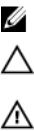
Notes, Cautions, and Warnings
NOTE: A NOTE indicates important information that helps you make better use of your computer.
CAUTION: A CAUTION indicates either potential damage to hardware or loss of data and tells you
how to avoid the problem.
WARNING: A WARNING indicates a potential for property damage, personal injury, or death.
Copyright © 2014 Dell Inc. All rights reserved. This product is protected by U.S. and international copyright and
intellectual property laws. Dell™ and the Dell logo are trademarks of Dell Inc. in the United States and/or other
jurisdictions. All other marks and names mentioned herein may be trademarks of their respective companies.
2014 - 04
Rev. A00
Contents
1 Overview......................................................................................................................5
Terms Used In This Document............................................................................................................. 5
Prerequisites.......................................................................................................................................... 6
Monitoring Features Supported By Dell Server Management Pack Suite...........................................6
Supported OpsMgr Versions For Monitoring Features ....................................................................... 6
2 Installing, Uninstalling, And Upgrading Dell Server Management
Pack Suite.......................................................................................................................9
Installing The Dell Server Management Pack Suite Using The Installer..............................................9
Upgrading Dell Server Management Pack Suite From Previous Versions........................................ 10
Upgrading From Dell Server Management Pack Suite Version 5.1 Using The Installer.............. 10
Upgrading From Version 5.0.1 And Prior Versions.......................................................................10
Upgrading From Previous Operations Manager................................................................................ 10
Upgrading From OpsMgr 2012 SP1 To OpsMgr 2012 R2............................................................ 10
Upgrading From OpsMgr 2012 To OpsMgr 2012 SP1.................................................................. 11
Upgrading From OpsMgr 2007 R2 To OpsMgr 2012................................................................... 11
Using The Modify Option In The Installer........................................................................................... 11
Using The Repair Option In The Installer............................................................................................11
Uninstalling The Dell Server Management Pack Suite....................................................................... 12
Removing Dell Server Management Pack Suite Using The Installer............................................12
Uninstalling The Dell Server Management Pack Suite Using Windows Control Panel...............12
Creating Connections License Manager Domain Groups.................................................................13
Domain User Credentials.................................................................................................................... 13
3 Installing, Upgrading, And Removing Monitoring Features........................ 15
Importing The Dell Server Management Packs Into OpsMgr............................................................15
Dell Feature Management Dashboard................................................................................................15
Importing Monitoring Features Using Dell Feature Management Dashboard............................16
Upgrading Monitoring Features Using The Dell Feature Management Dashboard....................17
Removing Monitoring Features Using Dell Feature Management Dashboard........................... 18
4 Server In-Band Monitoring Feature................................................................... 21
Management Packs............................................................................................................................. 21
Management Server (MS) Requirements............................................................................................ 21
Supported Operating Systems......................................................................................................22
Software Requirements.................................................................................................................22
Management Server Action Account............................................................................................22
Managed System Requirements.........................................................................................................23
Feature Management Tasks................................................................................................................23
5 Server Out-Of-Band Monitoring Feature.........................................................25
Management Packs.............................................................................................................................25
Management Server (MS) Requirements............................................................................................26
Configuring Dell Connections License Manager URL.......................................................................26
Feature Management Tasks................................................................................................................ 27
6 DRAC Monitoring Feature....................................................................................29
Management Packs.............................................................................................................................29
Management Server (MS) Requirements............................................................................................29
DRAC Monitoring Requirement....................................................................................................30
Feature Management Tasks................................................................................................................30
7 Chassis Monitoring Feature .................................................................................31
Management Packs............................................................................................................................. 31
Management Server (MS) Requirements............................................................................................ 31
Software Requirements................................................................................................................. 31
Chassis Monitoring Requirements................................................................................................32
Feature Management Tasks................................................................................................................33
8 Chassis Modular Server Correlation Feature...................................................35
Management Packs.............................................................................................................................35
Management Server (MS) Requirements............................................................................................36
Chassis Modular Server Correlation Monitoring Requirements..................................................36
Feature Management Tasks................................................................................................................36
9 Troubleshooting..................................................................................................... 37
Feature Management Dashboard Does Not Populate.......................................................................37
Feature Management Dashboard Task Fails.......................................................................................37
Feature Management Alerts................................................................................................................38
Health Service Of The Feature Management Host Server Cannot Be Obtained..............................39
Manually Configuring The User Credentials For Dell Device Helper Utility..................................... 40
Dell Connections License Statistics Are Not Updated In The Feature Management Dashboard... 40
10 Appendix................................................................................................................. 41
Installing The Out-Of-Band Monitoring Template............................................................................41
11 Accessing Documents From Dell Support Site..............................................43

1
Overview
This guide provides information to install, configure and use the Dell Server Management Pack Suite
version 5.2.0 with Microsoft System Center 2012 R2 Operations Manager, Microsoft System Center 2012
SP1 Operations Manager, Microsoft System Center 2012 Operations Manager, and Microsoft System
Center Operations Manager 2007 R2.
The integration of the Dell Server Management Pack Suite version 5.2.0 with System Center 2012 R2
Operations Manager, or System Center 2012 SP1 Operations Manager, or System Center 2012 Operations
Manager, or System Center Operations Manager 2007 R2 environment allows you to manage, monitor,
and ensure the availability of your Dell devices.
CAUTION: Perform the procedures in this document only if you have proper knowledge and
experience in using Microsoft Windows operating system and the System Center 2012 R2
Operations Manager, System Center 2012 SP1 Operations Manager, System Center 2012
Operations Manager, and System Center Operations Manager 2007 R2, to avoid data corruption
and/or data loss.
The Management Pack Suite Installer, Installation Guide, and Release Notes files are packaged in a self-
extracting executable Dell_Server_Management_Pack_Suite_v5.2_A00.exe file. You can download the
executable from dell.com/support.
Read the Management Pack’s release notes, which contain the latest information about software and
management server requirements, in addition to information about known issues. The release notes is
also posted to the Systems Management documentation page at dell.com/support/manuals.
Terms Used In This Document
The following terms are used throughout this document. Make sure to substitute the actual term
wherever appropriate.
NOTE: The term OpsMgr in this document is used to refer to Microsoft System Center 2012 R2
Operations Manager, Microsoft System Center 2012 SP1 Operations Manager, Microsoft System
Center 2012 Operations Manager, and Microsoft System Center Operations Manager 2007 R2,
unless otherwise specified.
NOTE: The term OpsMgr 2012 in this document is used to refer to Microsoft System Center 2012 R2
Operations Manager, Microsoft System Center 2012 SP1 Operations Manager, and Microsoft System
Center 2012 Operations Manager, unless otherwise specified.
NOTE: The term Dell Remote Access Controller (DRAC) devices in this document is used to refer to
DRAC 5, iDRAC 6, and iDRAC 7, unless otherwise specified.
NOTE: The term Chassis devices in this document is used to refer to Chassis Management
Controller (CMC), unless otherwise specified.
5
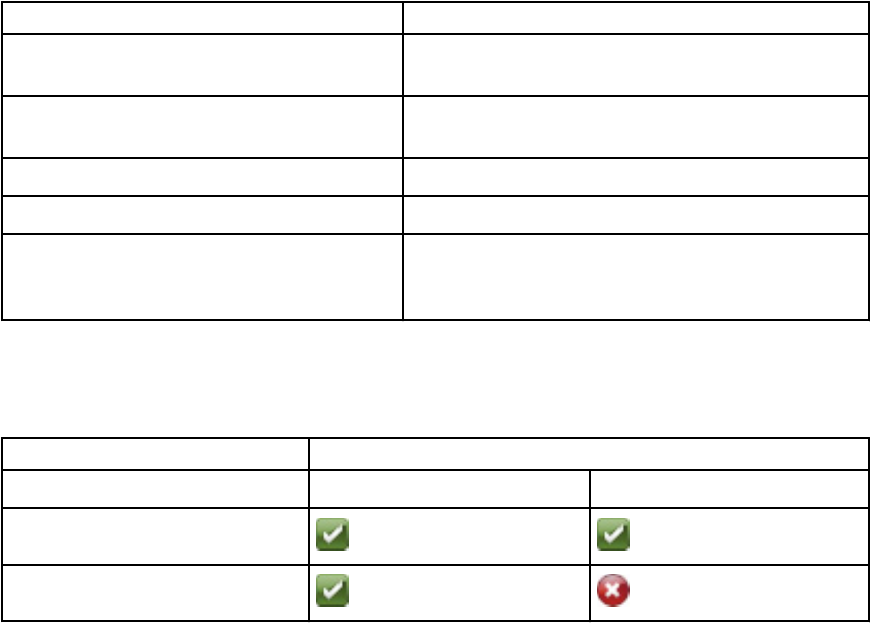
Prerequisites
To install the Dell Server Management Pack Suite version 5.2.0 on a management server, make sure that
you have the following available:
• OpsMgr
– 2012 R2
– 2012 SP1 — On systems running OpsMgr 2012 SP1, download and apply the Update Rollup 2 for
OpsMgr 2012 SP1 provided in the Microsoft knowledge base article KB2826664. For more
information, see support.microsoft.com/kb/2802159.
– 2012
– 2007 R2
• Microsoft .NET version 3.5 or later.
Monitoring Features Supported By Dell Server
Management Pack Suite
The following table lists the monitoring features supported by this version of Dell Server Management
Pack suite.
Table 1. Features Supported by Dell Server Management Pack Suite
Feature Description
Server In-band Monitoring In-band monitoring and inventory of the Dell
PowerEdge and PowerVault storage servers.
Server Out-of-band Monitoring (Agent-free
monitoring)
Out-of-band monitoring and inventory of Dell
PowerEdge and PowerVault storage servers.
DRAC Monitoring Monitoring and inventory of DRAC devices.
Chassis Monitoring Monitoring and inventory of Dell CMC devices.
Chassis Modular Server Correlation Correlation of Dell servers within a chassis, discovered
either using Server In-band or Out-of-band
monitoring feature.
Supported OpsMgr Versions For Monitoring Features
Table 2. Supported OpsMgr Versions For Monitoring Features
Monitoring Features OpsMgr
2012 R2/ 2012 SP1/ 2012 2007 R2
Server In-band
Server Out-of-band
6
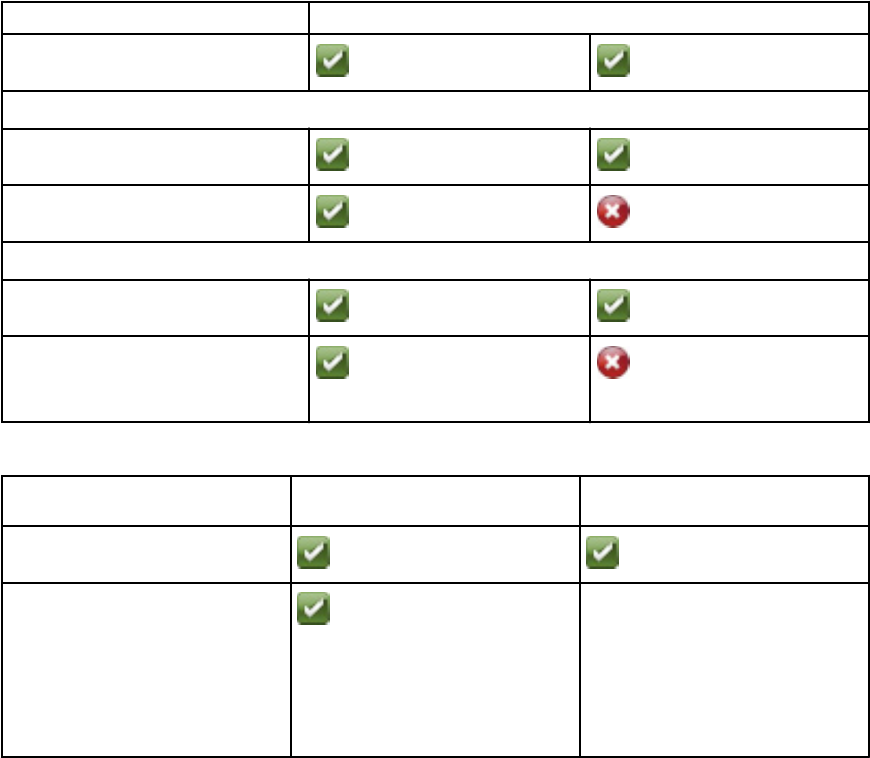
Monitoring Features OpsMgr
DRAC
Chassis
Scalable
Detailed
Chassis Modular Server Correlation
Chassis Modular Server Correlation
Chassis Shared Storage
Component Correlation with Dell
Modular Servers
Table 3. Supported Dell Hardware Devices For OpsMgr Versions
Dell Hardware Device OpsMgr 2012 R2/ 2012 SP1/
2012 OpsMgr 2007 R2
Dell PowerEdge M1000e
Dell PowerEdge VRTX Supported only for:
• Chassis Monitoring Feature
– Scalable
• Chassis Modular Server
Correlation Monitoring
Feature
7
8

2
Installing, Uninstalling, And Upgrading
Dell Server Management Pack Suite
Installing The Dell Server Management Pack Suite Using
The Installer
1. Download the Dell_Server_Management_Pack_Suite_v5.2_Axx.exe (where xx is the Dell Server
Management Pack release number) from dell.com/support.
2. Run the .exe file and specify a path to extract the contents of the self-extractable zip file.
3. Launch the Dell_Server_Management_Pack_Suite_v5.2_x86_x64.exe file from the extracted
location.
The Dell Server Management Pack Suite welcome screen is displayed.
4. Click Next.
The license agreement is displayed.
5. To continue the installation, accept the license terms after reading them, and click Next.
6. Click Change (if necessary) to change the default installation folder and click Next.
The Enter License Credentials screen is displayed.
7. (Optional) Select the Configure License Credentials check box for enabling the licensed features.
NOTE: Licensed monitoring features require domain user credentials for retrieving licenses
from Dell Connection License Manager. Provide the domain user credentials in this window.
Since, monitoring features may cache license data in the Program Files folder, make sure that
the domain user has local administration rights on the management server where Dell Server
Management Pack Suite is installed. The user credentials are used for configuring the Dell
Helper Utility and not cached or stored anywhere by the Dell Server Management Pack Suite.
8. Type the user credentials and click Next.
9. Click Install.
10. Click Finish on the Install Shield Wizard Completed screen.
The Management packs are extracted to the location; C:\Program Files\Dell Management Packs
\Server Mgmt Suite\5.2.0.
Following are automatically imported after the installation of Dell Server Management Pack Suite:
• Server In-band monitoring feature.
• Server Out-of-band monitoring feature, if the licenses are configured and if the prerequisites are
met.
• Dell Feature Management Pack. The Feature Management Dashboard is displayed under
Monitoring → Dell on the OpsMgr console. Refer to the individual monitoring sections for
importing the monitoring features.
9
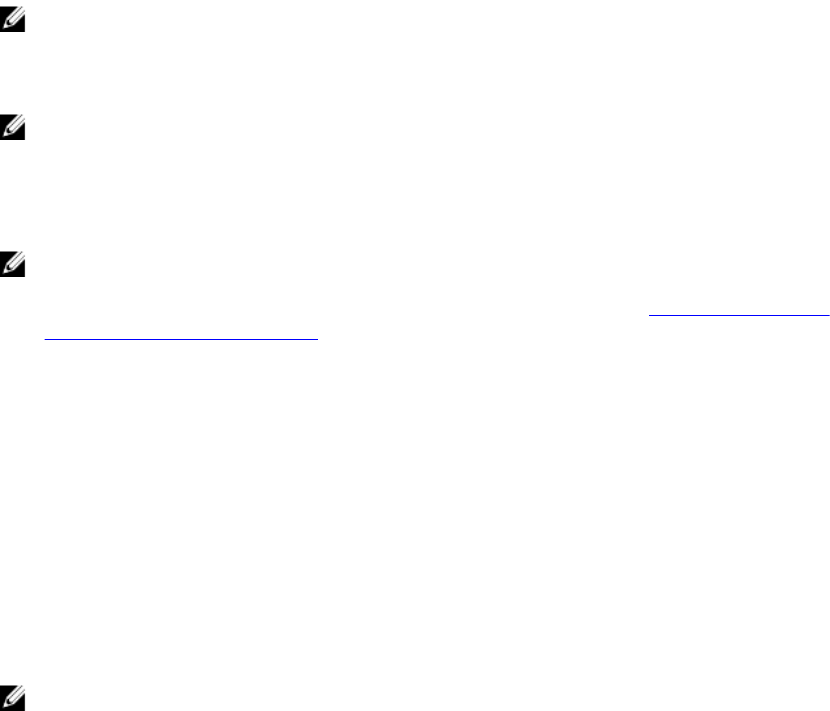
NOTE: The Server Out-of-band monitoring feature requires the installer to run on all the
management servers that are used to monitor the Dell Out-of-band servers. The installer registers
the Dell Device Helper Utility (COM+ application) on the management server. The default location is
C:\Program Files\Dell Management Packs\Server Mgmt Suite\5.2.0\Library.
NOTE: The installer can also be used to extract the management packs. To extract the management
packs, run the installer on a client system with Windows operating system.
A log file containing the installation information is generated after the installation of Dell Server
Management Pack Suite. The log file is available at the location where
Dell_Server_Management_Pack_Suite_v5.2_x86_x64.exe is extracted.
NOTE: During the installation, the installer creates the Dell Connections License Manager domain
groups in the Windows Server Active Directory. If the domain groups are not automatically created
during installation, then manually create them. For more information, see Creating Connections
License Manager Domain Groups.
Upgrading Dell Server Management Pack Suite From
Previous Versions
You can upgrade to Dell Server Management Pack Suite version 5.2.0 using the installer.
Upgrading From Dell Server Management Pack Suite Version 5.1 Using The
Installer
The installer automatically:
• Upgrades the Dell Server Management Pack Suite to version 5.2.0
• Upgrades the Server In-band monitoring feature to version 5.2.0
NOTE: The installer may display a message prompting a restart after the upgrade is completed,
ignore this message as a restart is not required.
Upgrading From Version 5.0.1 And Prior Versions
You cannot upgrade the Dell Server Management Pack Suite version 5.0.1 and earlier versions to version
5.2.0.
Upgrading From Previous Operations Manager
You can upgrade to OpsMgr from previous versions as per Microsoft guidelines. Refer to Microsoft
System Center documentation for the supported upgrade scenarios.
Upgrading From OpsMgr 2012 SP1 To OpsMgr 2012 R2
Upgrading to OpsMgr 2012 R2 will not impact the existing Dell Server Management Pack Suite features
and functionalities. For information about upgrading from OpsMgr 2012 SP1 to OpsMgr 2012 R2, see
technet.microsoft.com/en-us/library/dn249707.aspx.
10

Upgrading From OpsMgr 2012 To OpsMgr 2012 SP1
Upgrading to OpsMgr 2012 SP1 will not impact the existing Dell Server Management Pack Suite features
and functionalities. For information about upgrading from OpsMgr 2012 to OpsMgr 2012 SP1, see
technet.microsoft.com/en-us/library/jj899854.aspx.
Upgrading From OpsMgr 2007 R2 To OpsMgr 2012
For details on how to upgrade from OpsMgr 2007 R2 to OpsMgr 2012, see technet.microsoft.com/en-
us/library/hh476934.aspx.
NOTE: To make sure that the feature management workflows are functioning at an optimal level,
restart the root management server after upgrading to OpsMgr 2012.
Using The Modify Option In The Installer
The Modify option in the Dell Server Management Pack Suite installer, allows you to modify the license
credentials.
NOTE: The Modify option is not available on systems running the 32-bit operating system.
1. Run the Dell_Server_Management_Pack_Suite_v5.2_x86_x64.exe file from the folder where you
have extracted it.
The welcome screen for Dell Server Management Suite Pack is displayed.
2. Click Next.
The Program Maintenance screen is displayed.
3. Select Modify and click Next.
The Enter License Credentials screen is displayed.
4. (Optional) Select the Configure License Credentials check box for enabling licensed features.
5. Type the user credentials and click Next.
The Ready to Modify the Program screen is displayed.
6. Click Install.
The Installation Completed Successfully screen is displayed.
7. Click Finish.
Using The Repair Option In The Installer
The Repair option, allows you to repair any installation errors that may have occurred while installing the
Dell Server Management Pack Suite.
1. Launch the Dell_Server_Management_Pack_Suite_v5.2_x86_x64.exe file from the extracted
location.
The welcome screen for Dell Server Management Suite Pack is displayed.
2. Click Next.
The Program Maintenance screen is displayed.
3. Select Repair and click Next.
The Ready to Repair the Program screen is displayed.
11

4. (Optional) Select Configure License Credentials for enabling licensed features.
5. Type the user credentials and click Next.
The Ready to Repair the Program screen is displayed.
6. Click Install.
A progress screen displays the progress of the installation. Once the installation is completed, the
Installation Completed Successfully screen is displayed.
7. Click Finish.
NOTE: The Repair option is not available through Add/Remove Programs from the Control Panel.
Uninstalling The Dell Server Management Pack Suite
You can uninstall the Dell Server Management Pack Suite from the Windows Control Panel or using the
Remove option in the Dell Server Management Pack Suite installer.
Removing Dell Server Management Pack Suite Using The Installer
To remove Dell Server Management Pack Suite using the installer:
1. Start the Dell_Server_Management_Pack_Suite_v5.2_x86_x64.exe file from the extracted location.
The welcome screen for Dell Server Management Suite Pack is displayed.
2. Click Next.
The Program Maintenance screen is displayed.
3. Select Remove and click Next.
The Remove the Program screen is displayed
4. Click Remove.
The Dell Server Management Pack Suite is removed.
NOTE:
• While uninstalling, the following message is displayed: The following applications
should be closed before continuing the installation: COM Surrogate as the
COM surrogate process is running the DellDeviceHelper.DLL in the background which should be
closed. Select the Automatically close applications and attempt to restart them after the setup
is complete option. Click OK to proceed with the uninstallation.
• Uninstallation of Dell Server Management Pack suite does not remove the Dell Management
Packs imported in the OpsMgr. To remove the Dell Management Packs from the OpsMgr, see
technet.microsoft.com/en-us/library/cc974489.aspx.
Uninstalling The Dell Server Management Pack Suite Using Windows Control
Panel
To uninstall the Dell Server Management Pack Suite using Windows Control Panel:
1. Click Start → Control Panel → Uninstall a program.
2. Right-click Dell Server Management Pack Suite and click Uninstall.
3. Follow the instructions on the screen to complete the uninstallation process.
12

Creating Connections License Manager Domain Groups
The following groups are created in the Windows Server Active Directory during installation of Dell Server
Management Pack Suite or Dell Connections License Manager:
• Dell Connections License Administrators
• Dell Connections License Operators
• Dell Connections License Users
If the preceding domain groups are not automatically created during installation, then manually create
the groups. To create domains and add users to domains, see the Windows documentation from
Microsoft at technet.microsoft.com.
NOTE: After creating the required domain groups add your Management Server Machine Account
as part of the Dell Connections License Users group and add the current user account to the Dell
Connections License Administrators group.
Domain User Credentials
Dell Connections License Manager (DCLM) uses domain membership to determine the privileges for
granting a license. Therefore, the Dell Device Helper COM+ application requires domain user credentials
to obtain the licenses from DCLM.
The credentials are directly configured in the COM+ application, in the Dell Device Helper Properties →
This user: window. The password is not stored in the Dell Server Management Pack Suite or COM+
application for later use.
13
14
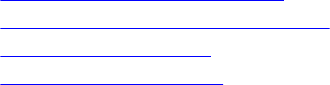
3
Installing, Upgrading, And Removing
Monitoring Features
The topics in this section describe how to install, upgrade, and remove the monitoring features using the
Dell Feature Monitoring Dashboard.
You can import monitoring features into OpsMgr either by importing the Monitoring Feature
management packs using OpsMgr Import Management Packs wizard or using the Dell Feature
Management Dashboard. You can use Feature Management Dashboard for advanced fine tuning of
monitoring features. For more information, see Feature Management Tasks under the respective
monitoring features.
Importing The Dell Server Management Packs Into
OpsMgr
To import the Dell Server management packs, use the OpsMgr Import Management Pack wizard.
1. Launch the OpsMgr console.
2. From the navigation pane, click Administration.
3. Expand Administration, right-click Management Packs, and select Import Management Packs.
4. On the Select Management Packs screen, click Add → Add from disk.
5. Type the location details or navigate to the location where you have installed the Dell Server
Management Pack Suite.
If you had chosen to install in the default directory, then the Dell Server Management Packs are
available under C:\Program Files\Dell Management Packs\5.2.0.
6. Select the Management Pack you want to import and click Open.
The Import Management Packs screen appears with the Management Packs displayed in the Import
List.
7. Click Install.
Dell Feature Management Dashboard
The Dell Feature Management Dashboard enhances the management of the Dell systems — Dell servers,
Dell Remote Access Controllers (DRAC), Dell PowerEdge VRTX, Dell PowerEdge M1000e, and integrated
DRAC (iDRAC) in the OpsMgr by providing the following monitoring features.
•Server In-Band Monitoring Feature
•Server Out-Of-Band Monitoring Feature
•DRAC Monitoring Feature
•Chassis Monitoring Feature
15
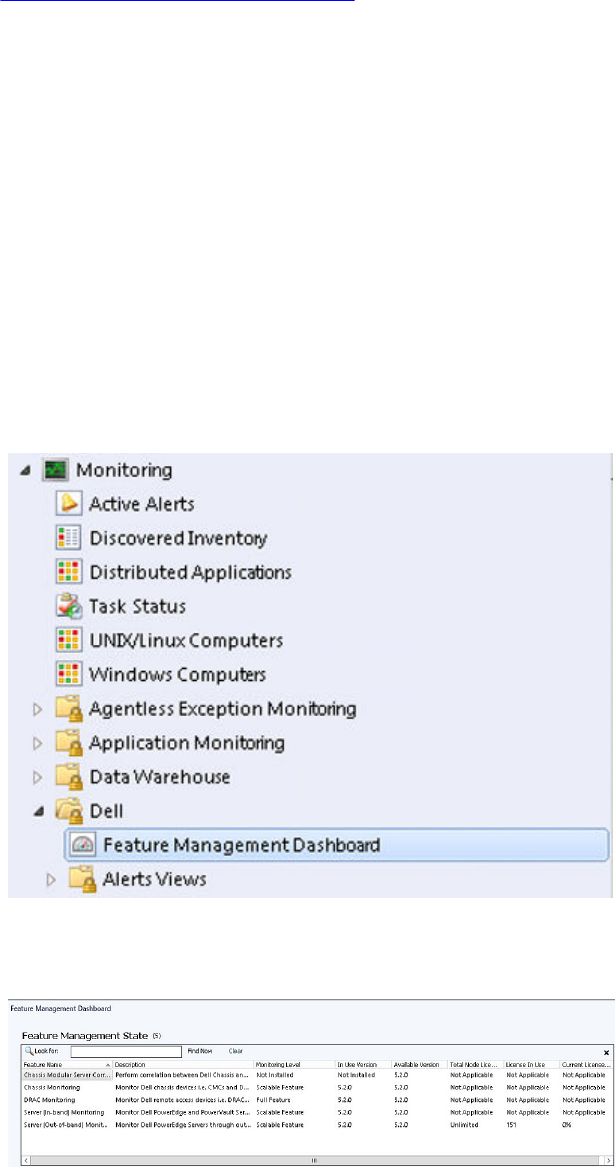
•Chassis Modular Server Correlation Feature
You can import, upgrade, and remove the monitoring features using the Dell Feature Management
Dashboard.
Importing Monitoring Features Using Dell Feature Management Dashboard
Dell Feature Management Dashboard allows you to view the available Dell Server Management Pack
Suite’s monitoring features and enable them automatically for importing, upgrading, and removing the
management packs that are required by a particular feature.
In a distributed setup (including distributed resource pool in OpsMgr 2012), the management server
where the Dell Server Management Pack suite is installed first is selected to host all feature management
activities such as discoveries, alerts and tasks.
To import the monitoring features
1. Launch the OpsMgr console.
2. From the Navigation pane, click Monitoring.
3. Expand Monitoring → Dell → Feature Management Dashboard.
On the Feature Management Dashboard pane you can view the list of features installed, the version
currently in use, the version you can upgrade to, the level of monitoring, total licenses, and licenses
in use.
4. Select the monitoring feature you want to install.
16
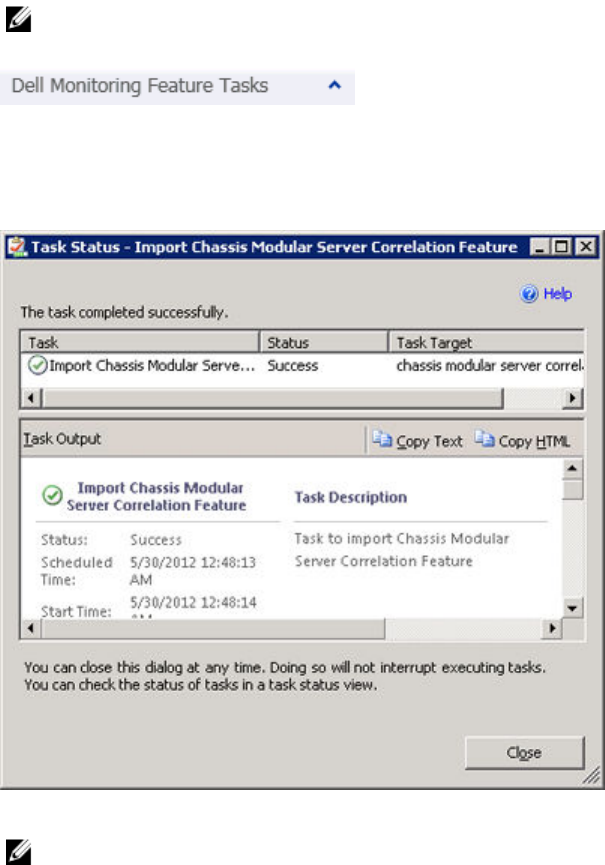
5. Under the Tasks pane, expand Dell Monitoring Feature Tasks.
NOTE: In System Center Operations Manager 2007 R2, the Tasks pane is referred to as Actions
pane.
6. Click a task to import/ upgrade a feature.
7. On the Run Task screen, make sure that the Use the predefined Run As Account option is selected.
8. Click Run.
9. After the task has successfully completed, click Close.
10. Repeat step 4 to step 9 for each monitoring feature you want to enable.
NOTE: Wait for a task to complete before launching another task using the Feature
Management Dashboard.
Upgrading Monitoring Features Using The Dell Feature Management
Dashboard
1. Launch the OpsMgr console.
2. From the navigation pane, click Monitoring.
3. Click Dell → Feature Management Dashboard.
4. Select the monitoring feature you want to upgrade.
5. Under the Tasks pane, expand Dell Monitoring Feature Tasks.
6. Click on the upgrade task you want to perform.
7. On the Run Task upgrade screen, select Use the predefined Run As Account option.
17
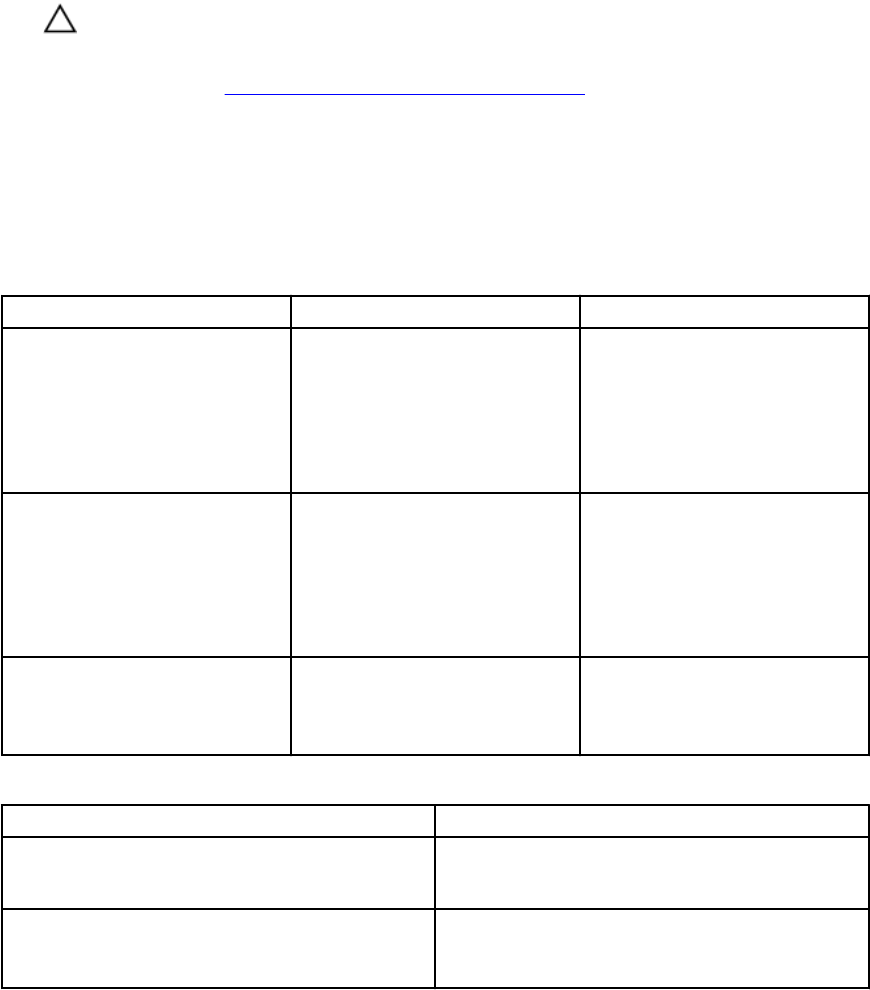
8. Click Run.
CAUTION: If there are any dependencies or associations that have to be overridden, which
result in data loss, the task will fail with the appropriate message. To proceed with the task,
click Override and set the AutoResolve Warnings/Errors override to True. For more
information, see Feature Management Dashboard Task Fails.
9. After the task is complete, click Close.
While upgrading, any overrides (customizations to discovery, monitors, and rules) from previous
versions of Dell Server Management Pack Suite are carried over to Dell Server Management Pack
Suite version 5.2.0.
The following table lists the monitoring features that can be customized using the Feature Management
Dashboard.
Table 4. Customizing Monitoring Features Using Feature Management Dashboard (Scalable vs Detailed)
Features Scalable Detailed
Server (In-band) Monitoring Inventory and health monitoring
at server and component group
level.
Detailed inventory and
monitoring of the following
components: memory,
processors, network interfaces,
storage controllers, disks, and
volumes. Also, displays the BIOS
information.
Server (Out-of-band) Monitoring • Inventory up to individual
components.
• Health monitoring only at
server and component group
level.
• Inventory and health
monitoring of individual
components.
• View metrics for power,
temperature, and network
interface cards.
Chassis Monitoring • Chassis inventory.
• Chassis slots summary.
• Health monitoring of chassis.
Inventory and health monitoring
of individual chassis
components.
Table 5. Customizing Monitoring Features Using Feature Management Dashboard (Only Scalable)
Features Scalable
DRAC Monitoring • DRAC inventory
• DRAC health monitoring
Chassis Modular Server Correlation Correlate Dell Modular servers with Chassis (view
inventory and health from chassis up to
components inside Dell Modular server).
Removing Monitoring Features Using Dell Feature Management Dashboard
To remove the monitoring features, use the Dell Feature Management Dashboard. Before removing any
of the monitoring features, close or resolve all open alerts. While removing a monitoring feature, the
Feature Management Dashboard exports all override references as backup in the installation folder, but
custom group information and override instance level information cannot be reused in the future.
18
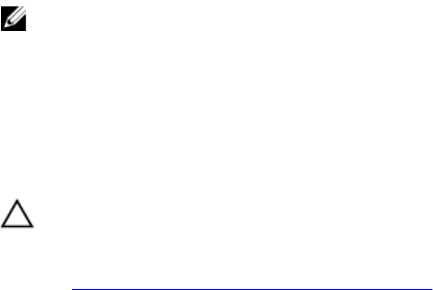
To remove the monitoring features:
1. Launch the OpsMgr, click Monitoring.
2. In the Monitoring pane, browse to Dell → Feature Management Dashboard.
The Feature Management Dashboard pane displays the list of monitoring features present in the
OpsMgr.
3. Select the monitoring feature you want to remove.
4. Under the Tasks pane, expand Dell Monitoring Feature Tasks.
NOTE: In System Center Operations Manager 2007 R2, the Tasks pane is referred to as Actions
pane.
5. Click Remove Feature to remove the monitoring feature.
For example, to remove Server (In-band) Monitoring feature, click Remove Server (In-band) Feature
under the Tasks pane.
6. On the Run Task — Remove Feature screen, select the Use the predefined Run As Account option.
7. Click Run.
CAUTION: If there are any dependencies or associations that have to be overridden, which
result in data loss, the task fails with the appropriate message. To proceed with the task, click
Override and set the AutoResolve Warnings/Errors override to True. For more information,
see Feature Management Dashboard Task Fails.
8. Click Close after the task is complete.
19
20
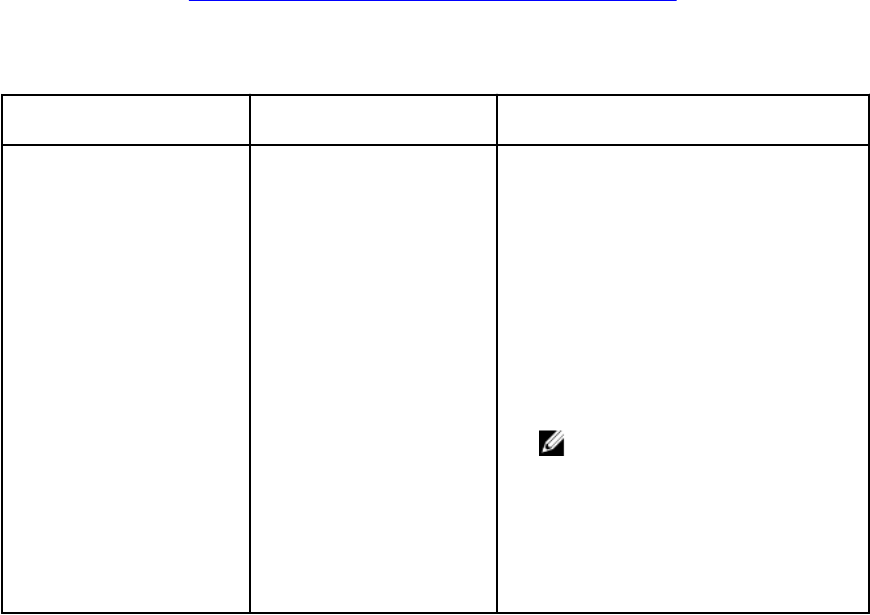
4
Server In-Band Monitoring Feature
Server In-band monitoring feature supports the discovery, and monitoring of Dell PowerEdge monolithic
and modular and PowerVault systems running the supported Windows operating system and supported
OpenManage Server Administrator (OMSA). For information on supported OMSA versions, see Dell Server
Management Pack Suite Version 5.2.0 Release Notes.
The Server In-band monitoring feature is automatically imported by the Dell Server Management Pack
Suite installer.
Management Packs
After the Dell Server Management Pack Suite management packs are successfully imported, the
management packs listed below should appear in the Administration pane of the OpsMgr console. For
more information, see Importing The Dell Server Management Packs Into OpsMgr.
The following table lists the required management packs for the Server In-band monitoring feature.
Table 6. Server In-band Monitoring Feature And Required Management Packs
Feature Default Location of
Management Packs Required Management Packs
Server In-band Monitoring Library
C:\Program Files\Dell
Management Packs\Server
Mgmt Suite\5.2.0\Library
Scalable and Detailed
Management Packs
C:\Program Files\Dell
Management Packs\Server
Mgmt Suite\5.2.0\Server
Monitoring
Library
• Dell.Connections.HardwareLibrary.mp
• Dell.OperationsLibrary.Server.mp
Scalable Management Packs
• Dell.Model.Server.mp
• Dell.WindowsServer.Scalable.mp
• Dell.View.Server.mp
• (Optional)
Dell.WindowsServer.InformationAlertsO
n.mp
NOTE: Import
Dell.WindowsServer.InformationAle
rtsOn.mp only if you want to
receive Informational Alerts.
Detailed Management Packs
• Dell.WindowsServer.Detailed.mp and all
scalable management packs
Management Server (MS) Requirements
21
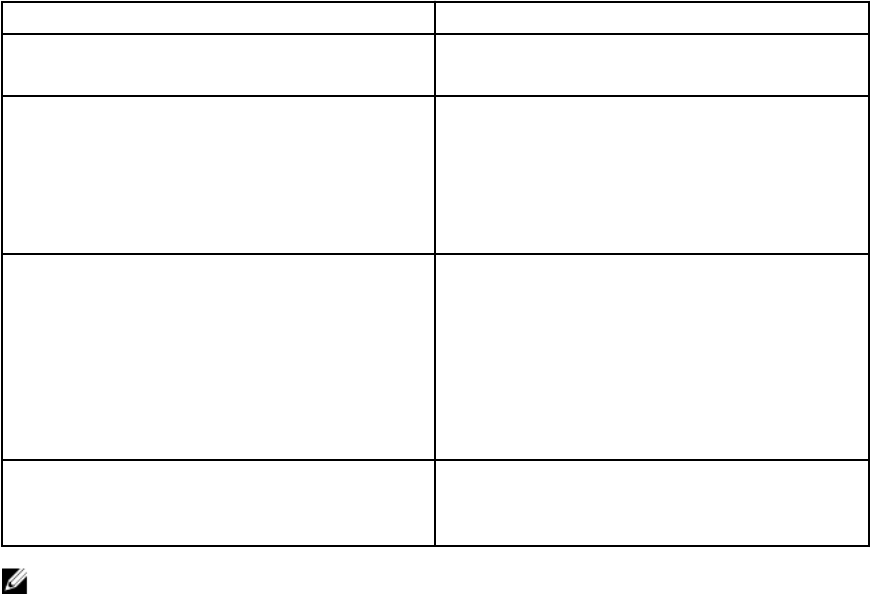
Supported Operating Systems
Following lists the operating systems supported by OpsMgr for the management server:
• For OpsMgr 2012 R2, OpsMgr 2012 SP1 and OpsMgr 2012, see technet.microsoft.com/en-us/library/
hh205990.aspx.
• For OpsMgr 2007 R2, see technet.microsoft.com/en-us/library/bb309428(en-us).aspx.
Software Requirements
The following table lists the software requirements in the management server for using the features of
the suite.
Table 7. Pre-Requisites For Software
Software Purpose
DRAC tools from Dell OpenManage Server
Administrator (Server Administrator)
Inventorying and monitoring the Dell server's
iDRAC and its NIC.
Dell License Manager (for iDRAC 7 systems only) Deploy licenses and collect reports from the
management server. To launch Dell License
Manager console, install Dell License Manager on
the management server. For more information, see
Dell License Manager User’s Guide at dell.com/
support/manuals.
Dell OpenManage Power Center Launch the Dell OpenManage Power Center
console, install Dell OpenManage Power Center
on the management server to monitor and
manage power consumption, and temperature in
the data center using the OpsMgr console. For
more information, see Dell OpenManage Power
Center Installation Guide at dell.com/support/
manuals.
Baseboard Management Controller (BMC)
Management Utility
Run the Remote Power Control tasks or the LED
Identification Control tasks on Dell-managed
systems.
NOTE: Access DRAC tools, Dell OpenManage Server Administrator (Server Administrator), BMC
Management Utility from the Dell Systems Management Tools and Documentation media, or
download it from dell.com/support/manuals.
Management Server Action Account
The Management Server Action Account requires the following additional privileges on Dell systems for
the following features.
22
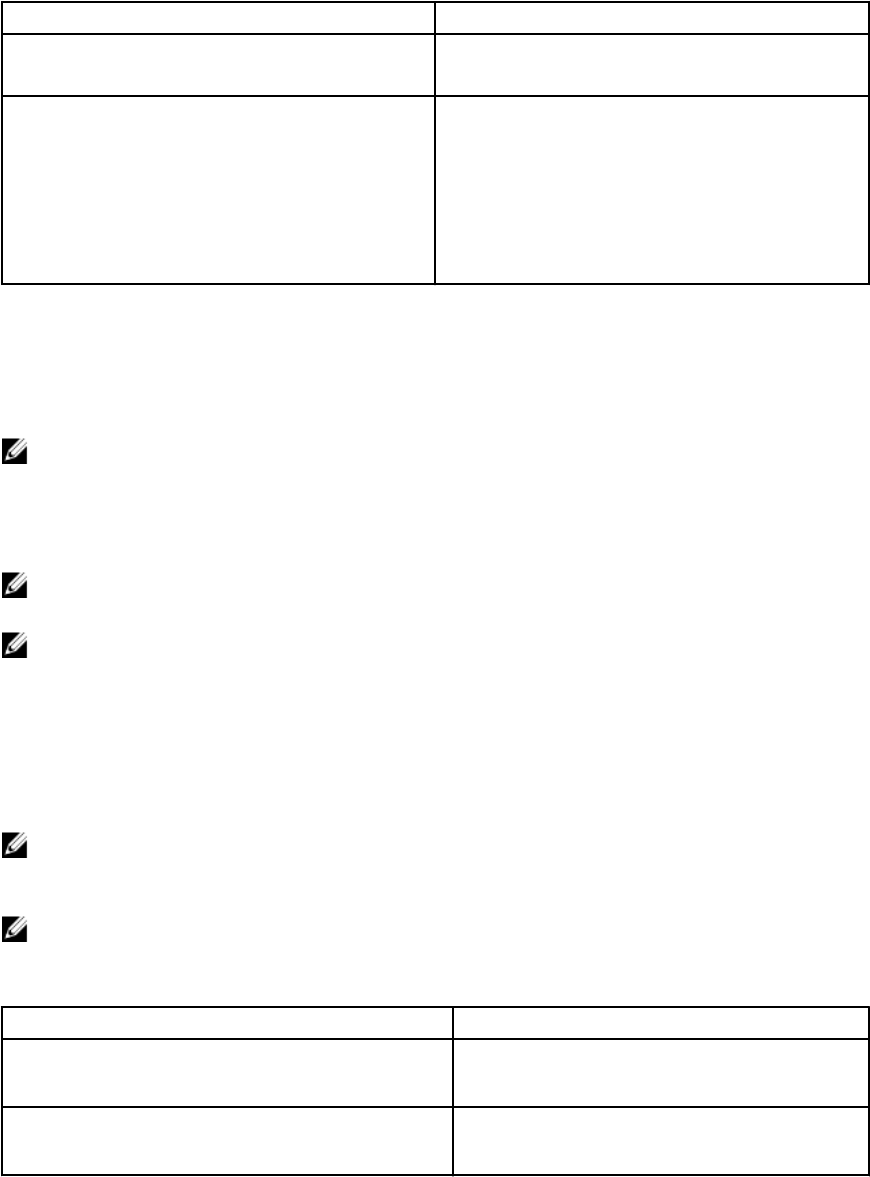
Table 8. Management Server Action Account Privileges
Feature User Privilege
Dell Server In-band DRAC discovery and the
corresponding DRAC console launch
Admin or Power user
Clear ESM log Admin or Power user
Alternatively, if the Management Server Action
Account has normal user privileges, operators can,
instead of selecting Use the predefined Run as
Account, enter task credentials with Power User
(or higher) privileges to run the Clear ESM Logs
task.
Managed System Requirements
Install any supported Server Administrator versions (including the Server Administrator Storage
Management Service) on a managed node.
NOTE: If you want to upgrade or uninstall Server Administrator on the managed system, the Alerts
View of the managed system may display the following error: Script or Executable failed
to run. If the managed system is not a management server, then switch the system to the
Maintenance Mode until the upgrade or uninstall completes. If the managed system is the
management server, you may manually close the alerts after the upgrade or uninstall is complete.
NOTE: On systems using Server Administrator 7.2 DRAC tools, it is recommended to upgrade to
Server Administrator 7.4 DRAC tools.
NOTE: For more information on the supported operating systems for the managed system, see Dell
OpenMange Server Administrator Installation Guide at dell.com/support/manuals.
Feature Management Tasks
The following table lists the Server (In-band) monitoring tasks available on the Feature Management
Dashboard. Some tasks listed below appear only after you have imported a particular monitoring feature.
NOTE: Ignore the errors pertaining to reimporting of existing management packs under the error
logs in the Event log. These errors occur when Feature Management Dashboard reimports all the
dependent management packs that are already imported while importing a monitoring feature.
NOTE: Wait for a task to complete (view the state update change in the dashboard) before
launching another task using the Feature Management Dashboard.
Table 9. Feature Management Tasks
Tasks Description
Import Server (In-band) Detailed Feature Imports the detailed feature of Server (In-band)
monitoring feature.
Import Server (In-band) Scalable Feature Imports the scalable feature of Server (In-band)
monitoring feature.
23
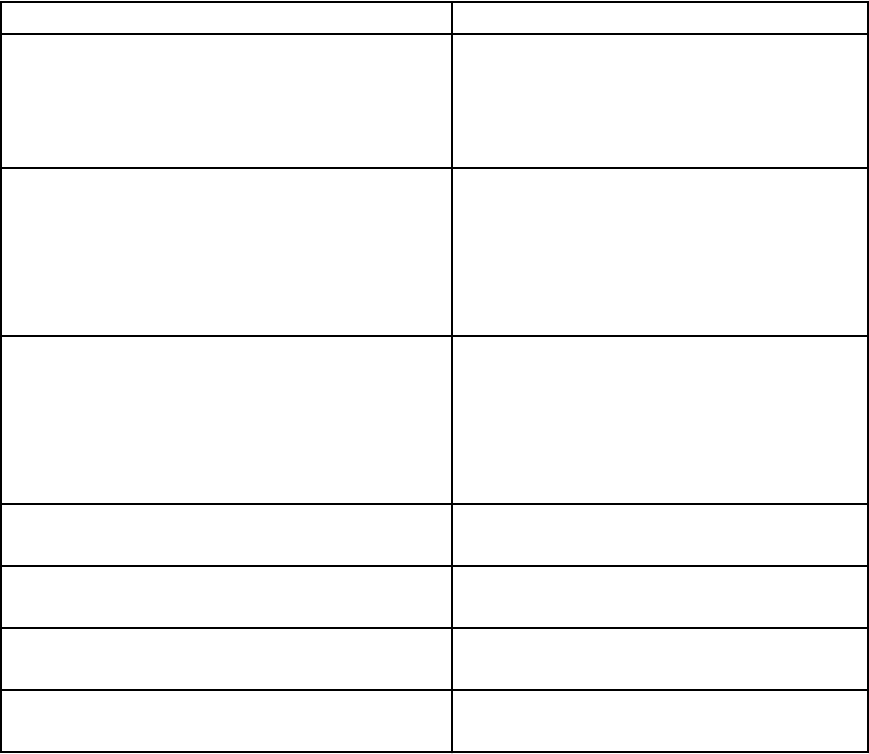
Tasks Description
Set Server (In-band) Monitoring as Preferred
Monitoring Method
This task enables the In-band monitoring feature
as the preferred monitoring method for your
Dell server, when the Dell servers in the setup
are monitored through both, In-band and Out-
of-band monitoring feature.
Set to Server (In-band) Scalable Feature If the Detailed feature is running on the system,
the Feature Management Dashboard switches
from the Detailed to the Scalable feature.
On upgrading from the previous version, run this
task to use the latest version for this monitoring
feature.
Set to Server (In-band) Detailed Feature If the Scalable feature is running on the system,
the Feature Management Dashboard switches
from the Scalable to the Detailed feature.
On upgrading from the previous version, run this
task to use the latest version for this monitoring
feature.
Set Informational Alerts On (Server In-band) Informational alerts are turned on when the
Server (In-band) Scalable monitoring is in use.
Set Informational Alerts Off (Server In-band) Informational alerts are turned off when the
Server (In-band) Scalable monitoring is in use.
Refresh Dashboard Updates the Feature Management Dashboard if
it was not automatically updated.
Remove Server (In-band) Feature Removes the Server (In-band) monitoring
feature.
24
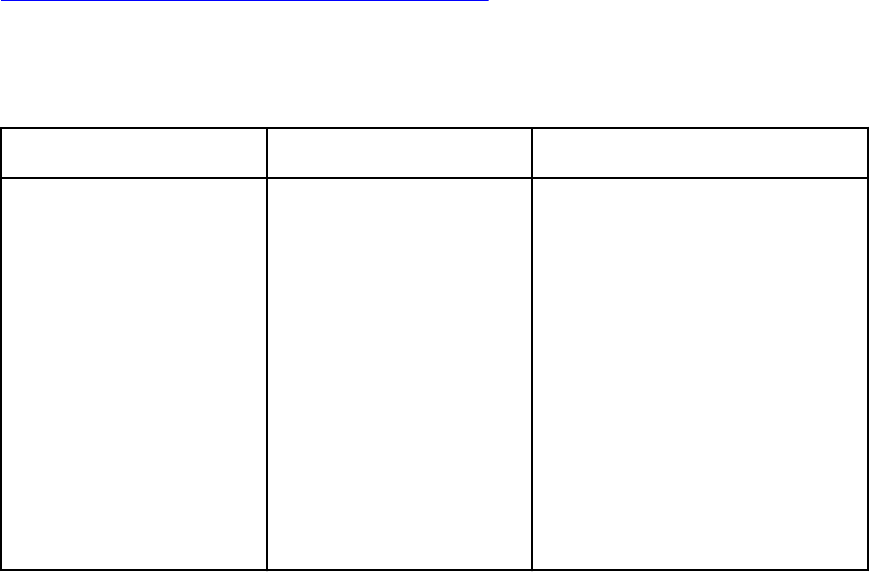
5
Server Out-Of-Band Monitoring Feature
Server Out-of-band monitoring feature supports the discovery, and monitoring of Dell PowerEdge
monolithic and modular servers and Dell PowerVault storage servers, using WSMAN and SNMP.
Management Packs
After the Dell Server Management Pack Suite management packs are imported, the management packs
listed below should appear in the Administration pane of the OpsMgr console. For more information, see
Importing The Dell Server Management Packs Into OpsMgr.
The following table lists the required management packs and their default location for Server Out-of-
band monitoring feature.
Table 10. Server Out-of-band Monitoring Feature And Required Management Packs
Feature Default Location of
Management Packs Required Management Packs
Server Out-of-band
Monitoring
Library
C:\Program Files\Dell
Management Packs\Server
Mgmt Suite\5.2.0\Library
Scalable and Detailed
Management Packs
C:\Program Files\Dell
Management Packs\Server
Mgmt Suite\5.2.0\Server
Monitoring
Library
• Dell.Connections.HardwareLibrary.
mp
• Dell.OperationsLibrary.Common.m
p
Scalable Management Packs
• Dell.Model.Server.mp
• Dell.OperationsLibrary.Server.mp
• Dell.Server.OOB.mp
• Dell.View.Server.mp
Detailed Management Packs
• Dell.Server.OOB.DetailedMonitorin
gOn.mp and all scalable
management packs
25
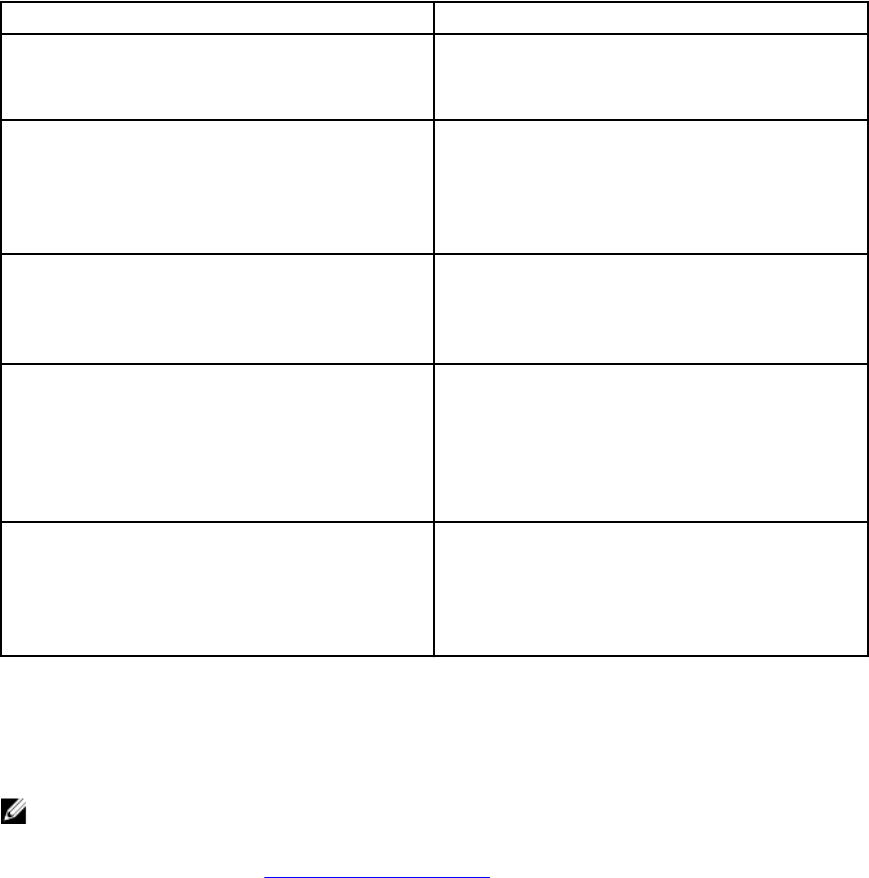
Management Server (MS) Requirements
Table 11. Pre-Requisites For Software
Software Purpose
OpsMgr 2012 (required) The Server Out-of-band monitoring feature is
available only on management servers running
OpsMgr 2012.
Microsoft’s Out-Of-Band SMASH Library MPB
(required)
Install Microsoft’s Out-Of-Band SMASH Library
MPB file on the management server to perform an
out-of-band discovery of your systems. For more
information, see go.microsoft.com/fwlink/?
LinkID=244308.
Dell Connections License Manager (required) Install and configure the licensing server. For more
information, see Dell Connections License
Manager Installation Guide at dell.com/support/
manuals.
Dell License Manager (for iDRAC 7 systems only) To deploy licenses and collect reports from the
management server. To launch Dell License
Manager console, install Dell License Manager on
the management server. For more information, see
Dell License Manager User’s Guide at dell.com/
support/manuals.
Dell OpenManage Power Center To launch Power Center console, install Dell
OpenManage Power Center on the management
server. For more information, see Dell
OpenManage Power Center Installation Guide at
dell.com/support/manuals.
Configuring Dell Connections License Manager URL
Perform this task before importing the Server (Out-of-band) monitoring feature, as Dell servers are
discovered only after the Dell Connections License Server is configured.
NOTE: If you have already imported the Server (Out-of-band) monitoring feature, the Dell servers
are discovered only in the next discovery cycle and an alert is generated in the Feature
Management Dashboard prompting you to configure the Dell Connections License Manager URL.
For more information, see Feature Management Alerts.
1. Install the Dell Connections License Manager. For more information, see Dell Connections License
Manager Version 1.1 Installation Guide at dell.com/support/manuals.
2. Obtain licenses for the monitoring feature. For more information, see the "Managing Dell
Connections License Manager" section in the Dell Connections License Manager Version 1.1 User’s
Guide at dell.com/support/manuals.
3. Launch the OpsMgr 2012 console.
4. From the navigation pane, click Monitoring.
5. Expand Monitoring → Dell → Feature Management Dashboard.
26
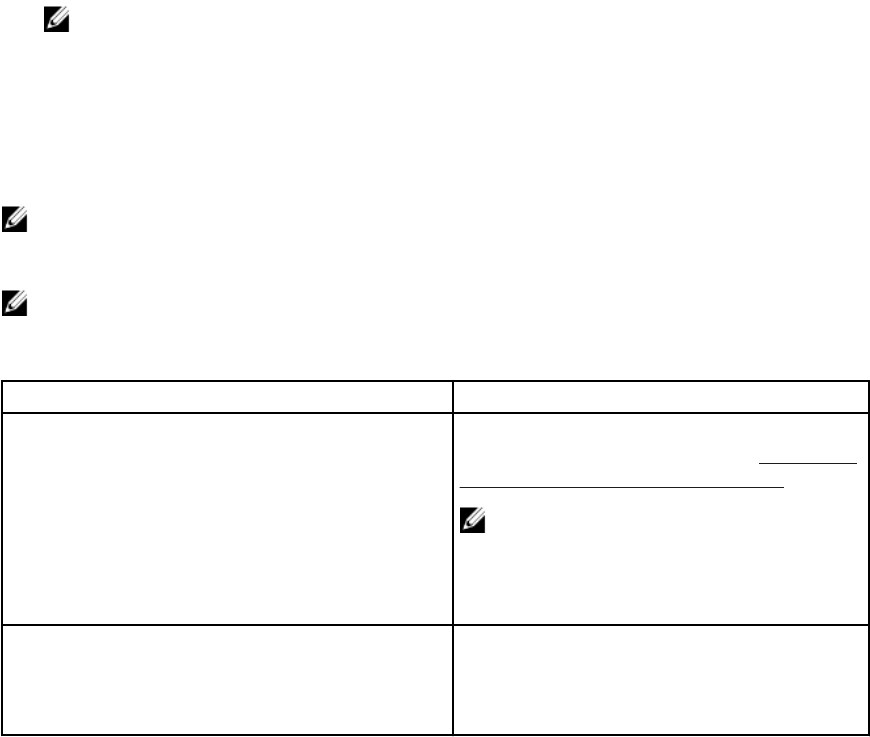
6. Select Server (Out-of-band) Monitoring feature.
7. From the Dell Monitoring Feature Tasks pane, select Configure License Server.
The Run Task - Configure License Server screen is displayed.
8. Click Override.
The Override Task Parameters screen is displayed.
9. In the LicenseWebServiceURL parameter, under the New Value column type the license web service
URL (the license webservice URL uses the default port as 8543) in the following format http://
<License Server IP>: <port number>/.
For example: http://10.56.123.255:8543/.
10. In the LicenseWebUIURL parameter, under the New Value column type the license web UI URL (the
license web UI URL uses the default port as 8544) in the following format http://<License Server IP>:
<port number>/.
For example: http://10.56.123.255:8544/.
11. Click Override.
The Run Task - Configure License Server screen is displayed.
12. Click Run.
The Task Status - Configure License Server screen is displayed. The Configure License Server task
takes several minutes to complete.
NOTE: Wait for the task to complete (view the state update change in the dashboard) before
launching another task using the Feature Management Dashboard.
Feature Management Tasks
The following table lists the Server (Out-of-band) monitoring tasks available on the Feature Management
Dashboard. Some tasks listed below appear only after you have imported a particular monitoring feature.
NOTE: Ignore the errors pertaining to reimporting of existing management packs under the error
logs in the Event log. These errors occur when Feature Management Dashboard reimports all the
dependent management packs that are already imported while importing a monitoring feature.
NOTE: Wait for a task to complete (view the state update change in the dashboard) before
launching another task using the Feature Management Dashboard.
Table 12. Feature Management Tasks
Tasks Description
Configure License Server Configures the Dell Connections License
Manager. For more information, see Configuring
Dell Connections License Manager URL.
NOTE: Perform this task before importing
the Server (Out-of-band) monitoring
feature, as the Dell servers are discovered
only after the Dell Connections License
Server is configured.
Launch Dell Connections License Manager Launches the Dell Connections License Manager
console. For more information, see Dell
Connections License Manager Version 1.1 User’s
Guide at dell.com/support/manuals.
27
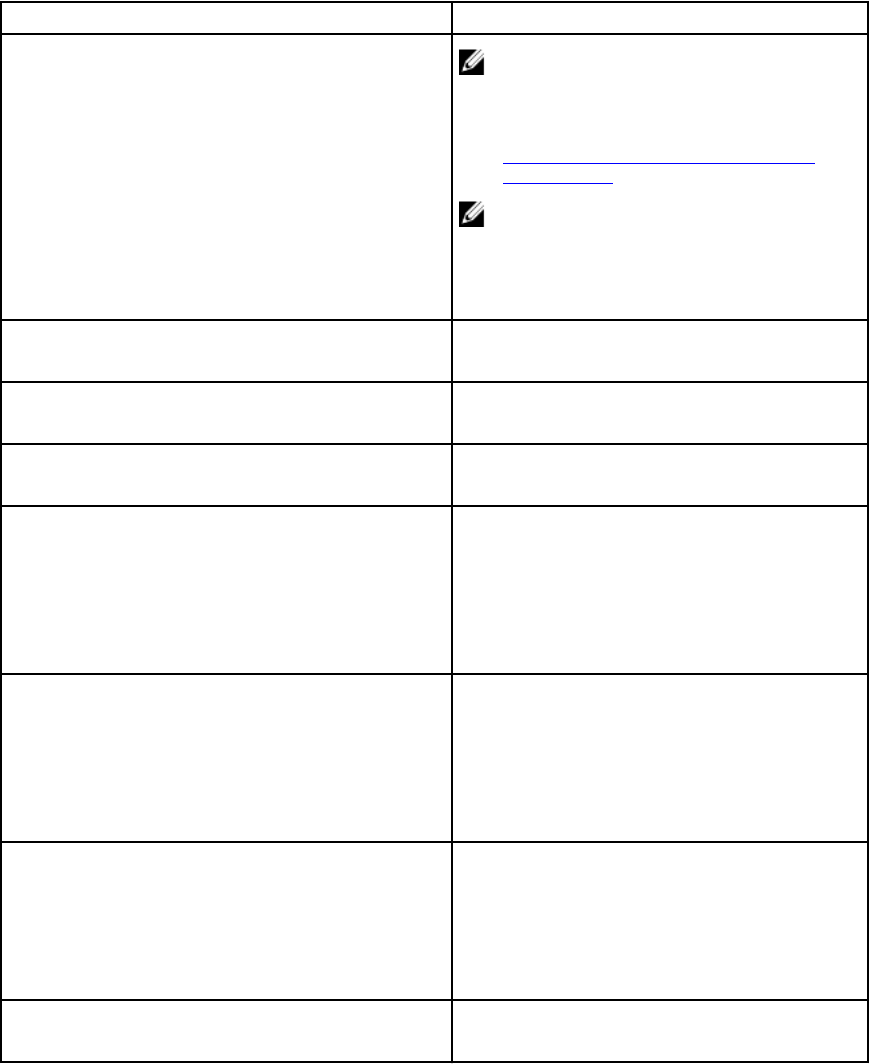
Tasks Description
NOTE: While configuring the Dell
Connections License Manager, the License
Manager task is enabled only after the
configuration of the LicenseWebUI URL is
completed. For more information, see
Configuring Dell Connections License
Manager URL.
NOTE: The Configure License Server and
Launch Connections License Manger are
common tasks for all the monitoring
features on the Feature Management
Dashboard.
Refresh Dashboard Updates the Feature Management Dashboard if
it was not automatically updated.
Import Server (Out-of-band) Scalable Feature Enables the scalable feature of Server (Out-of-
band) monitoring feature.
Import Server (Out-of-band) Detailed Feature Enables the detailed feature of Server (Out-of-
band) monitoring feature.
Set to Server (Out-of-band) Scalable Feature If the detailed feature is running on the system,
the Feature Management Dashboard switches
from the detailed feature to the scalable feature.
On upgrading from the previous version, run this
task to use the latest version for this monitoring
feature.
Set to Server (Out-of-band) Detailed Feature If the scalable feature is running on the system,
the Feature Management Dashboard switches
from the scalable feature to the detailed feature.
On upgrading from the previous version, run this
task to use the latest version for this monitoring
feature.
Set Server (Out-of-band) Monitoring as Preferred
Monitoring Method
This task enables the Out-of-band monitoring
feature as the preferred monitoring method for
your Dell server, when the Dell servers in the
setup are monitored through both, In-band
monitoring feature, and Out-of-band
monitoring feature.
Remove Server (Out-of-band) Feature Removes the Server (Out-of-band) monitoring
feature.
28
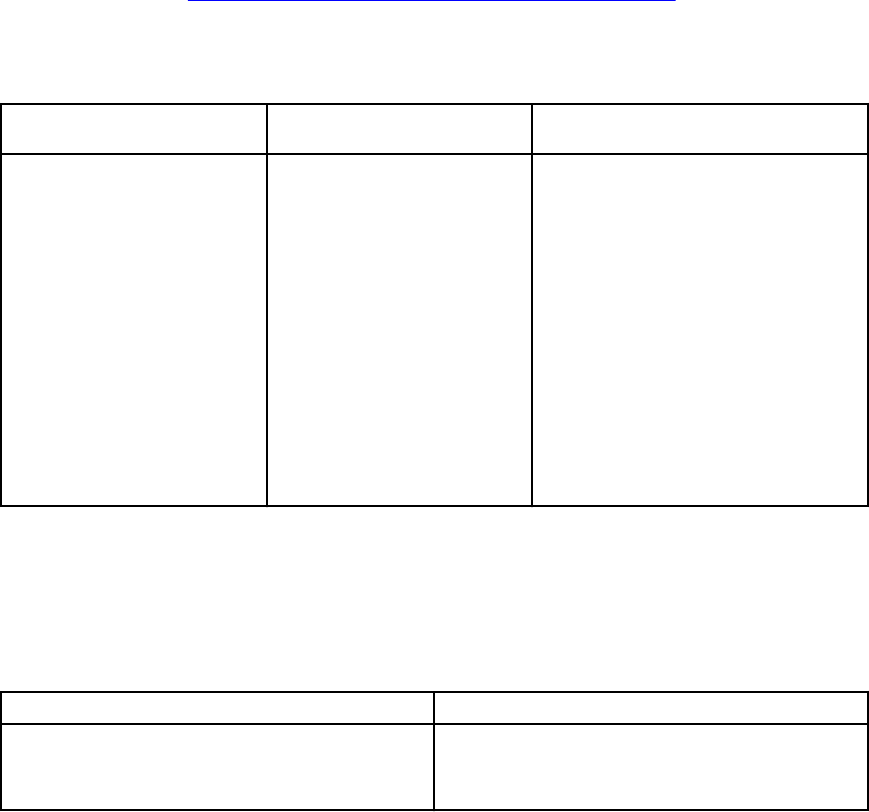
6
DRAC Monitoring Feature
DRAC monitoring feature supports discovery, and monitoring for various generations (DRAC 5, iDRAC 6
modular, iDRAC 7 modular and monolithic systems) using SNMP.
Management Packs
After the Dell Server Management Pack Suite management packs are successfully imported, the
management packs listed below should appear in the Administration pane of the OpsMgr console. For
more information, see Importing The Dell Server Management Packs Into OpsMgr.
The following table lists the required management packs for DRAC monitoring feature.
Table 13. DRAC Monitoring Feature And Required Management Packs
Feature Default Location of
Management Packs Required Management Packs
DRAC Monitoring Library
C:\Program Files\Dell
Management Packs\Server
Mgmt Suite\5.2.0\Library
Scalable and Detailed
Management Packs
C:\Program Files\Dell
Management Packs\Server
Mgmt Suite\5.2.0\Remote
Access Monitoring
Library
• Dell.Connections.HardwareLibrary.
mp
• Dell.OperationsLibrary.Common.m
p
Management Packs
• Dell.DRAC.OM07.mp — OpsMgr
2007 R2
• Dell.DRAC.OM12.mp — OpsMgr
2012
• Dell.Model.DRAC.mp
• Dell.OperationsLibrary.DRAC.mp
• Dell.View.DRAC.mp
Management Server (MS) Requirements
The following table lists the software requirements in the Management Server for using the DRAC
monitoring features of the suite.
Table 14. Software Requirements
Software Purpose
(Optional) Dell License Manager (for iDRAC 7
systems only)
To deploy licenses and collect reports from the
management server. To launch Dell License
Manager console, install Dell License Manager on
29
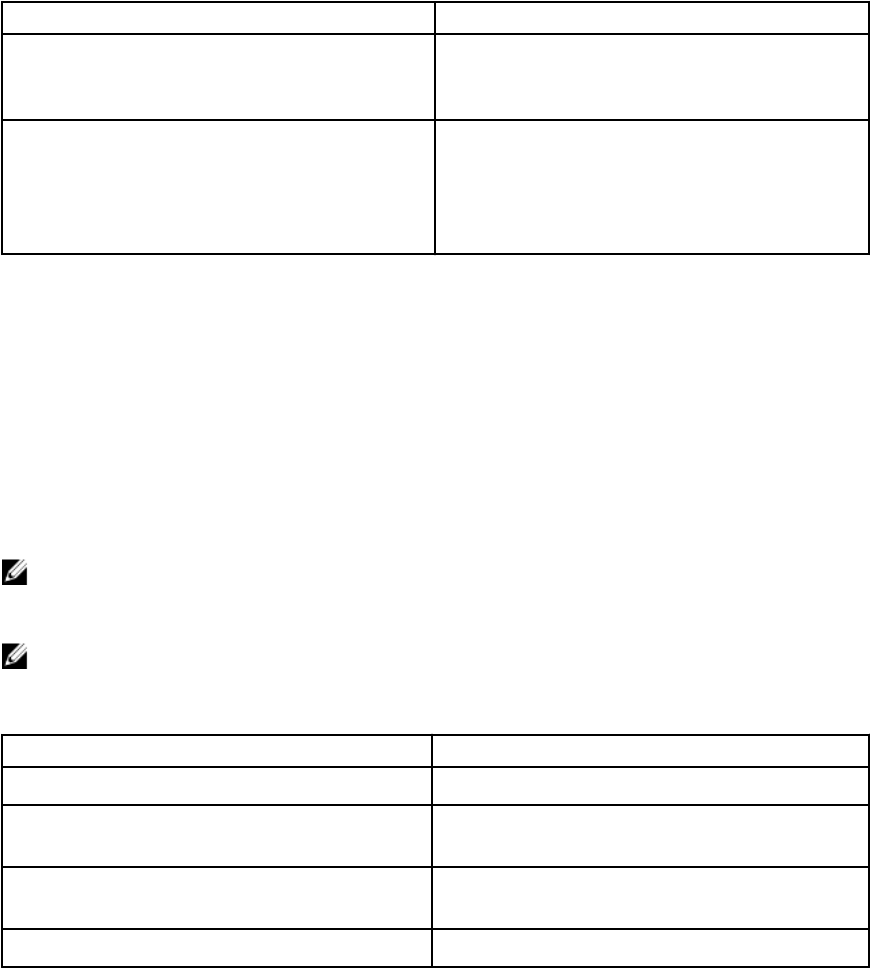
Software Purpose
the management server. For more information, see
Dell License Manager User’s Guide at dell.com/
support/manuals.
(Optional) Dell OpenManage Power Center To launch Power Center console, install Dell
OpenManage Power Center on the management
server. For more information, see Dell
OpenManage Power Center Installation Guide at
dell.com/support/manuals.
DRAC Monitoring Requirement
To monitor the health of DRAC devices, associate the community string Run As account with the SNMP
Monitoring Account with the target as Dell Remote Access Controller class or respective DRAC object (if
you have different Run As accounts for different DRAC devices).
Feature Management Tasks
The following table lists the DRAC monitoring tasks available on the Feature Management Dashboard.
Some tasks listed below appear only after you have imported a particular monitoring feature.
NOTE: Ignore the errors pertaining to reimporting of existing management packs under the error
logs in the Event log. These errors occur when Feature Management Dashboard reimports all the
dependent management packs that are already imported while importing a monitoring feature.
NOTE: Wait for a task to complete (view the state update change in the dashboard) before
launching another task using the Feature Management Dashboard.
Table 15. Feature Management Tasks
Tasks Description
Import DRAC Monitoring Feature Enables the DRAC monitoring feature.
Upgrade DRAC Monitoring Feature Upgrades to the latest version of the DRAC
monitoring feature.
Refresh Dashboard Updates the Feature Management Dashboard if it
was not automatically updated.
Remove DRAC Monitoring Feature Removes the DRAC monitoring feature.
30
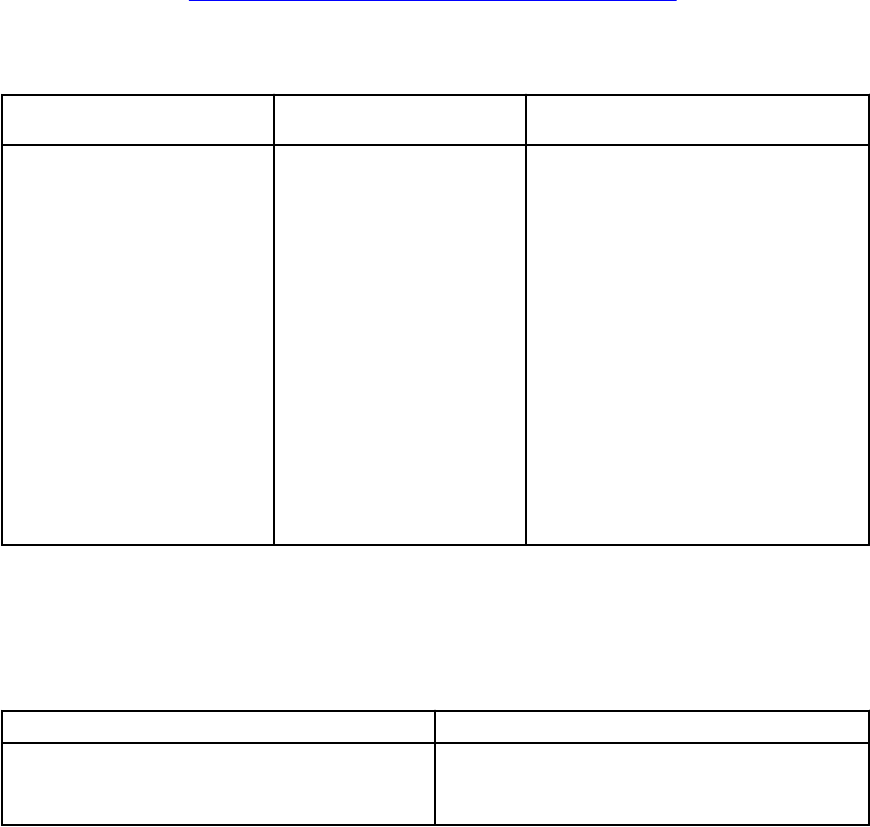
7
Chassis Monitoring Feature
Chassis monitoring feature supports discovery, and monitoring of Chassis Management Controller (CMC)
on, Dell PowerEdge VRTX chassis, and Dell PowerEdge M1000e chassis using SNMP and WS-Man.
Management Packs
After the Dell Server Management Pack Suite management packs are successfully imported, the
management packs listed below should appear in the Administration pane of the OpsMgr console. For
more information, see Importing The Dell Server Management Packs Into OpsMgr.
The following table lists the required management packs for the chassis monitoring feature.
Table 16. Chassis Monitoring Feature And Required Management Packs
Feature Default Location of
Management Packs Required Management Packs
Chassis Monitoring Library
C:\Program Files\Dell
Management Packs\Server
Mgmt Suite\5.2.0\Library
Scalable and Detailed
Management Packs
C:\Program Files\Dell
Management Packs\Server
Mgmt Suite\5.2.0\Chassis
Monitoring
Library
• Dell.Connections.HardwareLibrary.
mp
• Dell.OperationsLibrary.Common.mp
Scalable Management Packs
• Dell.CMC.OM07.mp — OpsMgr
2007 R2
• Dell.CMC.OM12.mp — OpsMgr 2012
• Dell.Model.Server.mp
• Dell.OperationsLibrary.CMC.mp
• Dell.View.CMC.mp
Detailed Management Packs
• Dell.Chassis.Detailed.mp and all
scalable management packs
Management Server (MS) Requirements
Software Requirements
Table 17. Software Requirements
Software Purpose
DRAC tools from Dell OpenManage Server
Administrator
• To discover Chassis and Chassis Slot Summary
and Server Modules for CMC and DRAC/MC
Chassis
31
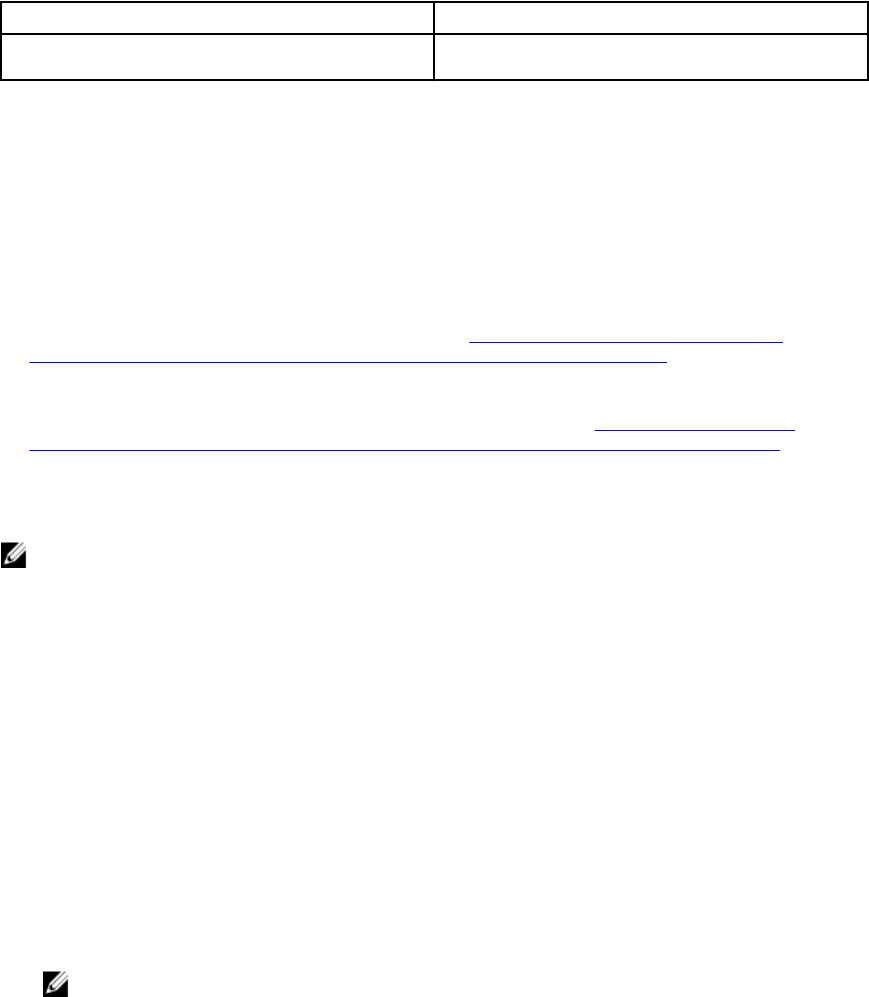
Software Purpose
• Chassis Detailed Monitoring
Chassis Monitoring Requirements
• To monitor the health of Chassis devices, associate the community string Run As account with the
SNMP Monitoring Account with the target as Dell Modular Chassis class or respective Chassis object
(if you have different Run As accounts for different Chassis devices).
• Enable RACADM on CMC devices, and CMC module on Dell PowerEdge VRTX devices for slot
discovery and correlation to work. For more information, see RACADM Command Line Reference
Guide for iDRAC7 and CMC available at dell.com/support/manuals.
• To discover Chassis Slots and Chassis Slot Summary for CMC, create Run As Accounts and associate
it to the profiles — Dell CMC Login Account Run As Profiles. Also, enable the CMC Slot Discovery
from the OpsMgr console. For more information, see Configuring Dell Chassis Management
Controller Feature For Correlating Server Modules With Chassis Slot Summary.
• To discover Chassis Slots and Chassis Slot Summary for DRAC/MC, create Run As Accounts and
associate it to the profiles — DRAC/MC Login Account Run As Profiles. Also, enable the DRAC/MC
Slot Discovery from the OpsMgr console. For more information, see Configuring Dell Chassis
Management Controller Feature For Correlating Server Modules With Chassis Slot Summary.
• To perform Chassis Detailed monitoring, create Run As Accounts with WS-Man credentials needed
for accessing the Dell CMCs and associate it to the profiles — Dell CMC Login Account Run As
Profiles.
NOTE: On systems using Server Administrator 7.2 DRAC tools, it is recommended to upgrade to
Server Administrator 7.4 DRAC tools for the modular server slot correlation, and slot-discovery
features to function properly.
Configuring Dell Chassis Management Controller Feature For Correlating Server Modules
With Chassis Slot Summary
To configure CMC feature for correlating server modules, create Run As Accounts and associate it to Run
As Profiles to populate chassis slot summary.
1. Create a Run As Account of type Simple Authentication that has privileges to connect to the CMC
module on CMC, DRAC/MC, or both. Also, use Basic or Digest Run As Account types for configuring
the user credentials.
2. Select the More Secure or Less Secure option in Run As Account configuration, so that you can
selectively distribute the configuration to specific management servers.
For information on creating a Run As Account of type Simple Authentication, see the “Creating A
Simple Authentication Run As Account” section of the Dell Server Management Pack Suite Version
5.2.0 For Microsoft System Center Operations Manager User's Guide at dell.com/support/manuals.
NOTE: Add the Server Management Action account to the OpsMgr administrator group.
32
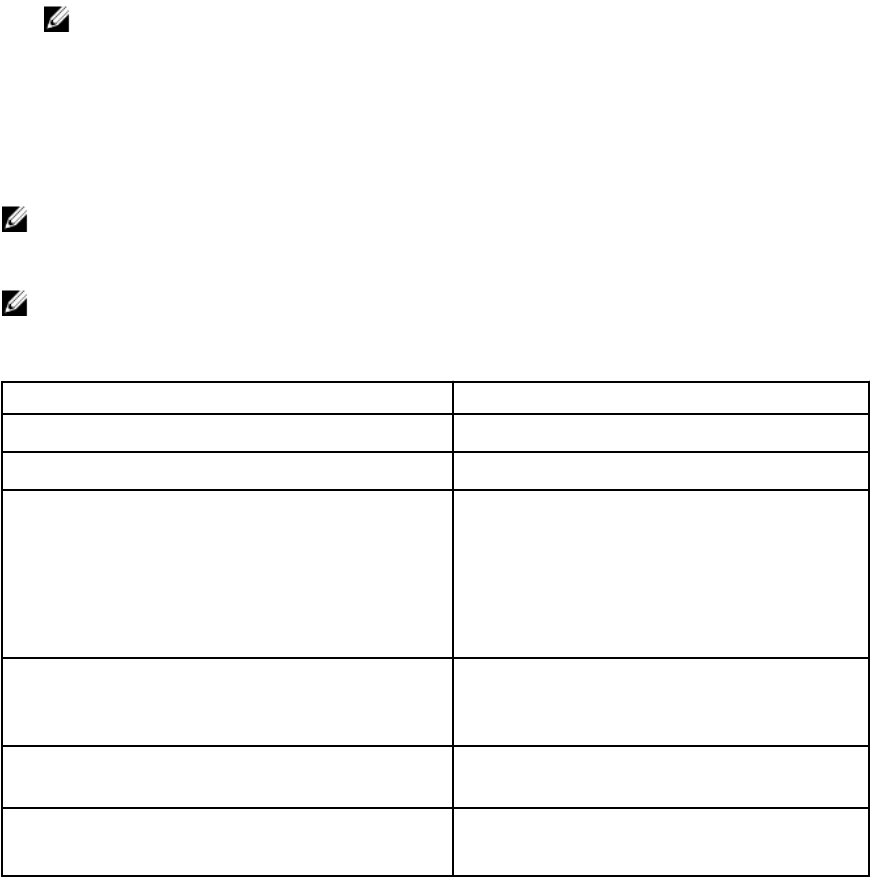
3. Associate the created Run As Accounts with the Dell CMC Login Account and/or Dell DRAC/MC
Login Account profiles and select the appropriate class, group, or object on which you can configure
the profile.
• To enable slot summary discovery for CMC, override the enable property to True in Dell CMC
Slot Discovery. It is disabled by default.
• To enable slot summary discovery for DRAC/MC, override the enable property to True in Dell
DRAC/MC Slot Discovery.
NOTE: After the slot discovery, if you remove the link between Run As Account with Run As
Profile, or disable the slot-discovery workflow, the discovered slots remain with old data.
Feature Management Tasks
The following table lists the Chassis monitoring tasks available on the Feature Management Dashboard.
Some tasks listed below appear only after you have imported a particular monitoring feature.
NOTE: Ignore the errors pertaining to reimporting of existing management packs under the error
logs in the Event log. These errors occur when Feature Management Dashboard reimports all the
dependent management packs that are already imported while importing a monitoring feature.
NOTE: Wait for a task to complete (view the state update change in the dashboard) before
launching another task using the Feature Management Dashboard.
Table 18. Feature Management Tasks
Tasks Description
Import Chassis Monitoring Scalable Feature Imports the chassis monitoring scalable feature.
Import Chassis Monitoring Detailed Feature Imports the chassis monitoring detailed feature.
Set to Chassis Scalable Feature If the Detailed feature is running on the system,
the Feature Management Dashboard switches
from the detailed feature to the scalable feature.
On upgrading from the previous version, run this
task to use the latest version for this monitoring
feature.
Set to Chassis Detailed Feature If the scalable feature is running on the system,
the Feature Management Dashboard switches
from the scalable feature to the detailed feature.
Remove Chassis Monitoring Feature Removes the chassis monitoring feature (both
scalable and detailed monitoring feature).
Refresh Dashboard Updates the Feature Management Dashboard if
it was not automatically updated.
33
34
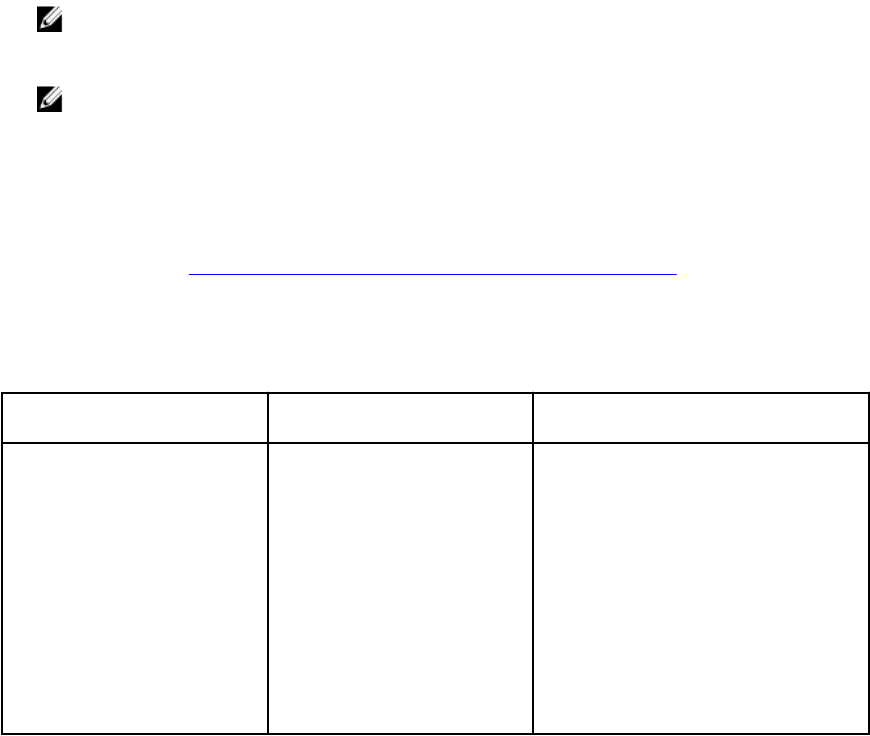
8
Chassis Modular Server Correlation
Feature
Chassis Modular Server Correlation feature supports:
• Correlation of Dell Modular Servers with Chassis slots.
NOTE: Enable CMC slot discovery and/or DRAC/MC slot discovery for the correlation feature to
work.
• Correlation of Chassis Shared Storage components with Dell servers.
NOTE: Enable Chassis detailed monitoring for the correlation of chassis shared components
with Dell servers.
Management Packs
After the Dell Server Management Pack Suite management packs are successfully imported, the
management packs listed below should appear in the Administration pane of the OpsMgr console. For
more information, see Importing The Dell Server Management Packs Into OpsMgr.
The following table lists the required management packs for Chassis Modular Server Correlation
monitoring feature.
Table 19. Chassis Modular Server Correlation Monitoring Feature And Required Management Packs
Feature Default Location of
Management Packs Required Management Packs
Chassis Modular Server
Correlation
Library
C:\Program Files\Dell
Management Packs\Server
Mgmt Suite\5.2.0\Library
Management Packs
C:\Program Files\Dell
Management Packs\Server
Mgmt Suite
\5.2.0\ChassisModular
ServerCorrelation
Library
• Dell.Connections.HardwareLibrary.
mp
• Dell.OperationsLibrary.Common.m
p
Management Packs
• Dell.ChassisModularServer.Correlati
on.mp
35
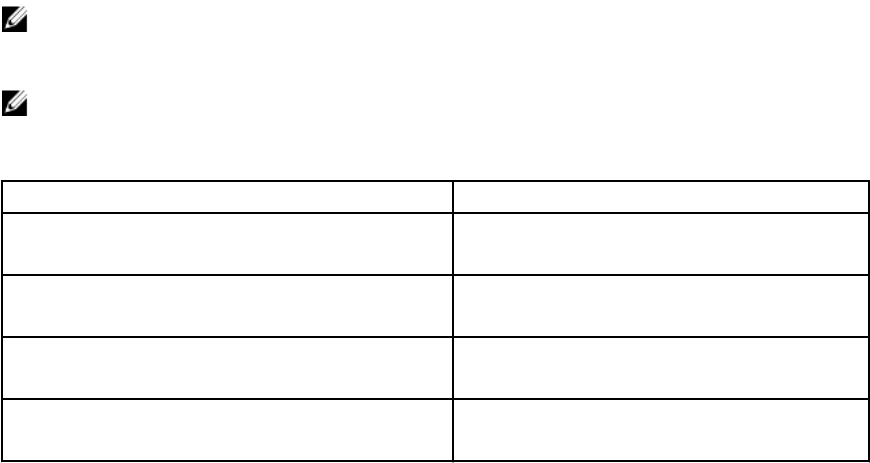
Management Server (MS) Requirements
Chassis Modular Server Correlation Monitoring Requirements
Chassis Blade Correlation In Distributed OpsMgr Environment
In a distributed OpsMgr 2007 R2 environment, enable server proxy on the management server where you
discover and monitor the CMC and/or DRAC/MC chassis.
To enable the proxy agent:
1. In the OpsMgr console, click Administration.
2. In the Administration pane, expand Administration → Device Management → Management Servers.
3. Select the management server where you have discovered the chassis devices.
4. Right-click and select Properties.
5. In the Management Server Properties dialog box, click the Security tab.
6. Select the Allow this server to act as a proxy and discover managed objects on other computers
option.
7. Click OK.
Feature Management Tasks
The following table lists the Chassis Modular Server Correlation feature tasks available on the Feature
Management Dashboard. Some tasks listed below appear only after you have imported a particular
monitoring feature.
NOTE: Ignore the errors pertaining to reimporting of existing management packs under the error
logs in the Event log. These errors occur when Feature Management Dashboard reimports all the
dependent management packs that are already imported while importing a monitoring feature.
NOTE: Wait for a task to complete (view the state update change in the dashboard) before
launching another task using the Feature Management Dashboard.
Table 20. Feature Management Tasks
Tasks Description
Import Chassis Modular Server Correlation Feature Enables the chassis modular server correlation
feature.
Upgrade Chassis Modular Server Correlation
Feature
Upgrades to the latest version of the chassis
modular server correlation feature.
Remove Chassis Modular Server Correlation
Feature
Removes the chassis modular server correlation
feature.
Refresh Dashboard Updates the Feature Management Dashboard if
it was not automatically updated.
36

9
Troubleshooting
The following chapter provides information for troubleshooting installation related errors.
Feature Management Dashboard Does Not Populate
In a distributed setup, the management server where the Dell Server Management Pack suite is installed
first is selected to host all feature management activities such as discoveries, alerts and tasks. The
management server on which the Dell Server Management Pack suite is installed first populates the
Feature Management Dashboard. However, if you have manually imported the Feature Monitoring
management pack without running the installer on the management server, the Feature Management
Pack host is not selected and hence, the Feature Management Dashboard will not be populated.
To populate the Feature Management Dashboard:
1. In the OpsMgr console, click Authoring.
2. In Authoring, expand Management Pack Objects.
3. Click Object Discoveries.
4. In the Look for: field, search Dell Feature Management Host Discovery.
5. Right-click Dell Feature Management Host Discovery and select Overrides → Override the Object
Discovery → For all objects of class: Dell Feature Management Host Discovery.
6. Select FmpHostFqdn and set the override value to FQDN of the management server where the
feature management activities have to run.
Feature Management Dashboard Task Fails
Performing upgrade task in Feature Management Dashboard can result in data loss; for example, if there
are any dependencies or associations on the monitoring feature being modified, the upgrade task will fail
with the appropriate message.
CAUTION: Overriding task parameters will results in management pack or operational data loss.
1. Launch OpsMgr console and click Monitoring.
2. In the Monitoring pane, browse to Dell → Feature Management Dashboard.
The Feature Management Dashboard pane displays the list of management packs present in OpsMgr
and the management pack version to which you can upgrade.
3. Select the monitoring feature.
4. Under Tasks, expand Dell Monitoring Feature Tasks.
5. Click the upgrade monitoring task.
For example, to upgrade Chassis Monitoring feature, click Upgrade Chassis Monitoring Feature
under Dell Monitoring Feature Tasks.
6. On the Run Task — Upgrade Monitoring Feature screen, click Override.
The Override Task Parameters screen is displayed.
37
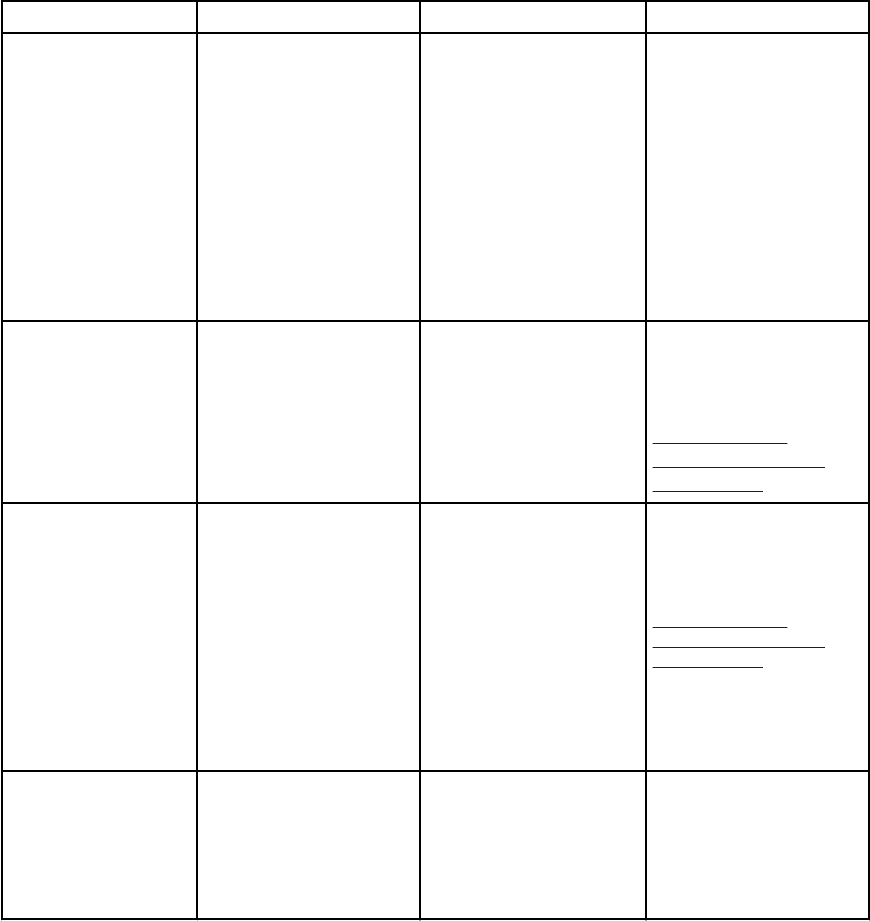
7. From the drop-down menu in the New Value column, change the value of AutoResolve Warnings/
Errors to True.
8. Click Override.
9. Click Run to run the task.
Feature Management Alerts
The following alerts are generated in the Feature Management Alerts on the dashboard.
Table 21. Feature Management Alerts
Alert Text Alert State Cause Resolution
Dell FMP: Dell Device
Helper Utility is either
not present or
incompatible with
Dell Server (out-of-
band) Management
Pack.
Critical The Dell Device Helper
Utility version 5.2.0 was
not found or the Dell
Device Helper Utility is
corrupted.
A version higher than
5.2.0 of Dell Device
Helper Utility was found.
A version lower than
5.2.0 of Dell Device
Helper Utility was found.
Run the Dell Server
Management Pack Suite
version 5.2.0 installer on
the management server.
Dell FMP: Dell
License Server is not
configured properly.
Critical The Dell Connections
License Server is not
configured.
Install and configure the
Dell Connections
License Server URL. For
more information, see
Configuring Dell
Connections License
Manager URL.
Dell FMP: Dell
License Server is not
reachable.
Critical Unable to contact the
Dell Connections License
Server.
Make sure that the Dell
Connections License
Server URL is configured
correctly. For more
information, see
Configuring Dell
Connections License
Manager URL.
Check if the Dell
Connections License
Server is accessible.
Dell FMP: Dell
Licenses for a feature
are insufficient or not
available.
Critical Licenses are not present
on the Dell Connections
License Server.
License usage for a
monitoring feature has
Purchase additional
licenses and import them
into the Dell
Connections License
Server.
38
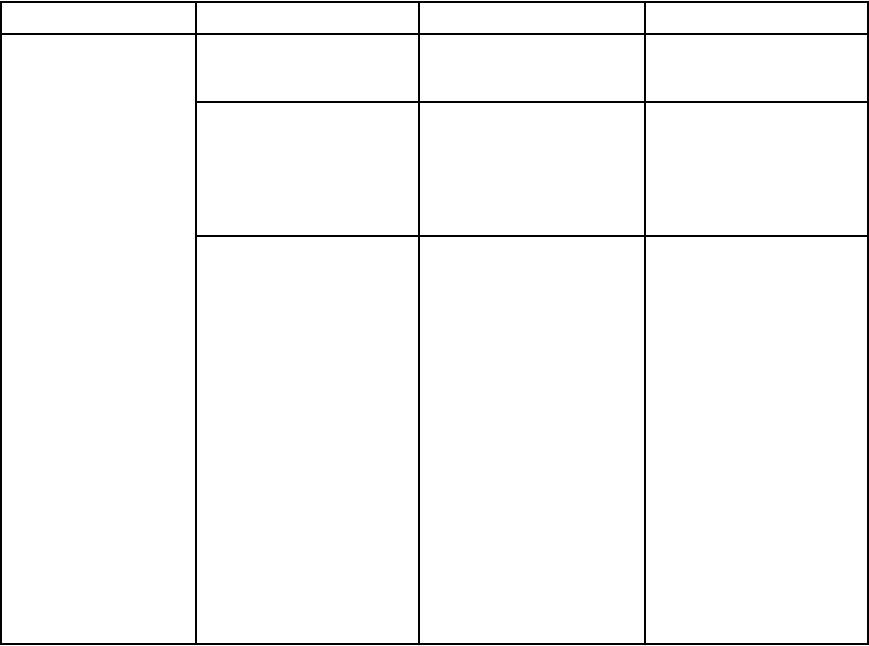
Alert Text Alert State Cause Resolution
exceeded the monitoring
capacity.
Warning License usage for a
monitoring feature is
approaching the total
monitoring capacity.
Purchase additional
licenses and import them
into the Dell
Connections License
Server.
Critical Unable to process
licenses for a monitoring
feature.
Make sure that the Dell
Connections License
Server is configured
correctly. For more
information, see Dell
Connections License
Manager Version 1.1
User’s Guide at dell.com
\support\manuals.
Check if the Dell
Connections License
Server is accessible.
Check the access
privileges for getting the
license from the Dell
Connections License
Server.
Health Service Of The Feature Management Host Server
Cannot Be Obtained
In a distributed setup, the management server where the Dell Server Management Pack suite is installed
first is selected to host all feature management activities such as discoveries, alerts and tasks. If the
selected management server has stopped functioning, the executed Feature Management tasks fails, and
Feature Management Dashboard will not populate. If such a selected management server is corrupt or
health service cannot be obtained, decommission the management server to remove stale objects. For
more information, see technet.microsoft.com/en-us/library/hh456439.aspx.
To populate the Feature Management Dashboard:
1. In the OpsMgr console, click Authoring.
2. In Authoring, expand Management Pack Objects.
3. Click Object Discoveries.
4. In the Look for: field, search Dell Feature Management Host Discovery.
5. Right-click Dell Feature Management Host Discovery and select Overrides → Override the Object
Discovery → For all objects of class: Dell Feature Management Host Discovery.
6. Select FmpHostFqdn and set the override value to FQDN of the management server where the
feature management activities have to run.
39

Manually Configuring The User Credentials For Dell
Device Helper Utility
The Dell Device Helper Utility requires user credentials to obtain licenses from the Dell Connections
License Manager. If the installer fails to configure the user credentials for the Dell Device Helper Utility,
then manually configure the user credentials.
To configure the user credentials for Dell Device Helper Utility:
1. Click Start → Run.
2. Type DcomCnfg to open the DCOM Configuration window.
3. Expand Component Services → Computers → My Computer → COM+ Applications → Dell Device
Helper.
4. Right-click Dell Device Helper and click Properties.
5. In the Dell Device Helper Properties window, click the Identity tab.
6. Select This user: option and provide the user credentials.
7. Click OK.
NOTE:
• Add the user to the Dell Connections License Manager groups. For more information, see
Creating Connections License Manager Domain Groups.
• The user must be a local administrator on the management server where the Device Helper
Utility is installed.
Dell Connections License Statistics Are Not Updated In
The Feature Management Dashboard
Workflow related to updating the Dell Connections License statistics run as part of the Management
Server Action Account (MSAA). Add the MSAA to the Dell Connections License Users group.
40

10
Appendix
Installing The Out-Of-Band Monitoring Template
To install the out-of-band monitoring template:
1. Download the SMASH Library MPB file — WS-
ManagementAndSMASHDeviceDiscoveryTemplate.msi from go.microsoft.com/fwlink/?
LinkID=244308 to a temporary location.
2. Run the .msi to copy SMASH Library MPB file to the user/default location.
3. Launch the OpsMgr 2012 console.
4. From the navigation pane, click Administration.
5. Expand Administration, right-click Management Packs, and select Import Management Packs.
6. Click Add → Add from disk.
7. Type the location details or navigate to the location where you downloaded the Microsoft's Out-Of-
Band SMASH Library MPB file.
8. Select the MPB file and click Open.
The Import Management Packs screen appears with the template displayed in the Import List.
9. Click Install.
NOTE: To discover a Dell system using the Server (Out-of-band) monitoring feature, the Dell
Connections License Server URL has to be configured and setup. For more information, see
Configuring Dell Connections License Manager URL.
41
42

11
Accessing Documents From Dell Support
Site
To access the documents from Dell Support site:
1. Go to dell.com/support/manuals.
2. In the Tell us about your Dell system section, under No, select Choose from a list of all Dell
products and click Continue.
3. In the Select your product type section, click Software and Security.
4. In the Choose your Dell Software section, click the required link from the following:
•Client System Management
•Enterprise System Management
•Remote Enterprise System Management
•Serviceability Tools
5. To view the document, click the required product version.
NOTE: You can also directly access the documents using the following links:
• For Enterprise System Management documents — dell.com/openmanagemanuals
• For Remote Enterprise System Management documents — dell.com/esmmanuals
• For Serviceability Tools documents — dell.com/serviceabilitytools
• For Client System Management documents — dell.com/OMConnectionsClient
• For OpenManage Connections Enterprise systems management documents — dell.com/
OMConnectionsEnterpriseSystemsManagement
• For OpenManage Connections Client systems management documents — dell.com/
OMConnectionsClient
43