Dell Server Management Pack Version 4 1 For Microsoft System Center Operations Manager Owners Manual Readme
2014-11-13
: Dell Dell-Server-Management-Pack-Version-4-1-For-Microsoft-System-Center-Operations-Manager-Owners-Manual-117880 dell-server-management-pack-version-4-1-for-microsoft-system-center-operations-manager-owners-manual-117880 dell pdf
Open the PDF directly: View PDF ![]() .
.
Page Count: 9
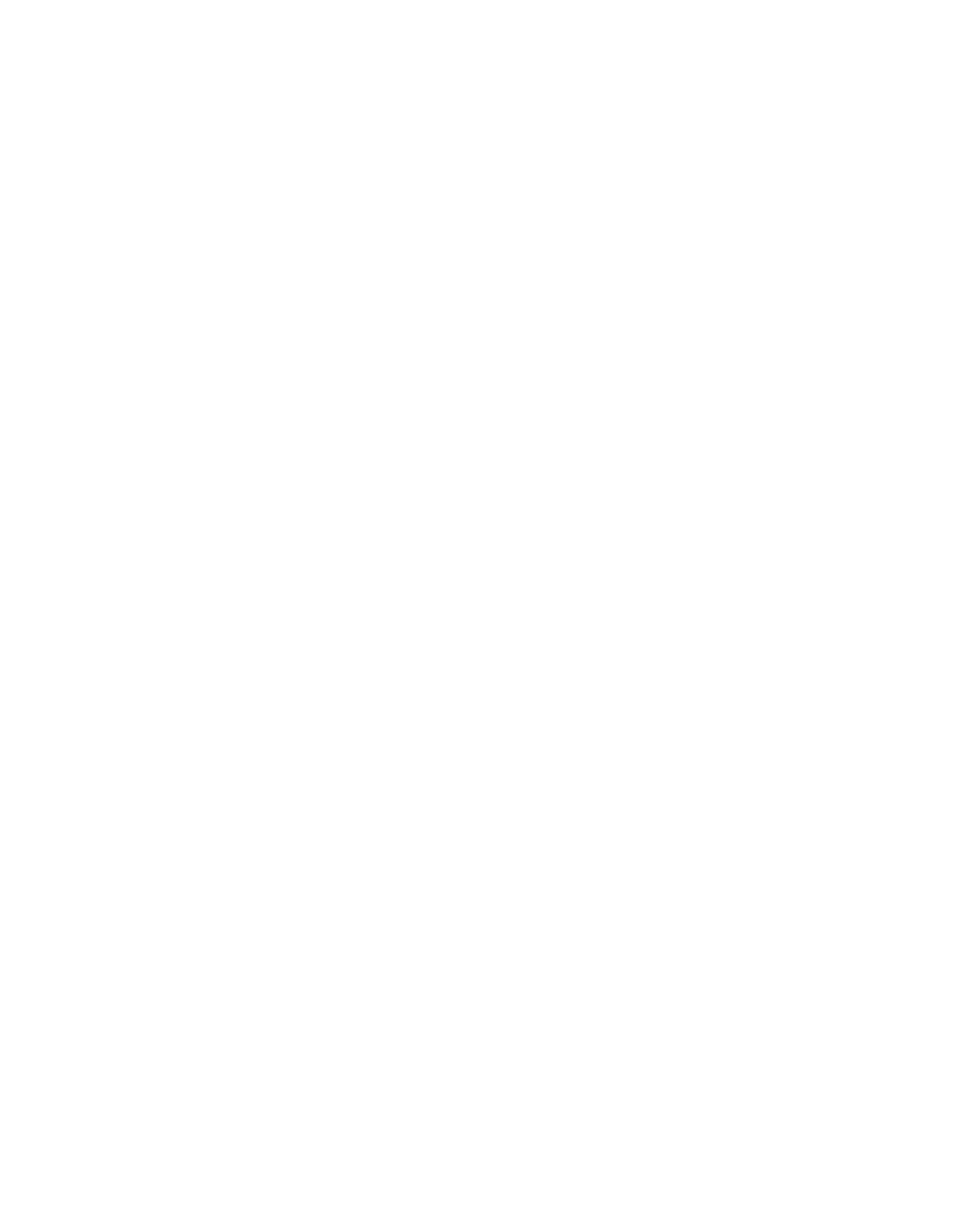
file:///T|/htdocs/SOFTWARE/smconect/msscom/41/en/Readme/DellMPv41_Server_Readme.txt[10/23/2012 10:17:18 AM]
#####################################################################
DELL SERVER MANAGEMENT PACK SUITE 4.1 FOR MICROSOFT
SYSTEM CENTER OPERATIONS MANAGER 2007 SP1/R2 and
SYSTEM CENTER ESSENTIALS 2007 SP1/2010 - README FOR DELL SERVER MANAGEMENT
#####################################################################
#####################################################################
Version 4.1
Release Date: December 2010
This Server Management readme provides information for the Dell Server
Management Pack version 4.1 which can be imported to Microsoft System
Center Operations Manager (Operations Manager) 2007 SP1/R2 and System Center
Essentials 2007 SP1/2010. All references to Operations Manager are also
applicable to System Center Essentials.
This file contains updated information for your "Dell Server
Management Pack Suite Version 4.1 For Microsoft System Center
Operations Manager 2007 SP1/R2 and System Center Essentials 2007
SP1/2010 User’s Guide" and any other technical documentation included
with the Dell Server Management Pack Suite 4.1 for Operations Manager.
NOTE: You can upgrade Dell Server Management Pack Suite 4.0 to
Dell Server Management Pack Suite 4.1. Upgrade the following Dell
Server Management Packs 4.0 to Dell Server Management Packs 4.1 during
the same import operation:
- Dell.WindowsServer.Scalable.mp
- Dell.WindowsServer.Detailed.mp
- Dell.WindowsServer.InformationAlertsOn.mp
NOTE: You cannot apply Dell Server Management Pack Suite 4.1 as an upgrade
over Dell Management Pack 3.x. Importing the Dell Management Packs v4.1
over the Dell Management Packs v3.x is not supported.
#####################################################################
#####################################################################
The Dell Server Management Pack Suite 4.1 enables Microsoft System
Center Operations Manager to discover and monitor the status of Dell
systems on a defined network segment. The management pack includes
realistic icons describing Dell Servers and its components; failure and
pre-failure alerts, and allows you to assess, respond to, and ensure the
availability of Dell systems monitored in the Operations Manager
environment. In addition to improved availability, the management
pack enhances the ability to monitor and manage multiple Dell hardware
in a single management solution.
This file contains the following sections:
* Criticality
* Minimum Requirements
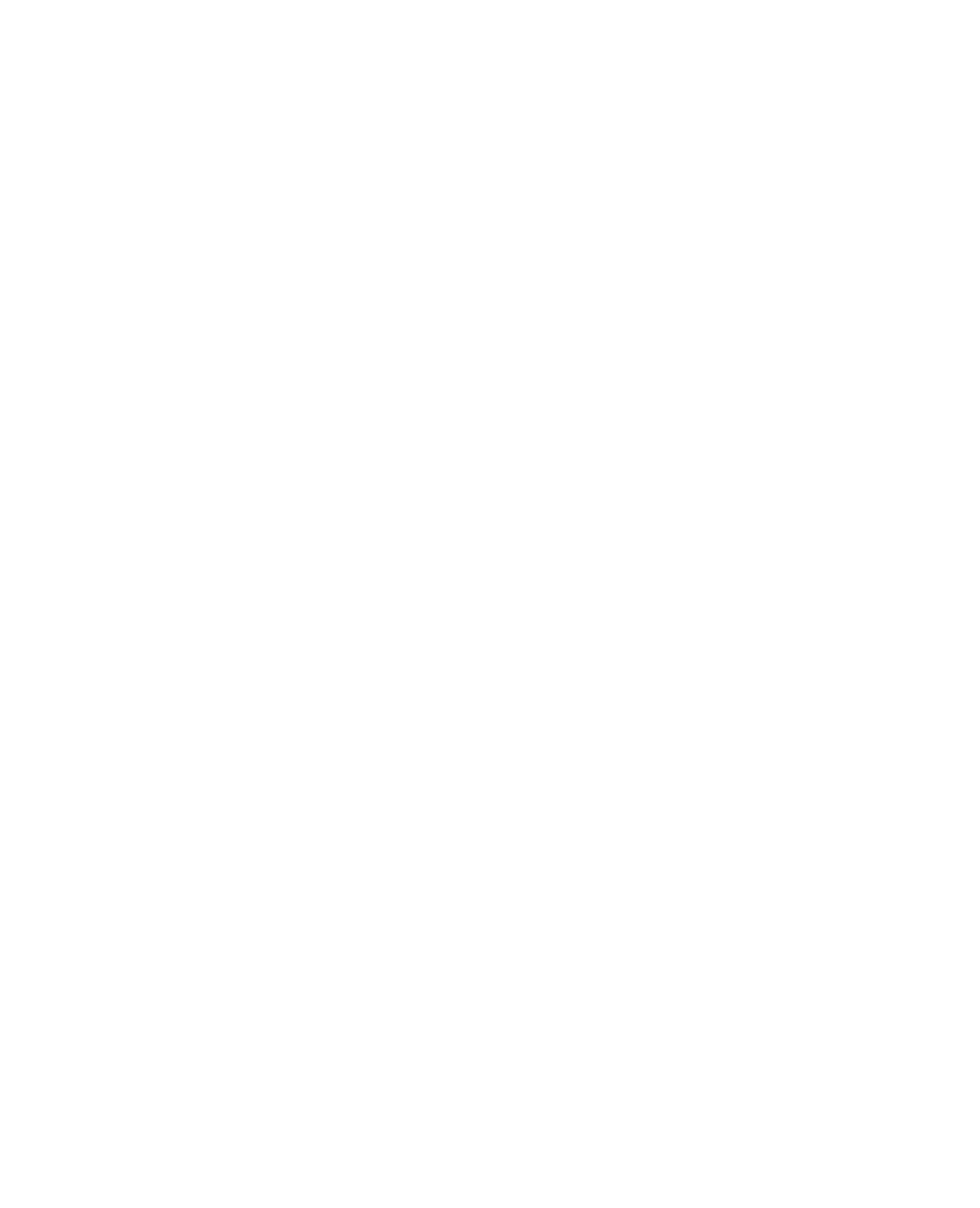
file:///T|/htdocs/SOFTWARE/smconect/msscom/41/en/Readme/DellMPv41_Server_Readme.txt[10/23/2012 10:17:18 AM]
* Release Highlights
* Installation/Un-Installation
* Operating System Support
* User Notes
* Known Issues
#####################################################################
CRITICALITY
#####################################################################
- Recommended
#####################################################################
MINIMUM REQUIREMENTS
#####################################################################
This section provides information about the minimum requirements for
installing and using the Dell Server Management Pack Suite 4.1 for
Microsoft System Center Operations Manager 2007 SP1/R2 and System Center
Essentials 2007 SP1/2010.
=====================================================================
Requirements
=====================================================================
* Dell OpenManage Server Administrator:
The recommended version of Dell OpenManage Server
Administrator is 6.4 however, required version is 5.5 to 6.4
(including the Server Administrator Storage Management Service.)
For receiving alerts from the storage subsystem, you must install the
Server Administrator Storage Management Service.
NOTE: If a system has Server Administrator version lesser than 6.2.0.1,
then only basic monitoring of Network Interfaces is enabled for the
system. Also, Performance statistics will not be available for
Network Interfaces.
NOTE: If a system has Server Administrator version lesser than 5.5,
it will be grouped under "Unmanaged" and monitoring will be disabled.
* Browser support for Server Administrator-managed systems:
For information on browser support for Server Administrator-managed
Systems, see the Server Administrator readme.txt file at the following
location: http://support.dell.com/support/edocs/software/svradmin/6.4/
en/README/readme.txt
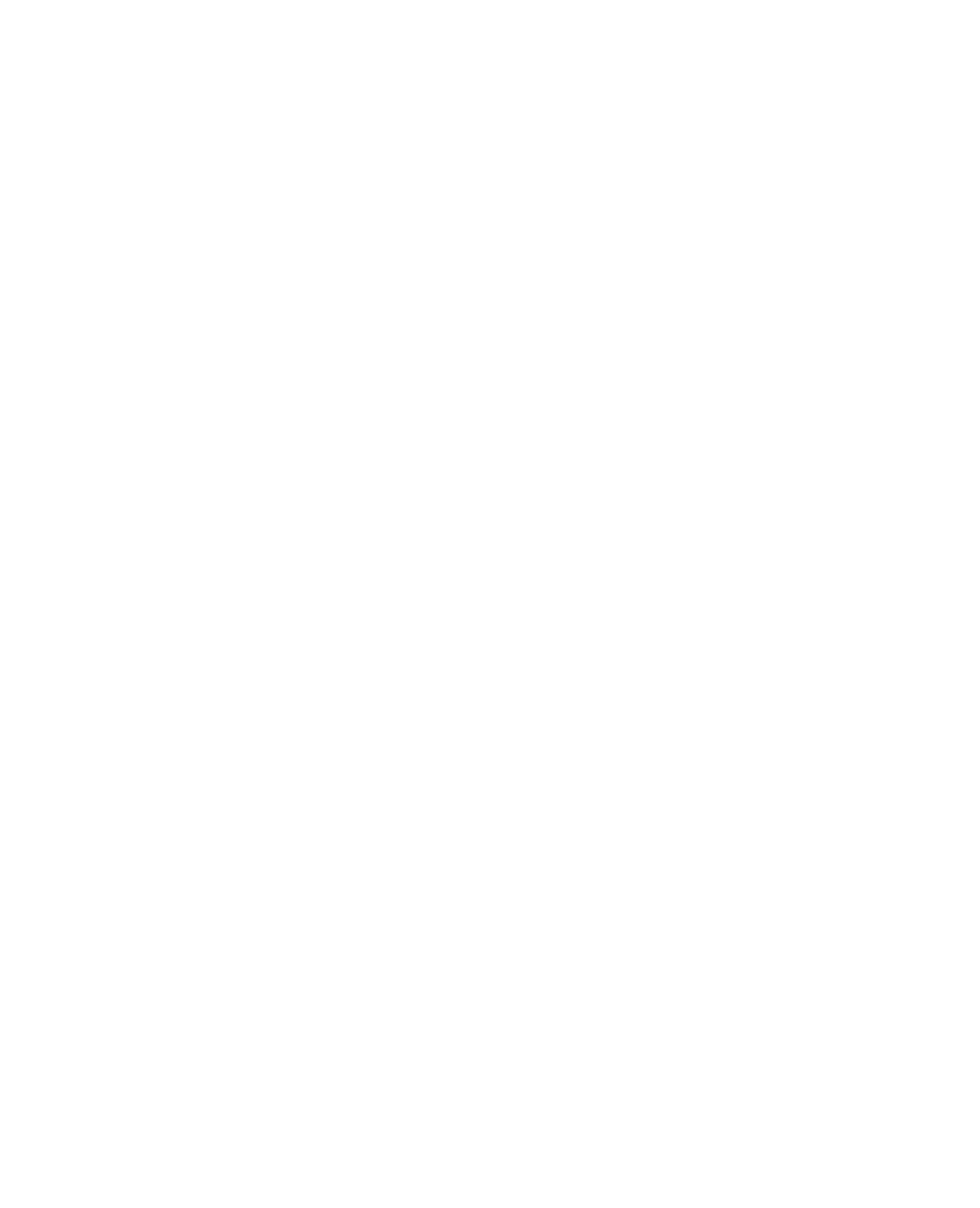
file:///T|/htdocs/SOFTWARE/smconect/msscom/41/en/Readme/DellMPv41_Server_Readme.txt[10/23/2012 10:17:18 AM]
* If you have a Dell Remote Access Controller (DRAC) installed, you
must install the DRAC agent using the "Dell Systems Management Tools
and Documentation DVD". This would help in the discovery of DRAC using
RACADAM CLI. During installation, select "Managed Node"-> "DRAC
Agent". In OpenManage 5.5 to 6.4, the DRAC agent setup is included
on the "Dell Systems Management Tools and Documentation" DVD.
=====================================================================
Supported Dell Devices
=====================================================================
* Supported Systems: All Dell systems which are supported by
Dell OpenManage Server Administrator version 5.5 to 6.4
can be managed using the Dell Server Management Pack Suite 4.1
#####################################################################
RELEASE HIGHLIGHTS
#####################################################################
* Support for OpenManage alerts up to version 6.4
* Management of physical and teamed Network Interfaces for Broadcom
and Intel.
* Enriched monitoring of Network Interfaces on OpenManage Server
Administrator versions greater than 6.2.0.1, and basic monitoring
on OMSA versions below 6.2.0.1.
* Performance monitoring of Network Interfaces on OpenManage Server
Administrator versions greater than 6.2.0.1.
* Discovery of vflash card and monitoring of iDRAC network interfaces
* The diagram view of the Dell Servers displays realistic icons for
the various components modeled for the Dell Monolithic and Modular
Systems.
#####################################################################
INSTALLATION/UN-INSTALLATION
#####################################################################
=====================================================================
Installation
=====================================================================
---------------------------------------------------------------------
Downloading and extracting Dell Server Management Pack Suite v4.1
---------------------------------------------------------------------
1. Download the Dell Server Management Pack Suite v4.1 from the Dell
Support website at support.dell.com.
2. Copy the downloaded file,
Dell_Server_Management_Pack_Suite_v4.1_A00.exe to a temporary folder
(say C:\Temp) on your local system.
3. Run the Dell_Server_Management_Pack_Suite_v4.1_A00.exe and extract
the Management Packs or utilities.
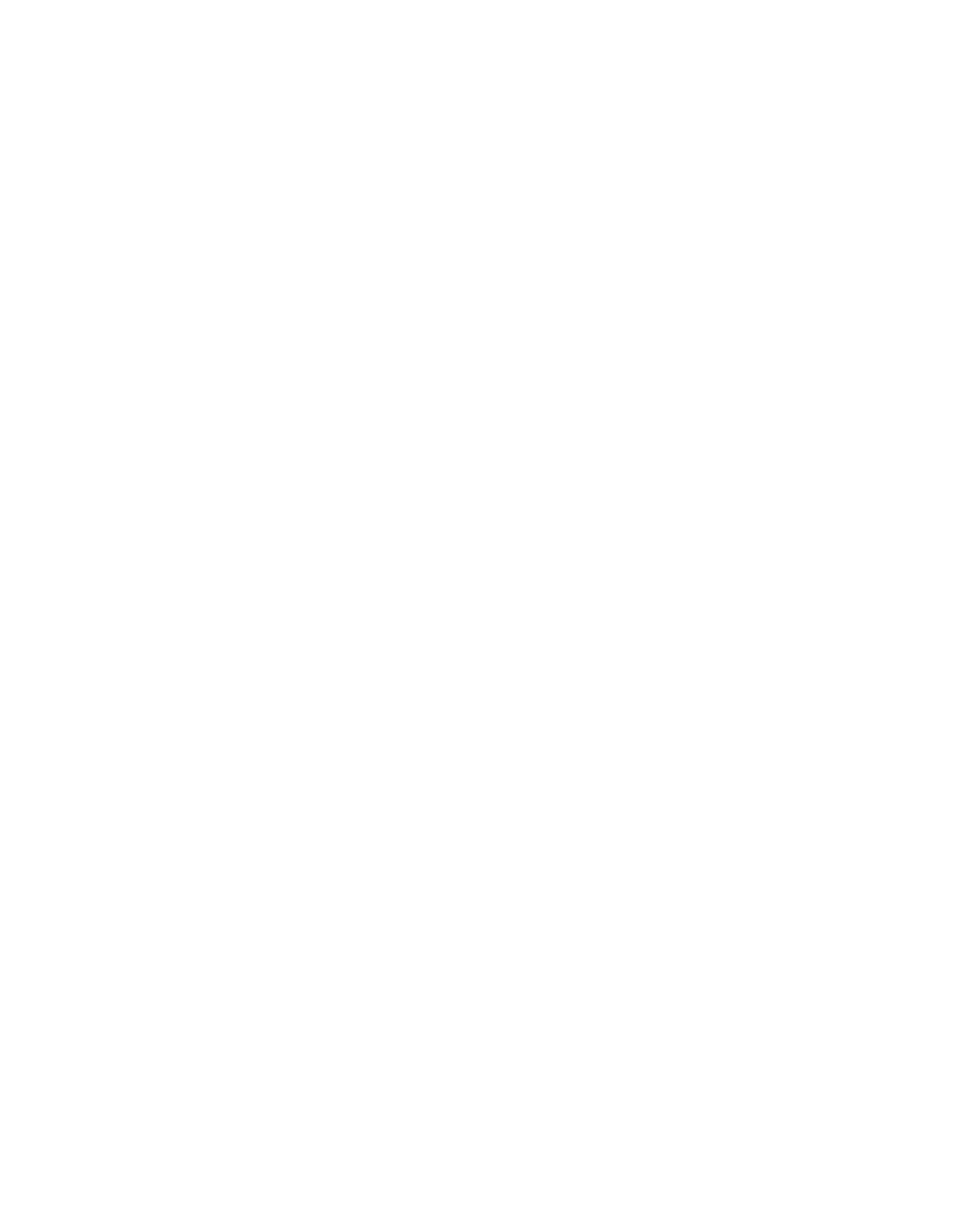
file:///T|/htdocs/SOFTWARE/smconect/msscom/41/en/Readme/DellMPv41_Server_Readme.txt[10/23/2012 10:17:18 AM]
-------------------------------------------------------------------------
Importing/Upgrading the Dell Server Management Pack
-------------------------------------------------------------------------
To import the management packs:
1. Launch System Center Operations Manager Operations Console or
System Center Essentials Console.
2. From the navigation pane, click Administration.
3. Expand Administration, right-click Management Packs, and select
Import Management Packs.
4. Click Add. Select the Add from disk option.
5. Type or browse to the location of the Management Pack/utility files,
to which you extracted Dell_Server_Management_Pack_Suite_v4.1_A00.exe.
6. Select the Management Pack/utility you want to import, and click Open.
The Import Management Packs screen appears with the selected
Management Packs/utilities displayed in the Import List.
7. Click Install.
NOTE: If Dell Server Management Pack version 4.0 is already installed
on SCOM, the Import process will automatically upgrade the management
pack to version 4.1
For information on installing the Dell Server Management Pack Suite 4.1
for Microsoft System Center Operations Manager 2007 SP1/R2 and System
Center Essentials 2007 SP1/2010, see the "Dell Server Management Pack
Suite Version 4.1 For Microsoft System Center Operations Manager 2007
SP1/R2 and System Center Essentials 2007 SP1/2010 User’s Guide".
=====================================================================
Un-Installation
=====================================================================
Deleting the Management Packs
---------------------------------------------------------------------
To delete any of the Management Packs or utilities:
1. Launch System Center Operations Manager Operations Console or
System Center Essentials Console.
2. Select the Dell Management Pack/utility you want to delete from the
Management Packs pane.
3. Right-click the selected Dell Management Pack/utility and click
Delete.
After deleting a Management Pack/utility, close and reopen the SCOM
Console.
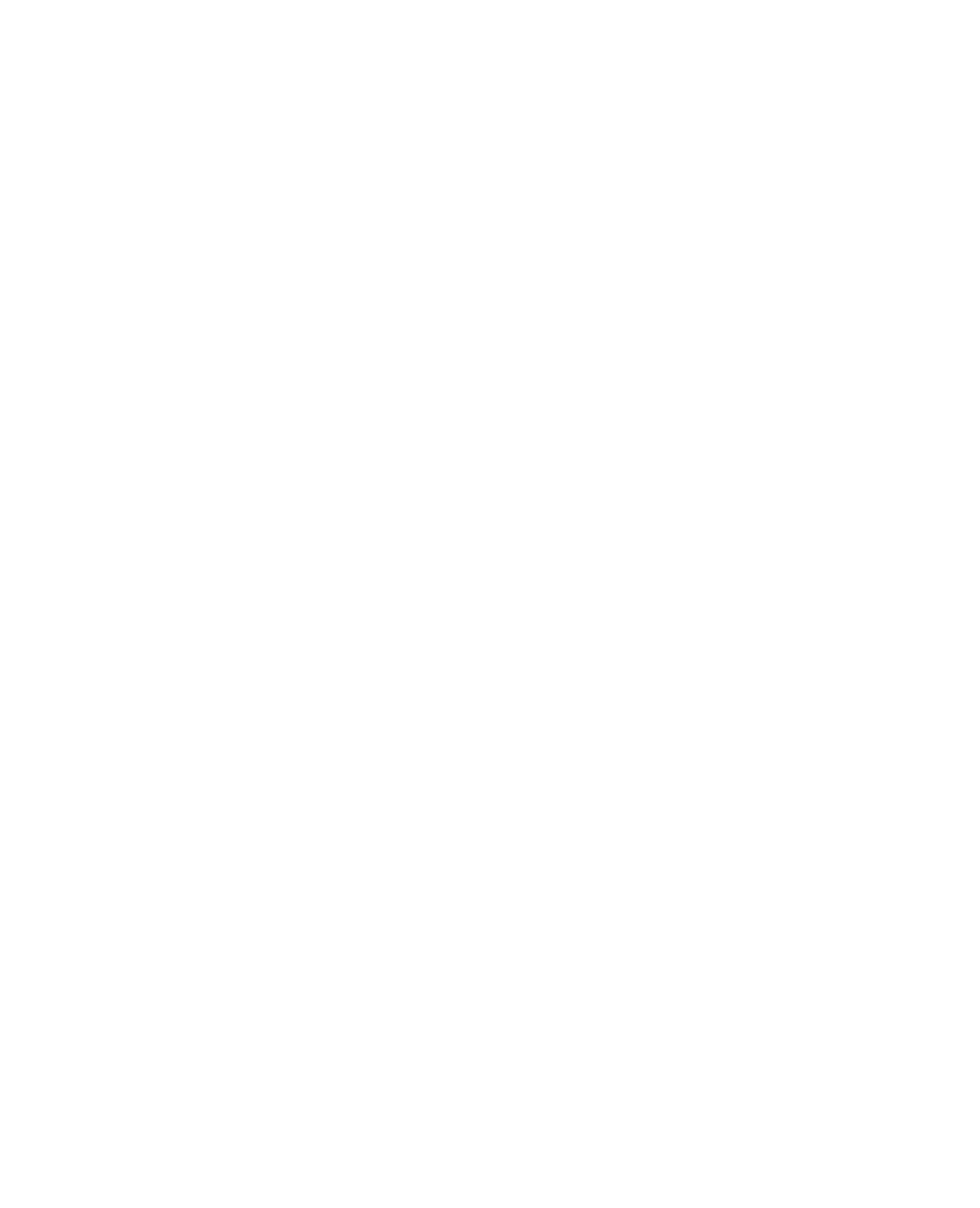
file:///T|/htdocs/SOFTWARE/smconect/msscom/41/en/Readme/DellMPv41_Server_Readme.txt[10/23/2012 10:17:18 AM]
NOTE: Deleting any of the Management Packs may affect the scope of
some user roles.
For information on un-installing the Dell Server Management Pack Suite
4.1 for Microsoft System Center Operations Manager 2007 SP1/R2 and
System Center Essentials 2007 SP1/2010, see the "Dell Server Management
Pack Suite Version 4.1 For Microsoft System Center Operations Manager
2007 SP1/R2 and System Center Essentials 2007 SP1/2010 User’s Guide".
#####################################################################
OPERATING SYSTEMS SUPPORT
#####################################################################
List of Operating Systems supported on the Management Station:
- Windows Server 2003 SP2, Standard x86 Edition
- Windows Server 2003 SP2, Standard x64 Edition
- Windows Server 2003 SP2, Enterprise x86 Edition
- Windows Server 2003 SP2, Enterprise x64 Edition
- Windows Server 2003 SP2, Datacenter x86 Edition
- Windows Server 2003 SP2, Datacenter x64 Edition
- Windows Server 2003 R2 SP2, Standard x86 Edition
- Windows Server 2003 R2 SP2, Standard x64 Edition
- Windows Server 2003 R2 SP2, Enterprise x86 Edition
- Windows Server 2003 R2 SP2, Enterprise x64 Edition
- Windows Server 2003 R2 SP2, Datacenter x86 Edition
- Windows Server 2003 R2 SP2, Datacenter x64 Edition
- Windows Server 2008, Standard x86 Edition
- Windows Server 2008, Standard x64 Edition
- Windows Server 2008, Enterprise x86 Edition
- Windows Server 2008, Enterprise x64 Edition
- Windows Server 2008, Datacenter x86 Edition
- Windows Server 2008, Datacenter x64 Edition
- Windows Server 2008 SP2, Standard x86 Edition
- Windows Server 2008 SP2, Standard x64 Edition
- Windows Server 2008 SP2, Enterprise x86 Edition
- Windows Server 2008 SP2, Enterprise x64 Edition
- Windows Server 2008 SP2, Datacenter x86 Edition
- Windows Server 2008 SP2, Datacenter x64 Edition
- Windows Server 2008 R2, Standard x64 Edition
- Windows Server 2008 R2, Enterprise x64 Edition
- Windows Server 2008 R2, Datacenter x64 Edition
List of Operating Systems supported on the Managed Node:
- Windows 2000 with SP4, Server Edition
- Windows Server 2003 SP2, Standard x86 Edition
- Windows Server 2003 SP2, Standard x64 Edition
- Windows Server 2003 SP2, Enterprise x86 Edition
- Windows Server 2003 SP2, Enterprise x64 Edition
- Windows Server 2003 SP2, Datacenter x86 Edition
- Windows Server 2003 SP2, Datacenter x64 Edition
- Windows Server 2003 R2 SP2, Standard x86 Edition
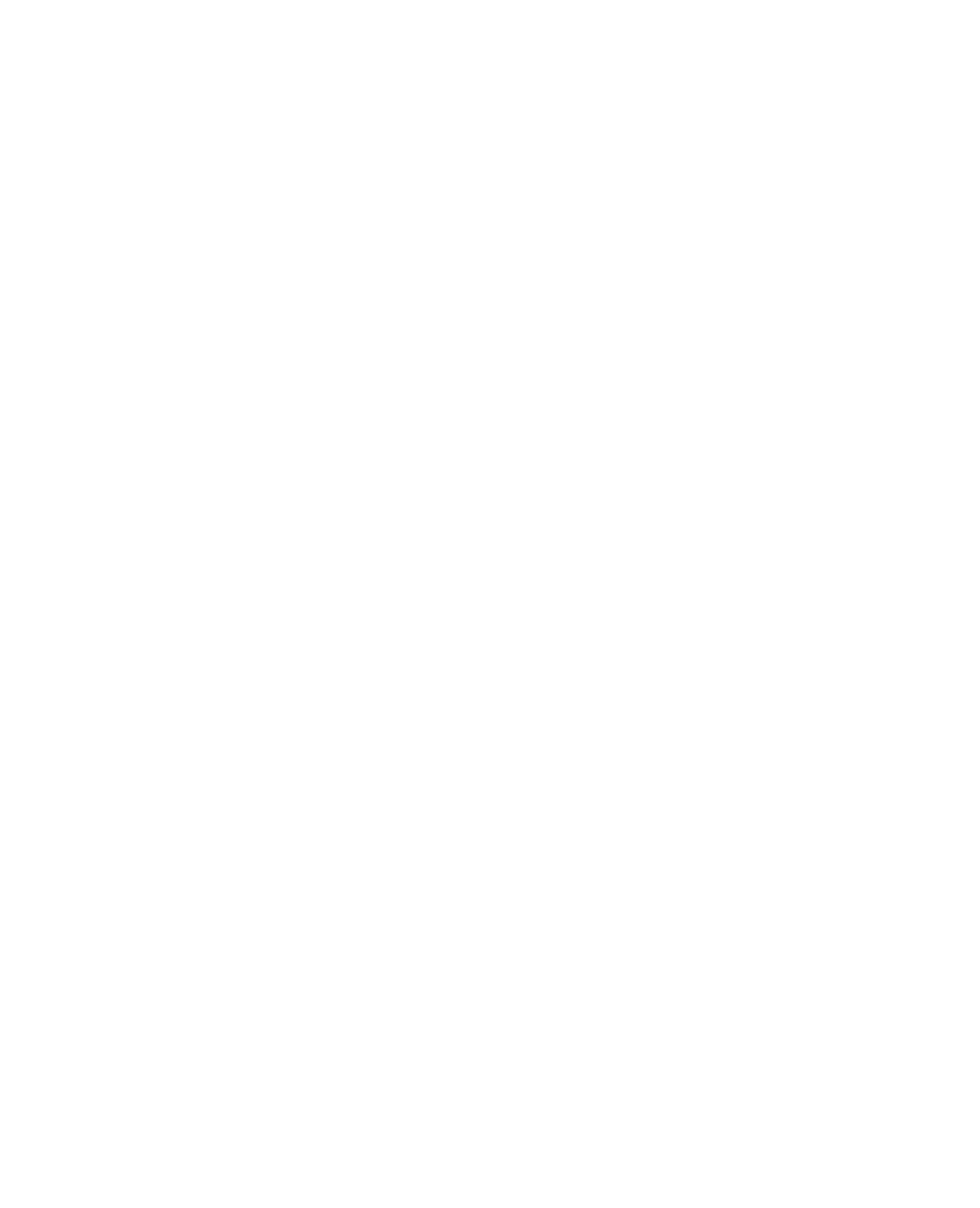
file:///T|/htdocs/SOFTWARE/smconect/msscom/41/en/Readme/DellMPv41_Server_Readme.txt[10/23/2012 10:17:18 AM]
- Windows Server 2003 R2 SP2, Standard x64 Edition
- Windows Server 2003 R2 SP2, Enterprise x86 Edition
- Windows Server 2003 R2 SP2, Enterprise x64 Edition
- Windows Server 2003 R2 SP2, Datacenter x86 Edition
- Windows Server 2003 R2 SP2, Datacenter x64 Edition
- Windows Server 2003 Unified Data Storage x64
- Windows Storage Server 2003 R2 SP2 x64
- Windows Server 2008 Unified Data Storage Server x64
- Windows Server 2008, Standard x86 Edition
- Windows Server 2008, Standard x64 Edition
- Windows Server 2008, Enterprise x86 Edition
- Windows Server 2008, Enterprise x64 Edition
- Windows Server 2008, Datacenter x86 Edition
- Windows Server 2008, Datacenter x64 Edition
- Windows Server 2008 Small Business Server Standard Edition
- Windows Server 2008 Small Business Server Premium Edition
- Windows Server 2008 Essential Business Server Standard Edition
- Windows Server 2008 Essential Business Server Premium Edition
- Windows Unified Data Storage Server 2008 Workgroup Edition
- Windows Unified Data Storage Server 2008 Standard Edition
- Windows Unified Data Storage Server 2008 Premium Edition
- Windows Storage Server 2008 Standard Edition
- Windows Storage Server 2008 Enterprise Edition
- Windows Server 2008 Unified Data Storage Server
- Windows Server 2008 HPC Edition
- Microsoft Hyper-V Server 2008 x64
- Windows Server 2008 SP2, Standard x86 Edition
- Windows Server 2008 SP2, Standard x64 Edition
- Windows Server 2008 SP2, Enterprise x86 Edition
- Windows Server 2008 SP2, Enterprise x64 Edition
- Windows Server 2008 SP2, Datacenter x86 Edition
- Windows Server 2008 SP2, Datacenter x64 Edition
- Windows Server 2008 R2, Standard x64 Edition
- Windows Server 2008 R2, Enterprise x64 Edition
- Windows Server 2008 R2, Datacenter x64 Edition
NOTE - For Windows Server 2008 operating systems, both SP1 and SP2
versions are supported.
#####################################################################
USER NOTES
#####################################################################
* If the "Launch Server Administrator" task gives you a "Page cannot
be displayed" error, ensure that there is network connectivity from
the Dell system.
* To run the Remote Power Control tasks or the LED Identification
Control tasks on managed systems, the BMC Management Utility
version 2.0 or later must be installed on the management station.
Also, ensure that BMC firmware 1.33 or above is installed on the
managed systems.
Please note that BMC Management utility (BMU) 2.0 or later should be
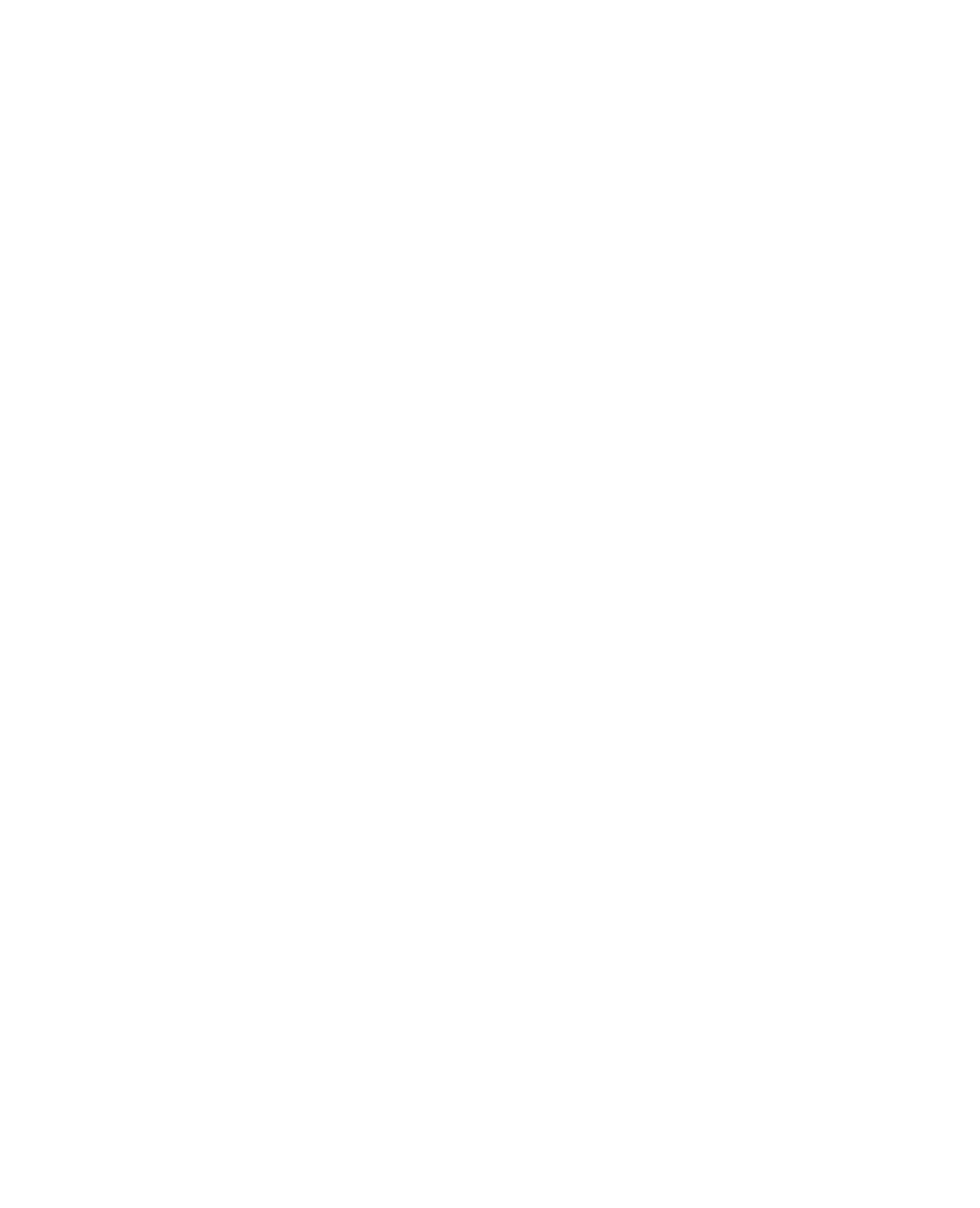
file:///T|/htdocs/SOFTWARE/smconect/msscom/41/en/Readme/DellMPv41_Server_Readme.txt[10/23/2012 10:17:18 AM]
installed on SCOM management server in order to carry out the remote
power control tasks. BMC tasks use default credentials including the
default BMC install path (c:\program Files\Dell\SysMgt\bmc).
In OpenManage 5.5 to 6.4, the BMU is included on the "Dell Systems
Management Tools and Documentation DVD".
* If any of the Remote Power Control or LED Identification Control
tasks give you errors, ensure that there is network connectivity
from the BMC NIC of the Dell system and that the BMC is configured
with a valid IP Address and is IPMI-enabled.
For IPMI Shell errors, see the "Dell OpenManage Baseboard Management
Utilities User's Guide" from the "Dell Systems Management Tools and
Documentation DVD" or from the Dell Support website at
"support.dell.com".
* If the DRAC Console launch displays a "Page cannot be displayed"
error, ensure that there is network connectivity from the device
(DRAC/iDRAC card), and that the device is configured with a valid
IP address.
* If attributes or hardware objects are not displayed for Dell systems,
ensure that the CIM Dell namespace is not corrupted and that the Dell
services are not down. Restart the Dell managed system or reinstall
Server Administrator to correct the CIM behavior.
* Remote Power Control tasks, LED Identification Control tasks, and
Clear Agent ESM Log will function only for Dell systems on which a
Dell Agent is installed.
* The Attribute "Enable Correlation" for "Dell Windows Server Physical and
Teamed Relationship Discovery Rule" is set to "False" for all Teamed Network
Interface (Enriched) in the Dell Windows Server (Detailed Edition)
Management Pack. Set the attribute value to "True", to see the relationships
between Physical and Teamed Network Interfaces in the "Complete Diagram
View", "Modular Systems Diagram View" and "Monolithic Servers Diagram View"
Note:- You can set the attribute if required by using overrides
in a custom Management Pack.
* The Performance Rules "Total Transmitted Packets", "Received Bytes",
"Total Received Packets" and "Transmitted Bytes" are disabled by default
for all Physical Network Interface (Enriched) in the Dell Windows Server
(Detailed Edition) Management Pack. Enable these rules to generate
performance statistics for the Physical Network Interfaces.
Note:- You can enable the the above performance rules if
required by using overrides in a custom Management Pack.
* The Performance Rules "Total Transmitted Packets", "Received Bytes",
"Total Received Packets" and "Transmitted Bytes" are disabled by default
for all Teamed Network Interface (Enriched) in the Dell Windows Server
(Detailed Edition) Management Pack. Enable these rules to generate
performance statistics for the Teamed Network Interfaces.
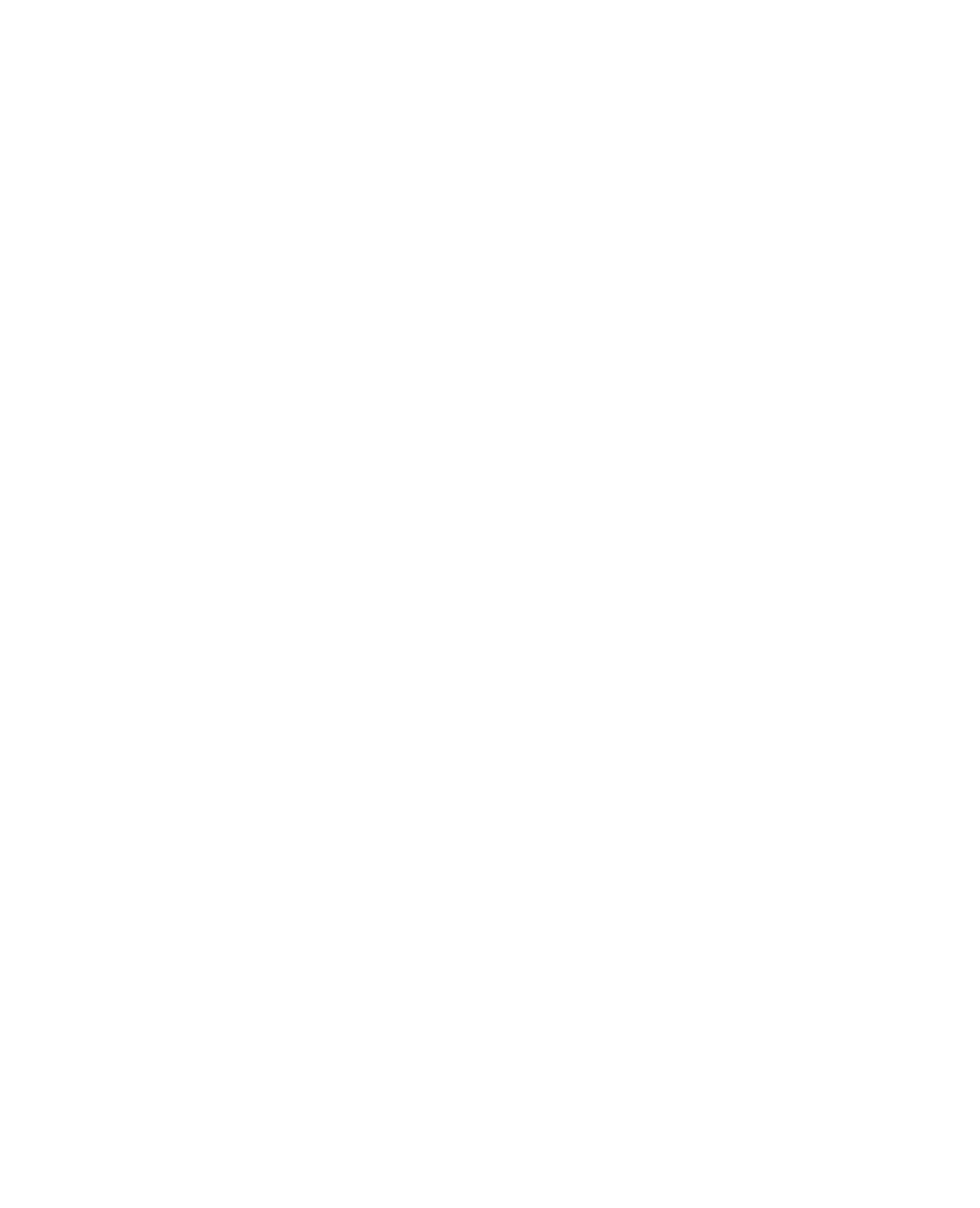
file:///T|/htdocs/SOFTWARE/smconect/msscom/41/en/Readme/DellMPv41_Server_Readme.txt[10/23/2012 10:17:18 AM]
Note:- You can enable the the above performance rules if
required by using overrides in a custom Management Pack.
* iDRAC is discovered and displayed in diagram view under the server when
the iDRAC firmware Version is at least 1.54 and the OMSA version on managed
node is at least 6.3 .
NOTE: The Operations Manager 2007 SP1 Management Server Action
account needs administrator privileges on all Dell managed
systems to perform DRAC in-band object discovery and launch the
Dell Remote Access Console task. If the Management Server
Action account has normal user privileges, operators need to
provide task credentials with Power User (or higher) privileges
to run the Clear ESM Logs task, instead of selecting 'Use the
predefined Run as Account'.
* The Dependency Monitor "Dell Server Availability Rollup (from iDRAC)"
is disabled by default for all Dell Servers in the Dell Scalable
management pack. Enable this monitor to rollup the iDRAC network
interface health to the Dell Server health.
Note:- You can enable the "Dell Server Availability Rollup (from
iDRAC)" Monitor if required by using overrides in a custom Management
Pack that you create.
* The Dependency Monitor "Network Interfaces Group to Dell Server Health
Roll up" is disabled by default for all Dell Servers in the Dell Scalable
management pack. Enable this monitor to rollup the network interfaces
health to the Dell Server health.
Note:- You can enable the "Network Interfaces Group to Dell Server
Health Roll up" Monitor if required by using overrides in a custom
Management Pack that you create.
#####################################################################
KNOWN ISSUES
#####################################################################
* Server attribute "Life Cycle Controller size" is listed
as 'Not available' even on presence of hardware with OM 6.1
(DF304827)
* Performance view folder may not be displayed after MP import on
certain localized setups where there is no Dell hardware discovered.
User can close and reopen the OpsMgr console to view the complete
Dell MP views. (DF323886)
* Dell Server "Operating System" attribute may not show the
trademark and registered symbols properly. (DF307678)
* After you remove the management pack, you will need to close and
re-open the SCOM console for complete cleanup (DF310069)

file:///T|/htdocs/SOFTWARE/smconect/msscom/41/en/Readme/DellMPv41_Server_Readme.txt[10/23/2012 10:17:18 AM]
* The description under the management pack properties tab contains
unknown characters as separators (DF325583)
* When the network cable is pulled out, iDRAC object may not accurately
reflect the state of the iDRAC network interface for modular blade.
(DF406763)
* After upgrading the management packs to 4.1, you may see the Diagram
view still displaying default icons. You need to restart Operations
Console with /clearcache option to see new icons. (DF425901)
* For PERC/4 Controllers, all the physical disks of an enclosure will be
displayed under connector hosting the enclosure. (DF397764)
* After server reboot, it may be possible for the network interface
ordering to change, and hence may be mapped to a different network
interface names. Performance statistics are collected based on the
network interface name, and hence may start collecting for a different
network interface. (DF420180)
* The Chassis Name attribute displays an empty value for iDRAC Modular.
(DF430405)
* With Intel network interfaces, if a physical network interface is removed
from the team, OMSA continues to show the physical network interface
as part of the team. (DF433184, DF433589)
* Dell Server attribute "Server Administrator Console Launch" may sometimes
point to a IPv4 or IPv6 Local Link Address. In that case, the OpenManage
Server Administrator URL can be launched only if the MN is in the same
network as the management server. (DF430111)
#####################################################################
Information in this document is subject to change without notice.
(C) 2007-2010 Dell Inc. All rights reserved.
Reproduction in any manner whatsoever without the written permission
of Dell Inc. is strictly forbidden.
Trademarks used in this text: Dell™, OpenManage™, PowerEdge™ and
PowerVault™ are trademarks of Dell Inc.; Microsoft®, Windows®, and
Windows Server®,System Center Operations Manager are either
trademarks or registered trademarks of Microsoft Corporation in the
United States and/or other countries.
Other trademarks and trade names may be used in this document to
refer to either the entities claiming the marks and names or their
products. Dell Inc. disclaims any proprietary interest in trademarks
and trade names other than its own.
December 2010