Dell Supportassist Plugin For Openmanage Essentials Version 1 Owners Manual 1.1.1 Readme
2014-11-13
: Dell Dell-Supportassist-Plugin-For-Openmanage-Essentials-Version-1-1-1-Owners-Manual-117186 dell-supportassist-plugin-for-openmanage-essentials-version-1-1-1-owners-manual-117186 dell pdf
Open the PDF directly: View PDF ![]() .
.
Page Count: 9
Release Notes
Dell SupportAssist Plugin For Dell OpenManage
Essentials
Dell SupportAssist collects information about your computer
hardware and software, and automatically creates support cases
when issues arise. This helps Dell to provide you an enhanced,
personalized, and efficient support experience. Dell uses this data
to help solve common problems and design and market the
products and services features you use most.
Version 1.1.1 Rev.A00
Release Date: April 2013
Previous Version 1.1
Importance
RECOMMENDED: Dell recommends applying this update during your
next scheduled update cycle. The update contains feature
enhancements or changes that will help keep your system
software current and compatible with other system modules
(firmware, BIOS, drivers and software).
What is Supported
Dell SupportAssist integrates with Dell OpenManage Essentials to provide support capabilities for the
following Dell enterprise server and storage solutions, using existing environment data:
Dell PowerEdge servers running:
• Microsoft Windows 2008 Standard, Enterprise, or R2
• Red Hat Enterprise Linux 5.5
• SUSE Enterprise Linux 10 or 11
• VMware ESX or ESXi 4.x, or 5.0
Dell PowerVault NX storage servers
Dell PowerVault MD storage arrays
Dell EqualLogic SAN devices (except PS5000)
Dell PowerConnect Ethernet switches
Dell Force10 S4810 Ethernet switch
Dell PowerEdge M1000e Blade Enclosure
iDRAC7
NOTE: SupportAssist provides limited support only for Force10 and PowerConnect stacked configurations
NOTE: SupportAssist does not support Dell CloudEdge or Del PowerEdge-C servers, and Dell EqualLogic
NAS devices.
What’s New
• Support for Force 10 S4810 Ethernet switches, PowerVault NX storage servers, EqualLogic SAN devices
(except PS5000), and PowerEdge M1000e blade enclosure.
• Ability to enable or disable the automatic collection of system logs.
• Ability to enable or disable the scheduling of system log collection for all devices.
• Ability to schedule the system log collection at periodic intervals.
• Ability to disable the scheduling of system log collection for a specific device type.
• Ability to manually collect the system log from a specific device and upload it to Dell.
• Ability to provide credentials for each managed device type.
• Ability to edit the credentials for a specific device.
• Ability to reset the device-specific credentials to the default credentials for a particular device.
• Ability to overwrite the device-specific credentials with the default credentials for all applicable
devices.
• Installation of SupportAssist under LocalSystem context — SupportAssist does not require you to
provide or update the credentials to start the SupportAssist service even if the credentials of the
management station is changed.
• Inclusion of SupportAssist Community link.
• Availability of the context-sensitive help.
Open Issues And Resolutions
PHOME-330
,
PHOME 385
: The following sequence can result in system log collection tools not running on a managed device
that has an open case:
1.
A support case is created for a device.
2.
Troubleshooting tools are run on the device.
3.
The case is resolved and closed.
4.
Within 24 hours, another support case is created for the same device.
5.
The device goes down, or connectivity to it is interrupted.
6.
Troubleshooting tools fail to run.
7.
Log files indicate that troubleshooting data was gathered from the device within the past 24 hours, from the previous
support case.
Workaround:
Once the device is back up and connectivity is reestablished, SupportAssist troubleshooting tools will run within 24 hours, or
earlier if a new case is created for the same device.
PHOME-377
: SupportAssist cannot collect troubleshooting information from managed PowerVault MD Series storage arrays
unless Dell PowerVault Modular Disk Storage Manager (MDSM) is installed on the OME server. In addition, a message similar
to the following will appear in the log-file.txt log file:
{*********************************************************
Collection for PowerVault MD Series
*********************************************************
*********************************************************
Starting validation for PowerVault MD Series
*********************************************************
Verifying SMcli Path
The system cannot find SMcli
ERROR : 400 :SMcli is not installed on the MS
Validation failed for the host 192.168.1.5
Unable to perform collection
}
Workaround:
Install Dell PowerVault Modular Disk Storage Manager (MDSM) on the OME server to enable SupportAssist to collect the
system logs from PowerVault MD Series storage arrays.
PHOME-580
: If OpenManage Essentials is not launched at least once after the installation, SupportAssist cannot be launched.
Workaround:
Launch OpenManage Essentials, and then launch SupportAssist.
PHOME-595
: If the OpenManage Essentials database target is changed from remote to local or vice versa, SupportAssist
displays the following message:
There is a problem with the Dell SupportAssist Service. Please restart the service and try again.
Workaround:
Restart the Dell SupportAssist windows service:
1.
Click
Start
→
Run
.
The
Run
dialog box is displayed.
2.
In the
Open
box, type services.msc, and click OK.
The Services window is displayed.
3.
Right-click the Dell SupportAssist Service, and click Stop.
4.
Right-click the Dell SupportAssist Service, and click Start.
PHOME-605
: The SupportAssist Installer is unable to start the WCF service in port 80, if another application is running on
this port.
Workaround:
SupportAssist is hosted on port 9399. Ensure that no other application is running on this port.
PHOME-627
: After upgrading OpenManage Essentials only from version 1.0 to version 1.1, SupportAssist displays the
following error:
There is a problem with the Dell SupportAssist Service.
Please make sure that the service is running and try again.
Workaround:
Upgrade SupportAssist from version 1.0.2 to version 1.1 or later
Versions affected:
1.0.2
PHOME-634:
Install SupportAssist version 1.1 on OpenManage Essentials version 1.0.1. Later, upgrading OpenManage
Essentials only from version 1.0.1 to version 1.1, and then launching SupportAssist opens OpenManage Essentials.
Workaround:
Perform the following:
1.
Navigate to
C:\Program Files (x86)\Dell\Dell Integrated Support\ bin (64-bit operating systems)
or
C:\Program Files\Dell\Dell Integrated Support\ bin (32-bit operating systems)
2.
Run ConfigureSecureUI.exe, as an Administrator.
Versions affected:
1.1 and 1.1.1
PHOME-641:
Installation or upgrade of SupportAssist fails if the Dell diagnostic tool (DSET) is running on the system. The
Installer displays the following message:
Error 1722: There is problem with this Windows Installer package
Workaround:
Perform installation or upgrade of SupportAssist after the DSET execution is complete.
Versions affected:
1.0.2, 1.1, and 1.1.1
PHOME-642
- Installation of SupportAssist fails with following message:
Error 1923: Service Dell SupportAssist Service (PhomePluginWindowsService) could not be installed
Workaround:
Restart the system and try installing SupportAssist again.
Versions affected:
1.1 and 1.1.1
PHOME-772:
SupportAssist functionality does not work as expected after changing the system time zone.
Workaround:
Restart the Dell SupportAssist windows service after the system time zone is changed:
5.
Click
Start
→
Run
.
The
Run
dialog box is displayed.
6.
In the
Open
box, type services.msc, and click OK.
The Services window is displayed.
7.
Right-click the Dell SupportAssist Service, and click Stop.
8.
Right-click the Dell SupportAssist Service, and click Start.
Versions affected:
1.1 and 1.1.1
After upgrading SupportAssist from version 1.0.2 to version 1.1, the Enable report filtering for network identification data
option available in the SupportAssist Troubleshooting Credentials page does not work as expected for PowerVault MD
storage and PowerConnect devices.
Workaround:
Uninstall Lasso and then upgrade to SupportAssist version 1.1 or later.
Versions affected:
1.0.2
PHOME-674
: Unable to start the SupportAssist Windows service during the installation; SupportAssist installation fails;
Connectivity test fails.
Workaround:
Before installing SupportAssist:
1.
Open Windows registry
2.
Navigate to “HKEY_LOCAL_MACHINE\SYSTEM\CurrentControlSet\Control”
3.
Right-click
Control
→
New
→
DWORD
(32-bit) Value.
4.
When prompted for a Name, type ServicesPipeTimeout.
5.
Double-click
ServicesPipeTimeout
.
The
Edit DWORD (32-bit Value)
dialog box is displayed.
6.
In the
Value
data field, type 180000.
7.
Under
Base
, select
Decimal
, and click
OK
.
8.
Restart the system.
Versions affected:
1.1 and 1.1.1
PHOME-801
: Attempting to edit the credentials of a device that was discovered for the first-time in OpenManage Essentials
displays the following error:
There is a problem with the Dell SupportAssist Service.
Please make sure that the service is running and try again.
Workaround:
Wait for about five minutes, select the device, and then click
Edit Device Credentials
.
Version affected:
1.1.1
PHOME-802
: If you restart the SupportAssist Windows service when SupportAssist is querying OpenManage Essentials for
information about too many devices, the following error may be displayed:
The service did not respond to the start or control request in a timely fashion.
Workaround:
Wait until the querying is complete, and then restart the SupportAssist Windows service.
Version affected: 1.1.1
Corrected Problems
PHOME-411:
If an alert is generated on the OpenManage Essentials management server, the troubleshooting tool (DSET) is
not executed.
PHOME-492:
Support cases generated for devices with Basic Warranty service contract are displayed even after the
problem is resolved.
PHOME-509:
The SupportAssist Windows service does not start if the system password is changed.
PHOME-622:
User credentials are required to start SupportAssist windows service. Each time the system password is
changed, the password must also be updated in SupportAssist.
PHOME-640:
The Test Connectivity e-mail may be received without initiation of the e-mail connectivity test.
PHOME-644:
Text is misaligned in the Primary Contact screen of the SupportAssist installer.
PHOME-647:
If the SupportAssist Windows service is stopped when SupportAssist is running in a non-English language, the
SupportAssist interface displays text in English.
PHOME-659
: If a trust relationship does not exist between the domains of the managed node and the management station,
and the troubleshooting tool (DSET) is executed in response to a support case, the Progress column of the SupportAssist
dashboard continues to display the status as Troubleshooting Tool Started.
PHOME-661
: The SupportAssist installer does not allow the entry of the primary and secondary contact names using
languages (Japanese, Chinese, and so on) that support double-byte characters.
Limitations
PHOME-363
: Users cannot adjust the alert flood level required to automatically enter Maintenance Mode
Versions affected:
1.0, 1.0.1, 1.0.2, 1.1, and 1.1.1
PHOME-365
: Dell SupportAssist does not allow the primary or secondary contact to opt out of receiving emails individually.
Versions affected:
1.0, 1.0.1, 1.0.2, 1.1, and 1.1.1
PHOME-455
: After upgrading SupportAssist from version 1.0.1 to 1.0.2, 1.1, or 1.1.1 the Case List screen displays Unknown
in the Service contract column for all cases. Prior to the upgrade the Service Contract column displayed ProSupport.
Versions affected:
1.0.2, 1.1, and 1.1.1
PHOME-493
: A new instance of DSET initiated by SupportAssist due to an alert, fails to execute, if DSET is already running
on the OpenManage Essentials managed node.
Versions affected:
1.1 and 1.1.1
PHOME-603
: The following sequence can result in Dell SupportAssist troubleshooting tools not running on a managed
device even if a critical alert is triggered:
1.
A support case is created for a critical alert on a device.
2.
The system log collection tools are executed, the diagnostic results are sent to Dell.
3.
The case is successfully resolved and the case is closed.
4.
The same device triggers another critical alert within 24 hours of resolution of the previous case.
5.
A support case is created for the alert, and the Progress column on the Cases tab of the dashboard displays blank.
Versions affected:
1.1 and 1.1.1
PHOME-657
: First-time launch of the SupportAssist dashboard takes time.
Versions affected: 1.1 and 1.1.1
If any changes are made to the OpenManage Essentials files, the SupportAssist windows service must be restarted.
Version affected:
1.1
After upgrading OpenManage Essentials from version 1.0.1 to version 1.1, the SupportAssist windows service must be
restarted.
Version affected:
1.1.1
The address bar in Internet Explorer does not display the SupportAssist icon when SupportAssist is launched using either the
desktop-shortcut icon or the Start menu.
Version affected:
1.1.1
Installation Prerequisites
The following are the prerequisites:
• Dell PowerEdge servers running Dell OpenManage Essentials version 1.0.1 or higher
• Familiarity with OpenManage Essentials installation, configuration, and operation
NOTE: For more information about installing, configuring, and using OpenManage Essentials, see the latest
Dell OpenManage Essentials User’s Guide and Dell OpenManage Essentials Release Notes
at dell.com/OpenManageManuals.
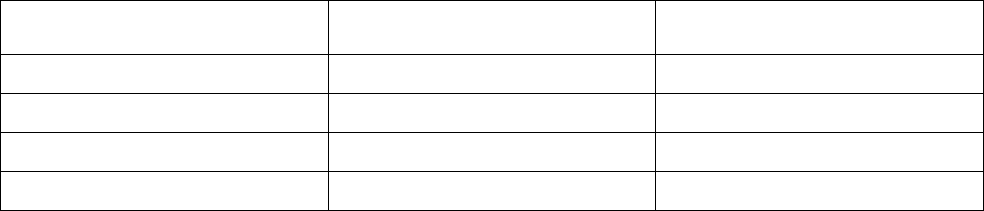
CAUTION: Dell does not support, and strongly suggests that you do not attempt, installing or operating
SupportAssist and OpenManage Essentials on the same server that runs Dell Proactive Systems
Management Enterprise (PSME). Doing so may cause duplicate cases or other unintended results. In
addition, the OpenManage Essentials and PSME trap receivers are incompatible, which can cause SNMP
traps issues.
Minimum Requirements
To provide proactive support for PowerEdge (9th Generation and later), servers, PowerVault NX storage
servers, blade chassis, iDRAC7, PowerVault MD and EqualLogic storage devices, and PowerConnect and
Force 10 Ethernet switches, Dell SupportAssist requires:
• Optional: OpenManage Server Administrator (OMSA) installed and operational on all managed
PowerEdge devices.
• SNMP agent enabled on all managed PowerEdge, PowerVault, blade chassis, EqualLogic,iDRAC7,
Force10, and PowerConnect devices for OpenManage Essentials discovery.
• All managed PowerEdge, PowerVault, blade chassis, EqualLogic, iDRAC7, Force10, and PowerConnect
devices configured to send SNMP traps to the OpenManage Essentials server.
• A trust relationship must exist between the domains of the management station and the managed
nodes.
• All managed PowerEdge, PowerVault, blade chassis, EqualLogic, iDRAC7, Force10, and PowerConnect
devices discovered, categorized, and inventoried by the OpenManage Essentials server.
• PowerVault Modular Disk Storage Manager (MDSM) installed on the OpenManage Essentials server, in
order to support PowerVault MD Series arrays.
• All the members at all Ethernet ports must be discovered for the complete EqualLogic support.
The following are the minimum recommended hardware configurations:
Hardware Medium Deployments Large Deployments
Number of managed systems Up to 500 500 to 2000
Processor 6 cores 10 cores
Memory 8 GB 10 GB
Hard drive 6 GB 10 GB
NOTE: If SupportAssist is configured to generate the system log collection at regular intervals, additional
hard drive space is required. The hard drive space required can be determined as 10 MB x number of
devices.
Other Requirements:
• Web browser – Internet Explorer 8, 9, or 10 (32-bit) and Mozilla Firefox 11 or 12 (32-bit); supported
only on Windows-based operating systems.
• Microsoft .Net Framework 4.0
• Microsoft ASP.Net
• IIS 7.x
• Dell OpenManage Essentials 1.0.1 or higher
• Internet connection – standard Gbe network
NOTE: For information about the SNMP configuration, firewall settings, web services, supported ports and
protocols specific to your environment, see the Dell OpenManage Essentials User’s Guide or the see the
Dell SupportAssist Verifying the Installation document at dell.com/OpenManageManuals.
Installation Procedure
To install SupportAssist:
•
Double-click the SupportAssist installer package file.
•
Follow the instructions that appear on the screen.
NOTE:
If your system connects to the Internet through a proxy server, the proxy server settings must be configured in the
Support Assist Proxy Settings page. For more information about configuring the proxy, see the
Dell SupportAssist Plugin For
Dell OpenManage Essentials Version 1.1.1 User's Guide
at
dell.com/ServiceabilityTools
.
NOTE:
For information about the components and configurations that you can verify to ensure that the SupportAssist plugin
installed on your system works as expected, see the
Dell SupportAssist Plugin For Dell OpenManage Essentials Version 1.1.1
Quick Start Guide
at
dell.com/ServiceabilityTools
.
The following system log collection tools are automatically installed during the installation of SupportAssist version 1.1.1:
•
Dell System E-Support Tool (DSET) version 3.4
•
Dell Lasso version 4.3.
NOTE:
To successfully collect system logs from managed nodes on which Dell OpenManage Server Administrator 7.2 is
installed, you must upgrade from earlier versions of SupportAssist to SupportAssist version 1.1.1.
Upgrade
If an earlier version of Dell SupportAssist is already installed on your system, you can upgrade to SupportAssist version 1.1.1
Uninstallation
To uninstall Dell SupportAssist:
1 On the OpenManage Essentials server, click
Start
→
Control Panel
→
Programs and Features
.
The
Programs and Features
window is displayed.
2 Select
Dell SupportAssist
, and click
Uninstall
.
3 If the
Programs and Features
dialog is displayed, prompting your confirmation, click
Yes
.
SupportAssist and its system log collection tools are now uninstalled from your server running OpenManage Essentials.

Contacting Dell
NOTE: If you do not have an active Internet connection, you can find contact information on your purchase invoice,
packing slip, bill, or Dell product catalog.
Dell provides several online and telephone-based support and service options. Availability varies by country and product,
and some services may not be available in your area. To contact Dell for sales, technical support, or customer service issues:
1.
Visit
support.dell.com
.
2.
Select your support category.
3.
If you are not a U.S. customer, select your country code at the bottom of the
support.dell.com
page, or select
All
to see more choices.
4.
Select the appropriate service or support link based on your need.
For information on documentation support, visit
dell.com/ServiceabilityTools.
© 2013 Dell Inc. All Rights Reserved.
Trademarks used in this text: Dell™, the Dell logo, Dell Boomi™, Dell Precision™ , OptiPlex™ Latitude™, PowerEdge™, PowerVault™,
PowerConnect™, OpenManage™, EqualLogic™, Compellent™, KACE™,
FlexAddress™, Force10™ and Vostro™ are trademarks of Dell Inc. Intel®, Pentium®, Xeon®, Core® and Celeron® are registered
trademarks of Intel Corporation in the U.S. and other countries. AMD®is a registered trademark and AMD Opteron™, AMD Phenom™
and AMD Sempron™ are trademarks of Advanced Micro Devices, Inc. Microsoft®, Windows®, Windows Server®, MS-DOS®, Windows
Vista®, and
Active Directory® are either trademarks or registered trademarks of Microsoft Corporation in the United States and/or other countries. Red
Hat Enterprise Linux® and Enterprise Linux® are registered trademarks of Red Hat, Inc. in the United States and/or other countries.
Novell® is a registered trademark and SUSE™ is a trademark of Novell Inc. in the United States and other countries. Oracle® is a registered
trademark of Oracle Corporation and/or its affiliates. Citrix®, Xen®, XenServer® and XenMotion® are either registered trademarks or
trademarks of Citrix Systems, Inc. in the United States and/or other countries. VMware®, Virtual SMP®, vMotion®, vCenter® and vSphere®
are registered trademarks or trademarks of VMware, Inc. in the United States or other countries. IBM® is a registered trademark of
International Business Machines Corporation.