Dell Systems Build And Update Utility Version 1 0 7 Owners Manual 1.0.7 Readme
2014-11-13
: Dell Dell-Systems-Build-And-Update-Utility-Version-1-0-7-Owners-Manual-117987 dell-systems-build-and-update-utility-version-1-0-7-owners-manual-117987 dell pdf
Open the PDF directly: View PDF ![]() .
.
Page Count: 13
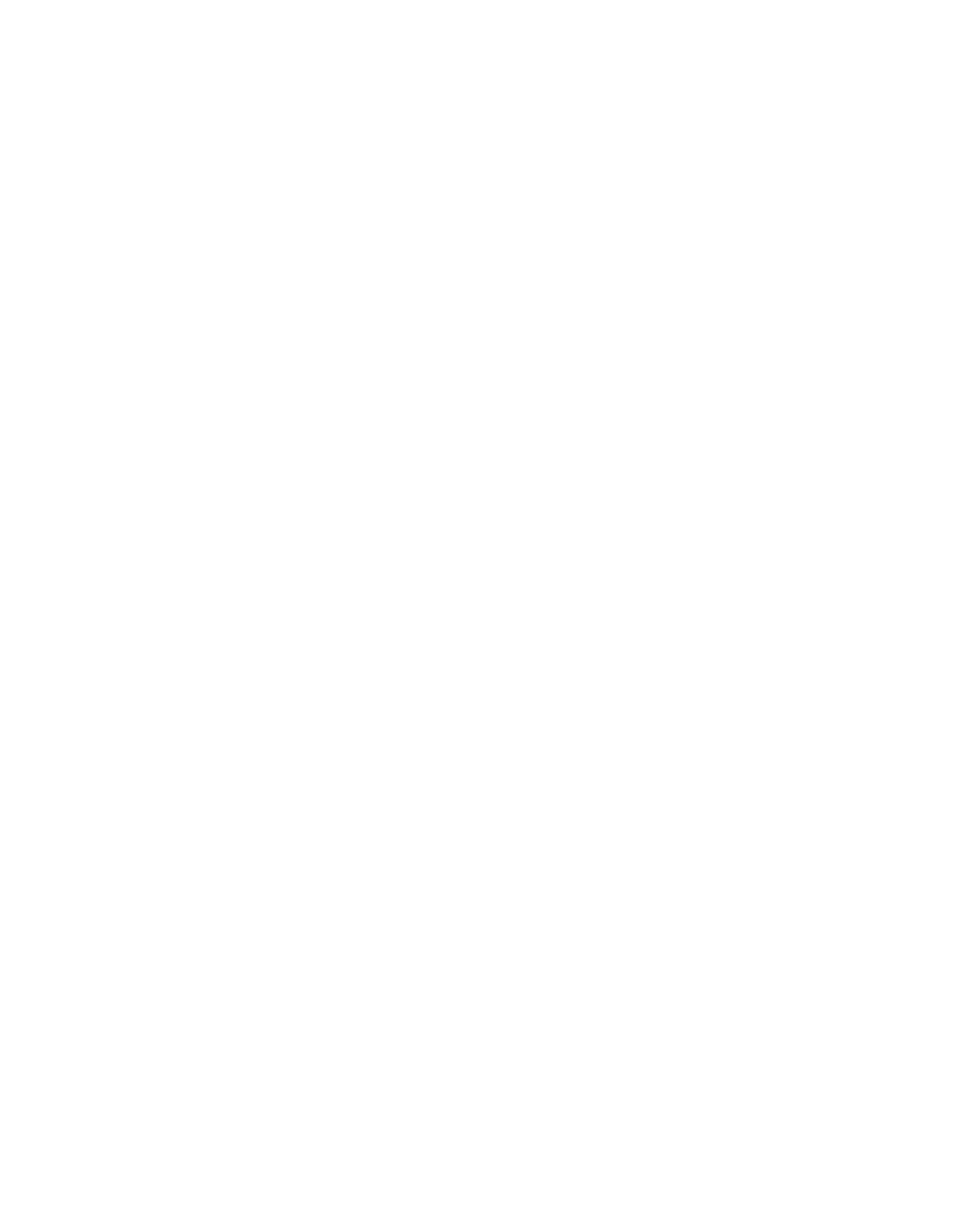
file:///T|/htdocs/SOFTWARE/smsbu/1_0_7/en/readme/readme.txt[10/26/2012 2:42:30 PM]
######################################################################
DELL(TM) SYSTEMS BUILD AND UPDATE UTILITY 1.0.7 README
######################################################################
Version: 1.0.7
Release Date: September 2008
Description:
This Readme provides information about Dell Systems Build and Update
Utility.
NOTE: Dell OpenManage Systems Management software, including
Systems Build and Update Utility, is now available only on
the "Dell Systems Management Tools and Documentation" DVD.
If your system does not have a DVD drive, it is recommended
that you use the ISO image of the Dell Systems Build and Update
Utility located in the root folder of the DVD to create your CD.
However, the version of this image is 1.0. If you need version
1.0.7 of the Dell Systems Build and Update Utility
(to support x6xx and x7xx Dell systems and Windows Server 2008
operating systems), you can download the ISO image from the
Dell Support site at "support.dell.com."
You can use Dell Systems Build and Update Utility to perform
the following operations on your system:
* install operating system
* view hardware details
* perform firmware update
* create a custom repository
* generate hardware configuration scripts
For the latest version of this Readme, see the Dell Support website
at "support.dell.com."
######################################################################
TABLE OF CONTENTS
######################################################################
* Criticality
* Minimum Requirements
* Release Highlights
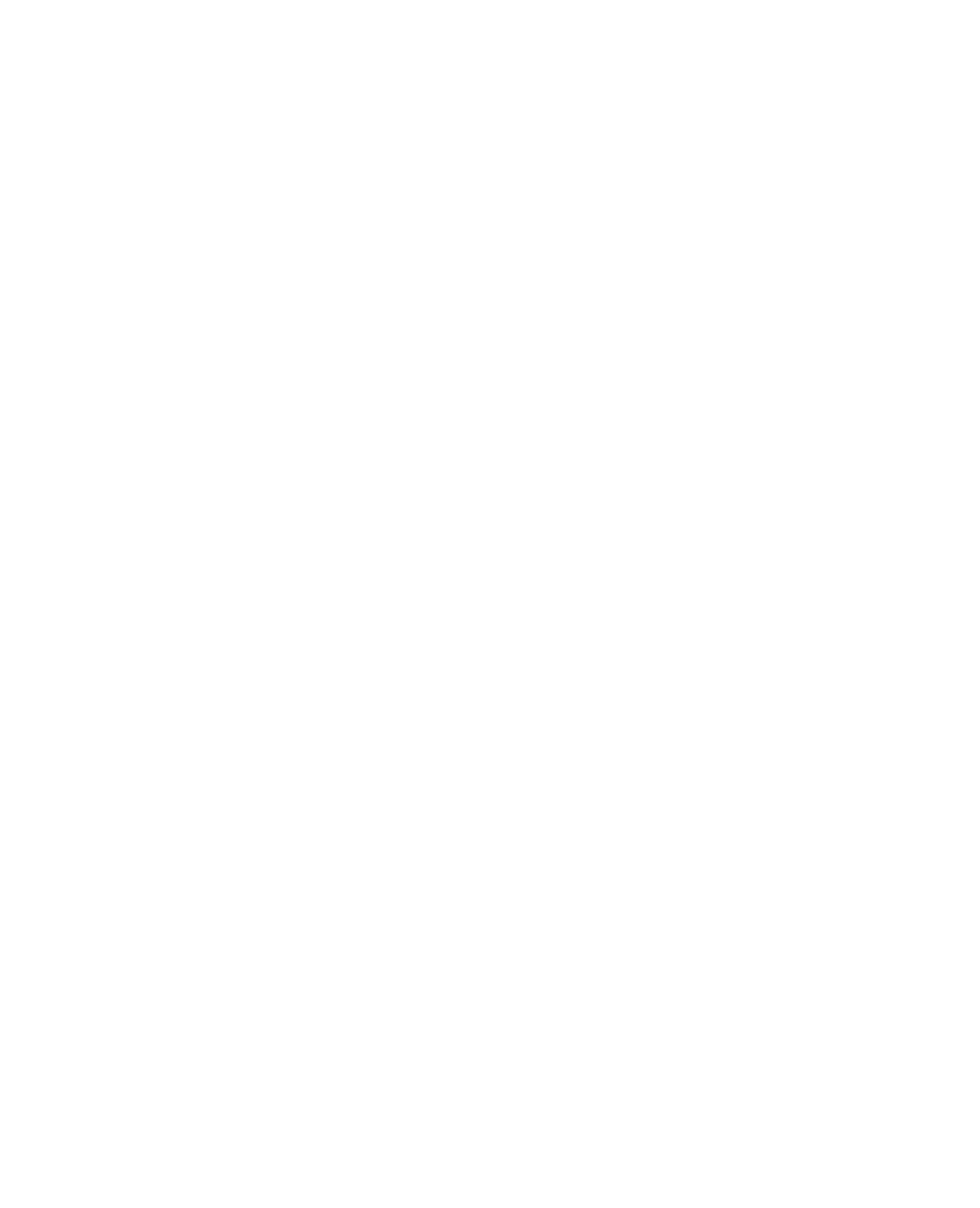
file:///T|/htdocs/SOFTWARE/smsbu/1_0_7/en/readme/readme.txt[10/26/2012 2:42:30 PM]
* Installation
* User Notes
* Known Issues
######################################################################
CRITICALITY
######################################################################
3 = Optional
Dell recommends that you review specifics about the update to
determine if it applies to your system. The update contains changes
that impact only certain configurations, or provides new features
that may or may not apply to your environment.
######################################################################
MINIMUM REQUIREMENTS
######################################################################
This section provides information about the supported systems,
operating systems, and system requirements for Systems Build And
Update Utility.
======================================================================
SUPPORTED SYSTEMS
======================================================================
* The following Dell systems are supported on the "Dell
Systems Build and Update Utility" version 1.0.7: 440, 600SC,
650, 700, 750, 800, 830, 840, 850, 860, 1430, 1435, 1600SC, 1650,
1655MC, 1750, 1800, 1850, 1855, 1900, 1950, 1955, 2600, 2650, 2800,
2850, 2900, 2950, 2970, 4600, 6600, 6650, 6800, 6850, 6950, T105,
R900, M600, M605, R200, PV0100, PV0500, PV0600, T300, R300, NX1950,
NF0110, DP0110, R805, R905, T605, T100, M805, M905, PVDL2000.
======================================================================
SUPPORTED OPERATING SYSTEMS
======================================================================
The following operating systems are supported:
* Microsoft(R) Windows(R) 2000 Server (SP4)
* Microsoft Windows Server(R) 2003, SBS (SP2, R2)
* Microsoft Windows Server 2003 x86, x86_64 Edition SP2 and SP2 R2
* Microsoft Windows Server 2008 Standard and Enterprise Editions (x86)
and (x86_64)
* Microsoft Windows Small Business Server 2008 x64 (64 bit Edition)
* Microsoft Windows Essential Business Server 2008 x64 (64 bit Edition)
* Microsoft Hyper-V Server 2008
* Red Hat Enterprise Linux version 4 Update 5 for x86
* Red Hat Enterprise Linux version 4 Update 5 for x86_64
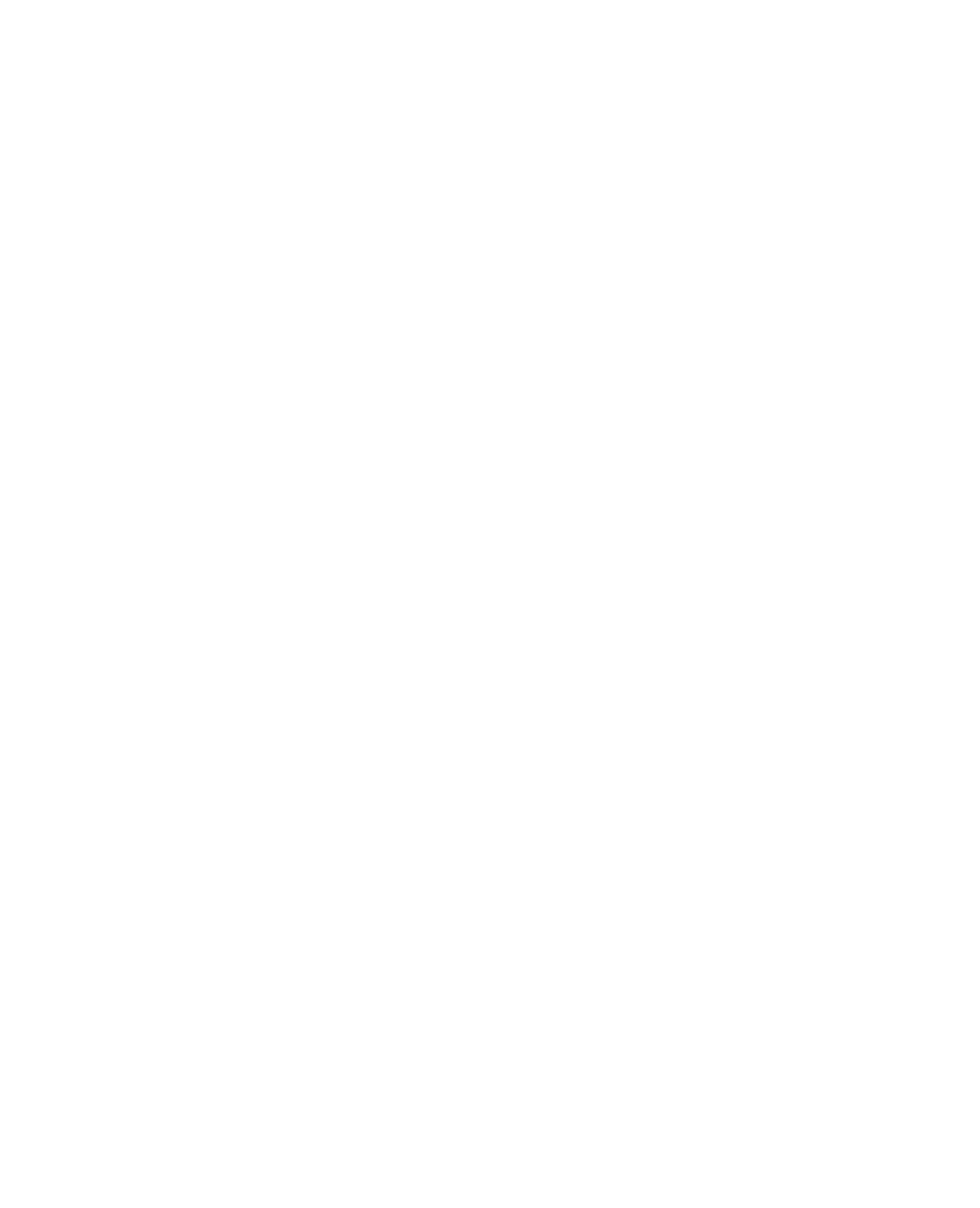
file:///T|/htdocs/SOFTWARE/smsbu/1_0_7/en/readme/readme.txt[10/26/2012 2:42:30 PM]
* Red Hat Enterprise Linux version 5 Update 2 for x86
* Red Hat Enterprise Linux version 5 Update 2 for x86_64
* SUSE (R) Linux Enterprise Server version 9 SP4 x86_64
* SUSE (R) Linux Enterprise Server version 10 SP2 x86_64
* VMware ESX 3.0.3 or 3.5 Update 2
======================================================================
SYSTEM REQUIREMENTS
======================================================================
You should have a Dell system with:
* Minimum memory of 512 MB
* DVD drive
NOTE: Hard drive requirements vary by operating system
######################################################################
RELEASE HIGHLIGHTS
######################################################################
* Added support for Dell System PV DL2000
* Added support for Microsoft Windows Small Business Server 2008 x64 (64 bit Edition)
* Added support for Microsoft Windows Essential Business Server 2008 x64 (64 bit Edition)
* Added support for Microsoft Hyper-V Server 2008
* Added support for Red Hat Enterprise Linux (version 5 Update 2) for x86
* Added support for Red Hat Enterprise Linux (version 5 Update 2) for x86_64
* Added support for SUSE Linux Enterprise Server version 10 SP2 x86_64
######################################################################
INSTALLATION
######################################################################
1. Insert the "Dell Systems Management Tools and Documentation" DVD
into your system drive and reboot your system. If the system is
supported by the DVD, the "Boot Menu" screen displays. The
"Boot Menu" screen contains the following options to boot your
system:
* "Dell Systems Build and Update Utility"
* "Optical Media (CD/DVD) Check"
* "Skip Optical Media (CD/DVD) Boot - Boot to Hard Drive"
* "DTK Command Line Interface (Linux)"
2. When you select the "Dell Systems Build and Update Utility"
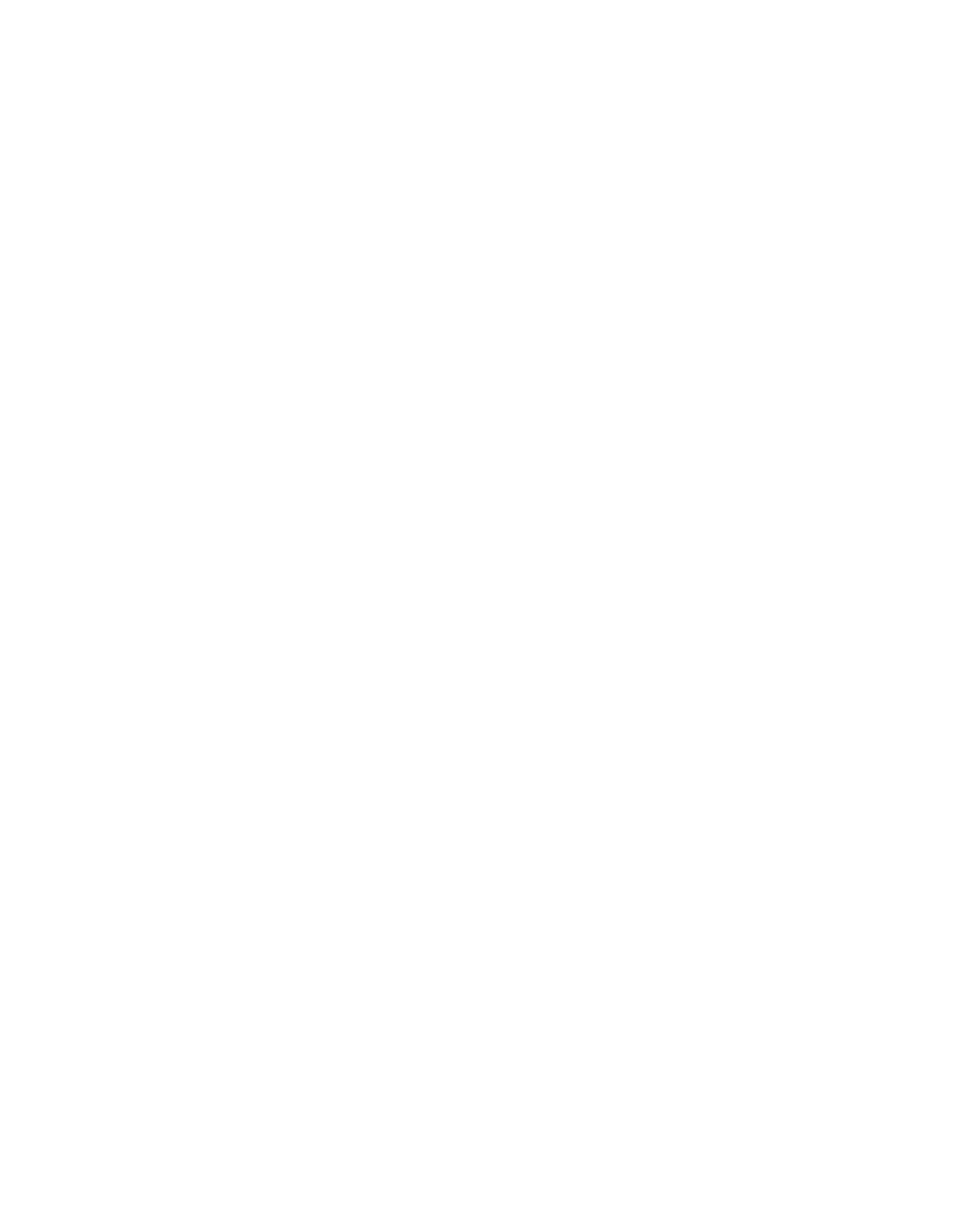
file:///T|/htdocs/SOFTWARE/smsbu/1_0_7/en/readme/readme.txt[10/26/2012 2:42:30 PM]
option, the "Home" page for "Dell Systems Build and Update
Utility" displays. From the "Home" page, you can access the
Systems Build and Update Utility modules:
* Server Operating System Installation
* View Hardware Details
* Firmware Update
* Update Utility Creation
* Hardware Configuration Scripting Tool
######################################################################
USER NOTES
######################################################################
This section provides information to help enhance your experience
with Systems Build and Update Utility.
======================================================================
GENERAL NOTES
======================================================================
* The following languages are supported by Systems Build and
Update Utility:
* English
* French
* German
* Spanish
* Simplified Chinese
* Japanese
* See the "readme.txt" under the folder
"/server_assistant/driver_tool" for all details on the driver
extracting utility.
* The utility partition does not have DOS-based RAID tools.
* For operating systems such as ESX, the native Graphical User
installation tool provided by the operating system installation
media is used. Setting date and time zone in the Systems Build
and Update Utility setup screen does not apply to ESX.
* If the Systems Build and Update Utility GUI disappears and a
blank screen is displayed, restart your system. This issue
occurs if you right-click to open a new browser window
(from the "Quick Reference Guide" window) and select "Quit"
from the "File" menu.
* In order to use the RAID configuration feature of Systems
Build and Update Utility to configure RAID and install the
operating system, the "Fast Initialization" parameter of the
RAID controller must be set to "ON." This setting is the
factory default of all RAID controllers.
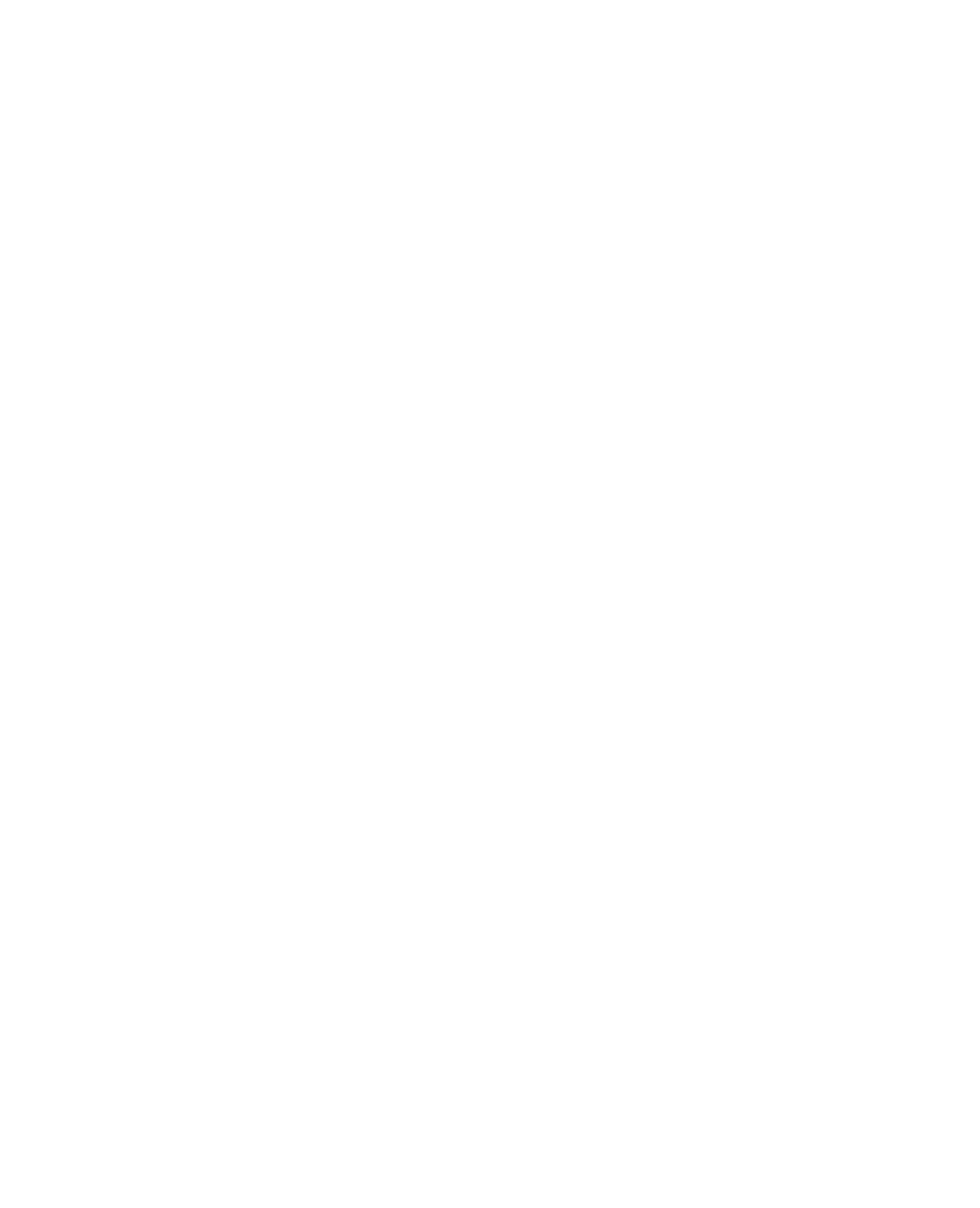
file:///T|/htdocs/SOFTWARE/smsbu/1_0_7/en/readme/readme.txt[10/26/2012 2:42:30 PM]
* Do not insert or remove any hot-swappable drives until the
operating system is completely installed while using the
"Systems Build and Update Utility". The results may be
unpredictable and the installation may fail.
* Use local accounts for creating the Server Message Block (SMB)
share on Windows on which the RPMs will reside for the network
download feature.
* Systems Build and Update Utility does not support the
installation of tape or Fibre Channel drivers with the operating
system installation. You can download the drivers for these
devices from the Dell Systems Service and Diagnostics Tools on
the "Dell Systems Management Tools and Documentation" DVD
or from the Dell Support website at "support.dell.com."
* The "Keyboard Type" locale option offered for a keyboard layout
on the Systems Build And Update Utility Home page is to
navigate the Systems Build and Update Utility navigation
only. The selected keyboard layout setting is not passed to
the installed operating system.
Even after you select any language other than English under
"Select Language" and "Keyboard Type" on the "Home" page,
the input language will be English. That is, the text
you enter in the text fields in the GUI will appear in English.
* The Utility Partition created by Systems Build and Update Utility
contains diagnostic utilities for your system. On rare occasions,
incompatibilities between disk firmware and controller firmware
may cause the Utility Partition to be inaccessible. In this case,
you can download the diagnostic utilities for your system from
the Dell Support website at "support.dell.com" to some other
media and perform the system diagnostics by booting from that
media.
* Do not use the Dell Remote Access Controller (DRAC) virtual
media to run "Firmware Update" on the system. This procedure
breaks the virtual media connection, causing the firmware
update procedure to fail.
* USB keys formatted with NT File System (NTFS) or file
allocation table (FAT) are not supported.
* Any network or Windows share or CD/DVD that you use an input
to the Repository must not contain any extra file or folder that
is not part of the Server Update Utility (SUU) content.
* When you select the "No Change" option for Trusted Platform
Module (TPM) Activation, under Boot sequence and security tab,
the TPM activation token will not be saved to the ".ini" file.
* "Digitally sign communications" enabled Windows share on a
system running on Windows cannot be accessed. To access the
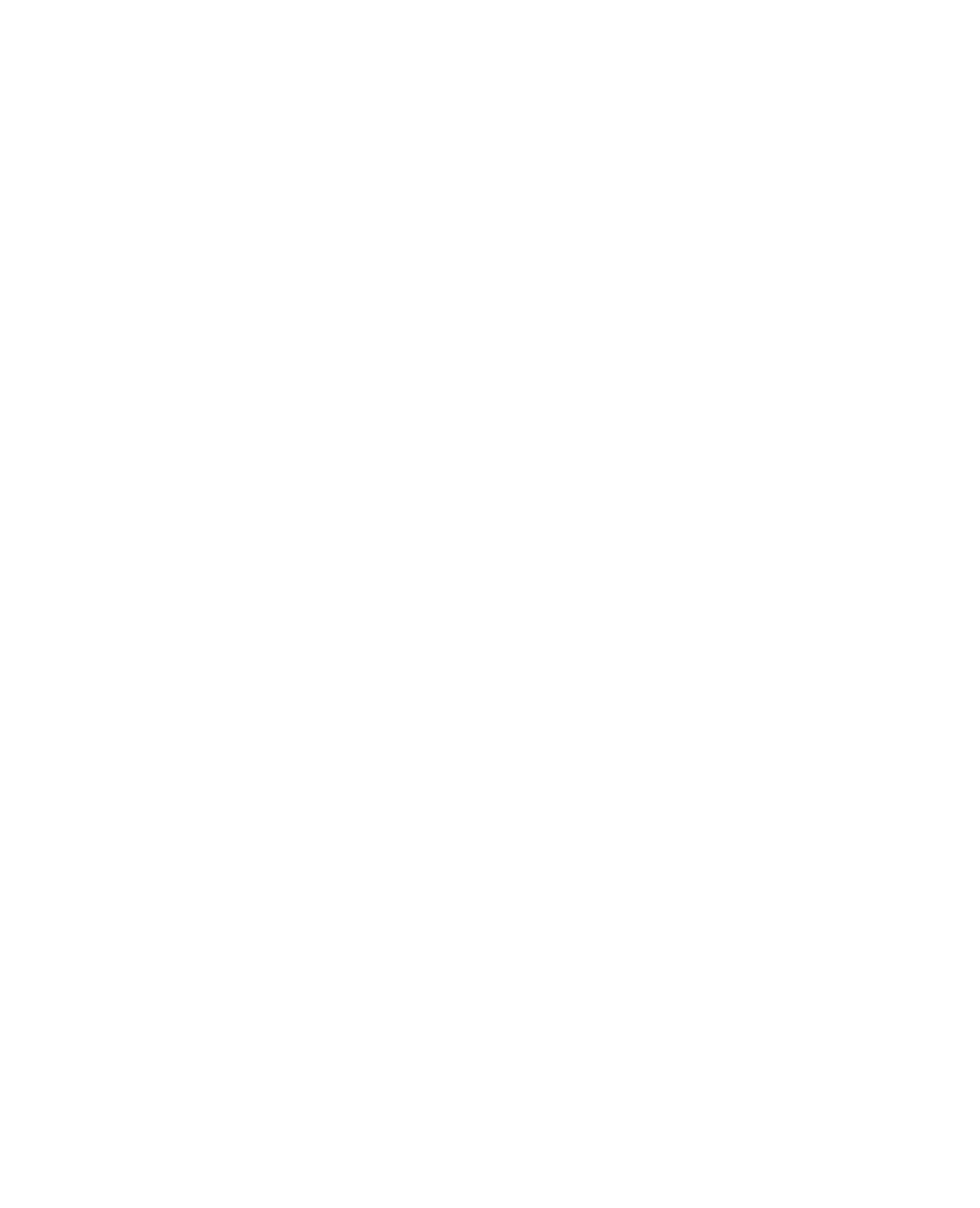
file:///T|/htdocs/SOFTWARE/smsbu/1_0_7/en/readme/readme.txt[10/26/2012 2:42:30 PM]
share, disable this feature on the Windows system.
* When you insert multiple USB keys into your system, Systems
Build and Update Utility uses the last inserted USB key
which has a repository that is applicable to the platform
to which your system belongs and is compatible with the
Systems Build and Update Utility repository.
* On the "Create Virtual Disk" screen, when you navigate from the
Express option to the Advanced option, and then return to Express
option, the minimum and maximum values of the virtual disk size
are not restored properly. You must reselect the RAID level for
the values to be updated.
* You cannot create RAID using Systems Build and Update Utility on
PERC 4/IM controllers because of firmware and driver issues. To
create RAID on PERC 4/IM controllers, first configure the RAID using
the controller BIOS utility. Subsequently, when you are installing
the operating system using Systems Build and Update Utility, choose
the option to use the existing RAID.
======================================================================
USER NOTES FOR WINDOWS OPERATING SYSTEMS
======================================================================
* During Windows installation, the system will automatically log on
to finish the post-installation tasks and will then automatically
log out. It is recommended that you do not perform any task until
the system has automatically logged out. Installation might end
incorrectly if the installation process is interrupted.
* The Server Setup program does not support the installation of
Windows 2000 Datacenter.
* If you enable "Console Redirection":
- a dialog box displays that an Expanded Memory Support (EMS)
connection has been discovered during the operating system
installation.
- and you enter the organization name and computer name, an
error message displays that "unattend.txt" is incomplete and
and prompts you to enter the username. Enter the username to
continue with the unattended setup operation.
* It is recommended that you use Windows 2000 with Service Pack 4
(or higher) integrated CD for the Windows 2000 installation if
your system has the Conexant modem. Otherwise, the installation
of Windows 2000 will stop responding while devices are being
installed. Reboot the system to resolve the issue.
* On Windows 2000 Advanced Server operating system, if you uninstall
and then reinstall Cluster Service, you may get an incorrect prompt
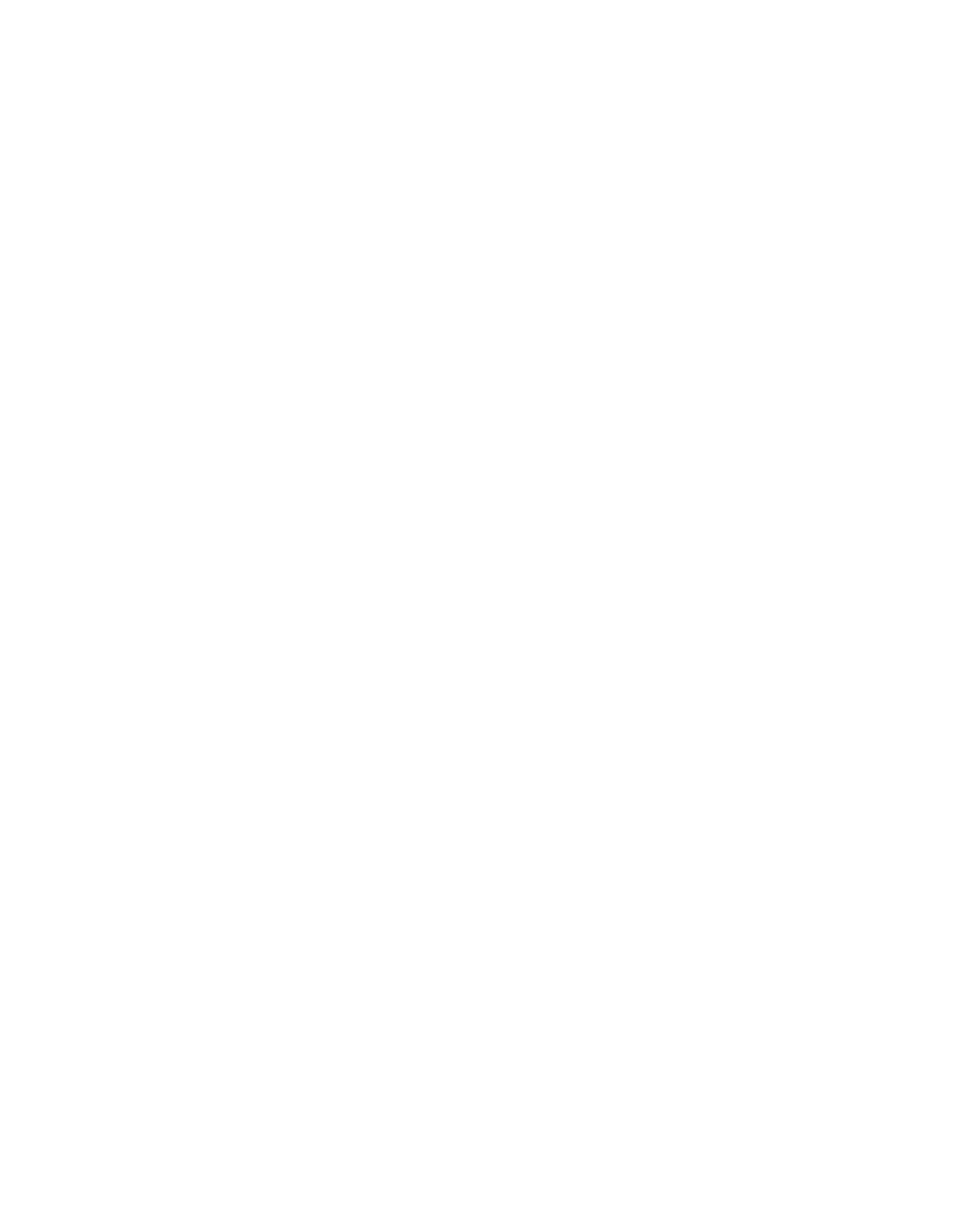
file:///T|/htdocs/SOFTWARE/smsbu/1_0_7/en/readme/readme.txt[10/26/2012 2:42:30 PM]
to insert a "Service Pack" CD. Insert the "Microsoft Windows 2000
Advanced Server" CD instead.
* In the Advanced "Enter OS Information" screen, enter all IP
addresses for the "Trap Destination" field separated by commas. Do
not enter trailing commas, or the installation will stop when the
Windows Setup program runs.
* On PowerEdge 700 and 750 systems, a yellow bang appears against
The USB controller symbol after the operating system is
installed. However, USB devices will work correctly when connected.
* If you install Windows Server 2003 Web Edition using Dell Systems
Build and Update Utility Internet Information Server (IIS) is
installed by default. You should choose NT File System (NTFS)
to ensure all of IIS components install correctly.
* When you install Windows Server 2008 (32-bit) operating system on T100,
R200, R300 and T300 systems using Systems Build and Update Utility,
the chipset driver does not install automatically.
After Windows Server 2008(32-bit) is installed, ensure that you
install the respective chipset drivers below, using the
Dell Systems Service and Diagnostics Tools:
* T100 - Intel '3200 Chipset Software Installation Utility'
* R200 - Intel '3200 Chipset Software Installation Utility'
* T300 - Intel '5100 Chipset Software Installation Utility'
* R300 - Intel '5100 Chipset Software Installation Utility'
* Systems Build and Update Utility does not support the installation of
Windows Server 2008 32-bit and 64-bit on systems with PERC 3/DC and
PERC 3/QC controllers
======================================================================
USER NOTES FOR RED HAT ENTERPRISE LINUX OPERATING SYSTEMS
======================================================================
* At least 14.1 GB disk space is required to install Red Hat
Enterprise Linux.
* If you use the "Download RPMs from Network" feature, the RPMs are
downloaded to the partition called "/home." The recommended size for
this partition is 3 GB plus the size of the RPMs you want to update.
All downloaded RPMs are installed during the post install phase of
the Red Hat Enterprise Linux installer.
* Entering a double quote character (") in the "Root Password" field
of the Red Hat Enterprise Linux installation will result in denial
of access to the root "log in."
* Systems Build and Update Utility limits the maximum block device
size on a Linux system to 8 TB.
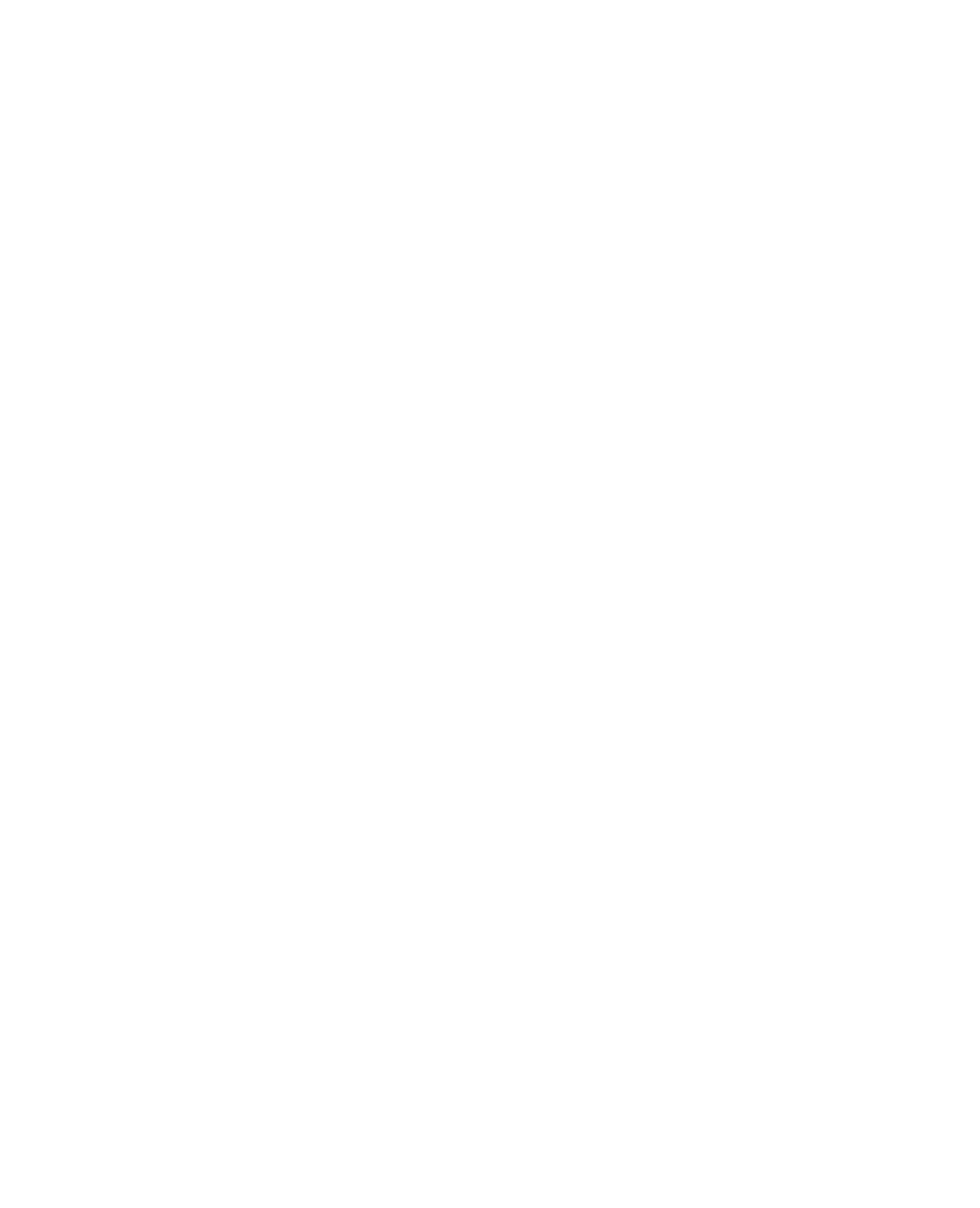
file:///T|/htdocs/SOFTWARE/smsbu/1_0_7/en/readme/readme.txt[10/26/2012 2:42:30 PM]
* A network download of RPMs requires that the target system have a
DHCP IP address and that the system is connected to a network.
* While configuring the hard drive on a system to install a Red Hat
Enterprise Linux operating system, if the hard drive space on your
system is used completely and the range specified in the GUI
against the "swap" partition is the same
(for example [1024 -1024] MB), the scroll bar remains to the
left side.
======================================================================
USER NOTES ON PREPARING LINUX OS INSTALLATION MEDIA
======================================================================
Systems Build and Update Utility performs a media check on the Linux
operating system media that is provided during installation. This
is so that you do not copy damaged media that will cause your
operating system installation to fail. This is a default action
performed by SBUU, and you cannot disable it.
It has been observed that certain CD burning software fail to
prepare media to pass the media check.
Dell recommends that you use the optical media obtained from the
operating system vendor to install Red Hat Enterprise Linux or
SUSE Linux operating systems using Systems Build and Update Utility.
If it is necessary to burn the media using CD burning software,
ensure that you:
* Obtain the ISO image file of the media from known sources.
* Try burning the media at slower speeds
* Use the "Disk at Once" or a similar option.
* Close the session.
======================================================================
USER NOTES FOR VMware ESX
======================================================================
* ESX 3.0.2 Update 1 or later versions support following systems and
devices:
- Intel Xeon E5400/L5400/X5400, and E7300/L7300/X7300
processor families
- Dell PERC 6 and SAS 6 family SAS controllers
- SATA Optical Drives
- Dell systems M605, M600, R900, 1950, 2900, and 2950
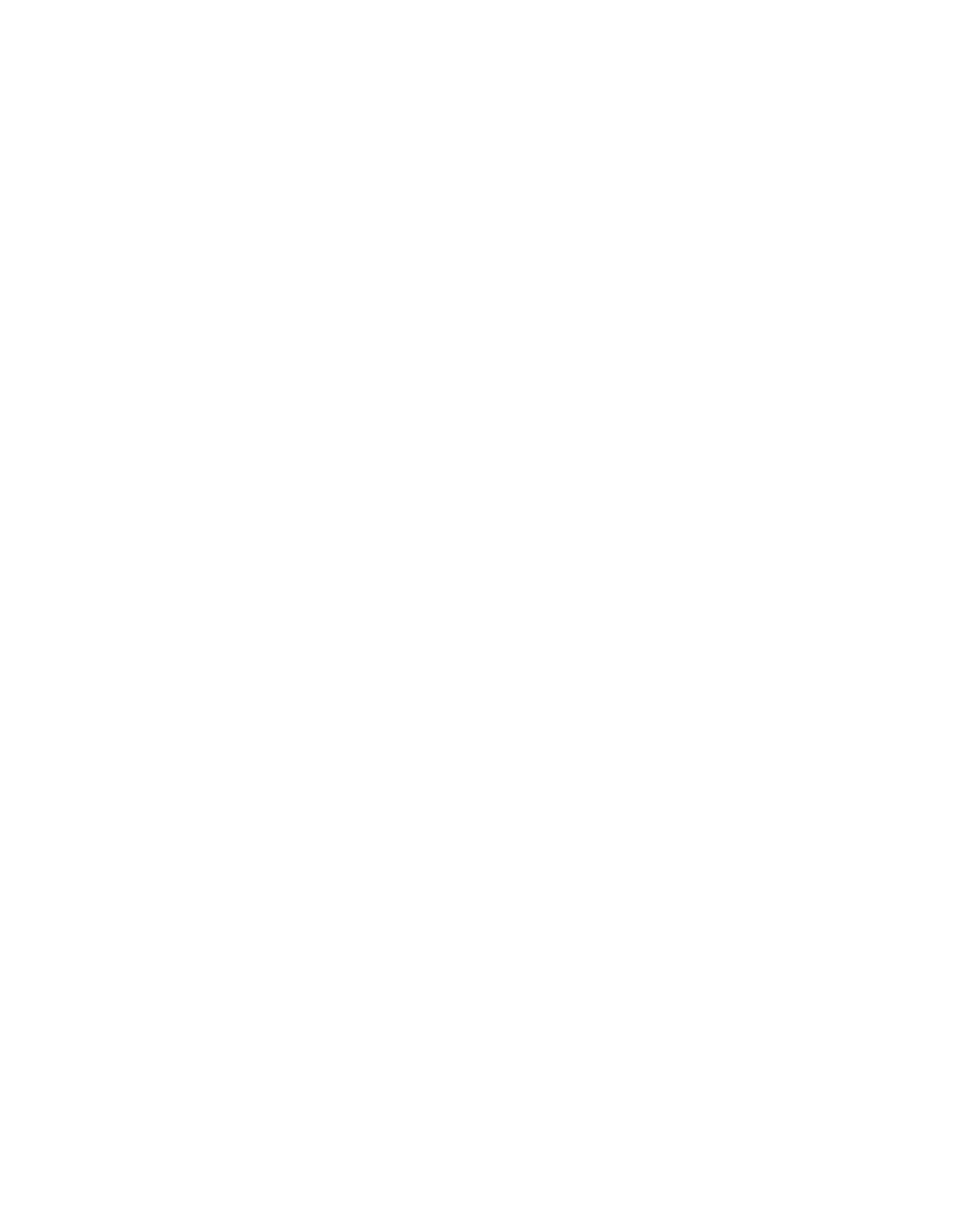
file:///T|/htdocs/SOFTWARE/smsbu/1_0_7/en/readme/readme.txt[10/26/2012 2:42:30 PM]
For details on the hardware support and ESX build number, see
"www.dell.com/vmware" on the Dell Support website at
"support.dell.com." Also, see the "Dell OpenManage Server
Administrator Compatibility Guide" and the "Dell Systems Software
Support Matrix."
######################################################################
KNOWN ISSUES
######################################################################
The following subsections list the known issues with this release of
Systems Build and Update Utility.
* On PowerEdge 1950, 2950 and PowerVault NX 1950 systems with
internal USB, BIOS setting configuration for internal USB Port is
possible only if User Accessible/external (UA) USB ports are set to
"All Ports On." If UA USB ports are not set to "All Ports On"
and you try to configure the BIOS setting for the internal USB port
using SYSCFG, the configuration will appear to be successful
but the changes will not take effect after the next reboot. If
UA USB ports settings are changed from "All Ports On" to
"All Ports Off" or "Only Back Ports On," the USB port will
be automatically Set to "Off" during the next reboot.
======================================================================
KNOWN ISSUES ACROSS ALL OPERATING SYSTEMS
======================================================================
* Systems Build and Update Utility does not support RAID
Configuration on any system with a SATA 2s controller connected to
one hard drive. To install Systems Build and Update Utility on a
system with the SATA 2S controller, set the hard drive
configuration to "Native Mode" in the BIOS setup or configure RAID
using the "Ctrl+A" option.
* If a USB flash device is connected to the system, Systems Build and
Update Utility may fail to install the operating system. To resolve
the issue, perform one of the following actions:
- Remove the USB flash device.
- In the BIOS setup, under "Boot Order," move the "USB Device"
selection to the end of the list.
* The "View Hardware" feature in Systems Build and Update Utility
does not provide information on devices that are connected to
the chassis. The current listing of devices is not complete and
does not include devices such as Fibre Channel cards and Dell
Remote Access Controller 5 (DRAC 5).
* On Power Edge 1800 systems, the "View Hardware" feature
in Systems Build And Updates Utility does not show the
CERC SATA 1.5/2S controller when it is set to Advanced
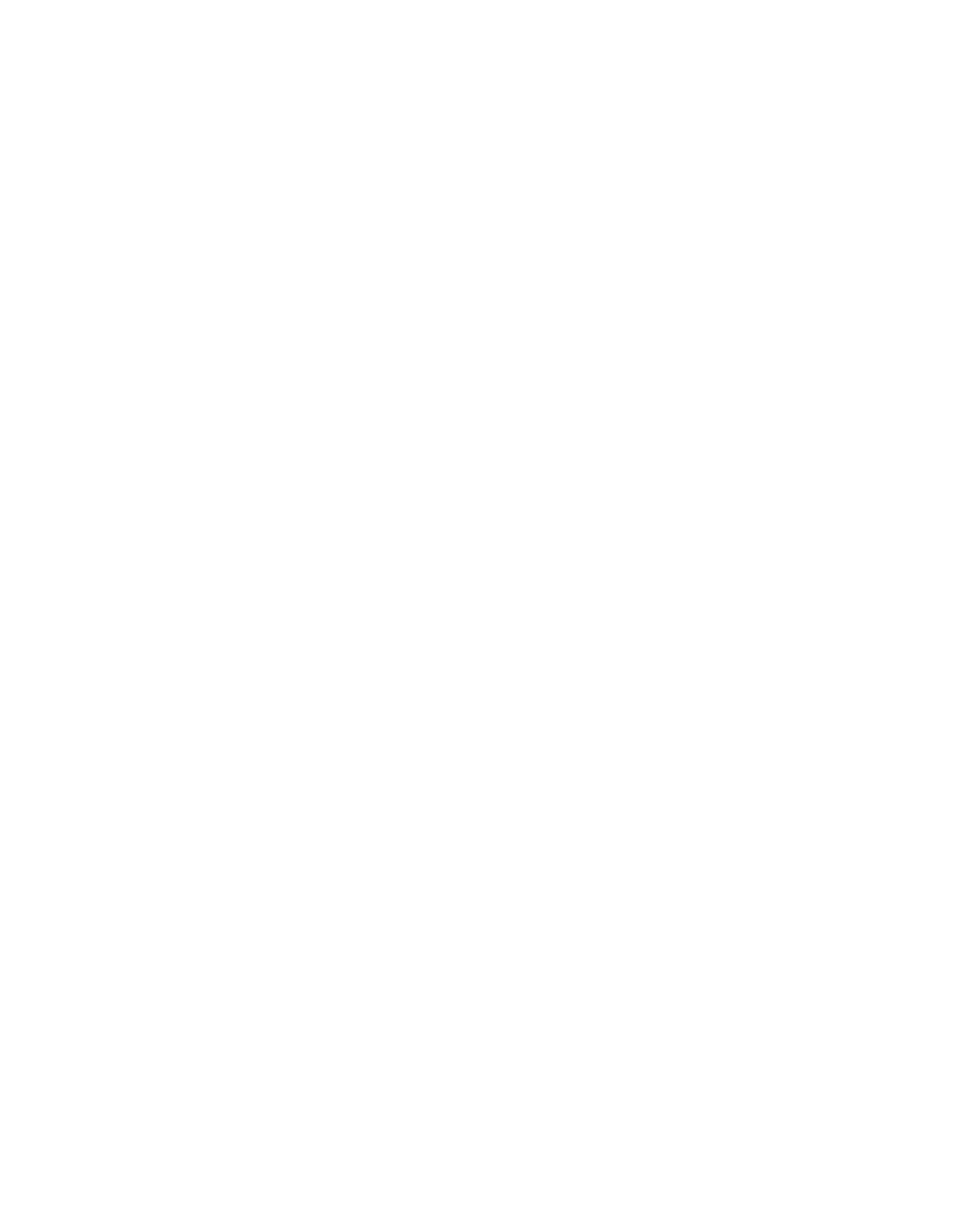
file:///T|/htdocs/SOFTWARE/smsbu/1_0_7/en/readme/readme.txt[10/26/2012 2:42:30 PM]
Technology Attachment (ATA) mode. This is due to the current
limitation of CERC SATA 1.5/2S; it has the same PCI device
ID for both ATA and RAID mode.
* Use of localized special characters might cause the Systems Build
and Update Utility GUI to freeze intermittently.
* If there are multiple SCSI or RAID controllers on the system,
Systems Build and Update Utility will always use the controller
listed first in the BIOS boot order list. If you want to use a
particular controller for the operating system, you must go to
the BIOS setup (F2 on boot) and set the given controller as the
first boot device.
* Systems Build and Update Utility does not support the configuration
of partitions or the installation of operating systems on systems
with PERC 2/SC, PERC 2/DC, or PERC 2/QC controllers or any
type of Fibre Channel storage adapter.
* It is not recommended that you start the system setup
program if any virtual disks are in a failed or degraded state.
Use the RAID controller's firmware utility ("<Ctrl><a>," "<Ctrl><m>,"
or "<Ctrl><c>" during boot) to reset the RAID controller's state.
If an array disk is removed, the firmware utility may indicate
the configuration has changed. Accepting these changes on the
command line may not suffice; enter the firmware utility
and reset the controller.
* On CERC ATA or CERC SATA RAID controller cards, disks that appear
in "Legacy" mode will not be available for RAID configuration in
Systems Build And Updates Utility. If you wish to use any disk that
is in "Legacy" mode as part of a RAID container, you need to use
the RAID controller firmware utility to initialize these disks.
Likewise, if all disks are in "Legacy" mode, then Systems Build
And Updates Utility may fail to configure RAID on the controller.
* The "Server Setup" program might fail if it runs when scrubbing is
active on a RAID virtual disk.
* Systems Build and Update Utility does not identify the boot device
When PERC (4DC/3DC) is in cluster mode and the adapter's BIOS is
disabled. This will put Systems Build and Update Utility in an
infinite "Write Disk signature" and reboot loop. Use Systems
Build and Update Utility to install the operating system
on PERC in a non-cluster mode.
* Systems Build and Update Utility cannot detect the correct
slot number of PCI slots containing Adaptec RAID controllers.
The message "Unknown Slot Number" is displayed.
* On systems with low memory (less than 256 MB) and more than one
RAID controller, Systems Build and Update Utility may fail during
RAID configuration. Install the additional adapters after the
operating system has been installed on the first adapter.
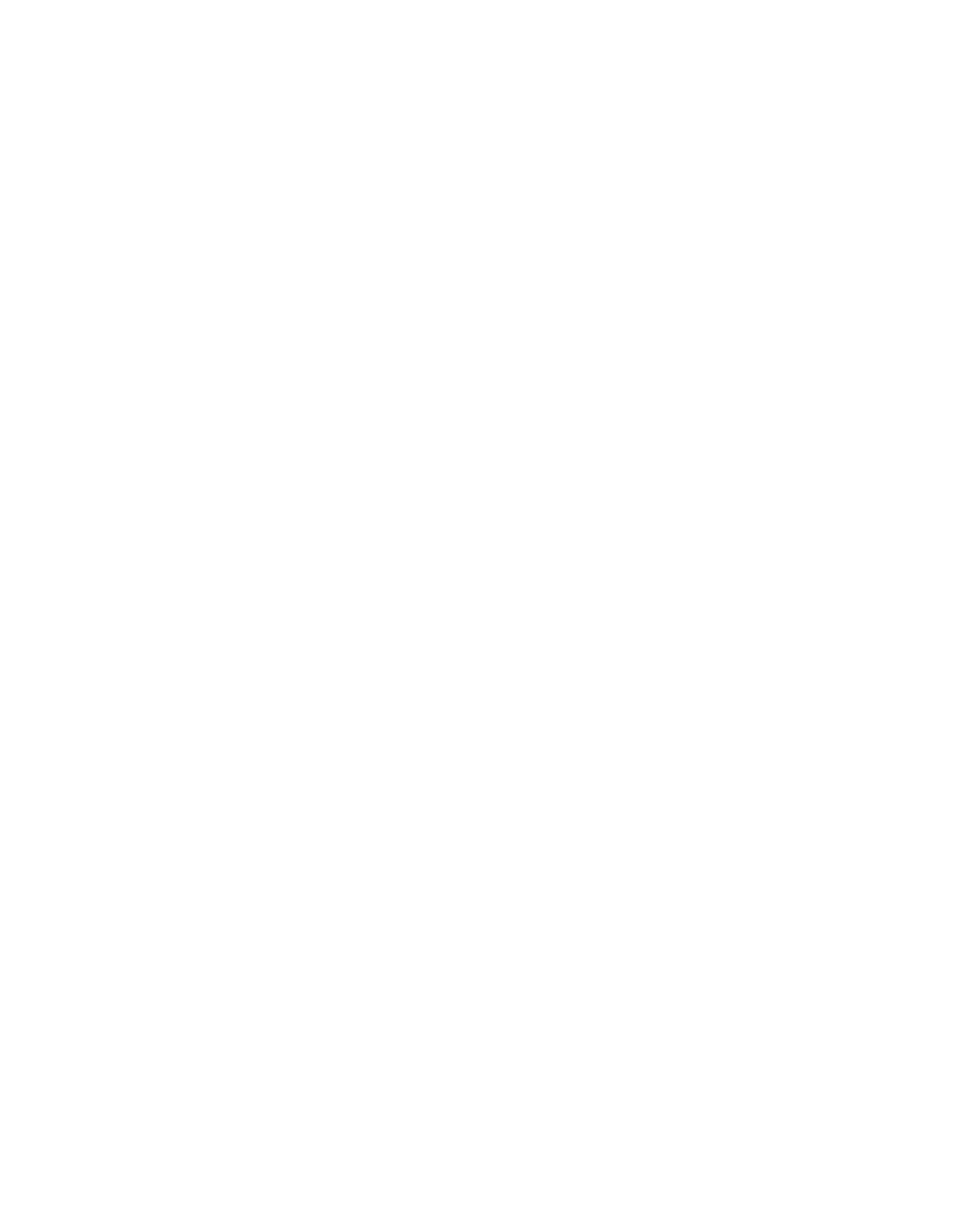
file:///T|/htdocs/SOFTWARE/smsbu/1_0_7/en/readme/readme.txt[10/26/2012 2:42:30 PM]
* When using the Custom install script feature, commands which do not
return cause the system to stop responding during booting of Red
Hat Enterprise Linux or while registering components on Windows
installations.
* On SAS 5iR/6iR controller cards, disks that appear in "Foreign" state
will not be available for OS installation in non-RAID mode.
If you wish to use any disk that is in "Foreign"
state for OS installation, clear the physical disks using
"Erase All Physical Disks" feature under System Tools section.
If all disks are in "Foreign" state, Systems Build And Updates
Utility may fail to install OS on the controller in non-RAID mode.
* On a system with SAS 5iR/6iR controller cards connected to more
than 2 disks, Systems Build And Update Utility supports only
"Advanced RAID Configuration." In Advanced mode, it is mandatory
that you select disk with lowest drive ID for RAID configuration.
* When you use Systems Build and Update Utility with a
keyboard-video-monitor (KVM) switch, the GUI may not display due
to incompatibility with the Server Interface PODs (SIPs) used.
To view the GUI, connect your monitor directly to your system
or change the SIP.
* The "View Hardware" option in Systems Build and Update Utility
lists the L2 cache size as 4 MB for 5300-series processors
running on Red Hat Enterprise Linux version 4 operating system;
however, the "BIOS SETUP" option lists the L2 cache size as 8 MB.
This is because Linux "reads" a 5300-series processor in terms of
per-logical-CPU-thread. Hence, each logical thread (each set)
would still have access to only 4 MB cache, and so it is reported
as such by the "View Hardware" option.
The "BIOS SETUP" option "reads" the 5300-series processor as
a two-set package, each with a 4 MB L2 cache. In each set, the
two cores share the 4 MB cache. Hence, this option reports a
total L2 cache size of 8 MB.
Therefore, the different L2 cache sizes listed are due to
different cache size reporting mechanisms, and not an error
by the operating system.
* To ensure the successful installation of an Operating System using
Server OS Installation, disable the DRAC Virtual Flash.
* When you are using the Server Operating System Installation module
in Systems Build and Update Utility to install an operating system,
the installation may fail if an external storage device is
connected to your system. Ensure that you disconnect the external
storage device before you begin installing the operating system.
======================================================================
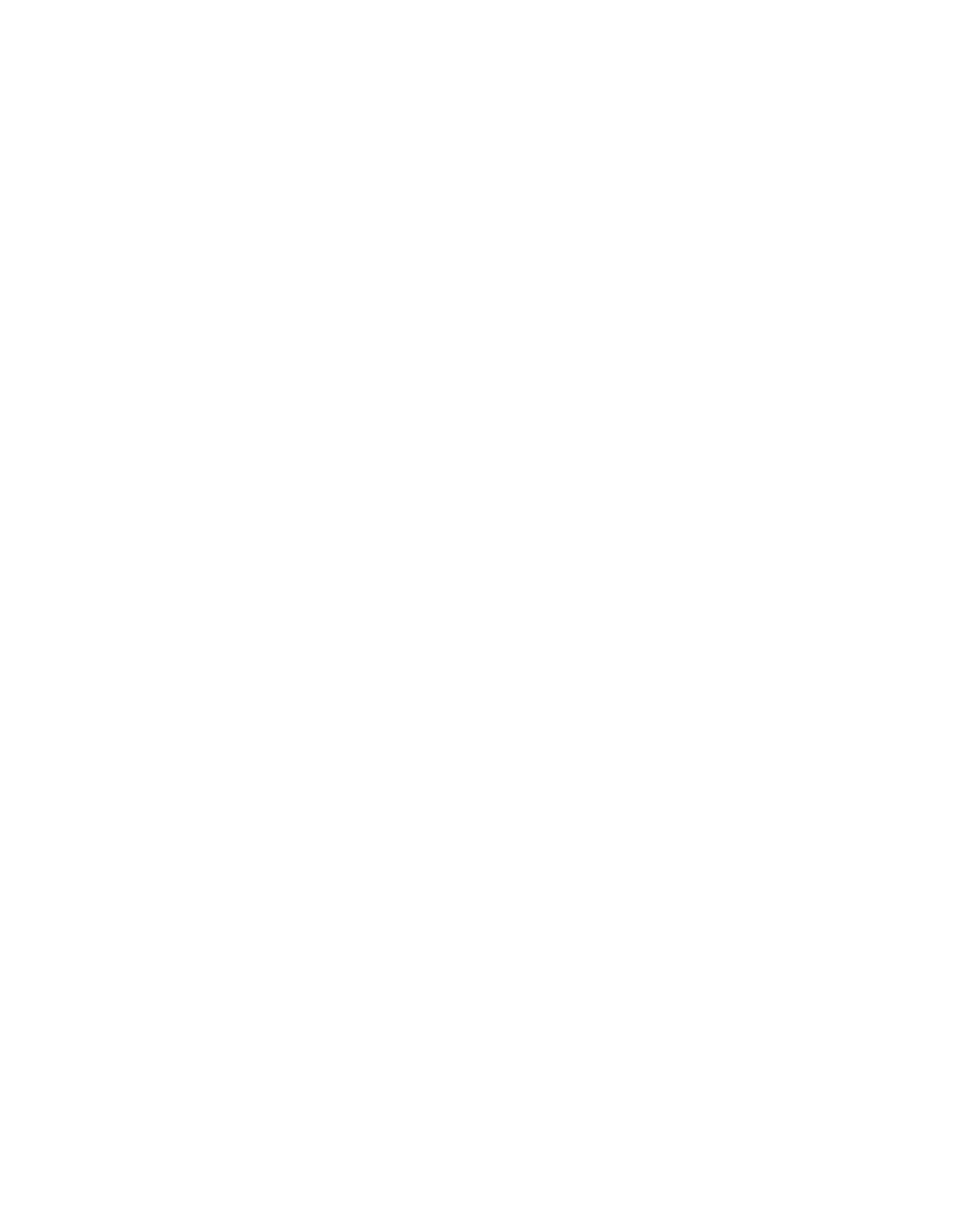
file:///T|/htdocs/SOFTWARE/smsbu/1_0_7/en/readme/readme.txt[10/26/2012 2:42:30 PM]
KNOWN ISSUES FOR LINUX OPERATING SYSTEMS
======================================================================
When you are using the "Dell Systems Management Tools and Documentation"
DVD through DRAC, Systems Build and Update Utility may not eject the
DVD before asking you to insert the operating system media. This displays
the error message, "Invalid media inserted."
To correct this, unmount the DVD from DRAC; then insert the correct
operating system media and mount the drive again.
======================================================================
KNOWN ISSUES FOR RED HAT ENTERPRISE LINUX OPERATING SYSTEMS
======================================================================
* When using the Systems Build and Update Utility
for new RAID configurations, installation of the Red Hat
Enterprise Linux operating system may fail if both the USB CD and
USB floppy are connected. To avoid the installation failure, remove
the USB floppy connection before rebooting the system with the CD
for the installation process.
* Installation of Red Hat Enterprise Linux (version 4) operating
system is not supported on any system having the following
controllers:
- CERC ATA 4-CH
NOTE: In the above case, the option to install Red Hat Enterprise
Linux (version 4) is unavailable in the
"Select Operating Systems" page.
* Installation of Red Hat Enterprise Linux (all versions) operating
system is not supported on any system having the following
controllers:
- Promise RAID
- CERC SATA 2S in RAID mode
NOTE: In the above cases, option to install Red Hat Enterprise
Linux operating system will not be presented in the "Select
Operating Systems" page.
======================================================================
KNOWN ISSUES FOR SUSE (R) LINUX ENTERPRISE SERVER (VERSIONS
9 AND 10) OPERATING SYSTEMS
======================================================================
* SUSE Linux Enterprise Server (versions 9 and/or 10) operating
system may fail to install on systems equipped with multiple
RAID and/or SCSI controllers, whether installed on the system
board or in PCI slots. This failure may occur when using
"Server Setup" or performing a manual installation. When two or
more RAID or SCSI controllers are present, install SUSE Linux
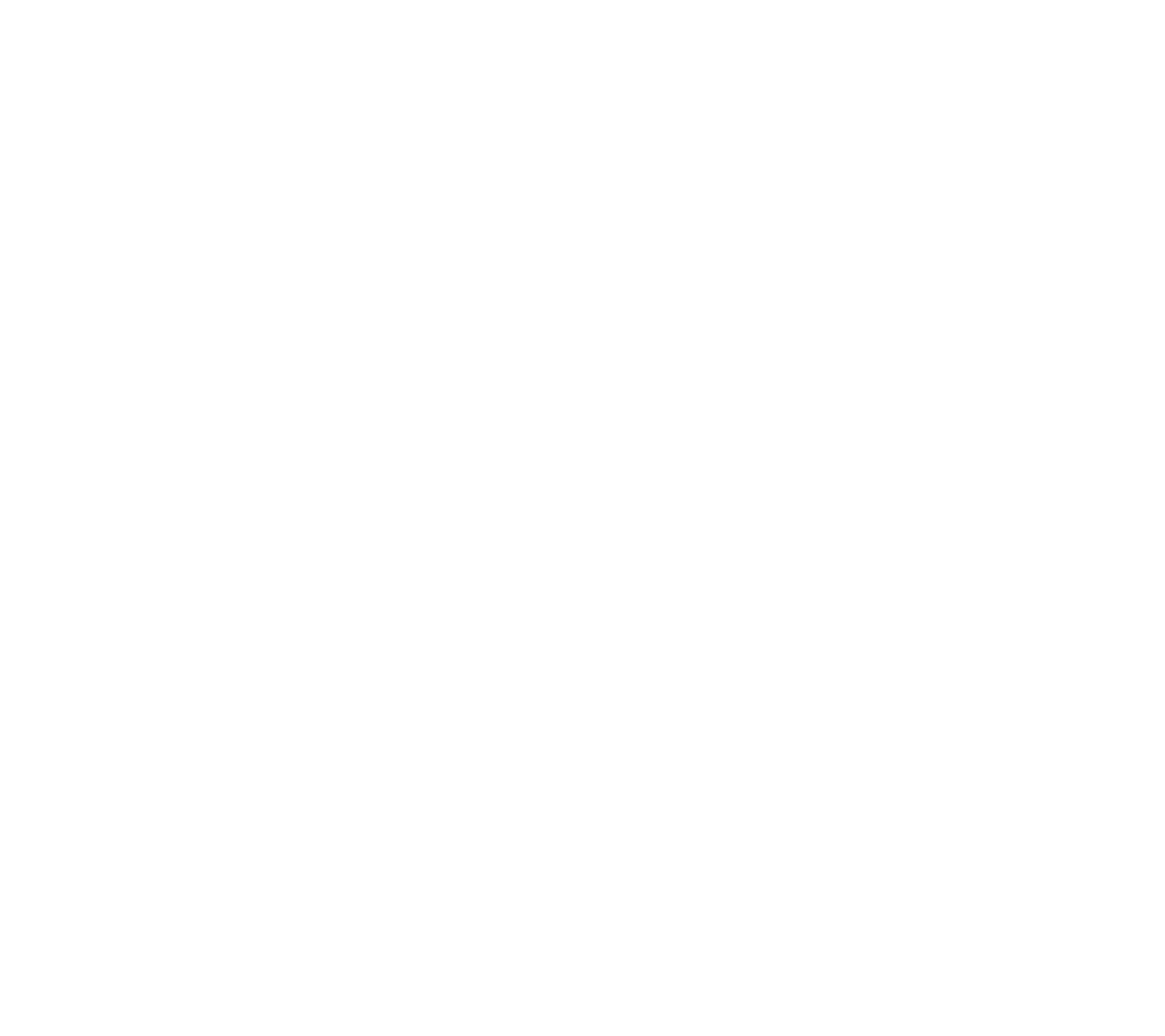
file:///T|/htdocs/SOFTWARE/smsbu/1_0_7/en/readme/readme.txt[10/26/2012 2:42:30 PM]
Enterprise Server (versions 9 and/or 10) with only one configured
RAID or SCSI controller. Configure the other controllers after you
install the Novell SUSE Linux Enterprise Server
(versions 9 and/or 10) operating system.
* The SUSE Linux Enterprise Server (version 9) operating system
installation may fail on systems equipped with multiple disks and
the boot device is set to a disk that does not have the lowest
port number. To ensure successful installation across all
supported operating systems, it is recommended that the boot
device is set to the disk with the lowest port number.
######################################################################
Information in this document is subject to change without notice.
(C) 2008 Dell Inc. All rights reserved.
Reproduction in any manner whatsoever without the written permission
of Dell Inc. is strictly forbidden.
Trademarks used in this text: "Dell," "PowerVault," "PowerEdge,"
and "Dell OpenManage" are trademarks of Dell Inc.; "Microsoft,"
"Windows," and "Windows Server" are either trademarks or registered
trademarks of Microsoft Corporation in the United States and/or other
countries; "SUSE" is a registered trademark of
Novell Inc. in the United States and other countries; "Intel" is a
registered trademark of Intel Corporation; "Red Hat" and "Red Hat
Enterprise Linux" are registered trademarks of Red Hat, Inc.;
“VMware” is a registered trademark and “ESX Server” is a
trademark of VMware, Inc; "Conexant" is a registered trademark
of Conexant Inc.
Other trademarks and trade names may be used in this document to
refer to either the entities claiming the marks and names or their
products. Dell Inc. disclaims any proprietary interest in
trademarks and trade names other than its own.
August 2008