Dell Xps 420 Owners Manual Contents
2014-11-13
: Dell Dell-Xps-420-Owners-Manual-111179 dell-xps-420-owners-manual-111179 dell pdf
Open the PDF directly: View PDF ![]() .
.
Page Count: 11
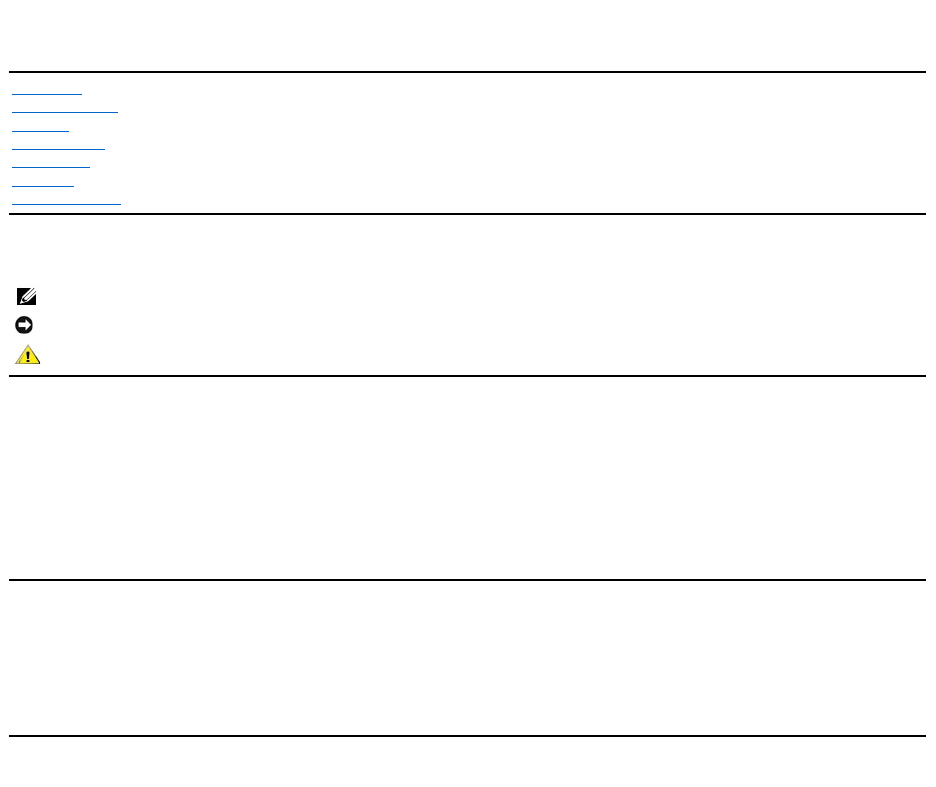
DellXcelerator™User’s Guide
Notes, Notices, and Cautions
Information in this document is subject to change without notice.
©2007 Dell Inc. All rights reserved.
Trademarks used in this text:
Dell Xcelerator is a registered trademark of Dell Inc.
Microsoft, Windows, DirectShow, and DirectX are registered trademarks of Microsoft Corporation. Windows XP and Windows Vista are trademarks of Microsoft
Corporation.
Other trademarks and trade names may be used in this document to refer to either the entities claiming the marks and names or their products.
Export Regulations
Customer acknowledges that these Products, which may include technology and software, are subject to the customs and export control laws and regulations
of the United States ("U.S.") and may also be subject to the customs and export laws and regulations of the country in which the Products are manufactured
and/or received. Customer agrees to abide by those laws and regulations. Further, under U.S. law, the Products may not be sold, leased or otherwise
transferred to restricted end-users or to restricted countries. In addition, the Products may not be sold, leased or otherwise transferred to, or utilized by an
end-user engaged in activities related to weapons of mass destruction, including without limitation, activities related to the design, development, production
or use of nuclear weapons, materials, or facilities, missiles or the support of missile projects, and chemical or biological weapons.
Initial release: July 2007
Introduction
Setup Instructions
Operation
Troubleshooting
Specifications
Regulatory
Safety Instructions
NOTE:A NOTE indicates important information that helps you make better use of your computer.
NOTICE:A NOTICE indicates either potential damage to hardware or loss of data and tells you how to avoid the problem.
CAUTION: A CAUTION indicates a potential for property damage, personal injury, or death.
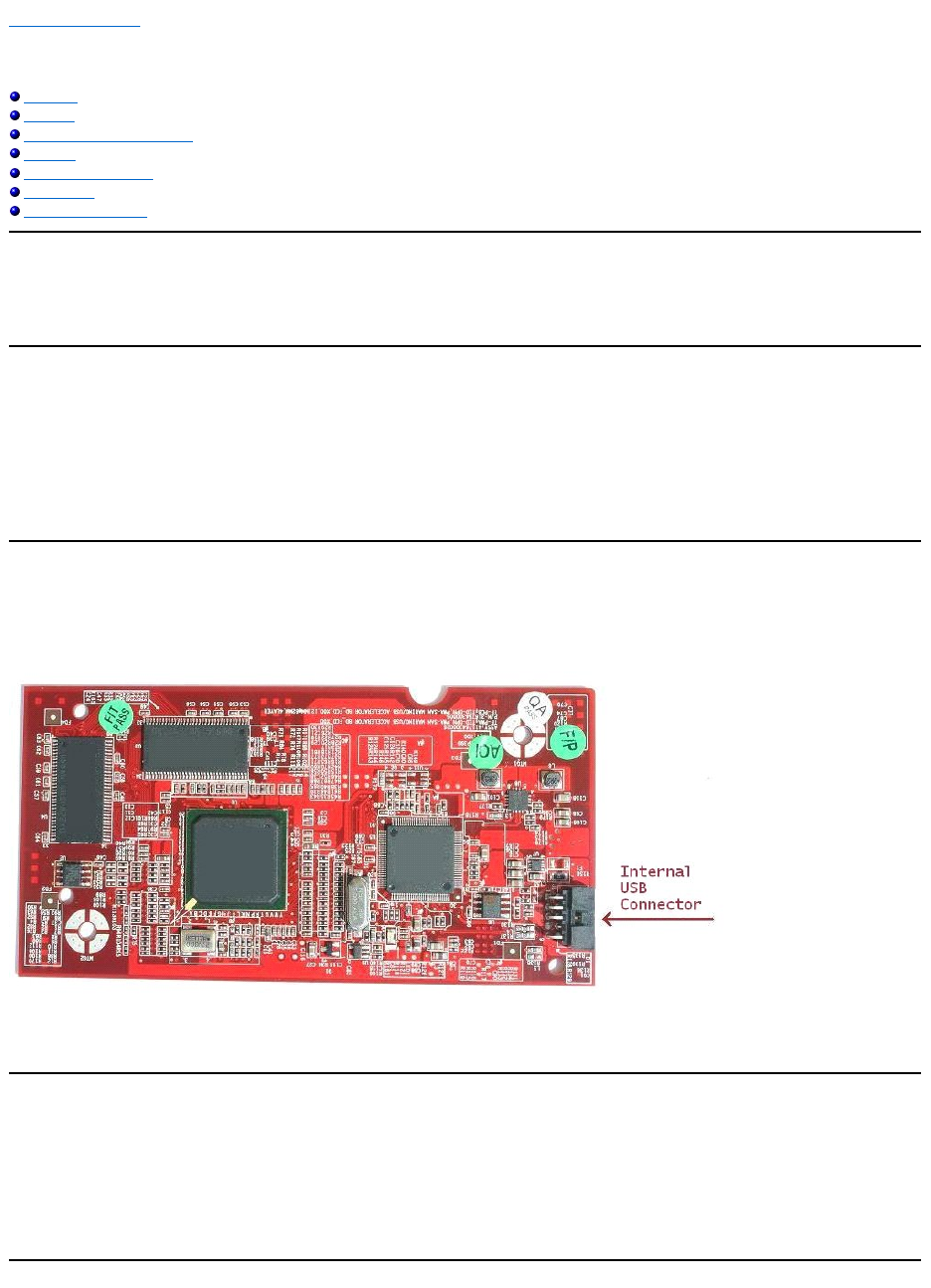
Back to Contents Page
Introduction
Overview
Features
Input and Output Connectors
Software
Platform Requirements
Getting Help
Warranty Information
Overview
TheDellXcelerator™isaninternal,USB2.0,bus-powered device that increases the speed and performance of your system when performing tasks such as
creating a DVD or formating files for a Portable Media Player (e.g., PSP, iPOD, etc.).
Features
TheDellXcelerator™providesthefollowingfeatures:
1. Relieve the PC from CPU intensive activities so that DVD burning and video sharing can be done as background tasks.
2. Perform hardware transcoding of MPEG-2 video to MPEG-4.
3. Transcode High Definition MPEG-2 video clips to MPEG-2 or MPEG-4 standard definition video.
4. Transrate MPEG-2 video clips to a lower bit rate to fit onto a DVD, CD, or other media.
5. Works under Windows XP and Windows Vista
6. Supports both 32 and 64 bit systems
Input and Output Connectors
There are no external connections on this device. The USB connector on the board supports an internal USB cable.
Board Image
The only connector on the board is a 10-pin header. The internal USB cable plugs into this connector.
Software
TheDellXcelerator™issupportedbythefollowingsoftware:
lSonic Creator v.10
lDellXcelerator™forPortableDevicesv1.0
Drivers use standard Microsoft DirectShow®property sets. The drivers can be found on the Dell Resource CD. An Install Shield is provided to make installation
simple. Store the Resource CD that comes with your system in a safe place in case you need to reinstall the software.
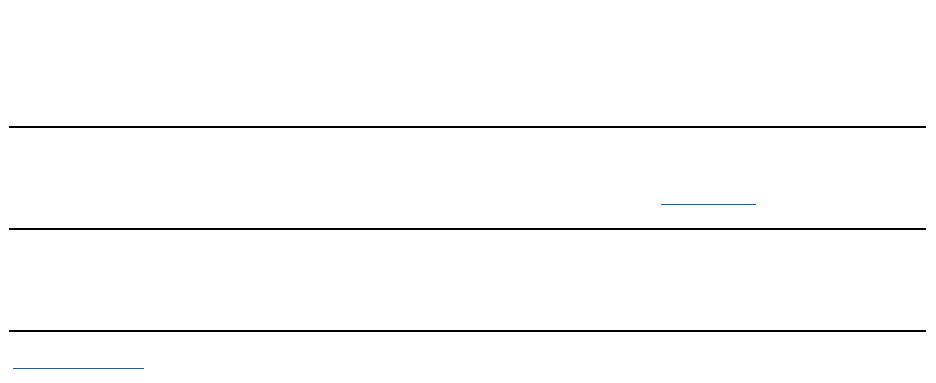
Platform Requirements
lMicrosoft Windows XP or Vista OS
lMinimum 256 MB RAM, 512 MB Recommended
l1.8 GHz Processor, 400 MHz Front Side Bus
lDirectX®9.1 or higher
lInternal USB connector on motherboard (10-pin header)
Getting Help
If you need additional help or require information that is not included in this guide, visit the Dell Support website support.dell.com or call 1-800-BUY-DELL
Warranty Information
SeeyourDellsystemwarrantyinformationforserviceandrepairoptionsavailableforyourDellXcelerator™product.
Back to Contents Page
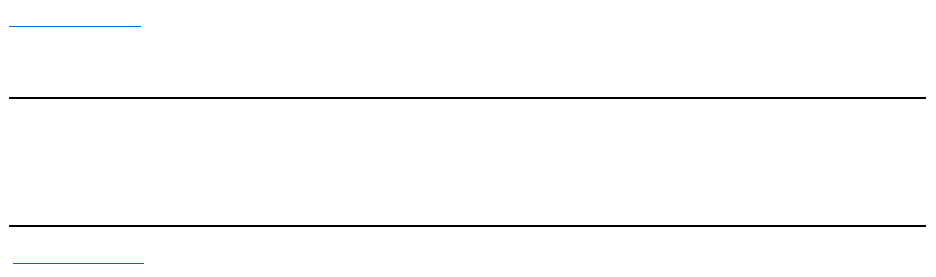
Back to Contents Page
Operation
Operation Details
TheDellXcelerator™cardprovideshardwareaccelerationforvarioussoftwareapplications(SonicCreatorv10andDellXcelerator™forPortableDevices).For
moreinformationonhowtousetheDellXcelerator™cardunderSonicCreator,seetheSonicCreatordocumentation.Formoreinformationonhowtousethe
DellXcelerator™cardunderDellXcelerator™forPortableDevices,seetheDellXcelerator™forPortableDevicesdocumentation.
Back to Contents Page
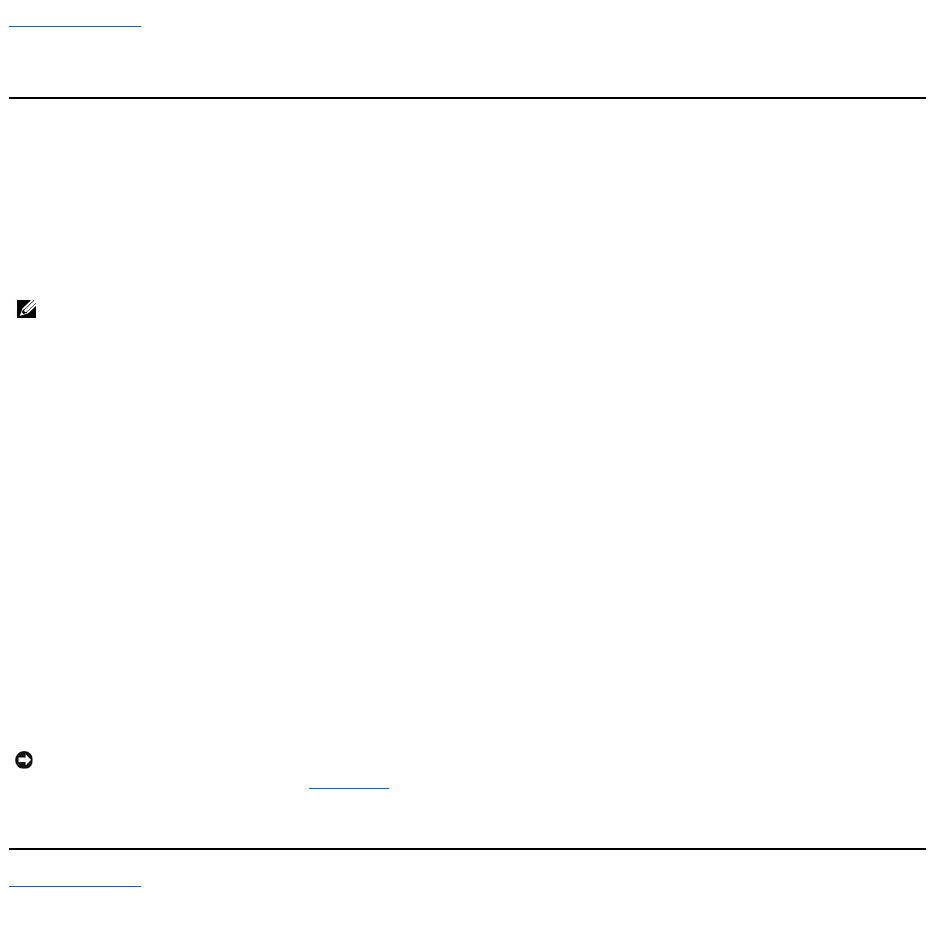
Back to Contents Page
Regulatory
FCC Notice
This equipment generates, uses, and can radiate radio frequency energy and, if not installed and used in accordance with the manufacturer's instruction
manual, may cause interference with radio and television reception. This equipment has been tested and found to comply with the limits for a Class B digital
device pursuant to Part 15 of the FCC Rules.
This device complies with Part 15 of the FCC Rules. Operation is subject to the following two conditions:
lThis device may not cause harmful interference.
lThis device must accept any interference received, including interference that may cause undesired operation.
These limits are designed to provide reasonable portection against harmful interference in a residential installation. However, there is no guarantee that
interference will not occur in a particular installation. If this equipment does cause harmful interference with radio or television reception, which can be
determined by turning the equipment off and on, you are encouraged to try to correct the interference by one of more of the following measures:
lReorient the receiving antenna.
lRelocate the system with respect to the receiver.
lMove the system away from the receiver.
lPlug the system into a different outlet so that the system equipment and the receiver are on different branch circuits.
If necessary, consult a representative of Dell Inc. or an experienced radio/television technician for additional suggestions.
The following information is provided on the device or devices covered in this document in compliance with FCC regulations:
Dell™productsaredesigned,tested,andclassifiedfortheirintendedelectromagneticenvironment.Theseelectromagneticenvironmentclassifications
generally refer to the following harmonized definitions:
lClass A is typically for business environments. Class B products may also be utilized in a Class A environment.
lClass B is typically for residential environments. Class A products should not be utilized in a Class B environment.
Information Technology Equipment (ITE), including peripherals, expansion cards, printers, input/output (I/O) devices, monitors, and so on, that are integrated
into or connected to the system should match the electromagnetic environment classification of the computer system.
Dell has determined that this product is a Class B harmonized product.
Back to Contents Page
NOTE:The FCC regulations provide that changes or modifications not expressly approved by Dell Inc. could void your authority to operate this
equipment.
ModelName
DellXcelerator™
ModelNumber
XN264
CompanyName
MiTAC Computer Shunde Limited
CompanyAddress
No 1, Shunda Rd., LunJiao Town,
Shunde District, Foshan City,
Guangdong, China
Notice:UseonlyshieldedcablesforconnectingperipheralstoanyDell™devicetoreducethepossibilityofinterferencewithradiocommunications
services. Using shielded cables ensures that you maintain the appropriate EMC classification for the intended environment. If you prefer, you can order
acablefromDell™ontheWorldWideWebatwww.dell.com
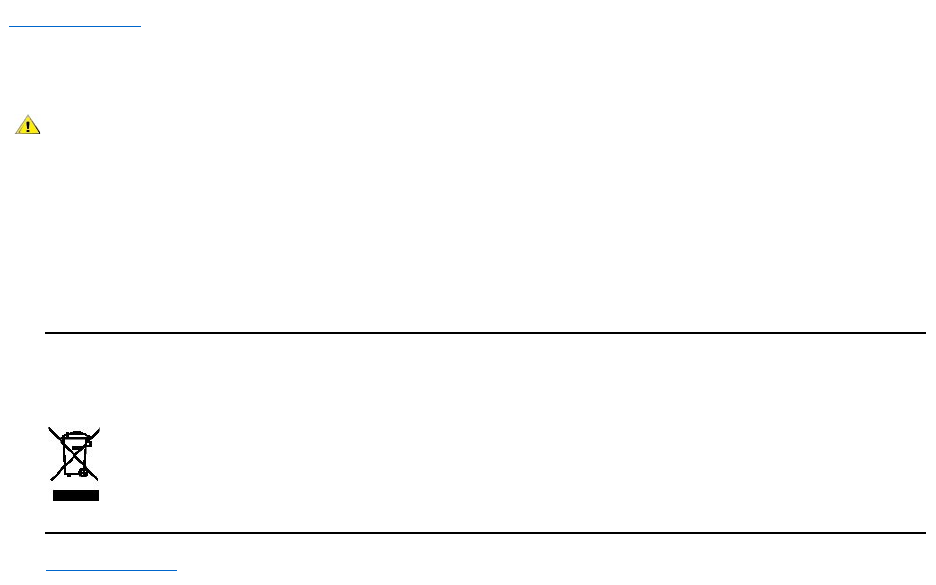
Back to Contents Page
Safety Instructions
lRead Instructions — ReadallthesafetyandoperatinginstructionsbeforeoperatingyourDellXcelerator™tohelpensureyourownpersonalsafetyand
to protect your product from potential damage.
lRetain Instructions— Retain all the safety and operating instructions for future reference.
lHeed Warnings — Adhere to all warnings on the product and the operating instructions.
lGrounding — For continued protection against risk of electric shock and fire, this accessory should be installed/connected only to the products, such as a
computer, equipped with a three-wire grounding plug, a plug having a third (grounding) pin. This plug will only fit into a grounding-type power outlet.
This is a safety feature. If you are unable to insert the plug into the outlet, contact your electrician to replace the obsolete outlet. Do not defeat the
safety purpose of the grounding-type plug.
lLightning — For added protection and to prevent damage due to lightning and power-line surges, unplug the host system, such as a computer, from the
wall power outlet and disconnect the antenna or cable system. Unplug the host system from the wall power outlet when left unattended or unused for
long periods of time.
lNever insert anything metallic into the openings. Doing so may create the danger of electric shock.
Environmental Notices
Waste Electrical and Electonic Equipment (WEEE) Directive
In the Eurpoean Union, this label indicates that this product should not be disposed of with household waste. It should be deposited at an
appropriate facility to enable recovery and recycling. For information on how to recycle this product responsibly in your country, please visit:
www.euro.dell.com/recycling.
Back to Contents Page
Caution: Important Safety Instructions

Back to Contents Page
Setup Instructions
Hardware Installation
Driver Installation
Hardware Installation
VerifythattheDellXcelerator™isinstalled.
1. Follow instructions in the manual for removing the cover from the chassis.
2. TheDellXcelerator™hardwareisinstalledinadrivebayinsidethechassis(seepicturebelow).
3. Verify that the board is installed.
ConnectingtheDellXcelerator™device
1. VerifythatthereisacablethatconnectstheDellXcelerator™boardtothemotherboard.
2. Verify that this cable is firmly installed into each connector.
3. Reinstall the cover back onto the chassis.
Driver Installation
If the driver and the hardware are not installed or if you need to reinstall them, perform the following steps:
1. With Windows®running on your computer, insert the Dell Resource CD into your CD/DVD drive.
2. If the Dell Resource CD window does not open automatically, double click on My Computer on your desktop and then double click on the CD/DVD drive
containing the Dell Resource CD.
3. Follow the instructions provided by the Dell ResourceCDtolocatethedriverpackageforyourDellXcelerator™card.
4. Once you have located the package, select the Lumanate setup.exe to unzip the drivers on to the hard drive and install the drivers.
5. At the Setup Complete screen, select Yes and click Finish to restart your system.
Back to Contents Page
CAUTION: Shut down your computer and unplug the power cord to prevent any personal or equipment damage.
NOTE:TheDellXcelerator™hardwarecomespre-installed into the system. The following steps should only be done if a problem occurs with the
device.

Back to Contents Page
Specifications
General
Video Specifications
Mechanical Specifications
USB Cable Specifications
Power
General
Dell Model Name
DellXcelerator™
Dell Part Number
XN264(1-800-WWW-Dell)
Manufacturer
MiTAC Computer Shunde Limited
Connection type
Internal USB (no external I/O)
Computer interface type
USB 2.0
Video Specifications
NOTE:Theformatsbelowrefertovideofiles;theDellXcelerator™isnotanoutputdevice.
Video Input Formats Supported
MPEG-2 (MP/ML), MPEG-2 (MP/HL)
Supported Input Resolutions [SD]:
NTSC: 720x480; PAL: 720x576
Supported Input Resolutions [HD]:
HDTV: 1080-30i, 720-30p, 720-60p
Video Output Formats Supported
MPEG-2 (MP/ML); MPEG-4 (SP, ASP)
Supported Output Resolutions [SD]:
NTSC: 720x480, 320x240, 368x208
PAL: 720x576, 320x288; 320x240, 368x208
Mechanical Specifications
Cable Crosstalk
< -35 dB
ESD
> 8KV (recoverable)
Operating Temperature
0°to55°C
Operating Humidity
5 to 80% non-condensing
Storage Temperature
-20to70°C
Storage Humidity
5 to 85% non-condensing
USB Cable Specifications
Length
0.35 meter
Connectors
10-pin MOLEX
Signal Wires
28 AWG
Power/Ground Wires
28 AWG
Dell Part Number
YT545(1-800-WWW-Dell)
Power
Input Voltage (Current)
+5V (0.45A)
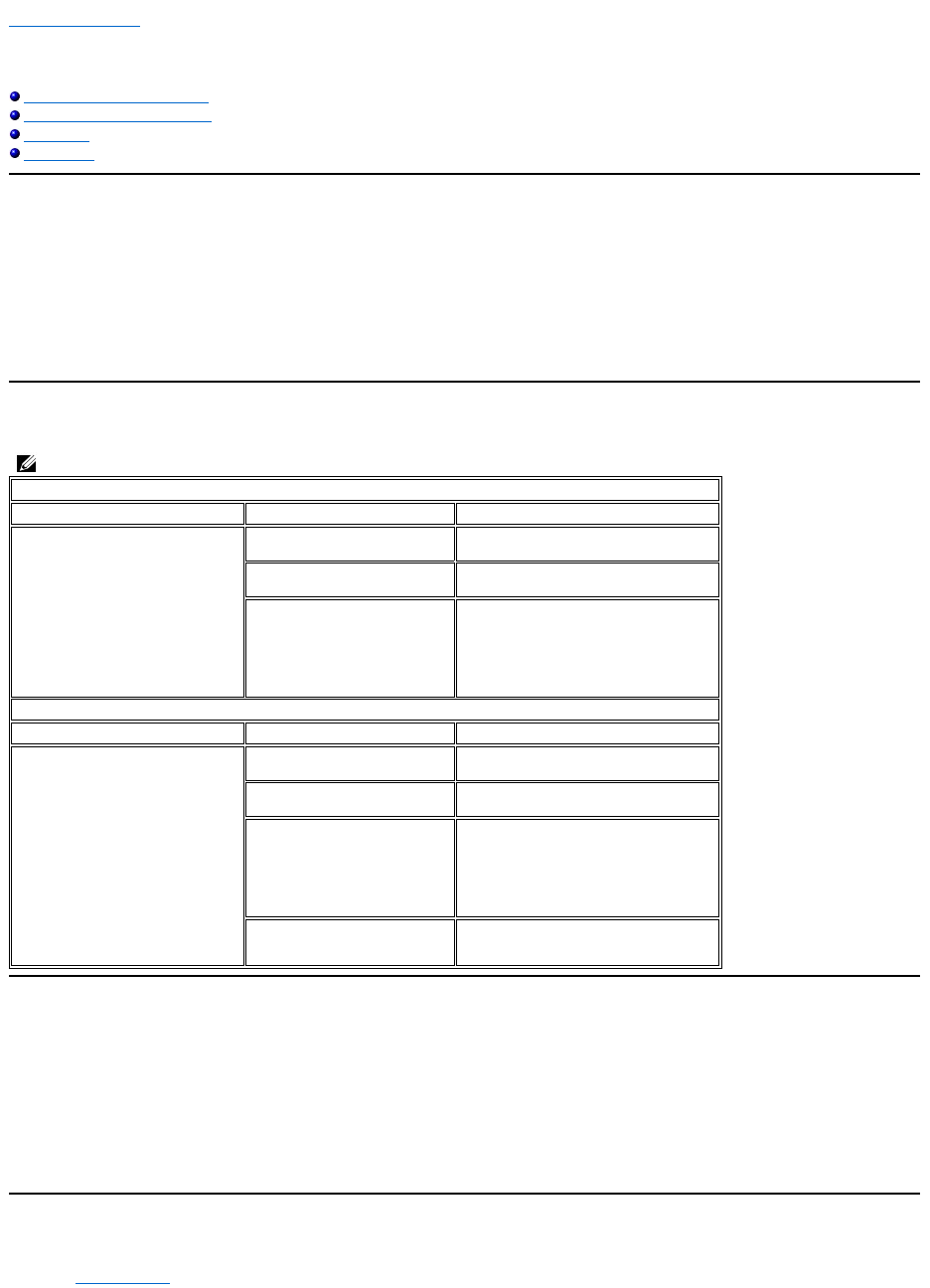
Back to Contents Page
Troubleshooting
Reinstalling the Hardware Driver
Common Problems and Solutions
Diagnostics
Getting Help
Reinstalling the Hardware Driver
ToreinstalltheDellXcelerator™driver,followthesesteps:
1. EnsurethattheDellXcelerator™isconnectedtothecomputer.
2. With Windows®running on your computer, insert the Dell Resource CD into your CD/DVD-ROM drive.
3. If the Dell Resource CD window does not open automatically, double click on My Computer on your desktop and then double click on the CD/DVD drive
containing the Dell Resource CD.
4. Follow the instructions provided by the Dell ResourceCDtolocatethevideodriverpackageforyourDellXcelerator™card.
5. Once you have located the package, select the Lumanate setup.exe to unzip the drivers on to the hard drive and install the drivers.
6. At the Setup Complete screen, select Yes and click Finish to restart your system.
Common Problems and Solutions
Diagnostics
The user diagnostics program can be used to determine if the hardware and driver are working properly. The user diagnostics application is located in:
For Vista 32-bit: C:\Program Files\Lumanate\LazerUsb
For Vista 64-bit: C:\Program Files (x86)\Lumanate\LazerUsb
Double-clickontheapplicationfile(xlrtdiag.exe).ThiswillbringuptheDellXcelerator™UserInterface.Torunthediagnostics,clickonthe"Run"button.The
software will run a number of tests on the device and will report back the status. If the device is OK, a PASS message will be displayed. If the device FAILS the
test, contact Dell technical support.
Getting Help
If the troubleshooting procedures in this document do not resolve the problem, please contact Dell Inc. for technical assistance by visiting the Dell Support
Website at support.dell.com or calling 1-800-BUY-DELL.
NOTE:It is very important that the USB cable provided with this device is used.
Hardware Detection
Problem
Cause
Solution
Hardware not detected by Windows
operating system.
TheDellXcelerator™isnot
connected properly.
Remove and reinsert the USB cable into the
computer.
Drivers are not installed or are
damaged.
Drivers are not properly loaded. Run
setup.exe from the Dell Resource CD.
TheDellXcelerator™devicemay
be defective.
RuntheDellXcelerator™Diagnostics
program and follow the on-screen prompts.
If the diagnostics completes with a PASS,
the device is OK. If the test completes with
a FAIL, write down the error message and
contact Dell Tech Support at 1-800-624-
9896.
Performance Issues
Problem
Cause
Solution
Slow transcode/transrate
performance.
TheDellXcelerator™boardmay
not be installed.
EnsurethattheDellXcelerator™cardis
installed in the computer.
Drivers are not installed or are
damaged.
Drivers are not properly loaded. Run
setup.exe from the Dell Resource CD.
TheDellXcelerator™devicemay
be defective.
RuntheDellXcelerator™Diagnostics
program and follow the on-screen prompts.
If the diagnostics completes with a PASS,
the device is OK. If the test completes with
a FAIL, write down the error message and
contact Dell Tech Support at 1-800-624-
9896.
The Dell Xcelerator device is not
being used by the application.
There are some functions that the
application will choose to run in SW and not
use the Dell Xcelerator card. This is normal.

