Contents
- 1. UserMan compliance statement
- 2. Manual
Manual
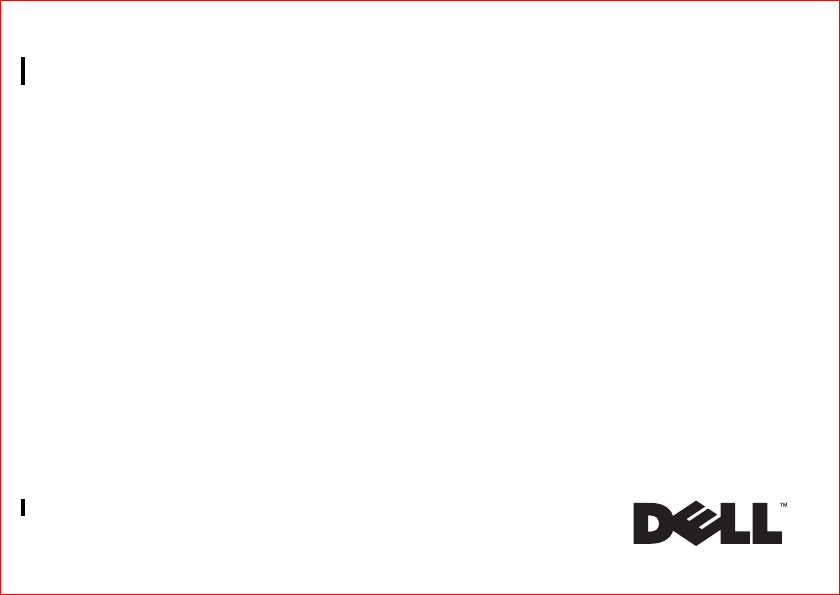
FILE LOCATION: C:\Partha\Test\A6_tp.fm
DELL CONFIDENTIAL – PRELIMINARY 2/6/09 – FOR PROOF ONLY
Latitude™ | Z
Setup and
Features Information
P01L
Book.book Page 1 Friday, February 6, 2009 3:32 PM
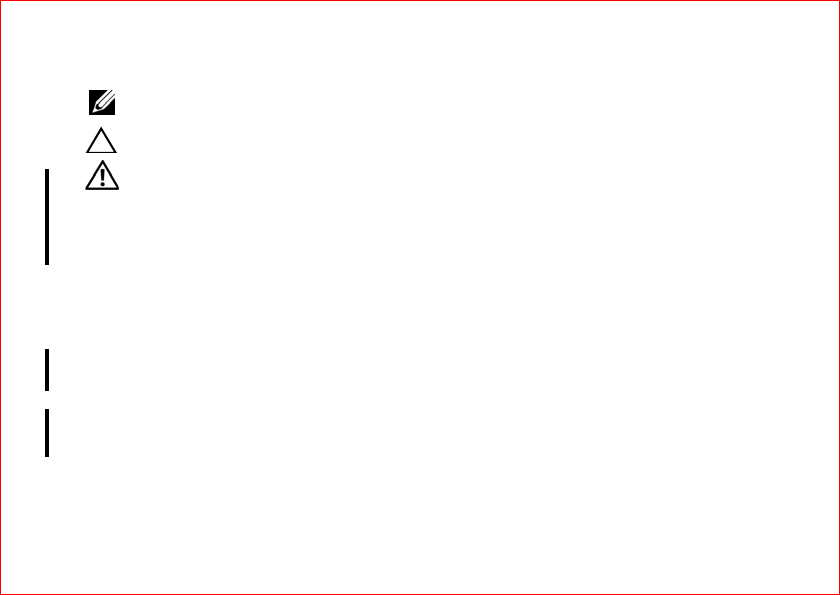
FILE LOCATION: C:\Partha\Test\A6_tp.fm
Notes, Cautions, and Warnings
NOTE: NOTE indicates important information that helps you make better use of your computer.
CAUTION: A CAUTION indicates potential damage to hardware or loss of data if instructions are not followed.
WARNING: WARNING:A WARNING indicates a potential for property damage, personal injury, or death.
__________________
Information in this document is subject to change without notice.
© 2009 Dell Inc. All rights reserved.
Reproduction of these materials in any manner whatsoever without the written permission of Dell Inc. is strictly forbidden.
Trademarks used in this text: Dell, the DELL logo, Latitude On, and Latitude are trademarks of Dell Inc.; Intel is a registered trademark and Core is a
trademark of Intel Corporation in the U.S. and other countries; ENERGY STAR is a registered trademark of the U.S. Environmental Protection Agency.
Other trademarks and trade names may be used in this document to refer to either the entities claiming the marks and names or their products.
Dell Inc. disclaims any proprietary interest in trademarks and trade names other than its own.
February 2009 P/N X420M Rev. A00
Book.book Page 2 Friday, February 6, 2009 3:32 PM
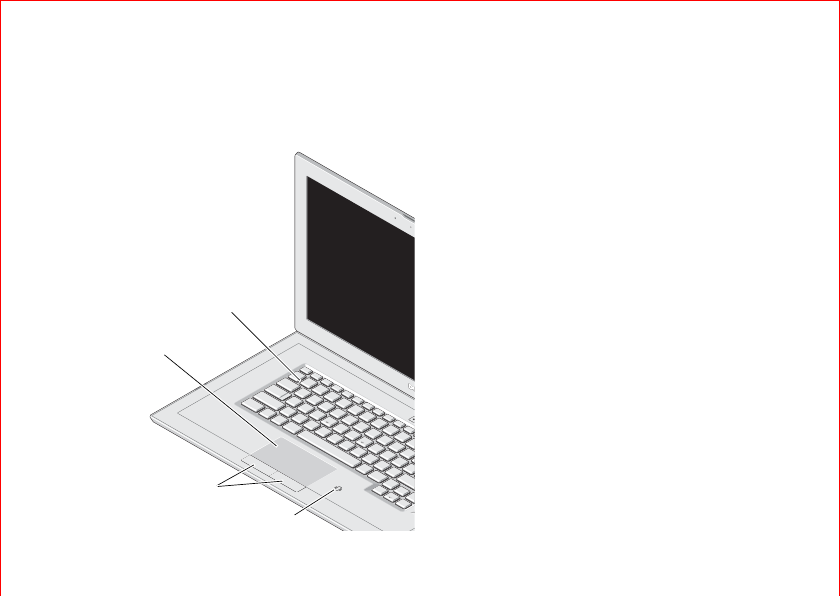
About Your Computer |5
About Your Computer
Front View
1
2
4
3
1 keyboard
2 touch pad
3 touch pad buttons (2)
4 contactless smart-card reader
Book.book Page 5 Friday, February 6, 2009 3:32 PM
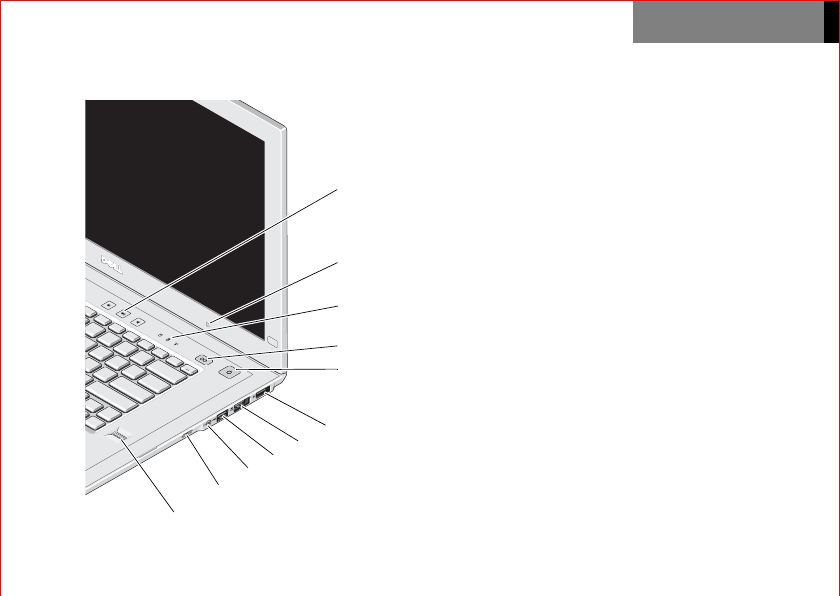
About Your Computer |6
LATITUDE
Right View
1
6
2
3
4
5
7
8
9
11
10
1 volume controls
2 ambient light sensor
3 device status lights
4 Lattitude On™ button
5 power button/power light
6 DisplayPort
7 eSATA connector
8 USB connector
9 audio connector
10 wake–up switch
11 fingerprint reader
Book.book Page 6 Friday, February 6, 2009 3:32 PM
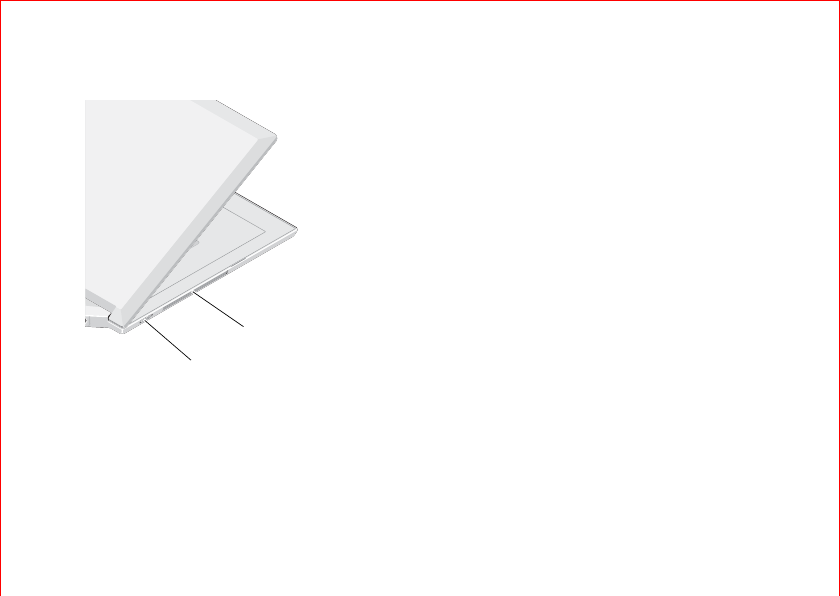
About Your Computer |7
Left View
1
2
1 air vents
2 wireless switch
Book.book Page 7 Friday, February 6, 2009 3:32 PM
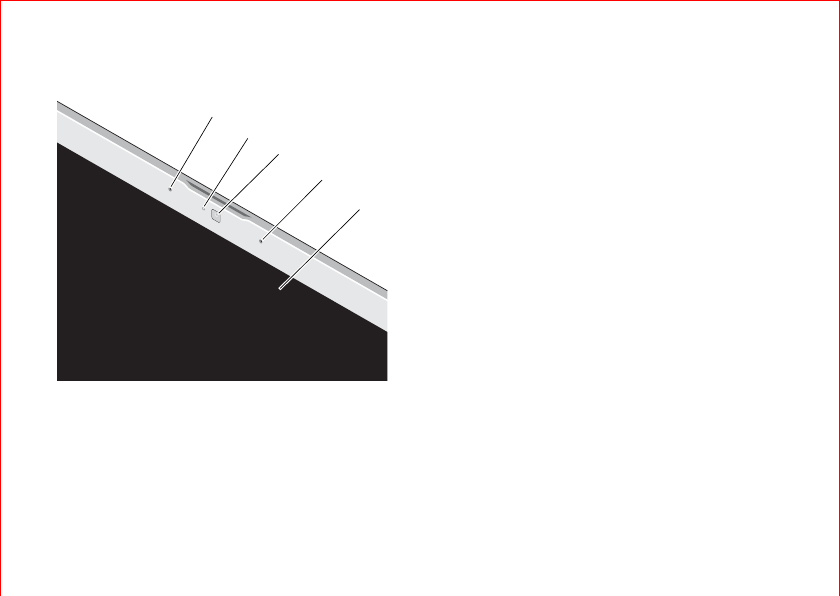
8|About Your Computer
Display Features
1
21 Left digital array microphone (optional)
2 Camera activity indicator (optional)
3 Camera (optional)
4 Right digital array microphone (optional)
5 Display
3
4
5
Book.book Page 8 Friday, February 6, 2009 3:32 PM
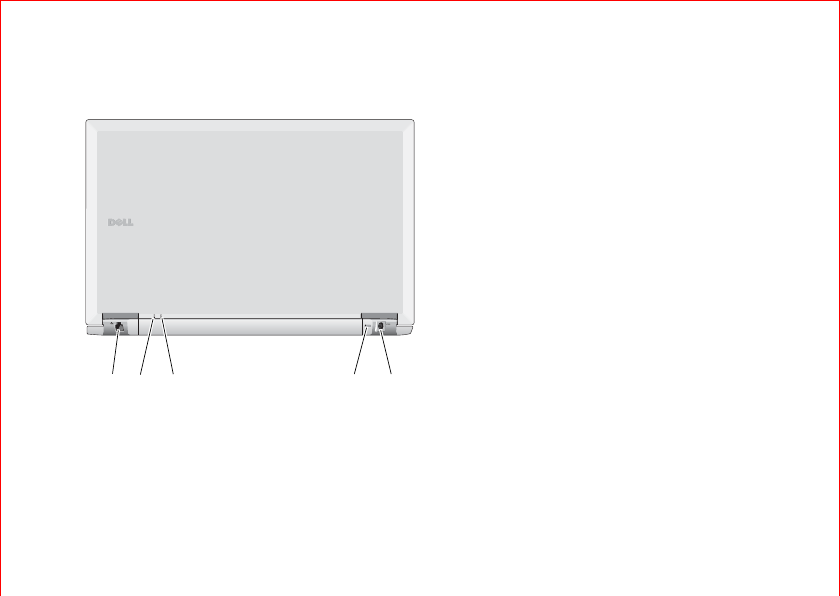
About Your Computer |9
Back View
5321 4
1 network connector
2 power indicator
3 battery indicator
4 security cable slot
5 AC adapter connector
Book.book Page 9 Friday, February 6, 2009 3:32 PM
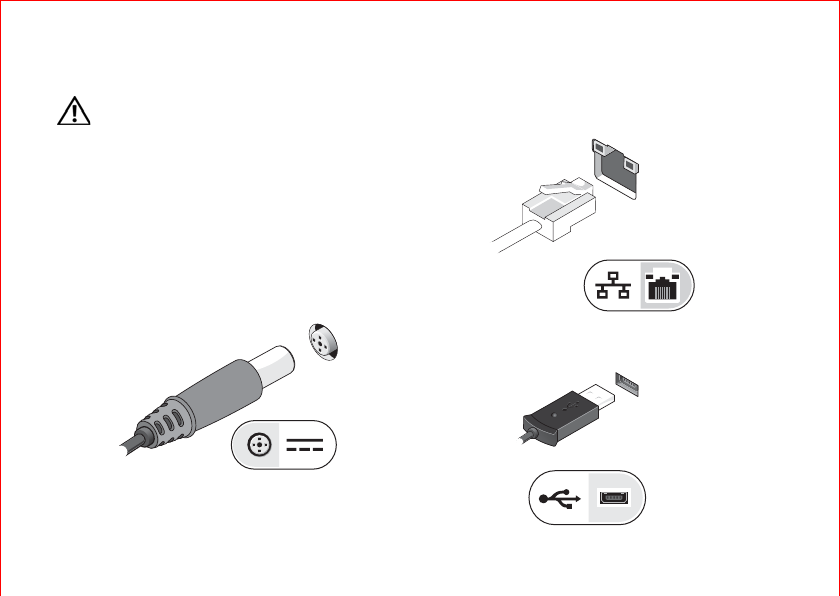
10 | Quick Setup
Quick Setup
WARNING: Before you begin any of the
procedures in this section, read the safety
information that shipped with your
computer. For additional best practices
information see www.dell.com/
regulatory_compliance.
1Connect the AC adapter to the power
connector on the computer and to the
electrical outlet.
2
Connect the network cable (not included).
3
Connect the USB devices, such as a mouse or
keyboard (optional).
Book.book Page 10 Friday, February 6, 2009 3:32 PM
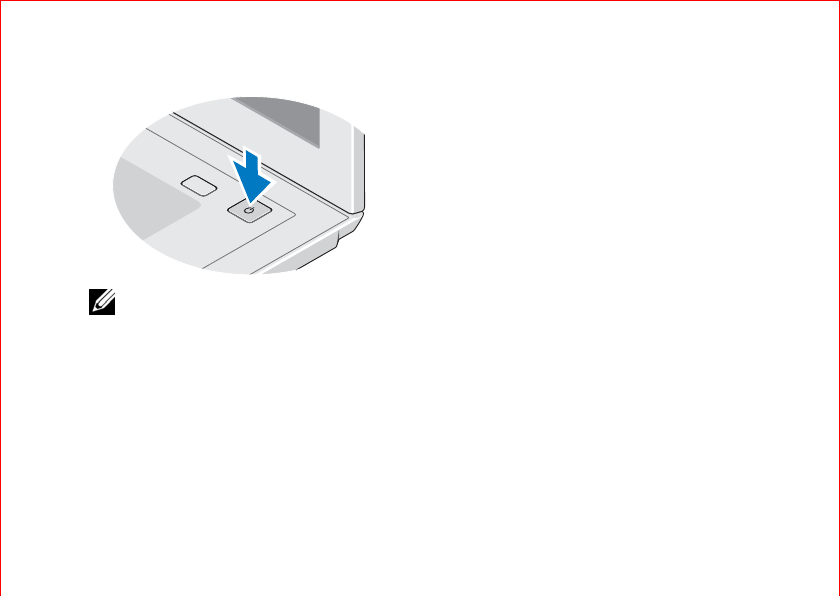
Quick Setup |11
4
Open the computer display and press the power
button to turn on the computer.
NOTE: It is recommended that you turn on
and shutdown the computer at least once
before you install any cards or connect the
computer to a docking device or an external
device like a printer for the first time.
Book.book Page 11 Friday, February 6, 2009 3:32 PM
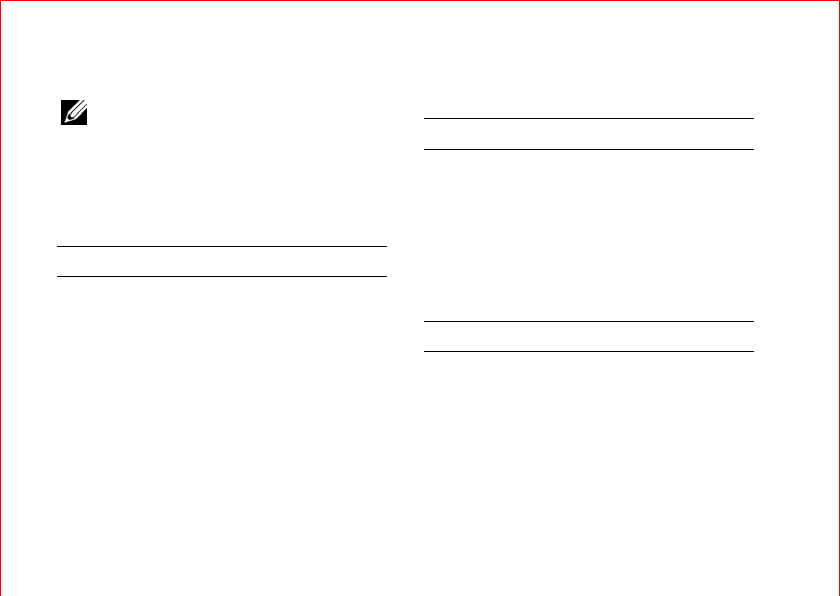
12 | Specifications
Specifications
NOTE: Some devices may not be included if
you did not order them. For more information
regarding the configuration of your
computer, click Start→ Help and Support
and select the option to view information
about your computer.
Processor
Type Intel® Core™2 Duo Ultra
Low Voltage processor
Level 2 cache 3 MB
Front side bus 800 MHz
System Information
System chipset Mobile Intel GS45 Express
Chipset
Data bus width 64 bits
DRAM bus width dual-channel (2) 64-bit
Processor address bus
width
36 bits
Video
Type integrated on the system
board
Data bus integrated video
Video controller Intel Graphics Media
Accelerator
Video memory up to 256 MB (shared)
Book.book Page 12 Friday, February 6, 2009 3:32 PM
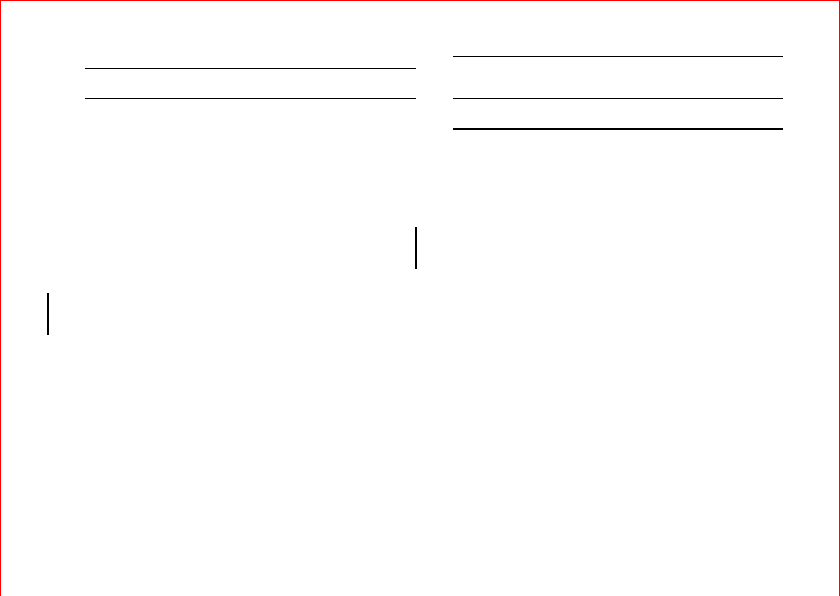
Specifications |13
Battery
Type “smart” Lithium ion
4-cell 40 WHr
8-cell 80 WHr
Dimensions
4-cell battery
8-cell battery
Depth — 36.11 mm
Height — 20.10 mm
Weight — 250.6 g
Depth — 57.31 mm
Height — 21.00 mm
Weight — 475.7 g
Voltage
4-cell battery
6-cell and 9-cell battery
14.8 VDC
11.1 VDC
Temperature range
Operating
Storage
0° to 35° C (32° to 95°F)
-40° to 60° C (-40° to 145°F)
Coin-cell battery CR2032
AC Adapter
Input voltage 100–240 VAC
Input current (maximum) 1.5 A
Input frequency 50–60 Hz
Output current
45 W AC adapter
2.31 A
Output power 45 W
Rated output voltage 19.5 VDC
Dimensions
45 W AC adapter
Height — 16 mm
Width — 50 mm
Depth — 90 mm
Temperature range
Operating
Storage
0° to 40° C (32° to 104°F)
-40° to 70° C (-40° to 158°F)
Book.book Page 13 Friday, February 6, 2009 3:32 PM
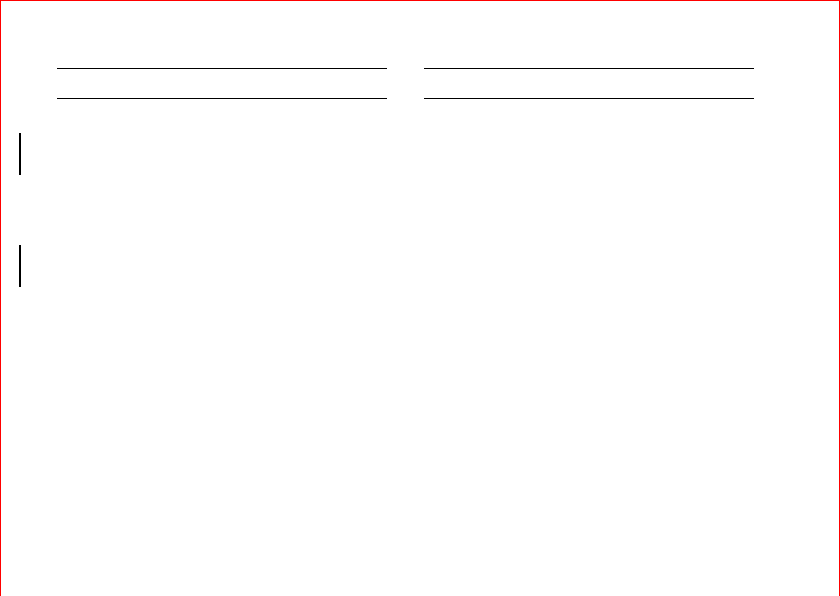
14 | Specifications
Physical
Height
four cell
eight cell
20.10 mm
21.00 mm
Width 396.34 mm
Depth
four cell
eight cell
272.25 mm
293.43 mm
Weight
with 4-cell battery,
with single SSD, HD+
and no camera and
mic
2.0 Kg
with 8-cell battery, with
single SSD, HD+ and no
camera and mic
2.22 Kg
Environmental
Temperature range
Operating
Storage
0° to 35° C (32° to 95°F)
-40° to 65° C (-40° to 149°F)
Relative humidity
(maximum)
Operating
Storage
10%–90% (non condensing)
5%–95% (non condensing)
Altitude (maximum)
Operating
Storage
-5.2 to 3048 m
-15.2 to 10,668 m
Airborne contaminant
level
G2 or lower as defined by
ISA-S71.04-1985
Book.book Page 14 Friday, February 6, 2009 3:32 PM
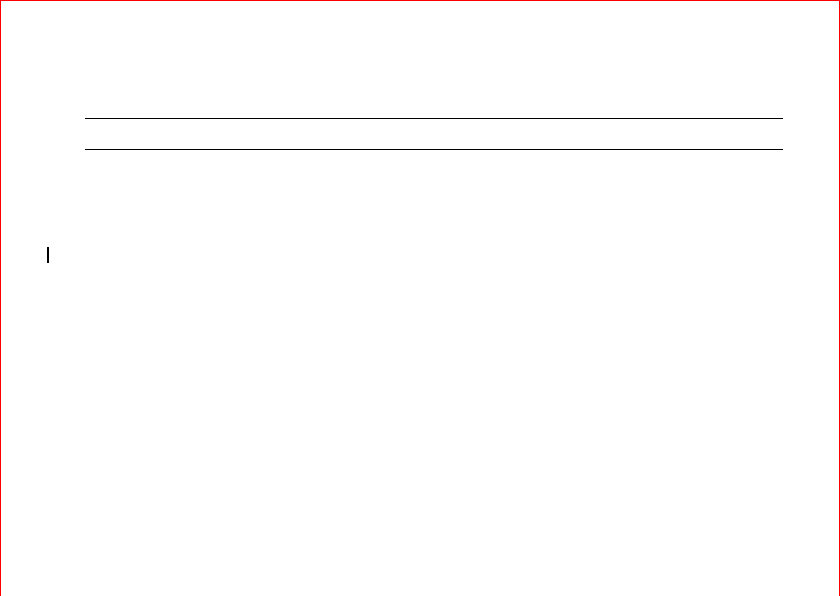
Finding Information |15
Finding Information
If you need to find: See:
Complete information regarding the configuration of
your computer or replace parts
The Service Manual on the Dell Support website at
support.dell.com.
Safety best practices information for your computer
Warranty information
Terms and conditions of sale
Regulatory information
Ergonomics information
End user license agreement
The safety and regulatory documents that shipped with
your computer and the regulatory compliance homepage at
www.dell.com/regulatory_compliance.
Book.book Page 15 Friday, February 6, 2009 3:32 PM
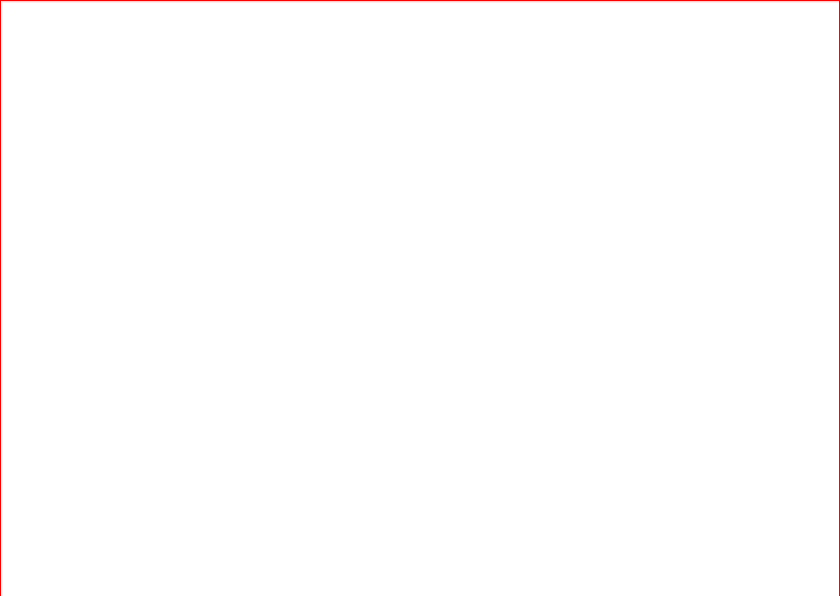
16 | Finding Information
Book.book Page 16 Friday, February 6, 2009 3:32 PM