User Manual

Model name: T01C/T02D
Dell™ Tablet
User's Manual
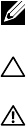
NOTE: A NOTE indicates important information that helps you make
better use of your tablet.
CAUTION: A CAUTION indicates potential damage to hardware or loss
of data if instructions are not followed.
WARNING: A WARNING indicates a potential for property damage,
personal injury, or death.
© 2013 Dell Inc. All rights reserved.
Information in this document is subject to change without notice. Reproduction of these
materials in any manner whatsoever without the written permission of Dell Inc. is strictly
forbidden.
Trademarks used in this text: Dell™, the DELL logo, and Inspiron™ are trademarks of Dell Inc.;
Intel®, Centrino®, Core™, and Atom™ are either trademarks or registered trademarks of Intel
Corporation in the U.S. and other countries; Microsoft®, Windows®, and Windows start button
logo are either trademarks or registered trademarks of Microsoft Corporation in the United
States and/or other countries; Bluetooth® is a registered trademark owned by Bluetooth SIG,
Inc. and is used by Dell under license; Blu-ray Disc™ is a trademark owned by the Blu-ray Disc
Association(BDA) and licensed for use on discs and players; Other trademarks and trade names
may be used in this document to refer to either the entities claiming the marks and names or
their products. Dell Inc. disclaims any proprietary interest in trademarks and trade names other
than its own.
2013 – 09 Rev. A00
3
Contents
Dell Tablet Features..............................5
Installation and Charging. ........................6
Insert the microSD card.............................................................................6
Charge the battery for at least 4 hours...................................................7
Getting Started..................................7
Turn on/off the tablet..................................................................................7
Lock and unlock the screen.......................................................................7
Touch tips.....................................................................................................8
Screen orientation.......................................................................................8
Applications and widgets...........................................................................8
Text entry......................................................................................................9
Managing your tablet settings.................................................................10
Internet ....................................... 11
Connecting to the Internet.......................................................................11
Browsing the Internet...............................................................................12
Email............................................................................................................. 13
Customizing Your Tablet ........................14
Display settings...........................................................................................14
Sound settings............................................................................................15
Date, time, and time zone........................................................................15
Protecting Your Tablet ..........................15
4
Protect your tablet data with a screen unlock pattern.......................15
Protect your tablet data with a PIN........................................................16
Protect your tablet data with a password.............................................16
Applications......................................................................17
Camera.........................................................................................................17
Copy files to and from the tablet............................................................17
Bluetooth.....................................................................................................18
Gallery..........................................................................................................19
Calendar.......................................................................................................20
Calculator....................................................................................................20
Clock............................................................................................................20
Troubleshooting..............................................................21
Warnings and Precautions ..........................................22

Dell Tablet Features 5
Dell Tablet Features
The following feagure shows the appearance of your tablet and it is for your reference only.
、
Buttons/Connectors/Parts Functionality
2
1
3
4
7
6
810
11
5
9
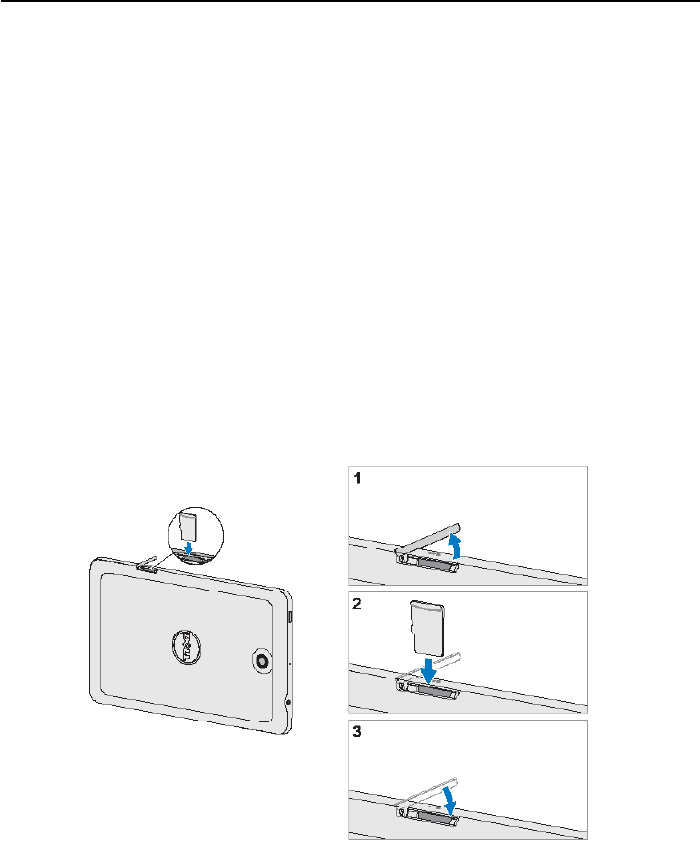
6 Installation and Charging
Buttons/Connectors/Parts Functionality
Installation and Charging
Insert the microSD card
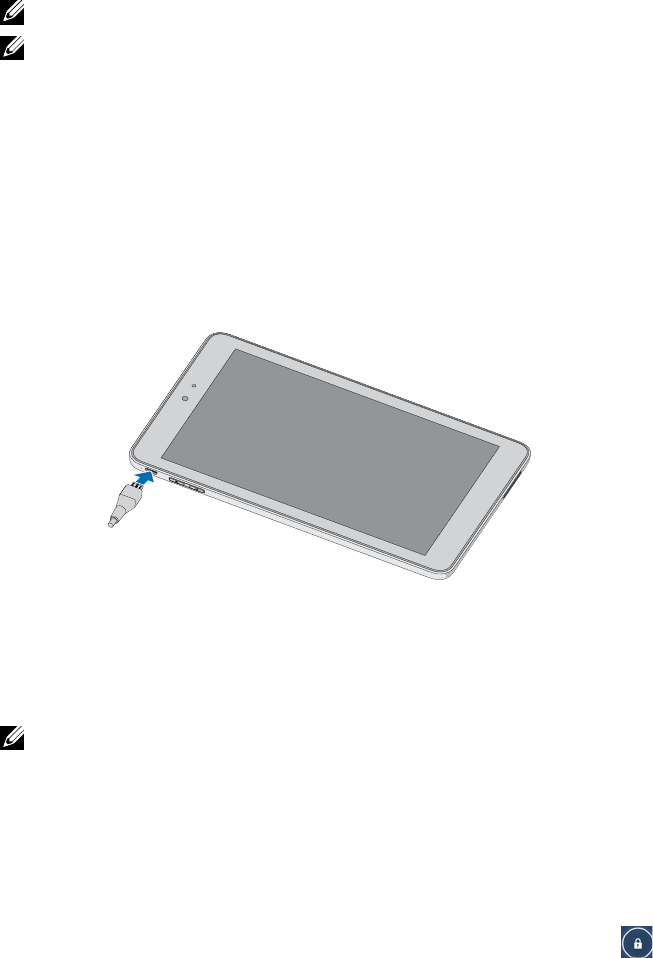
Getting Started 7
Charge the battery for at least 4 hours
NOTE: Charge the battery in an environmental temprature between 0℃ and 40℃.
NOTE: The battery is not fully charged when first unpacked.
1. Connect the charger plug to the USB port of the pad.
2. Connect the charger power plug to a power socket.
3. Wait until the battery is fully charged.
4. Unplug the charger power plug from the power socket and then the charger plug from
the USB port of your pad.
Getting Started
Turn on/off the tablet
NOTE: Use your tablet in an environmental temprature between -10℃ and 40℃.
select Power off > OK.
Lock and unlock the screen
to
any direction.
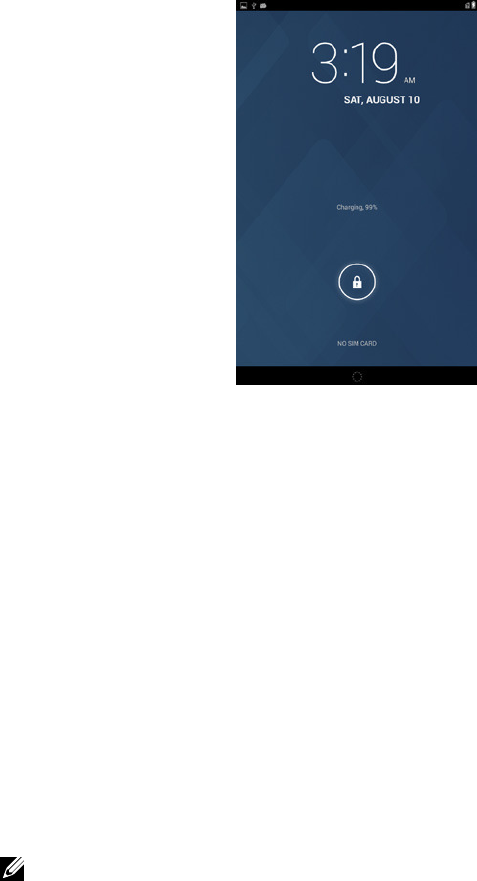
8 Getting Started
Touch tips
operate your tablet.
Finger gestures Allows you to:
Tap Touch the screen once to access a menu or select an item.
Tap and hold Touch an item on the screen until it occurs.
interface.
Screen orientation
how you hold the tablet.
NOTE:
and then select to close the Auto-rotate.
Applications and widgets
Application: Software which allows you to perform a specific task. Your tablet is preloaded
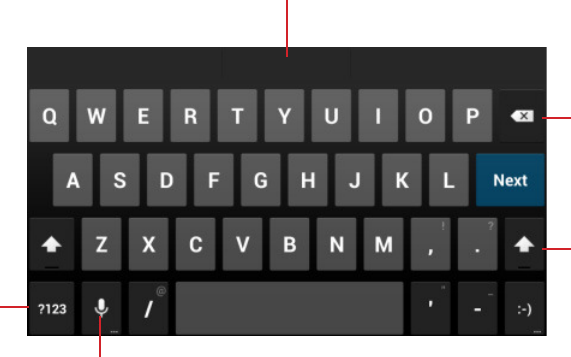
Getting Started 9
Android Market.
access to information.
Text entry
Back key.
1
2
3
4
5

10 Getting Started
Managing your tablet settings
Check storage spaces
Tap > Settings > Storage. The screen displays the Internal/Total and MicroSD
storage space.
Erase unwanted application data to free storage space
1 Tap > Settings > Apps > Downloaded/Running/All.
Force stop or Disable.
To uninstall the SD card
1 Tap > Settings > Storage.
2 Tap Unmount > OK to uninstall the SD card.
CAUTION:
application errors.
Erase all data from your tablet
CAUTION: The following steps will erase all the data including your personal
information and downloaded applications from your tablet. Ensure that you back up all
1 Tap > Settings > Backup & reset > Factory data reset.
2 Tap Reset tablet.
3 Tap Erase everything after you read the warning.
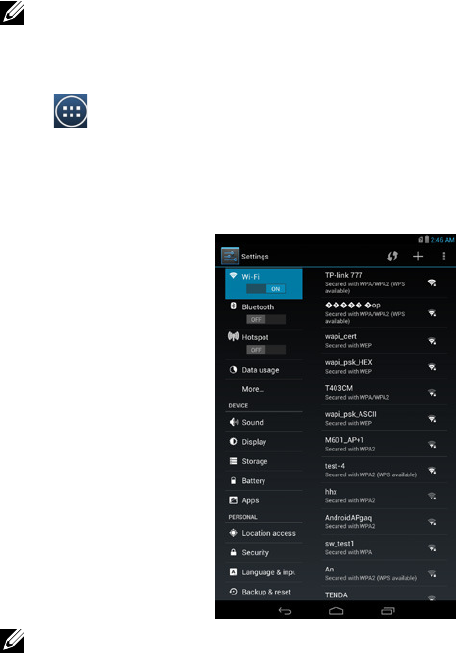
Internet 11
Internet
Connecting to the Internet
Connect to the Internet using Wi-Fi
You can connect your tablet
NOTE:
1 Tap > enable it. The tablet will automatically
networks.
2 Slide
ap Connect
NOTE:
tablet
to its factory default settings.
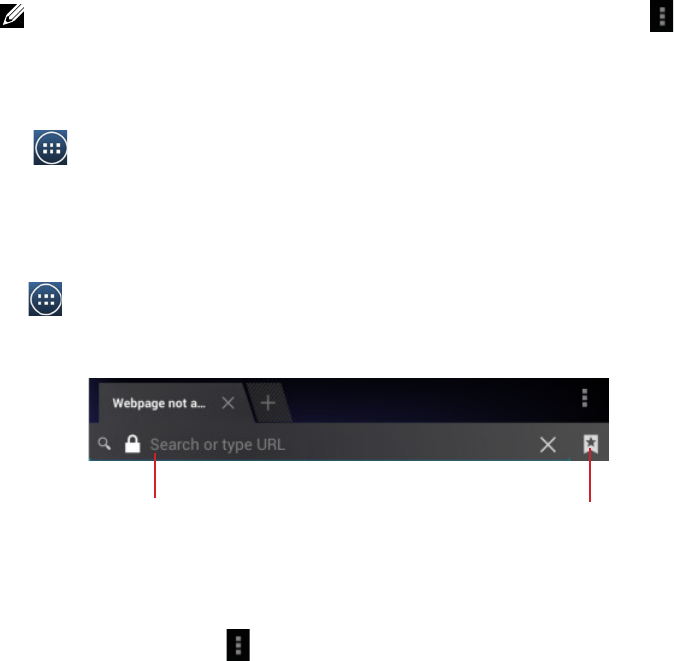
12 Internet
NOTE:ap >
Scan.
Disable all connections using the airplane mode
Selecting the Airplane mode
Tap > Settings > Wireless & networks > More > Airplane mode to enable the
Airplane mode.
Browsing the Internet
Open the browser
Tap > Browser to open the application.
Use the browser controls bar
Set up your home page
Browser > Settings > General > Set homepage > Other.
2 Enter the address of the website you want to use as your homepage and then tap OK.
Viewing web pages
web page.
Enter the webpage address
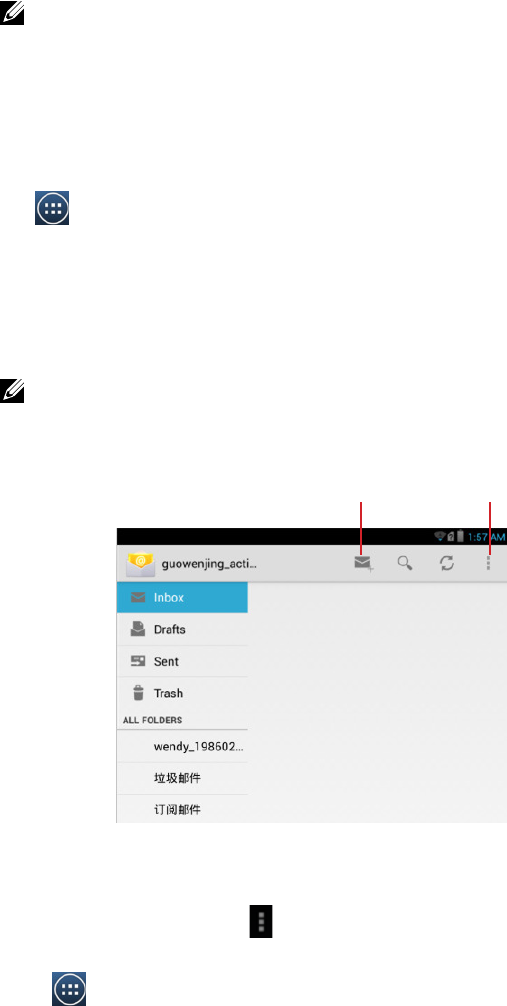
Internet 13
NOTE:
Email
your tablet.
Open the email application
Tap > Email to run the application.
Set up an email account
and then tap Login.
NOTE:
you can tap Others Next.
View your emails
Add emails account
> Settings > Add account to set your account.
Create and send emails
1 Tap > Email.
Enter settings optionCreate emails
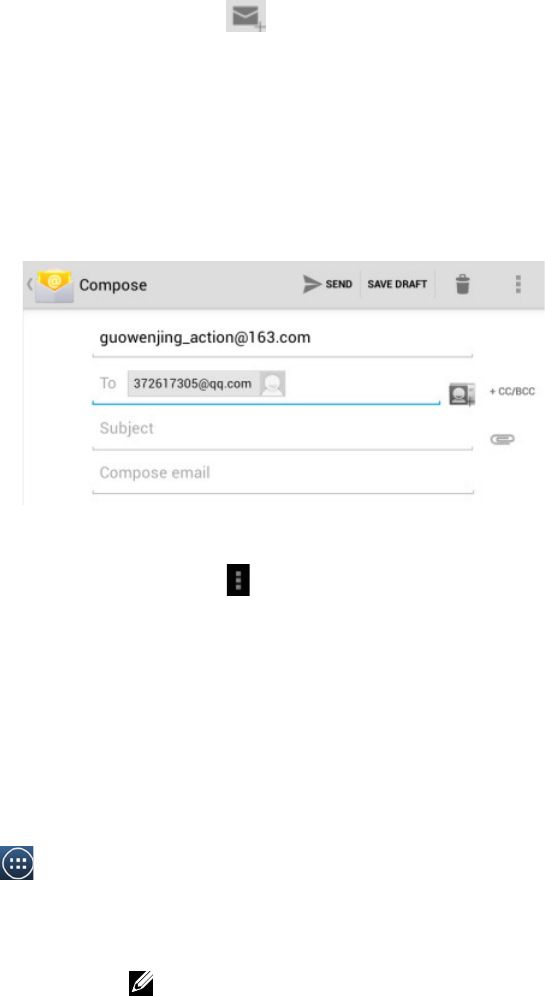
14 Customizing Your Tablet
to create emails.
To
as you need.
5 Type the subject.
6 Compose your email content.
7 Tap Send.
Delete an email account on your tablet
> Settings and select one account.
Remove account
OK.
Customizing Your Tablet
Settings screen.
Display settings
To change the display settings:
Tap > Settings > Display and then select the desired item under Display settings.
Brightness
slider. The length of the highlighted bar on the slider determines the
brightness of the screen. Tap OK to confirm the adjustment.
Automatic brightness is enabled by default and

Protecting Your Tablet 15
your tablet will adjust the screen brightness automatically based
on the surrounding light conditions.
Wallpaper Select one picture from the GalleryLive wallpapers or Wallpaper. After
OK.
Sleep
Daydream
time
to enable it.
Font size Small, Normal, Large and Huge.
Sound settings
To change the sound and ringtone settings:
Tap > Settings > SoundSound settings.
Volumes
alarms.
Default notification sound Select a default ringtone for notifications.
Touch sounds Select to play the touch sounds or not.
Screen lock sound Select to play the screen lock sound or not.
Date, time, and time zone
To manually set the date, time, and time zone, you can:
Protecting Your Tablet
Protect your tablet data with a screen unlock pattern
you need to draw the correct unlock pattern to unlock the screen.
will be asked to wait for 30 seconds before you can try again.
To create a screen unlock pattern

16 Protecting Your Tablet
1 Tap > Settings > Security > Screen lock and then select Pattern from the options of
None, Slide, Face unlock, Pattern, PIN and Password.
2
drawn.
3 The tablet records the pattern if it is correctly drawn. Tap Continue.
ap Confirm.
To disable or change the screen unlock pattern
1 Tap > Settings > Security > Screen lock.
2 Draw the pattern you created.
3 Select None to disable screen unlock security; select Pattern to draw a new unlock pattern.
Protect your tablet data with a PIN
To create a PIN
1 Tap > Settings > Security > Screen lock > PIN.
Choose your PIN
characters at least.
3 Tap Continue to proceed.
5 Tap OK.
To disable or change PIN
1 Tap > Settings > Security > Screen lock > PIN.
3 Select NonePIN
Protect your tablet data with a password
To create a Password
1 Tap > Settings > Security > Screen lock > Password.
password consists of at least 4 characters and contains at least one letter.
3 Tap Continue to proceed.
4 Enter the password again to confirm.
5 Tap OK.
To disable or change the password
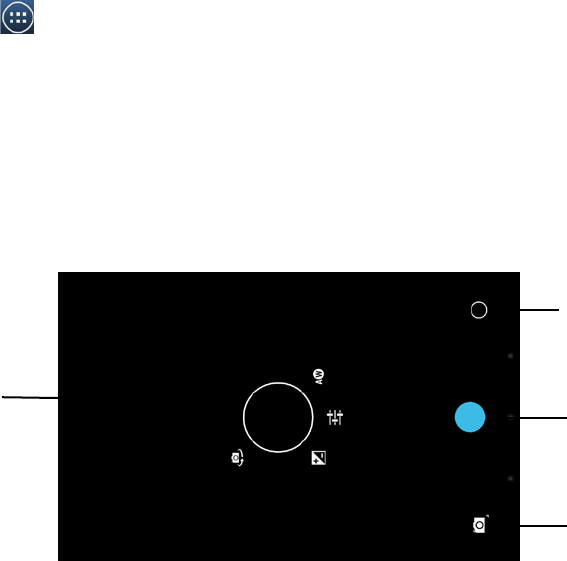
Applications 17
1 Tap > Settings > Security > Screen lock > Password.
2 Enter the password
3 Select None to disable the password; select Password to change password.
Applications
Camera
Your tablet
1 tap to open the camera setting options and select the desired setting.
2 Tap to capture a picture.
3 Tap to switch between the camera mode for capturing pictures and the camcorder mode
4 Viewfinder screen.
Copy files to and from the tablet
tablet
tablet to a
computer with the included USB cable.
To set the SD card or the internal device storage as a USB drive
1 Connect the tablet to the computer by connecting the smaller end of the USB connector
into the tablet and the bigger end of the USB connector into the USB port on the computer.
2 The USB connected screen appears and the USB connected banner flashes on the status
1
2
3
4
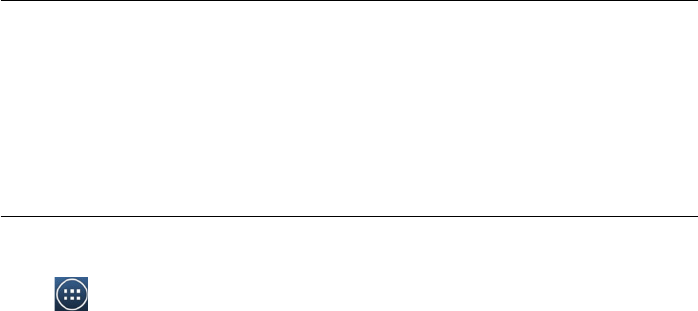
18 Applications
is connected to the computer.
3 Tap to mark the Media storagetransfer files between your computer and
the tablet.
My Computer
tablet
To turn off USB storage
The tablet
Bluetooth
tablet
Visiall nearby
all nearby not detect your
by Bluetooth.
To turn on Bluetooth and make the tablet discoverable
1 Tap > Settings > Wireless & networks > Bluetooth.
and turn on Bluetooth.
3 Tap Visible to all nearby Bluetooth devices to make the tablet
To pair and connect a Bluetooth device
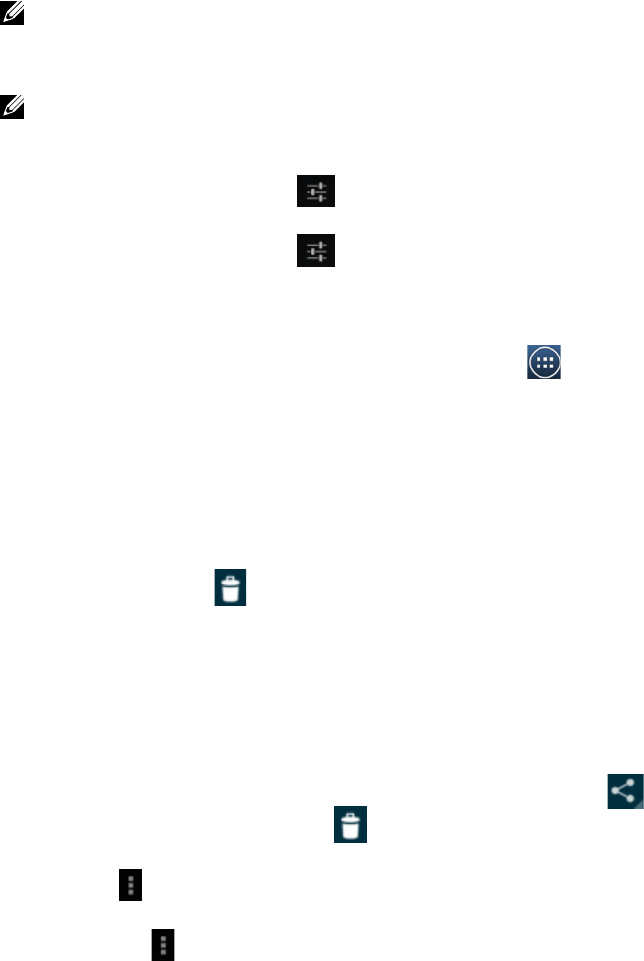
Applications 19
1 our tablet
Available devices.
NOTE:ap Search for devices.
ap
tap
NOTE:tablet.
To end a Bluetooth connection
Disconnect to end the Bluetooth connection.
To terminate a pairing partnership
Unpair to erase all pairing information with
Gallery
tabletap > Gallery.
To share or delete albums
tablet
1 Tap and hold an album until the options appear.
2 Tap more albums to select them if you want to do the same task for those albums.
Google and Email
ap .
To browse picture and video thumbnails
1 Tap
tap andthe
ap and hold it until the options appear; tap more thumbnails as you
need.
ap .
ap .
ap and hold the picture until the options appear and
then select > Set picture as > Wallpaper.
contact photoap and hold the picture until the options appear
and then select > Set picture as > Contact photo.
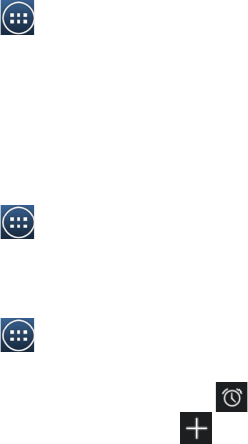
20 Applications
To display a full picture
Tap a desired picture to display the picture in full screen.
Slide
openap anywhere on the picture.
Calendar
To open the calendar
Tap > Calendar to open the application.
To add a new event
the Calendar screenap to open the new e
3 Tap Done
Calculator
Tap > Calculator to open the calculator screen. apping the
corresponding buttons on the calculator panel.
Clock
Tap > Clock to run the application.
To set an alarm
Clock to enter the alarm screen.
Alarms
3 Type the alarm time and select AM or PM.
4 Tap OK to add the alarm.
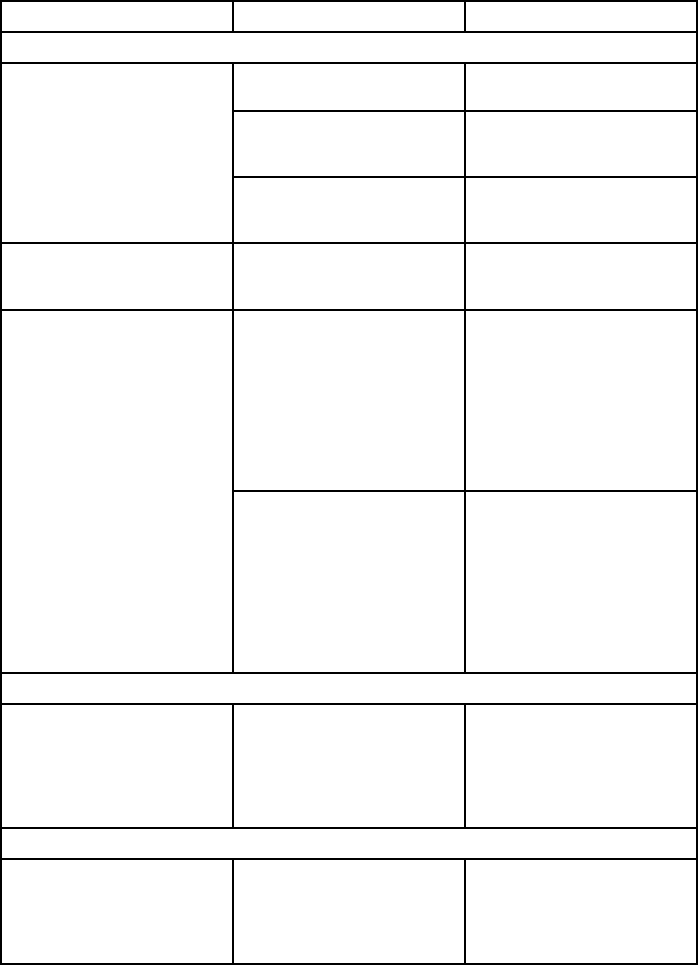
Troubleshooting 21
Troubleshooting
Problem Possible causes Possible solutions
System problems
Battery does not charge. The battery or battery
charger is damaged.
Contact the dealer.
below 0°C or higher than
40°C.
Adjust the battery charging
battery and charger.
Check all connectors to
ensure that all connections
Unable to turn the
tablet on.
The battery is empty.
Shortened standby time. The duration of standby
time is affected by your
configuration. The same
duration of standby time.
where the network signal is
out signals as it attempts to
locate a base station. Doing
this consumes battery
shortens standby time.
Change your location to
one where the network is
Messaging problem
email.
the email setting is not
configured properly.
Check your network
setting has been configured
correctly.
Media problems
my computer cannot
captured using the tablet.
not support amr decoding.
such as QuickTime.
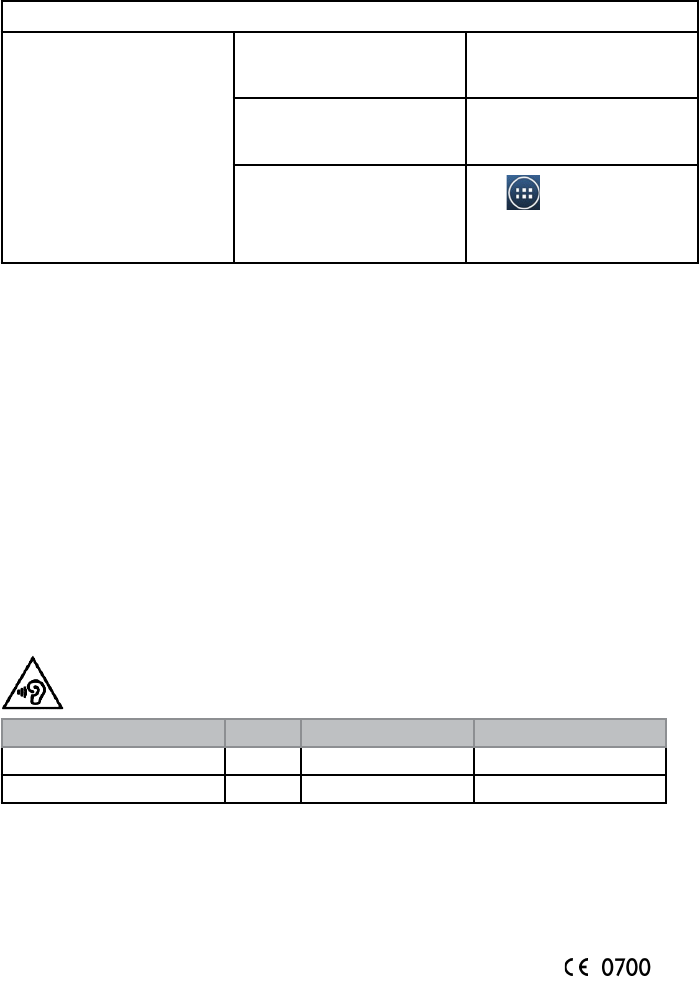
22 Warnings and Precautions
Internet problems
Unable to connect to the
network.
You are not within the
Your tablet is in Airplane
mode with no wireless
Tap > Settings >
Wireless & networks > More
to close the Airplane mode.
Warnings and Precautions
Certification Information for CE Statement
Battery Caution
Dispose of used batteries according to the instructions.
0cm to the human body.
periods.
Dell code Model name Type name
T01C T01C001
T02D T02D001
PHOENIX TESTLAB, Königswinkel 10 D-32825 Blomberg, Germany
Warnings and Precautions 23
Certification Information for IC/FCC Statement
Federal Communications Commission (FCC) Declaration of Conformity
one or more of the following measures:
connected.
FCC Caution:
Industry Canada Note
the following two conditions:

24 Warnings and Precautions
FCC RF Exposure Information (SAR)
States.
with the separation of 0mm. Although the SAR is determined at the highest certified power
Dell code
0.33 W/Kg
0.47 W/Kg
SAR compliance for body operation is based on a separation distance of 0mm between the
unit and the human body.
IC Radiation Exposure Statement
should be installed and operated with minimum distance 0 cm between the

Warnings and Precautions 25
operating in conjunction with any other antenna or transmitter.
Dell code