Dell Compellent Sc4020 Storage Center OS Version 7 Software Update Guide User Manual Install Guide2 En Us
storage-sc5020 - Dell Storage Center OS Version 7 Software Update Guide storage-sc5020_install guide2_en-us
storage-sc5020 - Dell Storage Center OS Version 7 Software Update Guide storage-sc2000_install guide2_en-us
User Manual: Dell dell-compellent-sc4020 - Dell Storage Center OS Version 7 Software Update Guide
Open the PDF directly: View PDF ![]() .
.
Page Count: 13

Dell Storage Center OS Version 7
Software Update Guide
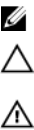
Notes, Cautions, and Warnings
NOTE: A NOTE indicates important information that helps you make better use of your computer.
CAUTION: A CAUTION indicates either potential damage to hardware or loss of data and tells you how to avoid the
problem.
WARNING: A WARNING indicates a potential for property damage, personal injury, or death.
Copyright © 2017 Dell Inc. or its subsidiaries. All rights reserved. Dell, EMC, and other trademarks are trademarks of Dell Inc. or its
subsidiaries. Other trademarks may be trademarks of their respective owners.
2017 - 05
Rev. C

Contents
About this Guide................................................................................................................ 4
Revision History..................................................................................................................................................................4
Audience.............................................................................................................................................................................4
Contacting Dell................................................................................................................................................................... 4
Related Publications........................................................................................................................................................... 4
1 Getting Started................................................................................................................5
Minimum Storage Center Conguration Requirements.......................................................................................................5
Dell Storage Manager Requirements...................................................................................................................................5
Storage Center Updates.....................................................................................................................................................6
Software Update Types...................................................................................................................................................... 6
Decide How to Apply Updates............................................................................................................................................ 7
Validate Host Best Practices...............................................................................................................................................7
Adding or Upgrading Enclosures.........................................................................................................................................8
2 Updating the Storage Center Software........................................................................... 9
Checking for Storage Center Updates................................................................................................................................9
Applying Storage Center Updates............................................................................................................................... 10
Completing the Update..................................................................................................................................................... 13
Rebalance Ports..........................................................................................................................................................13
Check for Additional Updates......................................................................................................................................13
3
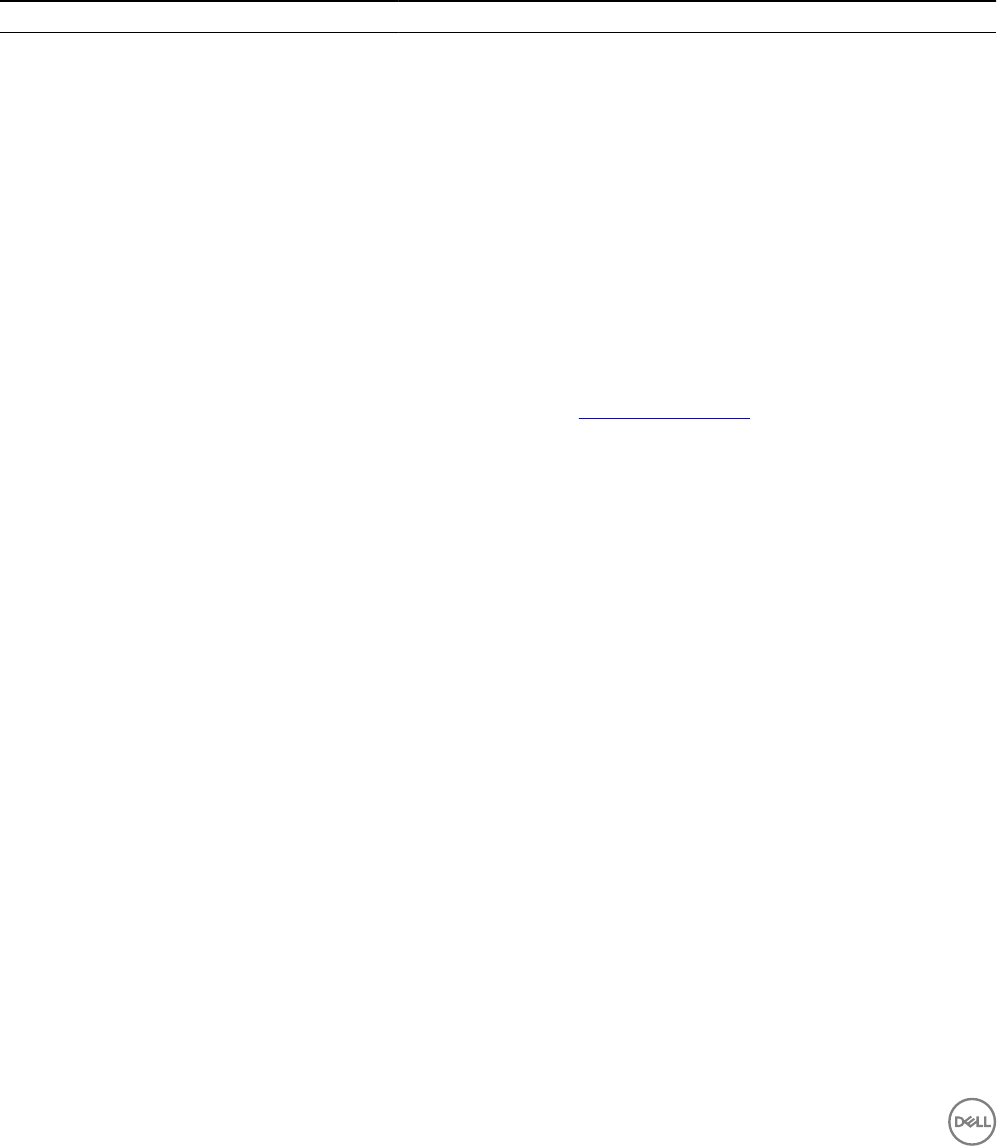
About this Guide
This guide describes the contents of the Storage Center update packages and provides the instructions needed to update the
Storage Center software and rmware using Dell Storage Manager.
Revision History
Document Number: 680-025-018
Revision Date Description
A May 2016 Initial release in support of Storage Center OS Version 7
B August 2016 Updated the minimum Storage Center version
C May 2017 Updated for Storage Center version 7.2.10
Audience
Storage administrators responsible for updating Storage Center software are the target audience for this guide. The intended reader
has a working knowledge of storage and networking concepts.
Contacting Dell
Dell provides several online and telephone-based support and service options. Availability varies by country and product, and some
services might not be available in your area.
To contact Dell for sales, technical support, or customer service issues, go to www.dell.com/support.
• For customized support, enter your system service tag on the support page and click Submit.
• For general support, browse the product list on the support page and select your product.
Related Publications
The following documentation is available for Dell storage components managed using Dell Storage Manager.
•Dell Storage Manager Installation Guide
Contains installation and setup information.
•Dell Storage Manager Administrator’s Guide
Contains in-depth feature conguration and usage information.
•Dell Storage Client Administrator’s Guide
Provides information about the Dell Storage Client and how it can be used to manage a Storage Center.
•Dell Storage Manager Release Notes
Provides information about Storage Manager releases, including new features and enhancements, open issues, and resolved
issues.
•Dell Storage Manager Online Help
Provides context-sensitive help for the Client, Data Collector Manager, and Server Agent.
4About this Guide
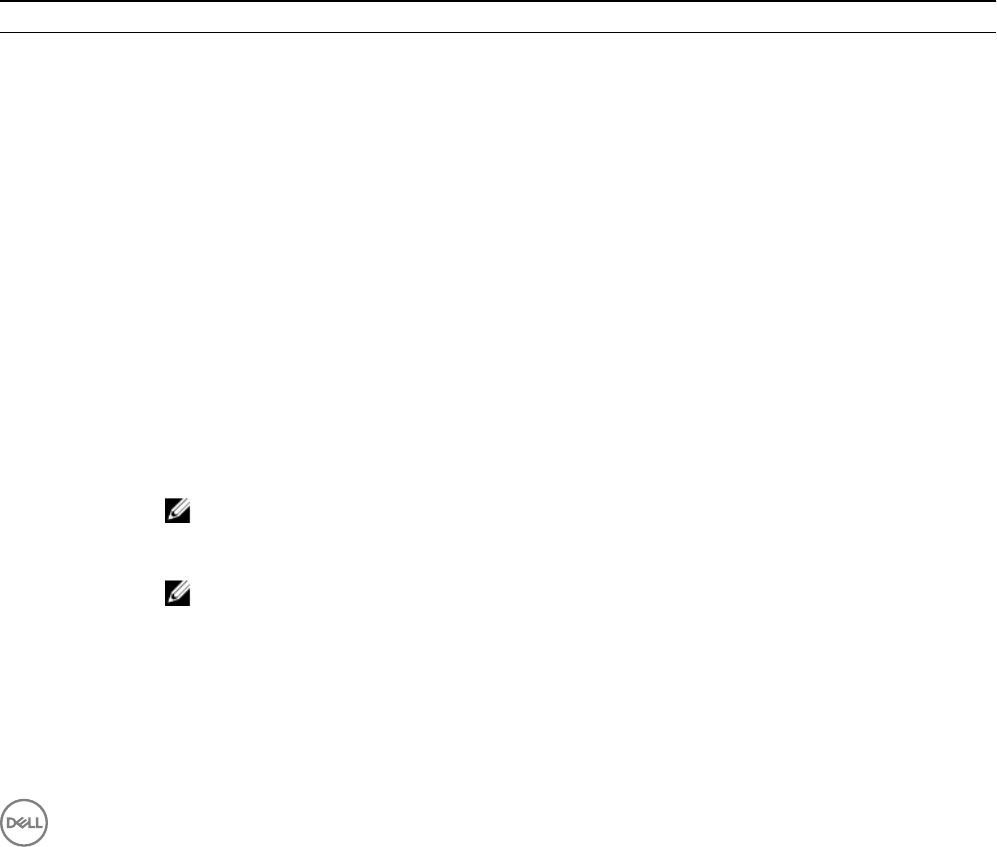
1
Getting Started
This section provides essential information about Storage Center and Storage Manager system requirements and recommended best
practices used to install the latest Storage Center update packages.
Minimum Storage Center Conguration Requirements
Before you install a software update, make sure that the Storage Center meets the following conguration requirements.
• Storage Center 7.2.10 is supported on SC9000, SC7020, and SC5020 series storage systems. The storage system must be
running Storage Center 6.7.1 or later to update to Storage Center 7.2.10.
• Storage Center 7.1 is supported on SC9000, SC8000, SC7020, SC4020, and SCv2000 series storage systems. The storage
system must be running Storage Center 6.6.4 or later to update to Storage Center 7.1.
Dell Storage Manager Requirements
Dell Storage Manager requires the following components.
Component Requirements
Operating system Any of the following 32-bit or 64-bit operating systems (with the latest service packs):
• Windows 7
• Windows 8
• Windows 8.1
• Windows 10
• Windows Server 2008
Any of the following 64-bit operating systems:
• Windows Server 2008 R2
• Windows Server 2012
• Windows Server 2012 R2
• Red Hat Enterprise Linux 6.7
• Red Hat Enterprise Linux 7
• Red Hat Enterprise Linux 7.1
• SUSE Linux Enterprise 12
• Oracle Linux 6.5
• Oracle Linux 7.0
NOTE: Windows Server Core is not supported.
CPU 32-bit (x86) or 64-bit (x64) microprocessor with Windows OS
NOTE: Linux versions of the Dell Storage Client support only 64-bit microprocessors.
Software Microsoft .NET Framework 4.0 (Windows only)
Web browser Any of the following web browsers:
• Internet Explorer
• Firefox
• Google Chrome
Getting Started 5
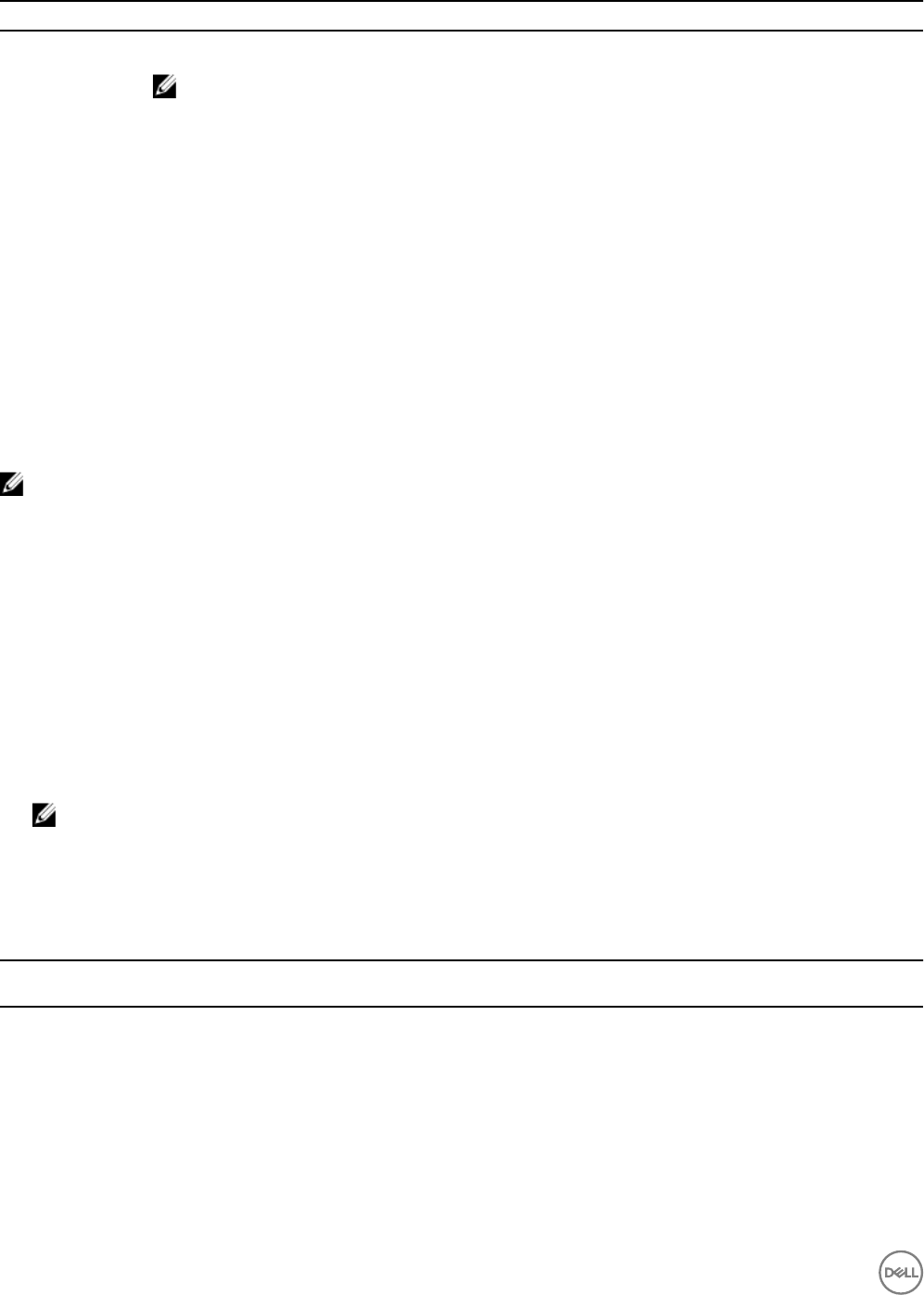
Component Requirements
• Microsoft Edge
NOTE: Other web browsers may work but are not ocially supported.
Storage Center Updates
Storage Center updates are bundled together as a single downloadable update package. An update package includes the latest
updates for the following storage system components:
• Dell Storage Center operating system software
• Storage Center rmware
• Enclosure rmware
• Disk rmware
Software Update Types
Within a software update package, an individual update component is classied according to the method in which it can be installed.
The method you use to install updates aects your infrastructure dierently.
NOTE: Before applying updates, understand the impact of the update on Storage Center infrastructure and plan the
update process carefully to avoid unplanned downtime.
•Required — Required components must be installed as part of the update.
•Deferrable — Deferrable components can be installed later; however, doing so can negatively aect the reliability of the
components whose rmware is not being updated.
•Service Aecting — Service aecting components can be installed only when Storage Center is temporarily taken out-of-
service. During the outage, all systems and services using volumes from Storage Center must be powered down correctly to
avoid data loss and unplanned system disruption.
•Non-Service Aecting — Non-service aecting components can be installed either when Storage Center is in service or during
a scheduled outage. Although these components are designed to not cause system disruption, the way in which Storage Center
is congured can aect performance. During a non-service aecting update, the rmware update process occurs as a rolling
controller update. This process results in a controller failover event that causes the host initiators to log out and then log back in
to the volumes connected to the SAN. If you have implemented the Dell Storage best practices for host settings (for example,
multipath IO, HBA settings, time-outs) and fabric design (cabling, number of front-end ports), the logout/login process has
minimal eect on host volumes. The update process should not aect data access, data integrity, or result in any data loss.
NOTE: When performing a non-service aecting update, reduce the impact of the controller restart operation on the
host OS and applications by verifying that the correct conguration and best practices are applied to each newly
congured host. Dell recommends that every host that accesses Storage Center volumes or that has large updates
applied to its OS, has at least one failover test.
The following table shows which components aect service during installation.
Table 1. Storage Center with a Single Controller
Service Aecting Non-Service
Aecting
Storage Center Firmware Update Yes
Enclosure Firmware Update. Depending on the components for a specic release,
enclosure rmware may or may not be non-service aecting.
Yes Yes
Disk Firmware Update. Disk rmware upgrades may be service aecting or non-service
aecting depending on the drive. A drive that supports an in-service upgrade, is a
drive that can:
• Process IOs and other commands while receiving rmware blocks.
Yes Yes
6Getting Started
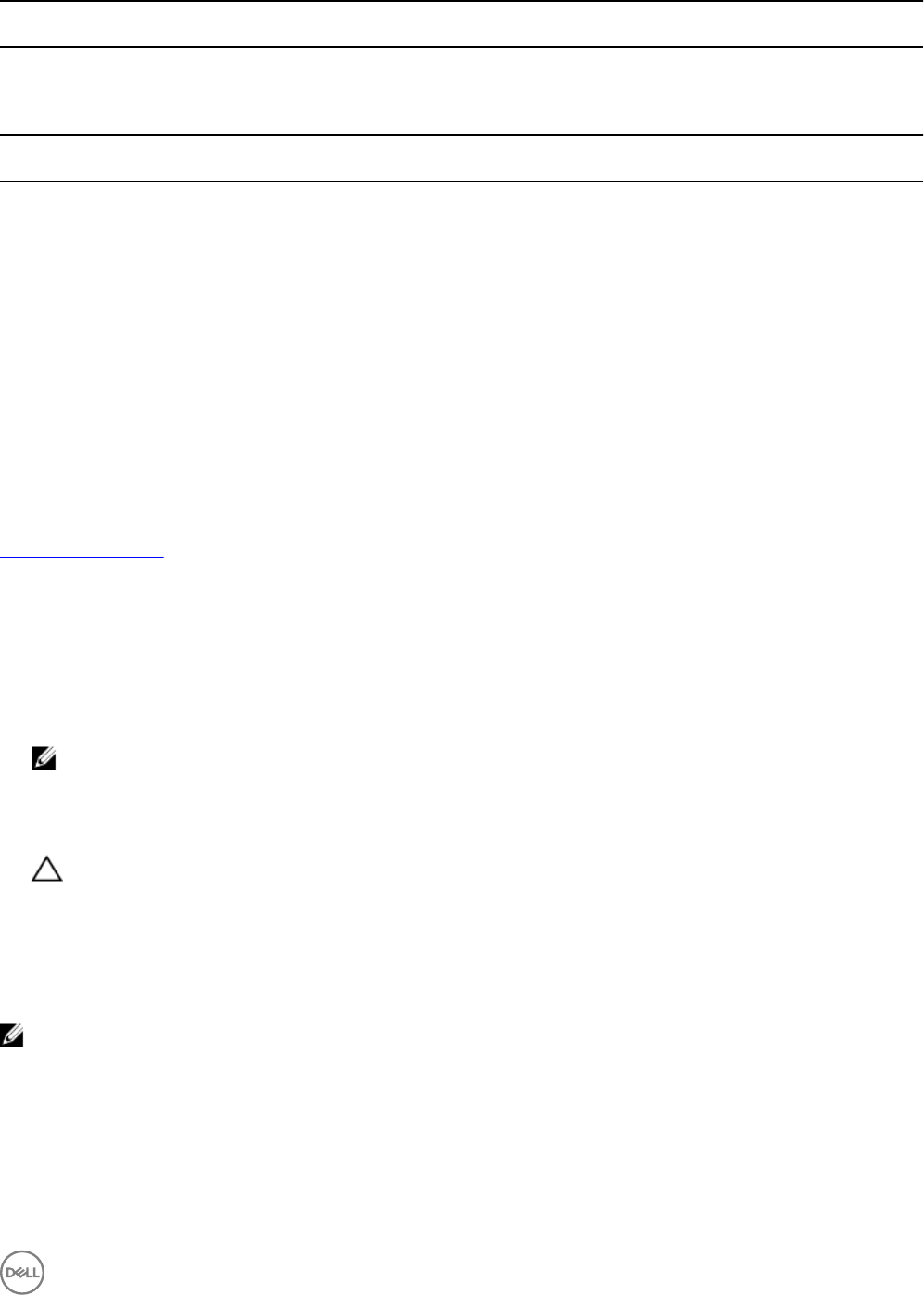
Service Aecting Non-Service
Aecting
• Boot and ready new rmware in three seconds.
Table 2. Storage Center with Dual Controllers
Service Aecting Non-Service
Aecting
Storage Center Firmware Update Yes
Enclosure Firmware Update. Depending on the components for a specic release,
enclosure rmware may or may not be non-service aecting.
Yes Yes
Disk Firmware Update. Disk rmware upgrades may be service aecting or non-service
aecting depending on the drive. A drive that supports an in-service upgrade, is a
drive that can:
• Process IOs and other commands while receiving rmware blocks.
• Boot and ready new rmware in three seconds.
Yes Yes
Decide How to Apply Updates
Within an update package, an individual update component is classied by the method in which the update component can be
installed. It is critical to know which updates can impact Storage Center operation.
The following list outlines the software update process and the implications to the storage system. For more information, see
Software Update Types.
• The installation process automatically reboots Storage Center storage controller(s) when required by the components being
updated.
• Disk rmware, when applied in-service, does not require a system boot.
• For dual-controller Storage Centers, installation reboots the storage controllers in sequence or simultaneously, depending on the
components being updated. A service outage is required when the storage controllers are rebooted simultaneously.
• To install deferrable components, those that are not required and that do not aect service, plan for applying the updates during
a time at which the Storage Center is least busy.
NOTE: If you do not install deferrable components when you install the required components, it can negatively impact
the reliability of the components whose rmware is not being updated. Dell recommends that you schedule a service
outage and apply deferrable component updates as soon as possible.
• To install components that aect service, plan for and schedule a service outage during which to apply the updates. You may also
want to install components that are non-service aecting during the schedule outage.
CAUTION: Do not manually restart the Storage Center storage controllers during the update process. Updating is a
software-controlled process.
Validate Host Best Practices
To reduce the impact of the controller restart operation on the host operating system and applications when applying non-service
aecting updates, verify that the correct conguration and best practices are applied to the host.
NOTE: Dell recommends that each host has at least one failover test where the redundancy of the HBAs, fabrics, and
storage controllers is tested and validated. Validate every newly congured host that is accessing Storage Center
volumes or when large update packages are applied to the host operating system. See the
Dell Storage Manager
Administrator’s Guide
for more information about HBA server settings and iSCSI settings best practices.
Getting Started 7
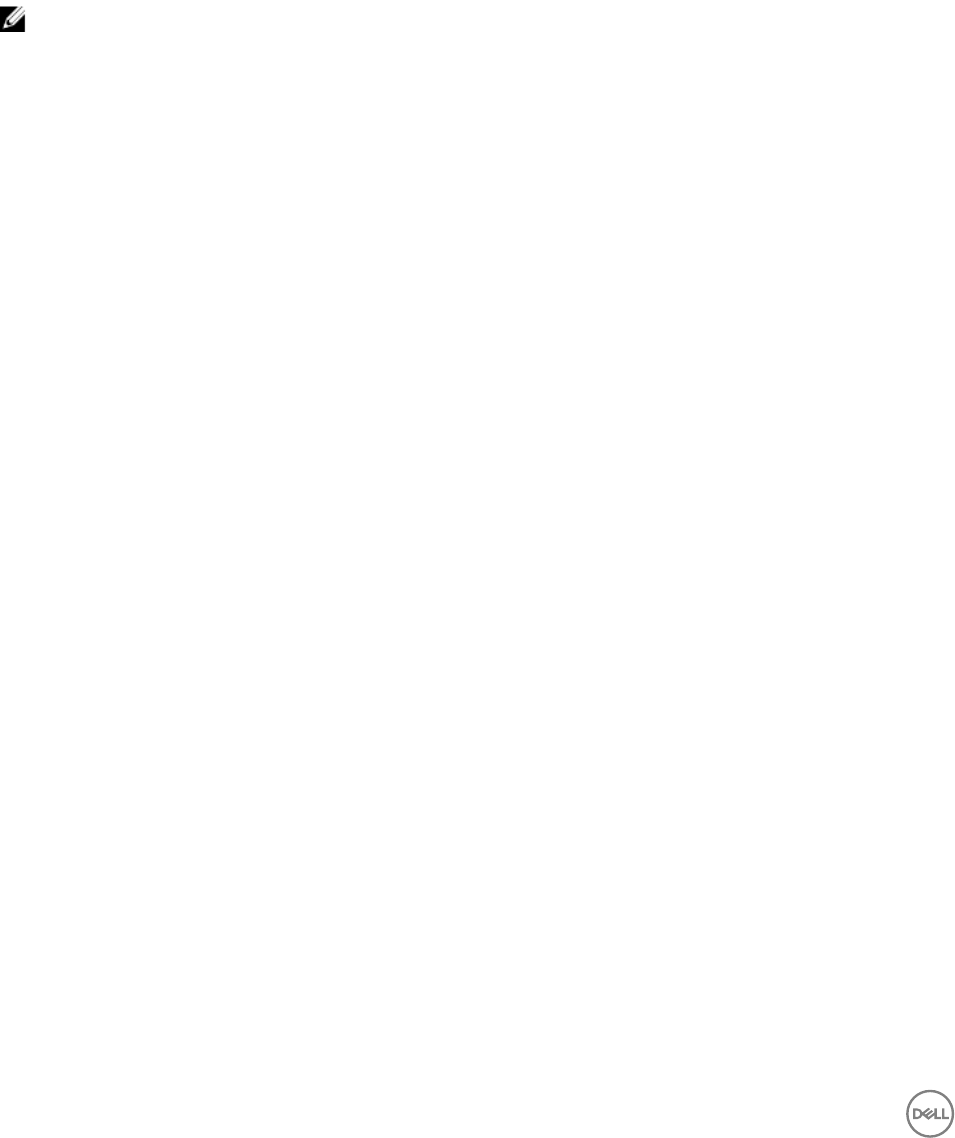
Adding or Upgrading Enclosures
If you are adding or upgrading enclosures, check the update status and install software updates before discovering the new or
changed enclosures in Storage Manager.
1. Check update status.
2. Install updates as needed.
3. Cable the enclosure. For more information, see the storage controller deployment or connectivity guides.
4. Use Storage Manager to scan for new disks. For more information, see the Dell Storage Manager Administrator’s Guide.
NOTE: Storage Center does not automatically detect new disks or enclosures. You must use Storage Manager to
manually scan for new disks.
8Getting Started
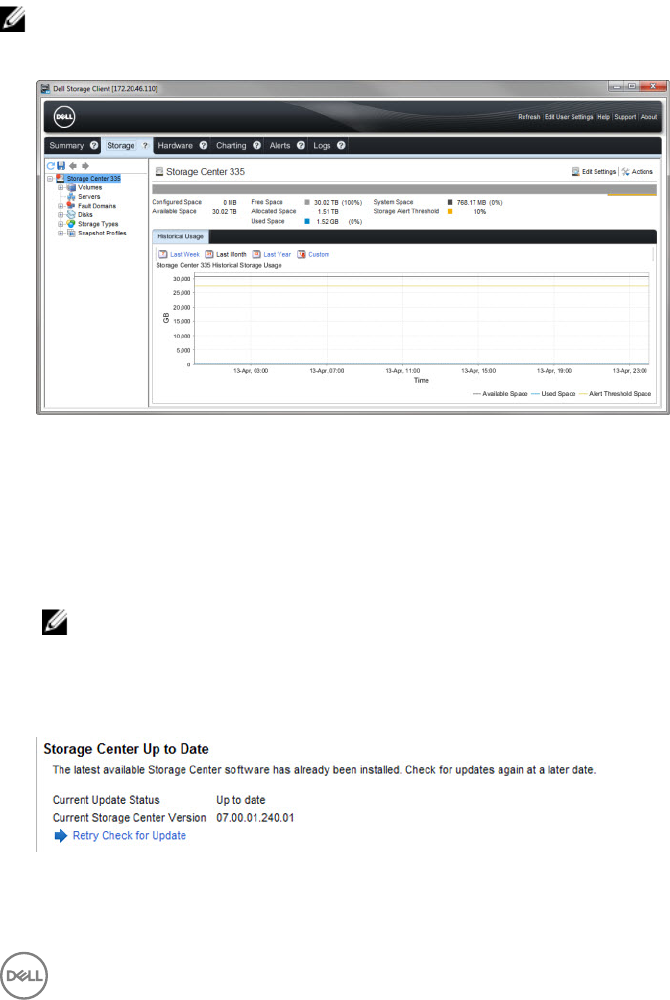
2
Updating the Storage Center Software
This section provides the instructions needed to check for Storage Center update packages, install available updates, and perform
the tasks required to nalize the update process. After choosing an update, the software update process runs without user
intervention. When the software update nishes, some nal tasks are required to verify that the update is successful.
Checking for Storage Center Updates
The Update Storage Center wizard compares your Storage Center software version to the latest version available from Dell, and
then provides software update options.
NOTE: Dell SupportAssist must be enabled to use the Update Storage Center wizard.
1. Log in to the Dell Storage Client and then click the Storage tab.
Figure 1. Dell Storage Client Storage Tab
2. From the navigation tree, select the Storage Center for which you want to check for software updates.
3. In the upper-right corner, select Actions→System→Check for Update.
The Update Storage Center wizard starts and displays a status window while it checks for updates. After the wizard nishes
checking for updates, it displays the current updates available, lists the update installation options, and provides update package
component details.
NOTE: If automatic updates are congured to start automatically after checking for updates, if the wizard nds a
software update, it starts the update immediately. If automatic updates are not congured to start automatically, a
download and installation options dialog box opens and lists the available software update choices.
If the Storage Center software is up-to-date, the following status message displays.
Figure 2. Storage Center Up to Date Status
Updating the Storage Center Software 9
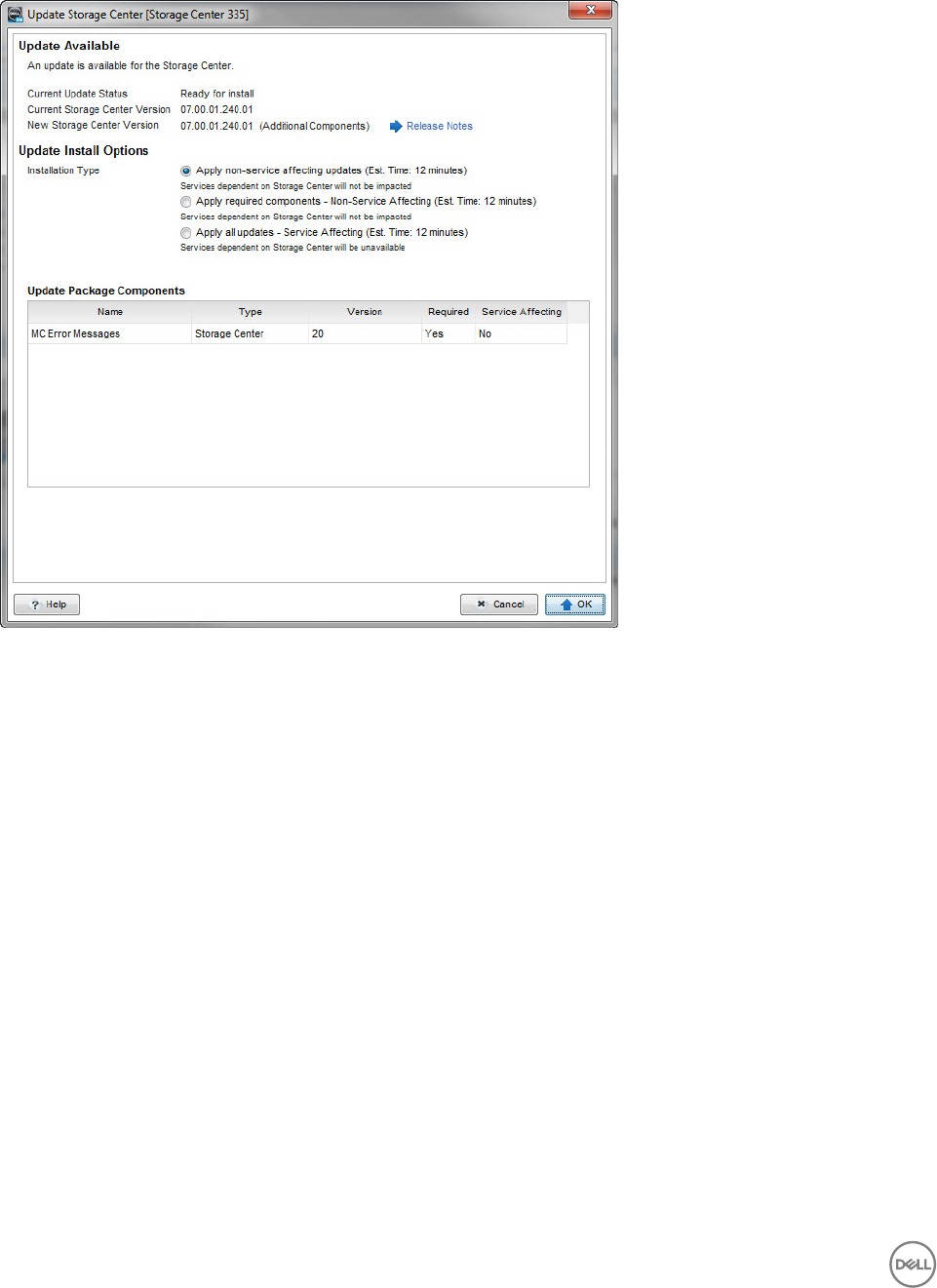
If software updates are automatically congured to check for updates and then install them immediately, the process starts. If
the Update Storage Center wizard nds available updates and the system is not congured to automatically install them, the
following Update Available page opens.
Figure 3. Storage Center Update Available Status
The following Update Install Options are available:
•Apply non-service aecting updates
Services dependent on Storage Center will not be impacted
•Apply required components — Non-Service Aecting
Services dependent on Storage Center will not be impacted
•Apply all updates — Service Aecting
Services dependent on Storage Center will be unavailable
Applying Storage Center Updates
Before applying Storage Center updates, consider the storage system implications and follow the recommendations in this guide.
1. Select an update option.
10 Updating the Storage Center Software
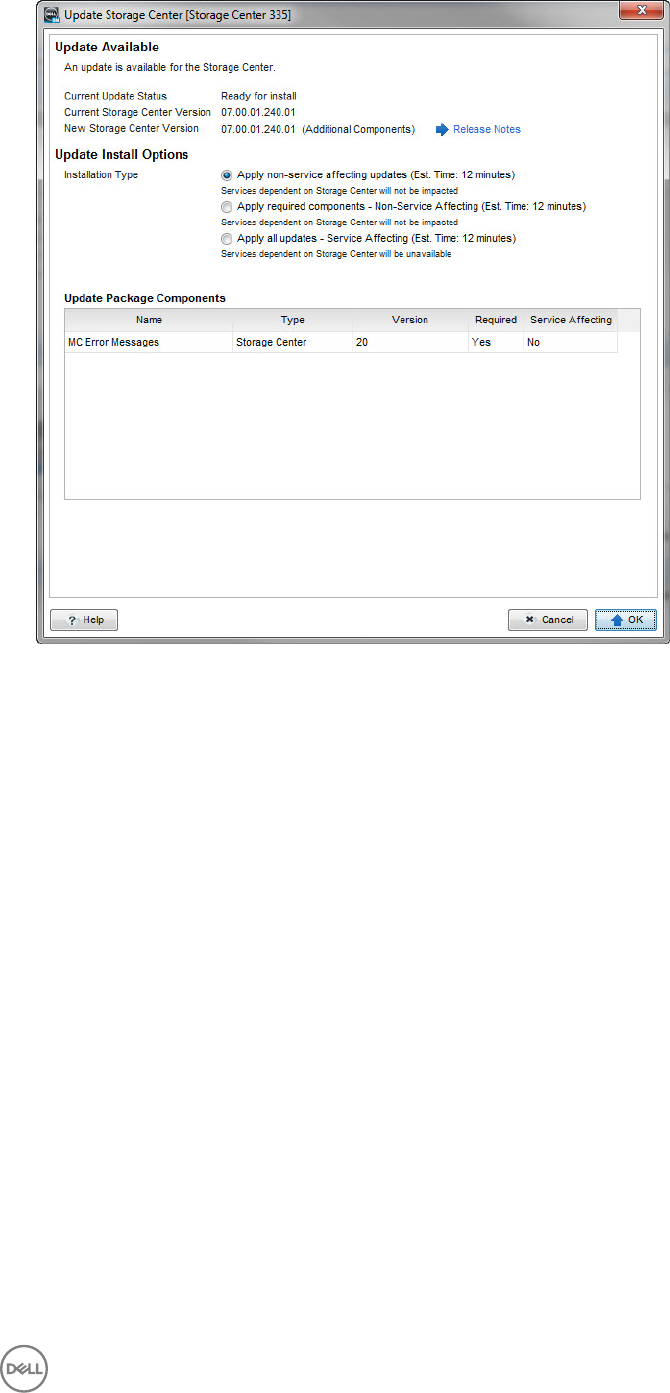
Figure 4. Storage Center Update Available
Updating the Storage Center Software 11
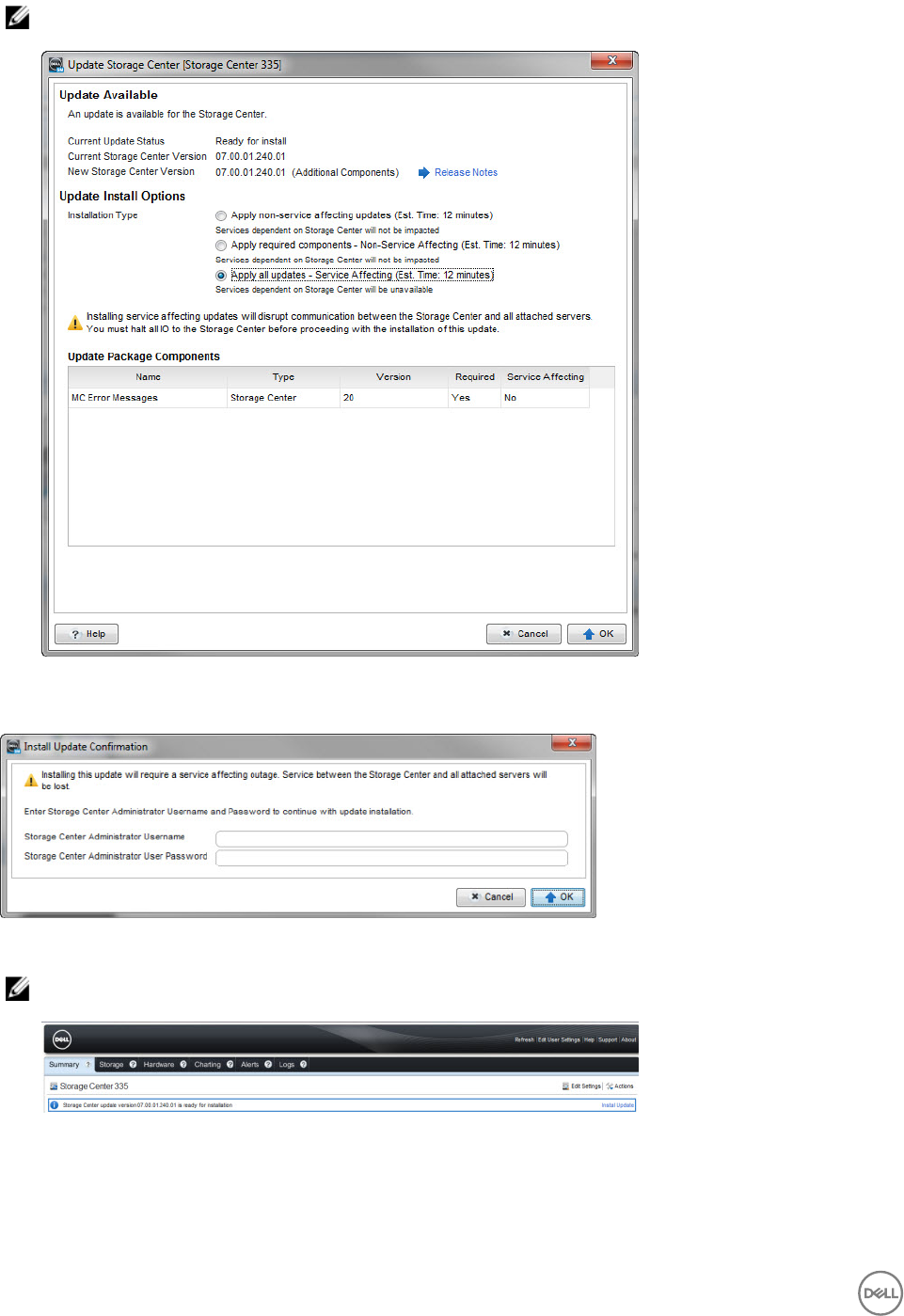
NOTE: Selecting Apply all Updates — Service Aecting displays a warning message. Only users with administrative
privileges can apply service-aecting updates.
Figure 5. Service-Aecting Update Warning
2. Click OK. If the updates are service aecting, provide a Storage Center administrative user name and password.
Figure 6. Install Update Conrmation
NOTE: If there are available updates and you would like to install them later, a status banner appears at the top of
the Summary page. Click Install Updates to update to the latest Storage Center software when you are ready.
Figure 7. Install Updates Link
12 Updating the Storage Center Software
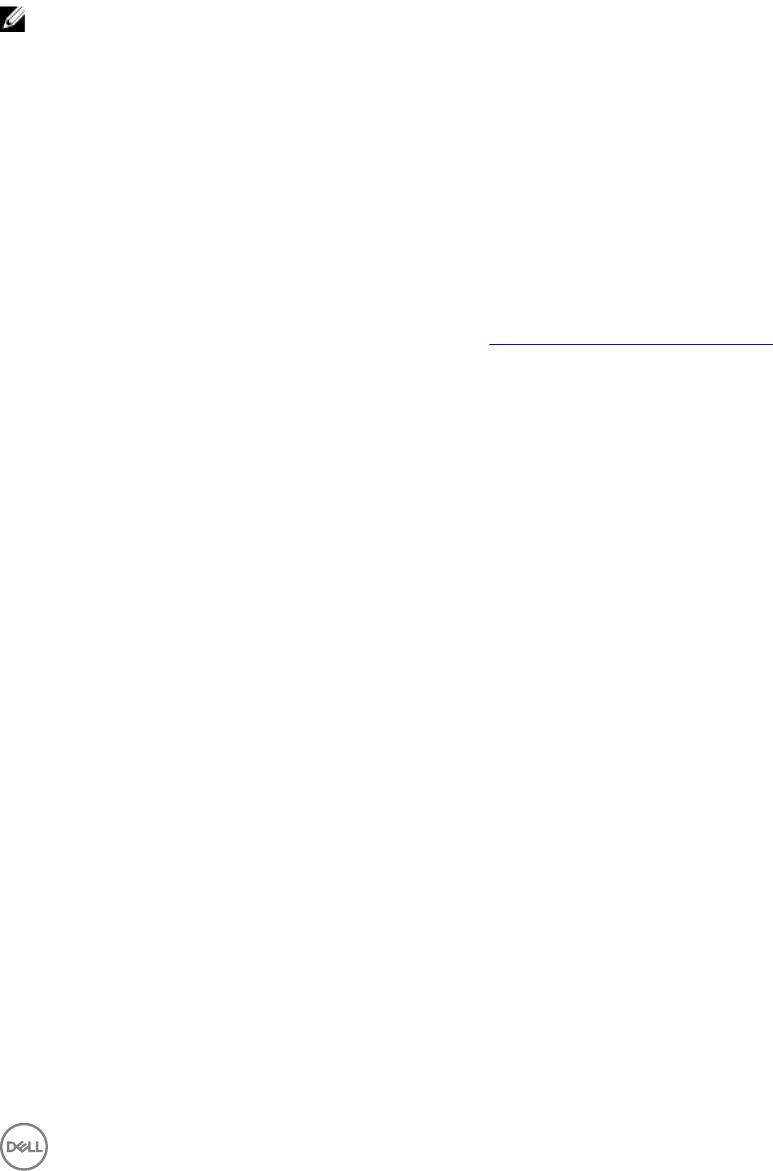
Completing the Update
After successfully installing the software updates, reconnect to the Storage Center.
Rebalance Ports
If a controller has been added or taken oine, ports can become unbalanced. If local ports are unbalanced, you are prompted to
balance the ports by a message at the top of the Summary tab.
NOTE: Front-end ports are automatically rebalanced when using SCv2000 series controllers. Manual port rebalance is
not necessary.
1. Click the Storage view.
2. In the Storage pane, select a Storage Center.
3. Click the Summary tab.
4. In the banner message, click Rebalance Ports. The Rebalance Ports dialog box appears to display progress, and closes when
the rebalance operation is complete.
Check for Additional Updates
After the update is complete, check for Storage Center updates that may have become available after the Storage Center release.
1. Select Actions → System → Check for Update.
2. If an update is available, follow the installation instructions in Checking for Storage Center Updates.
Updating the Storage Center Software 13