Dell Compellent Sc4020 Storage Center OS Version 7 Update Utility Administrator’s Guide User Manual Administrator Guide9 En Us
User Manual: Dell dell-compellent-sc4020 - Dell Storage Center OS Version 7 Update Utility Administrator’s Guide
Open the PDF directly: View PDF ![]() .
.
Page Count: 7

Dell Storage Center OS Version 7
Update Utility Administrator’s Guide
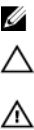
Notes, Cautions, and Warnings
NOTE: A NOTE indicates important information that helps you make better use of your computer.
CAUTION: A CAUTION indicates either potential damage to hardware or loss of data and tells you
how to avoid the problem.
WARNING: A WARNING indicates a potential for property damage, personal injury, or death.
© 2016 Dell Inc. All rights reserved. This product is protected by U.S. and international copyright and intellectual
property laws. Dell and the Dell logo are trademarks of Dell Inc. in the United States and/or other jurisdictions. All other
marks and names mentioned herein may be trademarks of their respective companies.
2016 - 05
Rev. A
Contents
About This Guide......................................................................................................4
Revision History.....................................................................................................................................4
Audience................................................................................................................................................4
Contacting Dell......................................................................................................................................4
1 Introduction........................................................................................................... 5
Application Overview............................................................................................................................ 5
System Requirements......................................................................................................................5
System Preparation..........................................................................................................................5
Download and Install the SCUU......................................................................................................5
Configure Dell SupportAssist Settings............................................................................................ 5
Install the Storage Center Update Utility..............................................................................................6
Update Storage Center Software..........................................................................................................7
3
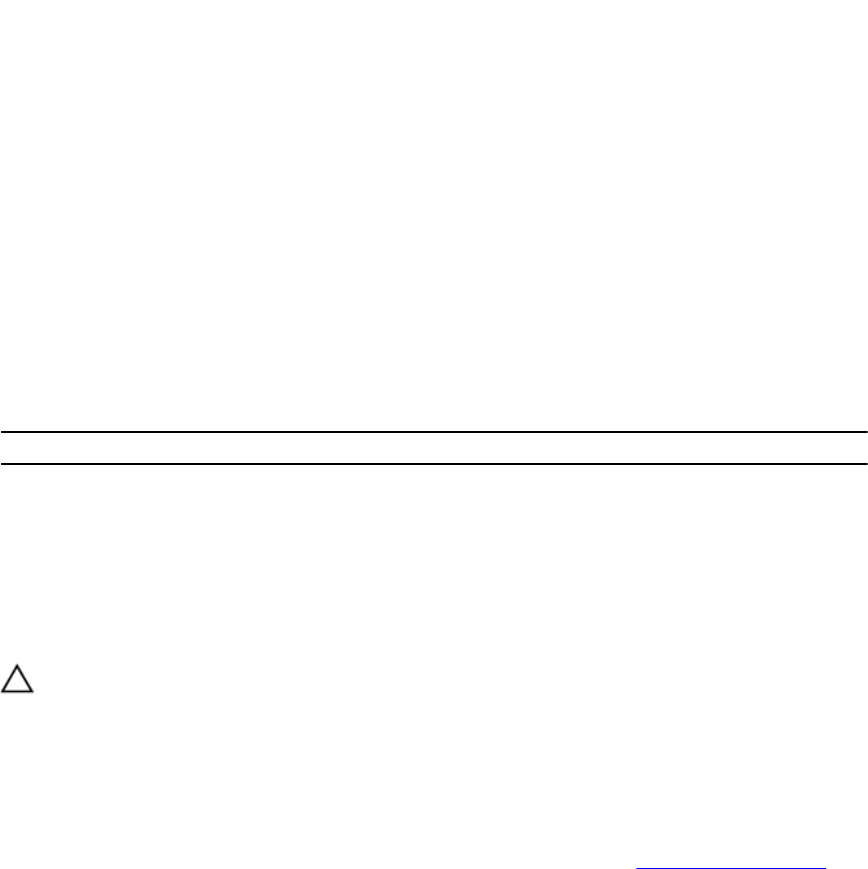
Preface
About This Guide
This guide describes how to update your storage system using the Storage Center Update Utility (SCUU).
The SCUU is used to update Storage Centers that cannot connect to the Dell SupportAssist server. The
SCUU updates the Storage Center Operating System and firmware on any storage system running
software version 6.6.5 or later.
Revision History
Document Number: 680-118-002
Revision Date Description
A May 2016 Initial release in support of Storage Center OS
Version 7
Audience
The information provided in this guide is intended for users who cannot use the Dell SupportAssist
functionality to perform Storage Center updates.
CAUTION: Recovery of Storage Center software or system state is not possible without support
assistance. Dell recommends backing up the system before initiating any updates.
Contacting Dell
Dell provides several online and telephone-based support and service options. Availability varies by
country and product, and some services might not be available in your area.
To contact Dell for sales, technical support, or customer service issues, go to www.dell.com/support.
• For customized support, enter your system service tag on the support page and click Submit.
• For general support, browse the product list on the support page and select your product.
4
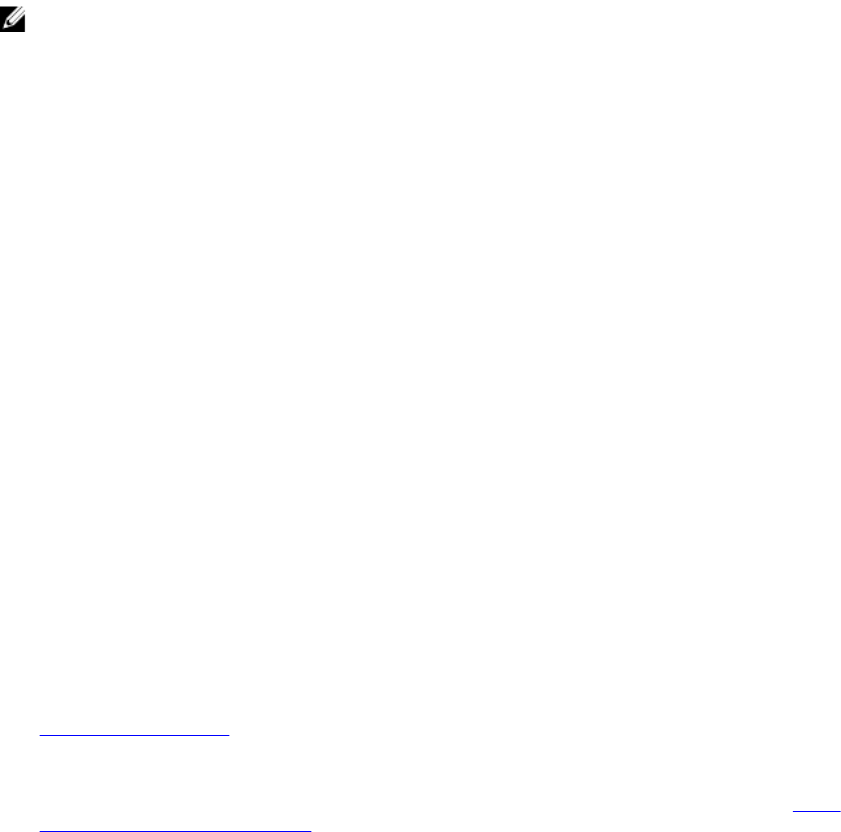
Introduction
The Storage Center Update Utility (SCUU) is a Windows application used to update the Dell Storage
Center Operating System on your storage controllers by applying a Storage Center distribution or distro.
The distro contains updates to the Storage Center Operating System and other Storage Center firmware.
NOTE: Dell Storage Center OS Version 7 is managed using the Dell Storage Manager user interface.
After using the Storage Center Update Utility to update the Storage Center OS, use Storage Manager
to maintain the storage system. For more information, see the Dell Storage Manager Administrator’s
Guide.
Application Overview
Review the following guidelines before downloading and installing the Storage Center Update Utility
(SCUU).
System Requirements
• The SCUU only supports updating software on storage systems running Storage Center Operating
System version 6.6.5 or later.
• The SCUU runs on Windows 7, 8, and 8.1; Windows Server 2008 R2, and Windows Server 2012 R2.
• The SCUU requires .NET Framework version 4.5 or later.
System Preparation
The inbound TCP port needs to be open to allow the SCUU to serve updates. Use either of the following
methods to open the inbound TCP port:
• Open the inbound TCP port in the Windows firewall. (The default port is 9005).
• In the SCUU Preferences window, select Automatically configure Windows Firewall to allow port
traffic.
Download and Install the SCUU
1. Download a copy of the SCUU and the update distro from the Dell support website at
www.dell.com/support.
2. Unzip the distro into a location accessible by the SCUU. Dell recommends the location: c:\Dell
\SCUU
3. Install the SCUU software in the default installation location according to the instructions in Install
the Storage Center Update Utility.
Configure Dell SupportAssist Settings
To allow the SCUU to communicate with the Storage Center and serve updates, connect to the Storage
Center using the Dell Storage Manager Client and configure the Dell SupportAssist settings.
1. Click the Storage tab.
2. In the Storage pane, select the Storage Center to modify.
3. In the right pane, click Edit Settings. The Edit Storage Center Settings dialog box opens.
5
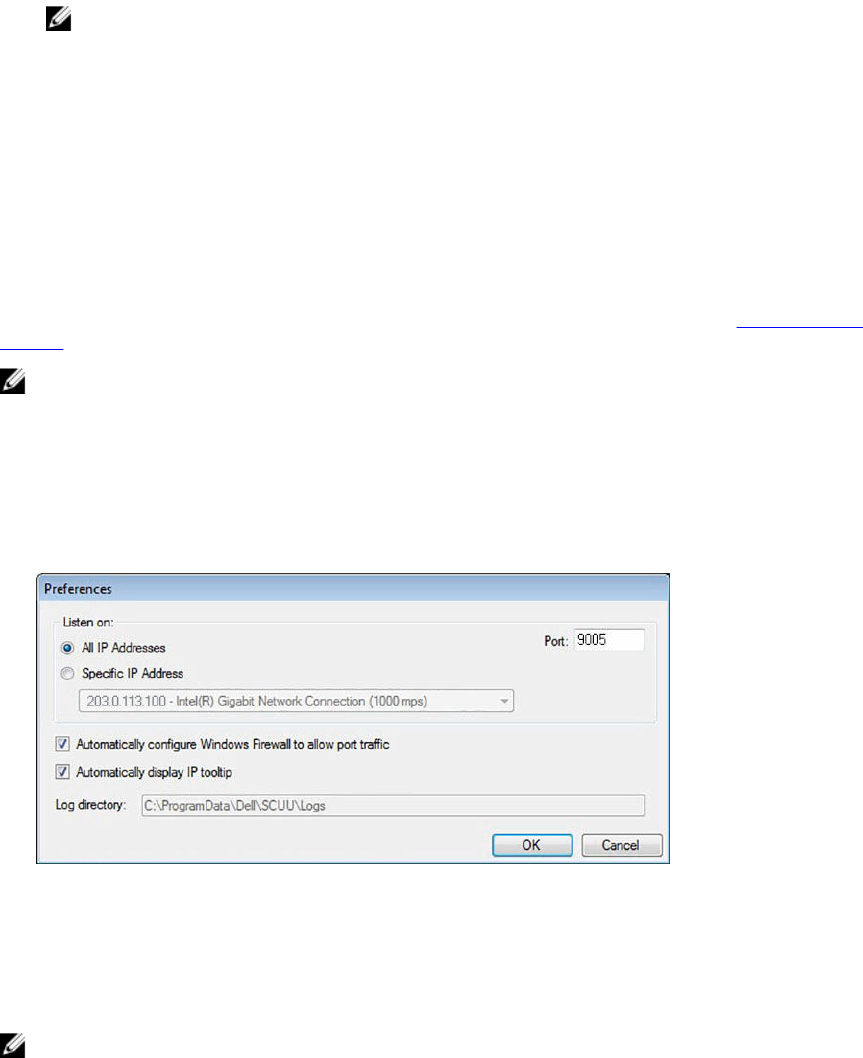
4. Click the Dell SupportAssist tab.
5. Click Turn Off SupportAssist.
NOTE: The following options are only available when Dell SupportAssist is disabled.
6. Under the Configure Update Utility for updating Storage Center text, select Enabled.
7. In the Update Utility Host or IP Address field, enter the host name or IP address of the Storage
Center Update Utility.
8. In the Update Utility Port field, enter the port of the Storage Center Update Utility. The default port
is 9005.
9. Click OK.
For more information, see the Dell Storage Manager Administrator’s Guide.
Install the Storage Center Update Utility
Download the SCUU and a Storage Center update distro from the Dell support website at www.dell.com/
support.
NOTE: Install the SCUU on a computer that is on the same network as the Storage Center that you
want to update. For new Storage Center installations, install the SCUU software before running the
storage system setup wizard.
1. To start the installation, double-click the ScuuSetup-1.xx.xx.xx.exe file.
2. If prompted, allow the installation program to install the SCUU.
The SCUU is installed in the C:\Program Files (x86)\Dell\Storage Center Update Utility\ folder.
The Preferences dialog box opens for new SCUU installations.
Figure 1. Storage Center Update Utility Preferences Dialog Box
Specify the following information in the Preferences dialog box:
• IP address on which the SCUU listens for update requests. You can specify a specific address, or
listen on all IP addresses.
• Port through which the SCUU communicates.
NOTE: The firewall must be disabled on the inbound TCP port to allow the SCUU to provide
updates to the Storage Center. To disable the firewall to allow inbound TCP port traffic, select
Automatically configure Windows Firewall to allow port traffic in the Preferences dialog box.
6
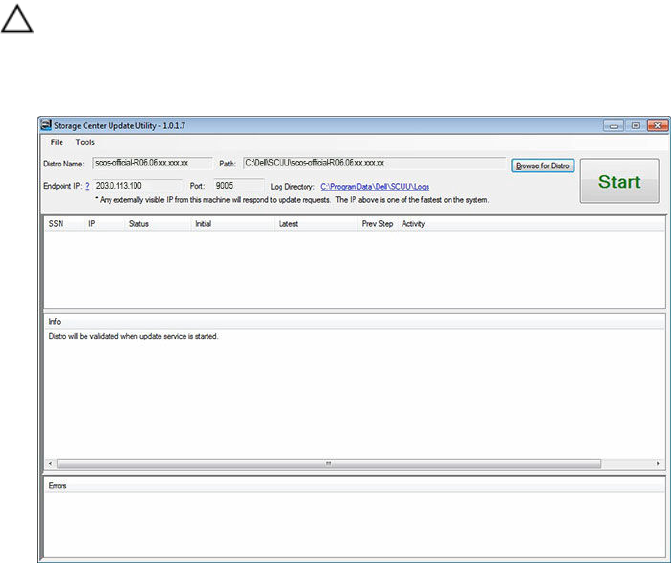
Update Storage Center Software
Use these instructions to update Storage Center software.
CAUTION: Recovery of Storage Center software or system state is not possible without assistance
from Dell Technical Support. Dell recommends backing up the system before performing a
Storage Center software update.
1. Start the SCUU.
Figure 2. Storage Center Update Utility
2. Click Browse for Distro. The Browse For Folder dialog box appears.
3. Select the folder that contains the distro.
4. Click OK. The SCUU displays a progress message on the main window while the distro is validated. If
the distro is valid, the Start button turns green and the message Distro successfully
validated appears in the Info pane.
5. Click Start.
The SCUU hosts the update to the Storage Center, which allows the Storage Center to download the
update.
6. (Optional) If you want to stop the update service, click Stop.
If any update sessions are in progress, a warning appears before the SCUU stops the update service.
7. After starting the SCUU, use the Dell Storage Manager Client to check for updates.
a. Connect directly to the Storage Center or connect to a Data Collector and select the Storage
Center to update from the Storage pane.
b. In the right pane, select Actions → System → Check for Update.
For more information about using Storage Manager, see the Dell Storage Manager Administrator’s
Guide.
7