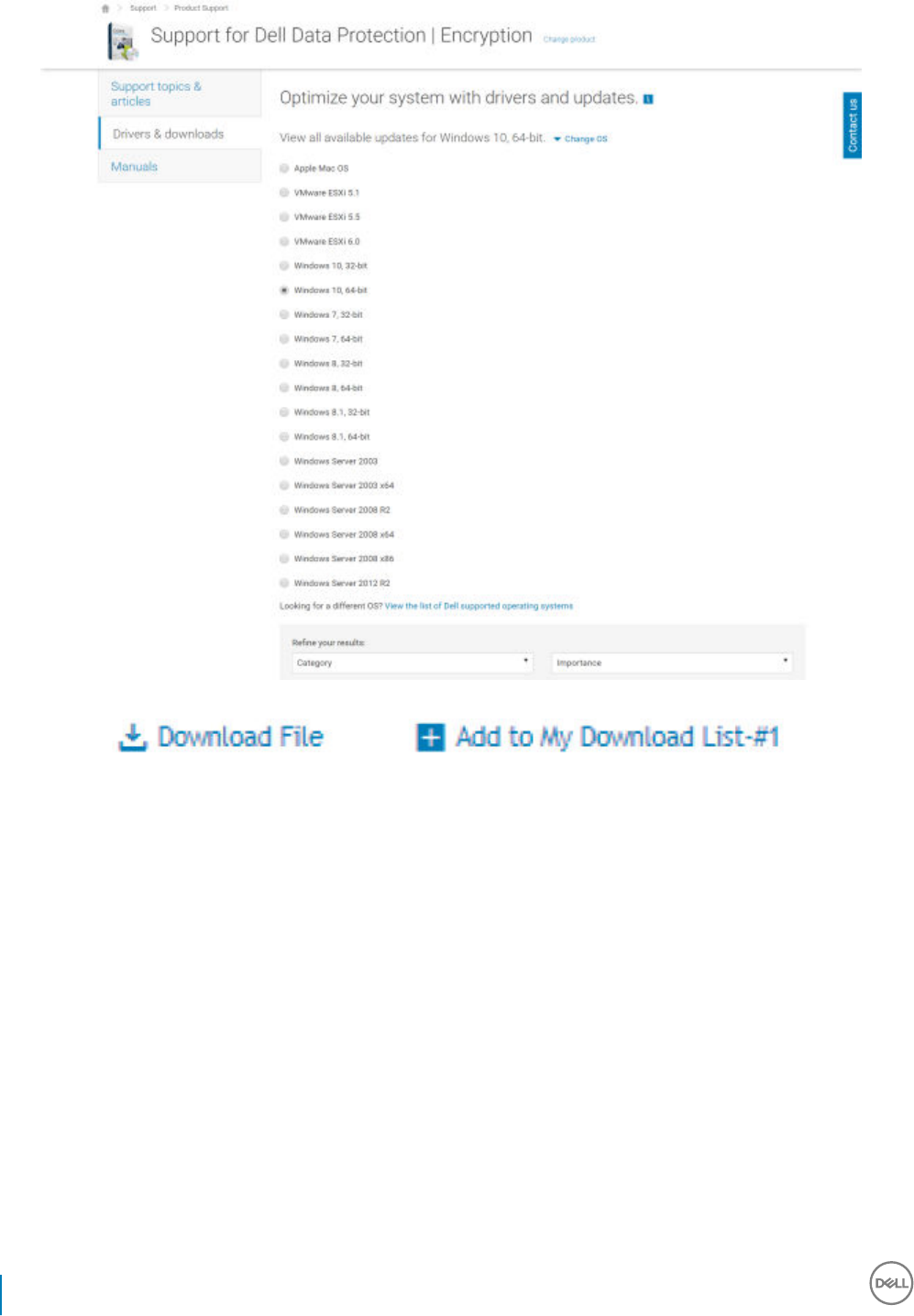Dell Data Protection Encryption Security Personal Installation Guide V8.17.1 User Manual Deployment Guide7 En Us
User Manual: Dell dell-data-protection-encryption - Encryption Personal Installation Guide v8.17.1
Open the PDF directly: View PDF ![]() .
.
Page Count: 105 [warning: Documents this large are best viewed by clicking the View PDF Link!]
- Dell Data Security Encryption Personal Installation Guide v8.17.1
- Encryption Personal Overview
- Encryption Personal Requirements
- Download the Software
- Install Encryption Personal
- Advanced Authentication and Encryption Personal Setup Wizards
- Configure Dell Encryption Management Agent Settings
- Uninstall Using the Master Installer
- Uninstall Using the Child Installers
- Uninstall Using the Dell Data Security Uninstaller
- Policies and Template Descriptions
- Extract the Child Installers from the Master Installer
- Troubleshooting
- Glossary

Dell Data Security
Encryption Personal Installation Guide v8.17.1

Notes, cautions, and warnings
NOTE: A NOTE indicates important information that helps you make better use of your product.
CAUTION: A CAUTION indicates either potential damage to hardware or loss of data and tells you how to avoid the problem.
WARNING: A WARNING indicates a potential for property damage, personal injury, or death.
© 2018 Dell Inc. All rights reserved.Dell, EMC, and other trademarks are trademarks of Dell Inc. or its subsidiaries. Other trademarks may
be trademarks of their respective owners.
Registered trademarks and trademarks used in the Dell Encryption, Endpoint Security Suite Pro, Endpoint Security Suite Enterprise, and
Data Guardian suite of documents: DellTM and the Dell logo, Dell PrecisionTM, OptiPlexTM, ControlVaultTM, LatitudeTM, XPS®, and KACETM
are trademarks of Dell Inc. Cylance®, CylancePROTECT, and the Cylance logo are registered trademarks of Cylance, Inc. in the U.S. and
other countries. McAfee® and the McAfee logo are trademarks or registered trademarks of McAfee, Inc. in the US and other countries.
Intel®, Pentium®, Intel Core Inside Duo®, Itanium®, and Xeon® are registered trademarks of Intel Corporation in the U.S. and other
countries. Adobe®, Acrobat®, and Flash® are registered trademarks of Adobe Systems Incorporated. Authen Tec® and Eikon® are
registered trademarks of Authen Tec. AMD® is a registered trademark of Advanced Micro Devices, Inc. Microsoft®, Windows®, and
Windows Server®, Internet Explorer®, MS-DOS®, Windows Vista®, MSN®, ActiveX®, Active Directory®, Access®, ActiveSync®,
BitLocker®, BitLocker To Go®, Excel®, Hyper-V®, Silverlight®, Outlook®, PowerPoint®, OneDrive®, SQL Server®, and Visual C++® are
either trademarks or registered trademarks of Microsoft Corporation in the United States and/or other countries. VMware® is a registered
trademark or trademark of VMware, Inc. in the United States or other countries. Box® is a registered trademark of Box. DropboxSM is a
service mark of Dropbox, Inc. GoogleTM, AndroidTM, GoogleTM ChromeTM, GmailTM, YouTube®, and GoogleTM Play are either trademarks or
registered trademarks of Google Inc. in the United States and other countries. Apple®, Aperture®, App StoreSM, Apple Remote
DesktopTM, Apple TV®, Boot CampTM, FileVaultTM, iCloud®SM, iPad®, iPhone®, iPhoto®, iTunes Music Store®, Macintosh®, Safari®,
and Siri® are either servicemarks, trademarks, or registered trademarks of Apple, Inc. in the United States and/or other countries. GO ID®,
RSA®, and SecurID® are registered trademarks of Dell EMC. EnCaseTM and Guidance Software® are either trademarks or registered
trademarks of Guidance Software. Entrust® is a registered trademark of Entrust®, Inc. in the United States and other countries.
InstallShield® is a registered trademark of Flexera Software in the United States, China, European Community, Hong Kong, Japan, Taiwan,
and United Kingdom. Micron® and RealSSD® are registered trademarks of Micron Technology, Inc. in the United States and other
countries. Mozilla® Firefox® is a registered trademark of Mozilla Foundation in the United States and/or other countries. iOS® is a
trademark or registered trademark of Cisco Systems, Inc. in the United States and certain other countries and is used under license.
Oracle® and Java® are registered trademarks of Oracle and/or its aliates. Other names may be trademarks of their respective owners.
SAMSUNGTM is a trademark of SAMSUNG in the United States or other countries. Seagate® is a registered trademark of Seagate
Technology LLC in the United States and/or other countries. Travelstar® is a registered trademark of HGST, Inc. in the United States and
other countries. UNIX® is a registered trademark of The Open Group. VALIDITYTM is a trademark of Validity Sensors, Inc. in the United
States and other countries. VeriSign® and other related marks are the trademarks or registered trademarks of VeriSign, Inc. or its aliates
or subsidiaries in the U.S. and other countries and licensed to Symantec Corporation. KVM on IP® is a registered trademark of Video
Products. Yahoo!® is a registered trademark of Yahoo! Inc. This product uses parts of the 7-Zip program. The source code can be found at
7-zip.org. Licensing is under the GNU LGPL license + unRAR restrictions (7-zip.org/license.txt).
Encryption Personal Installation Guide
2018 - 01
Rev. A01

Contents
1 Encryption Personal Overview........................................................................................................................6
Encryption Personal...........................................................................................................................................................6
Advanced Authentication..................................................................................................................................................6
Contact Dell ProSupport...................................................................................................................................................6
2 Encryption Personal Requirements................................................................................................................ 7
Encryption Client................................................................................................................................................................7
Encryption Client Prerequisites.................................................................................................................................. 8
Encryption Client Hardware........................................................................................................................................8
Encryption Client Operating Systems........................................................................................................................8
Operating Systems for Encryption External Media..................................................................................................9
Encryption Client Localization.................................................................................................................................... 9
Advanced Authentication Client.......................................................................................................................................9
Advanced Authentication Client Prerequisites........................................................................................................10
Advanced Authentication Client Hardware............................................................................................................. 10
Advanced Authentication Client Operating Systems..............................................................................................11
Advanced Authentication Client Localization...........................................................................................................11
SED Client..........................................................................................................................................................................12
OPAL Drivers...............................................................................................................................................................12
SED Client Hardware..................................................................................................................................................12
SED Client International KeyboardsSED Client LocalizationSED Client Operating Systems.............................13
3 Download the Software................................................................................................................................15
4 Install Encryption Personal........................................................................................................................... 19
Choose an Installation Method....................................................................................................................................... 19
Install Encryption Personal Using the Master Installer - RECOMMENDED........................................................19
Install Encryption Personal Using the Child Installers............................................................................................ 23
5 Advanced Authentication and Encryption Personal Setup Wizards.............................................................. 26
6 Congure Dell Encryption Management Agent Settings.............................................................................. 34
Change the Administrator Password and Backup Location....................................................................................... 34
Congure Encryption and Preboot Authentication......................................................................................................36
Change Encryption and Preboot Authentication Settings....................................................................................39
Congure Authentication Options................................................................................................................................. 39
Congure Sign-in Options.........................................................................................................................................39
Congure Recovery Questions................................................................................................................................. 41
Congure Fingerprint Scan Authentication............................................................................................................ 42
Congure Smart Card Enrollment............................................................................................................................43
Congure Advanced Permissions............................................................................................................................ 44
Manage Users' Authentication.......................................................................................................................................45
Add New Users.......................................................................................................................................................... 46
Dell Data Security Encryption Personal Installation Guide
Contents
3

Enroll or Change User Credentials...........................................................................................................................46
Remove One Enrolled Credential............................................................................................................................. 48
Remove All of a User's Enrolled Credentials........................................................................................................... 48
7 Uninstall Using the Master Installer..............................................................................................................49
Choose an Uninstallation Method..................................................................................................................................49
Uninstall from Add/Remove Programs................................................................................................................... 49
Uninstall from the Command Line........................................................................................................................... 49
8 Uninstall Using the Child Installers................................................................................................................51
Uninstall Encryption Client...............................................................................................................................................51
Choose an Uninstallation Method.............................................................................................................................51
Uninstall Advanced Authentication................................................................................................................................53
Choose an Uninstallation Method............................................................................................................................53
Uninstall Encryption Management Agent..................................................................................................................... 54
Choose an Uninstallation Method............................................................................................................................54
9 Uninstall Using the Dell Data Security Uninstaller........................................................................................ 55
Uninstall ............................................................................................................................................................................55
10 Policies and Template Descriptions.............................................................................................................60
Policies.............................................................................................................................................................................. 60
Template Descriptions......................................................................................................................................................77
Aggressive Protection for All Fixed Drives and External Drives............................................................................77
PCI Regulation Targeted............................................................................................................................................ 77
Data Breach Regulation Targeted.............................................................................................................................78
HIPAA Regulation Targeted.......................................................................................................................................78
Basic Protection for All Fixed Drives and External Drives (Default).................................................................... 78
Basic Protection for All Fixed Drives........................................................................................................................78
Basic Protection for System Drive Only.................................................................................................................. 79
Basic Protection for External Drives........................................................................................................................79
Encryption Disabled................................................................................................................................................... 79
11 Extract the Child Installers from the Master Installer.................................................................................. 80
12 Troubleshooting.......................................................................................................................................... 81
Encryption Client Troubleshooting..................................................................................................................................81
Upgrade to the Windows 10 Creators Update........................................................................................................ 81
(Optional) Create an Encryption Removal Agent Log File.....................................................................................81
Find TSS Version........................................................................................................................................................82
Encryption External Media and PCS Interactions..................................................................................................82
Use WSScan...............................................................................................................................................................82
Check Encryption Removal Agent Status.............................................................................................................. 85
How to Encrypt an iPod with Encryption External Media.................................................................................... 86
Dell ControlVault Drivers..................................................................................................................................................87
Update Dell ControlVault Drivers and Firmware..................................................................................................... 87
Registry Settings.............................................................................................................................................................101
Encryption Client.......................................................................................................................................................101
4Dell Data Security Encryption Personal Installation Guide
Contents

Advanced Authentication Client............................................................................................................................. 102
13 Glossary....................................................................................................................................................104
Dell Data Security Encryption Personal Installation Guide
Contents
5

Encryption Personal Overview
This guide assumes that Advanced Authentication will be installed with Encryption Personal.
Encryption Personal
The purpose of Encryption Personal is to protect data on your computer, even if the computer is lost or stolen.
To ensure the security of your condential data, Encryption Personal encrypts data on your Windows computer. You can always access the
data when logged into the computer, but unauthorized users will not have access to this protected data. Data always remains encrypted on
the drive, but because encryption is transparent, there is no need to change the way you work with applications and data.
Normally, the Encryption client decrypts data as you work with it. Occasionally, an application may try to access a le at the same moment
that the Encryption client is encrypting or decrypting it. If this happens, after a second or two, the Encryption client displays a dialog that
gives you the option of waiting or canceling the encryption/decryption. If you choose to wait, the Encryption client releases the le as soon
as it is nished (generally within a few seconds).
Advanced Authentication
The purpose of Advanced Authentication is to provide an end-to-end security solution for Advanced Authentication support.
Advanced Authentication provides multi-factor support for Windows authentication with passwords, ngerprint readers, and smart cards -
both "contactless" and "contacted" - as well as self-enrollment and One-Step Logon (Single Sign-On [SSO]).
The Dell Data Security Console is the Advanced Authentication interface that guides users through conguring their credentials and self-
recovery questions, based on policy set by the local administrator.
The Administrator Settings tool is available to users with administrator privileges and is used to set up authentication policies and recovery
options, manage users, and congure advanced settings, as well as settings specic to supported credentials for Windows logon.
See Congure Advanced Authentication Administrator Settings and refer to the Dell Data Security Console User Guide to learn how to use
the Advanced Authentication applications.
Contact Dell ProSupport
Call 877-459-7304, extension 4310039 for 24x7 phone support for your Dell product.
Additionally, online support for Dell products is available at dell.com/support. Online support includes drivers, manuals, technical advisories,
FAQs, and emerging issues.
Be sure to help us quickly connect you to the right technical expert by having your Service Tag or Express Service Code available when you
call.
For phone numbers outside of the United States, check Dell ProSupport International Phone Numbers.
1
6 Dell Data Security Encryption Personal Installation Guide
Encryption Personal Overview

Encryption Personal Requirements
These requirements detail everything needed for Encryption Personal installation.
Encryption Client
• Encryption Personal requires an entitlement to successfully install. The entitlement is supplied when you purchase Encryption Personal.
Depending on how you purchase Encryption Personal, you may manually install the entitlement, using the simple instructions that
accompany it. You may also enter the entitlement at the command line. If Encryption Personal is installed using Dell Digital Delivery, the
entitlement installation is taken care of by the Dell Digital Delivery service. (The same binaries are used for Encryption Enterprise and
Encryption Personal. The entitlement tells the installer which version to install.)
• Dell highly recommends that a Windows password is utilized (if one does not already exist) to protect access to your encrypted data.
Creating a password for your computer prevents others from logging on to your user account without your password.
a Go to the Windows Control Panel (Start > Control Panel).
b Click the User Accounts icon.
c Click Create a password for your account.
d Enter a new password and re-enter the password.
e Optionally enter a password hint.
f Click Create Password.
g Restart your computer.
• IT best practices should be followed during deployment. This includes, but is not limited to, controlled test environments for initial tests,
and staggered deployments to users.
• The user account performing the installation/upgrade/uninstallation must be a local or domain administrator user, which can be
temporarily assigned by a deployment tool such as Microsoft SMS or Dell KACE. A non-administrator user that has elevated privileges is
not supported.
• Back up all important data before beginning installation/uninstallation/upgrade.
• Do not make changes to the computer, including inserting or removing external (USB) drives during installation/uninstallation/upgrade.
• To reduce initial encryption time (as well as decryption time if uninstalling), run the Windows Disk Cleanup Wizard to remove temporary
les and any other unnecessary data.
• Turn o sleep mode during the initial encryption sweep to prevent an unattended computer from going to sleep. Encryption cannot
occur on a sleeping computer (nor can decryption).
• The Encryption client does not support dual boot congurations since it is possible to encrypt system les of the other operating
system, which would interfere with its operation.
• The master installer does not support upgrades from pre-v8.0 components. Extract the child installers from the master installer and
upgrade the component individually. Should you have questions or concerns, contact Dell ProSupport.
• The Encryption client now supports Audit Mode. Audit Mode allows administrators to deploy the Encryption client as part of the
corporate image, rather than using a third-party SCCM or similar solutions to deploy the Encryption client. For instructions about how
to install the Encryption client in a corporate image, see http://www.dell.com/support/article/us/en/19/SLN304039.
• The TPM is used for sealing the GPK. Therefore, if running the Encryption client, clear the TPM in the BIOS before installing a new
operating system on the client computer.
• The Encryption client has been tested and is compatible with McAfee, the Symantec client, Kaspersky, and MalwareBytes. Hard-coded
exclusions are in place in for these anti-virus providers to prevent incompatibilities between anti-virus scanning and encryption. The
Encryption client has also been tested with the Microsoft Enhanced Mitigation Experience Toolkit.
If your organization uses an anti-virus provider that is not listed, see KB article SLN288353 or Contact Dell ProSupport for help.
• Operating system re-install is not supported. To re-install the operating system, perform a backup of the target computer, wipe the
computer, install the operating system, then recover the encrypted data following established recovery procedures.
2
Dell Data Security Encryption Personal Installation Guide
Encryption Personal Requirements
7

• Be sure to periodically check www.dell.com/support for the most current documentation and Technical Advisories.
Encryption Client Prerequisites
• Microsoft .Net Framework 4.5.2 (or later) is required for the master installer and child installer clients. The installer does not install the
Microsoft .Net Framework component.
NOTE: .Net Framework 4.6 (or later) is required when running FIPS mode.
To verify the version of Microsoft .Net installed, follow these instructions on the computer targeted for installation: http://
msdn.microsoft.com/en-us/library/hh925568(v=vs.110).aspx. To install Microsoft .Net Framework 4.5.2, go to https://
www.microsoft.com/en-us/download/details.aspx?id=42643.
• The master installer installs the following prerequisites if not already installed on the computer. When using the child installer, you must
install this component before installing the Encryption client.
Prerequisite
• Visual C++ 2012 Update 4 or later Redistributable Package (x86 and x64)
• Visual C++ 2015 Update 3 or later Redistributable Package (x86 and x64)
Visual C++ 2015 requires Windows Update KB2999226 if installed on Windows 7.
Encryption Client Hardware
• The following table details the minimum supported computer hardware.
Hardware
• Intel Pentium or AMD Processor
• 110 MB of available disk space
• 512MB RAM
NOTE: Additional free disk space is required to encrypt the les on the endpoint. This size varies based on policies and size of
drive.
• The following table details supported optional computer hardware.
Optional Embedded Hardware
• TPM 1.2 or 2.0
Encryption Client Operating Systems
• The following table details supported operating systems.
Windows Operating Systems (32- and 64-bit)
• Windows 7 SP0-SP1: Enterprise, Professional, Ultimate
• Windows Embedded Standard 7 with Application Compatibility template (hardware encryption is not supported)
• Windows 8: Enterprise, Pro
• Windows 8.1 Update 0-1: Enterprise Edition, Pro Edition
• Windows Embedded 8.1 Industry Enterprise (hardware encryption is not supported)
8 Dell Data Security Encryption Personal Installation Guide
Encryption Personal Requirements

Windows Operating Systems (32- and 64-bit)
• Windows 10: Home, Education, Enterprise, Pro Version 1607 (Anniversary Update/Redstone 1) through Version 1709 (Fall Creators
Update/Redstone 3)
• VMware Workstation 5.5 and higher
NOTE: UEFI mode is not supported on Windows 7, Windows Embedded Standard 7, or Windows Embedded 8.1 Industry
Enterprise.
Operating Systems for Encryption External Media
• The following table details the operating systems supported when accessing media protected by Encryption External Media.
NOTE: External media must have approximately 55MB available plus open space on the media that is equal to the largest le
to be encrypted to host Encryption External Media.
Windows Operating Systems Supported to Access Encryption External Media-Protected Media (32- and 64-bit)
• Windows 7 SP0-SP1: Home Basic, Home Premium, Enterprise, Professional, Ultimate
• Windows Embedded Standard 7 with Application Compatibility template (hardware encryption is not supported)
• Windows 8: Home Basic, Home Premium, Enterprise, Pro
• Windows 8.1 Update 0-1: Enterprise Edition, Pro Edition
• Windows Embedded 8.1 Industry Enterprise (hardware encryption is not supported)
• Windows 10: Home, Education, Enterprise, Pro Version 1607 (Anniversary Update/Redstone 1) through Version 1709 (Fall Creators
Update/Redstone 3)
Mac Operating Systems Supported to Access Encryption External Media-Protected Media (64-bit kernels)
• Mac OS X El Capitan 10.11.6
• macOS Sierra 10.12.6
• macOS High Sierra 10.13.2 - 10.13.3
Encryption Client Localization
• The Encryption client is Multilingual User Interface (MUI) compliant and is localized in the following languages.
Language Support
• EN - English • JA - Japanese
• ES - Spanish • KO - Korean
• FR - French • PT-BR - Portuguese, Brazilian
• IT - Italian • PT-PT - Portuguese, Portugal (Iberian)
• DE - German
Advanced Authentication Client
• Advanced Authentication features are available only when Preboot Authentication is enabled. When using Advanced Authentication,
users will be securing access to the computer using Advanced Authentication credentials that are managed and enrolled using
Advanced Authentication. Advanced Authentication will be the primary manager of the authentication credentials for Windows Sign-in,
Dell Data Security Encryption Personal Installation Guide
Encryption Personal Requirements
9
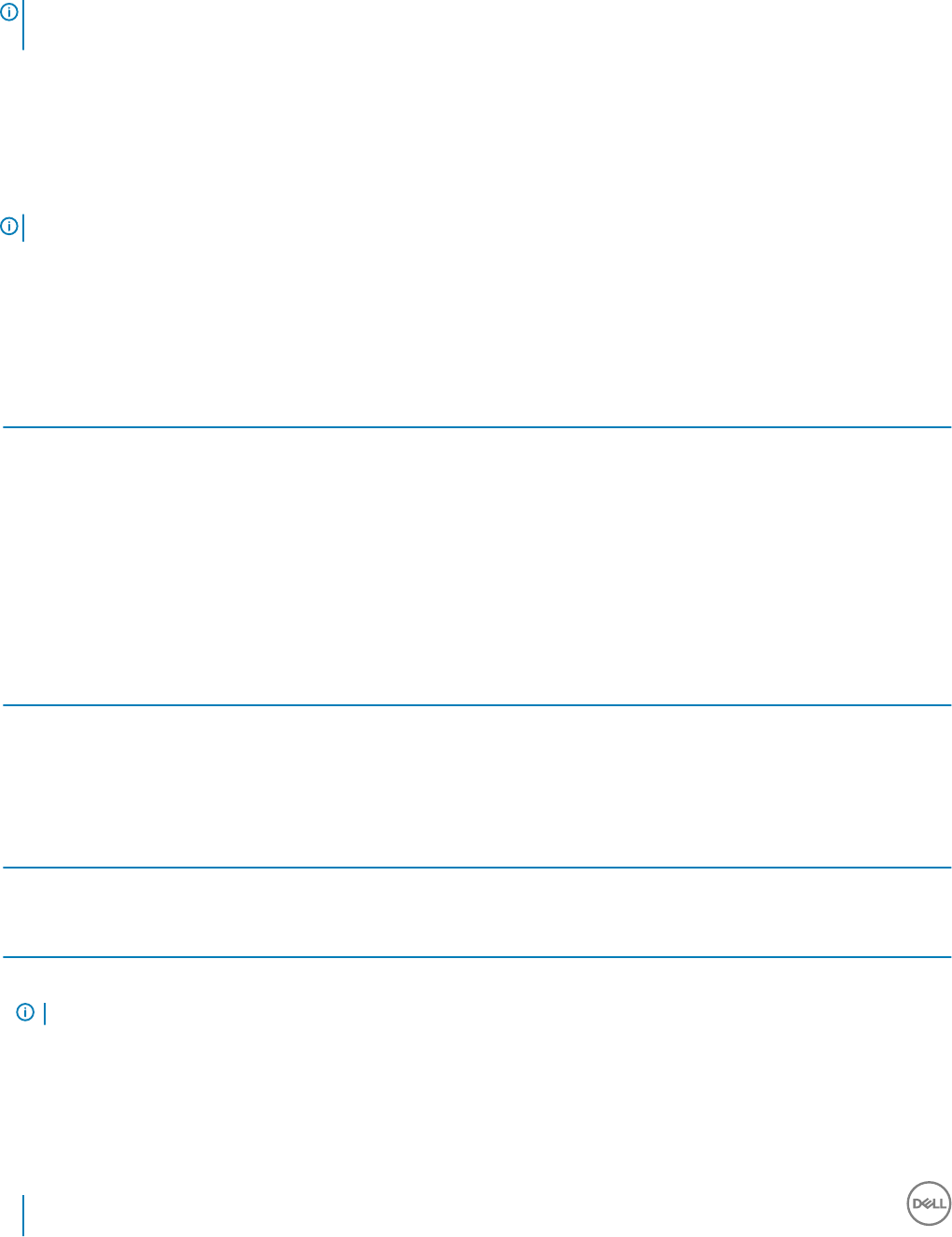
including Windows password, ngerprint, and smart cards. Picture password, PIN, and ngerprint credentials enrolled using the
Microsoft Operating System will not be recognized at Windows Sign-in.
To continue using the Microsoft Operating System to manage user credentials, do not install Advanced Authentication or uninstall it.
NOTE: PBA authentication methods cannot be changed between Password and SmartCard when the user account exists
within the PBA.
Advanced Authentication Client Prerequisites
• Microsoft .Net Framework 4.5.2 (or later) is required for the master installer and child installer clients. The installer does not install the
Microsoft .Net Framework component.
NOTE: .Net Framework 4.6 (or later) is required when running FIPS mode.
To verify the version of Microsoft .Net installed, follow these instructions on the computer targeted for installation: http://
msdn.microsoft.com/en-us/library/hh925568(v=vs.110).aspx. To install Microsoft .Net Framework 4.5.2, go to https://
www.microsoft.com/en-us/download/details.aspx?id=42643.
• The master installer installs the following prerequisites if not already installed on the computer. When using the child installer, you must
install this component before installing the Encryption client.
Prerequisite
• Visual C++ 2012 Update 4 or later Redistributable Package (x86 and x64)
• Visual C++ 2015 Update 3 or later Redistributable Package (x86 and x64)
Visual C++ 2015 requires Windows Update KB2999226 if installed on Windows 7.
Advanced Authentication Client Hardware
• The following table details supported authentication hardware.
Fingerprint and Smart Card Readers
• Validity VFS495 in Secure Mode
• Dell ControlVault Swipe Reader
• UPEK TCS1 FIPS 201 Secure Reader 1.6.3.379
• Authentec Eikon and Eikon To Go USB Readers
Contactless Cards
• Contactless Cards using Contactless Card Readers built-in to specied Dell laptops
Smart Cards
• PKCS #11 Smart Cards using the ActivIdentity client
NOTE: The ActivIdentity client is not pre-loaded and must be installed separately.
• CSP Cards
• Common Access Cards (CACs)
• Class B/SIPR Net Cards
• Drivers and rmware for Dell ControlVault, ngerprint readers and smart cards (as shown below) are not included in the master installer
or child installer executable les. The drivers and rmware must be kept up-to-date, and can be downloaded from http://
10 Dell Data Security Encryption Personal Installation Guide
Encryption Personal Requirements

www.dell.com/support and selecting your computer model. Download the appropriate drivers and rmware based on your
authentication hardware.
• Dell ControlVault
• NEXT Biometrics Fingerprint Driver
• Validity Fingerprint Reader 495 Driver
• O2Micro Smart Card Driver
If installing on non-Dell hardware, download updated drivers and rmware from that vendor's website. Installation instructions for Dell
ControlVault drivers are provided in Dell ControlVault Drivers.
• The following table details Dell computer models supported with SIPR Net cards.
Dell Computer Models - Class B/SIPR Net Card Support
• Latitude E6440
• Latitude E6540
• Precision M2800
• Precision M4800
• Precision M6800
• Latitude 14 Rugged Extreme
• Latitude 12 Rugged Extreme
• Latitude 14 Rugged
Advanced Authentication Client Operating Systems
Windows Operating Systems
• The following table details supported operating systems.
Windows Operating Systems (32- and 64-bit)
• Windows 7 SP0-SP1: Enterprise, Professional, Ultimate
• Windows 8: Enterprise, Pro
• Windows 8.1 Update 0-1: Enterprise Edition, Pro Edition
• Windows 10: Home, Education, Enterprise, Pro Version 1607 (Anniversary Update/Redstone 1) through Version 1709 (Fall Creators
Update/Redstone 3)
NOTE: UEFI mode is not supported on Windows 7.
Advanced Authentication Client Localization
• The Advanced Authentication client is Multilingual User Interface (MUI) compliant and is localized in following languages. UEFI Mode
and Preboot Authentication are supported in the following languages except Russian, Traditional Chinese, or Simplied Chinese.
Language Support
• EN - English • KO - Korean
• FR - French • ZH-CN - Chinese, Simplied
• IT - Italian • ZH-TW - Chinese, Traditional/Taiwan
• DE - German • PT-BR - Portuguese, Brazilian
• ES - Spanish • PT-PT - Portuguese, Portugal (Iberian)
• JA - Japanese • RU - Russian
Proceed to Obtain Software.
Dell Data Security Encryption Personal Installation Guide
Encryption Personal Requirements
11
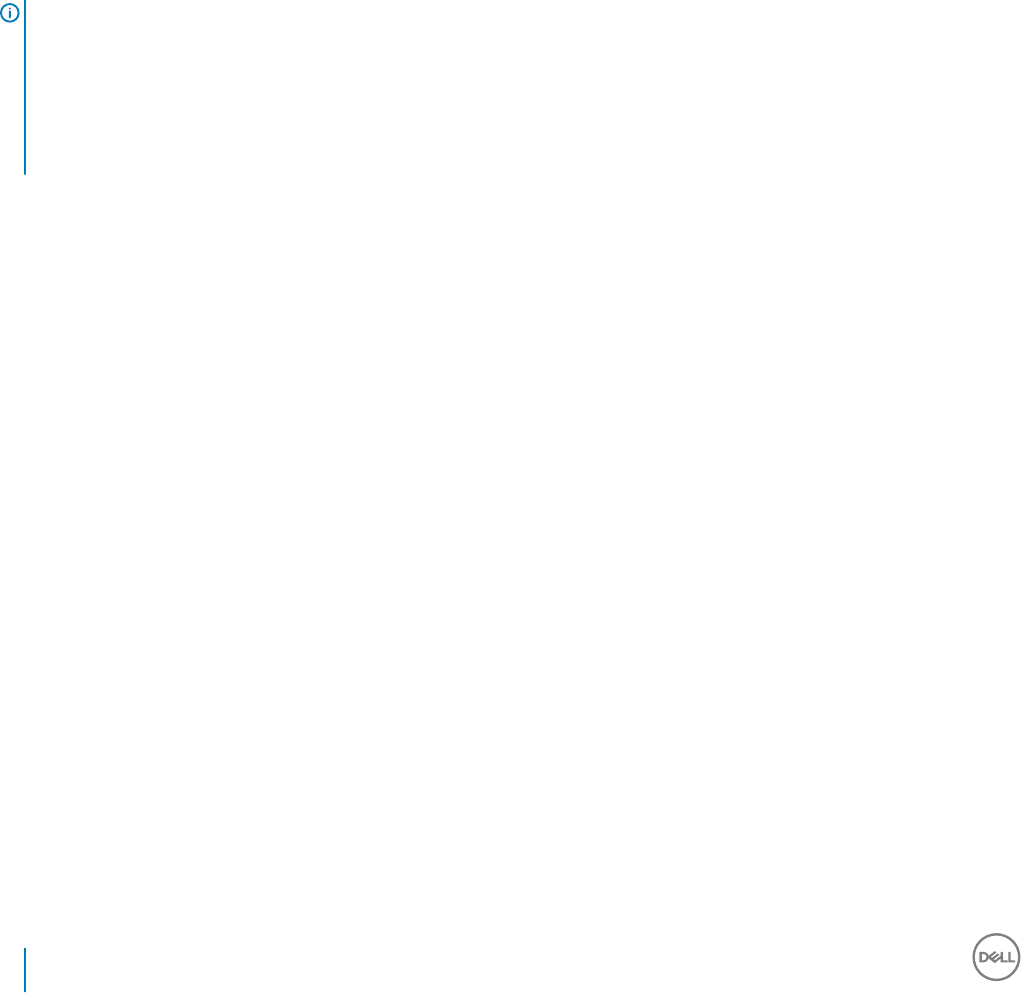
SED Client
• The computer must have a wired network connection to successfully install SED management.
• IPv6 is not supported.
• Be prepared to shut down and restart the computer after you apply policies and are ready to begin enforcing them.
• Computers equipped with self-encrypting drives cannot be used with HCA cards. Incompatibilities exist that prevent the provisioning of
the HCA. Dell does not sell computers with self-encrypting drives that support the HCA module. This unsupported conguration would
be an after-market conguration.
• If the computer targeted for encryption is equipped with a self-encrypting drive, ensure that the Active Directory option, User Must
Change Password at Next Logon, is disabled. Preboot Authentication does not support this Active Directory option.
• Dell recommends that you do not change the authentication method after the PBA has been activated. If you must switch to a dierent
authentication method, you must either:
• Remove all the users from the PBA.
or
• Deactivate the PBA, change the authentication method, and then re-activate the PBA.
IMPORTANT:
Due to the nature of RAID and SEDs, SED management does not support RAID. The issue with RAID=On with SEDs is that RAID
requires access to the disk to read and write RAID-related data at a high sector not available on a locked SED from start and cannot
wait to read this data until after the user is logged on. Change the SATA operation in the BIOS from RAID=On to AHCI to resolve
the issue. If the operating system does not have the AHCI controller drivers pre-installed, the operating system will blue screen
when switched from RAID=On to AHCI.
•Conguration of self-encrypting drives for Dell’s SED management dier between NVMe and non-NVMe (SATA) drives, as follows.
• Any NVMe drive that is being leveraged as an SED – The BIOS’ SATA operation must be set to RAID ON, as Dell’s SED
management does not support AHCI on NVMe drives.
• Any NVMe drive that is being leveraged as an SED – The BIOS's boot mode must be UEFI and Legacy option ROMs must be
disabled.
• Any non-NVMe drive that is being leveraged as an SED – The BIOS’ SATA operation must be set to AHCI, as Dell’s SED
management does not support RAID with non-NVMe drives.
• RAID ON is not supported because access to read and write RAID-related data (at a sector that is not available on a locked non-
NVMe drive) is not accessible at start-up, and cannot wait to read this data until after the user is logged on.
• The operating system will crash when switched from RAID ON > AHCI if the AHCI controller drivers are not pre-installed. For
instructions on how to switch from RAID > AHCI (or vice versa), see http://www.dell.com/support/article/us/en/19/
SLN306460.
Supported OPAL compliant SEDs require updated Intel Rapid Storage Technology Drivers, located at http://www.dell.com/support/
home/us/en/04/product-support/product/dell-data-protection-encryption/driversDell recommends Intel Rapid Storage Technology
Driver version 15.2.0.0 or later, with NVMe drives.
OPAL Drivers
• Supported OPAL compliant SEDs require updated Intel Rapid Storage Technology Drivers, located at http://www.dell.com/support.
SED Client Hardware
• For the most up-to-date list of Opal compliant SEDs supported with the SED management, refer to this KB article: http://
www.dell.com/support/article/us/en/19/SLN296720.
12 Dell Data Security Encryption Personal Installation Guide
Encryption Personal Requirements

Dell Computer Models Supported with UEFI
• The following table details Dell computer models supported with UEFI.
Dell Computer Models - UEFI Support
• Latitude 5280
• Latitude 5480
• Latitude 5580
• Latitude 7370
• Latitude 7380
• Latitude E5250
• Latitude E5270
• Latitude E5285
• Latitude E5289 2-in-1
• Latitude E5450
• Latitude E5470
• Latitude E5550
• Latitude E5570
• Latitude E6440
• Latitude E6540
• Latitude E7240
• Latitude E7250
• Latitude E7270
• Latitude E7280
• Latitude E7350
• Latitude 7389 2-in-1
• Latitude E7440
• Latitude E7450
• Latitude E7470
• Latitude E7480
• Latitude 12 Rugged Extreme
(model 7414)
• Latitude 12 Rugged Tablet
(Model 7202)
• Latitude 7212 Rugged
Extreme Tablet
• Latitude 14 Rugged Extreme
(model 7414)
• Latitude 14 Rugged (model
5414)
•Precision M3510
• Precision M3520
• Precision M4800
• Precision M5510
• Precision M5520
• Precision M6800
• Precision M7510
• Precision M7520
• Precision M7710
• Precision M7720
• Precision D5720 All-in-One
• Precision T1700
• Precision T3420
• Precision T3620
• Precision T5810
• Precision T7810
• Precision T7910
• XPS 13 9333
• XPS 13 9350
• XPS 15 9550
• XPS 15 9560
•Optiplex 3040 Micro, Mini
Tower, Small Form Factor
• Optiplex 3046
• OptiPlex 3050 All-In-One
• OptiPlex 3050 Tower, Small
Form Factor, Micro
• Optiplex 5040 Mini Tower,
Small Form Factor
• OptiPlex 5050 Tower, Small
Form Factor, Micro
• OptiPlex 7020
• Optiplex 7040 Micro, Mini
Tower, Small Form Factor
• OptiPlex 7050 Tower, Small
Form Factor, Micro
• Optiplex 3240 All-In-One
• Optiplex 5055 Ryzen CPU
• OptiPlex 5250 All-In-One
• Precision 5820 Tower
• Optiplex 7010
• Optiplex 7440 All-In-One
• OptiPlex 7450 All-In-One
• Precision 7820 Tower
• Precision 7920 Rack
• Optiplex 9010
• Optiplex 9020 Micro, Mini
Tower, Small Form Factor
• Optiplex 9020 All-in-One
• Optiplex 9030 All-in-One
• Optiplex XE2
•Venue Pro 11 (Models
5175/5179)
• Venue Pro 11 (Model 7139)
NOTE:
Authentication features are supported with UEFI mode on these computers running Windows 8, Windows 8.1, and Windows 10 with
qualied Opal Compliant SEDs. Other computers running Windows 7, Windows 8, Windows 8.1, and Windows 10 support Legacy
Boot mode.
• For a list of docking stations and adapters supported with the SED client, see http://www.dell.com/support/article/us/en/19/
sln296720/.
SED Client International Keyboards
• The following table lists international keyboards supported with Preboot Authentication on UEFI and non-UEFI computers.
Dell Data Security Encryption Personal Installation Guide
Encryption Personal Requirements
13

International Keyboard Support - UEFI
• DE-CH - Swiss German
• DE-FR - Swiss French
International Keyboard Support - Non-UEFI
• AR - Arabic (using Latin letters)
• DE-CH - Swiss German
• DE-FR - Swiss French
SED Client Localization
The SED and Advanced Authentication clients are Multilingual User Interface (MUI) compliant and are localized the following languages.
UEFI Mode and Preboot Authentication are supported in the following languages except Russian, Traditional Chinese, or Simplied Chinese.
Language Support
• EN - English • KO - Korean
• FR - French • ZH-CN - Chinese, Simplied
• IT - Italian • ZH-TW - Chinese, Traditional/Taiwan
• DE - German • PT-BR - Portuguese, Brazilian
• ES - Spanish • PT-PT - Portuguese, Portugal (Iberian)
• JA - Japanese • RU - Russian
SED Client Operating Systems
• The following table details the supported operating systems.
Windows Operating Systems (32- and 64-bit)
• Windows 7 SP0-SP1: Enterprise, Professional (supported with Legacy Boot mode but not UEFI)
NOTE:
Legacy Boot mode is supported on Windows 7. UEFI is not supported on Windows 7.
NVMe self-encrypting drives are not supported with Windows 7.
• Windows 8: Enterprise, Pro,
• Windows 8.1: Enterprise Edition, Pro Edition
• Windows 10: Education, Enterprise, Pro Version 1607 (Anniversary Update/Redstone 1) through Version 1709 (Fall Creators
Update/Redstone 3)
14 Dell Data Security Encryption Personal Installation Guide
Encryption Personal Requirements
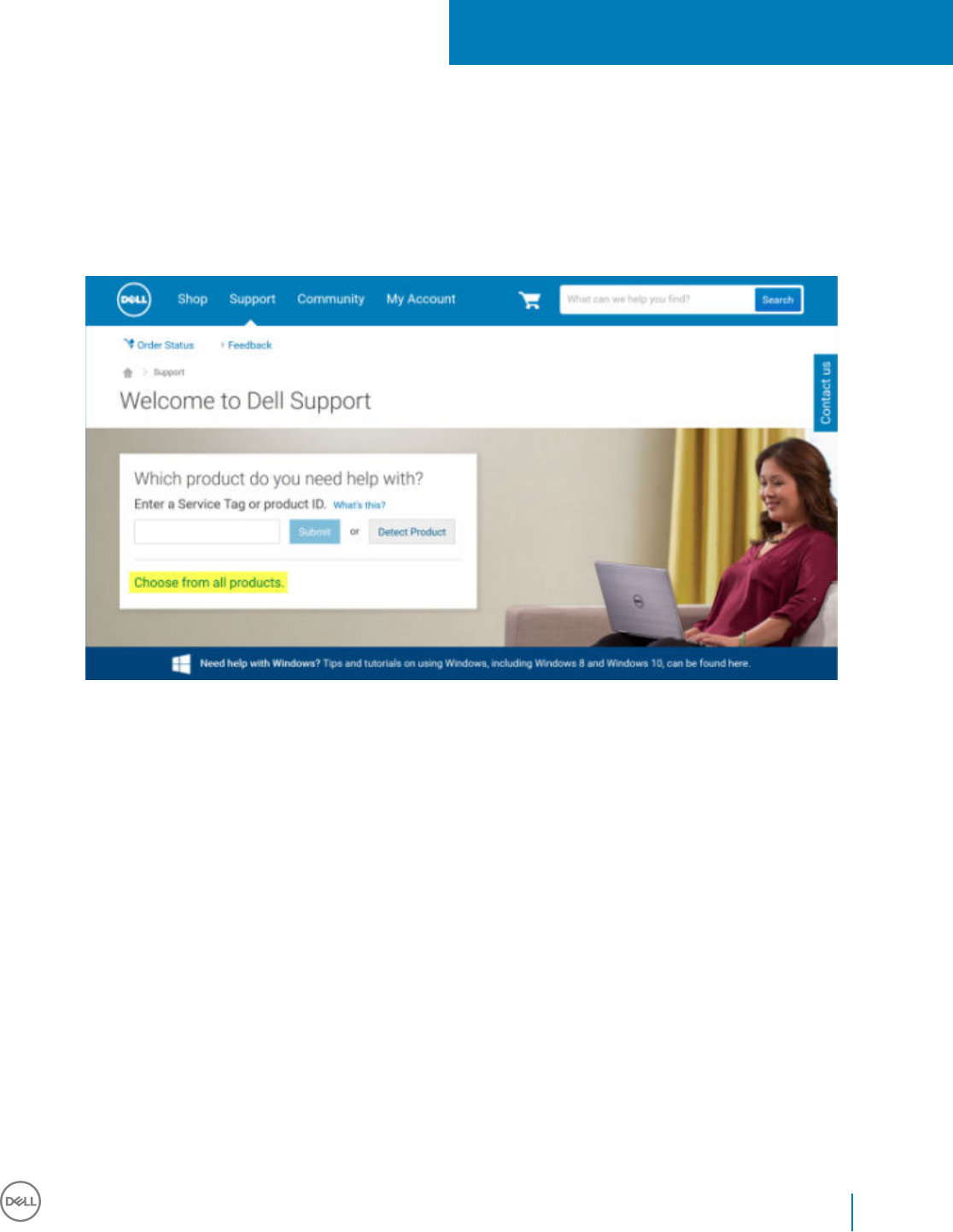
Download the Software
This section details obtaining the software from dell.com/support. If you already have the software, you can skip this section.
Go to dell.com/support to begin.
1 On the Dell Support webpage, select Choose from all products.
2 Select Software & Security from the list of products.
3
Dell Data Security Encryption Personal Installation Guide
Download the Software
15

3 Select Endpoint Security Solutions in the Software and Security section.
After this selection has been made once, the website will remember.
4 Select the Dell product.
Examples:
16 Dell Data Security Encryption Personal Installation Guide
Download the Software

Dell Encryption Enterprise
Dell Endpoint Security Suite Pro
Dell Endpoint Security Suite Enterprise
Dell Data Guardian
5 Select Drivers & downloads.
6 Select the desired client operating system type.
7 Select Dell Data Security (4 les) in the matches. This is only an example, so it will likely look slightly dierent. For example, there may
not be 4 les to choose from.
Dell Data Security Encryption Personal Installation Guide
Download the Software
17

Install Encryption Personal
You can install Encryption Personal using the master installer (recommended), or by extracting the child installers out of the master installer.
Either way, Encryption Personal can be installed by user interface, command line or scripts, and using any push technology available to your
organization.
Users should see the following help les for application assistance:
• See the Dell Encrypt Help to learn how to use the feature of the Encryption client. Access the help from <Install dir>:\Program Files
\Dell\Dell Data Protection\Encryption\Help.
• See the Encryption External Media Help to learn how the features of Encryption External Media. Access the help from <Install dir>:
\Program Files\Dell\Dell Data Protection\Encryption\EMS.
• See the Encryption Personal Help to learn how to use the features of Advanced Authentication. Access the help from <Install dir>:
\Program Files\Dell\Dell Data Protection\Authentication\Help.
Choose an Installation Method
There are two methods to install the client, select one of the following:
•Install Encryption Personal Using the Master Installer - RECOMMENDED
•Install Encryption Personal Using the Child Installers
Install Encryption Personal Using the Master Installer -
RECOMMENDED
To install Encryption Personal, the installer must nd the appropriate entitlement on the computer. If the appropriate entitlement is not
found, Encryption Personal cannot be installed.
• The Dell Installer is commonly known as the Master Installer, as it installs multiple clients. In the case of Encryption Personal, it installs
the Encryption client and the Advanced Authentication client.
• If installing using the master installer user interface, Encryption Personal can be installed on one computer at a time.
• Master installer log les are located at C:\ProgramData\Dell\Dell Data Protection\Installer.
Select one method:
•Installation Using the User Interface
•Installation Using the Command Line
Installation Using the User Interface
1 Install the entitlement on the target computer if needed.
2 Copy DDSSetup.exe to the local computer.
3 Double-click DDSSetup.exe to launch the installer.
4 A dialog displays that alerts you to the status of installing the prerequisites. It takes a few minutes.
5 Click Next at the Welcome screen.
6 Read the license agreement, agree to the terms, and click Next.
4
Dell Data Security Encryption Personal Installation Guide
Install Encryption Personal
19

7 Click Next to install Encryption Personal in the default location of C:\Program Files\Dell\Dell Data Protection\.
8 Advanced Authentication is installed by default and cannot be deselected. This is listed as Security Framework in the installer.
Click Next.
9 Click Install to begin the installation.
20 Dell Data Security Encryption Personal Installation Guide
Install Encryption Personal

A status window displays. This takes several minutes.
10 Select Yes, I want to restart my computer now and click Finish.
Dell Data Security Encryption Personal Installation Guide
Install Encryption Personal
21

11 Once the computer restarts, authenticate to Windows.
Installation of Encryption Personal + Advanced Authentication is complete.
Encryption Personal Setup Wizard and Conguration is covered separately.
Once the Encryption Personal Setup Wizard and Conguration is complete, launch the Encryption Personal Administrator Console.
The rest of this section details more installation tasks and may be skipped. Proceed to Advanced Authentication and Encryption Personal
Setup Wizards.
Installation Using the Command Line
• Install the entitlement on the target computer if needed.
• Switches:
For a command line installation, the switches must be specied rst. The following table details the switches available for the
installation.
Switch Meaning
-y -gm2 Pass data to the self-extractor
/S Silent mode
/z Pass data to the InstallScript system variable CMDLINE
• Parameters:
The following table details the parameters available for the installation.
22 Dell Data Security Encryption Personal Installation Guide
Install Encryption Personal

Parameters
InstallPath=path to alternate installation location.
FEATURE=PE
ENTITLEMENT=Encryption Personal Entitlement key
NOTE: This parameter can only be used with Encryption Personal
• Example Command Line Installation
Although the reboot is suppressed in these examples, an eventual reboot is required. Encryption cannot begin until the computer has
rebooted.
Be sure to enclose a value that contains one or more special characters, such as a blank space, in escaped quotation marks.
Command lines are case-sensitive.
• The following example installs Encryption client (silent installation, no reboot, and installed the default location of C:\Program Files\Dell
\Dell Data Protection) passing the entitlement key directly to the installer.
DDPE_XXbit_setup.exe /s /v"ENTITLEMENT=1:PE:
{47de1ae3-40dc-47f4-8112-86149d9d642d}:qTT0VPKdMzihsKCQddXTD3cAtX5PRCyLTa5ZOHkSPpI= /l*v c:\Shieldinstall.log /qn /
norestart"
• The following example installs Encryption Personal and Advanced Authentication (silent installation, no reboot, and installed in the
default location of C:\Program Files\Dell\Dell Data Protection).
DDSSetup.exe -y -gm2 /S /z"\"FEATURE=PE\""
• The following example installs Encryption Personal and Advanced Authentication (silent installation, no reboot, and installed in an
alternate location of C:\Program Files\Dell\My_New_Folder).
DDSSetup.exe -y -gm2 /S /z"\"FEATURE=PE, InstallPath=C:\Program Files\Dell\My_New_Folder\""
Once the computer is restarted, authenticate to Windows.
Installation of Encryption Personal + Advanced Authentication is complete.
Encryption Personal Setup Wizard and Conguration is covered separately.
Once the Encryption Personal Setup Wizard and Conguration is complete, launch the Encryption Personal Administrator Console.
The rest of this section details more installation tasks and may be skipped. Proceed to Advanced Authentication and Personal Edition
Setup Wizards.
Install Encryption Personal Using the Child Installers
To install Encryption Personal using the child installers, the child executable les must rst be extracted from the master installer. See
Extract the Child Installers from the Master Installer. Once complete, return to this section.
Command Line Installation
• Command line switches and parameters are case-sensitive.
• Be sure to enclose a value that contains one or more special characters, such as a blank space in the command line, in escaped
quotation marks.
• Use these installers to install the clients using a scripted installation, batch les, or any other push technology available to your
organization.
• The reboot has been suppressed in the command line examples. However, an eventual reboot is required. Encryption cannot begin until
the computer has rebooted.
Dell Data Security Encryption Personal Installation Guide
Install Encryption Personal
23

• Log les: Windows creates unique child installer installation log les for the logged in user at %temp%, located at C:\Users
\<UserName>\AppData\Local\Temp.
If you decide to add separate a log le when you run the installer, ensure that the log le has a unique name, as child installer log les do
not append. The standard .msi command can be used be create a log le by using /l*v C:\<any directory>\<any log le name>.log.
• All child installers use the same basic .msi switches and display options, except where noted, for command line installations. The
switches must be specied rst. The /v switch is required and takes an argument. Other parameters go inside an argument that is
passed to the /v switch.
Display options can be specied at the end of the argument passed to the /v switch to achieve the expected behavior. Do not use
both /q and /qn in the same command line. Only use ! and - after /qb.
Switch Meaning
/v Pass variables to the .msi inside the *.exe
/s Silent mode
/i Install mode
Option Meaning
/q No Progress dialog, restarts itself after process completion
/qb Progress dialog with Cancel button, prompts for restart
/qb- Progress dialog with Cancel button, restarts itself after process completion
/qb! Progress dialog without Cancel button, prompts for restart
/qb!- Progress dialog without Cancel button, restarts itself after process completion
/qn No user interface
Install Drivers
• Drivers and rmware for Dell ControlVault, ngerprint readers and smart cards are not included in the master installer or child installer
executable les. The drivers and rmware must be kept up-to-date, and can be downloaded from http://www.dell.com/support and
selecting your computer model. Download the appropriate drivers and rmware based on your authentication hardware.
• Dell ControlVault
• NEXT Biometrics Fingerprint Driver
• Validity Fingerprint Reader 495 Driver
• O2Micro Smart Card Driver
If installing on non-Dell hardware, download updated drivers and rmware from that vendor's website.
• Then:
Install Advanced Authentication Clients
• Users log in to the PBA using their Windows credentials.
• Locate the le at C:\extracted\Encryption Management Agent and C:\extracted\Advanced Authentication\<x64/x86>.
Example Command Line Installation
\Encryption Management Agent
• The following example installs the Security Framework (silent installation, no reboot, and is installed in the default location of C:
\Program Files\Dell\Dell Data Protection).
24 Dell Data Security Encryption Personal Installation Guide
Install Encryption Personal

EMAgent_XXbit_setup.exe /s /v"/norestart /qn"
NOTE:
This client is required for Advanced Authentication in v8.x.
Then:
\Advanced Authentication\x64
• The following example installs Advanced Authentication (silent installation, no reboot, installed in the default location of C:\Program
Files\Dell\Dell Data Protection).
setup.exe /s /v"/norestart /qn"
Then:
Install Encryption Client
• Review Encryption Client Requirements if your organization is using a certicate signed by a root authority, such as EnTrust or Verisign.
A registry setting change is needed on the client computer to enable certicate validation.
• Locate the le at C:\extracted\Encryption.
Example Command Line Installation
• The following example installs Encryption Personal, Encrypt for Sharing, hides the overlay icons, no dialogue, no progress bar, and
suppresses restart.
DDPE_XXbit_setup.exe /s /v"HIDEOVERLAYICONS=1 REBOOT=ReallySuppress /qn"
Once the computer is restarted, authenticate to Windows.
Installation of Encryption Personal + Advanced Authentication is complete. Encryption Personal Setup Wizard and Conguration is
covered separately.
Proceed to Advanced Authentication and Encryption Personal Setup Wizards.
Dell Data Security Encryption Personal Installation Guide
Install Encryption Personal
25
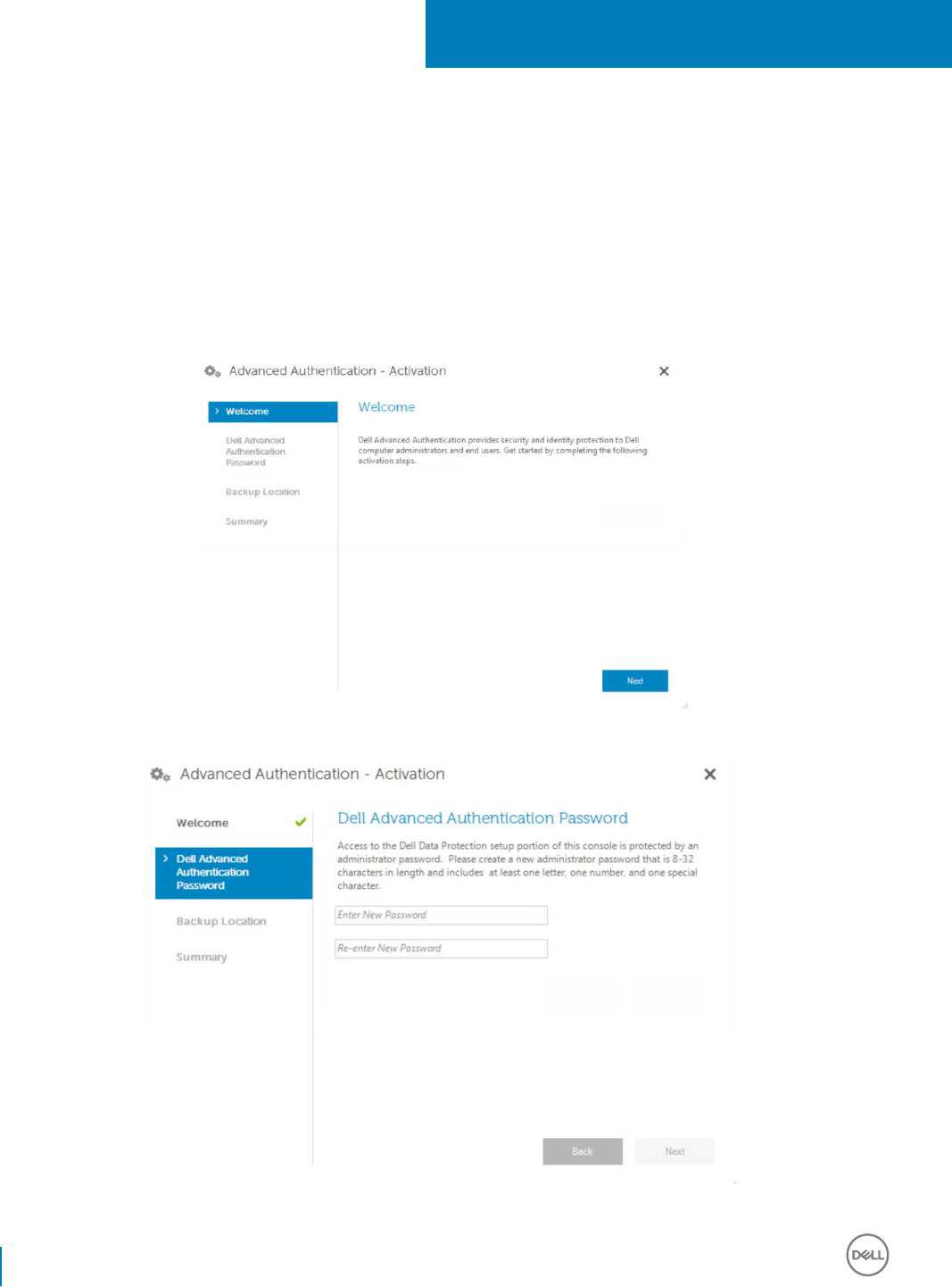
Advanced Authentication and Encryption
Personal Setup Wizards
Log on with your Windows username and password. You will be seamlessly passed through to Windows. The interface may look dierent
than you are accustomed to seeing.
1 You may be prompted by UAC to run the application. If so, click Yes.
2 After the initial installation reboot, the Advanced Authentication activation wizard displays. Click Next.
3 Type and re-enter a new Encryption Administrator Password (EAP). Click Next.
4 Enter a backup location on a network drive or removable media to store recovery information and click Next.
5
26 Dell Data Security Encryption Personal Installation Guide
Advanced Authentication and Encryption Personal Setup Wizards

5 Click Apply to begin Advanced Authentication activation.
After the Advanced Authentication activation wizard is nished, proceed to the next step.
6 Launch the Encryption Personal setup wizard from the Dell Data Security icon in the system tray (it may launch on its own).
This Setup Wizard helps you use encryption to protect the information on this computer. If this wizard is not completed, encryption
cannot begin.
Read the Welcome screen and click Next.
Dell Data Security Encryption Personal Installation Guide
Advanced Authentication and Encryption Personal Setup Wizards
27
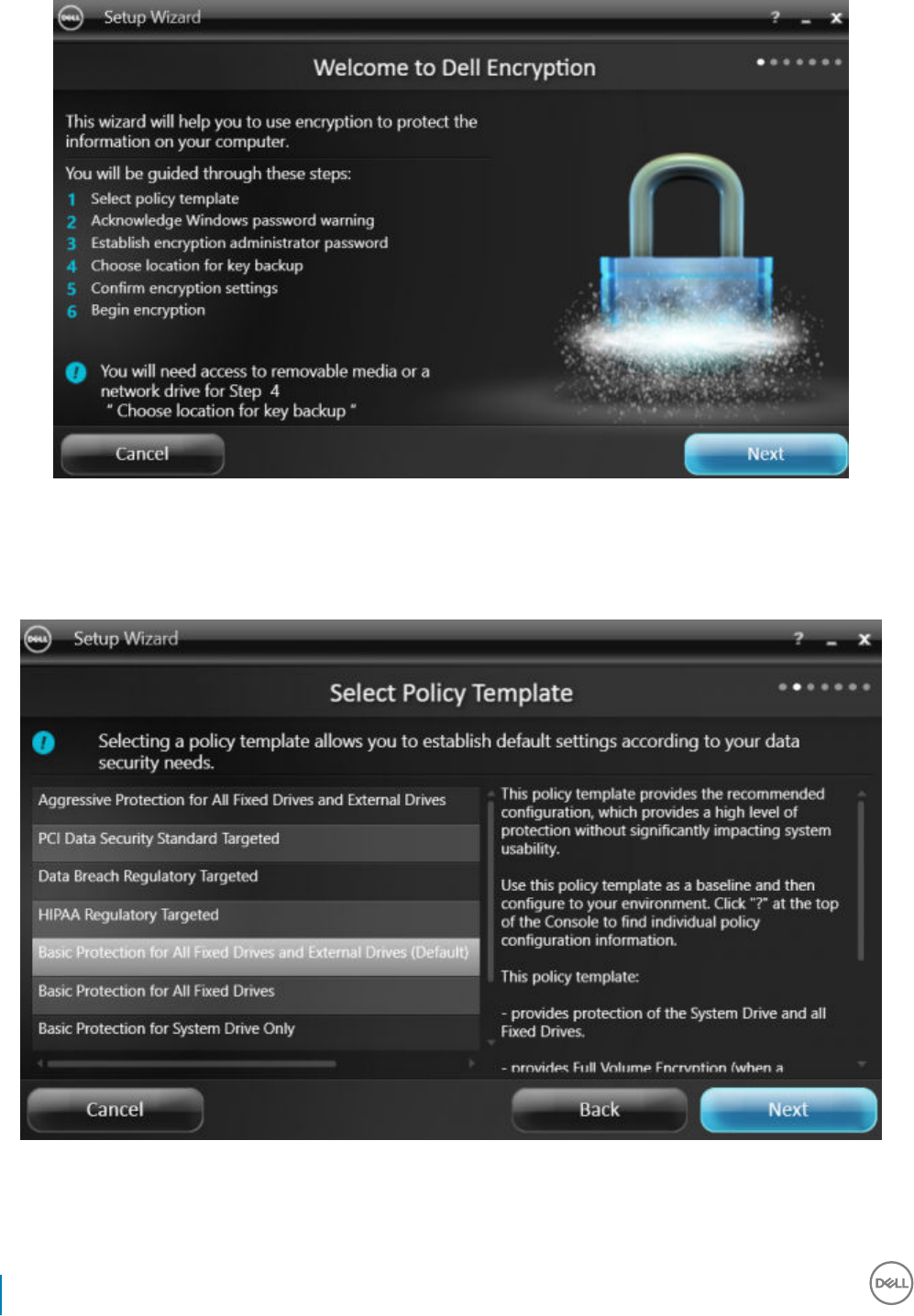
7 Select a policy template. The policy template establishes the default policy settings for encryption.
You can easily apply a dierent policy template or customize the selected template in the Local Management Console once initial
conguration is complete.
Click Next.
8 Read and acknowledge the Windows password warning. If you wish to create a Windows password now, see Requirements.
9 Create a 8-127 character Encryption Administrator Password (EAP) and conrm. The password should contain alphabetic, numeric,
and special characters. This password can be the same as the EAP you set up for Advanced Authentication, but is not related to it.
Record and save this password in a safe place. Click Next.
28 Dell Data Security Encryption Personal Installation Guide
Advanced Authentication and Encryption Personal Setup Wizards
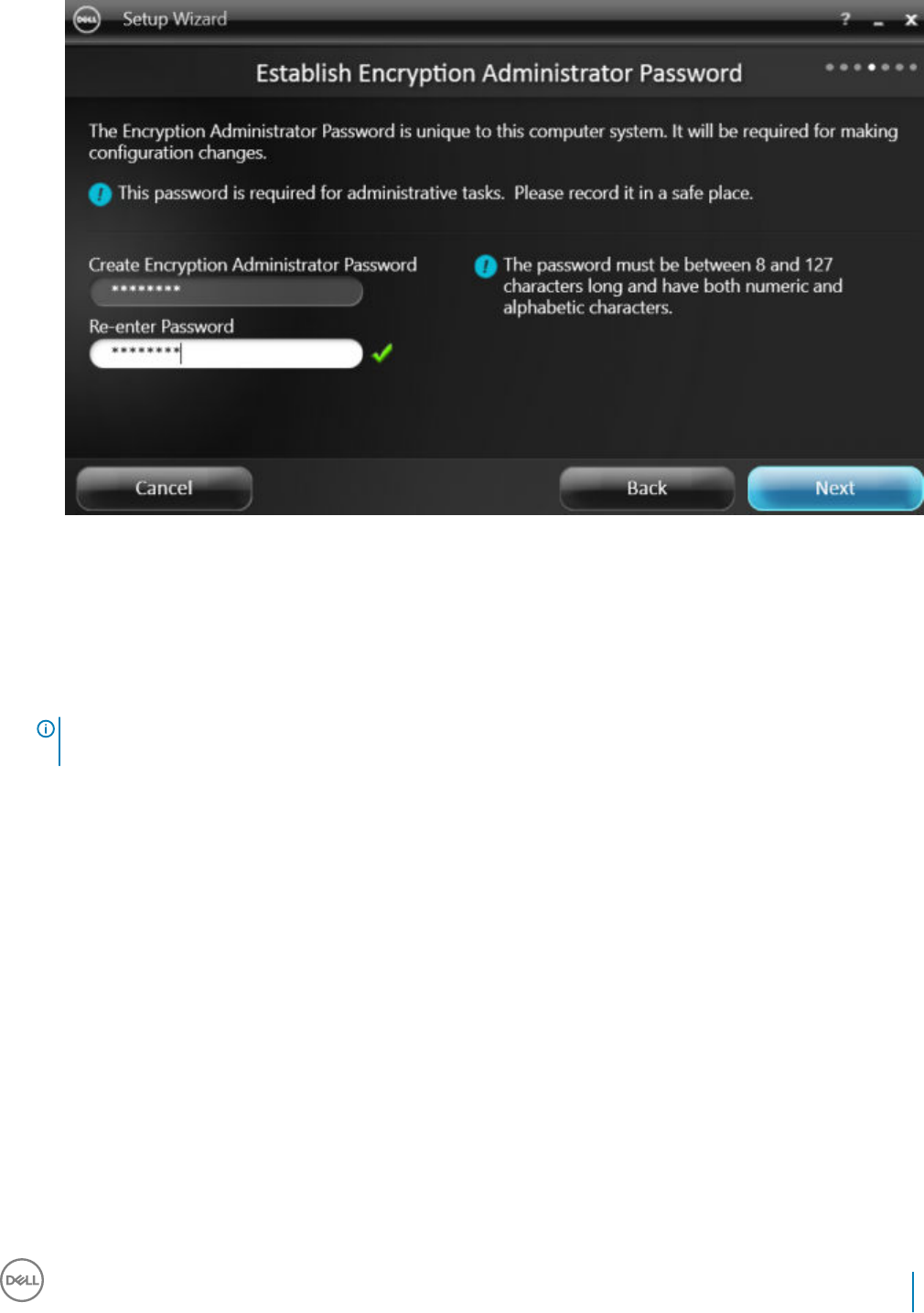
10 Click Browse to choose a network drive or removable storage to back up your encryption keys (which are wrapped in an application
named LSARecovery_[hostname].exe).
In the event of certain computer failures, these keys are used to recover your data.
In addition, future policy changes sometimes require that your encryption keys get backed up again. If the network drive or removable
storage is available, backing up of your encryption keys is done in the background. However, if the location is not available (such as the
original removable storage device not being inserted into the computer), policy changes will not take eect until the encryption keys
are manually backed up.
NOTE: To learn how to manually back up encryption keys, click "? > Help" in the upper right corner of the Local
Management Console or click Start > Dell > Encryption Help.
Click Next.
Dell Data Security Encryption Personal Installation Guide
Advanced Authentication and Encryption Personal Setup Wizards
29
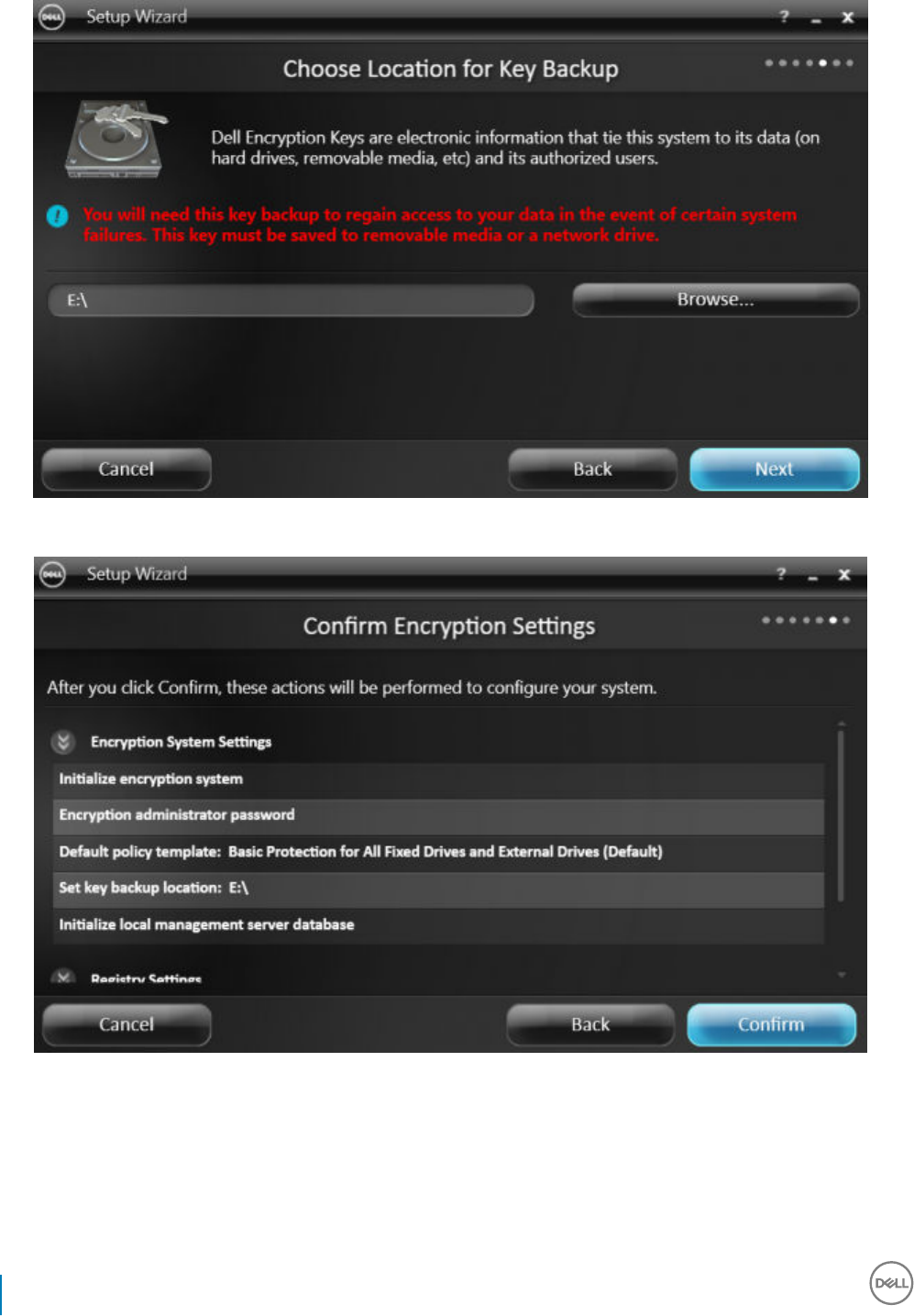
11 On the Conrm Encryption Settings screen, a list of Encryption Settings display. Review the items and when satised with the
settings, click Conrm.
Conguration of the computer begins. A status bar informs you of the progress of conguration.
12 Click Finish to complete the conguration.
30 Dell Data Security Encryption Personal Installation Guide
Advanced Authentication and Encryption Personal Setup Wizards
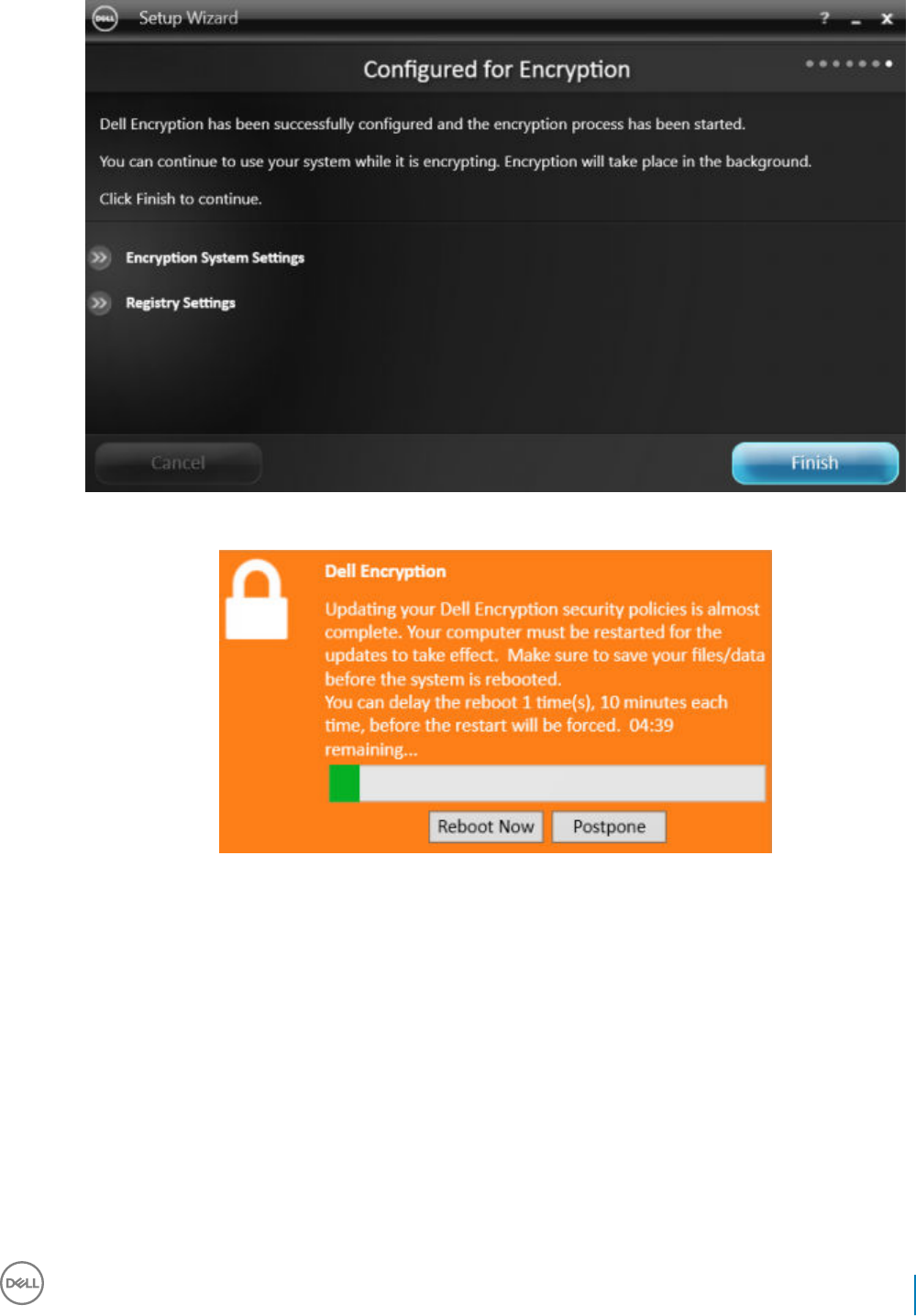
13 A reboot is required once the computer is congured for encryption. Click Reboot Now or you can postpone the reboot 5x20 minutes
each.
14 Once the computer is rebooted, open the Local Management Console from the Start menu to see the status of encryption.
Dell Data Security Encryption Personal Installation Guide
Advanced Authentication and Encryption Personal Setup Wizards
31

Encryption takes place in the background. The Local Management Console can be opened or closed. Either way, encryption of les
progresses. You can continue to use your computer as usual while it is encrypting.
15 When the scan is complete, the computer will reboot once more.
Once all encryption sweeps and reboots are complete, you can verify compliance status by launching the Local Management Console.
The drive will be labeled as "In Compliance".
32 Dell Data Security Encryption Personal Installation Guide
Advanced Authentication and Encryption Personal Setup Wizards

Dell Data Security Encryption Personal Installation Guide
Advanced Authentication and Encryption Personal Setup Wizards
33

Congure Dell Encryption Management Agent
Settings
Advanced Authentication default settings allow administrators and users to use Advanced Authentication immediately after activation,
without additional conguration. Users are automatically added as Advanced Authentication users when they log on to the computer with
their Windows passwords but, by default, multi-factor Windows authentication is not enabled.
To congure Advanced Authentication features, you must be an administrator on the computer.
Change the Administrator Password and Backup
Location
After Advanced Authentication activation, the Administrator Password and Backup Location can be changed, if necessary.
1 As an administrator, launch the Dell Data Security Console from the Desktop shortcut.
2 Click the Administrator Settings tile.
3 In the Authentication dialog, enter the administrator password that was set up during activation, and click OK.
4 Click the Administrator Settings tab.
5 In the Change Administrator Password page, if you want to change the password, enter a new password that is between 8-32
characters and includes at least one letter, one number, and one special character.
6
34 Dell Data Security Encryption Personal Installation Guide
Congure Dell Encryption Management Agent Settings

6 Enter the password a second time to conrm it, then click Apply.
7 To change the location where the recovery key is stored, in the left pane, select Change Backup Location.
8 Select a new location for the backup, and click Apply.
The backup le must be saved either on a network drive or onto removable media. The backup le contains the keys that are needed
to recover data on this computer. Dell ProSupport must have access to this le to help you recover data.
Recovery data will be automatically backed up to the specied location. If the location is not available (for instance, if your backup USB
drive is not inserted), Advanced Authentication prompts for a location to back up your data. Access to recovery data will be required in
order to begin encryption.
Dell Data Security Encryption Personal Installation Guide
Congure Dell Encryption Management Agent Settings
35

Congure Encryption and Preboot Authentication
Encryption and Preboot Authentication (PBA) are available if your computer is equipped with a self-encrypting drive (SED). Both are
congured through the Encryption tab, which is visible only if your computer is equipped with a self-encrypting drive (SED). When you
enable either encryption or PBA, the other is also enabled.
Before enabling encryption and PBA, Dell recommends that you enroll and enable Recovery Questions as a Recovery Option so you can
recover the password if it is lost. For more information, see Congure Sign-in Options.
To congure encryption and Preboot Authentication:
1 In the Data Security Console, click the Administrator Settings tile.
2 Ensure that the backup location is accessible from the computer.
NOTE: When encryption is being enabled if a message displays, "Backup Location not found," and the backup location is on
a USB drive, either your drive is not connected or is connected to a dierent slot than the one you used during backup. If
the message displays, and the backup location is on a network drive, the network drive is inaccessible from the computer. If
it is necessary to change the backup location, from the Administrator Settings tab, select Change Backup Location to
change the location to the current slot or accessible drive. A few seconds after reassigning the location, the process of
enabling encryption can proceed.
3 Click the Encryption tab and then click Encrypt.
4 At the Welcome page, click Next.
5 In the Preboot Policy page, change or conrm the following values, and click Next.
Attempts at non-cached user login Number of times an unknown user can attempt to log in (a user that has not logged in
to the computer before [no credentials have been cached]).
Attempts at cached user login Number of times can a known user attempt to log in.
Attempts at answering recovery questions Number of times the user can attempt to enter the correct answer.
36 Dell Data Security Encryption Personal Installation Guide
Congure Dell Encryption Management Agent Settings

Enable Crypto Erase Password Select to enable.
Enter the Crypto Erase Password A word or code of up to 100 characters used as a fail-safe security mechanism. Entering
this word or code in the user name or password eld during the PBA authentication
deletes the authentication tokens for all users and locks the SED. Afterward, only an
administrator can forcibly unlock the device.
Leave this eld blank if you do not want to have a crypto erase password available in
case of emergency.
6 In the Preboot Customization page, enter customized text to display on the Preboot Authentication (PBA) screen, and click Next.
Preboot Title Text This text displays on the top of the PBA screen. If you leave this eld blank, no title will be
displayed. The text does not wrap, so entering more than 17 characters may result in the text being
cut o.
Support Information Text This text displays on the PBA support information page. Dell recommends that you customize the
message to include specic instructions about how to contact the Help Desk or Security
Administrator. Not entering text in this eld results in no support contact information being available
for the user. Text wrapping occurs at the word level, not the character level. For instance, if you
have a single word that is more than approximately 50 characters in length, it will not wrap and no
scroll bar will be present, therefore the text will be cut o.
Legal Notice Text This text displays before the user is allowed to log on to the device. For example: "By clicking OK,
you agree to abide by the acceptable computer use policy." Not entering text in this eld results in
no text or OK/Cancel buttons being displayed. Text wrapping occurs at the word level, not the
character level. For instance, if you have a single word that is more than approximately 50
Dell Data Security Encryption Personal Installation Guide
Congure Dell Encryption Management Agent Settings
37

characters in length, it will not wrap and no scroll bar will be present, therefore the text will be cut
o.
7 At the Summary page, click Apply.
8 When prompted, click Shutdown.
A full shutdown is required before encryption can begin.
9 After shutdown, restart the computer.
Authentication is now managed by Security Tools. Users must log in at the Preboot Authentication screen with their Windows
passwords.
38 Dell Data Security Encryption Personal Installation Guide
Congure Dell Encryption Management Agent Settings

Change Encryption and Preboot Authentication Settings
After you rst enable encryption and congure Preboot Policy and Customization, the following actions are available from the Encryption
tab:
• Change Preboot Policy or Customization - Click the Encryption tab and then click Change.
• Decrypt the SED, for example for uninstallation - Click Decrypt.
After you rst enable encryption and congure Preboot Policy and Customization, the following actions are available from the Preboot
Settings tab:
• Change Preboot Policy or Customization - Click the Preboot Settings tab and select either Preboot Customization or Preboot Logon
Policies.
Congure Authentication Options
The controls on the Administrator Settings Authentication tab let you set user sign-in options and customize the settings for each.
Congure Sign-in Options
On the Sign-in Options page, you can congure logon policies. By default, all supported credentials are listed in Available Options.
To congure sign-in options:
1 In the left pane, under Authentication, select Sign-in Options.
2 To choose the role you want to set up, select the role in the Apply sign-in options to list: Users or Administrators. All of the changes
that you make on this page will apply only to the role that you select.
Dell Data Security Encryption Personal Installation Guide
Congure Dell Encryption Management Agent Settings
39

3 Set Available Options for authentication.
By default, each authentication method is congured to be used individually, not in combination with other authentication methods.
You can change the defaults in the following ways:
• To set up a combination of authentication options, under Available Options, click to select the rst authentication method. In the
Available Options dialog, select the second authentication method, then click OK.
For example, you can require both a ngerprint and a password as logon credentials. In the dialog, select the second authentication
method that must be used with ngerprint authentication.
• To allow each authentication method to be used individually, in the Available Options dialog, leave the second authentication
method set to None, and click OK.
• To remove a sign-in option, under Available Options on the Sign-in Options page, click X to remove the method.
• To add a new combination of authentication methods, click Add an Option.
4 Set Recovery Options for users to recover their computer access, if they become locked out.
• To allow users to dene a set of questions and answers to be used to regain access to the computer, select Recovery Questions.
To prevent use of Recovery Questions, deselect the option.
5 To set a length of time to allow users to enroll their authentication credentials, select Grace Period.
The Grace Period feature lets you set the date on which a congured Sign-in Option will begin to be enforced. You can congure a
Sign-in Option before the date when it will be enforced and set up a length of time to allow users to enroll. By default, the policy is
enforced immediately.
To change the Enforce Sign-in Option date from Immediately, in the Grace Period dialog, click the drop-down menu and select
Specied Date. Click the down arrow at the right side of the date eld to display a calendar, then select a date on the calendar.
Enforcement of the policy begins at approximately 12:01 AM on the date selected.
Users can be reminded to enroll their credentials required at their next Windows logon (by default), or you can set up regular
reminders. Select the reminder interval from the Remind User drop-down list.
NOTE:
The reminder that is displayed to the user is slightly dierent, depending on whether the user is at the Windows Logon screen or
within a Windows session when the reminder is triggered. Reminders do not appear on Preboot Authentication logon screens.
40 Dell Data Security Encryption Personal Installation Guide
Congure Dell Encryption Management Agent Settings

Functionality During the Grace Period
During a specied Grace Period, after every log on, the Additional Credentials notication displays when the user has not yet enrolled
the minimum credentials required to satisfy a changed Sign-in Option. The message content is: Additional credentials are available for
enrollment.
If additional credentials are available, but are not required, the message displays only once after the policy has been changed.
Clicking the notication has the following results, depending on the context:
• If no credentials have been enrolled, the Setup wizard displays, allowing Administrative Users to congure computer-related
settings and oering users the ability to enroll the most common credentials.
• After initial credential enrollment, clicking the notication displays the Setup wizard within the Dell Data Security Console.
Functionality After Grace Period Expires
In all cases, after the Grace Period has expired, users cannot log on without having enrolled the credentials required by the Sign-in
Option. If a user attempts to log on with a credential or credential combination that does not satisfy the Sign-in Option, the Setup
wizard displays on top of the Windows Logon screen.
• If the user successfully enrolls the required credentials, they are logged into Windows.
• If a user does not successfully enroll the required credentials, or cancels the wizard, they are returned to the Windows Logon
screen.
6 To save the settings for the selected role, click Apply.
Congure Recovery Questions
On the Recovery Questions page, you can select which questions will be presented to users when they dene personal Recovery
Questions and answers. Recovery Questions allow users to recover access to their computers if their passwords are expired or forgotten.
Dell Data Security Encryption Personal Installation Guide
Congure Dell Encryption Management Agent Settings
41
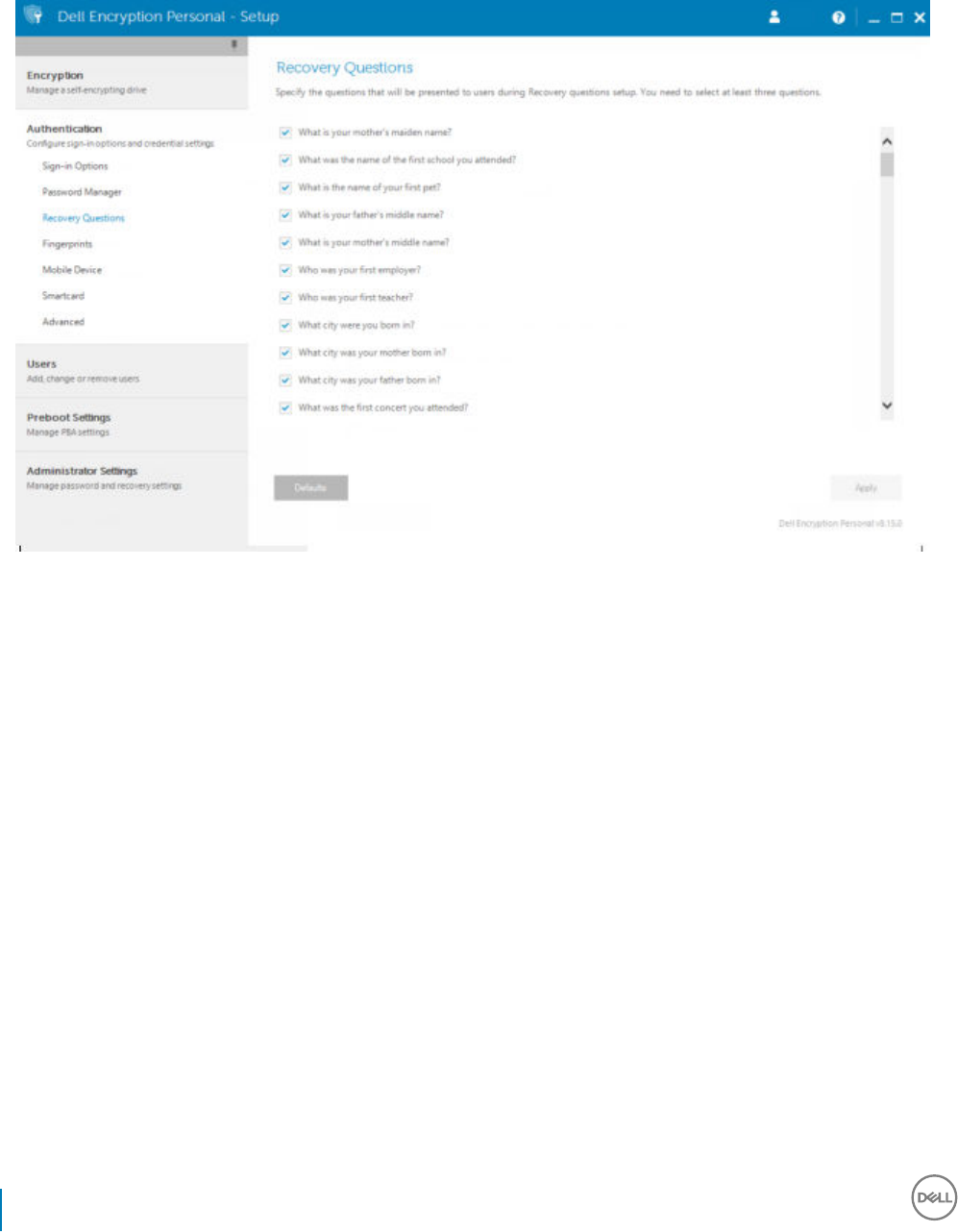
To congure Recovery Questions:
1 In the left pane, under Authentication, select Recovery Questions.
2 On the Recovery Questions page, select at least three pre-dened Recovery Questions.
3 Optionally, you can add up to three custom questions to the list that the user selects from.
4 To save the Recovery Questions, click Apply.
Congure Fingerprint Scan Authentication
To congure ngerprint scan authentication:
1 In the left pane, under Authentication, select Fingerprints.
2 In Enrollments, set the minimum and maximum number of ngers that a user can enroll.
42 Dell Data Security Encryption Personal Installation Guide
Congure Dell Encryption Management Agent Settings

3 Set the Fingerprint Scan sensitivity.
Lower sensitivity increases the acceptable variance and the probability of accepting a false scan. At the highest setting, the system
may reject legitimate ngerprints. The More sensitivity setting lowers the false acceptance rate to 1 in 10,000 scan.
4 To remove all ngerprint scans and credential enrollments from the ngerprint reader's buer, click Clear Reader. This removes only
data that you are currently adding. It does not delete scans and enrollments stored from previous sessions.
5 To save the settings, click Apply.
Congure Smart Card Enrollment
Dell Advanced Authentication supports two kinds of smart cards: contacted and contactless.
Contacted cards require a smart card reader into which the card is inserted. Contacted cards are only compatible with domain computers.
CAC and SIPRNet cards are both contacted cards. Due to the advanced nature of these cards, the user will be required to choose a cert
after using inserting his card to log on.
• Contactless cards are supported by non-domain computers and by computers congured with domain specications.
• Users can enroll one contacted smart card per user account, or multiple contactless cards per account.
• Smart cards are not supported with Preboot Authentication.
NOTE: When removing a smart card enrollment from an account with multiple cards enrolled, all cards are unenrolled at the same
time.
To congure smart card enrollment:
On the Administrator Settings tool's Authentication tab, select Smartcard.
Dell Data Security Encryption Personal Installation Guide
Congure Dell Encryption Management Agent Settings
43
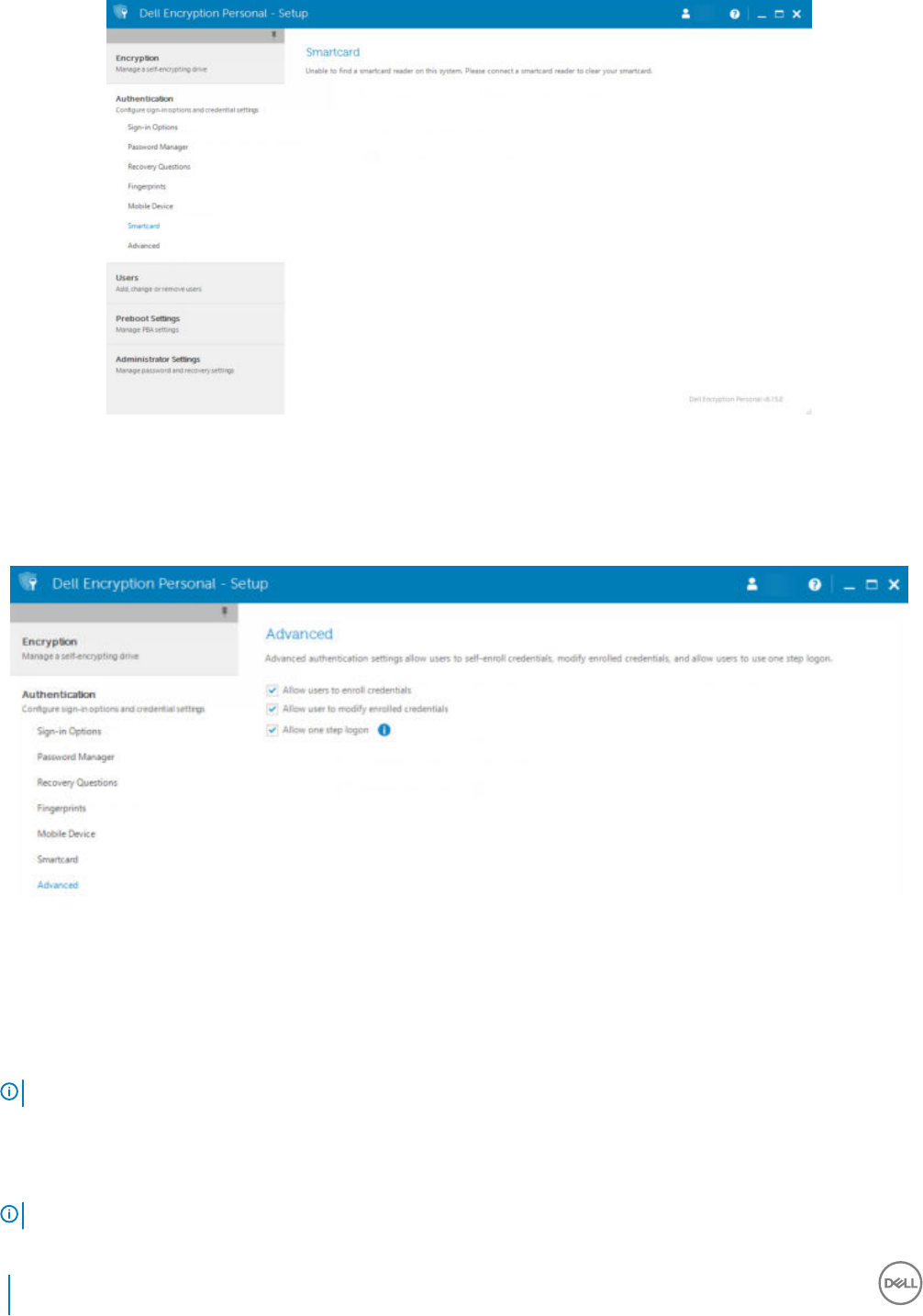
Congure Advanced Permissions
1 Click Advanced to modify advanced end user options. Under Advanced, you can optionally allow users to self-enroll credentials,
optionally allow users to modify their enrolled credentials, and enable one step logon.
2 Select or clear the check boxes:
Allow users to enroll credentials - By default, the check box is selected. Users are permitted to enroll credentials without intervention
by an administrator. If you clear the check box, credentials must be enrolled by the administrator.
Allow user to modify enrolled credentials - By default, the check box is selected. When selected, users are permitted to modify or
delete their enrolled credentials without intervention by an administrator. If you clear the check box, credentials cannot be modied or
deleted by a regular user but must be modied or deleted by the administrator.
NOTE: To enroll a user's credentials, go to the
Users
page of the Administrator Settings tool, select a user and click Enroll.
Allow one step logon - One step logon is Single Sign-on (SSO). By default, the check box is selected. When this feature is enabled,
users must enter their credentials only at the Preboot Authentication screen. Users are automatically logged on to Windows. If you
clear the check box, the user may be required to log on multiple times.
NOTE: This option cannot be selected unless the Allow users to enroll credentials setting is also selected.
44 Dell Data Security Encryption Personal Installation Guide
Congure Dell Encryption Management Agent Settings
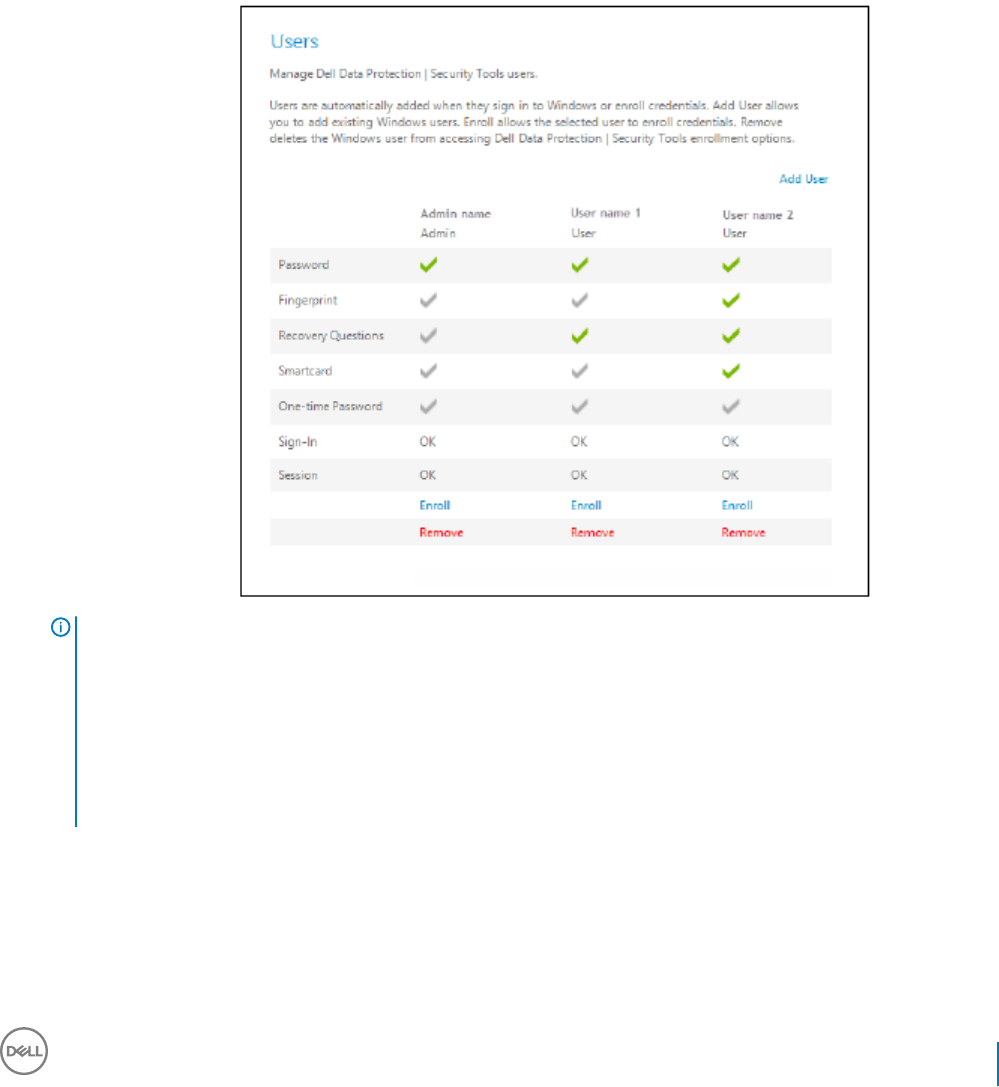
3 Click Apply when nished.
Manage Users' Authentication
The controls on the Administrator Settings Authentication tab let you set user logon options and customize the settings for each.
To manage user authentication:
1 As an administrator, click the Administrator Settings tile.
2 Click the Users tab to manage users and view user enrollment status. From this tab, you can:
• Enroll new users
• Add or change credentials
• Remove a user's credentials
NOTE:
Sign-in and Session show the enrollment status of a user.
If either status is No, the user needs to complete additional enrollments. To nd out which enrollments are still needed, select
the Administrator Settings tool and open the Users tab. Gray check mark boxes represent incomplete enrollments.
Alternatively, click the Enrollments tile and review the Status tab's Policy column, where the required enrollments are listed.
The Enrollments tile will display only if the PBA is active.
Dell Data Security Encryption Personal Installation Guide
Congure Dell Encryption Management Agent Settings
45
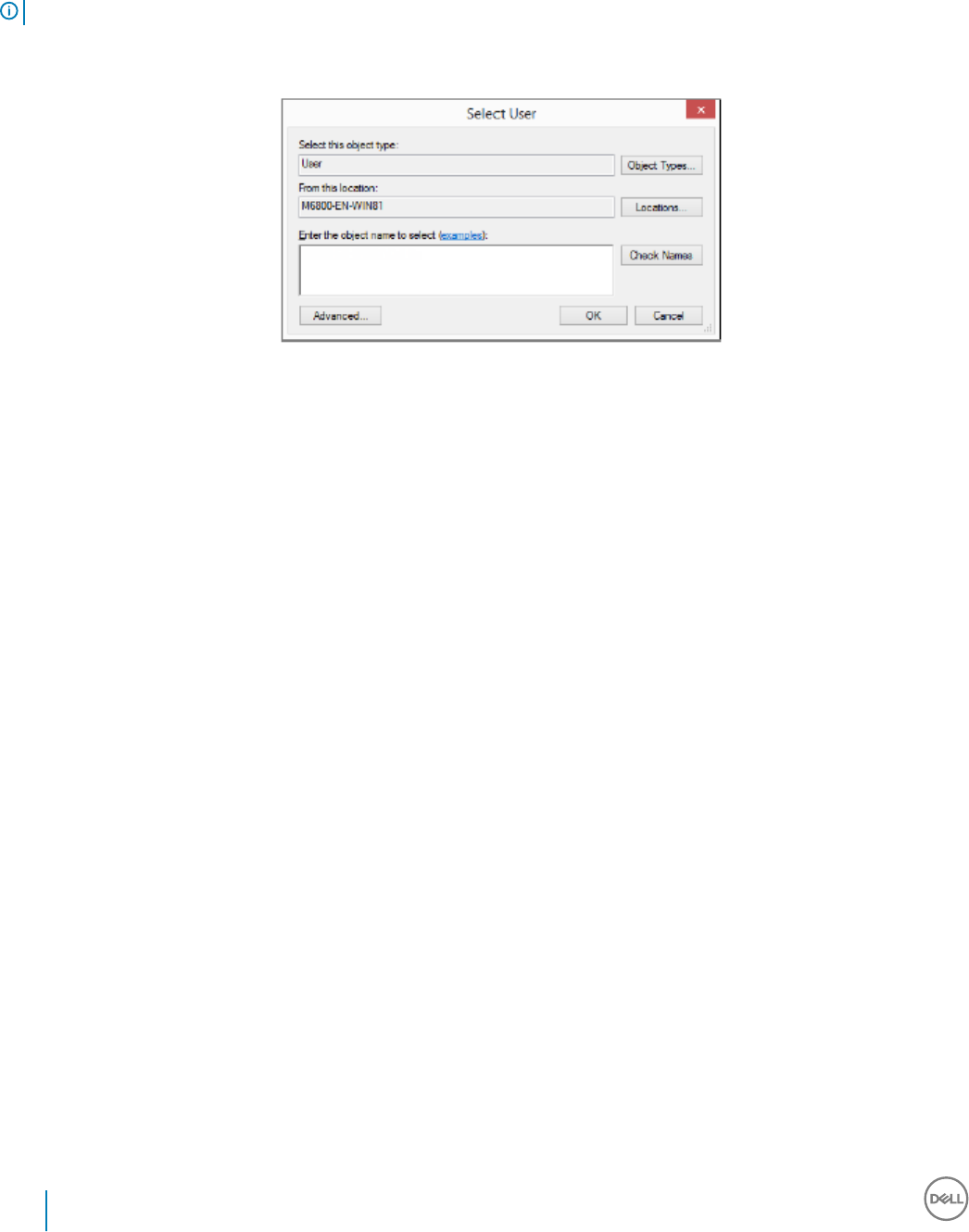
Add New Users
NOTE: New Windows users are automatically added when they log on to Windows or enroll credentials.
1 Click Add User to begin the enrollment process for an existing Windows user.
2 When the Select User dialog displays, select Object Types.
3 Enter a user's object name in the text box and click Check Names.
4 Click OK when nished.
The Enrollment wizard opens.
Continue to Enroll or Change User Credentials for instructions.
Enroll or Change User Credentials
The administrator can enroll or change a user's credentials on behalf of a user, but a few enrollment activities require the user's presence,
such as answering recovery questions and scanning the user's ngerprints.
To enroll or change user credentials:
1 In Administrator Settings, click the Users tab.
2 On the Users page, click Enroll.
46 Dell Data Security Encryption Personal Installation Guide
Congure Dell Encryption Management Agent Settings
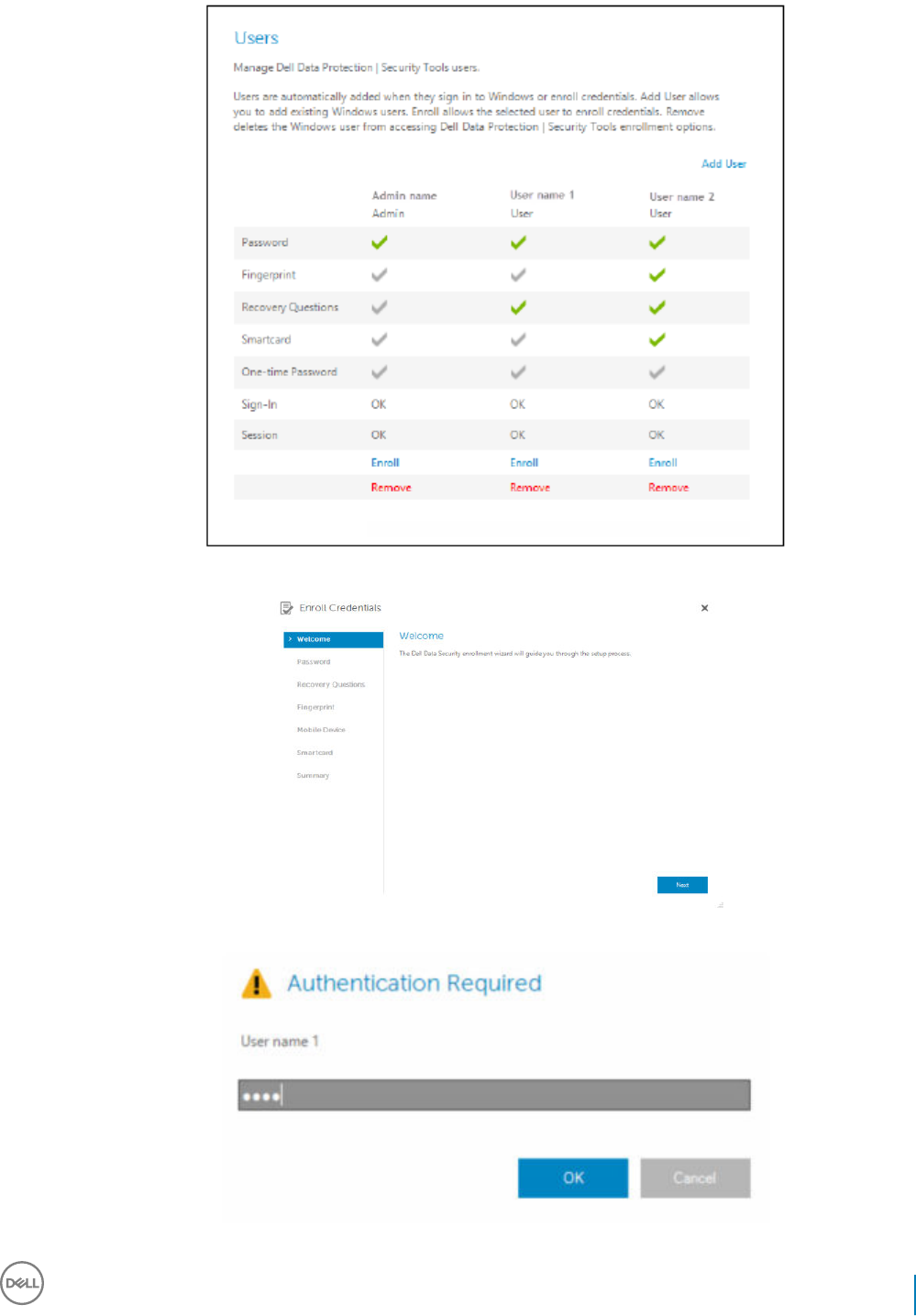
3 On the Welcome page, click Next.
4 In the Authentication Required dialog, log in with the user's Windows password, and click OK.
Dell Data Security Encryption Personal Installation Guide
Congure Dell Encryption Management Agent Settings
47

5 On the Password page, to change the user's Windows password, enter and conrm a new password and click Next.
To skip changing the password, click Skip. The wizard allows you to skip a credential if you don't want to enroll it. To return to a page,
click Back.
6 Follow the instructions on each page, and click the appropriate button: Next, Skip, or Back.
7 On the Summary page, conrm the enrolled credentials and, when nished with enrollment, click Apply.
To return to a credential enrollment page to make a change, click Back until you reach the page you want to change.
For more detailed information about enrolling a credential, or to change a credential, see the Dell Data Security Console User Guide.
Remove One Enrolled Credential
1 Click the Administrator Settings tile.
2 Click the Users tab and nd the user to change.
3 Hover over the green checkmark of the credential you want to remove. It turns into .
4 Click the symbol and then click Yes to conrm the deletion.
NOTE: A credential cannot be removed this way if it is the user's only enrolled credential. In addition, the Password cannot
be removed with this method. Use the Remove command to completely remove a user's access to the computer.
Remove All of a User's Enrolled Credentials
1 Click the Administrator Settings tile.
2 Click the Users tab and nd the user you want to remove.
3 Click Remove. (The Remove command appears in red at the bottom of the user's settings).
After removal, the user will not be able to log on to the computer unless he re-enrolls.
48 Dell Data Security Encryption Personal Installation Guide
Congure Dell Encryption Management Agent Settings

Uninstall Using the Master Installer
• Each component must be uninstalled separately, followed by uninstallation of the master installer. The clients must be uninstalled in a
specic order to prevent uninstallation failures.
• Follow the instructions in Extract the Child Installers from the Master Installer to obtain child installers.
• Ensure that the same version of master installer (and thereby clients) is used for uninstallation as installation.
• This chapter refers you to another chapter that contains detailed instructions of how to uninstall the child installers. This chapter
explains the last step only, uninstalling the master installer.
Uninstall the clients in the following order.
1Uninstall Encryption Client.
2Uninstall Encryption Management Agent.
3Uninstall Advanced Authentication.
The Driver package does not need to be uninstalled.
Proceed to Choose an Uninstallation Method.
Choose an Uninstallation Method
There are two methods to uninstall the master installer, select one of the following:
•Uninstall from Add/Remove Programs
•Uninstall from the Command Line
Uninstall from Add/Remove Programs
1 Go to Uninstall a Program in the Windows Control Panel (Start > Control Panel > Programs and Features > Uninstall a Program.).
2 Highlight Dell Installer and left-click Change to launch the Setup Wizard.
3 Read the Welcome screen and click Next.
4 Follow the prompts to uninstall and click Finish.
5 Restart your computer and log in to Windows.
The master installer is uninstalled.
Uninstall from the Command Line
• The following example silently uninstalls the master installer.
"DDSSetup.exe" -y -gm2 /S /x
Reboot the computer when nished.
The master installer is uninstalled.
7
Dell Data Security Encryption Personal Installation Guide
Uninstall Using the Master Installer
49

Uninstall Using the Child Installers
• The user performing decryption and uninstallation must be a local or domain administrator. If uninstalling by command line, domain
administrator credentials are required.
• If you installed Encryption Personal with the master installer, the child executable les must rst be extracted from the master installer
before uninstallation, as shown in Extract the Child Installers from the Master Installer.
• Ensure that the same version of clients is used for uninstallation as installation.
• Plan to decrypt overnight, if possible.
• Turn o sleep mode to prevent an unattended computer from going to sleep. Decryption cannot occur on a sleeping computer.
• Shut down all processes and applications to minimize failures because of locked les.
Uninstall Encryption Client
•Before beginning the uninstall process, see (Optional) Create an Encryption Removal Agent Log File. This log le is useful for
troubleshooting an uninstall/decryption operation. If you do not intend to decrypt les during the uninstall process, you do not need to
create an Encryption Removal Agent log le.
• Run WSScan to ensure that all data is decrypted after uninstallation is complete, but before restarting the computer. See Use WSScan
for instructions.
• Periodically Check Encryption Removal Agent Status. Data decryption is still in process if the Encryption Removal Agent Service still
exists in the Services panel.
Choose an Uninstallation Method
There are two methods to uninstall the Encryption client, select one of the following:
•Uninstall Using the User Interface
•Uninstall from the Command Line
Uninstall Using the User Interface
1 Go to Uninstall a Program in the Windows Control Panel (In the search box on the taskbar, type Control Panel, and then select
Control Panel from the results).
2 Highlight Dell Encryption XX-bit and left-click Change to launch the Encryption Personal Setup Wizard.
3 Read the Welcome screen and click Next.
4 At the Encryption Removal Agent Installation screen, select either:
NOTE: The second option is enabled by default. If you wish to decrypt les, be sure you change the selection to option
one.
• Encryption Removal Agent - Import Keys from a File
For SDE, User, or Common encryption, this option decrypts les and uninstalls the Encryption client.
This is the recommended
selection
.
• Do not install Encryption Removal Agent
This option uninstalls the Encryption client but does not decrypt les. This option should be used only for troubleshooting
purposes, as directed by Dell ProSupport.
8
Dell Data Security Encryption Personal Installation Guide
Uninstall Using the Child Installers
51

Click Next.
5 In the Backup File text box, enter the path to the network drive or removable media location of the backup le or click ... to browse to
the location. The format of the le is LSARecovery_[hostname].exe.
Enter your Encryption Administrator Password in the Password text box. This is the password that was set up in the Setup Wizard
when you installed the software.
Click Next.
6 At the Dell Decryption Agent Service Logon As screen there are two options. Select Local System Account. Click Finish.
7 Click Remove at the Remove the Program screen.
8 Click Finish at the Conguration Complete screen.
9 Restart your computer and log on to Windows.
Decryption is now in progress.
The decryption process could take several hours, depending on the number of drives being decrypted and the amount of data on those
drives. To check the decryption process, see Check Encryption Removal Agent Status.
Uninstall from the Command Line
• Command line switches and parameters are case-sensitive.
• Be sure to enclose a value that contains one or more special characters, such as a blank space in the command line, in escaped
quotation marks. Command line parameters are case-sensitive.
• Use these installers to uninstall the clients using a scripted installation, batch les, or any other push technology available to your
organization.
• Log les
Windows creates unique child installer uninstallation log les for the logged in user at %temp%, located at C:\Users\<UserName>
\AppData\Local\Temp.
If you decide to add separate a log le when you run the installer, ensure that the log le has a unique name, as child installer log les do
not append. The standard .msi command can be used be create a log le by using /l C:\<any directory>\<any log le name>.log. Dell
does not recommend using "/l*v" (verbose logging) in a command line uninstallation, as the username/password is recorded in the log
le.
• All child installers use the same basic .msi switches and display options, except where noted, for command line uninstallations. The
switches must be specied rst. The /v switch is required and takes an argument. Other parameters go inside an argument that is
passed to the /v switch.
Display options can be specied at the end of the argument passed to the /v switch to achieve the expected behavior. Do not use
both /q and /qn in the same command line. Only use ! and - after /qb.
Switch Meaning
/v Pass variables to the .msi inside the setup.exe
/s Silent mode
/x Uninstall mode
Option Meaning
/q No Progress dialog, restarts itself after process completion
/qb Progress dialog with Cancel button, prompts for restart
/qb- Progress dialog with Cancel button, restarts itself after process completion
52 Dell Data Security Encryption Personal Installation Guide
Uninstall Using the Child Installers

Option Meaning
/qb! Progress dialog without Cancel button, prompts for restart
/qb!- Progress dialog without Cancel button, restarts itself after process completion
/qn No user interface
• Once extracted from the master installer, the Encryption client installer can be located at C:\extracted\Encryption
\DDPE_XXbit_setup.exe.
• The following table details the parameters available for the uninstallation.
Parameter Selection
CMG_DECRYPT Property for selecting the type of Encryption Removal Agent installation:
2 - Get keys using a forensic key bundle
0 - Do not install Encryption Removal Agent
CMGSILENTMODE Property for silent uninstallation:
1 - Silent
0 - Not Silent
DA_KM_PW The password for the Domain Administrator account.
DA_KM_PATH Path to the key material bundle.
• The following example uninstalls the Encryption client without installing Encryption Removal Agent.
DDPE_XXbit_setup.exe /s /x /v"CMG_DECRYPT=0 CMGSILENTMODE=1 DA_KM_PATH=C:\FullPathToLSA.exe
DA_KM_PW=password /qn /l C:\ddpe_uninstall.txt"
• The following example uninstalls the Encryption client using a forensic key bundle. Copy the forensic key bundle to the local disk and
then run this command.
DDPE_XXbit_setup.exe /s /x /v"CMG_DECRYPT=2 CMGSILENTMODE=1 DA_KM_PATH=C:
\FullPathToForensicKeyBundle DA_KM_PW=password /qn /l C:\ddpe_uninstall.txt"
Reboot the computer when nished.
The decryption process could take several hours, depending on the number of drives being decrypted and the amount of data on those
drives. To check the decryption process, see Check Encryption Removal Agent Status.
Uninstall Advanced Authentication
Choose an Uninstallation Method
There are two methods to uninstall the Encryption client, select one of the following:
•Uninstall Using the User Interface
•Uninstall from the Command Line
Dell Data Security Encryption Personal Installation Guide
Uninstall Using the Child Installers
53

Uninstall Using the User Interface
1 Go to Uninstall a Program in the Windows Control Panel (In the search box on the taskbar, type Control Panel, and then select
Control Panel from the results).
2 Highlight Dell Advanced Authentication and left-click Change to launch the Setup Wizard.
3 Read the Welcome screen and click Next.
4 Enter the Administrator Password.
5 Follow the prompts to uninstall and click Finish.
6 Restart your computer and log in to Windows.
Advanced Authentication is uninstalled.
Uninstall from the Command Line
• Once extracted from the master installer, the Advanced Authentication client installer can be located at C:\extracted\Advanced
Authentication\<x64/x86>\setup.exe.
• The following example silently uninstalls the Advanced Authentication client.
setup.exe /x /s /v" /qn"
Shut down and restart the computer when nished.
Proceed to Policies and Template Descriptions.
Uninstall Encryption Management Agent
Choose an Uninstallation Method
There are two methods to uninstall the Encryption client, select one of the following:
•Uninstall Using the User Interface
•Uninstall from the Command Line
Uninstall Using the User Interface
1 Go to Uninstall a Program in the Windows Control Panel (In the search box on the taskbar, type Control Panel, and then select
Control Panel from the results).
2 Highlight Dell Encryption Management Agent and left-click Change to launch the Setup Wizard.
3 Read the Welcome screen and click Next.
4 Follow the prompts to uninstall and click Finish.
5 Restart your computer and log on to Windows.
Client Security Framework is uninstalled.
Uninstall from the Command Line
• Once extracted from the master installer, the Encryption Management Agent client installer can be located at C:\extracted\Encryption
Management Agent\EMAgent_XXbit_setup.exe.
• The following example silently uninstalls the SED client.
EMAgent_XXbit_setup.exe /x /s /v" /qn"
Shut down and restart the computer when nished.
54 Dell Data Security Encryption Personal Installation Guide
Uninstall Using the Child Installers

Uninstall Using the Dell Data Security Uninstaller
Uninstall
Dell provides the Data Security Uninstaller as a master uninstaller. This utility gathers the currently installed products and removes them in
the appropriate order.
This Data Security Uninstaller is available in the following location: C:\Program Files (x86)\Dell\Dell Data Protection
For more information or to use command line interface (CLI), see http://www.dell.com/support/article/us/en/19/sln307791.
Logs are generated in C:\ProgramData\Dell\Dell Data Protection\ for all of the components that are removed.
To run the utility, open the containing folder, right-click the DataSecurityUninstaller.exe, and run it as administrator.
Click Next.
9
Dell Data Security Encryption Personal Installation Guide
Uninstall Using the Dell Data Security Uninstaller
55

Optionally de-select any application from removal and then select Next.
NOTE: Required dependencies will automatically be checked or un-checked.
56 Dell Data Security Encryption Personal Installation Guide
Uninstall Using the Dell Data Security Uninstaller

To remove applications without installing the Encryption Removal Agent, choose Do not install Encryption Removal Agent and select
Next.
Select Encryption Removal Agent - Import Keys from a File then select Next.
Dell Data Security Encryption Personal Installation Guide
Uninstall Using the Dell Data Security Uninstaller
57

Browse to the location of the recovery keys and then enter the Passphrase for the le and click Next.
Select Remove to begin the uninstall.
58 Dell Data Security Encryption Personal Installation Guide
Uninstall Using the Dell Data Security Uninstaller
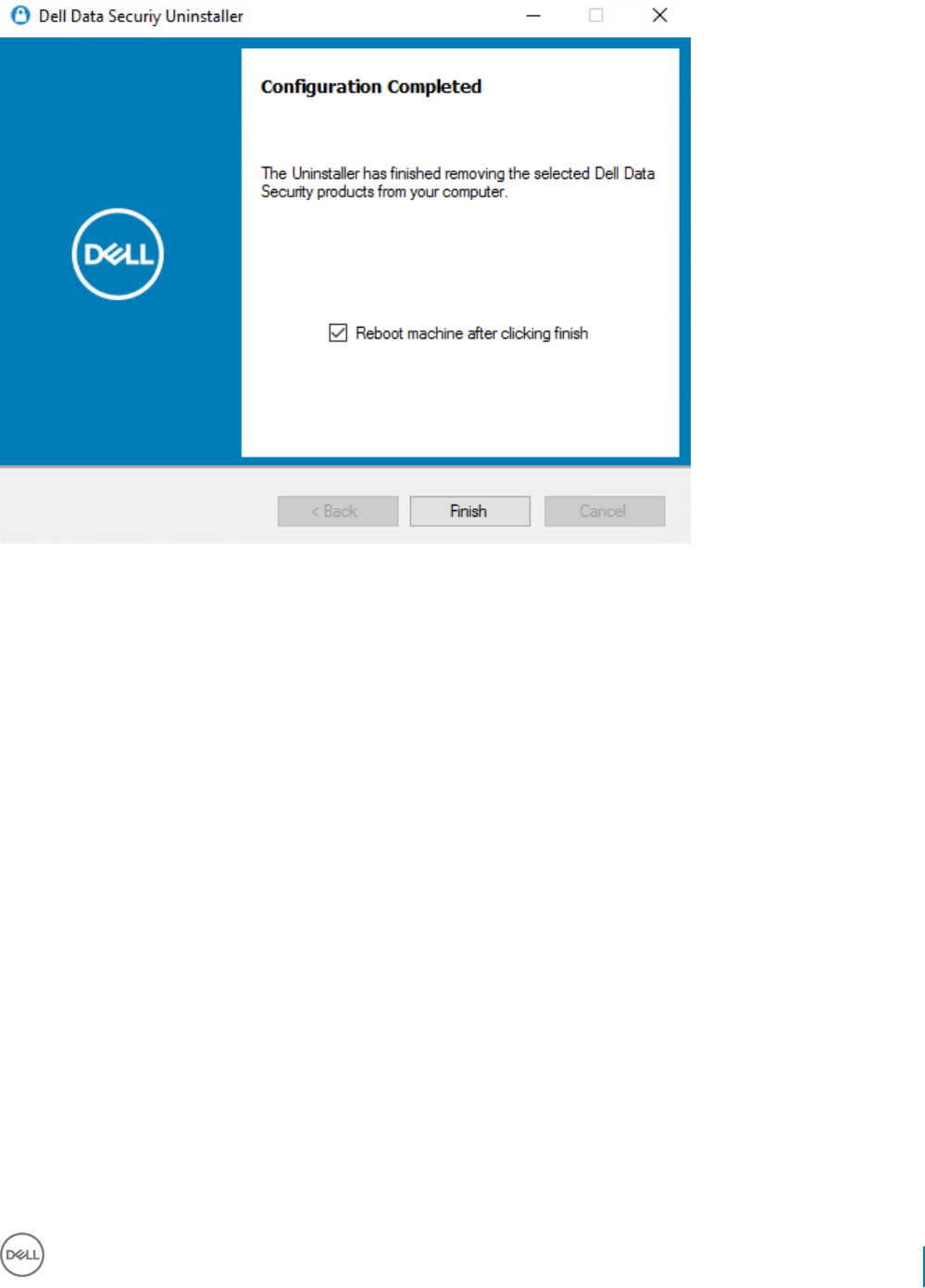
Click Finish to complete removal and reboot the computer. Reboot machine after clicking nished is selected by default.
Uninstallation and removal is complete.
Dell Data Security Encryption Personal Installation Guide
Uninstall Using the Dell Data Security Uninstaller
59
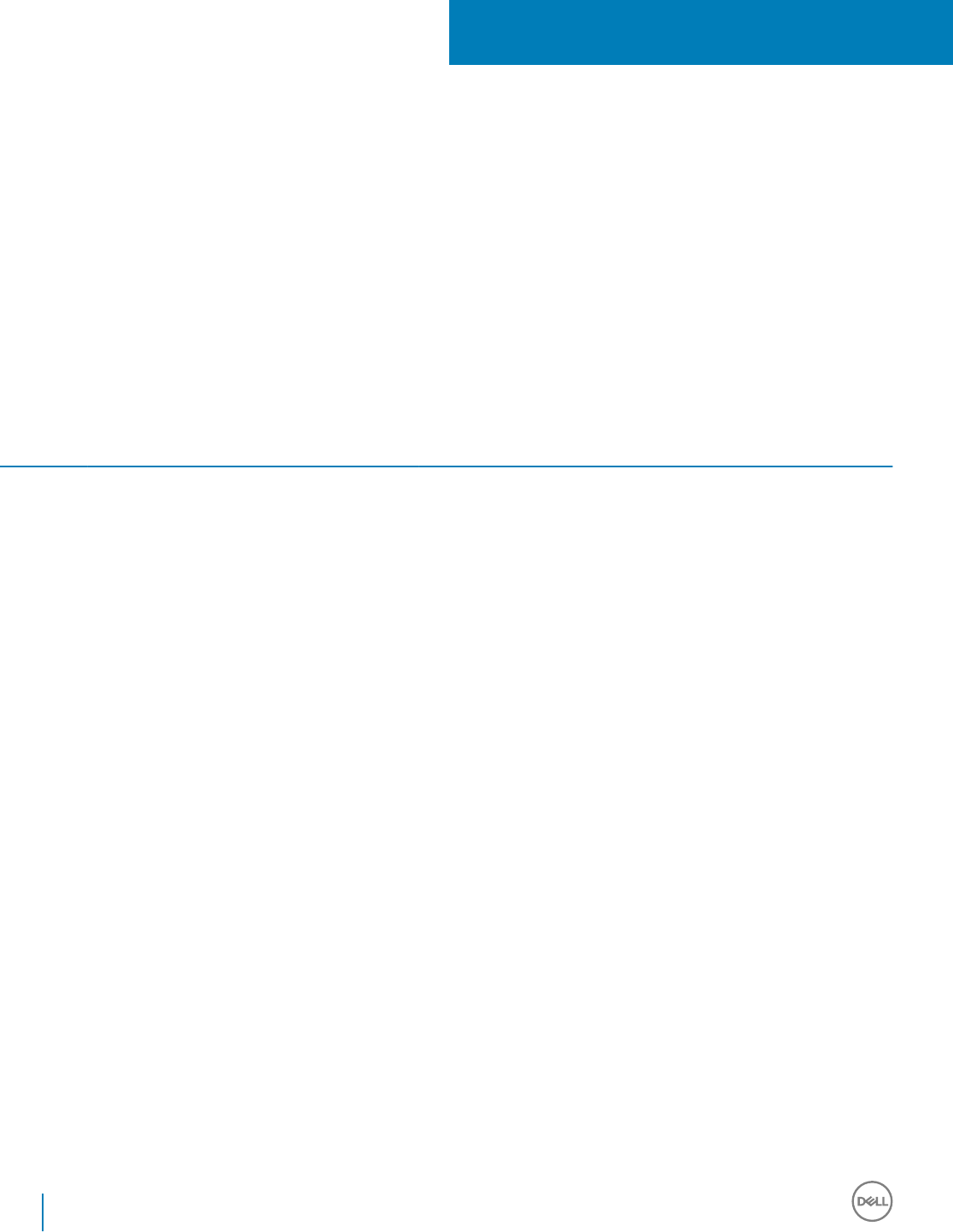
Policies and Template Descriptions
Tooltips display when you hover your mouse over a policy in the Local Management Console.
Policies
Policy Aggress
ive
Protecti
on for
All
Fixed
Drives
and
External
Drives
PCI
Regulati
on
Data
Breach
Regulati
on
HIPAA
Regulati
on
Basic
Protecti
on for
All
Fixed
Drives
and Ext
Drives
(Default
)
Basic
Protecti
on for
All
Fixed
Drives
Basic
Protecti
on for
System
Drive
Only
Basic
Protecti
on for
External
Drives
Encrypt
ion
Disable
d
Description
Fixed Storage Policies
SDE
Encryption
Enabled
True False This policy is the "master
policy" for all other System
Data Encryption (SDE)
policies. If this policy is False,
no SDE encryption takes
place, regardless of other
policy values.
A True value means that all
data not encrypted by other
Intelligent Encryption policies
will be encrypted per the SDE
Encryption Rules policy.
Changing the value of this
policy requires a reboot.
SDE
Encryption
Algorithm
AES256 AES 256, AES 128, 3DES
SDE
Encryption
Rules
Encryption rules to be used to
encrypt/not encrypt certain
drives, directories, and folders.
Contact Dell ProSupport for
guidance if you are unsure
about changing the default
values.
General Settings Policies
Encryption
Enabled
True False This policy is the "master
policy" for all General Settings
policies. A False value means
10
60 Dell Data Security Encryption Personal Installation Guide
Policies and Template Descriptions
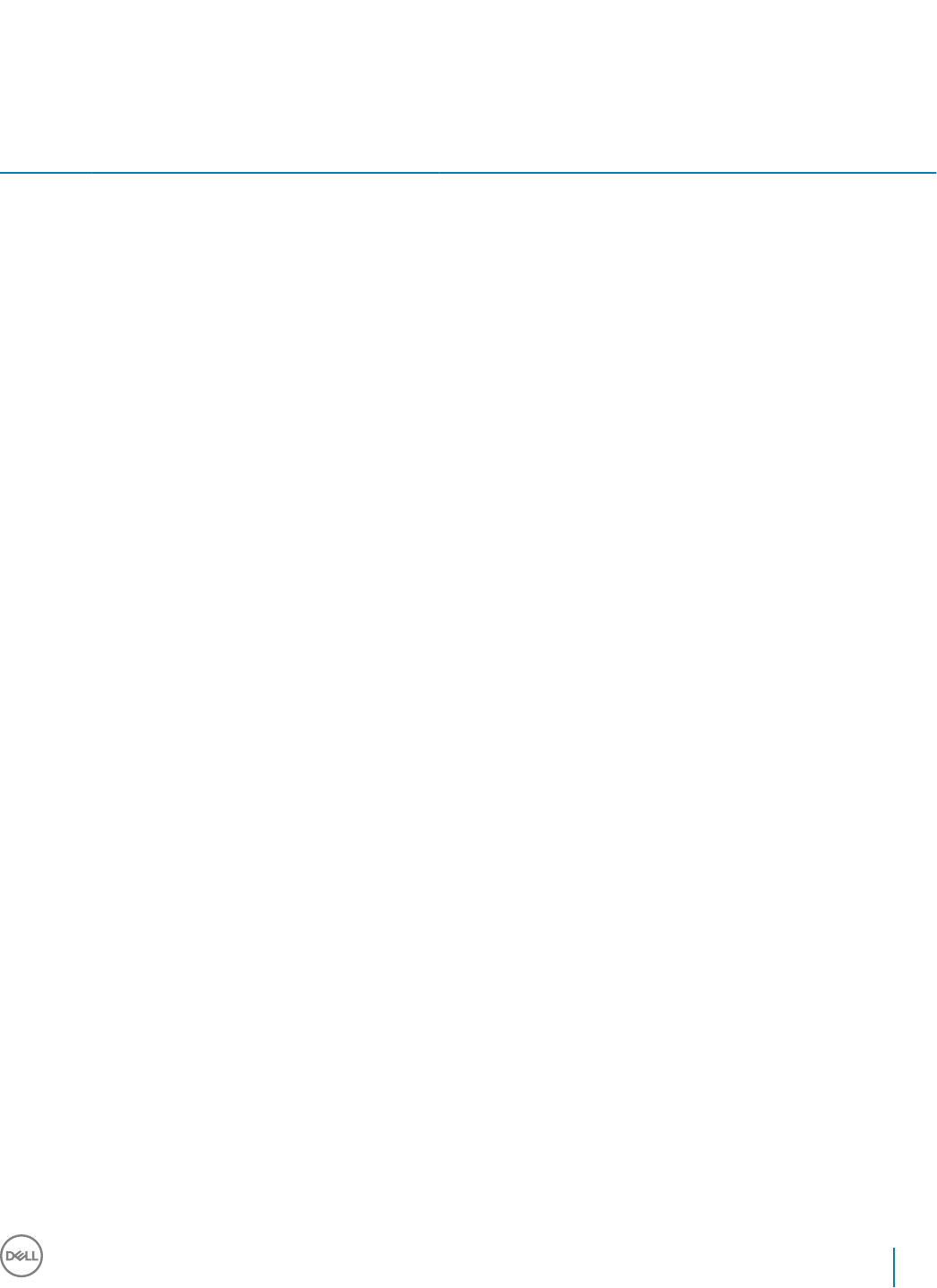
Policy Aggress
ive
Protecti
on for
All
Fixed
Drives
and
External
Drives
PCI
Regulati
on
Data
Breach
Regulati
on
HIPAA
Regulati
on
Basic
Protecti
on for
All
Fixed
Drives
and Ext
Drives
(Default
)
Basic
Protecti
on for
All
Fixed
Drives
Basic
Protecti
on for
System
Drive
Only
Basic
Protecti
on for
External
Drives
Encrypt
ion
Disable
d
Description
that no encryption takes place,
regardless of other policy
values.
A True value means that all
encryption policies are
enabled.
Changing the value of this
policy triggers a new sweep to
encrypt/decrypt les.
Common
Encrypted
Folders
String - maximum of 100
entries of 500 characters each
(up to a maximum of 2048
characters)
A list of folders on endpoint
drives to be encrypted or
excluded from encryption,
which can then be accessed
by all managed users who
have access to the endpoint.
The available drive letters are:
#: Refers to all drives
f#: Refers to all xed drives
r#: Refers to all removable
drives
Important: Overriding directory
protection can result in an
unbootable computer and/or
require reformatting drives.
If the same folder is specied
in both this policy and the
User Encrypted Folders policy,
this policy prevails.
Common
Encryption
Algorithm
AES256 AES 256, Rijndael 256, AES
128, Rijndael 128, 3DES
System paging les are
encrypted using AES 128.
Application
Data
Encryption
List
winword.exe
excel.exe
powerpnt.exe
msaccess.exe
String - maximum of 100
entries of 500 characters each
Dell recommends not adding
explorer.exe or iexplorer.exe to
the ADE list, as unexpected or
unintended results may occur.
Dell Data Security Encryption Personal Installation Guide
Policies and Template Descriptions
61
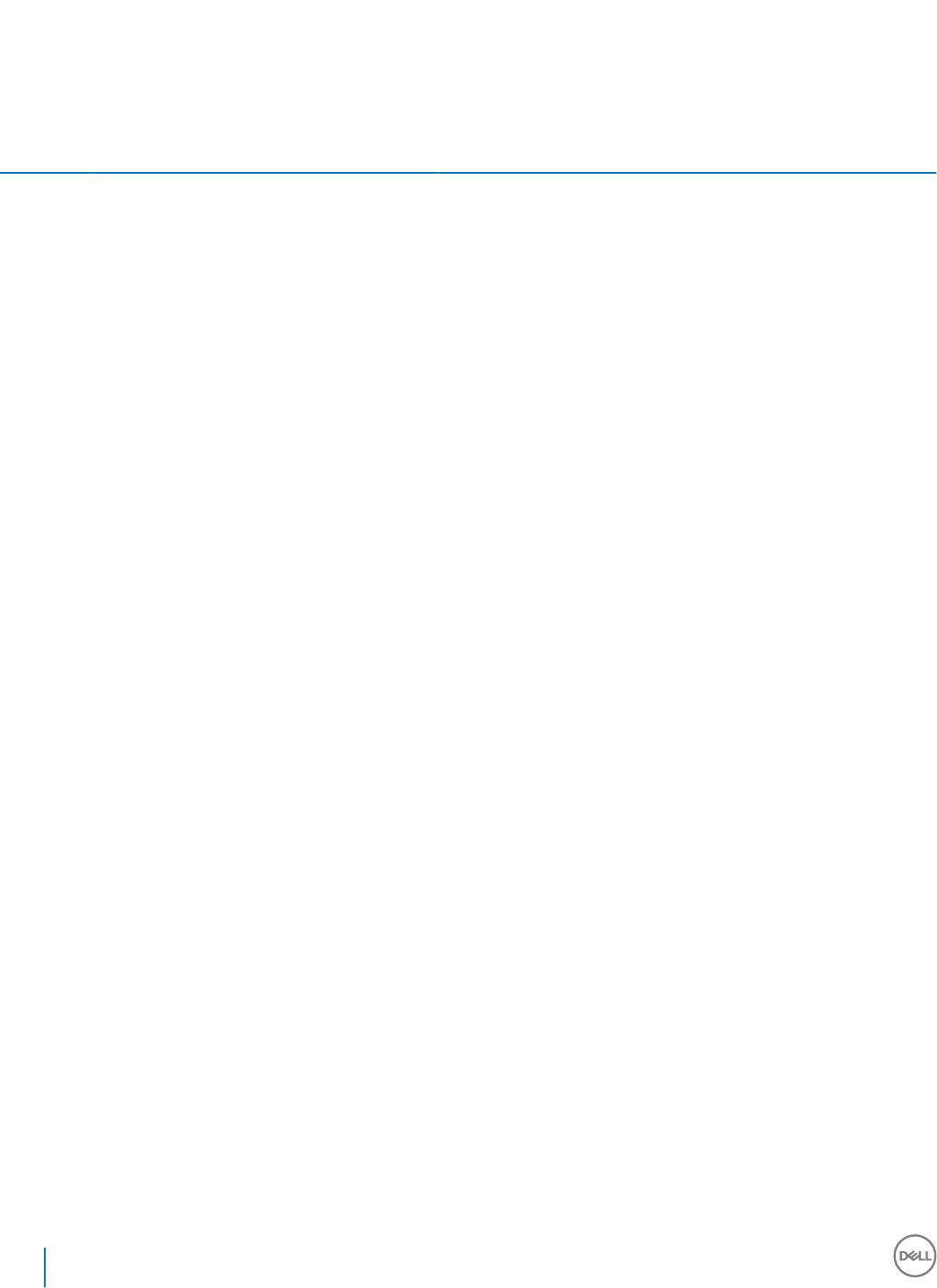
Policy Aggress
ive
Protecti
on for
All
Fixed
Drives
and
External
Drives
PCI
Regulati
on
Data
Breach
Regulati
on
HIPAA
Regulati
on
Basic
Protecti
on for
All
Fixed
Drives
and Ext
Drives
(Default
)
Basic
Protecti
on for
All
Fixed
Drives
Basic
Protecti
on for
System
Drive
Only
Basic
Protecti
on for
External
Drives
Encrypt
ion
Disable
d
Description
winproj.exe
outlook.exe
acrobat.exe
visio.exe
mspub.exe
notepad.exe
wordpad.exe
winzip.exe
winrar.exe
onenote.exe
onenotem.exe
However, explorer.exe is the
process used to create a new
Notepad le on the desktop
using the right-click menu.
Setting encryption by le
extension, instead of the ADE
list, provides more
comprehensive coverage.
List process names of
applications (without paths)
whose new les you want
encrypted, separated by
carriage returns. Do not use
wildcards.
Dell recommends not listing
applications/installers that
write system-critical les.
Doing so could result in
encryption of important
system les, which could make
a computer unbootable.
Common process names:
outlook.exe, winword.exe,
frontpg.exe, powerpnt.exe,
msaccess.exe, wordpad.exe,
mspaint.exe, excel.exe
The following hard-coded
system and installer process
names are ignored if specied
in this policy:
hotx.exe, update.exe,
setup.exe, msiexec.exe,
wuauclt.exe, wmiprvse.exe,
migrate.exe, unregmp2.exe,
ikernel.exe, wssetup.exe,
svchost.exe
Application
Data
Encryption
Key
Common Common or User
Choose a key to indicate who
should be able to access les
encrypted by Application Data
Encryption List, and where.
Common if you want these
les to be accessible to all
managed users on the
endpoint where they were
created (the same level of
access as Common Encrypted
62 Dell Data Security Encryption Personal Installation Guide
Policies and Template Descriptions
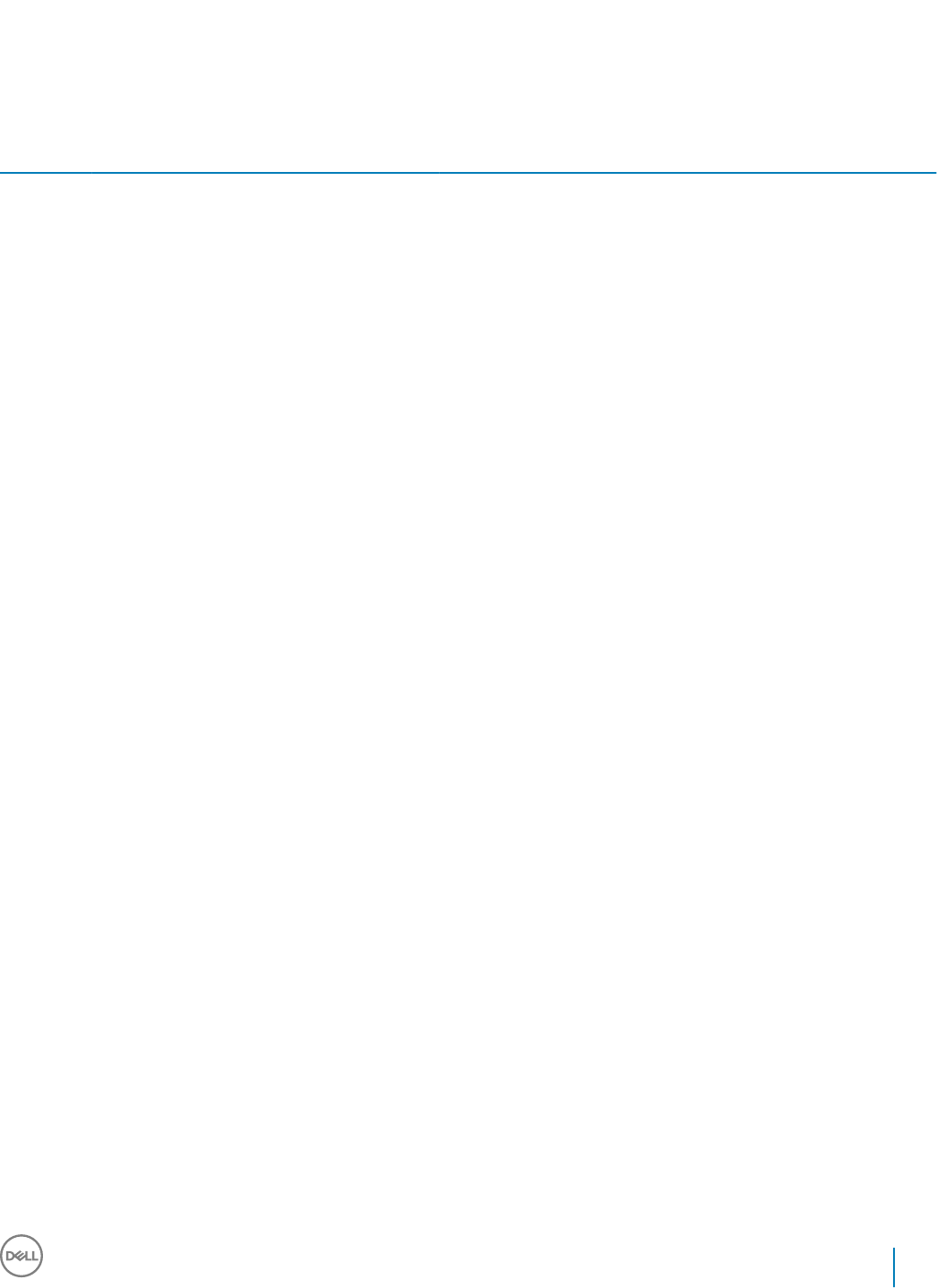
Policy Aggress
ive
Protecti
on for
All
Fixed
Drives
and
External
Drives
PCI
Regulati
on
Data
Breach
Regulati
on
HIPAA
Regulati
on
Basic
Protecti
on for
All
Fixed
Drives
and Ext
Drives
(Default
)
Basic
Protecti
on for
All
Fixed
Drives
Basic
Protecti
on for
System
Drive
Only
Basic
Protecti
on for
External
Drives
Encrypt
ion
Disable
d
Description
Folders), and encrypted with
the Common Encryption
Algorithm.
User if you want these les to
be accessible only to the user
who created them, only on the
endpoint where they were
created (the same level of
access as User Encrypted
Folders), and encrypted with
the User Encryption Algorithm.
Changes to this policy do not
aect les already encrypted
because of this policy.
Encrypt
Outlook
Personal
Folders
True False True encrypts Outlook
Personal Folders.
Encrypt
Temporary
Files
True False True encrypts the paths listed
in the environment variables
TEMP and TMP with the User
Data Encryption Key.
Encrypt
Temporary
Internet
Files
True False True encrypts the path listed in
the environment variable
CSIDL_INTERNET_CACHE
with the User Data Encryption
Key.
To reduce encryption sweep
time, the client clears the
contents of
CSIDL_INTERNET_CACHE
for initial encryption, as well as
updates to this policy.
This policy is applicable when
using Microsoft Internet
Explorer only.
Encrypt
User Prole
Documents
True False True encrypts:
• The users prole (C:\Users
\jsmith) with the User Data
Encryption Key
• \Users\Public with the
Common Encryption Key
Dell Data Security Encryption Personal Installation Guide
Policies and Template Descriptions
63

Policy Aggress
ive
Protecti
on for
All
Fixed
Drives
and
External
Drives
PCI
Regulati
on
Data
Breach
Regulati
on
HIPAA
Regulati
on
Basic
Protecti
on for
All
Fixed
Drives
and Ext
Drives
(Default
)
Basic
Protecti
on for
All
Fixed
Drives
Basic
Protecti
on for
System
Drive
Only
Basic
Protecti
on for
External
Drives
Encrypt
ion
Disable
d
Description
Encrypt
Windows
Paging File
True False True encrypts the Windows
paging le. A change to this
policy requires a reboot.
Managed
Services
String - maximum of 100
entries of 500 characters each
(up to a maximum of 2048
characters)
When a Service is managed by
this policy, the Service is
started only after the user is
logged in and the client is
unlocked. This policy also
ensures that the Service
managed by this policy is
stopped before the client is
locked during logo. This
policy can also prevent a user
logo if a Service is
unresponsive.
Syntax is one Service name
per line. Spaces in the Service
name are supported.
Wildcards are not supported.
Managed Services will not be
started if an unmanaged user
logs on.
Secure
Post-
Encryption
Cleanup
Three
Pass
Overwri
te
Single Pass Overwrite No
Overwri
te
No Overwrite, Single-pass
Overwrite, Three-pass
Overwrite, Seven-pass
Overwrite
Once folders specied via
other policies in this category
have been encrypted, this
policy determines what
happens to the unencrypted
residue of the original les:
• No Overwrite deletes it. This
value yields the fastest
encryption processing.
• Single-pass Overwrite
overwrites it with random
data.
• Three-pass Overwrite
overwrites it with a standard
pattern of 1s and 0s, then with
64 Dell Data Security Encryption Personal Installation Guide
Policies and Template Descriptions

Policy Aggress
ive
Protecti
on for
All
Fixed
Drives
and
External
Drives
PCI
Regulati
on
Data
Breach
Regulati
on
HIPAA
Regulati
on
Basic
Protecti
on for
All
Fixed
Drives
and Ext
Drives
(Default
)
Basic
Protecti
on for
All
Fixed
Drives
Basic
Protecti
on for
System
Drive
Only
Basic
Protecti
on for
External
Drives
Encrypt
ion
Disable
d
Description
its complement, and then with
random data.
• Seven-pass Overwrite
overwrites it with a standard
pattern of 1s and 0s, then with
its complement, and then with
random data ve times. This
value makes it most dicult to
recover the original les from
memory, and yields the most
secure encryption processing.
Secure
Windows
Hibernation
File
True False True False When enabled, the hibernation
le will be encrypted only
when the computer enters
hibernation. The client will
disengage protection when
the computer comes out of
hibernation, providing
protection without impacting
users or applications while the
computer is in use.
Prevent
Unsecured
Hibernation
True False True False When enabled, the client will
not allow computer
hibernation if the client is
unable to encrypt the
hibernation data.
Workstatio
n Scan
Priority
High Norm Highest, High, Normal, Low,
Lowest
Species the relative Windows
priority of encrypted folder
scanning.
User
Encrypted
Folders
String - maximum of 100
entries of 500 characters each
(up to a maximum of 2048
characters)
A list of folders on the
endpoint hard drive to be
encrypted with the User Data
Encryption Key or excluded
from encryption.
This policy applies to all drives
classied by Windows as Hard
Disk Drives. You cannot use
this policy to encrypt drives or
external media whose type
displays as Removable Disk,
Dell Data Security Encryption Personal Installation Guide
Policies and Template Descriptions
65

Policy Aggress
ive
Protecti
on for
All
Fixed
Drives
and
External
Drives
PCI
Regulati
on
Data
Breach
Regulati
on
HIPAA
Regulati
on
Basic
Protecti
on for
All
Fixed
Drives
and Ext
Drives
(Default
)
Basic
Protecti
on for
All
Fixed
Drives
Basic
Protecti
on for
System
Drive
Only
Basic
Protecti
on for
External
Drives
Encrypt
ion
Disable
d
Description
use EMS Encrypt External
Media instead.
User
Encryption
Algorithm
AES256 AES 256, Rijndael 256, AES
128, Rijndael 128, 3DES
Encryption algorithm used to
encrypt data at the individual
user level. You can specify
dierent values for dierent
users of the same endpoint.
User Data
Encryption
Key
User Common User Common User Common or User
Choose a key to indicate who
should be able to access les
encrypted by the following
policies, and where:
• User Encrypted Folders
• Encrypt Outlook Personal
folders
• Encrypt Temporary Files
(\Documents and Settings
\username\Local Settings
\Temp only)
• Encrypt Temporary Internet
Files
• Encrypt User Prole
Documents
Select:
• Common if you want User
Encrypted Files/Folders to be
accessible by all managed
users on the endpoint where
they were created (the same
level of access as Common
Encrypted Folders), and
encrypted with the Common
Encryption Algorithm.
• User if you want these les
to be accessible only to the
user who created them, only
on the endpoint where they
were created (the same level
of access as User Encrypted
Folders), and encrypted with
the User Encryption Algorithm.
66 Dell Data Security Encryption Personal Installation Guide
Policies and Template Descriptions

Policy Aggress
ive
Protecti
on for
All
Fixed
Drives
and
External
Drives
PCI
Regulati
on
Data
Breach
Regulati
on
HIPAA
Regulati
on
Basic
Protecti
on for
All
Fixed
Drives
and Ext
Drives
(Default
)
Basic
Protecti
on for
All
Fixed
Drives
Basic
Protecti
on for
System
Drive
Only
Basic
Protecti
on for
External
Drives
Encrypt
ion
Disable
d
Description
If you elect to incorporate an
encryption policy to encrypt
entire disk partitions, it is
recommended to use the
default SDE encryption policy,
rather than Common or User.
This ensures that any
operating system les that are
encrypted are accessible
during states when the
managed user is not logged in.
Hardware Crypto Accelerator (supported only with v8.3 through v8.9.1 Encryption clients)
Hardware
Crypto
Accelerator
(HCA)
False This policy is the “master
policy” for all other Hardware
Crypto Accelerator (HCA)
policies. If this policy is False,
no HCA encryption takes
place, regardless of other
policy values.
HCA policies can only be used
on computers equipped with a
Hardware Crypto Accelerator.
Volumes
Targeted
for
Encryption
All Fixed Volumes All Fixed Volumes or System
Volume Only
Specify which volume(s) to
target for encryption.
Forensic
Meta Data
Available on
HCA
Encrypted
Drive
False True or False
When True, forensics meta
data is included on the drive to
facilitate forensics. Meta data
included:
• Machine ID (MCID) of the
current machine
• Device ID (DCID/SCID) of
the current Encryption
client installation
When False, forensics meta
data is not included on the
drive.
Switching from False to True
will re-sweep, based on the
HCA policies to add forensics.
Dell Data Security Encryption Personal Installation Guide
Policies and Template Descriptions
67

Policy Aggress
ive
Protecti
on for
All
Fixed
Drives
and
External
Drives
PCI
Regulati
on
Data
Breach
Regulati
on
HIPAA
Regulati
on
Basic
Protecti
on for
All
Fixed
Drives
and Ext
Drives
(Default
)
Basic
Protecti
on for
All
Fixed
Drives
Basic
Protecti
on for
System
Drive
Only
Basic
Protecti
on for
External
Drives
Encrypt
ion
Disable
d
Description
Allow User
Approval of
Secondary
Drive
Encryption
False True allows users to decide if
additional drives are
encrypted.
Encryption
Algorithm
AES256 AES 256 or AES 128
Port Control Policies
Port
Control
System
Disabled Enable or Disable all Port
Control System policies. If this
policy is set to Disable, no Port
Control System policies are
applied, regardless of other
Port Control System policies.
Note: PCS policies require a
reboot before the policy takes
eect.
Port:
Express
Card Slot
Enabled Enable, Disable, or Bypass
ports exposed through the
Express Card Slot.
Port:
eSATA
Enabled Enable, Disable, or Bypass port
access to external SATA ports.
Port:
PCMCIA
Enabled Enable, Disable, or Bypass port
access to PCMCIA ports.
Port:
Firewire
(1394)
Enabled Enable, Disable, or Bypass port
access to external Firewire
(1394) ports.
Port: SD Enabled Enable, Disable, or Bypass port
access to SD card ports.
Subclass
Storage:
External
Drive
Control
Blocked Read Only Full Access Read
Only
Full
Access
CHILD of Class: Storage.
Class: Storage must be set to
Enabled to use this policy.
This policy has interactions
with PCS. See Encryption
External Media and PCS
Interactions.
Full Access: External Drive
port does not have read/write
data restrictions applied
68 Dell Data Security Encryption Personal Installation Guide
Policies and Template Descriptions

Policy Aggress
ive
Protecti
on for
All
Fixed
Drives
and
External
Drives
PCI
Regulati
on
Data
Breach
Regulati
on
HIPAA
Regulati
on
Basic
Protecti
on for
All
Fixed
Drives
and Ext
Drives
(Default
)
Basic
Protecti
on for
All
Fixed
Drives
Basic
Protecti
on for
System
Drive
Only
Basic
Protecti
on for
External
Drives
Encrypt
ion
Disable
d
Description
Read Only: Allows read
capability. Write data is
disabled
Blocked: Port is blocked from
read/write capability
This policy is endpoint-based
and cannot be overridden by
user policy.
Port:
Memory
Transfer
Device
(MTD)
Enabled Enable, Disable, or Bypass
access to Memory Transfer
Device (MTD) ports.
Class:
Storage
Enabled PARENT to the next 3 policies.
Set this policy to Enabled to
use the next 3 Subclass
Storage polices. Setting this
policy to Disabled disables all 3
Subclass Storage policies - no
matter what their value.
Subclass
Storage:
Optical
Drive
Control
Read
Only
UDF Only Full Access UDF
Only
Full
Access
CHILD of Class: Storage.
Class: Storage must be set to
Enabled to use this policy.
Full Access: Optical Drive port
does not have read/write data
restrictions applied
UDF Only: Blocks all data
writes that are not in the UDF
format (CD/DVD burning, ISO
burning). Read data is enabled.
Read Only: Allows read
capability. Write data is
disabled
Blocked: Port is blocked from
read/write capability
This policy is endpoint-based
and cannot be overridden by
user policy.
Universal Disk Format (UDF) is
an implementation of the
specication known as
ISO/IEC 13346 and ECMA-167
and is an open vendor-neutral
le system for computer data
Dell Data Security Encryption Personal Installation Guide
Policies and Template Descriptions
69

Policy Aggress
ive
Protecti
on for
All
Fixed
Drives
and
External
Drives
PCI
Regulati
on
Data
Breach
Regulati
on
HIPAA
Regulati
on
Basic
Protecti
on for
All
Fixed
Drives
and Ext
Drives
(Default
)
Basic
Protecti
on for
All
Fixed
Drives
Basic
Protecti
on for
System
Drive
Only
Basic
Protecti
on for
External
Drives
Encrypt
ion
Disable
d
Description
storage for a broad range of
media.
This policy has interactions
with PCS. See Encryption
External Media and PCS
Interactions.
Subclass
Storage:
Floppy
Drive
Control
Blocked Read Only Full Access Read
Only
Full
Access
CHILD of Class: Storage.
Class: Storage must be set to
Enabled to use this policy.
Full Access: Floppy Drive port
does not have read/write data
restrictions applied
Read Only: Allows read
capability. Write data is
disabled
Blocked: Port is blocked from
read/write capability
This policy is endpoint-based
and cannot be overridden by
user policy.
Class:
Windows
Portable
Device
(WPD)
Enabled PARENT to the next policy.
Set this policy to Enabled to
use the Subclass Windows
Portable Device (WPD):
Storage policy. Setting this
policy to Disabled disables the
Subclass Windows Portable
Device (WPD): Storage policy
- no matter what its value.
Control access to all Windows
Portable Devices.
Subclass
Windows
Portable
Device
(WPD):
Storage
Enabled CHILD of Class: Windows
Portable Device (WPD)
Class: Windows Portable
Device (WPD) must be set to
Enabled to use this policy.
Full Access: Port does not
have read/write data
restrictions applied.
Read Only: Allows read
capability. Write data is
disabled.
70 Dell Data Security Encryption Personal Installation Guide
Policies and Template Descriptions

Policy Aggress
ive
Protecti
on for
All
Fixed
Drives
and
External
Drives
PCI
Regulati
on
Data
Breach
Regulati
on
HIPAA
Regulati
on
Basic
Protecti
on for
All
Fixed
Drives
and Ext
Drives
(Default
)
Basic
Protecti
on for
All
Fixed
Drives
Basic
Protecti
on for
System
Drive
Only
Basic
Protecti
on for
External
Drives
Encrypt
ion
Disable
d
Description
Blocked: Port is blocked from
read/write capability.
Class:
Human
Interface
Device
(HID)
Enabled Control access to all Human
Interface Devices (keyboards,
mice).
Note: USB port-level blocking
and HID class-level blocking is
only honored if the computer
chassis type can be identied
as a laptop/notebook form-
factor. The computer's BIOS is
relied on for the identication
of the chassis.
Class:
Other
Enabled Control access to all devices
not covered by other Classes.
Removable Storage Policies
EMS
Encrypt
External
Media
True False True False This policy is the "master
policy" for all Removable
Storage policies. A False value
means that no encryption of
removable storage takes place,
regardless of other policy
values.
A True value means that all
Removable Storage encryption
policies are enabled.
This policy has interactions
with PCS. See Encryption
External Media and PCS
Interactions.
EMS
Exclude
CD/DVD
Encryption
False True False encrypts CD/DVD
devices.
This policy has interactions
with PCS. See Encryption
External Media and PCS
Interactions.
EMS
Access to
unShielded
Media
Block Read only Full Access Read
only
Full
Access
Block, Read Only, Full Access
This policy has interactions
with PCS. See Encryption
External Media and PCS
Interactions.
When this policy is set to
Block Access, you have no
Dell Data Security Encryption Personal Installation Guide
Policies and Template Descriptions
71

Policy Aggress
ive
Protecti
on for
All
Fixed
Drives
and
External
Drives
PCI
Regulati
on
Data
Breach
Regulati
on
HIPAA
Regulati
on
Basic
Protecti
on for
All
Fixed
Drives
and Ext
Drives
(Default
)
Basic
Protecti
on for
All
Fixed
Drives
Basic
Protecti
on for
System
Drive
Only
Basic
Protecti
on for
External
Drives
Encrypt
ion
Disable
d
Description
access to removable storage
unless it is encrypted.
Choosing either Read-Only or
Full Access allows you to
decide what removable
storage to encrypt.
If you choose not to encrypt
removable storage and this
policy is set to Full Access, you
have full read/write access to
removable storage.
If you choose not to encrypt
removable storage and this
policy is set to Read-Only, you
cannot read or delete existing
les on the unencrypted
removable storage, but the
client will not allow any les to
be edited on, or added to, the
removable storage unless it is
encrypted.
EMS
Encryption
Algorithm
AES256 AES 256, Rijndael 256, AES
128, Rijndael 128, 3DES
EMS Scan
External
Media
True False True allows Encryption
External Media to scan
removable storage every time
removable storage is inserted.
When this policy is False and
the EMS Encrypt External
Media policy is True,
Encryption External Media
only encrypts new and
changed les.
A scan occurs at every
insertion so that Encryption
External Media can catch any
les added to the removable
storage without
authenticating. You can add
les to the removable storage
if you decline to authenticate,
but you cannot access
encrypted data. The les
added will not be encrypted in
this case, so the next time you
authenticate to the removable
media to work with encrypted
data, Encryption External
72 Dell Data Security Encryption Personal Installation Guide
Policies and Template Descriptions

Policy Aggress
ive
Protecti
on for
All
Fixed
Drives
and
External
Drives
PCI
Regulati
on
Data
Breach
Regulati
on
HIPAA
Regulati
on
Basic
Protecti
on for
All
Fixed
Drives
and Ext
Drives
(Default
)
Basic
Protecti
on for
All
Fixed
Drives
Basic
Protecti
on for
System
Drive
Only
Basic
Protecti
on for
External
Drives
Encrypt
ion
Disable
d
Description
Media scans it and encrypts
any les that may have been
added without encryption.
EMS
Access
Encrypted
Data on
unShielded
Device
True True allows the user to access
encrypted data on removable
storage whether the endpoint
is encrypted or not.
EMS
Device
Whitelist
This policy allows the
specication of external media
devices to exclude from
Encryption External Media.
Any external media devices
not on this list will be
protected. Maximum of 150
devices with a maximum of
500 characters per
PNPDeviceID. Maximum of
2048 total characters allowed.
To nd the PNPDeviceID for
removable storage:
1 Insert the removable
storage device into a
Encrypted computer.
2 Open the
EMSService.log in C:
\Programdata\Dell\Dell
Data Protection
\Encryption\EMS.
3 Find "PNPDeviceID="
For example: 14.03.18
18:50:06.834 [I] [Volume
"F:\"] PnPDeviceID =
USBSTOR
\DISK&VEN_SEAGATE&
PROD_USB&REV_0409\
2HC015KJ&0
Specify the following in the
EMS Device Whitelist policy:
VEN=Vendor (Ex: USBSTOR
\DISK&VEN_SEAGATE)
PROD=Product/Model Name
(Ex: &PROD_USB); also
excludes from EMS Encryption
all of Seagate’s USB drives; a
VEN value (Ex: USBSTOR
Dell Data Security Encryption Personal Installation Guide
Policies and Template Descriptions
73
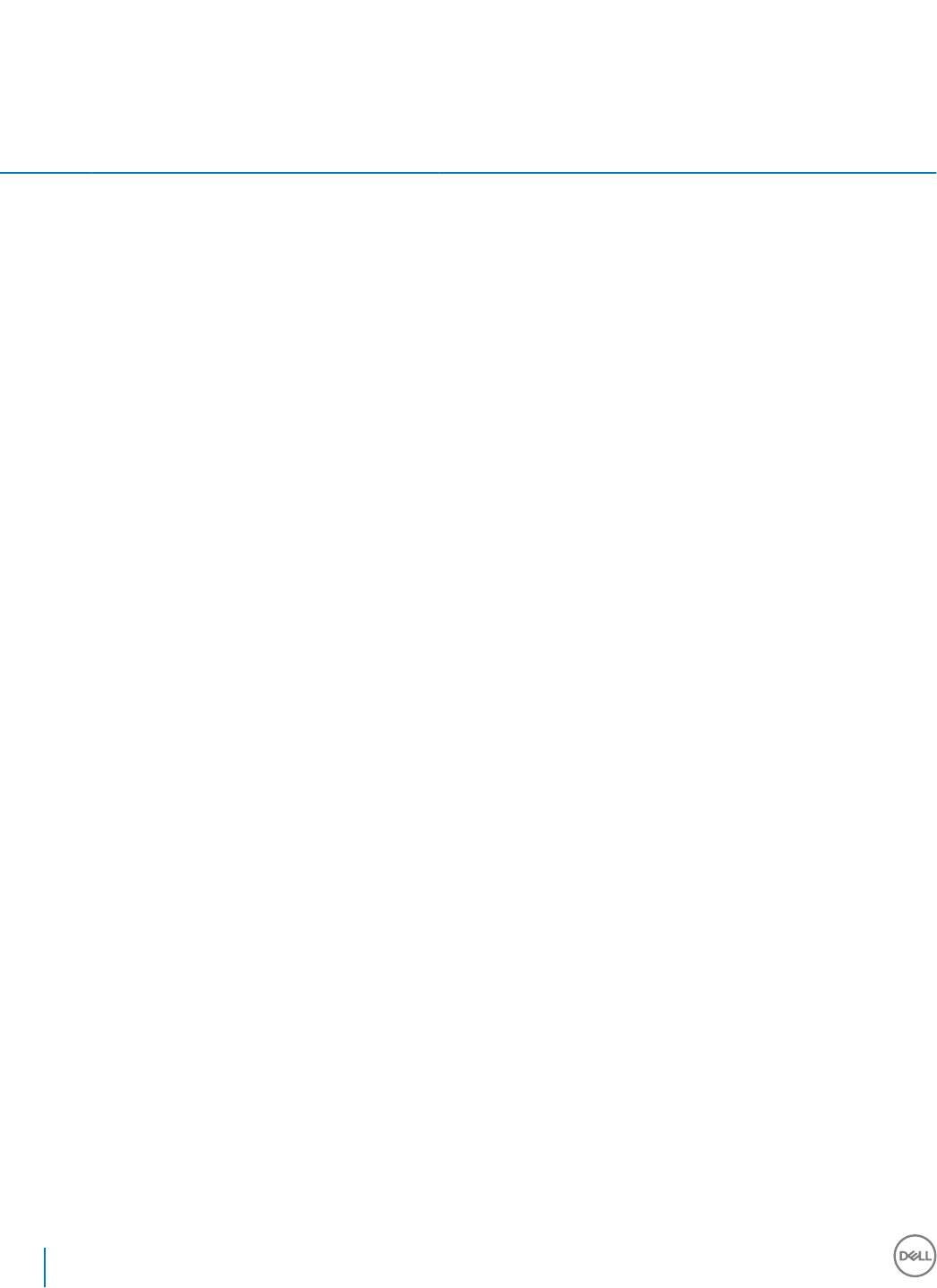
Policy Aggress
ive
Protecti
on for
All
Fixed
Drives
and
External
Drives
PCI
Regulati
on
Data
Breach
Regulati
on
HIPAA
Regulati
on
Basic
Protecti
on for
All
Fixed
Drives
and Ext
Drives
(Default
)
Basic
Protecti
on for
All
Fixed
Drives
Basic
Protecti
on for
System
Drive
Only
Basic
Protecti
on for
External
Drives
Encrypt
ion
Disable
d
Description
\DISK&VEN_SEAGATE) must
precede this value
REV=Firmware Revision (Ex:
&REV_0409); also excludes
the specic model being used;
VEN and PROD values must
precede this value
Serial number (Ex:
\2HC015KJ&0); excludes only
this device; VEN, PROD, and
REV values must precede this
value
Allowed Delimiters: Tabs,
Commas, Semi colons, Hex
character 0x1E (Record
separator character)
EMS Alpha
Characters
Required in
Password
True True requires one or more
letters in the password.
EMS Mixed
Case
Required in
Password
True False True requires at least one
uppercase and one lowercase
letter in the password.
EMS
Number of
Characters.
Required in
Password
8 6 8 1-40 characters
Minimum number of
characters required in the
password.
EMS
Numeric
Characters
Required in
Password
True False True requires one or more
numeric characters in the
password.
EMS
Password
Attempts
Allowed
2 3 4 3 1-10
Number of times the user can
attempt to enter the correct
password.
EMS
Special
Characters
Required in
Password
True False True True requires one or more
special characters in the
password.
74 Dell Data Security Encryption Personal Installation Guide
Policies and Template Descriptions

Policy Aggress
ive
Protecti
on for
All
Fixed
Drives
and
External
Drives
PCI
Regulati
on
Data
Breach
Regulati
on
HIPAA
Regulati
on
Basic
Protecti
on for
All
Fixed
Drives
and Ext
Drives
(Default
)
Basic
Protecti
on for
All
Fixed
Drives
Basic
Protecti
on for
System
Drive
Only
Basic
Protecti
on for
External
Drives
Encrypt
ion
Disable
d
Description
EMS
Cooldown
Time Delay
30 0-5000 seconds
Number of seconds the user
must wait between the rst
and second rounds of access
code entry attempts.
EMS
Cooldown
Time
Increment
30 20 10 30 10 0-5000 seconds
Incremental time to add to the
previous cooldown time after
each unsuccessful round of
access code entry attempts.
EMS
Encryption
Rules
Encryption rules to
encrypt/not encrypt certain
drives, directories, and folders.
A total of 2048 characters are
allowed. Space and Enter
characters used to add lines
between rows count as
characters used. Any rules
exceeding the 2048 limit are
ignored.
Storage devices which
incorporate multi-interface
connections, such as Firewire,
USB, eSATA, etc. may require
the use of both Encryption
External Media and encryption
rules to encrypt the device.
This is necessary due to
dierences in how the
Windows operating system
handles storage devices based
on interface type. See How to
Encrypt an iPod with
Encryption External Media.
EMS Block
Access to
UnShieldabl
e Media
True False Block access to any removable
storage that is less than 17 MB
and thus has insucient
storage capacity to host a
Encryption External Media
(such as a 1.44MB oppy
disk).
All access is blocked if Encrypt
External Media and this policy
are both True. If EMS Encrypt
External Media is True, but this
policy is False, data can be
read from the unencryptable
removable storage, but write
Dell Data Security Encryption Personal Installation Guide
Policies and Template Descriptions
75

Policy Aggress
ive
Protecti
on for
All
Fixed
Drives
and
External
Drives
PCI
Regulati
on
Data
Breach
Regulati
on
HIPAA
Regulati
on
Basic
Protecti
on for
All
Fixed
Drives
and Ext
Drives
(Default
)
Basic
Protecti
on for
All
Fixed
Drives
Basic
Protecti
on for
System
Drive
Only
Basic
Protecti
on for
External
Drives
Encrypt
ion
Disable
d
Description
access to the media is
blocked.
If EMS Encrypt External Media
is False, then this policy has no
eect and access to
unencryptable removable
storage is not impacted.
User Experience Control Policies
Force
Reboot on
Update
True False Setting the value to True
causes the computer to
immediately reboot to allow
processing of encryption or
updates related to device-
based policy, such as System
Data Encryption (SDE).
Length of
Each
Reboot
Delay
5 10 20 15 The number of minutes to
delay when the user chooses
to delay reboot for device-
based policy.
Number of
Reboot
Delays
Allowed
1 5 3 The number of times the user
will be allowed to delay reboot
for device-based policy.
Suppress
File
Contention
Notication
False This policy controls whether
users see notication pop-ups
if an application attempts to
access a le while the client is
processing it.
Display
Local
Encryption
Processing
Control
False True False Setting the value to True
allows the user to see a menu
option in the system tray icon
that allows them to pause/
resume encryption/decryption
(depending on what the
Encryption client is currently
doing).
NOTE: Allowing a user
to pause encryption
could allow the user to
prevent the Encryption
client from fully
encrypting or
decrypting data per
policy.
76 Dell Data Security Encryption Personal Installation Guide
Policies and Template Descriptions

Policy Aggress
ive
Protecti
on for
All
Fixed
Drives
and
External
Drives
PCI
Regulati
on
Data
Breach
Regulati
on
HIPAA
Regulati
on
Basic
Protecti
on for
All
Fixed
Drives
and Ext
Drives
(Default
)
Basic
Protecti
on for
All
Fixed
Drives
Basic
Protecti
on for
System
Drive
Only
Basic
Protecti
on for
External
Drives
Encrypt
ion
Disable
d
Description
Allow
Encryption
Processing
Only When
Screen is
Locked
False User-Optional False True, False, User-Optional
When True, there will be no
encryption or decryption of
data while the user is actively
working. The client will only
process data when the screen
is locked.
User-Optional adds an option
to the system tray icon
allowing the user to turn this
feature on or o.
When False, encryption
processing will occur any time,
even while the user is working.
Enabling this option will
signicantly extend the
amount of time it takes to
complete encryption or
decryption.
Template Descriptions
Aggressive Protection for All Fixed Drives and External Drives
This policy template is designed for organizations with a primary goal of enforcing strong security and risk avoidance across the entire
enterprise. It is best used when security is signicantly more important than usability and the need for less secure policy exceptions for
specic users, groups or devices is minimal.
This policy template:
• is a highly restricted conguration, providing greater protection.
• provides protection of the System Drive and all Fixed Drives.
• encrypts all data on Removable Storage devices, and prevents the use of non-encrypted Removable Storage devices.
• provides read-only optical drive control.
PCI Regulation Targeted
Payment Card Industry Data Security Standard (PCI DSS) is a multi-faceted security standard that includes requirements for security
management, policies, procedures, network architecture, software design, and other critical protective measures. This comprehensive
standard is intended to set the guidelines for organizations to proactively protect customer account data.
This policy template:
• provides protection of the System Drive and all Fixed Drives.
Dell Data Security Encryption Personal Installation Guide
Policies and Template Descriptions
77

• prompts users to encrypt Removable Storage devices.
• provides the ability to write only UDF CD/DVDs. Port control conguration allows read access to all optical drives.
Data Breach Regulation Targeted
The Sarbanes-Oxley Act requires adequate controls for nancial information. Because much of this information resides in electronic format,
encryption is a key control point when this data is stored or transferred. The Gramm-Leach-Bliley (GLB) Act (also known as the Financial
Services Modernization Act) guidelines do not require encryption. However, the Federal Financial Institutions Examination Council (FFIEC)
recommends that, "Financial institutions should employ encryption to mitigate the risk of disclosure or alteration of sensitive information in
storage and transit." California Senate Bill 1386 (California's Database Security Breach Notication Act) aims to protect California residents
from identity theft by requiring organizations that have had computer security breaches to notify all aected individuals. The only way an
organization can avoid notifying customers is to be able to prove all personal information was encrypted prior to a security breach.
This policy template:
• provides protection of the System Drive and all Fixed Drives.
• prompts users to encrypt Removable Storage devices.
• provides the ability to write only UDF CD/DVDs. Port control conguration allows read access to all optical drives.
HIPAA Regulation Targeted
The Health Insurance Portability and Accountability Act (HIPAA) mandates that healthcare organizations implement a number of technical
safeguards to protect the condentiality and integrity of all individually identiable health information.
This policy template:
• provides protection of the System Drive and all Fixed Drives.
• prompts users to encrypt Removable Storage devices.
• provides the ability to write only UDF CD/DVDs. Port control conguration allows read access to all optical drives.
Basic Protection for All Fixed Drives and External Drives
(Default)
This policy template provides the recommended conguration, which provides a high level of protection without signicantly impacting
system usability.
This policy template:
• provides protection of the System Drive and all Fixed Drives.
• prompts users to encrypt Removable Storage devices.
• provides the ability to write only UDF CD/DVDs. Port control conguration allows read access to all optical drives.
Basic Protection for All Fixed Drives
This policy template:
• provides protection of the System Drive and all Fixed Drives.
• provides the ability to write CD/DVDs in any supported format. Port control conguration allows read access to all optical drives.
This policy template does not:
78 Dell Data Security Encryption Personal Installation Guide
Policies and Template Descriptions

• provide encryption for Removable Storage devices.
Basic Protection for System Drive Only
This policy template:
• provides protection of the System Drive, typically the C: drive, where the operating system is loaded.
• provides the ability to write CD/DVDs in any supported format. Port control conguration allows read access to all optical drives.
This policy template does not:
• provide encryption for Removable Storage devices.
Basic Protection for External Drives
This policy template:
• provides protection of Removable Storage devices.
• provides the ability to write only UDF CD/DVDs. Port control conguration allows read access to all optical drives.
This policy template does not:
• provide protection for the System Drive (typically the C: drive, where the operating system is loaded) or other Fixed Drives.
Encryption Disabled
This policy template does not provide encryption protection. Take additional measures to safeguard devices from loss and theft when using
this template.
This template is useful for organizations that prefer to start with no active encryption to transition into security. As the organization
becomes comfortable with their deployment, encryption can be enabled slowly by adjusting individual policies or by applying stronger
templates for portions of or for the entire organization.
Dell Data Security Encryption Personal Installation Guide
Policies and Template Descriptions
79

Extract the Child Installers from the Master
Installer
• To install each client individually, extract the child executable les from the installer.
• If the master installer has been used to install, the clients must be uninstalled individually. Use this process to extract the clients from
the master installer so that they can be used for uninstallation.
1 From the Dell installation media, copy the DDSSetup.exe le to the local computer.
2 Open a command prompt in the same location as the DDSSetup.exe le and enter:
DDSSetup.exe /z"\"EXTRACT_INSTALLERS=C:\extracted\""
The extraction path cannot exceed 63 characters.
Before you begin installation, ensure that all prerequisites have been met and all required software has been installed for each child
installer that you plan to install. Refer to Requirements for details.
The extracted child installers are located at C:\extracted\.
Proceed to Troubleshooting.
11
80 Dell Data Security Encryption Personal Installation Guide
Extract the Child Installers from the Master Installer

Troubleshooting
Upgrading to the Windows 10 Creators Update
Computers installed with Encryption must use a specially congured Windows 10 Upgrade package to upgrade to the Windows 10 Creators
Update. The congured version of the upgrade package ensures that Dell Encryption can manage access to your encrypted les to protect
them from harm during the upgrade process.
To upgrade to the Windows 10 Creators Update, follow the instructions in the following article:
http://www.dell.com/support/article/us/en/19/SLN298382
Encryption Client Troubleshooting
Upgrade to the Windows 10 Creators Update
To upgrade to the Windows 10 Fall Creators Update version, follow the instructions in the following article: http://www.dell.com/support/
article/us/en/19/SLN298382.
(Optional) Create an Encryption Removal Agent Log File
• Before beginning the uninstall process, you can optionally create an Encryption Removal Agent log le. This log le is useful for
troubleshooting an uninstall/decryption operation. If you do not intend to decrypt les during the uninstall process, you do not need to
create this log le.
• The Encryption Removal Agent log le is not created until after the Encryption Removal Agent Service runs, which does not happen
until the computer is restarted. Once the client is successfully uninstalled and the computer is fully decrypted, the log le is
permanently deleted.
• The log le path is C:\ProgramData\Dell\Dell Data Protection\Encryption.
• Create the following registry entry on the computer targeted for decryption.
[HKLM\Software\Credant\DecryptionAgent]
"LogVerbosity"=DWORD:2
0: no logging
1: logs errors that prevent the Service from running
2: logs errors that prevent complete data decryption (recommended level)
3: logs information about all decrypting volumes and les
5: logs debugging information
12
Dell Data Security Encryption Personal Installation Guide
Troubleshooting
81

Find TSS Version
• TSS is a component that interfaces with the TPM. To nd the TSS version, go to (default location) C:\Program Files\Dell\Dell Data
Protection\Drivers\TSS\bin > tcsd_win32.exe. Right-click the le and select Properties. Verify the le version on the Details tab.
Encryption External Media and PCS Interactions
To Ensure Media is Not Read-Only and the Port is Not Blocked
The Encryption External Media Access to unShielded Media policy interacts with Port Control System - Storage Class: External Drive
Control policy. If you intend to set the Encryption External Media Access to unShielded Media policy to Full Access, ensure that the Storage
Class: External Drive Control policy is also set to Full Access to ensure that the media is not set to read-only and the port is not blocked.
To Encrypt Data Written to CD/DVD
• Set Windows Media Encryption = On.
• Set EMS Exclude CD/DVD Encryption = not selected.
• Set Subclass Storage: Optical Drive Control = UDF Only.
Use WSScan
• WSScan allows you to ensure that all data is decrypted when uninstalling the Encryption client as well as view encryption status and
identify unencrypted les that should be encrypted.
• Administrator privileges are required to run this utility.
Run WSScan
1 From the Dell installation media, copy WSScan.exe to the Windows computer to scan.
2 Launch a command line at the location above and enter wsscan.exe at the command prompt. WSScan launches.
3 Click Advanced.
4 Select the type of drive to scan from the drop-down menu: All Drives, Fixed Drives, Removable Drives, or CDROMs/ DVDROMs.
5 Select the desired Encryption Report Type from the drop-down menu: Encrypted FIles, Unencrypted FIles, All FIles, or Unencrypted
FIles in Violation:
•Encrypted FIles - To ensure that all data is decrypted when uninstalling the Encryption client. Follow your existing process for
decrypting data, such as issuing a decryption policy update. After decrypting data, but before performing a restart in preparation
for uninstall, run WSScan to ensure that all data is decrypted.
•Unencrypted FIles - To identify les that are not encrypted, with an indication of whether the les should be encrypted (Y/N).
•All FIles - To list all encrypted and unencrypted les, with an indication of whether the les should be encrypted (Y/N).
•Unencrypted FIles in Violation - To identify les that are not encrypted that should be encrypted.
6 Click Search.
82 Dell Data Security Encryption Personal Installation Guide
Troubleshooting

OR
1 Click Advanced to toggle the view to Simple to scan a particular folder.
2 Go to Scan Settings and enter the folder path in the Search Path eld. If this eld is used, the selection in the drop-down box is
ignored.
3 If you do not want to write WSScan output to a le, clear the Output to File check box.
4 Change the default path and lename in Path, if desired.
5 Select Add to Existing File if you do not want to overwrite any existing WSScan output les.
6 Choose the output format:
• Select Report Format for a report style list of scanned output. This is the default format.
• Select Value Delimited File for output that can be imported into a spreadsheet application. The default delimiter is "|", although it
can be changed to up to 9 alphanumeric, space, or keyboard punctuation characters.
• Select the Quoted Values option to enclose each value in double quotation marks.
• Select Fixed Width File for non-delimited output containing a continuous line of xed-length information about each encrypted le.
7 Click Search.
Click Stop Searching to stop your search. Click Clear to clear displayed messages.
Dell Data Security Encryption Personal Installation Guide
Troubleshooting
83

WSScan Output
WSScan information about encrypted les contains the following information.
Example Output:
[2015-07-28 07:52:33] SysData.7vdlxrsb._SDENCR_: "c:\temp\Dell - test.log" is still AES256 encrypted
Output Meaning
Date/time stamp The date and time the le was scanned.
Encryption type The type of encryption used to encrypt the le.
SysData: SDE Encryption Key.
84 Dell Data Security Encryption Personal Installation Guide
Troubleshooting

Output Meaning
User: User Encryption Key.
Common: Common Encryption Key.
WSScan does not report les encrypted using Encrypt for Sharing.
KCID The Key Computer ID.
As shown in the example above, "7vdlxrsb"
If you are scanning a mapped network drive, the scanning report does not return a KCID.
UCID The User ID.
As shown in the example above, "_SDENCR_"
The UCID is shared by all the users of that computer.
File The path of the encrypted le.
As shown in the example above, "c:\temp\Dell - test.log"
Algorithm The encryption algorithm being used to encrypt the le.
As shown in the example above, "is still AES256 encrypted"
RIJNDAEL 128
RIJNDAEL 256
AES 128
AES 256
3DES
Check Encryption Removal Agent Status
The Encryption Removal Agent displays its status in the description area of the Services panel (Start > Run... > services.msc > OK) as
follows. Periodically refresh the Service (highlight the Service > right-click > Refresh) to update its status.
•Waiting for SDE Deactivation - The Encryption client is still installed, is still congured, or both. Decryption does not start until the
Encryption client is uninstalled.
•Initial sweep - The Service is making an initial sweep, calculating the number of encrypted les and bytes. The initial sweep occurs one
time.
•Decryption sweep - The Service is decrypting les and possibly requesting to decrypt locked les.
•Decrypt on Reboot (partial) - The decryption sweep is complete and some locked les (but not all) are to be decrypted on the next
restart.
•Decrypt on Reboot - The decryption sweep is complete and all locked les are to be decrypted on the next restart.
•All les could not be decrypted - The decryption sweep is complete, but all les could not be decrypted. This status means one of the
following occurred:
• The locked les could not be scheduled for decryption because they were too big, or an error occurred while making the request to
unlock them.
• An input/output error occurred while decrypting les.
• The les could not be decrypted by policy.
• The les are marked as should be encrypted.
Dell Data Security Encryption Personal Installation Guide
Troubleshooting
85
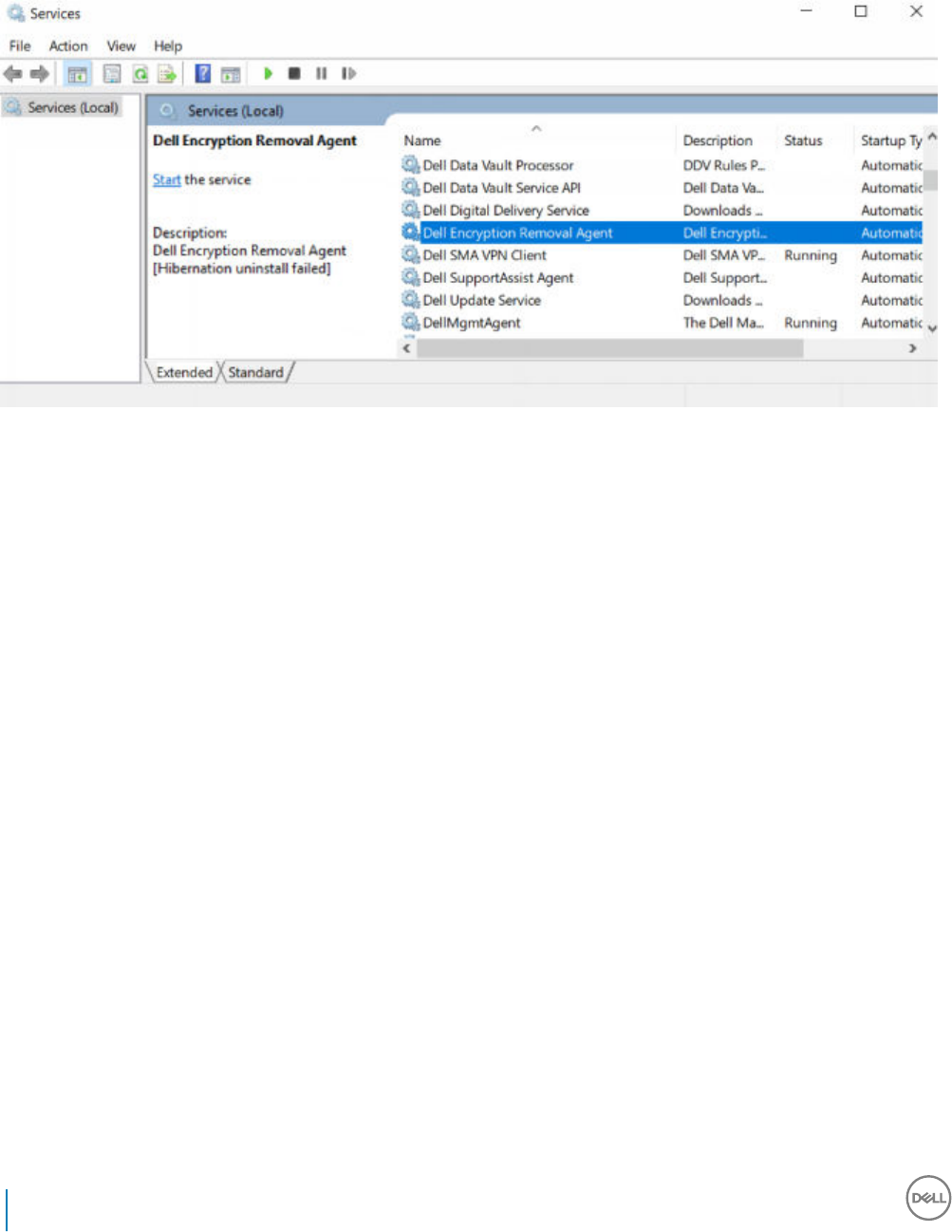
• An error occurred during the decryption sweep.
• In all cases, a log le is created (if logging is congured) when LogVerbosity=2 (or higher) is set. To troubleshoot, set the log
verbosity to 2 and restart the Encryption Removal Agent Service to force another decryption sweep.
•Complete - The decryption sweep is complete. The Service, the executable, the driver, and the driver executable are all scheduled for
deletion on the next restart.
How to Encrypt an iPod with Encryption External Media
These rules disable or enable encryption for these folders and le types for all removable devices - not just an iPod. Use care when dening
rules.
• We do not recommend the use of the iPod Shue, as unexpected results may occur.
• As iPods change, this information could also change, so caution is advised when allowing the use of iPods on Encryption External
Media-enabled computers.
• Because folder names on iPods are dependent on the model of the iPod, we recommend creating an exclusion policy which covers all
folder names, across all iPod models.
• To ensure encrypting an iPod via Encryption External Media does not make the device unusable, enter the following rules in the
Encryption External Media Encryption Rules policy:
-R#:\Calendars
-R#:\Contacts
-R#:\iPod_Control
-R#:\Notes
-R#:\Photos
• You can also force encryption of specic le types in the directories above. Adding the following rules will ensure that ppt, pptx, doc,
docx, xls, and xlsx les are encrypted in the directories excluded from encryption via the previous rules:
^R#:\Calendars;ppt.doc.xls.pptx.docx.xlsx
^R#:\Contacts;ppt.doc.xls.pptx.docx.xlsx
^R#:\iPod_Control;ppt.doc.xls.pptx.docx.xlsx
^R#:\Notes;ppt.doc.xls.pptx.docx.xlsx
86 Dell Data Security Encryption Personal Installation Guide
Troubleshooting

^R#:\Photos;ppt.doc.xls.pptx.docx.xlsx
• Replacing these ve rules with the following rule will force encryption of ppt, pptx, doc, docx, xls, and xlsx les in any directory on the
iPod, including Calendars, Contacts, iPod_Control, Notes, and Photos:
^R#:\;ppt.doc.xls.pptx.docx.xlsx
• Rules have been tested against these iPods:
iPod Video 30gb fth generation
iPod Nano 2gb second generation
iPod Mini 4gb second generation
Dell ControlVault Drivers
Update Dell ControlVault Drivers and Firmware
• Dell ControlVault drivers and rmware that are installed on Dell computers at the factory are outdated and should be updated by
following this procedure, in this order.
• If an error message is received during client installation prompting you to exit the installer to update Dell ControlVault drivers, the
message may be safely dismissed to continue with the installation of the client. The Dell ControlVault drivers (and rmware) can be
updated after the client installation is complete.
Download Latest Drivers
1 Go to support.dell.com.
2 Select your computer model.
Dell Data Security Encryption Personal Installation Guide
Troubleshooting
87

3 Select Drivers & Downloads.
88 Dell Data Security Encryption Personal Installation Guide
Troubleshooting

4 Select the Operating System of the target computer.
5 Expand the Security category.
Dell Data Security Encryption Personal Installation Guide
Troubleshooting
89

6 Download and save the Dell ControlVault Drivers.
7 Download and save the Dell ControlVault Firmware.
90 Dell Data Security Encryption Personal Installation Guide
Troubleshooting

8 Copy the drivers and rmware to the target computers, if needed.
Install Dell ControlVault Driver
1 Navigate to the folder which you downloaded the driver installation le.
2 Double-click the Dell ControlVault driver to launch the self-extracting executable le.
TIP:
Be sure to install the driver rst. The lename of the driver at the time of this document creation is
ControlVault_Setup_2MYJC_A37_ZPE.exe.
3 Click Continue to begin.
Dell Data Security Encryption Personal Installation Guide
Troubleshooting
91
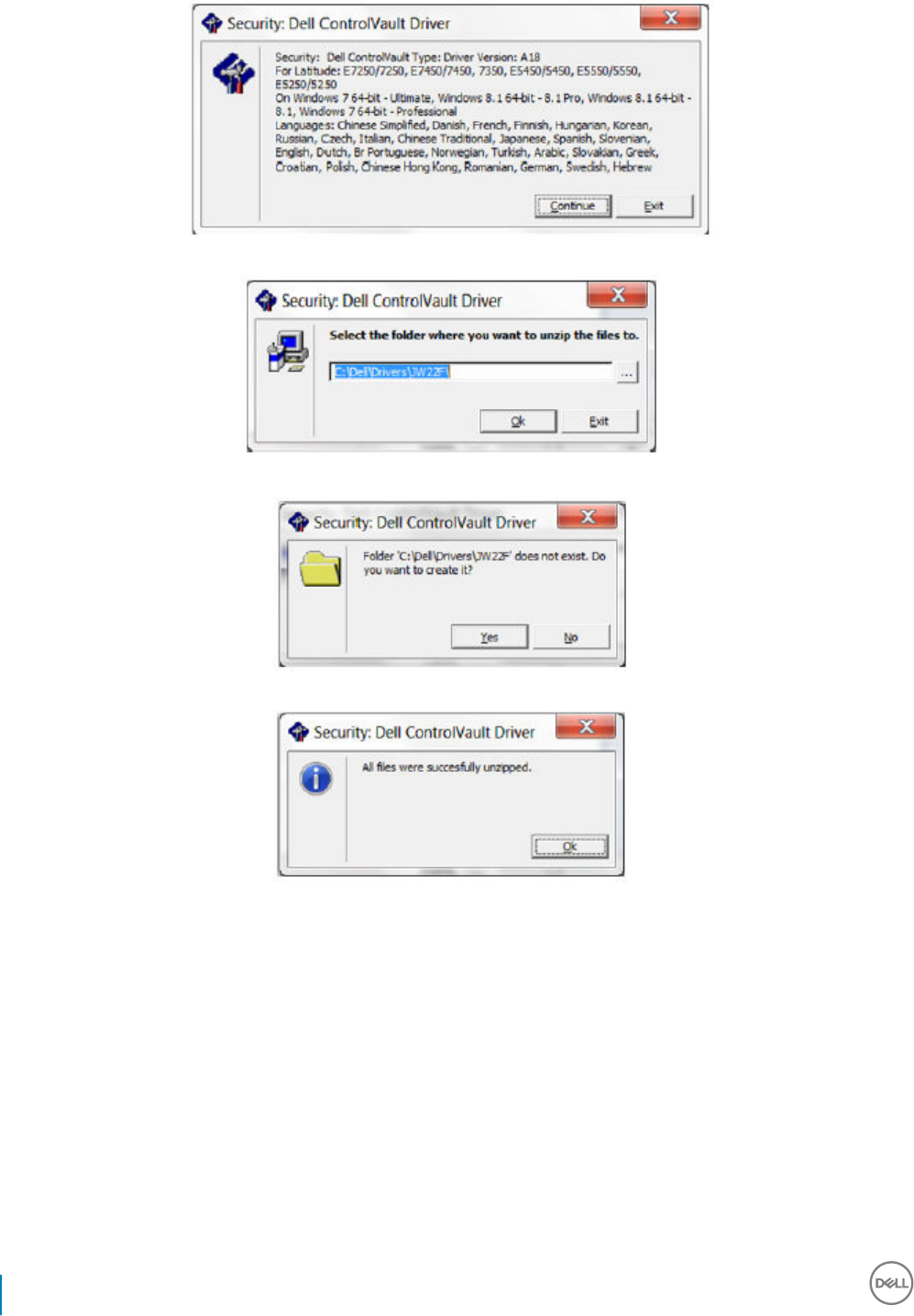
4 Click Ok to unzip the driver les in the default location of C:\Dell\Drivers\<New Folder>.
5 Click Yes to allow the creation of a new folder.
6 Click Ok when the successfully unzipped message displays.
7 The folder which contains the les should display after extraction. If not, navigate to the folder to which you extracted the les. In this
case, the folder is JW22F.
92 Dell Data Security Encryption Personal Installation Guide
Troubleshooting
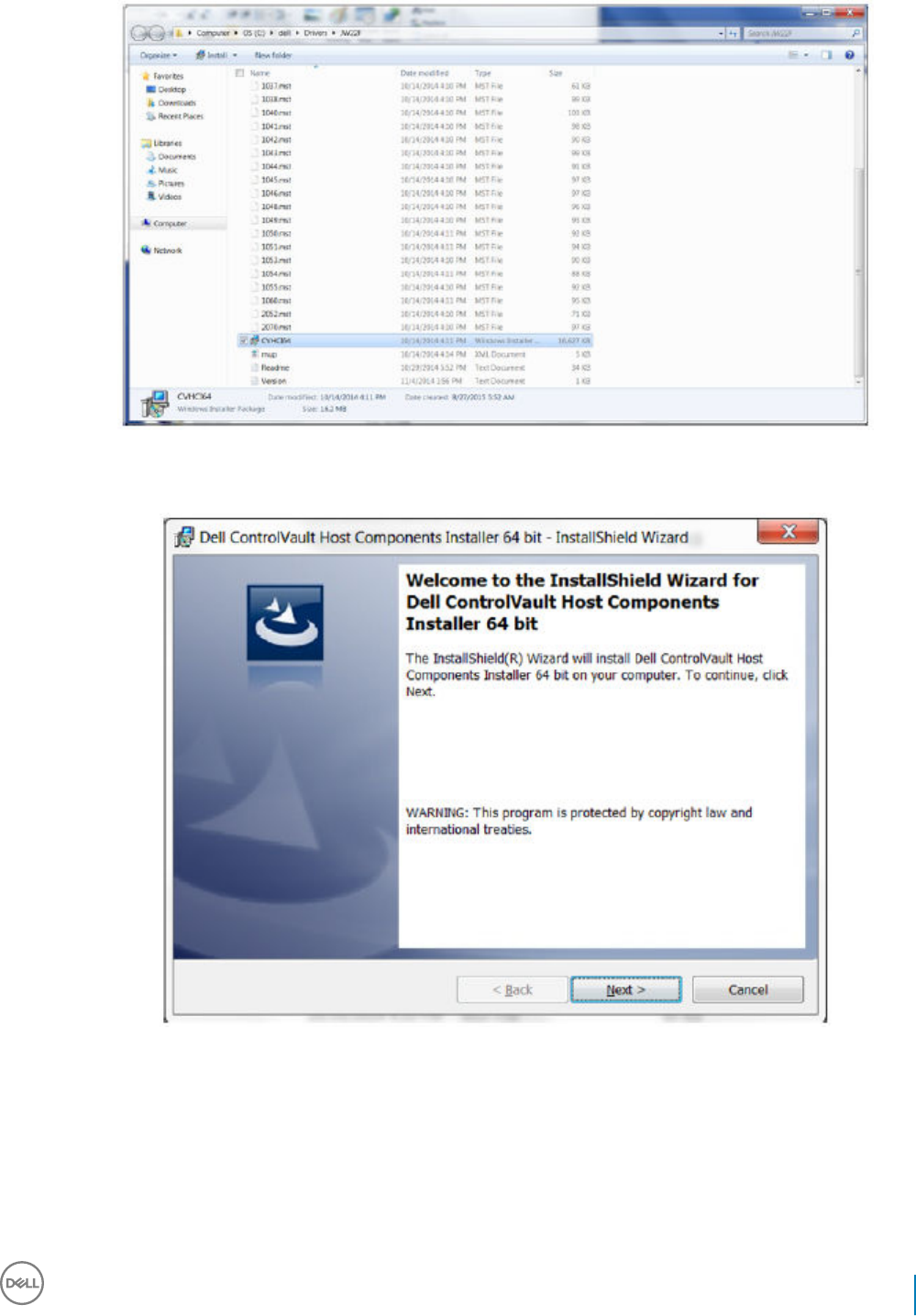
8 Double-click CVHCI64.MSI to launch the driver installer. [this example is CVHCI64.MSI in this example (CVHCI for a 32-bit
computer)].
9 Click Next at the Welcome screen.
10 Click Next to install the drivers in the default location of C:\Program Files\Broadcom Corporation\Broadcom USH Host Components\.
Dell Data Security Encryption Personal Installation Guide
Troubleshooting
93

11 Select the Complete option and click Next.
12 Click Install to begin the installation of the drivers.
94 Dell Data Security Encryption Personal Installation Guide
Troubleshooting

13 Optionally check the box to display the installer log le. Click Finish to exit the wizard.
Verify Driver Installation
• The Device Manager will have a Dell ControlVault device (and other devices) depending on the operating system and hardware
conguration.
Install Dell ControlVault Firmware
Dell Data Security Encryption Personal Installation Guide
Troubleshooting
95

1 Navigate to the folder which you downloaded the rmware installation le.
2 Double-click the Dell ControlVault rmware to launch the self-extracting executable le.
3 Click Continue to begin.
4 Click Ok to unzip the driver les in the default location of C:\Dell\Drivers\<New Folder>.
5 Click Yes to allow the creation of a new folder.
96 Dell Data Security Encryption Personal Installation Guide
Troubleshooting

6 Click Ok when the successfully unzipped message displays.
7 The folder which contains the les should display after extraction. If not, navigate to the folder to which you extracted the les. Select
the rmware folder.
8 Double-click ushupgrade.exe to launch the rmware installer.
9 Click Start to begin the rmware upgrade.
Dell Data Security Encryption Personal Installation Guide
Troubleshooting
97

IMPORTANT:
You may be asked to enter the admin password if upgrading from an older version of rmware. Enter Broadcom as the
password and click Enter if presented with this dialog.
Several status messages display.
98 Dell Data Security Encryption Personal Installation Guide
Troubleshooting

Dell Data Security Encryption Personal Installation Guide
Troubleshooting
99

10 Click Restart to complete the rmware upgrade.
The update of the Dell ControlVault drivers and rmware is complete.
100 Dell Data Security Encryption Personal Installation Guide
Troubleshooting

Registry Settings
This section details all Dell ProSupport approved registry settings for local client computers.
Encryption Client
(Optional) Create an Encryption Removal Agent Log File
• Before beginning the uninstall process, you can optionally create an Encryption Removal Agent log le. This log le is useful for
troubleshooting an uninstall/decryption operation. If you do not intend to decrypt les during the uninstall process, you do not need to
create this log le.
• The Encryption Removal Agent log le is not created until after the Encryption Removal Agent Service runs, which does not happen
until the computer is restarted. Once the client is successfully uninstalled and the computer is fully decrypted, the log le is
permanently deleted.
• The log le path is C:\ProgramData\Dell\Dell Data Protection\Encryption.
• Create the following registry entry on the computer targeted for decryption.
[HKLM\Software\Credant\DecryptionAgent]
"LogVerbosity"=DWORD:2
0: no logging
1: logs errors that prevent the Service from running
2: logs errors that prevent complete data decryption (recommended level)
3: logs information about all decrypting volumes and les
5: logs debugging information
Use Smart Cards with Windows Log On
• To use smart cards with Windows Authentication, the following registry value must be set on the client computer.
[HKLM\SOFTWARE\DigitalPersona\Policies\Default\SmartCards]
"MSSmartcardSupport"=DWORD:1
Preserve Temp Files During Installation
• By default, all temporary les in the c:\windows\temp directory are automatically deleted during installation. Deletion of temporary les
speeds initial encryption and occurs before the initial encryption sweep.
However, if your organization uses a third-party application that requires the le structure within the \temp directory to be preserved,
you should prevent this deletion.
To disable temporary le deletion, create or modify the registry setting as follows:
[HKLM\SOFTWARE\CREDANT\CMGShield]
"DeleteTempFiles"=REG_DWORD:0
Not deleting temporary les increases initial encryption time.
Dell Data Security Encryption Personal Installation Guide
Troubleshooting
101

Change the Default Behavior of the User Prompt to Begin or Delay Encryption
• The Encryption client displays the length of each policy update delay prompt for ve minutes each time. If the user does
not respond to the prompt, the next delay begins. The nal delay prompt includes a countdown and progress bar, and it displays until
the user responds, or the nal delay expires and the required logo/reboot occurs.
You can change the behavior of the user prompt to begin or delay encryption, to prevent encryption processing following no user
response to the prompt. To do this, set the registry the following registry value:
[HKLM\Software\Microsoft\Windows NT\CurrentVersion\Winlogon\CMGShield]
"SnoozeBeforeSweep"=DWORD:1
Any non-zero value will change the default behavior to snooze. With no user interaction, encryption processing will be delayed up to the
number of congurable allowed delays. Encryption processing begins when the nal delay expires.
Calculate the maximum possible delay as follows (a maximum delay would involve the user never responding to a delay prompt, each of
which displays for 5 minutes):
(NUMBER OF POLICY UPDATE DELAYS ALLOWED × LENGTH OF EACH POLICY UPDATE DELAY) + (5 MINUTES × [NUMBER OF
POLICY UPDATE DELAYS ALLOWED - 1])
Change the Default Use of SDUser Key
• System Data Encryption (SDE) is enforced based on the policy value for SDE Encryption Rules. Additional directories are protected by
default when the SDE Encryption Enabled policy is Selected. For more information, search "SDE Encryption Rules" in AdminHelp. When
the Encryption client is processing a policy update that includes an active SDE policy, the current user prole directory is encrypted by
default with the SDUser key (a User key) rather than the SDE key (a Device key). The SDUser key is also used to encrypt les or
folders that are copied (not moved) into a user directory that is not a encrypted with SDE.
To disable the SDUser key and use the SDE key to encrypt these user directories, create the following registry entry on the computer:
[HKEY_LOCAL_MACHINE\SOFTWARE\Credant\CMGShield]
"EnableSDUserKeyUsage"=DWORD:00000000
If this registry key is not present or is set to anything other than 0, the SDUser key will be used to encrypt these user directories.
Advanced Authentication Client
Disable Smart Card and Biometric Services (Optional)
If you do not want Advanced Authentication to change the services associated with smart cards and biometric devices to a startup type of
"automatic", you can disable the service startup feature.
When disabled, Advanced Authentication will not attempt to start these three services:
• SCardSvr - Manages access to smart cards read by the computer. If this service is stopped, this computer will be unable to read smart
cards. If this service is disabled, any services that explicitly depend on it will fail to start.
• SCPolicySvc - Allows the system to be congured to lock the user desktop upon smart card removal.
• WbioSrvc - The Windows biometric service gives client applications the ability to capture, compare, manipulate, and store biometric
data without gaining direct access to any biometric hardware or samples. The service is hosted in a privileged SVCHOST process.
Disabling this feature also suppresses warnings associated with the required services not running.
• By default, if the registry key does not exist or the value is set to 0, this feature is enabled.
[HKEY_LOCAL_MACHINE\SOFTWARE\DELL\Dell Data Protection]
102 Dell Data Security Encryption Personal Installation Guide
Troubleshooting

SmartCardServiceCheck=REG_DWORD:0
Set to 0 to Enable.
Set to 1 to Disable
Use Smart Cards with Windows Log On
• To use smart cards with Windows Authentication, the following registry value must be set on the client computer.
[HKLM\SOFTWARE\DigitalPersona\Policies\Default\SmartCards]
"MSSmartcardSupport"=DWORD:1
Proceed to Glossary.
Dell Data Security Encryption Personal Installation Guide
Troubleshooting
103

Glossary
Advanced Authentication - The Advanced Authentication product provides fully-integrated ngerprint, smart card, and contactless smart
card reader options. Advanced Authentication helps manage these multiple hardware authentication methods, supports login with self-
encrypting drives, SSO, and manages user credentials and passwords. In addition, Advanced Authentication can be used to access not only
PCs, but any website, SaaS, or application. Once users enroll their credentials, Advanced Authentication allows use of those credentials to
logon to the device and perform password replacement.
Encryption Administrator Password (EAP) - The EAP is an administrative password that is unique to each computer. Most conguration
changes made in the Local Management Console require this password. This password is also the same password that is required if you
have to use your LSARecovery_[hostname].exe le to recover your data. Record and save this password in a safe place.
Encryption Client - The Encryption client is the on-device component that enforces security policies, whether an endpoint is connected to
the network, disconnected from the network, lost, or stolen. Creating a trusted computing environment for endpoints, the Encryption client
operates as a layer on top of the device operating system, and provides consistently-enforced authentication, encryption, and authorization
to maximize the protection of sensitive information.
Encryption Keys - In most cases, the Encryption client uses the User key plus two additional encryption keys. However, there are
exceptions: All SDE policies and the Secure Windows Credentials policy use the SDE key. The Encrypt Windows Paging File policy and
Secure Windows Hibernation File policy use their own key, the General Purpose Key (GPK). The Common key makes les accessible to all
managed users on the device where they were created. The User key makes les accessible only to the user who created them, only on
the device where they were created. The User Roaming key makes les accessible only to the user who created them, on any Dell-
encrypted Windows (or Mac) device.
Encryption Sweep - An encryption sweep is the process of scanning the folders to be encrypted on an Dell-encrypted endpoint to ensure
the contained les are in the proper encryption state. Ordinary le creation and rename operations do not trigger an encryption sweep. It is
important to understand when an encryption sweep may happen and what may aect the resulting sweep times, as follows: - An
encryption sweep will occur upon initial receipt of a policy that has encryption enabled. This can occur immediately after activation if your
policy has encryption enabled. - If the Scan Workstation on Logon policy is enabled, folders specied for encryption will be swept on each
user logon. - A sweep can be re-triggered under certain subsequent policy changes. Any policy change related to the denition of the
encryption folders, encryption algorithms, encryption key usage (common verses user), will trigger a sweep. In addition, toggling between
encryption enabled and disabled will trigger an encryption sweep.
Preboot Authentication (PBA) - Preboot Authentication serves as an extension of the BIOS or boot rmware and guarantees a secure,
tamper-proof environment external to the operating system as a trusted authentication layer. The PBA prevents anything being read from
the hard disk, such as the operating system, until the user has conrmed they have the correct credentials.
Single Sign-On (SSO) - SSO simplies the logon process when multi-factor authentication is enabled at both preboot and Windows logon.
If enabled, authentication is required at preboot only, and users are automatically logged on to Windows. If not enabled, authentication may
be required multiple times.
System Data Encryption (SDE) - SDE is designed to encrypt the operating system and program les. To accomplish this purpose, SDE
must be able to open its key while the operating system is booting. Its intent is to prevent alteration or oine attacks on the operating
system by an attacker. SDE is not intended for user data. Common and User key encryption are intended for sensitive user data because
they require a user password in order to unlock encryption keys. SDE policies do not encrypt the les needed by the operating system to
start the boot process. SDE policies do not require preboot authentication or interfere with the Master Boot Record in any way. When the
computer boots up, the encrypted les are available before any user logs in (to enable patch management, SMS, backup and recovery
tools). Disabling SDE encryption triggers automatic decryption of all SDE encrypted les and directories for the relevant users, regardless of
other SDE policies, such as SDE Encryption Rules.
13
104 Dell Data Security Encryption Personal Installation Guide
Glossary

Trusted Platform Module (TPM) - TPM is a security chip with three major functions: secure storage, measurement, and attestation. The
Encryption client uses TPM for its secure storage function. The TPM can also provide encrypted containers for the software vault.
Dell Data Security Encryption Personal Installation Guide
Glossary
105