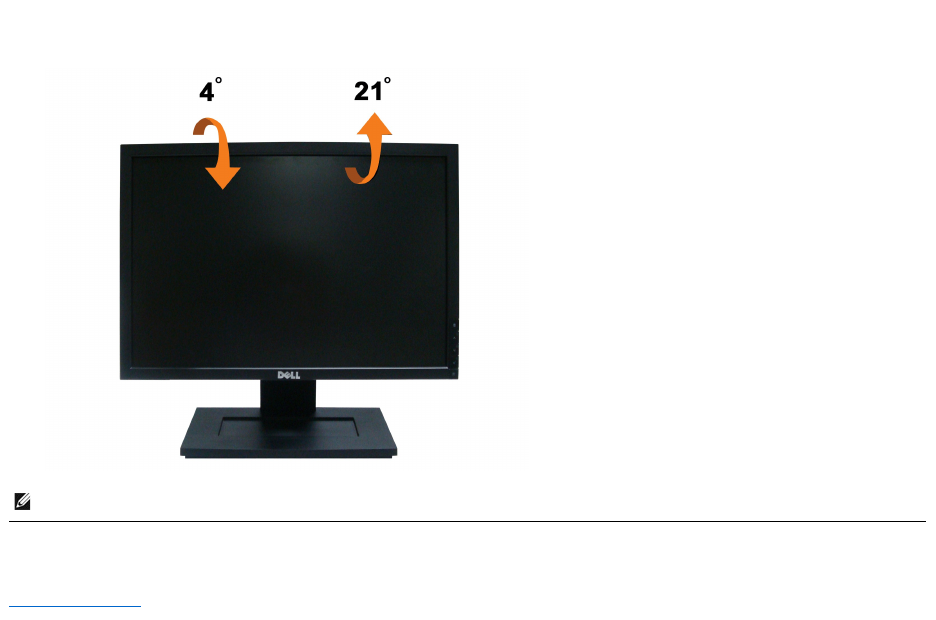Dell E1909w E1909Wb Monitor User's Guide User Manual En Us
Dell-E1909Wb-Monitor-Users-Manual-112898 dell-e1909wb-monitor-users-manual-112898
User Manual: Dell dell-e1909w Dell E1909Wb Monitor User's Guide
Open the PDF directly: View PDF ![]() .
.
Page Count: 30
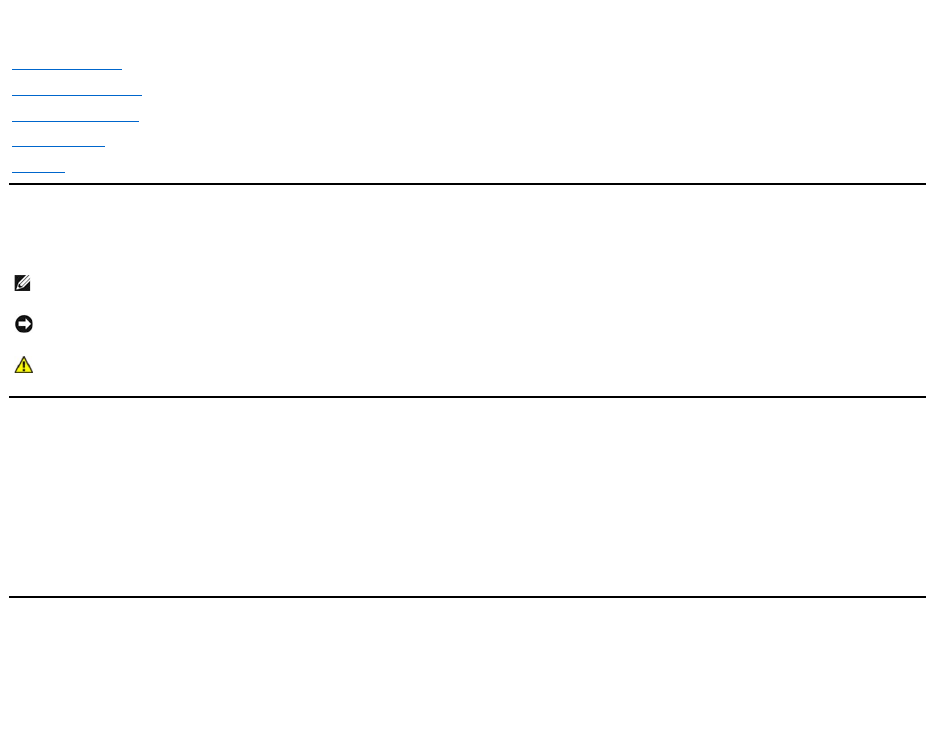
Dell™E1909W Flat Panel Monitor User's Guide
Notes, Notices, and Cautions
Information in this document is subject to change without notice.
©2008DellInc.Allrightsreserved.
Reproduction in any manner whatsoever without the written permission of Dell Inc. is strictly forbidden.
Trademarks used in this text: Dell and the DELL logo aretrademarksofDellInc;Microsoft and Windows are either trademarks or registered trademarks of Microsoft Corporation in
theUnitedStatesand/orothercountries;Adobe is a trademark of Adobe Systems Incorporated, which may be registered in certain jurisdictions.ENERGYSTAR is a registered
trademark of the U.S. Environmental Protection Agency. As an ENERGY STAR partner, Dell Inc. has determined that this product meets the ENERGY STAR guidelines for energy
efficiency.
Other trademarks and trade names may be used in this document to refer to either the entities claiming the marks and names or their products. Dell Inc. disclaims any
proprietary interest in trademarks and trade names other than its own.
Model E1909Wc
July2008Rev.A00
About Your Monitor
Setting Up the Monitor
Operating the Monitor
Troubleshooting
Appendix
NOTE: A NOTE indicates important information that helps you make better use of your computer.
NOTICE: A NOTICE indicates either potential damage to hardware or loss of data and tells you how to avoid the problem.
CAUTION: A CAUTION indicates a potential for property damage, personal injury, or death.
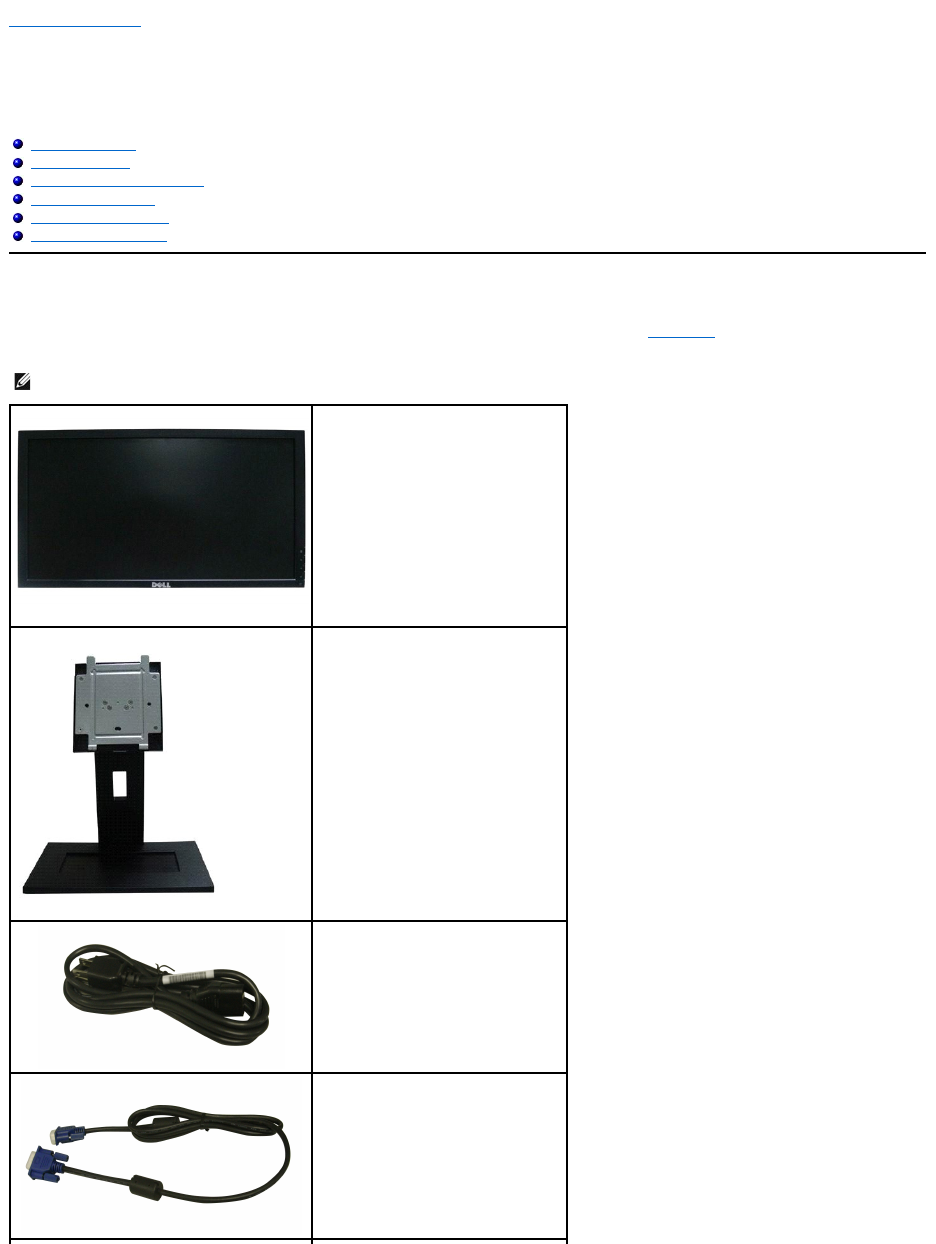
Back to Contents Page
About Your Monitor
Dell™E1909W Flat Panel Monitor User's Guide
Package Contents
Your monitor ships with the components shown below. Ensure that you have received all the components and contact Dell if something is missing.
Package Contents
Product Features
Identifying Parts and Controls
Monitor Specifications
Plug and Play Capability
Maintenance Guidelines
NOTE: Some items may be optional and may not ship with your Monitor. Some features or media may not
be available in certain countries.
lMonitor
lStand
lPower Cable
lVGA Cable (attached to the monitor)
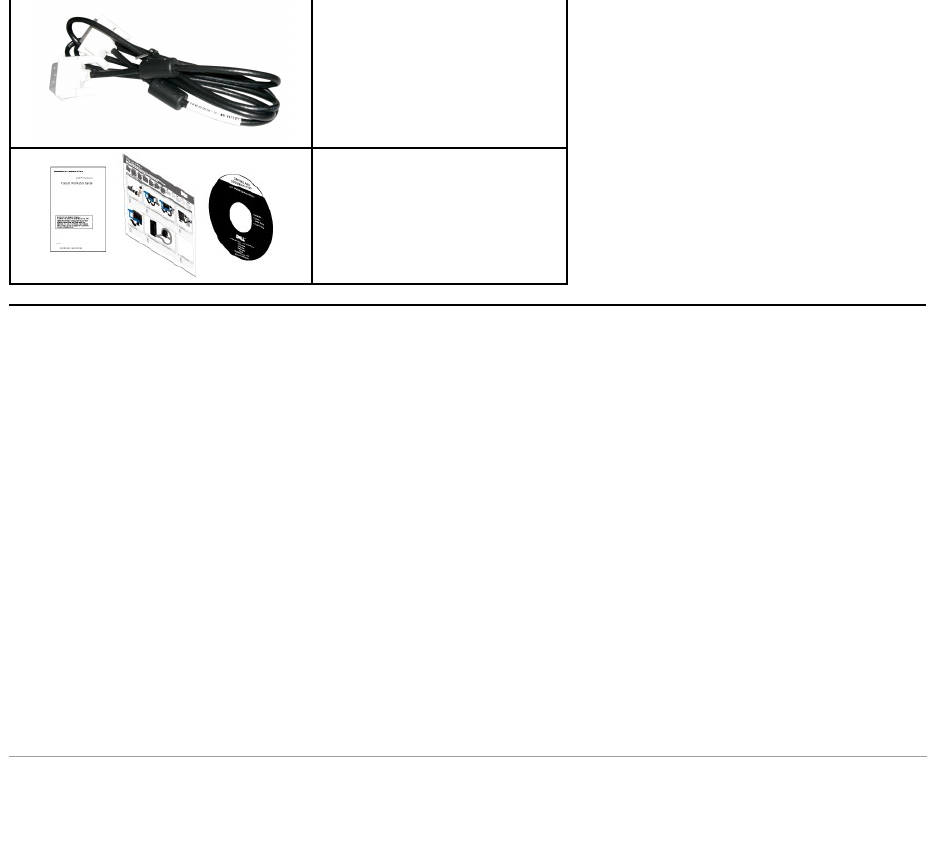
Product Features
The E1909W flat panel display has an active matrix, thin-film transistor (TFT), liquid crystal display (LCD). The monitor features include:
■ 19-inch (481.4 mm) viewable area display.
■ 1440x900 resolution, plus full-screen support for lower resolutions.
■ Wide viewing angle to allow viewing from a sitting or standing position, or while moving from side-to-side.
■ Tilt capability.
■ Removable pedestal and Video Electronics Standards Association (VESA) 100 mm mounting holes for flexible mounting solutions.
■ Plug and play capability if supported by your system.
■ On-Screen Display (OSD) adjustments for ease of set-up and screen optimization.
■ Software and documentation media which includes an information file (INF), Image color Matching File (ICM), and product documentation.
■ Energy Saver feature for Energy Star compliance.
■ Security lock slot.
■EPEAT™GOLDcompliant.
Identifying Parts and Controls
Front View
lDVI Cable
lDrivers and Documentation media
lQuick Setup Guide
lSafety Information
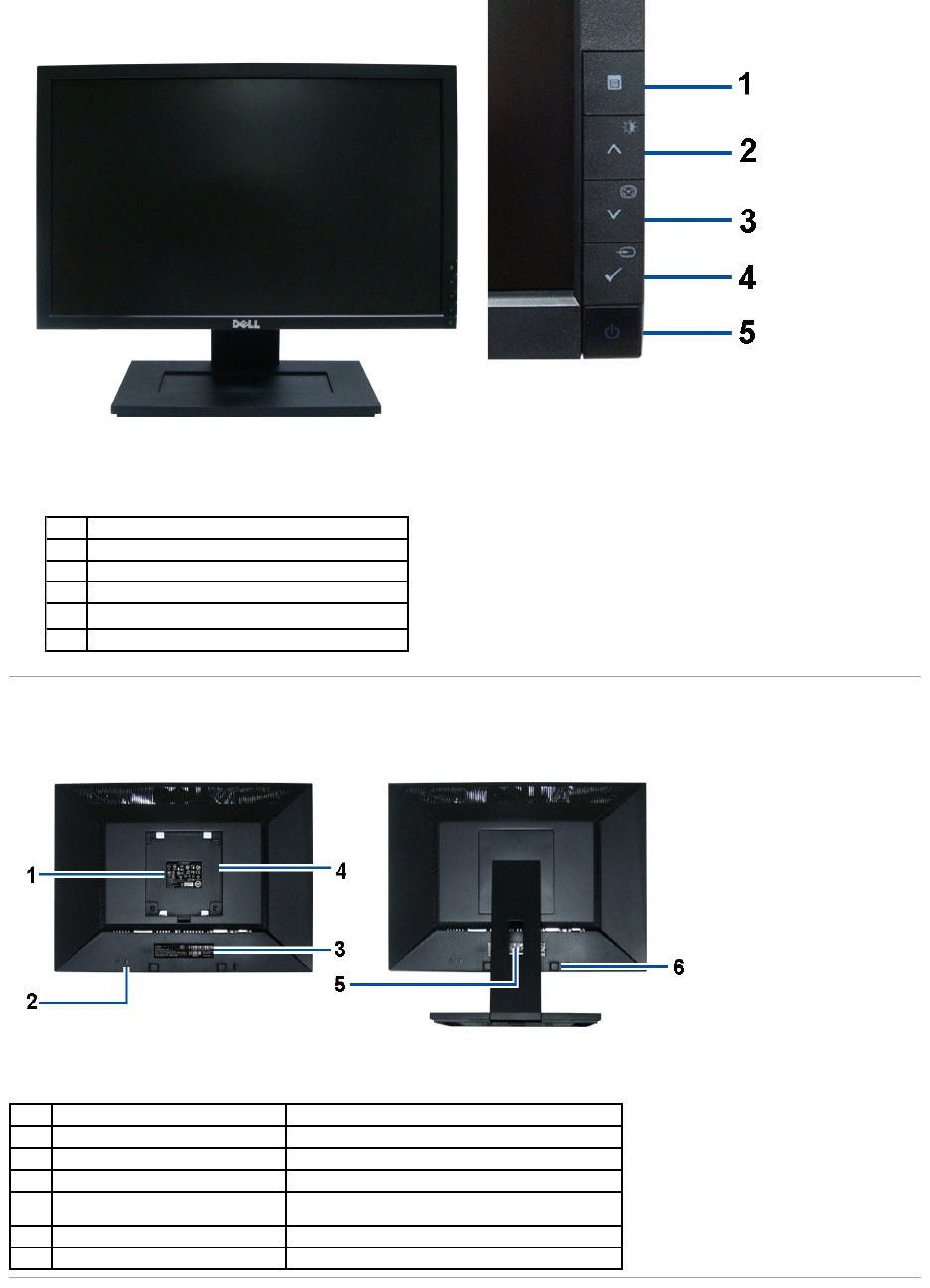
Back View
Front panel controls
Front View
Label
Description
1
Menu
2
Adjust up/Brightness & Contrast
3
Adjust down/Automatic adjust
4
Select/Input source Select
5
Power (with power light indicator)
Back view
Back View with monitor stand
Label
Description
Use
1
Regulatory rating label
Lists the regulatory approvals.
2
Security lock slot
To help secure your monitor.
3
Barcode serial number label
To contact Dell for technical support.
4
VESA mounting holes (100mm)
(Behind attached base plate)
To mount the monitor.
5
Cable management slot
To organize cables by placing them through the slot.
6
Dell Soundbar mounting brackets
To attach the optional Dell Soundbar.
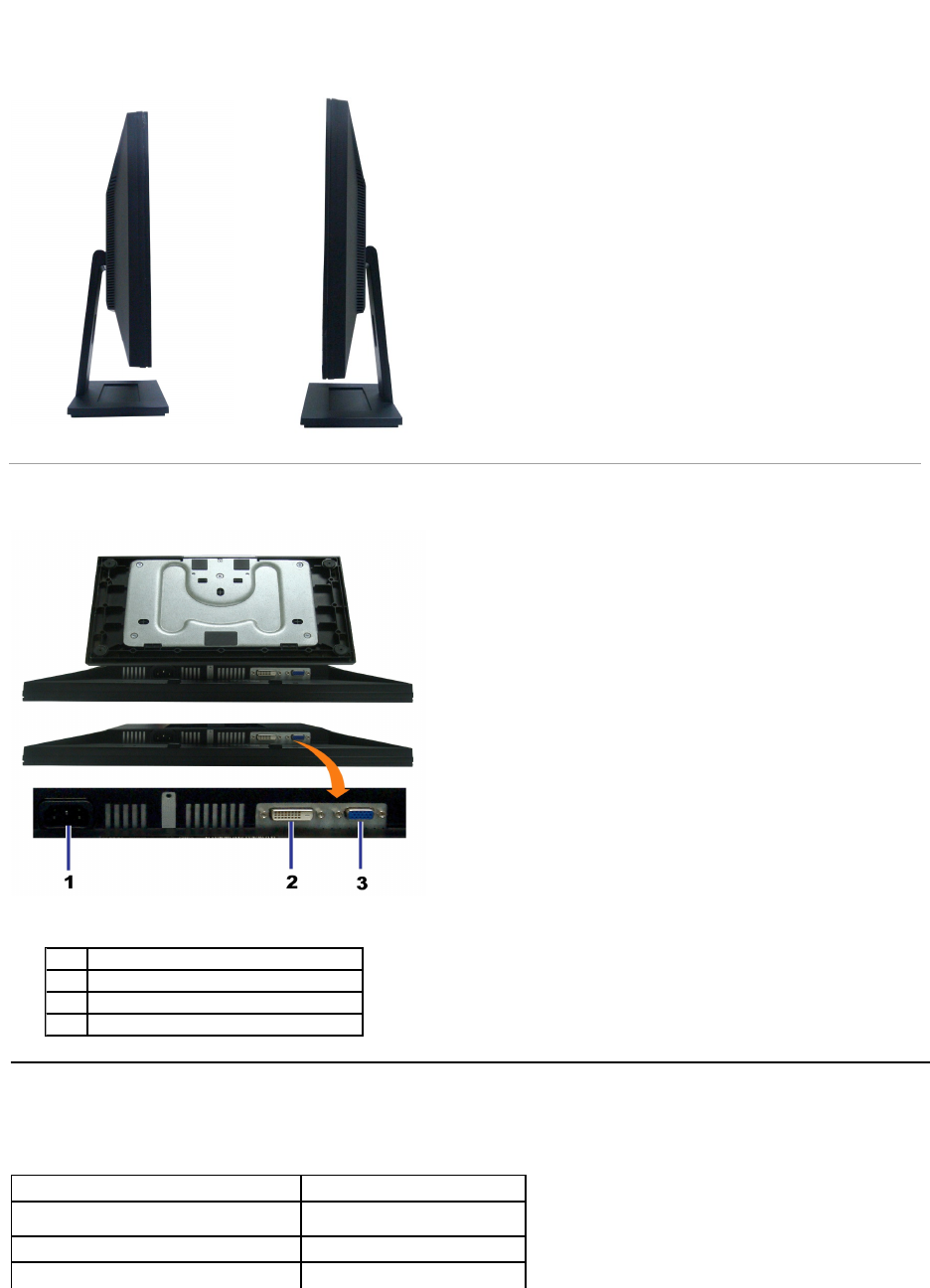
Side View
Bottom View
Leftview
Right view
Bottom view
Label
Description
1
AC power cord connector
2
DVI connector
3
VGA connector
Monitor Specifications
Flat Panel Specifications
Screen type
Active matrix - TFT LCD
Screen dimensions
19 inches (19-inch viewable image
size)
Preset display area:
408.24(H)X255.15(V)
Horizontal
408.24 mm (16.08 inches)
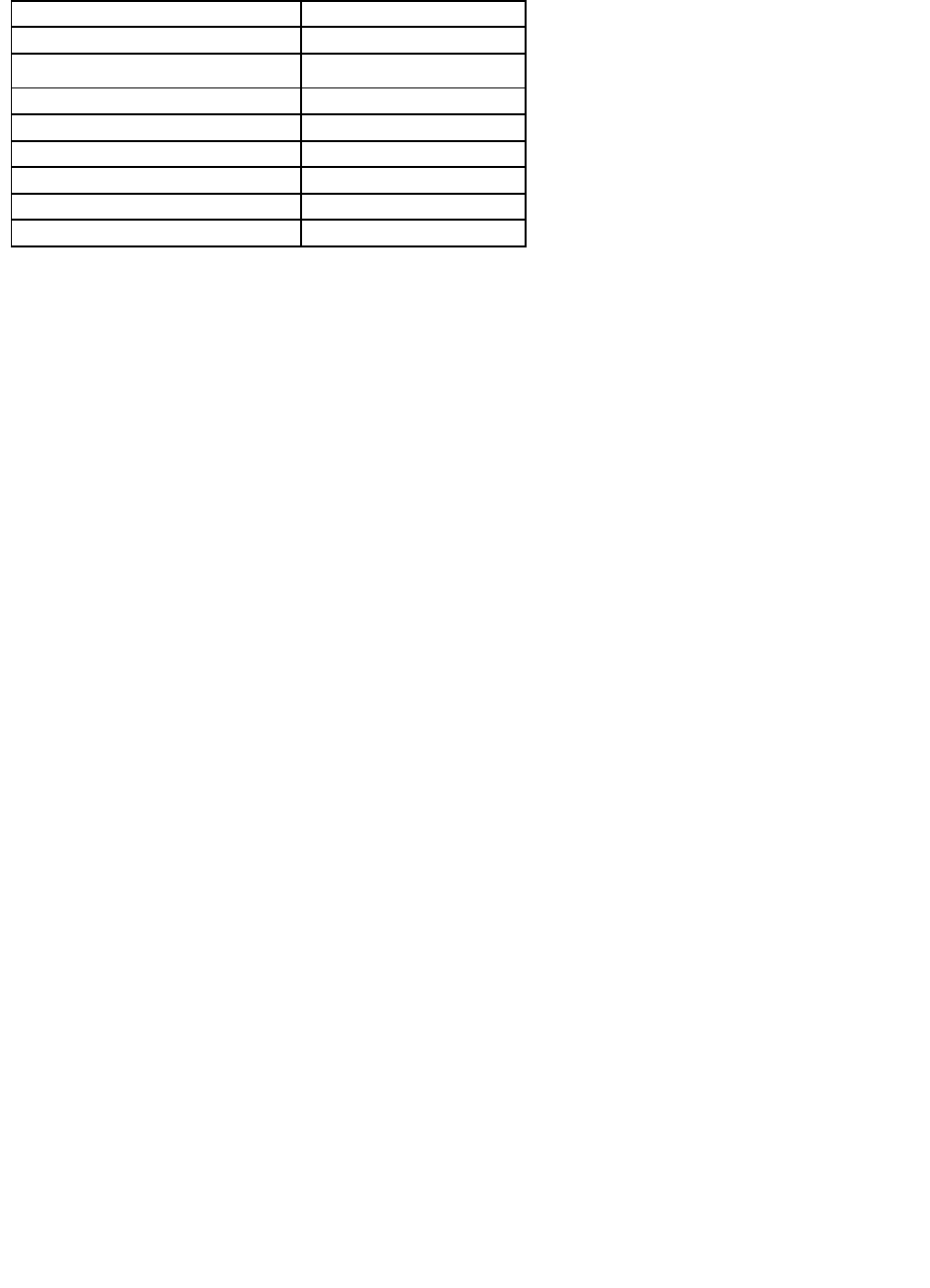
*[E1909W] color gamut (typical) is based on CIE1976 (82%) and CIE1931 (72%) test standards.
Vertical
255.15 mm (10.05 inches)
Pixel pitch
0.2835 mm
Viewing angle
160°(vertical)typical,160°
(horizontal) typical
Luminance output
300 CD/m²(typical)
Contrast ratio
1000 to 1 (typical)
Faceplate coating
Antiglare with hard-coating 3H
Backlight
CCFL (4) edgelight system
Response Time
5 ms typical
Color Gamut
82%*
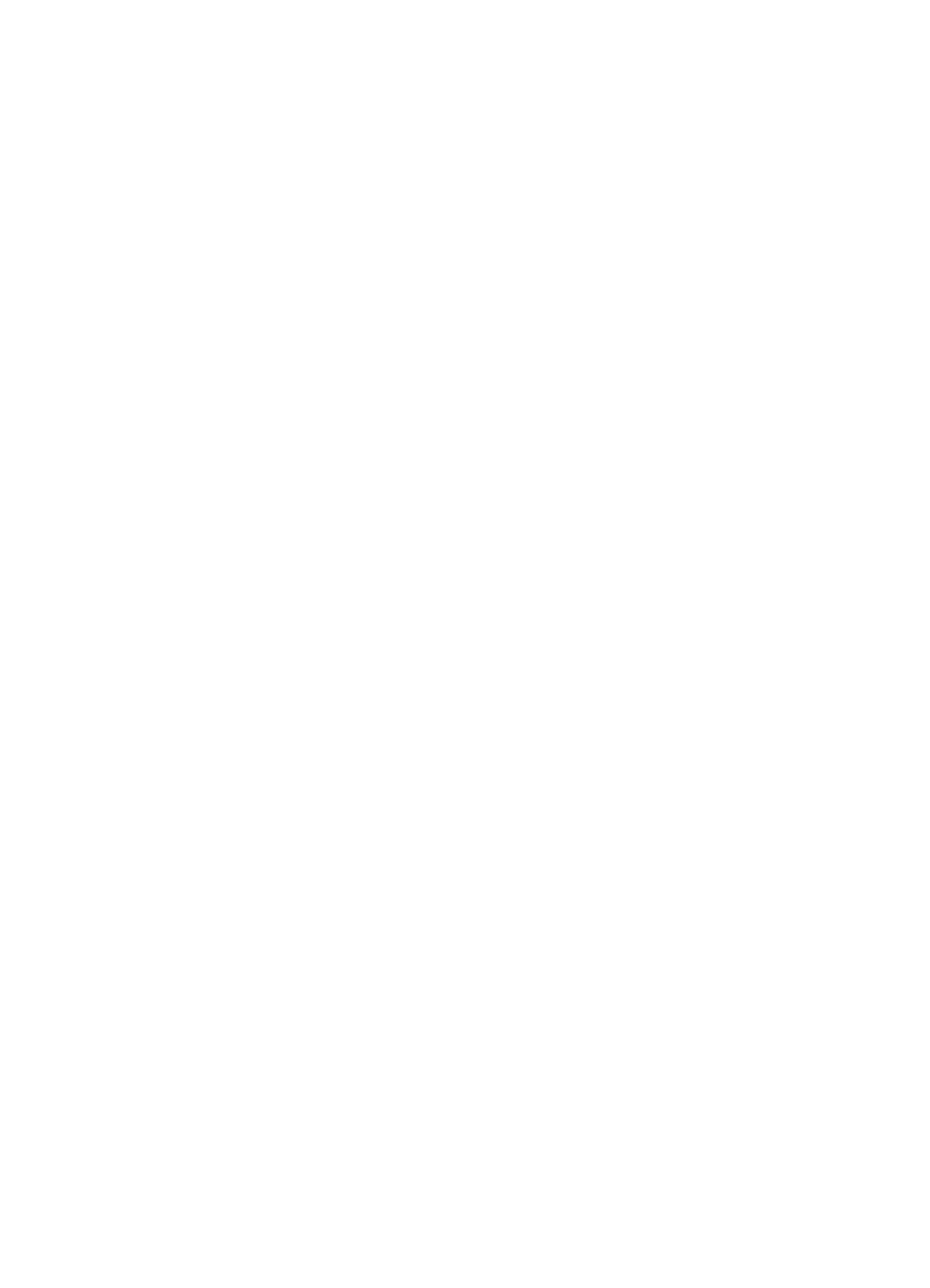
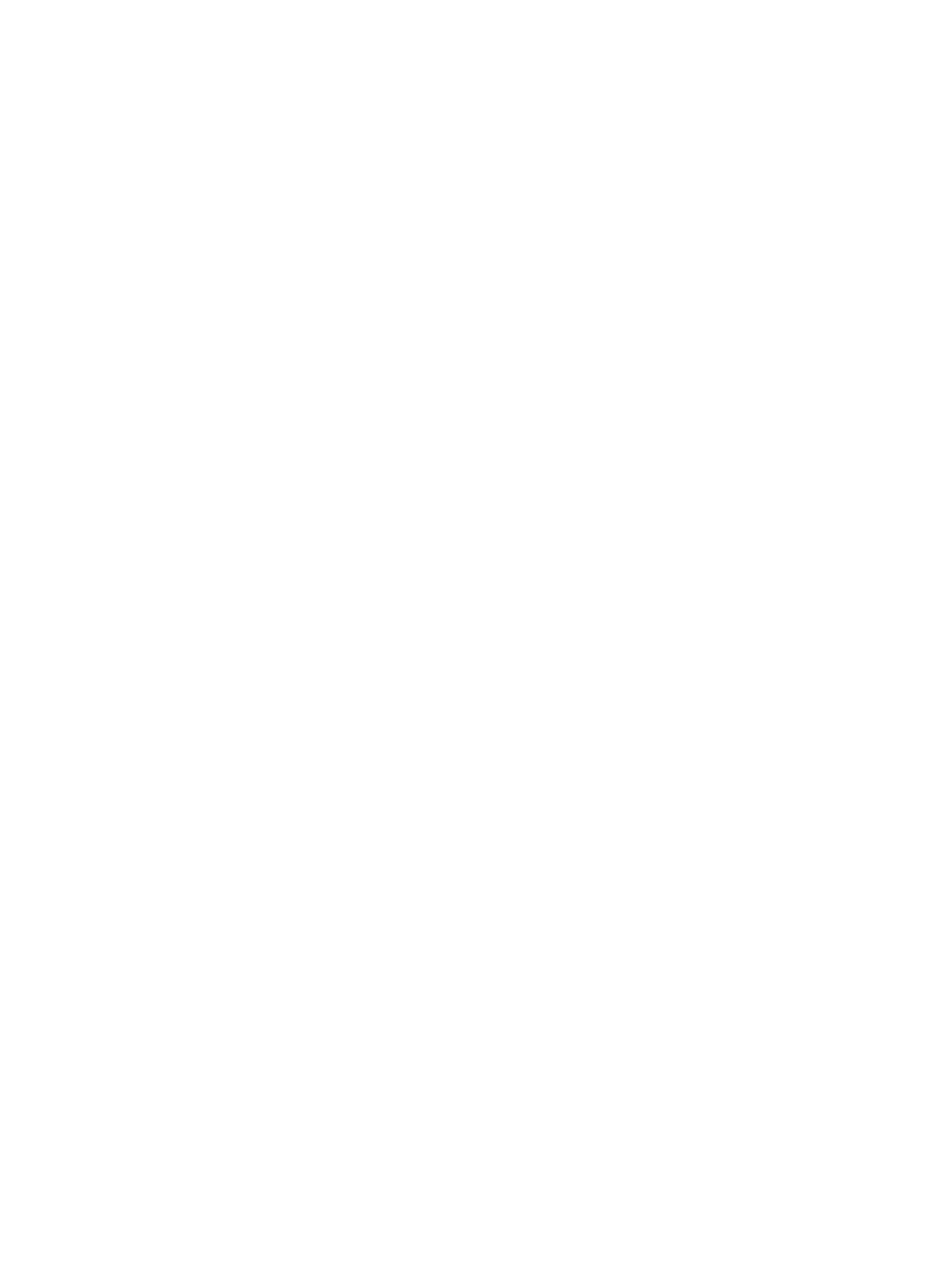
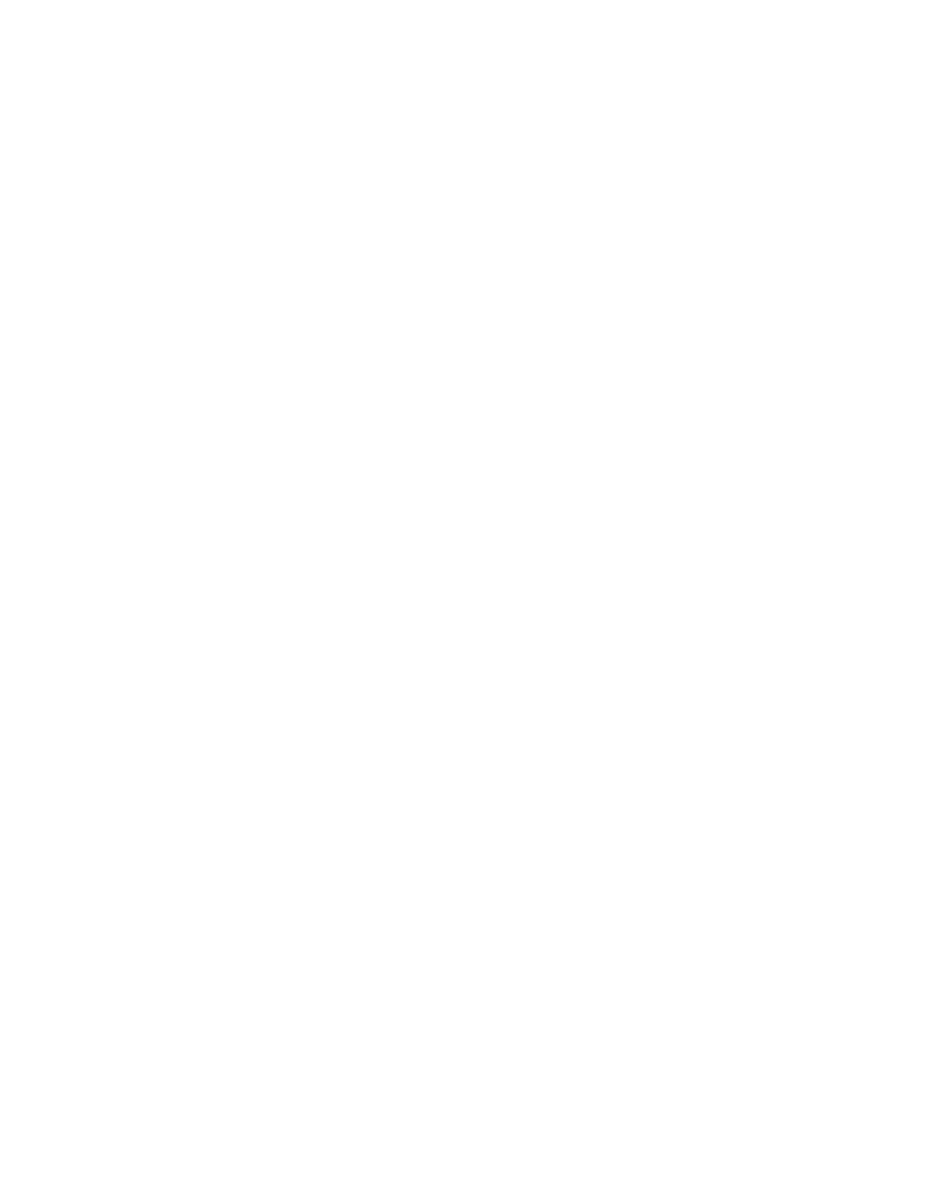
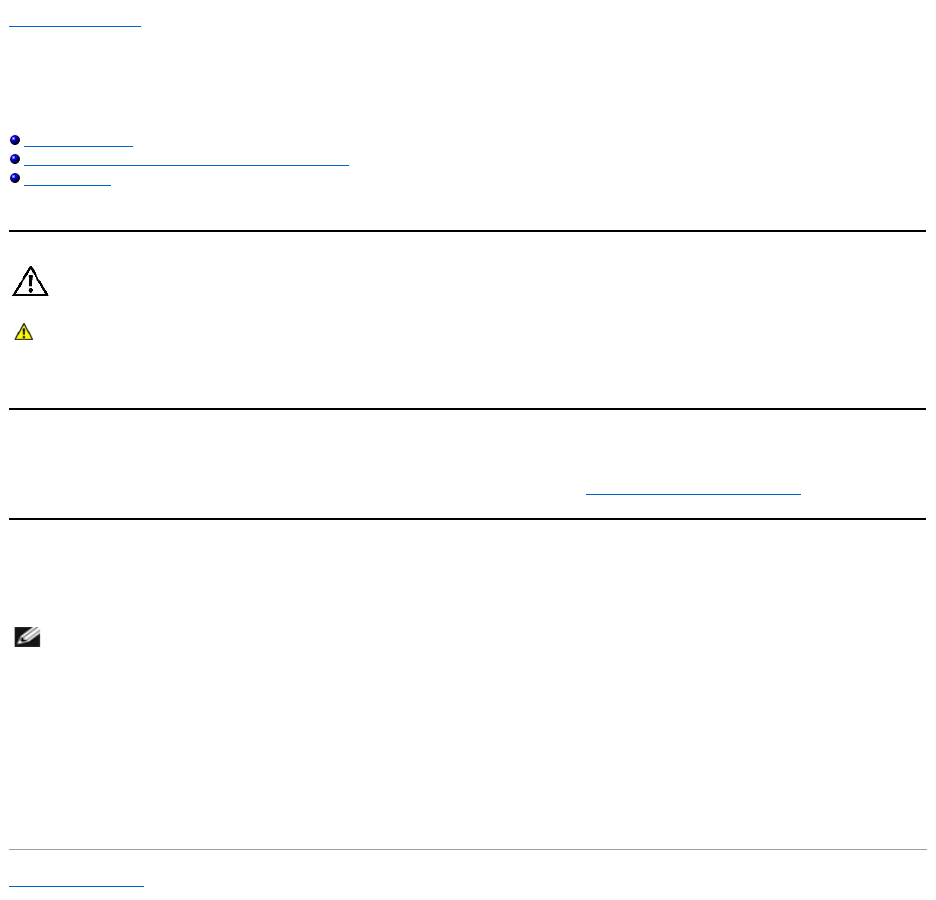
Back to Contents Page
Appendix
Dell™E1909W Flat Panel Monitor User's Guide
Safety Instructions
FCC Notice (U.S. Only) and Other Regulatory Information
Contacting Dell
CAUTION: Safety Instructions
For information on safety instructions, see the Product Information Guide.
FCC Notices (U.S. Only) and Other Regulatory Information
For FCC notices and other regulatory information, see the regulatory compliance website located at www.dell.com\regulatory_compliance.
Contacting Dell
For customers in the United States, call 800-WWW-DELL (800-999-3355).
Dell provides several online and telephone-based support and service options. Availability varies by country and product, and some services may not be
available in your area. To contact Dell for sales, technical support, or customer service issues:
Back to Contents Page
CAUTION: Use of controls, adjustments, or procedures other than those specified in this documentation may result in exposure to shock,
electrical hazards, and/or mechanical hazards.
NOTE: If you do not have an active Internet connection, you can find contact information on your purchase invoice, packing slip, bill,
or Dell product catalog.
1.
Visit support.dell.com.
2.
Verify your country or region in the Choose A Country/Region drop-downmenuatthebottomofthepage.
3.
Click Contact Us on the left side of the page.
4.
Select the appropriate service or support link based on your need.
5.
Choose the method of contacting Dell that is convenient for you.
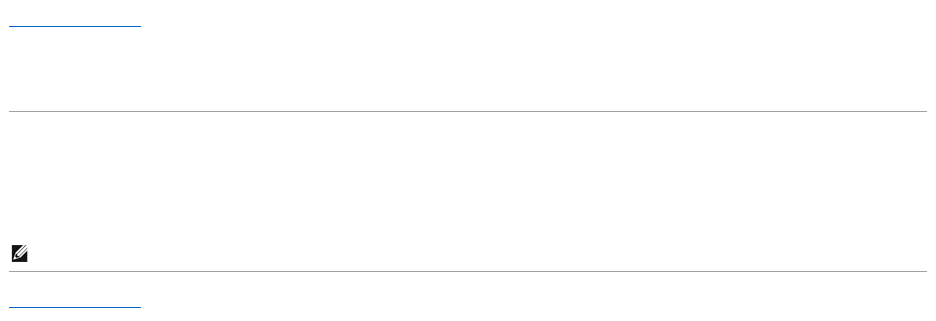
Back to Contents Page
Setting Up Your Monitor
Dell™E1909WFlatPanelMonitor
IfyouhaveaDell™desktoporaDell™portablecomputerwithinternetaccess
1. Go to http://support.dell.com,enteryourservicetag,anddownloadthelatestdriverforyourgraphicscard.
2. After installing the drivers for your Graphics Adapter, attempt to set the resolution to 1440x900 again.
Back to Contents Page
NOTE:
Ifyouareunabletosettheresolutionto1440x900,pleasecontactDell™toinquireaboutaGraphicsAdapterthatsupportstheseresolutions.
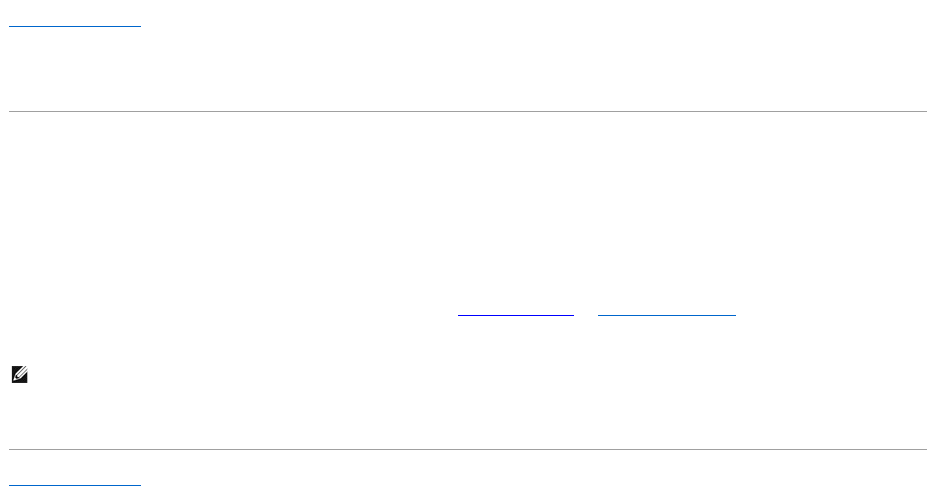
Back to Contents Page
Setting Up Your Monitor
Dell™E1909W Flat Panel Monitor
IfyouhavenonDell™desktop,portablecomputer,orgraphiccard
1. Right-click on the desktop and click Properties.
2. Select the Settings tab.
3. Select Advanced.
4. Identify your graphics controller supplier from the description at the top of the window (e.g. NVIDIA, ATI, Intel etc.).
5. Refer to the graphic card provider website for updated driver (for example, http://www.ATI.com OR http://www.NVIDIA.com ).
6. After installing the drivers for your Graphics Adapter, attempt to set the resolution to 1440X900 again.
Back to Contents Page
NOTE: If you are unable to set the resolution to 1440x900, please contact the manufacturer of your computer or consider purchasing a graphics adapter
thatwillsupportthevideoresolutionof1440x900.
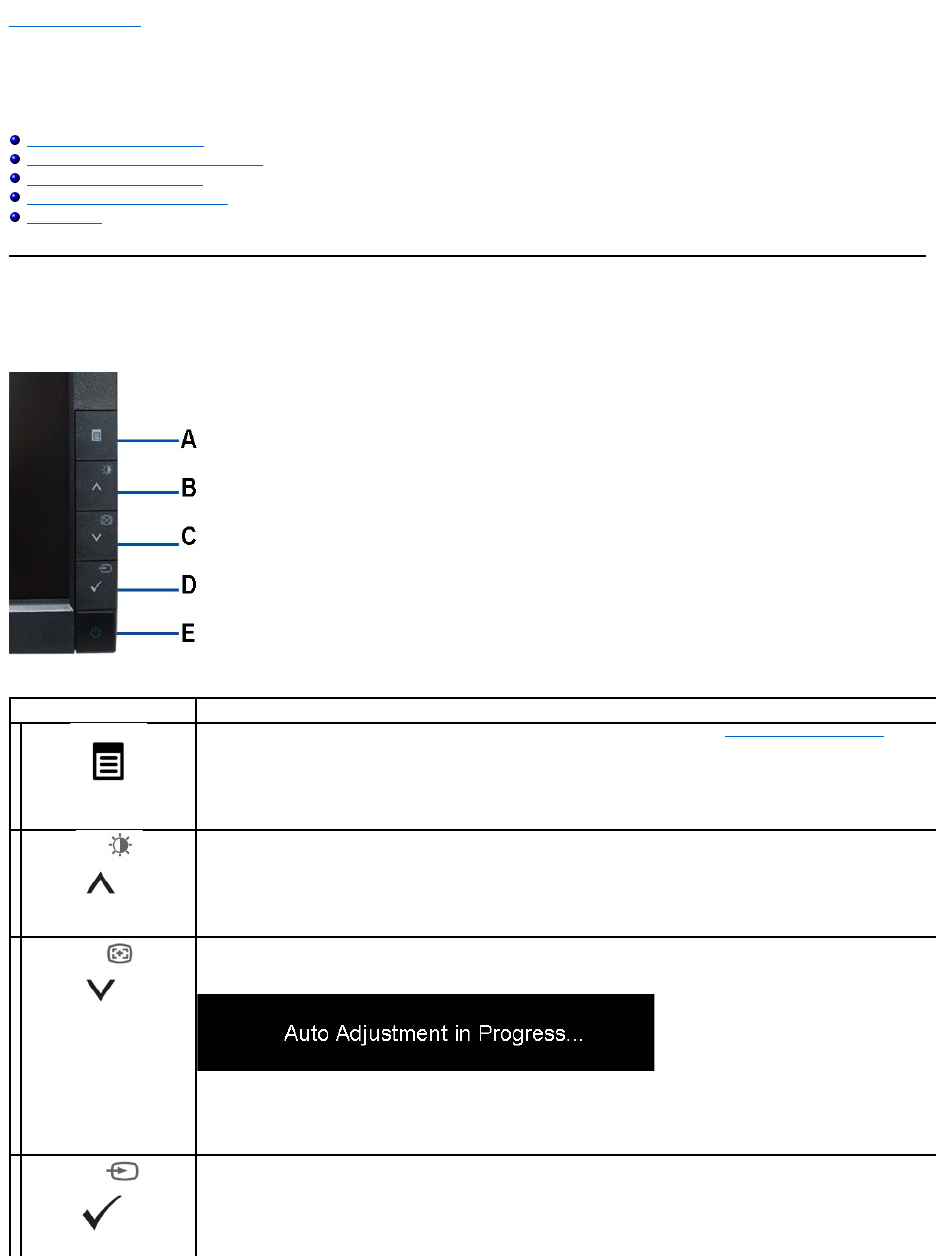
Back to Contents Page
Operating the Monitor
Dell™E1909W Flat Panel Monitor User's Guide
Using the Front Panel Controls
Using the On-Screen Display (OSD) Menu
Setting the Optimal Resolution
Using the Dell Soundbar (Optional)
Using the Tilt
Using the Front Panel
Use the control buttons on the front of the monitor to adjust the characteristics of the image being displayed. As you use these buttons to adjust the controls,
an OSD shows the numeric values of the characteristics as they change.
Front panel Button
Description
A
Menu
Use the MENU button to launch the on-screen display (OSD) and select the OSD Menu. See Accessing the Menu System.
B
Brightness&Contrast /Adjust
UP
Use this button to directly access the "Brightness/Contrast" menu or to increase the values of the selected menu option.
C
Automatic Adjust /Adjust
Down
Use Auto Adjust to activate automatic setup/adjustment or to decrease the values of the selected menu option. The following
dialog appears on a black screen as the monitor self-adjusts to the current input:
Auto Adjustment allows the monitor to self-adjust to the incoming video signal. After using Auto Adjustment, you can further
tune your monitor by using the Pixel Clock (Coarse) and Phase (Fine) controls under Image Settings.
NOTE: Auto Adjust does not occur if you press the button while there are no active video input signals or attached cables.
D
Input Source Select/Select
Use this button to select the input source or select an OSD menu option. Use the Input source button to select one of the two
different video signals that may be connected to your monitor:
lVGA input
lDVI-D input
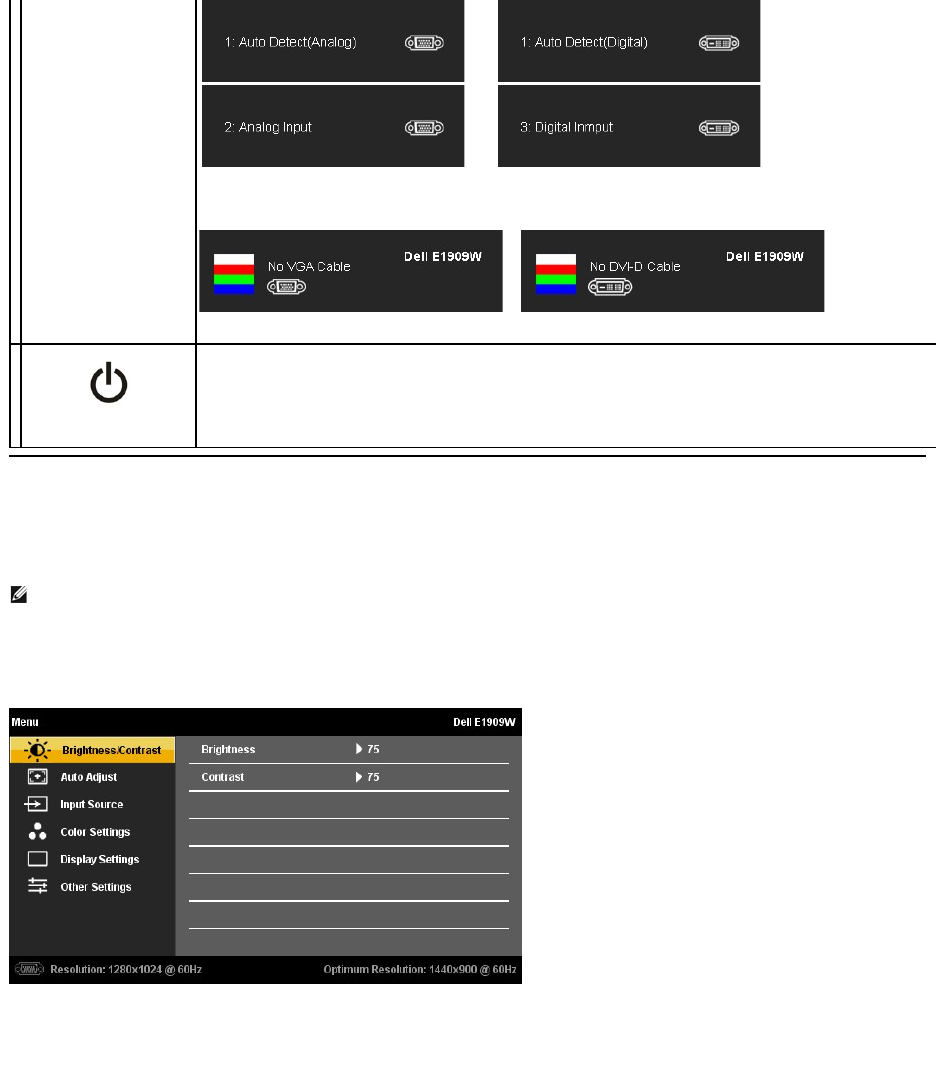
Using the On-Screen Display (OSD) Menu
Accessing the Menu System
1. Push the MENU button to launch the OSD menu and display the main menu.
Main Menu for Analog (VGA) Input
or
Main Menu for non Analog (non VGA) Input
If either VGA or DVI-D input is selected and both VGA and DVI-
D cables are not connected, a floating dialog box as shown below
appears.
or
or
or
E
Power
(withpowerlightindicator)
Use the Power button to turn the monitor on and off.
The Blue LED indicates the monitor is on and fully functional. An amber LED indicates DPMS power save mode.
NOTE: IfyouchangethesettingsandtheneitherproceedtoanothermenuorexittheOSDmenu,themonitorautomaticallysavesthosechanges.The
changes are also saved if you change the settings and then wait for the OSD menu to disappear.
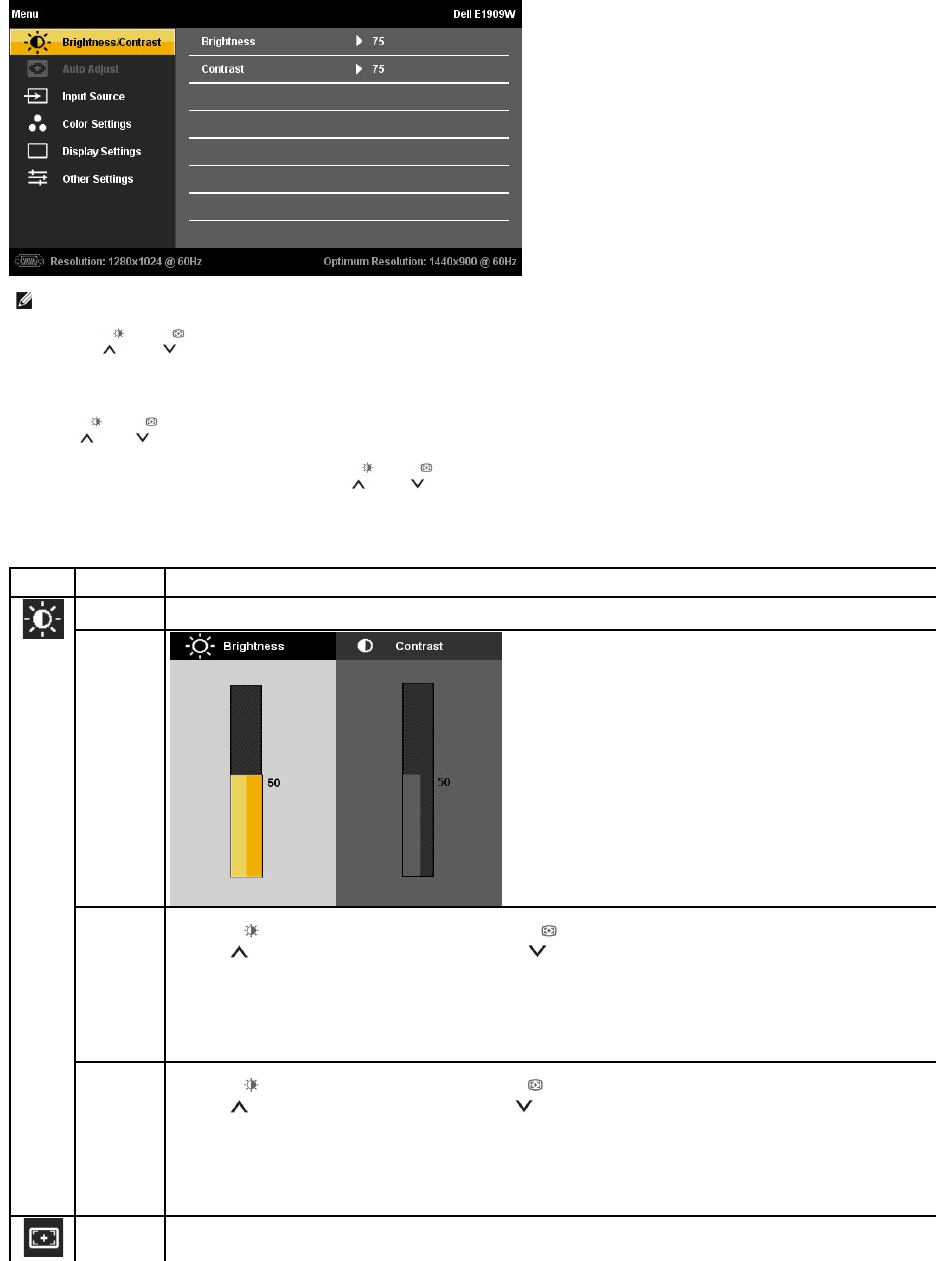
2.Push the and buttons to move between the setting options. As you move from one icon to another, the option name is highlighted. See the
followingtableforacomplete list of all the options available for the monitor.
3.PushtheMENUbuttononcetoactivatethehighlightedoption.
4.Push and button to select the desired parameter.
5. PushMENUtoentertheslidebarandthenusethe and buttons, according to the indicators on the menu, to make your changes.
6.Select the "Menu/Exit" option to return to the main menu or exit the OSD menu.
NOTE: AUTO ADJUST is only available when you use the analog (VGA) connector.
Icon
Menu and
Submenus
Description
BRIGHTNESS
& CONTRAST
Use this menu to activate Brightness/Contrast adjustment.
Brightness
Brightness adjusts the luminance of the backlight.
Push the button to increase brightness and push the button to decrease brightness (min 0 ~ max 100).
Contrast
Adjust Brightness first, and then adjust Contrast only if further adjustment is necessary.
Push the button to increase contrast and push the button to decrease contrast (min 0 ~ max 100).
The Contrast function adjusts the degree of difference between darkness and lightness on the monitor screen.
AUTO
ADJUST
Even though your computer recognizes your monitor on startup, the Auto Adjustment function optimizes the display settings for use
with your particular setup.
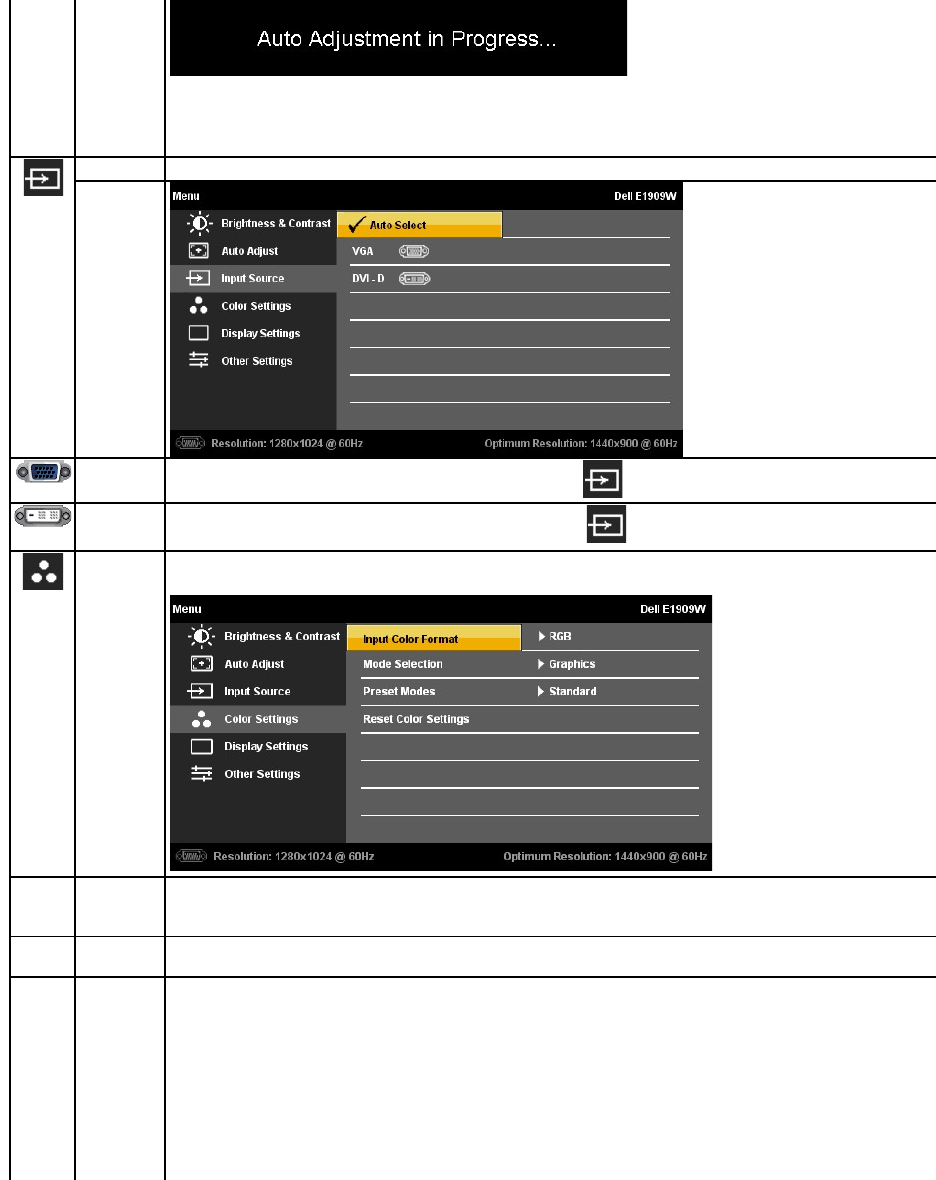
NOTE: Inmostcases,AutoAdjustproducesthebestimageforyourconfiguration.
NOTE: AUTO ADJUST option is only available when you are using the analog (VGA) connector.
INPUT SOURCE
Use the INPUT SOURCE menu to select between different video signals that may be connected to your monitor.
VGA
Select VGA input when you are using the analog (VGA) connector. Push to select the VGA input source.
DVI-D
Select DVI-D input when you are using the Digital (DVI) connector. Push to select the DVI input source.
COLOR
SETTINGS
Use the Color Settings to adjust the color setting mode and color temperature.
There are different color setting sub-menus for VGA/DVI-D and Video input.
Input Color
Format
Choose the RGB option if monitor is connected to a PC or a DVD using a VGA or DVI cable. Choose the YPbPr option if monitor is
connected to a DVD by a YPbPr to VGA or YPbPr to DVI cable or if the DVD color output setting is not RGB.
Mode
Selection
You can choose Graphics or Video according to the input signal. Select Graphics if connecting a PC to your monitor; for connecting
DVD, STB or VCR to your monitor, Video is recommended.
Preset Mode
s
When you select Graphics, you can choose Standard, Multimedia, Game, Warm, Cool, or Custom (R,G,B);
lIf you view media application like photo, clip etc via PC, choose "Multimedia" preset;
lIf you play a game in PC, choose "Gaming" preset;
lIf you prefer a lower color temperature (5700K), choose "Warm" preset;
lIf you prefer a higher color temperature, choose "Cool" preset;
lCustom (R, G, B) Preset offers a range of 6500K colors;
lChoose "Standard" to utilize the panel native color format;
lSelect Warm preset for a reddish tint. This color setting is used for color-intensive applications (photograph image editing,
multimedia, movies, etc.)
lSelect Cool preset for a bluish tint. This color setting is used for text based applications (spreadsheets, programming, text
editors, etc.)
l
Select Custom preset to increase or decrease each of the three colors (R, G, B) independently, in single digit increments, from 0
to 100.
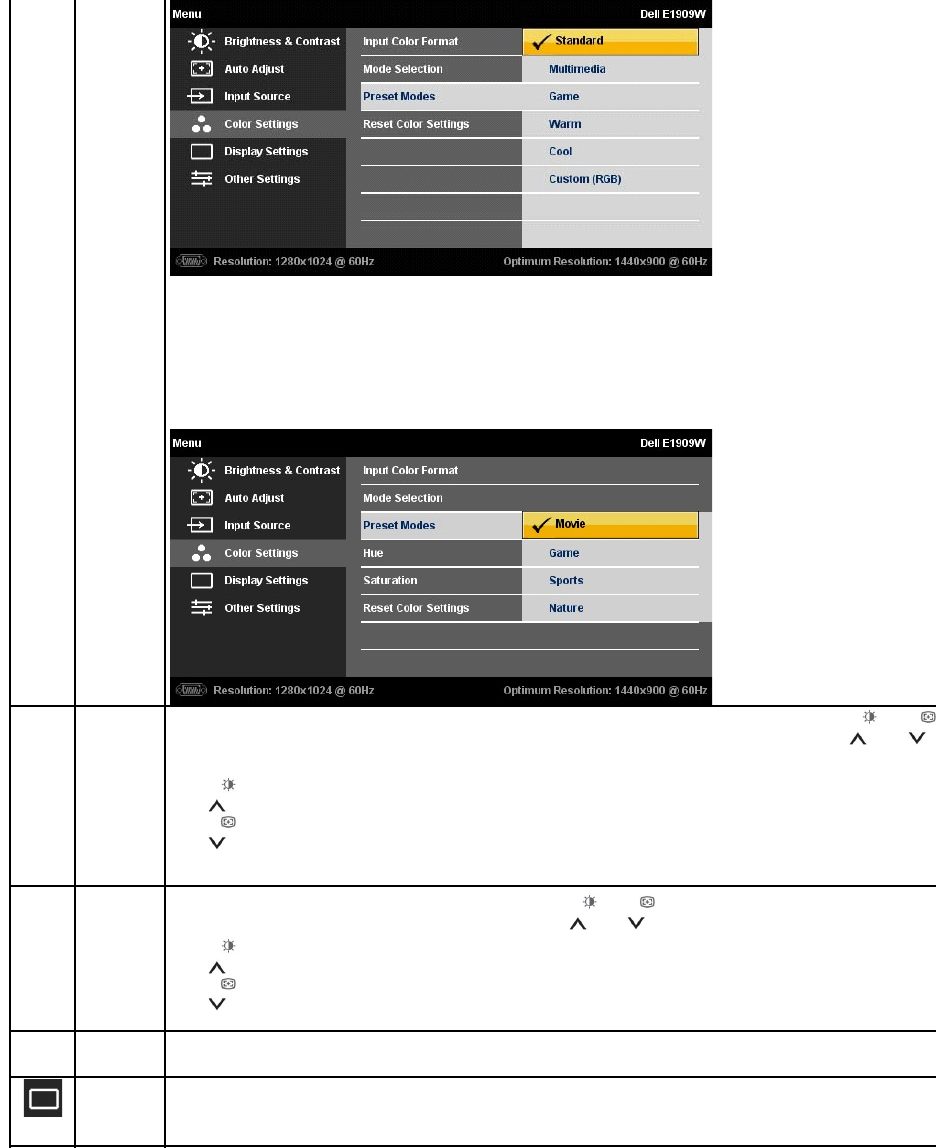
When you select Video, you can choose Movie, Game, Sports, or Nature preset:
lFor playing a movie, choose "Movie" preset;
lFor playing a sport program, choose "Sports" preset;
lFor playing a game, choose "Game" preset;
lFor general picture or web or watch TV, choose Nature preset. You can adjust the Hue(Tint)/Saturation based on your
preference. If you want to restore default color settings, choose Color Reset;
lSelect Color Reset preset to restore default (factory) Color settings. This setting is also the “sRGB” standard default color
space.
Hue
This feature can shift color of video image to green or purple. This is used to adjust the desired flesh tone color. Use or
to adjust the hue from '0' to '100' .
Push to increase the green shade of the video image
Push to decrease the purple shade of the video image
NOTE: Hue adjustment is available only for video input.
Saturation
This feature can adjust the color saturation of the video image. Use or to adjust the saturation from '0' to '100'.
Push to increase the monochrome appearance of the video image
Push to decrease the colorful appearance of the video image
NOTE: Saturation adjustment is available only for video input.
Reset Color
Settings
Reset your monitor color settings to the factory settings.
DISPLAY
SETTINGS
Use the Display Settings to adjust image.
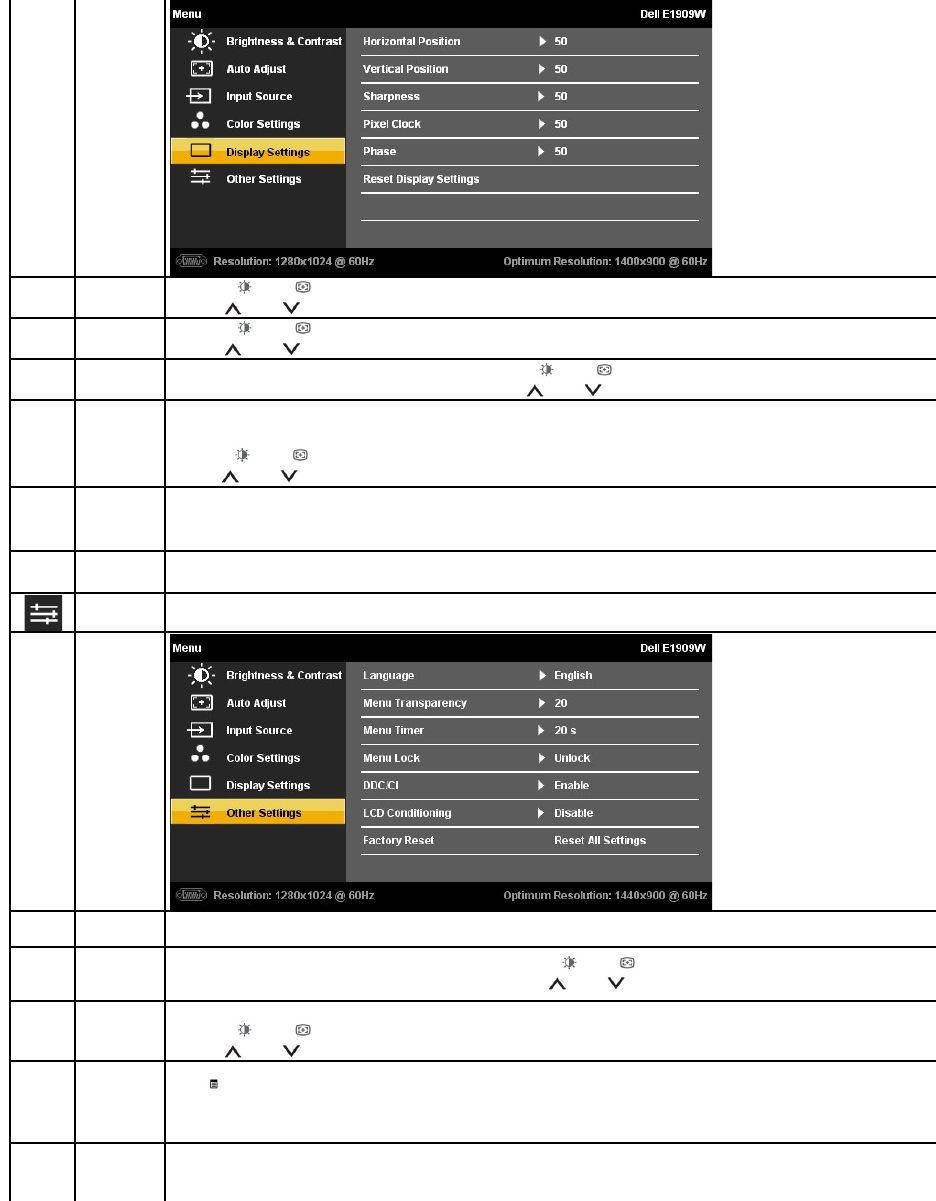
Horizontal P
osition
Use the or buttons to adjust image left and right. Minimum is '0' (-). Maximum is '100' (+).
Vertical Posit
ion
Use the or buttons to adjust image up and down. Minimum is '0' (-). Maximum is '100' (+).
Sharpness
This feature can make the image look sharper or softer. Use or to adjust the sharpness from '0' to '100'.
Pixel Clock
T
he Phase and Pixel Clock adjustments allow you to adjust your monitor to your preference. These settings are accessed through the
main OSD menu, by selecting 'Image Settings'.
Use the or buttons to adjust for best image quality.
Phase
If satisfactory results are not obtained using the Phase adjustment, use the Pixel Clock (coarse) adjustment and then use Phase
(fine),again.
NOTE: Pixel Clock and Phase Adjustments are only available for "VGA" input.
Reset
Display
Settings
Select this option to restore default display settings.
OTHER
SETTINGS
Select this option to adjust the settings of the OSD, such as, the languages of the OSD, the amount of time the menu remains on
screen, and so on.
Language
Language option to set the OSD display to one of seven languages (English, Espanol, Francais, Deutsch, Portugues,Simplified chinese
or Japanese).
Menu Transp
arency
Select this option to change the menu transparency by pressing or (Minimum: 0 ~ Maximum: 100).
Menu Timer
OSD Hold Time: Sets the length of time the OSD will remain active after the last time you pressed a button.
Use the or buttons to adjust the slider in 5 second increments, from 5 to 60 seconds.
Menu Lock
Controls user access to adjustments. When 'Lock' is selected, no user adjustments are allowed. All buttons are locked except the
menu button.
NOTE: When the OSD is locked, pressing the menu button takes the user directly to the OSD settings menu, with OSD Lock
selected. Select "Unlock" to unlock and allow user access to all applicable settings.
DDC/CI
DDC/CI (Display Data Channel/Command Interface) allows your monitor parameters (brightness, color balance etc) to be adjustable
via software on your PC. You can disable this feature by selecting "Disable".
Enable this feature for best user experience and optimum performance of your monitor.
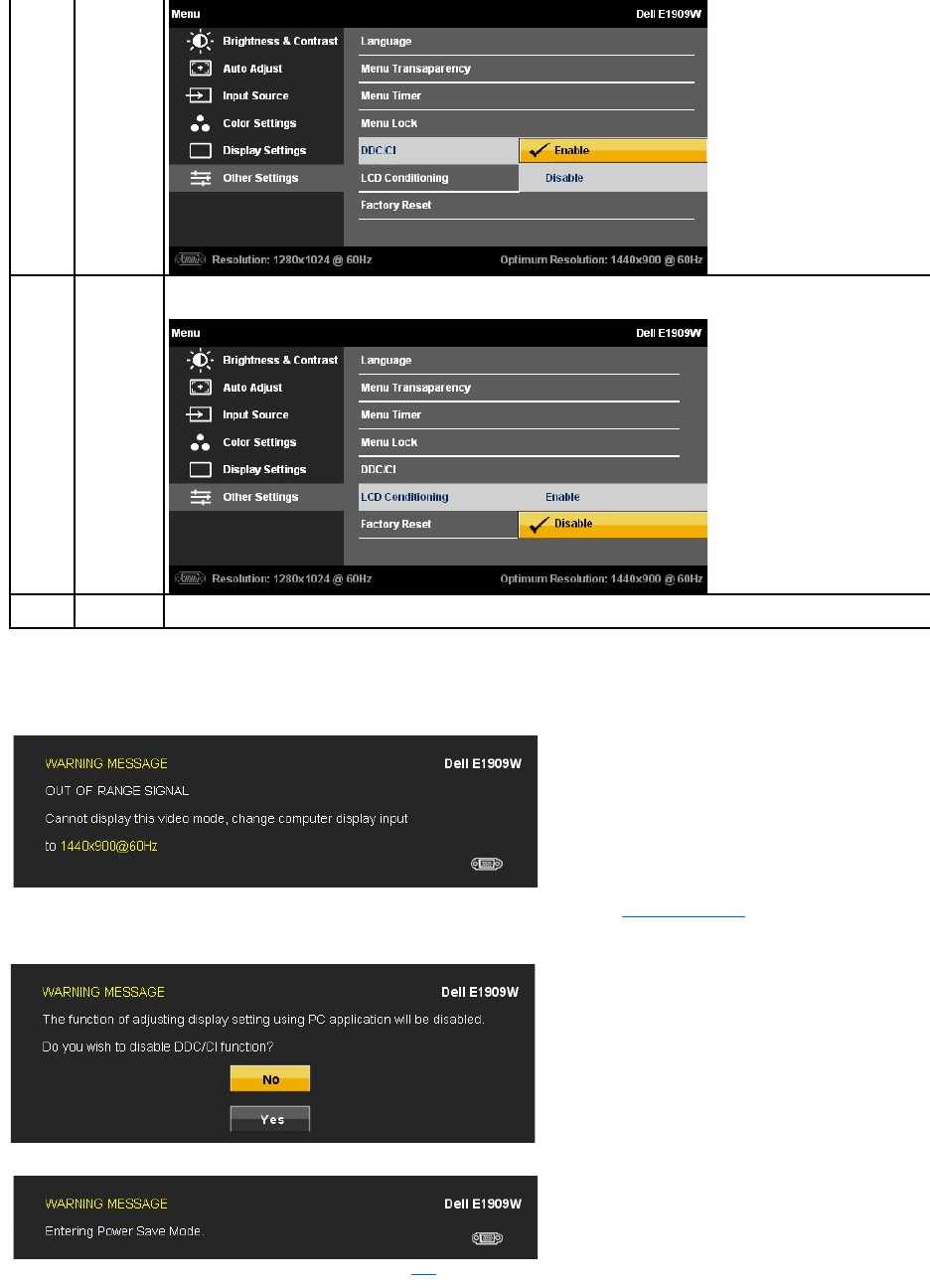
OSD Warning Messages
LCD
Conditioning
Helps reduce minor cases of image retention. Depending on the degree of image retention, the program may take some time to run.
You can enable this feature by selecting "Enable".
Factory Reset
ResetallOSDsettingstothefactorypresetvalues.
When the monitor does not support a particular resolution mode you will see the following message:
This means that the monitor cannot synchronize with the signal that it is receiving from the computer. See Monitor Specifications for the
HorizontalandVerticalfrequencyrangesaddressablebythismonitor.Recommendedmodeis1440 x 900.
YouwillseethefollowingmessagebeforetheDDC/CIfunctionisdisabled.
WhenmonitorentersPowerSavemode,thefollowingmessageappears:
Activate the computer and wake up the monitor to gain access to the OSD
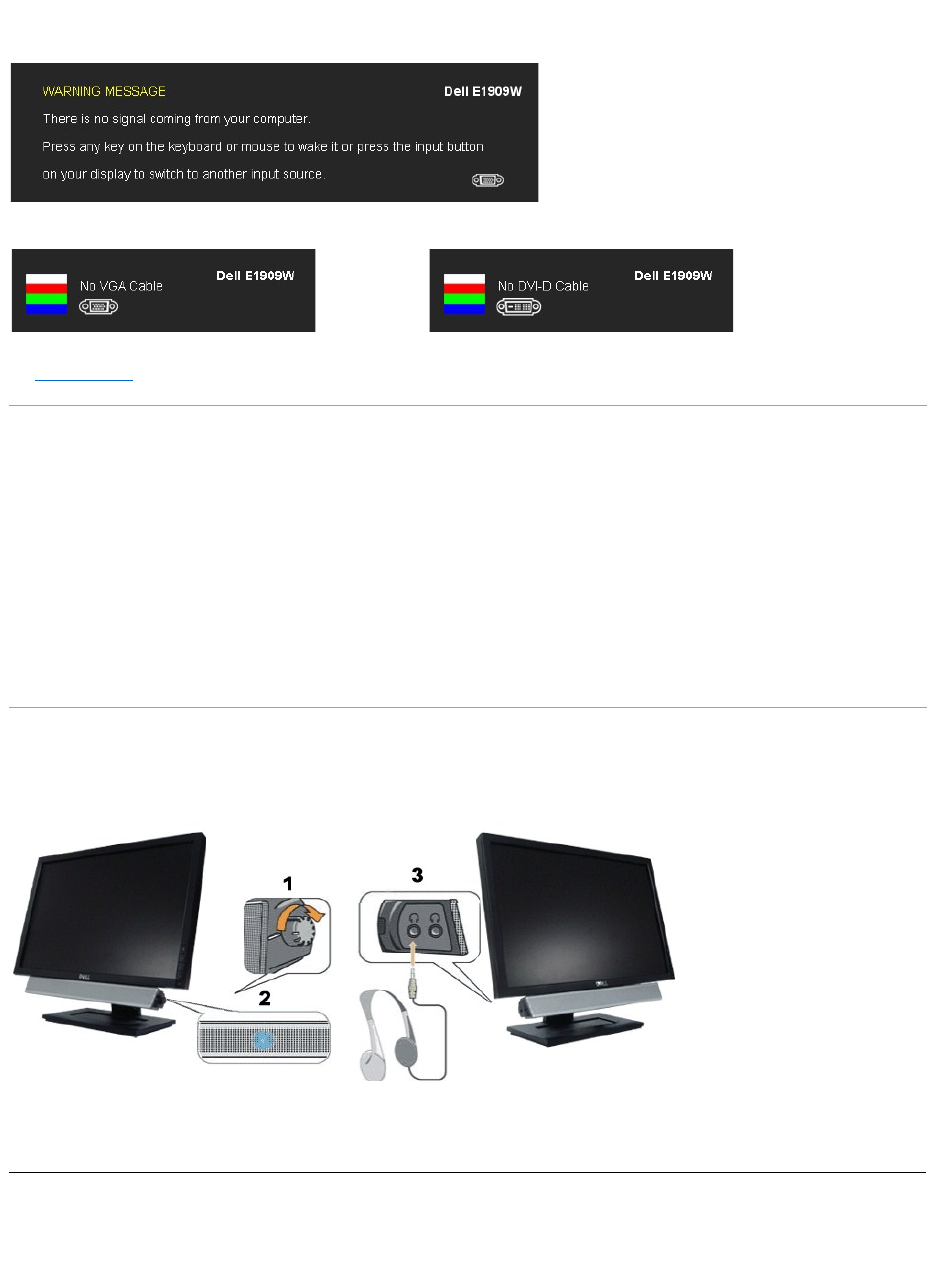
See Solving Problems for more information.
Setting the Optimal Resolution
To set the optimal resolution for the monitor:
1. Right-click on the desktop and select Properties.
2. Select the Settings tab.
3. Set the screen resolution to 1440 x 900.
4. Click OK.
If you do not see 1440 x 900 as an option, you may need to update your graphics driver. Depending on your computer, complete one of the following
procedures:
lIf you have a Dell desktop or portable computer:
¡Go to support.dell.com, enter your service tag, and download the latest driver for your graphics card.
lIf you are using a non-Dell computer (portable or desktop):
¡Go to the support site for your computer and download the latest graphic drivers.
¡Go to your graphics card website and download the latest graphic drivers.
Using the Dell Soundbar (Optional)
The Dell Soundbar is a stereo two channel system adaptable to mount on Dell Flat Panel Displays. The Soundbar has a rotary volume and on/off control to
adjust the overall system level, a blue LED for power indication, and two audio headset jacks.
Using the Tilt
If you press any button other than the power button one of the following messages will appear depending on the selected input:
VGA/DVI-D input
If either VGA or DVI-D input is selected and both VGA and DVI-D cables are not connected, a floating dialog box as shown below appears.
or
1.
Power/volume control
2.
Power indicator
3.
Headphone connectors
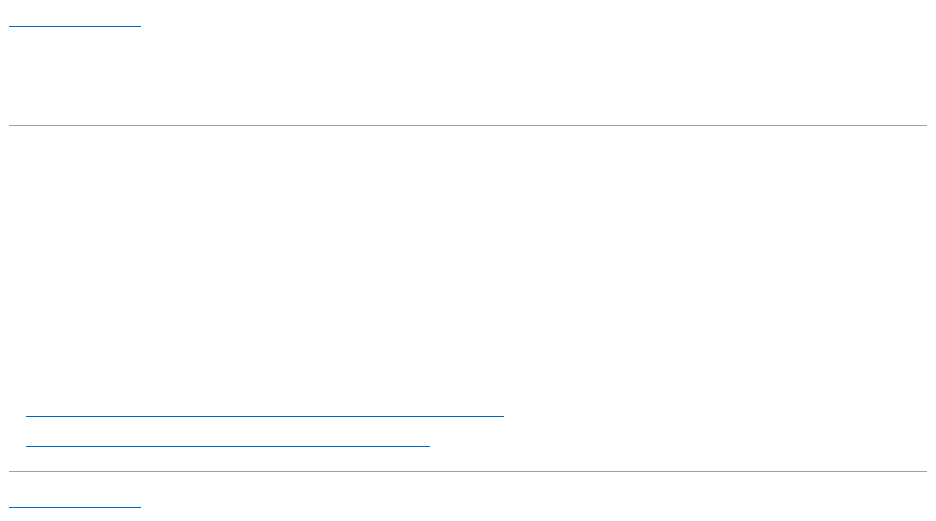
Back to Contents Page
Setting Up Your Monitor
Dell™E1909W Flat Panel Monitor
Setting the display resolution to 1440X900 (Optimal)
For optimal display performance while using the Microsoft Windows operating systems, set the display resolution to 1440 x 900 pixels by performing the
following steps:
1. Right-click on the desktop and click Properties.
2. Select the Settings tab.
3. Move the slider-bar to the right by pressing and holding left-mouse button and adjust the screen resolution to 1440 X900.
4. Click OK.
Ifyoudonotsee1440X900 as an option, you may need to update your graphics driver. Please choose the scenario below that best describes the
computer system you are using, and follow the provided directions:
1: IfyouhaveaDell™desktoporaDell™portablecomputerwithinternetaccess.
2: IfyouhavenonDell™desktop,portablecomputer,orgraphiccard.
Back to Contents Page
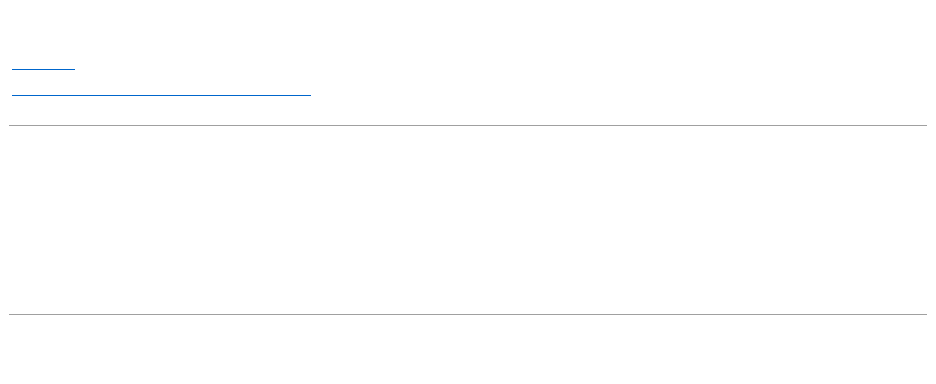
Dell™E1909WFlatPanelMonitor
Information in this document is subject to change without notice.
©2008DellInc.Allrightsreserved
Reproduction in any manner whatsoever without the written permission of Dell Inc. is strictly forbidden.
Trademarks used in this text: Dell, the DELLlogoaretrademarksofDellInc;Microsoft, Windows, Windows 2000, Windows XP and Windows Vista are registered trademarks of
MicrosoftCorporation;whichmayberegisteredincertainjurisdictions.ENERGYSTAR is a registered trademark of the U.S. Environmental Protection Agency. As an ENERGY STAR
partner, Dell Inc. has determined that this product meets the ENERGY STAR guidelines for energy efficiency.
Other trademarks and trade names may be used in this document to refer to either the entities claiming the marks and names or their products. Dell Inc. disclaims any
proprietary interest in trademarks and trade names other than its own.
Model E1909Wc
July 2008 Rev. A00
User Guide
Setting the display resolution to 1440x900(Optimal)
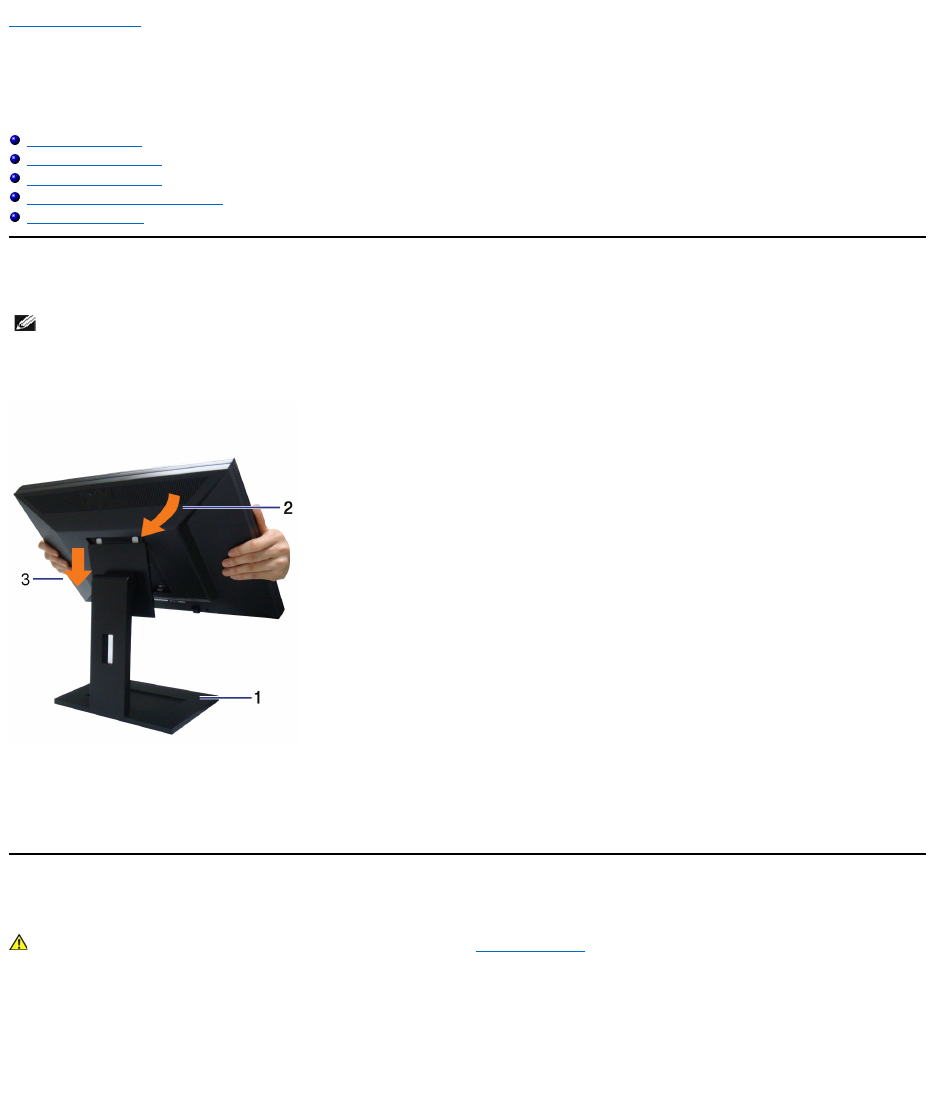
Back to Contents Page
Setting Up the Monitor
Dell™E1909W Flat Panel Monitor User's Guide
Attaching the Stand
Connecting the Monitor
Organizing Your Cables
Attaching the Soundbar (optional)
Removing the Stand
Attaching the Stand
To attach the monitor stand:
1. Place the stand on a flat surface
2. Fit the groove on the back of the monitor to the two tabs on the upper part of the stand.
3. Lower the monitor so that the monitor mounting area snaps on to or locks on to the stand.
Connecting Your Monitor
To connect your monitor to the computer:
1. Turnoffyourcomputeranddisconnectthepowercable.
2. Connect either the white (digital DVI-D) or the blue (analog VGA) display connector cable to the corresponding video port on the back of your
computer.Donotusebothcablesonthesamecomputer. Use both the cables only when they are connected to two different computers with
appropriate video systems.
Connecting the white DVI cable
NOTE: The stand is detached when the monitor is shipped from the factory.
CAUTION: Before you begin any of the procedures in this section, follow the Safety Instructions.
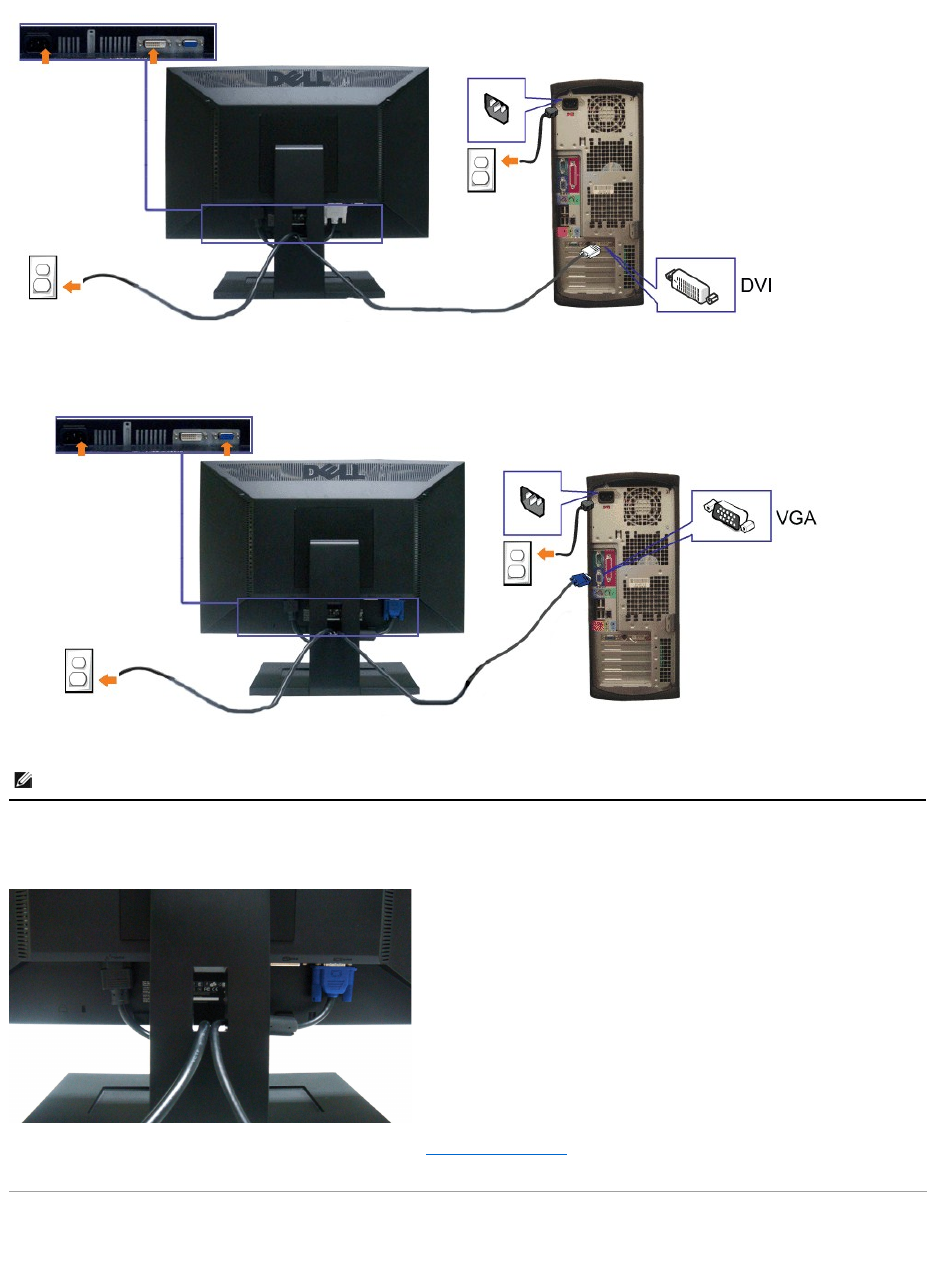
Connecting the blue VGA cable
Organizing Your Cables
After attaching all necessary cables to your monitor and computer, (See Connecting Your Monitor for cable attachment,) use the cable management slot
toorganizeallcablesasshownabove.
Attaching the Dell Soundbar
CAUTION: The Graphics are used for the purpose of illustration only. Appearance of the computer may vary.
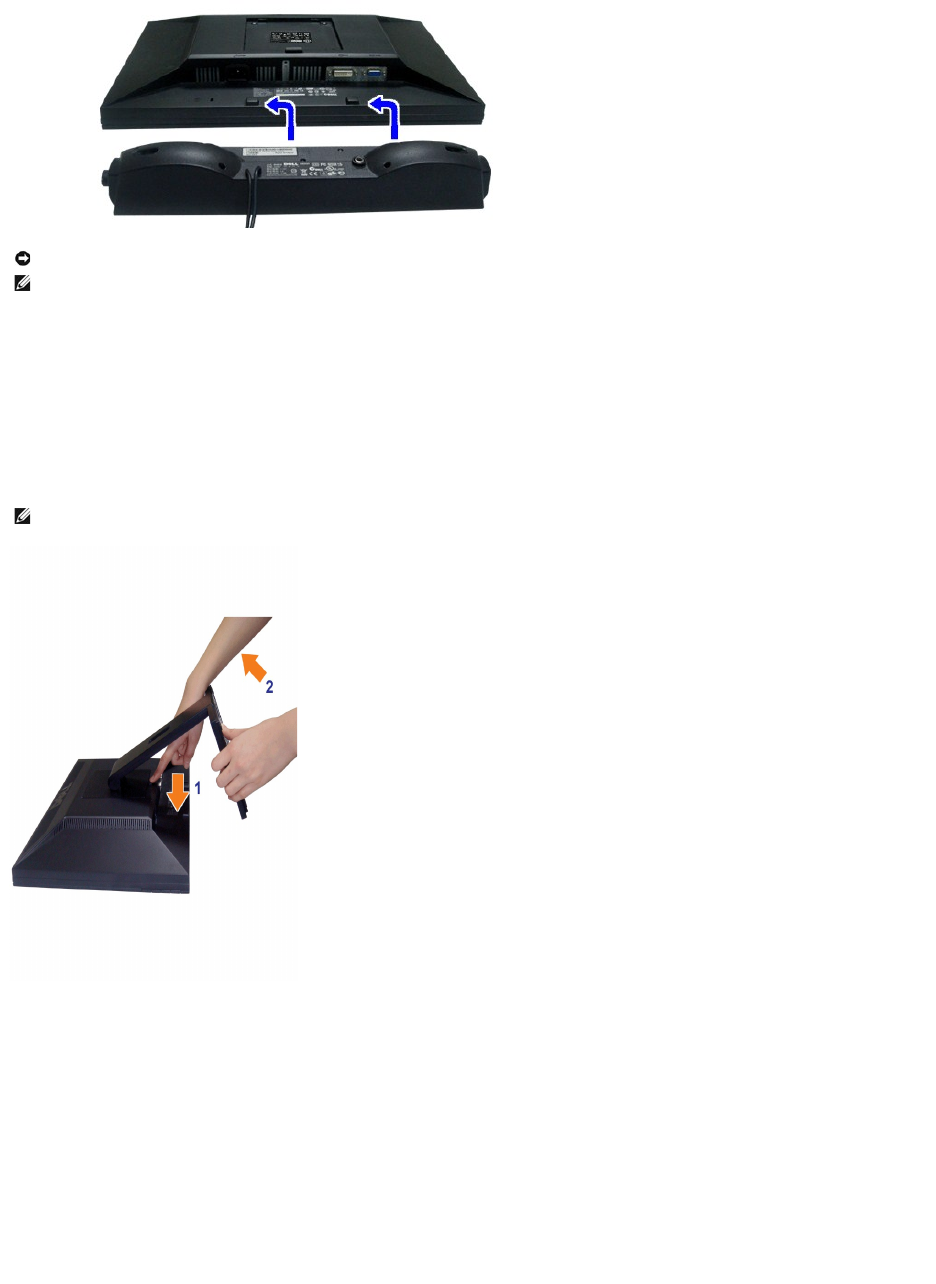
Removing the Stand
To remove the stand:
1. Rotate the stand to allow access to the stand release button.
2. Press and hold the Stand release button.
3. Lift the stand up and away from the monitor.
Wall Mounting (Optional)
Refer to the instructions that come with the base mounting kit. To convert your LCD display from a desk-mounted to a wall-mounted display, do the following:
1. Verify that the power button is turned Off, then disconnect the power cord.
2. Lay the LCD display face down on a soft cloth.
3. Remove the stand assembly from the back of the LCD display by pressing quick release button.
4. Attach the mounting bracket from the VESA compatible wall mounting kit (100 mm x 100 mm distance). (Screw dimension: M4 x 10mm).
5. Attach the LCD display to the wall, following the instructions in the wall-mounting kit.
NOTICE: Do not use with any device other than Dell Soundbar.
NOTE:SoundbarPowerConnector+12VDCoutputisforoptionalDellSoundbaronly.
1.
Working from the rear of the monitor, attach the Soundbar aligning the two slots with the two tabs along the bottom rear of the monitor.
2.
Slide the Soundbar to the left until it snaps into place.
3.
Connect the soundbar with the power brick.
4.
Plug the power cable of the brick to a nearby power outlet.
5.
Insert the lime-green mini stereo plug from the rear of the Soundbar into the computer's audio output jack.
NOTE: To prevent scratches on the LCD screen while removing the stand,ensure that the monitor is placed on a clean surface.
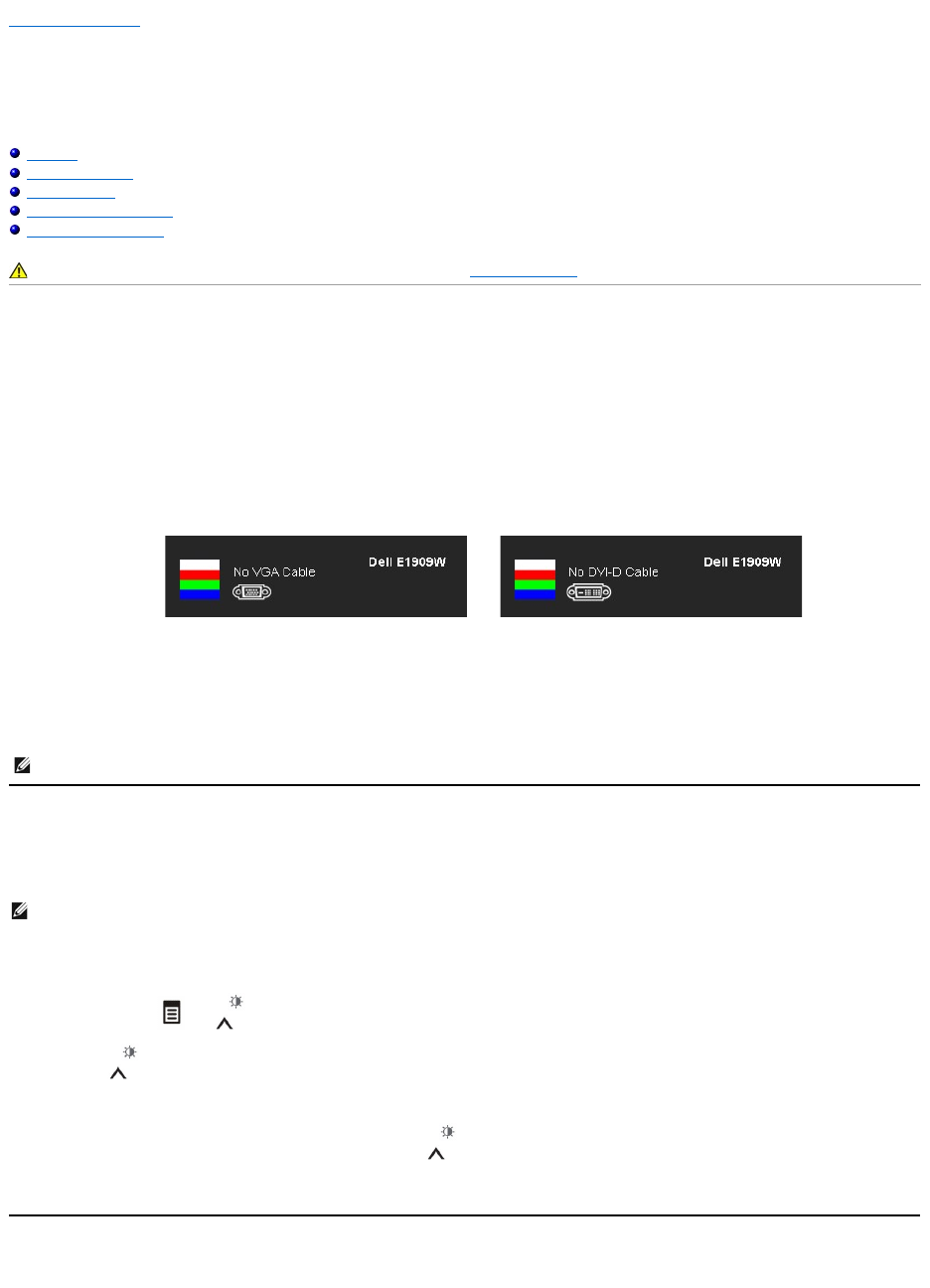
Back to Contents Page
Troubleshooting
Dell™E1909W Flat Panel Monitor
Self-Test
Common Problems
Video Problems
Product Specific Problems
Dell Soundbar Problems
Self-Test
Your monitor provides a self-test feature that allows you to check whether your monitor is functioning properly. If your monitor and computer are properly
connected but the monitor screen remains dark, run the monitor self-test by performing the following steps:
1. Turn off both your computer and the monitor.
2. Unplug the video cable from the back of the computer. To ensure proper Self-Test operation, remove both Digital (white connector) and the Analog (blue
connector) cables from the back of computer.
3. Turn on the monitor.
4. This box also appears during normal system operation, if the video cable becomes disconnected or damaged.
5. Turn off your monitor and reconnect the video cable; then turn on both your computer and the monitor.
If your monitor screen remains blank after you use the previous procedure, check your video controller and computer, because your monitor is functioning
properly.
Built-in Diagnostics
Your monitor has a built-in diagnostic tool that helps you determine if the screen abnormality you are experiencing is an inherent problem with your monitor, or
with your computer and video card.
To run the built-in diagnostics:
1. Ensure that the screen is clean (no dust particles on the surface of the screen).
2. Unplug the video cable(s) from the back of the computer or monitor. The monitor then goes into the self-test mode.
3. Press and hold the and buttons on the front panel, simultaneously for 2 seconds. A gray screen appears.
4. Carefully inspect the screen for abnormalities.
5. Press the button on the front panel again. The color of the screen changes to red.
6. Inspect the display for any abnormalities.
7. Repeat steps 5 and 6 to inspect the display in green, blue, and white colored screens.
The test is complete when the white screen appears. To exit, press the buttonagain.
If you do not detect any screen abnormalities upon using the built-in diagnostic tool, the monitor is functioning properly. Check the video card and computer.
Common Problems
CAUTION: Before you begin any of the procedures in this section, follow the Safety Instructions.
The floating dialog box should appear on-screen (against a black background) if the monitor cannot sense a video signal and is working correctly.
While in self-test mode, the power LED remains green. Also, depending upon the selected input, one of the dialogs shown below will continuously
scroll through the screen.
or
NOTE: Self test feature check is not available for S-Video, Composite, and Component video modes.
NOTE: You can run the built-in diagnostics only when the video cable is unplugged and the monitor is in self-test mode.
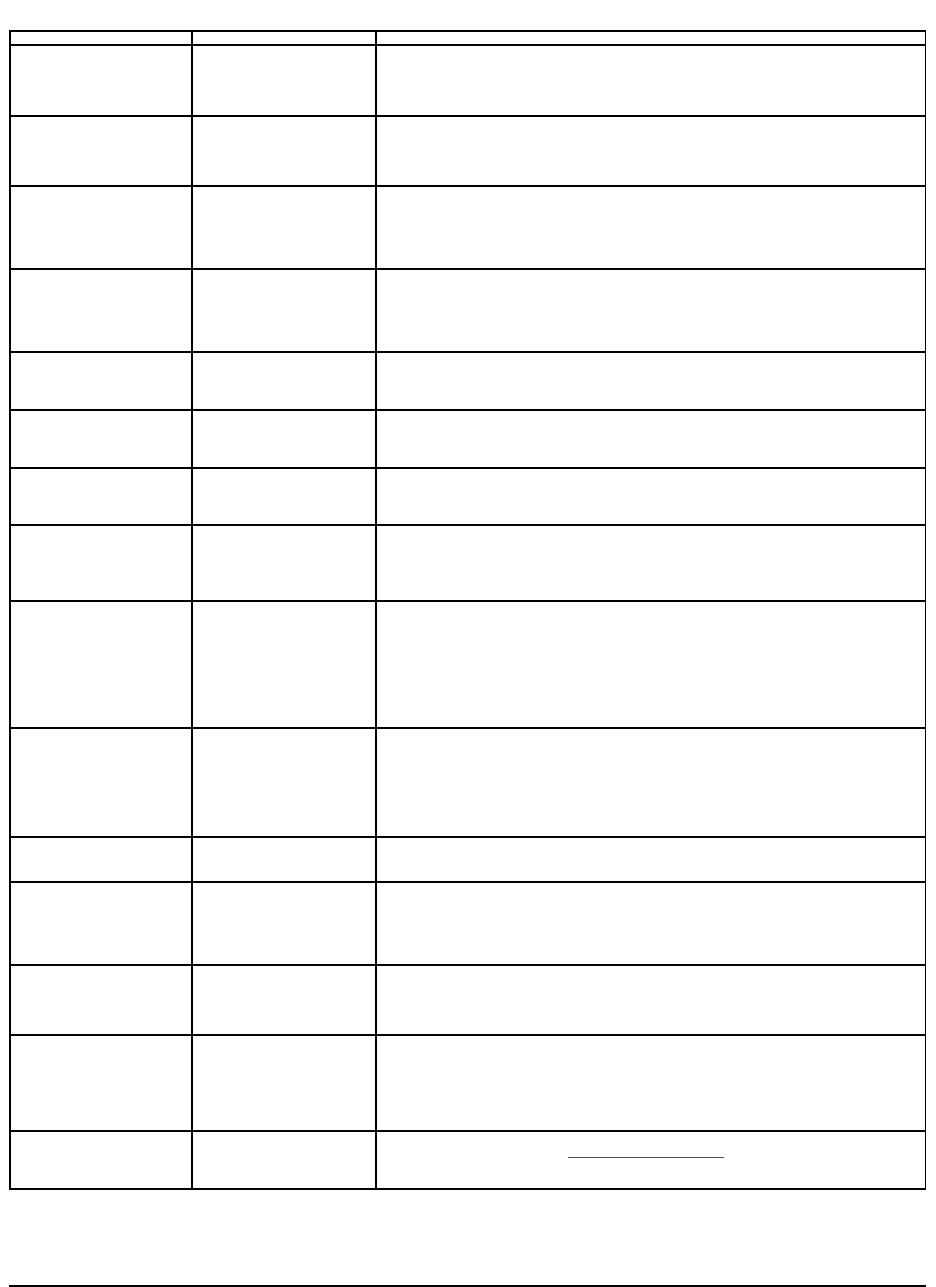
The following table contains general information about common monitor problems you might encounter and the possible solutions.
Product Specific Problems
Common Symptoms
What You Experience
Possible Solutions
No Video/Power LED off
No picture
lEnsure that the video cable connecting the monitor and the computer is properly
connected and secure.
lVerify that the power outlet is functioning properly using any other electrical equipment.
lEnsure that the power button is depressed fully.
No Video/Power LED on
No picture or no brightness
lIncrease brightness & contrast controls via OSD.
lPerform monitor self-test feature check.
lCheck for bent or broken pins in the video cable connector.
lRun the built-in diagnostics.
Poor Focus
Picture is fuzzy, blurry, or
ghosting
lPerform Auto Adjust via OSD.
lAdjust the Phase and Pixel Clock controls via OSD.
lEliminate video extension cables.
lReset the monitor to Factory Settings.
lChange the video resolution to the correct aspect ration (16:10).
Shaky/Jittery Video
Wavy picture or fine movement
lPerform Auto Adjust via OSD.
lAdjust the Phase and Pixel Clock controls via OSD.
lReset the monitor to Factory Settings.
lCheck environmental factors.
lRelocate the monitor and test in another room.
Missing Pixels
LCD screen has spots
lCycle power on-off.
lPixel that is permanently off is a natural defect that can occur in LCD technology.
lRun the built-in diagnostics.
Stuck-on Pixels
LCD screen has bright spots
lCycle power on-off.
lPixel that is permanently off is a natural defect that can occur in LCD technology.
lRun the built-in diagnostics.
Brightness Problems
Picture too dim or too bright
lReset the monitor to Factory Settings.
lAuto Adjust via OSD.
lAdjust brightness & contrast controls via OSD.
Geometric Distortion
Screen not centered correctly
lReset the monitor to Factory Settings.
lAuto Adjust via OSD.
lAdjust brightness & contrast controls via OSD.
NOTE: When using '2: DVI-D', the positioning adjustments are not available.
Horizontal/Vertical Lines
Screen has one or more lines
lReset the monitor to Factory Settings.
lPerform Auto Adjust via OSD.
lAdjust Phase and Pixel Clock controls via OSD.
lPerform monitor self-test feature check and determine if these lines are also in self-test
mode.
lCheck for bent or broken pins in the video cable connector.
lRun the built-in diagnostics.
NOTE: When using '2: DVI-D', the Pixel Clock and Phase adjustments are not available.
Synchronization Problems
Screen is scrambled or appears
torn
lReset the monitor to Factory Settings.
lPerform Auto Adjust via OSD.
lAdjust Phase and Pixel Clock controls via OSD.
lPerform monitor self-test feature check to determine if the scrambled screen appears in
self-test mode.
lCheck for bent or broken pins in the video cable connector.
lRestart the computer in the safe mode.
Safety Related Issues
Visible signs of smoke or
sparks
lDo not perform any troubleshooting steps.
lContact Dell immediately.
Intermittent Problems
Monitor malfunctions on & off
lEnsure that the video cable connecting the monitor to the computer is connected
properly and is secure.
lReset the monitor to Factory Settings.
lPerform monitor self-
test feature check to determine if the intermittent problem occurs in
self-test mode.
Missing Color
Picture missing color
lPerform monitor self-test feature check.
lEnsure that the video cable connecting the monitor to the computer is connected
properly and is secure.
lCheck for bent or broken pins in the video cable connector.
Wrong Color
Picture color not good
lChange the Color Setting Mode in the Color Settings OSD to Graphics or Video
depending on the application.
lTry different Color Preset Settings in Color Settings OSD. Adjust R/G/B value in Color
Settings OSD if the Color Management is turned off.
lChange the Input Color Format to PC RGB or YPbPr in the Advance Setting OSD.
lRun the built-in diagnostics.
Image retention from a static
imageleftonthemonitorfora
long period of time
Faint shadow from the static
image displayed appears on
the screen
lUse the Power Management feature to turn off the monitor at all times when not in use
(for more information, see Power Management Modes).
lAlternatively, use a dynamically changing screensaver.
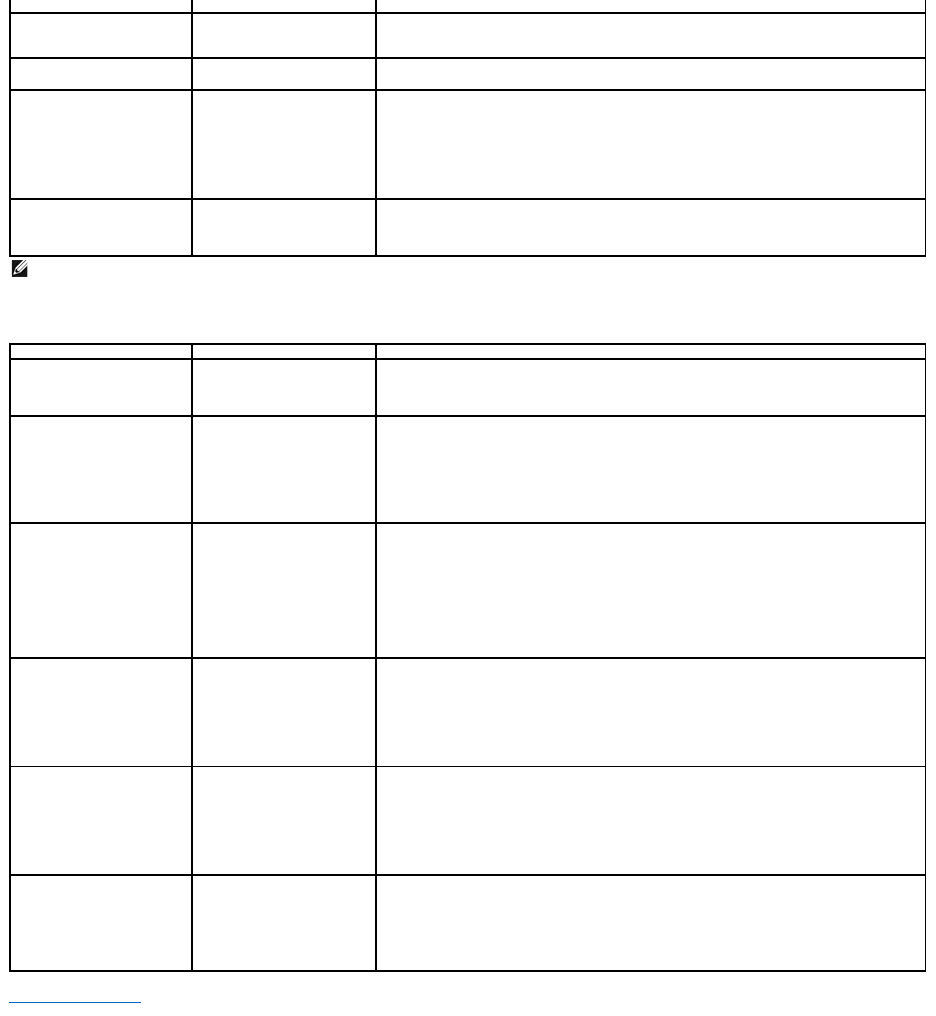
Dell™Soundbar Problems
Back to Contents Page
Specific Symptoms
What You Experience
Possible Solutions
Screen image is too small
Image is centered on screen,
but does not fill entire viewing
area
lCheck the Scaling Ratio setting in Image Setting OSD
lReset the monitor to Factory Settings.
Cannot adjust the monitor with
the buttons on the front panel
OSD does not appear on the
screen
lTurn off the monitor, unplug the power cord, plug back, and then turn on the monitor.
No Input Signal when user
controls are pressed
No picture, the LED light is
green. When you press "+", "-
"
or "Menu" key, the message
"No S-Video input signal", or
"No Composite input signal", or
"NoComponentinputsignal"
appears
lCheck the signal source. Ensure the Computer is not in the power saving mode by
moving the mouse or pressing any key on the keyboard.
lCheck to make sure Video Source to S-Video, Composite or Component is powered and
playing video media.
lCheckwhetherthesignalcableispluggedinproperly.Re-plug the signal cable if
necessary.
lReset the computer or video player.
The picture does not fill the
entire screen.
The picture cannot fill the
height or width of the screen
lDue to different video formats (aspect ratio) of DVDs, the monitor may display in full
screen.
lRun the built-in diagnostics.
NOTE: When choosing DVI-D mode, the Auto Adjustfunction is not available.
Common Symptoms
What You Experience
Possible Solutions
No Sound
No power to Soundbar - the
power indicator is off
lTurn the Power/Volume knob on the Soundbar clockwise to the middle position; check if
the power indicator (green LED) on the front of the Soundbar is illuminated.
lConfirm that the power cable from the Soundbar is plugged into the adaptor.
No Sound
Soundbar has power - power
indicator is on
lPlug the audio line-in cable into the computer's audio out jack.
lSet all Windows volume controls to their maximum
lPlay some audio content on the computer (i.e. audio CD, or MP3).
lTurn the Power/Volume knob on the Soundbar clockwise to a higher volume setting.
lClean and reseat the audio line-in plug.
lTest the Soundbar using another audio source (i.e.portable CD player).
Distorted Sound
Computer's sound card is used
as the audio source
lClear any obstructions between the Soundbar and the user.
lConfirm that the audio line-
in plug is completely inserted into the jack of the sound card.
lSet all Windows volume controls to their midpoints.
lDecrease the volume of the audio application.
lTurn the Power/Volume knob on the Soundbar counter-clockwise to a lower volume
setting.
lClean and reseat the audio line-in plug.
lTroubleshoot the computer's sound card.
lTest the Soundbar using another audio source (i.e. portable CD player, MP3 player).
Distorted Sound
Other audio source is used
lClear any obstructions between the Soundbar and the user.
lConfirm that the audio line-in plug is completely inserted into the jack of the audio
source.
lDecrease the volume of the audio source.
lTurn the Power/Volume knob on the Soundbar counter-clockwise to a lower volume
setting.
lClean and reseat the audio line-in plug.
Unbalanced Sound Output
Sound from only one side of
Soundbar
lClear any obstructions between the Soundbar and the user.
lConfirm that the audio line-in plug is completely inserted into the jack of the sound card
or audio source.
lSet all Windows audio balance controls (L-R) to their midpoints.
lClean and reseat the audio line-in plug.
lTroubleshoot the computer's sound card.
lTest the Soundbar using another audio source (i.e. portable CD player).
Low Volume
Volume is too low
lClear any obstructions between the Soundbar and the user.
lTurn the Power/Volume knob on the Soundbar clockwise to the maximum volume
setting.
lSet all Windows volume controls to their maximum.
lIncrease the volume of the audio application.
lTest the Soundbar using another audio source (i.e. portable CD player, MP3 player).