Dell E2210 Monitor User's Guide User Manual En Us
Dell-E2210-Monitor-Users-Manual-112947 dell-e2210-monitor-users-manual-112947
User Manual: Dell dell-e2210 Dell E2210 Monitor User's Guide
Open the PDF directly: View PDF ![]() .
.
Page Count: 34
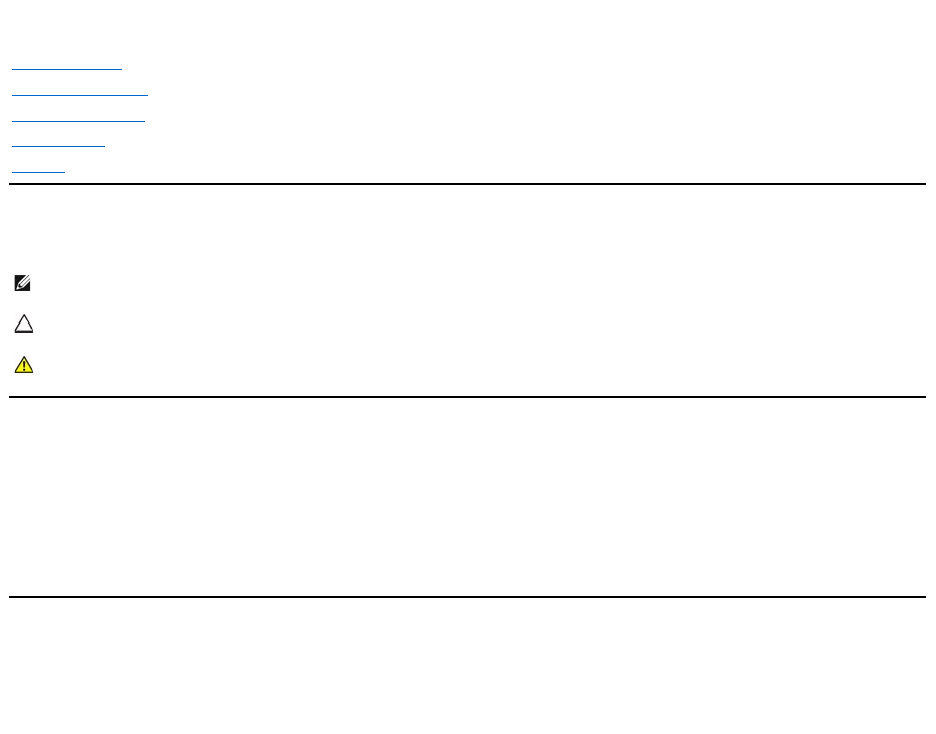
Dell™E1910/E2210 Flat Panel Monitor User's Guide
Notes,Cautions,Warnings
Information in this document is subject to change without notice.
©2009DellInc.Allrightsreserved.
Reproduction of these materials in any manner whatsoever without the written permission of Dell Inc. is strictly forbidden.
Trademarks used in this text: Dell and the DELL logo aretrademarksofDellInc;Microsoft and Windows are either trademarks or registered trademarks of Microsoft Corporation in
theUnitedStatesand/orothercountries;Adobe is a trademark of Adobe Systems Incorporated, which may be registered in certain jurisdictions.ENERGYSTAR is a registered
trademark of the U.S. Environmental Protection Agency. As an ENERGY STAR partner, Dell Inc. has determined that this product meets the ENERGY STAR guidelines for energy
efficiency.
Other trademarks and trade names may be used in this document to refer to either the entities claiming the marks and names or their products. Dell Inc. disclaims any
proprietary interest in trademarks and trade names other than its own.
Model E1910c/E1910f/E2210c/E2210f
July 2009Rev.A00
About Your Monitor
Setting Up Your Monitor
Operating Your Monitor
Troubleshooting
Appendix
NOTE: A NOTE indicates important information that helps you make better use of your computer.
CAUTION: A CAUTION indicates potential damage to hardware or loss of data if instructions are not followed.
WARNING: A WARNING indicates a potential for property damage, personal injury, or death.
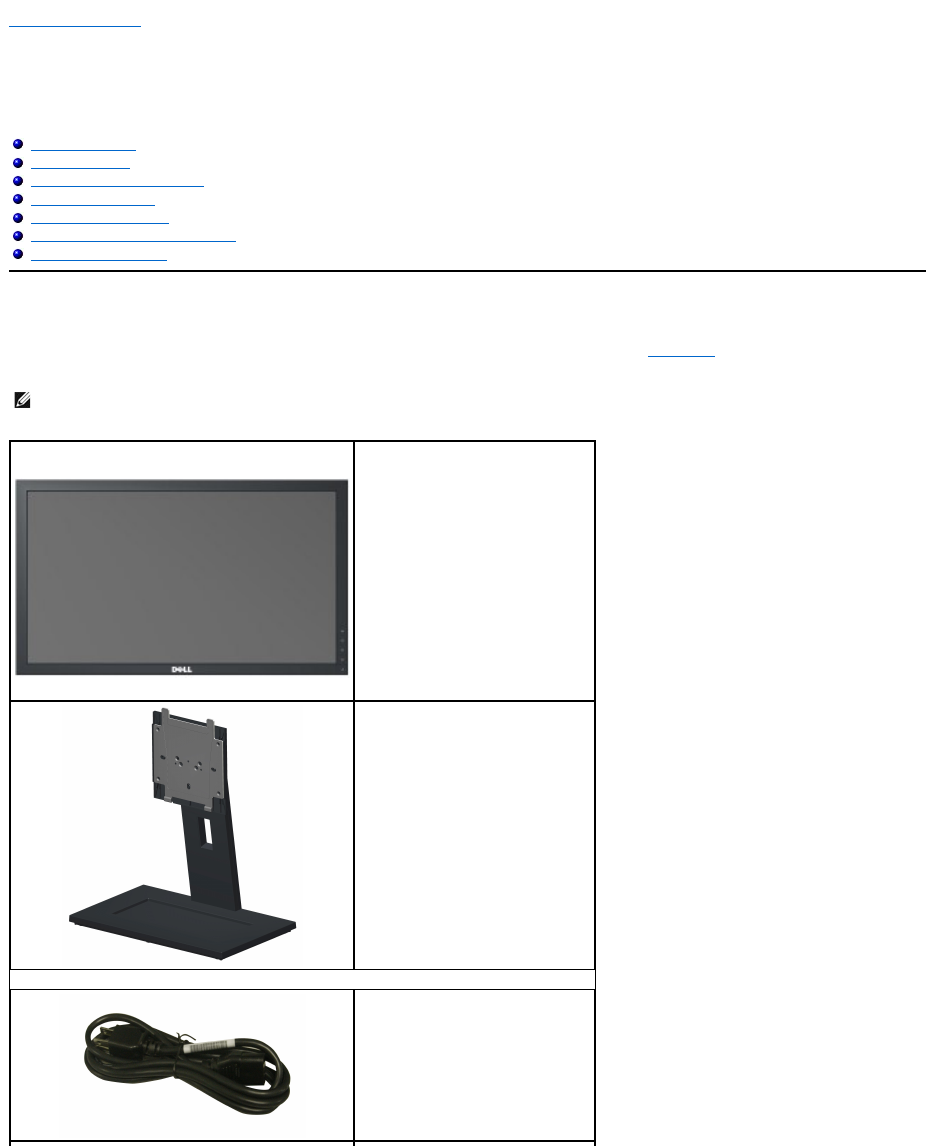
Back to Contents Page
About Your Monitor
Dell™E1910/E2210 Flat Panel Monitor User's Guide
Package Contents
Your monitor ships with the components shown below. Ensure that you have received all the components and contact Dell if something is missing.
Package Contents
Product Features
Identifying Parts and Controls
Monitor Specifications
Plug and Play Capability
LCD Monitor Quality and Pixel Policy
Maintenance Guidelines
NOTE: Some items may be optional and may not ship with your Monitor. Some features or media may not
be available in certain countries.
lMonitor
lStand
lPower Cable
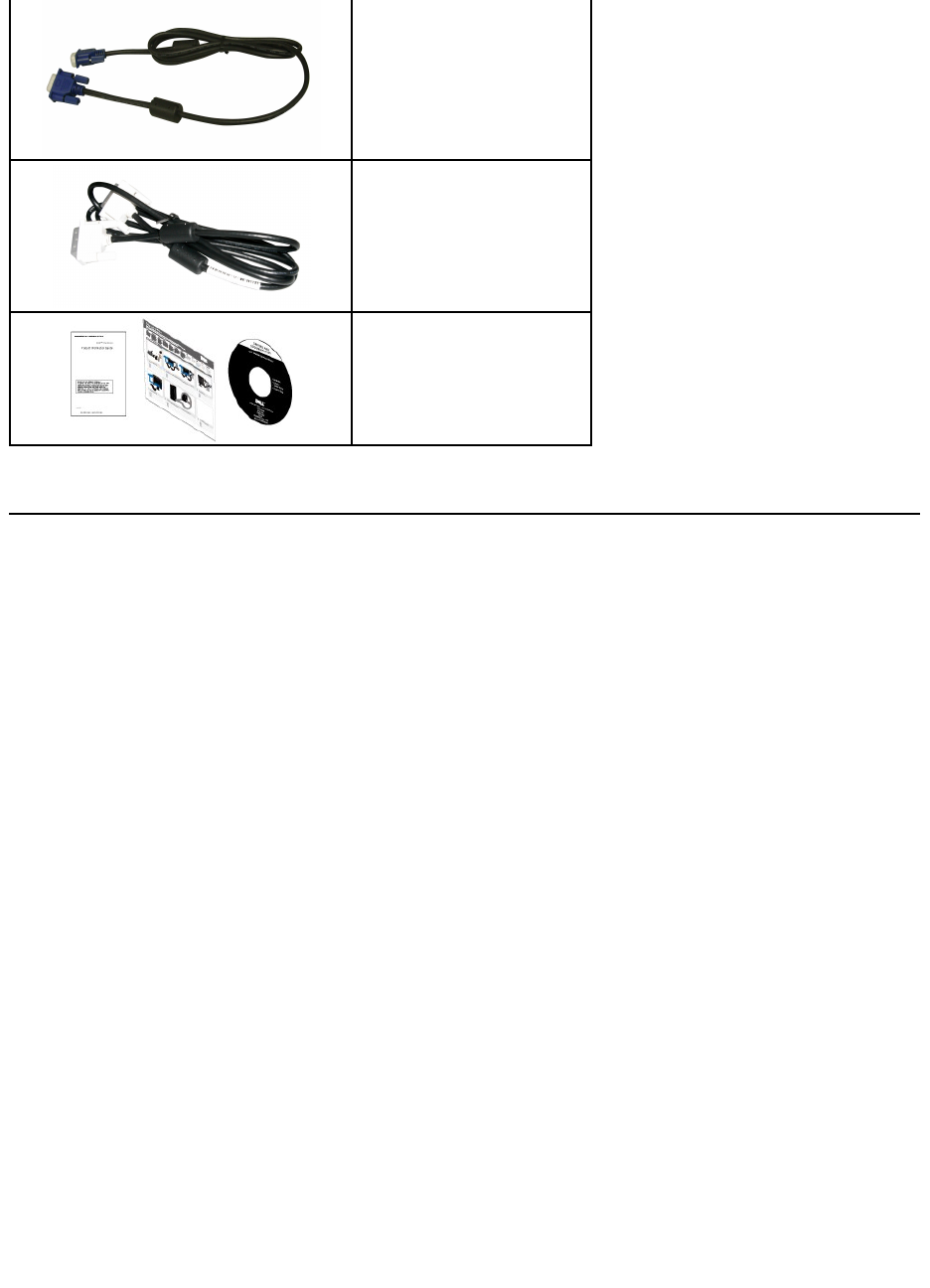
Product Features
The Dell™ E1910 flat panel display has an active matrix, thin-film transistor (TFT), liquid crystal display (LCD). The monitor features include:
■ 19-inch (482.6 mm) viewable area display.
■ 1440x900 resolution, plus full-screen support for lower resolutions.
■ Wide viewing angle to allow viewing from a sitting or standing position, or while moving from side-to-side.
■ Tilt adjustment capabilities.
■ Removable pedestal and Video Electronics Standards Association (VESA®) 100 mm mounting holes for flexible mounting solutions.
■ Plug and play capability if supported by your system.
■ On-Screen Display (OSD) adjustments for ease of set-up and screen optimization.
■ Software and documentation media which includes an information file (INF), Image Color Matching file (ICM), and product documentation.
■ Energy Saver feature for Energy Star®compliance.
■ Security lock slot.
■EPEAT™GOLDcompliant.
■ Halogen reduced.
■ Asset Management Capability.
The Dell™E2210 flat panel display has an active matrix, thin-film transistor (TFT), liquid crystal display (LCD). The monitor features include:
■ 22-inch (558.8 mm) viewable area display.
■ 1680 x 1050 resolution, plus full-screen support for lower resolutions.
■ Wide viewing angle to allow viewing from a sitting or standing position, or moving side-to-side.
■ Tilt adjustment capabilities.
■ Removable pedestal and Video Electronics Standards Association (VESA®) 100 mm mounting holes for flexible mounting solutions.
■ Plug and play capability if supported by your system.
■ On-Screen Display (OSD) adjustments for ease of set-up and screen optimization.
■ Software and documentation media includes an information file (INF), Image Color Matching file (ICM), and product documentation.
lVGA Cable
lDVI Cable
lDrivers and Documentation media
lQuick Setup Guide
lSafety Information
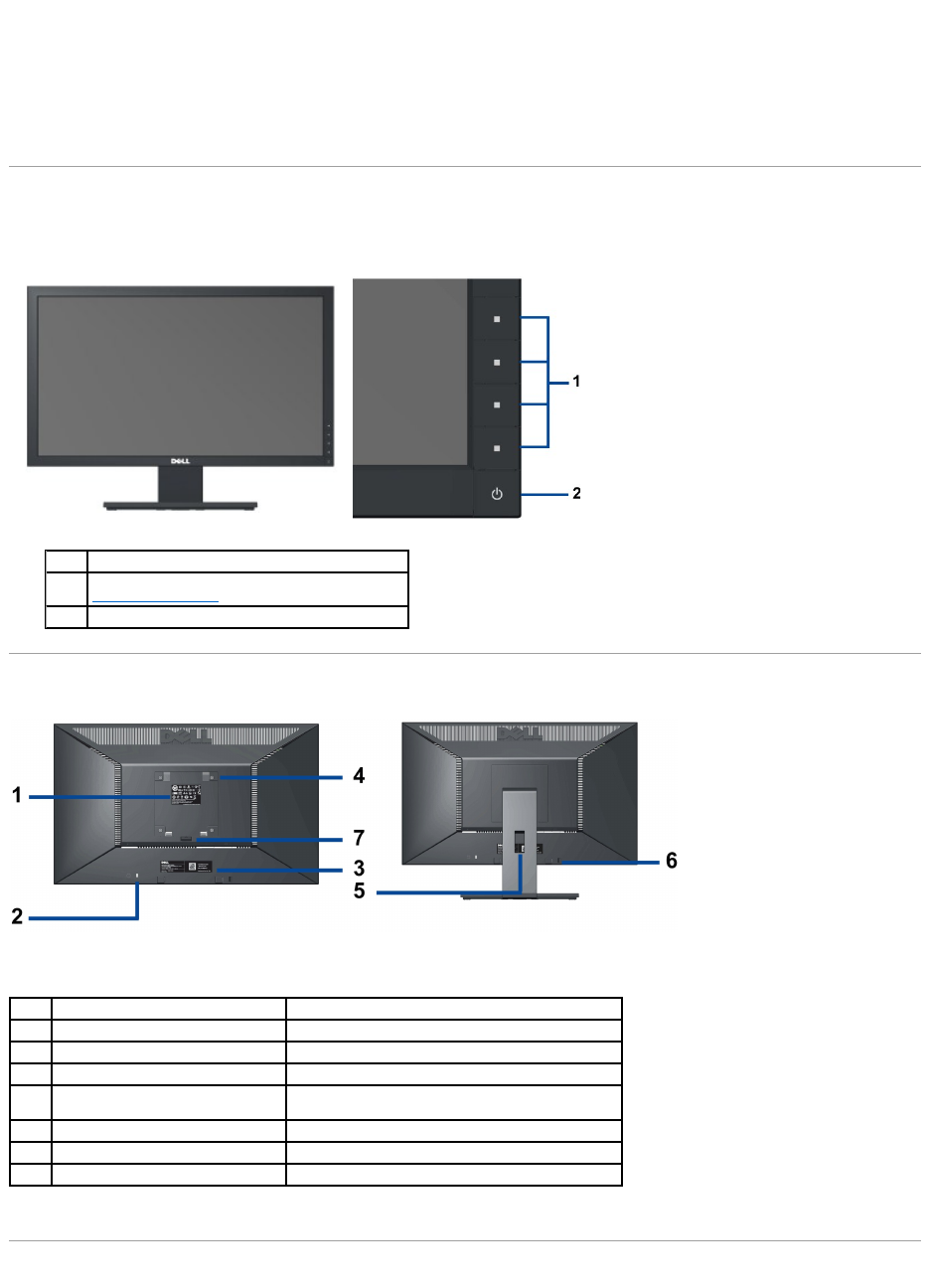
■ Energy Saver feature for Energy Star®compliance.
■ Security lock slot.
■EPEAT™GOLDcompliant.
■ Halogen reduced.
■ Asset Management Capability.
Identifying Parts and Controls
Front View
Back View
Side View
Front View
Front Panel Controls
Label
Description
1.
Function buttons (For more information, see
Operating the Monitor)
2.
Power On/Off button (with LED indicator)
Back View
Back View with Monitor Stand
Label
Description
Use
1
Regulatory rating label
Lists the regulatory approvals.
2
Security lock slot
To help secure your monitor.
3
Barcode serial number label
To contact Dell for technical support.
4
VESA mounting holes (100mm)
(Behind attached base plate)
To mount the monitor.
5
Cable management slot
To organize cables by placing them through the slot.
6
Dell Soundbar mounting brackets
To attach the optional Dell Soundbar.
7
Stand removal button
Press to release the stand.
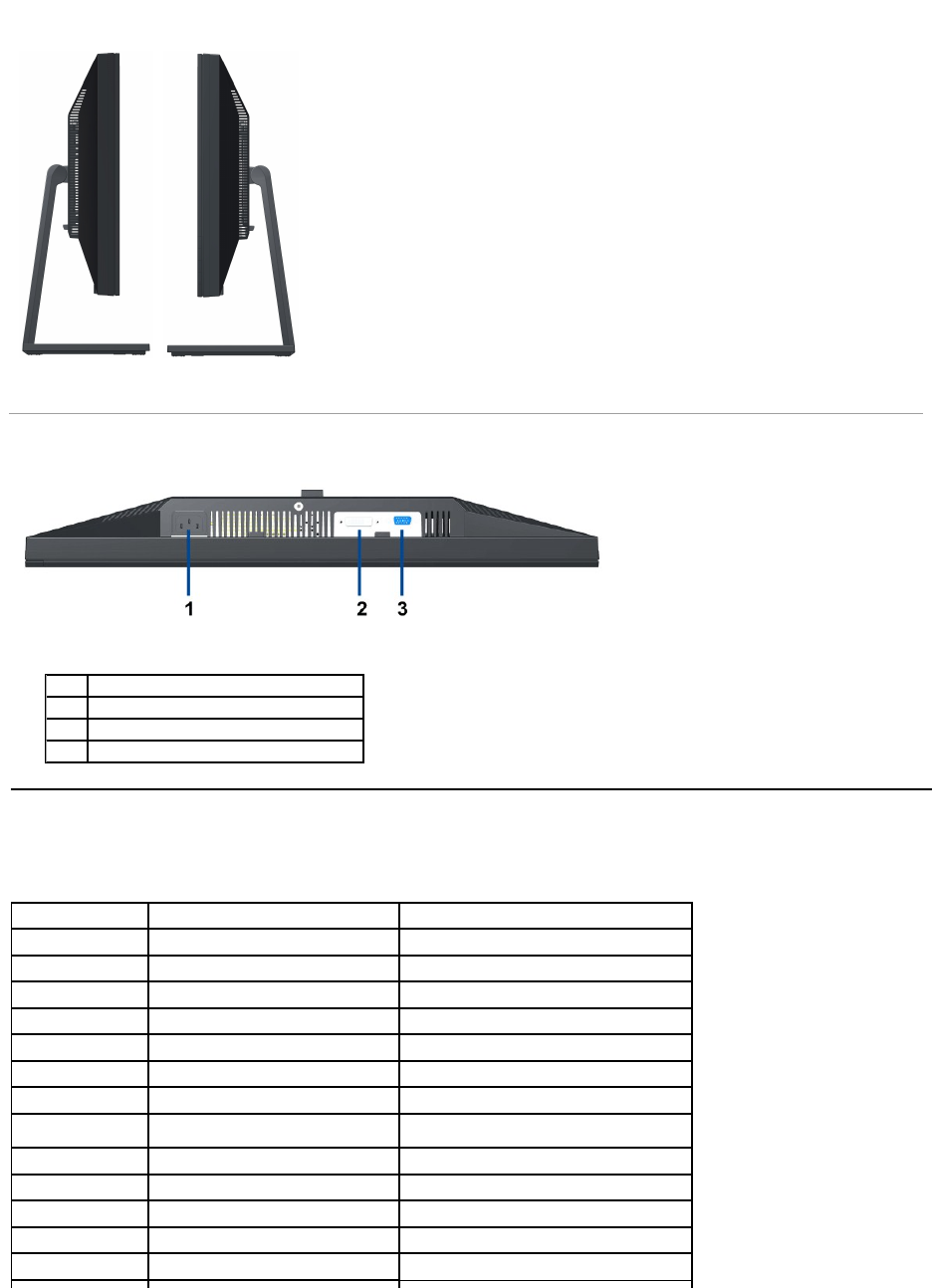
Bottom View
LeftView
Right View
Bottom View
Label
Description
1
AC power cord connector
2
DVI connector
3
VGA connector
Monitor Specifications
Flat Panel Specifications
Model
Dell E1910 Flat Panel Monitor
Dell E2210 Flat Panel Monitor
Screen type
Active matrix - TFT LCD
Active matrix - TFT LCD
Panel type
TN
TN
Screen dimensions
19 inches (19-inch viewable image size)
22 inches (22-inch viewable image size)
Preset display area
408.24 (H) X 255.15 (V)
473.76(H)×296.1(V)
Horizontal
408.24 mm (16.08 inches)
473.76 mm (18.65 inches)
Vertical
255.15 mm (10.05 inches)
296.1 mm (11.66 inches)
Pixel pitch
0.2835 mm
0.282 mm
Viewing angle
160°(vertical)typical,160°(horizontal)
typical
160°(vertical) typical,170°(horizontal)typical
Luminance output
300 CD/m² (typical)
250 CD/m² (typical)
Contrast ratio
1000 to 1 (typical)
1000 to 1 (typical)
Faceplate coating
Antiglare with hard-coating 3H
Antiglare with hard-coating 3H
Backlight
CCFL (2) edgelight system
CCFL (2) edgelight system
Response Time
5 ms typical
5 ms typical
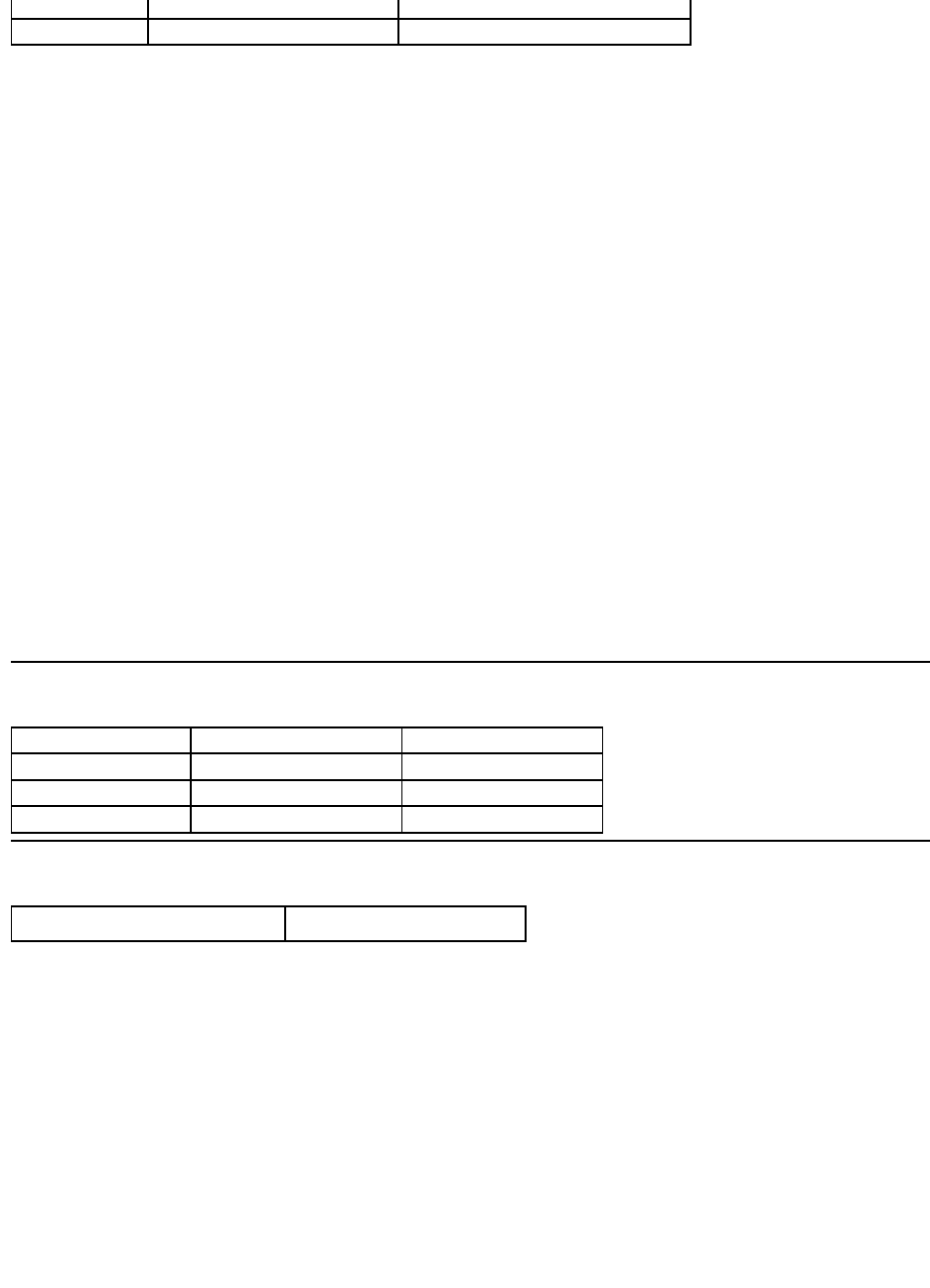
*[E1910/E2210] color gamut (typical) is based on CIE1976 (83%) and CIE1931 (72%) test standards.
Color depth
16.7 millions colors
16.7 millions colors
Color Gamut
83% (typical)* CIE1976
83% (typical)* CIE1976
Resolution Specifications
Supported Video Modes
Model
Dell E1910 Flat Panel Monitor
Dell E2210 Flat Panel Monitor
Horizontal scan range
30 kHz to 83 kHz (automatic)
30 kHz to 83 kHz (automatic)
Vertical scan range
56Hzto75Hz(automatic)
56Hzto75Hz(automatic)
Maximum preset resolution
1440 X 900 at 60 Hz
1680 x 1050 at 60 Hz
Video display capabilities (DVI playback)
480i/480p/576i/576p/720p/1080i/1080P
(Supports HDCP)
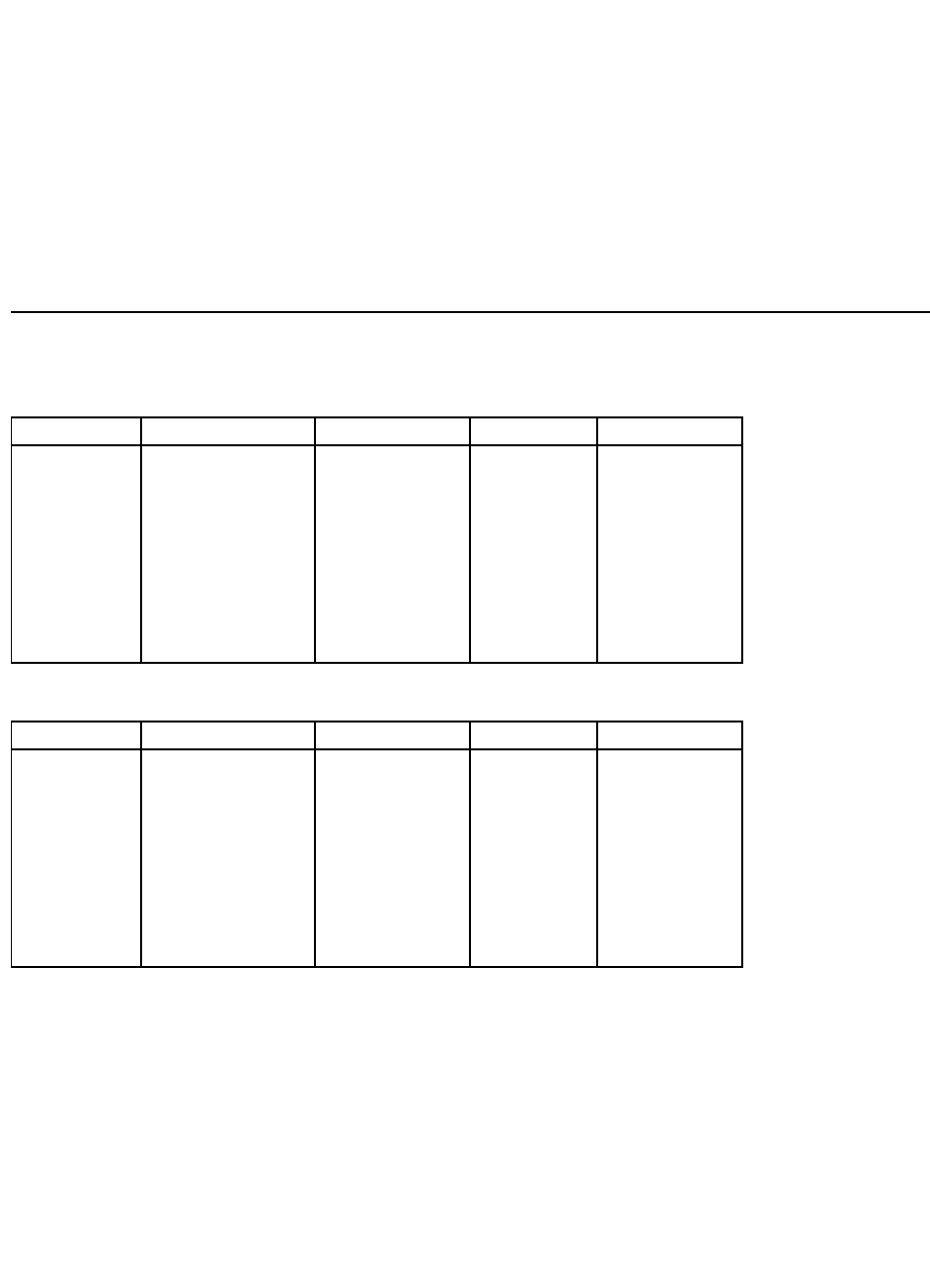
Preset Display Modes
E1910
E2210
Display Mode
Horizontal Frequency (kHz)
Vertical Frequency (Hz)
Pixel Clock (MHz)
Sync Polarity
(Horizontal/Vertical)
VESA, 720 x 400
31.5
70.0
28.3
-/+
VESA, 640 x 480
31.5
60.0
25.2
-/-
VESA, 640 x 480
37.5
75.0
31.5
-/-
VESA, 800 x 600
37.9
60.0
40.0
+/+
VESA, 800 x 600
46.9
75.0
49.5
+/+
VESA, 1024 x 768
48.4
60.0
65.0
-/-
VESA, 1024 x 768
60.0
75.0
78.8
+/+
VESA, 1152 x 864
67.5
75.0
108.0
+/+
VESA, 1280 x 800
49.7
60.0
83.5
-/+
VESA, 1280 x 1024
64.0
60.0
108.0
+/+
VESA, 1280 x 1024
80.0
75.0
135.0
+/+
VESA, 1440 x 900
56.0
60.0
106.5
-/+
Display Mode
Horizontal Frequency (kHz)
Vertical Frequency (Hz)
Pixel Clock (MHz)
Sync Polarity
(Horizontal/Vertical)
VESA, 720 x 400
31.5
70.0
28.3
-/+
VESA, 640 x 480
31.5
60.0
25.2
-/-
VESA, 640 x 480
37.5
75.0
31.5
-/-
VESA, 800 x 600
37.9
60.0
40.0
+/+
VESA, 800 x 600
46.9
75.0
49.5
+/+
VESA, 1024 x 768
48.4
60.0
65.0
-/-
VESA, 1024 x 768
60.0
75.0
78.8
+/+
VESA, 1152 x 864
67.5
75.0
108.0
+/+
VESA, 1280 x 1024
64.0
60.0
108.0
+/+
VESA, 1280 x 1024
80.0
75.0
135.0
+/+
VESA, 1680 x 1050
65.2
60.0
146.2
-/+
VESA, 1680 x 1050-R
64.6
60.0
119.0
+/+
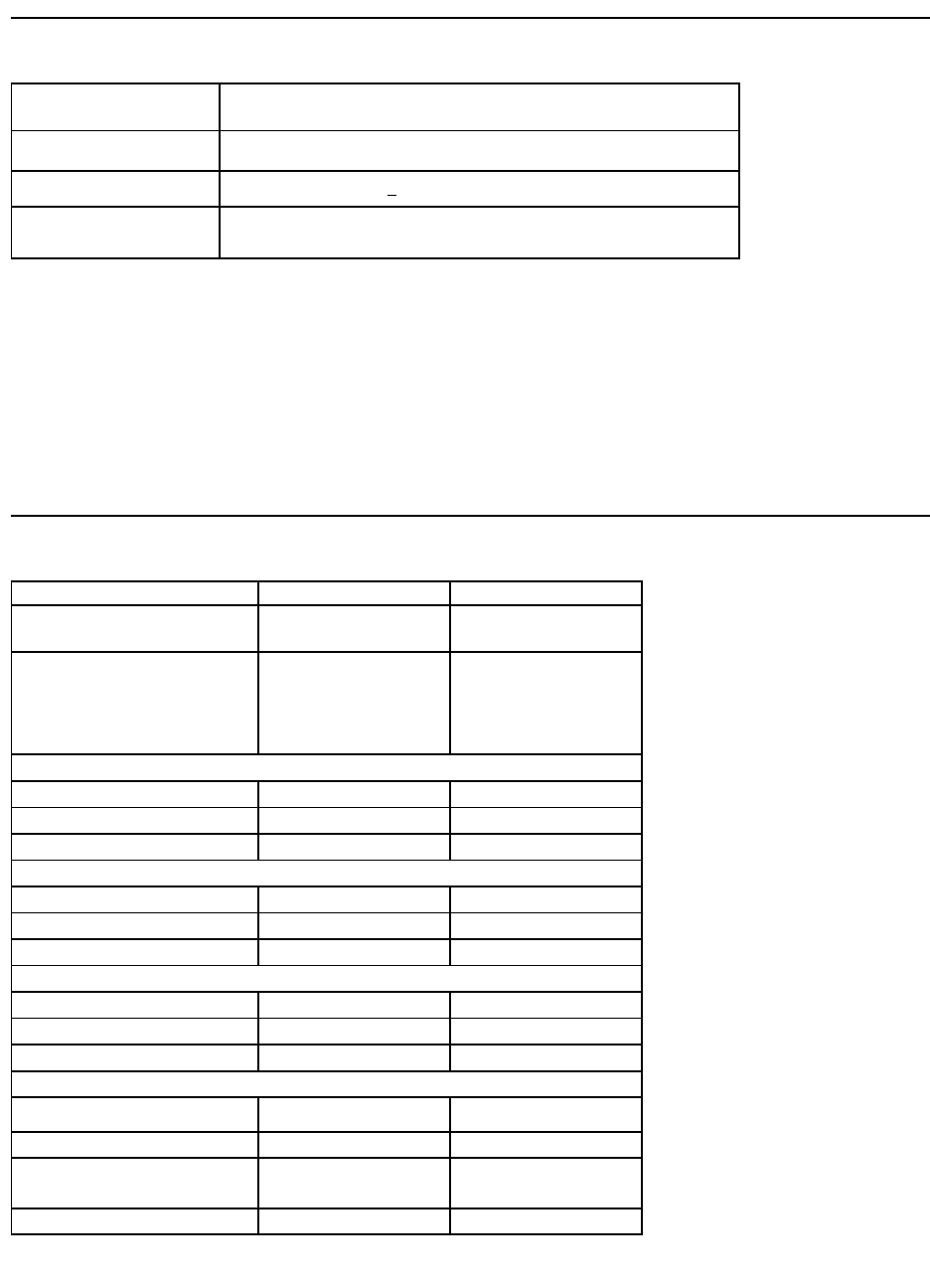
Electrical Specifications
Video input signals
Analog RGB, 0.7 Volts +/- 5%, positive polarity at 75 ohm input impedance
Digital DVI-D TMDS, 600mV for each differential line, positive polarity at 50 ohm input
impedance
Synchronization input signals
Separate horizontal and vertical synchronizations, polarity-free TTL level, SOG
(Composite SYNC on green)
AC input
voltage/frequency/current
100 to 240 VAC/50 or 60 Hz + 3 Hz/1.6A (Max.)
Inrush current
120 V: 30 A (Max.)/240 V: 60 A (Max.) (E1910)
120V:40A (Max.)/ 240V:80A (Max.) (E2210)
Physical Characteristics
Model
Dell E1910 Flat Panel Monitor
Dell E2210 Flat Panel Monitor
Connector type
15-pin D-subminiature, blue
connector; DVI-D, white
connector
15-pin D-subminiature, blue
connector; DVI-D, white
connector
Signal cable type
Digital: Detachable, DVI-D, Solid
pins, shipped detached from
the monitor
Analog: Detachable, D-Sub,
15pins, shipped attached to
the monitor
Digital: Detachable, DVI-D, Solid
pins, shipped detached from
the monitor
Analog: Detachable, D-Sub,
15pins, shipped attached to
the monitor
Dimensions (with stand)
Height (Extended)
14.32 inches (363.74 mm)
16.01 inches (406.7 mm)
Width
17.45 inches (442.85 mm)
20.13 inches (511.2 mm)
Depth
5.78 inches (146.86 mm)
6.44inches(163.9mm)
Dimensions (without stand)
Height
11.41 inches (289.75 mm)
13.15 inches (334.0 mm)
Width
17.43 inches (442.85 mm)
20.13 inches (511.2 mm)
Depth
2.32 inches (59.00 mm)
2.54 inches (64.5 mm)
Stand dimensions
Height (Extended)
11.39 inches (289.25 mm)
12.39 inches (314.7 mm)
Width
9.88 inches (250.86 mm)
10.47 inches (265.9 mm)
Depth
5.78 inches (146.86 mm)
6.44 inches (163.7 mm)
Weight
Weight with packaging
12.70 lbs (5.76 kg)
15.50 lbs (7.03 kg)
Weight with stand assembly and cables
11.11 lbs (5.04 kg)
13.27 lbs (6.02 kg)
Weight without stand assembly
(For wall mount or VESA mount
considerations - no cables)
7.91 lbs (3.59 kg)
9.70 lbs (4.40 kg)
Weight of stand assembly
2.20 lbs (1.00 kg)
2.58 lbs (1.17 kg)
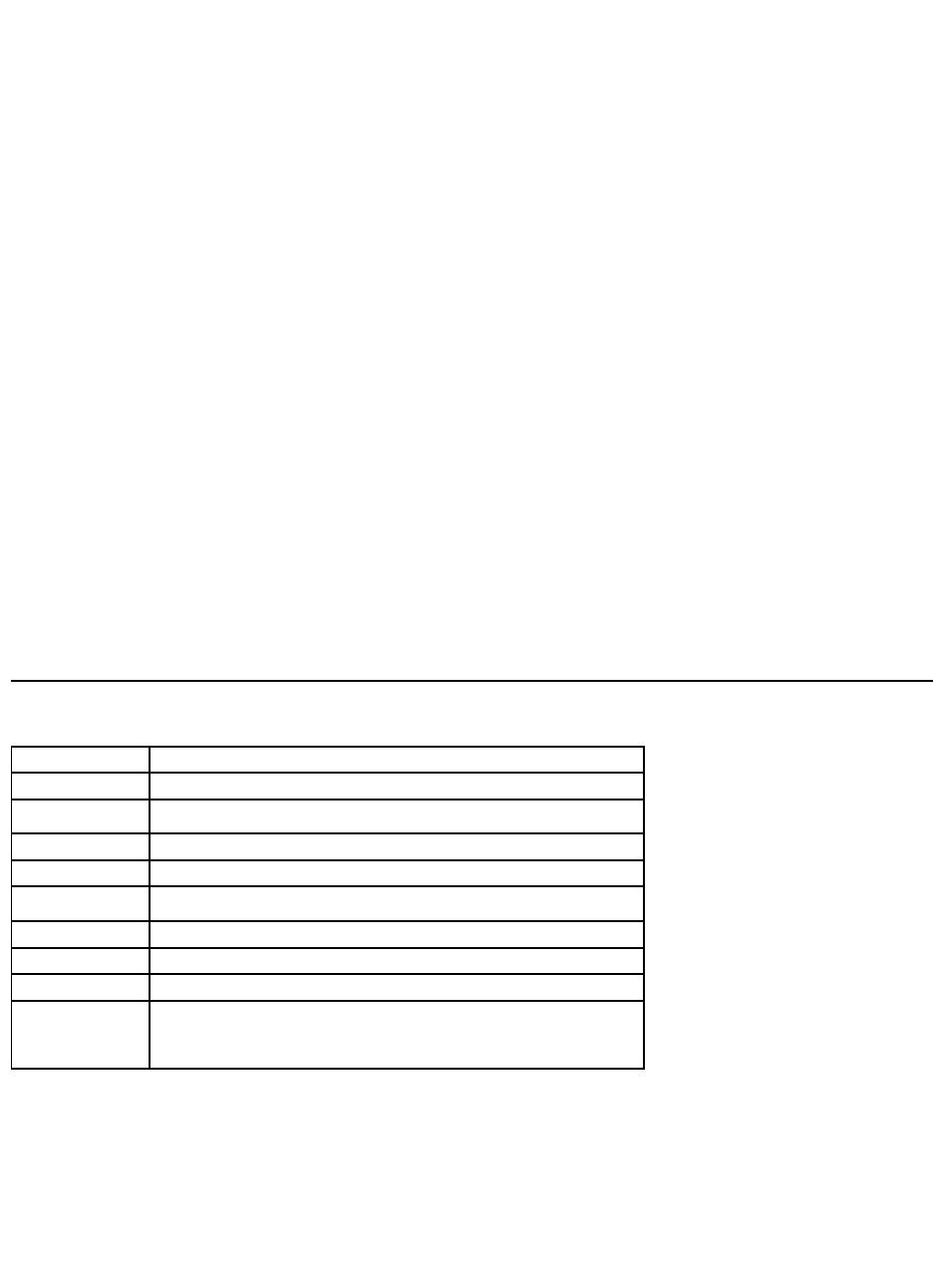
Environmental Characteristics
Temperature
Operating
5°to40°C(41°to104°F)
Non-operating
Storage: -20°to60°C(-4°to140°F)
Shipping: -20°to60°C(-4°to140°F)
Humidity
Operating
10% to 80% (non-condensing)
Non-operating
Storage: 5% to 90% (non-condensing)
Shipping: 5% to 90% (non-condensing)
Altitude
Operating
3,657.6 m (12,000 ft) max
Non-operating
12,192 m (40,000 ft) max
Thermal dissipation
95.76 BTU/hour (maximum) 75.24 BTU/hour (typical) (E1910)
106.02 BTU/hour (maximum) 95.76 BTU/hour (typical) (E2210)
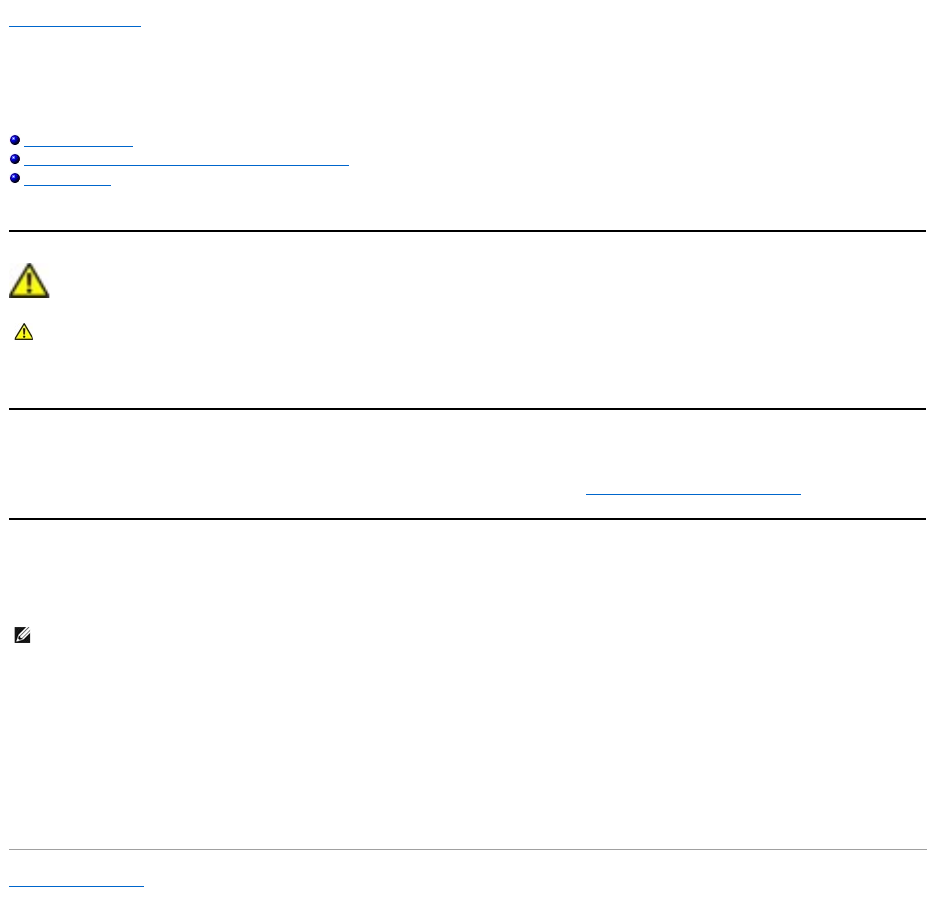
Back to Contents Page
Appendix
Dell™E1910/E2210 Flat Panel Monitor User's Guide
Safety Instructions
FCC Notice (U.S. Only) and Other Regulatory Information
Contacting Dell
WARNING: Safety Instructions
For information on safety instructions, see the Product Information Guide.
FCC Notices (U.S. Only) and Other Regulatory Information
For FCC notices and other regulatory information, see the regulatory compliance website located at www.dell.com\regulatory_compliance.
Contacting Dell
For customers in the United States, call 800-WWW-DELL (800-999-3355).
Dell provides several online and telephone-based support and service options. Availability varies by country and product, and some services may not be
available in your area. To contact Dell for sales, technical support, or customer service issues:
Back to Contents Page
WARNING: Use of controls, adjustments, or procedures other than those specified in this documentation may result in exposure to shock,
electrical hazards, and/or mechanical hazards.
NOTE: If you do not have an active Internet connection, you can find contact information on your purchase invoice, packing slip, bill, or
Dell product catalog.
1.
Visit support.dell.com.
2.
Verify your country or region in the Choose A Country/Region drop-downmenuatthebottomofthepage.
3.
Click Contact Us on the left side of the page.
4.
Select the appropriate service or support link based on your need.
5.
Choose the method of contacting Dell that is convenient for you.
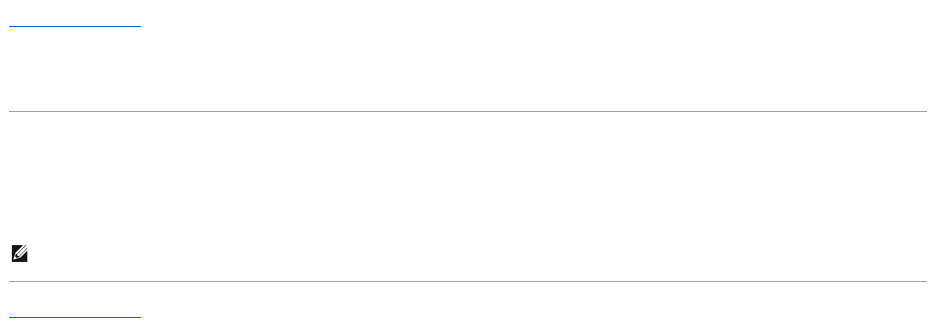
Back to Contents Page
Setting Up Your Monitor
Dell™E1910/E2210FlatPanelMonitor
IfyouhaveaDell™desktoporaDell™portablecomputerwithinternetaccess
1. Go to http://support.dell.com,enteryourservicetag,anddownloadthelatestdriverforyourgraphicscard.
2. After installing the drivers for your Graphics Adapter, attempt to set the resolution to 1440x900 (E1910) or 1680x1050 (E2210) again.
Back to Contents Page
NOTE: If you are unable to set the resolution to 1440x900 (E1910) or 1680x1050 (E2210
),pleasecontactDell™toinquireaboutaGraphicsAdapterthat
supportstheseresolutions.

Back to Contents Page
Setting Up Your Monitor
Dell™E1910/E2210 Flat Panel Monitor
IfyouhaveanonDell™desktop,portablecomputer,orgraphicscard
1. Right-click on the desktop and click Properties.
2. Select the Settings tab.
3. Select Advanced.
4. Identify your graphics controller supplier from the description at the top of the window (e.g. NVIDIA, ATI, Intel etc.).
5. Refer to the graphic card provider website for updated driver (for example, http://www.ATI.com OR http://www.NVIDIA.com ).
6. After installing the drivers for your Graphics Adapter, attempt to set the resolution to 1440x900 (E1910) or 1680x1050 (E2210) again.
Back to Contents Page
NOTE: If you are unable to set the resolution to 1440x900 (E1910) or 1680x1050 (E2210
), please contact the manufacturer of your computer or consider
purchasing a graphics adapter that will support the video resolution of 1440x900 (E1910) or 1680x1050 (E2210).

Back to Contents Page
Operating the Monitor
Dell™E1910/E2210 Flat Panel Monitor User's Guide
Using the Front Panel Controls
Using the On-Screen Display (OSD) Menu
Setting the Maximum Resolution
Using the Dell Soundbar (Optional)
Using the Tilt
Power On the Monitor
Press the button to turn on the monitor
Using the Front Panel Controls
Usethekeysonthefrontofthemonitortoadjusttheimagesettings.
Front panel Key
Description
A
Use this button to directly access the Shortcut Key 1 (Default: Preset Modes) menu or to increase the
value of the selected menu option. See Using the OSD Menu.
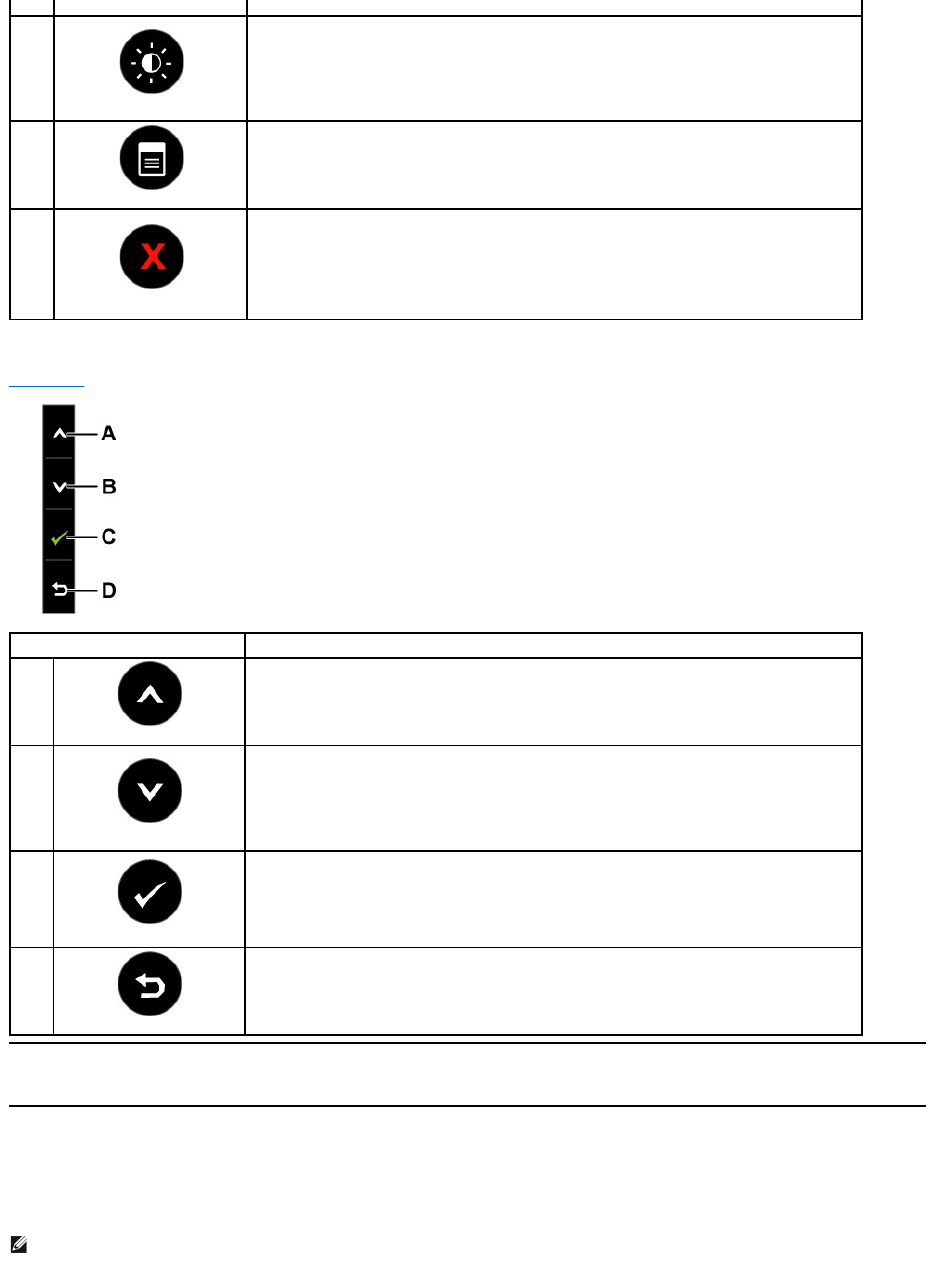
Front panel Key
Use the keysonthefrontofthemonitortoadjusttheimagesettings.
Using the On-Screen Display (OSD) Menu
Accessing the Menu System
Preset modes
B
Brightness / Contrast
Use this button to directly access the Shortcut Key 2 (Default: Brightness/Contrast) menu or to decrease
the value of the selected menu option.
C
Menu
Use the Menu key to open the on-screen display(OSD).
D
Exit
Use the Exit key to exit on-screen display(OSD) from menu and sub-menus.
Front panel Key
Description
A
Up
Use the Up key to adjust (increase ranges) items in the OSD menu.
B
Down
Use the Down key to adjust (decrease ranges) items in the OSD menu.
C
OK
Use the OK key to confirm your selection.
D
Back
Use the Back key to go back to the previous menu.
NOTE: IfyouchangethesettingsandtheneitherproceedtoanothermenuorexittheOSDmenu,themonitorautomaticallysavesthosechanges.The
changes are also saved if you change the settings and then wait for the OSD menu to disappear.
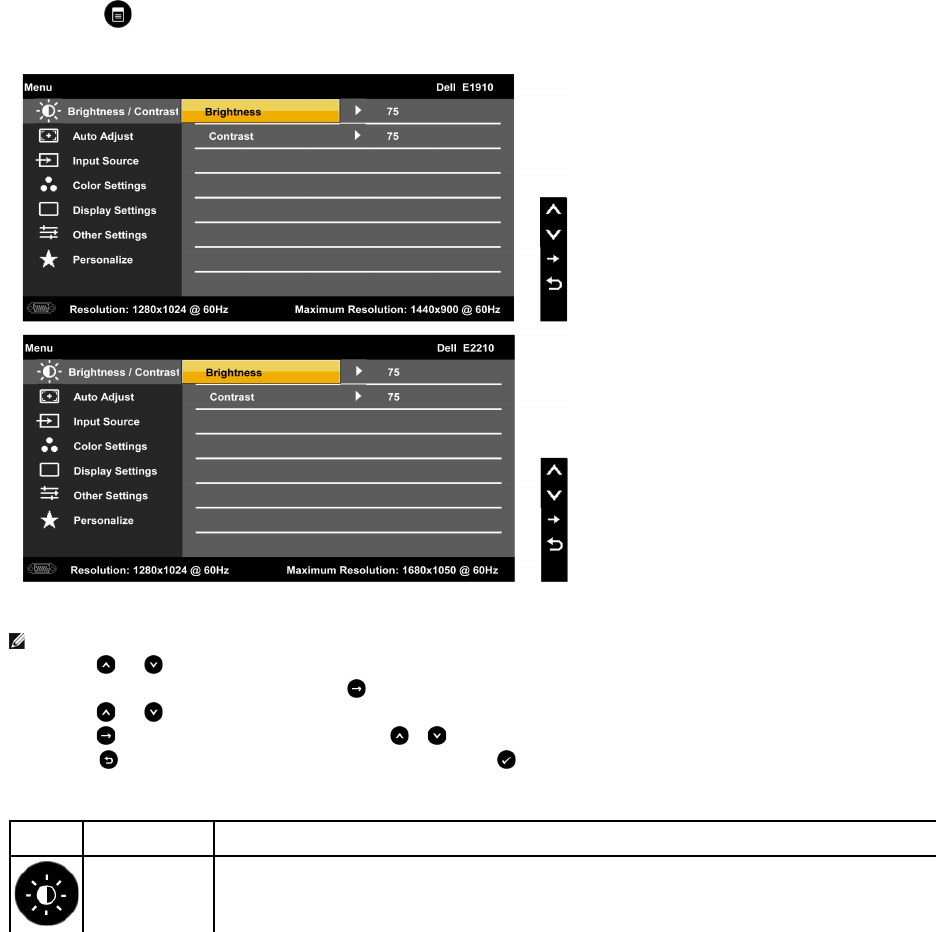
1. Press the button to open the OSD menu and display the main menu.
The table below provides a list of all the OSD menu options and their functions.
Main Menu
NOTE: Auto Adjust is only available when you are using the analog (VGA) connector.
2.
Press the and buttons to toggle between options in the Menu. As you move from one icon to another, the option name is highlighted.
3.
To select the highlighted item on the menu press the button again.
4.
Press the and buttons to select the desired parameter.
5.
Press the buttontoentertheslidebarandthenusethe or buttons, according to the indicators on the menu, to make your changes.
6.
Select the to return to previous menu without accepting current settings or to accept and return to previous menu.
Icon
Menu and
Submenus
Description
Brightness/Contrast
Use the Brightness and Contrast menu to adjust the Brightness/Contrast.
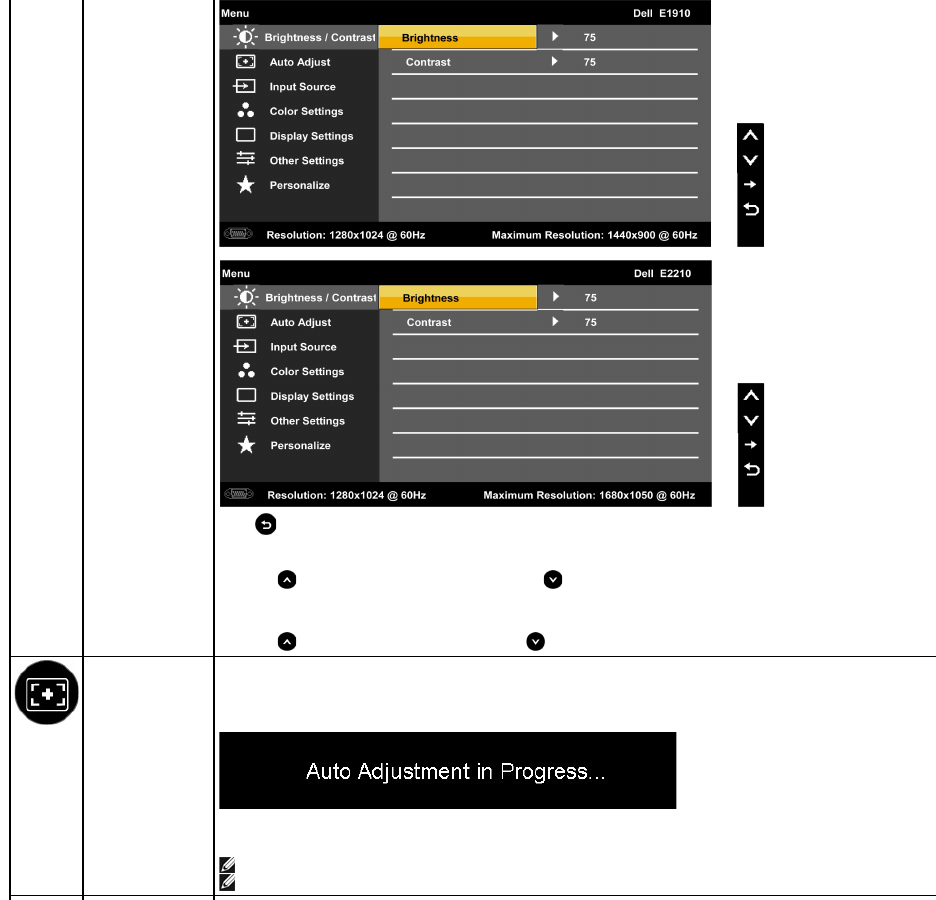
Back
Press to go back to the main menu.
Brightness
Allows you to adjust the brightness or luminance of the backlight.
Press the keytoincreasebrightnessandpressthe key to decrease brightness (min 0 ~ max 100).
Contrast
Allows you to adjust the contrast or the degree of difference between darkness and lightness on the monitor screen. Adjust brightness first, and adjust
contrast only if you need further adjustment.
Press the key to increase contrast and press the key to decrease contrast (min 0 ~ max 100).
Auto Adjust
Use this key to activate automatic setup and adjust menu. The following dialog appears on a black screen as the monitor self
Auto Adjustment allows the monitor to self-
adjust to the incoming video signal. After using Auto Adjustment, you can further tune your monitor by using the
Pixel Clock (Coarse) and Phase (Fine) controls under Display Settings.
NOTE: In most cases, Auto Adjust produces the best image for your configuration.
NOTE: AUTO ADJUST option is only available when you are using the analog (VGA) connector.
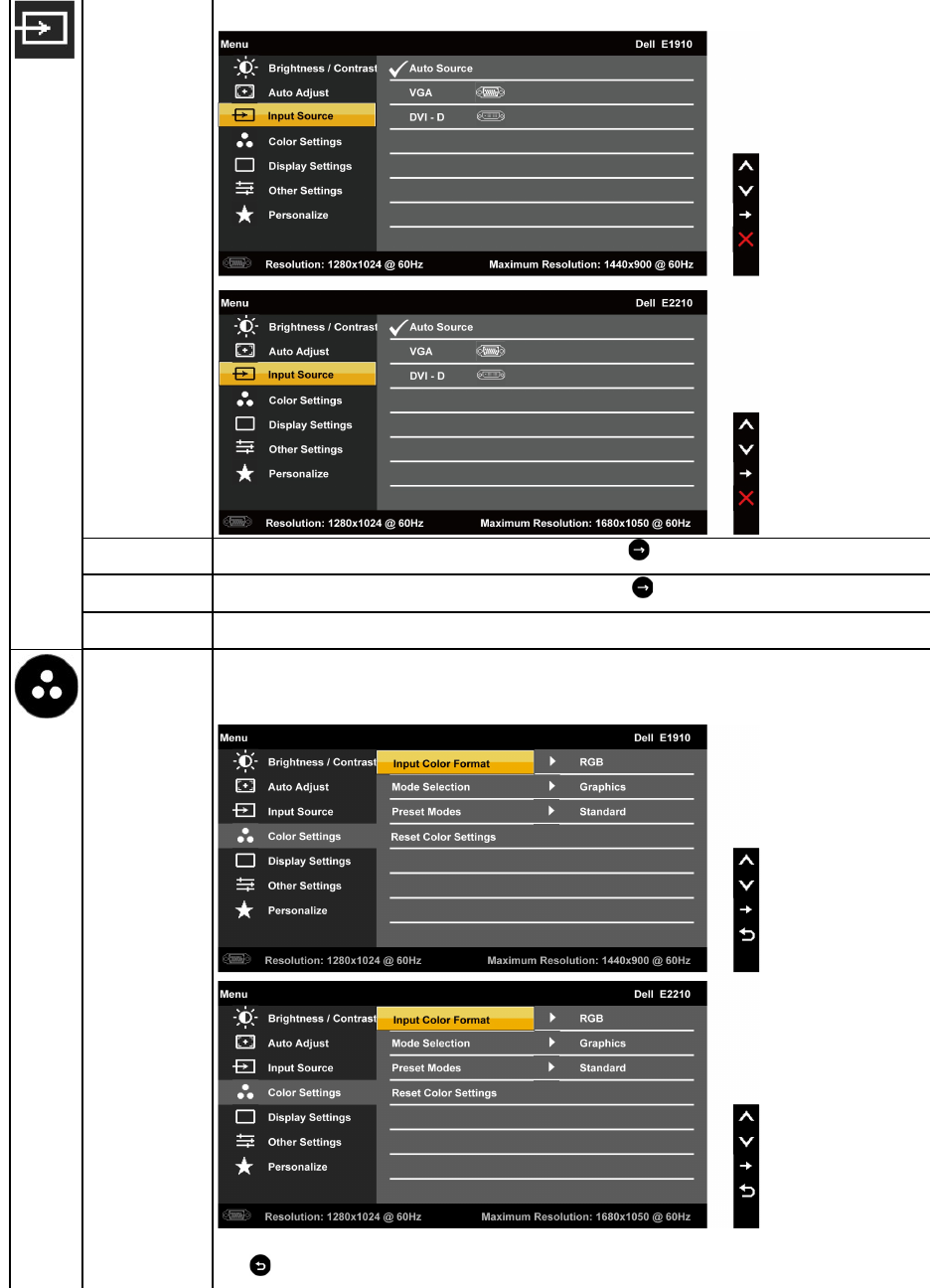
Input Source
Use the Input Source menu to select between different video signals that may be connected to your monitor.
VGA
Select VGA input when you are using the analog (VGA) connector. Push to select the VGA input source.
DVI-D
Select DVI-D input when you are using the Digital (DVI) connector. Push to select the DVI input source.
Scan for Sources
Select Auto Select to scan for available input signals.
Color Settings
Use the Color Settingsmenutoadjustthemonitor'scolorsettings.
Back
Press to go back to the main menu.
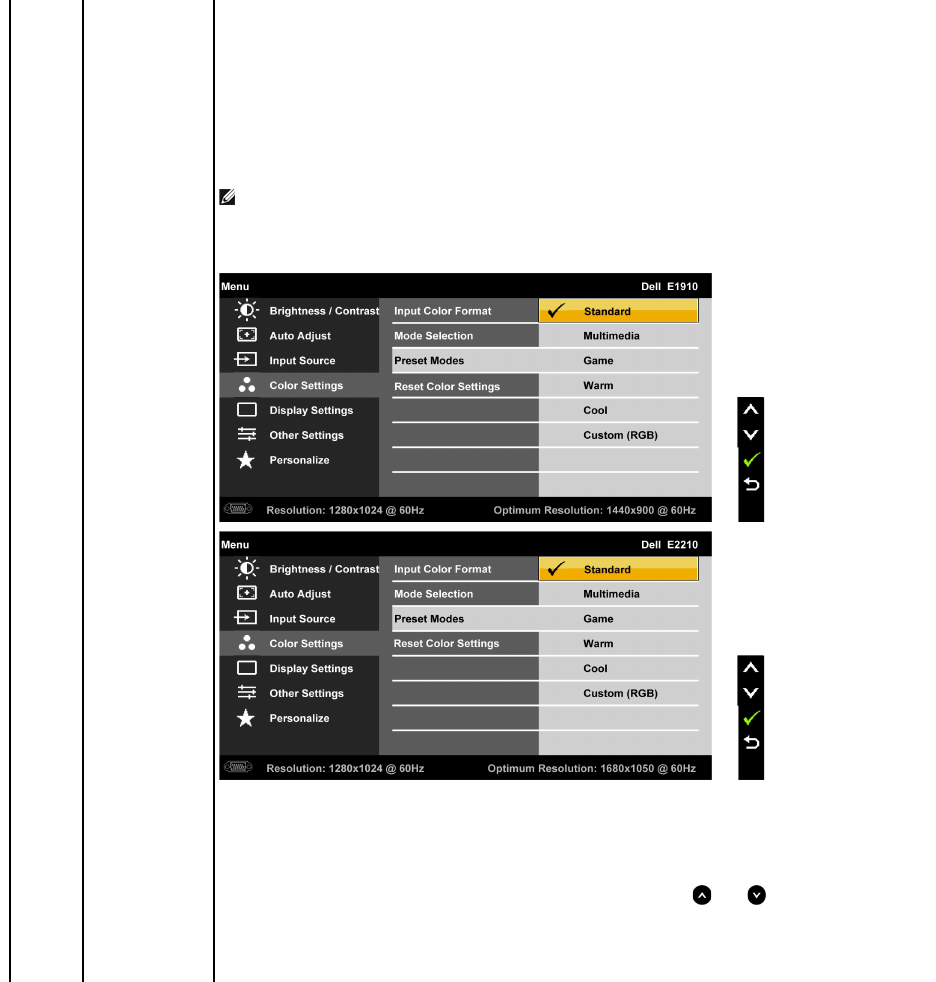
Input Color Format
Allows you to set the video input mode to:
lRGB
: Select this option if your monitor is connected to a computer or DVD player using the VGA and DVI cable or the HDMI to DVI adapter
lYPbPr: Select this option if your DVD player supports only YPbPr output.
Mode Selection
Allows you to set the display mode to:
lGraphics: Select this mode if your monitor is connected to your computer.
lVideo: Select this mode if your monitor is connected to a DVD player.
NOTE: Depending upon the Display Mode you select the Preset Modes available for your monitor change.
Preset Mode
Allows you to choose from a list of preset color modes.
In the Graphics mode, you can set the color to the following preset values:
lStandard: Loads the monitor's default color settings. This is the default preset mode.
lMultimedia: Loads color settings ideal for multimedia applications.
lGame: Loads color settings ideal for most gaming applications.
lWarm: Increases the color temperature. The screen appears warmer with a red/yellow tint.
lCool: Decreases the color temperature. The screen appears cooler with a blue tint.
lCustom (RGB): Allows you to manually adjust the color settings. Press the and
keys to adjust the Red, Green, and Blue values and create
your own preset color mode.
In the Video mode, you can set the color to the following preset values:
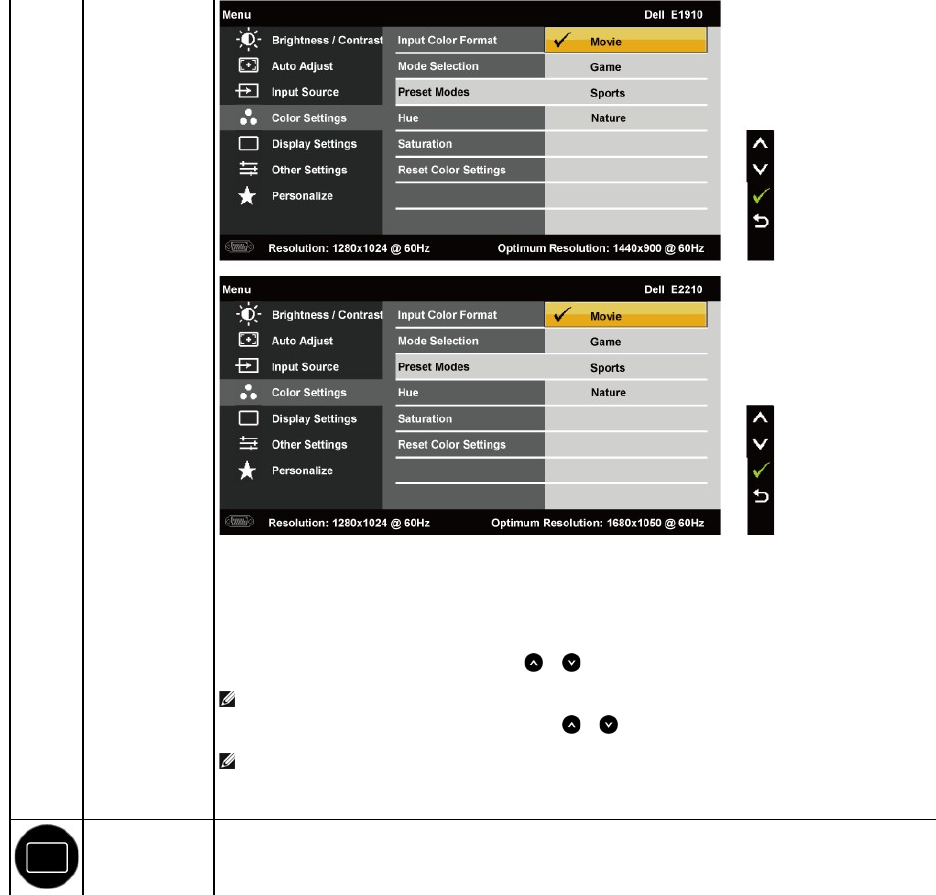
lMovie: Loads color settings ideal for movies. This is the default preset mode.
lGame: Loads color settings ideal for most gaming applications.
lSports: Loads color settings ideal for sports.
lNature: Loads color settings ideal for nature.
Hue
Allows you to adjust the skin tone of the image. Use or to adjust the hue from '0' to '100'.
NOTE: Hue adjustment is available only in the Video mode.
Saturation
Allows you to adjust the color saturation of the image. Use or to adjust the saturation from '0' to '100'.
NOTE: Saturation adjustment is available only in the Video mode.
Reset Color Settings
Resets your monitor's color settings to the factory defaults.
Displays Settings
Use the Displays Settings menu to adjust the monitor's display settings.
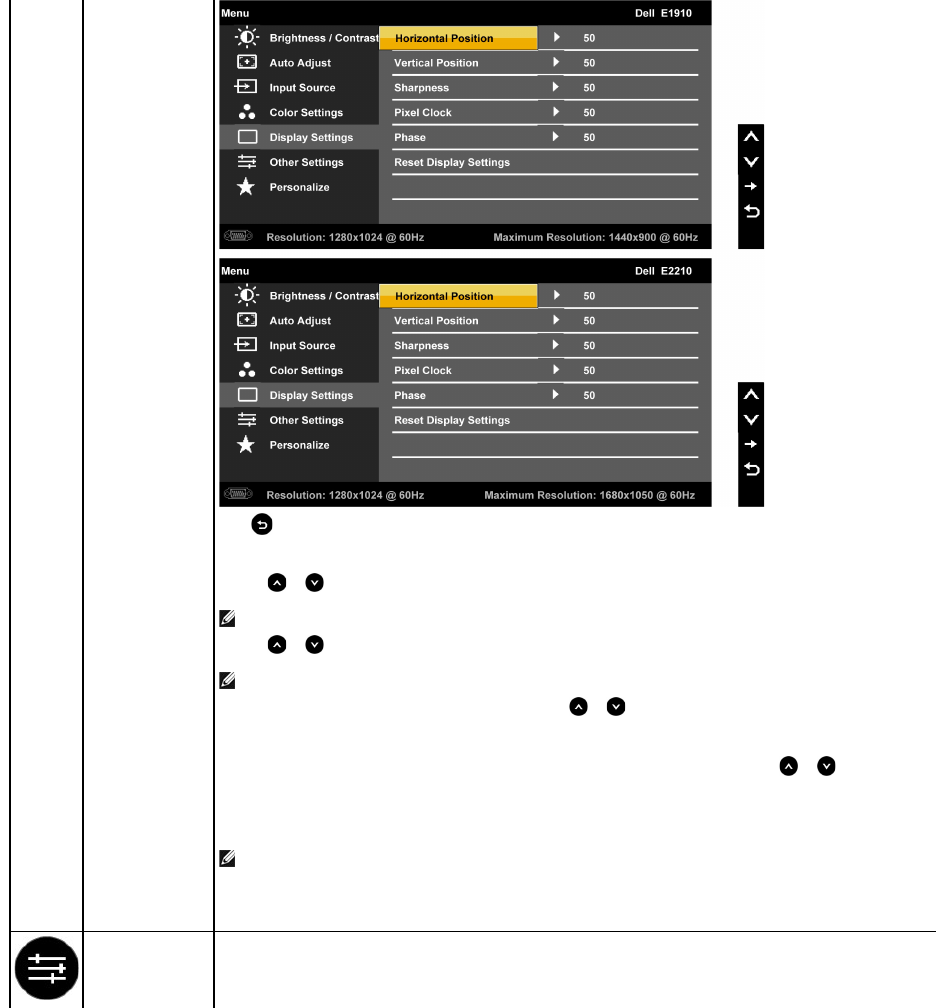
Back
Press to go back to the main menu.
Horizontal Position
Use the or buttons to adjust image left and right. Minimum is '0' (-). Maximum is '100' (+).
NOTE: When using a DVI source, the Horizontal Position setting is not available.
Vertical Position
Use the or buttons to adjust image up and down. Minimum is '0' (-). Maximum is '100' (+)
NOTE: When using a DVI source, the Vertical Position setting is not available.
Sharpness
This feature can make the image look sharper or softer. Use or to adjust the sharpness from '0' to '100'
Pixel Clock
The Phase and Pixel Clock adjustments allow you to adjust your monitor to your preference. Use or
buttons to adjust for best image quality
Phase
If satisfactory results are not obtained using the Phase adjustment, use the Pixel Clock (coarse) adjustment and then use Phase (fine), again.
NOTE: Pixel Clock and Phase Adjustments are only available for "VGA" input.
Reset Display
Settings
Select this option to restore default display settings.
Other Settings
Select this option to adjust the settings of the OSD, such as, the languages of the OSD, the amount of time the menu remains on screen, and so on.
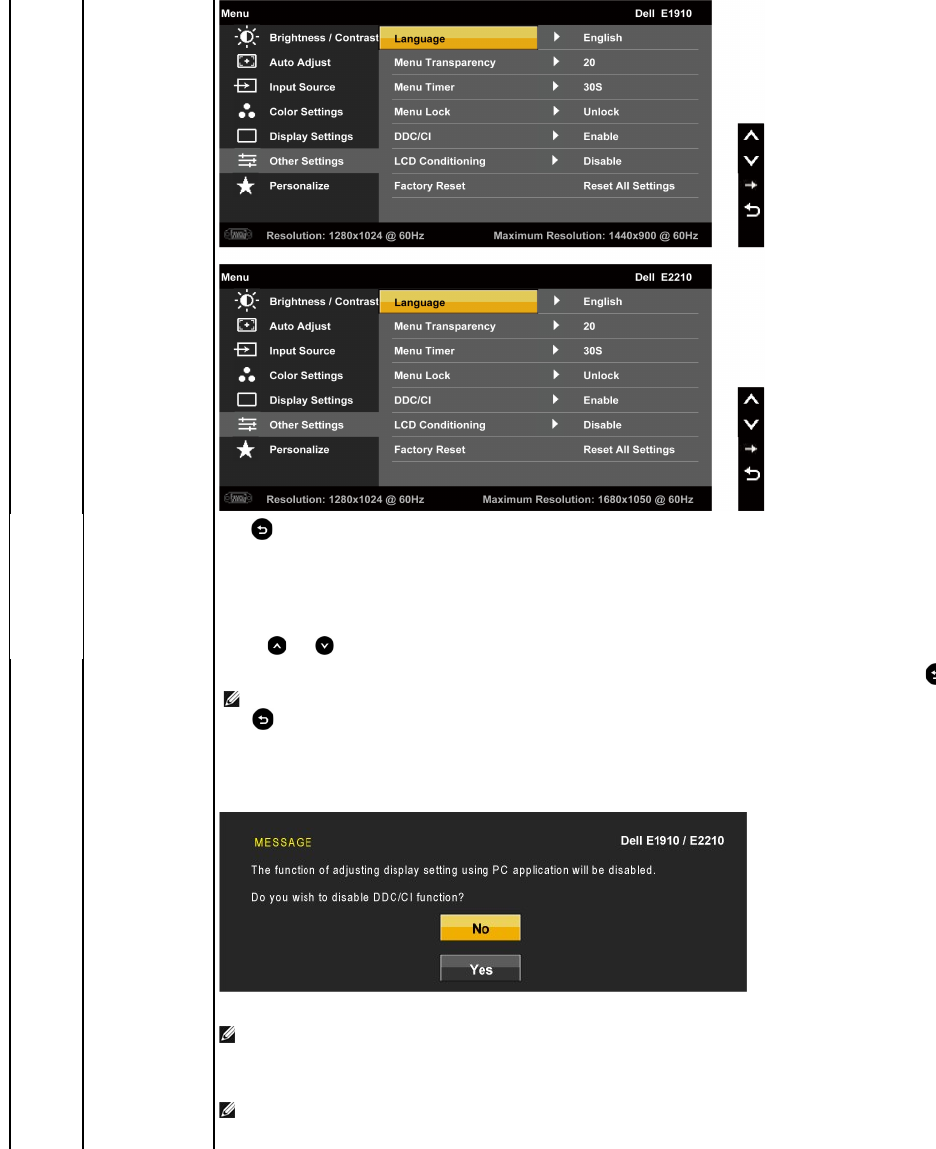
Back
Language
Press to go back to the main menu.
Allows you to set the OSD display to one of eight languages: English, Spanish, French, German, Japanese, Brazilian Portuguese, Simplified Chinese or Russian.
Menu Transparency
Allows you to adjust the OSD background from opaque to transparent.
Menu Timer
Allows you to set the time for which the OSD remains active after you press a key on the monitor.
Use the and keys to adjust the slider in 1 second increments, from 5 to 60 seconds.
Menu Lock
Controls user access to adjustments. When Lock is selected, no user adjustments are allowed. All keys are locked except
NOTE:
When the OSD is locked, pressing the menu key takes you directly to the OSD settings menu, with 'OSD Lock' pre
hold key for 15 seconds to unlock and allow user access to all applicable settings.
DDC/CI
DDC/CI (Display Data Channel/Command Interface) allows a software on your computer to adjust the monitor display settings like the brightness, color
balance etc.
Enable (Default): Optimizes the performance of your monitor and provides a better customer experience.
Disable: Disables the DDC/CI option and the following message appears on the screen.
NOTE: For best user experience and optimum performance of your monitor, keep this feature enabled.
LCD Conditioning
This feature will help reduce minor cases of image retention. If an image appears to be stuck on the monitor, select LCD Conditioning to help eliminate any
image retention. Using the LCD Conditioning feature may take some time. LCD Conditioning feature cannot remove severe cases of image retention or burn
in.
NOTE: Use LCD Conditioning only when you experience a problem with image retention.
The below warning message appears once user selects “Enable" LCD Conditioning.
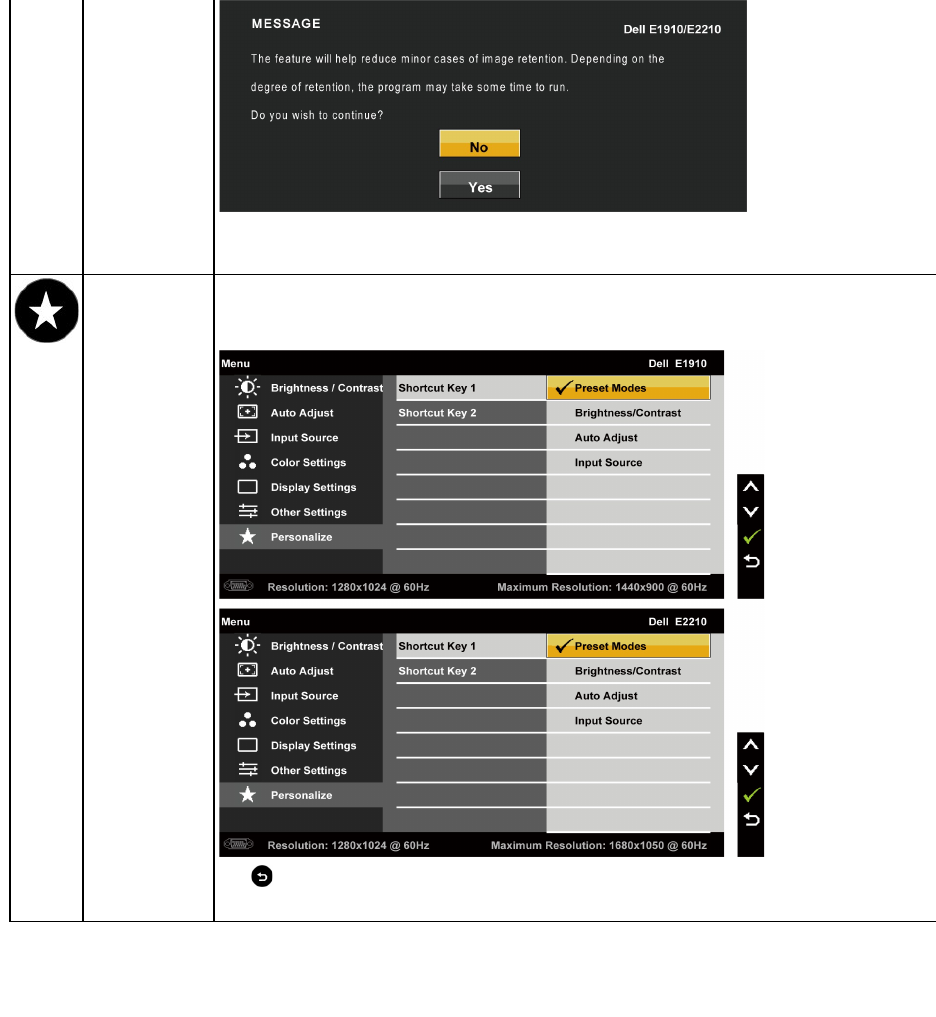
OSD Warning Messages
Factory Reset
ResetsallOSDsettingstothefactorypresetvalues.
Personalize
User can select from "Preset Modes", "Brightness/Contrast", "Auto Adjust", "Input Source" and set as shortcut key 1 and 2.
Back
Press to go back to the main menu.
When the monitor does not support a particular resolution mode you will see the following message:
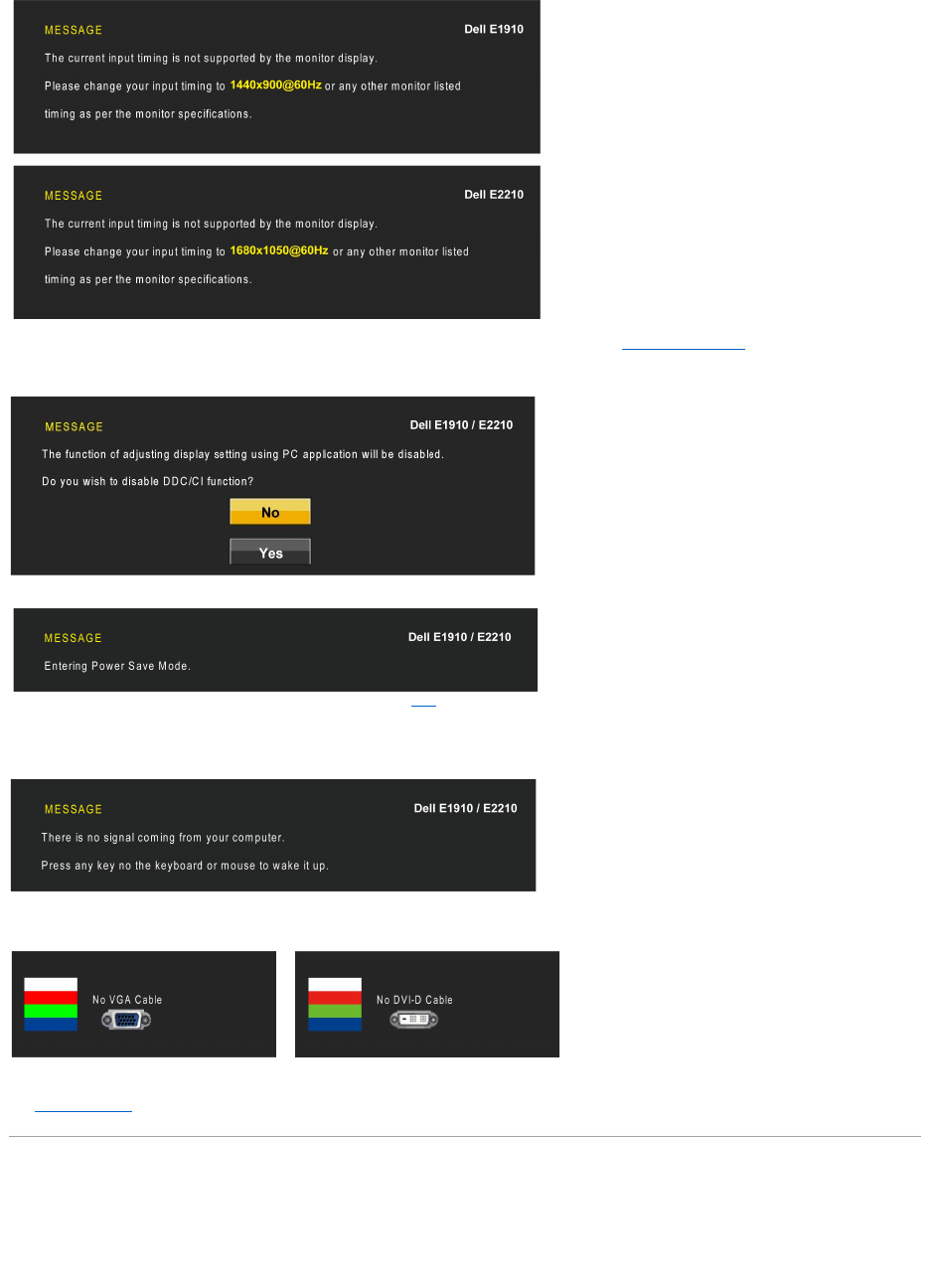
See Solving Problems for more information.
Setting the Maximum Resolution
To set the Maximum resolution for the monitor:
1. Right-click on the desktop and select Properties.
2. Select the Settings tab.
3. Set the screen resolution to 1440x900 (E1910) or 1680x1050 (E2210).
4. Click OK.
This means that the monitor cannot synchronize with the signal that it is receiving from the computer. See Monitor Specifications for the
HorizontalandVerticalfrequencyrangesaddressablebythismonitor.Recommendedmodeis1440x900 (E1910)/1680x1050 (E2210).
YouwillseethefollowingmessagebeforetheDDC/CIfunctionisdisabled.
WhenthemonitorentersthePowerSavemode,thefollowingmessageappears:
Activate the computer and wake up the monitor to gain access to the OSD
If you press any button other than the power button, the following messages will appear depending on the selected input:
If VGA or DVI cable is not connected, a floating dialog box as shown below appears.
or
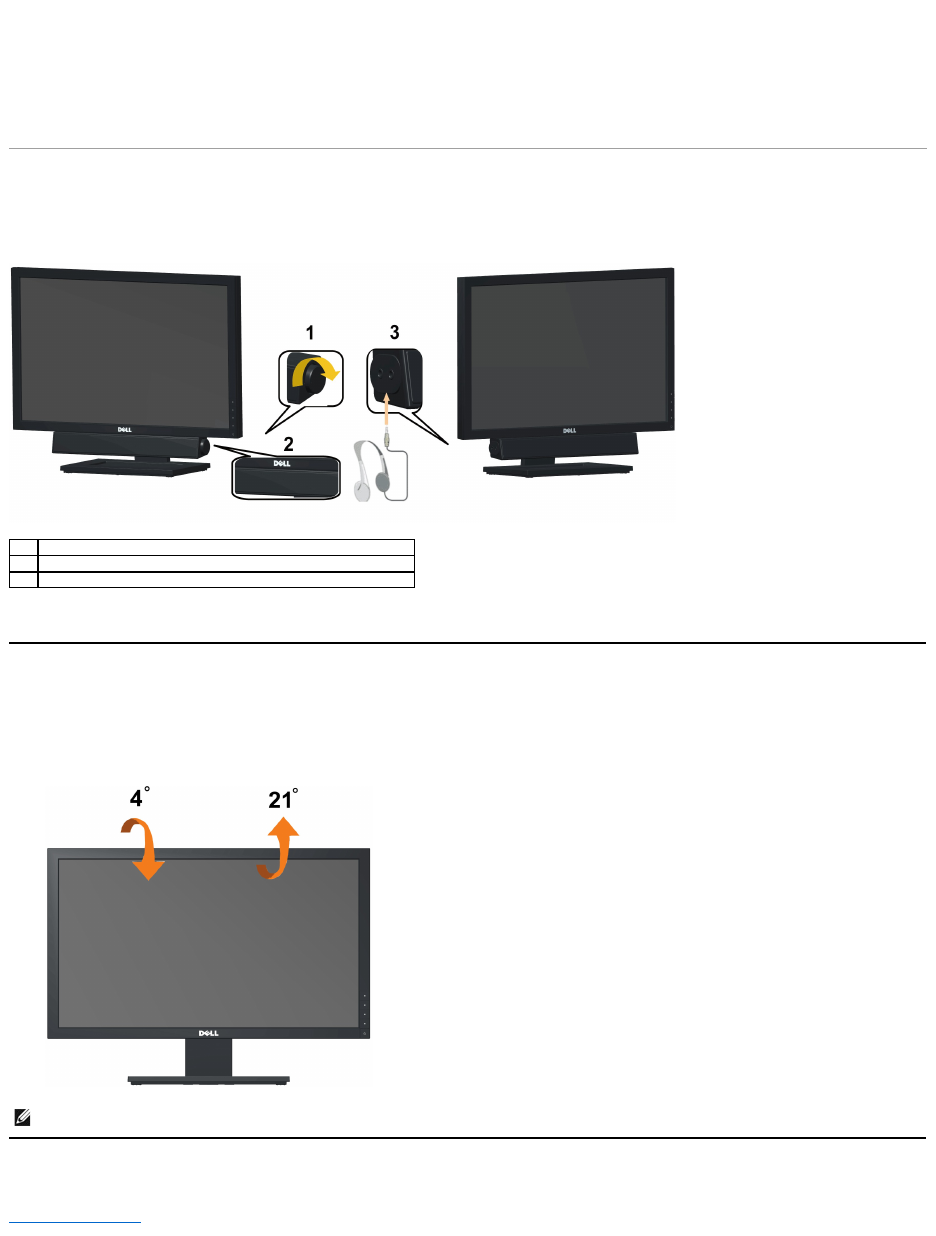
If you do not see 1440x900 (E1910) or 1680x1050 (E2210) as an option, you may need to update your graphics driver. Depending on your computer,
complete one of the following procedures:
lIf you have a Dell desktop or portable computer:
¡Go to support.dell.com, enter your service tag, and download the latest driver for your graphics card.
lIf you are using a non-Dell computer (portable or desktop):
¡Go to the support site for your computer and download the latest graphic drivers.
¡Go to your graphics card website and download the latest graphic drivers.
Using the Dell Soundbar (Optional)
The Dell Soundbar is a stereo two channel system, mountable on Dell Flat Panel Displays. The Soundbar has a rotary volume and on/off control to adjust the
overall system level, a LED for power indication, and two audio headset jacks.
Using the Tilt
Tilt
With the built-in pedestal, you can tilt the monitor for the most comfortable viewing angle.
Back to Contents Page
1.
Power/volume control
2.
Power indicator
3.
Headphone connectors
NOTE: The stand is detached when the monitor is shipped from the factory.
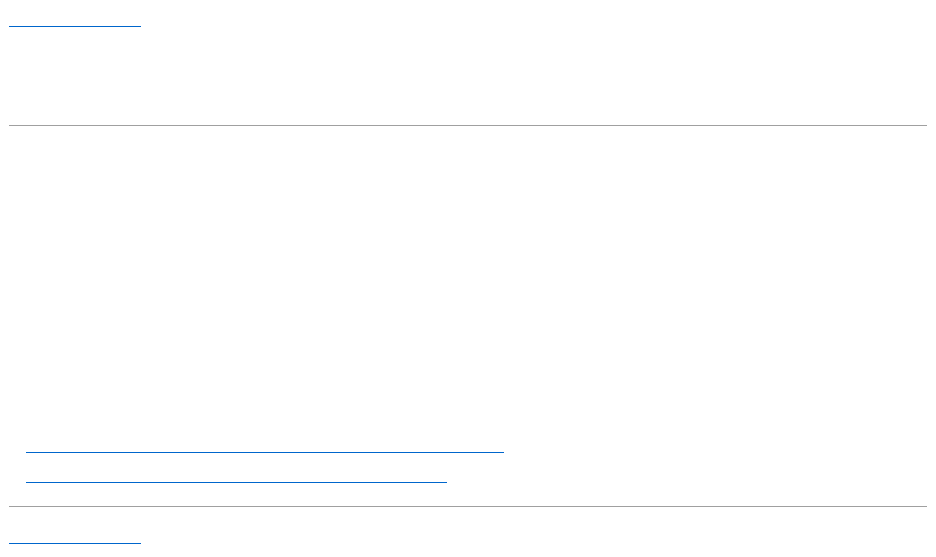
Back to Contents Page
Setting Up Your Monitor
Dell™E1910/E2210 Flat Panel Monitor
Setting the display resolution to 1440x900 (E1910 Maximum) or 1680x1050 (E2210
Maximum)
For optimal display performance, while using the Microsoft Windows®operating systems, set the display resolution to 1440x900 (E1910) or 1680x1050
(E2210) pixels by performing the following steps:
1. Right-click on the desktop and click Properties.
2. Select the Settings tab.
3. Move the slider-bar to the right by pressing and holding the left mouse button and adjust the screen resolution to 1440x900 (E1910) or 1680x1050
(E2210).
4. Click OK.
Ifyoudonotsee1440x900 (E1910) or 1680x1050 (E2210) as an option, you may need to update your graphics driver. Please choose the scenario below
that best describes the computer system you are using, and follow the provided directions:
1: IfyouhaveaDell™desktoporaDell™portablecomputerwithinternetaccess.
2: IfyouhaveanonDell™desktop,portablecomputer,orgraphicscard.
Back to Contents Page

Dell™E1910/E2210FlatPanelMonitor
Information in this document is subject to change without notice.
©2009DellInc.Allrightsreserve
Reproduction of these materials in any manner whatsoever without the written permission of Dell Inc. is strictly forbidden.
Trademarks used in this text: Dell and the DELL logo aretrademarksofDellInc;Microsoft and Windows are either trademarks or registered trademarks of Microsoft Corporation in
theUnitedStatesand/orothercountries;Adobe is a trademark of Adobe Systems Incorporated, which may be registered in certain jurisdictions.ENERGYSTAR is a registered
trademark of the U.S. Environmental Protection Agency. As an ENERGY STAR partner, Dell Inc. has determined that this product meets the ENERGY STAR guidelines for energy
efficiency.
Other trademarks and trade names may be used in this document to refer to either the entities claiming the marks and names or their products. Dell Inc. disclaims any
proprietary interest in trademarks and trade names other than its own.
Model E1910c/E1910f/E2210c/E2210f
July 2009 Rev. A00
User Guide
Setting the display resolution to 1440x900 (E1910 Maximum) or 1680x1050 (E2210 Maximum)
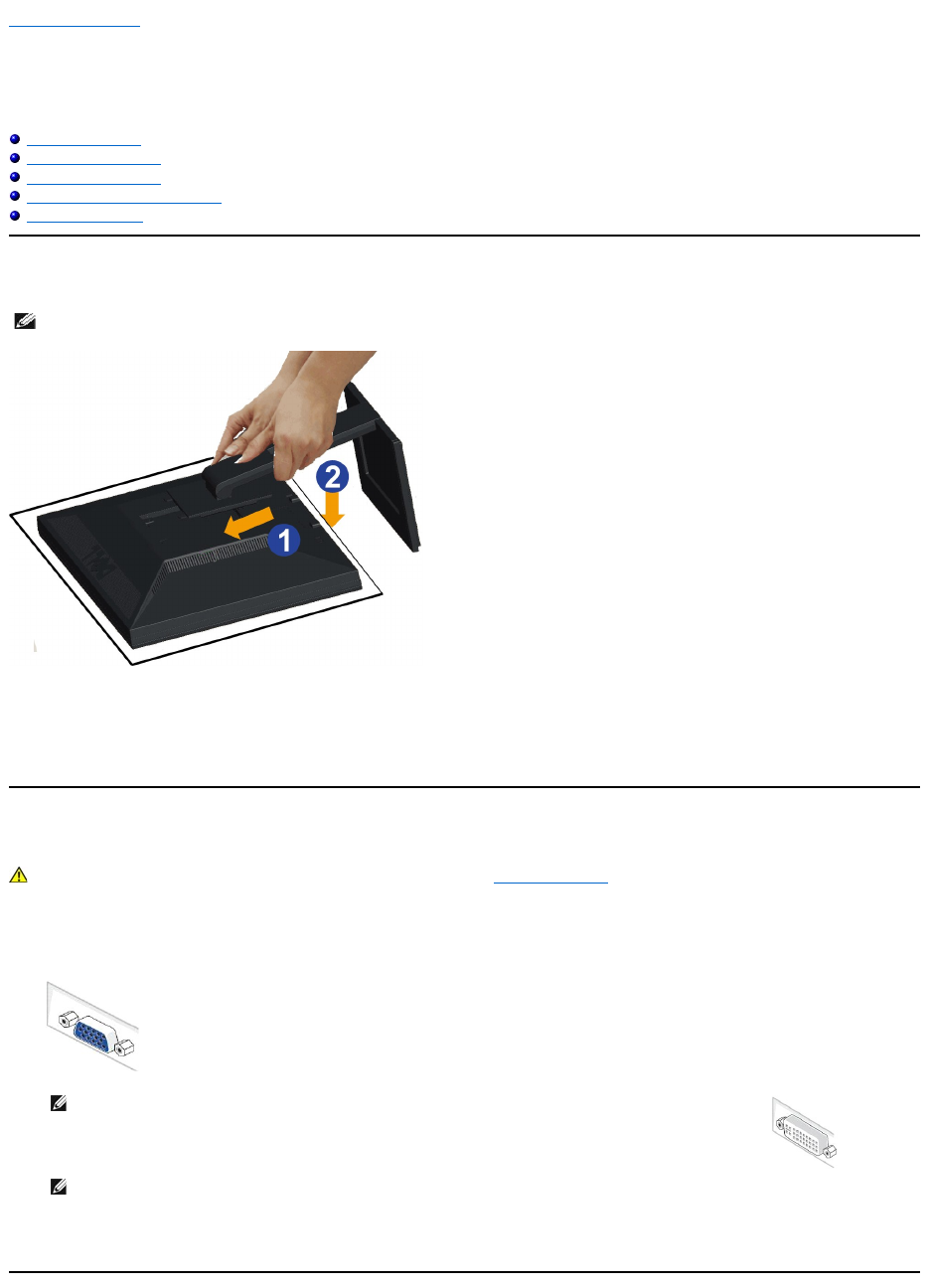
Back to Contents Page
Setting Up the Monitor
Dell™E1910/E2210 Flat Panel Monitor User's Guide
Attaching the Stand
Connecting the Monitor
Organizing Your Cables
Attaching the Soundbar (optional)
Removing the Stand
Attaching the Stand
To attach the monitor stand:
1. Remove the cover and place the monitor on it.
2. Fit the two tabs on the upper part of the stand to the groove on the back of the monitor.
3. Press the stand till it snaps into its place.
Connecting Your Monitor
To connect your monitor to the computer:
1. Turnoffyourcomputeranddisconnectthepowercable.
Connect the blue (VGA) cable from your monitor to your computer.
2. Connect either the white (digital DVI-D) or the blue (analog VGA) display connector cable to the corresponding video port on the back of your
computer.Donotusebothcablesonthesamecomputer. Use both the cables only when they are connected to two different computers with
appropriate video systems.
NOTE: The stand is detached when the monitor is shipped from the factory.
WARNING: Before you begin any of the procedures in this section, follow the Safety Instructions.
NOTE:If your computer supports a white DVI connector, connect the white DVI cable (that ships with your monitor) to
the monitor and the DVI connector on your computer.
NOTE:Do not connect both the blue VGA and the white DVI cables to the computer as all monitors ship with the VGA cable
attached to the monitor.

Connecting the white DVI cable
Connecting the blue VGA cable
Organizing Your Cables
After attaching all necessary cables to your monitor and computer, (See Connecting Your Monitor for cable attachment,) use the cable management slot
NOTE: The Graphics are used for the purpose of illustration only. Appearance of the computer may vary.
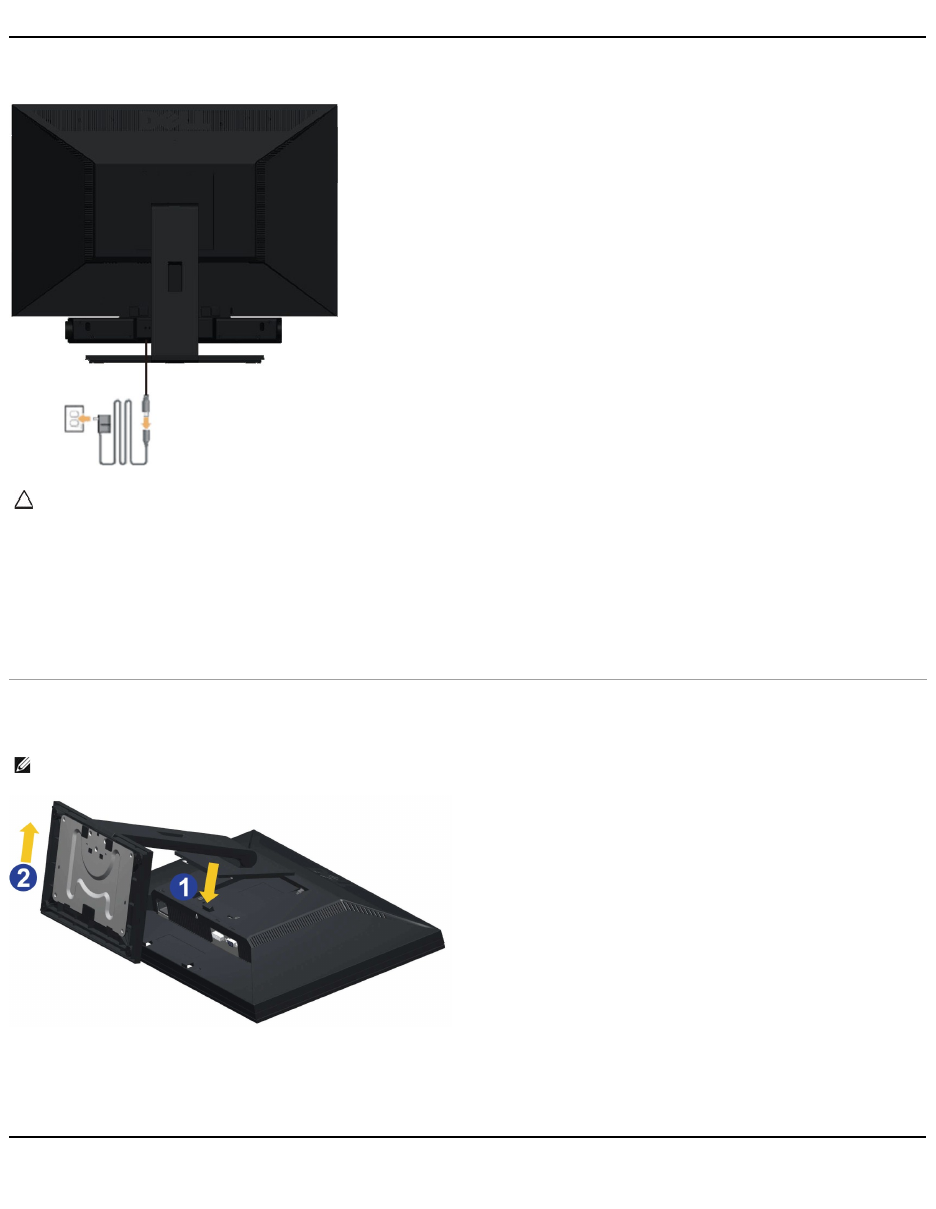
toorganizeallcablesasshownabove.
Attaching the Soundbar(optional)
To attach the Soundbar:
Removing the Stand
To remove the stand:
1. Rotate the stand to allow access to the stand release button.
2. Press and hold the stand release button.
3. Lift the stand up and away from the monitor.
Wall Mounting (Optional)
CAUTION: DonotusewithanydeviceotherthanDellSoundbar.
1.
Working from the back of the monitor, attach Soundbar by aligning the two slots with the two tabs along the bottom of the monitor.
2.
Slide the Soundbar to the left until it snaps into place.
3.
Connect the Soundbar with the power brick.
4.
Plug the power cable of the brick to a nearby power outlet.
5.
Insert the lime-green mini stereo plug from the rear of the Soundbar into the computer's audio output jack.
NOTE: To prevent scratches on the LCD screen while removing the stand,ensure that the monitor is placed on a clean surface.

(Screw dimension: M4 x 10mm).
Refer to the instructions that come with the base mounting kit. To convert your LCD display from a desk-mounted to a wall-mounted display, do the following:
1. Verify that the power button is turned Off, then disconnect the power cord.
2. Lay the LCD display face down on a soft cloth.
3. Remove the stand assembly from the back of the LCD display by pressing quick release button.
4. Attach the mounting bracket from the VESA compatible wall mounting kit (100 mm x 100 mm distance).
5. Attach the LCD display to the wall, following the instructions in the wall-mounting kit.
Back to Contents Page
NOTE: For use only with UL Listed Wall Mount Bracket with minimum weight/load: 4.44kg.
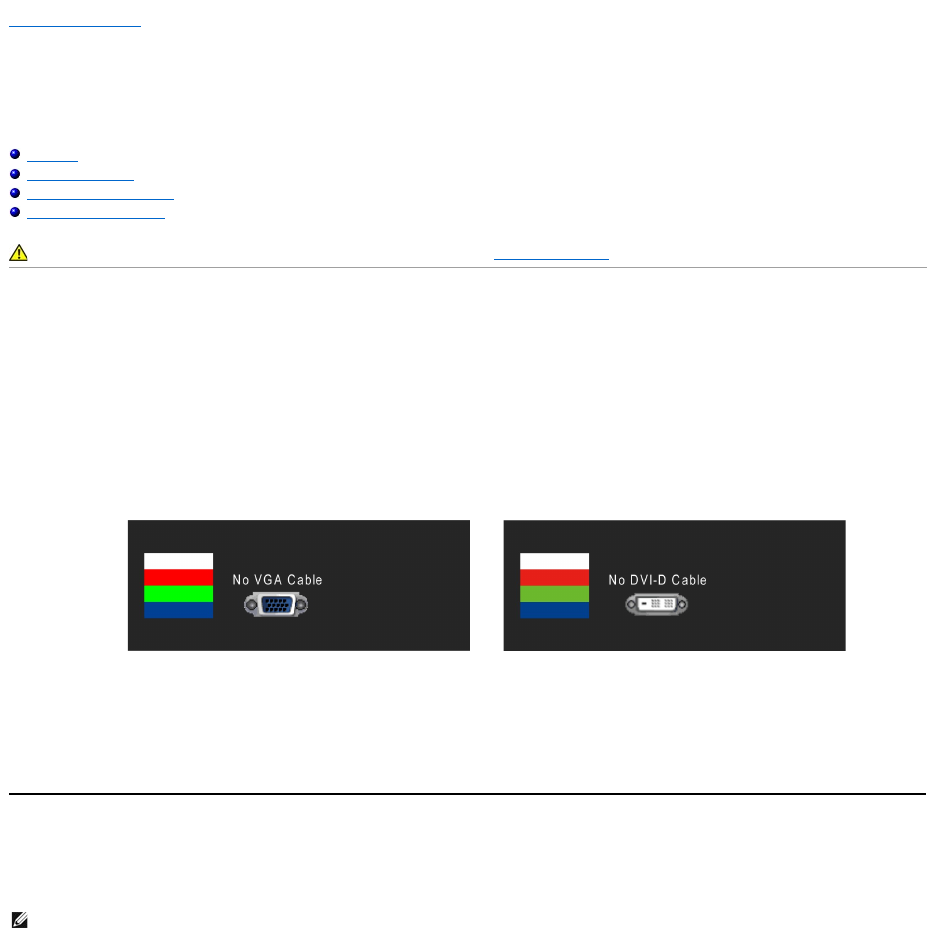
Back to Contents Page
Troubleshooting
Dell™E1910/E2210 Flat Panel Monitor
Self-Test
Common Problems
Product Specific Problems
Dell Soundbar Problems
Self-Test
Your monitor provides a self-test feature that allows you to check whether your monitor is functioning properly. If your monitor and computer are properly
connected but the monitor screen remains dark, run the monitor self-test by performing the following steps:
1. Turn off both your computer and the monitor.
2. Unplug the video cable from the back of the computer. To ensure proper Self-Test operation, remove both Digital (white connector) and the Analog (blue
connector) cables from the back of computer.
3. Turn on the monitor.
4. This box also appears during normal system operation, if the video cable becomes disconnected or damaged.
5. Turn off your monitor and reconnect the video cable; then turn on both your computer and the monitor.
If your monitor screen remains blank after you use the previous procedure, check your video controller and computer, because your monitor is functioning
properly.
Built-in Diagnostics
Your monitor has a built-in diagnostic tool that helps you determine if the screen abnormality you are experiencing is an inherent problem with your monitor, or
with your computer and video card.
WARNING: Before you begin any of the procedures in this section, follow the Safety Instructions.
The floating dialog box should appear on-screen (against a black background) if the monitor cannot sense a video signal and is working correctly.
While in self-test mode, the power LED remains green. Also, depending upon the selected input, one of the dialogs shown below will continuously
scroll through the screen.
or
NOTE: You can run the built-in diagnostics only when the video cable is unplugged and the monitor is in self-test mode.

To run the built-in diagnostics:
1. Ensure that the screen is clean (no dust particles on the surface of the screen).
2. Unplug the video cable from the back of the computer or monitor. The monitor then goes into the self-test mode.
3. Press and hold the 1st and 4th buttons on the front panel, simultaneously for 2 seconds. A gray screen appears.
4. Carefully inspect the screen for abnormalities.
5. Press the 4th button on the front panel again. The color of the screen changes to red.
6. Inspect the display for any abnormalities.
7. Repeat steps 5 and 6 to inspect the display in green, blue, and white colored screens.
Thetestiscompletewhenthewhitescreenappears.Toexit,pressthe4thbuttonagain.
If you do not detect any screen abnormalities upon using the built-in diagnostic tool, the monitor is functioning properly. Check the video card and computer.
Common Problems
The following table contains general information about common monitor problems you might encounter and the possible solutions.
Common Symptoms
What You Experience
Possible Solutions
No Video/Power LED off
No picture
lEnsure that the video cable connecting the monitor and the computer is properly
connected and secure.
lVerify that the power outlet is functioning properly using any other electrical equipment.
lEnsure that the power button is depressed fully.
No Video/Power LED on
No picture or no brightness
lIncrease brightness & contrast controls via OSD.
lPerform monitor self-test feature check.
lCheck for bent or broken pins in the video cable connector.
lRun the built-in diagnostics.
Poor Focus
Picture is fuzzy, blurry, or
ghosting
lPerform Auto Adjust via OSD.
lAdjust the Phase and Pixel Clock controls via OSD.
lEliminate video extension cables.
lReset the monitor to Factory Settings.
lChange the video resolution to the correct aspect ratio (16:10).
Shaky/Jittery Video
Wavy picture or fine movement
lPerform Auto Adjust via OSD.
lAdjust the Phase and Pixel Clock controls via OSD.
lReset the monitor to Factory Settings.
lCheck environmental factors.
lRelocate the monitor and test in another room.
Missing Pixels
LCD screen has spots
lCycle power on-off.
lPixel that is permanently off is a natural defect that can occur in LCD technology.
lRun the built-in diagnostics.
Stuck-on Pixels
LCD screen has bright spots
lCycle power on-off.
lPixel that is permanently off is a natural defect that can occur in LCD technology.
lRun the built-in diagnostics.
Brightness Problems
Picture too dim or too bright
lReset the monitor to Factory Settings.
lAuto Adjust via OSD.
lAdjust brightness & contrast controls via OSD.
Geometric Distortion
Screen not centered correctly
lReset the monitor to Factory Settings.
lAuto Adjust via OSD.
lAdjust brightness & contrast controls via OSD.
NOTE: When using '2: DVI-D', the positioning adjustments are not available.

Product Specific Problems
Dell™Soundbar Problems
Horizontal/Vertical Lines
Screen has one or more lines
lReset the monitor to Factory Settings.
lPerform Auto Adjust via OSD.
lAdjust Phase and Pixel Clock controls via OSD.
lPerform monitor self-test feature check and determine if these lines are also in self-test
mode.
lCheck for bent or broken pins in the video cable connector.
lRun the built-in diagnostics.
NOTE: When using '2: DVI-D', the Pixel Clock and Phase adjustments are not available.
Synchronization Problems
Screen is scrambled or appears
torn
lReset the monitor to Factory Settings.
lPerform Auto Adjust via OSD.
lAdjust Phase and Pixel Clock controls via OSD.
lPerform monitor self-test feature check to determine if the scrambled screen appears in
self-test mode.
lCheck for bent or broken pins in the video cable connector.
lRestart the computer in the safe mode.
Safety Related Issues
Visible signs of smoke or
sparks
lDo not perform any troubleshooting steps.
lContact Dell immediately.
Intermittent Problems
Monitor malfunctions on & off
lEnsure that the video cable connecting the monitor to the computer is connected
properly and is secure.
lReset the monitor to Factory Settings.
lPerform monitor self-
test feature check to determine if the intermittent problem occurs in
self-test mode.
Missing Color
Picture missing color
lPerform monitor self-test feature check.
lEnsure that the video cable connecting the monitor to the computer is connected
properly and is secure.
lCheck for bent or broken pins in the video cable connector.
Wrong Color
Picture color not good
lChange the Color Setting Mode in the Color Settings OSD to Graphics or Video
depending on the application.
lTry different Color Preset Settings in Color Settings OSD. Adjust R/G/B value in Color
Settings OSD if the Color Management is turned off.
lChange the Input Color Format to PC RGB or YPbPr in the Advance Setting OSD.
lRun the built-in diagnostics.
Image retention from a static
imageleftonthemonitorfora
long period of time
Faint shadow from the static
image displayed appears on
the screen
lUse the Power Management feature to turn off the monitor at all times when not in use
(for more information, see Power Management Modes).
lAlternatively, use a dynamically changing screensaver.
Specific Symptoms
What You Experience
Possible Solutions
Screen image is too small
Image is centered on screen,
but does not fill entire viewing
area
lReset the monitor to Factory Settings.
Cannot adjust the monitor with
the buttons on the front panel
OSD does not appear on the
screen
lTurn off the monitor, unplug the power cord, plug back, and then turn on the monitor.
The picture does not fill the
entire screen.
The picture cannot fill the
height or width of the screen
lDue to different video formats (aspect ratio) of DVDs, the monitor may display in full
screen.
lRun the built-in diagnostics.
NOTE: When choosing DVI-D mode, the Auto Adjustfunction is not available.
Common Symptoms
What You Experience
Possible Solutions
No sound for system where
the Soundbar draws power
from an AC adapter
No power to Soundbar - the
power indicator is off
lTurn the Power/Volume knob on the Soundbar clockwise to the middle position; check if
the power indicator (green LED) on the front of the Soundbar is illuminated.
lConfirm that the power cable from the Soundbar is plugged into the adapter.
No Sound
Soundbar has power - power
indicator is on
lPlug the audio line-in cable into the computer's audio out jack.
lSet all volume controls to their maximum and ensure that the mute option is not
enabled.
lPlay some audio content on the computer (example, audio CD, or MP3).
lTurn the Power/Volume knob on the Soundbar clockwise to a higher volume setting.
lClean and reseat the audio line-in plug.
lTest the Soundbar using another audio source (For example: portable CD player, MP3
player).
Distorted Sound
Computer's sound card is used
as the audio source
lClear any obstructions between the Soundbar and the user.
lConfirm that the audio line-
in plug is completely inserted into the jack of the sound card.
lSet all Windows volume controls to their midpoints.
lDecrease the volume of the audio application.
lTurn the Power/Volume knob on the Soundbar counter-clockwise to a lower volume
setting.
lClean and reseat the audio line-in plug.
lTroubleshoot the computer's sound card.
lTest the Soundbar using another audio source (For example: portable CD player, MP3
player).
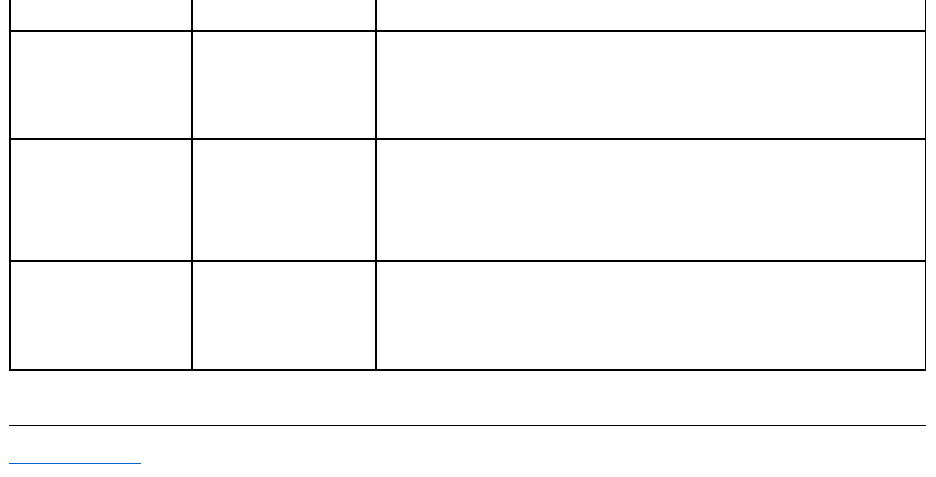
Back to Contents Page
lAvoid using an audio cable extension or audio jack converter.
Distorted Sound
Other audio source is used
lClear any obstructions between the Soundbar and the user.
lConfirm that the audio line-in plug is completely inserted into the jack of the audio
source.
lDecrease the volume of the audio source.
lTurn the Power/Volume knob on the Soundbar counter-clockwise to a lower volume
setting.
lClean and reseat the audio line-in plug.
Unbalanced Sound Output
Sound from only one side of
Soundbar
lClear any obstructions between the Soundbar and the user.
lConfirm that the audio line-in plug is completely inserted into the jack of the sound card
or audio source.
lSet all Windows audio balance controls (L-R) to their midpoints.
lClean and reseat the audio line-in plug.
lTroubleshoot the computer's sound card.
lTest the Soundbar using another audio source (For example: portable CD player, MP3
player).
Low Volume
Volume is too low
lClear any obstructions between the Soundbar and the user.
lTurn the Power/Volume knob on the Soundbar clockwise to the maximum volume
setting.
lSet all Windows volume controls to their maximum.
lIncrease the volume of the audio application.
lTest the Soundbar using another audio source (For example: portable CD player, MP3
player)