Dell Storage Scv300 Center And SCv320 Expansion Enclosure Getting Started Guide User Manual Setup En Us
User Manual: Dell storage-scv300 - Dell Storage Center SCv300 and SCv320 Expansion Enclosure Getting Started Guide
Open the PDF directly: View PDF ![]() .
.
Page Count: 8

Dell Storage Center
SCv300 and SCv320 Expansion Enclosure
Getting Started Guide
Regulatory Model: E03J/E04J
Regulatory Type: E03J001/E04J001
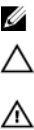
Notes, Cautions, and Warnings
NOTE: A NOTE indicates important information that helps you make better use of your product.
CAUTION: A CAUTION indicates either potential damage to hardware or loss of data and tells you how to avoid the
problem.
WARNING: A WARNING indicates a potential for property damage, personal injury, or death.
Copyright © 2017 Dell Inc. or its subsidiaries. All rights reserved. Dell, EMC, and other trademarks are trademarks of Dell Inc. or its
subsidiaries. Other trademarks may be trademarks of their respective owners.
2017 - 08
Rev. A00

Setting Up the Expansion Enclosure
Before setting up your SCv300/SCv320 expansion enclosure, consider the following best practices.
• Before connecting any cables between the storage system and expansion enclosure, physically label each port and connector.
• Always follow proper power-up and power-down procedures when cycling power across the network. Verify that critical network
components are on separate power circuits.
NOTE: This product is intended for restricted access locations, such as a dedicated equipment room or equipment closet.
WARNING: If installed in a closed or multi-unit rack assembly, the operating ambient temperature of the rack
environment may be greater than room ambient temperature. Therefore, consideration should be given to installing the
equipment in an environment compatible with the maximum ambient temperature (Tma) specied by the manufacturer.
Other Information You May Need
To install the expansion enclosure, you may need the following additional information.
NOTE: See the safety and regulatory information that shipped with your Storage Center components. Warranty
information is included as a separate document.
• The Dell Storage Center SCv3020 Storage System Deployment Guide provides information about cabling storage system
hardware components and conguring a new storage system using the Dell Storage Client.
• The Dell Storage Manager Administrator’s Guide describes how to use Dell Storage Manager to manage Storage Center
systems.
Installation and Conguration
Before you begin the installation, make sure that the site where you plan to install the expansion enclosure has standard power from
an independent source or a rack power distribution unit with a UPS.
Unpacking Storage Center Equipment
Unpack the expansion enclosure and identify the items in your shipment.
3
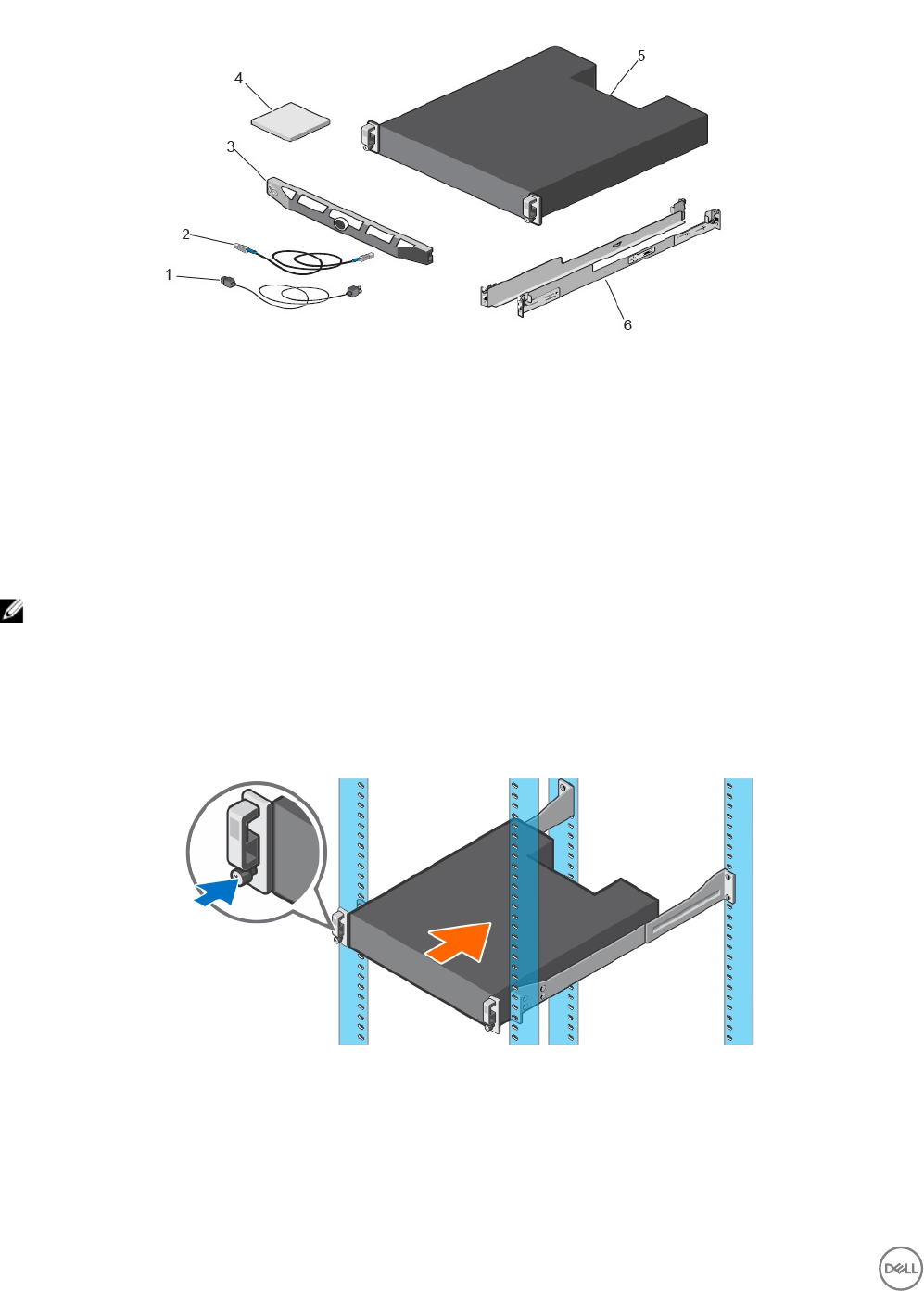
Figure 1. SCv300/SCv320 Expansion Enclosure Components
1. Power cables 2. SAS cables
3. Front bezel 4. Documentation
5. Expansion enclosure 6. Rack rails (2)
Installing the Expansion Enclosure in a Rack
Install the SCv300/SCv320 expansion enclosure in a rack.
NOTE: Mount the expansion enclosure in a manner that allows for expansion in the rack and prevents the rack from
becoming top‐heavy.
1. Assemble the rails, following the safety instructions and the rack installation instructions that were provided with your expansion
enclosure.
2. Determine where to mount the expansion enclosure in the rack and mark the location.
3. Install the rack rails at the marked location.
4. Mount the expansion enclosure chassis on the rails.
Figure 2. Mount the Expansion Enclosure Chassis in the Rack
5. Secure the expansion enclosure chassis to the rack using the mounting bolts.
For more information about installing the expansion enclosure, contact Dell Technical Support Services.
4
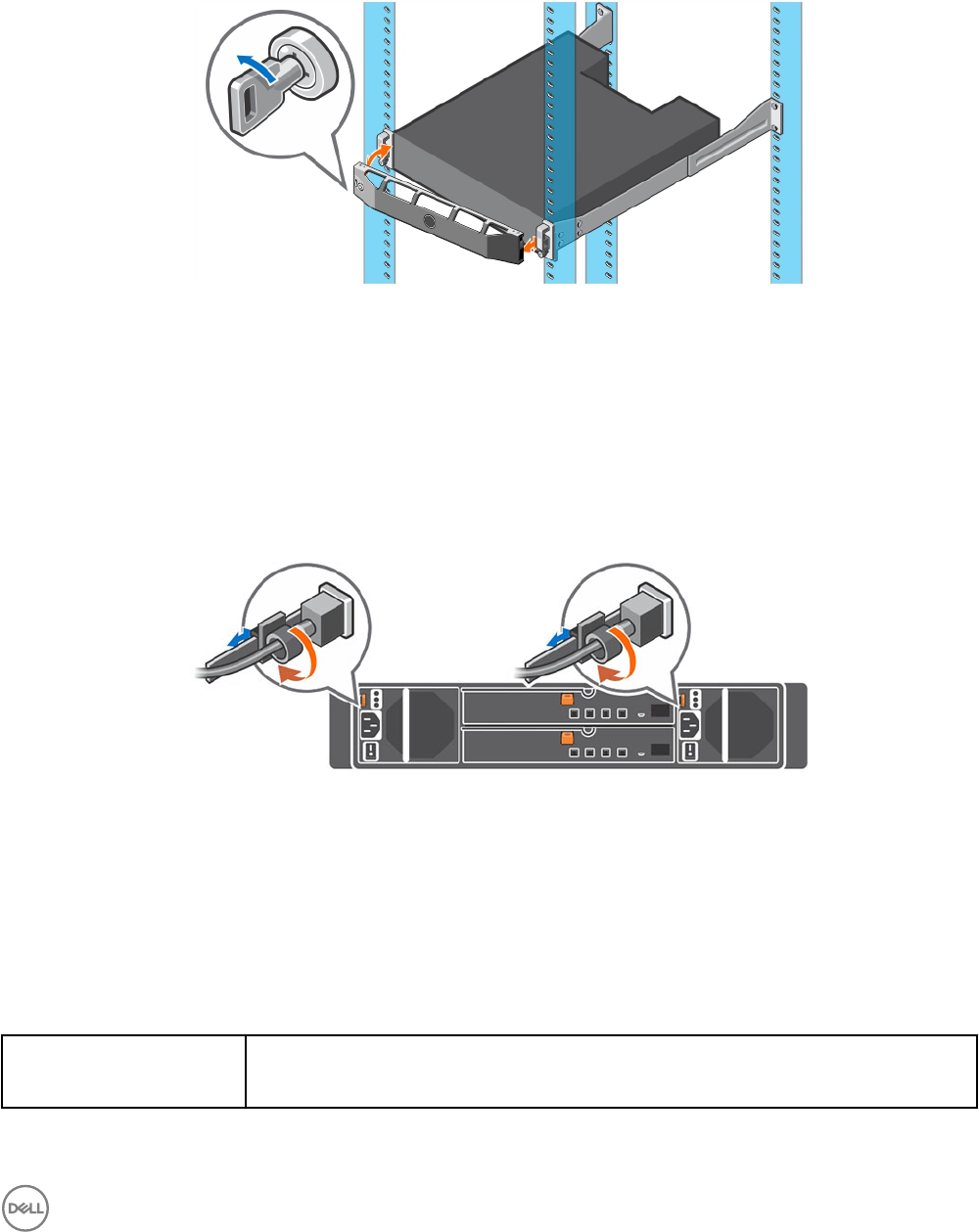
Install the Front Bezel
Install the bezel on the front of the expansion enclosure.
1. Hook the right end of the bezel onto the expansion enclosure.
Figure 3. Front Bezel
2. Insert the left end of the bezel into the securing slot until the release latch snaps into place.
3. Secure the bezel with the keylock.
Connecting the Power Cables
Connect the power cables to the expansion enclosure.
1. Before connecting the power cables, make sure that the power switches on the expansion enclosure are in the OFF position.
2. Connect the power cables to the power supplies in the expansion enclosure chassis.
Figure 4. Power Cables
3. Secure each power cable to the expansion enclosure chassis using the strain relief fasteners.
4. Plug the other end of the power cables into a grounded electrical outlet or a separate power source such as an uninterrupted
power supply (UPS) or a power distribution unit (PDU).
NOM Information (Mexico Only)
The following information is provided on the device described in this document in compliance with the requirements of the ocial
Mexican standards (NOM):
Importer Dell Inc. de México, S.A. de C.V
Paseo de la Reforma 2620-11 ° Piso
5
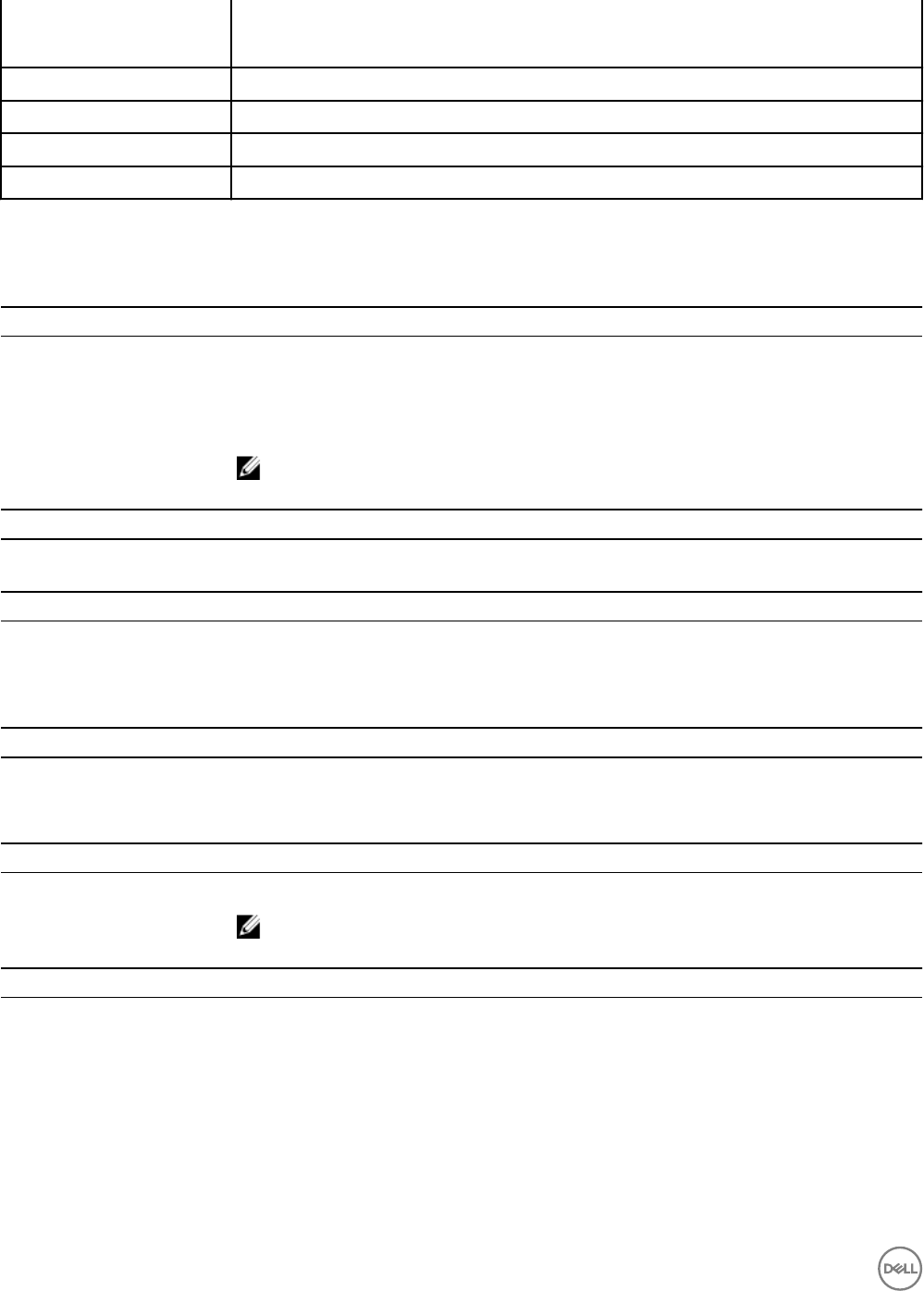
Col. Lomas Atlas
11950 México, D.F.
Model number E03J and E04J
Supply voltage 100–240 VAC
Frequency 50/60 Hz
Current consumption 8.6–4.3 A
Technical Specications
The technical specications of the SCv300/SCv320 expansion enclosures are displayed in the following tables.
Drives
SAS hard drives SCv300: Up to 12 hot-swappable 3.5-inch 12 Gbps SAS hard drives or SAS solid state drives
(SSDs)
SCv320: Up to 24 hot-swappable 2.5-inch 12 Gbps SAS hard drives or SAS solid state drives
(SSDs)
NOTE: SCv300/SCv320 expansion enclosures support self-encrypting drives (SEDs).
Enclosure Management Modules (EMMs)
EMMs Two hot-swappable IO modules
Connectivity
Congurations Storage Center supports up to 960 drives in ve redundant-path SAS chains
An SCv3020 supports up to 16 SCv300 expansion enclosures or up to 8 SCv320 expansion
enclosures per chain
Redundant Array of Independent Disks (RAID)
Storage System SCv3020
Management RAID management using Dell Storage Client 2016 R3.10 and later
Back-Panel Connectors (per EMM)
SAS connectors Four mini-SAS HD connectors for connecting an expansion enclosure to a storage system.
NOTE: SAS connectors are SFF-8086/SFF-8088 compliant.
LED Indicators
Front panel • One two-color LED indicator for system status
• One single-color LED indicator for power status
Hard-drive carrier • One single-color activity LED
• One two-color LED status indicator per drive
Power supply/cooling fan Three LED status indicators for power supply status, power supply module status, and AC status
6
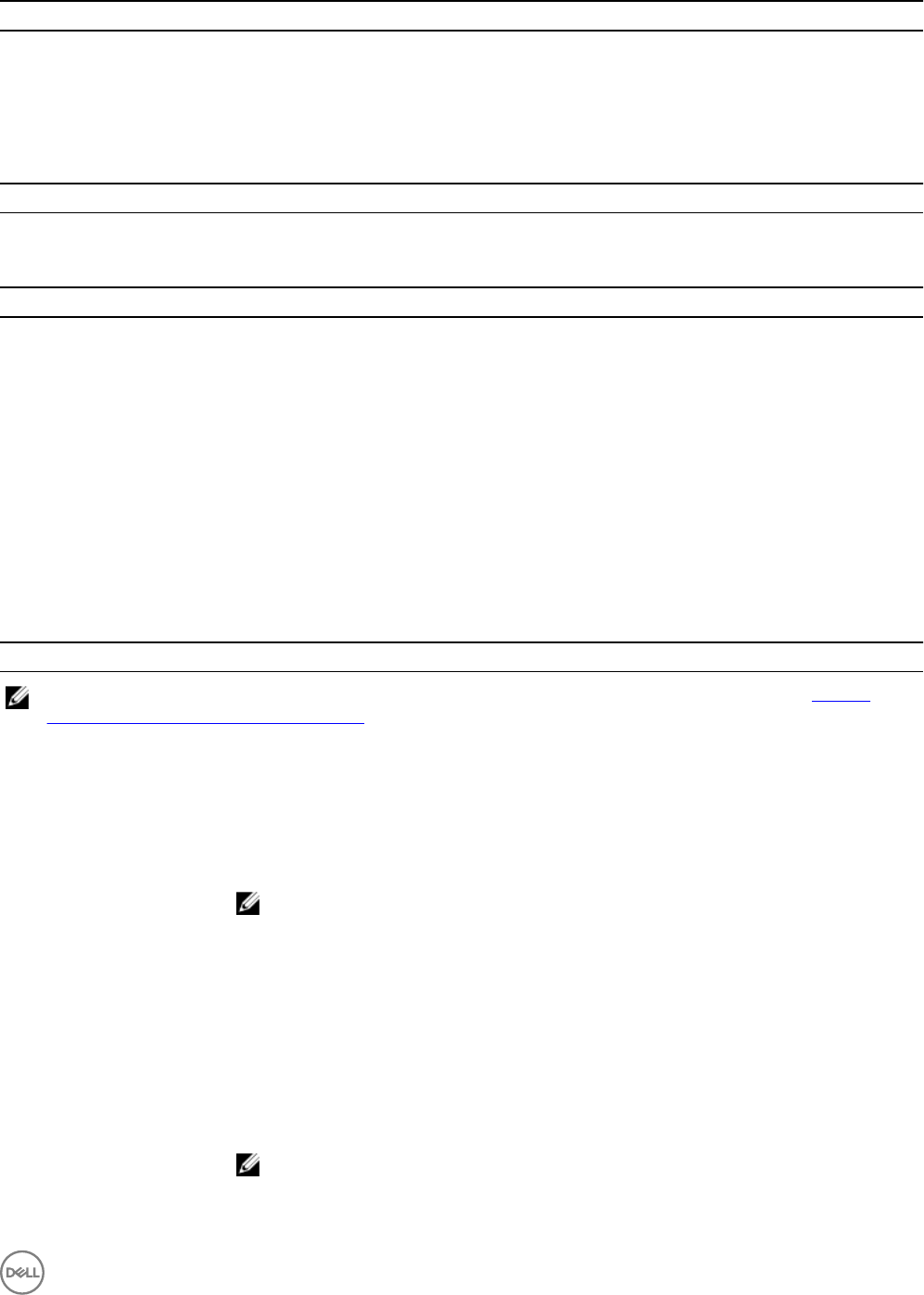
Power Supplies
AC power supply (per power supply)
Wattage 600 W
Voltage 100–240 VAC (8.6–4.3 A), autoranging, 50/60 Hz
Heat dissipation AC – 2047 BTU/hr
Available Hard Drive Power (per Slot)
Supported hard drive power
consumption (continuous)
Up to 1.2 A at +5 V, up to 0.5 A at +12 V
Physical
Height 8.7 cm (3.43 in.)
Width 48.2 cm (18.98 in.)
Depth SCv300: 59.4 cm (23.39 in.)
SCv320: 54.1 cm (21.3 in.)
Weight (maximum
conguration)
SCv300: 28.59 kg (63.03 lb)
SCv320: 24.2 kg (53.35 lb)
Weight without drives SCv300: 9.0 kg (19.84 lb)
SCv320: 8.8 kg (19.4 lb)
Environmental
NOTE: For additional information about environmental measurements for specic congurations, see the Product
Safety, EMC and Environmental Datasheets website.
Temperature
Operating SCv300: 5° to 35°C (41° to 95°F) with a maximum temperature gradation of 10°C (18°F) per
hour
SCv320: 10° to 35°C (50° to 95°F) with a maximum temperature gradation of 10°C (18°F) per
hour
NOTE: For altitudes above 900 m (2950 ft), the maximum operating temperature is
derated 0.56°C (1°F) per 168 m (550 ft).
Storage –40° to 65°C (–40° to 149°F) with a maximum temperature gradation of 20°C (36°F) per hour
Relative humidity
Operating 8% to 85% (noncondensing) with a maximum humidity gradation of 10% per hour
Storage 5% to 95% (noncondensing)
Altitude
Operating –16 to 3048 m (–50 to 10,000 ft)
NOTE: For altitudes above 900 m (2950 ft), the maximum operating temperature is
derated 0.56°C (1°F) per 168 m (550 ft).
7
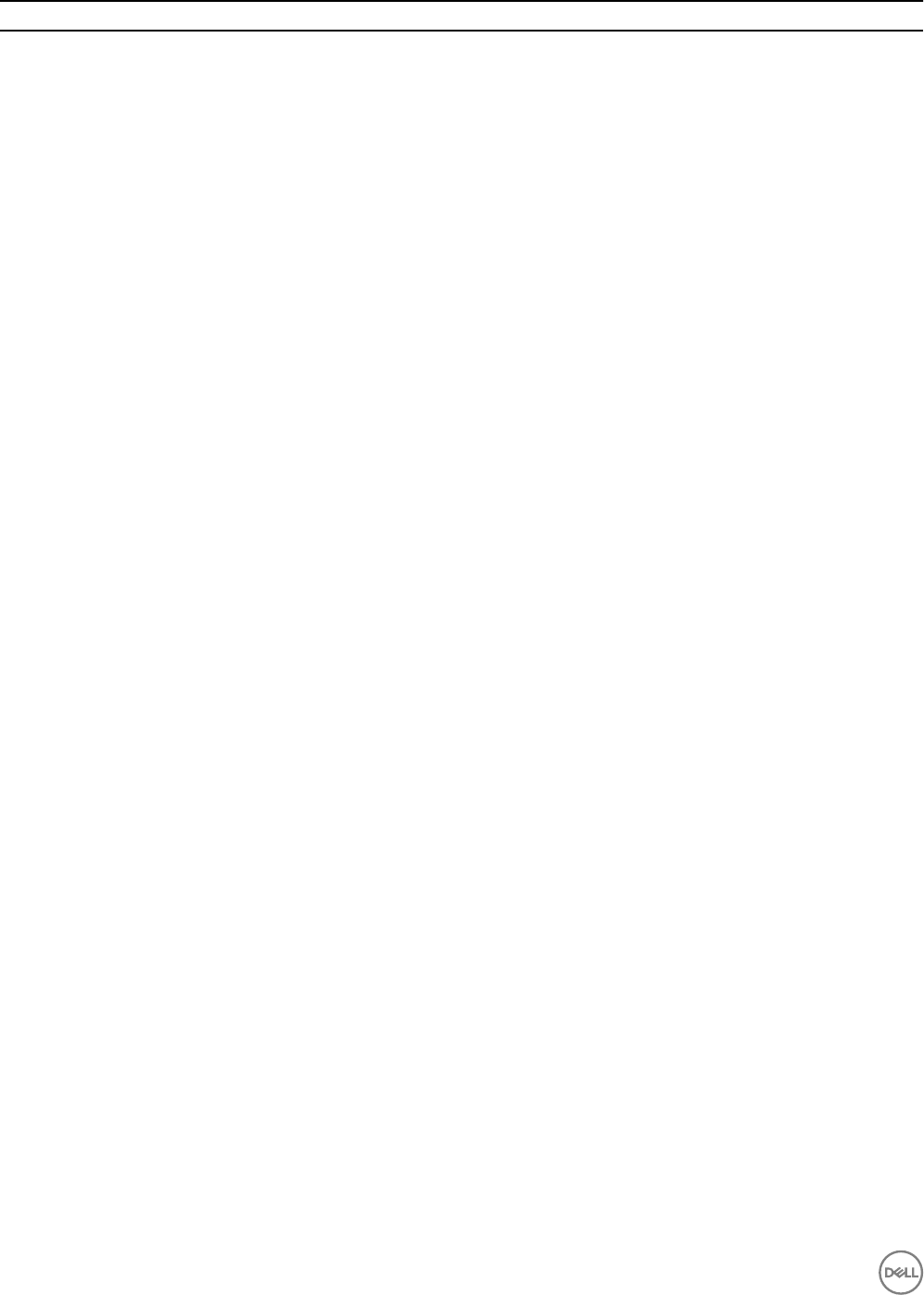
Environmental
Storage –16 to 10,600 m (–50 to 35,000 ft)
8