Dell Storage Scv3000 Setting Up Your And SCv3020 System ISCSI Front End User Manual I SCSI Setup Poster
User Manual: Dell storage-scv3000 - Setting Up Your Dell SCv3000 and SCv3020 Storage System - iSCSI Front End
Open the PDF directly: View PDF ![]() .
.
Page Count: 2
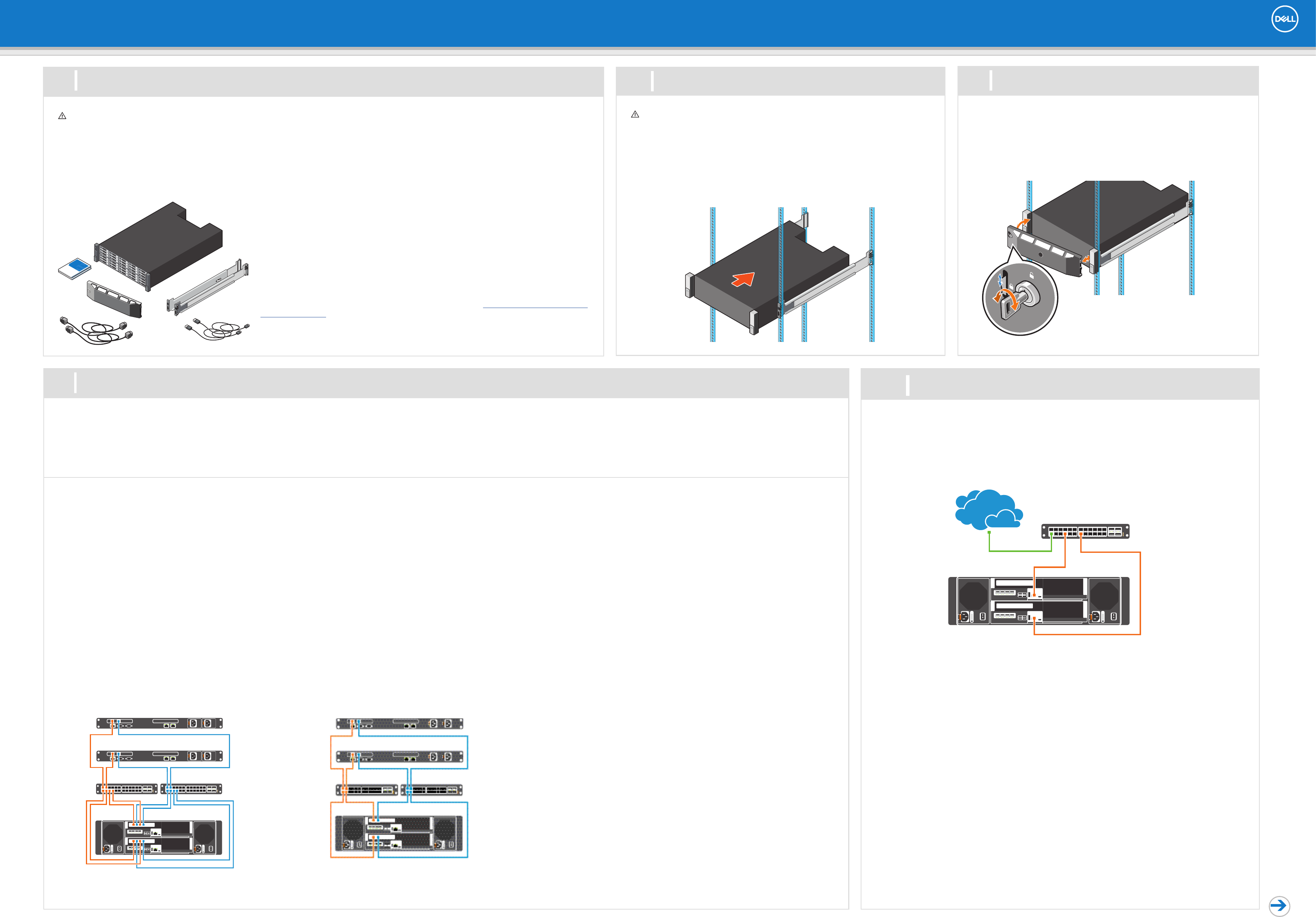
iSCSI IO Card Cabling
Connect the host servers and storage system to the corresponding Ethernet switches.
iSCSI 4 Port Configuration
1. Install the NIC or iSCSI HBAs in the host servers.
2. Connect each host server to both switches.
– Connections shown in orange belong to fault
domain 1.
– Connections shown in blue belong to fault
domain 2.
3. Connect fault domain 1 (in orange) to switch 1.
– Top storage controller: port 1 to switch 1
– Top storage controller: port 3 to switch 1
– Bottom storage controller: port 1 to switch 1
– Bottom storage controller: port 3 to switch 1
4. Connect fault domain 2 (in blue) to switch 2.
– Top storage controller: port 2 to switch 2
– Top storage controller: port 4 to switch 2
– Bottom storage controller: port 2 to switch 2
– Bottom storage controller: port 4 to switch 2
iSCSI 2 Port Configuration
1. Install the NIC or iSCSI HBAs in the host servers.
2. Connect each host server to both switches.
– Connections shown in orange belong to fault
domain 1.
– Connections shown in blue belong to fault
domain 2.
3. Connect fault domain 1 (in orange) to switch 1.
– Top storage controller: port 1 to switch 1
– Bottom storage controller: port 1 to switch 1
4. Connect fault domain 2 (in blue) to switch 2.
– Top storage controller: port 2 to switch 2
– Bottom storage controller: port 2 to switch 2
Fault domains provide fault tolerance at the storage controller level. Dell recommends using redundant cabling to avoid a single point of failure.
1. Identify the protocol being used to connect the host servers to the disk array.
2. Refer to the diagram below that corresponds to the proper protocol. These cabling guidelines ensure the configuration has redundancy and failover capability.
Setting Up Your Dell SCv3000 and SCv3020 Storage System (iSCSI Front End)
Warning! Before you set up and operate your Dell storage system, review the safety
instructions that came with your storage system.
Warning! The chassis is heavy. Do not attempt to lift
the chassis without assistance.
Use the racking instructions included with your package to mount the chassis.
Mount the storage system chassis and expansion enclosures in a manner that allows
for expansion in the rack and prevents the rack from becoming top-heavy. Secure the
storage system chassis to the rack using the mounting screws that are located behind
the latches on each chassis ear. Dell recommends mounting the storage system chassis
in the bottom of the rack.
1 2Before You Begin Mount the Chassis and Optional Enclosures
Unpack Storage Center Equipment
A Dell SCv3000 series storage system includes:
• Documentation
• Storage system
• Front bezel
• Rack rails
• Power cables (2)
• USB cables (2)
Develop a Configuration Plan
Before installing the storage hardware, develop a configuration plan where you can record host
server information, switch information, and network information.
Record System Information
• System management IPv4 address for Storage Center
• IPv4 address of the MGMT port on each storage controller
• Domain name
• DNS server address
Consider Plans for Multipath/Failover
Redundancy is provided by fault domains, which allow alternate paths if a path fails. Fault
domains are determined by the number of independent fabrics. Each switch carries a separate
fault domain. If a port fails, any port within the same fault domain takes over for the failed port.
Dell recommends using multipathing, so that volumes are mapped to ports in more than one fault
domain.
More Information
For operating system, NIC or iSCSI host bus adapter (HBA), and switch requirements, refer to
the Dell Storage Compatibility Matrix on the Dell Tech Center at http://en.community.dell.com/
techcenter/storage.
4Cable the Host Servers to the Storage System
1. Hold the bezel with the logo upright.
2. Hook the right end of the bezel into the right side of the chassis.
3. Swing the left end of the bezel toward the left side of the chassis.
4. Press the bezel into place until the release latch closes.
5. Use the key to lock the front bezel.
3Install the Bezel
5Connect to Management Network
The Ethernet management interface of each storage controller must be connected to a management
network. The Ethernet management port provides access to the Storage Center and is used to send emails,
alerts, SNMP traps, and support data.
1. Connect the Ethernet management port on the top storage controller to the Ethernet switch.
2. Connect the Ethernet management port on bottom storage controller to the Ethernet switch.

Setting Up Your Dell SCv3000 and SCv3020 Storage System (iSCSI Front End)
To add capacity to your storage system, you can connect up to sixteen SCv300, eight SCv320, or two SCv360 expansion enclosures to an SCv3000 series storage system. A maximum of 222 physical disks are supported in an SCv3000
series storage system.
Each expansion enclosure includes two Enclosure Management Modules (EMM) in two interface slots.
NOTE: If the storage system is installed without expansion enclosures, do not interconnect the back-end SAS ports on the storage controllers.
1. Power on any network switches, routers, or other standalone
components.
2. Power on any expansion enclosures that might be a part of the system.
3. Power on the storage system by turning on both power supply/cooling
fan modules.
The Dell Storage Manager Client provides access to the initial setup wizards. The wizards help you remotely discover and configure
storage systems and configure connected host servers.
NOTE: The initial setup wizards are only supported on 64-bit operating systems.
Install and Start the Dell Storage Manager Client
1. Log in to the Dell Digital Locker at www.dell.com/support/software, register your storage system, and download the Windows or
Linux version of the Dell Storage Manager Client.
2. Install the Dell Storage Manager Client on the host server. To discover and configure a Storage Center, the software must be installed
on a host server that is located on the same subnet as the storage system. For host setup, the client does not have to be on the
same subnet as the storage system.
3. To start the software on a Windows computer, right-click on the Dell Storage Manager Client shortcut and select Run as
administrator.
To start the software on a Linux computer, execute the command ./Client from the var/lib/dell/bin directory. The Dell
Storage Manager Client welcome screen opens.
Discover and Configure Storage Center Wizard
1. Click the Discover and Configure Uninitialized Storage Centers link. The Discover and Configure Storage Center wizard opens.
2. Follow the steps in the wizard to discover and configure uninitialized Storage Centers.
NOTE: If the wizard does not discover the Storage Center, refer to the Dell SCv3000 and SCv3020 Storage System
Deployment Guide for additional methods to deploy the Storage Center.
Related Publications
The following documentation is available on the Dell support site for the Dell SCv3000 Series Storage Systems:
• Dell SCv3000 and SCv3020 Storage System Getting Started Guide
• Dell SCv3000 and SCv3020 Storage System Owner’s Manual
• Dell Storage Center Release Notes
• Dell Storage Manager Administrator's Guide
• Dell Storage Manager Installation Guide
• Dell Storage Manager Release Notes
8
6
9
Power on Storage System Components
Cable the Backend
Download, Install, and Run the Dell Storage Manager Client
Cable SCv300 or SCv320 Expansion
Enclosures
To connect SCv300 or SCv320 expansion enclosures to the storage
system:
Chain 1: A Side (Orange)
1. Connect part 1 on the top storage controller to port 1 on the top
EMM of the first expansion enclosure.
2. Connect the remaining expansion enclosures in series from port
2 to port 1 using the top EMMs.
3. Connect port 2 on the top EMM of the last expansion enclosure
to port 2 on the bottom storage controller.
Chain 1: B Side (Blue)
1. Connect port 1 on bottom storage controller to port 1 on the
bottom EMM of the first expansion enclosure.
2. Connect the remaining expansion enclosures in series from port
2 to port 1 using the bottom EMM.
3. Connect port 2 on the bottom EMM of the last expansion
enclosure to port 2 on the top storage controller.
Information in this document is subject to change without notice.
Reproduction of this material in any manner whatsoever without the written permission of Dell is strictly forbidden.
© 2017 Dell Inc. or its subsidiaries. All rights reserved. Dell, EMC, and other trademarks are trademarks of Dell Inc. or its
subsidiaries. Other trademarks may be trademarks of their respective owners.
Notes, Cautions, and Warnings
A NOTE indicates important information that helps you make better use of your product.
A CAUTION indicates potential damage to hardware or loss of data and tells you how to avoid the problem.
A WARNING indicates a potential for property damage, personal injury, or death.
Cable SCv360 Expansion Enclosures
To connect SCv360 expansion enclosures to the storage
system:
Chain 1: A Side (Orange)
1. Connect part 1 on the top storage controller to port 1
on the top EMM of the first expansion enclosure.
2. Connect the remaining expansion enclosures in series
from port 2 to port 1 using the top EMMs.
3. Connect port 2 on the top EMM of the last expansion
enclosure to port 2 on the bottom storage controller.
Chain 1: B Side (Blue)
1. Connect port 1 on bottom storage controller to port 1
on the bottom EMM of the first expansion enclosure.
2. Connect the remaining expansion enclosures in series
from port 2 to port 1 using the bottom EMM.
3. Connect port 2 on the bottom EMM of the last
expansion enclosure to port 2 on the top storage
controller.
4
2
3
5
CAUTION: Make sure that the power switches are in the OFF position
before connecting the power cables.
1. Connect the power cables to both power supply/cooling fan modules in the storage system
chassis.
2. Use the velcro straps to secure the power cables to the storage system chassis.
3. Plug the other end of the power cables into a grounded electrical outlet or a separate power
source such as an uninterrupted power supply (UPS) or a power distribution unit (PDU).
7Connect the Power Cables
10 Attach the Host Servers
Refer to the Dell Storage Compatibility Matrix for a list of supported iSCSI network adapters.
Windows and Linux Hosts
Install the iSCSI HBAs or network adapters, install the drivers, and make sure that the latest supported BIOS
is installed.
1. Install the iSCSI HBAs or network adapters dedicated for iSCSI traffic in the host servers.
2. Install supported iSCSI HBA drivers and make sure that iSCSI HBAs have the latest supported firmware.
3. Use the iSCSI cabling diagrams to cable the host servers to switches. Connecting host servers directly
to the storage system without using Ethernet switches is not supported.
4. Assign IP addresses to each iSCSI port to match the subnets for each fault domain.
CAUTION: Make sure to assign the correct IP addresses to the HBAs or network adapters. Assigning IPs
to the wrong ports can cause connectivity issues.
NOTE: If using jumbo frames, enable and configure jumbo frames on all devices in the data path.
VMware ESXi Hosts
Install the iSCSI HBAs or network adapters (NICs) and make sure that the latest supported BIOS is installed.
1. Install the iSCSI HBAs or NICs dedicated for iSCSI traffic in the ESXi hosts.
2. Use the iSCSI cabling diagrams to cable the ESXi hosts to switches. Connecting ESXi hosts directly to the
storage system without using Ethernet switches is not supported.
3. Create a VMkernel port for each iSCSI HBA or NIC to be used for iSCSI.
4. Assign IP addresses for each adapter port to match the subnets for each fault domain.
CAUTION: Make sure to assign the correct IP addresses to the HBAs or network adapters. Assigning IPs
to the wrong ports can cause connectivity issues.
NOTE: If using jumbo frames, enable and configure jumbo frames on all devices in the data path: adapter
ports, switches, and storage system.
5. If using the software iSCSI initiator and the server has iSCSI offload, the iSCSI hardware initiator must be
disabled.
6. If using iSCSI HBAs, configure Network Port Binding to add the VMkernel ports to the iSCSI
Storage Adapter. Do not bind NICs to the software initiator.
7. If using software iSCSI initiator, add the Storage Center's iSCSI target IPs to the Dynamic Discovery.
Configure Host Access to a Storage Center
1. For Windows and Linux servers, click the Configure this host to access a Storage Center link and log
in to the Storage Center.
For VMware ESXi servers, click Configure VMware vSphere to access a Storage Center.
2. Follow the steps in the wizard to configure the host to access the Storage Center and configure best
practices for performing I/O.
When the host configuration is complete, use the Dell Storage Manager Client to create and map volumes.