Dell Wyse 7040 Thin Client Windows 10 IoT Enterprise For Administrators Guide User Manual Io T Administrator En Us
User Manual: Dell wyse-7040-thin-client - Dell Wyse Windows 10 IoT Enterprise for Wyse 7040 Thin Client Administrators guide
Open the PDF directly: View PDF ![]() .
.
Page Count: 49
- Dell Wyse Windows 10 IoT Enterprise for Wyse 7040 Thin Client Administrator’s Guide
- Introduction
- Getting Started
- Notable Features
- Browsing the Internet with Internet Explorer 11
- Using the Dell Thin Client Application
- Configuring Citrix Receiver Session Services
- Configuring the Remote Desktop Connection Session Services
- Using VMware Horizon Client to Connect to a Virtual Desktop
- Configuring a vWorkspace Connection
- Using Ericom Connect-WebConnect Client
- Using Ericom PowerTerm Terminal Emulation
- Microsoft Lync VDI 2013 plug-in
- SCCM Client 2012 R2
- .Net Framework v4.6.1
- Message Queuing (MSMQ)
- Simple Network Management Protocol (SNMP)
- Using the Intel vPRO
- Silverlight
- Branch Cache
- Direct Access
- Admin Specific Features
- Using Administrative Tools
- Using TPM and BitLocker
- Using Custom Fields
- Configuring the RAM Disk Size
- Enabling Auto Logon
- System Shortcuts
- Viewing and Configuring SCCM Components
- Devices and Printers
- Configuring Dual Monitor Display
- Managing audio and audio devices
- Setting Region
- Managing User Accounts
- Using WDM Software for Remote Administration
- Using Windows Defender
- Custom Sysprep
- Config Manager Sysprep
- Additional Administrator Utility and Settings Information
- Automatically Launched Utilities
- Utilities Affected by Log Off, Restart, and Shut Down
- The Unified Write Filter (UWF)
- Understanding the NetXClean Utility
- Saving Files and Using Local Drives
- Mapping Network Drives
- Participating in Domains
- Using the WinPing Diagnostic Utility
- Using the Net and Tracert Utilities
- Managing Users and Groups with User Accounts
- Changing the Computer Name of a Thin Client
- System Administration
- Restoring BIOS Default Settings
- Accessing Thin Client BIOS Settings
- Accessing Thin Client Boot Menu
- Accessing Intel Management Engine BIOS Extension(MEBx) settings
- SATA mode settings in BIOS
- Boot list option setting in BIOS
- WDM Software for Remote Administration
- Configuring and Using Peripherals
- TightVNC (Server and Viewer)
- TightVNC (Server and Viewer) — Pre-requisites
- Using TightVNC to Shadow a Thin Client
- Configuring TightVNC Server Properties on the Thin Client
- Establishing a Server Environment

Dell Wyse Windows 10 IoT Enterprise for Wyse
7040 Thin Client
Administrator’s Guide
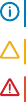
Notes, cautions, and warnings
NOTE: A NOTE indicates important information that helps you make better use of your product.
CAUTION: A CAUTION indicates either potential damage to hardware or loss of data and tells you how to avoid the problem.
WARNING: A WARNING indicates a potential for property damage, personal injury, or death.
Copyright © 2017 Dell Inc. or its subsidiaries. All rights reserved. Dell, EMC, and other trademarks are trademarks of Dell Inc. or its subsidiaries. Other
trademarks may be trademarks of their respective owners.
2016 - 10
Rev. A00
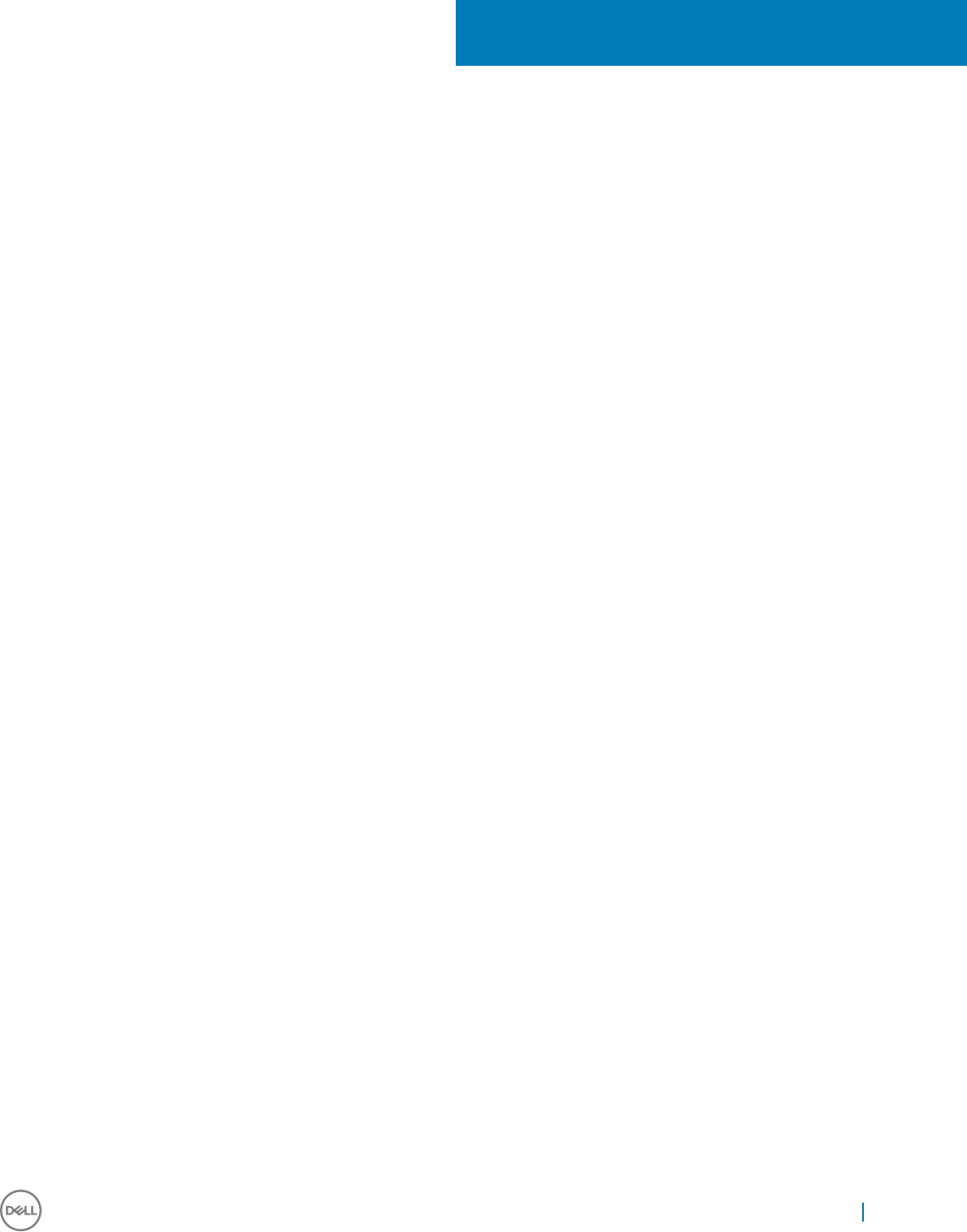
Contents
1 Introduction....................................................................................................................................................6
Dell Wyse technical support..............................................................................................................................................6
Related documentation and services.........................................................................................................................6
Dell Wyse online community....................................................................................................................................... 6
2 Getting Started..............................................................................................................................................7
Logging On..........................................................................................................................................................................7
Automatic and Manual logon...................................................................................................................................... 8
Using Your Desktop............................................................................................................................................................8
Using the Start Menu..................................................................................................................................................9
Using the Search Box.................................................................................................................................................. 9
Using Action Center................................................................................................................................................... 10
Grouping Applications into Desktops........................................................................................................................10
Before Conguring your Thin Clients............................................................................................................................. 10
Brief Introduction about NetXClean Utility...............................................................................................................11
Connecting to a Printer or an External Device.............................................................................................................. 11
Connecting to a Monitor.................................................................................................................................................. 11
Power State....................................................................................................................................................................... 11
3 Notable Features.......................................................................................................................................... 12
Browsing the Internet with Internet Explorer 11............................................................................................................13
Using the Dell Thin Client Application............................................................................................................................ 13
Conguring Citrix Receiver Session Services............................................................................................................... 14
Conguring the Remote Desktop Connection Session Services................................................................................15
Using VMware Horizon Client to Connect to a Virtual Desktop.................................................................................16
Conguring a vWorkspace Connection..........................................................................................................................17
Conguring vWorkspace Farm..................................................................................................................................18
Using Ericom Connect-WebConnect Client..................................................................................................................19
Using Ericom PowerTerm Terminal Emulation...............................................................................................................19
Microsoft Lync VDI 2013 plug-in ...................................................................................................................................20
SCCM Client 2012 R2..................................................................................................................................................... 20
.Net Framework v4.6.1.....................................................................................................................................................20
Message Queuing (MSMQ)........................................................................................................................................... 20
Simple Network Management Protocol (SNMP) ........................................................................................................21
Using the Intel vPRO........................................................................................................................................................21
Silverlight........................................................................................................................................................................... 21
Branch Cache....................................................................................................................................................................21
Direct Access....................................................................................................................................................................22
4 Admin Specic Features.............................................................................................................................. 23
Using Administrative Tools.............................................................................................................................................. 24
Conguring the Component Services..................................................................................................................... 24
Viewing the Events.................................................................................................................................................... 24
Contents 3

Managing the Services..............................................................................................................................................24
Using TPM and BitLocker...............................................................................................................................................25
Using Custom Fields........................................................................................................................................................25
Conguring the RAM Disk Size......................................................................................................................................26
Enabling Auto Logon........................................................................................................................................................ 27
System Shortcuts.............................................................................................................................................................27
Viewing and Conguring SCCM Components............................................................................................................. 27
Devices and Printers........................................................................................................................................................28
Adding Printers...........................................................................................................................................................28
Adding Devices...........................................................................................................................................................28
Conguring Dual Monitor Display...................................................................................................................................29
Managing audio and audio devices................................................................................................................................29
Using the Sound Dialog Box..................................................................................................................................... 29
Using the Realtek HD Audio Manager.....................................................................................................................29
Setting Region..................................................................................................................................................................30
Managing User Accounts................................................................................................................................................30
Using WDM Software for Remote Administration.......................................................................................................30
Using Windows Defender................................................................................................................................................ 31
Custom Sysprep................................................................................................................................................................31
Cong Manager Sysprep................................................................................................................................................ 32
5 Additional Administrator Utility and Settings Information.............................................................................33
Automatically Launched Utilities.................................................................................................................................... 33
Utilities Aected by Log O, Restart, and Shut Down............................................................................................... 34
The Unied Write Filter (UWF)...................................................................................................................................... 34
Running Unied Write Filter Command – Line Options........................................................................................ 35
Understanding the NetXClean Utility............................................................................................................................ 36
Saving Files and Using Local Drives............................................................................................................................... 37
Mapping Network Drives................................................................................................................................................ 37
Participating in Domains..................................................................................................................................................38
Using the WinPing Diagnostic Utility.............................................................................................................................39
Using the Net and Tracert Utilities................................................................................................................................ 39
Managing Users and Groups with User Accounts.......................................................................................................39
Creating User Accounts............................................................................................................................................40
Editing User Accounts...............................................................................................................................................40
Conguring User Proles.......................................................................................................................................... 40
Changing the Computer Name of a Thin Client........................................................................................................... 41
6 System Administration.................................................................................................................................42
Restoring BIOS Default Settings....................................................................................................................................42
Accessing Thin Client BIOS Settings.............................................................................................................................42
Accessing Thin Client Boot Menu..................................................................................................................................42
Accessing Intel Management Engine BIOS Extension(MEBx) settings....................................................................43
SATA mode settings in BIOS.......................................................................................................................................... 43
Boot list option setting in BIOS...................................................................................................................................... 43
WDM Software for Remote Administration..................................................................................................................43
Conguring and Using Peripherals.................................................................................................................................43
4Contents

TightVNC (Server and Viewer)......................................................................................................................................44
TightVNC (Server and Viewer) — Pre-requisites....................................................................................................... 44
Using TightVNC to Shadow a Thin Client ....................................................................................................................44
Conguring TightVNC Server Properties on the Thin Client .................................................................................... 45
7 Establishing a Server Environment...............................................................................................................46
Understanding how to congure your Network Services...........................................................................................46
Using Dynamic Host Conguration Protocol (DHCP).................................................................................................46
DHCP Options.................................................................................................................................................................. 47
Domain Name System (DNS) ....................................................................................................................................... 48
About Citrix Studio.......................................................................................................................................................... 48
About VMware Horizon View Manager........................................................................................................................ 48
Contents 5
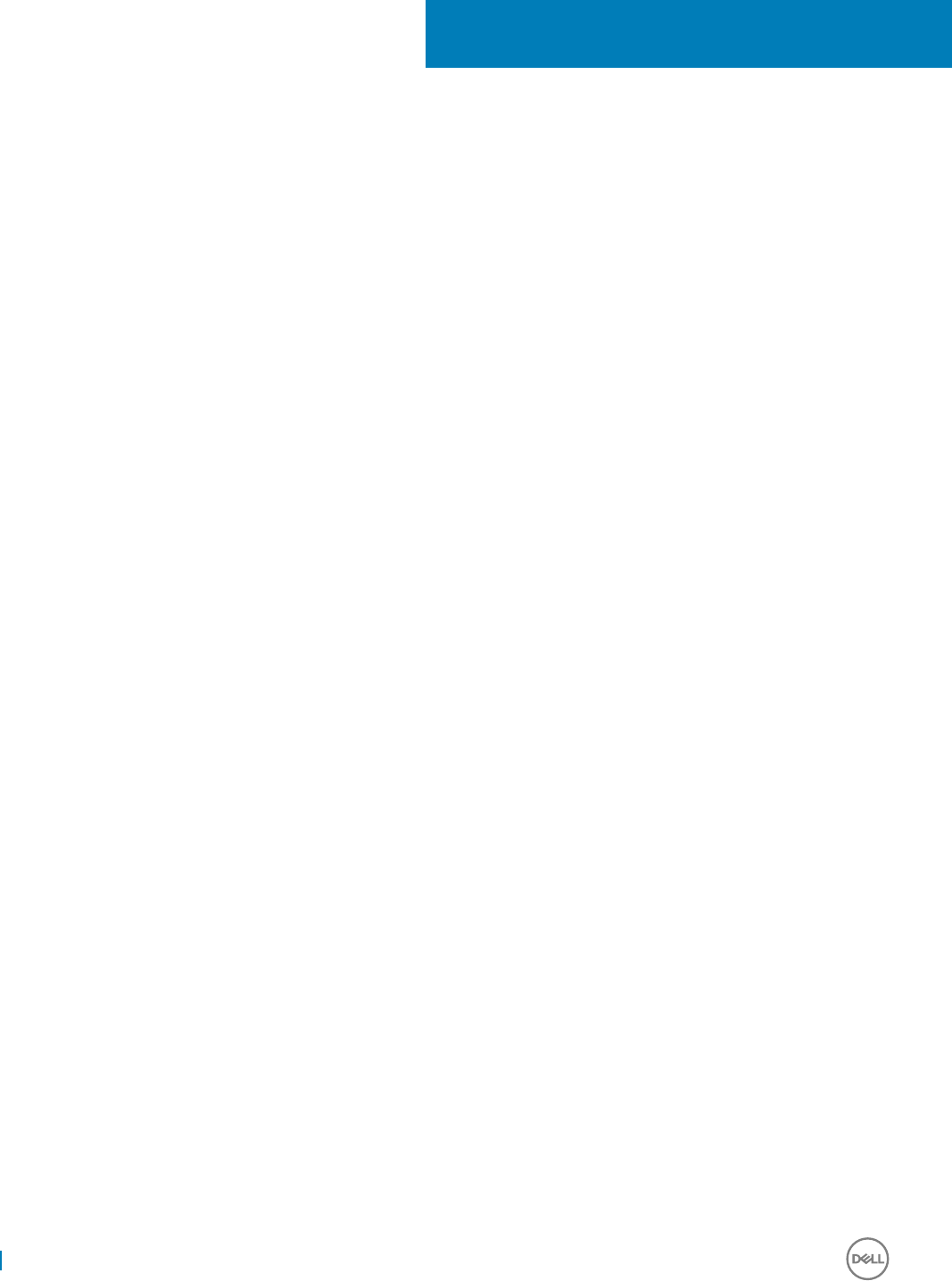
Introduction
Supported clients running Dell Wyse Windows 10 IoT Enterprise for Wyse 7040 Thin Client provides access to applications, les, and
network resources within Citrix, Microsoft, VMware and Dell vWorkspace environments, and other leading infrastructures. It includes
Embedded Enabled features and connection broker related client software’s for VDI environment such as RDP, Citrix Receiver, and VMware
Horizon View. The thin client contains a full featured Internet Explorer browser and thin client emulation software called Ericom PowerTerm
Session Manager.
Dell Wyse technical support
To access Dell Wyse technical resources, visit www.dell.com/support/contents/us/en/19/article/Product-Support/Dell-Subsidiaries/wyse.
For more information, you can submit your questions by using the Dell Wyse Self-Service Center at Dell TechDirect or call Customer
Support at 877-459-7304, Extension: 5137801. Hours of operation are from 6:00 A.M. to 5:00 P.M. Pacic Time, Monday through Friday.
For online case submission and self service dispatch, contact our support phone queue.
Related documentation and services
Fact sheets containing features of hardware products are available on the Dell Wyse website. Go to http://www.dell.com/wyse and select
your hardware product to locate and download the Fact Sheet.
To get support for your Wyse product, check your product Service Tag or serial number.
• For Dell service tagged products, nd knowledge base articles and drivers on the Dell Wyse product pages.
• For Non-Dell Service Tagged Products, nd all the support needed by accessing the Wyse support domain.
Dell Wyse online community
Dell Wyse maintains an online community where users of our products can seek and exchange information about user forums. Visit the Dell
Wyse online community forums at: en.community.dell.com/techcenter/enterprise-client/wyse_general_forum/.
1
6 Introduction
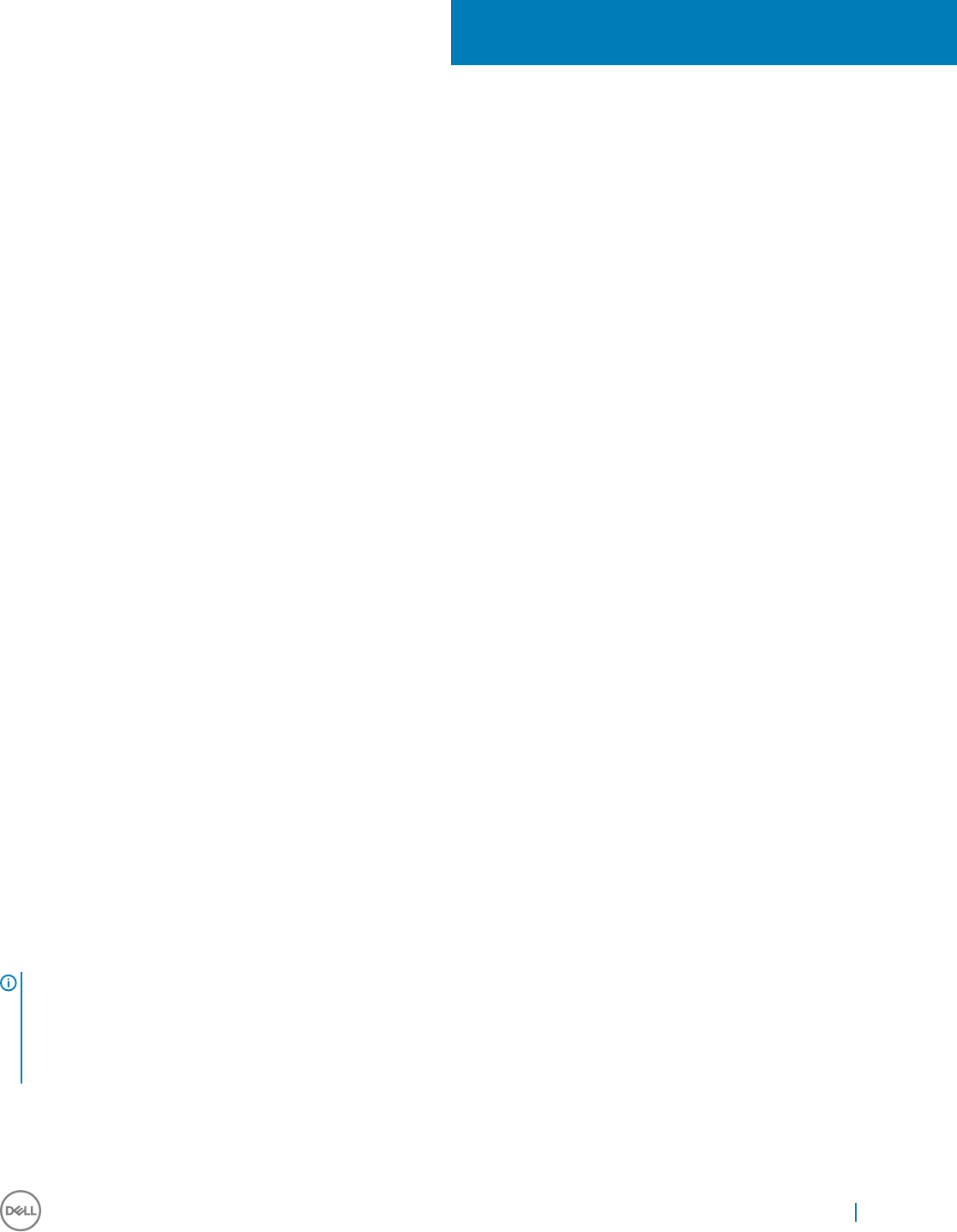
Getting Started
This section describes the activities that you can perform to start using your thin client device. You can also nd information related to the
available desktop features. When you boot your thin client device for the rst time, what you see on the desktop depends on the
administrator congurations. You can log in to the thin client device as a user or an administrator. Administrator can congure a user
account to log on automatically or manually by entering the login credentials.
To get started using your thin client device, see:
•Automatic and Manual Logon.
•Before Conguring your thin clients.
•Using Your Desktop.
•Using the Start Menu.
•Using the Search Box.
•Using Action Center.
•Grouping Applications into Desktops.
•Connecting to a Printer or an External Device.
•Connecting to a monitor.
•Logging O.
Topics:
• Logging On
• Using Your Desktop
• Before Conguring your Thin Clients
• Connecting to a Printer or an External Device
• Connecting to a Monitor
• Power State
Logging On
Whatever we view during the turn on or during the reboot of thin client device depends on the administrators conguration. After creating
user account, an administrator can congure a user account to log on automatically or require manual logon with user credentials.
For more information, see Managing Users and Groups with User Accounts
NOTE:
• Be sure to disable the Unied Write Filter (UWF) before you change a password on the thin client, and then enable the UWF after
your change. For more information, see Before Conguring your thin clients.
• To change the password, hold CTRL+ALT+DEL key combination, and then click Change a password. However, this feature is not
applicable for User accounts.
2
Getting Started 7
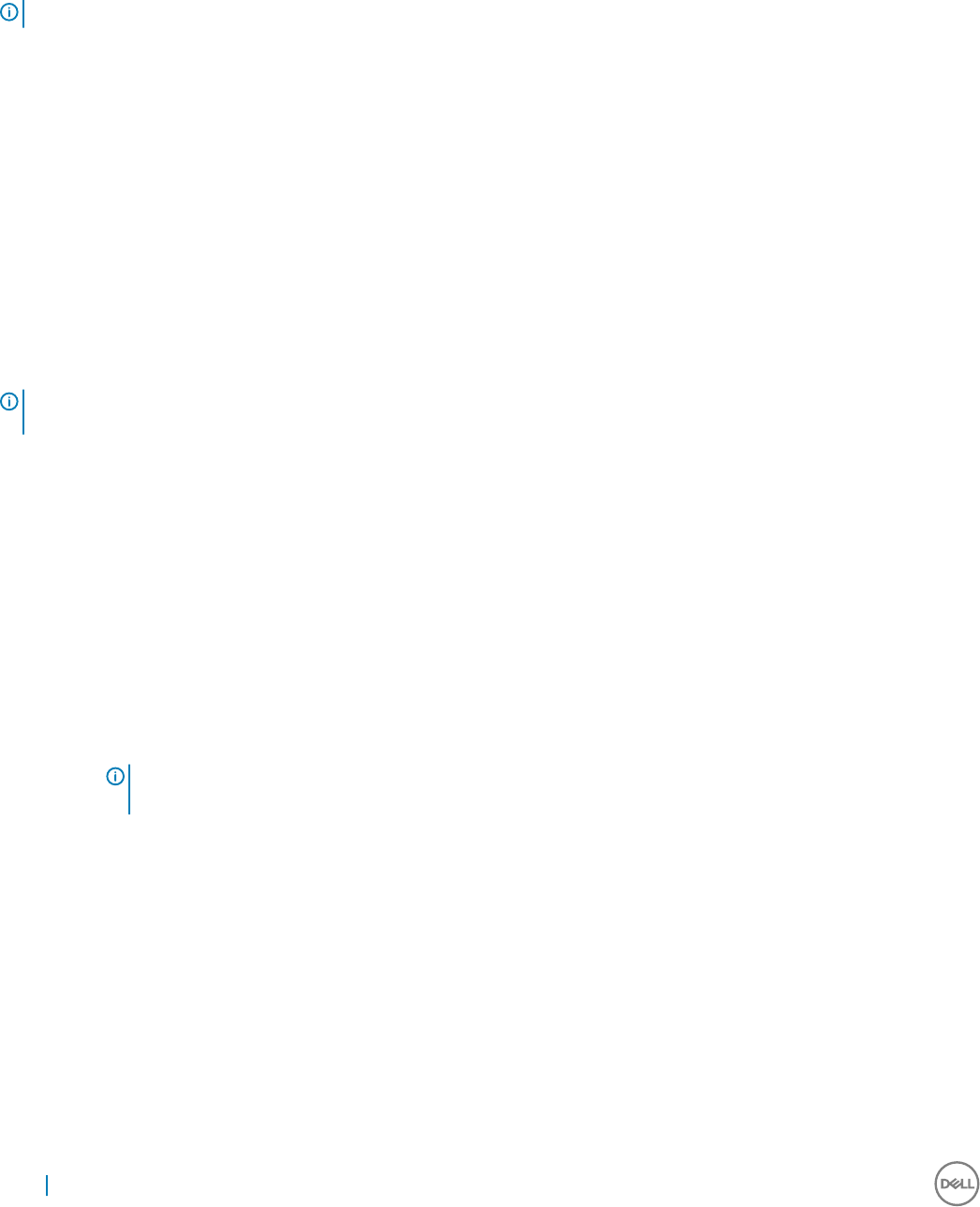
Automatic and Manual logon
When the user starts the thin client, the user will automatically log on to the user desktop by default.
IMPORTANT: The Windows icon on the taskbar is the start menu button.
To log on as a dierent user or administrator:
1 Click Start Menu > User > Sign Out to log o the current desktop.
2 Click anywhere on the lock screen to view the logon window.
3 You can view the user accounts list on the left-lower corner of your screen. Click the preferred user account and then enter the logon
credentials.
•Administrators — The default username is Admin and default case-sensitive Password is DellCCCvdi.
•Users — The default username is User and default case-sensitive Password is DellCCCvdi.
•Customized User— Log in to your thin client by entering the user credentials which you have set for the customized user
account.
If automatic logon is not enabled, the logon window displays when you boot the thin client device. You can log in using the options
mentioned in step 2.
NOTE: If auto logon is enabled and you log o from your current desktop, the lock screen is displayed. Click anywhere on the
lock screen to view the Logon window. Use this window to log in to your preferred admin or user account.
Using Your Desktop
Based on admin congurations, you are able to view the thin client desktop after logging on.
The Thin Client Admin Desktop typically consists of the following:
•Admin Taskbar — It includes,
• The Start Menu button
• The Search box
• Quick Launch Bar icons
• Task View
•Notication area in the extreme right of the taskbar
NOTE: On the extreme right of the taskbar, click the New notications icon to open the Action Center window. For
more information about the Action Center, see Using Action Center.
•Standard Desktop Icons — It includes
• Citrix Receiver
• Dell Thin Client Application
• Ericom Connect WebConnect Client
• Internet Explorer
• PowerTerm Terminal Emulation
• Remote Desktop Connection
• VMware Horizon Client
• vWorkspace
• Dell Wyse WF Disable
8Getting Started
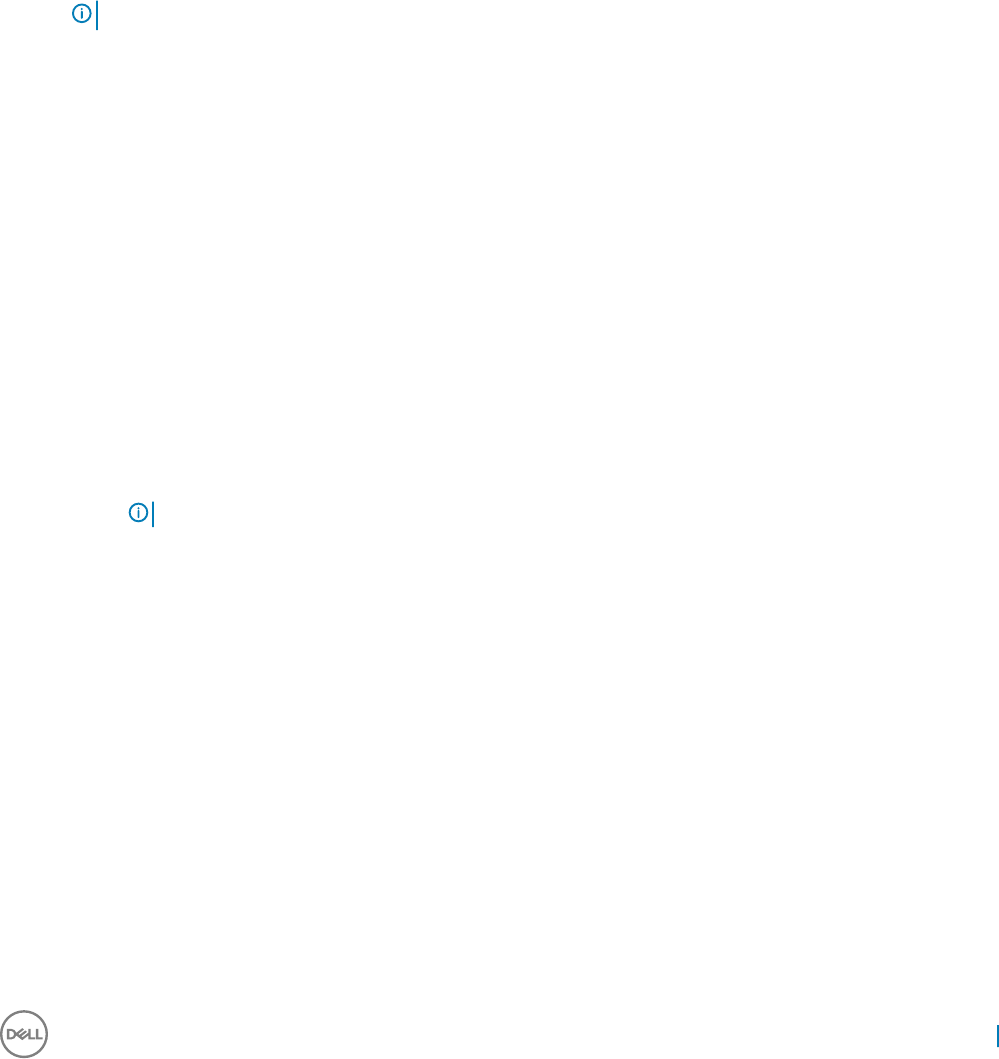
• Dell Wyse WF Enable
In addition to the Standard Desktop Icons, an extended set of resources for conguring user preference settings and system administration
is included in the administrator Control Panel. To open Control Panel, click Start Menu > All apps > Control Panel. For more information,
see Admin Specic Features.
Using the Start Menu
The Start Menu helps you to access all programs, folders and settings on your thin client. It contains a list of applications that are installed
on your thin client.
To open the Start Menu:
1 Log in as an Admin.
2 Click the Start Menu button in the lower-left corner of the screen.
NOTE: You can also open the Start menu by pressing the Windows logo key on your keyboard.
3 From the Start Menu, you can use the following options to navigate through the available applications or congure the settings:
•File Explorer— File Explorer has a new Quick Access view. Whenever you open a le browser window, you can view the list of
frequent folders.
•Settings—Use this option to open the Settings window and congure some common Windows settings. The available settings
are:
•System — To congure the Display, Notications, apps and power settings.
•Devices — To congure the Bluetooth, Printer and mouse settings.
•Network and Internet — To congure the Wi-Fi, airplane mode and VPN settings.
•Personalization — To congure the Background, lock screen and colors settings.
•Accounts — To congure your account settings.
•Time and Language — To congure the speech, region and date settings.
•Ease of Access — To congure the Narrator, magnier and high contrast settings.
•Privacy — To congure the location and camera settings.
•Update and Security— To congure the Windows update, recovery and backup settings.
•Power — You can sleep, restart or turn o your thin client. For more information, see Power State.
•All Apps — Click All Apps to view full list of your applications and programs.
NOTE: On the Start Menu, you can view the list of frequently used applications under Most Used.
Using the Search Box
Use the search box on the taskbar to look for applications, les or settings on your Windows.
The Search box helps you nd things and information on your Windows. To use the Search box:
1 Type what you are searching for in the search box on the taskbar.
2 In My stu, you can nd results for les, applications or settings across your thin client.
The suggestions and results related to your searched item is displayed in the My Stu home.
3 Click the result to open the application or le you searched for.
Getting Started 9
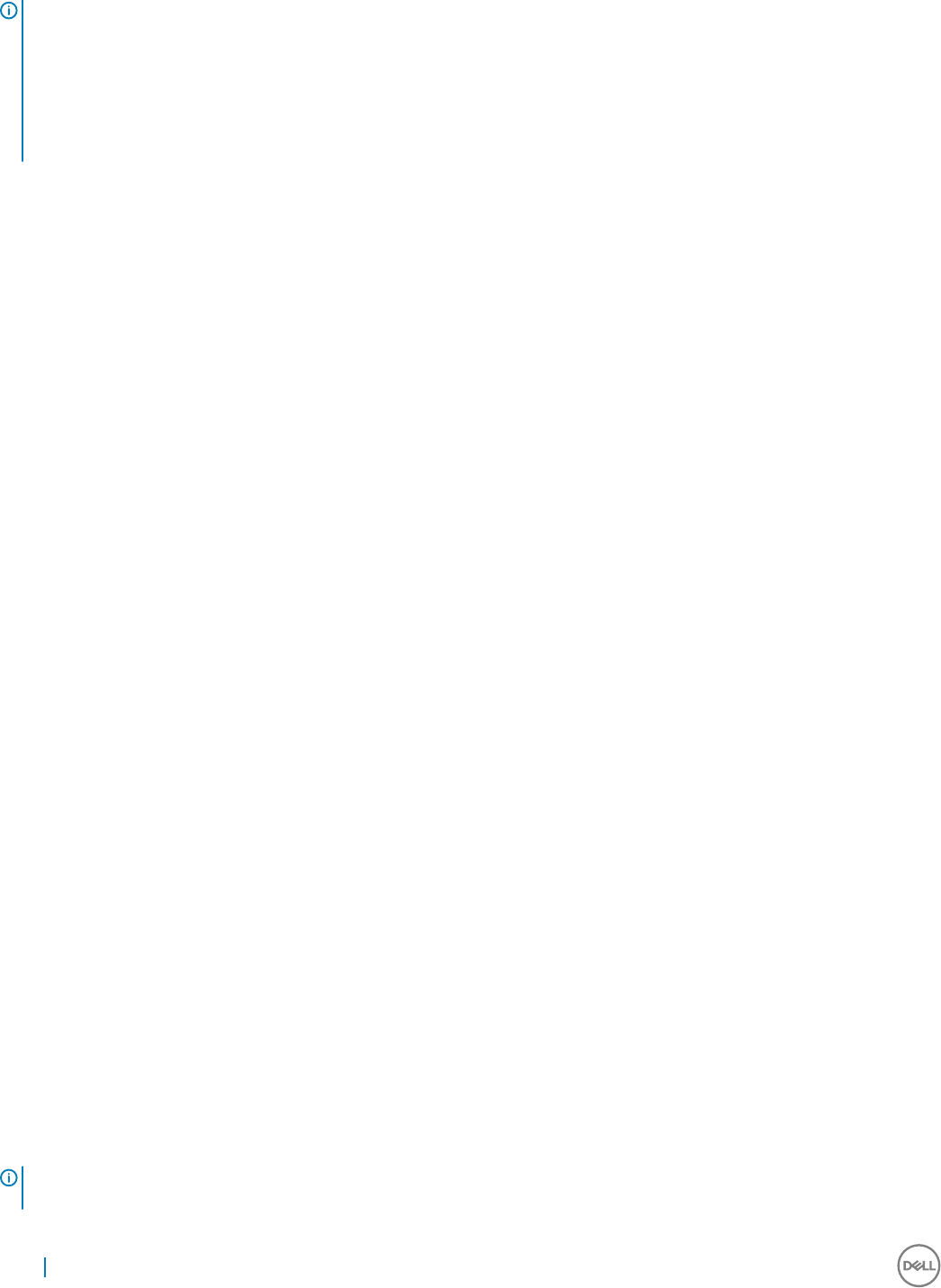
NOTE: To search for local les or folders on your thin client, you can use the following guidelines:
1 On the Start Menu, click File Explorer.
2 In the upper-right corner of the window, type the name of the le or folder you are searching for in the Quick Access search
box.
You can view the search results in the File Explorer window.
Using Action Center
Action center puts important notications from Windows and your applications right on the taskbar, along with quick actions, which get you
to your most-used settings and applications instantly.
To view your notications and quick actions, click the Action center icon on the taskbar. You can also press Windows logo key + A.
•Notications at a glance: When a notication appears on your desktop or when you view it in action center, expand it to read more or
take action without having to open the related application. You can also clear the notication by selecting and dragging it o screen to
the right, or by selecting the close button.
•Quick Action icons: Quick Action icons allow you to access All Settings and applications you are likely to use often, from Bluetooth to
VPN. When you open action center you will see all your available quick actions. Select the Expand option to see the settings and
applications, which is used more often.
The following are the Quick Action options in the Action Center:
•Tablet Mode: Tablet mode makes Windows easier and more intuitive to use with touch on devices such as 2–in–1s, or when you do
not want to use a keyboard and mouse. To turn on tablet mode, click the Action Center icon on the taskbar, and then select Tablet
Mode.
•Connect: Use this option to connect to your wireless and bluetooth devices.
•All Settings: Use this option to quickly congure some common windows settings. For more information, see Using the Start Menu.
•VPN: Use this option to open the Network & Internet window and add or congure a VPN connection.
•Quiet hours: Click this option, if you do not want to receive any notications in the action center.
Grouping Applications into Desktops
Create virtual desktops, to group your applications together. In the taskbar, click the Task View icon, and then in the New Desktop, open
the applications you need.
To move applications between virtual desktops, click Task View, and then drag the application you want from one desktop to another.
Before Conguring your Thin Clients
Unied Write Filter Utility and NetXClean Utility are meant to protect your thin clients. These utilities prevent your thin client congurations
from persisting after logo and restart. The local settings and prole congurations you change are removed by utilities. These utilities
prevent undesired ash memory writes and clean-up extraneous information from being stored on the local disk.
However, there are instances where administrators want congurations to persist even after logo and restarting a thin client.
Before conguring your thin clients, see
•Using the Unied Write Filter (UWF).
•Understanding the NetXClean Utility.
NOTE: To congure and manage multiple thin clients, see Dell Cloud Client
Computing.
10 Getting Started
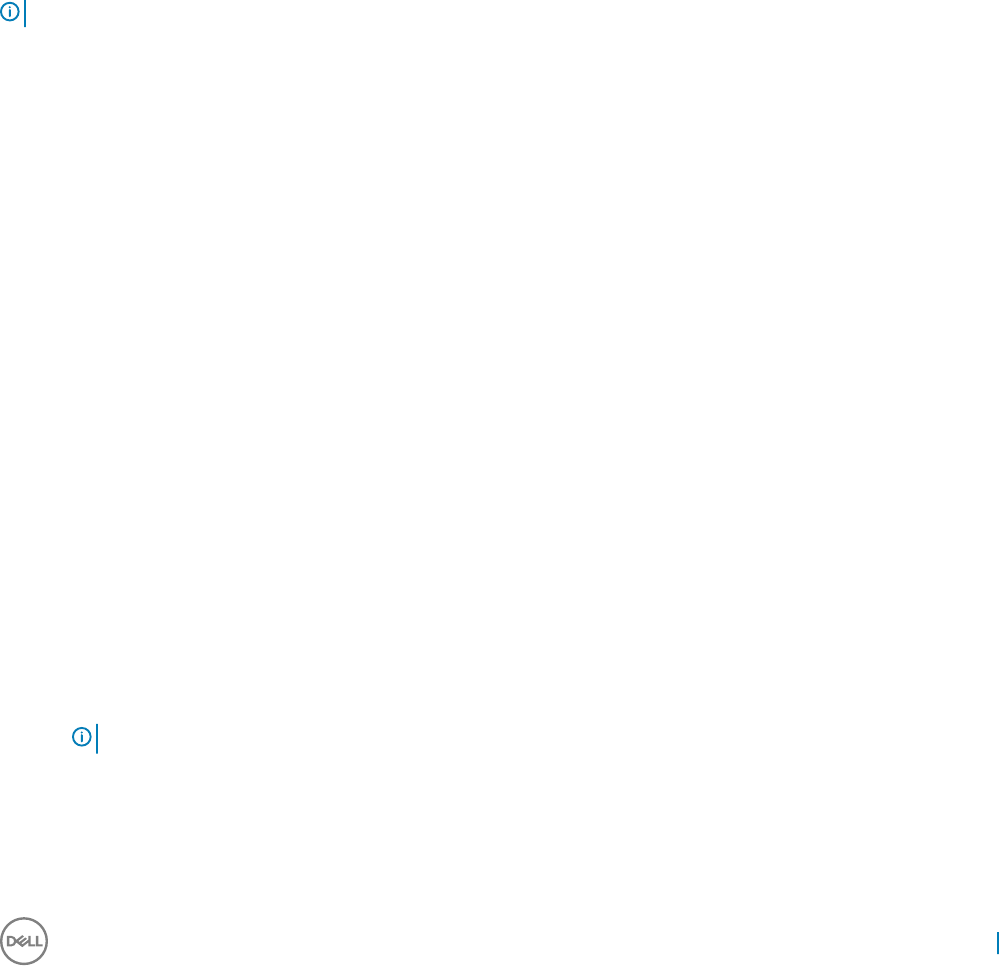
Brief Introduction about NetXClean Utility
NetXClean is a clean-up that keeps extraneous information from being stored on the local disk. If you want to retain certain prole
congurations such as printers, monitors and other peripherals, be sure to congure NetXClean in order to refrain from cleaning up explicitly
declared proles.
For more information, see Understanding the NetXClean Utility.
For detailed instructions on using NetXClean, browse Knowledge Base Solution at http://www.wyse.com/kb and search for #10621.
Connecting to a Printer or an External Device
You can connect to direct USB interface printers or to parallel printers to your thin client device through a USB port. For parallel printers,
ensure that you have a USB-to-parallel printer adapter cable. You also need to install the driver for the printer by following the printer driver
installation instructions.
NOTE:
To connect to the printer, you add the printer to the thin client device by using the Add Printer wizard. For more information, see Adding
Printers.
If you want to connect to an external device, you add the device to the thin client device. For more information, see Adding Devices.
Connecting to a Monitor
Depending on your thin client device model, with proper monitor cables, splitters or adapters you can connect to a monitor using the
following:
• A Display(digital) port
• A HDMI port
For more information on conguring a dual monitor display, see Conguring Dual Monitor Display.
Power State
You can change the power state options of the thin client device by following the steps mentioned here:
1 On the taskbar, click the Start button.
2 Click Power on the start menu, and select any of the options:
•Sleep– This mode uses little power, your thin client device starts up faster.
•Shut down– Preferred for orderly closing of the operating system.
•Restart–The thin client device is turned o and turned on instantly.
You can also use the power state options by pressing the ALT+F4 key combination, and then selecting your preferred option from the
drop-down list.
NOTE: If automatic logon is enabled, the thin client will immediately log on to the default user desktop.
Getting Started 11
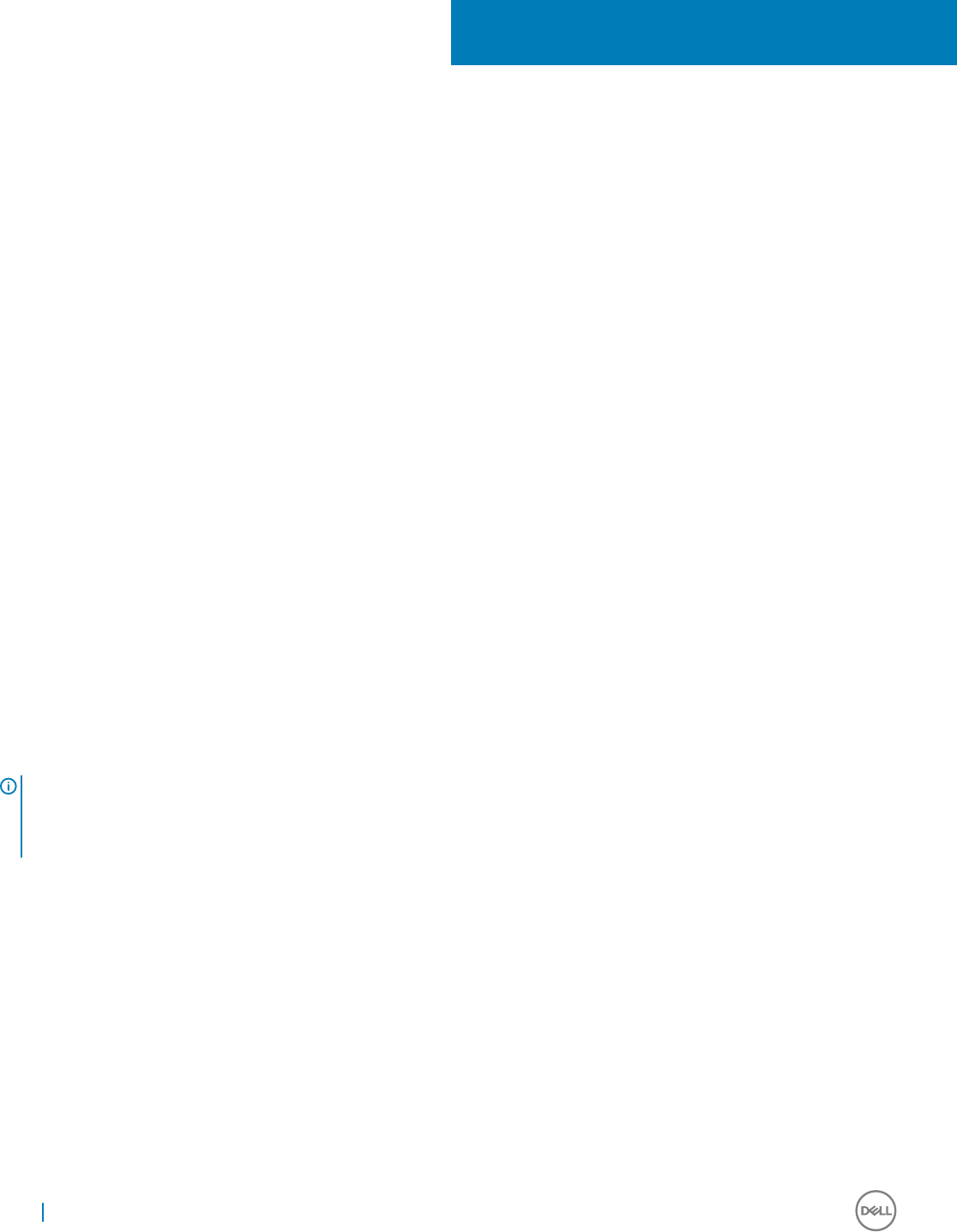
Notable Features
When you log in to your thin client as an Administrator or a User, the Windows desktop displays certain notable features in the All apps
menu.
You can perform the following activities:
• To browse the Internet, use Internet Explorer, see Browsing the Internet with Internet Explorer.
• View client information, see Using the Dell Thin Client Application.
•Congure Citrix Receiver session services, see Conguring Citrix Receiver Session Services.
•Congure remote desktop connections, see Conguring Remote Desktop Connection Session Services.
•Conguring the VMware Horizon Client, see Using VMware Horizon Client to connect to a Virtual Desktop.
• Use Ericom–Powerterm Terminal Emulation, see Using Ericom PowerTerm Terminal Emulation.
• Use Ericom Connect-WebConnect Client, see Using Ericom Connect-WebConnect Client.
•Congure vWorkspace connections, see Conguring a vWorkspace Connection.
• Microsoft Lync VDI 2013 plug-in, see Microsoft Lync VDI 2013 plug-in .
• SCCM Client 2012 R2, see SCCM Client 2012 R2.
• .Net Framework v4.6.1, see .Net Framework v4.6.1.
• Message Queuing (MSMQ), see Message Queuing (MSMQ).
• Simple Network Management Protocol (SNMP), see Simple Network Management Protocol (SNMP).
• Using the Intel vPRO, see Using the Intel vPRO.
• Silverlight, see Silverlight.
• AppLocker, see AppLocker.
• Branch Cache, see Branch Cache.
• Direct Access, see Direct Access.
NOTE: Keyboard Caps Lock Indicator Application — Dell Keyboard driver software (KM632) is included in this release. This
software provides Caps Lock status indication on the desktop. After you log in to your thin client, when you press the Caps Lock
key to enable the Caps Lock feature, the lock symbol is displayed on the desktop. Again, if you press the Caps Lock key to disable
the Caps Lock feature, the unlock symbol is displayed on the desktop.
Topics:
• Browsing the Internet with Internet Explorer 11
• Using the Dell Thin Client Application
•Conguring Citrix Receiver Session Services
•Conguring the Remote Desktop Connection Session Services
• Using VMware Horizon Client to Connect to a Virtual Desktop
•Conguring a vWorkspace Connection
• Using Ericom Connect-WebConnect Client
• Using Ericom PowerTerm Terminal Emulation
• Microsoft Lync VDI 2013 plug-in
3
12 Notable Features
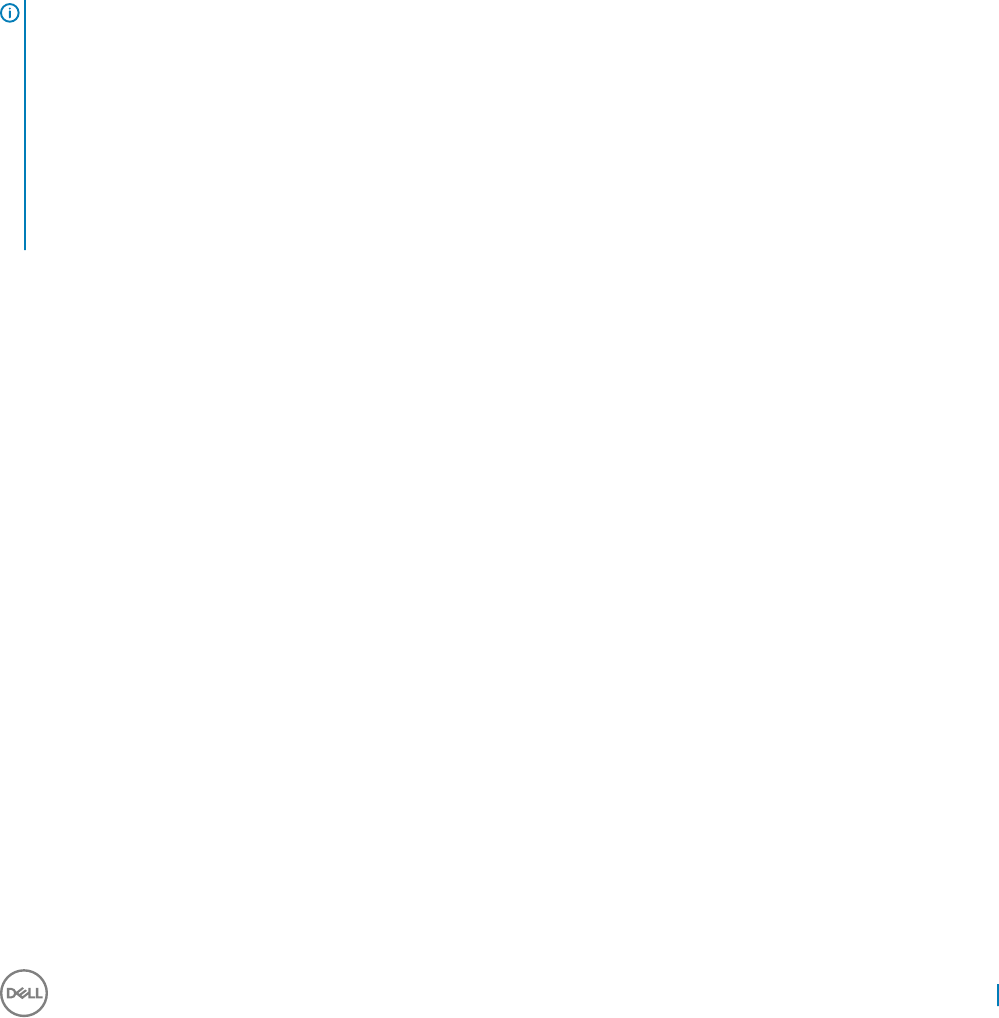
• SCCM Client 2012 R2
• .Net Framework v4.6.1
• Message Queuing (MSMQ)
• Simple Network Management Protocol (SNMP)
• Using the Intel vPRO
• Silverlight
• Branch Cache
• Direct Access
Browsing the Internet with Internet Explorer 11
To open Internet Explorer 11, do either of the following:
• On the Start Menu, click All Apps > Windows Accessories, and then click Internet Explorer.
• Double-click the Internet Explorer icon on the desktop.
NOTE:
• Internet Explorer has internet option settings that are preselected at the factory to limit writing to disk. These settings prevent
exhaustion of the limited amount of disk space available and you should not modify these settings.
• The protected mode status of the internet Explorer is O. This is because User Access Control (UAC) is enabled by default.
However, UAC noties you before changes are made to your client, that you require administrator-level permission. The Unied
Write Filter (UWF) contained in the build continues to protect your system. For more information, see Before Conguring your thin
clients.
• Internet Explorer (IE) cache settings are 100 MB. Temporary internet les, cache, history locations are set to drive C instead of
drive Z to support IE 11 completely.
Using the Dell Thin Client Application
Use the Dell Thin Client Application to view the general information about the thin client device, Custom elds, RAM Disk, Auto Logon,
System Shortcuts, and Support information.
To access the Dell Thin Client Application page:
On the Admin/User desktop, click Start menu > All Apps > Dell Thin Client Application to open the page. You can also access the Dell
Thin Client Application by clicking the Dell Thin Client Application icon on the desktop.
In the left navigation bar, click the following tabs:
•Client Information— Displays the following thin client device information.
• Under the Product Info category, the following attributes are listed:
• Product Name
• Product ID
• Model Name
• Product Version
• Windows Embedded Version
• Manufacturer
• Hardware Rev
Notable Features 13
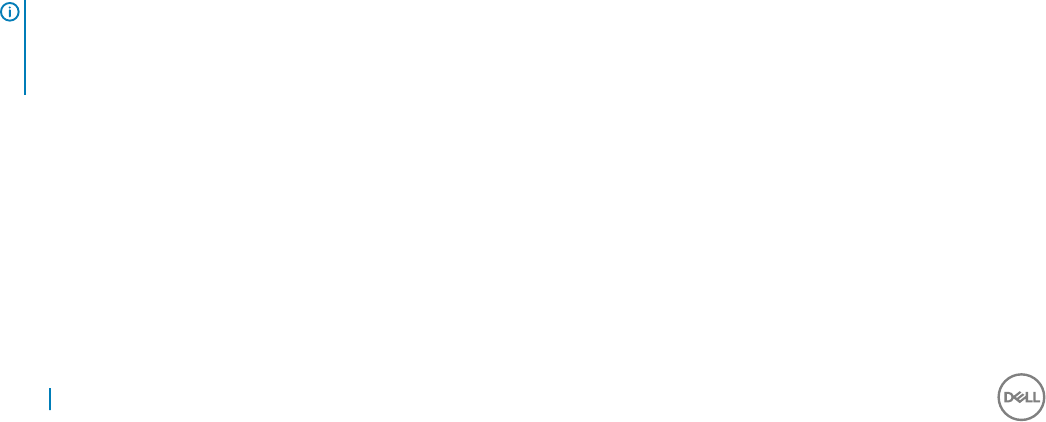
• OS Name
• Serial Number
•Website
• Localized Language
• Product Activation Status
• Under the CPU category, the following attributes are listed:
• Name
• Speed
• Address Width
• Data Width
• Under the Memory/Storage category, the following attributes are listed:
• RAM Memory
• Flash
• System Partition
• Under the BIOS category, the following attributes are listed:
• Version
• Manufacturer
• Under the Network category, the following attribute is listed:
• MAC (IP Address)
• Under the User category, the following attributes are listed:
• User
• Domain
•QFE— Displays the list of Microsoft QFEs (previously known as hot xes) applied to the thin client device.
•Installed Products — Displays the list of applications that are installed on the thin client device.
•WDM Packages — Displays the list of WDM Packages that have been applied to the thin client. For more information, see WDM
software for Remote Administration .
•Copyrights/Patents — Displays copyrights and patents information.
When logged in as an administrator, you can view the tabs such as Custom Fields, RAM disk, Auto Logon, System Shortcuts, and About
and Support on the Dell Thin Client Application page. For more information about using these options, see Admin Specic Features. In the
About and Support tab, you can view the information related to the Application Version, Support Directory, Export support data and HTML
view.
NOTE: The information shown in the dialog box varies for dierent thin client devices and software releases.
When you log in as a user, only few tabs such as Client Information, QFE, Installed Products, WDM Packages, Copyrights/Patents
and About and Support are displayed.
Conguring Citrix Receiver Session Services
Citrix Receiver is a server-based computing technology that separates the logic of an application from its user interface. The Citrix
Receiver client software installed on the thin client device allows the user to interact with the application GUI, while all of the application
processes are executed on the server.
Citrix Receiver session services can be made available on the network using either Windows 2008/2012 Server with Terminal Services and
one of the following installed:
• XenDesktop 7.5
14 Notable Features
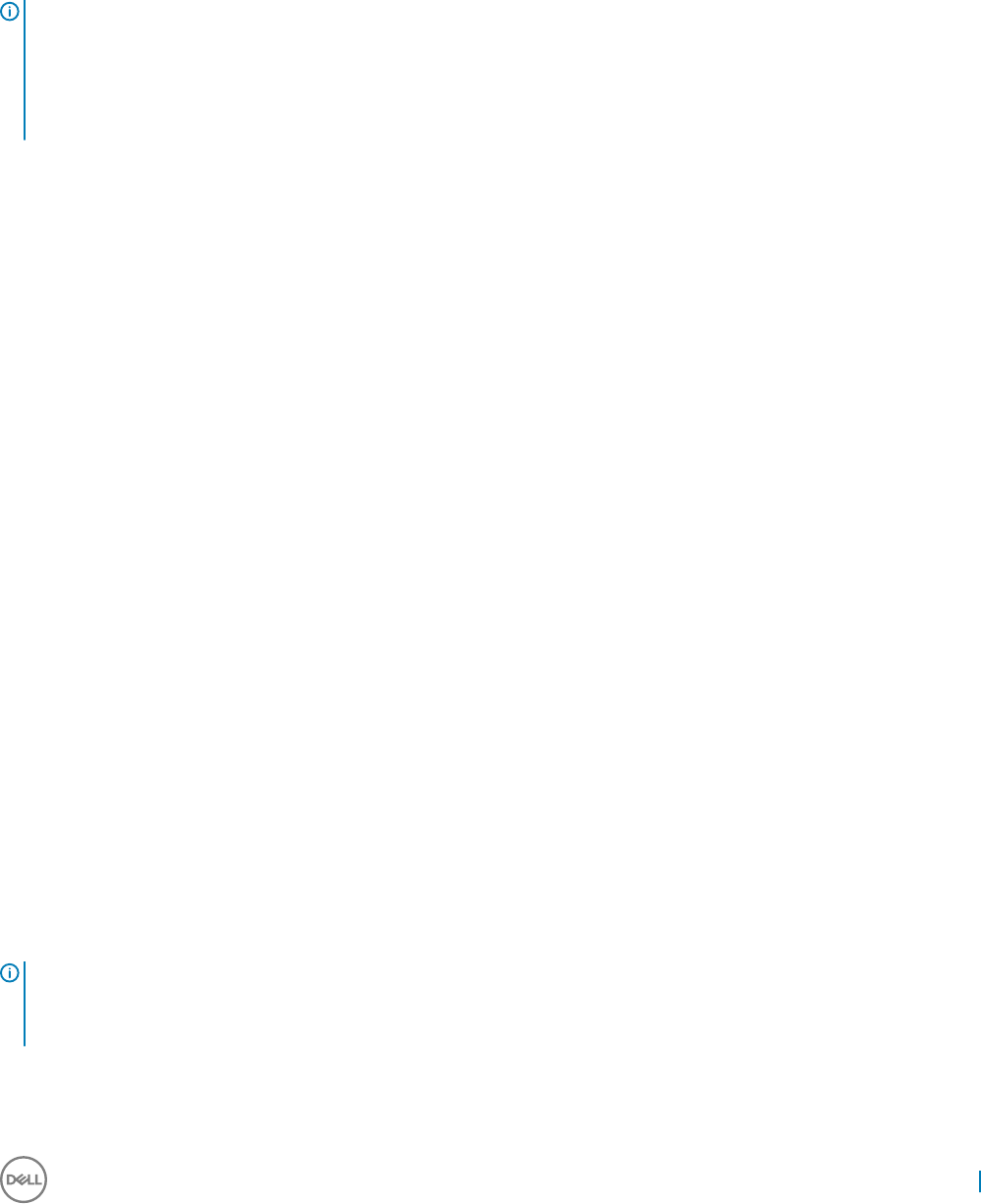
• XenDesktop 7.6
• XenDesktop 7.8
• XenDesktop 7.9
• XenDesktop 7.11
To install the software, use the instructions accompanying them. Make sessions and applications available to the thin client devices sharing
the server environment.
NOTE:
If you use a Windows 2003/2008 Server or Citrix XenApp 5.0 with Windows Server 2008, a Terminal Services Client Access License
(TSCAL) server must also be accessible on the network. The server grants a temporary license, which expires after 120 days. After the
temporary license expires, purchase and install the TSCALs on the server. You cannot make a connection without a temporary or
permanent license.
To congure a Citrix Receiver session:
1 Log in as an admin.
2 Access the Citrix Server using one of the following options:
• On the Start Menu, click All apps > Citrix Receiver.
• Double-click the Citrix Receiver icon on the desktop.
After you log in to the Citrix Server, the Add Account window is displayed.
3 In the Add Account window, enter the Server IP address and then click Next.
• For secure connections, enter Fully Qualied Domain Name (FQDN).
• For nonsecure connections, enter the IP address.
4 Enter the user credentials and then click Log on.
You can add an account by providing the IP address and you can view the details of the Citrix Receiver.
5 Click Yes and then click Next.
The Virtual desktop of the Citrix Receiver is displayed.
6 In the Virtual desktop window, click Add Apps (+) > All Applications.
You can select or clear the application check -boxes. The selected applications are displayed on the virtual desktop.
7 On the virtual desktop, click Settings to:
• Refresh
• Add or Delete Server account
•Log-o
Conguring the Remote Desktop Connection Session
Services
Remote Desktop Connection is a network protocol that provides a graphical interface to connect to another computer over a network
connection.
To install the software, use the instructions accompanying them. Make sessions and applications available to the thin client devices sharing
the server environment.
NOTE: If you use a Windows 2003/2008 Server or with Windows Server 2008, a Terminal Services Client Access License
(TSCAL) server must also be accessible on the network. The server grants a temporary license, which expires after 120 days.
After the temporary license expires, purchase and install the TSCALs on the server. You cannot make a connection without a
temporary or permanent license.
Notable Features 15
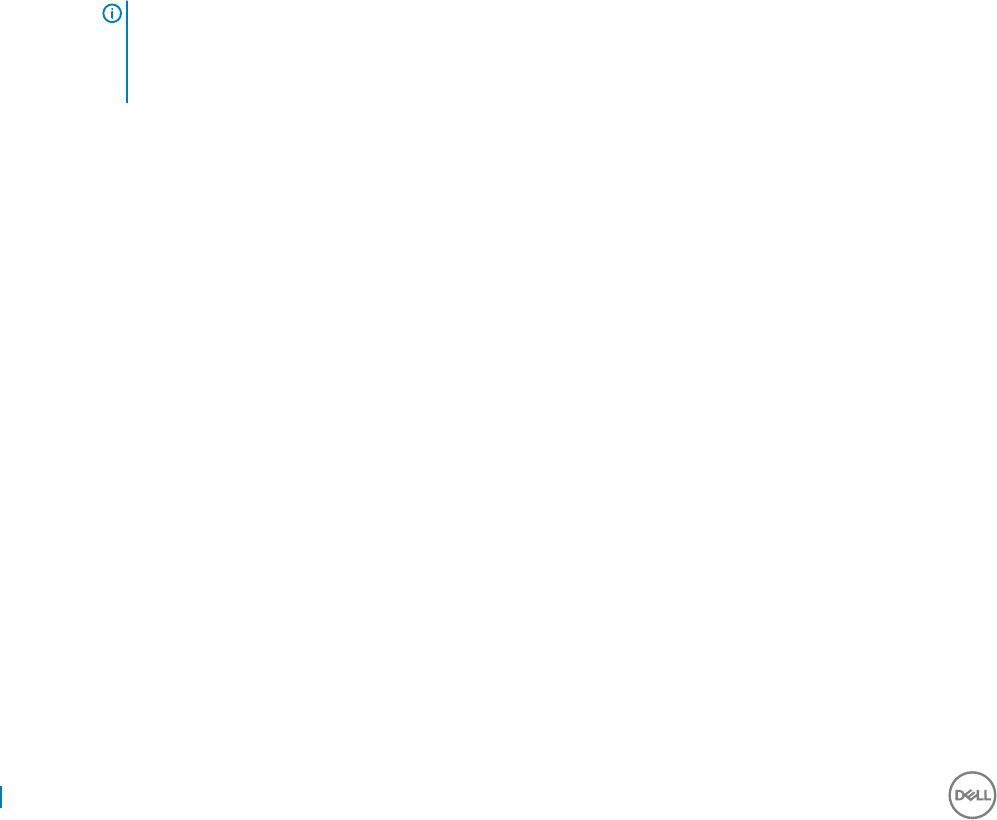
To congure a Remote Desktop Connection:
1 Log in as a user or administrator.
2 On the Start menu, click All apps > Remote Desktop Connection, or double-click the Remote Desktop Connection icon on the
desktop.
The Remote Desktop Connection window is displayed.
3 In the Computer box, enter the computer or the domain name.
For advanced conguration options, click Show Options.
a In the General tab, you can enter the logon credentials, edit or open an existing RDP connection, or save a new RDP connection
le.
b In the Display tab, manage the display and the color quality of your remote desktop.
• Move the slider to increase or decrease the size of your remote desktop. To use full screen, move the slider all the way to the
right.
• Select the color quality of your preference for your remote desktop from the drop-down list.
• Select or clear the Display the connection bar when I use the full screen check box to display or hide the connection bar in
full screen mode.
c In the Local Resources tab congure audio, keyboard, or local devices and resources for your remote desktop.
• In the Remote audio section, click Settings for advanced audio settings options.
• In the Keyboard section, choose when and where to apply keyboard combinations.
• In the Local devices and resources section, select devices and resources that you want to use in your remote session. Click
More for more options.
d In the Experience tab optimize the performance of your remote session based on the connection quality.
NOTE:
If you nd that the Unied Write Filter cache is lling up, you can disable Bitmap caching in the Experience tab
after clicking Show Options in the window.
e In the Advanced tab, select the action to be taken when the server authentication fails and congure settings for connection
through Remote Gateway.
4 Click Connect.
5 Enter the login credentials for connecting to the remote session in the Security dialog box.
The remote desktop is displayed with the connection bar on the top if you select the Display the connection bar option in step 3 b.
Using VMware Horizon Client to Connect to a Virtual
Desktop
VMware Horizon client is a locally installed software application that communicates between View Connection Server and Thin Client OS. It
provides access to centrally hosted virtual desktops from your thin clients.
VMware session services can be made available on the network after you install the VMware Horizon 6. It provides virtualized or hosted
desktops and applications through a single platform to end users.
To connect to a virtual desktop, use the VMware Horizon Client window.
To open and use the VMware Horizon Client window:
1 Log in as a user or administrator.
2 Access the VMware Horizon Client window using one of the following options:
• On the Start Menu, click All apps > VMware > VMware Horizon Client.
• Double-click the VMware Horizon Client icon on the desktop.
The VMware Horizon Client window is displayed.
3 In the VMware Horizon Client window, use the following guidelines:
a To add a new server connection, either click the New Server option or double-click the Add Server icon in the VMware Horizon
Client window.
16 Notable Features
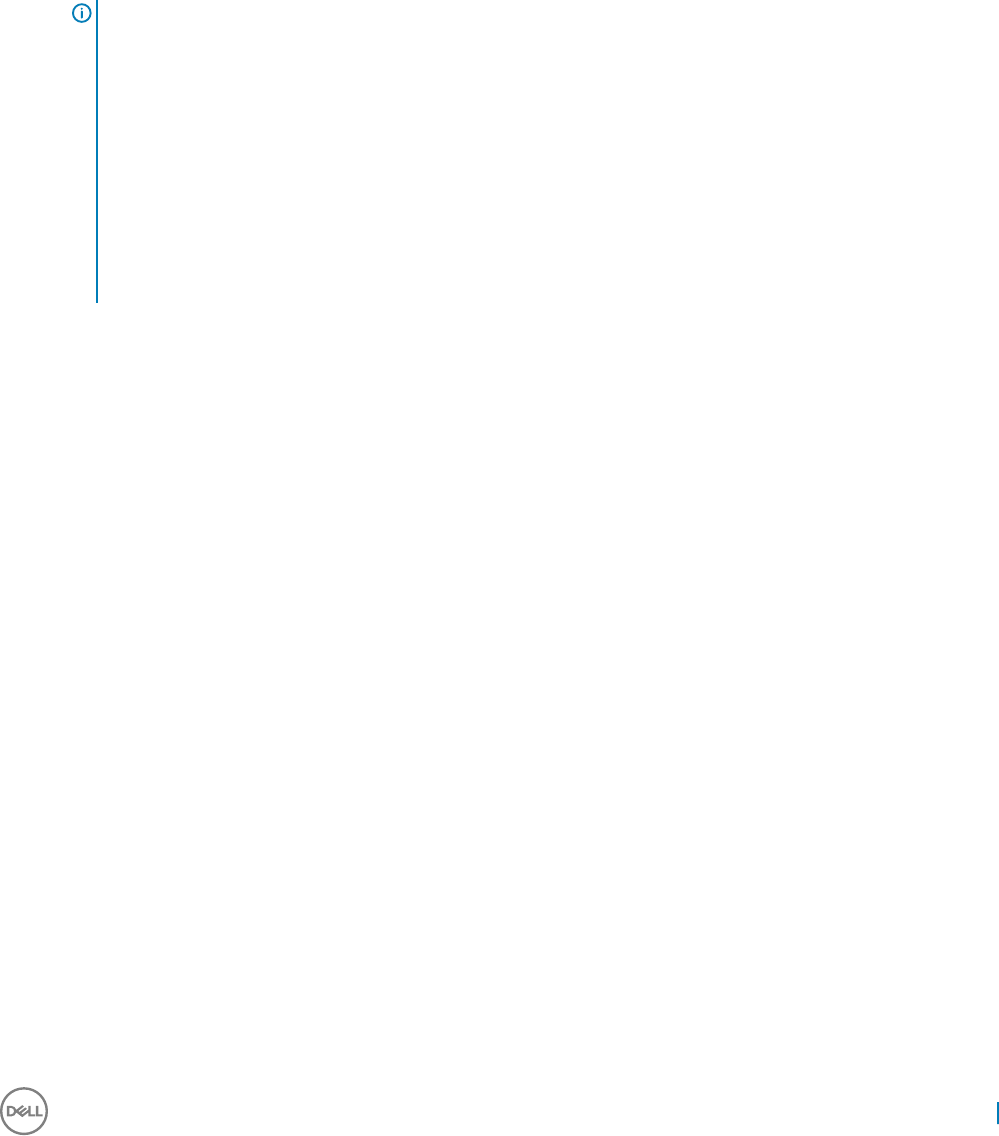
The VMware Horizon Client dialog box is displayed.
b In the VMware Horizon Client dialog box, type a host name or an IP address of a VMware Horizon Connection Server in the
connection server box.
c Click Connect.
d In the Login dialog box, enter the user name and login password in the respective boxes.
e From the Domain drop-down list, select the domain where the server is located.
f Click Login.
The VMware Horizon Client connects to the selected desktop. After connection is established, the list of published desktop is
displayed.
g Right-click the particular application or desktop icon, and then click Launch to connect to that application or desktop.
For more information, refer to VMware Horizon Client documentation on www.vmware.com .
NOTE:
Certicate checking mode— Certicate checking mode determines how the client proceeds when the client cannot verify
that your connection to the server is secure. We recommend that you do not change this setting unless instructed to do so
by your system administrator.
To access the certicate checking mode, click the icon on the upper-right corner of the window, and then click Congure
SSL from the drop-down list. In the VMware Horizon Client SSL Conguration dialog box, select from any of the following
options based on your requirements:
• Never connect to untrusted servers
• Warn before connecting to untrusted servers
• Do not verify server identify certicates
Conguring a vWorkspace Connection
vWorkspace is a concept in which the desktop environment of a computer is separated from the physical computer and hosted as a virtual
workspace on multiple environments, such as a virtual desktop infrastructure (VDI), terminal servers, and/or blade PCs running in a data
center.
Workspace virtualization helps group and deliver a list of applications or desktops together as a single complete virtual workspace. It
isolates and centralizes an entire computing workspace. vWorkspace provides exible, location and platform independent access by
delivering virtual workspace from multiple virtualization platforms.
To congure a vWorkspace connection:
1 Log in as a user or administrator.
2 On the Start Menu, click All Apps > Dell Wyse vWorkspace, or double-click the vWorkspace icon on the desktop.
The vWorkspace window is displayed.
3 In the vWorkspace window, enter the vWorkspace Server IP, or your registered email address or website address, and then press
Enter.
4 To retrieve your connector conguration from vWorkspace server, provide the Username, Password, and Domain credentials. Select
the Save Credentials (encrypted) check box if you want to save your login credentials.
5 Select your preferred vWorkspace Farm location from the following options:
• Inside Oce
• Outside Oce
6 Click Connect.
7 In the Login Credentials dialog box, enter the following credentials to connect to the vWorkspace Farm:
• Username
• Password
• Domain
The vWorkspace Farm screen is displayed.
Notable Features 17

For more information about managing your vWorkspace connection, go to documents.software.dell.com/vworkspace.
Conguring vWorkspace Farm
After you log in to the vWorkspace Farm by using the login credentials, the vWorkspace Farm page is displayed. Use this page to congure
the vWorkspace Farm.
1 Click vWorkspace Farm to view the conguration options available.
If you are successfully connected to the vWorkspace Farm, then the status of the connection is displayed in green color.
2 Click the Settings icon to congure your vWorkspace Farm settings.
a Select the Automatically connect to this conguration on startup check box to allow auto-connect to the specied
conguration upon startup.
b From the drop-down list, select your location where you want to deploy the vWorkspace Farm. The available options are:
• Always prompt for location
• Use Location Inside Oce
• Use Location Outside Oce
c Under the Display settings section, the following options can be congured.
• From the Screen Resolution drop-down list, select your preferred screen resolution for your vWorkspace session.
• Select the following check boxes as per your requirements:
• Use all my monitors for the remote session
• Display connection bar
• Pin connection bar
d Under the Device settings section, the following options can be congured.
• Select the following check boxes as per your requirements:
• Play audio
• Use USB devices
• Use microphone
• Click More Devices to select additional devices and resources on your computer that you want to use in your remote
session.
3 Click OK to save your settings.
4 Click the Delete icon, if you want to delete the congured vWorkspace Farm.
5 Click the Info icon to view the Name, Type, Timestamp of your vWorkspace Farm.
The applications available on your vWorkspace Farm are listed in the My Applications area.
Additional conguration icons are displayed in the upper pane of the vWorkspace page.
1 Click the Log O icon, if you want to log out from the vWorkspace Farm.
2 Click the + icon to add a new vWorkspace Farm.
3 Click the Refresh icon to refresh the application set.
4 Click the Change Password icon, if you want to change the password for your vWorkspace Farm.
5 Click the Options icon to access the following options:
• Search (Ctrl+F)
• Status Bar
• Always on top
• Hide when minimized
• About
18 Notable Features
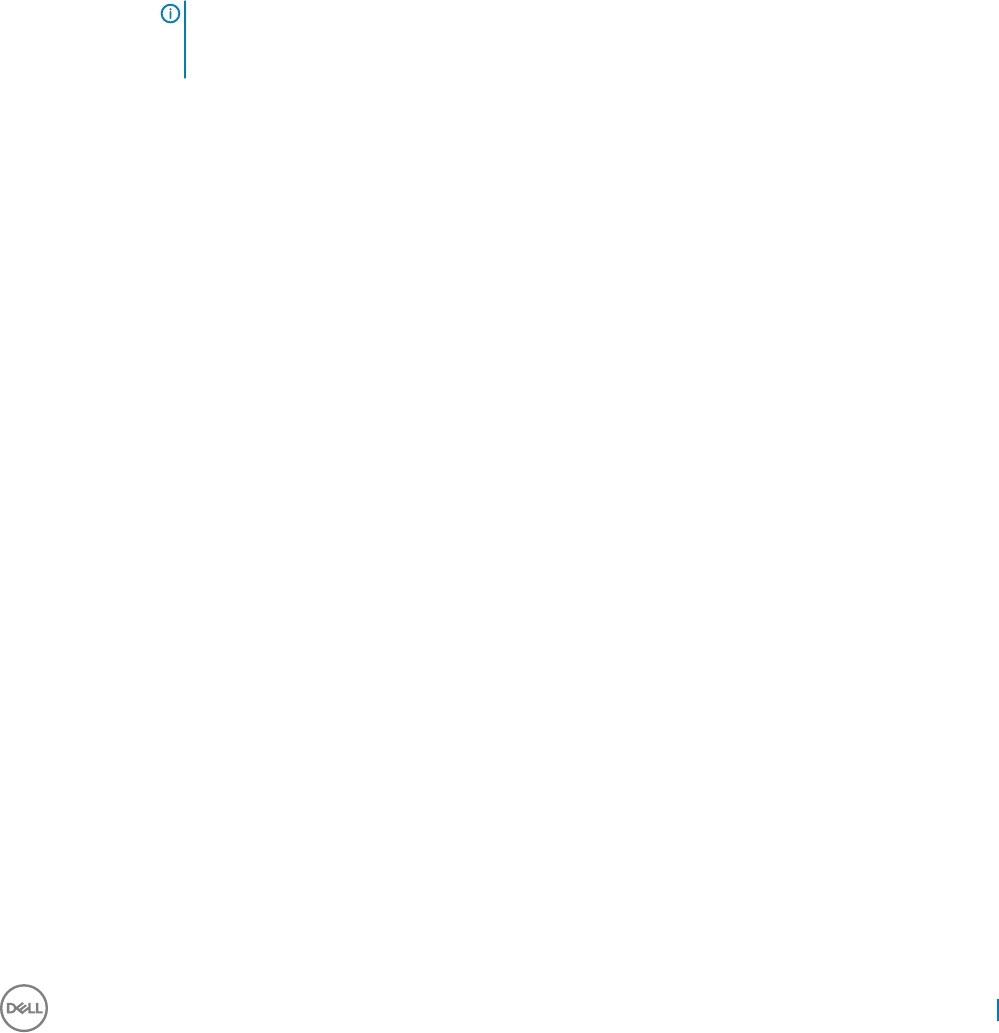
Using Ericom Connect-WebConnect Client
You can access the Ericom Connect-WebConnect Client either as a stand-alone application or on a network.
1 Accessing Ericom Connect-WebConnect Client as a stand-alone:
a Log in as a user or administrator.
b On the Start Menu, click All Apps > Ericom Connect-WebConnect client > Ericom Connect-WebConnect client or double-
click the Ericom Connect-WebConnect client icon on the desktop.
The Ericom AccessPad login window is displayed.
c In the Ericom AccessPad Login window, enter your credentials, and click Login.
For example: User Name: administrator@domain.com.
Password: ******
DELL – Ericom Application Zone window is displayed.
NOTE: By default, the Ericom AccessPad login window is displayed in English (US) language. To set the UI
to your preferred language, click the Globe icon in the lower-right corner of the window, and select your
preferred language from the drop-down list.
d In the DELL – Ericom Application Zone window, published applications such as Blaze demo server, RDP demo server, Ericom
server and Paint are displayed.
Double-click any of these to access them.
You can also add your own applications from the server site.
e To create a shortcut on your desktop, click Options > Create a shortcut on Desktop in the DELL – Ericom Application Zone
window.
f To log out, click File > Logout in DELL- Ericom Application Zone window.
2 Accessing the Ericom Connect-WebConnect client through Web Browser:
a Double-click the Internet Explorer icon.
The Internet Explorer web page is displayed.
b Enter the URL http://serverIP/FQDNWebConnect6.0/AppPortal/Index.asp to access the Ericom Power Term Emulation.
The PowerTerm WebConnect Application Portal page is displayed.
c In the PowerTerm WebConnect Application Portal page, enter the credentials and also specify the domain name, then click
Login.
For example: Username: administrator
Password: *****
Domain Name
d After you Log in, Published Desktops and Applications such as Blaze demo server, RDP demo server and Paint are displayed.
Double-click any of these to access them on a new Web page.
You can also add your own applications from the server site.
e Click Logout on the left side of PowerTerm WebConnect Application Portal page to end the Ericom Power Term WebConnect
session.
Using Ericom PowerTerm Terminal Emulation
To manage your connections, use PowerTerm Session Manager.
1 To open TELNET : PowerTerm InterConnect for Thin Clients window, do either of the following:
• Double-click on PowerTerm Terminal Emulation icon on the desktop.
• On the Start Menu, click All Apps > Ericom PowerTerm Terminal Emulation > PowerTerm Terminal Emulation.
2 In the Connect dialog box, in the left pane under Session Type select TELNET to congure the connection of your choice.
For more information, see Ericom-PowerTerm documentation at Dell Wyse Support Site.
Notable Features 19

Microsoft Lync VDI 2013 plug-in
Microsoft Lync VDI 2013 plug-in enables you to experience local like audio and video in peer-to-peer calls and conference calls, when using
Microsoft Lync 2013 in a Virtual Desktop Infrastructure (VDI) Environment.
For more information, see www.technet.microsoft.com/en-us/library/jj204683.aspx.
SCCM Client 2012 R2
Microsoft System Center 2012 Conguration Manager helps you to empower people to use the devices and applications they need to be
productive, while maintaining corporate compliance and control. It accomplishes this with a unied infrastructure that gives a single pane of
glass to manage physical, virtual, and mobile clients. It also provides tools and improvements that makes easier to your job easy. With SP1, it
provides integration with Windows Intune to manage PCs and mobile devices, both from the cloud and on-premise, from a single
administrative console.
The following are the features supported by Wyse TC are:
• Advanced Agent install
• Device Discovery
• Device Collection
• Software Distribution (through individual scripts)
• Software Updates
• Asset Intelligence
• Software metering
• UWF support
• OS Deployment
For more information, go to www.technet.microsoft.com/en-us/library/dn236351.aspx.
.Net Framework v4.6.1
The .NET Framework is a technology that supports building and running the next generation of applications and XML Web services.
The .NET Framework is designed to accomplish the following objectives:
• To provide a consistent object-oriented programming environment whether object code is stored and executed locally, executed locally
but Internet-distributed, or executed remotely.
• To provide a code-execution environment that minimizes software deployment and versioning conicts.
• To provide a code-execution environment that promotes safe execution of code, including code created by an unknown or semi-trusted
third party.
• To provide a code-execution environment that eliminates the performance problems of scripted or interpreted environments.
• To make the developer experience consistent across widely varying types of applications, such as Windows-based applications and
Web-based applications.
• To build all communication on industry standards to ensure that code based on the .NET Framework can integrate with any other code.
For more information, see http://msdn.microsoft.com/en-us/library/zw4w595w.aspx.
Message Queuing (MSMQ)
Message Queuing (MSMQ) technology enables application running at dierent times to communicate across heterogeneous networks and
systems that may be temporarily oine. This application sends messages to queues and read messages from queues. MSMQ implements a
queue that holds messages that are generated by multiple sending applications and read by multiple receiving applications.
Message Queuing provides guaranteed message delivery, ecient routing, security, and priority-based messaging.
20 Notable Features

It can be used to implement solutions to both asynchronous and synchronous scenarios requiring high performance. The following list
shows several places where Message Queuing can be used:
• Mission-critical nancial services: For example, electronic commerce.
• Embedded and hand-held applications: For example, underlying communications to and from embedded devices that route baggage
through airports by means of an automatic baggage system.
• Outside sales: For example, sales automation applications for traveling sales representatives.
•Workow: Message Queuing makes it easy to create a workow that updates each system. A typical design pattern is to implement an
agent to interact with each system. Using a workow-agent architecture also minimizes the impact of changes in one system on the
other systems. With Message Queuing, the loose coupling between systems makes upgrading individual systems simpler.
Simple Network Management Protocol (SNMP)
Simple Network Management Protocol (SNMP) is a popular protocol for network management. It is used for collecting information from,
and conguring network devices, such as servers, printers, hubs, switches, and routers on an Internet Protocol (IP) network.
For more information, see www.technet.microsoft.com/en-us/library/cc776379(v=ws.10).aspx. and www.msdn.microsoft.com/en-us/
library/windows/desktop/aa379100(v=vs.85).aspx
Using the Intel vPRO
The Intel vPro technology is a Intel marketing name for a collection of technologies related to manageability, virtualization, and security.
•Manageability: Active Management Technology (AMT) (only through Intel LOM / WLAN)
•Virtualization: VT, VT-x2, VT-d
•Security: TxT, TPM, Hardening, Measured AMT
For more information about Intel vPRO Technology, see www.intel.in/content/dam/www/public/us/en/documents/guides/vpro-setup-
and-conguration-guide-for-intel-vpro-technology-based-pcs-guide.
The Intel Active Management Technology (AMT) is a Intel proprietary hardware and software implementation of out-of-band remote
manageability tools and features. AMT functionalities are implemented through the Management Engine (ME) controller and the
Management Engine FirmWare (ME FW).
For more information about AMT, see software.intel.com/sites/manageability/AMT_Implementation_and_Reference_Guide/default.htm?
turl=WordDocuments%2Fsetupandcongurationontelamt.htm.
For more information about Ready Mode technology, see www.intel.in/content/www/in/en/architecture-and-technology/intel-ready-
mode-technology.html
For more information about Intel Rapid Storage technology, see www.intel.com/content/www/us/en/architecture-and-technology/rapid-
storage-technology.html
Silverlight
Silverlight is a powerful development tool for creating engaging, interactive user experiences for Web and mobile applications. Silverlight is a
free plug-in, powered by the .NET framework and compatible with multiple browsers, devices and operating systems, bringing a new level
of interactivity wherever the Web works.
For more information, see www.microsoft.com/silverlight/features/
Branch Cache
Branch Cache is a Wide Area Network (WAN) bandwidth optimization technology that is included in some editions of the Windows Server
2012 and Windows 8 operating systems, as well as in some editions of Windows Server 2008 R2 and Windows 7. To optimize WAN
Notable Features 21

bandwidth when you access the content on remote servers, Branch Cache copies content from your main oce or hosted cloud content
servers and caches the content at branch oce locations, allowing client computers at branch oces to access the content locally rather
than over the WAN.
For more information about Branch Cache, see www.technet.microsoft.com/en-in/network/dd425028.aspx and
www.technet.microsoft.com/en-us/library/hh831696.aspx
Direct Access
Direct Access allows remote users to securely access the enterprise shares, sites, and applications without the VPN connection.
For more information about Direct Access, see www.blogs.technet.com/b/canitpro/archive/2014/01/06/step-by-step-enabling-
directaccess-in-windows-server-2012.aspx
22 Notable Features
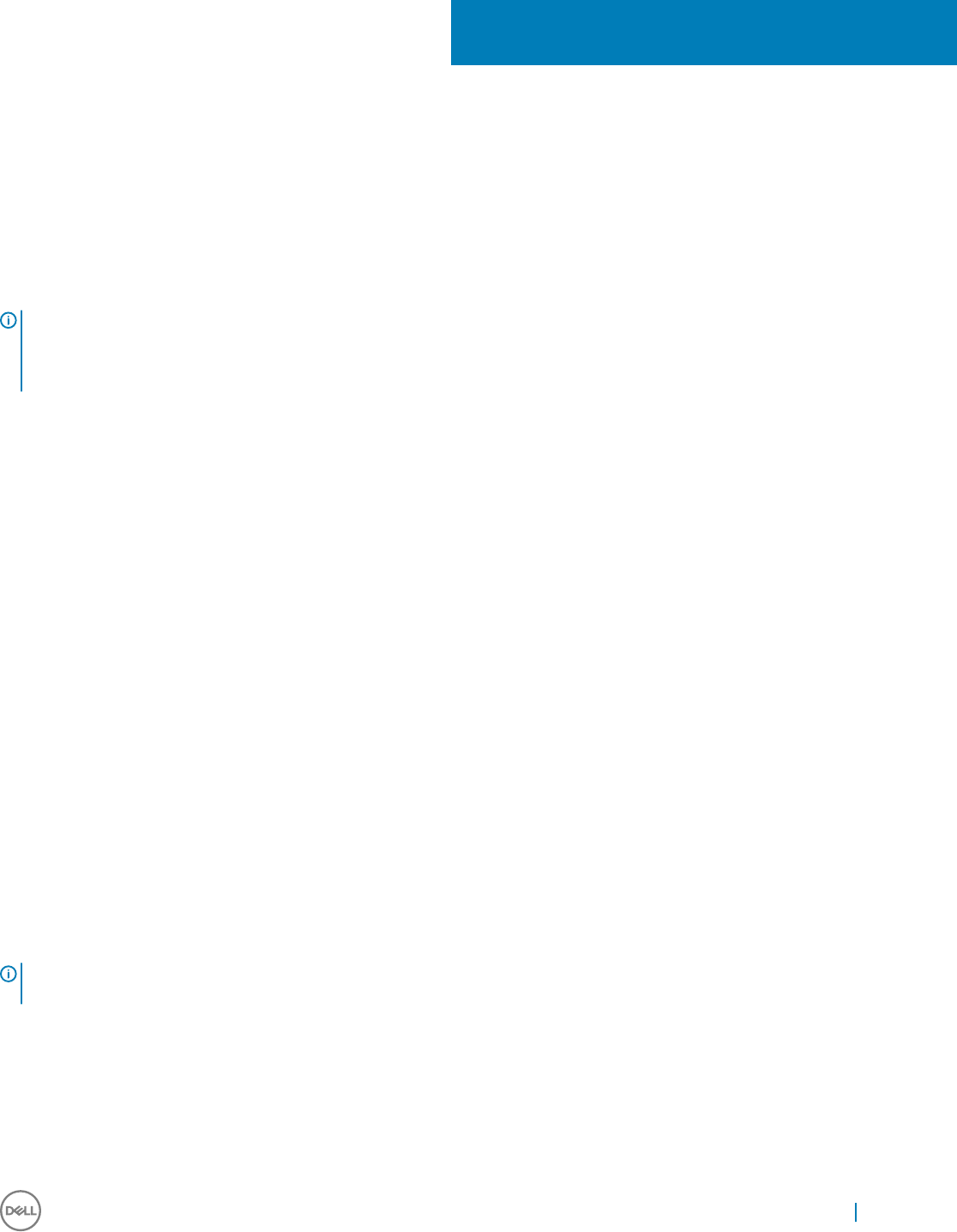
Admin Specic Features
Admin is a default user prole created for the user who is a member of the Administrator group.
To log in as an Admin, see Automatic and Manual Logon. When you log in to your thin client device as an Admin, you can access certain
notable extended features in the Control Panel.
To access Control Panel, on the taskbar, click Start Menu > All apps > Control Panel.
NOTE:
Users can congure some of the features such as dual monitor display settings. Administrators can use the Unied Write Filter to
modify thin client device congurations to persist after a thin client device reboot.
You can perform the following functions as an Admin:
• Use the Administrative Tools. See Using the Administrative Tools.
• Use the BitLocker Drive Encryption. See Using TPM and BitLocker.
• Use custom elds. See Using Custom Fields.
•Congure the RAM Disk size. See Conguring RAMDisk Size.
• Enabling Auto Logon. See Enabling Auto Logon.
• Accessing System Shortcuts. See Using System Shortcuts.
• View and congure SCCM components. See Viewing and Conguring SCCM-WEDM Components.
• Add Devices and Printers. See Adding Devices and Adding Printers.
•Congure Dual Monitor Display. See Conguring Dual Monitor Display.
• Manage audio and audio devices. See Using the Sound Dialog Box and Using the Realtek HD Audio Manager.
• Select language preferences. See Setting Region and Language preferences.
• Manage User Accounts. See Managing Users and Groups with User Accounts.
•Congure the WCM Client. See Applying Conguration Files using WCM Client.
•Congure WDM Properties. See Using WDM.
• Scan and protect your computer against spyware and malware. See Using Windows Defender.
•Custom Sysprep and Cong Manager Sysprep are only available for execution to customize and create a master image.
• For custom sysprep a PowerShell script by name WIE10_CustomSysprep4man.ps1 is available under %WinDir%\Setup\ folder which
has to be triggered for performing Custom Sysprep in Write Filter disabled state.
• For Cong Manager Sysprep a PowerShell script by name WIE10_CongMgr_Capture.ps1 is available under%WinDir%\Setup\ folder
which has to be triggered for performing Cong Manager Sysprep in Write Filter disabled state.
NOTE: You can calibrate and customize the settings for a touch screen monitor connected to, or integrated with the thin client.
Each touch screen can have its own requirements for drivers such as Microsoft touch drivers.
Topics:
• Using Administrative Tools
• Using TPM and BitLocker
• Using Custom Fields
4
Admin Specic Features 23

•Conguring the RAM Disk Size
• Enabling Auto Logon
• System Shortcuts
• Viewing and Conguring SCCM Components
• Devices and Printers
•Conguring Dual Monitor Display
• Managing audio and audio devices
• Setting Region
• Managing User Accounts
• Using WDM Software for Remote Administration
• Using Windows Defender
• Custom Sysprep
•Cong Manager Sysprep
Using Administrative Tools
To access the Administrative Tools window, on the taskbar, click Start Menu > All apps > Control Panel > Administrative Tools.
You can use the Administrative Tools window to perform the following tasks:
•Conguring the Component Services
•Viewing the Events
•Managing the Services
Conguring the Component Services
To access and congure the Component Services, Event Viewer and Local Services use the Component Services console
1 Log in as an administrator.
2 On the Start menu, click All apps > Control Panel > Administrative Tools.
3 From the Administrative Tools list, select Component Services.
4 In the Component Services console, select Component Services, Event Viewer or Local Services from the Console Root tree to
congure.
Viewing the Events
To view monitoring and troubleshooting messages from Windows and other programs, use the Event Viewer window.
In the Component Services console, click the Event Viewer icon from the Console Root tree. The summary of all the logs of the events
that have occurred on your computer is displayed.
Managing the Services
To view and manage the services installed on the thin client device, use the Services window. To open Services window, click Start Menu
> All apps > Control Panel > Administrative Tool Services.
1 In the Component Services console, click the Services icon from the console tree.
The list of services is displayed.
2 Right-click on any of the service of your choice. You can perform Start, Stop, Pause, Resume and Restart operations.
You can select Startup type from the drop-down list:
• Automatic (Delayed Start)
24 Admin Specic Features
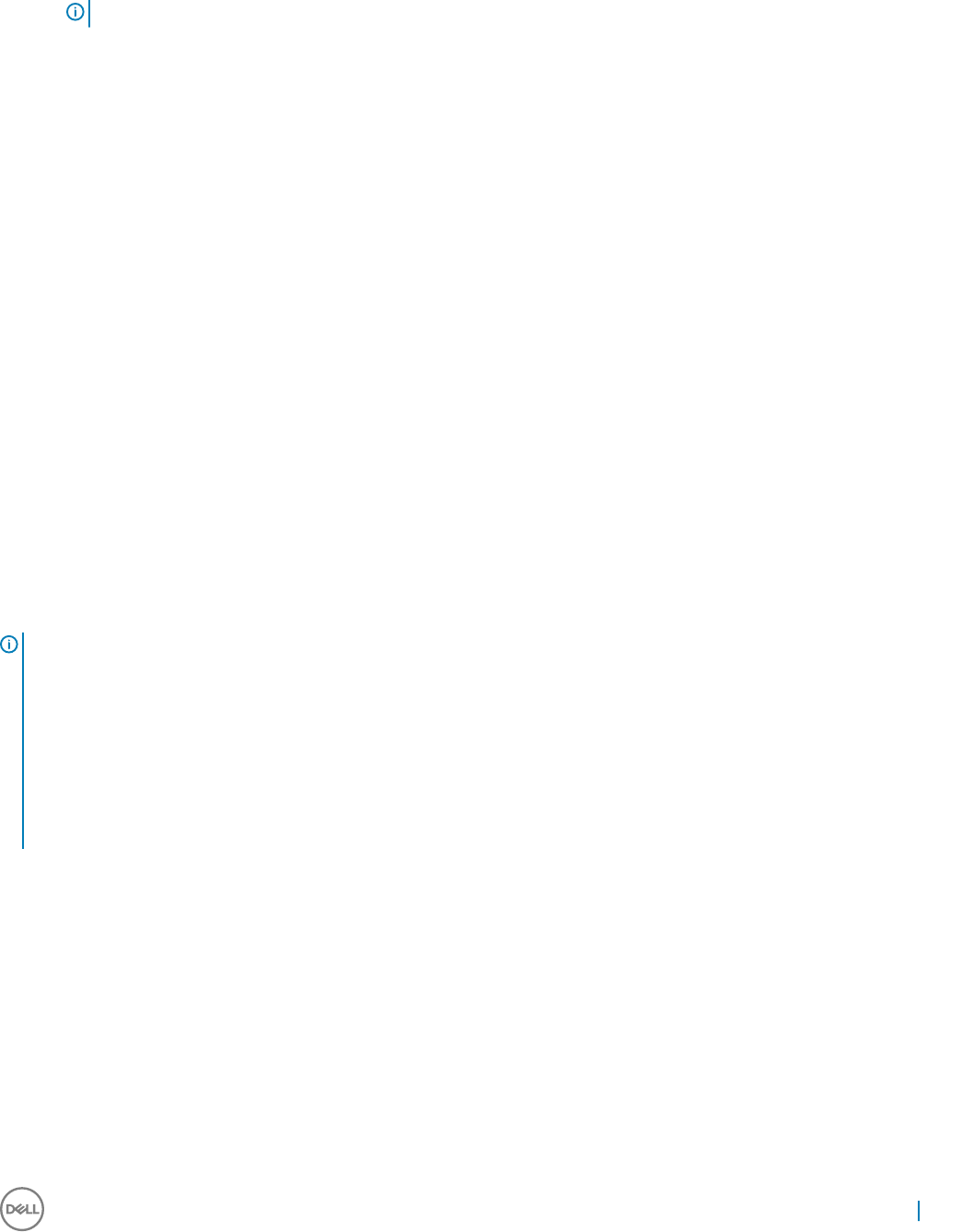
• Automatic
• Manual
• Disabled
NOTE: Make sure the Write Filter is disabled while managing the services.
Using TPM and BitLocker
A TPM is a microchip designed to provide basic security-related functions, primarily involving encryption keys. BitLocker Drive Encryption
(BDE) is a full disk encryption feature which is designed to protect data by providing encryption for entire volumes. By default it uses the
AES encryption algorithm in CBC mode with a 128 bit key, combined with the Elephant diuser for additional disk encryption-specic
security not provided by AES.
Windows 10 does not support sysprep on a BitLocker encrypted device. Because of this limitation, you cannot encrypt the device, perform
a sysprep and pull the image. To overcome this issue, you must add or modify the TPM related script that handles TPM. The device must
not be encrypted before sysprep (pull). The device encryption is handled by the post push script that uses the TPM_enable script located
at C:\Windows\setup\tools\tpm\tpm_enable.ps1. This script must be included before enabling the UWF and after sysprep scripts. The PIN
used to encrypt the client must be passed to the script as an argument.
To use TPM and BitLocker, do the following:
1 Enable TPM from the BIOS menu.
2 Add/modify the TPM related part of the script, based on the type of imaging.
• Image Push—LicenseActivation.ps1.
• WSI Push—Admin2.ps1.
• SCCM Push— AdminConfigMgr.ps1.
For example: During the SCCM push, the TPM related part in AdminConfigmgr.ps1 must be modied as follows:
#uncomment the below two lines and update the pin for TPM encryption for SCCM push
cd C:\windows\setup\Tools\TPM\
.\TPM_enable.ps1 -pin 1234
NOTE:
If the client is encrypted previously, then do the following to clear the TPM.
1 Enter the BIOS mode.
2 In TPM conguration, set the Change TPM Status to Clear, and then apply the
settings.
3 Reboot the device, and enter the BIOS mode again.
4 Set the Change TPM Status to Enable and Activate.
Using Custom Fields
To enter conguration strings for use by the WDM software, use the Custom Fields dialog box. The conguration strings can contain
information such as location, user, administrator and so on.
To enter the information for use by the WDM server:
1 Log in as an Admin.
2 On the Start Menu, click All apps, and then click Dell Thin Client Application.
The Dell Thin Client Application window is displayed.
3 On the left navigation bar, click Custom Fields.
4 Type the custom eld information in the custom eld boxes and click Apply.
Admin Specic Features 25
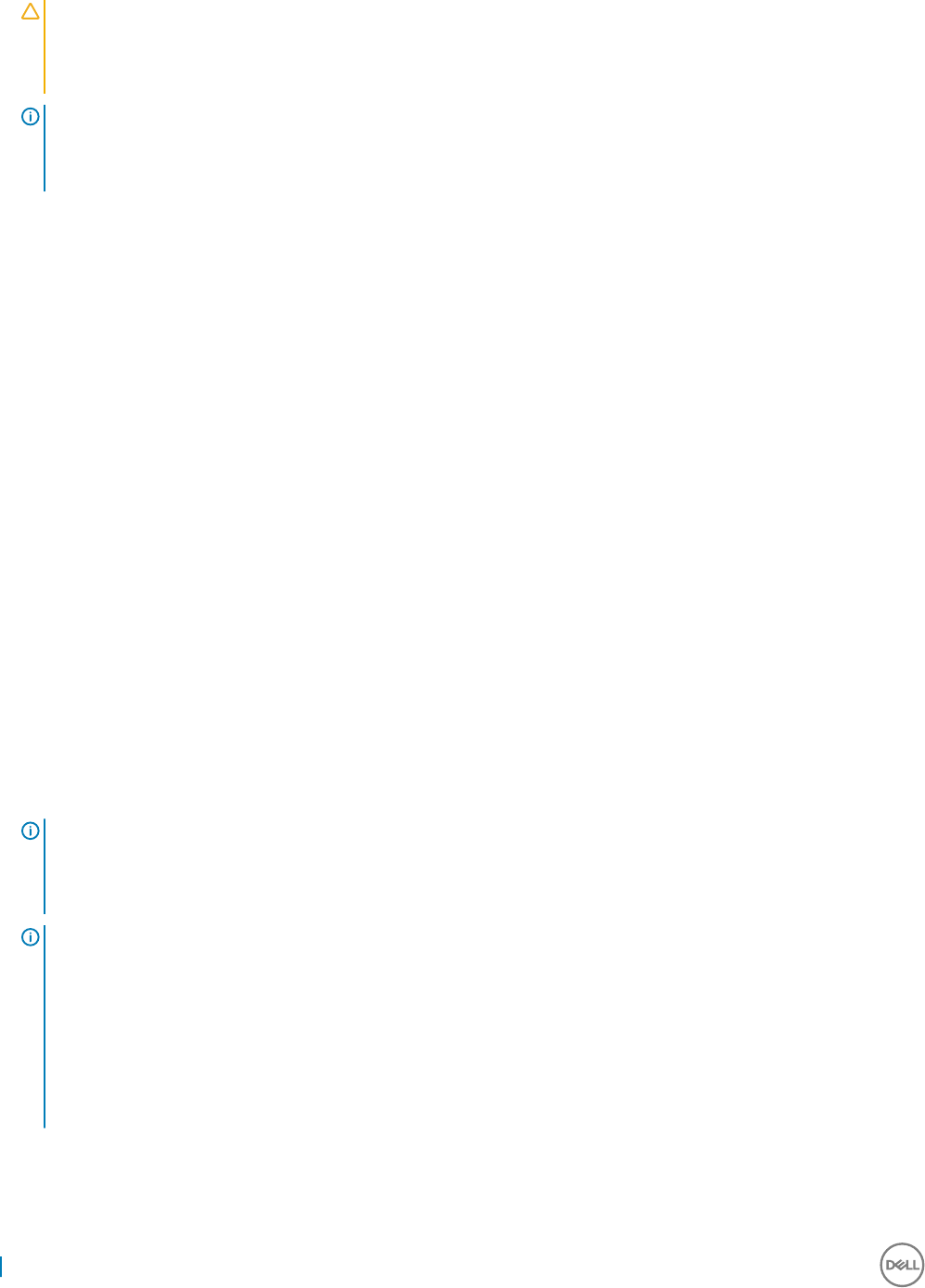
The custom eld information is transferred to the Windows registry which is then available to the WDM server.
CAUTION:
To permanently save the information, be sure to disable/enable the Unied Write Filter (UWF). For more information, see
Before Conguring your thin clients.
NOTE:
• For more information on using WDM for remote administration and thin client software upgrade, see Using WDM.
• For details on Custom Field information, see the WDM documentation.
Conguring the RAM Disk Size
RAM Disk is a volatile memory space used for temporary data storage. It makes up the Z drive in the My Computer window. It can also be
used for temporary storage of other data according to administrator discretion. For more information, see Saving Files and Using Local
Drives.
The following items are stored on RAM Disk:
• Browser web page cache
• Browser history
• Browser cookies
• Browser cache
• Temporary internet les
• Print spooling
• User/system temporary les
To congure the RAM Disk size:
1 Log in as an Administrator.
2 On the Start menu, click All apps > Dell Thin Client Application.
The Dell Thin Client Application window is displayed.
3 On the left navigation bar, click RAM Disk.
4 In the RAM Disk size box, type or select the RAM Disk size you want to congure, and then click Apply.
If you change the size of the RAM Disk, you are prompted to restart the system for the changes to take eect.
NOTE:
To permanently save the information, make sure you disable the Unied Write Filter (UWF). For more information, see Before
Conguring your thin clients.
NOTE:
The default RAM Disk size may vary depending on the thin client model and installed memory size. The minimum RAM Disk
size that can be set is 2 MB. For a system with 512 MB or less of RAM, the maximum RAM Disk size that can be set is
approximately 20 percent of the actual RAM, whereas for a system with more than 512 MB of RAM, the maximum is
approximately 10 percent of the actual RAM.
The default RAM size is 4 GB. For a system with 4 GB or more of RAM, the maximum RAM Disk size that you can set is
limited to 1024 MB. However, the RAM disk size is set to 512 MB by default.
26 Admin Specic Features
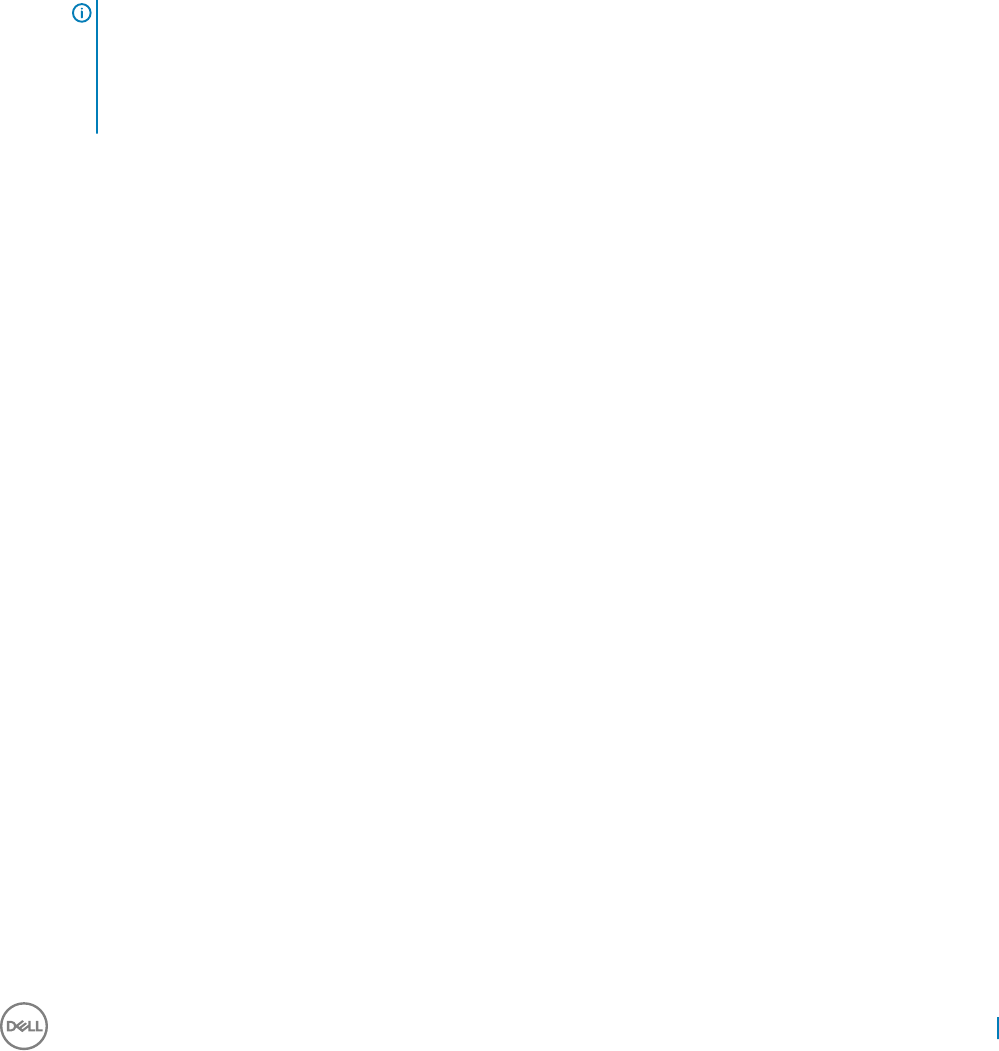
Enabling Auto Logon
Automatic logon to a user desktop is enabled by default on the thin client device. To enable or disable Auto Logon, and to change the
default User name, Password and Domain for a thin client, use the Auto Logon feature.
To enable/disable Auto Logon:
1 Log in as an Administrator.
2 On the Start menu, click All apps > Dell Thin Client Application.
The Dell Thin Client Application window is displayed.
3 On the left navigation bar, click Auto Logon.
4 To start with the Admin Logon page, enter Admin in the Default User Name box. By default, the Enable Auto Logon check box is
selected.
5 If you want to start with the Logon window with default Admin and User selections and other accounts, clear the Enable Auto Logon
check box.
NOTE:
• To permanently save the information, be sure to disable/enable the Unied Write Filter (UWF). For more information, see
Before Conguring your thin clients.
• If auto logon is enabled and you log o from your current desktop, the lock screen is displayed. Click anywhere on the lock
screen to view the Logon window. Use this window to log in to your preferred admin or user account.
System Shortcuts
The System Shortcuts page allows you to directly access some applications, directory, les and folders without navigating through the
start menu or control panel.
1 Log in as an Admin.
2 On the Start Menu, click All apps, and then click Dell Thin Client Application.
The Dell Thin Client Application window is displayed.
3 On the left navigation bar, click System Shortcuts.
The following shortcuts are listed in the System Shortcuts area:
• Administrative Tools
• All Control Panel Items
• System Directory
• Program Files
• Temporary Folder
• My Documents
• Recent Accessed Files
• Dell Thin Client Application Folder
• Application Data Folder
4 Click any of the shortcut links to access the respective folders/les/applications.
Viewing and Conguring SCCM Components
To view and congure the SCCM components installed on your thin client device, use the Conguration Manager Properties dialog box.
To open the Conguration Manager Properties dialog box:
1 Log in as an Admin.
2 On the Start menu, click All Apps > Control Panel > Conguration Manager.
The Conguration Manager Properties dialog box is displayed.
Admin Specic Features 27
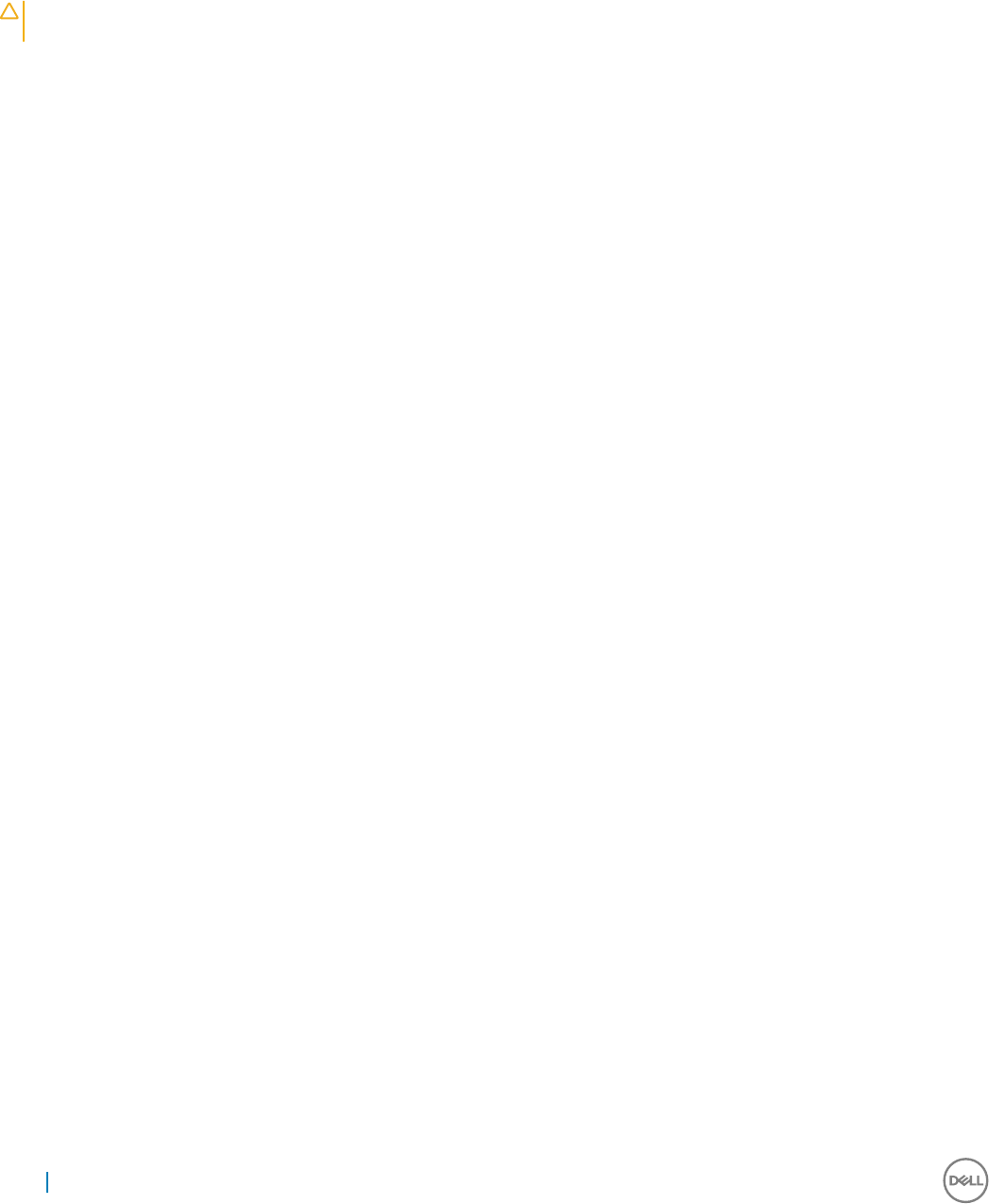
For more information on how to use the Conguration Manager Properties dialog box, see the
SCCM documentation
at the Dell Wyse
Support Site.
Devices and Printers
To add devices and printers, use the Devices and Printers window.
CAUTION: To refrain from cleaning up your settings, disable/enable the Unied Write Filter (UWF) and congure NetXClean. For
more information, see Before Conguring your thin clients.
To add a device or a printer to the thin client:
1 Log in as an Admin.
2 On the Start menu, click All apps > Control Panel > Devices and Printers.
The Devices and Printers window is displayed.
Adding Printers
To add a printer to the thin client:
1 Click the Devices and Printers icon in Control Panel.
The Devices and Printers window is displayed.
2 To open and use the Add a Printer wizard, click Add a Printer.
The Add a Printer wizard session starts.
A Dell Open Print Driver is installed on the thin client along with other built-in print drivers. To print full text and graphics to a local
printer, install the driver provided by the manufacturer according to the instructions.
Printing to network printers from Citrix Receiver, Remote Desktop Connection or VMware Horizon Client applications can be
achieved through printer drivers on the servers.
Printing to a local printer from Citrix Receiver, Remote Desktop Connection or VMware Horizon Client application using the printer
drivers of the server produces full text and graphics functionality from the printer. Install the printer driver on the server, and the text
only driver on the thin client according to the following procedure:
a Click Add a local printer, and click Next.
b Click Use an existing port, select the port from the list, and then click Next.
c Select the manufacturer and model of the printer, and click Next.
d Enter a name for the printer and click Next.
e Select Do not share this printer and click Next.
f Select whether to print a test page and click Next.
g Click Finish to complete the installation.
A test page will print after installation if this option was selected.
Adding Devices
To add a device to the thin client:
1 Click the Devices and Printers icon in Control Panel and open the Devices and Printers window.
2 To open and use the Add a Device wizard, click Add a Device.
The Add a Device wizard session starts. You can use the wizard to add a device of your choice to the thin client.
28 Admin Specic Features
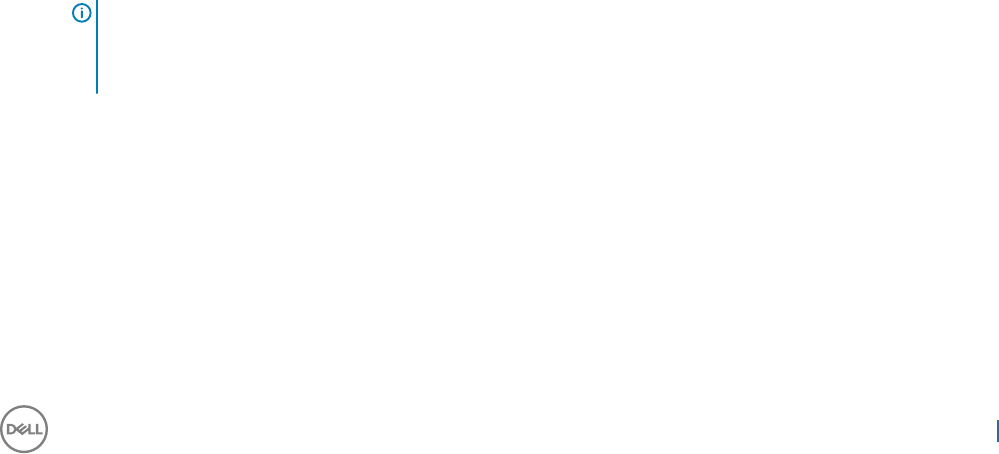
Conguring Dual Monitor Display
You can use the Screen Resolution window to congure dual monitor settings on your Dual-Monitor Capable Thin Client device. For more
information, see KB 24439 in the Wyse Knowledge base.
To open the Screen Resolution window:
1 Log in as an Admin.
2 On the Start menu, click All apps > Control Panel > Display > Change Display Settings.
The Screen Resolution window is displayed. For detailed instructions on how to congure the screen resolution, go to
www.microsoft.com.
For multi-display Support and dual monitor support information, go to http://www.wyse.in/support/overview and click on the Self
Service Portal link on the left pane. Click the Knowledge Base tab to access the knowledge base.
Managing audio and audio devices
To manage your audio and audio devices, use the Realtek HD Audio Manager window or the Sound dialog box.
To manage audio and audio devices:
Log in as an Admin and open:
•Realtek HD Audio Manager window
•Sound dialog box
Using the Sound Dialog Box
To manage your audio devices, use the Sound dialog box.
To open the Sound dialog box:
1 On the Start Menu, click All apps > Control Panel > Sound.
The Sound dialog box is displayed.
2 Use the following tabs and congure the sound related settings:
•Playback— Select a playback device and modify its settings.
•Recording— Select a recording device and modify its settings.
•Sounds— Select an existing or modied sound theme for events in Windows or programs.
•Communications— Click an option to adjust the volume of dierent sounds when you are using your thin client to place or receive
telephone calls.
3 Click Apply, and clickOK.
NOTE:
• We recommend powered speakers.
• You can also adjust the volume using the Volume icon in the notication area of the taskbar.
Using the Realtek HD Audio Manager
To manage your audio and audio devices, use the Realtek HD Audio Manager window.
To open the Realtek HD Audio Manager:
1 On the Start Menu, click All apps > Control Panel > Realtek HD Audio Manager.
The Realtek HD Audio Manager window is displayed.
Admin Specic Features 29
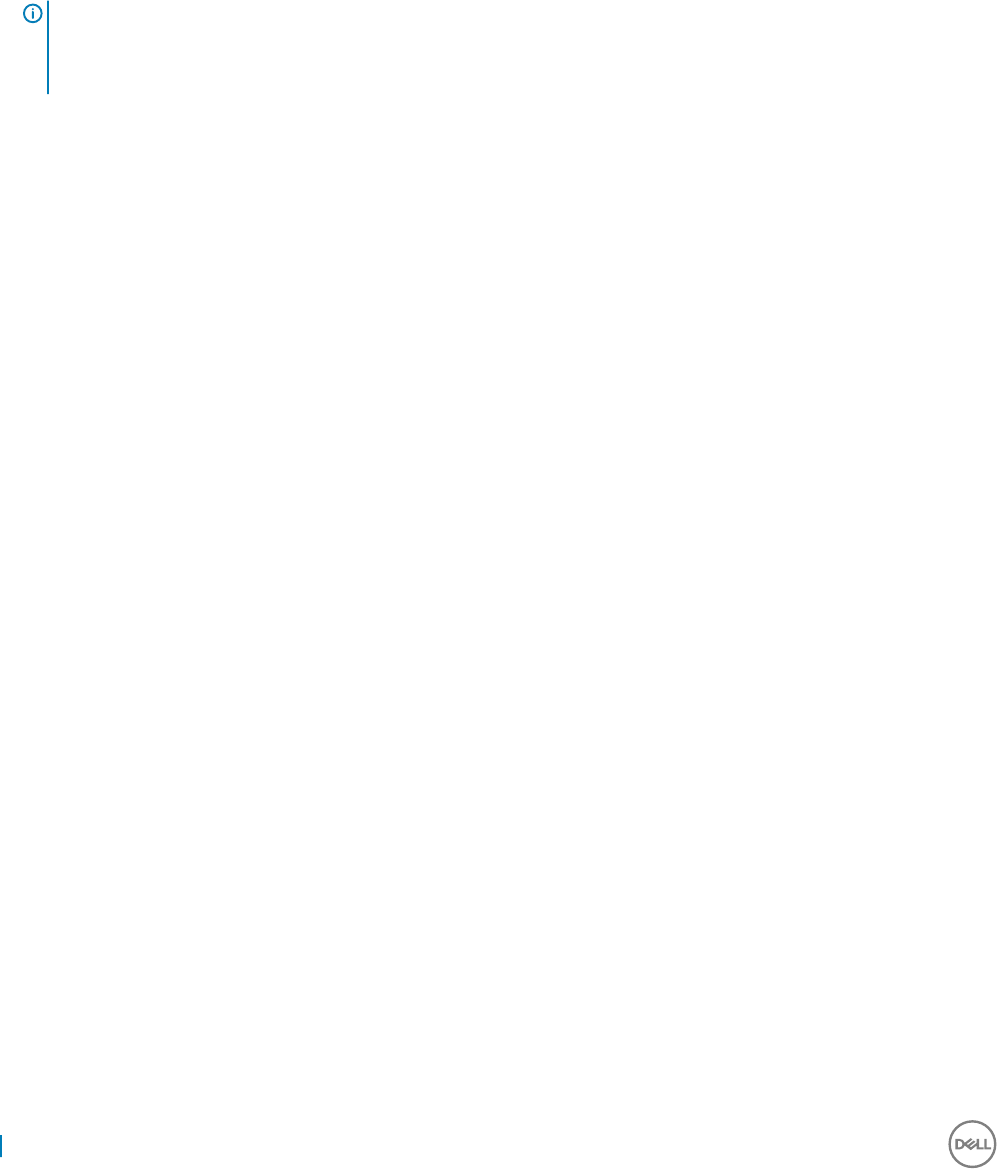
In the Speakers tab, move the rst slider to balance the volume of the left and right sound channel. To increase or decrease the
volume, move the second slider.
• On the Speaker Conguration tab, you can congure the settings of your designated speakers. After conguring, you can preview
the sound by clicking the Auto Test command button.
• Using the Sound Eects tab, you can congure the settings for environment and equalizer for an enhanced experience.
• On the Default Format tab, you can select the sample rate and bit depth from the drop-down list.
You can click CD Format or DVD Format buttons to choose the default best quality for that format on the device.
2 Click OK to save the settings.
NOTE:
• We recommend powered speakers.
• You can also adjust the volume using the Volume icon in the notication area of the taskbar.
Setting Region
To select your regional formats including keyboard and Windows Display languages, use the Region dialog box.
To select your regional formats:
1 Log in as an Administrator.
2 On the Start Menu, click All apps > Control Panel > Region.
The Region dialog box is displayed.
3 In the Formats tab, you can format the language, date and time.
a Further to make additional formats, click Additional Settings.
The Customize Format window is displayed.
Numbers, Currency, Time and Date are formatted.
b Click OK after customizing.
4 In the Location tab, you are provided with additional content for a particular location such as news and weather.
5 In the Administrative tab, you can change system locale and copy settings.
Managing User Accounts
To manage users and groups, use the User Accounts window.
To open the User Accounts window:
1 Log in as an Admin.
2 On the Start menu, click All apps > Control Panel > User Accounts.
For more information on using the User Accounts window, see Managing Users and Groups with User Accounts.
Using WDM Software for Remote Administration
Dell Wyse Device Manager (WDM) software is the premier enterprise solution for managing Dell Wyse thin and zero clients simply,
remotely, and securely. To congure the WDM server location and thin client settings, use the WDM Properties dialog box.
To open WDM properties dialog box:
1 Log in as an Admin.
2 On the Start menu, click All apps > Control Panel > WDM.
The WDM Properties dialog box is displayed.
aCongure the Server settings:
• Type the IP Address or Fully Qualied Domain Name (FQDN) of the WDM server.
• to use, enter the Port. The default is 80.
30 Admin Specic Features

• If you are using HTTPS, enter the Secure Port to use. The default is 443(Optional).
bCongure the Client settings:
• To connect to the WDM server after a failed attempt, enter the Server Connection Retry Attempts that is the number of
attempts.
• To connect to the WDM server after a failed attempt, enter the Interval Between Retry Attempts that is the number of
seconds between attempts.
cCongure the Discovery settings:
• Select the Use all congured automatic discovery methods check box if you want to enable all of the following methods
— they are used if they are congured. For more information on setting up the discovery options, see Installation Guide:
WDM — for information on WDM software, see WDM Software for Remote Administration.
• Select DNS Hostname Record (Dynamic Discovery) to allow devices to use the DNS Host name lookup method to discover
a WDM Server.
• Select DNS SRV Record (Dynamic Discovery) Allows devices to use the DNS SRV record lookup method to discover a WDM
Server.
• Select DHCP Option Tags (Dynamic Discovery) to allow devices to use DHCP option tags to discover a WDM Server.
• Select Manual Discovery (using Find Devices in Management Console) — (Manual Discovery from WDM) if no Dynamic
Discovery method is used. You can use the Find Devices dialog box to discover devices from WDM. WDM Agents respond to
the server discovery by storing the discovered Web Server IP address and port and begin regular check-ins.
• Enter the number of Missed check-ins after which you want the auto discovery options enabled.
d Click OK.
Using Windows Defender
To scan your computer and protect against spyware and malware, use the Windows Defender dialog box.
To open the Windows Defender window:
1 Log in as an Admin.
2 On the Start menu, click All apps > Control Panel > Windows Defender.
The Windows Defender window is displayed. On the Home tab, select a scan option and click Scan Now. To congure and manage
your thin client device, you can use anti-malware software settings in the Settings tab.
Custom Sysprep
• To enable capturing of the image using WDM/USB Imaging tool, by performing the desired set of activities to congure the client via
the script.
• This allows customers to have their own custom build, with the inbox features and apps intact.
• For example, using a custom wallpaper on the builds OR installing a custom app which suces their business needs OR maybe some
additional congurations OR a combination of any.
Application of Custom Sysprep:
• Once a master image with the desired congurations are made, the customer can trigger Custom Sysprep, which would allow them to
capture the master image and deploy it on multiple or all clients in their organization.
• They can also choose to follow the Host Name Calculation feature of ash.sys or disable that option and have their own nomenclature
scheme for their clients.
• Since, the current Imaging solution takes a lot of time to capture and push a disk of larger size(Potomac has a minimum conguration of
128GB SSD), you need to Shrink the Windows volume and then trigger the customizations. Shrink option should be done in Write Filter
disabled state and “Optimize drives” service should be enabled before performing shrink operation.
• Post completion of the Custom Sysprep scripts, the client will shutdown and upon boot up it will by default load the Merlin Linux Kernel.
This is done in the anticipation that the next task in the sequence will be an image pull only. In case there are no WDM servers or USB
imaging solutions available, the Merlin Kernel will reset Windows as rst boot.
Admin Specic Features 31

Cong Manager Sysprep
• To enable capturing of the image using SCCM, by performing the desired set of activities to congure the client via the script.
• To handle Wyse/Dell partition structures.
• To handle Image deployment via SCCM setup.
• It is to be noted that Sysprep is not triggered on the image by this script. Actual Sysprep will be performed by the SCCM Task
sequence.
• It is also to be noted that we do not have a dependency on Wyse Imaging solutions.
• The scripts will also enable retention of les related to HostName, Licensing Files.
• It is also to be noted that the SCCM captured WIM les can only be applied on Wyse/Dell imaged clients.
• There is a separate SCCM guide to manage Wyse/Dell images which can be followed to achieve the tasks.
• We need not explicitly handle the large disk size in this context as SCCM operates on WIM le format as opposed to the Disk based
WDM imaging.
32 Admin Specic Features
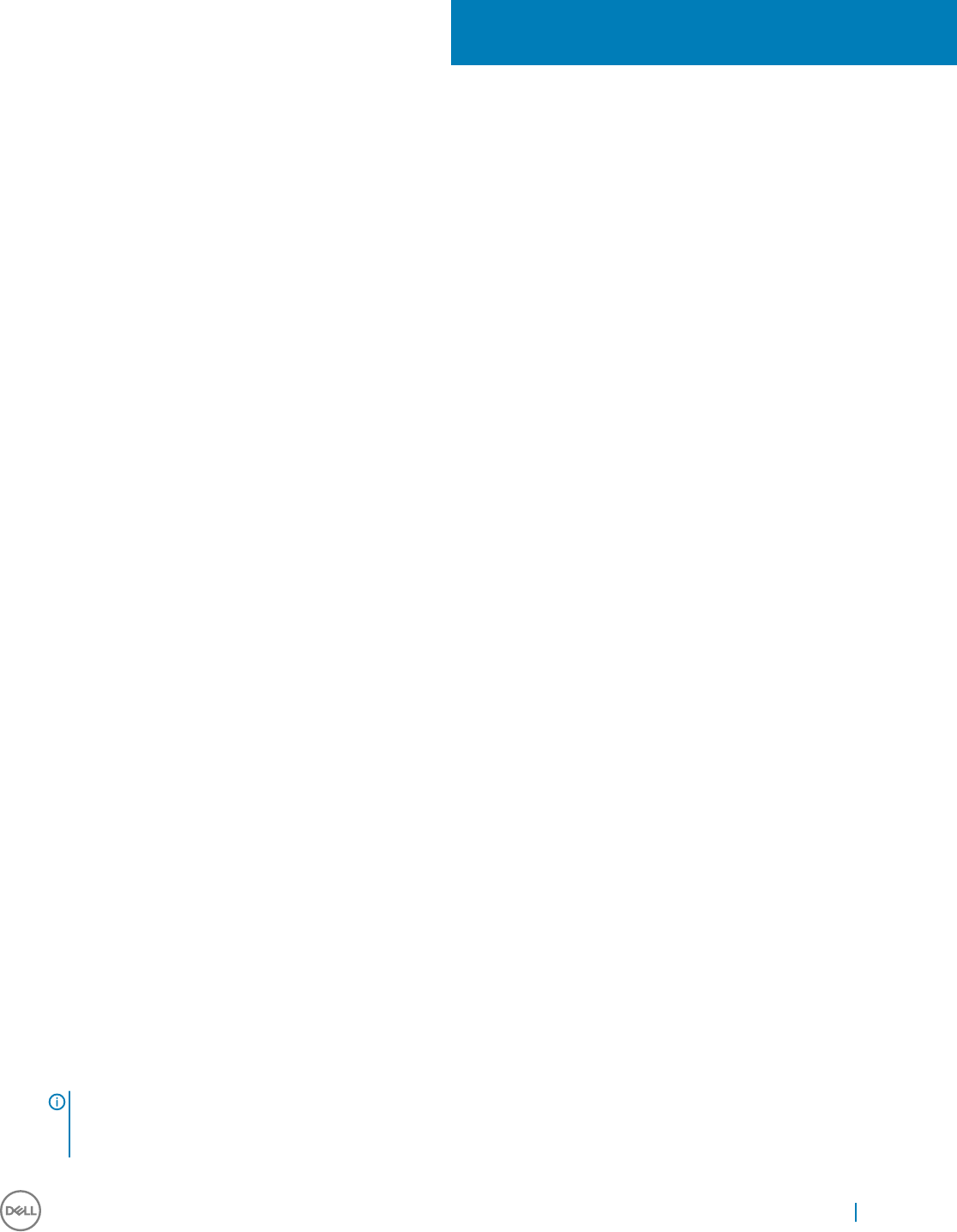
Additional Administrator Utility and Settings
Information
This chapter provides additional information about utilities and settings available for administrators.
It discusses:
•Automatically Launched Utilities
•Utilities Aected by Log O, Restart, and Shut Down
•Using the Unied Write Filter
•Understanding the NetXClean Utility
•Saving Files and Using Local Drives
•Mapping Network Drives
•Participating in Domains
•Using the WinPing Diagnostic Utility
•Using the Net and Tracert Utilities
•Managing Users and Groups with User Accounts
•Changing the Computer Name of a Thin Client
Topics:
• Automatically Launched Utilities
• Utilities Aected by Log O, Restart, and Shut Down
• The Unied Write Filter (UWF)
• Understanding the NetXClean Utility
• Saving Files and Using Local Drives
• Mapping Network Drives
• Participating in Domains
• Using the WinPing Diagnostic Utility
• Using the Net and Tracert Utilities
• Managing Users and Groups with User Accounts
• Changing the Computer Name of a Thin Client
Automatically Launched Utilities
The following utilities are automatically started upon system start or successful thin client logon:
•Unied Write Filter: Upon system start, the Unied Write Filter utility is automatically started. The icon in the notication area of the
taskbar indicates the active or inactive status of the Unied Write Filter by the colors green and red respectively. See Using the Unied
Write Filter (UWF).
NOTE: Using the Unied Write Filter (UWF)While the Dell Wyse WF (Write Filter) icons and functionality are currently
supported, we recommend you use the UWF as described in Microsoft documentation. See www.microsoft.com and
navigate to the Unied Write Filter documentation.
5
Additional Administrator Utility and Settings Information 33

•NetXClean Utility: Upon system start, the NetXClean utility is automatically started. NetXClean is a clean-up utility that keeps
extraneous information from being stored on the local disk. If you want to keep certain prole congurations such as for printers, be
sure to congure NetXClean to refrain from cleaning up any number of explicitly declared proles. See Understanding the NetXClean
Utility.
•VNC Server: Upon successful thin client logon, the Windows VNC Server utility is automatically started. VNC allows a thin client
desktop to be accessed remotely for administration and support. See Using Tight VNC (Server and Viewer) to Shadow a Thin Client.
Utilities Aected by Log O, Restart, and Shut Down
The following utilities are aected by logging o, restarting, and shutting down the thin client device:
•Unied Write Filter: Upon system start, the Unied Write Filter utility is automatically started. We recommend you use the UWF as
described in Microsoft documentation. See www.microsoft.com and navigate to the Unied Write Filter documentation.
•NetXClean Utility: NetXClean is a clean-up utility that keeps extraneous information from being stored on the ash memory. Clean-up
is triggered automatically on restart, shut-down, or user log-o. If you want to keep certain prole congurations, for example, printers,
be sure to congure NetXClean to refrain from cleaning up any number of explicitly declared proles. For more information about
NetXClean, see Before Conguring your thin clients and Understanding the NetXClean Utility.
•Power Management: A Monitor Saver turns o the video signal to the monitor, allowing the monitor to enter a power-saving mode
after a designated idle time. Power settings are available in Start Menu > All apps > Control Panel > Power Options.
•Wake-on-LAN: This feature discovers all thin clients in your LAN, and enables you to wake them up by clicking a button. This feature
allows WDM software. For example, to perform image updates and remote administration functions on devices that have been shut
down or are on standby. To use this feature, the thin client power must remain on.
The Unied Write Filter (UWF)
Upon system start, the Unied Write Filter utility is automatically started.
UWF File Folder exclusions:
• C:\Program Files\Windows Defender
• C:\Program Files (x86)\Windows Defender
• C:\Windows\WindowsUpdate.log
• C:\Windows\Temp\MpCmdRun.log
• C:\ProgramData\Microsoft\Windows Defender
• C:\Users\Admin\AppData\LocalLow
• C:\Users\User\AppData\LocalLow
•C:\Wyse\WCM\CongMgmt
•C:\Windows\System32\cong
• C:\Regfdata
UWF Registry Exclusions
• HKEY_LOCAL_MACHINE\SOFTWARE\Microsoft\Windows Defender
•HKLM\Software\Wyse\CongMgmt
• HKLM\Software\Microsoft\Windows
• HKLM\SYSTEM\CurrentControlSet\Control\WNT\UWFSvc
• HKLM\SOFTWARE\Microsoft\Windows\CurrentVersion\HomeGroup
• HKLM\SOFTWARE\Microsoft\Windows NT\CurrentVersion\NetworkList
• HKLM\Software\Microsoft\MSLicensing\
Unied Write Filter (UWF) Details: You can use Unied Write Filter (UWF) to protect your storage media. UWF intercepts all write attempts
to a protected volume and redirects those write attempts to a virtual overlay. This improves the reliability and stability of your device and
reduces the wear on write-sensitive media, such as ash memory media like solid-state drives. In UWF, an overlay is a virtual storage space
34 Additional Administrator Utility and Settings Information
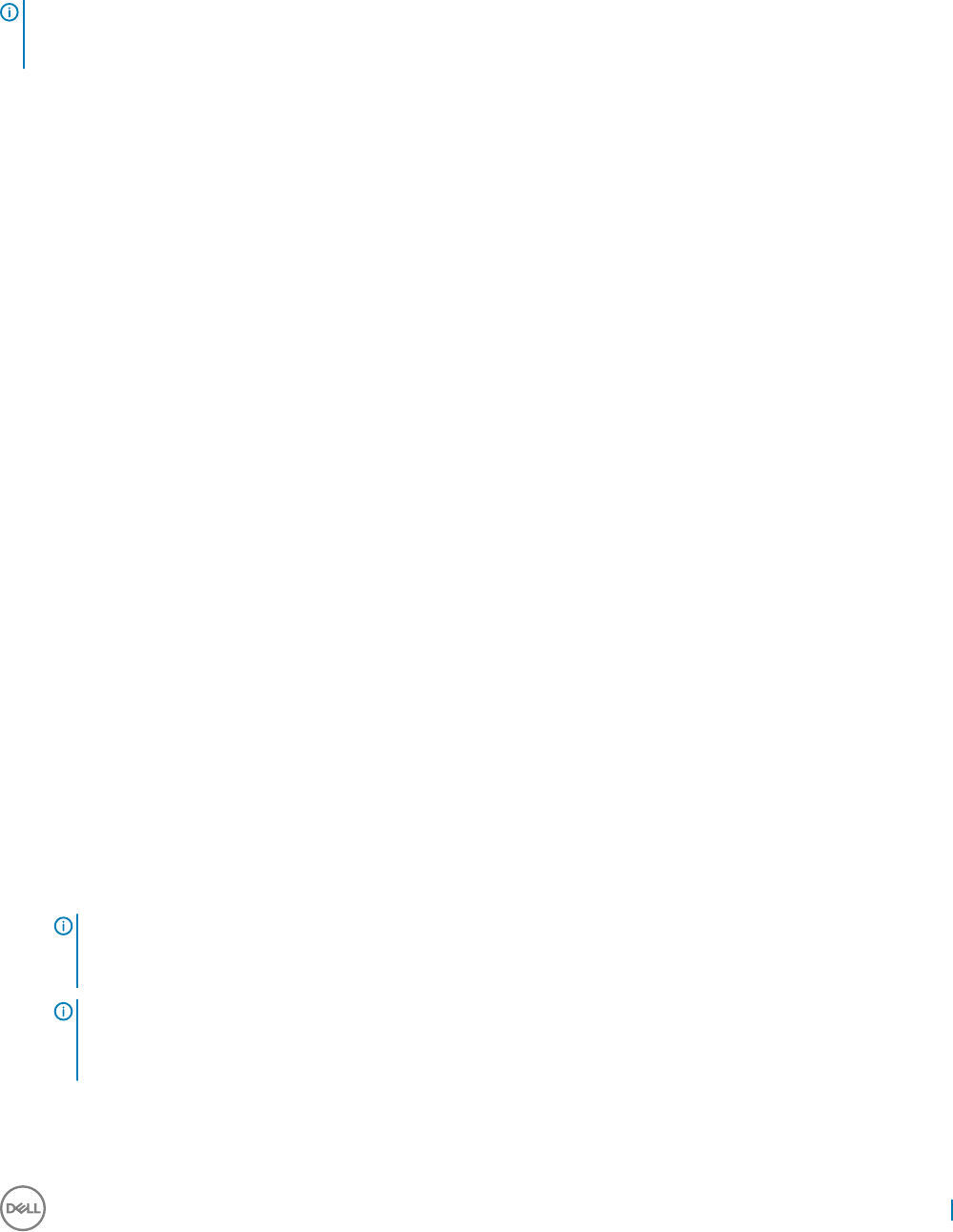
that saves changes made to the underlying protected volumes. UWF intercepts all modications to any sector on a protected volume. A
sector is the smallest unit that can be changed on a storage volume. Any time the le system attempts to modify a protected sector, UWF
instead copies the sector from the protected volume to the overlay and then modies the overlay instead. If an application attempts to read
from that sector, UWF returns the data from the overlay instead, so that the system maintains the appearance of having written to the
volume, while the volume remains unchanged.
NOTE: It is recommended that Write Filter is enabled during normal use of thin clients. It should be disabled only by administrator
while making necessary changes. Extended use with write lters disabled can reduce the life of your ash drive. It is a good
practice to enable write lter to ensure device security.
Running Unied Write Filter Command – Line Options
There are several command lines you can use to control the Unied Write Filter. Command–line arguments cannot be combined.
Use the following guidelines for the command–line option for the Unied Write Filter. You can also use the commands if you open
Command Prompt window with elevated privilege by entering command in the Run box:
• uwfmgr
With no command-line options— Displays the command help.
• uwfmgr lter enable
Enables the Unied Write Filter after the next system restart. The Unied Write Filter status icon is green when the Unied Write Filter
is enabled.
• uwfmgr lter disable
Disables the Unied Write Filter after the next system restart. The Unied Write Filter status icon remains red while disabled.
• uwfmgr le commit C:<le_path>
Commits changes to a specied le to overlay for a Unied Write Filter-protected volume. Administrator-level permissions are required
to use this command.
The <le> parameter must be fully qualied, including the volume and path. UWFMGR.EXE uses the volume specied in the <le>
parameter to determine which volume contains the le exclusion list for the le. There is a single space between volume name and
le_path. For example, to commit a leC:\Program Files\temp.txtthe command would be uwfmgr commitC:\Program Files\temp.txt .
• uwfmgr le add-exclusion C: <le_or_dir_path>
Adds the specied le to the le exclusion list of the volume protected by Unied Write Filter. Unied Write Filter starts excluding the
le from ltering after the next system restart.
• uwfmgr le remove-exclusion C: <le_or_dir_path>
Removes the specied le from the le exclusion list of the volume protected by Unied Write Filter. Unied Write Filter stops excluding
the le from ltering after the next system restart.
• uwfmgr overlay get-cong
Displays conguration settings for the Unied Write Filter overlay. Displays information for both the current and the next session.
• uwfmgr registry /?
Displays conguration settings for exclusions of registry keys.
TIP: If you open a Command Prompt window and enter uwfmgr ? or uwfmgr help, all available commands are displayed.
For information on a command, use uwfmgr help <command>. For example, for information on the command, volume,
enter the following: uwfmgr help volume.
NOTE:
• Administrators should use le security to prevent undesired usage of these commands.
• Do not attempt to ush while another ush operation is in progress.
Additional Administrator Utility and Settings Information 35
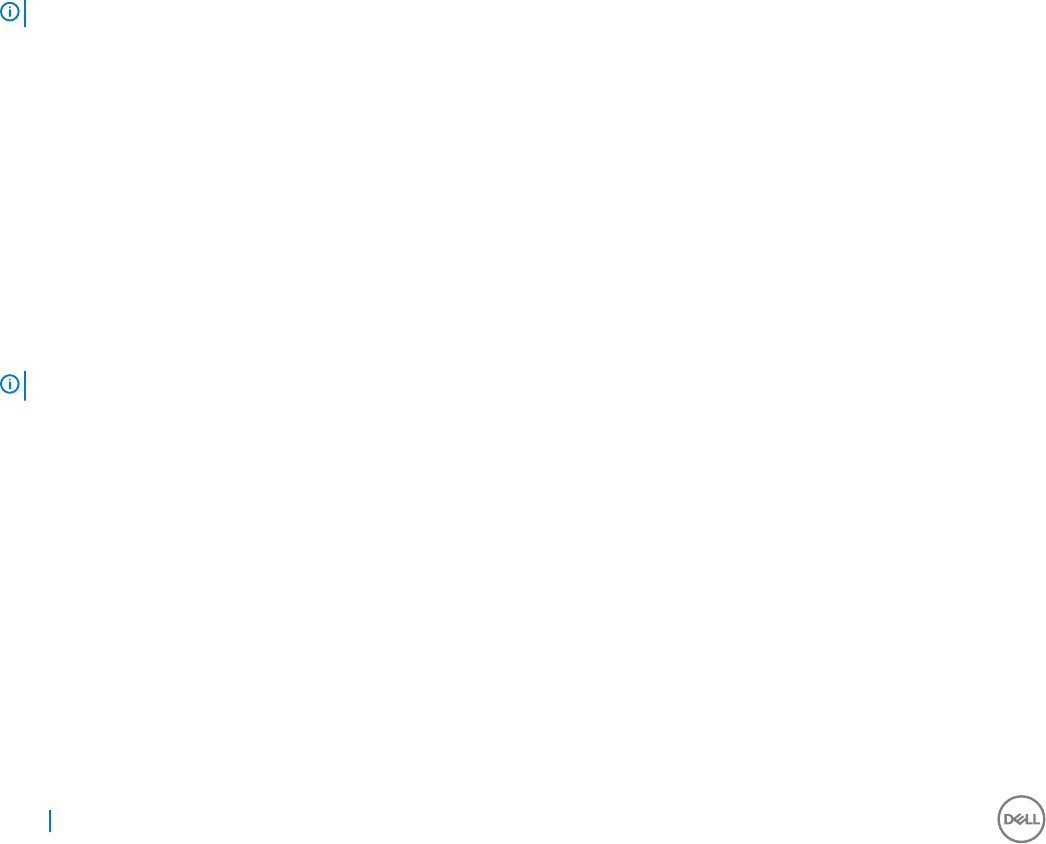
Understanding the NetXClean Utility
NetXClean keeps extraneous information from being stored in disk. NetXClean clean-up is triggered by either a service startup or a user log
o. It runs in the background and performs the clean-up invisibly and no user input is necessary.
NetXClean prevents unwanted or trash les from building up and lling the free space in the disk. The NetXClean utility is particularly
important when multiple users have log-on rights to an thin client, as disk space can be quickly used by locally stored proles and temporary
caching of information.
NetXClean Tweak UI functions includes clearing:
• Run history at log-on
• Document history at log-on
• Find Files history at log-on
• Find Computer history at log-on
• Internet Explorer history at log-on
• Selected Items Now
• Last User at log-on
NetXClean purges selected directories, les, and proles. It uses a conguration le to determine which directories and les to purge and
what not to purge. To select dierent directories and les to purge, you must select them in the conguration le.
NOTE: NetXClean purge selections are made by the manufacturer and should not be changed without manufacturer supervision.
Regardless of the conguration le selections, NetXClean does not clean any of the following directories or their parent directories:
• Windows directory
• Windows System subdirectory
• Current directory in which the service is installed
NetXClean does not delete the following proles:
• Administrator
• All Users
• Default User
• The prole of the last user who logged on
NOTE: NetXClean Utility does not have any dependency on Unied Write Filter (UWF).
NetXClean Utility work ow across multiple User Proles
NetXClean Utility helps you to clean-up the user proles when you have multiple user proles congured on your system. This is applicable
in scenarios where you log in and log o from your user proles. A typical user scenario is as follows:
1 Log in as an Admin.
2 In netxclean.ini, specify the prole specic values which you want the NetXClean Utility to perform.
These values are considered by NetXClean Utility after you log o and log in to your user proles.
If you restart or perform a hard reboot of your system, the prole specic values are not considered because the NetXClean Utility
feature on User Proles is not applicable across reboots.
36 Additional Administrator Utility and Settings Information
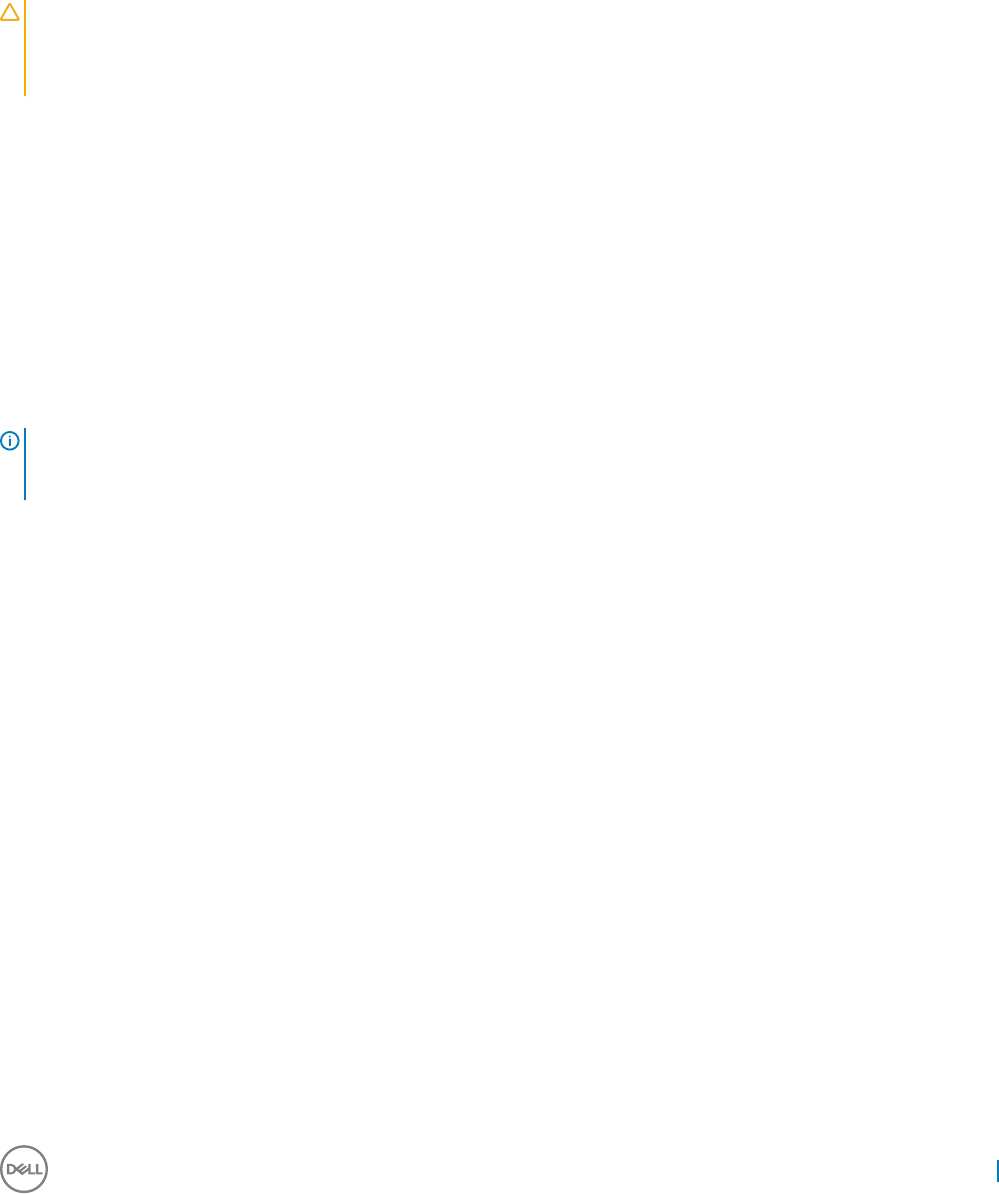
Saving Files and Using Local Drives
Administrators need to know the following information about local drives and saving les.
Saving Files
Thin clients use an embedded operating system with a xed amount of disk space. It is recommended that you save les you want to keep
on a server rather than on an thin client.
CAUTION: Be careful of application settings that write to the C drive, which resides in disk space in particular, those applications
which by default write cache les to the C drive on the local system. If you must write to a local drive, change the application
settings to use the Z drive. The default conguration settings mentioned in Managing Users and Groups with User Accounts
minimize writing to the C drive for factory-installed applications.
Drive Z
Drive Z is the on-board volatile memory (Dell Wyse RAM Disk) of the thin client. It is recommended that you do not use this drive to save
data that you want to retain.
For RAM Disk conguration information, see Conguring RAMDisk Size.
For information about using the Z drive with roaming proles, see Participating in Domains.
Drive C
Drive C is the on-board non-volatile ash memory. We recommend that you avoid writing to drive C. Writing to drive C reduces the free
disk space. If the free disk space on C drive is reduced under 3 MB, the thin client will become unstable.
NOTE: We highly recommend that 3 MB of disk space is left unused. If the free disk space is reduced to 2 MB, the thin client
image will be irreparably damaged and it will be necessary for you to contact an authorized service center to repair the thin
client.
Enabling the Unied Write Filter protects the disk from damage and presents an error message if the cache is overwritten. However, if this
message occurs you will be unable to ush les of the Unied Write Filter cache and any thin client conguration changes still in cache will
be lost. Items that are written to the Unied Write Filter cache or directly to the disk if the Unied Write Filter is disabled during normal
operations include:
• Favorites
• Created connections
• Delete/edit connections
For information on the role of NetXClean in keeping the disk space clean, see Understanding the NetXClean Utility.
Mapping Network Drives
Administrators can map network drives. However, to retain the mappings after the thin client device is restarted, complete the following:
1 Log in as an administrator.
2 On the Start menu, click File Explorer.
The File Explorer window is displayed.
3 In the left pane, right-click the This PC option, and then click Map Network Drive.
The Map Network Drive dialog box is displayed.
4 Select the drive letter from the Drive drop-down list, and type or browse for the folder you want to connect to.
5 Select the Reconnect at logon check box.
6 Empty the les of the Unied Write Filter cache during the current system session.
Additional Administrator Utility and Settings Information 37
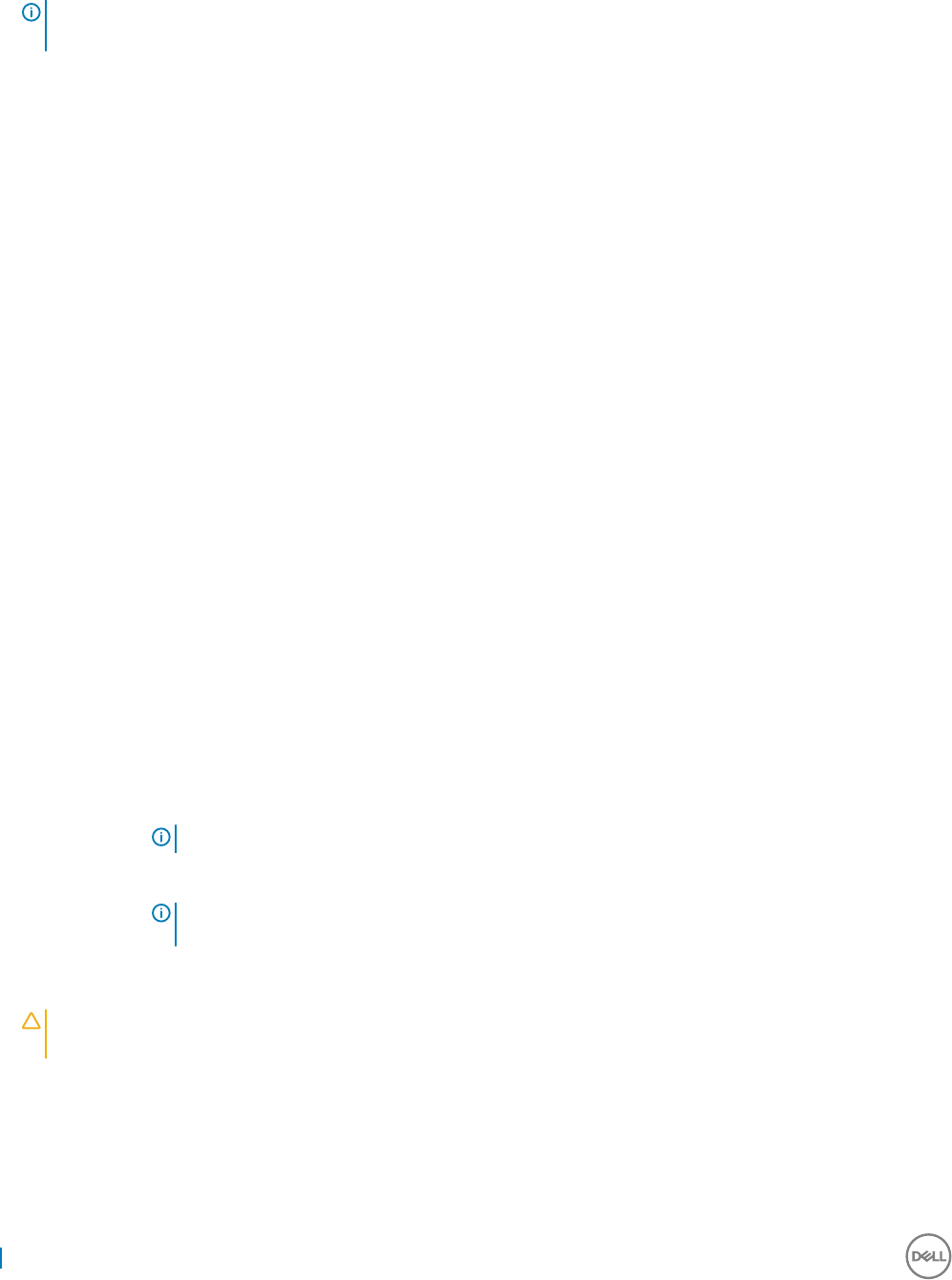
Since a User logon account cannot ush the les of the Unied Write Filter cache, the mappings can be retained by logging o from
the user account. The system must not shut down or restart, logging back on using an administrator account, and then removing the
les of the cache.
TIP: A remote home directory can also be assigned by using a user manager utility or by other means known to an
administrator.
7 Click Finish to complete the network drive mapping.
Participating in Domains
You can participate in domains by joining the thin client device to a domain or by using roaming proles.
Joining a Domain
1 Log in as an administrator.
2 On the Start menu, click All apps > Control Panel > System.
The System window is displayed.
3 In the Computer name, domain and workgroup settings section, click Change Settings.
The System Properties dialog box is displayed.
4 Click Change option to change the domain or workgroup.
a Click Domain option.
The Computer Name/Domain Changes dialog box is displayed.
b Enter the domain of your choice.
c Click OK.
5 To join a thin client device to a domain, click Network ID.
The Join a Domain or Workgroup wizard is displayed. On the rst page of the wizard, select the option that describes your network.
• Business Network — Click this option if your thin client is a part of business network and you use it to connect to other clients at
work.
1 Click Next.
2 Select the option according to your company’s network availability on a domain.
If you select the option — Network with a domain, then you must enter the following information:
• User name
• Password
• Domain name
If you select the option — Network without a domain, then you may enter the Workgroup, and then click Next.
NOTE: You can click Next even if you do not know the workgroup name.
3 To apply the changes, you must restart the computer. Click Finish.
IMPORTANT: Before restarting your computer, save any open les and close all
programs.
• Home Network — Click this option if your thin client is a home client and its not a part of a business network. To apply the
changes, you must restart the computer. Click Finish.
CAUTION: Exercise caution when joining the thin client device to a domain as the prole downloaded at logon could
overow the cache or ash memory.
When joining the thin client device to a domain, the Unied Write Filter should be disabled so that the domain information can be
permanently stored on the thin client device. The Unied Write Filter should remain disabled through the next restart as information is
written to the thin client on the restart after joining the domain. This UWF is especially important when joining an Active Directory
domain. For details on disabling and enabling the Unied Write Filter, see Before Conguring your Thin Client.
38 Additional Administrator Utility and Settings Information
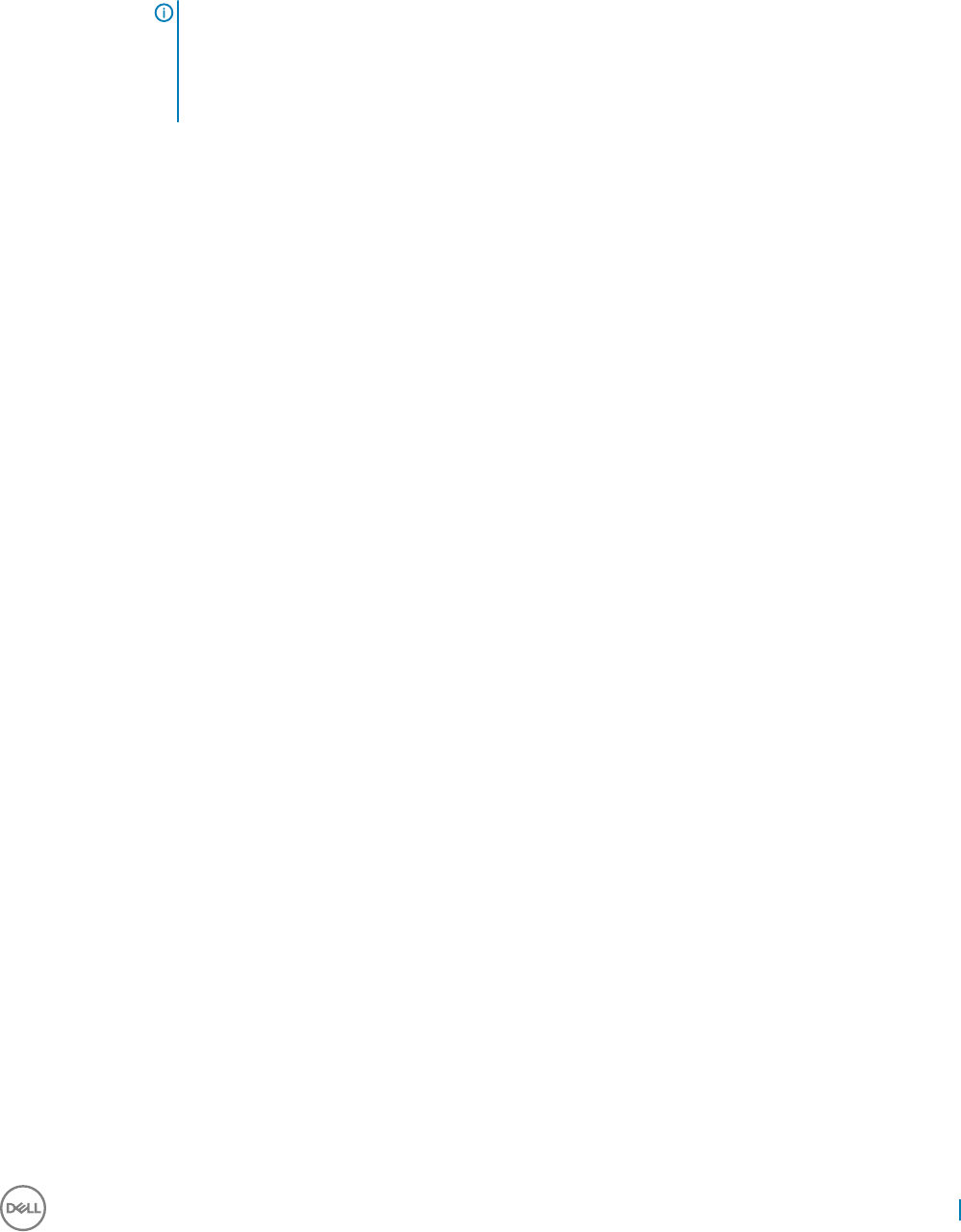
To make the domain changes permanent, complete the following:
a Disable the Unied Write Filter.
b Join the domain.
c Restart the thin client.
d Enable the Unied Write Filter.
NOTE:
If you use the Write Filter Enable icon to enable the Write Filter, the restart happens automatically. By default, the
NetXClean utility purges all but selected proles on the system when the thin client device starts up or when the
user logs o. For information on NetXClean utility, see Understanding the NetXClean Utility.
Using Roaming Proles
You can participate in domains by writing roaming proles to the C drive. The proles must be limited in size and it is not retained when the
thin client device is restarted. For successful downloading and proper functioning, there must be sucient disk space available for roaming
proles. In some cases, it may be necessary to remove software components to free space for roaming proles.
Using the WinPing Diagnostic Utility
WinPing is used to start the Windows Packet internet Groper (PING) diagnostic utility and view the result of echo requests sent to a
network host.
WinPing is a diagnostic tool that sends an echo request to a network host. The host parameter is either a valid host name or an IP address.
If the host is operational and on the network, it responds to the echo request. The default is to send three echo requests and then stop if
no response is detected. WinPing sends one echo request per second, calculates round-trip times and packet loss statistics, and displays a
brief summary upon completion.
To open the Dell Wyse WinPing dialog box:
1 Log in as an administrator.
2 Click Start Menu > All Apps > Windows System > Run.
3 Enter WinPing in the Open box, and then click OK.
The Dell Wyse WinPing dialog box is displayed.
4 Enter a valid IP address in the IP address box.
5 In the Retries box, type or select the number of echo requests you want to send out to the network host.
6 Click Ping.
WinPing sends one echo request per second, calculates round-trip times and packet loss statistics, and displays a brief summary under
the Status section on the dialog box upon completion.
Using the Net and Tracert Utilities
Net and Tracert utilities are available for administrative use. For example, Determining the route took by packets across an IP network.
For more information on these utilities, go to www.microsoft.com.
Managing Users and Groups with User Accounts
To create and manage user accounts and groups, and congure advanced user prole properties, use the User Accounts window. By
default, a new user is only a member of the Users group and is not locked down. As an administrator, you can select the attributes and
prole settings for users.
This section provides quick-start guidelines on:
• Creating User Accounts
• Editing User Accounts
Additional Administrator Utility and Settings Information 39
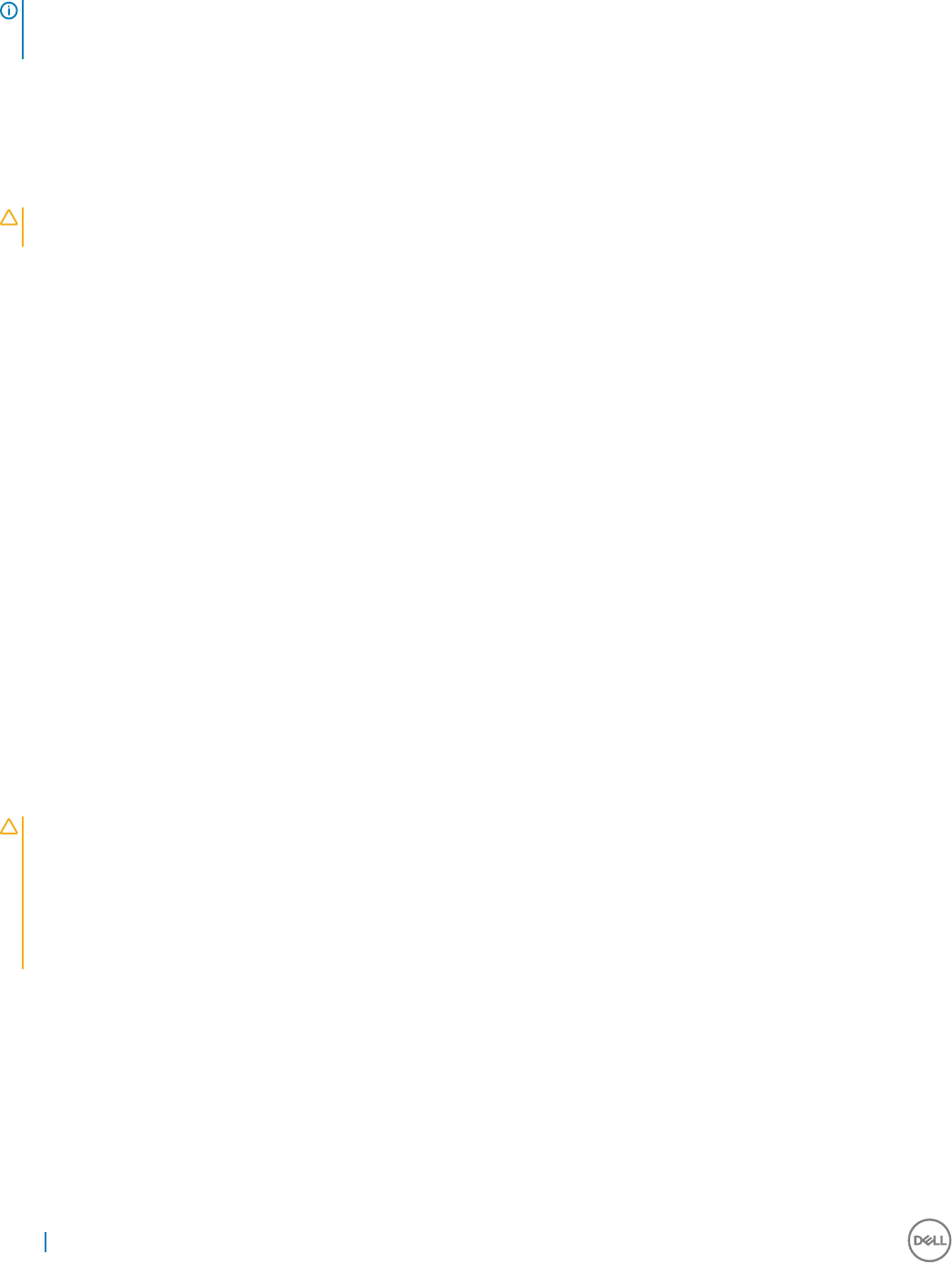
•Conguring User Proles
TIP: For detailed information on using the User Accounts window, click the help icon and examples links provided throughout the
wizards. For example, you can use the Windows Help and Support window to search for items such as user proles and user
groups. Obtain links to detailed steps on creating and managing these items.
Creating User Accounts
Only administrators can create new user accounts locally or remotely through VNC. However, due to local ash or disk space constraints,
the number of additional users on the thin client device should be kept minimum.
CAUTION: To permanently save the information, be sure to disable the Unied Write Filter
(UWF).
1 Log in as an administrator.
2 On the Start menu, click All apps > Control Panel > User Accounts.
3 On the User Accounts window, click Manage another account.
The Manage Accounts window is displayed.
4 Click Add new user in PC settings.
The PC settings wizard starts. Use this wizard to create a user account.
5 After creating the standard users and administrators, these users will appear in the Manage Accounts window. See Step 3.
Editing User Accounts
Open the User Accounts window as described in Managing User Accounts.
To edit the default settings of a standard user or administrator account:
1 On the User Accounts window, click Manage another account.
The Manage Accounts window is displayed.
2 To change as required, select User.
The Change an Account window is displayed. Now make the desired changes using the links provided.
Conguring User Proles
Open the User Accounts window as described in Managing User Accounts.
CAUTION:
• By default, all application settings are set to cache to C drive. It is highly recommended that you cache to the RAM Disk Z drive as
is preset in the account proles to avoid overowing the Unied Write Filter cache.
• It is recommended that other applications available to new and existing users be congured to prevent writing to the local le
system because of the limited size of the disk space. It is recommended that care be exercised when changing conguration
settings of the factory-installed applications.
To congure the Default, Admin and User proles stored on the thin client:
1 On the User Accounts window, click Congure Advanced User Prole Properties.
The User Proles dialog box is displayed.
2 Use the command buttons such as Change Type, Delete and Copy to as described in the Microsoft documentation provided
throughout the wizards.
40 Additional Administrator Utility and Settings Information

Changing the Computer Name of a Thin Client
Administrators can change the computer name of a thin client. The computer name information and the Terminal Services Client Access
License (TSCAL) are preserved regardless of the Unied Write Filter state (enabled or disabled). This maintains the specic computer
identity information and facilitates the image management of the thin client.
To change the computer name of a thin client device:
1 Log in as an admin.
2 On the Start menu, click All apps > Control Panel > System.
The System window is displayed.
3 In the Computer name, domain, and workgroup settings section, click Change Settings.
The System Properties dialog box is displayed.
4 Click Change tab to rename the computer name.
5 In the Computer Name window, type the name for the thin client device in the Computer name box and Click OK.
6 In the Conrmation dialog box, click OK to restart for applying the changes.
7 Click Close, and then Restart Now to apply the changes.
Additional Administrator Utility and Settings Information 41
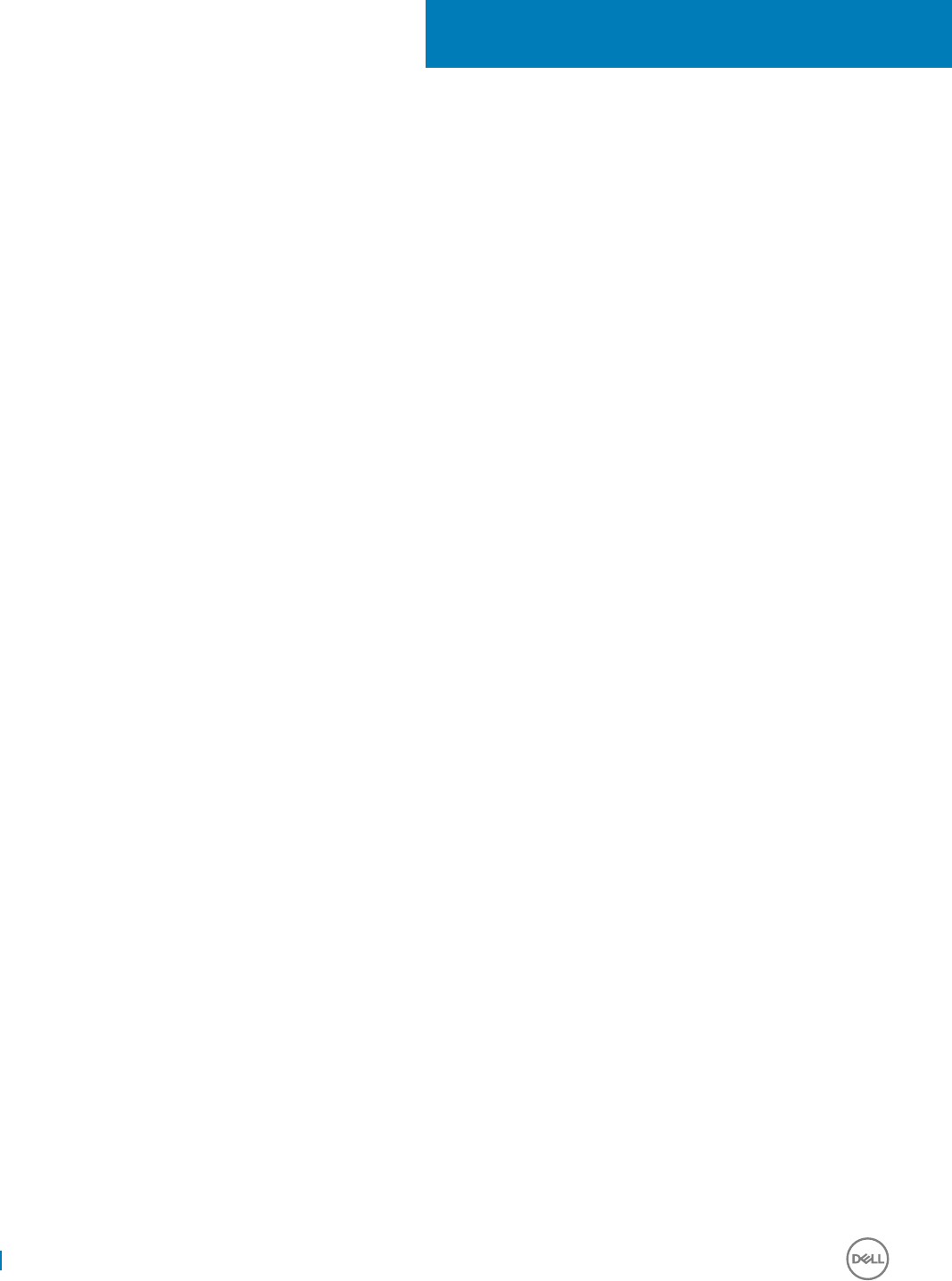
System Administration
To maintain your thin client device environment, you can perform local and remote system administration tasks. The tasks include:
•Restoring Default BIOS Settings
•Accessing Thin Client BIOS Settings
•Unied Extensible Firmware Interface (UFEI) and Secure Boot
•WDM Software for Remote Administration
•Conguring and Using Peripherals
•Using Tight VNC (Sever and Viewer) to Shadow a Thin Client
Topics:
• Restoring BIOS Default Settings
• Accessing Thin Client BIOS Settings
• Accessing Thin Client Boot Menu
• Accessing Intel Management Engine BIOS Extension(MEBx) settings
• SATA mode settings in BIOS
• Boot list option setting in BIOS
• WDM Software for Remote Administration
•Conguring and Using Peripherals
• TightVNC (Server and Viewer)
• TightVNC (Server and Viewer) — Pre-requisites
• Using TightVNC to Shadow a Thin Client
•Conguring TightVNC Server Properties on the Thin Client
Restoring BIOS Default Settings
To restore the default settings on the thin client device, you can use the Basic Input Output System (BIOS) to restore values for all the
items in the BIOS setup utility. For more information, see Accessing Thin Client BIOS Settings.
Accessing Thin Client BIOS Settings
While starting a thin-client, a Dell logo is displayed for a short period.
1 During the start-up, press the F2 key.
The BIOS Settings dialog box is displayed.
2 When prompted, enter Fireport as the password.
3 Change the BIOS Settings as required.
Accessing Thin Client Boot Menu
While starting a thin client, a Dell logo is displayed for a short period.
1 During the start-up, press the F12 key. The Boot menu is displayed.
6
42 System Administration

2 Select the desired option and press Enter.
Accessing Intel Management Engine BIOS
Extension(MEBx) settings
This setting is available only in clients ordered with Intel AMT support. During power up, when you press Ctrl+P, the control passes to the
Intel® Management Engine BIOS extension (MEBx) Main Menu. The default username for accessing ME the admin and password is
admin.
There are two ways to congure Intel AMT :
1 Automatically, using a conguration server.
2 Manually, using the MEBx menus on the platform.
Both the methods result in Enterprise mode, with all Intel AMT features available, including support for TLS. For more information on Intel
vPRO technology, see the below links:
•www.intel.in/content/dam/www/public/us/en/documents/guides/vpro-setup-and-conguration-guide-for-intel-vpro-technology-
based-pcs-guide.pdf
•software.intel.com/sites/manageability/AMT_Implementation_and_Reference_Guide/default.htm?turl=WordDocuments
%2Fsetupandcongurationontelamt.htm
SATA mode settings in BIOS
All thin clients shipped with Self Encrypting drives (SED) has SATA mode set to AHCI. and all the thin clients shipped with standard drives
has SATA mode set to RAID ON.
Boot list option setting in BIOS
Boot List Option is located under Settings > General > Boot Sequence of BIOS setup has value set to UEFI. Changing this option impacts
on WES7P OS boot up.
WDM Software for Remote Administration
WDM software enables you to congure, monitor and manage Dell Wyse endpoint devices.
WDM provides the following important features:
• Remote shadow
• Reboot
• Shutdown
• Boot
• Automatic device check-in support
• Wake-On-LAN
• Change device properties
From a single console, you can easily issue software images, patches, updates and add-ons and manage all aspects of remote cloud clients
to ensure peak user productivity.
Conguring and Using Peripherals
The thin client device has many ports available on it such as:
• USB Port
System Administration 43
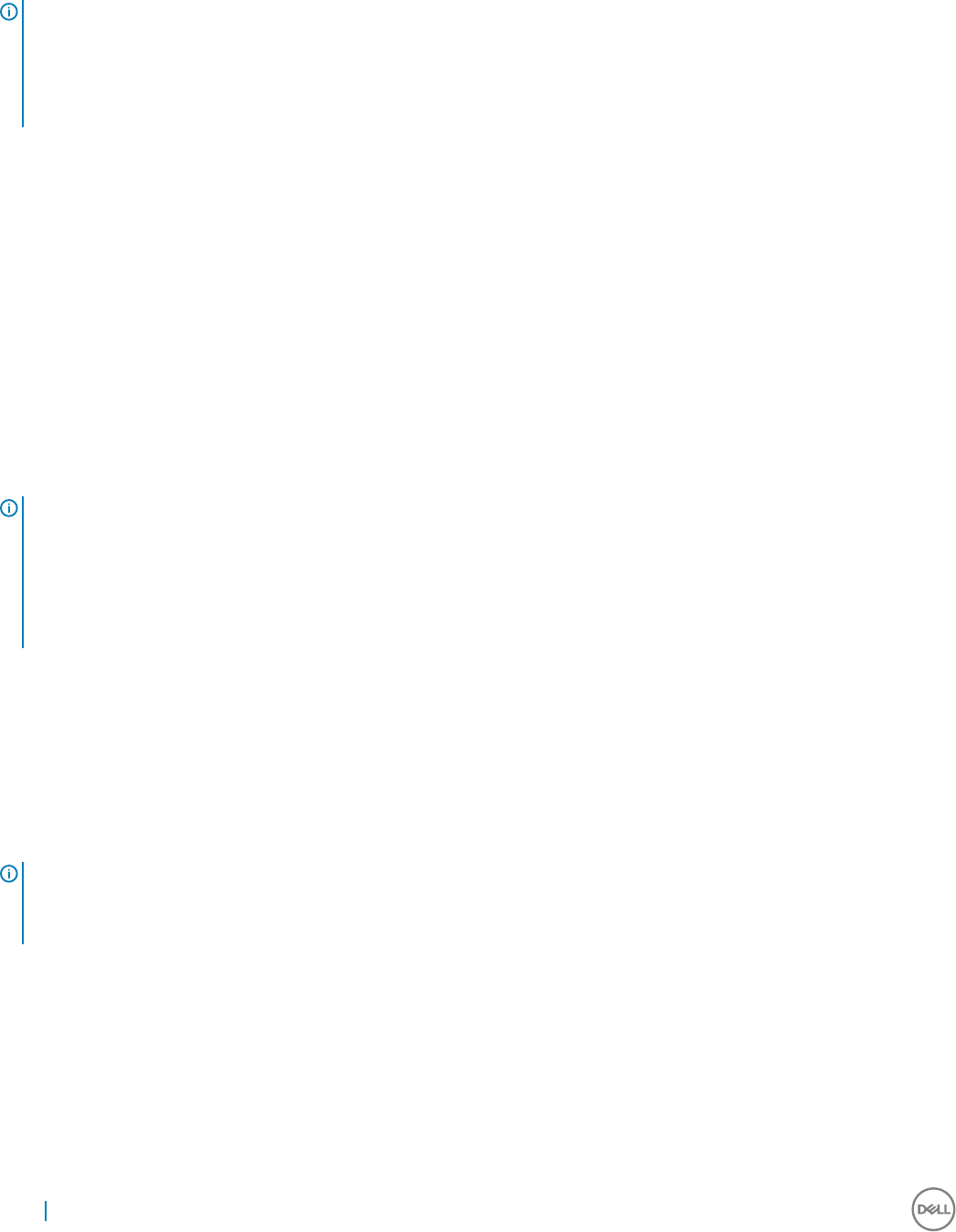
• LPT Port
To provide the services through the ports, install the appropriate software for the thin client device.
NOTE:
1 You can install other services and add-ins that are available from the Dell website for free or for a licensing fee.
For more information, see the Dell Wyse Technical Support.
2 You can congure the thin client device to use Bluetooth- enabled Peripherals. For more information, see Conguring Bluetooth
Connections.
TightVNC (Server and Viewer)
To congure or reset a thin client device from a remote location, use TightVNC (Server and Viewer). TightVNC is primarily intended for
support and troubleshooting purposes.
Install TightVNC locally on the thin client device. After installation, it allows the thin client to be shadowed, operated and monitored from a
remote device.
TightVNC Server starts automatically as a service upon thin client device restart. The initialization of TightVNC Server can also be
controlled by using the Services window by this procedure.
To open TightVNC Server window:
1 Log in as an Administrator.
2 Click Start Menu > All apps > TightVNC > TightVNC Server.
NOTE:
• TightVNC Viewer is available from TightVNC website.
• TightVNC is included in WDM software as a component.
• TightVNC Viewer must be installed on a shadowing or remote machine before use.
• If you want to permanently save the state of the service, be sure to ush the les of the Unied Write Filter during the current
system session.
TightVNC (Server and Viewer) — Pre-requisites
Before TightVNC Server installation on a remote machine, to access a thin client device you must know the following:
• IP address or valid DNS name of the thin client device to be shadow, operate or monitor. For more information, see Using the Dell Thin
Client Application.
• Primary password of the thin client device to shadow, operate or monitor. For more information, see Conguring TightVNC Server
Properties on the Thin Client.
NOTE:
• To obtain the IP address of the administrator’s thin client device, move the pointer over the TightVNC icon in the taskbar,
• To congure TightVNC Server, the Default primary password is DELL.
Using TightVNC to Shadow a Thin Client
TightVNC Server starts automatically as a service upon thin client startup. The TightVNC Server service can also be stopped and started
by using the Services window.
1 Log in as an administrator.
2 Click Start > All apps > Control Panel > Administrative Tools > Services, and then select TightVNC Server.
3 You may also use the TightVNC Server features in Start > All apps > TightVNC.
44 System Administration
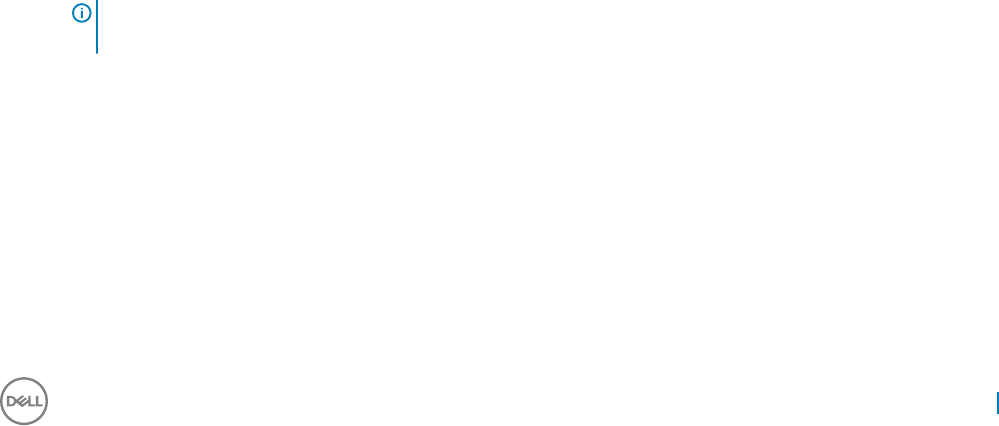
To shadow a thin client from a remote machine:
a On a remote machine on which TightVNC Viewer is installed, open the New Tight VNC Connection dialog box.
b Enter the IP address or valid DNS name of the thin client that is to be shadowed or operated or monitored.
c Click OK.
The VNC Authentication dialog box is displayed.
d Enter the Password of the thin client that is to be shadowed; this is the Primary Password of the thin client that is to be
shadowed.
e Click OK.
The thin client that is to be shadowed or operated or monitored will be displayed for the administrator in a separate window on the
remote machine. Use the mouse and keyboard on the remote machine to operate the thin client just as you would if you were
operating it locally.
Conguring TightVNC Server Properties on the Thin
Client
1 To open the TightVNC Server Conguration (oine) dialog box, click Start Menu > All Apps > TightVNC > TightVNC Server —
Oine Conguration.
The TightVNC Server Conguration (oine) dialog box is displayed.
2 In the Server tab, set the Primary password. Use this password while shadowing the thin client. Default Primary password is Wyse.
3 In the Server tab, select the following check boxes:
• Accept incoming connections
• Require VNC authentication
• Enable le transfers
• Hide desktop wallpaper
• Show icon in the notication area
• Serve Java Viewer to web clients
• Use mirror driver if available
• Grab transparent windows
4 Retain the following check boxes blank:
• Block remote input events
• Block remote input on local activity
• No local input during client sessions
5 In the Main server port box, select or type 5900.
6 In the web access port box, select or type 5800.
7 In the Screen poling cycle box, select or type 1000.
8 Click OK.
NOTE: For security purposes, we recommend that the Primary password is changed immediately upon receipt of the
thin client and it is for administrator use only.
System Administration 45
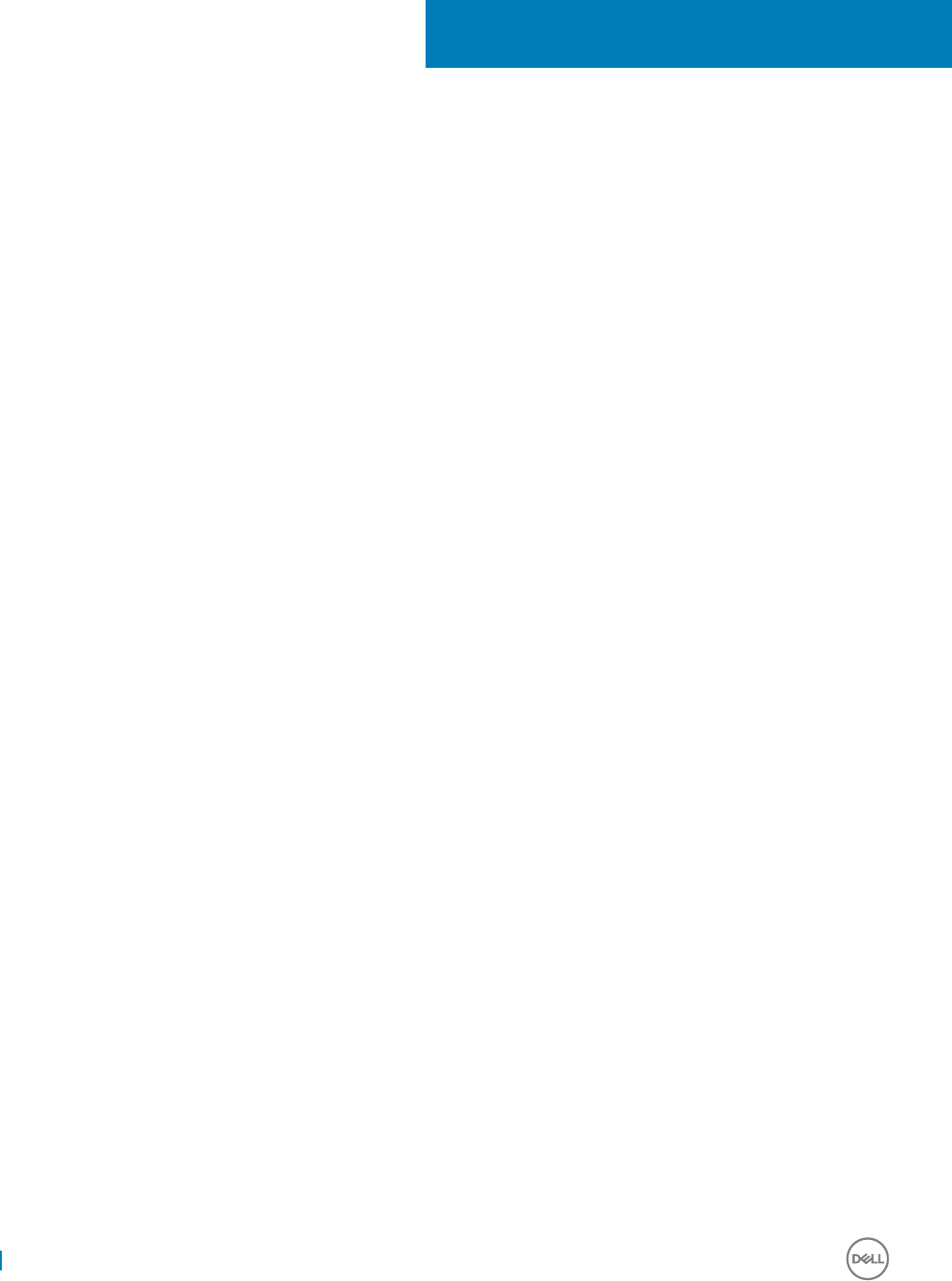
Establishing a Server Environment
This section contains information on the network architecture and enterprise server environment needed to provide network and session
services for your thin client. It includes:
•Understanding how to congure your network services
•Using Dynamic Host Conguration Protocol (DHCP)
•DHCP Options
•Using Domain Name System (DNS)
•About Citrix Studio
•About VMware Horizon View Manager Services
Topics:
• Understanding how to congure your Network Services
• Using Dynamic Host Conguration Protocol (DHCP)
• DHCP Options
• Domain Name System (DNS)
• About Citrix Studio
• About VMware Horizon View Manager
Understanding how to congure your Network
Services
Network services provided to thin clients can include DHCP, FTP le services, and DNS. Conguring your network services depends on the
availability in your environment, designing and managing it.
You can congure your network services using:
• Dynamic Host Conguration Protocol (DHCP)
• Domain Name System (DNS)
Using Dynamic Host Conguration Protocol (DHCP)
A thin client is initially congured to obtain its IP address and network congurations from a DHCP server. A DHCP server provides the IP
address or DNS name of the FTP server and the FTP root-path location of software in Microsoft.msi form for access through the DHCP
upgrade process.
DHCP is recommended to congure and upgrade thin clients as it saves time and eorts needed to complete these processes locally on
multiple thin clients. If a DHCP server is not available, xed IP addresses can be assigned and must be entered locally for each device.
A DHCP server can also provide the IP address of the WDM server. For more information, WDM software for Remote Administration.
7
46 Establishing a Server Environment
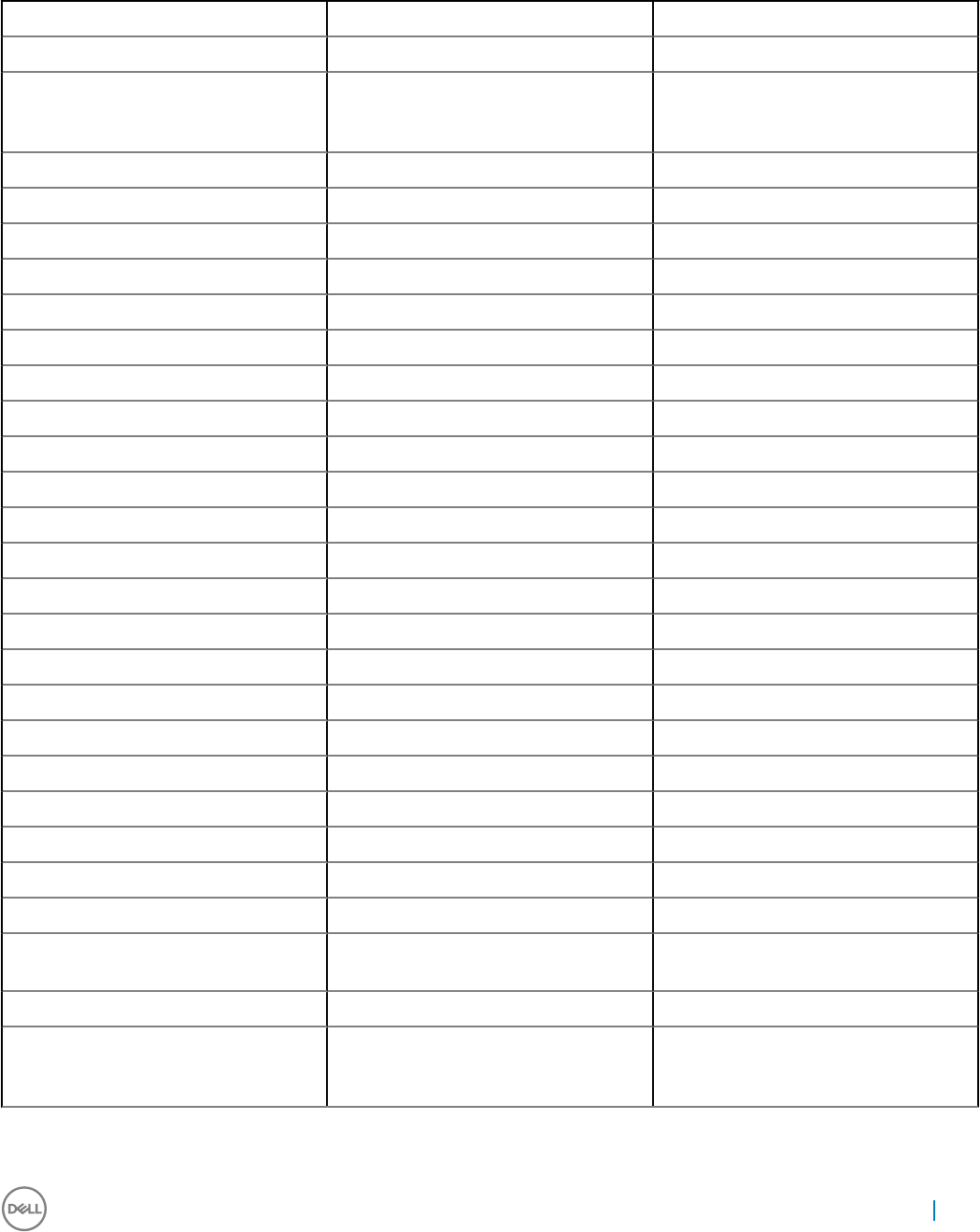
DHCP Options
The DHCP options listed in Table 1 are accepted by the thin clients.
Option Description Notes
1 Subnet Mask Required
3 Router Optional but recommended. It is not
required unless the thin client must interact
with servers on a dierent subnet.
6 Domain Name Server (DNS) Optional but recommended
12 Hostname Optional
15 Domain Name Optional but recommended
43 Vendor Class Specic Information Optional
50 Requested IP Required
51 Lease Time Required
52 Option Ovreload Optional
53 DHCP Message Type Required
54 DHCP Server IP Address Recommended
55 Parameter Request List Sent by thin client
57 Maximum DHCP Message Size Optional (always sent by thin client)
58 T1 (renew) Time Required
59 T2 (rebind) Time Required
61 Client identier Always sent
155 Remote Server IP Address or name Optional
156 Logon User Name used for a connection Optional
157 Domain name used for a connection Optional
158 Logon Password used for a connection Optional
159 Command Line for a connection Optional
160 Working Directory for a connection Optional
163 SNMP Trap server IP Address list Optional
164 SNMP Set Community Optional
165 Remote Desktop Connection startup
published applications
Optional
168 Name of the server of the virtual port Optional
186 WDM sever list IP addresses of WDM Server. If tag 194 is
specied, then dening this tag is not
mandatory.
Establishing a Server Environment 47
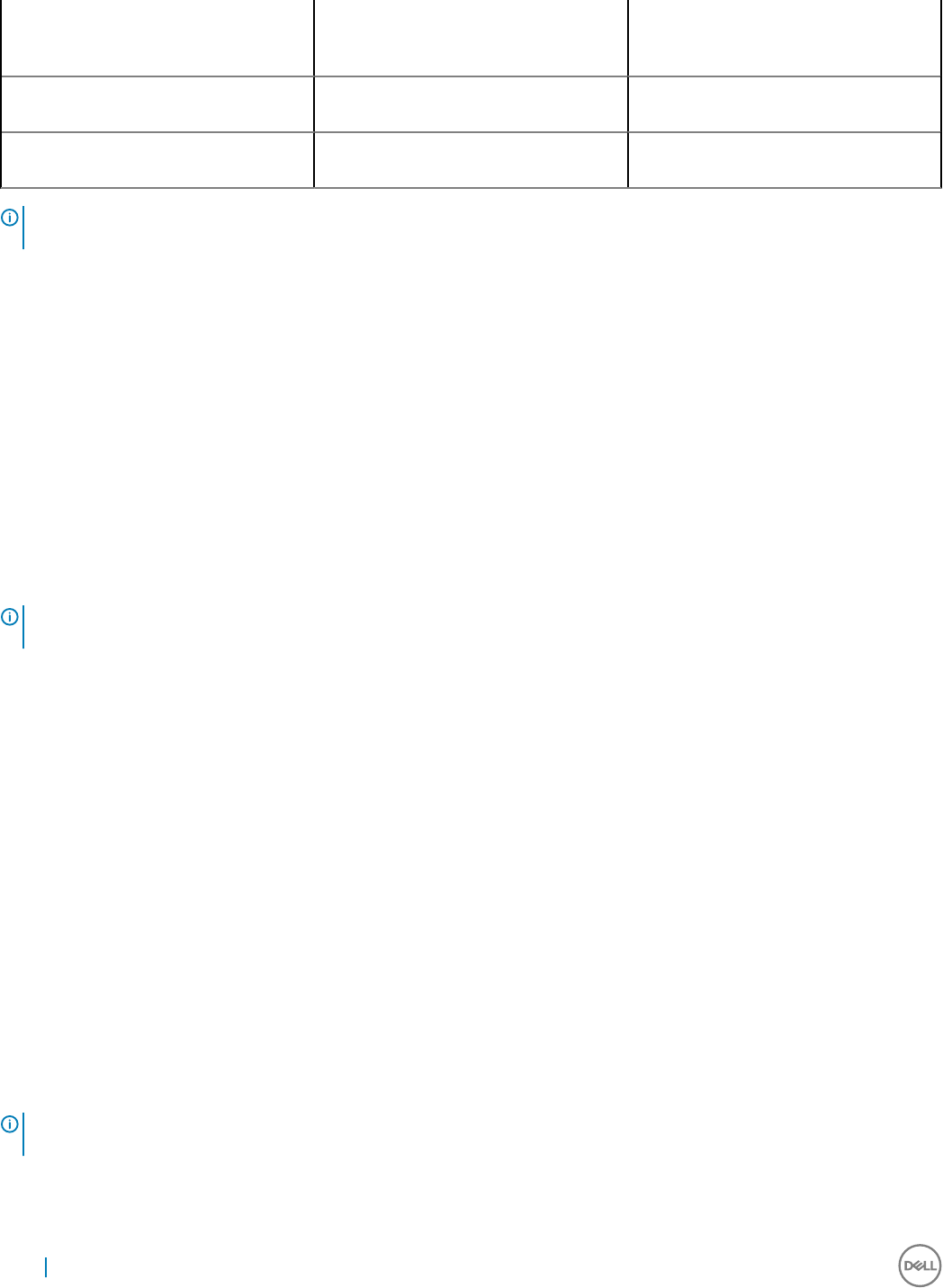
190 WDM secure port Optional number, word, or two-bytes array.
Species to use HTTPS to communicate
with WDM instead of HTTP
192 WDM server port Species HTTP (non-secure)
communication with WDM.
194 WDM server FQDN Optional. If this tag is specied, then
dening tag 186 is not mandatory.
NOTE: For more information on conguring a DHCP server, see http://
www.microsoft.com.
Domain Name System (DNS)
Thin client devices accept valid DNS names registered on a DNS server available to the enterprise intranet. The thin client device sends a
query to DNS server on the network for name to IP resolution. DNS allows hosts to be access by their registered DNS names rather than
their IP address.
Every Windows DNS server in Windows 2000 and later includes Dynamic DNS (DDNS) and every server registers dynamically with the
DNS server. For DHCP entry of DNS domain and server location information, see Using Dynamic Host Conguration Protocol (DHCP).
About Citrix Studio
Citrix Studio is a software program that enables you to congure and manage your personalized desktops and applications. It provides an
easy end-user computing experience across all devices and networks while delivering optimal performance, better security, and improved
personalization.
NOTE: For more information about installing and conguring the Citrix Studio, go to Citrix
Website.
Citrix Studio consists of various wizards, that allows you to perform the following tasks:
• Publish virtual applications
• Create groups of server or desktop operating systems
• Assign applications and desktops to users
• Grant user access to resources
• Assign and transfer permissions
• Obtain and track Citrix licenses
•Congure StoreFront
All available Virtual Desktop Applications (VDA) are listed in the Studio. From the VDA list, select the application you would like to publish.
Information displayed in the Studio is received from the Broker Service in the Controller.
About VMware Horizon View Manager
VMware View is an enterprise‐class virtual desktop manager that securely connects authorized users to centralized virtual desktops. It
provides a complete, end‐to‐end solution that improves control and manageability and provides a familiar desktop experience. Client
software securely connects users to centralized virtual desktops, back-end physical systems or terminal servers.
NOTE: For more information, on installing and conguring View Manager, go to VMware
Website.
VMware View includes the following key components:
48 Establishing a Server Environment

•View Connection Server: A software service that acts as an intermediate for client connections by authenticating and then directing
incoming remote desktop user requests to the appropriate virtual desktop, physical desktop or terminal server.
•View Agent: A software service that is installed on all guest virtual machines, physical systems or terminal servers. View Manager
manages this software. The agent provides features such as Remote Desktop Connection monitoring, virtual printing, remote USB
support and single sign-on.
•View Client: It is locally installed software application that communicates with View Connection Server, to allow users to connect to
their desktops using Microsoft Remote Desktop Connection.
•View Portal: A component is similar to View Client but provides a View user interface through a web browser. It is supported on
multiple operating systems and browsers.
•View Administrator: A component provides View administration through a web browser. View administrators use it to do the following:
• Make conguration settings.
• Manage virtual desktops and entitlements of desktops of Windows users and groups.
View Administrator also provides an interface to monitor log events and is installed with View Connection Server.
•View Composer: To allow View Manager to rapidly deploy multiple linked clone desktops from a single centralized base image, View
Composer software service is installed on the Virtual Center server.
Establishing a Server Environment 49