Delta Electronics orporated 0120C8 Wireless Presentation & Collaboration System User Manual User s Guide 6 1
Delta Electronics Incorporated Wireless Presentation & Collaboration System User s Guide 6 1
Users Manual

1
NovoPRO
User’s Guide
2
1. Safety Information
Read and understand all instructions before using this product. If damage is caused
by failure to follow the instructions, the warranty does not apply.
1.1 FCC Warning
This equipment has been tested and found to comply with the limits for a Class B
digital device, pursuant to Part 15 of the FCC rules. These limits are designed to
provide reasonable protection against harmful interference in a residential
installation. This equipment generates, uses and can radiate radio frequency energy
and, if not installed and used in accordance with the instructions, may cause
harmful interference to radio or television reception, which can be determined by
turning the equipment off and on.
The user is encouraged to try to correct the interference by one or more of the
following measures.
- Reorient or relocate the receiving antenna.
- Increase the separation between the equipment and receiver.
-Connect the equipment into and outlet on a circuit different from that to which the
receiver is connected.
-Consult the dealer or an experienced radio/TV technician for help.
This equipment complies with FCC radiation exposure limits set forth for an
uncontrolled environment. This equipment should be installed and operated with
minimum distance 20cmbetween the radiator & your body.
You are cautioned that changes or modifications not expressly approved by the party
responsible for compliance could void your authority to operate the equipment.
The distance between user and products should be no less than 20cm
1.2 Precautions
Important Safety Instructions
Read these operating instructions carefully before using the unit. Follow all the
safety instructions listed below.
Keep these operating instructions handy for future reference.
1.2.1 Read these instructions.
1.2.2 Keep these instructions.
1.2.3 Heed all warnings.
1.2.4 Follow all instructions.
1.2.5 DO NOT use this apparatus near water.
1.2.6 DO NOT clean with any chemical detergent. Clean only with a dry cloth.
1.2.7 DO NOT block any ventilation openings. Install in accordance with the
manufacturer’s instructions.
1.2.8 DO NOT install near any heat sources such as radiators, heat registers, stoves,
or other apparatus that produce heat.
1.2.9 Protect the power cord from being walked on or pinched particularly at plugs,
convenience receptacles, and the point where it exits the apparatus.
3
1.2.10 Only use attachments/accessories specified by the manufacturer.
1.2.11 Use only with the cart, stand, tripod, bracket, or table specified by the
manufacturer, or sold with the apparatus. When a cart is used , use caution when
moving the cart/apparatus combination to avoid injury from tip-over.
1.2.12 Unplug this apparatus during lightning storms or when unused for long
period of time.
1.2.13 Refer all servicing to qualified service personnel. Servicing is required when
the apparatus has been damaged in any way, such as when the power-supply cord or
plug is damaged, liquid has been spilled or objects have fallen into the apparatus,
the apparatus has been exposed to rain or moisture, does not operate normally, or
has been dropped.
1.3 Handling Cautions
1.3.1 DO NOT expose this apparatus to dripping or splashing. Do not put objects
filled with liquids, such as vases on the apparatus.
1.3.2 To turn this apparatus off completely, you must pull the power plug out of the
wall socket. Consequently, the power plug must be easily and readily accessible at
all times.
1.3.3 DO NOT plug multiple electric devices into the same wall socket.
Overloading a socket can cause it to overheat, resulting in a fire.
1.3.4 Before connecting other components to this player, be sure to turn them off.
1.3.5 If the product makes an abnormal noise or produces a burning smell or smoke,
turn off the power switch immediately and disconnect the power plug from the wall
outlet. Then, contact the nearest customer service center for technical assistance. Do
not use the product. Using the product as it is may cause a fire or an electric shock.
4
2. Introduction
2.1 Package Contents
NovoPRO
User’s Guide
HDMI Cable
IR Remote Controller (IR RC)
Power Adapter, Input: AC100 ~ 240V, 50/60Hz, Output: 5.35V/2A
2.2 Product Features
A9, 1.6~2.0GHz, RAM 1G , ROM built in 8G EMMC
Powered by Android 4.x OS
Built in 802.11b/g/n WiFi module, wireless Internet access
2 USB interface, support mobile HDD, wired/wireless mouse and keyboard
operation
RJ45 10/100M Ethernet interface
Support 1080P video playback
HDMI video output, connect to HDTV for HD video playback
Support weather, calendar, and desktop clock gadgets
Support 2.4G wireless motion Remote Controller
Support music player, picture player and more family entertainment
Support SD card and Google Chrome browser and virtual private network
access
App Installer for application installation from USB/SD card
High and low temperature of the working environment: -10℃ to 40℃and
high and low voltage is: 240-100V
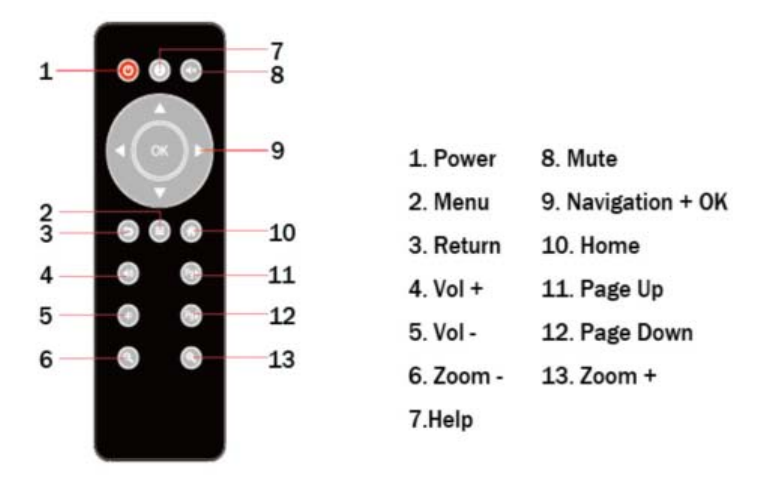
5
2.3Remote Controller
Note: Button Battery 2025 3V insert with correct polarity (+/-).
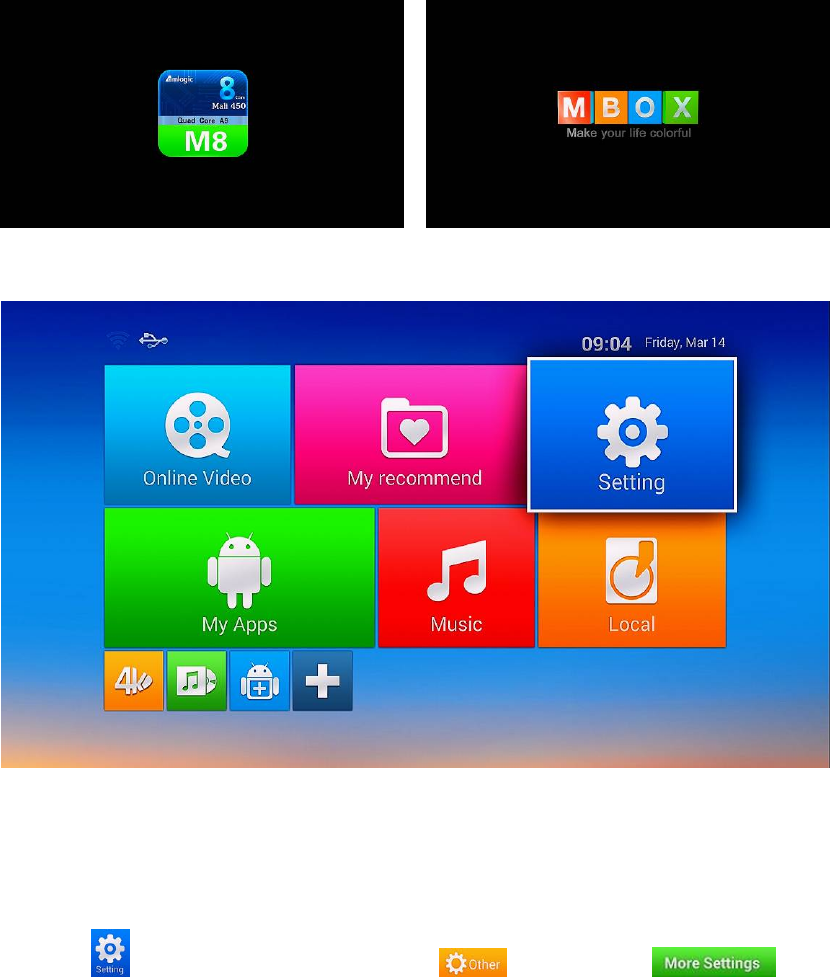
6
2.4 Setup Connection
Place NovoPRo on a flat platform near the TV, and make sure nothing block the
remote control signal.
2.5 Display when Power Up
2.6.1 After power up, the TV will first show a green robot during loading. When
loading is finished, it will go to Home screen.
2.6.2 Home Screen display.
3. Settings
Using Navigation (4 directions), OK, EXIT, and Menu keys of Remote Controller
to select the options, the option selected will be highlighted and confirmed by
pressing OK key. Same operation for text input if needed.
Select icon then press OK key. Select icon and select icon
to settings interface.
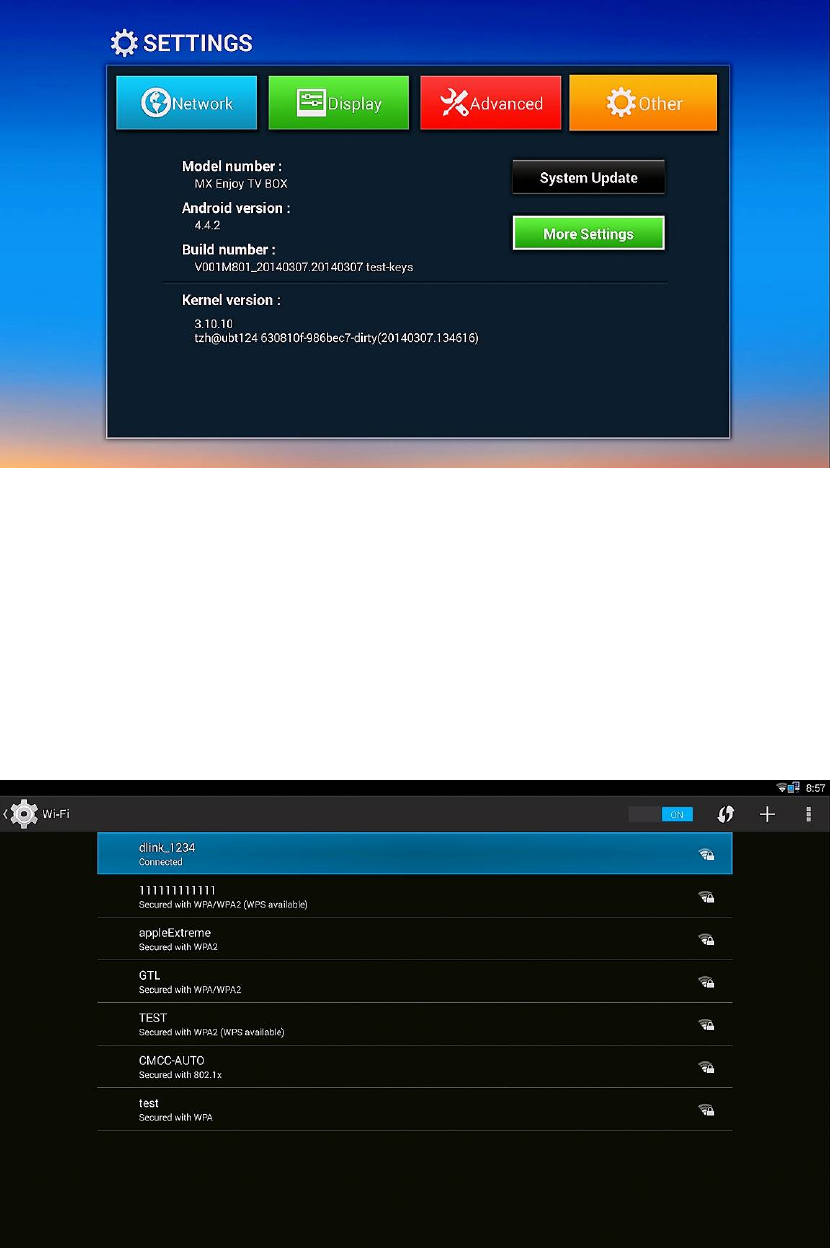
7
3.1 WiFi
3.1.1 It will automatically scan ambient WiFi networks when select “ON”.
3.1.2 Connect an available WiFi network. If connect a secured WiFi network,
corresponding password will be input firstly. Or fail to connect and need reset
password.
3.1.3 Once build up the connection with a certain WiFi network successfully,
NovoPRO will connect this WiFi network automatically when restart.
Note: If factory reset, the password of WiFi network have to be reset.
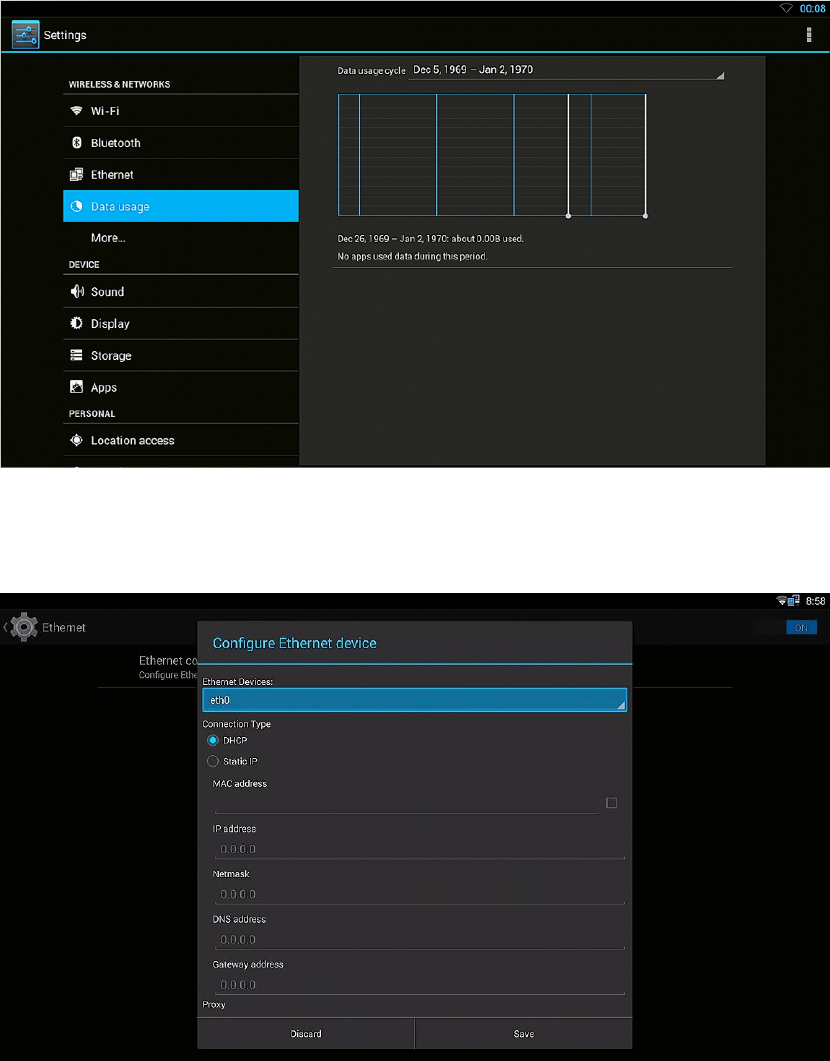
8
3.2 Bluetooth
3.2.1 It will automatically scan ambient Bluetooth networks when select “ON”.
3.2.2 Connect an available Bluetooth network.
3.3.3 Once build up the connection with a certain Bluetooth network successfully,
NovoPRO will connect this Bluetooth network automatically when restart.
3.3 Ethernet
Connect Box and Router by RJ45 network cable.
Press “ ON” in Ethernet setting, it will connect to network automatically.
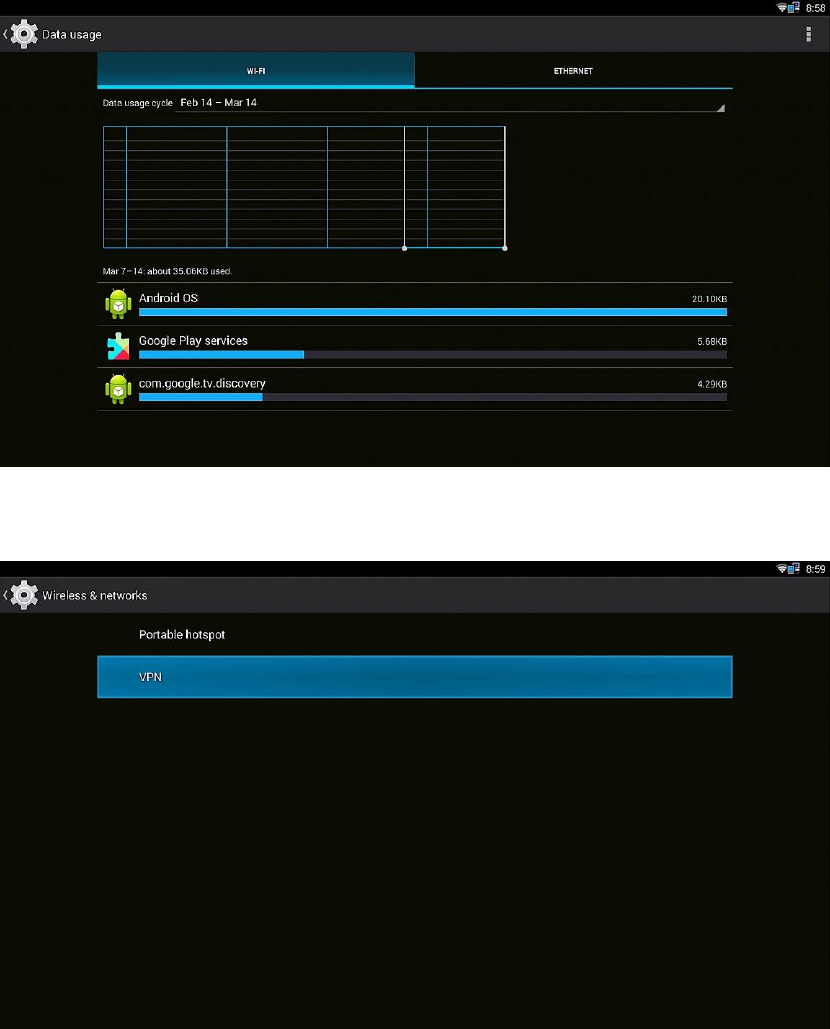
9
3.4 Date usage
Show data usage information.
3.5 More...
3.5.1 VPN
Build and set VPN
3.5.2 Portable hotspot
3.5.2.1 Enable Portable hotspot
3.5.2.2 Set up WiFi hotspot
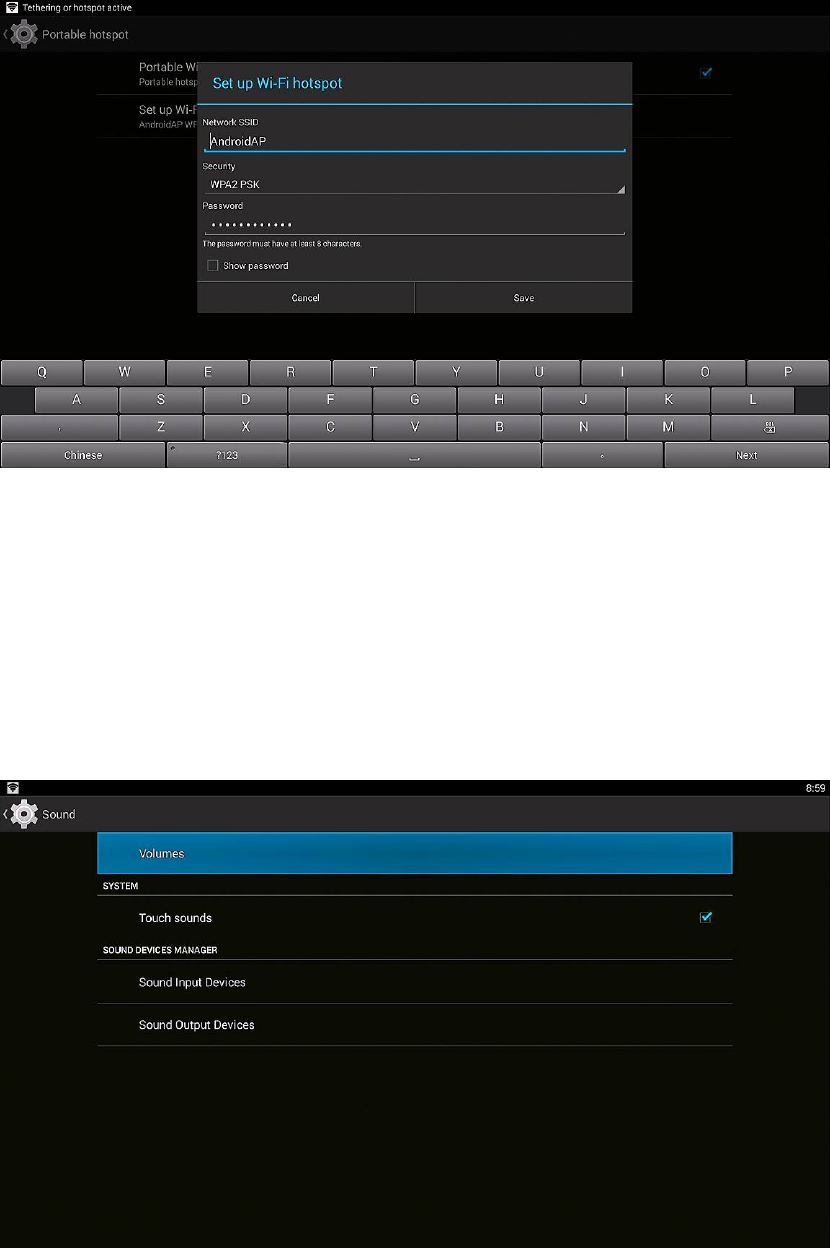
10
Note: WiFi and hotspot connection can not be applied at same time. Disconnect
WiFi and connect Ethernet while using hotspot function.
3.6 Sound
3.5.1 Volumes
Increase or decrease sound volumes
3.5.2 Touch Sounds
If enable Touch sound, sound will be heard while move remote controller.
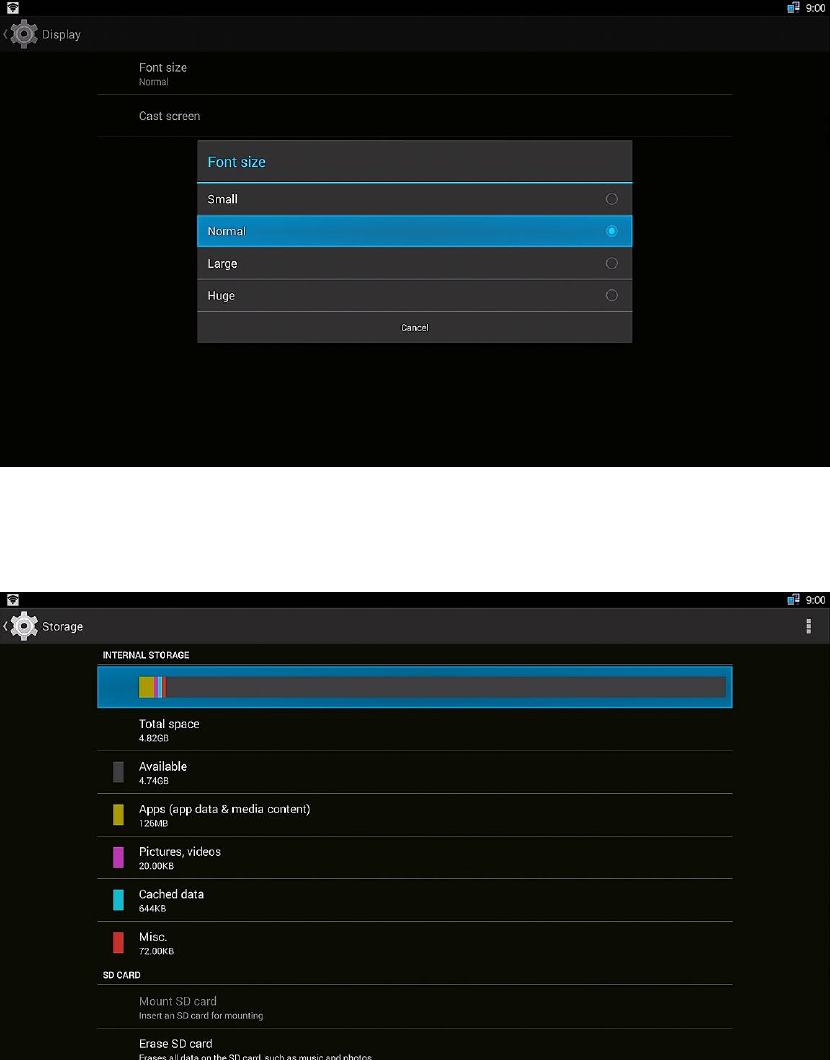
11
3.7 Display
3.6.1 Auto Brightness
Auto set brightness to save power
3.6.2 Font size
Change the font size of OSD
3.8 Storage
Shows the storage used of the OS and SD card.
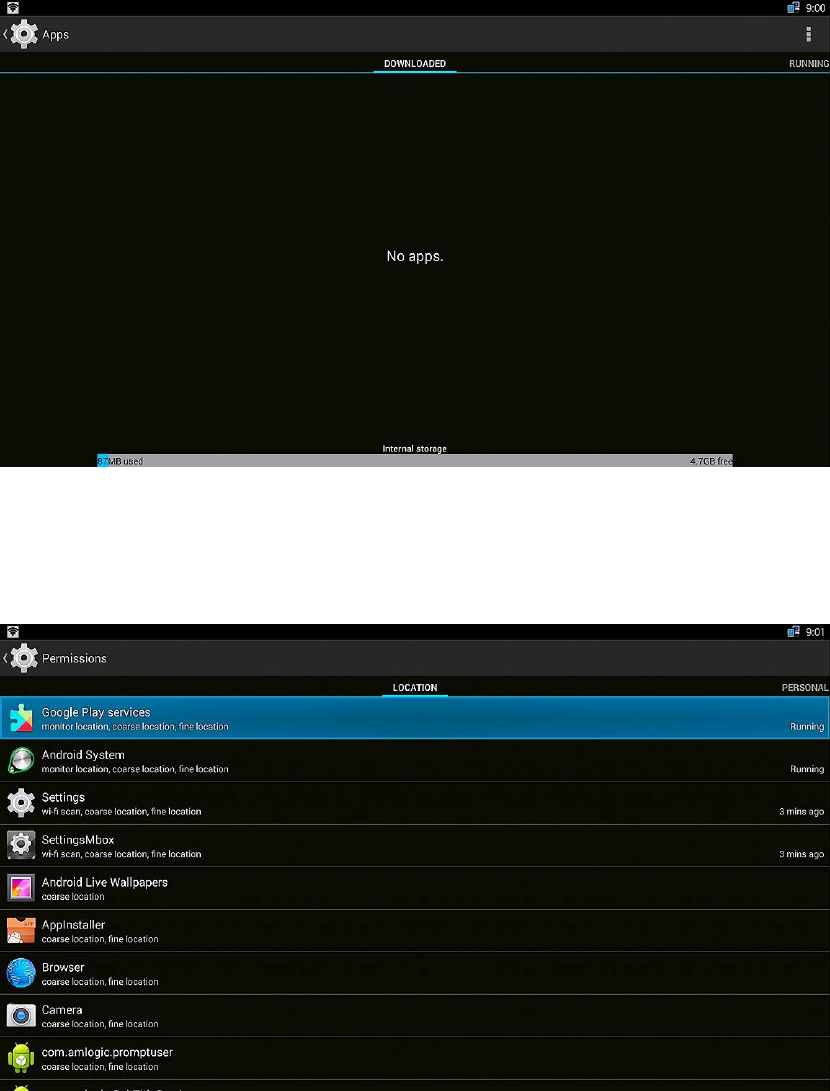
12
3.9 Apps
List all apps installed.
You can choose an application and force to shut down the app, uninstall the app,
clear user data, move to SD card and clear cache data.
3.10 Permissions
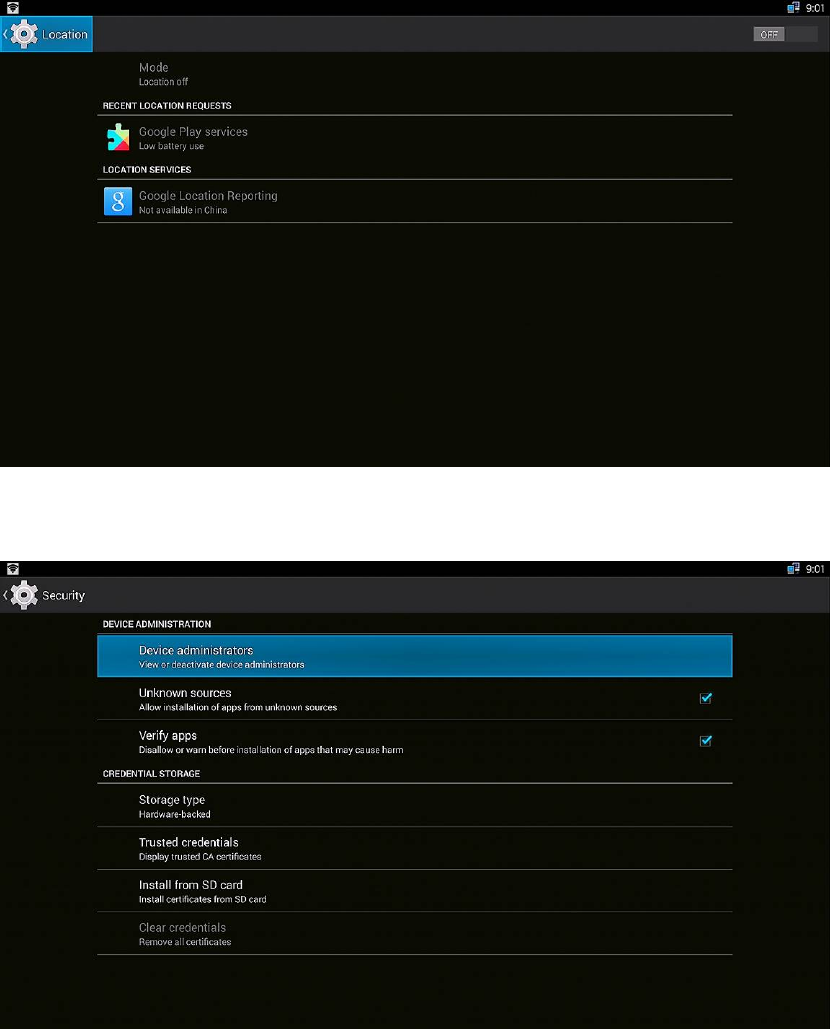
13
3.11Location
3.12 Security
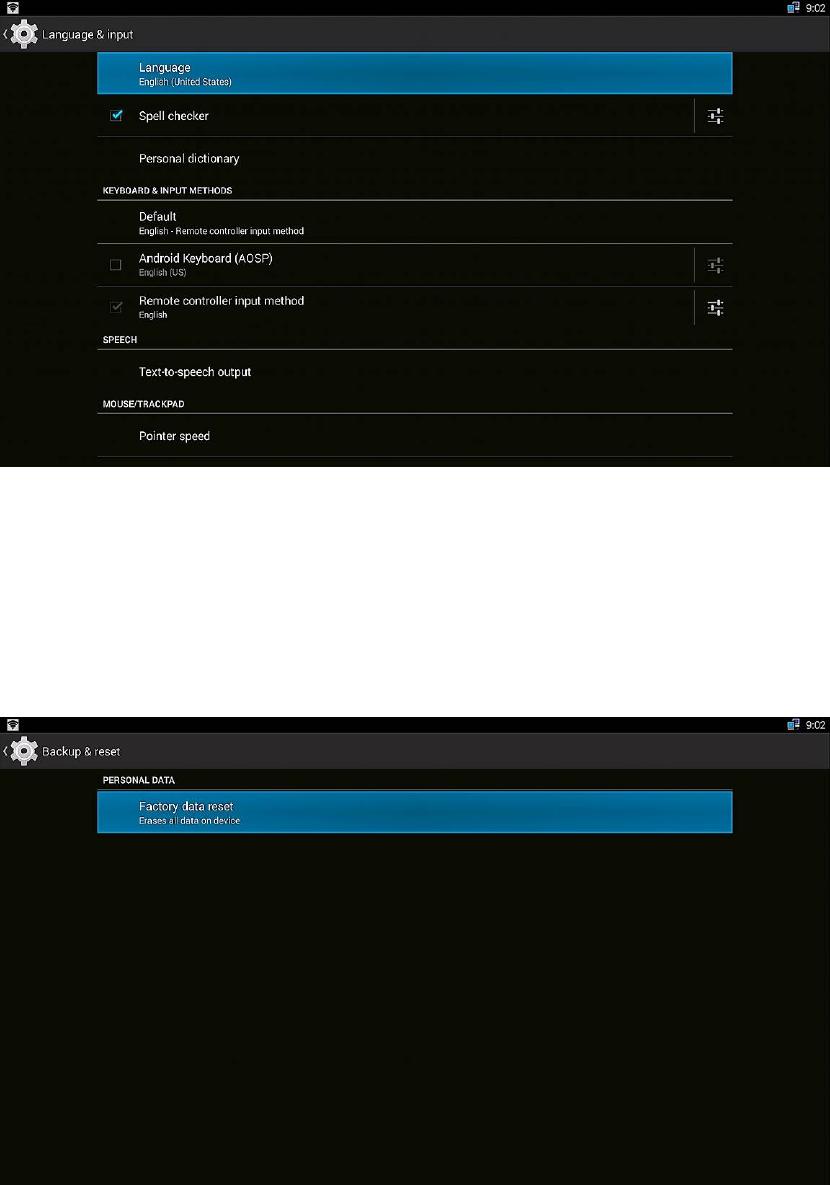
14
3.13 Language & input
Change OSD language and input method.
The default input method is android standard keyboard.
If you are using our IR remote control, enter into “Default” option and switch to
remote controller input method.
3.14 Backup & reset
Back up my data:
You can backup your application data, WiFi password and other settings.
Factory data rest:
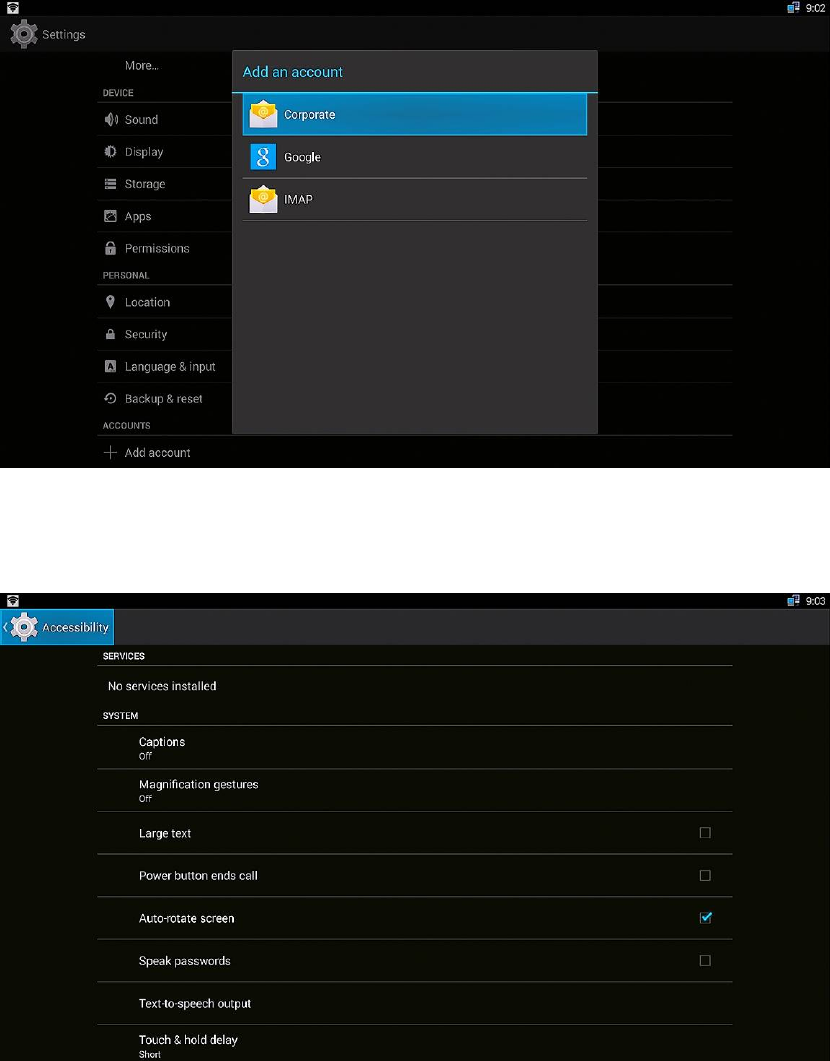
15
You can reset all the settings and apps to factory default.
Note: You might want to backup important data before resetting the box. Once you
choose to rest to factory default, all data/apps will be deleted.
3.15 Add an account
3.16 Accessibility
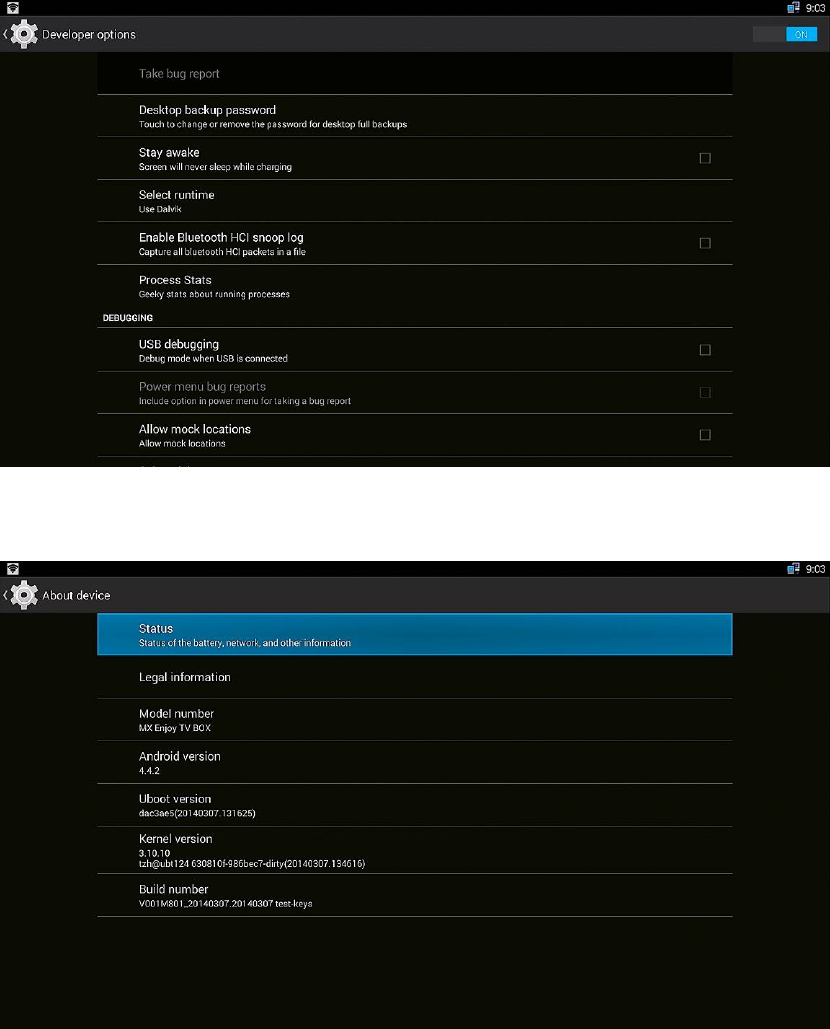
16
3.17 Developer options.
3.18 About device.
17
4. Apps Install & Uninstall
On NovoPRO, you can install apps from Android Market over the Internet or other
sources, such as other online sources, the internal storage and the USB storage
device and SD card that you have mounted onto NovoPRO.
You also can manage apps on NovoPRO and SD card, install/uninstall apps, stop
running apps, or select other options.
18
5. Trouble Shooting/FAQ
5.1 No Picture
Refer to the TV user manual for how to select the correct video input channel.
5.2 USB Content cannot be read
. The format of USB storage device is not supported
. The supported memory size is 32G maximum.
. Make sure that this player supports these files.
5.3 Remote Controller cannot respond quickly to the pressing of keys
Make sure that batteries have enough power.
5.4 The firmware updating is not complete after a long time
If you update the firmware over the online service, it may take a long time to
download the firmware update files from the server. To save your time, update the
firmware through the SD card.
19
6. Specification
CPU A9r4 CPU @ 2.0GHz
GPU Mali 450MP4 @500MHz
RAM 2G DDR3
ROM 8G, EMMC
OS Android 4.x OS
USB USB2.0*1
HDMI V1.4
DC Input 5.35V-2A
SD Slot Max: 32G
LAN RJ45 10/100M Ethernet interface
WiFi IEEE 802.1 a/b/g/n /ac 2.4G, 5.8G
Audio Decoder Low power MediaCPU with DSP audio processing
Supports MP3,AAC,WMA,RM,FLAC,Ogg and programmable with 5.1
down-mixing
Video/Picture
Decoder
H.264 HP @L5.1 up to 4K x 2K@30fps
H.264 MVC up to 1080P@60fps
H.265 HEVC up to 720P
MPEG-1 MP/HL up to 1080P@60fps
MPEG-2 MP/HL up to 1080P@60fps
MPEG-4 ASP@L5 up to 1080P@60fps
WMV/VC-1 SP/MP/AP up to 1080P@60fps
RealVideo 8/9/10 up to 1080P@60fps
Multiple language and multiple format sub-title video support
MJPEG and JPEG unlimited pixel resolution decoding
Supports JPEG thumbnail,scaling,rotation and transition effects
Supports .mkv/.wmv/.mpg/.mpeg/.dat/.avi/.mov/.iso/.mp4/.rm/.jpg files formats
Storage System Built-in 4K bits One-Time-Programming ROM for key storage

20
7. Trademark Notice
The terms HDMI and HDMI High-Definition Multimedia Interface, and the HDMI
Logo are trademarks or registered trademarks of HDMI Licensing LLC in United
States and other countries.
8. FCC Radiation Exposure Statement
The antennas used for this transmitter must be installed to provide a separation
distance of at least 20cm from all persons and must not be co-located or operating in
conjunction with any other antenna or transmitter