Delta Electronics orporated DFBD-CR220 USB Dongle User Manual
Delta Electronics Incorporated USB Dongle
Users Manual
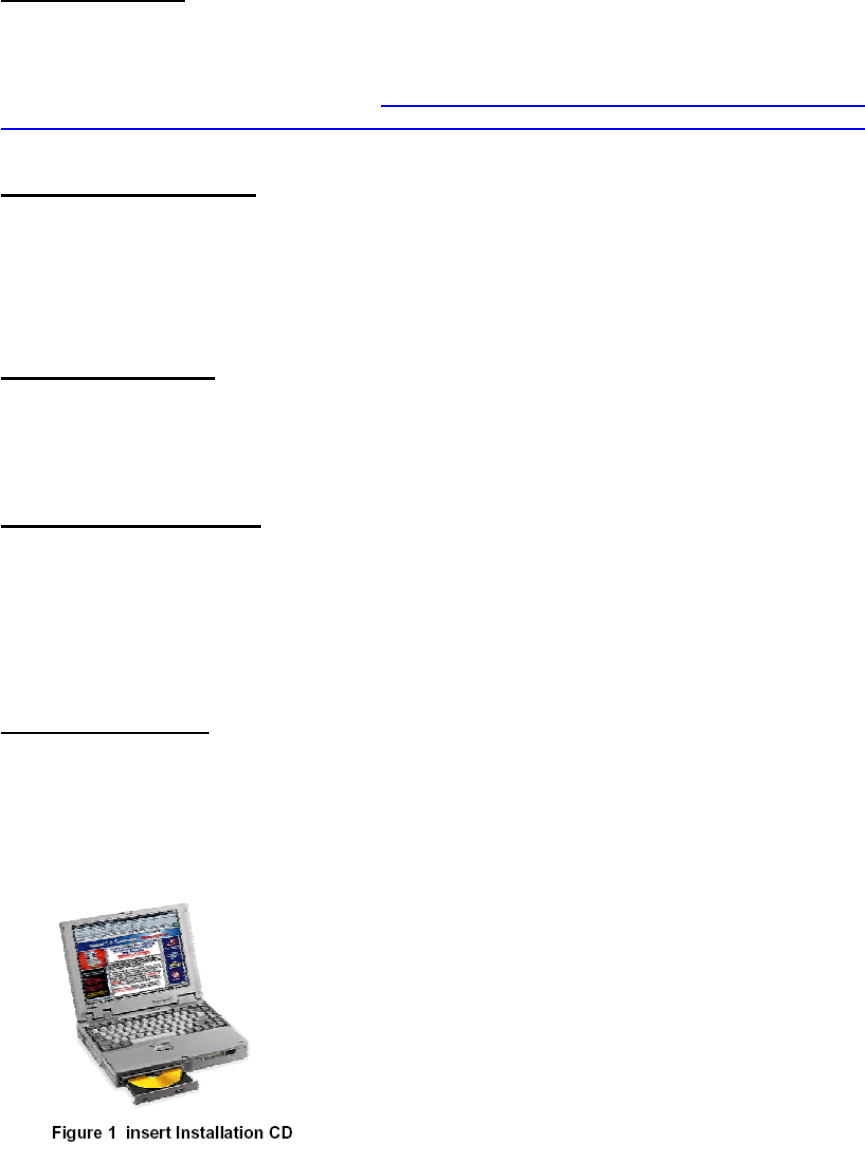
PAGE 3415
Bluetooth USB Dongle
Quick Installation Guide
TUFCC Statement
This equipment complies with FCC radiation exposure limits set forth for an uncontrolled
environment. End users must follow the specific operating instructions for satisfying RF
exposure compliance. This transmitter must not be co-located or operating in conjunction
with any other antenna or transmitter. UNotice: Any changes or modification not expressly
approved by the party responsible could void the user’s authority to operate the device.U
UProduct Introduction
The Bluetooth USB Dongle allows a computer with a USB port to communicate with other
Bluetooth-enabled devices. When used with the Bluetooth application software, it can
perform wireless network applications such as information exchange, file transfer, network
access, dial-up networking, headset, audio gateway, printer application, and so on.
UPackage Contents
- Installation CD ROM
- Bluetooth USB dongle
- Quick Installation Guide
USystem Requirements
- IBM compatible PC with Pentium, Celeron™ processor or equivalent CPU or higher.
- RAM 64M or above
- Screen: 800*600 or above
- Display: adapter True Color 16bits or above.
- Microsoft® Windows® 98SE/ME/2000/XP
UInstallation Steps
Step 1: Uninstall previous version of BlueSoleil, IVT BSS or MiniBluelet. If a previous
version of BlueSoleil, IVT BSS or MiniBluelet has been installed, it is
recommended to uninstall it first and restart the computer before installation. You
can use uninstall tools uninstall.exe” in the installation package.
Step 2: Insert the Installation software CD into the CD-ROM of your machine.
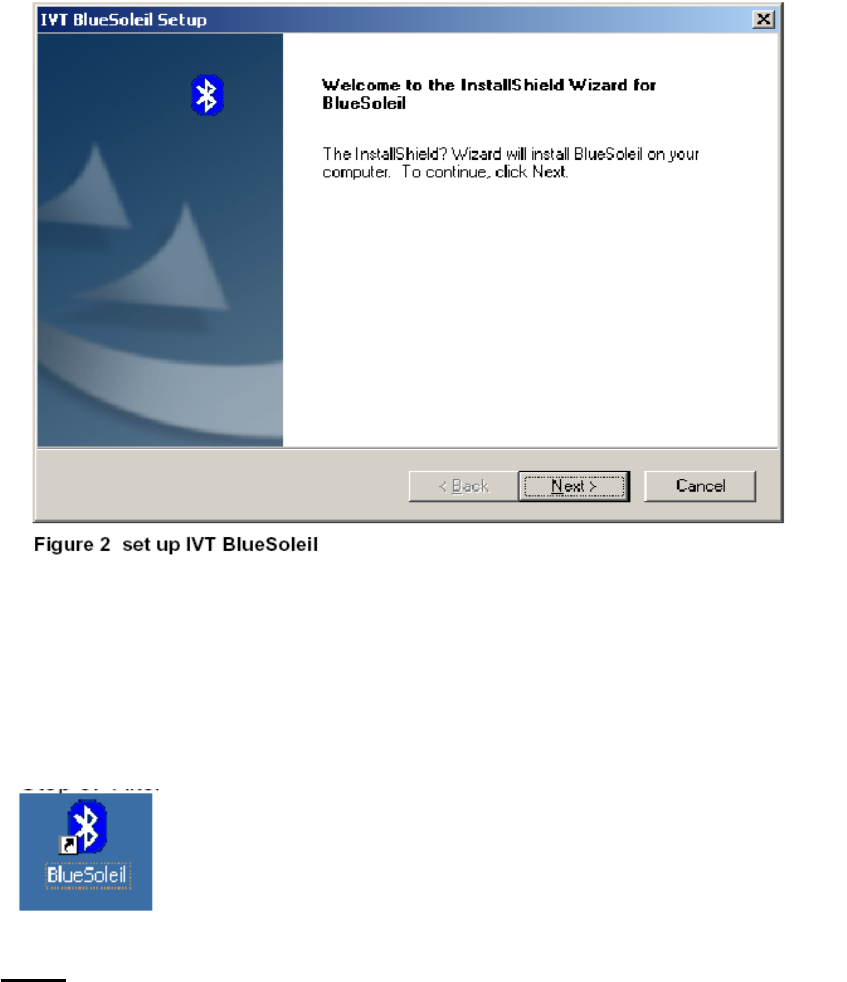
PAGE 3425
Step 3: Launch the Setup.exe program in the installation CD ROM. In normal cases, you can
follow the instructions to finish the software installation.
Step 4: Restart the Computer. After the BlueSoleil software package is installed, you will
need to restart the computer. This is to make sure that the installed Bluetooth
Device takes effect.
Step 5: After you reboot your desktop or laptop, you can find that the BlueSoleil shortcut
icon.
is displayed on your Windows desktop.
UNote:
1. For Windows 98 and Windows ME, the Dial-up Adapter and Windows’s component direct
cable connection and NETBEUI protocol needs to be installed to run the Dial-up Networking
profile and LAN access profile.
2. You need configure Bluetooth Network Adapter IP to run PAN profile.
3. More details on how to use IVT BlueSoleil, please refer to Online Help, User Manual and
any other support document.
4. If some system exceptions occur during the installation, please use uninstall.exe in the
installation package to remove the remains of BlueSoleil before installing again.
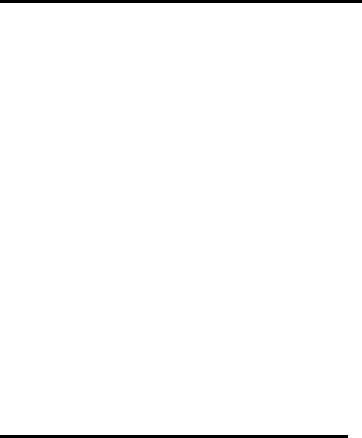
PAGE 3435
UNotice On Windows 98SE/ME
Expected Outcome
1. Installed Files & Directories (by default):
- <Windows program files>\IVT Corporation\BlueSoleil
BlueSoleil execution and support files.
- <Current user>\My Documents\Bluetooth
Support directory. This is the directory for Object Push and Synchronization.
Received cards and other objects will be put here.
2. Installed Devices:
- 6 Bluelet virtual COM ports
- 3 Bluelet virtual Modem
- BT Network Adapter
- HID device
UNotice On Windows 2000/XP
Expected Outcome:
1. Installed Files & Directories (by default):
- <Windows program files>\IVT Corporation\BlueSoleil
BlueSoleil execution and support files.
- <Current user>\My Documents\Bluetooth
Support directory. This is the directory for Object Push and Synchronization.
Received cards and other objects will be put here.
2. Installed Devices:
- 11 Bluelet virtual COM ports
- 1 Vcomm Manager
- 3 Bluelet virtual Modem
- 1 BT Network Adapter
- 1 Bluetooth HID Enum Device
- 1 HID Device Manager
U-TEL( V.050301