Delta Electronics orporated ESSQL300 LauncherPlus User Manual
Delta Electronics Incorporated LauncherPlus Users Manual
Contents
- 1. Users Manual
- 2. User Manual
Users Manual
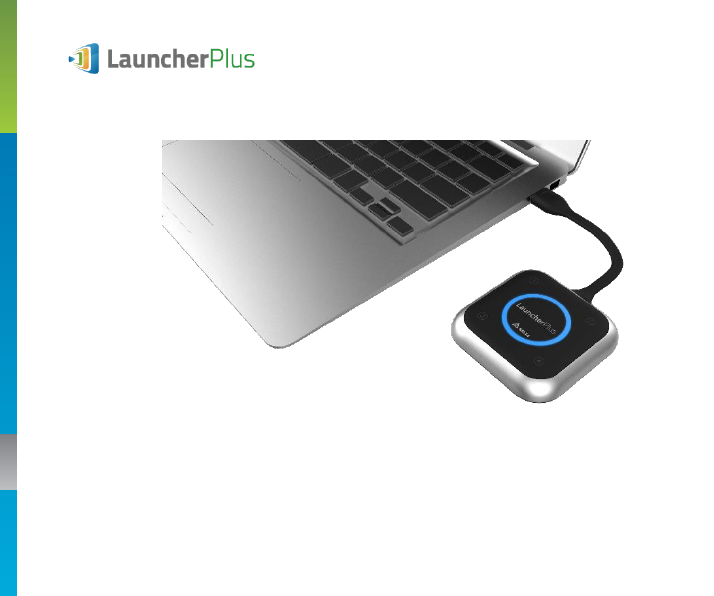
Launching into your NovoConnect collaboration system
User manual
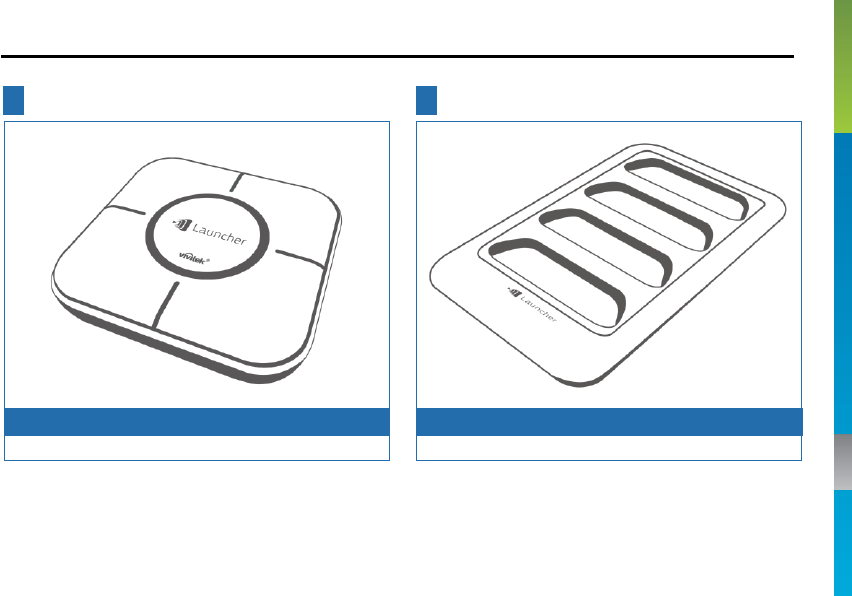
1
PACKAGE CONTENTS
1 2
LauncherPlus x 2 units Holder (Optional)
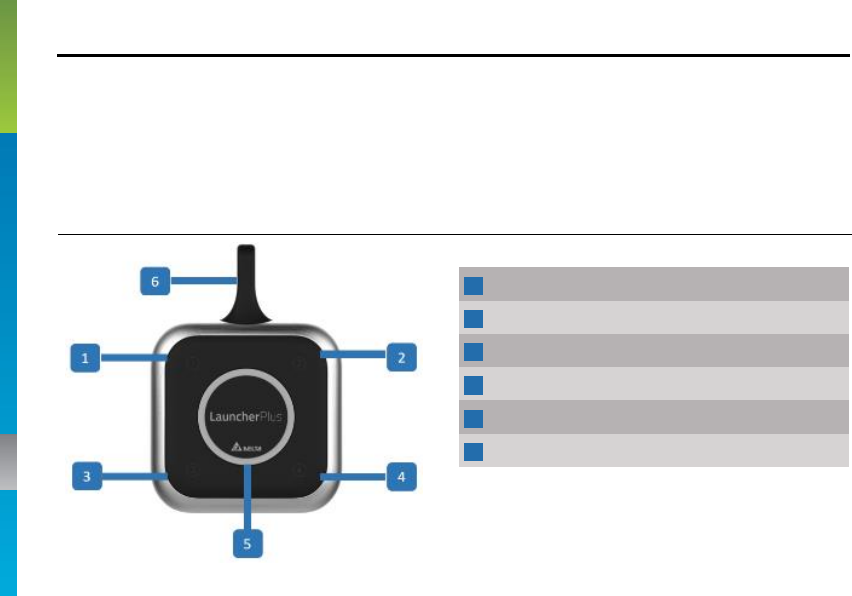
2
OVERVIEW
The “LauncherPlus” is an accessory for NovoPRO, which has physical buttons for users
to interact with the NovoPRO collaboration system, as well as eliminates the needs of
installing software on PC or Mac. It is USB-powered and plug-and-play.
1
Button 1
2
Button 2
3
Button 3
4
Button 4
5
Center Button
6
USB cable
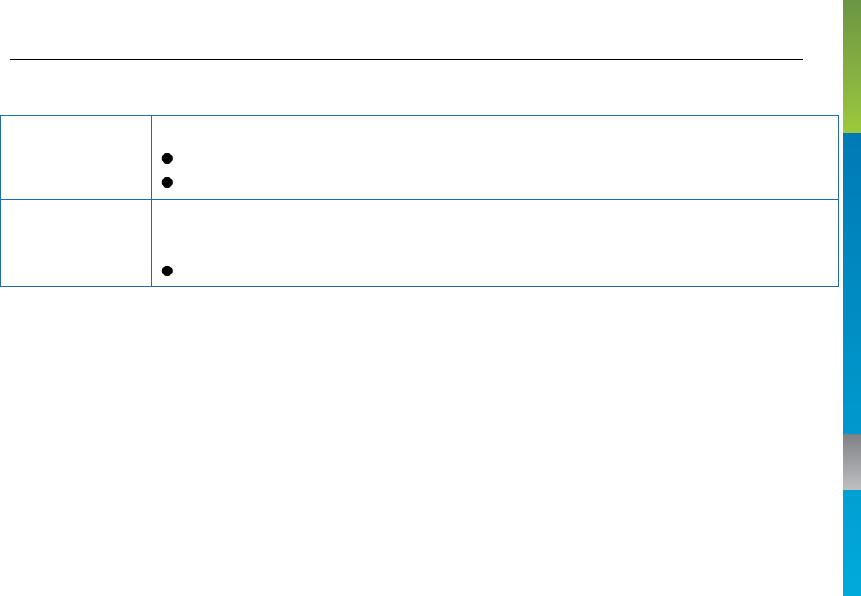
3
Product Descriptions
Buttons
Center Button
Multi-function button
Single click - enable full-screen projection
Long press - disconnect from the NovoPRO device
Buttons 1/2/3/4
These buttons are operational only after your computer is connected
to the NovoPRO device.
Single click - project your computer to the corresponding display quadrant.
LEDs
1) When the Launcher is plugged into your computer, all LEDs light up momentarily.
2) After the "Novo" software is started, the red LED ring blinks slowly for 3 times
3) When your computer is being projected on the screen,
a. The blue LED ring lights up if you are in full-screen projection, or,
b. The blue LED in the corresponding quadrant lights up if you are in one of the
four quadrants.
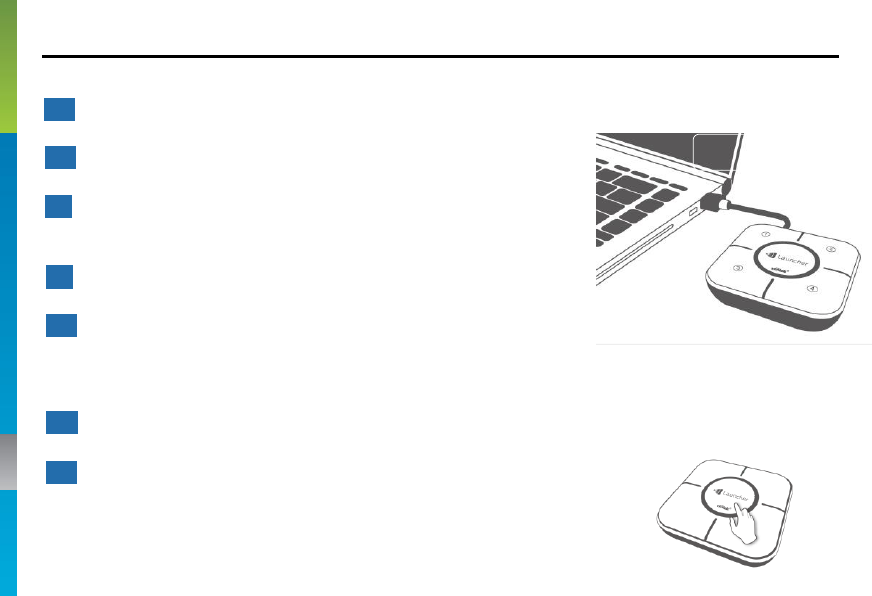
4
GETTING STARTED
1 Connect your Windows or Mac computer to the same network as the NovoConnect
2 Insert the Launcher into a USB port of your computer
3 Browse to and double-click the "Launcher" drive on your
computer
4 Double-click the Launcher application "Launch Novo".
5 To connect to a NovoConnect device,
a. First check the IP address and PIN code match the NovoConnect device.
b. Then click on the Center Button to connect.
6 To project your computer to one of the display quadrants, press Button 1, 2, 3, or 4
7 To disconnect from the NovoConnec, long-press the Center Button.
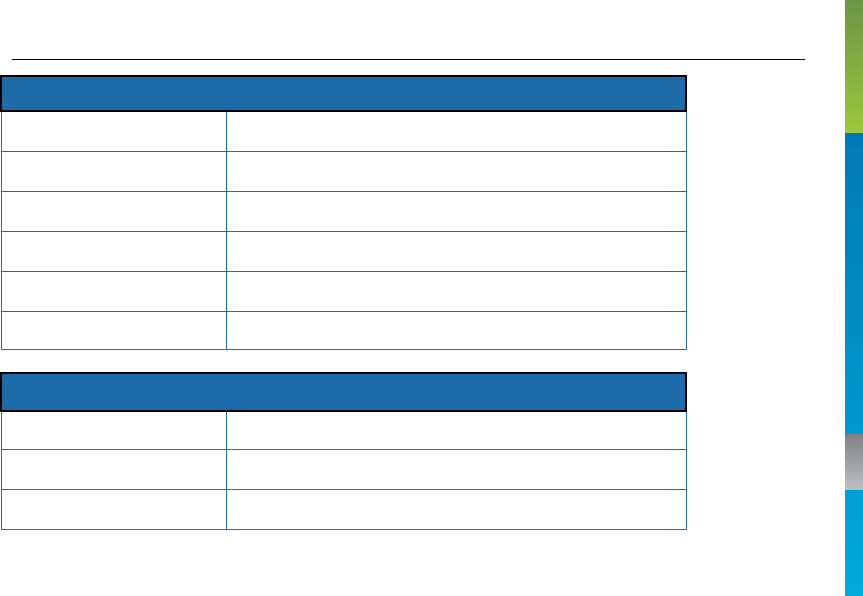
5
Hardware Specification
Software Features
Specification
Product / Model
LauncherPlus / QL300
Power Consumption
USB , 5VDC, 500mA
Interface
USB
Buttons
5
Dimensions
70 x 70 x 15 mm (L x W x H)
Weight
60g
OS supported
Windows 7 and above / Mac 10.7 and above
Features
Full "Desktop Streamer" features
Software Upgradeable
Yes

6
ADDITIONAL INFORMATION
Safety & Warning Information
FCC – Federal Communication Commission (USA)
This equipment has been tested and found to comply with the limits for a Class B digital
device, pursuant to Part 15 of the FCC Rules. These limits are designed to provide
reasonable protection against harmful interference in a residential installation. This equipment
generates uses and can radiate radio frequency energy and, if not installed and used in
accordance with the instructions, may cause harmful interference to radio communications.
However, there is no guarantee that interference will not occur in a particular installation. If
this equipment does cause harmful interference to radio or television reception, which can be
determined by turning the equipment off and on, the user is encouraged to try to correct the
interference by one of the following measures:
‧ Reorient or relocated the receiving antenna.
‧ Increase the separation between the equipment and receiver.
‧ Connect the equipment into an outlet on a circuit different from that to which the receiver is
connected.
‧ Consult the dealer or an experienced radio/TV technician for help.

ADDITIONAL INFORMATION
FCC – RF Radiation Exposure Statement:
This equipment complies with FCC radiation exposure limits set forth for an uncontrolled environment.
End users must follow the specific operating instructions for satisfying RF exposure compliance. This
transmitter must not be co-located or operation in conjunction with any other antenna or transmitter.
The highest SAR value for this device is 0.947W/kg.
FCC Caution:
Any changes or modifications not expressly approved by the party responsible for compliance could void
the user’s authority to operate this equipment.
This device complies with Part 15 of the FCC Rules. Operation is subject to the following two conditions:
(1) This device may not cause harmful interference and
(2) This device must accept any interference received, including interference that may cause undesired
operation
7
•
