Delta Electronics orporated REP-X15 PORT REPLICATOR ( for NOTE BOOK PC ) User Manual
Delta Electronics Incorporated PORT REPLICATOR ( for NOTE BOOK PC )
USER MANUAL

1
User’s Guide
REP-X15
PORT REPLICATOR FOR NOTEBOOK PC USED
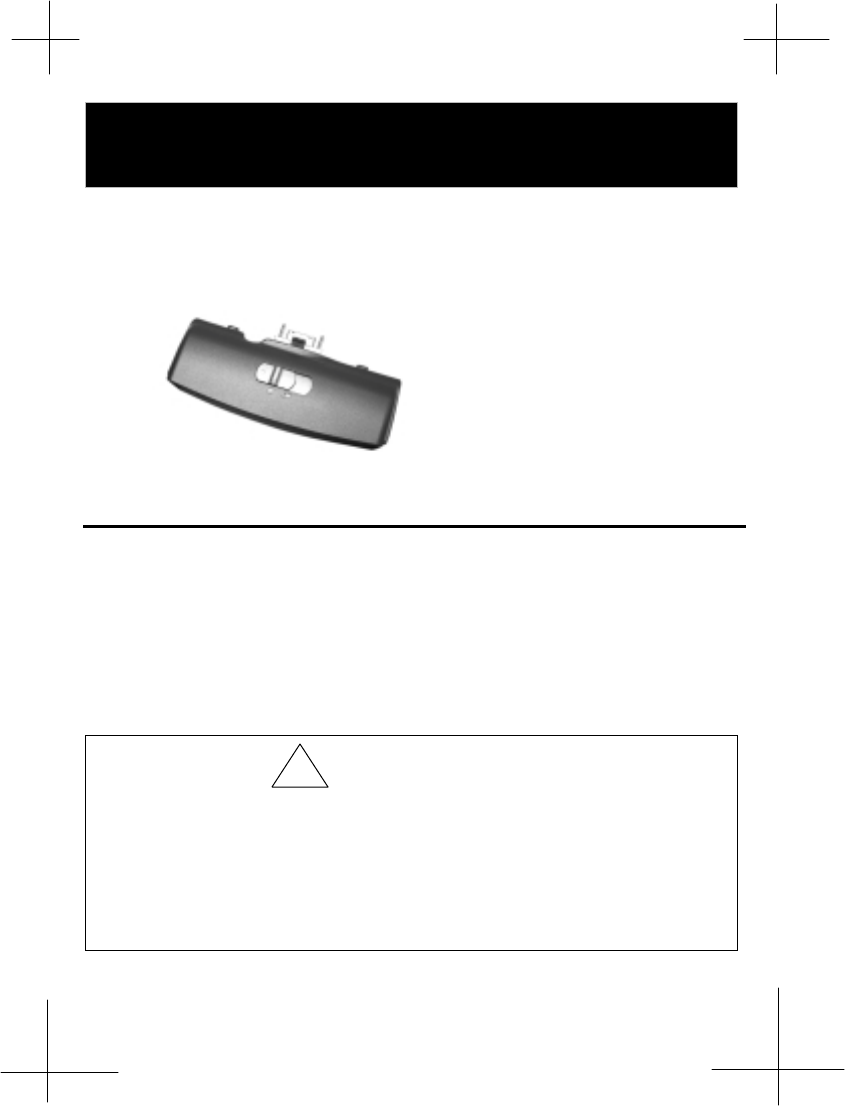
2
USER’S GUIDE
This port replicator is a proprietary optional expansion module used for connecting your
notebook. This user’s guide tells you how to use this external device for your notebook PC.
Connecting the Port Replicator
When you connected a peripheral device to port replicator,
the same connecters on notebook PC must be disable or plug-off.
You can easily attach this device to the notebook by following the steps below.
1. Be sure the notebook and any other peripheral devices you may have connected to the
notebook are turned off.
2. Connect the port replicator to the expansion connector which is located the rear side of
the notebook.
3. Slide the latch to the left to latch the port replicator.
1. Before you connect the port replicator to the notebook PC, please close the
compartment cover located the rear side of the notebook PC first.
2. After connecting the port replicator, you should not use those connectors which are
located the notebook PC at the same time. If you use these ports simultaneously, the
I/O ports on the notebook PC will not be workable.
!CAUTION
Figure 1-1 Port Replicator
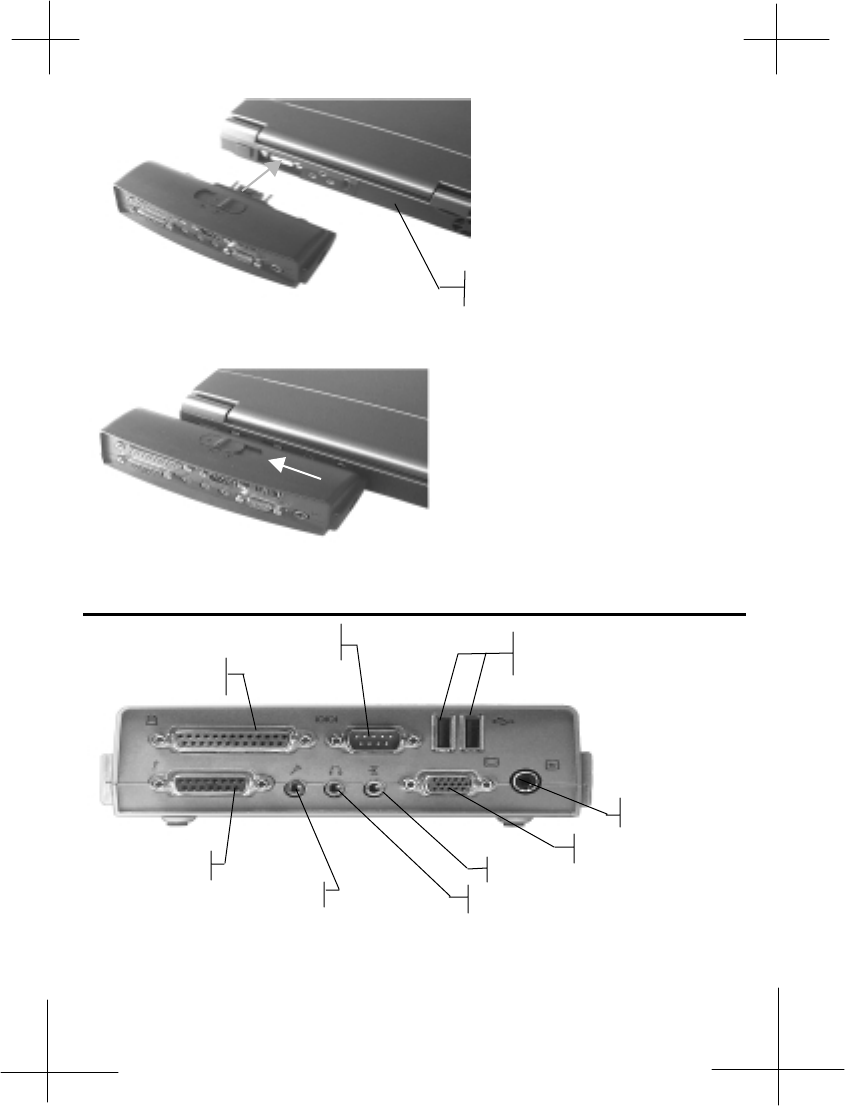
3
FRONT SIDE
Compartment Cover
Figure 1-2 Connect the Port Replicator
Figure 1-3 Slide the Latch to the Left
Parallel Port
Serial Port USB Port
Game Port
External Microphone Audio Output
TV-out Port
VGA Port
Audio Input
Figure 1-4 Front-side Connectors
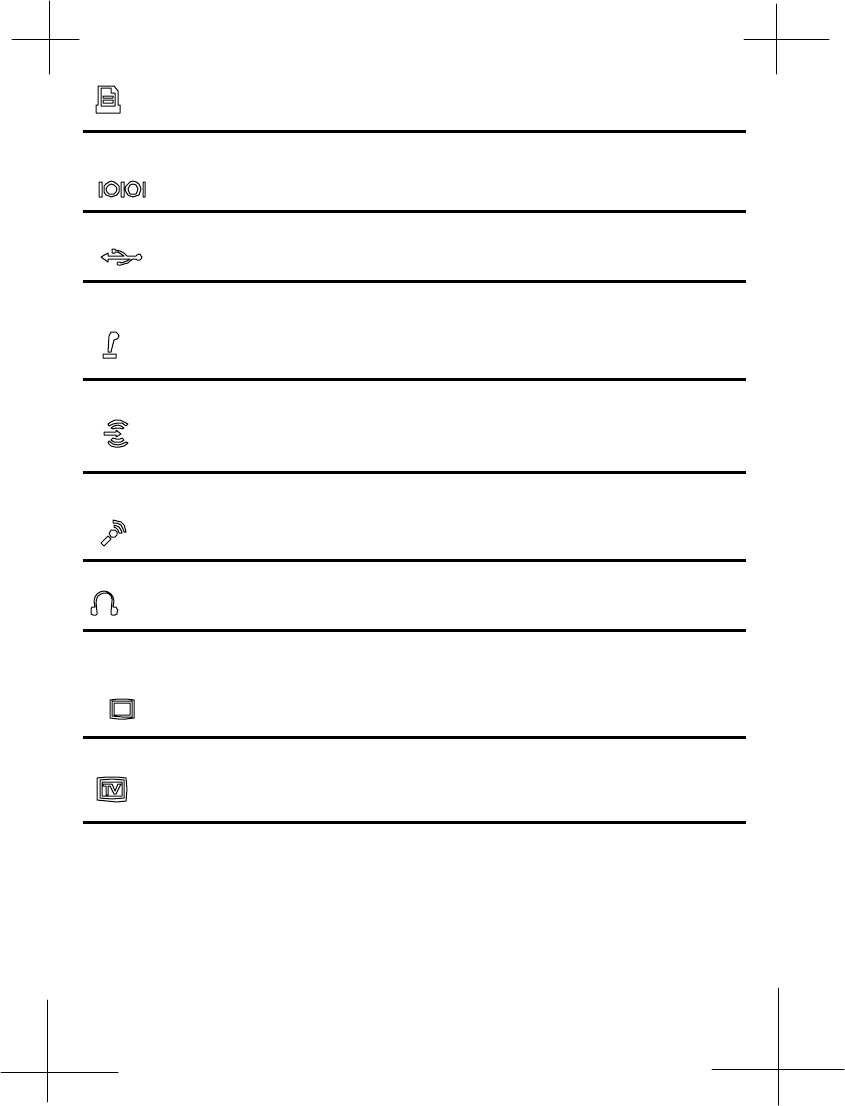
4
Parallel Port
The 25-pin D-Sub parallel/printer port supports parallel devices such as a printer.
Serial Port
The 9-pin D-Sub serial port supports serial devices such as a mouse, or modem.
USB Port
The USB (Universal Serial Bus) port supports several USB compatible devices such as
keyboards, pointers, modems, and printers connected in series.
Game Port
The 15-pin D-Sub Game/MIDI port supports a joystick, or gamepad devices.
Audio Input Jack
You can use this jack to input stereo sound from other devices, such as a radio or tape
recorder, into your notebook.
External Microphone Jack
You can use this jack to input sound from an external microphone into your notebook.
Audio Output Jack
You can use this jack to output sound generated by your notebook to an external device,
such as stereo loudspeakers or headphones. When an external device is connected, the
built-in speakers are automatically disabled.
VGA Port
The15-pin D-Sub VGA port supports a standard VGA-compatible device such as a monitor.
Video Out
The video out port supports video display devices such as a television through an S-
Video(SVHS)connector(or RCA connector using the supplied adapter).
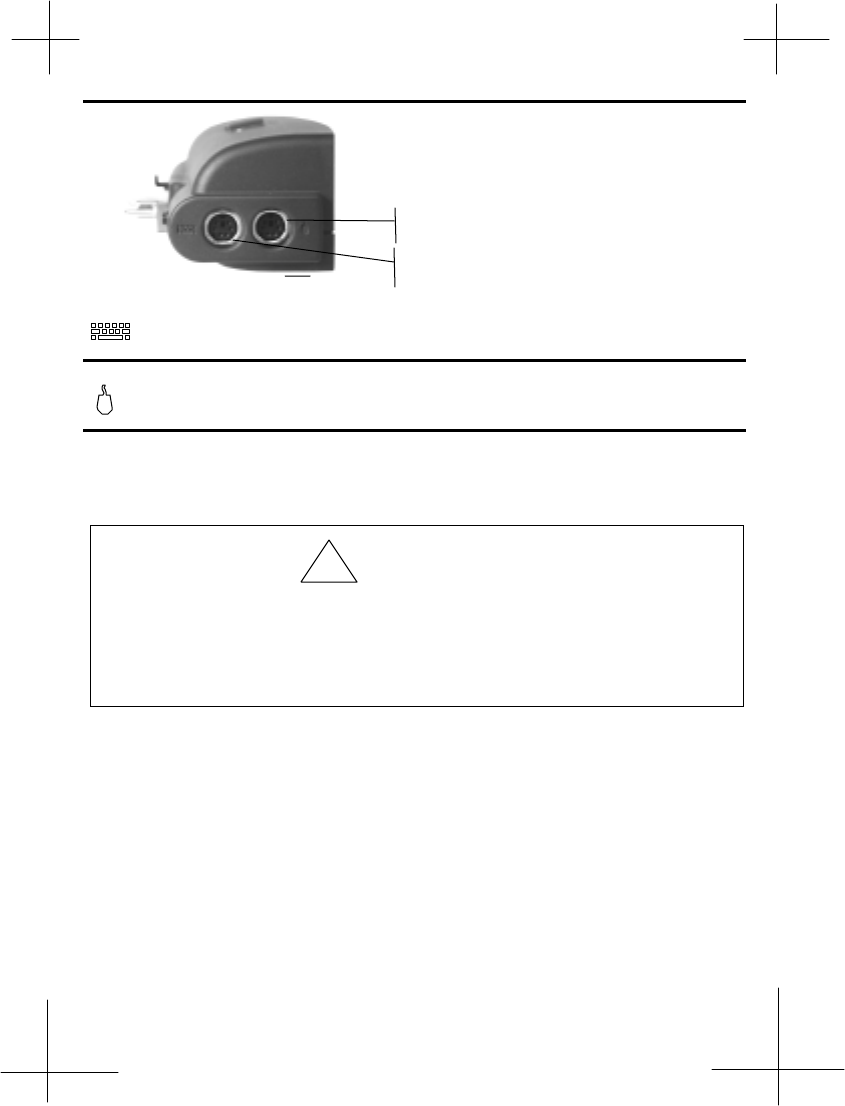
5
LEFT SIDE
PS/2 Port for Keyboard
You can connect your notebook to an external PS/2 keyboard.
PS/2 Port for Mouse
You can connect your notebook to an external PS/2 mouse.
When you connect an external keyboard or mouse, the internal equivalent remains active.
PS/2 Port for Mouse
1. When the port replicator is connected to the system, we suggest you using the video
port on the port replicator instead of the one on the Notebook PC.
2. As soon as the port replicator is connected to the notebook PC, the internal speaker
will be automatically disabled. You have to connect external speakers to output
sound.
CAUTINON
PS/2 Port for Keyboard
!
Fi
g
ure 1-5 Left-side View
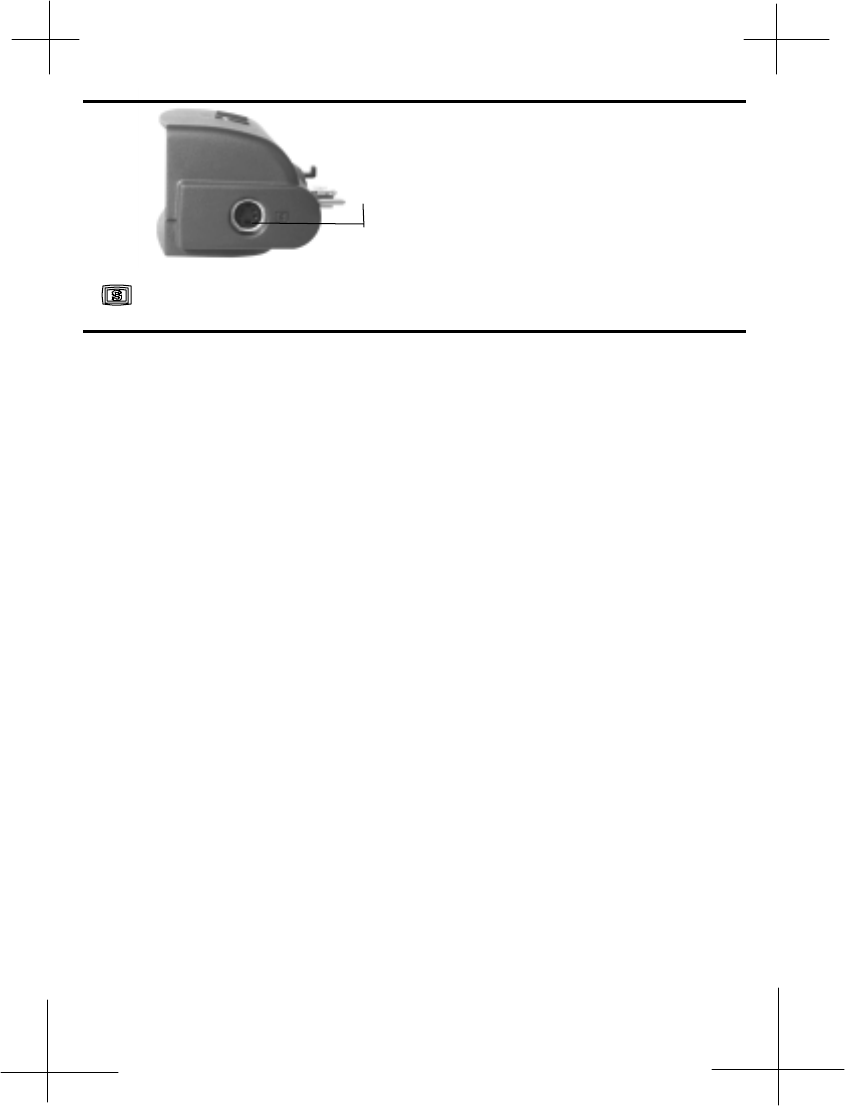
6
RIGHT SIDE
S-Video Port
The S-Video out port supports video display devices such as a television through an S-Video (SVHS)
connector.
S-Video Port
Figure 1-6 Right-side View
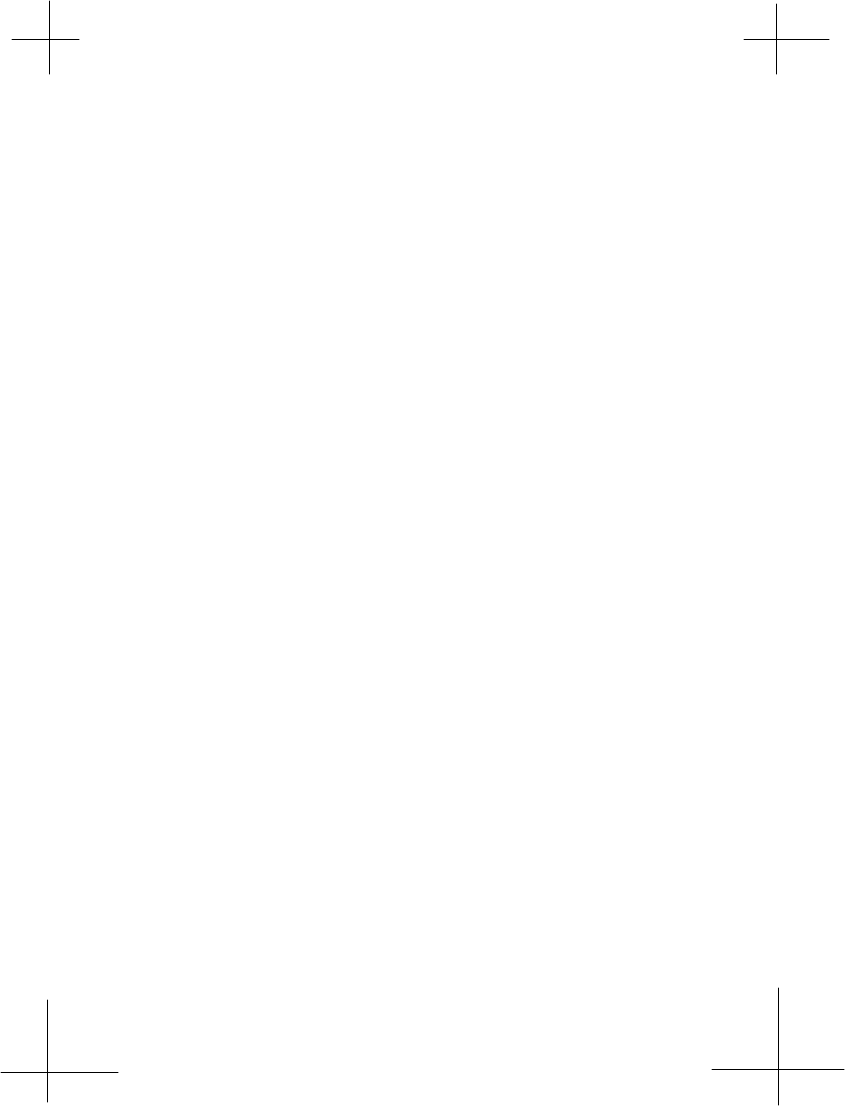
7