Delux Industry M627 Wirelesskey Gaming Mouse User Manual
Shenzhen Delux Industry Co., Ltd. Wirelesskey Gaming Mouse Users Manual
15_M627 UserMan r1
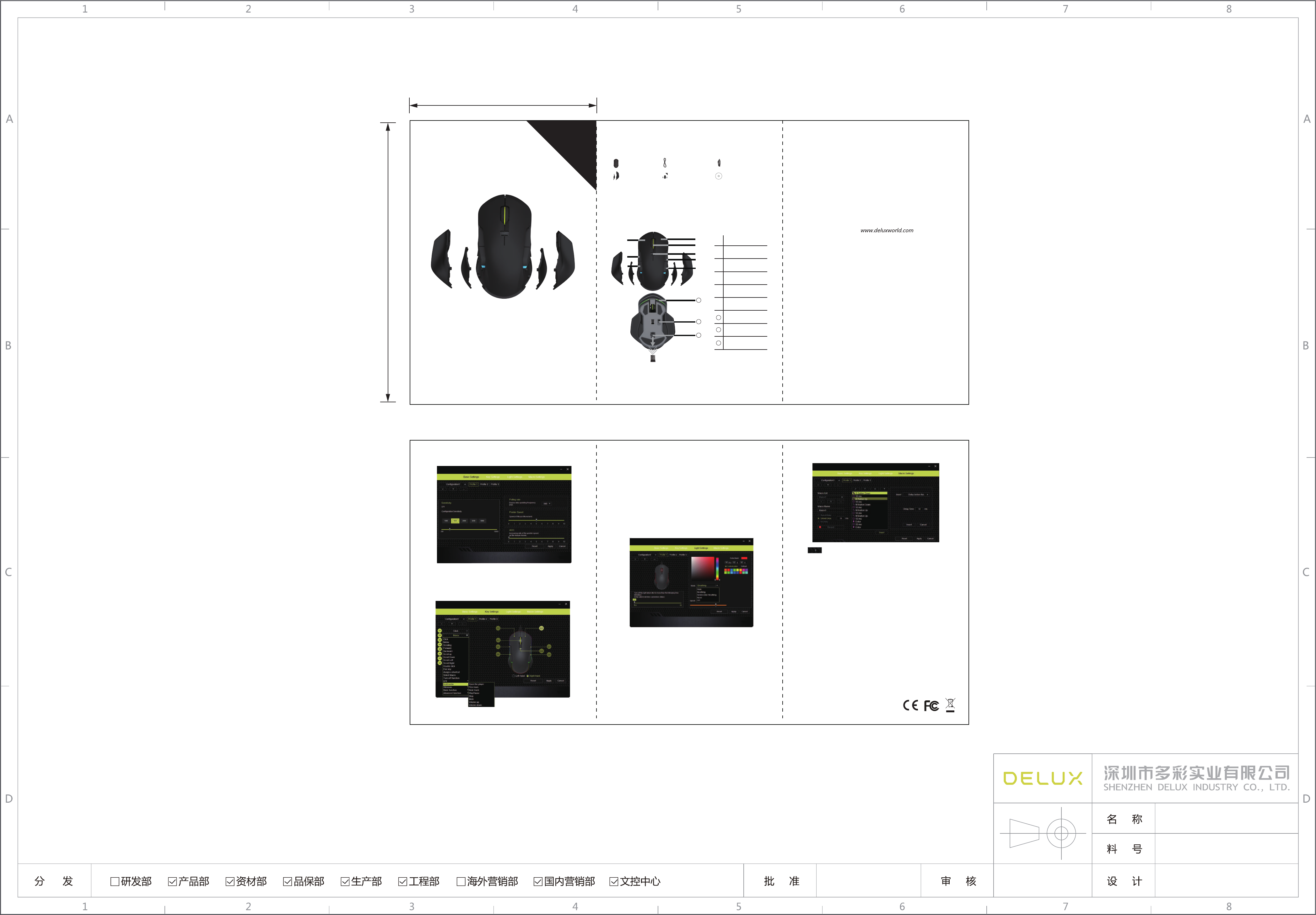
2.
①
②
③
④
⑤
⑥
⑤
⑥
⑤
⑥
DPI button
Scroll wheel
Right button
Backward
DPI indicator light
Forward
Left button
Keys Function
②
③
④
①
Remark: The indicator light is off for the first level of DPI, one
column of green light will be on for the second level of DPI,
two column of green light will be on for the third level of DPI, etc.
Nano receiver
1. Installation
2. Settings
Driver setting
Program (only for wireless mode)
Basic settings
Key settings
Light settings
Macro Settings
Download the driver from or the CD in the
package, install the driver.
Push the power button on the bottom of mouse, long press left,
scroll wheel and right buttons until the Blue LED light of mouse
flash, then insert the dongle to the USB of computer, after
successfully connected, the mouse can work .
Note: Please make sure this mouse is already connected to
computer when setting the functions in the driver.
Please remember to click “Apply” to activate your settings,
and you can click “Reset” to restore factory default settings.
Click any profile, set the functions, choose configuration, and click
“Apply”, the settings will be saved on board memory, 3 profiles
can be saved at maximum.
These settings can be customized as below: DPI, X/Y axis sensibility,
Polling rate, Pointer Speed and ACC.
These functions can be customized as below: Click, Menu, Scrolling,
Forward, Backward, Scroll up , Scroll down, Scroll left, Scroll right,
Double click, Fire key, Assign a shortcuts, Select macro, Function
off , DPI, Multimedia, Windows, Basic function, Advanced function.
Lighting effect can be customized as below: Static, Breathing
Seven-color Breathing, Neon and Off.
Brightness, speed and color can be customized, you can change
the color by adjusting the RGB value or drag the cursor on the
color column.
Light can be turned off automatically when it ’s lying idle, standby
time can be set from 0.5 to 15 minutes.
There are multiple choices under DPI, Multimedia, Windows, Basic
function, Advanced function menu
Left hand and right hand mode can be available for left-handed
users and right-handed users.
3. 4.
Click and type the name under “Macro Name”to create
a macro command, click “Record” button and all your keystrokes
and button presses will automatically register on the macro screen.
When you finish recording your macro commands, click “STOP”
button to finish.
The Macro session allows you to input the delay in-between
commands. In “Record delay” the delay in-between commands
are registered as how it is entered. The “Record delay” uses a
predefined time (expressed in seconds) as the delay. And
“No delay” omits all the pauses in-between keystrokes and button
presses.
The “Insert” button allows you to put in additional keystrokes,
button presses or time delays either before or after the selected
command. A new display window will appear beside the list of
macro commands. You may add in a new set of macro commands
by clicking the button on the keystroke menu, or input time delays
on the duration time field using the delay menu.
PRO-GAMING
MOUSE
PRO-GAMING MOUSE
M627
封面
封底
mouse 6.5g weights x2Type-c cable x1
Side wings x4
Manual x1
Thank you for choosing our gaming mouse. Please read the user
manual carefully before and when you use this product.
1.
Compatibility
Compatible with Windows XP, Windows Vista, Windows 7,
Windows 8, Windows 10, Mac OS (Only basic function,
no software available)
Package content
Mouse Usage
CD (optional) x1
7
Power switch
8
Push button for
Nano receiver tray
9
8
9
7
PRO-GAMING MOUSE
PRO-GAMING
MOUSE
PRO-GAMING MOUSE
M627
Connect the mouse with your computer by USB port,it can work
normally after detecting finished. If needed,you can set the button
functions as followings.
Caution
Risk of explosion if battery is replaced by an incorrect type.
Dispose of used batteries according to the instructions.
李世彬/181016
M627PMW3325&PMW3389
海外中性说明书
R3.4.0M62706002A
设计说明:
1、尺寸:105x160mm(公差+/-1mm)
2、材质:157g双面铜版纸
3、颜色:CMYK印刷
4、表面处理:过哑油
5、装订方式:风琴折页
160mm
105mm
FCC ID: SGP-M627
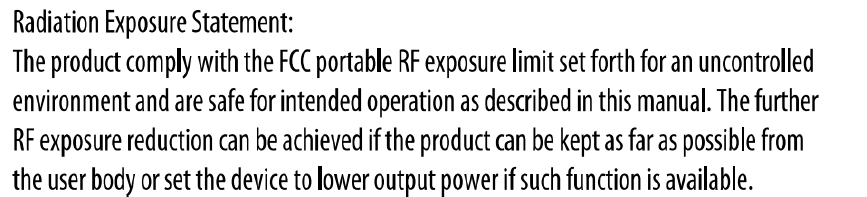
FCC STATEMENT :
This device complies with Part 15 of the FCC Rules. Operation is subject to the following
two conditions:
(1) This device may not cause harmful interference, and
(2) This device must accept any interference received, including interference that may
cause undesired operation.
Warning: Changes or modifications not expressly approved by the party responsible for
compliance could void the user's authority to operate the equipment.
NOTE: This equipment has been tested and found to comply with the limits for a Class B
digital device, pursuant to Part 15 of the FCC Rules. These limits are designed to provide
reasonable protection against harmful interference in a residential installation. This
equipment generates uses and can radiate radio frequency energy and, if not installed
and used in accordance with the instructions, may cause harmful interference to radio
communications. However, there is no guarantee that interference will not occur in a
particular installation. If this equipment does cause harmful interference to radio or
television reception, which can be determined by turning the equipment off and on, the
user is encouraged to try to correct the interference by one or more of the following
measures:
Reorient or relocate the receiving antenna.
Increase the separation between the equipment and receiver.
Connect the equipment into an outlet on a circuit different from that to which the
receiver is connected.
Consult the dealer or an experienced radio/TV technician for help.