Denso Wave orporated BHT-100F Bar Code Hand Held Terminal User Manual BHT100QF Guide
Denso Wave Incorporated Bar Code Hand Held Terminal BHT100QF Guide
Contents
- 1. Users Manual Model 1
- 2. Users Manual Model 2
Users Manual Model 2
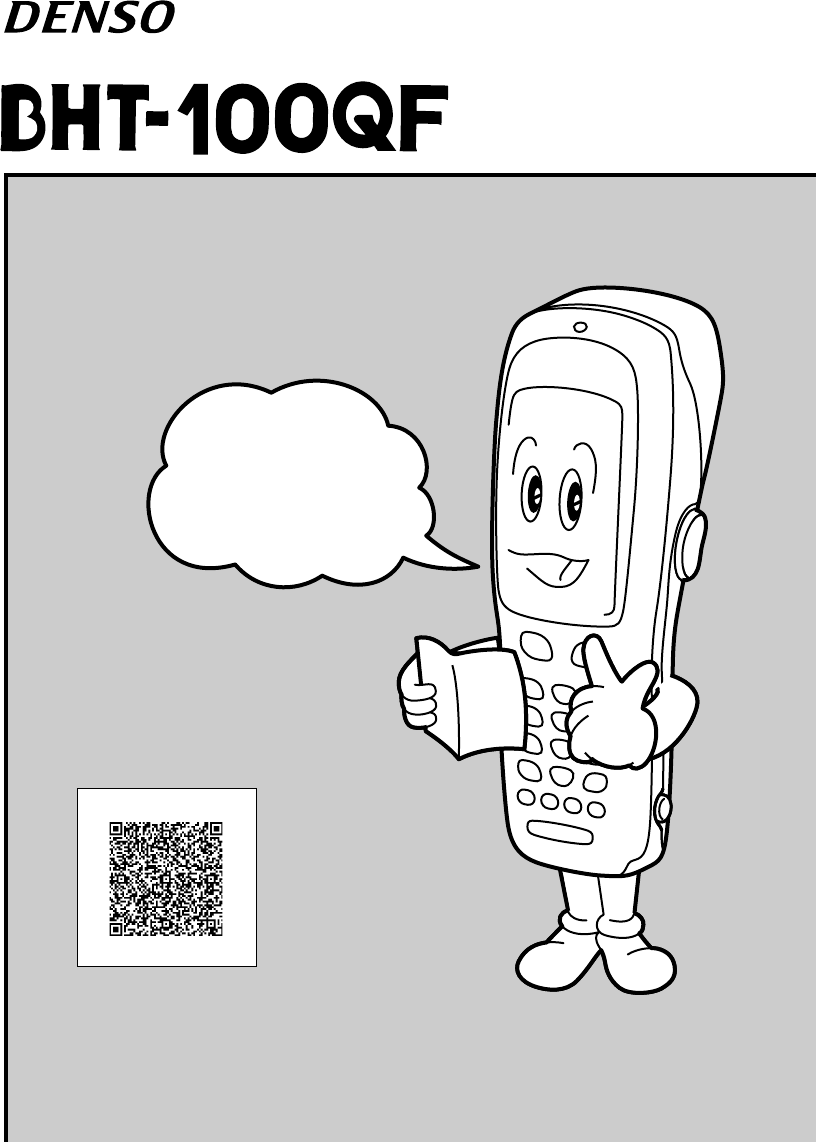
This guide has been
prepared expressly for
the hands-on user.
Always keep it nearby
for speedy reference.
Operator's Guide
Related Publications
BHT-100QF/100BF User’s Manual (Contained in the Manual Pack CD)
Instructions for using the handy terminal (BHT-100QF/100BF) and optical
communication unit (CU-7000).
BHT-BASIC Programmer’s Manual (BHT-100 series)
(Contained in the BHT-BASIC Compiler CD and Manual Pack CD)
Description for developing application programs of the handy terminal in
BHT-BASIC.
Transfer Utility Guide (that comes with Transfer Utility)
Description about software that transmits data and programs between the
handy terminal and computer.
Ir-Transfer Utility C Guide (that comes with Ir-Transfer Utility C)
Description about software that transmits data and programs between the
handy terminal and computer via the optical communication unit (CU).
Ir-Transfer Utility E Guide (that comes with Ir-Transfer Utility E)
Description about software that transmits data and programs between the
handy terminal and computer via the computer’s integrated IR port or any
of the specified external IR transceivers.
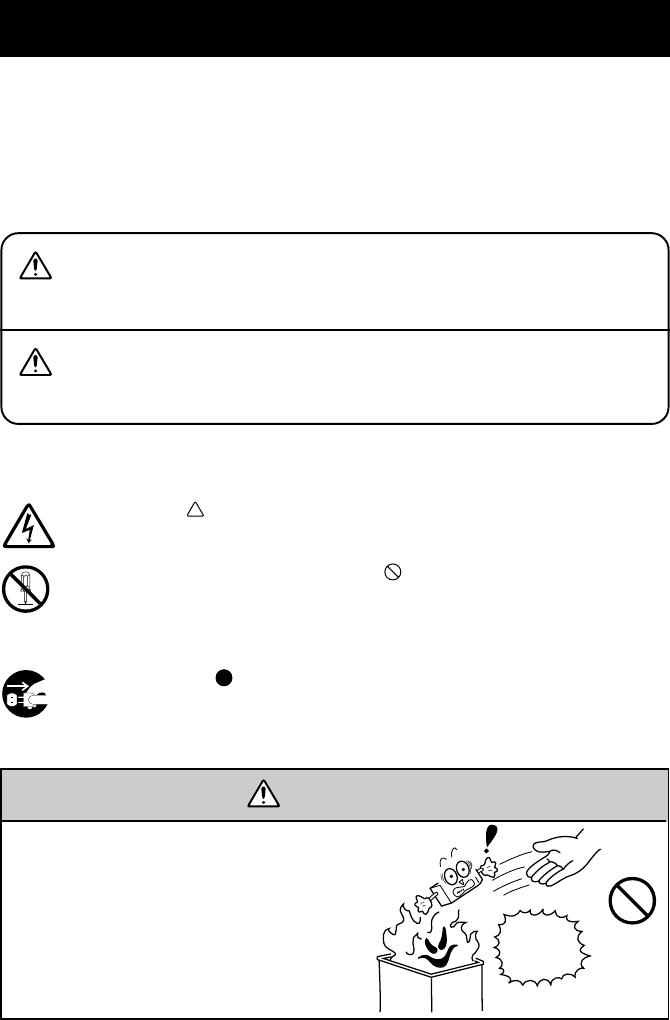
Alerts you to those conditions which could cause
serious bodily injury or death if the instructions
are not followed correctly.
WARNING
CAUTION Alerts you to those conditions which could cause
minor bodily injury or substantial property dam-
age if the instructions are not followed correctly.
Meaning of Symbols
A triangle ( ) with a picture inside alerts you to a warning of dan-
ger. Here you see the warning for electrical shock.
A diagonal line through a circle ( ) alerts you to something you
should not do; it may or may not have a picture inside. Here you
see a screwdriver inside the circle, meaning that you should not dis-
assemble.
A black circle ( ) with a picture inside alerts you to something you
MUST do. This example shows that you MUST unplug the power
cord.
WARNING
Handling the battery cartridge
•Never disassemble or heat the re-
chargeable battery cartridge, nor put
it into fire or water; doing so could
cause battery-rupture or leakage of
battery fluid, resulting in a fire or
bodily injury.
Never
put me
into fire!
SAFETY PRECAUTIONS
Be sure to observe all these safety precautions.
Strict observance of these warning and caution indications are a MUST for
preventing accidents which could result in bodily injury and substantial prop-
erty damage. Make sure you fully understand all definitions of these terms
and related symbols given below, before you proceed on to the text itself.

Handling the BHT
•Do not look into the light source through the reading window or
point the light source towards the eyes.
The light emitted through the reading window is harmful to the
eyes.
•Do not poke at the eyes with the stylus that comes with the
BHT.
WARNING
Do not
short-
circuit me!
Charge only
with the
dedicated
device.
Undedicated
•Do not carry or store the battery car-
tridge together with metallic ball-
point pens, necklaces, coins, hair-
pins, etc.
Doing so could short-circuit the ter-
minal pins, causing the batteries to
rupture or the battery fluid to leak,
resulting in a fire or bodily injury.
•Avoid dropping the battery cartridge or letting it undergo any
shock or impact.
Doing so could cause the batteries to break, generate heat, rup-
ture or burn.
•Only use the dedicated charger (CU-
7001, C-700 or C-750) for charging
the rechargeable battery cartridge.
Using a different type of charger
could cause battery-rupture or leak-
age of battery fluid and result in a
fire, bodily injury, or serious damage
to property.
•Never charge the rechargeable battery cartridge where any in-
flammable gases may be emitted; doing so could cause fire.
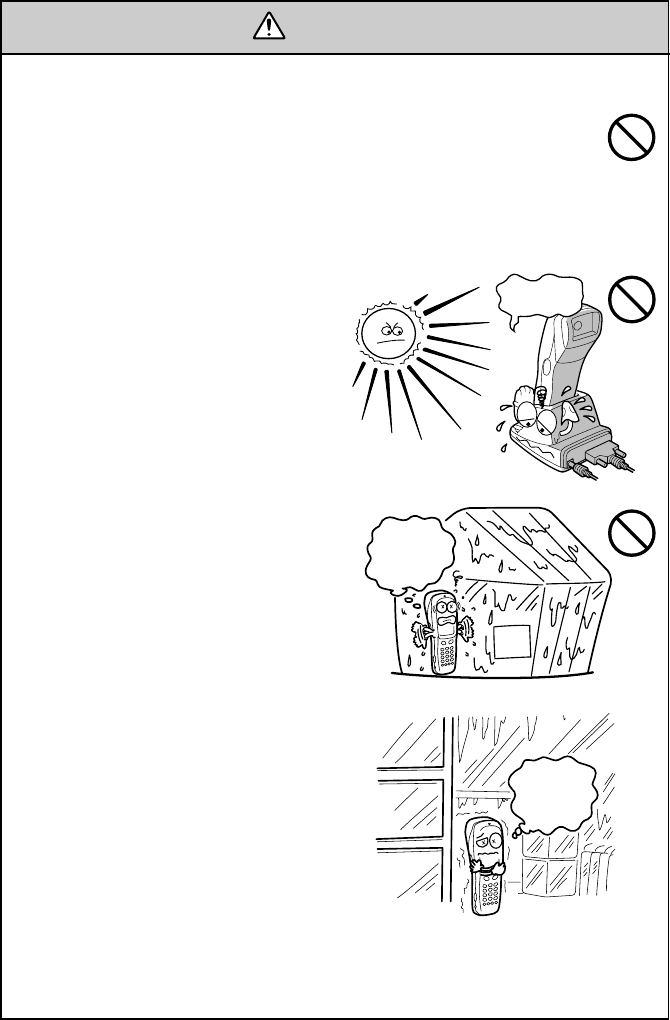
CAUTION
Refrigeration
Hot-
house
This
humidity
is killing
me!
Refrigeration
Refrigeration
I'm
freezing!
I'm burning
up!
Handling the BHT
•Never put the BHT in places where
there are excessively high tempera-
tures, such as inside closed-up auto-
mobiles, or in places exposed to di-
rect sunlight.
Doing so could affect the housing or
parts, resulting in a fire.
•Avoid using the BHT in extremely
humid or dusty areas, or where there
are drastic temperature changes.
Moisture or dust will get into the
BHT, resulting in malfunction, fire or
electrical shock.
Handling the rechargeable battery cartridge
•Never charge a wet or damp rechargeable battery cartridge.
Doing so could cause the batteries to break, generate heat, rup-
ture or burn.
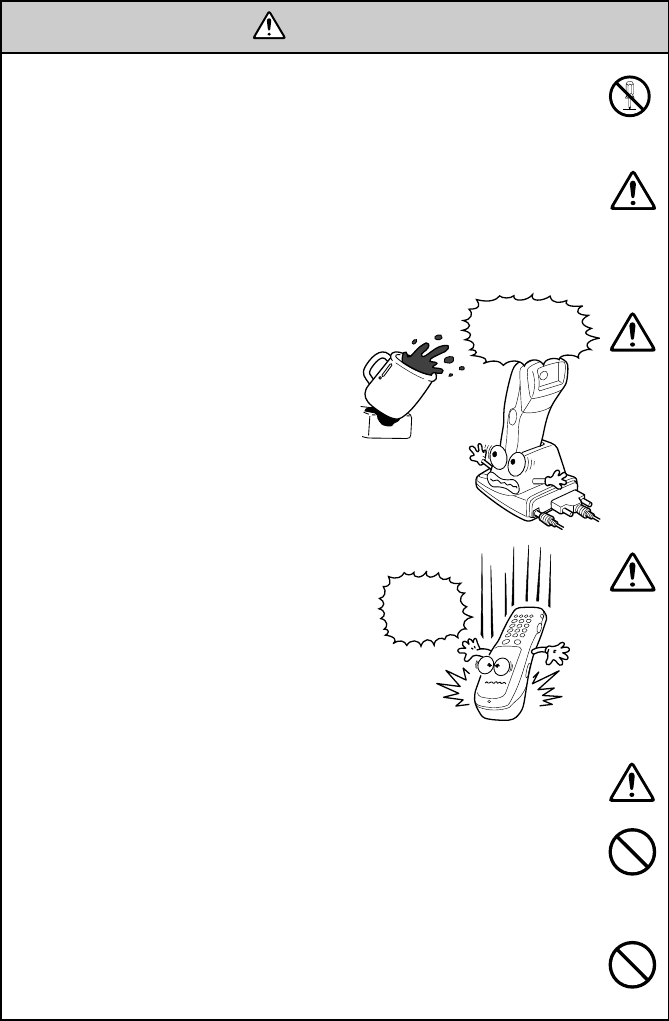
CAUTION
Do not
drop me!
Keep me
away from
water!
•If foreign material or water gets into
the BHT, immediately turn off the
power, pull out the battery cartridge,
and contact your nearest dealer.
Failure to do so could cause smoke
or fire.
•If you drop the BHT so as to damage
its housing, immediately turn off the
power, pull out the battery cartridge,
and contact your nearest dealer.
Failure to do so could cause smoke
or fire.
•Never disassemble or modify the BHT; doing so could result in
an accident such as break or fire.
•If smoke, abnormal odors or noises come from the BHT, imme-
diately turn off the power, pull out the battery cartridge, and
contact your nearest dealer.
Failure to do so could cause smoke or fire.
Never
disassemble
•Do not use batteries or power sources other than the specified
ones; doing so could generate heat or cause malfunction.
•In environments where static electricity can build into signifi-
cant charges (e.g., if you wipe off the plastic plate with a dry
cloth), do not operate the BHT. Doing so will result in malfunc-
tion or machine failure.
•Touch the LCD only with the stylus that comes with the BHT.
Using the tip of a pen or any pointed object will result in a dam-
aged or broken LCD.
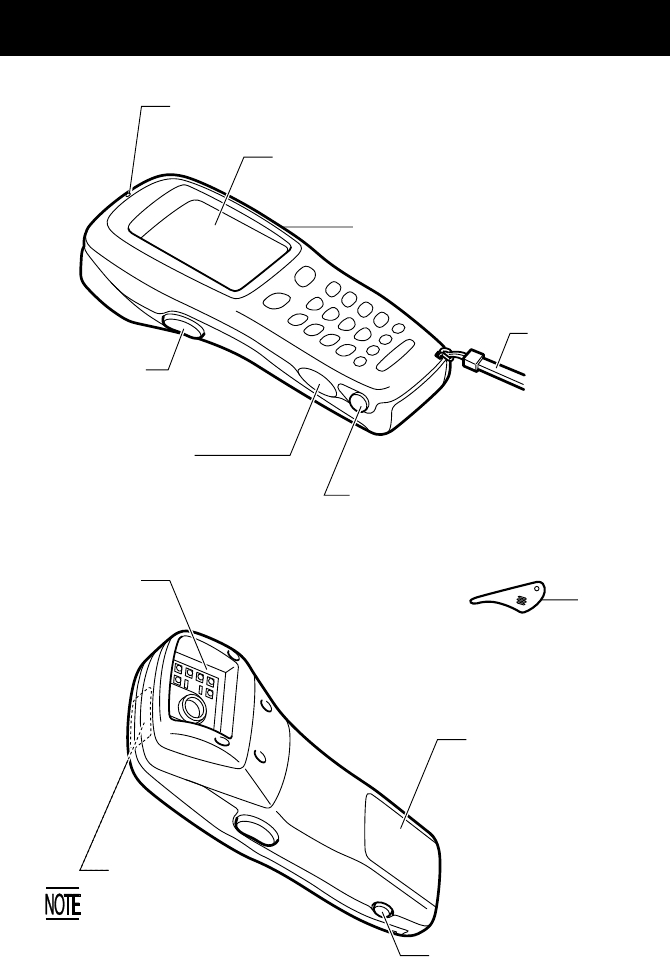
Components and Functions
Release button
Press this button to remove the
battery cartridge.
Touch screen LCD (liquid crystal display)
Shows the characters and graphic patterns. You may
directly touch the screen with the stylus for data
entry.
Indicator LED
Illuminates in green when the BHT has successfully read a 2D code
or bar code.
Trigger switch (M4 key)
Press this switch to start code reading.
Hand strap
Be sure to put your
hand through this
strap to prevent
you from dropping
the BHT
accidentally.
Trigger switch
(M3 key)
Press this switch to start code
reading.
Optical interface port
Used to exchange data/programs
with the host computer via its
integrated IR port or via the optical
communication unit CU-7000.
Connector cover
Inside this cover is the direct-connect
interface port.
Rechargeable battery
cartridge
Main power source of
the BHT.
Reading window
Stylus
Built-in antenna
Do not cover this antenna
section with metal-evaporated
tape or by hand. Doing so
may result in communications
failures.
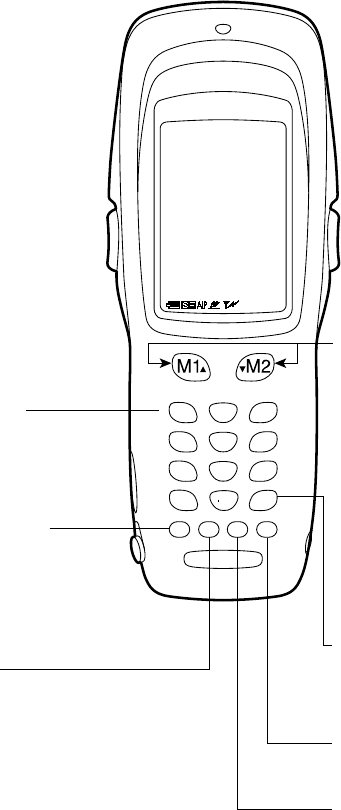
The functions of the keys may be set by user programs. Shown below is a set
of sample functions.
SF (Shift) key
Used in combination with
numerical keys for special
input procedures.
C (Clear) key
Clears the last inputted data or
returns to the original screen.
M1/M2 (Magic) keys
Up- and down-arrow keys
are assigned to the M1 and
M2 keys by default, respec-
tively. If the SF key is held
down, left- and right-arrow
keys are assigned to the M1
and M2 keys, respectively.
These keys may be used as
an SF key, ENT key, or
backlight function on/off key
depending upon definition in
System Mode or in user
programs. They may be also
assigned string data in user
programs.
ENT (Enter) key
Finalizes the inputted data or
operations, and starts the
corresponding processing.
PW (Power) key
Turns the BHT on or off.
Numerical keys
Used for numerical input.
BS (Backspace) key
Moves back one character.
0$
-
%
,
/
SP
7ABC 9GHI
8DEF
1STU 3+
YZ
2V
W
X
ENT
4JKL 6P
Q
R
5
M
N
O
PWBS C SF
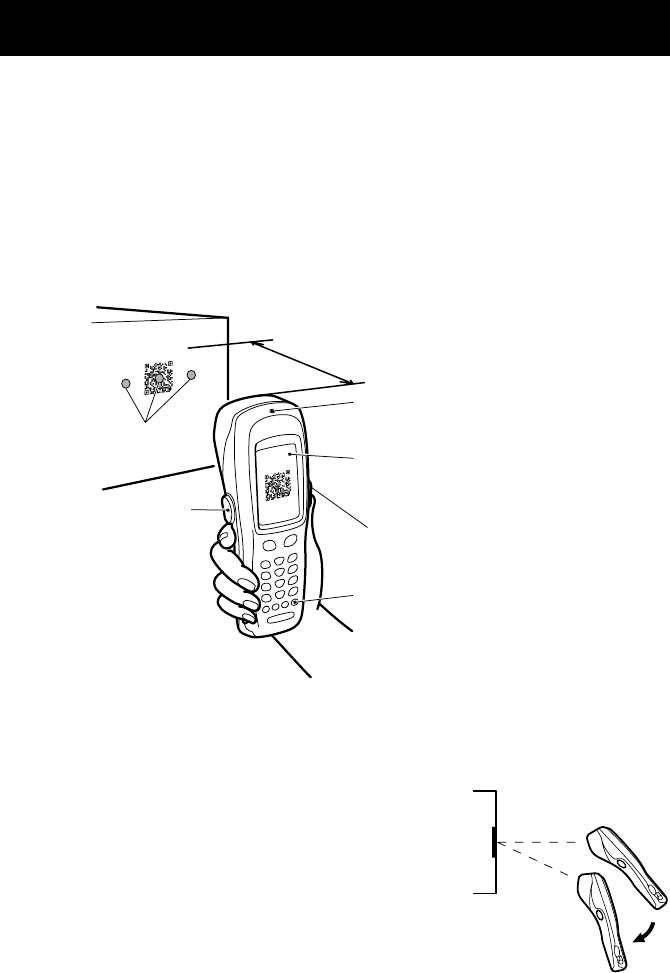
Reading 2D Codes and Bar Codes
•The markers show the left-to-right scanning range. When the scanning
distance is 8.5 to 9.5 cm (3.3 to 3.7 inches), they indicate almost the center
of the up-down scanner’s view. If the distance is out of the range, those
markers will deviate from the center.
•If the BHT fails to read due to specular effects
or other factors, change the scanning angle of
the reading window or the distance from codes
as shown at right, and try it again. (Specular ef-
fects occur when the reflection of the light from
the code becomes excessively strong. This can
easily happen when the reflecting surface is
polished or covered with vinyl.)
•The code reading procedure may differ depending upon the application
used, so follow the application's manual.
Turn the BHT power on, bring the reading window to the target code, and
press the trigger switch. The BHT turns three marker LEDs on to indicate the
scanning range and the illumination LED to scan the code. Keep the BHT sta-
tionary in a position where the target code lies between the right and left
markers and the center marker comes to the center of the target code.
Hold the reading window 4 to 14 cm (1.6 to 5.5 inches) away from codes to be
scanned.
When the BHT has read the code successfully, the indicator LED will illuminate
in green and the markers will go off.
Trigger switch
(M3 key)
PW key
Trigger switch
(M4 key)
4 to 14 cm
(1.6" to 5.5")
Markers
Indicator LED
Illuminates in green when the BHT
has successfully read the code.
Touch screen LCD
Shows the scanned image of a code
lying inside the scanner’s view if the
view finder is set to ON.

• Before reading 2D codes or bar codes, clean those labels if stained.
•Avoid using the BHT in direct sunlight. The BHT might fail to read
correctly.
•To read 2D codes or bar codes on curved surfaces, apply the BHT to the
target code so that the code comes to the center of the scanning range
indicated by the markers.
•Depending upon the code size or cell pitch, the proper scanning distance
from 2D codes or bar codes will differ.
At the scanning time, the marker LEDs and illumination LED will come on.
The illumination LED may not come on where it is bright enough for the
BHT to scan. The light intensity of those LEDs will vary depending upon
the scanning conditions and variation of their elements.
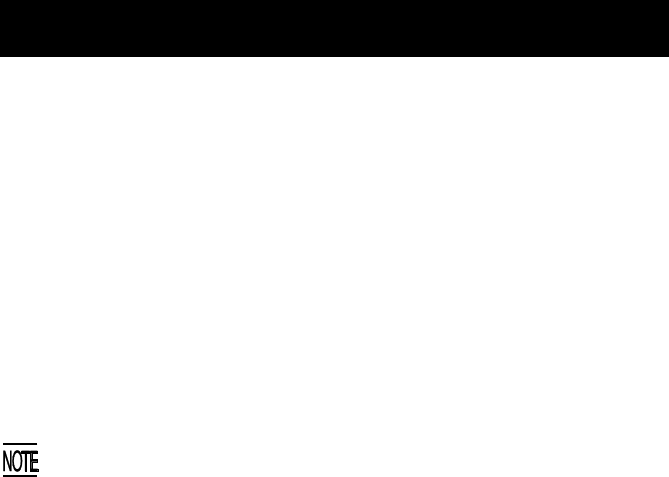
Using Radio Link
•If there are too many communications errors, first make sure that the BHT
points directly at an access point because the 2.4-GHz band requires a
more or less straight line path. Note also that the low-power radio waves
have trouble passing through human bodies and other obstacles along
that path.
•This link will not operate properly in the vicinity of microwave ovens, in-
dustrial heaters, high-frequency medical equipment, and other sources of
radio waves in the 2.4-GHz band.
•Electromagnetic noise from personal computers, refrigerators, and other
home appliances can also interfere with link operation.
•Environmental factors that can also interfere with link operation include
large metallic objects, metallic dust, or metallic walls in the vicinity of the
path and vibration at either end.
To System Designers:
•Before developing the application, make sure that the intended
environment is free of the interference factors above and thus actually
capable of supporting link operation.
•Assume that there will be communications failures requiring robust retry
capabilities in the software.
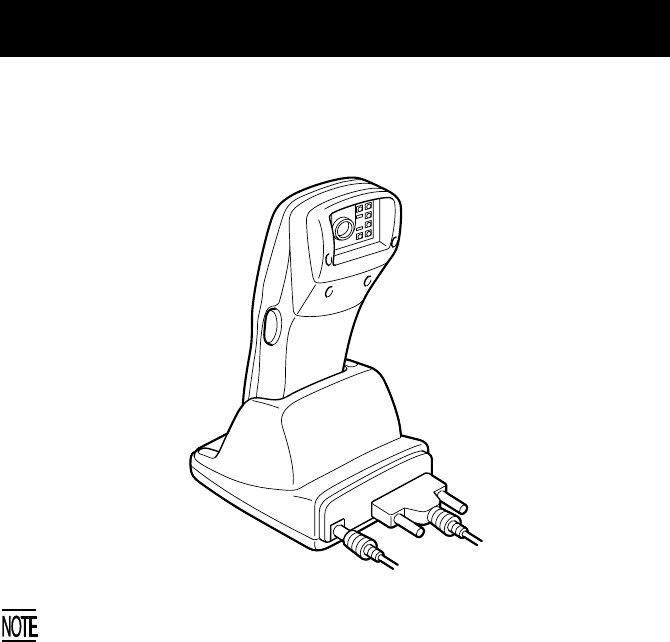
Using Infrared Link
■ CU-7000
Make sure that the BHT is securely in the CU-7000.
Shield the optical interface from direct sunlight, ambient intense lighting
(inverter-driven fluorescent lighting, in particular), and other potential
sources of infrared radiation. Sources to watch out for include remote
control units for television sets and the like.
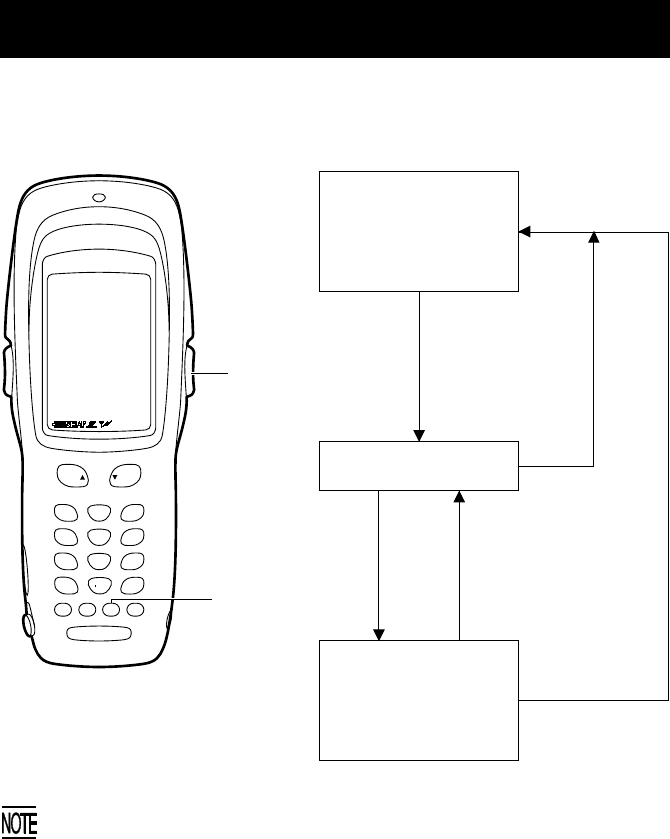
Setting the Backlight
Pressing the right-hand trigger switch (M4 key) while holding down the SF
(Shift) key activates or deactivates the backlight function.
Backlight OFF
(The backlight function
is OFF when you turn
the BHT power on.)
Right-hand
trigger switch
(M4)
SF
In user programs, you can select the key to be used for activating or
deactivating the backlight function (instead of the initial setting:
combination of SF and the right-hand trigger switch), as well as modifying
the ON-duration of the backlight before the automatic turning-off.
Press the right-hand
trigger switch while
holding down SF.
Backlight ON
If no key is
pressed for at
least 3 seconds.
Backlight OFF
(The backlight function
is kept ON.)
Press the right-
hand trigger
switch while
holding down SF.
Press any key (except for
the simultaneous depres-
sion of the right-hand
trigger switch and SF).
Press the right-
hand trigger
switch while
holding down SF.
M1 M2
0$
-
%
7ABC 9GHI
8DEF
1STU 32V
W
X
ENT
4JKL 6P
Q
R
5
M
N
O
PWBS C SF
YZ
+
,
/
SP
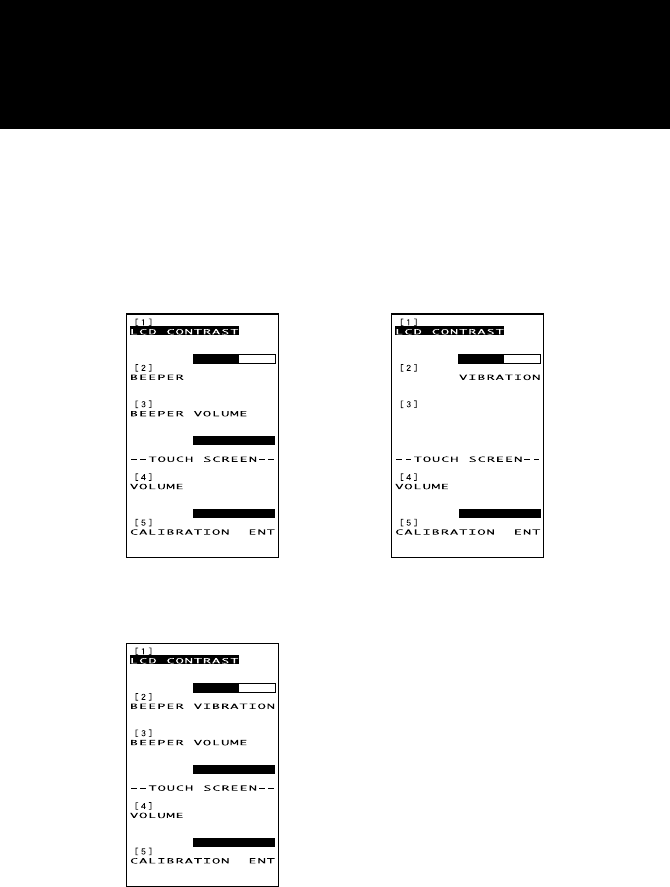
When the beeper is
selected (default)
When the vibrator is
selected
When both the beeper
and vibrator are selected
(The current selection is highlighted.)
Adjusting the LCD Contrast,
Beeper Volume and Touch Screen,
and Switching the Beeper & Vibrator
While holding down the M1 key or right-hand trigger switch (M4), press the
PW key. The main adjustment screen appears which differs depending upon
the current state as shown below.
After adjustment, press the ENT key or no keys for five seconds. The new set-
tings will be registered and the main adjustment screen will disappear.
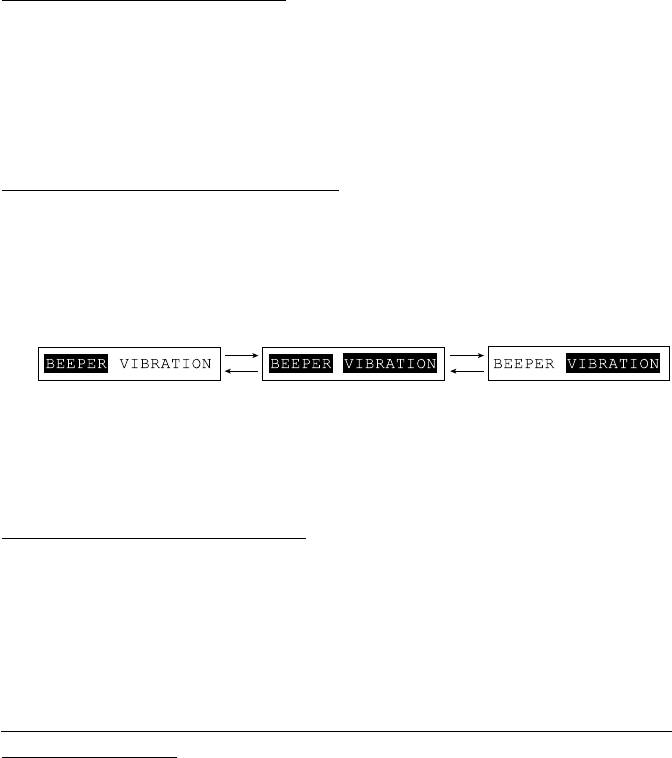
Adjusting the LCD contrast
You can adjust the LCD contrast to eight levels.
(1) Use the 1 key (or M1 or M2 key) to select the LCD CONTRAST line.
(2) To make the contrast low, press the M1 key with the SF key held
down; to make it high, press the M2 key with the SF key held down.
Switching the beeper & vibrator
You may choose any of three ways—beeping only, vibrating only, or beeping
& vibrating as a confirmation of completion of code reading.
(1) Use the 2 key (or M1 or M2 key) to select the BEEPER VIBRATION
line that will be highlighted in any one of the following three states:
(2) Highlight the desired way(s) by using the M1 or M2 key while holding
down the SF key.
Adjusting the beeper volume
You can adjust the beeper volume to four levels from OFF to MAX.
(1) Use the 3 key (or M1 or M2 key) to select the BEEPER VOLUME line.
(2) To turn down the volume, press the M1 key with the SF key held
down; to turn it up, press the M2 key with the SF key held down.
Adjusting the beeper volume to be sounded when you press
the touch screen
You can adjust the volume of the beeper to be sounded when you press the
touch screen, to three levels from OFF to MAX.
(1) Use the 4 key (or M1 or M2 key) to select the VOLUME line.
(2) To turn down the volume, press the M1 key with the SF key held
down; to turn it up, press the M2 key with the SF key held down.
SF + M2 SF + M2
SF + M1 SF + M1
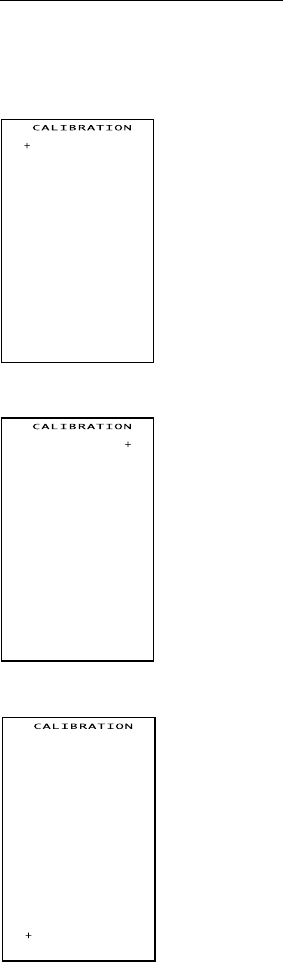
⇓
⇓
⇓
Use the 5 key (or M1 or M2 key) to select the CALI-
BRATION line, then press the ENT key. The screen
shown at left will appear.
Touch the center of the "+" with the stylus. The
screen will switch to the following one.
To cancel adjustment and return to the main adjust-
ment screen, press the C key.
Touch the center of the newly displayed "+."
To cancel adjustment and return to the main adjust-
ment screen, press the C key.
Touch the center of the newly displayed "+."
To cancel adjustment and return to the main adjust-
ment screen, press the C key.
Adjusting the touch screen
At the first use of the touch screen or if the touch areas seem to deviate from
the normal positions when in use, adjust the touch screen according to the
steps given below.
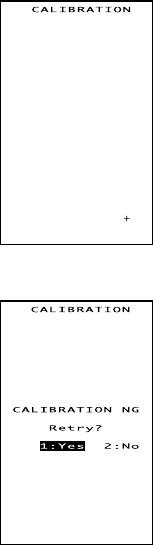
Touch the center of the 4th "+."
The adjustment will complete and the display will
return to the main adjustment screen.
If the adjustment is not completed normally, the
screen shown at left will appear where you may
choose retry or not.
If you select "1:Yes" and press the ENT key, the dis-
play will return to the top screen of the touch
screen adjustment sequence.
If you select "2:No" and press the ENT, or press the
C key, the display will return to the main adjust-
ment screen.
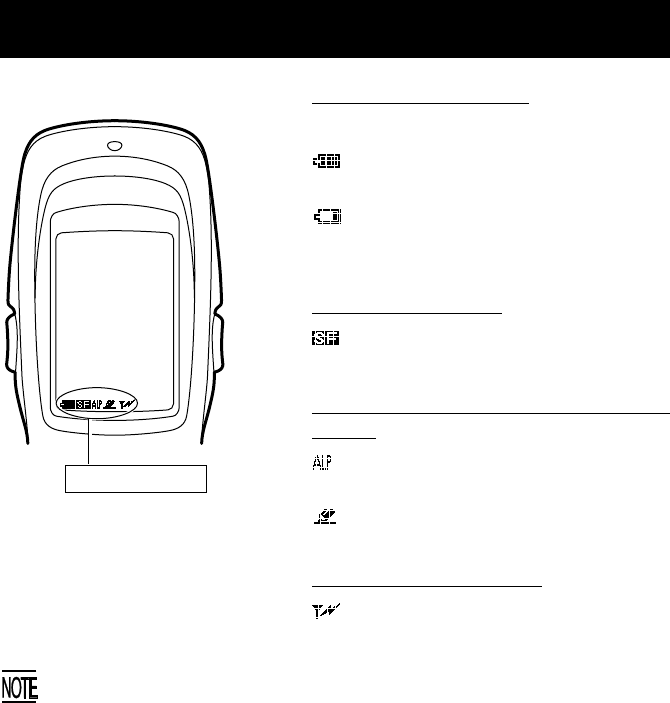
About Status Indicators
Battery voltage level
Shows the current battery voltage level.
Displays when the voltage level is
high.
Displays when the voltage level is
low.
Keypad shift state
Displays when the keypad is shifted.
Alphabet and touch screen input
states
Displays when the alphabet input
function is activated.
Displays when the touch screen is
ready to accept entry.
Synchronization state
Displays when the BHT is synchro-
nized with an access point.
The displayed battery level shows the terminal voltage of the battery
cartridge, not how much power is left.
The battery voltage level varies depending upon the operation of the BHT,
so the displayed level also may vary.
Status Indicators
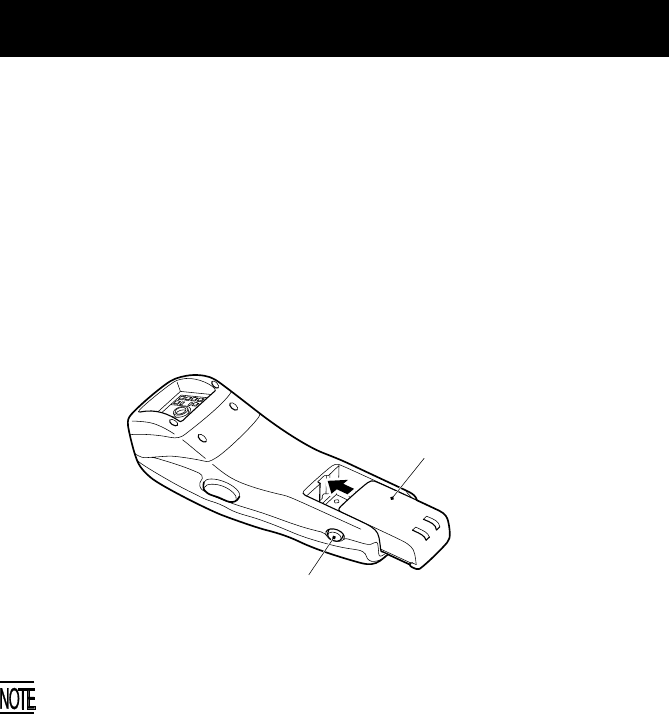
Loading the Battery Cartridge
Before the first use of the BHT, be sure to load the battery cartridge as shown
below. The battery cartridge is not loaded in the BHT when shipped from the
factory.
(1) Charge the rechargeable battery cartridge.
(2) Turn the BHT upside down.
(3) As shown below, slide the battery cartridge into the BHT until it clicks into
place. (To remove it, press the release button after making sure that the
BHT power is off.)
Battery cartridge
Release button
•The BHT integrates a rechargeable backup power source which backs up
the memory and calendar clock in the BHT when no battery cartridge is
loaded or the voltage level of the battery cartridge drops below the
specified level. The backup power source is automatically charged by the
battery cartridge.
When you first load the battery cartridge after purchase or you load it
after leaving the BHT unused for a long time, do not remove the battery
cartridge for 10 minutes or more after that loading. This is for charging
the memory backup source integrated in the BHT.
•If you will not be using the BHT for a long time, take the specified
procedure given in "Battery Replacement Notes."
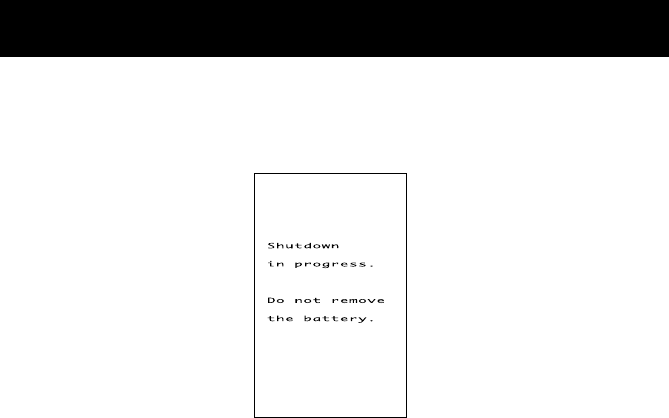
BHT Turning-off Notes
When the BHT is turned off by pressing the PW key or by the auto power-off
feature, it displays the following message and starts preparation for shut-
down.
When the above message is displayed, do not remove the battery cartridge.
If you do so and leave the BHT without a battery cartridge loaded for one hour
or more, then the error message “Contact your administrator. Note the error
number. (2XXX)” may appear when you reload the battery cartridge and turn
the BHT on.
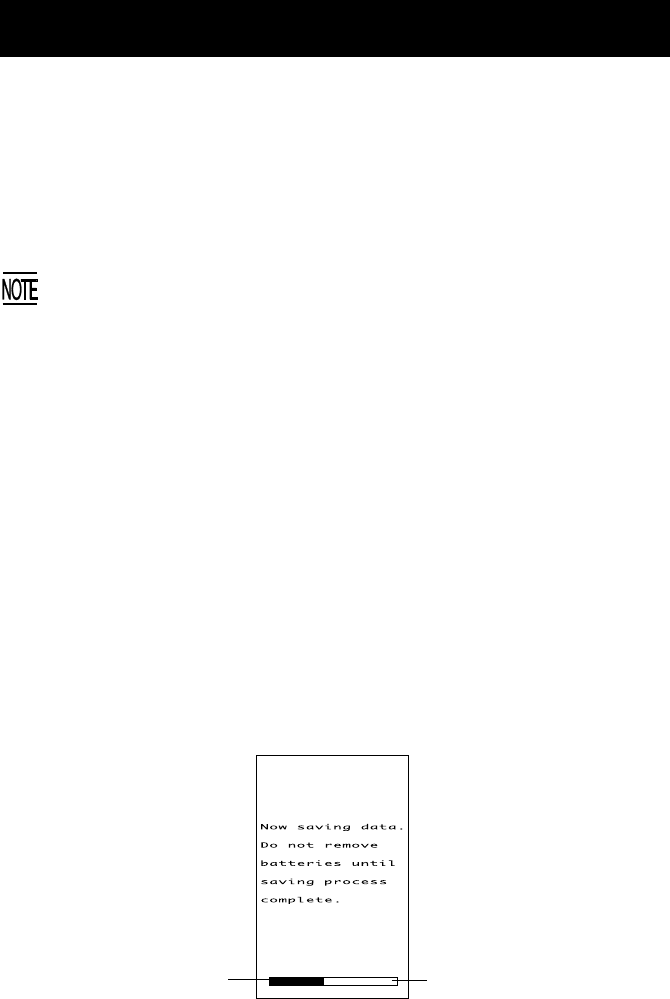
Battery Replacement Notes
■ When is battery replacement needed?
If the "Charge the battery!" appears on the LCD, replace the rechargeable bat-
tery cartridge with a fully charged one, respectively.
If you leave the BHT without replacing the rechargeable battery cartridge, the
integrated calendar clock or data will no longer be backed up so that the calen-
dar clock will stop or the message "Contact your administrator. Note the error
number. (XXXX)" will appear on the LCD.
Be sure to turn the BHT off before battery replacement.
Replace the battery cartridge quickly. Load a charged battery cartridge
within 3 minutes after the removal to avoid data loss.
After battery replacement, turn the BHT on and check the BHT operation.
■ If you will use the BHT more than one time per month:
Keep the battery cartridge loaded in the BHT.
■ If you will not be using the BHT for more than one month:
Remove the battery cartridge from the BHT and then store the BHT. To do so,
be sure to follow the procedure given below.
(1) When removing the battery cartridge:
Press the PW key for more than 3 seconds to turn the BHT off.
The following message will appear on the LCD and the BHT will start
backing up data. After completion of the backup operation so that the
message disappears, remove the battery cartridge.
(The backup operation may take several tens of seconds depending
upon the volume of data to be backed up.)
Shows the current backup
state in progress.
Shows the total volume of
data to be backed up.
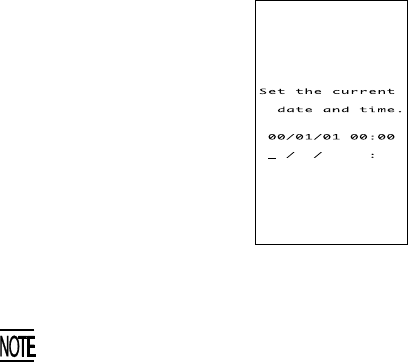
(2) When turning the BHT on after storage with no battery cartridge loaded:
Even after removal of the battery cartridge, the calendar clock will work
with the backup power source for a while.
If the calendar clock backup has stopped, loading the battery cartridge
and turning the BHT on will display the following message, prompting
you to set the current date and time.
For details about the setting procedure, contact your system administra-
tor.
(The indication "00/01/01 00:00" will vary depending upon the calendar
clock state.)
•The rechargeable battery cartridge can be recharged hundreds of times,
but it will eventually wear out. If the run time is noticeably shorter than
normal, replace the battery cartridge with a new one.
• Use only DENSO-authorized battery cartridges and chargers.
• Never dispose of batteries into a fire.
•When disposing of battery cartridges, cover their terminal pins with vinyl
tape to prevent short-circuit.
• Batteries should be recycled properly. Do not throw them in the trash.
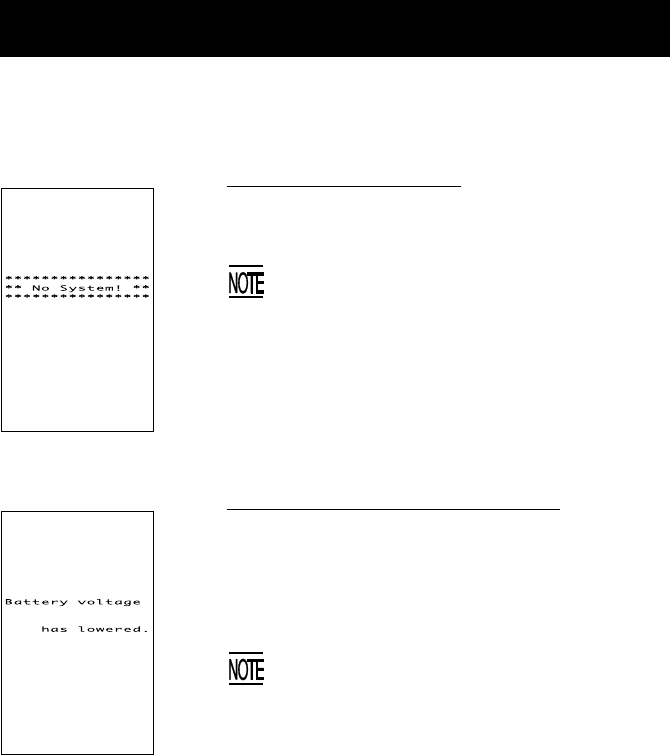
Low battery indication—Level 1
■Problem
When the power is turned on or off or during ex-
ecution of program (System Mode or application),
the battery output level has dropped below a speci-
fied lower level limit.
If low battery is detected, the BHT displays this
message for approx. 2 seconds and beeps three
times (for 0.1 second per beep). After that, it
will resume previous regular operation.
■Solution
The battery recharge or replacement time will come
soon.
If the BHT is loaded with the rechargeable battery
cartridge, replace or charge it.
System Program error
■Problem
A System Program error has occurred.
If this error occurs, the BHT beeps five times
(for 0.1 second per beep) and then turns itself
off.
■Solution
Contact your system administrator.
Error Messages
If some error occurs when the power is turned on or during program execution,
one of the following error messages will appear on the LCD.
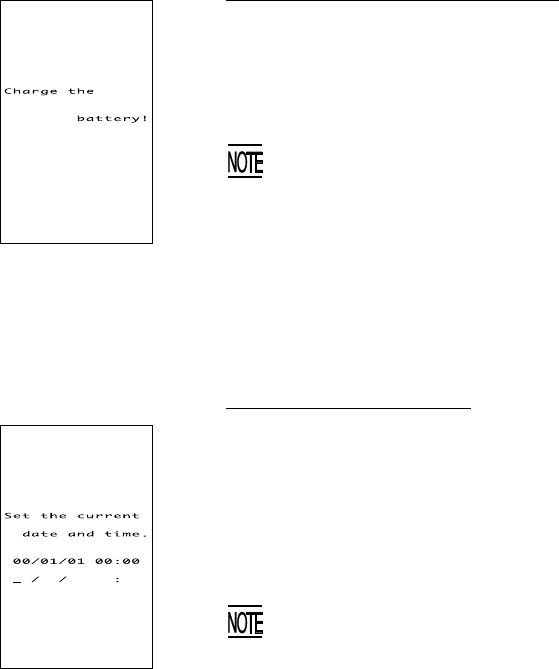
Low battery indication—Level 2
■Problem
When the power is turned on or off or during ex-
ecution of programs (System Mode or applica-
tions), the battery output level has lowered to the
extent the BHT can no longer operate.
If lower battery is detected, the BHT beeps five
times (for 0.1 second per beep) and then turns
itself off. Depending upon the battery level, the
beeper may not sound five times.
■Solution
Replace or recharge the battery cartridge.
Calendar clock stopped
■Problem
The calendar clock integrated in the BHT has
stopped because:
-The battery cartridge had been removed for a
long time or
-The battery cartridge had not been recharged for
a long time.
The indication “00/01/01 00:00” will vary
depending upon the calendar clock state.
■Solution
Contact your system administrator.
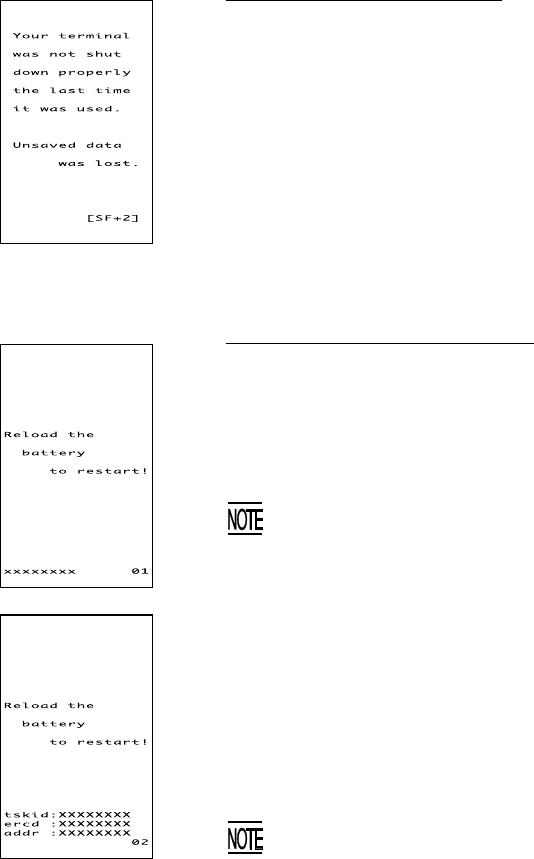
System Program malfunction
■Problem
During execution of System Program, the System
Program has attempted to write onto the write-pro-
tected area of the memory.
(xxxxxxxx: Error address)
If this error occurs, the BHT beeps five times
(for 0.1 second per beep).
■Solution
Unload and reload the battery cartridge, then turn
on the power. If this error occurs frequently, con-
tact your system administrator.
■Problem
During execution of System Program, the System
Program has received an invalid command code.
(xxxxxxxx: Error address)
If this error occurs, the BHT beeps five times
(for 0.1 second per beep).
■Solution
Unload and reload the battery cartridge, then turn
on the power. If this error occurs frequently, con-
tact your system administrator.
Abnormally turned off last
■Problem
After turned off abnormally*, the BHT had been left
with no battery cartridge loaded or with a dis-
charged battery cartridge loaded, so unsaved data
was lost.
(*"Normally turned off" refers to turned-off with the
PW key or by the auto power-off feature.)
■Solution
Contact your system administrator.
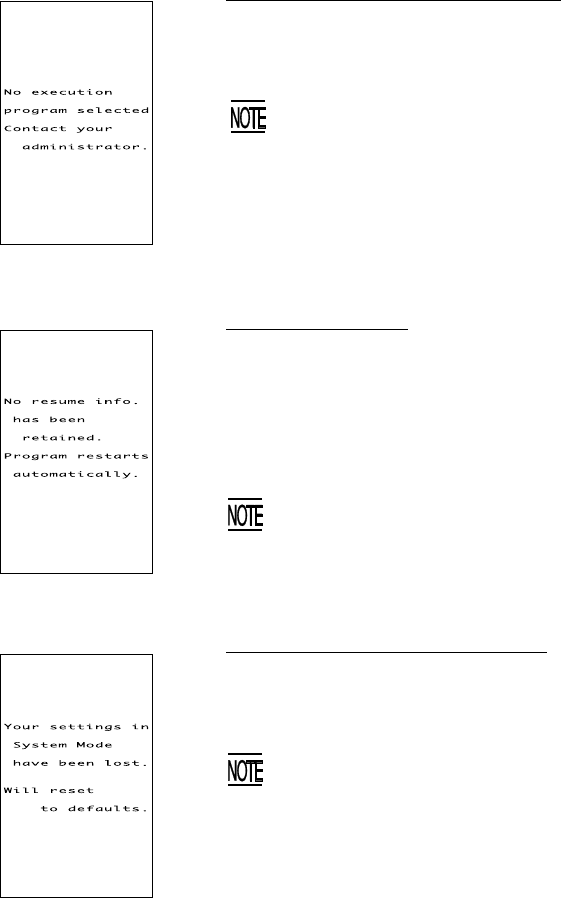
Resume data lost
■Problem
No resume data has been retained since the BHT
was not normally turned off and then left with no
battery cartridge loaded or with a discharged bat-
tery cartridge loaded even if the resume function
had been set to ON.
The BHT displays this error message for 3
seconds and automatically runs the execution
program from the point of start-up.
Execution program not selected
■Problem
No user program has been selected as an execution
program to be run when the power is turned on.
If this error occurs, the BHT beeps five times
(for 0.1 second per beep) and then turns itself
off.
■Solution
Contact your system administrator.
Error in System Mode settings
■Problem
Your settings made in System Mode contain an er-
ror.
•If this error occurs, the System Mode settings
revert to the factory defaults.
•The BHT displays this error for 3 seconds
and then displays the "No execution program
selected…" message.
■Solution
Contact your system administrator.
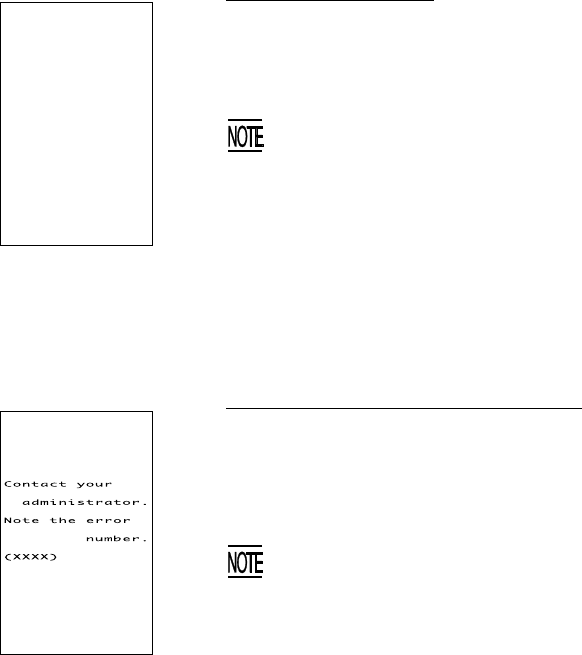
System down error
■Problem
An error has occurred during execution of System
Program.
If this error occurs, the BHT beeps five times
(for 0.1 second per beep).
■Solution
Unload and reload the battery cartridge, then turn
on the power.
If this error occurs frequently, contact your system
administrator.
System administrator to be called
■Problem
Any of a hardware-related error, memory error, and
execution program error has occurred.
(xxxx: Error code)
If such an error occurs, the BHT beeps five
times (for 0.1 second per beep) and then turns
itself off.
■Solution
Turn on the power again. If this error occurs fre-
quently, make a note of the displayed error code
and contact your system administrator.
Reloadthe
battery
torestart!
type:xxxxxxxx
ercd:xxxxxxxx
inf1:xxxxxxxx
inf2:XXXXXXXX
SR:XXXXXXXX
PC:XXXXXXXX
PR:XXXXXXXX
R15:XXXXXXXX
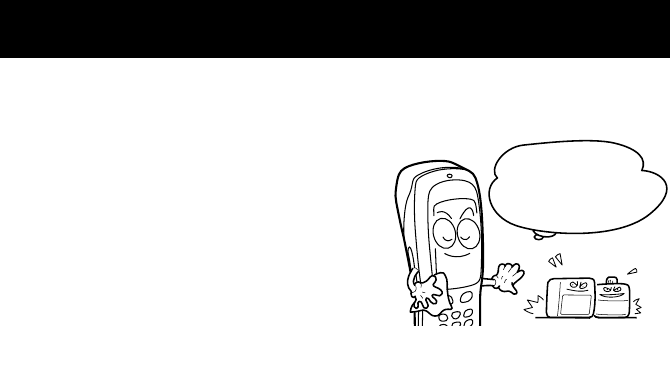
Proper Care of the BHT
Clean the housing and the rechargeable battery cartridge terminals with a dry,
soft cloth. Before cleaning, be sure to turn the BHT off.
•Never use benzene, alcohol, or other
organic solvents. The housing may be
marred or the paint may come off.
•Never rub or strike the liquid crystal
display (LCD) with anything hard. The
LCD surface will be easily scratched or
broken.
•When cleaning the keypad, do not
scrub the surface too hard, and do not
pull on the keys. Doing so may break
the keys or cause the keypad to dislo-
cate.
•If the BHT becomes smudged, moisten a soft cloth with neutral detergent
and wring it out thoroughly. Wipe the BHT with the cloth and then go
over it again with a dry cloth.
Dust or dirt accumulating on the clear plate of the reading window will affect
reading performance. If you use the BHT in dusty areas, therefore, periodi-
cally check the clear plate of the reading window and clean it if dusty.
•To clean the plate, first blow the dust away with an air brush. Then wipe
the plate with a cotton swab or the similar soft one gently.
•If sand or hard particles have accumulated, never rub the plate; doing so
will scratch or damage it. Blow the particles away with an air brush or a
soft brush.
NO WAY!!
Take care of me
with a dry soft
cloth.
Thinner Benzine

Handling Notes
•An early upload of gathered data is recommended, since the data stored
in the RAM might be affected by the so-called "soft error" or other envi-
ronmental phenomena. In some cases, the "Contact your administrator."
will appear on the LCD.
•Do not use the BHT near a personal or amateur radio device. Doing so
may cause the BHT to malfunction.
•Avoid storing the rechargeable battery cartridge in a hot place. The bat-
tery capacity may be decreased.
•Do not touch the charge terminals of the battery cartridge by hand or stain
those terminals. Doing so could result in a charging failure.
•When connecting or disconnecting the direct-connect interface cable to/
from the BHT, do no plug or unplug at an angle and do not pull the cable
strongly. Doing so will result in a machine failure.
•For touch screen operation, use the stylus that comes with the BHT. Do
not use your fingernails, any pointed or hard material. Do not press the
touch screen strongly or apply a strong shock to the touch screen.
•If the stylus wears so that its point becomes sharp, then replace it with a
new one.
•Do not drop the BHT to the floor or apply a strong impact to the BHT. Do-
ing so will break the BHT or result in a machine failure.

US and Canada Regulations
This Device complies with Part 15 of the FCC Rules, Canadian ICES-003 and
RSS-210 Rules.
Operation is subject to the following two conditions:
(1) this device may not cause harmful interference, and
(2) this device must accept any interference received, including interference
that may cause undesired operation.
NOTE: This equipment has been tested and found to comply with the limits for
a Class A digital device, pursuant to Part 15 of the FCC Rules. These limits are
designed to provide reasonable protection against harmful interference when
the equipment is operated in a commercial environment. This equipment gen-
erates, uses, and can radiate radio frequency energy and, if not installed and
used in accordance with the instruction manual, may cause harmful interfer-
ence to radio communications. Operation of this equipment in a residential
area is likely to cause harmful interference in which case the user will be re-
quired to correct the interference at his own expense.
NOTE: This Class A digital apparatus complies with Canadian ICES-003.
Cet appareil numérique de la classe A est conforme à la norme NMB-003 du
Canada.
FCC WARNING: Changes or modifications not expressly approved by the party
responsible for compliance could void the user’s authority to operate the
equipment.
CAUTION: Radio Frequency Radiation Exposure
This device is approved for hand held use only and, to comply with applicable
FCC radio frequency exposure regulations, must be used with a distance of at
least 20 cm (7.9 inches) between the antenna and the body of any person at
all times during use.
This transmitter and its antenna should not be placed next to other antennas
or similar radiating structures.
CAUTION: To prevent radio interference to the licensed service, this device is
intended to be operated indoors and away from windows to provide maxi-
mum shielding. Equipment (or its transmit antenna) that is installed outdoors
is subject to licensing.
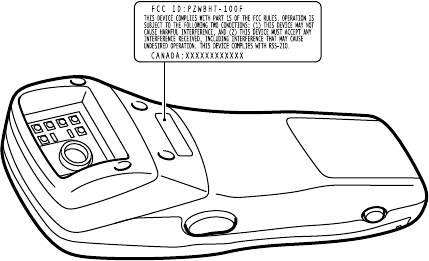
LABELING:
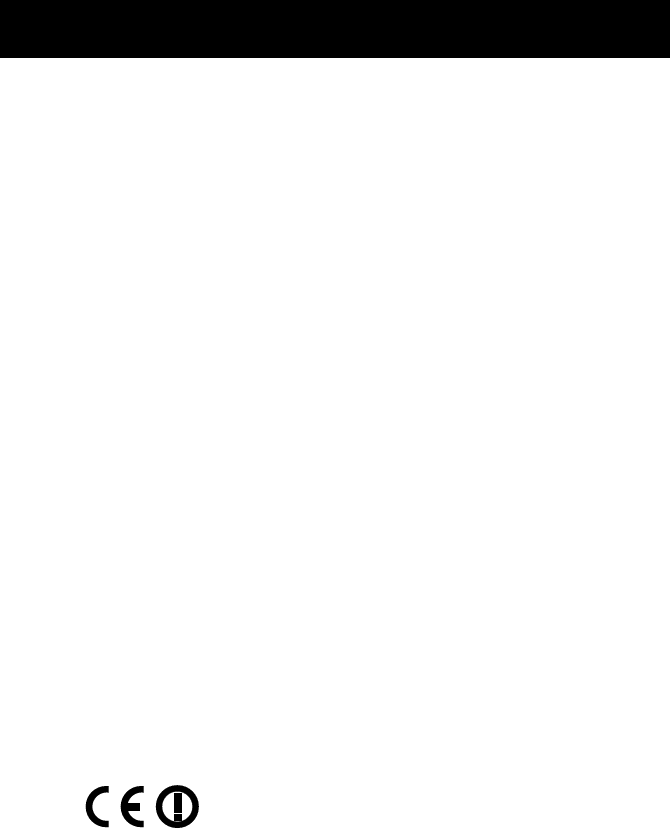
Declaration of Conformity (For European Union)
The Radio frequency module that comlies with the Directive 99/5/EC(R&TTE) is
mounted on this device (BHT-100QF).
DECLARATION OF CONFORMITY
Directive 99/5/EC (R&TTE)
Manufacturer or
Authorized representative : DENSO WAVE INCORPORATED
Address :
1-1 Showa-cho, Kariya-shi, Aichi-ken, 448-8661, Japan
We declare on our sole responsibility, that the following product :
- Kind of equipment :
Radio frequency module
- Type-designation :
Range LAN II 6330
is compliance with the essential requirement of §3 of the R&TTE.
-Health and safety requirements pursuant to §3(1)a :
Applied Standard(s) or other means of providing conformity :
EN60950 : A11+A4 : 1997
-Protection requirements concerning EMC §3(1)b :
Applied Standard(s) or other means of providing conformity :
EN300 386-2 : 1997
-Measures for the effective use of the Radio frequency spectrum §3(2) :
Applied Standard(s) or other means of providing conformity :
ETS300 328/A1 : 1997
CE marking
■DENSO WAVE INCORPORATED does not assume any product liability
arising out of, or in connection with, the application or use of any product,
circuit, or application described herein.
■Intellectual Property Precaution
DENSO WAVE INCORPORATED ("DENSO WAVE") takes reasonable pre-
cautions to ensure its products do not infringe upon any patent of other
intellectual property rights of other(s), but DENSO WAVE cannot be re-
sponsible for any patent or other intellectual property right
infringement(s) or violation(s) which arise from (i) the use of DENSO
WAVE's product(s) in connection or in combination with other
component(s), product(s), data processing system(s) or equipment or soft-
ware not supplied from DENSO WAVE; (ii) the use of DENSO WAVE's
products in a manner for which the same were not intended nor designed;
or (iii) any modification of DENSO WAVE's products by other(s) than
DENSO WAVE.
Licensed under one or more of the following U.S. patents:
4, 570, 057; 4, 766, 300; 4, 894, 523; 5, 021, 642; 5, 038, 024
5, 081, 343; 5, 095, 197; 5, 144, 119; 5, 144, 121; 5, 182, 441
5, 187, 355; 5, 187, 356; 5, 218, 191; 5, 233, 172; 5, 258, 606
5, 288, 985

DENSO WAVE INCORPORATED
4-2-12, Toranomon, Minato-ku, Tokyo, Japan 105-0001
http://www.denso-wave.com/
496487-0100