Denso Wave orporated BHT300WB Scanner with Bluetooth and 802.11 transmitters User Manual BHT 300QWB Operator s Guide USA Canada
Denso Wave Incorporated Scanner with Bluetooth and 802.11 transmitters BHT 300QWB Operator s Guide USA Canada
Contents
- 1. User Manual 1 of 2
- 2. User Manual 2 of 2
User Manual 2 of 2
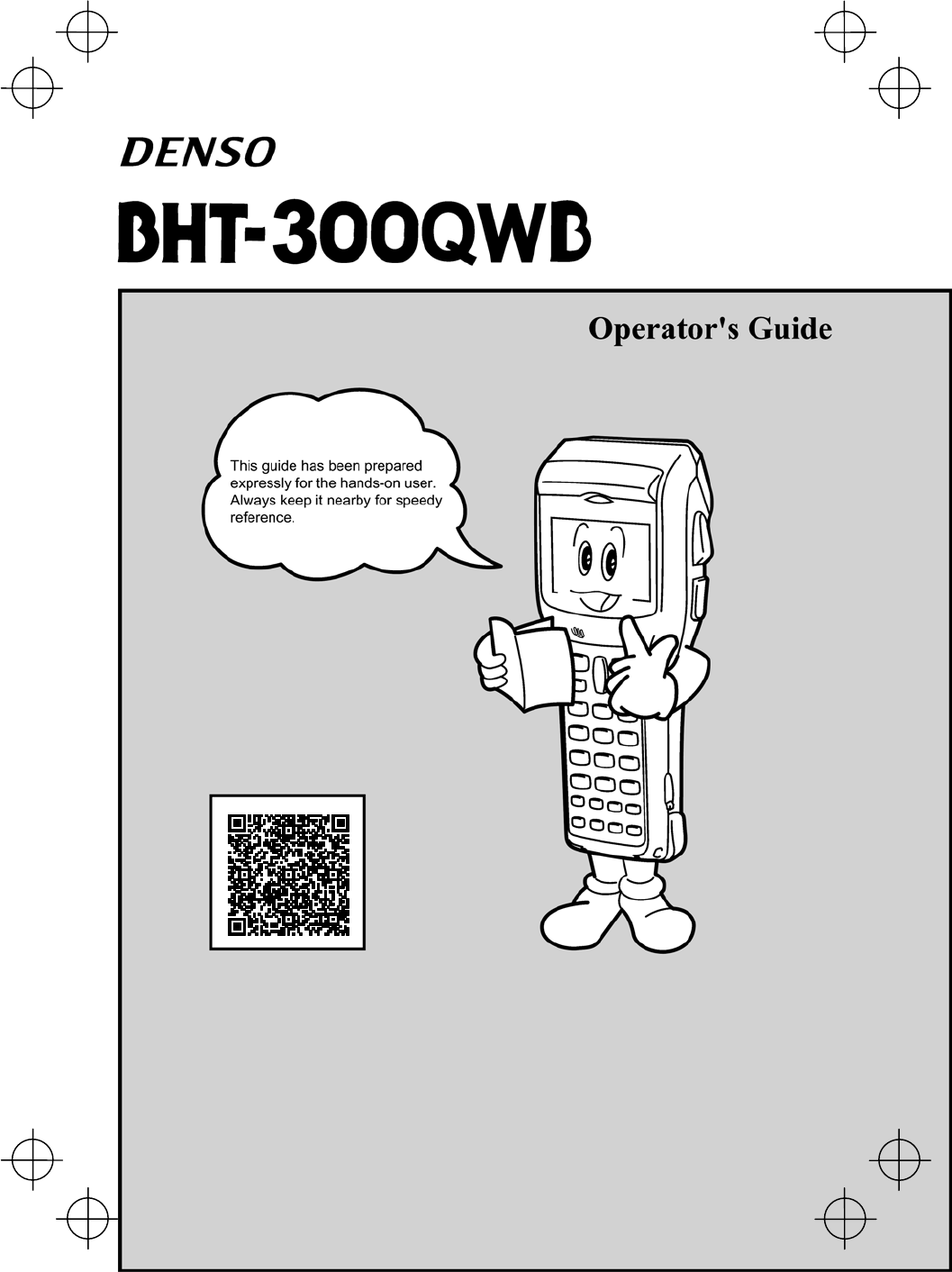
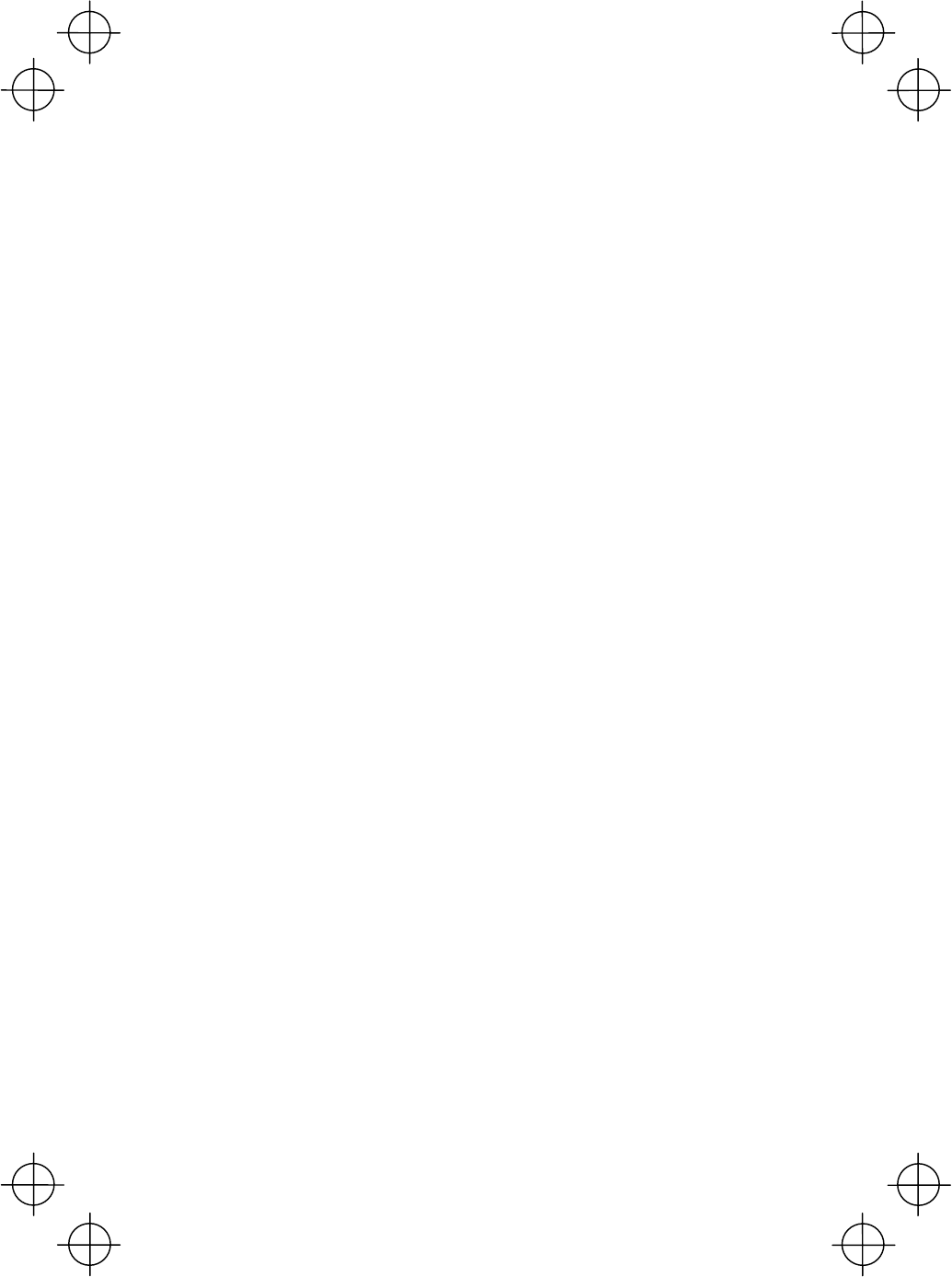
2
DENSO WAVE INCORPORATED does not assume any product liability arising
out of, or in connection with, the application or use of any product, circuit, or
application described herein.
If it is judged by DENSO WAVE INCORPORATED that malfunction of the
product is due to the product having been dropped or subjected to impact,
repairs will be made at a reasonable charge even within the warranty period.
Intellectual Property Precaution
DENSO WAVE INCORPORATED ("DENSO WAVE") takes reasonable
precautions to ensure its products do not infringe upon any patent of other
intellectual property rights of other(s), but DENSO WAVE cannot be responsible
for any patent or other intellectual property right infringement(s) or violation(s)
which arise from (i) the use of DENSO WAVE's product(s) in connection or in
combination with other component(s), product(s), data processing system(s) or
equipment or software not supplied from DENSO WAVE; (ii) the use of DENSO
WAVE's products in a manner for which the same were not intended nor
designed; or (iii) any modification of DENSO WAVE's products by other(s) than
DENSO WAVE.
Bluetooth® is a trademark owned by its proprietor. DENSO WAVE uses Bluetooth®
wireless technology under license.
The shape of the projected area marker differs according to the original target
market.
This hand-held scanner with built-in area marker (five-point) is designed for use in
the United States and Canada only and should not be used in any other country.
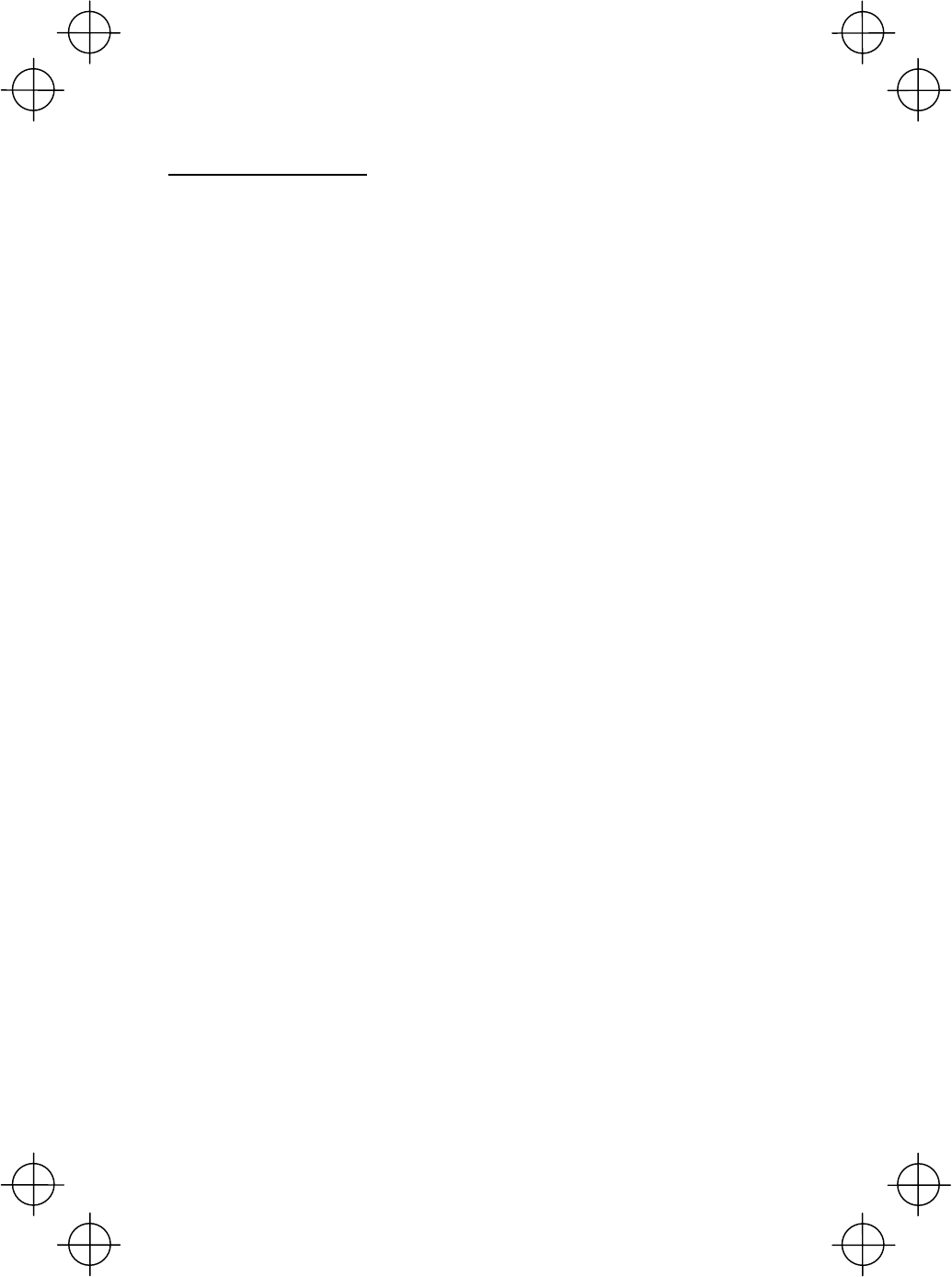
3
Related Publications
BHT-300QWB User's Manual (Contained in the Manual Pack CD. Download available at
our URL printed on the back cover of this operator's guide.)
Instructions for using the handy terminal (BHT-300QWB) and optical
communication unit (CU-300).
BHT-BASIC Programmer's Manual (BHT-300 series)
(Contained in the BHT-BASIC Compiler CD and Manual Pack CD)
Description for developing application programs of the handy terminal in
BHT-BASIC.
BHT-BASIC 4.0 Transfer Utility Guide (that comes with BHT-BASIC 4.0 Transfer Utility)
Description about software that transmits data and programs between the handy
terminal and computer.
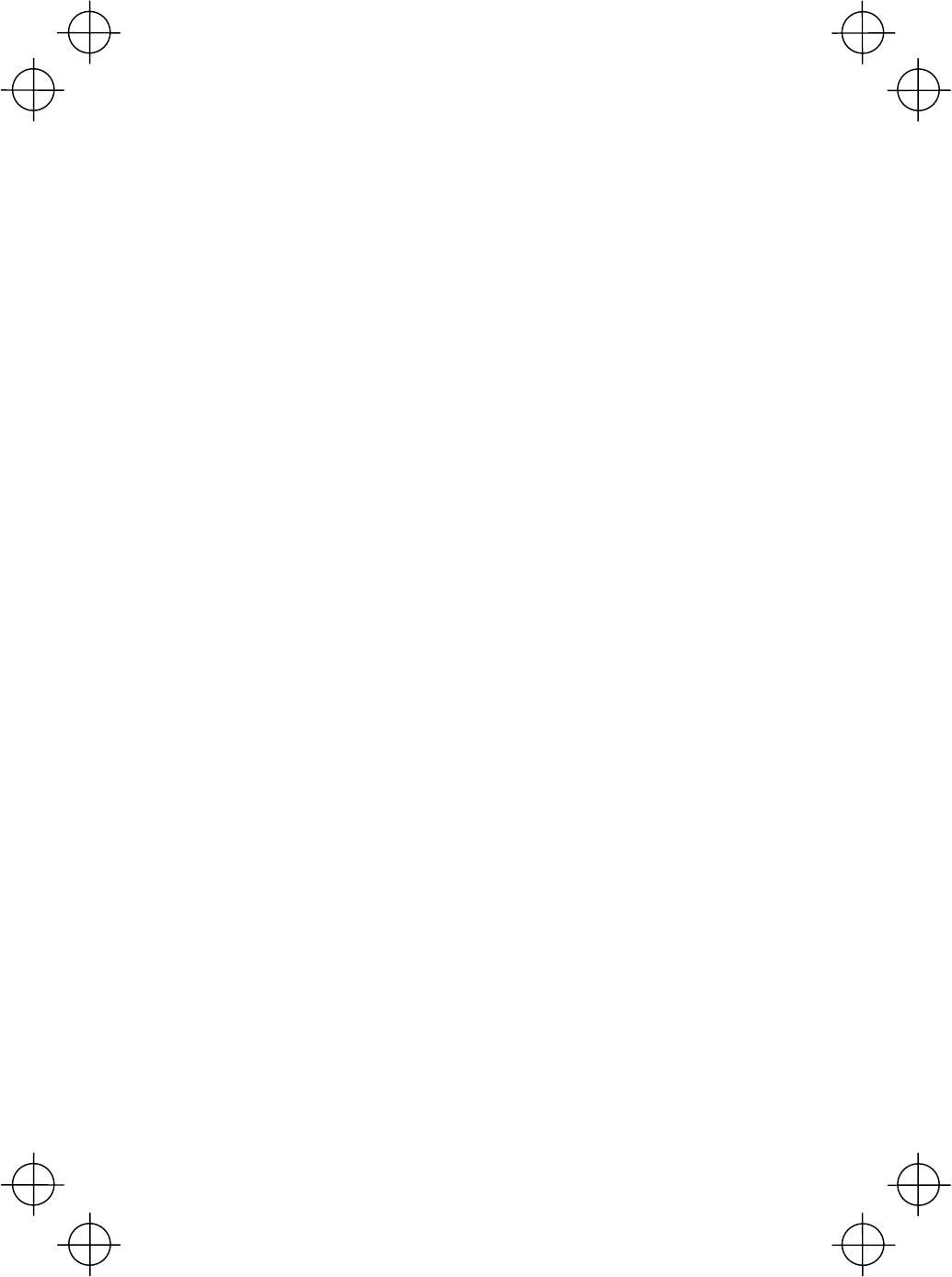
4
Contents
SAFETY PRECAUTIONS...........................................................................................................5
Components and Functions........................................................................................................9
Reading 2D Codes and Bar Codes ..........................................................................................11
Using Radio Link and Bluetooth® Wireless Communication Link .............................................13
Using Infrared Link....................................................................................................................14
Setting the Backlight .................................................................................................................15
Adjusting the LCD Contrast & Beeper Volume and Switching the Beeper & Vibrator..............16
Displaying the Battery Voltage Level........................................................................................17
Loading the Battery Cartridge...................................................................................................18
Battery Replacement Notes......................................................................................................19
BHT Turning-off Notes..............................................................................................................20
Error Messages ........................................................................................................................21
Proper Care of the BHT ............................................................................................................26
Handling Notes .........................................................................................................................27
US and Canada Regulations ....................................................................................................28
Labeling ....................................................................................................................................29
Customer Registration Form.....................................................................................................30
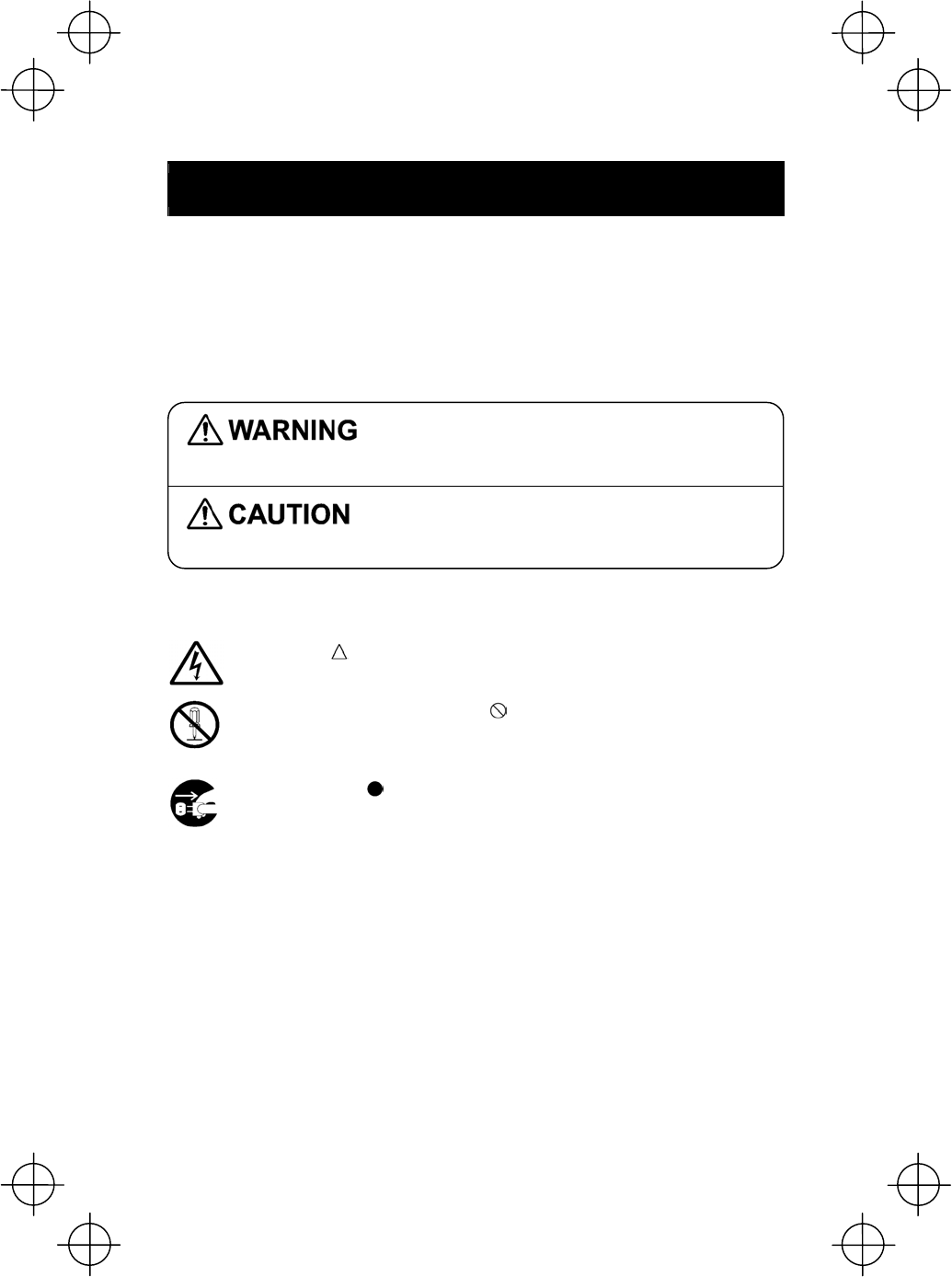
5
SAFETY PRECAUTIONS
Be sure to observe all these safety precautions.
Strict observance of these warnings and cautions is a MUST for preventing
accidents that could result in bodily injury and substantial property damage. Make
sure you fully understand all definitions of these terms and symbols given below
before you proceed to the text itself.
Alerts you to those conditions that could cause
serious bodily injury or death if the instructions are
not followed correctly.
Alerts you to those conditions that could cause minor
bodily injury or substantial property damage if the
instructions are not followed correctly.
Meaning of Symbols
A triangle ( ) with a picture inside alerts you to a warning of danger.
Here you see the warning for electrical shock.
A diagonal line through a circle ( ) warns you of something you should
not do; it may or may not have a picture inside. Here you see a
screwdriver inside the circle, meaning that you should not disassemble.
A black circle ( ) with a picture inside alerts you to something you
MUST do. This example shows that you MUST unplug the power cord.
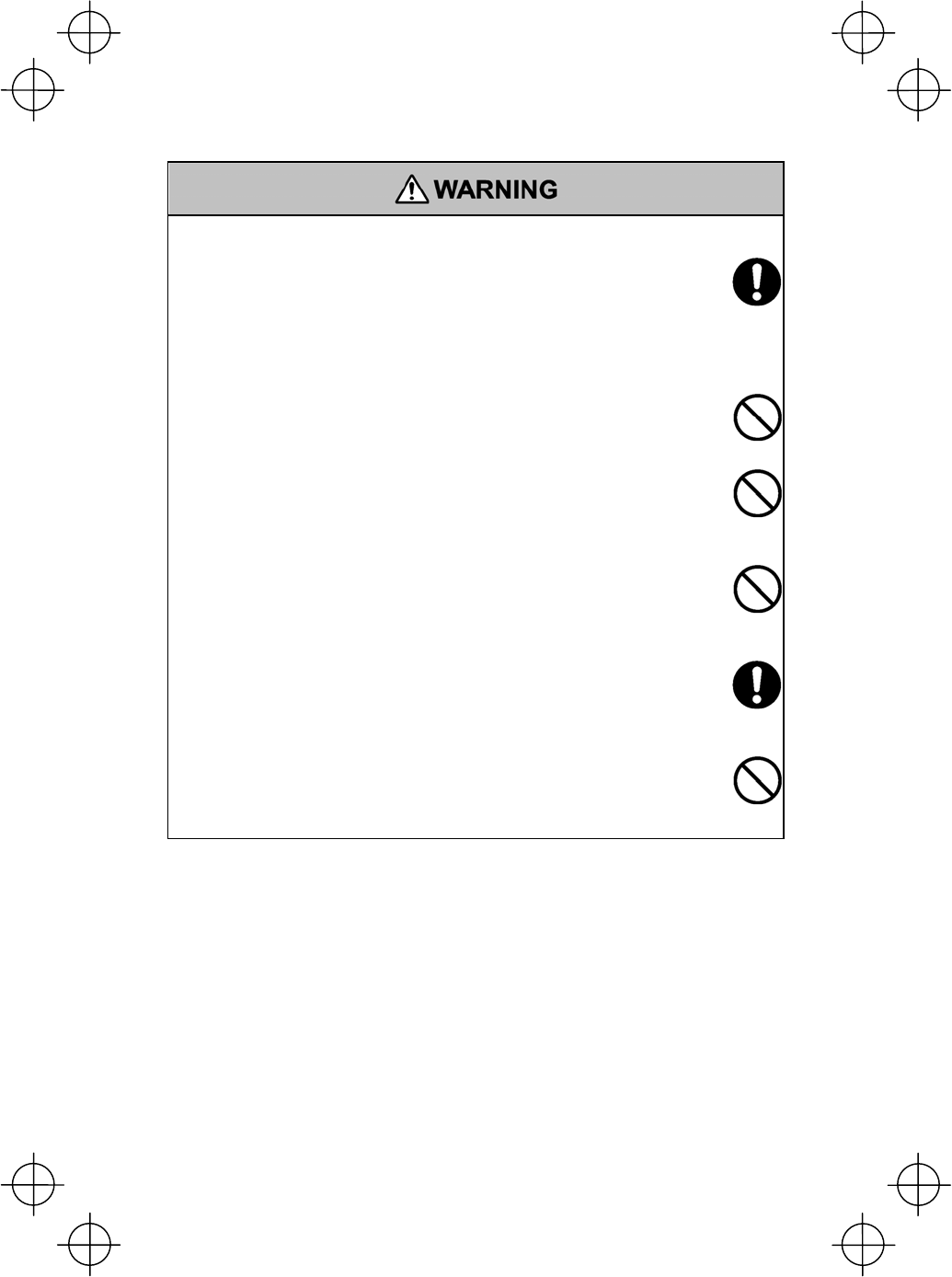
6
To System Designers:
• When introducing BHTs in those systems that could affect human lives
(e.g., medicines management system), develop applications carefully
through redundancy and safety design which avoids the feasibility of
affecting human lives even if a data error occurs.
Handling the battery cartridge
• Never disassemble or heat the battery cartridge, nor put it into fire or
water; doing so could cause battery-rupture or leakage of battery fluid,
resulting in a fire or bodily injury.
• Do not carry or store the battery cartridge together with metallic
ball-point pens, necklaces, coins, hairpins, etc.
Doing so could short-circuit the terminal pins, causing the batteries to
rupture or the battery fluid to leak, resulting in a fire or bodily injury.
• Avoid dropping the battery cartridge or letting it undergo any shock or
impact.
Doing so could cause the batteries to break, generate heat, rupture or
burn.
• Only use the dedicated charger for charging the battery cartridge.
Using a different type of charger could cause battery-rupture or leakage
of battery fluid and result in a fire, bodily injury, or serious damage to
property.
• Never charge the battery cartridge where any inflammable gases may
be emitted; doing so could cause fire.
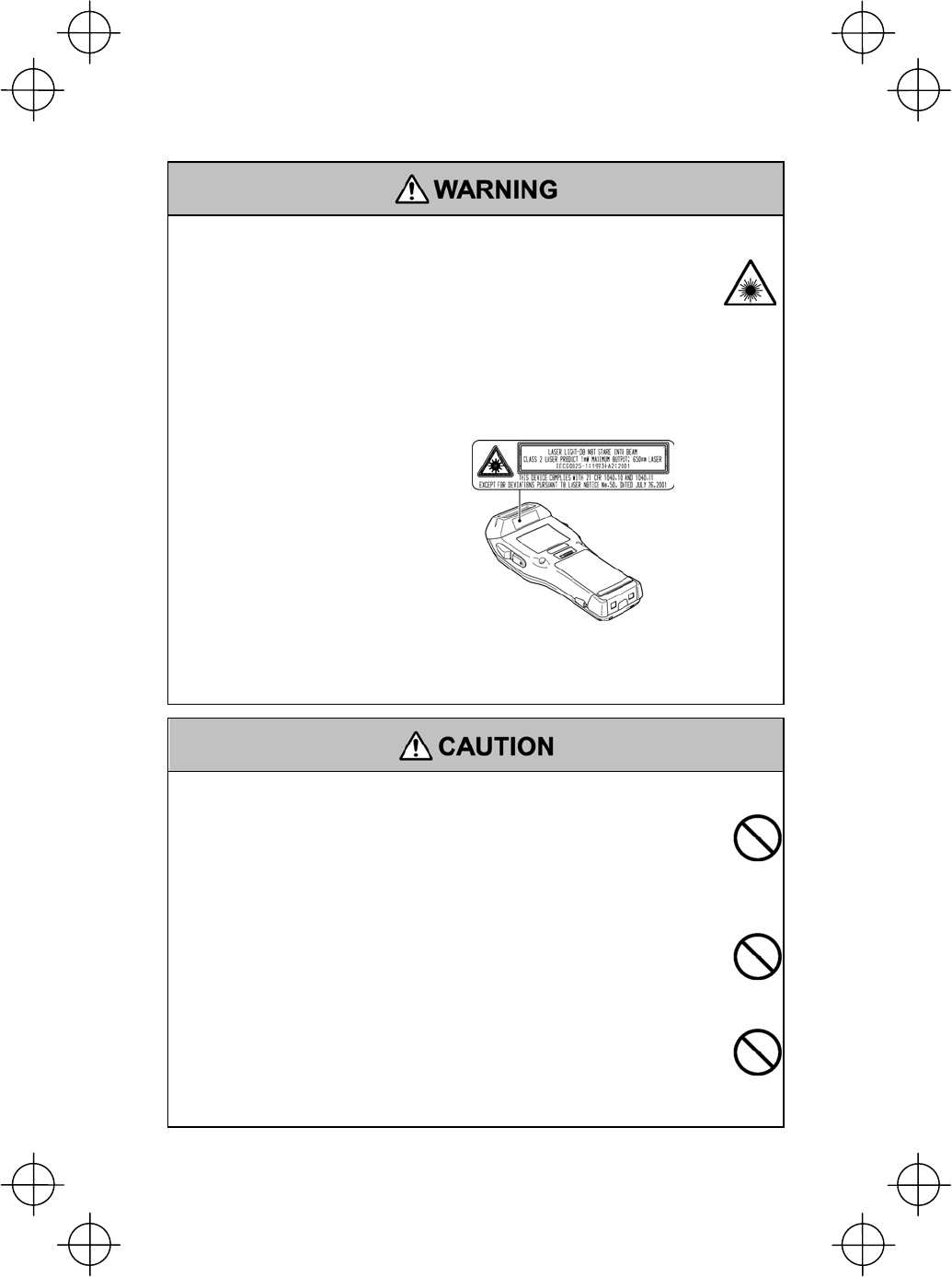
7
Handling the BHT
• The BHT uses a laser light for indicating the scanning range. The
intensity of the laser light might be too low to inflict bodily injury.
However, do not look into the laser beam.
The BHT complies with IEC 60825-1:1993+A2:2001 and 21 CFR
1040.10, 1040.11 except for deviations pursuant to laser notice No.
50, dated July 26, 2001.
In accordance with Clause 5, IEC 60825-1, the following information
is provided to the user:
Caution - Use of controls or adjustments or performance of
procedures other than those specified herein may result in hazardous
laser light exposure.
LASER LIGHT
DO NOT STARE INTO BEAM
CLASS 2 LASER PRODUCT
Handling the battery cartridge
• Never charge a wet or damp rechargeable battery cartridge.
Doing so could cause the batteries to break, generate heat, rupture or
burn.
Handling the BHT
• Never put the BHT in places where there are excessively high tempera-
tures, such as inside closed-up automobiles, or in places exposed to
direct sunlight.
Doing so could affect the housing or parts, resulting in a fire.
• Avoid using the BHT in extremely humid or dusty areas, or where there
are drastic temperature changes.
Moisture or dust will get into the BHT, resulting in malfunction, fire or
electrical shock.
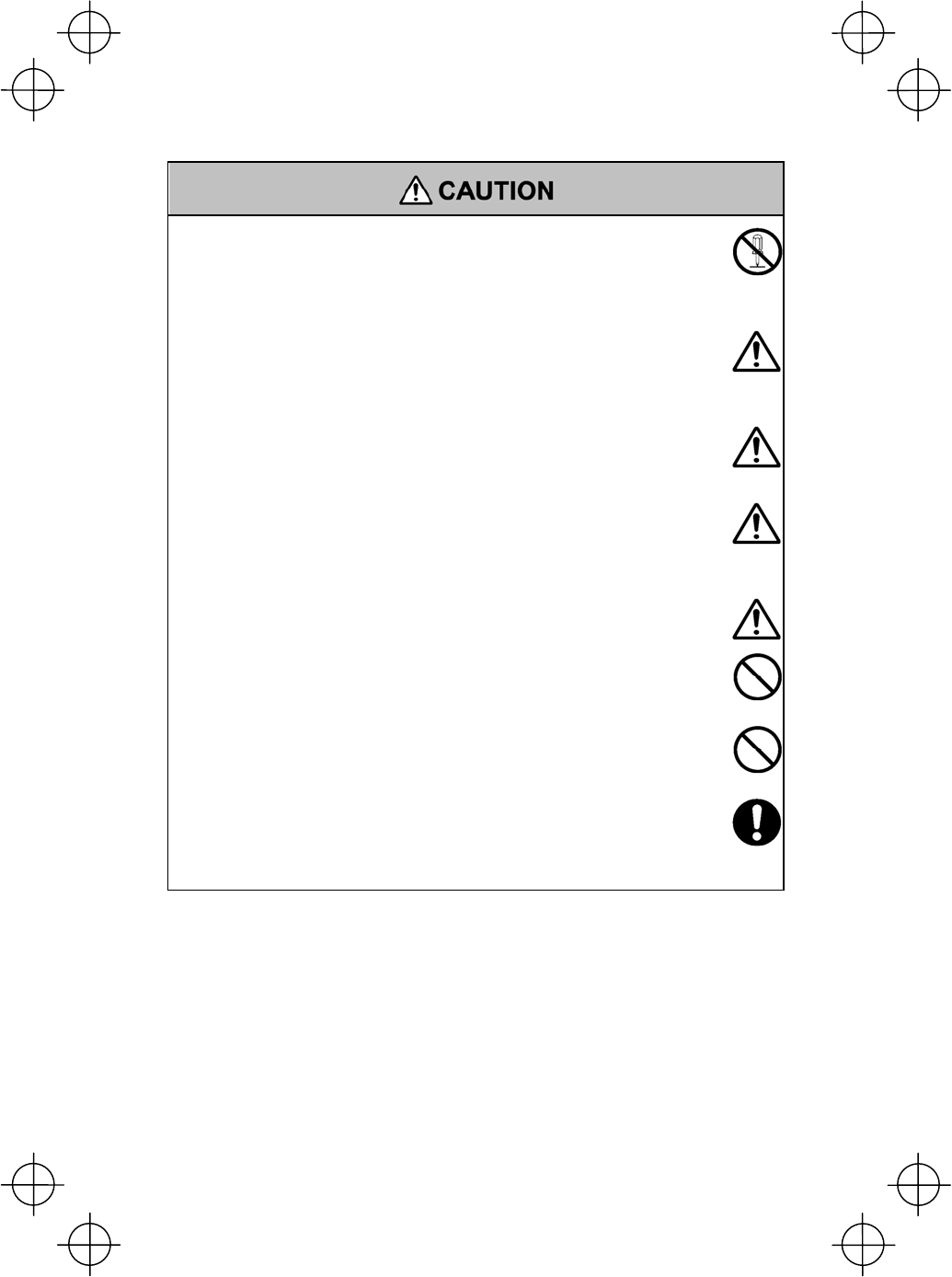
8
• Never disassemble or modify the BHT; doing so could result in an
accident such as break or fire.
Never
disas-
semble
• If smoke, abnormal odors or noises come from the BHT, immediately
turn off the power, pull out the battery cartridge, and contact your
nearest dealer.
Failure to do so could cause smoke or fire.
• If foreign material or water gets into the BHT, immediately turn off the
power, pull out the battery cartridge, and contact your nearest dealer.
Failure to do so could cause smoke or fire.
• If you drop the BHT so as to damage its housing, immediately turn off
the power, pull out the battery cartridge, and contact your nearest
dealer.
Failure to do so could cause smoke or fire.
• Do not use batteries or power sources other than the specified ones;
doing so could generate heat or cause malfunction.
• In environments where static electricity can build into significant
charges (e.g., if you wipe off the plastic plate with a dry cloth), do not
operate the BHT. Doing so will result in malfunction or machine failure.
• When connecting or disconnecting the direct-connect interface cable
to/from the BHT, do no plug or unplug at an angle and do not pull the
cable strongly. Doing so will result in a machine failure.
• If the BHT has been stored in a hot (50°C to 60°C, 122°F to 140°F) and
humid place, allow it to sit at room temperature and humidity for at least
one day before use. Using the BHT with its inside being hot will fail to
scan or result in a machine failure.
Limited Warranty on Software Products
In no event will DENSO WAVE INCORPORATED be liable for direct, indirect,
special, incidental, or consequential damages (including imaginary profits or
damages resulting from interruption of operation or loss of business information)
resulting from any defect in the software or its documentation or resulting from
inability to apply the software or its documentation.
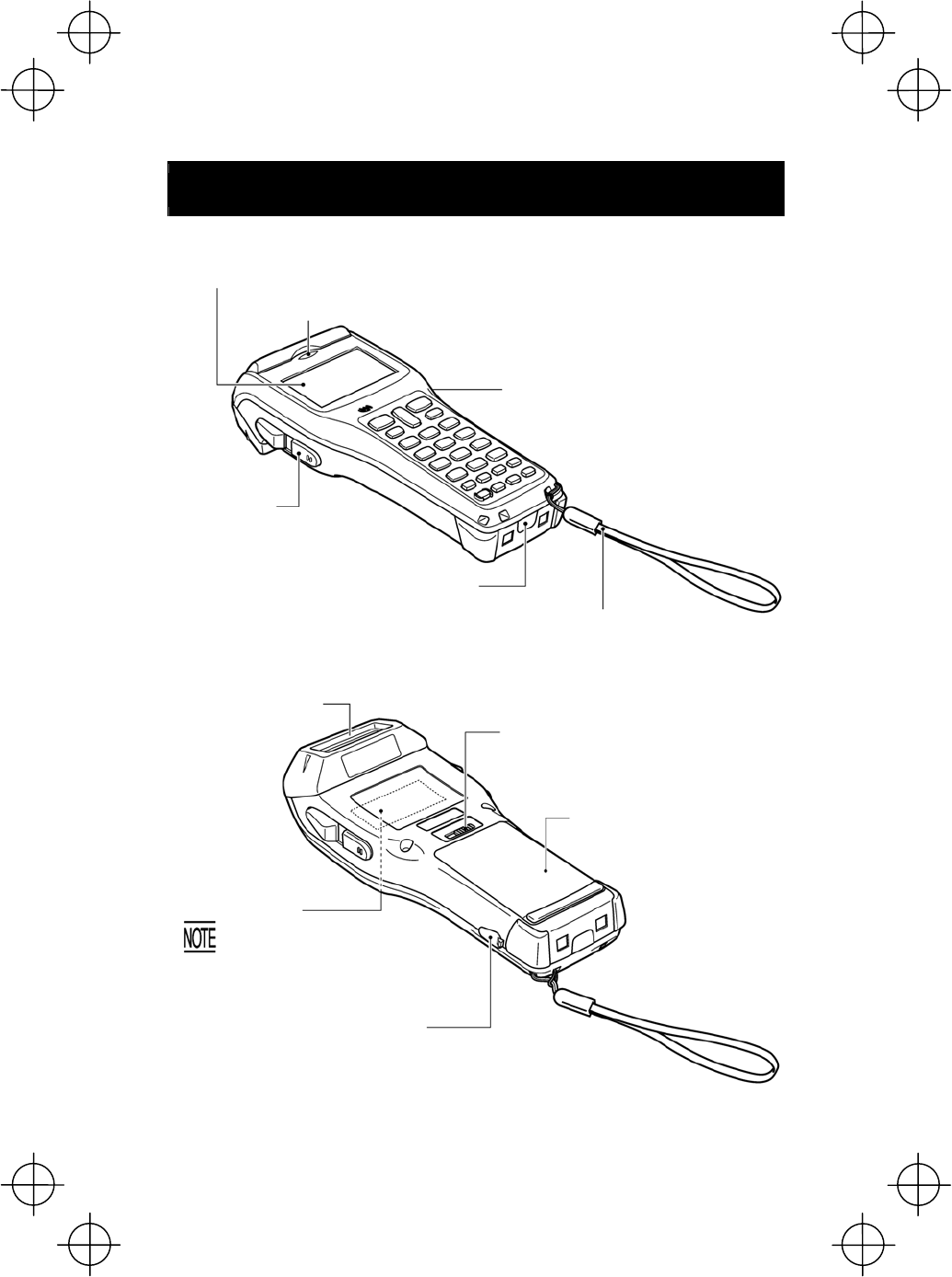
9
Components and Functions
Liquid crystal display (LCD)
Shows the characters and graphic patterns.
Indication LED
Illuminates in green when the BHT has successfully read a 2D code or bar code.
Trigger switch (M4 key)
Press this switch to start code reading.
Trigger switch
(M3 key)
Press this switch to start code
reading.
IrD
A
interface port
Used to exchange data/programs
with the host computer via its
integrated IR port or via the optical
communication unit CU-300.
Hand strap
Be sure to put your hand
through this strap to
prevent you from dropping
the BHT accidentally.
Reading window
Battery cover lock
Use this lock to lock/unlock the battery
cover.
Battery cover
Remove this cover to replace the
battery cartridge.
Built-in antenna
Do not cover this antenna
section with metal-evaporated
tape or by hand.
Doing so may result in
communications failures.
Connector cover
Inside this cover is the direct-connect
interface port.
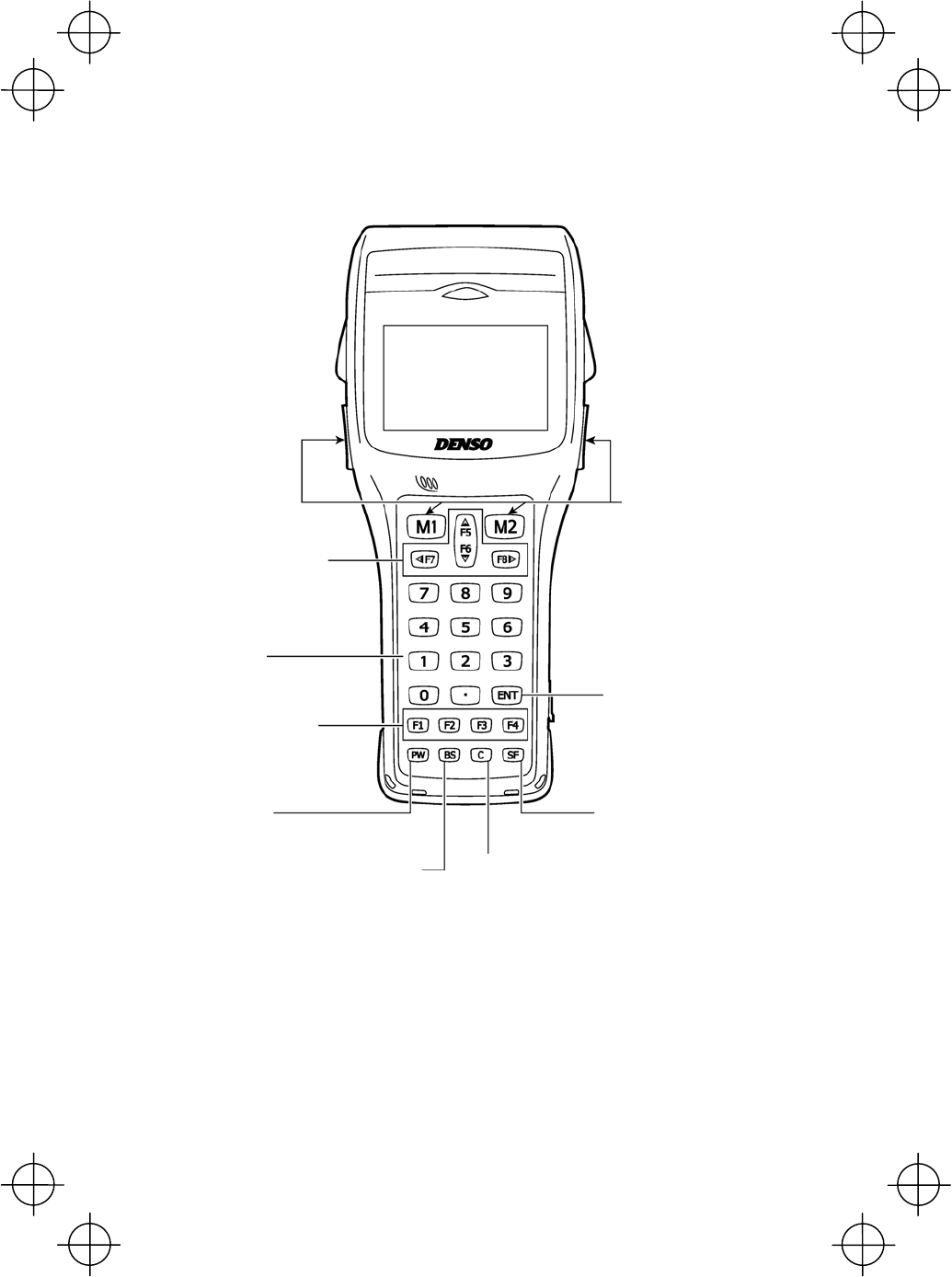
10
Trigger switch
(M3 key)
Trigger switch
(M4 key)
Magic keys (M1 to M4)
Each of the M3 and M4 keys
is assigned a trigger switch
by default.
Depending upon definition in
System Mode or in user
programs, M1 to M4 keys can
be used as any of the SF key,
ENT key, and backlight
function on/off key. These
keys can be also assigned
string data.
Cursor keys (F5 to F8)
Used to move up to the
preceding line, down to the next
line, to the preceding character,
and to the next character.
Numerical keys
Used for data input.
ENT (Enter) ke
y
Finalizes the input data or
operations, and starts the
corresponding processing.
Function keys
Used for choosing
functions.
C (Clear) ke
y
Clears the last inputted data or
returns to the original screen.
SF (Shift) ke
y
Used in combination with
numerical keys for special input
procedures.
Power ke
y
Turns the BHT on or off.
BS (Backspace)
key
Moves back one
character.
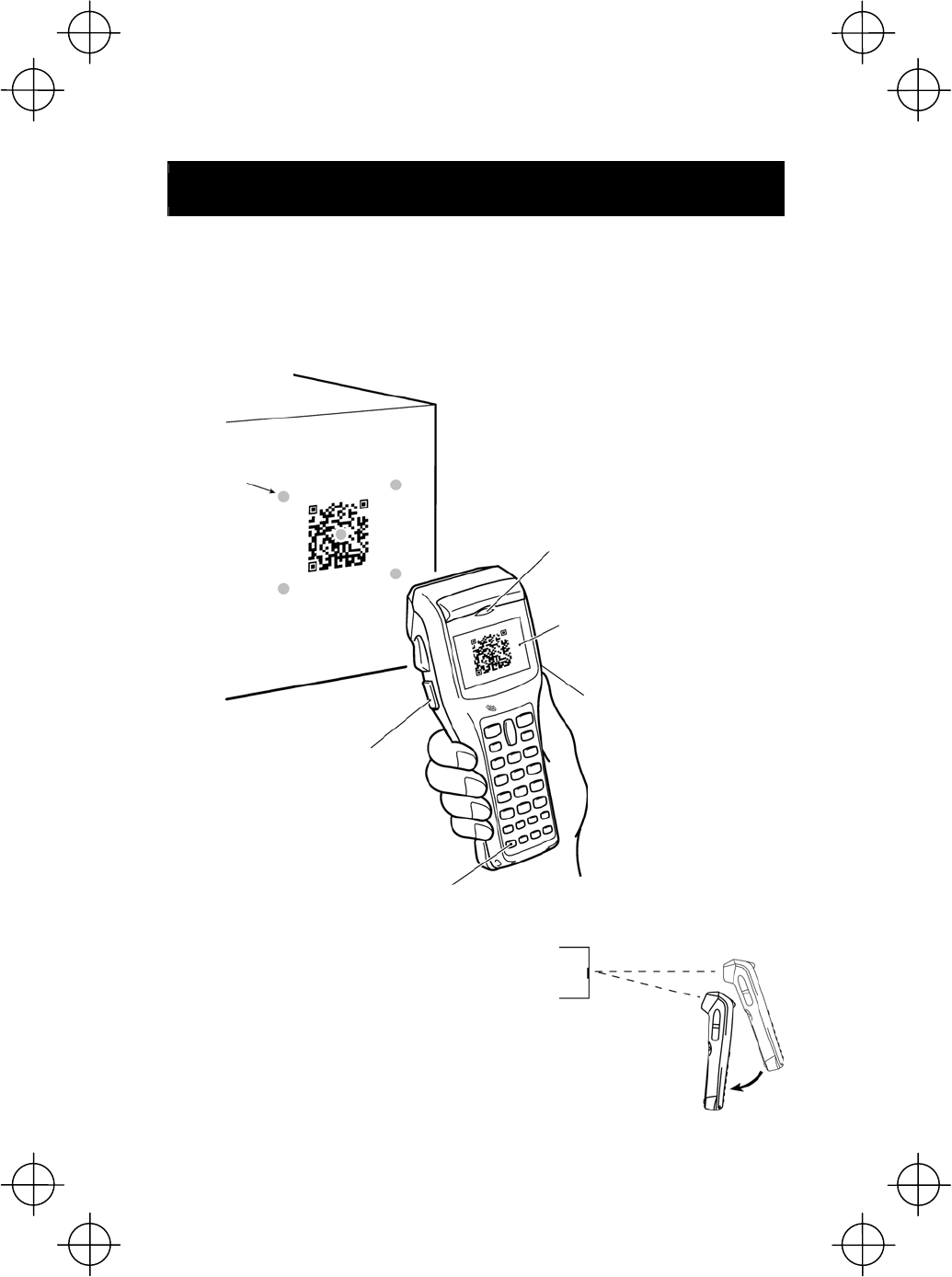
11
Reading 2D Codes and Bar Codes
Turn the BHT on, bring the reading window to a 2D code or bar code to be scanned,
and press the trigger switch. The BHT turns the marker beam (laser) and
illumination LED on to indicate the scanning range and scan the target code,
respectively.
When the BHT has read the code successfully, the indicator LED illuminates in
green and the marker beam goes off.
Code
scanning
range
indicated by
the marker
beam Indicator LED
(Illuminates in green when the BHT
has read the code successfully.)
Liquid crystal display (LCD)
Shows the scanned image of a
code lying inside the scanner's
view if the view finder is set to ON.
Trigger switch (M4 key)*
Trigger switch
(M3 key)*
* The trigger switch function is
assigned to both of the M3
and M4 keys by default.
Power ke
y
• If the BHT fails to read due to specular effects
or other factors, change the scanning angle of
the reading window or the distance from codes
as shown at right, and try it again. (Specular
effects occur when the reflection of the light
from the code becomes excessively strong.
This can easily happen when the reflecting
surface is polished or covered with vinyl.)
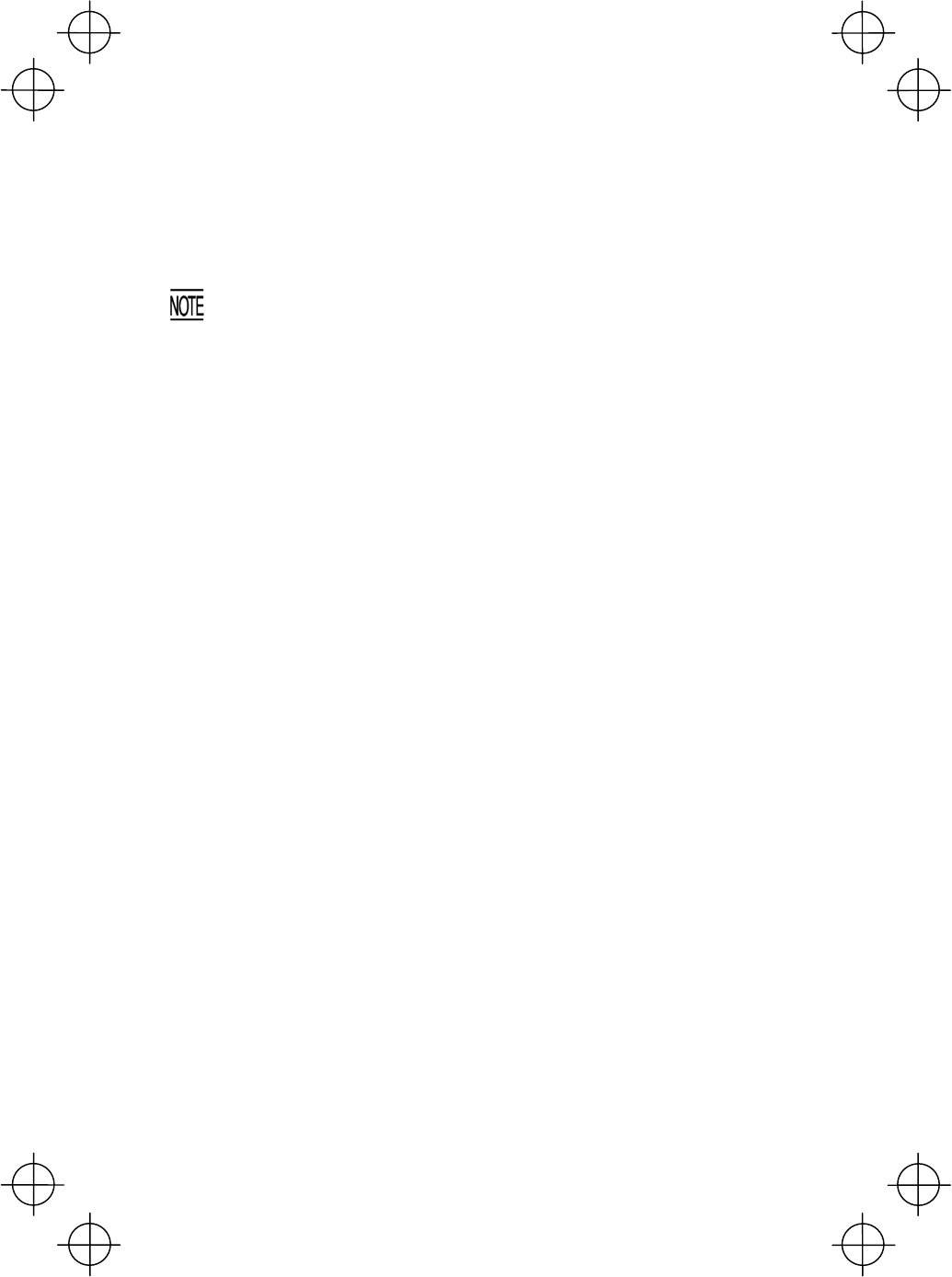
12
• The actual scanning range is narrower than the marker beam range. The
scanning range is 2.4" (6 cm) wide by 1.6" (4 cm) high when the scanning
distance is approx. 4.3" (11 cm).
• The code reading procedure may differ depending upon the application used, so
follow the application's manual.
• Before reading labels, clean them if stained.
• Avoid using the BHT in direct sunlight. The BHT might fail to read
correctly.
• To read 2D codes or bar codes on curved surfaces, apply the BHT to the
target code so that the code comes to the center of the scanning range
indicated by the marker beam .
• Depending upon the code size or cell pitch, the proper scanning distance
from codes will differ.
• The marker beam range should only be used as a guide. It does not assure
that a code within the marker beam range can be read.
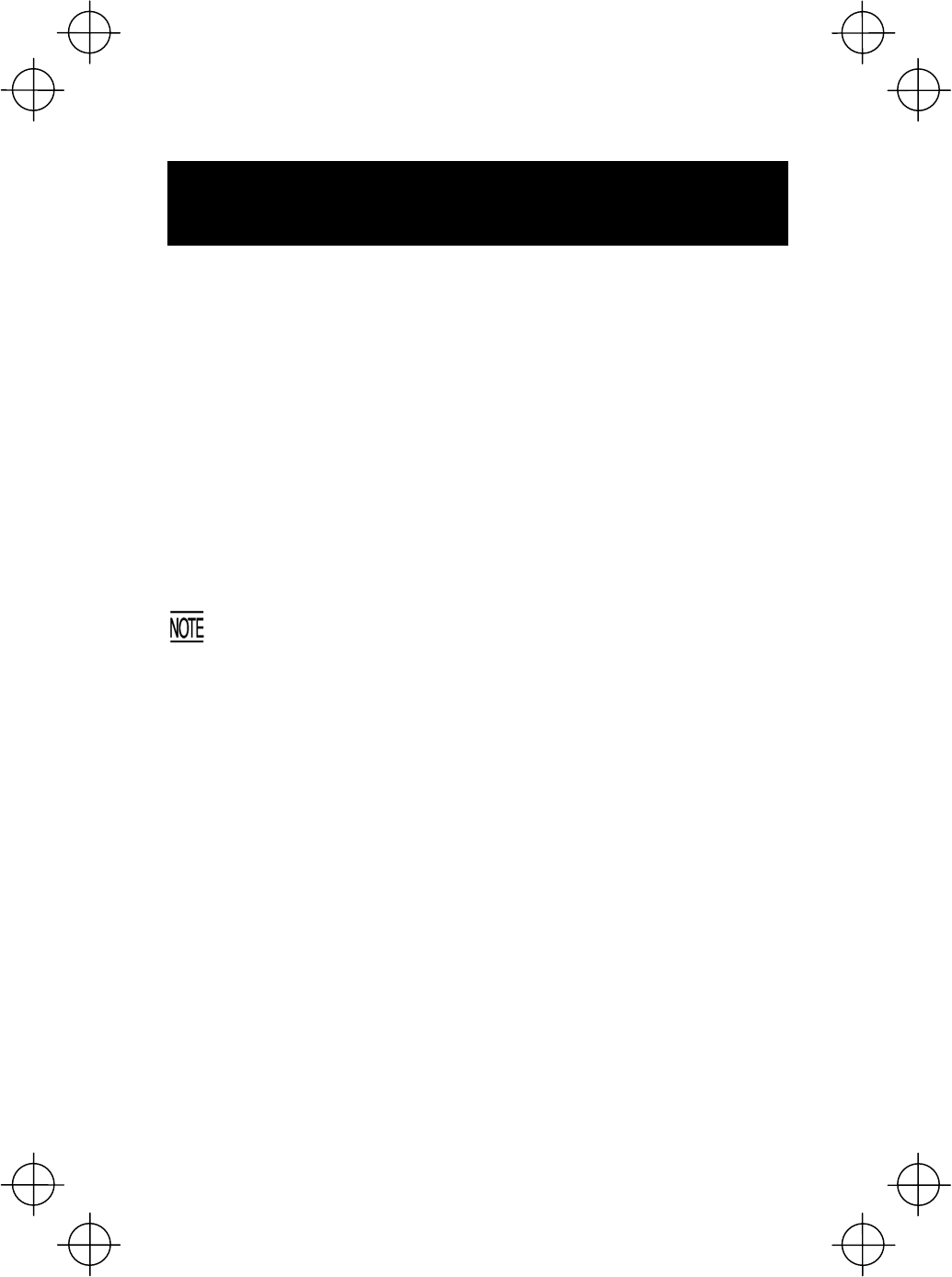
13
Using Radio Link and Bluetooth® Wireless
Communication Link
The BHT-300QWB supports Bluetooth® wireless data communication.
• If there are too many communications errors, first make sure that the BHT shall
be directed at the target Bluetooth® wireless communication equipment such an
access point because the 2.4 GHz band requires a more or less straight line path.
Note also that the low-power radio waves have trouble passing through human
bodies and other obstacles along that path.
• The communication link will not operate properly in the vicinity of microwave
ovens, industrial heaters, high-frequency medical equipment, wireless LAN-
enabled devices, and other sources of radio waves in the 2.4 GHz band.
• Electromagnetic noise from personal computers, refrigerators, and other home
appliances can also interfere with link operation.
• Environmental factors that can also interfere with link operation include large
metallic objects, metallic dust, or metallic walls in the vicinity of the path and
vibration at either end.
To System Designers:
• Before developing the application, make sure that the intended
environment is free of the interference factors above and thus actually
capable of supporting link operation.
• Assume that there will be communications failures requiring robust retry
capabilities in the software.
• When introducing the BHT link operation into an environment where
equipment using radio waves in the 2.4 GHz band operates or when
introducing such equipment after the introduction of the BHT lin
k
operation, be sure to confirm that the BHT radio link operates properly
with all equipment being in operation beforehand.
• If the environment of the radio communications system is changed afte
r
the introduction (e.g., newly installed household appliances and
movement/addition of shelves or objects), then confirm that the radio lin
k
operates properly again before the actual use.
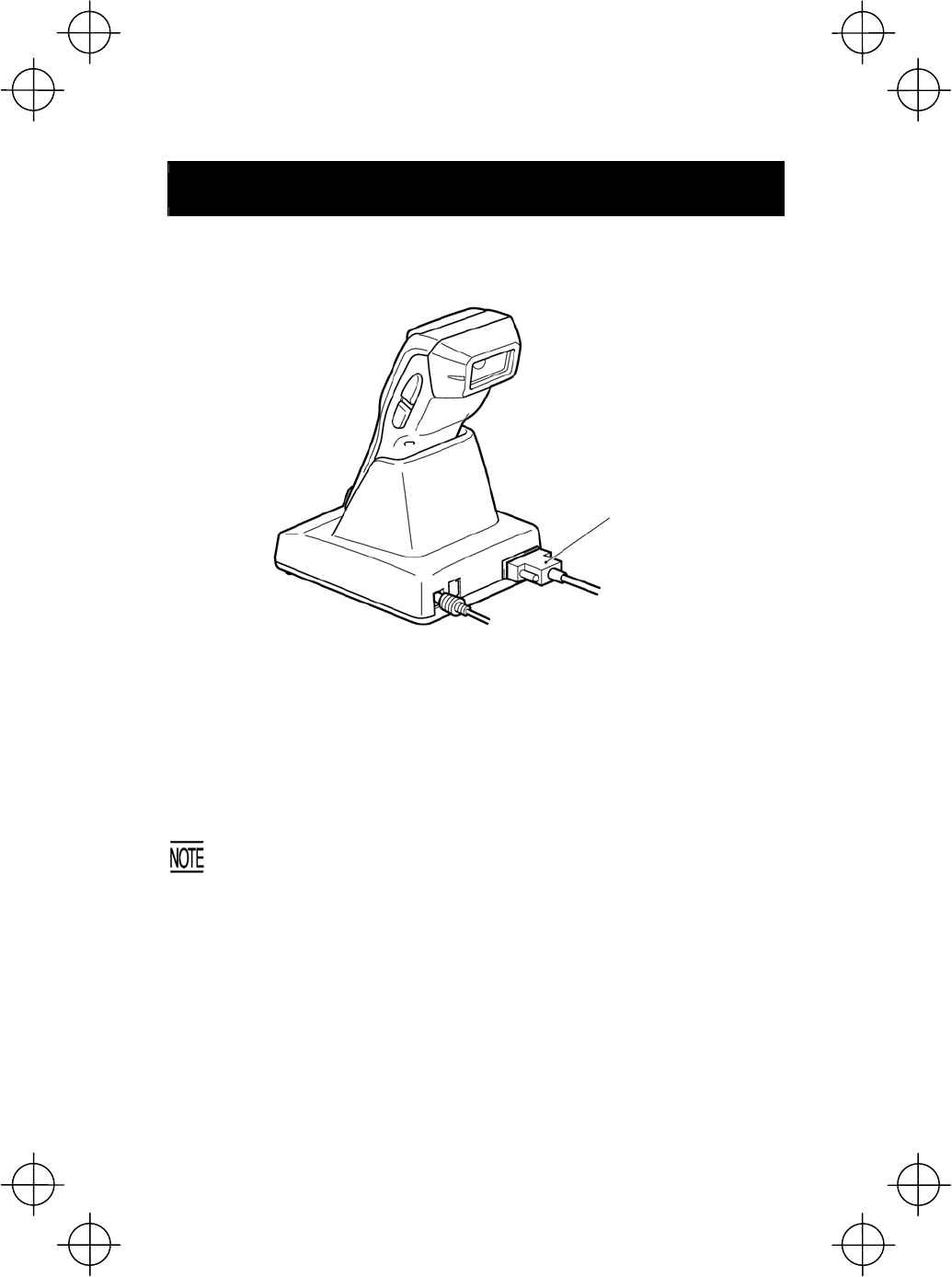
14
Using Infrared Link
Communicating with the CU
Put the BHT directly on the CU as shown below.
Interface connector
(The CU is available in
three models for the
RS-232C, Ethernet
(10Base-T), and USB
interfaces.)
Communicating with other IrDA-compliant equipment
You can also have the BHT communicate with other IrDA-compliant equipment just
by aligning their IR ports with each other. The effective IR range and IR port angle
may differ depending upon the target equipment, so observe the instructions given
in manuals furnished with such equipment.
Shield the IrDA interface from direct sunlight, intense overhead lighting
(inverter-driven fluorescent lighting, in particular), and other potential
sources of infrared radiation. Sources to watch out for include remote
control units for television sets and the like.
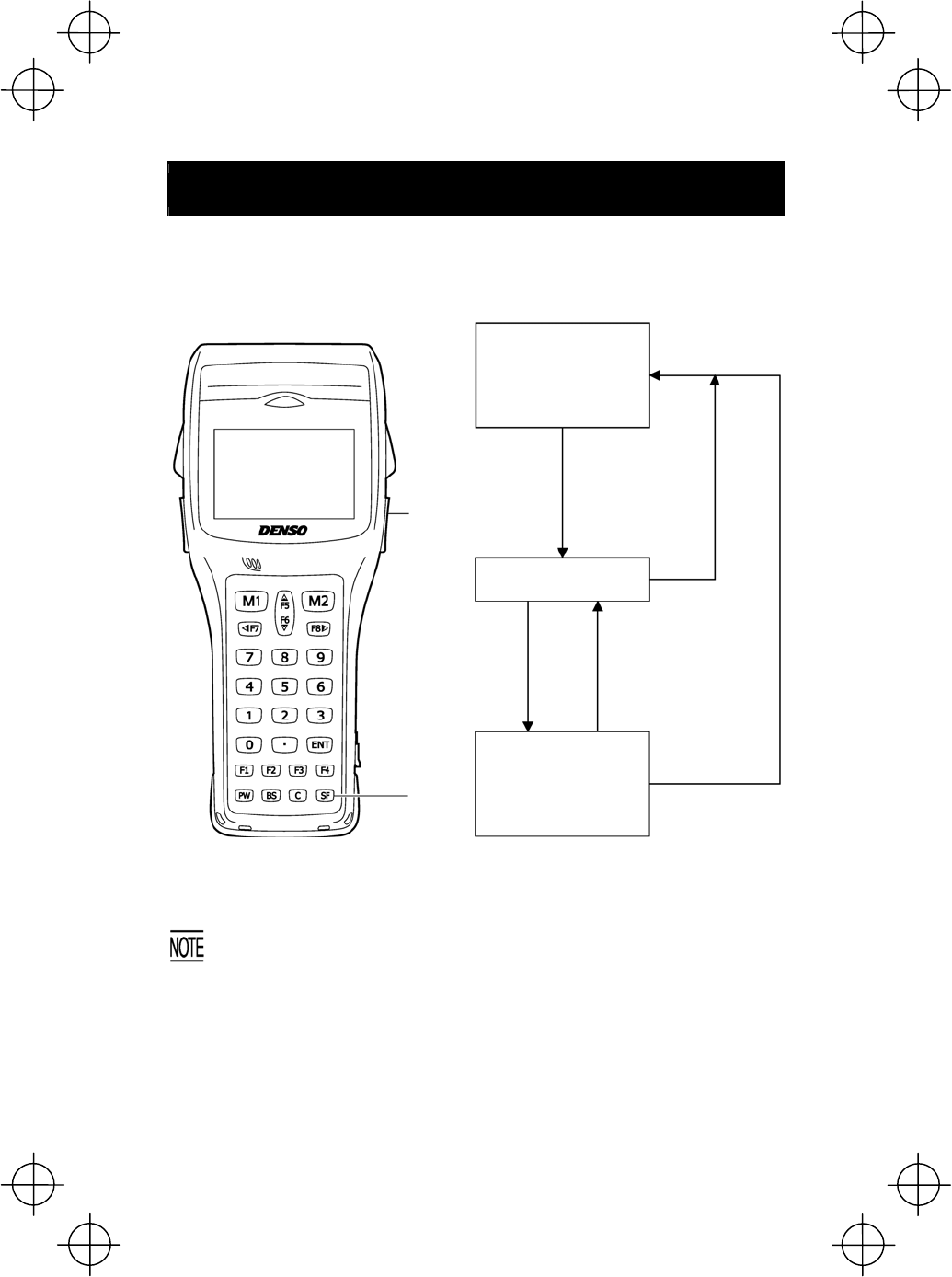
15
Setting the Backlight
Pressing the M4 key (right-hand trigger switch) while holding down the SF (Shift)
key activates or deactivates the backlight function.
Backlight OFF
(The backlight function is
OFF when you turn the
BHT power on.)
Press M4 while
holding down SF.
M4
(right hand trigger
switch)
Backlight ON
Press M4 while
holding down SF.
If no key is
pressed for 3
seconds.
Press any key (except
for the simultaneous
depression of M4 and
SF.)
Backlight OFF
(The backlight function
is kept ON.)
SF Press M4 while
holding down SF.
In user programs, you can select the key to be used for activating o
r
deactivating the backlight function (instead of the initial setting:
combination of SF and M4 key (right-hand trigger switch)), as well as
modifying the ON-duration of the
b
acklight before the automatic
turning-off.
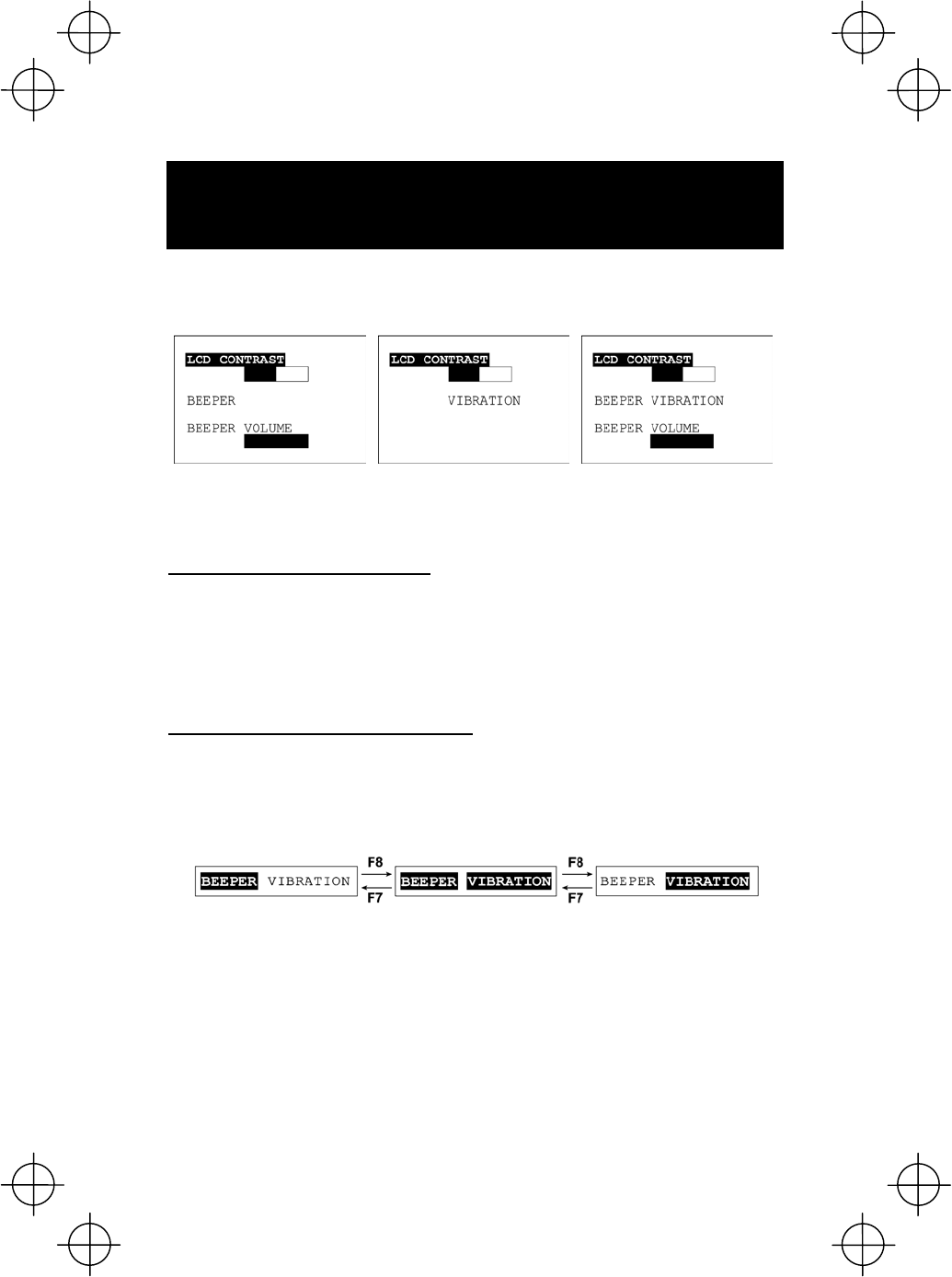
16
Adjusting the LCD Contrast & Beeper Volume
and Switching the Beeper & Vibrator
While holding down the M1 or M4 key (right-hand trigger switch), press the PW key,
and the following screen will appear on the LCD. This screen will disappear if no
keys are pressed for five seconds.
When the beeper is selected
(default)
When the vibrator is selected When both the beeper and
vibrator are selected
(The current selection is highlighted.)
Adjusting the LCD contrast
You can adjust the LCD brightness to eight contrast levels.
(1) Use the F5 and F6 keys to select the LCD CONTRAST line.
(2) To decrease the contrast, press the F7 key; to increase it, press the F8 key.
Switching the beeper & vibrator
You may choose any of three ways—beeping only, vibrating only, or beeping &
vibrating as a confirmation of completion of code reading.
(1) Use the F5 and F6 keys to select the BEEPER VIBRATION line that will be
highlighted in any one of the following three states:
(2) Highlight the desired way(s) by using the F7 and F8 keys, referring to the above
figure.
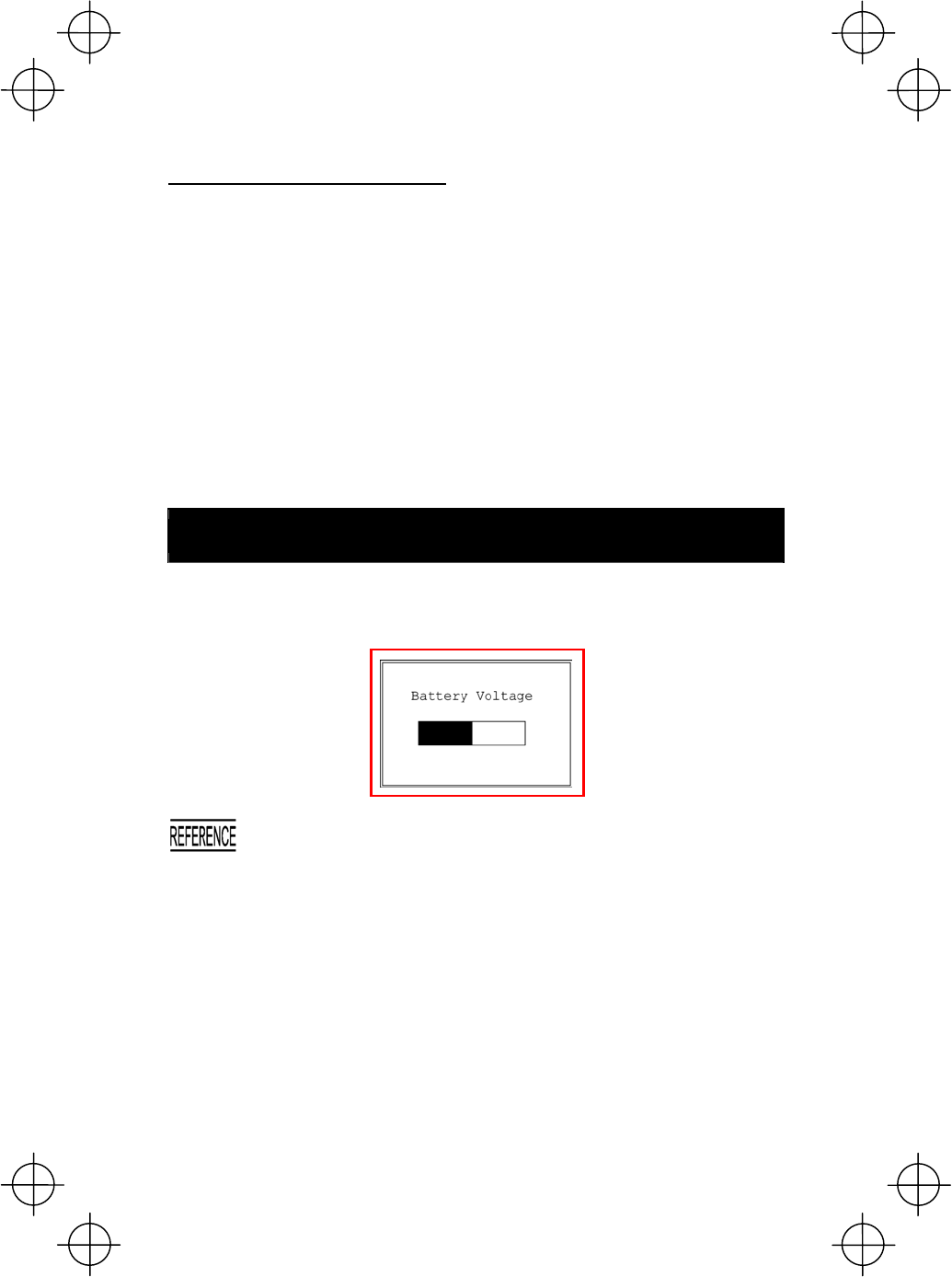
17
Adjusting the beeper volume
You can adjust the beeper volume to four levels from OFF to MAX.
1) Use the F5 and F6 keys to select the BEEPER VOLUME line.
2) To turn down the volume, press the F7 key; to turn it up, press the F8 key.
After making the above setting, press the ENT key or no keys for five seconds. The
new settings will be fixed and the above screen will disappear.
Displaying the Battery Voltage Level
On the SYSTEM MENU or during execution of user programs, press the ENT key
while holding down the SF key for displaying the battery voltage level.
As long as you hold down those keys, the following screen is displayed.
In user programs, you can select the key to be used for displaying the
battery voltage level (instead of the default: combination of SF and
ENT).
The displayed battery level shows the terminal voltage of the battery,
not how much power is left.
The battery voltage level varies depending upon the operation of the
BHT, so the displayed level also may vary by about 1 to 2 levels.
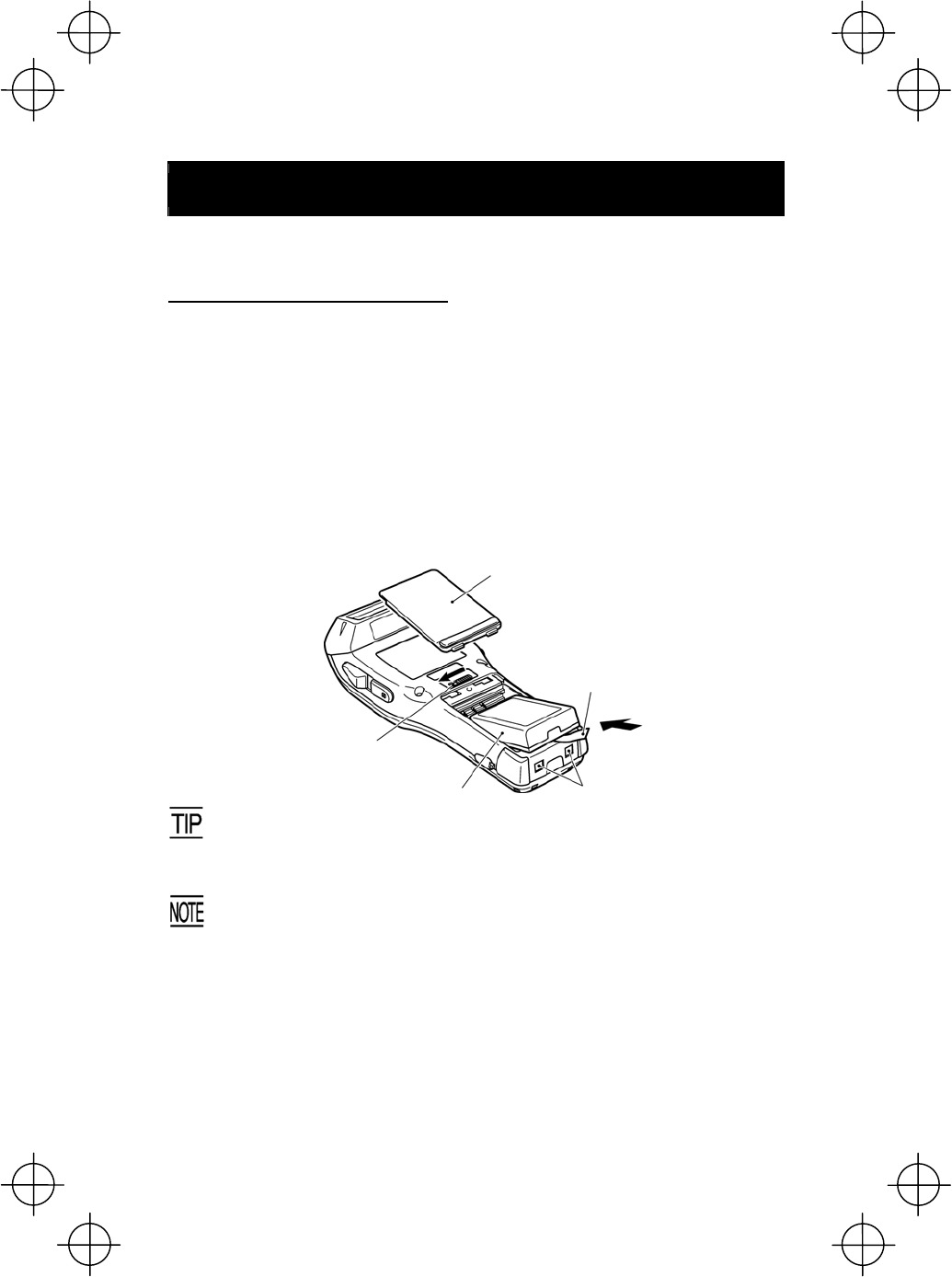
18
Loading the Battery Cartridge
Before the first use of the BHT, be sure to load the battery cartridge as shown below.
The battery cartridge is not loaded in the BHT when shipped from the factory.
Loading the battery cartridge
(1) Turn the BHT upside down.
(2) As shown below, slide the battery cover lock in the direction of the arrow and
remove the battery cartridge cover.
(3) Check the polarity (positive and negative) of the battery cartridge. Then, load it
so that the end of the battery pull strap appears above the battery cartridge as
shown below. This facilitates easy removal of the battery cartridge.
(4) Put the battery cartridge cover back into place taking care not to pinch the
battery pull strap between its cover and the bottom cover. Then, return the
battery cover lock to its original position.
(5) Place the BHT on the CU-300 to charge the battery cartridge.
Battery cartridge cover
Battery pull strap
Battery cover lock
Charge terminals
Battery cartridge
The BHT has an integrated rechargeable backup power source which backs
up the memory and calendar clock in the BHT when no battery cartridge is
loaded or the voltage level drops below the specified level. The backup
power source is automatically charged by the battery cartridge.
• When you first load battery cartridge after purchase or you load it afte
r
leaving the BHT unused for a long time, do not remove the
b
atter
y
cartridge for at least 10 minutes after that loading. This is for charging the
memory backup source integrated in the BHT.
• If you leave the BHT without the charged
b
attery cartridge loaded for
a
long time, the memory contents will no longer be backed up so that the
message "Contact your administrator.
N
ote the error number. (XXXX)"
or "Set the current date and time." may appear on the LCD.
• If you will not be using the BHT for a long time, follow the instructions
given in the "Battery Replacement Notes" on the next page.
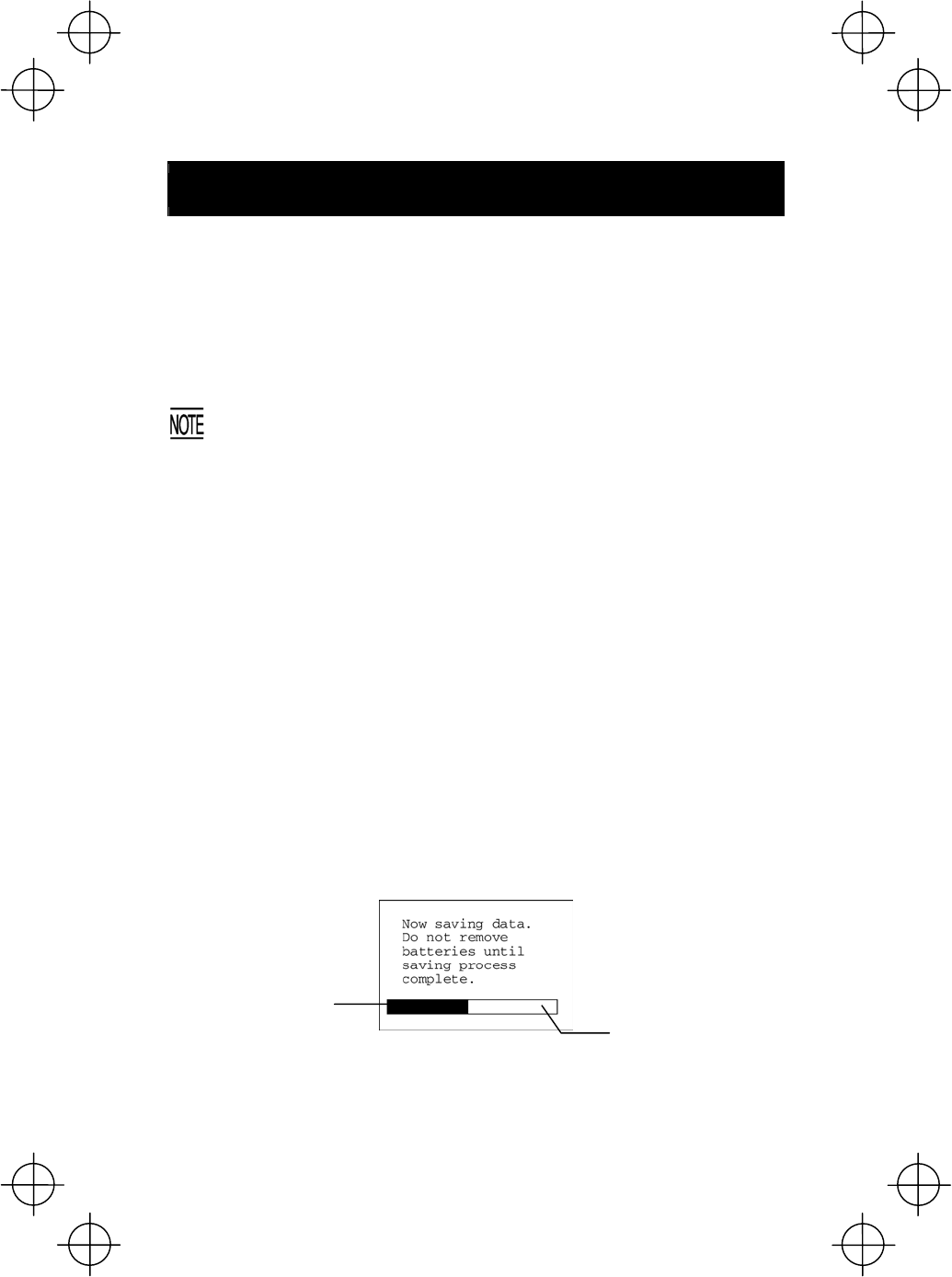
19
Battery Replacement Notes
When is battery replacement needed?
If the "Charge the battery!" appears on the LCD, replace the battery cartridge with a
fully charged one.
If you leave the BHT without replacing the battery cartridge, the integrated calendar
clock or data will no longer be backed up so that the calendar clock will stop or the
"Contact your administrator. Note the error number. (XXXX)" will appear on the
LCD.
Be sure to turn the BHT off before battery replacement.
Replace the battery cartridge quickly. Load the
b
attery cartridge within 3
minutes after the removal to avoid data loss.
After battery replacement, turn the BHT on and check its operation.
If you will use the BHT more than one time per month:
Keep the battery cartridge loaded in the BHT.
If you will not be using the BHT for more than one month:
Remove the battery cartridge from the BHT and then store the BHT. To do so, be
sure to follow the procedure given below.
(1) When removing the battery cartridge:
Press the PW key for more than 3 seconds to turn the BHT off.
The following message will appear on the LCD and the BHT will start backing
up data. After completion of the backup operation so that the message
disappears, remove the battery cartridge.
(The backup operation may take several tens of seconds depending upon the
volume of data to be backed up.)
Shows the current
backup state in progress. Shows the total volume of
data to be backed up.
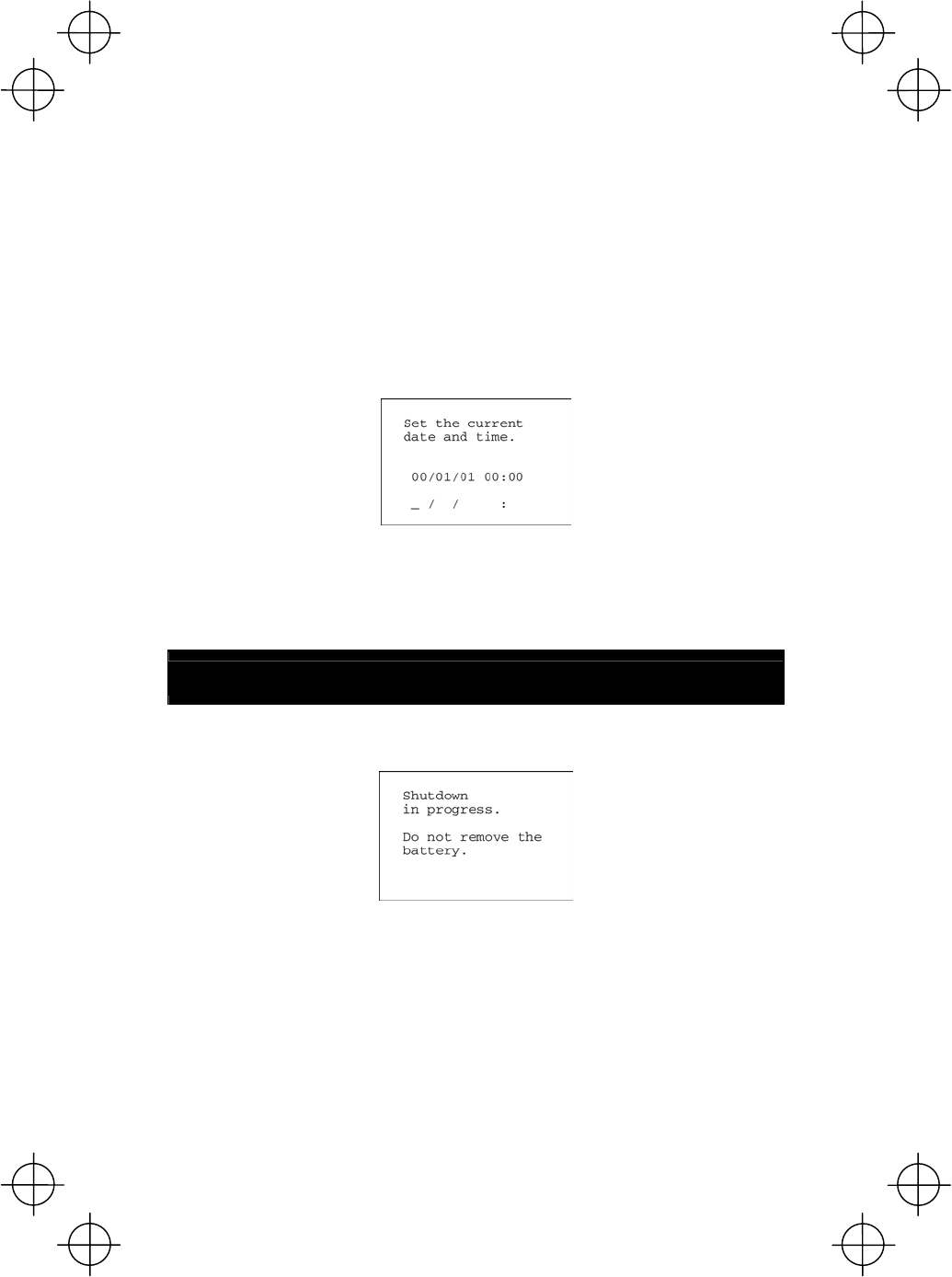
20
(2) When turning the BHT on after storage with no battery cartridge loaded:
Even after removal of the battery cartridge, the calendar clock will work with the
backup power source for a while.
If the calendar clock backup has stopped, loading the battery cartridge and
turning the BHT on will display the following message, prompting you to set the
current date and time.
For details about the setting procedure, contact your system administrator.
(The indication "00/01/01 00:00" will vary depending upon the calendar clock
state.)
BHT Turning-off Notes
When the BHT is turned off by pressing the PW key or by the auto power-off feature,
it displays the following message and starts preparation for shutdown.
When the above message is displayed, do not remove the battery cartridge.
If you do so and leave the BHT without the battery cartridge loaded for three
minutes or more, then the error message "Contact your administrator. Note the error
number. (2XXX)" may appear when turning the BHT on at the next time.
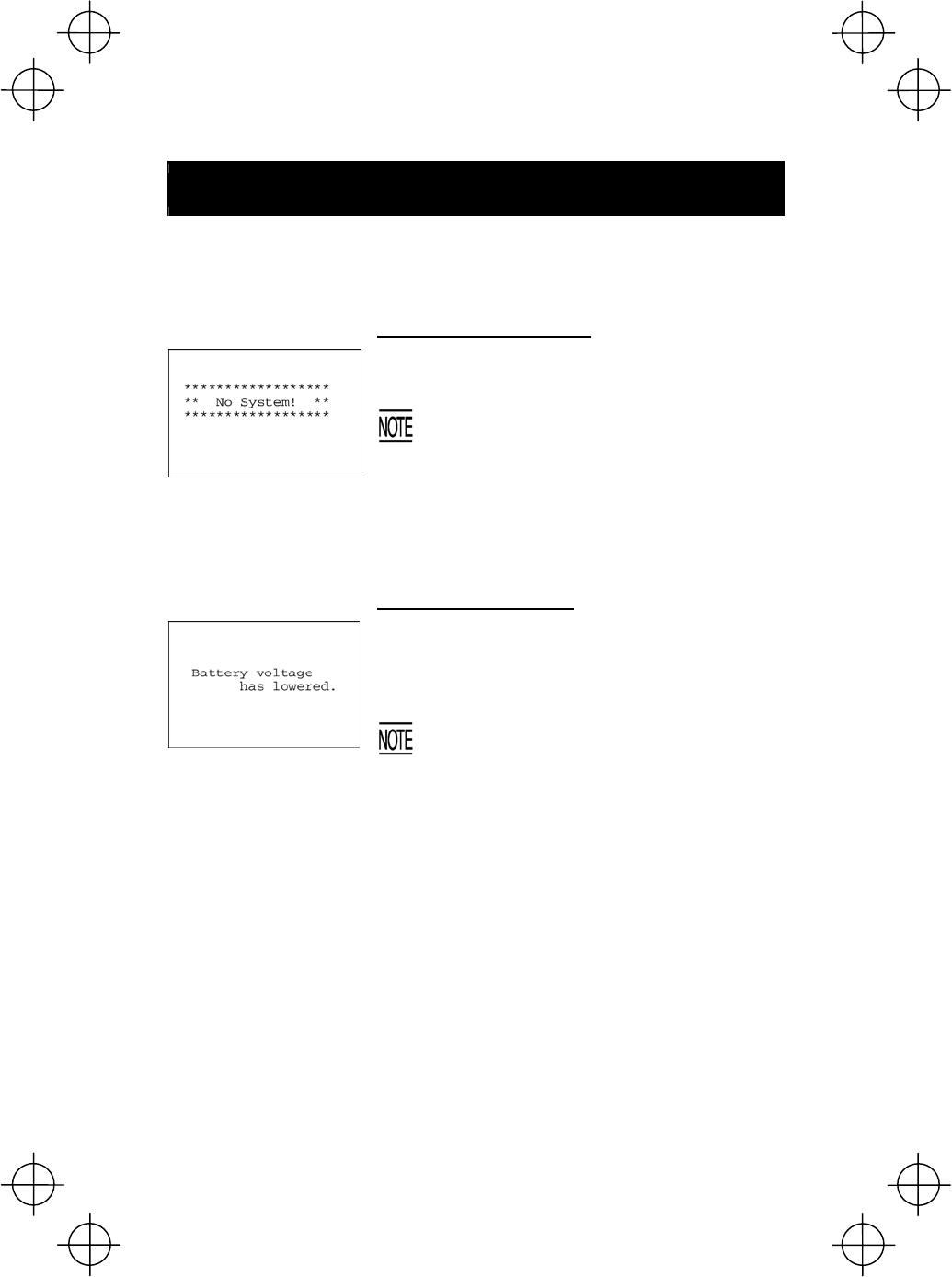
21
Error Messages
If some error occurs when the power is turned on or during program execution, one
of the following error messages will appear on the LCD.
System Program error
Problem
A System Program error has occurred.
If this error occurs, the BHT beeps five times
(for 0.1 second per beep) and then turns itsel
f
off.
Solution
Contact your system administrator.
Low battery warning
Problem
When the BHT is turned on or off or during execution o
f
program, the battery output level has dropped below a
specified lower limit.
If low battery is detected, the BHT displays this
message for approx. 2 seconds and beeps three
times (for 0.1 second per beep). After that, it
will resume previous regular operation.
Solution
The battery cartridge will need to be recharged before
long.
Replace or recharge the battery cartridge.
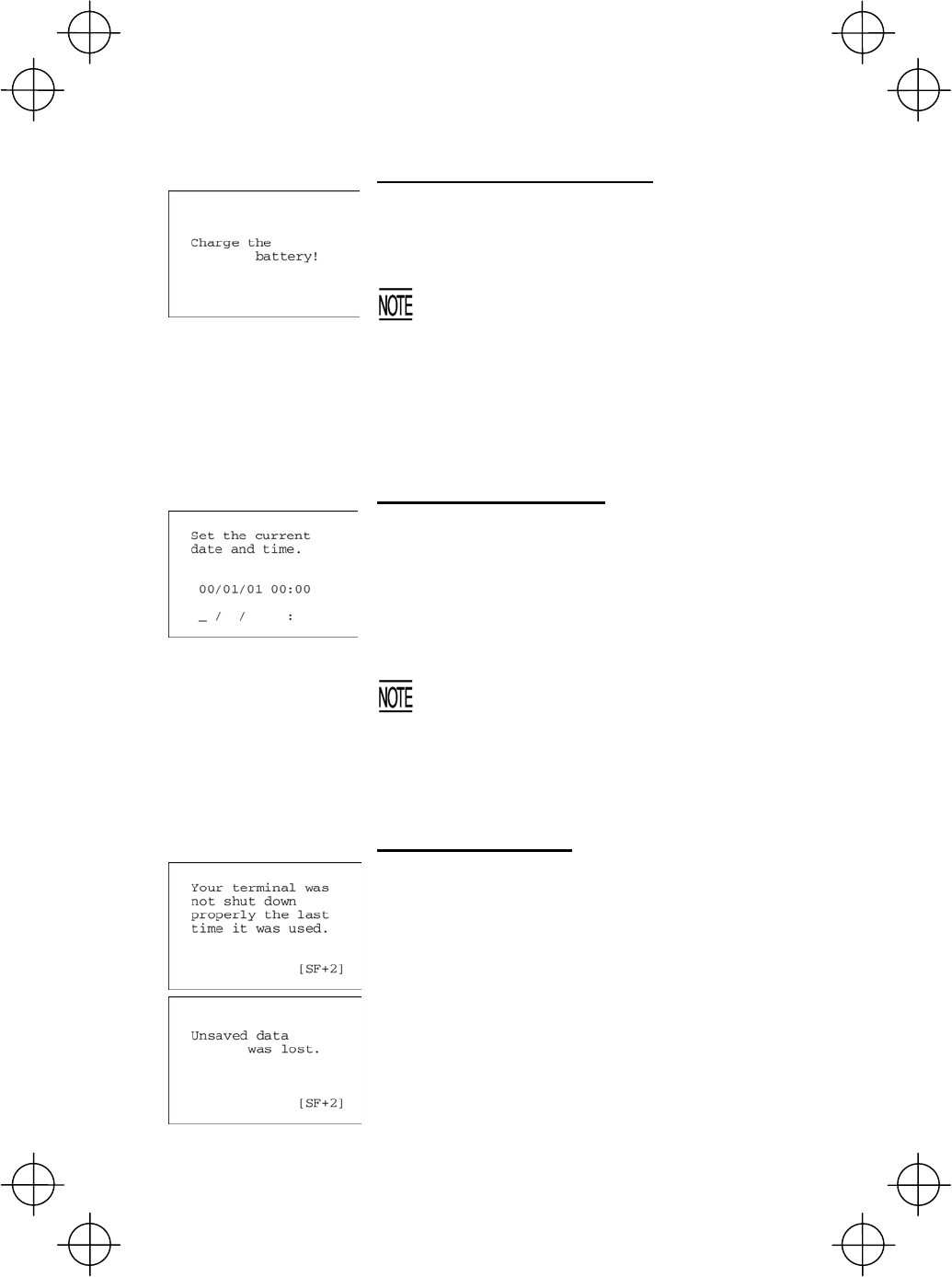
22
Shutdown due to low battery
Problem
When the BHT is turned on or during execution o
f
programs, the battery output level has lowered so that
the BHT no longer operates.
If lower battery is detected, the BHT beeps five
times (for 0.1 second per beep) and then turns
itself off. Depending upon the battery level, the
beeper may not sound five times.
Solution
Replace or recharge the battery cartridge.
Calendar clock stopped
Problem
The calendar clock integrated in the BHT has stopped
because:
- the battery cartridge had been removed for a long
time,
- the battery cartridge had not been recharged for a
long time.
The indication of 00/01/01 00:00 will change
depending upon the calendar clock state.
Solution
Contact your system administrator.
Abnormal shutdown
Problem
After shut down abnormally*, the BHT has been left
without the battery cartridge loaded, or with discharged
battery cartridge loaded, so unsaved data was lost.
(*"Normally shut down" refers to turned-off with the PW
key or by the auto power-off feature.)
Solution
Contact your system administrator.
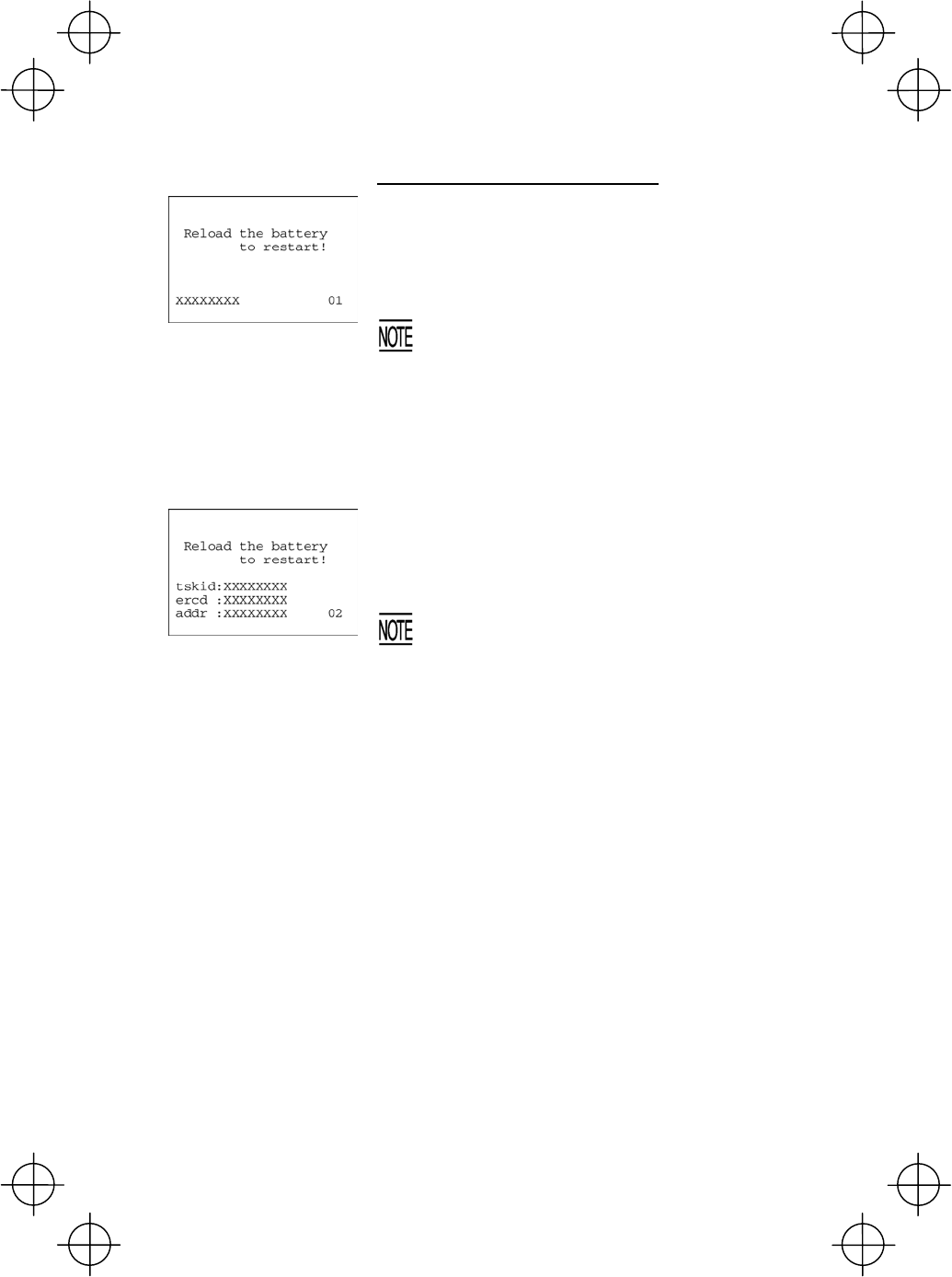
23
System Program malfunction
Problem
During execution of System Program, the System
Program has attempted to write onto the write-
protected area of the memory.
(xxxxxxxx: Error address)
If this error occurs, the BHT beeps five times
(for 0.1 second per beep).
Solution
Unload and reload the battery cartridge, then turn the
BHT on. If this error occurs frequently, make a note o
f
the displayed message and codes and contact you
r
system administrator.
Problem
During execution of System Program, the System
Program has received an invalid command code.
(xxxxxxxx: Error address)
If this error occurs, the BHT beeps five times
(for 0.1 second per beep).
Solution
Unload and reload the battery cartridge, then turn the
BHT on. If this error occurs frequently, make a note o
f
the displayed message and codes and contact you
r
system administrator.
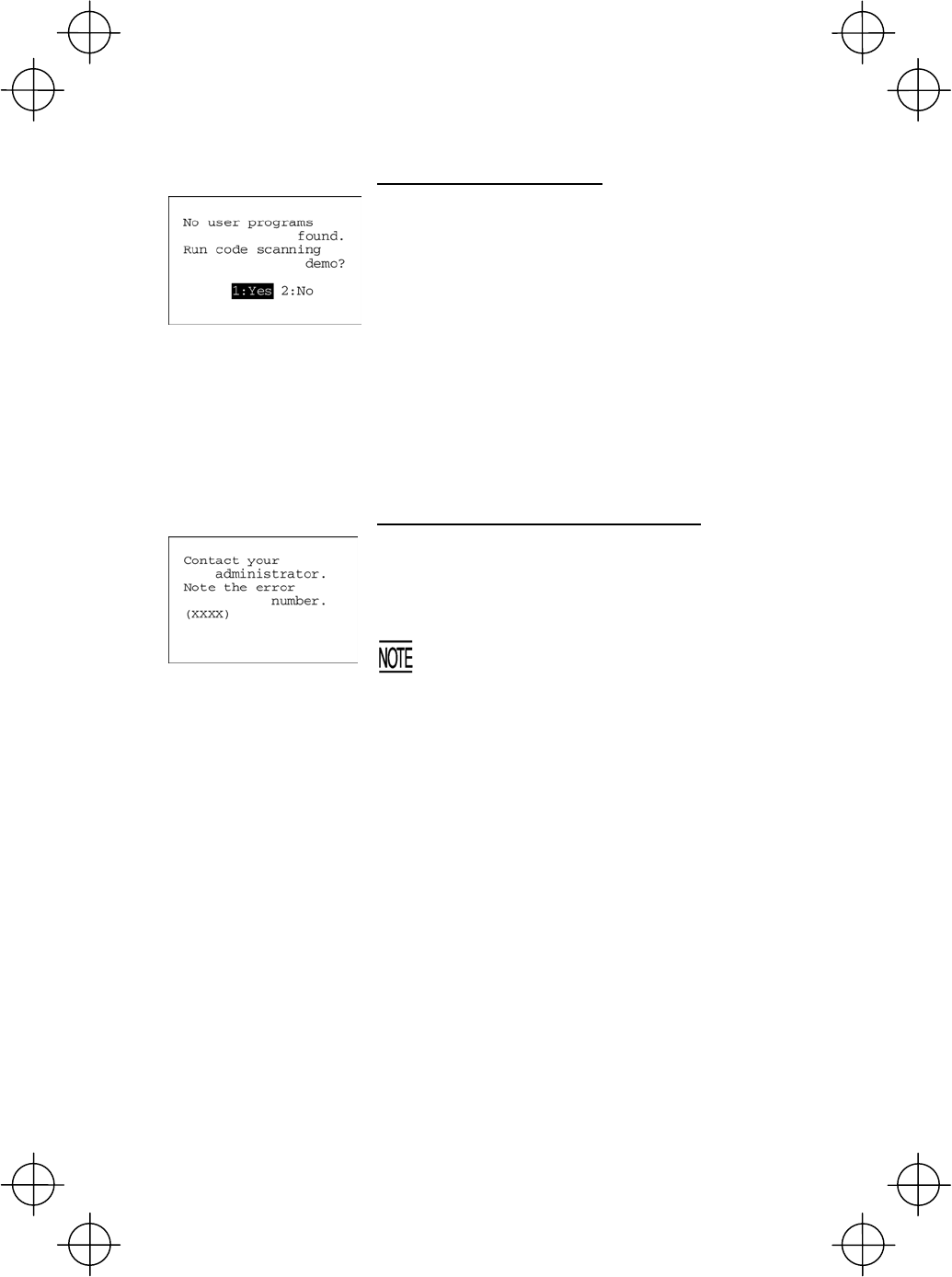
24
No user programs found
Problem
When the BHT is turned on, no user programs are
found.
Solution
You can run the code scanning demo without use
r
programs.
Pressing "1:Yes" runs the code scanning demo. Press
the trigger switch to start the code scanning demo.
Selecting "2:No" turns the power off.
System administrator to be called
Problem
Any of the hardware error, memory error and execution
program error has occurred.
(xxxx: Error code)
If any of the above errors occurs, the BHT
beeps five times (for 0.1 second per beep) and
then turns itself off.
Solution
Turn the BHT on again. If this error occurs frequently,
make a note of the displayed code and contact you
r
system administrator.
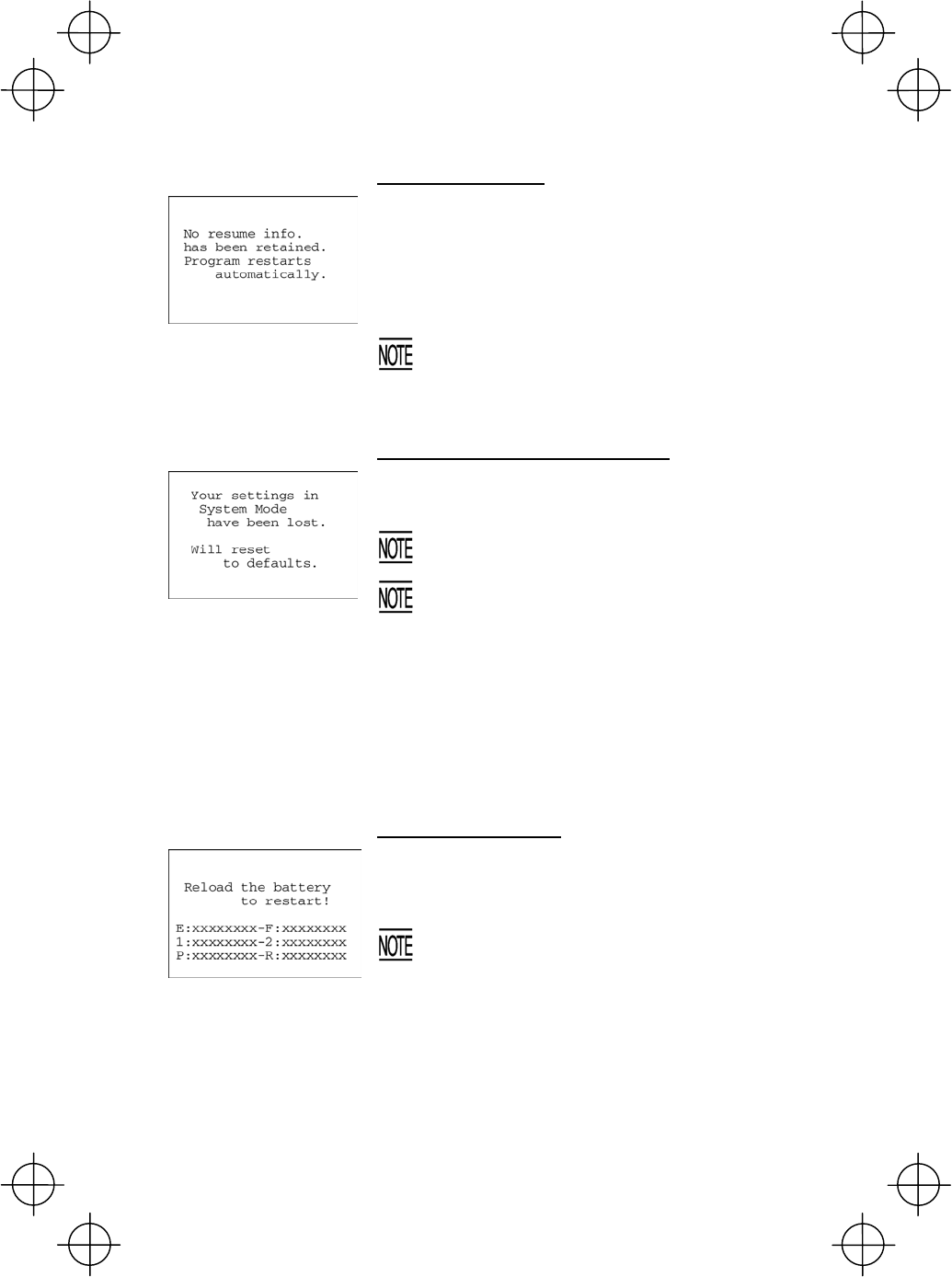
25
Resume data lost
Problem
Although the resume function had been set to ON, no
resume data has been retained since the BHT was not
normally turned off and then left without the battery
cartridge loaded or with the discharged battery
cartridge loaded.
The BHT displays this error message for three
seconds and automatically runs the execution
program from the point of start-up.
Error in System Mode settings
Problem
Your settings made in System Mode contain an error.
If this error occurs, the System Mode settings
revert to the factory defaults.
After displaying this error message for three
seconds, the BHT may start a user progra
m
other than the preset auto-start execution
p
rogram or display the message "No execution
p
rogram loaded. Contact your administrator." I
f
this error occurs, be sure to contact your syste
m
administrator.
Solution
Contact your system administrator.
System down error
Problem
An error has occurred during execution of System
Program.
If this error occurs, the BHT beeps five times
(for 0.1 second per beep).
Solution
Unload and reload the battery cartridge, then turn the
BHT on.
If this error occurs frequently, contact your system
administrator.
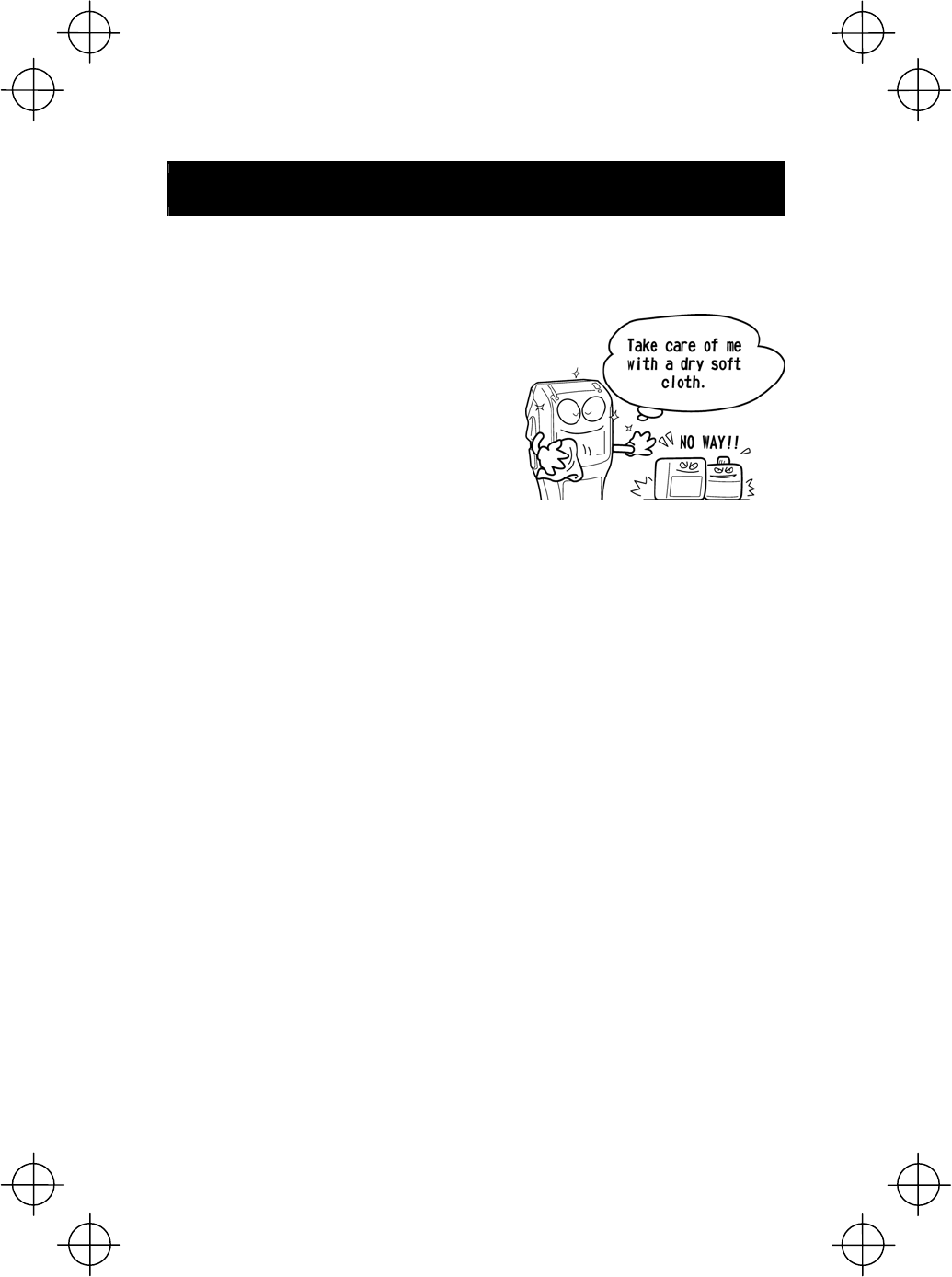
26
Proper Care of the BHT
Wipe the BHT's charge terminals and battery cartridge terminals with a cotton swab
or the like periodically. Clean the BHT housing with a dry, soft cloth. Before cleaning,
be sure to turn the BHT off.
• Never use benzene, alcohol, or other
organic solvents. The housing may be
marred or the paint may come off.
• Never rub or strike the liquid crystal
display (LCD) with anything hard. The
LCD surface will be easily scratched or
broken.
• When cleaning the keypad, do not scrub
the surface too hard or pull on the keys.
Doing so may break the keys.
Thinner Benzine
• If the BHT becomes smudged, wipe it with a soft cloth that has been moistened in
soapy water (always use neutral detergent) and wrung out thoroughly.
Dust or dirt accumulating on the clear plate of the reading window will affect reading
performance. If you use the BHT in dusty areas, therefore, periodically check the
clear plate of the reading window and clean it if dusty.
• To clean the plate, first blow the dust away with an air brush. Then wipe the plate
with a cotton swab or the similar soft one gently.
• If sand or hard particles have accumulated, never rub the plate; doing so will
scratch or damage it. Blow the particles away with an airbrush or a soft brush.
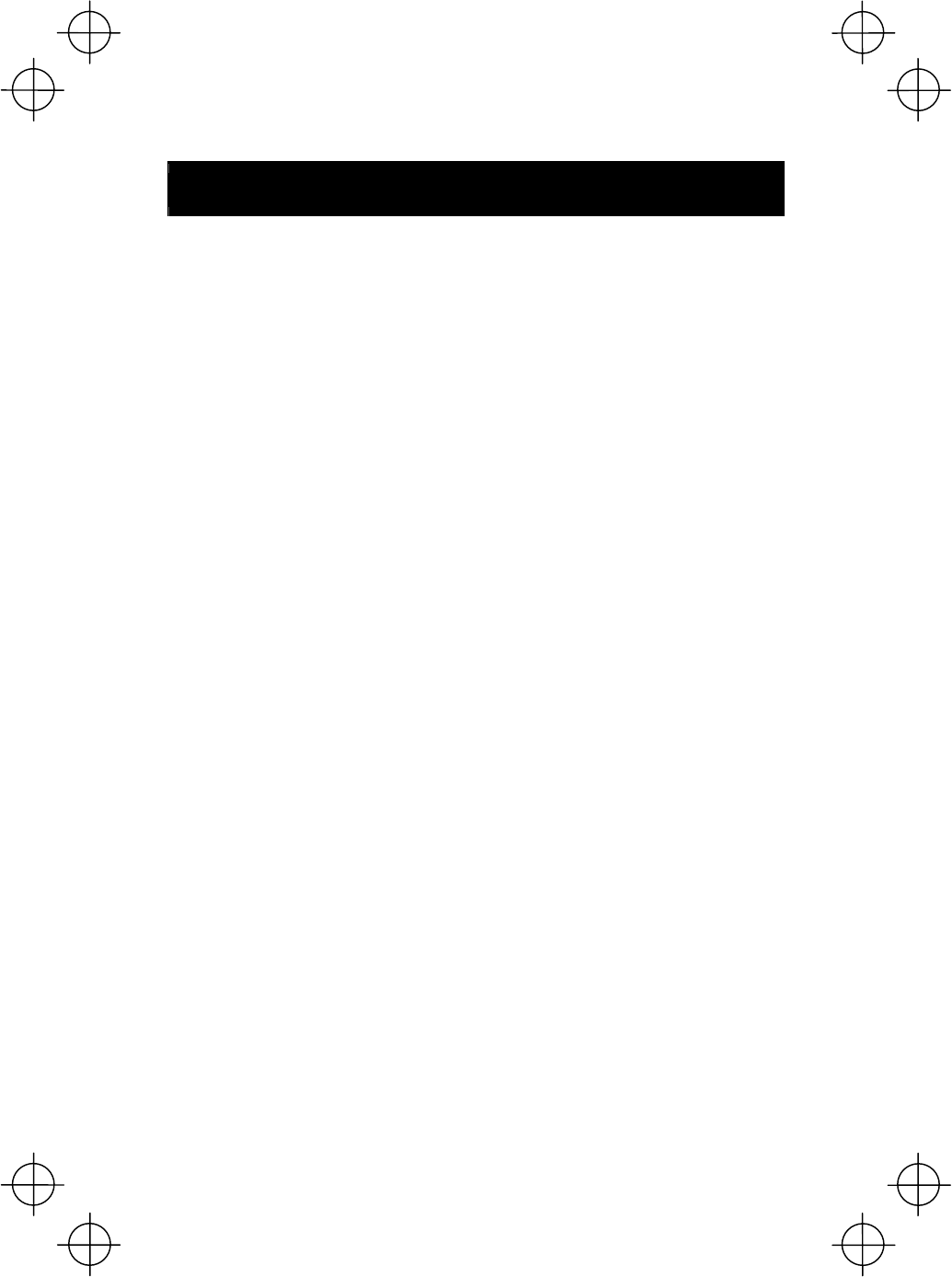
27
Handling Notes
• An early upload of gathered data is recommended, since the data stored in the
RAM might be affected by the so-called "soft error" or other environmental
phenomena. In some cases, the "Contact your administrator." will appear on the
LCD.
• Do not use the BHT in the vicinity of radio equipment. The BHT may malfunction.
• Avoid storing the battery cartridge in a hot place. The battery capacity may be
decreased.
• Do not touch the battery cartridge terminals or BHT's charge terminals by hand or
stain them. Doing so could result in BHT's malfunction or cartridge charging
failure.
• When connecting or disconnecting cables, do not plug or unplug at an angle and
do not pull them strongly. Doing so will result in a machine failure.
• If the BHT has been stored in a hot (50°C to 60°C, 122°F to 140°F) and humid
place, allow it to sit at room temperature and humidity for at least one day before
use. Using the BHT with its inside being hot will fail to scan or result in a machine
failure.
• In environments where static electricity can build into significant charges, do not
operate the BHT. Doing so will result in malfunction or machine failure.
• Avoid dropping the BHT or letting it undergo any shock or impact. Doing so will
break or damage the BHT.
• Battery cartridges should be recycled properly in conformity with local codes and
regulations.
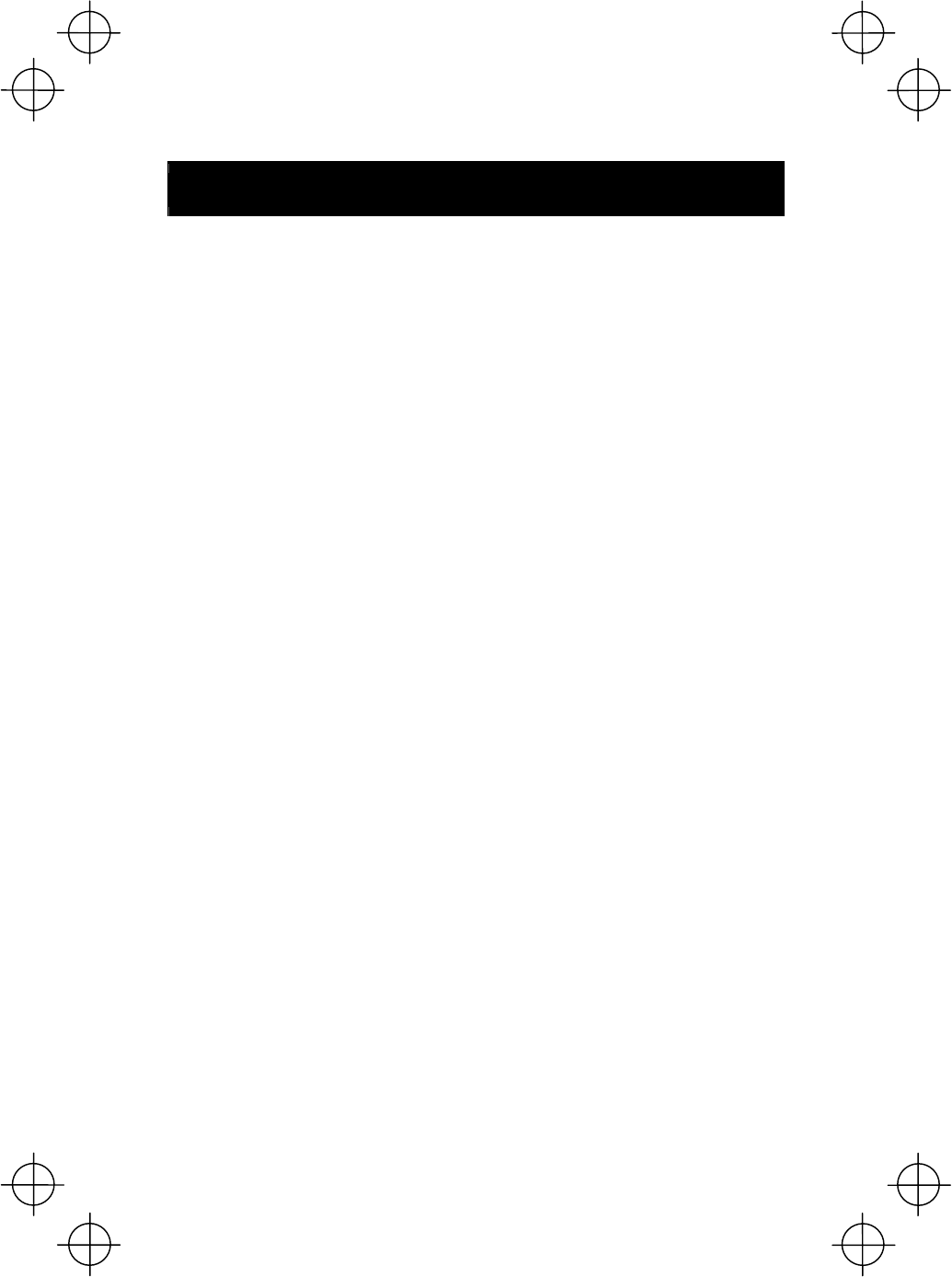
28
US and Canada Regulations
This device complies with Part 15 of FCC rules, Canada ICES-003 and RSS-210
Rules.
Operation is subject to the following two conditions:
(1) this device may not cause harmful interference, and
(2) this device must accept any interference received, including interference that
may cause undesired operation.
NOTE : This equipment has been tested and found to comply with the limits for a
Class A digital device, pursuant to Part 15 of the FCC Rules. These limits are
designed to provide reasonable protection against harmful interference when the
equipment is operated in a commercial environment. This equipment generates,
uses, and can radiate radio frequency energy and, if not installed and used on
accordance with the instruction manual, may cause harmful interference to radio
communications. Operation of this equipment in a residential area is likely to
cause harmful interference in which case the user will be required to correct the
interference at his own expense.
NOTE : This Class A digital device apparatus complies with Canadian ICES-003.
Cet appareil numérique de la classe A est conforme à la norme NMB-003 du
Canada.
FCC WARNING : Changes or modifications not expressly approved by the party
responsible for compliance could void the user's authority to operate the equipment.
CAUTION : Radio Frequency Radiation Exposure
The available scientific evidence does not show that any health problems are
associated with using low power wireless devices. There is no proof, however, that
these low power wireless devices are absolutely safe. Low power Wireless devices
emit low levels of radio frequency energy (RF) in the microwave range while being
used. Whereas high levels of RF can produce health effects (by heating tissue),
exposure to low-level RF that does not produce heating effects causes no known
adverse health effects. Many studies of low-level RF exposures have not found any
biological effects. Some studies have suggested that some biological effects might
occur, but such findings have not been confirmed by additional research. This
Handy Terminal (BHT-300QWB) has been tested and found to comply with FCC
radiation exposure limits set forth for uncontrolled equipment and meets the FCC
radio frequency (RF) Exposure Guidelines in Supplement C to OET65. The SAR
evaluation has been performed all positions including the simultaneous
transmission of Wireless LAN Adapter and Bluetooth Board that are contained in
this Handy Terminal (BHT-300QWB). The maximum SAR level has been shown to
be 0.206 W/kg at Body.
Co-location : This Handy Terminal (BHT-300QWB) must not be co-located or
operated in conjunction with any other antenna or transmitter.
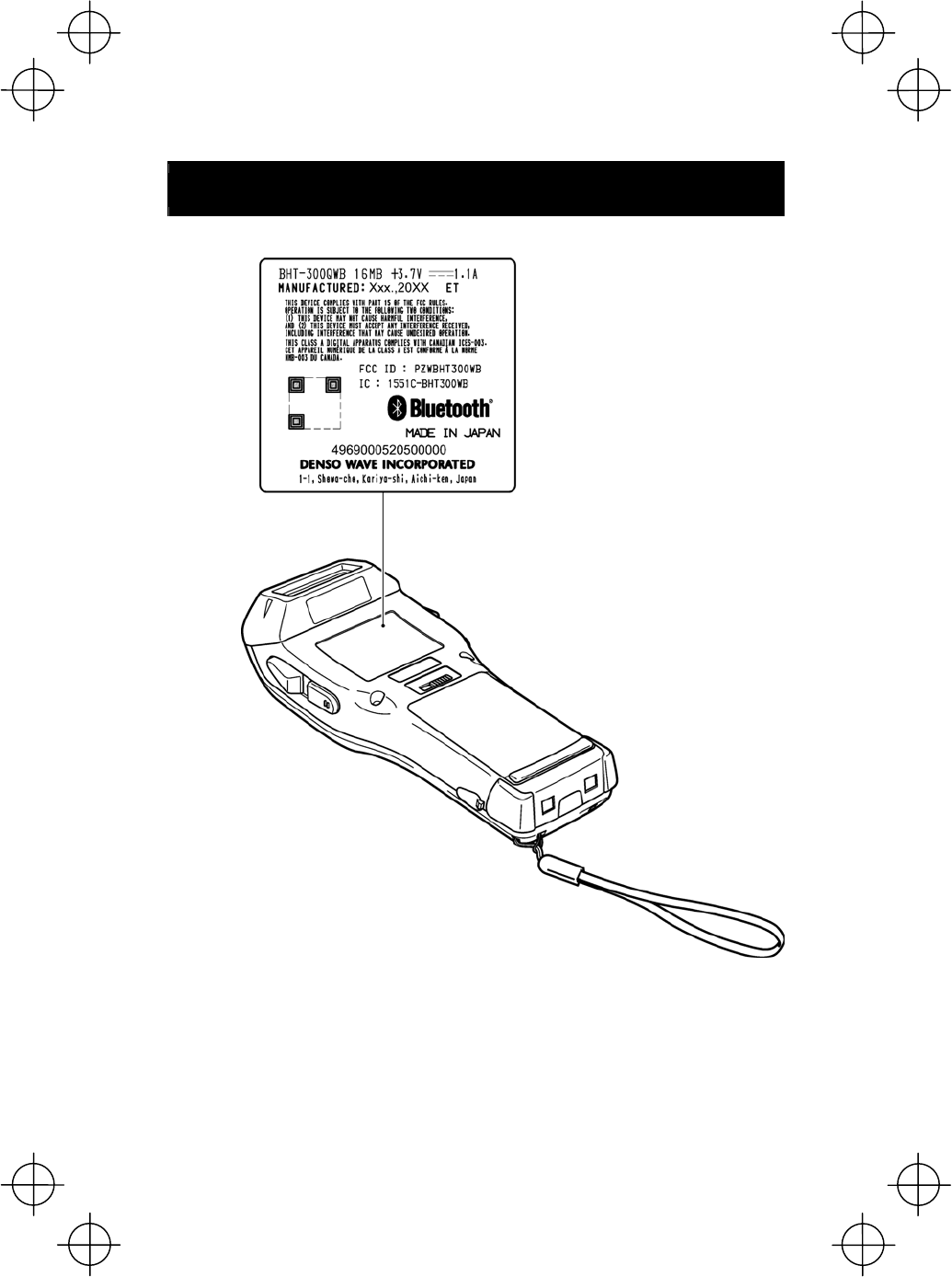
29
Labeling
Rating plate
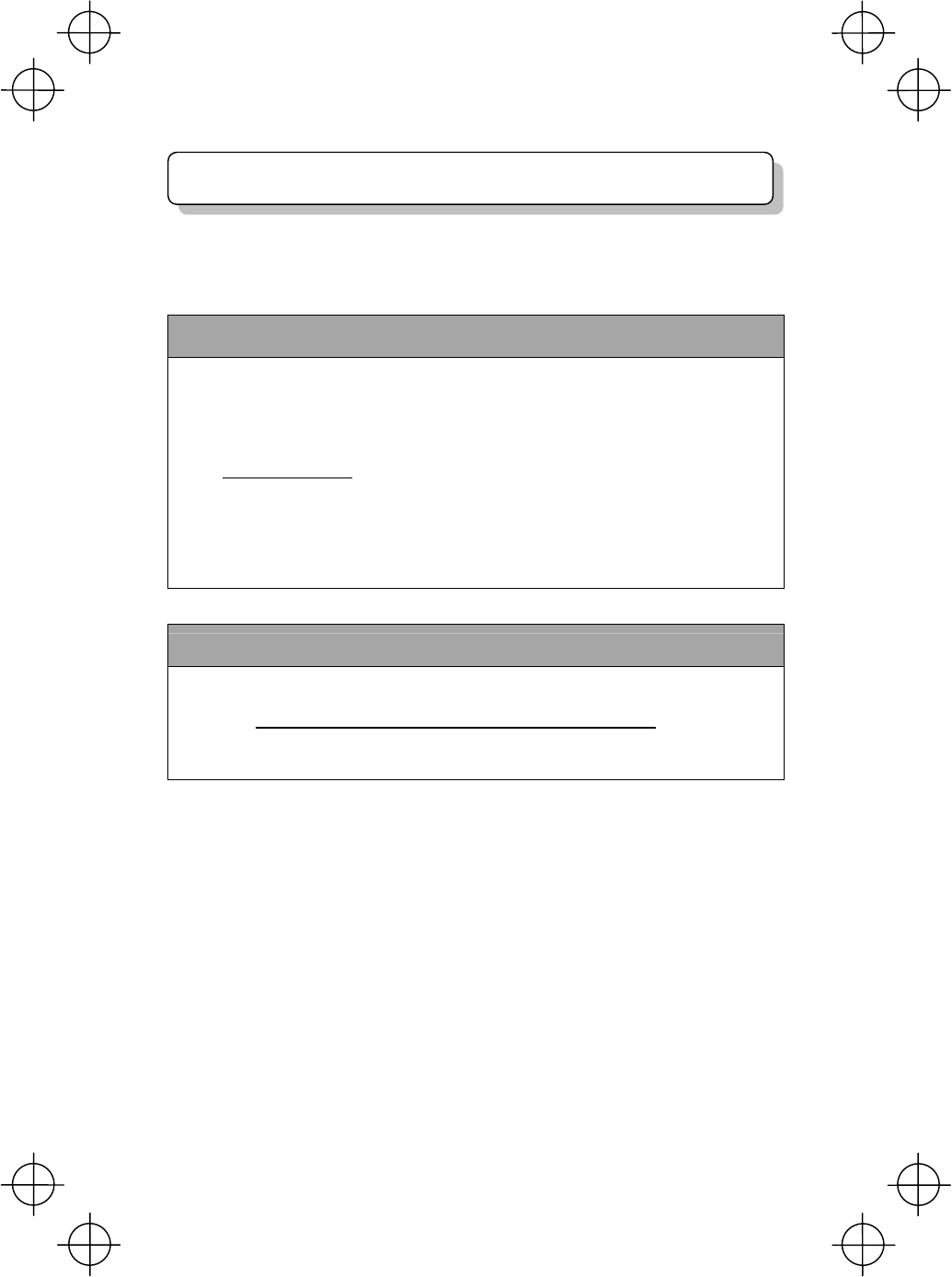
30
Customer Registration Form
Thank you for purchasing our product. We would like to offer you the following
support and assistance for your more convenient use of our products when you fill
out and submit the customer registration form.
Privileges of customer registration
1. Free upgrade information
2. Free exhibition and event information of new products
3. Free web-information service "QBnet."
"QBnet" Contents
● Information searching
● Download service
● Inquiry with email
※These are subject to change without notice.
How to Register
Through Internet at the following address
http://www.denso-wave.com/en/adcd/support/
After going into Internet, please access the above-mentioned URL address.
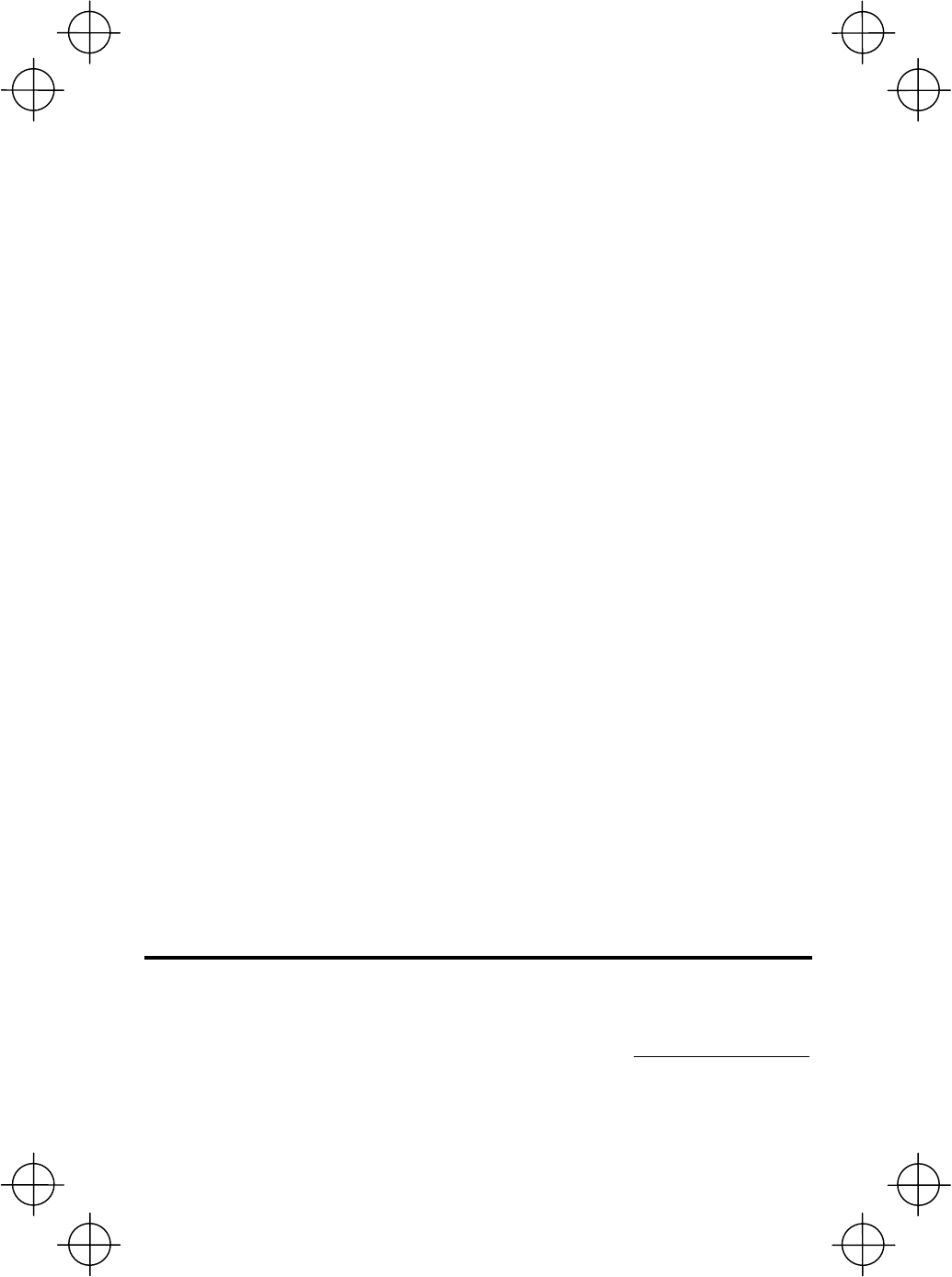
31
DENSO WAVE INCORPORATED
4-2-12, Toranomon, Minato-ku, Tokyo, Japan 105-0001
http://www.denso-wave.com/
496996-0330