Denso Wave orporated BHT8000 Bar Code Reader with Bluetooth User Manual 11 User s manual
Denso Wave Incorporated Bar Code Reader with Bluetooth 11 User s manual
Contents
- 1. Manual
- 2. Revised regulatory page of manual
Manual
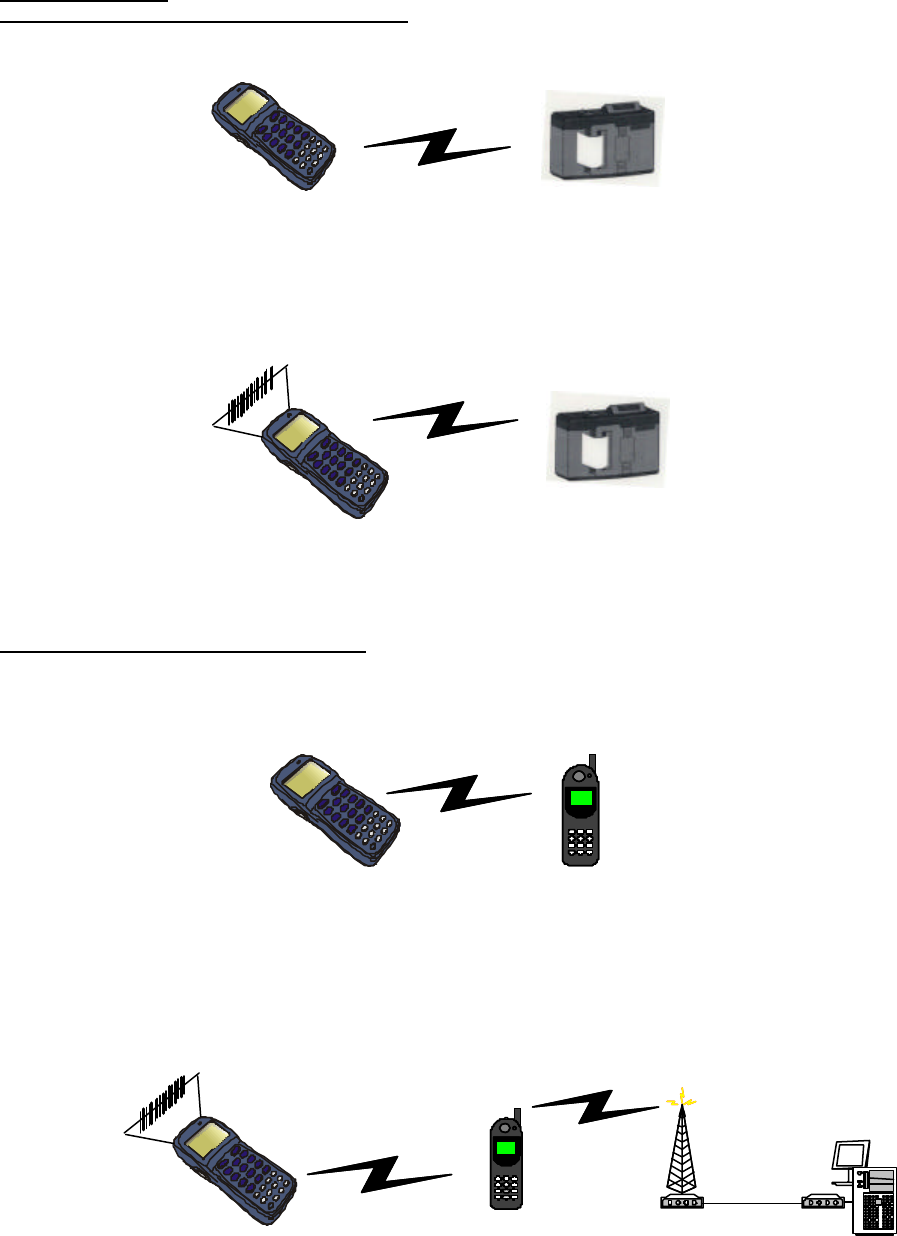
Operation manual
1. Data communication with potable printer.
(1) Registration of portable printer and selection of the portable printer
- Transmits the registration signal from potable printer and register the portable printer at the BHT-8000.
- Transmits the selection signal from BHT-8000 to the portable printer and connect the BHT-8000 with
portable printer.
(2) Bar code reading and data transfer
BHT-8000 reads the bar code and transmits the reading data to portable printer. Portable printer
prints the receipt.
2. Data communication in public circuit
(1) Registration of cell phone and selection of the cellular phone
- Transmits the registration signal from cellular phone and register the cellular phone at the BHT-8000.
- Transmits the selection signal from BHT-8000 to the cell phone and connect the BHT-8000 with cellular
phone.
(2) Bar code reading and call
When BHT-8000 reads the bar code, the reading data is transmitted from cellular phone to the host
by public circuit.
Bar code
Bluetooth RF signal
Bluetooth RF signal
Bluetooth RF signal
Cellular RF signal
Host
modem
modem
Bar code
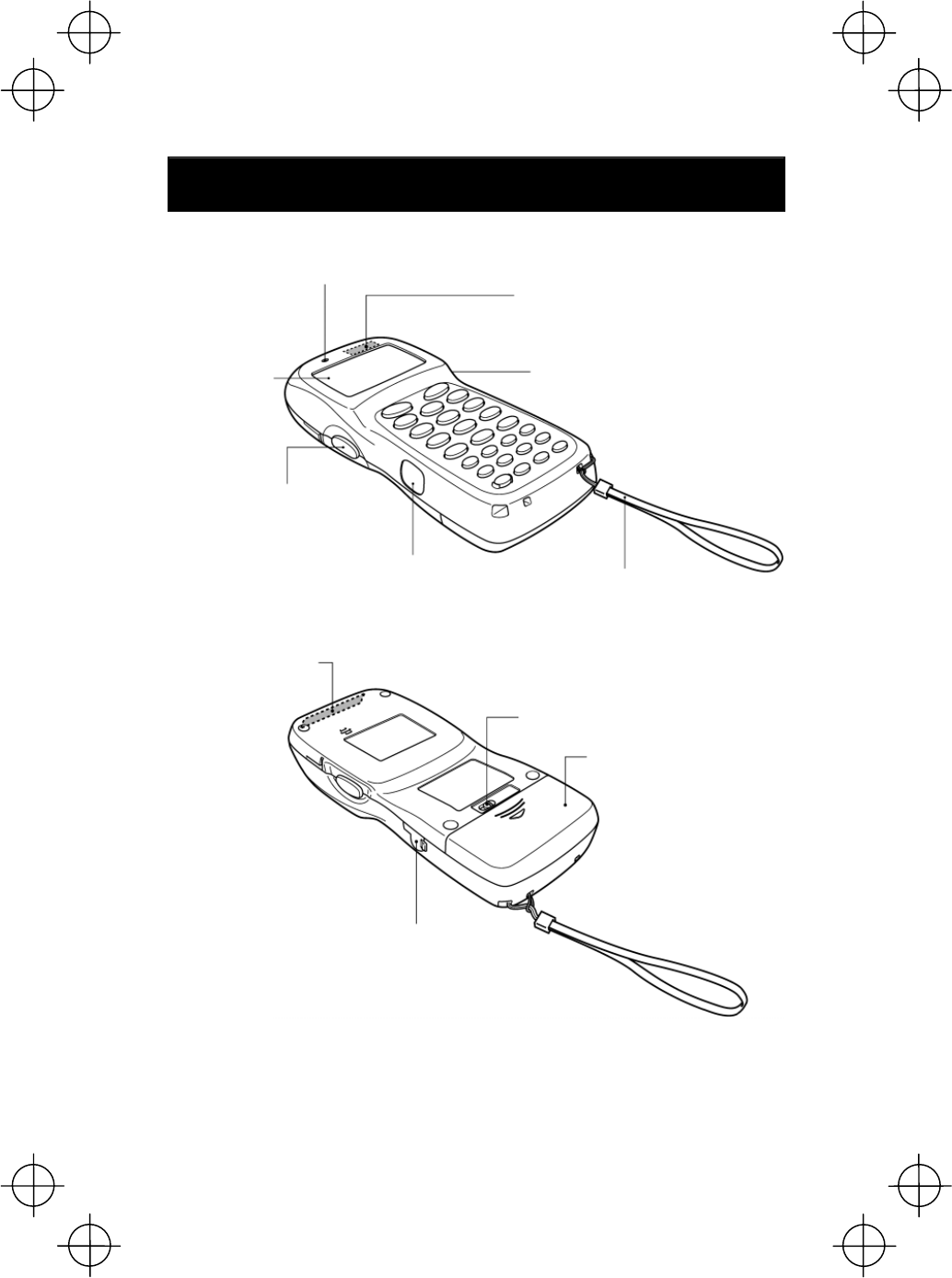
Components and Functions
Indication LED
Illuminates in green when the BHT has successfully read the bar codes.
Built-in antenna
Used for Bluetooth wireless communication.
Do not cover this by hand. Doing so may result
in communications failures.
Trigger switch (M4 key)
Press this switch to start
bar-code reading.
Liquid crystal
display (LCD)
Shows the
characters and
graphic patterns.
Trigger switch (M3 key)
Press this switch to start
bar-code reading.
Optical interface port
Used to exchange
data/programs with the host
computer via the computer's
integrated IR port or via the
optical communication unit
CU-8000.
Hand strap
Be sure to put your hand through
this strap to prevent you from
dropping the BHT accidentally.
Bar-code reading
window
Battery cover lock
Use this lock to lock/unlock the battery cover.
Battery cover
Remove this cover to replace
batteries.
Connector cover
Inside this cover is the
direct-connect interface port.
7
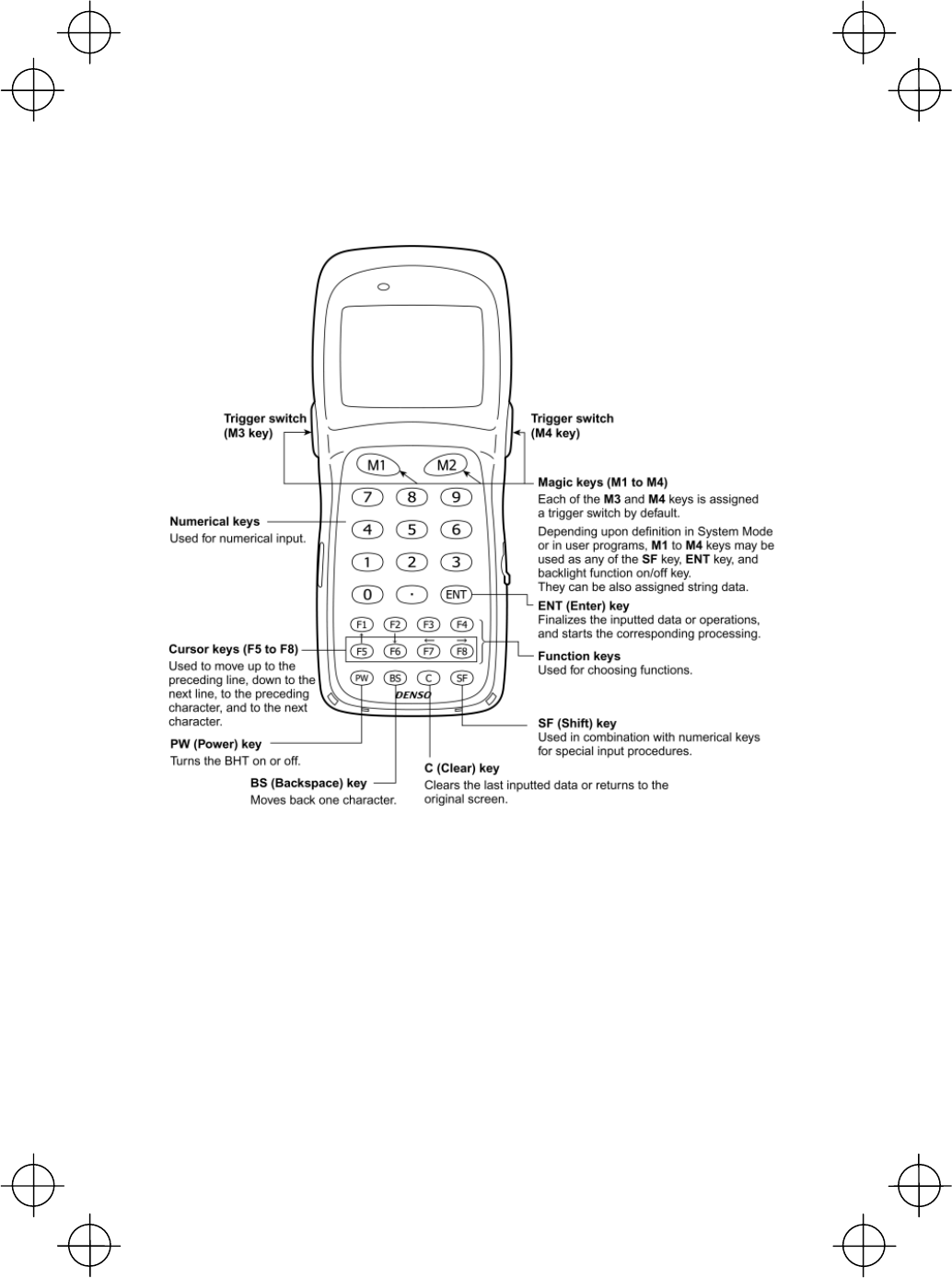
8
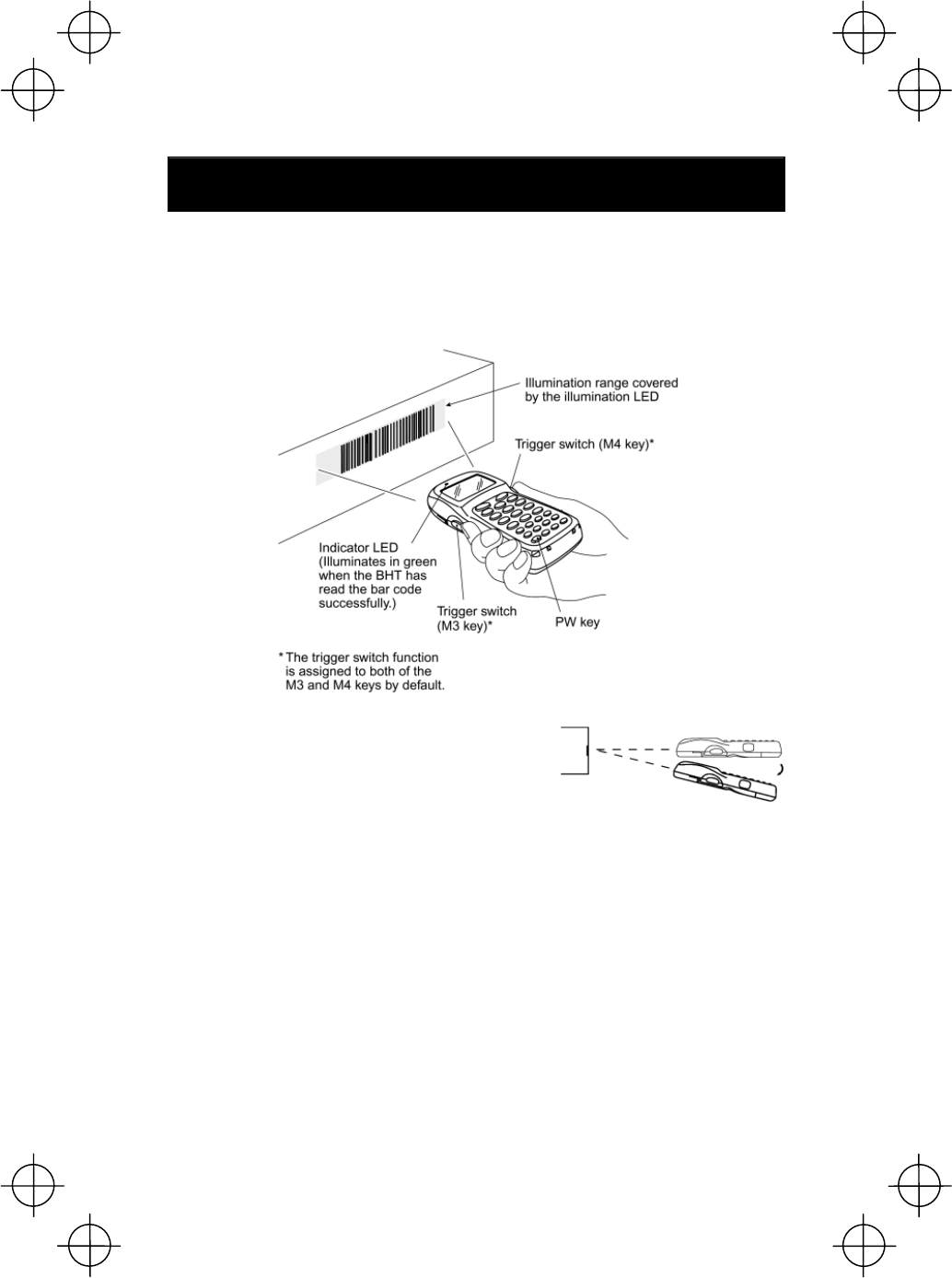
Reading Bar Codes
Turn the BHT on, bring the bar-code reading window to the bar code to be scanned,
and press the trigger switch. The BHT turns on the illumination LED to scan the bar
code.
When the BHT has read the bar code successfully, the indicator LED will illuminate
in green.
· If the BHT fails to read due to specular effects
or other factors, change the scanning angle of
the reading window or the distance from codes
as shown at right, and try it again. (Specular
effects occur when the reflection of the light
from the bar code becomes excessively strong.
This can easily happen when the reflecting
surface is polished or covered with vinyl.)
· To read bar codes wider than the readable area of the bar-code reading window,
pull the bar-code reading window away from bar codes. The BHT-8000DB can
read bar codes at a maximum distance of 40 cm (15.7") from the bar-code
reading window.**
** Under the following conditions:
- Ambient illuminance: 500 lux (fluorescent lamp)
- ITF conforming to the UPC Shipping Container
Code
- PCS value: 0.9 or more
- Minimum narrow bar width: 1.2 mm min.
(47.2 mils min.)
· The bar code reading procedure may differ depending upon the application used,
so follow the application’s manual.
9
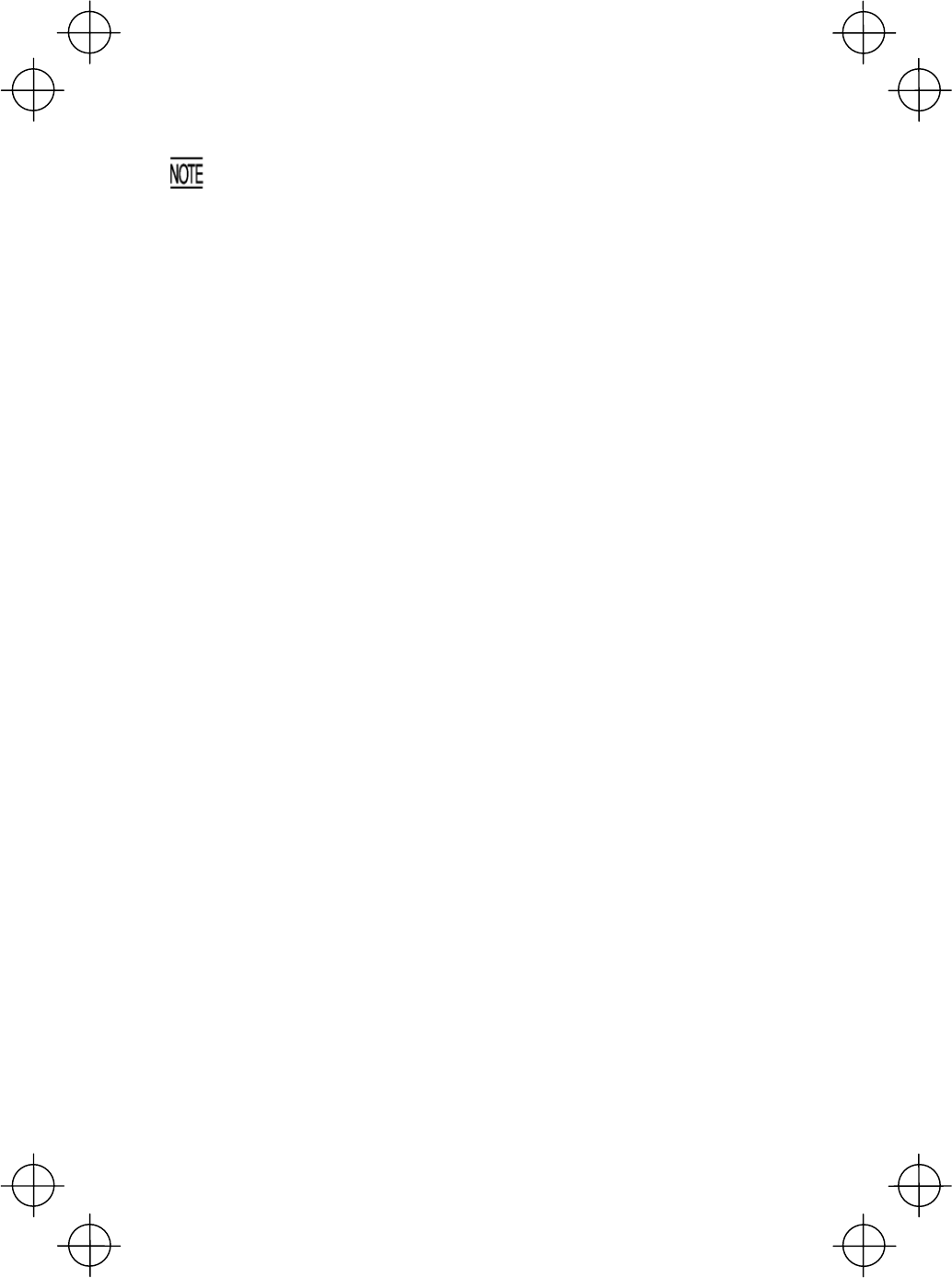
· Before reading labels, clean them if stained.
· Avoid using the BHT in direct sunlight. The BHT might fail to rea
d
correctly.
· To read bar codes on curved surfaces, apply the bar-code reading windo
w
to the center of each bar code at a right angle.
· If you pull the bar-code reading window away from bar codes, the actual
scanning range will become narrower than the range covered by the
illumination LED.
· The light intensity of the illumination LED will vary depending upon the
scanning conditions and variation of its elements.
10
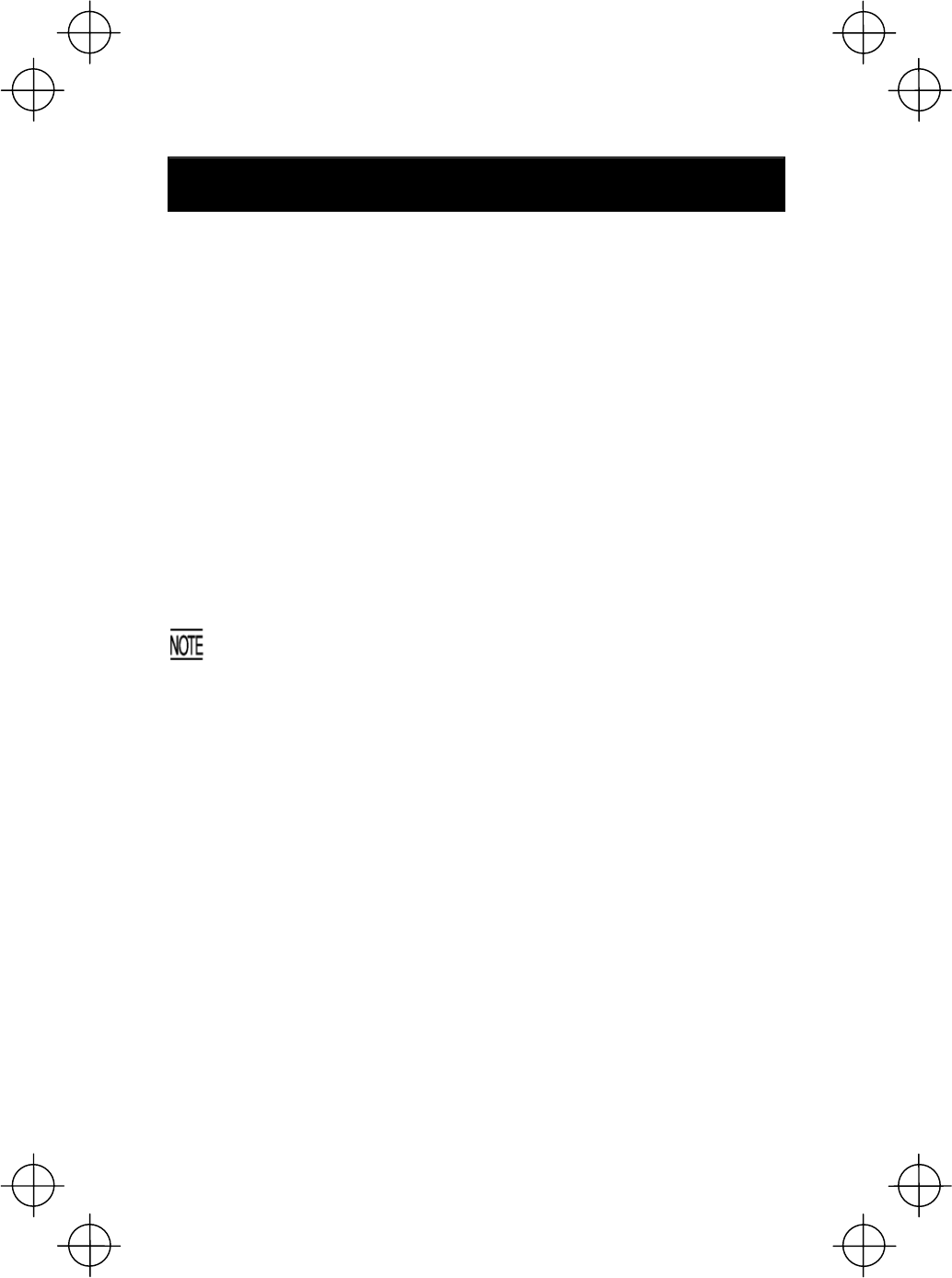
Using Bluetooth™
The BHT-8000DB supports Bluetooth wireless data transmission.
· If there are too many communications errors, first make sure that the BHT points
directly at an access point because the 2.4 GHz band requires a more or less
straight line path. Note also that the low-power radio waves have trouble passing
through human bodies and other obstacles along that path.
· In the vicinity of wireless LAN devices using radio waves in the 2.4 GHz band,
Bluetooth link operation may cause interference to radio communications,
resulting in decreased communications speed or communications failures.
· The Bluetooth link will not operate properly in the vicinity of microwave ovens,
industrial heaters, high-frequency medical equipment, and other sources of radio
waves in the 2.4 GHz band.
· Electromagnetic noise from personal computers, refrigerators, and other home
appliances can also interfere with link operation.
· Environmental factors that can also interfere with link operation include large
metallic objects, metallic dust, or metallic walls in the vicinity of the path and
vibration at either end.
To System Designers:
· Before developing the application, make sure that the intended
environment is free of the interference factors above and thus actually
capable of supporting link operation.
· Assume that there will be communications failures requiring robust retry
capabilities in the software.
· When introducing the BHT link operation into an environment where
equipment using radio waves in the 2.4 GHz band operates or when
introducing such equipment after the introduction of the BHT lin
k
operation, be sure to confirm that the BHT radio link operates properl
y
with all equipment being in operation beforehand.
· If the environment of the radio communications system is changed after
the introduction (e.g., newly installed household appliances and
movement/addition of shelves or objects), then confirm that the radio link
operates properly again before the actual use.
11