Denso Wave orporated KCS WLAN Adapter card User Manual Manual revised
Denso Wave Incorporated WLAN Adapter card Manual revised
Contents
- 1. Manual revised
- 2. Manual statements
- 3. Scanner manual
- 4. Regulatory notice in manual
Manual revised
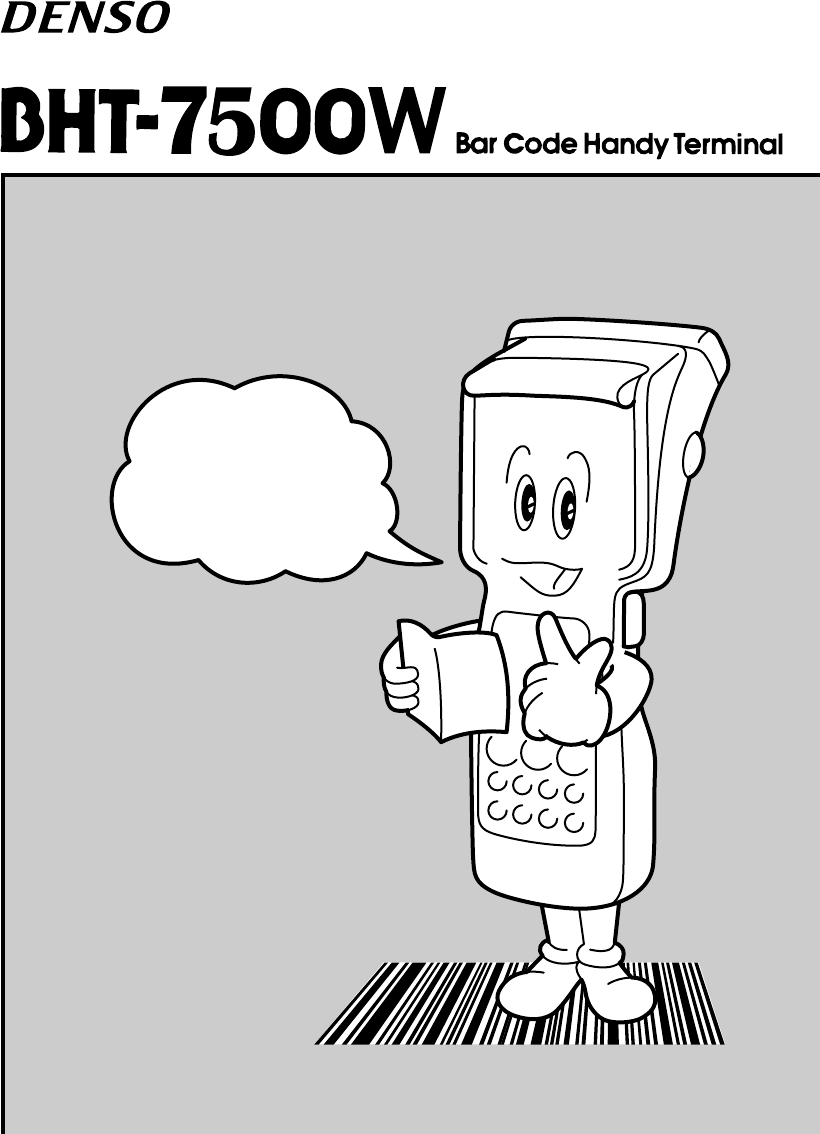
Operator's Guide
This guide has been
prepared expressly for
the hands-on user.
Always keep it nearby
for speedy reference.
Related Publications
BHT-7500W User’s Manual (Contained in the Manual Pack CD)
Instructions for using the handy terminal (BHT-7500W) and optical com-
munication unit (CU-7000).
BHT-BASIC Programmer’s Manual (Contained in the BHT-BASIC Compiler CD
and Manual Pack CD)
Description for developing application programs of the handy terminal in
BHT-BASIC.
Transfer Utility Guide (that comes with Transfer Utility)
Description about software that transmits data and programs between the
handy terminal and computer.
Ir-Transfer Utility C Guide (that comes with Ir-Transfer Utility C)
Description about software that transmits data and programs between the
handy terminal and computer via the optical communication unit (CU).
Ir-Transfer Utility E Guide (that comes with Ir-Transfer Utility E)
Description about software that transmits data and programs between the
handy terminal and computer via the computer’s integrated IR port or any
of the specified external IR transceivers.
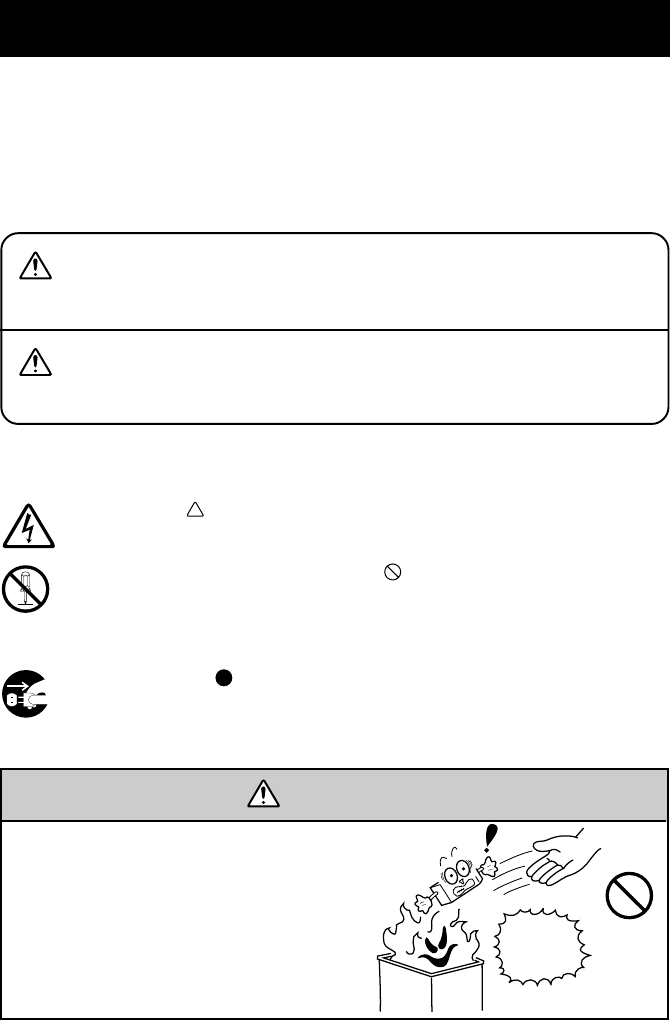
SAFETY PRECAUTIONS
Be sure to observe all these safety precautions.
Strict observance of these warning and caution indications are a MUST for
preventing accidents which could result in bodily injury and substantial prop-
erty damage. Make sure you fully understand all definitions of these terms
and related symbols given below, before you proceed on to the text itself.
Alerts you to those conditions which could cause
serious bodily injury or death if the instructions
are not followed correctly.
WARNING
CAUTION Alerts you to those conditions which could cause
minor bodily injury or substantial property dam-
age if the instructions are not followed correctly.
Meaning of Symbols
A triangle ( ) with a picture inside alerts you to a warning of dan-
ger. Here you see the warning for electrical shock.
A diagonal line through a circle ( ) alerts you to something you
should not do; it may or may not have a picture inside. Here you
see a screwdriver inside the circle, meaning that you should not dis-
assemble.
A black circle ( ) with a picture inside alerts you to something you
MUST do. This example shows that you MUST unplug the power
cord.
WARNING
Handling the rechargeable battery
cartridge
•Never disassemble or heat the re-
chargeable battery cartridge, nor put
it into fire or water; doing so could
cause battery-rupture or leakage of
battery fluid, resulting in a fire or
bodily injury.
Never
put me
into fire!
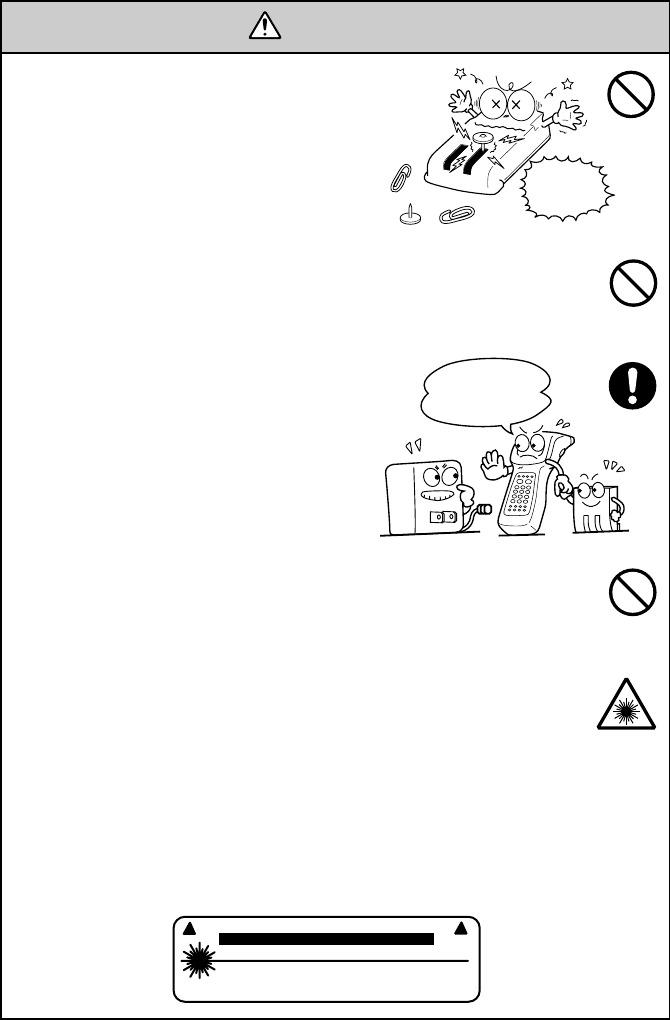
WARNING
Do not
short-
circuit me!
Charge only
with the
dedicated
device.
Undedicated
•Do not carry or store the recharge-
able battery cartridge together with
metallic ball-point pens, necklaces,
coins, hairpins, etc.
Doing so could short-circuit the ter-
minal pins, causing the batteries to
rupture or the battery fluid to leak,
resulting in a fire or bodily injury.
•Avoid dropping the rechargeable battery cartridge or letting it
undergo any shock or impact.
Doing so could cause the batteries to break, generate heat, rup-
ture or burn.
•Only use the dedicated charger (CU-
7001, C-700 or C-750) for charging
the battery cartridge.
Using a different type of charger
could cause battery-rupture or leak-
age of battery fluid and result in a
fire, bodily injury, or serious damage
to property.
•Never charge the rechargeable battery cartridge where any in-
flammable gases may be emitted; doing so could cause fire.
Handling the BHT
•The BHT-7500W uses a laser light for scanning bar codes. The
intensity of the laser light might be too low to inflict bodily in-
jury. However, do not look into the laser beam.
The BHT-7500W complies with Laser Safety Standard, Class II
of 21 CFR Chapter 1, Subchapter J.
The BHT-7500W does not mount beam attenuator and laser ra-
diation emission indicator required by this standard. Instead,
the software-controlled Magic keys (see “Components and
Functions”) function as them because the laser light is not en-
abled without the Magic keys pressed.
AVOIDEXPOSURE-LASERLIGHTISEMITTEDFROMTHISAPERTURE
LASERLIGHT-DONOTSTAREINTOBEAM
1mWMAXIMUMOUTPUT;650nmLASER
CLASSIILASERPRODUCT
THISDEVICECOMPLIESWITH21CFRCHAPTER1,SUBCHAPTERJ.
CAUTION
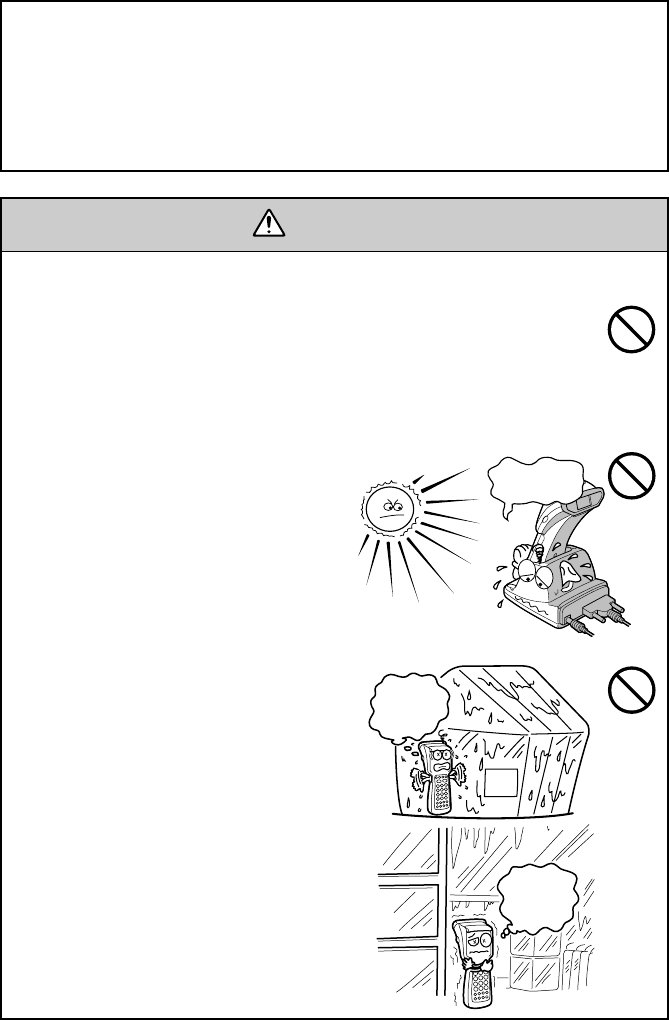
CAUTION
Refrigeration
Hot-
house
This
humidity
is killing
me!
Refrigeration
Refrigeration
I'm
freezing!
I'm burning
up!
Handling the BHT
•Never put the BHT in places where
there are excessively high tempera-
tures, such as inside closed-up auto-
mobiles, or in places exposed to di-
rect sunlight.
Doing so could affect the housing or
parts, resulting in a fire.
•Avoid using the BHT in extremely
humid or dusty areas, or where there
are drastic temperature changes.
Moisture or dust will get into the
BHT, resulting in malfunction, fire or
electrical shock.
Handling the rechargeable battery cartridge
•Never charge a wet or damp rechargeable battery cartridge.
Doing so could cause the batteries to break, generate heat, rup-
ture or burn.
•Do not look into the laser beam through the reading window or point
the laser beam towards the eyes.
The laser beam emitted through the reading window is harmful to the
eyes.
•Use of controls or adjustments or performance of procedures other than
those specified herein may result in hazardous radiation exposure.
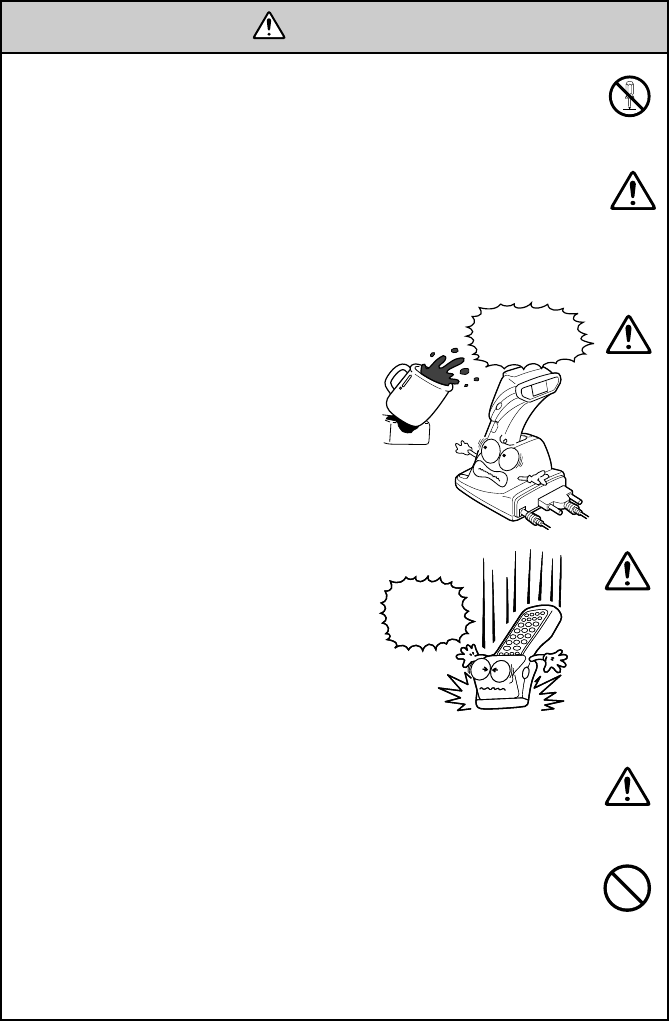
CAUTION
Do not
drop me!
Keep me
away from
water!
•If foreign material or water gets into
the BHT, immediately turn off the
power, pull out the rechargeable bat-
tery cartridge, and contact your near-
est dealer.
Failure to do so could cause smoke
or fire.
•If you drop the BHT so as to damage
its housing, immediately turn off the
power, pull out the rechargeable bat-
tery cartridge, and contact your near-
est dealer.
Failure to do so could cause smoke
or fire.
•Never disassemble or modify the BHT; doing so could result in
an accident such as break or fire.
•If smoke, abnormal odors or noises come from the BHT, imme-
diately turn off the power, pull out the rechargeable battery car-
tridge, and contact your nearest dealer.
Failure to do so could cause smoke or fire.
•In environments where static electricity can build into signifi-
cant charges (e.g., if you wipe off the plastic plate with a dry
cloth), do not operate the BHT. Doing so will result in malfunc-
tion or machine failure.
Never
disassemble
•Do not use batteries or power sources other than the specified
ones; doing so could generate heat or cause malfunction.
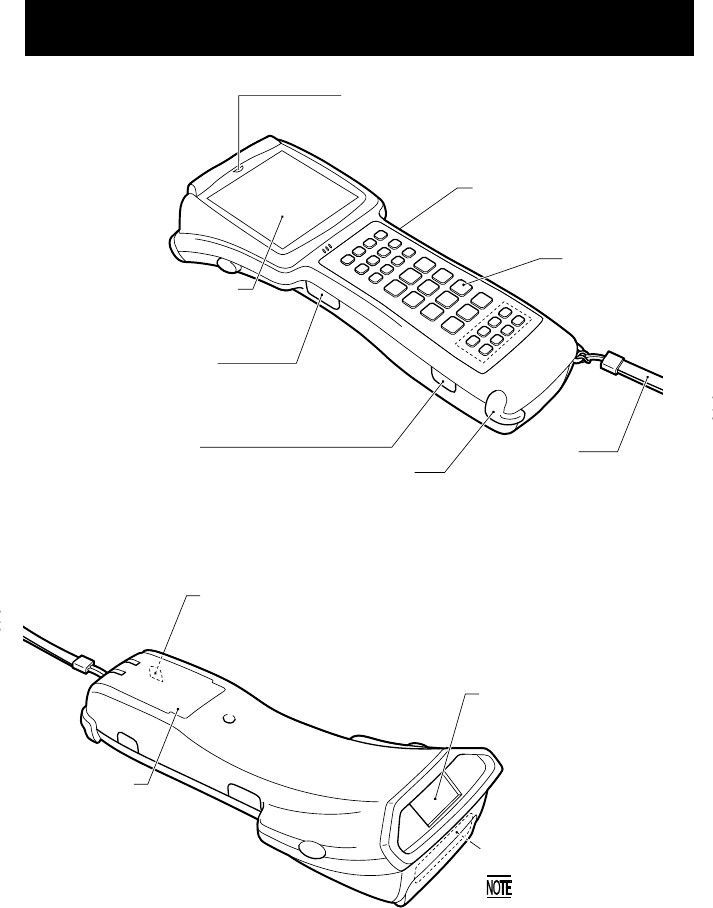
Components and Functions
Indicator LED
Illuminates in green when the BHT has
successfully read the bar code.
Liquid crystal display (LCD)
Shows the characters and
graphic patterns.
Trigger switch (M3 key)*
Press this switch to start
bar-code reading.
Optical interface port
Used to exchange data/
programs with the host
computer via its integrated IR
port or via the optical
communication unit CU-7000.
Connector cover
Inside this cover is the
direct-connect interface
port.
Hand strap
Be sure to put your hand
through this strap to
prevent you from dropping
the BHT accidentally.
Alphanumeric
keys
Trigger switch (M4 key)*
Press this switch to start
bar-code reading.
Release button
Press this button to remove the rechargeable battery
cartridge.
Rechargeable
battery cartridge
Main power
source of the
BHT.
Bar-code reading window
Built-in antenna
Do not cover this
antenna section with
metal-evaporated tape
or by hand. Doing so
may result in
communications failure.
* The tirgger switch function is assigned to both of the M3 and M4 keys by default.
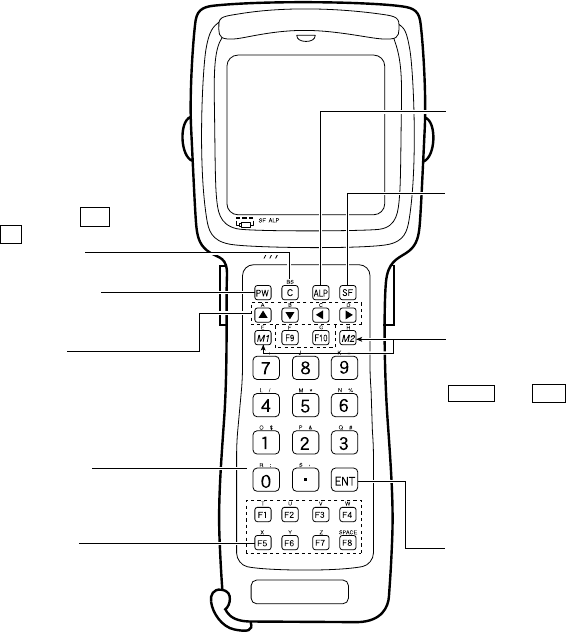
The functions of the keys may be set by user programs. Shown below is a set
of sample functions.
Function keys
Used for choosing
functions.
M1/M2 (Magic) keys
Used as any of the
trigger switch (default),
ENT key, SF key, and
backlight function on/off
key depending upon
definition in System
Mode or in user pro-
grams. These keys can
be also assigned string
data.
PW (Power) key
Turns the BHT on or off.
Numerical keys
Used for numerical
input.
ENT (Enter) key
Finalizes the inputted
data or operations, and
starts the corresponding
processing.
ALP (Alphabet) key
Switches the keypad to
alphabet entry.
SF (Shift) key
Used in combination
with numerical keys for
special input proce-
dures.
C (Clear) key
Clears the last inputted
data or returns to the
original screen. If pressed
together with SF key,
this C key works as a
backspace key.
Cursor keys
Used to move up to the
preceding line, down to the
next line, to the preceding
character, and to the next
character.
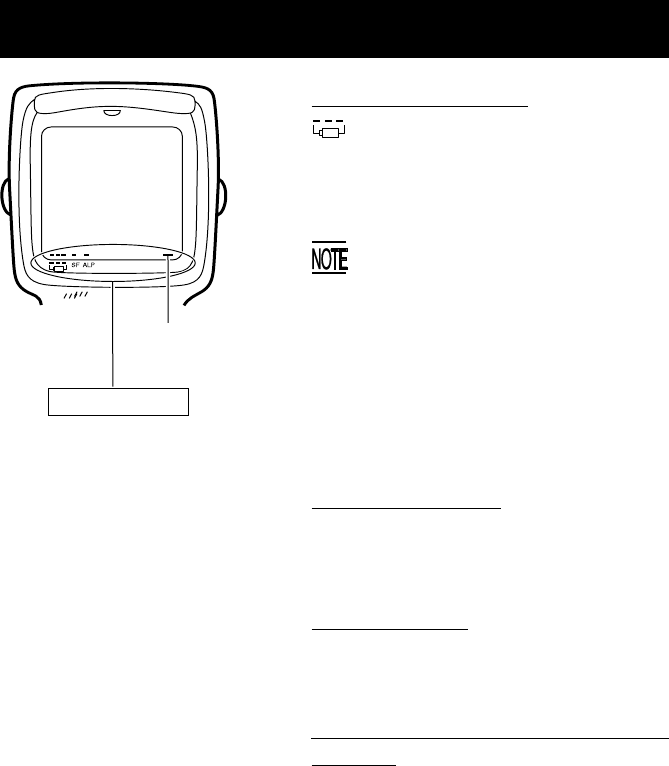
About Status Indicators
Battery voltage level
Shows the current battery voltage
level.
If the voltage level is high, three bars ap-
pear; if low, a single bar appears.
The displayed battery level shows
the terminal voltage of the battery
cartridge, not how much power is
left.
The battery voltage level varies
depending upon the operation of the
BHT, so the displayed level also may
vary .
Keypad shift state
SF Shows a bar when the keypad is
shifted.
Alphabet input
ALP Shows a bar when the alphabet in-
put function is activated.
Connection state in radio commu-
nication
Shows a bar when the BHT is syn-
chronized with an access point.
Connection
state in radio
communication
Status Indicators
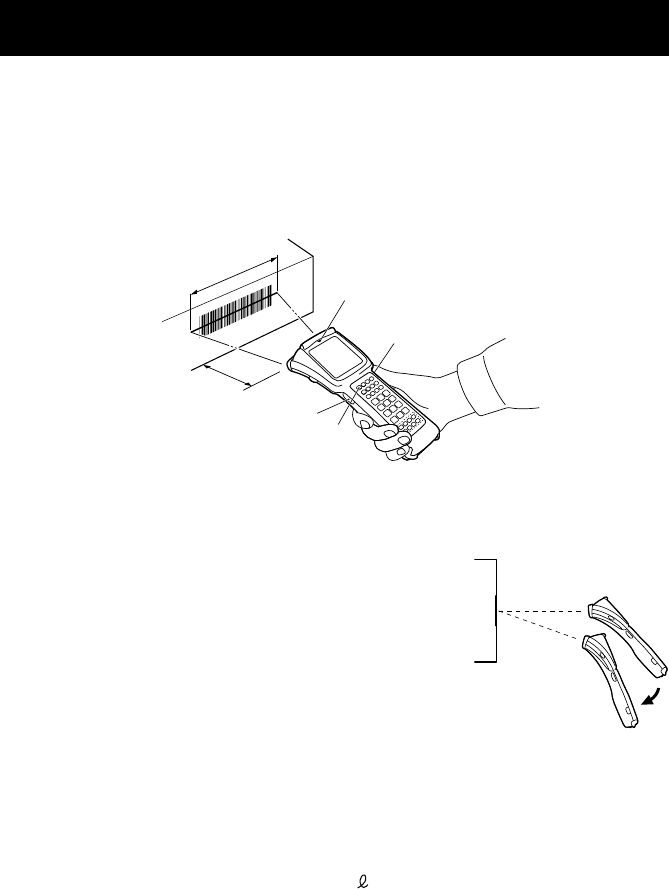
Reading Bar Codes
•If the BHT fails to read due to specular effects
or other factors, change the scanning angle of
the reading window or the distance from codes
as shown at right, and try it again. (Specular ef-
fects occur when the reflection of the light from
the bar code becomes excessively strong. This
can easily happen when the reflecting surface is
polished or covered with vinyl.)
•Keep the BHT at a distance from a target bar code so that the bar code
comes within approx. 90% of the laser scanning range (line length).
•The BHT can read bar codes at a maximum distance of 56 cm (22.0")**
from the bar-code reading window.
**Under the following conditions:
-Ambient illuminance: 500 x (Xenon lamp)
-Code 39
-Reflection intensity: 85% min. for white and 5% max. for black
-Minimum narrow bar width: 1.4 mm min. (55.1 mils min.)
•The bar code reading procedure may differ depending upon the applica-
tion used, so follow the application's manual.
Turn on the BHT power, bring the bar-code reading window to the bar code to
be scanned, and press the trigger switch. The BHT emits a laser light to scan
the bar code.
When the BHT has read the bar code successfully, the indicator LED will illu-
minate in green.
*The trigger switch function is
assigned to both of the M3 and
M4 keys by default.
Bar code scanning
range covered by
the laser light
Trigger switch
(M3 key)* PW key
Trigger switch
(M4 key)*
Indicator LED
Max. 56 cm
(22.0")**

• Before reading bar codes, clean those labels if stained.
•Avoid using the BHT in direct sunlight. The BHT might fail to read
correctly.
•To read bar codes on curved surfaces, apply the BHT to the target bar
code so that the code comes to the center of the scanning range indicated
by the laser beam.
•When you pull the bar-code reading window away from bar codes, the
actual scanning range will become narrower than the range covered by the
laser beam.
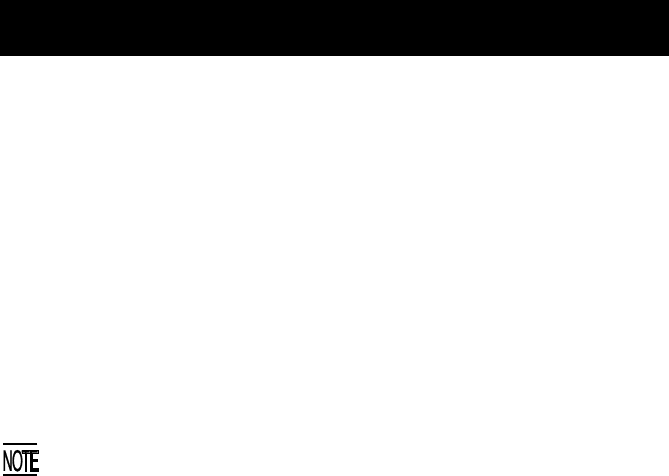
Using Radio Link
•If there are too many communications errors, first make sure that the BHT
points directly at an access point because the 2.4-GHz band requires a
more or less straight line path. Note also that the low-power radio waves
have trouble passing through human bodies and other obstacles along
that path.
•This link will not operate properly in the vicinity of microwave ovens, in-
dustrial heaters, high-frequency medical equipment, and other sources of
radio waves in the 2.4-GHz band.
•Electromagnetic noise from personal computers, refrigerators, and other
home appliances can also interfere with link operation.
•Environmental factors that can also interfere with link operation include
large metallic objects, metallic dust, or metallic walls in the vicinity of the
path and vibration at either end.
To System Designers:
•Before developing the application, make sure that the intended
environment is free of the interference factors above and thus actually
capable of supporting link operation.
•Assume that there will be communications failures requiring robust retry
capabilities in the software.
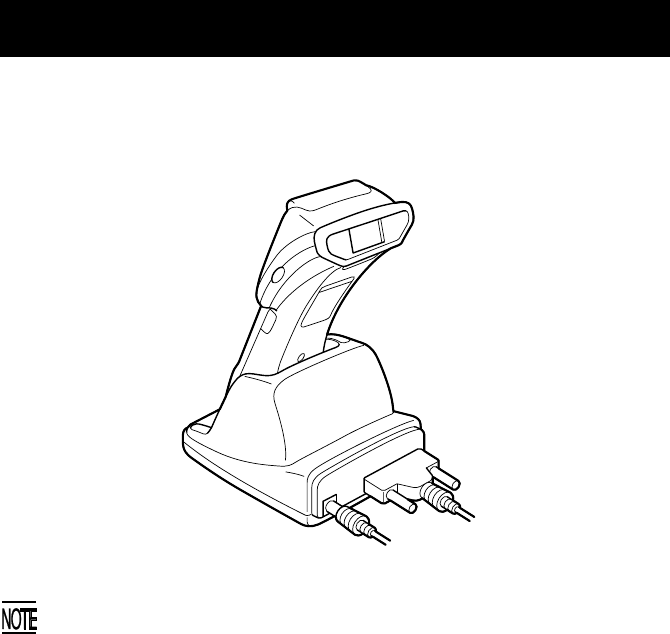
Using Infrared Link
■ CU-7000
Make sure that the BHT is securely in the CU-7000.
Shield the IrDA interface from direct sunlight, intense overhead lighting
(inverter-driven fluorescent lighting, in particular), and other potential
sources of infrared radiation. Sources to watch out for include remote
control units for television sets and the like.
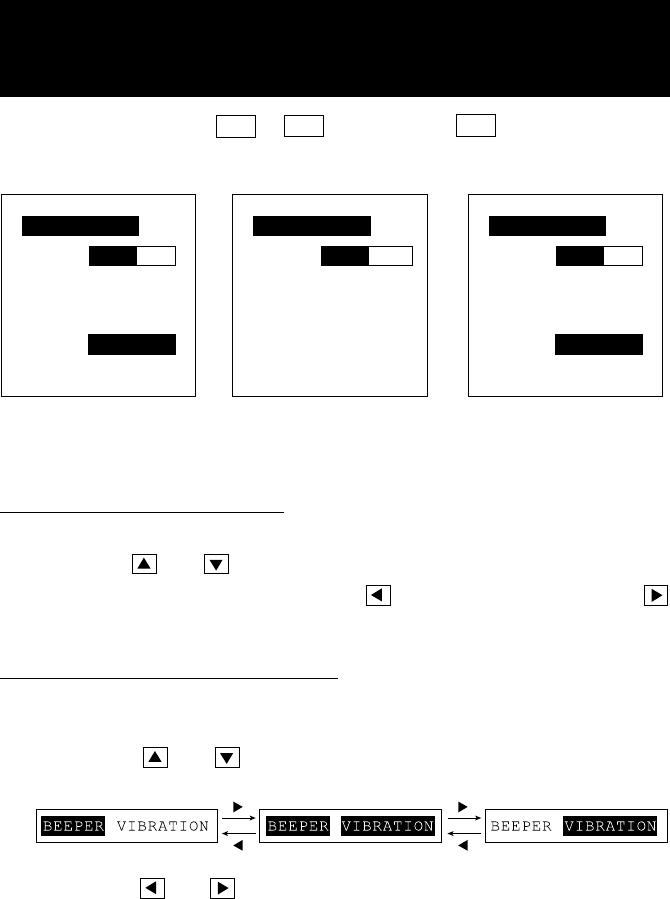
Adjusting the LCD Contrast & Beeper Volume
and Switching the Beeper & Vibrator
While holding down the M1 or M4 key, press the PW key, and any of the
following screens will appear on the LCD. This screen will disappear if no
keys are pressed for five seconds.
Adjusting the LCD contrast
You can adjust the LCD brightness to eight contrast levels.
1) Use the and keys to select the LCD CONTRAST line.
2) To decrease the contrast, press the key; to increase it, press the
key.
Switching the beeper & vibrator
You may choose any of three ways—beeping only, vibrating only, or beep-
ing & vibrating as a confirmation of completion of bar-code reading.
(1) Use the and keys to select the BEEPER VIBRATION line that
will be highlighted in any one of the following three states:
When the beeper is
selected (default)
When the vibrator is
selected
When both the beeper
and vibrator are selected
(The current selection is highlighted.)
BEEPER
BEEPER VOLUME
LCD CONTRAST
LCD CONTRAST
VIBRATION
LCD CONTRAST
BEEPER VIBRATION
BEEPER VOLUME
(2) Use the and keys to highlight the desired way(s).
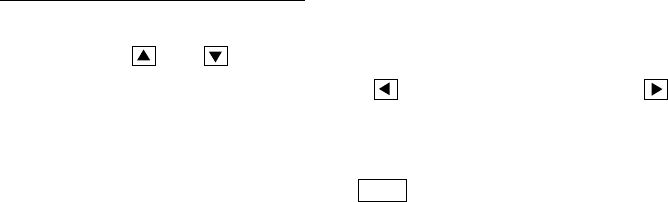
Adjusting the beeper volume
You can adjust the beeper volume to four levels from OFF to MAX.
1) Use the and keys to select the BEEPER VOLUME line.
2) To turn down the volume, press the key; to turn it up, press the
key.
After making the above setting, press the ENT key or press no keys for 5 sec-
onds, and the new setting will be fixed and the above screen will disappear.
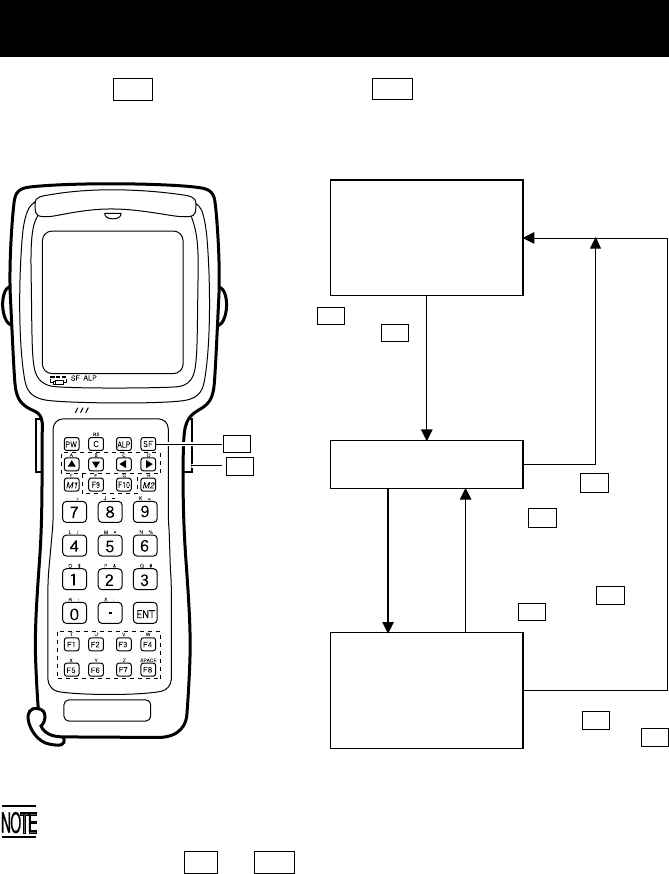
Setting the Backlight
Pressing the M4 key while holding down SF (Shift) key activates or deacti-
vates the backlight function.
Backlight OFF
(The backlight
function is OFF
when you power on
the BHT.)
Press M4 while
holding down SF .
If no key is
pressed for at
least 3 seconds. Press any key (except
for the simultaneous
depression of M4
and SF ).
Press M4 while
holding down SF .
Backlight ON
Backlight OFF
(The backlight
function is kept ON.)
In user programs, you can select the key to be used for activating or
deactivating the backlight function (instead of the initial setting:
combination of SF and M4 ), as well as modifying the ON-duration of the
backlight before the automatic turning-off.
Press M4while
holding down
SF .
SF
M4
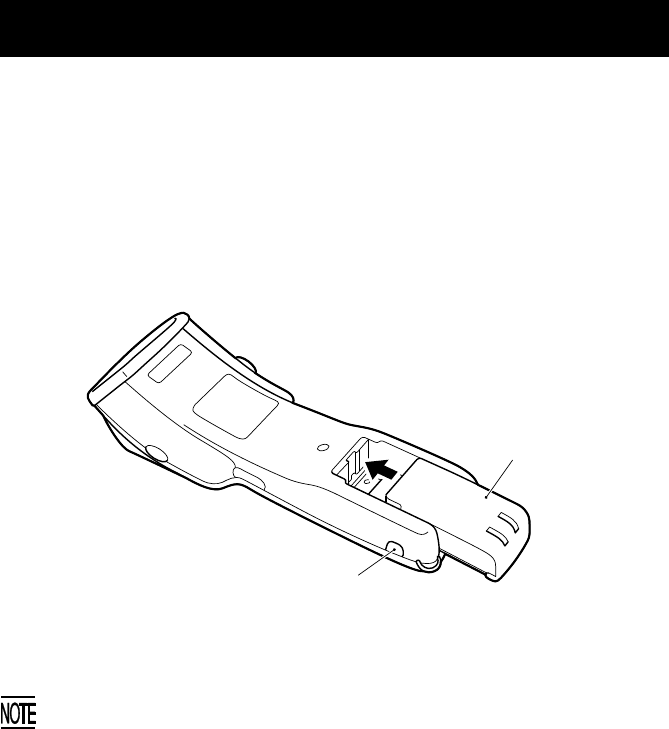
Loading the Rechargeable Battery Cartridge
Before the first use of the BHT, be sure to load the rechargeable battery car-
tridge as shown below. The battery cartridge is not loaded in the BHT when
shipped from the factory.
(1) Charge the rechargeable battery cartridge.
(2) Turn the BHT upside down.
(3) As shown below, slide the battery cartridge into the BHT until it clicks into
place. (To remove it, press the release button.)
The BHT integrates a rechargeable backup power source which backs up
the memory and calendar clock in the BHT when no battery cartridge is
loaded or the voltage level of the battery cartridge drops below the specified
level. The backup power source is automatically charged by the battery
cartridge.
When you first load the battery cartridge after purchase or you load it after
leaving the BHT unused for a long time, do not remove the battery cartridge
for at least 10 minutes after that loading. This is for charging the memory
backup source integrated in the BHT.
Battery cartridge
Release button

Display message in turning off the BHT
The following alarm message will be displayed when you turn the BHT off.
While this message is displayed, do not remove the rechargeable battery car-
tridge or dry battery cartridge.
Shutdown
in progress.
Do not remove the
battery.
If you remove the battery cartridge when the above message displays and
leave the BHT for more than one hour, then the message “Contact your
administrator. Note the error number. (2XXX)” may appear on the LCD
when you reload the battery cartridge and turn the BHT on.
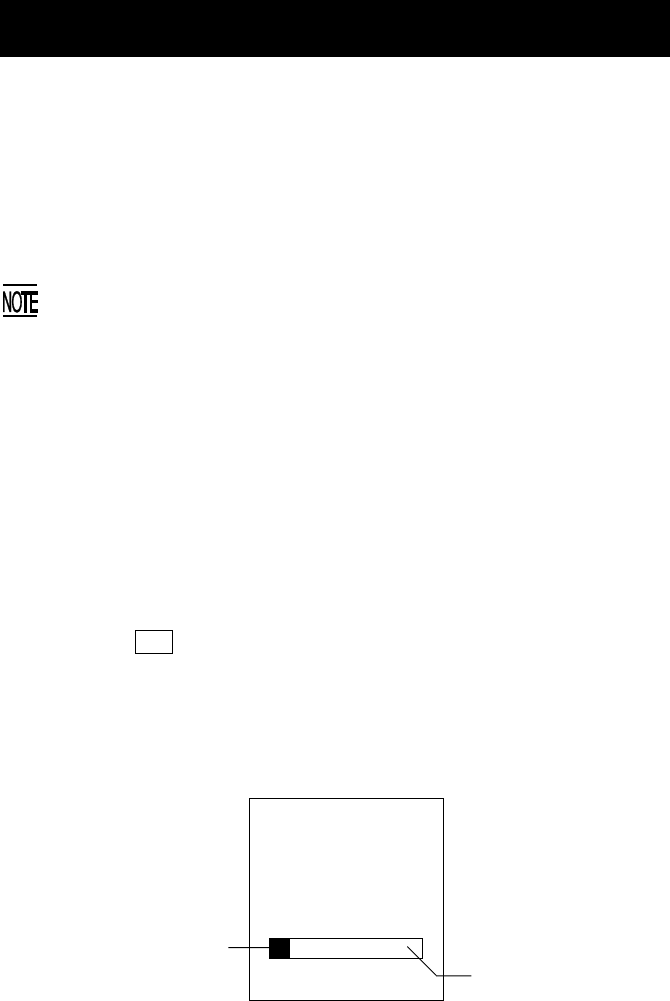
Now saving data.
Do not remove
batteries until
saving process
complete.
Battery Replacement Notes
■ When is battery replacement needed?
If the “Charge the battery!” appears on the LCD, replace the rechargeable bat-
tery cartridge with a fully charged one.
If you leave the BHT without replacing the battery cartridge, the integrated cal-
endar clock or data will no longer be backed up so that the calendar clock will
stop or the “Contact your administrator. Note the error number. (XXXX)” will
appear on the LCD.
Be sure to power off the BHT before battery replacement.
Replace the rechargeable battery cartridge quickly. Load a charged battery
cartridge within 3 minutes after the removal in order to avoid data loss.
After battery replacement, power on the BHT and check the BHT operation.
■ If you will use the BHT more than one time per month:
Keep the rechargeable battery cartridge loaded in the BHT.
■ If you will not be using the BHT for more than one month:
Remove the rechargeable battery cartridge from the BHT and then store the
BHT. To do so, be sure to follow the procedure given below.
(1) When removing the battery cartridge:
Press the PW key for more than 3 seconds to power off the BHT.
The following message will appear on the LCD and the BHT will start
backing up data. After completion of the backup operation so that the
message disappears, remove the battery cartridge.
(The backup operation may take several tens of seconds depending
upon the volume of data to be backed up.)
Shows the current
backup state in
progress. Shows the total volume
of data to be backed up.
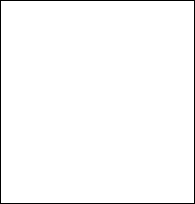
(2) When powering on the BHT after storage with no battery cartridge
loaded:
Even after removal of the rechargeable battery cartridge, the calendar
clock will work with the backup power source for a while.
If the calendar clock backup has stopped, loading the battery cartridge
and powering on the BHT will display the following message, prompting
you to set the current date and time.
For details about the setting procedure, contact your system administra-
tor.
(The indication “00/01/01 00:00” will vary depending upon the calendar
clock state.)
Set the current
date and time.
00/01/01 00:00
_ / / :
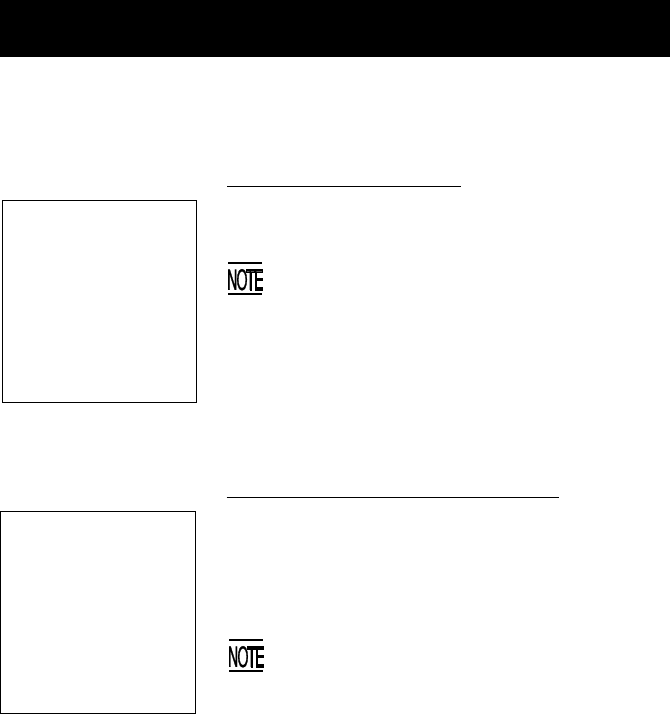
Low battery indication—Level 1
■Problem
When the power is turned on or off or during ex-
ecution of program (System Mode or application),
the battery output level has dropped below a speci-
fied lower level limit.
If low battery is detected, the BHT displays this
message for approx. 2 seconds and beeps three
times (for 0.1 second per beep). After that, it
will resume previous regular operation.
■Solution
The service life of the rechargeable battery car-
tridge will expire soon, requiring replacement or re-
charge.
Replace it with a fully charged battery cartridge or
charge it.
System Program error
■Problem
A System Program error has occurred.
If this error occurs, the BHT beeps five times
(for 0.1 second per beep) and then turns itself
off.
■Solution
Contact your system administrator.
Error Messages
If some error occurs when the power is turned on or during program execution,
one of the following error messages will appear on the LCD.
********************
** No System! **
********************
Battery voltage
has lowered.
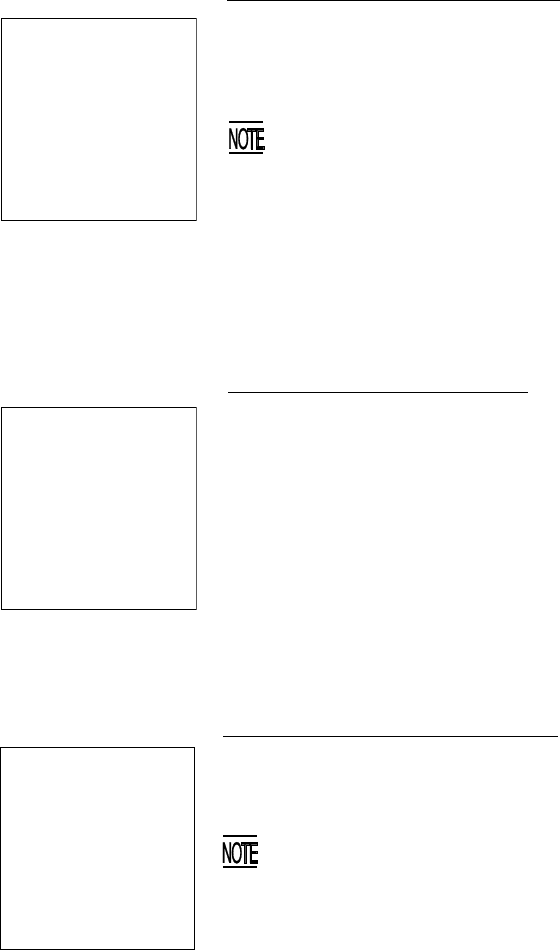
Low battery indication—Level 2
■Problem
When the power is turned on or during execution of
program (System Mode or application), the battery
output level has lowered.
If lower battery is detected, the BHT beeps five
times (for 0.1 second per beep) and then turns
itself off. Depending upon the battery level, the
beeper may not sound five times.
■Solution
Replace it with a fully charged battery cartridge or
charge it.
Charge the
battery!
Your terminal was
not shut down
properly the last
time it was used.
Unsaved data
was lost.
[SF+2]
Abnormally powered off last
■Problem
After powered off abnormally*, the BHT had been
left with no battery cartridge loaded or with a dis-
charged battery cartridge loaded, so unsaved data
was lost.
(*”Normally powered off” refers to powered off
with the PW key or by the auto power-off feature.)
■Solution
Contact your system administrator.
No execution
program selected.
Contact your
administrator.
Execution program not selected
■Problem
No user program has been selected as an execution
program to be run when the power is turned on.
If this error occurs, the BHT beeps five times
(for 0.1 second per beep) and then turns itself
off.
■Solution
Contact your system administrator.
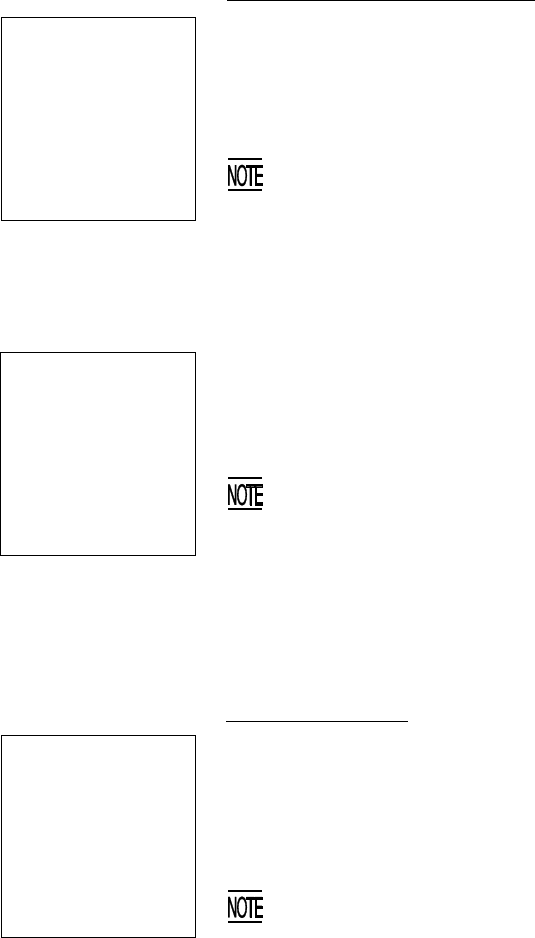
System Program malfunction
■Problem
During execution of System Program, the System
Program has attempted to write onto the write-pro-
tected area of the memory.
(xxxxxxxx: Error address)
If this error occurs, the BHT beeps five times
(for 0.1 second per beep).
■Solution
Unload and reload the rechargeable battery car-
tridge, then turn on the power. If this error occurs
frequently, contact your system administrator.
■Problem
During execution of System Program, the System
Program has received an invalid command code.
(xxxxxxxx: Error address)
If this error occurs, the BHT beeps five times
(for 0.1 second per beep).
■Solution
Unload and reload the rechargeable battery car-
tridge, then turn on the power. If this error occurs
frequently, contact your system administrator.
XXXXXXXX 01
Reload the battery
to restart!
tskid:XXXXXXXX
ercd :XXXXXXXX
addr :XXXXXXXX 02
Reload the battery
to restart!
Resume data lost
■Problem
No resume data has been retained since the BHT
was not normally powered off and then left with no
battery cartridge loaded or with a discharged bat-
tery cartridge loaded even if the resume function
had been set to ON.
The BHT displays this error message for 3
seconds and automatically runs the execution
program from the point of start-up.
No resume info.
has been retained.
Program restarts
automatically.
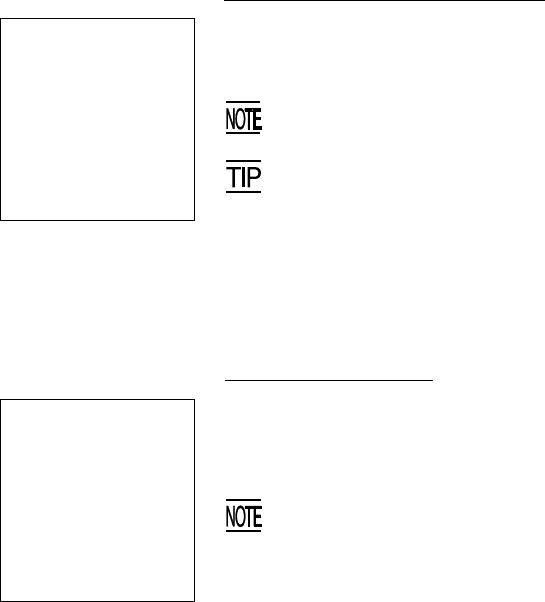
Your settings in
System Mode
have been lost.
Will reset
to defaults.
System down error!
type:XXXXXXXX R0 :XXXXXXXX
ercd:XXXXXXXX R1 :XXXXXXXX
inf1:XXXXXXXX R2 :XXXXXXXX
inf2:XXXXXXXX R3 :XXXXXXXX
R4 :XXXXXXXX
SR :XXXXXXXX R5 :XXXXXXXX
PC :XXXXXXXX R6 :XXXXXXXX
PR :XXXXXXXX R7 :XXXXXXXX
R8 :XXXXXXXX
R9 :XXXXXXXX
R10:XXXXXXXX
R11:XXXXXXXX
R12:XXXXXXXX
R13:XXXXXXXX
R14:XXXXXXXX
R15:XXXXXXXX
System down error
■Problem
An error has occurred during execution of System
Program.
If this error occurs, the BHT beeps five times
(for 0.1 second per beep).
■Solution
Unload and reload the rechargeable battery car-
tridge, then turn on the power.
If this error occurs frequently, contact your system
administrator.
Error in System Mode settings
■Problem
Your settings made in System Mode contain an er-
ror.
If this error occurs, the System Mode settings
revert to the factory defaults.
The BHT displays this error for 3 seconds and
then displays the “No execution program
selected…” message.
■Solution
Contact your system administrator.
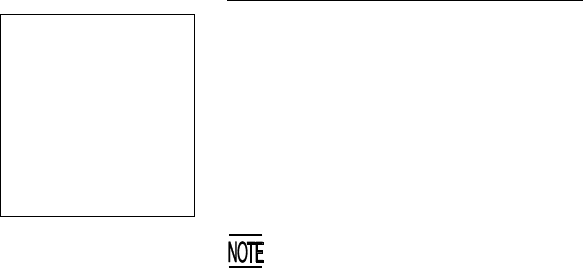
Contact your
administrator.
Note the error
number.
(XXXX)
System administrator to be called
■Problem
Any of the following errors has occurred:
(1) Hardware error or calendar clock error: (1010)
Flash memory error: (1020)
(2) Memory storage error (2XXX)
(3) Execution program error (3010)
(XXXX: Error code)
If any of the above errors occurs, the BHT
beeps five times (for 0.1 second per beep) and
then turns itself off.
■Solution
Turn on the power again. If this error occurs fre-
quently, contact your system administrator.
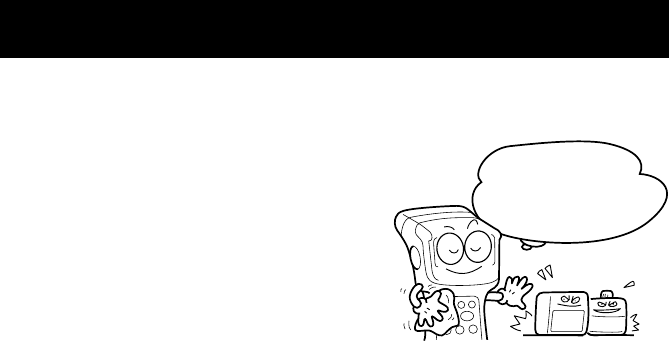
Proper Care of the BHT
Clean the housing and the rechargeable battery cartridge terminals with a dry,
soft cloth. Before cleaning, be sure to power off the BHT.
•Never use benzene, alcohol, or other
organic solvents. The housing may be
marred or the paint may come off.
•Never rub or strike the liquid crystal
display (LCD) with anything hard. The
LCD surface will be easily scratched or
broken.
•When cleaning the keypad, do not
scrub the surface too hard, and do not
pull on the keys. Doing so may break
the keys or cause the keypad to dislo-
cate.
•If the BHT becomes smudged, moisten a soft cloth with neutral detergent
and wring it out thoroughly. Wipe the BHT with the cloth and then go
over it again with a dry cloth.
Dust or dirt accumulating on the clear plate of the bar-code reading window
will affect reading performance. If you use the BHT in dusty areas, therefore,
periodically check the clear plate of the bar-code reading window and clean it
if dusty.
•To clean the plate, first blow the dust away with an air brush. Then wipe
the plate with a cotton swab or the similar soft one gently.
•If sand or hard particles have accumulated, never rub the plate; doing so
will scratch or damage it. Blow the particles away with an air brush or a
soft brush.
NO WAY!!
Take care of me
with a dry soft
cloth.
Thinner Benzine

Handling Notes
•An early upload of gathered data is recommended, since the data stored
in the RAM might be affected by the so-called “soft error” or other envi-
ronmental phenomena. In some cases, the “Contact your administrator.”
will appear on the LCD.
•Do not use the BHT near a personal or amateur radio device. Doing so
may cause the BHT to malfunction.
•Avoid storing the rechargeable battery cartridge in a hot place. The bat-
tery capacity may be decreased.
•Do not touch the charge terminals of the battery cartridge by hand or stain
those terminals. Doing so could result in a charging failure.
•Use a dedicated rechargeable battery cartridge for the BHT. Do not use a
dry battery cartridge.
•When connecting or disconnecting the direct-connect interface cable to/
from the BHT, do no plug or unplug at an angle and do not pull the cable
strongly. Doing so will result in a machine failure.
•Do not use the BHT near a magnet or device that generates strong mag-
netic field. Doing so will deflect the optical axis of the laser beam, result-
ing in a reading failure or machine trouble.
•If the BHT has been stored in a hot (50˚C to 60˚C, 122˚F to 140˚F) and hu-
mid place, allow it to sit at room temperature and humidity for at least one
day before use. Using the BHT with its inside being hot will fail to scan or
result in a machine failure.
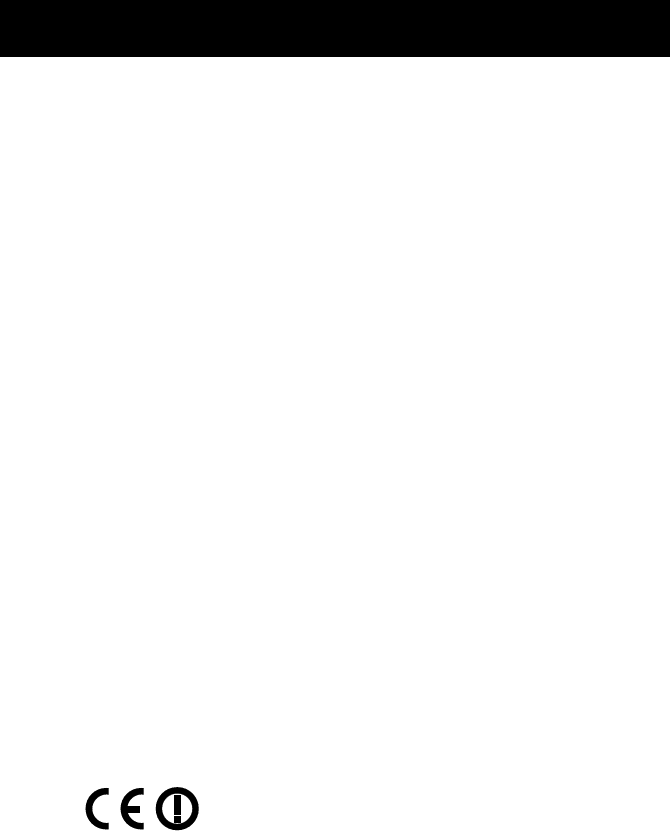
Declaration of Conformity (For European Union)
The radio frequency module that comlies with the Directive 99/5/EC(R&TTE) is
mounted on this device (BHT-7500W).
DECLARATION OF CONFORMITY
Directive 99/5/EC (R&TTE)
Manufacturer or
Authorized representative : DENSO WAVE INCORPORATED
Address :
1-1 Showa-cho, Kariya-shi, Aichi-ken, 448-8661, Japan
We declare on our sole responsibility, that the following product :
- Kind of equipment :
Radio frequency module
- Type-designation :
MI802B3
is compliance with the essential requirement of §3 of the R&TTE.
-Health and safety requirements pursuant to §3(1)a :
Applied Standard(s) or other means of providing conformity :
EN60950 : 2000
-Protection requirements concerning EMC §3(1)b :
Applied Standard(s) or other means of providing conformity :
EN301 489-17 : 2000
-Measures for the effective use of the Radio frequency spectrum §3(2) :
Applied Standard(s) or other means of providing conformity :
ETS300 328/A2 : 2001
CE marking
■DENSO WAVE INCORPORATED does not assume any product liability
arising out of, or in connection with, the application or use of any product,
circuit, or application described herein.
■Intellectual Property Precaution
DENSO WAVE INCORPORATED ("DENSO WAVE") takes reasonable pre-
cautions to ensure its products do not infringe upon any patent of other
intellectual property rights of other(s), but DENSO WAVE cannot be re-
sponsible for any patent or other intellectual property right
infringement(s) or violation(s) which arise from (i) the use of DENSO
WAVE's product(s) in connection or in combination with other
component(s), product(s), data processing system(s) or equipment or
software not supplied from DENSO WAVE; (ii) the use of DENSO WAVE's
products in a manner for which the same were not intended nor designed;
or (iii) any modification of DENSO WAVE's products by other(s) than
DENSO WAVE.

DENSO WAVE INCORPORATED
4-2-12, Toranomon, Minato-ku, Tokyo, Japan 105-0001
http://www.denso-wave.com/
496487-4211