Denso Wave orporated WMGMR01 802.11 b/g Transmitter Module User Manual BHT400B BW CE Guide E 060629
Denso Wave Incorporated 802.11 b/g Transmitter Module BHT400B BW CE Guide E 060629
Manual

BHT-400B-CE
BHT-400BW-CE
This guide has been
prepared expressly for the
hands-on user.
Always keep it nearby for
speedy reference.
Operator’s Guide
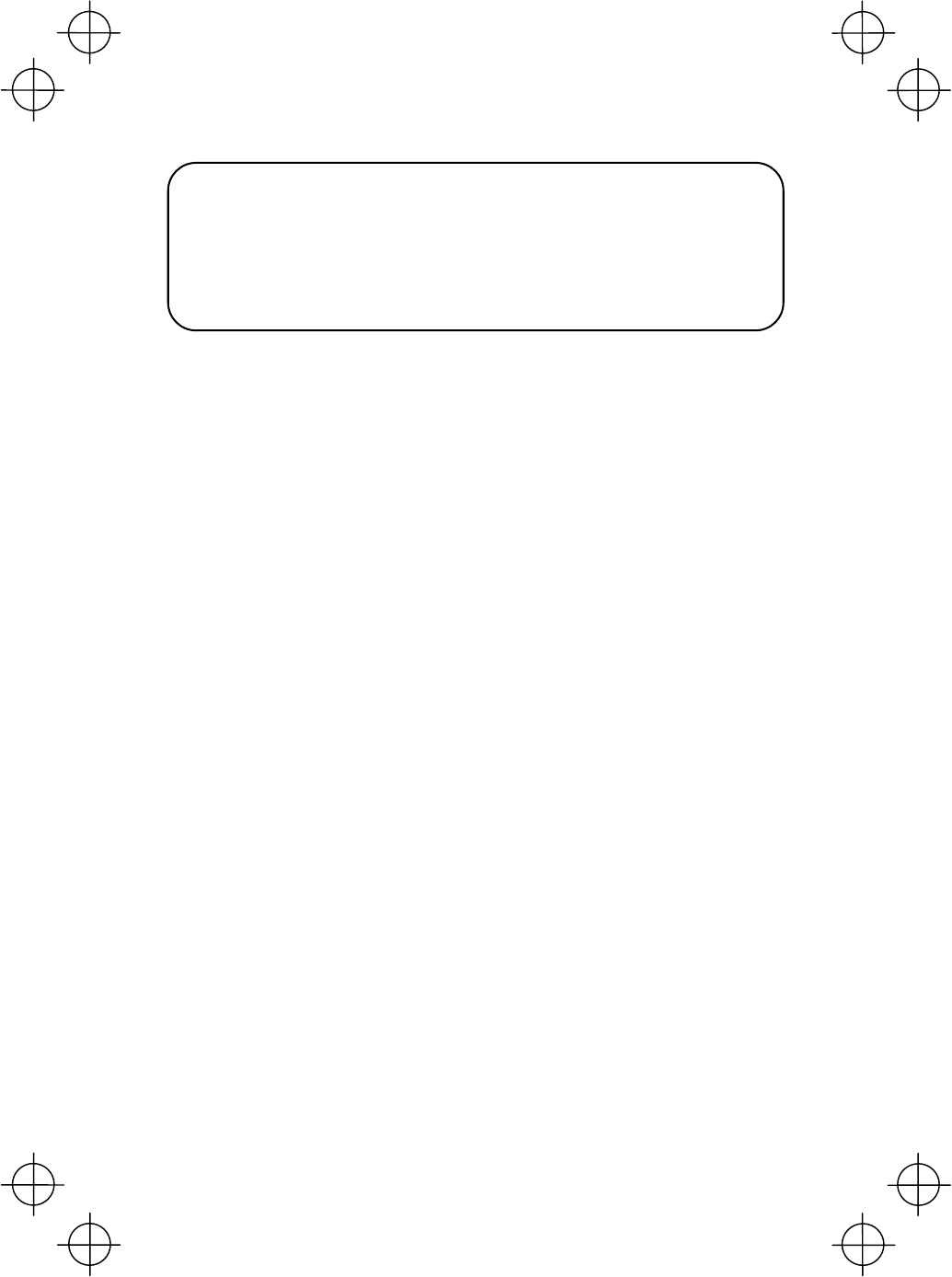
2
If you leave the BHT with the battery cartridge discharged or with no battery cartridge
loaded or if you replace the battery cartridge in a wrong way, the BHT may lose the
data stored in it.
Before cold booting (refer to "Warm and Cold Booting"), it is recommended that
important data be saved into the FLASH folder or uploaded to the host computer. Cold
booting will erase all data stored in the RAM.
All products and company names mentioned in this manual are trademarks or
registered trademarks of their respective holders.
The latest precision manufacturing technology yields LCD panels whose pixels are
99.99% defect free. The downside, note, is that up to 0.01% of the pixels can
remain permanently dark or lit on today's state-of-the-art panels.
A thin Newton's rings (rainbow-like patterns) may appear on the touch panel.
This does not necessarily indicate a problem with the touch panel.
● DENSO WAVE INCORPORATED does not assume any product liability arising
out of, or in connection with, the application or use of any product, circuit, or
application described herein.
● If it is judged by DENSO WAVE INCORPORATED that malfunction of the product
is due to the product having been dropped or subjected to impact, repairs will be
made at a reasonable charge even within the warranty period.
● Intellectual Property Precaution
DENSO WAVE INCORPORATED ("DENSO WAVE") takes reasonable
precautions to ensure its products do not infringe upon any patent of other
intellectual property rights of other(s), but DENSO WAVE cannot be responsible
for any patent or other intellectual property right infringement(s) or violation(s)
which arise from (i) the use of DENSO WAVE's product(s) in connection or in
combination with other component(s), product(s), data processing system(s) or
equipment or software not supplied from DENSO WAVE; (ii) the use of DENSO
WAVE's products in a manner for which the same were not intended nor
designed; or (iii) any modification of DENSO WAVE's products by other(s) than
DENSO WAVE.
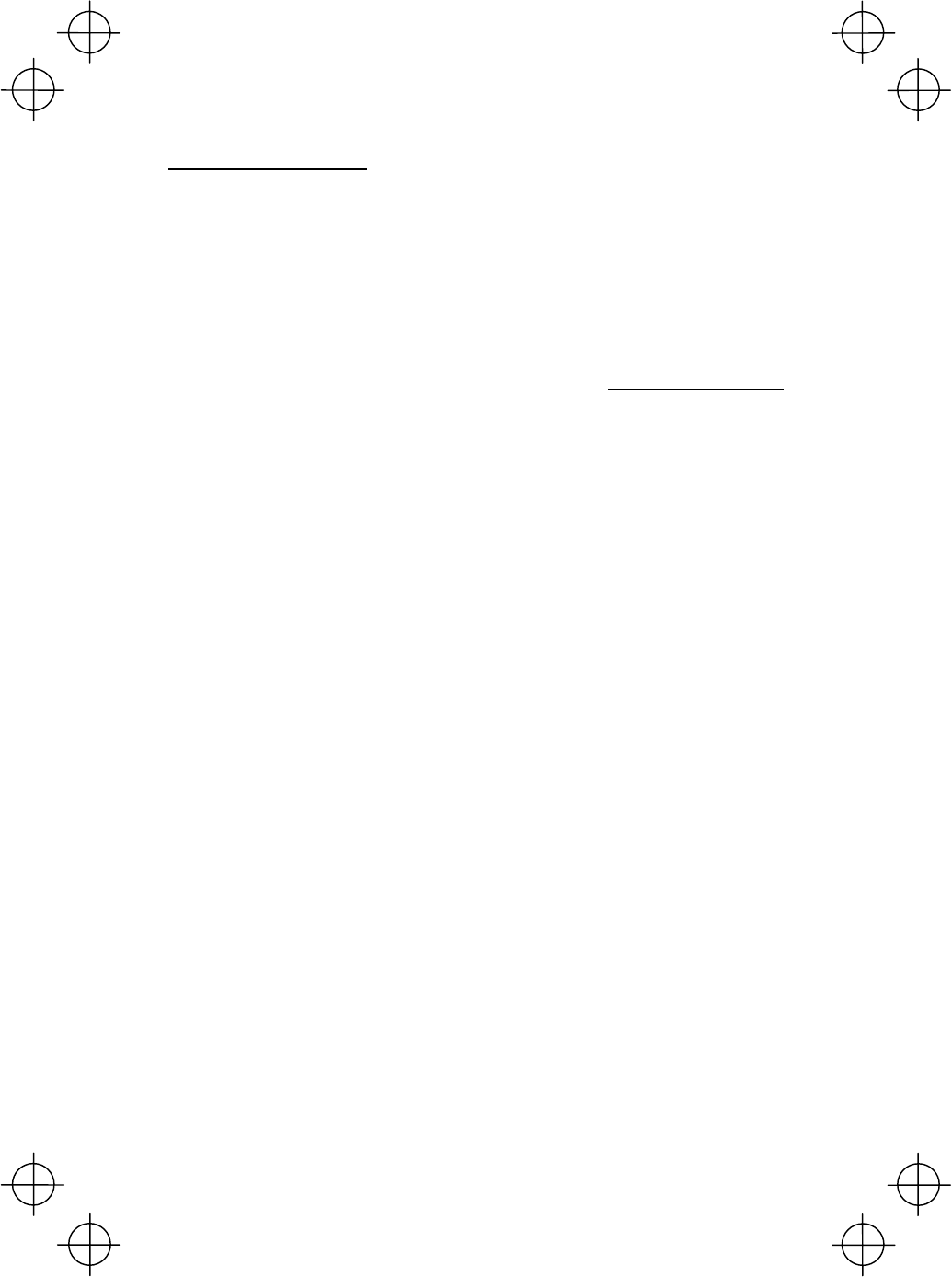
3
Related Publications
BHT-400B-CE/400BW-CE User's Manual (This manual can be downloaded from our
Web site given below.)
Instructions for using the handy terminal (BHT-400B-CE/400BW-CE) and optical
communication unit (CU-400).
BHT-400-CE API Reference Manual (This manual can be downloaded from our Web site
given below.)
Description for developing application programs for the handy terminal in Microsoft
eMbedded Visual C++ 4.0.
DENSO WAVE INCORPORATED http://www.denso-wave.com/
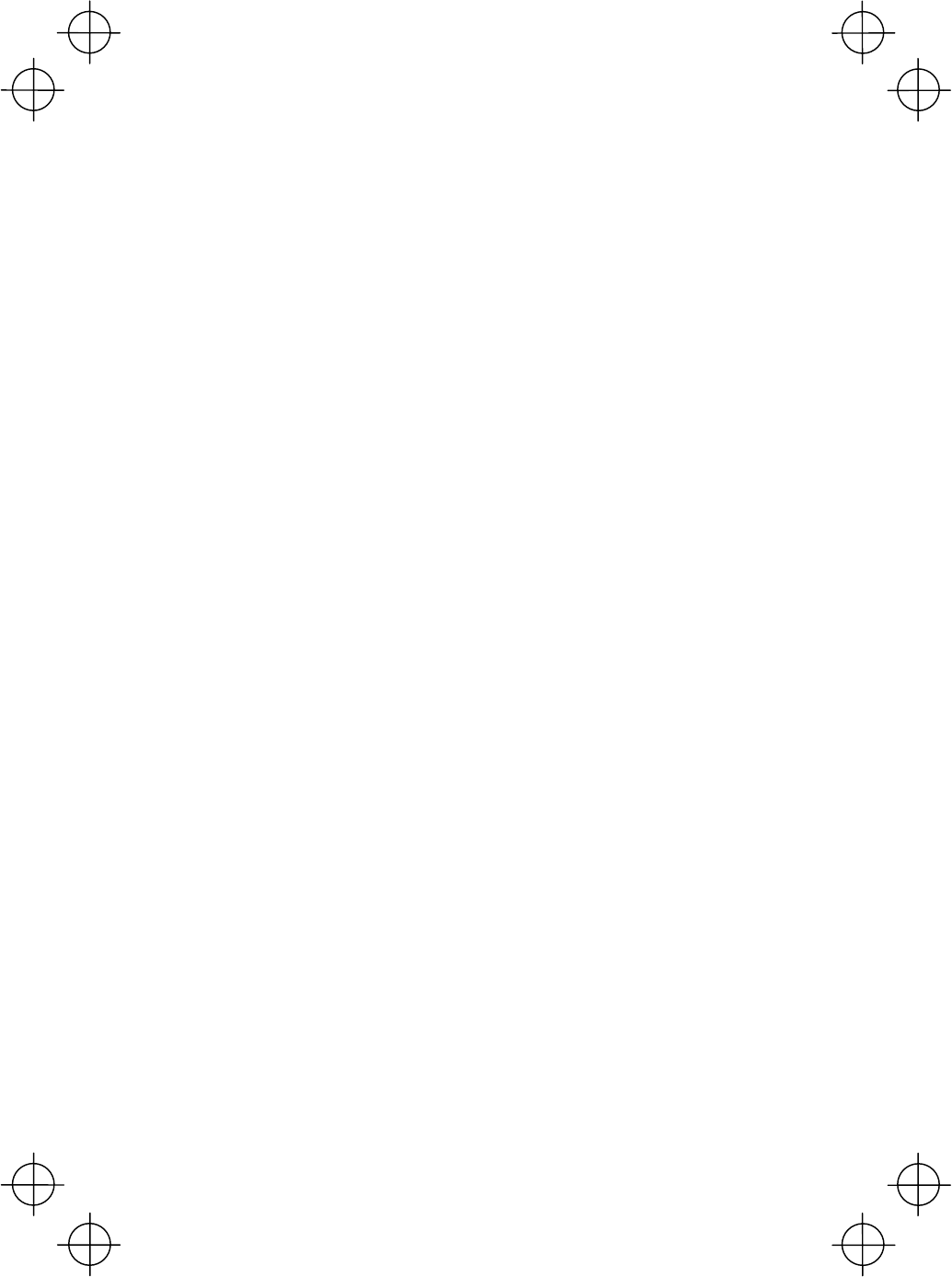
4
Contents
SAFETY PRECAUTIONS...........................................................................................................5
Components and Functions......................................................................................................10
Operating the Touch Screen .....................................................................................................14
Windows Desktop on the LCD..................................................................................................14
Reading Bar Codes ..................................................................................................................15
Using Radio Link.......................................................................................................................17
Using Infrared Link....................................................................................................................18
Loading the Battery Cartridge...................................................................................................19
Calibrating the Touch Screen....................................................................................................21
BHT Turning-off Notes ..............................................................................................................22
Battery Replacement Notes......................................................................................................23
Warm and Cold Booting............................................................................................................24
About Status Indicators.............................................................................................................26
Setting the Backlight .................................................................................................................28
Adjusting the Beeper Volume, Switching the Beeper & Vibrator, Calibrating the Touch Screen,
and Setting the Backlight..........................................................................................................31
Error Messages ........................................................................................................................36
Proper Care of the BHT ............................................................................................................38
Handling Notes .........................................................................................................................39
US and Canada Regulations .............................エラー! ブックマークが定義されていません。
Declaration of Conformity (For European Union) .....................................................................44
Customer Registration ..............................................................................................................44
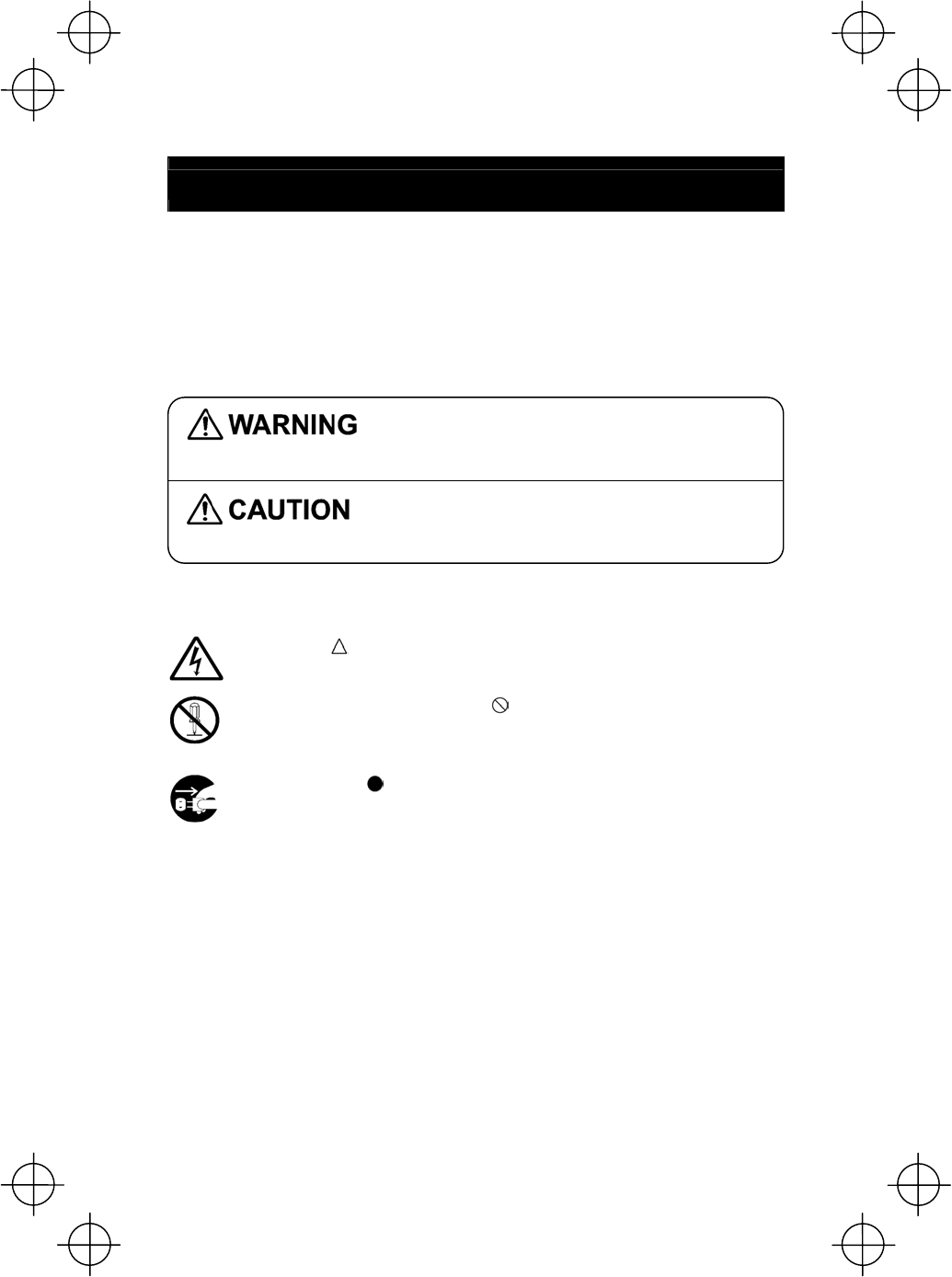
5
SAFETY PRECAUTIONS
Be sure to observe all these safety precautions.
Strict observance of these warning and caution indications are a MUST for
preventing accidents which could result in bodily injury and substantial property
damage. Make sure you fully understand all definitions of these terms and related
symbols given below, before you proceed on to the text itself.
Alerts you to those conditions which could cause
serious bodily injury or death if the instructions are
not followed correctly.
Alerts you to those conditions which could cause
minor bodily injury or substantial property damage if
the instructions are not followed correctly.
Meaning of Symbols
A triangle ( ) with a picture inside alerts you to a warning of danger.
Here you see the warning for electrical shock.
A diagonal line through a circle ( ) alerts you to something you should
not do; it may or may not have a picture inside. Here you see a
screwdriver inside the circle, meaning that you should not disassemble.
A black circle ( ) with a picture inside alerts you to something you
MUST do. This example shows that you MUST unplug the power cord.
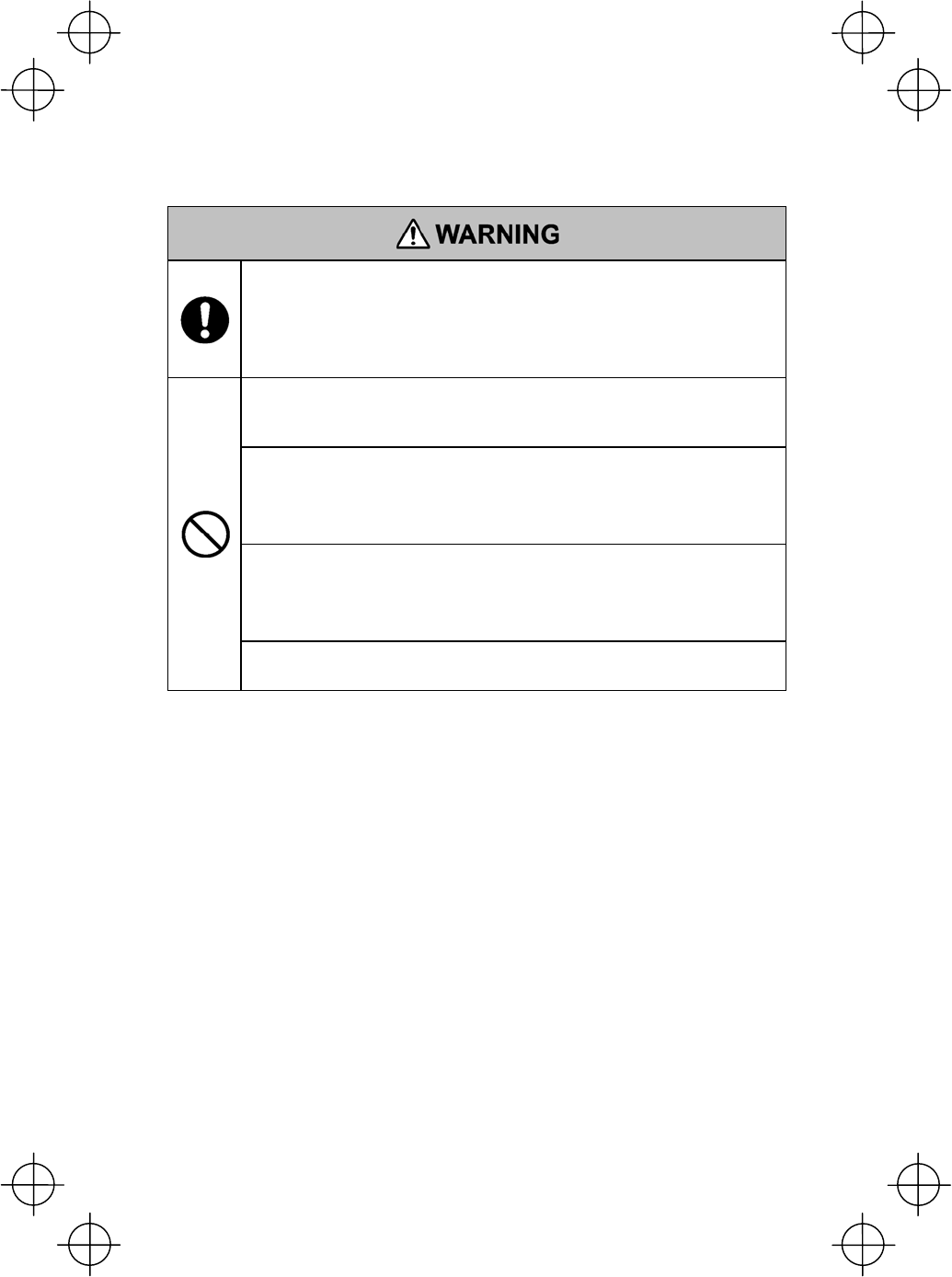
6
Handling the battery cartridge
• Only use the dedicated charger for charging the rechargeable battery
cartridge.
Using a different type of charger could cause battery-rupture or
leakage of battery fluid and result in a fire, bodily injury, or serious
damage to property.
• Never disassemble or heat the rechargeable battery cartridge, nor
put it into fire or water; doing so could cause battery-rupture or
leakage of battery fluid, resulting in a fire or bodily injury.
• Do not carry or store the battery cartridge together with metallic
ballpoint pens, necklaces, coins, hairpins, etc.
Doing so could short-circuit the terminal pins, causing the batteries to
rupture or the battery fluid to leak, resulting in a fire or bodily injury.
• Avoid dropping the battery cartridge or letting it undergo any shock or
impact.
Doing so could cause the batteries to break, generate heat, rupture
or burn.
• Never charge the rechargeable battery cartridge where any
inflammable gases may be emitted; doing so could cause fire.
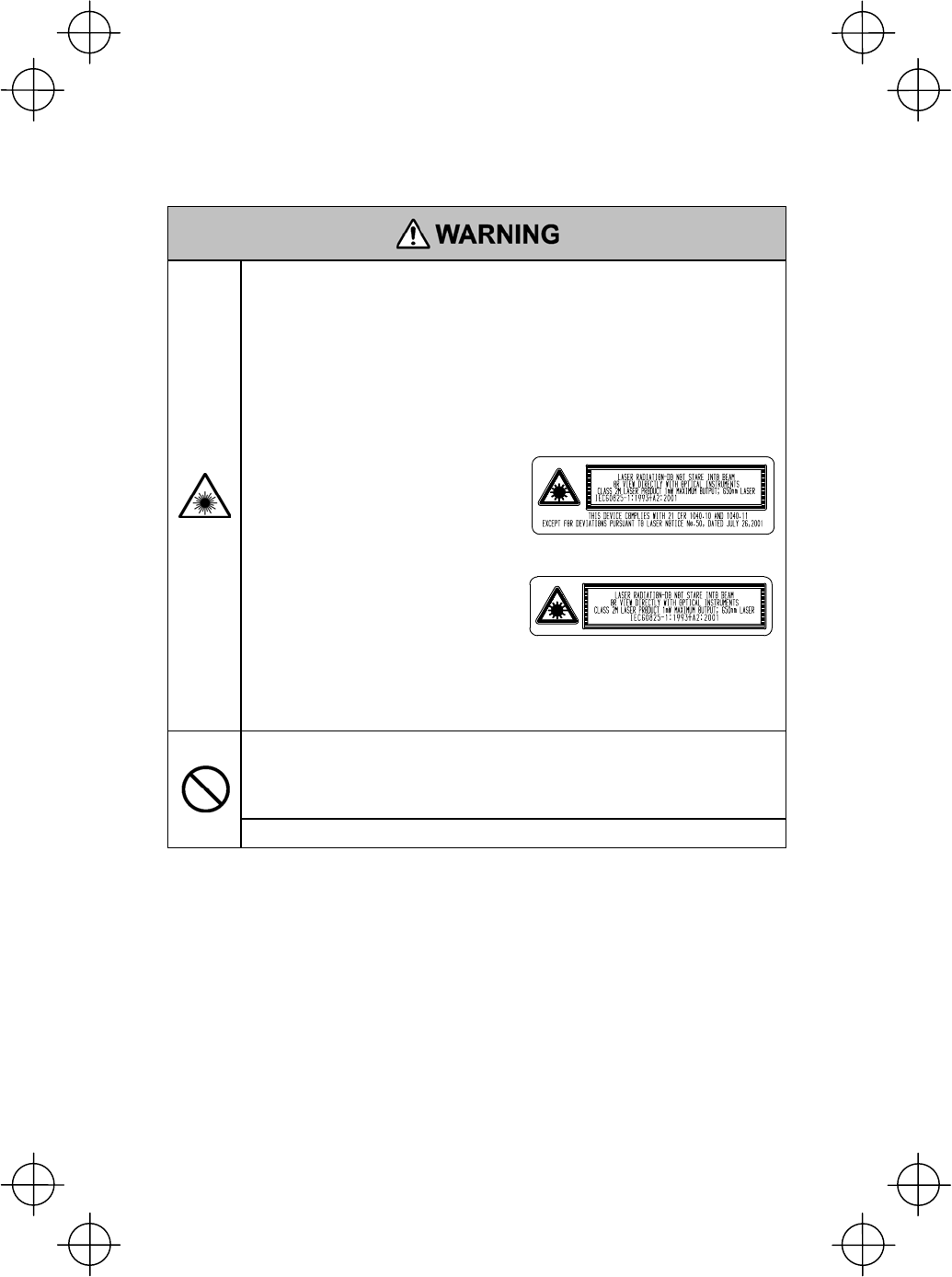
7
Handling the BHT
• The BHT uses a laser light for indicating the scanning range. The
intensity of the laser light might be too low to inflict bodily injury.
However, do not look into the laser beam or view directly with optical
instruments.
The BHT complies with IEC 60825-1:1993+A2:2001.
In accordance with Clause 8 and 9, IEC 60825-1, the following
information is provided to the user:
For USA and Canada
For European Union
Caution - Use of controls or adjustments or performance of
procedures other than those specified herein may result in
hazardous laser light exposure.
• Do not look into the light source through the reading window or point
the light source towards the eyes.
The light emitted through the reading window is harmful to the eyes.
• Do not poke at the eyes with the stylus that comes with the BHT.
LASER RADIATION
DO NOT STARE INTO BEAM OR VIEW
DIRECTLY WITH OPTICAL INSTRUMENTS
CLASS 2M LASER PRODUCT
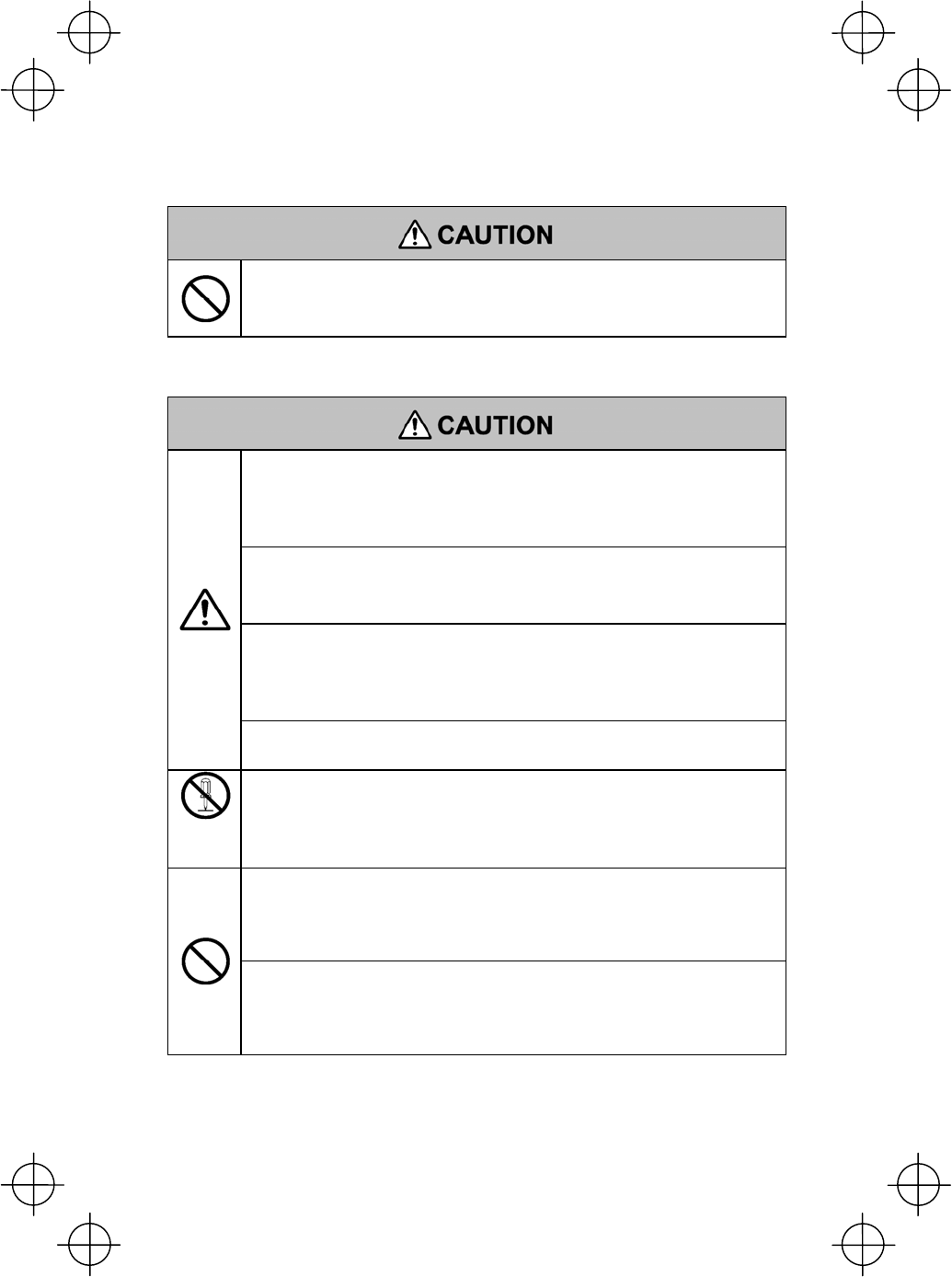
8
Handling the rechargeable cartridge
• Never charge a wet or damp rechargeable battery cartridge.
Doing so could cause the batteries to break, generate heat, rupture
or burn.
Handling the BHT
• If smoke, abnormal odors or noises come from the BHT, immediately
turn off the power, pull out the battery cartridge, and contact your
nearest dealer.
Failure to do so could cause smoke or fire.
• If foreign material or water gets into the BHT, immediately turn off the
power, pull out the battery cartridge, and contact your nearest dealer.
Failure to do so could cause smoke or fire.
• If you drop the BHT so as to damage its housing, immediately turn off
the power, pull out the battery cartridge, and contact your nearest
dealer.
Failure to do so could cause smoke or fire.
• Do not use batteries or power sources other than the specified ones;
doing so could generate heat or cause malfunction.
Never
disas-
sembly
• Never disassemble or modify the BHT; doing so could result in an
accident such as break or fire.
• Never put the BHT in places where there are excessively high
temperatures, such as inside closed-up automobiles, or in places
exposed to direct sunlight.
Doing so could affect the housing or parts, resulting in a fire.
• Avoid using the BHT in extremely humid or dusty areas, or where
there are drastic temperature changes.
Moisture or dust will get into the BHT, resulting in malfunction, fire or
electrical shock.
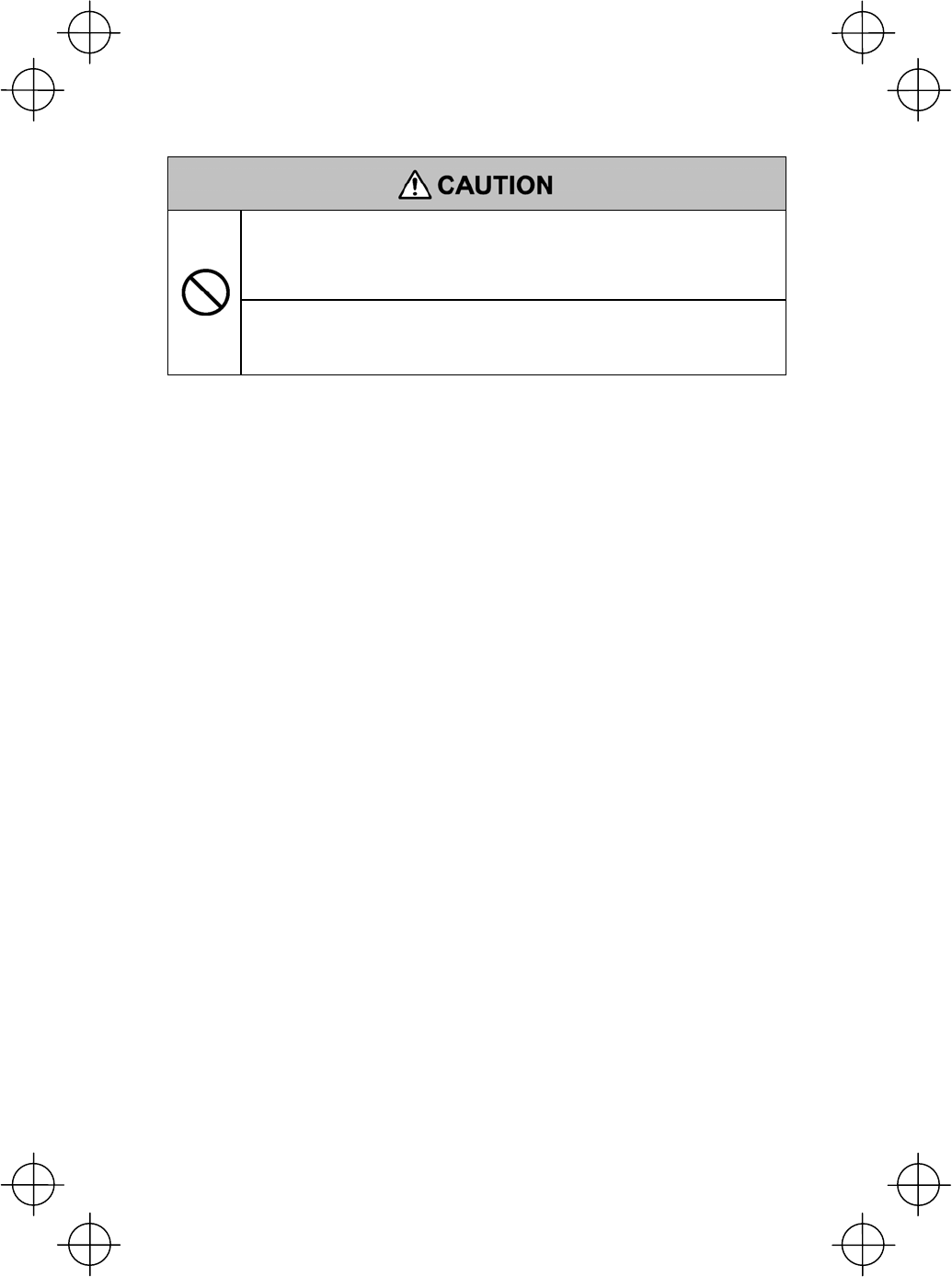
9
• In environments where static electricity can build into significant
charges (e.g., if you wipe off the plastic plate with a dry cloth), do not
operate the BHT. Doing so will result in malfunction or machine
failure.
• Touch (tap) the LCD only with the stylus that comes with the BHT.
Using the tip of a pen or any pointed object will result in a damaged
or broken LCD.
Limited Warranty on Software Products
In no event will DENSO WAVE INCORPORATED be liable for direct, indirect,
special, incidental, or consequential damages (including imaginary profits or
damages resulting from interruption of operation or loss of business information)
resulting from any defect in the software or its documentation or resulting from
inability to apply the software or its documentation.
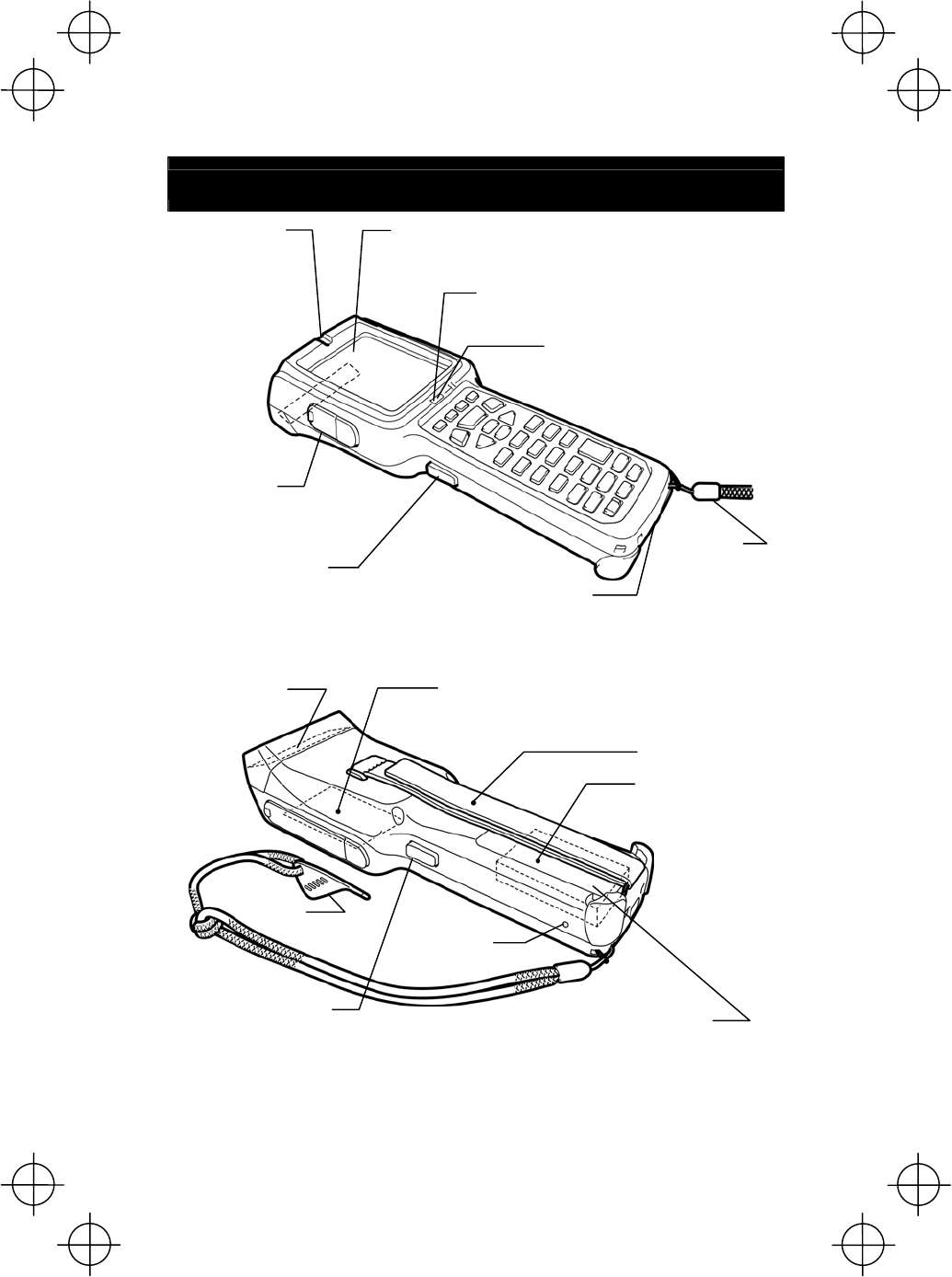
10
Components and Functions
Indicator LED
Illuminates in blue when the BHT has
successfully read a bar code.
Touch screen LCD
(liquid crystal display)
Shows the characters and graphic patterns. You may directly
tap the screen with the stylus for data entry.
Reading window
Interface port
USB and RS-232C interfaces
Trigger switch (M3 key)
Press this switch to start bar code reading.
• Press this halfway to emit a laser light.
• Press this fully to scan a bar code.
Trigger switch (M4 key)
Press this switch to start bar code reading.
• Press this halfway to emit a laser light.
• Press this fully to scan a bar code.
Reset button
IrD
A
interface port
Used to exchange
data/programs with the host
computer via its integrated IR
port or via the optical
communication unit CU-400.
Hand strap
Be sure to put your
hand through this
strap to prevent you
from dropping the
BHT accidentally.
Stylus
Rechargeable batter
y
cartridge
Main power source of the
BHT.
Hand belt
Built-in antenna*
Do not cover this
antenna section with
metal-evaporated
tape or by hand.
Doing so may result
in communications
failures.
Battery cartridge cover
Remove this cover to
replace the battery
cartridge.
CompactFlash card slot
Insert an optional CompactFlash card
into this memory extension slot.
Charge LED
Illuminates in red during charging and turns green
at completion of charging.
*Provided on the BHT-400BW-CE
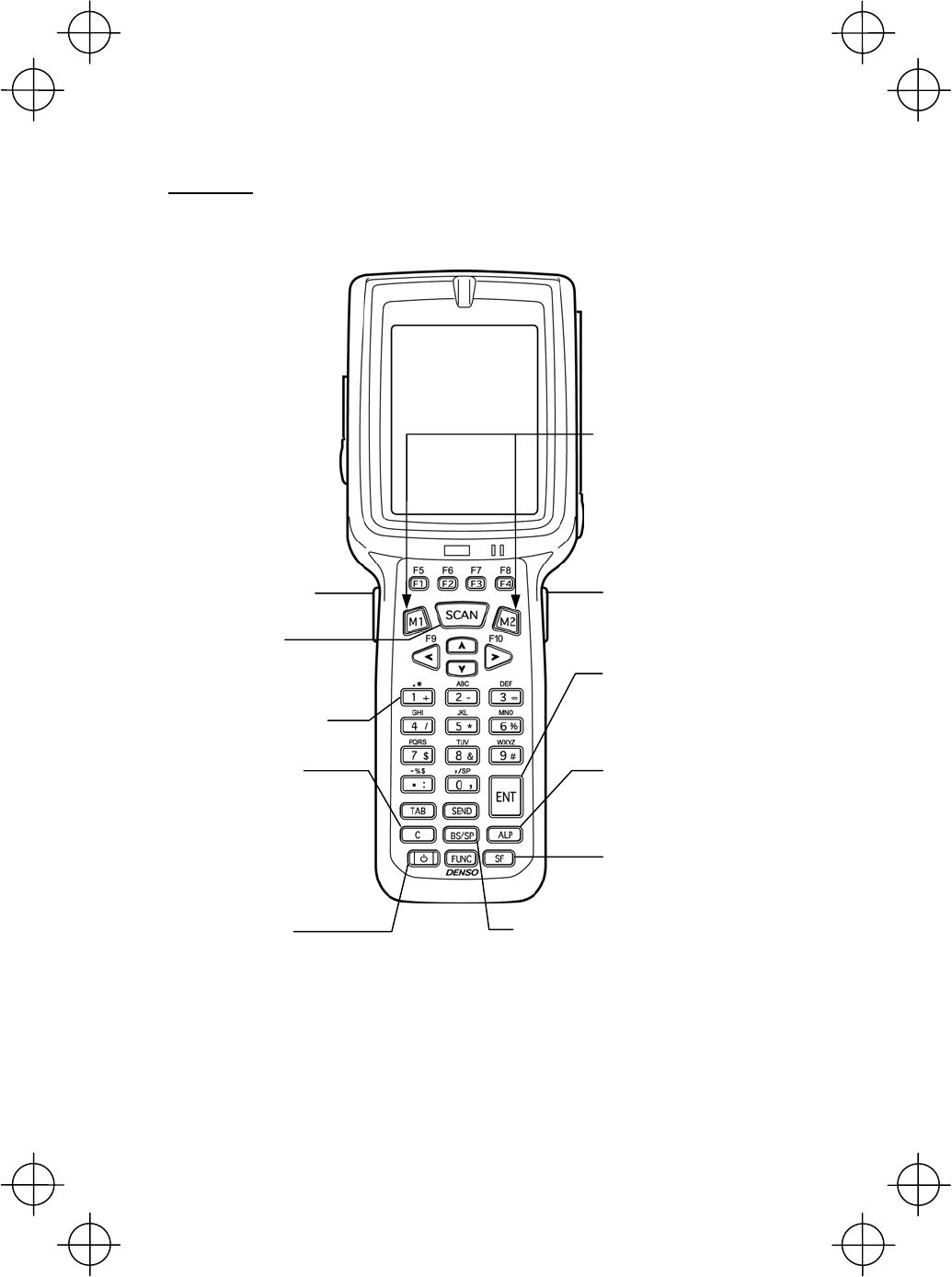
11
31-key pad
ENT (Enter) ke
y
Finalizes the inputted data or
operations, and starts the
corresponding processing.
Numerical keys
Used for data input.
Magic keys (M1 to M4)
Other functions, such as SF key and
ENT key functions, can be assigned
to Magic Keys (M1 to M4).
For details, refer to the
BHT-400B-CE/400BW-CE User’s
Manual.
A
LP (Alphabet) ke
y
Pressing this key switches
between the numeric entry and
alphabet entry modes.
Trigger switch
(M4 key)
Power ke
y
Turns the BHT on or off.
Trigger switch
(M3 key)
C (Clear) ke
y
Pressing this key in
BHTSHELL returns to
the previous screen.
SF (Shift) ke
y
Used in combination with other
keys for special input procedures.
BS (Backspace) ke
y
Moves back one character.
Scan ke
y
A
lso functions as a
trigger switch to scan
bar codes.
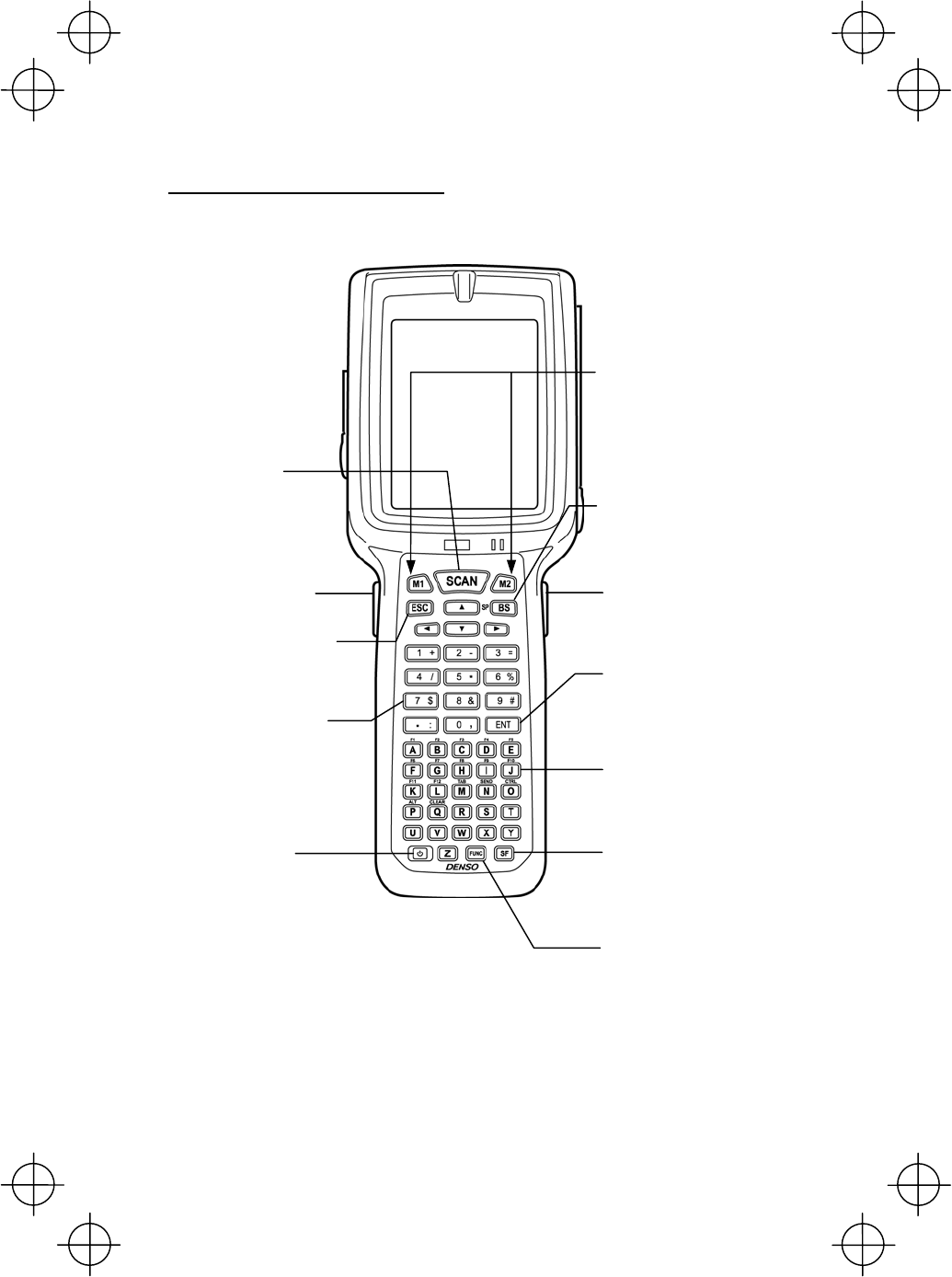
12
50-key pad (Phone-type key layout)
ENT (Enter) ke
y
Finalizes the inputted data or
operations, and starts the
corresponding processing.
Numerical keys
Used for data input.
Magic keys (M1 to M4)
Other functions, such as SF key and
ENT key functions, can be assigned
to Magic Keys (M1 to M4).
For details, refer to the
BHT-400B-CE/400BW-CE User’s
Manual.
A
lphabet ke
y
s
Used for data input.
When in function mode, the unit
functions as the symbol printed
on each key (e.g. F1, F2).
Trigger switch
(M4 key)
Power ke
y
Turns the BHT on
or off.
Trigger switch
(M3 key)
SF (Shift) ke
y
Used in combination with other
keys for special input procedures.
BS (Backspace) ke
y
Moves back one character.
Scan ke
y
A
lso functions as
a trigger switch to
scan bar codes.
ESC (Escape) ke
y
FUNC (Function) ke
y
Switches between key input
function mode and non-function
mode.
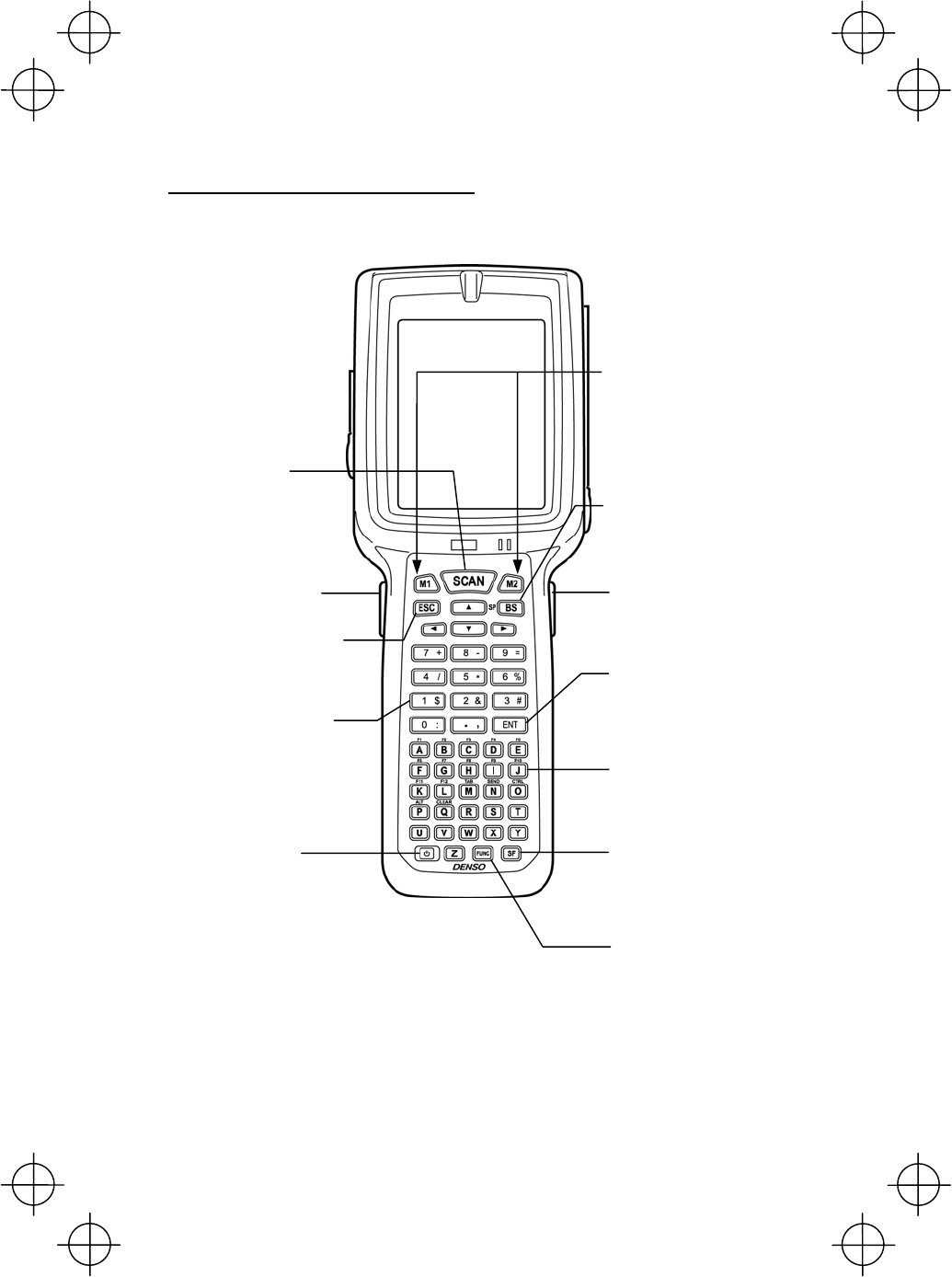
13
50-key pad (Calculator-type key layout)
ENT (Enter) ke
y
Finalizes the inputted data or
operations, and starts the
corresponding processing.
Numerical keys
Used for data input.
Magic keys (M1 to M4)
Other functions, such as SF key and
ENT key functions, can be assigned
to Magic Keys (M1 to M4).
For details, refer to the
BHT-400B-CE/400BW-CE User’s
Manual.
Trigger switch
(M4 key)
Power ke
y
Turns the BHT on
or off.
Trigger switch
(M3 key)
SF (Shift) ke
y
Used in combination with other
keys for special input procedures.
BS (Backspace) ke
y
Moves back one character.
Scan ke
y
A
lso functions as
a trigger switch to
scan bar codes.
ESC (Escape) ke
y
A
lphabet ke
y
s
Used for data input.
When in function mode, the unit
functions as the symbol printed
on each key (e.g. F1, F2).
FUNC (Function) ke
y
Switches between key input
function mode and non-function
mode.
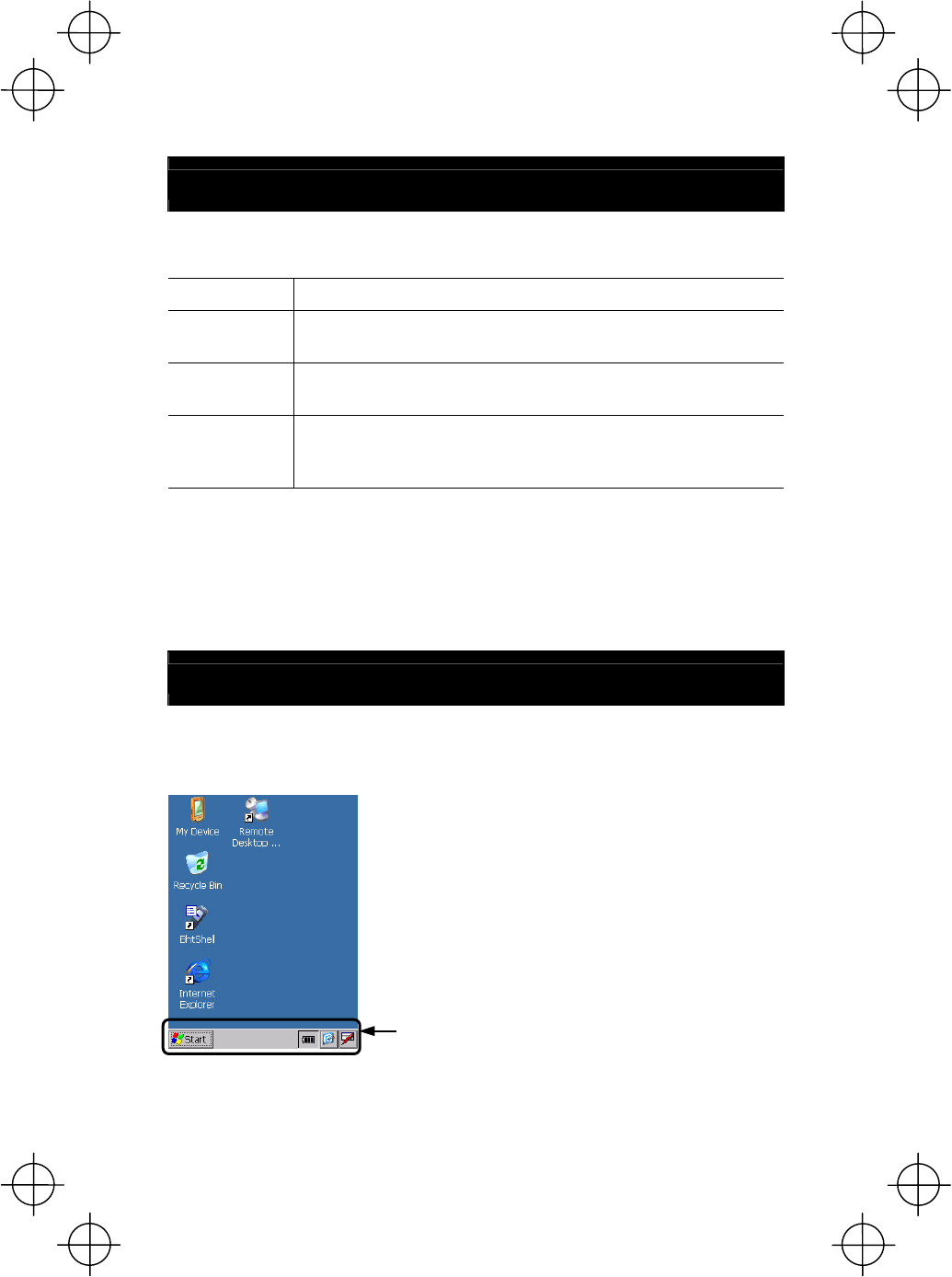
14
Operating the Touch Screen
You can perform tasks by tapping the elements on the touch screen LCD with the
stylus that comes with the BHT.
Action Description
Tap Refers to touching the LCD once.
(Functionally equivalent to "click" with a mouse on a PC.
Double-tap Refers to quickly touching the LCD twice.
(Functionally equivalent to "double-click" with a mouse on a PC.
Drag Refers to moving the stylus to the object while touching the
LCD.
(Functionally equivalent to "drag" with a mouse on a PC.
* Always use the stylus to operate the touch screen. Do not use your fingernails or any
pointed or hard object or apply a strong pressure or impact to the LCD.
* Before operation, clean the LCD surface and stylus if dirty. Using dirty ones will scratch
the LCD surface or prevent the stylus from sliding smoothly.
Windows Desktop on the LCD
The Windows desktop in the screens in this operator's guide may be a little different
from that in the actual screens on the LCD.
(Windows desktop sample)
This task tray also may be a little different from
that in the actual screens.
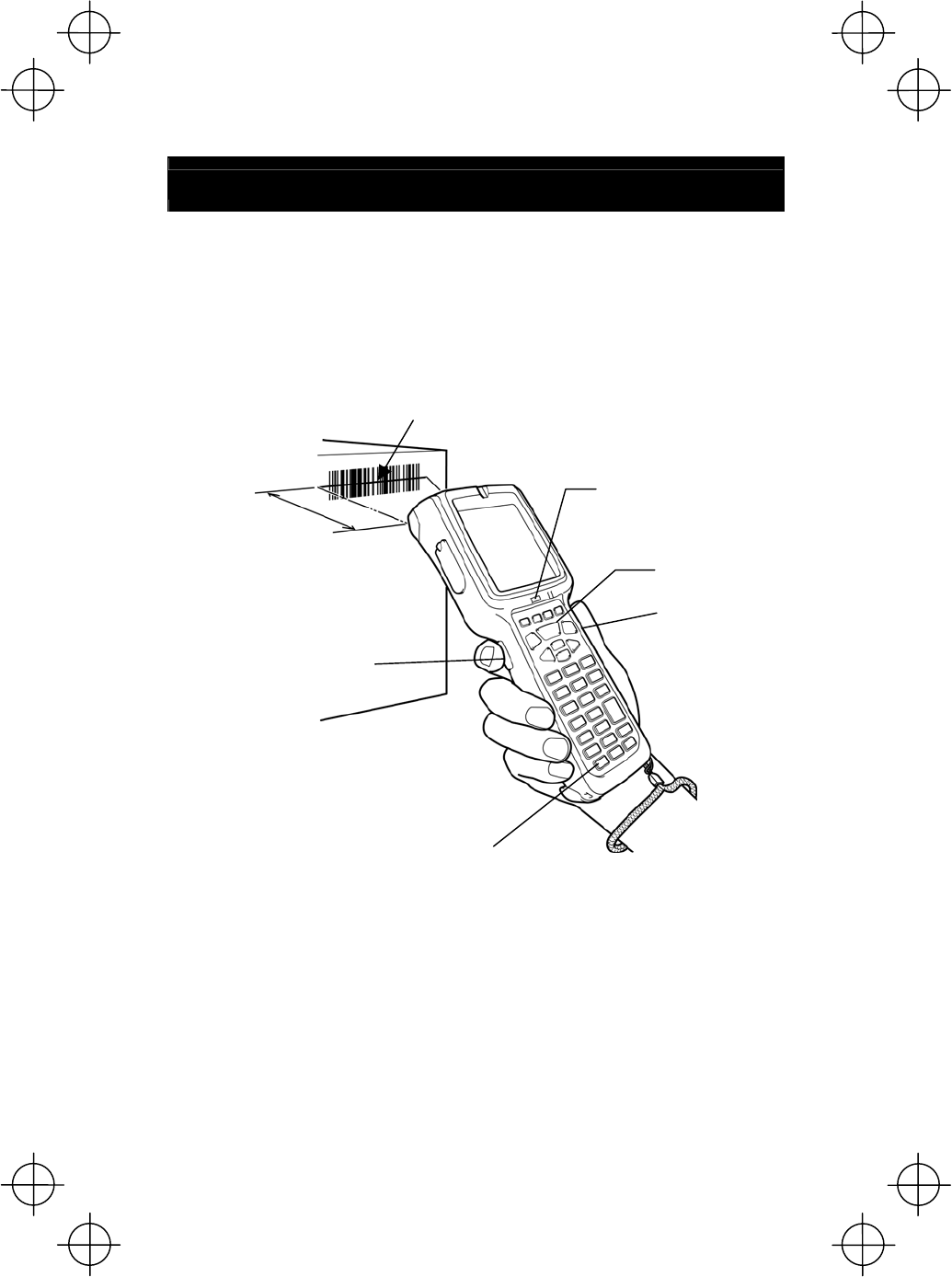
15
Reading Bar Codes
Turn the BHT on, bring the bar-code reading window to the bar code to be scanned,
and press the trigger switch. Pressing the trigger switch halfway emits a laser light
to indicate the scanning range and pressing it fully turns on the illumination LED to
scan the bar code.
Bar codes can also be scanned by pressing the Scan key.
When the BHT has read the bar code successfully, the indicator LED will illuminate
in blue.
* The BHT can read bar codes at a maximum distance of 50 cm (19.7") from the reading
window. (*For details, refer to the BHT-400B-CE/400BW-CE User's Manual.)
Max. 50 cm (19.7")*
Bar code scanning range indicated by the laser light
Indicator LED
Illuminates in blue when the
BHT has successfully read the
bar code.
Power ke
y
Trigger switch
(M3 key)
Trigger switch
(M4 key)
Scan ke
y
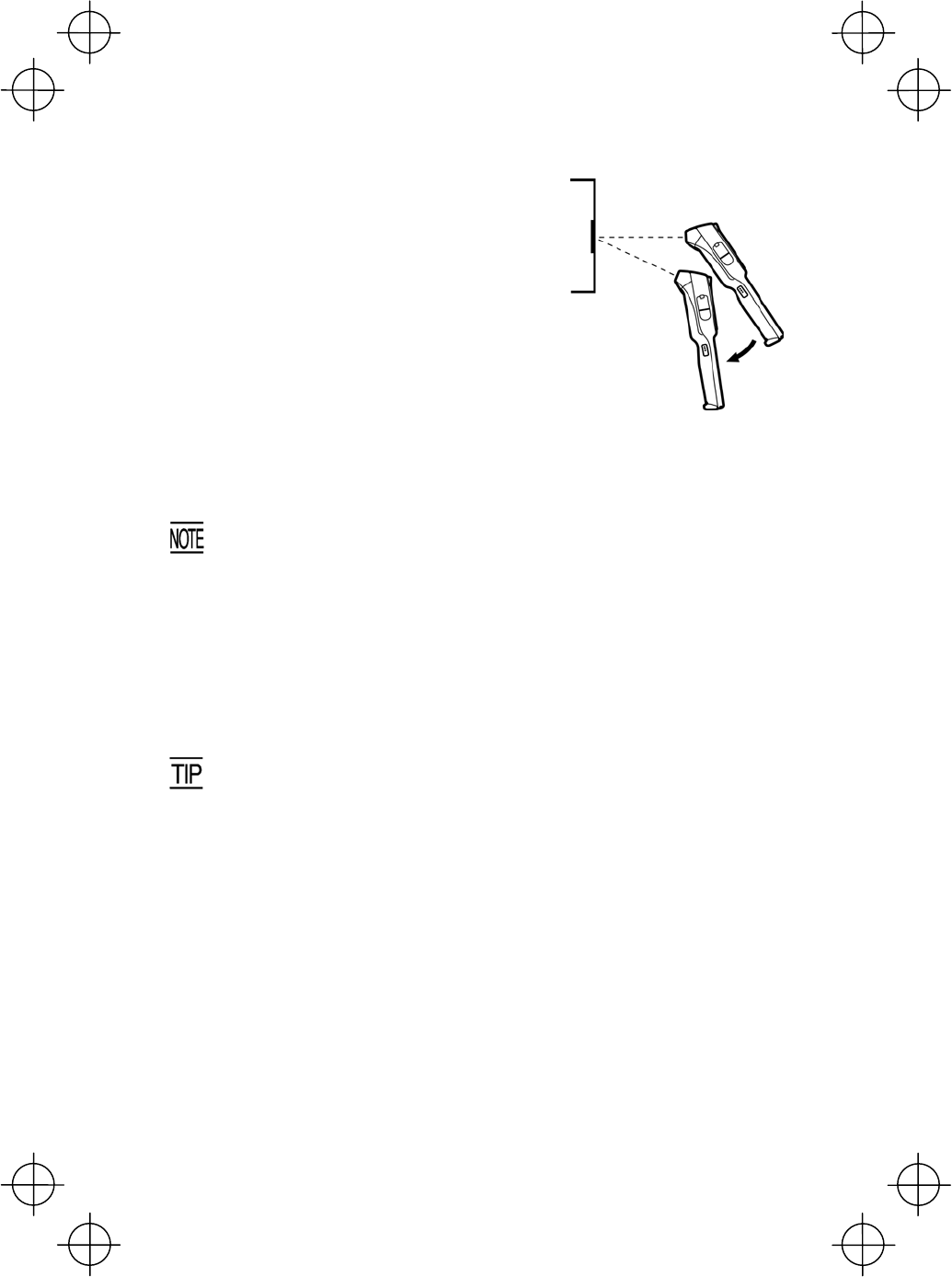
16
• If the BHT fails to read due to specular effects or
other factors, change the scanning angle of the
reading window or the distance from codes as
shown at right, and try it again. (Specular effects
occur when the reflection of the light from the bar
code becomes excessively strong. This can easily
happen when the reflecting surface is polished or
covered with vinyl.)
• The laser light indicates the scanning range as a
guide. The indicated scanning range will deviate a
little bit from the actual one. Keep the BHT so that
the laser light comes to almost the center of the
bar code height.
• The bar code reading procedure may differ depending upon the application used,
so follow the application’s manual.
• Before reading labels, clean them if stained.
• Avoid using the BHT in direct sunlight. The BHT might fail to read
correctly.
• To read bar codes on curved surfaces, apply the bar-code reading window
to the center of each bar code at a right angle.
• If you pull the bar-code reading window away from bar codes, the actual
scanning range will become narrower than the range covered by the
illumination LED.
The light intensity of the laser light or illumination LED will var
y
depending upon the scanning conditions and variation of its elements.
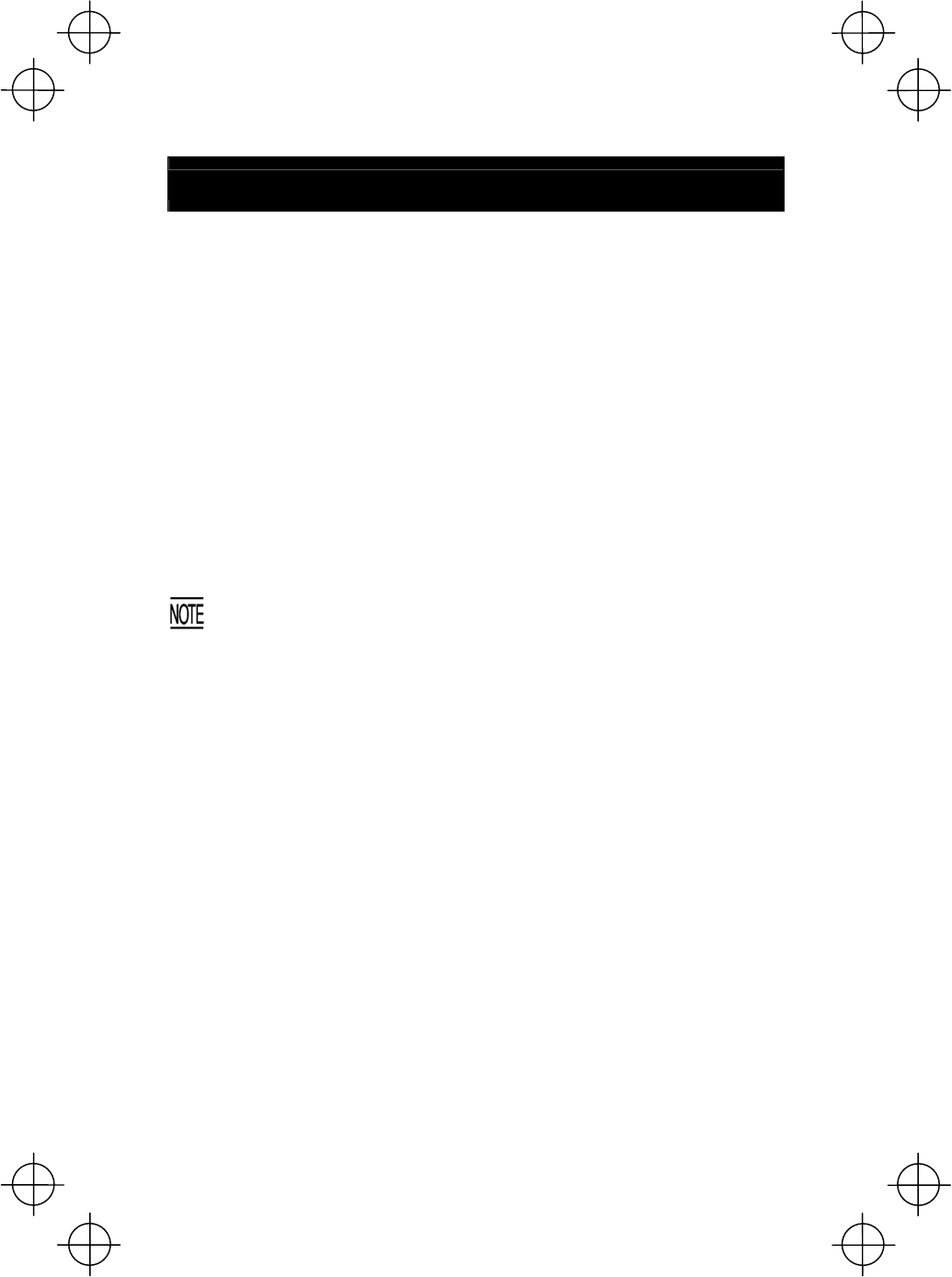
17
Using Radio Link
The BHT-400BW-CE supports spread spectrum communication.
• If there are too many communications errors, first make sure that the
BHT-400BW-CE points directly at an access point because the 2.4-GHz band
requires a more or less straight line path. Note also that the low-power radio
waves have trouble passing through human bodies and other obstacles along that
path.
• This link will not operate properly in the vicinity of microwave ovens, industrial
heaters, high-frequency medical equipment, and other sources of radio waves in
the 2.4-GHz band.
• Electromagnetic noise from personal computers, refrigerators, and other home
appliances can also interfere with link operation.
• Environmental factors that can also interfere with link operation include large
metallic objects, metallic dust, or metallic walls in the vicinity of the path and
vibration at either end.
To System Designers:
• Before developing the application, make sure that the intended
environment is free of the interference factors above and thus actually
capable of supporting link operation.
• Assume that there will be communications failures requiring robust retry
capabilities in the software.
• When introducing the BHT link operation into an environment where
equipment using radio waves in the 2.4-GHz band operates or when
introducing such equipment after the introduction of the BHT lin
k
operation, be sure to confirm that the BHT radio link operates properly
with all equipment being in operation beforehand.
• If the environment of the radio communications system is changed afte
r
the introduction (e.g., newly installed household appliances and
movement/addition of shelves or objects), then confirm that the radio lin
k
operates properly again before the actual use.
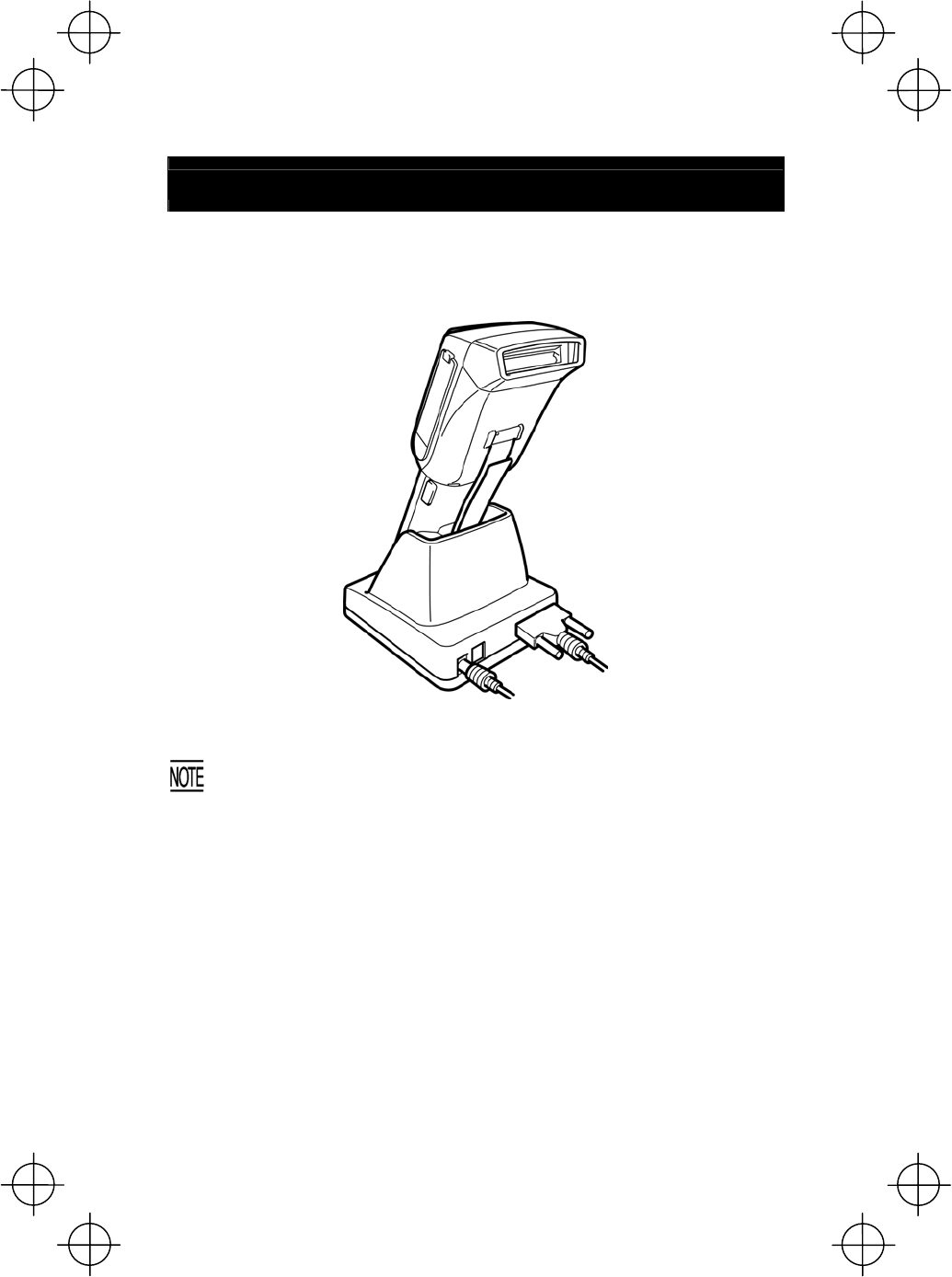
18
Using Infrared Link
CU-400
Make sure that the BHT is securely in the CU-400.
Shield the IrDA interface from direct sunlight, ambient intense lighting
(inverter-driven fluorescent lighting, in particular), and other potential
sources of infrared radiation. Sources to watch out for include remote
control units for television sets and the like.
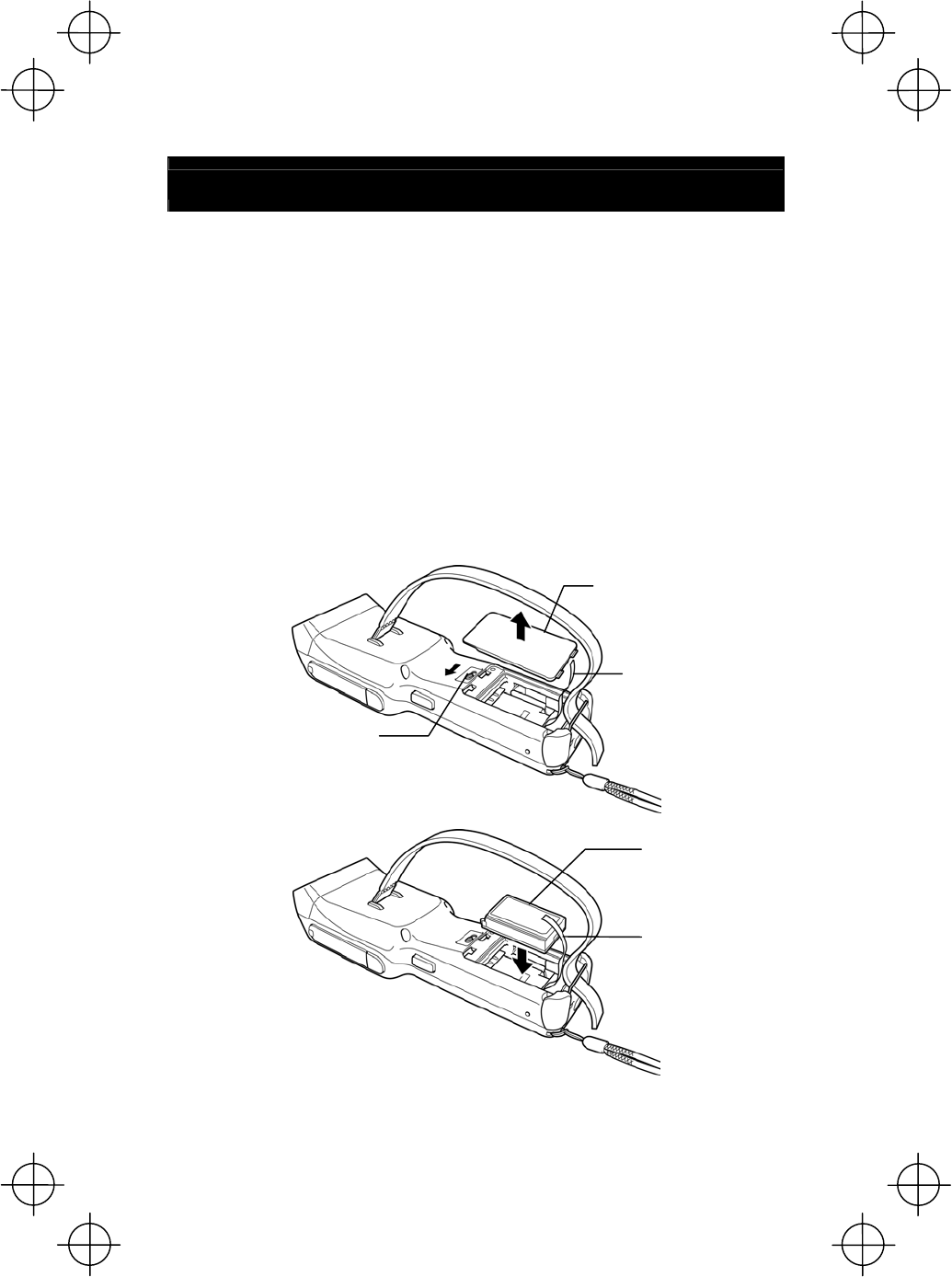
19
Loading the Battery Cartridge
Before the first use of the BHT, be sure to load the battery cartridge as shown below.
The battery cartridge is not loaded in the BHT when shipped from the factory.
(1) Turn the BHT upside down.
(2) Slide the release buttons in the direction shown below and remove the battery
cartridge cover.
(3) Push the battery cartridge into the BHT.
(To remove it, first make sure that the BHT is turned off. Slide the release
buttons, remove the battery cartridge cover, and pull up the battery pull strap.)
(4) Set the battery cartridge cover back into place and slide the release buttons to
the original position.
(5) Place the BHT on the CU-400 to charge the rechargeable battery cartridge.
Battery pull strap
Battery cartridge
Release button
Battery cartridge cover
Battery pull strap
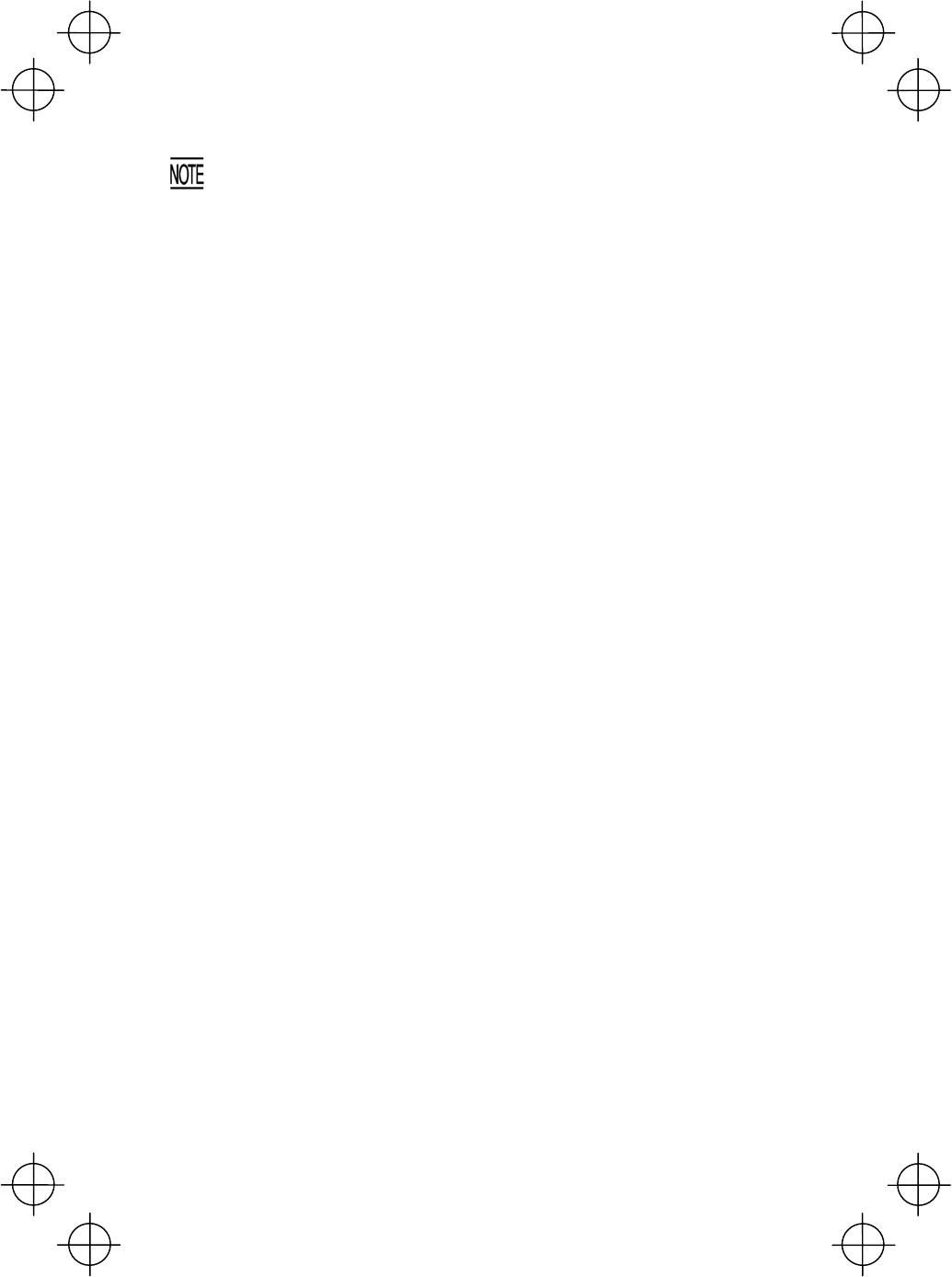
20
• The BHT integrates a rechargeable backup power source which backs up
the memory and calendar clock in the BHT when no battery cartridge is
loaded or the voltage level of the battery cartridge drops below the
specified level. The backup power source is automatically charged by the
battery cartridge.
When you first load the battery cartridge after purchase or you load it
after leaving the BHT unused for a long time, do not remove the battery
cartridge for at least 48 hours after that loading. This is for charging the
memory backup source integrated in the BHT.
• For handling notes to be observed at the time of battery replacement, refe
r
to the "Battery Replacement Notes" on page 23.
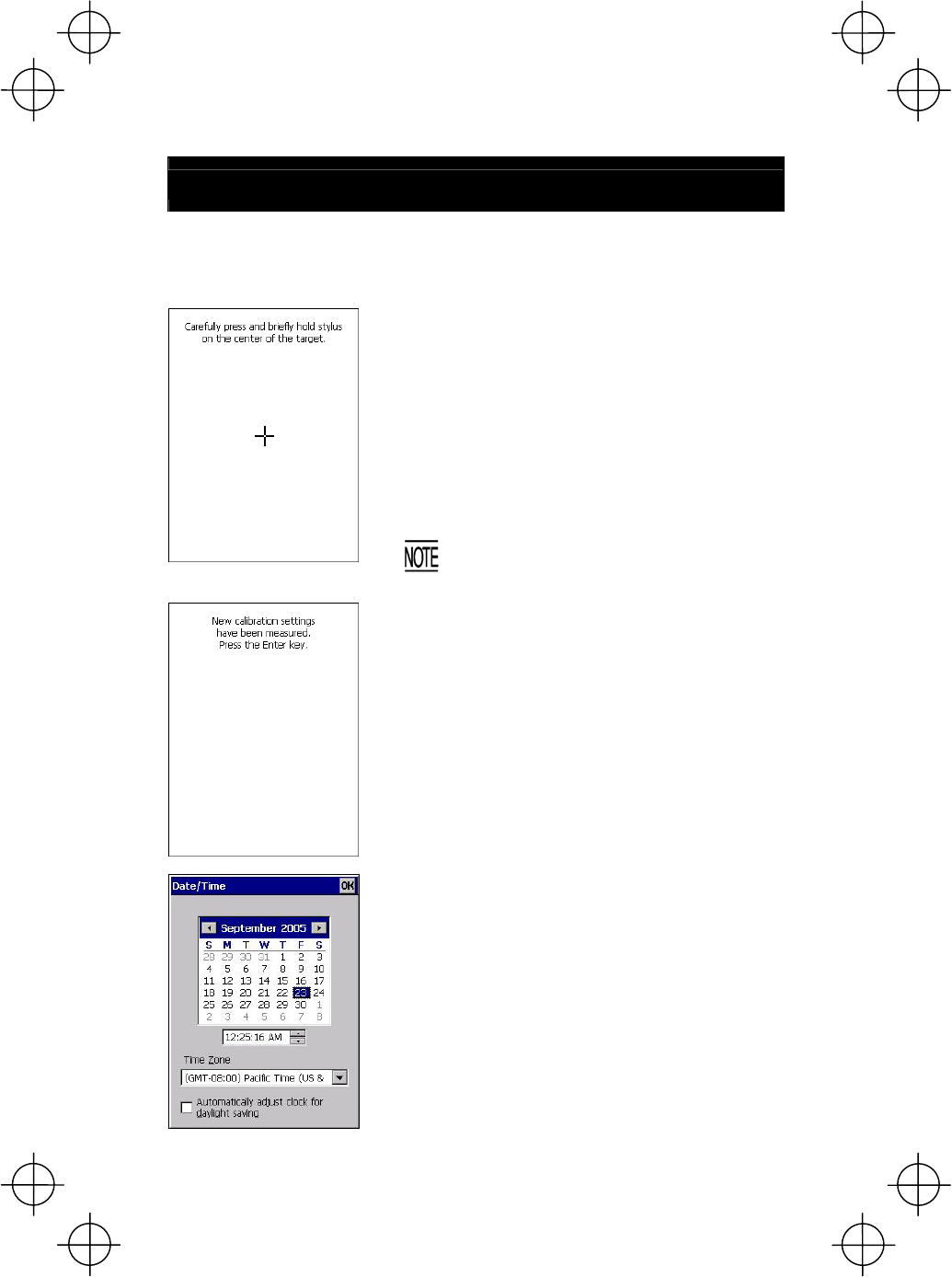
21
Calibrating the Touch Screen
At the first use of the BHT, you need to calibrate the touch screen and set up the
calendar clock. Press the power key to turn on the BHT. The calibration screen
appears, so follow the on-screen instructions. If nothing appears, first perform a
"cold boot" (described on the "Warm and Cold Booting" on page 24).
⇓
Calibration screen
The "+" appears first at the center of the screen as
shown at left.
Tap the center of the "+" with the stylus for one
second, and the "+" moves to the upper left. Tap its
center, and it moves to the bottom left.
This way, tapping the center of the "+" moves it,
starting from the center of the screen to the uppe
r
left, bottom left, bottom right and upper right in this
sequence.
During calibration, the power key is
disabled. After completing the calibration,
press the power key.
⇓
After completion of the above calibration, press the
ENT key or tap the screen. The calendar clock
setup screen will appear below at left.
Set the date, time, and time zone. Then tap the OK
button.
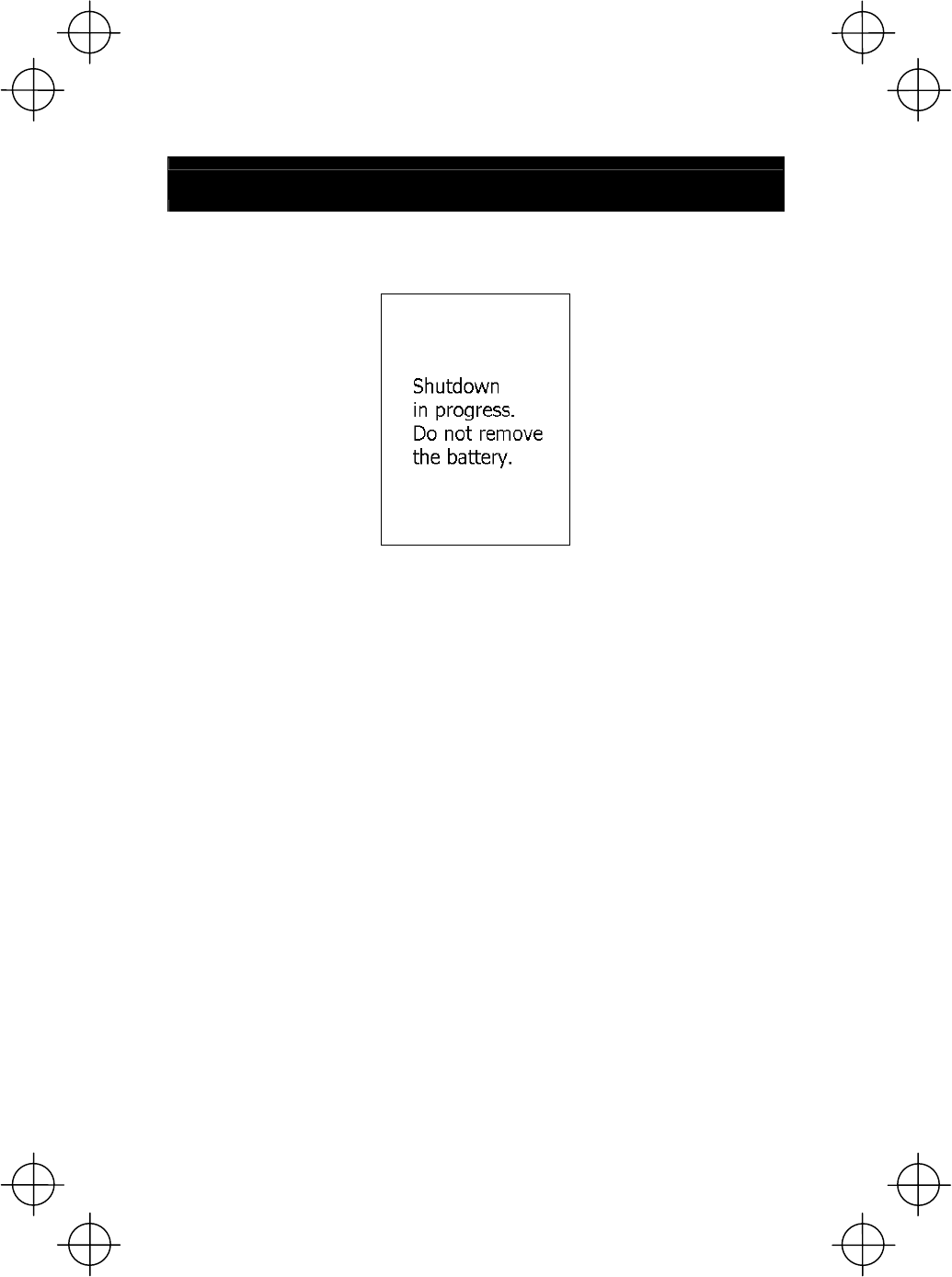
22
BHT Turning-off Notes
If you press the power key to turn off the BHT, the BHT displays the following
message and starts preparation for shutdown.
When the above message is displayed, do not remove the battery cartridge.
If you do so, the data stored in the BHT may be lost.
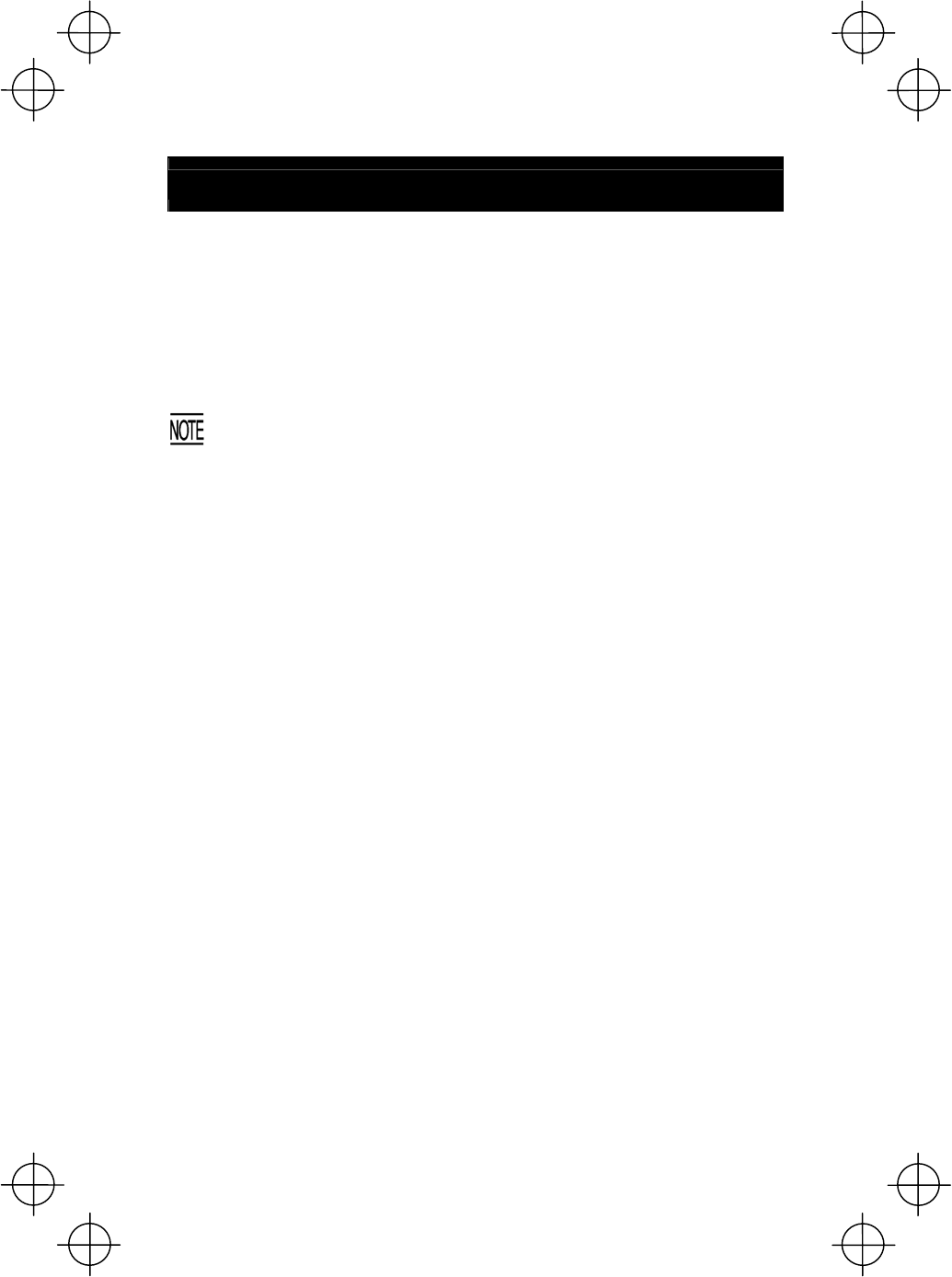
23
Battery Replacement Notes
When is battery replacement needed?
If the "Charge the battery!" appears on the LCD, replace the rechargeable battery
cartridge with a fully charged one.
If you leave the BHT without replacing the rechargeable battery cartridge, the
integrated calendar clock and data stored in the BHT’s RAM can no longer be
backed up. The calendar clock may stop and RAM data may be lost.
• Be sure to turn the BHT off before battery replacement.
• Replace the battery cartridge quickly. Load a charged battery cartridge
within 3 minutes after the removal to avoid data loss.
• After battery replacement, turn the BHT on and check the BHT operation.
• If you leave the BHT with no battery cartridge loaded for a long time, the
contents of the memory may no longer be backed up so that the dat
a
stored in the BHT’s RAM may be lost. It is recommended that importan
t
data be saved into the FLASH folder or uploaded to the host computer.
• The battery cartridge will gradually deteriorate during the repeated cycles
of charging and discharging due to its properties. When the battery
operation period becomes shortened due to its deterioration even if it has
b
een charged for the specified hours, replace the battery cartridge with
a
new one.
• Use only DENSO WAVE-authorized battery cartridges and chargers.
•
N
ever dispose of battery cartridges into a fire. They should be recycled
properly. Do not throw them in a trash.
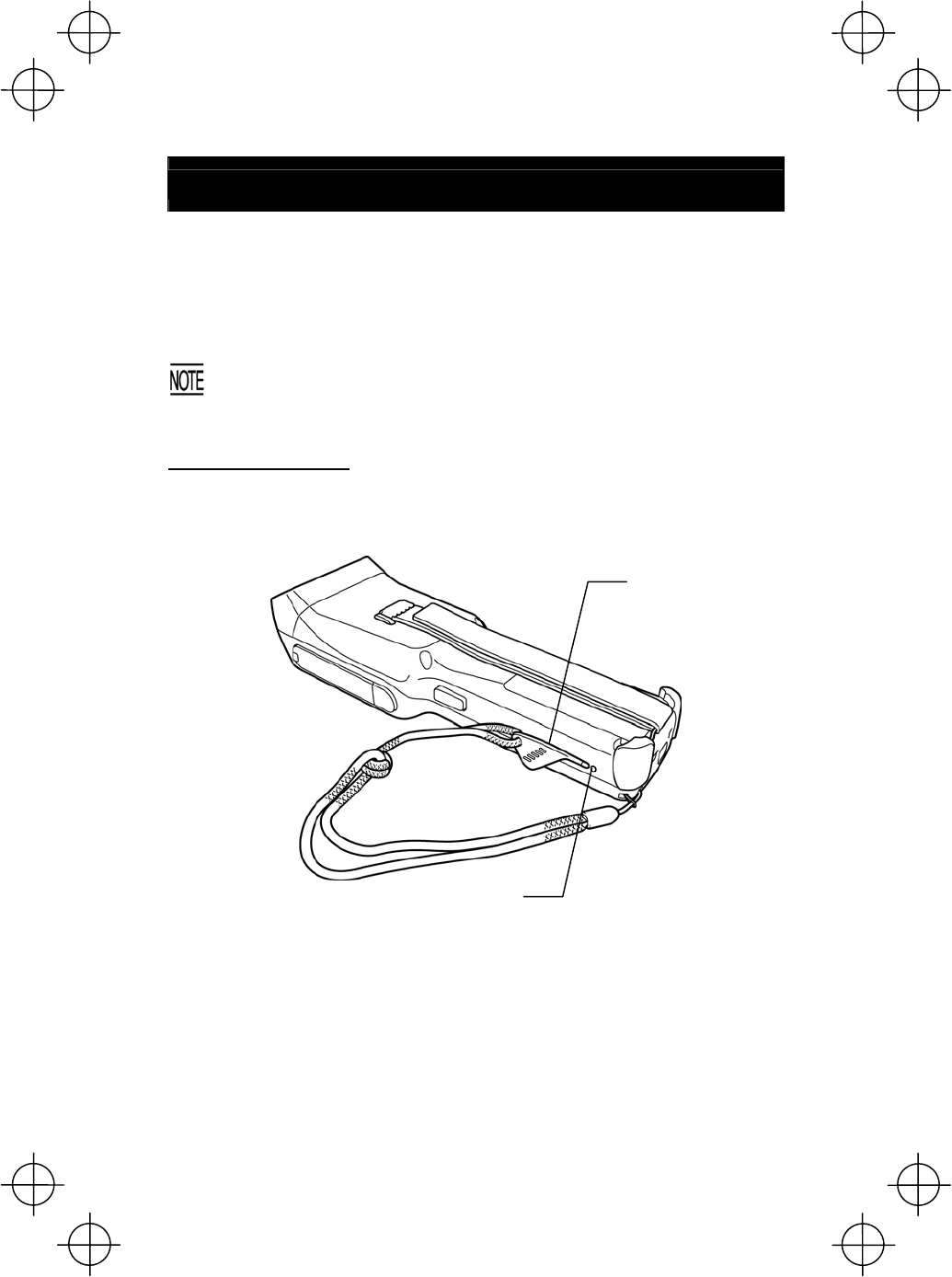
24
Warm and Cold Booting
Warm-booting the BHT
In any of the following cases, warm-boot the BHT:
• The BHT makes no response to entry from the touch screen or keys.
• The programs in the BHT malfunction due to any problems.
Warm-booting the BHT will not erase data stored in the RAM, but it will
erase data being edited and not be saved.
Warm booting procedure
When the BHT is turned on, press the reset button with the stylus.
Stylus
Reset button

25
Cold-booting the BHT
If a problem persists even after warm-booting the BHT, cold-boot the BHT.
Cold-
b
ooting the BHT will erase all data stored in the RAM. It is
recommended that important data be saved into the FLASH folder o
r
uploaded to the host computer.
Cold booting procedure
Turn the BHT off. While holding down the reset button with the stylus, press the
power key and then release both buttons. Press the power key again, and the BHT
cold-boots.
Contents of the memory after warm-/cold-booting the BHT
After warm booting After cold booting
Data in the FLASH folder Retained Retained
Data in other folders Retained Erased
Contents of the Registry Retained Erased (Note)
Data being edited Erased Erased
(Note) If the Registry has been backed up*, that backup will apply after cold booting.
* When the BHT is on, pressing the power key
with the SF key held down displays the screen
shown at right and starts backing up the
Registry.
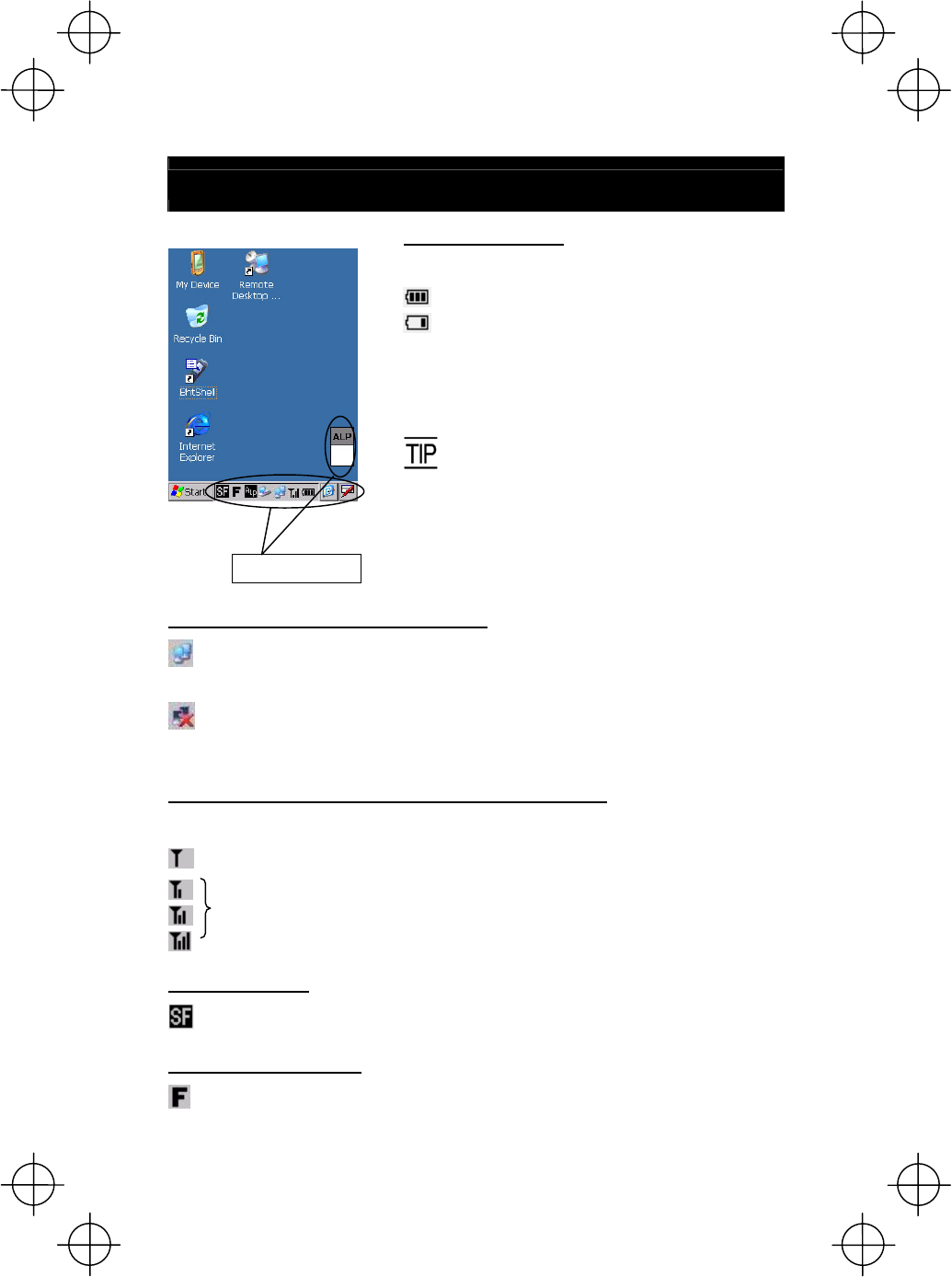
26
About Status Indicators
Battery voltage level
Shows the current battery voltage level.
Displays when the voltage level is high.
Displays when the voltage level is low.
The displayed battery level shows the
terminal voltage of the battery cartridge, no
t
how much power is left.
The battery voltage level varies depending
upon the operation of the BHT, so the
displayed level also may vary.
Wireless Zero Configuration radio status
Indicates that the Wireless Zero
Configuration (WZC) radio is connected to a wireless network.
Indicates that the Wireless Zero
Configuration (WZC) radio is not connected to a wireless network.
Synchronization state (Provided on the BHT-400BW-CE)
Displays the open state of the wireless device and the radio field intensity.
Displays when the wireless device is open.
Shows the radio field intensity with the number of bars.
Keypad shift state
Displays when the keypad is shifted.
Function key mode state
Displays when the function key is pressed.
Status indicators
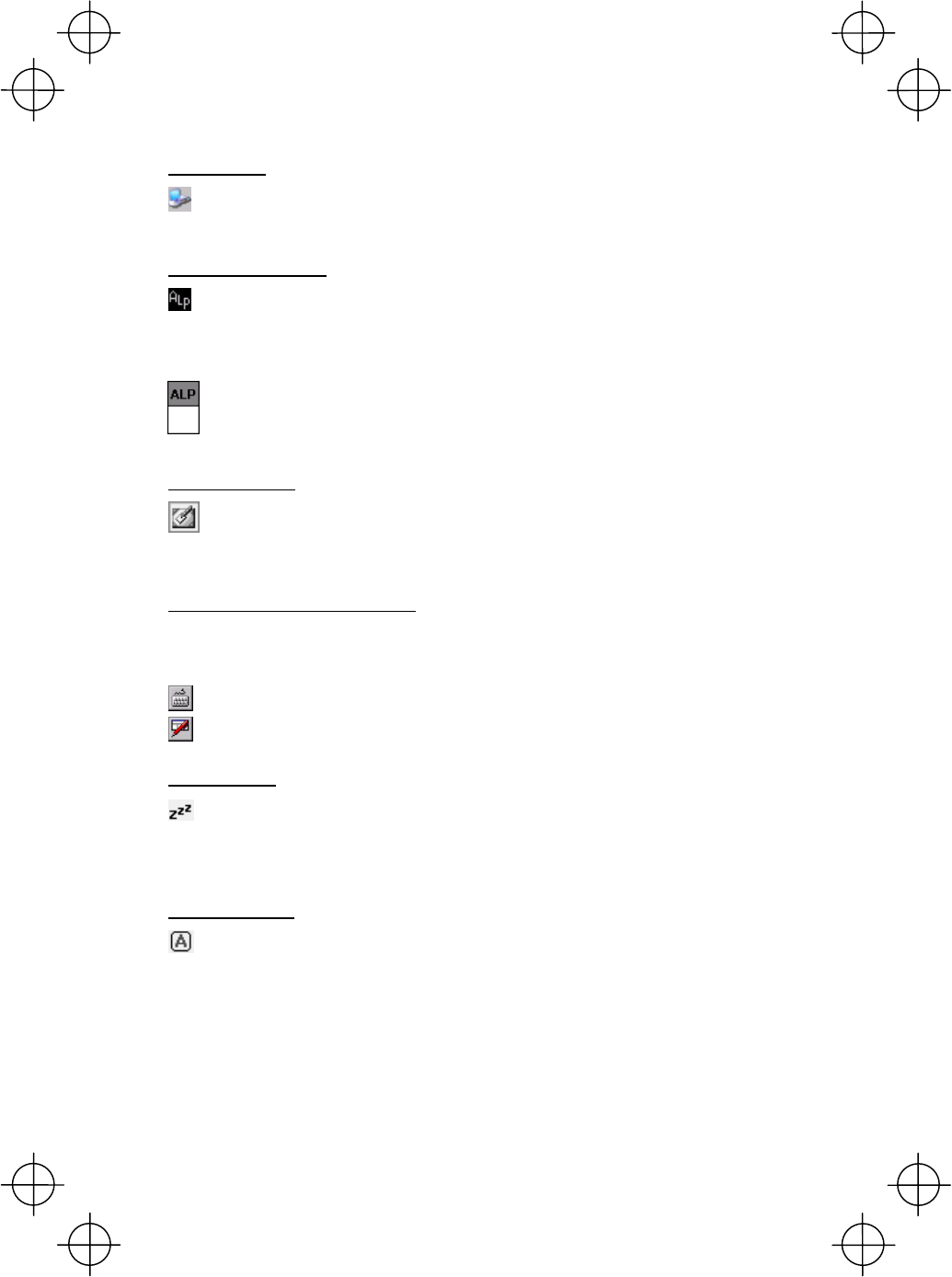
27
ActiveSync
Displays when the BHT is communicating with the PC via Microsoft
ActiveSync.
Alphabet input state
Displays when the alphabet input function is activated.
(Pressing the ALP key switches between the numeric entry and alphabet
entry modes.)
The ALP window appears when the alphabet input function is activated.
Pressing any numeric key displays the alphabet letter assigned to that key in
this ALP window.
Desktop display
Tapping this icon when an application program is running switches the screen
to the desktop display. Tapping it again returns to the application execution
screen.
Software keyboard display/hide
Shows whether the software keyboard is displayed or hidden.
(Tapping this icon toggles the software keyboard on and off.)
Displays when the software keyboard is displayed.
Displays when the software keyboard is hidden.
Standby state
Appears when the CPU comes to be on standby.
(This icon does not appear by default. You can display it by changing the
setting in System Menu or in user programs.)
Caps Lock state
Appears when the Caps Lock switch is pressed on the software keyboard.
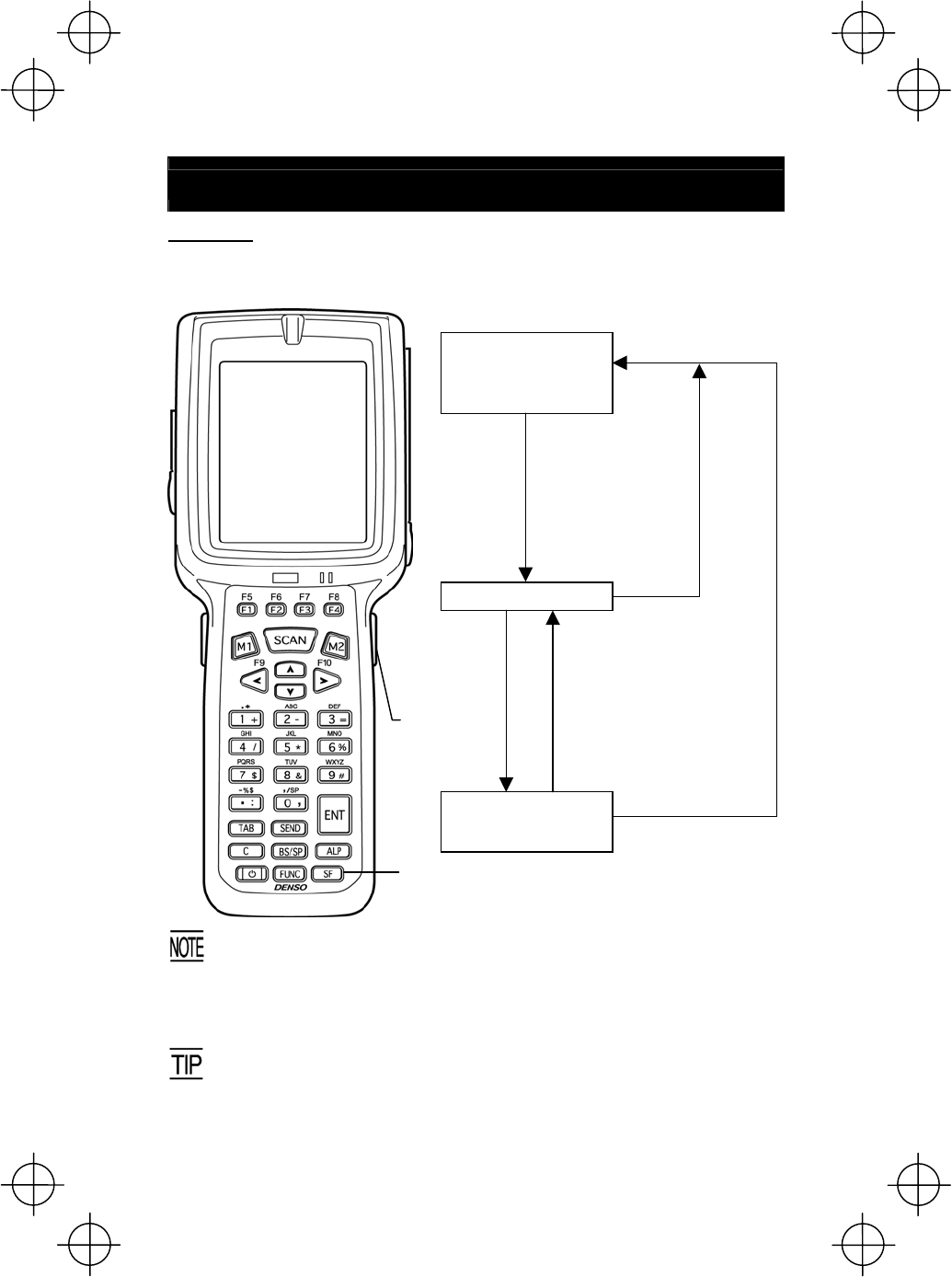
28
Setting the Backlight
31-key pad
Pressing the right-hand trigger switch (M4 key) with the SF key held down activates
or deactivates the backlight function.
In user programs, you can select the key to be used for activating o
r
deactivating the backlight function (instead of the initial setting:
combination of SF key and right-hand trigger switch (M4)), as well as
modifying the ON-duration of the backlight before the automatic
turning-off.
You can enable or disable the backlight function on the Backlight menu,
instead of pressing the backlight function on/off key. (For details, refer to
page 35.)
Backlight Off or Dim
(The backlight function is
Disable when you turn
the BHT power on.)
SF key
Right-hand
trigger switch
(M4)
Press the right-hand
trigger switch while
holding down SF.
Backlight Off or Dim
(The backlight function
is Enable.)
Backlight On
Press the right-hand
trigger switch while
holding down SF.
Press the
right-hand trigger
switch while
holding down SF.
If no key is
pressed for 3
seconds.*
Press any key (except fo
r
the
simultaneous depression of
the right-hand trigger switch
and SF) or tap the touch
screen.
*For one minute if the BHT is placed on the CU.
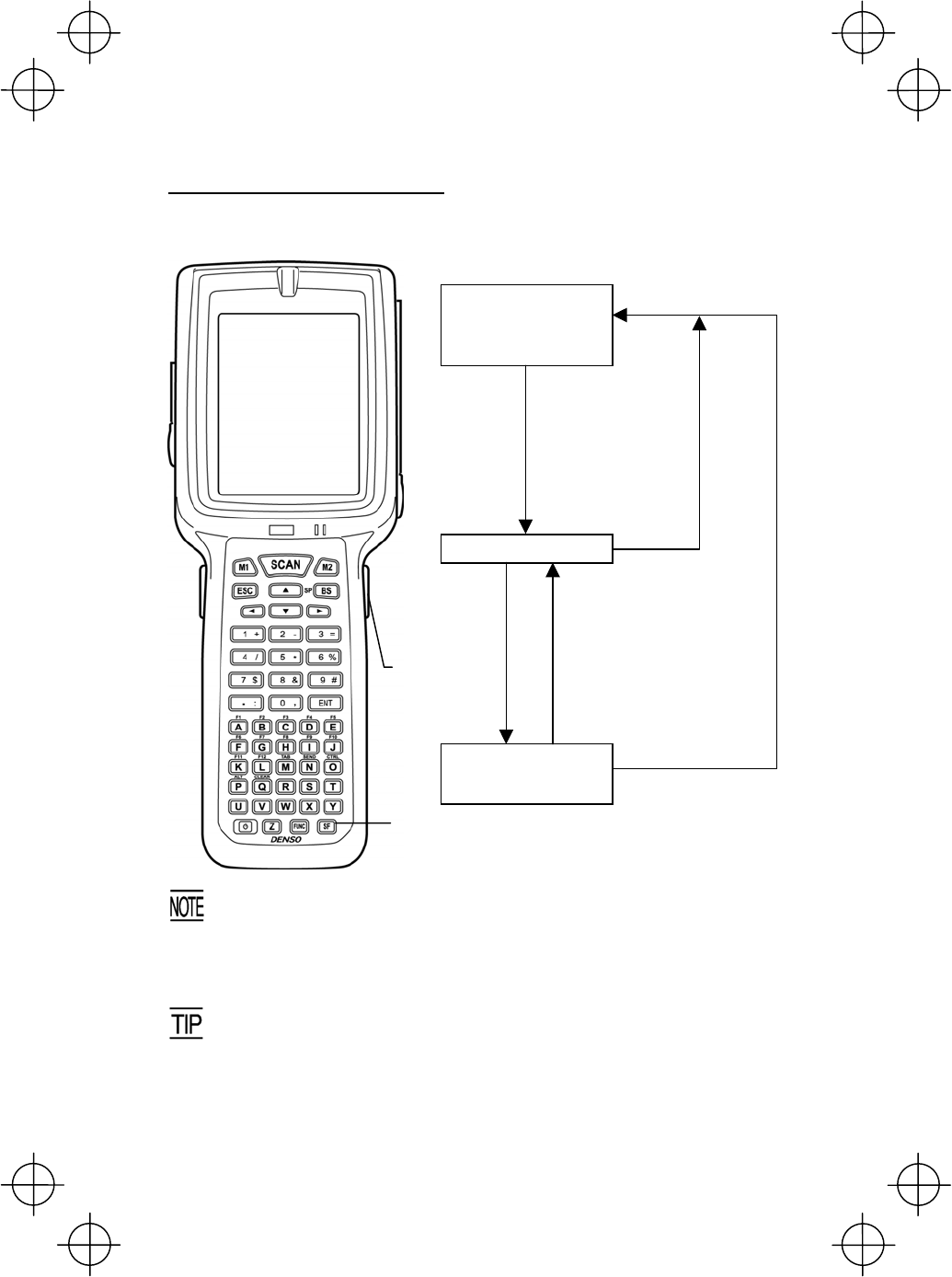
29
50-key pad (Phone-type key layout)
Pressing the right-hand trigger switch (M4 key) with the SF key held down activates
or deactivates the backlight function.
In user programs, you can select the key to be used for activating o
r
deactivating the backlight function (instead of the initial setting:
combination of SF key and right-hand trigger switch (M4)), as well as
modifying the ON-duration of the backlight before the automatic
turning-off.
You can enable or disable the backlight function on the Backlight menu,
instead of pressing the backlight function on/off key. (For details, refer to
page 35.)
Backlight Off or Dim
(The backlight function is
Disable when you turn
the BHT power on.)
SF key
Right-hand
trigger switch
(M4)
Press the right-hand
trigger switch while
holding down SF.
Backlight Off or Dim
(The backlight function
is Enable.)
Backlight On
Press the right-hand
trigger switch while
holding down SF.
Press the
right-hand trigger
switch while
holding down SF.
If no key is
pressed for 3
seconds.*
Press any ke
y
(except fo
r
the
simultaneous depression of
the right-hand trigger switch
and SF) or tap the touch
screen.
*For one minute if the BHT is placed on the CU.
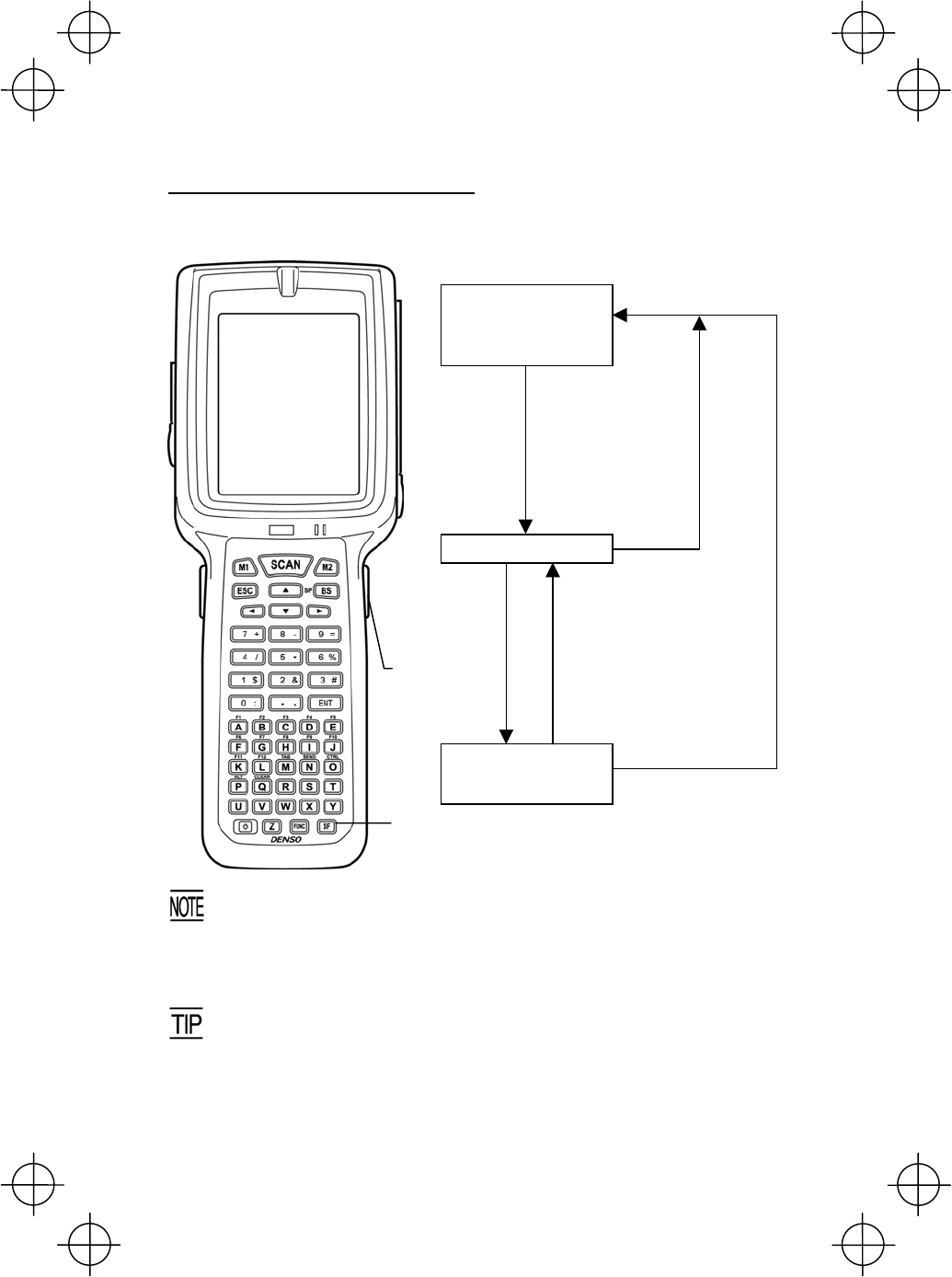
30
50-key pad (Calculator-type key layout)
Pressing the right-hand trigger switch (M4 key) with the SF key held down activates
or deactivates the backlight function.
In user programs, you can select the key to be used for activating o
r
deactivating the backlight function (instead of the initial setting:
combination of SF key and right-hand trigger switch (M4)), as well as
modifying the ON-duration of the backlight before the automatic
turning-off.
You can enable or disable the backlight function on the Backlight menu,
instead of pressing the backlight function on/off key. (For details, refer to
page 35.)
Backlight Off or Dim
(The backlight function is
Disable when you turn
the BHT power on.)
SF key
Right-hand
trigger switch
(M4)
Press the right-hand
trigger switch while
holding down SF.
Backlight Off or Dim
(The backlight function
is Enable.)
Backlight On
Press the right-hand
trigger switch while
holding down SF.
Press the
right-hand trigger
switch while
holding down SF.
If no key is
pressed for 3
seconds.*
Press any key (except fo
r
the
simultaneous depression of
the right-hand trigger switch
and SF) or tap the touch
screen.
*For one minute if the BHT is placed on the CU.
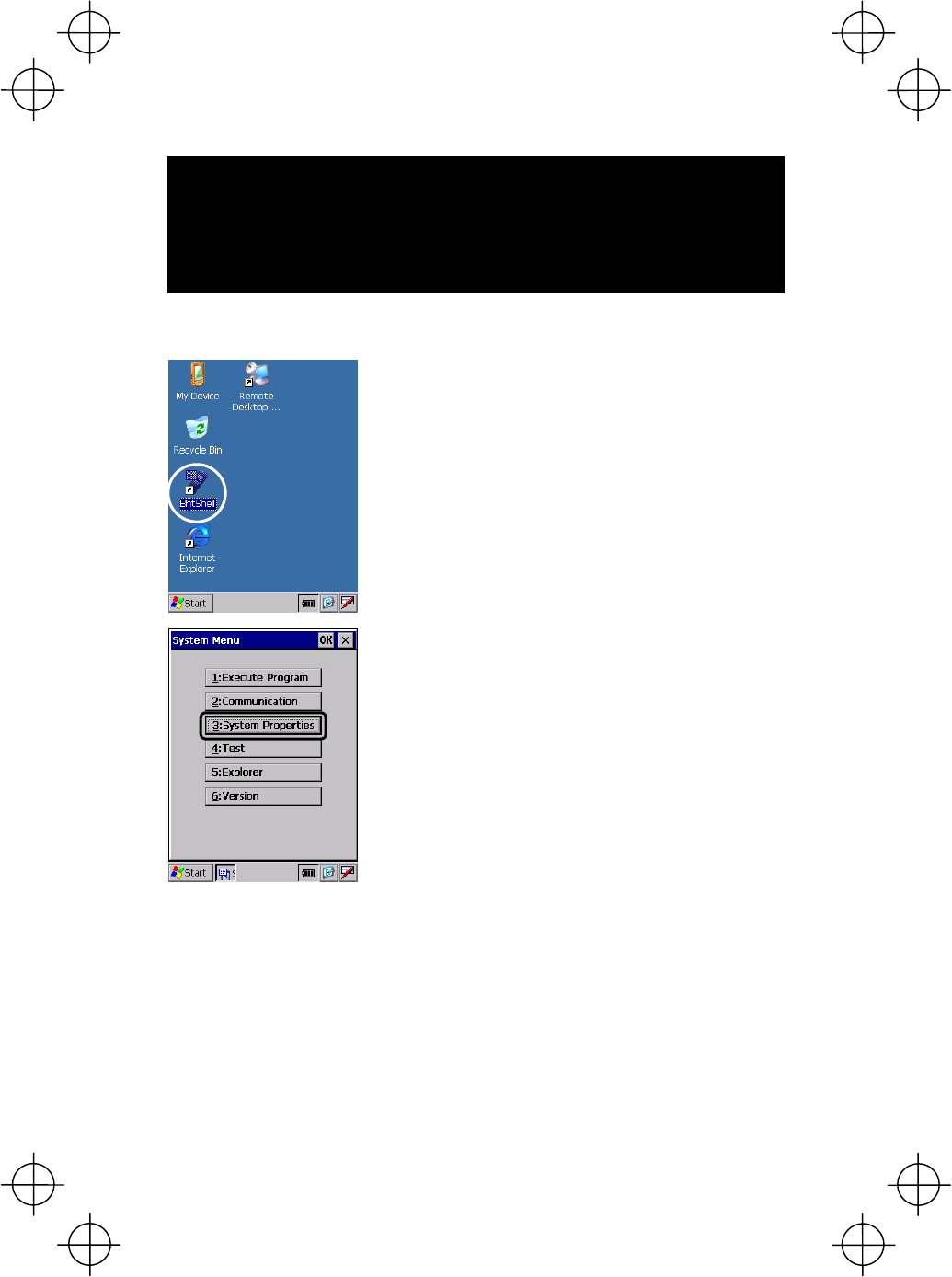
31
Adjusting the Beeper Volume,
Switching the Beeper & Vibrator,
Calibrating the Touch Screen, and
Setting the Backlight
You can adjust the beeper volume, switch the beeper and vibrator on and off,
calibrate the touch screen, and set the backlight according to the procedure below.
⇓
Double-tap BHTSHELL on the desktop to call up
the System Menu.
Choose "3:System Properties."
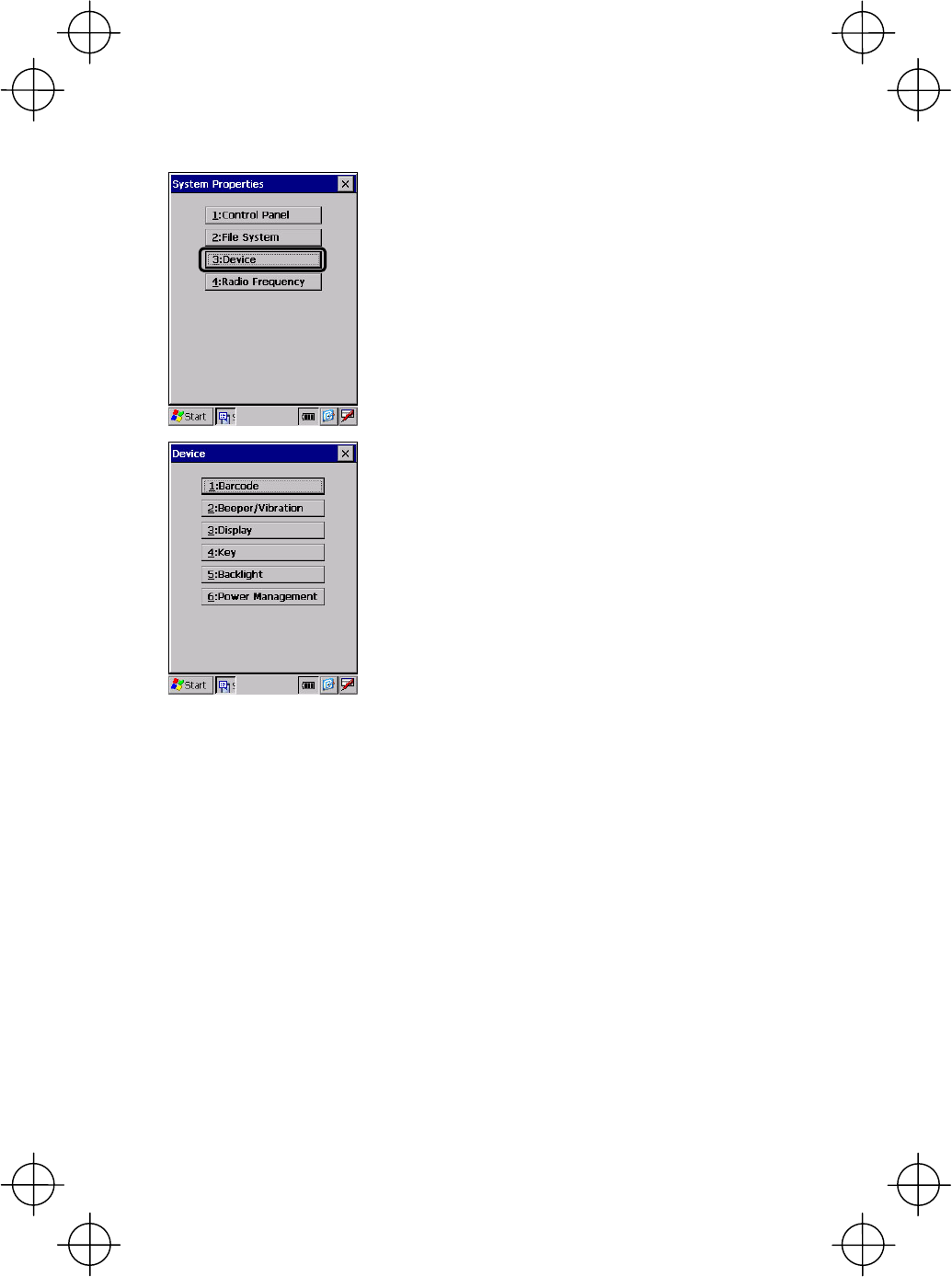
32
⇓
Choose "3:Device."
⇓
The Device setting menu appears as shown at left.
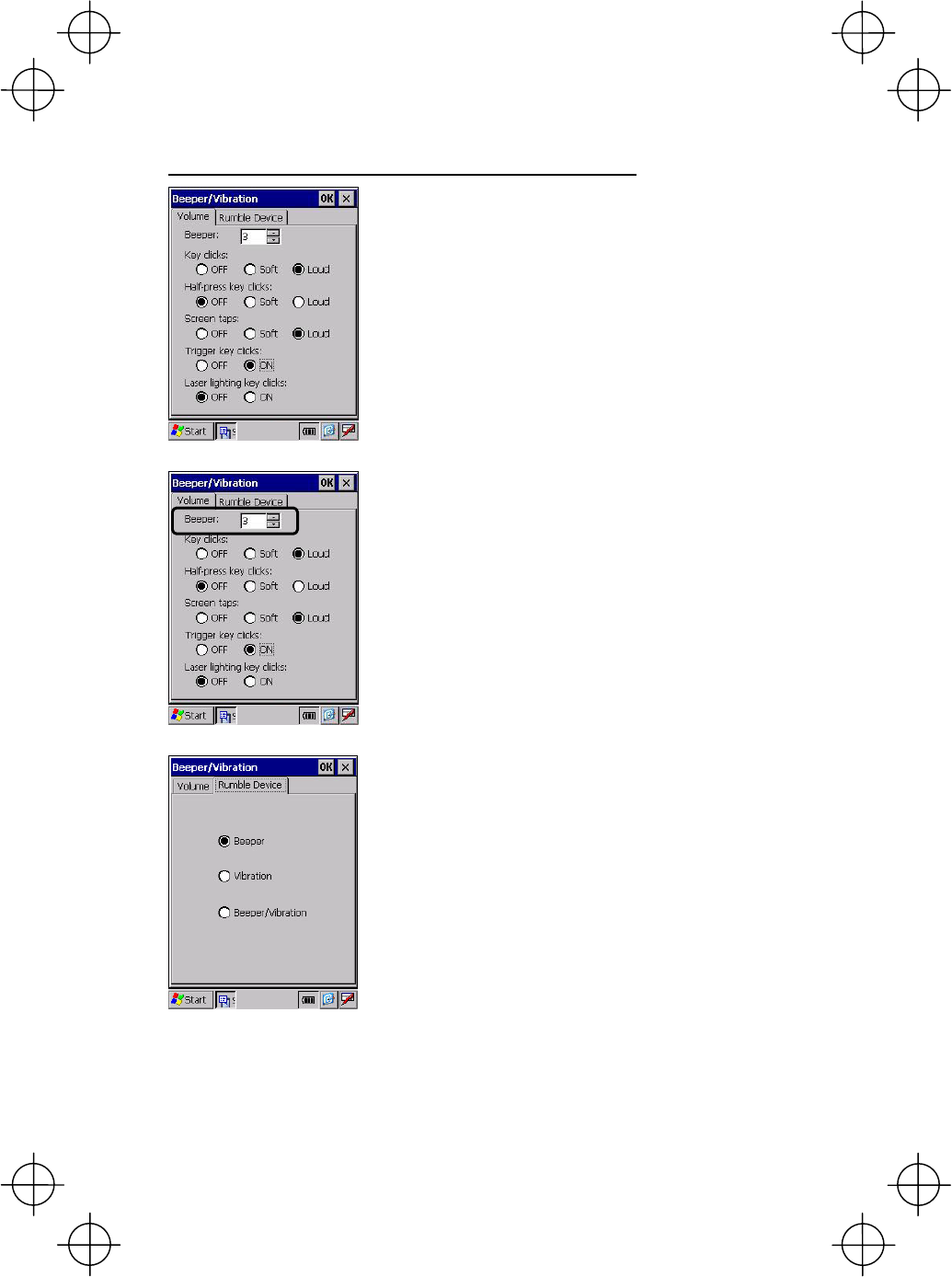
33
Adjusting the beeper and switching the beeper and vibrator
Choosing "2:Beeper/Vibration" on the Device
setting menu calls up the screen shown at left.
On this menu, you can adjust the beeper volume
and switch the beeper and vibrator.
Choosing the Volume tab calls up the screen
shown at left.
You can adjust the beeper volume to six levels from
0 to 5. The greater the value, the higher the beepe
r
volume.
Choosing the Rumble Device tab calls up the
screen shown at left.
You may select any of three ways--beeping only,
vibrating only, and combination of beeping and
vibrating as a confirmation of completion of ba
r
code reading.
Beeper: Beeping only
Vibration: Vibrating only
Beeper/Vibration: Beeping and vibrating
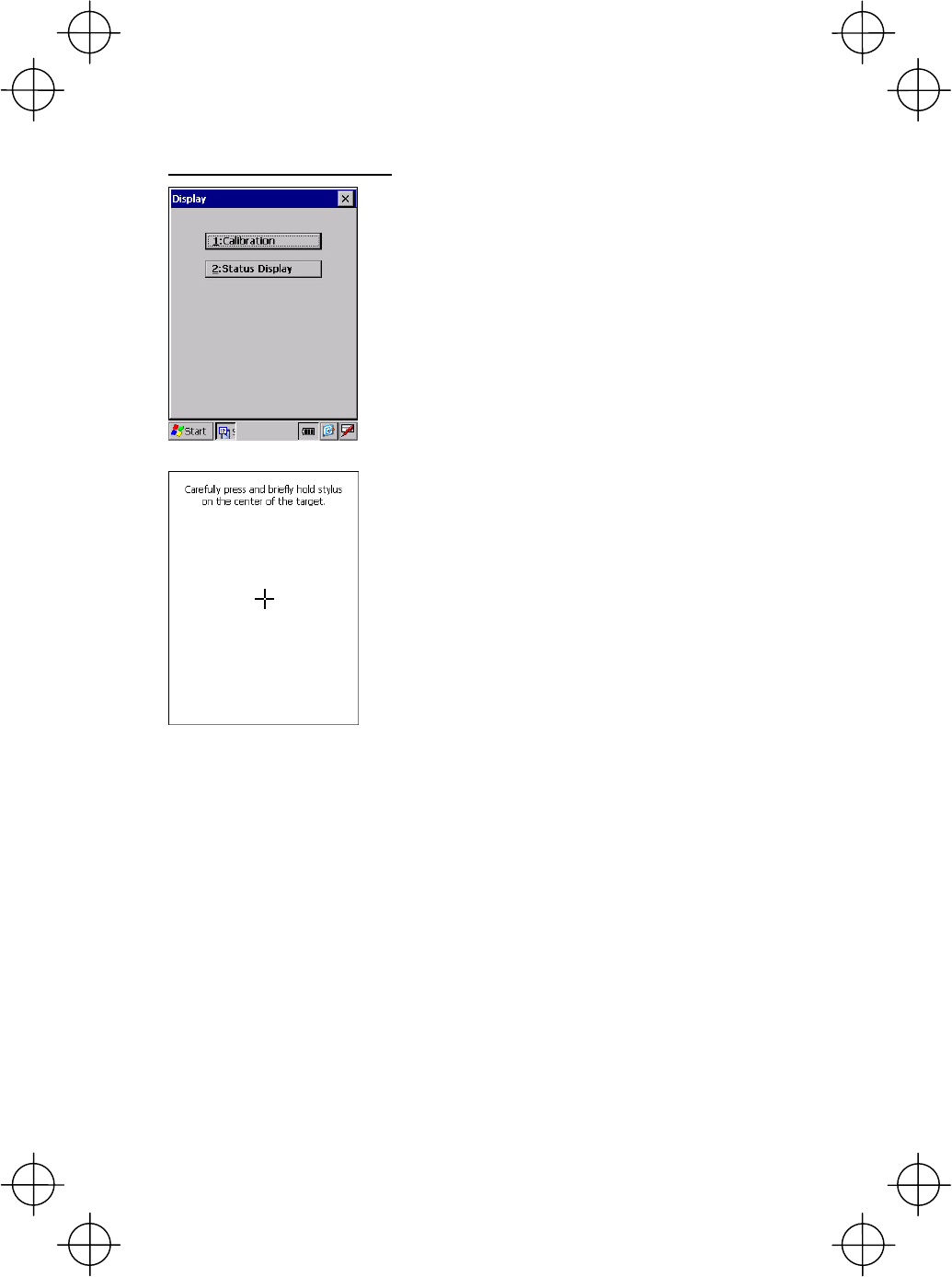
34
Calibrating the touch screen
Choosing "3:Display" on the Device setting menu
calls up the screen shown at left.
Choosing "1:Calibration" on the Display setting
menu calls up the screen shown at left.
Follow the instructions on the screen. Refer to the
"Calibrating the Touch Screen."
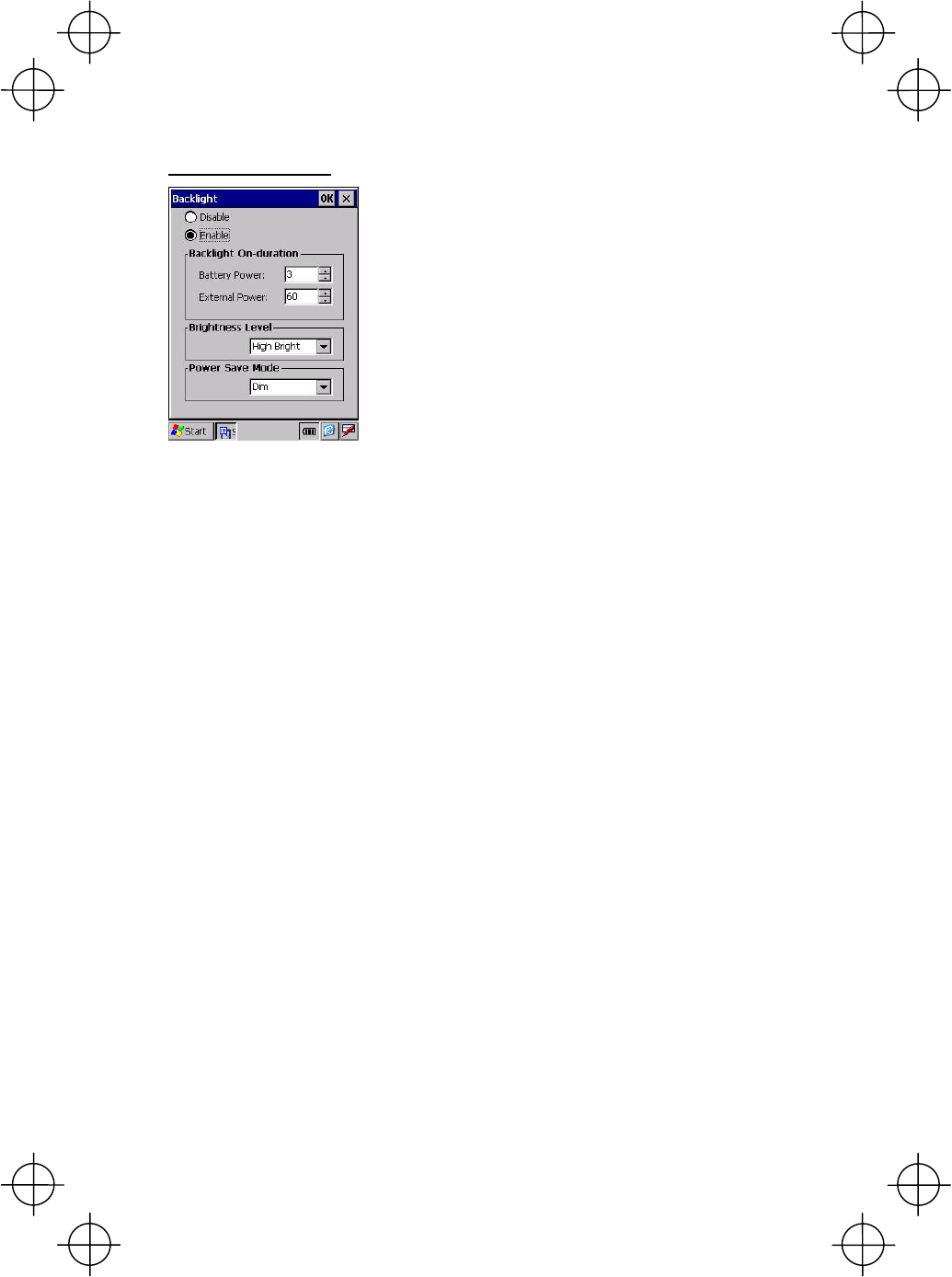
35
Setting the backlight
Choosing "5:Backlight" on the Device setting menu
calls up the screen shown at left.
- Backlight function(*1)
Enable or disable the backlight function. If it is
enabled, the backlight comes on when you press
any key or tap the touch screen.
- Backlight On-duration
Set the ON-duration of the backlight that comes on
when you press any key or tap the touch screen.
Battery Power: ON-duration when the BHT is not
placed on the CU.
External Power: ON-duration when the BHT is
placed on the CU.
- Brightness Level
Select the desired brightness level from the
following four choices:
(Dark)
Off ↑
Low Bright |
Mid Bright |
High Bright ↓
(Bright)
(*1)
Pressing the backlight function on/off key (the initial
setting: the simultaneous depression of the SF key
and right-hand trigger switch (M4 key)) toggles
b
etween enabled and disabled states, regardless of the
backlight function setting made on this screen.
- Power Save Mode
Change the settings for turning off the backlight
after the BHT has not been used for a specified
period of time.
Off: The backlight turns off immediately.
Dim: The backlight remains on very dimly.
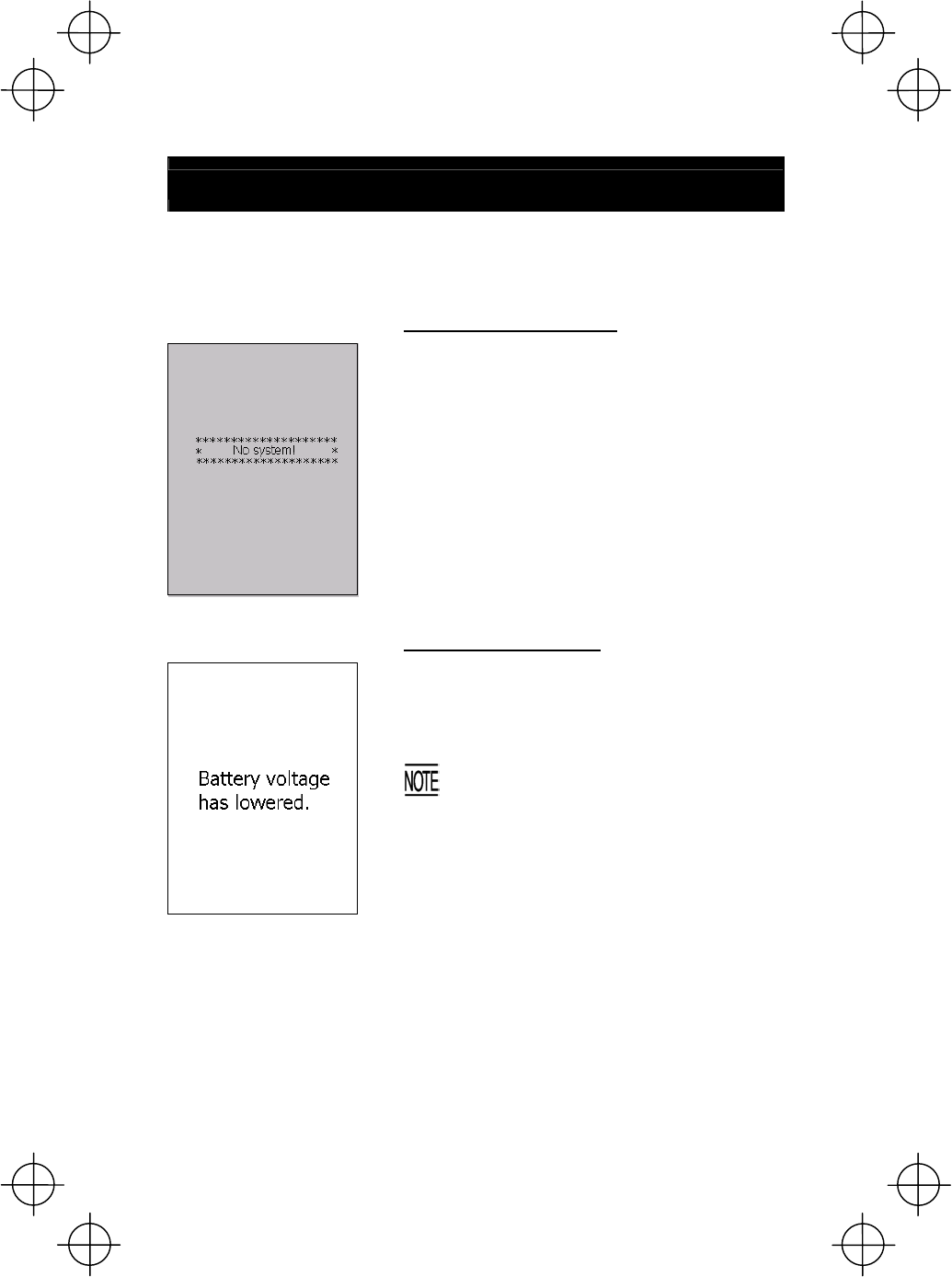
36
Error Messages
If some error occurs when the power is turned on or during program execution, one
of the following error messages will appear on the LCD.
System Program error
Problem
A System Program error has occurred.
Solution
Contact your system administrator.
Low battery warning
Problem
When the BHT is turned on or off or during
execution of program, the battery output level has
dropped below a specified lower limit.
If low battery is detected, the BHT displays
this message for approx. 2 seconds and
beeps three times (for 0.1 second per beep).
After that, it will resume previous regula
r
operation.
Solution
The battery cartridge will need to be recharged
before long. Replace or recharge the battery
cartridge.
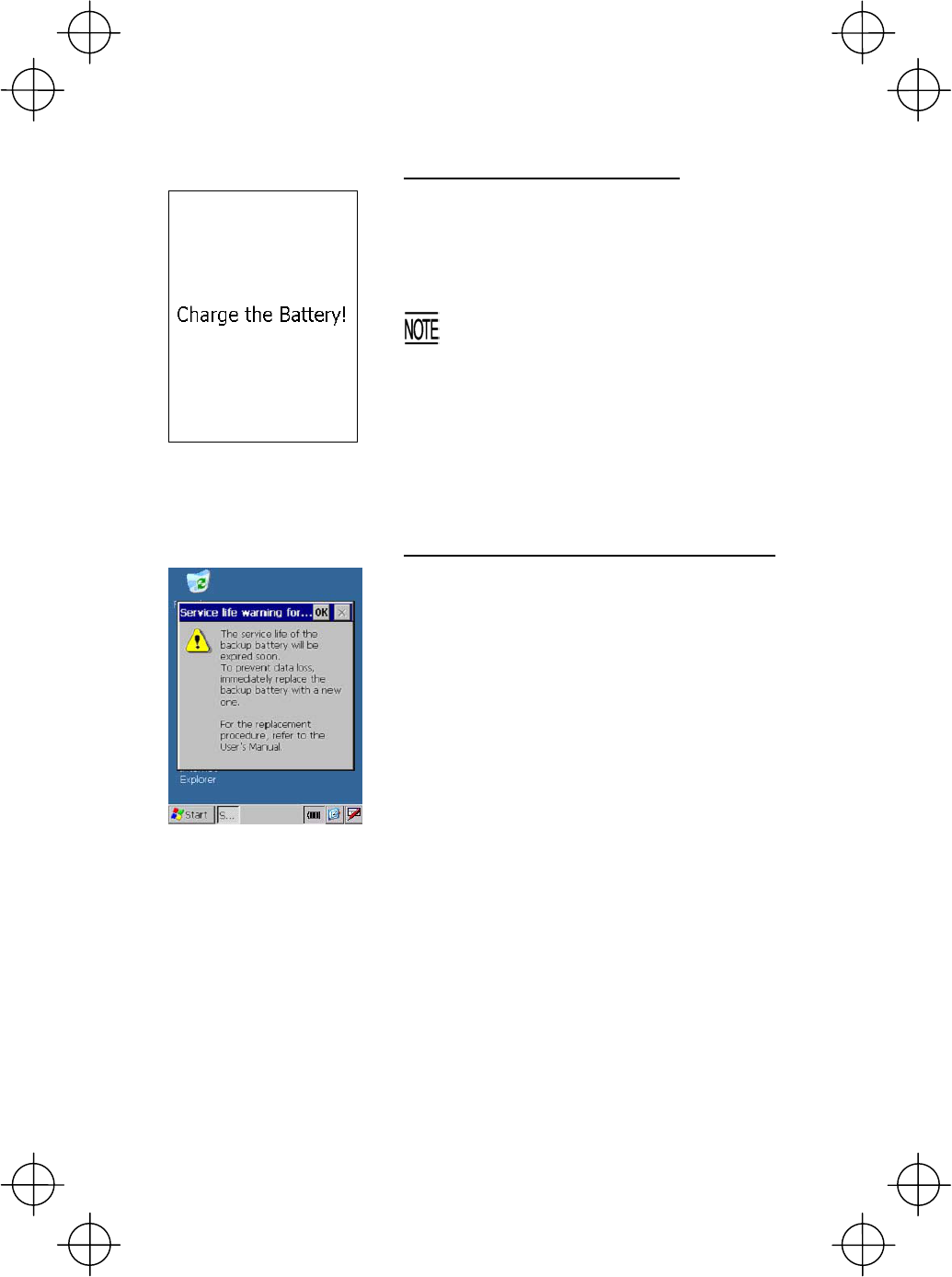
37
Shutdown due to low battery
Problem
When the power is turned on or off or during
execution of programs, the battery output level has
lowered to the extent the BHT can no longe
r
operate.
If lower battery is detected, the BHT beeps
five times (for 0.1 second per beep) and
then turns itself off. Depending upon the
battery level, the
b
eeper may not sound five
times.
Solution
Replace or recharge the battery cartridge.
Service life warning for backup battery
Problem
The backup battery has been charged/discharged
by the specified number of times so that the battery
capacity lowers below the specified level.
Solution
Replace the backup battery. For the replacement
procedure, refer to the BHT-400B-CE/400BW-CE
User's Manual.
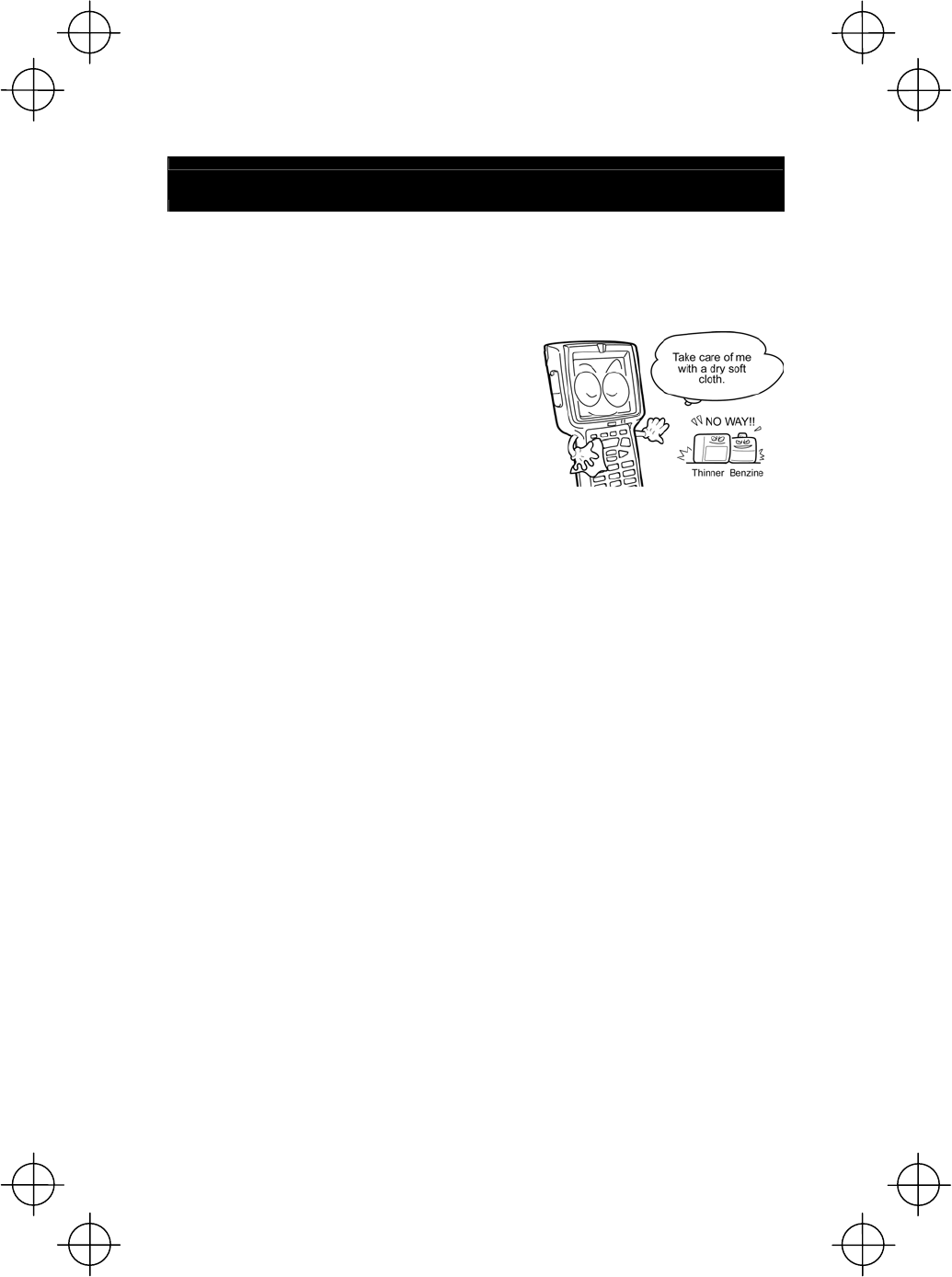
38
Proper Care of the BHT
Wipe the BHT's charge terminals and battery cartridge terminals with a cotton swab
or the like periodically. Clean the BHT housing with a dry, soft cloth. Before cleaning,
be sure to turn the BHT off.
• Never use benzene, alcohol, or other organic
solvents. The housing may be marred or the
paint may come off.
• Never rub or strike the liquid crystal display
(LCD) with anything hard. The LCD surface will
be easily scratched or broken.
• When cleaning the keypad, do not scrub the
surface too hard or pull on the keys. Doing so
may break the keys.
• If the BHT becomes smudged, wipe it with a soft cloth that has been moistened in
soapy water (always use neutral detergent) and wrung out thoroughly.
Dust or dirt accumulating on the clear plate of the bar-code reading window will
affect reading performance. If you use the BHT in dusty areas, therefore,
periodically check the clear plate of the bar-code reading window and clean it if
dusty.
• To clean the plate, first blow the dust away with an airbrush. Then wipe the plate
with a cotton swab or the similar soft one gently.
• If sand or hard particles have accumulated, never rub the plate; doing so will
scratch or damage it. Blow the particles away with an airbrush or a soft brush.
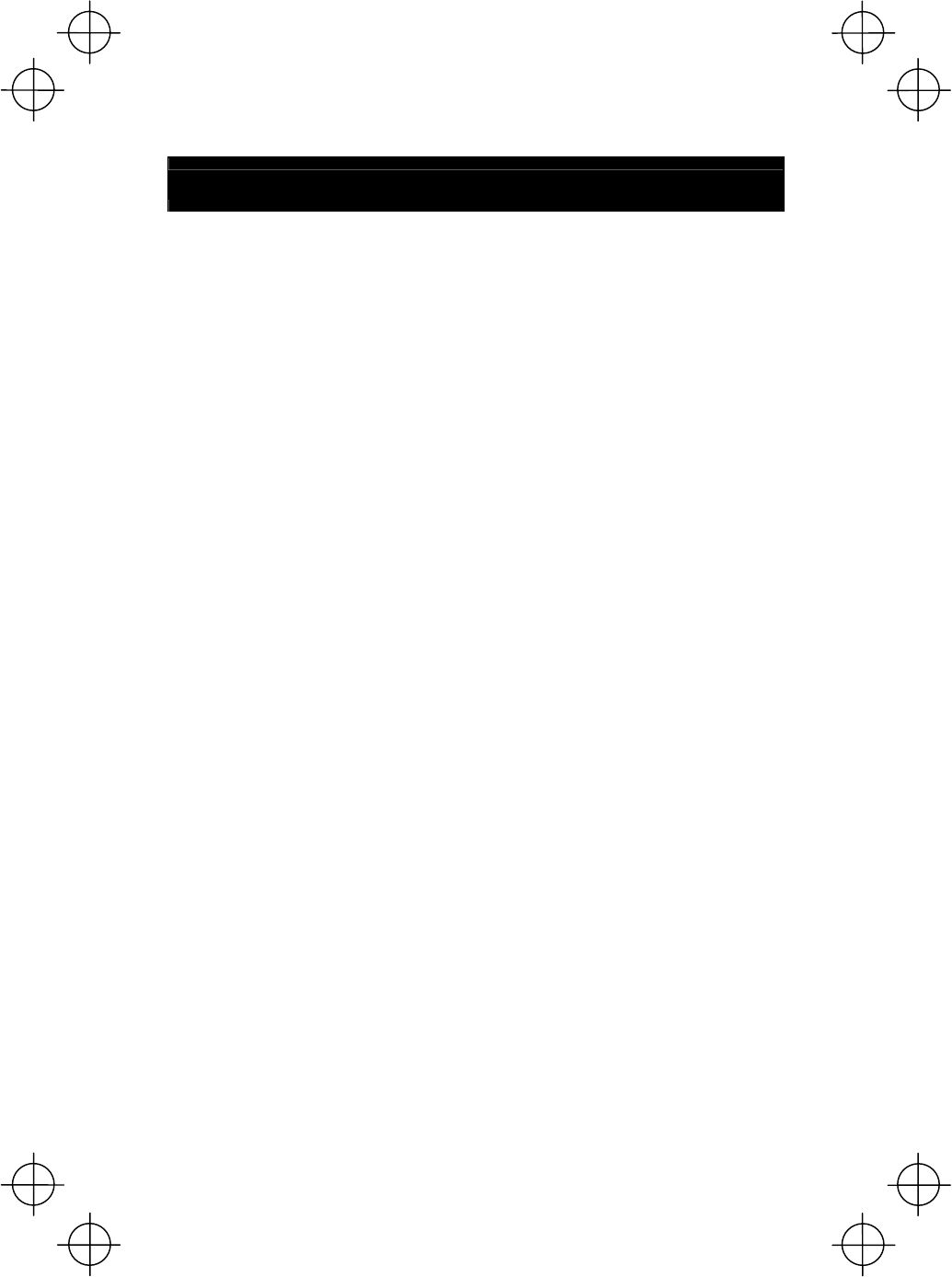
39
Handling Notes
• An early upload of gathered data is recommended, since the data stored in the
RAM might be affected by the so-called "soft error" or other environmental
phenomena.
• Do not use the BHT in the vicinity of radio equipment. The BHT may malfunction.
• Avoid storing the battery cartridge in a hot place. The battery capacity may be
decreased.
• Do not touch the battery cartridge terminals or BHT's charge terminals by hand or
stain them. Doing so could result in BHT's malfunction or cartridge charging
failure.
• When connecting or disconnecting cables, do not plug or unplug at an angle and
do not pull them strongly. Doing so will result in a machine failure.
• If the BHT has been stored in a hot (50°C to 60°C, 122°F to 140°F) and humid
place, allow it to sit at room temperature and humidity for at least one day before
use. Using the BHT with its inside being hot will fail to scan or result in a machine
failure.
• If the stylus wears so that its tip becomes sharpened, replace it.
• In environments where static electricity can build into significant charges, do not
operate the BHT. Doing so will result in malfunction or machine failure.
• Avoid dropping the BHT or letting it undergo any shock or impact. Doing so will
break or damage the BHT.
• If the "Charge the battery!" message appears after the BHT undergoes any shock
or impact, turn the BHT off and on and then check the battery output level. The
battery may not have run out.
• Battery cartridges should be recycled properly in conformity with local codes and
regulations.
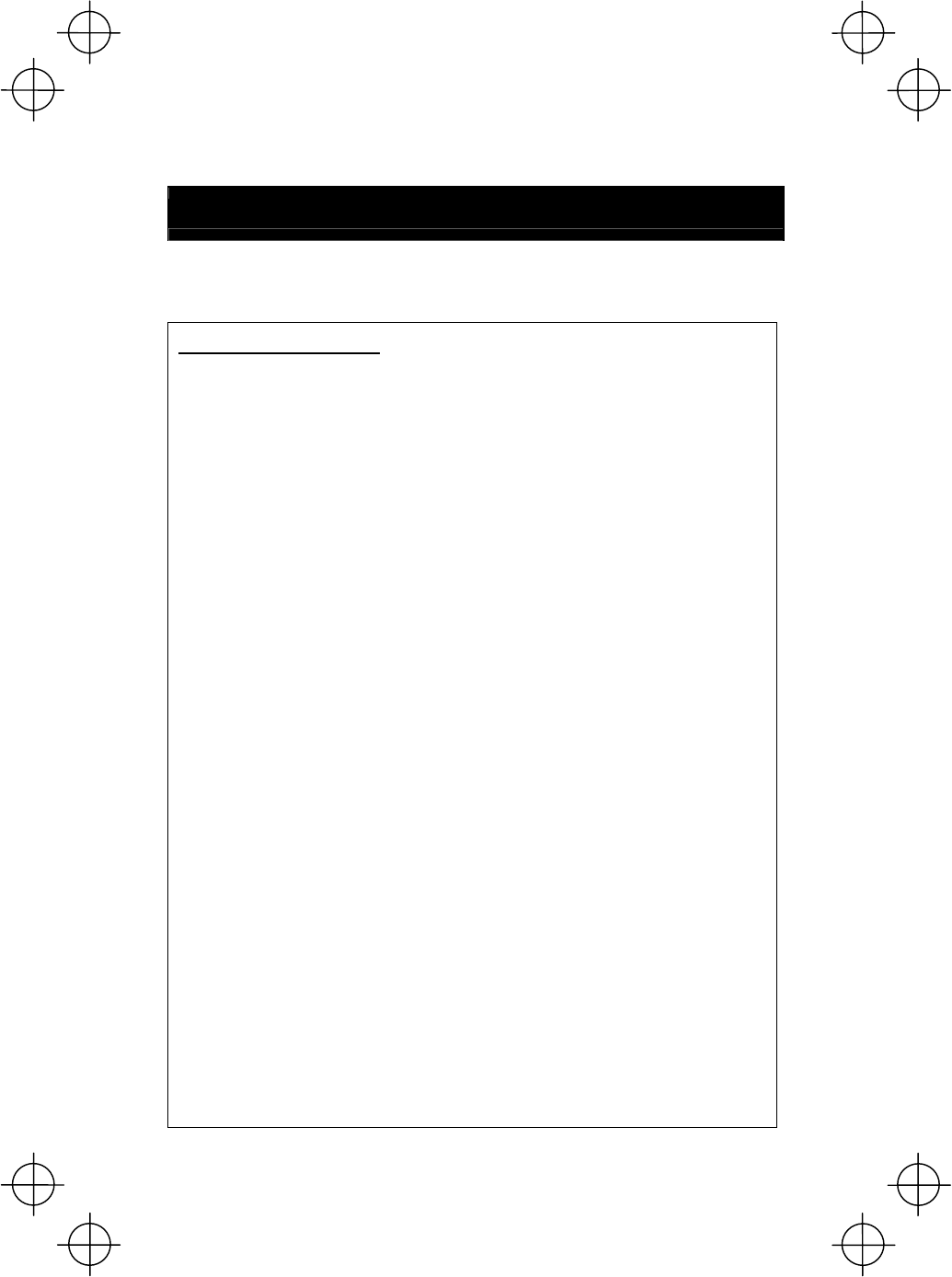
40
US and Canada Regulations
BHT-400BW-CE contains Wireless LAN module (type WM-G-MR-01) that complies
with Part 15 of FCC rules and RSS-Gen of IC rules.
For Wireless LAN module
This device complies with Part 15 of FCC rules and RSS-Gen of IC rules.
Operation is subject to the following two conditions:
(1) this device may not cause harmful interference, and
(2) this device must accept any interference received, including interference that
may cause undesired operation.
FCC WARNING: Changes or modifications not expressly approved by the party
responsible for compliance could void the user’s authority to operate the
equipment.
CAUTION: Radio Frequency Radiation Exposure
The available scientific evidence does not show that any health problems are
associated with using low power wireless devices. There is no proof, however,
that these low power wireless devices are absolutely safe. Low power Wireless
devices emit low levels of radio frequency energy (RF) in the microwave range
while being used. Whereas high levels of RF can produce health effects (by
heating tissue), exposure to low-level RF that does not produce heating effects
causes no known adverse health effects. Many studies of low-level RF
exposures have not found any biological effects. Some studies have suggested
that some biological effects might occur, but such findings have not been
confirmed by additional research. This Barcode Handy Terminal that is installed
WM-G-MR-01 (FCC ID: PZWWMGMR01) has been tested and found to comply
with FCC radiation exposure limits set forth for an uncontrolled equipment and
meets the FCC radio frequency (RF) Exposure Guidelines in Supplement C to
OET65. Please refer to the SAR test report that was uploaded at FCC website.
Do not place hands or body near the antenna section to avoid RF exposure.
This transmitter must not be co-located or operated in conjunction with any other
antenna or transmitter.
This handy scanner is intended exclusively for hand held use.
Do not use while wearing the scanner on the body.
There is no accessory for body worn purpose.
Do not place hands or body near the antenna area.
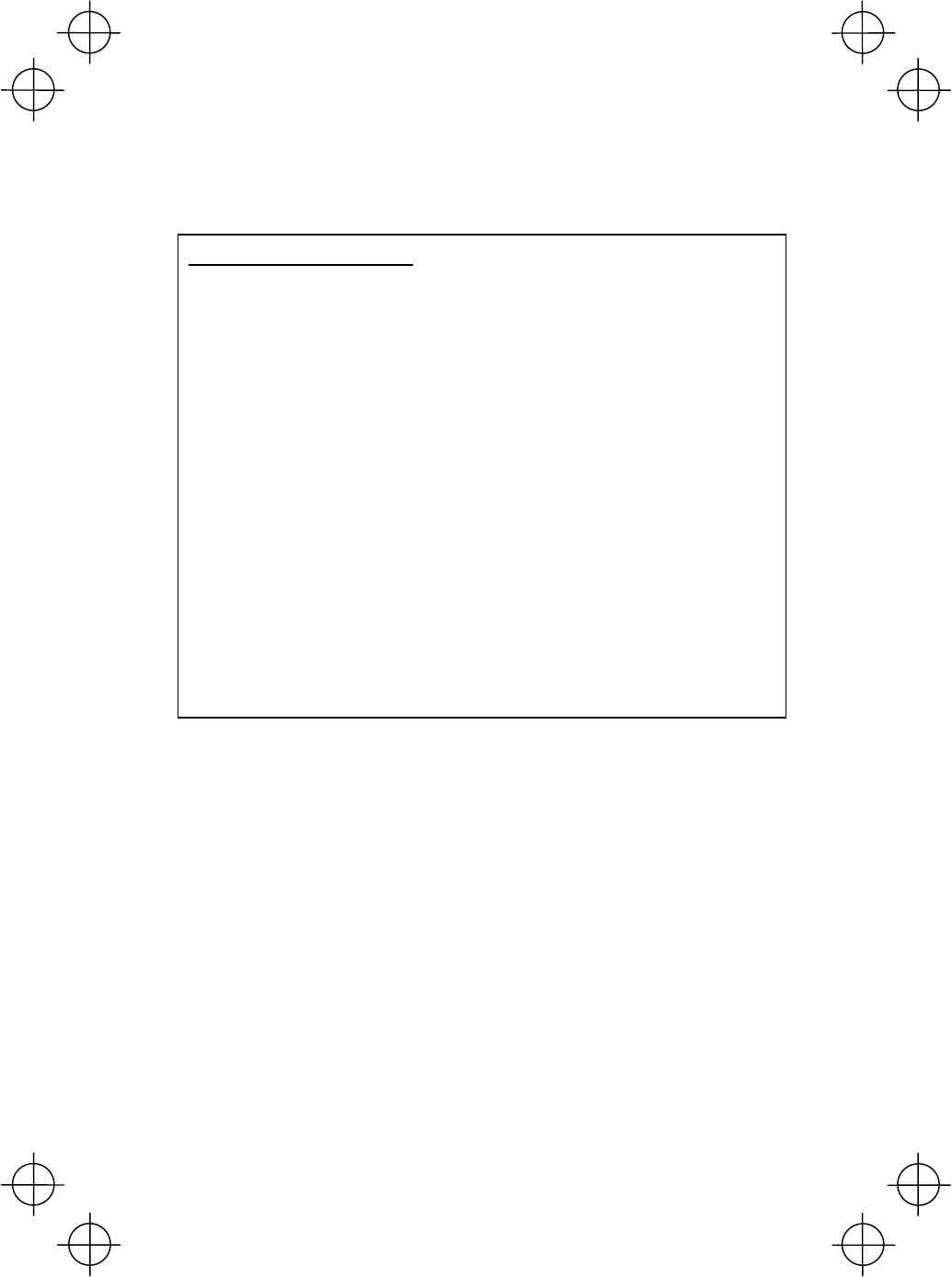
41
BHT-400B-CE and BHT-400BW-CE comply with Part 15 of FCC rules and
ICES-003 of IC rules.
For Barcode Handy Terminal
This device complies with Part 15 of FCC rules and ICES-003 of IC rules.
Operation is subject to the following two conditions:
(1) this device may not cause harmful interference, and
(2) this device must accept any interference received, including interference that
may cause undesired operation.
NOTE: This equipment has been tested and found to comply with the limits for a
Class A digital device, pursuant to Part 15 of the FCC Rules. These limits are
designed to provide reasonable protection against harmful interference when
the equipment is operated in a commercial environment. This equipment
generates, uses, and can radiate radio frequency energy and, if not installed
and used in accordance with the instruction manual, may cause harmful
interference to radio communications. Operation of this equipment in a
residential area is likely to cause harmful interference in which case the user will
be required to correct the interference at his own expense.
NOTE: This Class A digital device apparatus complies with Canadian ICES-003.
Cet appareil numérique de la classe A est conforme à la norme NMB-003 du
Canada.
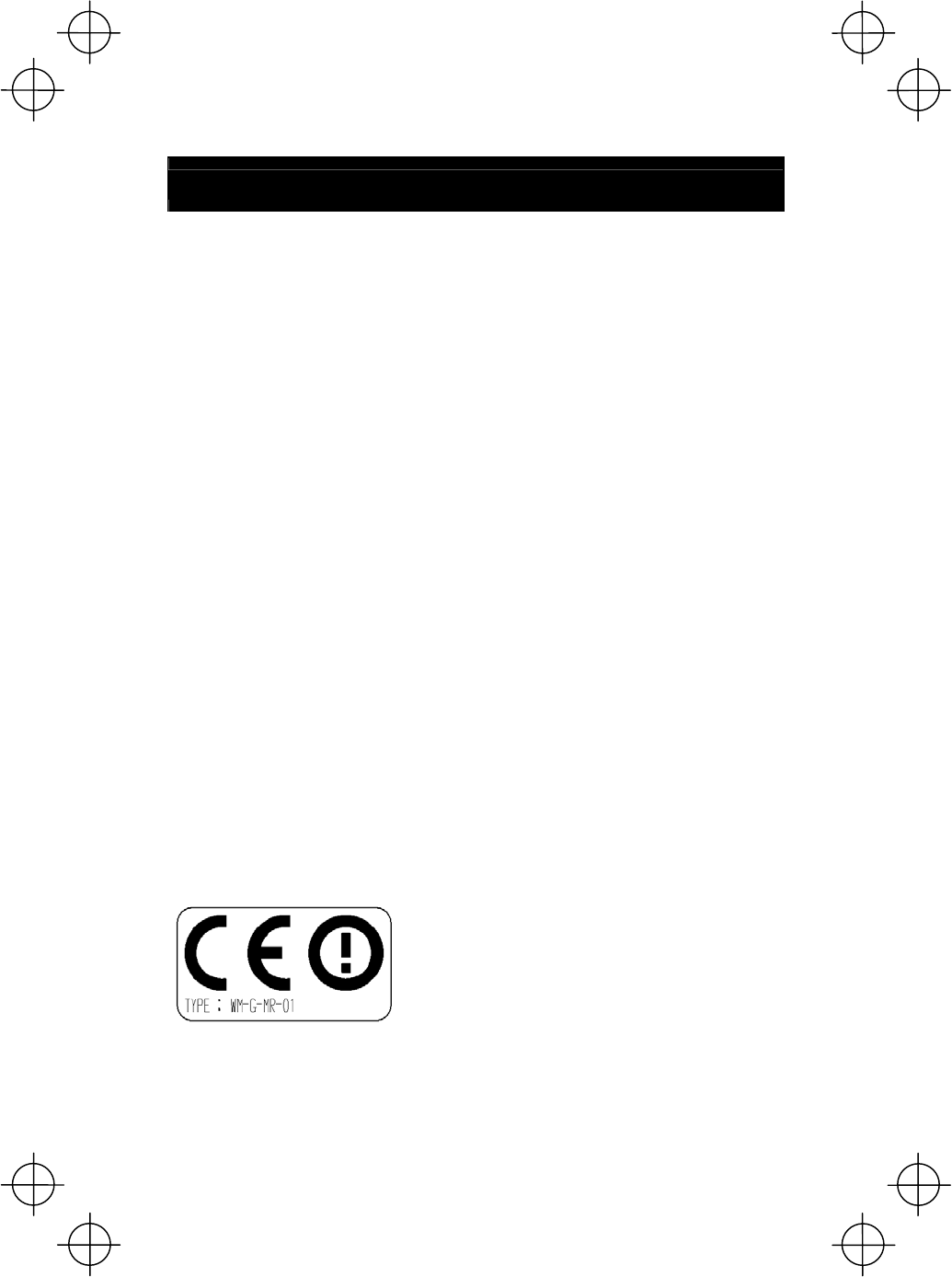
42
Declaration of Conformity (For European Union)
The radio frequency module that complies with the Directive 99/5/EC(R&TTE) is
mounted on this device (BHT-400BW-CE).
DECLARATION OF CONFORMITY
Directive 99/5/EC (R&TTE)
Manufacturer or
Authorized representative : DENSO WAVE INCORPORATED
Address :
1-1 Showa-cho, Kariya-shi, Aichi-ken, 448-8661, Japan
We declare on our sole responsibility, that the following product :
- Kind of equipment : Radio frequency module
- Type-designation : WM-G-MR-01
is compliance with the essential requirement of §3 of the R&TTE.
- Health and safety requirements pursuant to §3(1)a :
Applied Standard(s) or other means of providing conformity :
EN60950-1
- Protection requirements concerning EMC §3(1)b :
Applied Standard(s) or other means of providing conformity :
EN301 489-1
EN301 489-17
- Measures for the effective use of the Radio frequency spectrum §3(2) :
Applied Standard(s) or other means of providing conformity :
EN300 328
CE marking
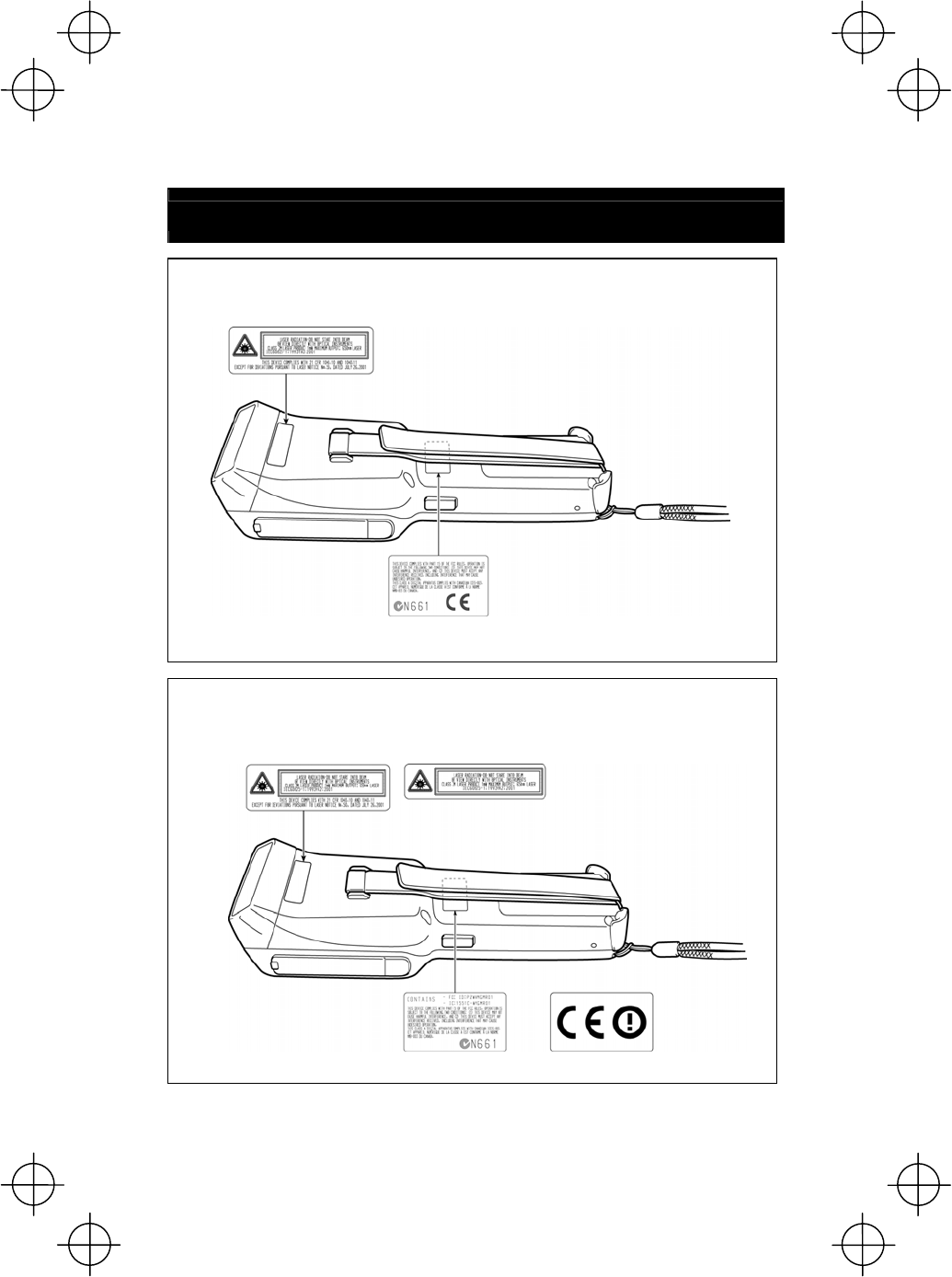
43
Labeling
■BHT-400B-CE
■BHT-400BW-CE
For USA and Canada For European Union
For USA and Canada For European Union
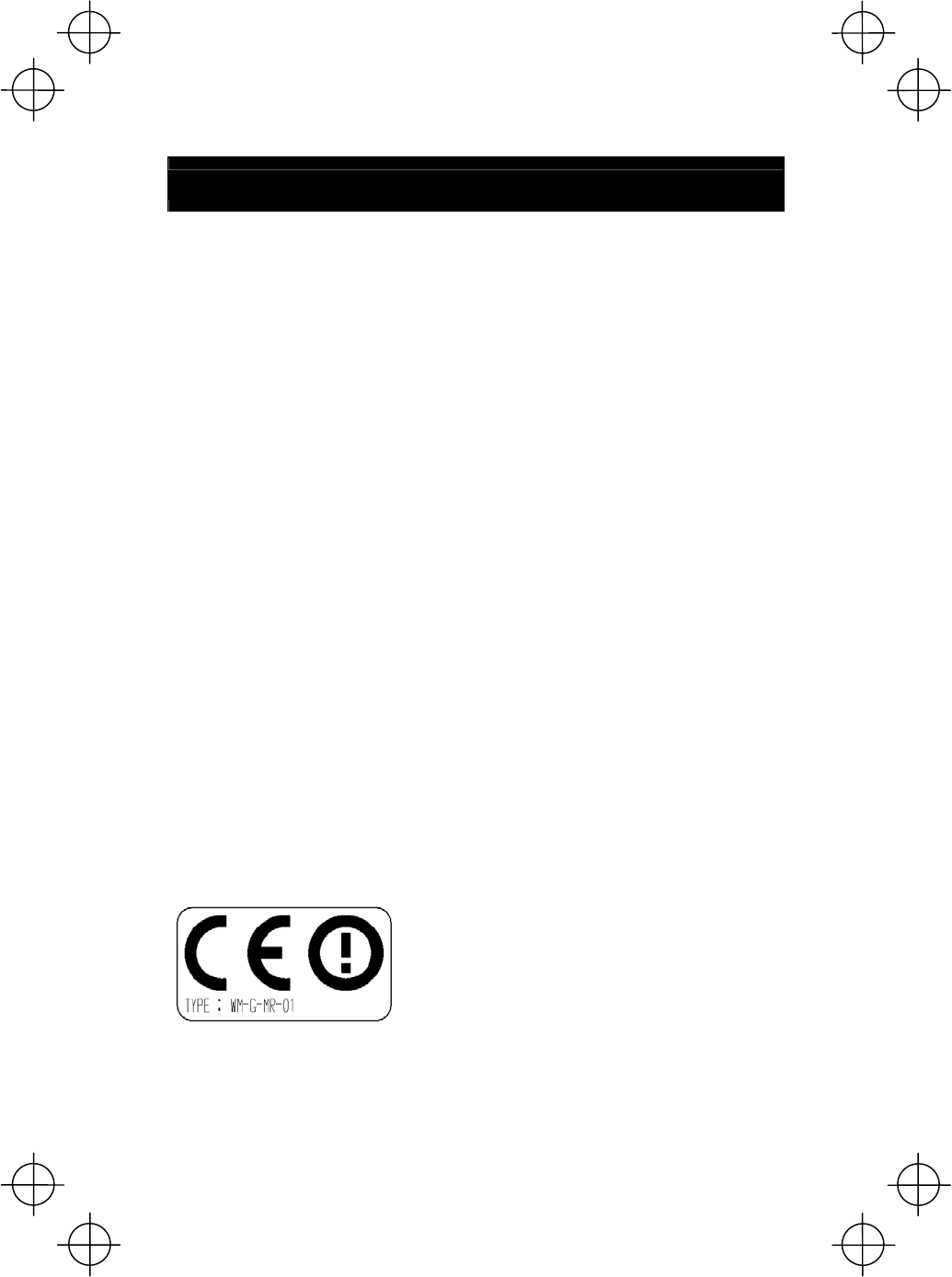
44
Declaration of Conformity (For European Union)
The radio frequency module that complies with the Directive 99/5/EC(R&TTE) is
mounted on this device (BHT-400BW-CE).
DECLARATION OF CONFORMITY
Directive 99/5/EC (R&TTE)
Manufacturer or
Authorized representative : DENSO WAVE INCORPORATED
Address :
1-1 Showa-cho, Kariya-shi, Aichi-ken, 448-8661, Japan
We declare on our sole responsibility, that the following product :
- Kind of equipment : Radio frequency module
- Type-designation : WM-G-MR-01
is compliance with the essential requirement of §3 of the R&TTE.
- Health and safety requirements pursuant to §3(1)a :
Applied Standard(s) or other means of providing conformity :
EN60950-1
- Protection requirements concerning EMC §3(1)b :
Applied Standard(s) or other means of providing conformity :
EN301 489-1
EN301 489-17
- Measures for the effective use of the Radio frequency spectrum §3(2) :
Applied Standard(s) or other means of providing conformity :
EN300 328
CE marking
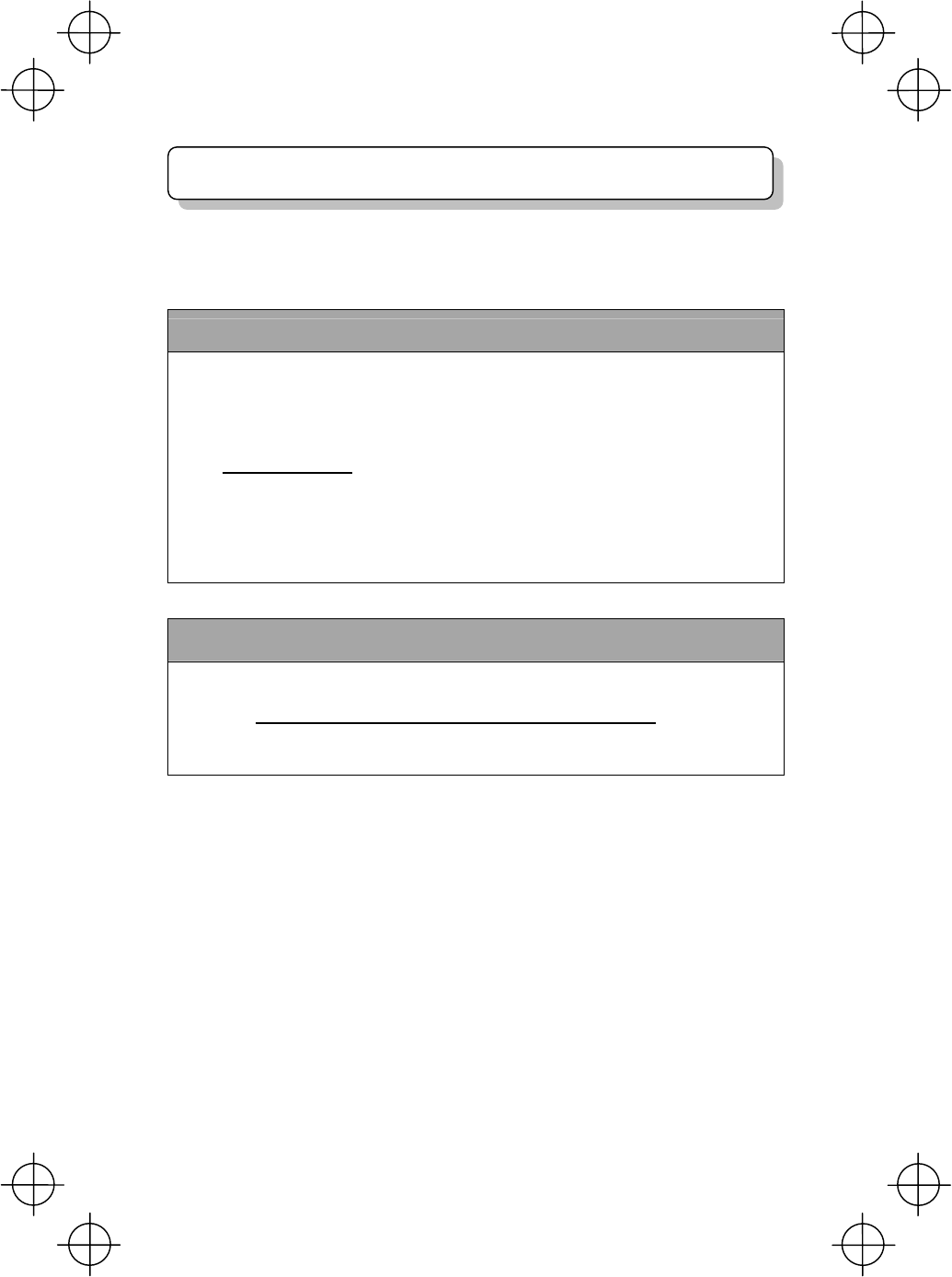
45
Thank you for purchasing our product. We would like to offer you the following
support and assistance for your more convenient use of our products when you fill
out and submit the customer registration form.
Privileges of customer registration
1. Free upgrade information
2. Free exhibition and event information of new products
3. Free web-information service "QBnet."
"QBnet" Contents
● Information searching
● Download service
● Inquiry with email
※These are subject to change without notice.
How to Register
Through Internet at the following address
http://www.denso-wave.com/en/adcd/support/
After going into Internet, please access the above-mentioned URL address.
Customer Registration
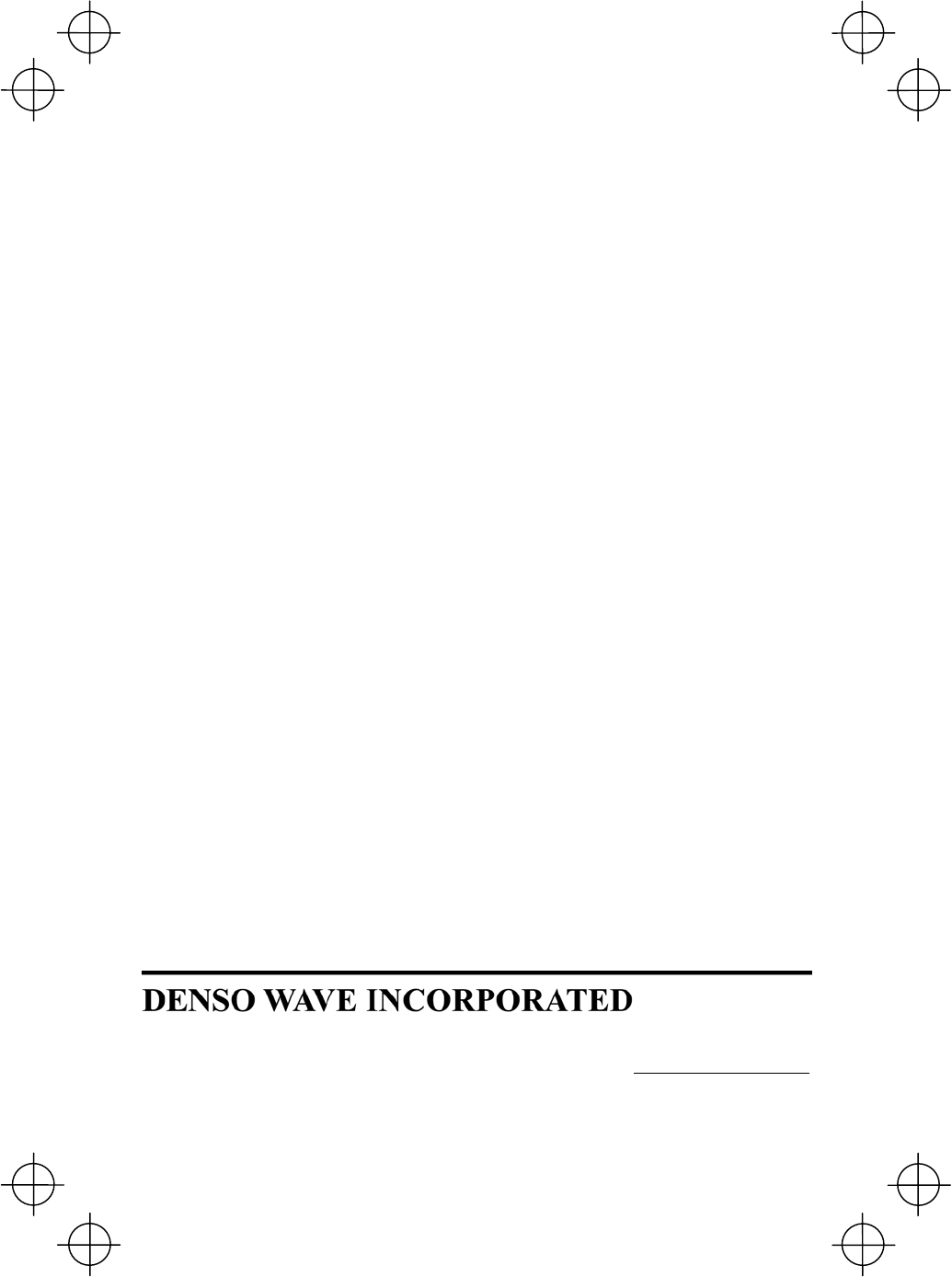
4-2-12, Toranomon, Minato-ku, Tokyo, Japan 105-0001
http://www.denso-wave.com/
496487-5123