Denso KFD01 Bluetooth Tag User Manual 2773 Toyota Key Finder 2014 08 25 indd
Denso Corporation Bluetooth Tag 2773 Toyota Key Finder 2014 08 25 indd
Denso >
Manual
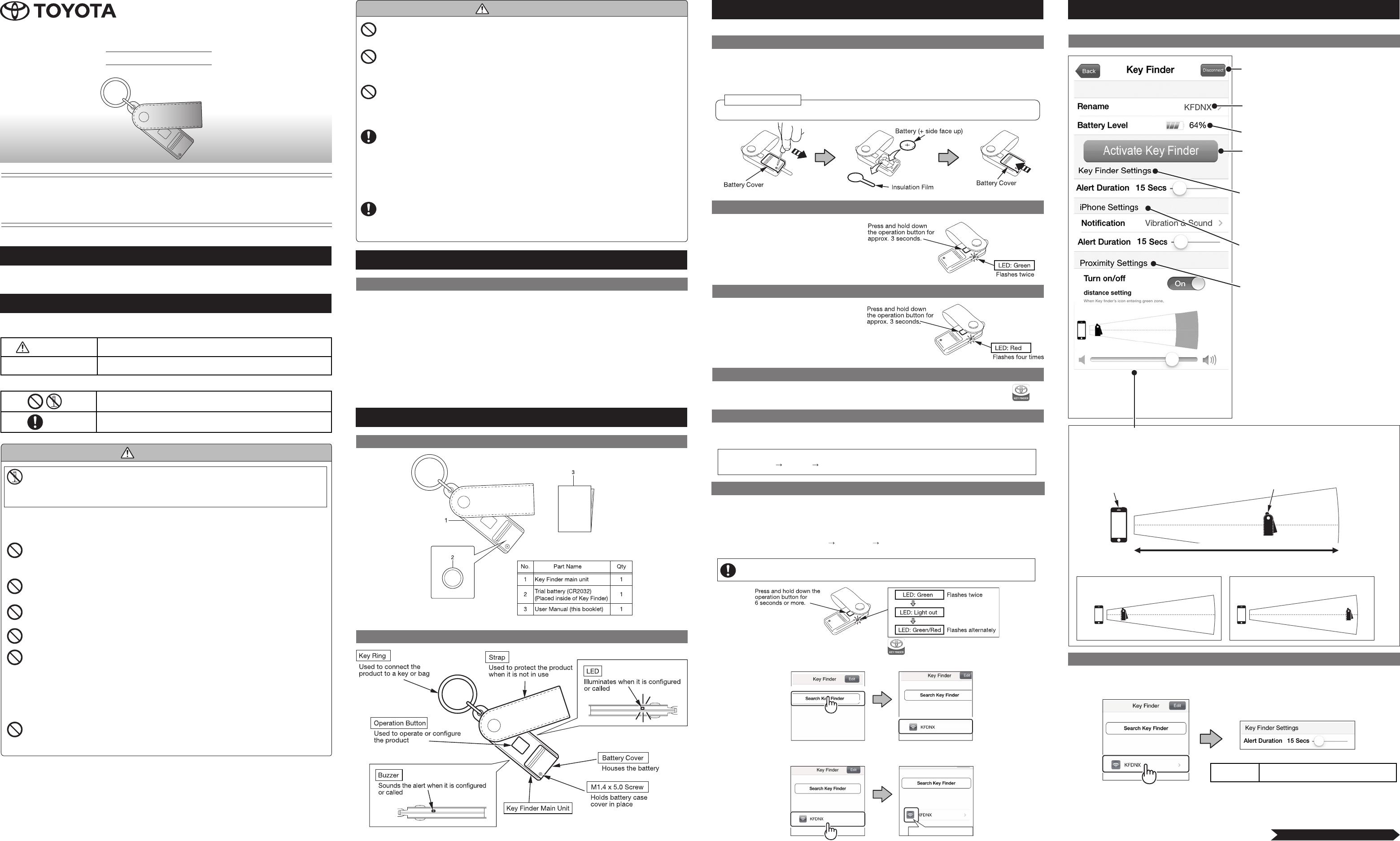
Alert Duration Alert duration (flashing LED, alert sound) can be
changed between 5 seconds and 120 seconds.
User Manual
Key Finder
Thank you for purchasing the Toyota Key Finder. Please read instructions carefully
before use and use your Key Finder properly. Please be sure to read “1. Symbols
and Safety Precautions” before use. Be sure to retain this User Manual in a readily
accessible place for future reference.
4. Before Use
Although the screen image may vary depending on the model, follow the same steps.
4-1. Installing the Battery
1. Remove the screw holding the battery cover in place.
2. Slide and remove the battery cover.
3. Remove the insulation film underneath the battery and replace the battery with + side face up.
4. Replace battery cover and screw.
2. General Notes
2-1. Operating Precautions
• This product does not guarantee that the compatible device used or a key attached to this product
will not be lost.
• We assume no responsibility for any damages resulting from the use of this product.
• When the product is used with another device, follow the instructions for that device.
• This product can be connected wirelessly to a cellular phone.
• Setting method or precautions vary depending on the device. When using this product, read and
follow the instructions carefully for the device to which this product will be attached.
• To clean the Key Finder, wipe off with a soft damp cloth.
• Do not use organic solvents such as benzine or paint thinner, which could cause deformation or
discoloration.
• Remove the battery from the Key Finder if you do not plan to use it for a long period of time.
3. Parts and Features
3-1. What is Included
3-2. Names of Parts
Compatible Devices
Refer to the compatibility list shown in the Toyota Key Finder app in the Apple App Store.
1. Symbols and Safety Precautions
If you ignore what the symbols indicate and mishandle your Key Finder, the following could occur.
Please read the following warnings prior to operating your Key Finder.
.
WARNING Indicates the possibility of death or serious injury of the user.
Operating Precautions Indicates the possibility of physical damage.
Graphic Symbols
Indicates what should not be done.
Indicates what must be done.
5. Using Key Finder
5-1. Key Finder Settings Screen
5-2. Setting Key Finder Alert Duration
4-2. Power ON
4-6. Pairing Your Key Finder
Although the screen images may vary depending on the model, follow the same steps.
Press and hold down the operation button
of Key Finder for approximately 3 seconds.
The LED light will flash green twice,
indicating the power is now ON.
To use your Key Finder, you need to pair your Key Finder with your compatible Apple device.
In order to connect, the distance between your Key Finder and device needs to be less than 20 inches.
1. Make sure your Key Finder is turned OFF before starting. Press and hold down the operation
button on your Key Finder for 6 seconds or until the LED flashes green/red alternately.
“LED flashes green light twice” “Light out” “LED flashes green/red light alternately.”
If the Key Finder power is ON when you hold down the button, it will not go into this mode.
Make sure your Key Finder is turned OFF before starting. (See 4-3. Power OFF)
iPhone
Select Settings General Bluetooth and select ON for Bluetooth.
You can change the Key Finder alert duration.
1. Once your Key Finder is connected, tap on the desired device to adjust the alert duration.
Button for disconnecting Key Finder
For disconnecting, refer to 5-9. Disconnecting
Your Key Finder.
Name of your Key Finder is displayed. To
change the name of your Key Finder, refer to
5-7. Renaming Your Key Finder.
Battery level of your Key Finder is displayed.
You can search for your Key Finder from your
paired device. For how to search, refer to
5-5. Searching for Key Finder from Your
Compatible Device.
You can set up the Key Finder notification
methods. For set up instructions, refer to
5-2. Setting Key Finder Alert Duration.
You can set up how to receive notifications
on your compatible Apple device. For set up
instructions, refer to 5-3. Setting Alert Method
on Your Compatible Device.
You can set the distance for the notification alert
to sound. For set up instructions, refer to 5-6.
Misplacing Prevention.
Icon for your paired device
Example: Located close to each other
(radio wave is strong)
Distance between Key Finder and your paired device
(strength of radio wave)
Close
(Strong)
Far
(Weak)
Example: Located far from each other
(radio wave is weak)
Key Finder icon
The distance between your Key Finder and paired device (strength of radio wave) is displayed on
the distance setting screen.
• If the icon for your paired device and Key Finder icon are close: Located close to each other
(radio wave is strong)
• If the icon for your paired device and Key Finder icon are far: Located far from each other (radio
wave is weak)
2. On your Apple device, tap on the Key Finder icon to launch it.
3. Tap on Search Key Finder. When Key Finder is found, KFDNX will be displayed.
4. Tap on KFDNX. If the icon turns Green (indicating it is connected), the pairing is complete.
Connected (Green)
LA990009-2773
Do not disassemble or modify your Key Finder.
• It could cause a burn, injury, electric shock, fire, overheating, product failure
or fluid leakage.
• Disassembled or modified product may void the warranty.
Not following the below warnings could lead to re, overheating, uid leakage
or product failure.
Do not use your Key Finder near fire (e.g. gas stove, heater), explosive or
combustible gas
(e.g. acetylene), petroleum substance (e.g. gasoline, kerosene),
organic solvent (e.g. thinner) or explosive dust.
Do not use, store or leave your Key Finder in hot places (e.g. near fire or heater, in
direct sunlight, in sun-heated car).
Avoid excessive shock to the product such as dropping, kicking or placing heavy
objects on the product.
Do not wet or drop into water. It could cause the internal circuit or battery to short.
Do not use or store your Key Finder in the following places:
• Places with extreme low/high temperatures, extreme humidity (where
condensation may occur), dusty places
• Outside in the rain or snow
• Places where shock or vibration, strong magnetic force or static electricity
could be generated
• Acidic, alkaline or salty environments
Do not insert any foreign objects into the Key Finder.
Do not
disassemble
WARNING
WARNING
If you notice an unusual smell, heating, discoloration or deformation during use or
storage, stop using the device immediately and remove the battery.
Keep your Key Finder away from children. Battery cover screw has been
added for your safety. If a child has swallowed the battery, contact a physician
immediately.
If you notice fluid leakage from the battery, do not touch the leaked fluid. If the
leaked fluid gets into eyes or mouth, or on clothes, do not rub. Rinse thoroughly
with clean water and consult a physician immediately. It could cause blindness or
physical disabilities.
Turn the power off (See 4-3. Power OFF) in places such as a hospital or airplane
where the use of radio waves is prohibited. On public transportation such as a
bus or train, follow the instructions of the respective agencies. It could cause the
malfunction of an electromedical equipment or an electronic device for aircrafts.
For the use of the product in a medical facility, follow the instructions of the
respective medical facilities. We are not responsible for any accident, disaster, or
loss caused by the use of this product.
If you or someone nearby to you currently uses or will use a medical device such
as a pacemaker, be sure to confirm any impact of radio waves with a physician or
manufacturer of such medical device. The radio waves this product emits could
have an impact on the medical device.
Operating Precautions
Battery included is a trial battery and may not have a full charge. Operating time may be shortened.
4-5. Activating Bluetooth on Your Compatible Device
On your compatible Apple device, turn Bluetooth to the ON position.
(For details, refer to the user manual for your compatible device.)
4-3. Power OFF
Press and hold down the operation button
of Key Finder for approximately 3 seconds.
(When pressing the operation button, the
buzzer will sound once.) The LED light will
flash red four times, indicating the power is
now OFF.
4-4. Installing the App on Your Compatible Device
Locate Toyota Key Finder in the Apple App Store and install. Key Finder icon will look like this .
continued on other side
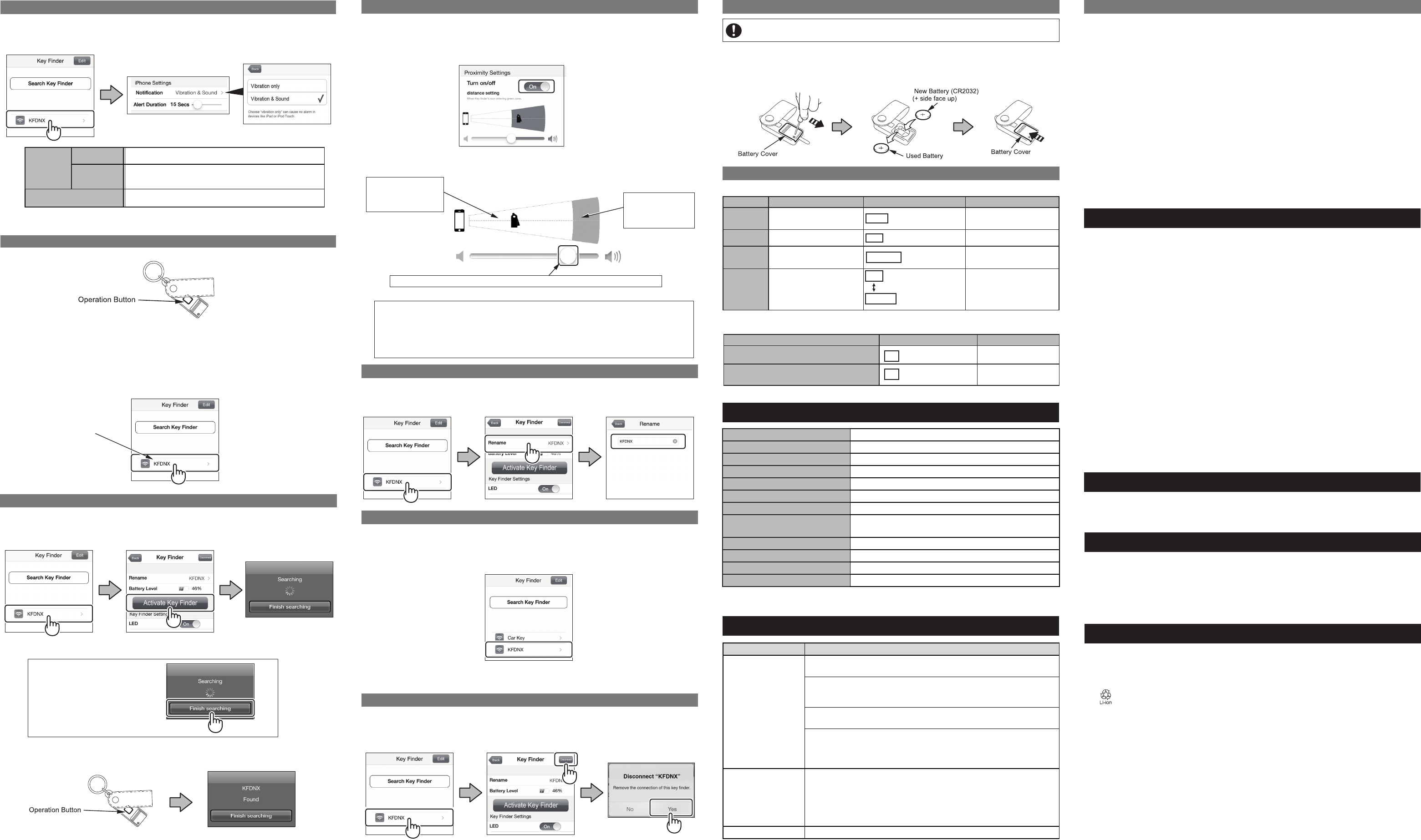
Operation Button LED Alert
Power ON Press and hold down the
button for approx. 3 seconds. Green
Flashes twice
–
Power OFF Press and hold down the
button for approx. 3 seconds. Red
Flashes four times
When pressing the operation
button, it will sound once.
Connect
Key Finder
Press and hold down the
button for at least 6 seconds
from power OFF. Green/Red
Flashes alternately
–
Low Battery
Red
Flashes for approx.
30 seconds
Repeat
Light Out
Light out for approx.
30 seconds
–
5-3. Setting Notification Methods on Your Compatible Device
.
.
.
.
Model KFDNX Series
Name Toyota Key Finder
Bluetooth Version Bluetooth VER 4.0 +LE
Profile Proximity 1.0 / Find Me 1.0 Profiles
Communication Distance 66 ft (will vary depending on the usage environment)
Transmission Frequency Range 2.4 GHz–2.4835 GHz
Battery CR2032
Standby Time Approx. 200 days (will vary depending on the usage
environment)
External Dimensions Main unit: 3.27 x 0.94 x 0.35 in
Weight Approx. 0.7 oz (without battery)
Operation Temperature/Humidity 42°F-104°F / 20%-80%
Storage Temperature/Humidity 14°F-140°F / 20%-80%
Problem Troubleshooting
I pressed the operation
button while the power
is ON, but my device
does not sound the
alert or vibrate.
Is the power on your device ON?
Turn the power of your paired device on.
Is the battery low? (When the battery is low, LED repeats “flashing red light
for 30 seconds and off for 30 seconds.”)
Replace the battery.
Are your Key Finder and paired device too far away from each other?
They must be within a 66 foot range.
Is there any obstruction between your Key Finder and paired device?
If it does not work even when there is no obstruction, one or more of the
following situations, listed under 7-1. Situations in which the function may
not work properly, may be suspected.
It makes alert sounds
while deactivated.
Or the alert sounds
unexpectedly.
Are the Key Finder and paired device in a situation where they cannot
communicate?
When the Key Finder and paired device cannot communicate, the alert will
sound when the proximity setting is “ON”.
One or more of the following situations, listed under 7-1. Situations in
which the function may not work properly, may be suspected.
The app does not work. Restart the paired device.
7-1. Situations in Which the Function May Not Work Properly
This product uses low powered radio waves.
Under the following circumstances, the communication between the Key Finder and paired device may
be obstructed and the functions may not work properly.
• When the battery is low
• When there is a television tower, broadcast station, power plant, gas station, airport or large
display nearby which generates strong radio waves or noise
• When there is equipment that uses 2.4 GHz frequency band nearby. (Microwave, Wireless LAN,
Amateur radio, etc.)
• When you are carrying wireless equipment such as a transceiver, cellular phone or cordless phone.
• When you are carrying this product along with any of the following electronic devices that emits
radio waves. (Radio wave remote control, mobile terminal, PC or tablet, digital audio player, game
console, etc.)
• When this product is in contact or covered with any of the following metal materials:
• Any product that uses aluminum foil
• Medium such as Blu-ray, DVD or CD
• Metal bag or purse
• Safe
• Coin
• Inside of vehicle or trunk, etc.
8. FCC Warning
This device complies with part 15 of the FCC Rules. Operation is subject to the following two
conditions:
1. This device may not cause harmful interference, and
2. this device must accept any interference received, including interference that may cause undesired
operation. Changes or modifications not expressly approved by the party responsible for
compliance could void the user’s authority to operate the equipment.
Part 15B compliance statement:
NOTE: This equipment has been tested and found to comply with the limits for a Class B digital device,
pursuant to part 15 of the FCC Rules. These limits are designed to provide reasonable protection
against harmful interference in a residential installation.
This equipment generates, uses and can radiate radio frequency energy and, if not installed and used in
accordance with the instructions, may cause harmful interference to radio communications. However,
there is no guarantee that interference will not occur in a particular installation.
If this equipment does cause harmful interference to radio or television reception, which can be
determined by turning the equipment off and on, the user is encouraged to try to correct the
interference by one or more of the following measures:
• Reorient or relocate the receiving antenna.
Increase the separation between the equipment and receiver.
• Connect the equipment into an outlet on a circuit different from that to which the receiver is
connected.
• Consult the dealer or an experienced radio/TV technician for help.
Changes or modifications not expressly approved by the party responsible for compliance could void
the user’s authority to operate the equipment.
9. Warranty
This accessory is warranted for 12 months, regardless of mileage, from the original date of purchase.
This warranty only covers defects in materials or workmanship. Replacement of the Key Finder battery
is the customer's responsibility and is excluded from this warranty.
LED Alert
Search Key Finder from paired device Red Flash: 5-120 seconds 5-120 seconds
The distance between paired device and Key
Finder becomes greater than the preset value Red Flash: 5-120 seconds 5-120 seconds
5-3. Setting Notification Methods on Your Compatible Device 5-6. Misplacing Prevention 5-10. Changing the Battery
5-11. List of Operations
5-7. Renaming Your Key Finder
5-8. Connecting Second and Subsequent Key Finders
5-9. Disconnecting Your Key Finder
5-4. Search For Your Paired Device Using Your Key Finder
5-5. Search For Your Key Finder Using Your Paired Device
You can change the notification methods on your compatible device.
1. Your Key Finder must be connected. Tap the desired Key Finder for which you want to change the
notification methods settings on the screen.
When the distance between your Key Finder and previously paired device becomes greater than
the preset distance, your Key Finder and previously paired device will sound an alert to notify you (if
function is turned ON).
1. Open your Key Finder settings screen and select ON for Proximity Settings.
(Scroll down to the lower part of the screen for this option.)
You can change the name of your Key Finder which is displayed on your paired device.
1. On the setting screen, tap the Key Finder you want to edit.
2. Tap Rename and enter a desired name via the new screen.
You can disconnect selected Key Finder.
1. On the setting screen, tap the Key Finder you want to disconnect.
2. Tap the Disconnect button at the upper-right corner of the screen. In the new window, tap the Yes
button. The selected Key Finder will be disconnected.
3. To be able to distinguish it from the Key Finder(s) connected earlier, rename your new Key Finder.
(Refer to 5-7. Renaming Your Key Finder)
NOTE: The Notification setting allows you to select Vibration Only or Vibration & Sound.
If you select Vibration Only, you will not be able to receive alerts on iPad or iPod touch.
1. Your Key Finder must be previously paired. Press the operation button on your Key Finder.
• The position of the Key Finder icon indicates the strength of the radio wave in the form
of changing distance. When there is an obstruction that compromises the radio wave
environment, it is interpreted as meaning there is greater distance between the Key Finder
and paired device, and the Key Finder icon moves further to the right.
• The radio wave strength will vary depending on the environment that surrounds your Key
Finder. Set the distance using your current environment as standard.
1. Your Key Finder must be previously paired. On the screen of your paired device, tap the Key
Finder you want to find, then tap Activate Key Finder. The screen will change to the Searching
screen as it starts scanning for the selected Key Finder.
2. When your paired device is found, it will alert you with a sound and/or vibration.
3. You can stop the alert by tapping the screen of your paired device. The name of your Key
Finder is displayed alternately in black and red. After tapping the screen, the name of your
Key Finder will turn black.
2. Set the distance to sound the alert.
(Refer to 5-1. Key Finder Settings Screen for the position of the Key Finder icon.)
2. When the Key Finder is found, the Key Finder will sound the alert.
If you want to cancel the
search, tap Finish searching.
3. Press the operation button on the Key Finder to stop the alert sound. Your paired device will
display the Found screen for approx. one second.
List of Key Finder Operations
Appearance or specifications of the product may change for improvement without notice.
List of Key Finders Behaviors (See 5-2. Setting Key Finder Alert Methods)
Name of your Key Finder is
displayed alternately in black
and red.
When your Key Finder
enters the white area,
the alert sound will
stop. When your Key
Finder enters the
green area, the alert
will sound.
By sliding side to side, you can change the proximity setting (green area).
Displayed for approx. one second.
6. Specifications
7. Troubleshooting
This product uses a lithium battery.
Notification
Vibration Only Your paired device will notify you with vibration only.
Vibration &
Sound Your paired device will notify you with vibration and sound.
Alert Duration Alert duration (flashing LED, alert sound) can be changed between
5 seconds and 120 seconds.
You can connect up to eight Key Finders to your paired Apple device. However, you will not be able to
call more than one unit at the same time.
1. Connect a new Key Finder. (Refer to 4-6. Connecting Your Key Finder)
2. Your new Key Finder is displayed on your paired device.
10. Trademarks
• Names and logos of iPhone, iPad, iPad mini, iPod, iPod Touch and App Store are the trademarks
or registered trademarks of US Apple Inc. in the United States and other countries.
• Bluetooth is the trademark or registered trademark of Bluetooth SIG, Inc.
• The names, product names and service names mentioned on the product or in this manual are the
trademarks or registered trademarks of their respective companies. However, TM symbols are not
expressed in the main text of this manual.
11. Proper Disposal
• Discard or recycle this product in a way determined by the law of your local government.
• When you discard a battery that came with the equipment, insulate the positive and negative
electrodes with vinyl tape and recycle or discard in the way determined by the law of your local
government.
Before changing the battery, read the safety precautions in Section 1.
1. Remove the screw holding the battery cover in place.
2. Slide and remove the battery cover off the Key Finder.
3. Remove the old battery and replace with a new one (CR2032) + side face up.
4. Replace battery cover and screw.