Descartes P2000CDPD Portable Credit Card Terminal User Manual GENERAL SAFETY INFORMATION
Descartes Corp. Portable Credit Card Terminal GENERAL SAFETY INFORMATION
Contents
- 1. Users Manual
- 2. Ammended Users Manual
Users Manual

P2000
USER’S MANUAL
RETAIL/RESTAURANT/STORE AND FORWARD
For IR, CDPD, Mobitex and GSM models
FOR CUSTOMER SERVICE CALL:
(800) 510-0120
Manual 4.0
5/2001
GENERAL SAFETY INFORMATION .............................................................................................................2
GETTING STARTED..........................................................................................................................................3
INTRODUCTION....................................................................................................................................................3
TERMINAL FEATURES....................................................................................................................................5
ACCESSORIES ......................................................................................................................................................5
HARDWARE FEATURES..................................................................................................................................6
THE DISPLAY PANEL ...........................................................................................................................................6
THE CARD READER .............................................................................................................................................6
THE KEYBOARD AND KEY FUNCTIONS................................................................................................................7
CREDIT CARD AWARENESS ........................................................................................................................9
BASIC OPERATION.........................................................................................................................................11
USING THE CARD READER .................................................................................................................................11
ALPHANUMERIC DATA ENTRY ..........................................................................................................................12
TERMINAL TRANSACTIONS................................................................................................................................15
PRINTER LOAD INSTRUCTIONS ..........................................................................................................................16
TRANSACTION PROCESSING......................................................................................................................17
SALE PROCESSING.............................................................................................................................................17
AUTHORIZATION ONLY PROCESSING] ...............................................................................................................19
TICKET ONLY PROCESSING ...............................................................................................................................21
RETURN PROCESSING ........................................................................................................................................23
STORED SALE PROCESSING ...............................................................................................................................25
VOID................................................................................................................................................................28
RE-PRINT ........................................................................................................................................................29
REPORTS ...........................................................................................................................................................30
SETTLEMENT ..................................................................................................................................................35
TROUBLESHOOTING.....................................................................................................................................36
P2000 SPECIFICATIONS.................................................................................................................................38
GLOSSARY ........................................................................................................................................................39
LIMITED WARRANTY ...................................................................................................................................41
SUPPLIES & ACCESSORIES..........................................................................................................................45
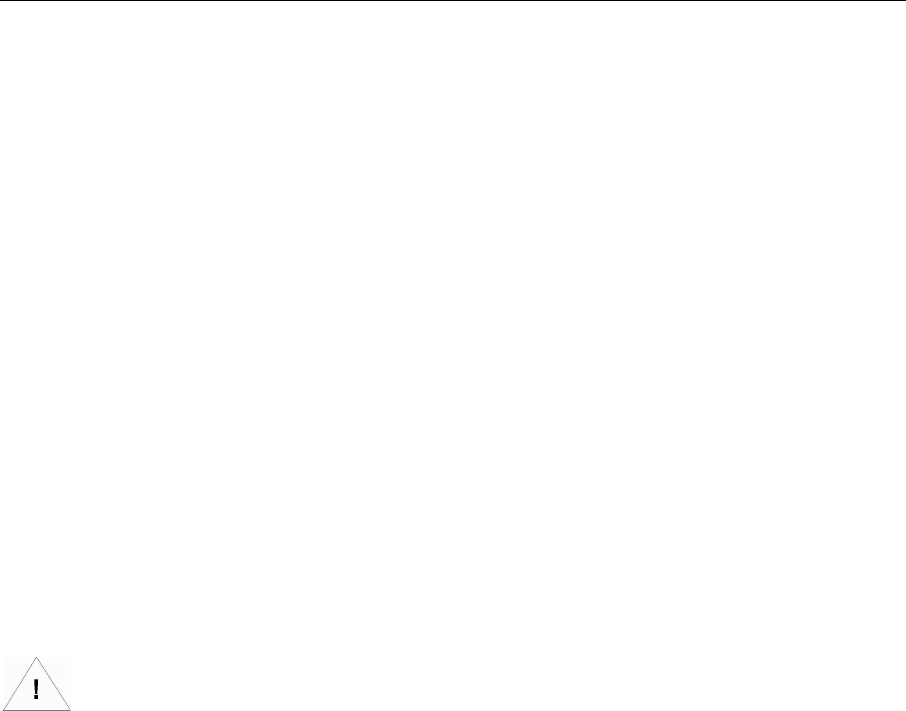
GETTING STARTED
Descartes Corp, Inc. 2 P2000
GENERAL SAFETY INFORMATION
The P2000 terminal is designed for processing credit cards. Please observe the following
guidelines to prolong the life of the unit.
• For safety, this terminal must be installed and serviced only by Descartes
Representative or your Merchant Service Provider’s Agent.
• Do not operate the P2000 terminal until a Descartes Representative has trained
you.
• Operate this terminal according to the instructions in this manual.
• Protect this terminal from liquid spills, dust and sharp objects.
• Do not submerge the terminal.
• Avoid operating this terminal in locations where it may be splashed with acid or
other chemicals.
• Do not place any foreign objects into the cardreader or into the jacks of this
terminal.
• Make sure all cables are connected securely.
• Do not attempt to dismantle the unit. Doing so will void your warranty.
• Protect your terminal by installing a surge protection device. Electrical
disturbances on the phone lines or power lines can damage your terminal, costing
you time and money.
Radio Frequency Exposure Warning
The P2000 Models CDPD, Mobitex, Datapac (Motient) and GSM use radio frequencies
to execute the transactions.
Warning to users: To meet FCC RF exposure requirements for mobile transmitter . Avoid operating
these models with the antenna closer than 23cm form the operator, to minimize exposure to those
radio frequencies.
Do not use your P2000 terminal with a damaged antenna. Replace a damaged antenna immediately
with a manufacturer approved antenna.
Unauthorized antennas, modifications or attachments could damage the P2000 terminal and may
contravene local RF emission regulations or void type approval.
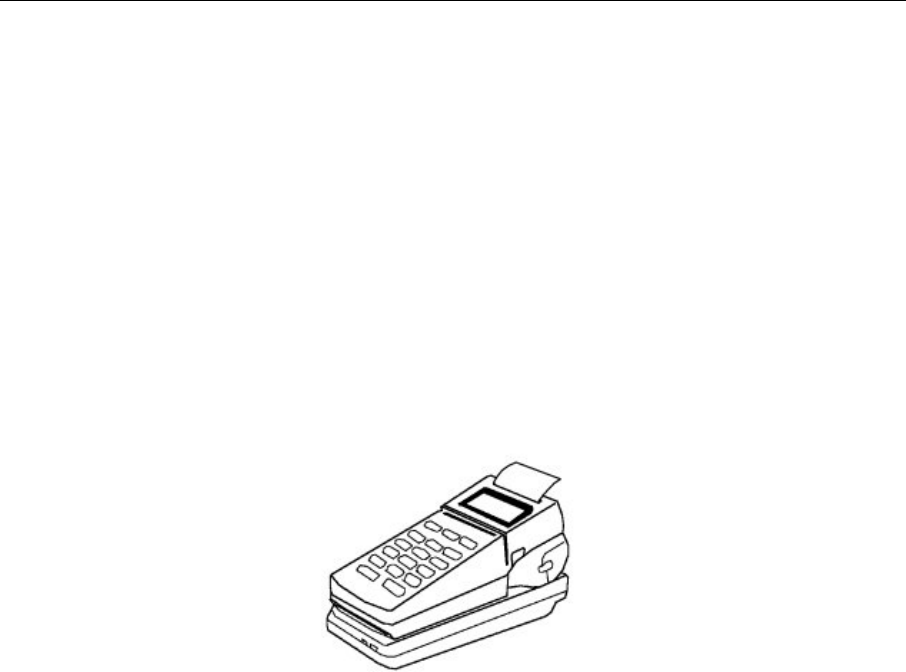
GETTING STARTED
Introduction
Congratulations on your choice of the P2000 point-of-sale (POS) terminal. We believe you
will find it ideal for your credit card processing needs. Its simplicity and flexibility allow it
to meet the needs of the most common form of payment: credit.
We know you will feel comfortable with your P2000 terminal (see Figure 1) once you begin
to use it and become familiar with its many features. This manual will lead you step-by-step
through specific transactions and operations, and show you how to keep your terminal in
peak operating condition.
Figure 1
Note: In this manual, words that appear in brackets <like this> stand for keys on your
terminal keyboard. Words that appear in brackets [like this] stand for Display Messages.

TERMINAL FEATURES
TERMINAL FEATURES
Accessories
Descartes provides an assortment of accessories to enhance your P2000 terminal. Descartes
offers:
• Paper and other replacement supplies you can order by phone: (800) 510-0120
• Pedestal Mount for carrying the P2000 in a vehicle
• Spare Batteries
• Holster for carrying the P2000 over your shoulder
• 12 Volt Car adaptor
• Ear Bud/ microphone for GSM Model
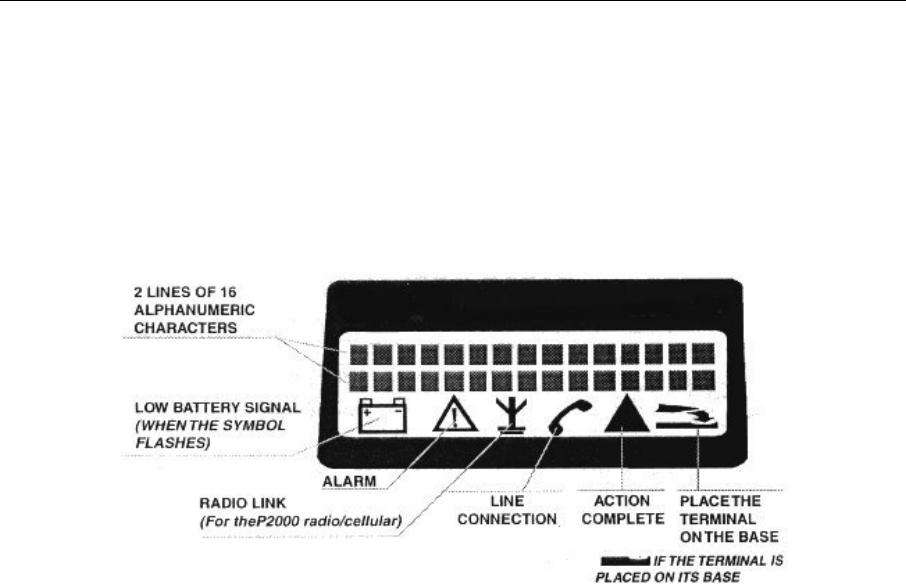
TERMINAL FEATURES
Descartes Corp, Inc. 6 P2000
Hardware Features
The Display Panel
Each P2000 terminal has a built-in back lit display panel, which can display as many as 32
letters or numbers at a time (see Figure 2). The bright display is easy to read and the plastic
screen reduces glare. The 32-character display will accommodate all system messages.
Figure 2
The Card Reader
The P2000 terminal includes an ABA (American Bankers Association) Track 1 and Track 2
magnetic card reader. The card reader reads the Cardholder’s account number, expiration
date, and security data from the magnetic strip on the back of all major bank and credit cards.
Note: When you slide the card through the card reader, the magnetic strip should be facing
down and away from the keyboard.
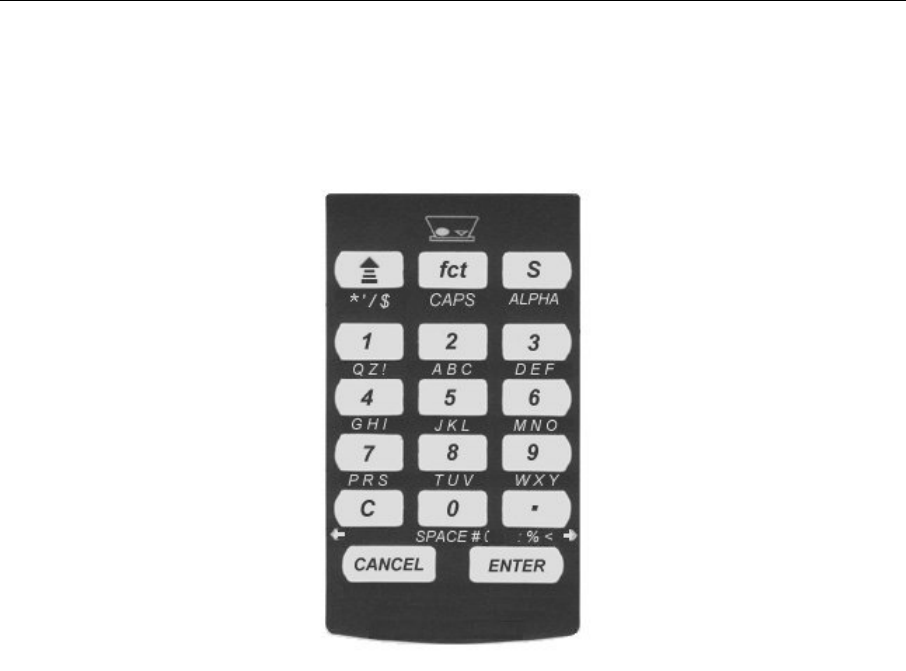
TERMINAL FEATURES
The Keyboard and Key Functions
You communicate with the P2000 terminal through the terminal’s keyboard (see Figure 3).
The keyboard lets you choose the type of transaction and enter the data you need.
Figure 3
As Figure 3 illustrates, your P2000 terminal keyboard has 17 keys that can select numbers,
enter letters or special characters, choose functions, advance paper, and enter data.
During transactions, you use the number keys to respond to messages or to enter numeric
data.
When a prompt on the display is surrounded by < > you may use the <←> and <→> keys on
the terminal to cycle through different options.

TERMINAL FEATURES
Descartes Corp, Inc. 8 P2000
The “S” (think select), allows you to toggle between the available applications of the P2000,
For example: Kernel or payment. It also allows you to enter Alpha characters in your
terminal.
To use the terminal functions, press the <fct> key followed by the desired function number.
When you need to enter letters, follow the steps in the “Alphanumeric Data Entry” section on
pages 10-12 of this manual.
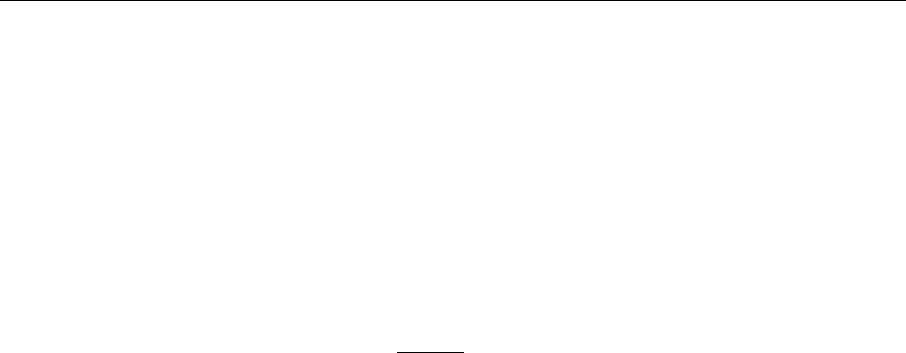
CREDIT CARD AWARENESS
CREDIT CARD AWARENESS
Credit card acceptance practice requires the following procedures:
1. The card must be either manually entered and imprinted, or swiped (slid through the
terminal card reader).
2. Keying in transactions manually can raise your discount rate and increase the risk of
fraud. Swipe cards through the card reader to maintain the lowest possible rate.
3. The Cardholder must sign the charge slip or printed receipt.
4. The transaction batch in the terminal MUST be closed daily.
Note: If you do not obtain the Cardholder’s signature on the swiped or manually
imprinted paperwork, you may lose your charge back rights. MasterCard and
Visa require you to save this paperwork in date order for at least three years.
Credit card fraud is at an all time high. Knowing what to look for will assist you in
identifying a counterfeit card. Follow the steps outlined below when you accept a
Cardholder’s credit card.
• Compare the signature on the Cardholder’s ID with that on the back of the
credit card and on the receipt.
• Check the appearance of the card to see if it has been fabricated or tampered
with. Uneven numbering, a false logo, or a hologram that doesn’t “move”
can all be signs of a counterfeit card.
• Compare the number embossed on the card with the number printed on the
sales slip; altered account numbers often show ghosted images.
• When accepting a Visa card, check the printed bank ID number above the
account number (A four-digit prefix number should match the first four (4)
digits of the embossed account number).

CREDIT CARD AWARENESS
Descartes Corp, Inc. 10 P2000
• If the card doesn’t read when you slide it through the terminal and you have
to key the numbers in manually, you must use the manual imprinter. Even
when the electronic printer prints a receipt, the Customer must sign both the
printed receipt and the manually imprinted slip. The two slips should be
stapled together.
• Check both the start and expiration dates on the card. The card is not valid
before the start date or after the expiration date.
• When you swipe the card, the terminal may ask you to enter the last four (4)
numbers of the card. This protects you, the Merchant, against re-encoded
cards. If your terminal does not have this feature, call Customer Service to
turn on this feature.
• If you are instructed to recover a card, attempt the recovery by reasonable and
peaceful means. Then notify the authorization center at (800) 228-1122 for
further instructions.

BASIC OPERATION
BASIC OPERATION
This section describes how to perform some of the basic operations of the P2000 terminal.
These operations are performed after the initial startup has been completed.
Using the Card reader
The card reader saves time and avoids the mistakes that can occur when typing long account
numbers directly onto the keyboard. It also provides an extra measure of security against
credit card fraud.
1. Insert the credit card at either end into the beginning of the card reader slot with the
magnetic strip facing down and away from the keyboard. Slide the card through the slot
with a smooth motion without stopping. If the display responds with a read error, wipe
off and check the insertion position of the magnetic strip. Try sliding the card through
the slot again. If the display still responds with a read error, the magnetic strip may be
worn or damaged.
2. To manually enter the card number and expiration date, press the <←> or <→> key to
cycle through the transaction types. Press <ENTER> to select the necessary transaction.
You may also select the numeric key associated with the transaction for direct access.
(See Table 3) Key in the card number and expiration date and press <ENTER> after
each entry. If you make a mistake keying in the digits, press the < C > key to clear the
error and proceed.
3. Enter the transaction amount. Press <ENTER>.
5. Complete the transaction by having the cardholder sign the Merchant Copy receipt. Press
<ENTER> and present the RE-PRINT receipt to the customer
6. To protect your charge back rights, we recommend that anytime you manually enter a
card number in a terminal, you also take a card imprint and get it signed by the
cardholder. Staple the imprint to the printed receipt, and save for you records
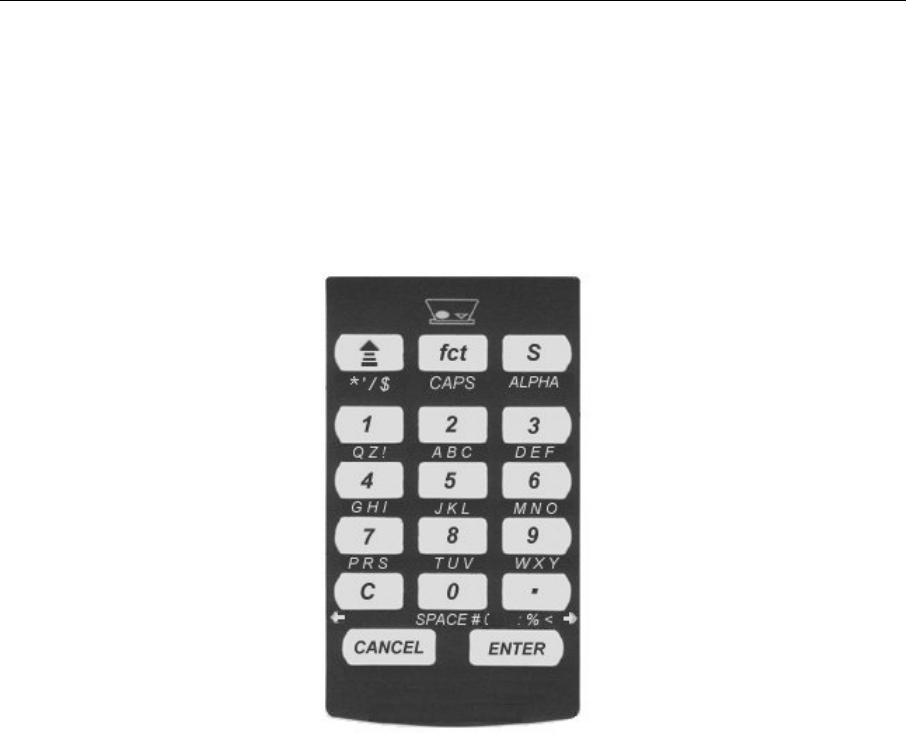
BASIC OPERATION
Descartes Corp, Inc. 12 P2000
Alphanumeric Data Entry
The P2000 keypad has 17 keys (see Figure 4). Twelve of which can be used to enter 84
different alphanumeric characters. These characters are A through Z, their lowercase
equivalents, the numbers 0 through 9, and the following characters:
* , “ / ^ $ @ ! ? , # - ( ) . : ; % & < > and [space].
Figure 4
To select a letter or a special character, press the key corresponding to that letter, then press
the <ALPHA> key as many times as necessary to display the correct character. To change a
capital letter to lower case, press the <fct> key. To change it back to a capital letter, press
the <fct> key again.

BASIC OPERATION
Table 1 gives some examples of how to select a desired character:
Character Operator Action
2 Press the <2> key.
A Press the <2> key.
Press the <ALPHA> key once.
B Press the <2> key.
Press the <ALPHA> key twice.
C Press the <2> key.
Press the <ALPHA> key three times.
a Press the <2> key.
Press the <ALPHA> key once.
Press the <fct> key once.
b Press the <2> key.
Press the <ALPHA> key twice.
Press the <fct> key once.
c Press the <2> key.
Press the <ALPHA> key three times.
Press the <fct> key once.
Table 1
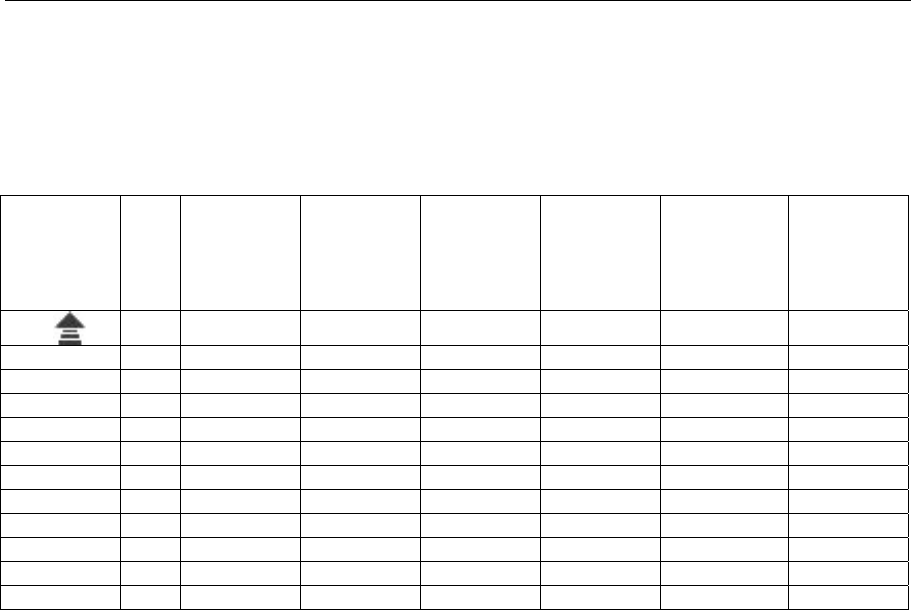
BASIC OPERATION
Descartes Corp, Inc. 14 P2000
Table 2 lists all possible characters to be selected from the P2000 keypad and how to select
them. If you make a mistake keying in the digits, press the < C > key to clear the error and
proceed.
Press
Key
Press
<ALPHA>
Once
Press
<ALPHA>
Once &
<fct >
Press
<ALPHA>
Twice
Press
<ALPHA>
Twice &
<fct >
Press
<ALPHA>
Three
Times
Press
<ALPHA>
Three
Times &
<fct >
* ‘ “ / ^ $ @
1 QZ ! 1 Q q Z z ! ?
2 ABC 2 A a B b C c
3 DEF 3 D d E e F f
4 GHI 4 G g H h I i
5 JKL 5 J j K k L l
6 MNO 6 M m N n O o
7 PRS 7 P p R r S s
8 TUV 8 T t U u V v
9 WXY 9 W w X x Y y
0 SP # ( 0 [Space] , # - ( )
. : % < . : ; % & < >
Table 2
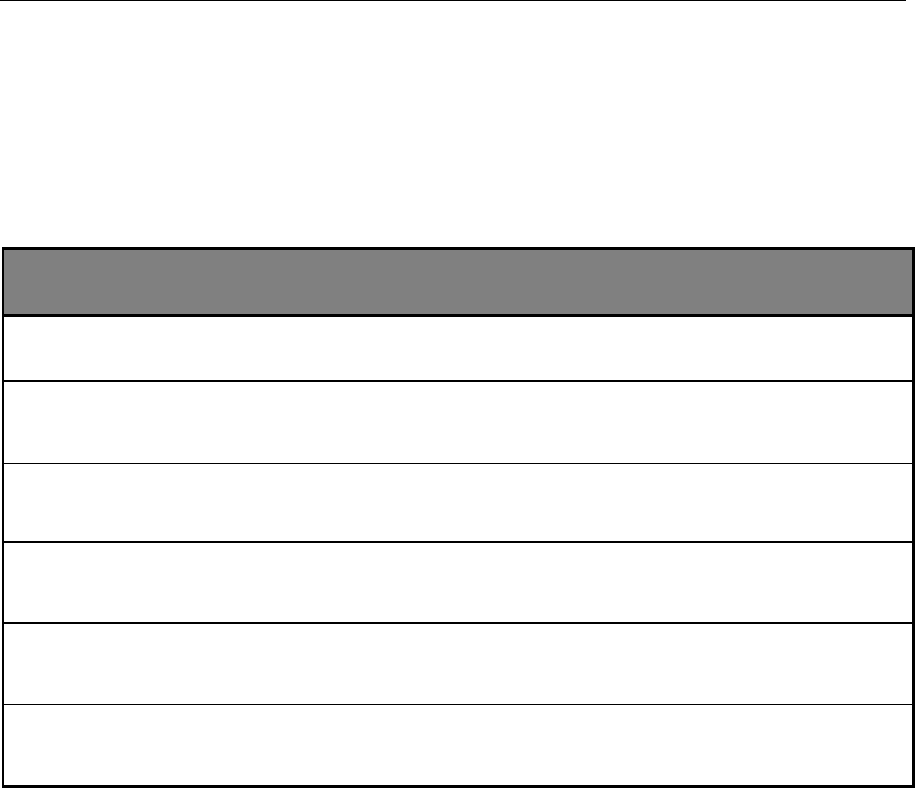
BASIC OPERATION
Terminal Transactions
Terminal transactions are common transactions that your personnel can perform. These
transactions include Sale, Auth Only, Ticket Only, Return, Stored Sale, and Void. Press the
<←> or <→> key to cycle through the transaction types, and press the <ENTER> key to
select the necessary transaction. You may also select the numeric key associated with the
transaction for direct access.
Transaction Type Key Description
SALE 1 Obtain credit card sale authorization (host capture)
AUTH ONLY 2 Used to authorize a transaction without ticket capture
TICKET ONLY 3 Used to post an authorized transaction to the batch ba
RETURN 4 Used to authorize a return/credit of a previously settled
transaction
STORED SALE 5 A transaction captured in the terminal to be authorized at a
later time
VOID fct+1 Voids a specific captured transaction in the terminal
Table 3
Note: During transaction selection, a [SALE] can be automatically entered by swiping the
card and keying in amount. Press <ENTER>.
After selecting transaction, press <ENTER> and swipe card or manually enter card # and
expiration date. Key in amount and press <ENTER>. Remove printed receipt and obtain
cardholder’s signature. Press <ENTER> for [RE-PRINT ?] customer copy or <CANCEL>
for no copy.
If your terminal is set up to default at Stored Sale, then [sale] can be hot keyed by pressing
<2>
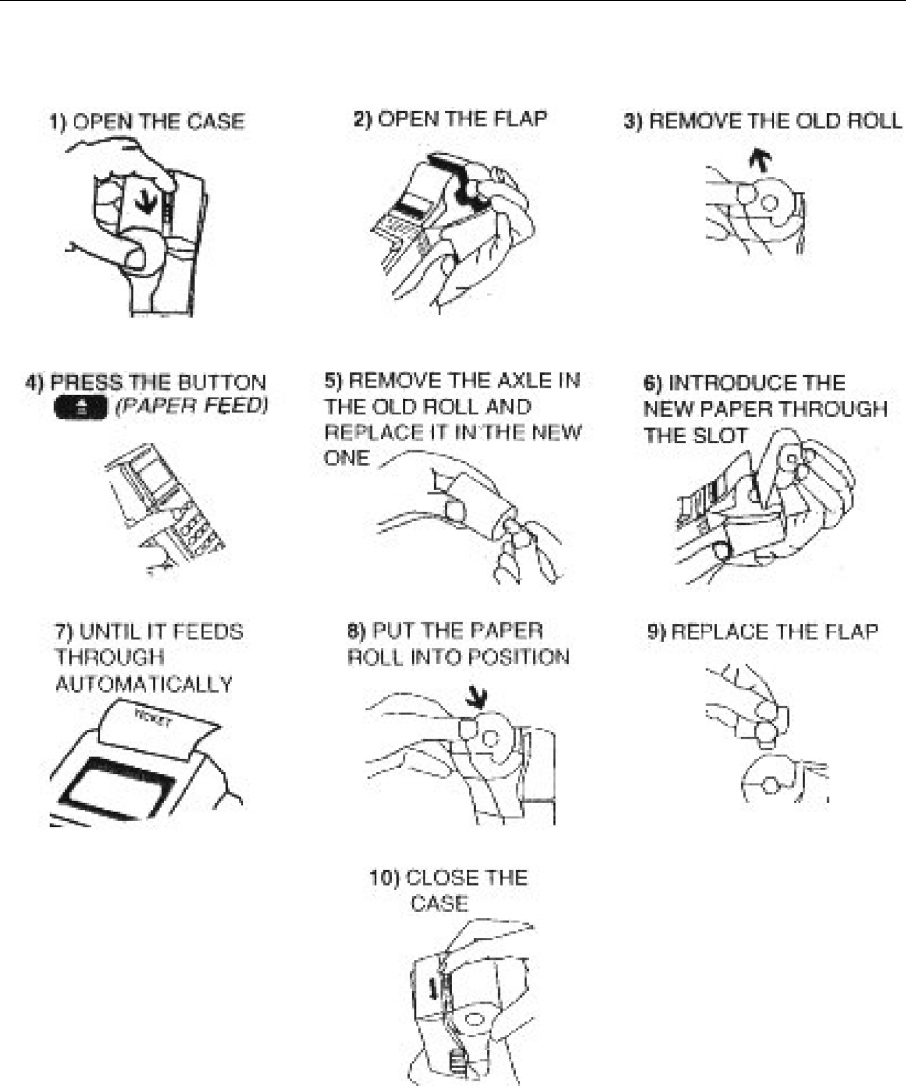
BASIC OPERATION
Descartes Corp, Inc. 16 P2000
Printer Load Instructions

QUICK REFERENCE
Descartes Corp, Inc. 17 P2000
TRANSACTION PROCESSING
Sale Processing
This transaction is the normal procedure used to authorize a credit card sale. The cardholder
must sign the printed receipt. Follow the steps below to authorize a transaction with ticket
data capture.
DISPLAY MESSAGE OPERATOR ACTION
1. [ P2000v.xxx ]
[MM/DD/YYYY HH:MM]
[BATCH: 0000/0000]
[< SALE >]
Swipe the card or press 1 to select the [SALE]
transaction type. Press the <←> or <→> key to
cycle through the other transaction types.
2. [ PASSWORD ]
[= ]
(Optional) Key in four-digit password. Press
<ENTER>.
3. [SWIPE/ENTER CARD]
Swipe the card or key in the card number and
expiration date and press <ENTER> after each
entry.
4. [ LAST 4 DIGITS ]
[= ]
(Optional) Key in the last four digits on the credit
card. Press <ENTER>.
5. [AMOUNT: ]
[= 0.00]
Key in the Amount and press <ENTER>.
6. [EMPLOYEE NUMBER:]
[= ]
(Optional) Key in up to a four-digit employee
number. Press <ENTER>.
7. [TABLE NUMBER: ]
[= ]
(Optional) Key in up to a three-digit table number.
Press <ENTER>.
8. [INVOICE NUMBER: ]
[= ]
(Optional) Key in up to a ten-digit invoice
number. Press <ENTER>.

TRANSACTION PROCESSING
Descartes Corp, Inc. 18 P2000
9. [TIP: 1=MANUAL ]
[2=15 3=20 4=25]
(Optional) Press <1> to manually enter tip
amount,
<2> to automatically enter 15% tip,
<3> to automatically enter 20% tip,
or <4> to automatically enter 25% tip.
10. [TIP AMOUNT : $ ]
[= 0.00]
Only displayed if <1> was pressed in step 9
above. Enter the tip amount. Press <ENTER>
when complete. Or press return to bypass this
step.
11. [ WAITING ]
12. [WAITING FOR LINE]
13. [ WAITING ]
14. [ RECEIVING ]
15.
[ RECEIVED DATA ]
16. [ PRINTING ]
[ IN PROGRESS ]
Remove receipt from printer and obtain
cardholder’s signature.
17. [ RE-PRINT ? ]
[< YES >]
Pressing the <←> or <→> key will cycle between
[YES] and [NO]. Press <ENTER> to choose one.
Note: Your Logo can be printed on the Customer
Copy. For details: Call 1(800) 510-0120.

TRANSACTION PROCESSING
Descartes Corp, Inc. 19 P2000
Authorization Only Processing]
An Authorization checks the availability of the Cardholder’s credit and reserves the
authorized amount. The cardholder must sign the printed receipt. You will have to perform
a Ticket Only procedure to deposit the authorized transaction. Follow the steps below to
authorize a transaction without ticket data capture.
DISPLAY MESSAGE OPERATOR ACTION
1. [ P2000v.xxx ]
[MM/DD/YYYY HH:MM]
[BATCH: 0000/0000]
[< AUTH ONLY >]
Press 2 or the <←> or <→> key to cycle through
the other transaction types to [AUTH ONLY].
Press <ENTER>.
2. [ PASSWORD ]
[= ]
(Optional) Key in four-digit password. Press
<ENTER>.
3. [SWIPE/ENTER CARD]
Swipe the card or key in the card number and
expiration date. Press <ENTER> after each entry.
4. [ LAST 4 DIGITS ]
[= ]
(Optional) Key in the last four digits on the credit
card. Press <ENTER>.
5. [AMOUNT : ]
[= 0.00]
Enter the Amount and press the <ENTER>.
6. [EMPLOYEE NUMBER:]
[= ]
(Optional) Key in up to a four-digit employee
number. Press <ENTER>.
7. [TABLE NUMBER: ]
[= ]
(Optional) Key in up to a three-digit table number.
Press <ENTER>.
8. [INVOICE NUMBER: ]
[= ]
(Optional) Key in up to a ten-digit invoice number.
Press <ENTER>.

TRANSACTION PROCESSING
Descartes Corp, Inc. 20 P2000
9. [ WAITING ]
10. [WAITING FOR LINE]
11. [ WAITING ]
12. [WAITING FOR DATA]
13. [ TRANSMITTING ]
14. [ RECEIVING ]
15.
[ RECEIVED DATA ]
16. [ PRINTING ]
[ IN PROGRESS ]
Remove receipt from printer and obtain
cardholder’s signature.
17. [ RE-PRINT ? ]
[< YES >]
Pressing the <←> or <→> key will cycle between
[YES] and [NO]. Press <ENTER> to choose one.
Note: Your Logo can be printed on the Customer
Copy. For details: Call 1(800) 510-0120.

TRANSACTION PROCESSING
Descartes Corp, Inc. 21 P2000
Ticket Only Processing
The Ticket Only procedure is a monetary function that is used to capture an authorized
transaction and to initiate its deposit. If you have previously performed an Auth Only or
received a voice authorization, you must follow the steps below to complete the transaction
and initiate the deposit of funds.
DISPLAY MESSAGE OPERATOR ACTION
1. [ P2000v.xxx ]
[MM/DD/YYYY HH:MM]
[BATCH: 0000/0000]
[< TICKET ONLY >]
Press 3 or the <←> or <→> key to cycle through
the other transaction types to [TICKET ONLY].
Press <ENTER>.
2. [ PASSWORD ]
[= ]
(Optional) Key in four-digit password. Press
<ENTER>.
3. [SWIPE/ENTER CARD]
Swipe the card or key in the card number and
expiration date. Press <ENTER> after each entry.
4. [ LAST 4 DIGITS ]
[= ]
(Optional) Key in the last four digits on the credit
card. Press <ENTER>.
5. [AMOUNT : ]
[= 0.00]
Enter the Amount and press the <ENTER>.
6. [EMPLOYEE NUMBER:]
[= ]
(Optional) Key in up to a four-digit employee
number. Press <ENTER>.
7. [TABLE NUMBER: ]
[= ]
(Optional) Key in up to a three-digit table number.
Press <ENTER>.
8. [INVOICE NUMBER: ]
[= ]
(Optional) Key in up to a ten-digit invoice
number. Press <ENTER>.

TRANSACTION PROCESSING
Descartes Corp, Inc. 22 P2000
9. [AUTH NUMBER: ]
[= ]
Key in the authorization number from previous
Auth Only or voice authorization. NOTE:
Authorization numbers must be keyed in using the
Alphanumeric Data Entry procedure on page 12 of
this manual.
10. [ PRINTING ]
[ IN PROGRESS ]
If the transaction was found in the batch, the ticket
will automatically print and the process is
complete. If the transaction was a voice auth, the
transaction will not be found in the batch and step
11 must also be followed.
11. [ VOICE AUTH? ]
[< YES >]
Press <ENTER>.
12. [ PRINTING ]
[ IN PROGRESS ]
The ticket will print and the Ticket Only for voice
authorization process is complete.
13. [ RE-PRINT ? ]
[< YES >]
Pressing the <←> or <→> key will cycle between
[YES] and [NO]. Press <ENTER> to choose one.
Note: Your Logo can be printed on the Customer
Copy. For details: Call 1(800) 510-0120.

TRANSACTION PROCESSING
Descartes Corp, Inc. 23 P2000
Return Processing
Follow the procedure below to post a return/credit to the terminal’s current batch. We
recommend to password protect this funtion.
DISPLAY MESSAGE OPERATOR ACTION
1. [ P2000v.xxx ]
[MM/DD/YYYY HH:MM]
[BATCH: 0000/0000]
[< RETURN >]
Press 4 or the <←> or <→> key to cycle through
the other transaction types to [RETURN]. Press
<ENTER>.
2. [ PASSWORD ]
[= ]
(Optional) Key in four-digit password. Press
<ENTER>.
3. [SWIPE/ENTER CARD]
Swipe the card or key in the card number and
expiration date and press <ENTER> after each
entry.
4. [ LAST 4 DIGITS ]
[= ]
(Optional) Key in the last four digits on the credit
card. Press <ENTER>.
5. [AMOUNT : ]
[= 0.00]
Key in the Amount and press <ENTER>.
6. [EMPLOYEE NUMBER:]
[= ]
(Optional) Key in up to a four-digit employee
number. Press <ENTER>.
7. [TABLE NUMBER: ]
[= ]
(Optional) Key in up to a three-digit table number.
Press <ENTER>.
8. [INVOICE NUMBER: ]
[= ]
(Optional) Key in up to a ten-digit invoice
number. Press <ENTER>.

TRANSACTION PROCESSING
Descartes Corp, Inc. 24 P2000
9. [ PRINTING ]
[ IN PROGRESS ]
Remove receipt from printer and obtain
cardholder’s signature.
10. [ RE-PRINT ? ]
[< YES >]
Pressing the <←> or <→> key will cycle between
[YES] and [NO]. Press <ENTER> to choose one.
Note: Your Logo can be printed on the Customer
Copy. For details: Call 1(800) 510-0120.

TRANSACTION PROCESSING
Descartes Corp, Inc. 25 P2000
Stored Sale Processing
Follow this procedure to store a sale in the terminal to be authorized at a later time.
DISPLAY MESSAGE OPERATOR ACTION
1. [ P2000v.xxx ]
[MM/DD/YYYY HH:MM]
[BATCH: 0000/0000]
[< STORED SALE >]
Press 5 or the <←> or <→> key to cycle through
the other transaction types to [STORED SALE].
Press <ENTER>.
2. [ PASSWORD ]
[= ]
(Optional) Key in four-digit password. Press
<ENTER>.
3. [SWIPE/ENTER CARD]
Swipe the card or key in the card number and
expiration date and press <ENTER> after each
entry.
4. [ LAST 4 DIGITS ]
[= ]
(Optional) Key in the last four digits on the credit
card. Press <ENTER>.
5. [AMOUNT : ]
[= 0.00]
Key in the Amount and press <ENTER>.
6. [EMPLOYEE NUMBER:]
[= ]
(Optional) Key in up to a four-digit employee
number. Press <ENTER>.
7. [TABLE NUMBER: ]
[= ]
(Optional) Key in up to a three-digit table number.
Press <ENTER>.
8. [INVOICE NUMBER: ]
[= ]
(Optional) Key in up to a ten-digit invoice number.
Press <ENTER>.

TRANSACTION PROCESSING
Descartes Corp, Inc. 26 P2000
9. [TIP: 1=MANUAL ]
[2=15 3=20 4=25]
(Optional) Press <1> to manually enter tip
amount,
<2> to automatically enter 15% tip,
<3> to automatically enter 20% tip, or
<4> to automatically enter 25% tip.
10. [TIP AMOUNT : $ ]
[= 0.00]
Only displayed if <1> was pressed in step 9
above. Enter the tip amount. Press <ENTER>
when complete.
11. [ PRINTING ]
[ IN PROGRESS ]
Remove receipt from printer and obtain
cardholder’s signature.
12. [ RE-PRINT ? ]
[< YES >]
Pressing the <←> or <→> key will cycle between
[YES] and [NO]. Press <ENTER> to choose one.
Note: Your Logo can be printed on the Customer
Copy. For details: Call 1(800) 510-0120.

VOID
Descartes Corp, Inc. 28 P2000
VOID
Follow the procedure below perform a void of a transaction in the current batch.
DISPLAY MESSAGE OPERATOR ACTION
1. [ P2000v.xxx ]
[MM/DD/YYYY HH:MM]
[BATCH: 0000/0000]
[ VOID ]
Press the <fct> key, then the <1> key.
2. [ PASSWORD ]
[= ]
(Optional) Key in four-digit password.
Press <ENTER>.
3. [ITEM: ]
[= ]
Enter the item number from receipt. Press
<ENTER>.
4. [CORRECT AMOUNT? ]
[ 0.00]
Press <ENTER> if the correct amount is
displayed. If item number was found, the
transaction will be voided and a receipt will be
printed.
5. [ TRXN NOT FOUND ]
[ ]
If item number was not found, check item number
and try again. Press <ENTER> to return to the
idle prompt.
6. [ PRINTING ]
[ IN PROGRESS ]
If item number was found, receipt will print.
Remove receipt from printer.
7. [ RE-PRINT? ]
[< NO >]
Pressing the <←> or <→> key will cycle between
[NO] and [YES]. Press <ENTER> to choose one.
Note: Your Logo can be printed on the Customer
Copy. For details: Call 1(800) 510-0120.

REPRINT
Descartes Corp, Inc. 29 P2000
RE-PRINT
DISPLAY MESSAGE OPERATOR ACTION
1. [ P2000v.xxx ]
[MM/DD/YYYY HH:MM]
[BATCH: 0000/0000]
[ RE-PRINT ]
Press the <fct> key, then the <2> key.
2. [ PASSWORD ]
[= ]
(Optional) Key in four-digit password.
Press <ENTER>.
3. [ITEM: ]
[= ]
Enter the item number from receipt. Press
<ENTER>.
4. [CORRECT AMOUNT? ]
[ 0.00]
Press <ENTER> if the correct amount is
displayed.
5. [ TRXN NOT FOUND ]
[ ]
If item number was not found, check item number
and try again. Press <ENTER> to return to the
idle prompt.
6. [ PRINTING ]
[ IN PROGRESS ]
If item number was found, the transaction will be
printed showing a DUPLICATE receipt.
Note: Your Logo can be printed on the
DUPLICATE receipt. For details: Call 1(800)
510-0120.

REPORTS
Descartes Corp, Inc. 30 P2000
REPORTS
The P2000 has the ability to print the following reports:
REPORT NAME REPORT SUMMARY REPORT CONTENTS
Detail Report
A complete detail of all Batch
Transactions.
[Header]
- date / time
- batch file creation date
- merchant number
- device id
[Detail]
- item number
- transaction type
- keyed or swiped
- employee number (optional)
- table number (optional)
- invoice number (optional)
- account number
- expiration date
- card type
- amount
- tip amount (optional)
- total amount
- authorization code
[Footer]
- sale count
- sale amount
- credit count
- credit amount
- authorization only count
- authorization only amount
- void count
- void amount
- stored sale count
- stored sale amount

REPORTS
Descartes Corp, Inc. 31 P2000
REPORT NAME REPORT SUMMARY REPORT CONTENTS
Summary Report
A summary of all Batch
Transactions.
[Header]
- date / time
- batch file creation date
- merchant number
- device id
[Footer]
- sale count
- sale amount
- credit count
- credit amount
- authorization only count
- authorization only amount
- void count
- void amount
- stored sale count
- stored sale amount
Tip Report
(Optional) Total amount of
tips per Employee.
[Header]
- date / time
- batch file creation date
- merchant number
- device id
[Detail]
- employee number
- total amount of employees
tips
[Footer]
- Total amount of tips

REPORTS
Descartes Corp, Inc. 32 P2000
REPORT NAME REPORT SUMMARY REPORT CONTENTS
Employee Report
(Optional) Totals per
Employee.
[Header]
- date / time
- batch file creation date
- merchant number
- device id
[Detail]
- employee number
- tips amount
- sale count
- sale amount
- credit count
- credit amount
- authorization only count
- authorization only amount
- void count
- void amount
- stored sale count
- stored sale amount
Invoice Report
(Optional) Detail of all batch
transactions sorted by Invoice
Number.
[Header]
- date / time
- batch file creation date
- merchant number
- device id
[Detail]
- item number
- transaction type
- amount
- tip amount (optional)
- total amount

REPORTS
Descartes Corp, Inc. 33 P2000
REPORT NAME REPORT SUMMARY REPORT CONTENTS
Table Report
(Optional) Totals per Table. [Header]
- date / time
- batch file creation date
- merchant number
- device id
[Detail]
- table number
- tips amount
- sale count
- sale amount
- credit count
- credit amount
- authorization only count
- authorization only amount
- void count
- void amount
- stored sale count
- stored sale amount
Card Types Report
(Optional) Totals per Card
Type.
[Header]
- date / time
- batch file creation date
- merchant number
- device id
[Detail]
- card type
- tips amount
- sale count
- sale amount
- credit count
- credit amount
- authorization only count
- authorization only amount
- void count
- void amount
- stored sale count
- stored sale amount

REPORTS
Descartes Corp, Inc. 34 P2000
REPORT NAME REPORT SUMMARY REPORT CONTENTS
Transaction Report
Complete detail of batch
transactions filtered by
Item Number Range, Card
Number, Card Type, and
Transaction Type.
[Header]
- date / time
- batch file creation date
- merchant number
- device id
[Detail]
- item number
- transaction type
- keyed or swiped
- employee number (optional)
- table number (optional)
- invoice number (optional)
- account number
- expiration date
- card type
- amount
- tip amount (optional)
- total amount
- authorization code
Detail (LS1)
A complete detail of batch
transactions transmitted
out LS1 serial port in a
fixed length record
formatted. This is easily
imported into a PC.
Summary (LS1) A summary of batch
transactions transmitted
out LS1 serial port in a
fixed length record
formatted. This is easily
imported into a PC.

REPORTS
Descartes Corp, Inc. 35 P2000
REPORTS
DISPLAY MESSAGE OPERATOR ACTION
[ P2000v.xxx ]
[MM/DD/YYYY HH:MM]
[BATCH: 0000/0000]
[< SALE >]
Press the <fct> key, then the <3> key.
[ REPORTS ]
Press <ENTER>.
[ REPORTS ]
[< BATCH DETAIL >]
Press <ENTER> to print the Batch Details.
Or press the <←> or <→> key to cycle
through the report types.
[ REPORTS ]
[<BATCH SUMMARY >]
Press <ENTER> to print the Batch
Summary. Or press the <←> or <→> key to
cycle through the report types.
[ REPORTS ]
[< TIP >]
(Optional) Press <ENTER> to print the Tip
Report. Or press the <←> or <→> key to
cycle through the report types.
[ REPORTS ]
[< EMPL. DETAIL >]
(Optional) Press <ENTER> to print the
Employee Detail Report. Or press the <←>
or <→> key to cycle through the report
types.
[ REPORTS ]
[<INVOICE DETAIL>]
(Optional) Press <ENTER> to print the
Invoice Detail Report. Or press the <←> or
<→> key to cycle through the report types.
[ REPORTS ]
[< TABLES >]
(Optional) Press <ENTER> to print the Table
Report. Or press the <←> or <→> key to
cycle through the report types.
[ REPORTS ]
[< CARD TYPES >]
Press <ENTER> to print the Card Types
Report. Or press the <←> or <→> key to
cycle through the report types.

REPORTS
Descartes Corp, Inc. 36 P2000
[ REPORTS ]
[< TRANSACTIONS >]
Press <ENTER> to print the Transaction
Detail Report by card number, item number,
card type, or transaction type. Or press the
<←> or <→> key to cycle through the report
types.
[ REPORTS ]
[< DETAIL (LS1) >]
Press <ENTER> to print the Transaction
Detail Report transmitted out LS1 serial port
on the back of the P2000base. Or press the
<←> or <→> key to cycle through the report
types.
[ REPORTS ]
[<SUMMARY (LS1) >]
Press <ENTER> to print the Summary
Report transmitted out LS1 serial port on the
back of the P2000base. Or press the <←> or
<→> key to cycle through the report types.
Note: If report is secured, you will need to enter the password before the
selected report will print.

SETTLEMENT
Descartes Corp, Inc. 35 P2000
SETTLEMENT
DISPLAY MESSAGE OPERATOR ACTION
[ P2000v.xxx ]
[MM/DD/YYYY HH:MM]
[BATCH: 0000/0000]
[< SALE >]
Press the <fct> key, then the <4> key.
[ SETTLEMENT ]
Press <ENTER>.
[ SETTLEMENT ]
[< ENTER TIPS >]
This will only appear if the terminal is set up
for restaurant application. (Optional) Press
<ENTER> to edit all of the zero value tips.
It is possible to search by item number,
employee number, or invoice number.
[ SETTLEMENT ]
[< SUBMIT SALES >]
Press <ENTER> to submit all stored sales to
the card processor. Or press the <←> or
<→> key to cycle through the settlement
options.
[ SETTLEMENT ]
[< CLOSE BATCH >]
Press <ENTER> to submit the batch to the
card processor. Or press the <←> or <→>
key to cycle through the settlement options.
Note: If menu option is secured, you will need to enter the password
before the selected option will execute.

TROUBLESHOOTING
Descartes Corp, Inc. 36 P2000
TROUBLESHOOTING
The following error messages may appear on the display panel of your P2000 terminal when
you need to re-enter information, contact Descartes, or take other action.
BATCH ERROR Call Customer Service
BATCH IS FULL The data capture memory is full and no more
transactions can be stored in memory until the
data capture file is cleared. Close Batch by
pressing the <fct> key, and then key <4>.
COMM ERROR Call Customer Service
ERROR Call Customer Service
FORBIDDEN CARD Make sure you have entered the customer’s
account number correctly. Call Customer Service
HOST ERROR Call Customer Service
INACTIVE TERM ID
Call Customer Service
INVALID ACCT NO Call Customer Service
INVALID CARD NO Call Customer Service
INVALID DETAIL Call Customer Service
INVALID DEVICE Call Customer Service
INVALID MERCH ID Call Customer Service
INVALID PHONE NO Call Customer Service
INVALID RESPONSE Call Customer Service
INVALID TERM ID Check Guarantee account may not be active yet,
or terminal is not programmed correctly. Call
Customer Service

TROUBLESHOOTING
Descartes Corp, Inc. 37 P2000
MERCH/TERM INVALID Call Customer Service
NO TRANSACTIONS There are no transactions stored in the terminal’s
memory. Press <CANCEL> to return to the Ready
message.
NOT FOUND The terminal cannot find the item number of the
transaction you have asked to review. Press
<CANCEL> to return to the Ready message.
OUT OF BALANCE Call Customer Service
REFERRAL Call Customer Service
SECURITY ERROR Call Customer Service
UNREADABLE CARD The terminal cannot read the card. Enter the
account number manually.

P2000 SPECIFICATIONS
Descartes Corp, Inc. 38 P2000
P2000 SPECIFICATIONS
• 3 line LCD display: 2 of 16 characters and 1 of icons
• Backlit display and keyboard
• 2 Sim Card Readers for GSM activation and E-Purse
• High-speed, quiet thermal printer (200 DPI)
• Bi-directional magnet strip ISO1/2
• Main full-size smart card reader uses the card to protect pin code security (patented)
• 2 RS-232 ports
• Length: 7.9 inches
• Width: 3.1 inches
• Height: 2.8 inches
• Weight: 22.2 ounces
• Thermal paper roll Width: 2 ¼ inches
• Core Diameter: ½ inches
• Paper Length: 65 feet
• Communication Options
• GSM 1900
• CDPD
• Mobitex
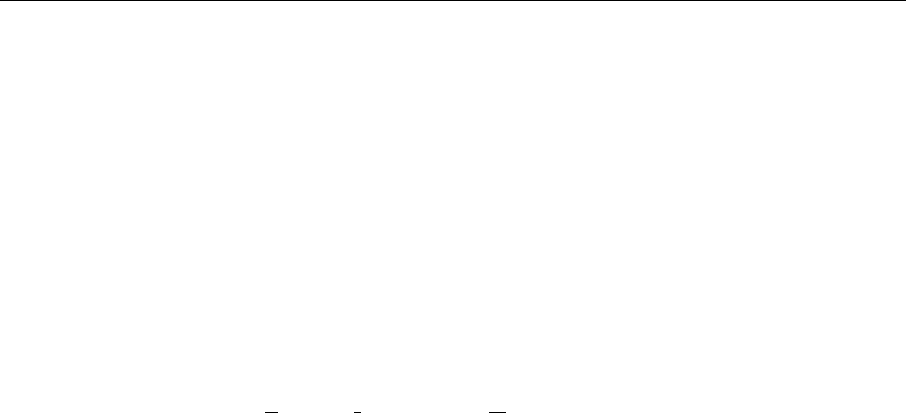
GLOSSARY
Descartes Corp, Inc. 39 P2000
GLOSSARY
Account Number (1) A unique series or group of digits used to numerically identify
each cardholder. (2) The unique identification number assigned to
the account of a specific party, within a given institution.
Cardreader The slot on the terminal that automatically reads the magnetic strip
or bar code on the back of a bank or credit card.
Display The small screen on your terminal that displays messages to guide
you through different operations and to alert you when errors or
problems occur.
Line Cord A telephone-type cord with modular plugs for connecting a device
to another device or outlet.
PIN (Personal Identification Number) A four to 16-digit confidential
code or electronic signature used by Cardholders to identify
themselves to the host computer as the proper users of a credit or
debit card.
PIN pad A Personal Identification Number input device used for entering a
private identification code to validate a transaction.
Printer A device used for imprinting records of a transaction on paper.
Your P2000 has a built in thermal printer
Refund Refund transaction credits a customer’s account with a refunded
amount; the terms “refund” and “return” are interchangeable.
Return A refund transaction that credits a customer’s account with the
refunded amount.
Store The action of saving data in the terminal’s computer memory.
Swipe The action of sliding a card through a terminal cardreader.

GLOSSARY
Descartes Corp, Inc. 40 P2000
Terminal A device used to initiate transactions. The transactions are
processed by the terminal itself or by a host computer. These
devices have a display panel, keyboard, and cardreader, and are
used to enter transaction information.
Track 2 Data American Bankers Association information stored on track 2 of the
card’s magnetic strip. Includes the Cardholder’s account number,
expiration date, and security data. Does not include the
Cardholder’s name.

LIMITED WARRANTY
Descartes Corp, Inc. 41 P2000
Limited Warranty
1. WARRANTY COVERAGE:
Descartes Corp, Inc. (“Descartes”) warrants the P2000 Terminal and accessories (“Product”)
against defects in material and workmanship under normal use and service for a period of
one year from the date of installation. (The date of installation means the date when
Descartes places the Product into merchant services. Installation will be deemed to be no
later than thirty (30) days from the date of delivery of the Product to the merchant.)
Descartes at its option, will at no charge either repair or replace the Product during the
warranty period, provided it is returned in accordance with the terms of the warranty, to
Descartes. Repair, at Descartes’ option may include the replacement of parts or boards with
functionally equivalent reconditioned or new parts or boards. All accessories, parts, boards,
or chips which Descartes elects to replace rather than repair shall become the property of
Descartes.
2. CONDITIONS OF WARRANTY:
Descartes extends this express limited warranty to only the original merchant buyer or lessee.
This warranty is not assignable or transferable to subsequent merchant buyers or lessees.
Descartes assumes no obligation or liability for additions or modifications. Unless made in a
separate written agreement between Descartes and the merchant, in which each has signed,
Descartes does not warrant the installation, maintenance or service of the Product.
Descartes is not responsible in any way for any ancillary equipment not furnished by
Descartes and used in conjunction with the Product. Descartes is not responsible for any
damage to Product due to the use of ancillary equipment not furnished by Descartes.
3. ITEMS OR CONDITIONS NOT COVERED BY THIS WARRANTY:
Warranty coverage will not be extended under the following conditions: (a)
Defects or damage resulting from use of the Product in other than its normal and customary
manner; (b) Defects or damage from misuse, accident or neglect; (c) Defects or damage from
improper operation, maintenance, modification or alteration of any kind; (d) Products with
the serial numbers removed or illegible; (e) Damage due to spillage of food or liquid; (f) All
plastic surfaces and other externally exposed parts that are scratched or damaged from
whatever cause, including normal wear and tear.

LIMITED WARRANTY
Descartes Corp, Inc. 42 P2000
WARRANTY SERVICE PROCEDURE:
To receive warranty service, call Descartes Customer Service at (800) 510-0120. Provide
your Merchant Number and your terminal’s serial number. The Descartes Customer Service
Representative will determine if your terminal requires in-house repair. Should recall of the
terminal be required, package your terminal into the original shipping box and ship it, one-
way shipping charges pre-paid, to:
Descartes Corp, Inc.
6 Colonial Lake Drive, Suite K
Lawrenceville, NJ 08648
Attn: Shipping Department
No collect shipping charges will be accepted. Descartes will repair or replace at Descartes’
option the Product and ship it back to the merchant at the expense of Descartes.
5. EXCLUSIVE PROVISIONS:
Repair or replacement at Descartes’ option is the merchant’s exclusive remedy. THIS
WARRANTY IS PROVIDED IN LIEU OF ALL OTHER WARRANTIES, EXPRESS OR
IMPLIED, INCLUDING THE WARRANTIES OF MERCHANTABILITY AND FITNESS
FOR A PARTICULAR PURPOSE. IN NO EVENT SHALL DESCARTES BE LIABLE
FOR DAMAGES IN EXCESS OF THE PURCHASE PRICE OF THE PRODCT, FOR ANY
LOSS OF USE, LOSS OF TIME, INCONVENIENCE, LOST PROFITS OR OTHER
INCIDENTAL, SPECIAL OR CONSEQUENTIAL DAMAGES ARISING OUT OF THE
USE OR INABILITY TO USE THIS PRODUCT TO THE FULL EXTENT PERMITTED
BY THE LAW OF YOUR JURISDICTION.
6. PATENT AND SOFTWARE PROVISIONS:
Descartes will have no liability to you with respect to any claim of patent infringement which
is based upon the combination of the Product or parts furnished there under with software,
apparatus or devices not furnished by Descartes, nor will Descartes have any liability for the
use of ancillary equipment or software not furnished by Descartes which is attached to or
used in conjunction with the Product. The foregoing states the entire liability of Descartes
with respect to infringement of patents by the Product, or any parts thereof.
The United States and foreign patents and copyright laws protect all portions of the Product.

LIMITED WARRANTY
Descartes Corp, Inc. 43 P2000
7. STATE LAW RIGHTS:
SOME STATES DO NOT ALLOW THE EXCLUSION OR LIMITATION OF
INCIDENTAL OR CONSEQUENTIAL DAMAGES, OR LIMITATIONS ON HOW LONG
AN IMPLIED WARRANTY LASTS, THEREFORE, THE ABOVE LIMITATIONS OR
EXCLUSIONS MAY NOT APPLY. This warranty shall apply to the full extent permitted
by the laws of your jurisdiction. These laws may vary from state to state. If there is a
conflict between any potion of this warranty and the law of your state, your state’s law shall
control.
8. ENTIRE WARRANTY:
By accepting the Product, the merchant acknowledges that it has read this warranty, fully
understands it, agrees to be bound by its terms and further agrees that this warranty has not
been modified, either orally or in writing. Descartes agents and field representatives do not
have the authority to modify this warranty in any way.
SUPPLIES & ACCESSORIES
You can order the following accessories directly from Descartes Customer Service by calling
(800) 510-0120:
Accessories Part No.
• Thermal Printer Paper 2000
• Pedestal Mount 3200 5000100
• Holster 2600
• Spare Battery 5400 15500103
• Cigarette Lighter adaptor