Develco GC981709 Wireless Gateway for home automation systems User Manual
Develco Products Wireless Gateway for home automation systems
Develco >
User Manual
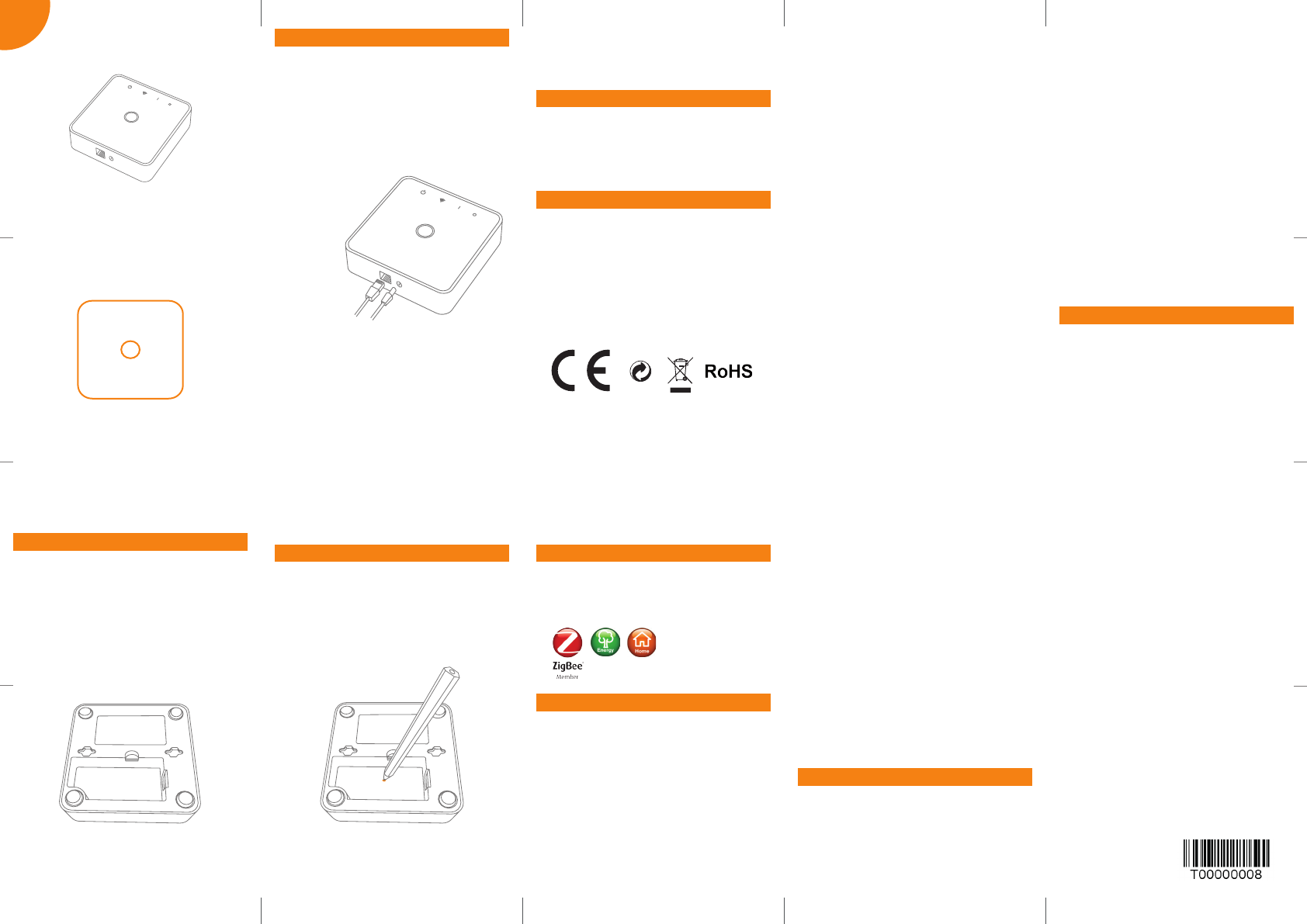
Quelle: http://www.barcode-generator.de
eng
Power cable
Ethernet cable
Product label Product lab
Resetting
A factory reset is needed to remove abnormal
behavior
STEPS FOR RESETTING
1. Use a pen and hold down the reset button
as indicated in the picture.
2. Release the pen again when the LED on the
front panel starts to ash continuously.
Develco Products assumes no responsibility
for any errors, which may appear in this manual.
Furthermore, Develco Products reserves
the right to alter the hardware, software,
and/or specications detailed herein at any
time without notice, and Develco Products
does not make any commitment to update
the information contained herein. All the
trademarks listed herein are owned by their
respective owners.
Copyright © Develco Products A/S
All rights reserved.
Distributed by Develco Products A/S
Olof Palmes Allé 40
8200 Aarhus N
Denmark
Français
Le présent appareil est conforme aux CNR
d’Industrie Canada applicables aux appareils
radio exempts de licence. L’exploitation est
autorisée aux deux conditions suivantes:
1. l’appareil ne doit pas produire de brouillage;
2. l’appareil doit accepter tout brouillage
radioélectrique subi, même si le brouillage
est susceptible d’en compromettre le
fonctionnement.
2. this device must accept any interference,
including interference that may cause undesired
operation of the device.
IC statement
English
This device complies with Industry Canada’s
Licence-Exempt RSSs. Operation is subject to
the following two conditions:
1. This device may not cause interference, and
interference in a residential installation.
This equipment generates, uses and can
radiate radio frequency energy and, if not
installed and used in accordance with the
instructions, may cause harmful interference
to radio communications. However, there is no
guarantee that interference will not occur in a
particular installation.
If this equipment does cause harmful
interference to radio or television reception,
which can be determined by turning the
equipment o and on, the user is encouraged
to try to correct the interference by one or
more of the following measures:
• Reorient or relocate the receiving antenna.
• Increase the separation between the
equipment and receiver.
• Connect the equipment into an outlet on
a circuit dierent from that to which the
receiver is connected.
• Consult the dealer or an experienced radio/
TV technician for help.
This device complies with FCC RF radiation
exposure limits set forth for an uncontrolled
environment. The antenna used for this
transmitter must be installed to provide a
separation distance of at least 20 cm from
all persons and must not be co-located
or operating in conjunction with any other
antenna or transmitter.
This device complies with part 15 of the FCC
Rules. Operation is subject to the following two
conditions:
1. This device may not cause harmful
interference, and
2. this device must accept any interference
received, including interference that may
cause undesired operation.
FCC statement
Changes or modications to the equipment not
expressly approved by the party responsible
for compliance could void the user's authority
to operate the equipment.
NOTE: This equipment has been tested and
found to comply with the limits for a Class B
digital device, pursuant to Part 15 of the FCC
Rules. These limits are designed to provide
reasonable protection against harmful
Other certications
• ZigBee Home Automation certied
• Zigbee Smart Energy Certied
IN ACCORDANCE WITH THE DIRECTIVES
• Radio & Telecommunications Terminal
Equipment Directive 1999/5/EC
• EMC Directive 2004/108/EC
• RoHS Directive 2011/65/EU
CE certication
The CE mark axed to this product conrms
its compliance with the European Directives
which apply to the product and, in particular,
its compliance with the harmonized standards
and specications.
Other information
• Dispose the product properly at the end of
life. This is electronic waste which should be
recycled.
3. The system will reboot and after 4-5 minutes
the application will be started again.
Installation steps
1. Connect the power cable to the Squid.link
Gateway.
2. Connect the power adapter to a wall socket.
3. Connect an Ethernet cable from the Squid.
link Gateway to an internet-connected
home router.
4. The LEDs on the front panel are turned on
when the system is booting.
5. The LEDs in the Ethernet connector
are turned on and the green LED starts
ashing indicating data communication.
6. After approximately 4-5 minutes the
application is started and the system is
ready to use.
NOTE: Do not remove the product label as it
contains important information.
Product description
The Squid.link Gateway is an open Linux
platform including multiple wireless networks
for communication with smart meters, sensors,
smart plugs, thermostats etc.
The gateway is modular and can handle many
dierent wireless protocols at the same time.
Version 2.3
INSTALLATION MANUAL
Squid.link Gateway
ISED statement
Innovation, Science and Economic
Development Canada ICES-003 Compliance
Label: CAN ICES-3 (B)/NMB-3(B).