Manual
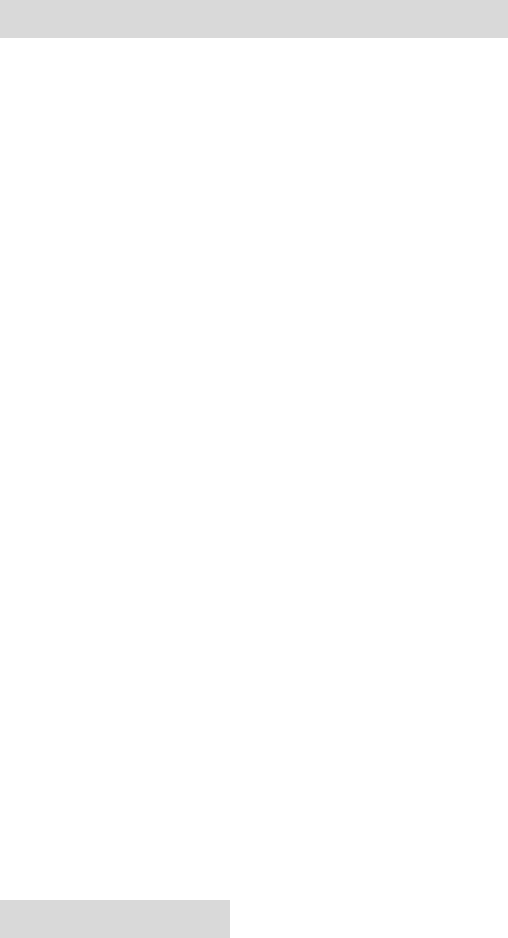
1
RF Mini MOUSE
USER’S MANUAL
Model #: MW1101
Important Ergonomic Information
Some experts believe that using any mouse or trackball may cause serious injury to hands,
wrists, arms, neck, or back. If you feel pain, numbness, or weakness in these areas, see a
qualified health professional.
TO REDUCE THE RISK OF INJURY, FOLLOW THESE PRECAUTIONS:
l Take frequent breaks, get up and walk around several times every hour.
l Vary your tasks throughout the day.
l Keep your shoulders relaxed with your elbows at your side. Position your keyboard
and mouse so you do not have to reach.
l Adjust your chair and keyboard so your upper arms and wrists are straight.
l Avoid resting your wrists on sharp edges.
System Requirement
l Mouse compatible with standard Microsoft mode
l 3rd button and wheel function require Win98/2000/Me/XP
Before you begin
l Keep this installation guide for future reference! It contains Important Troubleshooting
Information.
l Keep your old PS/2 mouse as back-up devices.
Getting Started
Congratulations on your purchase of a RF (Radio Frequency) mini mouse. By using the
advanced RF technology, there is fully 360°operation, no line-of-sight required between
receiver and this mouse.
Package Contains
Your RF Mini Mouse package includes the following:
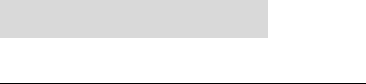
2
1. RF Mini Mouse (Transmitter)
2. Mini Receiver
3. User’s manual
4. 2 AAA batteries
Note:If any part is missing, please contact your dealer for a replacement
immediately.
Precaution
! For optimal performance, place the receiver at least 8 inches or 20 centimeters away
from other electrical devices, such as the computer, the computer monitor, speakers or
other external storage drives.
! For best transmit distance, avoid to use this device on a metal surface because a
large surface of iron, aluminum, copper and other metal will be a shielding or ground to the
RF antenna of the mouse and receiver.
! If your notebook computer has a metal( contains Al or Mg) case, the LCD panel’s
metal housing will isolate partial power of the RF signal from the mouse. This will result in
reducing the distances of transmit when you connect the receiver on the back of LCD panel.
However, the RF mouse should work properly while you are operating the mouse just
beside your notebook computer.
Installation Guide
Step 1. Connecting the Receiver
Before using this RF Mini Mouse, you need to connect the included receiver to
your computer first.
Please follow the steps below to finish the connecting:
1. Turn off your computer
2. Keep a USB slot of your notebook free for the receiver
3. Plug the USB connector end into the USB port
4. Prepare your original Microsoft Windows CD
5. Turn the notebook power on and then follow the instructions of Windows
message for the new USB device connection
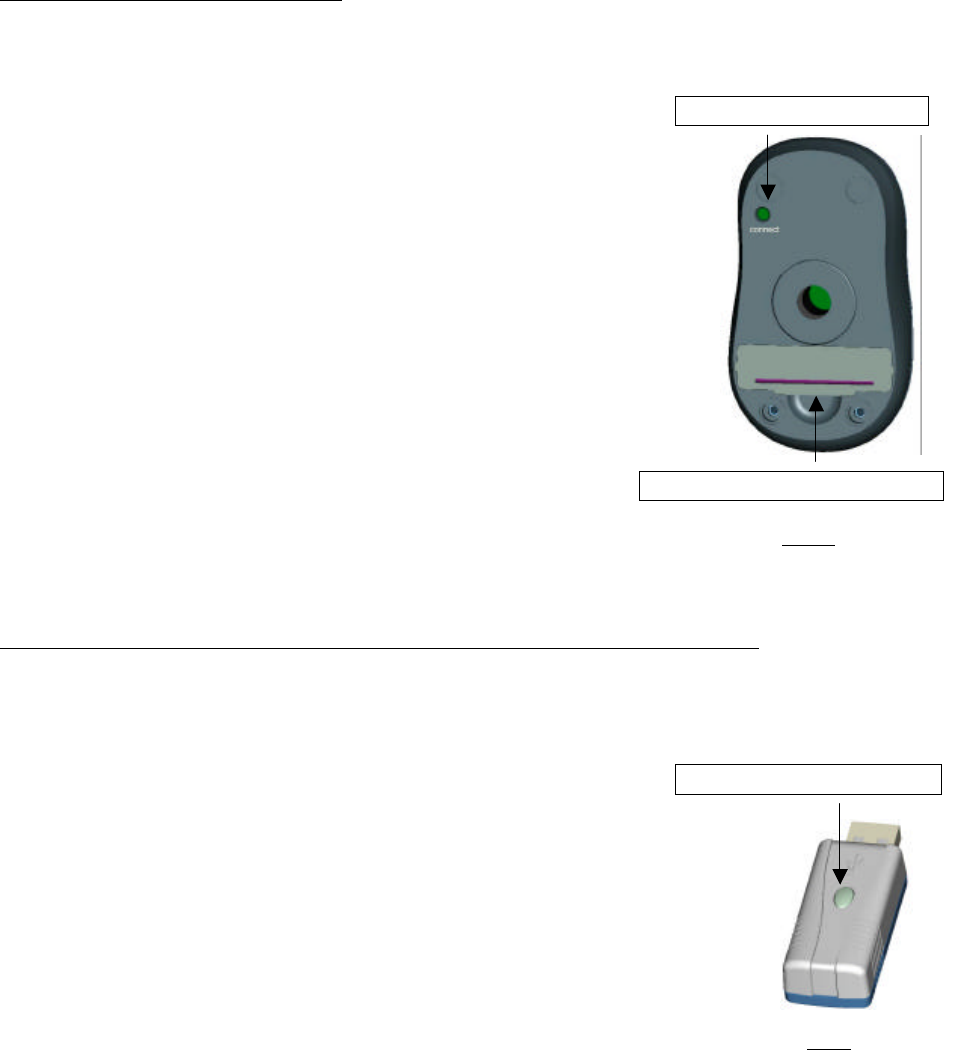
3
Step 2. Installing the Batteries
This RF wireless mouse uses 2 AAA batteries. To apply the batteries, please follow the
steps as below:
n Turn the mouse to the bottom side and remove the
batteries cassette by moving the opening tabs and pull the
battery cover out
n There are signs to indicate batteries' positive and
negative poles. Carefully follow the signs to place the
batteries
n Place the batteries cassette back and make sure it is
firmly closed
Battery Warning!
When replace the batteries, use alkaline.
You may use other type batteries, but do not mix them with alkaline.
Do not mix used and new batteries together!
Step 3 Setting up the same ID code for both of receiver and mouse
This RF wireless mouse provides 256 identification codes to avoid wrong reaction with
other same model RF wireless mouse. Before you using the wireless mouse, please set
the same ID code for both receiver and mouse.
Establish ID connection between the receiver and the mouse.
n Press and release the “connect “switch on bottom of the
wireless mouse (refer to Fig-1).
n Press and release the “connect” switch on the receiver (refer
to Fig-2).
n The "connect" LED on the top cover of receiver will flash
while the same ID is selected on both of the receiver and the
mouse.
n When you change batteries of the mouse, you have to re-establish the
connection.
Fig-2
Connect switch for ID setting
Tab to open the battery cassette
Fig-1
Connect switch for ID setting
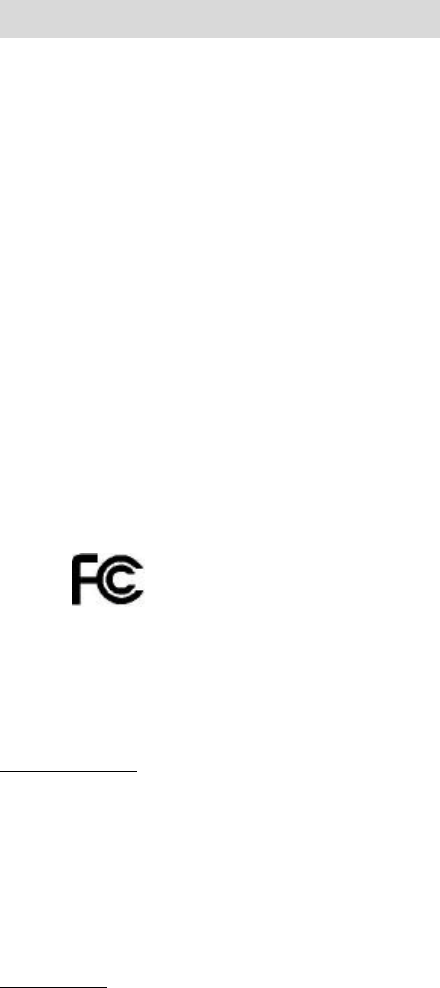
4
GENERAL SPECIFICATIONS
l Digital Radio Frequency wireless mouse with receiver
l 27MHz carrier with 256 ID selections for your options
l 3 buttons design for multimedia purpose to immediately play
l Ergonomic design for comfortable grip
Electromagnetic Characteristics (EMC)
FCC ID: NIYMW1101
This unit complies with Part 15 of FCC Rules.
Operation is subject to following two conditions:
(1) This device may not cause harmful interference.
(2) This device must accept any interference received, including
interference that may cause undesired operation.
l CE - Type acceptance: ETS 300 220 Short range devices
l VCCI approval (Japan)
Transmitter
l Distance: about 3 feet (1 meters)
l Power: 3V DC (2 AAA batteries)
l Carrier Frequency: 27.045 MHZ
l Dimensions: 97*57*35 mm
l Weight: 71 +/- 2 grams, without batteries
Receiver
l Interface: USB (and PS2, if use together with USB to PS2 adaptor)
l Power: 5V DC, 100mA MAX connected to host computer
l Dimensions: 50*22*15 mm( the USB metal connector is not included)
l Weight: 13 grams
Tested To Comply
With FCC Standards

5
Troubleshooting
1. Mouse does not function
n If mouse is not functional, please turn off the computer first.
n Check the receiver is firmly attached to the computer mouse port.
n Check the ID code connection of both receiver and mouse are established.
n Check if the batteries are properly connecting.
The "+" and "-" on the batteries must match the "+" and "-" on the slots. If the batteries
aren't inserted correctly, the device won't work.
n Restart the computer again.
2. Interference with other RF wireless mouse
Reducing Interference with Other Wireless Devices:
All 27MHz radio-based devices are subject to interference from other 27MHz radio-
based devices, such as cordless telephones, cordless baby monitors, and cordless toys.
It may help to move the receiver unit and the base unit for the other wireless device
(such as cordless telephone cradle) as far apart as possible. You may need to
experiment to determine the locations that are best for your environment.
Allocate the receiver and the mouse within a much shorter distance from other 27MHz
transmitter. And then re-establish the “connection” by following the above “step 3”.
3. If you have difficulty connecting the wireless mouse:
n Increase the distance between the set of wireless mouse and other radio device units.
n Turn off the other wireless devices, or their base units, that are in close proximity to the
receiver of this wireless mouse.
n Try connecting the wireless mouse and its receiver again.
n To verify that your device is connected and working properly, open a document and try
the device.
For additional suggestions, read the FCC Compliance Statement on the follow page.

6
Federal Communication Commission Interference Statement
15.105
This equipment has been tested and found to comply with the limits for a Class B digital
device, pursuant to Part 15 of the FCC Rules. These limits are designed to provide
reasonable protection against harmful interference in a residential installation. This
equipment generates, uses and can radiate radio frequency energy and, if not installed and
used in accordance with the instructions, may cause harmful interference to radio
communications. However, there is no guarantee that interference will not occur in a
particular installation. If this equipment does cause harmful interference to radio or
television reception, which can be determined by turning the equipment off and on, the user
is encouraged to try to correct the interference by one of the following measures:
-Reorient or relocate the receiving antenna.
-Increase the separation between the equipment and receiver.
-Connect the equipment into an outlet on a circuit different from that to which the receiver
is connected.
-Consult the dealer or an experienced radio/TV technician for help.
15.19
This device complies with Part 15 of the FCC Rules. Operation is subject to the following
two conditions: (1) This device may not cause harmful interference, and (2) this device must
accept any interference received, including interference that may cause undesired operation.
15.21
Information to User – The users manual or instruction manual for an intentional or
unintentional radiator shall caution the user that changes or modifications not expressly
approved by the party responsible for compliance could void the user’s authority to operate
the equipment.