Dexin MWP103-P1MH HP Wireless Optical Mobile Mouse User Manual DC103 P1M 3 Buttons rev
Dexin Corp HP Wireless Optical Mobile Mouse DC103 P1M 3 Buttons rev
Dexin >
Manual
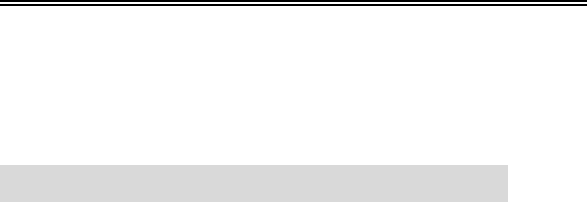
MWP103-P1MH HP Wireless Optical Mobile Mouse Page 1 of 12 1.0 Edition
HP Wireless Optical Mobile Mouse
MWP103-P1MH USER’S MANUAL (27MHz)
Important Ergonomic Information
Some experts believe that using any mouse or trackball may cause serious injury to
hands, wrists, arms, neck, or back. If you feel pain, numbness, or weakness in these areas,
see a qualified health professional.
TO REDUCE THE RISK OF INJURY, FOLLOW THESE PRECAUTIONS:
Take frequent breaks, get up and walk around several times every hour.
Vary your tasks throughout the day.
Keep your shoulders relaxed with your elbows at your side. Position your
keyboard and mouse so you do not have to reach.
Adjust your chair and keyboard so your upper arms and wrists are straight.
Avoid resting your wrists on sharp edges.
System Requirement
Mouse compatible with standard Microsoft OS
3
rd
button and wheel function require Win98/ ME/ 2000/ XP/ Vista
If your computer’s operating system is Windows 98/ 98SE, please prepare the
Windows98 or 98SE compact disk for system’s request during the installation of
mouse.
Before you begin
Keep this installation guide for future reference! It contains Important
Troubleshooting Information.
Keep your old PS/2 or USB mouse as back-up devices.

MWP103-P1MH HP Wireless Optical Mobile Mouse Page 2 of 12 1.0 Edition
Getting Started
Congratulations on your purchase of an 800dpi Wireless Optical Mouse. By using the
advanced RF technology a 360° operation is possible and no line-of-sight is required
between the receiver and the mouse. The 800 high resolution will bring users the best
operation accuracy and efficiency, especially when the pixel of display over 1024*768 pixel.
It operates at twice the speed and only requires 1/4 of the space in comparison to a 400 dpi
mouse.
Battery and power consumption are always the key issues for a wireless product.
There two modes of power on/off setting: by simply pressing the “connect” button; or slide
the power ON/OFF switch in the bottom, and low-power Indicator on the mouse wheel will
blink to indicate battery status makes MWP103-P1MH a smart companion for laptop users.
Package Contains
Your MWP103-P1MH Optical Mouse package includes the following:
1. The Wireless Optical mouse
2. USB Storable Receiver
3. User’s manual
4. 2 AAA Duracell Alkaline batteries
Note:If any part is missing, please contact your dealer for a replacement immediately.
Precaution
The optical mouse can not work on a glass or mirror surface. Avoid operating this mouse
on a glossy surface; otherwise, this mouse may not operate normally.
For consideration of saving battery power, it is strongly recommended to operate an optical
mouse on a bright surface with fine texture to obtain lower power consumption of the high
illumination LED. A very dark surface will cause higher power consumption.
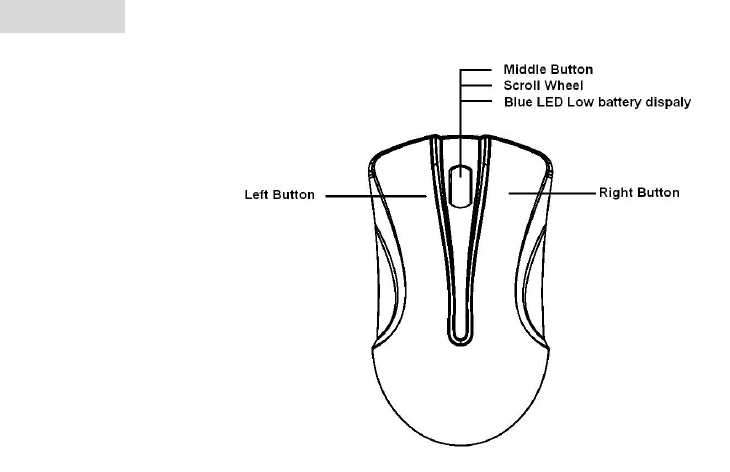
MWP103-P1MH HP Wireless Optical Mobile Mouse Page 3 of 12 1.0 Edition
For optimal performance, place the receiver at least 8 inches or 20 centimeters away
from other electrical devices, such as the computer, the computer monitor, speakers or
other external storage drives.
For a better transmission distance, avoid using this device on a metal plate or desktop
because a large surface of iron, aluminum, copper and other metal will act as a shield or
ground to the RF antenna of the mouse and receiver. Operating on a metal surface may
shorten the transmission distance.
If your notebook computer has a metal (contains Al or Mg) case, the metal housing of
the LCD panel will isolate partial radiation of the RF signal from the mouse. This could
possibly result in reducing the distance of transmission when you operate the mouse right
in front of the notebook and when the receiver is connected on the back of the notebook.
However, the RF mouse should work properly while you are operating the mouse just
beside your desktop computer.
Overview
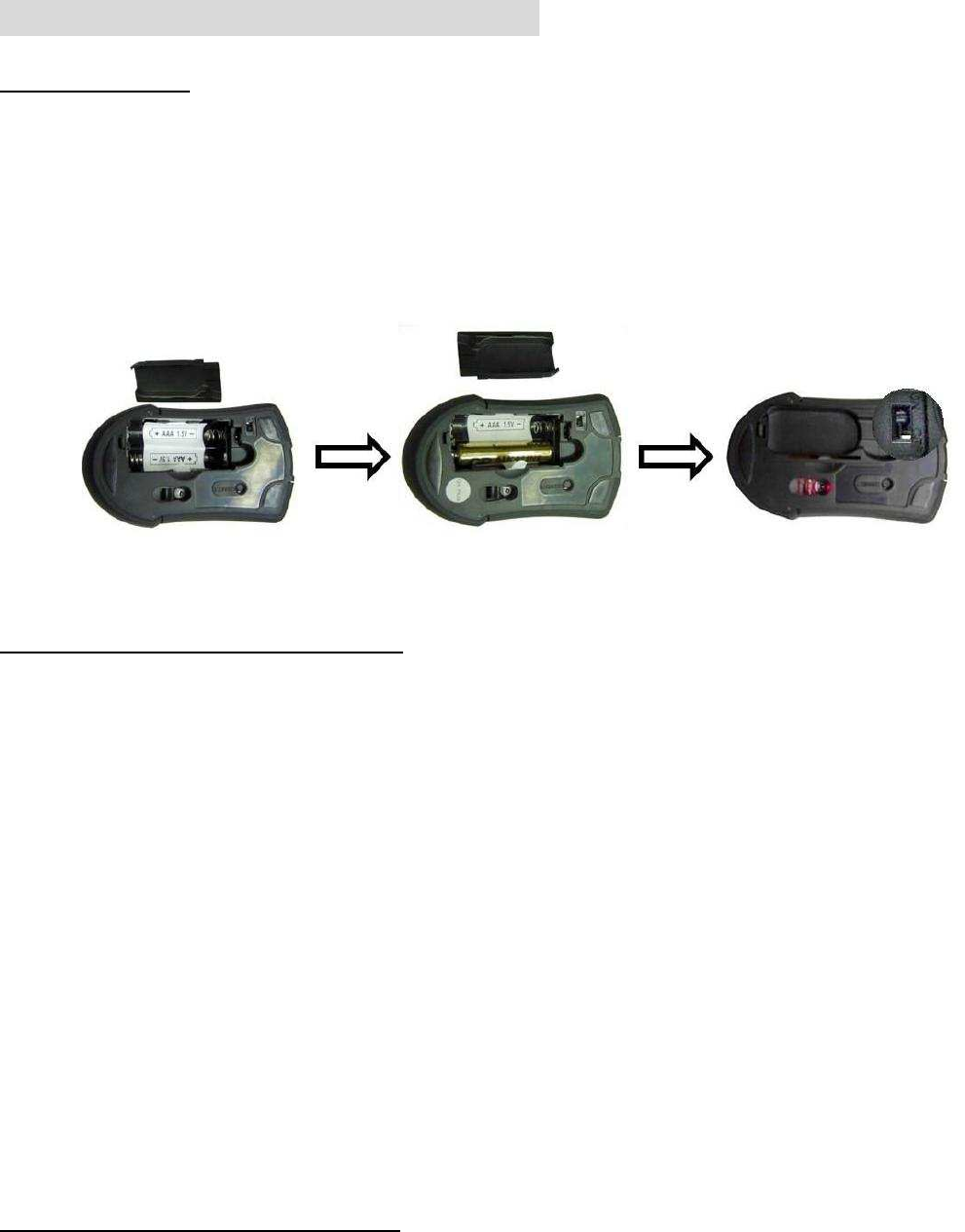
MWP103-P1MH HP Wireless Optical Mobile Mouse Page 4 of 12 1.0 Edition
Hardware Installation Guide (Mouse)
Insert the battery
1. Remove the battery compartment cover.
2. Insert 2 AAA alkaline batteries in correct direction indicated by the battery
compartment label.
3. Replace the battery compartment cover.
Connect the receiver with computer.
1. Turn off your computer
2. Disconnect the current mouse
3. Plug the USB connector (receiver) into USB port (computer).
4. Turn the computer on
a. USB is a PnP device; you can plug the device no matter the computer is on or off. Of
course, you can remove USB device in the same way.
b. If the device is HD or pen drive or any device which can store files, stop the device than
remove is the best way to protect.
Synchronize the RF Mouse (Pairing)
If the mouse is in sleep mode click the mouse button once to wake it up.
1. Bring the mouse within 1ft range from the receiver.
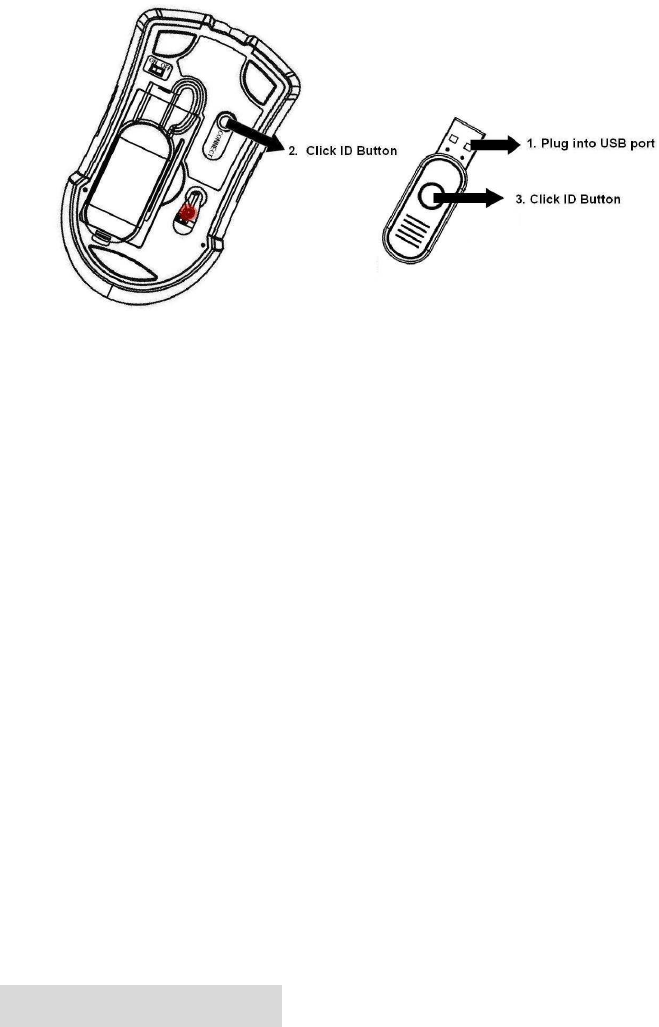
MWP103-P1MH HP Wireless Optical Mobile Mouse Page 5 of 12 1.0 Edition
2. Power on the mouse.
3. Hold the mouse upside-down and use a pointed object, such as a pen tip, to click
the CONNECT button (ID button) once.
4. Click the receiver’s connect button once, within 5 seconds after clicking the connect
button on the mouse. The green LED will start blinking, when the connection is
established.
Move the mouse around to test if it was successful.
5. If the synchronization is not successful for some reason please
a. Remove the batteries and unplug the receivers
b. Wait for 20 sec then to try the step 1 to 4 again
Note: * During normal use, please make sure that the mouse is no more than 3ft away
from the receiver in order to have reliable connection.
** The green LED on the receiver will light up or blink while the mouse is being used.
Operation Guide
BATTERY LOW INDICATION
When battery voltage level goes under the preset level, the blue LED on the mouse
wheel will blink frequency. Although the mouse can still work for a while, the user, at this
MWP103-P1MH HP Wireless Optical Mobile Mouse Page 6 of 12 1.0 Edition
time, should have a new set of batteries ready for replacement as soon as possible.
POWER ON/OFF MOUSE
There are 2 methods for power ON/OFF:
A. By sliding ON/ OFF switch on the bottom, or
B. The patent of ID power ON/OFF function, as following:
Power OFF the mouse
1. Be sure the mouse is NOT in sleep mode. If it is, press any key to wake it up.
2. Press and hold the Connect button on the bottom of the mouse for more than 2
seconds.
3. The red light will flash then go off.
4. Now, the mouse is in power off mode. No operation can be done.
Power on the mouse
To activate the mouse again, press the Connect button on the bottom of the mouse once.
(DO NOT depresses the Connect button for more than 1.5 seconds when resuming the
mouse from power off mode.) The red light will turn on, and the mouse is ready for normal
operation.
Note:
Slide switch must in “ON”.
OPERATIONS ON POWER SAVING MODE:
In order to conserve battery power, the mouse is designed to reduce power
consumption gradually from standby mode to sleep mode, if it is not being used.
Standby mode – Around 1 second after the mouse stops moving, it enter into
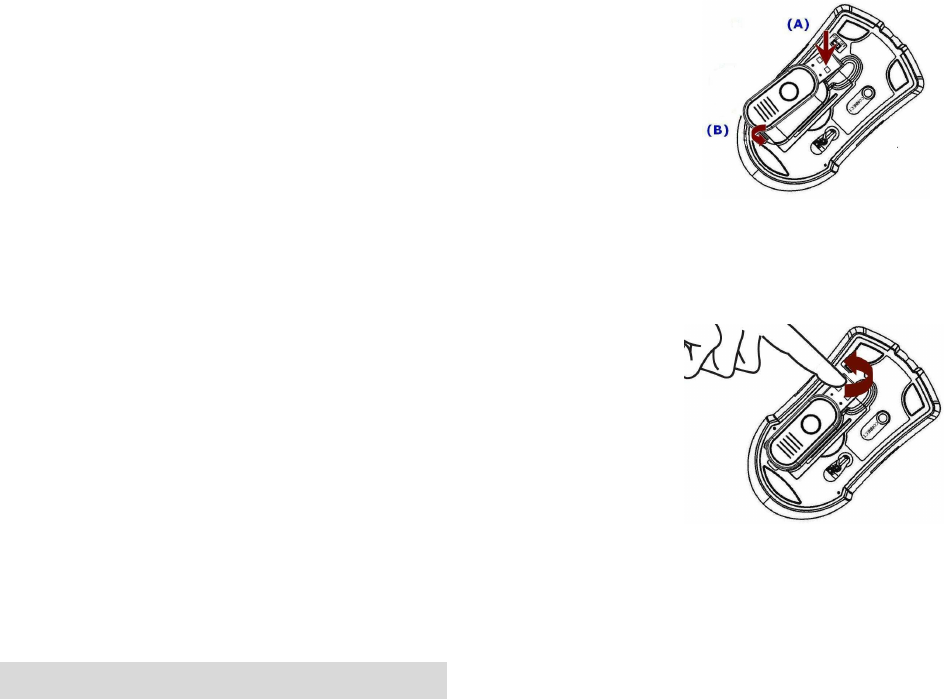
MWP103-P1MH HP Wireless Optical Mobile Mouse Page 7 of 12 1.0 Edition
standby mode.
Sleep mode – If the mouse is left intact for around 8 minutes, it goes to sleep
mode and shuts down the sensor to maintain minimum power consumption. No
moving operation is possible in this mode.
WAKE UP THE MOUSE
This mouse can work promptly under standby mode so users might not be able to tell the
existence of this mode. But, in sleep mode, users have to press any button to wake up the
mouse for normal operation.
RECEIVER STORAGE
For travel and loss prevention, store receiver in cavity on the bottom of the mouse.
Storing receiver:
To store in the mouse bottom, place USB plug end of receiver (A)
into place then snap bottom of receiver into position (B).
Receiver will now be locked into position.
Removing Receiver:
Using the tip of your finger, life receiver from USB plug end first
and remove from cavity. The USB is now active and ready to
be inserted into your computer’s USB port.
GENERAL SPECIFICATIONS
3 Buttons Wireless optical mouse.

MWP103-P1MH HP Wireless Optical Mobile Mouse Page 8 of 12 1.0 Edition
800 dpi hardware resolution.
Low power indicator.
Power ON/OFF switch.
1 channel RF Digital Radio Frequency.
Ergonomic and enlarge buttons design for comfortable grip.
2 AAA batteries to operate the mouse.
Troubleshooting
1. Mouse does not function
If mouse is not functional, please turn off the computer first.
Check the receiver and make sure it is firmly attached to the USB port of the
computer.
Check the placement of batteries and see if they are properly connecting.
The "+" and "-" on the batteries must match the "+" and "-" on the slots. If the batteries
aren't inserted correctly, the device won't work.
Restart the computer again. If the LED inside the receiver does not light up when
moving the mouse, please re-connect the mouse to the receiver.
Q: The mouse cursor can only move left & right during operation (it could
be caused by low battery or the optical sensor’s data error).
A: Please take out one of batteries and put it back for a power reset and then redo the
connect procedure.
Q: The mouse does not work after waking up from power off mode by pressing the
connect button once.
A: This might be caused by imprecisely depressing the connect button to wake up the
mouse. Users can gain back normal operation by pressing connect button on the
mouse first, and then pressing the one on the receiver. As soon as the LED inside the
MWP103-P1MH HP Wireless Optical Mobile Mouse Page 9 of 12 1.0 Edition
receiver starts flashing, the mouse is ready to operate.
Optical Sensor Mouse functions best on surfaces with details for tracking. It
may not function on reflective, reflective pattern or non-visible detail surfaces!
2. Reducing Interference with Other Wireless Devices
Reducing Interference with Other Wireless Devices:
All 27MHz radio-based devices are subject to interference from other 27MHz
radio-based devices, such as wireless telephones, wireless baby monitors, and
wireless toys. It may help to move the receiver unit and the base unit of other
wireless devices (such as wireless telephone cradle) as far apart as possible. You
may need to try several times for a location that is best in your operating
environment.
Move the receiver and the mouse closer to each other so that the receiver is
relatively shorter in distance to the mouse than to other 27MHz transmitters. You
may need to re-establish the “connection”.
Note: Avoid using this device on a metal surface because a large surface of iron, aluminum,
copper, or other metal may act like a shielding to the RF antenna of the mouse and the
receiver.
3. Interference with other RF wireless mouse
If the interference comes from other same model of RF wireless mice, please “Setting up
connection between mouse and receiver” of the installation guide to switch to a new RF
channel. A new identification code is also generated upon the completion of channel
switching.
Normally, the effective transmission distance is about 3 feet, depending on the
environment. If the effective distance between the mouse and the receiver is bad, try to
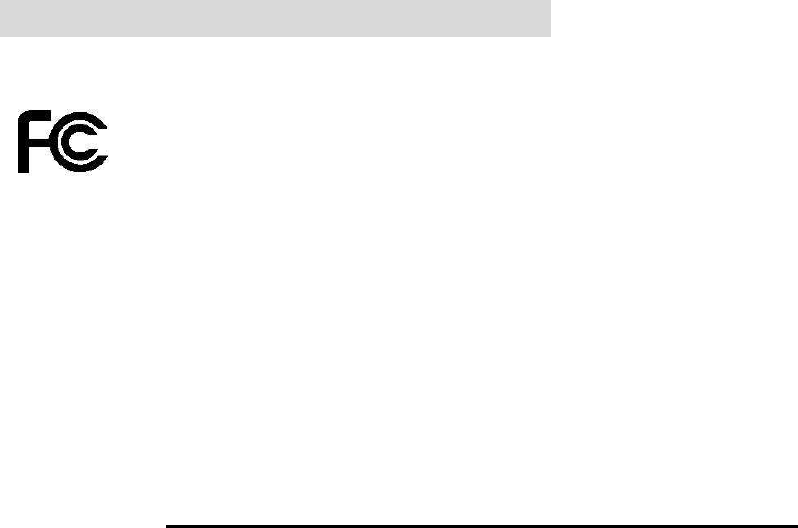
MWP103-P1MH HP Wireless Optical Mobile Mouse Page 10 of 12 1.0 Edition
change the location of the receiver.
4. If you have difficulty connecting the wireless mouse:
Increase the distance between the set of wireless mouse and other radio device units.
Turn off the other wireless devices, or their base units that are in close proximity to the
receiver of this wireless mouse.
Try connecting the wireless mouse and its receiver again.
To verify that your device is connected and working properly, open a document and try
the device.
Electromagnetic Characteristics (EMC)
Tested to comply with FCC standards
For home or office use
This device complies with Part 15 of the FCC Rules. Operation is subject to the following
two conditions: (1) This device may not cause harmful interference, and (2) this device
must accept any interference received, including interference that may cause undesired
operation.
Federal Communication Commission Interference Statement
This equipment has been tested and found to comply with the limits for a Class B digital device,
pursuant to Part 15 of the FCC Rules. These limits are designed to provide reasonable protection
against harmful interference in a residential installation. This equipment generates uses and can
radiate radio frequency energy and, if not installed and used in accordance with the instructions,
MWP103-P1MH HP Wireless Optical Mobile Mouse Page 11 of 12 1.0 Edition
may cause harmful interference to radio communications. However, there is no guarantee that
interference will not occur in a particular installation. If this equipment does cause harmful
interference to radio or television reception, which can be determined by turning the equipment off
and on, the user is encouraged to try to correct the interference by one of the following measures:
- Reorient or relocate the receiving antenna.
- Increase the separation between the equipment and receiver.
- Connect the equipment into an outlet on a circuit different from that
to which the receiver is connected.
- Consult the dealer or an experienced radio/TV technician for help.
FCC Caution: Any changes or modifications not expressly approved by the party responsible for
compliance could void the user's authority to operate this equipment.
This device complies with Part 15 of the FCC Rules. Operation is subject to the following two
conditions: (1) This device may not cause harmful interference, and (2) this device must accept any
interference received, including interference that may cause undesired operation.
IMPORTANT NOTE:
FCC Radiation Exposure Statement:
This equipment complies with FCC RF radiation exposure limits set forth for an uncontrolled
environment. To maintain compliance with FCC RF exposure compliance requirements, please
avoid direct contact to the transmitting antenna during transmitting.
This transmitter must not be co-located or operating in conjunction with any other antenna or
transmitter.
MWP103-P1MH HP Wireless Optical Mobile Mouse Page 12 of 12 1.0 Edition
CE - Type acceptance: EN300 220 Short Range Device