Dexin MWP177P6S 2.4G Wireless mouse User Manual Wireless Optical Mouse
Dexin Corp 2.4G Wireless mouse Wireless Optical Mouse
Dexin >
User Manual

2.4GHz Wireless Optical Mouse
DC177-P6S & RX36_6S USER’S MANUAL
Important Ergonomic Information
Some experts believe that using any mouse or trackball may cause serious injury to hands,
wrists, arms, neck, or back. If you feel pain, numbness, or weakness in these areas, seek
advice from a qualified health professional.
TO REDUCE THE RISK OF INJURY, FOLLOW THESE PRECAUTIONS:
Take frequent breaks, get up and walk around several times every hour.
Vary your tasks throughout the day.
Keep your shoulders relaxed with your elbows at your side. Position your keyboard
and mouse so you do not have to reach.
Adjust your chair and keyboard so your upper arms and wrists are straight.
Avoid resting your wrists on sharp edges.
System Requirements
Mouse compatible with standard Microsoft OS
If your computer’s operating system is Windows 98/ 98SE, please prepare the
Windows98 or 98SE compact disk for system’s request during the installation.
Before you begin
Keep this manual for future reference! It contains Important Troubleshooting
Information.
Keep your old PS/2 or USB mouse as back-up devices.
Getting Started
Thank you for choosing the Wireless Optical Mouse. By using the advanced RF
technology a 360° operation is possible and no line-of-sight is required between the receiver
and the mouse. The mouse featured with 1,600 dpi high resolution will bring users the best
operation accuracy and efficiency,
For travel, loss prevention and more power saving, the DC177-P6S is designed to store
receiver in the cavity underneath the mouse. You can use the power on/off switch to save the
power. The low power indicator on top of the mouse will blink to indicate battery low power.
With numerous user-friendly functions and the compact and ergonomic design, the RF mouse
may offer users the best experience of utilization and convenience in traveling.
DC177-P6S 2.4GHz Wireless Optical Mouse Page 1 of 7 1.0 Edition
Package Contains
Your DC177-P6S Mouse package includes the following:
1. The wireless optical mouse
2. USB RX36_6S receiver
3. User’s manual
4. 2 AAA alkaline batteries
Note:If any part is missing, please contact your dealer for a replacement immediately.
Precaution
The optical mouse can not work on a glass or mirror surface. Avoid operating this mouse
on a glossy surface; otherwise, this mouse may not operate normally.
For conservation of battery power, it is strongly recommended to operate an optical
mouse on a bright surface with fine texture to obtain lower power consumption of the high
illumination LED. A very dark surface will cause higher power consumption.
For optimal performance, mouse should be no more than 5M away from receiver.
For a better transmission distance, avoid using this device on a metal plate or desktop
because a large surface of iron, aluminum, copper and other metal will act as a shield or
ground to the RF antenna of the mouse and receiver. Operating on a metal surface may
shorten the transmission distance.
If your notebook computer has a metal (contains Al or Mg) case, the metal housing of
the LCD panel will isolate partial radiation of the RF signal from the mouse. This could
possibly result in reducing the distance of transmission when you operate the mouse right in
front of the notebook and when the receiver is connected on the back of the notebook.
However, the RF mouse should work properly while you are operating the mouse just beside
your desktop computer.
DC177-P6S 2.4GHz Wireless Optical Mouse Page 2 of 7 1.0 Edition
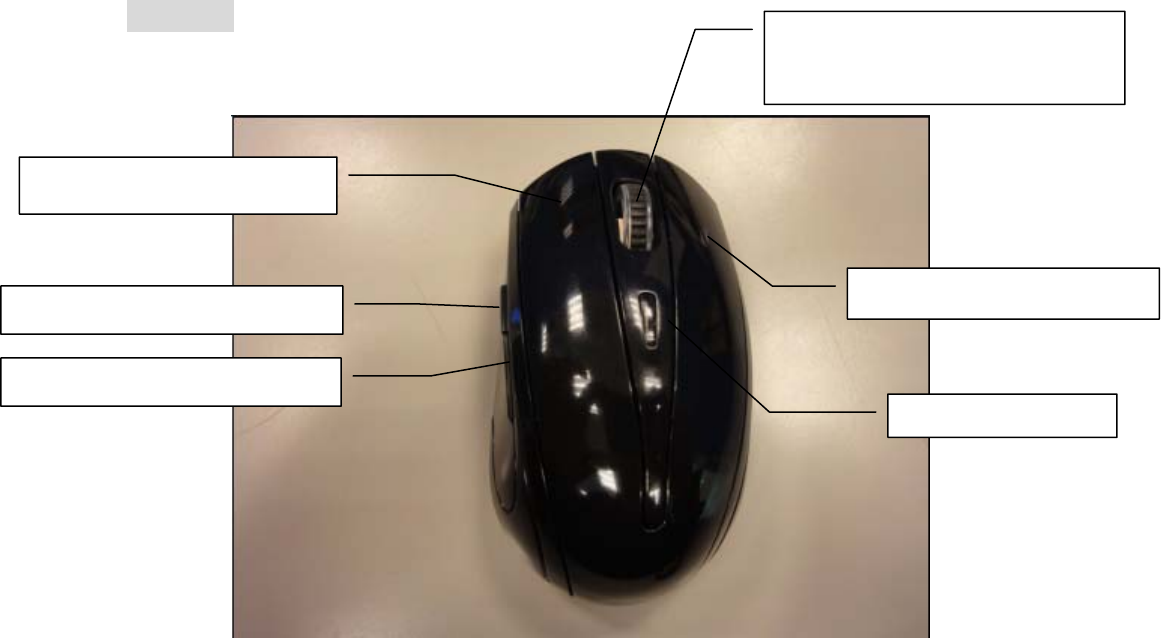
Overview
Button #3 – Middle click Button
& Scrolling wheel
Button#1–LeftClickButton
Button#2–RightClickButton
LowPowerIndicator
Button #5 – Internet Forwards
Button #4 – Internet Backwards
DC177-P6S 2.4GHz Wireless Optical Mouse Page 3 of 7 1.0 Edition

Hardware Installation Guide (Mouse)
Battery installation:
1. Remove the battery compartment cover.
2. Install batteries with the positive (+) & negative (-) in the correct direction
indicated by the battery compartment label.
3. Clip the battery cover back into place and make sure it is firmly closed.
(Caution: Do not look directly in to the optical emitter. Keep away from young children)
Connect the RX36 -6S receiver with computer.
Plug in the USB receiver to any available USB port or hub connected to your computer.
(Windows will now detect the mouse and install the required drivers automatically).
CLICK ANY BUTTON, YOUR MOUSE IS NOW READY TO BE USED
Note: * During normal use, please make sure that the mouse is no more than 5M away
from the receiver in order to have reliable connection.
DC177-P6S 2.4GHz Wireless Optical Mouse Page 4 of 7 1.0 Edition
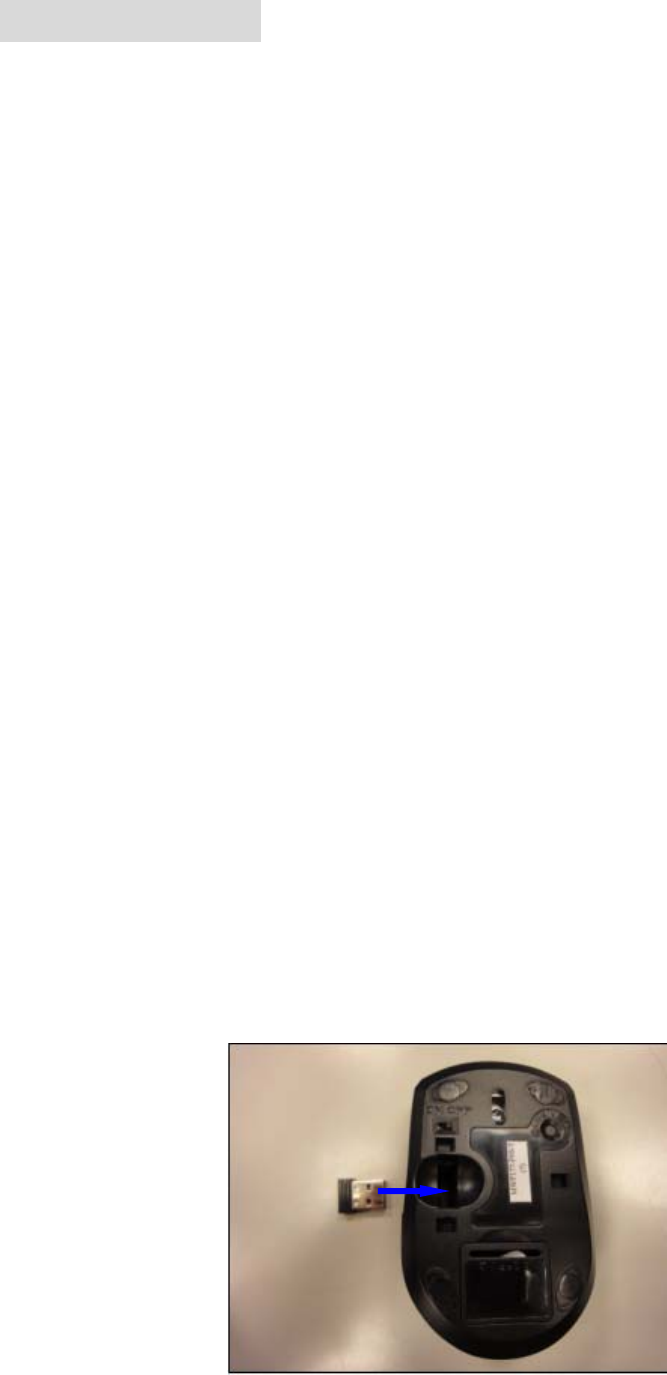
Operation Guide
LOW BATTERY POWER INDICATION
When battery power becomes low, battery indicator LED on the top of the mouse will blink
when moving or clicking the mouse. The mouse will continue to operate for a period of time
depending on usage, but batteries should be replaced immediately.
OPERATIONS ON POWER SAVING MODE
In order to conserve battery power, the mouse is is also designed with the consideration of
the trade-off between friendly usage and power consumption. Stages of power consumption
include normal operation and idle.
The idle mode is entered immediately upon stopping moving mouse. The optical sensor
of the mouse will reduce current consumption gradually. In idle mode, moving the mouse
can bore the mouse back to work.
POWER ON/OFF: For the consideration of traveling purpose, this mouse designed a slide
switch at the bottom of the mouse, which provides a power ON/ OFF function to avoid
inadvertently waking up the mouse, thus saving more battery life.
BATTERY REMOVAL: There is no need to re-do the binding process when battery
is removed from and re-installed to the mouse.
RECEIVER STORAGE
For travelling purpose, the nano receiver can be stored inside the cavern on the bottom of the
mouse.
Storing RX36_6S receiver:
To store in the mouse bottom, place USB plug end of receiver (A) then push the receiver into
position (B). Receiver will now be locked into position.
Pushin
AB
DC177-P6S 2.4GHz Wireless Optical Mouse Page 5 of 7 1.0 Edition
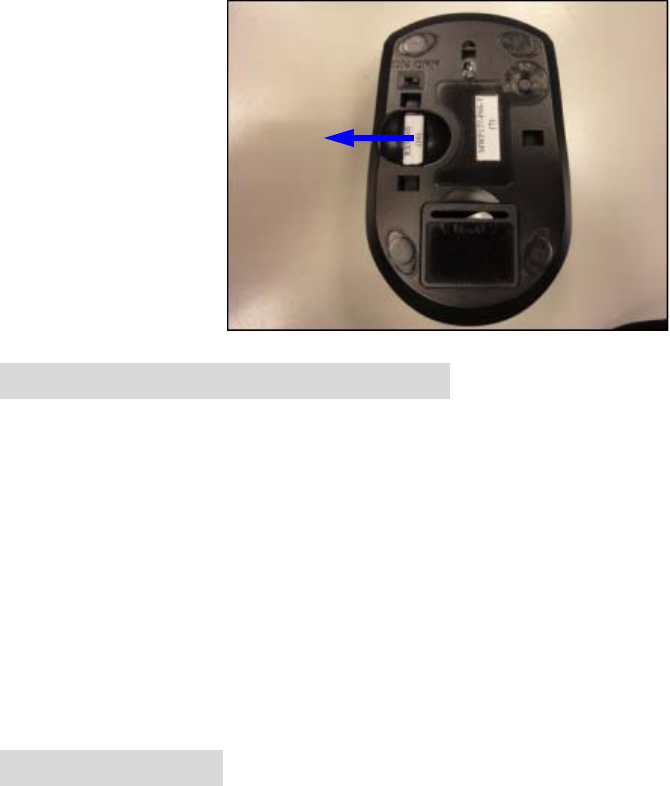
Removing RX36_6S Receiver:
Push out to life receiver from cavity. The USB is now active and ready to be inserted into
your computer’s USB port.
Pull out
GENERAL SPECIFICATIONS
5 Buttons wireless touch panel control optical mouse.
Precision optical sensor, 1600dpi resolution
Long range/ less interference wireless connection
Low power indicator.
USB storable nano receiver
Ergonomic design (universal left and right handed)
2 AAA Alkaline batteries to operate the mouse.
Troubleshooting
Common troubleshooting steps
1. If you feel that the mouse does not operate as smooth as usual, please check the battery
indicator on the mouse. If the batteries have lost their charge, replace them. Remember
not to put the batteries in the wrong direction
2. Un-plug and re-plug the receiver.
3. Install fresh batteries in the mouse
4. Test the device on another USB port or computer
5. Some surfaces may “trick” the sensor, such as reflective surfaces like glass or mirrors.
As a result this product will not work on glass or mirror surfaces. The sensor should
perform well on all other surfaces.
DC177-P6S 2.4GHz Wireless Optical Mouse Page 6 of 7 1.0 Edition
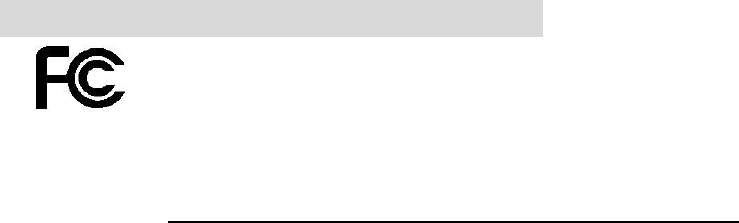
Electromagnetic Characteristics (EMC)
Tested to comply with FCC standards
For home or office use
This device complies with Part 15 of the FCC Rules. Operation is subject to the following two conditions: (1)
This device may not cause harmful interference, and (2) this device must accept any interference received,
including interference that may cause undesired operation.
Federal Communication Commission Interference Statement
This equipment has been tested and found to comply with the limits for a Class B digital device, pursuant to Part
15 of the FCC Rules. These limits are designed to provide reasonable protection against harmful interference
in a residential installation. This equipment generates uses and can radiate radio frequency energy and, if not
installed and used in accordance with the instructions, may cause harmful interference to radio communications.
However, there is no guarantee that interference will not occur in a particular installation. If this equipment
does cause harmful interference to radio or television reception, which can be determined by turning the
equipment off and on, the user is encouraged to try to correct the interference by one of the following measures:
- Reorient or relocate the receiving antenna.
- Increase the separation between the equipment and receiver.
- Connect the equipment into an outlet on a circuit different from that
to which the receiver is connected.
- Consult the dealer or an experienced radio/TV technician for help.
This device complies with Part 15 of the FCC Rules. Operation is subject to the following two conditions: (1)
This device may not cause harmful interference, and (2) this device must accept any interference received,
including interference that may cause undesired operation.
FCC Caution: Any changes or modifications not expressly approved by the party responsible for compliance
could void the user's authority to operate this equipment.
CE - Type acceptance: EN300 328 FHSS Device
DC177-P6S 2.4GHz Wireless Optical Mouse Page 7 of 7 1.0 Edition