DiabloSport INTUNEI2 inTune i2 Automotive Diagnostic and Flashing Tool User Manual FCC Part 15
DiabloSport, LLC inTune i2 Automotive Diagnostic and Flashing Tool FCC Part 15
Manual
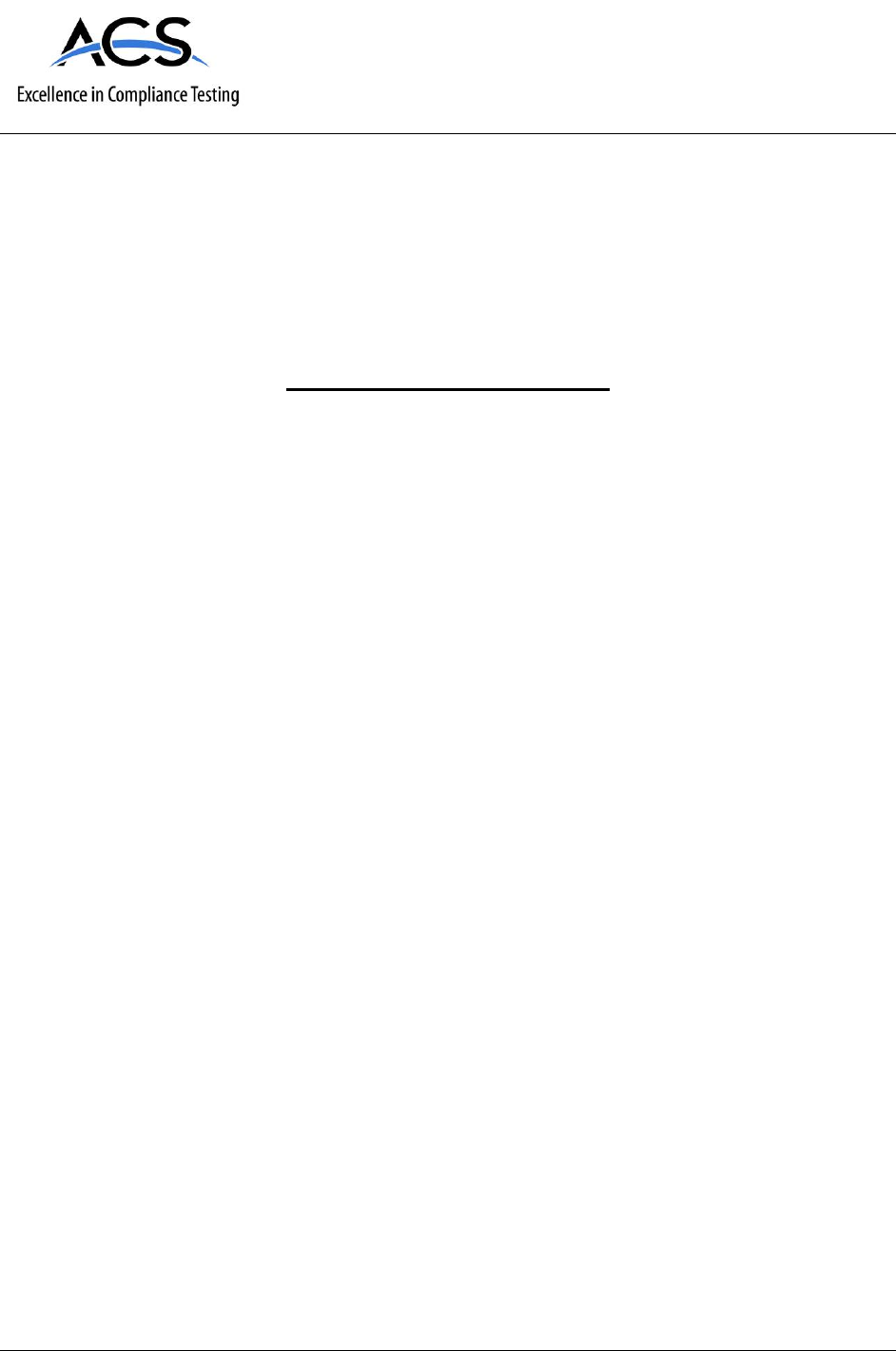
3998 FAU Blvd. Suite 310 Boca Raton, FL 33431 Tel: 561-961-5585 Fax: 561-961-5587
Certification Exhibit
FCC ID: 2AGWS-INTUNEI2
IC: 21014-INTUNEI2
FCC Rule Part: 15.247
IC Radio Standards Specification: RSS-247
ACS Project: 15-2121
Manufacturer: DiabloSport, LLC
Model: inTune i2
User Manual

Not legal for sale or use in California on pollution – controlled vehicles.
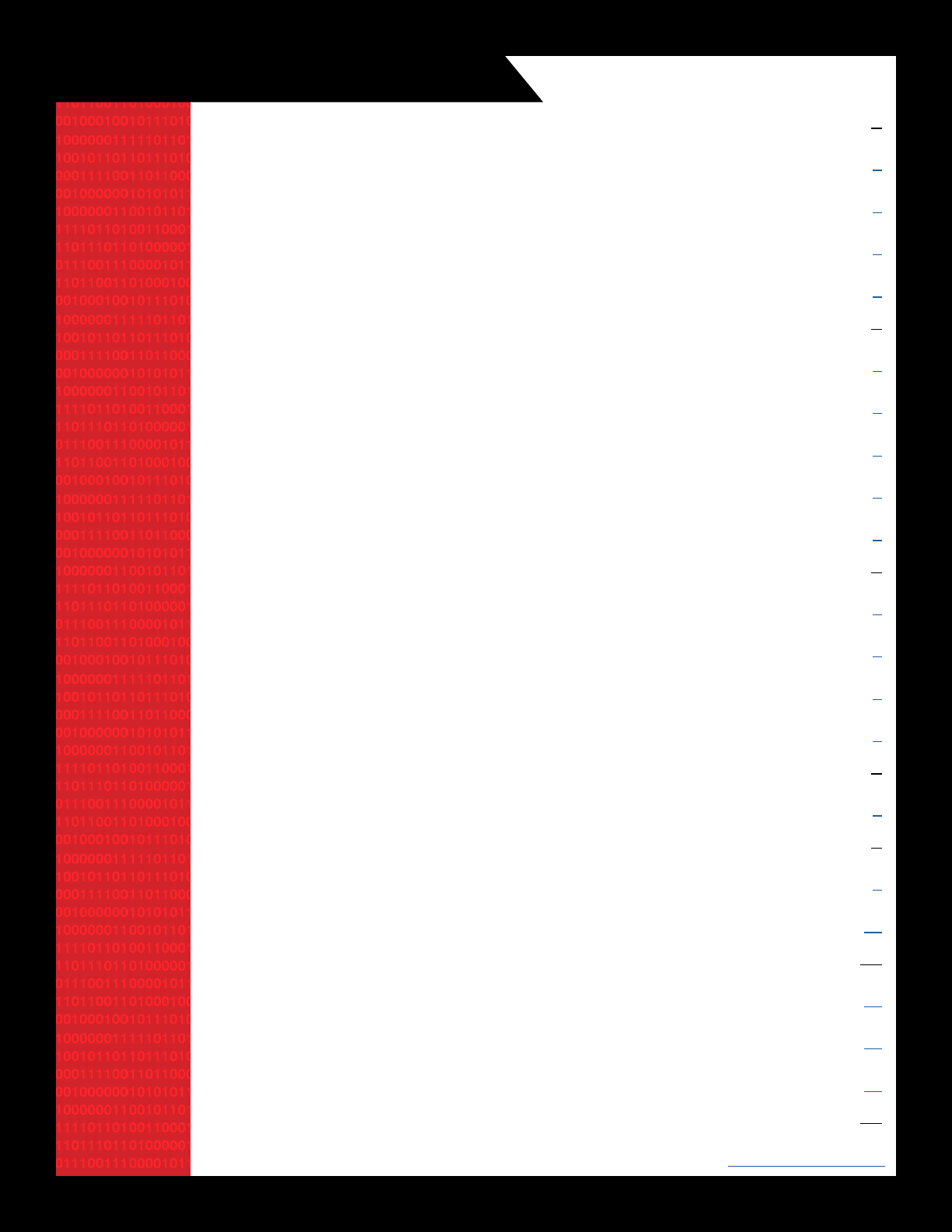
II
TABLE OF CONTENTS
I. HOW TO UPDATE YOUR DEVICE OUT OF THE BOX 1
Update via Windows PC 1
Update via mac/other 2
Using Easy Tune 4
Using Advanced Tune 4
II. INSTALLING A TUNE TO YOUR VEHICLE 5
Modifying your tune 5
Switching from one tune to another 5
Loading a custom tune 6
Restoring your stock tune 6
Reading/clearing trouble codes 6
III. SCAN TOOL FUNCTIONS 6
. HowtorecordadatalogHowtocongurePIDselection 7
How to play logs back on a PC. 7
How to play logs back on a PC. 8
Conguringananaloginput 8
IV. SETTINGS MENU 8
Adjusting sound/display settings 9
V. ADDING ADDITIONAL VEHICLE LICENSES 9
You can add an additional tuning license to the inTune i2. 9
To activate your vehicle tuning license: 10
VI. TROUBLESHOOTING 11
What happens if my vehicle is not supported? 11
What to do if the tool fails to install a tune 11
HowcanIgetassistancewithmyi2? 12
VII. FCC EQUIPMENT AUTHORIZATION 12
www.diablosport.com
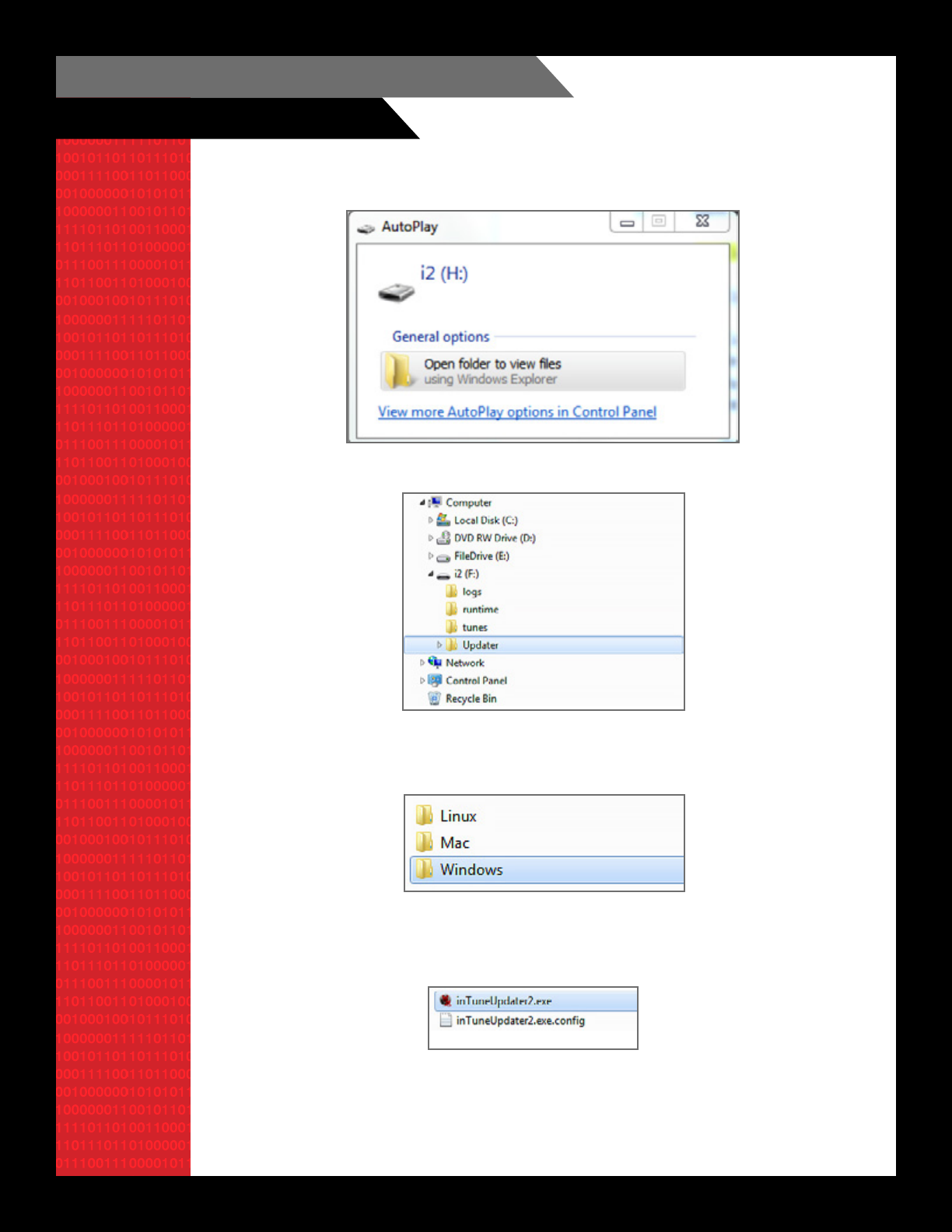
1
I. HOW TO UPDATE YOUR DEVICE OUT OF THE BOX
A. UPDATE VIA WINDOWS PC
1. Connect your device to your PC via the included USB to mini- USB cable. The device will install
the driver, and a USB drive called i2 will appear as an AutoPlay Window.
NOTE: The drive can also be found under your Computer director as a plugged in external drive.
2. Openthei2USBdrive,andthereyouwillndafolderlabeledUpdater.Withinthisfolderopen
the Windows folder.
3. IntheWindowsfolderaretwoles,double-clicktheinTuneUpdater2.exe,(notthe
inTuneUpdater2.exe.congle)torunit.
4. Upon launch of the program, click the Check For Updates button to prompt it to query our
sever for needed updates and it will automatically download and copy them to your i2’s drive.

2
5. Thei2willthenautomaticallysensethelesanddisplay“ApplyingUpdates”onitsscreen
as
it processes them.
6. The i2 updater program will prompt you to close on the screen of your PC, and the screen of
the i2 and will return to the main menu/disclaimer when the update is complete.
B. UPDATE VIA MAC/OTHER
1. ConnectyourdevicetoyourMacorLinuxmachineviatheincludedUSBtoMiniUSBcable.
Thei2willcreateadriveonyourcomputercalled“i2.”
2. Openthei2drive,whereyouwillndafoldercalled“Mac”or“Linux”dependingonwhattype
ofcomputeryouhave.Doubleclickthisfoldertoopenit.
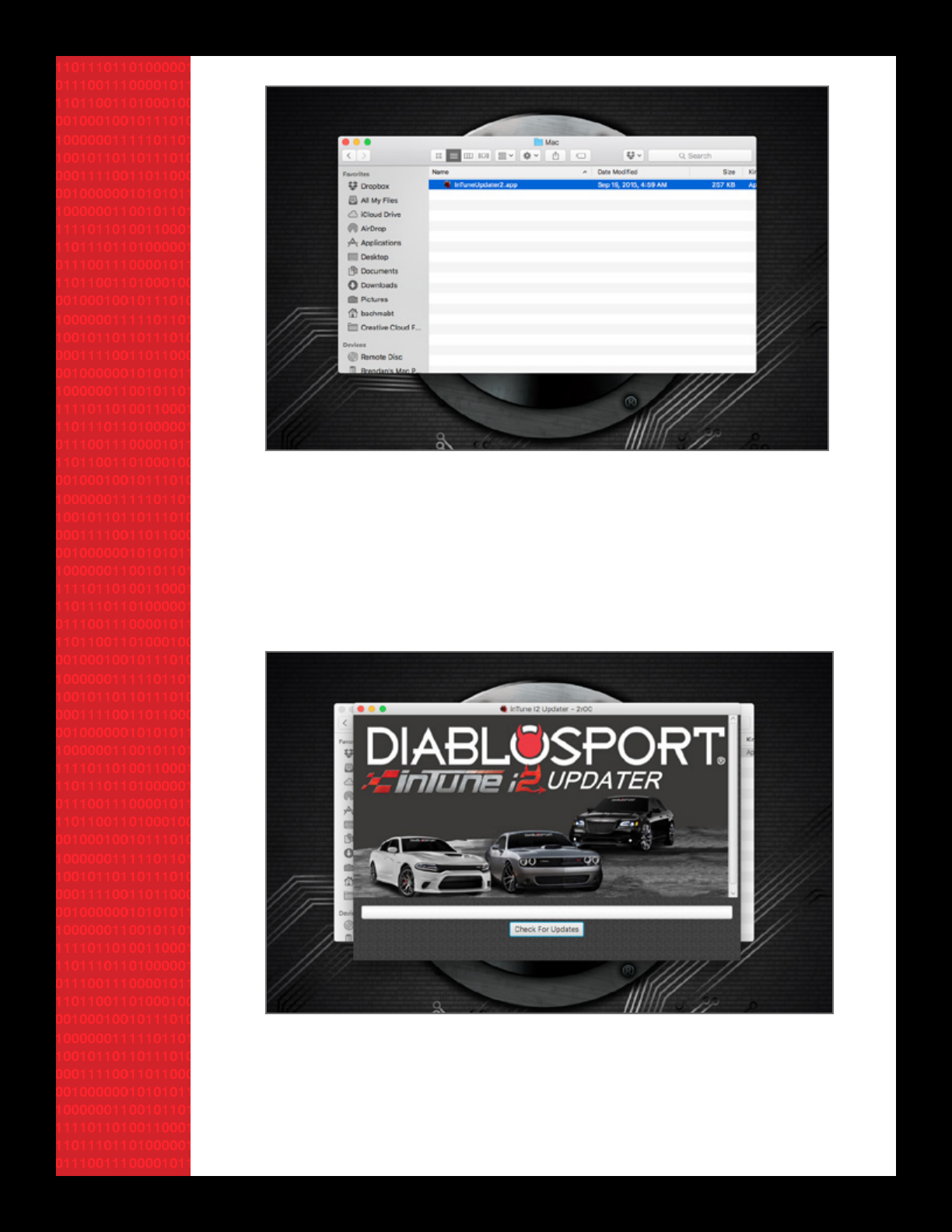
3
3. Insidethefolderisanappcalled“inTuneUpdater.”Doubleclicktheapptolaunchit.
4. IfyoualreadyhaveJAVAinstalledonyourcomputer,skipthisstep*. The inTune Updater
requiresaprogramcalled“Java”whichmaynotbeinstalledonyourcomputer.Ifyouneedto
installJavaonyourmac,aSafari(orotherbrowserwindow)willlaunchandpromptyouto
downloadandinstallit.IfyouhaveaLinuxcomputer,youwillneedtovisittheJavawebsite
anddownloadthelatestversionoftheJavasoftware.
5. OnceyouhaveinstalledJavaonyourMac,gobacktotheinTuneUpdaterappanddouble
click it again to run it. This will launch the inTune Updater.
6. The updater program will launch and you’ll see a button that says check for updates. Click
thatandlettheupdaterdoitsthing,itwilldownloadanyneededles,copythemtoyouri2,
andthenthei2willseethelesandrebootandapplytheupdates.
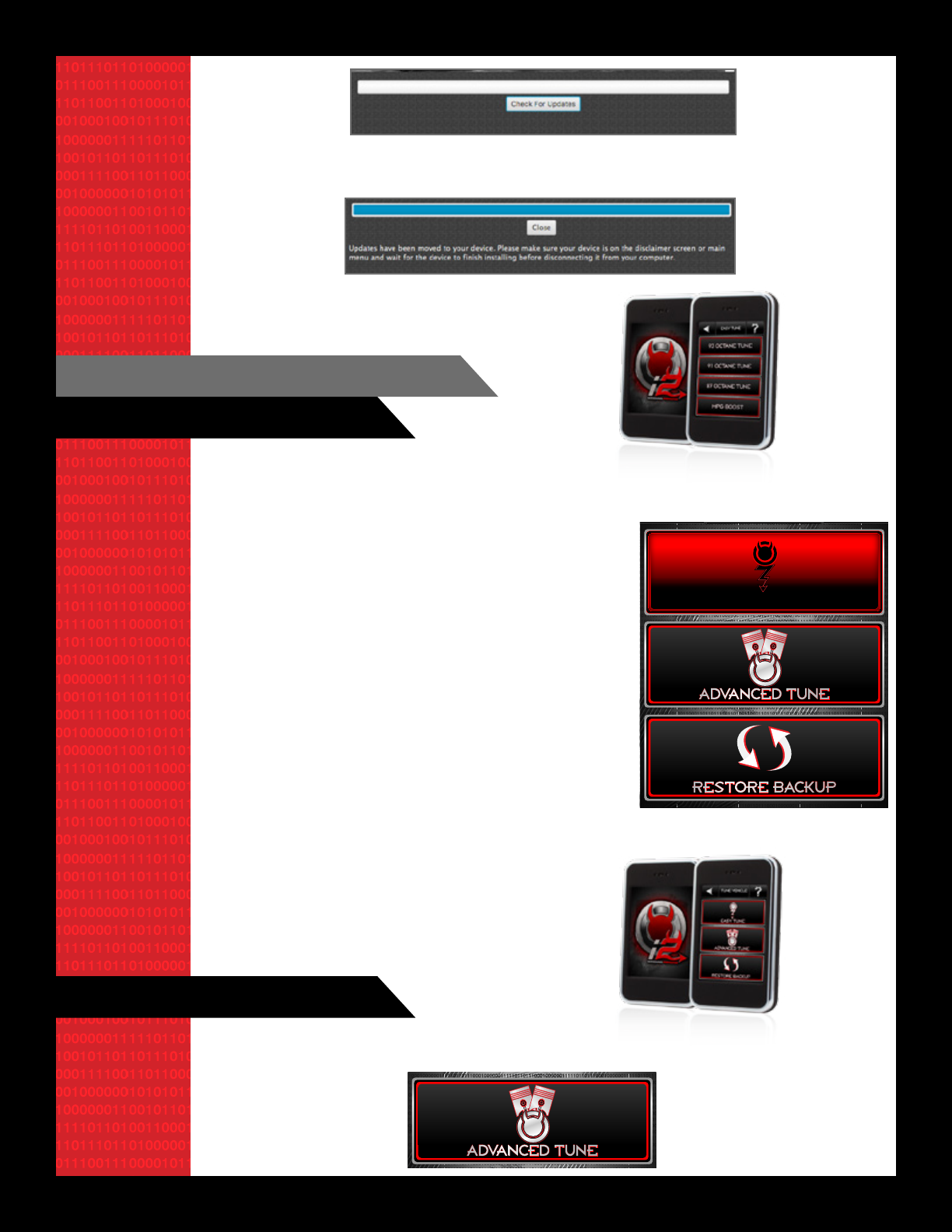
4
A. USING EASY TUNE
1. From the home screen select Tune Vehicle / Easy Tune
and the menu will present a list of fuel octanes.
2. Start by selecting the octane of the fuel in the tank
of your vehicle, and the i2 will present a few simple
questions,suchas,Doyouwanttochangetiresize?,Do
you want to change speed limiter?, etc, and walk you
through each step.
3. Once you have made your selections it will save the
stocktune,allowyoutomakethespecicadjustments
requested, and prompt you to install the tune.
II. INSTALLING A TUNE TO YOUR VEHICLE
The i2 has a great feature to load a tune quickly and easily and take some of the guess work out
of installing a tune and simplify the process.
B. USING ADVANCED TUNE
Selecting the advanced tune option from the tune vehicle menu allows you to view all available
tunes for your vehicle.
7. The i2 updater program will prompt you to close, and the i2 device will say installing updates,
and will go back to the main menu/disclaimer when it is done updating.
EASY TUNE
TUNE VEHICLE
TUNE VEHICLE
RESTORE BACKUP
ADVANCED TUNE
EASY TUNE
TUNE VEHICLE
TUNE VEHICLE

5
C. MODIFYING YOUR TUNE
1. Selecting the modify tune menu will allow you to gain access to all of the available end user
adjustments that can be made using the i2.
2. The available parameters vary by application, but most
will see idle speed, cooling fan adjustments, rev and
speed limiter adjustment, in addition to some advanced
features like WOT timing and fuel adjustments that are
broken into different RPM ranges.
3. Once you are in the modify tune menu you can make any
changes you wish, and click save to apply them.
4. Whenyouarenishedmakingchangestoyourtune,
clickthebackarrowuntilyougettothe“ApplyTune”
option.
5. Select“ApplyTune,”andi2itwillloadthetuneyouselectedalongwiththechangesyou
made in the modify tune menu.
D. SWITCHING FROM ONE TUNE TO ANOTHER
Tochangefromonetunetoanother,forexample,froma91octanetunetoan87octanetune,
simply go through the easy tune or advanced tune menu, select the tune you want, and apply it.
There is no need to restore the stock tune in between tune changes.
Whenchangingtunes,ifthetoolseesyouhavemodiedparametersonthecurrenttune,itwill
ask if you wish to reset the parameters.
Startbyselectingatunefromtheoptionsdisplayedonthei2(Tuneoptionsvarybyvehicleyear/
make/model).
Onceatunehasbeenselected,thei2willpromptyoutosavethe“OriginalBackup.”
You then have the option of simply applying the tune or selecting modify tune to gain access
to the full bank of adjustable parameters. Adjustable parameters can include options like idles
speed,WOTtiming,revlimits,etc(variesbyvehicleyear/make/model).
BACKUP ONLY
MODIFY PARAMETERS
TUNE VEHICLE
TUNE VEHICLE
BACKUP ONLY
MODIFY PARAMETERS
APPLY TUNE
TUNE VEHICLE
TUNE VEHICLE
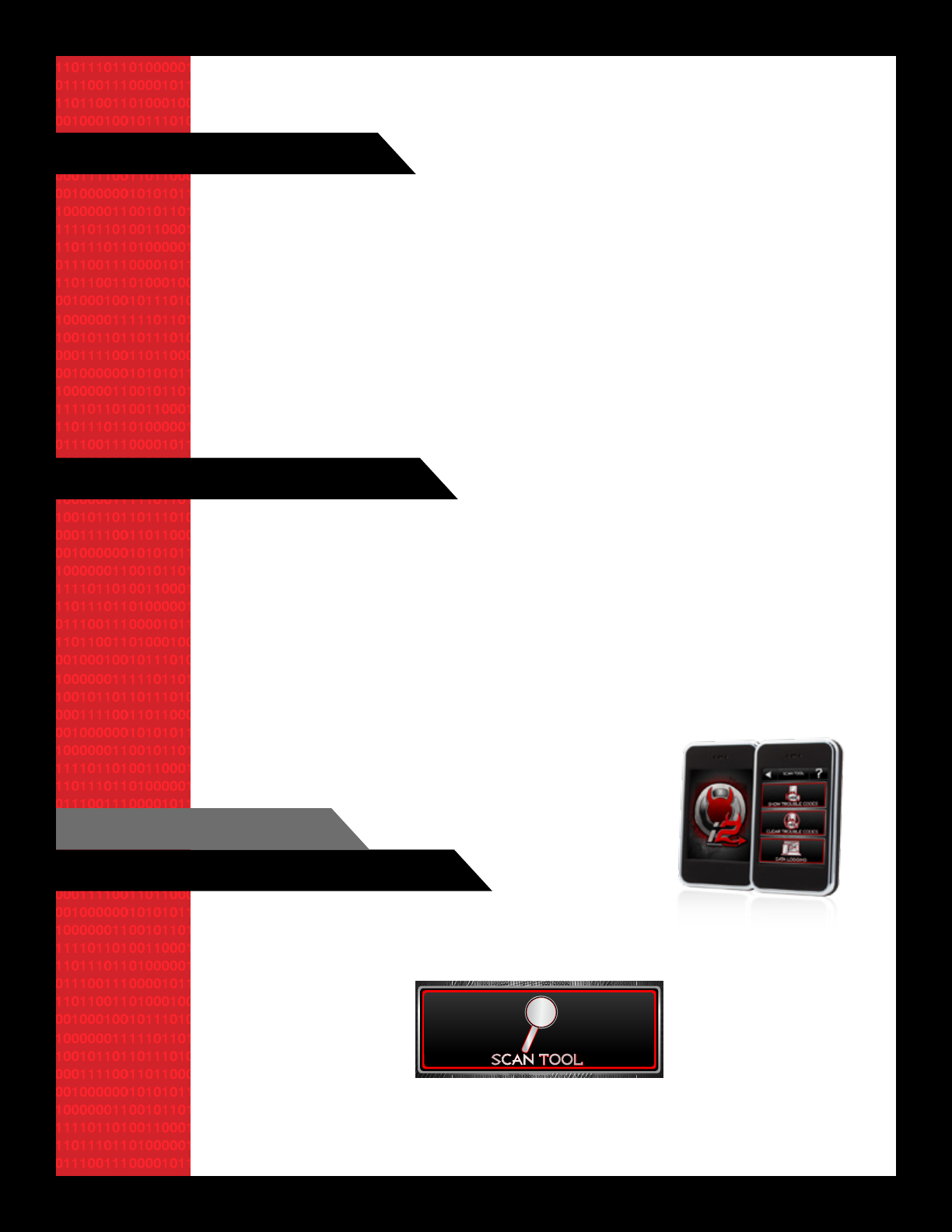
6
Ifyouwishtoapplythesamechangestothenewtune,clickno,ifyouwanttoloadthenewtune
with no changes, click yes.
E. LOADING A CUSTOM TUNE
Loading custom tunes to an i2 couldn’t be easier.
1. Yourtunerwillaskyoutoemailthemthetunelesfromthei2driveinthetunesfolderunder
yourVIN,thentheywillsendyoubackacustomtune.
2. Whenyourtunersendsyouthecustomtunele,savethatletothei2drive,andthetoolwill
importit.Thei2willdisplayamessagethatacustomtuneforyourVINhasbeenloaded.
3. From there, go to the vehicle and select tune vehicle/advanced tune, then select the install
customtuneoption,andyouwillseeyourcustomtune(s)inthelistandcanapplyitormodify
it from there.
F. RESTORING YOUR STOCK TUNE
A. READING/CLEARING TROUBLE CODES
1. To restore the stock tune to the vehicle, simply select tune vehicle from the main menu.
2. Selectrestorebackuponthenextmenuatthebottom.
3. This will restore the stock tune to the vehicle and release the vehicle license for use in another
vehicle if needed.
4. Always be sure to restore the stock tune prior to taking the vehicle to a dealer to avoid them
reflashing over it and locking the tool out.
III. SCAN TOOL FUNCTIONS
1. Selecting the Scan Tool option from the main menu will allow you to read or clear any active
trouble codes on most supported vehicles.
2. Select show trouble codes to display any active codes and get a description by clicking on the
codes displayed.
SETTINGS
SCAN TOOL
TUNE VEHICLE
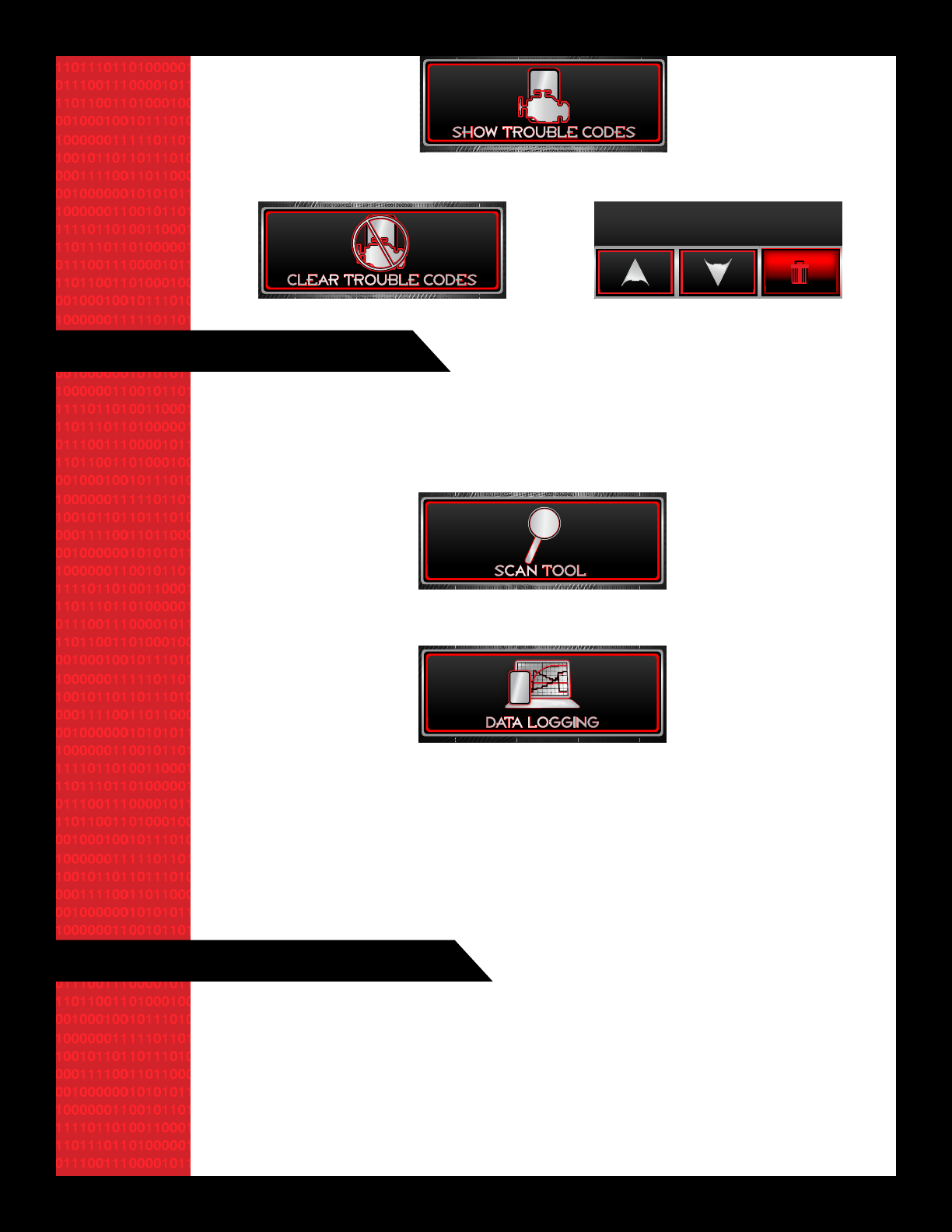
7
B. HOW TO RECORD A DATA LOG
Dataloggingwiththei2issimpleandconvenient.
1. Plugyouri2intoyourvehicle’sOBDIIport.
2. Once it is powered up, select Scan Tool from the main menu.
3. ChoosetheDataloggingoptionatthebottomofthenextpage.
4. Choosetherecordoption,andthedevicewillstartrecordingdatausingourpredenedlist
ofPIDs,whicharegenerallyneededformostdiagnosticsorremotetuning.
5. Once you are done, click the back arrow and the tool will ask if you want to save the log,
click Yes, and it will save it to the logs folder on the i2 drive.
6. TheselescanbeplayedbackusingourfreeDataViewersoftwareonaPC.
3.Ifyouwanttoclearthecodes,clickthetrashcanatthebottomofthepage,or,selectClear
Trouble codes from the diagnostics menu.
C. HOW TO CONFIGURE PID SELECTION
1. Formostpurposes,thepredenedPIDlayoutswehaveprovidedwillprovideplentyof
information.
2. IfyouareworkingwithatunerwhorequeststhatyouaddspecicPIDstothelist,choosethe
addPIDsbuttonfromtheDataLoggingmenu,andyouwillgetalistofallavailablePIDs.
3. Selecttheonesyouwanttoadd,thensavethechanges,andnexttimeyourecordalog,the
addedPIDswillberecordedinthelogs.
SETTINGS
SCAN TOOL
TUNE VEHICLE
DATA LOGGING
CHECK
CLEAR TROUBLE CODES
CHECK
CHECK
SHOW TROUBLE CODES
CHECK
SCAN TOOL
SCAN TOOL
DATA LOGGING
CHECK
CLEAR TROUBLE CODES
CHECK
CHECK
SHOW TROUBLE CODES
CHECK
SCAN TOOL
SCAN TOOL
DATA LOGGING
CHECK
CLEAR TROUBLE CODES
CHECK
CHECK
SHOW TROUBLE CODES
CHECK
SCAN TOOL
SCAN TOOL
CLEAR TROUBLE
CODES
CLEAR TROUBLE
CODES
16 Active Trouble Codes
P0522 - Engine oil pressure sensor /
switch low voltage
P0685 - ECM/PCM power relay control
circuit / open
P0627 - Fuel pump A control circuit /
open
P0406 - Engine gas recirculatiion
sensor A circuit high
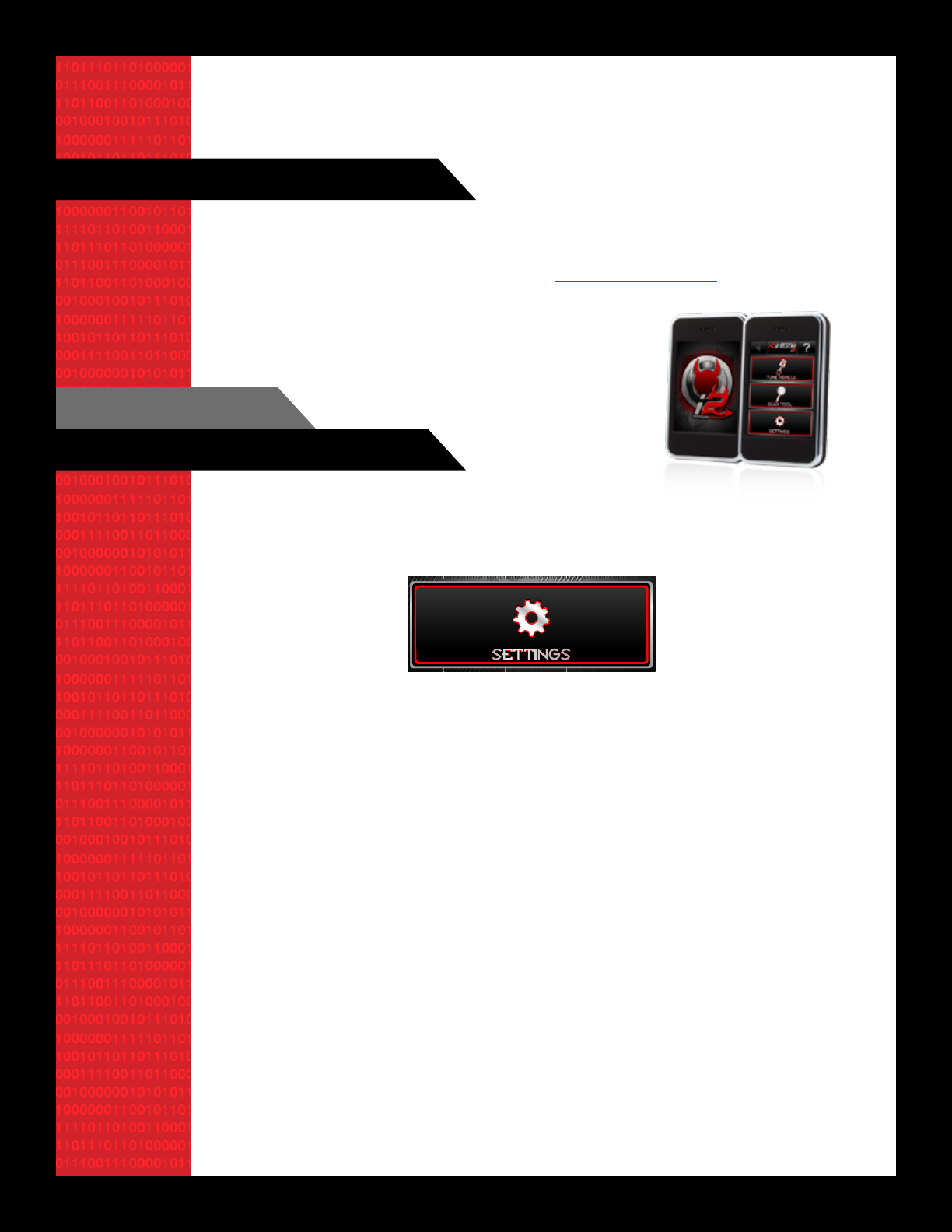
8
1. Select settings from the home screen then select analog input setup.
2. Chooseaddnewparameter,andnamethePID(AFR,A/F,orwideband,whateveryouprefer).
3. Select enter once you have entered the name. You will then be prompted to select a channel.
4. Ifloggingonlyoneinput,youwilluseChannel2.Ifusingbothinputsyouwillsetupboth(you
maydoupto2).
5. Youwillthenbepromptedtoselecttheunitsforthevaluesthatwillbedisplayed,AFRisne
here.
6. IfusingEGTforexample,youmaywanttoenterFfordegreesFahrenheit.
7. Thenextscreenwillaskyoutoentertheanaloginputlowerbound.Thisisdataprovidedby
themanufacturerofthedeviceyouareconguring.
8. Enter the low bound, followed by the provided value for the high bound.
9. Onceyouhavenishedenteringyourboundaries,youranaloginputissavedandwillbe
recorded using the provided data anytime you log with the analog input cable plugged into
the i2’s analog input port.
D. HOW TO PLAY LOGS BACK ON A PC.
A. CONFIGURING AN ANALOG INPUT
WeofferfreesoftwarecalledDataViewerforuseonWindowsbasedPCs,whichwillallowyouto
opensaveddatalogsfromyouri2driveinthelogsfolderandviewthemonaPC.TheDataviewer
software can be downloaded from our website at www.diablosport.com.
If you wish to add an analog input like a 0-5V referenced wideband O2 sensor, to log with your OBDII data on the i2,
you’ll need to congure the input.
IV. SETTINGS MENU
4. IfyouwishtoremovePIDs,selecttheremovePIDsbuttonanditwillgiveyoualistofthe
PIDsinthecurrentlist,andyoucanclickontheonsyouwishtoremove,thensavethelayout.
SETTINGS
SCAN TOOL
TUNE VEHICLE
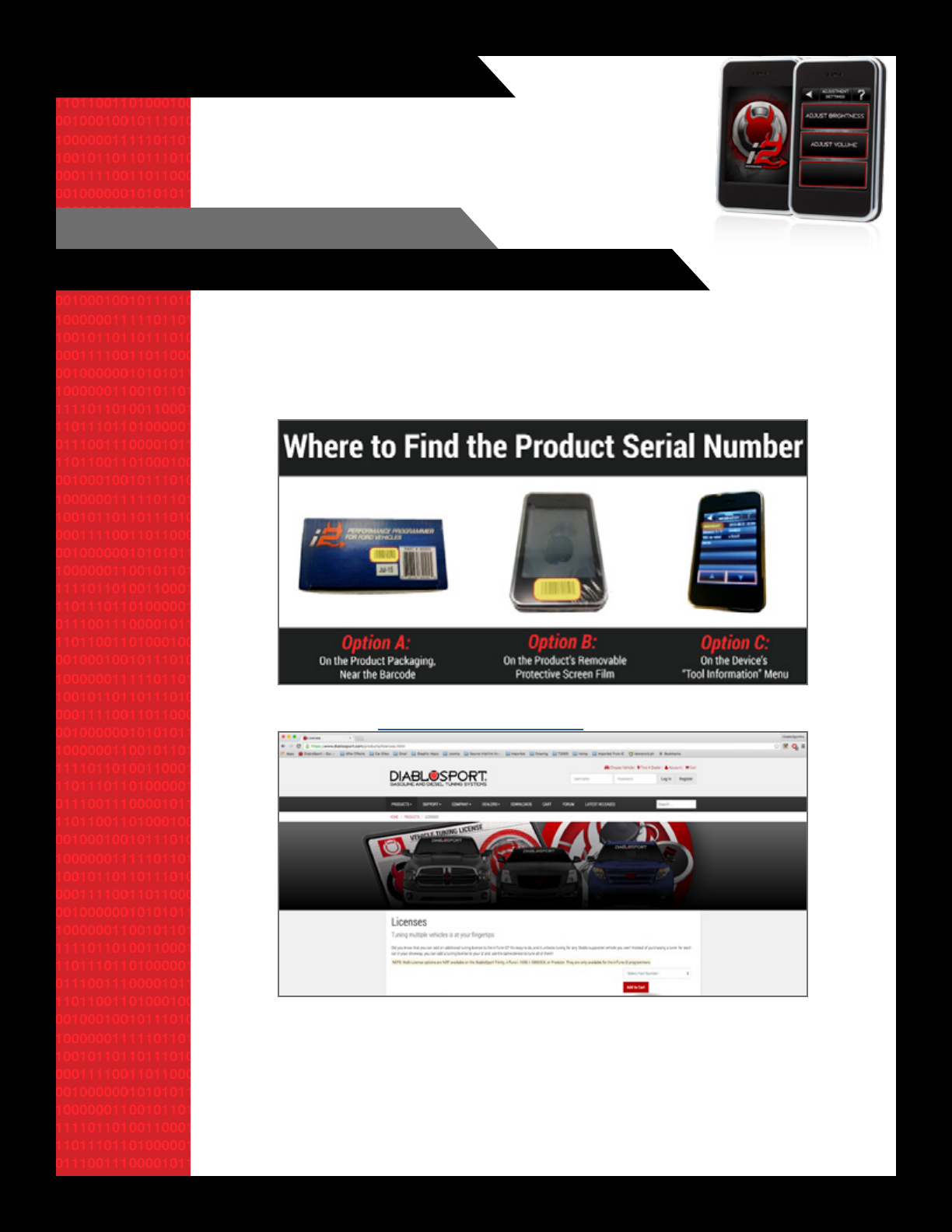
9
B. ADJUSTING SOUND/DISPLAY SETTINGS
Selecting settings from the home screen, then choosing sound/display
will allow you to adjust the volume and brightness of the unit using
simple up/down arrows. Enter your changes and click save and that’s
it, all done.
V. ADDING ADDITIONAL VEHICLE LICENSES
A. YOU CAN ADD AN ADDITIONAL TUNING LICENSE TO THE inTune i2.
1. Identifyyouri2’sserialnumber
2. Visitourwebsiteatwww.diablosport.com/license.
3. Selectthelicensethatyouwouldliketopurchase(Chrysler,FordorGM)andittoyourcart.
Remember that regardless of what you original bought your i2 for, you can purchase a license
for a different make or model, or even another of the same!
It’s easy to do, and it unlocks tuning for any Diablo supported vehicle you own! Instead of
purchasing a tuner for each car in your driveway, you can add a tuning license to your i2 and use
the same device to tune all of them! Here’s how it works:
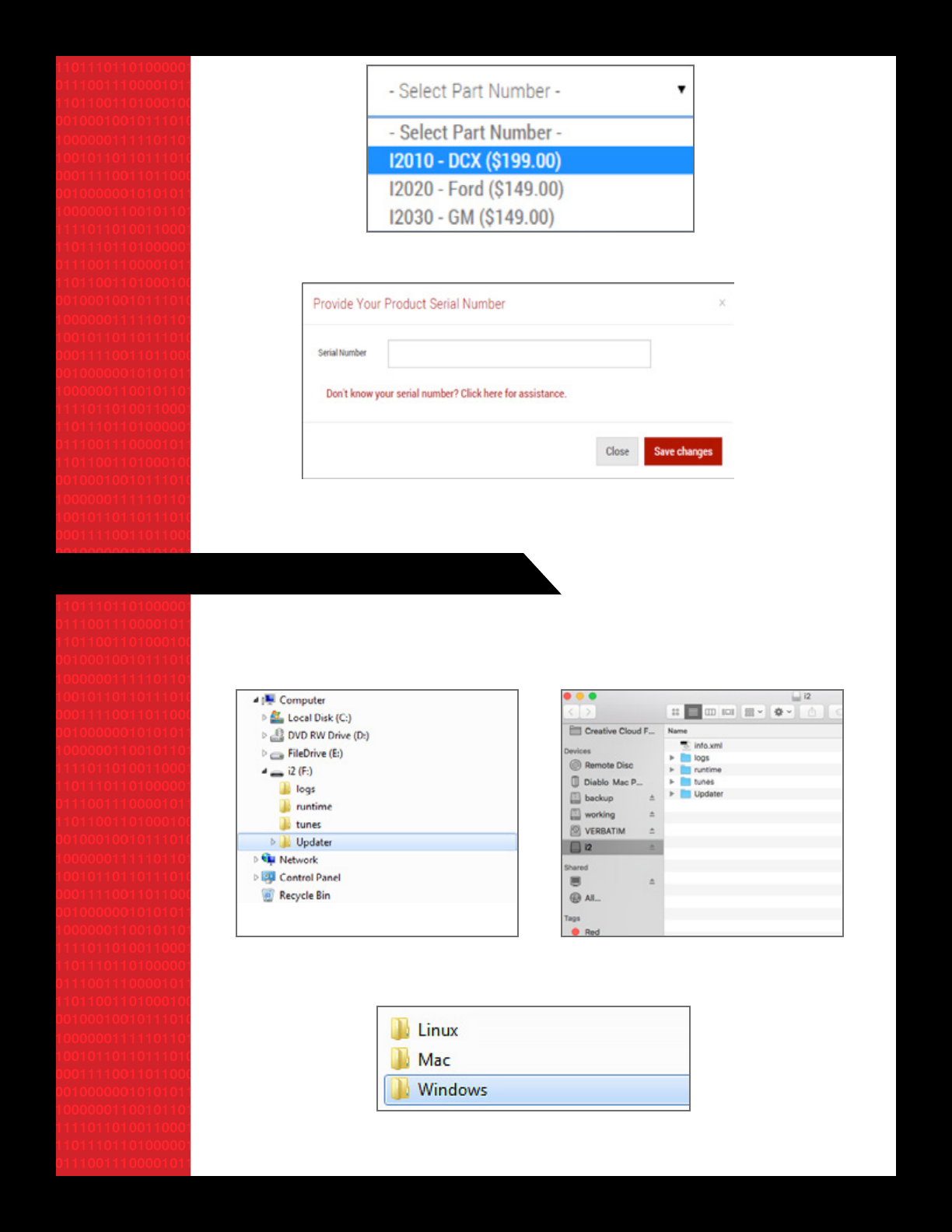
10
B. TO ACTIVATE YOUR VEHICLE TUNING LICENSE:
4. You will be prompted to enter your i2’s serial number that you found in step a.
5. CompleteyourcheckoutprocessviatheDiabloSportonlinestore.
Windows Mac
1. PlugyourinTunei2intoaWindowsPC,MacComputer,orLinuxmachine.
2. WaitforyourinTunei2tocreateadriveonyourcomputercalled“i2.”
3. Openthei2driveandclickintothe“Updater”folder.Youwillseethefollowing:
4. Locateandopenproperfolderforyouroperatingsystem(Windows,Mac,orLinux)and

11
doubleclickthe“inTuneUpdater”programtoopenit.
5. OntheinTuneUpdaterprogram,click“CheckforUpdates”
6. YourinTunei2willcommunicatewithDiabloSport’sserversanddownloadallthenecessary
updateandlicenselestoyouri2.
7. Once the updater completes the update process, your tuning license has been installed on
the i2.
Windows Mac
VI. TROUBLESHOOTING
A. WHAT HAPPENS IF MY VEHICLE IS NOT SUPPORTED?
Ifyourspeciccalibrationorapplicationisnotsupportedbyourdevice,thetoolwillpromptyou
withamessagetothateffect.OnGMapplications,thetoolwillattempttoreadacopyofthe
stocktunesoyoucansendittoustobeadded.OnFordandChrysler/Dodgeapplications,thei2
will ask you to check for a calibration update or contact us for assistance in the event that the
vehicle is not supported.
Intheeventthatatunefailsduringtheloadingprocess,thedevicewillgointowhatwecan
recoverymode,whereitwillrebootandpromptyoutorestorethestocktunetothevehicle.Ifthis
fails, check battery voltage and make sure there is a good charge, and if not connect a charger
ona2ampdrawandtryitagain.Ifthisdoesnotallowthestocktunetorestore,pleaseemail
support@diablosport.com or give us a call with the tool powered up in the vehicle so we can
assist you.
B. WHAT TO DO IF THE TOOL FAILS TO INSTALL A TUNE
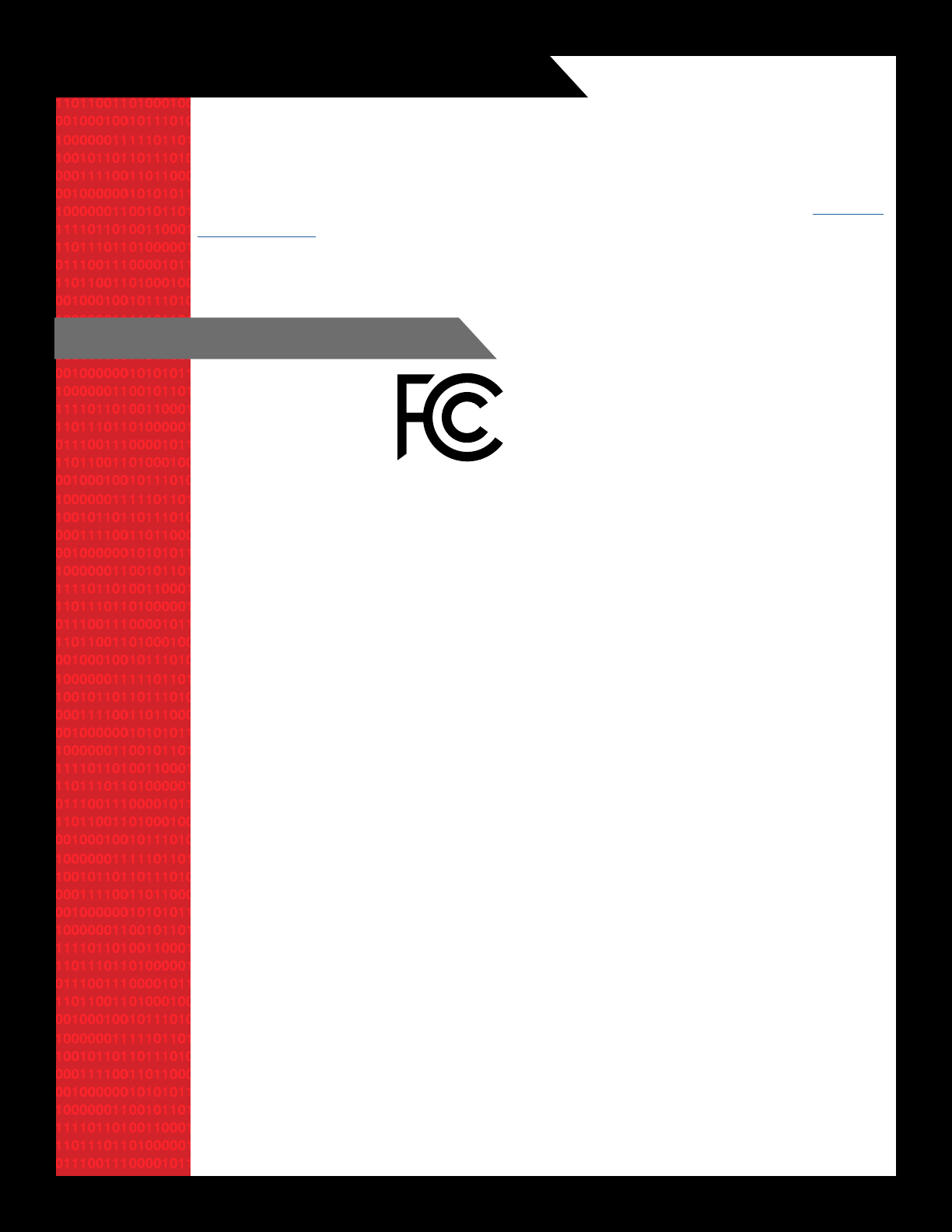
12
C. HOW CAN I GET ASSISTANCE WITH MY I2?
NotlegalforsaleoruseinCaliforniaonpollution–controlledvehicles.
Should you need assistance with any aspect of your i2, from registration to tuning a vehicle, we
have several means of contacting us.
We have a support forum located on our website at www.diablosport.com/forum, there are
contact us forms on our website under contact us or tech support, you can email us at support@
diablosport.com,orreachusbyphoneduringbusinesshoursat561-908-0040,x1forsupport,
x1fortechnicalassistance.
FCC ID: 2AGWS-INTUNEI2
IC: 21014-INTUNEI2
DIABLOSPORT INTUNE I2 PROGRAMMER
This device complies with Part 15 of the FCC Rules. Operation is subject to the following two
conditions: (1)This device may not cause harmful interference, and (2) this device must accept
any interference received, including interference that may cause undesired operation.
Warning:ChangesormodicationstothisdevicenotexpresslyapprovedbyDiabloSport,LLC
could void the user’s authority to operate the equipment
Note:This equipment has been tested and found to comply with the limits for a Class B digital
device, pursuant to Part 15 of FCC Rules. These limits are designed to provide reasonable
protection against harmful interference in a residential installation. This equipment generates,
uses, and can radiate radio frequency energy and, if not installed and used in accordance with
the instructions, may cause harmful interference to radio communications. However, there is
noguaranteethatinterferencewillnotoccurinaparticularinstallation.Ifthisequipmentdoes
cause harmful interference to radio or television reception, which can be determined by turning
the equipment off and on, the user is encouraged to try to correct the interference by one or more
of the following measures:
• Reorient or relocate the receiving antenna.
• Increasetheseparationbetweentheequipmentandreceiver.
• Connect the equipment into an outlet on a circuit different from that which the receiver is
connected.
• Consultthedealeroranexperiencedradio/TVTechnicianforhelp.
I. FCC EQUIPMENT AUTHORIZATION
inTune
i2 Series
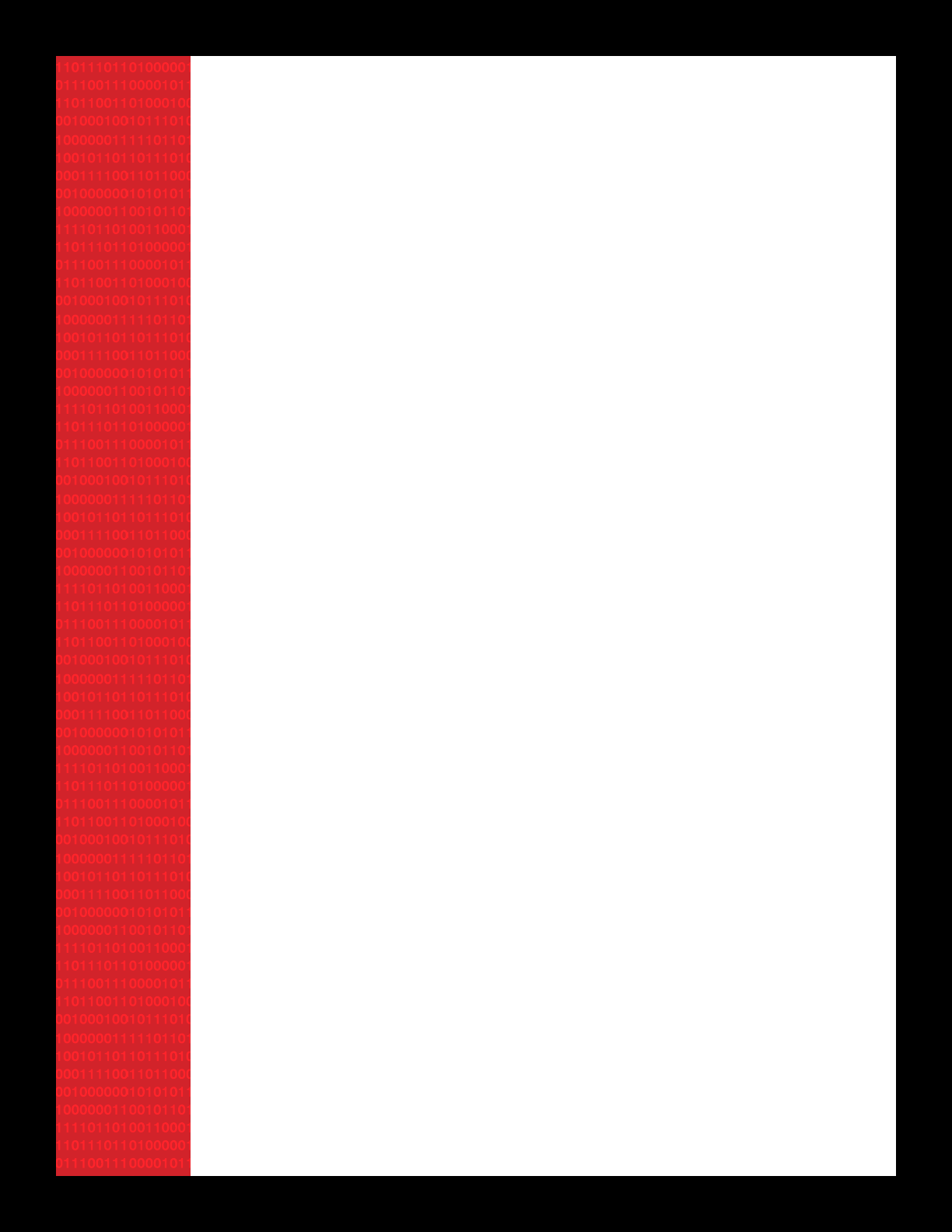
13
RFExposure
Thisequipmentcomplieswithradiationexposurelimitssetforthforanuncontrolledenvironment.
This equipment is in direct contact with the body of the user under normal operating conditions.
This transmitter must not be co-located or operating in conjunction with any other antenna or
transmitter.
Cetequipmentestconformeauxlimitesd’expositionauxradiationsdansunenvironnementnon
controle.Cetequipmentestencontactdirectavexlecorpsdel’utilisateurdansdesconditionsde
fonctionnement normales. Cet emetteur ne doit pas etre co-localisees ou operant en conjunction
avec tout autre antenne ou transmetteur.
IndustryCanadaThisdevicecomplieswithIndustryCanada licence-exemptRSSstandard(s).
Operation is subject to the following conditions: (1) this device may not cause interference, and
(2) this device must accept any interference, including interference that may cause undesired
operation of the device.
LepresentappareilestconformeauxCNRd’IndustrieCanadaapplicablesauxappareilsradio
exempts de licence. L’exploitation est autorisee aux deux conditions suivantes: (1) ll’appareil
ne doit pas produire de brouillage, et (2) l’utilisateur de l’appareil doit accepter tout brouillage
radioelectrique subi, meme si le brouillage est susceptible d’en compromettre le fonctionnememnt.
TO ACCESS ADDITIONAL INFORMATION ON INTENTIONAL RADIATION AND GOVERNMENT
DECLARATION OF CONFORMITY FOR YOUR INTUNE I2 DO THE FOLLOWING:
1. PlugyourinTunei2intoaUSBportonaPCorintothevehicleOBD-IIporttopowerthe
device up.
2. Withtheunitpoweredupandonthemainmenu,pressthe“?”buttononthetoprightof
the screen
3. Next,select“About”fromthemenuoptions
4. Select“DeclarationofConformity”toviewFCCstatements.
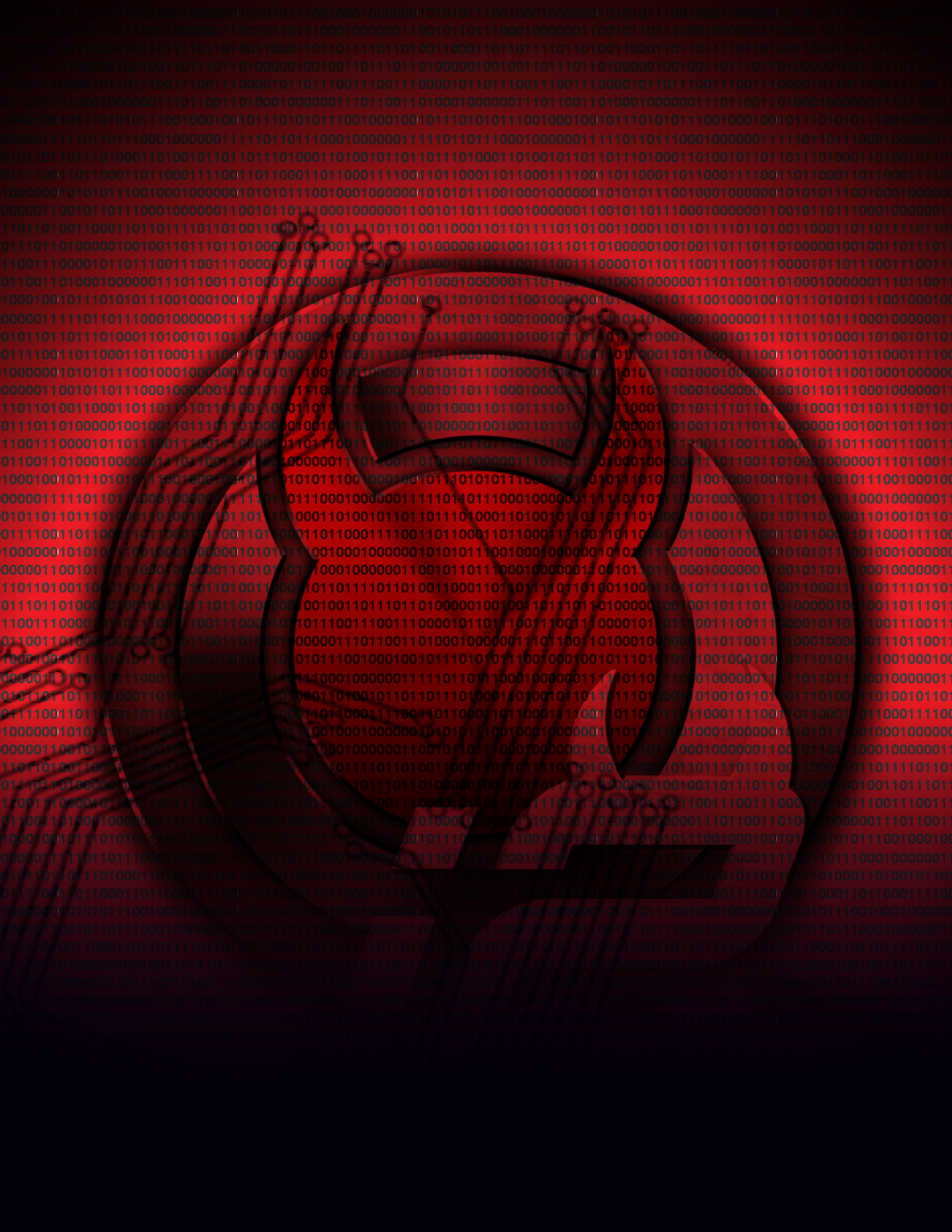
Not legal for sale or use in California on pollution – controlled vehicles.
DiabloSport LLC - 561 908-0040 - www.diablosport.com