Diasonic Technology Co DNA100 NAVIGATION & MULTIMEDIA PLAYER User Manual
Diasonic Technology Co Ltd NAVIGATION & MULTIMEDIA PLAYER
USERS MANUAL

GGGGGGGGGGGGGGGGGGGGGGGGGGGGG UESR MANUAL V1.1
DNA-100
Wide 4.3 inch Portable Navigation
& Multimedia Player
͑
͑
͑
͑
͑
͑
͑
͑
͑
͑
Table of Contents
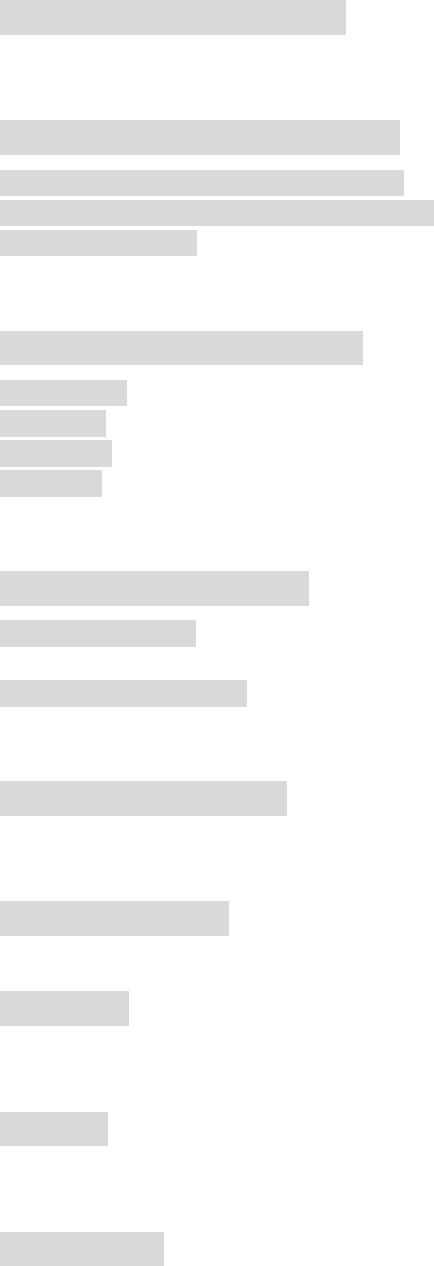
* Precautions and Notices
1. PACKAGE COMPONENTS
1-1, PACKAGE COMPONENTS(Basic)
1-2, PACKAGE COMPONENTS(Optional)
1-3, INSTALATION
2. FEATURE & FUNCTION
2-1, FRONT
2-2, TOP
2-3, REAR
2-4, SIDE
3. Charging the Battery
3-1, AC ADAPTOR
3-2, CIGARETTE JACK
4. BASIC FUNCTION
#
5. NAVIGATION
6. MEDIA
7. AV-IN
8. OPTION
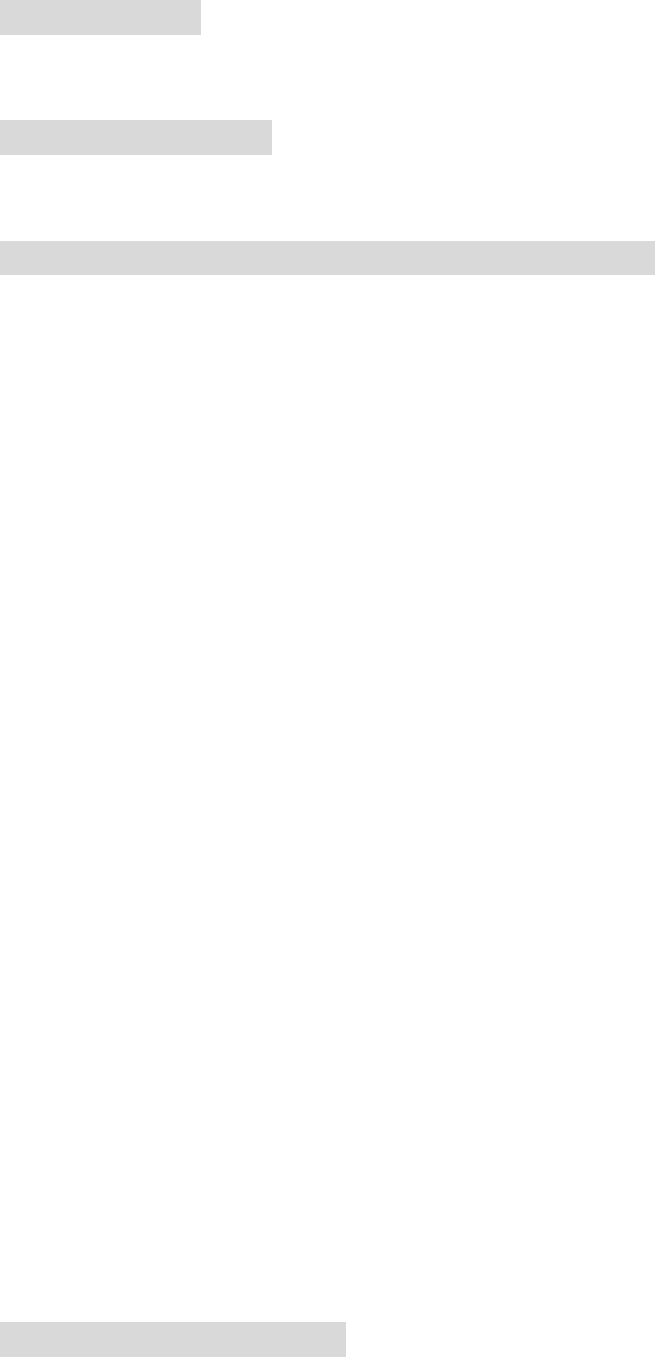
9. S E T I N G
10. ACTIVE SYNC.
#
11. TROUBLE SHOOTING AND MAINTENANCE
* Precautions and Notices

Warnings
ƕ Use only the supplied adaptor (5V 2A) and Cigarette Jack (12V 5A).
ƕ Park the vehicle first and then operate the navigation.
ƕ For your own safety, do not operate your navigation while driving.
ƕ The user of this product is sole responsible for observing safe driving practices.
ƕ The calculated route is for reference only.
ƕ It is the user’s responsibility to follow the traffic signs and local regulations along the
roads.
ƕ When you get off the car, do not leave your device on the dashboard that is subject to
direct sunlight. The overheating of the battery can cause malfunction.
ƕ Touch panel is applied to this device on the monitor and please keep this device from
water and any other materials.
ƕ Leave them as it is for several minutes until cold start would perfectly work for better
GPS Reception.
Notice of copyright
ƕThe information contained here belongs to and is copyrighted by Diasonic Technology.
The whole or part of the manual must not be copied or translated for distribution, and
must not be used for commercial purposes without written approval of the company as
this constitutes an infringement of copyright. The information contained here has been
carefully put together and may be changed for product function and performance
improvements without prior notice. Therefore, the company shall not be liable for any
difference resulting from an unnoticed change between the DNA-100 and the manual.
1. Do not repair, disassemble or modify this device at your own discretion.
2. In case of breakdown, stop using the product and contact the sales agency or service
center.
3. Do not use this device near water.
4. Excessive shock and dropping would cause the breakdown.
5. Too much pressure on LCD would make a stain or its breakdown
6. Do not place this device near the sources of heating.
7. Do not heat the battery or dismantle it near flames.
XUGzhml{Gƕpuz{y|j{pvuz
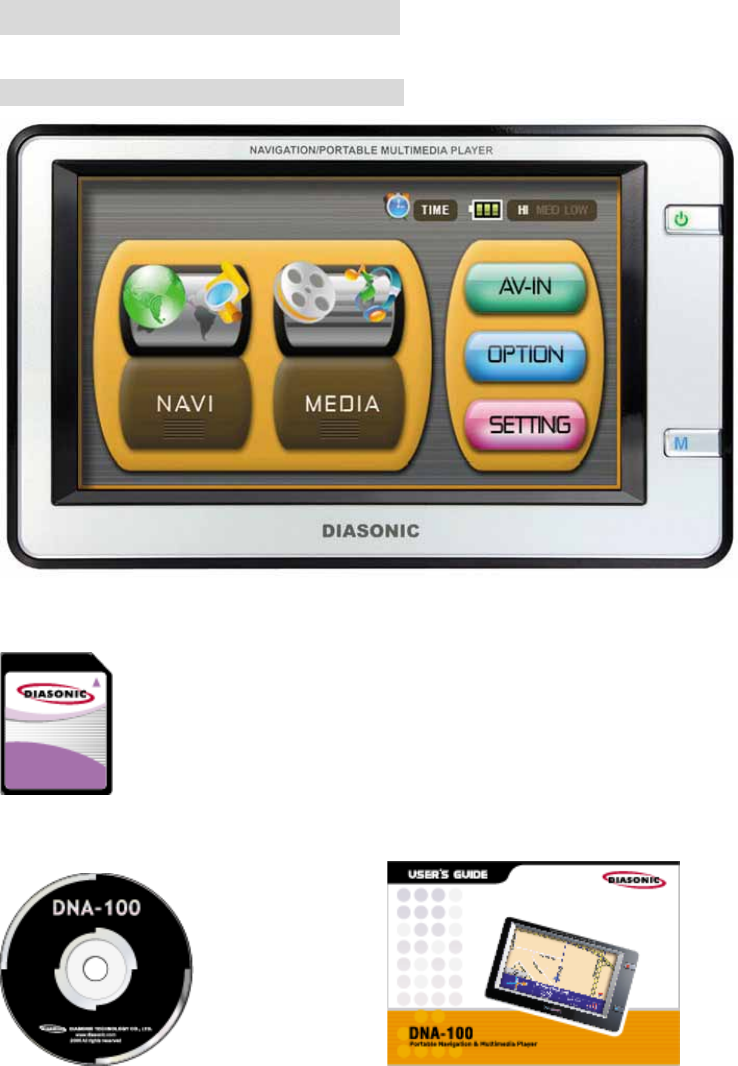
1. PACKAGE COMPONENTS
1-1. PACKAGE COMPONENTS(Basic)
MAIN UNIT
GGGGGGGGGGGGGGGGGGGGGGGGGGGG
MEMORY CARD
GGGGGGGGGGGGGGGGGGGGGGG G
INSTALL CD or DVD USER MANUAL
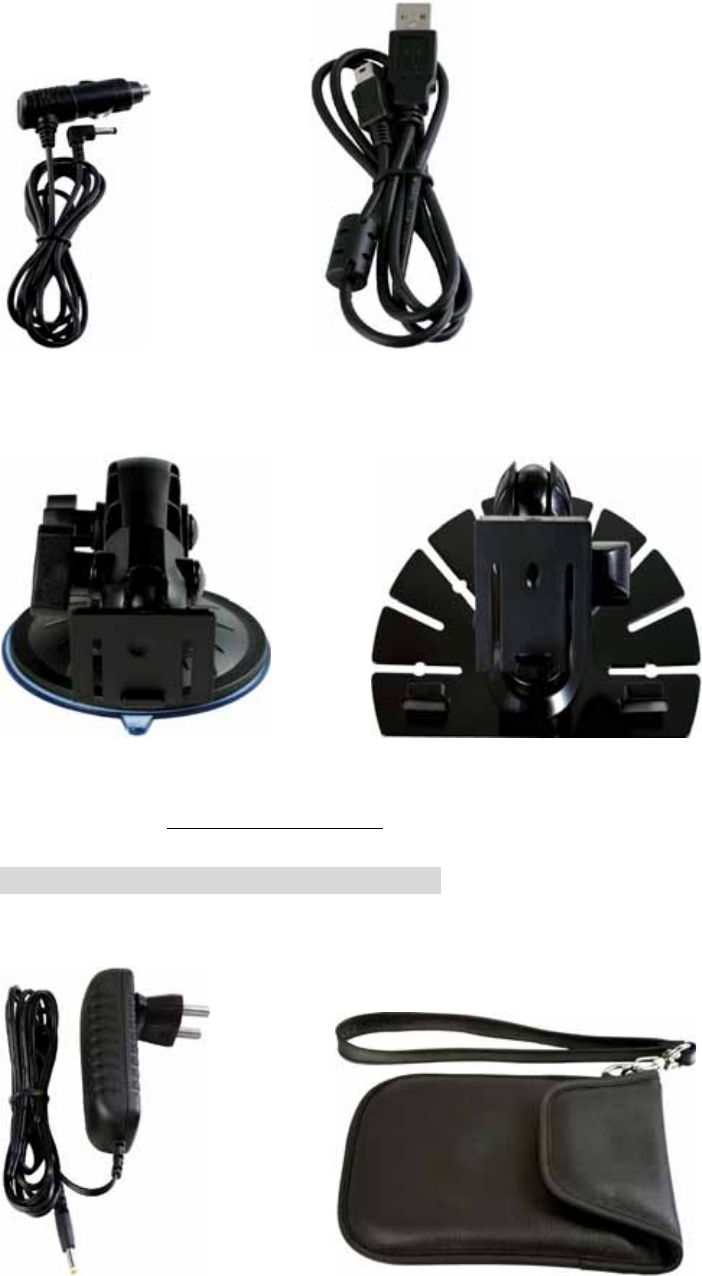
CIGARETTE Jack USB Cable
(A-TYPE) (B-TYPE)
NAVIGATION HOLDER I NAVIGATION HOLDER II
*Note: Choose between I & II
1-2, PACKAGE COMPONENTS (Optional)
AC-ADAPTOR CARRYING CASE

EARPHONE LCD CLEANER (FABRIC)
GPS COVER

1-3, INSTALATION
1. Insert the SD MEMORY supplied with your device.
G
2. Use the navigation holder to fix the device near windshield or dash board.
(A-TYPE)

(B-TYPE)
G
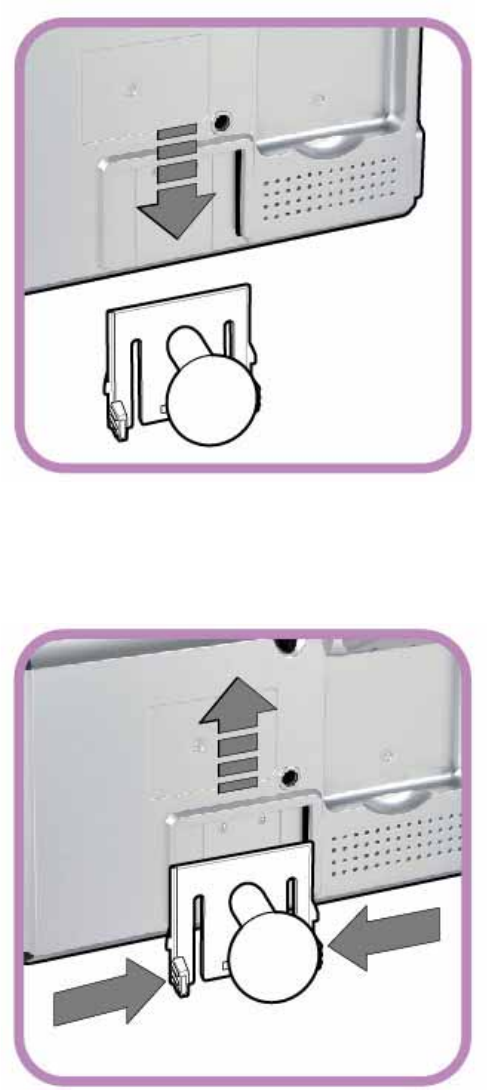
Divide the navigation holder
Insert the navigation holder

3. Connect one end of the car charger to the power connector of your device.
Connect the other end to the cigarette lighter in the car
4. Press the power button.
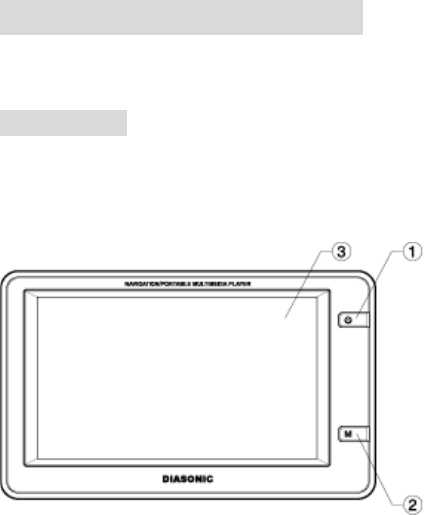
2. FEATURE & FUNCTION
2-1, FRONT
1. Power ON/OFF
Turns on and off the device
2. Menu key
Go to main menu or previous menu
3. Touch Screen
Display the output of your device. Tap the screen with the stylus to select menu commands or enter
information
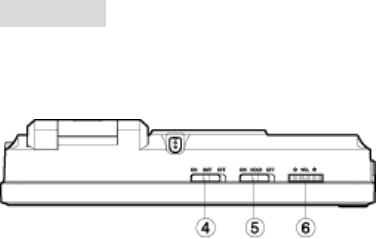
2-2, TOP
4. Battery ON/OFF
Controls the battery switch. When out of usage, please keep it off.
5. Hold ON/OFF
Controls the device (all key lock or unlock).
When you want to have the unit locked, please keep it on.
6. Volume control
Adjusts the volume level of your device.
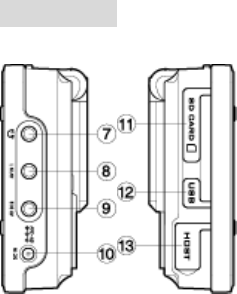
2-3, SIDES
7. Headphone
Connects to a pair of stereo headphone.
8. AV IN 1
Connects to the external device.
9. AV IN 2
Connects to the additional external device.
10. Power connector
Connects to the AC adapter or the Cigarette jack.
11. SD/MMC SLOT
Accepts a SD or MMC card for accessing data such as Maps, MP3 music and MOVIE files.
12. Mini-USB
Connects to your computer for data download/transfer.
13. USB Host
DNA-100 can be connected to external HDD or USB Storage as a mobile storage device.
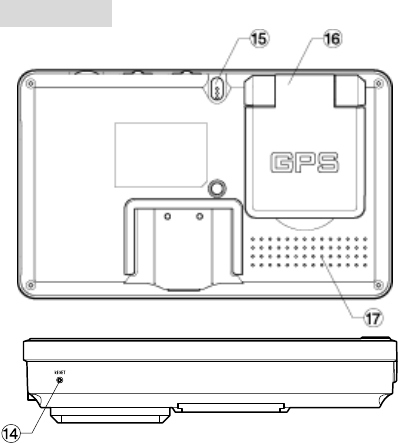
2-4, REAR
14. Reset
Initialize the set.
15. Stylus
Tap on the touch screen to make selections and enter information.
Pull the stylus out of its slot to use and store it in the slot when not in use.
16. GPS antenna
Receive signals from the GPS satellites overhead.
Make sure that it has a clear view of the sky for better GPS Reception Rate.
17. Speaker
Sends out music, sounds and voice
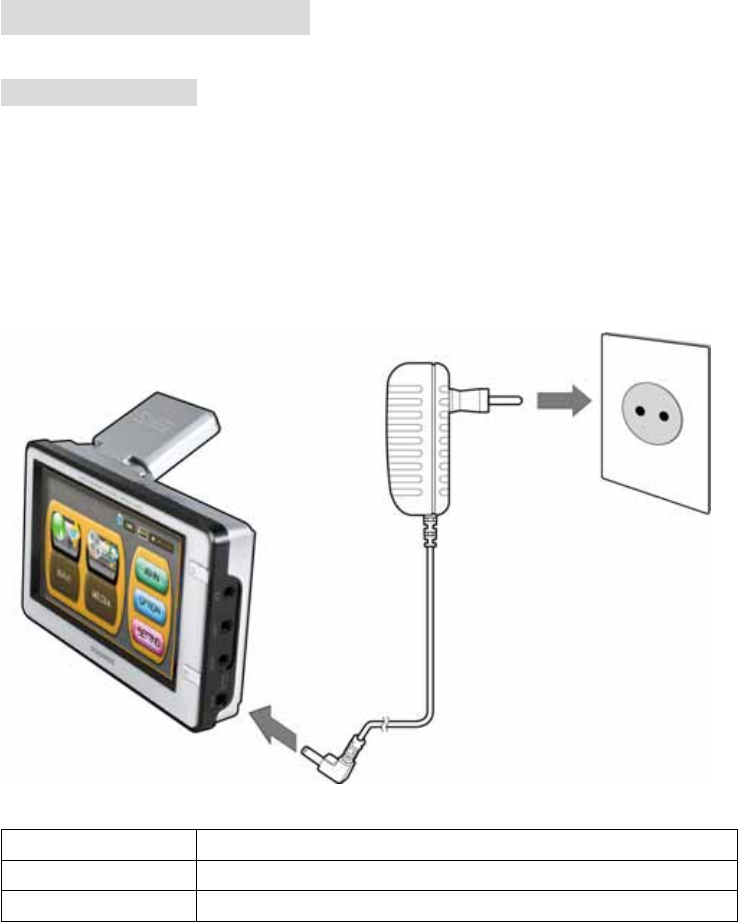
3. Charging the Battery
3-1, AC ADAPTOR
Fully charge the battery before starting to use your device for the first time.
1. Plug the converter to the AC adapter.
2. Connect the DC end of the AC adapter to the bottom of your device.
3. Plug the other end of the AC adapter into a wall outlet.
RED LED The device is charging in the progress.
GREEN LED The device is charged fully.
BLINKED LED The device is not charged battery in the battery off switch.
<LED STATE>
The charge indicator glows red when charging is in progress. Do not disconnect your device from
AC power until the battery is fully charged, as indicated by the red indicator turning into green.
This will take a couple of hours
Note
1. When you connect the AC adapter to charge the battery after the battery power has been fully
drained, wait for at least one minute before turning on the device.
Depending on your region of purchase, the converter may not look exactly the same as the picture
shown.
2. Check the specification of AC Adaptor as to whether it is described as AC 100-230V/DC 5V 2A
when you purchase it.

3-2, CIGARETTE JACK
A car holder and a car charger are supplied with your device.
Using the Car Holder
CAUTION
Select an appropriate location for the car holder. Never place the holder where the driver’s field of
vision is blocked.
The car charger supplies power to your device when you are using the device in a car.
CAUTION
To protect your device against sudden current, connect the car charger only after the car engine has
been started.
1. Connect one end of the car charger to the power connector of your device.
2. Connect the other end to the cigarette lighter in the car. The indicator on the car charger lights in
green to indicator that power is being supplied to your device.
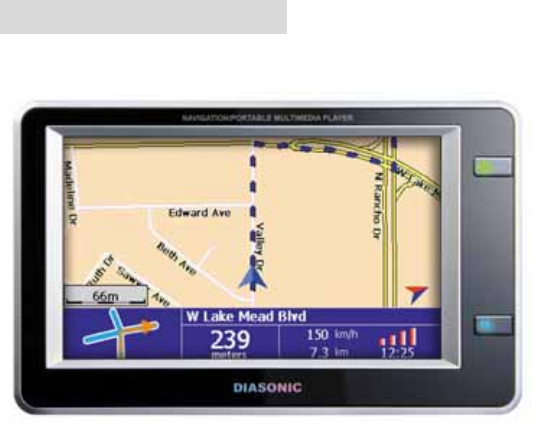
4. BASIC FUNCTION
1. Touch Screen
2. High-Resolution & Low-Reflection screen makes you see the map clearly in the bright
place.
3. You can enjoy multi media such as MOVIE, MP3 and Photo.
4. You can select the language and other menu by using touch screen.
5. You can play the external files through AV IN 1/2.
6. You can download multi media files and upgrade the map through USB.
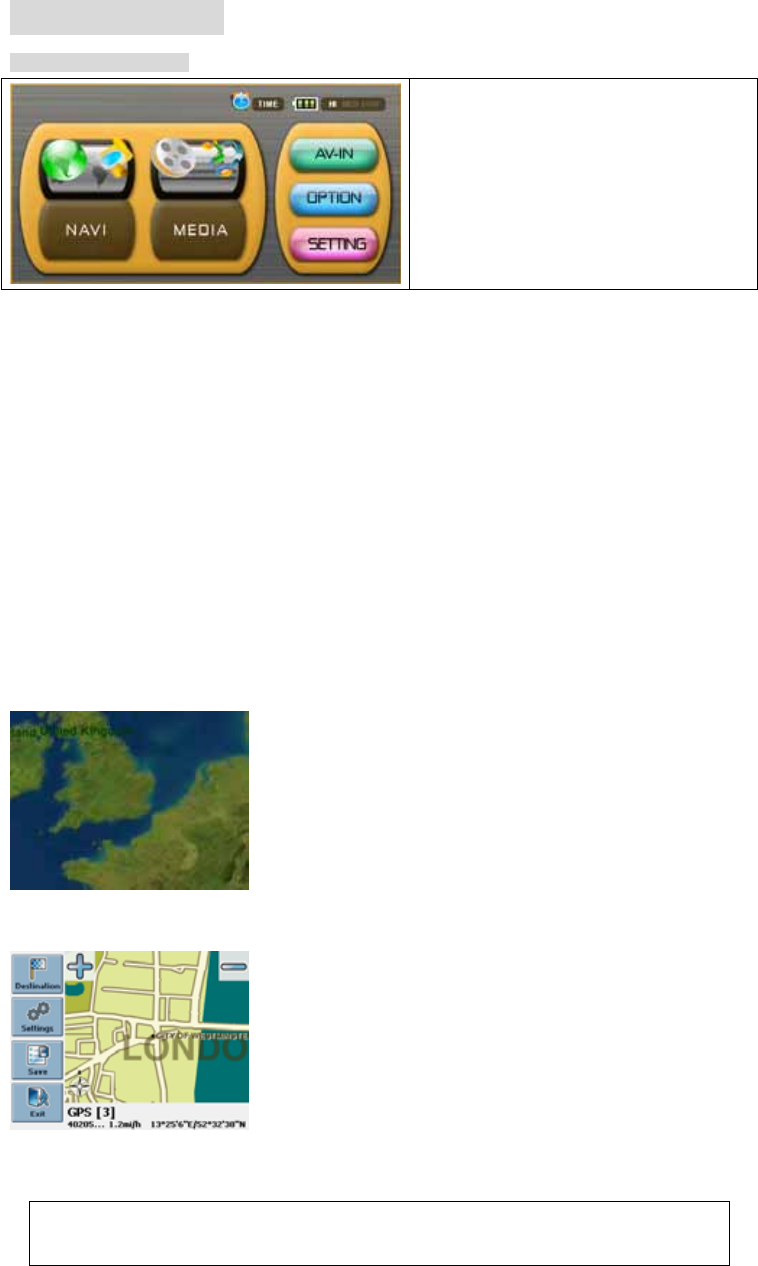
5. NAVIGATION
5-1. NAVIGATION / Run
If you power-on, the following menu
automatically appeared and automatically
execute navigation.
#
Quick Start
{GGGGGGGGwGuGkGGGGSG
GGGGGGGGGUG
x zGGGGGGGNAVIGGNAVIGATIONGGGGUG
x pGGGGGGGGGSGGGGGG
GUG
hG G G SG G G G G G G G UG wG G
GUGhSGGGGGGGGGGTUG
GGGGGGGGGUGwGGGGGGG
GG„G“GGGGUGOGGGGGGGG
GGGGUPG
G
hGGGGGSGGGGGGUG
zGzG
G
{GGGGGGUGvGGGGGGGGGSGGGG
GGGGGGGnwzGUG
It is not possible to browse the map in the start screen. This screen merely shows your
current GPS position, provided that you have a GPS connection.
~GGGGGGGGGGGGGaG
x wGDestinationGGGGUG
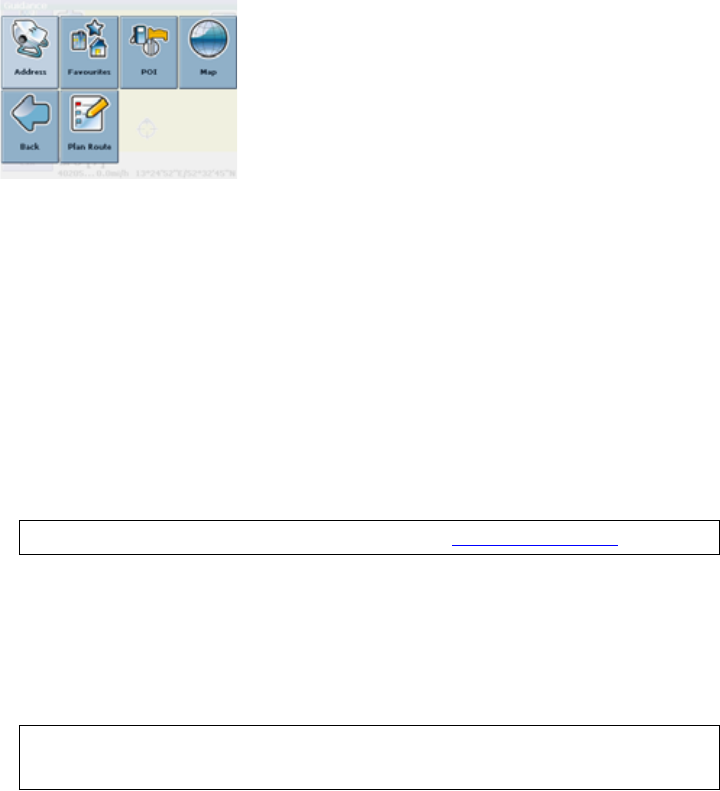
x wGSettingsGGGGGGGGUG
x wGSaveGGGGGUG
x wGExitGGGGUG
vGGGGGGSGGGGGGaG
x GnwzGG
x GGGGGGGG
x GGGGGG
x GG
x GGGGGG
jGGG
x zGDestinationGGGGUG
hGGGGGGGGGaG
G
GGGGGGGaG
AddressaGpGGGGGGGGGGSGGGGG
GGGGGGUGOzGhGzGGGYYUPG
FavouritesaG{GFavouritesGGGGGGGGGGGOMy Ho
mePG G G G OMy WorkPSG G G G G G OBookmarksPG G G
GGGORecentPUGOzGmGGGY]UPG
POIaG OwG G pPaG {G POIG G G G G G G G G G
G G G G G G G UG {G wvpG G G G G
G G G G wvpSG G G G G G G UG G G G G
G VG GuidesSG G G G G G G G SG
SGSGUGGGUGOzGwvpVnGGGY`UPG
Guides are an optional feature and may be purchased at www.navi-plugins.com.
MapaG hG G G G G G G G G G G MapUG OzG tG G
GZZUPG
Plan RouteaG G iGGPlan RouteGGGGGGG GUG
{G G G G G G G G G UG OzG wG G yG G
GZ]UPG
With the back and forward arrows you may always step one level back/forward throughout
the whole application.
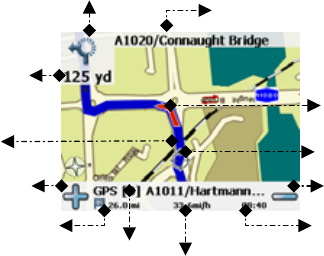
uGzG
vGGGSGGGGGGGUG{GG G G G G
G G G G UG jG G G G UG ~G G
GGGGGGGSGGGGGGGGGG
UG
mGTGSGGGGGGGGGUG
G
G
Arrow mode
G G G G G G G G G G G G SG G G G
GUGpGGSGGG
uGVGUG
k
G
lG
GG
vyG
yG
GG
G tGG
jG
G
G
kG
G G G G j
G z jG
k
nwzG
G
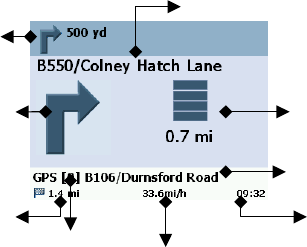
GGGGG–GGSGGSGGGGUG
x {GGGGGGGGGGG
GG
x jGSettingsUG
x jGGArrowsVMapGGGGGGGGUG
G
Detailed Description
{GGG G GG GwGuGkGGUGvGG
GGGGGGG G
TGjGGGOGGYYPG
TGwGGGOGGZ]PG
TGjGGG
jGGkG
{GGGGGGGGGUGGGGG
GaddressSGGGfavouriteGOGGGGSGGGGG
GPSGGGPOIGGGGGGGGGGmapUG
Address Search
{G G G G GG G G G G G G G G
GG OG GVPUGGGGGG GG GGGGG
UG G
x vGGGSGGDestinationUG
x vGGGSGGAddressUG
uGVGUG
k
G
lG
GG
vyG
yG
GG
G t
G
jG
G
kG
kGG
G
nwzG
jGz

{GFind AddressGGGGGGaG
G
lGGGGGGGUG
Set the country
x wGCountryGGGGUG
x jGGGGGUG
{GCountryGGGGGGGGGGGUG
Search for the city
x wGCityGGGGUG
{GGGGGGGaG
G
x lGGGGGVGGGGGOGGGPUG
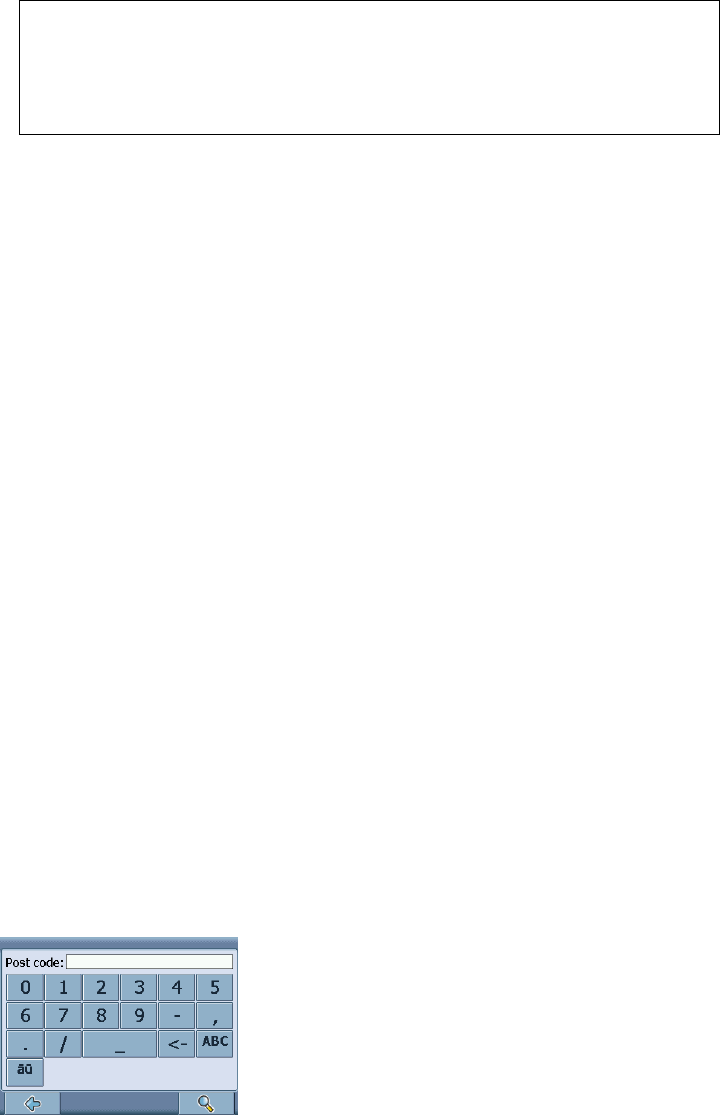
Switch between letter and number mode by pressing 123 or ABC. Switch between upper
case and lower case by pressing ^.
If at any point you want to backspace and delete characters, press the backspace button <-
on screen. To add a space, press the space bar _.
x wGGGGOGPUG G
hGGGGGUG
x jGGGVGGGUG G
GGGGGFind AddressGUG{GCityGGGGGGGG
GGGVUG
Search for the postal code
pGGGGGGGGGGUG
x wGPost Code CentreGGGGGUG
GG
x lGGGGGGVGGGGUG
x wGGGGOGPUG G
hGGGGGUG
x jGGGVGGGUG G
GGGGGFind AddressGUG{GCityGGPost Code CentreGGGG
GGGGVGUG
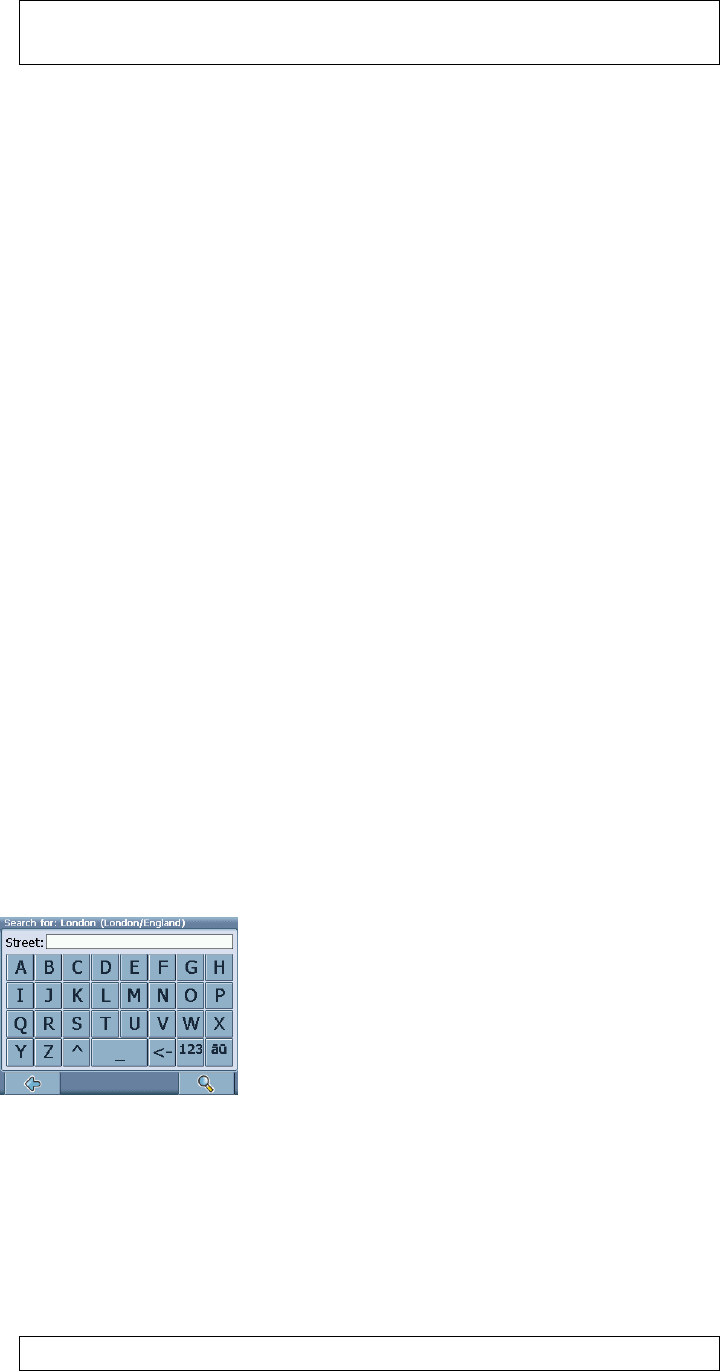
You can also enter a unique 7-digit postal code. In that case, you do not need to enter a
street name. (Optional feature).
Search for the street
vGGGGGGGGGGGGGGGGGUG
x wGStreet GGGUG
GG
x lGGGGGGGGGGOGGGPUG
x wGGGGOGPUG G
hGGGGGUG
x jGGGGGGUG G
GGGGGFind AddressGUG{GGGGGGGGG
GGStreetGUG
Additionally you may enter the number.
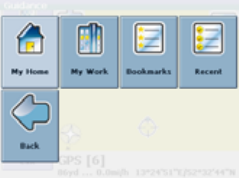
Navigate to the address found
vGGGGGGGGGGSGGGGUG
x wGGGUG
uGGGUG
Favourites
|G G G G G G G G UG G G G G
GSGGGSGGGGGSGGGGUG
x vGGGSGGDestinationUG
x vGGGSGGFavouritesUG
{GFavouritesGGGGGGaG
G
My Home
x wGMy HomeUG
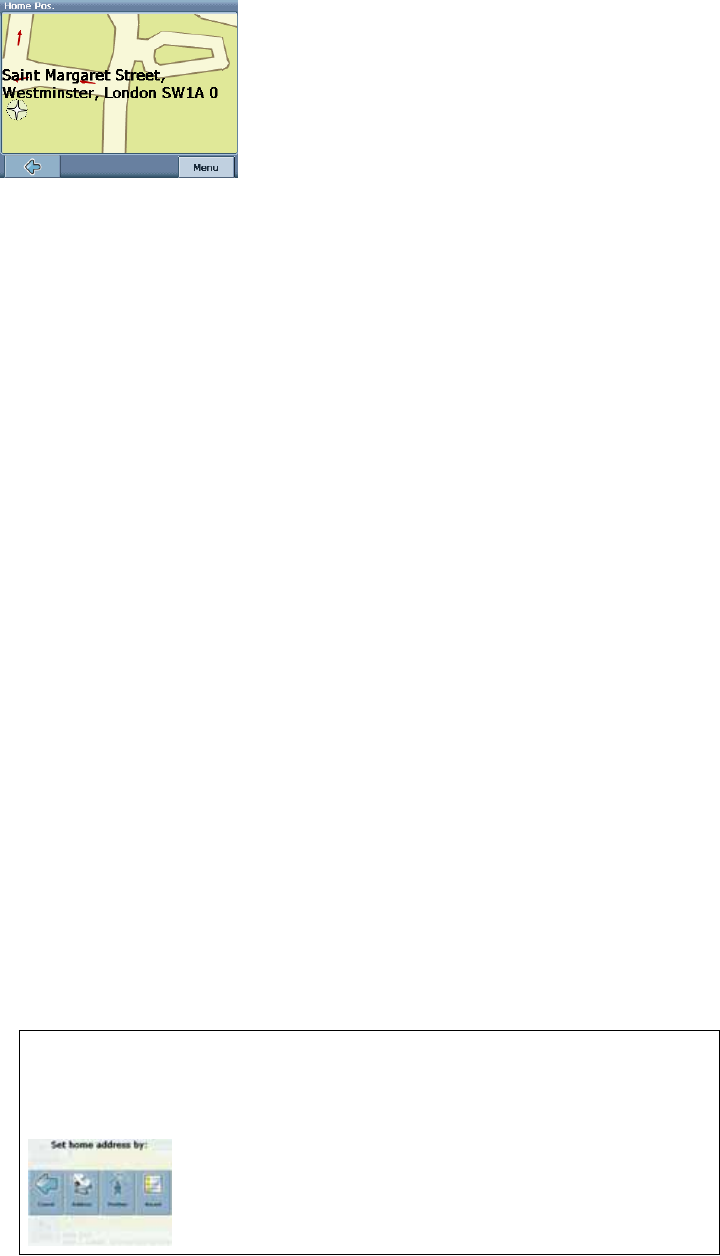
GGGGGGGGaG
G
x jGMenuUG
x vGGGSGGNavigateGGGGGGGGOG
ChangeGGDeleteGGGGGVGGGPUG
uGGGUG
If no home address has been set, you are prompted to do so. You can choose it by
searching for an address, through your current GPS position or by choosing a recently
visited location.
My Work
x iGGMy WorkSGGGGGGGGGUG
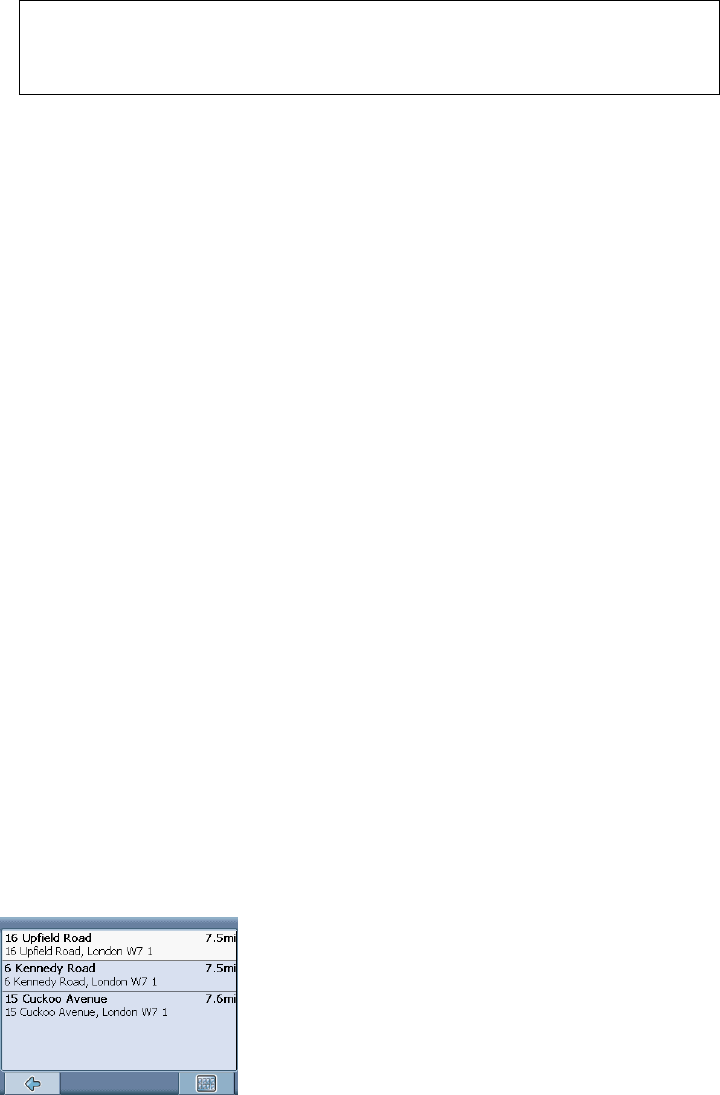
x jGMenuUG
x vGGGSGGNavigateGGGGGGGGOG
ChangeGGDeleteGGGGGVGGGPUG
uGGGUG
If no work address has been set, you are prompted to do so. You can choose it by
searching for an address, through your current GPS position or by choosing a recently
visited location.
Bookmarks
{GGGGGGGGGGGOGGSG
G G G G G SG UPUG {G G G G G G G G G G
GGGUG
x wGBookmarksUG
{GGGGGGGaG
G
|GGGGGGGGGGGGGUG G
x zGGGGGGUG
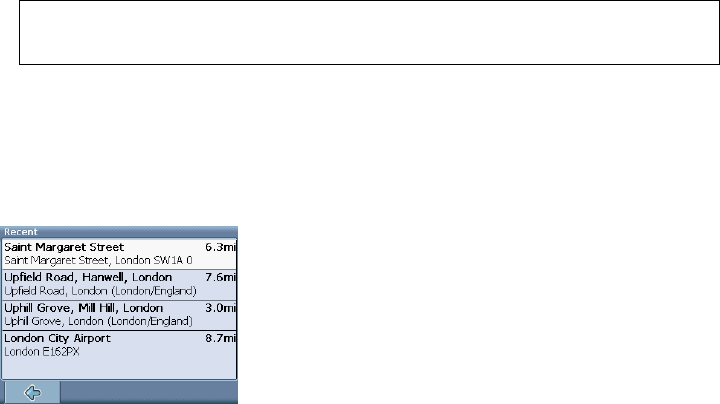
x vG G G SG G NavigateG G G G G G G OG
RenameGGDeleteGGGGGVGGPUG
uGGGUG
All user information like e.g. settings, bookmarks and recently visited locations will be stored
on the memory card and not on the device.
Recent
iGGRecentGGGGGGGTGGGGUG G
x wGRecentUG
{GGGGGGGGGaG
G
|GGGGGGGGGGGGGUG G
x zGGGGGGUG
uGGGUG
POI/Guides
~G G wvpG G G G G G G G G G G G G
GGGGGGGGGGwvpSGGGGGGG
UG G
~GGPOIGGGGGGSGGGGGGUG
iG VG G G G G G G G G G G G G G G
GGGSGSGSGUGGGUG
POI
x vGGGSGGDestinationUG
x vGGGSGGPOIUG
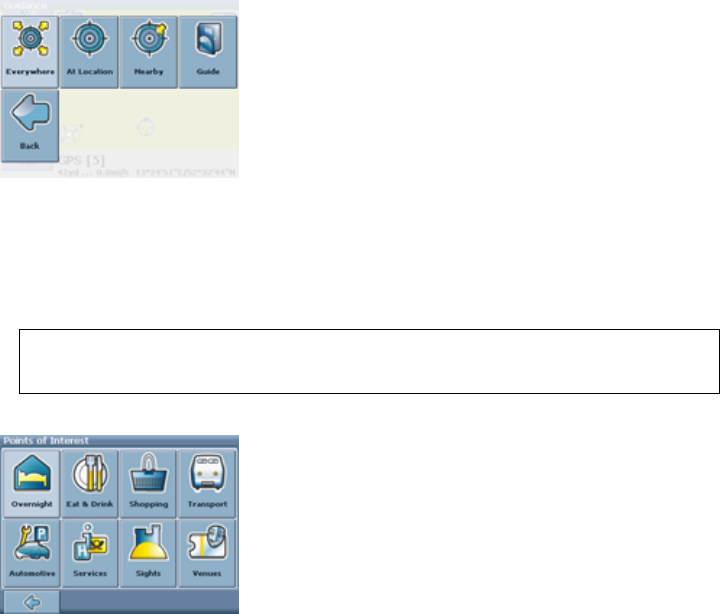
{GPOIGGGGGGaG
G
x wGAt locationGGGGwvpGGGGUGGGGGGGG
GGGGSGGGGGGOGhGzG
GGYYPUG G
x wGNearbyGGGGGGwvpGGGGUG
By pressing Everywhere you can perform an overall search, encompassing the whole POI
directory as well as all guides.
hGGGGwvpGGGGaG
G
x wGGGGwvpGUG
hGGGGGGUG
x jGGUG
hGGGwvpGGGUG
x zGGwvpGGGGUG
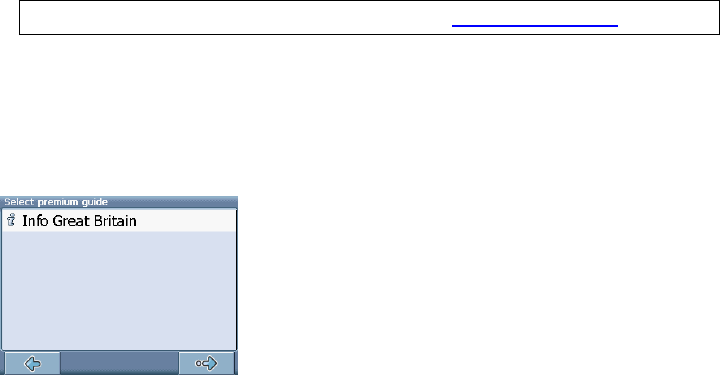
x vG G G SG G NavigateG G G G G G wvpG OG InfoGG
GGGGGwvpbGGMapGGGGwvpGGGbGGG
SaveGGGGwvpGGGPUG
uGGGUG
Guides
~GGwvpGGGGGGSGGGGGGUG
iG VG G G G G G G G G G G G G G G
G G G SG SG SG UG G G UG
GGGGGGGGGGGGGGGUG G
Guides are an optional feature and may be purchased at www.navi-plugins.com
x vGGGSGGDestinationUG
x vGGGSGGPOIUG
x jGGuideUG
{GGGGGaG
G
x zGGGGGGGGGGUG
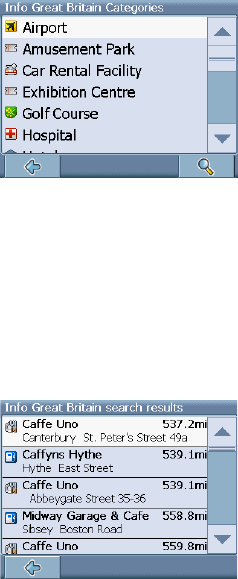
{GGGGGGGGGaG
G
GGGGGGGGGGGUGG
Search the guide
x wGGGGOGPUG
x pG G G SG G G G G OG G G PSG G G
GGGGGGOGPUG
{GGGGGaG
G
x zGGGGGGUG
vGGGGGGUUUG
x GGGGGGGGGDetailUG
x GG’GGGGMapUG
x GGGGGGGNaviUG
x GGGGGGGGSaveUG

Browse the guide by categoriesG
vG G G G G G G G G G G G G nG OUUG
SGSGSGGUPUG
x |GGGGGGGGGGUG
Some guides also offer subcategories.
x jGGGGGGGGGGUG
{GGGGGGGGGSGGGUG G
x zGGGGGGUG
vGGGGGGUUUG
x GGGGGGGGGDetailUG
x GG’GGGGMapUG
x GGGGGGGNaviUG
x GGGGGGGGSaveUG
Map
{GGGGGGGSGGGGGGGGSG
GSGGSGUGGG¡GGG¡GGGGGGG
UG
x vGGGSGGDestinationUG
x vGGGSGGMapUG
x jGGuideUG
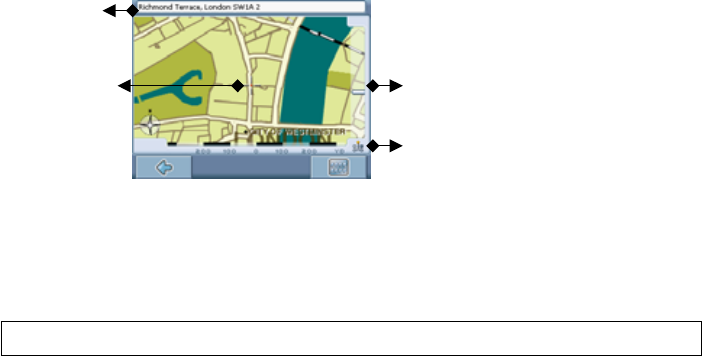
{GGGGGGGGGaG
G
Functions of buttons
kGGGGGGGGGGOGGGPUG
If available, you may also use the joystick on the device!
x wGGGGGGGGGGUG
x |GGGGGGGG¡GGOPGGGOPUG
x |GGGGGGTGGG G G G GG YkG
GZkGUG
x ~G G G G OG G G G G PG G G G G
UG
iGGGGGOGTGGGGPSGGGGG
G SG G G G G G G G SG G G G G nwzG
SGGGGGSG GG GSGGGGG
GGGGGGUGGGGGGaG
Map settings
x wGGGGGGUG
x vGGGSGGSettingsUG G
Toggle between
2D and 3D Mode
Zoom In (down)
and Out (up)
Street/POI
Information
Selected
POI/Street
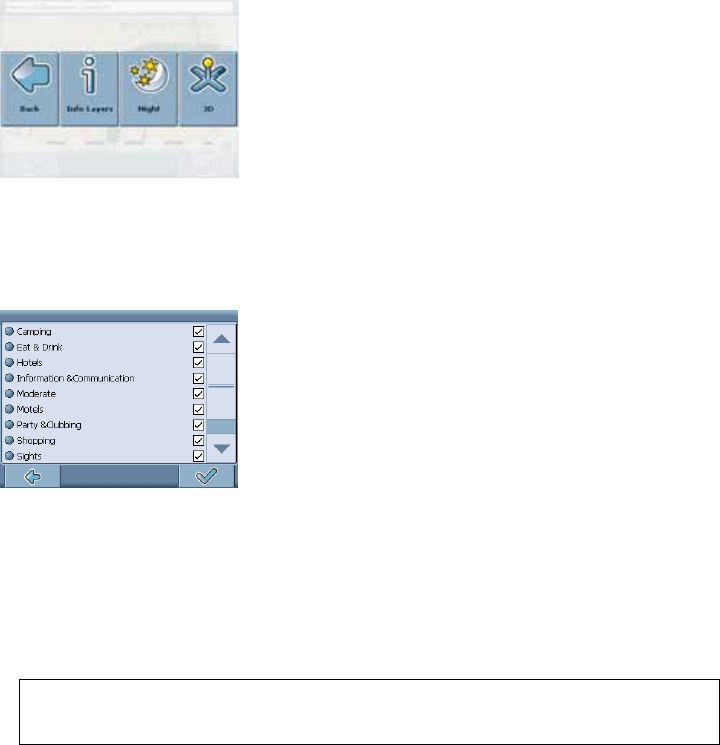
{GGGGGGaG
G
x {GGGGGGGGGGUG
x {GGYkGGZkG G GGGGGUG
x jGInfo LayersGGGGGGGGGGGGGaG
G
x jGGGGGGGGGGGGGUG|G
GGGGUG
x wGGGGGGGTGGGVGG
UG
x wGGGGGGGGUG
It is not possible to browse the map in the start screen. This screen merely shows your
current GPS position, given you have a GPS connection.
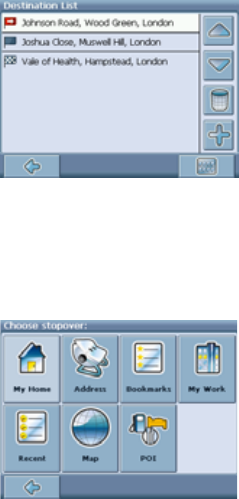
wGGyG
{G G G G G G UG {G G G G G G G
GGSGGGGGGUG
x vGGGSGGDestinationUG
x vGGGSGGPlan RouteUG
{GDestination ListGGGaG
G
x wGG+GGGGGUG
GGGGGChoose stopoverGUGGGGGGGG
GGSGGSGGGGSGGGGGGGGG
GGGGGGGUG
G
vGGG G GOGG +GPGGGGGDestination ListSG
GGGaG
x ~GG+GGGGGGUG
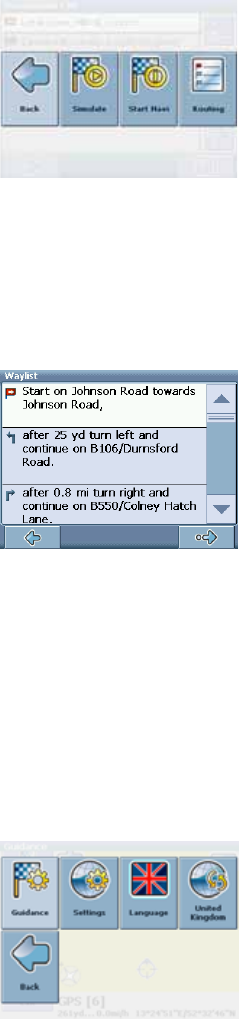
x {G G G G G G SG G G G G G G G G G
GGGGGVGGGUG
x ~GGGGGGGGGUG
vG G G G G SG G G G UG G G G G G
GGGGOGTGGGGPUG
G
x wGSimulateGGGGGGUG
x wGStart NaviGGGUG{GGGGGGGUG
x ~G RoutingG G G G G G UG {G Route SummaryG G G
UG {G G G G G G G G Route SummaryG G G G WaylistUG
{GGGGGGUG
G
zG
GGGGwGuG kGGG G UG~GGG G
SG G SG G SG G G G G G G G G G G G
GGGSGGGGGGSGGGGGGGUGG
G G G G G SG G YkG G ZkG SG G G G SG G
SGUG
x vGGGSGGSettingsUG G
{GGGGGaG
G
Guidance Settings
x jGGuidanceGGGGGUG
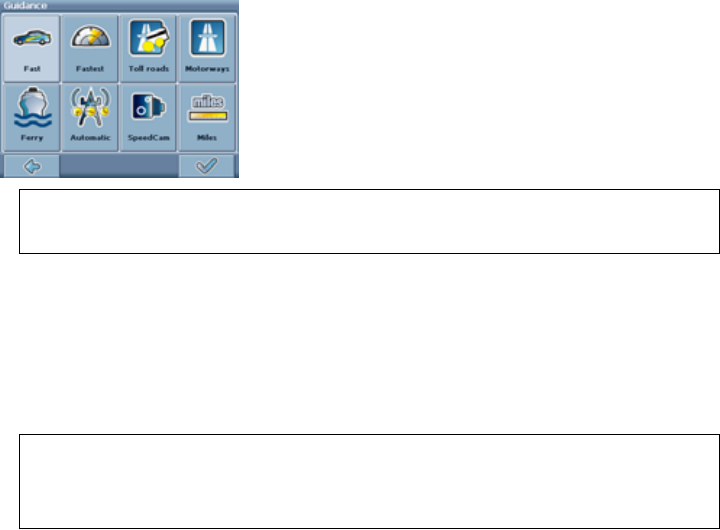
{GGGGGGGGaG
G
If you have purchased additional features (see Optional Features on page 41), like TMC,
SpeedCam Alert or Route Recording, you can switch them on or off through this menu.
x {G G G G G G G G UG {G G G G G G
GGGGUG
G G G G G G aG tG G G OG SG G SG
SGSGUPSGGGGSGGGGGSGSG
GUGGGGGGGGOVPUG
The London Congestion Zone in Central London is regarded as a toll road by your
navigation system. Therefore, if you choose to avoid toll roads, you will not be guided
through this zone. However, there will be no warning if you enter this zone accidentally.
vGG GGGSG G GGGG GG GG
UG
Settings (General Settings)
x jGSettingsGGGGGUG
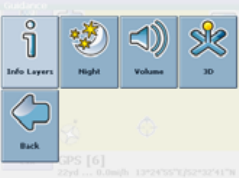
{GGGGGGGGaG
G
x wGInfo LayersGGGGGGGSGUUGGGGGG
GGGGGGOGtGGGZZPUG
{GGGGGGGGGGGGYkGGZkGGG
GGVolumeUG
x wGBackGGGGGGUG
Language
jGLanguageGGGGGGGGUG
Map
pGGGGGGGVGGGGSGGGGGG
GGGOUGUGsPUGhGGGGGGGGGUGG
GGGGGGGGGGUG
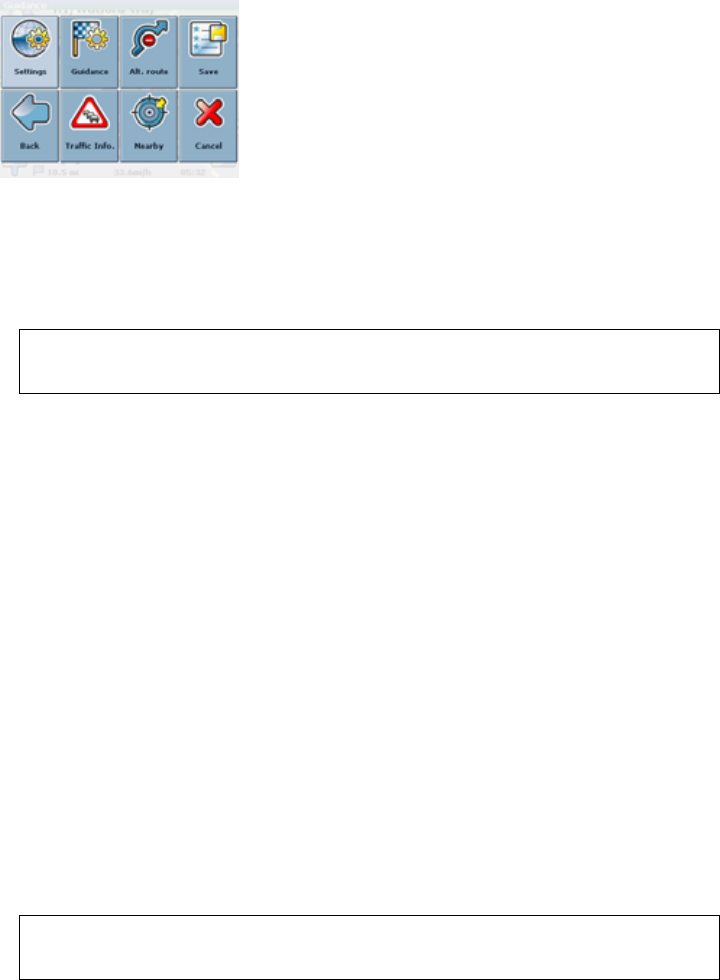
Change settings during navigation
x {GGGGGGGGGaG
G
oGGGGGGaG
Settings
vGGGGGSGGGGzGOnGzPGGGZ_UG
hGGGGGGGGGGUG
When you change to the arrow mode, the navigation screen will not show the map but only
an arrow indicating the upcoming manoeuvre.
Guidance
jG G G SG G G GG
Alt. routeaG
~GGSGGGGGGGGGGGGGOUGUGWU\G
PGGGGGUGzGGGGGGGGGUG
G G G G SG G G G G G G G G G G
UG
Save
zGGGGGGUG
Traffic Info
zGGGGGUG{GGGGGGGGGUG
Nearby
GGGGGGGGGGGOwvpPSGGGGUG
All user information like e.g. settings, bookmarks and recently visited locations will be stored
on the memory card and not on the device.
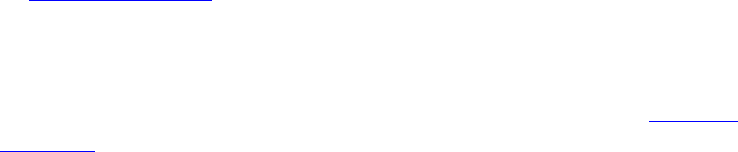
Optional Features
G G G G G wG uG kG GGGGG
UG{GGGGGGGGGGaG
x nG
x yGyG
x zGjGhG
nG
hG UTUG G G G G G G G SG G
G SG ~mG G SG G G UG jG G G G
GGSGGGSGGSGSGGSG
UG G
{G G G G G G G G G G SG G G G UT
UUG
{GGGGGGSGGwvpVnGGGY`UG
yGyG
{GGGGGGGGGUGGGGGG
GGGGGGGutlhGUGiGGGGUUGGGUG G
x {GGSGGGGGGGGRecord OnUG G
{GGGGGRecord outGGGGGGGGGGGUG
x wGGGGGGGGGGUG
zGjGhG
~GGGGGGGGGGGGGGG
GUG G
x vGGGSGGSettingsGGGGuidanceUG
x wGSpeedCamGGGzjGGGGGGUG
pG G G G G G G G G G G G G G G UG
mGGGGGGGUGlGGGGGGGGG
GGGGGGGGGGGGUG
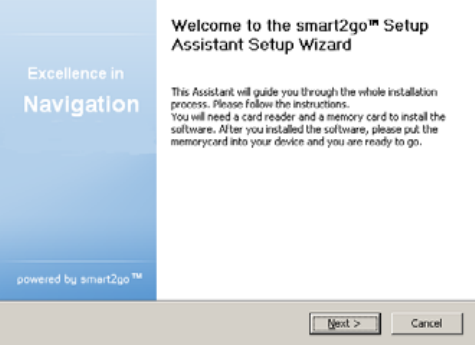
smart2go™ Setup Assistant
~GGY™GzGhGGGGGGGGGGGG
GGGGGGGGGUG{GY™GzGhG
GGGGGGSGGGGGGGGG
GGGGGGUG
x wG G G jkG G k}kG G G jkVk}kG G G G UG{GzG
hGGGGUG
x zGGGGGGSGGGOKUG
GGGGGUG G
G
x wGG G lT|G sGhG G G G G G I AgreeUG pG
G G G G G G G G lT|G sG hSG GCancelGG
GGzGhUG
G
x wG G G G G G G G G G G G G G G
GUGjGGGGGGGSGGGNextGGG
GUG
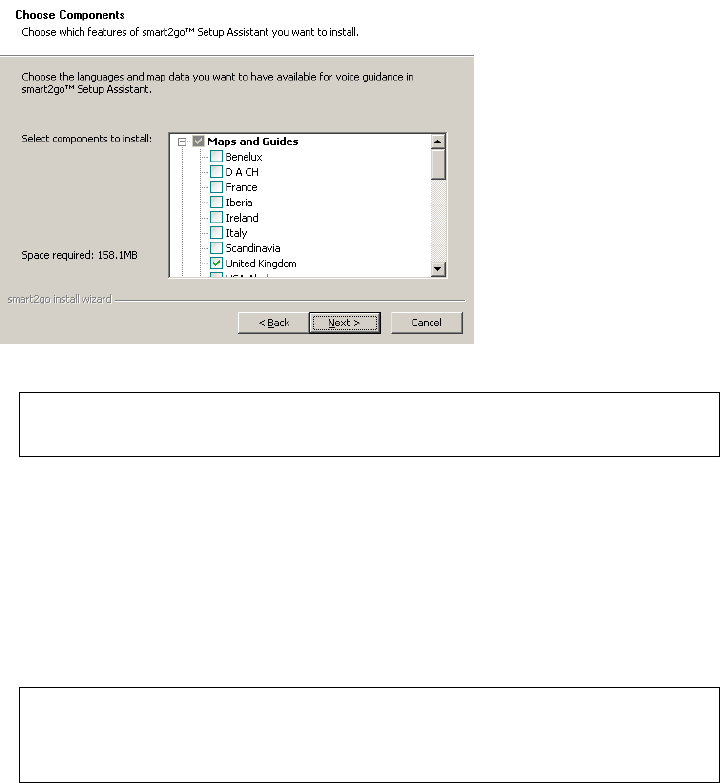
G
G
On the left, the space required for the data on your memory card will be shown. Please
make sure that there is enough space left on your memory card.
G
GGGGGGGGGGGUGpGGGG
G G G G G G G SG G G G G G G
UG
{GGGGGGGGGUGwGGGGGY™G
zGhGGGGGGGGGGGGG
GGGGGGUG
Please keep in mind that the smart2go™ Setup Assistant will override all map data
contained on your memory card. Your preferences, including personal bookmarks, as well
as your premium content (e. g. Guides) remain unaltered.

Frequently Asked Questions
I can’t find an address.
wG G G G G G G G UG pG G G G G G G
GGGSGGGGGGGSGGGGGOUUG
“s”SG“s”GGsGzGGsPUG{GGGGGGGGG
GUGhGGGGGGGGGGGGGGGUG
zGGGGGGGGGGGGUGpGG
SGGGGGGGGGGGGGGUG G
pGGGGGGGGGGGGGGGGGSGGG
GGGpnd@support.gate5.netUG
There is a failure in the map / POIs are missing.
pGGGGGGGGGOUUGGGGGPSGGGGG
GGGGUGwGGGGGpnd@support.gate5.netUG
I have problems to get a GPS fix.
pGGGGGGGGGGnwzGOGGGGGG
G G G G G G G G G G PG G G SG G G G
G G G nwzG G G G G G G G G UG zG G G G
GGGGGUGwGGGGGGG
GGGGGGGGGGGGnwzGUG G
Where can I get technical support?
wGGGGGGGUG
Where can I get software updates?
wGGGGGGGGGGGGUG
Where can I get additional maps and guides?
wGGGGGGUTUUG G
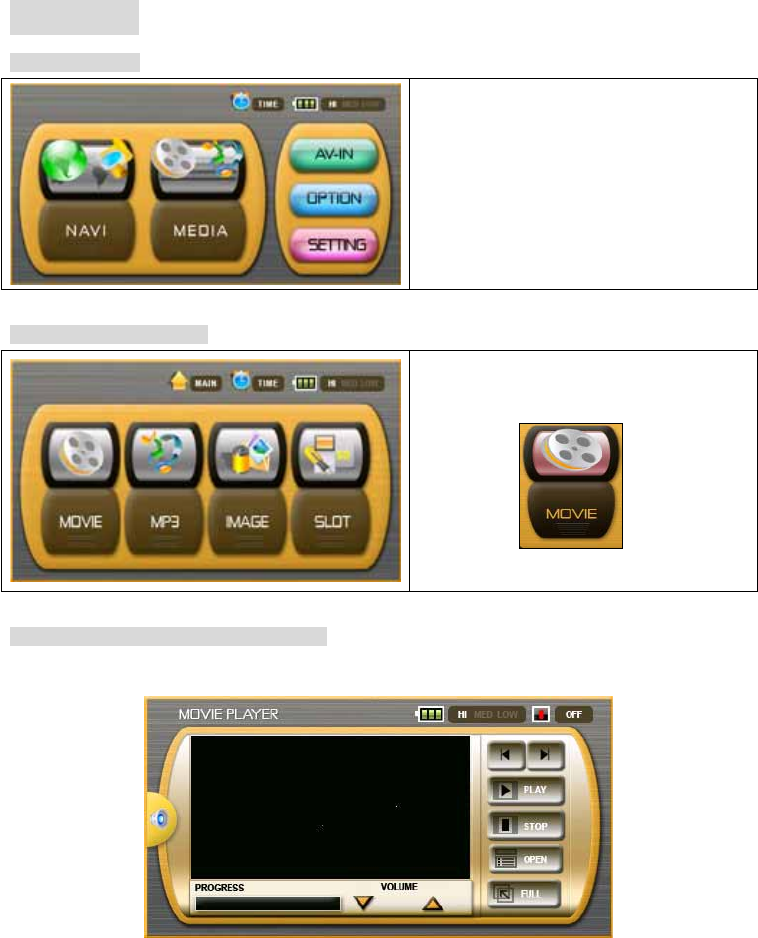
6. MEDIA
6-1. MEDIA / Run
If you power-on, the following menu
automatically appeared.
Press the MEDIA button on main menu to
use multimedia functions of MOVIE, MP3
IMAGE and SLOT
6-2. MEDIA / MOVIE / Run
Press MOVIE button from MEDIA menu to
run the MOVIE player.
6-3. MEDIA / MOVIE / Screen Descriptions
Then you can see the following Display on the Screen
The control panel will appear on the screen where you can easily control the Movie player by
tapping the control buttons.
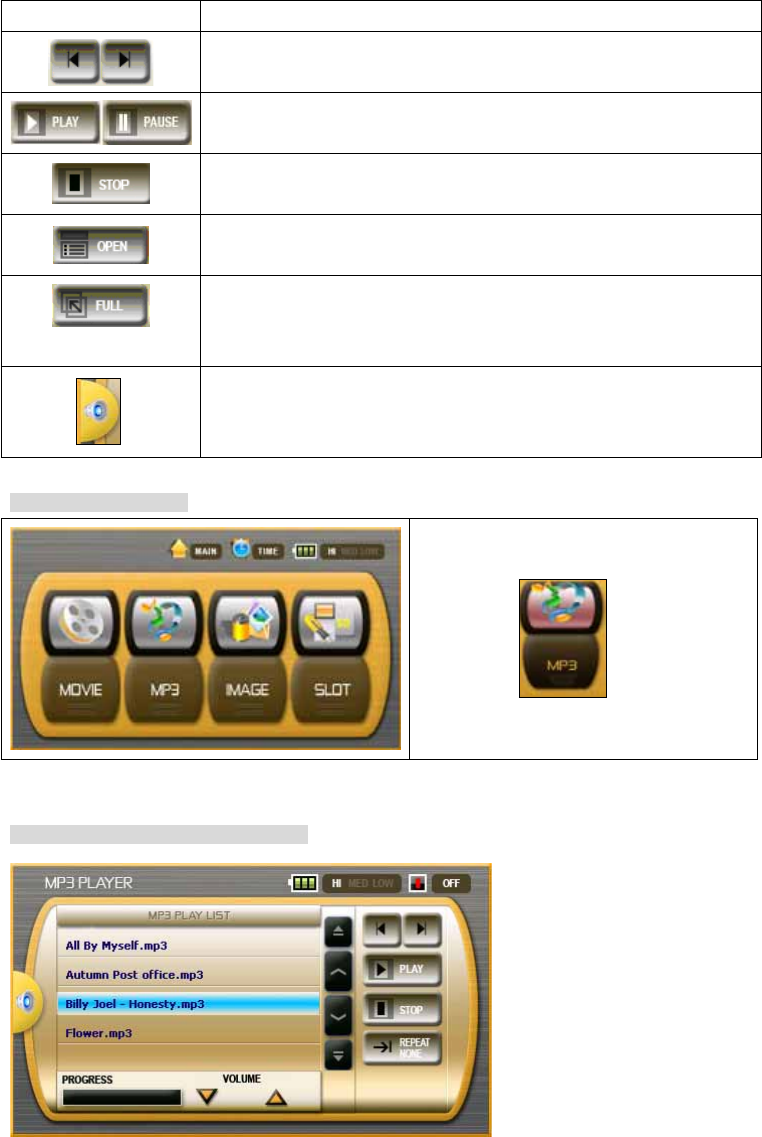
6-4. MEDIA / MP3 / Run
Press MP3 button from MEDIA menu to run
the MP3 player.
The control panel will appear on the screen where you can easily control the MP3 player by tapping
the control buttons.
6-5. MEDIA / MP3 / Screen Descriptions
Buttons Descriptions
Play previous file or next file.
Play and pause selected MOVIE FILE.
Stop selected playing the MOVIE FILE.
Displays the saved play list.
Changes the playing screen to full screen.
Once you click any part of the Screen, you can see the control Menu on
the Top
MUTE ON/OFF.
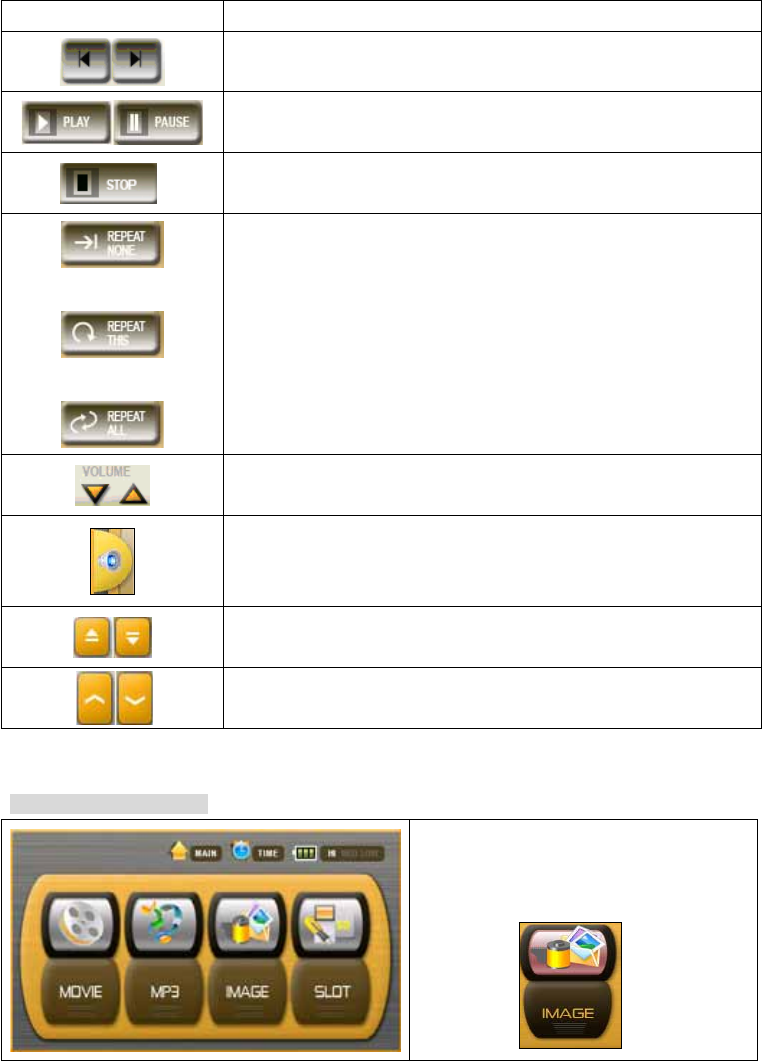
6-6. MEDIA / IMAGE / Run
Press the IMAGE button from the MEDIA
menu to run the IMAGE viewer.
The control panel will appear on the screen where you can easily control the Image player by
tapping the control buttons.
Buttons Descriptions
Play previous file or next file.
Play and pause selected MP3 FILE.
Stop selected playing the MP3 FILE.
Plays the selected file only one time.
Repeats selected file.
Repeats all the files.
Up or down the VOLUME.
MUTE ON/OFF.
Move to the top or the bottom of PLAY LIST.
Move to previous file or next file in the PLAY LIST.
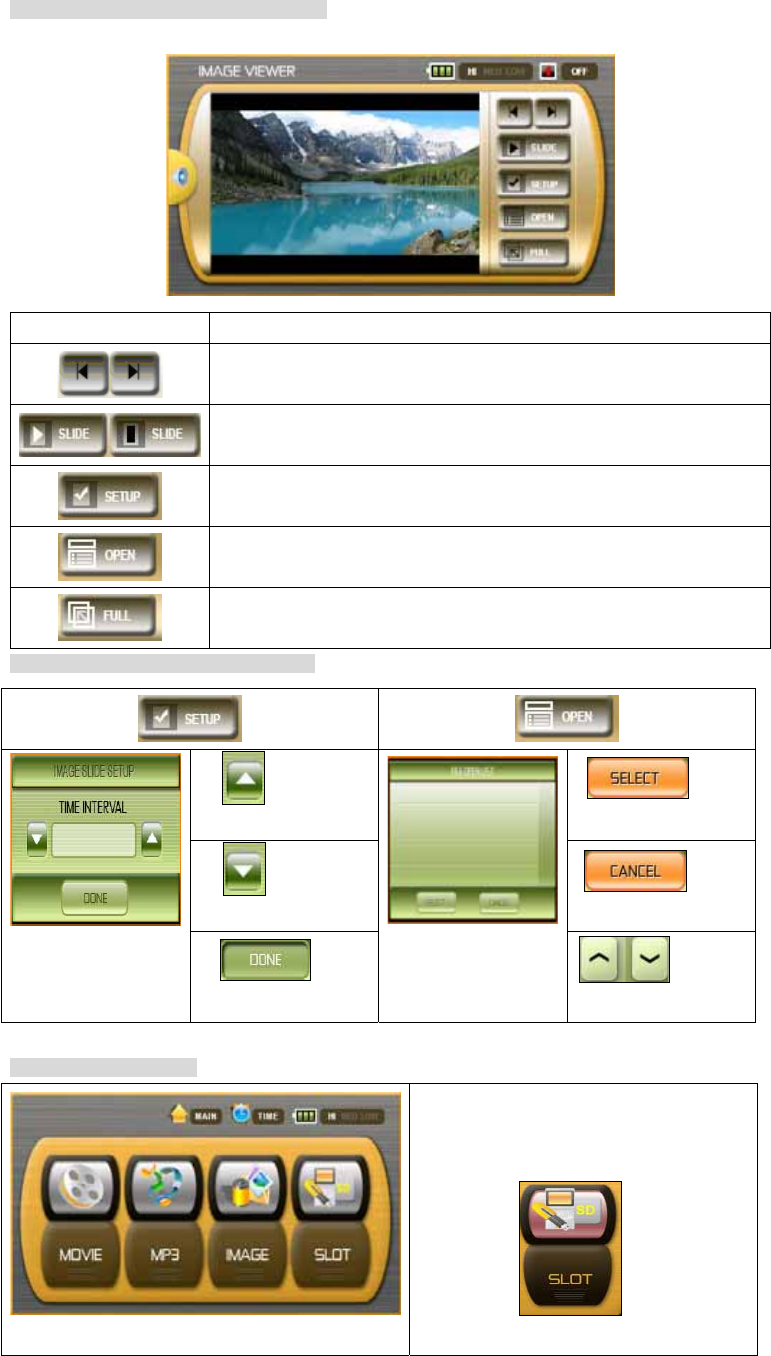
6-7. MEDIA / IMAGE / Screen Descriptions
6-8. SETUP / OPEN Screen Descriptions
6-9. MEDIA / SLOT / Run
Press the SLOT button from the MEDIA
menu to select media device.
Buttons Descriptions
Play previous file or next file.
Proceeds slide show of files in the image folder and stops the slide show
Set the next file sliding value setting of slide show.
Displays the IMAGE FILE LIST.
Displays the images to full screen.
Click the screen to change to previous mode.
Increases
second
Select
category
Decrease
second Cancel
Save
setting
Up/down
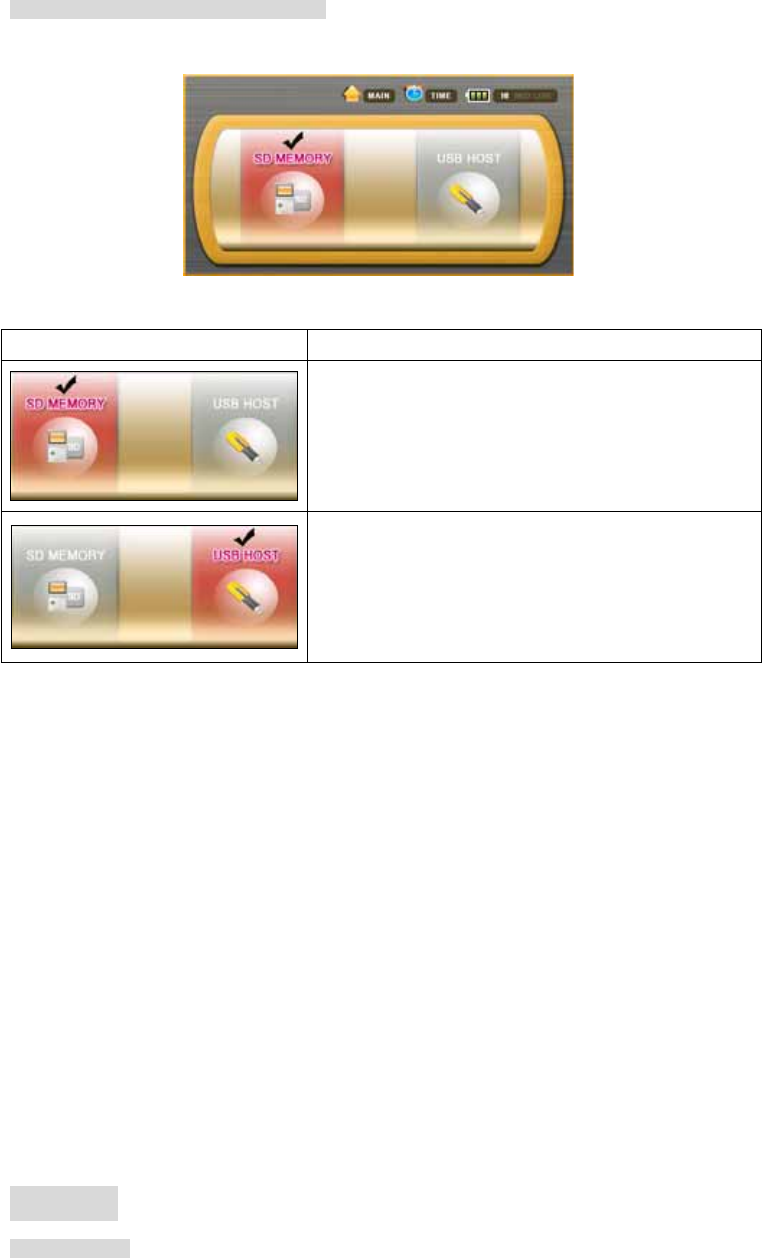
6-10. MEDIA / SLOT / Screen Descriptions
*USB Host 1.1: If you connect External USB Memory or HDD into USB Host Jack, you can listen to
MP3 Music or Movie file on the Unit but it might be that some of files or peripherals cause the
compatibility issue.
7. AV-IN
7-1. AV-IN / Run
Buttons Descriptions
Selects the SD MEMORY
Selects the USB HOST.
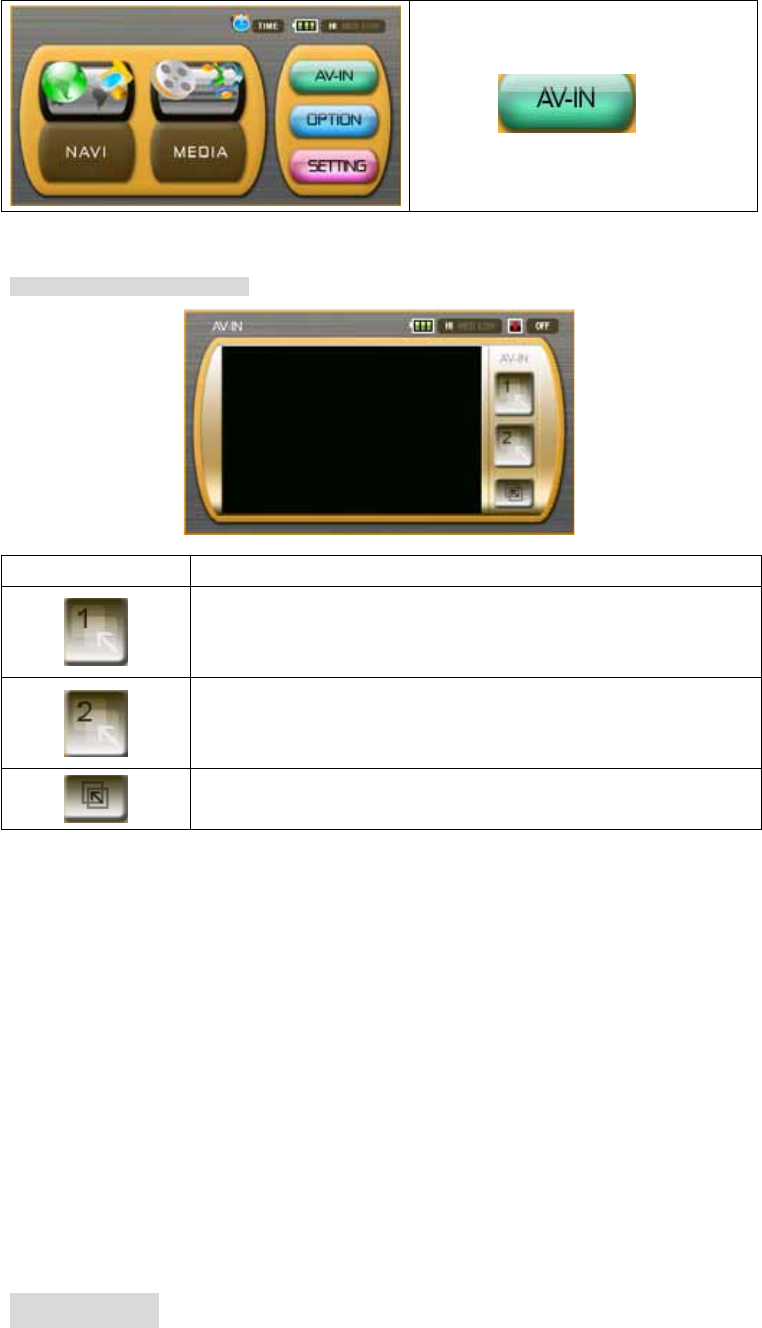
Press the AV-IN button from the main menu.
.
7-2. AV-IN / Screen Descriptions
The control panel will appear on the screen where you can easily select the AV IN 1 or AV IN 2 by
tapping the control buttons.
8. OPTION
Buttons Descriptions
AV-IN 1
AV-IN 2
Full Screen
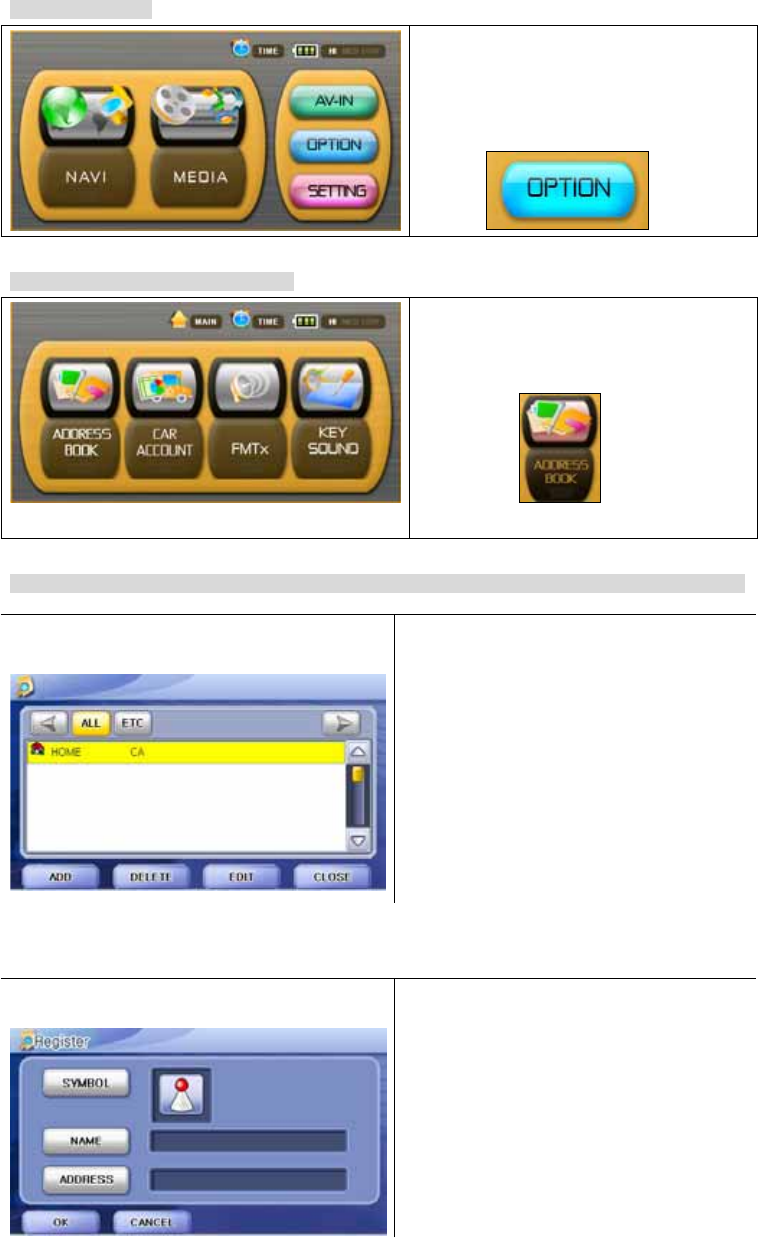
8-1. OPTION / Run
Press the OPTION button from the main
menu to use Address book, Car Account
Book, FMTx and KEY SOUND
8-2. OPTION/ ADDRESS BOOK / Run
Press the ADDRESS BOOK button from the
OPTION menu to run the Address Book.
8-3. OPTION/ ADDRESS BOOK / Screen Description (Basic: English, Option :European Language)
Registered name will appear according to
alphabet.
Register the new address.
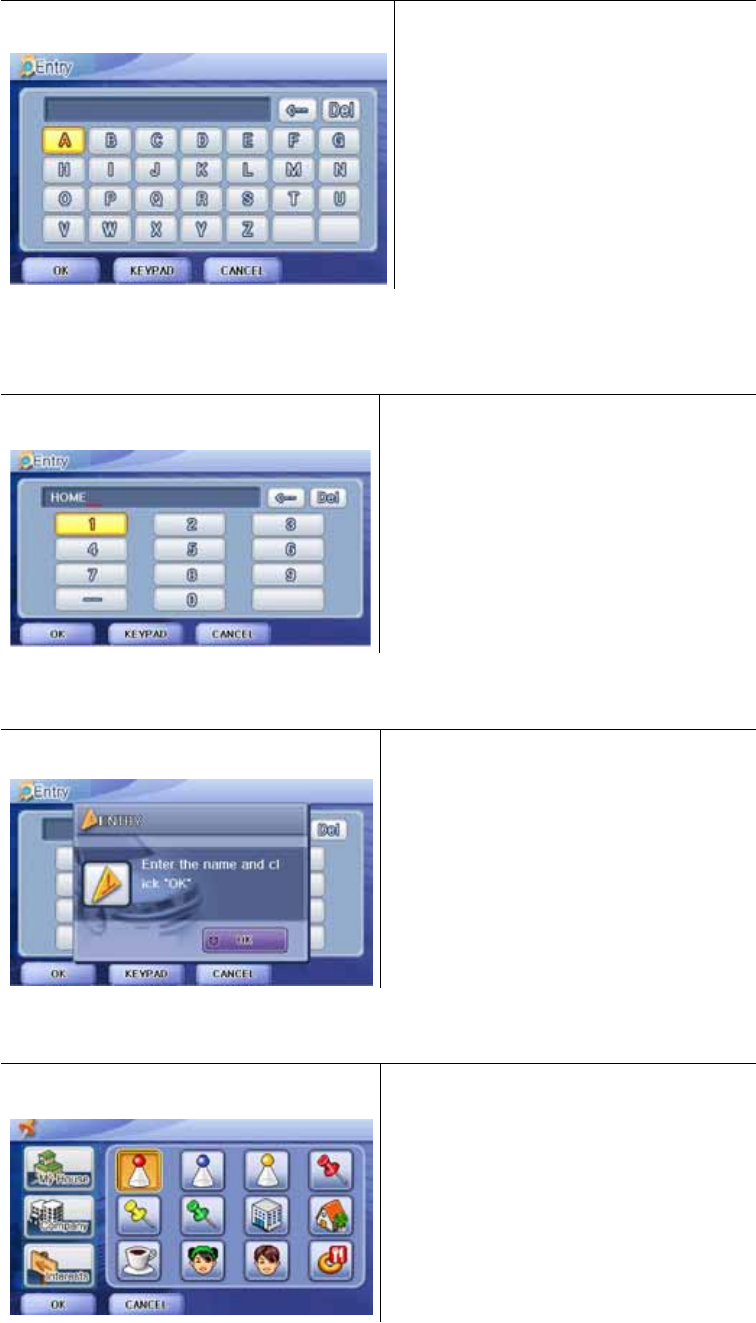
Enter the selected key.
Enter the selected number key.
Enter the selected OK key.
Enter the selected symbol key.
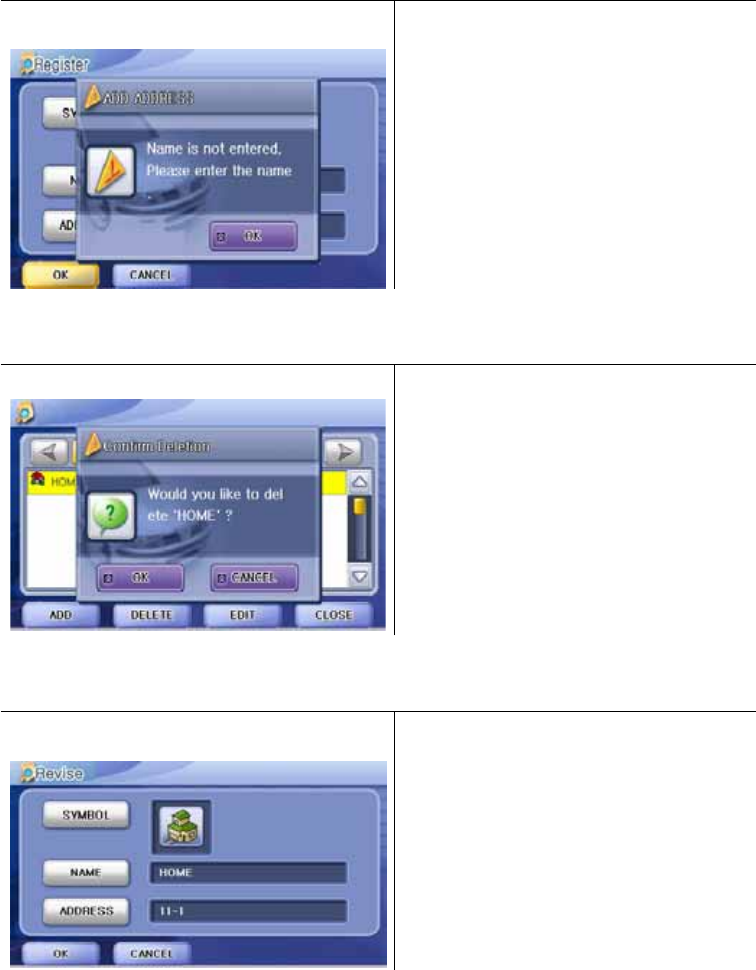
Add the selected address.
Delete the selected address.
Revise the address.
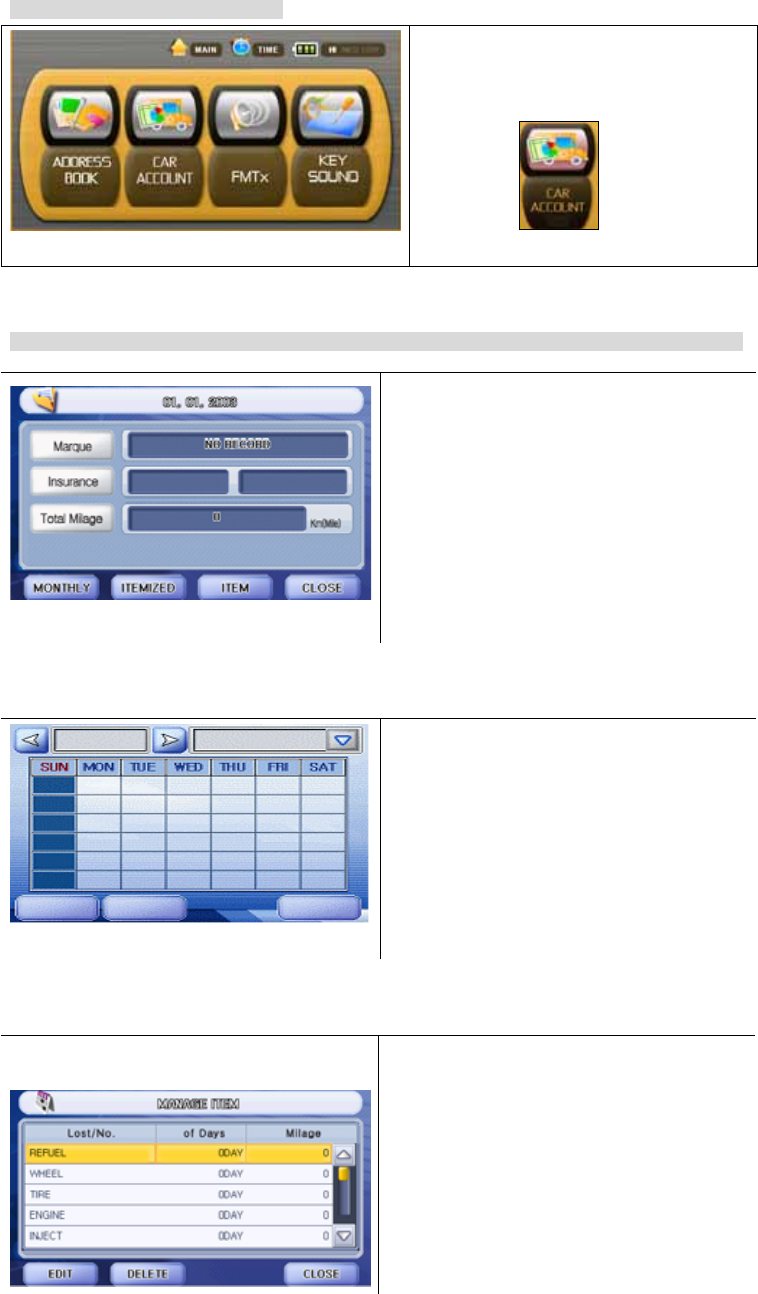
8-4. OPTION/ CAR ACCOUNT / Run
Press the CAR ACCOUNT button from the
OPTION menu to run the car account book.
8-5. OPTION/ CAR ACCOUNT / Screen Descriptions (Basic: English, Option: European Language)
Click the space and type Car name, Insurance
company and total driving distance.
Monthly expense list: Input the expense.
Manage item list: Select the item.
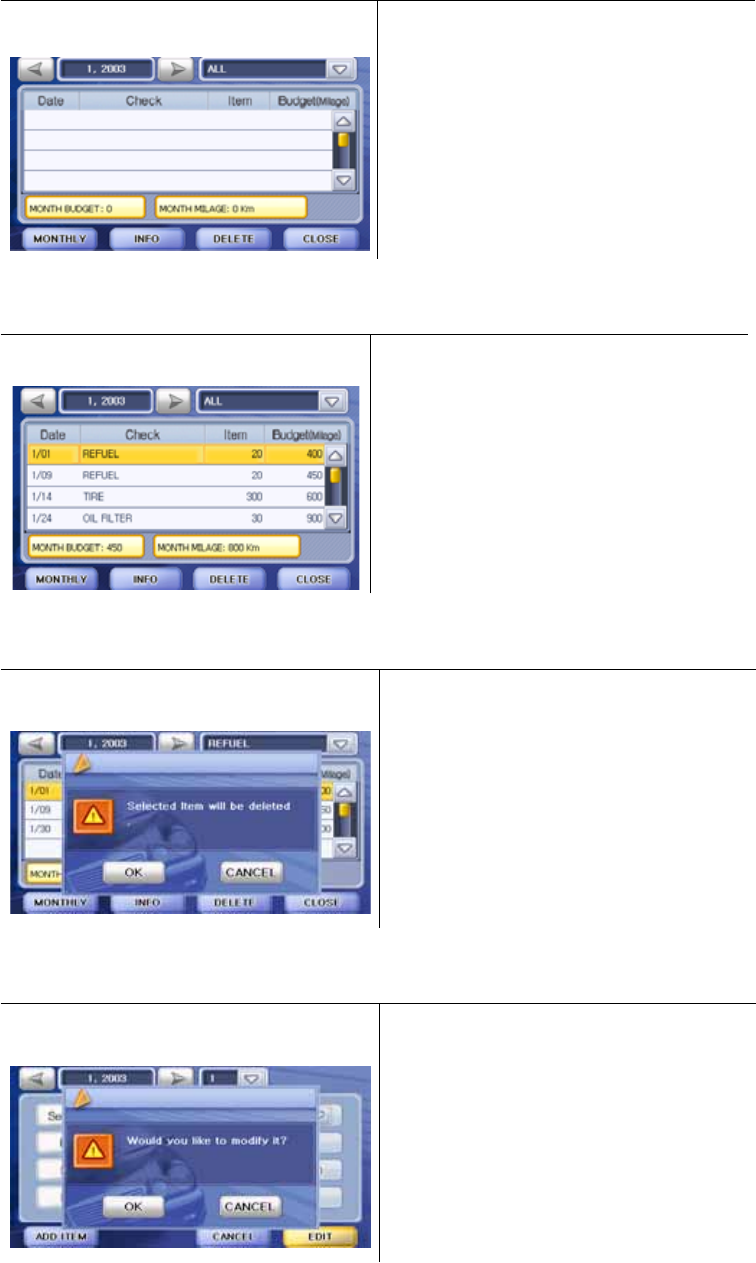
Itemized list.
Check Itemized list.
Delete the selected Item.
Edit the selected Item.
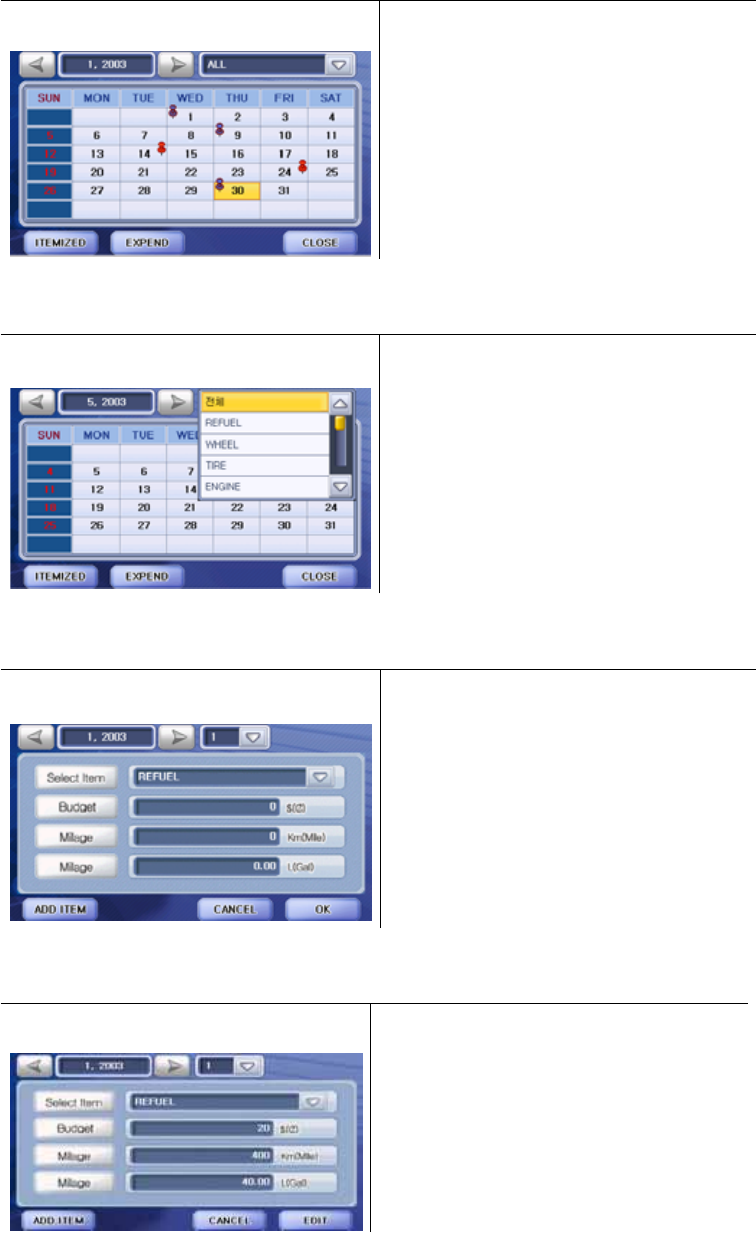
Seek the selected calendar.
Display the selected item in the calendar.
Itemized list.
Add the selected contents.
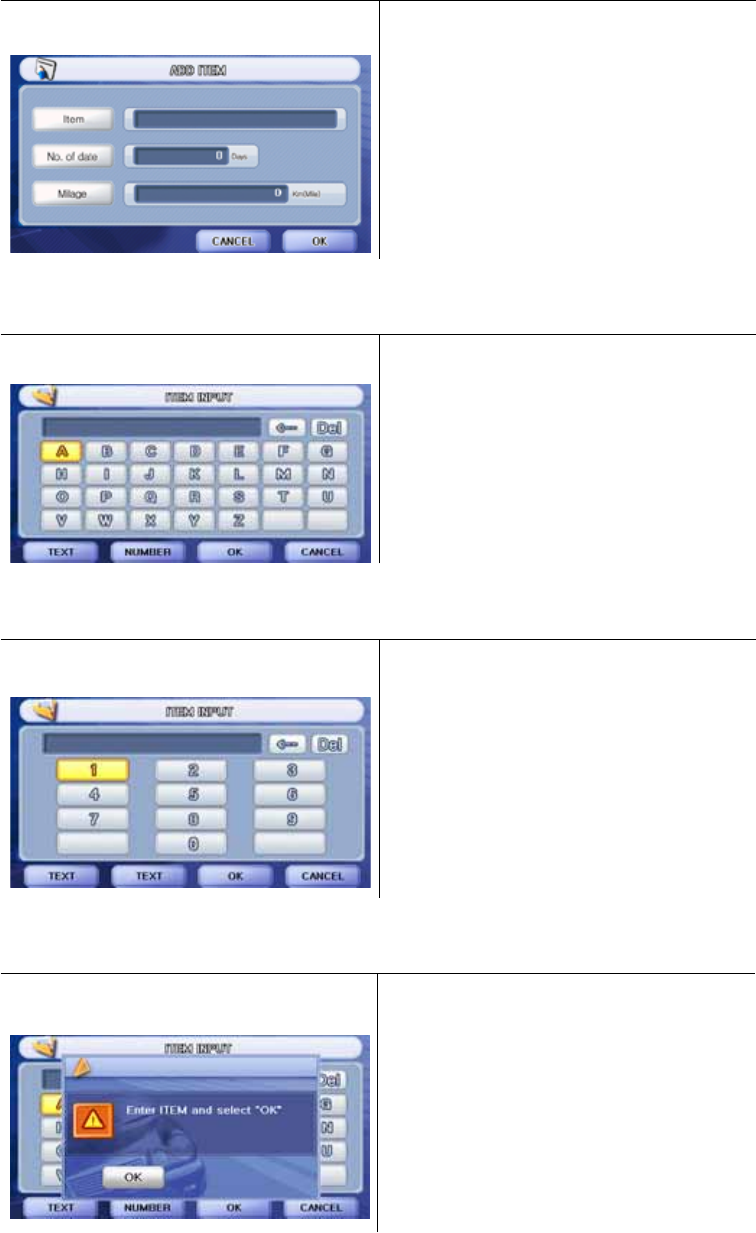
Add the selected Item.
Enter the selected key.
Enter the selected number key.
Enter the item and select OK key.
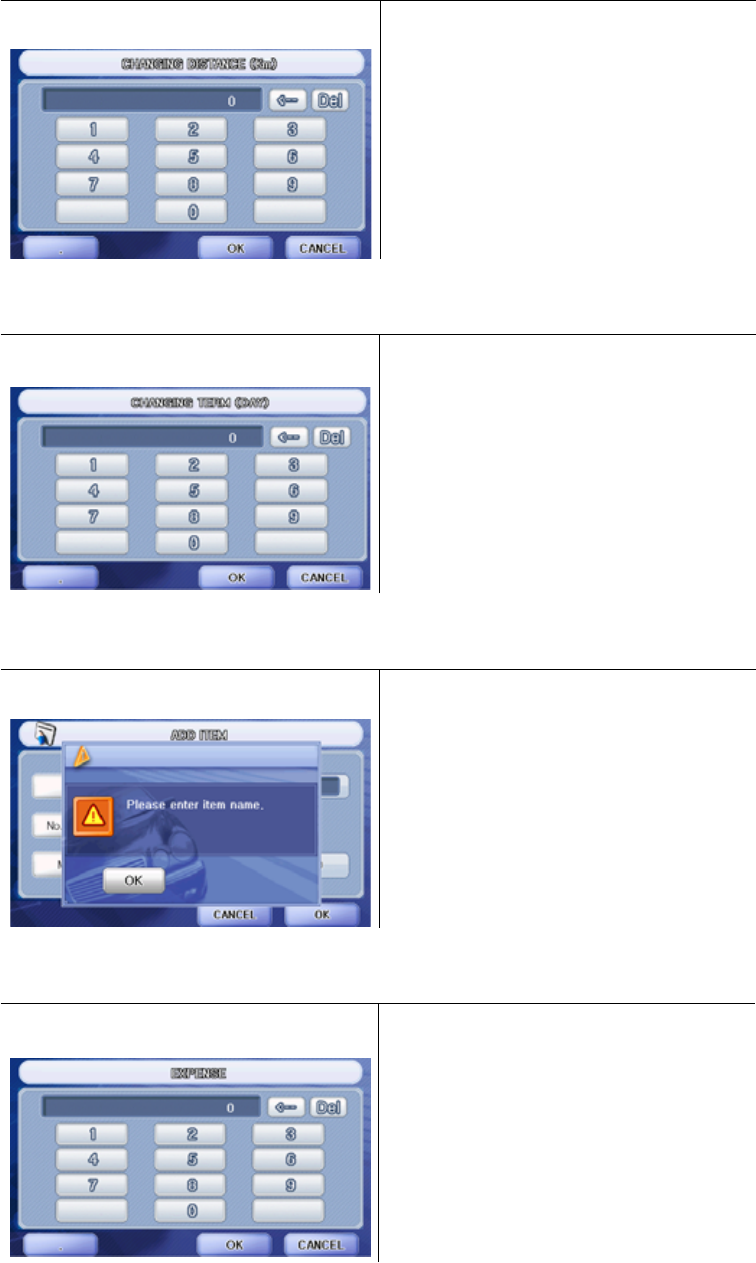
Enter changing distance number key.
Enter changing term number key.
Add item name.
Enter the expense contents .
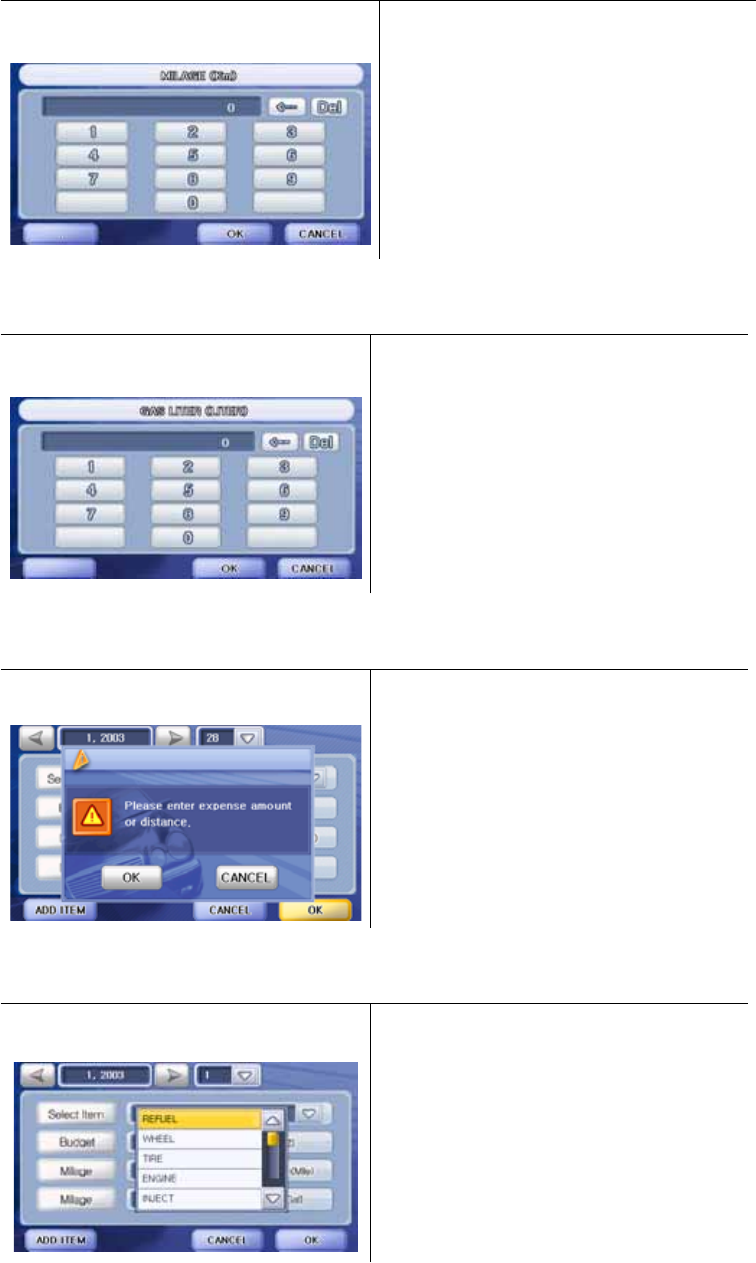
Enter the milage contents .
Enter the gas liter contents. .
Enter the expense or distance contents.
Scroll the selected item.
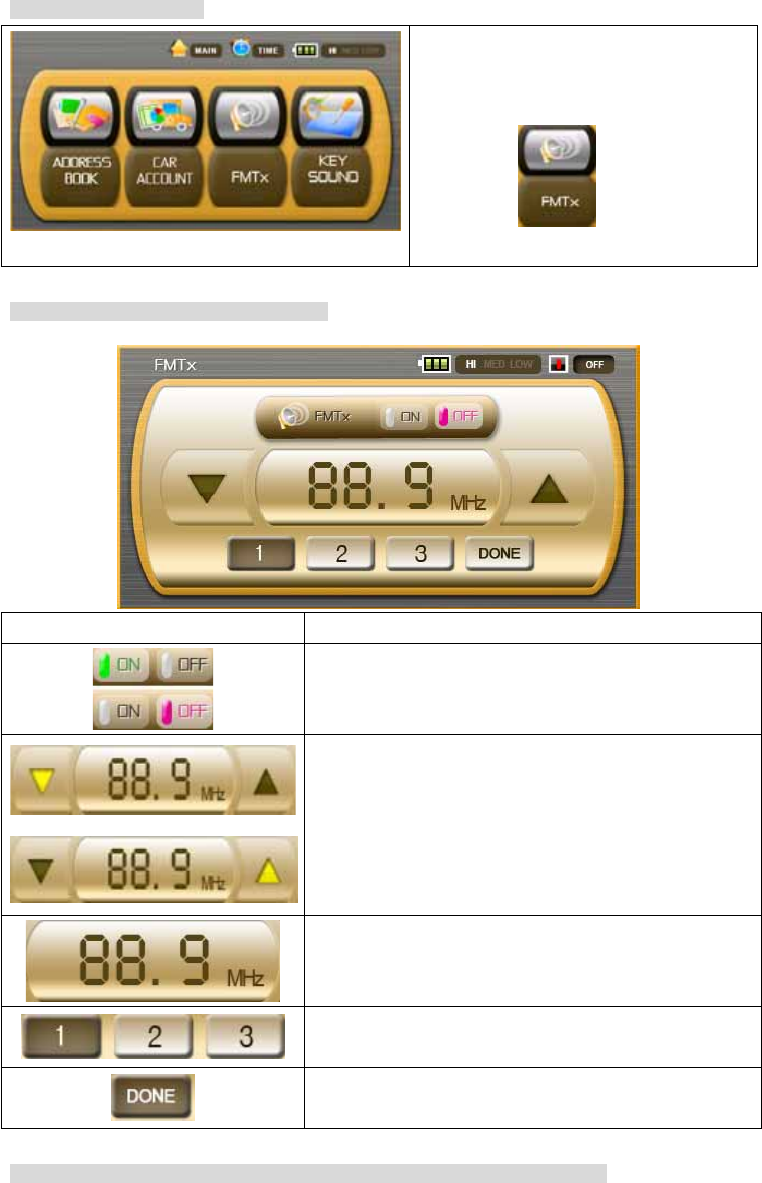
8-6. OPTION/ FMTx / Run
Press the FMTx button from the OPTION
menu to run FMTx.
8-7. FMTx / Screen Descriptions (Optional)
A built-in FM Transmitter makes you enjoy music in the car by tuning radio frequency.
*Note: End-User takes legal responsibility for using FM-Transmitter in any cases.
Buttons Descriptions
Turn Power ON / OFF.
Decreases the frequency.
Increases the frequency.
Displays the current frequency.
Select channel to store the current frequency or calls the
stored channel.
Saves the setting changes.
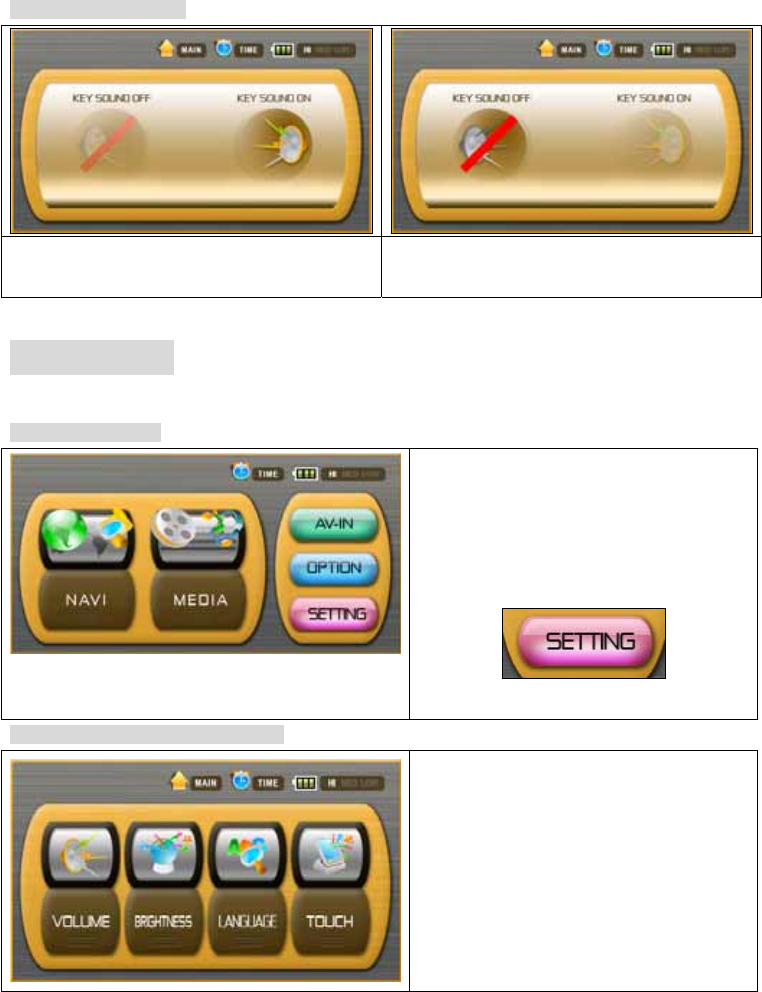
8-8. KEY SOUND / Run
NH\#VRXQG#RQ#vhwwlqj# NH\#VRXQG#RII#vhwwlqj#
#
You can control Key sound on/off
9. SETTING
9-1. SETTING / Run
Press the SETTING button from the main
menu to change the VOLUME,
BRIGHTNESS, LANGUAGE and TOUCH
settings.
9-2. SETTING / Selection Categories
This is the SETTING selected screen.
The Setting screen containing four buttons will appear as shown below.
The following sections describe these four buttons.
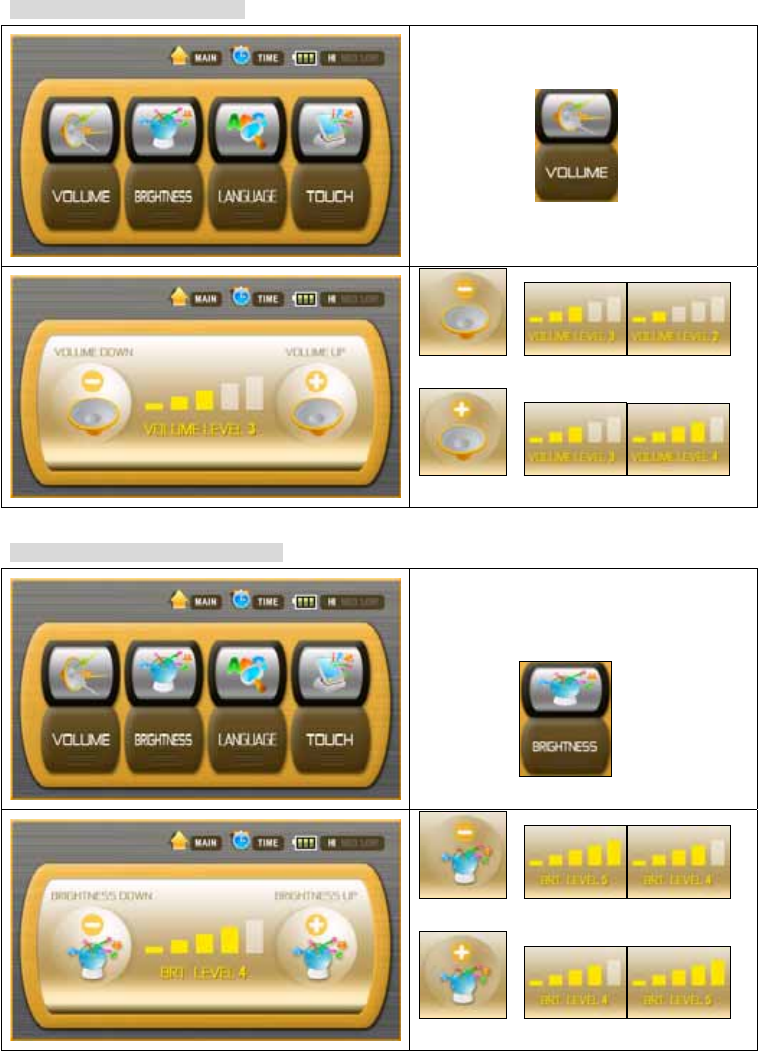
9-3. SETTING / VOLUME / Run
You can change the volume as follows.
VOLUME DOWN.
VOLUME UP.
9-4. SETTING / BRIGHTNESS / Run
You can change the brightness of the
screen as follows.
Decreases the brightness.
Increases the brightness.
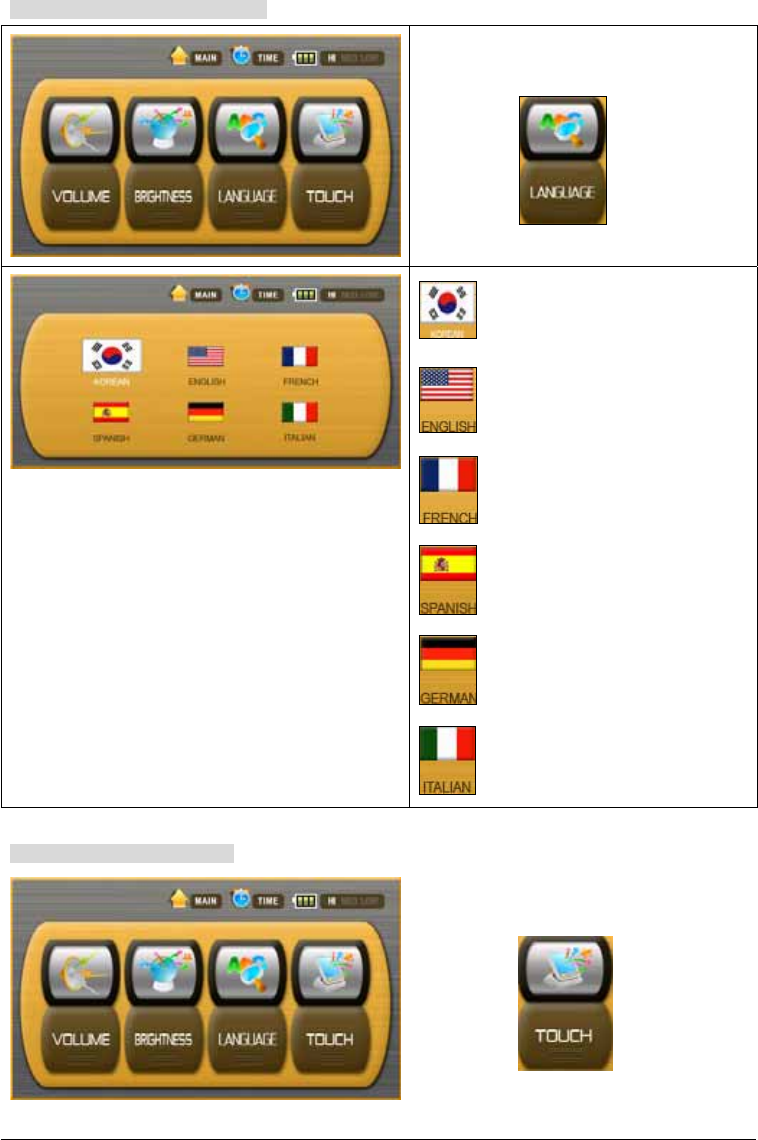
9-5. SETTING / LANGUAGE / Run
You can change the screen language.
Set the language to KOREAN.
Set the language to ENGLISH.
Set the language to FRENCH.
Set the language to SPANISH.
Set the language to GERMAN.
Set the language to ITALIAN.
9-6. SETTING / TOUCH / Run
You can compensate the touch screen
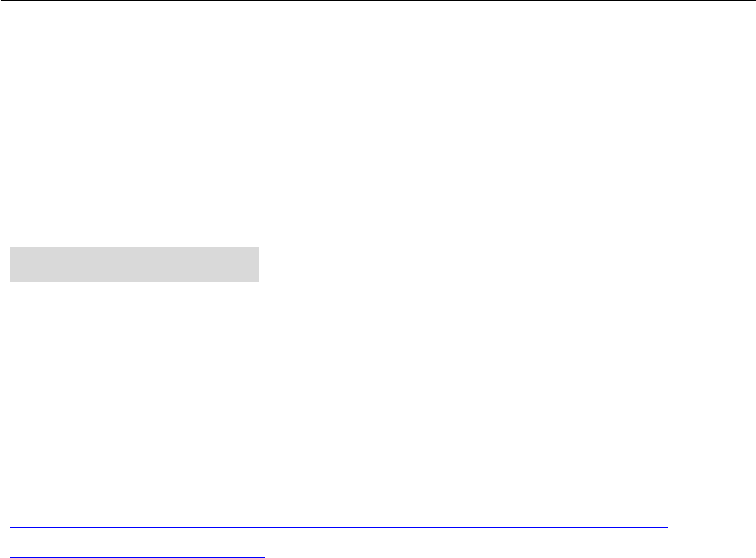
Carefully press and briefly hold stylus on the center
Of the target.
Repeat as the target moves around the screen.
Press the Esc key to cancel.
Tap and hold the center of the target.
When the target moves to another position,
Tap and hold again. Repeat the same step
To Complete the adjustment.
You can adjust the touch screen if it is not responding accurately to your stylus taps.
10. ACTIVE SYNC
Microsoft ActiveSync 3.8
Brief Description
pGGGGGthwGGGzkGjGVmGtGGGGG
zG G twZVtG mUG GG G G G zkG jG yG G hG zG wG G
tGGUG
http://www.microsoft.com/downloads/details.aspx?familyid=D2645C21-8A85-45A2-8D13-
653BEB6CDDDC&displaylang=en
Instructions
In the File Download dialog box, do one of the following:
x To start the installation immediately, click Open or Run this program from its current
location.
x To copy the download to your computer for installation at a later time, click Save or Save
this program to disk.
Installation Method
Please go ahead with following procedure
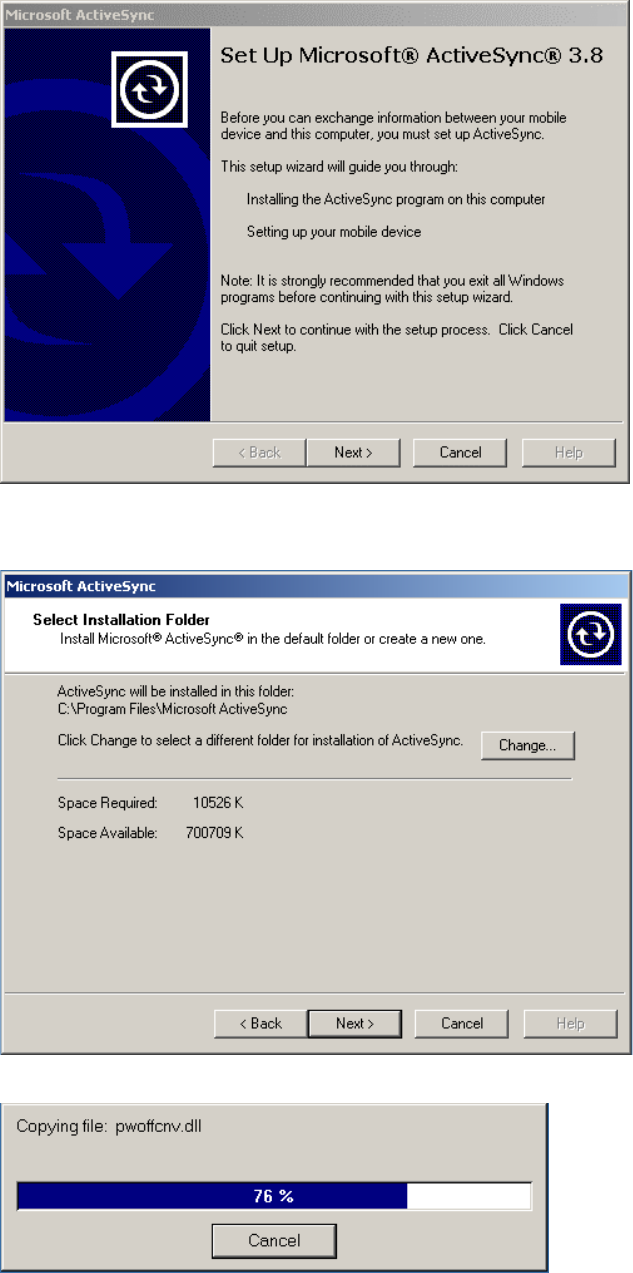
NEXT PAGE
NEXT PAGE
NEXT PAGE
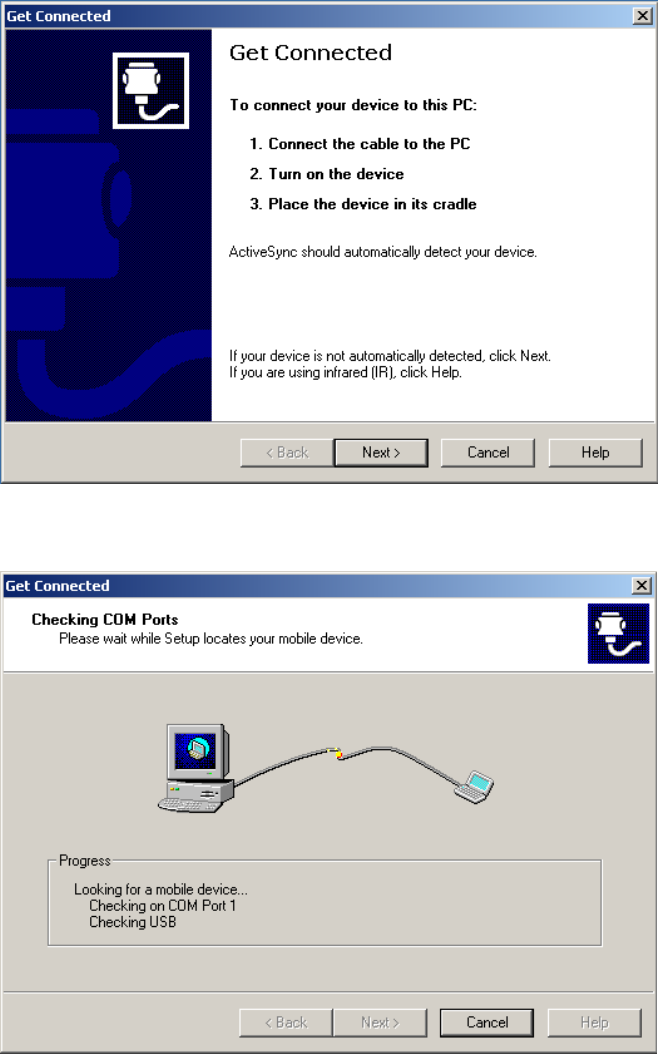
NEXT PAGE
NEXT PAGE
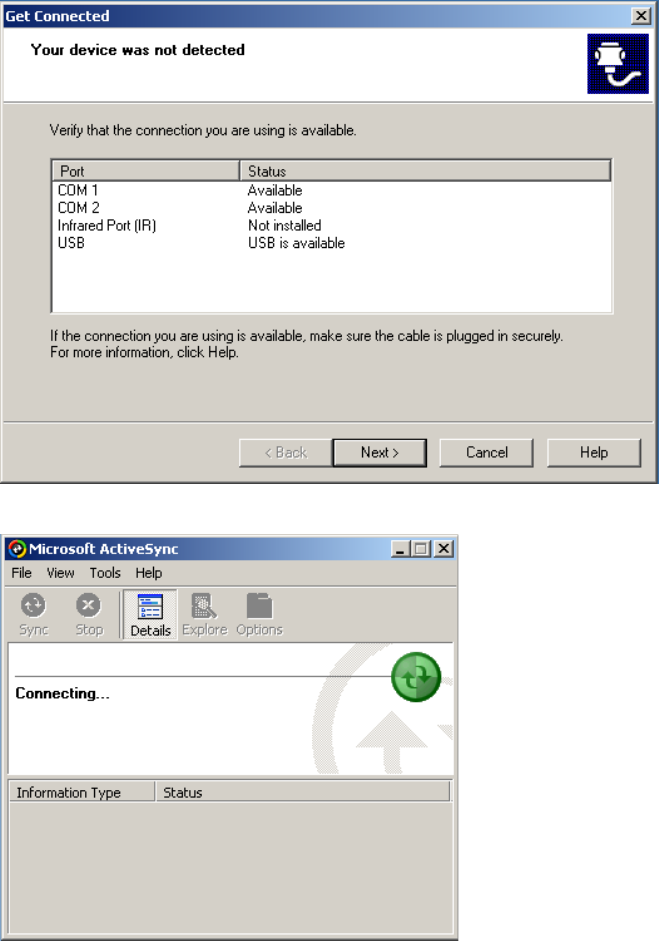
NEXT PAGE
NEXT PAGE
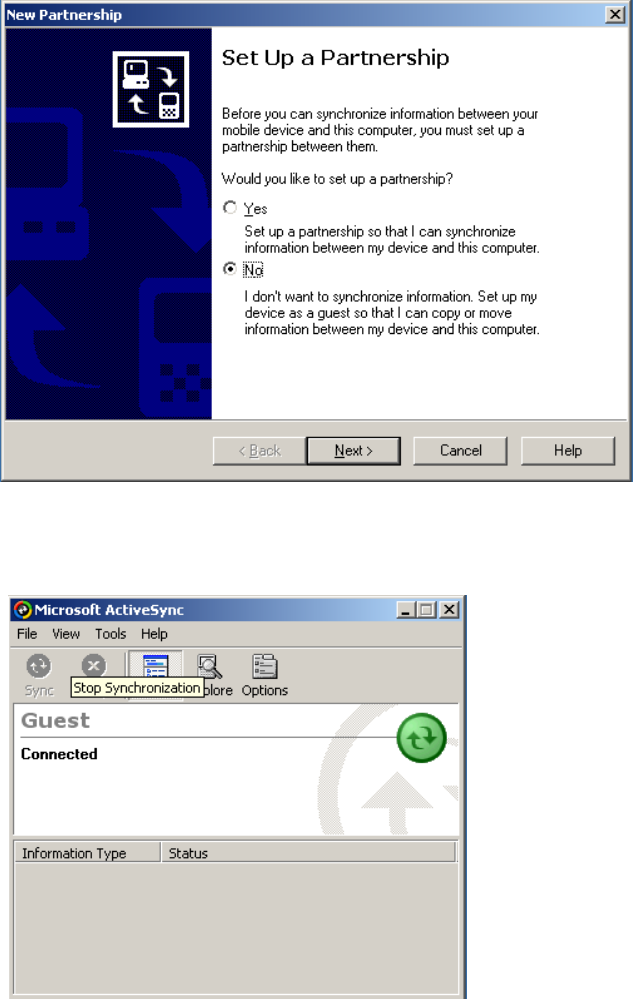
Select NEW PARTNERSHIP as “NO” and then Next Picture appears.
ACTIVE SYNC IS EXECUTED
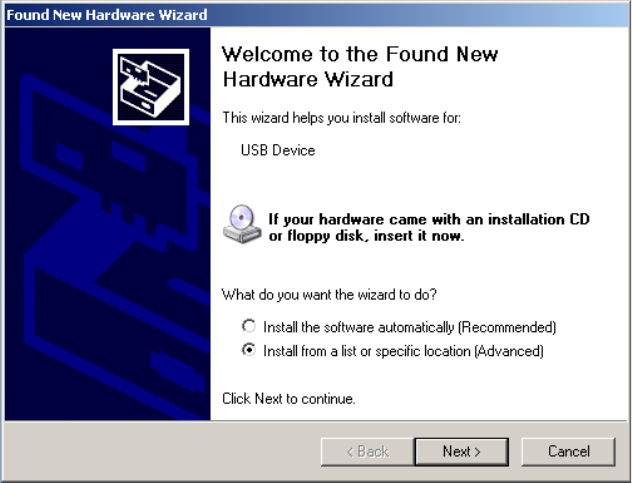
USB DEVICE DRIVER SET UP
Installing method of supported CD driver program
-Please go ahead with following procedure
NEXT PAGE
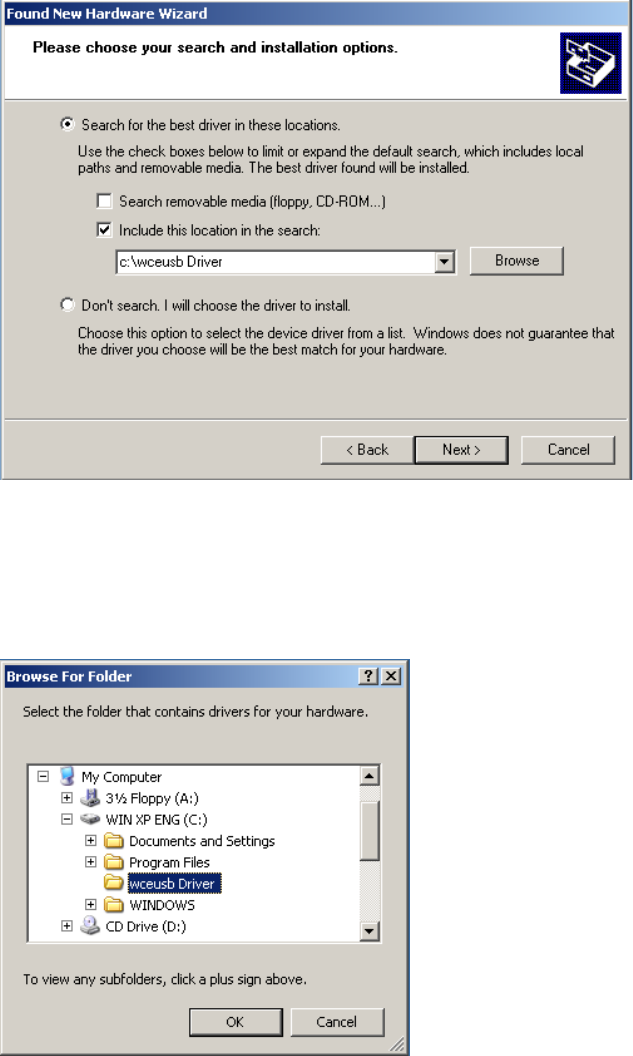
.
NEXT PAGE
NEXT PAGE
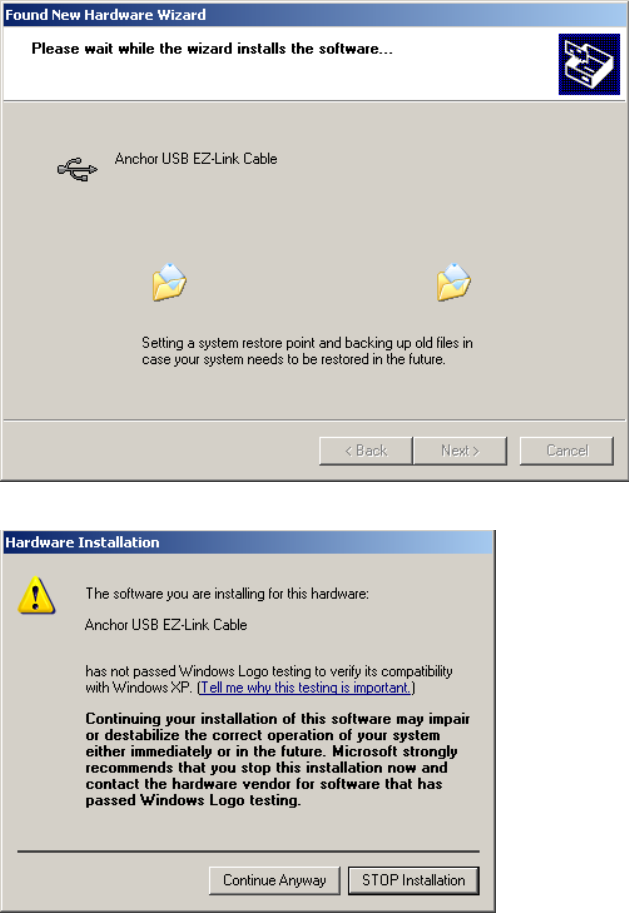
NEXT PAGE
Click “Continue Anyway”
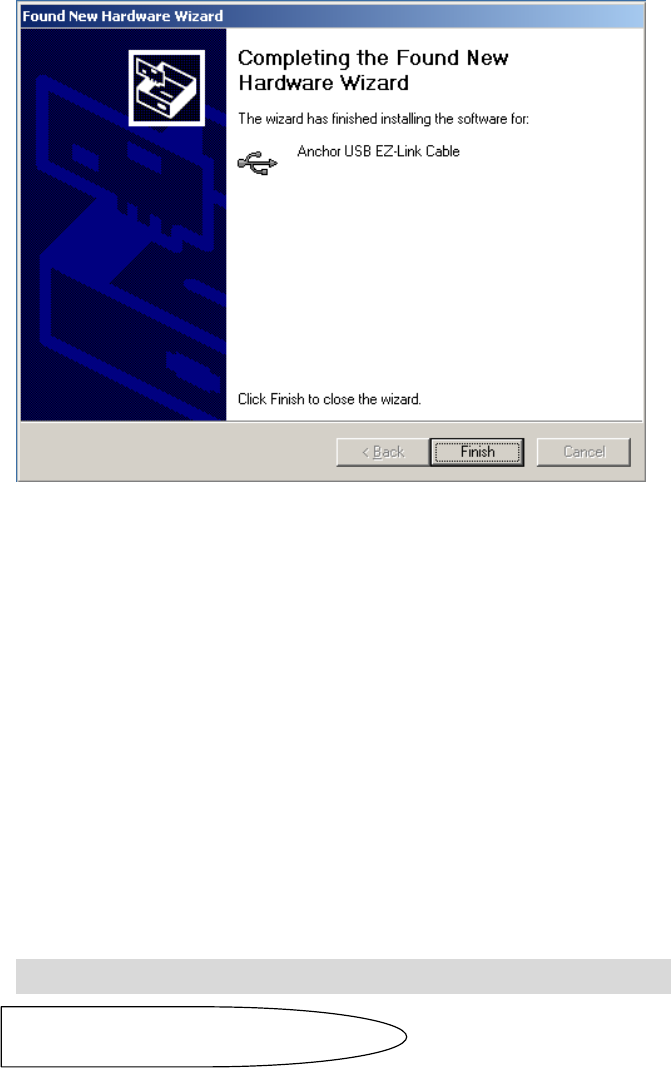
DNA-100 Device was installed.
11. TROUBLE SHOOTING AND MAINTENANCE
Power Problems
Power does not turn on when using battery power
ƕ The remaining battery power may be too low to run your device. Connect the AC adapter to your
device and to external AC power. Then, Turn on your device.
ƕ Make sure that Battery switch located on the top of the device is on.
Screen Problems
Screen is off
{yv|islzovv{pun
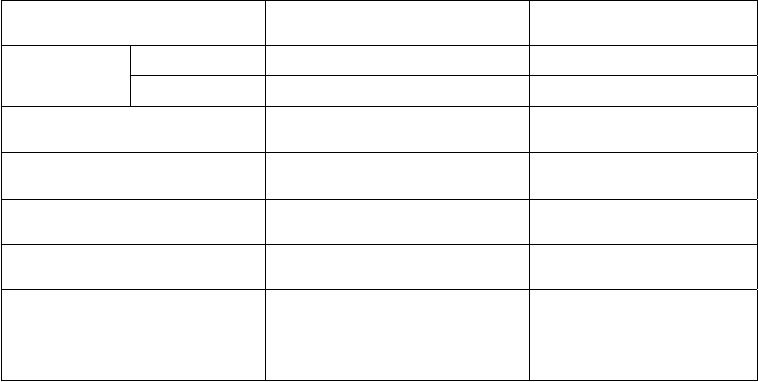
If the screen does not respond even after you press the power button, try the following in order until
the problem is solved.
ƕ Connect the AC adapter to your device and to external AC power.
ƕ Reset your system.
Screen responds slowly
ƕ Make sure that your device is not running out of battery power. If the problem still exists, reset your
system.
Screen Freezes
ƕ Reset your system.
GPS Problems
When there are no valid signals available, you need to consider the following.
ƕ Make sure that the GPS receiver is adjusted to the horizontal position and it has a clear view of
the sky.
ƕ Note that the GPS reception can be affected by.
Bad weather
Dense overhead obstacles (e.g. trees and tall buildings)
Other wireless device in the car
Window tint of the car’s windshield
In tunnel or underpass
When guiding the flat ground on the high revel road
SPECIPICATION
OS WinCE 4.2 NET REMARK
SDRAM 64MB MEMORY
NAND 64MB
CPU ARM9
DISPLAY 4.3” WIDE TFT LCD
RESOLUTION 480*272
EXTEND SLOT SD/MMC CARD UP TO 2GB
I/O PORT USB DEVICE / USB HOST(1.1)
EARPHONE
AV IN 1,2
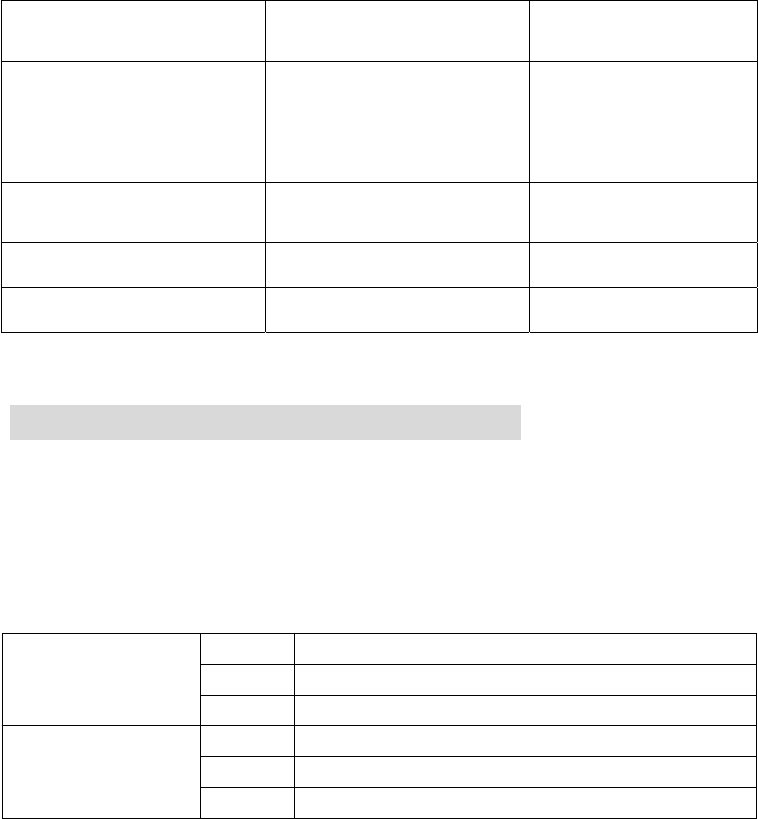
AUDIO OUTPUT BUILT IN SPEAKER
FM TRANSMITTER
2W x 8Ohm
88.1MHz ~ 99.9MHz
POWER SOURCE INTERNAL Li-Polymer
BATTERYPACK
EXTERNAL AC ADAPTOR
/CIGARETTE JACK
2550mA
DC 5V 2A
12V ~ 24V
LANGUAGE MULTIPLE LANGUAGES
SUPPORT
ENGLISH,GERMAN,SPAIN,
ITALIAN,FRANCE,KOREA
DIMENTIONS 147.5(W) x 82(H) x 34.8(D)
WEIGHT 200g
11. WARRANTY (WARRANTY CARD)
4.3 “ Wide Portable Navigation & Multimedia Player
MODEL: DNA-100
The Term of Guarantee: 1 year
Date of Purchase: . .
Name
Address
Purchaser
Telephone
Name
Address
Seller
Telephone
Free repair regulation
We offer free repair service for product that malfunction under normal use, up to 1year from the
original purchase date.
If breakdown occurs during warranty period, mail product and the warranty card. Warranty will
be invalid if purchased date, purchase price and place of purchase are missing from the receipt.
Please check and if the information is not written on the product, refer to customer service at
Diasonic Technology Co., Ltd.
This warranty will not be reissued, so keep it safely
1. Our product has gone through strict quality control and inspection.
2. If breakdown occurs from normal condition during warranty period, you may receive free
repair from our customer service department.
3. Even during warranty period, following situation will not grant free repair service.
ྙٻIf you do not have a warranty card.
ྚٻIf purchased year, month, day, name of customer and sales market are not written on
the warranty card, or if written information is modified.
ྛٻBreakdown or damage by mishandling of user.
ྜٻBreakdown or damage by users own repair or modification.
ྜྷٻBreakdown or damage caused by fire, pollution and natural disaster.
ྞٻBreakdown or damage caused by leakage from battery.
ྟٻWhen accessories (battery) need replacement.
4. This warranty is only applicable to a product purchased through authorized channel
owned stores and dealers and to a product that is presented for repair in a country where
Diasonic offers the product for sale.
Regulatory Information
FCC compliance Information
This device complies with part 15 of FCC Rules.
Operation is subject to the following two conditions:
1. This device may not cause harmful interference, and
2. This device must accept any interference received.
Including interference that may cause undesired operation.
Information to User
This equipment has been tested and found to comply with the limits for a Class B digital
device, Pursuant to part 15 of the FCC Rules. These limits are designed to provide
reasonable protection against harmful interference in a residential installation.
This equipment generates, uses and can radiate radio Frequency energy and, if not installed
and used in accordance with the instructions, may cause harmful interference to radio
communications.
However, there is no guarantee that interference will not occur in a particular installation. If
this equipment does cause harmful interference to radio or television reception, which can be
determined by turning the equipment off and on, the user is encouraged to try to correct the
interference by one or more of the following measures:
- Reorient or relocate the receiving antenna.
- Increase the separation between the equipment and receiver
- Connect the equipment into an outlet on a circuit different from that to which the receiver is
connected.
- Consult the dealer or an experienced radio/TV technician for help.
FCC WARNING: This equipment may generate or use radio frequency energy.
Changes or modifications to this equipment may cause harmful interference unless the
modifications are expressly approved in the instruction manual. The user could lose the
authority to operate this equipment if an unauthorized change or modification is made.
DIASONIC TECHNOLOGY CO., LTD.
# 321-43, Suksu-Dong, Manan-Ku, Anyang-City, Kyunggi Province, Korea
Tel : 82-(0)31-474-0852 x102,103,104,105
Fax : 82-(0)31-474-0856 E-mail: diasonic@diasonic.com
Web: www.diasonic.com