Diasonic Technology Co RVM-804 TOUCH SCREEN VEHICLE MONITOR User Manual
Diasonic Technology Co Ltd TOUCH SCREEN VEHICLE MONITOR
User Manual
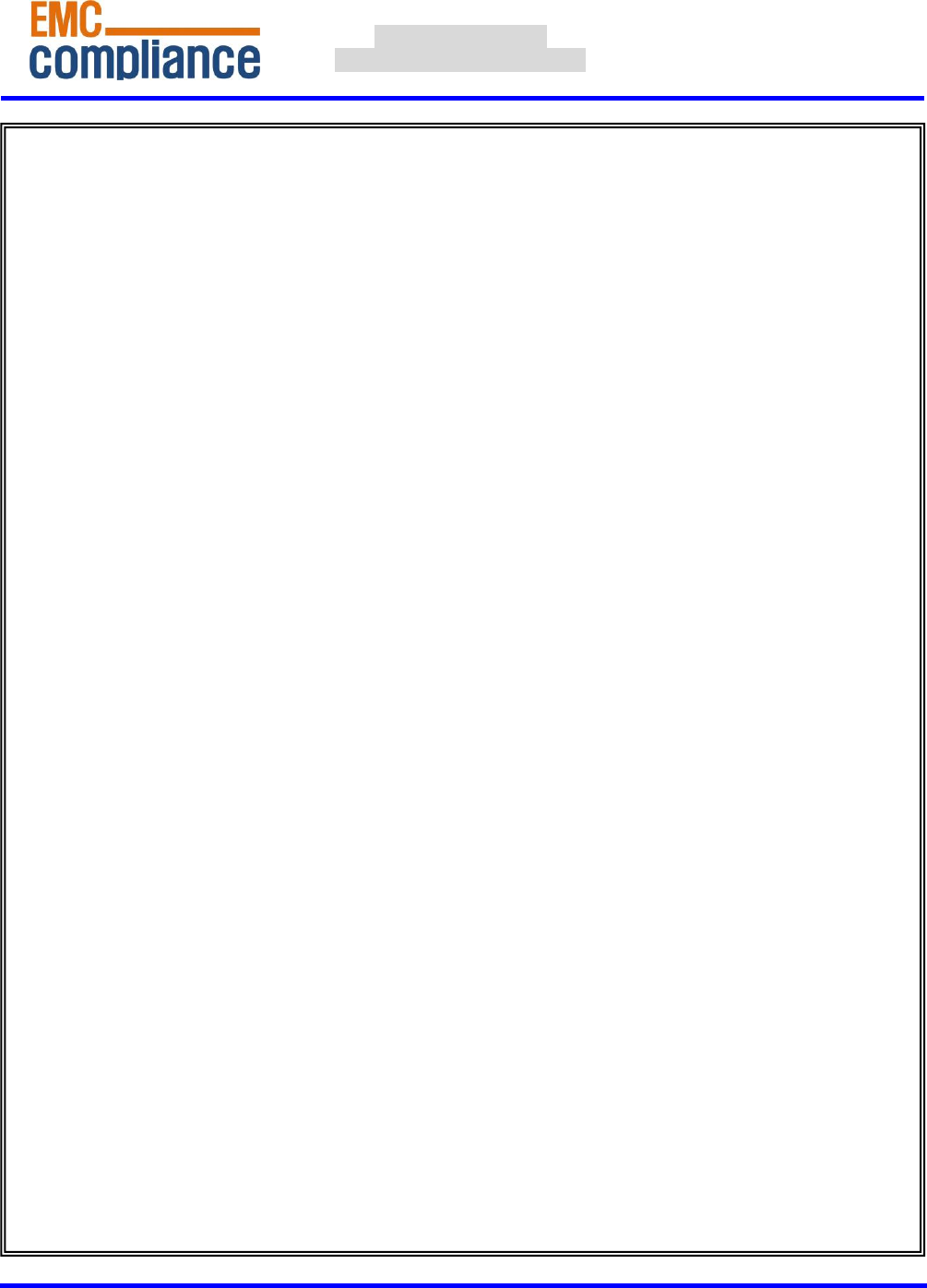
http://www.emc2000.co.kr
FCC TEST REPORT
Report No.: EMC-FCC-R0078
EMC compliance Ltd. Page: 1 of 1
480-5 Shin-dong, Yeongtong-gu, Suwon-city, Gyunggi-do, 443-390, Korea
82 31 336 9919 (Main) 82 31 336 4767 (Fax)
This test report shall not be reproduced except in full, Without the written approval.
Appendix 6.
User manual
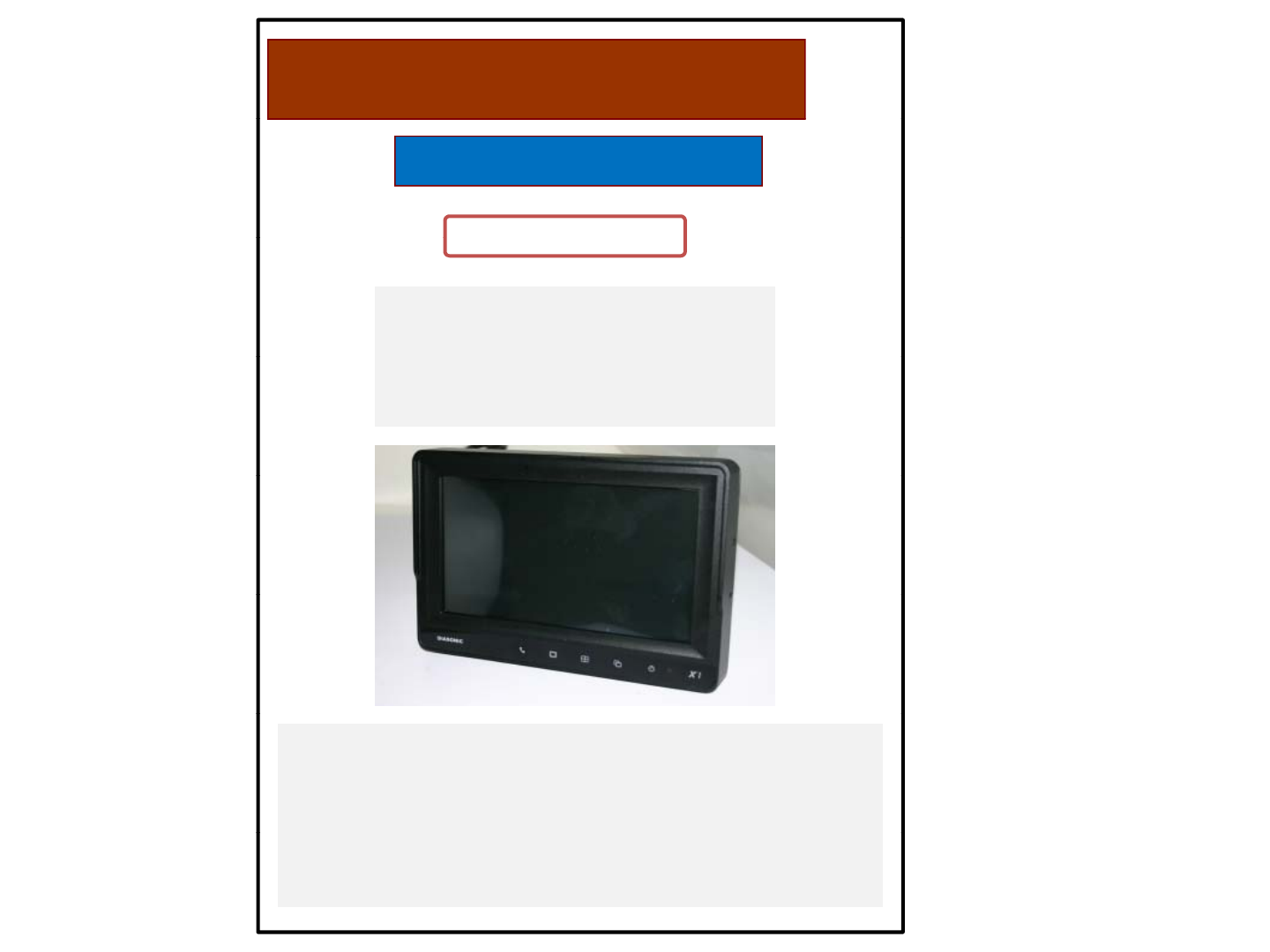
Rearview Monitor
Model : RVM-804
Table of Contents
USER MANUAL( Ver 1.0)
Table
of
Contents
1. Caution
2. Components of the product
3. How to use the product
4. How to install the product
5. Product Specification
6. Warranty statements
• Thank you for purchasing our touchscreen vehicle monitor.
• Please read this manual before you use the product.
• The product may be different than described in the manual;
depending on renewal and/or upgrade of S/W version and
p
erformance it can be altered without notice.
p
Home page:
Product inquiry:
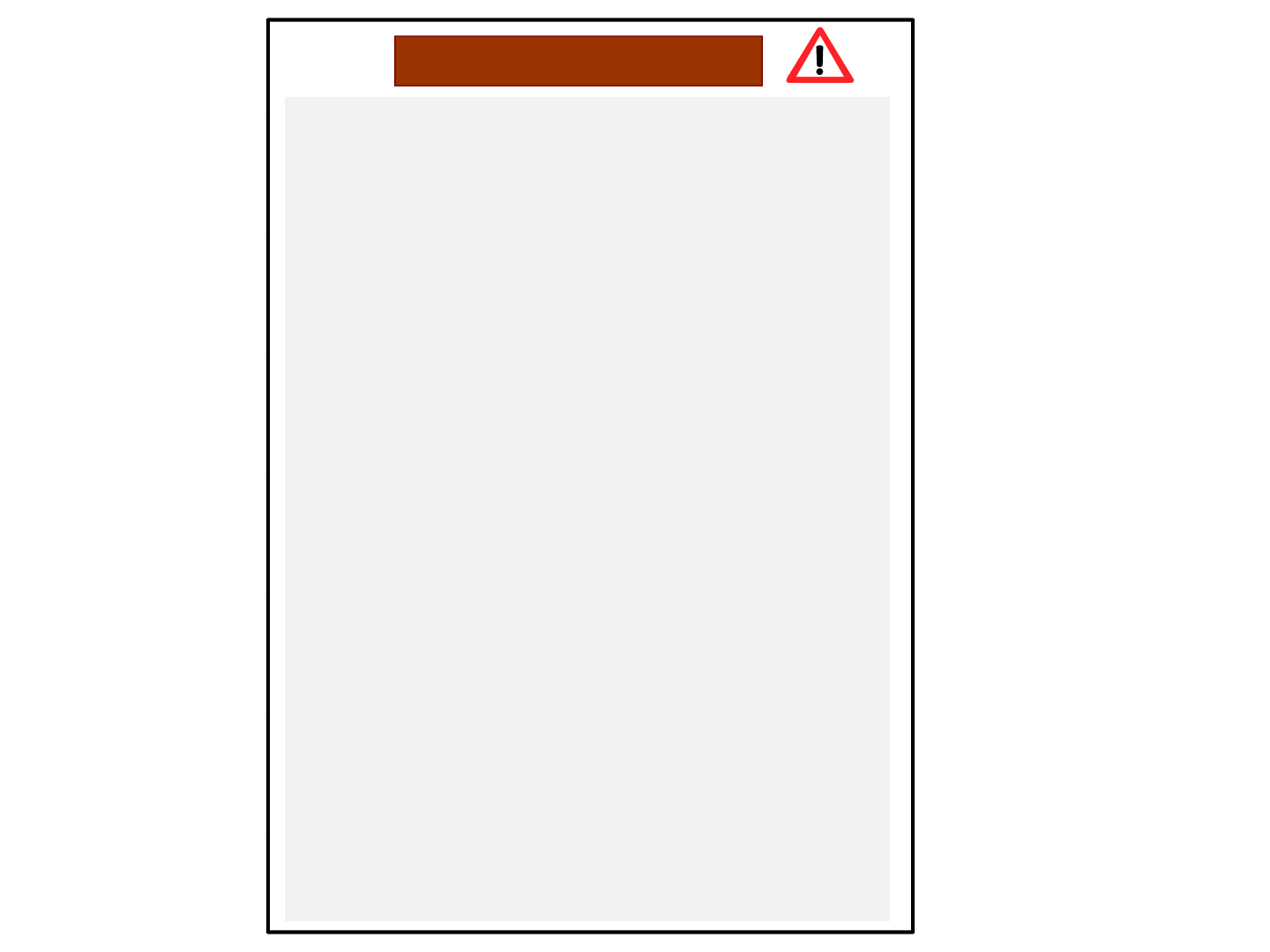
1. Caution
●
For your safe operation please read this manual before you start
●
For
your
safe
operation
,
please
read
this
manual
before
you
start
to use the product. We inform you that our company shall not be
responsible for failures and troubles that are occurred due to
misuse or neglect of the cautions written on this manual.
● Operating this equipment when driving a vehicle might cause an.
accident. Use the equipment after parking or stopping the vehicle
in a safe area.
● When wiping off the dust, use a soft fabric instead of liquid
solvents (thinner, benzene etc.) solution or a wet rag.
● Do not press the liquid crystal screen hard. It might be damaged
by hard pressure.
● Do not drop or give shock. It might cause breakdown or damage.
●
Do not dismantle the product arbitrarily We do not supply free
●
Do
not
dismantle
the
product
arbitrarily
.
We
do
not
supply
free
after service for an arbitrarily dismantled product.
● Touching the power with a wet hand causes electric shock.
Caution required.
● For accessories or cables to connect with the product, it is
recommended to use proper goods from our company. We are
not responsible for any problems caused by wrong articles.
● Do not disconnect the power cable during using the product.
It might cause damage to the product
It
might
cause
damage
to
the
product
.
● Please conform the failure of the User’s Guide and precautions,
If a fault occurs in the operations.
# Amplified explanation is as follows.
●
Cti Thi tif httk i id d td
●
C
au
ti
on:
Thi
s par
t
i
n
f
orm w
h
a
t
t
o
k
eep
i
n m
i
n
d
or un
d
ers
t
an
d
and what caution is required to use the product.
● Ref(reference): Reference is about functional explanation.
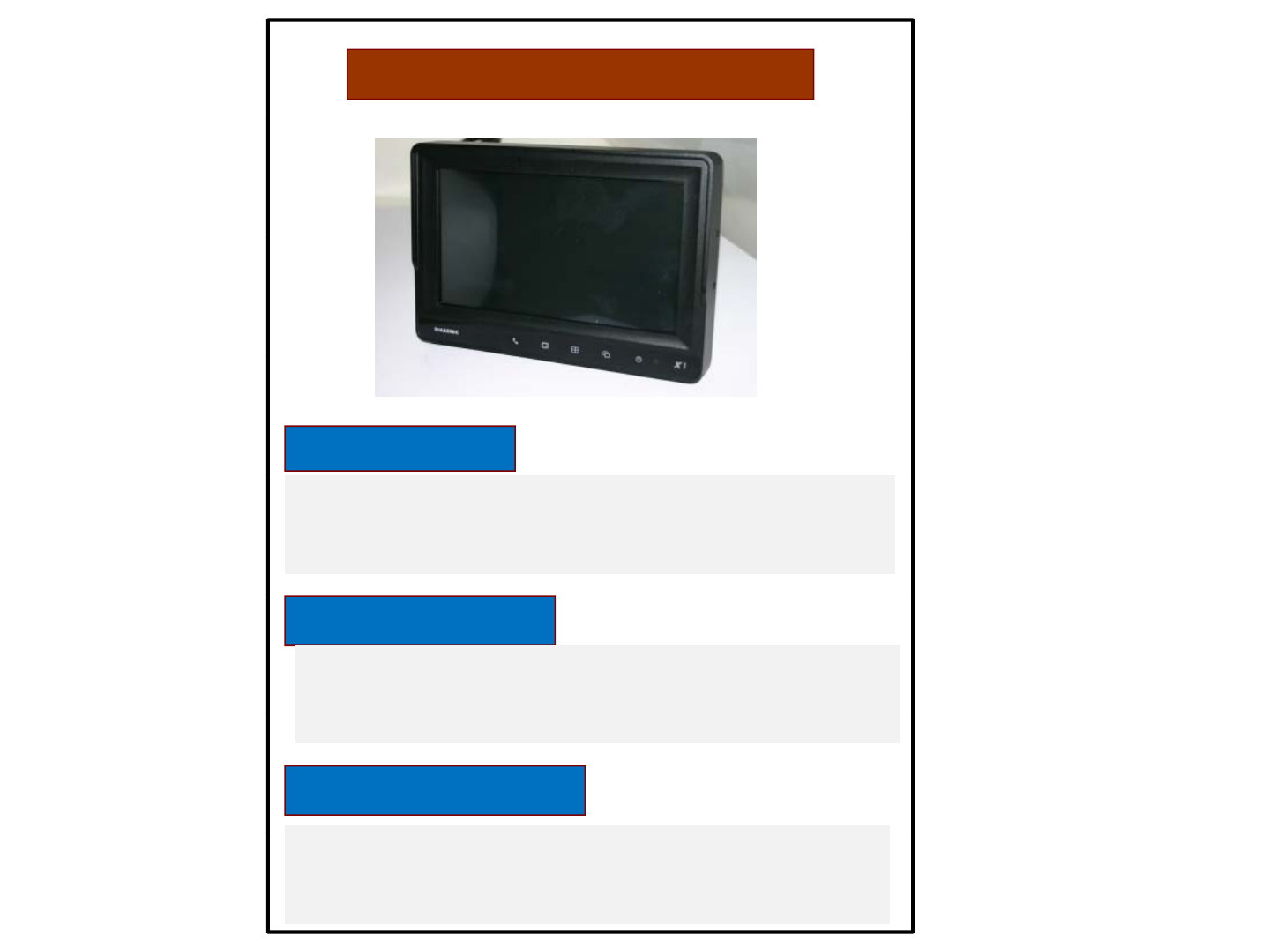
2.Components of the product
①
①
②
③
①Touch Screen
②
③
● By touching one of the small picture during multi screen mode, the
concerning small picture will be enlarged into full screen mode.
● By touching the screen it is possible to control the equipment or
to change the settings.
②Power On/Off
● Press the power button for 0.5 seconds to turn on the screen.
● Press the
p
ower button for 0.5 seconds to turn on the screen
p
when it is turned on.
③illuminance sensor
● Behind this window a sensor detects the actual light conditions in
the area around the screen. When activated via the menu settings,
this sensor automatically controls the brightness of the screen.
(Day/Night control)
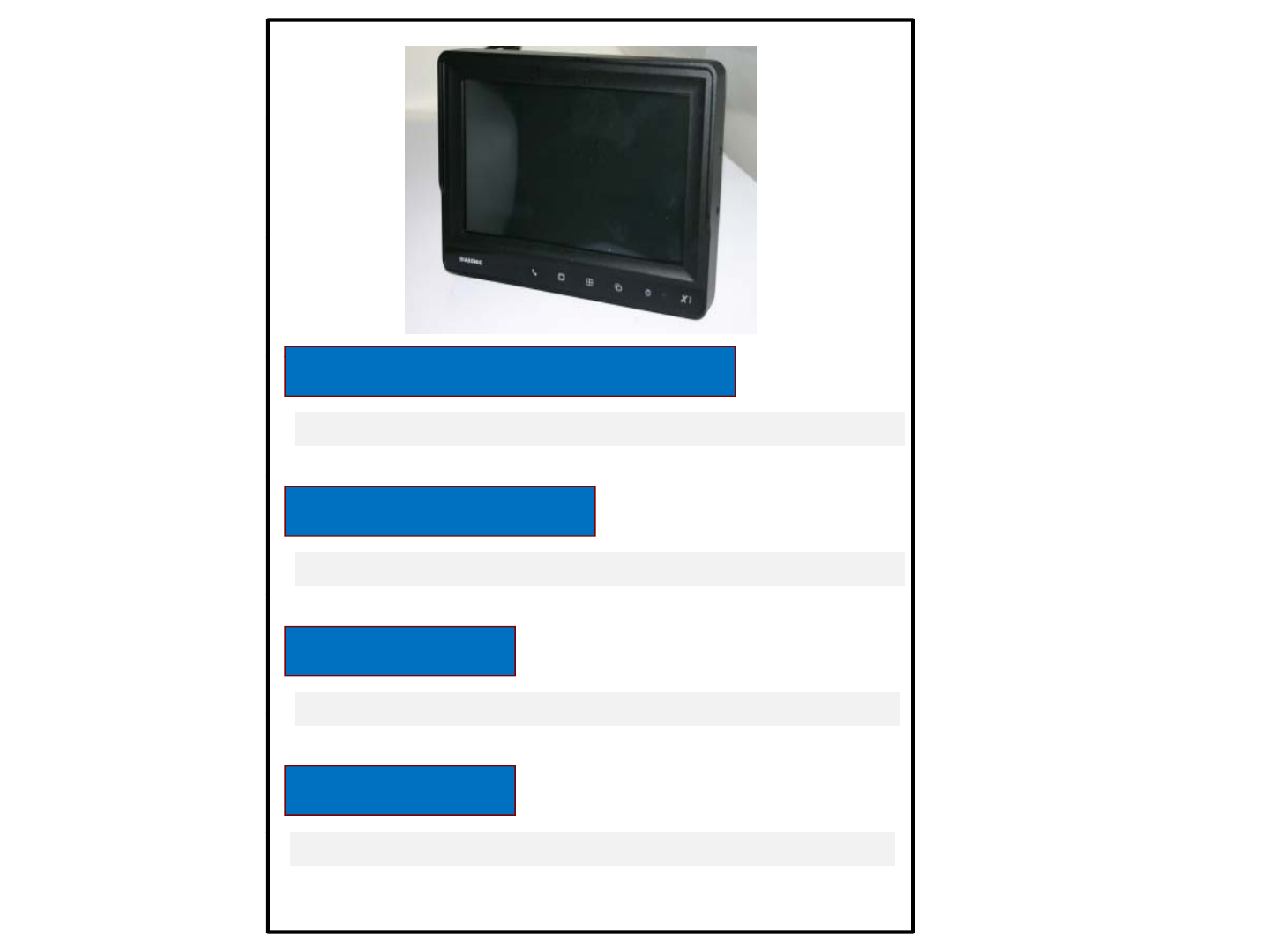
④⑤⑥⑦
④ Bluetooth phone menu On/Off
● Bluetooth phone menu screen appears when you touch the button.
⑤ LCD Display On/Off
● Lcd screen appears when you touch the button.
⑥Split Screen
●
A split screen appears
●
A
split
screen
appears
.
⑦ Menu Button
● The main menu appears.
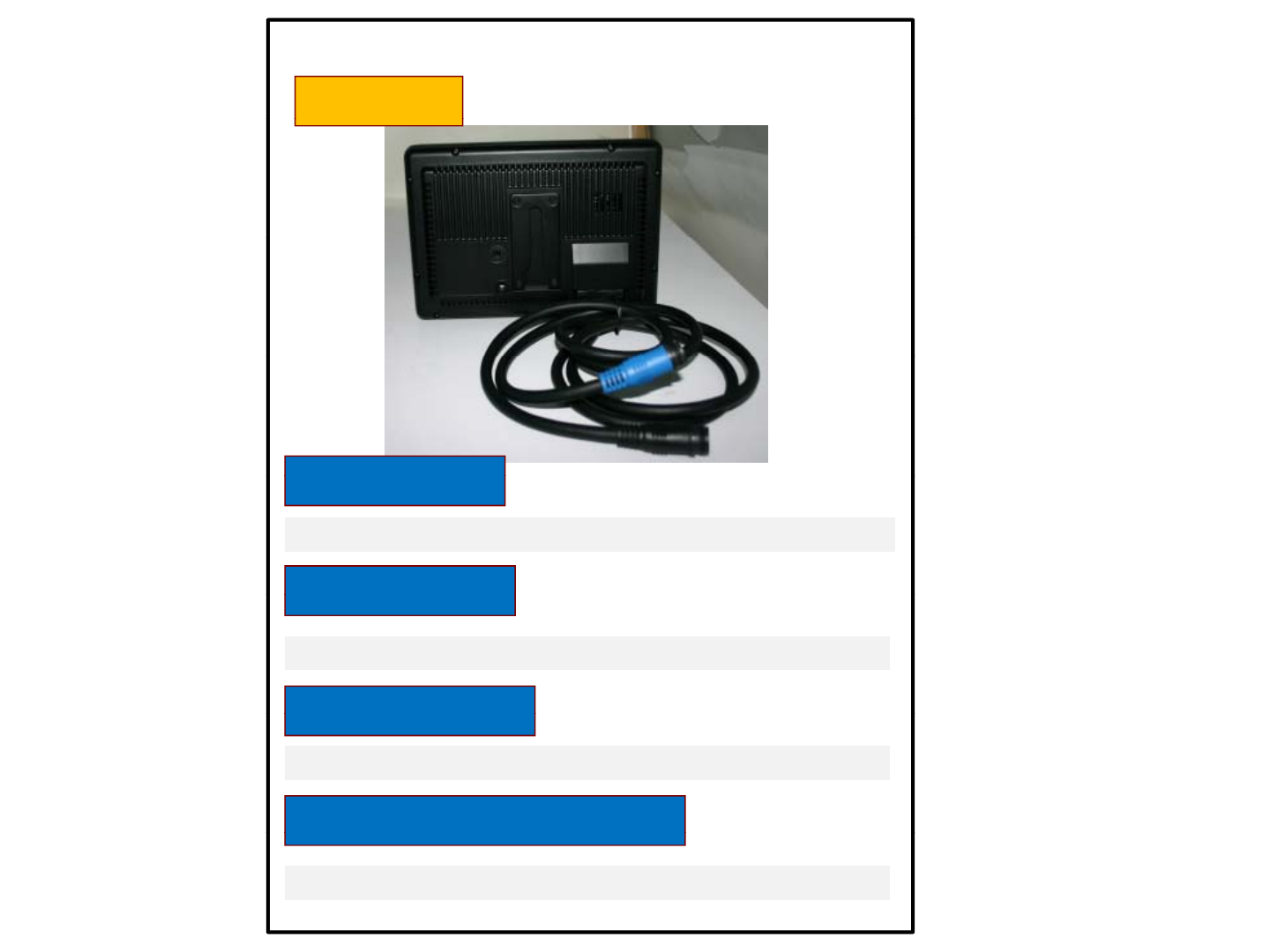
Rear Panel
③①
④
①
Power Input
②
④
①
Power
Input
● Connect the power cable. ( VCC/GND/TRG1~TRG5/Speed SW )
②
Camera Input
②
Camera
Input
● Connect the camera cable. ( Cam1 ~ Cam4 )
③
AUX In
③
AUX
In
● AUX in 2 port
④Ext. MIC / S
p
eaker
p
● Connect an external mic and speake..
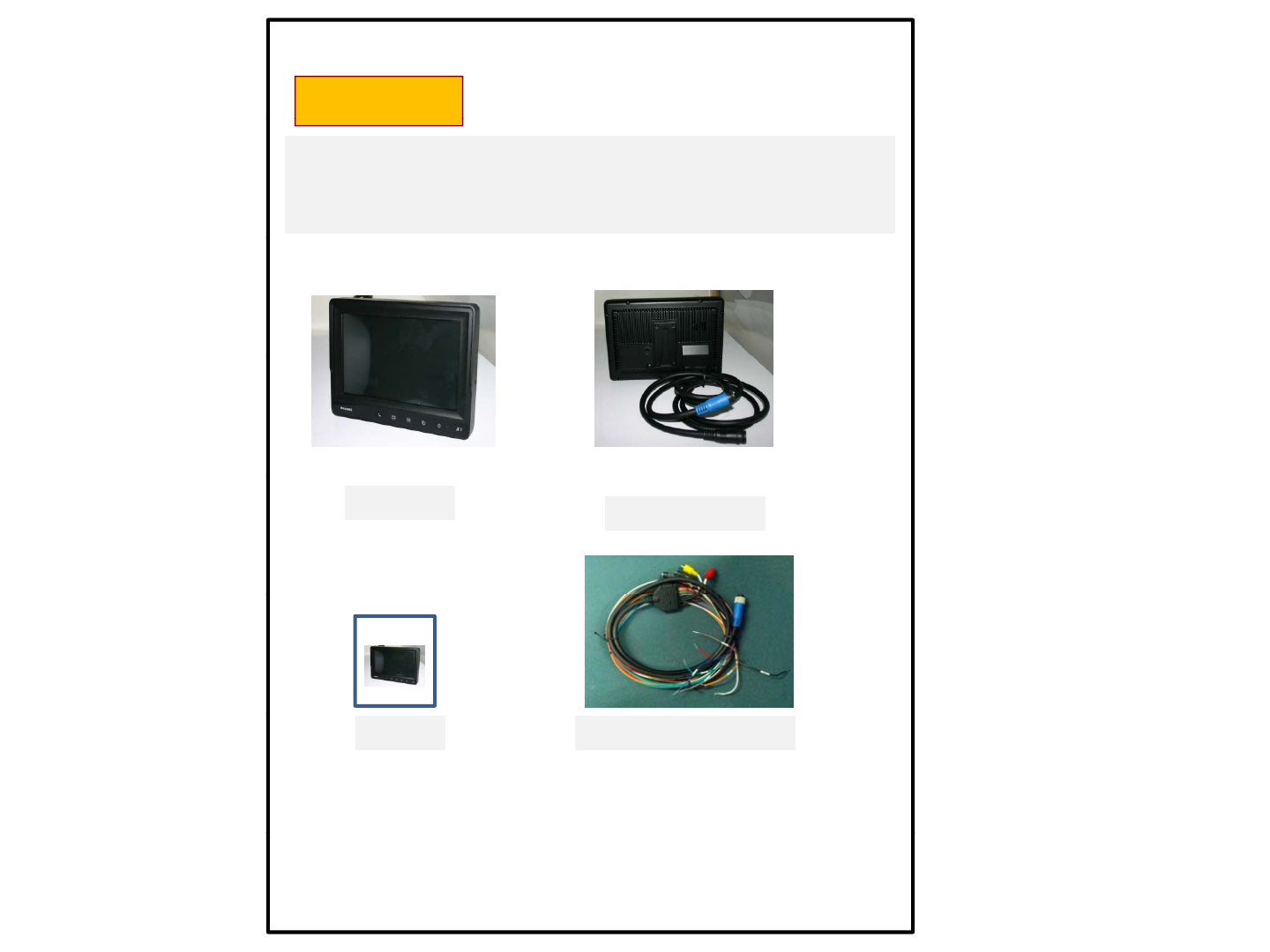
Components
● Please check that you have the correct contents before using this
Product.
● If any items are missing, please contact your dealer.
Top Case Bottom Case
Power + Camera Cable
Manual
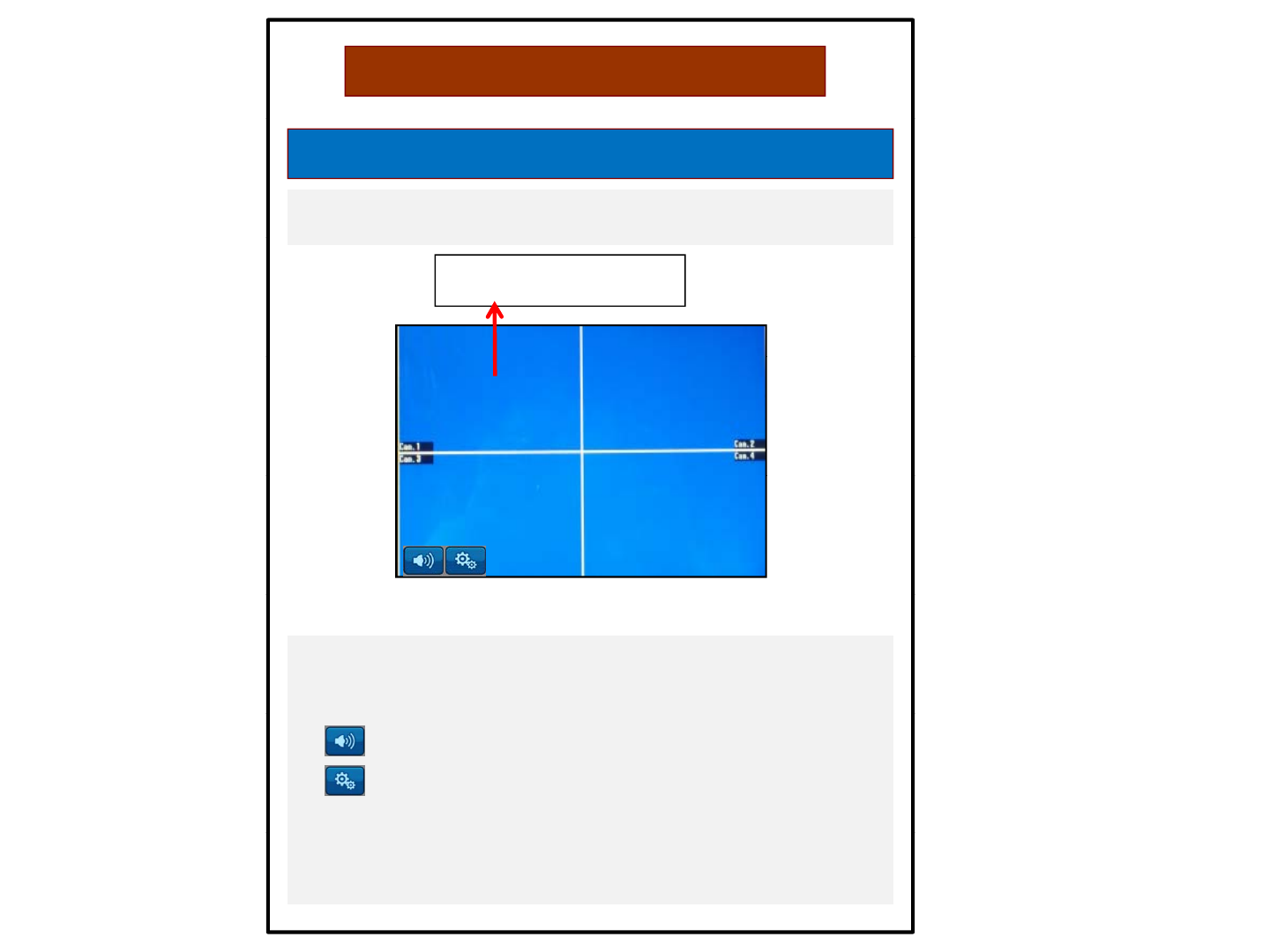
3. How to use the product
● When the booting is ready, the multi screen as below will
be displayed
Start screen
When the small window is When the small window is
touched, it is enlarged.touched, it is enlarged.
● When the small window on the multi screen are touched,
the channel is enlarged into full screen mode. One more touch
returns it back to the multi screen mode.
● : Adjust the volume of the speaker.
● : Setting menu.
.
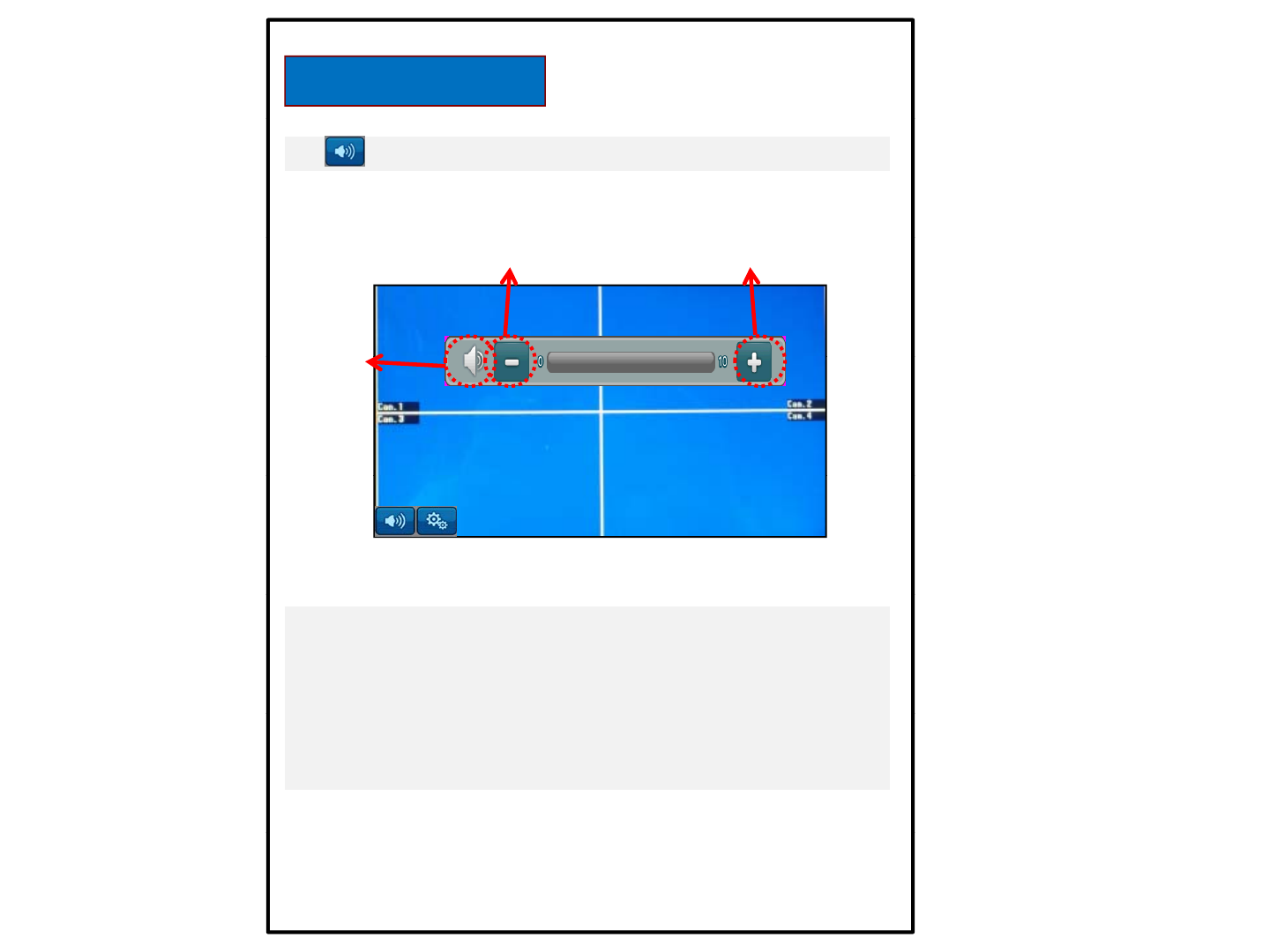
Volume Control
● Press the button to display volume Pop-up.
②
③
②
③
①
①
① Press the button to mute.
② Press the button to increase the volume.
③
Press the button to decrease the volume
③
Press
the
button
to
decrease
the
volume
.
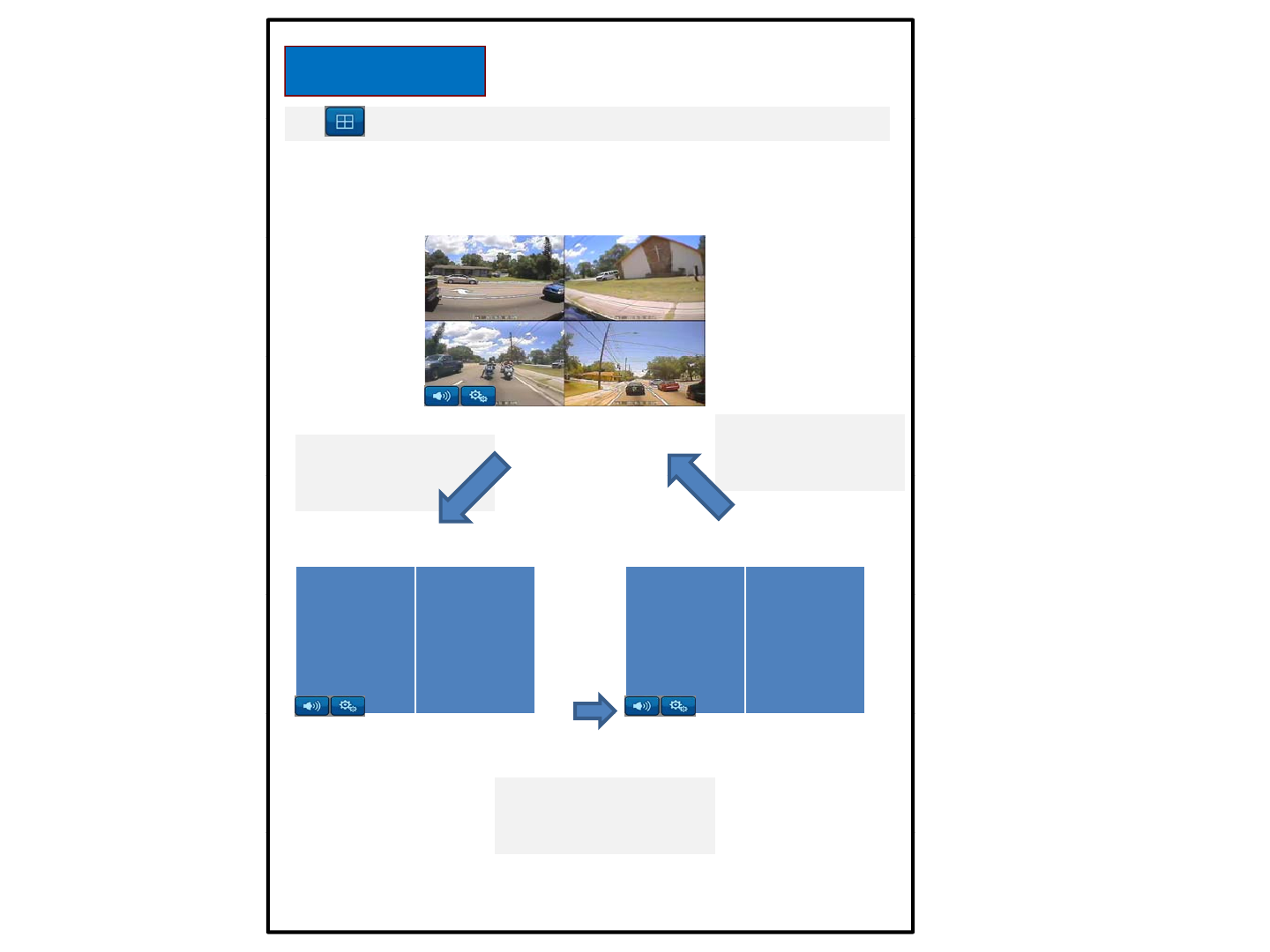
Multi screen
●
P th lti b tt t di id th
●
P
ress
th
e mu
lti
screen
b
u
tt
on
t
o
di
v
id
e
th
e screen.
①②
③
④
Press multi screen
Button once:
Press multi screen
Button 3 times:
Cam1234
③
④
Button
once:
Cam1,Cam2
Cam1
,
2
,
3
,
4
①② ③④
Press multi screen
button twice:
C3C4
C
am
3
,
C
am
4
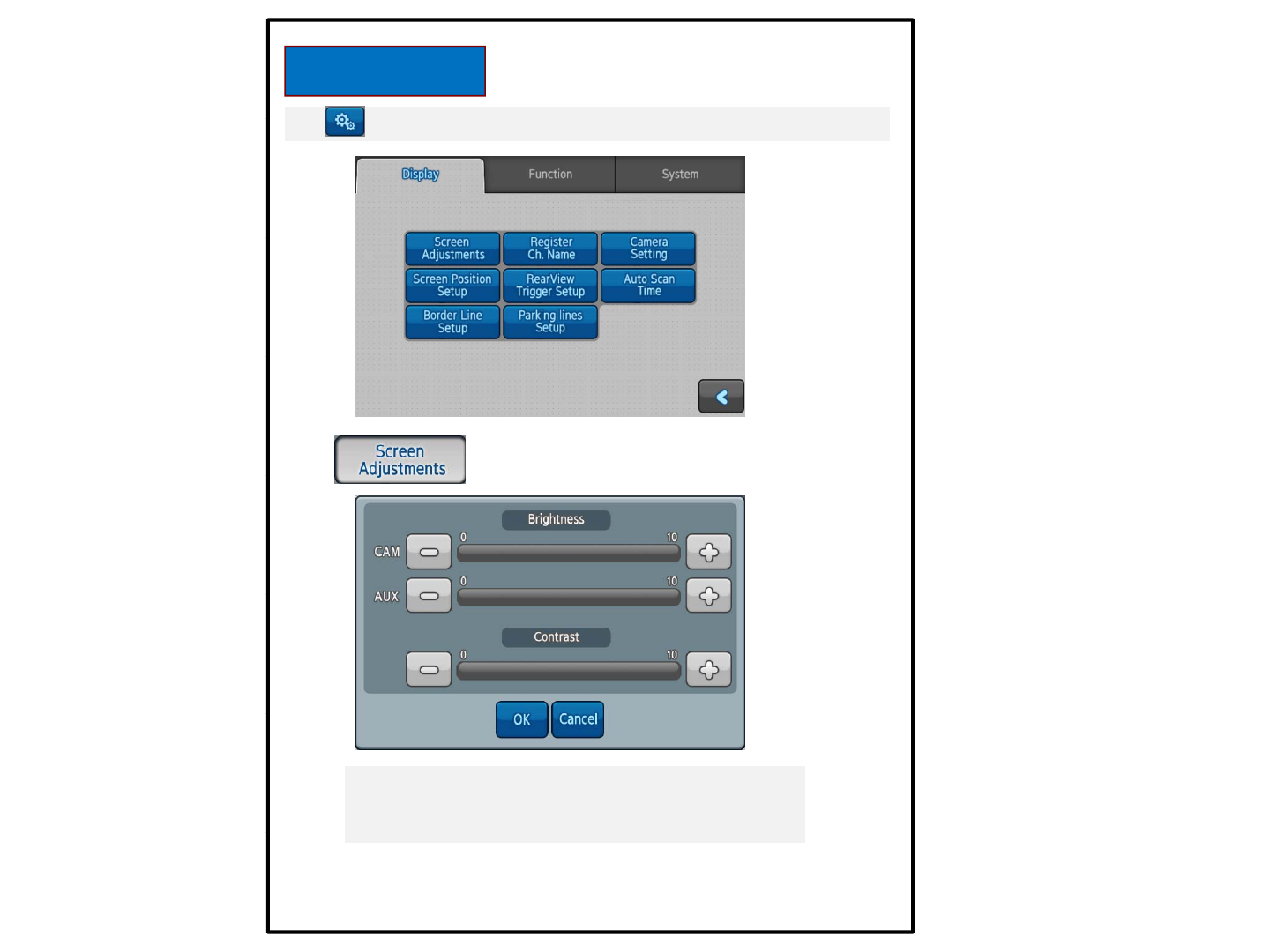
Setting Mode
●
P th tti b tt t th tti
●
P
ress
th
e se
tti
ng menu
b
u
tt
on
t
o open
th
e se
tti
ng screen.
● CAM : Adjust brightness of Camera input screen
●
AUX
:
Adjust
brightness
of
AUX
screen
●
AUX Adjust brightness of AUX screen
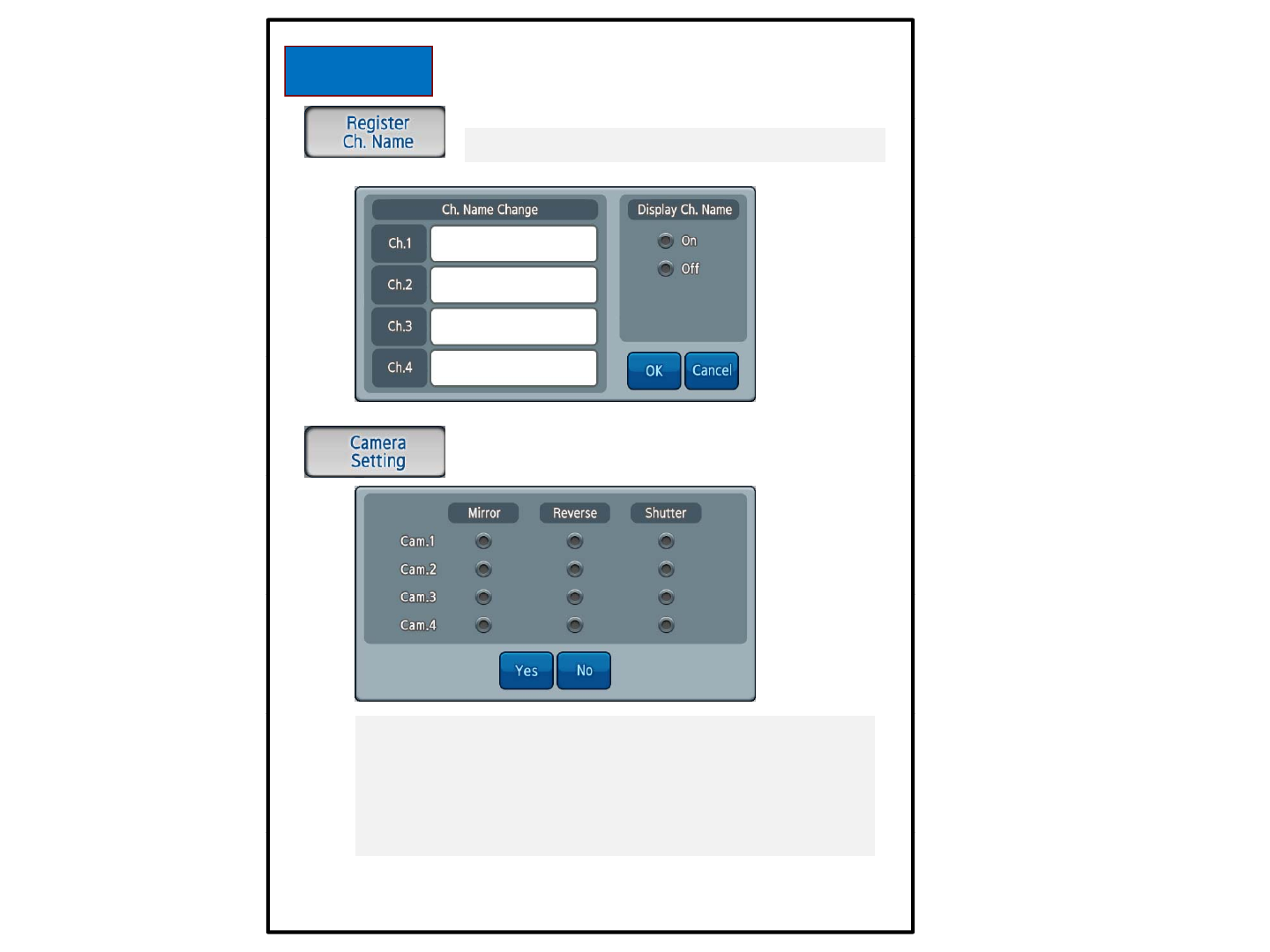
Display
Input the name into each channel.
● Mirror : Mirror image or normal image
● Reverse : Mirror image or reverse image
● Shutter : Enable to operate Shutter/Heater Camera
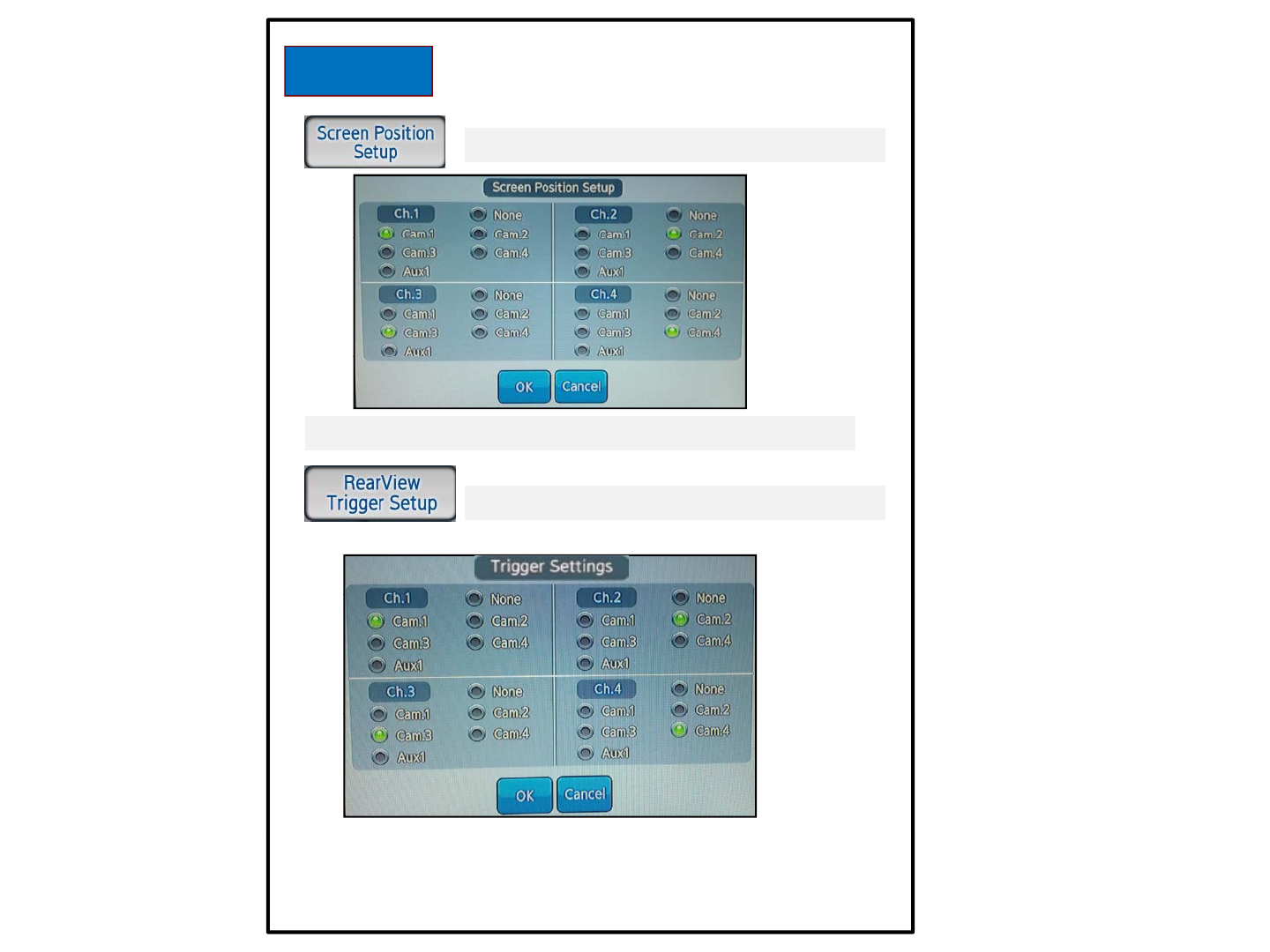
Display
Setup screen position of each channel
※ Caution: Cam1and AUX1 cannot be setup at the same time.
Setup the screen on each trigger.
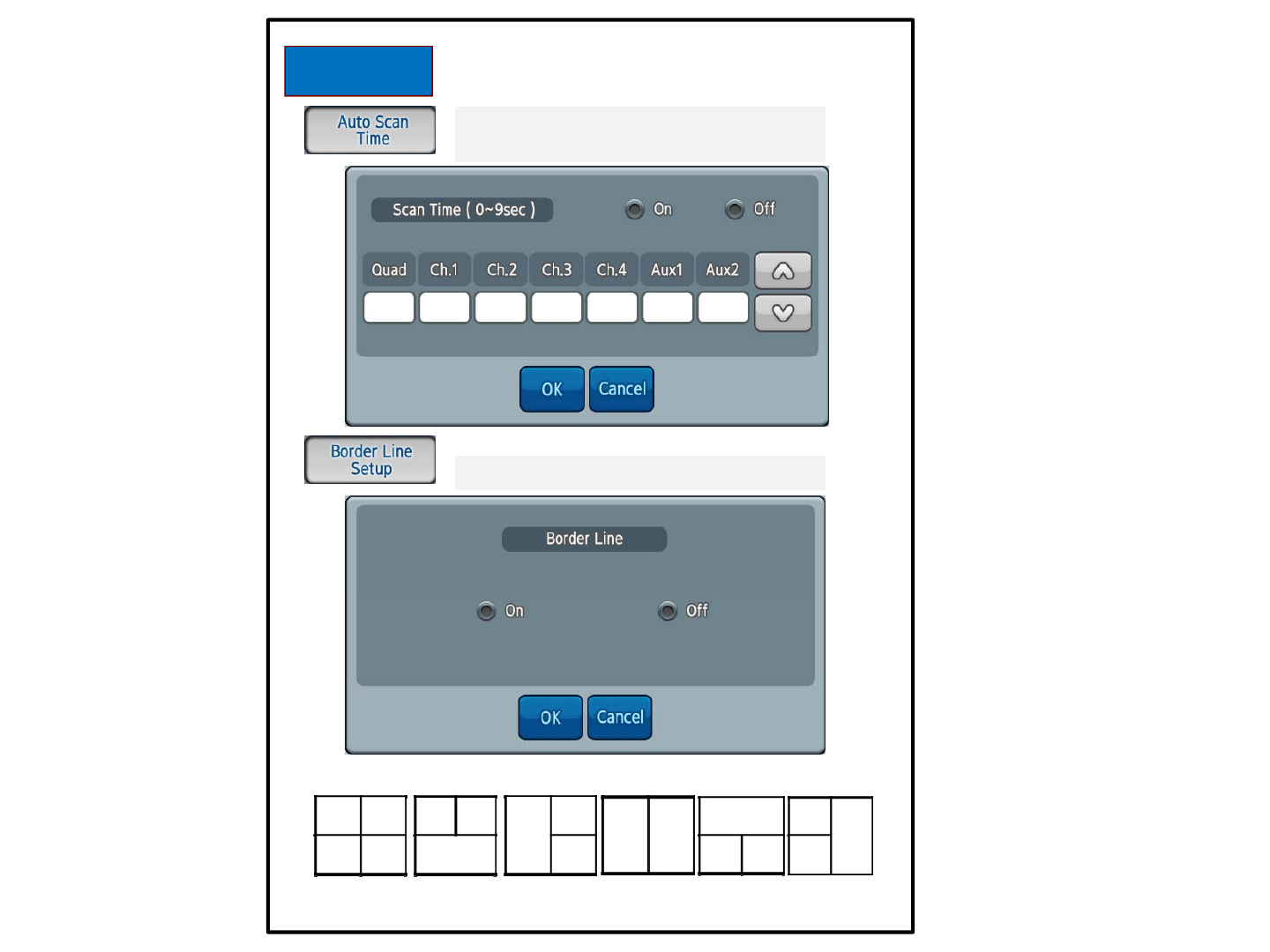
Display
Di l th f ll di t h
Di
sp
l
ay
th
e
f
u
ll
screen accor
di
ng
t
o eac
h
Channel setup when setting up On
Display the dividing lines of the screen
Display
the
dividing
lines
of
the
screen
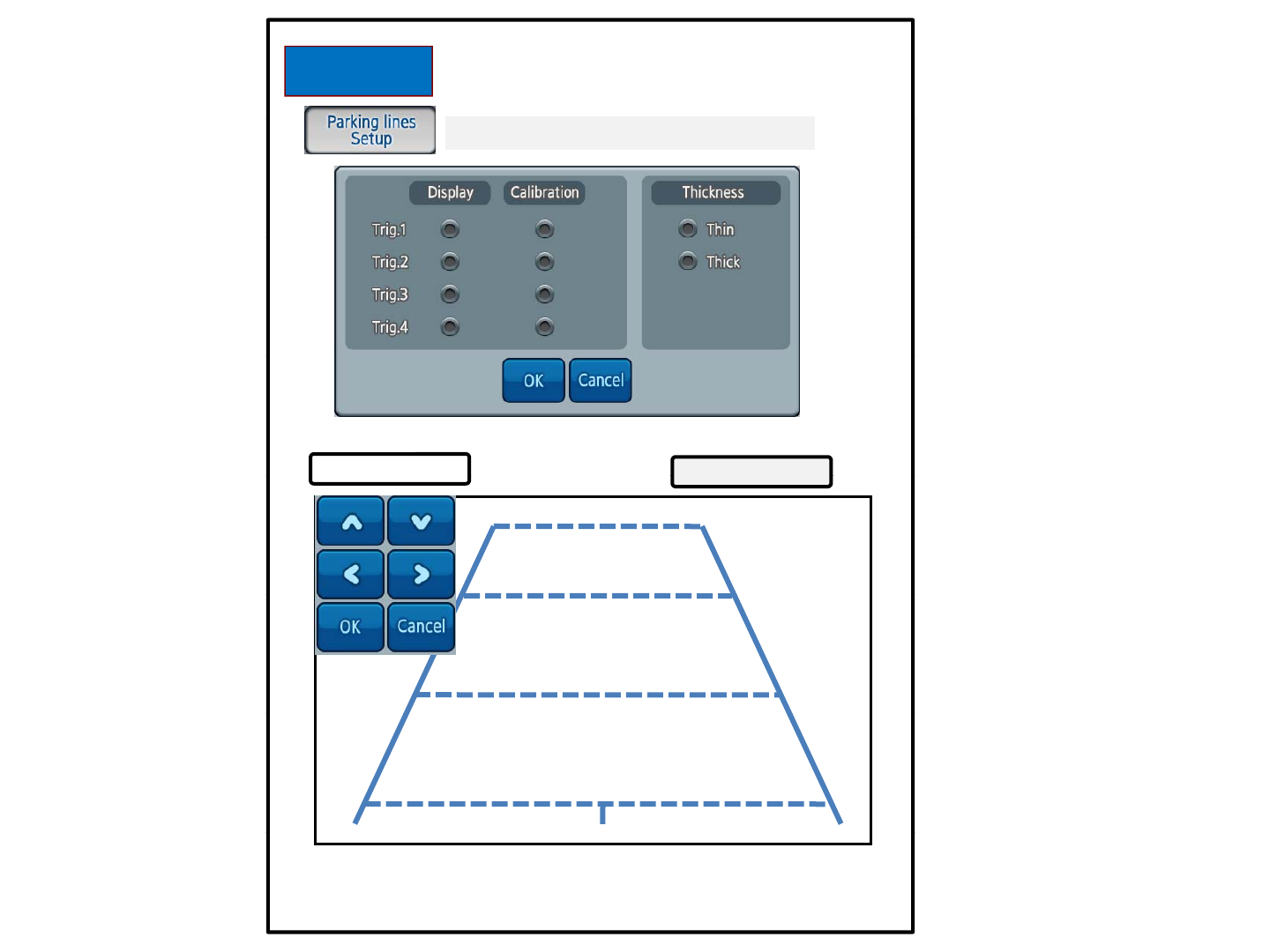
Display
Adjust Parking line of each Trigger.
Trig 1
Front & Rear
Calibration
Trig
.
1
Front
&
Rear
Calibration
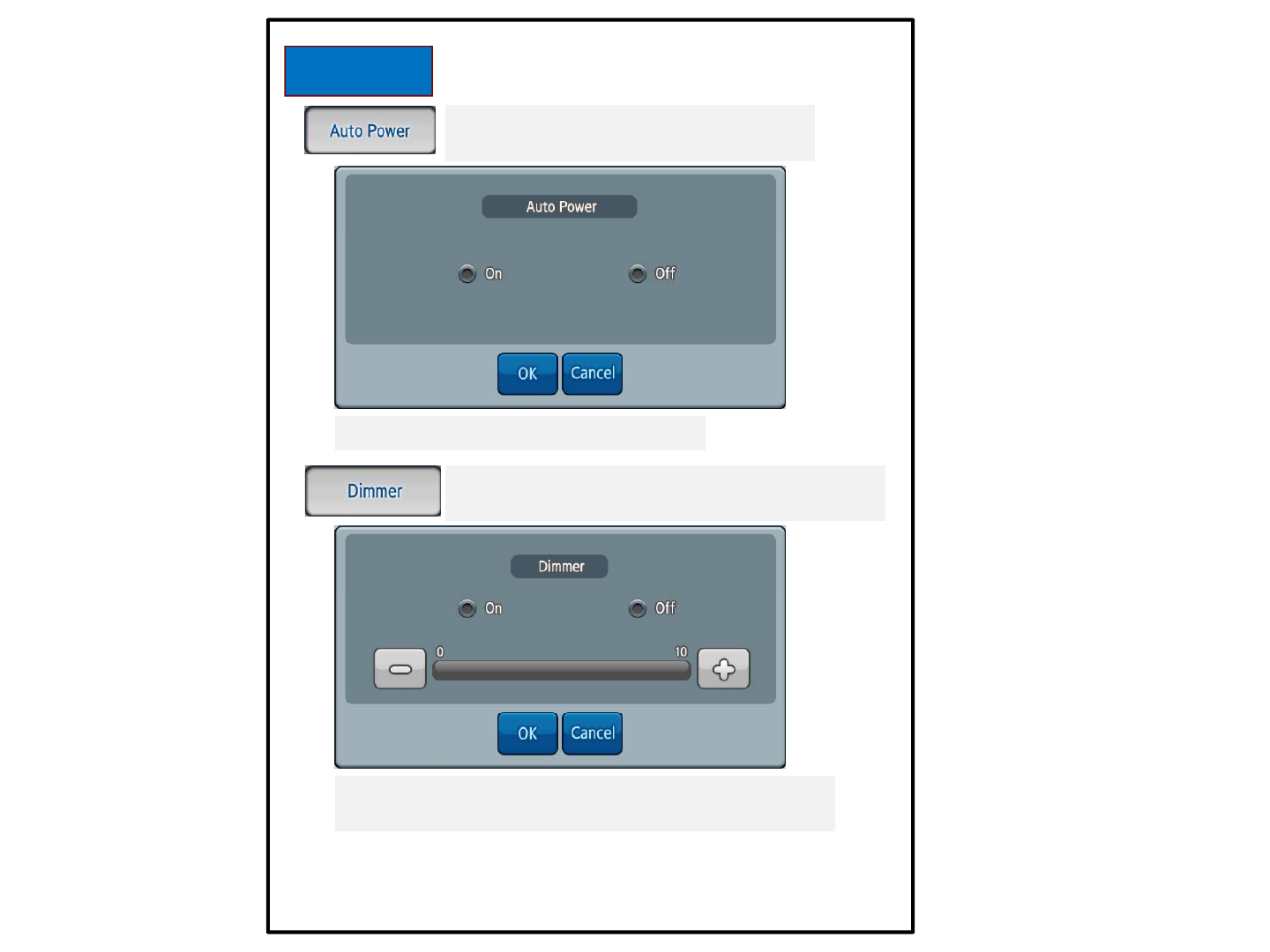
Function
Th i t d O t ti ll
Th
e screen
i
s
t
urne
d
O
n au
t
oma
ti
ca
ll
y
When starting the vehicle
전원 Off 전의 화면Mode로 On됩니다.
Automatic brightness adjustment by sensor
in the front housing
Sensitivity of automatic brightness adjustment, level 0 to
10 controlled by actual light conditions (Day/Night)
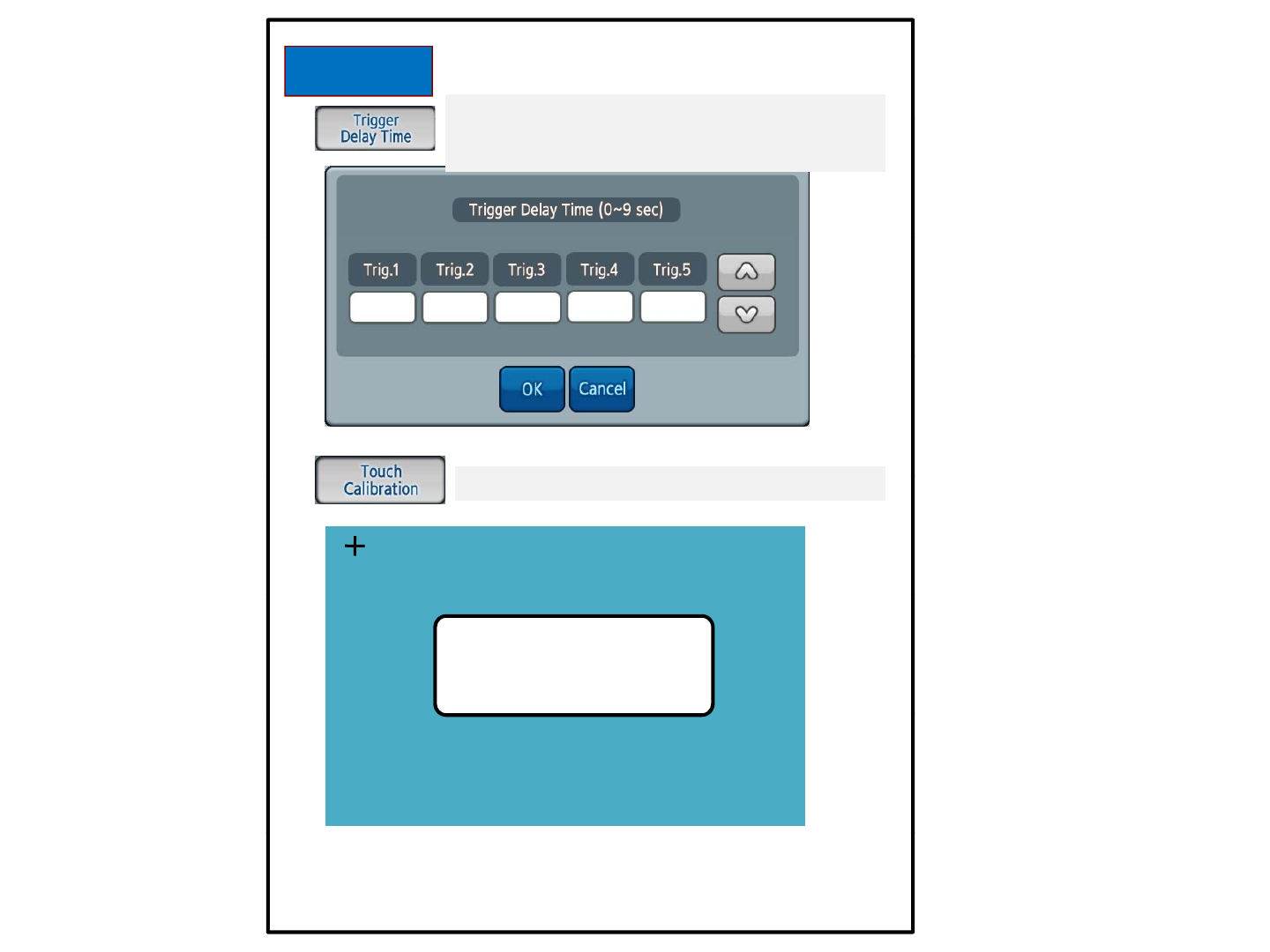
Function
Keep Trigger activated during setup time after
Keep
Trigger
activated
during
setup
time
after
Trigger off in order to bridge temporary powerloss,
e.g. from vehicle’s turnlight signal
Re-adjust center Point of Touch panel
STEP 1 of 3
Click on center of '+' icon
for Touch screen calibration.
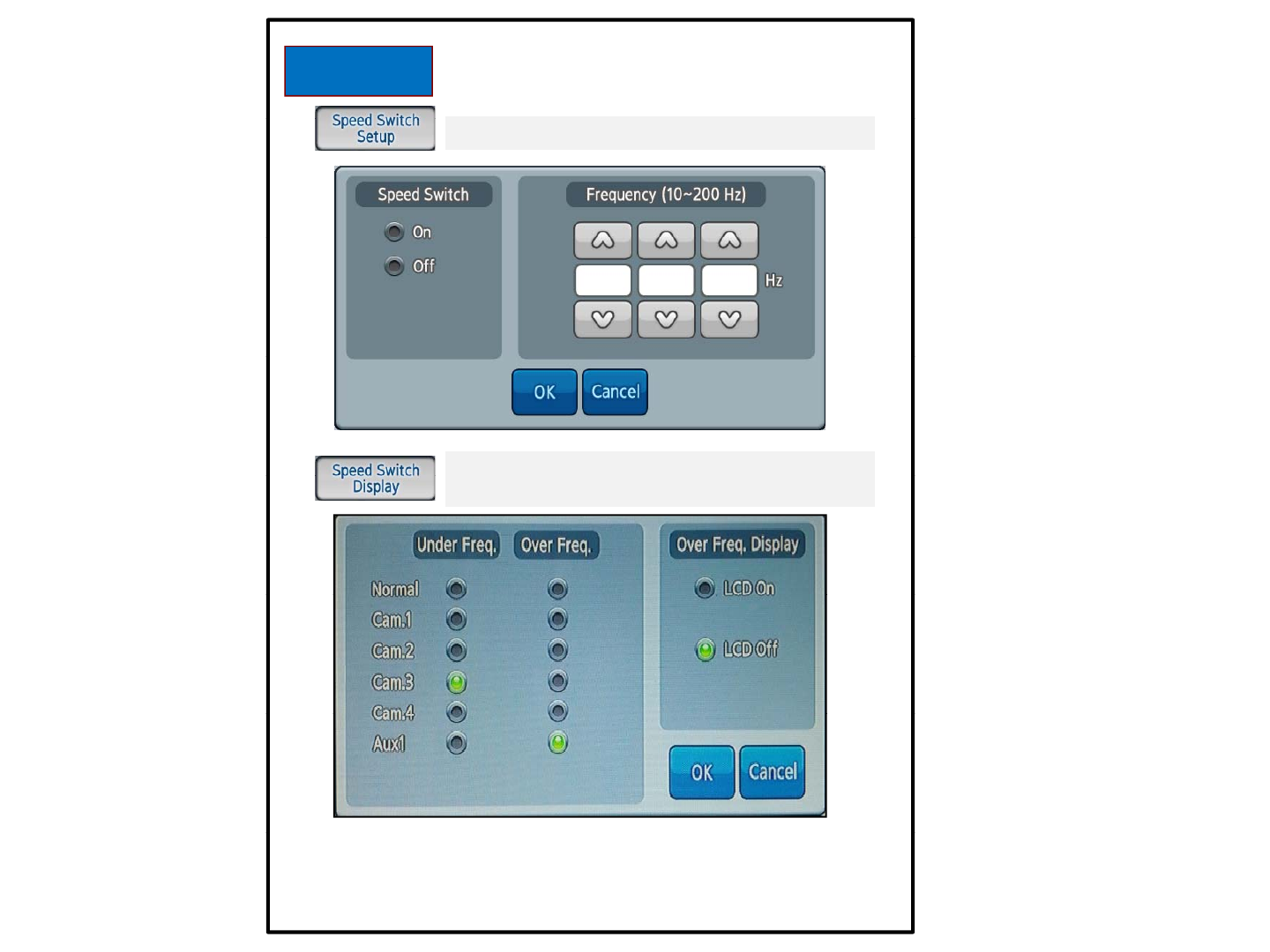
Function
Detect speed of a vehicle from 10 to 200Hz
To
switch
automatically
into
the
screen
ON
To switch automatically into the screen ON
mode, by detecting a speed signal (tacho signal)
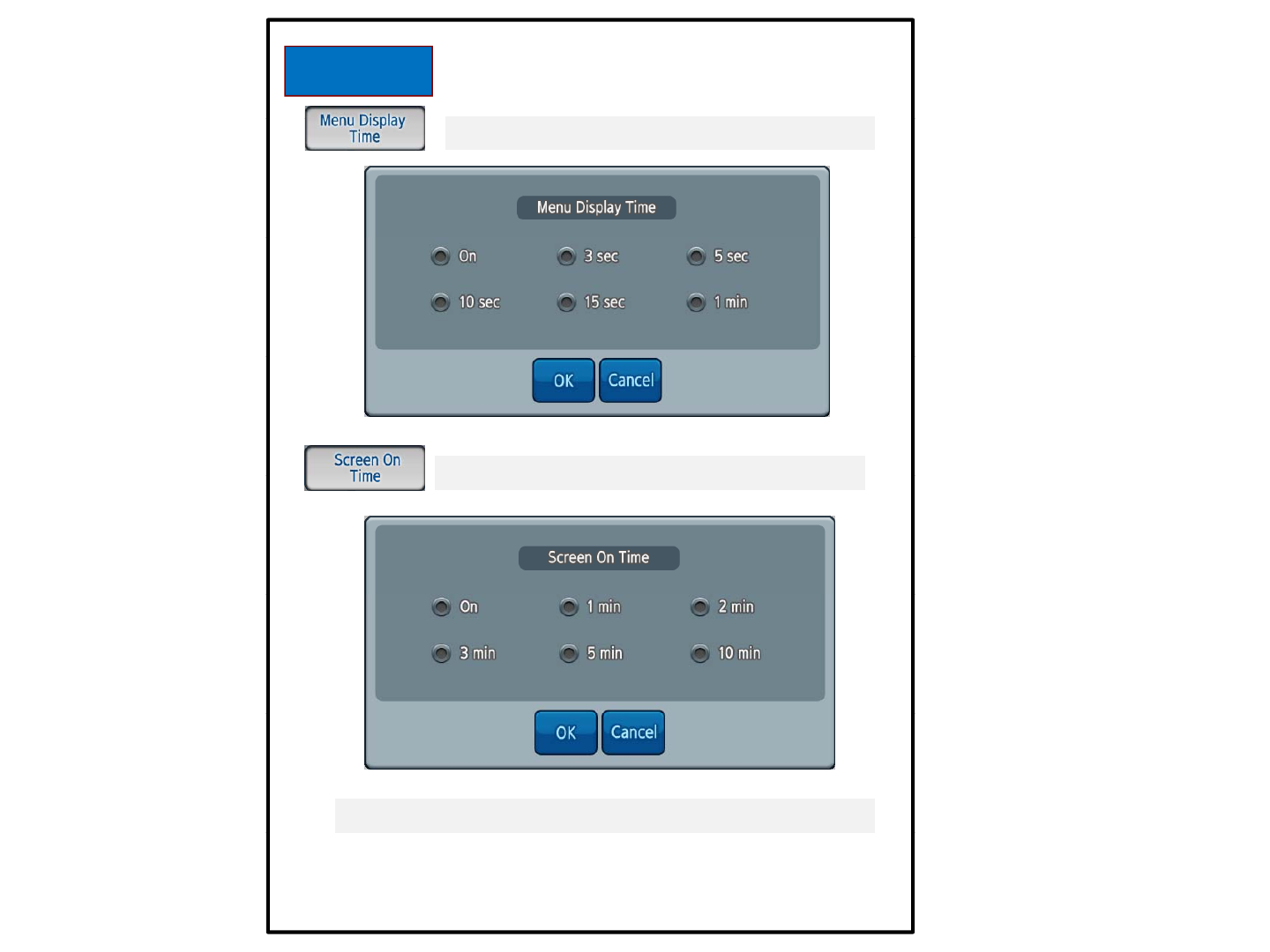
System
Set time displaying the Menu screen.
Set time displayed on the screen
Set
time
displayed
on
the
screen
.
설정시간 동안 Touch등 Key 입력이 없으면 화면이 꺼집니다.
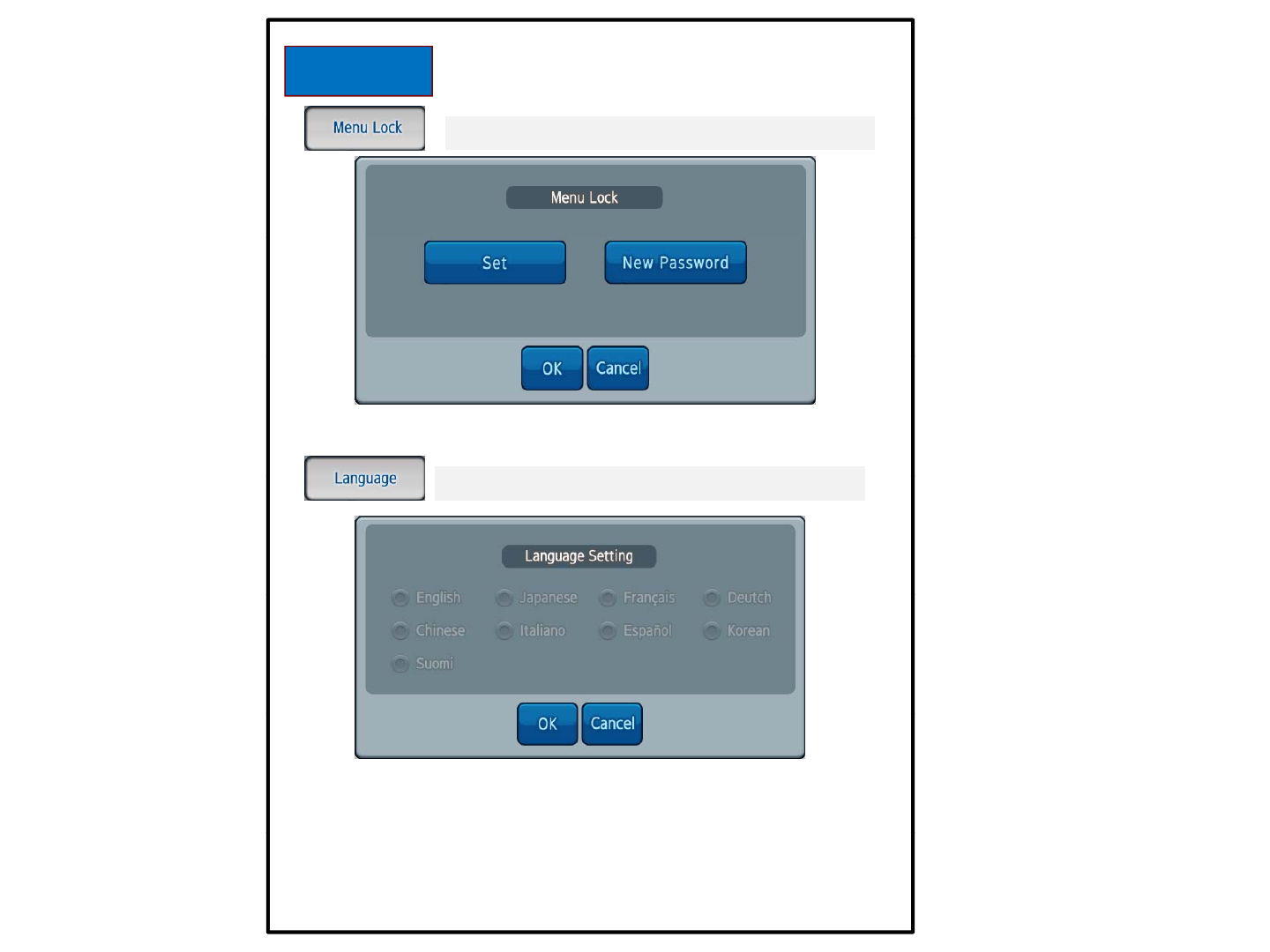
System
Set a password to lock the Menu button.
Support languages for each country. ( Option )
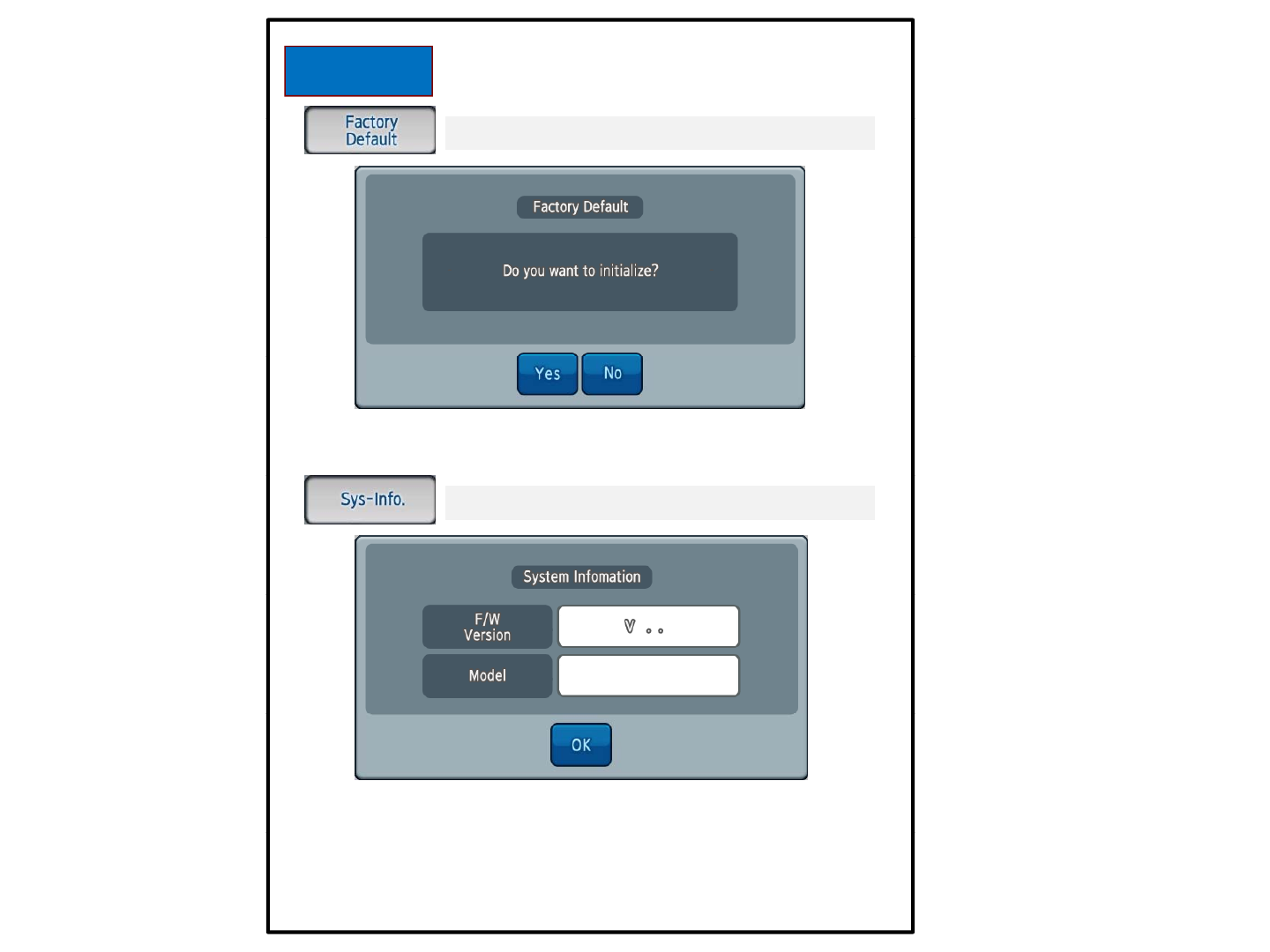
System
Initializing set points of Menu
Display Firmware Version and Model name
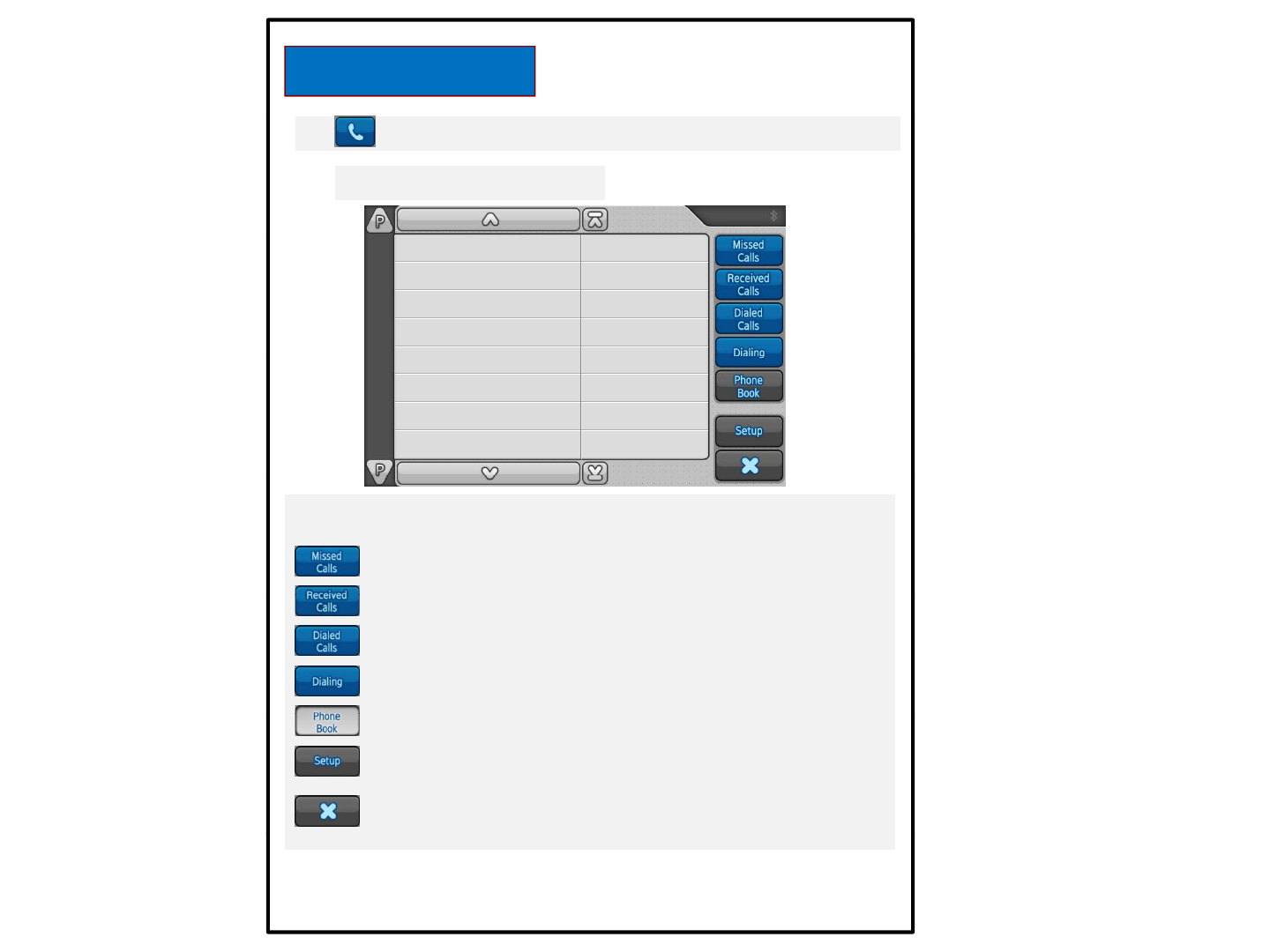
Bluetooth Phone
● Press the button to start Bluetooth.
Screen of Bluetooth start
Start-up screen displays the Phone Book list of phone paired.
: Displays call lists during absence.
:Di l h llli t i d
:
Di
sp
l
ays p
h
one ca
ll
li
s
t
s rece
i
ve
d
.
: Displays phone call lists sent.
: Use for making a call dialing numbers.
: Displays a Phonebook list.
: Setup of Bluetooth.
: Finishes Bluetooth.
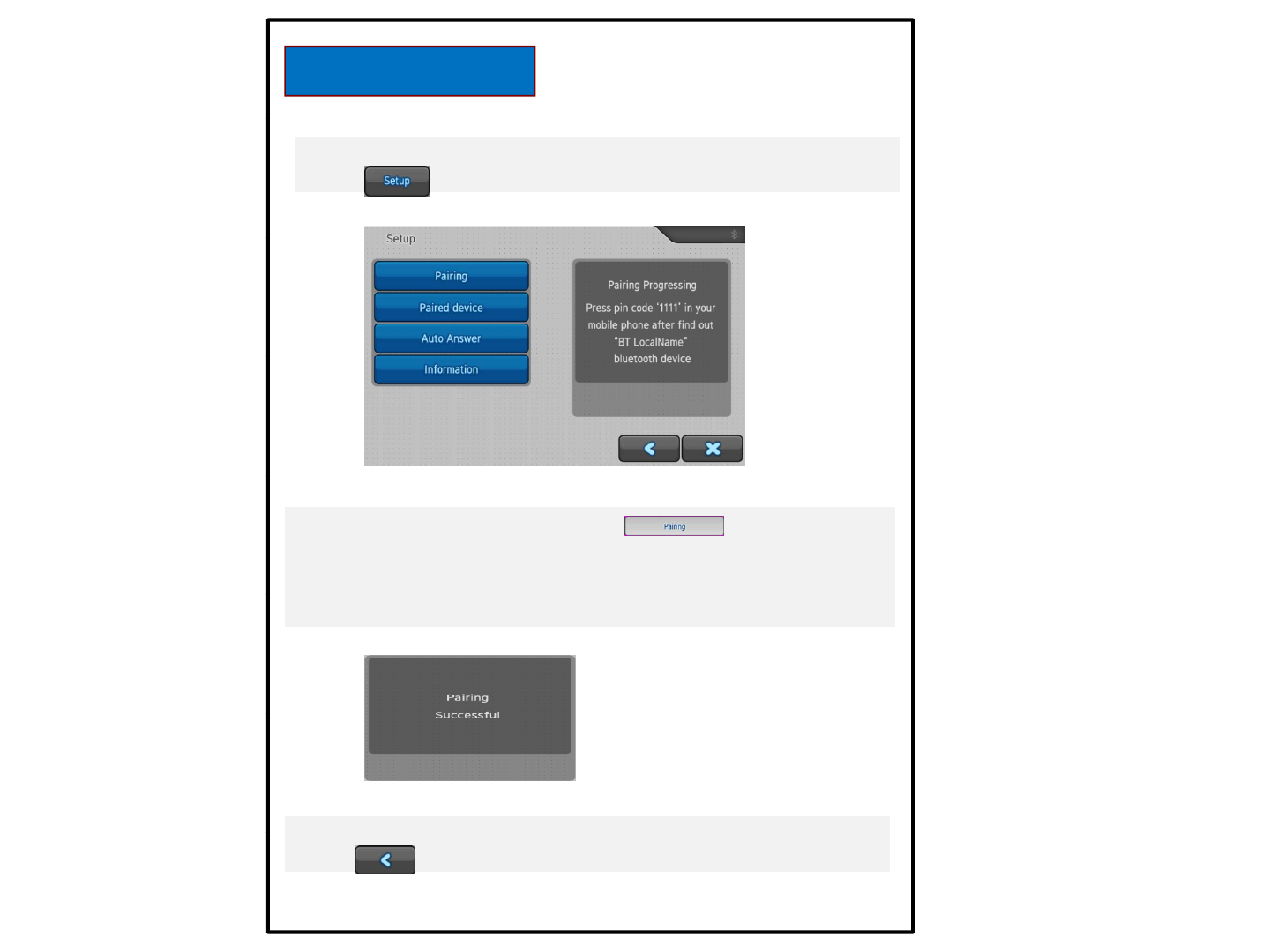
Bluetooth Phone
● Enter the Pairing Mode for Paring with Bluetooth by pressing
the button
1. Pairing mode is set by pressing the button.
2. Connect Bluetooth to a cell phone you want searching Bluetooth
device.(Enter the Pin code depending on type of cell phones)
device.(Enter
the
Pin
code
depending
on
type
of
cell
phones)
3. Message is displayed when it is connected as below.
4Returntothestart
up screen of Bluetooth by pressing
4
.
Return
to
the
start
-
up
screen
of
Bluetooth
by
pressing
the button.
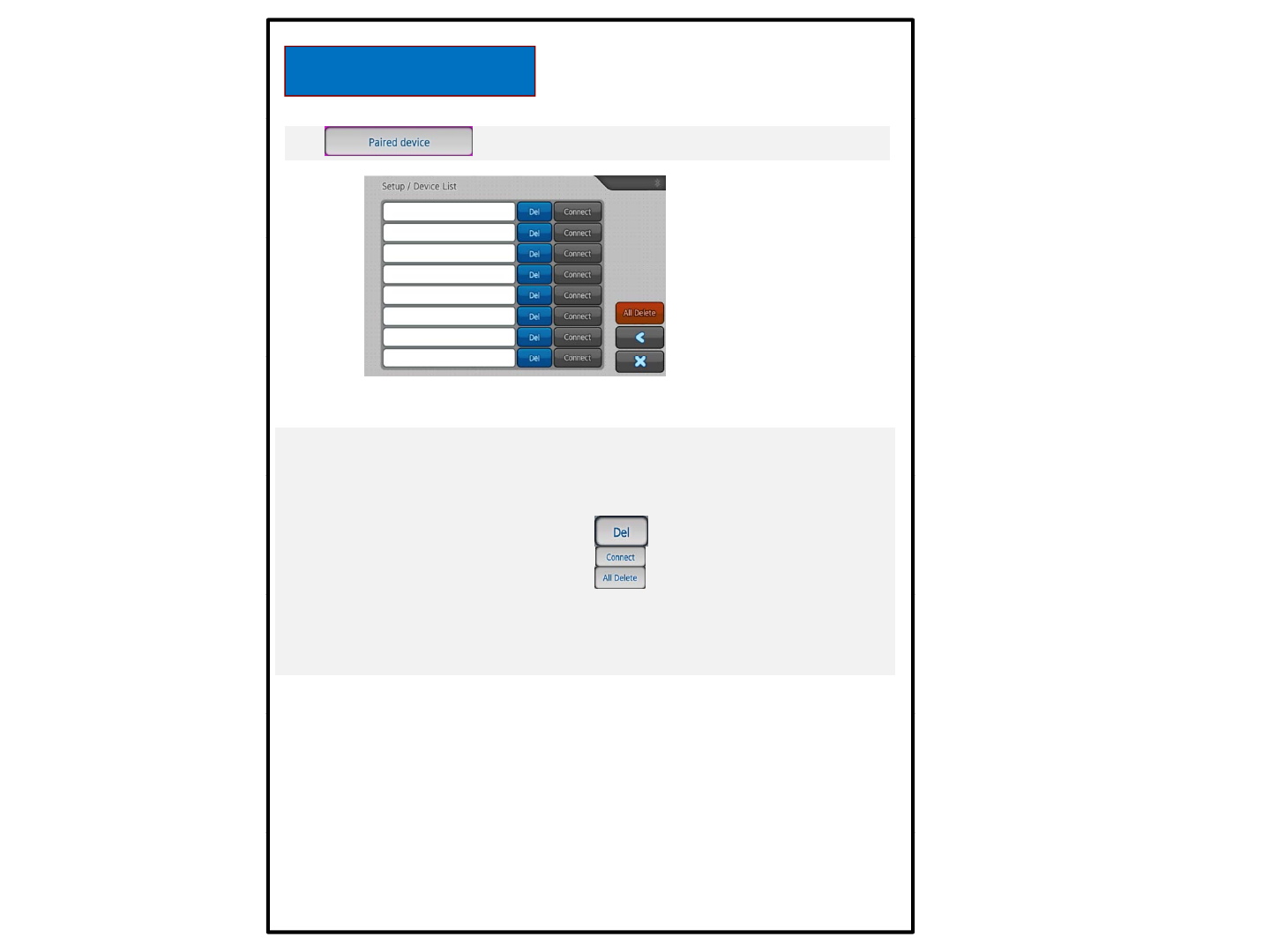
Bluetooth Phone
●:Displays devices Paired.
* Display devices paired up to 8 devices
•Displays devices paired
•Deletes devices connected by the button
•Connects devices by pressing the button
•Deletes all devices by pressing the button
< Devices paired are connected automatically in order >
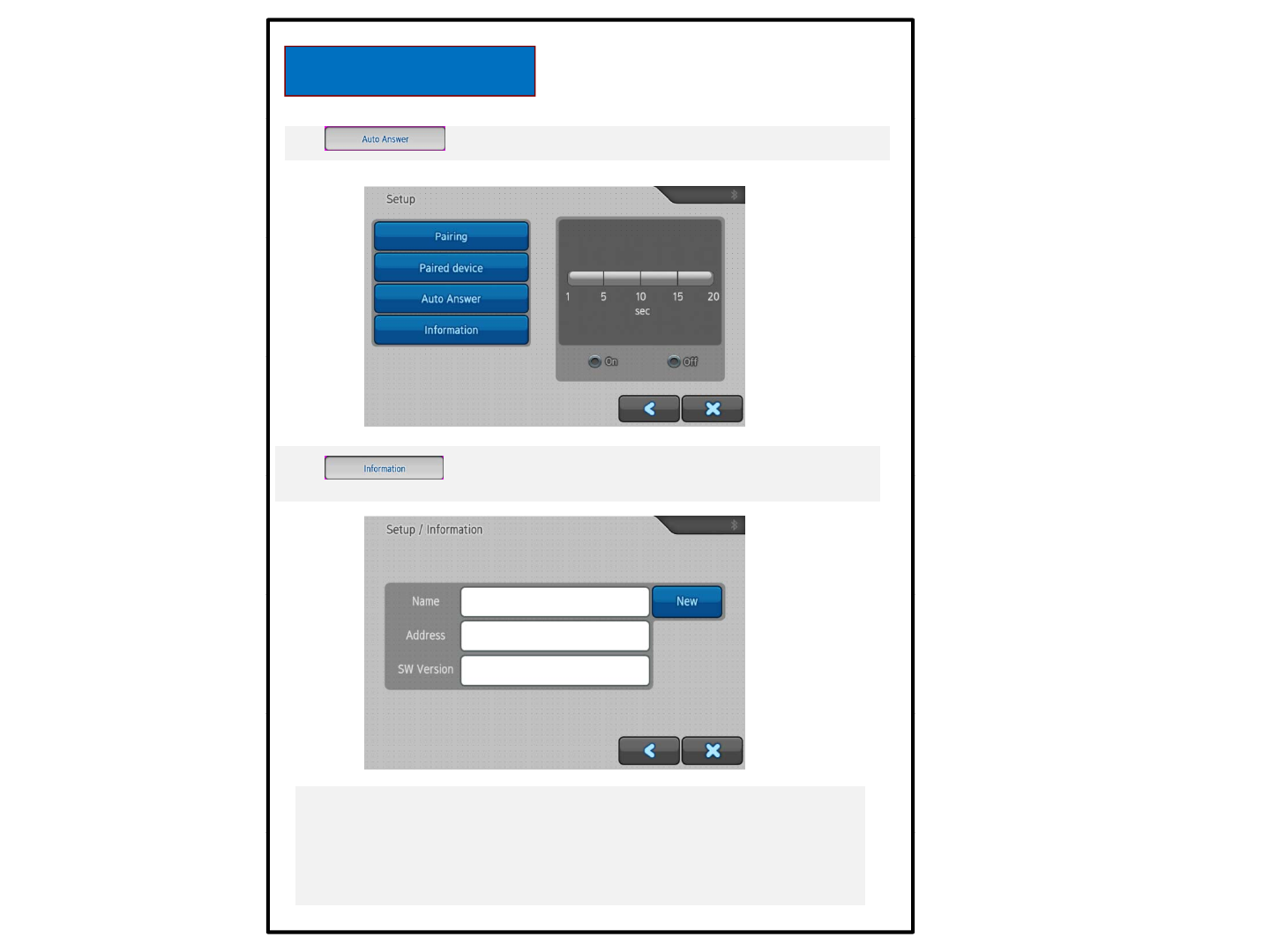
Bluetooth Phone
● :Connection automatically when receiving a call
● :Incoming call automatically after a set time
when receiving a call from the set on the state.
•Name : Phone on display during Pairing is the name of that
instrument.
•Address : Bluetooth Address.
•Bluetooth Soft ware Version is displayed.
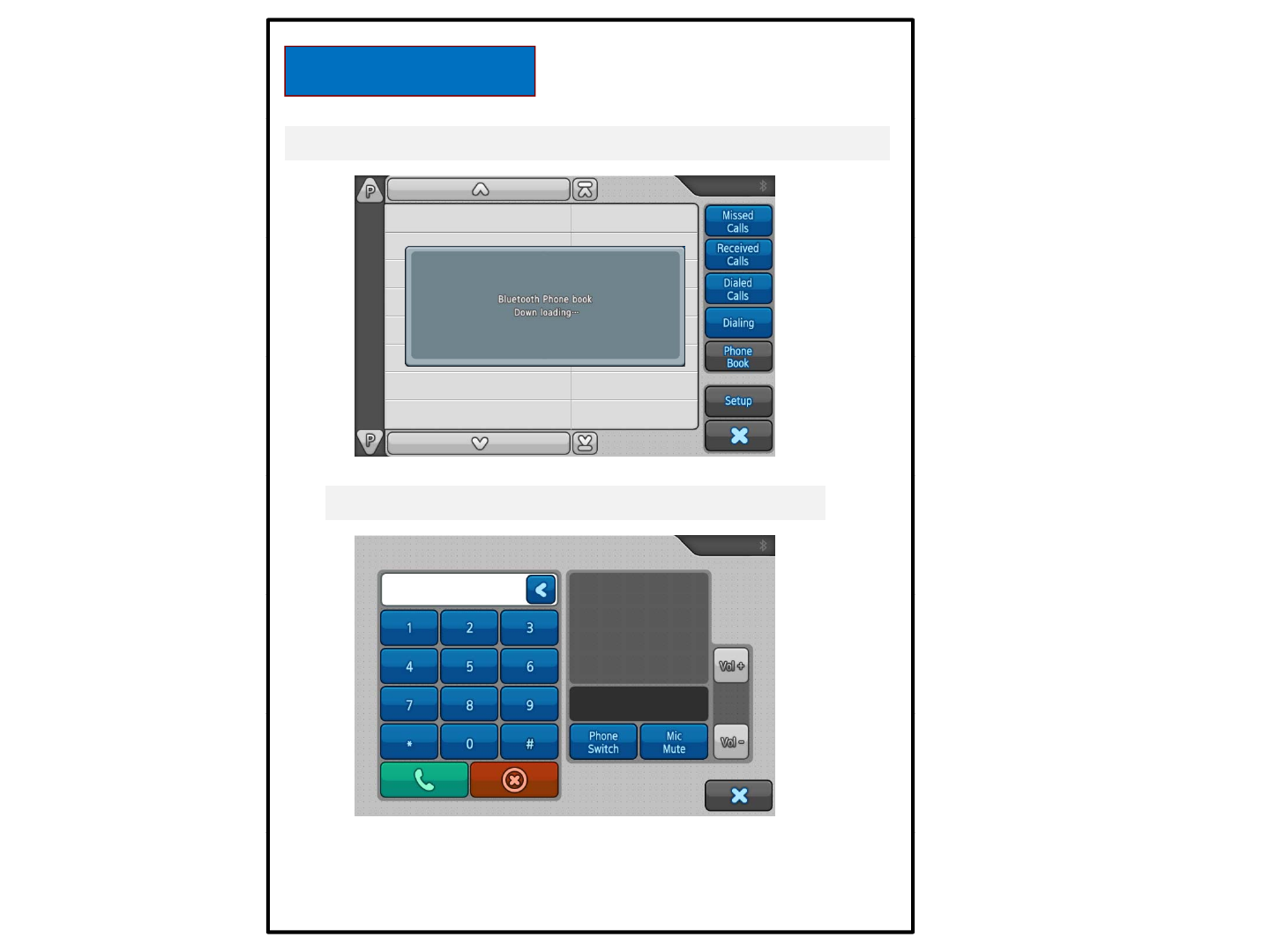
Bluetooth Phone
● Down load phonebook list after pairing succeed.
•Call after press the number in the list.
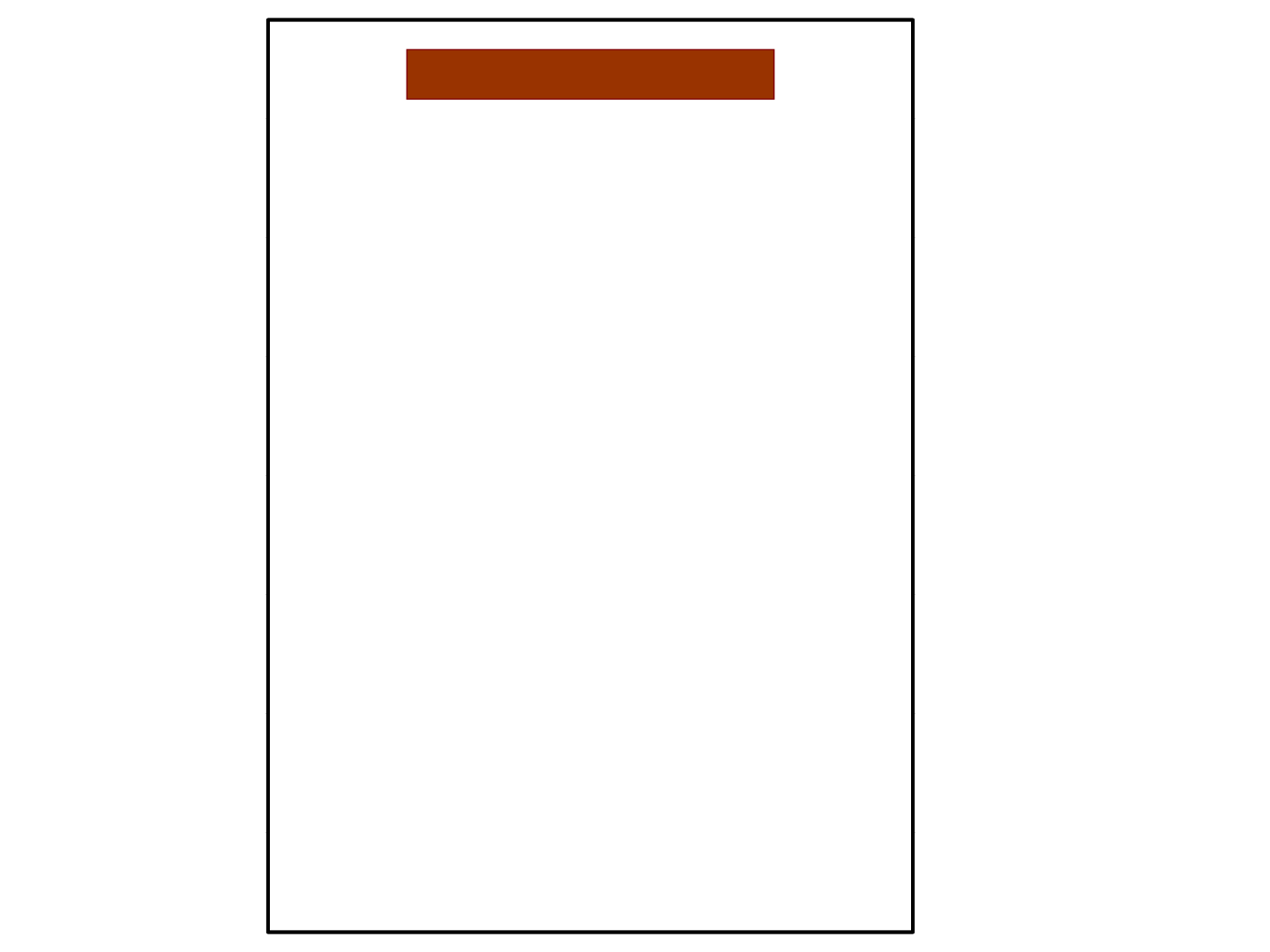
4. Installation
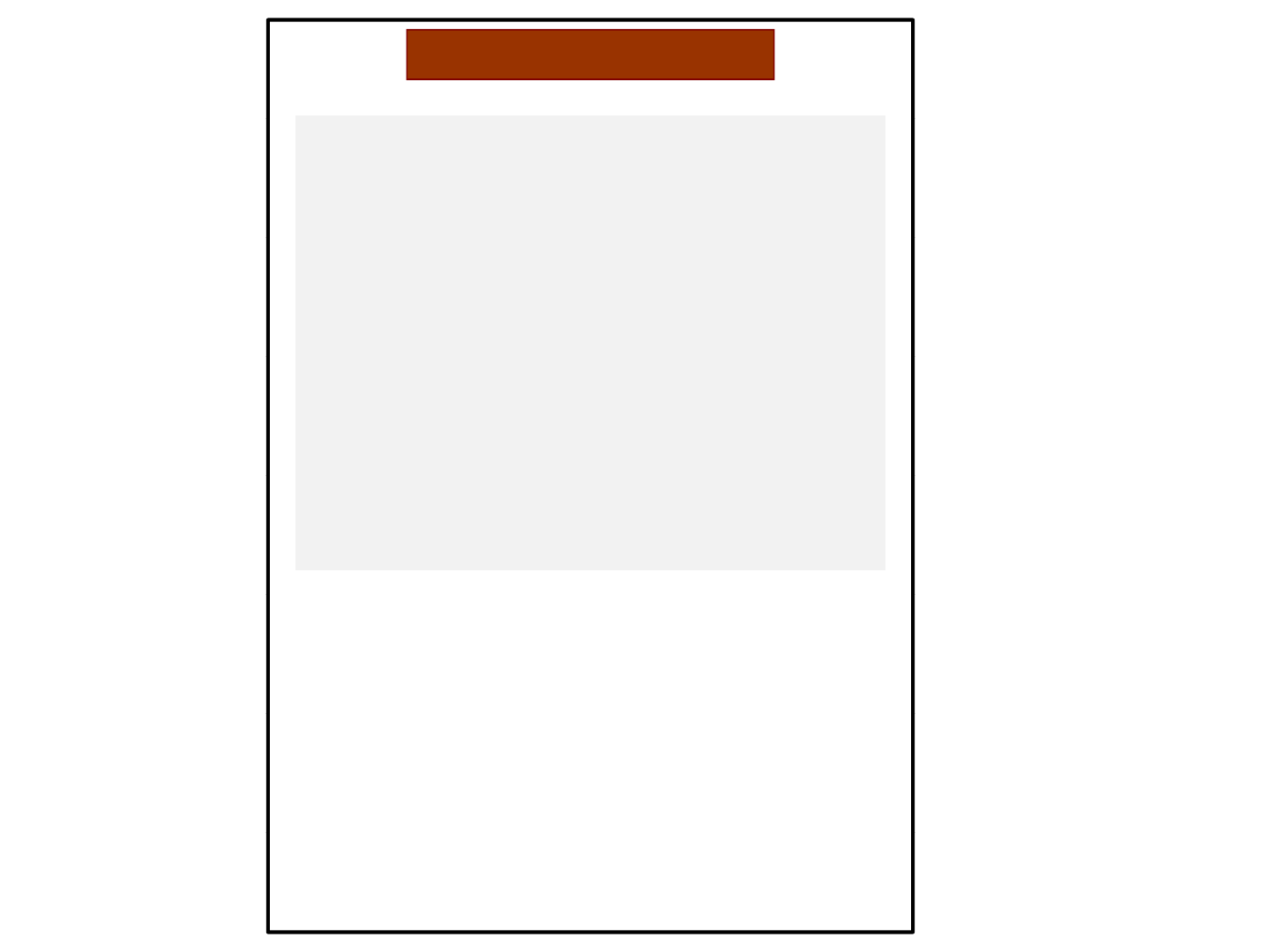
6.Specification
- LCD : Built in 8“ TFT LCD (WVGA 800x480, with Touch Panel)
- Camera : 4Ch input (1 Vp-p, 75Ω) /NTSC, PAL ( Video & Audio )
- Audio Out
p
ut 1Ch
p
- AUX1, AUX2
- Trigger 5 input (Cable Input : 12 ~ 24V)
- ALS Sensor (Night & Daytime Brightness detection)
- Power : 12~24Vdc (12Vdc 1.3A)
- Operating Temp. : -20’C ~ 55’C
- Storage Temp. : -30’C ~ 85’C
- Dimensions (W x H x D) : 218mm x 150mm x 59mm
- Weight : 약 1775g