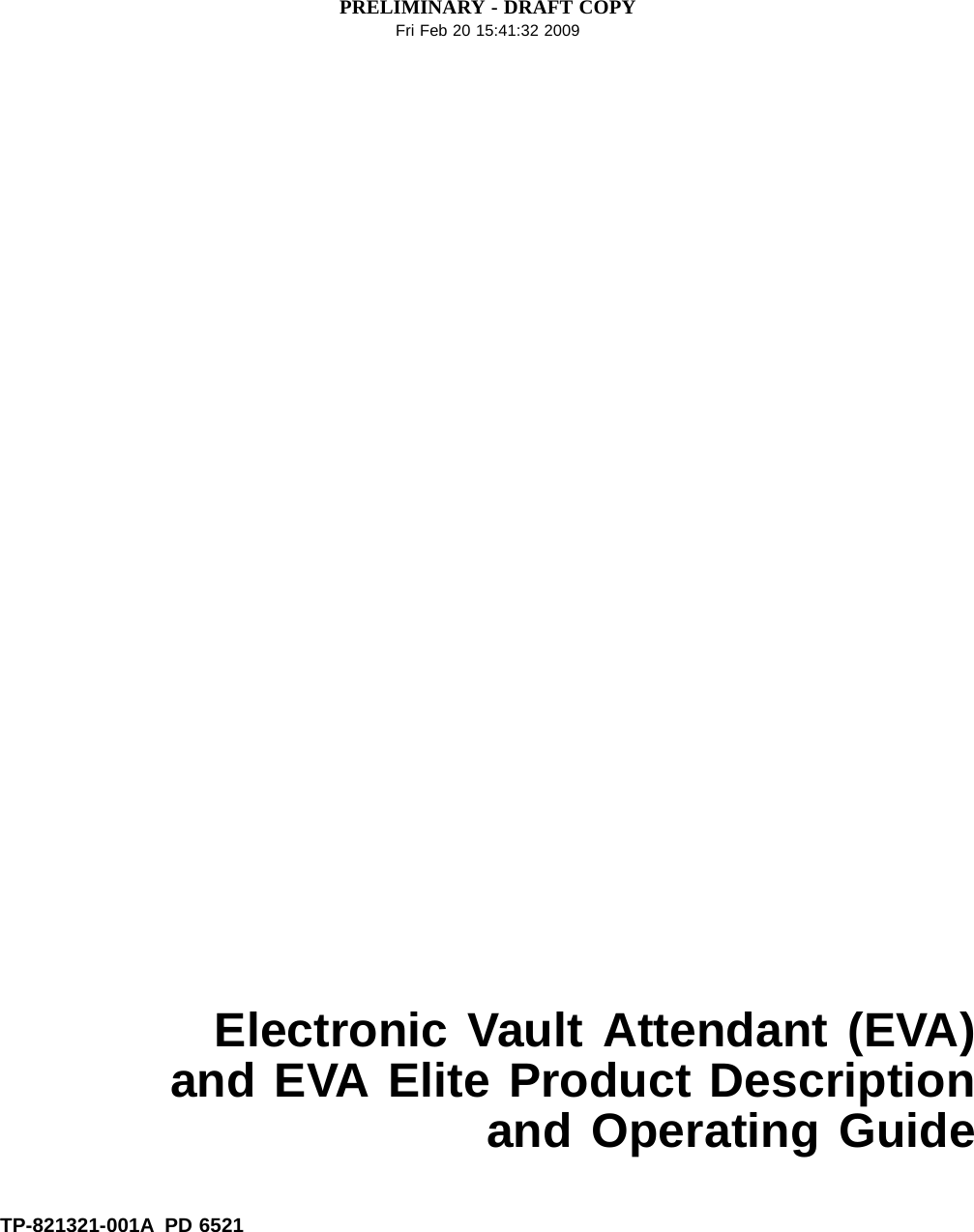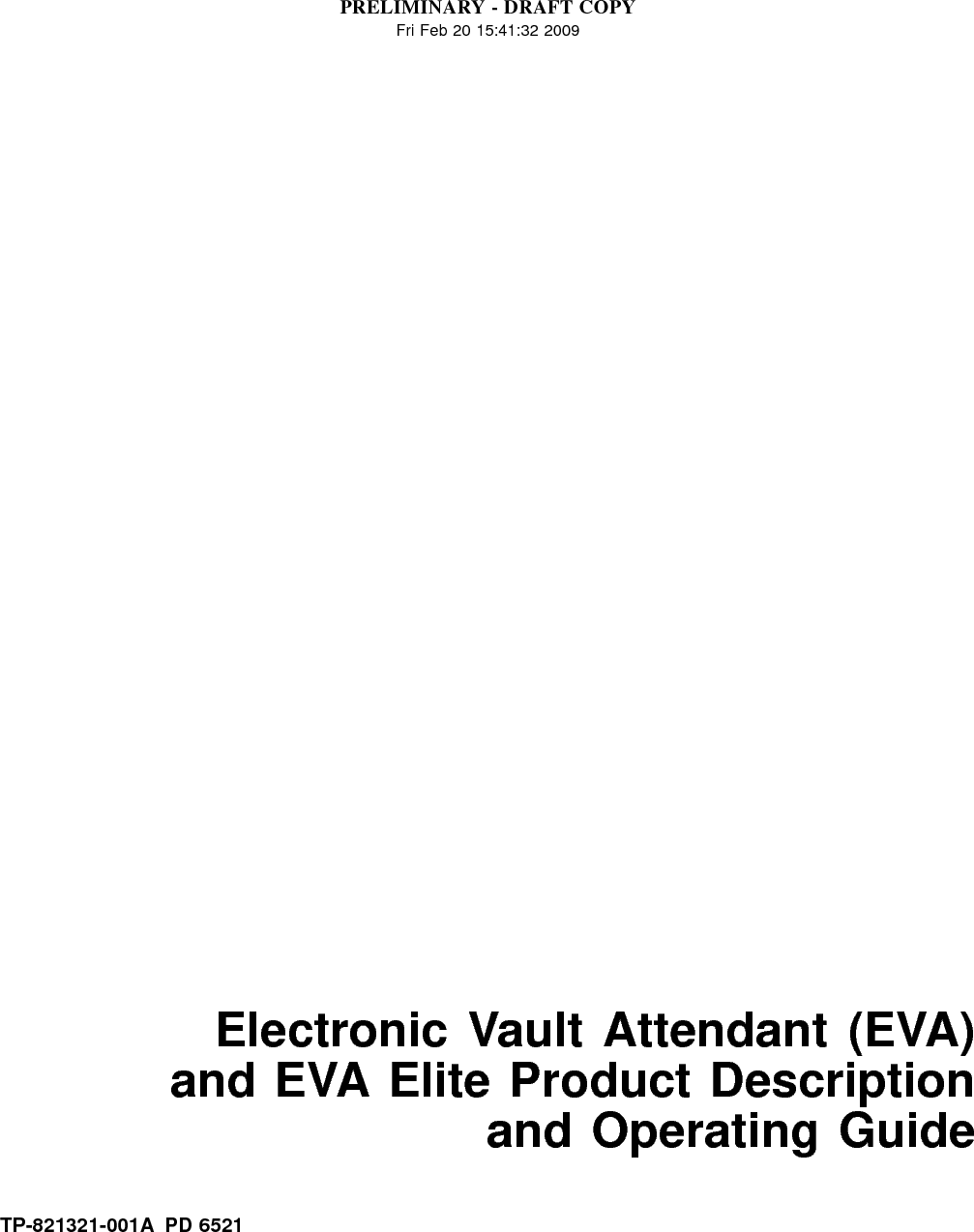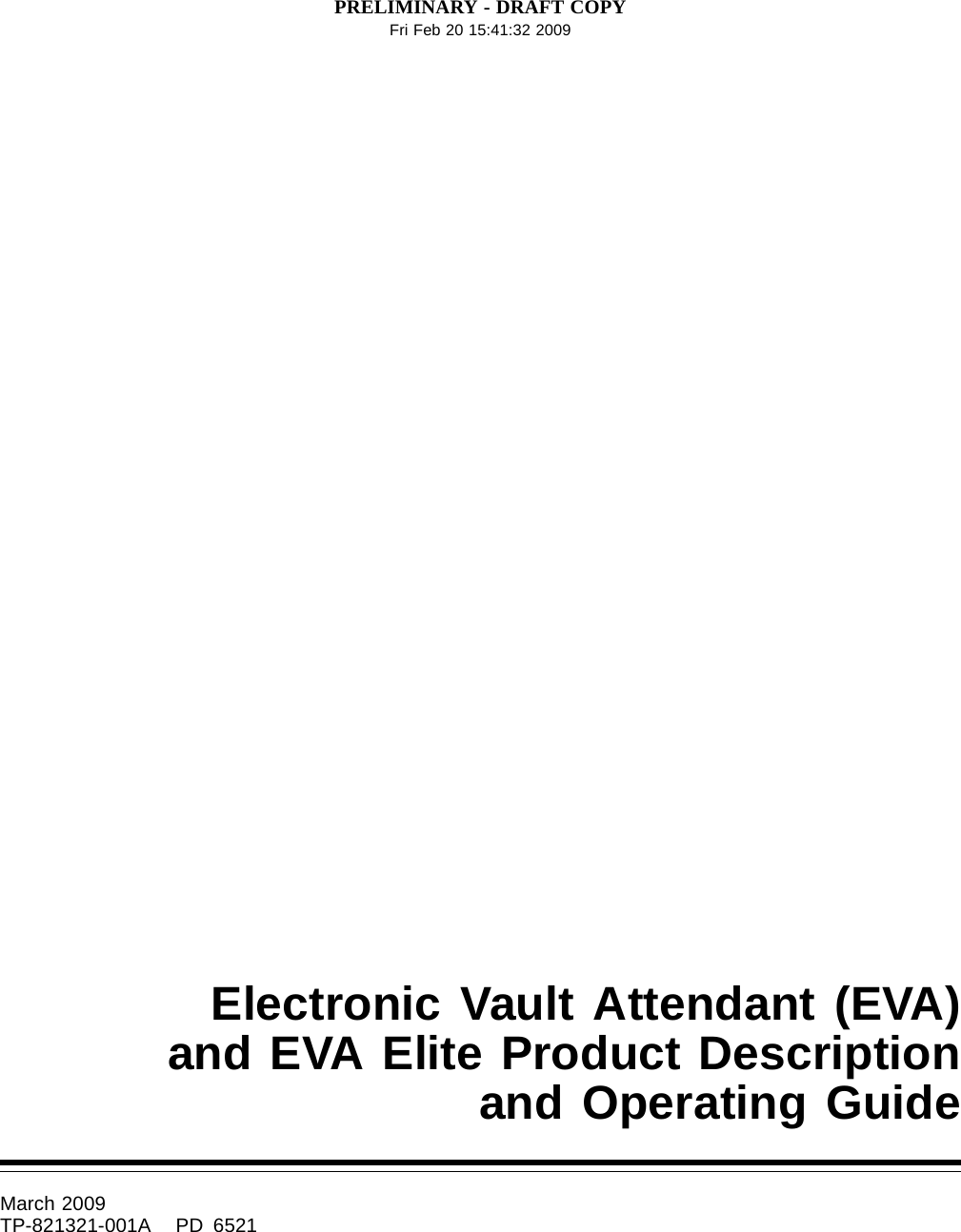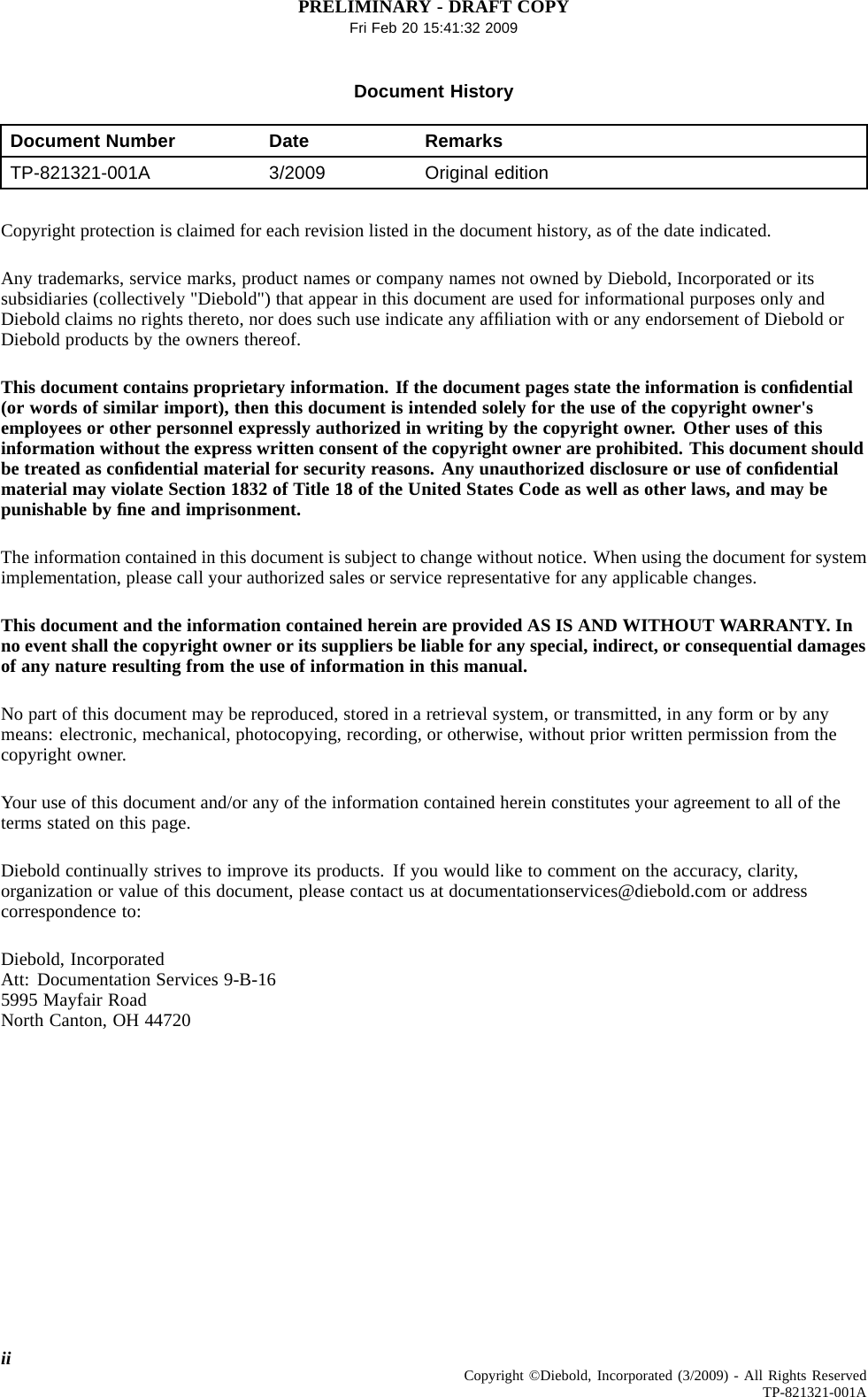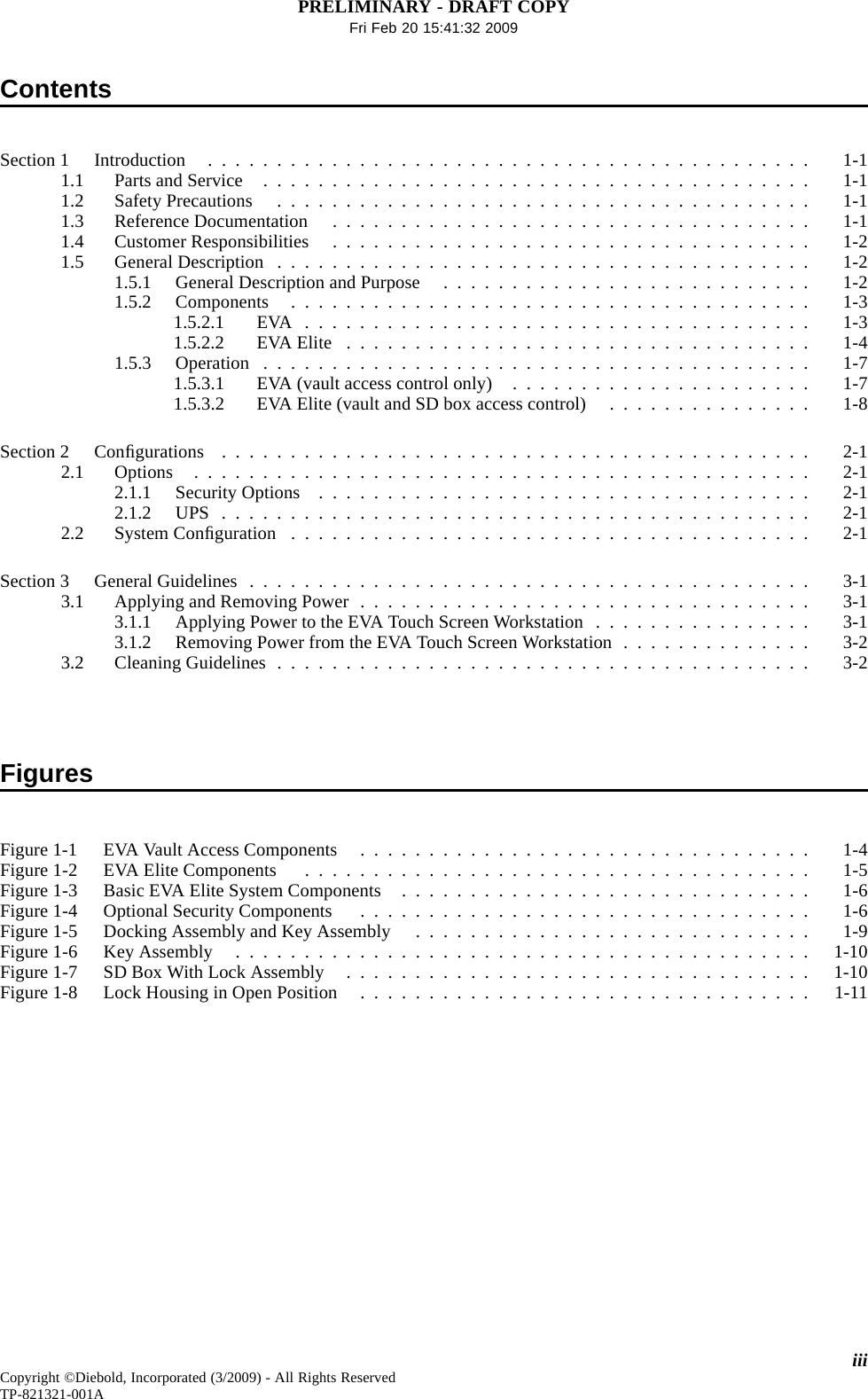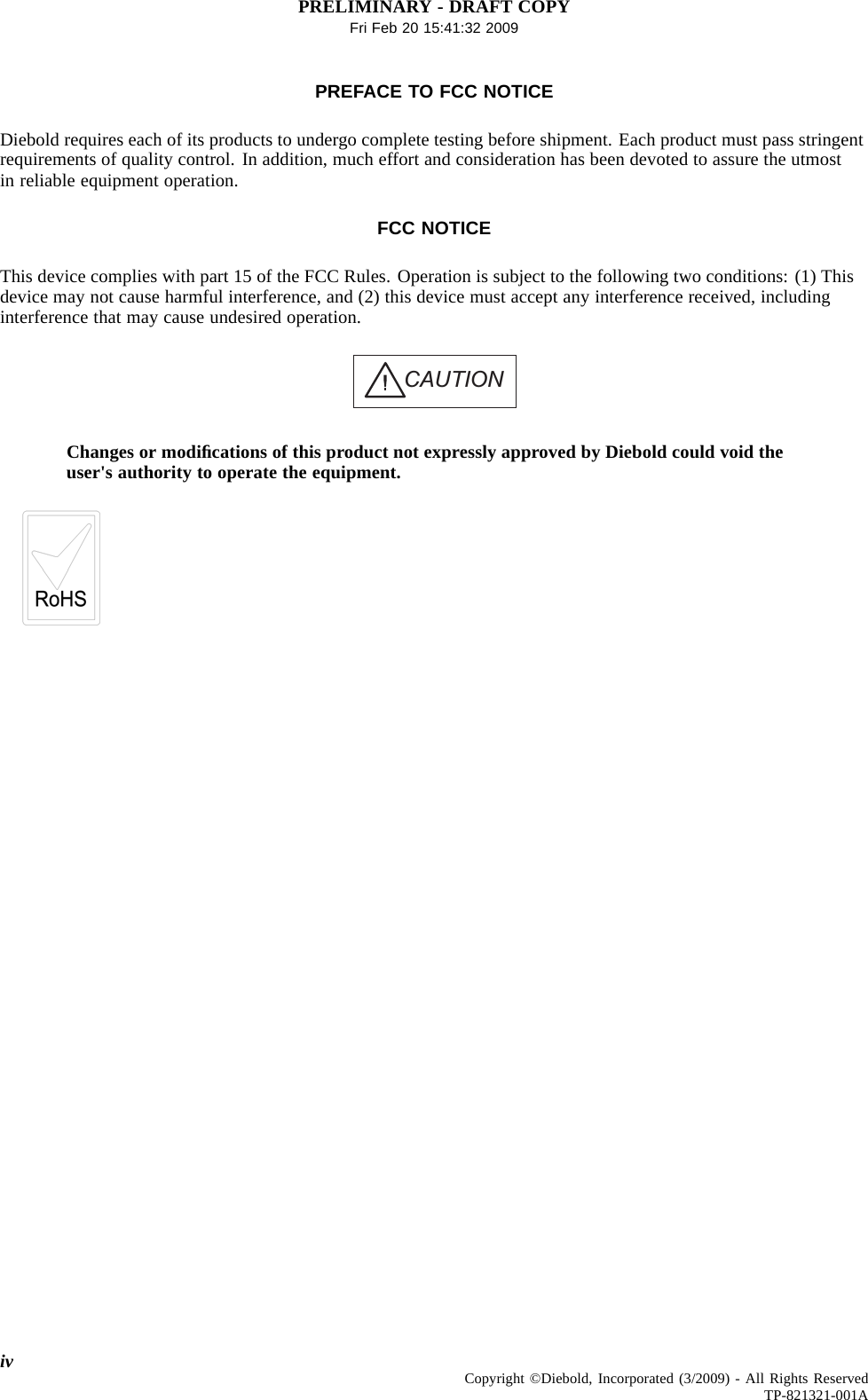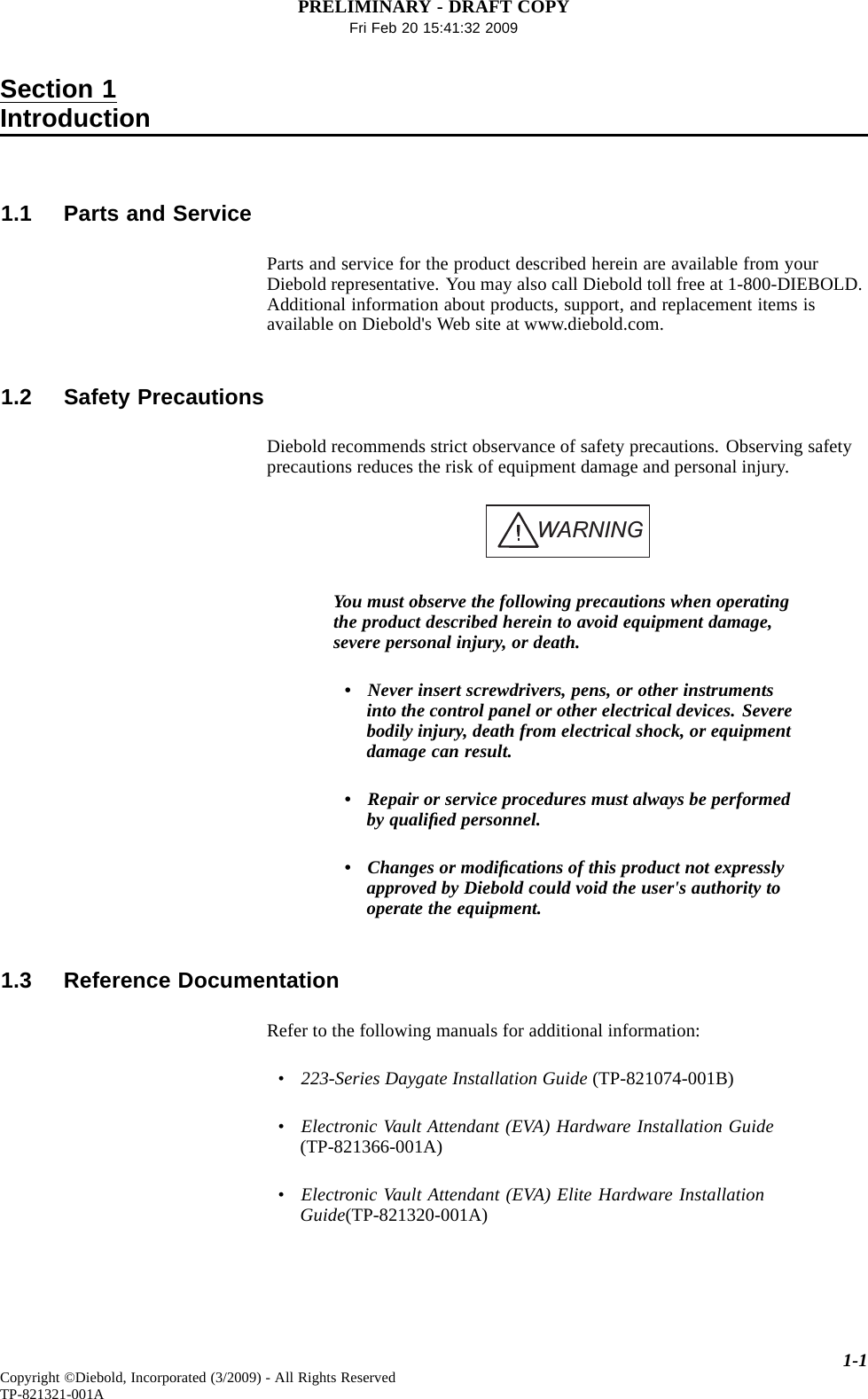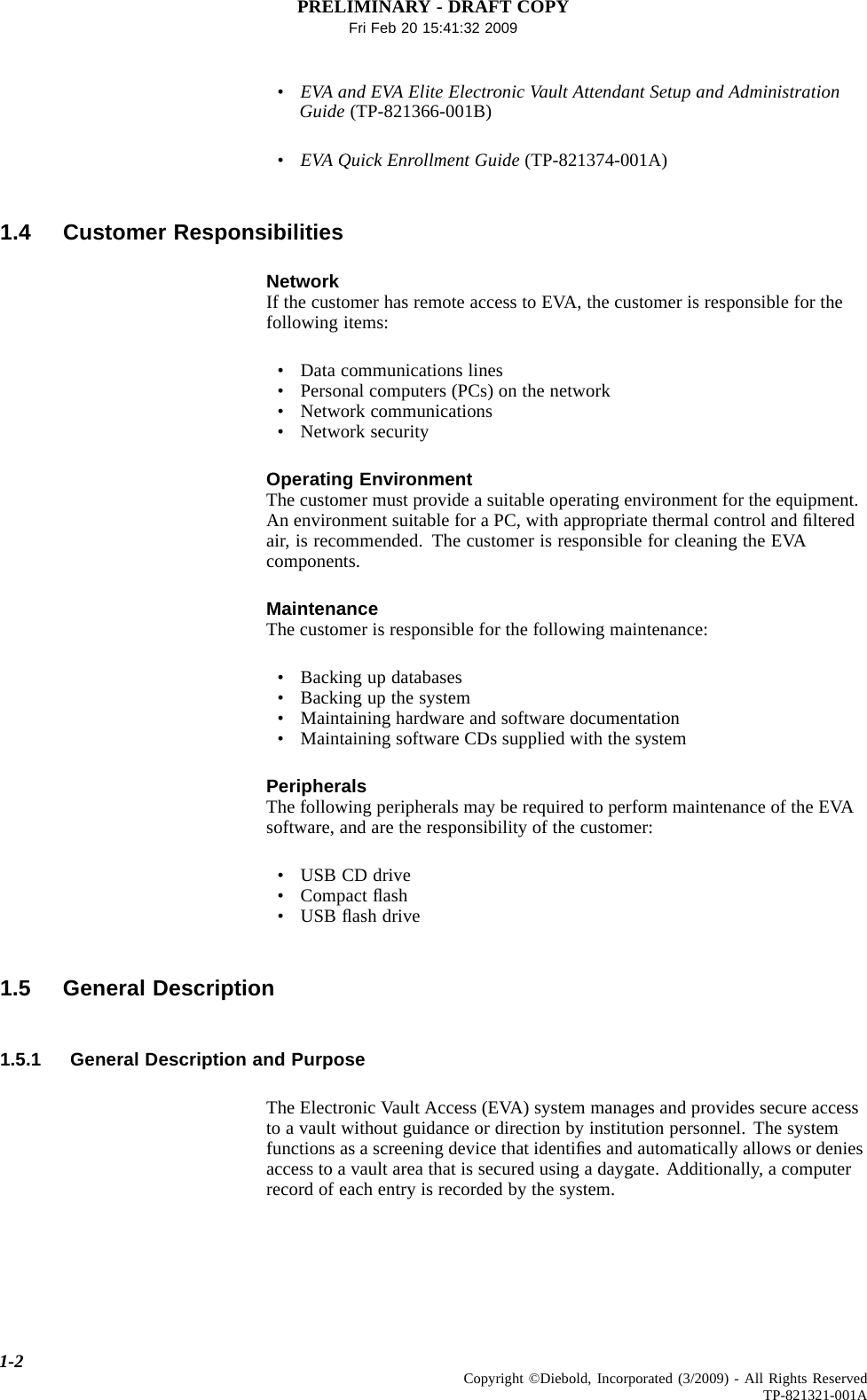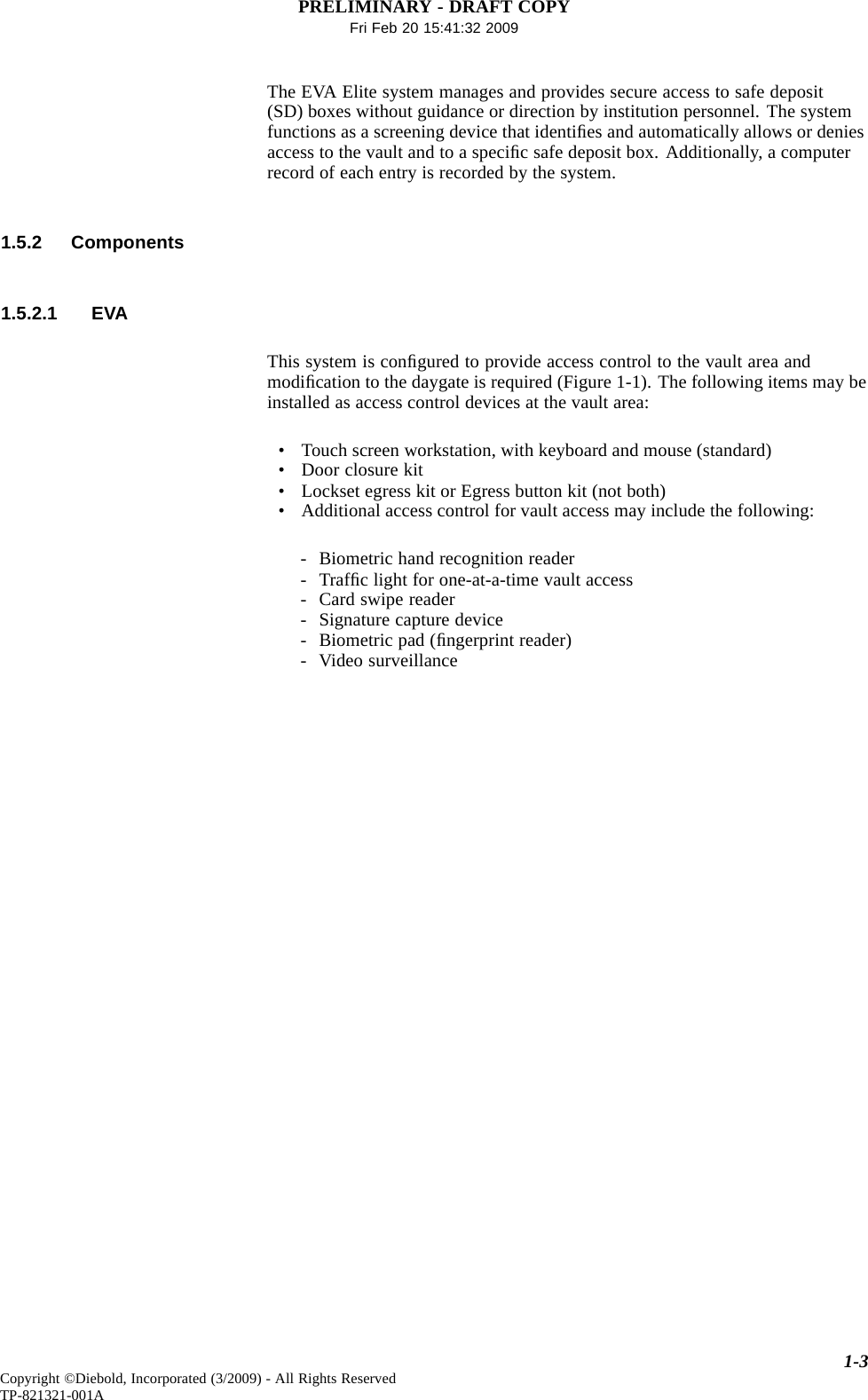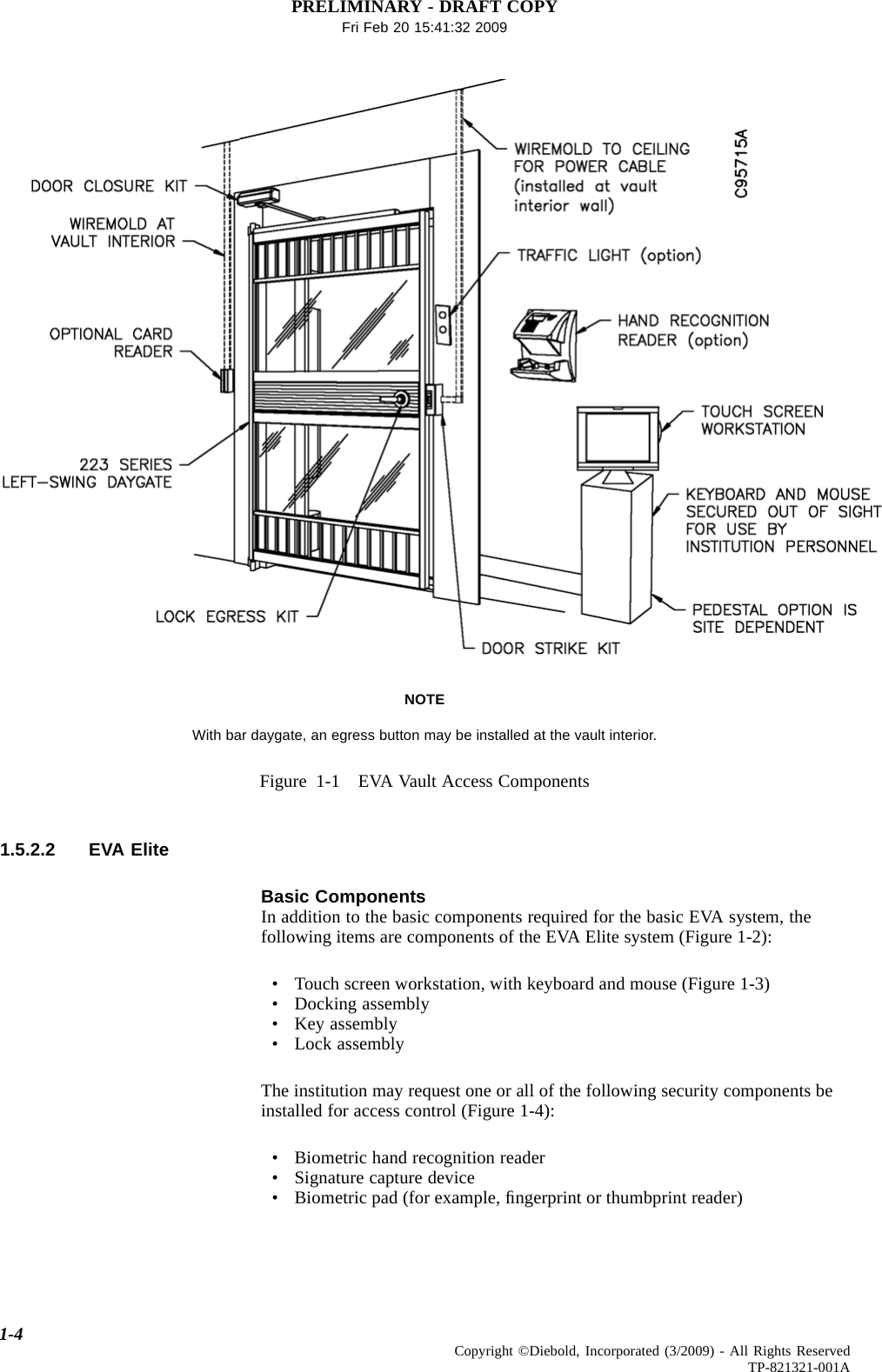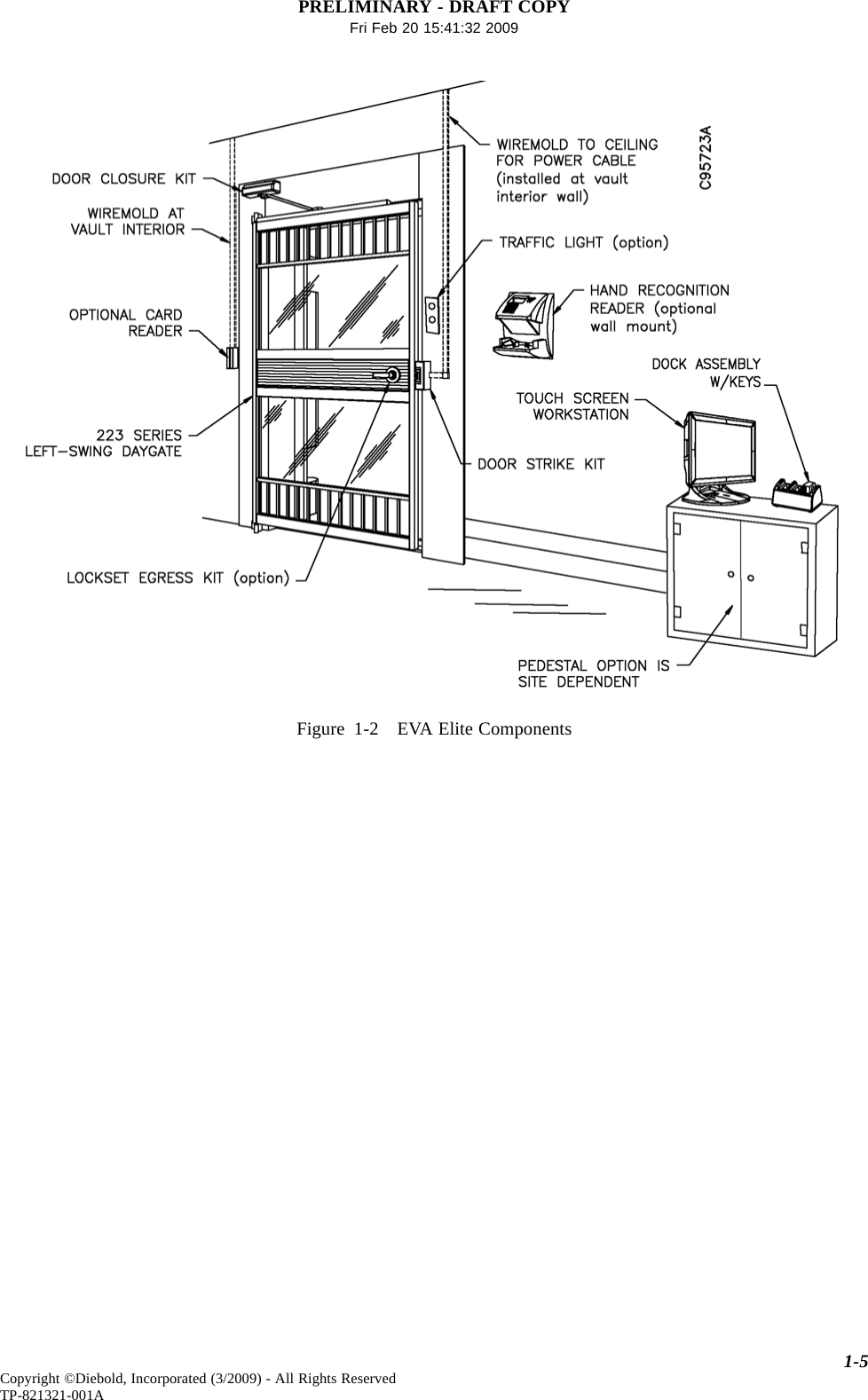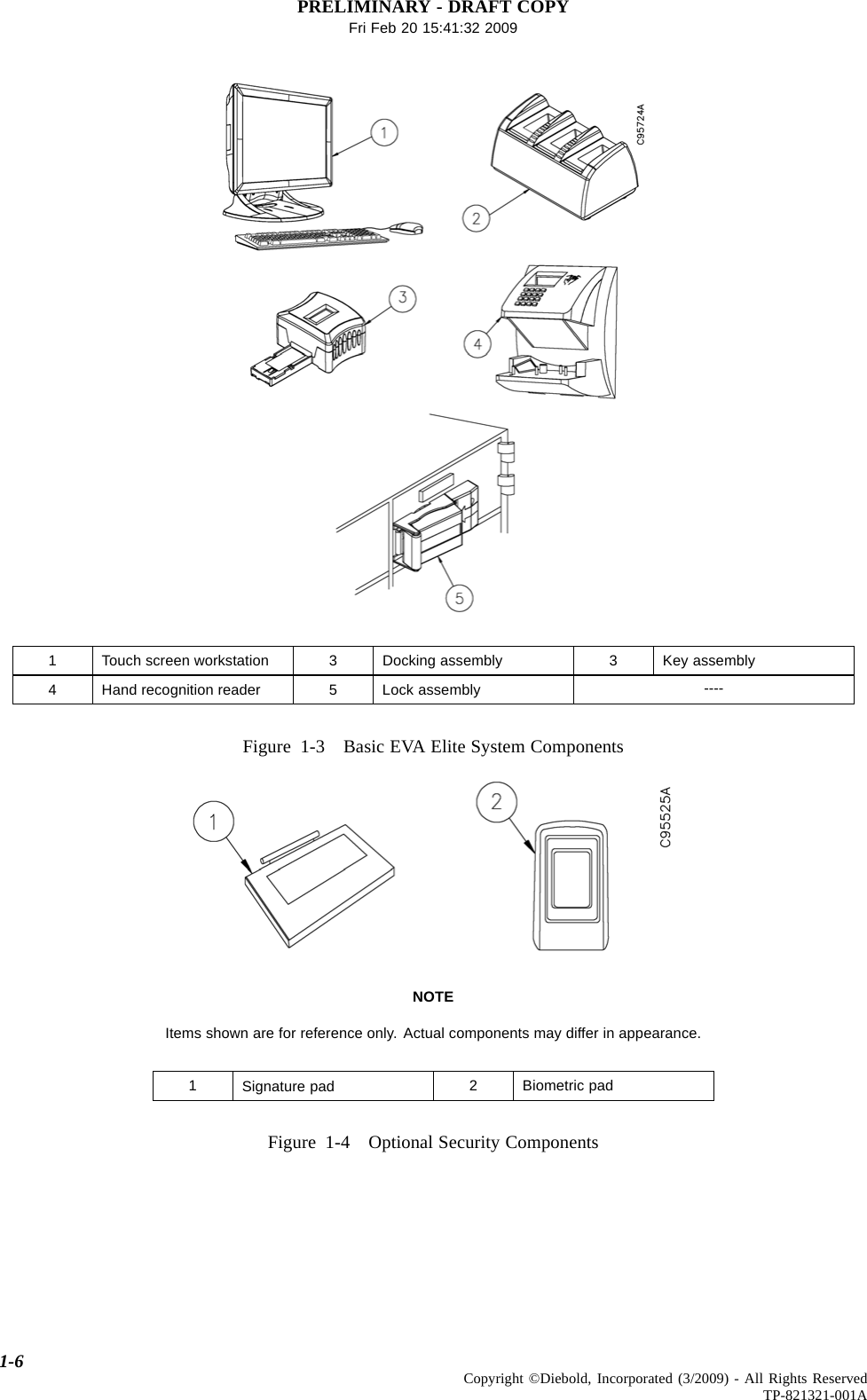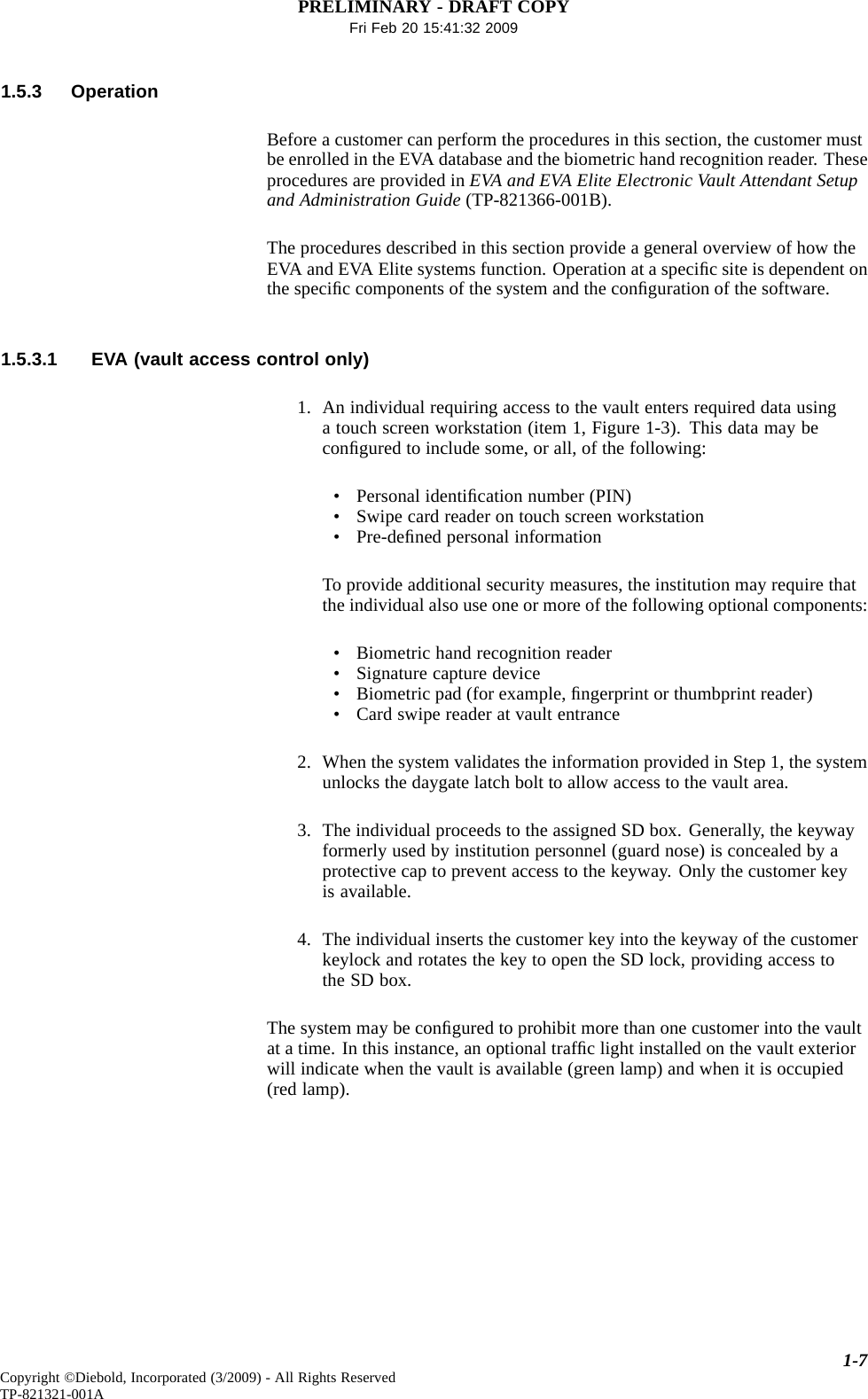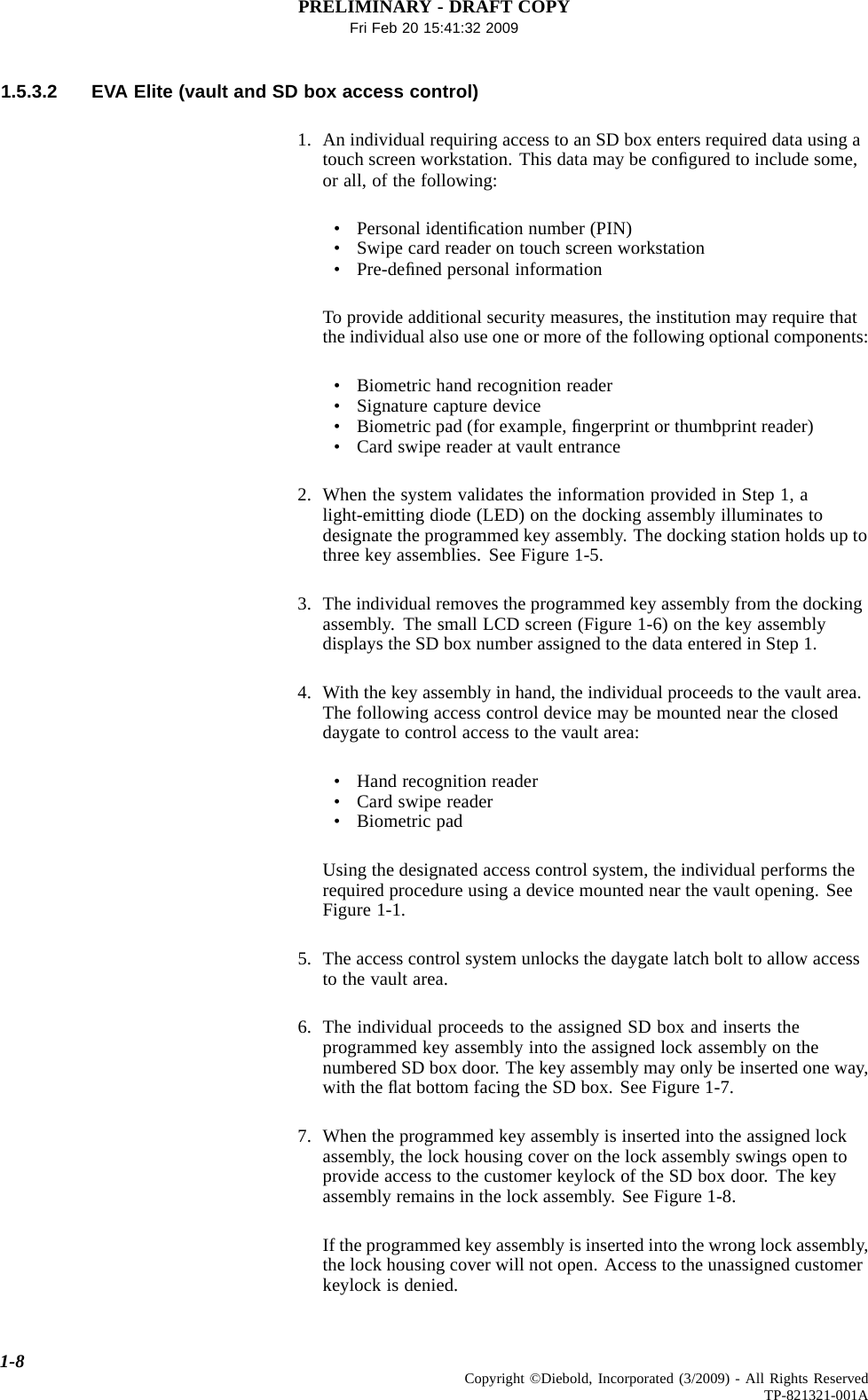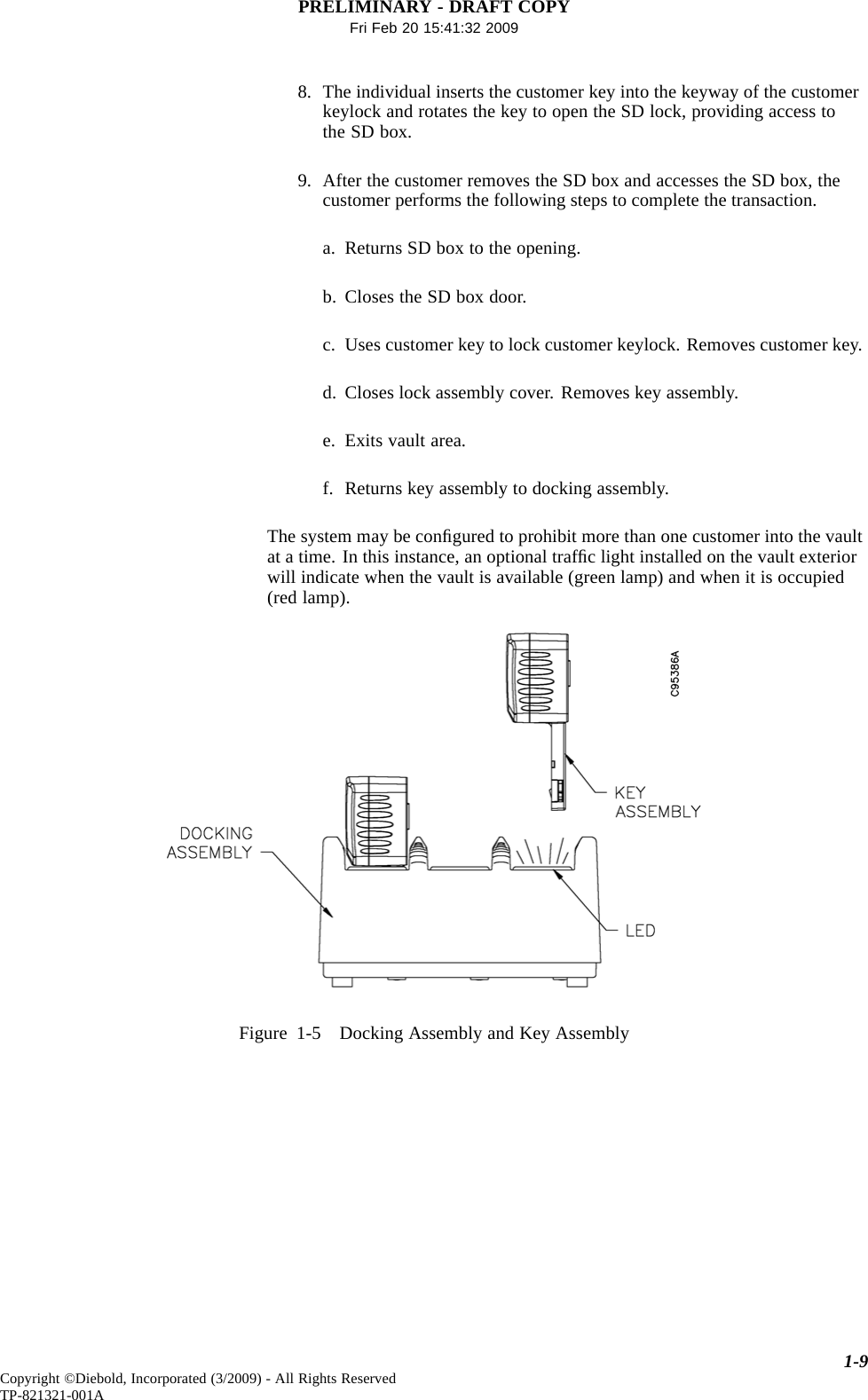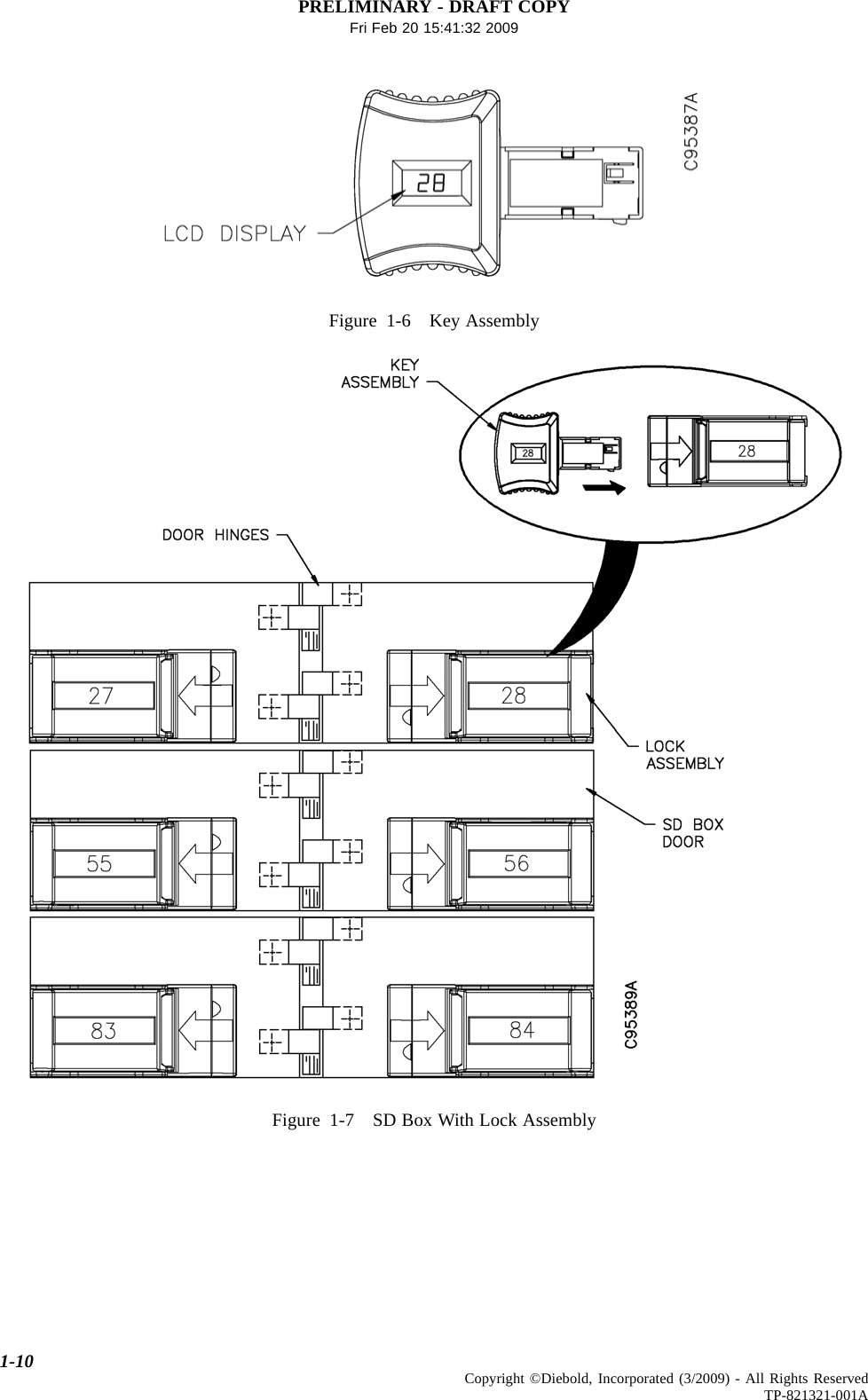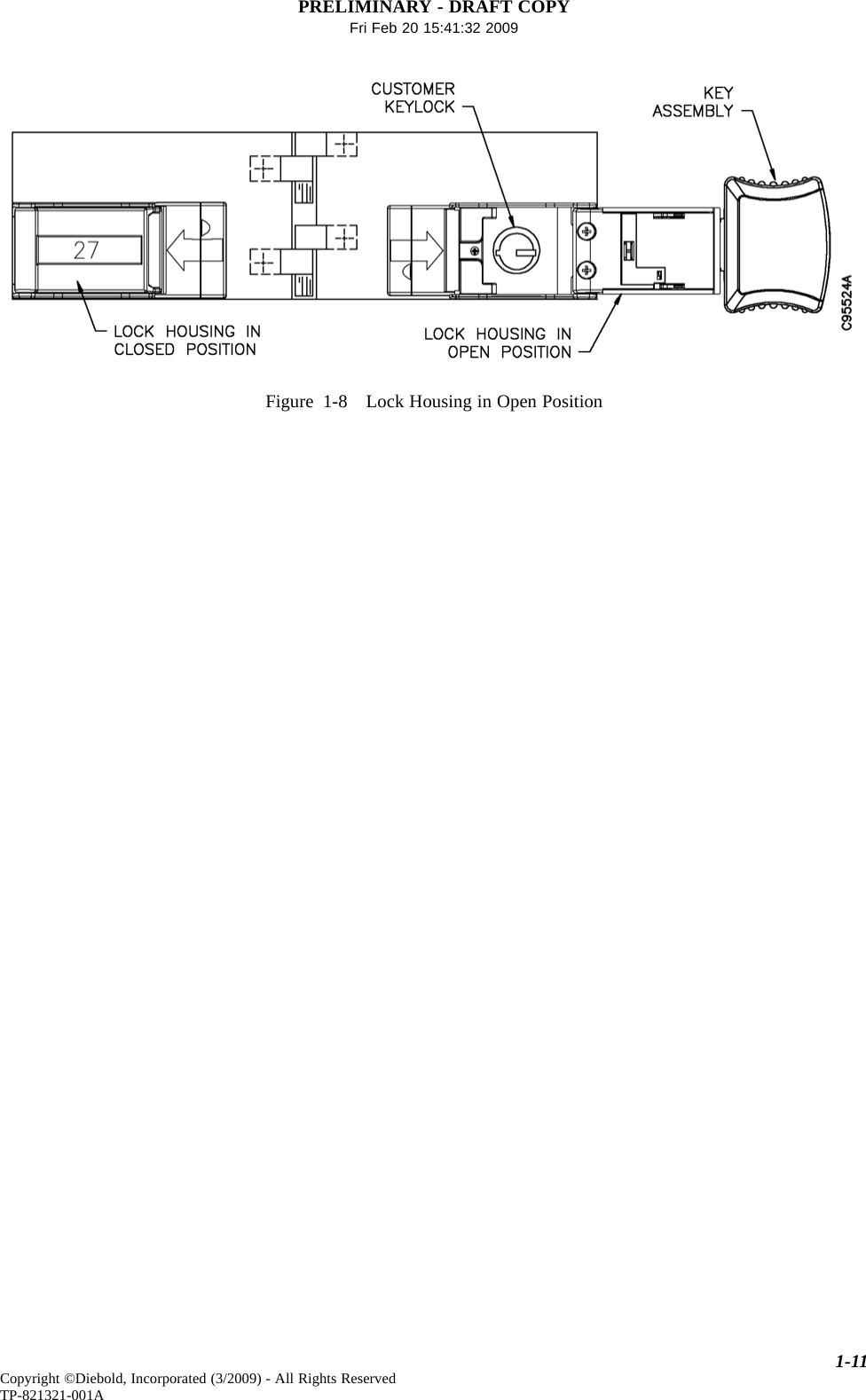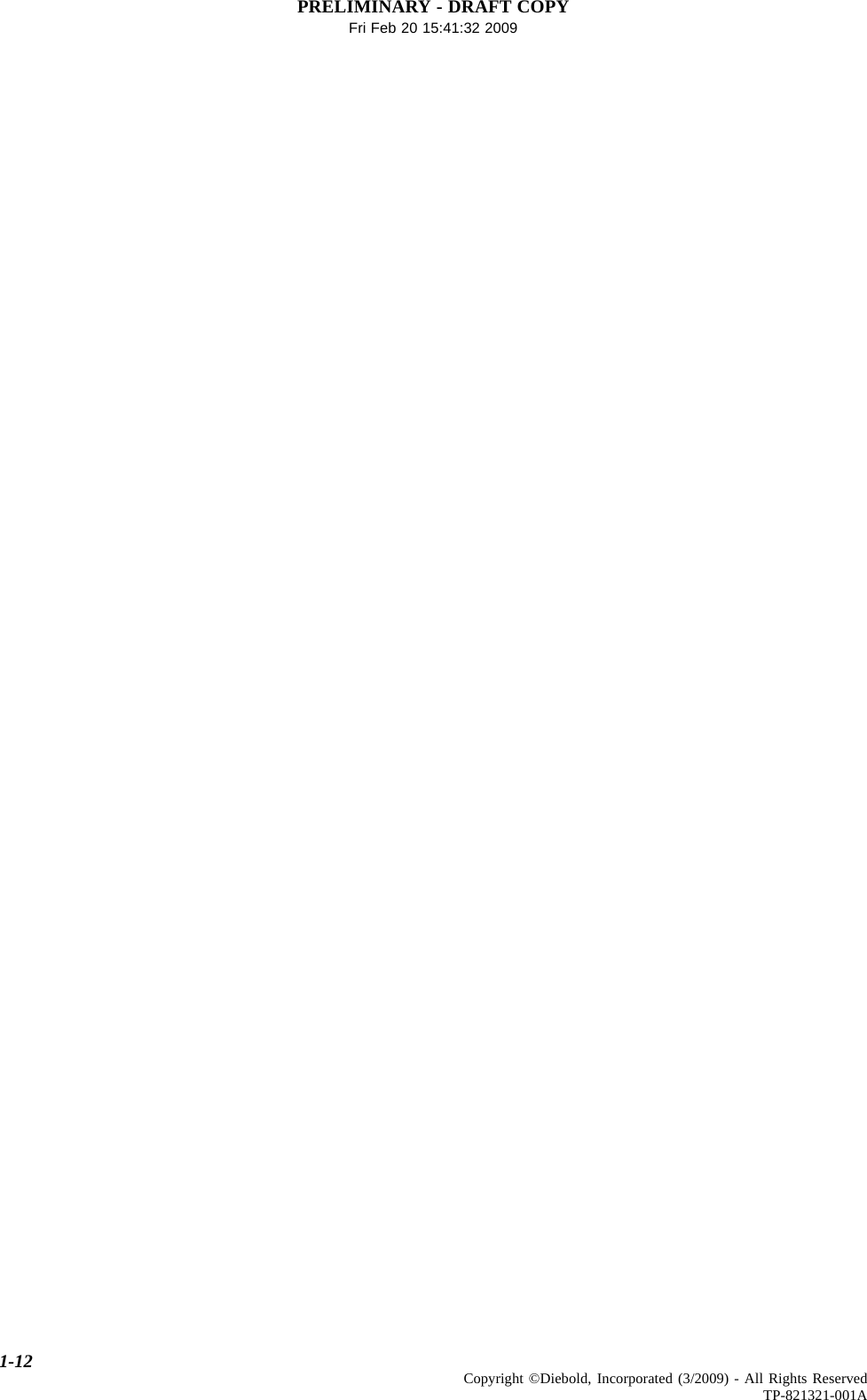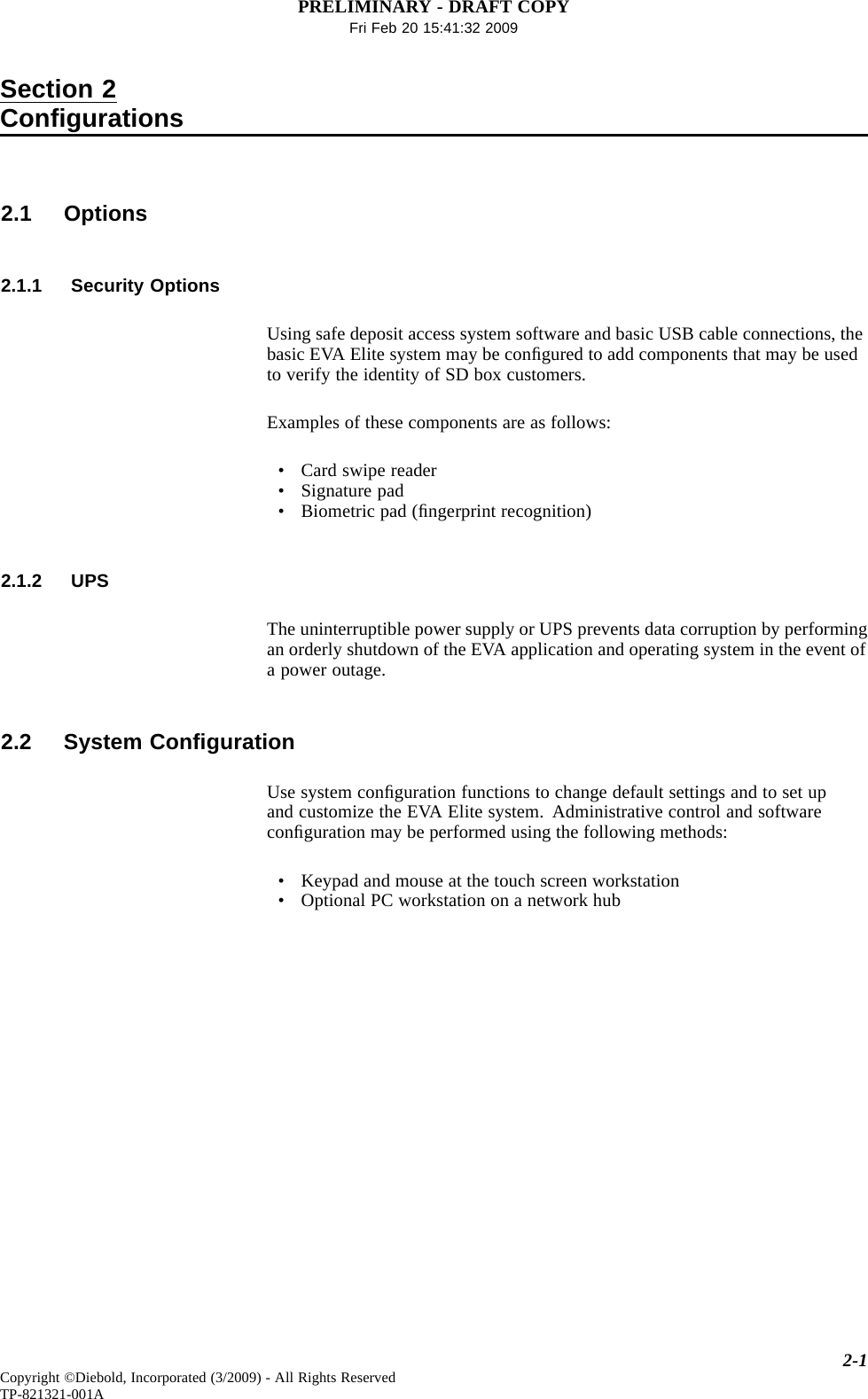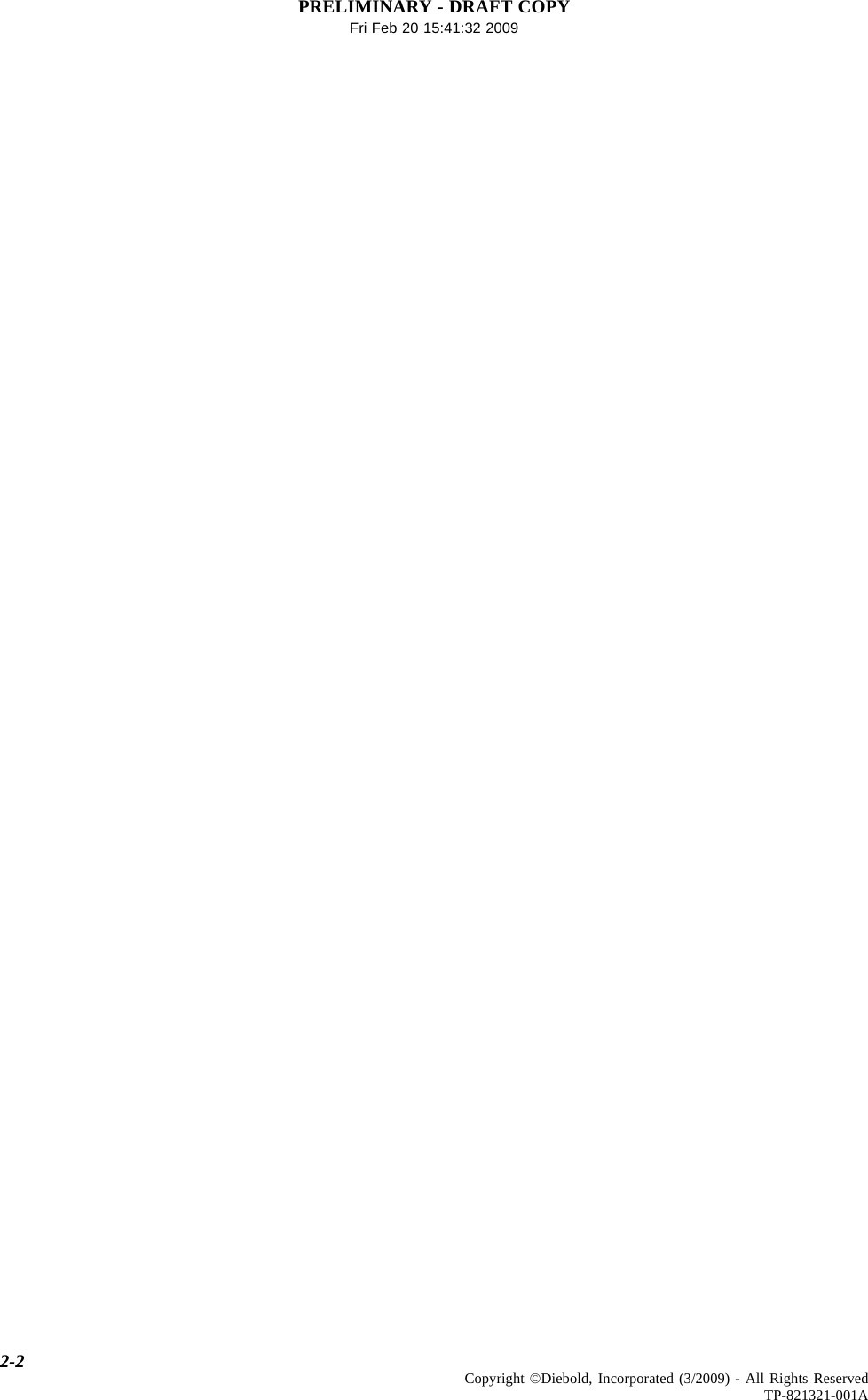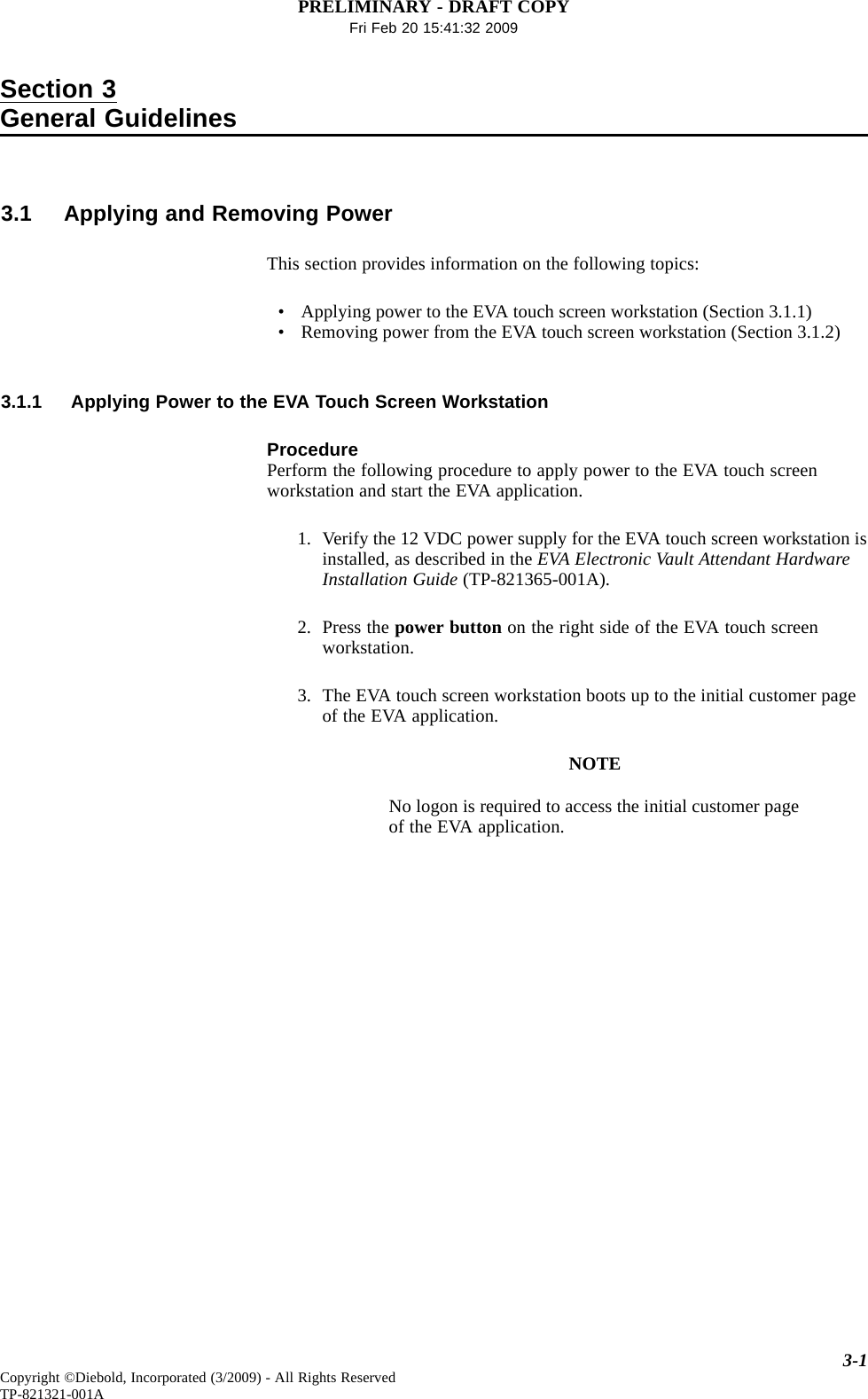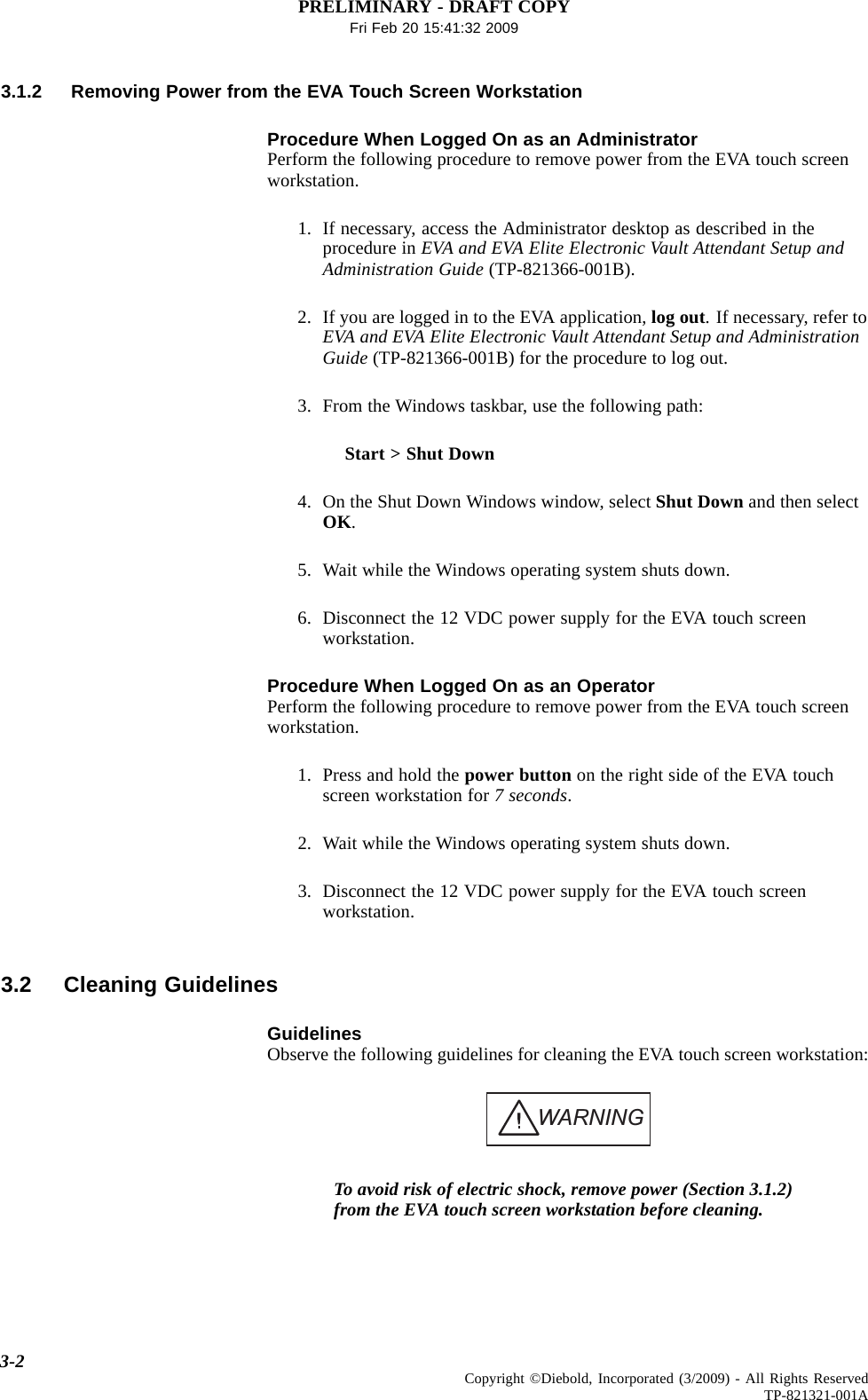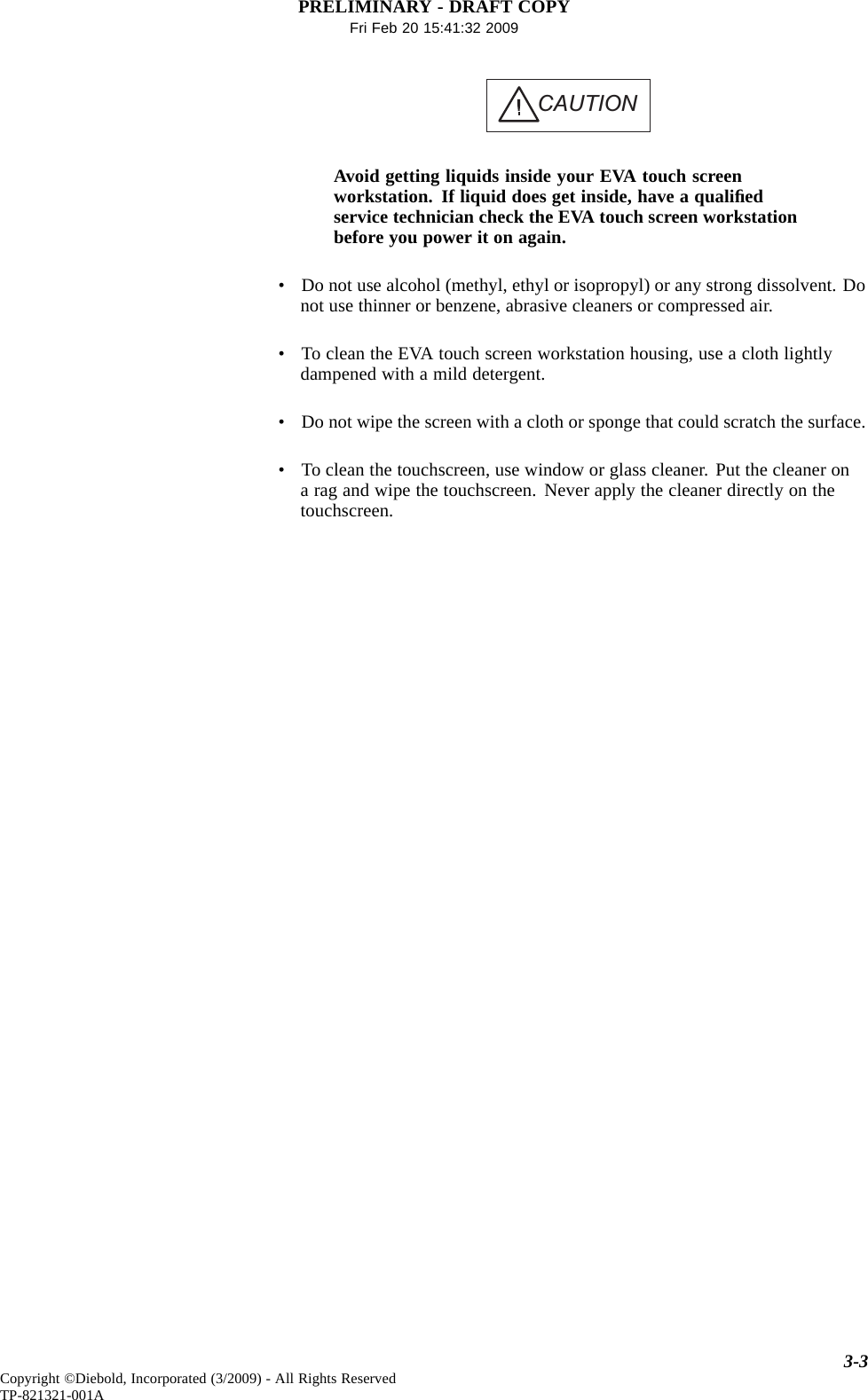Diebold 41020285 RFID device oper at 13.56 MHz, read/trans data User Manual Installation Guide
Diebold Inc RFID device oper at 13.56 MHz, read/trans data Users Manual Installation Guide
Diebold >
Contents
- 1. Users Manual Installation Guide
- 2. Users Manual Operation Guide
Users Manual Installation Guide