DigiTech RP360 User Manual To The 80ff861f 290b 486a 8b36 96a76c3688bd
User Manual: DigiTech RP360 to the manual
Open the PDF directly: View PDF ![]() .
.
Page Count: 120 [warning: Documents this large are best viewed by clicking the View PDF Link!]
- Overview
- The User Interface & Connectors
- Connection Diagrams
- Operating Instructions
- System Setup
- The Effects & Parameters
- Nexus Editor/Librarian Software
- Preset List
- Expression Pedal & LFO Assignable Parameters
- Specifications
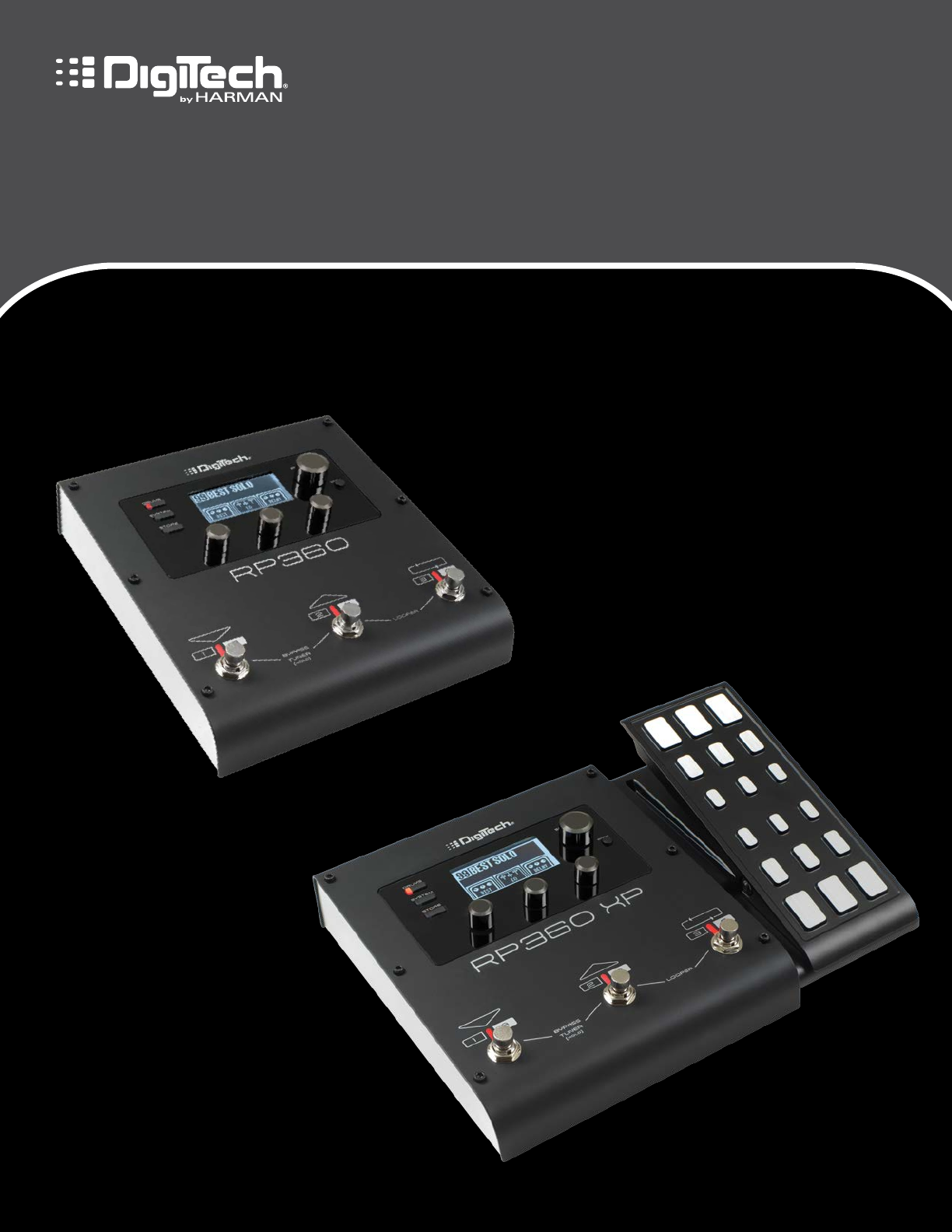
OWNER’S MANUAL
RP360
RP360 XP
GUITAR MULTI-EFFECTS PROCESSORS
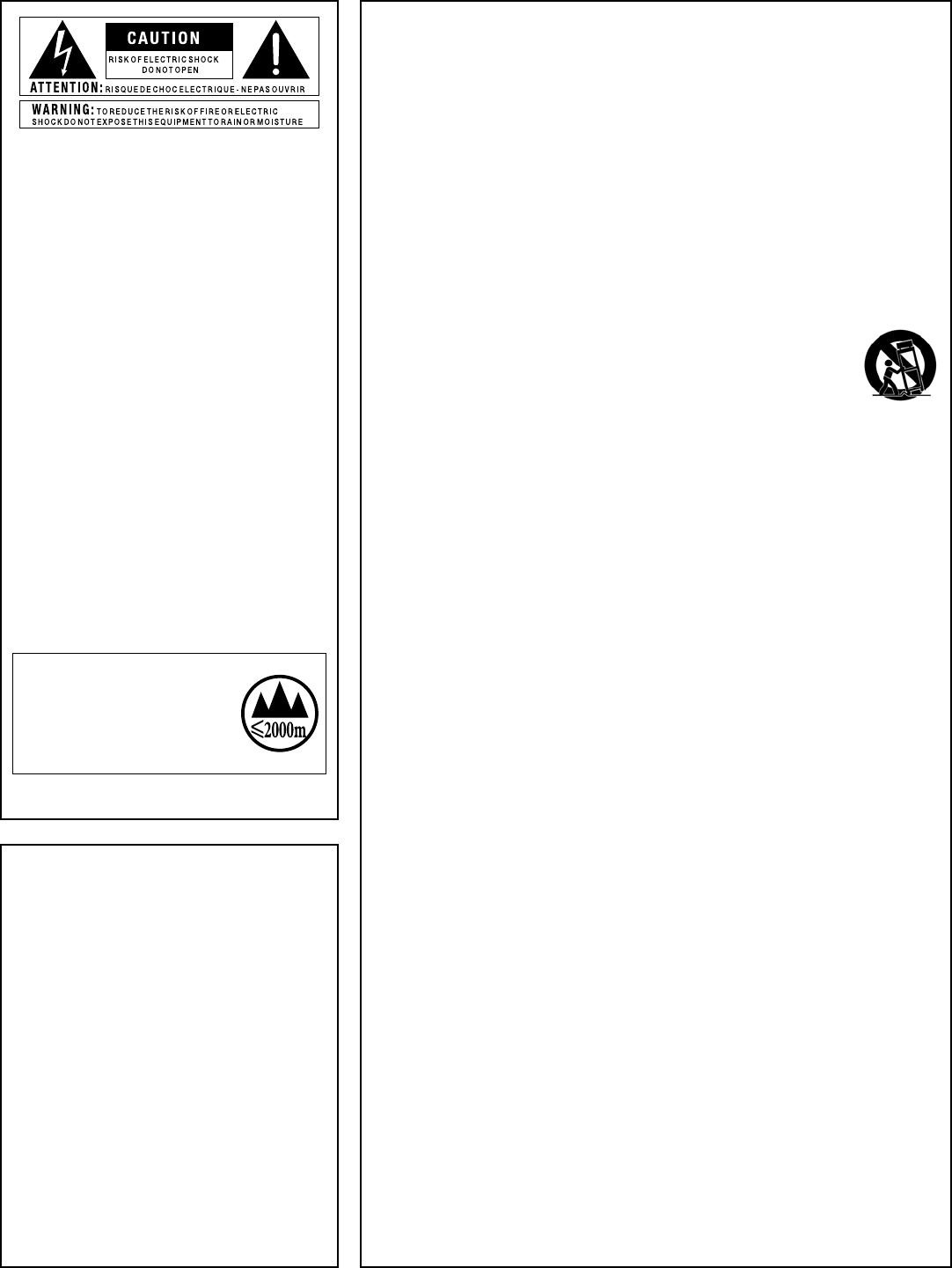
COMPLIANCE & SAFETY INSTRUCTIONS
The symbols shown above are internationally ac-
cepted symbols that warn of potential hazards
with electrical products. The lightning flash with
arrowpoint in an equilateral triangle means that
there are dangerous voltages present within the
unit. The exclamation point in an equilateral tri-
angle indicates that it is necessary for the user to
refer to the owner’s manual.
These symbols warn that there are no user ser-
viceable parts inside the unit. Do not open the
unit. Do not attempt to service the unit your-
self. Refer all servicing to qualified personnel.
Opening the chassis for any reason will void the
manufacturer’s warranty. Do not get the unit
wet. If liquid is spilled on the unit, shut it off
immediately and take it to a dealer for service.
Disconnect the unit during storms to prevent
damage.
The following is indicative of
low altitude use; do not use this
product above 2000m.
WARNING FOR YOUR PROTECTION READ THE FOLLOWING:
KEEP THESE INSTRUCTIONS
HEED ALL WARNINGS
FOLLOW ALL INSTRUCTIONS
The apparatus shall not be exposed
to dripping or splashing liquid and no
object filled with liquid, such as vases,
shall be placed on the apparatus.
CLEAN ONLY WITH A DRY CLOTH.
FOR INDOOR USE ONLY.
DO NOT BLOCK ANY OF THE
VENTILATION OPENINGS. INSTALL
IN ACCORDANCE WITH THE
MANUFACTURER’S INSTRUCTIONS.
DO NOT INSTALL NEAR ANY HEAT
SOURCES SUCH AS RADIATORS, HEAT
REGISTERS, STOVES, OR OTHER
APPARATUS (INCLUDING AMPLIFIERS)
THAT PRODUCE HEAT.
ONLY USE ATTACHMENTS/ACCESSORIES
SPECIFIED BY THE MANUFACTURER.
UNPLUG THIS APPARATUS DURING
LIGHTNING STORMS OR WHEN UNUSED
FOR LONG PERIODS OF TIME.
Do not defeat the safety purpose of
the polarized or grounding-type plug.
A polarized plug has two blades with
one wider than the other. A grounding
type plug has two blades and a third
grounding prong. The wide blade
or third prong are provided for your
safety. If the provided plug does not
fit your outlet, consult an electrician for
replacement of the obsolete outlet.
Protect the power cord from being
walked on or pinched particularly at
plugs, convenience receptacles, and
the point where they exit from the
apparatus.
Use only with the cart stand, tripod
bracket, or table specified by the
manufacture, or sold with the apparatus.
When a cart is used,
use caution when
moving the cart/
apparatus combination
to avoid injury from tip-over.
Refer all servicing to qualified service
personnel. Servicing is required when
the apparatus has been damaged in any
way, such as power-supply cord or plug
is damaged, liquid has been spilled or
objects have fallen into the apparatus,
the apparatus has been exposed to rain
or moisture, does not operate normally,
or has been dropped.
POWER ON/OFF SWITCH: The Power
switch used in this piece of equipment
DOES NOT break the connection from
the mains.
MAINS DISCONNECT: The plug shall
remain readily operable. For rack-
mount or installation where plug is not
accessible, an all-pole mains switch with
a contact separation of at least 3 mm
in each pole shall be incorporated into
the electrical installation of the rack or
building.
If connected to 240V supply, a suitable
CSA/UL certified power cord shall be
used for this supply.
ELECTROMAGNETIC
COMPATIBILITY
This device complies with part 15 of the FCC
Rules and the Product Specifications noted on
the Declaration of Conformity. Operation
is subject to the following two conditions:
• this device may not cause harmful
interference, and
• this device must accept any interference
received, including interference that may
cause undesired operation.
Operation of this unit within significant
electromagnetic fields should be avoided.
• use only shielded interconnecting cables.
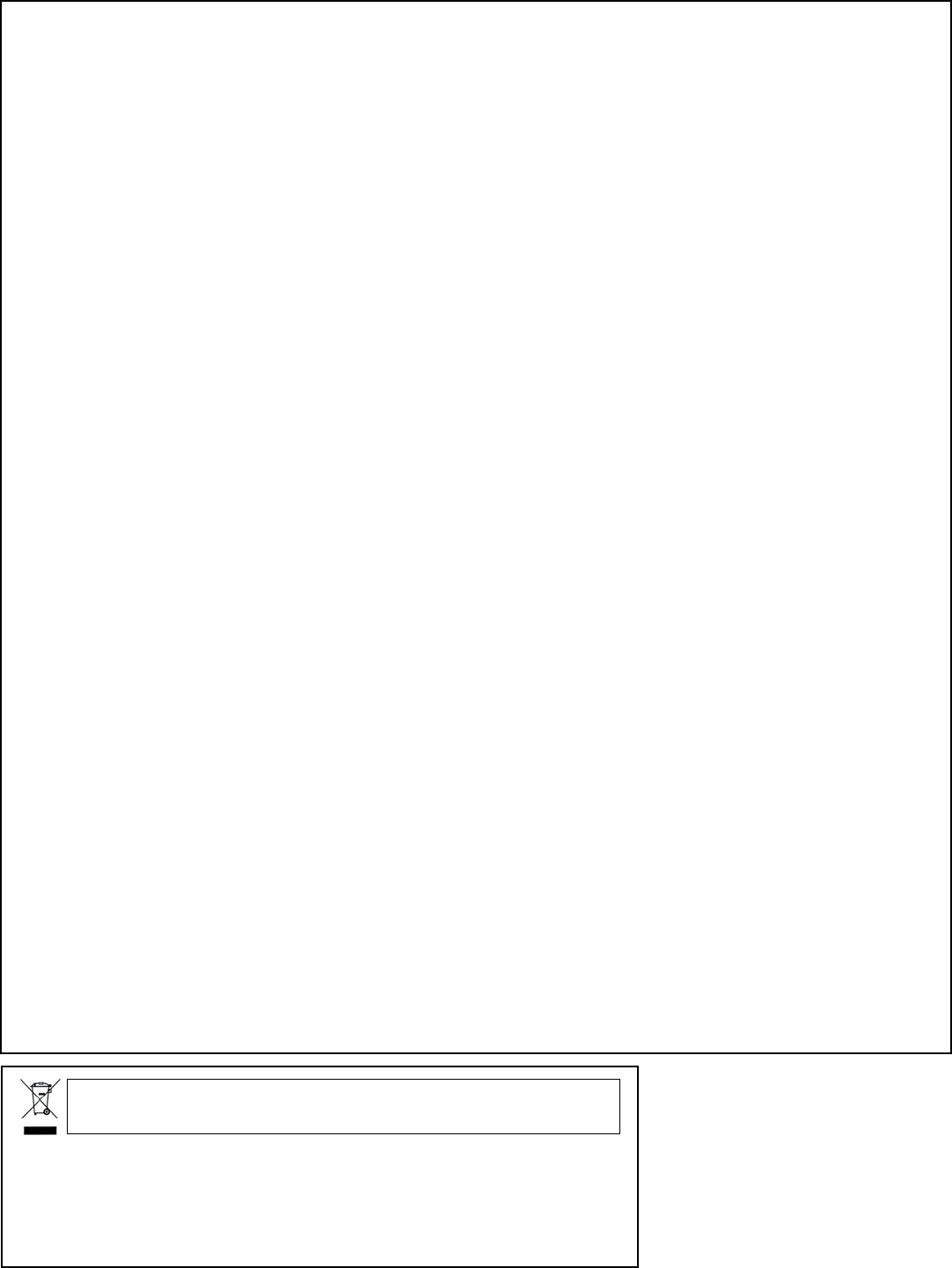
COMPLIANCE & SAFETY INSTRUCTIONS
DECLARATION OF CONFORMITY
Manufacturer’s Name: DigiTech
Manufacturer’s Address: 8760 S. Sandy Parkway
Sandy, Utah 84070, USA
declares that the product:
Product name: RP360 and RP360XP
Product option: all (requires Class II power adapter
that conforms to the requirements of
EN60065, EN60742, or equivalent.)
conforms to the following Product Specifications:
Safety: IEC 60065 -01+Amd 1
EMC: EN 55022:2006
EN 55024:1998
FCC Part 15
Supplementary Information:
The product herewith complies with the requirements of the:
Low Voltage Directive 2006/95/EC
EMC Directive 2004/108/EC.
RoHS Directive 2011/65/EC
WEEE Directive 2002/96/EC
EC Regulation 278/2009
With regard to Directive 2005/32/EC and EC Regulation
1275/2008 of 17 December 2008, this product is designed,
produced, and classified as Professional Audio Equipment and thus
is exempt from this Directive.
Rex C. Reed
Director, Engineering
Signal Processing
8760 S. Sandy Parkway
Sandy, Utah 84070, USA
Date: July 9, 2013
European Contact: Your local DigiTech Sales and Service Office or
Harman Signal Processing
8760 South Sandy Parkway
Sandy, Utah
84070 USA
Ph: (801) 566-8800
Fax: (801) 568-7583
If you want to dispose this product, do not mix it with general household waste. There is a
separate collection system for used electronic products in accordance with legislation that
requires proper treatment, recovery and recycling.
Private households in the 25 member states of the EU, in Switzerland and Norway may return their used
electronic products free of charge to designated collection facilities or to a retailer (if you purchase a similar
new one).
For Countries not mentioned above, please contact your local authorities for a correct method of disposal.
By doing so you will ensure that your disposed product undergoes the necessary treatment, recovery and
recycling and thus prevent potential negative effects on the environment and human health.
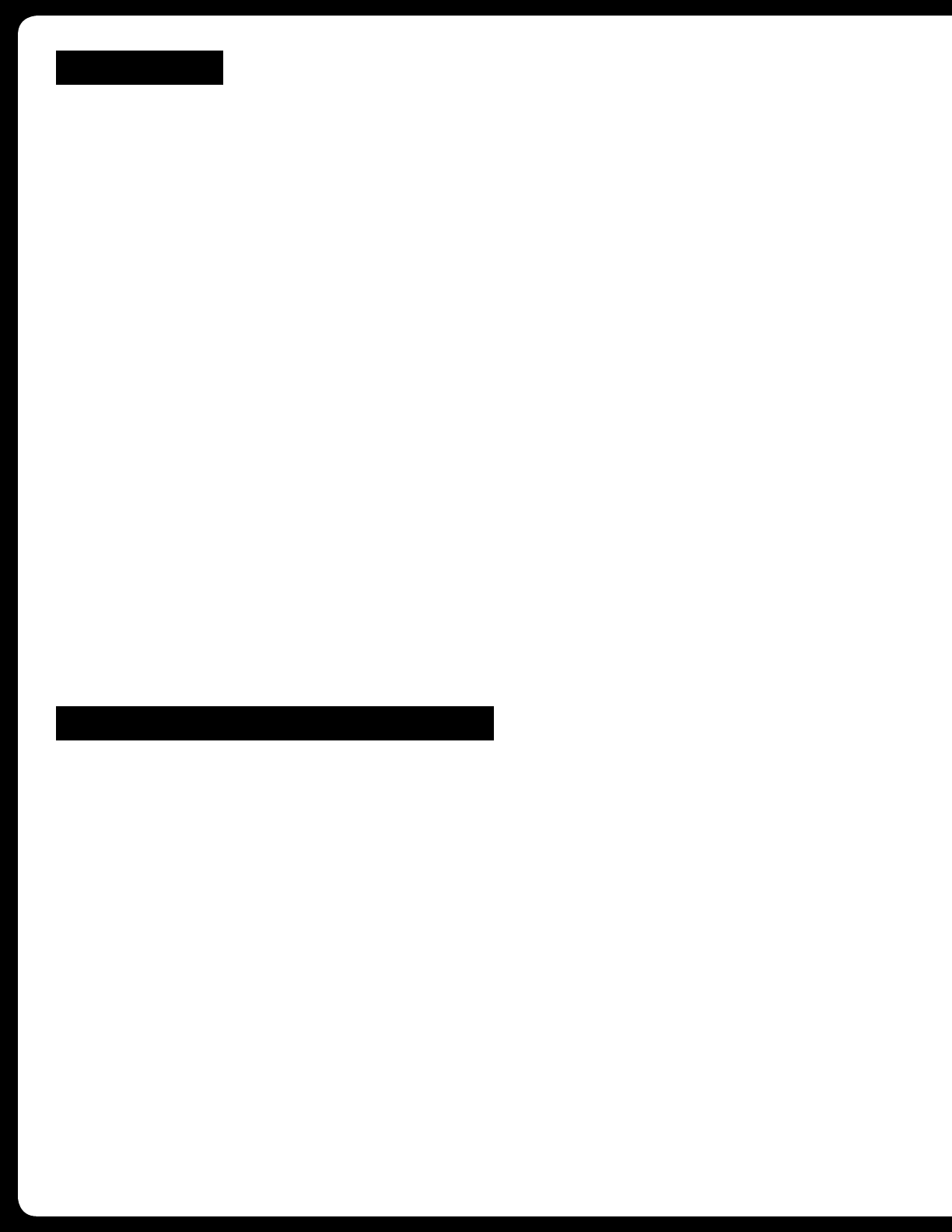
WARRANTY
We at DigiTech® are very proud of our products and back-up each one we sell with the following warranty:
1. Please register online at www.digitech.com within ten days of purchase to validate this warranty. This warranty is valid only in
the United States.
2. DigiTech warrants this product, when purchased new from an authorized U.S. DigiTech dealer and used solely within the U.S.,
to be free from defects in materials and workmanship under normal use and service. This warranty is valid to the original
purchaser only and is non-transferable.
3. DigiTech liability under this warranty is limited to repairing or replacing defective materials that show evidence of defect,
provided the product is returned to DigiTech WITH RETURN AUTHORIZATION, where all parts and labor will be covered up to a
period of one year. A Return Authorization number may be obtained by contacting DigiTech. The company shall not be liable
for any consequential damage as a result of the product’s use in any circuit or assembly.
4. Proof-of-purchase is considered to be the responsibility of the consumer. A copy of the original purchase receipt must be
provided for any warranty service.
5. DigiTech reserves the right to make changes in design, or make additions to, or improvements upon this product without
incurring any obligation to install the same on products previously manufactured.
6. The consumer forfeits the benefits of this warranty if the product’s main assembly is opened and tampered with by anyone
other than a certified DigiTech technician or, if the product is used with AC voltages outside of the range suggested by the
manufacturer.
7. The foregoing is in lieu of all other warranties, expressed or implied, and DigiTech neither assumes nor authorizes any person
to assume any obligation or liability in connection with the sale of this product. In no event shall DigiTech or its dealers be
liable for special or consequential damages or from any delay in the performance of this warranty due to causes beyond their
control.
NOTE: The information contained in this manual is subject to change at any time without notification. Some information contained
in this manual may also be inaccurate due to undocumented changes in the product since this version of the manual was
completed. The information contained in this version of the owner’s manual supersedes all previous versions.
TECHNICAL SUPPORT & SERVICE
If you require technical support, contact DigiTech Technical Support. Be prepared to accurately describe the problem. Know the
serial number of your device – this is printed on a sticker attached to the chassis. If you have not already taken the time to
register your product, please do so now at www.digitech.com.
Before you return a product to the factory for service, we recommend you refer to this manual. Make sure you have correctly
followed installation steps and operating procedures. For further technical assistance or service, please contact our Technical
Support Department at (801) 566-8800 or visit www.digitech.com. If you need to return a product to the factory for service, you
MUST first contact Technical Support to obtain a Return Authorization Number.
NO RETURNED PRODUCTS WILL BE ACCEPTED AT THE FACTORY WITHOUT A RETURN AUTHORIZATION NUMBER.
Please refer to the Warranty information, which extends to the first end-user. After expiration of the warranty, a reasonable charge
will be made for parts, labor, and packing if you choose to use the factory service facility. In all cases, you are responsible for
transportation charges to the factory. If the product is still under warranty, DigiTech will pay the return shipping.
Use the original packing material if it is available. Mark the package with the name of the shipper and with these words in red:
DELICATE INSTRUMENT, FRAGILE! Insure the package properly. Ship prepaid, not collect. Do not ship parcel post.
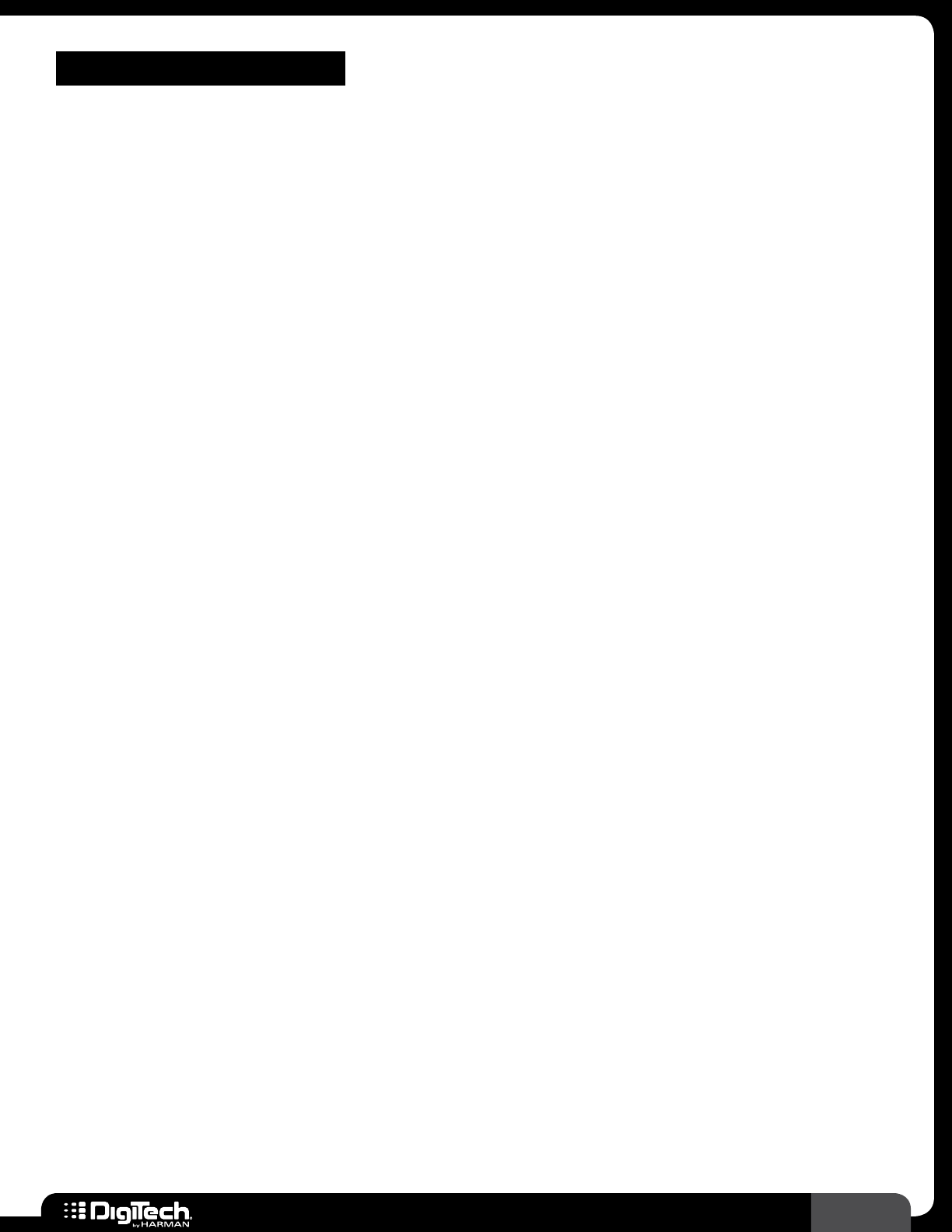
RP360/RP360 XP TOC
TABLE OF CONTENTS
OVERVIEW �������������������������������������������������������������� 2
Introduction ��������������������������������������������������������������������������������2
Features ���������������������������������������������������������������������������������������3
THE USER INTERFACE & CONNECTORS ��������� 4
Top Panel ������������������������������������������������������������������������������������� 4
Rear Panel �����������������������������������������������������������������������������������6
CONNECTION DIAGRAMS ���������������������������������� 8
Mono Amplifier ��������������������������������������������������������������������������8
Stereo Amplifiers �����������������������������������������������������������������������9
Direct To Mixer/PA �����������������������������������������������������������������10
Computer Recording �������������������������������������������������������������11
Practicing With Headphones ������������������������������������������������13
OPERATING INSTRUCTIONS ���������������������������14
Basic Operation Overview ���������������������������������������������������14
Performance State �������������������������������������������������������������14
Editing Presets ��������������������������������������������������������������������14
System Settings ������������������������������������������������������������������14
Drums ����������������������������������������������������������������������������������14
Managing Presets ���������������������������������������������������������������������15
Navigating Presets �������������������������������������������������������������15
Storing/Copying/Naming Presets �����������������������������������17
Working With Effects �������������������������������������������������������������19
Editing Effect Parameters �������������������������������������������������19
Changing Effects �����������������������������������������������������������������20
Reordering Effects �������������������������������������������������������������21
Adding Effects ���������������������������������������������������������������������22
Deleting Effects ������������������������������������������������������������������23
Assigning Effects To Footswitches (Stomp Mode Only)
�����������������������������������������������������������������������������������������������24
Preset Level & Master Level �������������������������������������������������25
Preset (Effects) Bypass �����������������������������������������������������������26
Tuner ������������������������������������������������������������������������������������������27
Looper ���������������������������������������������������������������������������������������28
Sound Check ����������������������������������������������������������������������������29
Drum Machine �������������������������������������������������������������������������30
Aux Input ����������������������������������������������������������������������������������32
Tap Tempo ���������������������������������������������������������������������������������33
Expression Pedal Control �����������������������������������������������������34
Assigning The LFO ������������������������������������������������������������������36
Using An Optional FS3X Footswitch ����������������������������������37
SYSTEM SETUP ���������������������������������������������������� 41
Footswitch Modes �������������������������������������������������������������������41
Output To ���������������������������������������������������������������������������������� 44
Output Mode ���������������������������������������������������������������������������45
USB Record Level ������������������������������������������������������������������46
USB Play Mix ����������������������������������������������������������������������������47
LCD Contrast ��������������������������������������������������������������������������48
Control In ���������������������������������������������������������������������������������49
Phrase Sampler �����������������������������������������������������������������������51
Calibrate Pedal �������������������������������������������������������������������������52
Factory Restore �����������������������������������������������������������������������53
Firmware Version ���������������������������������������������������������������������54
THE EFFECTS & PARAMETERS ������������������������� 55
Effect Edit Menu Icons �����������������������������������������������������������55
Amp Modeling ��������������������������������������������������������������������������56
Cabinet Modeling ��������������������������������������������������������������������64
Compression ����������������������������������������������������������������������������67
Delay ������������������������������������������������������������������������������������������69
Distortion ���������������������������������������������������������������������������������74
EQ �����������������������������������������������������������������������������������������������83
Expression Pedal ����������������������������������������������������������������������84
LFO ���������������������������������������������������������������������������������������������84
Modulation ��������������������������������������������������������������������������������85
Noise Gating ������������������������������������������������������������������������� 103
Reverb ������������������������������������������������������������������������������������� 104
Volume ������������������������������������������������������������������������������������ 106
Wah ����������������������������������������������������������������������������������������� 107
NEXUS EDITOR/LIBRARIAN SOFTWARE ���� 108
System Requirements ���������������������������������������������������������� 108
PRESET LIST ������������������������������������������������������� 109
EXPRESSION PEDAL & LFO ASSIGNABLE
PARAMETERS ������������������������������������������������������� 110
SPECIFICATIONS ����������������������������������������������� 114
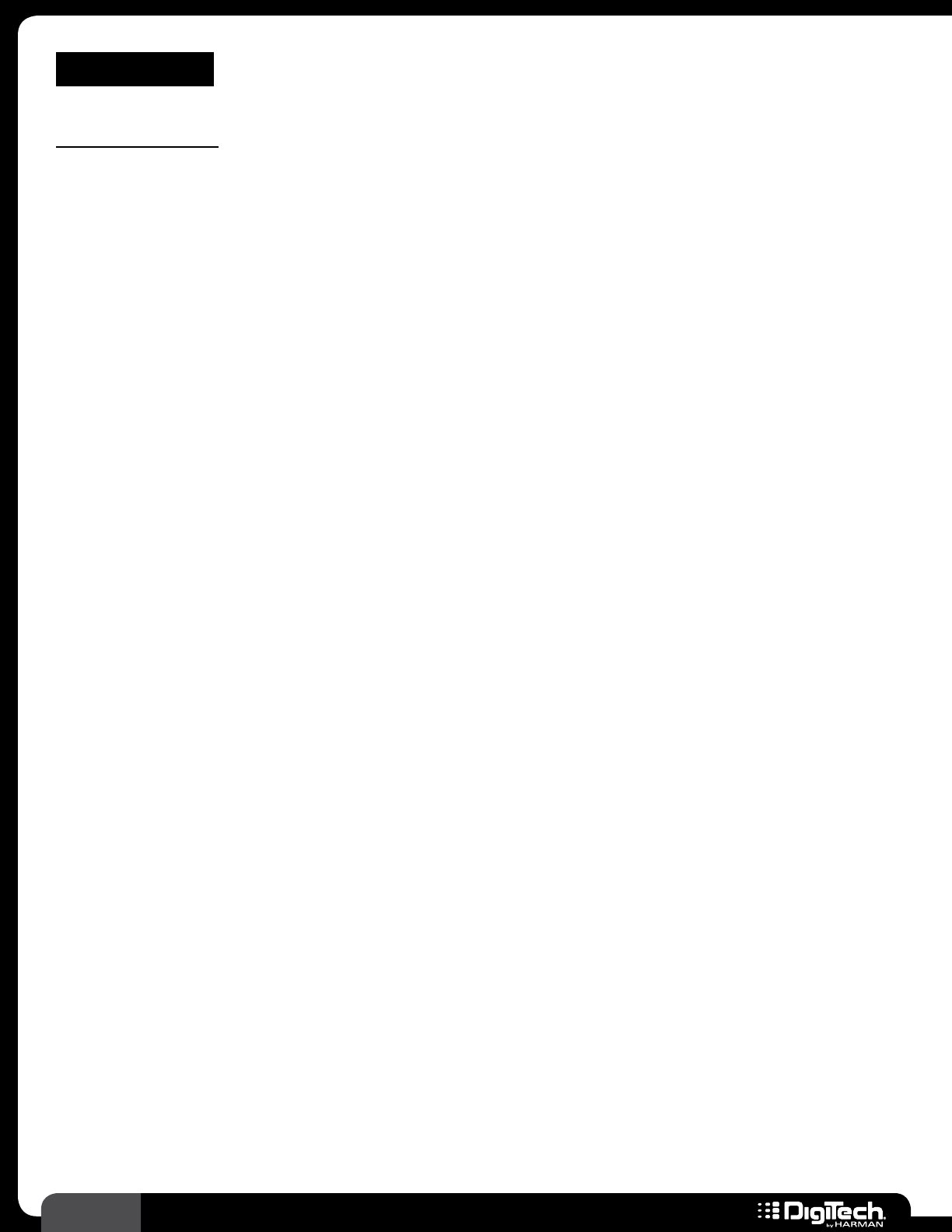
2RP360 / RP360 XP
OVERVIEW
Introduction
The RP360 and RP360XP represent the next generation of guitar effects processors from DigiTech®�
With 85 stompbox pedals, 54 amplifier models, and 26 cabinet models, the tonal-creation sky is the
limit! Up to 10 effects can be used at a time and they can be placed in any order, giving you complete
control over shaping your tones and effects�
99 factory presets allow you to familiarize yourself with all the effects the RP has to offer and give you
starting points for creating your own sounds fast! 99 user preset memory locations let you store all
your favorite sounds for later recall�
Use the built-in 40-second phrase looper to write leads over your rhythm parts or enhance your live
performance� The Sound Check feature lets you record a loop and play it back through the internal
effects chain, so you can easily audition and edit effects without having to constantly strum your guitar�
The outputs can be configured for mono or stereo operation� And the 1/8” headphone output lets
you practice whenever, wherever� Connect a portable music player to the 1/8” aux input to practice
along with lessons, learn your favorite songs, or play along with the built-in drum machine to hone
your timing skills�
Connect the USB port to a Mac® or PC for recording directly to your favorite DAW (Digital Audio
Worksation) or for preset management using the free downloadable Nexus editor/librarian software�
With a rugged, stylish design, a vast library of amps, cabinets, and effect pedals to choose from, and
tons of flexibility and features, the RP360 and RP360XP processors were designed to look and sound
great�
Thank you for choosing DigiTech�
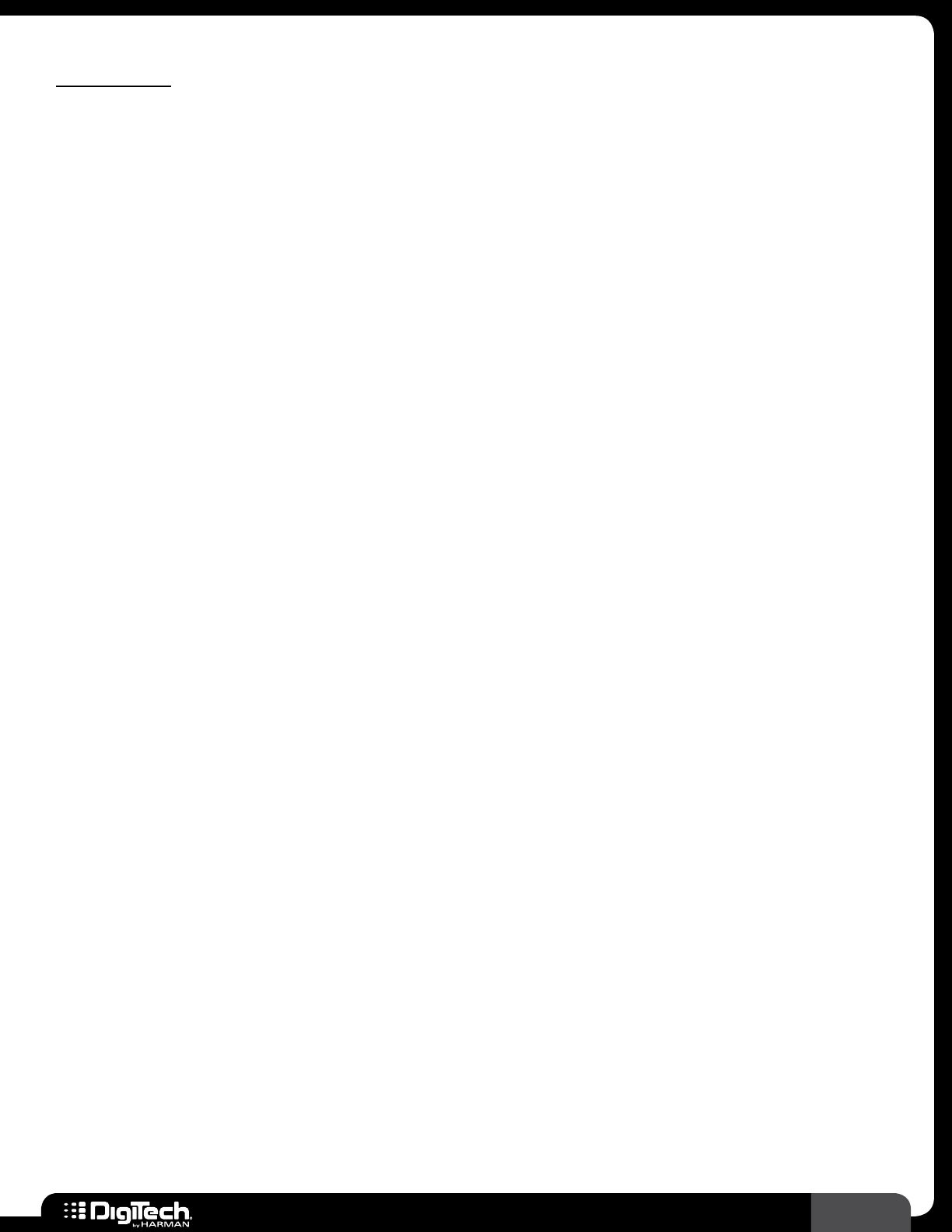
3
RP360 / RP360 XP
Features
• Includes 85 Stompbox Pedals, 54 Amplifiers, & 26 Cabinets
• Run up to 10 Effects at a Time
• 99 User & 99 Factory Presets
• Flexible Amp & Effects Routing
• 40-Second Phrase Looper
• Lexicon® Reverbs
• Mono or Stereo Outputs
• Sound Check for Easy Auditioning & Editing of Effects
• USB Audio Streaming
• Free Downloadable Nexus Editor/Librarian Software for Mac & PC
• Heavy Duty Metal Chassis & Footswitches
• Power Supply Included
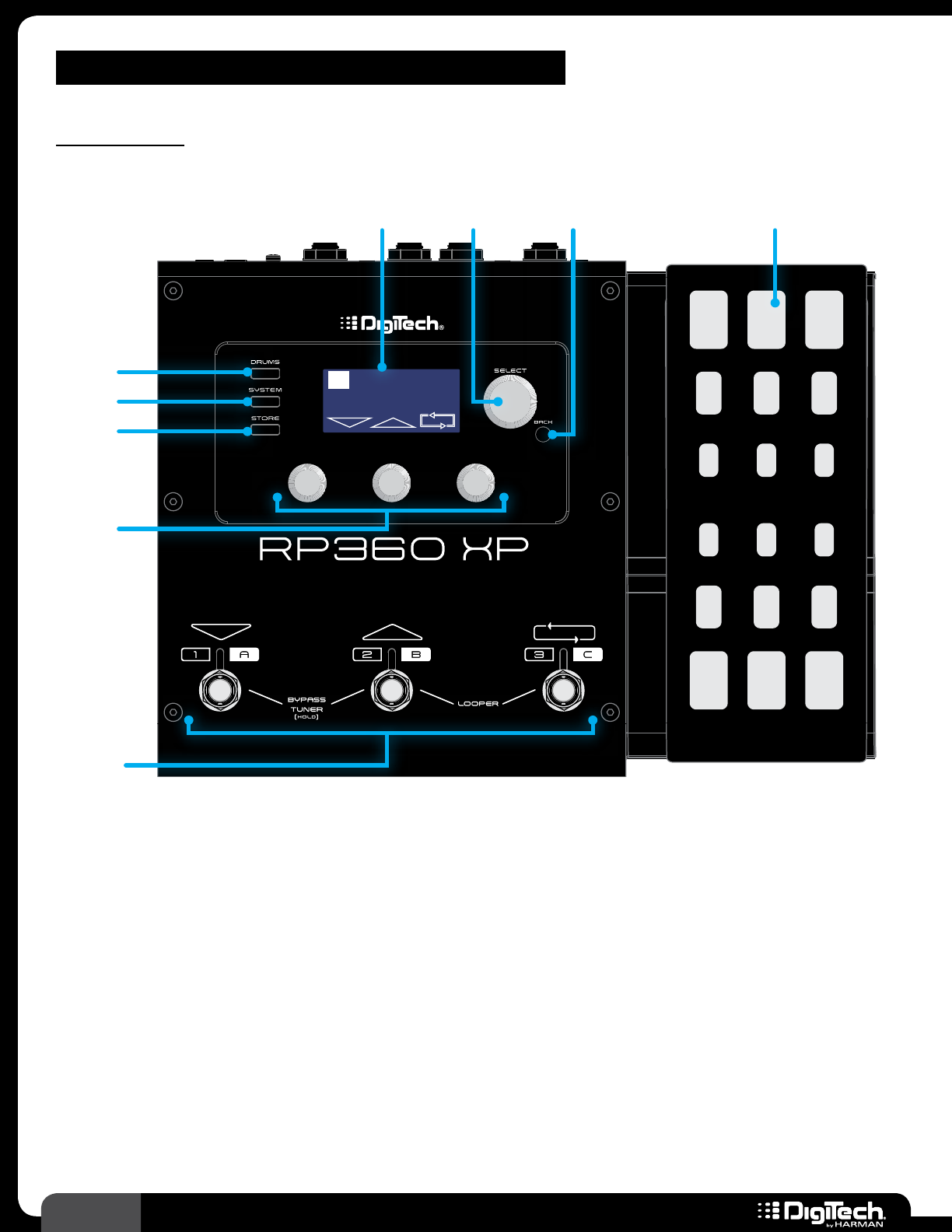
4RP360 / RP360 XP
THE USER INTERFACE & CONNECTORS
Top Panel
Plexi-Drive
1
LOOPER READY
Plexi-Drive 1
LOOPER READY
2 3 41
9
5
6
7
8
1� LCD DISPLAY
This LCD display provides the visual feedback necessary for operating the RP360/RP360XP
processors�
2� SELECT KNOB
This knob performs different functions when pressed or turned, depending upon which operating
state you are in� In the Performance state, turning this knob navigates presets and pressing this
knob accesses editing of effects and effect settings� When editing presets, turning this knob selects
the effect for editing and pressing this knob navigates the various pages containing parameters for
the selected effect�
3� BACK BUTTON
Press this button to navigate back one level when navigating menus� Press the button multiple times
to get back to the Performance state�
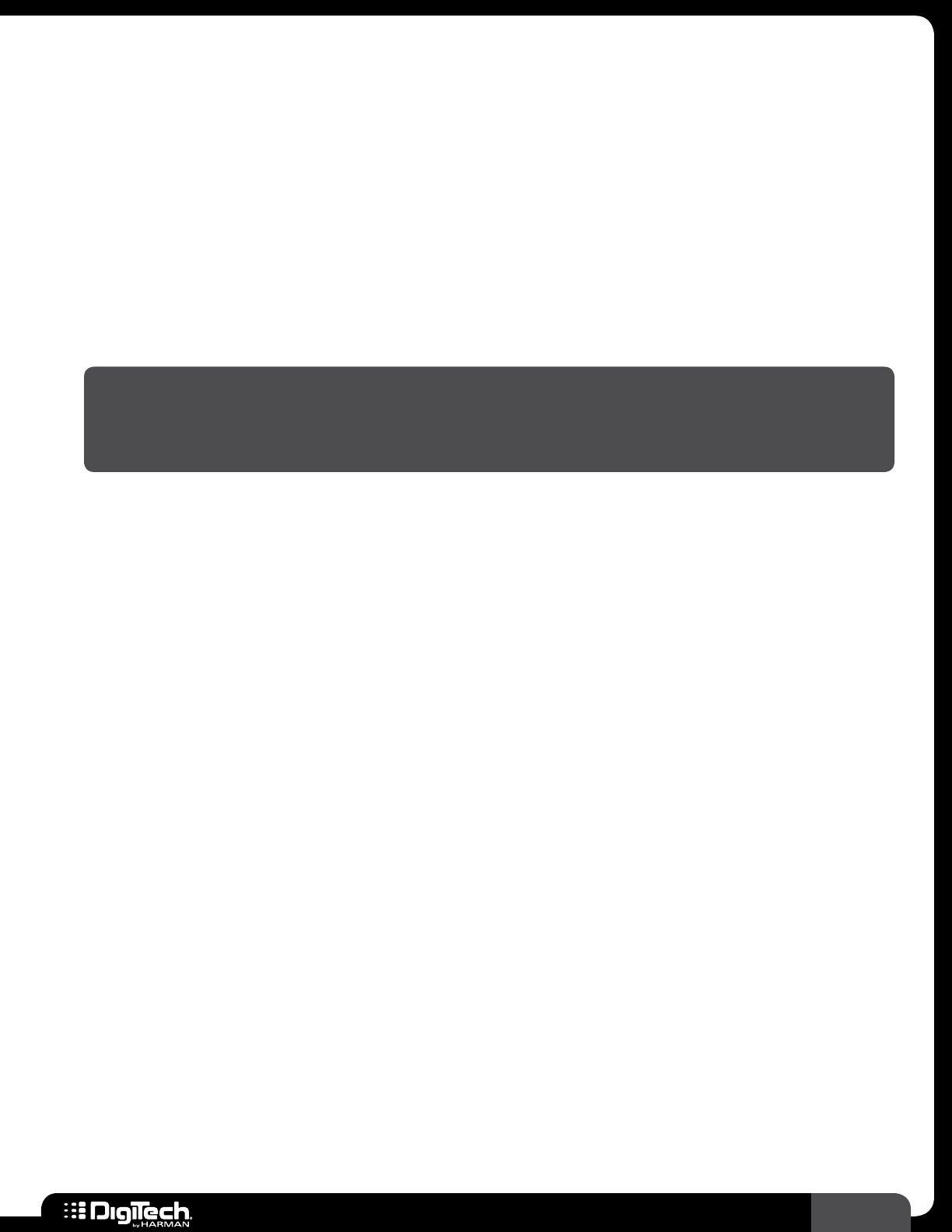
5
RP360 / RP360 XP
4� EXPRESSION PEDAL (RP360XP ONLY)
The expression pedal provides real-time control of the Volume, Wah, or an assigned effect
parameter� The expression pedal is equipped with a V-Switch that turns the wah on and off when
you apply extra pressure to the toe� See Expression Pedal Control on page 34 for information
on assigning effect parameters to the expression pedal� See Expression Pedal & LFO Assignable
Parameters on page 110 for a list of assignable parameters�
5� DRUMS BUTTON
Press this button to enter the Drum Machine Edit menu, where you can edit the Drum Machine
parameters (PATTERN, TEMPO, and LEVEL)� Once in the Drum Machine Edit menu, pressing the
DRUMS button will toggle the Drum Machine on and off – or you can press the SELECT knob� See
Drum Machine on page 30 for more information on using the Drum Machine�
NOTE: The Drum Machine cannot be used while the Looper is active� If a loop has been
recorded using the Looper, you must clear the loop before the Drum Machine can be used� To
clear a loop, stop loop playback then press and hold FOOTSWITCH 3� See Looper on page
28 for further information on operating the Looper�
6� SYSTEM BUTTON
Press this button to access the global System Settings menu, where you can edit global parameters
which determine how the RP360/RP360XP processor functions� See System Setup on page 41
for information on the options and parameters available in this menu�
7� STORE BUTTON
Use this button to store, rename, and copy presets� The STORE button LED will light whenever a
preset’s stored parameters are altered, indicating that the changes must be stored to a user preset
to be retained� See Managing Presets on page 15 for more information on presets�
8� EDIT KNOBS
In this manual, these knobs are referred to as the EDIT 1 knob, EDIT 2 knob, and EDIT 3 knob –
from left to right� These knobs are used to edit on-screen system and effect parameters� From the
Performance state, the EDIT 1 knob will adjust the Preset Level (which affects the output level of
the currently loaded preset only) and the EDIT 3 knob will adjust the Master Level (which affects
the output level of all presets)� See Preset Level & Master Level on page 25 for further
information on these output level controls�
9� FOOTSWITCHES
These footswitches are used for multiple functions and can be configured to operate in Preset
Mode, Stomp Mode, or Bank Mode� See Footswitch Modes on page 41 for more information
on footswitch modes�
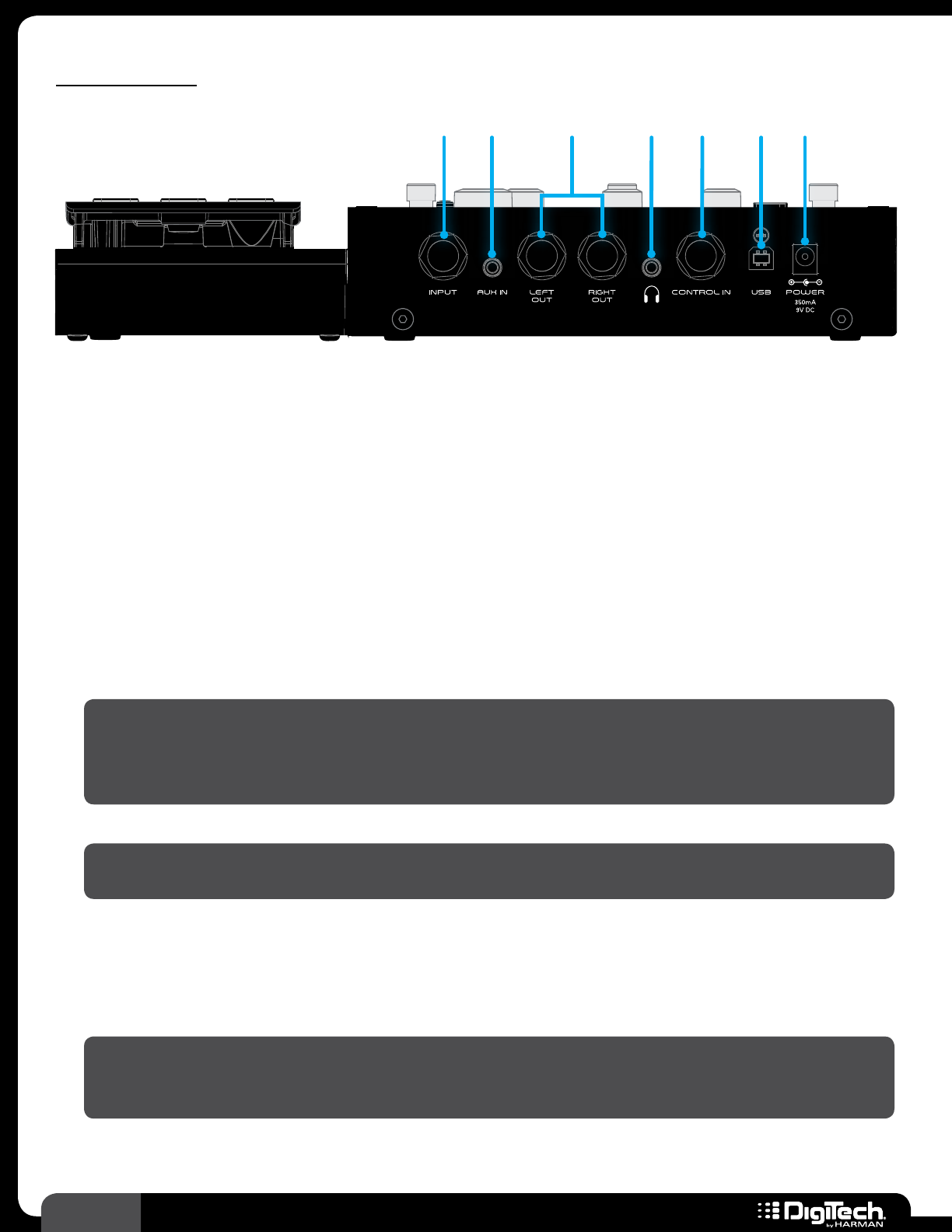
6RP360 / RP360 XP
Rear Panel
1 2 3 4 5 6 7
1� INPUT
Connect your guitar to this high impedance 1/4” instrument input�
2� AUX IN
Using a stereo 1/8” cable, connect the headphone output of a portable music player to this 1/8”
TRS connector to play along with all your favorite music� See Aux Input on page 32 for
information on using this feature�
3� LEFT OUT/RIGHT OUT
These 1/4” TRS outputs can be configured for mono or stereo operation� Use them for connecting
to a single guitar amplifier, a stereo pair of guitar amplifiers, or directly into the inputs of a mixer or
recording device�
HINT: When connecting these output connectors directly to a mixer or recording device, you
will want to select the “MIXER” option in the System Settings menu to enable Speaker Cabinet
Compensation (SCC)� See Output To on page 44 for more information on the MIXER
option�
NOTE: Mono/stereo operation is configured in the System Settings menu� See Output Mode
on page 45 for more information on this configuration option�
4� HEADPHONE OUT
Connect your headphones to this 1/8” mini TRS connector� This output is optimized for use with
headphones having an impedance of 60 Ohms or less�
NOTE: When only headphones are connected (nothing connected to the 1/4” outputs), the
outputs are optimized for full range speakers/headphones� See Output To on page 44 for
further information�
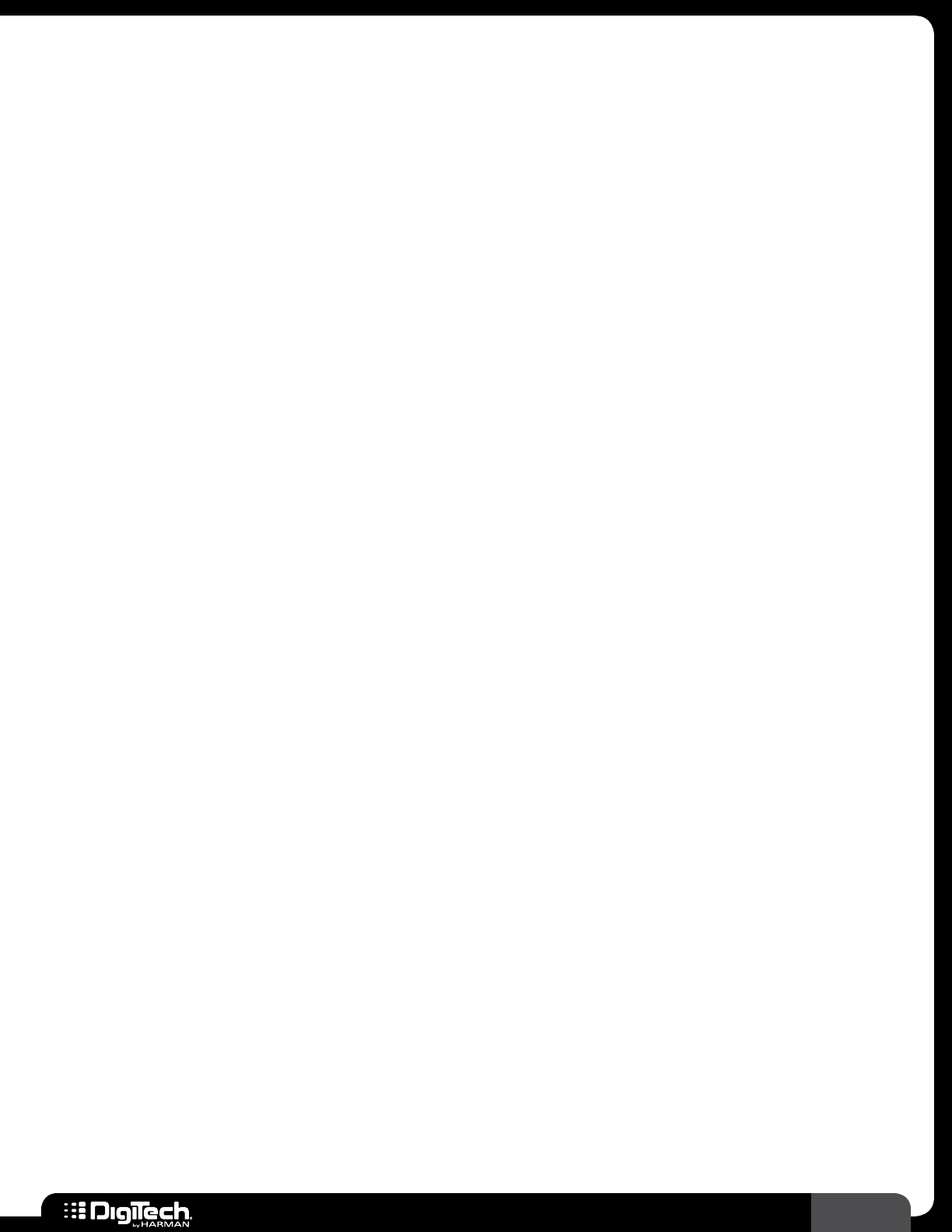
7
RP360 / RP360 XP
5� CONTROL IN
In the RP360 model, this connector accepts an external expression or volume pedal for real-time
control of effect parameters, or a DigiTech FS3X Footswitch for additional footswitch control� In
the RP360XP model, this connector accepts an FS3X Footswitch for additional footswitch control�
See Expression Pedal Control on page 34 and Using An Optional FS3X Footswitch on
page 37 for further details�
6� USB
This USB connector connects the RP360/RP360XP processor to a computer for preset
management using the Nexus editor/librarian software and/or streaming 4 channels of audio (2
channels to the computer and 2 channels from the computer) for recording to your favorite Digital
Audio Workstation�
7� POWER
Connect only the included PS0913DC power supply to this connector�
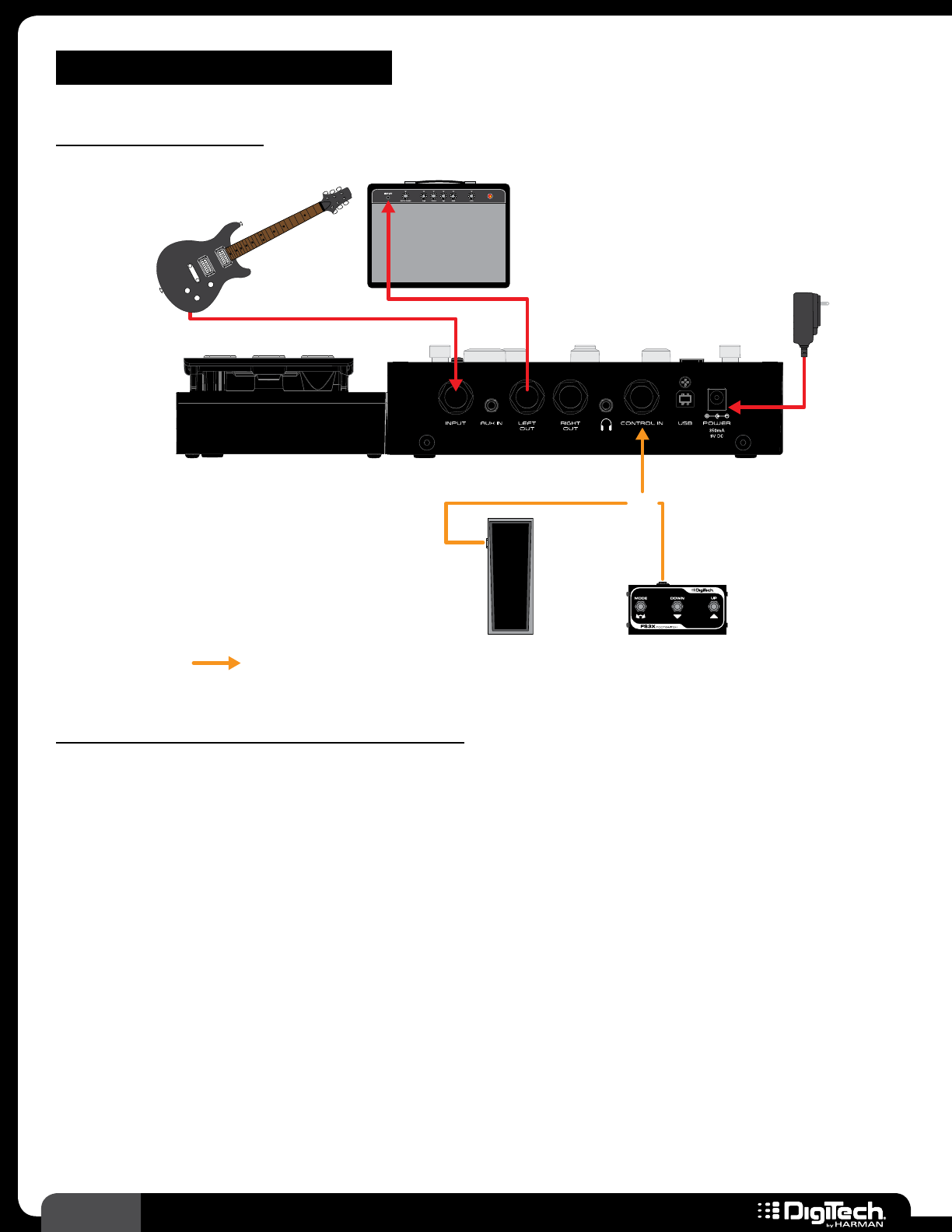
8RP360 / RP360 XP
CONNECTION DIAGRAMS
Mono Amplier
Amp 1
Guitar
Harman PS0913DC
Power Supply
Volume/Expression
Pedal (RP360 Only)
Footswitch
Or
Optional
Follow these steps to use the RP with an amplifier:
1� Turn down the amplifier’s master volume control and power off the amp�
2� Make all the connections to the RP as shown in the diagram�
3� Turn the RP on by connecting the included power supply to the POWER input connector and
connecting the other end to an available AC outlet�
4� Turn on your amplifier� Strum your guitar and gradually increase your amplifier’s master volume
control until the desired level is achieved�
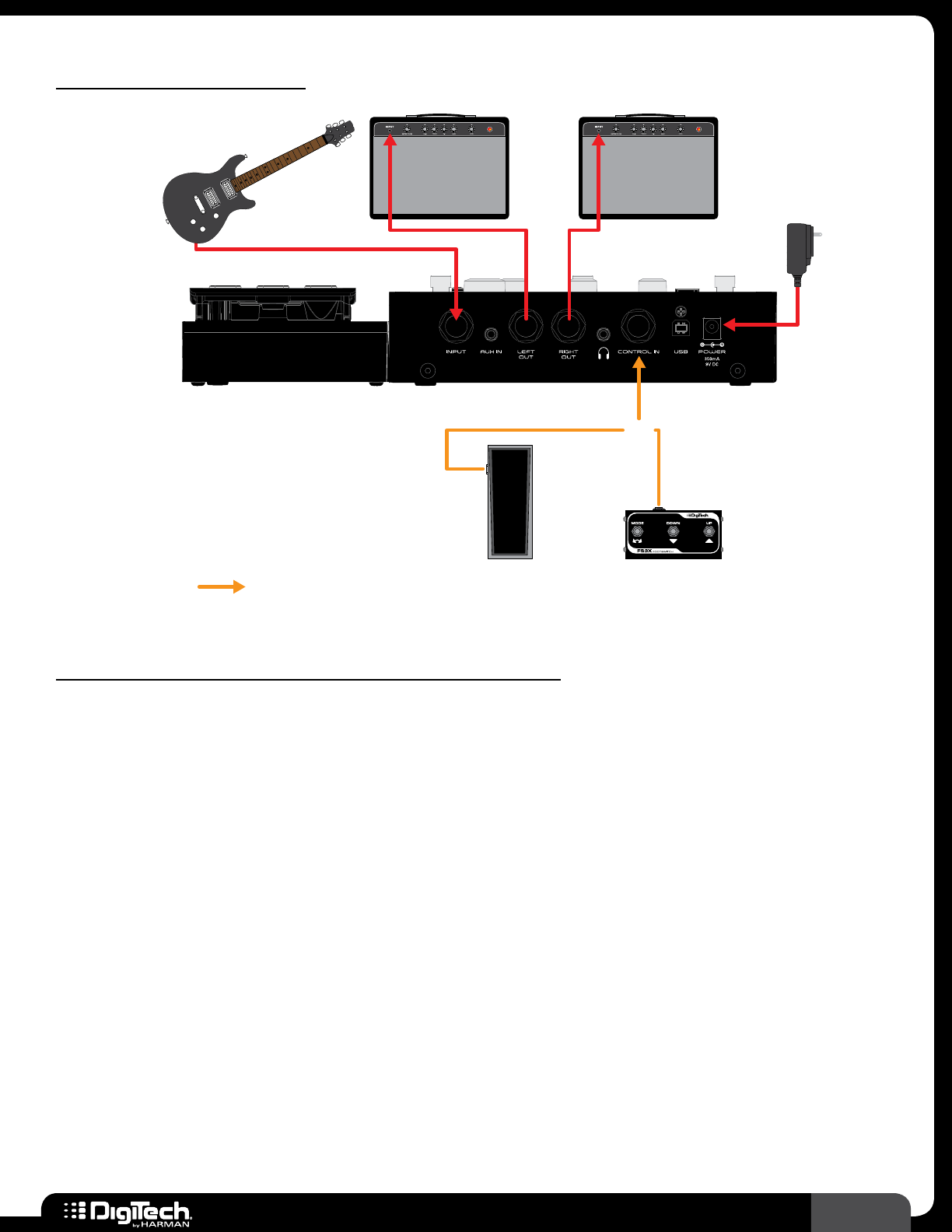
9
RP360 / RP360 XP
Stereo Ampliers
Amp 1 Amp 2
Guitar
Harman PS0913DC
Power Supply
Volume/Expression
Pedal (RP360 Only)
Or
Optional Footswitch
Follow these steps to use the RP with a pair of amplifiers:
1� Turn down the amplifiers’ master volume controls and power off the amps�
2� Make all the connections to the RP as shown in the diagram�
3� Turn the RP on by connecting the included power supply to the POWER input
connector and connecting the other end to an available AC outlet�
4� Turn on your amplifiers� Strum your guitar and gradually increase your amplifiers’
master volume controls until the desired level is achieved�
5� For stereo operation you will need to change the OUTPUT MODE parameter to STEREO� See
Output Mode on page 45 for information on configuring the RP for stereo operation�
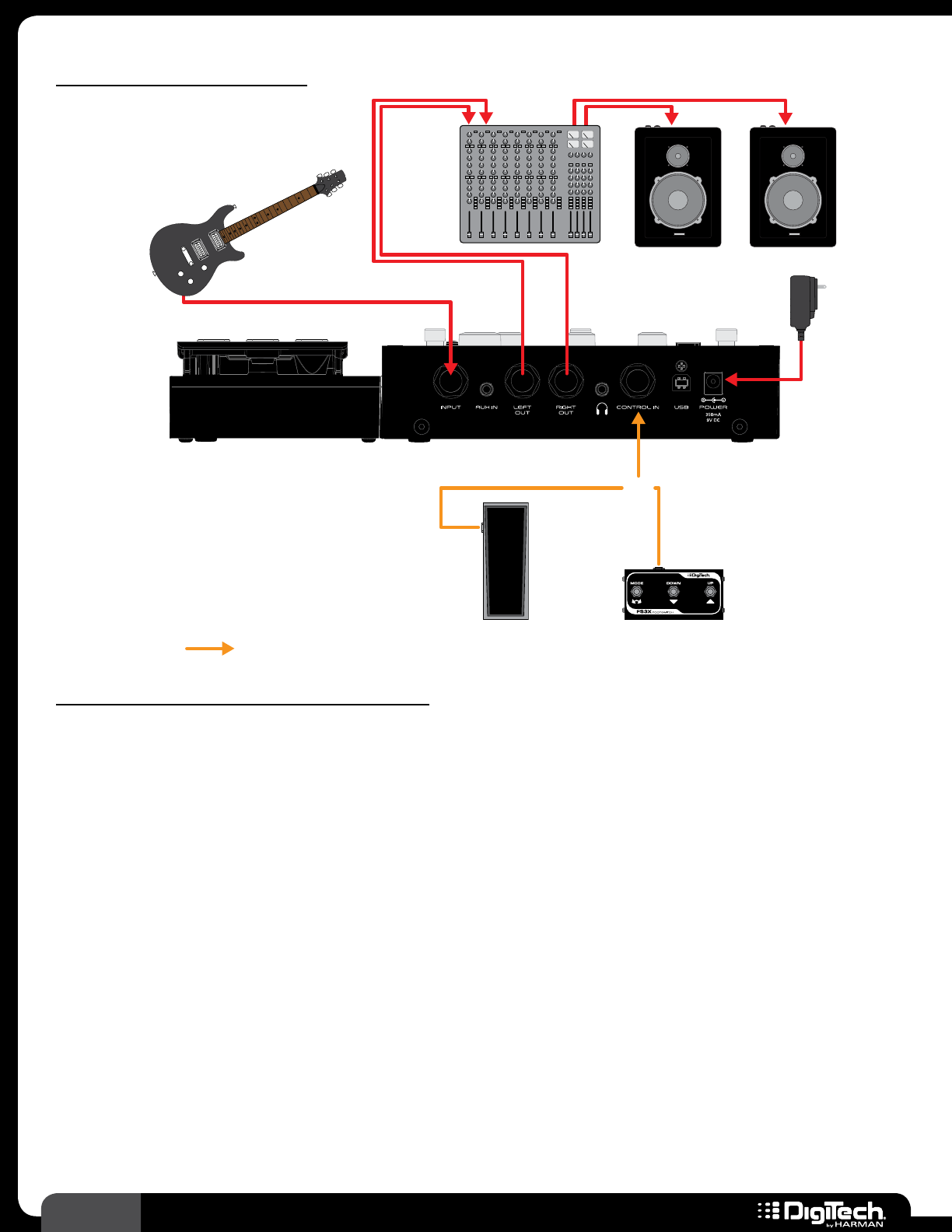
10 RP360 / RP360 XP
Direct To Mixer/PA
Mixer
Guitar
Harman PS0913DC
Power Supply
Powered PA Speakers
Volume/Expression
Pedal (RP360 Only)
Or
Optional Footswitch
Follow these steps to use the RP with a mixer:
1� Lower the master faders on the mixer�
2� Make all connections to the RP as shown in the diagram� Connect the RP to two mixer input
channels� On these two mixer channels, turn down the input gains and faders and set one
channel pan hard left and the other hard right�
3� Turn the RP on by connecting the included power supply to the POWER input connector and
connecting the other end to an available AC outlet�
4� Strum your guitar and adjust the mixer levels until the desired level is achieved� Use proper gain
staging to optimize the signal to noise ratio and prevent clipping of the mixer inputs� Consult
your mixer documentation for information on proper mixer gain staging�
5� Change the OUTPUT TO parameter to MIXER in the System Settings menu� This will optimize
the outputs for full range PA speakers� See Output To on page 44 for more information on
editing this parameter�
6� For stereo operation you will need to change the OUTPUT MODE parameter to STEREO� See
Output Mode on page 45 for information on configuring the RP for stereo operation�
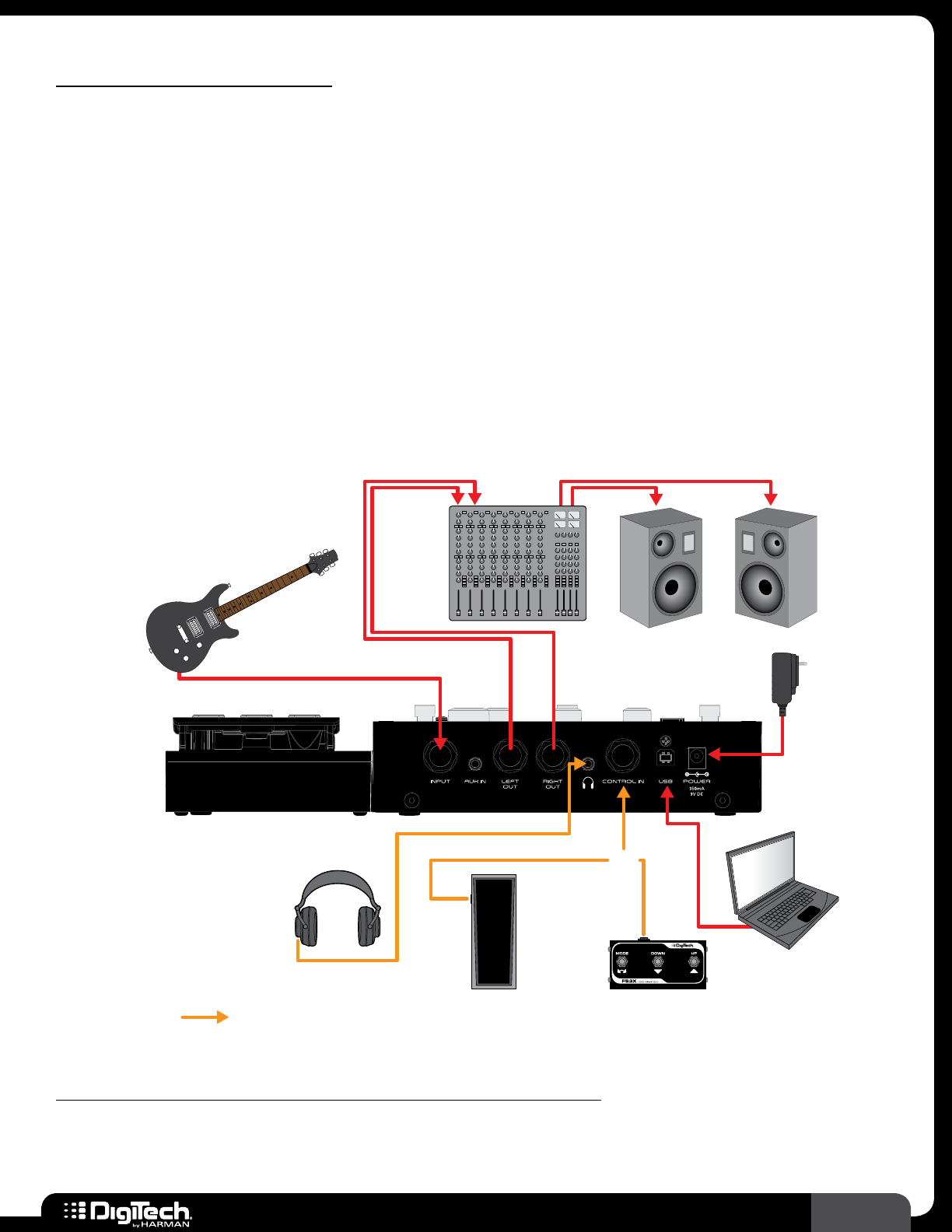
11
RP360 / RP360 XP
Computer Recording
The RP360 and RP360XP use the standard drivers which come with Mac OS X and Windows
operating systems� Therefore, there are no additional drivers to install� Simply plug in the RP and
connect to your computer�
The RPs will simultaneously stream 2 channels of audio up to the computer and 2 channels of audio
down from the computer at a 44�1kHz sample rate with 16 or 24-bit resolution (bit resolution can
usually be set in your DAW)� Audio recorded via USB is taken from the audio feeding the RP’s LEFT
and RIGHT outputs�
There are two parameters in the RP which are used for controlling your audio levels when recording,
they are: the USB RECORD LVL parameter and the USB PLAY MIX parameter� These parameters allow
you to control the level of the audio being recorded from the RP and the level of the playback audio
from the DAW� See USB Record Level and USB Play Mix on page 47 for more information on
these parameters�
Guitar
Harman PS0913DC
Power Supply
Headphones
Volume/Expression
Pedal (RP360 Only)
Computer
Or
Optional Footswitch
Mixer
Powered Monitors
Follow these steps to use the RP with a computer recording system:
1� Lower the master faders on the mixer�
2� Make all connections to the RP as shown in the diagram� Connect the RP to two mixer input
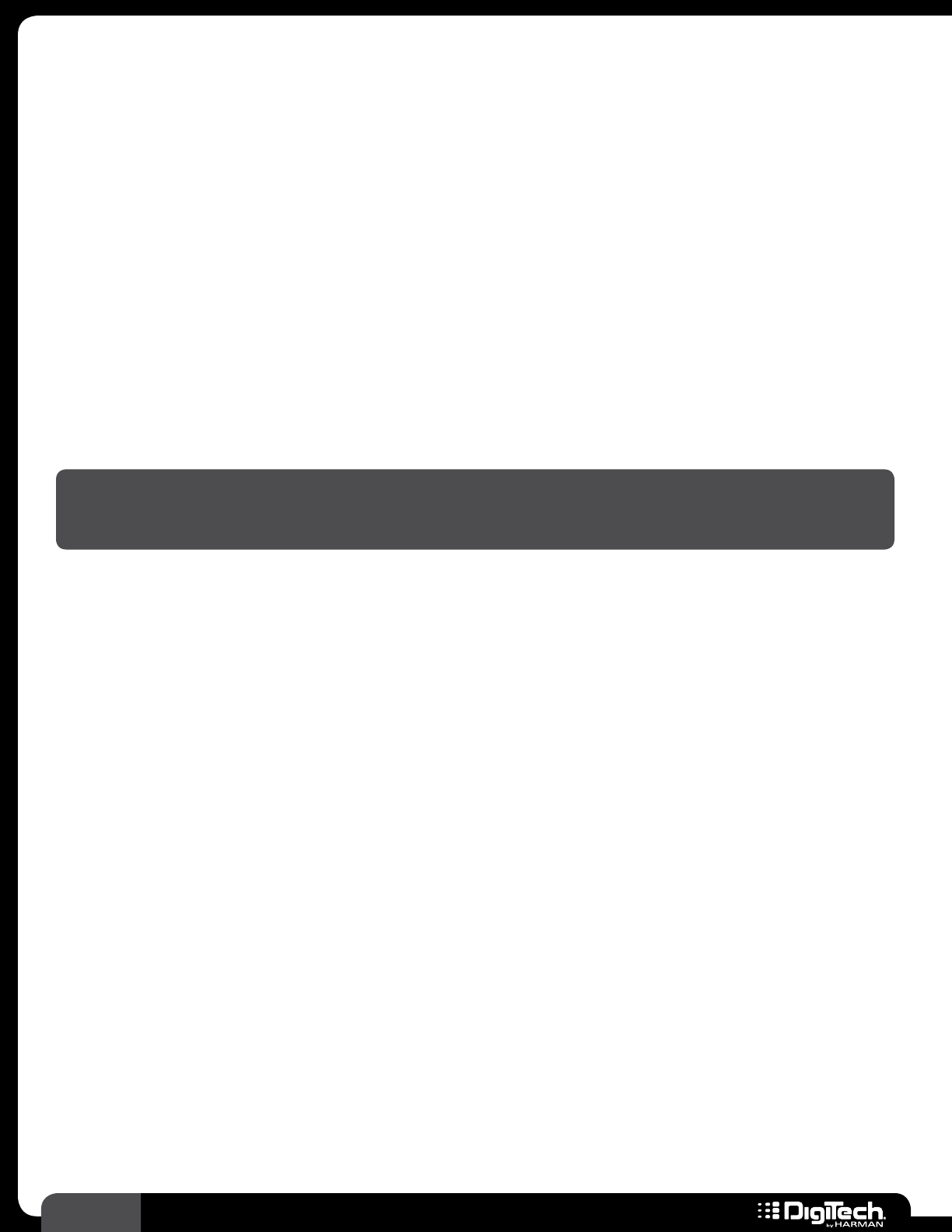
12 RP360 / RP360 XP
channels� On these two mixer channels, turn down the input gains and faders and set one
channel pan hard left and the other hard right�
3� Turn the RP on by connecting the included power supply to the POWER input connector and
connecting the other end to an available AC outlet�
4� Strum your guitar and adjust the mixer levels until the desired level is achieved� Use proper gain
staging to optimize the signal to noise ratio and prevent clipping of the mixer inputs� Consult
your mixer documentation for information on proper mixer gain staging�
5� Change the OUTPUT TO parameter to MIXER in the System Settings menu� This will optimize
the outputs for full range studio monitor speakers� See Output To on page 44 for more
information on editing this parameter�
6� For stereo operation you will need to change the OUTPUT MODE parameter to STEREO� See
Output Mode on page 45 for information on configuring the RP for stereo operation�
7� In your DAW, select the RP as the input/output device� See your DAW’s documentation for
further details�
HINT: The DigiTech Nexus editor/librarian software can also be used in this application to edit
effects and manage presets� See Nexus Editor/Librarian Software on page 108 for further
information�
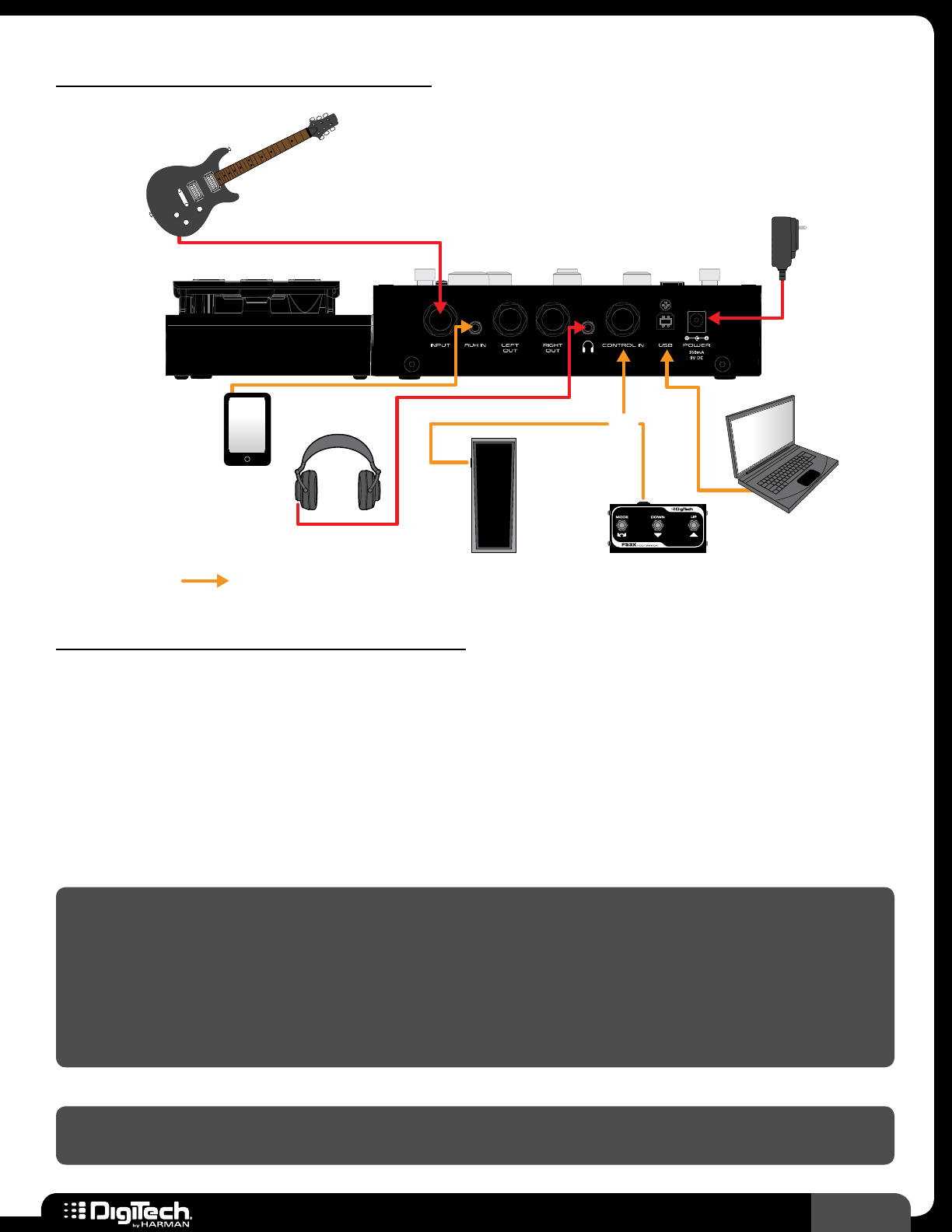
13
RP360 / RP360 XP
Practicing With Headphones
Guitar
Harman PS0913DC
Power Supply
Portable
Music Player
Headphones
Volume/Expression
Pedal (RP360 Only)
Computer
Or
Optional Footswitch
Follow these steps to use the RP with headphones:
1� Make all the connections to the RP as shown in the diagram�
2� Turn the RP on by connecting the included power supply to the POWER input connector and
connecting the other end to an available AC outlet�
3� Turn the EDIT 3 knob on the RP (the knob just below the SELECT knob) counter-clockwise to
turn the RP’s Master Level control all the way down to 0�
4� Strum your guitar and turn the EDIT 3 knob on the RP clockwise until the desired level is
achieved�
NOTE: When a pair of headphones is connected to the RP’s HEADPHONE connector and no
connections are made to the 1/4” LEFT OUT or RIGHT OUT connectors, the RP will automatically
set the OUTPUT TO parameter to “HEADPHONES IN USE” and the OUTPUT MODE parameter
to “HEADPHONES IN USE”� This ensures the outputs are optimized for headphones and all stereo
effects will be heard in stereo� These settings will return to the way they were configured as soon
as you make a connection to the LEFT OUT or RIGHT OUT connectors� This makes it as simple as
just plugging in your headphones to practice – no reconfiguration necessary!
NOTE: The HEADPHONE output is optimized for use with headphones having an impedance of
60 Ohms or less�
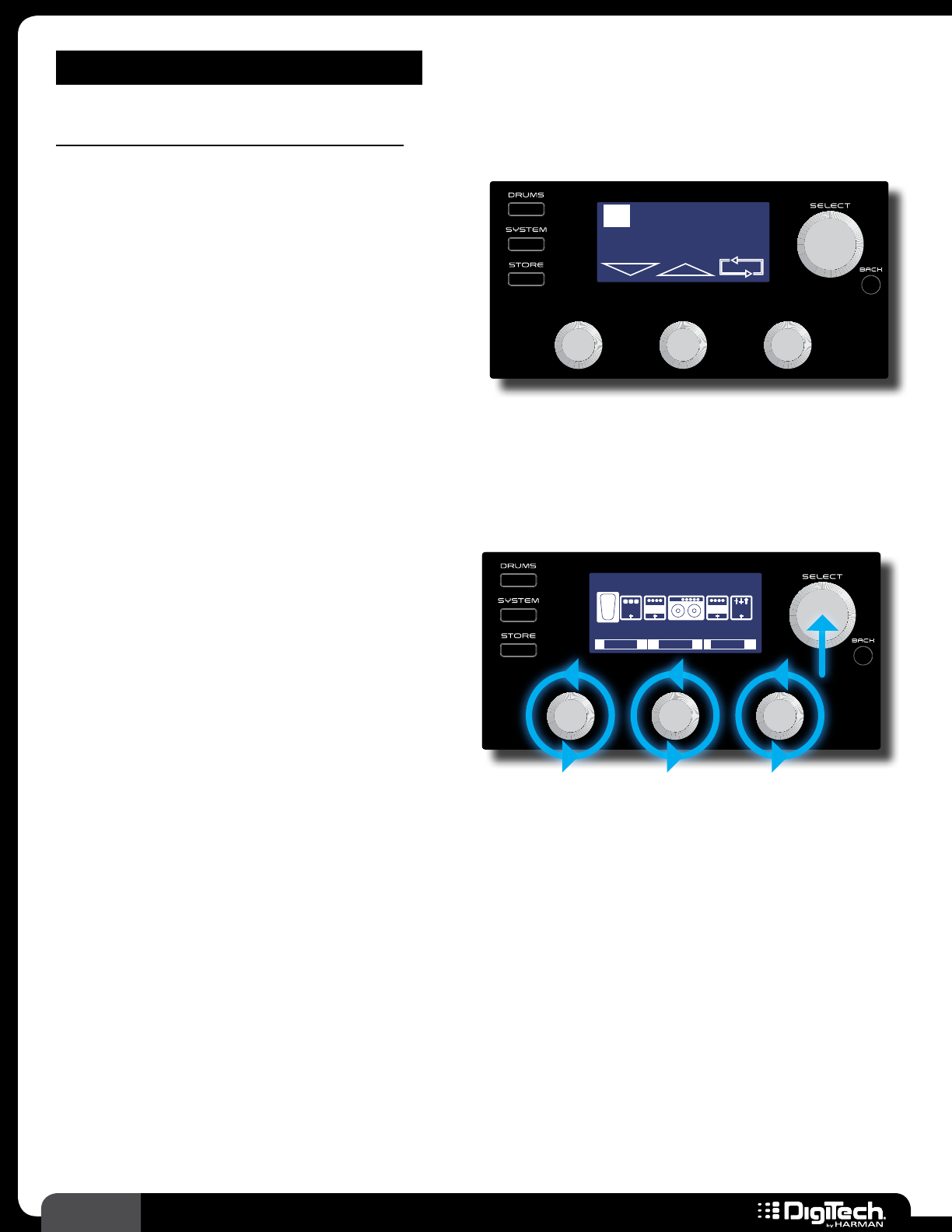
14 RP360 / RP360 XP
OPERATING INSTRUCTIONS
Basic Operation Overview
Performance State
Once the RP is powered up it is ready to use for
performance� This is indicated by the current preset
number and name being displayed in the LCD
display� In this Performance state you can navigate
presets and control the built-in Looper�
There are three Footswitch Modes that can be
used while in the Performance state: Preset Mode,
Plexi-Drive 1
LOOPER READY
Plexi-Drive 1
LOOPER READY
Stomp Mode, and Bank Mode� For more information on these Footswitch Modes, see Footswitch
Modes on page 41� In the Performance state you can also control the Preset Level and Master
Level parameters by turning the EDIT 1 and EDIT 3 knobs� See Preset Level & Master Level on
page 25 for more information on these output level parameters�
Editing Presets
Press the SELECT knob to access the menus
for editing preset parameters� You can use the
SELECT knob and EDIT 1-3 knobs to navigate
effects, make changes to effects and effect settings,
and add/delete/move effects in the signal chain�
Once you are finished editing you can exit back
to the Performance state by pressing any of the
three FOOTSWITCHES or by pressing the BACK
Plexi-Drive 1
LOOPER READY
MODEL
CRY WAH
LEVEL
1/2
CMP DST GAT
0 dBBYPASS
ON/BYP
EQ
W
A
H
button until the preset number and name are displayed in LCD display� See Working With Effects on
page 19 for more information on editing effects�
System Settings
Pressing the SYSTEM button accesses the global System Settings menu where you can change
footswitch and output modes, USB settings, and perform expression pedal calibration and factory
restore operations� See System Setup on page 41 for more information on system settings�
Drums
Pressing the DRUMS button accesses the built-in Drum Machine� In this menu you have controls for
turning the Drum Machine on and off and changing the drum pattern, tempo and level� See Drum
Machine on page 30 for more information on using the Drum Machine�
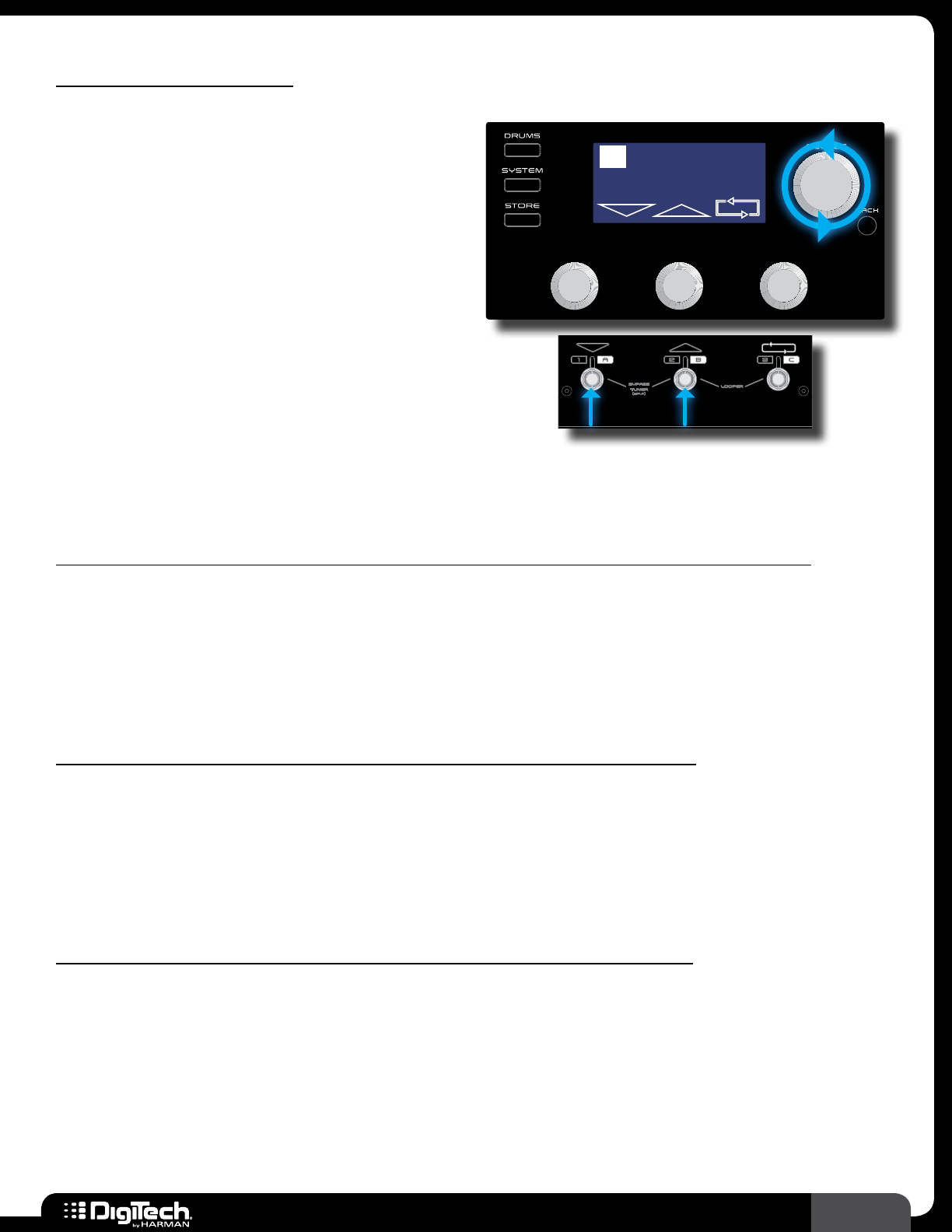
15
RP360 / RP360 XP
Managing Presets
Navigating Presets
There are a total of 198 presets available in the
RP360/RP360XP� These presets are broken up
into two banks, User and Factory, each containing
99 presets� From the factory, the user and factory
presets will contain the same presets� Therefore,
factory preset 45 will be the same as user preset
45 and so on� User presets appear in the LCD
display as 1-99 and factory presets appear as
F1-F99� Preset banks will wrap around when
navigating� In other words, navigating one preset
above user preset 99 will select factory preset 1
(F1) in the factory preset bank� Navigating one
Plexi-Drive 1
LOOPER READY
Plexi-Drive 1
LOOPER READY
Plexi-Drive 1
LOOPER READ Y
preset below user preset 1 will select factory preset 99 (F99) in the factory preset bank� To navigate
and select presets you must be in the Performance state of operation�
To navigate presets using the SELECT knob (Footswitch Mode set to “PRESET” or “STOMP”):
1� Footswitch Mode must be set to “PRESET” (this is the default Footswitch Mode) or “STOMP”�
For more information on Footswitch Modes, see Footswitch Modes on page 41�
2� Turn the SELECT knob clockwise to navigate up through presets or counter-clockwise to
navigate down through presets�
To navigate presets using the Footswitches (Footswitch Mode set to “PRESET”):
1� Footswitch Mode must be set to “PRESET” (this is the default Footswitch Mode)� For more
information on Footswitch Modes, see Footswitch Modes on page 41�
2� Press the UP FOOTSWITCH to navigate up through presets and press the DOWN
FOOTSWITCH to navigate down through presets�
To navigate presets using the Footswitches (Footswitch Mode set to “STOMP”):
1� Footswitch Mode must be set to “STOMP”� For more information on Footswitch Modes, see
Footswitch Modes on page 41�
2� Press both FOOTSWITCHES 2 and 3 simultaneously� The LCD display will change, now showing
the preset up/down navigation and looper icons, as well as the “LOOPER READY” prompt�
3� Press the UP FOOTSWITCH to navigate up through presets and the DOWN FOOTSWITCH to
navigate down through presets� You’ll notice that the RP is now functioning just as it does when
configured for Preset Mode operation�
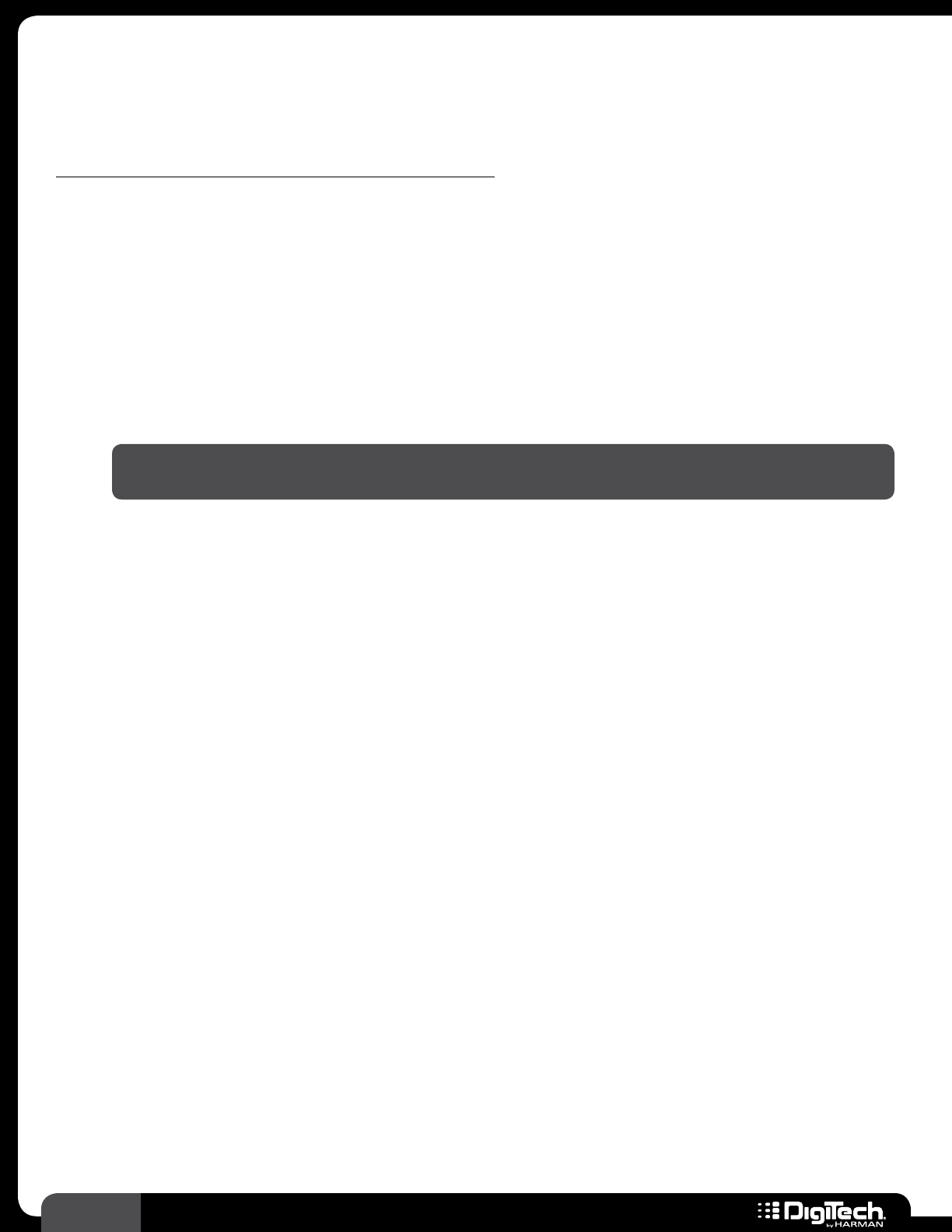
16 RP360 / RP360 XP
4� When done navigating presets, press both FOOTSWITCHES 2 and 3 simultaneously again� The
LCD display will change and you will now be back to Stomp Mode operation�
To navigate presets (Footswitch Mode set to “BANK”):
1� Footswitch Mode must be set to “BANK”� For more information on Footswitch Modes, see
Footswitch Modes on page 41�
2� If you want to select a preset from another bank, turn the SELECT knob clockwise to navigate
up through banks or counter-clockwise to navigate down through banks – for easy hands-free
preset bank navigation, an optional FS3X Footswitch should be used� There are 66 total banks
(33 user preset banks (1-33) and 33 factory preset banks (F1-F33))� After a bank is selected, the
3 footswitch LEDs will flash, prompting you to select a preset and activate the bank�
3� The LCD display will show 3 selectable presets in the selected bank� Press the corresponding
FOOTSWITCH to load the desired preset�
NOTE: If a footswitch is not pressed within approximately 3 seconds, the RP will time out
and revert back to the last active preset bank�
4� You can switch between Preset and Bank Mode operation to navigate presets when in Bank
Mode� To do this, press both FOOTSWITCHES 2 and 3 simultaneously� The LCD display will
change, now showing the preset up/down navigation and looper icons, as well as the “LOOPER
READY” prompt�
5� Press the UP FOOTSWITCH to navigate up through presets and the DOWN FOOTSWITCH to
navigate down through presets� You’ll notice that the RP is now functioning just as it does when
configured for Preset Mode operation�
6� When done navigating presets, press both FOOTSWITCHES 2 and 3 simultaneously again� The
LCD display will change and you will now be back to Bank Mode operation�
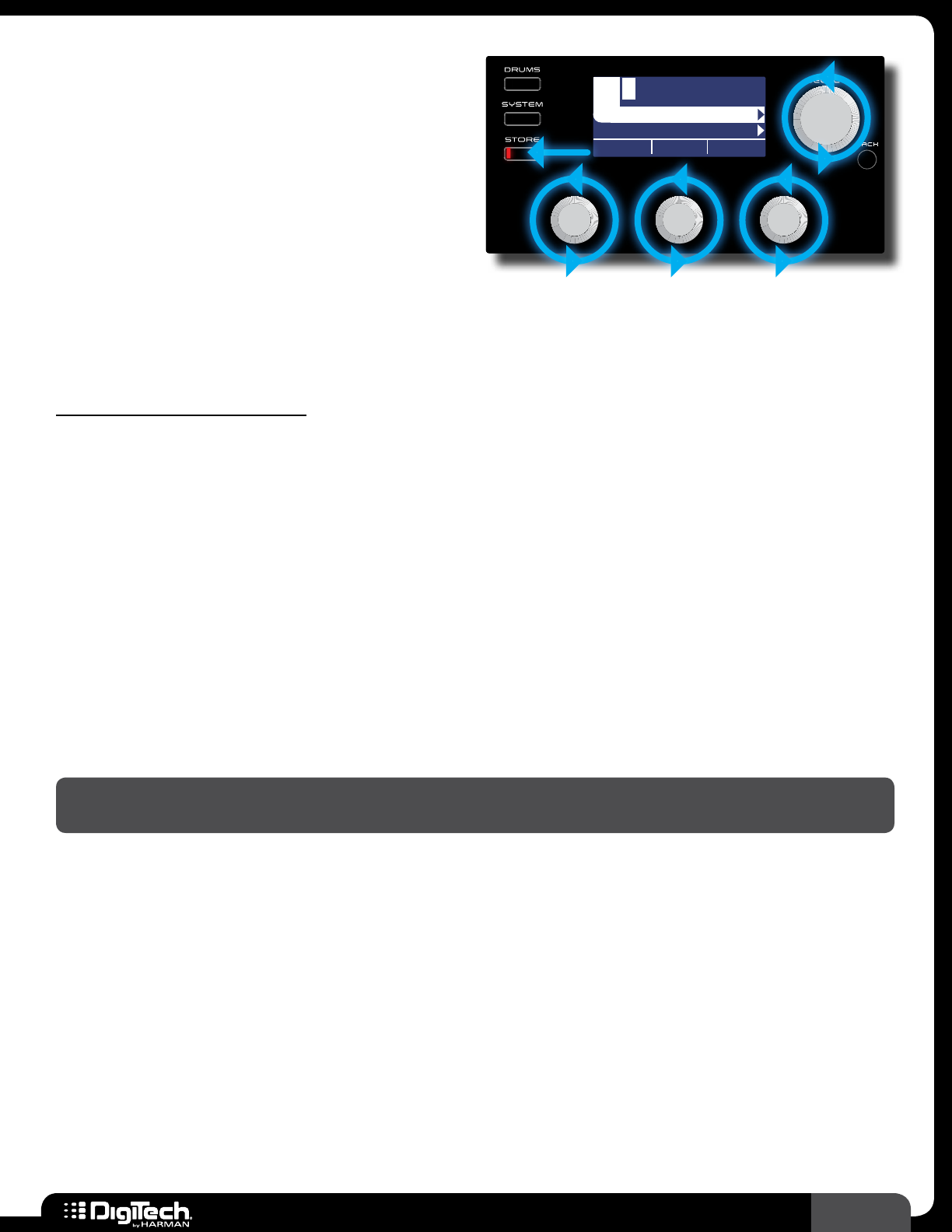
17
RP360 / RP360 XP
Storing/Copying/Naming Presets
The STORE button is used to store edits made
to a preset’s parameters� The STORE button’s
LED will light whenever a preset’s parameters
have been modified from their stored value� Any
parameter edits must be stored to a preset before
the processor is powered down or the preset is
changed in order for edits to be retained� Preset
edits can only be stored to a user preset
Plexi-Drive 1
LOOPER READY
1lexi-Drive P
Plexi-Dri1 :
BACK TO CANCEL
STORE TO:
LETTER DEL/INS
<CURSOR>
memory location since factory presets cannot be overwritten� The RP360 and RP360XP have 99 user
preset memory locations� Factory presets can be edited and then stored to a user preset location�
When storing a preset you will have the option to change the preset’s name�
To store/copy/rename a preset:
1� Press the STORE button to initiate the store procedure�
2� If you do not want to change the name of the preset, go to step 3� To modify or change the
name, use the 3 EDIT knobs� Turning the EDIT 1 (LETTER) knob will edit the selected on-
screen character� Turning the EDIT 2 (CURSOR) knob selects the character you want to edit�
Turning the EDIT 3 (DEL/INS) knob clockwise will insert space to the left of the selected
character; turning it counter-clockwise will delete characters to the left of the selected
character� The preset name can contain up to 16 characters�
3� If you do not want to change the preset location go to step 4� To select a new preset location,
turn the SELECT knob until the desired user preset memory location is displayed below the
name�
4� Press the STORE button a second time, or press the SELECT button, to confirm the store
procedure� The LCD display will briefly display “Storing���” then the preset will be stored�
NOTE: Pressing the BACK button at any time during the above store procedure will abort the
procedure�
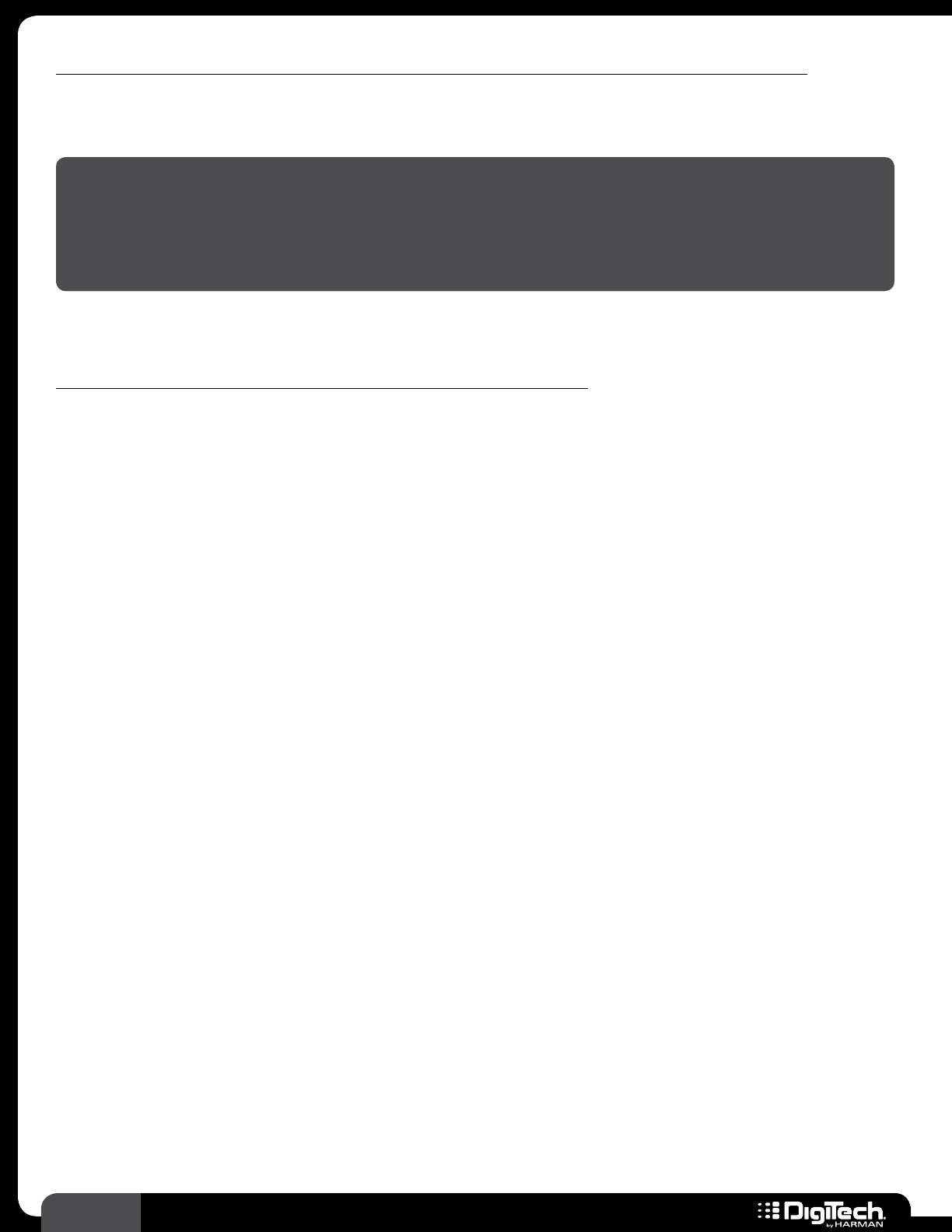
18 RP360 / RP360 XP
To quick store a preset (store a preset to its current memory location with its current name):
1� Press the STORE button twice� The LCD display will briefly display “Storing���” then the preset
will be stored to its current user preset memory location with its current preset name�
WARNING! If you perform the above quick store procedure on a factory preset, the changes will
be stored to the equivalent user preset memory location� For example, if you load factory preset
5 (F5), make edits, and then press the STORE button twice, you will overwrite user preset 5 (5)�
Therefore, use caution when performing this procedure on factory presets to ensure you do not
accidentally overwrite one of your existing user presets�
To copy a preset to another preset location with its current name:
1� Select the preset you would like to copy�
2� Press the STORE button to initiate the store procedure�
3� Turn the SELECT knob until the desired user preset memory location is displayed below the
preset name�
4� Press the STORE button a second time to confirm the store procedure� The LCD display
will briefly display “Storing���” then the preset will be copied to the new user preset memory
location�
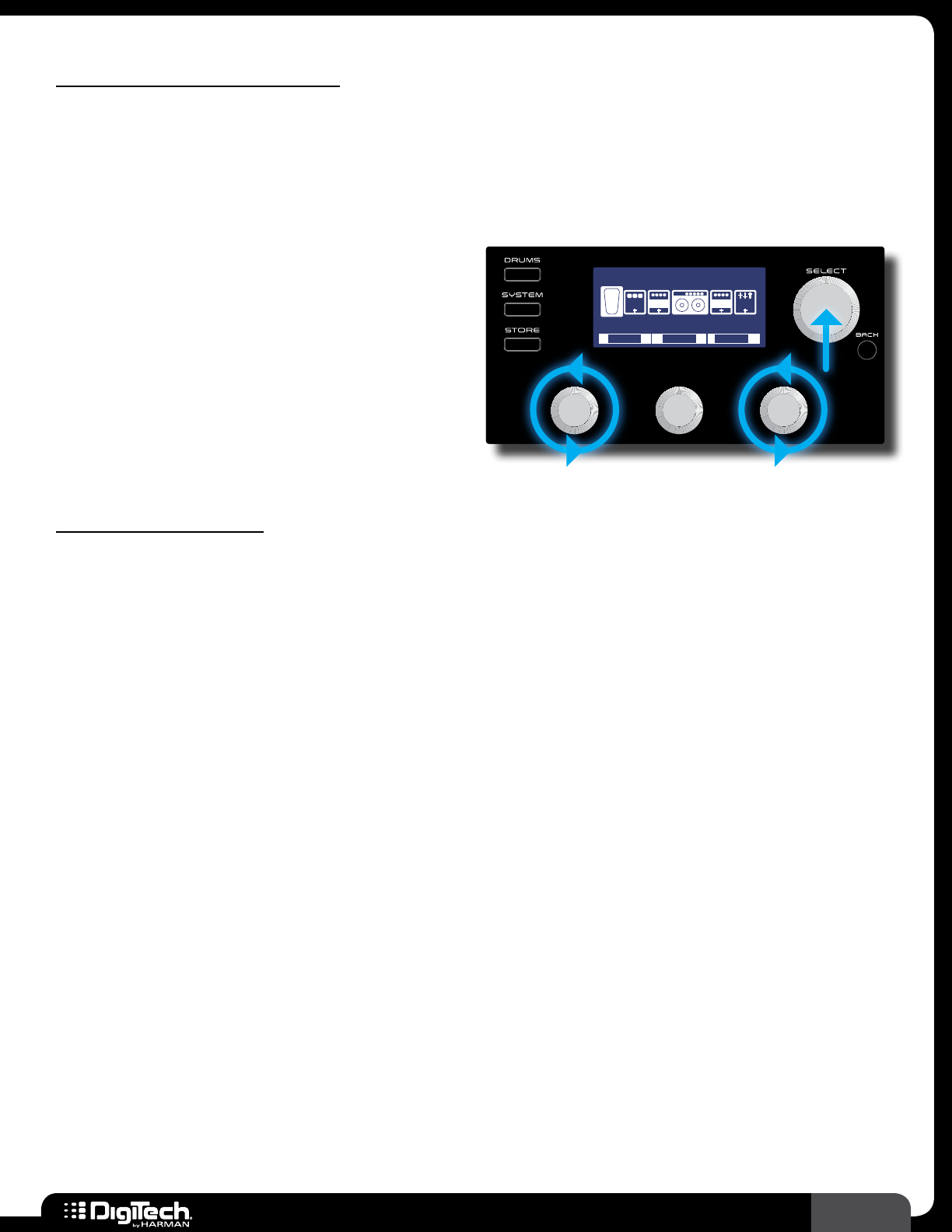
19
RP360 / RP360 XP
Working With Effects
Effects can be modified, moved around, deleted, and added back into the effects chain� When the RP
is configured for Stomp Mode, they can also be assigned to the three footswitches for effect on/off
control� Up to 10 effects can reside in the effects chain at a time� This section of the manual describes
how to work with the effects available in the RP360 and RP360XP processors�
Editing Effect Parameters
When creating a new sound, you must start with
an existing preset� The easiest way to create a
new custom sound is to first load a preset which
sounds close to the sound you are after� You can
then edit the effects from there then store the
preset to any of the 99 user preset memory
locations�
Plexi-Drive 1
LOOPER READY
MODEL
CRY WAH
LEVEL
1/2
CMP DST GAT
0 dBBYPASS
ON/BYP
EQ
W
A
H
To edit effect parameters:
1� From the Performance state, press the SELECT knob to enter the Effect Edit menu�
2� Turn the SELECT knob to select the effect you would like to edit�
3� Turn the EDIT knobs to adjust the corresponding on-screen effect parameters� Some effects
will have more than one page of parameters� If an effect has more than one page of parameters
(designated by the 1/X page indicator in the upper right corner of the LCD display), press the
SELECT knob to navigate the various pages�
4� When done, press the BACK button to return to the Performance state�
5� Store the changes to a user preset, see Storing/Copying/Naming Presets on page 17�
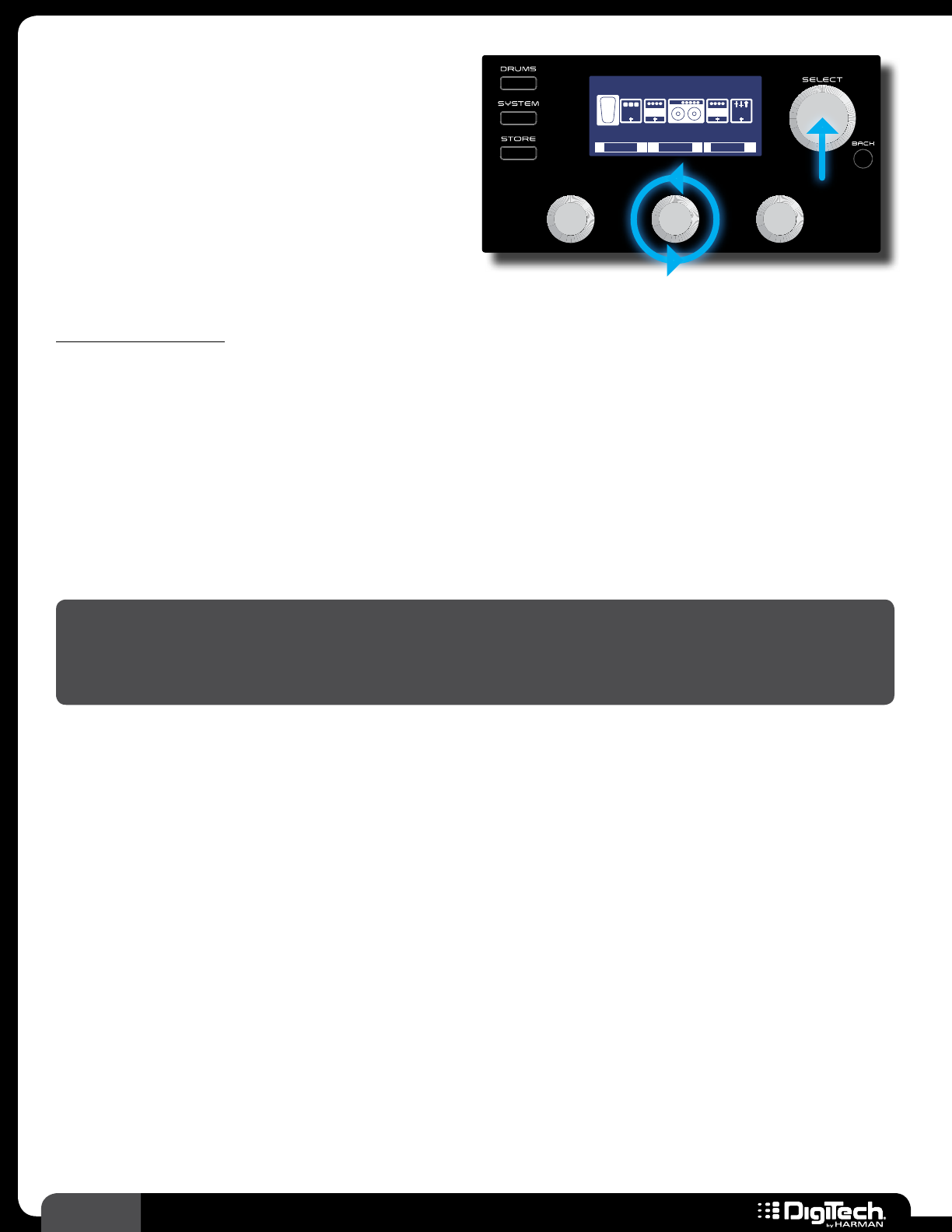
20 RP360 / RP360 XP
Changing Effects
Most of the effects in the RP360/RP360XP have
multiple effects to choose from� For example, the
Delay effect offers a Ping Pong Delay, Tape Delay,
Analog Delay, etc��
Plexi-Drive 1
LOOPER READY
MODEL
CRY WAH
LEVEL
1/2
CMP DST GAT
0 dBBYPASS
ON/BYP
EQ
W
A
H
To change an effect:
1� From the Performance state, press the SELECT knob to enter the Effect Edit menu�
2� Turn the SELECT knob to select the effect you would like to edit�
3� Turn the EDIT 2 knob to change the effect type� The selected effect will be shown at the top of
the LCD display�
4� Repeat steps 2-3 to change any other effects�
5� When done, press the BACK button to return to the Performance state�
6� Store the changes to a user preset, see Storing/Copying/Naming Presets on page 17�
NOTE: Effects can also be changed from the Effect Options Edit menu� This menu is accessed by
pressing and holding the SELECT knob when in the Effect Edit menu� You can then turn the EDIT
1 knob to change the effect model� From this menu, you can also move the effect to a different
location in the effects chain or delete an effect from the effects chain�
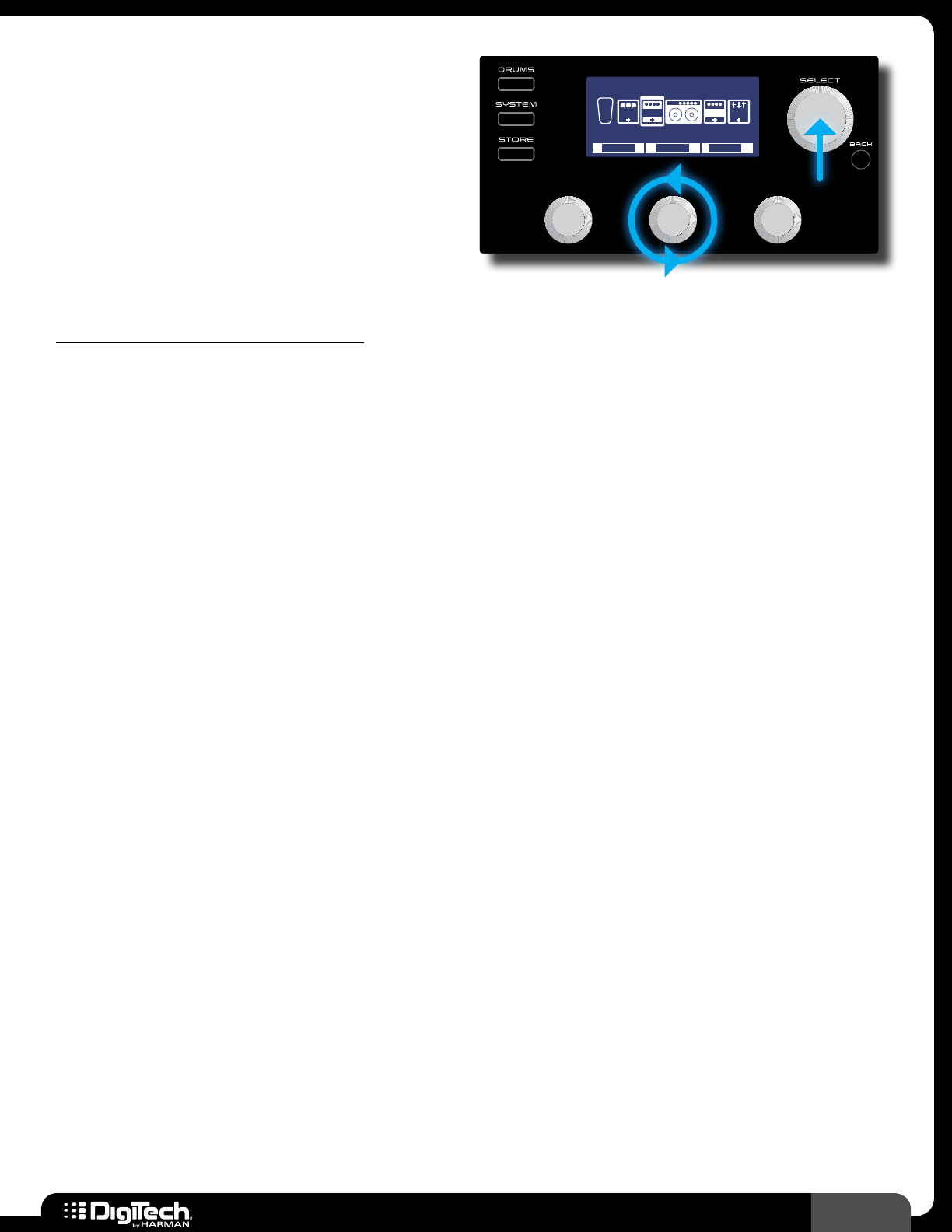
21
RP360 / RP360 XP
Reordering Effects
Each effect used in a preset may be moved into a
different position in the effects chain�
Plexi-Drive 1
LOOPER READY
MOVE
SCREAMER
DELETE
CMP DST GAT
MODEL
EQ
W
A
H
To move an effect in the effects chain:
1� From the Performance state, press the SELECT knob to enter the Effect Edit menu�
2� Turn the SELECT knob to select the effect you would like to move�
3� Press and hold the SELECT knob to access the Effect Options Edit menu�
4� Turn the EDIT 2 (MOVE) knob to move the selected effect left or right in the effect chain�
5� Press the SELECT knob to confirm the new placement� The display will return to the Effect Edit
menu�
6� Repeat steps 2-5 to move any other effects�
7� When done, press the BACK button to return to the Performance state�
8� Store the changes to a user preset, see Storing/Copying/Naming Presets on page 17�
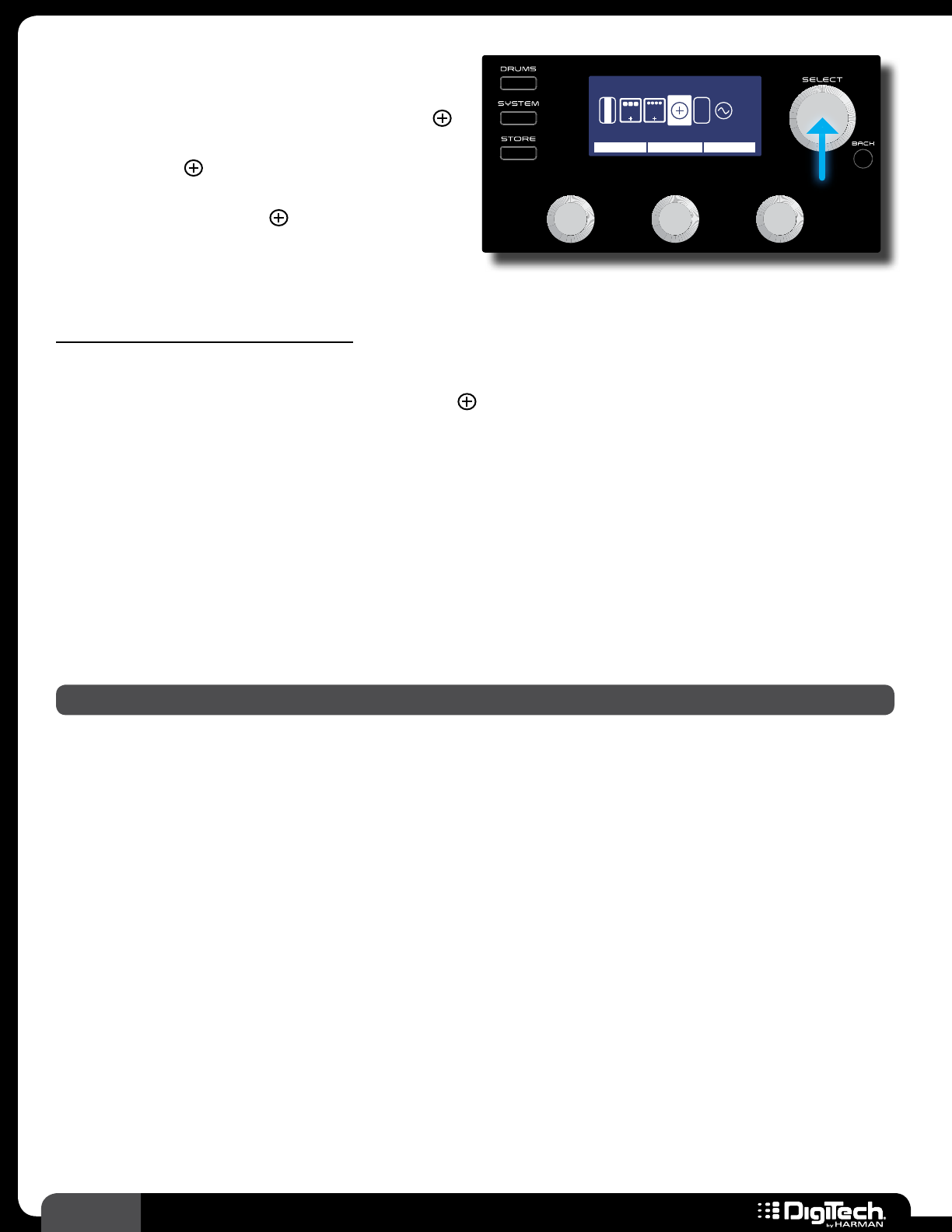
22 RP360 / RP360 XP
Adding Effects
Up to 10 effects can be used in each preset� If
there is an available effect slot in a preset, the
icon will be displayed near the end of the Effect
Edit menu� This icon is used to add an effect
to the effects chain� If all 10 slots are already
occupied with effects, the icon will not be
visible�
Plexi-Drive 1
LOOPER READY
Add Effect
REVERB, CLICK TO CONFIRM
MOD
V
O
L
E
X
P
1/2
DLY
EFFECT
To add an effect to the effects chain:
1� From the Performance state, press the SELECT knob to enter the Effect Edit menu�
2� Turn the SELECT knob to navigate to the (Add Effect) icon in the chain� “Add Effect” will
appear at the top of the LCD display�
3� Turn the EDIT 1 (EFFECT) knob to select the available effect category (e�g�, Compressor,
Modulation, Reverb, etc�)�
4� Press the SELECT knob to confirm the category selection�
5� You can change the type of the added effect by turning the EDIT 2 (MODEL) knob�
6� Once the desired effect has been selected, press the BACK button to return to the
Performance state�
7� Store the changes to a user preset, see Storing/Copying/Naming Presets on page 17�
NOTE: One of each effect type (Compressor, Distortion, Modulation, etc�) can be used in a preset�
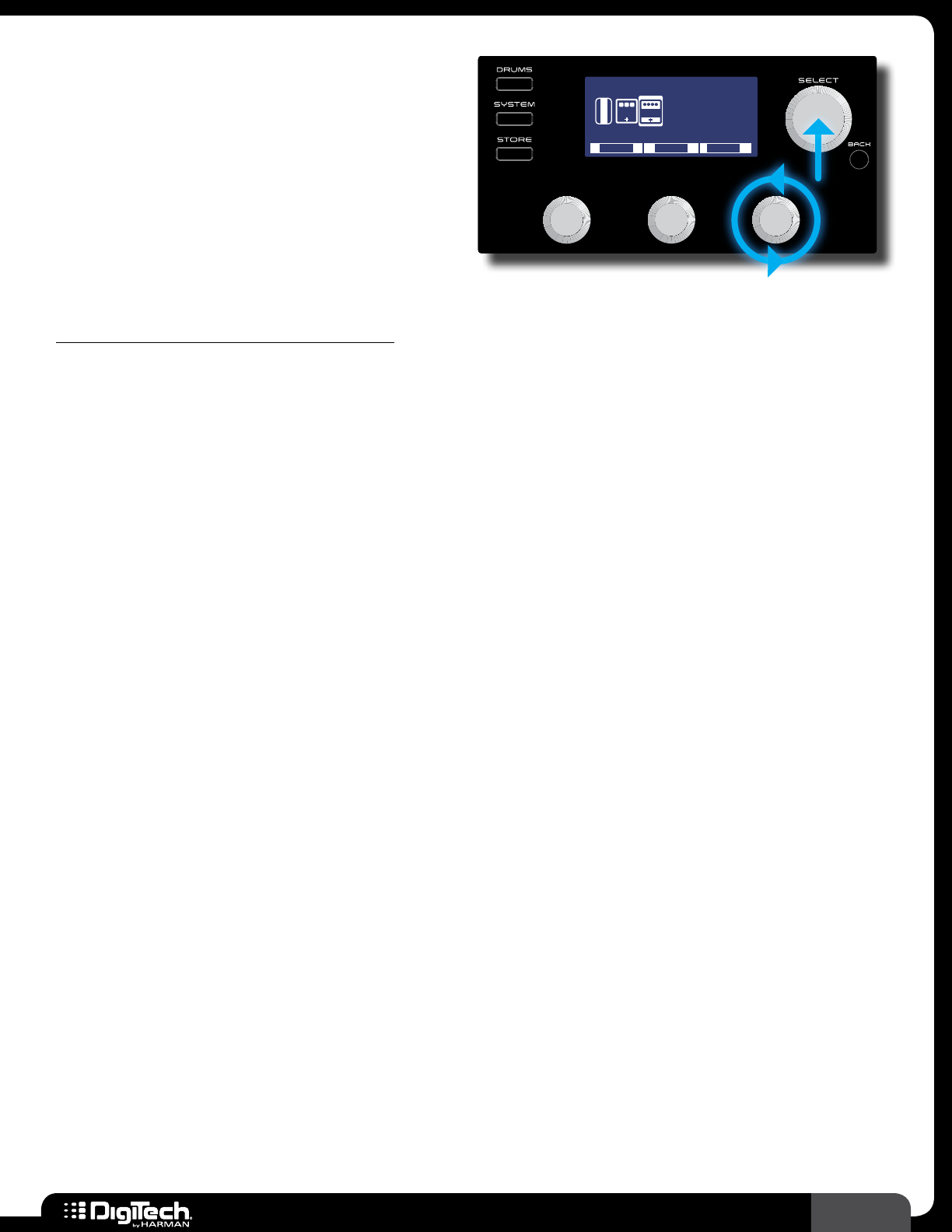
23
RP360 / RP360 XP
Deleting Effects
You can delete unused effects from the effects
chain� This is not absolutely necessary since you
can turn any unused effects off, but removing
unused effects can clean up the Effect Edit menu,
making it more streamlined and easier to edit
effects�
Plexi-Drive 1
LOOPER READY
TAPE DELAY
MOD
V
O
L
MOVE DELETEMODEL
DLY
To delete an effect from the effects chain:
1� From the Performance state, press the SELECT knob to enter the Effect Edit menu�
2� Turn the SELECT knob to select the effect you would like to delete�
3� Press and hold the SELECT knob to access the Effect Options Edit menu�
4� Turn the DELETE knob to begin the delete procedure� “CLICK TO CONFIRM DELETE” will
appear in the LCD display� If you change your mind, press the BACK button to abort deleting an
effect�
5� Press the SELECT knob to confirm deletion� The effect will be deleted from the effects chain
and the display will then return to the Effect Options Edit menu�
6� Press the BACK button twice to return to the Performance state�
7� Store the changes to a user preset, see Storing/Copying/Naming Presets on page 17�
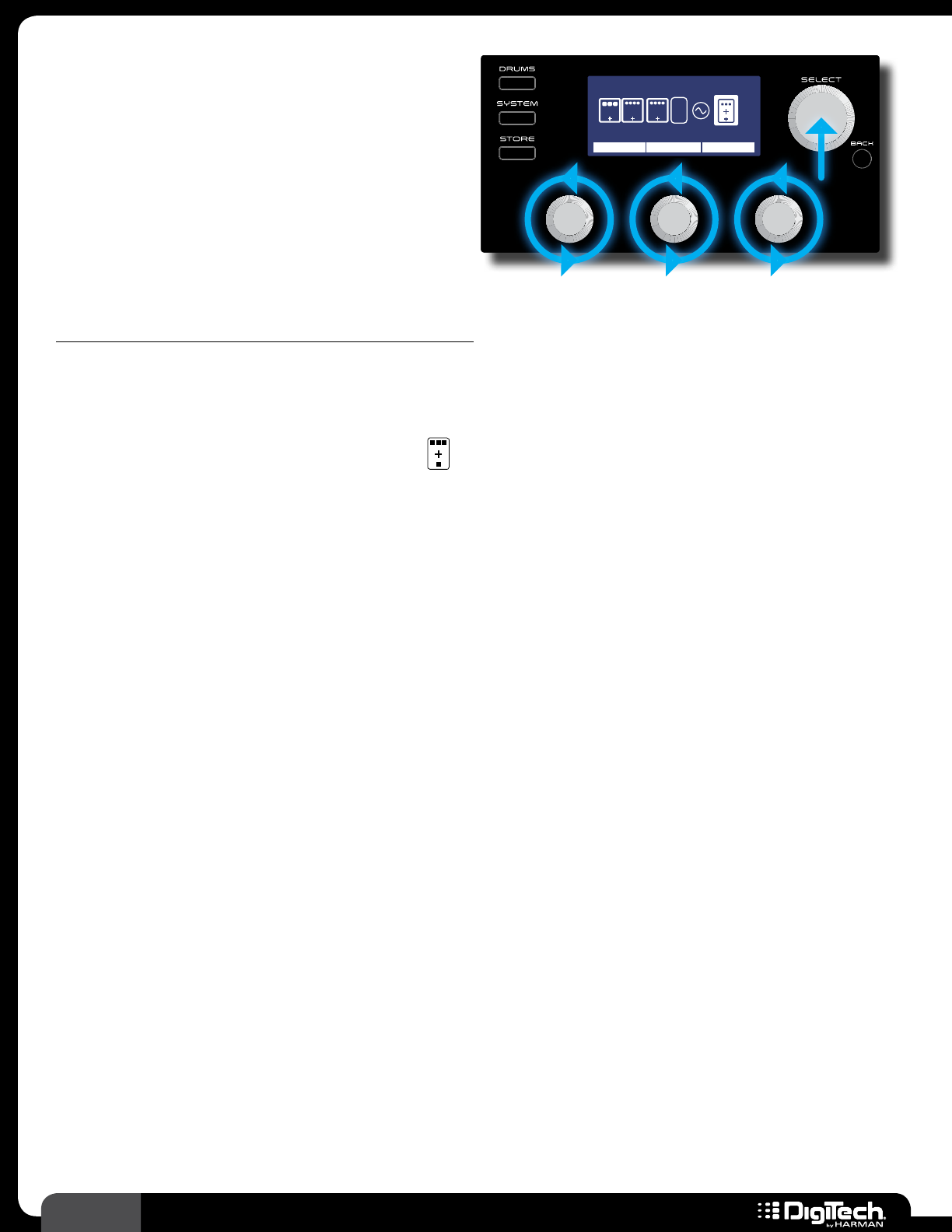
24 RP360 / RP360 XP
Assigning Effects To Footswitches
(Stomp Mode Only)
When the RP360/RP360XP is configured for
Stomp Mode operation, effects can be assigned to
any of the three footswitches� You can then toggle
individual effects in a preset on and off during
performance�
Plexi-Drive 1
LOOPER READY
Stompbox FSW
WAH ON DLY ONDIST ON
MOD
1/1
ASSIGN A ASSIGN B ASSIGN C
E
X
P
DLY REV
To assign an effect to one of the three footswitches:
1� The RP must be configured for “Stomp Mode” operation, see Footswitch Modes on page
41 for information on configuring the RP for Stomp Mode operation�
2� From the Performance state, press the SELECT knob to enter the Effect Edit menu�
3� Turn the SELECT knob and select the (Footswitch Assign) icon located at the end of the
effects chain�
4� Turn the corresponding EDIT knobs to select the effects which will be assigned to the A, B, and
C footswitches�
5� When done, press the BACK button to return to the Performance state�
6� Store the changes to a user preset, see Storing/Copying/Naming Presets on page 17�
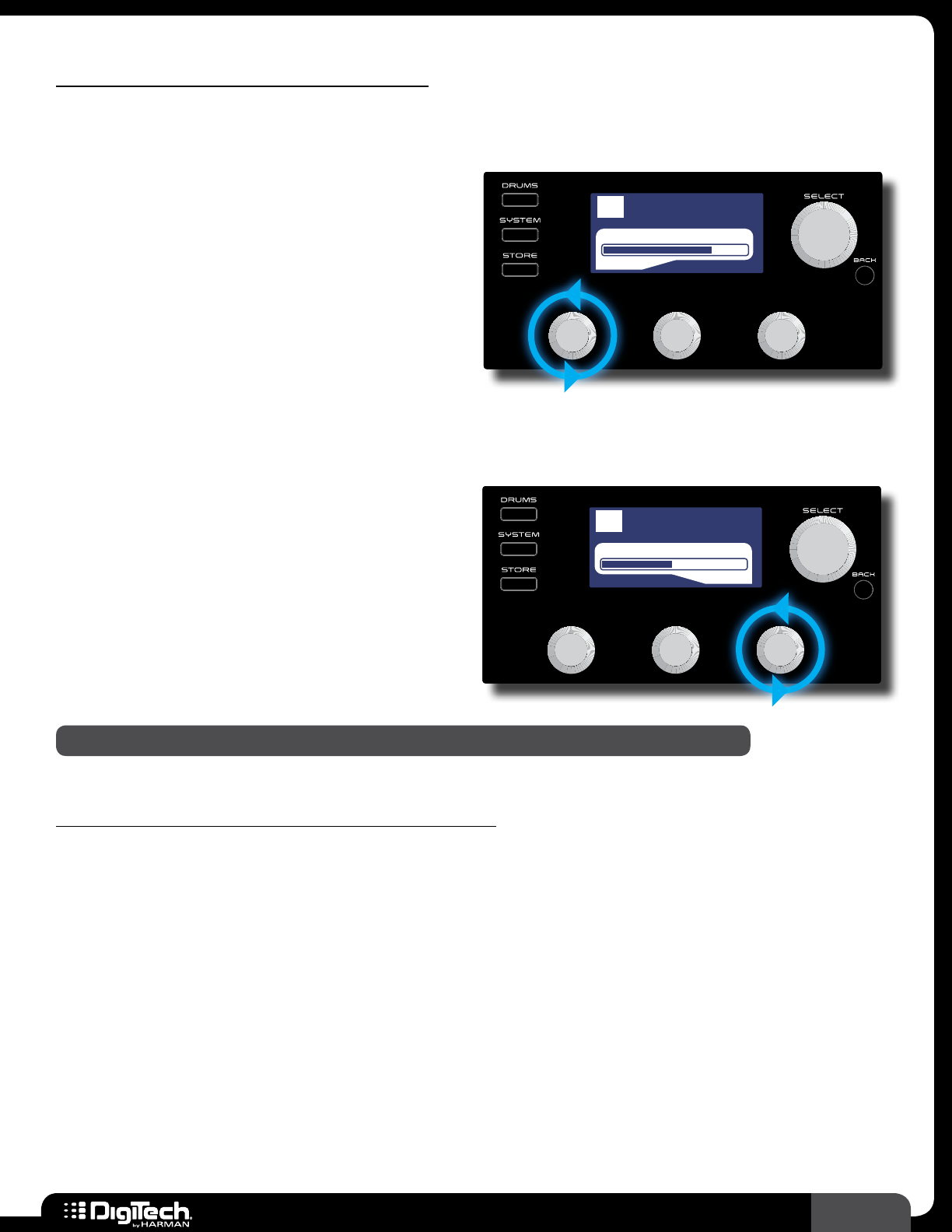
25
RP360 / RP360 XP
Preset Level & Master Level
The RP360 and RP360XP have two different output level controls: Preset Level and Master Level�
Preset Level
The Preset Level parameter adjusts the output
level for the currently loaded preset only�
Therefore, changes to the Preset Level must
be stored to the preset to be retained� Use the
Preset Level parameter to either match the output
levels of all your presets or set the levels to create
some dynamics in your songs (for example, a lead
guitar part may require a slight boost in level to
Plexi-Drive 1
LOOPER READY
Plexi-Drive 1
PRESET LEVEL: 74
push your guitar to the front of the mix and an intro may need a slightly lowered level to make the
first verse sound bigger when it comes in)�
Master Level
The Master Level parameter adjusts the global
output level, which affects the volume of all
presets equally� Use this parameter to increase or
decrease the overall level of all presets�
Plexi-Drive 1
LOOPER READY
Plexi-Drive
1
MASTER LEVEL: 43
NOTE: All outputs are affected by the Master Level and Preset Level parameters�
To adjust the Preset Level or Master Level parameter:
1� You must be in the Performance state to adjust these parameters� You should see the preset
number and name in the LCD display� If you do not, press the BACK button until you do�
2� Turn the EDIT 1 knob to adjust the Preset Level� Turn the EDIT 3 knob to adjust the Master
Level� While adjusting each parameter, the LCD display will temporarily display the level values
as they are adjusted� After approximately 2 seconds of inactivity, the level parameter window
will automatically disappear�
3� If you made changes to the Preset Level, the STORE button will light, indicating you must
store the changes to a user preset� See Storing/Copying/Naming Presets on page 17 for
information on storing presets�
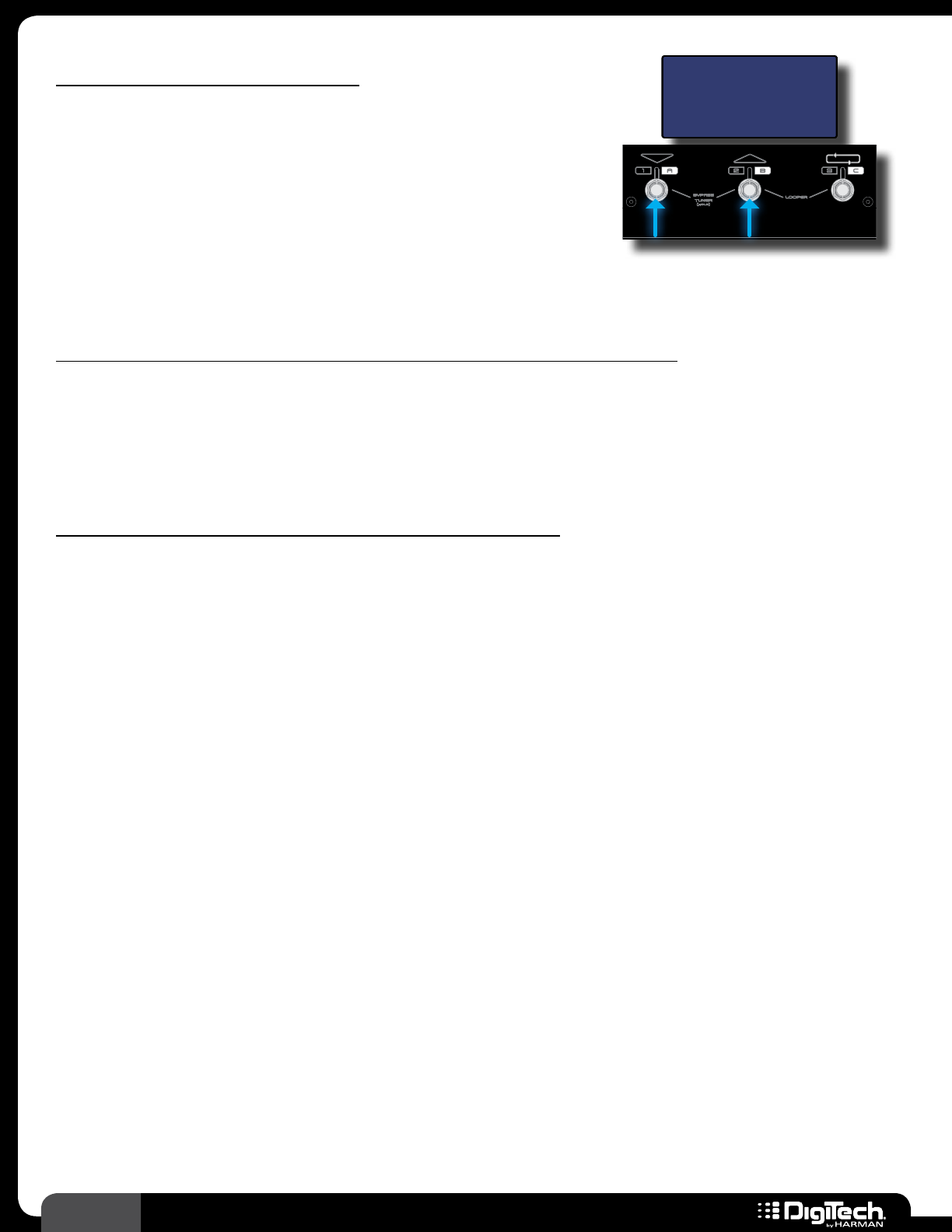
26 RP360 / RP360 XP
Preset (Effects) Bypass
The Preset Bypass feature bypasses all effects in the currently
loaded preset and feeds only the dry (unprocessed) signal to
the outputs� While a preset is bypassed, no other functions are
available� The bypassed guitar signal will be passed up USB while
bypass is active, but no audio will be heard from the computer
via USB� Bypass is accessed in different ways depending on the
selected Footswitch Mode� See Footswitch Modes on page 41
for more information on Footswitch Modes�
Plexi-Drive 1
LOOPER READ Y
BYPASS
To bypass a preset’s effects (Footswitch Mode set to “PRESET” or “STOMP”):
1� Press FOOTSWITCHES 1 and 2 simultaneously to enable Preset Bypass� “BYPASS” will appear
in the LCD display�
2� When done, press any footswitch to exit Preset Bypass�
To bypass a preset’s effects (Footswitch Mode set to “BANK”):
1� Press the currently active preset’s FOOTSWITCH (indicated by the lit LED above the
footswitch)� “BYPASS” will appear in the LCD display�
2� When done, press any footswitch to exit Preset Bypass�
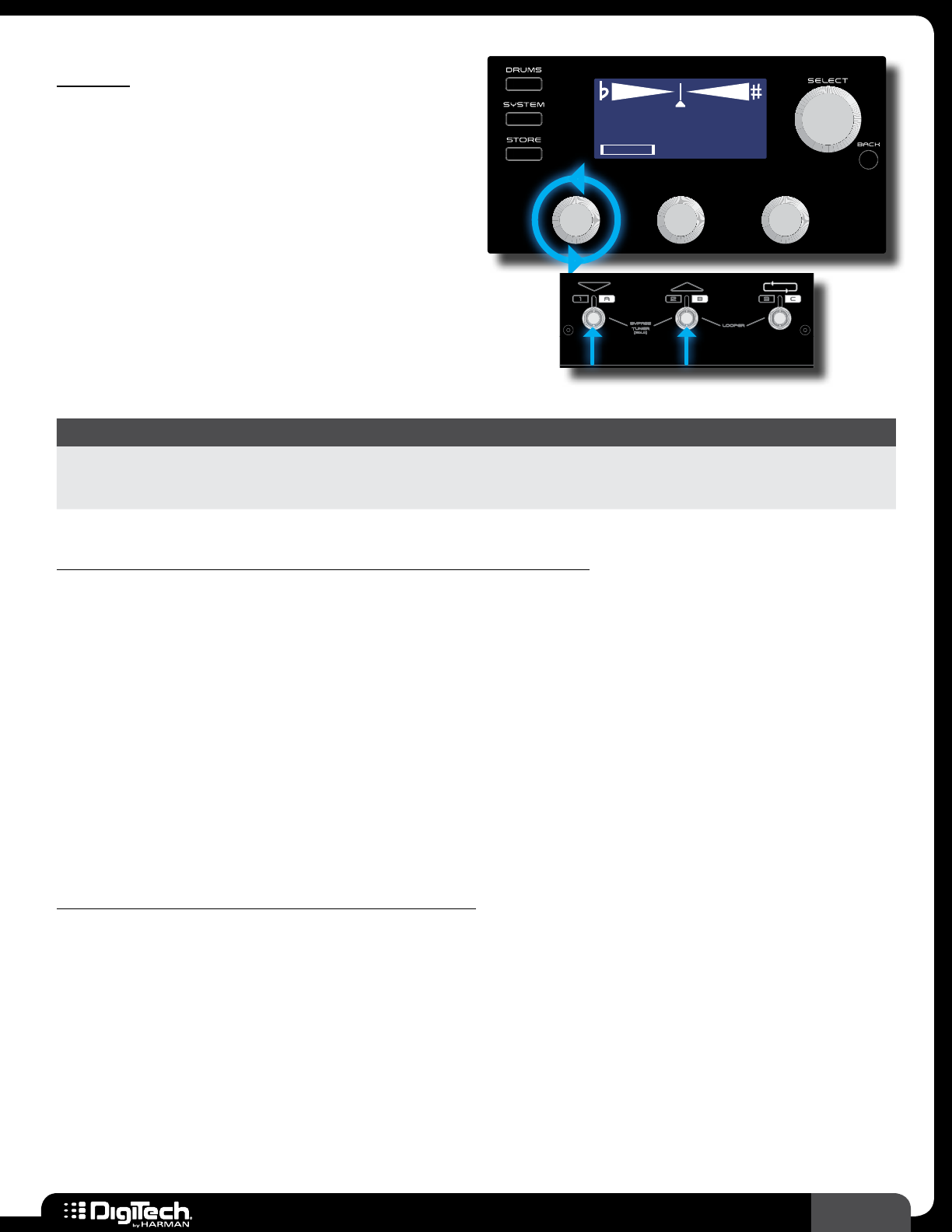
27
RP360 / RP360 XP
Tuner
The built-in Tuner lets you quickly tune your guitar
and is accessed in different ways depending on
the selected Footswitch Mode� See Footswitch
Modes on page 41 for more information on
Footswitch Modes�
Plexi-Drive 1
LOOPER READY
E
A= 440 HZ
TUNER REF
Plexi-Drive 1
LOOPER READ Y
Parameters
PARAMETER NAME DESCRIPTION
TUNER REF
Selects the pitch which the tuner uses for referencing the note A above middle C� Reference
settings range from A=G♭, A=G, A=A♭, and A=427Hz-453Hz. The default setting is
A=440Hz – this is the standard tuning reference�
To use the Tuner (Footswitch Mode set to “PRESET” or “STOMP”):
1� Press and hold FOOTSWITCHES 1 and 2 simultaneously for approximately 2 seconds to enable
the Tuner�
2� To change the tuning reference, turn the EDIT 1 (TUNE REF) knob�
3� Play an open string on your guitar� The detected note will be shown in the middle of the LCD
display and indicators will point you in the direction the string needs to be tuned� Adjust the
string’s pitch until the proper note is displayed and the upward-facing arrow is pointed as close
as possible to the center line (as shown in the screenshot at the top of this page)� Tune the
remaining strings in the same manner�
4� To exit the Tuner, press any FOOTSWITCH�
To use the Tuner (Footswitch Mode set to “BANK” ):
1� Press and hold the currently active preset’s footswitch (indicated by the lit LED above the
footswitch) for approximately 2 seconds� The Tuner will appear�
2� To change the tuning reference, turn the EDIT 1 (TUNE REF) knob�
3� Play an open string on your guitar� The detected note will be shown in the middle of the LCD
display and indicators will point you in the direction the string needs to be tuned� Adjust the
string’s pitch until the proper note is displayed and the upward-facing arrow is pointed as close
as possible to the center line (as shown in the screenshot at the top of this page)� Tune the
remaining strings in the same manner�
4� To exit the Tuner, press any FOOTSWITCH�
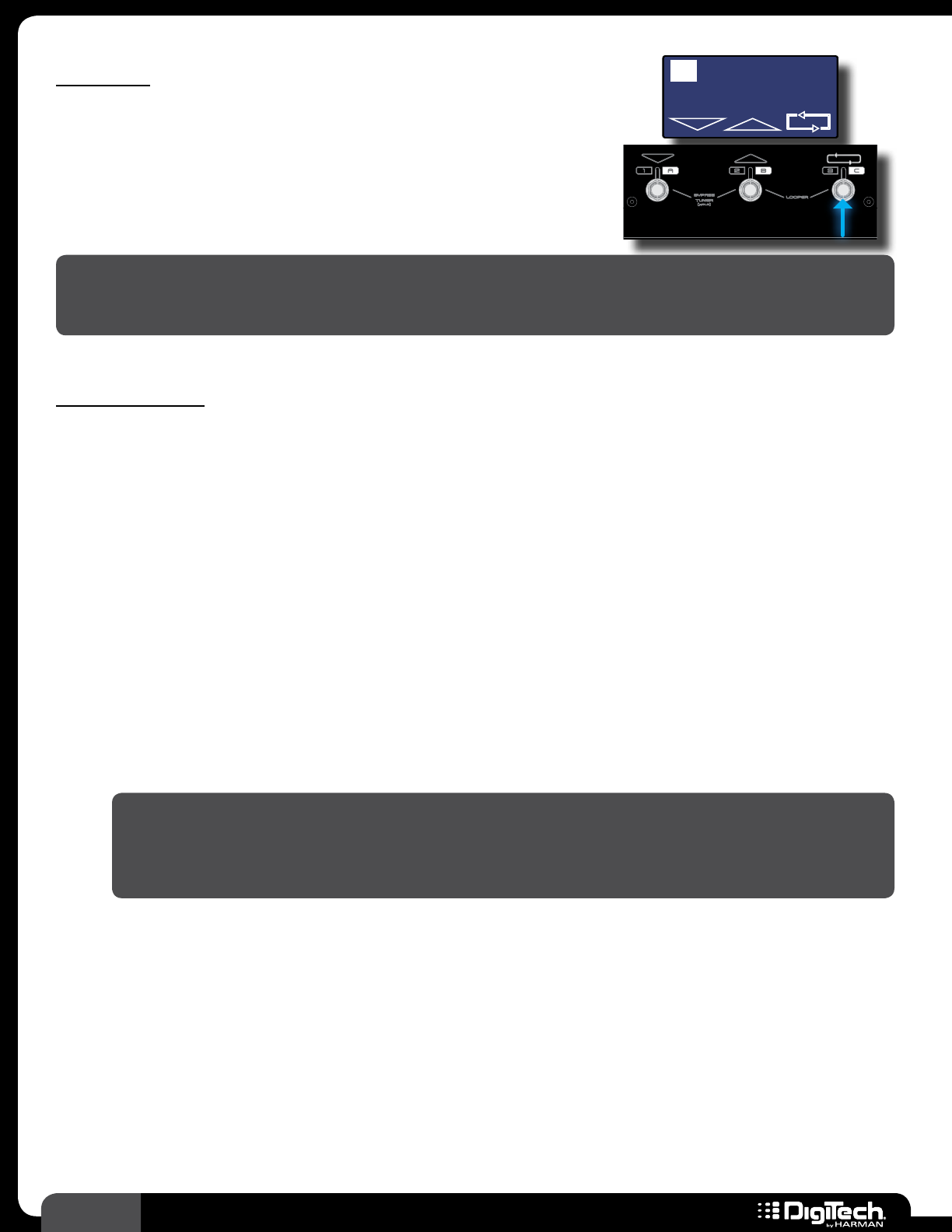
28 RP360 / RP360 XP
Looper
The RP360 and RP360XP feature a 40-second phrase Looper�
The Looper can be used for looping your guitar parts� Use the
Looper to write or practice lead guitar parts over a looped phrase,
or use it for creating on-the-fly loop layers to enhance your live
performance� The following instructions describe how to use the
Looper�
Plexi-Drive 1
LOOPER READ Y
Plexi-Drive 1
RECORDING
NOTE: The Looper and Drum Machine cannot be used at the same time� If the Drum Machine is
turned on, you must first turn it off before you can use the Looper� To turn the Drum Machine off,
press the DRUMS button twice�
To use the Looper:
1� The Phrase Sampler option in the System Settings menu must be set to LOOPER (this is the
default setting from the factory)� See Phrase Sampler on page 51 for information on
changing this setting�
2� If the RP is set to Preset Mode (this is the default Footswitch Mode) you can skip this step�
If the RP is set to Bank Mode or Stomp Mode, you will need to press FOOTSWITCHES 2
and 3 simultaneously to access the Looper� See Footswitch Modes on page 41 for more
information on Footswitch Modes�
3� Press FOOTSWITCH 3 to arm the Looper for recording� The LCD display will read
“RECORDING ARMED” and the RP is now ready to begin recording�
4� Begin playing a phrase on the guitar� The Looper will begin recording and the LCD display will
read “RECORDING”�
5� When done recording, press FOOTSWITCH 3 again to end loop recording� The loop will
continue to play and you can now play along with it or add overdubs�
HINT: You can navigate presets at this point using the UP/DOWN footswitches or SELECT
knob� This allows you to select different preset sounds that you can play along with the
recorded loop or use for recording overdubs� Changing presets will not change the sound of
the recorded loop�
6� To add an overdub, press FOOTSWITCH 3 once� The LCD display will read “OVERDUBBING”�
Play the overdubbed guitar part�
7� Press FOOTSWITCH 3 once to end overdub recording� The loop will continue to play along
with the newly recorded overdub� Repeat steps 6 and 7 to record additional overdubs�
8� When done, press FOOTSWITCH 3 two times quickly to stop loop playback�
9� With playback stopped, press and hold FOOTSWITCH 3 for 2 seconds to clear the recorded
loop and prepare the RP to record a new loop� The LCD display will again read “LOOPER
READY” and you can repeat the above steps�
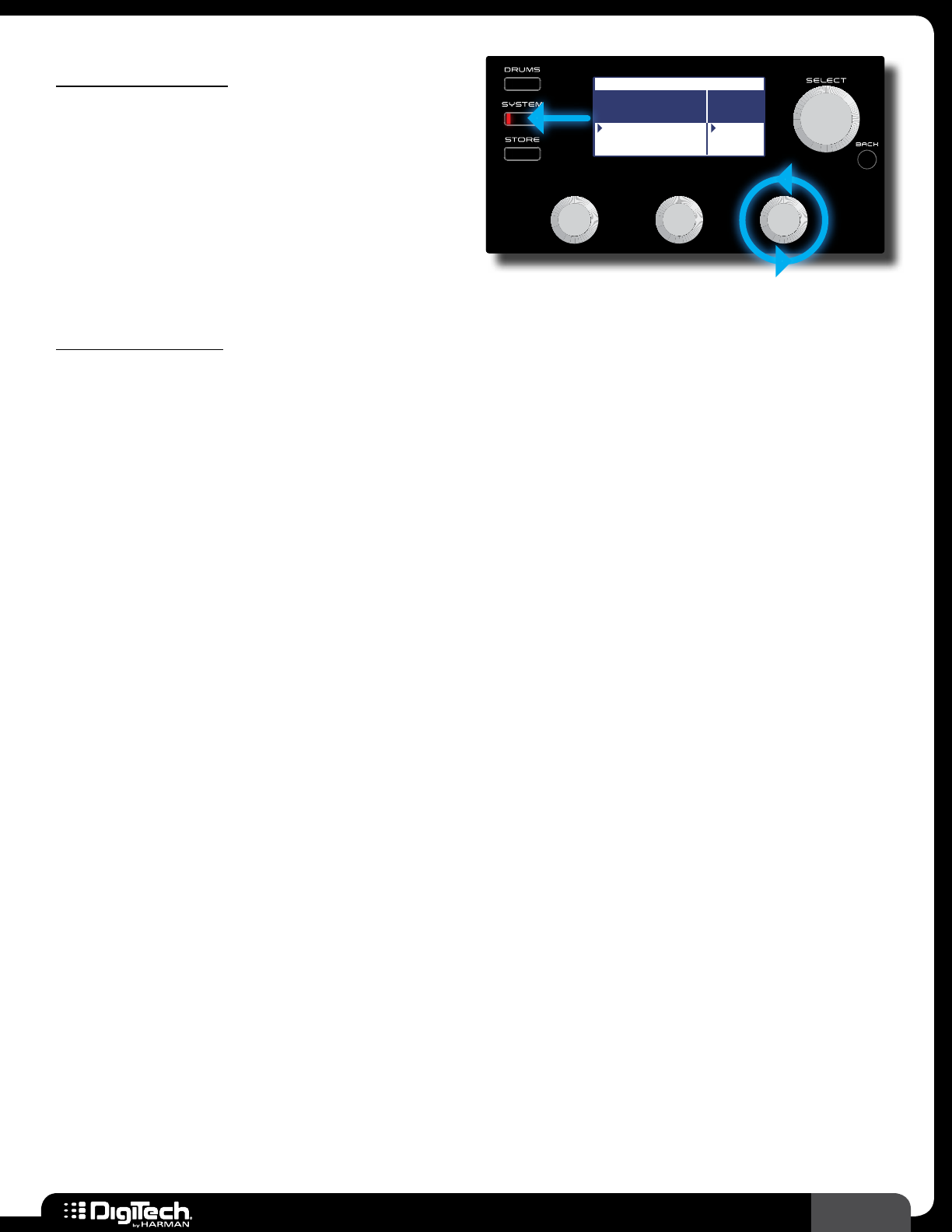
29
RP360 / RP360 XP
Sound Check
The Sound Check feature places the built-in
Looper at the beginning of the effects chain� This
allows you to record a dry guitar loop that will be
played through the effects� This eliminates the need
to continually strum your guitar when auditioning
effect edits and provides a much more efficient,
convenient, and fun way to edit your presets�
Plexi-Drive 1
LOOPER READY
SYSTEM SETTINGS 3/4
CONTROL
IN
PHRASE
SAMPLER
FS3X
LOOPER
EXP/VOL
EXP/TRS SOUND
CHECK
LOOPER
To use Sound Check:
1� Press the SYSTEM button to enter the System Settings menu�
2� Press the SYSTEM button repeatedly until page 3/4 is selected in the upper right-hand corner
of the LCD display�
3� Turn the EDIT 3 knob to set the PHRASE SAMPLER to the SOUND CHECK option�
4� Press the BACK button to return to the Performance state�
5� If you are currently in Bank Mode or Stomp Mode, you will need to press FOOTSWITCHES 2
and 3 simultaneously to access the Looper� If you are currently set to Preset Mode (this is the
default mode) you can skip this step�
6� Press FOOTSWITCH 3 to arm the Looper for recording then start playing�
7� Press FOOTSWITCH 3 again to set the loop end point�
8� The loop will now continue playing and you can navigate presets and edit effects while listening
to the changes� See Managing Presets on page 15 and Working With Effects on page
19 for information on performing these functions�
9� When done using the Sound Check feature, press FOOTSWITCH 3 twice to stop loop
playback�
10� If you wish to disable the Sound Check feature and re-enable the Looper, perform steps 1-3,
this time setting the PHRASE SAMPLER back to LOOPER�
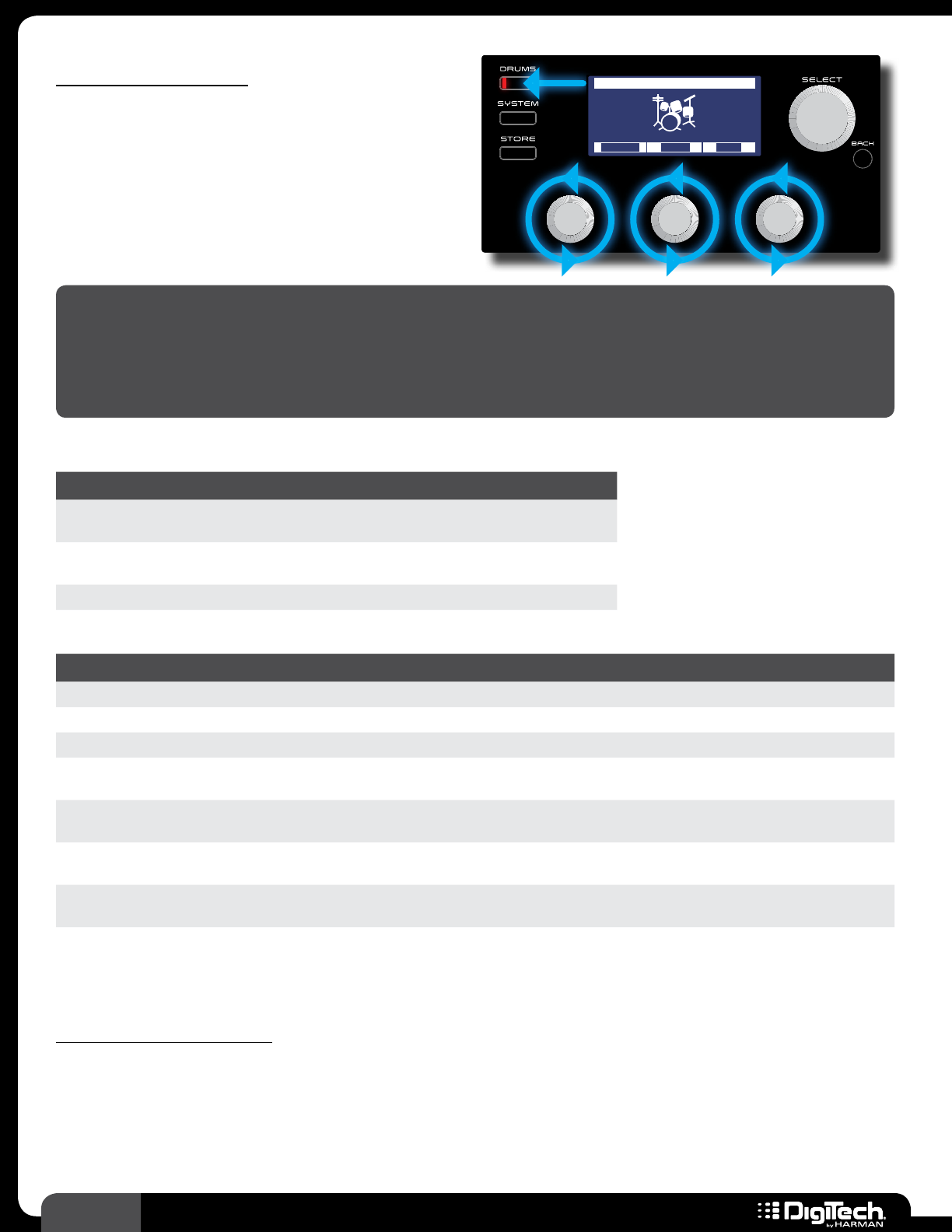
30 RP360 / RP360 XP
Drum Machine
The built-in Drum Machine offers 60 drum
and metronome patterns to choose from and
is a great tool for improving your timing skills
and practicing your riffs� The Drum Machine
parameters can be accessed by pressing the
DRUMS button�
Plexi-Drive 1
LOOPER READY
100 40BEATS1
PATTERN TEMPO LEVEL
Drums ON
NOTE: The Looper and Drum Machine cannot be used at the same time� If you have recorded
a loop using the Looper, you must first clear the loop before turning on the Drum Machine� To
clear the loop, enter the Performance state and press FOOTSWITCH 3 two times quickly to stop
loop playback� With playback stopped, press and hold FOOTSWITCH 3 for 2 seconds to clear the
recorded loop�
Parameters
PARAMETER NAME DESCRIPTION
PATTERN Selects from the various drum and metronome
patterns
TEMPO Adjusts the Drum Machine tempo (40 BPM-240
BPM)
LEVEL Adjusts the Drum Machine level
Drum Pattern List
DISPLAY NAME DESCRIPTION DISPLAY NAME DESCRIPTION
BEATS1-5 8th Beat JAZZ1-4 Jazz
BEATS6-8 16th Beat HIPHP1-4 Hip Hop
ROCK1-8 Rock WORLD1-4 World
HROCK1-8 Hard Rock MET4/4 Metronome with accent and 4/4 time
signature
METAL1-8 Metal MET3/4 Metronome with accent and 3/4 time
signature
BLUES1-8 Blues MET5/8 Metronome with accent and 5/8 time
signature
GROOV1-4 Groove MET7/8 Metronome with accent and 7/8 time
signature
CNTRY1-4 Country MTRNOM Straight metronome with no accent
To use the Drum Machine:
1� Press the DRUMS button� You will now be in the Drum Edit menu�
2� Press the DRUMS button again, or the SELECT button, to activate the Drum Machine� The
DRUMS button will light and the upper right corner of the LCD display will indicate the Drum
Machine is “ON”�

31
RP360 / RP360 XP
3� Turn the EDIT 1 (PATTERN) knob to change the drum pattern�
4� Turn the EDIT 2 (TEMPO) knob to change the tempo�
5� Turn the EDIT 3 (LEVEL) knob to adjust the Drum Machine’s level�
6� When done, press the DRUMS button to deactivate the Drum Machine�
7� Press the BACK button to return to the Performance state�
NOTE: The Drum Machine’s parameters are global and are not stored to presets�
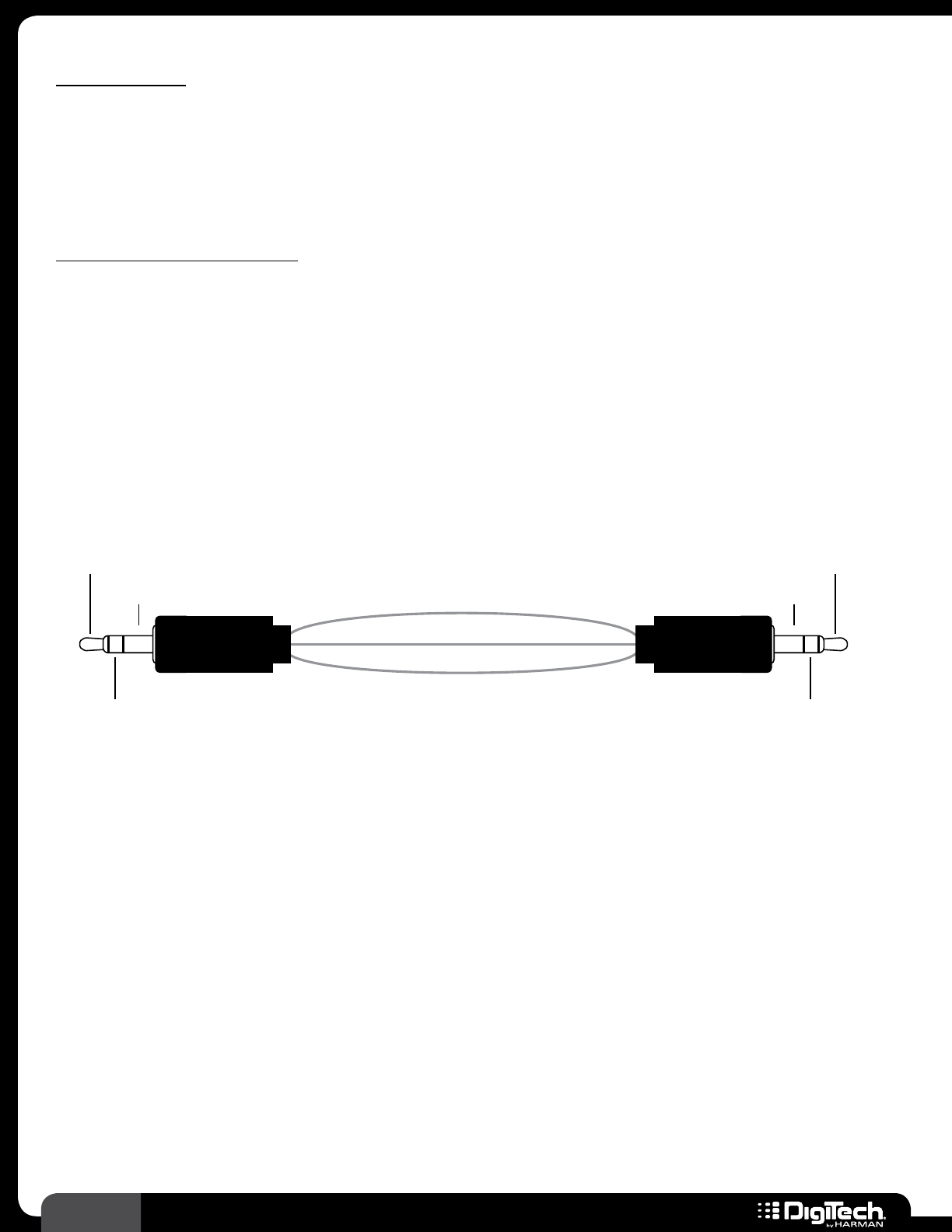
32 RP360 / RP360 XP
Aux Input
The AUX IN connector is used to connect a portable music player or other line-level music playback
device to the RP and jam along with your favorite music� The signal from your playback device will
not pass through any effects and will be output through the RP’s LEFT OUT, RIGHT OUT, and
HEADPHONE connectors�
To use the AUX IN connector:
1� Connect the headphone output of your music playback device to the AUX IN connector on
the rear panel of the RP using an 1/8” stereo cable as shown below�
2� Press play on your music playback device�
3� Adjust your music playback device’s volume control and the RP’s Master Level control to
achieve the desired mix balance� See Preset Level & Master Level on page 25 for
information on adjusting the RP’s MASTER LEVEL control�
1/8” Stereo Cable
1/8” Stereo Cable
Ground
Left +
Right +
Left
Channel (+)
Right
Channel (+)
Ground
Left
Channel (+)
Right
Channel (+)
Ground
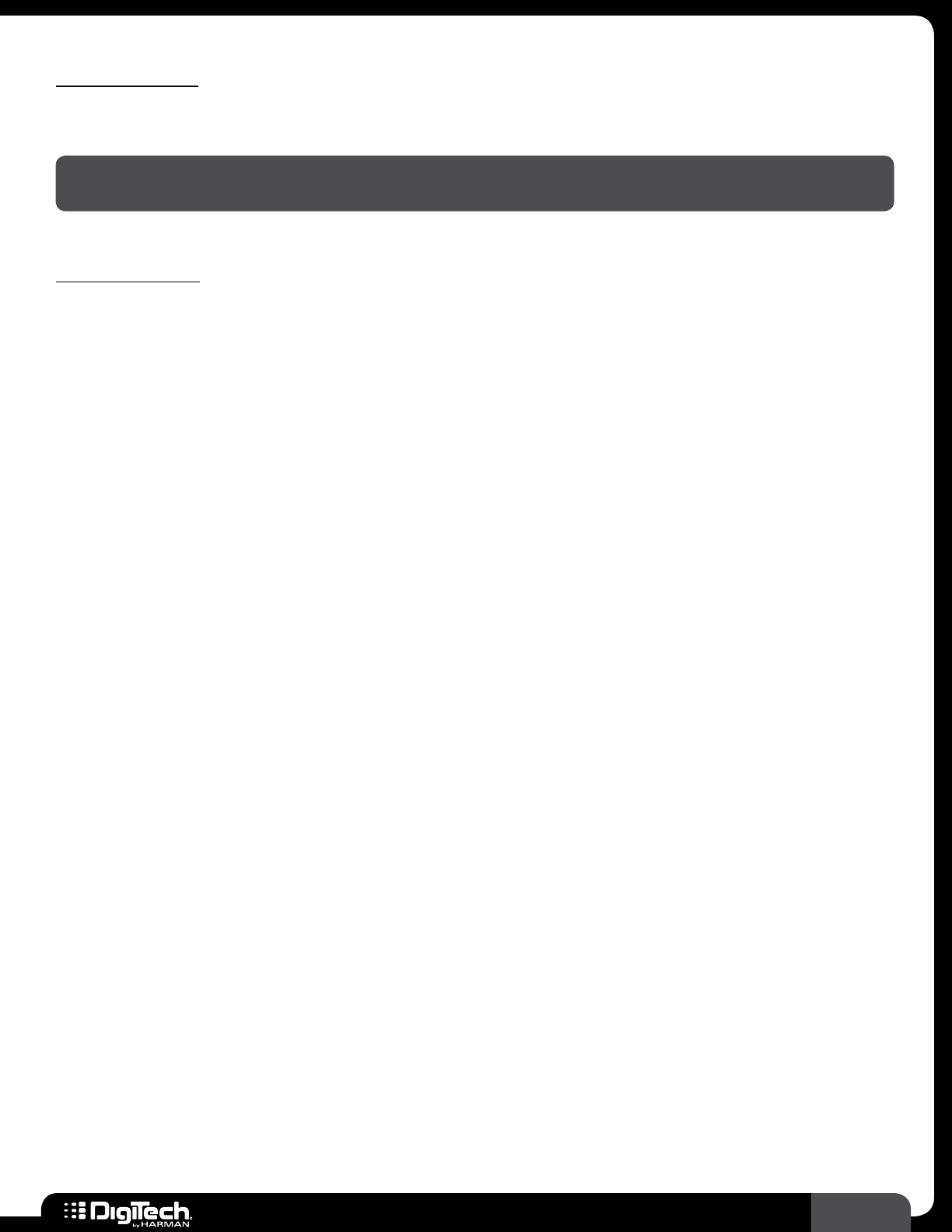
33
RP360 / RP360 XP
Tap Tempo
Tap Tempo lets you adjust the delay time during performance by tapping a footswitch in time with the
music�
NOTE: You must configure the RP for Stomp Mode operation, have a Delay effect in the loaded
preset, and have the Delay effect assigned to a footswitch to use the Tap Tempo feature�
To use Tap Tempo:
1� Configure the RP for STOMP MODE operation in the System Settings menu� See Footswitch
Modes on page 41 for information on configuring the RP for Stomp Mode operation�
2� Load a preset which has an active Delay effect or add a Delay effect to your preset of choice�
Most presets will have a Delay effect already inserted in the effects chain� For information on
adding and editing effects, see Working With Effects on page 19�
3� Assign the Delay effect to one of the 3 footswitches� The footswitch assigned to the Delay
will be the one used for Tap Tempo� Most presets in the RP will already have the Delay effect
assigned to one of the three footswitches� See Assigning Effects To Footswitches (Stomp
Mode Only) on page 24 for information on how to assign the Delay effect to a footswitch�
4� From the Performance state, press and hold the FOOTSWITCH assigned to the Delay for
approximately 2 seconds� The LED above the footswitch will begin flashing at the rate of the
currently set delay time�
5� Tap the Delay assigned FOOTSWITCH at the desired rate to adjust the delay time� The LED
above the footswitch will update, flashing at the rate of the new delay time�
6� When done, press and hold the FOOTSWITCH assigned to the Delay for approximately 2
seconds to exit Tap Tempo� The LED above the footswitch will stop flashing�
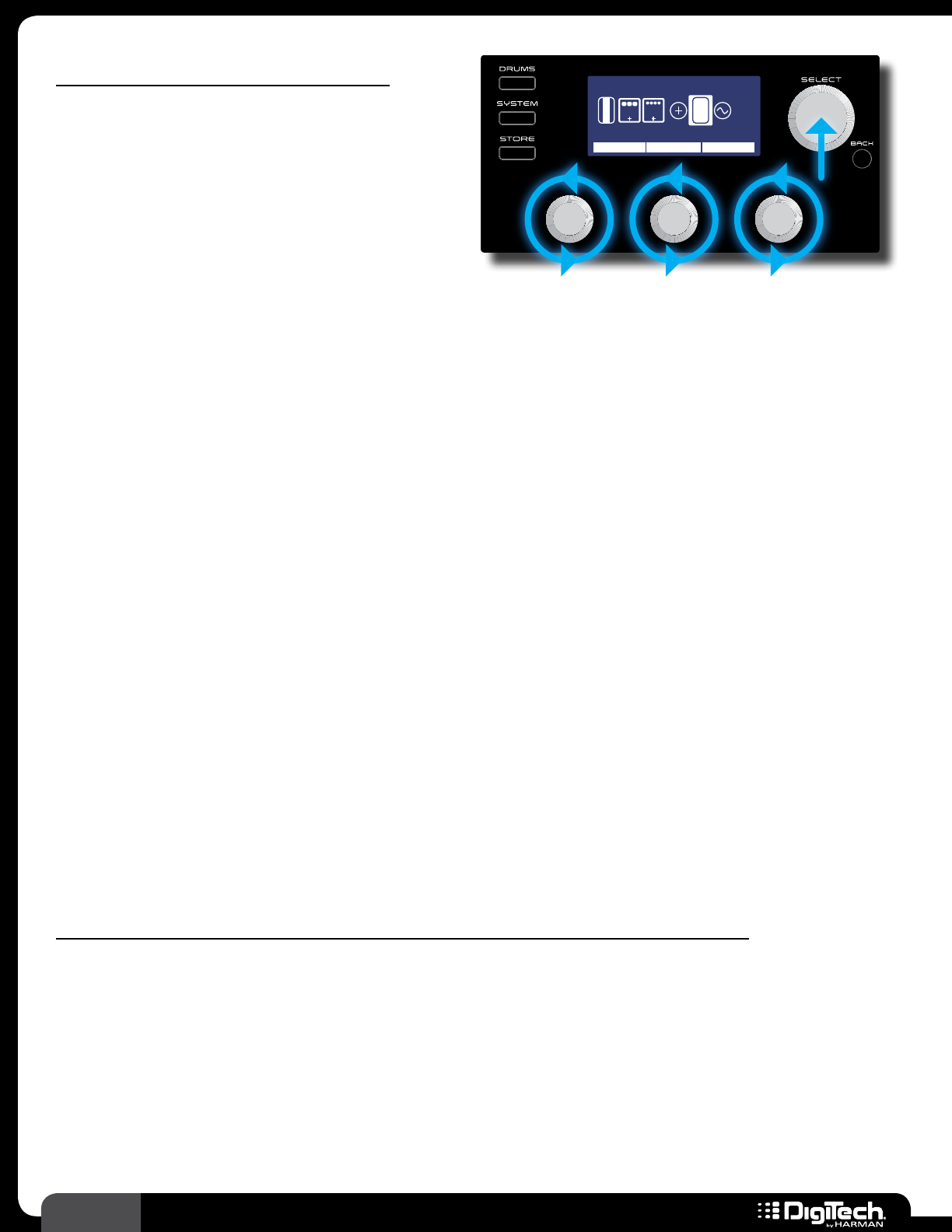
34 RP360 / RP360 XP
Expression Pedal Control
The RP360XP comes with a built-in expression
pedal which can be assigned to control the
RP360XP’s Volume, Wah, Whammy™, Ya Ya ™, or
nearly any of the RP360XP’s effect parameters, in
real time with your foot� The RP360 can also be
controlled in a similar manner using an external
expression or volume pedal connected to the
CONTROL IN connector on the rear panel�
Plexi-Drive 1
LOOPER READY
0PEDAL 99
MOD
V
O
L
E
X
P
1/1
DLY
WAH MIN MAX
Expression Pedal
When a parameter is assigned for expression pedal control, a MIN (toe up) and MAX (toe down)
value can also be specified� This allows you to set upper and lower limits for the expression pedal’s toe
up (MIN) and toe down (MAX) positions� For example, let’s say you are controlling volume and you
don’t want the expression pedal’s toe up position to completely lower the volume� You could adjust
the MIN parameter to a setting above 0, let’s say 12� Now when the expression pedal is set to the toe
up (minimum) position, the signal will not be fully attenuated since the expression pedal is not allowed
to adjust the volume any lower than 12�
Since all the expression pedal parameters can be stored to user presets, each user preset can have a
different parameter assigned for expression pedal control along with different MIN and MAX range
settings� See Expression Pedal & LFO Assignable Parameters on page 110 for a list of assignable
parameters�
The built-in expression pedal in the RP360XP has a V-Switch which toggles the Wah effect on and off�
To use the V-Switch, place the expression pedal in its toe down position and then apply extra pressure
to the toe of the expression pedal – the sensitivity for this V-Switch can be adjusted when calibrating
the expression pedal� A Wah effect must reside in the effects chain in order for the V-Switch to be
active� By default, all presets in the RP360XP will contain a Wah effect in the effects chain�
You can also choose to assign an LFO (Low Frequency Oscillator) to an effect’s parameter� This is
similar to assigning an effect parameter to an expression pedal, with the exception that it creates
an effect which modulates at a predetermined rate� See Assigning The LFO on page 36 for
information on using an LFO to modulate the signal�
To link a parameter for expression pedal control and set the MIN/MAX range values:
1� If using an RP360, you must first enable the CONTROL IN port for expression pedal control�
See Control In on page 49 for information on configuring the RP360 for external
expression pedal control�
2� The effect you wish to control must be inserted in the effects chain to assign it for expression
pedal control� If it is not, you will need to add it� See Adding Effects on page 22 for
information on adding effects�
3� It helps to enable the effect you wish to assign to the expression pedal first, so you can audition
the expression pedal control as you are setting it up� See Editing Effect Parameters on page
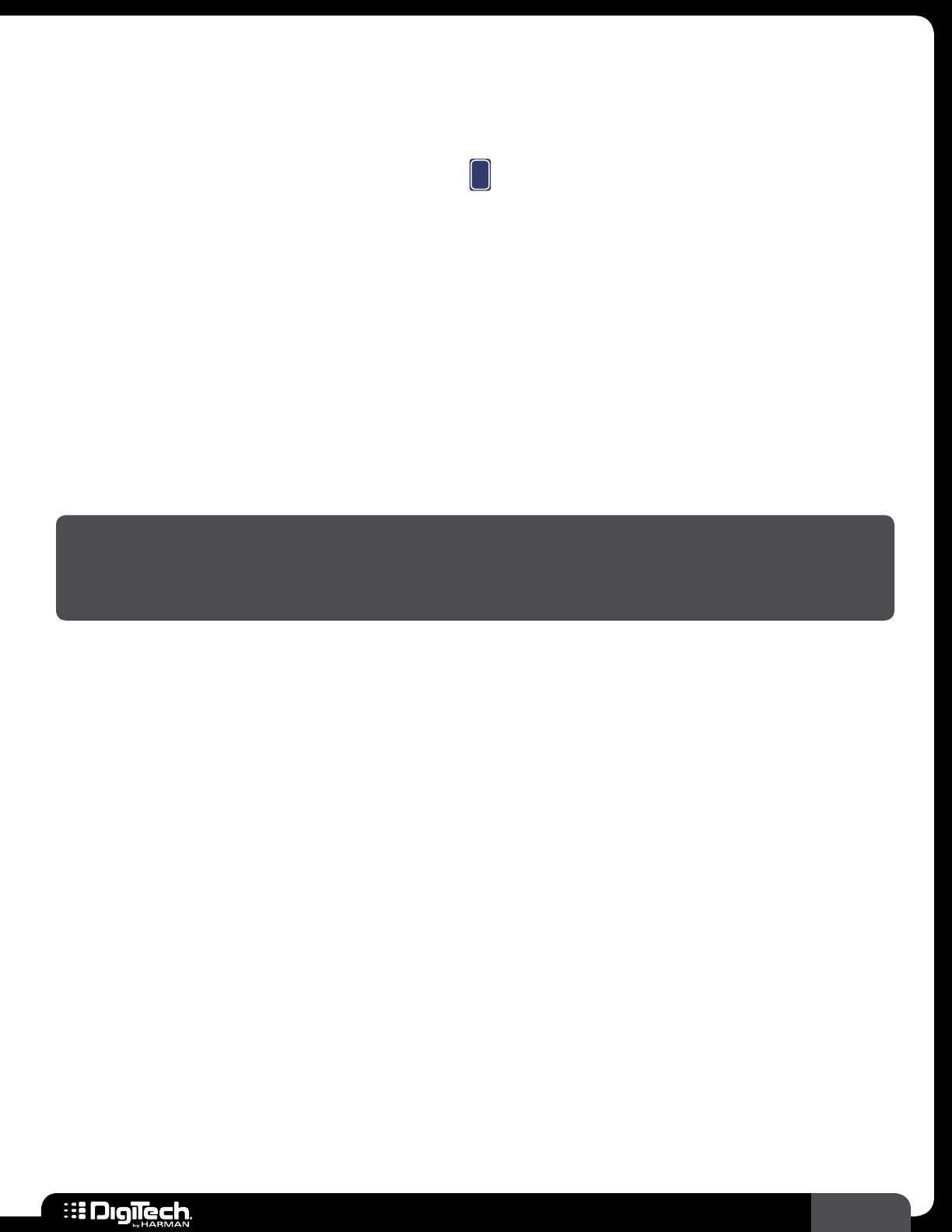
35
RP360 / RP360 XP
19 for information on turning effects on and off� You can also enable the Sound Check
feature and record a loop which can be used to make auditioning the parameter changes even
easier� See Sound Check on page 29 for more information on using Sound Check�
4� From the Performance state, press the SELECT knob to enter the Effect Edit menu�
5� Turn the SELECT knob until you select the
E
X
P
(Expression Pedal) icon� The currently assigned
parameter will be displayed above the EDIT 1 knob�
6� Turn the EDIT 1 knob to select the parameter you wish to control� You can rock the expression
pedal back and forth to audition the control�
7� Turn the EDIT 2 (MIN) knob to adjust the minimum selectable value for the expression pedal’s
toe up position� You can rock the expression pedal back and forth to audition the control�
8� Turn the EDIT 3 (MAX) knob to adjust the maximum selectable value for the expression pedal’s
toe down position� You can rock the expression pedal back and forth to audition the control�
9� When done, press the BACK button to return to the Performance state�
10� Store the changes to a user preset� See Storing/Copying/Naming Presets on page 17 for
further information on storing presets�
NOTE: The RP360’s external and RP360XP’s built-in expression pedal must be properly calibrated
to work correctly� If you experience any issues with the expression pedal and suspect it may need
recalibration, see Calibrate Pedal on page 52 for information on recalibrating the expression
pedal�
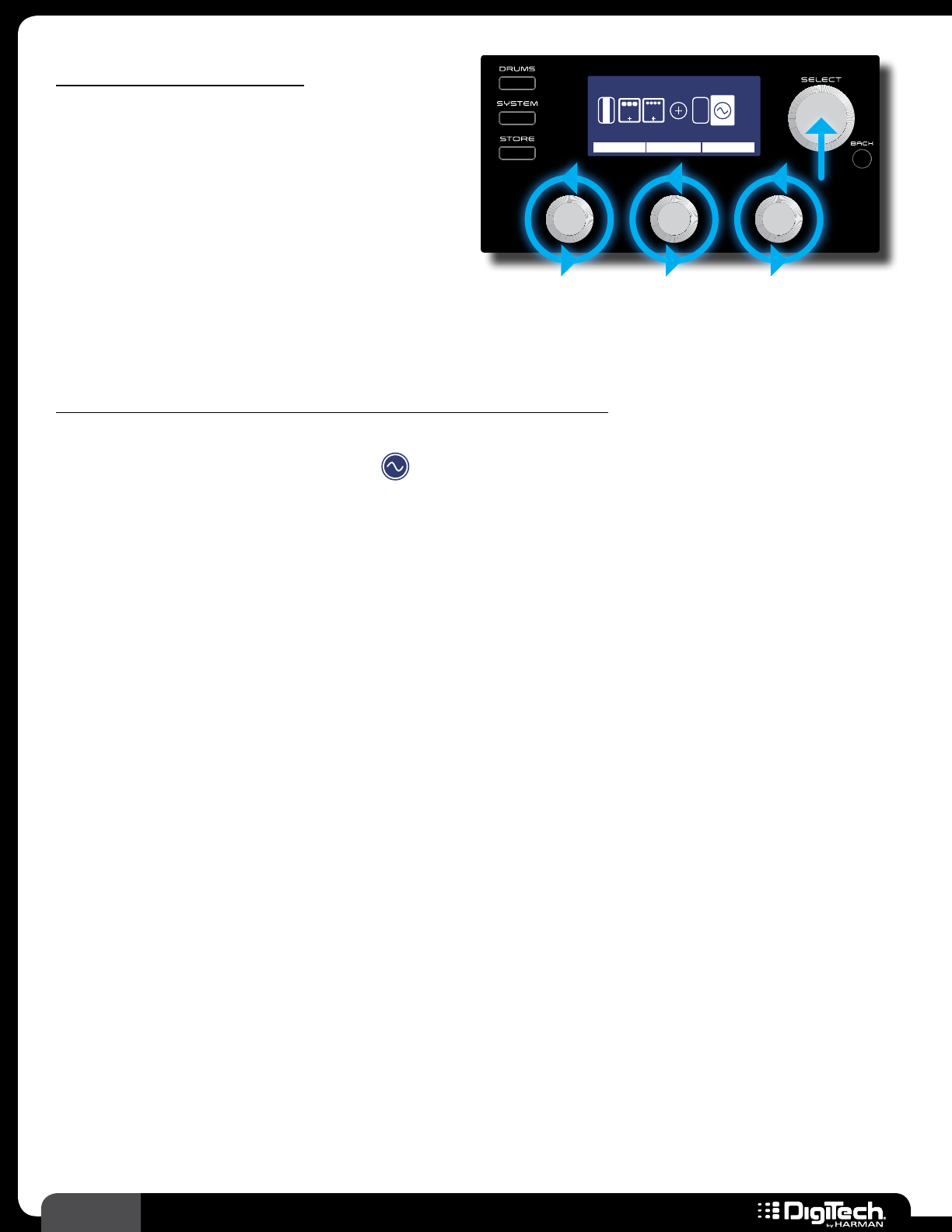
36 RP360 / RP360 XP
Assigning The LFO
Similar to linking an effect parameter to an
expression pedal for control, you can also
link an effect parameter to an LFO (Low
Frequency Oscillator) for control� This can be
used for creating effects which modulate at a
predetermined rate� You can select the parameter
to control, the waveform type, adjust the speed,
and adjust the control range limits using the MIN
Plexi-Drive 1
LOOPER READY
0GAIN 99
MOD
V
O
L
E
X
P
1/2
DLY
AMP MIN MAX
LFO
and MAX parameters� See LFO on page 84 for further information on LFO parameters� See
Expression Pedal & LFO Assignable Parameters on page 110 for a list of assignable parameters�
To link a parameter for LFO control and adjust the LFO parameters:
1� From the Performance state, press the SELECT knob to enter the Effect Edit menu�
2� Turn the SELECT knob until the (LFO) icon is selected� The currently assigned parameter
will be displayed above the EDIT 1 knob�
3� Turn the EDIT 1 knob to select the parameter you wish to control�
4� Turn the EDIT 2 (MIN) knob to adjust the minimum selectable value for the LFO range�
5� Turn the EDIT 3 (MAX) knob to adjust the maximum selectable value for the LFO range�
6� Press the SELECT knob to view the remaining LFO parameters� Use the corresponding EDIT
knobs to adjust the SPEED and WAVEFRM parameters – these parameters determine the rate
and behavior of the modulation�
7� When done, press the BACK button to return to the Performance state�
8� Store the changes to a user preset, see Storing/Copying/Naming Presets on page 17�
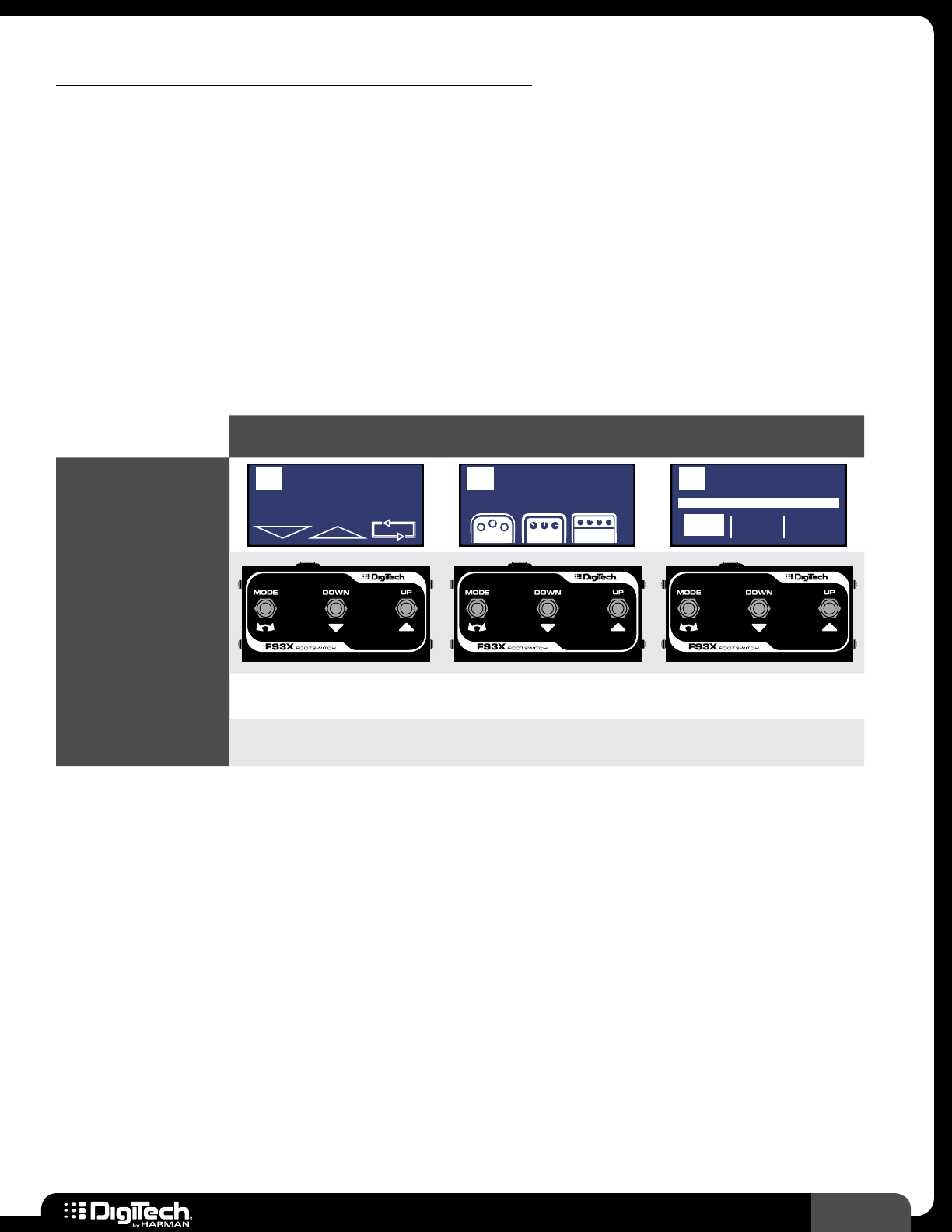
37
RP360 / RP360 XP
Using An Optional FS3X Footswitch
An optional DigiTech FS3X Footswitch can be connected to the RP’s CONTROL IN connector to add
three additional footswitches for RP control� There are two parameters in the System Settings menu
that will determine how these FS3X footswitches will function, they are: the CONTROL IN parameter
and the FOOTSWITCH MODE parameter� These parameters are accessed by pressing the SYSTEM
button� See Control In on page 49 for further information on changing the CONTROL IN option�
See Footswitch Modes on page 41 for further information on changing the RP’s FOOTSWITCH
MODE�
FS3X Footswitch Functions
The below matrix shows the functions each of the FS3X footswitches will perform depending upon
how you configure the CONTROL IN and FOOTSWITCH MODE parameters�
FOOTSWITCH MODE
SET TO “PRESET” FOOTSWITCH MODE
SET TO “STOMP” FOOTSWITCH MODE
SET TO “BANK”
DISPLAY
Plexi-Drive
1
LOOPER READY
REVERB
Plexi-Drive
1
MOD FX DELAY
Plexi-Drive
1
12 3
BANK: 1
FS3X
FOOTSWITCH
CONTROL IN
SET TO “FS3X”
Preset
Bypass Tuner - *Multi
Loop
Preset
Down
Preset
Up
*Multi
Loop
Bank
Down
Bank
Up
CONTROL IN
SET TO “LOOPER”
*Multi
Loop
Stop
Loop
Clear
Loop
*Multi
Loop
Stop
Loop
Clear
Loop
*Multi
Loop
Stop
Loop
Clear
Loop
*Multi Loop means a single footswitch controls multiple Looper functions. See the diagrams on the following
pages to see each of these Looper functions.
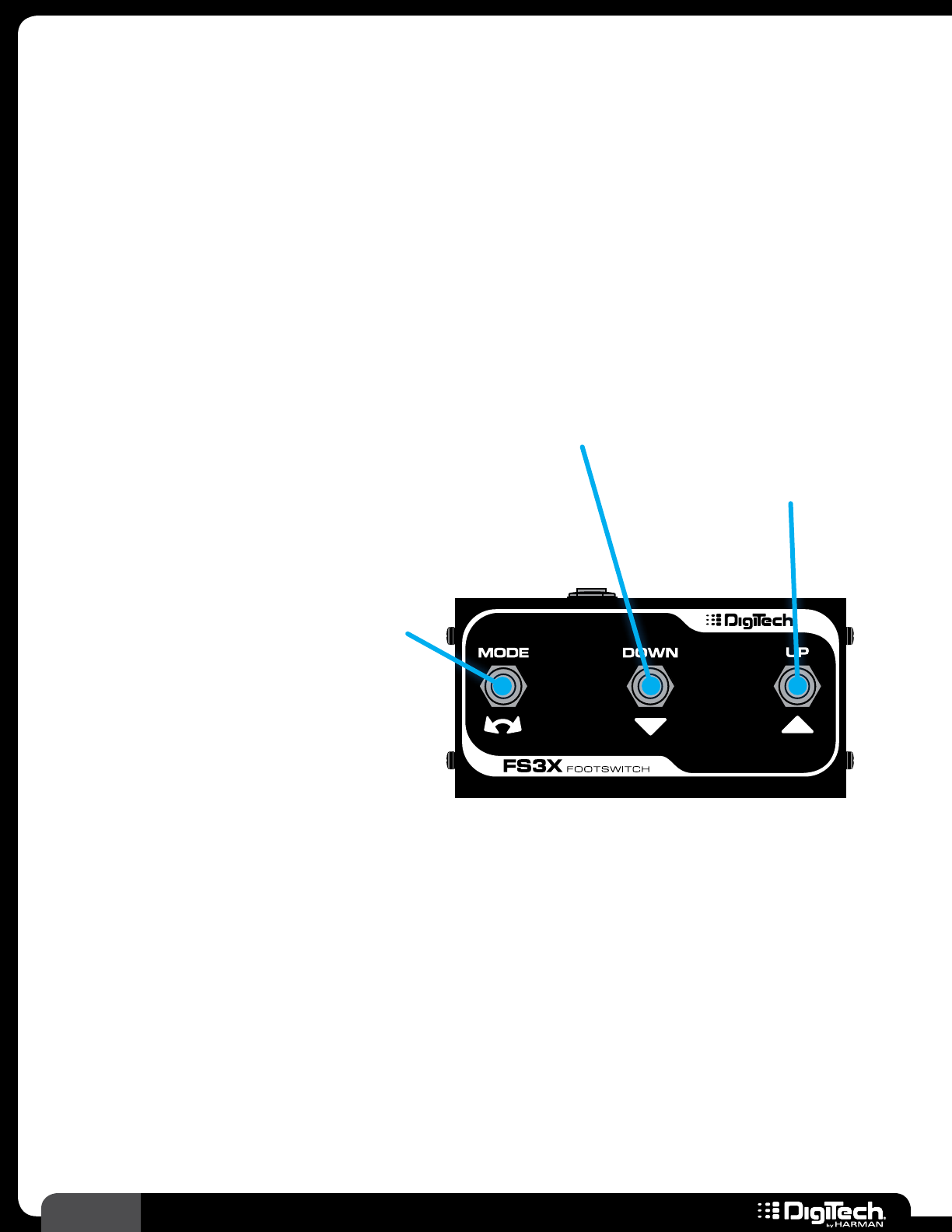
38 RP360 / RP360 XP
FS3X Operation
(CONTROL IN Set To “FS3X”, FOOTSWITCH MODE Set To “STOMP”)
When the “FS3X” CONTROL IN option is selected and the “STOMP” FOOTSWITCH
MODE option is selected, the FS3X Footswitch can be used for full-time control of preset
navigation and the Looper� The below diagram shows the available functions�
Preset Down
Press to navigate down
through presets� Preset Up
Press to navigate up
through presets�
Arm Loop Recording
Press once to arm the Looper for recording�
Record Loop
Once armed, start playing or press again to
start loop recording� When done recording,
press once more to set the loop end point�
Record Overdub Loop
When a loop is recorded and playing back,
press once to start overdub recording� Press
again to stop overdub recording�
Stop Loop Playback
When a loop is recorded and playing, press
twice quickly to stop loop playback�
Play Loop
When a loop is recorded and playback is
stopped, press once to start loop playback�
Clear Loop
When a loop is recorded and playback is
stopped, press and hold to clear loop�
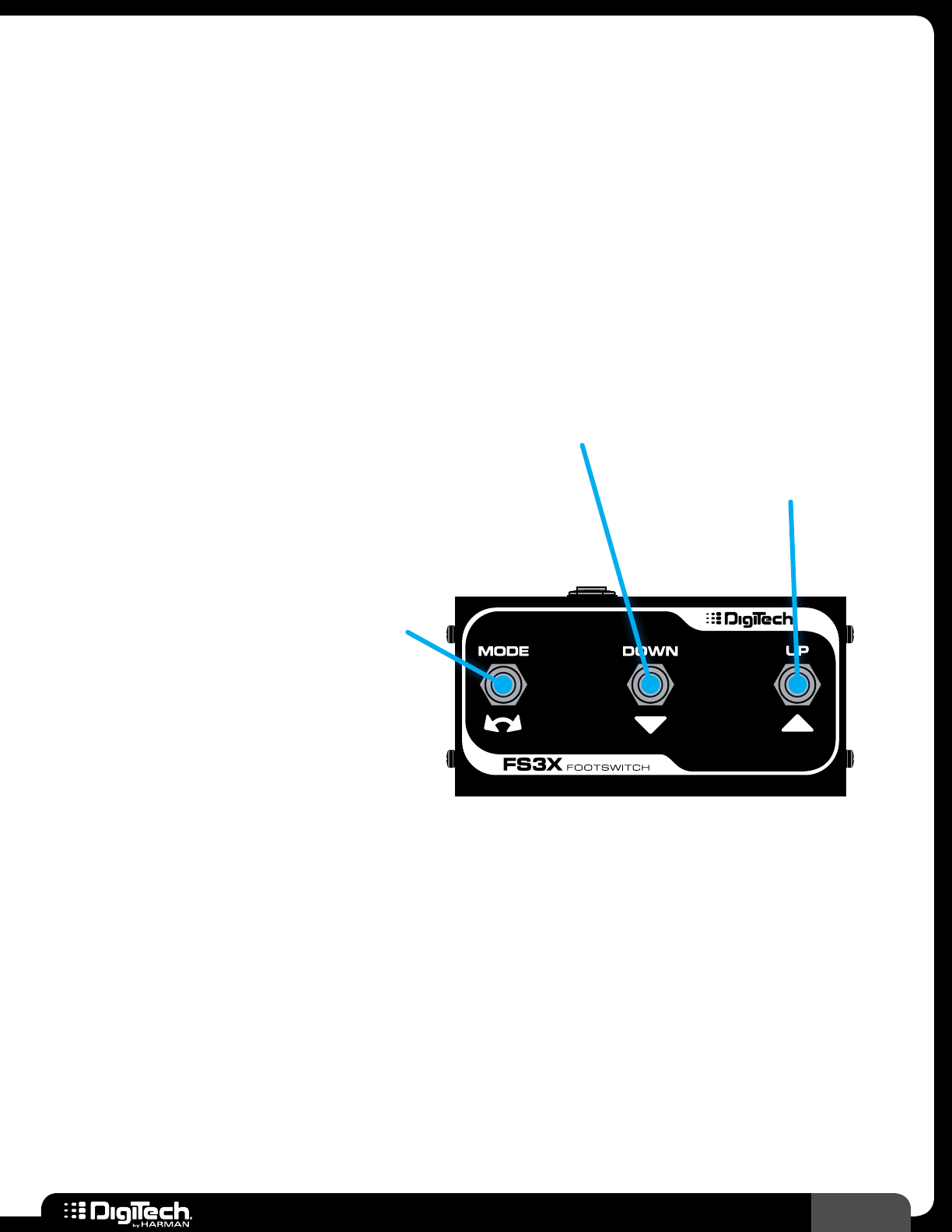
39
RP360 / RP360 XP
FS3X Operation
(CONTROL IN Set To “FS3X”, FOOTSWITCH MODE Set To “BANK”)
When the “FS3X” CONTROL IN option is selected and the “BANK” FOOTSWITCH MODE option
is selected, the FS3X Footswitch can be used for full-time control of preset bank navigation and the
Looper� The below diagram shows the available functions�
Preset Bank Down
Press to navigate down
through preset banks� Preset Bank Up
Press to navigate up
through preset banks�
Arm Loop Recording
Press once to arm the Looper for recording�
Record Loop
Once armed, start playing or press again to
start loop recording� When done recording,
press once more to set the loop end point�
Record Overdub Loop
When a loop is recorded and playing back,
press once to start overdub recording� Press
again to stop overdub recording�
Stop Loop Playback
When a loop is recorded and playing, press
twice quickly to stop loop playback�
Play Loop
When a loop is recorded and playback is
stopped, press once to start loop playback�
Clear Loop
When a loop is recorded and playback is
stopped, press and hold to clear loop�
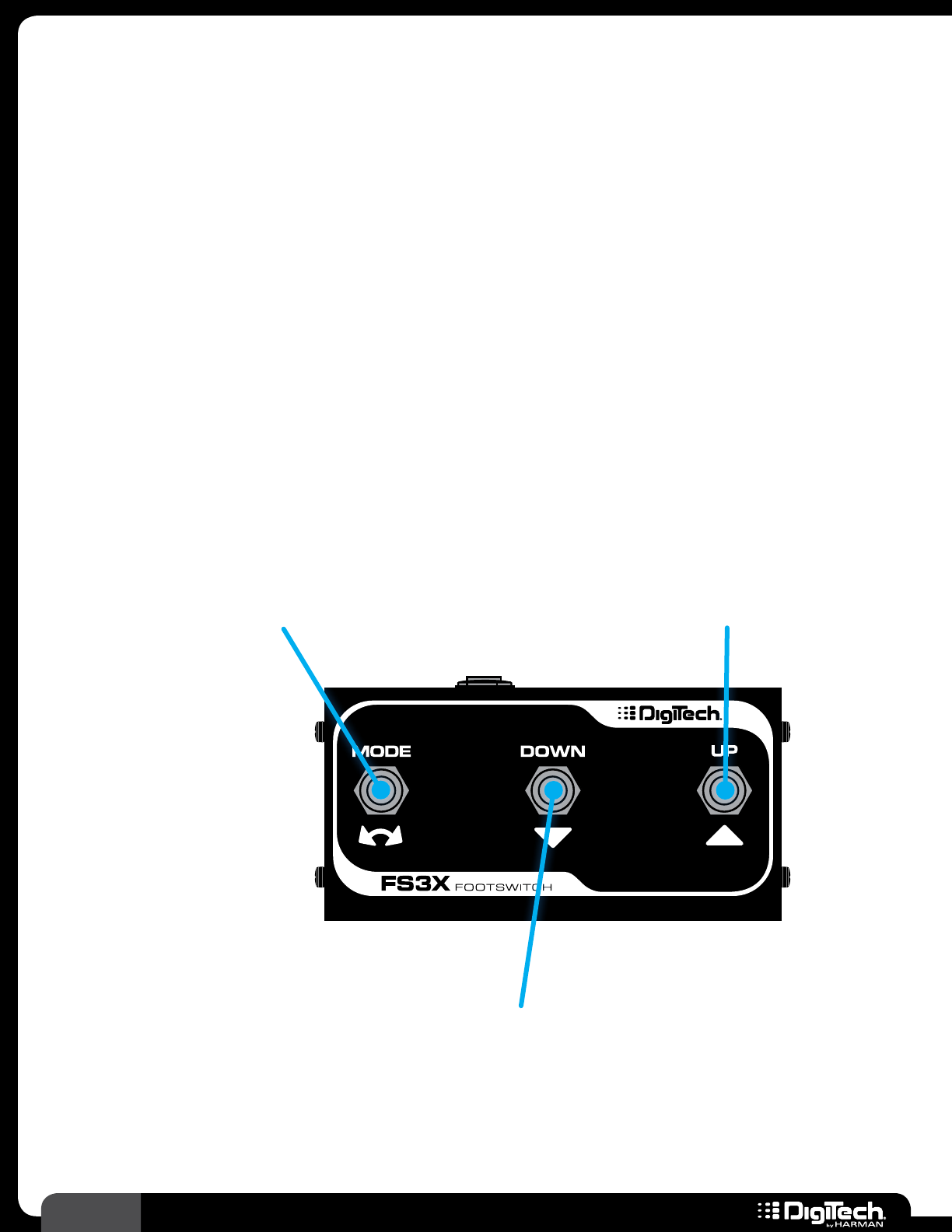
40 RP360 / RP360 XP
FS3X Operation
(CONTROL IN Set To “LOOPER”, FOOTSWITCH MODE Not Applicable)
When the “LOOPER” CONTROL IN option is selected, the FS3X Footswitch can be used for full-time
control of just the Looper, and the Looper’s functions will be spread out across all three footswitches
on the FS3X� When this option is selected, the FS3X will perform the same functions regardless of the
selected Footwsitch Mode� The below diagram shows the available functions�
Stop Loop Playback
When a loop is recorded
and playing, press once to
stop loop playback�
Clear Loop
Press once to clear loop�
Arm Loop Recording
Press once to arm the Looper for recording�
Record Loop
Once armed, start playing or press again to
start loop recording� When done recording,
press once more to set the loop end point�
Record Overdub Loop
When a loop is recorded and playing back,
press once to start overdub recording� Press
again to stop overdub recording�
Play Loop
When a loop is recorded and playback is
stopped, press once to start loop playback�
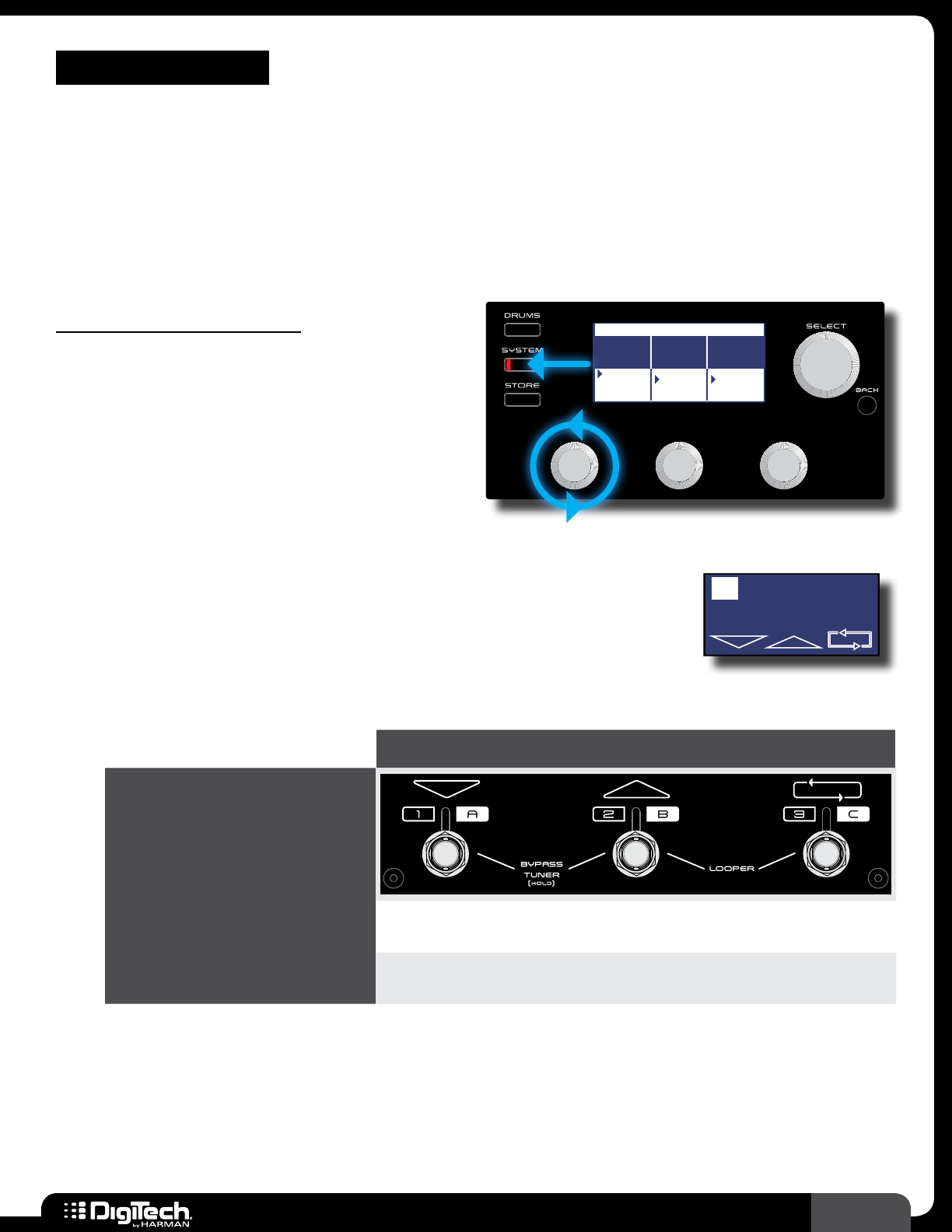
41
RP360 / RP360 XP
SYSTEM SETUP
The System Settings menu is used for configuring global RP settings and is accessed by pressing the
SYSTEM button� Once in the System Settings menu, pressing the SYSTEM button or SELECT knob
repeatedly navigates the various pages within the menu (current page selection is indicated in the
upper right-hand corner of the LCD display)� The on-screen parameters can be adjusted using the
three EDIT knobs located below the LCD display� The parameters available in this System Settings
menu are global (system wide) parameters and are not stored to individual presets, but are retained in
the processor�
Footswitch Modes
Footswitch Modes allow you to determine how
the RP footswitches will function� There are three
Footswitch Modes to choose from, they are:
PRESET MODE, STOMP MODE, and BANK MODE�
The following sections describe each of these
modes in further detail�
Plexi-Drive 1
LOOPER READY
SYSTEM SETTINGS 1/4
FOOTSWITCH
MODE
OUTPUT
TO
OUTPUT
MODE
PRESET
STOMP
BANK
AMP
MIXER
MONO
STEREO
• Preset Mode
This is the default Footswitch Mode� This mode is used to navigate
through all presets and provides access to the Looper� The following
table shows RP footswitch functionality when in Preset Mode�
Plexi-Drive 1
LOOPER READY
RP Footswitch Functions In Preset Mode
PRESET FOOTSWITCH MODE
RP
FOOTSWITCH
Plexi-Drive 1
LOOPER READY
SINGLE
FOOTSWITCH FUNCTIONS
Preset
Down
Preset
Up
*Multi
Loop
COMBINATION
FOOTSWITCH FUNCTION 1
Press to bypass all effects in the preset�
Press and hold to access the Tuner�
*Multi Loop means a single footswitch controls multiple Looper functions (i.e., loop record, overdub, play,
stop, and clear).
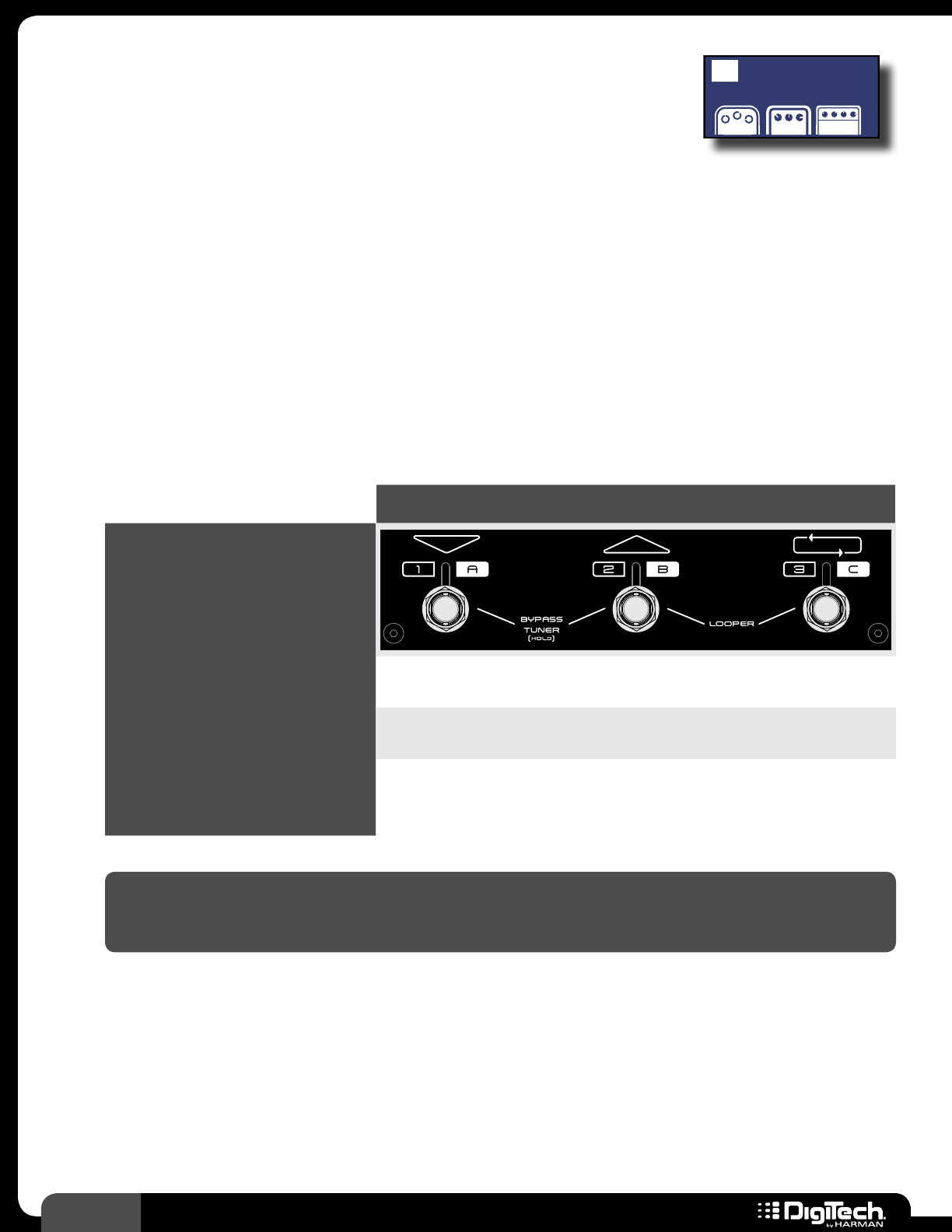
42 RP360 / RP360 XP
• Stomp Mode
This mode is used to turn individual effects on and off with the
footswitches and mimics using stompboxes� Using this mode, you
can assign any effect in a preset’s effects chain to one of the three
footswitches� This effect assignment is displayed in the LCD display in
REVERB
Plexi-Drive 1
MOD FX DELAY
the Performance state, where each 1/3rd section of the LCD display corresponds to
a footswitch (i�e�, left section=Footswitch 1, middle section=Footswitch 2, and right
section=Footswitch 3)� For information on assigning effects to the footswitches, see Assigning
Effects To Footswitches (Stomp Mode Only) on page 24�
When in Stomp Mode, pressing FOOTSWITCH 2 and 3 simultaneously will access the Looper
and turn Footswitches 1 and 2 back into preset up/down navigation footswitches (the RP
will essential work the same as it does in Preset Mode)� Pressing FOOTSWITCH 2 and 3
simultaneously again will get you back to the stompbox style functionality found in Stomp Mode�
The following table shows RP footswitch functionality when in Stomp Mode�
RP Footswitch Functions In Stomp Mode
STOMP FOOTSWITCH MODE
RP
FOOTSWITCH
Plexi-Drive 1
LOOPER READY
SINGLE
FOOTSWITCH FUNCTIONS
Toggles effect 1 on and
off�
Toggles effect 2 on and
off�
Toggles effect 3 on and
off�
COMBINATION
FOOTSWITCH FUNCTION 1
Press to bypass all effects in the preset�
Press and hold to access the Tuner�
COMBINATION
FOOTSWITCH FUNCTION 2
Toggle between Stomp Mode functionality
(stompbox on/off) and Preset Mode
functionality (preset navigation and Looper
control)�
NOTE: When the Delay effect is assigned to one of the footswitches for control in Stomp
Mode, pressing and holding the assigned footswitch will access the Tap Tempo feature� See Tap
Tempo on page 33 for more information on using Tap Tempo�
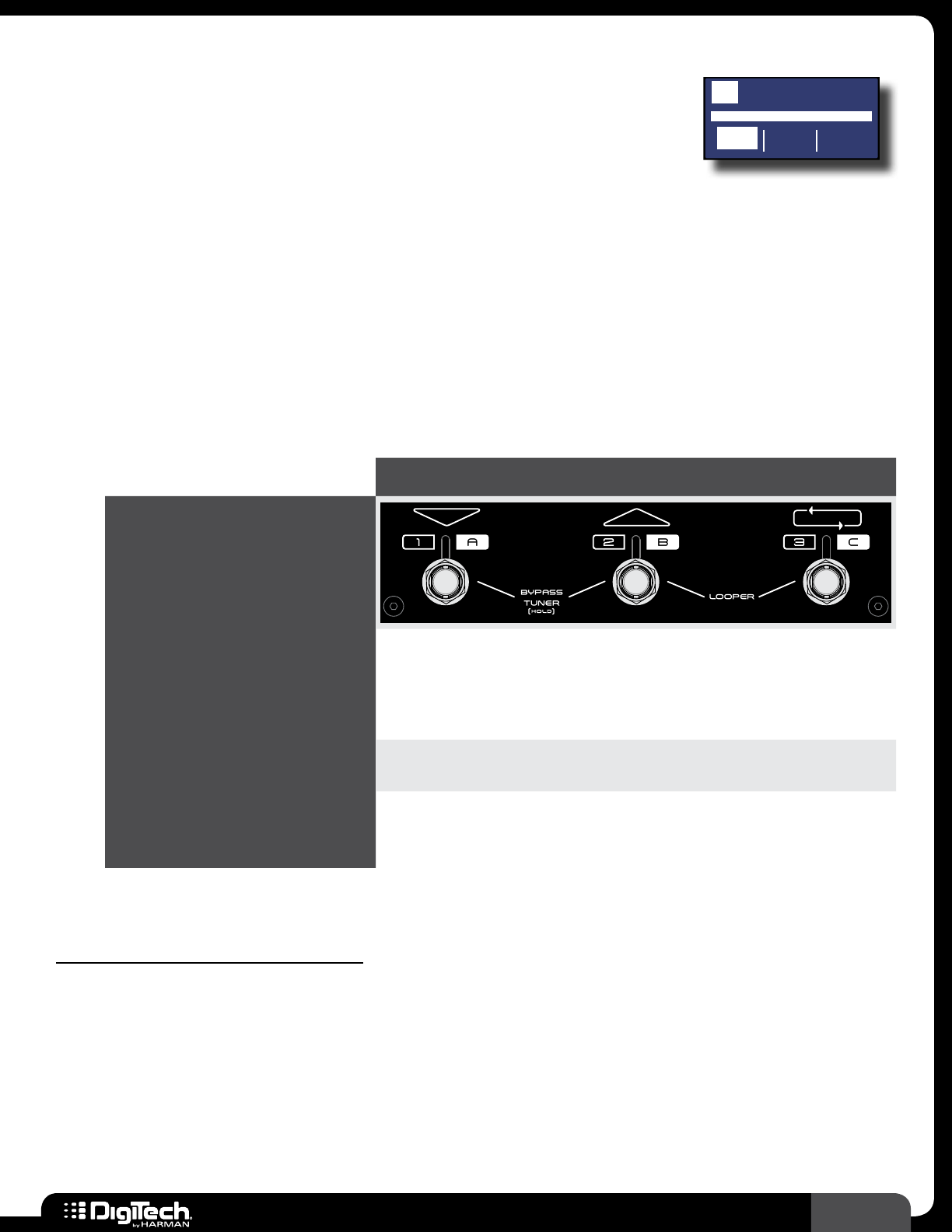
43
RP360 / RP360 XP
• Bank Mode
This mode navigates presets in banks of 3� This mode works well if you
prefer to switch between presets during a song and want to create
groups of presets to be used for each song� There are 66 total preset
banks in Bank Mode (33 user preset banks and 33 factory preset banks,
Plexi-Drive 1
12 3
BANK: 1
each containing 3 presets)� Banks are selected by turning the SELECT knob, or by using an
optional FS3X for hands-free control�
When in Bank Mode, pressing FOOTSWITCH 2 and 3 simultaneously will access the Looper
and turn Footswitches 1 and 2 back into preset up/down navigation footswitches (the RP
will essentially work the same as it does in Preset Mode)� Pressing FOOTSWITCH 2 and 3
simultaneously again will get you back to the preset bank style functionality found in Bank Mode�
The following table shows RP footswitch functionality when in Bank Mode�
RP Footswitch Functions In Bank Mode
BANK FOOTSWITCH MODE
RP
FOOTSWITCH
Plexi-Drive 1
LOOPER READY
SINGLE
FOOTSWITCH FUNCTIONS
Press to select the 1st
preset in the active
bank� Press again to
bypass the preset or
press and hold to
access the Tuner�
Press to select the 2nd
preset in the active
bank� Press again to
bypass the preset or
press and hold to
access the Tuner�
Press to select the 3rd
preset in the active
bank� Press again to
bypass the preset or
press and hold to
access the Tuner�
COMBINATION
FOOTSWITCH FUNCTION 1
Press to bypass all effects in the preset�
Press and hold to access the Tuner�
COMBINATION
FOOTSWITCH FUNCTION 2
Press to toggle between Preset Mode
functionality (preset navigation and Looper
control) and Bank Mode functionality (preset
selection in banks)�
To change the FOOTSWITCH MODE:
1� Press the SYSTEM button� Ensure you are on the first page in the System Settings menu,
indicated by 1/4 being displayed in the upper right-hand corner of the LCD display� If you are
not, press either the SELECT knob or SYSTEM button repeatedly until the LCD display reads
1/4�
2� Turn the EDIT 1 (FOOTSWITCH MODE) knob to select the desired Footswitch Mode�
3� Press the BACK button or any FOOTSWITCH to exit the System Settings menu and return to
the Performance state�
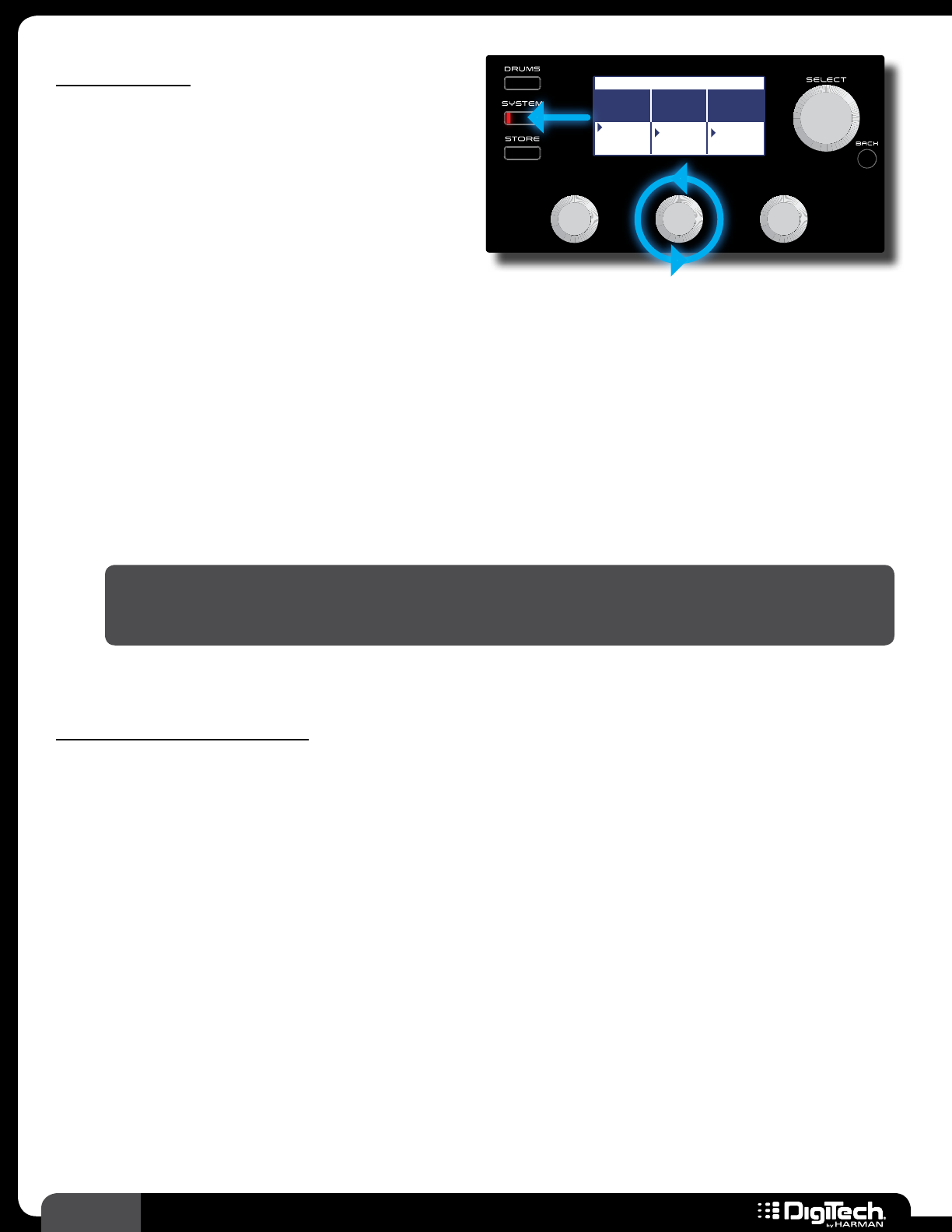
44 RP360 / RP360 XP
Output To
This system parameter has two options: AMP and
MIXER� This parameter optimizes the outputs
for connection to an amp or a mixer and is only
available when a connection has been made to the
LEFT OUT or RIGHT OUT connector�
Plexi-Drive 1
LOOPER READY
SYSTEM SETTINGS 1/4
FOOTSWITCH
MODE
OUTPUT
TO
OUTPUT
MODE
PRESET
STOMP
BANK
AMP
MIXER
MONO
STEREO
• AMP
Select this option when connecting to a guitar amplifier� This is the default option selected
whenever a connection is made to the 1/4” LEFT OUT or RIGHT OUT connector�
• MIXER
Select this option when connecting the 1/4” LEFT OUT/RIGHT OUT connectors directly to a
mixer or recording interface, or when recording through the USB connection� When this option
is selected, the outputs will be optimized for full range speakers, making your guitar’s direct
signal sound as though it’s being played through a guitar speaker cabinet�
NOTE: When no connection is made to the 1/4” LEFT OUT or RIGHT OUT connector, the
MIXER option will automatically be selected behind the scenes, optimizing the outputs for use
with the 1/8” HEADPHONE output or USB output�
To edit the OUTPUT TO option:
1� Press the SYSTEM button� Ensure you are on the first page in the System Settings menu,
indicated by 1/4 being displayed in the upper right-hand corner of the LCD display� If you are
not, press either the SELECT knob or SYSTEM button repeatedly until the LCD display reads
1/4�
2� Turn the EDIT 2 (OUTPUT TO) knob to select the desired option�
3� Press the BACK button or any FOOTSWITCH to exit the System Settings menu and return to
the Performance state�
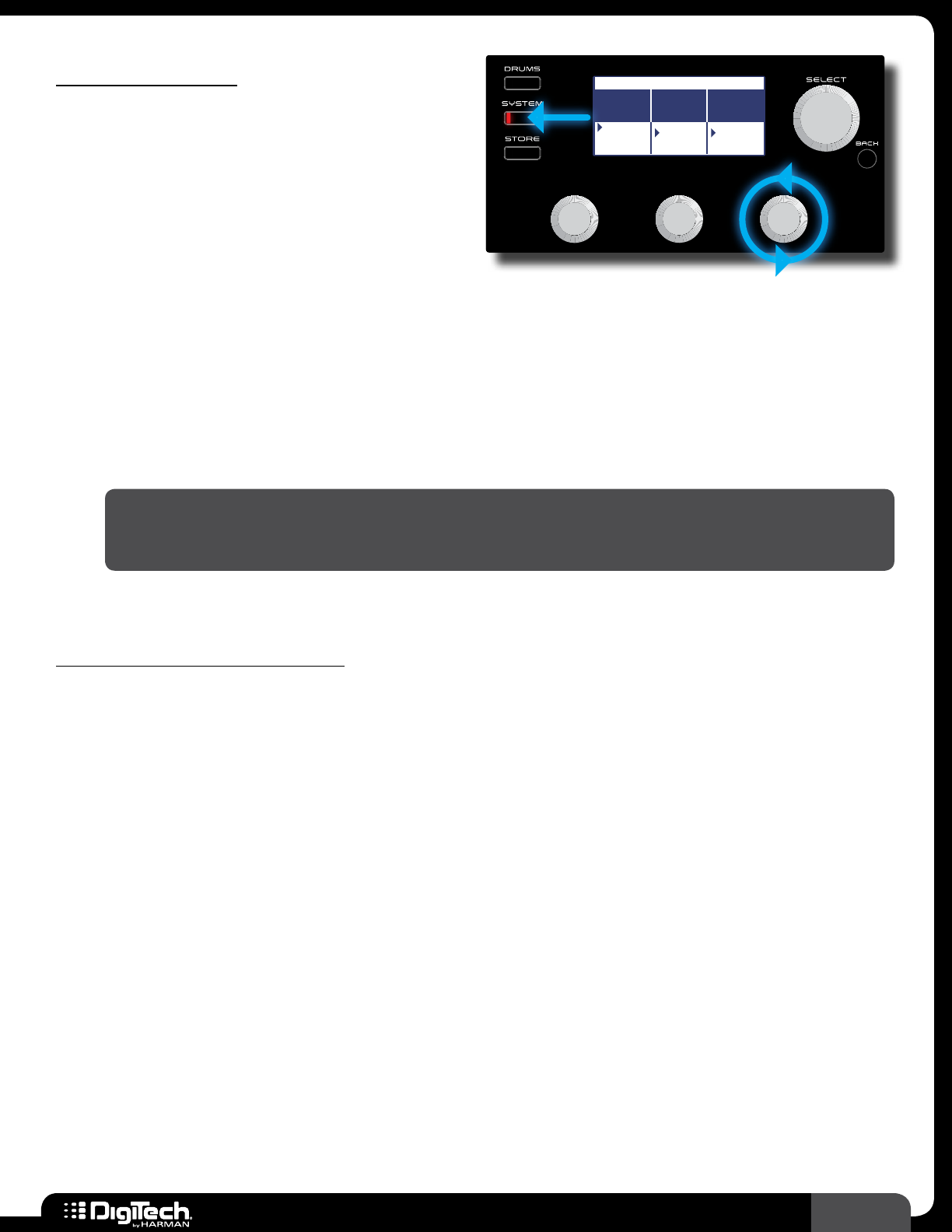
45
RP360 / RP360 XP
Output Mode
This system parameter has two options: MONO
and STEREO� This parameter determines whether
the outputs are configured for mono or stereo
operation and is only available when a connection
has been made to the LEFT OUT or RIGHT OUT
connector� Changing this parameter will affect all
outputs�
Plexi-Drive 1
LOOPER READY
SYSTEM SETTINGS 1/4
FOOTSWITCH
MODE
OUTPUT
TO
OUTPUT
MODE
PRESET
STOMP
BANK
AMP
MIXER
MONO
STEREO
• MONO
Select this option when connecting to a single amplifier or mixer channel�
• STEREO
Select this option when connecting to two amplifiers or mixer channels hard panned left and
right�
NOTE: When no connection is made to the 1/4” LEFT OUT or RIGHT OUT connector, the
STEREO option will automatically be selected behind the scenes, providing stereo operation
when using the 1/8” HEADPHONE output or recording using the USB output�
To edit the OUTPUT MODE option:
1� Press the SYSTEM button� Ensure you are on the first page in the System Settings menu,
indicated by 1/4 being displayed in the upper right-hand corner of the LCD display� If you are
not, press either the SELECT knob or SYSTEM button repeatedly until the LCD display reads
1/4�
2� Turn the EDIT 3 (OUTPUT MODE) knob to select the desired option�
3� Press the BACK button or any FOOTSWITCH to exit the System Settings menu and return to
the Performance state�
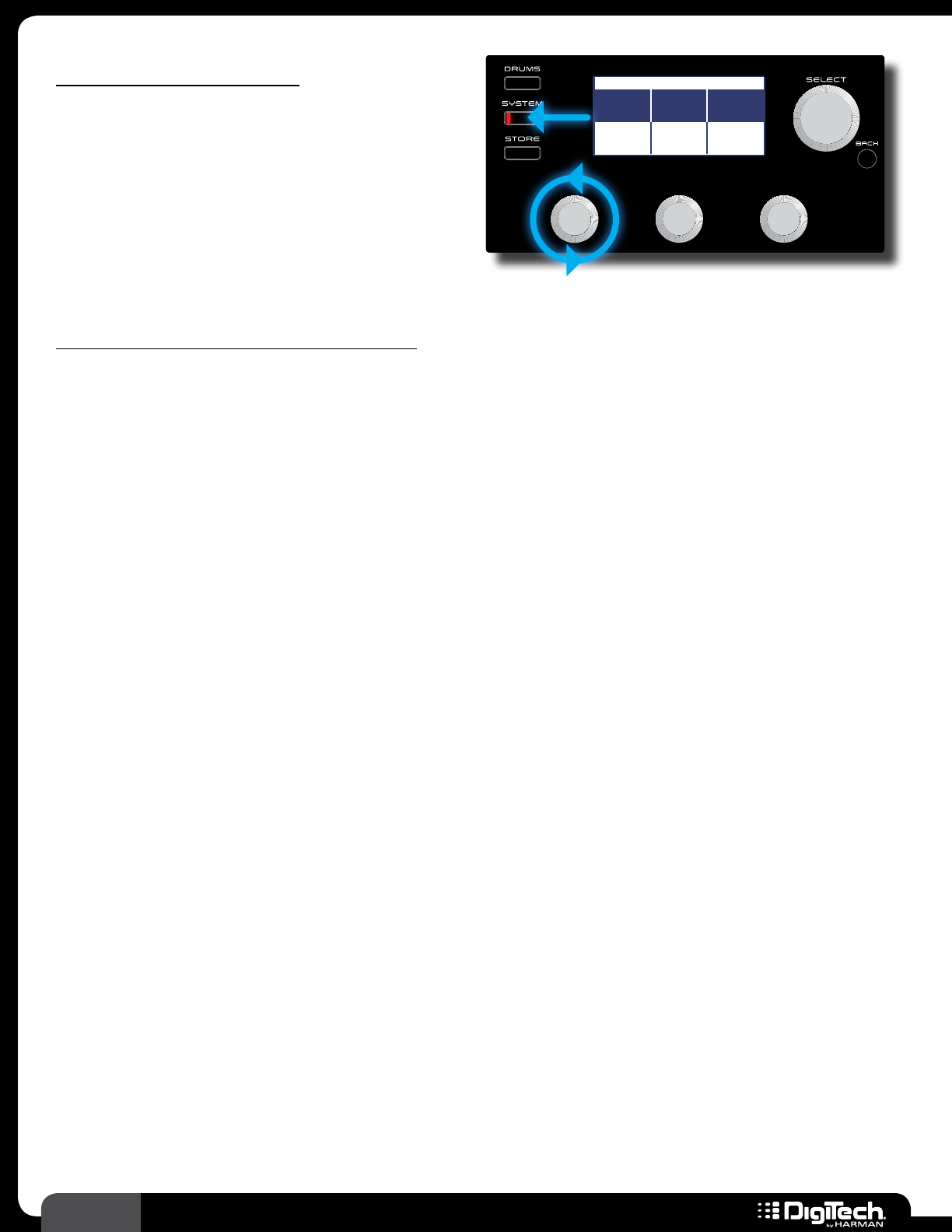
46 RP360 / RP360 XP
USB Record Level
This system parameter provides a digital level
control for increasing or decreasing the level
sent from the RP’s USB port to your computer
recording application� The selectable range is -12
dB to 24 dB� This parameter is only available when
a USB connection has been made to the RP�
Plexi-Drive 1
LOOPER READY
SYSTEM SETTINGS 2/4
USB
RECORD LVL
USB
PLAY MIX
LCD
CONTRAST
0 dB USB:RP 8
To edit the USB RECORD LEVEL parameter:
1� Connect the RP to your computer using a standard USB cable�
2� Press the SYSTEM button�
3� Press either the SELECT knob or SYSTEM button repeatedly until the LCD display reads 2/4 in
the upper right-hand corner of the LCD display�
4� Turn the EDIT 1 (USB RECORD LVL) knob to adjust the setting�
5� Press the BACK button or any FOOTSWITCH to exit the System Settings menu and return to
the Performance state�
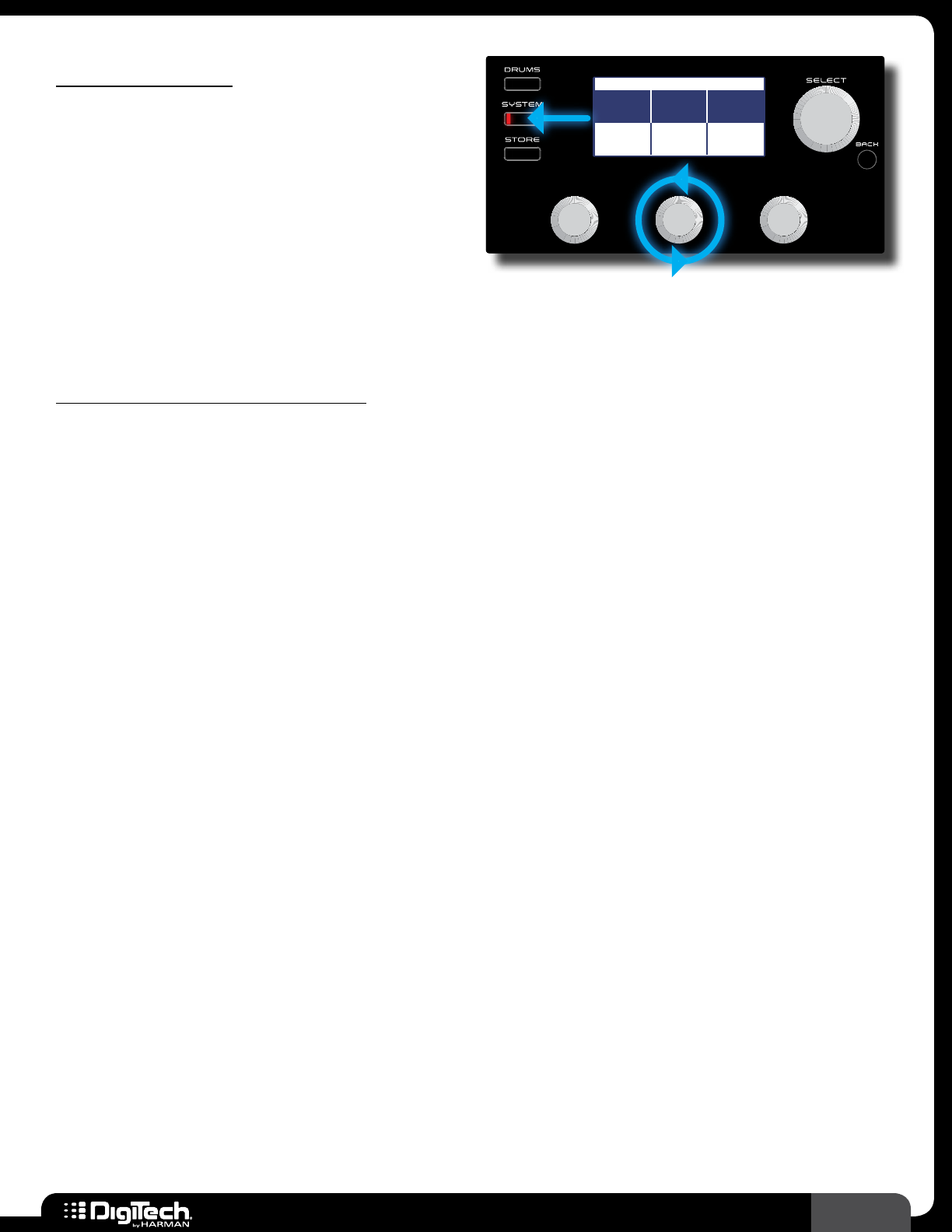
47
RP360 / RP360 XP
USB Play Mix
This system parameter controls the output mix of
the RP processed signal and USB playback signal
(from your computer)� When this parameter is
set to the center of its controllable range, it will
read "USB:RP" – this represents equal mix levels
between the RP signal and USB playback signal� As
you adjust the control counter-clockwise, you can
vary the USB playback level in relation to the RP
Plexi-Drive 1
LOOPER READY
SYSTEM SETTINGS 2/4
USB
RECORD LVL
USB
PLAY MIX
LCD
CONTRAST
0 dB USB:RP
8
level� As you adjust the control clockwise, you can vary the RP signal level in relation to the USB
playback level� This parameter is only available when a USB connection has been made to the RP�
To edit the USB PLAY MIX parameter:
1� Connect the RP to your computer using a standard USB cable�
2� Press the SYSTEM button�
3� Press either the SELECT knob or SYSTEM button repeatedly until the LCD display reads 2/4 in
the upper right-hand corner of the LCD display�
4� Turn the EDIT 2 (USB PLAY MIX) knob to adjust the setting�
5� Press the BACK button or any FOOTSWITCH to exit the System Settings menu and return to
the Performance state�
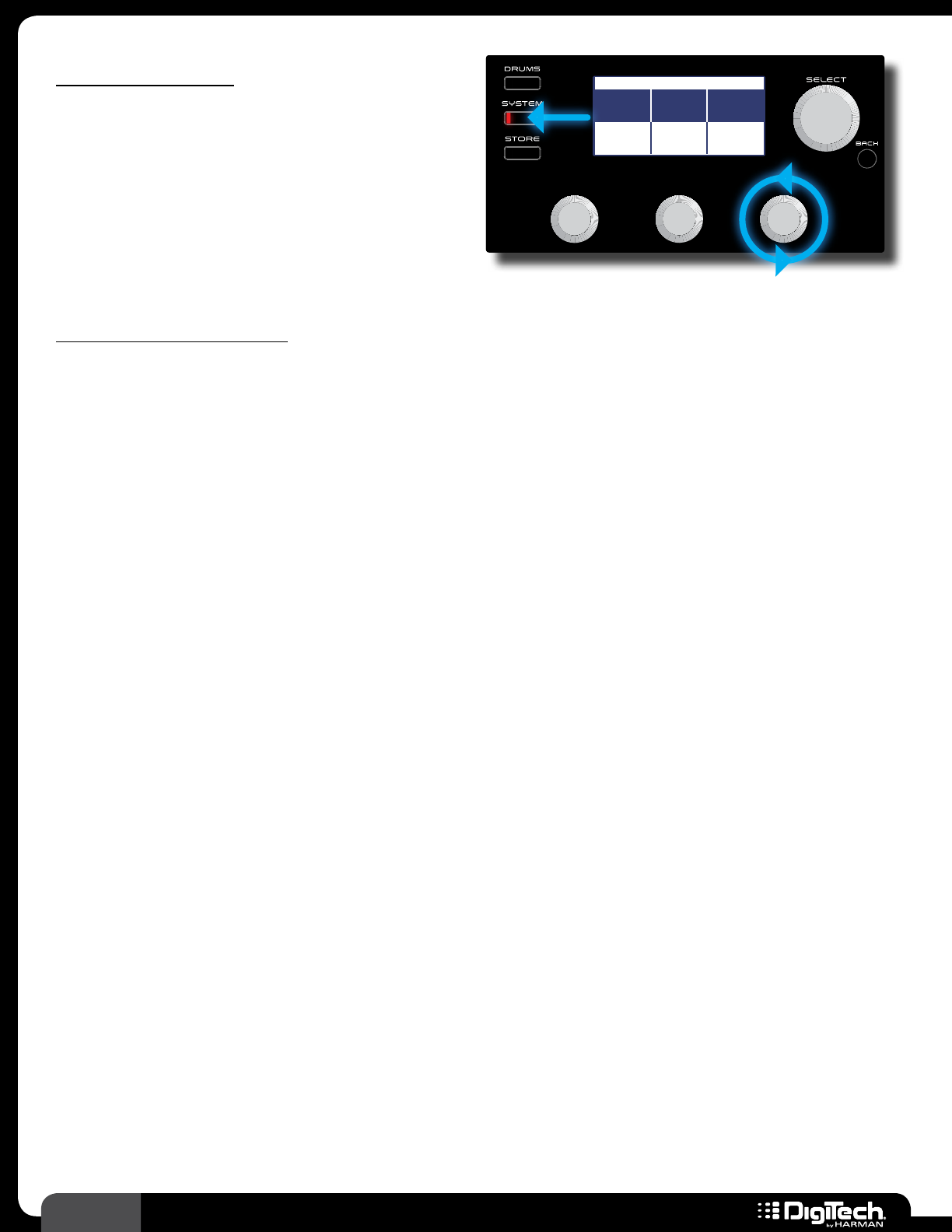
48 RP360 / RP360 XP
LCD Contrast
This system parameter varies the contrast of the
LCD display�
Plexi-Drive 1
LOOPER READY
SYSTEM SETTINGS 2/4
USB
RECORD LVL
USB
PLAY MIX
LCD
CONTRAST
0 dB USB:RP 8
To edit the LCD CONTRAST:
1� Press the SYSTEM button�
2� Press either the SELECT knob or SYSTEM button repeatedly until the LCD display reads 2/4 in
the upper right-hand corner of the LCD display�
3� Turn the EDIT 3 (LCD CONTRAST) knob to select the desired option�
4� Press the BACK button or any FOOTSWITCH to exit the System Settings menu and return to
the Performance state�
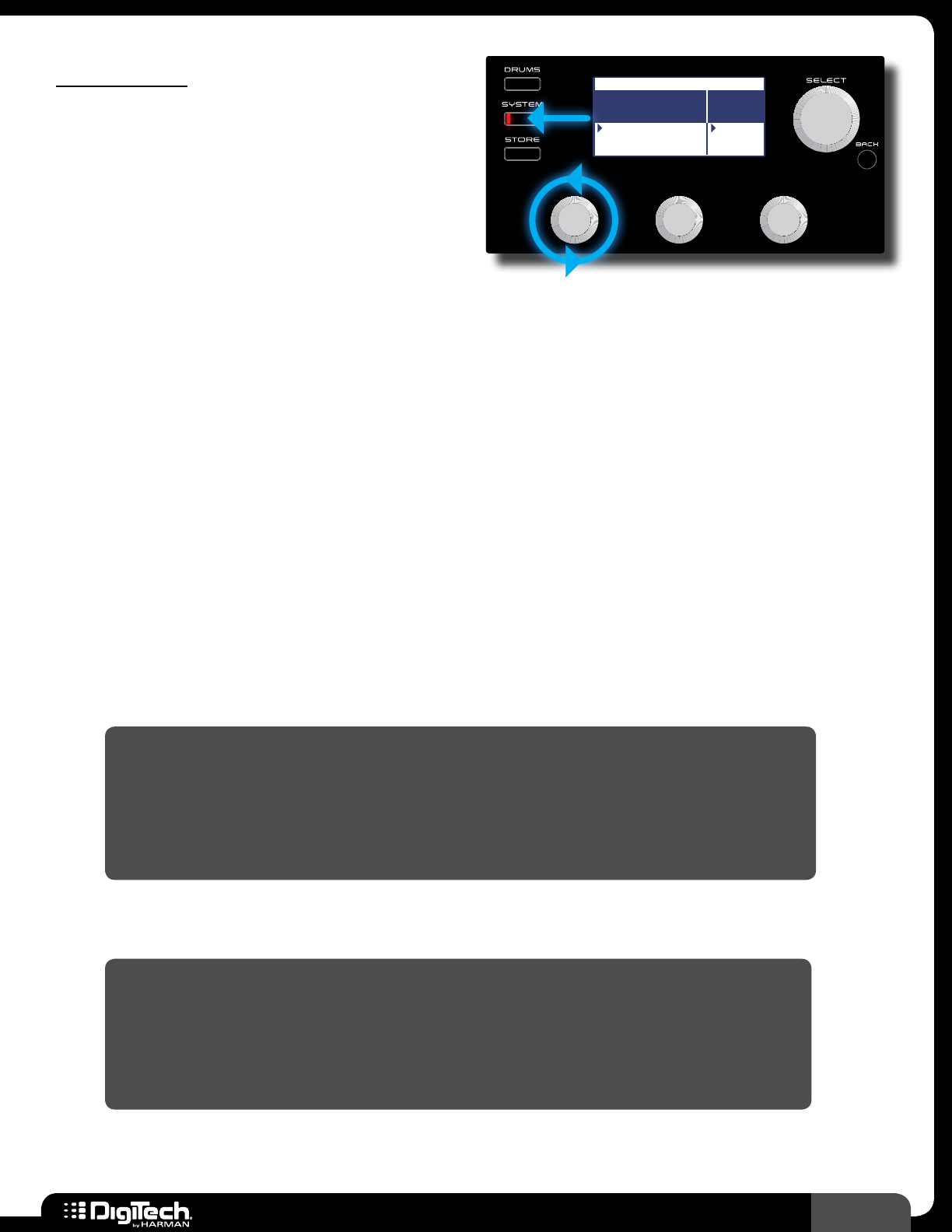
49
RP360 / RP360 XP
Control In
This system option configures the CONTROL IN
connector for the desired operation� In the RP360
model, the CONTROL IN connector accepts an
external expression or volume pedal for real-time
control of effect parameters or a DigiTech FS3X
Footswitch for additional footswitch control� In the
RP360XP model, the CONTROL IN connector
Plexi-Drive 1
LOOPER READY
SYSTEM SETTINGS 3/4
CONTROL
IN
PHRASE
SAMPLER
FS3X
LOOPER
EXP/VOL
EXP/TRS SOUND
CHECK
LOOPER
accepts an FS3X Footswitch for additional footswitch control� The following section describes each of
the available Control In options�
• FS3X
Select this option when connecting an optional DigiTech FS3X Footswitch for additional
footswitch control� For example, if you configure the RP360XP for Stomp Mode operation,
you could use the three footswitches on the RP360XP for stompbox on/off control and the
connected FS3X Footswitch for preset navigation and Looper control� See Using An Optional
FS3X Footswitch on page 37 for more information on using an optional FS3X Footswitch�
• LOOPER
This is the default setting from the factory� Select this option when connecting an optional
DigiTech FS3X Footswitch for full-time Looper control� See Using An Optional FS3X
Footswitch on page 37 for more information on using an optional FS3X Footswitch�
• EXP/VOL (RP360 Only)
Select this option to use an external volume controller to control RP360 effect parameters�
NOTE: To use a volume pedal for RP360 control, the pedal must meet the
following requirements:
• Must be a passive guitar volume pedal�
• Must offer a 1/4” TS cable connection and be connected using a TS cable�
• Must use a 250 kOhms or higher pot�
• EXP/TRS (RP360 Only)
Select this option to use an external expression controller to control RP360 effect parameters�
NOTE: To use an external expression pedal for RP360 control, the pedal must
meet the following requirements:
• Must be a resistance-based expression pedal�
• Must offer a 1/4” TRS cable connection and be connected using a TRS cable�
• Must offer a resistance of 10 kOhms or higher�
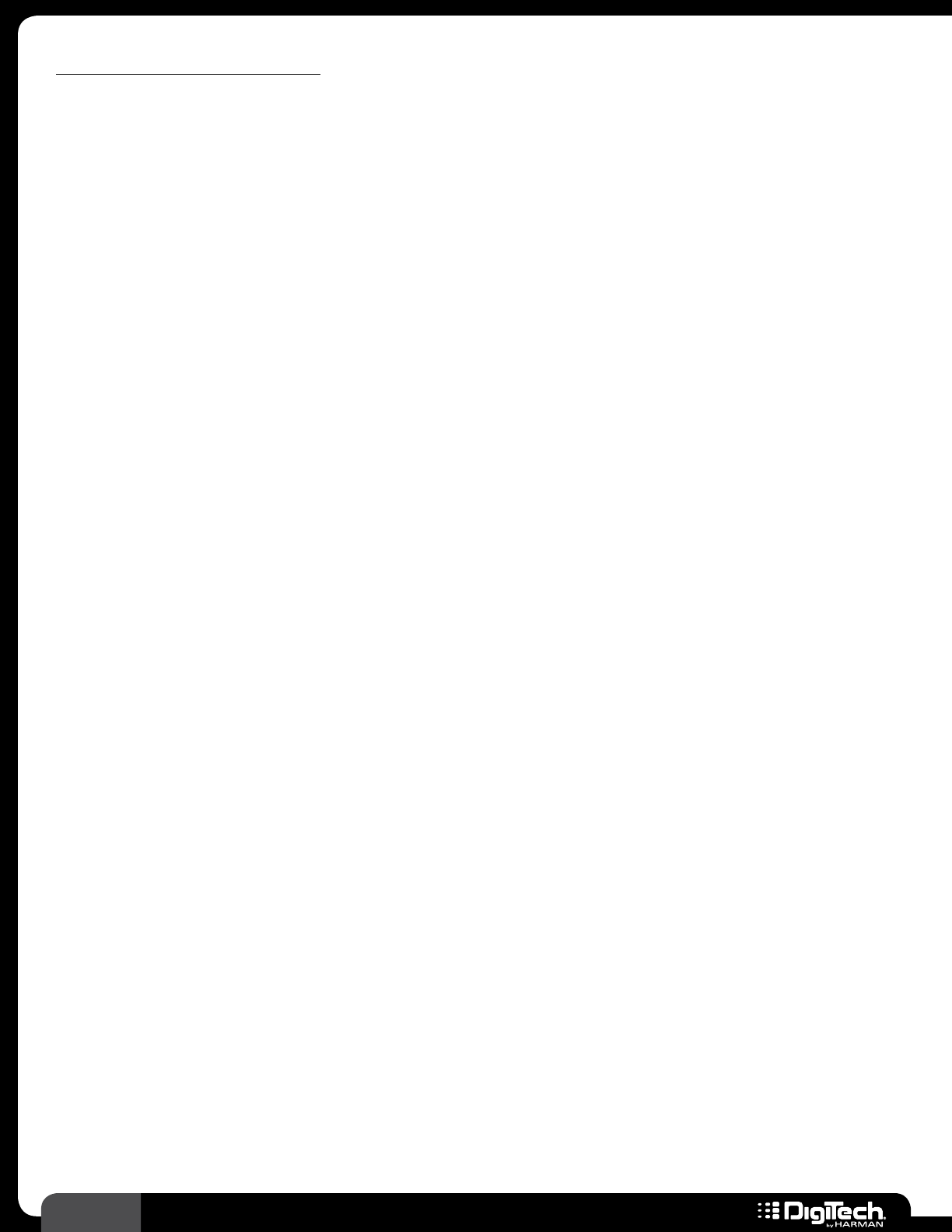
50 RP360 / RP360 XP
To edit the CONTROL IN option:
1� Press the SYSTEM button�
2� Press either the SELECT knob or SYSTEM button repeatedly until the LCD display reads 3/4 in
the upper right-hand corner of the LCD display�
3� Turn the EDIT 1 (CONTROL IN) knob to select the desired option�
4� Press the BACK button or any FOOTSWITCH to exit the System Settings menu and return to
the Performance state�
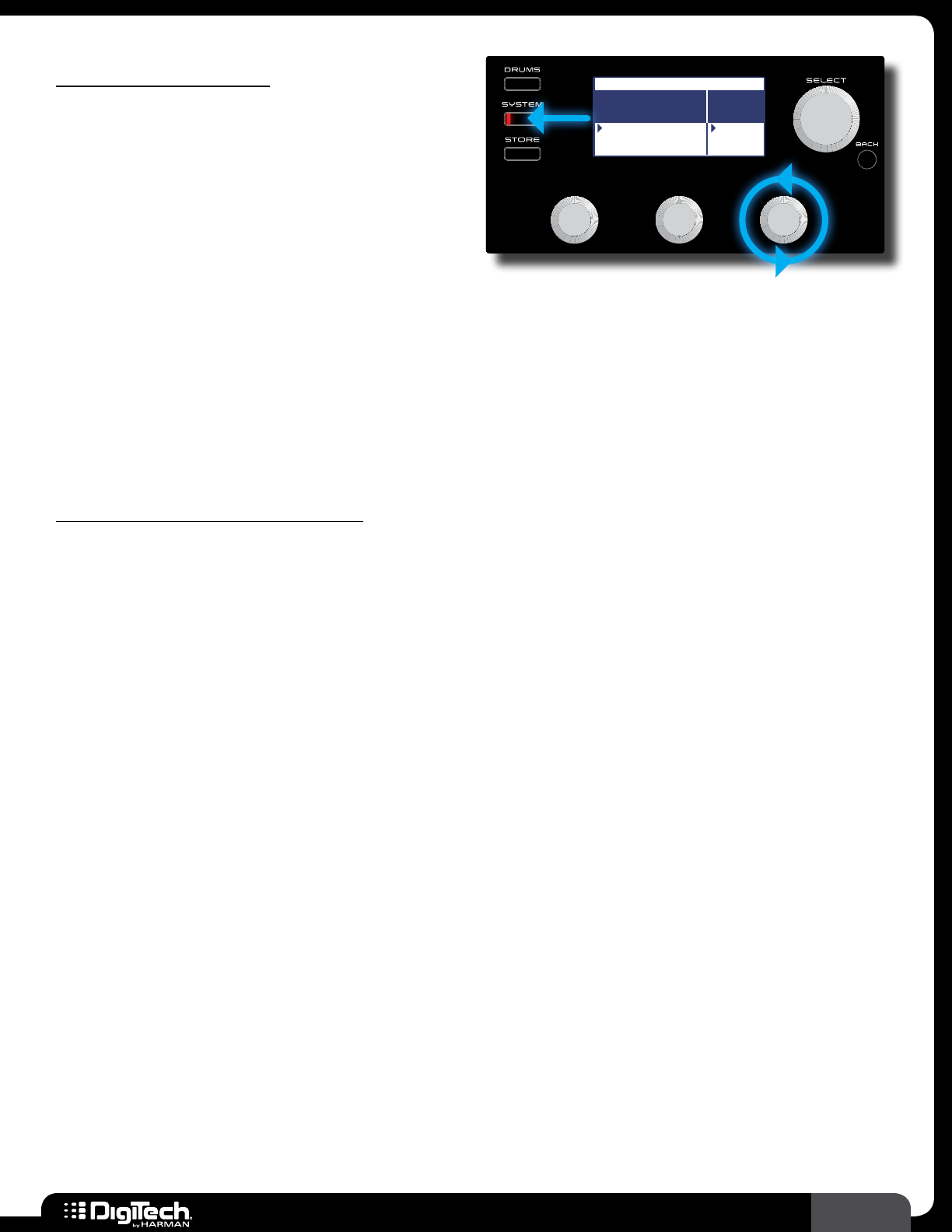
51
RP360 / RP360 XP
Phrase Sampler
This system parameter determines how the built-
in phrase sampler will be used and provides two
options: SOUND CHECK and LOOPER�
Plexi-Drive 1
LOOPER READY
SYSTEM SETTINGS 3/4
CONTROL
IN
PHRASE
SAMPLER
FS3X
LOOPER
EXP/VOL
EXP/TRS SOUND
CHECK
LOOPER
• SOUND CHECK
Selecting this option places the phrase sampler at the beginning of the effects chain for Sound
Check use� See Sound Check on page 29 for information on using the Sound Check feature�
• LOOPER
Selecting this option places the phrase sampler at the end of the effects chain for Looper use�
This is the default setting� See Looper on page 28 for information on using the Looper�
To edit the PHRASE SAMPLER option:
1� Press the SYSTEM button�
2� Press either the SELECT knob or SYSTEM button repeatedly until the LCD display reads 3/4 in
the upper right-hand corner of the LCD display�
3� Turn the EDIT 3 (PHRASE SAMPLER) knob to select the desired option�
4� Press the BACK button or any FOOTSWITCH to exit the System Settings menu and return to
the Performance state�
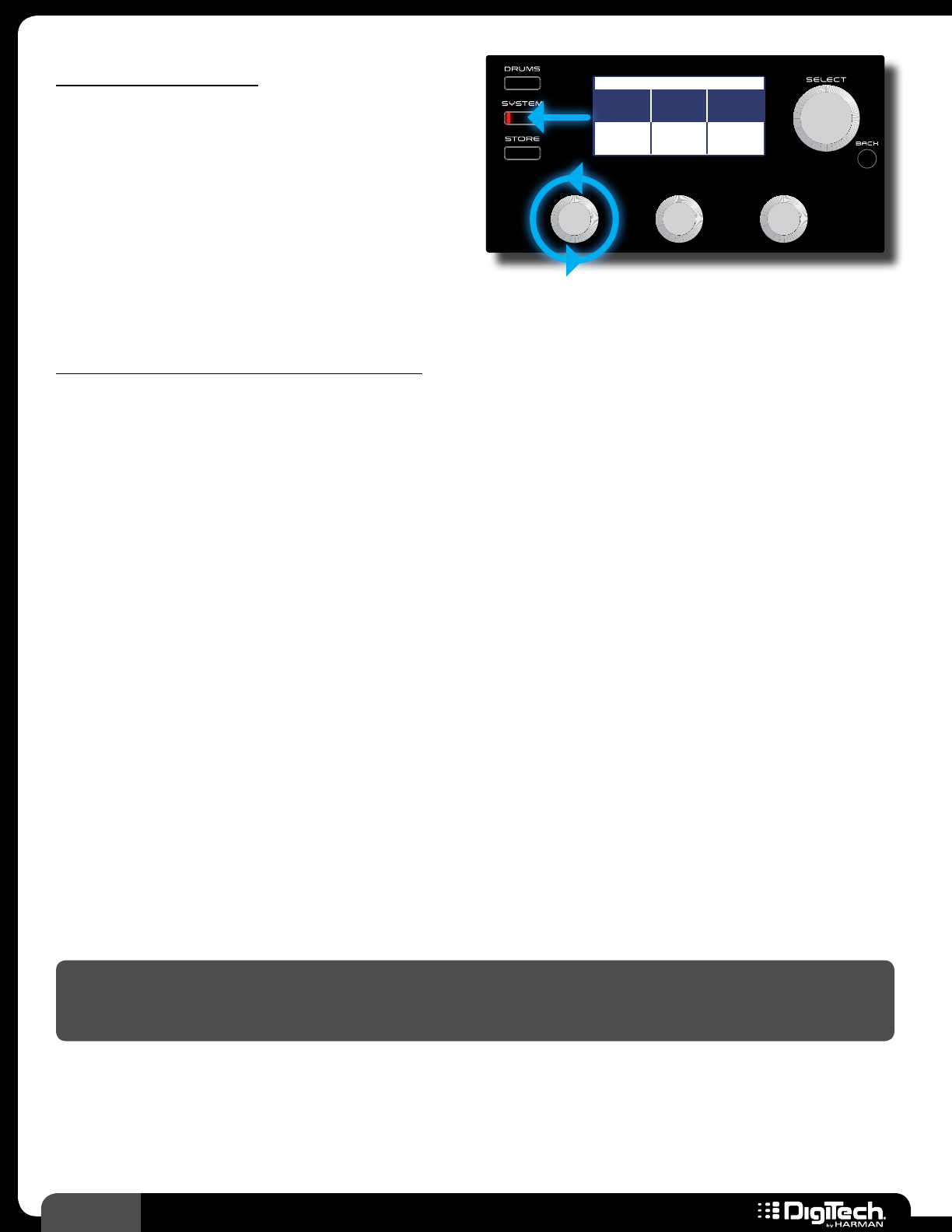
52 RP360 / RP360 XP
Calibrate Pedal
Selecting this system option initiates the
expression pedal calibration procedure� This
procedure can be used to calibrate the built-in
expression pedal in the RP360XP, or an external
expression controller connected to the RP360, in
the event that it is not working correctly�
Plexi-Drive 1
LOOPER READY
SYSTEM SETTINGS 4/4
CALIBRATE
PEDAL
FACTORY
RESTORE
FIRMWARE
VERSION
START START
v 1.1.0.0
To calibrate the RP360XP’s expression pedal:
1� Press the SYSTEM button�
2� Press either the SELECT knob or SYSTEM button repeatedly until the LCD display reads 4/4 in
the upper right-hand corner of the LCD display�
3� Turn the EDIT 1 (CALIBRATE PEDAL) knob to initiate the calibration procedure�
4� Press the SELECT knob to confirm the action�
5� The display should now prompt you to place the expression pedal in the toe down position
then press FOOTSWITCH 3�
6� The display should now prompt you to place the expression pedal in the toe up position then
press FOOTSWITCH 3�
7� You will now be prompted to adjust the sensitivity of the expression pedal’s V-Switch (RP360XP
only)� Press FOOTSWITCH 1 to decrease the sensitivity and FOOTSWITCH 2 to increase the
sensitivity� The Sensitivity is shown in the LCD display as a numeric value�
8� Test the V-Switch by pressing the expression pedal to the toe down position then applying extra
pressure on the toe� As the V-Switch is triggered the LCD display will read “ON” or “OFF”,
depending upon the state of the V-Switch� Repeat steps 7-8 to fine tune the calibration of the
V-Switch� You want the V-Switch to trigger consistently, yet not be overly sensitive, which would
cause accidental triggers�
9� When done, press FOOTSWITCH 3 to complete the calibration procedure and return to the
Performance state�
NOTE: If “Calibration error!” appears in the LCD display when performing the expression pedal
calibration procedure, repeat steps 5-8� Pressing the BACK button at any time during the above
procedure will abort the procedure�
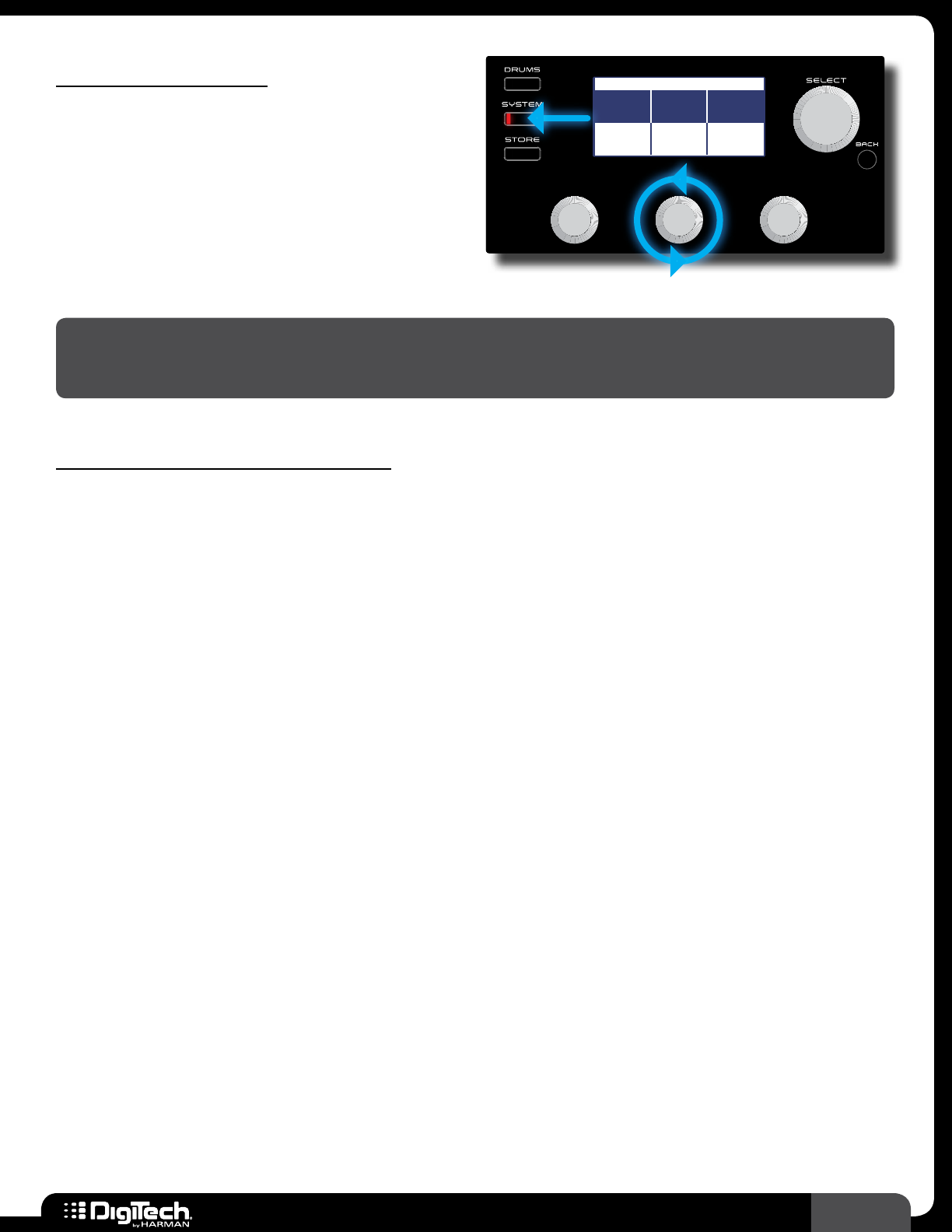
53
RP360 / RP360 XP
Factory Restore
This system option is used to restore all RP
presets and system settings back to their factory
default state�
Plexi-Drive 1
LOOPER READY
SYSTEM SETTINGS 4/4
CALIBRATE
PEDAL
FACTORY
RESTORE
FIRMWARE
VERSION
START START
v 1.1.0.0
WARNING! Performing the factory restore procedure will restore all user presets back to their
factory default state� Any changes you have made and stored to user presets will be lost! Once
performed, this procedure is irreversible�
To perform the factory restore procedure:
1� Press the SYSTEM button�
2� Press either the SELECT knob or SYSTEM button repeatedly until the LCD display reads 4/4 in
the upper right-hand corner of the LCD display�
3� Turn the EDIT 2 (FACTORY RESTORE) knob to initiate the factory restore procedure�
4� Press and hold the SELECT knob to confirm the action� The device will now reset, indicated by
the “Resetting���” prompt in the LCD display� Wait for the factory restore procedure to finish�
5� If using an RP360, the procedure is now complete� If using an RP360XP, you must proceed to
the next step to calibrate the expression pedal�
6� Once complete, you will be prompted to calibrate the expression pedal (RP360XP only)� Follow
the on-screen instructions� See Calibrate Pedal on page 52 for instructions on performing
this calibration procedure�
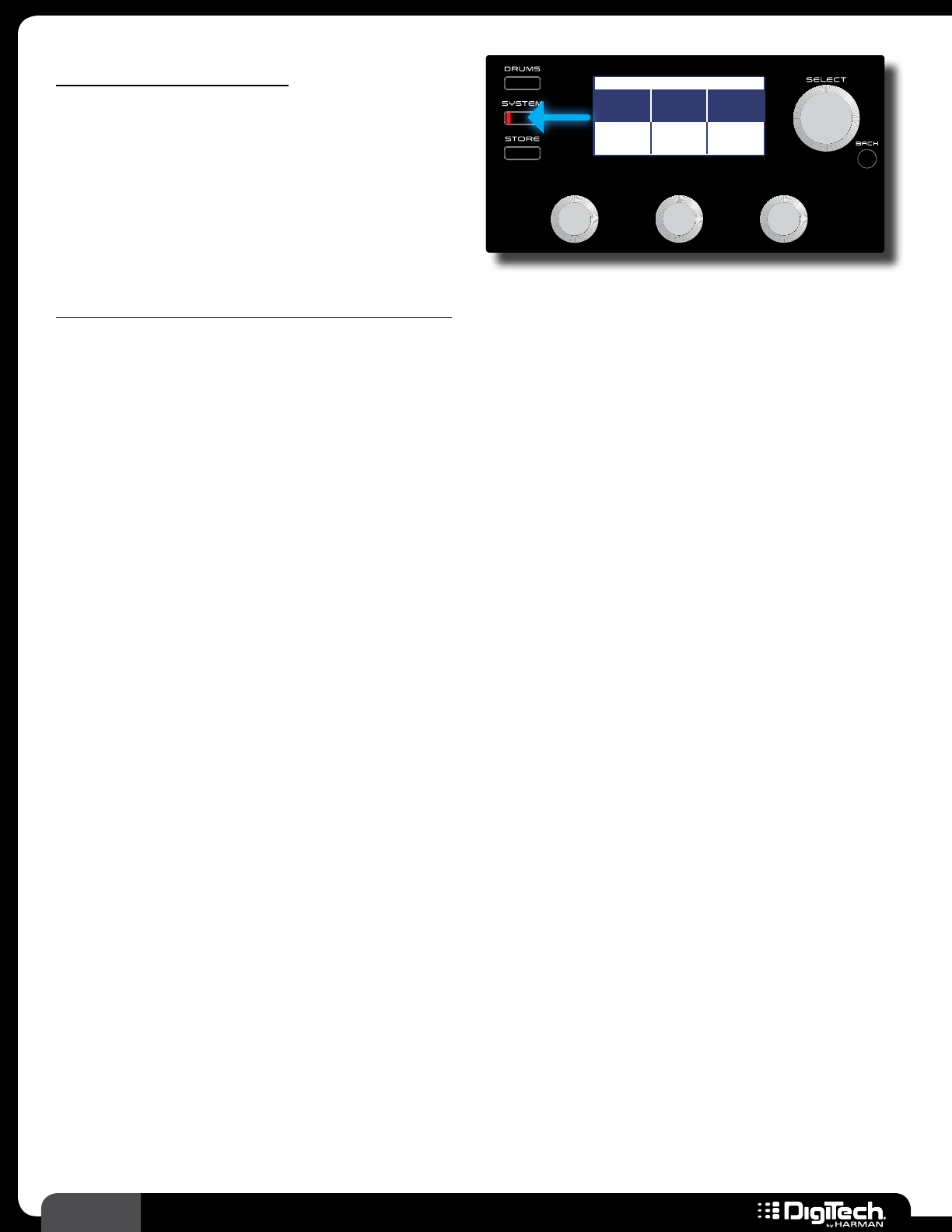
54 RP360 / RP360 XP
Firmware Version
Displays the firmware version currently installed in
the RP�
Plexi-Drive 1
LOOPER READY
SYSTEM SETTINGS 4/4
CALIBRATE
PEDAL
FACTORY
RESTORE
FIRMWARE
VERSION
START START
v 1.1.0.0
To check the currently installed firmware version:
1� Press the SYSTEM button�
2� Press either the SELECT knob or SYSTEM button repeatedly until the LCD display reads 4/4 in
the upper right-hand corner of the LCD display�
3� The firmware version will be displayed in the lower right-hand portion of the LCD display�
4� Press the BACK button to exit the System Settings menu�
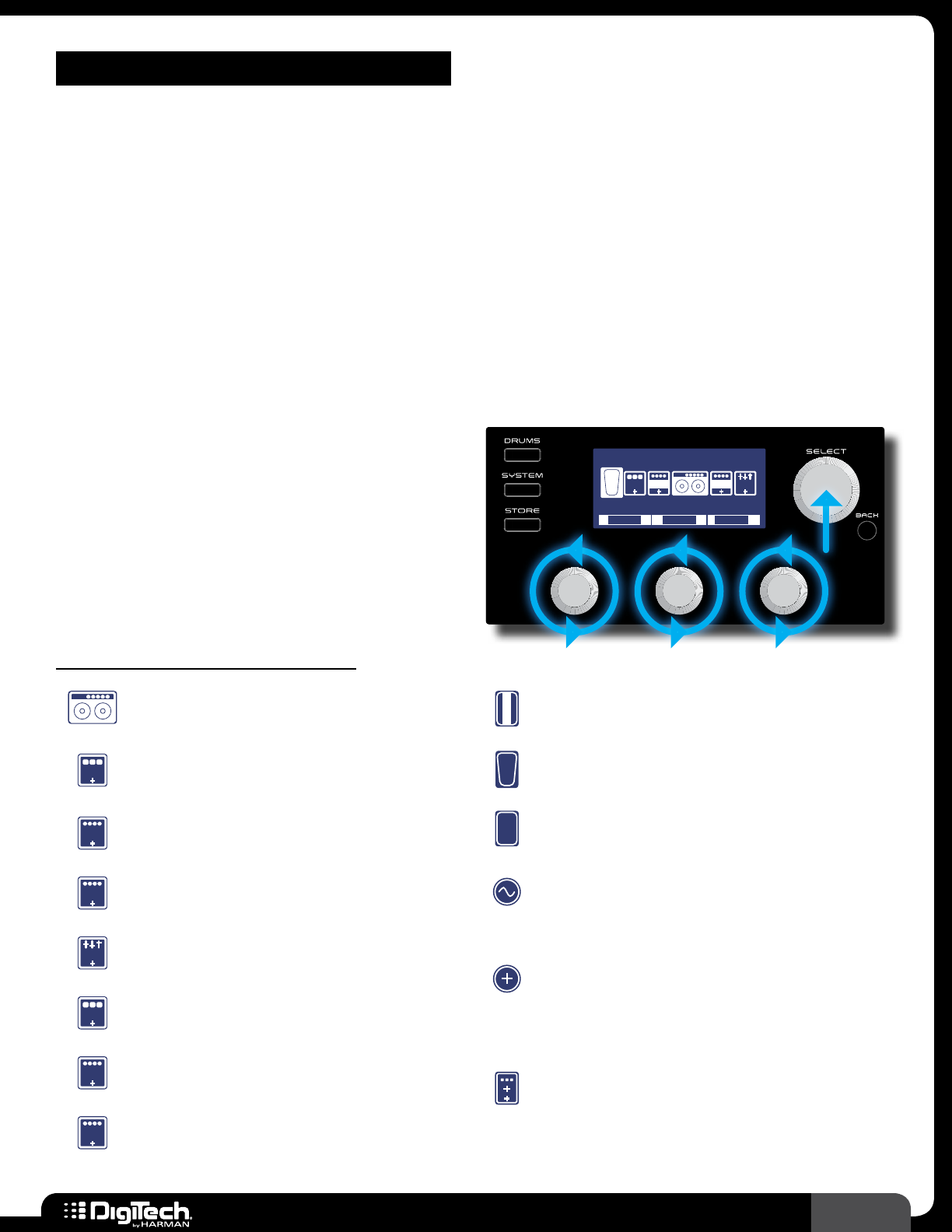
55
RP360 / RP360 XP
THE EFFECTS & PARAMETERS
Generally, a standard guitar rig would consist of some stompboxes, a guitar amplifier, and a speaker
cabinet� The RP guitar processors can be thought of as several selectable virtual stompboxes,
amplifiers, and speaker cabinets all in a single programmable package� With stompboxes, the order in
which they are connected affects the overall sound� The RP360 and RP360XP allow you to change the
order of effects as well as where the amplifier/cabinet is placed in the effects chain, giving you even
more flexibility when shaping your sound�
Each amp, cabinet, and effect model within the RP can be programmed to suit your personal taste and
application� Understanding how these models alter the sound, and how each parameter alters each
model, will help you achieve the sound you are after� This section of the manual provides a list of all
the amp/cabinet/effect models available in the RP360 and RP360XP and a description of each model’s
parameters�
All effects are accessed in the Effect Edit menu by
pressing the SELECT knob from the Performance
state� For more information on editing effect
parameters, see Editing Effect Parameters on
page 19� Below is a list and a brief description
of all the icons you will find in the Effect Edit menu�
Plexi-Drive 1
LOOPER READY
MODEL
CRY WAH
LEVEL
1/2
CMP DST GAT
0 dBBYPASS
ON/BYP
EQ
W
A
H
Effect Edit Menu Icons
Amp/Cabinet Icon
Select this icon to edit Amp/Cabinet settings�
CMP
Compressor Icon
Select this icon to edit Compressor settings�
DLY
Delay Icon
Select this icon to edit Delay settings�
DST
Distortion Icon
Select this icon to edit Distortion settings�
EQ
EQ Icon
Select this icon to edit EQ settings�
MOD
Modulation Icon
Select this icon to edit Modulation settings�
GAT
Noise Gate Icon
Select this icon to edit Noise Gate settings�
REV
Reverb Icon
Select this icon to edit Reverb settings�
V
O
L
Volume Icon
Select this icon to edit Volume settings�
W
A
H
Wah Icon
Select this icon to edit Wah settings�
E
X
P
Expression Pedal Icon
Select this icon to assign an effect parameter to
the expression pedal for control�
LFO Icon
Select this icon to assign the built-in LFO (Low
Frequency Oscillator) to an effect parameter for
modulating effects�
Add Effect Icon
Select this icon to add an effect to the effects
chain� This icon will not be visible if you already
have 10 effects in the effect chain, as this is the
maximum allowable simultaneous effects�
Footswitch Assignment Icon
When operating in Stomp Mode, select this
icon to assign up to three effects to the three
footswitches for effect on/off control� This icon will
only be visible when configured for Stomp Mode
operation�
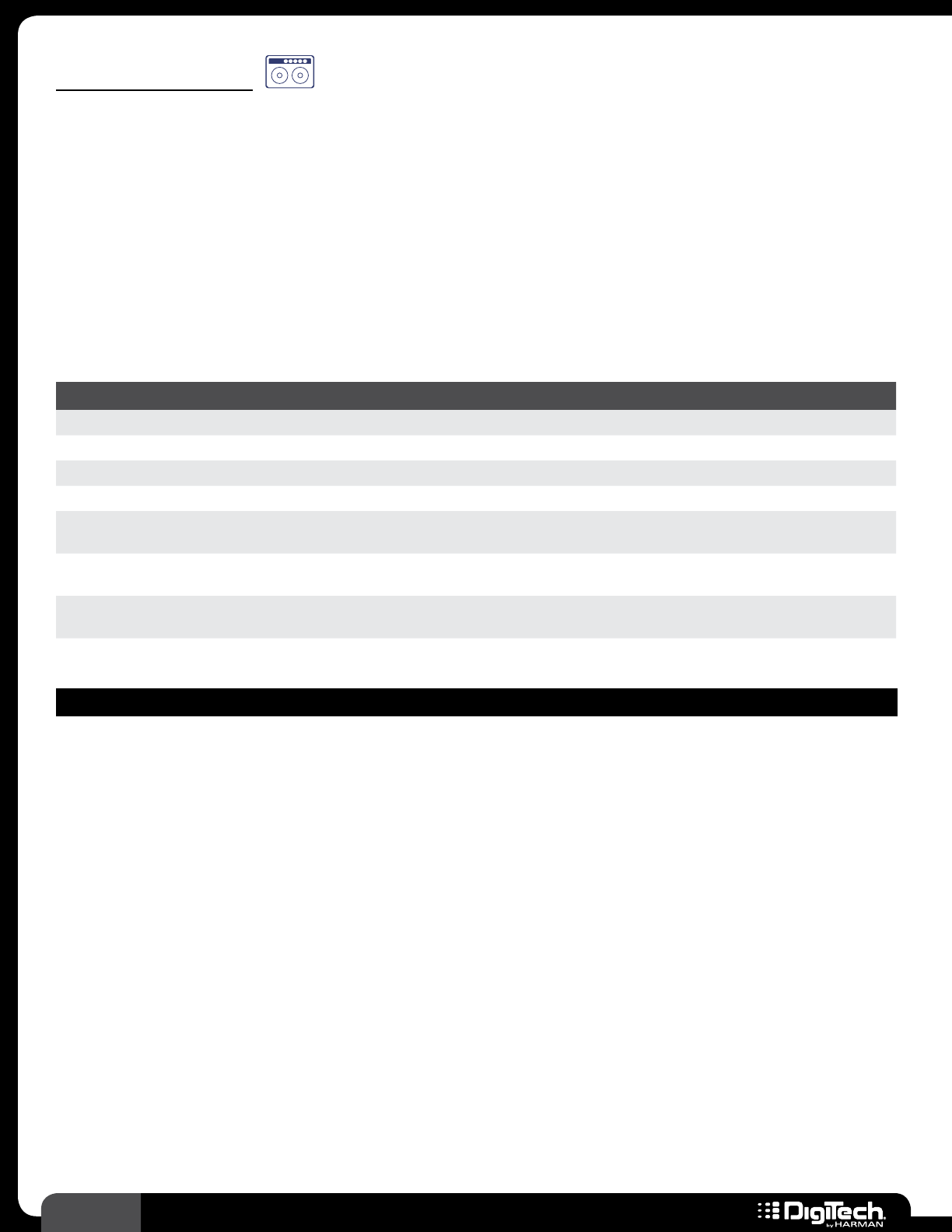
56 RP360 / RP360 XP
Amp Modeling
Amp modeling is a technology which applies the tone of a selected amplifier to your guitar signal�
The RP includes an assortment of popular vintage and modern amp models as well as two acoustic
guitar simulators� Note that when you select an amp model, the default cabinet model is automatically
selected and displayed in the bottom right-hand corner of the LCD display�
Once an amp model has been selected, you can turn the EDIT 3 (CABINET) knob to change the
cabinet model� Pressing the SELECT knob navigates the various pages and accesses the other
parameters available for the selected amp model (i�e�, Gain, Amp Level, and EQ)� The following provides
a description of the amp models available in the RP and their associated parameters� Note that all amp
models have the same parameters as shown in the following table�
Parameters
NAME OPTIONS OR RANGE DESCRIPTION
ON/BYP ON, BYPASS Turns the Amp model on and off�
CABINET Various Selections Selects the cabinet model�
GAIN 0 - 99 Adjusts the amount of saturation� Higher values equal more saturation�
AMP LEVEL 0 - 99 Adjusts the output level of the Amp model�
BASS 1�0 - 10�0 Adjusts the level of the low-end frequencies (bass)� 5�5 = flat, 1�0 = full cut, and
10�0 = full boost�
MID 1�0 - 10�0 Adjusts the level of the midrange frequencies (mids)� 5�5 = flat, 1�0 = full cut,
and 10�0 = full boost�
TREBLE 1�0 - 10�0 Adjusts the level of the high-end frequencies (treble)� 5�5 = flat, 1�0 = full cut,
and 10�0 = full boost�
AMP MODELS
• 57 Champion
(Based on a ‘57 Fender® Tweed Champ®)
The Tweed Champ is a straight ahead, growly amp which is best suited for blues and garage
music� The tone is nasely, distorts easy due to the low wattage, but cuts through!
• 57 D-Luxe
(Based on a ‘57 Fender Tweed Deluxe®)
One of the most sought after amps ever made, this is a tone you can’t get enough of� This baby
shows off its glory when pushed to the limits�
• 59 Bass Man
(Based on a ‘59 Fender Tweed Bassman®)
This classic really roars with lots of bottom end� Great for blues riffs but equally great for
driving rock and roll rhythm guitar parts�
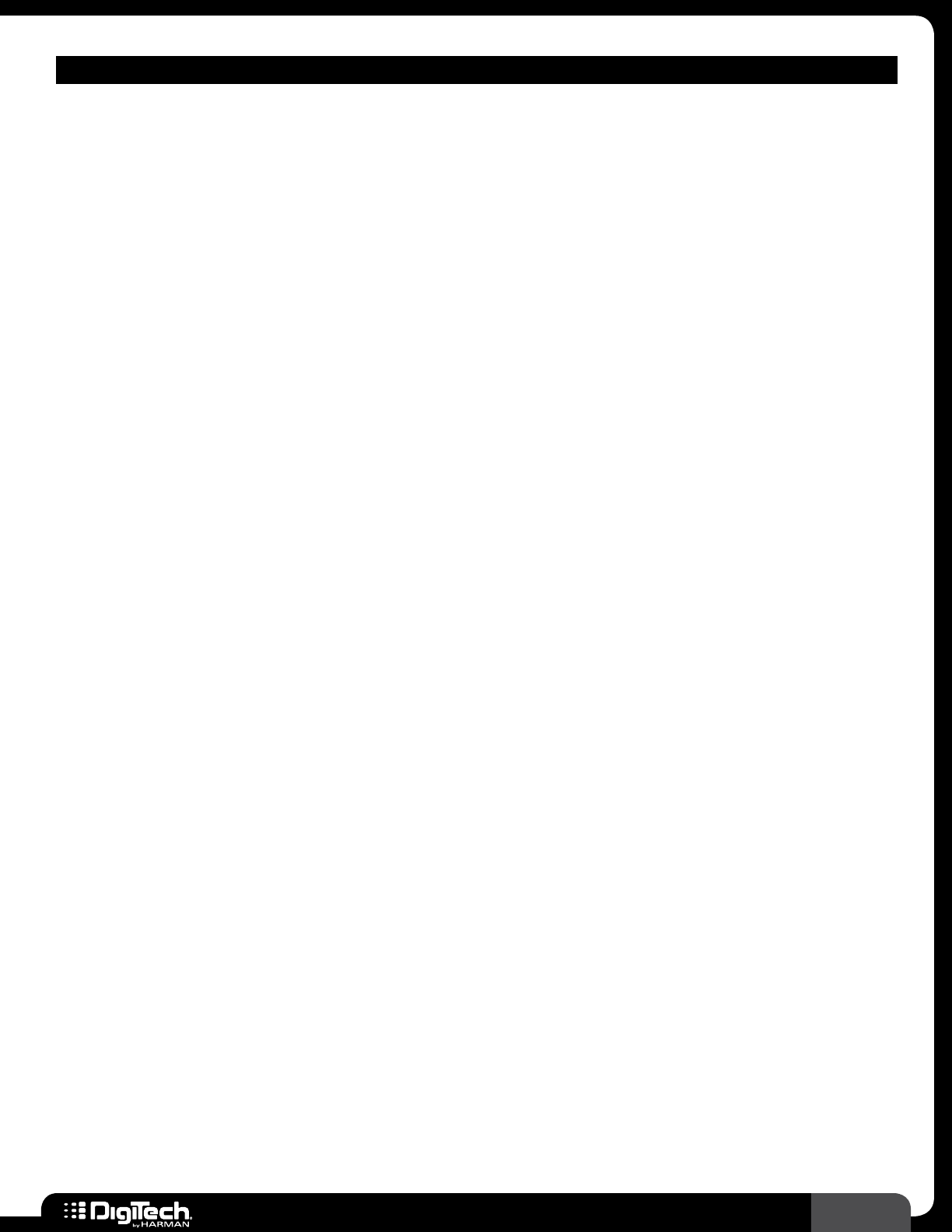
57
RP360 / RP360 XP
AMP MODELS
• 62 Bass Man
(Based on a ‘62 Fender® for Brownface Bassman)
From the era of the first tolex covered Fender amps, this particular amp was used on the
classic Hendrix song “Voodoo Child”�
• 65 Fraternal
(Based on a ‘65 Fender Blackface Twin Reverb®)
The benchmark for twin speaker combos� This great amp is one of the most recognizable clean
tones on recordings from the last 4 decades�
• 65 D-Luxe Reverb
(Based on a ‘65 Fender Blackface Deluxe Reverb®)
The single speaker version of its bigger brother, this amp is equally at home for blues, country
and rock players�
• 45 JTM
(Based on a ‘65 Marshall® JTM-45)
Perhaps the turning point for blues and rock and roll, this amp set the course for the future of
Marshall amps� It started the “crunch” revolution, turning up on classic songs from AC/DC and,
most notably, the Bluesbreakers “Beano” album featuring Eric Clapton�
• 68 Plexi
(Based on a ‘68 Marshall 100 Watt Super Lead (plexi))
This is undoubtedly the amp that changed rock and roll� It is a benchmark for many of the
greatest guitar sounds ever heard� From Hendrix to Van Halen, this amp is the real deal�
• Jump Panel
(Based on a ‘68 Marshall Jump Panel)
This effect is based on the method used to get the most saturation from the classic plexi – by
jumping channel 1 into channel 2, you get a bit more push over the top�
• Master Volume
(Based on a ‘77 Marshall Master Volume)
This amp was king of rock and roll in the '70s� This JMP 100W amp featured four 6550 output
tubes, making it hot and punchy for rock and punk music alike�
• 800 JCM
(Based on a ‘83 Marshall JCM800)
The amp that defined many of the metal sounds of the '80s is still one of the most highly
respected Marshall amps ever made�
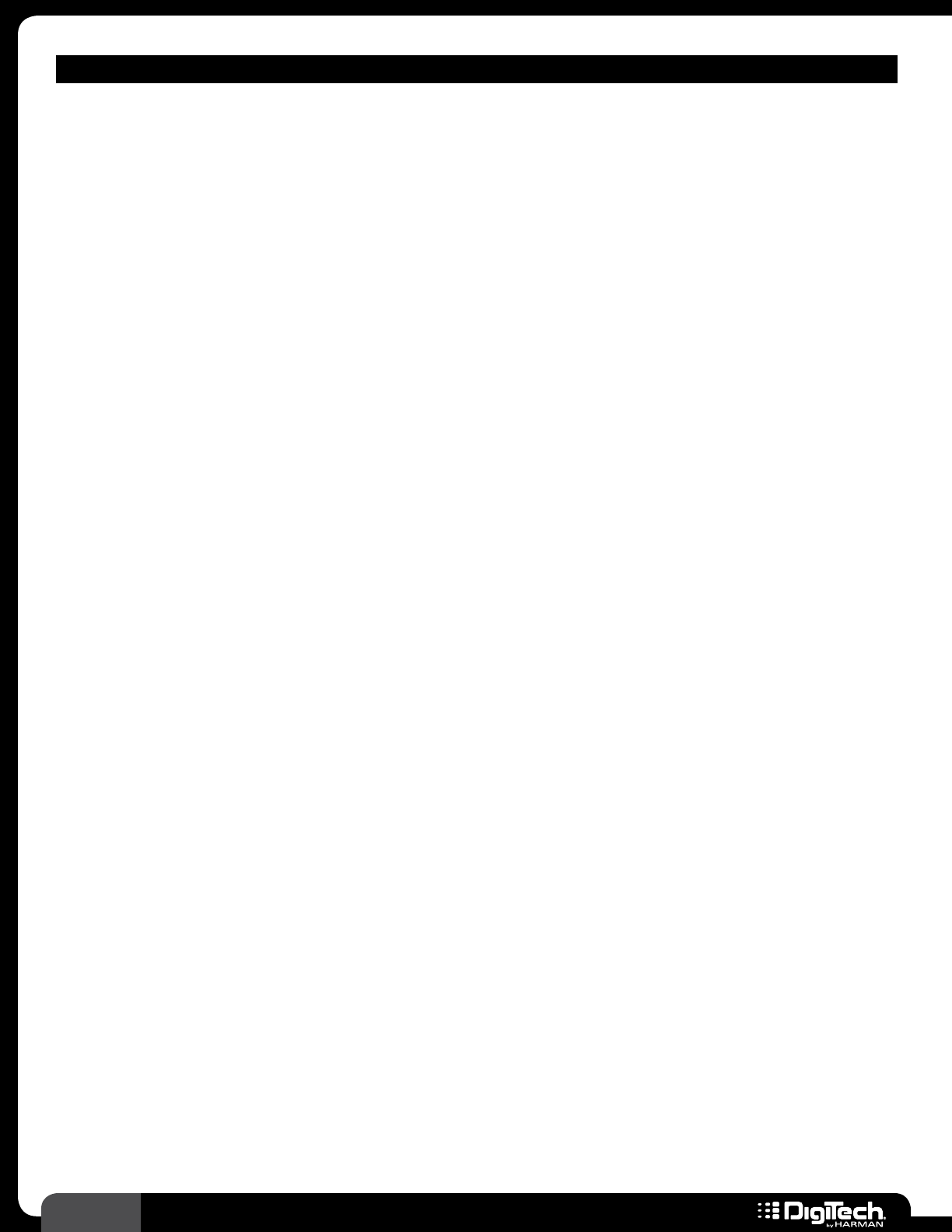
58 RP360 / RP360 XP
AMP MODELS
• 900 JCM
(Based on a ‘93 Marshall® JCM900)
Incorporating a diode clipping stage, this amp gives you more gain than you can shake a stick at�
• 2000 JCM
(Based on a ‘01 Marshall JCM2000 (Solo Channel))
The TSL100 is a superb tone with tons of sustain for grinding riffs or singing solos�
• British 15
(Based on a ‘62 Vox® AC15)
The first great Vox amp� A single 12” version of its more famous 30 Watt big brother, this amp
has much of the same character to offer�
• British 30
(Based on a ‘63 Vox AC30 Top Boost)
The quintessential amp that defined both Brian May’s and Edge’s sound� Just crank this amp up
and get some of the most awesome growl you will ever hear from an amp�
• Hi Wattage
(Based on a ‘69 Hiwatt® Custom 100 DR103)
This superb rock and roll amp was the staple of Pete Townshend’s tone in the early ‘70s� A
monster that has loads of headroom, this is at its best when cranked up all the way and paired
with the Fane 4x12 cab�
• Mark IIC
(Based on a ‘81 Mesa/Boogie® Mark II CTM)
Originally based off of hot-rodded Fender amps, this classic has some of the best rhythm and
lead tones ever� This amp was the flagship for Mesa/Boogie during their custom built-to-order
days�
• Mark 4
(Based on a ‘94 Mesa/Boogie Mark IVTM)
If high gain is your bag, this is up your alley� This amp is still as influential today as it was when
introduced over a decade ago�
• Duo Rectified
(Based on a ‘01 Mesa/Boogie Dual Rectifier®)
The new benchmark for metal guitar, this Rectifier series unleashed a new era of high gain amp
mayhem�
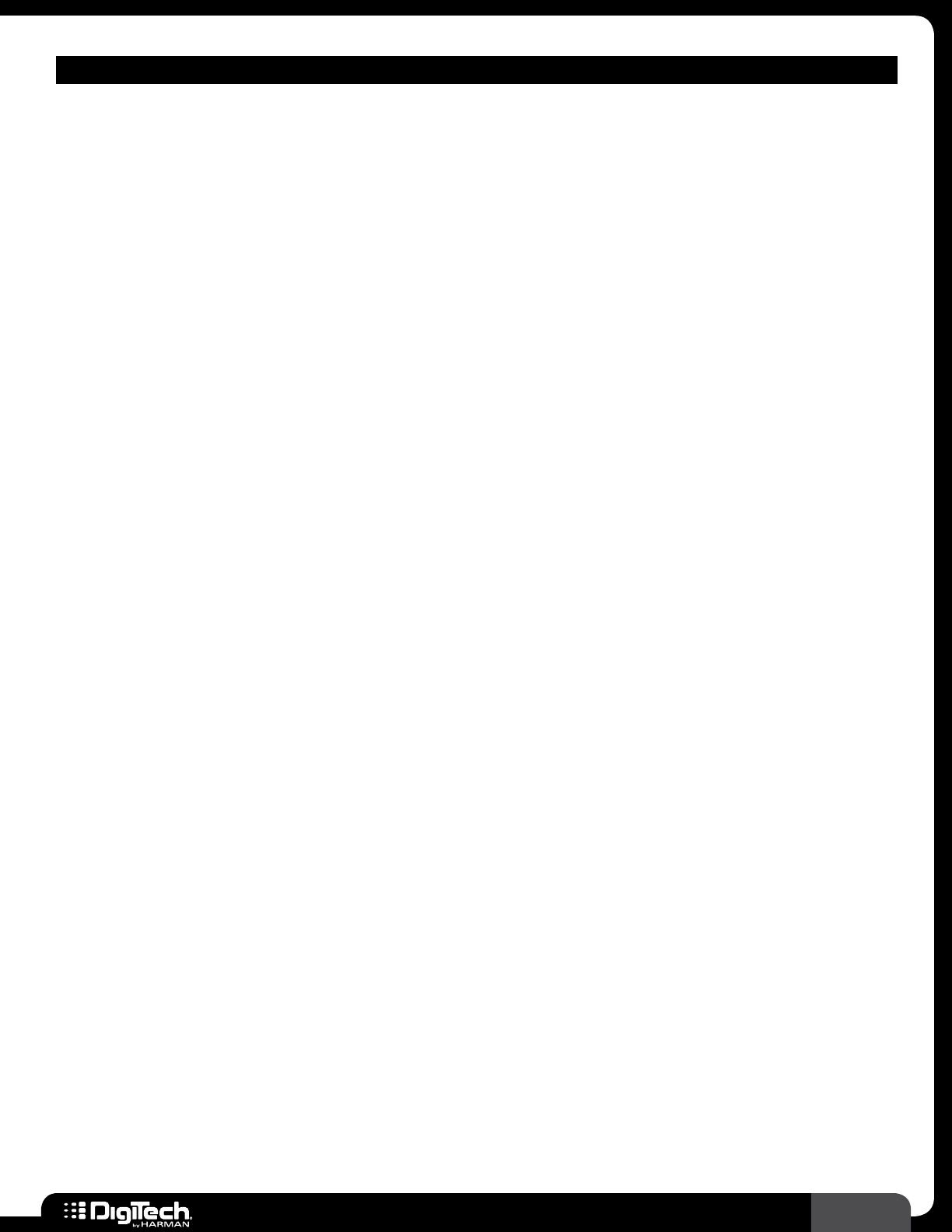
59
RP360 / RP360 XP
AMP MODELS
• Tri Rectified
(Based on a ‘04 Mesa/Boogie® Triple Rectifier®)
Another gem from the guys in Petaluma, this bigger brother of the dual rectifier packs an
additional 50 Watts of power�
• Caliber 22
(Based on a ’86 Mesa/Boogie �22 Caliber)
A monster little combo with the classic Boogie Mark tone�
• Heritage
(Based on a ‘99 Carvin® Legacy VL-100)
Steve Vai’s signature amp that he has been using since 1999� Custom tweaked tone to Steve’s
specifications and featuring an EL-34 tube output stage� Very smooth for soloing�
• Matched 30
(Based on a ‘96 MatchlessTM HC30)
The perfect Class A crunch tone with tight, responsive low end� This is right at home with
country, blues, and rock�
• Chief
(Based on a ’95 Matchless Chieftain)
A beautifully full amp tone with plenty of character� The Chief is a really great amp to use for
putting a slightly different color in your musical palette�
• Solo 100
(Based on a ‘88 Soldano® SLO100)
Considered one of the first boutique amp companies, the SLO100 is a pure gain head’s dream�
Smooth distortion with incredible sustain, this amp is amazing�
• Super Group
(Based on a ’69 LaneyTM Supergroup)
The Supergroup was used most notably by Tony Iommi and was key to the sound of early
Black Sabbath records�
• GA-40
(Based on a ’59 Gibson® GA-40)
A very cool blues/rock amp in the ranks with the Deluxes but with a personality all its own�
• Citris 120
(Based on a ’74 OrangeTM OR 120)
This often overlooked amp from a great British amp company was used by greats like Jimmy
and Frank Zappa� No wonder the great Orange is making a comeback�
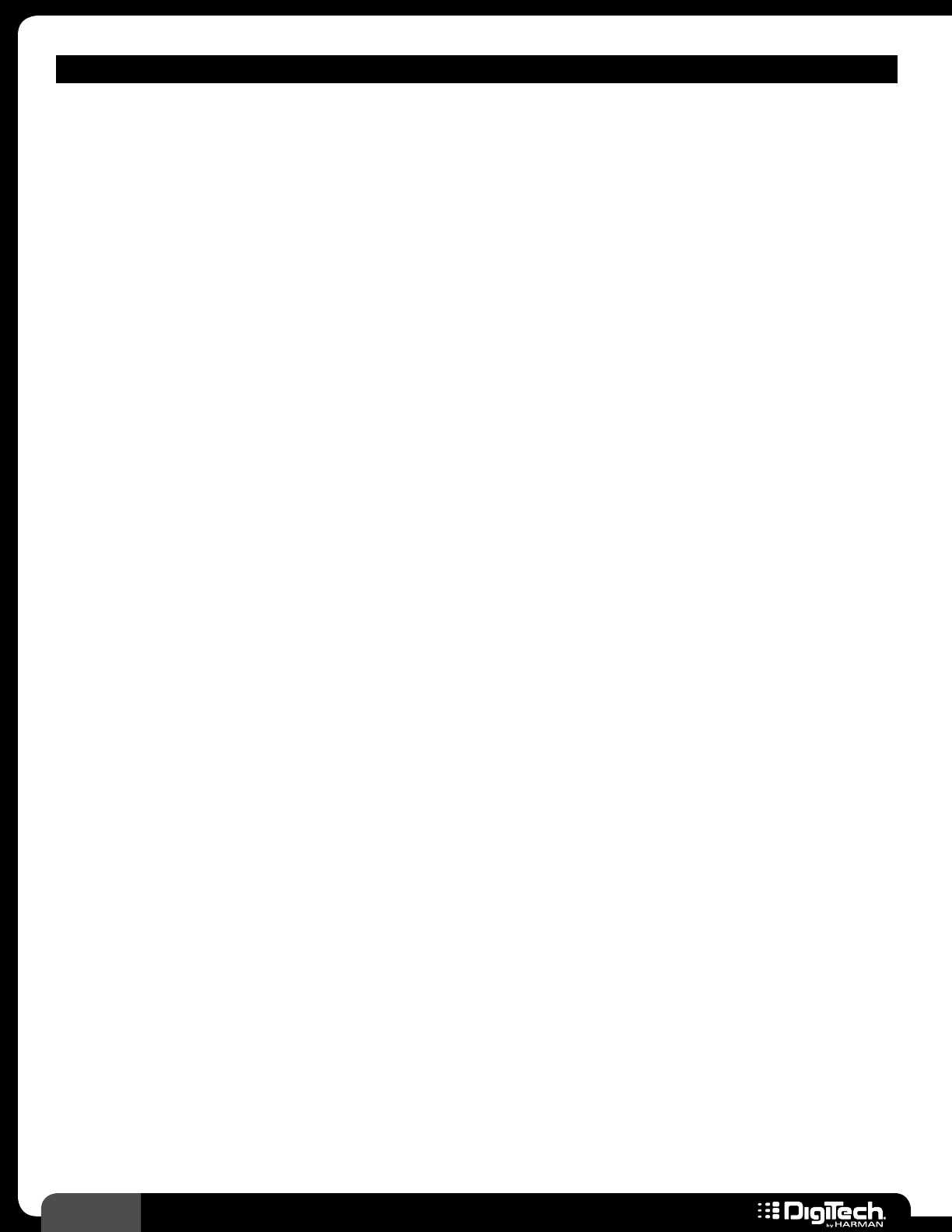
60 RP360 / RP360 XP
AMP MODELS
• PV 5150
(Based on a ’99 Peavey® 5150® II)
Designed in conjunction with Eddie Van Halen by Peavey®, this amp offers gain for days�
• RG100
(Based on a ’88 Randall® RG-100)
A vintage solid state amp that ushered in a new metal generation� This was the amp Dimebag
used in the earlier Pantera days�
• Jazz 120
(Based on a ’84 Roland® JC-120)
This solid state combo was synonymous with the sparkling clean sounds of the '80s�
• Solar 100
(Based on a ’67 Sunn® 100S)
Used by Pete Townshend in the late ‘60s US tour, these amps offered tons of headroom which
certainly delivered the SPLs The Who loved�
• Solo
Dialed in tone ideal for laying down solos for country, rock, jazz, blues and even metal� Add a
bit of delay and reverb and you have the perfect sound for any lick you can come up with�
• Metal
A true metal tone for both classic or modern style metal with a chunky bottom end� This
effect is able to achieve a variety of metal tones with the use of the EQ and gain controls�
• Bright Combo
A perfect clean combo amp structure� This amp is bright, yet cleaner than most� Great for jazz,
surf, country, clean rock, and metal�
• Chunk
Thicker than a Marshall, the Chunk gives you lots of gain with plenty of low end that doesn’t
get in your way�
• Clean Tube
This amp provides a very clean tube combo tone with just the right amount of 2nd order
harmonics�
• High Gain
For the rock or hard rock player who requires a lot of distortion as a starting point� This effect
provides a very punchy tone for both rhythm and lead work reminiscent of a well polished
production album�
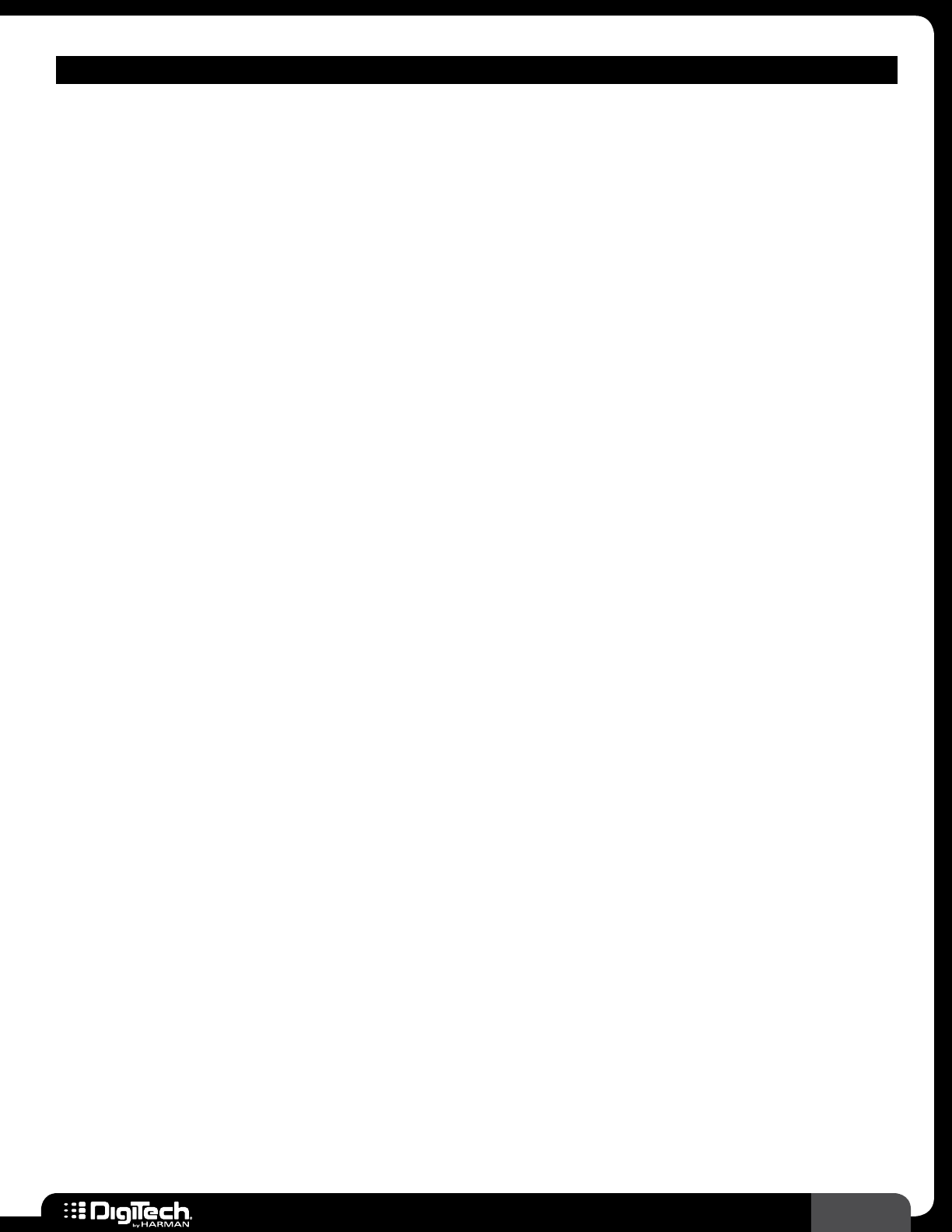
61
RP360 / RP360 XP
AMP MODELS
• Blues
A perfect combination of clarity and grit� The Blues amp cuts through but doesn’t get too
muddy as the gain is turned up�
• Fuzz
The DigiTech Fuzz tone is based off of the fuzz tone of the late '60s English bands, with our
own twist� Thus making the DigiTech Fuzz ideal for everything from '90s grunge to todays mix
of music�
• Spank
A bright and punchy clean sound that can be driven for a bit of edge� At home with funk or any
tone that needs some spanking�
• 2101 Clean
The DigiTech GSP2101TM has become an iconic preamp/processor for many players over the
years� After years of requests from players, we have brought the sounds back from their glory
days� The 2101 Clean captures the warmth and brightness while being able to drive it hard to
produce a nice warm clean sound with grit�
• 2101 Saturated
The sound of the GSP2101 preamp provides a mild to over the top gain without getting a
muddy sound� A perfect tone setting for all types of music�
• Crunch
The Crunch is just that, a tube head that crunches more than the rest� The Crunch has extra
gain and cuts through� Perfect for both rhythms and solos�
• Monster
The DigiTech Monster was created on an operating table in a European castle with one thing
in mind – full-on, dimed-out, molten-metal gain� This is the perfect setting for death metal or
the “Norwegian” sound�
• Tweedface
(Based on a Tweed preamp w/Blackface poweramp)
Imagine combining two of the greatest Fender® amps into a single beast� That’s what we have
done with the Tweedface� Take the preamp of the classic Tweed DeluxeTM and combine it with
the output stage of the Blackface Twin Reverb® and here is the monster you get�
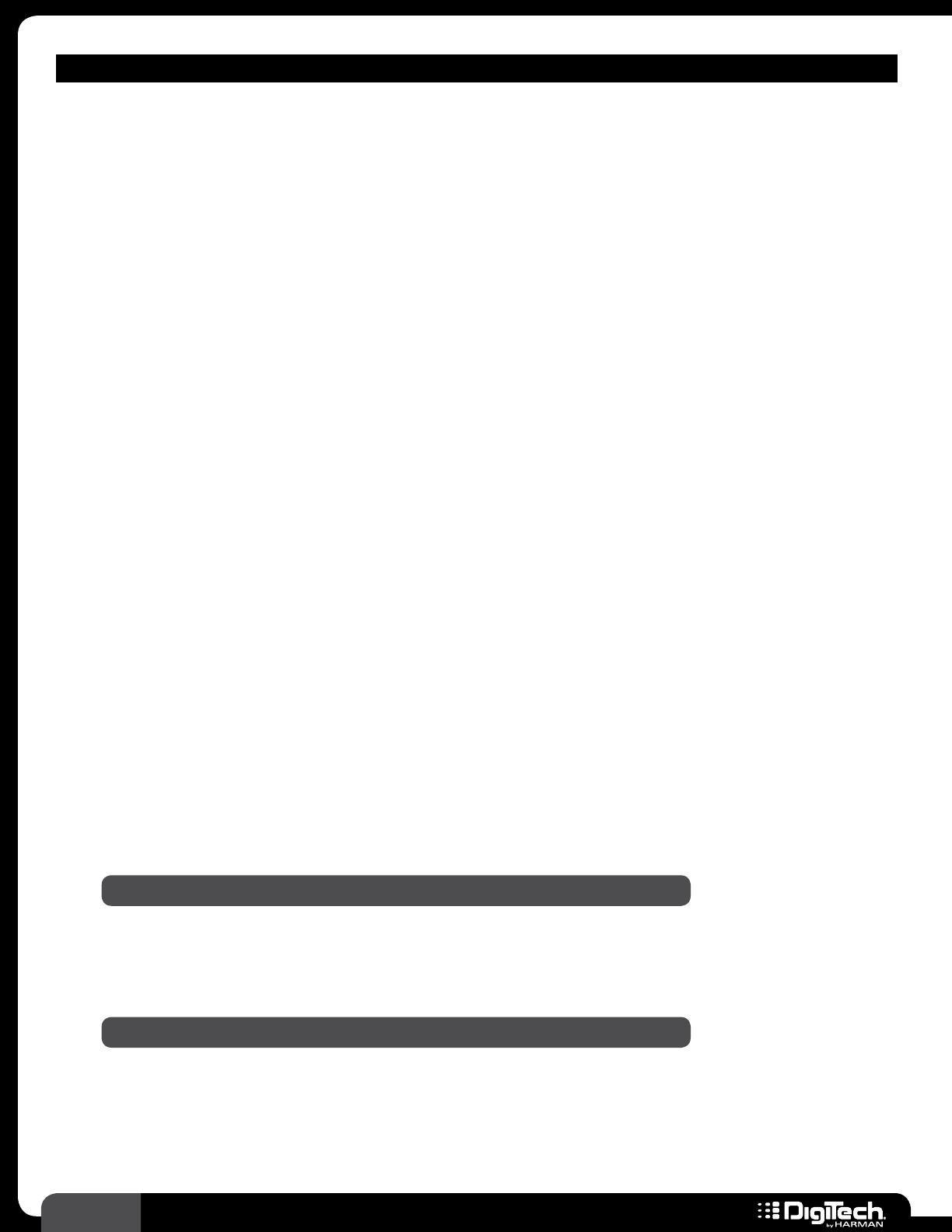
62 RP360 / RP360 XP
AMP MODELS
• Black Bass
(Based on a ’65 Blackface preamp w/Bassman® poweramp)
What happens when you combine the cleaner input stage of a Blackface and connect it to
the gritty poweramp of a Bassman? You get an experimental amp that works perfect for blues,
rock-a-billy, country, and rock� You’ll want to drive this hard�
• Stoner Rock
The Stoner Rock produces tones made famous by So-Cal and dessert bands� The Stoner
Rock’s huge, flubby low end and warm high end make you want to use your bridge pickup, turn
your guitar’s tone knob down, and play Godzilla all night�
• DarkMetal
Producing a tight, focused tone, the DarkMetal amp has high gain, yet does not muddy up your
guitars tone – perfect if you play intricate metal�
• Transistor
The DigiTech Transistor effect emulates the grainy, narrow EQ band sound of a solid state
transistor lo-fi amplifier� Great for use as an effect or to set the mood�
• Brown Sound
(Based on a hot-rodded '80s stack tone)
The Brown is a hot-rodded Marshall® tone of the early ‘80s made famous by a wild, finger-
tapping guitarist�
• Mosh
This sound was created after the mid '80s NYC and Bay Area tones� You will feel like you are in
the pit while taken a thrashing� Big metal sound with a bit of sizzle�
• Dread Acoustic
Awesome dreadnaught acoustic simulation with an articulate top end� Best suited for middle
and neck pickups�
NOTE: Cabinet models are unavailable when this option is selected�
• Jumbo Acoustic
When compared to the Dread Acoustic simulation, this effect provides a warmer acoustic
model with more midrange�
NOTE: Cabinet models are unavailable when this option is selected�
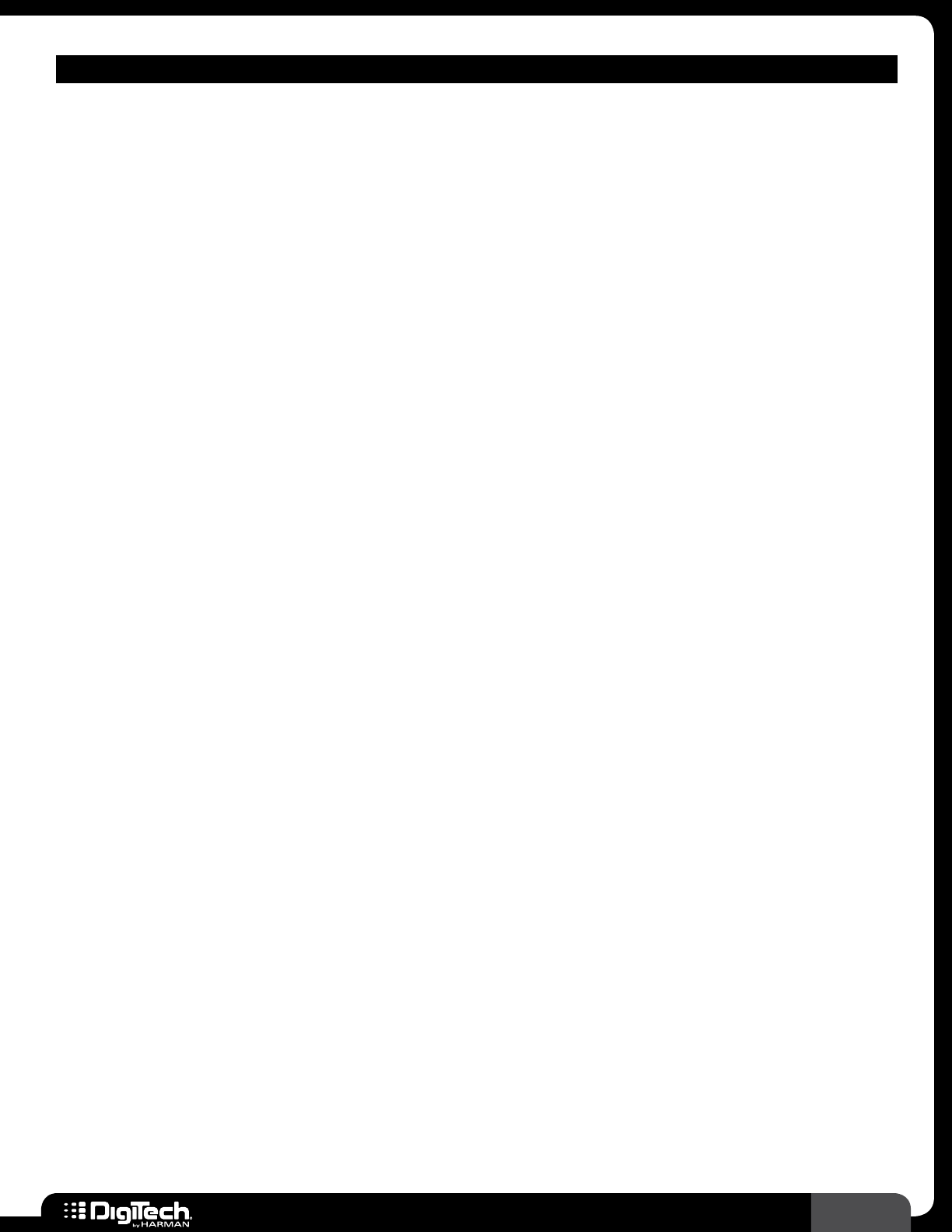
63
RP360 / RP360 XP
AMP MODELS
• Direct
Passes the direct signal (amp modeling is not applied to the signal)� When this option is
selected, cabinet models are still available for selection� Select this option when you want to
use cabinet modeling without amp modeling�
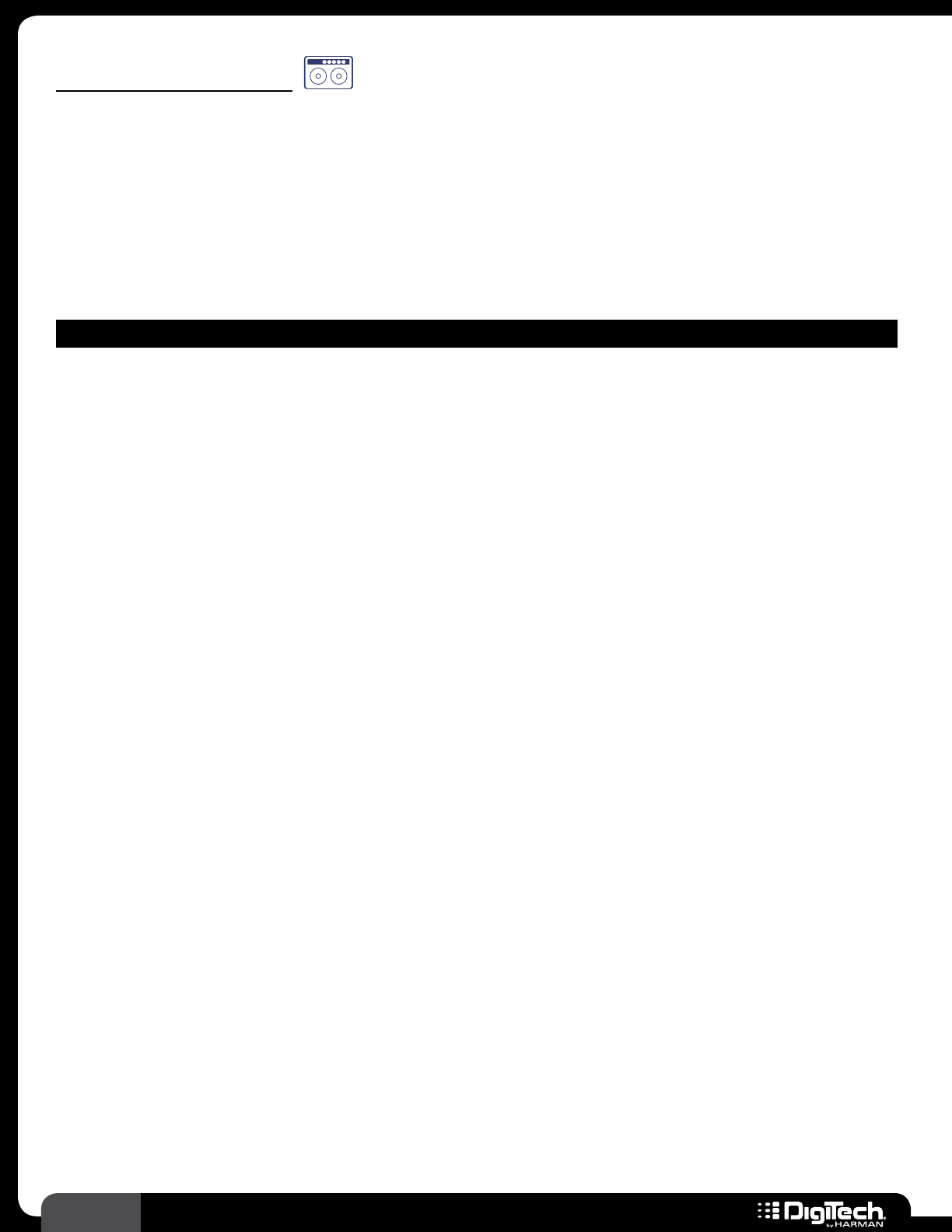
64 RP360 / RP360 XP
Cabinet Modeling
Cabinet modeling is a technology which applies the tone of a selected speaker cabinet to your guitar
signal� The RP includes an assortment of popular vintage and modern cabinet models� Note that
when you select an amp model, the default cabinet model is automatically selected and displayed in
the bottom right-hand corner of the LCD display� You can, however, change the cabinet model after
selecting an amp model to achieve different tones� The following provides a description of each of the
cabinet models available in the RP� Note that there are no parameters available for cabinet models as
they are not required�
CABINET MODELS
• 1x8: Champ
(Based on a 1x8 ‘57 Fender® Tweed Champ®)
A small speaker but a great way to cut through the mix�
• 1x12: D-Luxe
(Based on a 1x12 ‘57 Fender Tweed Deluxe®)
A bluesman’s delight� Wonderful response with a classic tone when matched with its namesake
amp model�
• 1x12: LuxRev
(Based on a 1x12 ‘65 Fender Blackface Deluxe Reverb®)
Provides solid tone which can be combined with any amp for a great rhythm tone�
• 1x12: AC British
(Based on a 1x12 ‘62 Vox® AC15)
A great little cab perfect for rock and blues�
• 1x12: Gib-GA
(Based on a 1x12 ‘59 Gibson® GA-40)
Similar to the Deluxe cabs with emphasized top end for more bite�
• 2x12: Bass Man
(Based on a 2x12 ‘57 Fender Blonde Bassman®)
Warm dual speaker combo� Great for driving rhythm playing or clean chord comps�
• 2x12: Twin
(Based on a 2x12 ‘65 Fender Blackface Twin Reverb®)
The benchmark that many others have tried to imitate� The classic clean tone at its best�
• 2x12: AC British
(Based on a 2x12 ‘63 Vox AC30 Top Boost w/Jensen® Blue Backs)
Amazing low end� These were our favorite speakers of the early Vox/Jensen era�
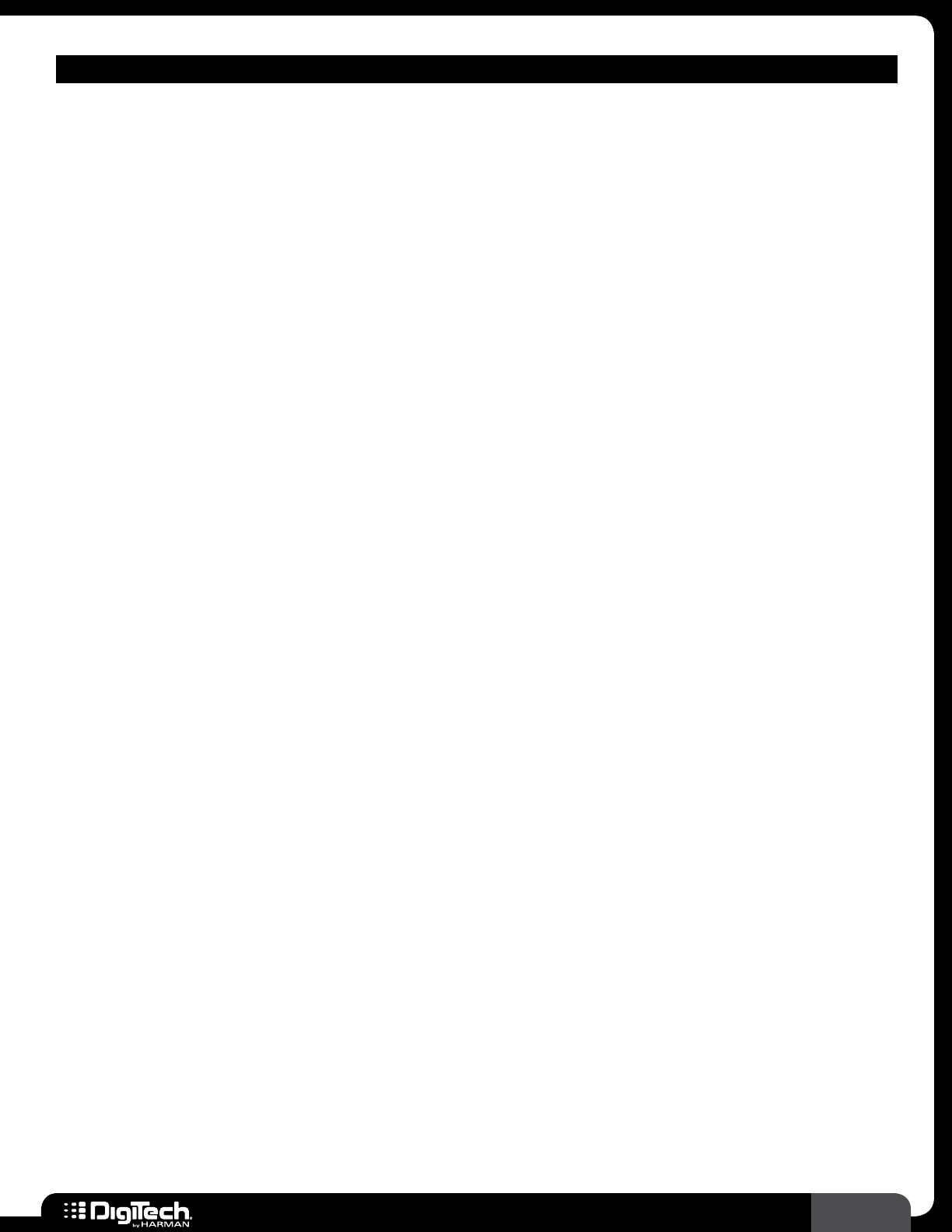
65
RP360 / RP360 XP
CABINET MODELS
• 2x12: Jazz
(Based on a 2x12 ‘84 Roland® JC-120)
Awesome for spankin’ clean tones with emphasized top end�
• 2x15: JBL
(Based on a 2x15 ’68 Sunn® 200S w/JBL®-Lansings)
Powerful bottom end from a landmark speaker designer� Classic tones from the late ‘60s�
• 4x10: Bass Man
(Based on a 4x10 ‘59 Fender® Tweed Bassman®)
Powerful, throaty, and just plain cool� This cabinet mixed with its matching amp gives you tones
as cool as they come�
• 4x12: Classic
(Based on a 4x12 Marshall® 1969 Straight w/Celestion® G12-T70)
Great power handling speakers give you the classic Marshall bite and chunk� It takes a lot of
power to break these up�
• 4x12: Green
(Based on a 4x12 Marshall 1969 Slant w/Celestion® 25W Green backs)
This super speaker design provides a voice that is as distinctive as its name� Great match for
the Plexi�
• 4x12: Fane
(Based on a 4x12 Hiwatt® Custom w/Fane® Speakers)
Unique warm tone was the perfect balance for the head it is originally paired with�
• 4x12: Boutique
(Based on a 4x12 ‘96 VHT® Slant w/Celestion Vintage 30s)
A rare matchup from the guys at VHT� Great bite that really cuts through�
• 4x12: V30
(Based on a 4x12 Johnson® Straight w/Celestion Vintage 30s)
This tone is great when used for rock, hard rock and metal� The low end compresses just the
right amount due to the combination of the Celestion Vintage 30’s and cabinet volume�
• 4x12: Recto
(Based on a 4x12 ‘07 Mesa/Boogie® Rectifier w/Celestion Vintage 30s)
The ultimate 4x12 for the heaviest tone� Massive bottom end and punchy midrange�
• 4x12: Solo
Solos need to cut through the mix without squashing the sound� The Solo cabinet is phrased to
provide a clear tone with maximum distortion to help the guitar cut through�
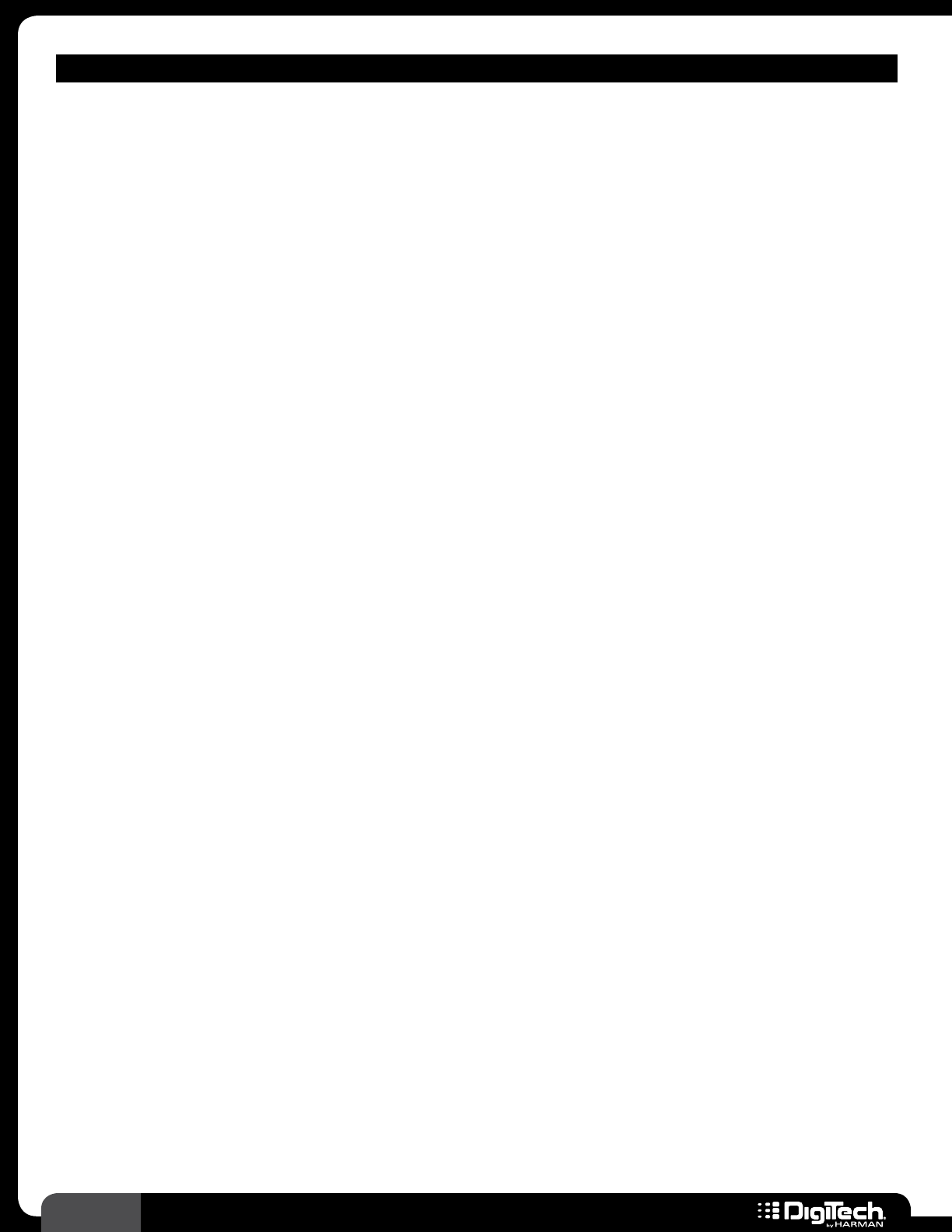
66 RP360 / RP360 XP
CABINET MODELS
• 2x12: Bright
A particularly bright but full sounding combo cabinet� Great for clean�
• 4x12: Metal
The Metal cabinet provides a deeper but tight low-end response� Great with any amp that
needs a little focus�
• 4x12: Rock
Take a standard 4x12 and add just a little more 600Hz to cut through the mix, the Rock
cabinet not only sounds good for rock but excels at hard rock and gives distorted combos
new life�
• 4x12: Alternative
The DigiTech Alternative cabinet model is a dirtier cabinet with more sizzle than a standard
4x12 cabinet� Use if you want to drive your tone over the edge�
• 4x12: Vintage
A vintage speaker cabinet with that “broken in” warm tone�
• 4x12: Chunk
The Chunk is a thicker cabinet that lends itself to hard rock and solos� This will help any amp
cut through the mix�
• 4x12: Spank
Need a jangley, funk high end? The Spank is perfect for funk�
• 2101 Speaker
This speaker compensation is from the GSP2101, which has become a standard in direct
mic'ing for music of all types�
• Direct
Passes the direct signal (cabinet modeling is not applied to the signal)� Select this option when
you want to use the selected amp model, but want cabinet modeling disabled�
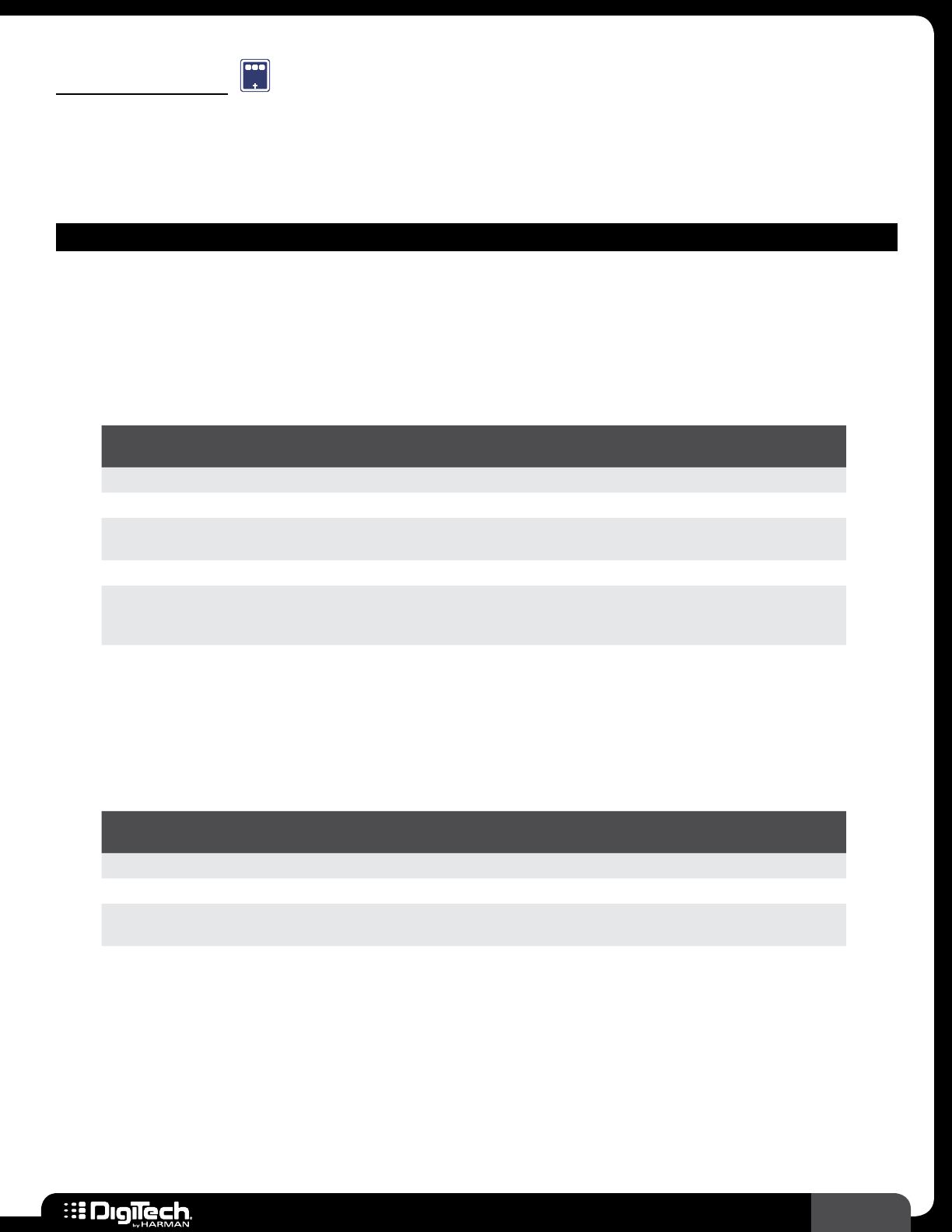
67
RP360 / RP360 XP
Compression
CMP
A compressor is used to increase sustain and beef up your tone� It does this by raising lower level
signals and restricting louder ones� The following provides a description of the compressor models
available in the RP and their associated parameters�
COMPRESSOR MODELS
• Main Squeeze
(DigiTech Compressor)
The DigiTech Main Squeeze compressor compresses high-input signals while boosting low-
input signals, giving you smooth and long sustain without degrading the quality of the original
sound� It also has a control to adjust the tone of the compressed signal�
Parameters
NAME OPTIONS OR
RANGE DESCRIPTION
ON/BYP ON, BYPASS Turns the effect on and off�
LEVEL 0 - 99 Adjusts the output level of the effect�
SUSTAIN 0 - 99 Adjusts the amount of compression� Higher values equal more
compression�
TONE 0 - 99 Adjusts the tone of the effect, after compression has been applied�
ATTACK 0 - 99
Adjusts the time that it takes the compressor to react and apply
compression� Higher values allow more of the initial attack of the signal
through before compression kicks in�
• Blue Compressor
(Based on a Boss® CS-2 Compressor/Sustainer)
The CS-2 compresses high-input signals while boosting low-input signals, giving you smooth
and long sustain without degrading the quality of the original sound�
Parameters
NAME OPTIONS OR
RANGE DESCRIPTION
ON/BYP ON, BYPASS Turns the effect on and off�
LEVEL 0 - 99 Adjusts the output level of the effect�
SUSTAIN 0 - 99 Adjusts the amount of compression� Higher values equal more
compression�
ATTACK 0 - 99
Adjusts the time that it takes the compressor to react and apply
compression� Higher values allow more of the initial attack of the signal
through before compression kicks in�
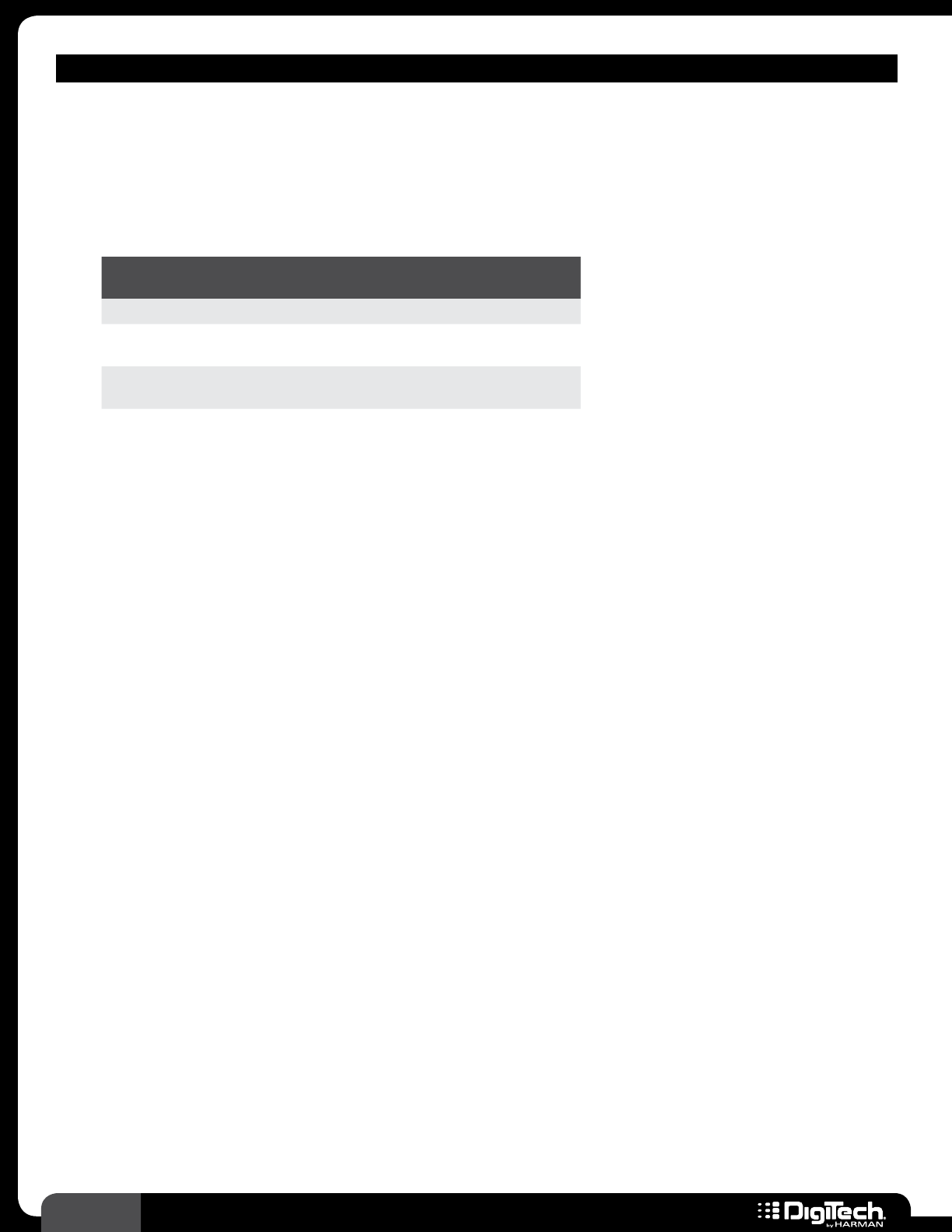
68 RP360 / RP360 XP
COMPRESSOR MODELS
• Red Compressor
(Based on an MXR® Dyna CompTM)
The MXR Dyna Comp will compress the high-input signals and boost the low-input signals
while adding its unique voicing that has become popular with many players for leads, clean
chicken picking, and simple boosts�
Parameters
NAME OPTIONS OR
RANGE DESCRIPTION
ON/BYP ON, BYPASS Turns the effect on and off�
OUTPUT 0 - 99 Adjusts the output level of the
effect�
SENSITIVITY 0 - 99 Adjusts the amount of
compression�
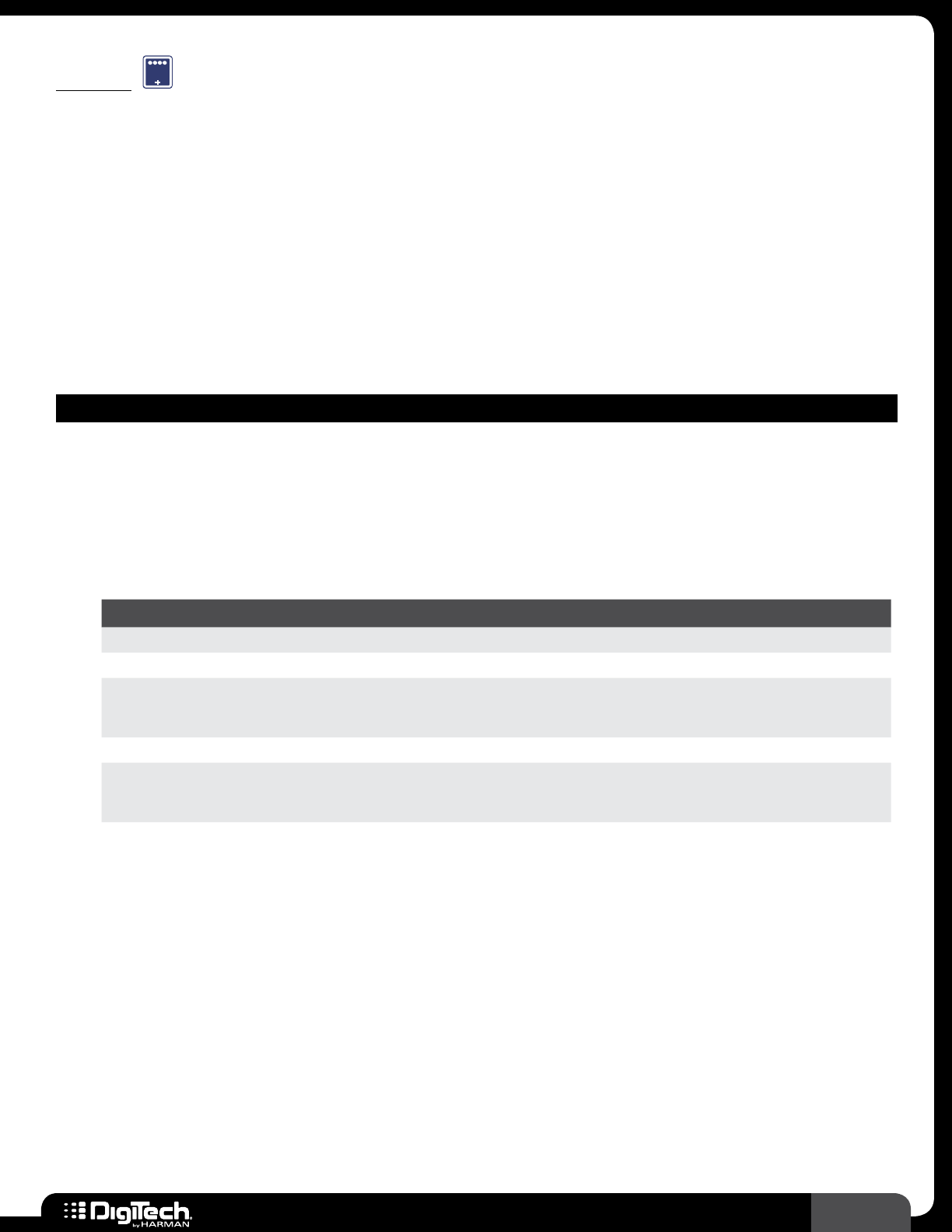
69
RP360 / RP360 XP
Delay
DLY
Delay is an effect that records a portion of the incoming signal, and then plays it back a short time
later� The recording can repeat just once or several times, depending upon the selected delay model
and settings�
The RPs have a Tap Tempo feature which updates the delay time during a performance by tapping your
foot on a footswitch at the rate of the desired tempo� See Tap Tempo on page 33 for information
on using the Tap Tempo feature�
The following provides a description of the delay models available in the RP and their associated
parameters�
DELAY MODELS
• Analog Delay
The analog delay produces delays that were derived from ”BBD” analog delay chips� The BBD
chips were the first ways to produce delay aside from the costly tape delays� The delay sound
was not hi-fi but was reminiscent of the original signal and quickly became a cornerstone to
modern guitar sounds due to their warm qualities�
Parameters
NAME OPTIONS OR RANGE DESCRIPTION
ON/BYP ON, BYPASS Turns the effect on and off�
TIME 0 - 5�000 SEC Sets the delay time�
REPEATS 0 - 99, HOLD
Sets how many delay repeats will occur� The lowest value equals one
repeat� Higher values equal more repeats and the highest value equals
repeat hold (infinite repeats)�
LEVEL 0 - 99 Adjusts the output level of the effect�
TAP DIV
3 QUARTER,
EIGHT, DOT EIGHT,
QUARTER, HALF
Sets the delay tap divider rate or the note value at which the delay will
occur�
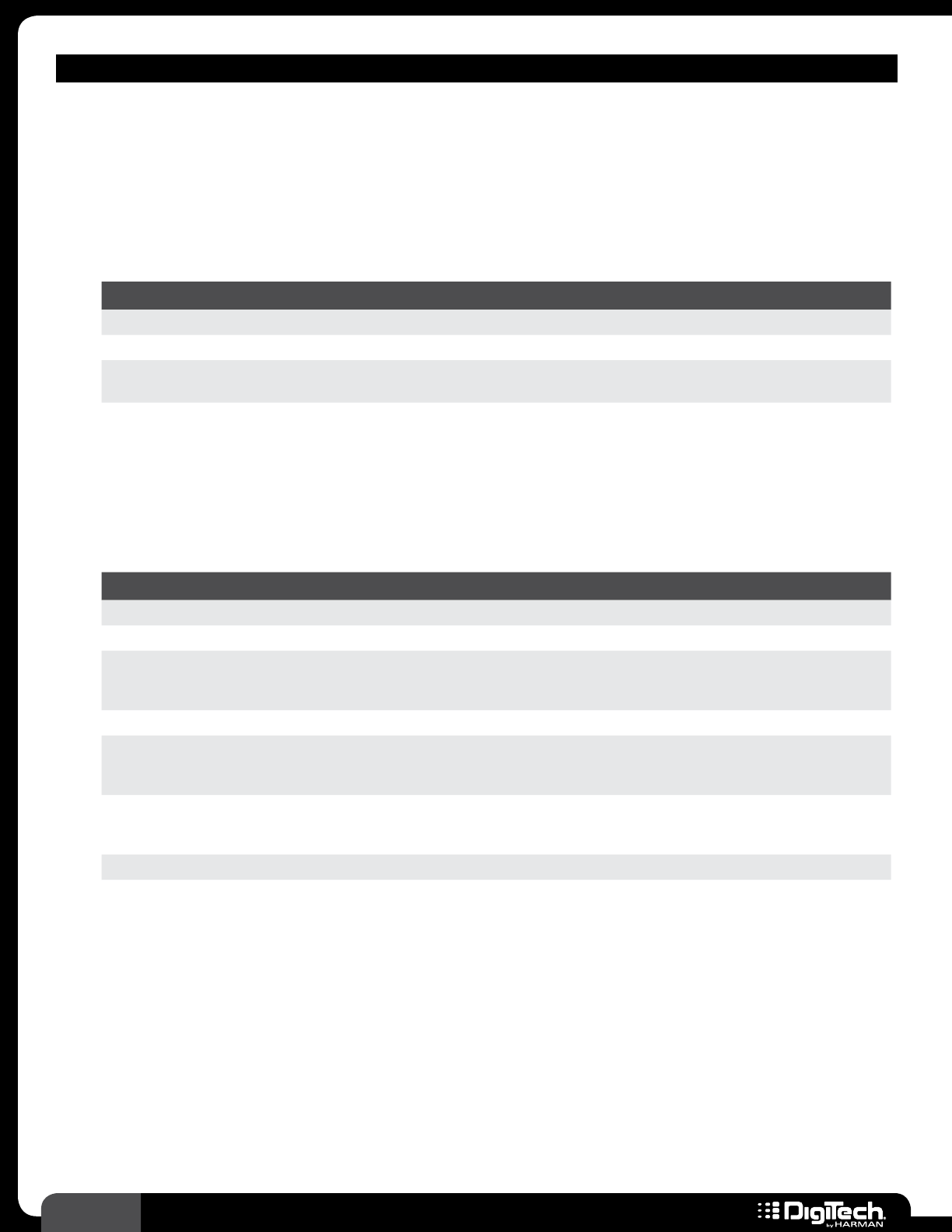
70 RP360 / RP360 XP
DELAY MODELS
• DM Delay
(Based on a Boss® DM-2 Analog Delay)
The DM-2 is a classic and standard BBD analog delay that used 4,096 stages of delay�
The frequency response and noise depended upon the delay time� The signal increasingly
deteriorates with each repeat, so as the repeats are turned up, the signal becomes less and less
recognizable and actually becomes more of an effect than a delay�
Parameters
NAME OPTIONS OR RANGE DESCRIPTION
ON/BYP ON, BYPASS Turns the effect on and off�
REPEATS 0�024 - 0�310 SEC Sets the delay time�
INTENSITY 0 - 99 Sets how many delay repeats will occur� The lowest value equals one
repeat� Higher values equal more repeats�
ECHO 0 - 99 Adjusts the output level of the effect�
• Digital Delay
A digital delay can be called a perfect representation of your guitar’s signal� Desired for their
brilliant qualities, digital delays have virtually no noise and a full frequency response�
Parameters
NAME OPTIONS OR RANGE DESCRIPTION
ON/BYP ON, BYPASS Turns the effect on and off�
TIME 0 - 5�000 SEC Sets the delay time�
REPEATS 0 - 99, HOLD
Sets how many delay repeats will occur� The lowest value equals one
repeat� Higher values equal more repeats and the highest value equals
repeat hold (infinite repeats)�
LEVEL 0 - 99 Adjusts the output level of the effect�
TAP DIV
3 QUARTER,
EIGHT, DOT EIGHT,
QUARTER, HALF
Sets the delay tap divider rate or the note value at which the delay will
occur�
DUCKTHRSH 0 - 99
Adds an additional ducking effect to the delayed signal� This parameter
adjusts the ducking effect’s threshold� Lower values increase the effect
and higher values decrease the effect�
DUCKLEVEL 0 - 99 Adjusts the output level of the ducking effect�
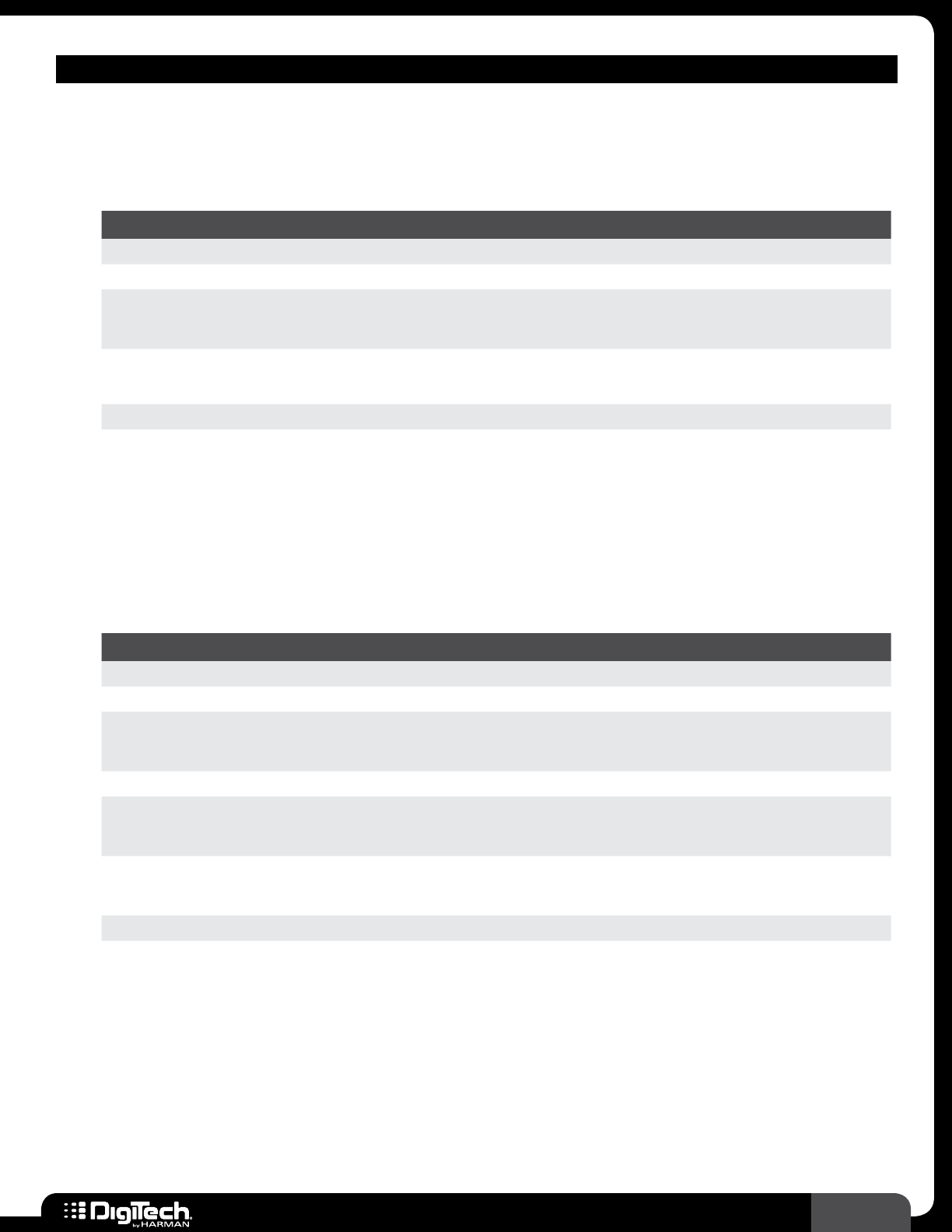
71
RP360 / RP360 XP
DELAY MODELS
• Modulated Delay
A modulated delay is a digital delay with chorus added to the delays to produce a wider
sounding stereo delay�
Parameters
NAME OPTIONS OR RANGE DESCRIPTION
ON/BYP ON, BYPASS Turns the effect on and off�
TIME 0�010 - 5�000 SEC Sets the delay time�
REPEATS 0 - 99, HOLD
Sets how many delay repeats will occur� The lowest value equals one
repeat� Higher values equal more repeats and the highest value equals
repeat hold (infinite repeats)�
DEPTH 0 - 99 Adjusts the intensity of the modulated portion of the effect�
LEVEL 0 - 99 Adjusts the output level of the effect�
TAP DIV
3 QUARTER,
EIGHT, DOT EIGHT,
QUARTER, HALF
Sets the delay tap divider rate or the note value at which the delay will
occur�
• Ping Pong Delay
A ping pong delay’s repeats jump from side to side and requires a stereo setup to fully hear the
effect�
Parameters
NAME OPTIONS OR RANGE DESCRIPTION
ON/BYP ON, BYPASS Turns the effect on and off�
TIME 0 - 5�000 SEC Sets the delay time�
REPEATS 0 - 99, HOLD
Sets how many delay repeats will occur� The lowest value equals one
repeat� Higher values equal more repeats and the highest value equals
repeat hold (infinite repeats)�
LEVEL 0 - 99 Adjusts the output level of the effect�
TAP DIV
3 QUARTER,
EIGHT, DOT EIGHT,
QUARTER, HALF
Sets the delay tap divider rate or the note value at which the delay will
occur�
DUCKTHRSH 0 - 99
Adds an additional ducking effect to the delayed signal� This parameter
adjusts the ducking effect’s threshold� Lower values increase the effect
and higher values decrease the effect�
DUCKLEVEL 0 - 99 Adjusts the output level of the ducking effect�
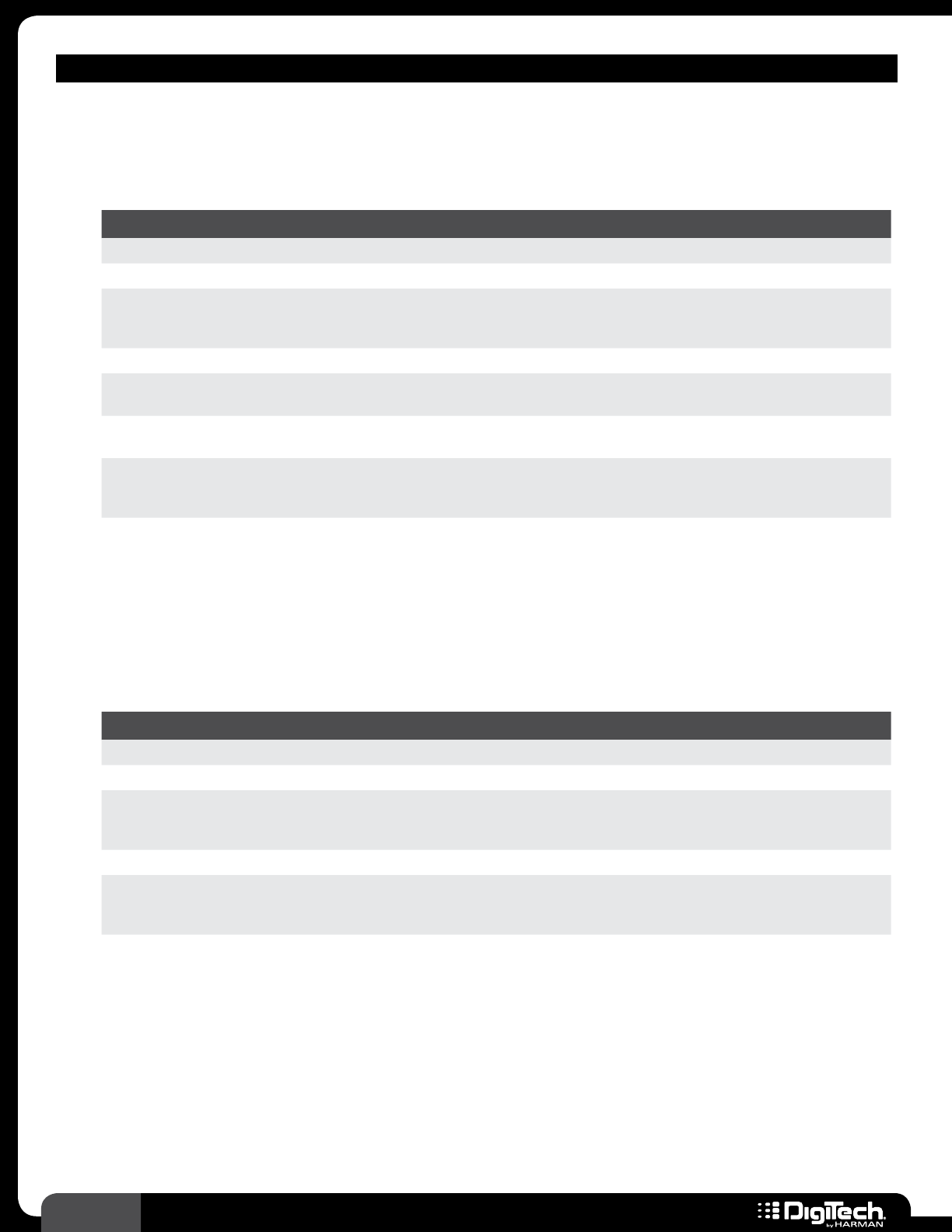
72 RP360 / RP360 XP
DELAY MODELS
• Tape Delay
The tape delay effect produces a warm tone by limiting the frequency response and adding the
distortion that exists in a tape delay�
Parameters
NAME OPTIONS OR RANGE DESCRIPTION
ON/BYP ON, BYPASS Turns the effect on and off�
TIME 0�010 - 5�000 SEC Sets the delay time�
REPEATS 0 - 99, HOLD
Sets how many delay repeats will occur� The lowest value equals one
repeat� Higher values equal more repeats and the highest value equals
repeat hold (infinite repeats)�
LEVEL 0 - 99 Adjusts the output level of the effect�
WOW 0 - 99 Simulates the slow variation of speed heard in vintage tape machines,
known as wow�
FLUTTER 0 - 99 Simulates the fast variation of speed heard in vintage tape machines,
known as flutter�
TAP DIV
3 QUARTER,
EIGHT, DOT EIGHT,
QUARTER, HALF
Sets the delay tap divider rate or the note value at which the delay will
occur�
• Echo Flex
(Based on a Maestro™ EP-2 Tube Echoplex™)
The Echoplex is the standard to which all analog delays are judged� The Echoplex was the
first widely used tape delay and had a tone all its own� The Echoplex can be heard on many
rockabilly, surf, country, and rock tracks�
Parameters
NAME OPTIONS OR RANGE DESCRIPTION
ON/BYP ON, BYPASS Turns the effect on and off�
TIME 0�110 - 0�870 SEC Sets the delay time�
REPEATS 0 - 99, HOLD
Sets how many delay repeats will occur� The lowest value equals one
repeat� Higher values equal more repeats and the highest value equals
repeat hold (infinite repeats)�
VOLUME 0 - 99 Adjusts the output level of the effect�
TAP DIV
3 QUARTER,
EIGHT, DOT EIGHT,
QUARTER, HALF
Sets the delay tap divider rate or the note value at which the delay will
occur�
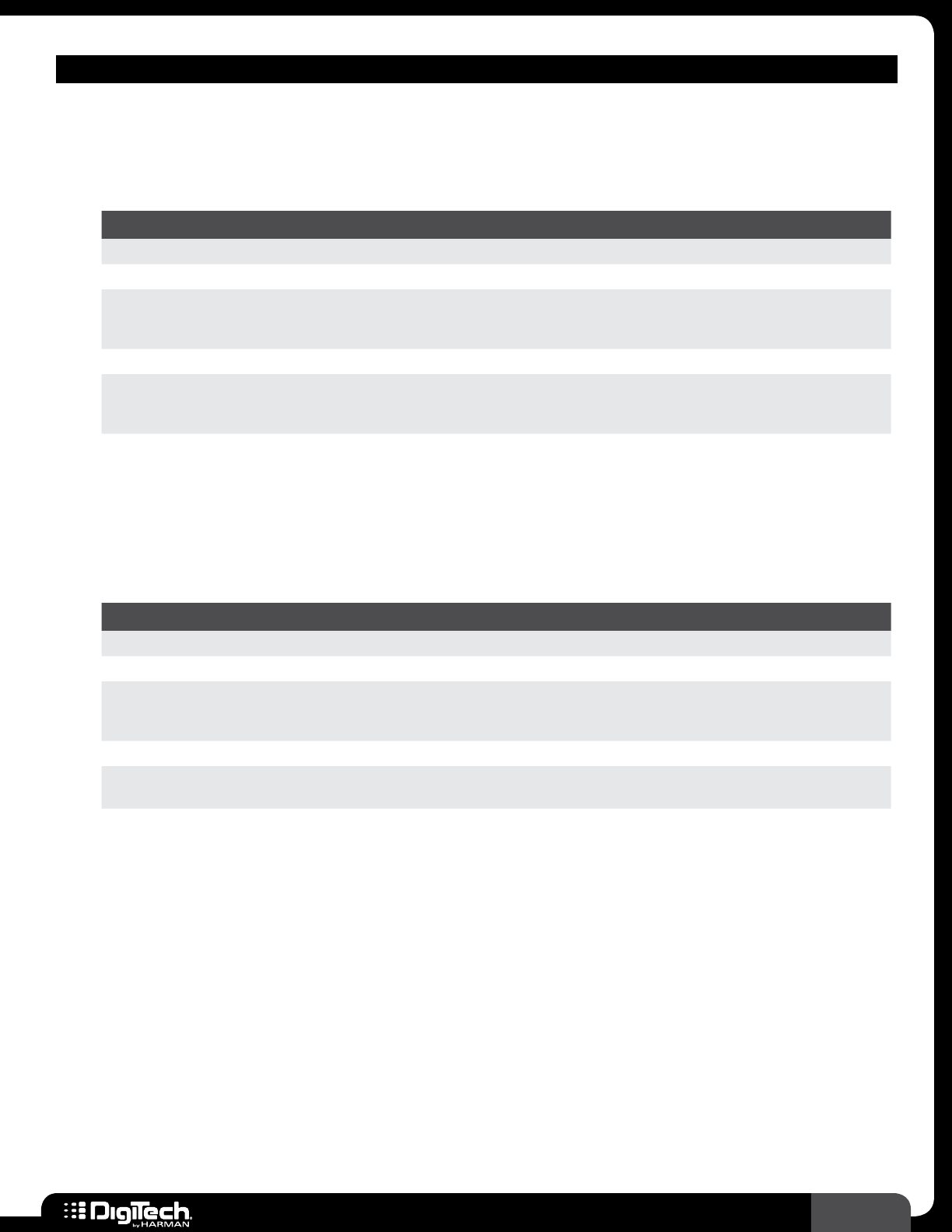
73
RP360 / RP360 XP
DELAY MODELS
• Lo Fi Delay
The Lo Fi delay is an analog delay with a severely limited frequency response, producing an
even grungier delay effect�
Parameters
NAME OPTIONS OR RANGE DESCRIPTION
ON/BYP ON, BYPASS Turns the effect on and off�
TIME 0 - 5�000 SEC Sets the delay time�
REPEATS 0 - 99, HOLD
Sets how many delay repeats will occur� The lowest value equals one
repeat� Higher values equal more repeats and the highest value equals
repeat hold (infinite repeats)�
LEVEL 0 - 99 Adjusts the output level of the effect�
TAP DIV
3 QUARTER,
EIGHT, DOT EIGHT,
QUARTER, HALF
Sets the delay tap divider rate or the note value at which the delay will
occur�
• 2-Tap Delay
While most delays are derived from a signal delay with one end tap, the 2-Tap Delay uses a
single delay line, but with two end points that are spaced about at different ratios� Use this
effect to add more of a rhythmic quality to your delays�
Parameters
NAME OPTIONS OR RANGE DESCRIPTION
ON/BYP ON, BYPASS Turns the effect on and off�
TIME 0 - 5�000 SEC Sets the delay time�
REPEATS 0 - 99, HOLD
Sets how many delay repeats will occur� The lowest value equals one
repeat� Higher values equal more repeats and the highest value equals
repeat hold (infinite repeats)�
LEVEL 0 - 99 Adjusts the output level of the effect�
RATIO 0% - 99% Adjusts the distance between the two delay taps� Higher values create
greater distance between the taps�
TAP DIV
3 QUARTER,
EIGHT, DOT EIGHT,
QUARTER, HALF
Sets the delay tap divider rate or the note value at which the delay will
occur�
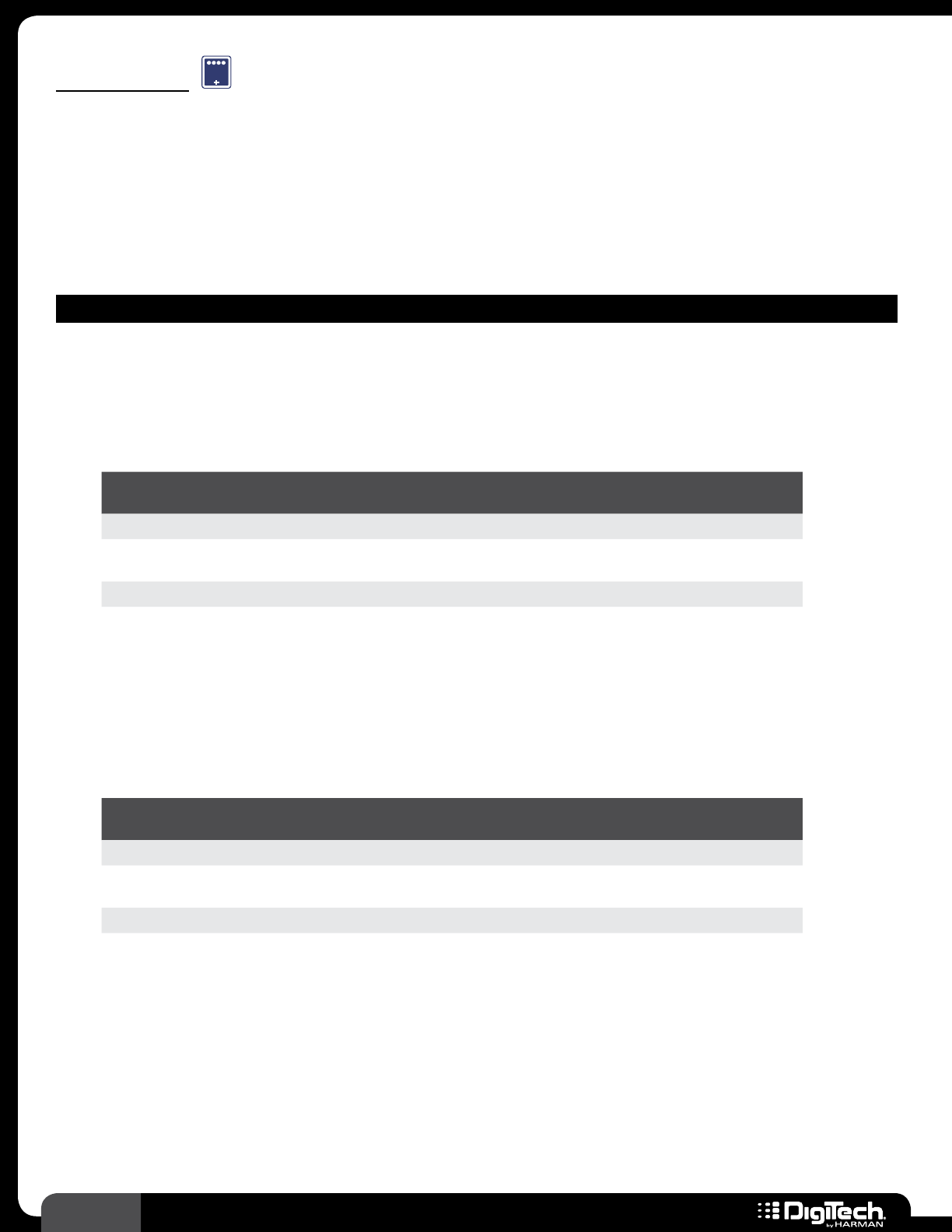
74 RP360 / RP360 XP
Distortion
DST
Distortion and overdrive pedals were designed to give your guitar tone gain before it reaches your
amp� Many heavily distorted pedals such as the DigiTech GrungeTM were designed to provide most
or all of the gain and run through a cleaner amp� Overdrives are great for boosting the gain of your
guitar sound and driving an already distorted amp, giving your total tone more gain and a heavier feel�
Overdrives used with clean amps provide a bluesy tone� The following provides a description of the
distortion models available in the RP and their associated parameters�
DISTORTION MODELS
• Screamer
(Based on an Ibanez® TS-9 Tube ScreamerTM)
One of the most famous pedals ever created, the TS-9 has stood the test of time and can be
found on nearly every pedal board�
Parameters
NAME OPTIONS OR
RANGE DESCRIPTION
ON/BYP ON, BYPASS Turns the effect on and off�
DRIVE 0 - 99 Adjusts the amount of saturation� Higher values equal more
saturation�
TONE 0 - 99 Adjusts the tone of the effect�
LEVEL 0 - 99 Adjusts the output level of the effect�
• Eight-Oh-Eight
(Based on an Ibanez TS-808 Tube ScreamerTM)
The predecessor to the famed TS-9, the TS-808 has spawned a whole boutique market around
modifications to this classic design� If you want one of the standards in overdrive, this is it�
Parameters
NAME OPTIONS OR
RANGE DESCRIPTION
ON/BYP ON, BYPASS Turns the effect on and off�
OVERDRIVE 0 - 99 Adjusts the amount of saturation� Higher values equal more
saturation�
TONE 0 - 99 Adjusts the tone of the effect�
LEVEL 0 - 99 Adjusts the output level of the effect�
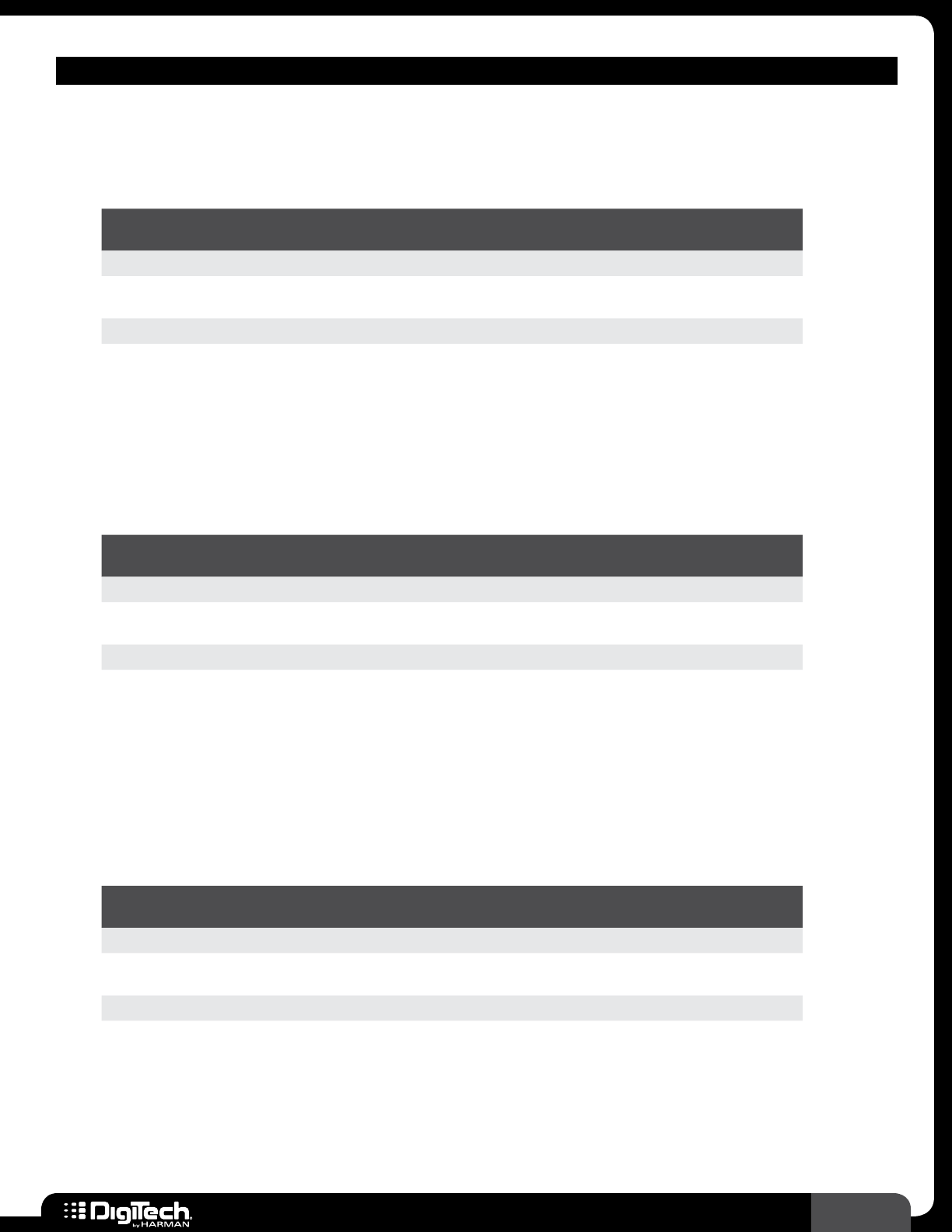
75
RP360 / RP360 XP
DISTORTION MODELS
• TS Modded
(Based on a modified Ibanez® TS-9 Tube ScreamerTM)
Take a TS-9, add more gain and modify the low end to produce a thicker, bluesier overdrive�
Parameters
NAME OPTIONS OR
RANGE DESCRIPTION
ON/BYP ON, BYPASS Turns the effect on and off�
DRIVE 0 - 99 Adjusts the amount of saturation� Higher values equal more
saturation�
TONE 0 - 99 Adjusts the tone of the effect�
LEVEL 0 - 99 Adjusts the output level of the effect�
• Supreme Drive
(Based on a Boss® SD-1 Overdrive)
With a little more gain than the OD-1, the SD-1 will drive any amp into another realm� If you
are just looking for a good classic rock tone, this is it�
Parameters
NAME OPTIONS OR
RANGE DESCRIPTION
ON/BYP ON, BYPASS Turns the effect on and off�
DRIVE 0 - 99 Adjusts the amount of saturation� Higher values equal more
saturation�
TONE 0 - 99 Adjusts the tone of the effect�
LEVEL 0 - 99 Adjusts the output level of the effect�
• Over Drive
(Based on a Boss OD-1 Overdrive)
The OD-1 is perfect for just adding a little gain to your tone no matter what type of amp you
use� To produce a bluesy tone, use it with a clean combo� To drive your stack, crank the gain
and level�
Parameters
NAME OPTIONS OR
RANGE DESCRIPTION
ON/BYP ON, BYPASS Turns the effect on and off�
DRIVE 0 - 99 Adjusts the amount of saturation� Higher values equal more
saturation�
LEVEL 0 - 99 Adjusts the output level of the effect�
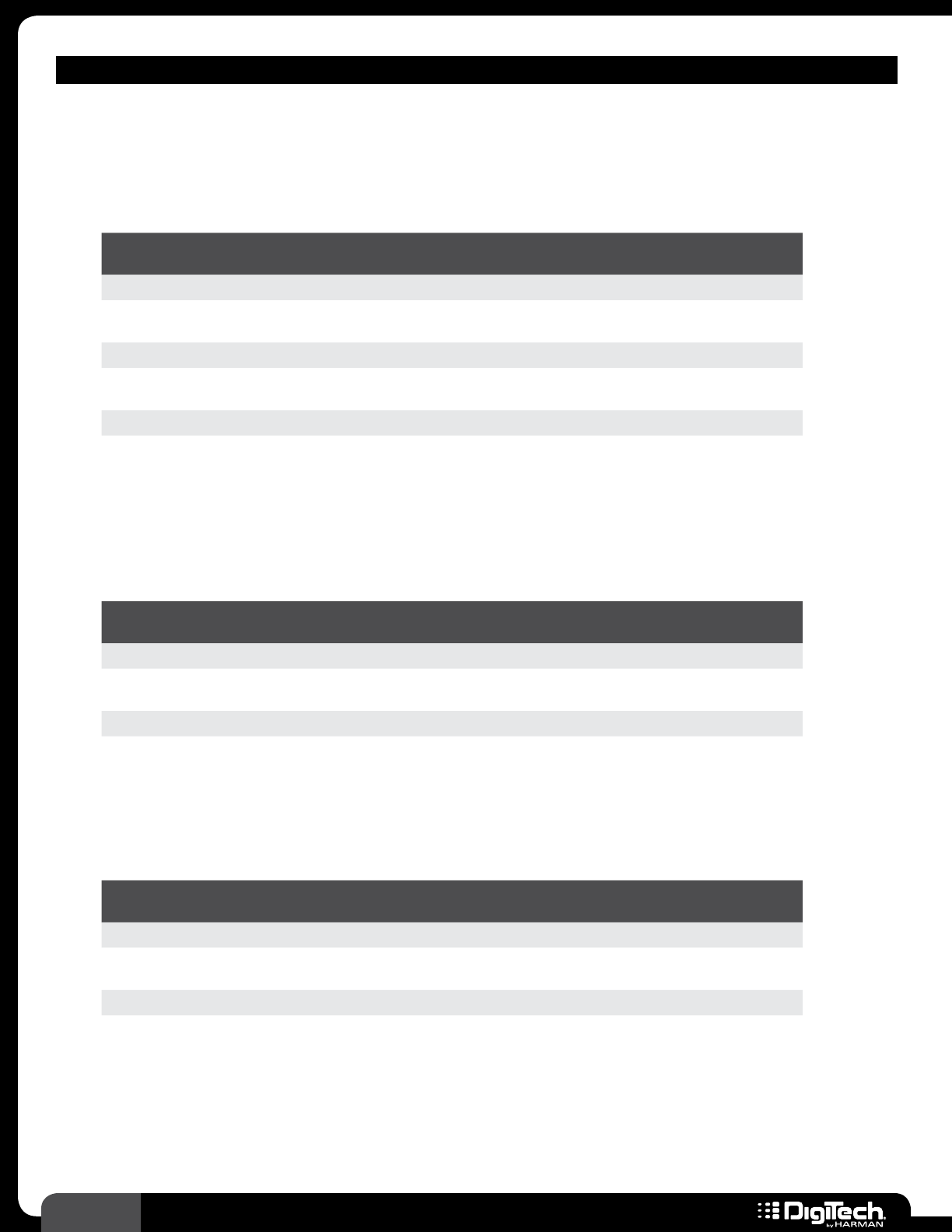
76 RP360 / RP360 XP
DISTORTION MODELS
• Who Do Drive
(Based on a Voodoo Lab® Sparkle DriveTM)
The Sparkle Drive mixes an 808 tone with a boosted clean tone to form a perfect device to
drive amps�
Parameters
NAME OPTIONS OR
RANGE DESCRIPTION
ON/BYP ON, BYPASS Turns the effect on and off�
GAIN 0 - 99 Adjusts the amount of saturation� Higher values equal more
saturation�
TONE 0 - 99 Adjusts the tone of the effect�
CLEAN 0 - 99 Mixes the clean (unprocessed) signal back in with the overdriven
signal� The higher the value, the more clean signal is mixed back in�
VOLUME 0 - 99 Adjusts the output level of the effect�
• Driven Over
(Based on a Guyatone® Overdrive OD-2)
The OD-2 is yet a different flavor of overdrive� The OD-2 is transparent and does not get in
the way when playing single notes or chords�
Parameters
NAME OPTIONS OR
RANGE DESCRIPTION
ON/BYP ON, BYPASS Turns the effect on and off�
GAIN 0 - 99 Adjusts the amount of saturation� Higher values equal more
saturation�
LEVEL 0 - 99 Adjusts the output level of the effect�
• DOD® 250
The DOD 250 is another classic overdrive� With no tone control to get in the way, the 250’s
beauty is just its pure overdrive�
Parameters
NAME OPTIONS OR
RANGE DESCRIPTION
ON/BYP ON, BYPASS Turns the effect on and off�
GAIN 0 - 99 Adjusts the amount of saturation� Higher values equal more
saturation�
LEVEL 0 - 99 Adjusts the output level of the effect�
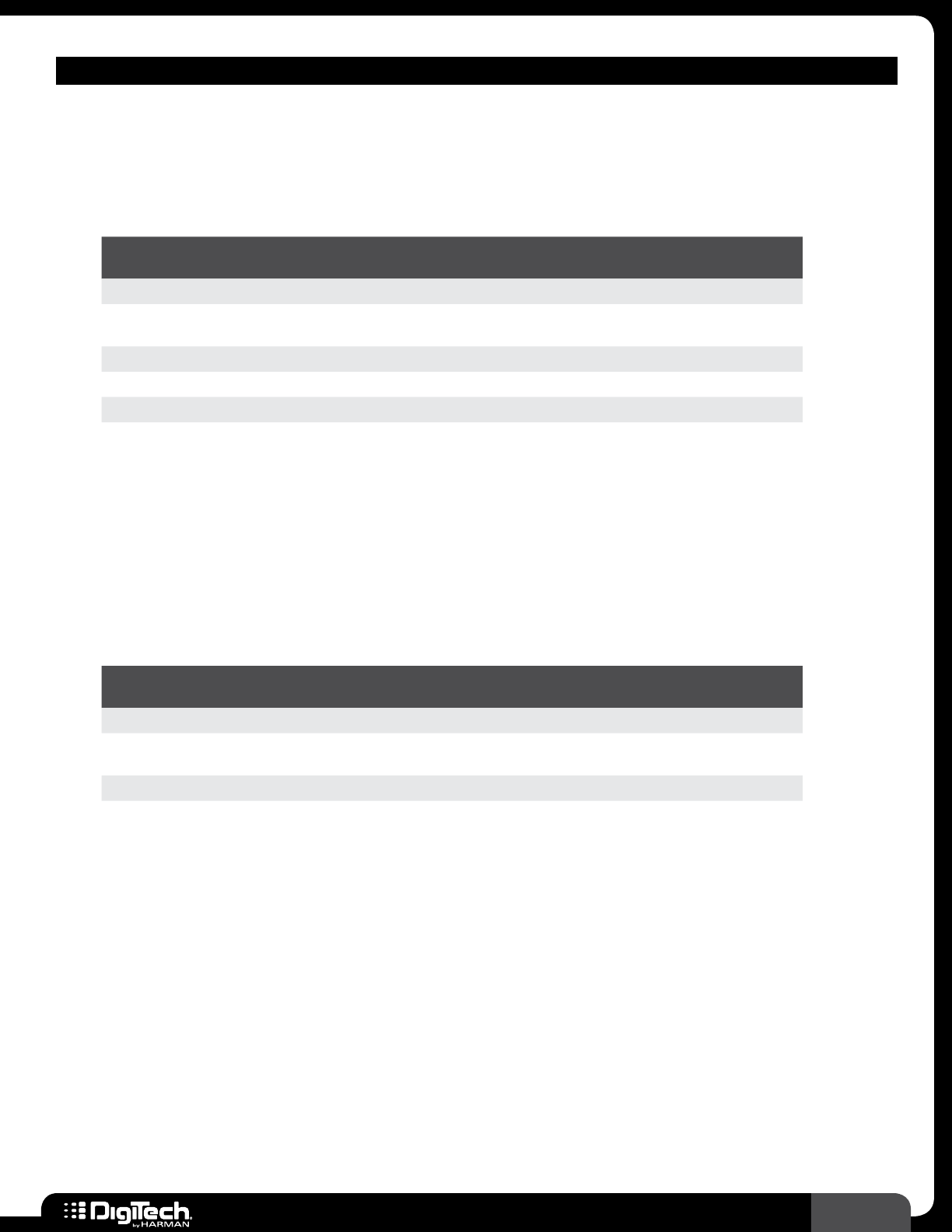
77
RP360 / RP360 XP
DISTORTION MODELS
• Redline
Not your standard overdrive, the Redline takes overdrive to a place that never existed� The
Redline’s circuit overdrives the guitar’s signal in a way that is not evenly clipped – like the way a
tube amp distorts� Add extra gain and a thicker low end and the Redline was born�
Parameters
NAME OPTIONS OR
RANGE DESCRIPTION
ON/BYP ON, BYPASS Turns the effect on and off�
GAIN 0 - 99 Adjusts the amount of saturation� Higher values equal more
saturation�
LOW 0 - 99 Adjusts the low frequencies of the effect�
HIGH 0 - 99 Adjusts the high frequencies of the effect�
LEVEL 0 - 99 Adjusts the output level of the effect�
• Amp Driver
The Amp Driver distortion is designed to turn a regular distorted amp into a monster� The
Amp Driver not only distorts the guitar’s signal, but also boosts frequencies around 600Hz� By
emphasizing the frequencies around 600Hz, amps can be driven harder and take on more of a
metal tone� A ‘mean sound’ is not only determined by how much gain you put in front of your
amp, but also by how hard you drive the amp and with what frequencies the amp is driven
with�
Parameters
NAME OPTIONS OR
RANGE DESCRIPTION
ON/BYP ON, BYPASS Turns the effect on and off�
DRIVE 0 - 99 Adjusts the amount of saturation� Higher values equal more
saturation�
MIDBOOST 0 - 99 Adjusts the midrange frequencies of the effect�
LEVEL 0 - 99 Adjusts the output level of the effect�
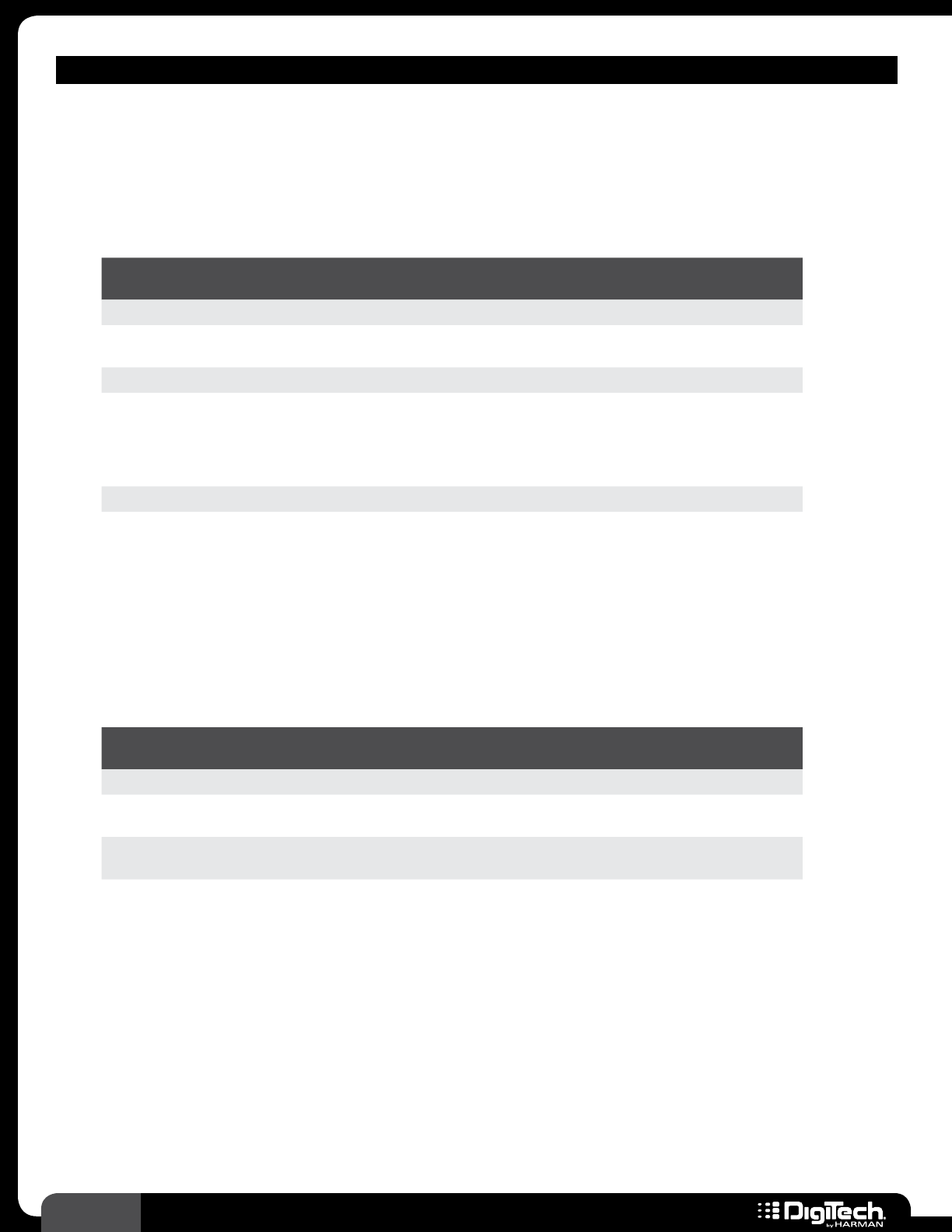
78 RP360 / RP360 XP
DISTORTION MODELS
• Anxiety Disorder
(Based on a Fulltone® OCD Overdrive)
Straddling the border of overdrive and distortion, the OCD produces amazing harmonics and
drives any amp into oblivion� The overdrive is thicker than most, yet clear, letting every string
and note come through�
Parameters
NAME OPTIONS OR
RANGE DESCRIPTION
ON/BYP ON, BYPASS Turns the effect on and off�
DRIVE 0 - 99 Adjusts the amount of saturation� Higher values equal more
saturation�
TONE 0 - 99 Adjusts the tone of the effect�
HP/LP HP, LP
The HP (High Peak) option provides more volume, a slight
boost in the upper midrange frequencies, more low end, and
more distortion throughout the DRIVE control’s range, for a
more “British” sound� The LP (Low Peak) option provides less
coloration and is more suited for clean boost�
VOLUME 0 - 99 Adjusts the output level of the effect�
• Rodent
(Based on a Pro Co® R AT TM)
Want gain? Want more gain? The Rat was one of the first pedals to take the gain to another
dimension� The filter control gives the Rat its unique tones and flexibility� It is rumored that
early Bay area thrash bands used it in conjunction with a Marshall JCM800 to achieve their
heavy tones�
Parameters
NAME OPTIONS OR
RANGE DESCRIPTION
ON/BYP ON, BYPASS Turns the effect on and off�
DIST 0 - 99 Adjusts the amount of saturation� Higher values equal more
saturation�
FILTER 0 - 99 This is the tone control� It adjusts a high cut filter� Lower values
equal less treble�
VOLUME 0 - 99 Adjusts the output level of the effect�
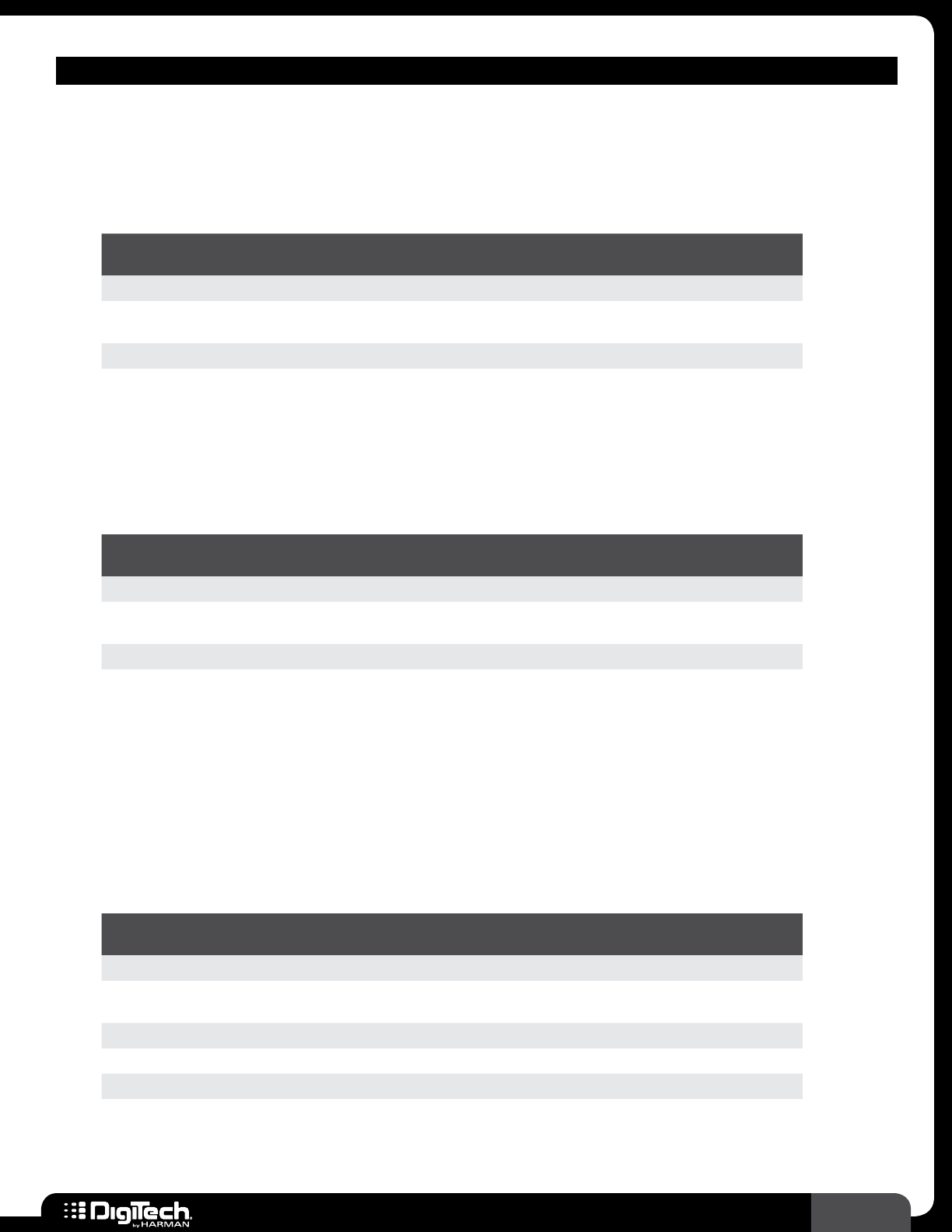
79
RP360 / RP360 XP
DISTORTION MODELS
• MX Distortion
(Based on an MXR® Distortion +)
A classic pedal due to its simplicity – just plug in and go� The Distortion + produces good,
honest distortion, perfect for driving a distorted amp�
Parameters
NAME OPTIONS OR
RANGE DESCRIPTION
ON/BYP ON, BYPASS Turns the effect on and off�
DIST 0 - 99 Adjusts the amount of saturation� Higher values equal more
saturation�
OUTPUT 0 - 99 Adjusts the output level of the effect�
• Orange Distortion
(Based on a Boss® DS-1TM Distortion)
A truly classic distortion� A nice, common distortion that ranges in tone from rock to mild
metal� Use it to drive a distorted amp!
Parameters
NAME OPTIONS OR
RANGE DESCRIPTION
ON/BYP ON, BYPASS Turns the effect on and off�
DIST 0 - 99 Adjusts the amount of saturation� Higher values equal more
saturation�
TONE 0 - 99 Adjusts the tone of the effect�
LEVEL 0 - 99 Adjusts the output level of the effect�
• Grunge®
In late 1991 as grunge music hit the radio, this pedal was designed as the DOD FX69 Grunge�
The pedal was designed by a young engineer who played punk music and was released as an
experiment to see what this new type of music was all about� The DOD FX69 Grunge became
a top-seller and continued selling strong for over a decade� The Grunge produces tones from
early famous Seattle sounds to borderline metal�
Parameters
NAME OPTIONS OR
RANGE DESCRIPTION
ON/BYP ON, BYPASS Turns the effect on and off�
GRUNGE 0 - 99 Adjusts the amount of saturation� Higher values equal more
saturation�
BUTT 0 - 99 Adjusts the bass frequencies of the effect�
FACE 0 - 99 Adjusts the treble frequencies of the effect�
LOUD 0 - 99 Adjusts the output level of the effect�
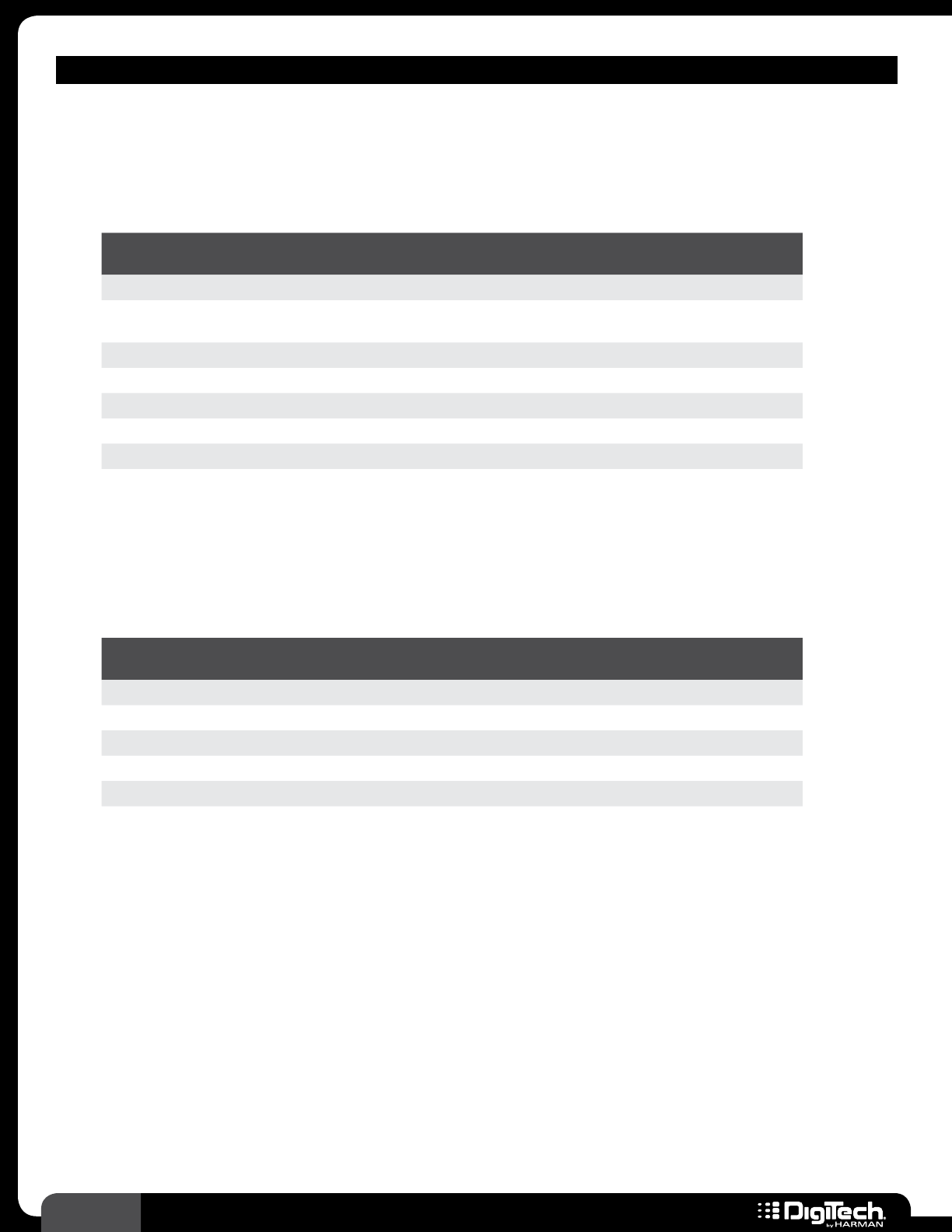
80 RP360 / RP360 XP
DISTORTION MODELS
• Zone
(Based on a Boss® MT-2 Metal Zone®)
The Metal Zone will produce nearly any metal tone needed from tight, percussive, Bay area
thrash to deep, detuned grind core�
Parameters
NAME OPTIONS OR
RANGE DESCRIPTION
ON/BYP ON, BYPASS Turns the effect on and off�
GAIN 0 - 99 Adjusts the amount of saturation� Higher values equal more
saturation�
LOW 0 - 99 Adjusts the bass frequencies of the effect�
MID 0 - 99 Adjusts the midrange frequencies of the effect�
MID FREQ 0 - 99 Adjusts the center frequency for the MID filter�
HIGH 0 - 99 Adjusts the treble frequencies of the effect�
LEVEL 0 - 99 Adjusts the output level of the effect�
• Death Metal
Designed in 1992 to provide death metal musicians with a wall of sound, the DigiTech Death
MetalTM pedal does just that� Whether you play early ‘90s grindcore or modern death metal, the
Death Metal’s tone controls give you a multitude of sonic options�
Parameters
NAME OPTIONS OR
RANGE DESCRIPTION
ON/BYP ON, BYPASS Turns the effect on and off�
LEVEL 0 - 99 Adjusts the output level of the effect�
LOW 0 - 99 Adjusts the bass frequencies of the effect�
MID 0 - 99 Adjusts the midrange frequencies of the effect�
HIGH 0 - 99 Adjusts the treble frequencies of the effect�
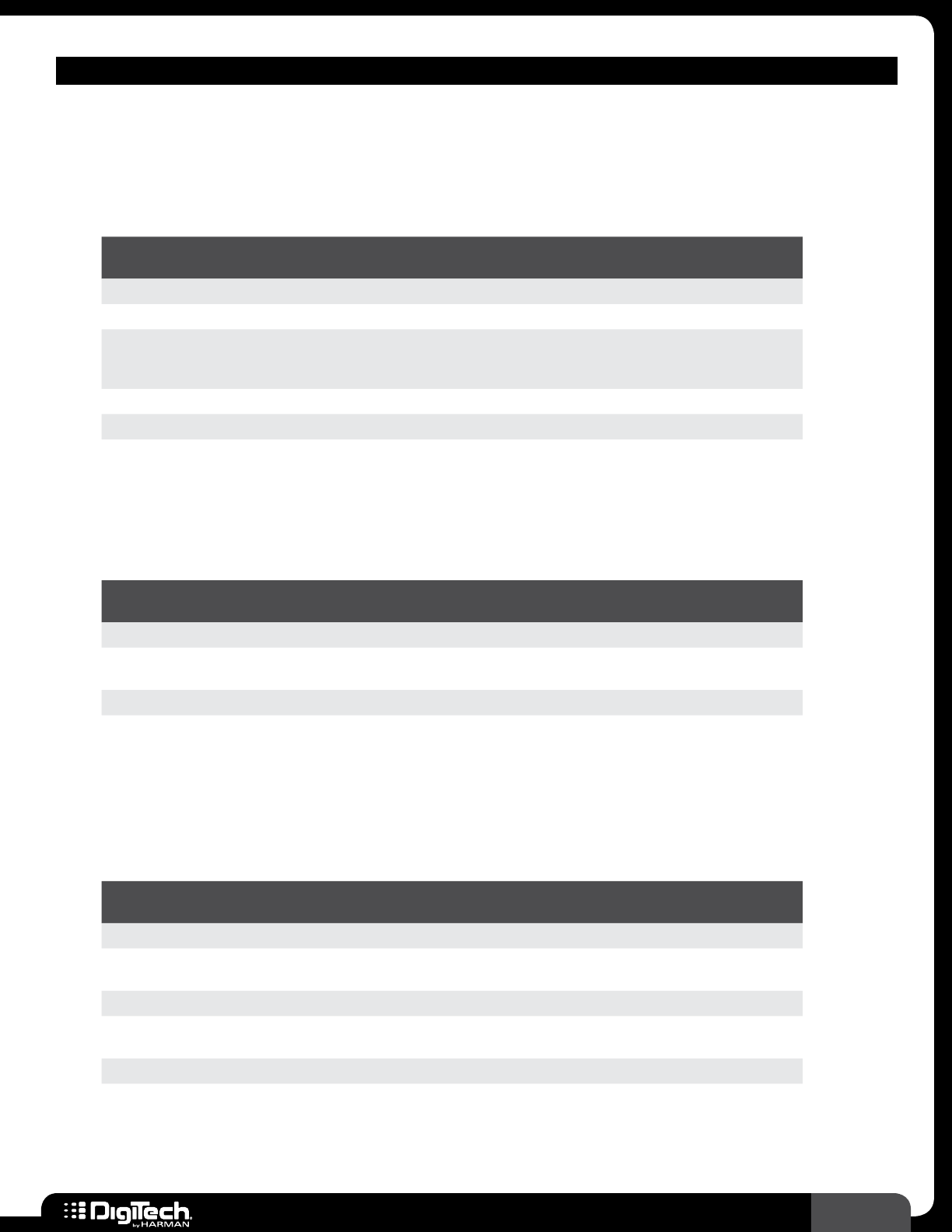
81
RP360 / RP360 XP
DISTORTION MODELS
• Gonkulator
Engineered to meet the needs of many experimental guitarists, the DOD Gonkulator pedal
was a silent hit� The Gonkulator is a combination of a Grunge pedal and a ring modulator that
produces distortion and mixes in a bell-like ringing� The first pedal with a “suck” knob�
Parameters
NAME OPTIONS OR
RANGE DESCRIPTION
ON/BYP ON, BYPASS Turns the effect on and off�
GUNK 0 - 99 Controls the distortion gain�
SMEAR 0 - 99
Controls the output level of the ring modulation circuit� For
more gonk-like tones, turn it up� Turn it down for Grunge™
distortion�
SUCK 0 - 99 Controls the distortion output level�
HEAVE 0 - 99 Controls the overall output level of the effect�
• 8tavia
(Based on a Roger Mayer OctaviaTM)
Designed in 1967, the Octavia was featured on “Purple Haze” and “Fire” by Jimi�
Parameters
NAME OPTIONS OR
RANGE DESCRIPTION
ON/BYP ON, BYPASS Turns the effect on and off�
DRIVE 0 - 99 Adjusts the amount of saturation� Higher values equal more
saturation�
VOLUME 0 - 99 Adjusts the output level of the effect�
• Later Fuzz
(Based on a DemeterTM Fuzzulator)
Enhancing the proper frequencies with a pre-emphasis tone circuit, the Fuzzulator produces
distortion that is unique and does not get muddy when the Fuzz is turned up�
Parameters
NAME OPTIONS OR
RANGE DESCRIPTION
ON/BYP ON, BYPASS Turns the effect on and off�
FUZZ 0 - 99 Adjusts the amount of saturation� Higher values equal more
saturation�
TONE 0 - 99 Adjusts the tone of the effect�
LOOSENESS LOOSE, TIGHT Switches between a tight, slightly louder sound or a loose, more
classic fuzz sound with lower output volume�
VOLUME 0 - 99 Adjusts the output level of the effect�
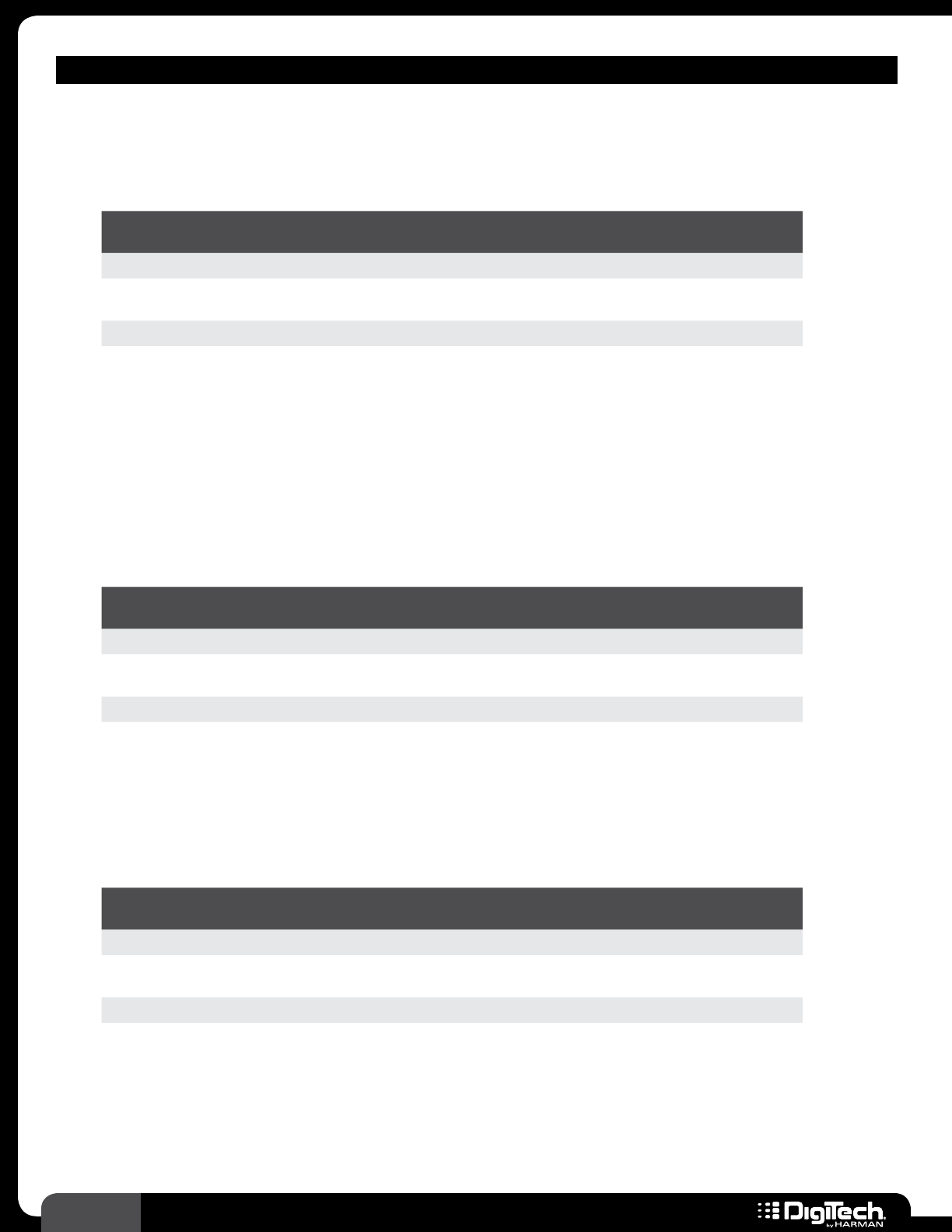
82 RP360 / RP360 XP
DISTORTION MODELS
• DOD Classic Fuzz
A part of the original DOD FX family, the Classic Fuzz gained a following for its clearer voicing
as compared to many fuzz pedals�
Parameters
NAME OPTIONS OR
RANGE DESCRIPTION
ON/BYP ON, BYPASS Turns the effect on and off�
FUZZ 0 - 99 Adjusts the amount of saturation� Higher values equal more
saturation�
TONE 0 - 99 Adjusts the tone of the effect�
VOLUME 0 - 99 Adjusts the output level of the effect�
• Face Fuzz
(Based on an Arbiter® Fuzz FaceTM)
The Dallas Arbiter Fuzz Face surfaced in 1966 and used germanium transistors to get its
unique fuzzy sound and inspired many other fuzz pedals to follow� The Fuzz Face produces
a thick wall of edgy distortion and a very full low end� Perfect for creating ‘60s or modern
stonerrock tones�
Parameters
NAME OPTIONS OR
RANGE DESCRIPTION
ON/BYP ON, BYPASS Turns the effect on and off�
FUZZ 0 - 99 Adjusts the amount of saturation� Higher values equal more
saturation�
VOLUME 0 - 99 Adjusts the output level of the effect�
• Big Pi
(Based on an Electro-Harmonix® Big Muff Pi®)
A requirement for any alternative player, the Big Muff Pi’s thick fuzz is unmistakable in grunge,
new wave, and many punk hits�
Parameters
NAME OPTIONS OR
RANGE DESCRIPTION
ON/BYP ON, BYPASS Turns the effect on and off�
SUSTAIN 0 - 99 Adjusts the amount of saturation� Higher values equal more
saturation�
TONE 0 - 99 Adjusts the tone of the effect�
VOLUME 0 - 99 Adjusts the output level of the effect�
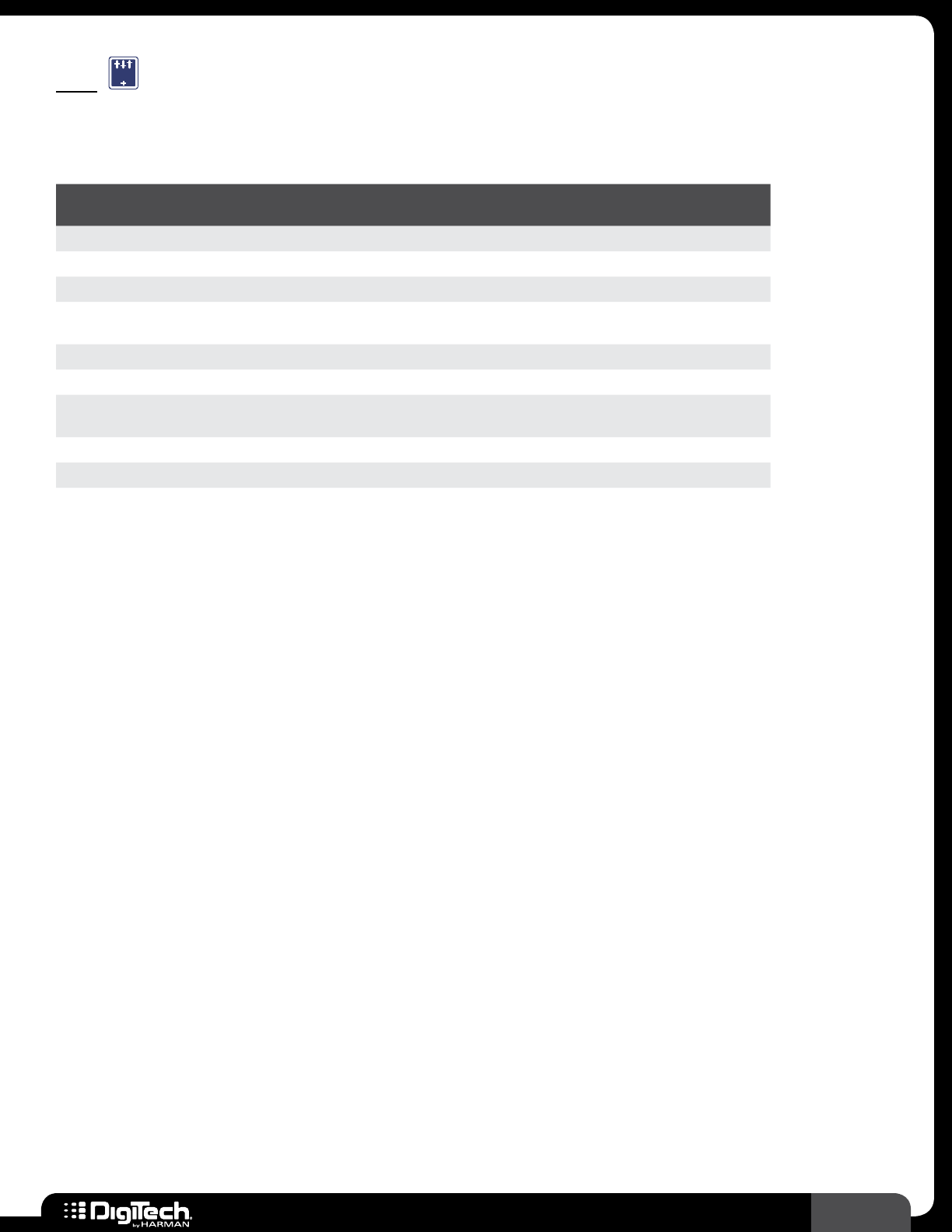
83
RP360 / RP360 XP
EQ
EQ
The 3-band semi-parametric EQ is used to further shape your tone and provides low, mid, and high-
band controls, each with adjustable frequency and bandwidth�
Parameters
NAME OPTIONS OR
RANGE DESCRIPTION
ON/BYP ON, BYPASS Turns the effect on and off�
LOW LEVEL -12 dB to +12 dB Adjusts the level of the low frequencies (bass)�
LOW FREQ 60 Hz - 500 Hz Sets the center frequency of the low filter�
LOW BW WIDE, MEDIUM,
NARROW Sets the width of the low filter�
MID LEVEL -12 dB to +12 dB Adjusts the level of the midrange frequencies (mids)�
MID FREQ 300 Hz - 4 kHz Sets the center frequency of the mid filter�
MID BW WIDE, MEDIUM,
NARROW Sets the width of the mid filter�
HIGH LEVEL -12 dB to +12 dB Adjusts the level of the high frequencies (treble)�
HIGH FREQ 2 kHz - 8 kHz Sets the center frequency of the high filter�
HIGH BW WIDE, MEDIUM,
NARROW Sets the width of the high filter�
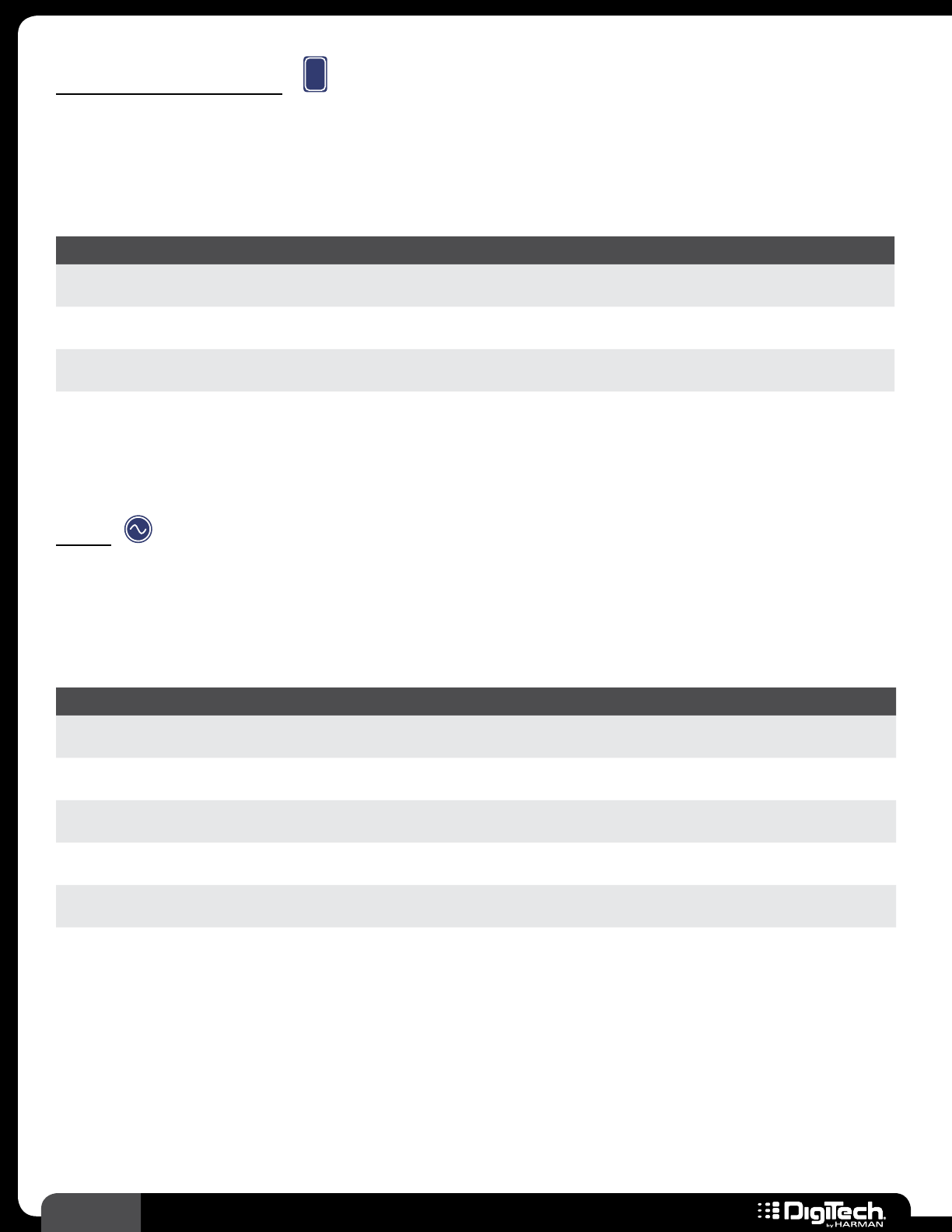
84 RP360 / RP360 XP
Expression Pedal
E
X
P
Selecting the Expression Pedal icon accesses settings to assign a parameter for expression pedal
control and set the minimum (toe up) and maximum (toe down) control limit values� See Expression
Pedal Control on page 34 for further information on configuring and using the Expression Pedal
built into the RP360XP or an external expression/volume pedal connected to the RP360�
Parameters
NAME OPTIONS OR RANGE DESCRIPTION
PARAMETER
SELECT Varies Selects the desired parameter for control�
MIN Varies Sets the minimum capable value when the expression pedal is in its toe up
position�
MAX Varies Sets the maximum capable value when the expression pedal is in its toe down
position�
LFO
Selecting the LFO icon accesses settings to assign a parameter for LFO control� You can also set the
minimum and maximum range control limits, adjust the speed, and select the waveform type� See
Assigning The LFO on page 36 for further information on configuring and using the LFO for
modulating effect parameters�
Parameters
NAME OPTIONS OR RANGE DESCRIPTION
PARAMETER
CONTROLLED Varies based on selection Selects the parameter you want the LFO to control�
MIN Varies based on selection Adjusts the minimum value the LFO will set the parameter to
when it reaches the lower limit of its waveform�
MAX Varies based on selection Adjusts the maximum value the LFO will set the parameter to
when it reaches the upper limit of its waveform�
SPEED 0�05 HZ - 10�00 HZ Adjusts the rate at which the LFO will modulate the assigned
parameter�
WAVEFRM TRIANGLE, SINE,
SQUARE
Selects the shape of the LFO waveform which changes the
timing characteristics of the LFO modulation�
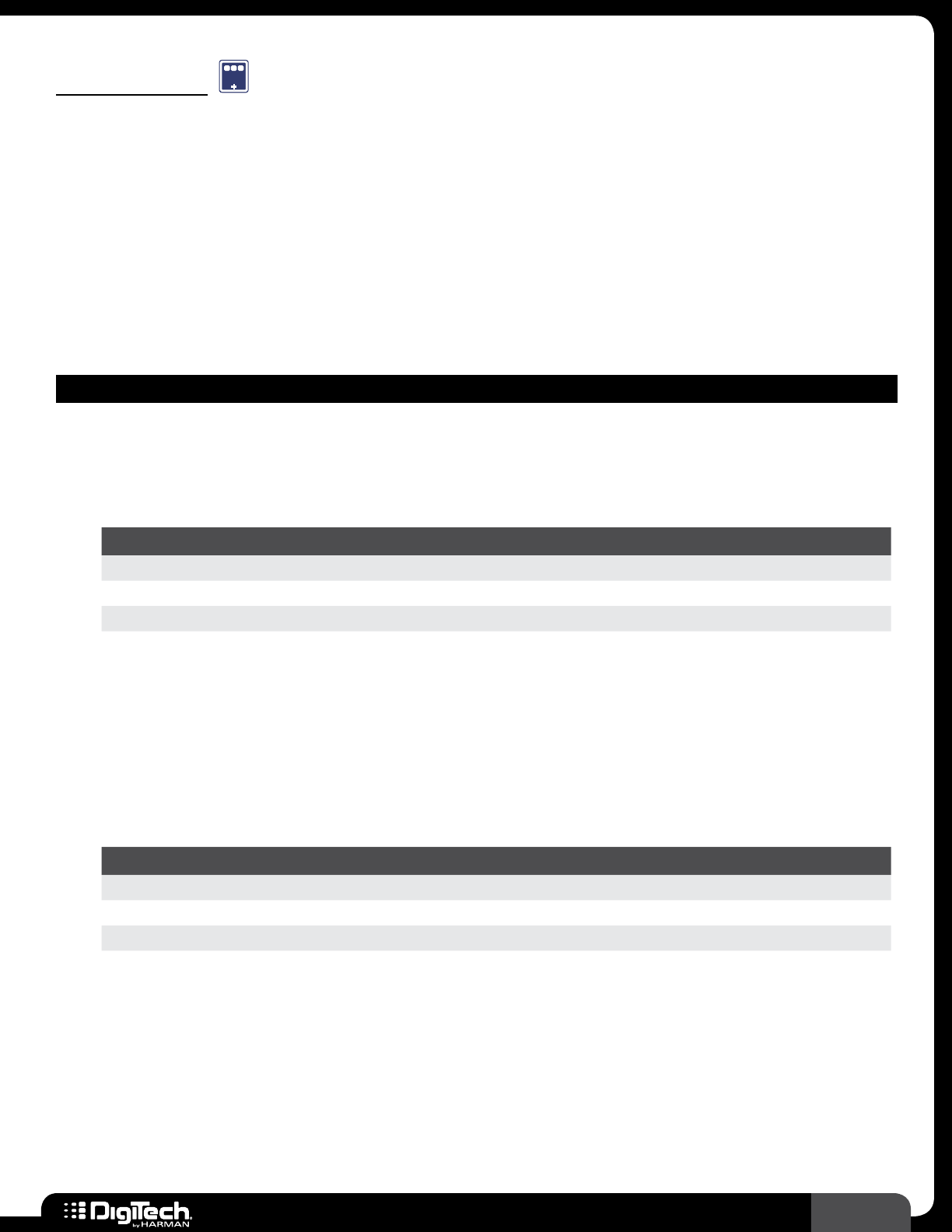
85
RP360 / RP360 XP
Modulation
MOD
The Modulation effect module selects effects such as chorus, flanger, phaser, vibrato/rotary, tremolo,
panner (auto-panner), filters, and pitch shifting� The following sections provide a description of each of
these effect types�
Chorus
Chorus adds a short delay to your signal� The delayed signal is modulated in and out of tune and then
mixed back with the original signal to create a thicker, more interesting sound with minor movement�
The following provides a description of the chorus models available in the RPs and their associated
parameters�
MODULATION – CHORUS MODELS
• CE Chorus
(Based on a Boss® CE-2 Chorus)
A very simple but popular chorus pedal� Its simplistic two knob design makes it easy to use�
Parameters
NAME OPTIONS OR RANGE DESCRIPTION
ON/BYP ON, BYPASS Turns the effect on and off�
SPEED 0 - 99 Adjusts the speed of the modulation�
DEPTH 0 - 99 Adjusts the intensity of the effect�
• Danish Chorus
(Based on a TC Electronics® Chorus)
A chorus pedal that was made for guitar but also used by bass and keyboard players as well�
Many keyboardists use it to enhance their Rhoads electric piano sound� The speed knob
controls the speed of the chorus or flanger sweeps� The width knob controls how much
frequency change the effect spans� The intensity controls how much of the effect is used�
Parameters
NAME OPTIONS OR RANGE DESCRIPTION
ON/BYP ON, BYPASS Turns the effect on and off�
INTENSTY 0 - 99 Adjusts the intensity of the effect�
SPEED 0 - 99 Adjusts the speed of the modulation�
WIDTH 0 - 99 Adjusts the stereo width of the effect�
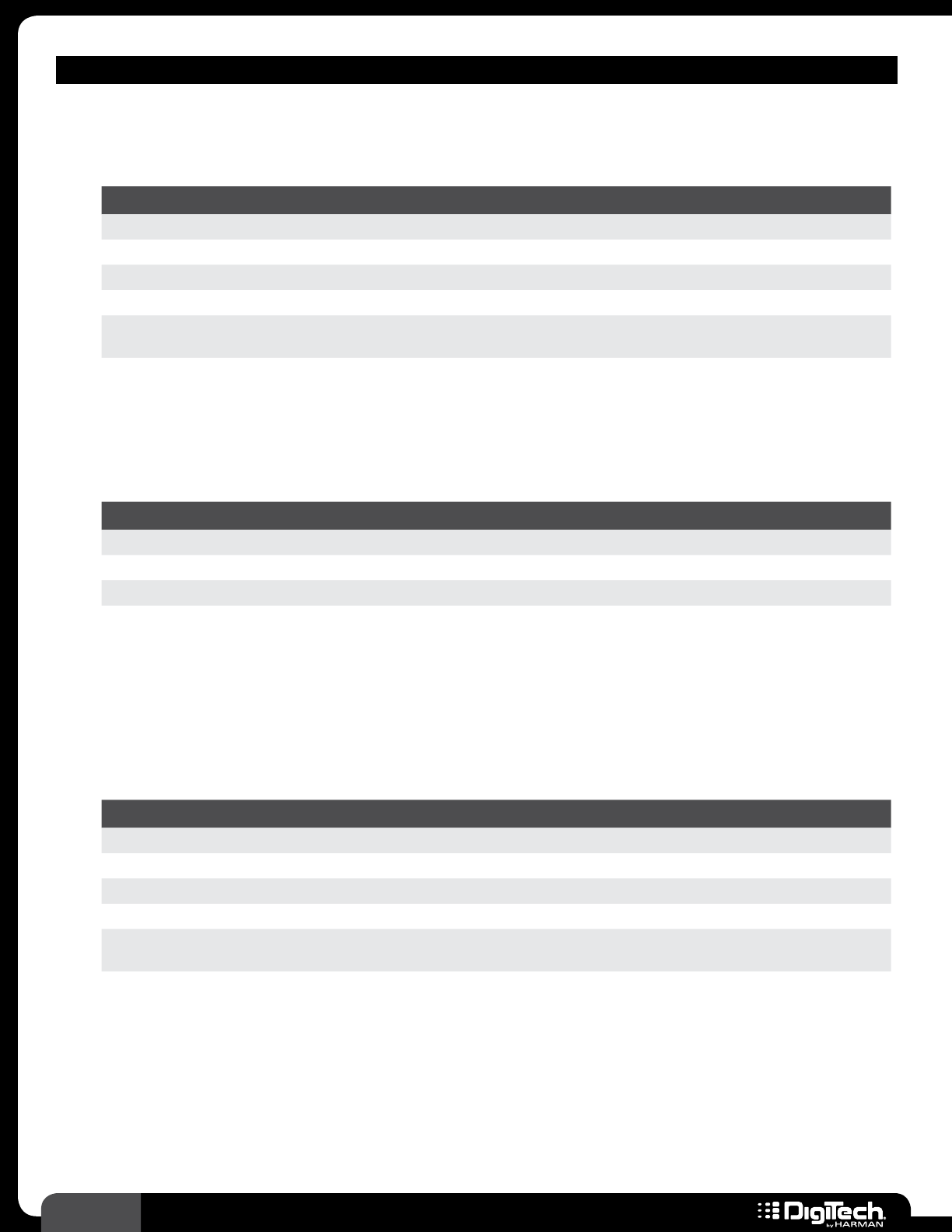
86 RP360 / RP360 XP
MODULATION – CHORUS MODELS
• Pearl Chorus
A warm dual voice chorus with speed, depth, level, and waveform controls�
Parameters
NAME OPTIONS OR RANGE DESCRIPTION
ON/BYP ON, BYPASS Turns the effect on and off�
LEVEL 0 - 99 Adjusts the output level of the effect�
SPEED 0 - 99 Adjusts the speed of the modulation�
DEPTH 0 - 99 Adjusts the intensity of the effect�
WAVEFORM TRIANGLE, SINE,
SQUARE
Selects the shape of the LFO waveform which changes the timing
characteristics of the LFO modulation�
• Glisten Chorus
A more simplistic chorus giving you a warm chorus tone like the CE-2 , but adding a 3rd knob
allowing you to adjust the overall level as well�
Parameters
NAME OPTIONS OR RANGE DESCRIPTION
ON/BYP ON, BYPASS Turns the effect on and off�
LEVEL 0 - 99 Adjusts the output level of the effect�
SPEED 0 - 99 Adjusts the speed of the modulation�
DEPTH 0 - 99 Adjusts the intensity of the effect�
• Multi Chorus
DigiTech’s famous multi-chorus gets has an incredibly warm chorus tone using 16 voices that
interact with each other in Stereo mode, giving you the most incredible and unique chorus
tone you can imagine�
Parameters
NAME OPTIONS OR RANGE DESCRIPTION
ON/BYP ON, BYPASS Turns the effect on and off�
LEVEL 0 - 99 Adjusts the output level of the effect�
SPEED 0 - 99 Adjusts the speed of the modulation�
DEPTH 0 - 99 Adjusts the intensity of the effect�
WAVEFORM TRIANGLE, SINE,
SQUARE
Selects the shape of the LFO waveform which changes the timing
characteristics of the LFO modulation�
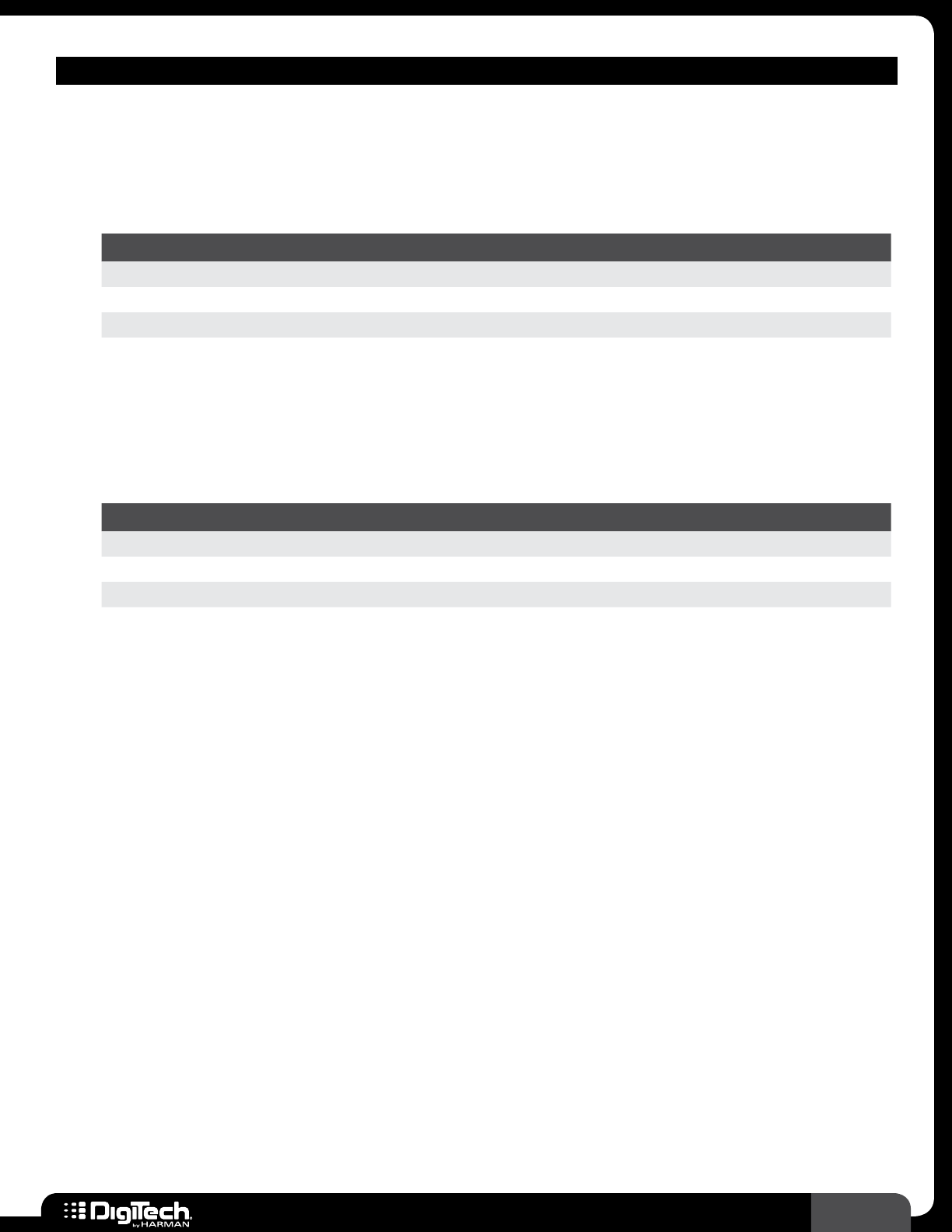
87
RP360 / RP360 XP
MODULATION – CHORUS MODELS
• Who Doo Chorus
(Based on a Voodoo Lab® Analog Chorus)
A strikingly vocal chorus pedal with distinct organic tone� It is capable of a wide range of
sounds from a thick analog doubling, to an ultra-lush chorus, and even a Leslie rotating speaker�
Parameters
NAME OPTIONS OR RANGE DESCRIPTION
ON/BYP ON, BYPASS Turns the effect on and off�
SPEED 0 - 99 Adjusts the speed of the modulation�
INTENSTY 0 - 99 Adjusts the intensity of the effect�
• Clone Chorus
(Based on an Electro Harmonix® Small CloneTM)
A very lush, watery chorus which can be heard on hits by bands including Nirvana� This chorus
has a very “earthy” tone to it and definitely takes your chorus tone to a different place�
Parameters
NAME OPTIONS OR RANGE DESCRIPTION
ON/BYP ON, BYPASS Turns the effect on and off�
RATE 0 - 99 Adjusts the speed of the modulation�
DEPTH 0 - 99 Adjusts the intensity of the effect�
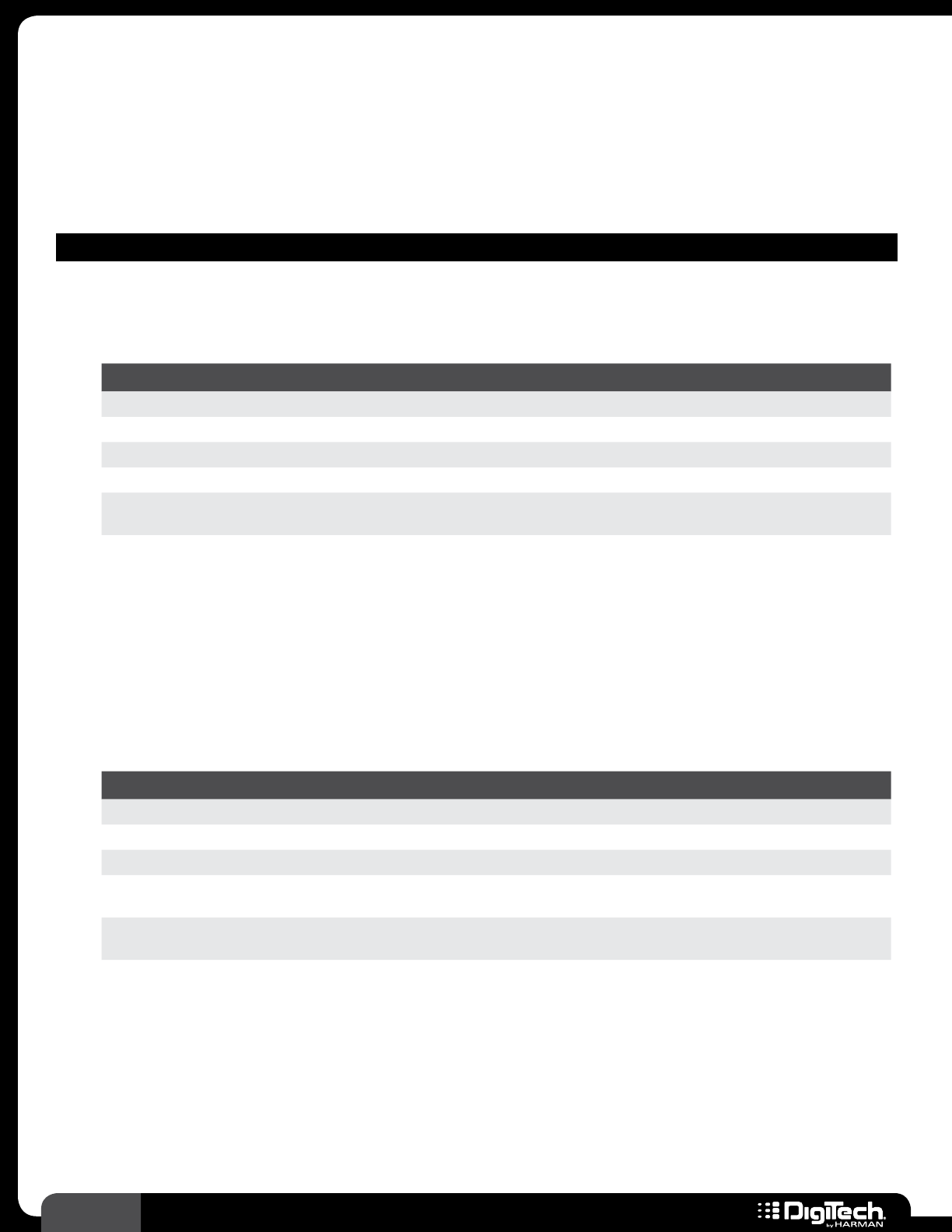
88 RP360 / RP360 XP
Flanger
A flanger uses the same principles as the chorus effect, but uses a shorter delay time and adds
regeneration (or repeats) to the modulating delay� This results in an exaggerated up and down
sweeping motion to the effect� The following provides a description of the flanger models available in
the RPs and their associated parameters�
MODULATION – FLANGER MODELS
• Flanger
DigiTech’s own flanger with control of Speed, Depth, Regeneration, and Level�
Parameters
NAME OPTIONS OR RANGE DESCRIPTION
ON/BYP ON, BYPASS Turns the effect on and off�
LEVEL 0 - 99 Adjusts the output level of the effect�
SPEED 0 - 99 Adjusts the speed of the modulation�
DEPTH 0 - 99 Adjusts the intensity of the effect�
REGEN 0 - 99 Adjusts how much of the affected signal is sent back through the effect
and controls the overall intensity of the effect�
WAVEFORM TRIANGLE, SINE,
SQUARE
Selects the shape of the LFO waveform which changes the timing
characteristics of the LFO modulation�
• Triggered Flanger
The Triggered Flanger allows you to trigger the flanger sweep based on how loud you play� Set
the SENSITIVITY parameter to determine how loud the signal must be to trigger the flanger�
Set the LFO START parameter to determine the frequency at which the flanger sweep will
begin once triggered�
Parameters
NAME OPTIONS OR RANGE DESCRIPTION
ON/BYP ON, BYPASS Turns the effect on and off�
LEVEL 0 - 99 Adjusts the output level of the effect�
SPEED 0 - 99 Adjusts the speed of the modulation�
SENSITIVITY 0 - 99 Adjusts the sensitivity of the trigger� The higher the setting, the more
sensitive the trigger�
LFO START 0 - 99 Sets the frequency at which the LFO modulation will begin once
triggered�
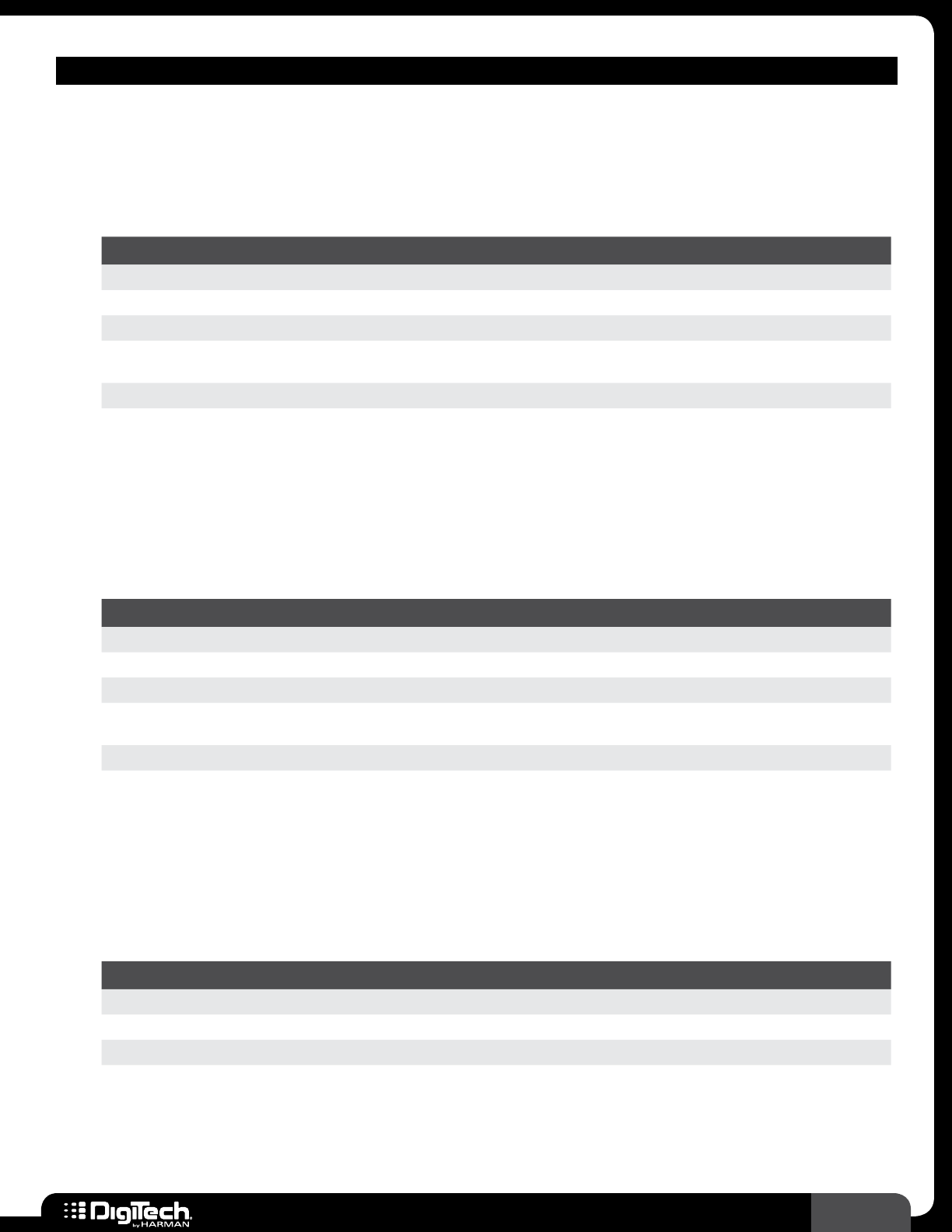
89
RP360 / RP360 XP
MODULATION – FLANGER MODELS
• Filter Flanger
The DigiTech team expanded on the traditional flanger by adding a band pass filter in the
feedback path of the effect� Because of this filter, the Filter Flanger’s feedback affects only a set
amount of frequencies, thereby generating a different sounding flanger effect�
Parameters
NAME OPTIONS OR RANGE DESCRIPTION
ON/BYP ON, BYPASS Turns the effect on and off�
SPEED 0 - 99 Adjusts the speed of the modulation�
DEPTH 0 - 99 Adjusts the intensity of the effect�
REGEN 0 - 99 Adjusts how much of the affected signal is sent back through the effect
and controls the overall intensity of the effect�
FREQ 0 - 99 Adjusts the frequency of the band pass filter�
• MX Flanger
(Based on an MXR® M-117 Flanger)
A big, rich and organic flanger tone made popular by such people as Eddie Van Halen� The
MXR® flanger creates a variety of wild sounds, from a dynamic jet plane or cool space effects,
to short delay, chorus, and vibrato�
Parameters
NAME OPTIONS OR RANGE DESCRIPTION
ON/BYP ON, BYPASS Turns the effect on and off�
SPEED 0 - 99 Adjusts the speed of the modulation�
WIDTH 0 - 99 Adjusts the intensity of the time delay�
REGEN 0 - 99 Adjusts how much of the affected signal is sent back through the effect
and controls the overall intensity of the effect�
MANUAL 0 - 99 Adjusts the amount of phase shifting�
• EH Flanger
(Based on an Electro Harmonix® Electric MistressTM)
This flanger has a unique tone, giving it a sort of chorus/flanger mixed tone, making it not as
dry as some of the other flangers (but with a more pronounced sweep)� Its easy to use with
only 3 knobs (Color, Range, and Rate), which also makes it a little easier to dial in your tone�
Parameters
NAME OPTIONS OR RANGE DESCRIPTION
ON/BYP ON, BYPASS Turns the effect on and off�
RATE 0 - 99 Adjusts the speed of the modulation�
RANGE 0 - 99 Adjusts the intensity of the time delay�
COLOR 0 - 99 Adjusts how much of the affected signal is sent back through the effect
and controls the overall intensity of the effect�
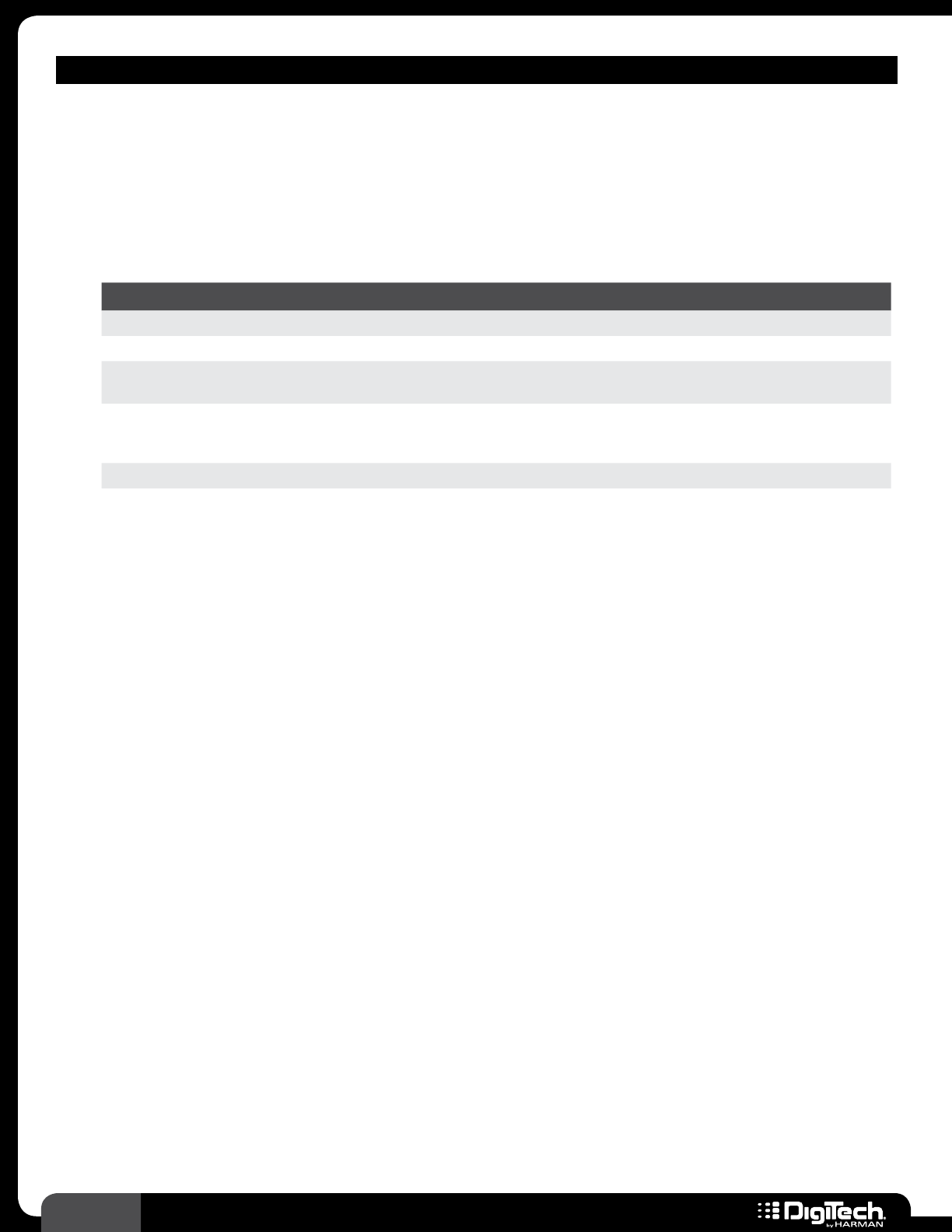
90 RP360 / RP360 XP
MODULATION – FLANGER MODELS
• AD Flanger
(Based on an A/DATM Flanger)
A super quiet flanger with plenty of headroom� Made popular by its ability to get thick and
juicy tones from using not only the standard knobs, found on most flangers, but also the
Harmonic knob which offers the user a slightly different timbre going from even to odd
harmonics�
Parameters
NAME OPTIONS OR RANGE DESCRIPTION
ON/BYP ON, BYPASS Turns the effect on and off�
SPEED 0 - 99 Adjusts the speed of the modulation�
ENHANCE 0 - 99 Adjusts how much of the affected signal is sent back through the effect
and controls the overall intensity of the effect�
RANGE 0 - 99
Sets how deep the sweep will be and determines whether the
time delay is a function of the MANUAL parameter or the SPEED
parameter, or a combination of both�
MANUAL 0 - 99 Sets the time delay and is disabled when RANGE is set to full�
HARMONIC 0 - 99 Sets passband peaking at even or odd harmonic relationships�
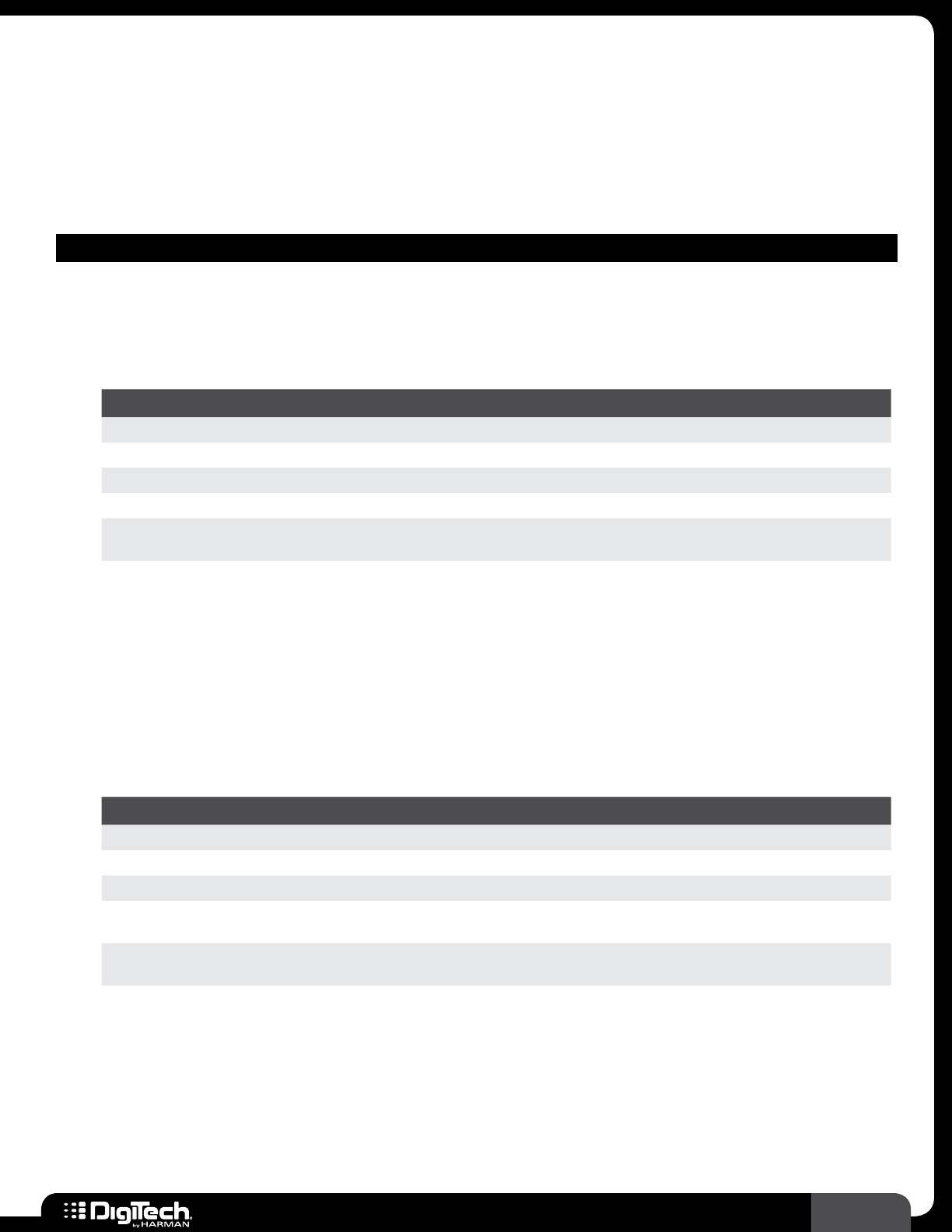
91
RP360 / RP360 XP
Phaser
A phaser splits the incoming signal, and then changes the phasing of the signal� This signal is then
taken in and out of phase and mixed back in with the original signal� As the phasing changes, different
frequencies get canceled resulting in a warm sort of twisting sound� The following provides a
description of the phaser models available in the RPs and their associated parameters�
MODULATION – PHASER MODELS
• Phaser Beam
This phaser will give you the standard phaser tone with all the parameters you need for
controlling it�
Parameters
NAME OPTIONS OR RANGE DESCRIPTION
ON/BYP ON, BYPASS Turns the effect on and off�
LEVEL 0 - 99 Adjusts the output level of the effect�
SPEED 0 - 99 Adjusts the speed of the modulation�
DEPTH 0 - 99 Adjusts the intensity of the effect�
REGEN 0 - 99 Adjusts how much of the affected signal is sent back through the effect
and controls the overall intensity of the effect�
WAVEFORM TRIANGLE, SINE,
SQUARE
Selects the shape of the LFO waveform which changes the timing
characteristics of the LFO modulation�
• Triggered Phaser
The Triggered Phaser allows you to trigger the phaser sweep based on how loud you play� Set
the SENSITIVITY parameter to determine how loud the signal must be to trigger the phaser�
Set the LFO START parameter to determine the frequency at which the phaser sweep will
begin once triggered�
Parameters
NAME OPTIONS OR RANGE DESCRIPTION
ON/BYP ON, BYPASS Turns the effect on and off�
LEVEL 0 - 99 Adjusts the output level of the effect�
SPEED 0 - 99 Adjusts the speed of the modulation�
SENSITIVITY 0 - 99 Adjusts the sensitivity of the trigger� The higher the setting, the more
sensitive the trigger�
LFO START 0 - 99 Sets the frequency at which the LFO modulation will begin once
triggered�
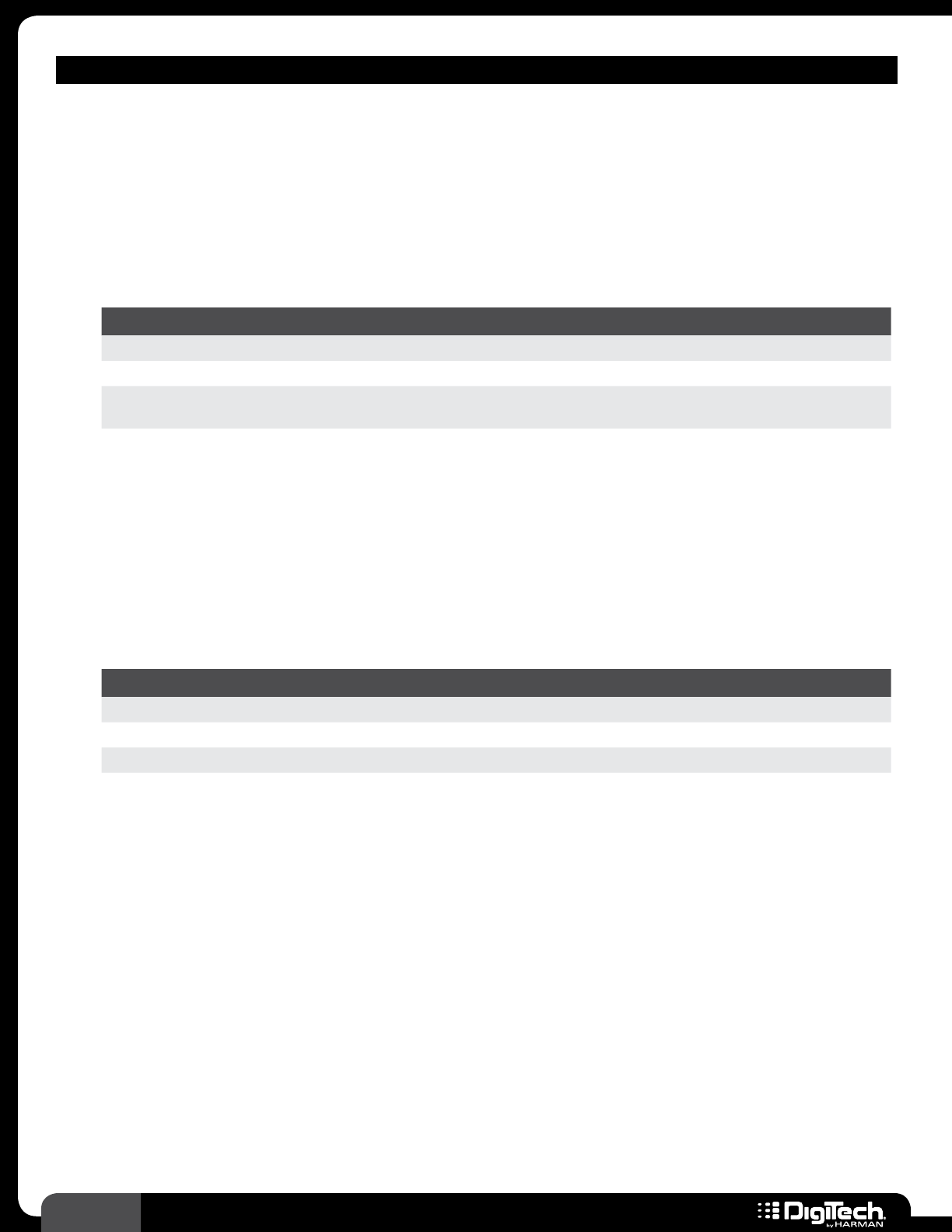
92 RP360 / RP360 XP
MODULATION – PHASER MODELS
• MX Phaser
(Based on an MXR® Phase 100)
Another industry standard in phase pedals with its own unique tones� It has a simplistic 2 knob
control panel (Intensity and Speed)� Along with the Speed control that controls the speed of
the sweep, the Intensity knob selects between four different intensities, defined as “preset
waveform patterns”� Between the intensity and speed settings, you’ll find quite a supply of
excellent sounds!
Parameters
NAME OPTIONS OR RANGE DESCRIPTION
ON/BYP ON, BYPASS Turns the effect on and off�
SPEED 0 - 99 Adjusts the speed of the modulation�
INTENSTY 1 - 4 Adjusts the strength of the effect� Select between four different
intensity settings
• Stone Phase
(Based on an Electro-Harmonix® Small StoneTM)
The Small Stone’s full-bodied, 3-dimensional phasing adds a special swirl to every musical
style� Blues players dig its rapidly rotating speaker effect while Country players use it to add
seasoning to their chicken’ pickin’� Metal-heads and Industrialists dig the Stone’s jet plane
woosh� Its simplistic 2 knob control panel (Rate and Color) make it easier to dial in a quick
phaser tone that will be just right for you�
Parameters
NAME OPTIONS OR RANGE DESCRIPTION
ON/BYP ON, BYPASS Turns the effect on and off�
RATE 0 - 99 Adjusts the speed of the modulation�
COLOR BYPASS, ON When turned on, this parameter increases the intensity of the effect�
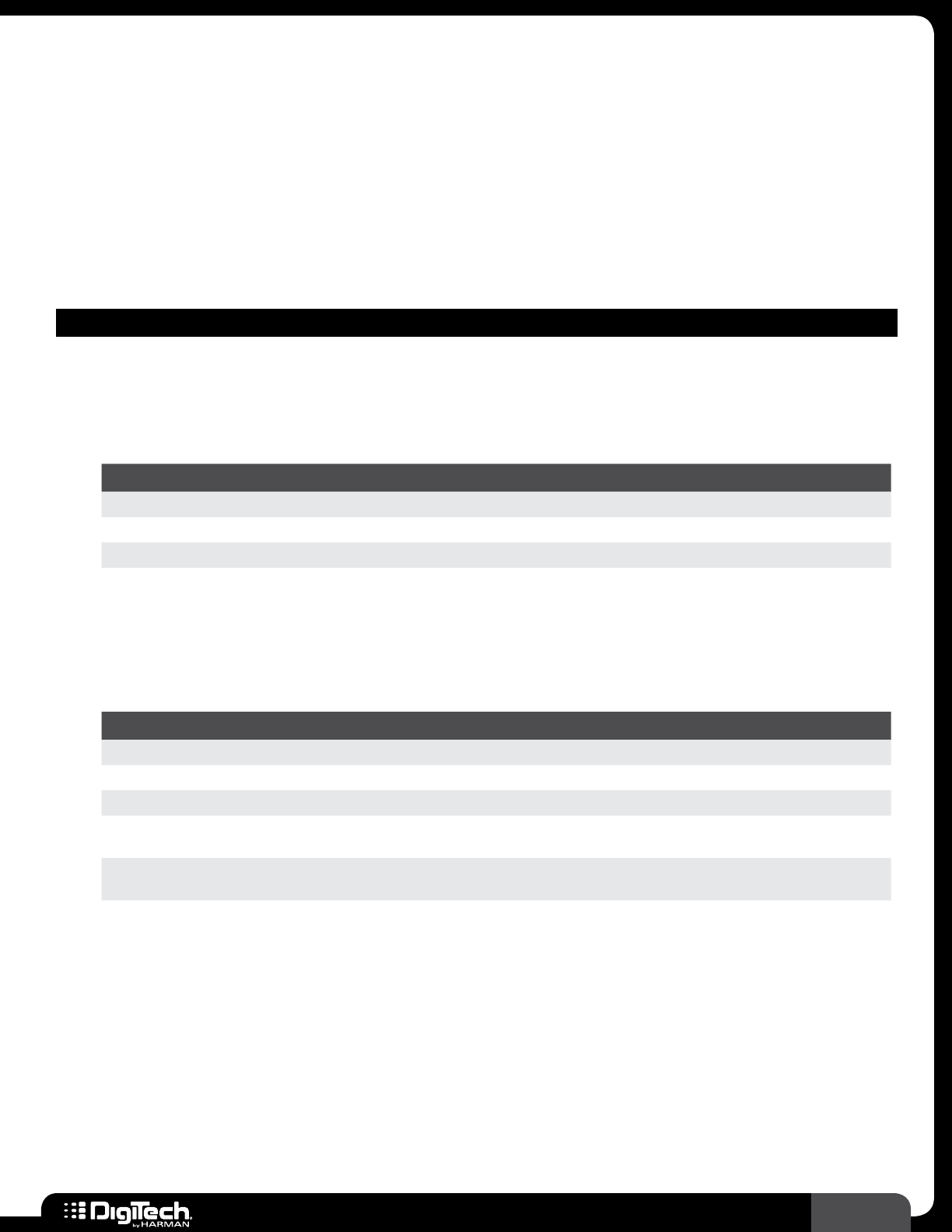
93
RP360 / RP360 XP
Vibrato/Rotary
Vibrato is an effect that modulates the pitch of the incoming signal at an even rate, taking the whole
signal slightly in and out of tune at a steady pace� A Rotary effect emulates a device that included a
spinning horn and woofer� The rotation of these two speakers produced an interesting combination
of the sound panning from side to side� This also produced a slight pitch change due to the speed of
the sound coming towards, and then going away from the listener, known as the Doppler effect� The
following provides a description of the vibrato/rotary models available in the RPs and their associated
parameters�
MODULATION – VIBRATO/ROTARY MODELS
• Vibrato
The Vibrato effect produces varying changes in pitch� This effect can be found on countless surf
and country classics�
Parameters
NAME OPTIONS OR RANGE DESCRIPTION
ON/BYP ON, BYPASS Turns the effect on and off�
SPEED 0 - 99 Adjusts the speed of the modulation�
INTENSTY 0 - 99 Adjusts the strength of the effect�
• Rotator
The Rotator effect simulates the Doppler effect and volume fluctuations of a rotary speaker�
This effect is lush and full�
Parameters
NAME OPTIONS OR RANGE DESCRIPTION
ON/BYP ON, BYPASS Turns the effect on and off�
SPEED 0 - 99 Adjusts the rate of the spinning speaker/horn�
INTENSTY 0 - 99 Adjusts the strength of the effect�
DOPPLER 0 - 99 Adjusts the amount of change in pitch variation� Higher values
introduce a higher degree of pitch shifting�
X OVER 0 - 99 Selects the crossover frequency between the horn and rotor, changing
the tone of the effect�
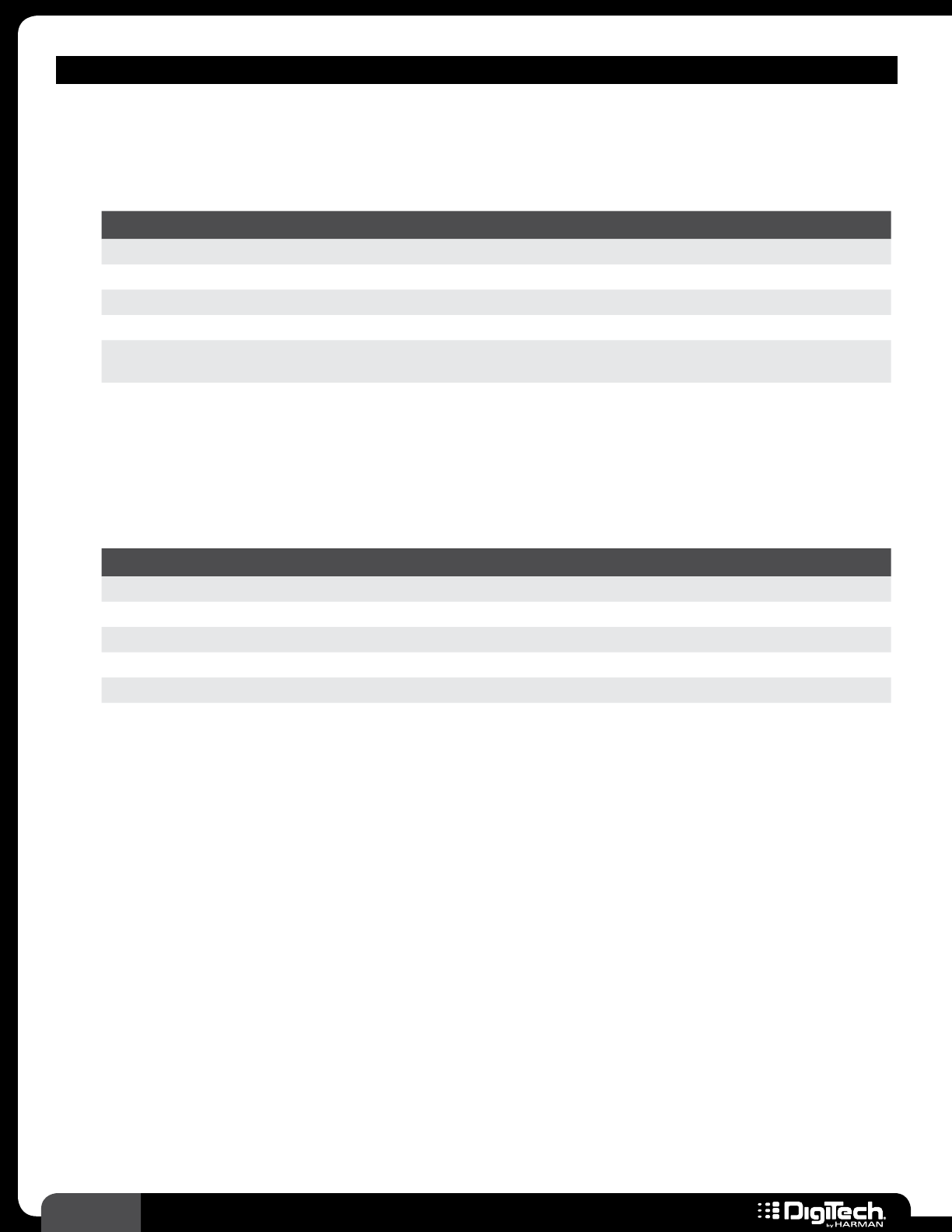
94 RP360 / RP360 XP
MODULATION – VIBRATO/ROTARY MODELS
• Vibro-Pan
The Vibro-Pan not only varies pitch, but also incorporates an automatic panner with a vibrato
effect that creates a lush, chorus-like sound� This effect is great for stereo setups�
Parameters
NAME OPTIONS OR RANGE DESCRIPTION
ON/BYP ON, BYPASS Turns the effect on and off�
SPEED 0 - 99 Adjusts the speed of the modulation�
INTENSTY 0 - 99 Adjusts the strength of the effect�
VIBPAN 0 - 99 Adjusts the stereo width of the auto-panning�
WAVEFORM TRIANGLE, SINE,
SQUARE Selects the type of LFO waveform used to modulate the effect�
• Uno-Vibe
(Based on a UnicordTM Uni-VibeTM)
Based on the Unicord Uni-Vibe pedal , the Uno-Vibe creates a rotary speaker type effect in
tandem with chorus or vibrato, producing a lush, swirling effect�
Parameters
NAME OPTIONS OR RANGE DESCRIPTION
ON/BYP ON, BYPASS Turns the effect on and off�
VOLUME 0 - 99 Adjusts the output level of the effect�
SPEED 0 - 99 Adjusts the speed of the modulation�
INTENSTY 0 - 99 Adjusts the strength of the effect�
CHO VIBE CHORUS, VIBRATO Selects the type of modulated effect used�
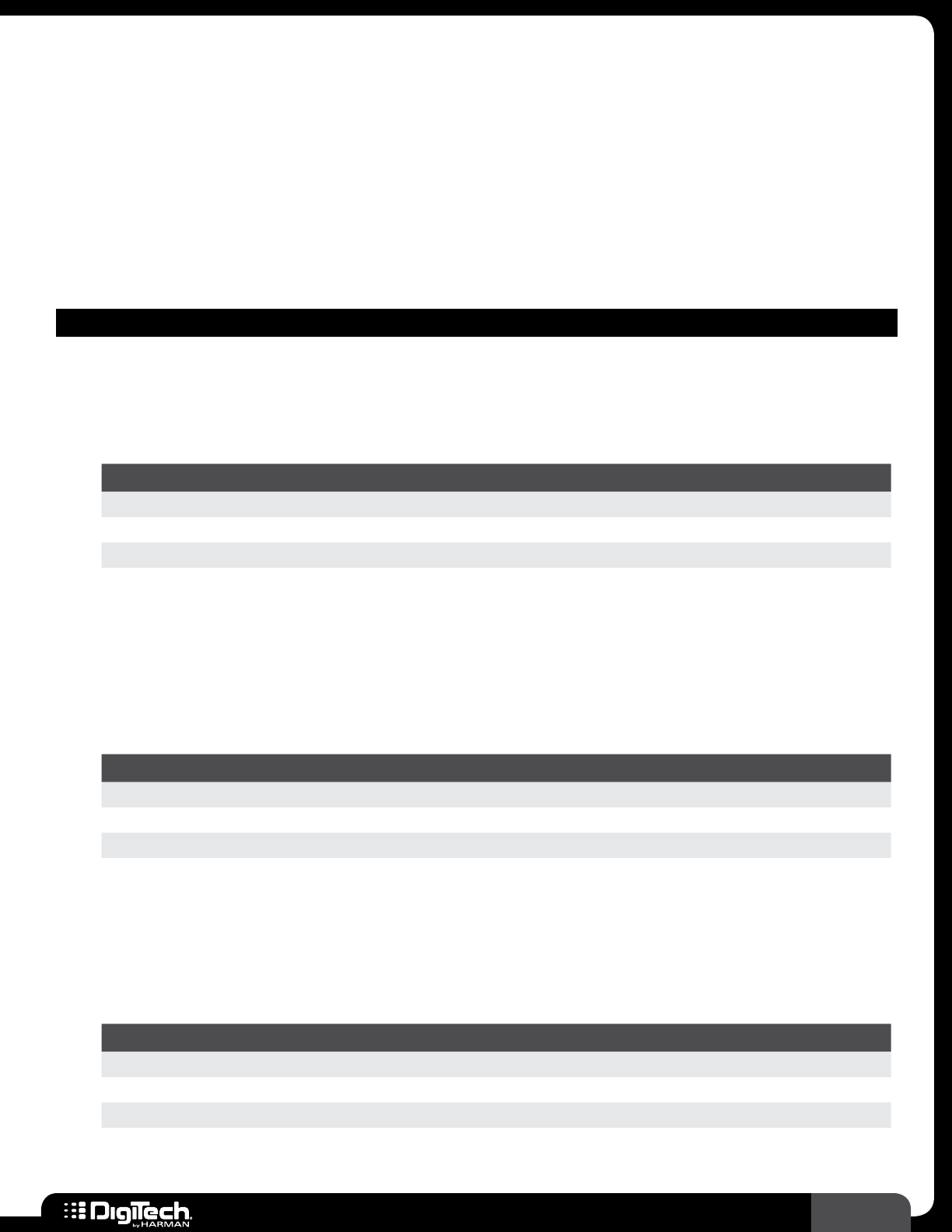
95
RP360 / RP360 XP
Tremolo/Panner
The tremolo effect modulates the volume of the signal at an even rate� You may recognize this effect
from vintage guitar combo amps which had built-in tremolo (sometimes incorrectly referred to as
vibrato)�
A panner effect modulates the pan control, making the signal jump back and forth between the left and
right speakers� The following provides a description of the tremolo/panner models available in the RPs
and their associated parameters�
MODULATION – TREMOLO/PANNER MODELS
• Tremolo
This is your standard tremolo effect� Use it to create haunting, eerie effects or add vibe to a
riff� Use the speed, depth, and waveform parameters to create the desired feel�
Parameters
NAME OPTIONS OR RANGE DESCRIPTION
ON/BYP ON, BYPASS Turns the effect on and off�
SPEED 0 - 99 Adjusts the speed of the modulation�
DEPTH 0 - 99 Adjusts the intensity of the effect’s modulation�
WAVEFORM TRIANGLE, SINE,
SQUARE Selects the type of LFO waveform used to modulate the effect�
• Scatter Tremolo
The Scatter Tremolo combines two tremolos that are out of sync, producing an unpredictably
scattered tremolo sound�
Parameters
NAME OPTIONS OR RANGE DESCRIPTION
ON/BYP ON, BYPASS Turns the effect on and off�
SPEED 0 - 99 Adjusts the speed of the modulation�
DEPTH 0 - 99 Adjusts the intensity of the effect’s modulation�
• Opto Tremolo
(Based on a Fender® Opto Tremolo)
The sound of the Fender Opto Tremolo is as classic as their amps� Both tone shift and volume
effects are produced to create this unique tone�
Parameters
NAME OPTIONS OR RANGE DESCRIPTION
ON/BYP ON, BYPASS Turns the effect on and off�
SPEED 0 - 99 Adjusts the speed of the modulation�
INTENSTY 0 - 99 Adjusts the strength of the effect�
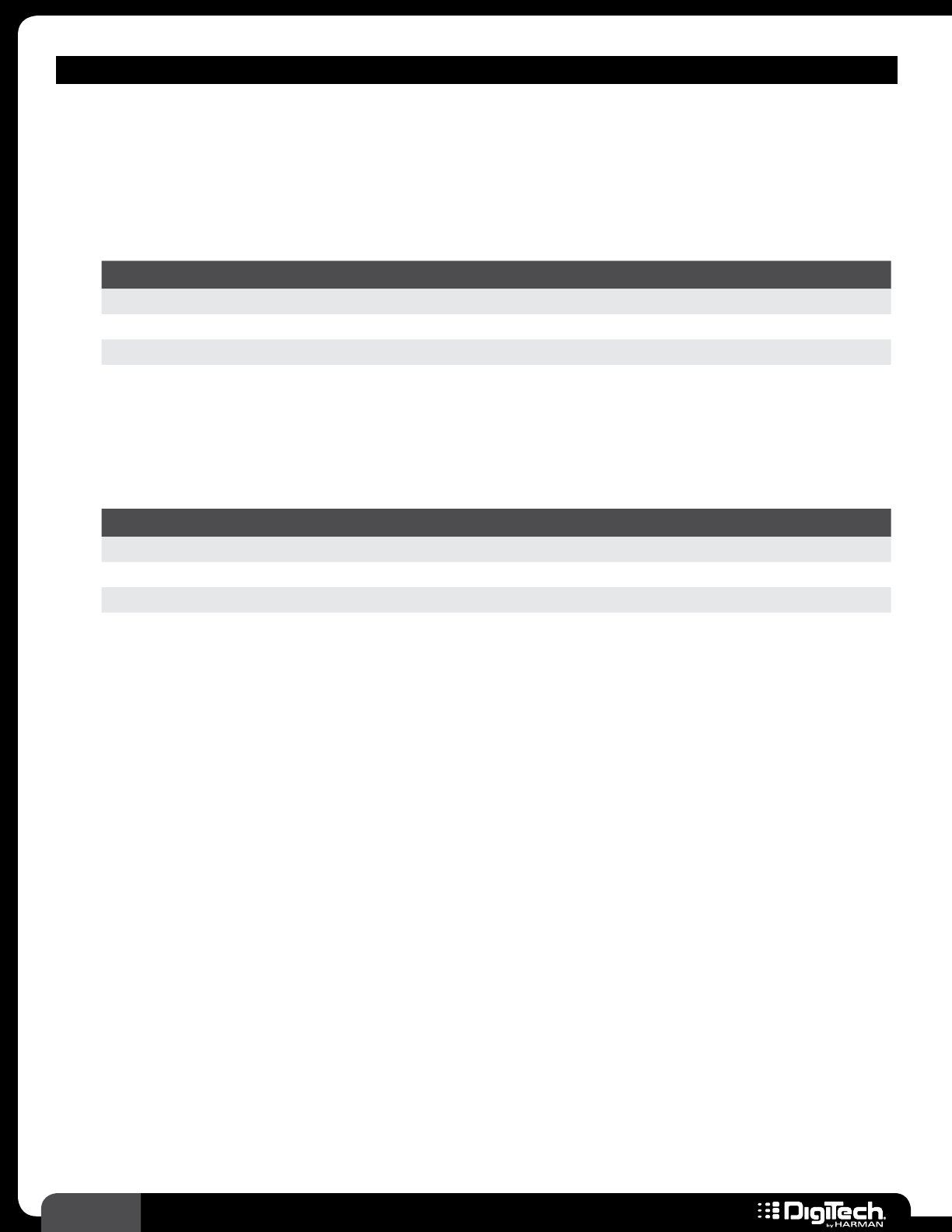
96 RP360 / RP360 XP
MODULATION – TREMOLO/PANNER MODELS
• Bias Tremolo
(Based on a Vox® Bias Tremolo)
Another way to achieve a tremolo effect is to alter the bias of the poweramp tubes� The Bias
Tremolo effect emulates this and produces the volume and tone effects heard on many famous
British tunes�
Parameters
NAME OPTIONS OR RANGE DESCRIPTION
ON/BYP ON, BYPASS Turns the effect on and off�
SPEED 0 - 99 Adjusts the speed of the modulation�
DEPTH 0 - 99 Adjusts the intensity of the effect’s modulation�
• Panner
This effect pans the sound from side to side� The speed controls how fast the panning occurs
and the depth controls how much of the signal is panned�
Parameters
NAME OPTIONS OR RANGE DESCRIPTION
ON/BYP ON, BYPASS Turns the effect on and off�
SPEED 0 - 99 Adjusts the speed of the modulation�
DEPTH 0 - 99 Adjusts the intensity of the effect’s modulation�
WAVEFORM TRIANGLE, SINE,
SQUARE Selects the type of LFO waveform used to modulate the effect�
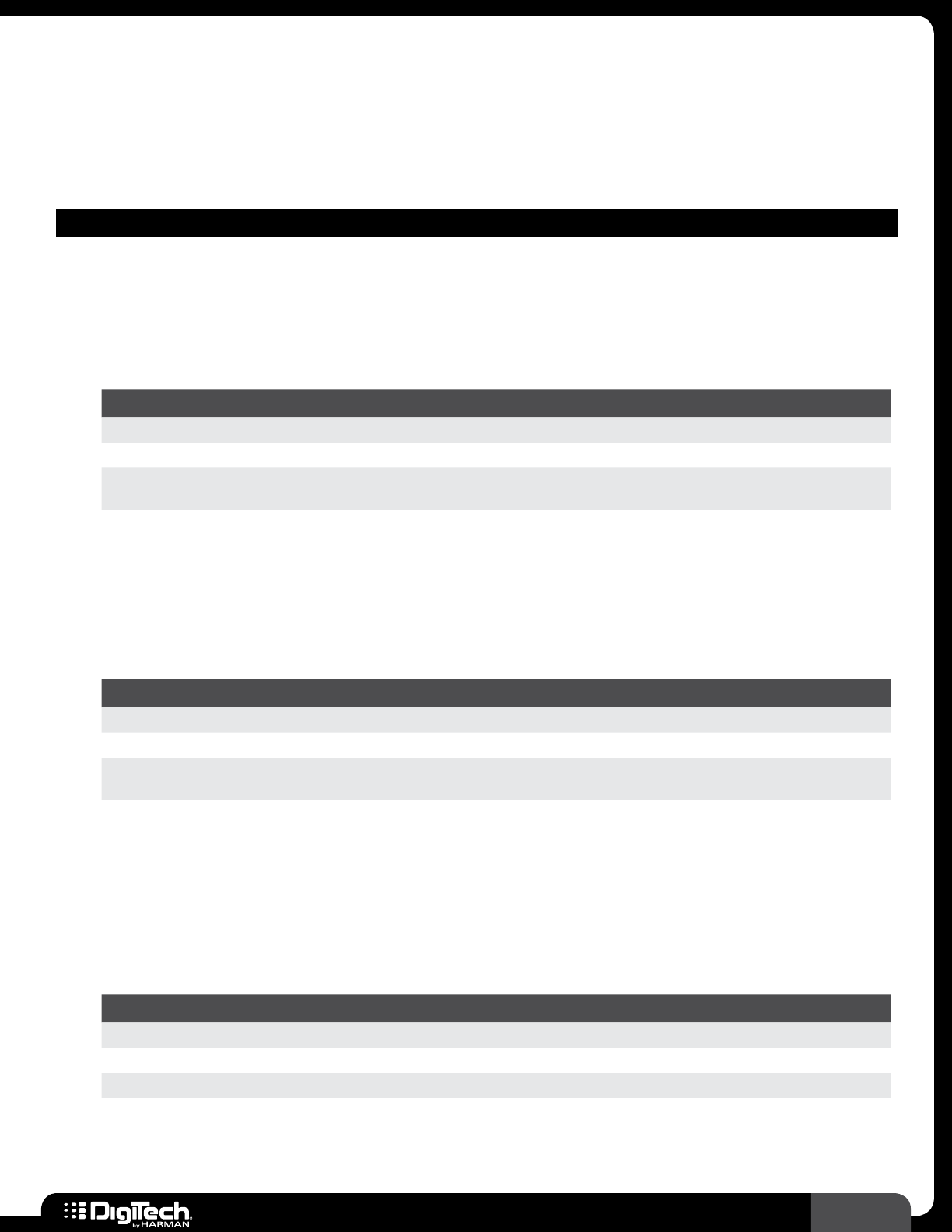
97
RP360 / RP360 XP
Envelope Filter
The envelope filter effect is a dynamic wah effect that alters your sound based upon how hard you
play� The following provides a description of the tremolo/panner models available in the RPs and their
associated parameters�
MODULATION – ENVELOPE FILTER MODELS
• Envelope Filter
An envelope filter is also called an “auto-wah” for its wah effect� The amount of wah is
dependent upon the output volume of your guitar – the harder you play, the more wah you
get� A definite B-Movie soundtrack tone�
Parameters
NAME OPTIONS OR RANGE DESCRIPTION
ON/BYP ON, BYPASS Turns the effect on and off�
SENSITIVTY 0 - 99 Adjusts the amount of input level required to trigger the effect�
RANGE 0 - 99 Controls the range of frequencies affected and alters the movement of
the envelope’s sweep�
• DOD Envelope Filter
The DOD FX25 is a classic analog envelope filter that can be found on many funk and
alternative tracks� Used by both guitar and bass players� Try this one clean for a really funky
sound�
Parameters
NAME OPTIONS OR RANGE DESCRIPTION
ON/BYP ON, BYPASS Turns the effect on and off�
SENSITIVTY 0 - 99 Adjusts the amount of input level required to trigger the effect�
RANGE 0 - 99 Controls the range of frequencies affected and alters the movement of
the envelope’s sweep�
BLEND 0 - 99 Adjusts the balance between the effect signal and dry signal�
• Auto YahTM
An Auto Ya combines the characteristics of a wah and a flanger, creating an almost human
vowel characteristic as if the guitar were saying “Yah”� The Auto Ya automatically provides this
animation to the sound at an even rate�
Parameters
NAME OPTIONS OR RANGE DESCRIPTION
ON/BYP ON, BYPASS Turns the effect on and off�
SPEED 0 - 99 Adjusts the speed of the modulation�
INTENSTY 0 - 99 Adjusts the strength of the effect�
RANGE 0 - 49 Controls the range of frequencies affected and alters the movement of
the envelope’s sweep�
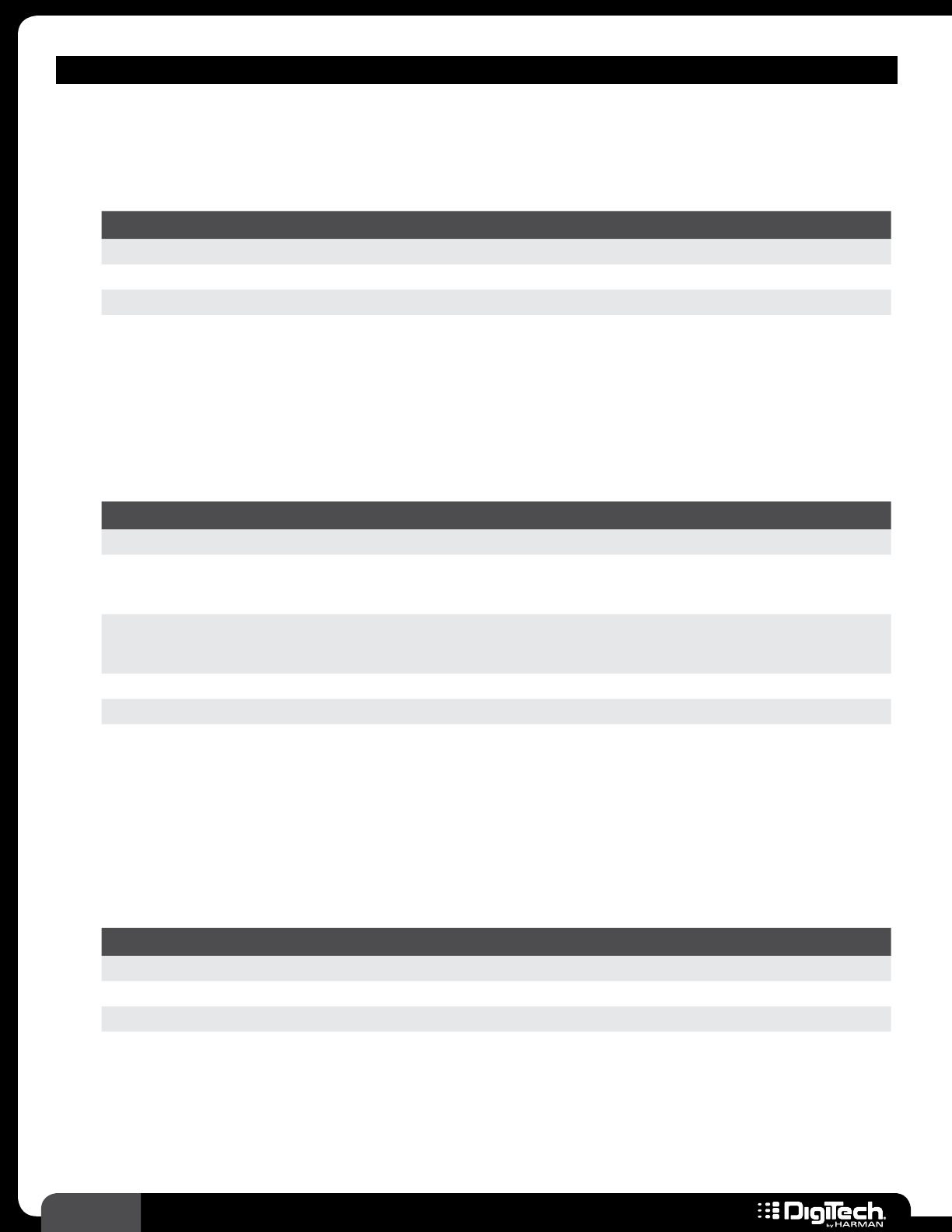
98 RP360 / RP360 XP
MODULATION – ENVELOPE FILTER MODELS
• Ya Ya TM
The Ya Ya is exclusive to DigiTech products� It combines the characteristics of a wah and a
flanger, providing a unique talk-box type of effect that is controlled using an expression pedal�
Parameters
NAME OPTIONS OR RANGE DESCRIPTION
ON/BYP ON, BYPASS Turns the effect on and off�
PEDAL 0 - 99 Assign an expression pedal to this parameter for Ya Ya control�
INTENSITY 0 - 99 Adjusts the strength of the effect�
RANGE 0 - 49 Controls the range of frequencies affected and alters the movement of
the envelope’s sweep�
• Synth TalkTM
Another DigiTech first, the Synth Talk makes your guitar appear to speak (creating vowel like
qualities) based upon the dynamics of your playing style�
Parameters
NAME OPTIONS OR RANGE DESCRIPTION
ON/BYP ON, BYPASS Turns the effect on and off�
ATTACK 0 - 99
Adjusts the time it takes for the synthesized voice effect to begin
once a signal is detected� The lower the value, the faster the attack
time�
RELEASE 0 - 99
Adjusts the time it takes for the synthesized voice effect to release
once the signal falls back below threshold� The lower the value, the
faster the release time�
VOX 0 - 99 Changes the characteristics of the synth voice�
SENSITIVTY 0 - 99 Adjusts the amount of input level required to trigger the effect�
BALANCE
LEFT 99 - LEFT 1,
CENTER, RIGHT 1 -
RIGHT 99
Adjusts the placement of the wet signal (effect) in the stereo field�
• Step Filter
The Step Filter changes frequency in related patterns much like a sample and hold effect� It’s
like an automatic “random wah” with a square waveform�
Parameters
NAME OPTIONS OR RANGE DESCRIPTION
ON/BYP ON, BYPASS Turns the effect on and off�
SPEED 0 - 99 Adjusts the speed of the modulation�
INTENSTY 0 - 99 Adjusts the strength of the effect�
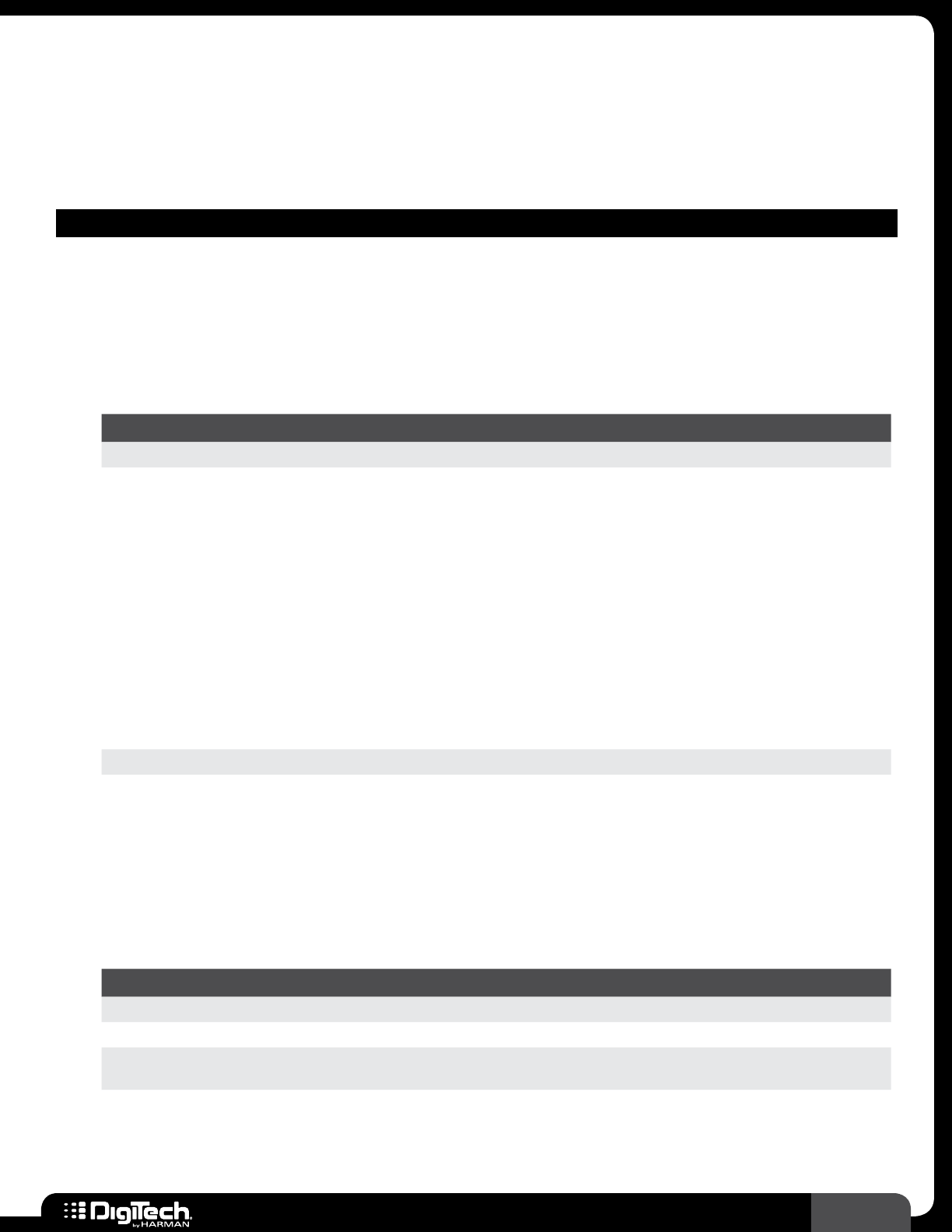
99
RP360 / RP360 XP
Pitch Shift
Pitch shifting can be used to add a pitched signal or harmonies to a riff, or detune your guitar for lush
chordal effects� The following provides a description of the pitch models available in the RPs and their
associated parameters�
MODULATION – PITCH SHIFT MODELS
• WhammyTM
The DigiTech Whammy effect provides a dynamic pitch shifting and harmony effect and is
meant to be used in conjunction with an expression pedal� As the pedal is moved, the note
bends either up or down – the pitch of the note is dependent upon the option selected for
the AMOUNT parameter�
Parameters
NAME OPTIONS OR RANGE DESCRIPTION
ON/BYP ON, BYPASS Turns the effect on and off�
AMOUNT
1 OCT UP
2 OCT UP
2ND DOWN
REV 2ND
4TH DOWN
1 OCT DN
2 OCT DN
DIVEBOMB
MN3>MAJ3
2ND>MAJ3
3RD->4TH
4TH->5TH
5THOCTUP
H OCT UP
H OCT DN
OCTUP/DN
Selects the interval(s) and direction of the pitch/harmony effect�
MIX 0 - 99 Adjusts the balance between the wet and dry signal�
POSITION 0 - 99 Assign an expression pedal to this parameter for Whammy control�
• Pitch
A pitch shifter copies the incoming signal, then shifts the pitch of the copy to a different note�
The shifted note is then mixed back with the original signal, sounding as if two guitars were
playing different notes�
Parameters
NAME OPTIONS OR RANGE DESCRIPTION
ON/BYP ON, BYPASS Turns the effect on and off�
MIX 0 - 99 Adjusts the balance between the wet and dry signal�
SHIFT -24 to +24 Adjusts the amount of pitch shift� Ranges from -24 (2 octaves below)
to 24 (2 octaves above)�
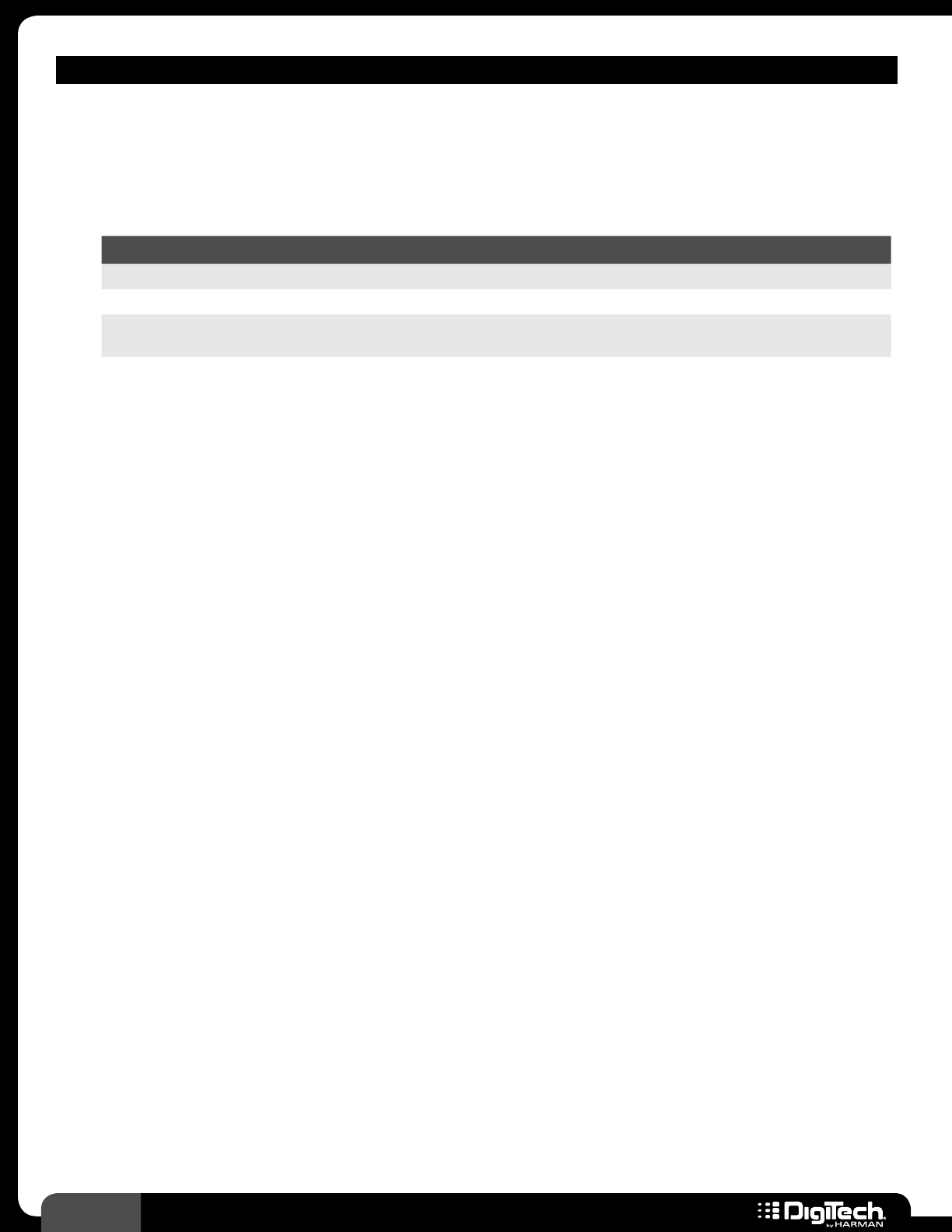
100 RP360 / RP360 XP
MODULATION – PITCH SHIFT MODELS
• Detune
A detuner makes a copy of your incoming signal, makes the copied signal slightly out of tune
from the original, then mixes the two signals together� The result is a lush, doubling type of
effect as if two guitars were playing the same part together�
Parameters
NAME OPTIONS OR RANGE DESCRIPTION
ON/BYP ON, BYPASS Turns the effect on and off�
LEVEL 0 - 99 Adjusts the output level of the effect�
SHIFT -24 to +24 Adjusts the amount of pitch shift and ranges from -24 cents to 24
cents�
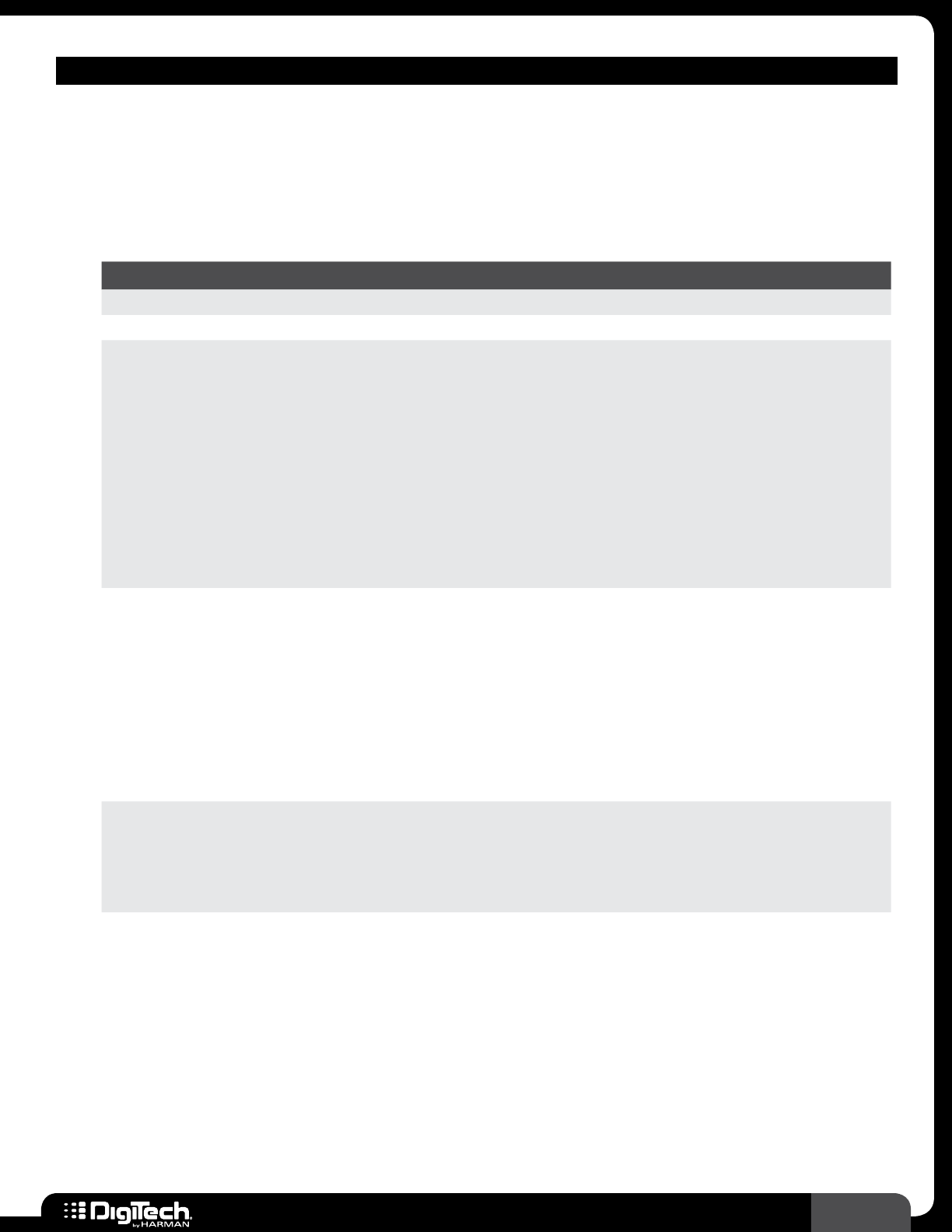
101
RP360 / RP360 XP
MODULATION – PITCH SHIFT MODELS
• Harmony
Harmony pitch shifting makes a copy of the incoming signal and then changes the pitch of the
copied note to a diatonically correct interval specified by the SHIFT parameter� The Harmony
Pitch Shifter sharpens or flattens the shifted pitch in order to keep the specified interval within
the selected key and scale, creating a true harmony�
Parameters
NAME OPTIONS OR RANGE DESCRIPTION
ON/BYP ON, BYPASS Turns the effect on and off�
LEVEL 0 - 99 Adjusts the output level of the effect�
SHIFT
OCT DOWN
7TH DOWN
6TH DOWN
5TH DOWN
4TH DOWN
3RD DOWN
2ND DOWN
2ND UP
3RD UP
4TH UP
5TH UP
6TH UP
7TH UP
OCT UP
Selects the interval and direction of the harmony�
KEY
KEY E
KEY F
KEY G♭
KEY G
KEY A♭
KEY A
KEY B♭
KEY B
KEY C
KEY D♭
KEY D
KEY E♭
Selects the musical key that the Harmony Pitch Shifter will reference
when creating its harmony�
SCALE
MAJOR
MINOR
DORIAN
MIXOLYDIAN
LYDIAN
HARMMINR
Selects the musical scale that the Harmony Pitch Shifter will reference
when creating its harmony� Choices include: Major, Minor, Dorian,
Mixolydian, Lydian, and Harmonic Minor�
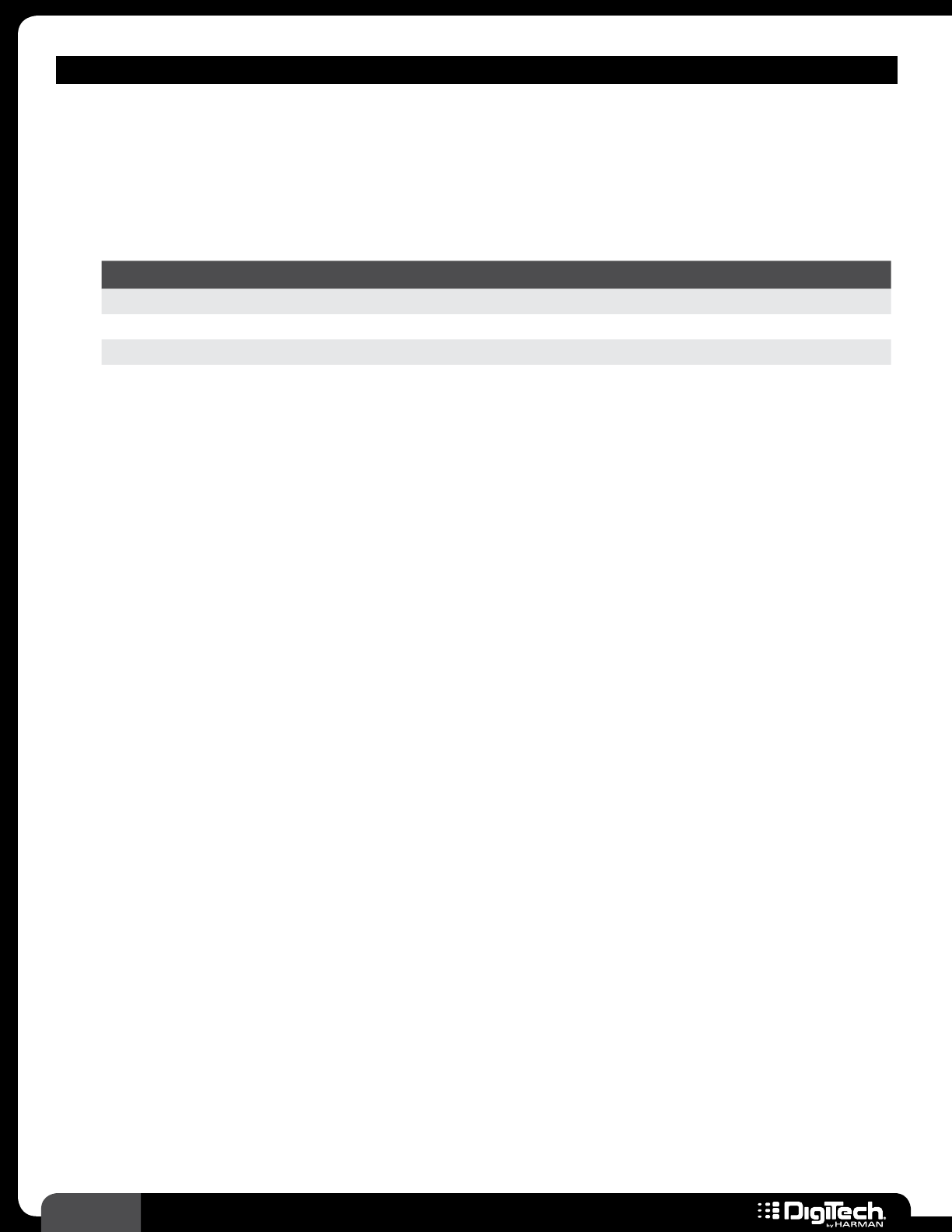
102 RP360 / RP360 XP
MODULATION – PITCH SHIFT MODELS
• Octave
(Based on a Boss® OC-2 Octaver)
Based on the Boss OC-2 Octaver, this pedal adds two signals to your original guitar signal� The
first is one octave below your guitar, and the second is two octaves below your guitar� Each
additional signal has its own volume control�
Parameters
NAME OPTIONS OR RANGE DESCRIPTION
ON/BYP ON, BYPASS Turns the effect on and off�
OCTAVE 1 0 - 99 Adjusts the level of the effect signal 1 octave below the input signal�
OCTAVE 2 0 - 99 Adjusts the level of the effect signal 2 octaves below the input signal�
DRY LEVL 0 - 99 Adjusts the level of the dry (unprocessed) signal�
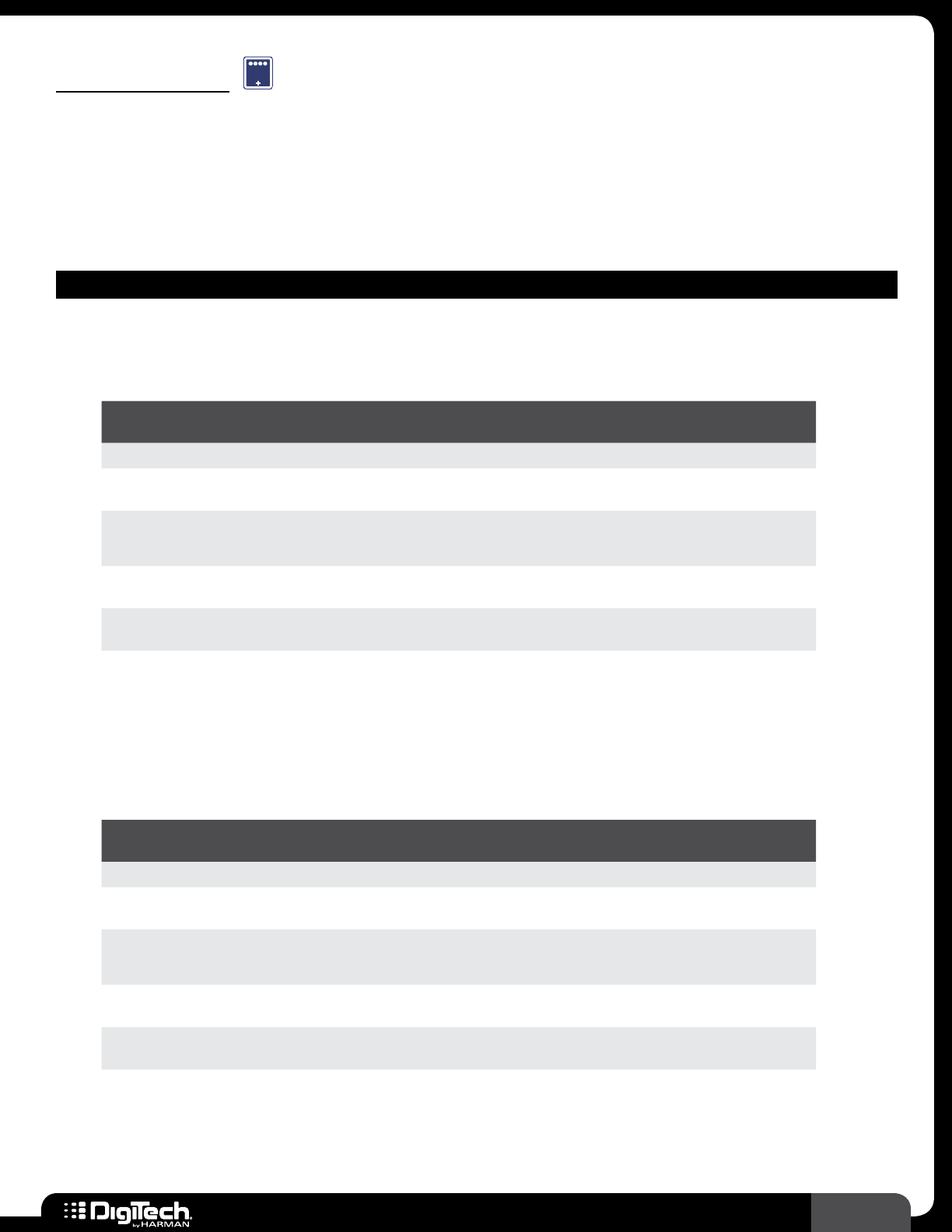
103
RP360 / RP360 XP
Noise Gating
GAT
A noise gate is used to control the volume of an audio signal� In its most simple form, a noise gate
allows a signal to pass through only when the signal is above a set threshold� When this happens,
the gate is “open”� If the signal falls below the threshold, no signal is allowed to pass (or the signal
is substantially attenuated) and the gate is “closed”� The following provides a description of the gate
models available in the RP and their associated parameters�
NOISE GATE MODELS
• Silencer Gate
This noise gate reduces line noise when the signal level falls below the set threshold�
Parameters
NAME OPTIONS OR
RANGE DESCRIPTION
ON/BYP ON, BYPASS Turns the effect on and off�
THRESHOLD 0 - 99 Sets the point at which the gate will open� Higher values require
a louder signal level to open the gate�
ATTTENUATE 0 - 99 Sets how much the signal will be attenuated when the gate is
closed� Higher values will apply more attenuation�
ATTACK 0 - 99 Sets how quickly the gate will open when the signal exceeds
threshold� Higher values will open the gate at a slower rate�
RELEASE 0 - 99 Sets how quickly the gate will close when the signal falls below
threshold� Higher values will close the gate at a slower rate�
• Swell
This noise gate will also let you set the threshold of the noise floor, but instead of a strict
feel of opening and closing the gate, you get more of an auto volume swell effect, making it a
smoother transition between the open and closed positions�
Parameters
NAME OPTIONS OR
RANGE DESCRIPTION
ON/BYP ON, BYPASS Turns the effect on and off�
SENSITIVITY 0 - 99 Sets the point at which the gate will open� Higher values require
a louder signal level to open the gate�
ATTTENUATE 0 - 99 Sets how much the signal will be attenuated when the gate is
closed� Higher values will apply more attenuation�
ATTACK 0 - 99 Sets how quickly the gate will open when the signal exceeds
threshold� Higher values will open the gate at a slower rate�
RELEASE 0 - 99 Sets how quickly the gate will close when the signal falls below
threshold� Higher values will close the gate at a slower rate�
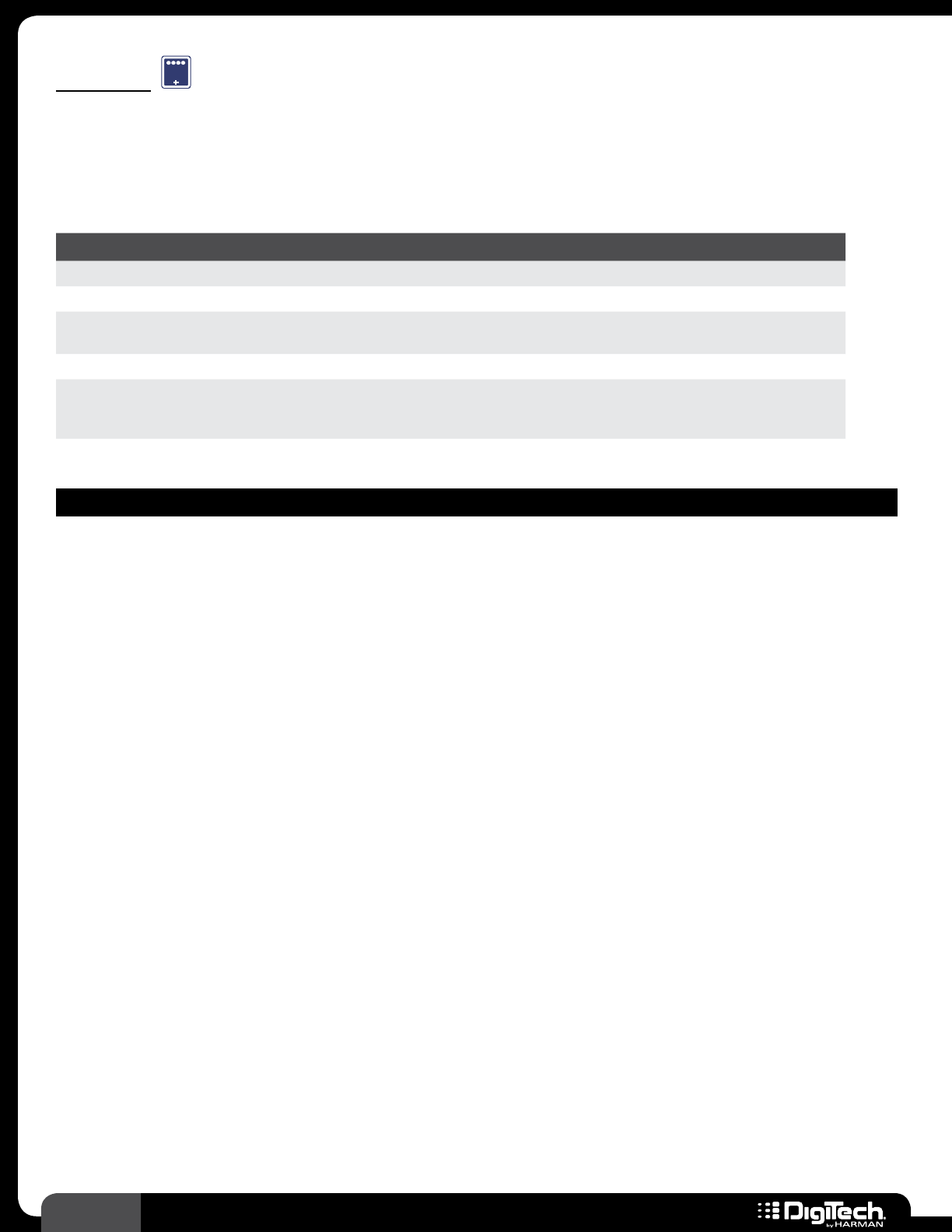
104 RP360 / RP360 XP
Reverb
REV
Reverb can be used to thicken your tone, elongate your notes, and create lush sonic soundscapes�
The RPs feature genuine Lexicon® reverbs, whose rich, warm reverbs have been heard in countless
songs, soundtracks, and live performances for decades� The following provides a description of the
reverb models available in the RPs and their associated parameters�
Parameters
NAME OPTIONS OR RANGE DESCRIPTION
ON/BYP ON, BYPASS Turns the effect on and off�
LEVEL 0 - 99 Adjusts the output level of the effect�
PREDELAY 0 - 15 Delays the onset of reverb� This is used to create a little separation
between the wet and dry signals, creating greater clarity�
DECAY 0 - 99 Adjusts how long it takes for the reverb tail to decay�
LIVELINESS 0 - 99
Adjusts the high frequency response of the reverb signal� Higher values
yield brighter reverb while lower values make the reverb warmer
sounding�
REVERB MODELS
• Spring Reverb
(Based on a Fender® Twin ReverbTM)
The tone and reaction of the spring reverb is captured! Spring reverbs work by passing the
audio signal through a spring� Spring reverberators are often incorporated into guitar amplifiers
due to their compact construction and low cost� These types of reverbs have a very distinctive
sound and have been used for decades on guitar, vocals, and more� If you’re looking for that
surf sound to transport you to the beach, this is the effect to use� Surf’s up!
• Lexicon Ambience
This reverb creates a small space (think of a small studio recording isolation room) and is full,
warm, and subtle� Use it to thicken and enhance your tone and add depth to you sound�
• Lexicon Studio
This reverb provides a space slightly larger than the Lexicon Ambience effect (think of a
small studio recording space, with just a bit of liveliness)� This reverb provides a nice, yet fast-
decaying reverb tail� Use it to lengthen your sound and enhance your tone�
• Lexicon Room
This reverb simulates a large, live studio recording space (think of a large, live drum room in a
professional studio)� Use it to spice up those fingerpickin’ ballads�
• Lexicon Hall
The largest of the Lexicon reverbs, the Lexicon Hall reverb produces long-decaying, lush
reverbs with a swirling decay unlike any other reverbs today� Use it to create lush soundscapes
in sparsely-arranged songs or song sections�
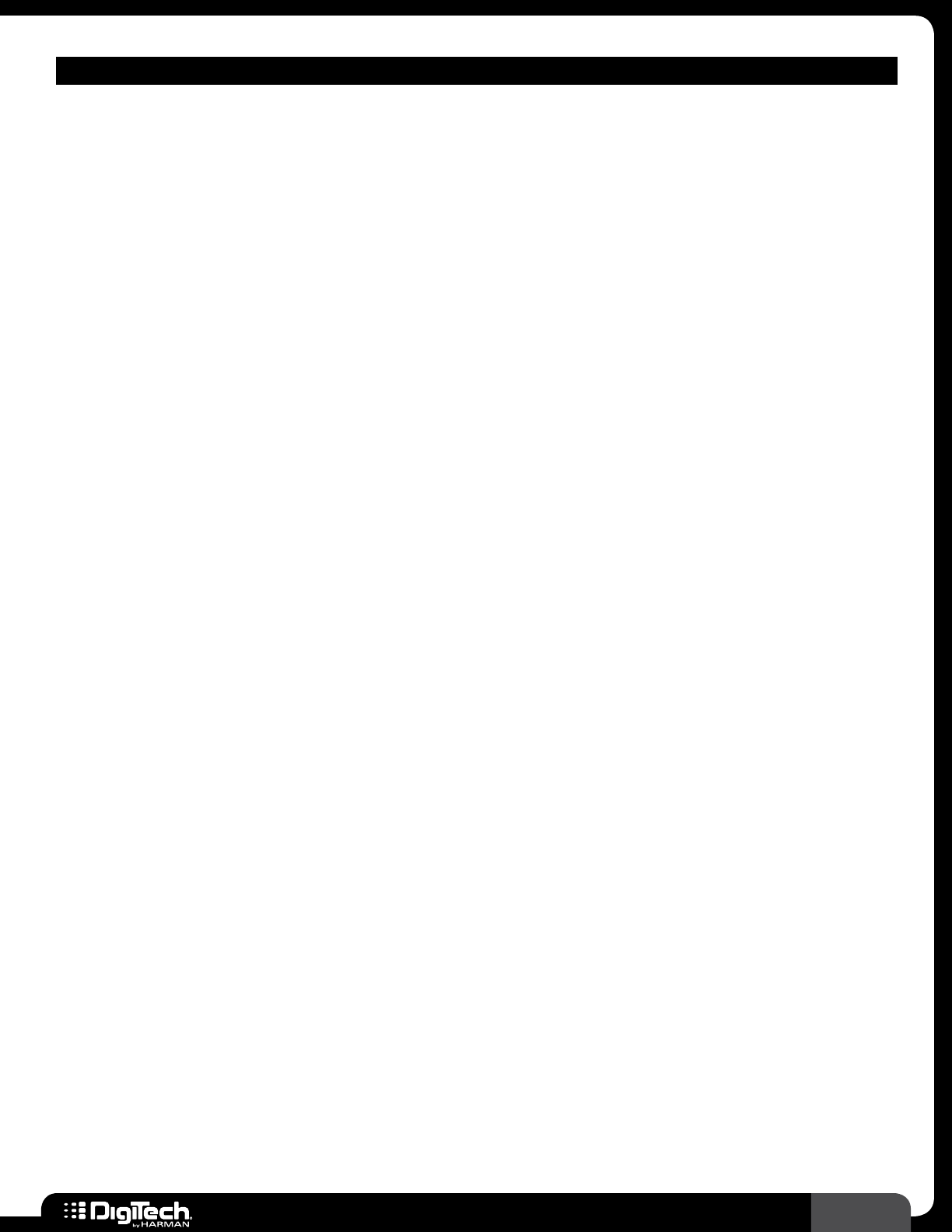
105
RP360 / RP360 XP
REVERB MODELS
• Vintage Plate
(Based on an EMT® 240 Reverb)
The EMT 240 Reverb is the reference reverb to which all studio reverbs are compared� Plate
reverbs work like spring reverbs, but pass the audio signal through a plate rather than a spring�
They are known for being bright and blending well with the unprocessed sound� Use it when
you want a bright reverb with plenty of reverb decay and character�
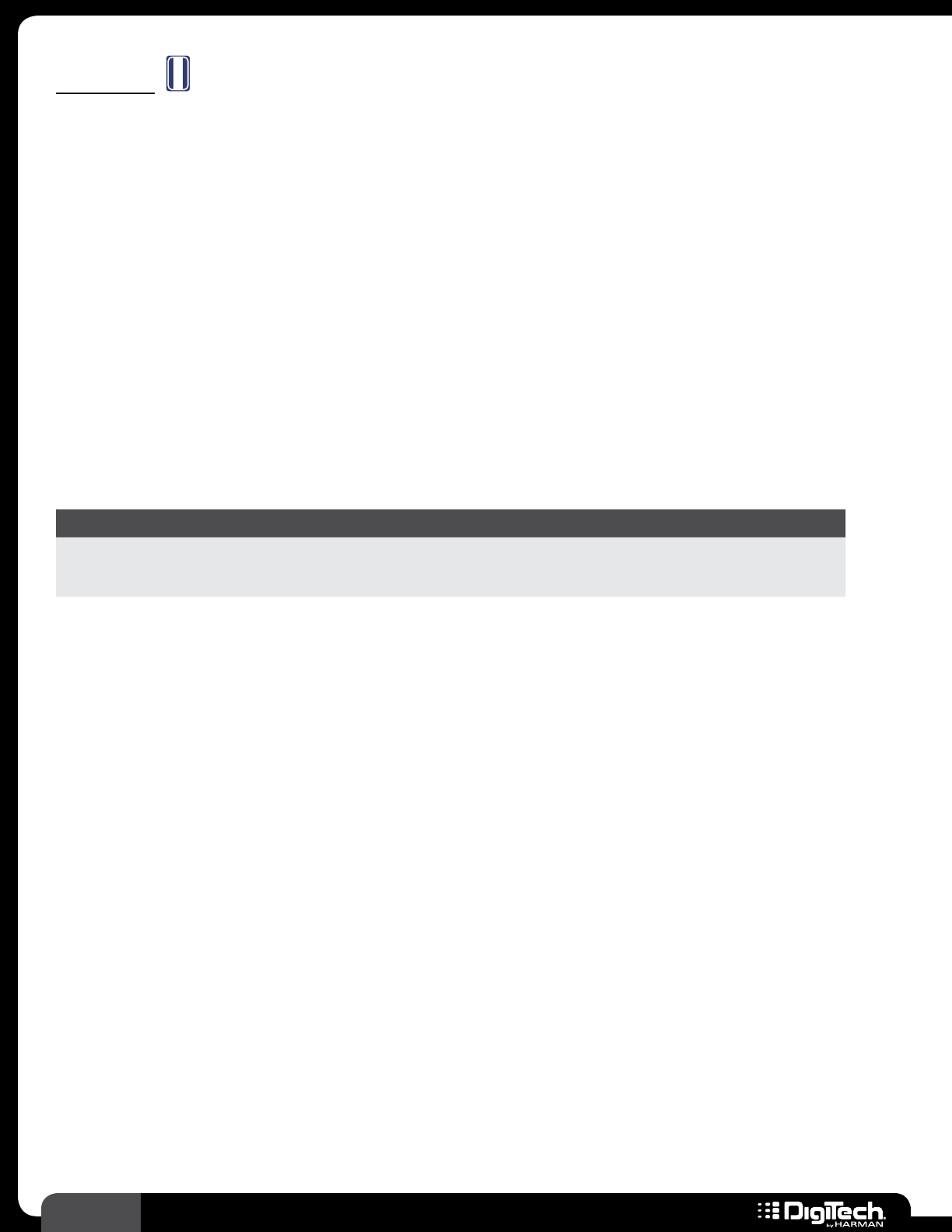
106 RP360 / RP360 XP
Volume
V
O
L
The Volume module adjusts the volume of the signal wherever the Volume icon is placed in the signal
chain� The Volume module can be assigned to the RP360XP’s built-in expression pedal (or to an
external expression pedal if using the RP360) to control the volume of your guitar with your foot�
The Volume icon in the Effect Edit menu represents the location in the effects chain where the Volume
module will be adjusted� This is important to note as placing this icon in different locations in the
effects chain will yield different results� For example, placing it before a compressor or gate can cause
some unexpected behavior, since these processing types rely on a predetermined threshold to operate
correctly� Placing the Volume icon in front of a distortion effect will cause the amount of saturation to
decrease as you lower the volume pre-distortion and may not effectively lower noise levels� Another
example would be reverbs and delays� Placing the Volume icon before a reverb or delay effect would
allow the reverb or delay tails to decay naturally� While placing the Volume icon after a reverb or delay
effect would cause the tails of the effect to be attenuated along with signal� Try to think logically about
the effects chain order and experiment with different effect chain positions until the desired results
are achieved� See Reordering Effects on page 21 for information on reordering the effects chain�
Available Parameter
NAME OPTIONS OR RANGE DESCRIPTION
VOLUME 0 - 99
Controls the volume of the Volume module� Note that when the
Volume module is assigned for expression pedal control, this
parameter will be overridden when the expression pedal is moved�
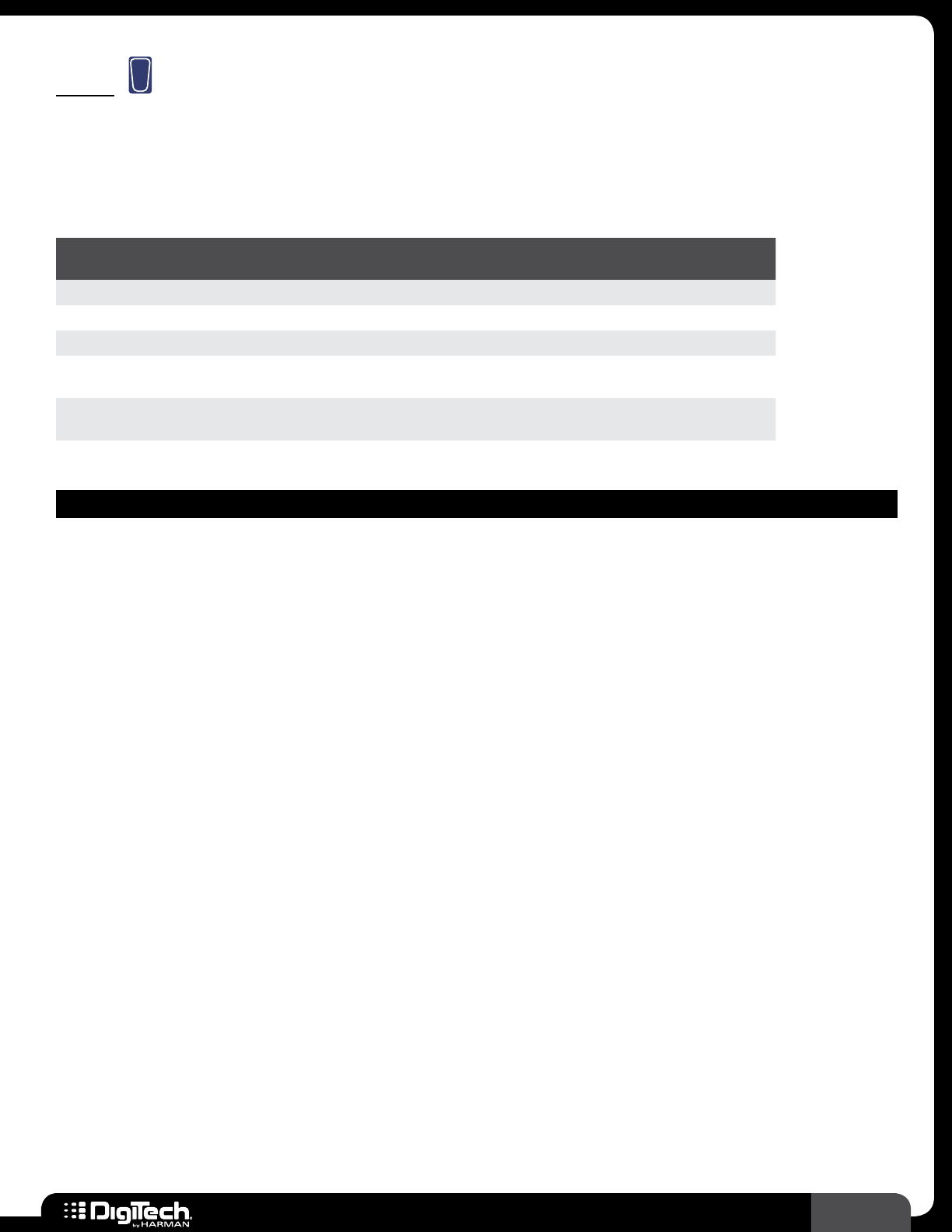
107
RP360 / RP360 XP
Wah
W
A
H
Wah is an effect which is controlled by an expression pedal and makes the guitar sound as if it’s saying
“Wah�” The following section provides a description of the wah models available in the RP and their
associated parameters� Note that all wah models have the same parameters as shown in the below
table�
Parameters
NAME OPTIONS OR
RANGE DESCRIPTION
ON/BYP ON, BYPASS Turns the effect on and off�
LEVEL -6 dB - +12 dB Adjusts the output level post Wah�
PEDAL 0 - 99 Provides a manual adjustment of the Wah effect’s pedal position�
MIN 0 - 99 Sets the minimum value limit of the Wah effect per the pedal’s
minimum (toe up) position�
MAX 0 - 99 Sets the maximum value limit of the Wah effect per the pedal’s
maximum (toe down) position�
WAH MODELS
• Cry Wah
(Based on a Dunlop® CrybabyTM Wah)
This wah pedal is the more traditional sounding wah pedal that you have heard in guitar solos
from the '60s to the '80s� This wah sweeps the lower to mid-range frequencies�
• Clyde Wah
(Based on a Vox® Clyde McCoyTM Wah)
This wah pedal was the original and was designed to try to emulate the sound of a muted
trumpet� Clyde McCoy was a trumpet player that had asked Vox for a device that could make
an instrument sound like his muted trumpet� This wah has a thinner tone and sweeps more of
the upper end of the audible frequency spectrum�
• Full Range
DigiTech’s Full Range Wah sweeps the entire spectrum of audible frequencies, giving you the
most range of tone from the wah pedal�
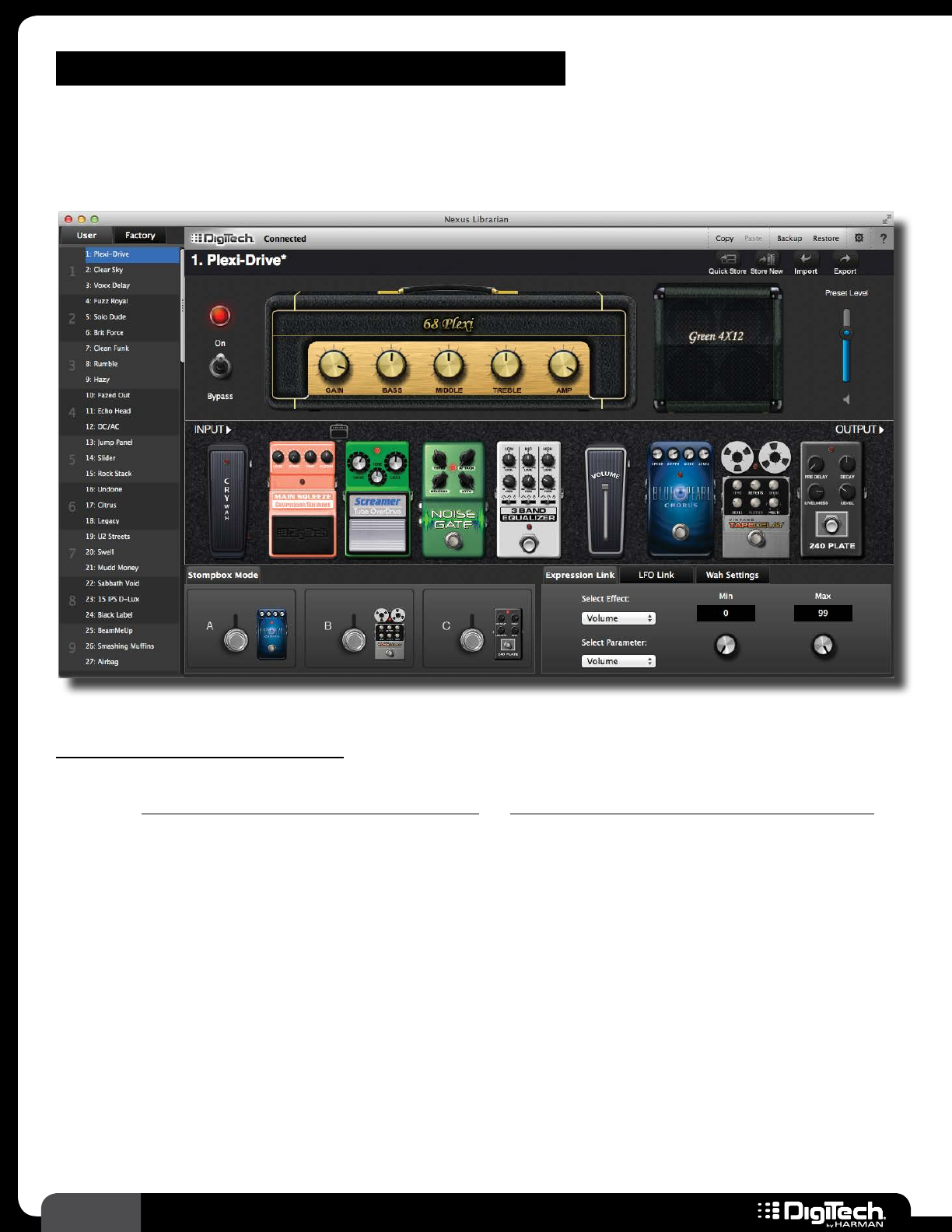
108 RP360 / RP360 XP
NEXUS EDITOR/LIBRARIAN SOFTWARE
The free Nexus editor/librarian software, available for Mac and PC, lets you to connect to an RP360
or RP360XP and edit effects, reorder effects using drag-and-drop functionality, and backup and manage
presets�
System Requirements
To download Nexus and get the latest information on system requirements, visit the downloads
section at www�digitech�com/en-US/products/rp360 or www�digitech�com/en-US/products/rp360-xp�
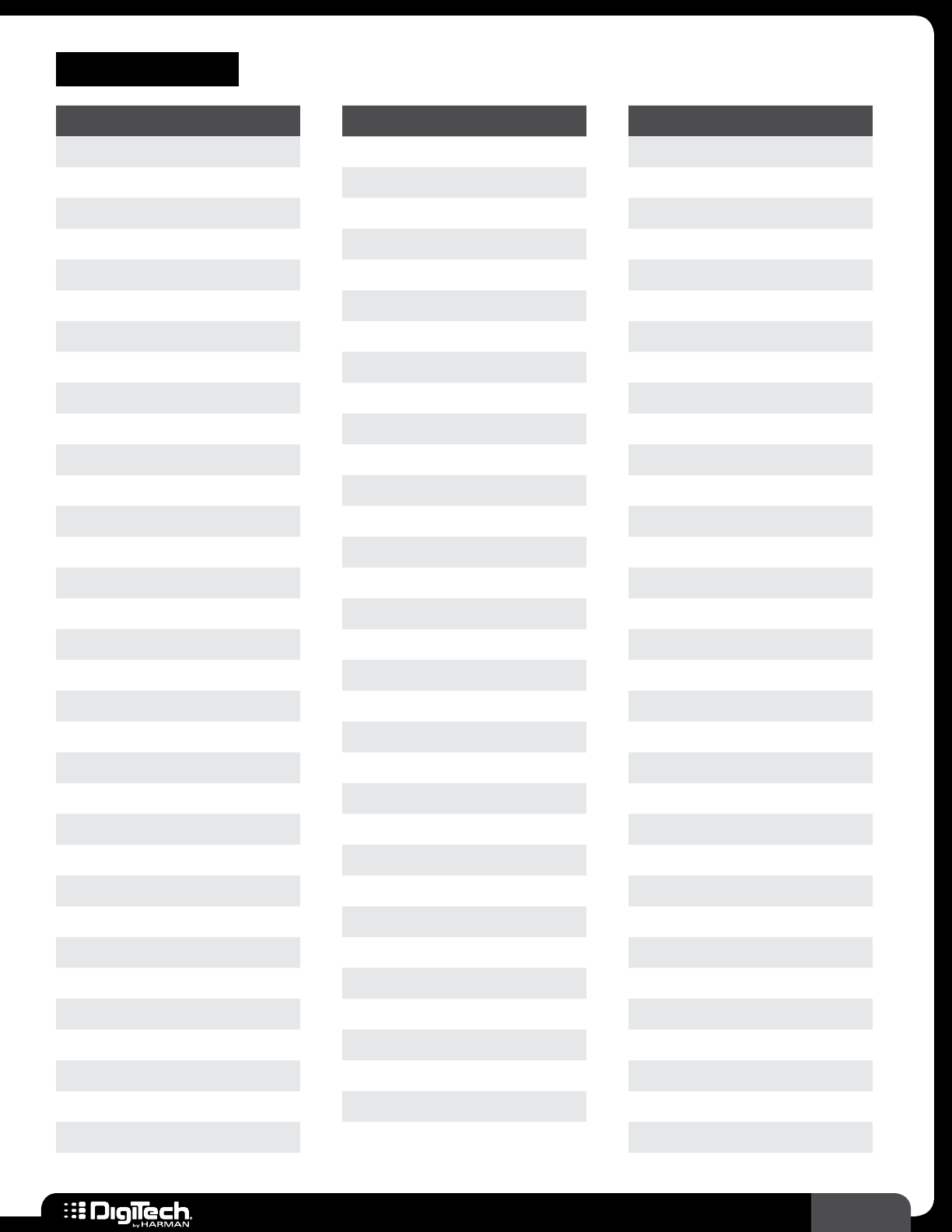
109
RP360 / RP360 XP
PRESET LIST
PRESET # PRESET NAME
1 Plexi-Drive
2 Clear Sky
3 Voxx Delay
4 Fuzz Royal
5 Solo Dude
6 Brit Force
7 Clean Funk
8 Rumble
9 Hazy
10 Fazed Out
11 Echo Head
12 DC/AC
13 Jump Panel
14 Slider
15 Rock Stack
16 Undone
17 Citrus
18 Legacy
19 U2 Streets
20 Swell
21 Mudd Money
22 Sabbath Void
23 15 IPS D-Lux
24 Black Label
25 BeamMeUp
26 Smashing Muffins
27 Airbag
28 The Crowing
29 Dark Room
30 Spankers
31 DualPetaluma
32 Clyde McWah
33 Black Stripes
PRESET # PRESET NAME
34 Satisfactory
35 PlayYerBass
36 Sad But True
37 FuzzyBottom
38 Front Phase
39 ThroatCoat
40 Chimey
41 TouchOPhase
42 Funk 49
43 Slayed
44 NewYearEdge
45 Rocket Skates
46 BaseManEcho
47 Arcadium
48 Foxy Gal
49 Baby Devil
50 Gilmour
51 Brown Sucrose
52 La Grange
53 De-Loused
54 TremYourOD
55 A Perfect Oval
56 WhiteKeys
57 Rhapsody
58 Dover
59 Silver Walls
60 Wipe Clean
61 Lotta Jimmy
62 Stray Kat
63 Morning View
64 Dist Bass
65 Bass Solo
66 Bass Harmonics
PRESET # PRESET NAME
67 70s Bass
68 SkinnyFunk
69 MysteryWhey
70 UberBlakhole
71 No One Nos
72 My Curse
73 Juturna
74 Menos El Oso
75 Carnavas
76 The West
77 Rooster
78 Visitors
79 Saltines
80 Dustbloom
81 Phobia
82 Eons
83 WalkTheMoon
84 Huldra
85 Poor Ophelia
86 Buster
87 Tighten Up
88 Harmonics
89 Lift Me Up
90 White Limo
91 Amsterdam
92 Wildfire
93 Methenyish
94 Luxury
95 WoccaWocca
96 Whammy Lead
97 Fretless Gtr
98 Ethereal
99 Best Solo
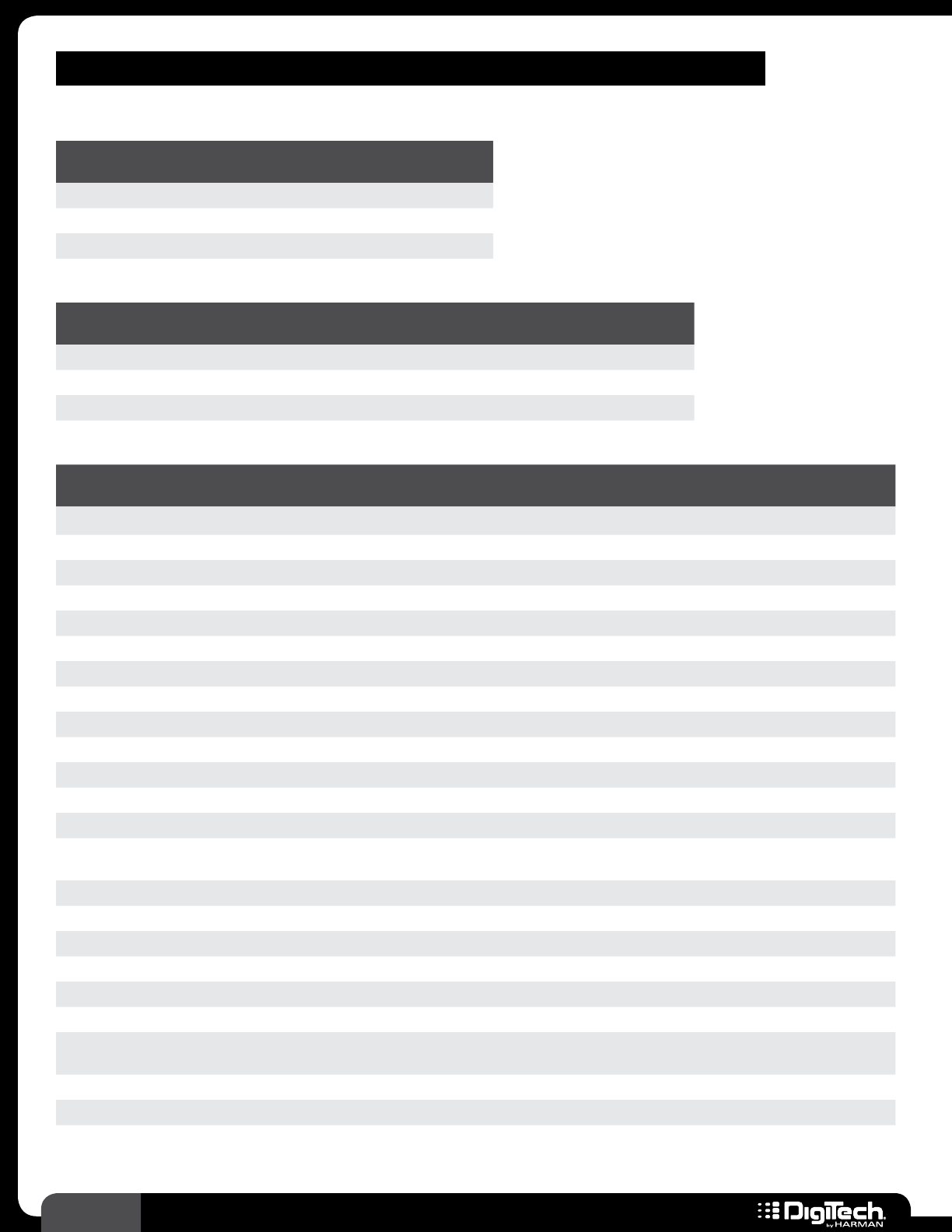
110 RP360 / RP360 XP
EXPRESSION PEDAL & LFO ASSIGNABLE PARAMETERS
Wah
MODEL PARAMETER
1PARAMETER
2PARAMETER
3
Cry Wah On/Bypass Level Pedal
Clyde Wah On/Bypass Level Pedal
Full Range On/Bypass Level Pedal
Compressor
MODEL PARAMETER
1PARAMETER
2PARAMETER
3PARAMETER
4PARAMETER
5
Main Squeeze On/Bypass Level Sustain Tone Attack
Blue Compressor On/Bypass Level Sustain Tone Attack
Red Compressor On/Bypass Output Sensitivity
Distortion
MODEL PARAMETER
1PARAMETER
2PARAMETER
3PARAMETER
4PARAMETER
5PARAMETER
6PARAMETER
7
Screamer On/Bypass Drive Tone Level
Eight-Oh-Eight On/Bypass Overdrive Tone Level
TS Modded On/Bypass Drive Tone Level
Supreme Drive On/Bypass Drive Tone Level
Over Drive On/Bypass Drive Level
Who Do Drive On/Bypass Gain Tone Clean Volume
Driven Over On/Bypass Gain Level
DOD 250 On/Bypass Gain Level
Redline On/Bypass Gain Low High Level
Amp Driver On/Bypass Drive Midboost Level
Anxiety Disorder On/Bypass Drive Tone HP/LP Volume
Rodent On/Bypass Dist Filter Volume
MX Distortion On/Bypass Dist Output
Orange
Distortion On/Bypass Dist Tone Level
Grunge On/Bypass Grunge Butt Face Loud
Zone On/Bypass Gain Low Mid Mid Freq High Level
Death Metal On/Bypass Level Low Mid High
Gonkulator On/Bypass Gonk Smear Suck Heave
8Tavia On/Bypass Drive Volume
Later Fuzz On/Bypass Fuzz Tone Looseness Volume
DOD Classic
Fuzz On/Bypass Fuzz Tone Volume
Face Fuzz On/Bypass Fuzz Volume
Big Pi On/Bypass Sustain Tone Volume
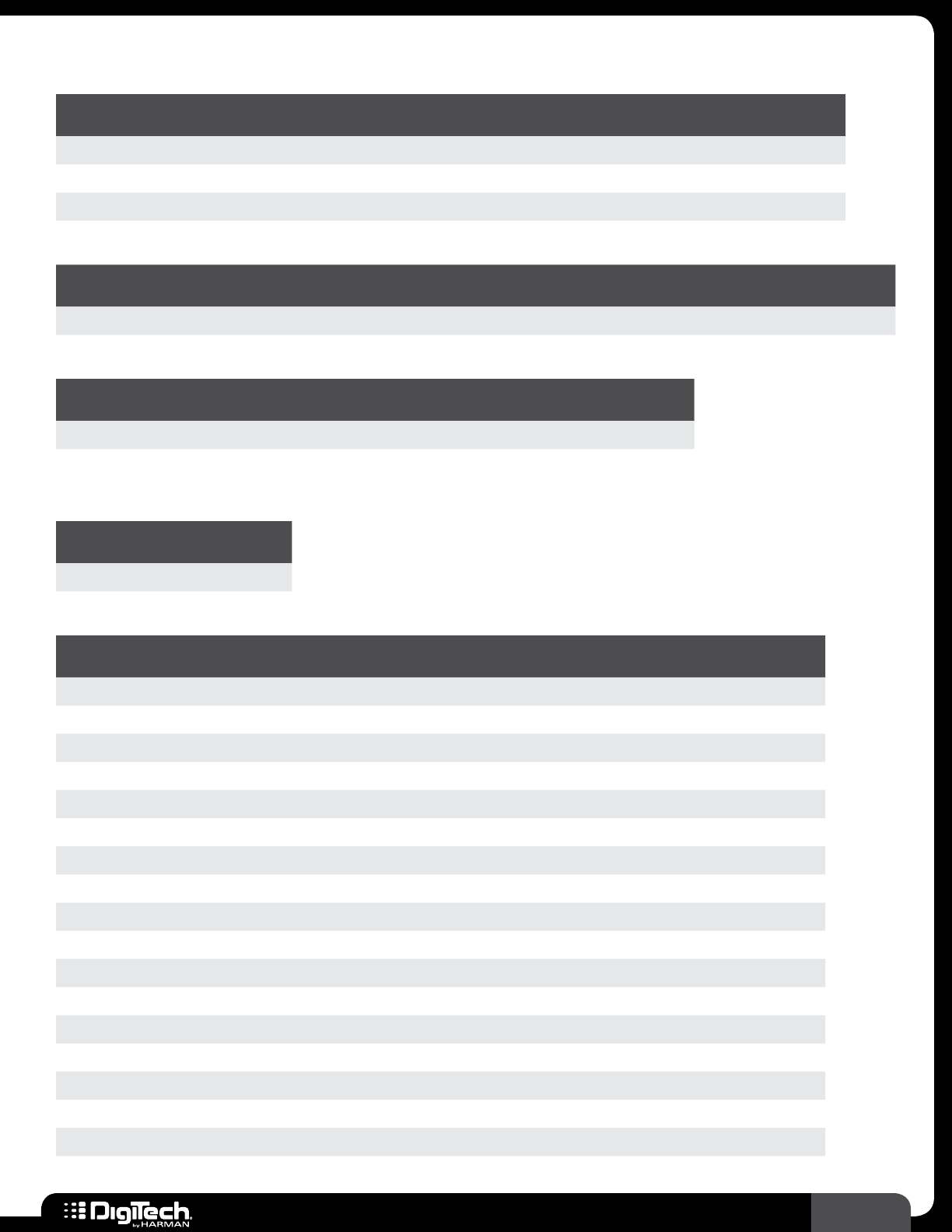
111
RP360 / RP360 XP
Amp
MODEL PARAMETER
1PARAMETER
2PARAMETER
3PARAMETER
4PARAMETER
5PARAMETER
6
Dread & Jumbo Acoustic On/Bypass Level Bass Mid Treble
Direct On/Bypass Level
All Other Amp Models On/Bypass Gain Amp Level Bass Mid Treble
EQ
MODEL PARAMETER
1PARAMETER
2PARAMETER
3PARAMETER
4PARAMETER
5PARAMETER
6PARAMETER
7
Not Applicable On/Bypass Low Freq Low Level Mid Freq Mid Level High Freq High Level
Gate
MODEL PARAMETER
1PARAMETER
2PARAMETER
3PARAMETER
4PARAMETER
5
Silencer Gate On/Bypass Threshold Attenuate Attack Release
Swell On/Bypass Sensitivity Attenuate Attack Release
Volume
MODEL PARAMETER
1
Not Applicable Volume
FX
MODEL PARAMETER
1PARAMETER
2PARAMETER
3PARAMETER
4PARAMETER
5PARAMETER
6
CE Chorus On/Bypass Speed Depth
Danish Chorus On/Bypass Intensity Speed Width
Pearl Chorus On/Bypass Level Speed Depth Waveform
Glisten Chorus On/Bypass Level Speed Depth
Multi Chorus On/Bypass Level Speed Depth Waveform
Who Doo Chorus On/Bypass Speed Intensity
Clone Chorus On/Bypass Rate Depth
Flanger On/Bypass Level Speed Depth Regen Waveform
Triggered Flanger On/Bypass Level Speed Sensitivity LFO Start
Filter Flanger On/Bypass Speed Depth Regen Freq
MX Flanger On/Bypass Speed Width Regen Manual
EH Flanger On/Bypass Rate Range Color
AD Flanger On/Bypass Speed Enhance Range Manual Harmonic
Phaser Beam On/Bypass Level Speed Depth Regen Waveform
Triggered Phaser On/Bypass Level Speed Sensitivity LFO Start
MX Phaser On/Bypass Speed Intensity
Stone Phase On/Bypass Rate Color
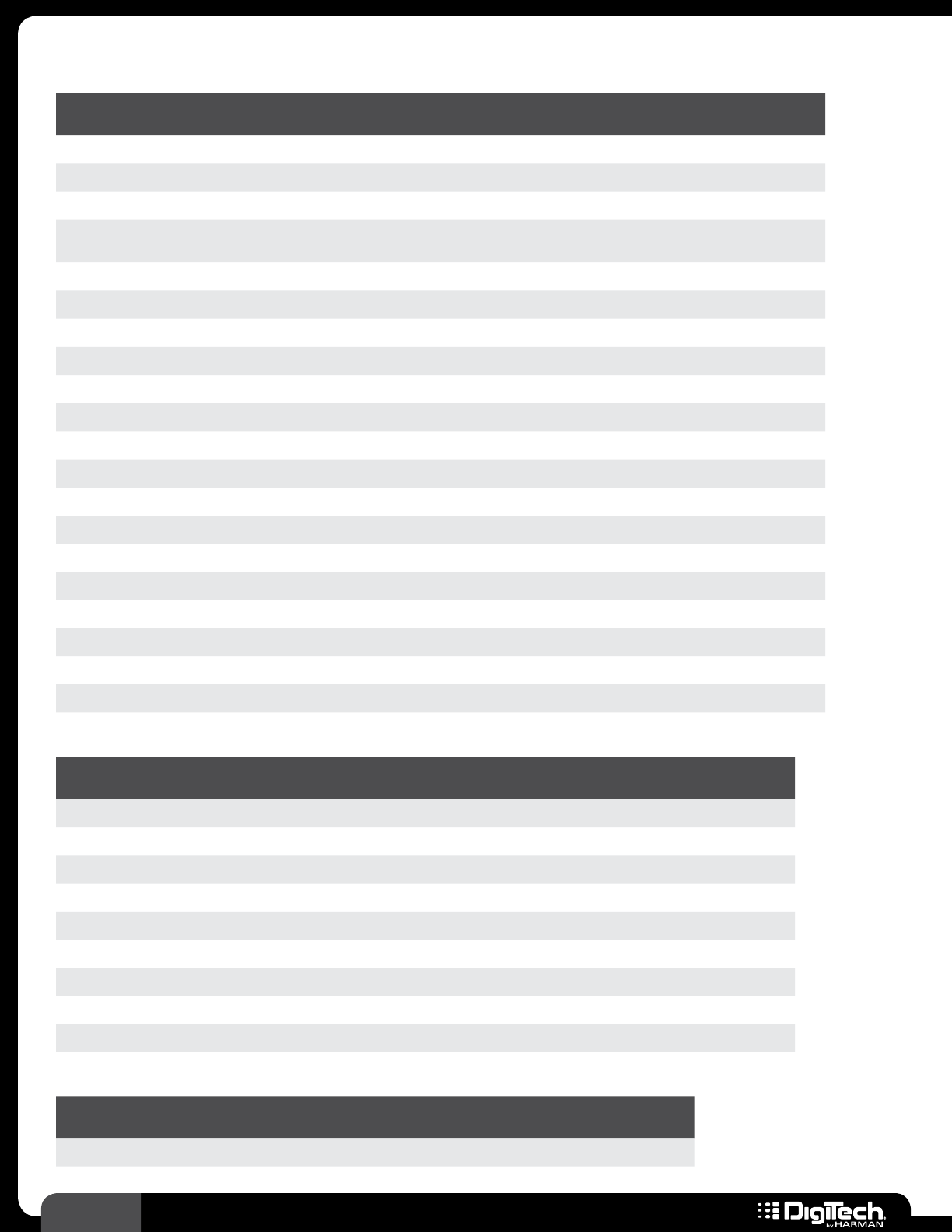
112 RP360 / RP360 XP
FX
MODEL PARAMETER
1PARAMETER
2PARAMETER
3PARAMETER
4PARAMETER
5PARAMETER
6
Vibrato On/Bypass Speed Intensity
Rotator On/Bypass Speed Intensity Doppler X Over
Vibro-Pan On/Bypass Speed Intensity Vibpan Waveform
Uno-Vibe On/Bypass Volume Speed Intensity Chorus/
Vibrato
Tremolo On/Bypass Speed Depth Waveform
Scatter Tremolo On/Bypass Speed Depth
Opto Tremolo On/Bypass Speed Intensity
Bias Tremolo On/Bypass Speed Depth
Panner On/Bypass Speed Depth Waveform
Envelope Filter On/Bypass Sensitivity Range
DOD Envelope Filter On/Bypass Sensitivity Range Blend
Auto Ya On/Bypass Speed Intensity Range
Ya Ya On/Bypass Pedal Intensity Range
Synth Talk On/Bypass Attack Release Vox Sensitivity Balance
Step Filter On/Bypass Speed Intensity
Whammy On/Bypass Amount Mix Position
Pitch On/Bypass Mix Shift
Detune On/Bypass Level Shift
Harmony On/Bypass Level Shift Key Scale
Octaver On/Bypass Octave 1 Octave 2 Dry Level
Delay
MODEL PARAMETER
1PARAMETER
2PARAMETER
3PARAMETER
4PARAMETER
5PARAMETER
6
Analog Delay On/Bypass Repeats Level Mult
DM Delay On/Bypass Intensity Echo
Digital Delay On/Bypass Repeats Level Mult DuckThrsh DuckLevel
Modulated Delay On/Bypass Repeats Depth Level Mult
Ping Pong Delay On/Bypass Repeats Level Mult DuckThrsh DuckLevel
Tape Delay On/Bypass Repeats Level Wow Flutter Mult
Echo Flex On/Bypass Repeats Volume Mult
Lo Fi Delay On/Bypass Repeats Level Mult
2-Tap Delay On/Bypass Repeats Level Ratio Mult
Reverb
MODEL PARAMETER
1PARAMETER
2PARAMETER
3PARAMETER
4PARAMETER
5
Spring Reverb On/Bypass Reverb
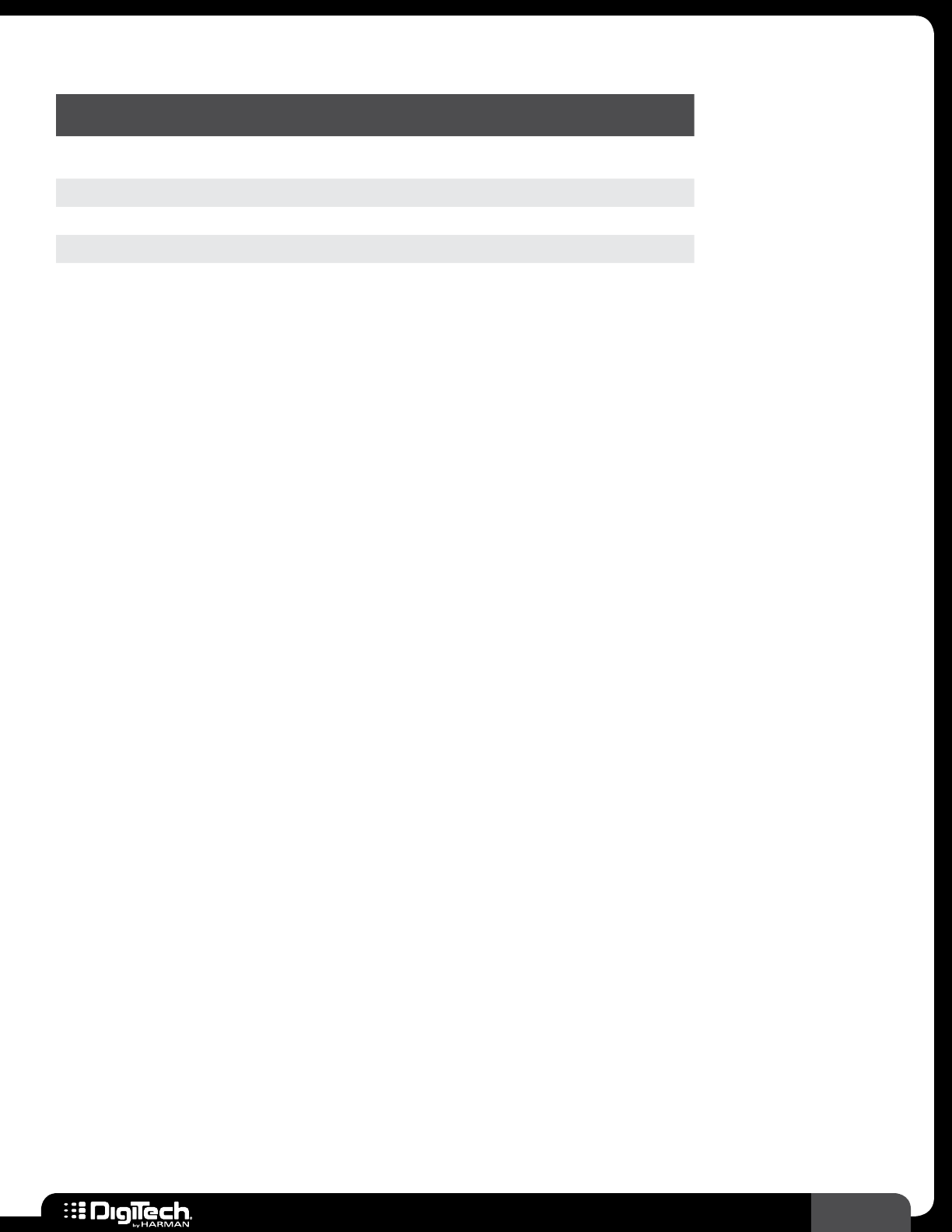
113
RP360 / RP360 XP
Reverb
MODEL PARAMETER
1PARAMETER
2PARAMETER
3PARAMETER
4PARAMETER
5
Lexicon
Ambience On/Bypass Level PreDelay Decay Liveliness
Lexicon Studio On/Bypass Level PreDelay Decay Liveliness
Lexicon Room On/Bypass Level PreDelay Decay Liveliness
Lexicon Hall On/Bypass Level PreDelay Decay Liveliness
Vintage Plate On/Bypass Level PreDelay Decay Liveliness
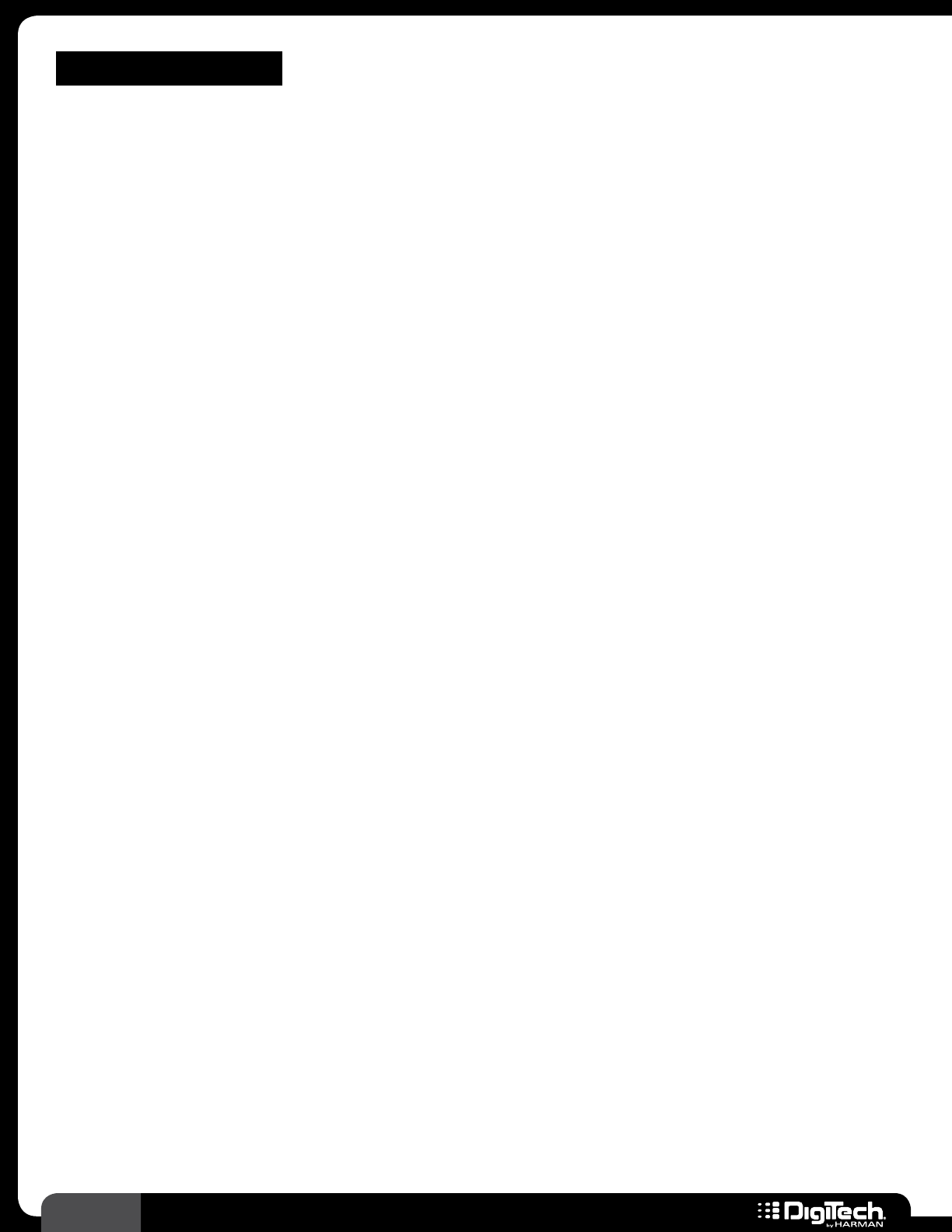
114 RP360 / RP360 XP
SPECIFICATIONS
General Specications
A/D/A Converter: 24-bit high performance audio
Sampling Frequency: 44�1 kHz
DSP Section: AudioDNA2™ DSP Processor
Simultaneous Effects: 10
Preset Memory: 99 User Presets/99 Factory Presets
Phrase Looper: 40 seconds of record time
Drum Machine: 60 Patterns
Analog Input Connections
Guitar Input: 1/4˝ Unbalanced (TS)
Input Impedance: 1 MOhm
Maximum Input: +10 dBu
Aux Input: 1/8˝ Stereo (TRS)
Analog Output Connections
1/4˝ Outputs
Left/Right Outputs: 1/4˝ Impedance Unbalanced
Left/Right Output Impedance: 500 Ohms per side
Maximum Output: +8�5 dBu
Headphone Output: 1/8˝ Stereo (TRS) – 118 mW per channel @ 50 Ohms
Optimized for use with headphones having an impedance of 60
Ohms or less
Digital Connections
Universal Serial Bus (USB): Type B, supports USB 1�1 Full Speed (12 Mbps Bandwidth USB
2�0 compatible)
RP360/RP360XP USB Recording Specications
Sample Rate: 44�1 kHz
Bit Depth: Supports 16-bit or 24-bit (depends on setup in recording
software)
Physical
Dimensions: RP360: 7�5” (L) x 8�5” (W) x 2” (H)
RP360XP: 11�5” (L) x 8�5” (W) x 2” (H)
Unit Weight: RP360: 2�84 lbs�
RP360XP: 4�12 lbs�
Power
Power Requirements: 9 VDC, 300mA, 2�7 W, center pin GND, outer sleeve positive
Power Adapter: PS0913DC-01 (US, JA, EU)
PS0913DC-02 (AU, UK)
Product specifications subject to change without notice�
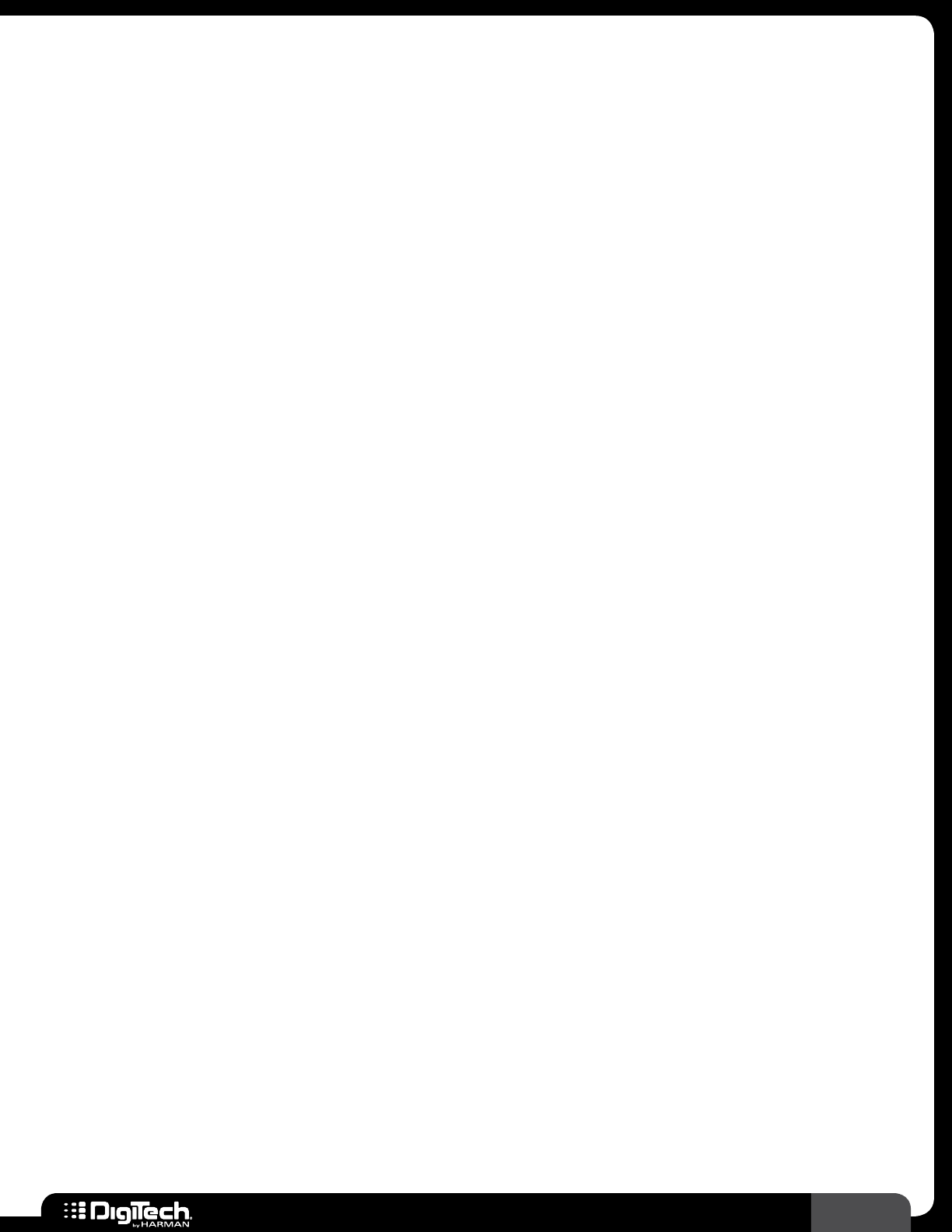
115
RP360 / RP360 XP
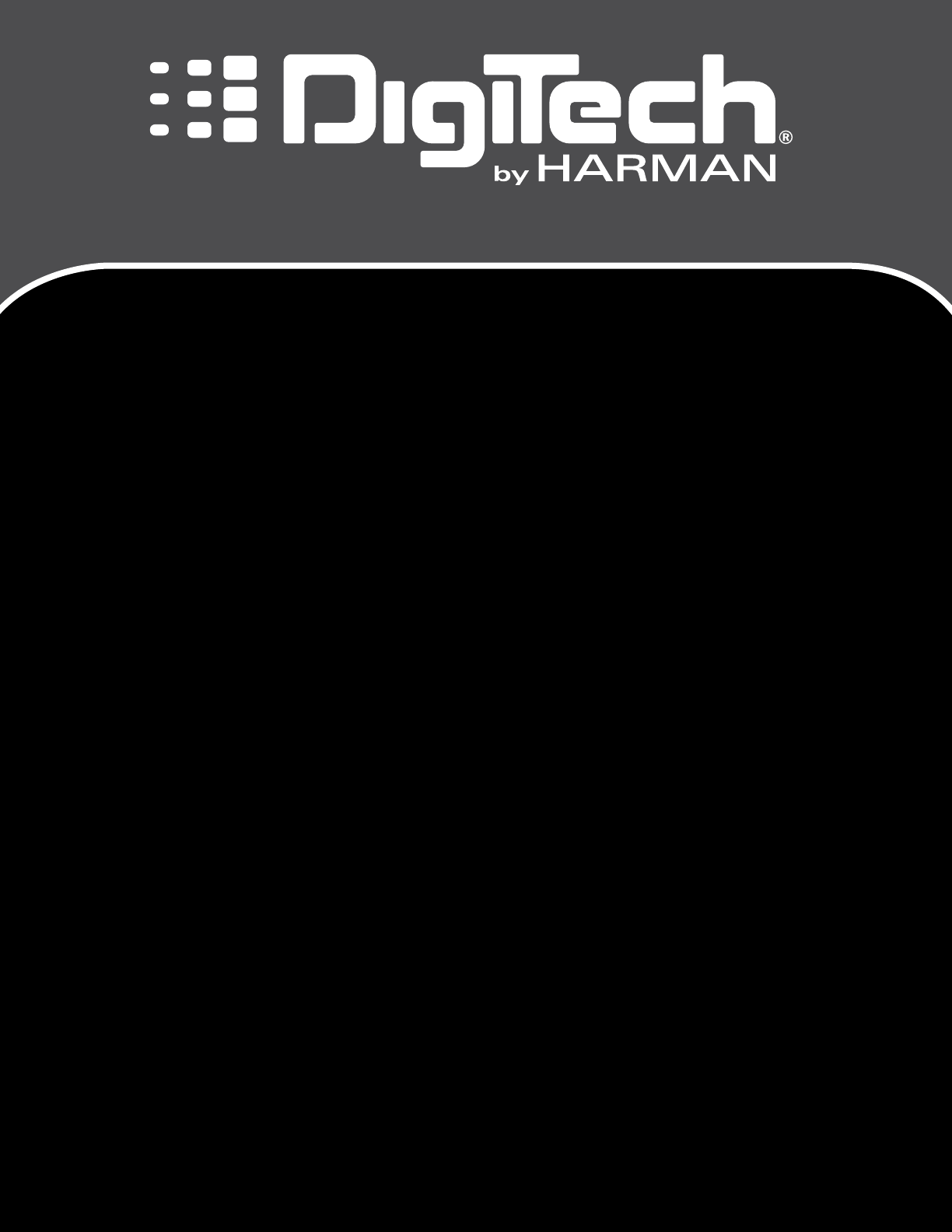
DigiTech is a registered trademark of Harman
© 2014 Harman
All Rights Reserved
RP360/RP360XP Owner's Manual
PN: 5041674-B
PHONE: (801) 566-8800
WEB: www�digitech�com
SUPPORT: www�digitech�com/en-US/support
AutoYa, DigiTech, DOD, Death Metal, Johnson Amplification, Grunge, Lexicon, Multi Chorus, Whammy, and YaYa are trademarks of
Harman International Industries, Inc� Other product names modeled in this product are trademarks of their respective companies that
do not endorse and are not associated or affiliated with DigiTech or Harman International Industries, Inc� They are trademarks of other
manufacturers and were used merely to identify products whose sounds were reviewed in the creation of this product�