Digicom Vega 7D1476 Users Manual Wireless Camera
7D1476 to the manual 52fab10a-ae9c-4cf8-937c-c27743c057cf
2015-02-04
: Digicom Digicom-Vega-7D1476-Users-Manual-513566 digicom-vega-7d1476-users-manual-513566 digicom pdf
Open the PDF directly: View PDF ![]() .
.
Page Count: 45
- VEGA WIRELESS CAMERA
- TABLE OF CONTENTS
- PREFACE
- INSTALLATION PRECAUTIONS
- CE DECLARATION OF CONFORMITY
- WARNING INSTRUCTIONS
- 1. INTRODUCTION
- 2. INSTALLATION
- 3. CONFIGURATION
- 4. F.A.Q. (FREQUENTLY ASKED QUESTIONS) AND TROUBLESHOOTING

VEGA WIRELESS CAMERA
User’s Manual
7D1476 rev. 0.46 06/2006

2
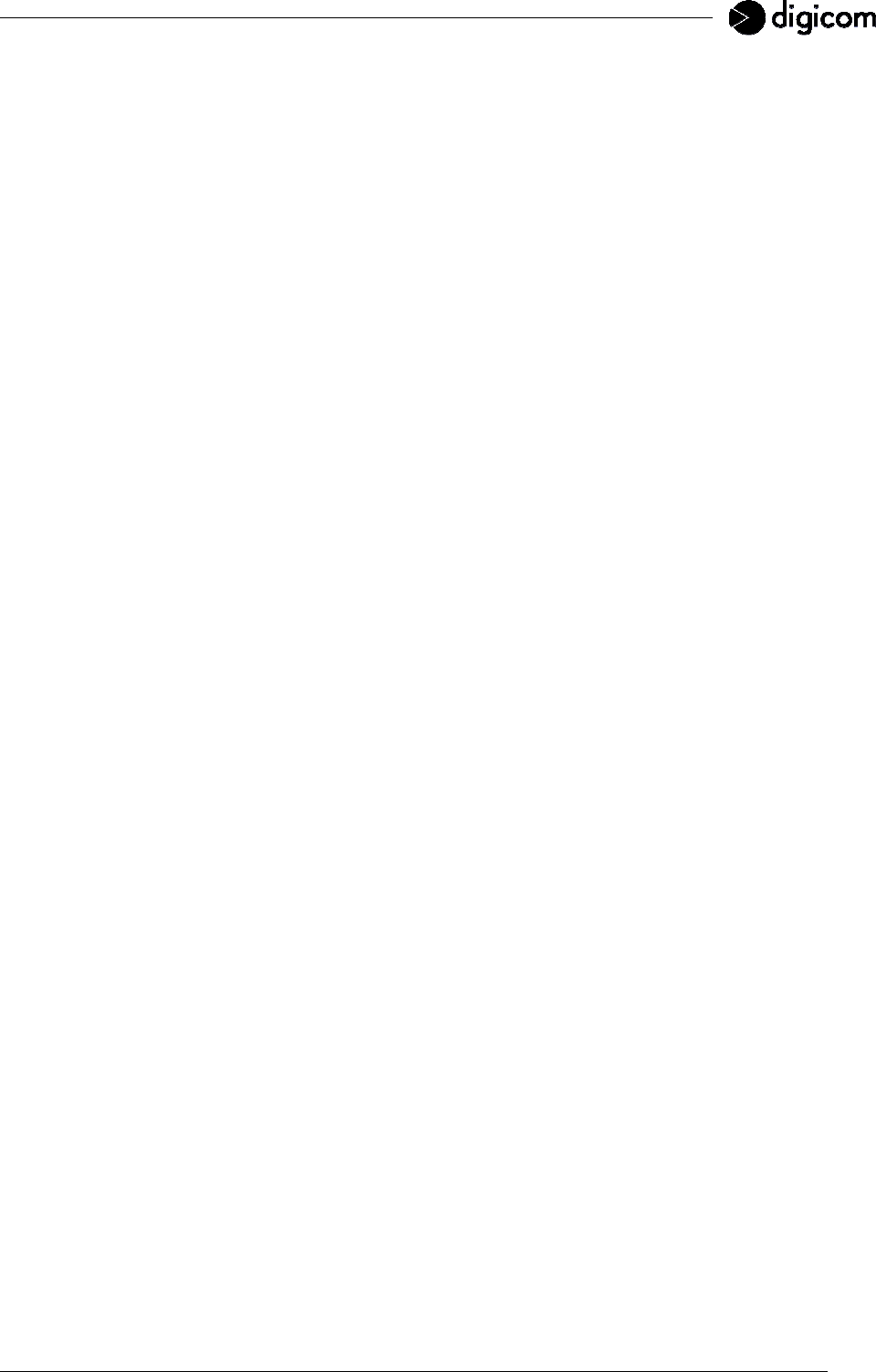
3
TABLE OF CONTENTS
PREFACE............................................................................................................................4
INSTALLATION PRECAUTIONS ........................................................................................5
WARNING INSTRUCTIONS................................................................................................6
1. INTRODUCTION .............................................................................................................7
1.1 PACKAGE CONTENTS .............................................................................................7
1.2 TECHNICAL FEATURES...........................................................................................8
1.3 APPLICATIONS .......................................................................................................10
1.4 APPLICATION SCENARIOS ...................................................................................10
1.5 ALARM DETECTION ...............................................................................................14
2. INSTALLATION .............................................................................................................15
2.1 FRONT PANEL ........................................................................................................15
2.2 REAR PANEL...........................................................................................................15
2.3a LED DESCRIPTION (VEGA WIRELESS CAMERA WLAN) ..................................16
2.3b LED DESCRIPTION (VEGA WIRELESS CAMERA GPRS)..................................16
2.4 CLAMP STRIP .........................................................................................................17
2.5 SIM CARD (only for the VEGA WIRELESS CAMERA GPRS).................................19
2.6 INSTALLING THE EXTERNAL ANTENNA ..............................................................20
2.7 POWER SUPPLY.....................................................................................................20
2.8 RESET BUTTON......................................................................................................20
2.9 FACTORY SETTINGS .............................................................................................21
2.10 CAMERA STAND...................................................................................................21
3. CONFIGURATION.........................................................................................................22
3.1 PC CONFIGURATION .............................................................................................22
3.2 VEGA WIRELESS CAMERA CONFIGURATION.....................................................23
3.3 CONFIGURATION MENU........................................................................................24
4. F.A.Q. (FREQUENTLY ASKED QUESTIONS) AND TROUBLESHOOTING ................45
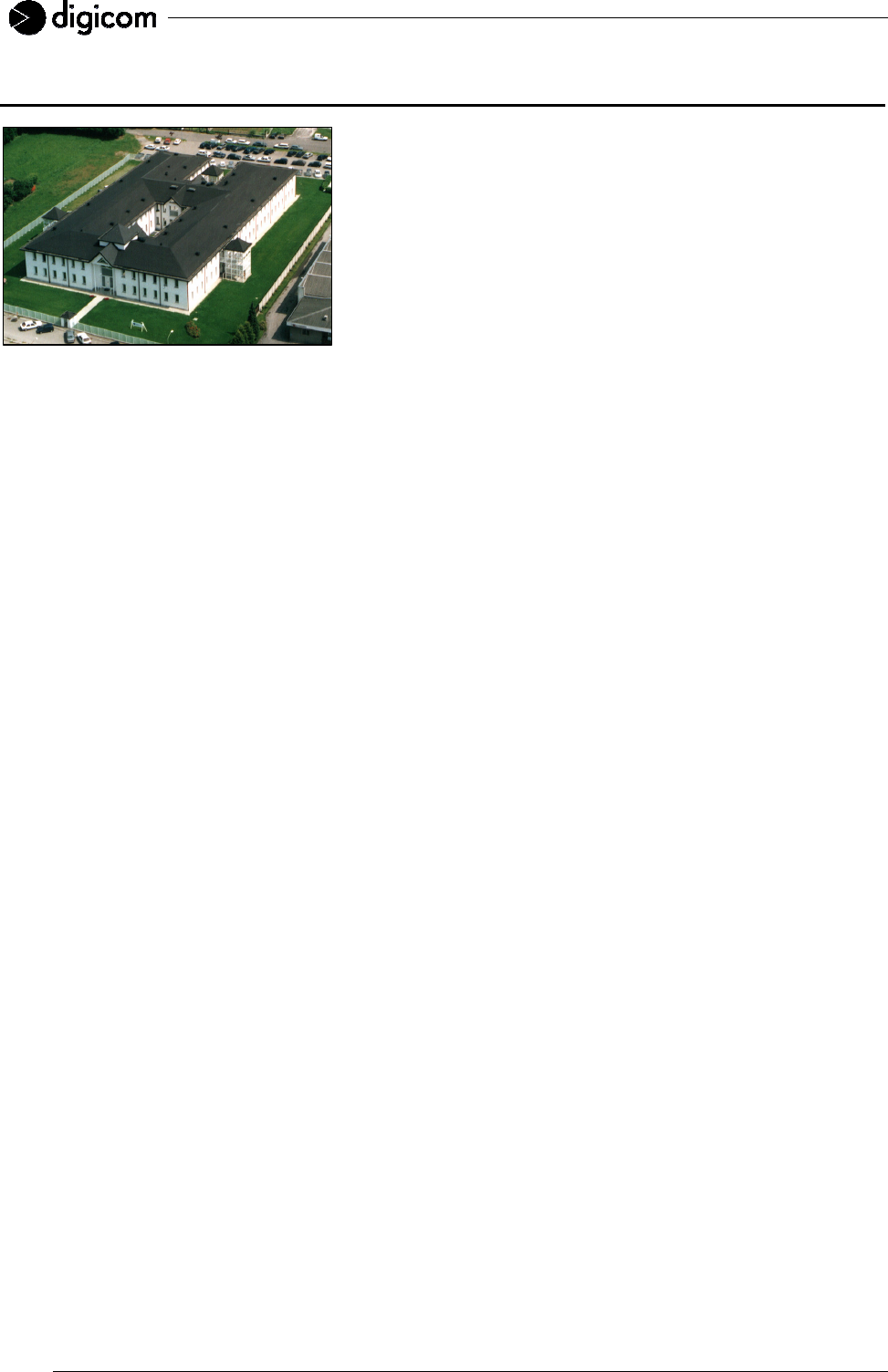
4
PREFACE
Dear Customer, congratulations on purchasing a Digicom product
and many thanks for your confidence!
We advise a careful reading of the whole manual, in order to get
an in-depth knowledge of our products’ features and learn how to
use it best.
Any critical comment is most welcomed as a reason for
professional growth and precious contribution to the development
of products and services aiming at customer’s best satisfaction.
Due to constant technological innovation, Digicom reserves the right to modify any technical and esthetical
feature of the products without notice.
This publication is thereof subject to change without notice.
The contents of this publication may not be reproduced in whole or in part, transcribed, stored, translated, or
transmitted in any form or any means, without the prior written consent of Digicom S.p.A.
Published by Digicom S.p.A.
All trademarks, products and rights reserved.
Digicom S.p.A.
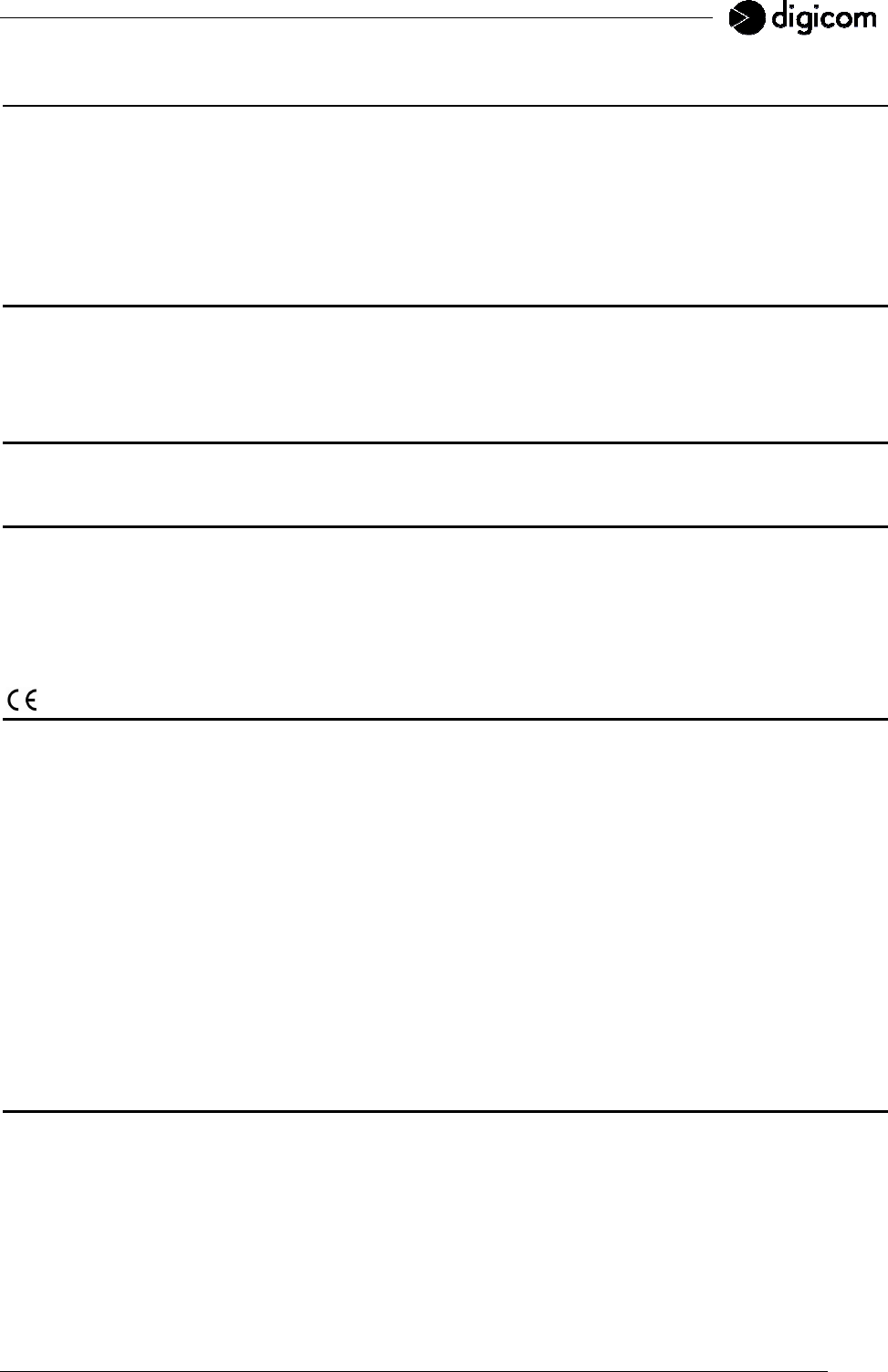
5
INSTALLATION PRECAUTIONS
In order to guarantee your safety and a correct device functioning, be sure to follow these safety warnings.
The whole set (with cables included) must be installed in a place lacking of or distant from:
• Dust, humidity, high temperatures and direct exposure to sunlight.
• Heat irradiating objects, which may damage your device or cause any other problem.
• Objects producing a high electromagnetic field (Hi-Fi speakers, etc.)
• Corrosive liquids or chemical substances.
ENVIRONMENTAL CONDITIONS
Environment temperature Relative humidity
from 0°C to +40°C from 20 to 80% n.c.
Any sudden change in temperature and humidity must be avoided.
CLEANING INFORMATION
Use a soft dry cloth and avoid any solvents or abrasive materials.
SHOCKS OR VIBRATIONS
Caution against shocks or vibrations.
WARNING: This is a Class A device
This device may cause radio interferences in a residential environment. In such a cause the end user may
be invited to take appropriate measures.
DECLARATION OF CONFORMITY
We, Digicom S.p.A. via Volta 39 - 21010 Cardano al Campo (Varese - Italy), declare under our sole
responsibility that the following product:
- Vega Wireless Camera WLAN
complies with the following directive:
1999/5/CE R&TTE Directive dated 9 March 1999 (on radio equipment and telecommunications terminal
equipment and the mutual recognition of their conformity), as having been designed in conformity with the
requirements of following Reference Standards:
EN 60950-1 EN 301 489-1 EN 300 328 EN 301 489-17 EN 55022 EN 55024
- Vega Wireless Camera GPRS
complies with the following directive:
1999/5/CE R&TTE Directive dated 9 March 1999 (on radio equipment and telecommunications terminal
equipment and the mutual recognition of their conformity), as having been designed in conformity with the
requirements of following Reference Standards:
EN 60950-1 EN 301 489-1 EN 301 489-7 EN 55022 EN 55024
BACKUP BATTERY
WARNING: this device is supplied with a Nickel Metal Hydride backup battery.
This battery may get burnt, explode or cause serious burnings. DO NOT disassemble, weld, burn or throw
the battery into water. Keep out of children. Replace only with a same model battery and reserve the
operation only to qualified staff. The use of a different battery may cause fire hazard or explosions. Italian
laws consider batteries as dangerous urban waste that must be disposed according to the law provisions in
force (Italian DPR 915/82 and local provisions).
The backup battery is excluded from warranty.
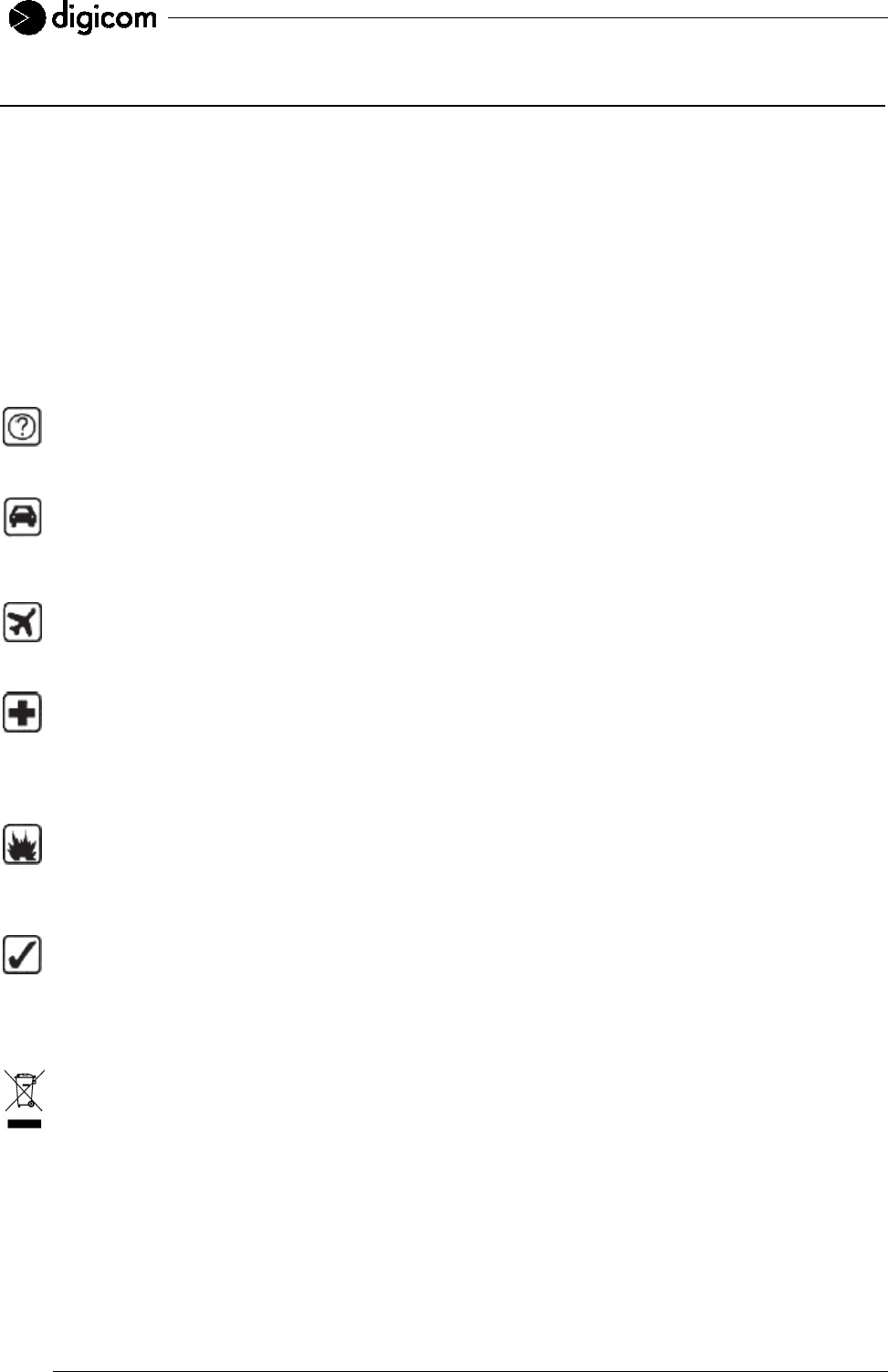
6
WARNING INSTRUCTIONS
SAFETY WARNINGS
Read these instructions and norms carefully before powering the Vega Wireless Camera. Violation of such
norms may be illegal and cause hazard situations.
For any of the described situations please refer to the specific instructions and norms.
The Vega Wireless Camera is a low power radio transmitter and receiver. When it is ON, it sends and
receives radio frequency (RF) signals.
The Vega Wireless Camera produces magnetic fields. Do not place it next to magnetic supports such as
floppy disks, tapes, etc.
Operating your Vega Wireless Camera close to other electrical and electronic equipment - such as a
television, phone, radio or a personal computer - may cause interferences.
INTERFERENCES
The Vega Wireless Camera, like all other wireless devices, is subject to interferences that may
reduce its performances.
ROAD SAFETY
Do not use your Vega Wireless Camera while driving. In case of use on cars, you must check that
the electronic equipment is shielded against RF signals. Do not place the Vega Wireless Camera in
the air bag deployment area.
AIRCRAFT SAFETY
Switch off your Vega Wireless Camera when on board aircrafts by disconnecting the power supply
and deactivating the internal backup battery. Using GSM devices on aircrafts is illegal.
HOSPITAL SAFETY
Do not use the Vega Wireless Camera near health equipment, especially pacemakers and hearing
aids, in order to avoid potential interferences. Take care when utilizing the Vega Wireless Camera
inside hospitals and medical centres, which make use of equipment that could be sensitive to
external RF signals. Switch it off when use is expressly forbidden.
EXPLOSIVE MATERIALS
Do not use the Vega Wireless Camera in refuelling points, near fuel or chemicals. Do not use the
Vega Wireless Camera where blasting is in progress. Observe restrictions and follow any specific
regulation or instruction.
INSTRUCTIONS FOR USE
Do not use the Vega Wireless Camera in direct contact with the human body and do not touch the
antenna if not strictly necessary.
Use approved accessories only. Consult documentation regarding any possible device connected
to the Vega Wireless Camera. Do not connect incompatible products.
DISPOSAL OF OBSOLETE EQUIPMENT
The disposal of all obsolete electrical and electronic equipment must be performed separately from
the municipal separate waste collection, by means of specific collection units designated by the
government or by local authorities. When the product is marked by the symbol of a crossed-out
wheeled bin, the device is covered by the European Directive 2002/96/EC (WEEE).
The norms provide for sanctions in case of illegal waste disposal of these products.
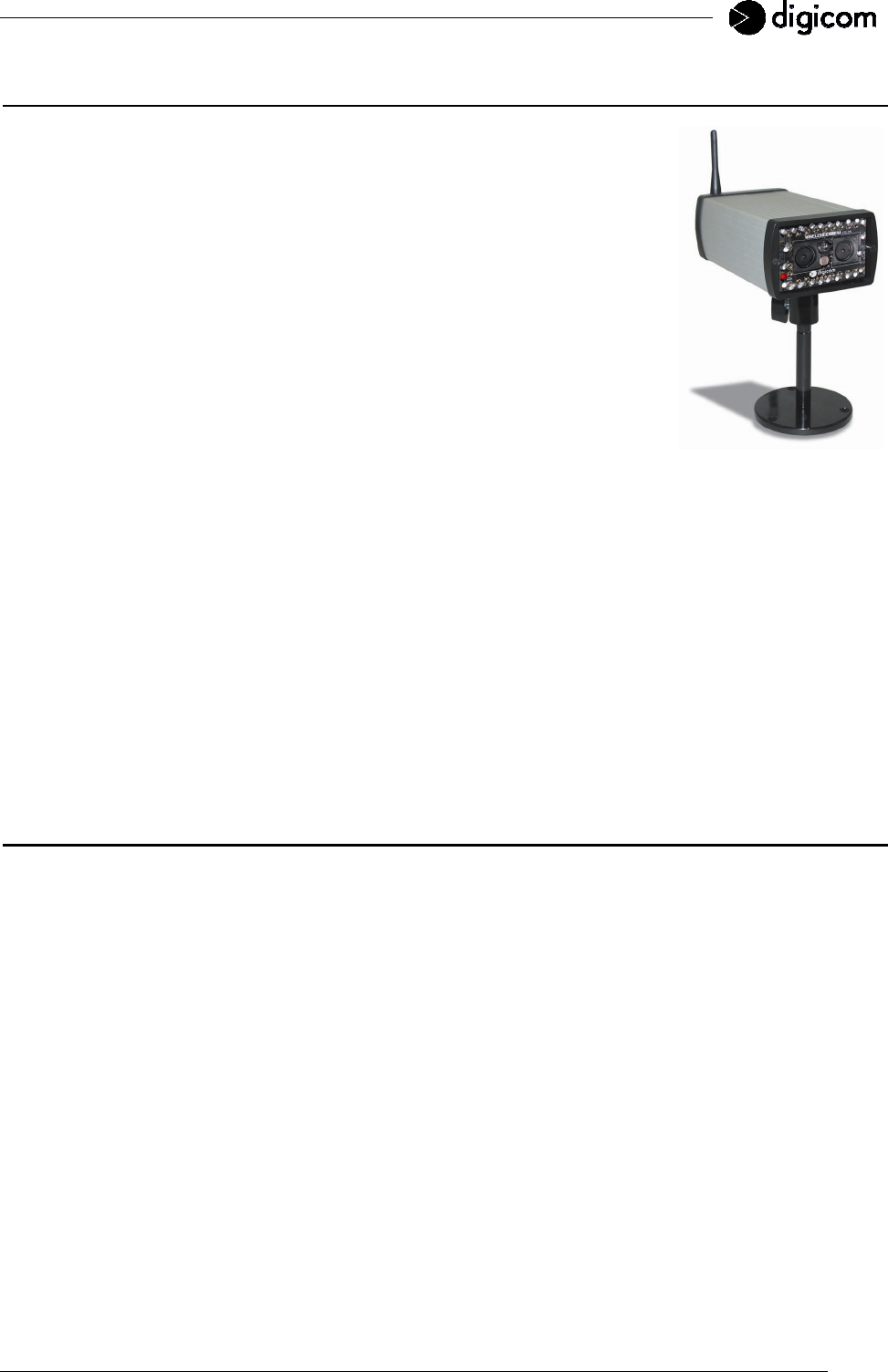
7
1. INTRODUCTION
The Vega Wireless Camera is Digicom’s new camera, equipped with two high
quality CMOS sensors, in order to ensure the best image capture under any light
conditions. The Color sensor can be used for daylight shots, while the
Black&White sensor is especially indicated for night shots with poor light. The
built-in infrared LEDs help getting better quality images in poor light
environments.
The Vega Wireless Camera utilizes the JPEG image compression technology
providing high quality and small size images.
The display of the images filmed with the camera can be performed via any
device - computer, Macintosh, PDA or advanced mobile phone - provided with a
web browser (e.g. Internet Explorer, Firefox, Safari, Opera).
The Vega Wireless Camera’s integrated CPU is able to perform a variety of tasks
automatically:
• Automatic Color / Black&White switching function with changing light conditions;
• Alarm detection on 2 digital inputs;
• Flash-saving of images preceding and following the alarm;
• Internet connection via GPRS (Vega Wireless Camera GPRS model);
• SMS forwarding in case of intrusion detection, power lack and re-establishment (Vega Wireless Camera
GPRS model).
The two products described in this manual are:
- Vega Wireless Camera WLAN
- Vega Wireless Camera GPRS
The two models differentiate for the wireless communication module they use. The WLAN version uses a
LAN wireless communication module which is compatible with the 802.11g protocol (54Mbit/s) and the
802.11b protocol (11Mbit/s). The GPRS version uses a GSM/GPRS module. In the different sections of this
manual you can find a description of the different features for the two versions.
1.1 PACKAGE CONTENTS
• 1 Vega Wireless Camera (GPRS or WLAN model)
• 1 Antenna (GPRS or WLAN model)
• 1 Power Adapter (INPUT: 230 Vac– OUTPUT 12 Vdc 1000 mA)
• 1 LAN Cable (UTP Cat 5)
• 1 Camera Stand
• 1 User’s Manual
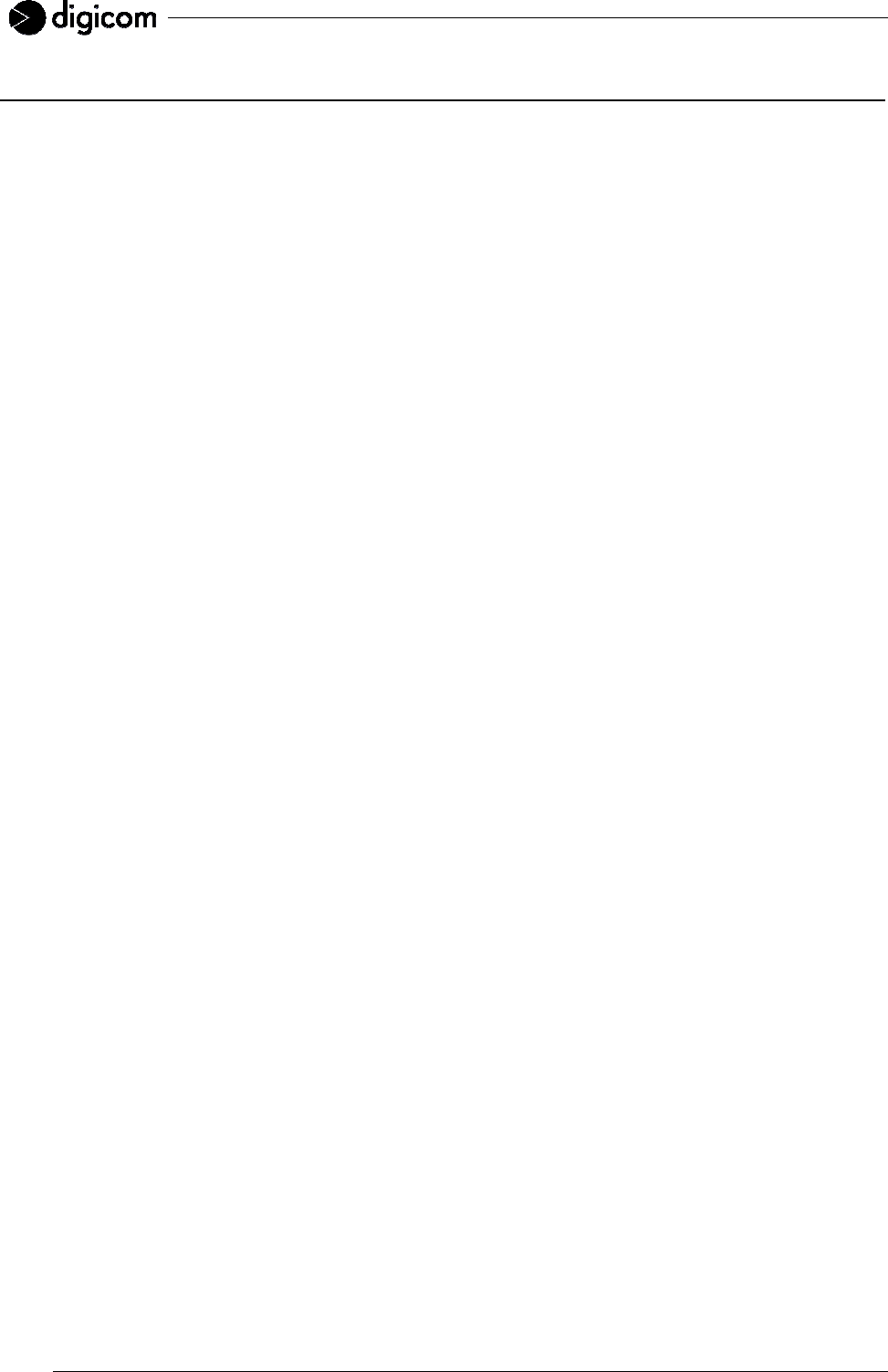
8
1.2 TECHNICAL FEATURES
CAMERA
• Double sensor: Color / Black&White
• Day/night automatic detection
• Infrared LEDs for night vision (up to 5 metres)
• CMOS Sensors 1/4”
• Viewing angle: 70°
• Focal length: 3,8 mm
• F: 2,0
• Focus extension: 10mm – ∞
• Sensitiveness: Color = 1,12 V/Lux-sec
Black/White = 3,0 V/Lux-sec
IMAGE
• JPEG compression
• Resolution: 640x480 pixel (VGA) and 320x240 (QVGA)
• Frame rate: 10 fps
• Pre and post-alarm image saving
HARDWARE INTERFACE
• 2-pin Micro-FitTM power connector
• 1-port 10/100 Ethernet
• Integrated GPRS dual-band GSM modem, Class 10 (Vega Wireless Camera GPRS model)
• Integrated WLAN unit, 54Mbit/s – 802.11g/802.11b (Vega Wireless Camera WLAN model)
• WEP encryption (Vega Wireless Camera WLAN model)
• 2 digital inputs
• 2 power outputs for external sensors (PIR): 9 Vdc and 12 Vdc
• 3 status LEDs
• SMA/f antenna connector (Vega Wireless Camera GPRS model)
• SMArp/f antenna connector (Vega Wireless Camera WLAN model)
• Reset button for factory default settings
• SIM slot (Vega Wireless Camera GPRS model)
WLAN (VEGA WIRELESS CAMERA WLAN model)
• IEEE 802.11g and IEEE 802.11b standards
• Operating speed: from 54 to 1 Mbit/s
• Automatic or manual speed selection
• WEP 128-bit encryption
• Radio frequency 2.400 – 2.483 GHz, 13 channels
• Channel spacing: 5 MHz
• 802.11g OFDM (Orthogonal Frequency Division Multiplexing)
• 802.11b DSSS (Direct Sequence Spread Spectrum)
• Wi-Fi Interoperable
• Removable antenna – gain 2 dBi
GSM (VEGA WIRELESS CAMERA GPRS model)
• Dual-band 900 / 1800 MHz
• Class 4 (2W) – 900 MHz
• Class 1 (1W) – 1800 MHz
• ETSI GSM Phase 2+ compatible
• GPRS classe 10
• SMS support
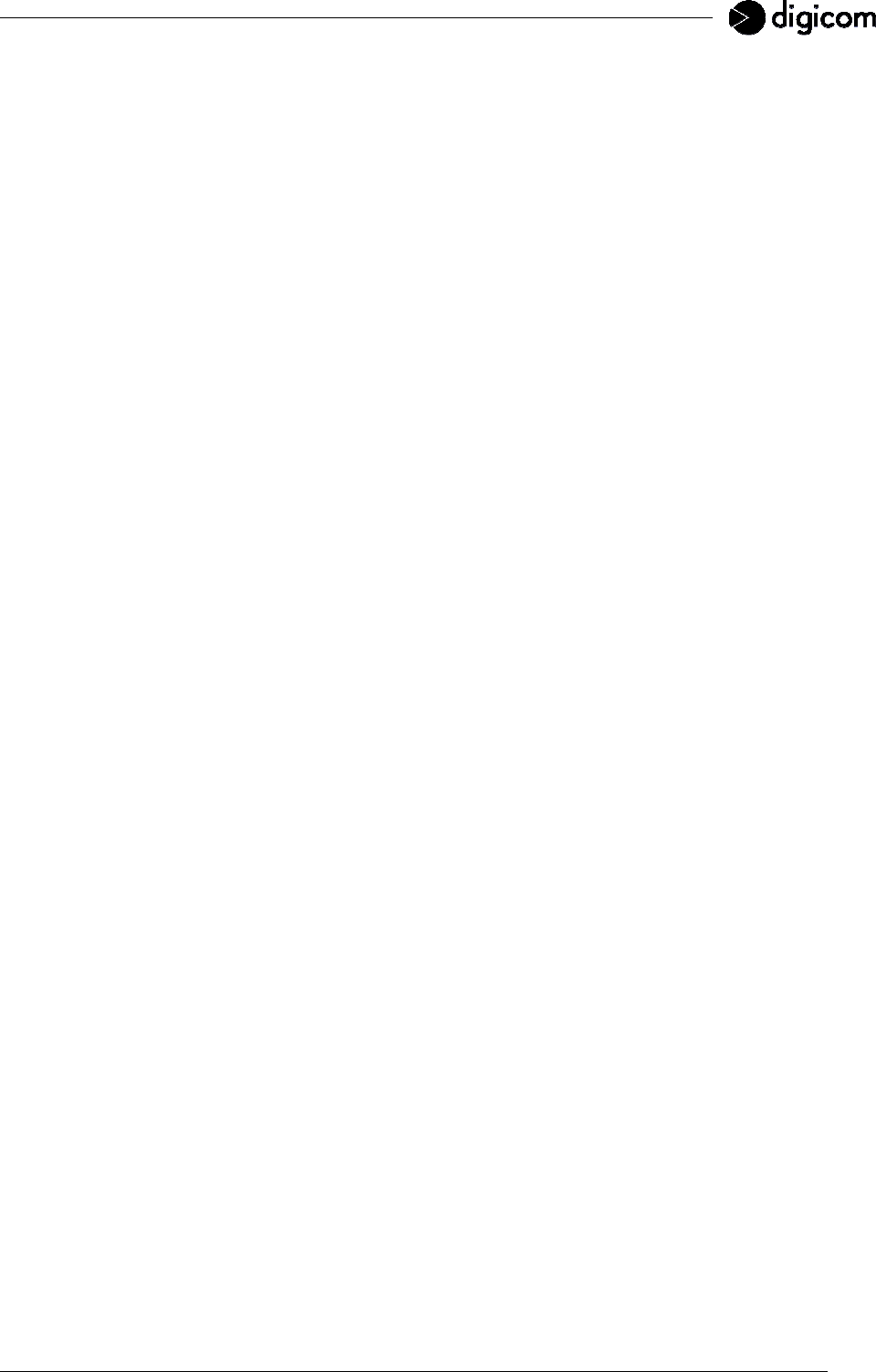
9
POWER SUPPLY
• 12 Vdc – 1000 mA
• Internal rechargeable Nickel Metal Hydride battery
OPERATING ENVIRONMENT
• Operating temperature: from 0°C to +40°C
• Storage temperature: from –20°C to +70°C
OVERALL DIMENSIONS
• External dimensions: 127 x 77 x 48 mm
• Weight: about 300 gr
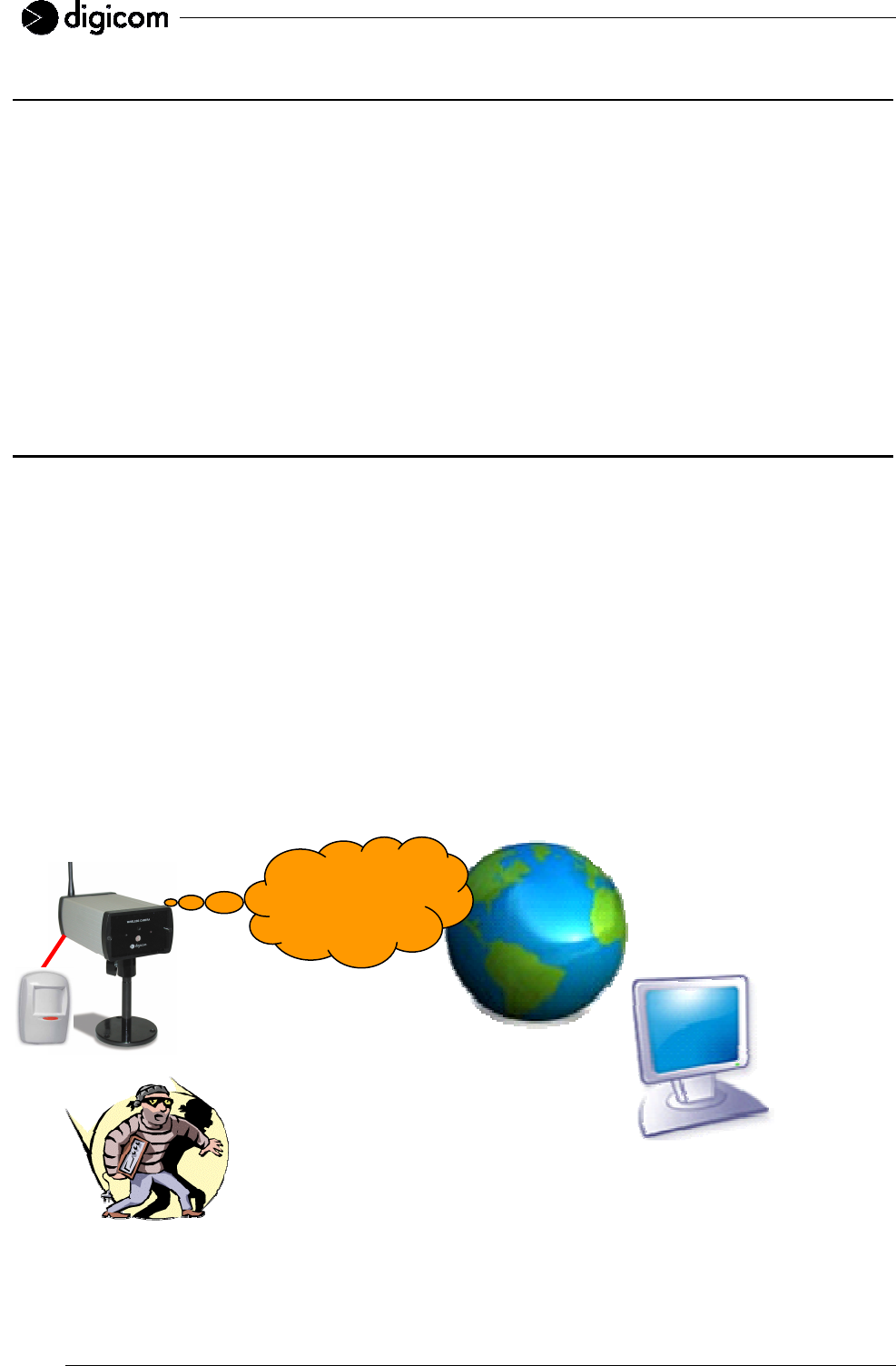
10
1.3 APPLICATIONS
The Vega Wireless Camera can be used in a wide range of applications. With the built-in CPU, it can work
as a standalone system that provides a web-based solution transmitting high quality video images for
monitoring purposes. It can be managed remotely, accessed and controlled from any PC desktop over the
Intranet or Internet via a web browser. With the easy installation procedure, real-time live images will be
available. In addition, once the Vega Wireless Camera is installed coupled with any application software for
the camera management (such as Active WebCam), you can further expand the scope of the camera.
The typical applications for the Vega Wireless Camera are:
• Monitoring of local and remote places and objects such as construction sites, hospitals, amusement
parks, schools and day-care centers.
• Capture single frame images for alarm detection.
1.4 APPLICATION SCENARIOS
1.4.1 STANDALONE VEGA WIRELESS CAMERA GPRS
In this scenario, the Vega Wireless Camera GPRS captures and saves the images to an internal volatile
memory: when the memory limit is reached, older images are overwritten by the most recent ones.
A presence detector, the Sensor, is connected to one of the Vega Wireless Camera’s GPRS digital inputs.
When an alarm is detected, the images preceding and following the alarm event are saved to the camera
flash memory (non volatile memory). At this point the Vega Wireless Camera GPRS activates an Internet
connection by using the GPRS network and sends a SMS to the users who were added during the
configuration process to alert them on the intrusion.
The images saved by the camera can be accessed by a remote station via any device provided with a web
browser (e.g. Internet Explorer, Firefox, Safari, Opera): a computer, Macintosh, PDA or advanced mobile
phone connected to the Internet.
Internet
GPRS / SMS
r
emot
e
station
Vega Wireless
Camera GPRS
Sensor

11
1.4.2 VEGA WIRELESS CAMERA GPRS CONNECTED TO AN ADSL ROUTER
In this scenario, the Vega Wireless Camera GPRS uses a faster means of transport: the ADSL line. An
ADSL Router was connected to the camera LAN port in order to monitor the real status and the alarm-
relevant images by a remote station. This process is much faster if compared to the use of a GPRS network.
As for the previously described application, the Vega Wireless Camera GPRS captures and saves the
images to an internal volatile memory: when the memory limit is reached, older images are overwritten by the
most recent ones.
A presence detector, the Sensor, is connected to one of the Vega Wireless Camera’s GPRS digital inputs.
When an alarm is detected, the images preceding and following the alarm event are saved to the camera
flash memory (non volatile memory). At this point the Vega Wireless Camera GPRS activates an Internet
connection by using the GPRS network and sends a SMS to the users who were added during the
configuration process to alert them on the intrusion.
The images saved by the camera can be accessed by a remote station via any device provided with a web
browser (e.g. Internet Explorer, Firefox, Safari, Opera): a computer, Macintosh, PDA or advanced mobile
phone connected to the Internet.
SMS
r
emot
e
station
Sensor
ADSL
Router
Vega Wireless
Camera GPRS
Internet
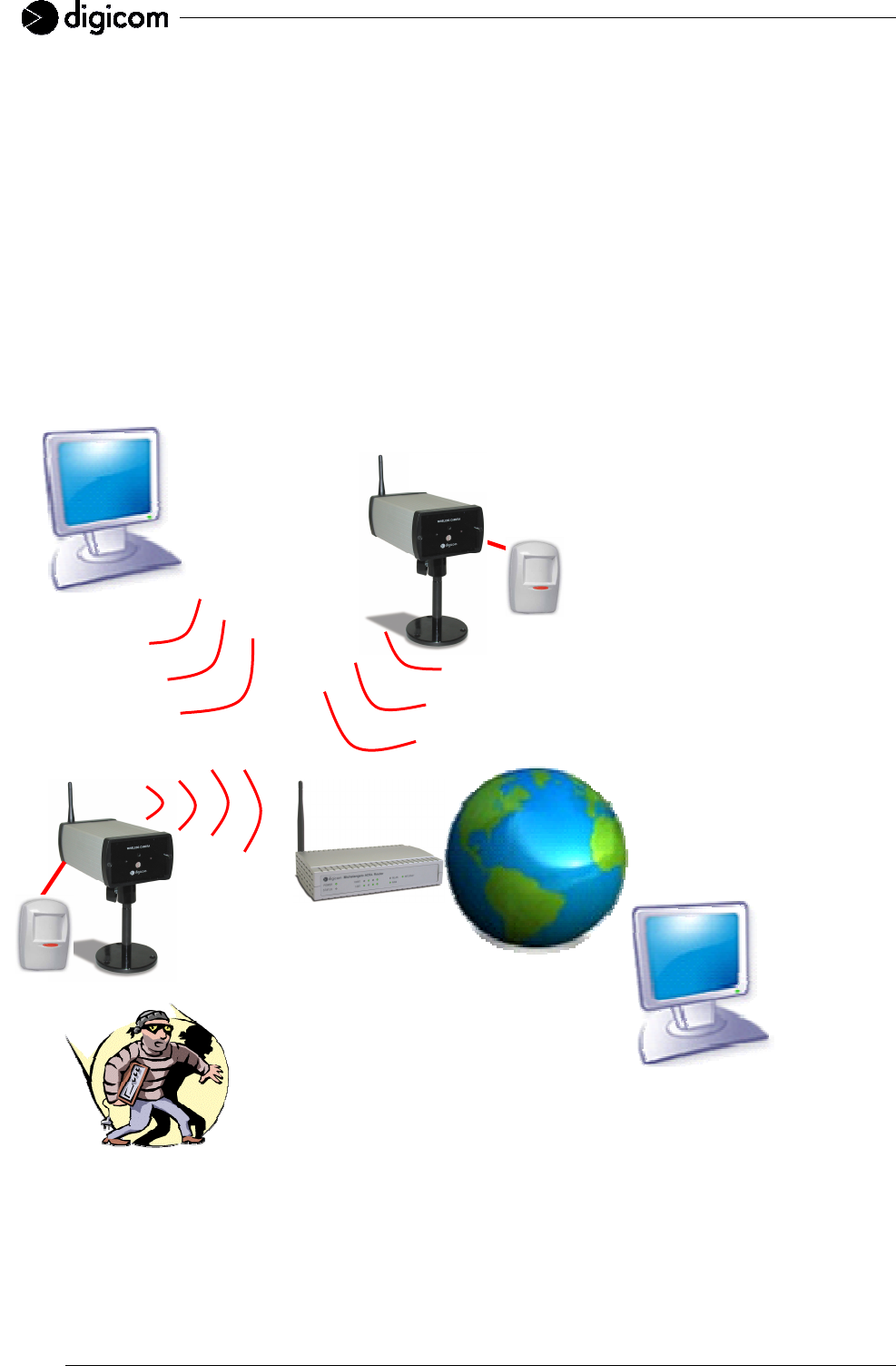
12
1.4.3 VEGA WIRELESS CAMERA WLAN CONNECTED TO AN ACCESS POINT ADSL ROUTER
In this scenario two Vega Wireless Cameras WLAN have been installed and both are provided with
presence detection sensors.
The images can be accessed by a remote station with a LAN wireless connection to the Access Point via
any device provided with a web browser (e.g. Internet Explorer, Firefox, Safari, Opera): a computer,
Macintosh or PDA. If using an Access Point with ADSL Router, images can be also accessed by a remote
station connected to the Internet.
The Vega Wireless Camera WLAN captures and saves the images to an internal volatile memory: when the
memory limit is reached, older images are overwritten by the most recent ones.
A presence detector, the Sensor, is connected to one of the two Vega Wireless Cameras WLAN’ digital
inputs. When an alarm is detected, the images preceding and following the alarm event are saved to the
camera flash memory (non volatile memory).
Vega Wireless
Camera WLAN
r
emot
e
station
Sensor
Access Point
with ADSL
Router
Internet
Vega Wireless Camera
WLAN
Sensor
l
ocal
station

13
1.4.4 VEGA WIRELESS CAMERA WLAN CONNECTED TO DIGICOM’S VEGA VIDEO
In this scenario, a new device is mentioned: Digicom’s Vega Video. The Vega Video is an image
concentrator with an integrated Access Point. The Vega Video is able to connect up to four Vega Wireless
Cameras WLAN with local stations and remote stations, for an optimal management of the cameras with
a single device. It can also save the images to an external memory, such as a Hard-disk or an USB memory
key, with no further computer or software aid. According to the Vega Video’s configuration you can either
choose non-stop image save or alarm detection image save to a larger memory than the Vega Wireless
Camera’s WLAN one. The Vega Video can be then compared to a digital recorder with an integrated Access
Point.
Thanks to its 4 LAN ports, the Vega Video can be connected to the local network and to an ADSL Router, in
order to access the images saved to the hard-disk and check the current status from a remote location, too.
Vega Wireless
Camera
WLAN
r
emot
e
station
Sensor
Digicom’s Vega
Video with
Hard-Disk
Internet
Vega Wireless Camera WLAN
Sensor
local
station
ADSL Router
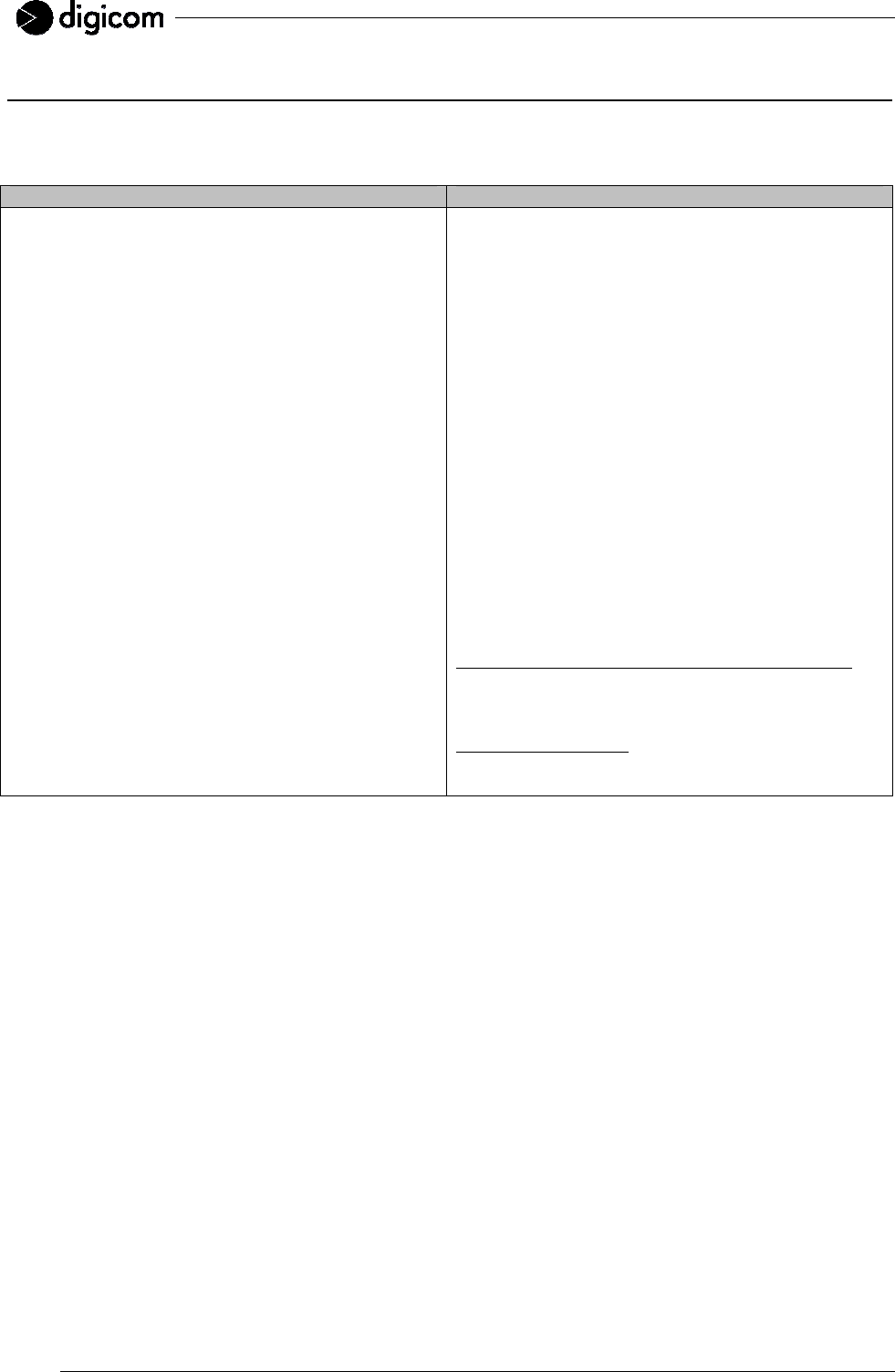
14
1.5 ALARM DETECTION
In the event of an alarm detection, the Vega Wireless Camera WLAN and the Vega Wireless Camera GPRS
act in a different way. The following table shows such differences:
Vega Wireless Camera WLAN Vega Wireless Camera GPRS
When the camera detects a motion on one of the
activated digital inputs, it saves the images
preceding (Frame before) and following (Frame
after) such a motion according to the configuration
values. You can save the images preceding the
alarm event because the Vega Wireless Camera is
able to capture and save images to its volatile
memory up from start. On the alarm detection,
images are then moved from volatile to flash
memory.
When the camera detects a motion on one of the
activated digital inputs, it saves the images
preceding (Frame before) and following (Frame
after) such a motion according to the configuration
values. You can save the images preceding the
alarm event because the Vega Wireless Camera is
able to capture and save images to its volatile
memory up from start. On the alarm detection,
images are then moved from volatile to flash
memory. When saving the images following the
alarm event, the Vega Wireless Camera GPRS also
activates a GPRS Internet connection and sends a
SMS message to all users added during the
configuration process (GPRS page, SMS Number
field). From now on the Vega Wireless Camera
GPRS can be reached by any web browser for the
time set in the field Connection timeout (GPRS
page). The user will get a SMS message with the
text inserted during the configuration process (Alarm
Cfg page) and with the Internet address the camera
can be reached from, e.g.:
http://217.201.196.19/mnt/flash/config/alarm.html
In the address box of a web browser you will only
need to enter the whole address or the initial part,
e.g.:
http://217.201.196.19
to access the Vega Wireless Camera’s GPRS
pages.
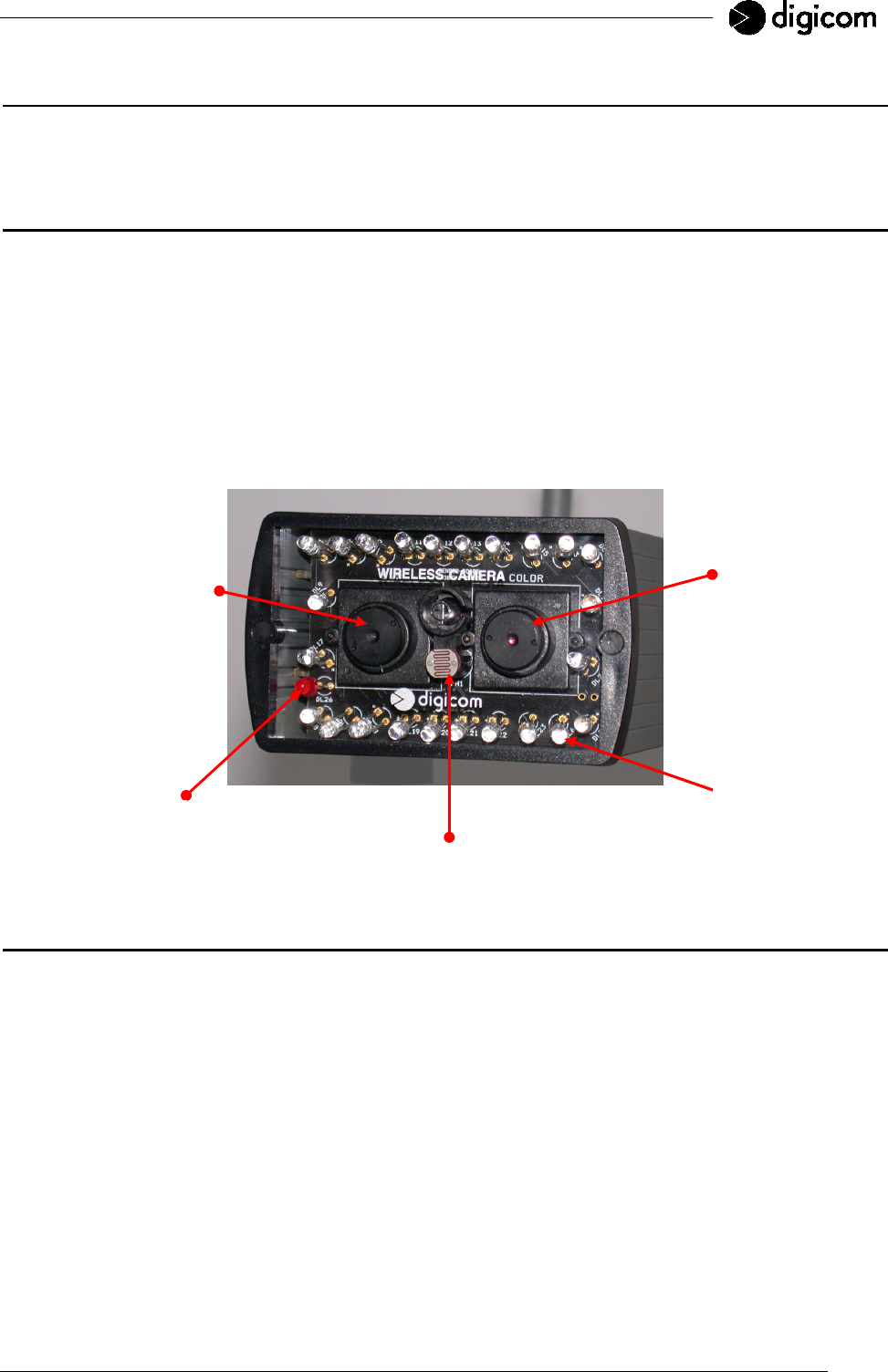
15
2. INSTALLATION
The installation of the Vega Wireless Camera must be performed according to the instructions of this
manual.
2.1 FRONT PANEL
The Vega Wireless Camera’s front panel consists of:
• Color optics
• Black&White optics
• Infrared LEDs
• Twilight sensor
• Status LED
The hole located in the middle of the panel will be used as a room monitor function microphone in future
versions.
2.2 REAR PANEL
The Vega Wireless Camera’s rear panel consists of:
• LAN port
• Antenna connector
• PWR connector
• INPUT clamp strip
• PWR LED
• SIGNAL LED
• Reset/factory default button
• SIM card slot (only for the Vega Wireless Camera GPRS)
Black&White optics
Color
optics
S
tatus
L
ED
Twilight sensor
Infrared LEDs
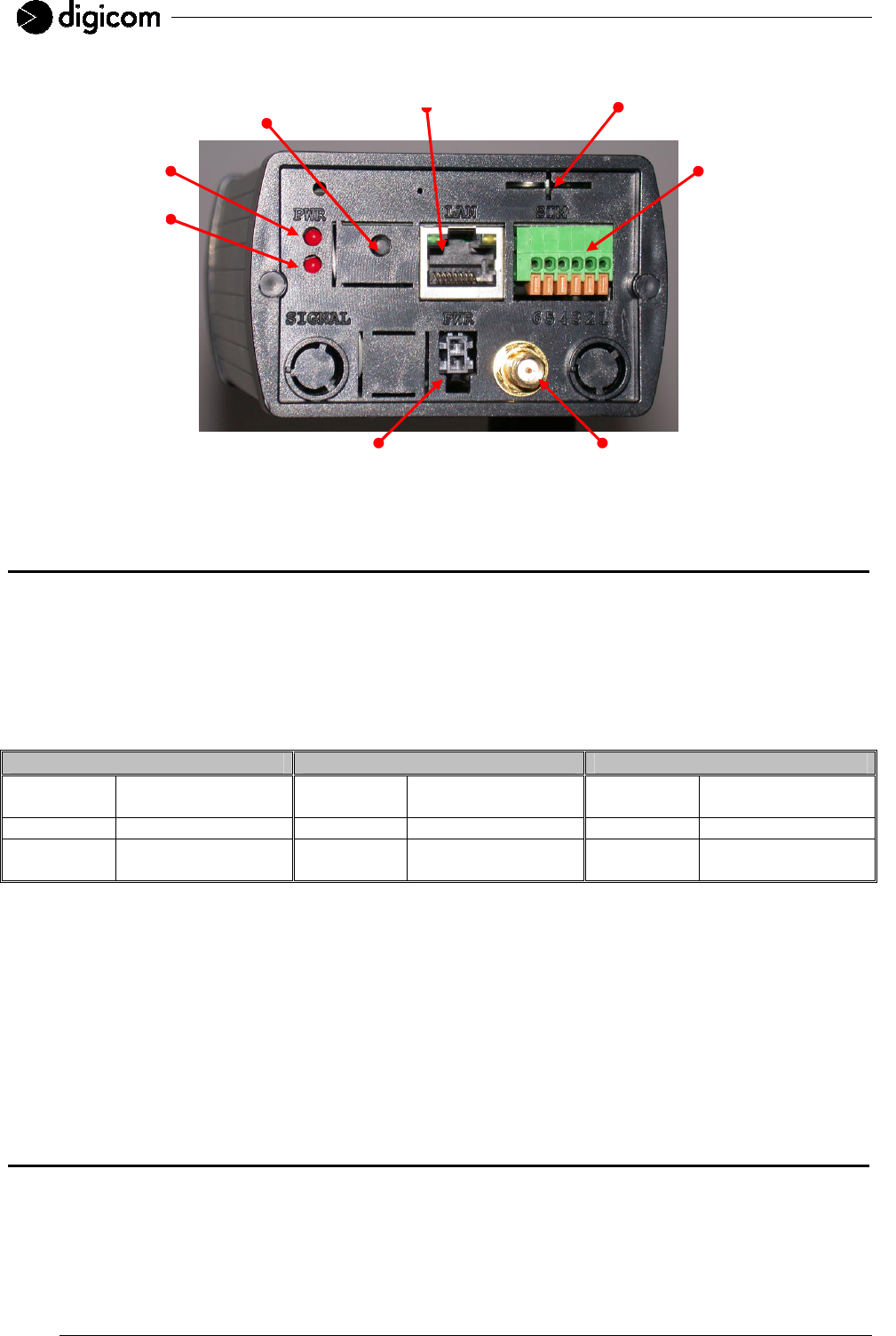
16
2.3a LED DESCRIPTION (VEGA WIRELESS CAMERA WLAN)
Three LED options indicate a different camera status, as follows:
• PWR: Vega Wireless Camera’s power
• SIGNAL: information on WLAN connection
• STATUS: information on remote connection
The LEDs can act as follows:
PWR SIGNAL STATUS
OFF Camera is OFF OFF WLAN unit is OFF OFF Image capture is
OFF
Blinking - Blinking - Blinking -
ON Camera is ON ON WLAN unit is ON ON Image capture is
ON
When the Vega Wireless Camera WLAN is powered, the device goes through the following stages:
1. Vega Wireless Camera’s power: PWR LED is ON;
2. Start of the Operating System: LED is steady ON for about 30 seconds;
3. Status LED steady ON for about 10 seconds;
4. WLAN unit identification: Status LED turns OFF and SIGNAL LED turns ON in the rear panel. In case of
problems with the WLAN unit, the Status LED will blink for about 10 seconds and the Vega Wireless Camera
can be used only through the LAN port.
5. Start of the image capture after about 2 minutes: Status LED is ON.
2.3b LED DESCRIPTION (VEGA WIRELESS CAMERA GPRS)
Three LED options indicate a different camera status, as follows:
• PWR: Vega Wireless Camera’s power
• SIGNAL: information on GSM network
• STATUS: information on remote connection
PWR L
ED
SIGNAL L
ED
RESET
button
LAN
port
SIM Card slot
(for Vega Wireless Camera GPRS)
INPUT
clamp
strip
Antenna connector
PWR
connector
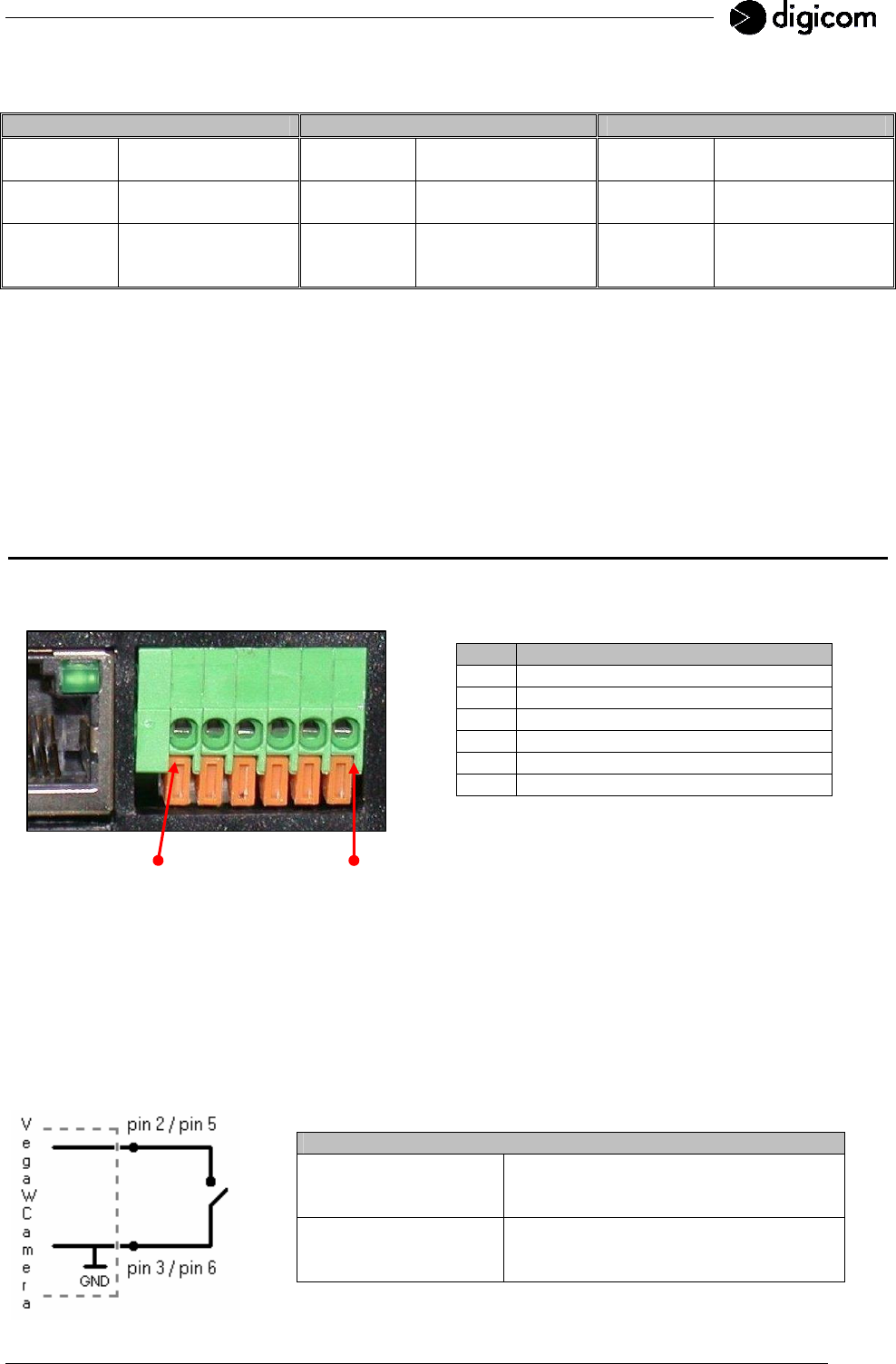
17
The LEDs can act as follows:
PWR SIGNAL STATUS
OFF Camera is OFF OFF GSM signal is OFF
or PIN is requested
OFF Camera is OFF
Blinking - Blinking Login to GSM
network Blinking -
ON Camera is ON ON - ON
Camera is
connected to the
Internet
When the Vega Wireless Camera GPRS is powered, the device goes through the following stages:
1. Vega Wireless Camera’s power: PWR LED is ON;
2. Start of the Operating System: LED is steady ON for about 30 seconds;
3. Status LED steady ON for about 10 seconds;
4. GPRS unit identification: Status LED turns OFF and SIGNAL LED blinking in the rear panel. The blinking
SIGNAL LED indicates the correct login to the GSM network. In case of problems with the GPRS unit, the
Status LED will blink for about 10 seconds and the Vega Wireless Camera can be used only through the
LAN port.
2.4 CLAMP STRIP
A clamp strip with 6 contacts can be found in the rear panel, with the following pin layout:
PIN DESCRIPTION
1 Power output 9 Vdc – 50 mA
2 Input 1
3 GND
4 Power output 12 Vdc – 50 mA
5 Input 2
6 GND
To insert the sensor cable, press the flap under the contact. After a right positioning of the cable, release the
flap for a correct fixing.
2.4.1 DIGITAL INPUTS
Two status options are accepted for each digital input: open input or ground closed input. You only need to
connect a “clean” (without voltage) contact between the input pin (e.g. pin 2) and the ground pin (e.g. pin 3).
No voltage to inputs is necessary.
DIGITAL INPUT FEATURES
Status options :
• open input
• ground closed input (GND)
Possible connections :
• pin 2 – pin 3 (input 1)
• pin 5 – pin 6 (input 2)
6
1
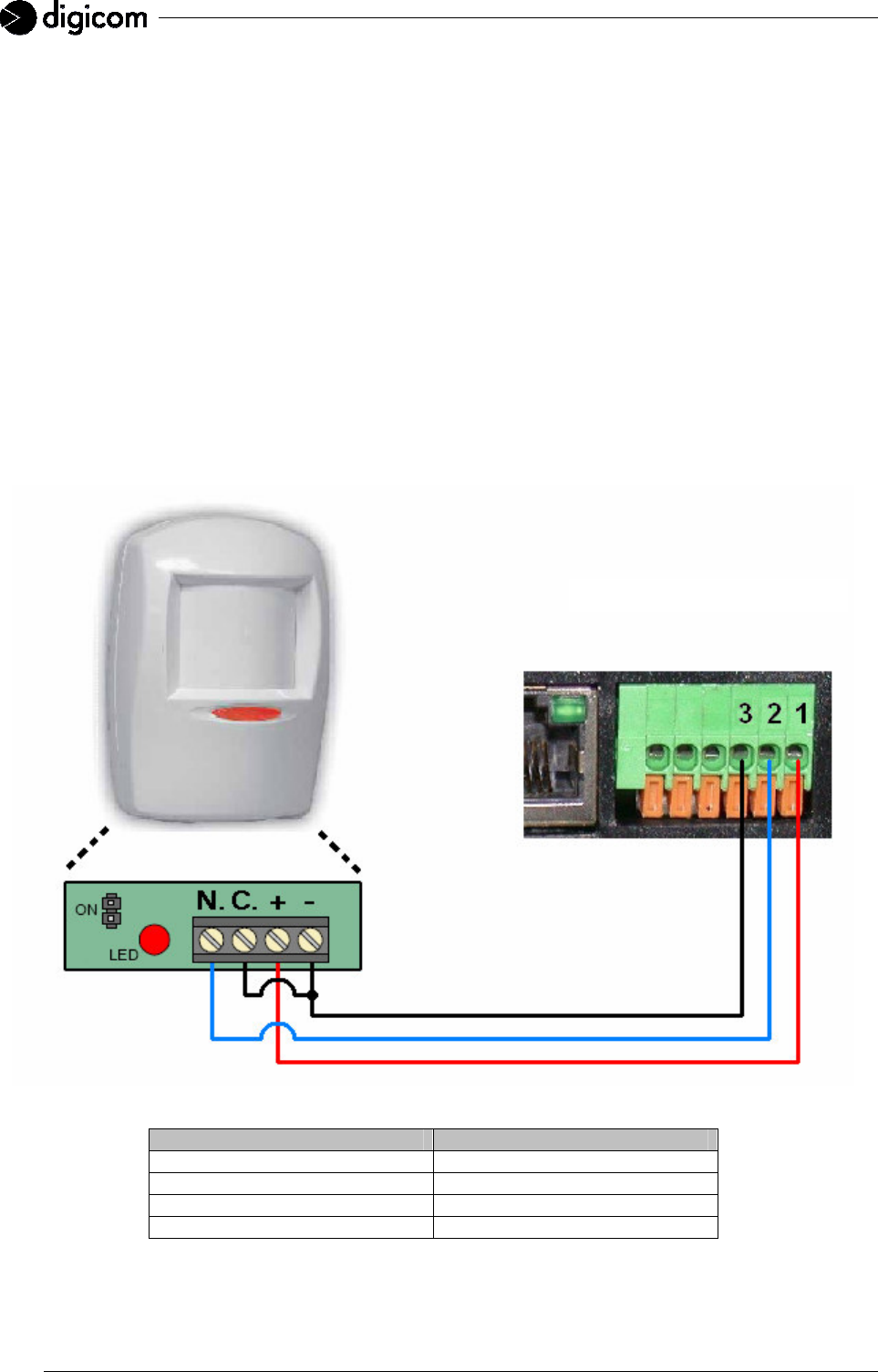
18
2.4.2 POWER SUPPLY OUTPUTS
The Vega Wireless Camera’s clamp strip is provided with 2 power supply outputs to power any possible
presence detection sensor.
To power the sensor you only need to connect the Vega Wireless Camera’s pin 1 to the positive contact (+)
of the presence detector and the Vega Wireless Camera’s pin 3 to the negative contact (–) of the presence
detector. To connect and power a second presence detector you must connect the Vega Wireless Camera’s
pin 4 to the positive contact (+) of the presence detector and the Vega Wireless Camera’s pin 6 to the
negative contact (–) of the presence detector.
When using the backup battery, the power supply outputs are subject to a deterioration of around 3
Volts.
2.4.3 CONNECTION OF A PRESENCE DETECTOR TO THE VEGA WIRELESS CAMERA
Together with the above-mentioned information, herewith you will find a diagram and a table with the
description of the pins to use for a direct connection of a presence detector to the Vega Wireless Camera.
PRESENCE DETECTOR VEGA WIRELESS CAMERA
PIN + PIN 1
PIN – PIN 3
PIN N PIN 2
PIN C PIN 3
PRESENCE D
ETECTOR
VEGA WIRELESS CAMERA

19
2.5 SIM CARD (only for the VEGA WIRELESS CAMERA GPRS)
The Vega Wireless Camera GPRS supports PLUG-IN SIM cards.
In order to prevent damaging of the SIM or an information loss we advise not to touch the golden section of
the SIM card (where the contacts are to be found).
WARNING: the Vega Wireless Camera GPRS can operate with any SIM Card. The GPRS function
is available according to the type of contract stipulated for the SIM Card. Check availability
and any possible restriction to the functions of the SIM card profile. Check the parameters
for the Internet access (APN, User Name and Password) with your phone company. In
order to gain a remote access to the Vega Wireless Camera GPRS, the phone company -
once identified User Name and Password - has to assign a public IP address.
SIM CARD INSERTION
Most probably the SIM card will be supplied on a support which is
compatible with devices using a full-size SIM.
Detach your SIM card from its support carefully to fit PLUG-IN
dimensions.
Make sure that the Vega Wireless Camera GPRS is off by turning off
the power supply and deactivating the backup battery in the
configuration pages.
Locate the SIM slot in the Vega Wireless Camera GPRS’s rear panel.
Insert the SIM card in the specific SIM slot with the contacts downwards and make sure that the cut angle is
inserted within the camera correctly.
Complete the SIM card insertion by pressing it fully with a pencil or screwdriver, until it comes to its end
stroke position. In case of problems do not force the SIM card and check if it is right positioned.
WARNING: the Vega Wireless Camera GPRS can only work with a SIM Card with a disabled PIN code
request. The PIN code can be disabled by temporarily inserting the SIM Card in any mobile
phone and disabling such a request.
WARNING: the Vega Wireless Camera GPRS will usually establish GPRS Internet connections and
send SMS messages. The costs of such services will be calculated by the phone company
according to the tariffs of the SIM card. Check your tariff with the phone company.
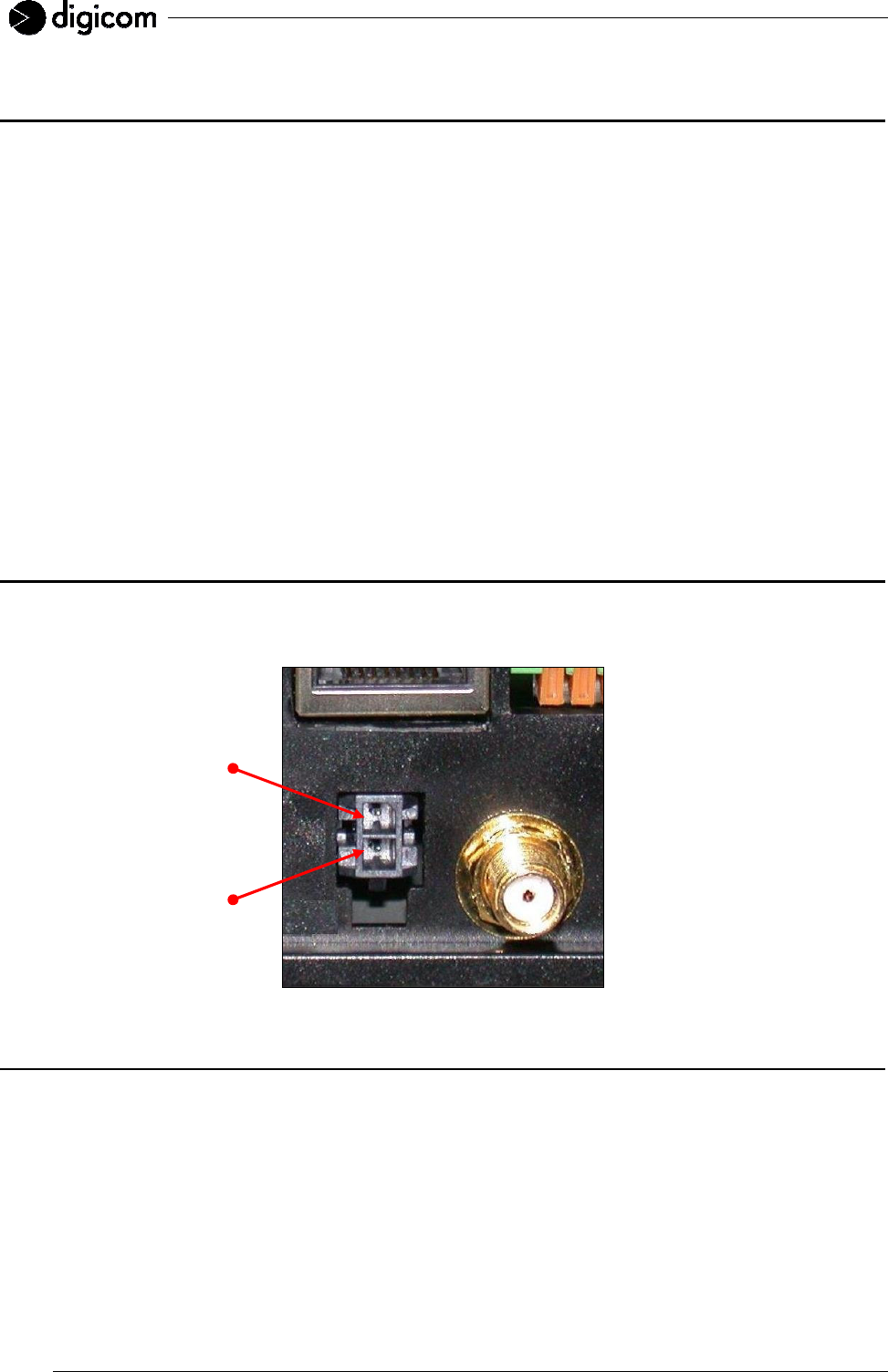
20
2.6 INSTALLING THE EXTERNAL ANTENNA
To install the external antenna follow these steps:
Make sure that the Vega Wireless Camera is off by turning off the power supply and deactivating the backup
battery in the configuration pages.
Connect the external antenna connector to the Vega Wireless Camera’s connector by screwing it clockwise.
In case of problems do not force the connector and check if it is right positioned.
In the configuration pages you are able to test the GSM signal quality and the presence of GPRS recording
(for the Vega Wireless Camera GPRS) or the connection to the Access Point (for the Vega Wireless Camera
WLAN).
Sometimes the stylus antenna supplied with the device may not be alone sufficient to guarantee the correct
functioning of the system. This can be due to a poor GSM coverage in the installation place (for the Vega
Wireless Camera GPRS) or to interferences in the installation place (for the Vega Wireless Camera WLAN).
For this reason we suggest to check the accessories available for the two Vega Wireless Camera models, in
order to get the best results for your installation.
2.7 POWER SUPPLY
Power the Vega Wireless Camera with the power adapter supplied in the package. For your information
keep the following power supply details of the camera: 12Vdc – 1000 mA.
2.8 RESET BUTTON
In the Vega Wireless Camera’s rear panel you find the Reset button. To access the Reset button you may
use a sharpen object, like a pencil or a paper clip.
To reset the device back to factory settings hold the button for 2 seconds; when the Status LED in the front
panel turns on you can release the button.
To reboot the camera hold the reset button for at least 7 seconds.
+ 12 V CC
GND
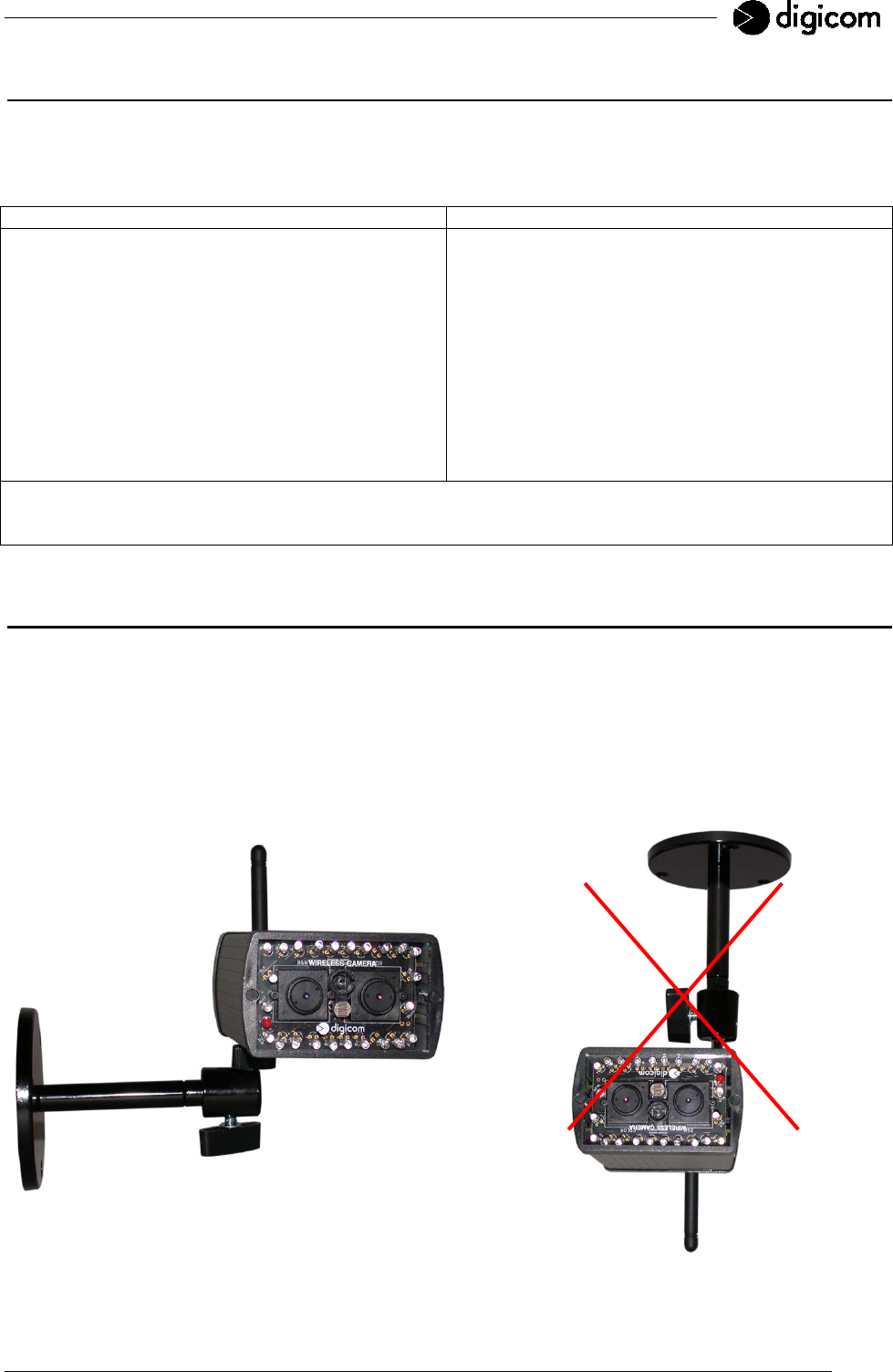
21
2.9 FACTORY SETTINGS
When first started, the Vega Wireless Camera shows the factory parameters indicated in the following table.
To access the configuration, connect the NIC of your PC to the Vega Wireless Camera’s LAN port, using the
Ethernet cable in the package. Follow the instructions described in the CONFIGURATION chapter.
Vega Wireless Camera GPRS Vega Wireless Camera WLAN
User Id: admin
Password: digicom
LAN Address: 192.168.30.1
Subnet Mask: 255.255.255.0
Gateway: 0.0.0.0
User Id: admin
Password: digicom
LAN Address: 192.168.30.1
Subnet Mask: 255.255.255.0
Gateway: 192.168.2.1
WLAN Address: 192.168.2.10
WEP: Enable
SSID: Digicom
Channel: 1
Backup battery: 20 minutes’ activity.
(In case of main power supply lack, the Vega Wireless Camera will be active for 20 minutes before turning
off).
2.10 CAMERA STAND
The Vega Wireless Camera comes with a camera stand with a swivel ball screw head that can be attached
to the Vega Wireless Camera's bottom screw hole. Attach the camera stand to the Vega Wireless Camera
and station it for your application. There are three holes located in the base of the camera stand allowing the
Vega Wireless Camera to be mounted on the ceiling or any wall securely.
The Vega Wireless Camera must be installed in the shooting direction. A rotation of the camera will effect an
incorrect shooting and a non conforming use of the Vega Wireless Camera.
Correct installation Incorrect installation
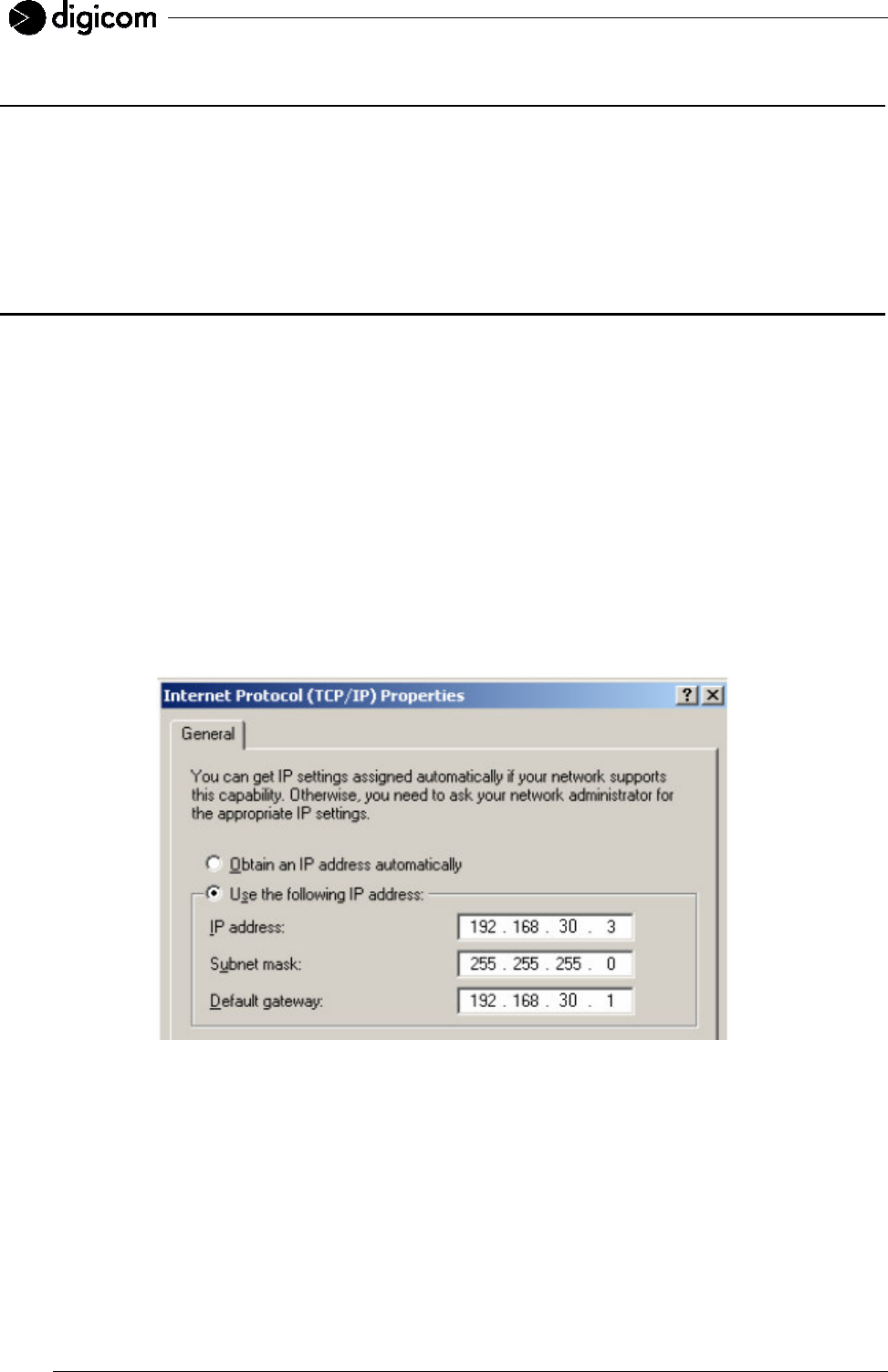
22
3. CONFIGURATION
The Vega Wireless Camera is configured through its built-in Web-based configuration (e.g. Internet Explorer,
Netscape, Firefox or other web browsers). You can therefore use any device (PC, PDA) equipped with a
NETWORK INTERFACE CARD and an Internet Browser. This chapter describes the necessary checks to
access the configuration, together with the main configuration menus for the installation and use of the Vega
Wireless Camera.
3.1 PC CONFIGURATION
System requirements:
• 1 PC with a 10/100BT Ethernet NETWORK INTERFACE CARD
• 1 UTP Cat 5 LAN Cable
• 1 web browser (Internet Explorer, Netscape, Firefox, etc.)
The default IP address of the Vega Wireless Camera is 192.168.30.1.
To proceed with the camera configuration, the computer’s IP address must correspond to the same LAN
network: 192.168.30.xxx
To access the configuration menu of the computer Network Interface Card, follow these steps.
Configure the TCP/IP protocol of the PC Network Interface Card with an IP address corresponding to the
Vega Wireless Camera’s network (e.g. 192.168.30.3). Do not use the address 192.168.30.1 (already used
by the Vega Wireless Camera).
Power the Vega Wireless Camera and verify the starting up sequence described in the preceding sections of
this manual.
Connect the computer to the LAN port in the rear panel of the camera by using the Ethernet cable found in
the package.
The two small LEDs on the LAN port are supplied for future use and could therefore stay OFF.
In case of problems please refer to your system administrator for a correct setting of the computer’s IP
address.
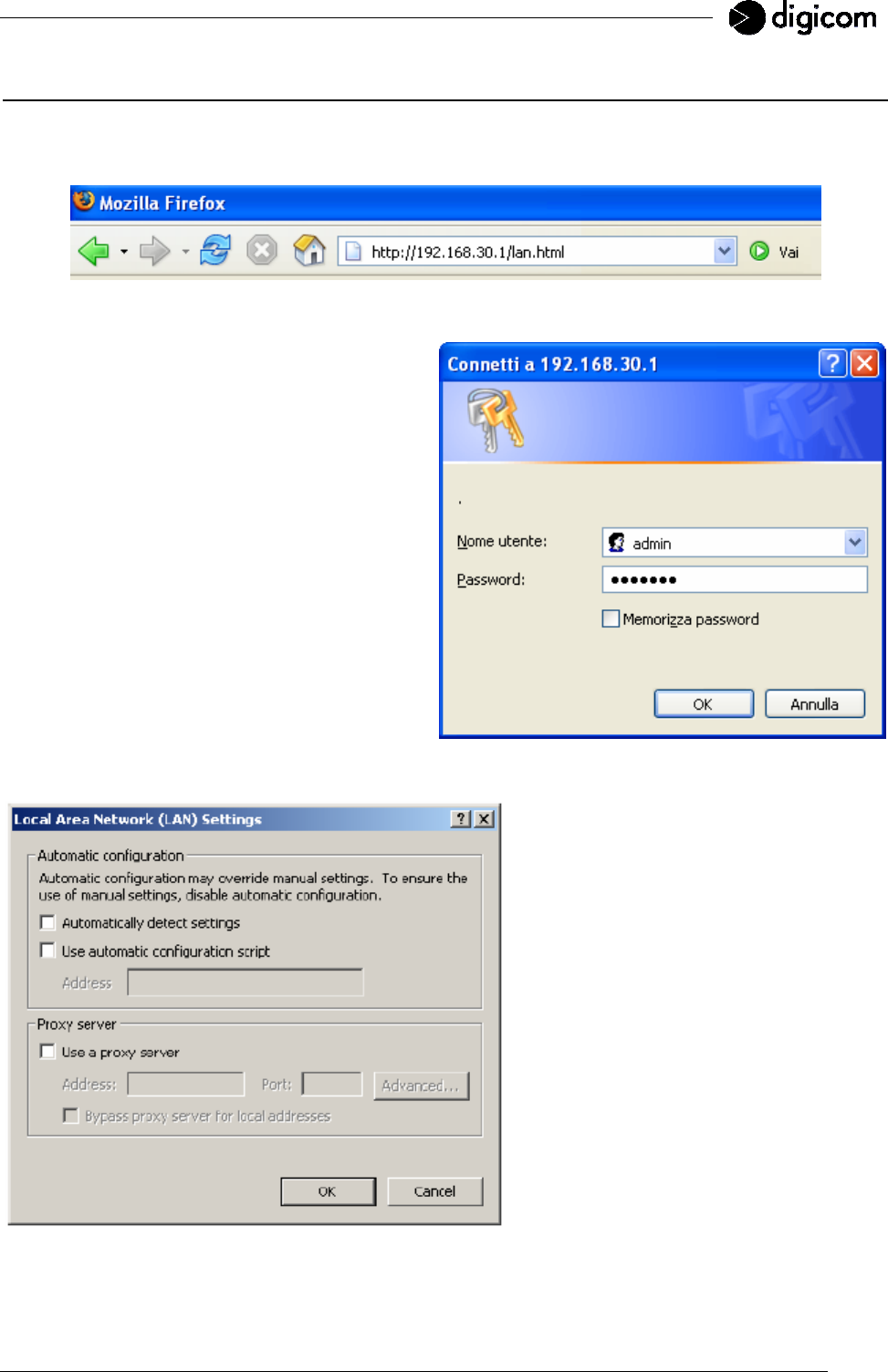
23
3.2 VEGA WIRELESS CAMERA CONFIGURATION
On your PC open the web browser (Internet Explorer, Netscape, Firefox, etc.) and establish a connection by
entering the following address: http://192.168.30.1 .
After the connection is established, you will find the following window:
In the User Id field enter: admin
In the Password field enter: digicom
User Id and Password must be entered
in lower-case digits.
By default settings, the User Id and
Password are blank. For security
purpose, you are recommended to
activate those parameters by changing
the factory settings immediately.
After confirmation of the User Id and Password you will access the configuration menu.
WARNING: in case of problems with the
display of the configuration, besides
checking the correct connection of the
Vega Wireless Camera, verify that a
proxy server is not active.
In Microsoft Internet Explorer you will find
the proxy server setting in:
Tools > Internet Options > Connections >
LAN settings.
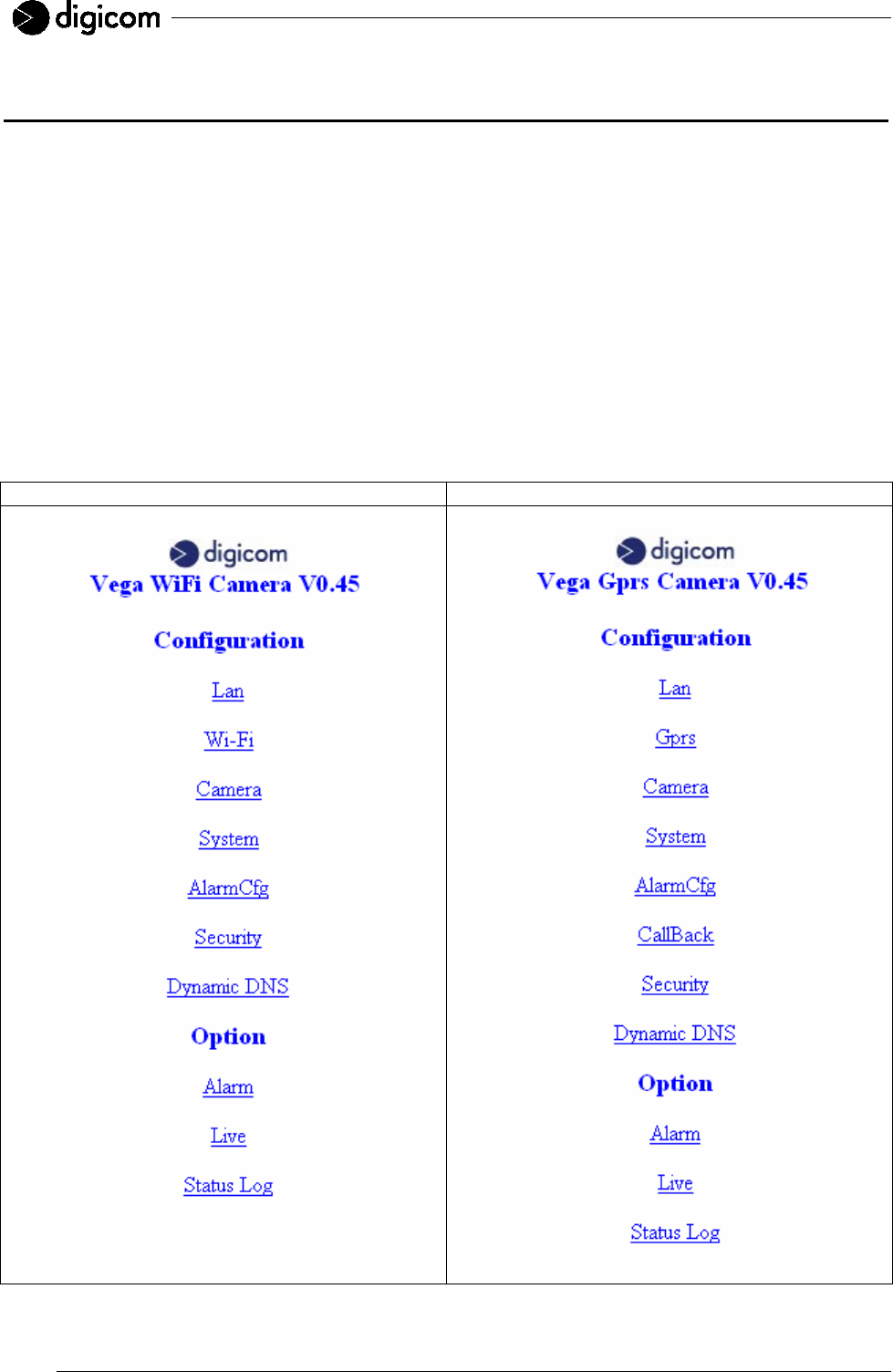
24
3.3 CONFIGURATION MENU
This section describes the configuration menus of the Vega Wireless Camera. Most menus are equivalent for
both the WLAN and GPRS versions; some differences are yet to be found. In the descriptive configuration
sections you will obviously find only the menu for the specific version.
The configuration windows are split in two parts. On top of the screen you may enter the values to change
the configuration settings; the lower part of the window shows the current values. During the configuration,
whenever you click the Digicom logo or the window title in the top menu bar will make you return to the main
menu.
After inserting the new values click Save to confirm and save the value.
To erase a value, e.g. a telephone number, you may enter a new value by overwriting the older one or
entering the minus symbol ( – ) . Click Save to apply your changes.
3.3.1 MAIN MENU
After authentication (User Id and Password) you will see the following main menu (to access the different
specific configuration menus).
Vega Wireless Camera WLAN Vega Wireless Camera GPRS

25
3.3.2 LAN
In this window you may change the parameters of the LAN interface to be found on both Vega Wireless
Camera versions.
Enter the value you wish to change and click SAVE. The new settings will be immediately effective.
IP Address: insert the IP address the camera will use for transmission on the LAN port.
WARNING: the IP address of the LAN interface must belong to another network than the IP
address of the WLAN interface.
After changing the IP address of the Vega Wireless Camera, switch off the device and switch on after
10 seconds. You may be asked to modify also the IP address of the computer, in order to proceed with
the camera configuration.
Mask: insert the Subnet mask value.
Default Gateway: insert the IP address of the Gateway.
Mac Address: this window shows the Mac Address value of the camera.
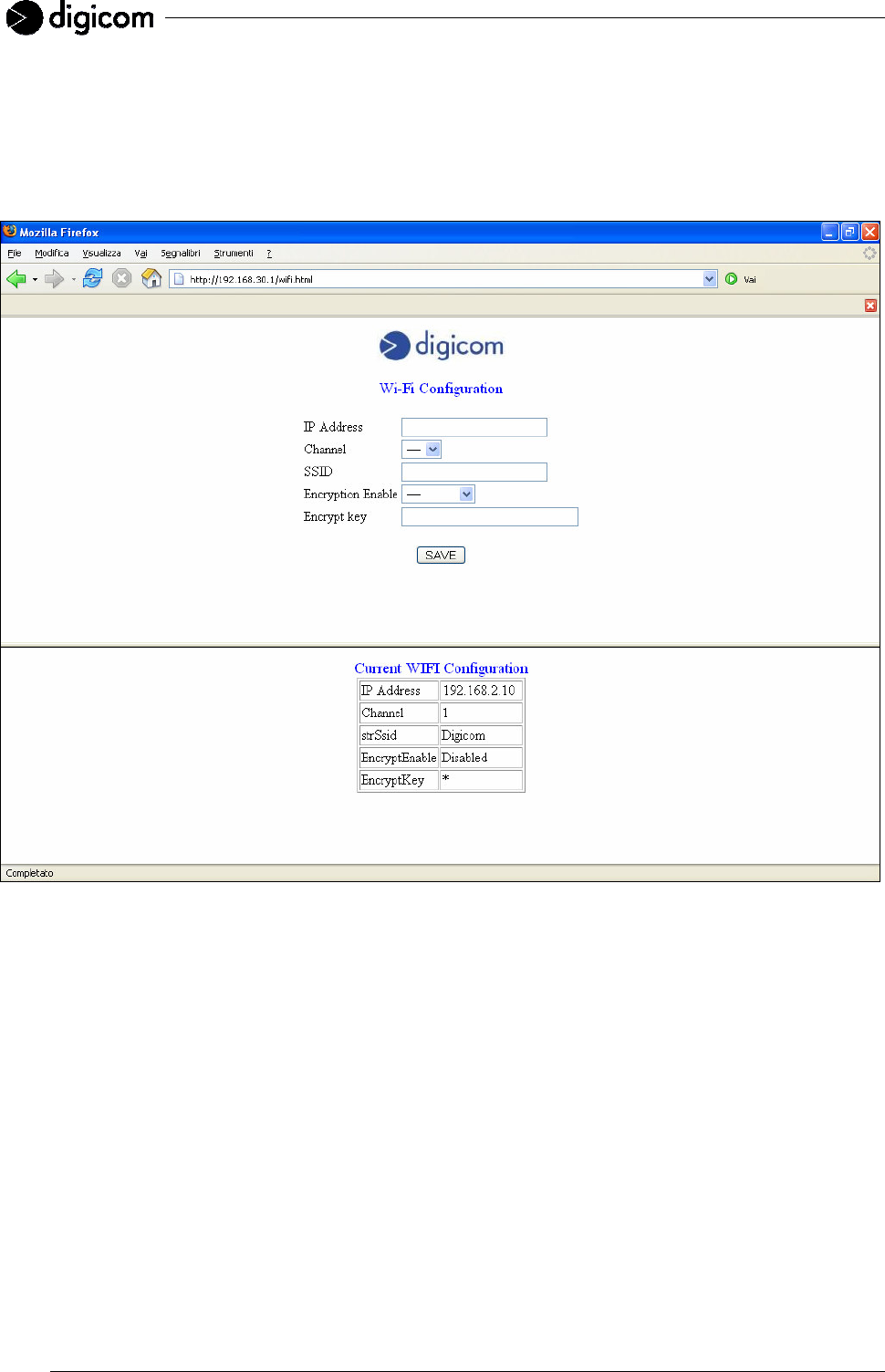
26
3.3.2 WiFi (only for the VEGA WIRELESS CAMERA WLAN)
In this window you may change the parameters of the WLAN interface to be found on both Vega Wireless
Camera versions.
In order to communicate via wireless LAN with the Vega Wireless Camera WLAN you need to use an Access
Point. For a correct communication with the camera you then need to set all values for this window.
IP Address: insert the IP address the camera will use for wireless transmission on the LAN port.
WARNING: the IP address of the WLAN interface must belong to another network than the IP
address of the LAN interface.
After changing the IP address of the Vega Wireless Camera, switch off the device and switch on after
10 seconds. You may be asked to modify also the IP address of the computer, in order to proceed with
the camera configuration.
Channel: this drop-down menu provides the wireless communication channel. A "channel" is a range of
frequencies to use for the communication between the camera and the Access Point. Select the
channel in order for it to correspond with the value set in the Access Point. The default setting is
Channel 1.
SSID: Service Set Identifier, is the name assigned to the wireless network. To connect the camera to a
specific access point on the network, please make sure to set the SSID of the camera to correspond
with the access point’s SSID for communication. Type any string up to 32 characters long (spaces,
symbols and punctuation are not allowed).

27
Encryption: Wireless network communications can be intercepted easily. To prevent unauthorized access
to the network you may activate WEP encryption. WEP (Wired Equivalent Privacy) is an encryption method
specified by the IEEE 802.11g standard to make any intercepted communications extremely difficult to
interpret by unauthorized parties. The default setting for this option is Enable. Enable WEP encryption also
for the Access Point.
EncryptKey: WEP encryption uses an encryption key. In this field enter your encryption key to fit the value
inserted in the Access Point configuration. We also suggest to change the encryption key periodically
to avoid intrusions in the wireless network by unauthorized users. The value inserted in the EncryptKey
field must respect the 128-bit hexadecimal format (HEX 128 bit): each pair of characters you type is
interpreted as an eight-bit value in hexadecimal (base 16) notation. Only the digits 0 through 9 and the
letters A through F (in upper or lower case) are valid. To setup an 128-bit WEP key, input 26 HEX
format. For example, ‘31323334353637383930313233’, which is the same with ASCII input
‘1234567890123’.
WARNING: Vega Wireless Camera WLAN is supplied with an enabled WEP encryption and
a preconfigured encryption key. This factory setting allows to install the camera and
Digicom’s Vega Video image concentrator in a few minutes. In case of use of the Vega
Wireless Camera WLAN with a specific Access Point and in order to change the key you
only need to enter a new value in the EncryptKey field and then click SAVE.
For a greater data security, Digicom has decided not to divulge the default encryption
key value.
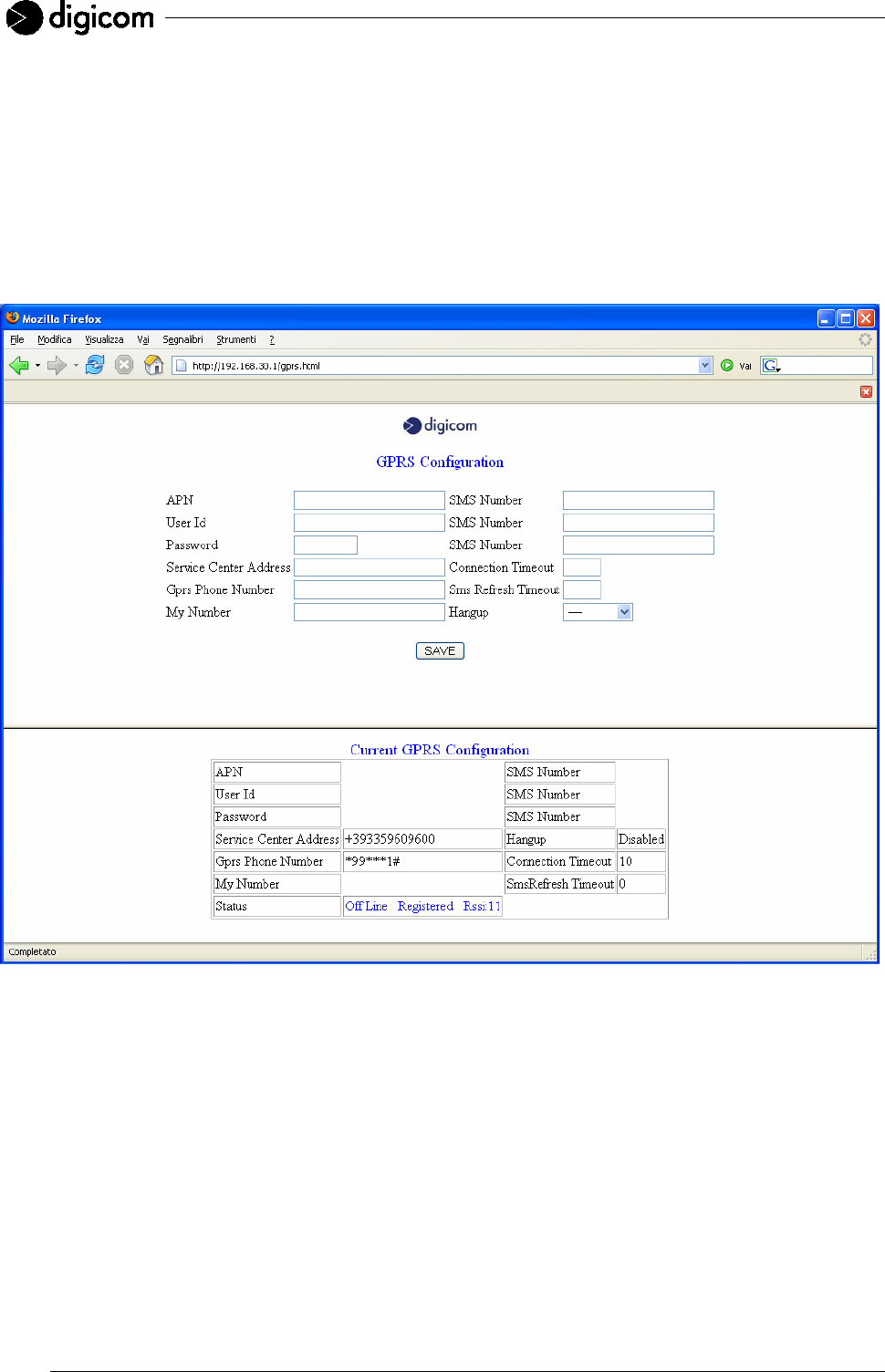
28
3.3.3 GPRS (only for the VEGA WIRELESS CAMERA GPRS)
In this window you may set the parameters of the GPRS configuration for the Vega Wireless Camera GPRS.
WARNING: the Vega Wireless Camera GPRS can operate with any SIM Card. The GPRS function
is available according to the type of contract stipulated for the SIM Card. Check availability
and any possible restriction to the functions of the SIM card profile. Check the parameters
for the Internet access (APN, User Name and Password) with your phone company. In
order to gain a remote access to the Vega Wireless Camera GPRS, the phone company -
once identified User Id and Password - has to assign a public IP address.
APN: (Access Point Name) this value determines the access point for the Internet connection via GPRS.
Check your access point with the phone company.
User Id: in this field you must enter the User Id for the Internet connection via GPRS. Check this value with
the phone company. Approximately you may keep in mind that if you use the usual above-mentioned
APN addresses you do not need to insert any User Id.
Password: in this field you must enter the Password for the Internet connection via GPRS. Check this value
with the phone company. Approximately you may keep in mind that if you use the usual above-
mentioned APN addresses you do not need to insert any Password.
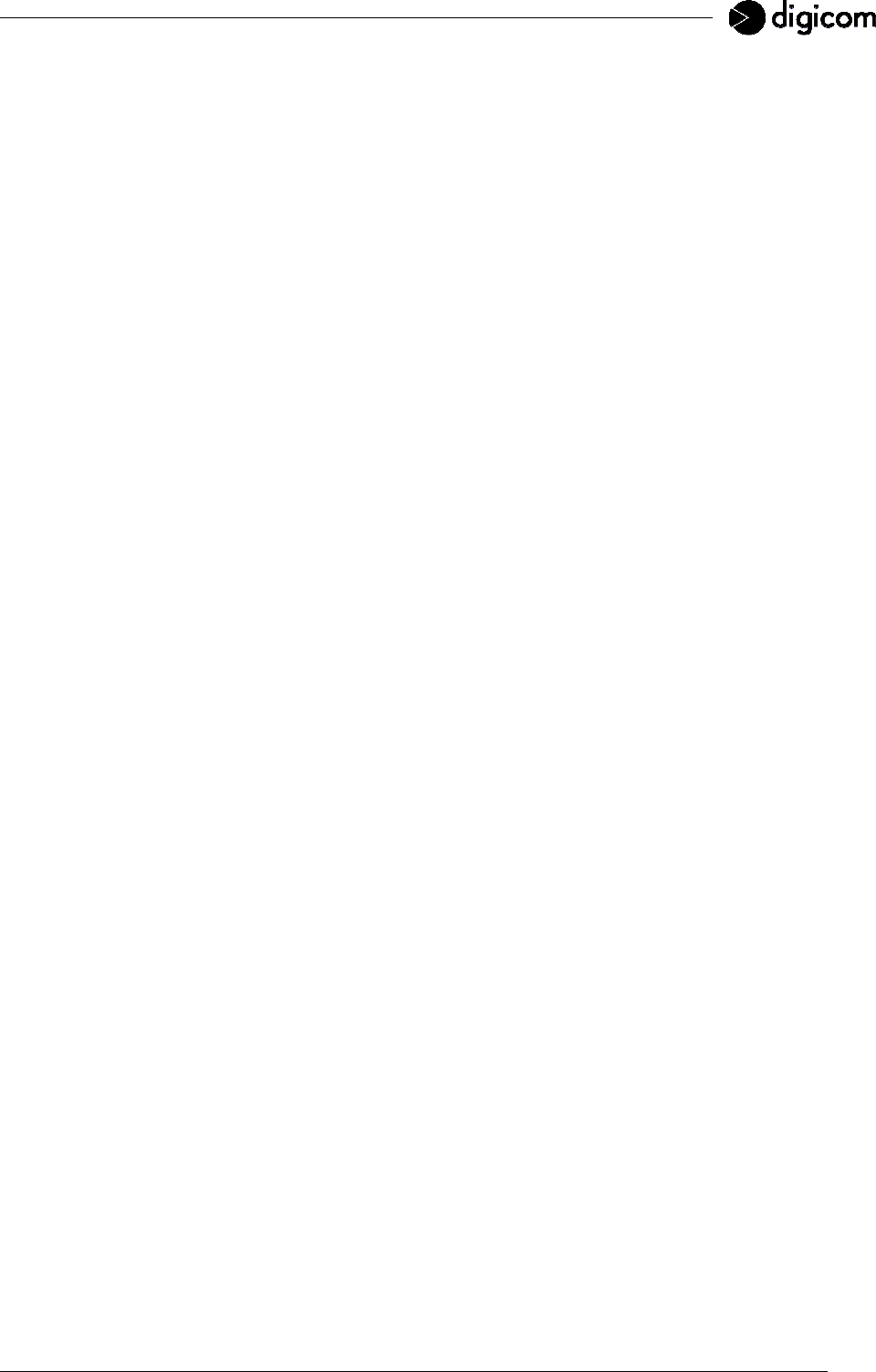
29
Service Center Address: it is the phone number of the Service Center provided by the phone company
managing the SMS messages. Such a value is read directly by the SIM card inserted in the camera.
GPRS Phone Number: it is the phone number you must dial for the GPRS Internet connection. For all
phone companies the correct number is usually *99***1#. In case of problems, check the correct
number with your phone company.
Connection timeout: defines the Internet connection duration.
255 The Internet connection will be unlimited; it is up to the user the task of
disconnecting the camera by selecting Hangup: Enabled from the System menu.
from 1 to 254
minutes
The Internet connection will last for the indicate time. Once the set time has
expired, the camera will disconnect automatically.
0 The Internet connection is disabled.
Hangup: from this field you can operate the disconnection, when the camera is connected to the Internet.
After selecting Enabled and clicking the SAVE button, you will lose the remote connection to the
camera. For an automatic disconnection, please refer to the Connection timeout section.
SMS Number: in these fields you must enter the phone numbers of the users who will receive a SMS
message, in the event of an alarm detection. The phone number should be preceded by the
international prefix (e.g. +393351234567).
The Vega Wireless Camera GPRS can synchronize the internal clock with the GSM network. To
perform this synchronization the camera sends a SMS message to your phone number. Once
the SMS message has been received, the Vega Wireless Camera will read date and time from
the information in the SMS message received by the GSM network. To enable this option you
must enter the My Number and SMS Refresh Timeout values. The outgoing SMS costs will be
calculated by the phone company according to the tariffs of the SIM card. Check your tariff with
the phone company.
My Number: to synchronize the internal clock of the camera (as above described), in this field you must
enter the phone number of the SIM card in the camera. The phone number should be preceded by the
international prefix (e.g. +393351234567).
SMS Refresh Timeout: to synchronize the internal clock of the camera (as above described), in this field
you must enter the synchronization frequency of the internal clock with the GSM network.
from 1 to 999
hours
Set the synchronization frequency. The camera sends a SMS message when
starting up and then at regular intervals, according to the inserted value.
Check the inserted value in My Number.
0 The synchronization of date and time is disabled.
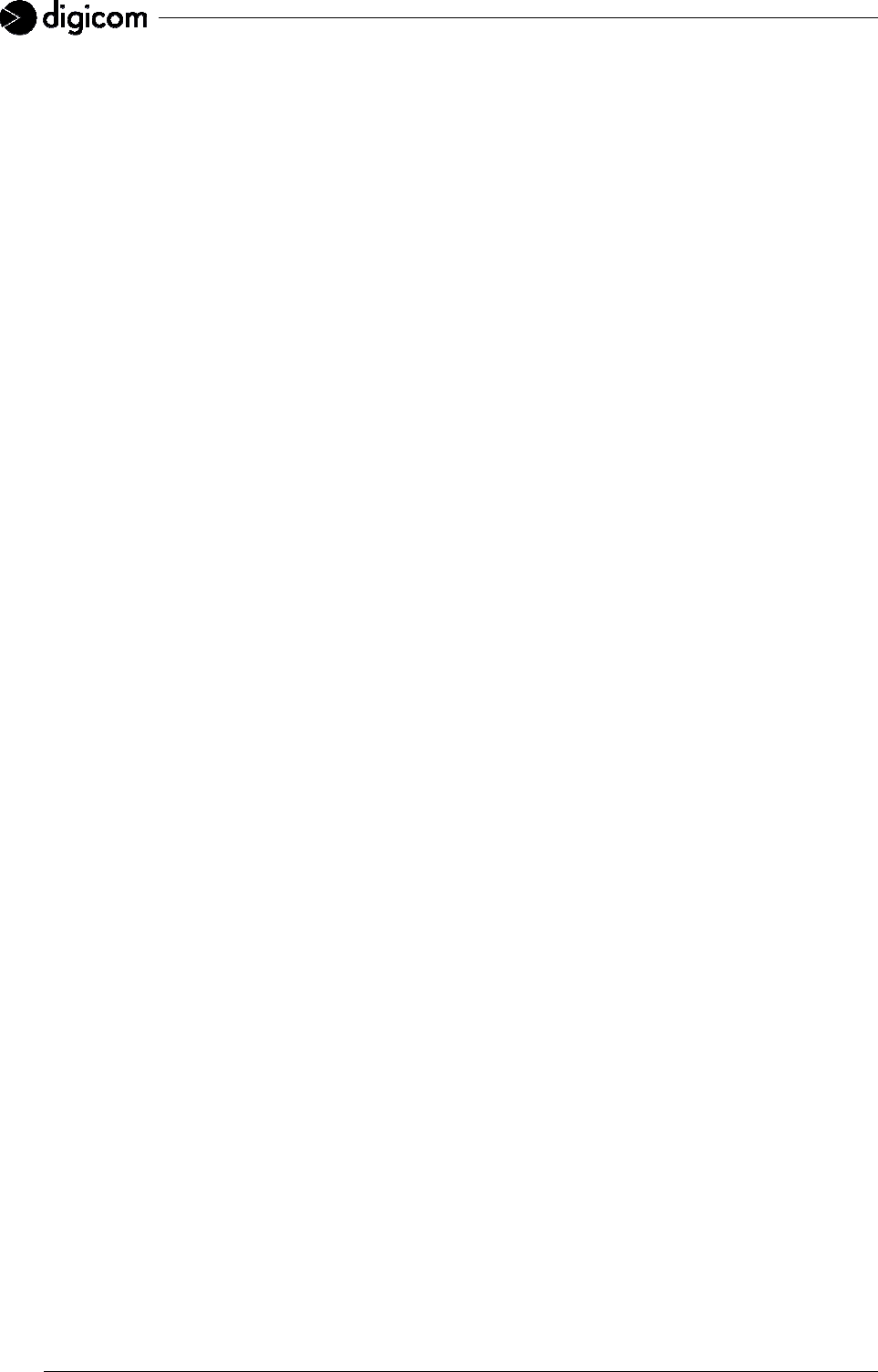
30
Status: to check registration to the GSM network, signal quality and GPRS network presence, verify the
Status field.
Off Line Vega Wireless Camera GPRS disconnected to the Internet.
On Line Vega Wireless Camera GPRS connected to the Internet.
Searching GSM/GPRS network research.
Registered Vega Wireless Camera GPRS registered to the GPRS network.
Not Registered GPRS network is absent
or SIM card is not enabled to the GPRS traffic
or GSM signal is not sufficient
or PIN request is enabled
Rssi: xx GSM signal quality.
Index from 31 to 21 = Excellent GSM signal
Index from 20 to 11 = Good GSM signal
Index from 1 to 10 = Poor GSM signal (in such a case you must change the
installation place, or install an external antenna with a higher gain, or start
thinking about a different phone company SIM card)
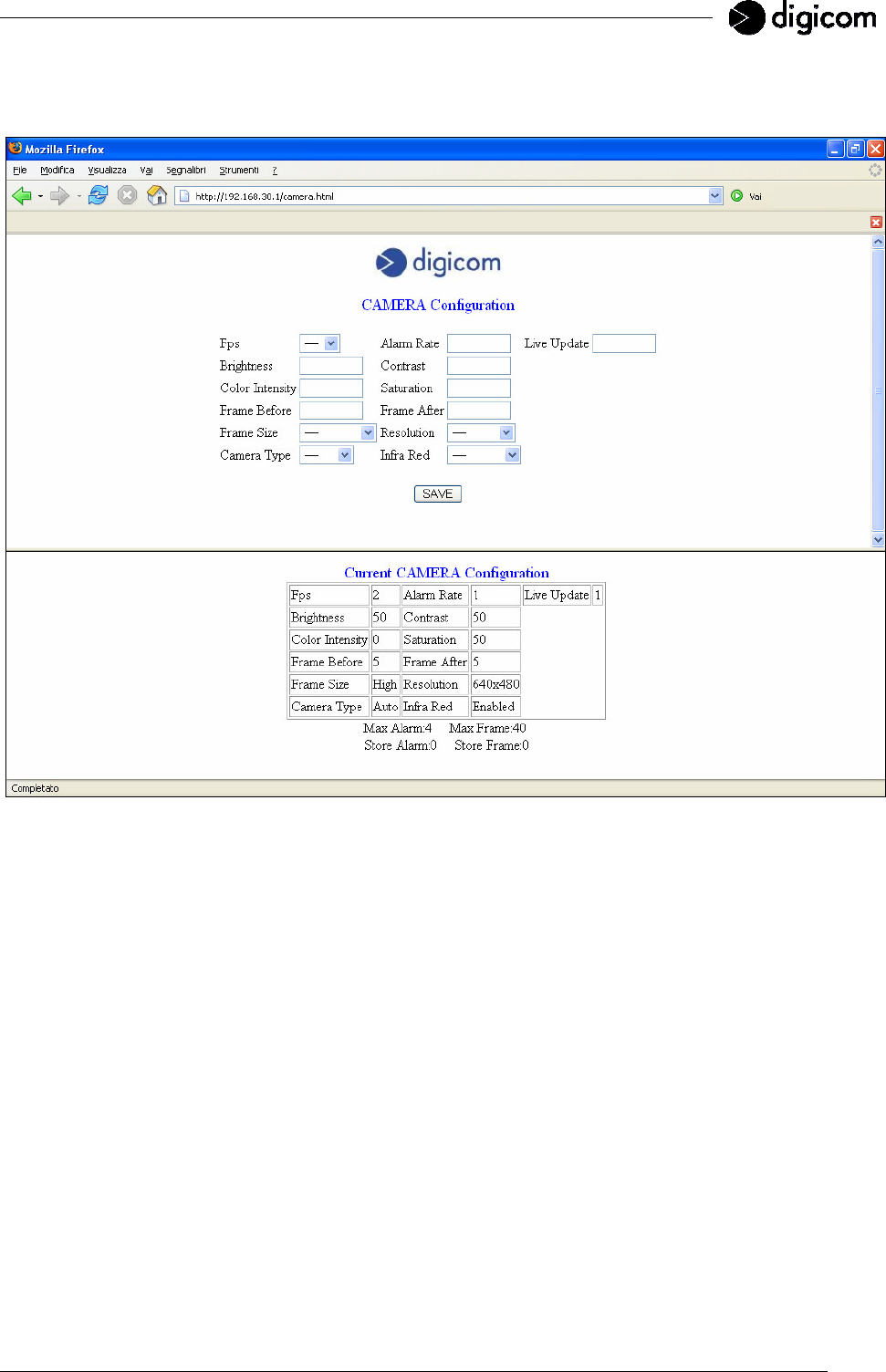
31
3.3.4 CAMERA
In this window you may change the parameters of the image capture.
Fps (Frame per second): it is the frame rate of the camera. It supports values from 1 to 10 frames per
second.
Alarm Rate: it is the saving rate, in case of alarm detection on digital inputs. The value inserted will define
the time interval (expressed in seconds) for an image saving. The minimum value is 1 second.
Live Update: it is the image display frequency in the Live page. The value inserted will define the time
interval (expressed in seconds) for an image update in the Live page. The minimum value is 1 second.
In order to display the Live page through the GPRS page we suggest to use a value which is higher
than 5 seconds.
Brightness: to adjust image brightness. Values may vary from 0 to 100.
Contrast: to adjust image contrast. Values may vary from 0 to 100.
Color Intensity (Hue): to adjust color intensity. Values may vary from -50 to +50.
Saturation: to adjust color saturation. Values may vary from 0 to 100.
Frame Before and Frame After: define the image quantity to save before and after the alarm event
respectively. The maximum image quantity is indicated in the Max Frame table. This value will vary
each time you modify the values in the Frame Size and Resolution fields.
The setting of the Frame Before and Frame After values will allow you to increase or decrease the
alarm quantity to be handled by your camera. Check the Max Alarm value in the relevant table.
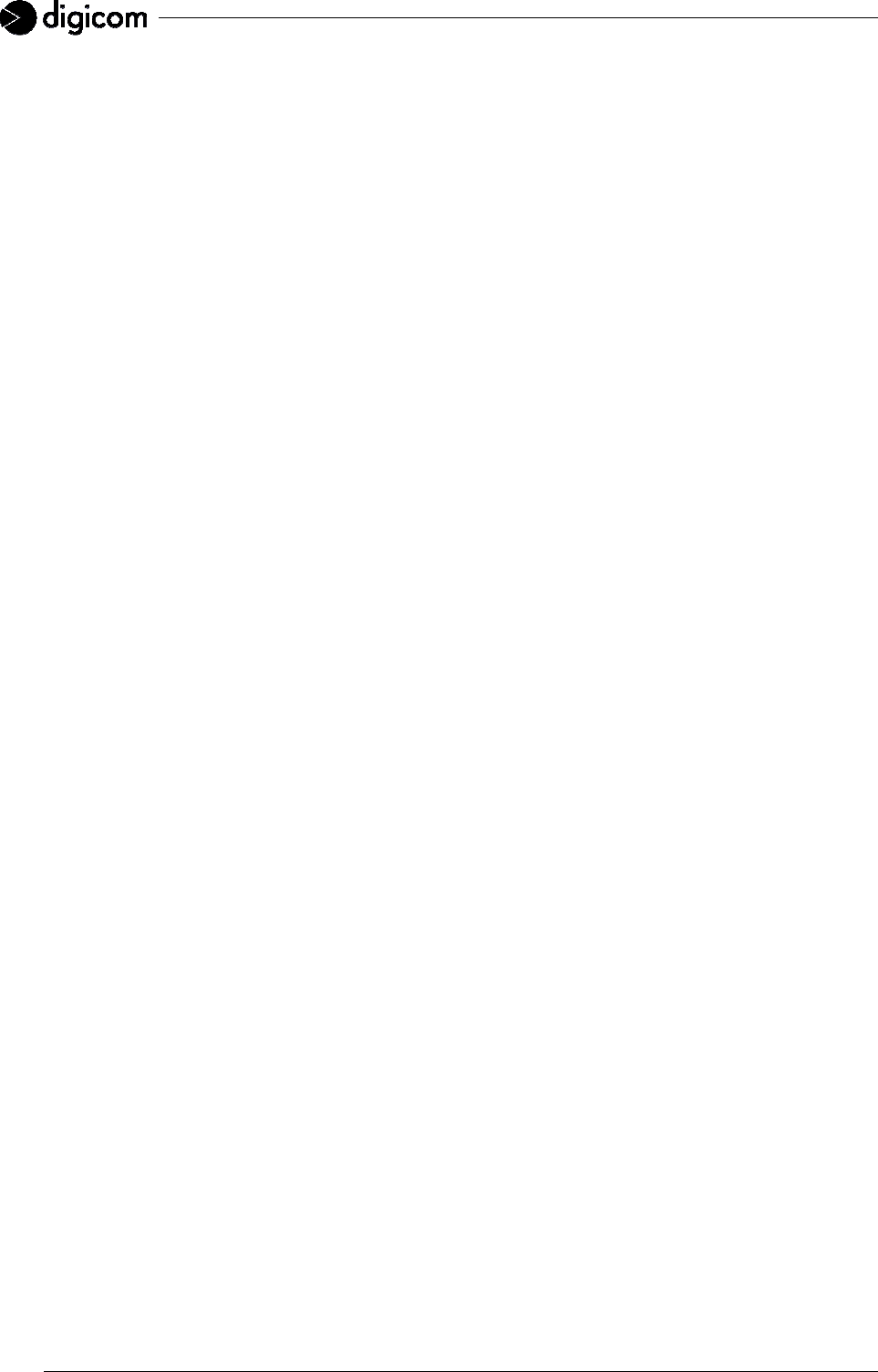
32
Frame Size: defines the image quality.
Very High Excellent image quality. (VGA: 80 KByte – QVGA: 20 KByte).
High Good image quality. (VGA: 50 KByte – QVGA: 12 KByte).
Medium Standard image quality. (VGA: 30 KByte – QVGA: 8 KByte).
Low Poor image quality. (VGA: 20 KByte – QVGA: 6 KByte).
This option will allow you to increase or decrease the total number of images that can be saved to the
internal memory of the Vega Wireless Camera. Check the Max Frame value in the relevant table.
Resolution: defines the image resolution.
640x480 pixel Image resolution: 640x480 pixel (VGA)
320x240 pixel Image resolution: 320x240 pixel (QVGA).
This option will allow you to increase or decrease the total number of images that can be saved to the
internal memory of the Vega Wireless Camera. Check the Max Frame value in the relevant table.
Camera Type: enables the selection of the optics to be used for the image capture.
Auto The Vega Wireless Camera will automatically change the optics, shifting from
Color to Black & White according to the light conditions of the installation place.
Color Color optics enabled and Black & White optics disabled.
B&W Black & White optics enabled and Color optics disabled.
Infrared: allows to activate the infrared LEDs. If the infrared LEDs are active (Enabled), these will light up in
conjunction with the activation of the Black & White optics.
Store Alarm and Store Frame: remind you of the alarms stored and the total number of images saved in
your camera up to now.
WARNING: the internal memory of the Vega Wireless Camera is 2 MByte. The total number of images
that can be saved depends on the image quality and the selected resolution.
The Vega Wireless Camera GPRS alerts on the reached memory limit with the message
MEMORY FULL contained in the alarm detection SMS. Once this message has been received,
the user must view and remove the images stored in memory before proceeding with the
camera. The image removal can be performed by selecting the Reset Alarm item in the System
page, or by sending the SMS message DELETE to the Vega Wireless Camera GPRS by an
enabled user whose number has been inserted in the GPRS page.

33
3.3.5 SYSTEM
In this window you may act on some of the camera’s functions.
Show Current Date: by selecting the Enabled item and clicking the SAVE button you may check date and
time for the Vega Wireless Camera GPRS. For date and time synchronization, please refer to the
description contained in the GPRS page.
Alarm simulation: in the Vega Wireless Camera GPRS this command allows for an alarm simulation: in this
way you may check the correct settings for the Internet connection (GPRS values) and the correct
inserting of the phone numbers that will receive an alarm SMS message.
Reset Alarm: by selecting the Enabled item and clicking the SAVE button you may remove the images
stored to memory. We suggest to view the images before removing them. With the Vega Wireless
Camera GPRS version, the user will be alerted on the full memory status with an alarm SMS message
announcing “MEMORY FULL”.

34
Switch Off Timeout: defines the management of the backup battery. In case of main power supply lack, the
Vega Wireless Camera keeps functioning thanks to a rechargeable backup battery.
0 Battery management is disabled. In case of main power supply lack, the camera
turns off.
1 Battery management is disabled only with next main power supply lack. This option
can be used, for example, during configuration and installation, in case you really
want to turn off the device and preserve the backup battery charge.
To turn off the camera immediately, set the Switch Off Timeout option to 1 and take
off the main power supply.
from 2 to
254 minutes
Battery management is enabled. The camera will be powered by the battery for the
fixed time. Once this time expires, the Vega Wireless Camera will turn off.
255 Battery management is enabled. The camera will be powered by the battery for the
whole operation time, which is about 40 minutes.
Factory default: allows to reset all camera configuration parameters to factory values. The same operation
is possible through the reset button.
Main Reset: this command enables to reboot the camera. The same operation is possible through the reset
button.
IP Server (tftp) and Code Update (tftp): these items can be used to update the camera firmware revision.
When new firmware updates are available, these will be published on our web site with the relevant
explanations.
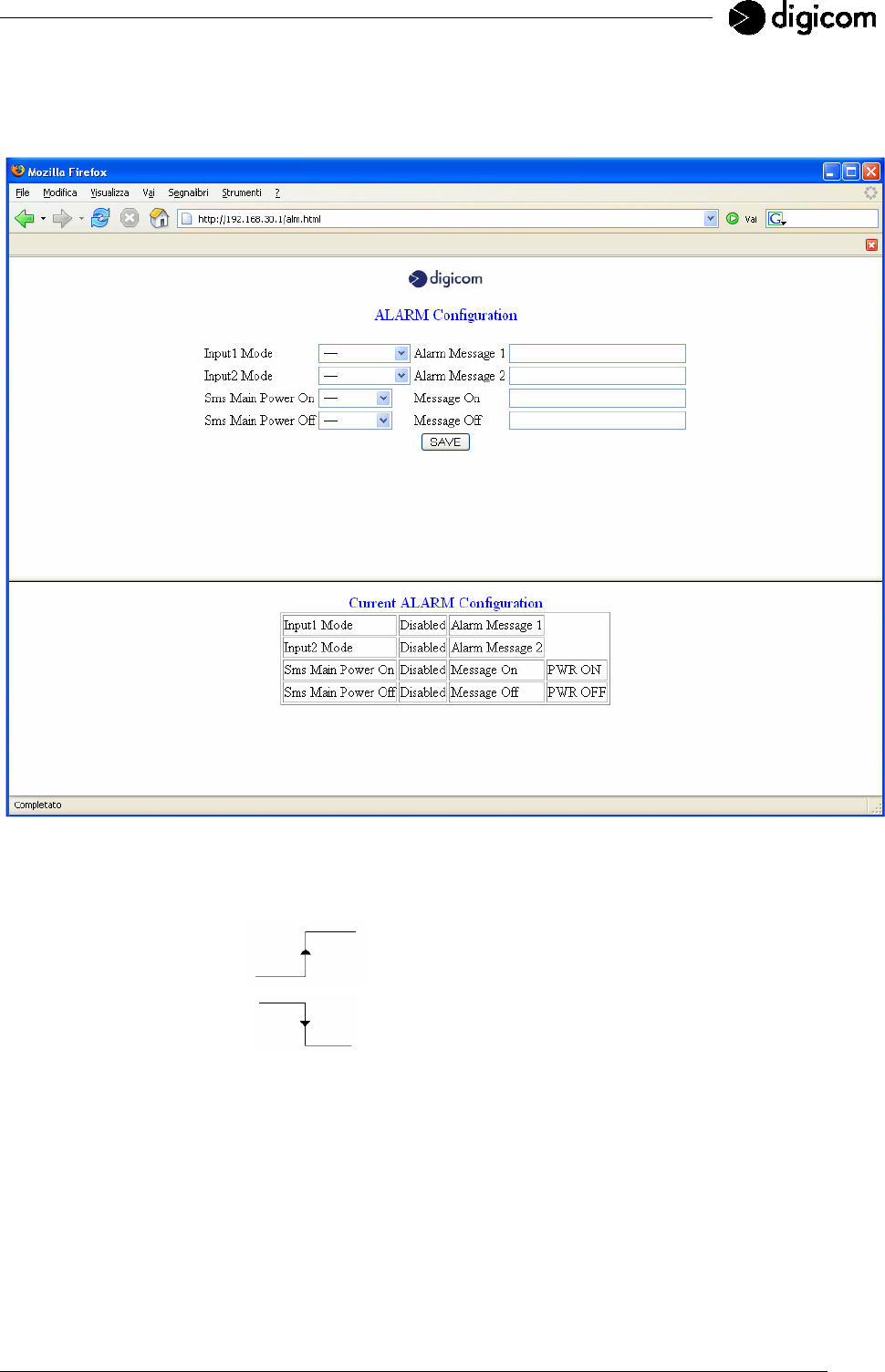
35
3.3.6 ALARM CFG
In this window you may enable the digital inputs, the relevant messages associated to it and the relevant
management in case of main power supply lack.
Input1 Mode and Input2 Mode: activation and deactivation of the two digital inputs.
Disabled Disabled input. Any change of status on the input will not be
handled by the camera.
Rising Edge
Enabled input. The Vega Wireless Camera will start
managing the alarm event as soon as the input turns from the
falling to the rising edge.
Falling Edge
Enabled input. The Vega Wireless Camera will start
managing the alarm event as soon as the input turns from the
rising to the falling edge.
Alarm Message1 and Alarm Message2: defines the text associated to the input 1 and the input 2. The text
can be maximum 30 characters long.
Sms Main Power On: enables the sending of a SMS message (with the Vega Wireless Camera GPRS)
each time the camera is turned on or the power supply is re-established after a blackout. The SMS
message will be sent to the phone numbers inserted in the SMS Number item to be found in the
GPRS configuration page.
Main Power On Message: defines the text of the message sent if the Sms Main Power On item is enabled.
The text can be maximum 30 characters long. The default message is PWR ON.
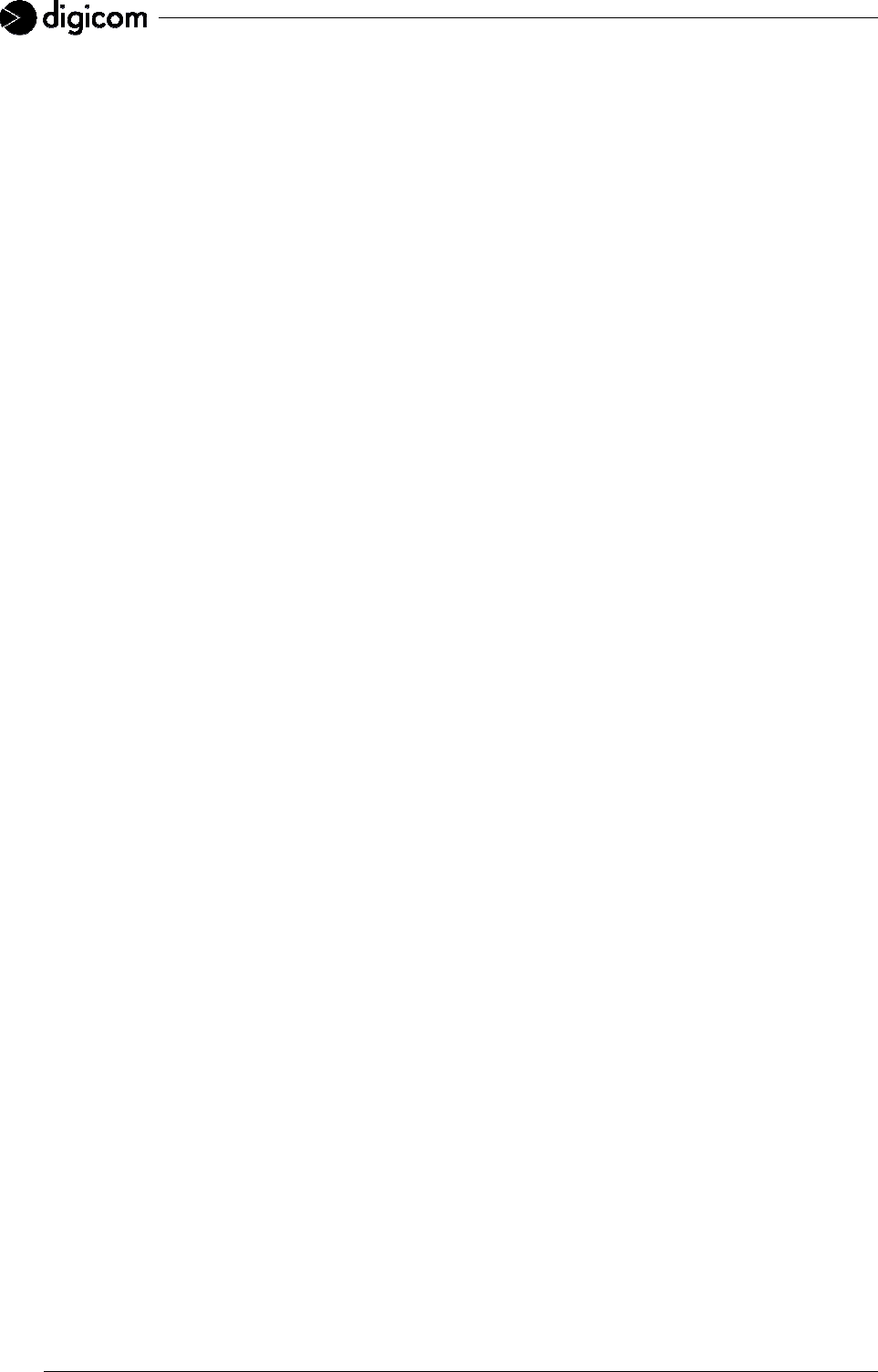
36
Sms Main Power Off: enables the sending of a SMS message (with the Vega Wireless Camera GPRS) in
case of a main power supply lack. The SMS message will be sent to the phone numbers inserted in
the SMS Number item to be found in the GPRS configuration page.
Main Power Off Message: defines the text of the message sent if the Sms Main Power Off is enabled.
The text can be maximum 30 characters long. The default message is PWR OFF.
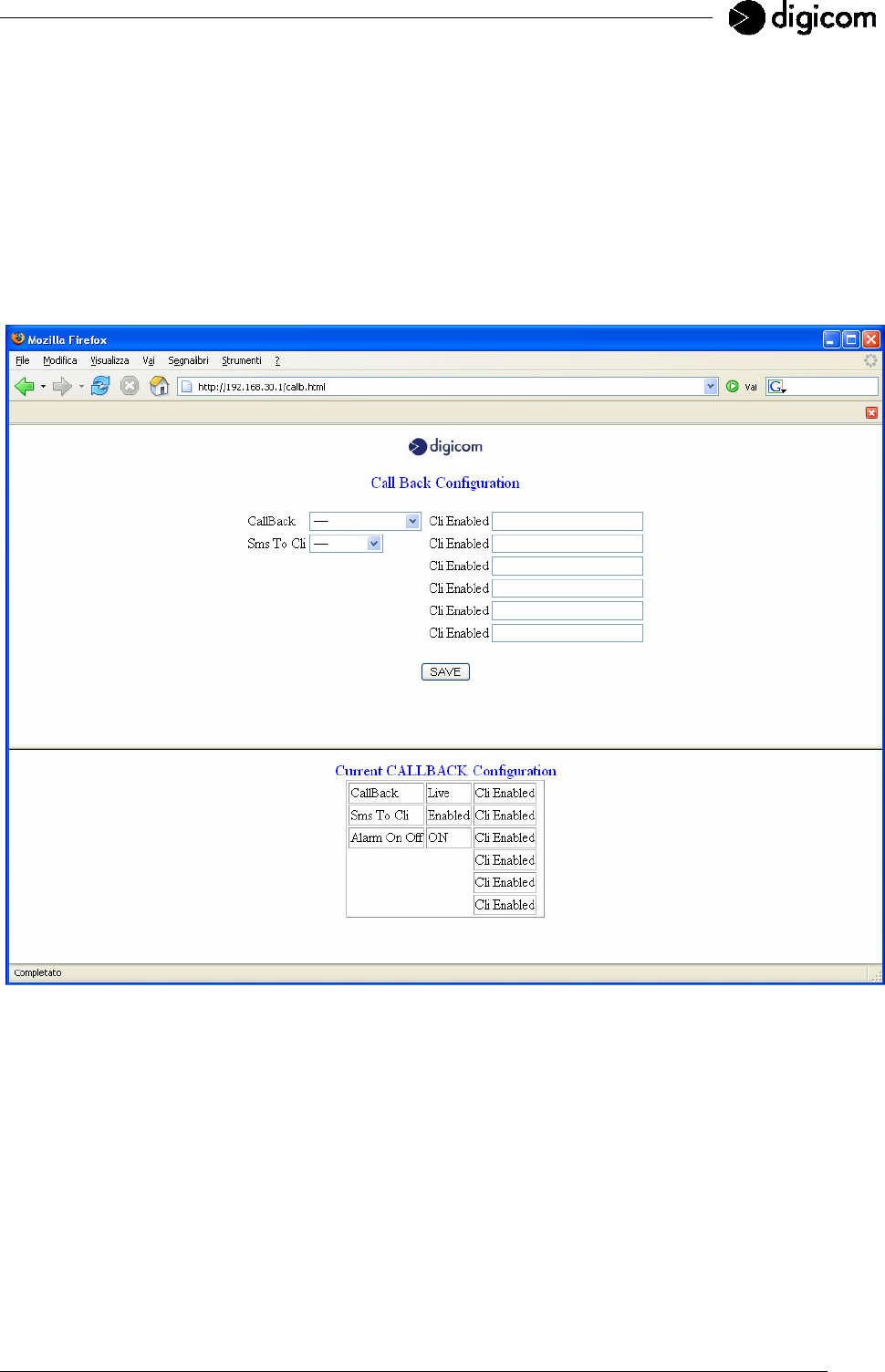
37
3.3.7 CALLBACK (only for the VEGA WIRELESS CAMERA GPRS)
In this window you may associate a function of the Vega Wireless Camera GPRS to a phone call. After
selecting the phone call association option according to your needs, you may call the phone number of the
SIM card in the Vega Wireless Camera GPRS from your mobile phone, as if you were calling an ordinary
mobile phone number.
When you get a phone call, the camera detects the incoming phone number by comparing it to the phone
numbers inserted in the Cli Enabled configuration window. If the user is enabled, the Vega Wireless Camera
GPRS performs the enabled function.
Specifically, the camera will deny the phone call without answering and with no costs: in such cases you will
normally see a busy line message on your mobile’s display. The camera will then send a SMS message or
call you in order to confirm the performing of the requested operation.
CallBack: in this field you define the function you wish to associate to a phone call.
Disabled No function associated to a phone call.
Alarm Simulation The phone call is associated to an alarm simulation.
Each time you wish to save the images according to the Frame before and
Frame after settings inserted during the configuration process, you will only
need to call the Vega Wireless Camera GPRS phone number from your
mobile phone. The camera reads the incoming phone number and compares
it to the phone numbers in the Cli Enabled configuration page. If the user is
enabled, then Vega Wireless Camera denies the call and immediately
manages an alarm event, as if the alarm had been detected on one of the
digital inputs.
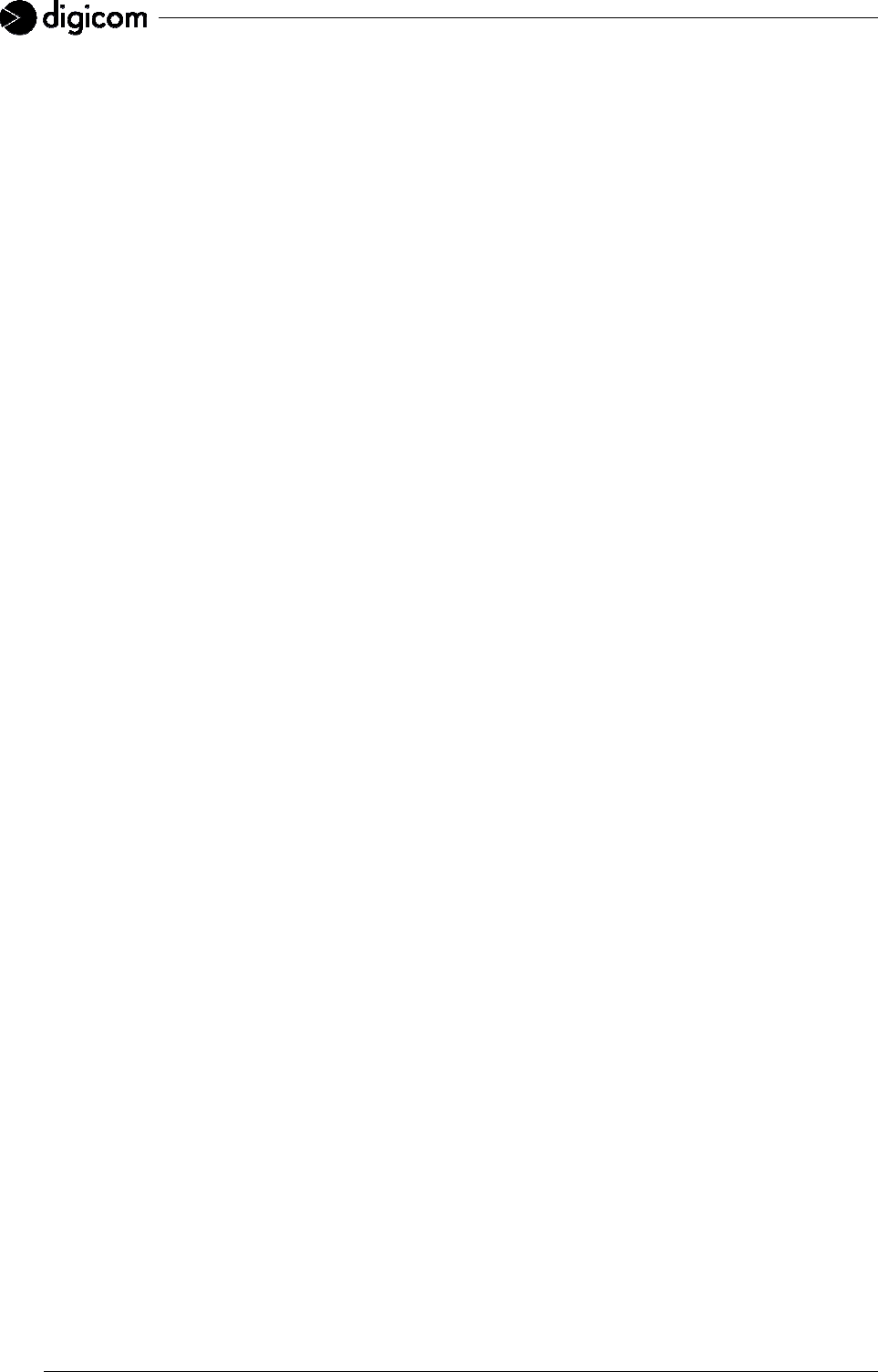
38
Live The phone call is associated to an Internet connection request.
When you need to access the Vega Wireless Camera GPRS remotely, you
only need to call the Vega Wireless Camera GPRS phone number from your
mobile phone. The camera reads the incoming phone number and compares
it to the phone numbers in the Cli Enabled configuration page. If the user is
enabled, then Vega Wireless Camera denies the call and immediately
activates an Internet connection via GPRS. Then it notifies the user
requesting it with its IP address, via a SMS message.
Alarm On Off The phone call is associated to the camera Standby management.
The Standby function allows – with the camera on - to enable or disable the
digital inputs and to perform the alarm detection.
For example, you may disable the camera before entering home and
reactivate it when leaving it.
When the Vega Wireless Camera GPRS is active, you only need to call the
Vega Wireless Camera GPRS phone number from your mobile phone. The
camera reads the incoming phone number and compares it to the phone
numbers in the Cli Enabled configuration page. If the user is enabled, then
Vega Wireless Camera denies the call. From now on the camera will ignore
the status changes on the digital inputs and you may, for example, enter
home without receiving an alarm message by the camera.
When you go out again, to reactivate your camera you just need to behave in
the same way: you will have to call the camera that is going to detect the
phone number and deny the call again. This time, to make sure about
activation, you will receive a phone call by the camera after a few seconds:
deny the phone call by pressing the call end button on your mobile phone
(usually the red hang-up button).
To sum up:
- to disable the digital inputs, call the Vega Wireless Camera GPRS; this will
deny the call without calling back.
- to enable the digital inputs, call the Vega Wireless Camera GPRS; this will
deny the call and after a few seconds it will call you back to confirm the
operation.
Cli Enabled: in these fields you must digit the phone numbers of the users who will be allowed to manage
the phone call. The phone number should be preceded by the international prefix (e.g.
+393351234567).
SMS To CLI: SMS management to confirm the operation.
Disabled The SMS message with the IP address following a Live Internet connection
request is sent to all phone numbers in the GPRS configuration page.
Enabled The SMS message with the IP address following a Live Internet connection
request is sent to the user who requested the connection and called the Vega
Wireless Camera GPRS.
WARNING: before calling the phone number of the SIM card in the Vega Wireless Camera GPRS,
check that your mobile phone is enabled to transmit your phone number. If the camera receives
an anonymous call (that is no phone number is displayed), it does not perform any operation
and only denies the call. Check with your phone company that the SIM card in the Vega
Wireless Camera GPRS is enabled to receive voice phone calls. The SIM cards with a Machine
To Machine contract are not allowed to receive voice phone calls.
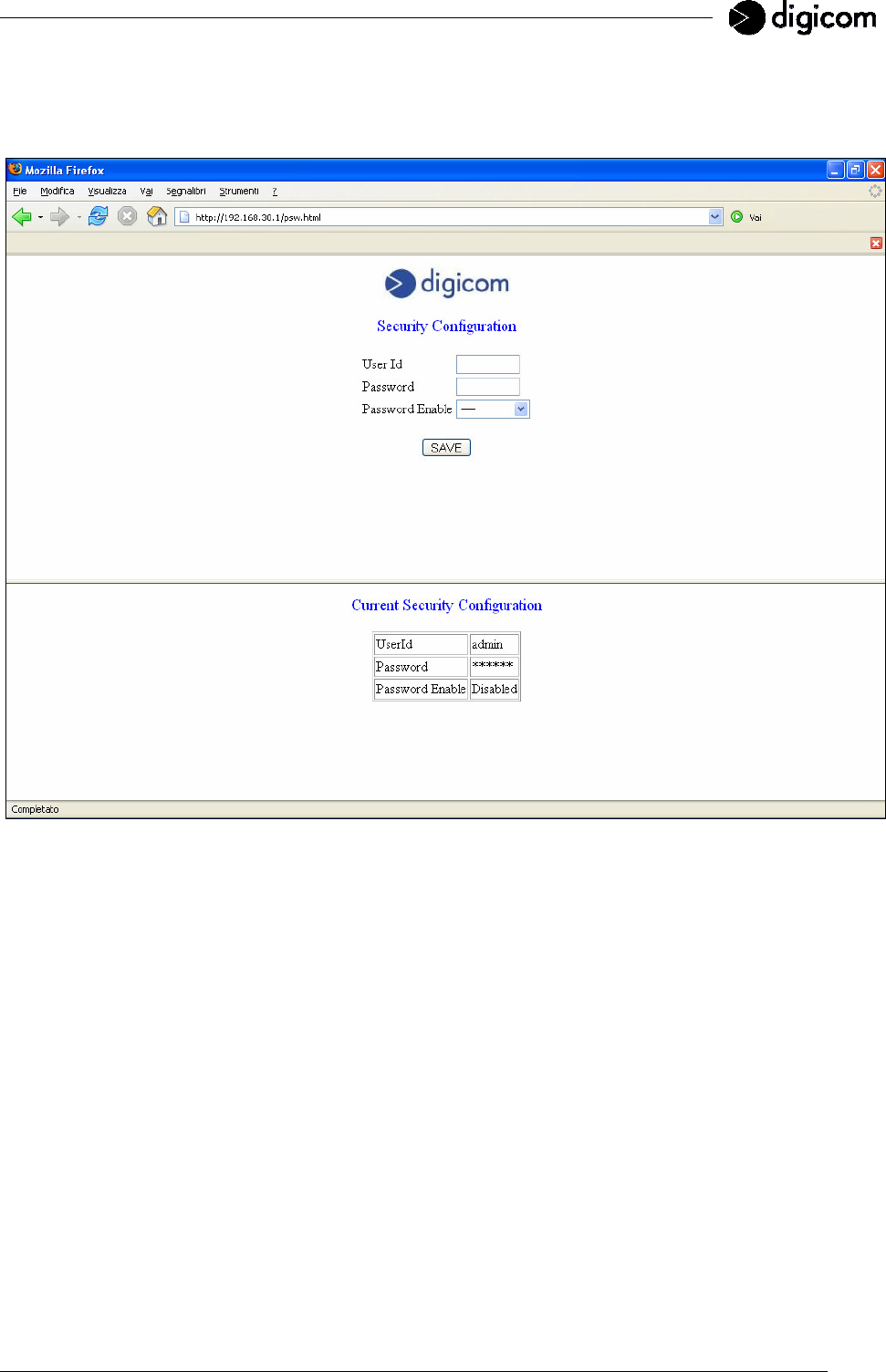
39
3.3.8 SECURITY
In order to guarantee a more secure access to the camera, you can enable the User Id and Password
request each time you access the configuration pages of the Vega Wireless Camera.
User Id: in this field you must enter the User Id selected to access the camera. The default value is admin.
Password: in this field you must enter the Password selected to access the camera. The default value is
digicom.
Password Enable: enables or disables the authentication request. The default value is Disabled.
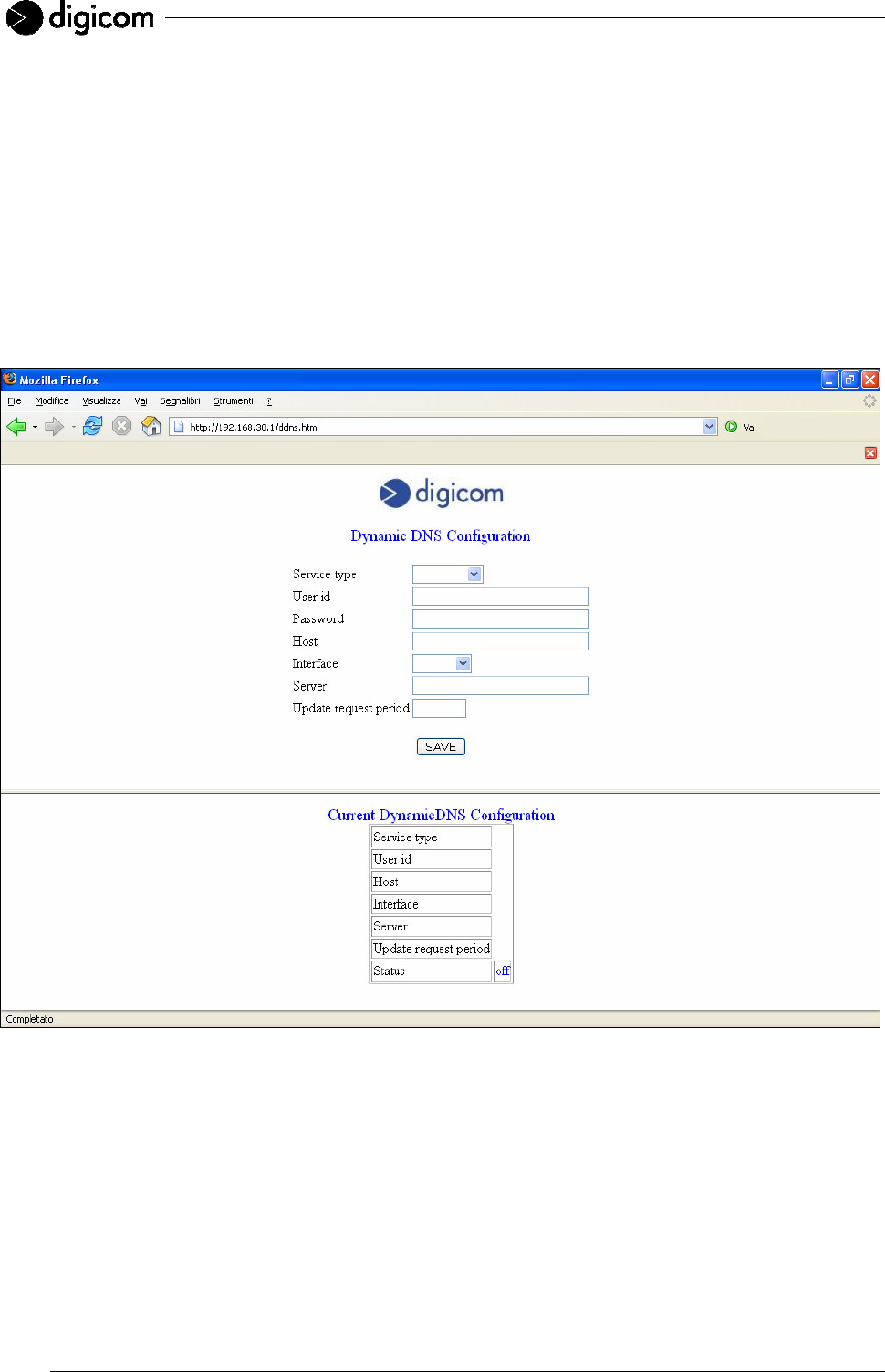
40
3.3.9 DYNAMIC DNS
If you use an Internet subscription with a dynamic IP address or a GPRS connection, you do not have the
chance to offer remote access services because the ISP or phone company assigns a different IP address to
the device each time.
To solve this problem, as already described in the previous pages, at each connection the Vega Wireless
Camera GPRS notifies the IP address for the current connection by SMS.
Another solution is provided by the services available on the Internet called Dynamic DNS, which give the
chance to reach the device at any time, with any IP address however registered on the Internet, by using an
address such as yourname.dyndns.org .
The DDNS services allow to associate a domain name to an IP address dynamically.
In order to use these services you must fill-in a free or pay registration on the web page of the servers
providing these services. One of the most famous servers renowned for the Dynamic DNS management is
DYNDNS (www.dyndns.org).
Service type: select the server you want to manage the Dynamic DNS.
User id: in this field you must enter the User Id for the registration to the DDNS Server.
Password: in this field you must enter the Password for the registration to the DDNS Server.
Host: in this field you must enter the domain name registered to the DDNS Server.
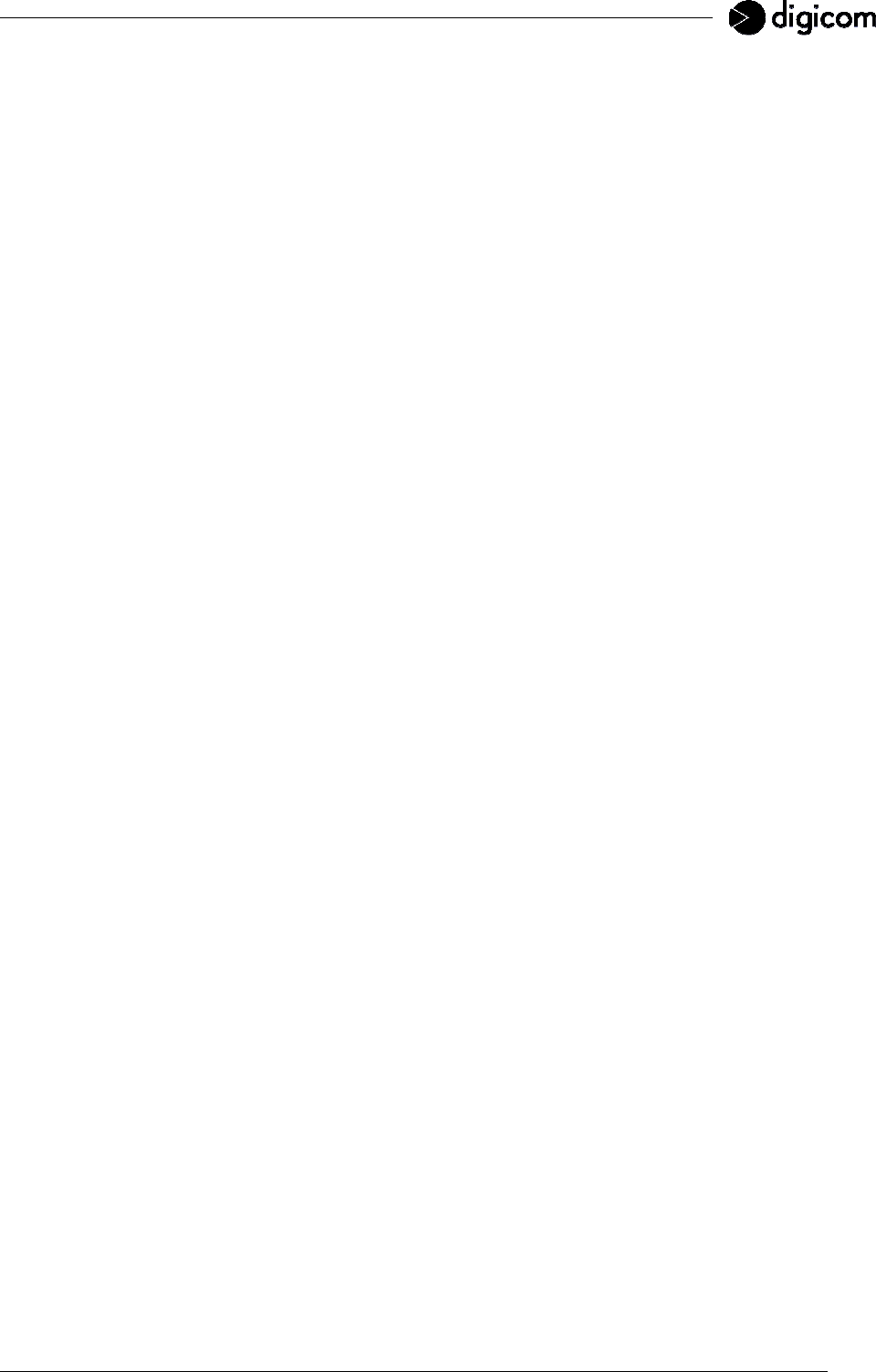
41
Interface: select the interface for the Dynamic DNS service.
LAN The camera will notify the DDNS Server with the IP address assigned by the LAN port.
This option can be selected both on the Vega Wireless Camera WLAN and the Vega
Wireless Camera GPRS.
Wi-Fi The Vega Wireless Camera WLAN will notify the DDNS Server with the IP address
assigned by the WLAN port. This option is not available with the Vega Wireless Camera
GPRS.
GPRS The Vega Wireless Camera GPRS will notify the DDNS Server with the IP address
assigned by the phone company in the GPRS connection This option is not available
with the Vega Wireless Camera WLAN.
Server: enter the address of the Server offering the Dynamic DNS service.
Update request period: enter the time frequency (expressed in seconds) for the IP address notification to
the Server offering the Dynamic DNS service. Only values between 10 and 999999 seconds are
accepted. With a GPRS Interface we suggest to set the value on 20.
Status: in this field you can check the status of the registration to the Server offering the Dynamic DNS
service.
Off Disabled service.
Unreachable
Deactivated interface (e.g. deactivated GPRS Internet connection or LAN wireless
link).
Updated Registration to the Server properly performed.
“msg” General messages received directly from the Dynamic DNS Server.
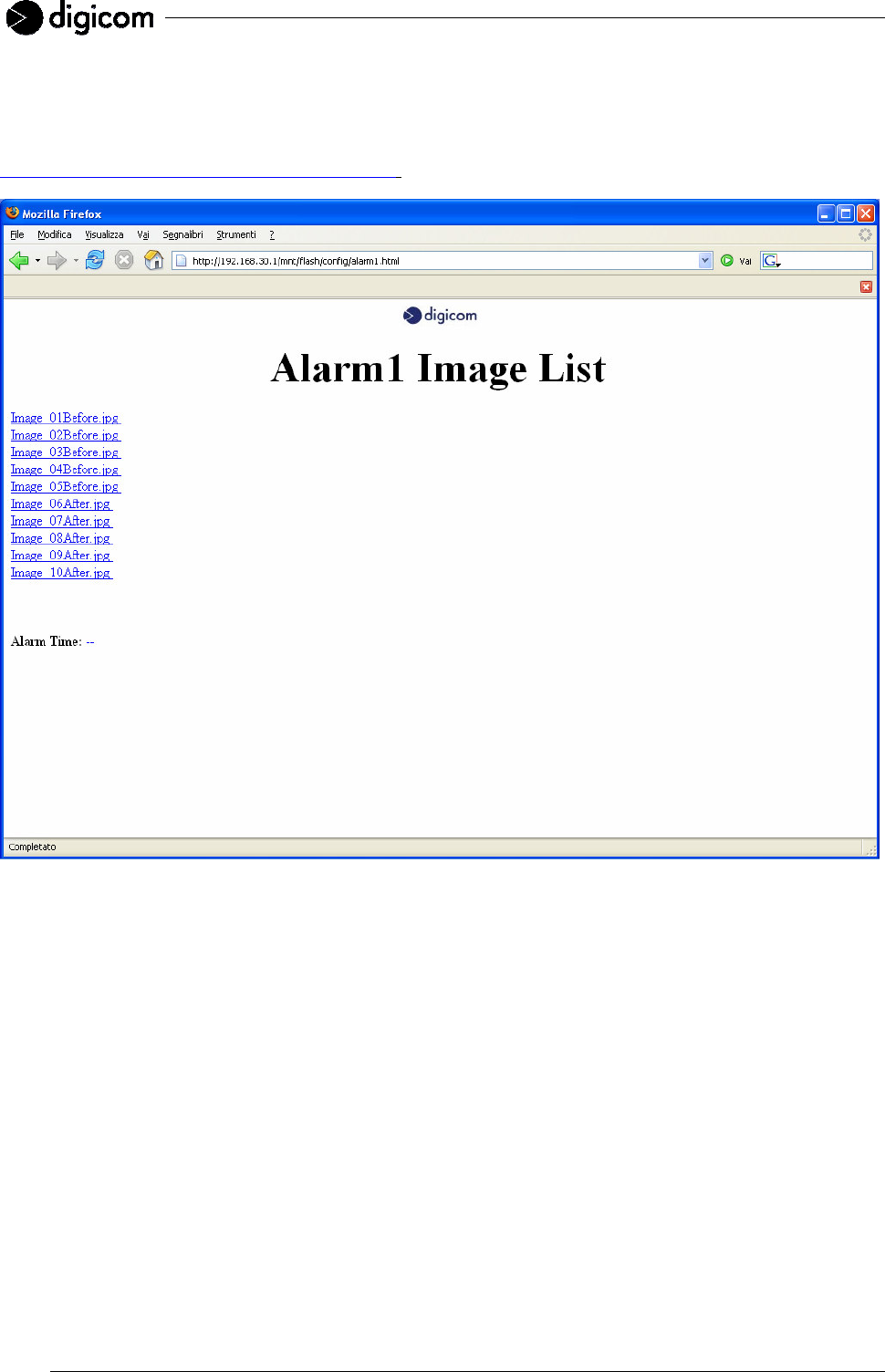
42
3.3.10 ALARM
In this window you may view the images saved by the Vega Wireless Camera on alarm detection.
In the SMS message sent by the Vega Wireless Camera GPRS you can find the direct link to this page, to
save time and view the images concerning the alarm event immediately:
http://217.201.196.19/mnt/flash/config/alarm.html .
WARNING: the internal memory of the Vega Wireless Camera is 2 MByte. The total number of images
that can be saved depends on the image quality and the selected resolution.
The Vega Wireless Camera GPRS alerts on the reached memory limit with the message
MEMORY FULL contained in the alarm detection SMS. Once this message has been received,
the user must view and remove the images stored in memory before proceeding with the
camera. The image removal can be performed by selecting the Reset Alarm item in the System
page, or by sending the SMS message DELETE to the Vega Wireless Camera GPRS by an
enabled user whose number has been inserted in the GPRS page.
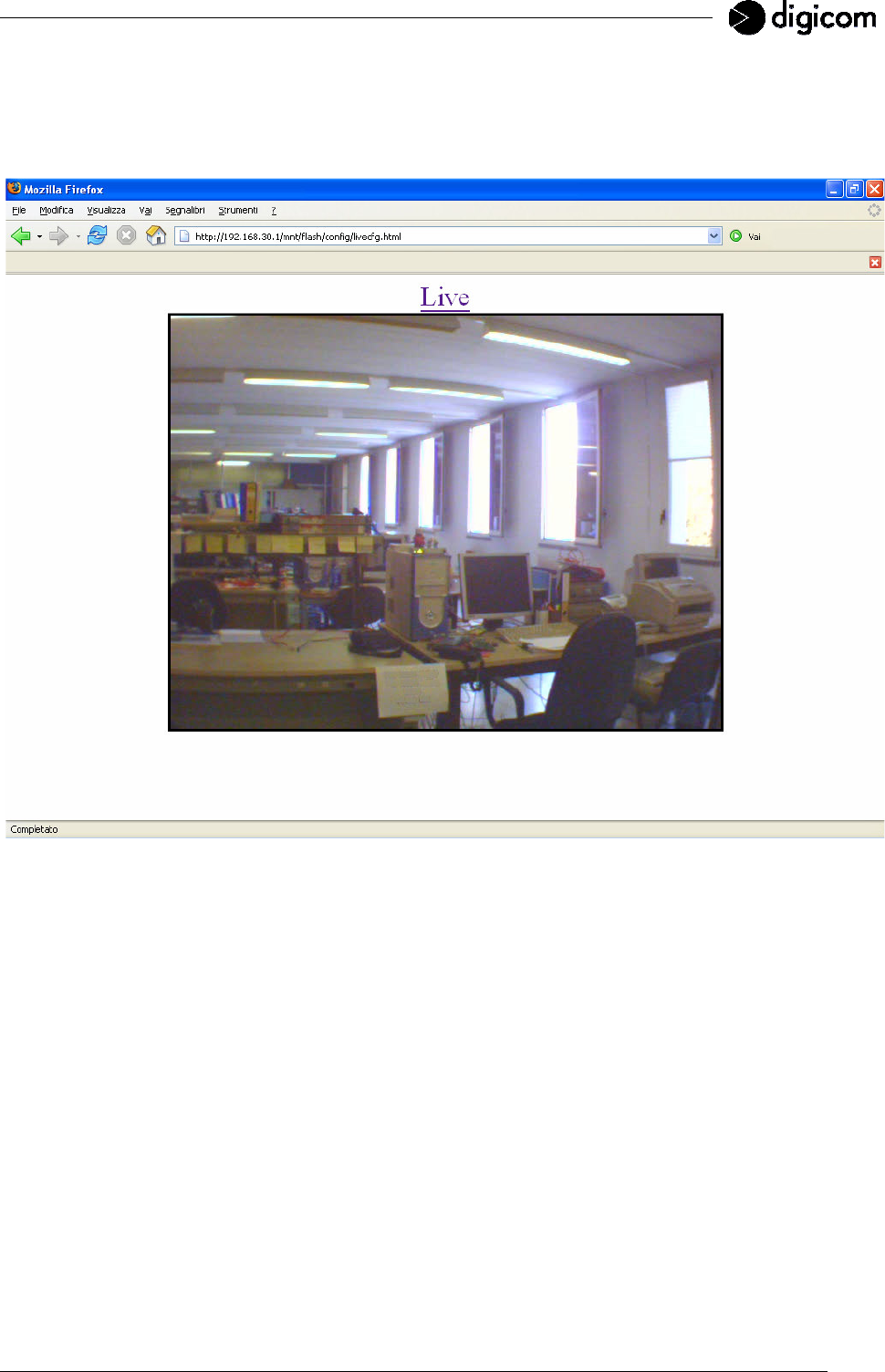
43
3.3.11 LIVE
Click Live from the main menu to view the current shooting status of the camera.
The image displayed refers to the configuration of the previous pages, especially to the settings for the
Camera configuration page.

44
3.3.12 STATUS LOG
In this window you can check the status of the Vega Wireless Camera.
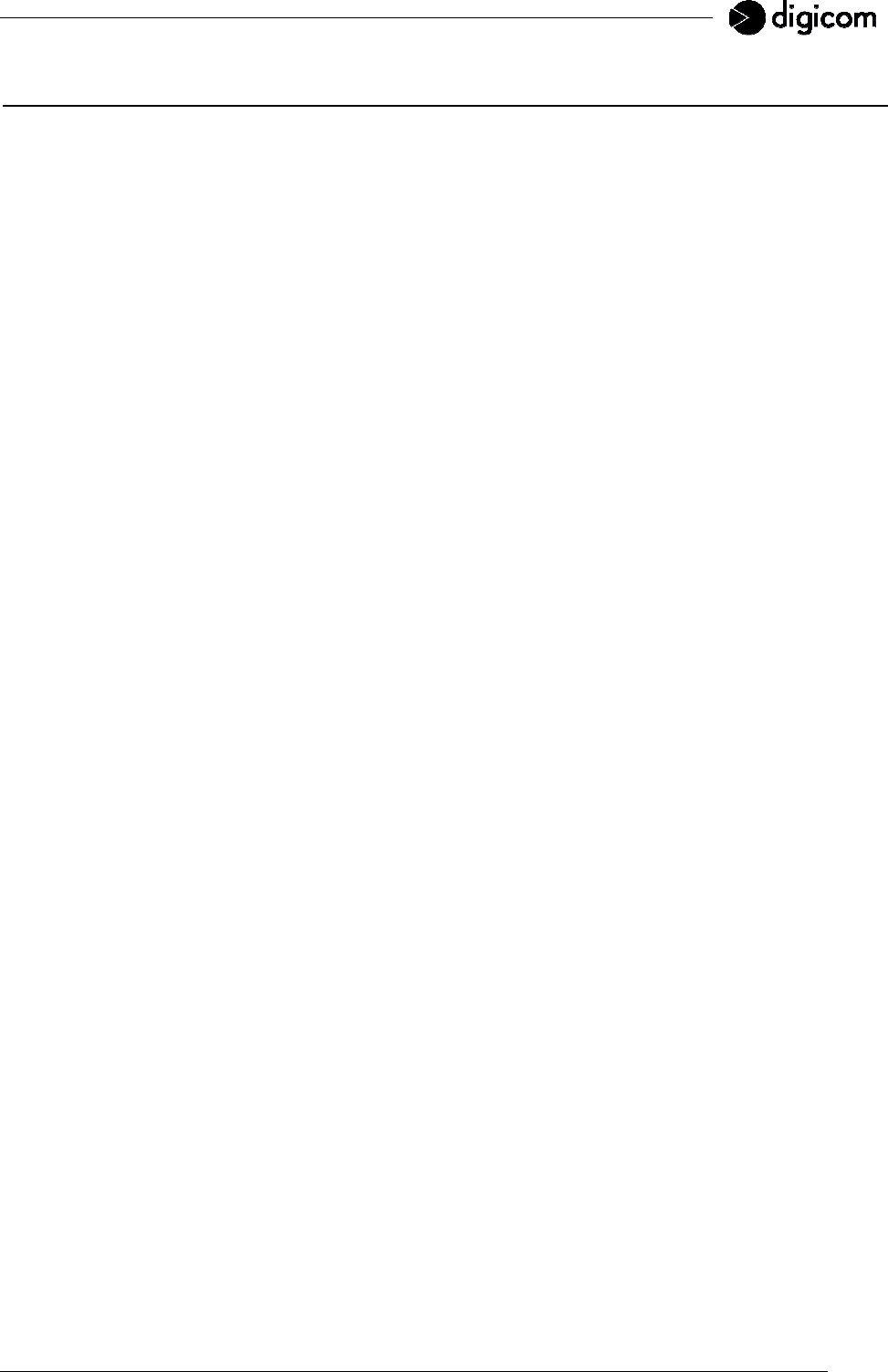
45
4. F.A.Q. (FREQUENTLY ASKED QUESTIONS) AND TROUBLESHOOTING
Q: What algorithm is used to compress the digital image?
A: The Vega Wireless Camera utilizes the JPEG image compression technology providing high quality
images for users. JPEG is adopted since it is a standard for image compression and can be applied to
various web browser and application software without the need to install extra software.
Q: Can I change the wireless antenna attached to the Vega Wireless Camera?
A: The wireless antenna can be changed for a variety of reasons such as extending the wireless
transmission range. The connectors must be male SMA Reverse Polarity connector type.
Q: What is the wireless transmission range for the Vega Wireless Camera?
A: Generally the wireless distance can go up to 100 meters indoors and up to 300 meters outdoors. The
range is limited by the number of walls, ceilings, or other objects that the wireless signals must pass through.
Typical ranges vary depends on the types of materials and background Radio Frequency (RF) noise in your
home or business and the configuration setting of your network environment.
Q: Can the Vega Wireless Camera be used out-doors?
A: The Vega Wireless Camera is not weatherproof. It needs to be equipped with a weatherproof case to be
used outdoors.
Q: What network cabling is required for the Vega Wireless Camera?
A: The Vega Wireless Camera uses Category 5 UTP cable allowing 10 Base-T and 100 Base-T networking.
Q: Can the Vega Wireless Camera be setup as a PC-cam on the computer?
A: No, the Vega Wireless Camera is an Internet Camera used only on Ethernet and Fast Ethernet network
and supported by wireless transmission.
Q: Can the Vega Wireless Camera be connected on the network if it consists of only private IP addresses?
A: The Vega Wireless Camera can be connected to LAN with private IP addresses.
Q: Why does a series of broad vertical white line appears through out the image?
A: A likely issue is that the CMOS sensor becomes overloaded when the light source is too bright such as
direct exposure to sunlight or halogen light. You need to reposition the Vega Wireless Camera into a more
shaded area immediately as this will damage the CMOS sensor.
WARNING: Direct exposure to sunlight may cause permanent damage to the CMOS sensor.
Therefore do not expose the Vega Wireless Camera’s lens directly to sunlight. The Vega
Wireless Camera is designed for indoor usage and if your application requires prolonged
exposure to sunlight, a sun visor is recommended to protect the Vega Wireless Camera.