Digital Signature WU100-K1 WIRELESS DIGITAL USB DONGLE User Manual USERS MANUAL
Digital Signature, Inc. WIRELESS DIGITAL USB DONGLE USERS MANUAL
USERS MANUAL
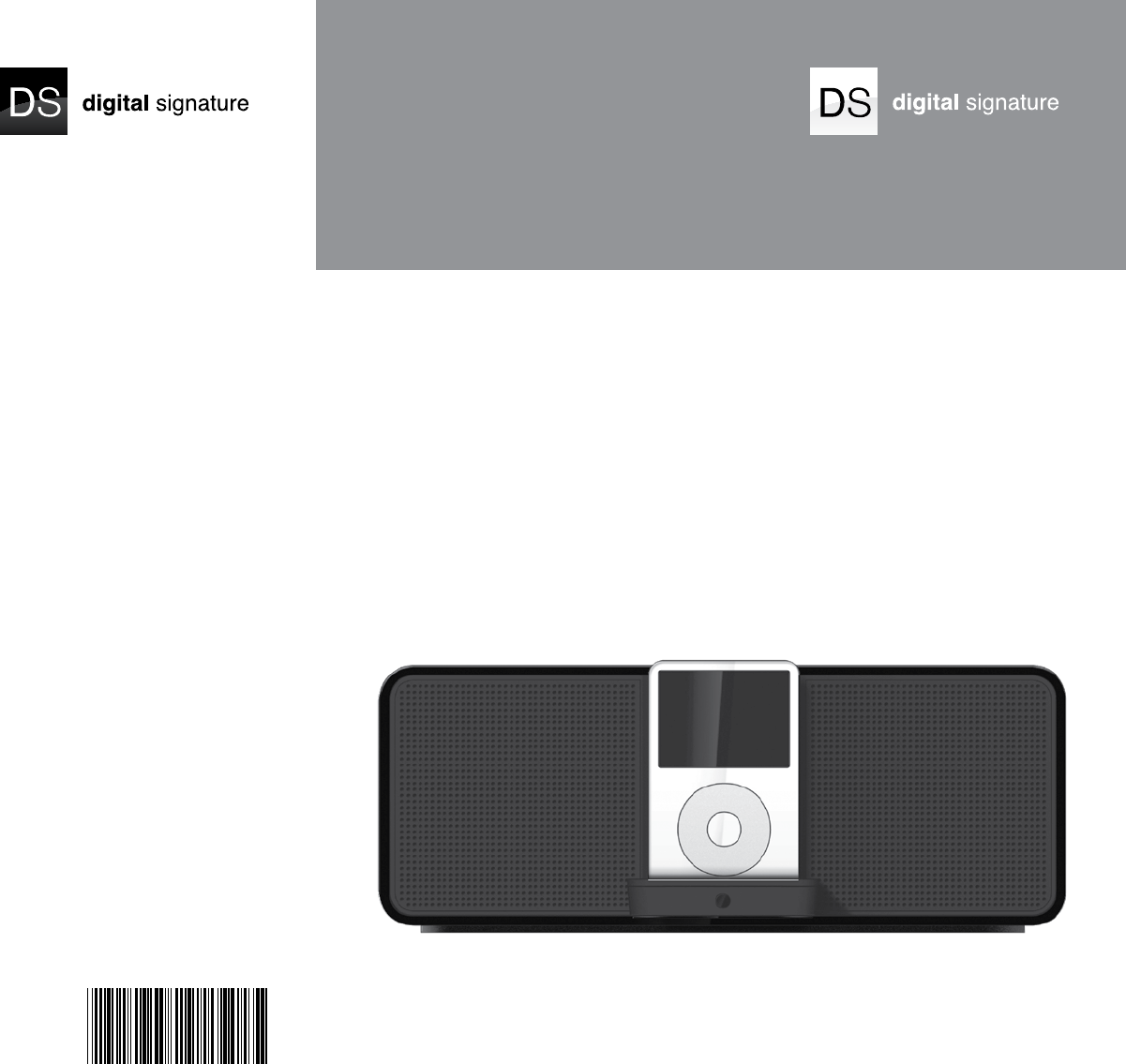
MINT™ 220
WIRELESS DIGITAL MUSIC STATION USER GUIDE
DMS300-PWA1
P/N 1400122 REV. 1.0
Copyright © 2008 Digital Signature, Incorporated. All rights reserved. Digital Signature, Mint, and Di-Fi are trademarks
of Digital Signature. iPod and Mac are trademarks of Apple, Inc., registered in the United States and/or other countries.
PurePath Digital is a trademark of Texas Instruments Incorporated. Peerless is a trademark of Tymphany Corporation.
Certain other product names, brand names and company names may be trademarks or designations of their respective
owners. Specifications are subject to change without prior notice. Not responsible for typographical errors. iPod not included.
Servicio al cliente
Digital Signature Inc
1221 E. Dyer Road, Suite 290
Santa Ana, CA 92705 USA
866-903-4453
Para servicio fuera de los Estados Unidos, por favor,
visite www.mintds.com/service donde encontrará el
concesionario u oficina de servicios más cercana a su
localidad.
Registro de la garantía
Para registrar su Digital Signature Mint Digital Music
Station, llene la tarjeta de garantía incluida en el empaque
o regístrese en línea en www.mintds.com/service/
registration.
Servicio de garantía
Visite www.mintds.com/service para instrucciones acerca
de cómo obtener servicio de garantía.
SERVICIO Y ASISTENCIA TÉCNICA
Copyright © 2008 Digital Signature, Incorporated. Todos los derechos reservados. Digital Signature, Mint, y Di-Fi son
marcas comerciales de Digital Signature. iPod y Mac son marcas comerciales de Apple, Inc., registradas en los Estados
Unidos y/o otros países. PurePath Digital es una marca comercial de Texas Instruments Incorporated. Peerless es una
marca comercial de Tymphany Corporation. Otros nombres de productos, nombres de marcas y nombres de compañía
pudieran corresponder a las marcas o designaciones comerciales de sus respectivos propietarios. Las especificaciones
están sujetas a cambios sin previo aviso. No asumimos responsabilidades por errores tipográficos. No se incluye el equipo iPod.
Service après-vente
Digital Signature Inc
1221 E. Dyer Road, Suite 290
Santa Ana, CA 92705 USA
866-903-4453
Pour une réparation en dehors des États-Unis, veuillez
consulter le site www.mintds.com/service afin de localiser
le revendeur ou le centre d’entretien le plus proche.
Enregistrement de la garantie
Pour enregistrer la garantie de votre console de musique
numérique Digital Signature Mint, remplissez la carte de
garantie
ci-jointe ou effectuez cet enregistrement en ligne à
l’adresse www.mintds.com/service/registration.
Service de garantie
Rendez-vous sur le site www.mintds.com/service où vous
trouverez les instructions concernant l’obtention du service
de garantie.
RÉPARATION ET ASSISTANCE
Droits d’auteur © Digital Signature, Incorporated, 2008. Tous droits réservés. Digital Signature, Mint et Di-Fi sont
des marques de Digital Signature. iPod et Mac sont des marques d’Apple, Inc. déposées aux États-Unis et/ou dans
d’autres pays. PurePath Digital est une marque de Texas Instruments Incorporated. Peerless est une marque de
Tymphany Corporation. Certains autres noms de produits, de marques et de compagnies peuvent être des marques
déposées ou des désignations de leur propriétaire respectif. Les spécifications sont
sujettes à modification sans préavis. Toute responsabilité est déclinée en cas d’erreur
typographique. Ne concerne pas iPod.
Customer Service
Digital Signature Inc
1221 E. Dyer Road, Suite 290
Santa Ana, CA 92705 USA
866-903-4453
For service outside the USA, please visit
www.mintds.com/service for the nearest
dealer or service location.
Warranty Registration
To register your Digital Signature Mint Digital Music Station,
complete the enclosed warranty card or register
online at www.mintds.com/service/registration.
Warranty Service
Go to www.mintds.com/service for instructions
on how to obtain warranty service.
SERVICE AND SUPPORT
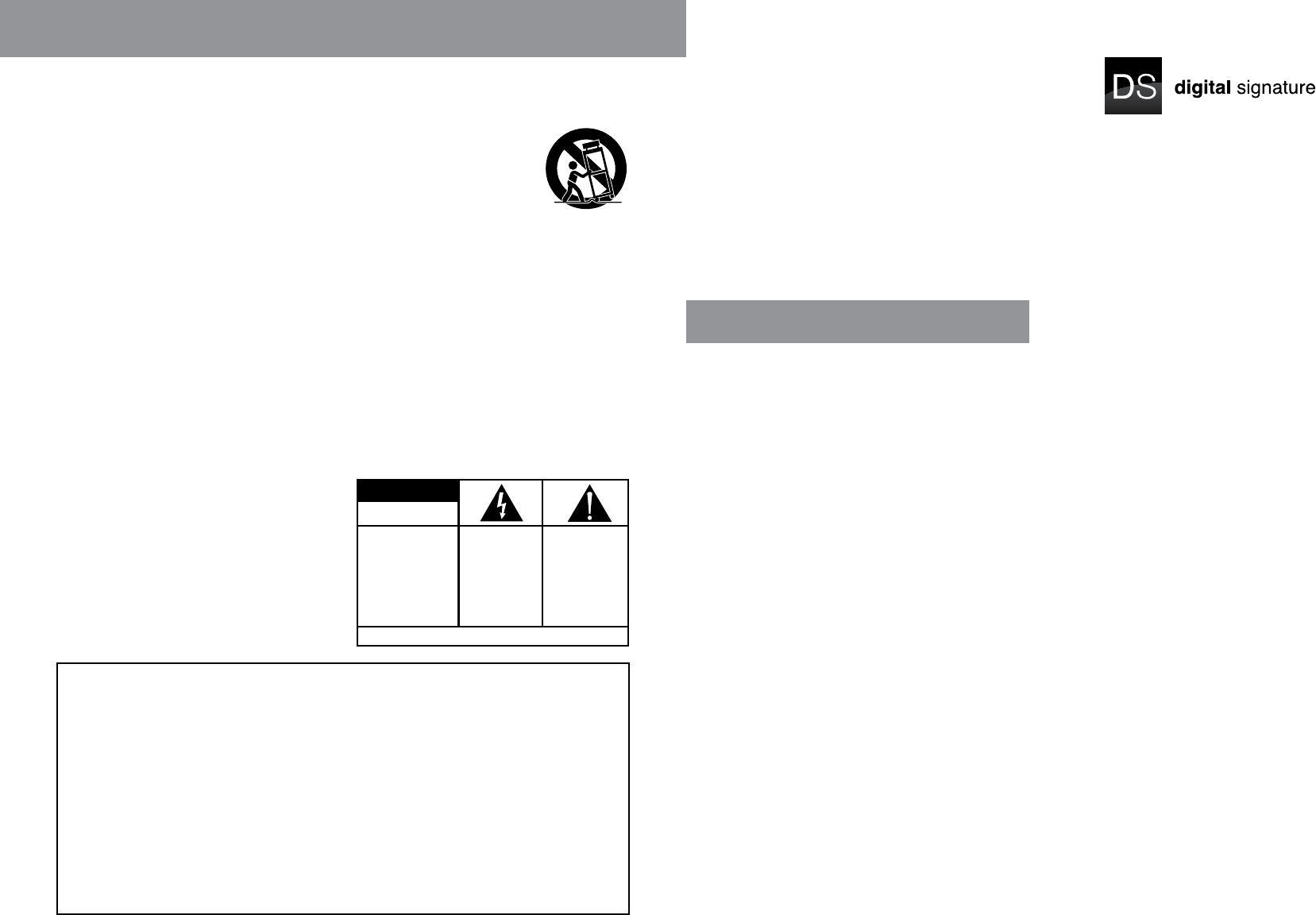
SEE MARKINGON BOTTOMOF PRODUCT
CAUTION
CAUTION: TO REDUCE
THE RISK OF ELECTRIC
SHOCK, DO NOT REMOVE
COVER (OR BACK).
NO USER-SERVICEABLE
PARTS INSIDE. REFER
SERVICING TO QUALIFIED
SERVICE PERSONNEL.
THE LIGHTNING FLASH
WITH ARROWHEAD
WITHIN THE TRIANGLE
ALERTS YOU TO
UNINSULATED
“DANGEROUS
VOLTAGE” WITHIN THE
PRODUCT THAT MAY
CONSTITUTE RISK OF
ELECTRIC SHOCK.
THE EXCLAMATION
POINT WITHIN THE
TRIANGLE ALERTS
YOU TO IMPORTANT
OPERATING AND
MAINTENANCE
(SERVICING)
INSTRUCTIONS
ACCOMPANYING
THE PRODUCT.
RISK OF ELECTRICAL SHOCK
DO NOT OPEN
2 ENGLISH
3 ENGLISH
IMPORTANT SAFETY INSTRUCTIONS
TABLE OF CONTENTS
INTRODUCTION
Mint 220 Wireless Digital Music Station ..................... 4
SETUP
Unpacking ............................................................... 5
Power Connection .................................................... 6
iPod Connection ....................................................... 6
Line-in Connection ................................................... 6
Wireless Connection ................................................. 7
OPERATION
Input Selection ......................................................... 8
Volume Control ......................................................... 8
EQ Control ................................................................ 8
Remote Control ........................................................ 8
MAINTENANCE AND SUPPORT
Troubleshooting ........................................................ 9
Battery Replacement ................................................ 9
Tech Support and Repair Service ............................ 10
1. Read these instructions.
2. Keep these instructions.
3. Heed all warnings.
4. Follow all instructions.
5. Do not use this apparatus near water.
6. Clean only with dry cloth. Unplug the system first.
7. Do not block any ventilation openings. Install in
accordance with the manufacturer’s instructions.
8. Do not install near any heat sources such as radiators,
heat registers, stoves, or other apparatus (including
amplifiers) that produce heat. Do not place an open
flame, such as a candle, near the system.
9. Do not defeat the safety purpose of the polarized or
grounding-type plug. A polarized plug has two blades
with one wider than the other. A grounding type plug
has two blades and a third grounding prong. The wide
blade or the third prong are provided for your safety. If
the provided plug does not fit into your outlet, consult an
electrician for replacement of the obsolete outlet. The
power cord included for the Mint amplifier is a polarized
plug. Do not force the prongs into an outlet that is not
designed for two sizes of prongs or use non-polarized
adapters. Always avoid over-loading wall outlets, extension
cords or power strips.
10. Protect the power cord from being walked on or
pinched particularly at plugs, convenience receptacles,
and the point where they exit from the apparatus. Do not
operate the system with a damaged power cord.
To avoid damage, do not place items on top of the power
cord or position it where someone might trip.
11. Only use attachments/accessories specified by the
manufacturer. Make no modifications to the system or
accessories. Unauthorized alterations may compromise
safety, regulatory compliance and system performance—
as well as negate your warranty.
WARNING: TO REDUCE THE RISK OF FIRE OR
ELECTRIC SHOCK, DO NOT EXPOSE THIS APPARATUS
TO RAIN OR MOISTURE.
12. Use only with the cart, stand,
tripod, bracket, or table specified
by the manufacturer, or sold with
the apparatus. When a cart is used,
use caution when moving the cart/
apparatus combination to avoid injury
from tip-over.
13. Unplug this apparatus during
lightning storms or when unused for long periods of
time.
14. Refer all servicing to qualified service personnel.
Servicing is required when the apparatus has been
damaged in any way, such as power-supply cord or plug
is damaged, liquid has been spilled or objects have fallen
into the apparatus, the apparatus has been exposed to
rain or moisture, does not operate normally, or has been
dropped.
15. Do not expose this apparatus to dripping or splashing
and ensure that no objects filled with liquids, such as
vases, are placed on the apparatus. Do not operate the
Mint outdoors.
16. To completely disconnect this apparatus from the
AC Mains, disconnect the power supply cord plug from
the AC receptacle.
17. The mains plug of the power supply cord shall
remain readily operable.
FCC COMPLIANCE STATEMENT
This device complies with part 15 of the FCC Rules.
Operation is subject to the following two conditions:
1. This device may not cause harmful interference, and
2. This device must accept any interference received,
including interference that may cause undesired
operation.
This equipment has been tested and found to comply
with the limits for a Class B digital device, pursuant to
part 15 of the FCC Rules. These limits are designed
to provide reasonable protection against harmful
interference in a residential installation. This equipment
generates, uses and can radiate radio frequency energy
and, if not installed and used in accordance with the
instructions, may cause harmful interference to radio
communications. However, there is no guarantee that
interference will not occur in a particular installation.
If this equipment does cause harmful interference to
radio or television reception, which can be determined
by turning the equipment off and on, the user is
encouraged to try to correct the interference by one
or more of the following measures:
- Reorient or relocate the receiving antenna.
- Increase the separation between the equipment
and receiver.
- Connect the equipment into an outlet on a circuit
different from which the receiver is connected.
- Consult your Digital Signature dealer or an experienced
electronics technician, or go online to
www.mintds.com/service for additional help
and setup assistance.
This product complies with the Canadian ICES-003
Class B specifications.
To reduce the risk of shock and prevent damage to the Digital Signature™ Mint™ Digital Music Station, to yourself or to
your property follow these safety precautions:
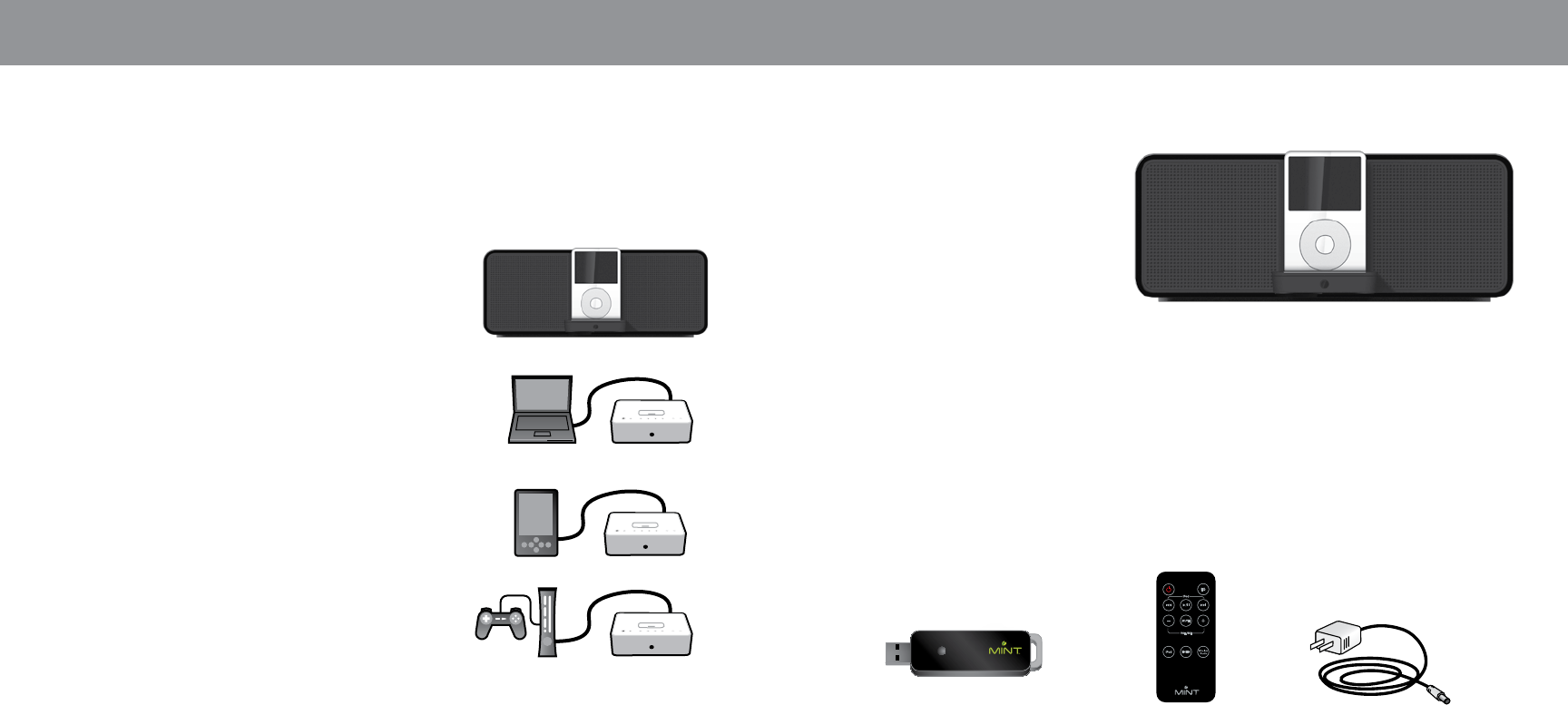
C
A
B D
4 ENGLISH
5 ENGLISH
INTRODUCTION SETUP
MINT 220 WIRELESS DIGITAL MUSIC STATION
Thank you for choosing the Digital Signature Mint 220 Wireless Digital Music Station.
You have selected high quality audio station that is designed to play all of today’s
music formats.
iPod in Dock
• All types of iPods (except iPod shuffle which is connected
via Line In) fit in the iPod dock when used with your
appropriate
• iPod dock insert.
• iPhone will play music in an airplane mode.
• iPod and iPhone are charged when docked.
PC or Mac with Mint USB Audio Transmitter
• Once the Transmitter is plugged into the USB port of your
computer, it will stream sound wirelessly to Mint 220.
• You can enjoy your favorite music, video and games from
your computer with Mint high-quality audio system.
Games, MP3 players, CD Players and More thru Line-In
• iPod shuffle, Zune and other MP3 players; Portable CD
players and games; or XM and Sirus satellite radios could be
connected with two end 1/8 in mini headphone jacks.
• TV or gaming consoles with RCA connectors could be
connected with RCA to 1/8 in mini headphone jack adaptor.
UNPACKING
Unpack carefully and check all parts:
A Mint 220 Speaker System
B Mint Wireless USB Audio Transmitter
C Mint Remote Control
D AC Adaptor
E Power Cord
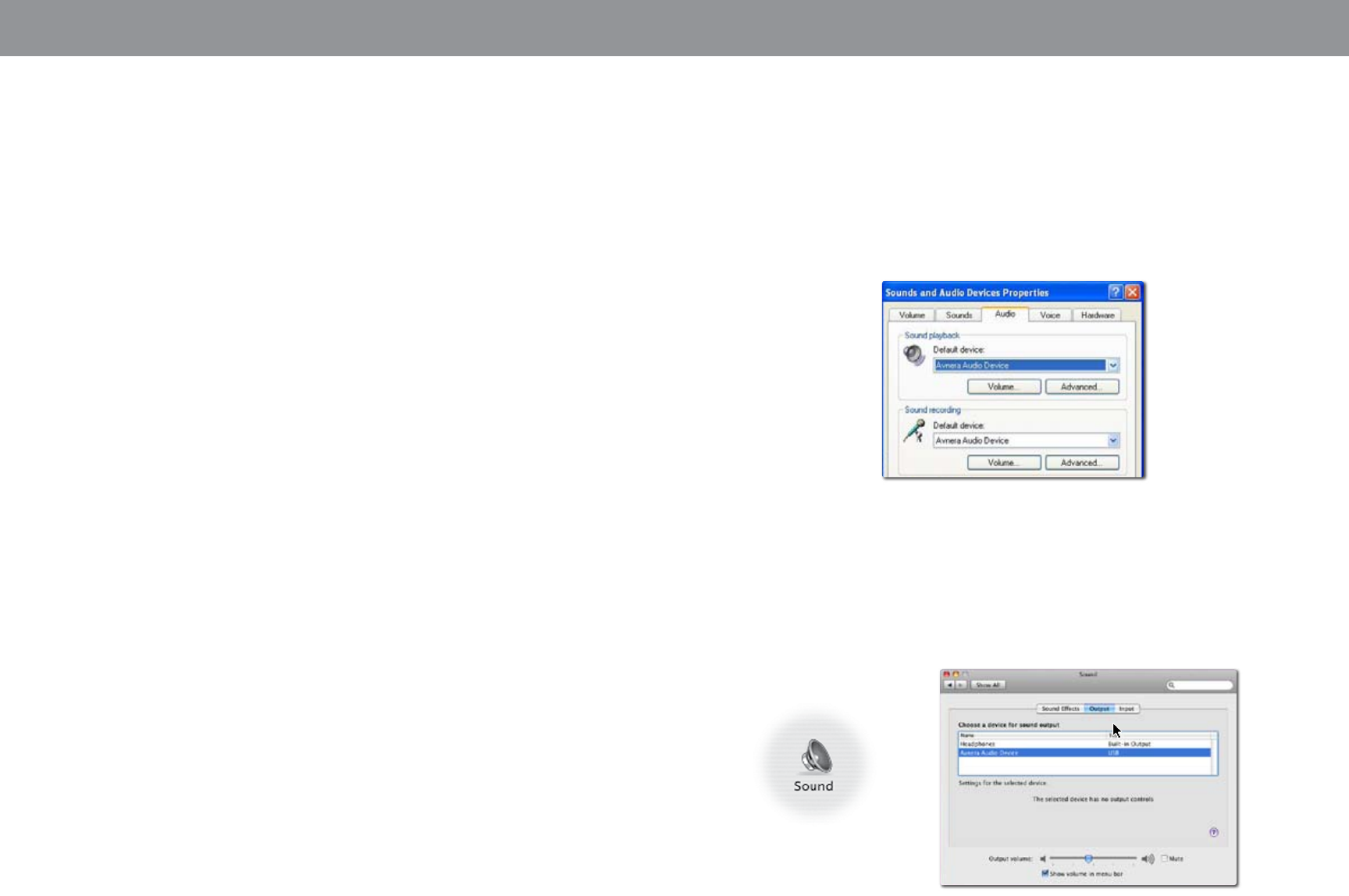
6 ENGLISH
7 ENGLISH
SETUP SETUP
SYSTEM SETUP
Power Connection
1. Insert round shape connector of AC adaptor to marked “DC-in” port.
2. Insert the small connector of power cord into AC adaptor.
3. Plug the power cord into a wall outlet.
iPod Connection
1. Before plugging iPod, locate the appropriate iPod adaptor insert
shipped with your iPod purchase.
2. If you cannot find the proper adaptor, visit www.mintdsi.com to find
and purchase the right one.
3. Insert the adaptor into the dock.
4. Plug iPod into the dock with the adaptor.
5. Mint 220 automatically detects when an iPod is plugged and changes
input mode to iPod.
6. You are ready to listen to the music from iPod.
Line-in Connection
Line-In port provides connectivity with broad ranges of music and gaming
devices that are equipped with mini 1/8 in (3.5 mm) audio line-out or RCA
type stereo out (Figure: Mini Jack and RCA connector).
1. Select the correct cable for the device that you want to connect.
A. Portable devices such as MP3 players, CD players, games and
small TVs are likely to accept mini stereo connector.
B. Lager devices such as TVs, gaming consoles and setup boxes
commonly use RCA type connectors.
C. Mini jack to mini jack or RCA to mini jack cables are not included.
This cable could be purchased at electronic retail stores or please
visit www.mintdsi.com to purchase online.
2. Plug the mini stereo connector into Line-in port on the back of the
Mint 220.
3. Plug the other side of connector into the device that you want to
connect.
A. For RCA connector, plug the two connectors into RCA ports: white
connector for white port and red connector to red port (Figure:
Mini stereo to Line-in connection).
B. For mini stereo connector, plug the mini connector into 1/8 in
headphone port (Figure: RCA stereo out to Line-in connection).
4. Select Line-In by pushing “Input Button” on the left side of the iPod
dock until the front LED for Line-in “Picture of Line-In symbol” is lit,
or simply push the Line-In button on the remote control.
5. You are ready
Wireless Connection
For PC connection,
1. Plug Mint wireless USB Audio Transmitter into USB port and wait until
“New Hardware Found” message appears on lower right corner of your PC screen. It will take about 30 seconds.
2. PC automatically selects the Mint USB audio as the default audio device. It is recommended that you verify this
automatic audio setting.
A. Open Sound and Audio Devices in control panel (Figure: Sounds and Audio Devices).
B. Click Volume tab, and verify that Mint USB audio is selected as the default audio device.
3. Select Wireless Audio by pushing the Input Button on the left side of the iPod dock until the front LED for Wireless
mode “Picture of Wireless Audio symbol” is lit, or simply push the Wireless Audio button on the remote control.
4. You are ready to enjoy any audio from your PC wirelessly through Mint 220 Wireless Digital Music Station .
For Mac connection,
1. Plug the Mint USB Audio Transmitter into USB port.
2. Open Sound folder in System Preference (Figure: Sound Preference). Under Output tab, select Mint USB Audio as
your sound output.
3. Select Wireless Audio by pushing the Input button on the left side of the iPod dock until the front Wireless mode LED
“Picture of Wireless Audio symbol” is lit, or simply push the Wireless Audio button on the remote control.
4. You are ready to enjoy any audio from your Mac wirelessly through Mint 220 Wireless Digital Music Station .
When you reconnect Mint wireless USB Audio Transmitter to your computer, it is recommended that you follow this procedure.
Figure: Plugging power
Figure: Plugging power
Figure: Plugging power
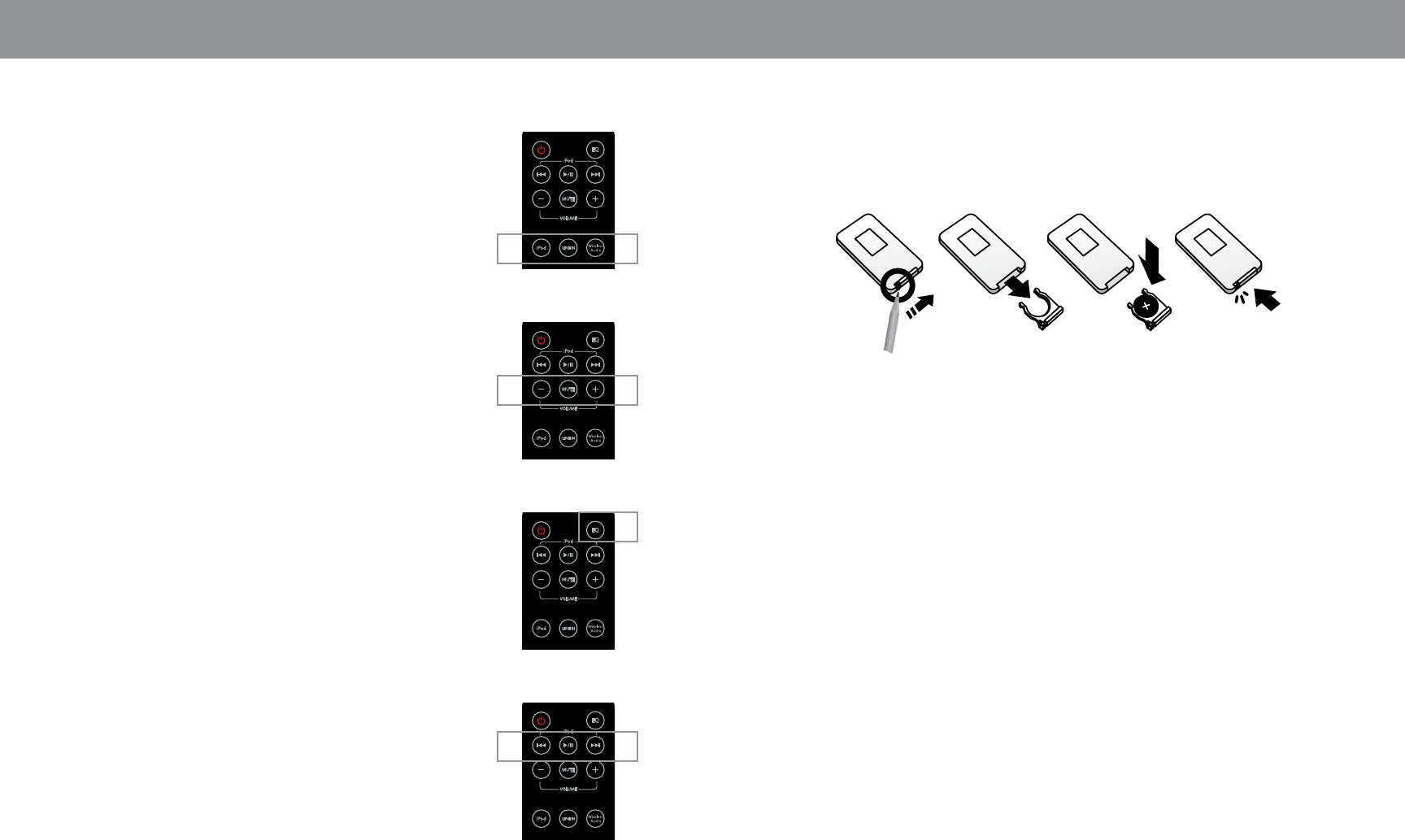
8 ENGLISH
9 ENGLISH
OPERATION MAINTENANCE & SUPPORT
Input Selection
Mint 220 has three different audio in sources: iPod, Line-in, and
Wireless. There are two ways to select input modes:
1. You can select any of these input modes by pushing the input button
on the Mint 220 until the symbol of the input mode that you want is lit
on the LED indicator on the front of the iPod dock.
2. Or, you can push one of the three input buttons on the Mint remote
control to select the mode you want and your selected input mode will
be lit on the LED indicator.
Mint 220 is specially designed to slowly ramp up the volume within two
seconds when input mode is changed; this is to ensure that the new
sound input does not suddenly disrupt your environment.
Volume Control
The volume can be easily controlled by the volume up and down buttons
on either Mint 220 Speaker System or Mint Remote Control.
EQ Control
Your Mint 220 Wireless Digital Music Station comes with built-in Sound
Equalization setting and offers deep to high ranges of fidelity sound. EQ
setting can be turned On or Off by simply pushing the EQ button on the
Mint Remote Control. The EQ mode will be lit on the front LED indicator
when it is turned On.
Equalization provides two modes of sound:
Off mode: Provides high quality sound as close as it is intended to be
recorded (clear Mid to High range)
On mode: Provides more bass and clearer highs.
Remote Control
Provides you with the convenience of controlling all the functions of Mint
220 system from up to 25 feet away and two additional sound features:
Mute: Mute the speaker sound instantly
EQ: Turn On and off the built-in Equalizer
iPod control functions
Play/Pause: press once to pause play and again to resume.
Skip forward: press to skip to the next track.
Skip backward: press once to go back to the beginning of the current
track, twice to skip to the beginning of the previous track.
Battery Replacement
If the Mint Remote Control stops operating normally or its operation range seems to be reduced, replace the battery.
1. Place the tip of a pencil in the small slot at the bottom of the remote. Pull the tray open.
2. Replace with a CR2025 3-volt lithium battery.
3. Push the tray closed until it clicks into its place.
Pairing
Pairing is a procedure in which your Mint 220 Speaker System identifies your Mint USB Audio Transmitter to work
together wirelessly, like other wireless operating computer devices such as wireless keyboard and mouse. Your
Mint 220 is already paired with your Mint USB Audio Transmitter and pairing procedure should be only used when
wireless transmission does not work properly. The Wireless input indicator on the LED will blink continuously if
Pairing needs to be performed.
1. Push the Connect button on the back of Mint 220 Speaker System for about 3 seconds (Figure: Mint 220 Connect button).
2. Plug the Mint USB Transmitter into a USB port of PC or Mac.
3. Push the Connect button located on the top of the Mint USB Audio Transmitter (Figure: Mint USB Connect button).
4. Verify that Wireless input symbol stops blinking which means the pairing is completed.
Figure: Connect button of Mint 220 & Connect button of USB Transmitter
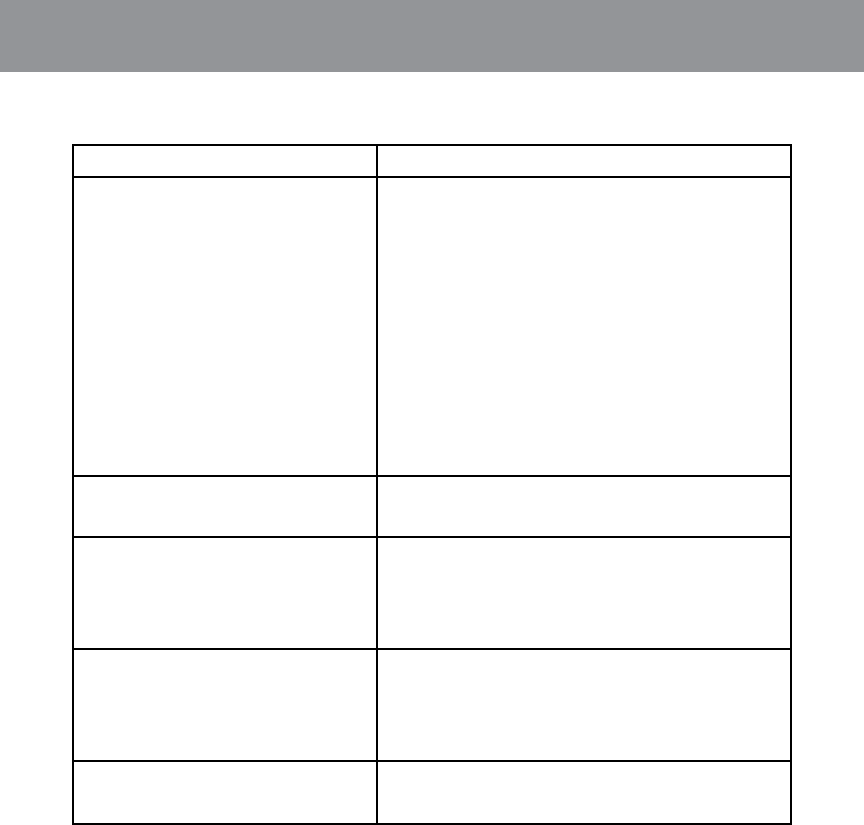
10 ENGLISH
TROUBLE SHOOTING
PROBLEM SOLUTION
No sound 1. Check the power connection.
2. Make sure that the input selection is set correct by checking the
front LED indicator and the your selected input mode light is on.
For example, if your sound source is iPod, iPod input should be lit.
3. Check the connections between the music source and the Mint
220 Speaker System.
A. For an iPod, make sure it is properly seated in the dock.
B. For a Line-In, make sure both end of connected cable are
firmly connected.
C. For a wireless audio, unplug USB from USB port and follow
the wireless connection procedure on page TBD.
4. Make sure that your music source is turned on and any music
is selected to play.
5. Turn up the volume. Make sure that mute is not selected on any
of your input source, such as Mint Remote Control, mute from
your computer’s audio setting, mute from your gaming device, etc.
No proper insert or adaptor for iPod docking If you cannot locate a proper iPod adaptor shipped with your
iPod purchase, visit www.mintdsi.com to find the right one and
purchase.
Blinking Wireless Audio LED Indicator 1. Make sure Mint USB Audio Transmitter is properly plugged in
your computer’s USB port.
2. If it was not plugged in properly, plug and wait until the Wireless
Audio LED indicator of Mint 220 Speaker System stops blinking.
3. If it is still blinking, follow the pairing procedure on page TBD.
4. If you cannot fix this, please contact our customer service.
No sound from wireless PC/Mac connection 1. Make sure the Wireless Audio LED indicator is not blinking.
2. If it is blinking, follow the procedure of “Blinking wireless audio
LED indicator”.
3. Make sure the connected computer is not in mute or at a very
low volume.
4. If you cannot fix this, please contact our customer service.
Speaker sound is not loud enough Increase the volume on selected input devices:
A. Computer with Mint USB Audio Transmitter.
B. Other devices connected thru Line-In.
TECH SUPPORT AND REPAIR SERVICE
Call toll free number for technical support: 866-xxx-xxxx, or
Visit www.mintdsi.com/support
11 English
CAUTION
Changes or modifications no expressly approved by the party responsible for compliance could void the
user's authority to operate the equipment.
WARNING
This equipment complies with FCC RF radiation exposure limits set forth for an uncontrolled environment.
This equipment should be installed and operated with a minimum distance of 20 centimeters between the
radiator and your body.
This transmitter must not be co-located or operating in conjunction with any other antenna or transmitter.