DigitalWay FY200 MP3 PLAYER User Manual MPIO FY200 User Guide
DigitalWay Co., Ltd. MP3 PLAYER MPIO FY200 User Guide
Users Manual
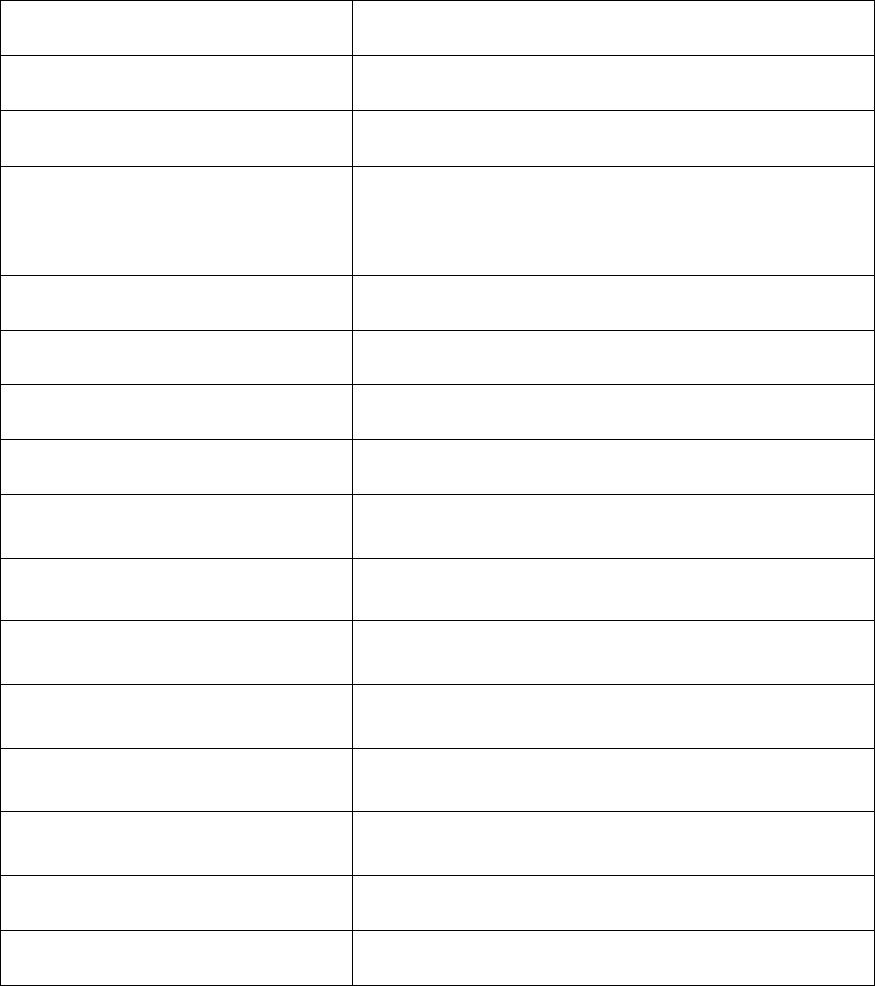
MPIO FY200 User
s Manual
Product Specifications
Model Name MPIO FY200
Compression format MP3 (8 ~ 320 kbps), WMA (5 ~ 192 kbps), ASF
Built-in memory capacity 128/256/512 MB
LCD display FSTN type graphical 3-line LCD
(Multi-color LED backlights – red, yellow green, orange)
Language support 36 languages
Display language English
File transfer rate Max. 4.5 Mbps
Earphone output 12 mW (R: 6 mW, L: 6 mW)
Signal-to-noise ratio 90 dB
Output frequency range 20 Hz ~ 20 KHz
Battery AAA alkaline battery
Continuous playback time Max. 14 hours (128 kbps MP3 file playback)
FM frequency range 76 ~ 108.0 MHz
FM output 10mW (R: 5 mW, L: 5 mW)
Signal-to-noise ratio of FM radio 45 dB
Dimensions/Weight 30(W) × 86.2(H) × 16(D)mm / 32g (Battery excluded)
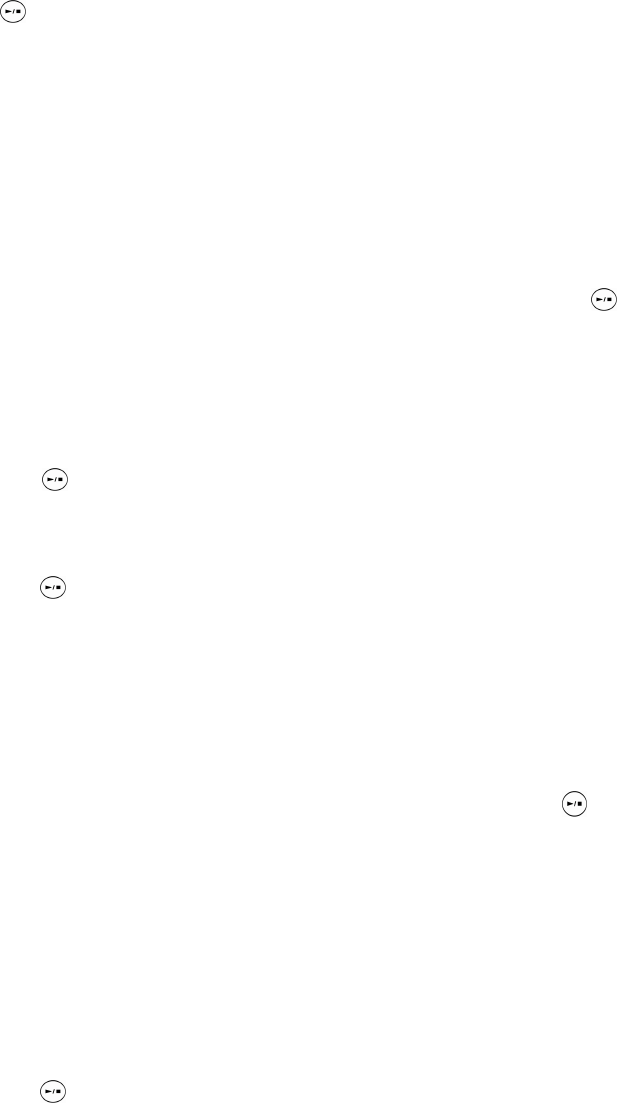
Getting Started
1. Install the MPIO Manager2 (provided with the FY200 Package CD) to your PC.
(For more information on installation, refer to page **.)
2. Insert battery to the FY200.
3. Press the button in the front panel for a few seconds to turn on the power.
4. Connect the USB cable between PC and the FY200.
(Check the “USB connected” message on LCD.)
5. Run the Manager2 program by double-clicking the MPIO Manager2 icon on desktop.
(If you fail to connect the FY200 and PC, refer to page **)
6. Go to the folder with music files using the PC's Explorer window and select the files to
download.
7. Disconnect the USB cable from the FY200.
8. After selecting track by pushing the Joy Stick key of the FY200, click the button
shortly to playback the selected track.
Basics
1. Power on/off
1) Press the button for a few seconds to turn on the power. The initial window
with MPIO Logo will appear.
Press any key again to skip the logo display.
2) Press the button for a few seconds to turn off the power.
2. Volume Control
3) To increase the volume level: + button
4) To decrease the volume level: - button
! > Press the VOLUME Key for a few seconds to increase the volume fast.
3. Music Playback/Stop
5) After selecting the track by pushing the Joy Stick key, click the button to
playback it.
- Push the Joy Stick key to right/left to playback next track during playback.
The intro part of the track is played back when the key is pushed in 10 seconds
after playback.
The pervious track is played back when the key is pushed 10 seconds after
playback.
- Push the Joy Stick key to right/left for a few seconds to perform FF/REW during playback.
6) Press the button to stop playback.
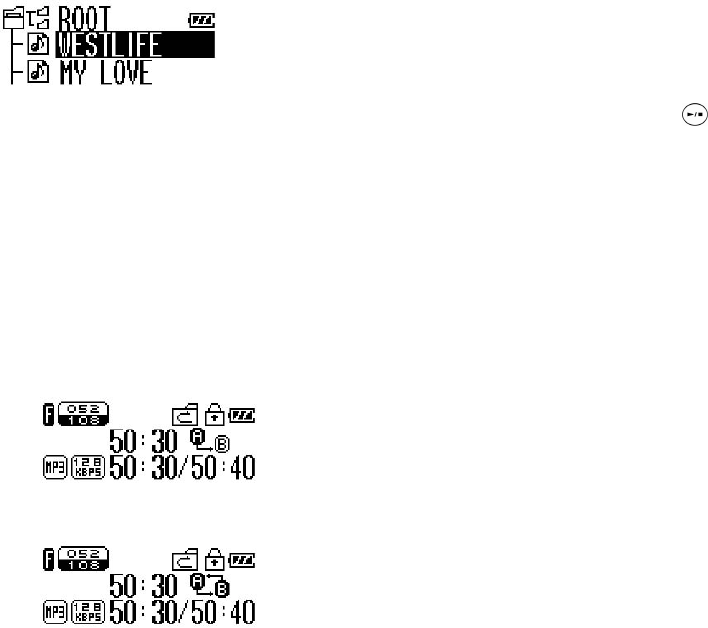
! > (Insert the figure of ‘no track’ icon!!!) When this icon appears, it indicates that
there is no the saved file. Download files using the MPIO Manager2.
4. Entering/Exiting Folder
7) Enter folder: After selecting the folder by pushing the Joy Stick key to right/left,
click the key.
8) Exiting folder: Click the REC key shortly to return to the parent folder.
5. Navigation
1) Push the Joy Stick key shortly during playback to switch to the Navigation mode.
9) After selecting the track by push the Joy Stick key to right/left, click the button
shortly to playback it.
! > Available only in the Playback mode.
!> Press the REC key shortly to return to the playback screen from the Navigation
mode.
6. A-B Repeat
1) Press the REC key at the starting point of repeat during playback. The (B) icon will
start to blink. (Setting section A)
2) Press the REC key at the ending point of repeat. (Setting section B)
3) Press the REC key again to cancel repeat.
! > Available only in the Playback mode.
7. EQ Control
1) After entering the Menu mode by pushing the Joy Stick key for a few seconds, go
to the EQ menu by pushing the Key to right/left. The current EQ mode setting will
be highlighted.
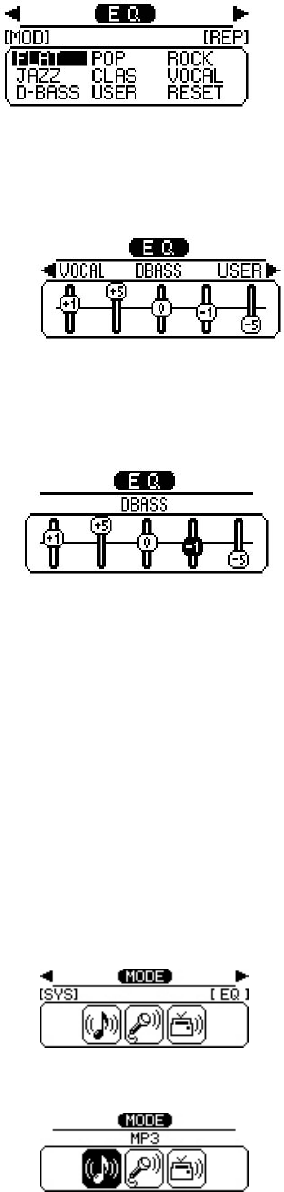
2) Click the Joy Stick key to move to the EQ selection screen. After selecting EQ by
pushing the Joy Stick key to right/left, click the Joy Stick key to control the EQ
band level.
3) After selecting the EQ frequency band (100Hz/500Hz/2KHz/7KHz/12KHz) by
pushing the Joy Stick key to right/left, move the Volume key to adjust each level of
frequency band.
4) Click the Joy Stick key to save the current settings.
! > Press the REC key to cancel the EQ settings.
! > Select the Reset menu to convert to default.
8. Switching the MP3/RECORD/FM RADIO Mode
Push the Joy Stick key for a few seconds to go to the Mode menu, which enables you
to switch modes.
Ex) Switching the MP3 mode to the Recording mode
- Push the Joy Stick key for a few seconds in the MP3 mode. The Mode menu
will appear.
- Push the Joy Stick key again to return to the Mode menu.
- After selecting the RECORD mode by pushing the Joy Stick key to right/left,
click the Joy Stick key.
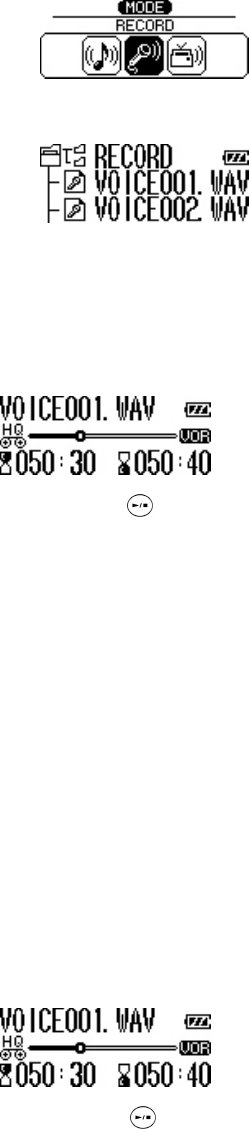
- The MP3 mode will be switched to the RECORD mode.
9. Voice Record
1) Go to the RECORD mode.
2) Press the REC key and select the Voice Recording. (Figure)
3) Press the REC key shortly. The Voice Recording will start.
4) Press the button to pause recording and press the button again to resume it.
5) Press the REC key again to finish recording.
! > The recorded voice files are saved in the voice folder as Voice001, Voice002….
! > You can listen to file during recording (only when AGC is set to off) and control the
volume with the Volume key.
10. Encoding
Connect the stereo cable between the FY200 earphone jack and the Line-out of audio
device. (When the Line-out does not exist, connect the cable to the earphone jack.)
1) Go to the REC mode.
2) Press the REC key to select the Encoding function. (Figure)
3) Select track to record from audio device to the FY200 and playback it. Press the
FY200 REC key to start encoding.
4) Press the button to pause recording and press the button again to resume
recording.
5) Press the REC key to finish encoding.
6) Encoded files are saved in the encoding folder of the REC mode as Encoding001,
Encoding002…
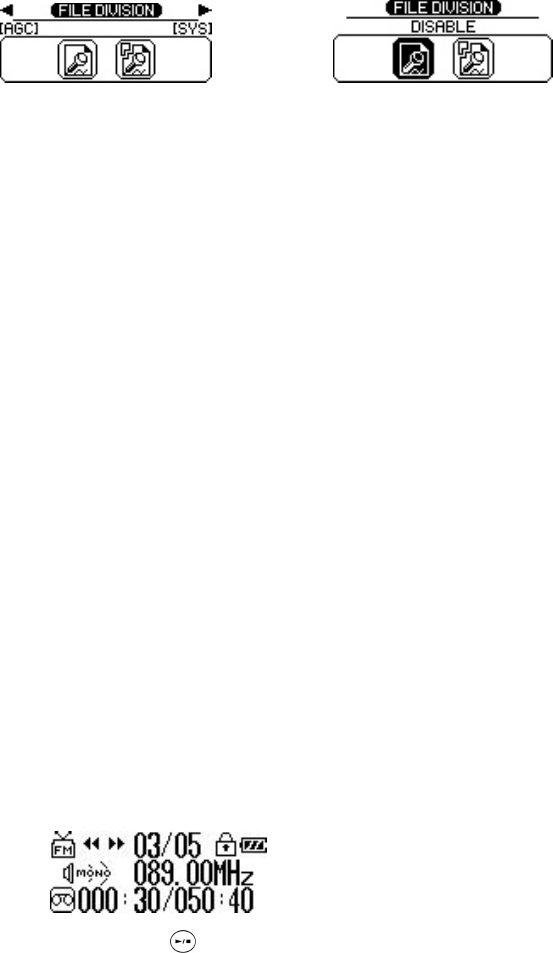
11. Dividing Voice/Recorded FM File
1) Go to the REC mode. (Figure)
2) Press the REC key and divide recording files. (Figure)
3) Divided files are saved right behind the original recording files.
! > Only when the REC KEY OPT menu is set to the File Division, The file division will
start.
->
12. FM RADIO
Go to the FM RADIO mode to listen to FM radio.
1) Channel Search mode
Push the Joy Stick key to the REW position to go to the lower channel.
Push the Joy Stick key to the FF position to go to the upper channel.
Push the Joy Stick key to the REW/FF position for a few seconds to search for the
previous/next channel
2) Station Search mode
Push the Joy Stick key to the REW position to go to the previous station,
Push the Joy Stick key to the FF position to go to the next station.
! > Click the Joy Stick key shortly to switch the current mode to the Channel Search
mode/Station Search mode.
! > When initiating the Station Search mode, the ‘No Station’ message will appear. It
indicates that there is no saved station. In this case, the mode will be automatically
switched to the Channel Search mode.
13. FM Record
1) Go to the FM mode.
2) Press the Recording button to record the FM while listening to FM radio
3) Press the button to pause recording and press the button again to resume
recording.
4) Press the Recording button again to finish FM recording.
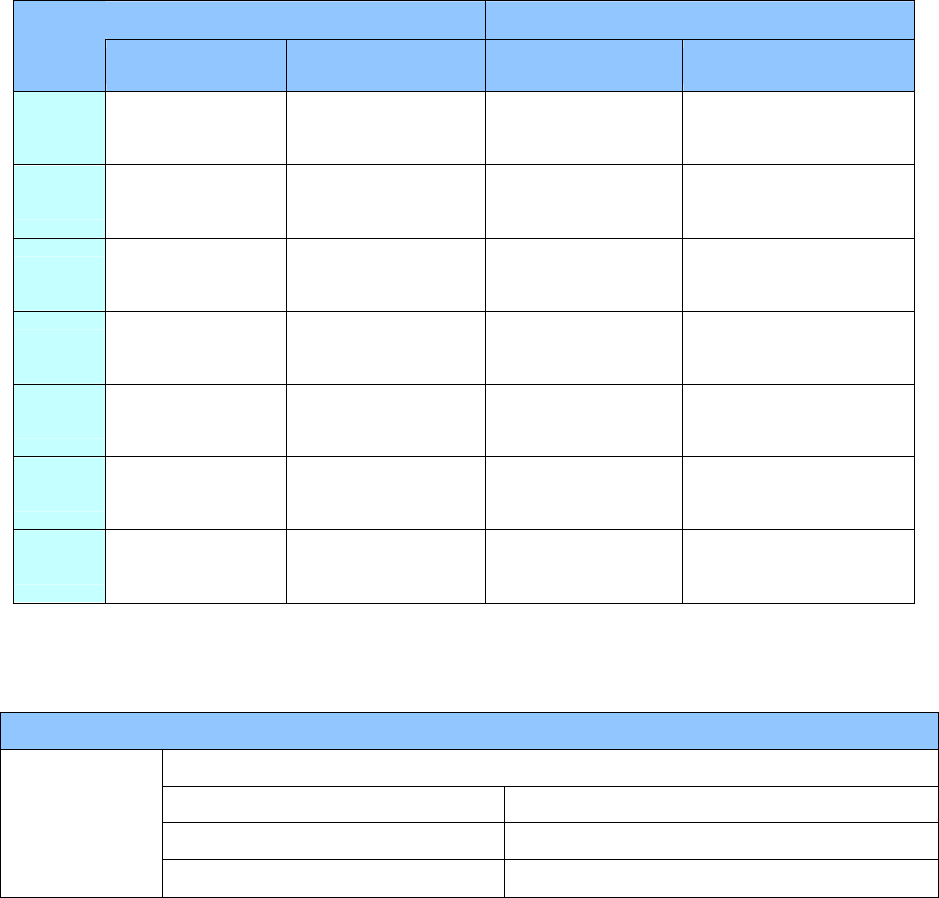
! > Recorded FM files are saved in the FM folder of the REC mode as FM001, FM002…
Mode Details
1. MP3 Mode
1) Button Key Table
Short Key>: Indicates that pressing the Joy Stick key shortly.
Long Key>: Indicates that pressing the Joy Stick key for longer than 1 sec.
Pause Playback
KEY
Names Short Key Long Key Short Key Long Key
Playback/
Pause Playback Power off Pause Power off
REW Go to the previous
track
Go to the previous
track continuously
Playback the previous
track Fast Rewind
Mode Go to folder Go to menu Go to the Navigation
mode Go to menu
FF Go to the next track Go to the next track
continuously
Playback the next
track Fast Forward
REC Go to the parent
folder - A-B repeat
PS + CS + Bass sound
on/off
Vol + Volume up Increase the volume
continuously Volume up Increase the volume
continuously
Vol - Volume down Decrease the volume
continuously Volume down Decrease the volume
continuously
2) Menu Table
! > Press the REC button shortly to return to the parent menu.
MP3 Mode
Selects a mode.
MP3 Switches to the MP3 mode.
RECORD Switches to the RECORD mode.
MODE
(Figure)
FM RADIO Switches to the FM RADIO mode.
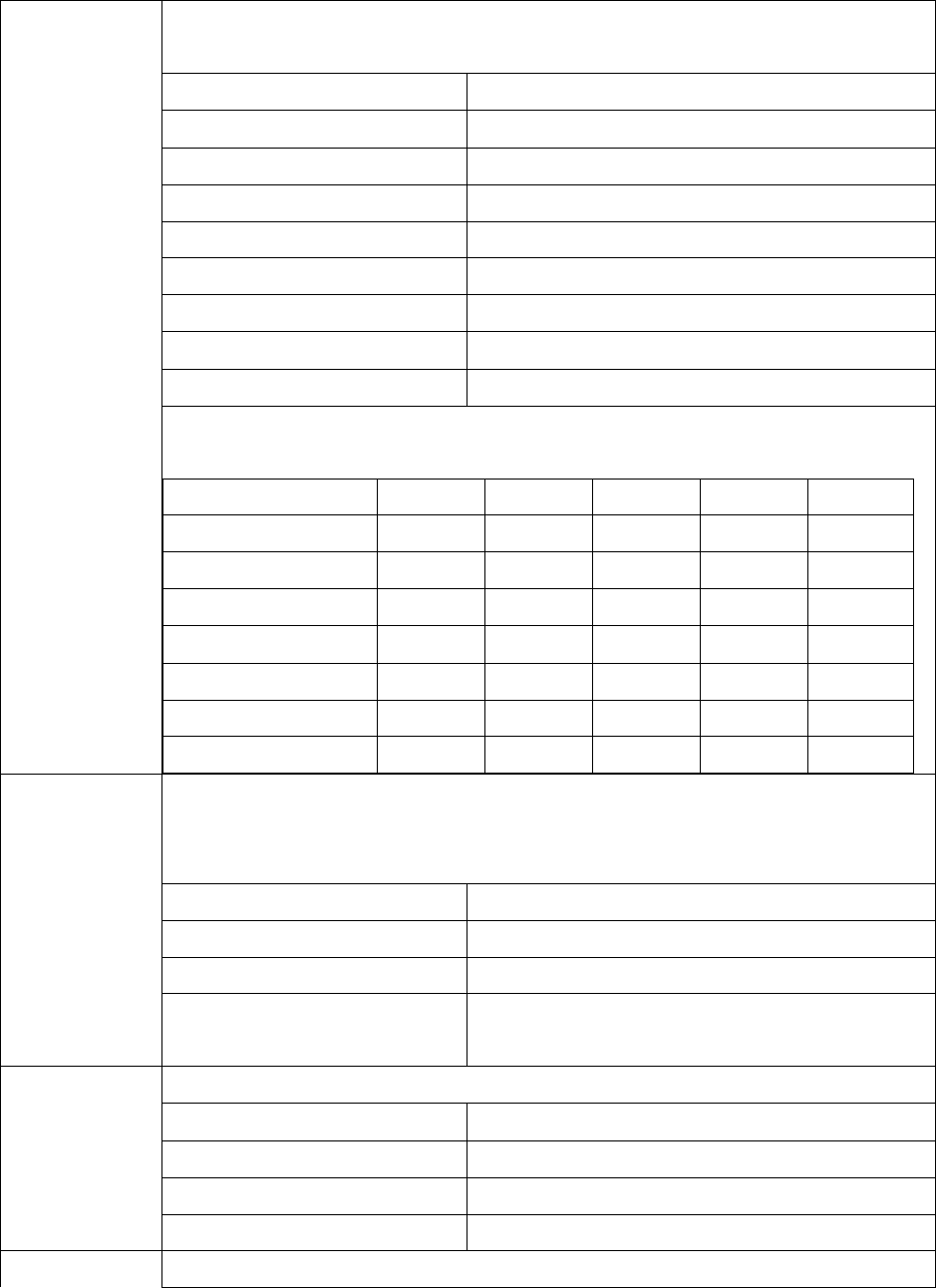
Selects the EQ mode by music genre.
The EQ mode can be customized by user.
NORMAL Plays in the NORMAL mode.
POP Plays in the POP mode.
ROCK Plays in the ROCK mode.
JAZZ Plays in the JAZZ mode.
CLASSIC Plays in the CLASSIC mode.
VOCAL Plays in the VOCAL mode.
DYNAMIC BASS Plays in the DYNAMIC BASS mode.
USER Plays in the USER mode.
RESET Converts to the default EQ settings.
EQ
(Figure)
TIP>Default settings by EQ band
100Hz 500Hz 2 KHz 7 KHz 12 KHz
NORMAL 0 0 0 0 0
POP 1 2 1 2 1
ROCK 2 3 2 1 0
JAZZ 1 -2 2 0 0
CLASSIC 2 0 0 1 0
VOCAL -2 2 3 -2 0
DYNAMIC BASS
Selects sound effect.
! > Press the REC key for a few seconds to switch to the PS + CS + Bass Sound durin
g
playback.
OFF No sound effect
PURE STUDIO Sets to the Pure studio sound.
CONCERT STUDIO Sets to the Concert studio sound.
SOUND EFFECT
(Figure)
PS + CS + Bass (Name
undecided) Sets to the PS + CS + Bass sound.
Selects the playback order.
NORMAL Plays in sequence.
REPEAT ONE Repeats the selected track.
REPEAT ALL Loop repeat in sequence
REPEAT
(Figure)
RANDOM Plays randomly
REPEAT FOLDER Selects playback of all tracks saved in memory/playback of tracks in the selected folder.
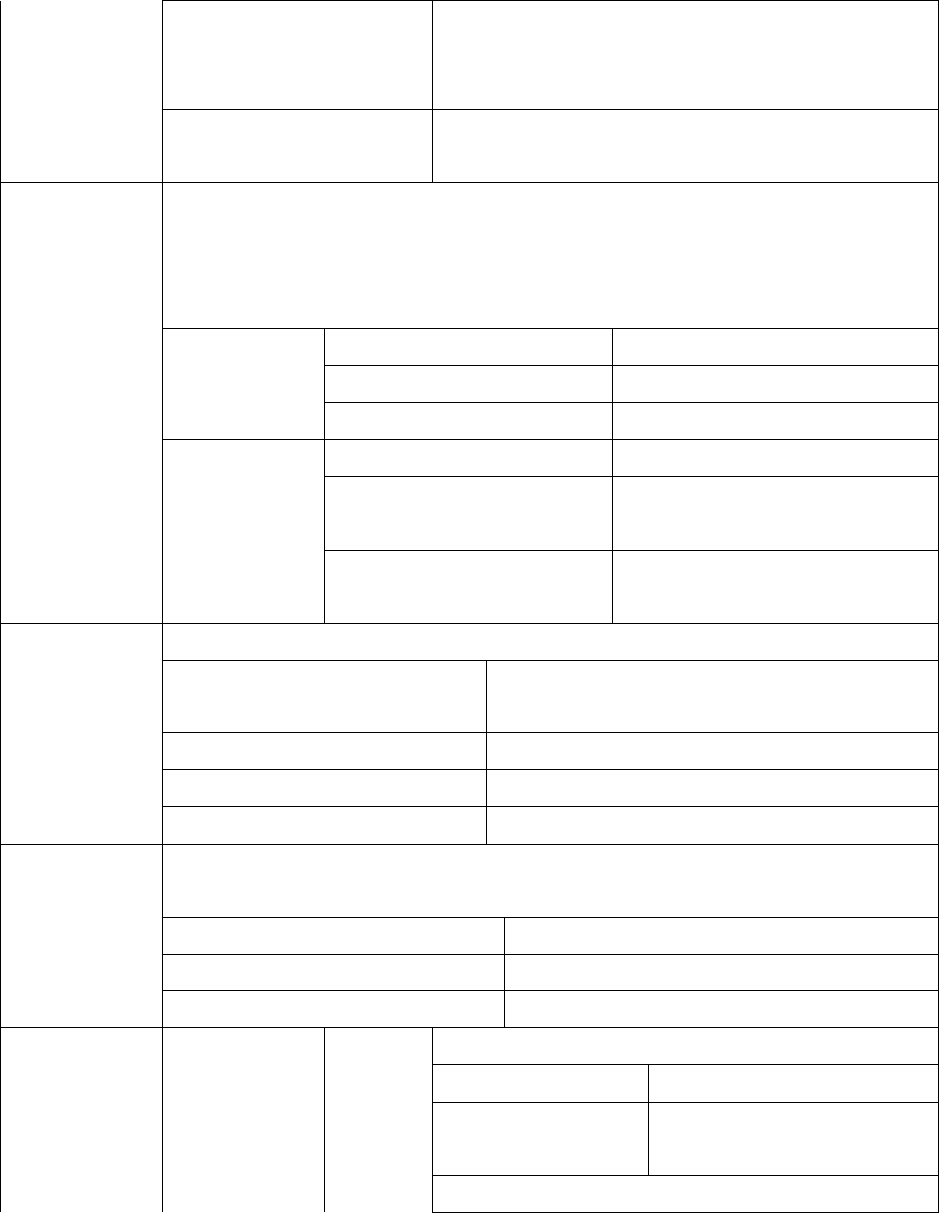
OFF
Plays tracks saved in memory, re
g
ardless of folder
location when selecting the NORMAL/REPEA
T
ONE/REPEAT ALL/RANDOM function.
(Figure)
ON Plays tracks in the selected folder when selectin
g
the
NORMAL/REPEAT ONE/REPEAT ALL/RANDOM function.
Sets the speed control for foreign language study and the Easy Finder.
! > The Study function cannot be saved after turning the power off.
! > The Speed control can function only in files where the samplin
g
rate is under 22.05
KHz.
(50%, 63%, 75%, 88%) Plays back at a slow speed.
(100%) Plays back at a normal speed.
SPEED CONTROL
(Figure) (125%, 150%, 175%, 200%) Plays back at a fast speed.
Off Disables the Easy Finder.
1 STEP
(5 SEC)
Pushin
g
the Jo
g
key skips 1 step for
5 seconds during playback.
STUDY
(Figure)
EASY FINDER
(Figure) 2 STEP
(10 SEC)
Pushin
g
the Jo
g
key skips 2 steps
for 10 seconds during playback.
Selects the display mode of 3-line playback.
FILE INFO Displays format, bit rate and playback time/track
time.
STEREO IMAGE Displays stereo image visualization.
WAVE Displays wave visualization.
VISUALIZATION
(Figure)
STATUS Displays playback status.
Erases files saved in memory.
! > Available only in the Stop mode.
ERASE FILE Selects file(s) to erase.
ERASE FOLDER Selects folder(s) to erase.
ERASE
(Figure)
ERASE ALL Erases all saved files.
Selects backlight color.
RED Sets the backlight color to red.
COLOR
(Figure) YELLOW GREEN Sets the backli
g
ht to yellow
green.
SYSTEM
(Figure)
BACKLIGHT
(Figure)
TIME Sets the backlight time when touching a button.
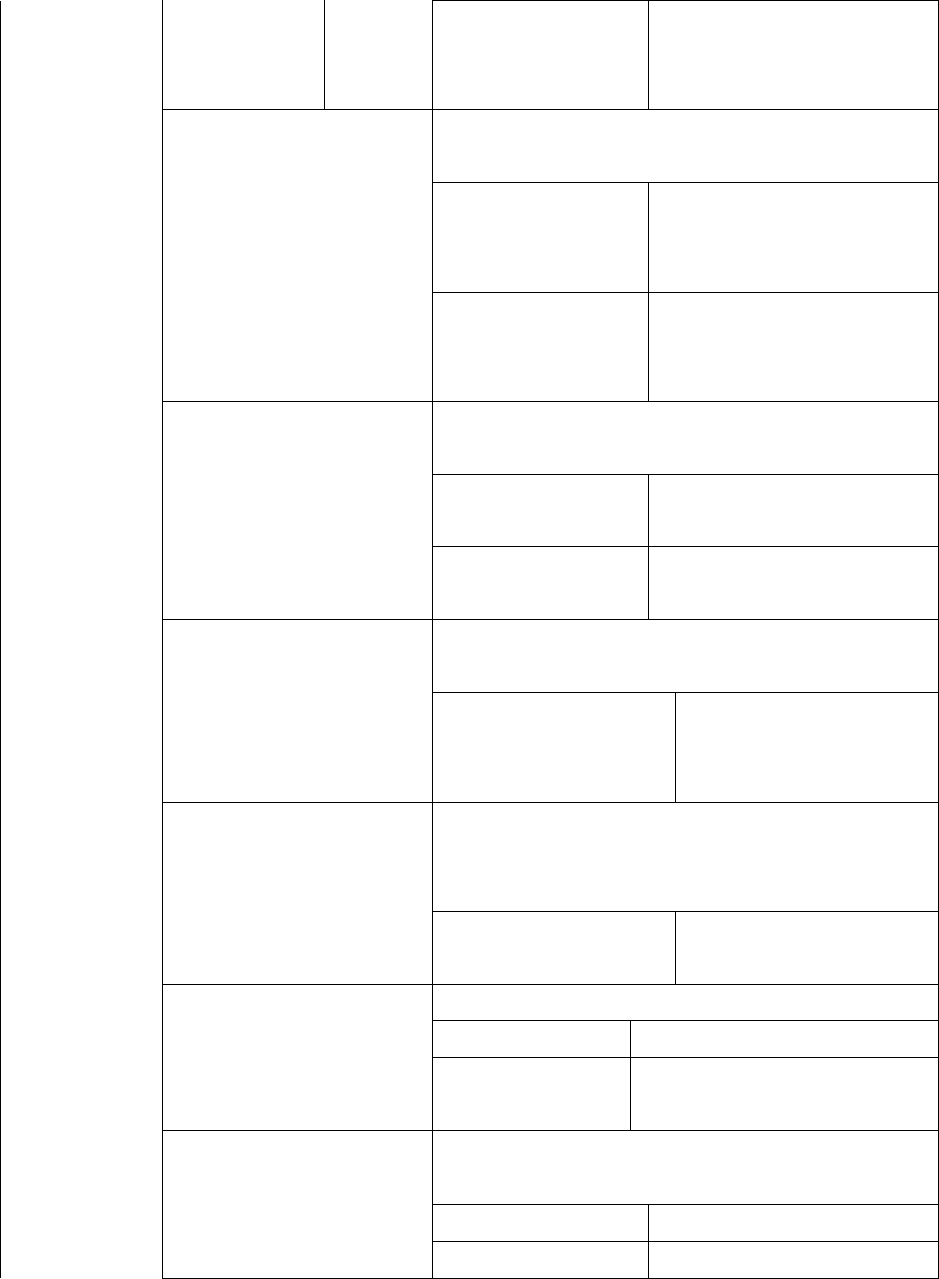
(Figure)
OFF ~ 30 SEC
Sets the backli
g
ht time within
the ran
g
e of 0 ~ 30 seconds
(Default is set to 3 sec.)
Selects the Auto Playback mode after turnin
g
the powe
r
on.
OFF
A
fter turnin
g
the power on,
press the PLAYBACK button to
playback files.
AUTO PLAYBACK
(Figure)
ON
When turnin
g
the power on,
files are played bac
k
automatically.
When turning the power on, restores the saved files
which played last.
INITIAL Restores the file which played
last from the initial.
RESUME
(Figure)
STOPPED Restores the file which played
last from the stopped track.
Sets the waiting time for automatic power off when no
buttons touches.
AUTO POWER OFF
(Figure) 3 ~ 30 MIN
Sets the time within the
ran
g
e of 0 ~ 30 minutes.
(Default is set to 3 min.)
Sets the timer for automatic power off.
! > The SLEEP menu will not saved after turnin
g
the
power off.
SLEEP
(Figure)
OFF ~ 60 MIN Sets the timer within the
range of 0 ~ 60 minutes.
Increases the volume gradually during playback.
OFF Sounds with the volume preset.
FADE
(Figure) ON Sounds with the
g
radually
increasing volume preset.
Selects file information to be displayed on the second
line of LCD.
T
AG INFO Displays ID3 TAG information.
DISPLAY
(Figure)
FILE NAME Displays file name.
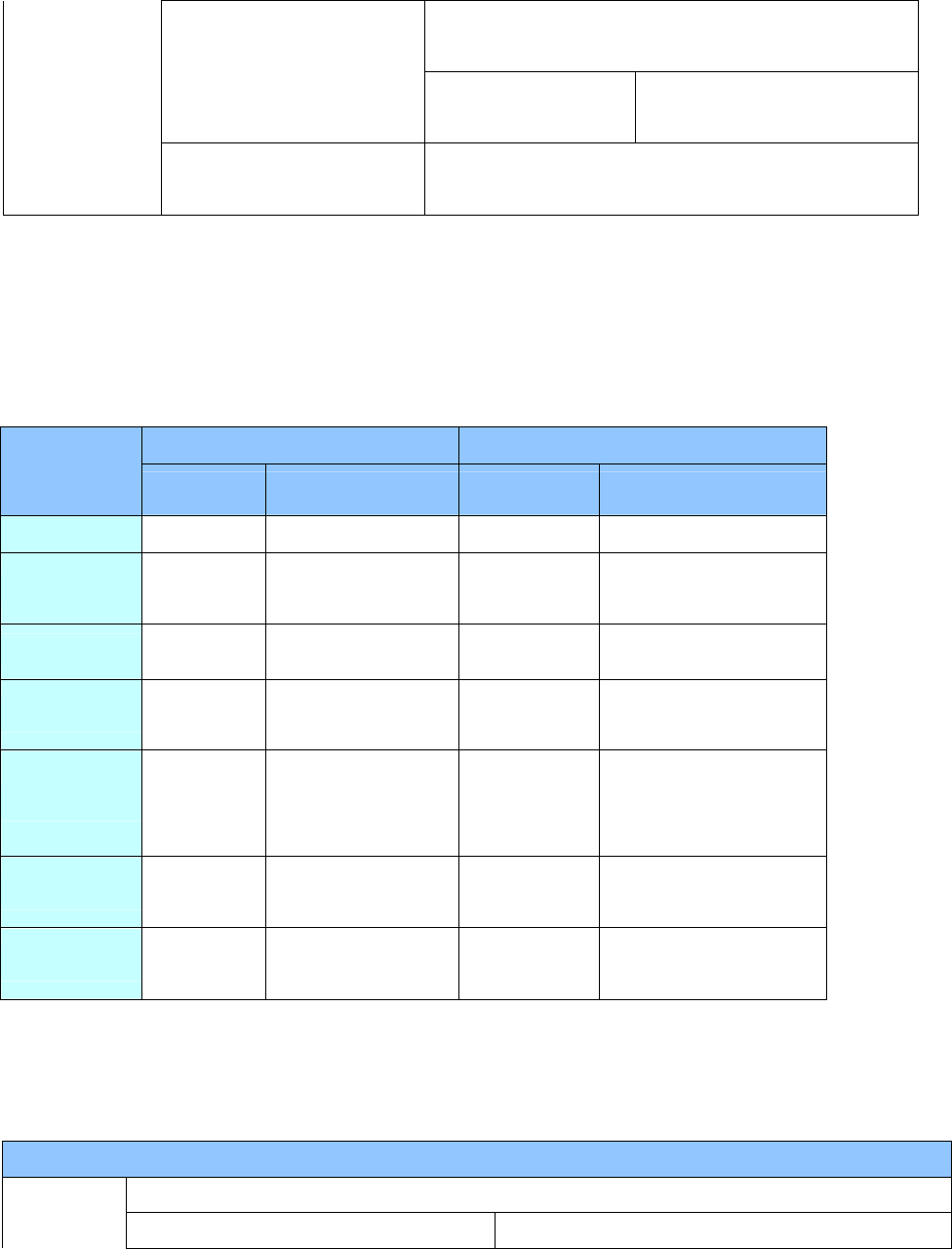
Selects file transfer rate to be displayed on the second
line of LCD.
SCROLL WIDTH
(Figure) 2 ~ 128 Selects the rate within the ran
g
e
of 2 ~ 128.
INFORMATION
(Figure)
Displays the firmware version, total memories, remainin
g
memory information.
2. RECORD (Voice Recording/Encoding) Mode
!> Download the firmware at our homepage to use encoding function.
1) Button Key Table
Short Key>: Indicates that pressing the Joy Stick key shortly.
Long Key>: Indicates that pressing the Joy Stick key for longer than 1 sec.
Pause Playback
KEY
Names Short Key Long Key Short Key Long Key
Playback/Pause Playback Power off Pause Power off
REW Go to the
previous track
Go to the previous
track continuously
Playback the
previous track Fast Rewind
Mode - Go to Menu - Go to Menu
FF Go to the
next track
Go to the next track
continuously
Playback the
next track Fast Forward
REC
Voice
Recording /
ENCODING
-
Mark replay
/
File division
-
Vol + Volume up Increase the volume
continuously Volume up Increase the volume
continuously
Vol - Volume down Decrease the volume
continuously Volume down Decrease the volume
continuously
2) Menu Table
! > Press the REC button shortly to return to the parent menu
REC Mode
Selects a mode. MODE
(Figure) MP3 Switches to the MP3 mode.
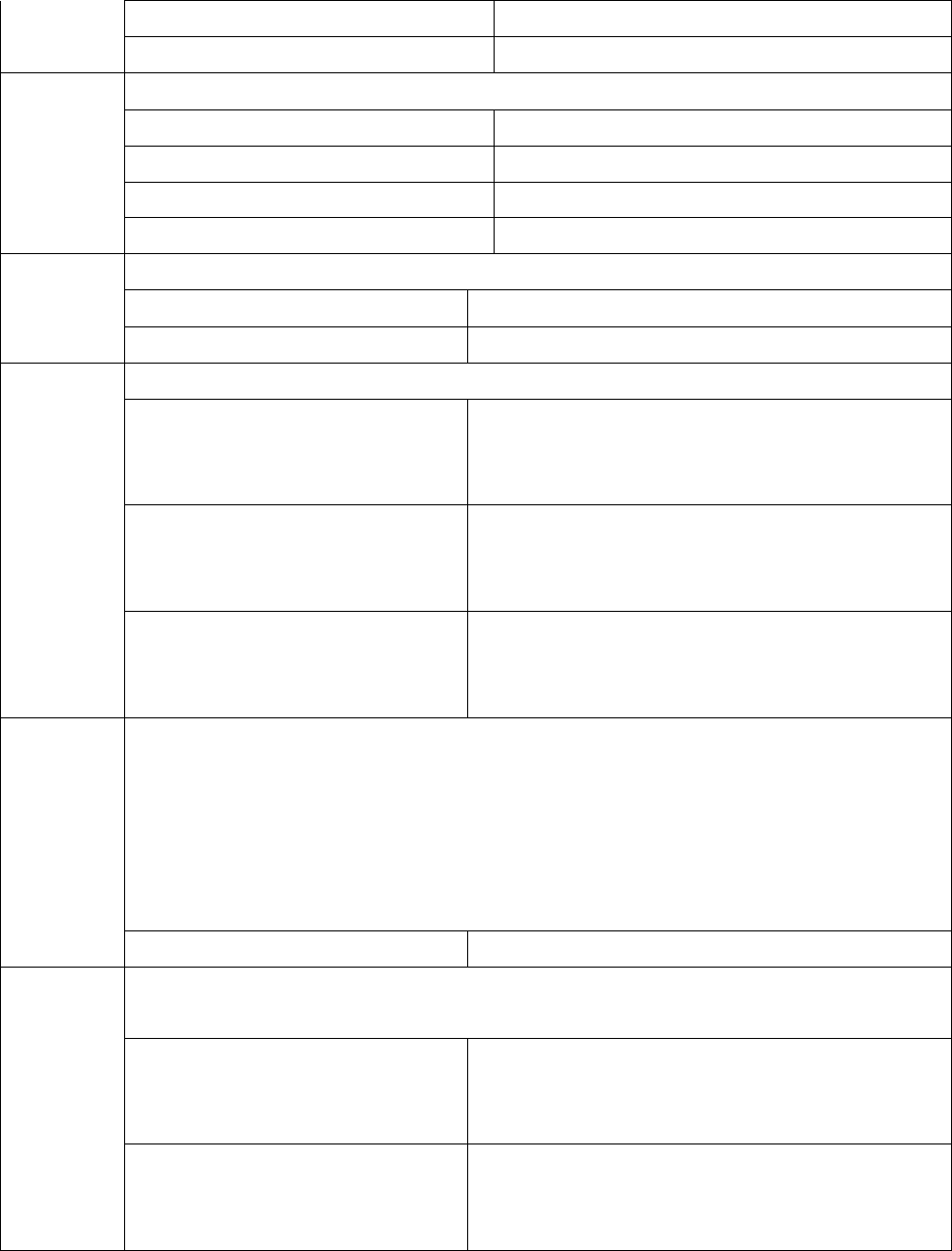
RECORD Switches to the RECORD mode.
FM RADIO Switches to the FM RADIO mode.
Selects the playback order.
NORMAL Plays in sequence.
REPEAT ONE Repeats the selected track.
REPEAT ALL Loop repeat in sequence
REPEAT
(Figure)
RANDOM Plays randomly
Erases files saved in memory.
ERASE FILE Selects file(s) to erase.
ERASE
(Figure) ERASE ALL Erases all files.
Sets the quality of recording sound.
SQ
Sets the Standard quality.
- Voice recording : 8 KHz (32Kbps)
- Encoding : 11.025 KHz (64Kbps)
HQ
Sets the High quality.
- Voice recording: 11.025 KHz (64Kbps)
- Encoding : 22.05 KHz (96Kbps)
QUALITY
(Figure)
SHQ
Sets the Super High quality.
- Voice recording: 22.05 KHz (96Kbps)
- Encoding : 44.1 KHz (128Kbps)
VOR (Voice Operated Recording) function : Saves memory size and prevent unnecessary
recording by recording only when the sound is detected.
Ex> If you set it to the VOR 5, recordin
g
will stop when the sound level is below 5 and the
recording will resume when the sound level exceeds 5.
! > The VOR function switches to ‘off’ whenever the power is turned off.
! > It's recommended that you do not use the VOR for material recording.
VOR
(Figure)
OFF (Default) ~ 10 Sets the sound level within the range of off ~10.
AGC (Automatic Gain Control)
– Automatic adjustment of amplification level for input signal to be target level
OFF
Disables the AGC
(You can listen to the recorded sound during
recording.)
AGC
(Figure)
ON
Enables the AGC
(You cannot listen to the recorded sound during
recording.)
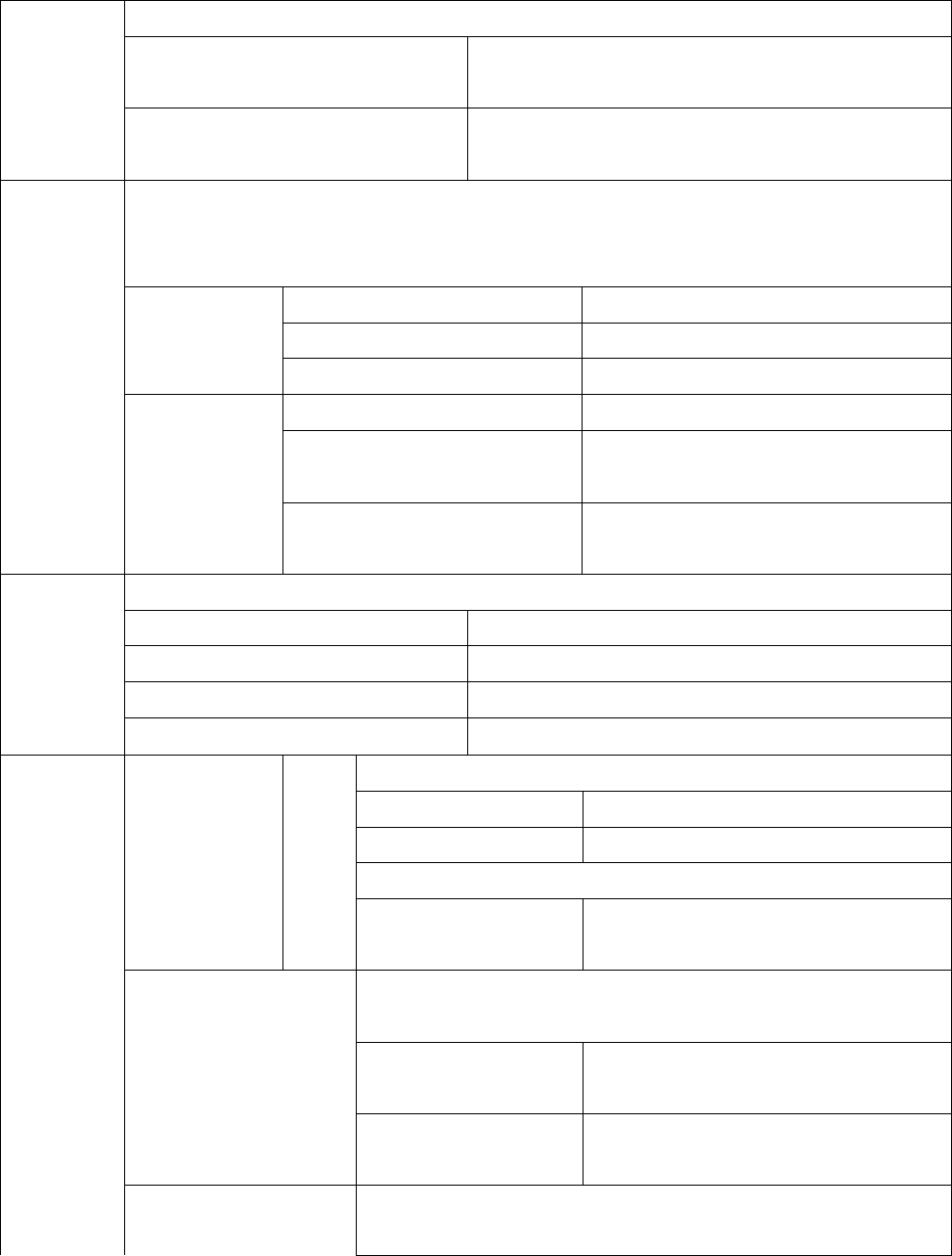
Selects the REC key function.
MARK REPLAY
Press the REC key to use the A-B Repeat during
playback.
REC KEY OPT
(Figure)
FILE DIVISION
Press the REC key to use the File Division during
playback.
Sets the speed control for foreign language study and the Easy Finder
! > Study function cannot be saved after turning the power off.
! > The speed control can function only in files where the sampling rate is under 22.05 KHz.
(50%, 63%, 75%, 88%) Plays at a slow speed.
100% Plays at a normal speed.
SPEED CONTROL
(125%, 150%, 175%, 200%) Plays at a fast speed.
OFF Disables the Easy Finder
1 step
(5 sec)
Pushin
g
the Jo
g
key skips 1 step for 5
seconds during playback.
STUDY
(Figure)
EASY FINDER
2 step
(10 sec)
Pushin
g
the Jo
g
key skips 2 steps for 10
seconds during playback.
Selects the display mode of 3-line playback.
FILE INFO FILE INFO
STEREO IMAGE STEREO IMAGE
WAVE Displays wave visualization.
VISUALIZATI
ON
(Figure)
STATUS Displays playback status.
Selects backlight color.
RED Sets the backlight to red.
COLOR
YELLOW GREEN Sets the backlight to yellow green.
Sets the backlight time when touching a button.
BACKLIGHT
(Figure)
TIME OFF ~ 30 SEC Sets the time within the ran
g
e of 0 ~ 30
seconds. (Default is set to 3 sec.)
When turning the power on, restores the saved file which played
last.
INITIAL Restores the file which played last from
the initial.
RESUME
(Figure)
STOPPED Restores the file which played last from
the stopped track.
SYSTEM
(Figure)
AUTO POWER OFF
(Figure)
Sets the waiting time for automatic power off when no buttons
touches.
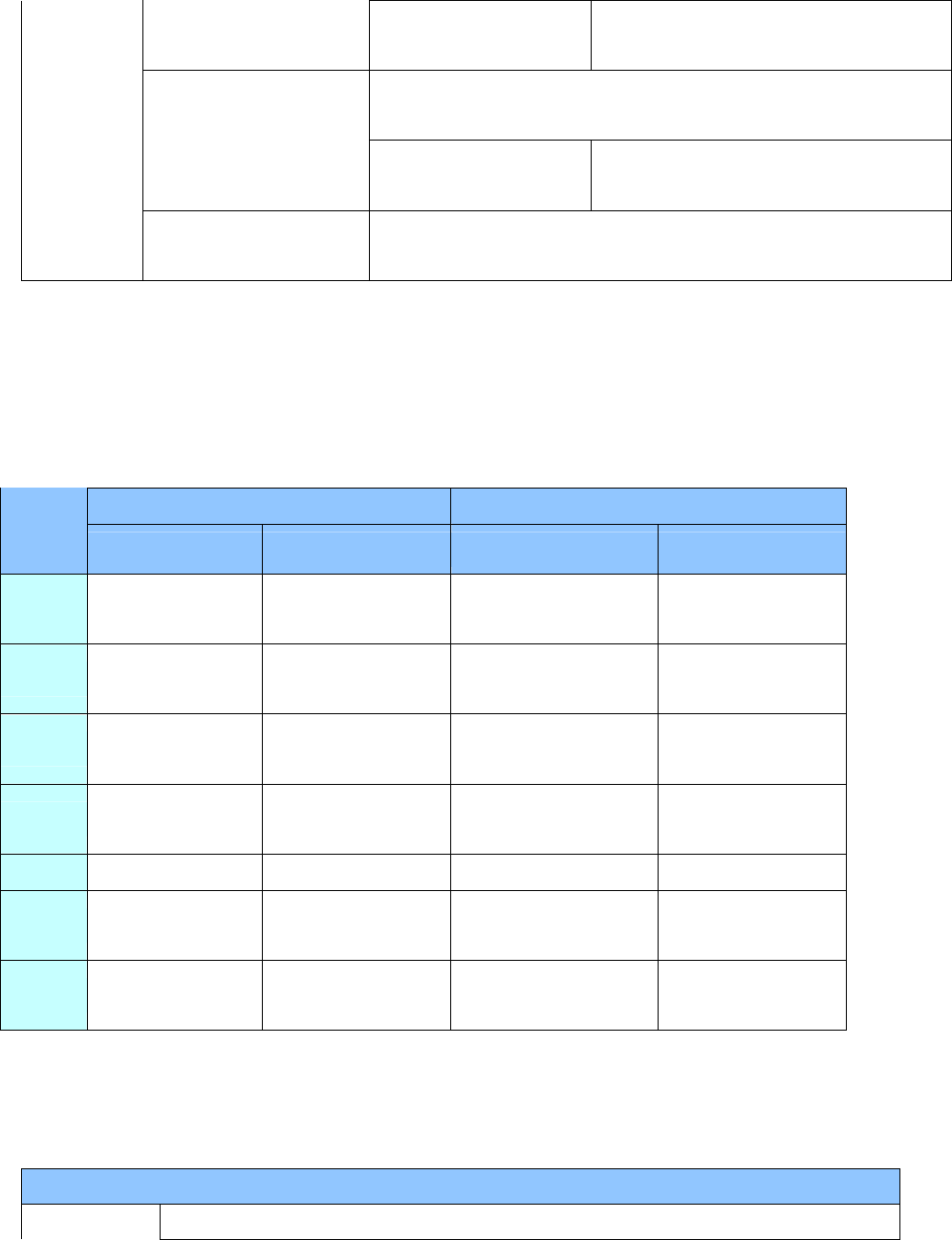
3 ~ 30 MIN Sets the time within the range of 0 ~ 30
minutes. (Default is set to 3 min.)
Sets the timer for automatic power off.
! > The SLEEP menu will not saved after turning the power off.
SLEEP
(Figure) OFF ~ 60 MIN Sets the timer within the ran
g
e of 0 ~ 60
minutes.
INFORMATION
(Figure)
Displays the firmware version, total memories and remaining
memory information.
3. FM RADIO Mode
1) Button Key Table
Short Key>: Indicates that pressing the Joy Stick key shortly.
Long Key>: Indicates that pressing the Joy Stick key for longer than 1 sec.
Channel Search Mode Station Search Mode
KEY
Names Short Key Long Key Short Key Long Key
Playback/
Pause - Power off - Power off
REW Go to lower level
channel
Go to the previous
channel continuously Previous Station Go to the previous
channel continuously
Mode Station Search
Mode shift Go to menu Channel Search
Mode shift Go to menu
FF Go to upper level
channel
Auto search for the
next channel Next Station Continue to go to
upper level station
REC Start FM recording - Start FM recording -
Vol + Volume up Increase the volume
continuously Volume up Increase the volume
continuously
Vol - Volume down Decrease the volume
continuously Volume down Decrease the volume
continuously
2) Menu Table
! > Press the REC button shortly to return to the parent menu.
FM Mode
MODE Selects a mode.
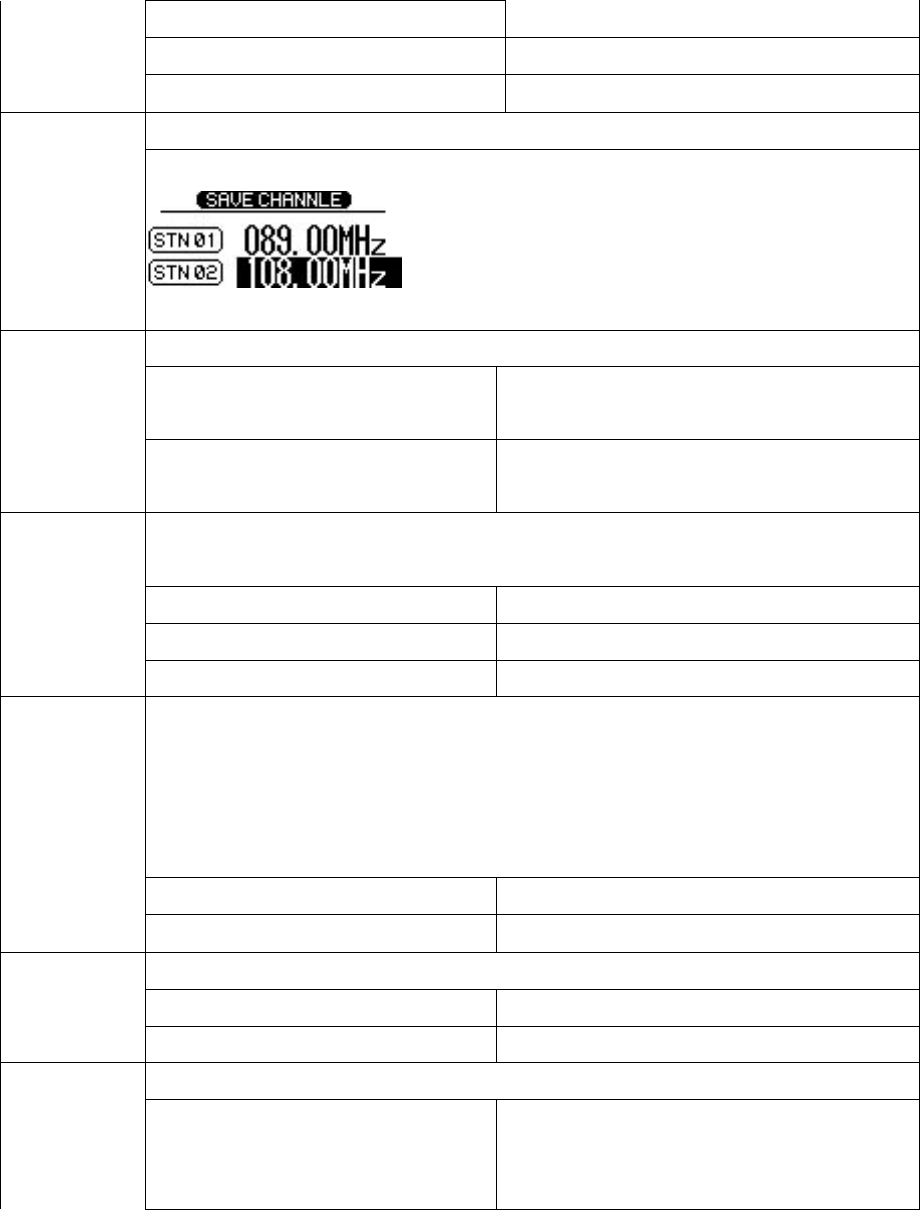
MP3 Switches to the MP3 mode.
RECORD Switches to the RECORD mode.
(Figure)
FM RADIO Switches to the FM RADIO mode.
Saves channel while listening to FM radio.
SAVE CHANNEL
(Figure)
After selecting the station number, click the Joy Stick key.
! > Maximum 20 stations can be stored.
Selects the FM sound while listening to FM radio.
MONO Sets the sound to mono while listening to FM
radio.
SOUND
STEREO Sets the sound stereo while listening to FM
radio.
Selects the FM receiver band. (Standard Korean frequency band extends between 87.5
~108 KHz.)
US/EU/KR/CN (87.5~108 MHz) Receives the sound within 87.5~108 KHz.
JAPAN (76~92 MHz) Receives the sound within 76~92 MHz.
FM band
WIORL WIDE (76~108 MHz) Receives the sound within 76~108 MHz.
I
g
nores the existin
g
saved stations and search channels in the band within
87.5~108Khz to save the channels in the station. If the Auto Search and Save runs, up
to 20 stations will be saved.
! > Note that saved stations shall be deleted while runnin
g
the Auto Search and Save
function.
No Disables the Auto Search and Save.
AUTO PRESET
Yes Enables the Auto Search and Save.
Pushes the Joy Stick key to select channel movement unit in the Channel Search mode.
100 KHz Moves the FM channel with 100KH unit.
SEEK STEP
50 KHz Moves the FM channel with 100KH unit.
Sets the quality of FM recording sound. QUALITY
SQ
Sets the Standard quality.
- Voice recording: 8 KHz (32Kbps)
- Encoding : 11.025 KHz (64Kbps)
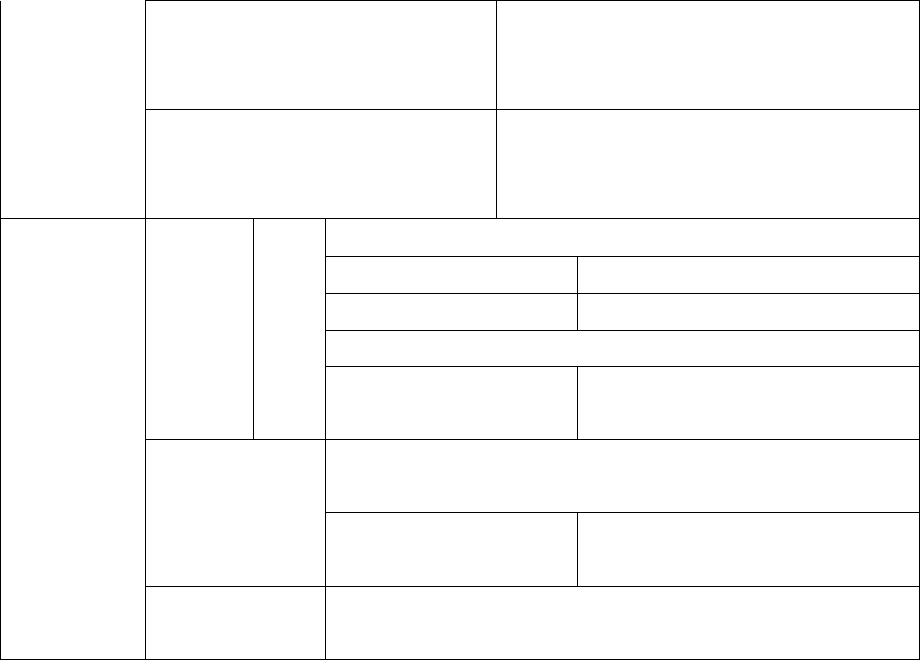
HQ
Sets the High quality.
- Voice recording: 11.025 KHz (64Kbps)
- Encoding : 22.05 KHz (96Kbps)
SHQ
Sets the Super High quality.
- Voice recording: 22.05 KHz (96Kbps)
- Encoding : 44.1 KHz (128Kbps)
Selects backlight color.
RED Sets the backlight to red.
COLOR
YELLOW GREEN Sets the backlight to yellow green.
Sets the backlight time when touching a button.
BACKLIGHT
(Figure)
TIME OFF ~ 30 SEC Sets the time within the ran
g
e of 0 ~
30 seconds. (Default is set to 3 sec.)
Sets the timer for automatic power off.
! > The SLEEP menu will not saved after turning the power off.
SLEEP
(Figure) OFF ~ 60 MIN Sets the timer within the ran
g
e of 0 ~
60 minutes.
SYSTEM
INFORMATION
(Figure)
Displays the firmware version, total memories, available memory
information.
NOTE: This equipment has been tested and found to comply with the limits for a Class B
digital device, pursuant to part 15 of the FCC Rules. These limits are designed to
provide reasonable protection against harmful interference in a residential installation.
This equipment generates, uses and can radiate radio frequency energy and, if not
installed and used in accordance with the instructions, may cause harmful interference
to radio communications. However, there is no guarantee that interference will not
occur in a particular installation. If this equipment does cause harmful interference to
radio or television reception, which can be determined by turning the equipment of
and on, the user is encouraged to try to correct the interference by one or more of the
following measures:
- Reorient or relocate the receiving antenna.
- Increase the separation between the equipment and receiver.
- Connect the equipment into an outlet on a circuit different from that to which the receiver is
connected.
- Consult the dealer or an experienced radio/TV technician for help.
NOTE: The manufacturer is not responsible for any radio or TV interference caused by
unauthorized modifications to this equipment. Such modifications could void the
user’s authority to operate the equipment.
Note :
This device complies with part 15 of the FCC Rules.
Operation is subject to the following two conditions:
(1)This device may not cause harmful interference, and
(2)This device must accept any interference received,
including interference that may cause undesired operation.