Disney Interactive Studios Nintendo Ds Dgamer Users Manual
DGamer to the manual 2a584fd1-63b1-4a87-8a6f-51d7b3697e53
2015-02-04
: Disney-Interactive-Studios Disney-Interactive-Studios-Nintendo-Ds-Dgamer-Users-Manual-514025 disney-interactive-studios-nintendo-ds-dgamer-users-manual-514025 disney-interactive-studios pdf
Open the PDF directly: View PDF ![]() .
.
Page Count: 7
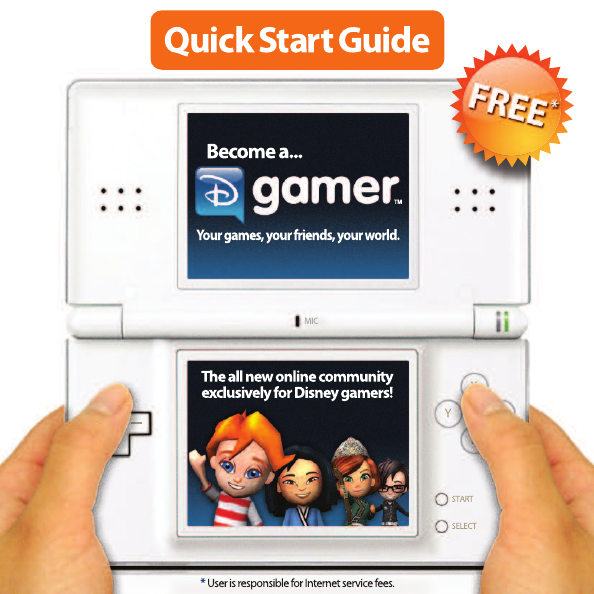
Step 3: Connect
After saving your settings, tap .
Tap CONNECTION.
Tap DGAMER LOGIN then tap LET’S GO.
Tap NINTENDO Wi-Fi CONNECTION
then tap CONNECT.
Choose from a list of available access
points in your area.
After selecting your connection from the
list, tap OK to test the connection. If the
connection tests OK, you’ll receive a
“Connection Successful”message, and
you’re ready to go! Tap the BACK button
twice to return to DGamer.
Congratulations! Your DS is now
connected to the Internet. Now that you
have your ACCOUNT ID,PASSWORD
and NINTENDO Wi-Fi set up, continue to
STEP 3 to log in.
For more information on Nintendo
Wi-Fi Connection and a list of
available Internet hotspots, see
www.nintendo.com or the Nintendo
Wi-Fi Connection Instruction Booklet.
Step 2: Set Up Wi-Fi
Tap NINTENDO Wi-Fi CONNECTION
(WFC) SETUP.
Tap NINTENDO Wi-Fi
CONNECTION SETTINGS.
Tap CONNECTION 1.
Tap SEARCH FOR AN ACCESS POINT.
Step 2: Set Up Wi-FiStep 2: Set Up Wi-Fi
To connect with other DGamers on your
DS, you’ll need a wireless access point —
like a wireless router — and an active
broadband Internet connection. Make sure
you have this set up correctly along with the
Nintendo Wi-Fi Connection Instruction
Booklet that came with your game before
you complete the following steps.
Insert your PRINCE CASPIAN GAME CARD
in the Nintendo DS slot, launch your game,
and selectDGAMER from the MAIN MENU.
Step 1: Sign Up
Visit www.DGamer.com for more information and to provide feedback. Visit www.DGamer.com for more information and to provide feedback. Visit www.DGamer.com for more information and to provide feedback. Visit www.DGamer.com for more information and to provide feedback. Visit www.DGamer.com for more information and to provide feedback.
12345 6
If you’ve previously registered at Disney.com
and you know your ACCOUNT ID and
PASSWORD,you’re already one step ahead!
There’s no need to register again. Skip to
STEP 2: Set Up Wi-Fi.
If you’ve never registered at Disney.com,
visit DGAMER.COM from a nearby computer*.
Click GET STARTED on the
DGAMER HOME PAGE.
Click SIGN ME UP NOW.
Click REGISTER and follow the instructions.
Be sure to jot down the ACCOUNT ID and
PASSWORD you create. You’ll need them
to join DGamer for the first time on your DS.
Congratulations! You are now officially a
DGamer. After you register and log in to
DGamer.com for the first time, you’ll earn
afree DGamer unlockable! Now, grab
your DS and go to STEP 2 toset up
your Nintendo Wi-Fi and connect with
other DGamers.
*If you do not have access to a computer or the Internet,
please contact Customer Support (see back cover).
WELCOME TO A REVOLUTIONARY
NEW DISNEY COMMUNITY!
What is DGamer? …It’s your community —
made for and by Disney gamers like you.
By providing your feedback, you and your
friends have the chance to make DGamer
the community you really want it to be.
And, best of all, you can do it wirelessly!
Using the built-in Wi-Fi capabilities of your
Nintendo DS™, DGamer connects you with
other Disney gamers across North America!
Customize your 3D avatar, unlock unique
collectibles, track your stats, send gifts, chat
with your friends and more.
Whether on the go with your DS or on your
PC, DGamer is an exciting new way to
customize, personalize and socialize.
So what are you waiting for? Simply follow
these steps to become an official DGamer
and begin exploring your games...
your friends... your world:
Step 1: Sign Up
Step 2: Set Up Wi-Fi
Step 3: Connect
Step 4: Play
Tap SETUP Wi-Fi then LET’S GO.
Tap SETTINGS.
a
b
c
d
Visit www.DGamer.com for more information and to provide feedback.
First-Time
Set Up Only!
a
b
c
d
e
a
b
c
d
e
f
h
i
j
g
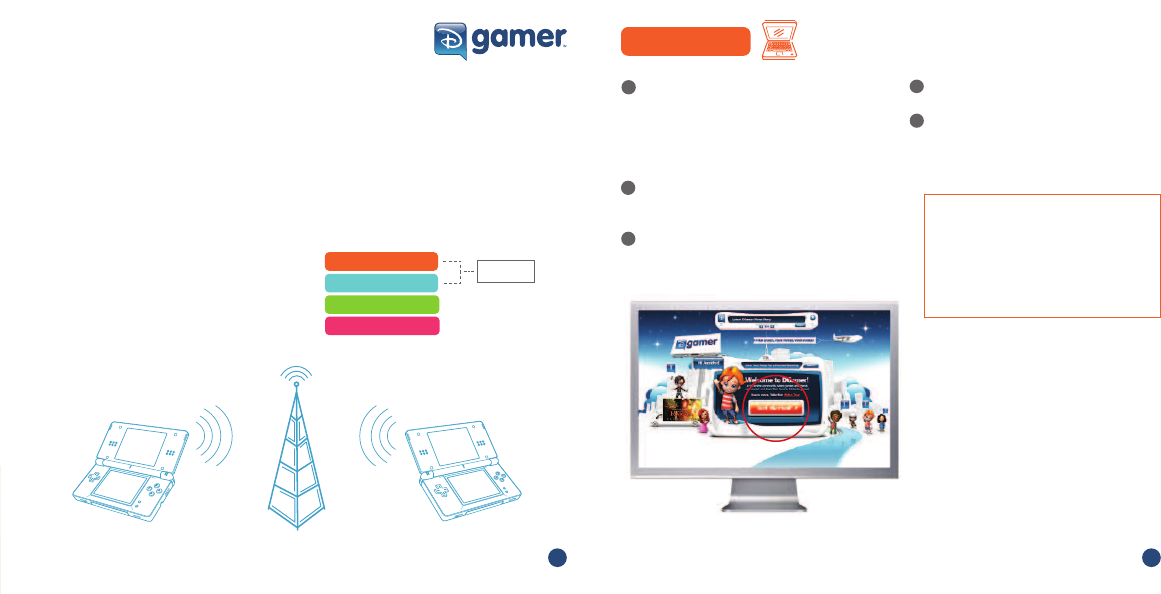
Step 3: Connect
After saving your settings, tap .
Tap CONNECTION.
Tap DGAMER LOGIN then tap LET’S GO.
Tap NINTENDO Wi-Fi CONNECTION
then tap CONNECT.
Choose from a list of available access
points in your area.
After selecting your connection from the
list, tap OK to test the connection. If the
connection tests OK, you’ll receive a
“Connection Successful”message, and
you’re ready to go! Tap the BACK button
twice to return to DGamer.
Congratulations! Your DS is now
connected to the Internet. Now that you
have your ACCOUNT ID,PASSWORD
and NINTENDO Wi-Fi set up, continue to
STEP 3 to log in.
For more information on Nintendo
Wi-Fi Connection and a list of
available Internet hotspots, see
www.nintendo.com or the Nintendo
Wi-Fi Connection Instruction Booklet.
Step 2: Set Up Wi-Fi
Tap NINTENDO Wi-Fi CONNECTION
(WFC) SETUP.
Tap NINTENDO Wi-Fi
CONNECTION SETTINGS.
Tap CONNECTION 1.
Tap SEARCH FOR AN ACCESS POINT.
Step 2: Set Up Wi-FiStep 2: Set Up Wi-Fi
To connect with other DGamers on your
DS, you’ll need a wireless access point —
like a wireless router — and an active
broadband Internet connection. Make sure
you have this set up correctly along with the
Nintendo Wi-Fi Connection Instruction
Booklet that came with your game before
you complete the following steps.
Insert your PRINCE CASPIAN GAME CARD
in the Nintendo DS slot, launch your game,
and selectDGAMER from the MAIN MENU.
Step 1: Sign Up
Visit www.DGamer.com for more information and to provide feedback. Visit www.DGamer.com for more information and to provide feedback. Visit www.DGamer.com for more information and to provide feedback. Visit www.DGamer.com for more information and to provide feedback. Visit www.DGamer.com for more information and to provide feedback.
12345 6
If you’ve previously registered at Disney.com
and you know your ACCOUNT ID and
PASSWORD,you’re already one step ahead!
There’s no need to register again. Skip to
STEP 2: Set Up Wi-Fi.
If you’ve never registered at Disney.com,
visit DGAMER.COM from a nearby computer*.
Click GET STARTED on the
DGAMER HOME PAGE.
Click SIGN ME UP NOW.
Click REGISTER and follow the instructions.
Be sure to jot down the ACCOUNT ID and
PASSWORD you create. You’ll need them
to join DGamer for the first time on your DS.
Congratulations! You are now officially a
DGamer. After you register and log in to
DGamer.com for the first time, you’ll earn
afree DGamer unlockable! Now, grab
your DS and go to STEP 2 toset up
your Nintendo Wi-Fi and connect with
other DGamers.
*If you do not have access to a computer or the Internet,
please contact Customer Support (see back cover).
WELCOME TO A REVOLUTIONARY
NEW DISNEY COMMUNITY!
What is DGamer? …It’s your community —
made for and by Disney gamers like you.
By providing your feedback, you and your
friends have the chance to make DGamer
the community you really want it to be.
And, best of all, you can do it wirelessly!
Using the built-in Wi-Fi capabilities of your
Nintendo DS™, DGamer connects you with
other Disney gamers across North America!
Customize your 3D avatar, unlock unique
collectibles, track your stats, send gifts, chat
with your friends and more.
Whether on the go with your DS or on your
PC, DGamer is an exciting new way to
customize, personalize and socialize.
So what are you waiting for? Simply follow
these steps to become an official DGamer
and begin exploring your games...
your friends... your world:
Step 1: Sign Up
Step 2: Set Up Wi-Fi
Step 3: Connect
Step 4: Play
Tap SETUP Wi-Fi then LET’S GO.
Tap SETTINGS.
a
b
c
d
Visit www.DGamer.com for more information and to provide feedback.
First-Time
Set Up Only!
a
b
c
d
e
a
b
c
d
e
f
h
i
j
g
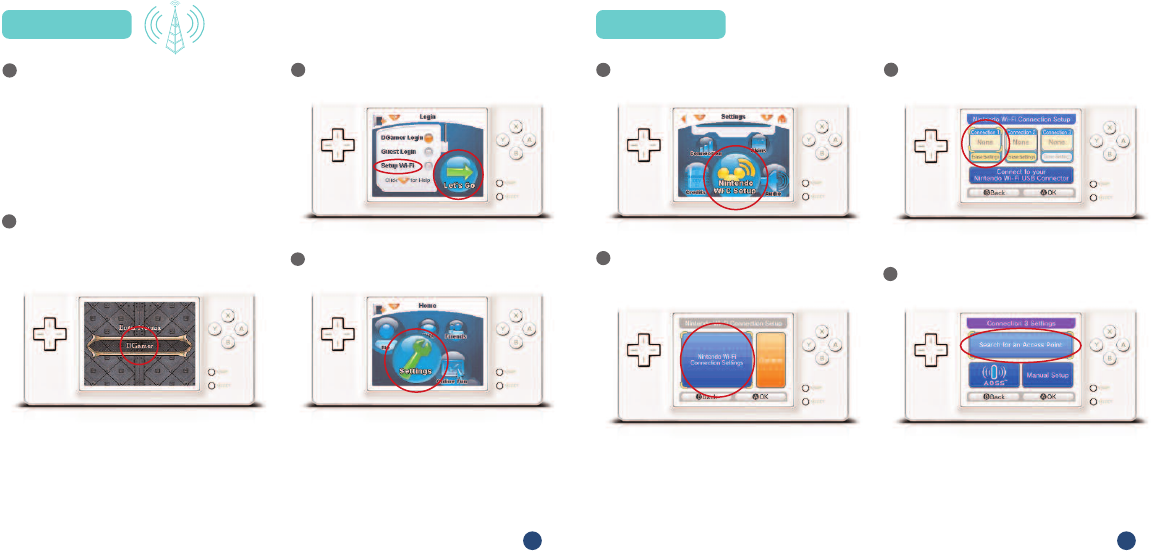
Step 3: Connect
After saving your settings, tap .
Tap CONNECTION.
Tap DGAMER LOGIN then tap LET’S GO.
Tap NINTENDO Wi-Fi CONNECTION
then tap CONNECT.
Choose from a list of available access
points in your area.
After selecting your connection from the
list, tap OK to test the connection. If the
connection tests OK, you’ll receive a
“Connection Successful”message, and
you’re ready to go! Tap the BACK button
twice to return to DGamer.
Congratulations! Your DS is now
connected to the Internet. Now that you
have your ACCOUNT ID,PASSWORD
and NINTENDO Wi-Fi set up, continue to
STEP 3 to log in.
For more information on Nintendo
Wi-Fi Connection and a list of
available Internet hotspots, see
www.nintendo.com or the Nintendo
Wi-Fi Connection Instruction Booklet.
Step 2: Set Up Wi-Fi
Tap NINTENDO Wi-Fi CONNECTION
(WFC) SETUP.
Tap NINTENDO Wi-Fi
CONNECTION SETTINGS.
Tap CONNECTION 1.
Tap SEARCH FOR AN ACCESS POINT.
Step 2: Set Up Wi-FiStep 2: Set Up Wi-Fi
To connect with other DGamers on your
DS, you’ll need a wireless access point —
like a wireless router — and an active
broadband Internet connection. Make sure
you have this set up correctly along with the
Nintendo Wi-Fi Connection Instruction
Booklet that came with your game before
you complete the following steps.
Insert your PRINCE CASPIAN GAME CARD
in the Nintendo DS slot, launch your game,
and selectDGAMER from the MAIN MENU.
Step 1: Sign Up
Visit www.DGamer.com for more information and to provide feedback. Visit www.DGamer.com for more information and to provide feedback. Visit www.DGamer.com for more information and to provide feedback. Visit www.DGamer.com for more information and to provide feedback. Visit www.DGamer.com for more information and to provide feedback.
12345 6
If you’ve previously registered at Disney.com
and you know your ACCOUNT ID and
PASSWORD,you’re already one step ahead!
There’s no need to register again. Skip to
STEP 2: Set Up Wi-Fi.
If you’ve never registered at Disney.com,
visit DGAMER.COM from a nearby computer*.
Click GET STARTED on the
DGAMER HOME PAGE.
Click SIGN ME UP NOW.
Click REGISTER and follow the instructions.
Be sure to jot down the ACCOUNT ID and
PASSWORD you create. You’ll need them
to join DGamer for the first time on your DS.
Congratulations! You are now officially a
DGamer. After you register and log in to
DGamer.com for the first time, you’ll earn
afree DGamer unlockable! Now, grab
your DS and go to STEP 2 toset up
your Nintendo Wi-Fi and connect with
other DGamers.
*If you do not have access to a computer or the Internet,
please contact Customer Support (see back cover).
WELCOME TO A REVOLUTIONARY
NEW DISNEY COMMUNITY!
What is DGamer? …It’s your community —
made for and by Disney gamers like you.
By providing your feedback, you and your
friends have the chance to make DGamer
the community you really want it to be.
And, best of all, you can do it wirelessly!
Using the built-in Wi-Fi capabilities of your
Nintendo DS™, DGamer connects you with
other Disney gamers across North America!
Customize your 3D avatar, unlock unique
collectibles, track your stats, send gifts, chat
with your friends and more.
Whether on the go with your DS or on your
PC, DGamer is an exciting new way to
customize, personalize and socialize.
So what are you waiting for? Simply follow
these steps to become an official DGamer
and begin exploring your games...
your friends... your world:
Step 1: Sign Up
Step 2: Set Up Wi-Fi
Step 3: Connect
Step 4: Play
Tap SETUP Wi-Fi then LET’S GO.
Tap SETTINGS.
a
b
c
d
Visit www.DGamer.com for more information and to provide feedback.
First-Time
Set Up Only!
a
b
c
d
e
a
b
c
d
e
f
h
i
j
g
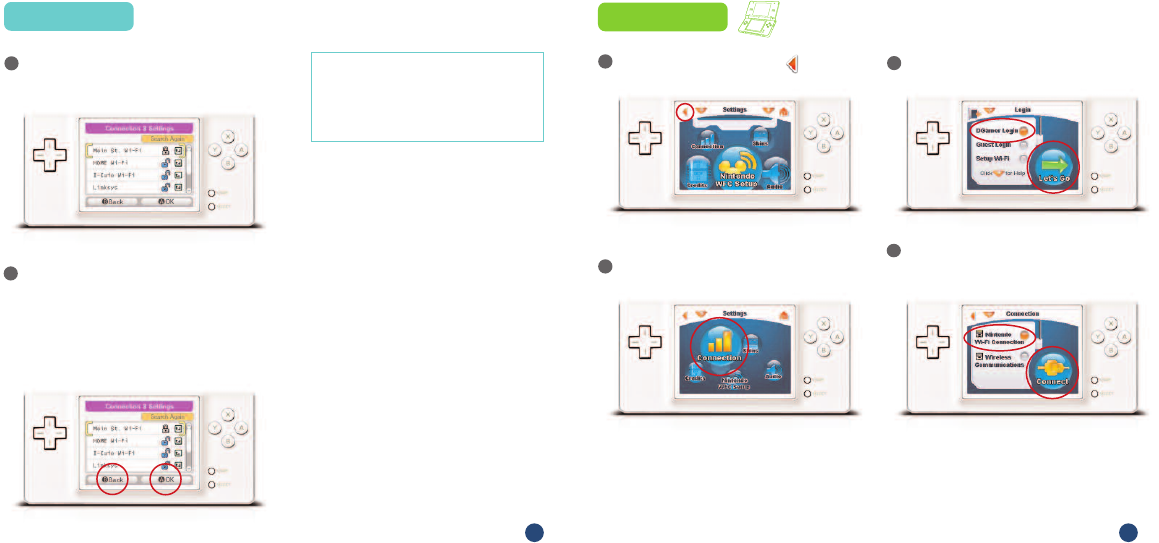
Step 3: Connect
After saving your settings, tap .
Tap CONNECTION.
Tap DGAMER LOGIN then tap LET’S GO.
Tap NINTENDO Wi-Fi CONNECTION
then tap CONNECT.
Choose from a list of available access
points in your area.
After selecting your connection from the
list, tap OK to test the connection. If the
connection tests OK, you’ll receive a
“Connection Successful”message, and
you’re ready to go! Tap the BACK button
twice to return to DGamer.
Congratulations! Your DS is now
connected to the Internet. Now that you
have your ACCOUNT ID,PASSWORD
and NINTENDO Wi-Fi set up, continue to
STEP 3 to log in.
For more information on Nintendo
Wi-Fi Connection and a list of
available Internet hotspots, see
www.nintendo.com or the Nintendo
Wi-Fi Connection Instruction Booklet.
Step 2: Set Up Wi-Fi
Tap NINTENDO Wi-Fi CONNECTION
(WFC) SETUP.
Tap NINTENDO Wi-Fi
CONNECTION SETTINGS.
Tap CONNECTION 1.
Tap SEARCH FOR AN ACCESS POINT.
Step 2: Set Up Wi-FiStep 2: Set Up Wi-Fi
To connect with other DGamers on your
DS, you’ll need a wireless access point —
like a wireless router — and an active
broadband Internet connection. Make sure
you have this set up correctly along with the
Nintendo Wi-Fi Connection Instruction
Booklet that came with your game before
you complete the following steps.
Insert your PRINCE CASPIAN GAME CARD
in the Nintendo DS slot, launch your game,
and selectDGAMER from the MAIN MENU.
Step 1: Sign Up
Visit www.DGamer.com for more information and to provide feedback. Visit www.DGamer.com for more information and to provide feedback. Visit www.DGamer.com for more information and to provide feedback. Visit www.DGamer.com for more information and to provide feedback. Visit www.DGamer.com for more information and to provide feedback.
12345 6
If you’ve previously registered at Disney.com
and you know your ACCOUNT ID and
PASSWORD,you’re already one step ahead!
There’s no need to register again. Skip to
STEP 2: Set Up Wi-Fi.
If you’ve never registered at Disney.com,
visit DGAMER.COM from a nearby computer*.
Click GET STARTED on the
DGAMER HOME PAGE.
Click SIGN ME UP NOW.
Click REGISTER and follow the instructions.
Be sure to jot down the ACCOUNT ID and
PASSWORD you create. You’ll need them
to join DGamer for the first time on your DS.
Congratulations! You are now officially a
DGamer. After you register and log in to
DGamer.com for the first time, you’ll earn
afree DGamer unlockable! Now, grab
your DS and go to STEP 2 toset up
your Nintendo Wi-Fi and connect with
other DGamers.
*If you do not have access to a computer or the Internet,
please contact Customer Support (see back cover).
WELCOME TO A REVOLUTIONARY
NEW DISNEY COMMUNITY!
What is DGamer? …It’s your community —
made for and by Disney gamers like you.
By providing your feedback, you and your
friends have the chance to make DGamer
the community you really want it to be.
And, best of all, you can do it wirelessly!
Using the built-in Wi-Fi capabilities of your
Nintendo DS™, DGamer connects you with
other Disney gamers across North America!
Customize your 3D avatar, unlock unique
collectibles, track your stats, send gifts, chat
with your friends and more.
Whether on the go with your DS or on your
PC, DGamer is an exciting new way to
customize, personalize and socialize.
So what are you waiting for? Simply follow
these steps to become an official DGamer
and begin exploring your games...
your friends... your world:
Step 1: Sign Up
Step 2: Set Up Wi-Fi
Step 3: Connect
Step 4: Play
Tap SETUP Wi-Fi then LET’S GO.
Tap SETTINGS.
a
b
c
d
Visit www.DGamer.com for more information and to provide feedback.
First-Time
Set Up Only!
a
b
c
d
e
a
b
c
d
e
f
h
i
j
g
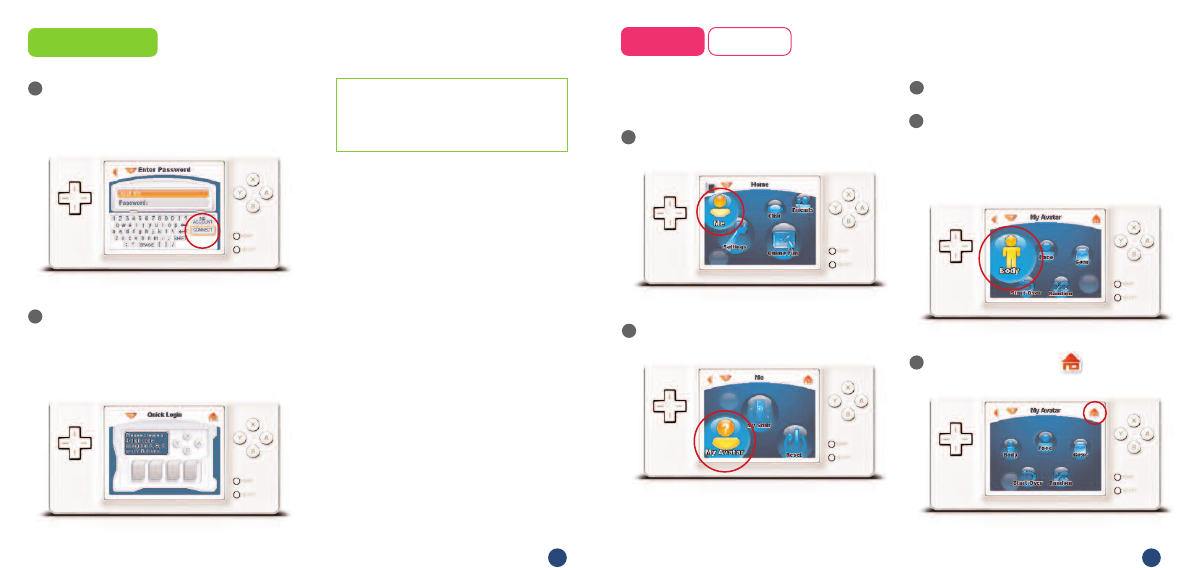
Step 3: Connect
Enter your ACCOUNT ID and PASSWORD
you used on the Web during registration
and tap CONNECT.
You will then be asked to create a
4-DIGIT CODE.Remember this code. From
now on, this will be your DS QUICK LOGIN
for DGamer.
Congratulations! Now you can connect
with other DGamers across
North America! Go to STEP 4 tostart
building your profile.
On the HOME screen, tap CHAT.
Tap JOIN CHAT to see a list of all DGAMER
PUBLIC CHAT ROOMS.
JOIN any PUBLIC CHAT ROOM by
tapping .
Wanna see who’s in a specific
chat room? Tap to view the
ROOM OCCUPANTS list.
On the HOME screen tap ME.
Tap MY STUFF.This is where all of your
unique profile details and DGamer
achievements arestored and shared.
Tap TAGLINE and type a saying or motto
you want your friends to remember
you by.
Tap FAVORITES and type your favorite
hobbies, sports, games, and whatever
else you want to share.
After exploring DGamer, you can always
return to MY STUFF to view the STATS,
COLLECTIONS and DGAMER HONORS
you’ve earned.
You can get support anytime on the Web,
by visiting either www.nintendo.com or the
Disney Interactive Studios Customer Support
site. Just drop by www.DGamer.com/support
for assistance.
Still need a hand with DGamer? If you’re stuck
or even if you just need a few pointers on
setting up your Wi-Fi Connection or chatting
with friends, we have two more ways to help:
If you wish to write us, our address is:
Disney Interactive Studios Customer Support
500 South Buena Vista Street
Burbank, CA 91521-9323
You maycall Disney Interactive Studios
Customer Support at: (888) 782-4189
(US and Canada only) Monday through
Fridayfrom 8:30 a.m. to5:30 p.m. Pacific.
Our friendly Customer Supportstaff will be
there to answer your questions. For recorded
automated help, call us anytime.
CUSTOMER SUPPORT
TTY/TDD Users:
Please contact us by telephone through
your local relay service.
TIP: If you need help at any time while
exploring DGamer, just tap
on your DS screen.
Step 4: Play
Visit www.DGamer.com for more information and to provide feedback. Visit www.DGamer.com for more information and to provide feedback. Visit www.DGamer.com for more information and to provide feedback. Visit www.DGamer.com for more information and to provide feedback. Visit www.DGamer.com for more information and to provide feedback.
78 9 10 11 12 N1170
On the HOME screen tap ME.
Tap MY AVATAR.
Select your GENDER.
Tap BODYand FACE and GEAR and let
your creativity kick in! You can also tap
RANDOM to let DGamer build your
avatar for you.
To save your avatar, tap .
From the ROOM OCCUPANTS list, send a
FRIEND INVITATION to another DGamer
by tapping .
Once the player accepts your invitation,
you can SPEED CHAT,PRIVATE CHAT,
send GIFTS,WHISPER MESSAGES and more.
If you want to OPEN CHAT,you’ll need a
TRUE FRIEND*.
On the HOME screen, tap FRIENDS.
Tap TRUE FRIEND MAKER.
Tap MAKE TRUE FRIEND.
You will recieve a SECRET CODE.Give this
code to a friend you know and trust.
Then tell your friend to complete the
following steps to accept your invitation.
Tap TRUE FRIEND MAKER.
Tap ACCEPT TRUE FRIEND.
Enter the SECRETCODE given to you by your
friend. Remember tobe sureand include
the space in the middle of the code!
Now you and your new TRUE FRIEND
can OPEN CHAT together.
*Open chat requires True Friend parental permission. Ask your parents
to see their DGamer parental notification email for detailed instructions.
MAKE A TRUE FRIEND...
ACCEPT A TRUE FRIEND...
Disney Interactive Studios, 500 S. Buena Vista St., Burbank, CA 91521
©Disney. DGamer™is a trademark of Disney Enterprises Inc. Features may change without notice.
Online access requires broadband Internet service and a wireless access point or router. Certain limitations may apply.
User is responsible for Internet service fees. Nintendo DS is a trademark of Nintendo. © 2004 Nintendo.
Customize Step 4: Play Personalize Step 4: Play Socialize
Now, tell the DGamer community more
about yourself.
SEND A FRIEND INVITATION...
Ready to meet other DGamers?
Step 4: Play Socialize Step 4: Play Socialize
Express yourself with DGamer’s wide
variety of avatar combinations.
ACCEPT A FRIEND INVITATION...
When another DGamer sends you a
FRIEND INVITATION from a chat room, you
will see a flashing . Tap on it, and follow
the onscreen instructions.
Visit www.DGamer.com for moreinformation and to provide feedback.
f
e
a
b
c
d
e
a
b
c
a
b
c
d
e
f
a
b
a
b
c
c
d
d
e
1
2
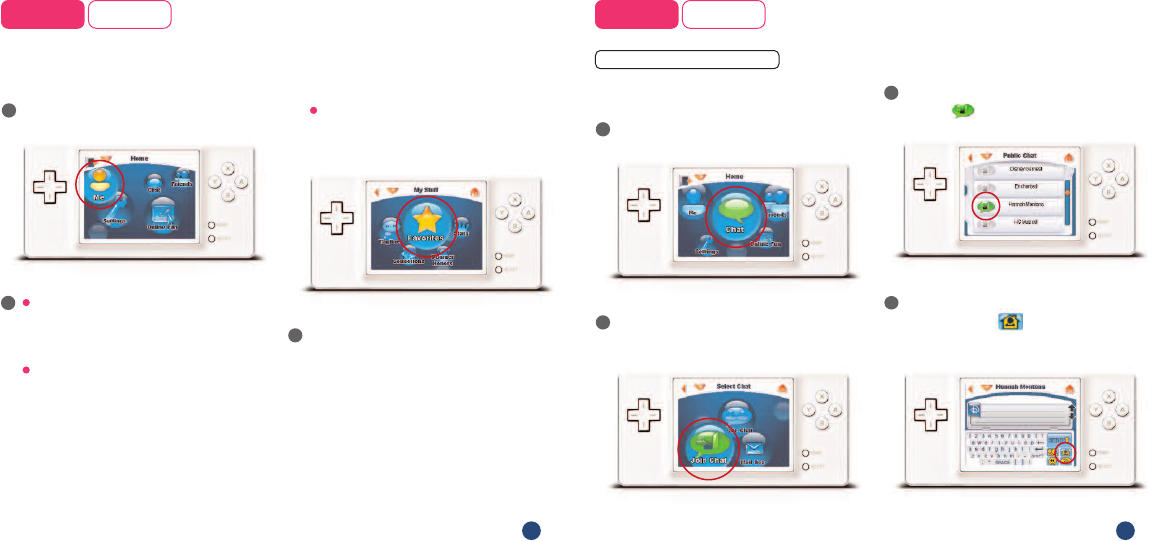
Step 3: Connect
Enter your ACCOUNT ID and PASSWORD
you used on the Web during registration
and tap CONNECT.
You will then be asked to create a
4-DIGIT CODE.Remember this code. From
now on, this will be your DS QUICK LOGIN
for DGamer.
Congratulations! Now you can connect
with other DGamers across
North America! Go to STEP 4 tostart
building your profile.
On the HOME screen, tap CHAT.
Tap JOIN CHAT to see a list of all DGAMER
PUBLIC CHAT ROOMS.
JOIN any PUBLIC CHAT ROOM by
tapping .
Wanna see who’s in a specific
chat room? Tap to view the
ROOM OCCUPANTS list.
On the HOME screen tap ME.
Tap MY STUFF.This is where all of your
unique profile details and DGamer
achievements arestored and shared.
Tap TAGLINE and type a saying or motto
you want your friends to remember
you by.
Tap FAVORITES and type your favorite
hobbies, sports, games, and whatever
else you want to share.
After exploring DGamer, you can always
return to MY STUFF to view the STATS,
COLLECTIONS and DGAMER HONORS
you’ve earned.
You can get support anytime on the Web,
by visiting either www.nintendo.com or the
Disney Interactive Studios Customer Support
site. Just drop by www.DGamer.com/support
for assistance.
Still need a hand with DGamer? If you’re stuck
or even if you just need a few pointers on
setting up your Wi-Fi Connection or chatting
with friends, we have two more ways to help:
If you wish to write us, our address is:
Disney Interactive Studios Customer Support
500 South Buena Vista Street
Burbank, CA 91521-9323
You maycall Disney Interactive Studios
Customer Support at: (888) 782-4189
(US and Canada only) Monday through
Fridayfrom 8:30 a.m. to5:30 p.m. Pacific.
Our friendly Customer Supportstaff will be
there to answer your questions. For recorded
automated help, call us anytime.
CUSTOMER SUPPORT
TTY/TDD Users:
Please contact us by telephone through
your local relay service.
TIP: If you need help at any time while
exploring DGamer, just tap
on your DS screen.
Step 4: Play
Visit www.DGamer.com for more information and to provide feedback. Visit www.DGamer.com for more information and to provide feedback. Visit www.DGamer.com for more information and to provide feedback. Visit www.DGamer.com for more information and to provide feedback. Visit www.DGamer.com for more information and to provide feedback.
78 9 10 11 12 N1170
On the HOME screen tap ME.
Tap MY AVATAR.
Select your GENDER.
Tap BODYand FACE and GEAR and let
your creativity kick in! You can also tap
RANDOM to let DGamer build your
avatar for you.
To save your avatar, tap .
From the ROOM OCCUPANTS list, send a
FRIEND INVITATION to another DGamer
by tapping .
Once the player accepts your invitation,
you can SPEED CHAT,PRIVATE CHAT,
send GIFTS,WHISPER MESSAGES and more.
If you want to OPEN CHAT,you’ll need a
TRUE FRIEND*.
On the HOME screen, tap FRIENDS.
Tap TRUE FRIEND MAKER.
Tap MAKE TRUE FRIEND.
You will recieve a SECRET CODE.Give this
code to a friend you know and trust.
Then tell your friend to complete the
following steps to accept your invitation.
Tap TRUE FRIEND MAKER.
Tap ACCEPT TRUE FRIEND.
Enter the SECRETCODE given to you by your
friend. Remember tobe sureand include
the space in the middle of the code!
Now you and your new TRUE FRIEND
can OPEN CHAT together.
*Open chat requires True Friend parental permission. Ask your parents
to see their DGamer parental notification email for detailed instructions.
MAKE A TRUE FRIEND...
ACCEPT A TRUE FRIEND...
Disney Interactive Studios, 500 S. Buena Vista St., Burbank, CA 91521
©Disney. DGamer™is a trademark of Disney Enterprises Inc. Features may change without notice.
Online access requires broadband Internet service and a wireless access point or router. Certain limitations may apply.
User is responsible for Internet service fees. Nintendo DS is a trademark of Nintendo. © 2004 Nintendo.
Customize Step 4: Play Personalize Step 4: Play Socialize
Now, tell the DGamer community more
about yourself.
SEND A FRIEND INVITATION...
Ready to meet other DGamers?
Step 4: Play Socialize Step 4: Play Socialize
Express yourself with DGamer’s wide
variety of avatar combinations.
ACCEPT A FRIEND INVITATION...
When another DGamer sends you a
FRIEND INVITATION from a chat room, you
will see a flashing . Tap on it, and follow
the onscreen instructions.
Visit www.DGamer.com for moreinformation and to provide feedback.
f
e
a
b
c
d
e
a
b
c
a
b
c
d
e
f
a
b
a
b
c
c
d
d
e
1
2
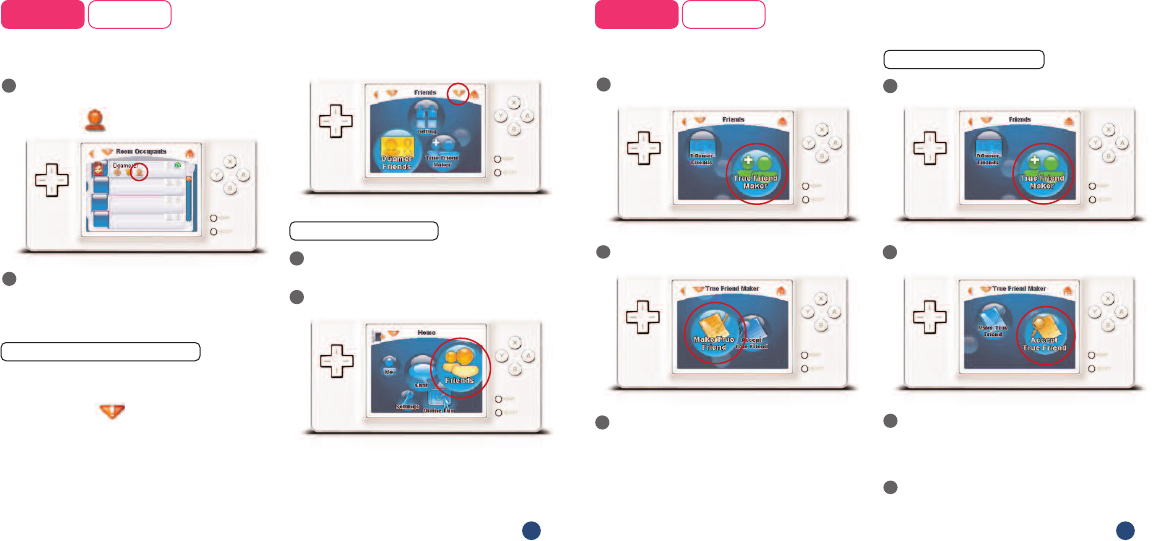
Step 3: Connect
Enter your ACCOUNT ID and PASSWORD
you used on the Web during registration
and tap CONNECT.
You will then be asked to create a
4-DIGIT CODE.Remember this code. From
now on, this will be your DS QUICK LOGIN
for DGamer.
Congratulations! Now you can connect
with other DGamers across
North America! Go to STEP 4 tostart
building your profile.
On the HOME screen, tap CHAT.
Tap JOIN CHAT to see a list of all DGAMER
PUBLIC CHAT ROOMS.
JOIN any PUBLIC CHAT ROOM by
tapping .
Wanna see who’s in a specific
chat room? Tap to view the
ROOM OCCUPANTS list.
On the HOME screen tap ME.
Tap MY STUFF.This is where all of your
unique profile details and DGamer
achievements arestored and shared.
Tap TAGLINE and type a saying or motto
you want your friends to remember
you by.
Tap FAVORITES and type your favorite
hobbies, sports, games, and whatever
else you want to share.
After exploring DGamer, you can always
return to MY STUFF to view the STATS,
COLLECTIONS and DGAMER HONORS
you’ve earned.
You can get support anytime on the Web,
by visiting either www.nintendo.com or the
Disney Interactive Studios Customer Support
site. Just drop by www.DGamer.com/support
for assistance.
Still need a hand with DGamer? If you’re stuck
or even if you just need a few pointers on
setting up your Wi-Fi Connection or chatting
with friends, we have two more ways to help:
If you wish to write us, our address is:
Disney Interactive Studios Customer Support
500 South Buena Vista Street
Burbank, CA 91521-9323
You maycall Disney Interactive Studios
Customer Support at: (888) 782-4189
(US and Canada only) Monday through
Fridayfrom 8:30 a.m. to5:30 p.m. Pacific.
Our friendly Customer Supportstaff will be
there to answer your questions. For recorded
automated help, call us anytime.
CUSTOMER SUPPORT
TTY/TDD Users:
Please contact us by telephone through
your local relay service.
TIP: If you need help at any time while
exploring DGamer, just tap
on your DS screen.
Step 4: Play
Visit www.DGamer.com for more information and to provide feedback. Visit www.DGamer.com for more information and to provide feedback. Visit www.DGamer.com for more information and to provide feedback. Visit www.DGamer.com for more information and to provide feedback. Visit www.DGamer.com for more information and to provide feedback.
78 9 10 11 12 N1170
On the HOME screen tap ME.
Tap MY AVATAR.
Select your GENDER.
Tap BODYand FACE and GEAR and let
your creativity kick in! You can also tap
RANDOM to let DGamer build your
avatar for you.
To save your avatar, tap .
From the ROOM OCCUPANTS list, send a
FRIEND INVITATION to another DGamer
by tapping .
Once the player accepts your invitation,
you can SPEED CHAT,PRIVATE CHAT,
send GIFTS,WHISPER MESSAGES and more.
If you want to OPEN CHAT,you’ll need a
TRUE FRIEND*.
On the HOME screen, tap FRIENDS.
Tap TRUE FRIEND MAKER.
Tap MAKE TRUE FRIEND.
You will recieve a SECRET CODE.Give this
code to a friend you know and trust.
Then tell your friend to complete the
following steps to accept your invitation.
Tap TRUE FRIEND MAKER.
Tap ACCEPT TRUE FRIEND.
Enter the SECRETCODE given to you by your
friend. Remember tobe sureand include
the space in the middle of the code!
Now you and your new TRUE FRIEND
can OPEN CHAT together.
*Open chat requires True Friend parental permission. Ask your parents
to see their DGamer parental notification email for detailed instructions.
MAKE A TRUE FRIEND...
ACCEPT A TRUE FRIEND...
Disney Interactive Studios, 500 S. Buena Vista St., Burbank, CA 91521
©Disney. DGamer™is a trademark of Disney Enterprises Inc. Features may change without notice.
Online access requires broadband Internet service and a wireless access point or router. Certain limitations may apply.
User is responsible for Internet service fees. Nintendo DS is a trademark of Nintendo. © 2004 Nintendo.
Customize Step 4: Play Personalize Step 4: Play Socialize
Now, tell the DGamer community more
about yourself.
SEND A FRIEND INVITATION...
Ready to meet other DGamers?
Step 4: Play Socialize Step 4: Play Socialize
Express yourself with DGamer’s wide
variety of avatar combinations.
ACCEPT A FRIEND INVITATION...
When another DGamer sends you a
FRIEND INVITATION from a chat room, you
will see a flashing . Tap on it, and follow
the onscreen instructions.
Visit www.DGamer.com for moreinformation and to provide feedback.
f
e
a
b
c
d
e
a
b
c
a
b
c
d
e
f
a
b
a
b
c
c
d
d
e
1
2