Displaydata 120-0063 epop 50 User Manual Copy of Publication2 pub
ZBD Displays Ltd epop 50 Copy of Publication2 pub
Contents
- 1. manual
- 2. QSG
- 3. datasheet
QSG
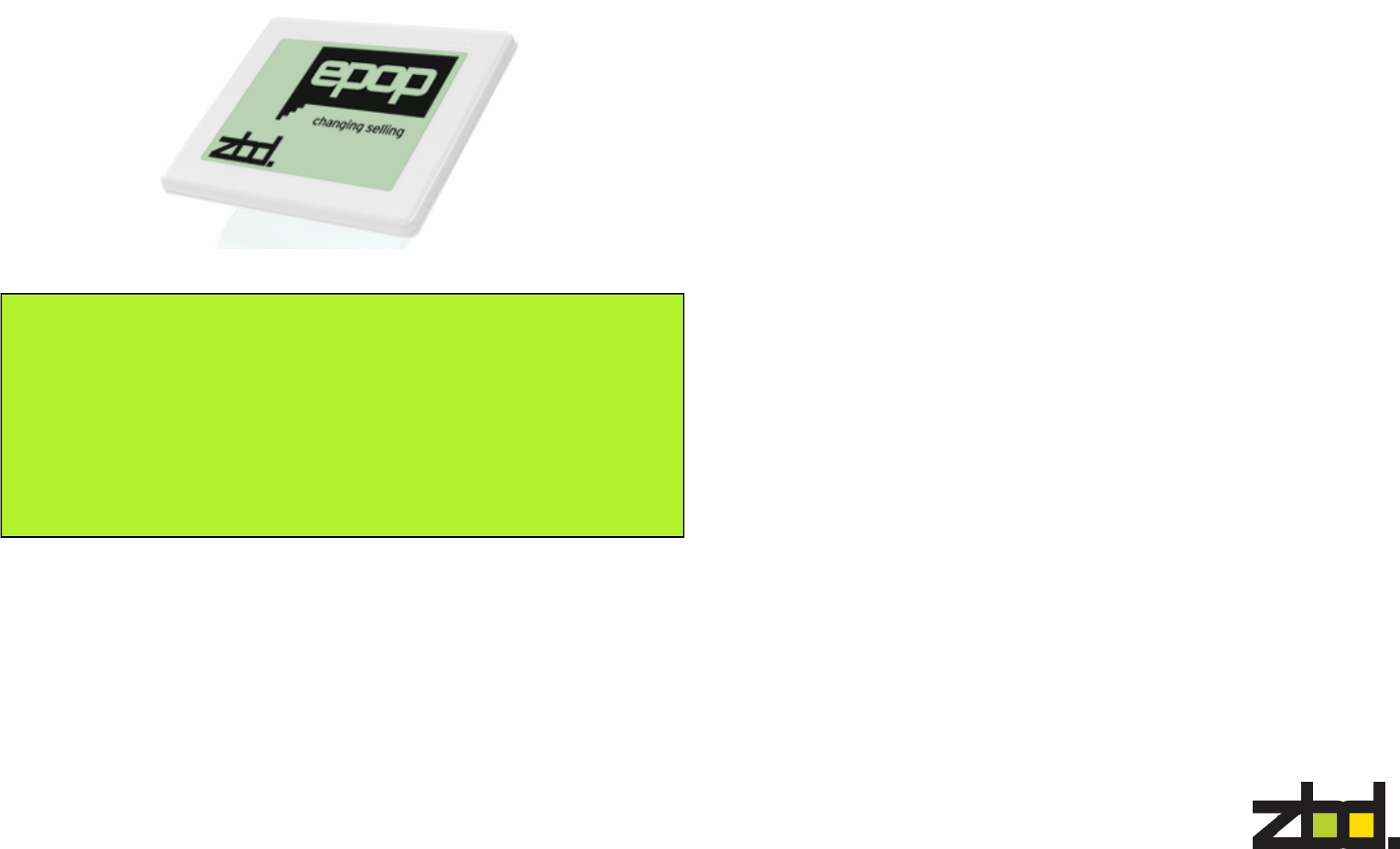
Evaluation Kit
Getting
Started Guide
The information disclosed herein is the exclusive property of ZBD Displays
Ltd. and is not to be disclosed without the written consent of ZBD Displays
Ltd. No part of this publication may be reproduced or transmitted in any
form or by any means including electronic storage, reproduction, execution
or transmission without the prior written consent of ZBD Displays Ltd.
This document is intended for limited circulation.
The information contained in this document is subject to change without
written notice and should not be construed as a commitment by ZBD Dis-
plays Ltd. unless such commitment is expressly given in a covering docu-
ment. © Copyright ZBD Displays Ltd. (2008)
Document Number: 550-0003-01
Date: 27th June 2008
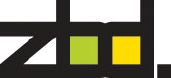
Contents
Minimum system requirements 1
Installation 2
Create a Product 5
Assigning an EPOP 6
Updating an EPOP 7
Unassigning EPOPs 9
Re-assigning EPOPs 10
Minimum system requirements
Processor: 1.2GHz
Memory: 512 RAM
Free Disk Space: 4GB
Microsoft Windows XP Pro with Service Pack 2
Software Requirements
SQL Server Express
.NET framework 2.0
Please note if you do not have these installed, they will be installed
as part of the Bounce Software setup process.
For further information on how to use Bounce and for application program-
mers wishing to use the Bounce API please refer to the API reference that
can be found on the CDROM.
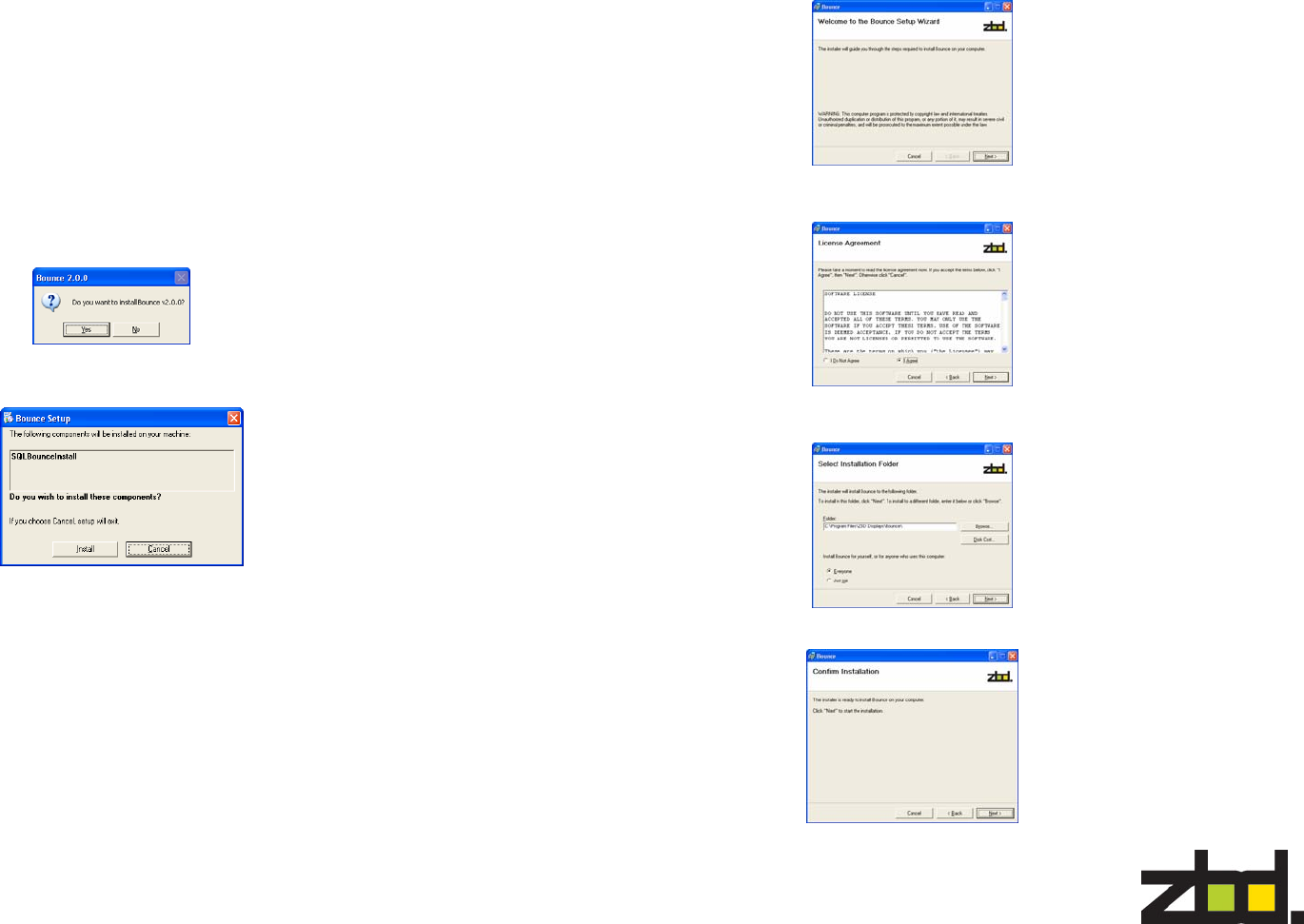
Insert the Bounce Software CD into your CD-ROM drive. The install
setup.exe should auto start. If it doesn’t, Click on Start> Run and type
D:SETUP.EXE. Replace the D: with the appropriate drive letter for your
CD-ROM if it is not D.
Bounce is using a new installation application called Windows Installer. If
you do not use Windows Update to keep your PC up to date or if you have
not previously installed any applications that use this program, the Win-
dows Installer will be placed on your PC. You will be notified that you will
need to restart your PC to activate the Windows Installer. Once you have
restarted your PC the installation of Bounce will continue.
Once the installer starts you will get the following screen. Click Yes to
accept installation of Bounce
Click the Install button on the following screen, This will install SQL Express
and the correct SQL Bounce database Instance
Installation Guide
Now the Bounce Setup Wizard will start. Click Next
After you read the License Agreement, check the box that says I Agree and
click Next
It is recommended you use the default installation folder, leave as is and
click Next
On the following screen click Next
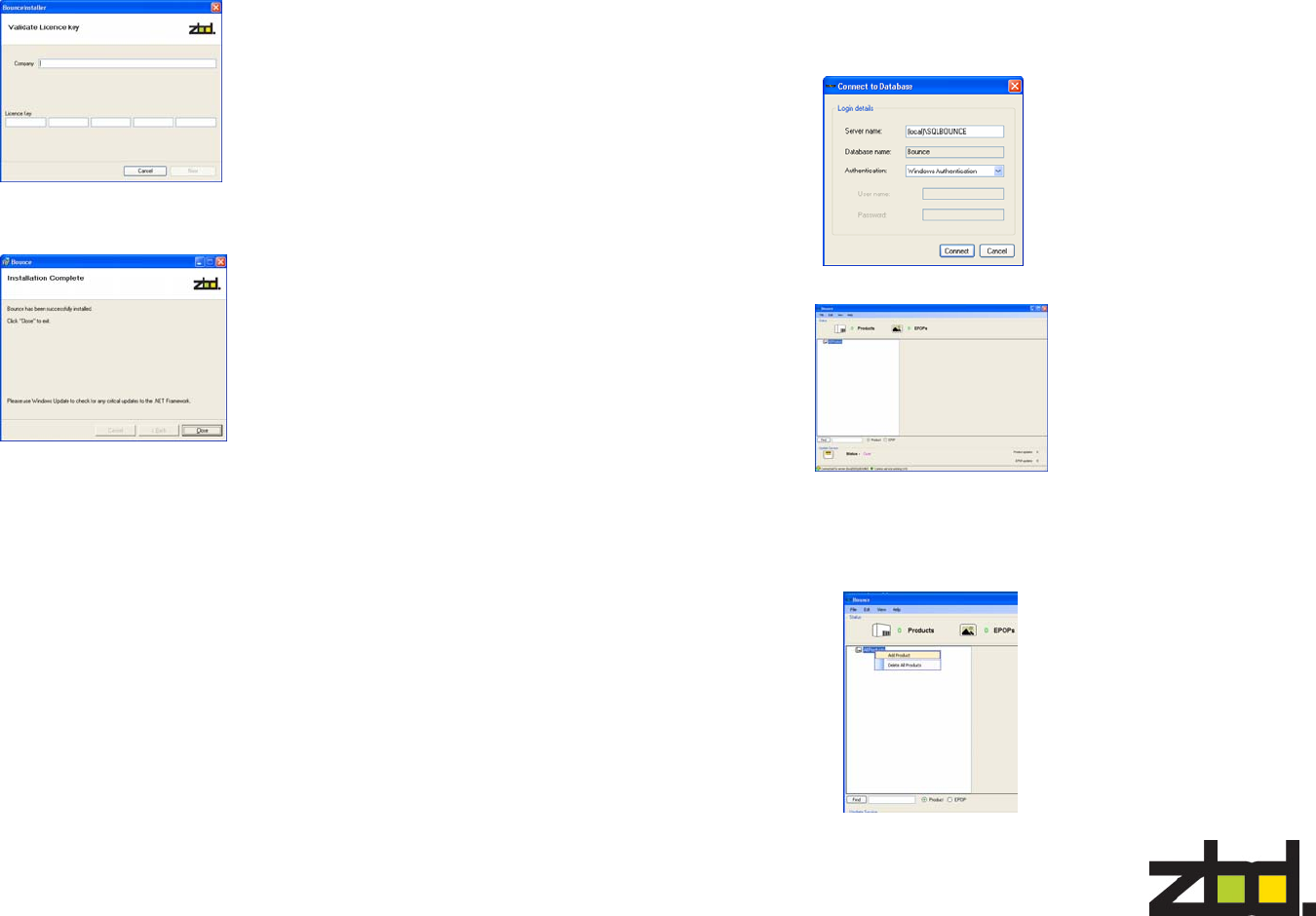
Enter your Company name and the Licence Key provided at the back of this
document. Click Next
To complete the installation click Close
Bounce Software
To start the Bounce software go to Start > All Programs > ZBD Displays
> Bounce > Bounce
The following screen will appear, click Connect
Bounce Main screen
Firstly you will need to create a dummy product to assign an EPOP to. Right
click the mouse button on All Products, as show below
Creating a Product
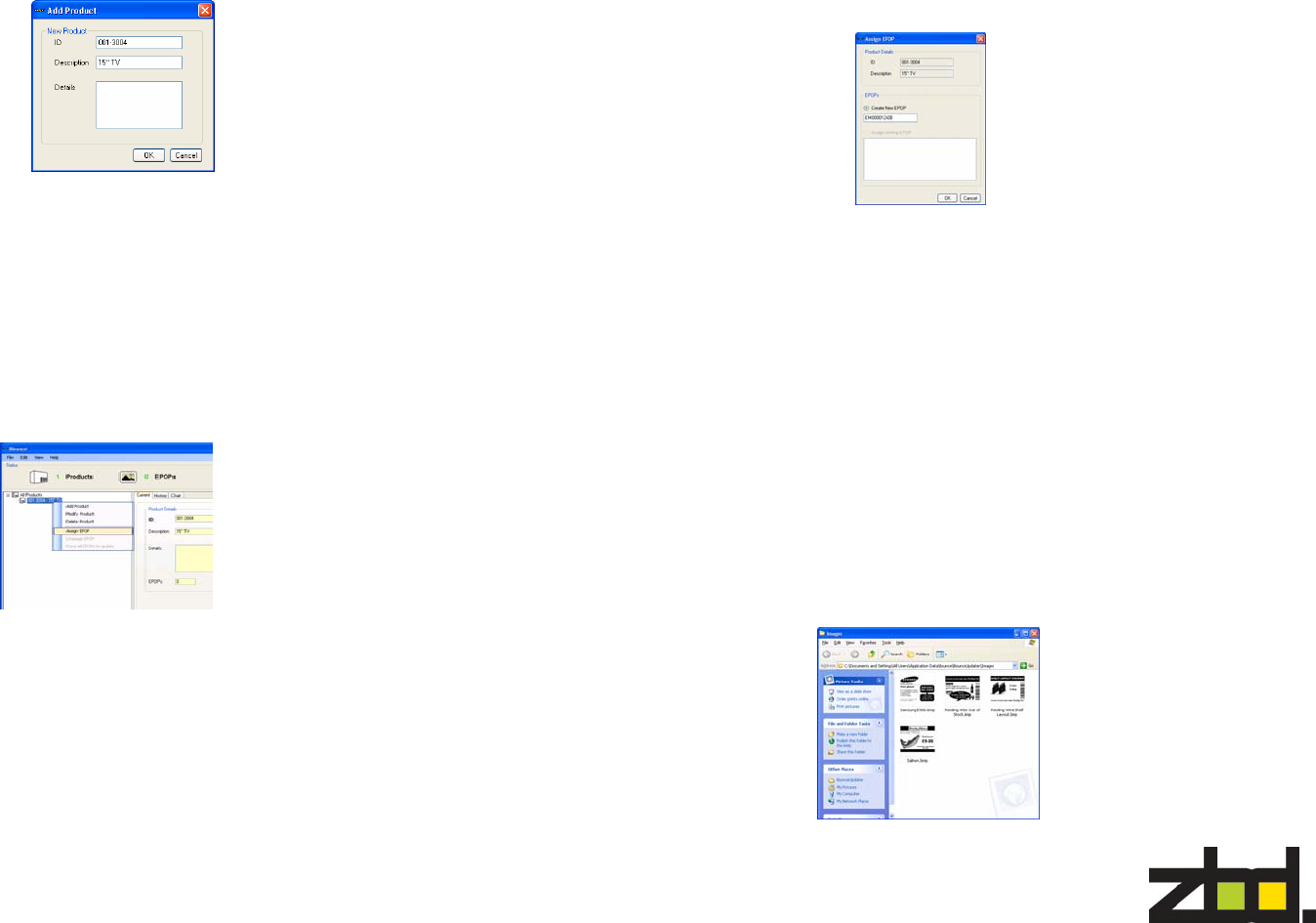
Now enter your product details, in the following screen and click OK. To add
more products repeat this task
In the above example we have created a product identifier for a 15” TV 001-
3004. Normally these fields would be created by the software application
driving Bounce, but in this case you just need to create a placeholder for
assigning an EPOP
Assigning an EPOP
Once the product has been added, you now need to add an EPOP to the
system, right click on the product you created to assign the EPOP too, as
shown below.
You have now completed adding a product and EPOP onto the system
Updating an EPOP
The supplied software includes a utility application that provides the ability to
update EPOPs with pre-defined images. The application is called
BounceUpdater.
To update an image to the EPOP, first you need to move the required images
to the following default image directory location
XP is
“<drive>:\Documents and Settings\All Users\Application
Data\Bounce\BounceUpdater\Images
Vista is
“<drive>:\Program data\Bounce\BounceUpdater\Images
Please note this is a hidden folder location and will require you to set folder
settings to view hidden files and folders
You can find a selection of predefined images on the supplied CD-ROM in
D:\Images\EPOP500 and D:\Images\EPOP300
The following screen will appear, enter the EPOP serial number located on
the back of the EPOP and click OK.
(Please note the process for adding a new EPOP to the system can take up to
50sec and happens only once during the initial configuration phase when
adding a new EPOP.
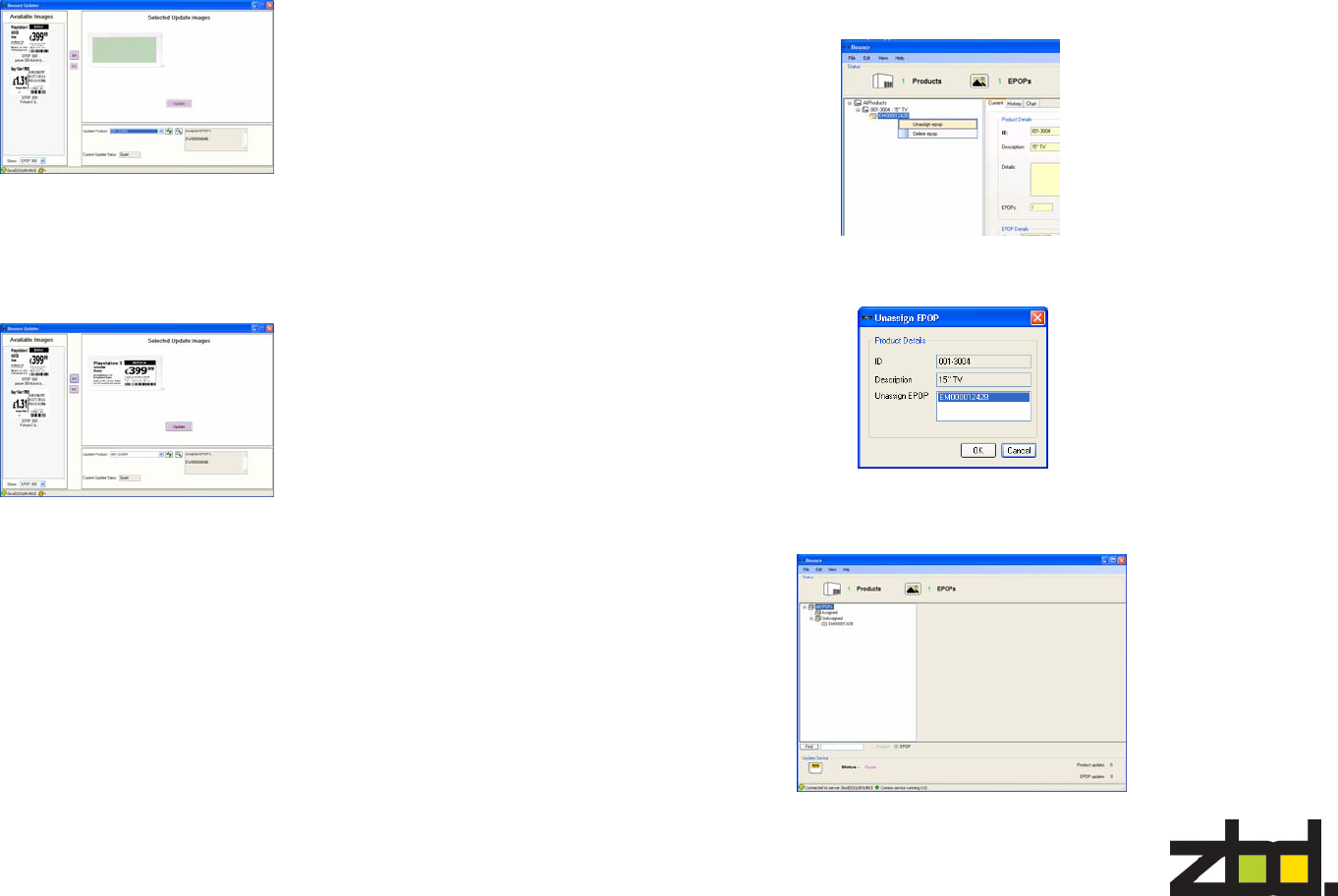
To update an EPOP with an image, first you need to select the Product ID
from the drop down list “Update Product”, then select the image you wish to
update and click Update. The Status bar will show the current progress of
the image update.
(Please note this process could take up to 10secs)
All images stored within this location will display on the left side of the fol-
lowing screen below. To start Bounce Updater go to Start > All Programs
> ZBD Displays > BounceUpdater>BounceUpdater
To Unassign an EPOP, right click the selected EPOP from product, as shown
below and select Unassign epop
The following screen appears, click OK.
If you click on the EPOPs icon, you will see list of Assigned and Unassigned
EPOPs currently configured on your system, as shown below
Unassigning EPOPs
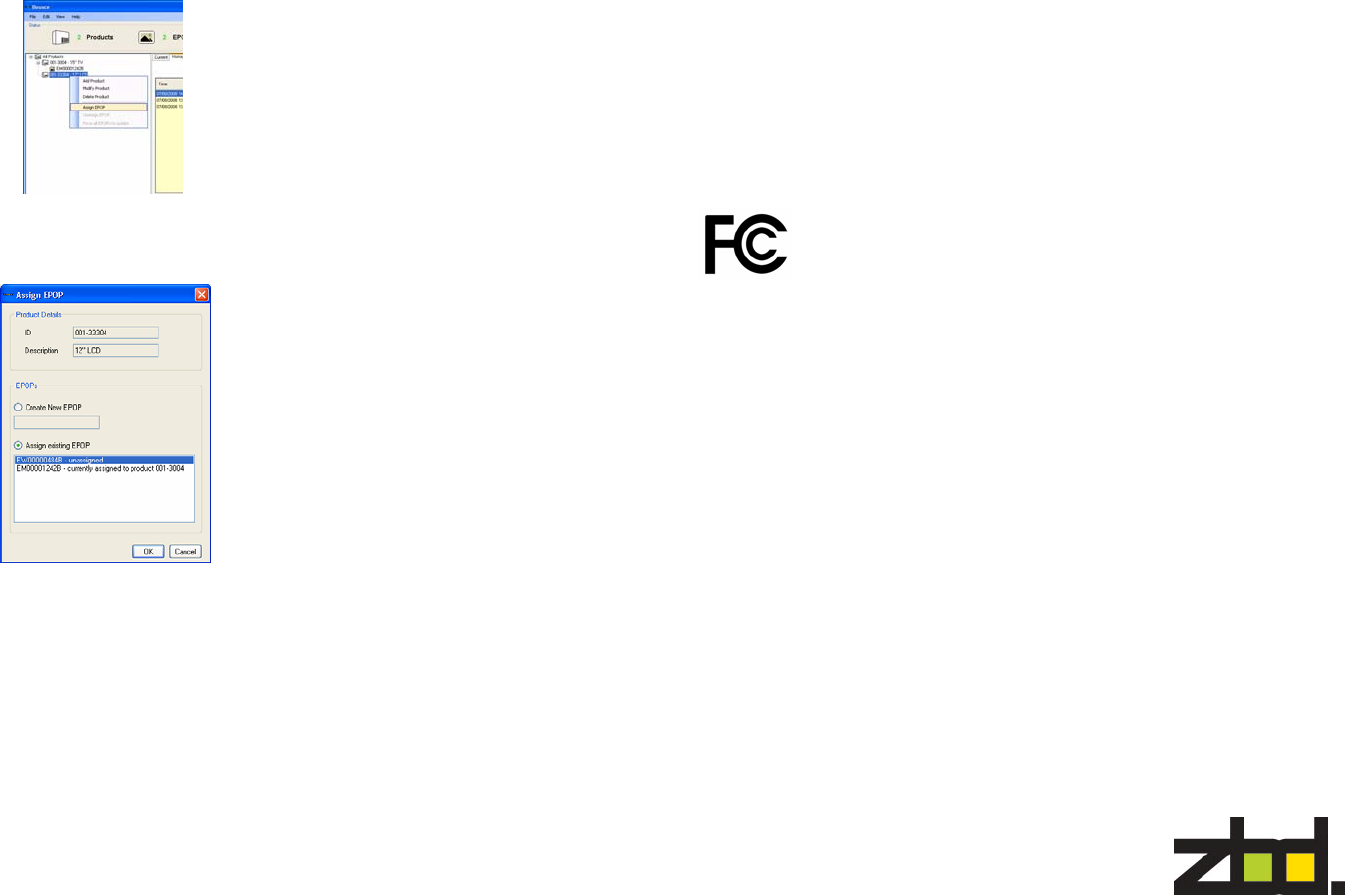
To assign an EPOP that is currently unassigned, right click the product id and
select Assign epop as shown below
Now select the Assign existing epop and then select from the EPOP unas-
signed list
Re-assigning EPOPs
Regulatory Information
Safety Notices
Take some time to read through the safety notices before installing the EPOP Com-
municator. Please observe all safety markings and instructions when using this prod-
uct.
Radio Transmission Regulatory Information
The EPOP Communicator and the EPOP label have been tested to comply with the
following standards.
This product must be installed and used in strict accordance with the instructions
given in the user documentation. The EPOP Communicator and EPOP label complies
with the following radio frequency and safety standards:
USA - Federal Communication Commission Interference Statement
This equipment has been tested and found to comply with the
limits for a Class B digital device, pursuant to Part 15 of the
FCC Rules. These limits are designed to provide reasonable
protection against harmful interference in a residential installa-
tion. This equipment generates uses and can radiate radio
frequency energy and, if not installed and used in accordance
with the instructions, may cause harmful interference to radio communications.
However, there is no guarantee that interference will not occur in a particular
installation. If this equipment does cause harmful interference to radio or televi-
sion reception, which can be determined by turning the equipment off and on,
the user is encouraged to try to correct the interference by one of the following
measures:
Reorient or relocate the receiving antenna.
Increase the separation between the equipment and receiver.
Connect the equipment into an outlet on a circuit different from that to which the
receiver is connected. Consult the dealer or an experienced radio/TV technician for
help.
This device complies with Part 15 of the FCC Rules. Operation is subject to the
following two conditions:
(1) This device may not cause harmful interference, and
(2) this device must accept any interference received, including interference
that may cause undesired operation.
FCC Caution: Any changes or modifications not expressly approved by the
party responsible for compliance could void the user's authority to operate this
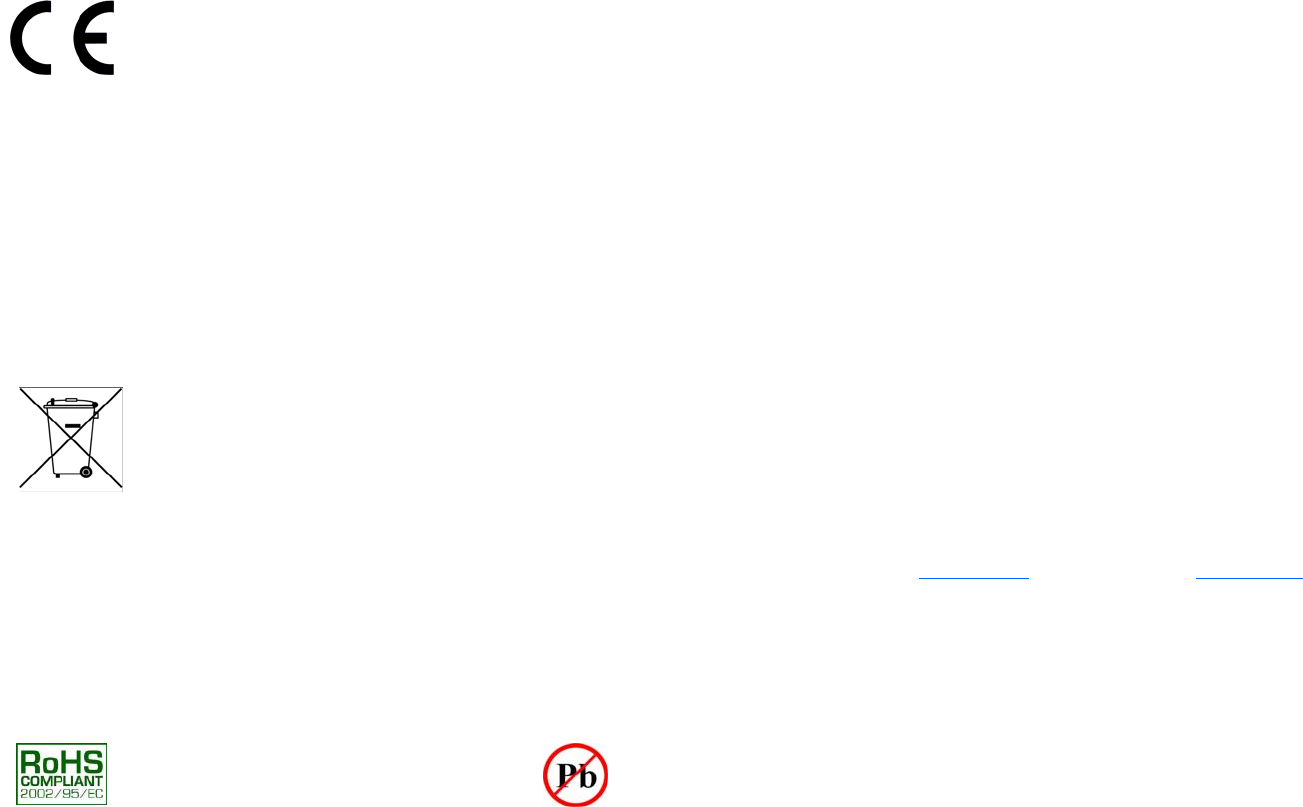
Europe - CE Declaration of Conformity
We, ZBD Displays Limited of Regus Business Centre, Winkfield
Lane, Windsor, Berkshire, SL4 4RU, England, declare under our
sole responsibility that the ZBD EPOP Communicator and EPOP, to
which this declaration relates is in conformity with the following
EN300 220-2 V2.1.1
EN300 220-1 V2.1.1
EN301 489-1 V1.6.1
EN301 489-3 V1.4.1
EN60950-1:2000 A11:4
We, ZBD Displays Limited, hereby declare that this product is in compliance with the
essential requirements and other relevant provisions of Directive 1999/5/EC.
This product can be used in but is not restricted to the following countries:
UK, Germany, Austria, Belgium, Switzerland, Netherlands, Luxembourg, Italy, France,
Ireland, Spain, Portugal, Sweden, Norway, Denmark, Finland, Czech Republic, Hun-
gary, and Greece.
WEEE Statement (Waste, Electrical and Electronic Equipment)
The WEEE directive places an obligation on all EU-based manufacturers and import-
ers to take-back electronic products at the end of their useful
life.
ZBD Displays Limited accepts its responsibility to finance the
cost of treatment and recovery of redundant WEEE in accor-
dance with the specific WEEE recycling requirements.
The symbol (shown) will be on ZBD Displays products and
packaging from 1st July 2006, which indicates that this product must NOT be dis-
posed of with other waste. Instead it is the user’s responsibility to dispose of their
waste electrical and electronic equipment by handing it over to an approved reproc-
essor, or by returning it to ZBD Displays for reprocessing. For more information
about where you can send your waste equipment for recycling, please contact your
local city office or ZBD Displays support offices.
Environment agency producer registration number—WEE/DB0248QZ
RoHS - Restriction of Hazardous Substances
ZBD Displays is fully aware of the new legislation and has taken steps to ensure that
all products are RoHS Compliant and as a "Producer" of product ensures that we
meet the new regulations.
License Key
ZBD Displays Limited
Orchard Lea, Winkfield Lane
Windsor, Berkshire
SL4 4RU
England
Return Merchandise Authorization
Please contact our support center for an RMA number before send-
ing your product to the repair address. Product sent to the repair
address without an RMA number will be returned unopened.
In Europe: ZBD Displays Limited, Orchard Lea. Winkfield Lane,
Windsor, Berkshire, SL4 4RU, England
Tel. +44 (0)1344 887 685 Fax. +44 (0)1344 887 601
Email: rma@zbd.co.uk Web: www.zbd.co.uk