007 0603 100
User Manual: 007-0603-100
Open the PDF directly: View PDF ![]() .
.
Page Count: 997 [warning: Documents this large are best viewed by clicking the View PDF Link!]

IRIX™ Advanced Site and Server
Administration Guide
Document Number 007-0603-100

IRIX™ Advanced Site and Server Administration Guide
Document Number 007-0603-100
CONTRIBUTORS
Written by Jeffrey B. Zurschmeide
Edited by Christina Cary
Cover design and illustration by Rob Aguilar, Rikk Carey, Dean Hodgkinson,
Erik Lindholm, and Kay Maitz
Document Production by Lorrie Williams
Engineering contributions by Kam Kashani, Andrew Cherenson, Chris Wagner,
Dave Higgen, Jeff Doughty, Paul Mielke, Robert Stephens, Joe Yetter, Jack Weldon,
Gretchen Helms, andVernon Schryver.
© Copyright 1992, 1993, 1994 Silicon Graphics, Inc.— All Rights Reserved
This document contains proprietary and confidential information of Silicon
Graphics, Inc. The contents of this document may not be disclosed to third parties,
copied, or duplicated in any form, in whole or in part, without the prior written
permission of Silicon Graphics, Inc.
RESTRICTED RIGHTS LEGEND
Use, duplication, or disclosure of the technical data contained in this document by
the Government is subject to restrictions as set forth in subdivision (c) (1) (ii) of the
Rights in Technical Data and Computer Software clause at DFARS 52.227-7013 and/
or in similar or successor clauses in the FAR, or in the DOD or NASA FAR
Supplement. Unpublished rights reserved under the Copyright Laws of the United
States. Contractor/manufacturer is Silicon Graphics, Inc., 2011 N. Shoreline Blvd.,
Mountain View, CA 94039-7311.
Silicon Graphics and IRIS are registered trademarks and CHALLENGE, Onyx, IRIX
and Trusted IRIX/B are trademarks of Silicon Graphics, Inc. Apollo is a registered
trademark of Apollo Computer, Inc. Centronics is a registered trademark of
Centronics Data Computer Corporation. Ethernet is a registered trademark of Xerox
Corporation. FrameMaker is a registered trademark of Frame Technology, Inc. Hayes
is a registered trademark of Hayes Microcomputer Products, Inc. IBM 3270 is a
trademark of International Business Machines, Inc. Macintosh is a registered
trademark of Apple Computer Corporation. MS-DOS is a registered trademark of
Microsoft Corporation. Sun and RPC are registered trademarks and NFS is a
trademark of Sun Microsystems, Inc. Tektronix is a trademark of Tektronix, Inc. The
X Window System is a trademark of Massachusetts Institute of Technology. UNIX is
a registered trademark of UNIX System Laboratories.

iii
Contents
List of Figures liii
List of Tables lv
Introduction lxi
Overview of This Guide lxii
Objective lxii
Contents lxii
System Administration Resources lxv
Note to Readers lxvi
Audience lxvii
Style Conventions lxviii
Product Support lxviii
Bibliography and Suggested Reading lviii
1. System Administration Basics 3
Superuser Account 4
Administration Tools 4
The IRIX Reference Pages 5
2. Operating the System 9
Starting the System 10
Shutting Down the System 11
Shutting Down from Multiuser Mode 11
Turning Off from Single-user Mode 12
Using Regular Expressions and Metacharacters 13

iv
Contents
Using Shell Shortcuts in the IRIX System 15
C Shell 15
Tcsh Shell 18
Bourne Shell 19
Korn Shell 19
Mouse Shortcuts 20
Using the Mouse to Copy and Paste Text 20
Using the Mouse to Create a New Shell Window 22
Creating a Custom Shell Window 23
Finding and Manipulating Files Automatically 25
Using find to Locate Files 25
Copying Directories or Directory Hierarchies 27
Automated Editing with sed 28
Some Recursive Commands 28
Automating Tasks with at(1), batch(1), and cron(1M) 29
at(1) Command 29
batch(1) Command 30
cron(1M) Command 30
Checking System Configuration 31
hinv Command 31
versions Command 32
gfxinfo command 32
uname command 33
lpstat command 33

v
General Operations 33
Checking the System Configuration 34
Altering the System Configuration 39
Checking the Password File 40
Changing System Defaults 41
Setting the System Display 41
Setting the Time Zone 42
Changing Processors on Multi-Processor Systems 42
Changing the Name of a System 43
Setting the Network Address 44
Setting the Default Printer 44
Managing User Processes 45
Monitoring User Processes 45
Monitoring Processes with top 46
Monitoring Processes with osview 46
Monitoring Processes with sar 46
Monitoring Processes with ps 47
Prioritizing Processes with nice 48
Changing the Priority of a Running Process 49
Terminating Processes 50
Killing Processes by Name with the killall(1M) Command 50
Changing the Date and Time 51
Creating a Message of the Day 51
Creating a Remote Login Message 52
Maintaining the File Alteration Monitor 53
Using a Foreign NIS Master 53
Verify fam Installation 54
Check Network Activity 54
“localhost” Entry in /etc/hosts 55
sgi_famd/sgi_toolkitbus 55
vadmin Permissions 56
eoe2.sw.fonts 56

vi
Contents
Operating Policies 56
Shutting Down the System Carefully 56
Maintaining a System Log Book 57
Administrative Directories and Files 58
Root Directories 58
Important System Directories 59
Important System Files 60
Operating Levels 62
How init Controls the System State 64
Entering the Multiuser State from System Shutdown 66
Powering Up the System 66
Early Initialization 67
Preparing the Run Level Change 67
Changing Run Levels 68
Run-level Directories 68
Going to Single-user Mode From Multiuser Mode 69
/etc/inittab and Power Off 70
Encapsulated PostScript File v.3.0 vs. PostScript File Format 71
3. User Services 75
System and Site Policies 76
Disk Use and Quotas 76
The du(1) Command 77
The df(1) Command 77
The quot(1M) Command 77
The diskusg(1) Command 77
File Compression and Archiving 77
The quotas(4) Subsystem 78
Managing Disk Space with NFS 79

vii
Managing Disk Space with Disk Partitions 80
Accounts and Passwords 81
Root Access 81
Privacy 81
Malicious Activities 82
Login Administration 82
User IDs 82
Group IDs 83
Adding Users Using Shell Commands 84
Adding a Group Using Shell Commands 88
Changing a User’s Group 89
Deleting a User from the System 89
Deleting a Group from the System 90
Closing a User Account 90
Temporarily Changing Groups 91
Changing User Information 92
Changing a User’s Login Name 92
Changing a User’s Password 93
Changing a User’s Login ID Number 94
Changing a User’s Default Group 95
Changing a User’s Comments Field 95
Changing a User’s Default Home Directory 96
Changing a User’s Default Shell 97
The User’s Environment 97
Available Login Shells 98
C Shell Files 99
Bourne and Korn Shell Files 101
Environment Variables 103
umask 105
Special Login Shells 106

viii
Contents
Communicating with Users 107
Electronic Mail 107
Message of the Day 107
Remote Login Message 108
News 108
Write to a User 109
Write to All Users 110
The /etc/nologin File 111
Anticipating User Requests 111
Keep a Log 111
Hardware Affects Software 112
Leaving Users Stranded 112
Reporting Trouble 112
Creating Reference Pages 112
Creating a Pure-Text Man Page using vi 113
4. The Command (PROM) Monitor 117
How to Enter the Command (PROM) Monitor 118
Summary of Command Monitor Commands 118
Getting Help in the Command Monitor 120
Using Command Monitor Commands 120
Using the Command Line Editor in the Command Monitor 121
Syntax of Command Monitor Commands 121
Syntax of Command Monitor File Names 121
Running the Command Monitor 123
Enabling a Console in the Command Monitor 124
Reinitializing the Processor from the Command Monitor 124

ix
Setting a PROM Password 124
Copying Hard Disks From the Command Monitor 126
The Command Monitor Environment 127
Displaying the Current Environment Variables 130
Changing Environment Variables 130
Setting the Keyboard Variable 131
Removing Environment Variables 132
Booting a Program from the Command Monitor 132
Booting a Default File 132
Booting a Specific Program 133
Booting the Standalone Shell 134
Booting across the Network 136
Booting across the Network with bootp 136
Booting from a Resource List 138
5. Tuning System Performance 141
Theory of System Tuning 141
Files Used for Kernel Tuning 142
Overview of Kernel Tunable Parameters 142
The Types of Parameters 143
Application Tuning 144
Checking an Application 144
Tuning an Application 145
Looking At/Reordering an Application 147
Analyzing Program Behavior with prof 147
Reordering a Program with pixie 148
What About Commercial Applications? 149
Monitoring the Operating System 149
Receiving Kernel Messages and Adjusting Table Sizes 150
Using timex(1) and sar(1) 151
Using timex 151

x
Contents
Using sar 152
Using sar Consecutively with a Time Interval 152
Using sar Before and After a User-Controlled Activity 153
Using sar and timex During the Execution of a Command 153
Checking Disk I/O 154
Using Logical Volumes to Improve Disk I/O 156
Using Partitions and Additional Disks to Improve Disk I/O 156
Adding Disk Hardware to Improve Disk I/O 158
Checking for Excessive Paging and Swapping 159
Checking CPU Activity and Memory Allocation 160
Checking The CPU 160
Checking Available Memory 161
Determining the Amount of System Memory 163
Maximizing Memory 163
Tuning The Operating System 163
Operating System Tuning Steps 164
Finding Current Values of Parameters 164
Changing Parameters and Reconfiguring the System 165
Backing Up the System 165
Changing a Parameter 165
Creating and Booting a New Kernel 166
Recovering from an Unbootable Kernel 167
6. Backing Up and Restoring Files 171
Types of Backup Media 172
Choosing a Backup Tool 172
Types of Backup Tools 173
The System Manager 173
bru 173
Backup and Restore 174
dump and restore 175
tar 175
cpio 175

xi
dd 175
Backup Procedure 176
Making Backups 177
Backing Up File Systems 177
Saving a File System with the System Manager 178
Saving a File System with bru 178
Saving a File System with Backup 178
Saving a File System with dump 179
Saving a File System with dd 179
Saving a File System with cpio 179
Saving a File System with tar 180
Backing Up Individual Files 180
Backing Up Files with bru 180
Backing Up Files with tar 181
Backing Up Files with cpio 181
Saving Files by Modification Date 181
Listing Files on an Archive 181
Estimating Space Required for Backup 182
Saving Files Using Data Compression 182
Placing Multiple Backups on a Single Tape 183
Writing Additional Files to the Tape 183
Reading Multiple Tape Files 184
Remote Backup and Restore 186
Using tar 187
Using bru 187
Using cpio 187
Checking an Archive 188
Comparing Archived Files 188
Inspecting an Archive for Consistency 189

xii
Contents
Restoring Files and File Systems 190
Restoring File Systems 190
Restoring a File System From the System Maintenance Menu 190
Procedure for System Recovery from a Remote Tape Drive 192
Restoring a File System with bru 193
Restoring a File System with Restore 193
Restoring a File System with restore 194
Restoring Individual Files 194
Restoring Individual Files with bru 195
Restoring Individual Files with tar and cpio 195
Restoring Individual Files with restore 195
Recovery after System Corruption 197
Troubleshooting System Crash and Recovery 198
savecore 198
Changing the Default Backup Device 199
Changing Device Nodes Manually 200
Copying the Software Distribution 201
Copying the Distribution Media 201
Making a Bootable Tape 203
Backup Strategies 203
When to Back Up Data 204
Root File Systems 204
User File Systems 205
Incremental Backups 205
Incremental Backups with bru 206
Incremental Backups with tar and cpio 206
Incremental Backups with dump 207
Backing Up Files Across a Network 208
Automatic Backups 209
Storing Backups 209
How Long to Keep Backups 210
Reusing Tapes 210

xiii
Troubleshooting 211
Troubleshooting Unreadable Backup Tapes 211
Reading Media from Other Systems 213
Errors Creating the Backup 215
Restoring the Wrong Backup 215
Testing for Bad Media 217
7. Disks and Tape Drives 221
Identifying Devices to IRIX 222
Block and Character Devices 224
Hard Disks under IRIX 225
Adding a Hard Disk 226
Configuring SCSI Disks With Add_disk(1M) 226
Configuring Disks With MAKEDEV(1M) 227
Formatting Disks Using fx 229
Formatting a New Disk 229
Repartitioning a Hard Disk 231
Changing Hard Disk Partitions 231
Swap Space 237
Swap -s command 238
Negative swap space 239
Increasing Swap Space on a One-Disk System 241
Increasing Swap Space on a Multidisk System 242
Logical Volumes and Disk Striping 244
The /etc/lvtab File 245
The mklv(1M) Command 246
The lvinit(1M) Command 247
The lvck(1M) Command 247
Examples of Logical Volumes 248
Creating a New File System on Newly Added Disks 248
Extending an Existing File System 250

xiv
Contents
The Bad-Block Handling Feature 251
When Is a Block Bad? 252
How to Recognize a Bad Block 252
What Makes a Block Unreliable? 253
How Are Bad Blocks Fixed? 254
Bad Blocks: Questions and Answers 254
Mapping Out Bad Blocks With fx(1M) 255
Using Floppy Disks Under IRIX 259
Using a Floppy Drive With DOS and Macintosh Floppies 261
Using a Floppy Drive For IRIX File Transfer 261
Floppy File Transfer With tar 262
Floppy File Transfer With cpio 262
Floppy File Transfer With dd 262
Tape Devices 263
Adding a Tape Drive 263
MAKEDEV Commands For Tape Drives 264
Tape Capacities 265
Making Tape Drive Links 266
dump(1M) Update for DAT Tapes 267
Troubleshooting Inaccessible Tape Drives 267
Error Indications 267
Checking the Hardware 268
Checking the Software 269
Troubleshooting Tape Read Errors 271
1/2-inch Tape Drives 272
Switch Settings for the Kennedy 1/2-inch SCSI Tape Drive 272
1/2-inch Reel-To-Reel Tape Drive Cleaning Process 273
Cipher Tape Drive Cleaning Process 273
Kennedy Tape Drive Cleaning Process 275
8mm and 4mm Tape Drives 276
8mm and 4mm Tape Drive Cleaning Process 276
QIC Tape Drives 278

xv
8. File System Administration 283
IRIX File System Overview 284
Basic File System Parameters 284
Kinds of File Systems 284
Extent File System (EFS) 285
Floppy and CD File Systems 287
Floppy Disk File Systems 288
CD-ROM File Systems 288
Maintaining File Systems 289
Shell Scripts for File System Administration 289
Checking Free Space and Free Inodes 290
Why Free Space Decreases 291
Monitoring Key Files and Directories 292
Cleaning Out Temporary Directories 293
Tracking Disk Use 294
Identifying Large Space Users 295
Imposing Disk Quotas 296
Making New File Systems 299
Changing File System Size 302
Naming a File System 305
Mounting and Unmounting File Systems 305
Mounting a File System Manually 306
Mounting a File System on Boot Up 306
Mounting a File System Automatically 307
Unmounting a File System 307
Checking File Systems with fsck 308
Further fsck Options 309
dfsck 310

xvi
Contents
Repairing Problems with fsck 310
Initialization Phase 311
General Errors Phase 311
Phase 1 Check Blocks and Sizes 311
Phase 1 Error Messages 312
Phase 1 Meaning of Yes/No Responses 312
Phase 1 Error Messages 313
Phase 1B Rescan for More DUPS 315
Phase 2 Check Path Names 315
Initial Checks 315
Phase 2 Types of Error Messages 316
Phase 2 Meaning of Yes/No Responses 317
Phase 2 Error Messages 317
Phase 3 Check Connectivity 317
Phase 3 Types of Error Messages 318
Phase 3 Meaning of Yes/No Responses 318
Phase 3 Error Messages 318
Phase 4 Check Reference Counts 319
Phase 4 Types of Error Messages 319
Phase 4 Meaning of Yes/No Responses 320
Phase 4 Error Messages 320
Phase 5 Check Free List 322
Phase 5 Types of Error Messages 322
Phase 5 Meaning of Yes/No Responses 323
Phase 5 Error Messages 323
Phase 6 Salvage Free List 323
Cleanup Phase 324
Cleanup Phase Messages 324

xvii
How the File System Works 325
Tables in Memory 326
The System I-Node Table 326
The System File Table 326
The Open File Table 326
System Steps in Accessing a File 327
Open 327
Create 328
Reading and Writing 328
Files Used by More Than One Process 329
Pathname Conversion 329
Synchronization 329
Search Time 330
File System Corruption 330
Hardware Failure 331
Human Error 331
Insufficient Space on the root File System 331
9. Administering Printers 335
Adding a Printer 336
Registering Parallel and SCSI Printers 336
Registering Serial Printers 338
Registering Network Printers 338
Removing Printers 340
Using the lp Spooler 340
lp Terms and Conventions 341
lp User Commands 342
User Command Summary 342
lp: Make an Output Request 342
cancel: Stop a Print Request 344
disable: Stop Printer from Processing Requests 344
enable: Allow Printer to Process Requests 345
lpstat: Report lp Status 345

xviii
Contents
Administrative Commands 346
Administrative Command Summary 346
lpsched : Start the lp Scheduler 346
lpshut: Stop the lp Scheduler 347
reject: Prevent Print Requests 347
accept : Allow Print Requests 347
lpmove: Move a Request to Another Printer 348
lpadmin: Configure Printers 348
Maintaining the lp System 350
Changing the Default Printer Destination 350
Clearing Out log Files 350
Printing Over the Network 352
Checking Remote Printer Status 352
Canceling Remote Print Requests 353
Troubleshooting Your Printing System 353
Hardware Troubleshooting Checklist 353
Software Troubleshooting Checklist 354
Troubleshooting Network Printers 355
Emergency Measures 355
lp Error Messages 356
Printer Cable Pin Signal Tables 368
Parallel Port Pin Signal Table 368
Serial Port Pin Signal Tables 369
DB-9 Connector Cabling 370
Mini-DIN8 Connector Cabling 371
Configuring and Troubleshooting the BSD LPR Spooler System 372
Verifying Installation of the BSD LPR Subsystem 373
Configuring the Printcap File 374
Printcap Examples 375
Using the lpr Command to Print 376
Troubleshooting the BSD LPR Spooling System 377

xix
10. Terminals and Modems 383
Terms 383
Adding a Terminal or Modem 384
Attaching an ASCII Terminal 384
Connecting the Terminal Hardware 385
Configuring the Terminal Software 385
Setting Terminal Options 389
Attaching a Modem 389
Turning On Dial-In Modem Software 391
Turning On Dial-Out Modem Software 393
Turning On Dial-In/Dial-Out Modem Software 395
Dialing Out to Another Modem 398
The TTY System 399
Checking Line Settings Using IRIX Shell Commands 400
Creating and Testing Line Settings 401
Modifying Line Characteristics 401
Serial Ports 402
Defining the Serial Interface 403
Cabling the Serial Ports 404
DB-9 Serial Connector Cabling 404
Mini-DIN8 Serial Connector Cabling 407
Dial & Button Box and Spaceball Serial Cabling 409
11. Administering the CADMIN Object System 413
The cadmin Object System 414
The Objectserver 414
The Directoryserver 414
The File Manager 414
The Desks Overview 415
The Background Daemon 415
The Media Daemon 415
The Soundscheme Audio Server 415
Starting the cadmin Daemons 416

xx
Contents
Stopping the cadmin Daemons 417
Stopping the Objectserver 417
Stopping the Directory Server 418
Stopping the File Manager 419
Stopping the Desks Overview 419
Stopping the Background Daemon 420
Stopping the Media Daemon 421
Stopping the Soundscheme Daemon 421
Troubleshooting the cadmin Object System 422
Troubleshooting the Objectserver 422
Troubleshooting the Directoryserver 423
12. System Security 427
How Secure Is IRIX? 428
Security Guidelines 428
Logins and Passwords 431
System Login Options 432
Maximum Login Attempts (maxtries) 433
Length of Time to Disable a Line (disabletime) 434
Recording Login Attempts 434
Forcing a Password 434
Displaying the Last Login Time 435
PROM Passwords 435
Setting the PROM Password Using nvram(1M) 436
Setting the PROM Password From the Command Monitor 436
Second (Dialup) Passwords 437
Creating a Shadow Password File 439
Password Aging 440
Password Aging with the passwd Command 440

xxi
Using Password Aging Manually 441
Locking Unused Logins 443
Special Accounts 444
Protecting the System with Accounts and Passwords 445
Choosing Passwords 446
Using pwck(1M) to Check the Password File 446
Network Security 447
Controlling Network Access 447
Transparent Network Access 448
Set-UID and Set-GID Permissions 450
Checking for Set-UIDs Owned by root 451
Checking for Set-UIDs in the Root File System 452
Checking Set-UIDs in Other File Systems 452
Universally Accessible Files and Directories 453
Accounts Shipped Without Passwords 454
13. Administering the System Audit Trail 457
Enabling Auditing 458
Default Auditing 459
Customizing Auditing 459
What Should I Audit? 460
Auditable Events 462
Using satconfig 466
Using sat_select 467
Saving and Retrieving Your Auditing Environment 467
Placing the Audit Files 468
Understanding the Audit Data 470
How to Audit a Specific User 471
How to Audit a File 472
How to Audit a Label Under Trusted IRIX/B 473

xxii
Contents
Potential Security Violations 473
Use and Abuse by Outsiders 474
Attempts at Unauthorized Entry 474
System Usage at Unusual Hours or From Unusual Locations 474
Connections with Machines Outside the Local Network 475
Use and Abuse by Insiders 476
File Permission Violations 476
Unexpected Use of Root Privilege 477
Activity by Particularly Interesting Users 478
Access to Particularly Interesting Files or Resources 478
Proper and Improper Management 479
Modifications of System Data Files 479
Modifications of Attributes of System Programs 479
Manipulation of the Audit Trail 480
Archiving Audit Data 480
Removing Audit Data 481
Recovering from Audit File Overflow 481
Summary 482
14. System Accounting 485
Process (System) Accounting 485
Parts of the Process Accounting System 486
Turning on Process Accounting 487
Turning Off Process Accounting 487
Controlling Accounting File Size 488
Accounting Files and Directories 488
Daily Operation 489
Setting Up the Accounting System 490
runacct 491
Recovering from a Failure 493
Restarting runacct 494

xxiii
Fixing Corrupted Files 495
Fixing wtmp Errors 495
Fixing tacct Errors 496
Updating Holidays 496
Daily Reports 497
Daily Usage Report 498
Daily Command and Monthly Total Command Summaries 500
Files in the /var/adm Directory 501
Files in the /var/adm/acct/nite Directory 502
Files in the /var/adm/acct/sum Directory 503
Files in the /var/adm/acct/fiscal Directory 503
Summary of IRIX Accounting 504
15. Understanding Silicon Graphics’ Networking Products 507
Networking Hardware 508
Networking Hardware Options 509
Controller Interface Names 509
Networking Software 510
Optional Networking Products 511
Standard Software Configuration 513
Files and Directories 513
Daemons 516
Daemon Option Files 518
Network Startup and Shutdown 519
Network Initialization Process 520
Network Shutdown Process 521
16. Planning a Network 525
Planning the Physical Network 525
Repeaters, Bridges, Routers, and Gateways 526
Performance Planning 527

xxiv
Contents
The Internet 528
Helpful Information about Connecting to the Internet 528
Information Sources Available On-line 530
Internet Addresses 531
Format of Internet Protocol (IP) addresses 532
Obtaining an Internet Address 533
InterNIC Required Information 534
Contacting the InterNIC 534
Internet Addresses and the Hosts Database 535
/etc/hosts 535
Alternatives to the Local Hosts Database 536
Using Common Network Applications 537
Electronic Mail 537
UNIX-to-UNIX Copy Program (UUCP) 537
Serial Line Internet Protocol (SLIP) 538
Point to Point Protocol (PPP) 538
Network Information Service (NIS) 538
Berkeley Internet Name Domain (BIND) 538
Network File System (NFS) 539
Planning to Subnet Local Networks 539
Planning for Network Security 541
The /etc/hosts.equiv File 541
The .rhosts File 542
Regular Users and the .rhosts File 543
root and the .rhosts File 543
Firewalls 544
External Firewalls 544
Internal Firewalls 545
Security Applications 545
Anonymous and Restricted FTP Access 546
The /etc/ftpusers File 546
Restricted ftp Accounts 546
Anonymous ftp 547

xxv
17. Setting Up a Network 551
Configuring an IRIS for a Network 551
Attaching Your Station to an Ethernet Network 552
Checking Your Ethernet Connection 553
Troubleshooting Your Ethernet Connection 555
Cable Problems 555
Packet Size 556
Unable to Contact Server System 556
Checking Additional Network Interfaces 557
Checking the Network Software Configuration 557
Modifying the hosts database 558
Naming Your Station 559
Testing Your Network Connectivity 560
Setting Up a Router 560
Configuring a Router with Two Interfaces 561
Configuring a Router with More Than Two Interfaces 562
Turning Forwarding Off 563
Turning On Multicast Routing 564
Understanding Where Multicast Packets are Forwarded 565
Setting Up Tunnels to Support Multicast Packets 566
Update /etc/rpc for NIS Users 567
Subnetting a Network 568
Setting the Netmask 568
Rebooting the Station 569
Setting Up Anonymous ftp 569
Setting Up an InSight File Server 571
A Conventional InSight Server/Client System 572
A CD-ROM InSight Server/Client System 573
Using Remote InSight 575
Modifying the Network Interface Configuration 575
Modifying the Interface Name 576
Modifying the Interface Address 577

xxvi
Contents
Changing Network Parameters 578
Modifying the ifconfig-#.options File 579
Creating a Local Network Script 580
Turning On Remote Access Logging 581
18. Managing a Network 585
Network Management Tools 585
Interpreting Network Statistics 588
The ping Tool 589
The ttcp Tool 589
The netstat Tool 591
Factors Affecting Network Performance 591
Hardware Problems 591
Network Configuration 592
Network Servers 593
Packet Size 593
Kernel Configuration 594
Kernel Tunable Options 594
PC Connectivity 594
19. The BIND Name Server 599
The Domain Name Server 600
Organization of BIND 601
BIND Servers and Clients 603
Master Servers 603
Slave and Forwarding Servers 603
Caching-Only Server 604
Clients 604
The named Server Daemon 604
Registering Your BIND Domain Name 605

xxvii
The BIND Database Files 606
BIND and /etc/resolv.conf and /etc/hosts 607
BIND’s Boot File 609
Directory 609
Primary Master 609
Secondary Master 610
Caching-Only Server 610
Forwarders 611
Slave Mode 611
BIND’s named.hosts File 611
BIND’s named.rev File 612
BIND’s localhost.rev File 612
BIND’s root.cache File 612
The /etc/config/named.options File 612
Setting Up a BIND Configuration 613
Configuring the Primary Server 614
Configuring the Secondary Server 618
Configuring a Caching-Only Server 620
Configuring the Forwarding Server 622
Configuring a Slave Server 625
Configuring the Client 627
Managing the BIND Environment 627
Adding a New Station 627
Deleting a Station 628
Adding Another Domain 628
Management Scripts 628
The /usr/sbin/named.reload Script 628
The /usr/sbin/named.restart Script 628
Debugging named 629
SYSLOG Messages 629
The nslookup Command 630

xxviii
Contents
20. IRIX sendmail 635
The Mail System 636
An Overview of sendmail 637
System Organization 639
How sendmail Works 640
The sendmail Daemon 641
sendmail Scripts 641
/etc/init.d/mail 641
/usr/etc/configmail 642
sendmail Related Files and Directories 642
/etc/sendmail.cf 643
/etc/sendmail.fc 643
/etc/sendmail.hf 644
/etc/sendmail.st 644
/etc/aliases 644
/var/spool/mqueue 644
/var/mail 645
sendmail Commands 645
sendmail 645
/usr/bsd/newaliases 646
/usr/bin/mailq 646
The Aliases Database 646
Building the Aliases Database 647
Testing the Aliases Database 648
Potential Problems 649
List Owners 649
sendmail Network Configurations 650
Mail Domains 650
Mail Forwarders 651
Mail Relays 652

xxix
User Configurable Macros and Classes 653
(D)omain Name Macro and Class 653
(F)orwarder Station Name Macro and Class 653
(R)elay Station Name Macro 654
(T)op-Level Domain Macro 654
(K)illed Stations Class 655
(P)athalias Database Macro 655
A sendmail Planning Checklist 655
Configuring sendmail 656
Customizing the sendmail.cf File 657
Stand-alone Station 658
Simple Isolated Network 658
Hierarchical (Relay) Network with a Single Domain 659
Hierarchical (Relay) Network with Multiple Domains 661
A Complex (Forwarder) Hierarchical (Relay) Network with
Domains 663
UUCP Mail 664
Non-Domain Addressing 666
Modifying the Aliases Database 667
Creating the Aliases File 667
Updating the aliases Database File 668
Starting the sendmail Daemon 669
Managing sendmail 669
sendmail Command-line Flags 669
Changing the Values of Configuration Options 670
Delivery Mode 670
Queue Mode 670
Daemon Mode 671
Verify Mode 671
Test Mode 671

xxx
Contents
Debugging Flags 671
Using a Different Configuration File 672
The Mail Queue 673
Listing the Queue 673
Forcing the Queue 673
The .forward File 674
Questions, Problems, and Troubleshooting 675
Notes to Current sendmail Users 676
MX Record Support 677
Multi-Token Class Match 677
21. UUCP 681
Choosing TCP/IP or UUCP 682
Networking Hardware 683
UUCP Commands 684
UUCP User Programs 684
UUCP Administrative Programs 685
UUCP Daemons 686
Supporting Databases 687
The Devices File 688
The Type Field 688
The Line Field 689
The Line2 Field 689
The Class Field 689
The Dialer-Token-Pairs Field 690
Device Protocols 691
The Dialers File 692
The Systems File 694
The System-name Field 694
The Time Field 695
The Type Field 696
The Class Field 696
The Phone Field 697

xxxi
The Login Field 697
The Dialcodes File 699
The Permissions File 699
How Permissions File Entries Are Structured 700
Permissions File Considerations 700
Permissions File Options 701
The Poll File 708
The Sysfiles File 708
Other UUCP Files 709
UUCP Administrative Files 710
Determining the Remote and Local Stations 712
Making the Physical Connection 713
Configuring the Local Station 714
Updating Standard System Files 714
/etc/passwd 715
/etc/group 716
/etc/inittab 716
Modifying the UUCP Configuration Files 716
/etc/uucp/Systems 716
/etc/uucp/Devices 717
/etc/uucp/Dialers 717
/etc/uucp/Permissions 718
Configuring the Remote Station 718
Updating Standard System Files 719
/etc/passwd 719
/etc/group 720
/etc/inittab 720
Modifying the UUCP Configuration Files 720
/etc/uucp/Systems 720
/etc/uucp/Permissions 721

xxxii
Contents
Setting up UUCP on a TCP/IP Connection 722
Testing the UUCP Connection 723
Testing with cu 723
Testing with Uutry 725
UUCP Error Messages 726
ASSERT Error Messages 726
STATUS Error Messages 728
22. SLIP and PPP 735
SLIP Configuration Information 736
Modem Specifications 736
Cable Specifications 737
Configuring PPP 737
Connecting Two Systems with SLIP 739
Overview of Configuration 739
The Local Station 740
/etc/uucp/Devices 740
/etc/inittab 741
/etc/uucp/Systems 741
The Remote Station 742
/usr/etc/remoteslip 743
/etc/inittab 743
Configuring the Modem 744
Modem ’’fix’’ Scripts 744
Configuring a Bidirectional SLIP Link 745
Connecting Networks with SLIP 745
Demand Dialing SLIP 746
Debugging a SLIP Link 747
NFS Under SLIP 748
File Transfer Under SLIP 748

xxxiii
A. IRIX Kernel Tunable Parameters 751
Format of This Appendix 751
General Tunable Parameters 753
nbuf 754
Description of nbuf 754
Value of nbuf 754
When to Change nbuf 754
callout_himark 755
Description of callout_himark 755
Value of callout_himark 755
When to Change callout_himark 755
ncallout 755
Description of ncallout 755
Value of ncallout 756
When to Change ncallout 756
reserve_ncallout 756
Description of reserve_ncallout 756
Value of reserve_ncallout 756
ncsize 756
Description of ncsize 756
Value of ncsize 757
ndquot 757
Description of ndquot 757
Value of ndquot 757
nhbuf 757
Description of nhbuf 757
Value of nhbuf 757
When to Change nhbuf 758
nproc 758
Description of nproc 758
Value of nproc 758
When to Change nproc 758
Notes on nproc 758

xxxiv
Contents
maxpmem 759
Description of maxpmem 759
Value of maxpmem 759
When to Change maxpmem 759
syssegsz 760
Description of syssegsz 760
Value of syssegsz 760
When to Change syssegsz 760
maxdmasz 760
Description of maxdmasz 760
Value of maxdmasz 760
When to Change maxdmasz 760
Spinlocks Tunable Parameters 761
sema_pool_size 761
Description of sema_pool_size 761
Value of sema_pool_size 761
When to Change sema_pool_size 761
vnode_pool_size 762
Description of vnode_pool_size 762
Value of vnode_pool_size 762
When to Change vnode_pool_size 762
file_pool_size 762
Description of file_pool_size 762
Value of file_pool_size 762
When to Change file_pool_size 762
System Limits Tunable Parameters 763
maxup 763
Description of maxup 763
Value of maxup 763
When to Change maxup 763

xxxv
ngroups_max 764
Description of ngroups_max 764
Value of ngroups_max 764
When to Change ngroups_max 764
maxwatchpoints 764
Description of maxwatchpoints 764
Value of maxwatchpoints 764
When to Change maxwatchpoints 765
nprofile 765
Description of nprofile 765
Value of nprofile 765
When to Change nprofile 765
maxsymlinks 765
Description of maxsymlinks 765
Value of maxsymlinks 765
When to Change maxsymlinks 766
Resource Limits Tunable Parameters 766
ncargs 767
Description of ncargs 767
Value of ncargs 767
When to Change ncargs 767
Note on ncargs 768
rlimit_core_cur 768
Description of rlimit_core_cur 768
Value of rlimit_core_cur 768
When to change rlimit_core_cur 768
rlimit_core_max 768
Description of rlimit_core_max 768
Value of rlimit_core_max 768
When to change rlimit_core_max 769

xxxvi
Contents
rlimit_cpu_cur 769
Description of rlimit_cpu_cur 769
Value of rlimit_cpu_cur 769
When to change rlimit_cpu_cur 769
rlimit_cpu_max 769
Description of rlimit_cpu_max 769
Value of rlimit_cpu_max 769
When to change rlimit_cpu_max 769
rlimit_data_cur 770
Description of rlimit_data_cur 770
Value of rlimit_data_cur 770
When to change rlimit_data_cur 770
rlimit_data_max 770
Description of rlimit_data_max 770
Value of rlimit_data_max 770
When to change rlimit_data_max 770
rlimit_fsize_cur 770
Description of rlimit_fsize_cur 770
Value of rlimit_fsize_cur 771
When to change rlimit_fsize_cur 771
rlimit_fsize_max 771
Description of rlimit_fsize_max 771
Value of rlimit_fsize_max 771
When to change rlimit_fsize_max 771
rlimit_nofile_cur 771
Description of rlimit_nofile_cur 771
Value of rlimit_nofile_cur 771
When to change rlimit_nofile_cur 772
rlimit_nofile_max 772
Description of rlimit_nofile_max 772
Value of rlimit_nofile_max 772
When to change rlimit_nofile_max 772
rlimit_rss_cur 772

xxxvii
Description of rlimit_rss_cur 772
Value of rlimit_rss_cur 773
When to change rlimit_rss_cur 773
rlimit_rss_max 773
Description of rlimit_rss_max 773
Value of rlimit_rss_max 773
When to change rlimit_rss_max 773
rlimit_stack_cur 773
Description of rlimit_stack_cur 773
Value of rlimit_stack_cur 773
When to change rlimit_stack_cur 774
rlimit_stack_max 774
Description of rlimit_stack_max 774
Value of rlimit_stack_max 774
When to change rlimit_stack_max 774
rlimit_vmem_cur 774
Description of rlimit_vmem_cur 774
Value of rlimit_vmem_cur 774
When to change rlimit_vmem_cur 775
rlimit_vmem_max 775
Description of rlimit_vmem_max 775
Value of rlimit_vmem_max 775
When to change rlimit_vmem_max 775
rsshogfrac 775
Description of rsshogfrac 775
Value of rsshogfrac 776
When to Change rsshogfrac 776
rsshogslop 776
Description of rsshogslop 776
Value of rsshogslop 776
When to Change rsshogslop 776
shlbmax 777
Description of shlbmax 777

xxxviii
Contents
Value of shlbmax 777
When to Change shlbmax 777
Paging Tunable Parameters 777
bdflushr 778
Description of bdflushr 778
Value of bdflushr 779
When to Change bdflushr 779
gpgsmsk 779
Description of gpgsmsk 779
Value of gpgsmsk 779
When to Change gpgsmsk 780
Notes on gpgsmsk 780
gpgshi 780
Description of gpgshi 780
Value of gpgshi 780
When to Change gpgshi 780
Notes on gpgshi 781
gpgslo 781
Description of gpgslo 781
Value of gpgslo 781
When to Change gpgslo 781
Notes on gpgslo 781
maxlkmem 782
Description of maxlkmem 782
Value of maxlkmem 782
When to Change maxlkmem 782
Notes on maxlkmem 782

xxxix
maxfc 782
Description of maxfc 782
Value of maxfc 783
When to Change maxfc 783
maxsc 783
Description of maxsc 783
Value of maxsc 783
When to Change maxsc 783
maxdc 784
Description of maxdc 784
Value of maxdc 784
When to Change maxdc 784
minarmem 784
Description of minarmem 784
Value of minarmem 784
When to Change minarmem 784
minasmem 785
Description of minasmem 785
Value of minasmem 785
When to Change minasmem 785
tlbdrop 785
Description of tlbdrop 785
Value of tlbdrop 785
When to Change tlbdrop 785
IPC Tunable Parameters 786
EAGAIN 786
EINVAL 787
EMFILE 787
ENOSPC 787

xl
Contents
IPC Messages Tunable Parameters 788
msgmax 788
Description of msgmax 788
Value of msgmax 788
When to Change msgmax 788
msgmnb 789
Description of msgmnb 789
Value of msgmnb 789
When to Change msgmnb 789
msgmni 789
Description of msgmni 789
Value of msgmni 789
When to Change msgmni 789
Notes on msgmni 790
msgseg 790
Description of msgseg 790
Value of msgseg 790
When to Change msgseg 790
Notes on msgseg 790
msgssz 791
Description of msgssz 791
Value of msgssz 791
When to Change msgssz 791
Notes on msgssz 791
msgtql 791
Description of msgtql 791
Value of msgtql 792
When to Change msgtql 792
Notes on msgtql 792

xli
IPC Semaphores Tunable Parameters 792
semmni 793
Description of semmni 793
Value of semmni 793
When to Change semmni 793
semmns 793
Description of semmns 793
Value of semmns 793
When to Change semmns 793
Notes on semmns 794
semmnu 794
Description of semmnu 794
Value of semmnu 794
When to Change semmnu 794
semmsl 794
Description of semmsl 794
Value of semmsl 795
When to Change semmsl 795
semopm 795
Description of semopm 795
Value of semopm 795
When to Change semopm 795
semume 795
Description of semume 795
Value of semume 796
When to Change semume 796
semvmx 796
Description of semvmx 796
Value of semvmx 796
When to Change semvmx 796
semaem 797
Description of semaem 797
Value of semaem 797

xlii
Contents
When to Change semaem 797
IPC Shared Memory Tunable Parameters 797
shmall 798
Description of shmall 798
Value of shmall 798
When to Change shmall 798
shmmax 798
Description of shmmax 798
Value of shmmax 798
When to Change shmmax 799
shmmin 799
Description of shmmin 799
Value of shmmin 799
When to Change shmmin 799
shmmni 799
Description of shmmni 799
Value of shmmni 799
When to Change shmmni 800
sshmseg 800
Description of sshmseg 800
Value of sshmseg 800
When to Change sshmseg 800
Streams Tunable Parameters 800
nstrpush 801
Description of nstrpush 801
Value of nstrpush 801
When to Change nstrpush 801
strctlsz 801
Description of strctlsz 801
Value of strctlsz 801
When to Change strctlsz 802

xliii
strmsgsz 802
Description of strmsgsz 802
Value of strmsgsz 802
When to Change strmsgsz 802
Signal Parameters 802
maxsigq 803
Description of maxsigq 803
Value of maxsigq 803
When to Change maxsigq 803
Dispatch Parameters 803
ndpri_hilim 804
Description of ndpri_hilim 804
Value of ndpri_hilim 804
When to Change ndpri_hilim 804
ndpri_lolim 804
Description of ndpri_lolim 804
Value of ndpri_lolim 805
When to Change ndpri_lolim 805
runq_dl_maxuse 805
Description of runq_dl_maxuse 805
Value of runq_dl_maxuse 805
When to Change runq_dl_maxuse 805
runq_dl_nonpriv 805
Description of runq_dl_nonpriv 805
Value of runq_dl_nonpriv 806
When to change runq_dl_nonpriv 806
runq_dl_refframe 806
Description of runq_dl_refframe 806
Value of runq_dl_refframe 806
When to Change runq_dl_refframe 806

xliv
Contents
slice-size 806
Description of slice-size 806
Value of slice-size 807
When to Change slice-size 807
EFS Parameters 807
efs_bmmax 808
Description of efs_bmmax 808
Value of efs_bmmax 808
When to Change efs_bmmax 808
dwcluster 808
Description of dwcluster 808
Value of dwcluster 808
When to Change dwcluster 809
autoup 809
Description of autoup 809
Value of autoup 809
When to Change autoup 809
Loadable Drivers Parameters 809
bdevsw_extra 810
Description of bdevsw_extra 810
Value of bdevsw_extra 810
When to Change bdevsw_extra 810
cdevsw_extra 810
Description of cdevsw_extra 810
Value of cdevsw_extra 810
When to Change cdevsw_extra 811

xlv
fmodsw_extra 811
Description of fmodsw_extra 811
Value of fmodsw_extra 811
When to Change fmodsw_extra 811
vfssw_extra 811
Description of vfssw_extra 811
Value of vfssw_extra 811
When to Change vfssw_extra 812
CPU Actions Parameters 812
nactions 812
Description of nactions 812
Value of nactions 812
When to Change nactions 812
Switch Parameters 813
svr3pipe 813
Description of svr3pipe 813
Value of svr3pipe 813
When to Change svr3pipe 814
nosuidshells 814
Description of nosuidshells 814
Value of nosuidshells 814
When to Change nosuidshells 814
posix_tty_default 814
Description of posix_tty_default 814
Value of posix_tty_ default 815
When to Change posix_tty_default 815
resettable_clocal 815
Description of resettable_clocal 815
Value of resettable_clocal 815
When to Change resettable_clocal 815

xlvi
Contents
restricted_chown 815
Description of restricted_chown 815
Value of restricted_chown 816
When to Change restricted_chown 816
force_old_dump 816
Description of force_old_dump 816
Value of force_old_dump 816
When to Change force_old_dump 816
use_old_serialnum 816
Description of use_old_serialnum 816
Value of use_old_serialnum 817
When to Change use_old_serialnum 817
Timer parameters 817
fasthz 817
Description of fasthz 817
Value of fasthz 817
When to Change fasthz 817
itimer_on_clkcpu 818
Description of itimer_on_clkcpu 818
Value of itimer_on_clkcpu 818
When to Change itimer_on_clkcpu 818
timetrim 818
Description of timetrim 818
Value of timetrim 818
When to Change timetrim 818

xlvii
NFS Parameters 819
nfs_portmon 819
Description of nfs_portmon 819
Value of nfs_portmon 819
When to Change nfs_portmon 819
first_timeout 820
Description of first_timeout 820
Value of first_timeout 820
When to Change first_timeout 820
normal_timeout 821
Description of normal_timeout 821
Value of normal_timeout 821
When to Change normal_timeout 821
working_timeout 821
Description of working_timeout 821
Value of working_timeout 821
When to Change working_timeout 821
svc_maxdupregs 822
Description of svc_maxdupregs 822
Value of svc_maxdupregs 822
When to Change svc_maxdupregs 822
UDS Parameters 822
unpst_sendspace 823
Description of unpst_sendspace 823
Value of unpst_sendspace 823
When to Change unpst_sendspace 823
unpst_recvspace 823
Description of unpst_recvspace 823
Value of unpst_recvspace 823
When to Change unpst_recvspace 824

xlviii
Contents
unpdg_sendspace 824
Description of unpdg_sendspace 824
Value of unpdg_sendspace 824
When to Change unpdg_sendspace 824
unpdg_recvspace 825
Description of unpdg_recvspace 825
Value of unpdg_recvspace 825
When to Change unpdg_recvspace 825
B. IRIX Device Files 827
C. IRIX Kernel Error Messages 831
NOTICE Messages 832
WARNING Messages 833
PANIC Messages 833
D. IRIX sendmail Reference 835
Overview 836
Design Goals 837
System Organization 837
sendmail Communications 838
How sendmail Works 839
Argument Processing and Address Parsing 839
Message Collection 840
Message Delivery 840
Queueing for Retransmission 840
Return to Sender 841
Message Header Editing 841

xlix
Usage and Implementation 841
Arguments 841
Message Redirection 842
Aliasing 842
Forwarding 842
Inclusion 843
Mail to Files and Programs 843
Message Collection 844
Message Delivery 844
Queueing for Retransmission 845
Configuration 845
Options 846
Header Declarations 846
Mailer Declarations 846
Trusted User Declarations 846
Message Precedence 846
Address Rewriting Rules 847
Macros 847
Classes 848
Basic Installation 848
Normal Operations 849
Starting and Stopping the sendmail Daemon 849
Freezing the Configuration File 850
Error Logging 850
The Mail Queue 851
Printing the Queue 851
Forcing the Queue 851
The Queue Files 852
The Alias Database 855
Building the Alias Database 855
Testing the Alias Database 856
Potential Problems 856
List Owners 857

l
Contents
Per-User Forwarding 858
Special Header Lines 859
Return-Receipt-To 859
Errors-To 859
Apparently-To 859
sendmail Command-Line Flags 860
Changing the Values of Configuration Options 860
Delivery Mode 860
Queue Mode 861
Daemon Mode 861
Verify Mode 861
Test Mode 862
Debugging Flags 862
Using a Different Configuration File 863
Tuning 863
Timeouts and Intervals 864
Queue Interval 864
Read Timeouts 864
Message Timeouts 865
Forking During Queue Runs 865
Queue Priorities 865
Load Limiting 866
Log Level 867

li
The Configuration File 868
The Syntax 868
Rewriting Rules—the S and R Commands 868
Define Macro–the D Command 869
Define Classes–the C and F Commands 870
Define Mailer–the M Command 871
Define Header–the H Command 872
Set Option–the O Command 872
Define Trusted Users–the T Command 873
Define Precedence–the P Command 873
The Semantics 873
Special Macros and Conditionals 874
Special Classes 876
The Left-Hand Side 877
The Right-Hand Side 877
Semantics of Rewriting Rule Sets 880
The “error” Mailer 881
Relevant Issues 881
Testing and Debugging the Rewrite Rules 881
Using Alternative Configuration Files 881
Test Mode 882
Building Mailer Definitions 884
Flags, Options, and Files 887
Command-Line Flags 887
Configuration Options 888
Mailer Flags 892
Support Files 894
Debugging Flags 896

lii
Contents
E. BIND Standard Resource Record Format 899
Standard Resource Record Format 899
$INCLUDE 901
$ORIGIN 901
SOA – Start Of Authority 901
NS – Name Server 902
A – Address 903
HINFO – Host Information 903
WKS – Well-Known Services 904
CNAME – Canonical Name 904
PTR – Domain Name Pointer 904
MB – Mailbox 905
MR – Mail Rename Name 905
MINFO – Mail Information 905
MG–Mail Group Member 905
MX – Mail Exchanger 906
RP – Responsible Person 906
TXT – Text 907
Index 911

liii
List of Figures
Figure 2-1 Shell Pop-Up Menu 22
Figure 2-2 Shell Window Cloning Submenu 22
Figure 7-1 Kennedy Dipswitch Bank 1 272
Figure 7-2 Kennedy Dipswitch Bank 2 272
Figure 15-1 Ethernet Network Attachment 508
Figure 15-2 Serial Line Network 509
Figure 16-1 Subnetted Class B Address 540
Figure 17-1 A network with multicast routers. 565
Figure 17-2 Diagram showing tunnels between networks. 566
Figure 19-1 Domain Name Space (partial view) 602
Figure 19-2 Example BIND Configuration 614
Figure 20-1 Layers of TCP/IP mail software 637
Figure 20-2 sendmail System Structure 640
Figure 20-3 sendmail Configuration Environment (fictitious) 657
Figure D-1 sendmail System Structure 838
Figure D-2 Semantics of Rewriting Rule Sets 880

lv
List of Tables
Table 1-1 Outline of Reference Page Organization 6
Table 2-1 IRIX Metacharacters 13
Table 2-2 ps -ef Output 38
Table 2-3 Output of the ps -ef Command 47
Table 2-4 System States 64
Table 4-1 Command Monitor Command Summary 118
Table 4-2 Command Monitor Command Line Editor 121
Table 4-3 Device Names for Command Monitor Commands 122
Table 4-4 Variables Stored in Non-volatile RAM 128
Table 4-5 Environment Variables That Affect the IRIX Operating
System 130
Table 4-6 keybd Variables for International Keyboards 131
Table 5-1 Files and Directories Used for Tuning 142
Table 5-2 System Call Errors and Related Parameters 150
Table 5-3 Indications of an I/O-Bound System 155
Table 5-4 An Application’s Disk Access 156
Table 5-5 Indications of Excessive Swapping/Paging 159
Table 5-6 Indications of a CPU-Bound System 161
Table 6-1 tar Comparison Key Characters 189
Table 6-2 Tapes that can be read given a particular tape drive 212
Table 6-3 Commands and tools used to backup or restore on tape
212
Table 7-1 Device Name Construction 223
Table 7-2 Disk Drive Performance 225
Table 7-3 Cartridge Tape and DAT Capacities 265
Table 7-4 9-track Tape Capacities 265
Table 7-5 Exabyte 8mm cartridge tape media specifications 276

lvi
Table 7-6 Low-density QIC Tape Drive Compatibility 279
Table 7-7 High-density QIC Tape Drive Compatibility 279
Table 8-1 Files and Directories That Tend to Grow 292
Table 8-2 Meaning of fsck Phase 1 Responses 312
Table 8-3 Meaning of Phase 2 fsck Responses 317
Table 8-4 Meaning of fsck Phase 3 Responses 318
Table 8-5 Meaning of fsck Phase 4 Responses 320
Table 8-6 Meanings of Phase 5 fsck Responses 323
Table 9-1 Parallel Port Pins and Signals 368
Table 9-2 DB-9 Serial Cable 370
Table 9-3 DB-9 RTS/CTS Flow Control Cable 371
Table 9-4 Mini-DIN8 Serial Cable 372
Table 10-1 DB-9 Serial Terminal Cable 404
Table 10-2 Pin Definitions for a Null Modem Cable 405
Table 10-3 Sample Three-wire Null Modem Terminal Cable 406
Table 10-4 DB9 RTS/CTS Modem Control Cable 406
Table 10-5 Mini-DIN8 Serial Terminal Cable 407
Table 10-6 Mini-DIN8 RTS/CTS Modem Cable 408
Table 10-7 SGI Peripheral Cable 409
Table 12-1 Password Aging Character Codes 442
Table 13-1 Events Audited By Default 459
Table 15-1 Controller Interface Names 510
Table 15-2 Standard Networking Software 511
Table 15-3 Optional Networking Products 511
Table 15-4 Network Configuration Option Files 518
Table 16-1 Network Device Characteristics 527
Table 16-2 Sample Entries for the /etc/hosts.equiv File 542
Table 17-1 Variables for the netif.options File 576
Table 18-1 Kernel Configuration Options 594
Table 19-1 BIND Server Configurations 605
Table 19-2 BIND Database FIles 607
Table 20-1 Sample aliases File Entries 667
Table 21-1 Comparison of TCP/IP and UUCP 682

lvii
Table 21-2 Three Wire Null Modem Pinning Configuration 713
Table 21-3 Preferred Serial Cable 714
Table 21-4 Assert Error Messages 726
Table 21-5 STATUS Error Messages 729
Table A-1 System Call Errors and IPC Parameters to Adjust 786

lxi
Introduction
This guide explains how to use the system-level IRIX® utilities available
with IRIS® workstations and servers. It provides descriptions of a broad
range of tasks, from turning on a system, to adding users, to connecting
systems in a network.
The standard network communications software that runs on Silicon
Graphics® workstations is derived from the networking software in the
4.3BSD UNIX®releases from the University of California at Berkeley and the
Sun® Microsystems RPC® (remote procedure call) system. The IRIX
operating system implements the Internet Protocol suite and UNIX domain
sockets using the 4.3BSD UNIX socket mechanism. The system also supports
access to the underlying network media by means of raw sockets.
If you have a graphics workstation, you may find it convenient to use the
System Manager, which is described in the Personal System Administration
Guide. That guide should be your first resource for administering graphics
workstations. Regardless of whether you use the System Manager or the
IRIX command-line interface, the results are the same. The System Manager
does not create any new files on your system, unlike applications such as
WorkSpace.
If you have a server, this book (the IRIX Advanced Site and Server
Administration Guide) is your primary guide to system administration, since
without graphics, you cannot use the System Manager. This guide does not
describe the System Manager in great detail. Instead, it covers the traditional
shell command approach to administering an IRIX operating system.
If you are running the Trusted IRIX/B™ operating system, you should also
read the Trusted IRIX/B Security Administration Guide for additional
instructions and procedures necessary to maintain system security.

lxii
Introduction
Overview of This Guide
Objective
The IRIX Advanced Site and Server Administration Guide is written for
administrators who are responsible for performing tasks beyond the
reasonable scope of ‘‘end users.’’ Frequently, people who would consider
themselves end users find themselves performing advanced administrative
tasks. This book has been prepared to help both the new and experienced
administrator successfully perform all operations necessary to maintain a
single system or network of systems. It is hoped that people who considered
themselves end users in the past will, by using this book, gain experience
and confidence in successfully performing advanced system administration
tasks.
The title of the book indicates that the material covered is advanced, beyond
the scope of the Personal System Administration Guide, and that the topics
covered are not only those needed to administer a single system, but also
those needed to maintain an entire network (a site) of systems and servers.
This guide contains chapters that address the advanced issues a graphics
workstation administrator encounters and all the issues that a site and server
administrator encounters.
Contents
This guide contains:
Chapter 1 “System Administration Basics” provides an overview of
the tasks expected of a system administrator. It describes the
various tools available to the administrator and the various
pieces of the administration documentation.
Chapter 2 “Operating the System” addresses the standard operations
of your workstation or server. It also describes a site
administrator’s responsibilities and how to keep the system
running smoothly.
Chapter 3 “User Services” deals with login administration, the user
environment, communication services, and resolving user
problems.

Overview of This Guide
lxiii
Chapter 4 “The Command (PROM) Monitor” tells you how to use
boot-level utilities to configure and test your system. It
describes the boot environment of the workstation and each
of the Command Monitor commands.
Chapter 5 “Tuning System Performance” describes how to analyze
system performance and adjust system parameters.
Chapter 6 “Backing Up and Restoring Files” tells you how and when
to back up the data on your system.
Chapter 7 “Disks and Tape Drives” lists the steps to add and maintain
hard disks and how to use tape drives.
Chapter 8 “File System Administration” discusses how file systems
are organized, how they work, and how to maintain them.
Chapter 9 “Administering Printers” provides instruction on the
installation and maintenance of local and networked
printers.
Chapter 10 “Terminals and Modems” describes how to set up and
maintain serial terminals, modems, and other serial devices.
Chapter 11 “Administering the CADMIN Object System” describes the
maintenance of the daemons that support the System
Manager.
Chapter 12 “System Security” describes how you can keep your system
as secure as possible using the standard IRIX system. The
optional Trusted IRIX/B secure operating system is covered
in separate documentation, not in this chapter.
Chapter 13 “Administering the System Audit Trail” describes the
System Audit Trail and demonstrates how to use this
subsystem to produce an exact record of all system activity.
Chapter 14 “System Accounting” describes the accounting subsystem
and demonstrates how to use it to account for CPU time and
disk space on a per-user basis.
Chapter 15 “Understanding Silicon Graphics’ Networking Products”
discusses Silicon Graphics standard hardware and software
networking products and describes the standard software
configuration (files, daemon, processes).

lxiv
Introduction
Chapter 16 “Planning a Network” provides insight into planning a
network. It includes internet addressing, the hosts database
file, when to use certain applications, how to subnet a
network, security issues, and heterogeneous network
considerations.
Chapter 17 “Setting Up a Network” describes, through example, the
process of configuring a network (homogeneous and
heterogeneous), how to set up a router, and basic
troubleshooting advice.
Chapter 18 “Managing a Network” describes the various tools
available for managing a network, including backup
strategies, performance issues, and fault isolation.
Chapter 19 “The BIND Name Server” provides an overview of the
Berkeley Internet Name Domain (BIND) server, also known
as named. It also provides an example setup procedure and
general information on managing and troubleshooting
BIND.
Chapter 20 “IRIX sendmail” provides an overview of the mail system,
the sendmail program, and the alias database. It contains a
planning checklist and a setup example for various sendmail
configurations.
Chapter 21 “UUCP” compares TCP/IP and UUCP and describes the
features and functions of the UUCP networking utilities.
It also provides a setup example and information about
common UUCP error messages.
Chapter 22 “SLIP and PPP” describes the features and functions of SLIP
and details how to connect two stations using SLIP.
Appendix A “IRIX Kernel Tunable Parameters” describes the kernel
parameters you can change to influence system
performance.
Appendix B “IRIX Device Files” lists the device files and directories on
IRIS workstations and servers.
Appendix C “IRIX Kernel Error Messages” lists kernel error messages,
their meanings, and what you should do about them.
Appendix D “IRIX sendmail Reference” provides a concise reference to
sendmail as it is implemented under IRIX.

System Administration Resources
lxv
Appendix E “BIND Standard Resource Record Format” provides
detailed information about all standard resource record
formats used in BIND configuration files.
System Administration Resources
For easy reference, here is a list of the guides and resources provided with
your system and the specific focus and scope of each:
Personal System Administration Guide
Covers all activities that can be performed by the end user,
including those administrative activities performed using
the System Manager. For example, adding a printer using
the System Manager is covered, as well as how to back up
specific files and directories. This guide is available through
the InSight online viewing system.
IRIX Advanced Site and Server Administration Guide
Covers all activities that may be necessary to administer a
system or group of systems at one site. (A site is any place
where all the systems are connected or are all used by the
same organization.) This guide is available through the
InSight online viewing system.
Trusted IRIX/B Security Administration Guide
Covers the specific administration of the Trusted IRIX/B
operating system security features. No other guide
mentions the special features of this operating system.
Standard IRIX systems do not support these features and
this guide is not shipped with standard IRIX systems.
Other Administration Guides
You may have other administration guides for optional
products that are not covered in the standard
documentation set. Each of these guides is product specific.
Software Installation Administrator’s Guide
The Software Installation Administrator’s Guide explains
how to use Inst, the command line interface to inst(1M), the
Silicon Graphics installation utility. This guide explains
Silicon Graphics software release conventions and software
product structure and provides clear instructions for

lxvi
Introduction
planning, installing, and maintaining a software
installation. Installation procedures cover miniroot and live
installations on all models of personal workstations and
servers.
Reference Pages
Provide concise reference information on the use of
commands. Generally, each reference page covers one
command, although some reference pages cover several
closely related commands. Reference pages are available
online through the man command.
Release Notes
Provide specific information about the current release.
Exceptions to the administration guides are found in this
document. Release Notes are available online through the
relnotes command.
When you have an administration question or problem, first consider the
nature of your problem and compare it with the books on this list. As you
learn more about your IRIS workstation or server, you’ll be able to select the
correct documentation automatically.
Note to Readers
This guide contains material from five guides that are no longer being
published:
•The Network Communications Guide
•The TCP/IP User’s Guide
•The Network Administration Guide
•The System Tuning and Configuration Guide
•The IRIX Site Administrator’s Guide

Audience
lxvii
Audience
This guide is intended for administrators who manage one or more servers
or a group of workstations. Most simple system administration on an
individual graphics workstation can be performed by the user with System
Manager. This tool is documented thoroughly in the Personal System
Administration Guide. The IRIX Advanced Site and Server Administration Guide
is written for the administrator who:
•has a solid understanding of the UNIX operating system and command
line interface
•is moving into the area of network administration
•is experienced with general network administration but needs specific
knowledge about Silicon Graphics networking implementations
•is responsible for setting up and managing a new IRIS network
•is responsible for integrating IRIS systems into an existing network
This guide is not written for users who simply want to attach their
workstation to the network. If this is your goal, see the Personal System
Administration Guide for easy-to-follow directions.

lxviii
Introduction
Style Conventions
This guide follows these conventions:
•In command syntax descriptions and examples, square brackets ([])
surround an optional argument. (Square brackets are also used with
shell commands as metacharacters, see “Using Regular Expressions
and Metacharacters” on page 13.)
•Variable parameters are in italics. You replace these variables with the
appropriate string or value.
•In text descriptions, file names, IRIX commands, and Command
Monitor commands are in italics.
•System messages and displays are shown in typewriter font.
•Bold typewriter font is for user input and non-printing characters.
For example: <Return>.
This guide uses the standard UNIX convention for referring to entries in
IRIX documentation. The entry name is followed by a section number in
parentheses. For example, rcp(1C) refers to the rcp online reference page.
Product Support
Silicon Graphics, Inc. provides a comprehensive product support and
maintenance program for hardware and software products. For further
information, contact your service organization.
Bibliography and Suggested Reading
Internet Request For Comment documents are available from the Internet
Network Information Center (INTERNIC) at the following address:
Network Solutions
Attn: InterNIC Registration Services
505 Huntmar Park Drive
Herndon, VA 22070
Phone: 1-800-444-4345 or 1-703-742-4777

Bibliography and Suggested Reading
lxix
Bach, M., The Design of the UNIX Operating System (Englewood Cliffs,
NJ:Prentice Hall, 1986).
Braden, R. “Requirements for Internet Hosts.”Internet Request For Comment
1112 (1989).
Costales, B., sendmail. (Sebastopol, CA: O’Reilly & Associates, Inc., 1993).
Deering, S. “Host Extensions for IP Multicasting.”Internet Request For
Comment 1112 (1989).
Everhart, C., Mamakos, L., Ullmann, R., Mockapetris, P. “New DNS RR
Definitions.”Internet Request For Comment 1183 (1990)
Fiedler, D., Hunter, B., UNIX System V Release 4 Administration (Carmel, IN:
Hayden Books, 1991).
Frisch, A., Essential System Administration. (Sebastopol, CA: O’Reilly &
Associates, Inc., 1991).
Gilly, D., UNIX in a Nutshell. (Sebastopol, CA: O’Reilly & Associates, Inc.,
1992).
Hunt, C., TCP/IP Network Administration. (Sebastopol, CA: O’Reilly &
Associates, Inc., 1992).
Leffler, S., The Design and Implementation of the 4.3 BSD UNIX Operating
System. (Menlo Park, CA: Addison Wesley, 1989).
Lottor, M. “Domain Administrator’s Guide.”Internet Request For Comment
1033 (1987).
Lottor, M. “TCP Port Service Multiplexer (TCPMUX).”Internet Request For
Comment 1078 (1988).
Mockapetris, P. “DNS Encoding of Network Names and Other Types.”
Internet Request For Comment 1101 (1989).
Mockapetris, P. “Domain Names – Concept and Facilities.” Internet Request
For Comment 1034 (1987).

lxx
Introduction
Mockapetris, P. “Domain Names – Implementation and Specification.”
Internet Request For Comment 1035 (1987).
Mogul, J., Postel, J. “Internet Standard Subnetting Procedure.”Internet
Request for Comment 950 (1985).
Nemeth, E., Snyder, G., Sebass, S., UNIX System Administration Handbook
(Englewood Cliffs, NJ: Prentice Hall, 1989).
Partridge, C. “Mail Routing and The Domain System.”Internet Request For
Comment 974 (1986).
Stahl, M. “Domain Administrator’s Guide.”Internet Request For Comment
1032 (1987).
Thomas, R., UNIX System Administration Guide for System V. (Englewood
Cliffs, NJ: Prentice Hall, 1989).

Chapter 1 introduces you to the basics of
effective system administration. The
basic tools that you will use are described
here, a quick reference to each of the
following chapters and a thumbnail
guide to the IRIX manual pages is also
included.
System Administration Basics
Chapter 1

3
Chapter 1
1. System Administration Basics
The system administrator is responsible for all tasks that are beyond the
scope of end users, whether for system security or other reasons. The system
administrator will undoubtedly use the more advanced programs described
in this guide.
A system administrator has many varied responsibilities. They can be
organized into the following categories:
•Operations—seeing that the machine stays up and running, scheduling
preventive maintenance downtime, adding new users, installing new
software, and updating the /etc/motd and /etc/issue files. See Chapter 2,
“Operating the System.” Also see Chapter 3, “User Services.”
•Failure Analysis—troubleshooting by reading system logs and drawing
on past experience. See “Operating Policies” on page 56. Also see
“System and Site Policies” on page 76.
•Capacity Planning—knowing the general level of system use and
planning for additional resources when necessary. See Chapter 7,
“Disks and Tape Drives” and Chapter 5, “Tuning System Performance.”
•System Tuning—tuning the kernel and user process priorities for
optimum performance. See Chapter 5, “Tuning System Performance”
and Appendix A, “IRIX Kernel Tunable Parameters.”
•Resource Management—planning process and disk accounting and
other resource sharing. See Chapter 14, “System Accounting” and
“Disk Use and Quotas” on page 76.
•Networking— interconnecting machines, modems, and printers. See
Chapter 15, “Understanding Silicon Graphics’ Networking Products.”
•Security—maintaining sufficient security against break-ins as well as
maintaining internal privacy and system integrity. See Chapter 12,
“System Security.”
•User Migration—helping users work on all workstations at a site. See
Chapter 15, “Understanding Silicon Graphics’ Networking Products.”

4
Chapter 1: System Administration Basics
•User Education—helping users develop good habits and instructing
them in the use of the system. See Chapter 3, “User Services.”
•Backups—creating and maintaining system backups. See Chapter 6,
“Backing Up and Restoring Files.”
Superuser Account
Most system administration is performed while the system administrator is
logged in as root (the superuser). This account is different from an ordinary
user account because root has access to all system files and is not constrained
by the usual system of permissions that controls access to files, directories,
and programs. The root account exists so that the administrator can perform
all necessary tasks on the system while maintaining the privacy of user files
and the sanctity of system files. Other operating systems that do not
differentiate between users have little or no means of providing for the
privacy of users’ files or for keeping system files uncorrupted. UNIX systems
place the power to override system permissions and to change system files
only with the root account.
All administrators at your site should have regular user accounts for their
ordinary user tasks. The root account should be used only for necessary
system administration tasks.
Administration Tools
Depending on the exact configuration of your system, you may have the
following tools available for performing system administration:
System Manager
This tool, available on graphics workstations, provides easy
access to system administration functions. It features a
quick and easy method of performing most system
administration tasks. The System Manager is available only
on those systems that have graphics capability.
Command-line tools
The IRIX system provides a rich set of system
administration tools that have command-line interfaces.

The IRIX Reference Pages
5
These are especially useful for automatically configuring
systems with shell scripts and for repairing the system in
unusual circumstances, such as when you must log in
remotely from another system.
For example, using command-line tools, a site
administrator can alter the system automatically at
designated times in the future (for instance, to distribute
configuration files at regular intervals). These commands
are available on all IRIX systems.
The IRIX Reference Pages
IRIX reference pages, also known as man pages, describe commands,
subroutines, and other elements that make up the IRIX operating system.
This collection of entries is one of the most important references for a site
administrator.
The reference pages are available online. To view a reference page, use the
man command at the shell prompt. For example, to see the reference page for
diff, enter:
man diff
It is a good practice to print those reference pages you consistently use for
reference and those you are likely to need before major administrative
operations and keep them in a notebook of some kind.
Each command, system file, or other system object is described on a separate
page. The reference pages are divided into seven sections, as shown in Table
1-1. When referring to reference pages, this document follows a standard
UNIX convention: the name of the command is followed by its section
number in parentheses. For example, cc(1) refers to the cc reference page in
Section 1.

6
Chapter 1: System Administration Basics
Table 1-1 shows the reference page sections and the types of reference pages
that they contain.
Table 1-1 Outline of Reference Page Organization
Type of Reference Page Section Number
General Commands (1)
System Calls and Error Numbers (2)
Library Subroutines (3)
File Formats (4)
Miscellaneous (5)
Demos and Games (6)
Special Files (7)

Chapter 2 describes the basic procedures
used to operate the system on a
day-to-day basis. Look to this chapter
when you need information on the most
basic administration tasks, such as:
•Booting and shutting down an IRIX
system.
•Checking the system configuration.
•Changing system defaults.
•Managing processes and system
resources.
•Using command shortcuts.
•Using system utilities to automate
tasks.
Operating the System
Chapter 2

9
Chapter 2
2. Operating the System
This chapter deals with the day-to-day operations of an IRIS workstation or
server running the IRIX Operating System. It covers:
•Starting an IRIX system. See “Starting the System” on page 10.
•Shutting down an IRIX system. See “Shutting Down the System” on
page 11.
•Using regular expressions and metacharacters. See “Using Regular
Expressions and Metacharacters” on page 13.
•Using common shortcuts that are built in to the IRIX system to make
shell command system administration more convenient. See “Using
Shell Shortcuts in the IRIX System” on page 15.
•Creating a new shell window on a graphics workstation with
customized colors and fonts. See “Creating a Custom Shell Window”
on page 23
•Performing large scale operations on many files at once. See “Finding
and Manipulating Files Automatically” on page 25 and “Automating
Tasks with at(1), batch(1), and cron(1M)” on page 29.
•Using system utilities to automate tasks. See “Automating Tasks with
at(1), batch(1), and cron(1M)” on page 29.
•Checking the hardware and software configuration. See “Checking
System Configuration” on page 31.
•General operations, such as changing the system date or name,
managing processes and system resources, reconfiguring various
system defaults. and maintaining the File Alteration Monitor. See
“General Operations” on page 33.
•General procedures, including guidelines for balancing the needs of
system maintenance and the interests of your user community;
suggestions for record keeping; lists of important administrative
directories and files. See “Operating Policies” on page 56.

10
Chapter 2: Operating the System
•Definition of the operating system run levels; how they are controlled
and how to change them. See “Operating Levels” on page 62.
•Recovering from a system crash and analyzing what has happened. See
“Maintaining a System Log Book” on page 57.
Starting the System
To start up a system, follow these steps:
1. Make sure all cables (such as power, display monitor cable, and
keyboard) are properly connected. See your owner’s guide and
hardware guide for complete information about cabling your particular
workstation or server.
2. Turn on the power switches on the display monitor (or console
terminal) and the computer.
The computer runs power-on diagnostics and displays some copyright
messages and some system startup information. These messages
appear on the console screen or on the screen of a diagnostics terminal (an
ASCII terminal connected to the first serial port) of a server. A copy of
these messages is also written to the /var/adm/SYSLOG file in case you
miss them.
If the operating system determines that the file systems need checking,
it checks them with the fsck program. fsck fixes any problems it finds
before the operating system mounts the file systems. fsck will run if the
system is not shut down properly, such as in the event of a power
failure. For information about using fsck, see “Maintaining File
Systems” on page 289 in this guide, and the fsck(1M) reference page.
Note that it is not necessarily a problem if fsck runs, it is merely a
precaution.
The system now comes up in multiuser mode and you can log in. You
should leave your system running at all times. The IRIX operating
system works best when it is allowed to run continuously, so that
scheduled operations and ‘‘housekeeping’’ processes can be performed
on schedule.

Shutting Down the System
11
Shutting Down the System
This section describes how to turn off a workstation or server from multiuser
or single-user mode.
Shutting Down from Multiuser Mode
To shut down the system from multiuser mode:
1. Use the who(1) command to determine which users are logged in to the
operating system, if any:
who
Notify any users that the system is shutting down. Issue the /etc/
wall(1M) command:
wall
Enter your message. For example, you might enter:
There is a problem with the building’s power system.
I will be shutting down the system in 10 minutes.
Please clean up and log off.
Sorry for the inconvenience,
norton
2. When you finish entering your message, type <Ctrl-D>. The message
is sent to all users on the system. They see something like this:
Broadcast Message from root Tue Oct 17 17:02:27...
There is a problem with the building’s power system.
I will be shutting down the system in 10 minutes.
Please clean up and log off.
Sorry for the inconvenience,
norton
3. Issue the /etc/shutdown command:
/etc/shutdown -y -i0 -g600
The above command specifies a 10 minute (600 second) grace period to
allow users to clean up and log off. The other flags indicate that the
system is to be completely shut down (-i0) and that the system can
assume that all answers to any prompts regarding the shutdown are
‘‘yes.’’ You see the following message:

12
Chapter 2: Operating the System
Shutdown started. Fri Aug 28 17:10:57...
Broadcast Message from root (console) Fri Aug 28 17:10:59
The system will be shut down in 600 seconds.
Please log off now.
After ten minutes, you see this message:
INIT: New run level: 0
The system is coming down. Please wait.
The Command Monitor prompt or System Maintenance menu appears.
Wait for a Command Monitor prompt or System Maintenance menu to
appear before turning off power to the workstation or you may damage
your hard disk.
4. You can now turn off the power.
For more information on shutting down the system, see the halt(1M) and
shutdown(1M) reference pages. Remember that you should shut down the
system only when something is wrong or if modifications to the software or
hardware are necessary. IRIX is designed to run continuously, even when no
users are logged in and the system is not in use.
Turning Off from Single-user Mode
If the system is in single-user mode, follow these steps:
1. Use the shutdown command to turn off the system and guarantee file
system integrity. As root, enter the command:
shutdown -y -i0 -g0
where:
-y assumes yes answers to all questions, -i0 goes to state 0 (System
Maintenance Menu), and -g0 allows a grace period of 0 seconds.
You see a display similar to this one:
Shutdown started. Fri Aug 28 17:11:50 EDT 1987
INIT: New run level: 0
The system is coming down. Please wait.
The system stops all services and the Command Monitor prompt or
System Maintenance Menu appears.

Using Regular Expressions and Metacharacters
13
Wait for the Command Monitor prompt or System Maintenance menu
to appear or for a message that the system can be powered off before
turning off power to the computer. Doing so prematurely may damage
your hard disk.
2. Turn off power to the computer.
Using Regular Expressions and Metacharacters
There are shortcuts available to you when you wish to define large numbers
of files or directories in your IRIX shell commands. These shortcuts are
known as “regular expressions.” Regular expressions are made up of a
combination of alpha-numeric characters and a series of punctuation
characters that have special meaning to the IRIX shells. These punctuation
characters are called metacharacters when they are used for their special
meanings with shell commands. The following is a list of the IRIX
metacharacters:
The asterisk (*) metacharacter is a universal wildcard. This means that the
shell interprets the character to mean any and all files. For example, the
command:
cat *
tells the shell to concatenate all the files in a directory, in alphabetical order
by filename. The command:
rm *
tells the shell to remove everything in the directory. Only files will be
removed, though, since a different command, rmdir(1) is used to remove
directories. However, the asterisk character does not always have to refer to
Table 2-1 IRIX Metacharacters
Metacharacter Meaning
* wildcard
? single character wildcard
[] set definition marks

14
Chapter 2: Operating the System
whole files. It can be used to denote parts of files as well. For example, the
command:
rm *.old
will remove all files with the suffix.old on their names.
The single character wildcard is a question mark (?). This metacharacter is
used to denote a wildcard character in one position. For example, if your
directory contains the following files:
file1
file2
file3
file.different
and you wish to remove file1,file2, and file3, but not file.different, you would
use the command:
rm file?
If you used an asterisk in place of the question mark, all your files would be
removed, but since the question mark is a wildcard for a single space, your
desired file is not chosen.
Square brackets denote members of a set. For example, consider the list of
files used in the example of the single character wildcard. If you wanted to
remove file1 and file2, but not file3 or file.different, you would use the
following command:
rm file[12]
This command tells the shell to remove any files with names starting with
file and with the character 1 or 2 following, and no other characters in the
name. Each character in the brackets is taken separately. Thus, if our
example directory had included a file named file12, it would not have been
removed by the above command. You can also use a dash (-) to indicate a
span of characters. For example, to remove file1,file2, and file3, use the
following command:
rm file[1-3]

Using Shell Shortcuts in the IRIX System
15
Alphabet characters can be spanned as well, in alphabetical order. The shell
does pay attention to upper case and lower case letter, though, so to select all
alphabet characters within square brackets, use the following syntax:
[a-z,A-Z]
You can use the square brackets in combination with other metacharacters as
well. For example, the command:
rm *[2,3]
removes any files with names ending with a 2 or 3, but not file1 or
file.different.
Using Shell Shortcuts in the IRIX System
IRIX provides a number of facilities that can be used for your convenience as
you administer and use the system. Some of these shortcuts are available
through the command shells (/usr/bin/csh,/usr/bin/tcsh,/usr/bin/sh and /usr/
bin/ksh) and others are made available through the computer hardware itself.
These shortcuts are useful because they minimize keystrokes. While
minimizing keystrokes may seem to be a minor concern at first glance, an
administrator who issues lengthy and complex command lines repeatedly
may find these shortcuts a handy and necessary time-saving feature.
C Shell
The IRIX C Shell (/bin/csh) provides several features that can be used to
minimize keystrokes for routine tasks. Complete information about these
and many other features of the C Shell is available in the csh(1) reference
page. Among the features provided are:
filename completion
This feature is activated with the command:
set filec
Filename completion allows you to enter the first character
or two of a command or file name and then press the
Escape key to have the shell complete the name. This is
useful when you have long filenames with many suffixes.

16
Chapter 2: Operating the System
If more than one file or directory or command matches the
characters you have given, the shell completes as much as
possible of the name, and then prompts you with a beep for
more information. You can also use the <Ctrl-D>
character to select all files or directories that match your
given characters.
shell scripts This feature allows you to create a program that will be
executed by the shell. This feature is similar to a
programming language in that it has a set syntax and set of
instructions, yet it requires no compiler and produces no
object file; it is directly executed by the shell. Many
administrators use this feature for frequently performed
procedures that require some planning and complex
execution, such as finding large files and notifying the
owners that such files cannot be kept on the system for long
periods of time. The shell script programming rules are
clearly presented on the csh(1) reference page.
input/output redirection
This feature allows you to direct the output of a command
into a file or into another command as input. You can also
direct a command to take its input from a file. It is often
used as part of a shell script, but is generally used on the
command line to string together a series of commands. For
example, consider the command line:
ps -ef | grep commandname
The pipe character directs the shell to use the output of the
ps command as the input to the grep command. The result
is that all instances of the command commandname in the
process list are printed on the screen, saving the
administrator the effort of searching through the process
listing.
job control This feature allows you to use a single screen (or shell
window) to manage several programs running
simultaneously. It is most useful for the server
administrator who manages the system from a single
character-based terminal.

Using Shell Shortcuts in the IRIX System
17
command aliasing
This feature allows you to create aliases for commonly used
command strings, saving keystrokes. For example, suppose
you frequently give the command:
ls -CF | more
This command line executes the ls command with certain
options and ensures that if the output is greater than a
screenful it will be stopped until you have read it.
However, it would be tedious to type the whole command
each time you wanted to see a directory listing in your
preferred format. Therefore, you should create an alias. You
can alias the above command line to any series of
keystrokes you like. You can even alias it to “ls,” thus
bypassing the standard meaning of the ls command.
When you create the alias, however, be aware that any
command that requires one or more arguments, or one
such as ls that may or may not receive arguments, must
have a provision made in the alias for those arguments.
The standard provision made in aliases for possible
arguments is the following regular expression:
\!*
The leading backslash escapes the initial meaning of the
exclamation point to the shell and passes the exclamation
point through to the command line, where it is interpreted
by the shell to refer to arguments given on the aliased
command line. The asterisk in the expression means that all
characters typed in as arguments are to be passed through
to the shell. As an example, the line you place in your .cshrc
file to create the example alias is:
alias ls “ls -CF \!* | more”
Then, when you type the command:
ls filename
at your shell prompt, the command is executed as:
ls -CF filename | more

18
Chapter 2: Operating the System
Aliases can be used freely within shell scripts, with
filename completion and full use of regular expressions
and output redirection.
command history
The shell maintains a log of your past commands given
during this login session. You can repeat or edit a
previously given command to save keystrokes. The history
command shows the numbered log of commands in order.
The first command given in your login session is number 1,
the second is number 2, and so on. You can set the number
of commands the shell remembers in your .cshrc file. To
execute the most recent command again, type:
!!
To execute the most recent command beginning with the
letter “q,” use the command line:
!q
And to execute a command by its number in the history,
give the command line:
!n
where n is the number of the previous command you wish
to re-execute.
Tcsh Shell
The /usr/bin/tcsh program is an improved version of the C shell. In addition
to the C shell features listed above, this shell offers many new features. A few
of the most useful to system administrators are:
•Better command line editing using emacs and vi key commands.
•Improved history mechanisms, including time stamps for each
command.
•Built-in mechanisms for listing directory contents and for executing
commands at specific times or intervals.
There are many more features implemented in Tcsh, and all of them are
covered in the tcsh(1) reference page.

Using Shell Shortcuts in the IRIX System
19
Bourne Shell
The Bourne shell (/bin/sh) provides fewer features than the C shell, but in its
place offers a level of access to the shell that contains far fewer restrictions
and intervening layers of interface. For example, you can write shell script
programs directly from the shell prompt with Bourne shell. Input and
output redirection and command aliasing are supported with the Bourne
shell, but no command history, job control, or filename completions are
available. For a complete discussion of the Bourne shell and its features, see
the sh(1) reference page.
Korn Shell
The Korn shell was developed to provide the best features of both the C shell
and the Bourne shell. The /bin/ksh program provides the ease of shell
programming found in the Bourne shell, along with the job control, history
mechanism, filename completion, and other features found in the C shell.
This shell has changed many of the ways these features are implemented,
and also provides improved command line editing facilities. See the ksh(1)
reference page for complete information on this shell. Useful features
include:
Emacs Editing This mode is entered by enabling either the emacs or gmacs
option. To edit, the user moves the cursor to the point
needing correction and then inserts or deletes characters or
words as needed as if the command line were a text file
being edited using Emacs. All edit commands operate from
any place on the line (not just at the beginning).
vi Editing To enter this mode, enable the vi option. There are two
typing modes in this option. Initially, when you enter a
command you are in the input mode. To edit, the user enters
control mode by typing ESC, moves the cursor to the point
needing correction, then inserts or deletes characters or
words as needed as if the command line were a text file
being edited using vi.
job control Lists information about each given process (job) or all
active processes if the job argument is omitted. The -l flag
lists process ID numbers in addition to the normal
information. The -n flag only displays jobs that have

20
Chapter 2: Operating the System
stopped or exited since last notified. The -p flag causes only
the process group to be listed. See the ksh(1) reference page
for a description of the format of the job argument.
The bg command puts each specified process into the
background. The current process is put in the background
if job is not specified.
The fg command brings each process specified to the
foreground. Otherwise, the current process is brought into
the foreground.
Mouse Shortcuts
The system hardware for graphical workstations (and some X-terminals) can
provide you with shortcuts. These may not be available to server
administrators who rely solely on character-based terminals for their
administration. Using the graphics console of your system, you can cut and
paste between windows without using pull-down or pop-up menus of any
sort. Using the pop-up menu, you can manipulate your windows
completely.
Note that you can customize the action of your mouse buttons. All examples
in this section assume the default mouse button meanings are being used. If
you have modified your mouse action, you must allow for that modification
before you use these techniques.
For complete information on using the pop-up windows, see your IRIS
Essentials book, either in hard copy or on screen through the IRIS InSight
software package.
Using the Mouse to Copy and Paste Text
The most common mouse shortcut is to cut, copy, and paste between
windows on your screen. Here is how you do it:
1. Find the cursor controlled by your mouse on your screen. It should
appear as a small arrow when it is positioned in the working area of
one of your windows, or as an “X” when it is positioned on your
background screen, or as some other figure when it is positioned on the

Using Shell Shortcuts in the IRIX System
21
frame of a window or in the working area of an application’s window.
If you can’t locate the cursor immediately, move the mouse around a bit
and look for motion on your screen. You should find the cursor easily.
2. Place the cursor at the beginning of the text you wish to paste between
windows and press the leftmost key on the top of the mouse. Now,
keeping the mouse button depressed, move the cursor to the end of the
text you wish to paste. The intervening area of the window changes
color to show the selected text. If you are selecting a large section of
text, it is not necessary to move the cursor over every space. You may
move the cursor directly to the end point and all intervening text will
be selected. It is not possible to select “columns” of text or several
disconnected pieces of text at once. When you have moved the cursor to
the desired end point, release the mouse button. The text remains
highlighted.
3. Now move the cursor to the window you want to paste the text into
and make certain the window is ready to receive the pasted text. For
example, if you are pasting a long command line, make certain that
there is a shell prompt waiting with no other command already typed
in. If the pasted matter is text into a file, make certain that the receiving
file has been opened with an editor and that the editor is in a mode
where text can be inserted.
4. To paste the text, place the cursor in the receiving window and press
the middle mouse button once quickly. Each time you press the middle
button, the selected text will be pasted into the receiving window.
Sometimes it takes a moment for the text to appear, so be patient. If you
press the button several times before the text appears, you will paste
several copies of your text.
5. You can also paste your selected text to the bottom of a window
(including the window from which you selected the text). Press the
rightmost mouse button while the cursor is in that window and select
the send option from the pop-up menu that appears.
The text you originally selected remains selected until you select new text
somewhere else or until you place the cursor back in the original window
and click once on the leftmost mouse button.

22
Chapter 2: Operating the System
Using the Mouse to Create a New Shell Window
If you need a new shell window, you can use the mouse to create one. Follow
these steps:
1. With the cursor in a shell window, press the rightmost button on your
mouse. A pop-up menu appears:
Figure 2-1 Shell Pop-Up Menu
2. The last item on the pop-up menu is the clone option. There is a small
triangle to the right of this option. This triangle indicates that there are
more sub-choices available in another pop-up menu. While keeping the
button on the mouse depressed, move the mouse down until the clone
option is highlighted and the sub-menu pops up, showing various shell
window cloning options. These options create another shell window
functionally identical to the one in use. This is why the option is called
cloning. The text and background colors of the current window are
carried forward to the cloned window, and the selections in the sub-
menu specify the number of lines in the new window. You can choose
to have the same number of lines in the cloned window as in the
current window, or to have 24, 40, or 60 lines.
Figure 2-2 Shell Window Cloning Submenu

Creating a Custom Shell Window
23
3. Select the size you want by moving the mouse down to highlight each
option and releasing the mouse button when the option you desire is
highlighted. The new window will appear on your screen presently.
You may repeat this process as often as you like on any shell window.
Creating a Custom Shell Window
IRIX allows you to create a shell window using any colors you like from the
palette on your graphics workstation. You may also select any font you
prefer from the font set on your system. The xwsh(1) command creates the
shell window, and the options to this command control the various fonts,
colors, and other features available to you.
For a complete list of the features available with xwsh(1), see the xwsh
reference page. The most commonly used features are described here in the
following examples.
To create a simple shell window with a dark gray background and yellow
text, issue the following command:
xwsh -fg yellow -bg gray40 &
The above command generates a new window and a new shell using the
colors specified. The window will use the default font selection and window
size, since these attributes were not specified. The command that created the
shell was placed in the background, so the shell does not tie up the window
where you gave the command. You can always place a command in the
background by adding the ampersand character (&) to the end of the
command line. For more information on placing processes in the
background, see the csh(1) reference page.
There are 100 shades of gray available. Gray0 is the darkest, and is virtually
black. Gray100 is the lightest and is virtually white. The effect of selecting
foreground (text) in yellow and background in gray40 is similar to yellow
chalk on a gray chalkboard. For a complete list of the available colors in your
palette, use the colorview(1) command. This brings up a window with the list
of colors in a scrollable list, and a display window to show a patch of the
currently selected color.

24
Chapter 2: Operating the System
In the next example, we change the colors to black on a sky blue background
(high contrast between the foreground and background makes reading the
screen easier), and we add a specification for the size of the window.
xwsh -fg black -bg skyblue -geometry 80x40 &
The first number in the geometry option is 80, indicating that the new shell
window should be 80 characters wide (this is the default). The second
number indicates the desired number of lines on the screen, in this case 40.
Once again, the xwsh command has been placed in the background by
adding the ampersand character to the end of the command line.
You can make your new shell come up on your desktop as an icon by adding
the -iconic flag to any xwsh command.
To select a font other than the default, you can use the on-screen font
selection utility, or you can specify the font on the command line. It is a great
deal easier to use the on-screen font selection utility, as you must specify a
great number of attributes for the font on the command line. Also, it
frequently takes a great number of selections before you settle on a font, a
weight (regular or bold, condensed or normal) and a font size that appeals
to you. Using the on-screen font utility, you can preview what each selection
will look like on your windows.
Once you have made your selections, you can copy and paste the font
selection information and the rest of your xwsh command into a shell script
file for convenient future use. For example, here is an xwsh command line
that specifies the IRIS-specific font haebfix in a medium weight with normal
spacing, 15 pixels tall. The remaining information is generated by the font
selection utility for the shell.
xwsh -iconic -fg yellow -bg grey40 -geometry 80x40 -fn \ -
sgi-haebfix-medium-r-normal--15-150-72-72-m-90-iso8859-1 &
Note that in your shell script, the above command appears all on one line.
Due to formatting constraints, the command is broken across two lines in
this example.
For complete information on using the font selection utility in xwsh and the
xfontsel(1) command, see Chapter 2 of the IRIS Utilities Guide.

Finding and Manipulating Files Automatically
25
Finding and Manipulating Files Automatically
The IRIX system provides several tools for manipulating large numbers of
files quickly. Some of the most common are described below:
•The find(1) utility locates files and can invoke other commands to
manipulate them.
•The sed(1) program edits files using pre-determined commands.
•Many other programs have recursive options, with which you can
quickly operate on files that are in many levels of subdirectories.
Using find to Locate Files
The find(1) command is used to find files and possibly execute commands on
the files found. It starts at a given directory and searches all directories below
the starting directory for the specified files. A basic find command line looks
like this:
find . -name <filename> -print
This command searches from the current directory until it finds the exact
<filename> and then displays its location on your screen. You can also use
regular expressions (see “Using Regular Expressions and Metacharacters”
on page 13) in your searches.
The following command line searches for files that have been changed after
the time /tmp/file was last modified. If you use touch(1) to create /tmp/file with
an old date, this command can help you find all files changed after that date.
find / -local -newer /tmp/file -print
You can use find to locate files and then to run another command on the
found files. This example shows how to locate a file in a user’s directory:
cd /usr/people/trixie
find . -name ’missingfile’ -print
In this example, the period (.) indicates the current directory, the -name
option indicates that the next argument in quotes is the name of the file you
are looking for, and the -print option tells find to display the pathname of the
file when the file is located.

26
Chapter 2: Operating the System
The next example shows how to change the permissions on all the files in the
current directory and in all subdirectories:
find . -name ’*’ -local -exec chmod 644 {} \;
The option immediately following the find command is a period (.). This
indicates to find that the search is to begin in the current directory and
include all directories below the current one. The next flag, -name, indicates
the name of the files that are being found. In this case, all files in the directory
structure are selected through the use of the asterisk metacharacter (*). See
“Using Regular Expressions and Metacharacters” on page 13 for more
information on metacharacters and regular expressions.
The -local option indicates to find that the search is limited to files that
physically reside in the directory structure. This eliminates files and
directories that are mounted via the Network File System (NFS). The -exec
option causes find to execute the next argument as a command, in this case
chmod 644. The braces, { }, refer to the current file that find is examining.
The last two characters in the command line are part of the chmod command
that will be executed (with the -exec option) on all files that match the search
parameters. The backslash (\) is necessary to keep the shell from
interpreting the semicolon (;). The semicolon must be passed along to the
chmod process. The semicolon indicates a carriage return in the chmod
command.
find has several other useful options:
-inum nLocate files by their inode number (n) instead of their name.
-mtime nIdentify files that haven’t been modified within a certain
amount of time (n).
-perm [-]||onum
Identify files with permissions matching onum, an octal
number that specifies file permissions. See the chmod(1)
reference page. Without the minus sign (-), only file
permissions that match exactly are identified.
If you place a minus sign in front of onum, only the bits that
are actually set in onum are compared with the file
permission flags.

Finding and Manipulating Files Automatically
27
-type xIdentifies files by type, where x specifies the type. Types can
be b, c, d, l, p, f, or s for block special file, character special
file, directory, symbolic link, FIFO (a named pipe), plain file,
or socket respectively.
-links nMatches files that have n number of links.
-user uname Identifies files that belong to the user uname. If uname is a
number and does not appear as a login name in the file /etc/
passwd, it is interpreted as a user ID.
-group gname Identifies files that belong to the group gname. If gname is a
number and does not appear in the file /etc/group, it is
interpreted as a group ID.
-size n [c] Identifies files that are n blocks long (512 bytes per block). If
you place a c after the n, the size is in characters.
-ok cmd Works like -exec, except a question mark (?) prompts you to
indicate whether you want the command (cmd) to operate
on the file that is found. This is useful for such operations as
selectively removing files.
Copying Directories or Directory Hierarchies
The find and cpio commands can be used to easily and safely copy a directory
or a directory hierarchy as long as the user has permissions to access the
directory. To copy a directory with all its files, or an entire hierarchy of
directories and their files, use commands like the following:
mkdir new_directory_name
cd the_directory_you_want_to_copy
find . -print | cpio -pdlmv new_directory_name
This command sequence preserves the symbolic links in the new directory
as well as transparently cross file system boundaries.

28
Chapter 2: Operating the System
Automated Editing with sed
You can use sed(1), the Stream Editor, to automate file editing. sed follows an
editing script that defines changes to be made to text in a file. sed takes a file
(or files), performs the changes as defined in the editing script, and sends the
modified file to the standard output. sed is fully described in the IRIX
Development Option documentation and in the sed(1) reference page, which
is included in your IRIX distribution. The IRIX Development Option is
available for separate purchase from Silicon Graphics.
Some Recursive Commands
Recursive commands can save you a lot of time. For example, to change the
ownership of all the files and directories in a directory recursively, and all of
the files and directories in all of the subdirectories below that, you can use
the recursive option with chown(1):
chown -R username directory
Some of the other commands in the IRIX system that have recursive options
are:
ls -R
rm -r
chgrp -R
If you want to use a particular command recursively, but it does not have a
recursive option, you can run the command using find. See “Using find to
Locate Files” on page 25.
Note that using recursive options to commands can be very dangerous in
that the command automatically makes changes to your files and file system
without prompting you in each case. The chgrp command can also
recursively operate up the file system tree as well as down. Unless you are
sure that each and every case where the recursive command will perform an
action is desired, it is better to perform the actions individually. Similarly, it
is good practice to avoid the use of metacharacters (described in “Using
Regular Expressions and Metacharacters” on page 13) in combination with
recursive commands.

Automating Tasks with at(1), batch(1), and cron(1M)
29
Automating Tasks with at(1), batch(1), and cron(1M)
You can use the at(1), batch(1), and cron(1M) utilities to automate many of
your usual tasks, both as an administrator and as a user. These utilities
perform similar functions. All execute commands at a later point in time.
The difference between the commands is that at executes the given
command at one specific time; cron sets up a schedule and executes the
command or commands as often as directed, according to the schedule; and
batch executes the commands when system load levels permit the execution.
at(1) Command
If you have a task to process once at a later point in time, use at. For example,
if you wish to close down permissions on a public directory at midnight of
the current day, but you do not need to be present when this occurs, you
could use the command string:
at 2400 July 14
chmod 000 /usr/public
<Ctrl-D>
It is required that the at command itself and the date and time of the
command be placed alone on a line. When you press <Return>, you do not
see a prompt; at is waiting for input. Enter the command to be executed just
as you would type it at a shell prompt. After entering the command, press
<Return> again and enter <Ctrl-D> to tell at that no more commands are
forthcoming. You can use a single at command to execute several commands
at the appointed time. For example, if you want to close the public directory
and change the message of the day to reflect this closure, you can create the
new message of the day in the file /tmp/newmesg, and then issue the
following command string:
at 2400 July 14
chmod 000 /usr/public
mv /etc/motd /etc/oldmotd
mv /tmp/newmesg /etc/motd
<Ctrl-D>

30
Chapter 2: Operating the System
By default, any output of commands executed using at is mailed to the
executing user through the system electronic mail. You can specify a
different location for the disposition of output by using the standard output
redirects, such as pipes (|) and file redirects (>). See your command shell
documentation for a complete description of redirecting the standard
output.
For complete information on the at command, see the at(1) reference page.
batch(1) Command
The batch command works just like the at command, except that you do not
specify a time for the command or commands to be executed. The system
determines when the overall load is low enough to execute the commands,
and then does so. As with all other cron subsystem commands, the output of
the commands is mailed to you unless you specify otherwise. batch is useful
for large CPU-intensive jobs that slow down the system or cripple it during
peak periods. If the job can wait until a non-peak time, you can place it on
the batch queue until the system executes it. For complete information on the
batch command, see the batch(1) reference page.
cron(1M) Command
If you desire to have a command executed regularly on schedule, the cron
command and subsystem provide a precise mechanism for scheduled jobs.
The at and batch commands are technically part of the cron subsystem and
use cron to accomplish their tasks. The cron command itself, though, is the
most configurable command of the subsystem.
You use cron by setting up a crontab file, where you list the commands you
would like to have executed and the schedule for their execution. Complete
information on setting up your crontab file is available in the cron(1M) and
crontab(1) reference pages.
cron is useful for scheduling network backups, checking the integrity of the
password file, and any other scheduled tasks that do not require interaction
between you and the system. By default, cron mails the results or output of
the command to the user who submitted the crontabs file, so if you use cron

Checking System Configuration
31
to schedule something like a pwck(1M), the results of the test are mailed to
you and you can interpret them at your convenience.
Note that you must restart cron after each change to a crontabs file, whether
made through the cron utility or the at command, for the changes to take
effect.
Checking System Configuration
IRIX provides two commands that allow you to check your system hardware
and software configurations. The hinv(1M) and versions(1M) commands
display the hardware and software inventories, respectively.
hinv Command
The hinv command displays the machine’s hardware inventory. hinv can be
run from the Command Monitor or from your system shell prompt.
Pertinent information such as the processor type, amount of main memory,
and all disks, tape drives, or other devices is included. A sample hinv output
for a typical workstation is:
1 100 MHZ IP22 Processor
FPU: MIPS R4010 Floating Point Chip Revision: 0.0
CPU: MIPS R4000 Processor Chip Revision: 3.0
On-board serial ports: 2
On-board bi-directional parallel port
Data cache size: 8 Kbytes
Instruction cache size: 8 Kbytes
Secondary unified instruction/data cache size: 1 Mbyte
Main memory size: 64 Mbytes
Vino video: unit 1, revision 1
Iris Audio Processor: version A2 revision 4.1.0
Integral Ethernet: ec0, version 1
CDROM: unit 4 on SCSI controller 0
Disk drive: unit 1 on SCSI controller 0
Integral SCSI controller 0: Version WD33C93B, revision D
Graphics board: Indy 24-bit
If a piece of peripheral hardware installed on your system does not appear
in the hinv output, it may or may not be an indication of trouble with your

32
Chapter 2: Operating the System
hardware. Some peripherals connected to the system by a board on a VME
bus will not be identified when running hinv from the Command Monitor.
First, you should invoke hinv from a system shell prompt; If your peripheral
is still not recognized, attempt to reseat the board in its socket and check that
it is using the correct SCSI address. If this does not relieve the problem, the
hardware itself may be defective. Note also that most devices are not
recognized by hinv until the MAKEDEV(1M) command has been run after
their installation.
versions Command
The versions command gives you an inventory of software packages that
have been installed using inst(1M). This command can only be run at the
system shell prompt, not from the Command Monitor. Software installed by
other means is not included in the versions output. Along with the names of
the software products, the release revision level numbers are displayed. By
default, the output of versions includes all the products and their subsystems
and is typically several hundred lines long, so it is often convenient to
redirect the output to a file that you can view at your convenience. For a
more general look at the products you have installed, without the list of
specific subsystems, use the -b (brief) flag.
A sample versions -b output reads as follows (an actual listing will be much
longer):
I = Installed, R = Removed
Name Date Description
I 4Dwm 04/29/93 4Dwm -- Default Window Manager, 5.3
I demos 04/29/93 Graphics Demonstration Program, 5.3
I desktop_eoe 04/29/93 Desktop Environment, 5.3
I dps_eoe 04/29/93 Display PostScript, 2.0
I eoe1 04/29/93 Execution Only Environment 1, 5.3
I eoe2 04/29/93 Execution Only Environment 2, 5.3
I insight 04/29/93 IRIS InSight Viewer, 2.1
I motif_eoe 04/29/93 Motif Execution Only Environment
I nfs 04/29/93 Network File System, 5.2
gfxinfo command
The gfxinfo command is useful for determining the graphics hardware
installed in the system. It is in the /usr/gfx directory, which is not on any of

General Operations
33
the standard search paths. Thus gfxinfo typically needs full path name for
execution. It requires no arguments to run.
An sample output for an Indy:
%/usr/gfx/gfxinfo
Graphics board 0 is "NG1" graphics.
Managed (":0.0") 1280x1024
24 bitplanes, NG1 revision 3, REX3 revision B,
VC2 revision A
MC revision C, xmap9 revision A, cmap revision C,
bt445 revision A
Display 1280x1024 @ 60Hz, monitor id 12
This command provides much more information about the graphics system
than the hinv command (hinv would simply return Indy 24-bit). From the
output of gfxinfo you can determine the number of screens and their pixel
resolutions, bitplane configurations, component revision levels, and monitor
types. There is no reference page for gfxinfo.
uname command
uname returns information such as the OS version and hostname. The -a
options gives a complete list of the uname output. See the reference page for
a description of all the uname options and fields.
lpstat command
lpstat with the -a option will show all the printers configured for the lp
spooling system and also give their status. For more information on the lpstat
command, see “lpstat: Report lp Status” on page 345 or the lpstat reference
page.
General Operations
This section covers general system operations. Topics are:
•“Checking the System Configuration” on page 34.
•“Altering the System Configuration” on page 39.

34
Chapter 2: Operating the System
•“Checking the Password File” on page 40.
•“Changing System Defaults” on page 41.
•“Changing the Name of a System” on page 43.
•“Managing User Processes” on page 45.
•“Changing the Date and Time” on page 51.
•“Creating a Message of the Day” on page 51.
•“Creating a Remote Login Message” on page 52.
Information on specific parts of the system is presented in other chapters.
For example, information on system security is covered in Chapter 12,
“System Security.”
Also, defaults for tape and other backup operations (such as the default tape
drive) are covered in Chapter 6, “Backing Up and Restoring Files.” Defaults
for shell types and user groups are covered in Chapter 3, “User Services.”
Checking the System Configuration
You can quickly check the configuration of a workstation or server with the
chkconfig(1) command. The /sbin/chkconfig utility reports the state of various
process daemons (that is, whether or not they are supposed to be active).
For example, enter the chkconfig command:
chkconfig

General Operations
35
You see a display similar to this:
Flag State
==== =====
acct off
audit off
automount on
fmlicserv off
gated off
lockd on
mrouted off
named off
network on
nfs on
noiconlogin off
nsr on
quotacheck off
quotas off
routed on
rtnetd off
rwhod off
sar on
snmpd on
timed on
timeslave off
verbose off
visuallogin on
windowsystem off
yp on
ypmaster off
ypserv off
This example is typical for a networked workstation with the Network File
System (NFS) option installed. The left column of the output describes a
system feature, and the right column indicates whether it is on or off. The
following list provides more specific information about each system feature:
acct Detailed system accounting is turned on or off.
audit The System Audit Trail is turned on or off.
automount The NFS automount(1M) daemon is turned on or off. This
configuration option is available only if you have NFS
installed on the workstation.

36
Chapter 2: Operating the System
gated The gated(1M) daemon, which manages multiple routing
protocols is turned on or off.
glb This option is used by the NetLS license server for the global
location broker daemon.
llb This option is used by the NetLS license server for the local
location broker daemon.
lockd The Network File System (NFS) lock daemon is turned on
or off. This configuration option is available only if you
have NFS installed on the workstation.
mrouted The Stanford IP multicast routing daemon is turned on or
off.
named named(1M), the Internet domain name server, is turned on
or off.
network The network is turned on or off.
nfs NFS is turned on or off. This configuration option is
available only if you have NFS installed on the workstation.
noiconlogin The visual login program, pandora(1), displays icons that
represent users on the system. This feature does not enable
or disable pandora; it only affects whether or not pandora
displays icons. It is turned on or off. To enable or disable
pandora, use the visuallogin feature.
nsr IRIS Networker backup utility. This configuration option is
available only if you have Networker installed on the
workstation.
quotacheck The disk space quota checker is enabled or disabled.
quotas Disk quotas are enabled or disabled.
routed routed(1M), which manages the network routing tables, is
turned on or off.
rtnetd rtnetd(1M), which allows higher priority real-time processes
to preempt processing of incoming network packets, is
turned on or off.
rwhod rwhod(1M) is turned on or off.
sar sar(1), the system activity reporter, is turned on or off.

General Operations
37
snmpd The Simple Network Management Protocol Daemon is
turned on or off.
timed timed(1M), the 4.3 BSD time server daemon, is turned on or
off.
timeslave The Silicon Graphics time server daemon is turned on or off.
Like timed, this attaches a workstation’s clock to a different
clock, usually some kind of master time server for a group
of workstations or for the entire site.
verbose If this feature is enabled, as the system boots or is shut
down, daemons print information about their functions. If
this feature is disabled, less information is printed when the
system is started and shut down.
visuallogin The visual login program, pandora(1), is turned on or off.
windowsystem
The window manager is turned on or off.
yp The network information service (NIS) is enabled on or off.
This is called “yp” for historical reasons. NIS is available
with the NFS software. This configuration option is
available only if you have NFS installed on the workstation.
ypmaster NIS master services are turned on or off. This configuration
option is available only if you have NFS installed on the
workstation.
ypserv NIS server and bind processes are turned on or off. This
configuration option is available only if you have NFS
installed on the workstation.
Note that if a daemon is enabled using chkconfig, it does not necessarily mean
that the daemon starts up immediately, or that it is running successfully. To
verify that a daemon is running, use the ps(1) command to identify what
processes are running on the system. For example, the command:
ps -ef

38
Chapter 2: Operating the System
produces output similar to this:
This example is edited for simplicity. An actual, full ps listing shows many
more active processes.
To view information about specific processes, and avoid searching through
a large ps listing, you can filter the listing with the grep(1) or egrep(1)
commands. For example, to look at process information for only the NFS
daemons, use this command:
ps -ef | egrep ’nfsd|biod’
The output of this command is similar to this (assuming you have NFS
installed and running):
root 120 1 0 09:40:05 ? 0:02 /usr/etc/nfsd 4
root 122 12 0 0 09:40:05 ? 0:02 /usr/etc/nfsd 4
root 123 12 0 0 09:40:05 ? 0:02 /usr/etc/nfsd 4
root 124 12 0 0 09:40:05 ? 0:02 /usr/etc/nfsd 4
root 126 1 0 09:40:05 ? 0:00 /usr/etc/biod 4
root 127 1 0 09:40:05 ? 0:00 /usr/etc/biod 4
root 128 1 0 09:40:05 ? 0:00 /usr/etc/biod 4
root 129 1 0 09:40:05 ? 0:00 /usr/etc/biod 4
root 131 1 0 09:40:11 ? 0:00 /etc/mount -at nfs
ralph 589 55 0 11 15:25:30 ttyq1 0:00 egrep nfsd|biod
Note that the final entry in the ps listing is the process that produced the
listing and that it is the only non-root process to have nfsd or biod in its name.
Table 2-2 ps -ef Output
UID PID PPID C STIME TTY TIME COMMAND
root 0 0 0 Aug 3 ? 0:00 sched
root 1 0 0 Aug 3 ? 0:45 /etc/init
root 2 0 0 Aug 3 ? 0:08 vhand
root 3 0 0 Aug 3 ? 0:09 bdflush

General Operations
39
Altering the System Configuration
You can use the chkconfig command to change some aspects of system
configuration. To determine which aspects of a system you can alter with
chkconfig, enter the chkconfig command:
chkconfig
You see a list of configuration options, which are described in “Checking the
System Configuration” on page 34 If you use the -s option, you see a list that
is sorted by whether the configuration item is on or off.
To change a configuration option, use the chkconfig command with two
arguments: the name of the option you wish to change and the new status of
the configuration (on or off). You must have root privilege to change a system
configuration.
For example, to turn on detailed process accounting, log in either as root or
as the system administrator, and enter:
chkconfig acct on
To turn off process accounting, enter:
chkconfig acct off
Some aspects of system configuration do not take effect until the system is
shut down and rebooted because startup scripts, which are in the directory
/etc/init.d, are run when the system is booted up and brought to multiuser
mode. These scripts read the files that chkconfig sets to determine which
daemons to start.
Some configuration items that can be controlled by chkconfigmay not be
displayed by chkconfig. These include:
nostickytmp Sets ‘‘sticky’’ behavior for the directory /tmp. When the
directory is sticky, (with nostickytmp set to off), users may
not remove files from the directory unless they own the
files, have explicit permission to remove the files (write
permission), or have superuser privileges.

40
Chapter 2: Operating the System
The opposite behavior allows users to remove or replace
files in /tmp, which is a publicly writable directory, even if
they do not own the files. This is handy behavior if you
have users who need to create large temporary files and
you are short on disk space. But it is better to increase disk
space to avoid important files being removed.
nocleantmp Controls whether or not the directory /tmp is cleaned out
each time the system is booted. If nocleantmp is on, /tmp is
not cleaned. If nocleantmp is off, all files in /tmp are removed
each time the system is started.
If you want to see these flags in the chkconfigmenu, you can use the -f option
to force chkconfigto create a configuration file for the options:
chkconfig -f nocleantmp on
In this example, chkconfig creates a configuration file called nocleantmp in the
directory /etc/config.
Checking the Password File
At least once a week, you should run the pwck(1M) and grpck(1M) programs
to check your /etc/passwd and /etc/group files for errors. You can automate this
process using the cron(1) command, and you can direct cron to mail the
results of the checks to your user account. For more information on using
cron to automate your routine tasks, see “Automating Tasks with at(1),
batch(1), and cron(1M)” on page 29.
The pwck and grpck commands read the password and group files and report
any incorrect or inconsistent entries. Any inconsistency with normal IRIX
operation is reported. For example, if you have /etc/passwd entries for two
user names with the same User Identification (UID) number, pwck will report
this as an error. grpck performs a similar function on the /etc/group file. Note
that the standard passwd file shipped with the system generates several
errors.

General Operations
41
Changing System Defaults
These system-wide defaults affect programs and system functions:
•the system display
•the time zone
•the name of the system
•the network address
•the default system printer
Some of these defaults are described more thoroughly in specific sections of
this guide, but they are all presented here to provide a more thorough
overview of the IRIX system.
Setting the System Display
You can make the output of programs and utilities running on one system
appear on the screen of another system on the same network by changing the
DISPLAY environment variable. This is useful if your network includes
graphical systems and non-graphical servers. In order to view information
from the server graphically, you reset the display to a graphics workstation.
For example, if your server has only a character-based terminal as its console
and you wish to run gr_osview(1M) to visually inspect your CPU usage, you
would issue commands similar to these on the server:
setenv DISPLAY graphics_machine:0
gr_osview
When you invoke gr_osview, the window with the output will appear on the
machine name you specify. In this example, graphics_machine was used in
place of the system name. The :0 used after the machine name indicates that
display monitor 0 (the graphics console) should be used to display the
output. When you have finished using the graphics console, be sure to reset
the display by issuing this command on the server:
setenv DISPLAY local_server:0
where local_server is the name of your server.

42
Chapter 2: Operating the System
Setting the Time Zone
To set the time zone of the system, edit the file /etc/TIMEZONE. For a site on
the east coast of the United States, the file might look something like this:
# Time Zone
TZ=EST5EDT
The line TZ=EST5EDT means:
• The current time zone is Eastern Standard Time.
• It is 5 hours to the east of Greenwich mean time.
• Daylight saving time applies here (EDT).
The TZ environment variable is read by init(1) when the system boots, and
the value of TZ is passed to all subsequent processes. For complete
information about setting your time zone, see the timezone(4) reference page.
Changing Processors on Multi-Processor Systems
If you have a multi-processor system, the mpadmin(1M) and pset(1M)
commands allow you to change the way programs are assigned to the
various processors on your system. To determine if your system is multi-
processor, use the hinv(1M) command. A multi-processor system returns
information similar to the following in its hinv output:
Processor 0: 40 MHZ IP7
Processor 1: 36 MHZ IP7
Processor 2: 40 MHZ IP7
Processor 3: 40 MHZ IP7
Processor 4: 40 MHZ IP7
Processor 5: 40 MHZ IP7
Processor 6: 40 MHZ IP7
Processor 7: 40 MHZ IP7
Or, alternately, output similar to the following:
8 40 MHZ IP7 Processors
A single-processor system returns information similar to the following for
the hinv command:
1 100 MHZ IP22 Processor

General Operations
43
If you have only one processor on your system (and the vast majority of
systems have only one processor) these commands still operate, though they
have no useful purpose.
The mpadmin command allows you to ’’turn off’’ processors, report various
states of the processors, and move system functions such as the system clock
to specific processors. The pset command is used both to display and modify
information concerning the use of processor sets and programs running in
the current system. The pset command provides a much more detailed level
of control of processes and processors.
For complete information on mpadmin(1M) and pset(1M), see the respective
reference pages.
Changing the Name of a System
The name of the system is stored in several places. If you wish to change the
name of your system, you must change all these files together or your system
will not function correctly:
•in the file /etc/sys_id
•in the file /etc/hosts (for networking purposes)
•in a kernel data structure, which you read and set with either
hostname(1) or uname(1)
•in an NIS map on the NIS master server, if you are running NIS
Note that you should not arbitrarily change the name of a running
workstation. Many programs that are started at boot time depend on the
name of the workstation.
To display the name of the system, use the hostname command with no
arguments:
hostname
This displays the name of the system. The uname command also displays the
name of the system, along with other information.

44
Chapter 2: Operating the System
To change the name of the workstation, follow these steps:
1. Log in as root.
2. Edit the file /etc/sys_id. Change the name of the host to newname. Write
and exit the editor.
3. You must also change the name of the host in any network files, such as
/etc/hosts, and possibly in the NIS map on the master NIS server.
4. Reboot your system.
The name of the workstation is now changed. When the workstation is
booted, all programs that are started at boot time, and read the host name
when they start, now use the correct host name.
For information about the Internet address of a workstation, see Chapter 15,
“Understanding Silicon Graphics’ Networking Products.” For more
information about the name of the system, see the hostname(1) and uname(1)
reference pages.
Setting the Network Address
The system’s network address (IP address) is covered more thoroughly in
Chapter 15, “Understanding Silicon Graphics’ Networking Products.”
To set the network address, follow these steps:
1. Place the network address in /etc/hosts on the same line as the system
name.
2. If you use the network information service (NIS), place the name of
your domain in the file /var/yp/ypdomain, if it is installed.
3. Use the nvram(1M) command to set the variable netaddr to the IP
number of the machine. For example:
nvram netaddr 192.13.52.4
Setting the Default Printer
The lpadmin(1M) command sets the default printer. This command sets the
default printer to laser:
lpadmin -dlaser

General Operations
45
Note that the printer laser must already exist and be configured. For
complete information on setting up printers, see Chapter 9, “Administering
Printers.”
Managing User Processes
Just as files can use up your available disk space, too many processes going
at once can use up your available CPU time. When this happens, your
system response time gets slower and slower until finally the system cannot
execute any processes effectively. If you have not tuned your kernel to allow
for more processes, the system will refuse new processes long before it
reaches a saturation point. However, due to normal variations in system
usage, you may experience fluctuations in your system performance
without reaching the maximum number of processes allowed by your
system.
Monitoring User Processes
Not all processes require the same amount of system resources. Some
processes, such as database applications working with large files, tend to be
disk intensive, requiring a great deal of reading from and writing to the disk
as well as a large amount of space on the disk. These activities take up CPU
time. Time is also spent waiting for the hardware to perform the requested
operations. Other jobs, such as compiling programs or processing large
amounts of data, are CPU intensive, since they require a great number of CPU
instructions to be performed. Some jobs are memory intensive, such as a
process that reads a great deal of data and manipulates it in memory. Since
the disk, CPU, and memory resources are limited, if you have more than a
few intensive processes running at once on your system, you may see a
performance degradation.
As the administrator, you should be on the lookout for general trends in
system usage, so you can respond to them and keep the systems running as
efficiently as possible. If a system shows signs of being overloaded, and yet
the total number of processes is low, your system may still be at or above
reasonable capacity. The following sections show four ways to monitor your
system processes.

46
Chapter 2: Operating the System
Monitoring Processes with top
top and gr_top are the most convenient utilities provided with IRIX to
monitor the top CPU-using processes on your system. These utilities display
the top such processes dynamically, that is, if a listed process exits, it is
removed from the table and the next-highest CPU-using process takes its
place. gr_top graphically displays the same information as top. If you are
using a non-graphics server, you cannot use gr_top locally, but you can use it
if you set the display to another system on the network that does have
graphics capability. For complete information on configuring and using top
and gr_top, consult the top(1) and gr_top(1) reference pages. For information
on resetting the display, see “Setting the System Display” on page 41.
Monitoring Processes with osview
osview and gr_osview are utilities that display kernel execution statistics
dynamically. If you have a graphics workstation, you can use the
gr_osview(1) tool, which provides a real-time graphical display of system
memory and CPU usage. osview provides the same information in ASCII
format. You can configure gr_osview to display several different types of
information about your system’s current status. In its default configuration,
gr_osview provides information on the amount of CPU time spent on user
process execution, system overhead tasks, interrupts, and idle time. For
complete information on osview and gr_osview, see the osview(1) and
gr_osview(1) reference pages.
Monitoring Processes with sar
The System Activity Reporter, sar, provides essentially the same information
as osview, but it represents a ‘‘snapshot’’ of the system status, not a dynamic
reflection. Because sar generates a single snapshot, it is easily saved and can
be compared with a similar snapshot taken at another time. You can use sar
automatically with cron to get a series of system snapshots over time to help
you locate chronic system bottlenecks. For complete information on sar, see
the sar(1) reference page.

General Operations
47
Monitoring Processes with ps
The ps -ef command allows you to look at all the processes currently running
on your system. ps -ef output looks very similar to Table 2-3:
In this table, the process shown is for the user ‘‘joe.’’ In a real situation, each
user with processes running on the system is represented. Each field in the
output contains some useful information.
Name The login name of the user who ’’owns’’ the process.
PID The process identification number.
PPID The process identification number of the parent process that
spawned or forked the listed process.
C Current execution priority. The higher this number, the
lower the scheduling priority. This number is based on the
recent scheduling of the process and is not a definitive
indicator of its overall priority.
Time The time when the process began executing. If it began
more than 24 hours before the ps command was given, the
date on which it began is displayed.
TTY The TTY (Terminal or window) with which the process is
associated.
CPU The total amount of CPU time expended to date on this
process. This field is useful in determining which processes
are using the most CPU time. If a process uses a great deal
in a brief period, it can cause a general system slowdown.
For even more information, including the general system priority of each
process, use the -l flag to ps. For complete information on interpreting ps
output, see the ps(1) reference page.
Table 2-3 Output of the ps -ef Command
Name PID PPID C Time TTY CPU Time Process
joe 23328 316 1 May 5 ttyq1 1:01 csh

48
Chapter 2: Operating the System
Prioritizing Processes with nice
IRIX provides methods for users to force their CPU-intensive processes to
execute at a lower priority than general user processes. The /bin/nice(1) and
npri(1M) commands allow the user to control the priority of their processes
on the system. The nice command functions as follows:
nice [ -increment ] command
When you form your command line using /bin/nice, you fill in the increment
field with a number between 1 and 19. If you do not fill in a number, a default
of 10 is assumed. The higher the number you use for the increment, the
lower your process’ priority will be (19 is the lowest possible priority; all
numbers greater than 19 are interpreted as 19). The csh(1) shell has its own
internal nice functions, which operate differently from the nice command,
and are documented in the csh(1) reference page.
After entering the nice command and the increment on your command line,
give the command as you would ordinarily enter it. For example, if the user
‘‘joe’’ wants to make his costly compile command described in the ps -ef
listing above happen at the lowest possible priority, he forms the command
line as follows:
nice -19 cc -o prog prog.c
If a process is invoked using nice, the total amount of CPU time required to
execute the program does not change, but the time is spread out, since the
process executes less often.
The superuser (root) is the only user who can give nice a negative value and
thereby increase the priority of a process. To give nice a negative value, use
two minus signs before the increment. For example:
nice --19 cc -o prog prog.c
The above command endows that process with the highest priority a user
process may possess. The superuser should not use this feature frequently,
as even a single process that has been upgraded in priority causes a
significant system slowdown for all other users. Note that /bin/csh has a
built-in nice program that uses slightly different syntax than that described
here. For complete information on csh, see the csh(1) reference page.

General Operations
49
The npri command allows users to make their process’ priority nondegrading.
In the normal flow of operations, a process loses priority as it executes, so
large jobs typically use fewer CPU cycles per minute as they grow older.
(There is a minimum priority, too. This priority degradation simply serves to
maintain performance for simple tasks.) By using npri, the user can set the
nice value of a process, make that process non-degrading, and also set the
default time slice that the CPU allocates to that process. npri also allows you
to change the priority of a currently running process. The following example
usage of npri sets all the possible variables for a command:
npri -h 10 -n 10 -t 3 cc -o prog prog.c
In this example, the -h flag sets the nondegrading priority of the process,
while the -n flag sets the absolute nice priority. The -t flag sets the time slice
allocated to the process. IRIX uses a 10-millisecond time slice as the default,
so the example above sets the time slice to 30 milliseconds. For complete
information about npri and its flags and options, see the npri(1) reference
page.
Changing the Priority of a Running Process
The superuser can change the priority of a running process with the
renice(1M) or npri commands. Only the superuser can use these commands.
renice is used as follows:
renice increment pid [-u user] [-g pgrp]
In the most commonly used form, renice is invoked on a specific process that
is using system time at an overwhelming rate. However, you can also invoke
it with the -u flag to lower the priority of all processes associated with a
certain user, or with the -g flag to lower the priorities of all processes
associated with a process group. More options exist and are documented in
the renice(1M) reference page.
The npri command can also be used to change the parameters of a running
process. This example changes the parameters of a running process with
npri:
npri -h 10 -n 10 -t 3 -p 11962
The superuser can use renice or npri to increase the priority of a process or
user, but this can severely impact system performance.

50
Chapter 2: Operating the System
Terminating Processes
From time to time a process may use so much memory, disk, or CPU time
that your only alternative is to terminate it before it causes a system crash.
Before you kill a process, make sure that the user who invoked the process
will not try to invoke it again. You should, if at all possible, speak to the user
before killing the process, and at a minimum you should notify the user that
the process was prematurely terminated and give a reason for the
termination. If you do this, the user can reinvoke the process at a lower
priority or possibly use the system’s job processing facilities (at,batch, and
cron) to execute the process at another time.
To terminate a process, you use the kill command. Typically, for most
terminations, you should use the kill -15 variation. The -15 flag indicates that
the process is to be allowed time to exit gracefully, closing any open files and
descriptors. The -9 flag to kill terminates the process immediately, with no
provision for cleanup. If the process you are going to kill has any child
processes executing, using the kill -9 command may cause those child
processes to continue to exist on the process table, though they will not be
responsive to input. The wait(1) command, given with the process number
of the child process, removes them. For complete information about the
syntax and usage of the kill command, see the kill(1) reference page. You
must always know the PID of the process you intend to kill with the kill
command.
Killing Processes by Name with the killall(1M) Command
The killall(1M) command allows you to kill processes by their command
name. For example, if you wish to kill the program a.out that you invoked,
use the syntax:
killall a.out
This command allows you to kill processes without the time-consuming task
of looking up the process ID number with the ps(1M) command.
Note: This command kills all instances of the named program running
under your shell and if invoked with no arguments, kills all processes on the
system that are killable by the user who invoked the command. For ordinary

General Operations
51
users, these are simply the processes invoked and forked by that user, but if
invoked by root, all processes on the system will be killed. For this reason,
this command should be used carefully.
Changing the Date and Time
Use the date(1) command to set the date and time. For example, to set the
date to April 1st, 1999, and the time to 09:00, log in as root and enter:
date 0401090099
Changing the date and time on a running system can have unexpected
consequences. Users and administrators use system scheduling utilities
(at(1), cron(1), and batch(1)) to perform commands at specified times. If you
change the effective date or time on the system, these commands may not
execute at the desired times. Similarly, if your users use the make(1) utility
provided with the system, the commands specified in Makefiles can
incorrectly compile or process your users’ work. Always try to keep your
system date and time accurate within reason. Random changes of the date
and time can be extremely inconvenient and possibly destructive to users’
work.
If timed(1M) is running on the system, and it is a slave system, the time is
reset by timed and not the above command. For more information, see the
timed(1M) reference page.
Creating a Message of the Day
The file /etc/motd contains the ‘‘message of the day.’’ This message is
displayed on a user’s screen, either by /etc/profile if the user runs Bourne
shell, or by /etc/cshrc if the user runs C shell, when the user first logs in to the
system.
You can place announcements of system activity in the motd file. For
example, you should warn users of scheduled maintenance, changes in
billing rates, new hardware and software, and any changes in the system or
site configuration that affect them.

52
Chapter 2: Operating the System
Since users see this message every time they log in, you should change it
frequently to keep it from becoming stale. If users see the same message
repeatedly, they lose interest in reading the message of the day and can miss
an important announcement.
Make sure you remove outdated announcements. If nothing new is
happening on the system, trim the file to a short ‘‘welcome to the system’’
message.
A typical motd file looks something like this:
Upcoming Events: ---------------
26 November -- The system will be down from 8PM until
Midnight for a software upgrade. We are installing
FareSaver+, Release 3.2.2d.
Watch this space for further details.
28 November through 31 November -- We will be operating with
a minimal staff during the holiday. Please be patient if you
need computer services. Use the admin beeper (555-3465) if
there is a serious problem.
The motd file is used more frequently on servers than on workstations, but
can be handy for networked workstations with guest accounts. You can also
send electronic mail to all people who use the system, but this method
consumes more disk space, and users may accidentally skip over the mail in
their mailboxes.
Creating a Remote Login Message
The file /etc/issue is displayed before the login prompt is given to someone
attempting to log in to a system over a serial line or the network. If /etc/issue
does not exist, or is empty, no message is displayed. This is essentially
different from /etc/motd because it is displayed before the login prompt. This
message is often used to notify potential users of rules about using the
equipment; for example, a disclaimer that the workstation or server is
reserved for employees of a particular corporation and that intruders will be
prosecuted for unauthorized use.

General Operations
53
Maintaining the File Alteration Monitor
The File Alteration Monitor (famd) is a daemon that monitors files and
directories. Application writers can include certain function calls in their
applications to let famd know that they want to be informed of changes to
whichever files and/or directories they specify. WorkSpace and Mailbox are
two applications that use famd; WorkSpace uses it to keep the directory
views up to date, and Mailbox uses it to know when to indicate the arrival
of new mail.
The famd daemon runs only when applications using it are running; it exits
after all programs using it have stopped.
Sometimes, when attempting to start up an application which uses famd, an
error message is displayed:
Cannot connect with File Alteration Monitor (fam)
There are several reasons why this message appears. Below are some of the
common ways to troubleshoot the problem.
Using a Foreign NIS Master
If you have the optional NIS (YP) software installed at your site, and you are
using another manufacturer’s system as your NIS master, with no rpc entries
for sgi_toolkitbus and sgi_fam, this section provides the information to correct
the error message.
Depending on the operating system (the Sun 3.x or the Sun 4.0) on the Sun
NIS (YP) server, one of the two following solutions applies.
•Sun 3.x
If the Sun Workstation is running version 3.x of Sun/OS, then two
entries need to be added to the /etc/rpc database on the Sun NIS server
machine. They are sgi_toolkitbus 391001 and sgi_fam 391002
On the NIS server, enter the command:
cd /usr/etc/yp make rpc
It may take as much as an hour before the NIS server pushes this
information to its clients.

54
Chapter 2: Operating the System
•Sun 4.0
If the Sun Workstation is running version 4.0 of Sun/OS or later, then
two entries need to be added to the /etc/rpc database on the Sun NIS
server machine. They are sgi_toolkitbus 391001 and sgi_fam
391002.
On the NIS server, type:
cd /var/yp make rpc
It may take as much as an hour before the NIS server pushes this
information to its clients.
Note: If the NIS server machine is neither an SGI or Sun, the same rpc
entries must be added, but the syntax may be different.
Verify fam Installation
From a shell window, enter the command:
ls -l /usr/etc/fam
If the file is not found, you must reinstall the software package:
eoe2.sw.envm.
Check Network Activity
The famd daemon is enabled via the /usr/etc/inetd.conf file, which is read
when the system starts up the network. Even if the system is not connected
via the network to other systems, the network software must be started.
If the message:
portmapper failure
is displayed, it is also a sign that the network is not active.
If the command:
/etc/chkconfig | grep network
returns the message:
network off

General Operations
55
Turn the network on by entering the command (as root):
/etc/chkconfig network on
and then either reboot your system by entering the command:
reboot
or just start up the network by issuing the command:
/etc/init.d/network start
“localhost” Entry in /etc/hosts
Applications connect to famd via the localhost. Therefore, there must be a
localhost entry in the /etc/hosts file.
This entry is in the hosts file by default, but sometimes gets removed. The
correct entry would be:
127.0.0.1 localhost
sgi_famd/sgi_toolkitbus
Make sure that both sgi_famd and sgi_toolkitbus are running by entering the
command:
/usr/etc/rpcinfo -p
In addition to other daemons running, you should see the following entries:
391002 1 tcp 1086 sgi_fam
391001 1 tcp 1087 sgi_toolkitbus
If you do not see these lines, check your /usr/etc/inetd.conf file. The following
entries must be in that file:
sgi_fam/1 stream rpc/tcp wait root /usr/etc/fam famd
sgi_toolkitbus/1 stream rpc/tcp wait root /usr/etc/
rpc.toolkitbus toolkitbusd
If those lines are not in the file, you must add them, and then restart your
network by entering the following command, as root:
/etc/init.d/network stop
/etc/init.d/network start

56
Chapter 2: Operating the System
vadmin Permissions
The permissions on the /usr/lib/vadmin file should be:
drwxr-xr-x 2 root sys
eoe2.sw.fonts
If none of the listed problems exists, reinstall eoe2.sw.fonts. This will install a
file called /usr/sysgen/boot/imon.o. Confirm that the file is there, and then use
the autoconfig -vf command to build a new kernel. Then reboot your system
to install the new kernel.
Operating Policies
This section describes general operating policies for you, the site
administrator. For a discussion of site policies, especially as they affect your
users, see “System and Site Policies” on page 76 in this guide.
Shutting Down the System Carefully
Many administrative tasks require the system to be shut down to a run level
other than the multiuser state. This means that conventional users cannot
access the system. Just before the system is taken out of the multiuser state,
users on the system are requested to log off. You should do these types of
tasks when they will interfere the least with the activities of the user
community.
Sometimes situations arise that require the system to be taken down with
little or no notice provided to the users. This is often unavoidable, but try to
give at least five to fifteen minutes of notice, if possible.
In general, try to provide the user community as much notice as possible
about events affecting the use of the system. When the system must be taken
out of service, also tell the users when to expect the system to be available.
Use the ‘‘message of the day’’ file /etc/motd to keep users informed about
changes in hardware, software, policies, and procedures.

Operating Policies
57
At your discretion, the following actions should be prerequisites for any task
that requires the system to leave the multiuser state:
•When possible, perform service-affecting tasks during periods of low
system use. For scheduled actions, use /etc/motd to inform users of
future actions.
•Check to see who is logged in before taking any actions that would
affect a logged-in user. You can use the /etc/whodo,/bin/who and /usr/bsd/
w commands to see who is on the system. You may also wish to check
for large background tasks, such as background compilations, by
executing ps -ef.
•If the system is in use, provide the users advanced warning about
changes in system states or pending maintenance actions. For
immediate actions, use the /etc/wall command to send a broadcast
message announcing that the system will be taken down at a given
time. Give the users a reasonable amount of time (five to fifteen
minutes) to terminate their activities and log off before taking the
system down.
Maintaining a System Log Book
It is important to keep a complete set of records about each system you
administer. A system log book is a useful tool when troubleshooting
transient problems or when trying to establish system operating
characteristics over a period of time. Keeping a hardcopy book is important,
since you won’t be able to refer to an online log if you have trouble starting
the system.
Some of the things that you should consider entering into the log book are:
•maintenance records (dates and actions)
•printouts of error messages and diagnostic phases
•equipment and system configuration changes (dates and actions),
including serial numbers of various parts (if applicable)
•copies of important configuration files
•the output of prtvtoc(1M) for each disk on the system
•the /etc/passwd file

58
Chapter 2: Operating the System
•the /etc/group file
•the /etc/fstab file
•the /etc/exports file
The format of the system log and the types of items noted in the log should
follow a logical structure. Think of the log as a diary that you update
periodically. To a large measure, how you use your system will dictate the
form and importance of maintaining a system log.
Administrative Directories and Files
This section briefly describes the directories and files that a system
administrator uses frequently. For additional information on the formats of
the system files, refer to the IRIX reference pages.
Appendix B, “IRIX Device Files,”contains further information on the device
files and directories that reside in the /dev directory.
Root Directories
The main directories of the root file system (/) are as follows:
/ Contains hardware-specific files and files required to start
the system.
bin Contains publicly executable commands. (Some are root-
only.)
debug Provides a link to /proc.
dev Contains special files that define all of the devices on the
system.
etc Contains administrative programs and tables.
lib Contains public libraries.
lost+found Used by fsck(1M) to save disconnected files and directories.
proc Provides an interface to running processes that may be used
by debuggers such as dbx(1).

Administrative Directories and Files
59
tmp Used for temporary files.
usr Used to mount the /usr file system and for files that are the
same from system to system. These files are not writable.
var Used for files that are specific to each system. There is
typically a symbolic link to /usr for each file in /var.
Important System Directories
The following directories are important in the administration of your
system:
/etc/init.d Contains shell scripts used in upward and downward
transitions to all system run levels. These files are linked to
files beginning with S (start) or K (kill) in /etc/rcn.d, where n
is replaced by the appropriate run level number.
/etc/configContains start-up and run-time configuration information.
/etc/rc0.d Contains files executed by /etc/rc0 to bring the system to
run-level 0. Files in this directory are linked from files in the
/etc/init.d directory and begin with either a K or an S.K
indicates processes that are killed, and S indicates processes
that are started when entering run-level 0.
/etc/rc2.d Contains files executed by /etc/rc2 for transitions to system
run-level 2. Files in this directory are linked from files in the
/etc/init.d directory and begin with either a K or an S.K
indicates processes that should be killed, and S indicates
processes that should be started, when entering run-level 2.
/etc/rc3.d Contains files executed by /etc/rc3 for transitions to system
run-level 3. Files in this directory are linked from files in the
/etc/init.d directory and begin with either a K or an S.K
indicates processes that should be stopped, and S indicates
processes that should be started when entering run-level 3.
/var/adm/acct
Contains information collected by the accounting
subsystem.

60
Chapter 2: Operating the System
/var/adm/crash
Contains crash dumps of the system. After analysis, and if
appropriate, these dumps can safely be removed unless
your support provider has requested otherwise. See the
savecore(1) reference page for more information.
/var/adm/sa Contains information collected by sar(1).
/usr/people Contains the home directories of users of the system or
network. This directory can be a link to /var/people or a
mount point for a totally separate file system.
/usr/share This directory contains files that are the same on all systems.
/var/spool Contains spooling directories. The directories in this
directory hold outbound mail, print requests, and other
data.
/var/spool/cron/crontabs
Contains crontab files for the adm,root, and sys logins and
ordinary users listed in cron.allow.
/var/sysgen/master.d
Contains files that define the configuration of hardware
devices, software services and utilities, and aliases.
/var/sysgen/stune
Contains files that define the default settings of all kernel
tunable parameters.
/var/sysgen/mtune
Contains files that define the current settings of all kernel
tunable parameters.
Important System Files
The following files are important in the administration of your system:
/etc/cshrc Contains the standard (default) environment for /bin/csh
users.
/etc/exports Contains the list of NFS file systems exported at boot time
to NFS clients if the optional NFS software is installed.

Administrative Directories and Files
61
/etc/fstab Specifies the file system(s) to be mounted by /etc/mountall if
the optional NFS software is installed.
/etc/gettydefs Contains information used by getty to set the speed and
terminal settings for a line.
/etc/group Describes each group to the system.
/etc/hosts Contains information about the known hosts on the
network.
/etc/hosts.equiv
Contains a list of hosts trusted for non-superuser rlogin and
rsh execution.
/etc/inittab Contains the instructions to define the processes created or
terminated by init for each initialization state.
/etc/issue Displays a message to users before logging in to the system
over the network or on serial lines.
/etc/lvtab Contains information describing the logical volumes used
by the workstation. This file is read by the logical volumes
utilities.
/etc/motd Contains a brief ‘‘message of the day.’’
/etc/passwd Identifies each user to the system.
/etc/profile Contains the standard (default) environment for /bin/sh
users.
/etc/rc0 Contains a script that executes shell scripts in /etc/rc0.d to
bring the system to run-level 0.
/etc/rc2 Contains a script that executes shell scripts in /etc/rc2.d and
/etc/rc.d on transitions to system run-level 2.
/etc/shutdown
Contains a shell script that gracefully shuts down the
system in preparation for system backup or for scheduled
downtime.
/etc/sys_id Contains the system name.
/etc/ttytype Contains a list, ordered by terminal port, of what kind of
terminal is likely to log in to that port.

62
Chapter 2: Operating the System
/etc/TIMEZONE
Used to set the default time zone shell variable TZ.
/etc/utmp Contains the information on the current runstate of the
system.
/etc/wtmp Contains a history of system logins.
/etc/xwtmp Contains an extended history of system logins.
/var/adm/sulog
Contains a history of su command usage. This file should be
checked periodically for excessive size and archived.
/var/adm/SYSLOG
Contains system and daemon error messages.
/var/yp/ypdomain
Contains the domain name if the workstation is using NIS.
/var/cron/log
Contains a history of all the actions taken by cron. This file
should be checked periodically for excessive size and
reduced if necessary.
/usr/lib/cron/cron.allow
Contains a list of users allowed to use crontab(1). This file
cannot exist on the system at the same time as cron.deny.
/usr/lib/cron/cron.deny
Contains a list of users who are denied access to crontab(1).
It is checked if /usr/lib/cron/cron.allow does not exist.
Operating Levels
The IRIX system can run in either single-user or multiuser mode. In single-
user mode, only a few processes are active on the system, no graphics are
available, and only a single login is allowed. In multiuser mode, there can be
multiple login sessions, many files open at once, and many active processes,
including numerous background daemons.
The init program controls whether the system is in the multiuser or single-
user state. Each possible state that the system can be in is assigned a label,

Operating Levels
63
either a number or a letter. The shutdown state is state 0. Single-user mode
is state s.
Multiuse state labeling is more complex, because there can be great
variations in multiuser states. For example, in one multiuser state, there can
be unlimited logins, but in another state there can be a restricted number of
logins. The different states can all be assigned different numbers.
The state of the system is controlled by the file /etc/inittab. This file lists the
possible states, and the label associated with each.
When you bring the system to standard multiuser mode, init state 2, the
following happen:
•The file systems are mounted.
•The cron daemon is started for scheduled tasks.
•Network services are started, if turned on.
•The serial-line networking functions of uucp are available for use.
•The spooling and scheduling functions of the lp package (if added to
the system) are available for use.
•Users can log in.
Not all activities can or should be performed in the multiuser state. Some
tasks, such as installing software that requires the miniroot and checking file
systems must be done with the system in single-user mode.
There are many synonyms for the system state. These include:
•init state
•run state
•run level
•run mode
•system state
Likewise, each system state may be referred to in a number of ways; for
example:
•single user

64
Chapter 2: Operating the System
•single-user mode
•run level 1
Table 2-4 shows the various possible states of the operating system as it is
shipped. You can, of course, create your own custom states.
How init Controls the System State
The init process is the first general process created by the system at startup.
It reads the file /etc/inittab, which defines exactly which processes exist for
each run level.
In the multiuser state (run level 2), init scans the file for entries that have a
tag (also 2) for the run level and executes everything after the third colon on
the line containing the tag. For complete information, see the inittab(4)
reference page.
The system /etc/inittab looks something like this:
is:2:initdefault:
fs::sysinit:/etc/bcheckrc </dev/console >/dev/console 2>&1
mt::sysinit:/etc/brc </dev/console >/dev/console 2>&1
s0:06s:wait:/etc/rc0 >/dev/console 2>&1 </dev/console
Table 2-4 System States
Run Level Description
0 Power-down state.
1, s, or S Single-user mode is used to install/remove software utilities,
run file system backups/restores, and check file systems. This
state unmounts everything except root, and kills all user
processes except those that relate to the console.
2 Multiuser mode is the normal operating mode for the system.
The default is that the root (/) and user (/usr) file systems are
mounted in this mode. When the system is powered up, it is
put in multiuser mode.
6 Reboot mode is used to bring down the system and then bring
it back up again. This mode is useful when you are changing
certain system configuration parameters.

Operating Levels
65
s1:1:wait:/etc/shutdown -y -iS -g0 >/dev/console 2>&1 </dev/
console
s2:23:wait:/etc/rc2 >/dev/console 2>&1 </dev/console
s3:3:wait:/etc/rc3 >/dev/console 2>&1 </dev/console
or:06:wait:/etc/umount -ak -b /proc,/debug > /dev/console
2>&1
of:0:wait:/etc/uadmin 2 0 >/dev/console 2>&1 </dev/console
RB:6:wait:echo "The system is being restarted." >/dev/console
rb:6:wait:/etc/uadmin 2 1 >/dev/console 2>&1 </dev/console
#
This display has been edited for brevity; the actual /etc/inittab file is lengthy.
If /etc/inittab is removed by mistake and is missing during shutdown, init
enters the single-user state (init s). While entering single-user state, /usr
remains mounted, and processes not spawned by init continue to run.
Immediately replace /etc/inittab before changing states again. The format of
each line in inittab is:
id:level:action:process
where:
•id is one or two characters that uniquely identify an entry.
•level is zero or more numbers and letters (0 through 6, s, a, b, and c) that
determine in what level(s) action is to take place. If level is null, the action
is valid in all levels.
•action can be one of the following:
–sysinit
Run process before init sends anything to the system console
(Console Login).
–bootwait
Start process the first time init goes from single-user to multiuser
state after the system is started. (If initdefault is set to 2, the process
runs right after the startup.) init starts the process, waits for its
termination and, when it dies, does not restart the process.
–wait
When going to level, start process and wait until it has finished.

66
Chapter 2: Operating the System
–initdefault
When init starts, it enters level; the process field for this action has no
meaning.
–once
Run process once. If it finishes, don’t start it again.
–powerfail
Run process whenever a direct powerdown of the computer is
requested.
–respawn
If process does not exist, start it, wait for it to finish, and then start
another.
–ondemand
Synonymous with respawn, but used only with level a, b, or c.
–off
When in level, kill process or ignore it.
•process is any executable program, including shell procedures.
•# can be used to add a comment to the end of a line. init ignores all lines
beginning with the # character.
When changing levels, init kills all processes not specified for that level.
Entering the Multiuser State from System Shutdown
When your system is up and running, it is usually in multiuser mode. It is
only in this mode that the full power of IRIX is available to your users.
Powering Up the System
When you power up your system, it enters multiuser mode by default. (You
can change the default by modifying the initdefault line in your inittab file.)
In effect, going to the multiuser state follows these stages (see Table 2-4,
“System States,” on page 64):

Operating Levels
67
1. The operating system loads and the early system initializations are
started by init.
2. The run level change is prepared by the /etc/rc2 procedure.
3. The system is made public through the spawning of getty processes
along the enabled terminal lines.
Early Initialization
Just after the operating system is first loaded into physical memory through
the specialized boot programs that are resident in the PROM hardware, the
init process is created. It immediately scans /etc/inittab for entries of the type
sysinit:
fs::sysinit:/etc/bcheckrc </dev/console >/dev/console 2>&1
mt::sysinit:/etc/brc </dev/console >/dev/console 2>&1
These entries are executed in sequence and perform the necessary early
initializations of the system. Note that each entry indicates a standard
input/output relationship with /dev/console. This establishes communication
with the system console before the system is brought to the multiuser state.
Preparing the Run Level Change
Now the system is placed in a particular run level. First, init scans the table
to find an entry that specifies an action of the type initdefault. If it finds one,
it uses the run level of that entry as the tag to select the next entries to be
executed. In our sample /etc/inittab, the initdefault entry is run level 2 (the
multiuser state):
is:2:initdefault:
s2:23:wait:/etc/rc2 >/dev/console 2>&1 </dev/console
co:23:respawn:/etc/gl/conslog
t1:23:respawn:/etc/getty -s console ttyd1 co_9600 #altconsole
t2:23:off:/etc/getty ttyd2 co_9600 # port 2
t3:23:off:/etc/getty ttyd3 co_9600 # port 3
t4:23:off:/etc/getty ttyd4 co_9600 # port 4
The other entries shown above specify the actions necessary to prepare the
system to change to the multiuser run level. First, /etc/rc2 is executed. It
executes all files in /etc/rc2.d that begin with the letter S, accomplishing
(among other things) the following:

68
Chapter 2: Operating the System
•Sets up and mounts the file systems
•Starts the cron daemon
•Makes uucp available for use
•Makes the line printer (lp) system available for use, if installed
•Starts accounting, if installed and configured on
•Starts networking, if installed and configured on
•Starts sar, if installed and configured on
•Starts the mail daemon
•Starts the system monitor
init then starts a getty for the console and starts getty on the lines connected
to the ports indicated.
At this point, the full multiuser environment is established, and your system
is available for users to log in.
Changing Run Levels
To change run levels, the system administrator enters a command that
directs init to execute entries in /etc/inittab for a new run level, such as multi,
single, or reboot. Then key procedures, such as shutdown,/etc/rc0, and /etc/rc2,
are run to initialize the new state.
The new state is reached. If it is state 1 (single-user mode), the system
administrator can continue.
Run-level Directories
Run levels 0, 2, and 3 each have a directory of files that are executed in
transitions to and from that level. These directories are rc0.d,rc2.d, and rc3.d,
respectively. All files in these directories are linked to files in /etc/init.d. The
run-level file names look like this:
S00name
or

Operating Levels
69
K00name
The filenames can be split into three parts:
S or K The first letter defines whether the process should be started
(S) or killed (K) upon entering the new run level.
00 The next two characters are a number from 00 to 99. They
indicate the order in which the files will be started (S00, S01,
S02, etc.) or stopped (K00, K01, K02, etc).
name The rest of the filename is the /etc/init.d filename to which
this file is linked.
For example, the init.d file cron is linked to the rc2.d file and rc0.d file S75cron.
When you enter init 2, this file is executed with the start option: sh S75cron
start. When you enter init 0, this file is executed with the stop option: sh
K70cron stop. This particular shell script executes /sbin/cron when run with
the start option and kills the cron process when run with the stop option.
Because these files are shell scripts, you can read them to see what they do.
You can modify these files, though it is preferable to add your own since the
delivered scripts may change in future releases. To create your own scripts,
follow these rules:
•Place the file in /etc/init.d.
•Symbolically link the file to files in appropriate run state directories,
using the naming convention described above.
•Have the file accept the start and/or stop options.
Note that it may prove easier to simply copy an existing script from the
directory and make appropriate changes.
Going to Single-user Mode From Multiuser Mode
Sometimes you must perform administrative functions, such as backing up
the root file system, in single-user mode.
Use the shutdown command. This procedure executes all the files in /etc/rc0.d
by calling the /etc/rc0 procedure. The shutdown command does the following
things, among others:

70
Chapter 2: Operating the System
•Closes all open files and stops all user processes
•Stops all daemons and services
•Writes all system buffers out to the disk
•Unmounts all file systems except root
The entries for single-user processing in the sample /etc/inittab are:
s1:1:wait:/etc/shutdown -y -iS -g0 >/dev/console 2>&1 </dev/
console
There are three recommended ways to start the shutdown to single-user
mode:
1. You can enter the shutdown -i1 command (recommended). The option -g
specifies a grace period between the first warning message and the final
message.
2. You can enter the single command, which runs a shell script that
switches to single-user mode and turns the getty processes off.
3. You can enter the init 1 command, which forces the init process to scan
the table. The first entry it finds is the s1 entry, and init starts the
shutdown processing according to that entry.
Now the system is in the single-user environment, and you can perform the
appropriate administrative tasks.
/etc/inittab and Power Off
The following entries in /etc/inittab power off the system:
s0:06s:wait:/etc/rc0 >/dev/console 2>&1 </dev/console
of:0:wait:/etc/uadmin 2 0 >/dev/console 2>&1 </dev/console
Always attempt to shut the system down gracefully. You can either enter the
powerdown command, the init 0 command, or directly invoke the /etc/
shutdown -i0 command.
In either case, the /etc/shutdown and /etc/rc0 procedures are called to clean up
and stop all user processes, daemons, and other services and to unmount the
file systems. Finally, the /sbin/uadmin command is called, which indicates

Encapsulated PostScript File v.3.0 vs. PostScript File Format
71
that the last step (physically removing power from the system) is under
firmware control.
Encapsulated PostScript File v.3.0 vs. PostScript File Format
In the course of maintaining your system, you are likely to receive files in
various versions of the PostScript format. Following are some of the main
differences between the Encapsulated PostScript® File (EPSF) version 3.0
format and PostScript file format:
•EPSF is used to describe the appearance of a single page, while the
PostScript format is used to describe the appearance of one or more
pages.
•EPSF requires the following two DSC (document structuring
conventions) Header comments:
%!PS-Adobe-3.0 EPSF-3.0 %%BoundingBox: llx lly urx ury
If a PS 3.0 file conforms to the document structuring conventions, it
should start with the comment:
%!PS-Adobe-3.0
A PS file does not have to contain any DSC comment statements if it
does not conform to the DS conventions.
•Some PostScript language operators, such as copypage,erasepage, or
exitserver must not be used in an EPS file.
Certain rules must be followed when some other PostScript operators,
such as nulldevice,setscreen, or undefinefont are used in an EPS file.
All PostScript operators can be used in a PS file.
•An EPS file can be (and usually is) inserted into a PS file, but a PS file
must not be inserted into an EPS file if that will violate the rules for
creating valid EPS files.

72
Chapter 2: Operating the System
•An EPS file may contain a device-specific screen preview for the image
it describes. A PS file usually contains screen previews only when EPS
files are included in that PS file.
•The recommended file name extension for EPS files is .EPS or .eps,
while the recommended file name extension for PS files is .PS or .ps.
The EPSF format was designed for importing the PostScript description of a
single page or part of a page, such as a figure, into a document, without
affecting the rest of the description of that document. EPS code should be
encapsulated, i.e., it should not interfere with the PS code that may surround
it, and it should not depend on that code.
The EPSF format is usually used for the output from a program that was
designed for the preparation of illustrations or figures, (such as the Adobe
Illustrator) and as input into desktop publishing programs (such as the
Frame Technology’s FrameMaker). Most desktop publishing programs can
produce the description of a document in the PostScript format that may
include the imported EPS code.
For more information about these formats, see the book PostScript Language
Reference Manual, Second Edition, Addison-Wesley Publishing Company,
Inc., Reading, MA, 1990. You can get several documents on the EPS and PS
formats from the Adobe Systems PostScript file server by entering the
following at a UNIX prompt, and then following the instructions you get
from the file server:
mail ps-file-server@adobe.com
Subject: help
Ctrl-D
You can get a description of the EPSF format in the PS format by sending the
following message to that file server:
send Documents EPSF2.0.ps

Chapter 3 provides information on the
services an administrator provides to the
user community. This chapter covers the
following general topics:
•Adding and deleting users
•Adding and deleting user groups
•Establishing system policies that
affect users.
•Helping users configure the system
for their needs
•Communicating with users.
User Services
Chapter 3

75
Chapter 3
3. User Services
This chapter describes how to provide a variety of services to the users of
your IRIX system. These services include:
•Establishing and maintaining system and site policies. See “System and
Site Policies” on page 76.
•Administering user accounts: creating and removing accounts, creating
and removing groups of users, and maintaining the /etc/passwd and /etc/
group files. See “Login Administration” on page 82.
•Helping users configure their login environments. See “The User’s
Environment” on page 97.
•Establishing and maintaining communications tools such as the
‘‘message of the day’’ and news. See “Communicating with Users” on
page 107. Setting up electronic mail and setting up networks are
described in Chapter 20, “IRIX sendmail,” and Chapter 17, “Setting Up
a Network.”
•Developing an organized plan for responding to user problems. See
“Anticipating User Requests” on page 111.
•Creating reference pages to help users understand and use your custom
developed applications and utilities. See “Creating Reference Pages” on
page 112.

76
Chapter 3: User Services
System and Site Policies
Before you can administer a system or site efficiently, you must make sure
that there are consistent policies regarding system resources and that they
are enforced. Everyone who uses the computers at the site should be aware
of these policies.
Site policies should cover such topics as:
•disk use
•accounts and passwords
•root access
•privacy
•malicious activities
You may need other policies, depending upon the specific requirements of
your site. For a more complete discussion of system security, see Chapter 12,
“System Security.”
Also see Chapter 2, “Operating the System,” for a discussion of what
policies you, as site administrator, should follow when you administer
systems.
Disk Use and Quotas
For a variety of reasons, users often accumulate files without realizing how
much disk space they are using. This is not so much a problem for
workstation users, but it is a real problem for servers, where multiple users
must share system resources. IRIX provides a number of utilities to help you
manage disk usage.
This section provides you with some background information and tips on
the tools and options available to you. For specifics on setting and
maintaining disk quotas, see “Imposing Disk Quotas” on page 296.

System and Site Policies
77
The du(1) Command
The du(1) command shows specific disk usage by file or directory anywhere
on the system. The size of the files and directories can be shown in 512-byte
blocks, or in 1K blocks if you use the -k flag. For more complete information,
consult the du(1) reference page.
The df(1) Command
The df(1) command shows the free space remaining on each file system on
your workstation. Free space is shown for all file systems, whether they are
local or NFS-mounted. The amount of free space is displayed in 512-byte
blocks, or in 1K blocks if you use the -k option. For more complete
information, consult the df(1) reference page.
The quot(1M) Command
The quot(1M) command displays the number of kilobytes of disk usage for
each user in a specified file system. You can use the output of this command
to mail your users, notifying them of their disk usage. For complete
information, see the quot(1M) reference page.
The diskusg(1) Command
Part of the system accounting package is the diskusg(1) command. Like quot,
this utility reports the disk usage of each user on your system. The difference
is that diskusg is typically used as part of the system accounting package with
dodisk rather than as a standalone command. For complete information on
using diskusg(1), see the diskusg reference page.
File Compression and Archiving
One way to minimize disk usage is to encourage your users to archive or
compress their files. Compression works best for files that are rarely used but
that should not be discarded. Users can achieve some disk savings by using
the compress(1) utility. Compressing a file allows you to leave it on the
system, but can reduce the size of the file by as much as 50%. Compressed
files have the suffix.Z and should not be renamed. Compression and
archiving can be used together for maximum disk space savings.

78
Chapter 3: User Services
If the files in question are used infrequently, consider archiving them to tape,
floppy, or some other archive media. This maintains protection if you need
the files later, but regaining them is slightly more difficult than if they were
compressed.
The quotas(4) Subsystem
The quotas(4) subsystem exists to allow you to deal with severe disk usage
problems. Using this subsystem, you can place a maximum disk usage quota
on each user on your system. For complete information about this
subsystem, see the quotas(4) reference page.
In general, it is your job as the site administrator to set disk use policies,
establishing and enforcing quotas if necessary. You should publish clear
guidelines for disk use, and notify users who regularly exceed their quotas.
It is also a good idea to impose quotas on the use of temporary directories,
such as /tmp and on all anonymous ‘‘guest’’ accounts, such as guest and uucp.
If your root file system reaches 100% capacity, your system may shut down
and inconvenience your users.
You should be as flexible as possible with disk quotas. Often, legitimate
work forces users to temporarily exceed disk quotas. This is not a problem
as long as it is not chronic.
Do not, under any circumstances, remove user files arbitrarily and without
proper warning.
A typical scenario is when all the users on the system know they should try
to limit disk use in their home accounts to about 20 MB (about 40,000 512-
byte blocks). User norton consistently uses more than twice this limit. These
are the steps you take to alleviate the problem:
1. Try to meet with the user and find out why he or she is using this much
disk space. There may be legitimate reasons that require you to
reconsider the disk use policy and perhaps increase the amount of
available disk space.
2. If the user is merely saving an inordinate number of outdated files,
suggest that he or she back up the files onto tape and remove them
from the system. For example, many users save electronic mail
messages in enormous mailboxes for long after the messages are useful.
Saving the files to tape keeps them handy, while saving disk space.

System and Site Policies
79
3. If you cannot meet with the person, or cannot discuss the matter with
them, try sending them electronic mail.
If you use a script that automatically checks disk use (with diskusg) and
sends mail to users who exceed their quotas, note that people get used
to these messages after some time and start to ignore them. Send the
particular user a personal message, stating that you need to discuss the
situation with him or her.
4. Sometimes a user is not aware that data is available elsewhere on the
system, or on other accessible workstations at the site. A user may have
personal copies of site-specific tools and data files. Work with the user
to reduce this kind of redundancy.
5. Make sure the user is still active on the system. Sometimes people leave
an organization, and the site administrators are not immediately
informed.
Also, the user may not need the account on a particular workstation
any longer and may not have cleaned up the files in that account. To see
if this is the case, check the last time the user logged in to the system
with the finger(1) command:
finger norton
Among other information, finger displays the date and time the user
last logged in to the system. This information is read from /etc/wtmp, if
it exists.
6. If in an extreme case you must remove a user’s files, back them up to
tape before removing them. Do not take this step lightly. Removing
user files unnecessarily can disrupt work and engender ill-will from
your coworkers. Make sure you give the user plenty of advance notice
that you are going to copy the files to tape and remove them from the
system.
As an added precaution, you may wish to make two copies of the tape
and send one copy to the user whose files you remove. Make sure you
verify that the tapes are readable before you remove the files from the
system.
Managing Disk Space with NFS
If your system is running the optional Network File System (NFS) software,
you can use this product to reduce disk consumption on your workstations

80
Chapter 3: User Services
by exporting commonly used directories. When a system exports a directory,
it makes that directory available to all systems running the NFS software.
For example, if you have 10 workstations on your network and each
workstation is storing 5 MB of online reference pages and release notes, you
can eliminate 45 MB of wasted disk space by designating one workstation to
be the reference page server and exporting the /usr/man and /usr/catman
directories. All other workstations can remove those files and mount them
remotely from the server. Since NFS mounts take up no disk space on the
client workstation, that disk space is available for other uses.
Another option is to mount free disk space from another system. This option
works best when there is an uneven load across several systems. For
example, if one workstation is using only 25% of its available space and
other workstations are above 90%, it may be useful to mount a file system to
even out the load.
Used wisely, your network can save a tremendous amount of disk space
through this strategy. Be aware, though, that the drawback to this strategy is
that if your server must be rebooted or serviced, no one will be able to access
the files and programs that are mounted from that server while it is off-line.
Managing Disk Space with Disk Partitions
An extreme method of enforcing disk use quotas is to create a disk partition
and file system for each user account and to mount the file system on an
empty directory as the user’s home directory. Then, when users run out of
disk space, they will not be able to create or enlarge any files. They will,
however, still be able to write their files to /tmp,/usr/tmp.O, and /var/tmp,
unless those directories are also full. When users attempt to write or create a
file that takes them over their limit, they receive an error message indicating
that no disk space is left on the device.
This method of disk control is not generally recommended. It requires a
great deal of preparation and maintenance on the part of the Administrator,
and is not easily modified once in place. Additionally, fragmenting your disk
into many small partitions reduces the total amount of available disk space
and produces a performance overhead on your system. In this case, the disk
controller must write a user’s files within only one small partition, instead
of in the next convenient place on the disk.

System and Site Policies
81
You should consider this method of disk space control only if your system is
so overloaded and your users so obstinate that all other measures have
failed. If your /usr partition is chronically 100% full, the system is halting
operations daily due to lack of disk space, and there is no way to increase
your disk space, then you may want to consider this method.
Accounts and Passwords
To make your site as secure as possible, each user should have an account,
with a unique user ID number, and each account should have a password.
Users should never give out their passwords to anyone else under any
circumstances. For more information on passwords and system security, see
“Logins and Passwords” on page 431.
Root Access
For best security on a multiuser server, access to the root account should be
restricted. On workstations, whoever is the primary user of the workstation
can certainly use the root account, though people should not have access to
the root account on each other’s workstations.
Make it a policy to give root passwords to as few people as is practical. Some
sites maintain locked file cabinets of root passwords so that the passwords
are not widely distributed, but are available in an emergency.
Privacy
On a multiuser system, users may have access to personal files that belong
to others. Such access can be controlled by setting file permissions with the
chmod(1) command. Default permissions are controlled by the umask shell
parameter. (See “umask” on page 105 for information on setting umask.)
However, to make it easier to exchange data, many users do not set their
umasks, and they forget to change the access permissions of personal files.
Make sure users are aware of file permissions and of your policy on
examining other users’ personal files.
You can make this policy as lenient or stringent as you deem necessary.

82
Chapter 3: User Services
Malicious Activities
You should set a policy regarding malicious activities. These include:
•deliberately crashing the system
•breaking into other accounts; for example, using password-guessing
and password-stealing programs
•forging electronic mail from other users
•creating and unleashing malicious programs, such as worm and virus
processes
Make sure that all users at the site are aware that these sorts of activities are
potentially very harmful to the community of users on the system. Penalties
for malicious behavior should be severe and the enforcement should be
consistent.
The most important thing you can do to prevent malicious damage to the
system is to restrict access to the root password.
Login Administration
Creating and deleting user accounts are two of the most common system
administration tasks you will perform. You should read and understand this
section before you undertake to manipulate user accounts. The graphical
System Manager tool (available on graphics workstations only) is the most
convenient tool for these tasks. The System Manager is described in the
Personal System Administration Guide.
User IDs
Each user account has a user ID number. These numbers are unique on each
workstation and should be unique throughout your entire site. A user ID for
an account is kept in the third field of the /etc/passwd file.
After you close a user account, do not reuse that account’s user ID number.
It is possible that files somewhere on a system could still be owned by the ID
number, or files may be placed on the system from an old backup tape. These

Login Administration
83
sorts of file would be compromised by associating a new user with an old ID
number. In general, the rule is that the ID number is the permanent property
of the user to whom it is assigned. For more information on user ID
numbers, see the passwd(4) reference page.
Group IDs
Each user account belongs to a group of users on the system. Users with
similar interests or jobs can belong to the same group. For example,
members of the publications department might belong to group pub. The
benefit to this arrangement is that it allows groups of related users to share
files and resources without sharing those files or resources with the entire
system community.
Each group has a group ID number. These numbers are unique on each
system and should be unique throughout the entire site. Like user IDs, you
should not reuse group IDs.
When you create a file, it is assigned your group ID. You can change the
group ID of a file with the chgrp(1) command. By manipulating the
permissions field of the file, the owner (or someone with the effective user-
ID of the owner) can grant read, write, or execute privileges to other group
members.
Information about groups is kept in the /etc/group file. A sample entry from
this file is shown and explained below:
raccoons::101:norton,ralph
Each entry is one line; each line has the following fields:
group name The group name can be any length, though some
commands will truncate the name to 8 characters. The first
character must be alphabetic.
password The password field may contain an encrypted password.
An empty field, as in the above example, indicates that no
password is required. The passwd(1M) command cannot be
used to create or modify a group password. To place a
password on a group, you must use the passwd command to
encrypt a password. (Use a test user account created

84
Chapter 3: User Services
specifically for this purpose and then delete the test
account.) Then, copy that encrypted password verbatim
from the /etc/passwd file into the /etc/group entry you wish to
protect with the password. Users specifically listed as group
members in the /etc/group file entry will not be required to
give the password, but other users will be so required when
they attempt to change groups to the protected group with
the newgrp(1) command. Password protection, though, is
rarely used on user groups.
group ID The group ID is a number from 0 to 60,000. The number
must not include a comma. Numbers below 100 are
reserved for system accounts.
login names The login names of group members are in a comma-
separated list.
For complete information on user groups, see the group(4) reference page.
Adding Users Using Shell Commands
Occasionally, you may have to add a user account manually; in other words,
without using the automated tools such as the System Manager. This
method is the default for server administrators, but all administrators
should understand the process in case a problem develops with some part of
the automated tools or if you wish to design your own scripts and programs
for administering user accounts at your site. Be sure to check your work with
the pwck(1M) command.
Follow these steps to add a user manually:
1. Log in as root.
2. Edit the file /etc/passwd with your preferred text editor.
The file /etc/passwd has one line for each account on the system. Each
line contains seven fields, and each field is separated by a colon. The
lines look similar to this:
ralph:+:103:101:Ralph Cramden:/usr/people/ralph:/bin/csh
3. Copy one of the lines (for example, the last line in the file) and add it to
the end of the file.

Login Administration
85
4. Change the first field (ralph in this example) to the name of the new
account; for example, alice.
5. Remove any characters between the first colon after the account name
and the second colon. Deleting these characters removes the password
from an account. Either you or the new user can add a password later.
6. The next field (in this case ‘‘103’’) is the user ID of the new account.
Change it to a number 1 greater than the current highest user ID on
your system. You should not use user ID numbers between 0 and 100,
as these are reserved for system use.
7. The next field (in this case ‘‘101’’) is the group ID number of the new
account. Check the file /etc/group and pick a suitable group ID for the
new user account. The /etc/group file lists all the groups on the system
by group ID, followed by a list of the current users who belong to that
group.
8. Change the next field (in this case Ralph Cramden) to the name of the
new user, in this case Alice Cramden. If you wish, you can add an
‘‘office’’ and ‘‘phone number’’ to this field. After the user’s name, add a
comma, then the office location, another comma, and the phone
number. For example:
:Alice Cramden, Brooklyn, (212) 555-1212:
Actually, you can put any information you wish in these fields. The
fields are interpreted by the finger(1) program as ‘‘user name, office,
phone number.’’
9. The next field (in this case /usr/people/ralph) is the location of the user’s
home directory. Change this field to reflect the name of the new user’s
account. In this example, you would change /usr/people/ralph to /usr/
people/alice.
10. The last field (in this example /bin/csh) is the user’s login shell. For most
users, the C shell (/bin/csh), Korn Shell (/bin/ksh), or Bourne shell (/bin/
sh) is appropriate. You should leave this field unchanged, unless you
wish to use a different or special shell. Special shells are discussed in
“Special Login Shells” on page 106. Once you have selected a shell, you
are finished editing /etc/passwd.
11. Write the changes you made and exit the file.

86
Chapter 3: User Services
The next step, which is optional, is to add the new user to the file /etc/
group. A user can be a member of a group without being listed in the /
etc/group file.
12. If you want to maintain a list of the groups to which users belong, edit
the file /etc/group. You should see some lines similar to this:
sys::0:root,bin,sys,adm
root::0:root
daemon::1:root,daemon
bin::2:root,bin,daemon
adm::3:root,adm,daemon
mail::4:root
uucp::5:uucp
rje::8:rje,shqer
lp:*:9:
nuucp::10:nuucp
bowling:*:101:ralph
other:*:102:
Place the name of the new account (in this example alice) after any of
the groups. Separate the account name from any other account names
with a comma, but not with blank spaces. For example:
bowling:*:101:ralph,alice
Adding account names to the /etc/group file is optional, but it is a good
way to keep track of who belongs to the various system groups.
Also, you can assign an account to more than one group by placing the
account name after the names of the various groups in /etc/group. The
user can change group affiliations with the newgrp(1) and multgrps(1)
commands.
13. When you finish editing /etc/group, write your changes and exit the file.
The next step is to create the new user’s home directory and copy shell
startup files over to that directory.
14. Use the mkdir(1) command to create the user’s home directory. For
example, to create a home directory for the user ‘‘alice’’:
mkdir /usr/people/alice
Make the directory owned by user alice, who is in group bowling:
chown alice /usr/people/alice
chgrp bowling /usr/people/alice

Login Administration
87
Make sure the new home directory has the appropriate access
permissions for your site. For a site with relaxed security:
chmod 755 /usr/people/alice
For more information on the chown(1), chgrp(1), and chmod(1)
commands, see the respective reference pages.
15. Copy the shell startup files to the new user’s home directory.
If the new account uses the C shell:
cp /etc/stdcshrc /usr/people/alice/.cshrc
cp /etc/stdlogin /usr/people/alice/.login
If the new account uses the Korn or Bourne shell:
cp /etc/stdprofile /usr/people/alice/.profile
16. You can make these shell startup files owned by the user, or leave them
owned by root. Neither approach affects how the user logs in to the
system, although if the files are owned by root, the user is less likely to
alter them accidentally and be unable to log in.
To give a user complete access to his or her shell startup files, use the
chmod command. For C shell:
chmod 755 /usr/people/alice/.cshrc /usr/people/alice/
.login
For Korn or Bourne shell:
chmod 755 /usr/people/alice/.profile
Remember to check for any other user files that may be owned by root
in the user’s directory, and change those, too.
17. Issue the pwck(1M) command to check your work. This command
performs a simple check of the /etc/passwd file and makes sure that no
user ID numbers have been reused and that all fields have reasonable
entries. If your work has been done correctly, you should see output
similar to the following:
sysadm:*:0:0:System V Administration:/usr/admin:/bin/sh
Login directory not found
auditor::11:0:Audit Activity Owner:/auditor:/bin/sh
Login directory not found
dbadmin::12:0:Security Database Owner:/dbadmin:/bin/sh
Login directory not found
tour::995:997:IRIS Space Tour:/usr/people/tour:/bin/csh

88
Chapter 3: User Services
Login directory not found
4Dgifts::999:998:4Dgifts Acct:/usr/people/4Dgifts:/bin/csh
First char in logname not lower case alpha
1 Bad character(s) in logname
Login directory not found
nobody:*:-2:-2::/dev/null:/dev/null
Invalid UID
Invalid GID
These messages are normal and expected from pwck. All errors
generated by pwck are described in detail in the pwck(1M) reference
page.
Adding a Group Using Shell Commands
Follow these steps to add a group to the system manually:
1. Log in as root.
2. Edit the file /etc/group. The file contains a list of groups on the system,
one group per line. Each line contains the name of the group, an
optional password, the group ID number, and the user accounts who
belong to that group.
For example, to create a group called raccoons, with a group ID of 103,
place this line at the end of the file:
raccoons:*:103:
3. If there are users who should belong to the group, add their names in
the last field. Each name should be separated by a comma, for example:
raccoons:*:103:ralph,norton
4. Write and exit the file. Make sure the group IDs in the file /etc/passwd
file match those in the /etc/group file.
For more information on user groups, see the group(4) reference page.

Login Administration
89
Changing a User’s Group
To change a user’s group affiliation, perform these steps:
1. Login as root.
2. Edit the file /etc/group. Place the user’s account name on the line
corresponding to the desired group. If the account name appears as a
member of another group, remove that reference unless you want the
account to be a member of both groups.
3. Write and exit the file /etc/group.
4. Edit the file /etc/passwd.
5. Find the user’s entry in the file.
6. Change the old group ID on that line to the new group ID. The group
ID is the fourth field (after the account name, password, and user ID).
7. Write and exit the file.
The user’s group affiliation is now changed. Remind the user to change the
group ownership on his or her files. If you prefer, you can perform this task
yourself as root using the find(1) and chgrp(1) commands. See “Using find to
Locate Files” on page 25 for more information.
Deleting a User from the System
This procedure deletes the user’s home directory and all the files in and
below that directory. If you only wish to close or disable a user account but
preserve the user’s files and other information, see “Closing a User
Account” on page 90.
To delete a user’s account completely, follow these steps:
1. Log in as root.
2. If you think you might need a copy of the user’s files later on, make a
backup copy of the directory (for example, on cartridge tape using
tar(1) or cpio(1)).

90
Chapter 3: User Services
3. Edit the /etc/passwd file and replace the encrypted password (or ‘‘+’’
sign if you are using shadow passwords) with the following string:
*ACCOUNT CLOSED*
It is imperative that the asterisks shown in this example be used as
shown. An asterisk in the encrypted password field disallows all logins
on that account. Alternately, you can lock an account by using fewer
than thirteen characters in the password field, but it is better to use the
asterisks and an identifiable lock message.
4. Use find(1) to locate all files on the system that are owned by the user
and remove them or change their ownership. Information on the use of
find(1) is provided in “Using find to Locate Files” on page 25 and in the
find(1) reference page.
Deleting a Group from the System
Deleting a group from the system is done in the following steps:
1. Edit the /etc/group file and remove the group entry.
2. Edit the /etc/passwd file and remove the group from the user entries
wherever it exists.
3. Use find(1) to find all files and directories with the group affiliation and
change it to a surviving group with the chgrp(1) command.
Closing a User Account
If you wish, you can close a user’s account so that nobody can log in to it or
su to that user’s ID number.
If you expect that the user will again require access to the system in the near
future, close an account in the manner described below rather than
removing it from the system completely (as described in “Deleting a User
from the System” on page 89).
To close an account, follow these steps:
1. Log in as root.
2. Edit the file /etc/passwd. Find the user’s account entry.

Login Administration
91
3. Make the entry a comment by placing a number sign at the beginning
of the line. For example:
# ralph:+:103:101:Ralph Cramden:/usr/people/ralph:/bin/csh
4. As an added measure of security, you can replace the encrypted
password (the second field in the entry) with a string that cannot be
interpreted as a valid password. For example:
# ralph:*:103:101:Ralph Cramden:/usr/people/ralph:/bin/csh
This has the added benefit of reminding you that you deliberately
closed the account.
5. If necessary, you can also close off the user’s home directory with the
following commands:
chown root /usr/people/ralph
chgrp bin /usr/people/ralph
chmod 700 /usr/people/ralph
The user’s account is now locked, and only root has access to the user’s home
account.
cramden:x:103:101:Ralph Cramden:/usr/people/cramden:/bin/csh
Temporarily Changing Groups
Normally you are a member of only one group at a time. However, you can
change groups using the newgrp(1) command. Changing groups is
sometimes useful for performing administrative tasks.
The superuser can belong to any group listed in the /etc/groups file. Other
users must be listed as members of a group in order to temporarily change
groups with newgrp.
You can belong to multiple groups simultaneously by invoking the
multgrps(1) command. In this case, files you create have their group IDs set
to the group you were in before you issued the multgrps command. You have
group access permissions to any file whose group ID matches any of the
groups you are in.

92
Chapter 3: User Services
You can only change groups to a group you are affiliated with in the /etc/
groups file. To determine which groups you belong to, use the id(1)
command.
Changing User Information
This section covers the following procedures:
•“Changing a User’s Login Name” on page 92
•“Changing a User’s Password” on page 93
•“Changing a User’s Login ID Number” on page 94
•“Changing a User’s Default Group” on page 95
•“Changing a User’s Comments Field” on page 95
•“Changing a User’s Default Home Directory” on page 96
•“Changing a User’s Default Shell” on page 97
This section tells you how to change the values for an individual user’s login
information. You cannot use these commands for a login you installed as an
NIS-type entry. If the login account is an NIS type, you must change the
master /etc/passwd file on the network server. See the chapter ‘‘The Network
Information Service (NIS)’’ in the NFS User’s Guide for more information
about NIS.
Changing a User’s Login Name
To change a user’s login name, perform the following steps:
1. Edit the /etc/passwd file and change the entry for the user’s login to
reflect the new login name. For example, to change the login name
cramden to ralph, find the line:
cramden:x:103:101:Ralph Cramden:/usr/people/cramden:/bin/
csh
Change the name field and the default directory field as follows:
ralph:x:103:101:Ralph Cramden:/usr/people/ralph:/bin/csh

Login Administration
93
For consistency’s sake, the home directory should always have the
same name as the user account. If your system has shadow passwords
enabled, you will see the character ‘‘x’’ in place of the encoded
password in the user’s entry. For more information on shadow
passwords, see “Creating a Shadow Password File” on page 439.
When you save and exit the file, you may see an error message that the
file is ‘‘read-only’’ or that write permission is denied. This is a
protection that IRIX puts on the /etc/passwd file. Use the command:
:w!
in the vi(1) editor to override this protection. If you are using jot(1), the
file can be saved with no difficulty. For complete information on the
commands available in vi(1), see the vi(1) reference page.
2. If your system has shadow passwords enabled, edit the /etc/shadow file
next. Look for the line that begins with the user name you wish to
change. In this example, the line would look like this:
cramden:XmlGDVKQYet5c:::::::
Change the name in the entry to ‘‘ralph’’ as follows:
ralph:XmlGDVKQYet5c:::::::
When you have made the change, save and exit the file. As with /etc/
passwd, if you are using vi(1), you may encounter an error message.
3. Go to the directory that contains the user’s home directory and change
the name of the home directory to match the user’s new login name.
Use the command:
mv cramden ralph
4. Since IRIX identifies the files owned by the user ‘‘cramden’’ by the user
ID number, rather than by the login name, there should be no need to
change the ownership.
Changing a User’s Password
Occasionally, a user forgets his or her password. To solve the problem, you
must assign that user a temporary password, then have the user change the
temporary password to something else. This is because there is no easy way
to guess a forgotten password.

94
Chapter 3: User Services
To assign a new password, perform these steps:
1. Log in as root.
2. Use the passwd command to change the password for the user’s
account.
For example, if the user ralph forgets his password, enter:
passwd ralph
3. Follow the screen prompts: (The password entered is not
echoed.)
New password: 2themoon
Re-enter new password: 2themoon
Because you are logged in as the superuser (root), you are not prompted
for an old password.
The user’s password is now changed to ‘‘2themoon.’’ The user should
immediately change the password to something else.
Changing a User’s Login ID Number
It is not recommended to change user login ID numbers. These numbers are
crucial in maintaining ownership information and responsibility for files
and processes. However, if for some reason you must change a user’s login
ID number, perform the following steps:
1. Make a complete backup tape of the user’s home directory and any
working directories he or she may have on the system.
2. Lock the user’s account by placing a number sign (#) at the beginning
of the line, and an asterisk (*) in the password field of the /etc/passwd
file. Do not delete the entry, as you will want to keep it as a record that
the old user ID number was used and should not be reused. When you
are finished, the entry should look like this:
# ralph:*:103:101:Ralph Cramden:/usr/people/ralph:/bin/csh
3. Completely remove the user’s home directory, all subdirectories, and
any working directories the user may have.
4. Use the following command from your system’s root directory to find
any other files the user may own on the system and display the
filenames on the console:

Login Administration
95
find . -user name -print
Archive and remove any files that are found.
5. Create a new user account using the instructions provided in this
chapter. It may have the same name as the old account, but it is better to
change names at the same time, to avoid confusion. Use the new user
ID number.
6. Restore the home directory, working directories, and any other files you
located from the backup you made. If necessary, use the chown(1) and
chgrp(1) commands to set the new user ID correctly.
Changing a User’s Default Group
A user can be a member of many different groups on your system, but only
one group is the default group. This is the group that the user begins with at
login time. To change the default group at login time, simply edit the /etc/
passwd file and find the appropriate line. For example:
cramden:+:103:101:Ralph Cramden:/usr/people/cramden:/bin/csh
To change the default group from 101 to 105, simply change the field in the
passwd file entry as follows:
cramden:+:103:105:Ralph Cramden:/usr/people/cramden:/bin/csh
Be certain before you make any change, however, that group 105 is a valid
group in your /etc/groups file and that the user is a member of the group. For
more information on creating groups, see “Adding a Group Using Shell
Commands” on page 88.
Changing a User’s Comments Field
There is a field in each entry in /etc/passwd for comments about the user
account. This field typically contains the user’s name and possibly his or her
telephone number or desk location. To change this information, simply edit
the /etc/passwd file and change the information. Note only that you cannot
use colon (:) within the comments, since IRIX will interpret these as ending
the comments field. For example, consider this entry:
cramden:x:103:101:Ralph Crumdin:/usr/people/cramden:/bin/csh

96
Chapter 3: User Services
It would not be long before Ralph came to the administrator and requested
to have the misspelling of his name corrected. In this case, you would change
the line to read:
cramden:x:103:101:Ralph Cramden:/usr/people/cramden:/bin/csh
Changing a User’s Default Home Directory
The next field in an /etc/passwd entry specifies the user’s home directory. This
is the directory that the user is placed in at login time, and the directory that
is entered in the shell variable $HOME. For complete information on shell
variables, see the reference pages for the shell you are using (typically csh(1),
sh(1), or ksh(1)). Home directories are typically placed in /usr/people, but there
is no reason why you cannot select another directory. Some administrators
select a different directory to preserve file system space on the /usr file
system, or simply because the users have a strong preference for another
directory name. In any case, the procedure for changing the home directory
of a user is quite simple. Follow these steps:
1. Log in as root.
2. Edit the /etc/passwd file and look for the user entry you wish to change.
For example:
cramden:x:103:101:Ralph Cramden:/usr/people/cramden:/bin/
csh
In this example, the home directory is /usr/people/cramden. If you wish to
change the home directory to a recently added file system called disk2,
change the entry to read:
cramden:x:103:101:Ralph Cramden:/disk2/cramden:/bin/csh
When you have made your changes, write and exit the file.
3. Create the directory in the new file system and move all of the files and
subdirectories to their new locations. When this is done, remove the old
home directory and the process is finished.
4. Be sure that you notify your users well in advance if you plan to change
their home directories. Most users have personal aliases and programs
that may depend on the location of their home directory. As with all
major changes to your system’s layout, changing home directories
should not be done for trivial reasons, as it can cause serious
inconvenience to your users.

The User’s Environment
97
Changing a User’s Default Shell
To change the default shell, follow these steps:
1. Log in as root.
2. Edit the /etc/passwd file and change the field that names the user’s
default shell. For example, in the passwd entry:
ralph:x:103:101:Ralph Cramden:/usr/people/ralph:/bin/csh
The default shell is /bin/csh. To change the user’s default shell, change
the field in the passwd entry to the desired program. For example, to
change Ralph’s shell to /bin/sh, edit the line to look like this:
ralph:x:103:101:Ralph Cramden:/usr/bin/ralph:/bin/sh
3. Save and exit the /etc/passwd file. When the user next logs in, the new
default shell will be used.
4. Note that you can use any executable program as the default shell. IRIX
simply executes the given program when a user logs in. Note also that
using a program other than a command shell such as csh or sh can cause
problems for the user. When the program identified as the default shell
in the passwd file exits, the user is logged out. Therefore, if you use /bin/
mail as the default shell, when the user exits mail, he or she will be
logged out and will not be able to perform any other work.
The User’s Environment
A user’s environment is determined by certain shell startup files. For C shell
users, these are the files /etc/cshrc and, in their home directories, .cshrc and
.login. For Korn Shell users, these are the /etc/profile file and the .profile file in
their home directories. For Bourne shell users, these are the files /etc/profile
and, in their home directories, .profile.
Shell startup files configure a user’s login environment and control aspects
of sub-shells created during a login session.

98
Chapter 3: User Services
Available Login Shells
The following login shells are provided with IRIX:
/bin/csh This shell provides a history mechanism (that is, it
remembers commands you enter); job control (you can stop
processes, place them in background, and return them to
foreground); and the ability to use wildcard characters to
specify file names. Users can construct sophisticated
commands and scripts using a C programming language-
like syntax. For a complete description of this shell, see the
csh(1) reference page.
/bin/ksh This shell is an expansion of the best features of the Bourne
shell and the C shell, and allows for command line editing,
job control, programming from the shell prompt in the shell
language, and other features. For a complete description of
this shell, see the ksh(1) reference page.
/bin/sh This is a simpler shell than csh and is also called the Bourne
shell after its principle designer. Bourne shell does not
contain any kind of history mechanism and uses a
somewhat different syntax than csh. It does make use of
wildcard characters and is smaller and faster to invoke than
csh. For a complete description of this shell, see the sh(1)
reference page.
/bin/rsh This is a restricted shell, which limits the commands a user
can type. The rsh command syntax is identical to sh, except
that users cannot perform the following:
•change directories
•use the ls(1) command
•set the shell search path ($PATH)
•specify path or command names containing /
•redirect output (> and >>)
The restrictions against /bin/rsh are enforced after profile has been executed.

The User’s Environment
99
For complete information about these shells, see the ksh(1), csh(1), and sh(1)
reference pages. The rsh restricted shell is described on the sh(1) reference
page.
Note: Two shells called rsh are shipped with IRIX. /bin/rsh is the restricted
shell. The other shell, in /usr/bsd/rsh, is the Berkeley remote shell. Be careful
not to confuse the two.
The various startup files that configure these shells are described in the next
sections.
C Shell Files
When a C shell user logs in to the system, three startup files are executed in
the following order:
1. The /etc/cshrc file.
This is an ASCII text file that contains commands and shell procedures,
and sets environment variables that are appropriate for all users on the
system. This file is executed by the login process.
A sample /etc/cshrc is shown below:
# default settings for all users
# loaded <<before>> $HOME/.cshrc
umask 022
if ($?prompt) cat /etc/motd
set mail=$MAIL
if ( { /bin/mail -e } ) then
echo ’You have mail.’
endif
In the example, several commands are executed:
• the message of the day is displayed if a prompt exists
• the location of the user’s mail file is set
• a message informs the user if he or she has mail

100
Chapter 3: User Services
2. The individual user’s.cshrc.
This file is similar to /etc/cshrc, but is kept in the user’s home directory.
The .cshrc file can contain additional commands and variables that
further customize a user’s environment. For example, use this file to set
the shell prompt for the user. The .cshrc file is executed whenever a user
spawns a subshell. A sample .cshrc is shown below:
set prompt = "Get back to work: "
set filec
set history = 20
In this example, the user’s prompt is set, automatic filename
completion is turned on, and the length of the history of recently issued
commands is set to 20.
3. The .login file.
This is an executable command file that resides in the user’s home
directory. The .login also customizes the user’s environment, but is only
executed once, at login time. For this reason, you should use this file to
set environment variables and to run shell script programs that need be
done only once per login session. A sample .login is shown below:
eval ‘tset -s -Q‘
umask 022
stty line 1 erase ’^H’ kill ’^U’ intr ’^C’ echoe
setenv DISPLAY wheeler:0
setenv SHELL csh
setenv VISUAL /usr/bin/vi
setenv EDITOR /usr/bin/emacs
setenv ROOT /
set path = (. ~/bin /usr/bsd /bin /usr/bin /usr/sbin \ /
usr/bin/X11 /usr/demos /usr/local/bin)
In this example, the user’s terminal is further initialized with tset(1),
then the file creation mask is set to 022. Some useful key bindings are
set, using the command stty(1). The user’s default display is set to be on
the console screen of the machine called ‘‘wheeler.’’ Several important
environment variables are set for commonly used utilities and the file
system point of reference. Finally, the default path is expanded to
include the user’s own binary directory and other system directories.
For information on the shell programming commands used in these
examples, see the csh(1) reference page.

The User’s Environment
101
Bourne and Korn Shell Files
When a Bourne or Korn shell user logs in to the system, two startup files are
executed in the following order:
1. The /etc/profile file.
This is an ASCII text file that contains commands and shell procedures
and sets environment variables that are appropriate for all users on the
system. This file is executed by the login process.
A sample /etc/profile is shown below:
# Ignore keyboard interrupts.
trap "" 2 3
# Set the umask so that newly created files and
directories will be readable
# by others, but writable only by the user.
umask 022
case "$0" in
*su )
# Special processing for ‘‘su -’’ could go here.
;;
-* )
# This is a first time login.
#
# Allow the user to break the Message-Of-The-Day only.
trap "trap ’’ 2" 2
cat -s /etc/motd
trap "" 2
# Check for mail.
if /bin/mail -e
then
echo "you have mail"
fi
;;
esac
trap 2 3
In the example, several commands are executed:
•keyboard interrupts are trapped
•the user’sumask is set to 022—full permission for the user, read and
execute permission for members of the user’s group and others on
the system

102
Chapter 3: User Services
•if the user is logging in for the first time, the message of the day (/
etc/motd) is displayed, and the user is notified if he or she has mail
2. The individual user’s.profile.
This file is similar to /etc/profile, but is kept in the user’s home directory.
The .profile file can contain additional commands and variables that
further customize a user’s environment. It is executed whenever a user
spawns a subshell.
A sample .profile is shown below:
# Set the interrupt character to <Ctrl-C> and do clean
backspacing.
stty intr ’’ echoe
# Set the TERM environment variable
eval ‘tset -s -Q‘
# List files in columns if standard out is a terminal.
ls() { if [ -t ]; then /bin/ls -C $*; else /bin/ls $*; fi
}
PATH=:/bin:/usr/bin:/usr/sbin:/usr/bsd:$HOME/bin:.
EDITOR=/usr/bin/vi
PS1="IRIX> "
export EDITOR PATH PS1
In this example:
•the interrupt character is set to <Ctrl-C>
•the TERM environment variable is set with tset(1)
•a function called ls is defined so that when the user enters ls to list
files in a directory, and the command is issued from a terminal or
window, the ls command is invoked with the -C option
•the environment variables PATH and EDITOR are set
•the user’s prompt (PS1) is set to IRIX>
For information on the shell programming commands used in these
examples, see the ksh(1) and sh(1)reference pages.

The User’s Environment
103
Environment Variables
Every shell uses a series of variables that hold information about the shell
and about the login account from which it originated. These variables
provide information to other processes as well as to the shell itself.
Collectively, these environment variables make up what is called the shell’s
environment. The basic concepts of environment variables and an
environment are the same for all types of IRIX shells, although the exact
method of creating and manipulating the environment variables differs.
A basic set of environment variables includes where in the IRIX file system
to search for commands (PATH), the location of the home directory of the
user’s account (HOME), the present working directory (PWD), the name of
the terminfo description used to communicate with the user’s display screen
or terminal (TERM), and some other variables.
When a process (shell) begins, the exec(2) system call passes it an array of
strings, called the environment.
Since login is a process, the array of environment strings is made available to
it. To look at your current shell environment, use the printenv command. A
typical C shell environment might look something like this:
LOGNAME=trixie
PWD=/usr/people/trixie
HOME=/usr/people/trixie
PATH=.:/usr/people/trixie/bin:/usr/bsd:/bin:/etc:/usr/sbin:
/usr/bin: /usr/local/bin:
SHELL=/bin/csh
MAIL=/var/mail/trixie
TERM=iris-ansi
PAGER=more
TZ=EST5EDT
EDITOR=emacs
DISPLAY=myhost:0
VISUAL=vi
For C shell users, these variables are set in either the /etc/cshrc, .cshrc, or .login
startup files. For Korn and Bourne shell users, these variables are set in either
the /etc/profile or .profile startup files.

104
Chapter 3: User Services
The default environment variables that are assigned for C shell users, if no
others are set in any of the startup files, are:
•HOME
•PATH
•LOGNAME
•SHELL
•MAIL
•TZ
•USER
•TERM
Other processes use this information. For example, user trixie’s terminal is
defined as an iris-ansi (TERM=iris-ansi). When the user invokes the default
visual editor vi(1), vi checks this environment variable, then looks up the
characteristics of an iris-ansi terminal.
New variables can be defined and the values of existing variables can be
changed at any time with the setenv command (C shell only). For example,
to change the PAGER variable under C shell, enter:
setenv PAGER pg
This sets the value of the PAGER environment variable to the command
pg(1). The PAGER variable is used by mail(1).
Bourne and Korn shell users set environment variables like this:
$ PAGER=pg ; export PAGER
Environment variables can be set on the command line, or in either of the
shell startup files /etc/profile or $HOME/.profile.

The User’s Environment
105
umask
A system default called umask controls the access permissions of any files or
directories that you create. The system default for IRIX, without umask set, is
022, which sets the following permissions respectively:
user Full access: read, write, and, if applicable, execute
permission. Directories can be executed; that is, you can
‘‘change directories’’ into any of your own directories and
copy files from them.
group Anyone in the same group can read and, if applicable,
execute other group members’ files. Execute permission is
turned on for directories. Write permission is turned off.
other All other people on the system have the same access
permissions as group access.
The system default umask of 022 is the same as running chmod 644 on files
that you create and chmod 755 on directories and executable files that you
create. Setting your umask does not affect existing files and directories. To
change the default permission, use the umask shell command. Like chmod,
umask uses a three-digit argument to set file permissions. However, the
argument to umask works the opposite as the argument to chmod. The
argument to umask lowers the access permissions from a maximum of 666
(full access for files) and 777 (full access for directories).
The following command leaves permission unchanged for user, group, and
other when you create files and directories:
umask 000
This command reduces access for other users by 1 (it removes execute
permission):
umask 001
This command reduces access for group by 1 (no execute permission) and for
others by 2 (no write permission, but execute is allowed):
umask 012

106
Chapter 3: User Services
This command removes write and execute permission for group and
removes all permissions for others:
umask 037
For more information, see the umask(1) reference page.
Special Login Shells
You may want to assign an account a login shell other than one of the system
defaults. Reasons for doing this include:
•The need for special-use accounts that require restricted or very specific
access to the system
•a user requesting a special shell
You can specify any program as the login shell for an account. For example,
you can use a third-party application program as the login shell. Users with
this application as a shell log in to the system and are immediately placed in
the application. All interaction with the system is through the application,
and when the users quit from the application, they are automatically logged
out. To restrict access to the system, you can also use a custom shell that you
create.
Another example is the nuucp account, which uses /usr/lib/uucp/uucico as a
login shell.
Many users have favorite shells, for example the bash shell, that they might
want you to install. As with any other software, make sure it comes from a
reputable source. (bash shell is public domain software .) You may wish to
back up the system completely before installing the shell, then monitor the
system closely for a while to be sure there are no problems with the shell.
For security reasons, you should not blindly accept compiled binaries and
install them as login shells on the system (or anywhere else on the system,
for that matter). Start with the source code for the shell, make sure there are
no security holes in the code, then compile it for your site.
Note that special shells should be located in a file system that is always
mounted before users log in to the system. If the file system that contains a

Communicating with Users
107
login shell is not mounted, people who use that shell cannot log in to their
accounts.
Communicating with Users
There are several ways to communicate with users in the IRIX system,
including electronic mail, the message of the day, the remote login message,
news,write, and wall.
Electronic Mail
Users can send messages to one another using one of the electronic mail
programs provided with IRIX. Media Mail is a graphical mail reader with an
extensive on-line help system. Media Mail also has a command line interface
for those systems without graphics capability. For a complete discussion of
configuring electronic mail, see Chapter 20, “IRIX sendmail,” in this guide.
Message of the Day
You can communicate items of broad interest to all users with the /etc/motd
file. The contents of /etc/motd are displayed on the user’s terminal as part of
the login process. The login process executes /etc/cshrc (for the C shell), which
commonly contains the command:
cat /etc/motd
Any text contained in /etc/motd is displayed for each user every time the user
logs in. For this information to have any impact on users, you must take
pains to use it sparingly and to remove outdated announcements.
A typical use for the message of the day facility might be
5/30: The system will be unavailable from 6-11pm Thursday, 5/
30 while we install additional hardware
Be sure to remove the message when it is no longer important.

108
Chapter 3: User Services
Remote Login Message
In addition to /etc/motd, the file /etc/issue is displayed to whomever logs in to
a system over a serial line or the network. If /etc/issue does not exist, or is
empty, no message is displayed.
News
You can set up a simple electronic bulletin board facility with the /usr/news
directory and the news(1) command. With news, you can post messages of
interest about the system. This is not the same system as the publicly
distributed Usenet system. Place announcements of interest about the
system in the directory /usr/news. Use one file per announcement, and name
each file something descriptive, like ‘‘downtime’’ and ‘‘new-network.’’ Use
the news command to display the items.
You can automatically invoke news from a shell startup file, for example from
the /etc/cshrc file. It is a good idea to check for new news items only from a
shell startup file, since users may not be ready to read news immediately
upon logging in. For example:
news -s
With the -s argument, news indicates how many articles there are since you
last read news.
When you read news with the news command, you can do the following:
read everything
To read all news posted since the last time you read articles,
enter the news command with no arguments: news
select some items
To read selected articles, enter the news command with the
names of one or more items as arguments:
news downtime new-network
read and delete
After you run the news command, you can stop any item
from printing by pressing <Ctrl-C> or <Break>. Pressing
<Ctrl-C> or <Break> twice stops the program.

Communicating with Users
109
ignore everything
If you are too busy to read announcements at the moment,
you can read them later. Items remain in /usr/news until the
administrator (root) removes them. The list of news items
are still displayed each time you log in.
flush all items
There are two ways to catch up with all current news items:
touch .news_time
This updates the time-accessed and time-modified fields of
the .news_time file and thus the news program no longer
considers there are articles for you to read.
This command prints all current articles, but sends the
output to /dev/null so you do not see the articles:
news > /dev/null
This brings you up to date without reading any
outstanding articles.
Write to a User
Use the write command to write messages to a user on the system. For
example:
write ralph
User ralph sees this on his screen:
Message from root on brooklyn (console) [ Tue Feb 26
16:47:47 ] ...
You can wait for ralph to respond, or you can begin typing your message. If
the other user responds, you see a similar message on your screen.
Type your message. As you press <Return>, each line of your message is
displayed on the other user’s screen.
Usually a write session is a dialogue, where each user takes turns writing. It
is considered good etiquette to finish your turn with a punctuation mark on
a line by itself, for example:

110
Chapter 3: User Services
I noticed that you are using over 50 meg of disk space.Is
there anything I can do to help you reduce that?
>
Entering the greater-than symbol indicates you are through with your
paragraph and are waiting for user ralph to respond. The other user should
choose a different punctuation character to indicate when he is through with
his turn.
You can prevent other users from writing to you with write by making their
terminal or window unwriteable. Use the mesg command:
mesg n
The n argument makes your terminal or window unwriteable, and the y
argument makes it writable. The superuser can write to any terminal or
window, even if the user has made his or her terminal unwriteable with mesg
n.
The talk(1) utility is similar to write(1), and is preferred by some users.
Write to All Users
The superuser can use the wall(1) command to write to all the users who are
logged in on the system. This useful when you need to announce that you
are bringing the system down.
To use wall, enter:
wall
Enter your message. Press <Ctrl-D> when you are finished, and wall sends
the message.
You can also compose the message in a file, then send it using wall:
wall < messagefile
The wall command is not affected by a user’smesg setting. That is, a user
cannot stop wall from displaying on his or her screen. On a graphics display
with multiple windows, the message is displayed in all windows.

Anticipating User Requests
111
The /etc/nologin File
The /etc/nologin file prevents any user from logging in. This feature of the
login(1) program is designed to allow the system administrator to have the
system running in full multiuser mode, but with no users logged in. This is
useful when you wish to perform complete backups of the system or when
you want to do some testing that may cause the operating system to halt
unexpectedly. Of course, it is always best to do this sort of work during non-
peak system usage hours.
To disable logins, simply create a file called nologin in the /etc directory. (You
must be logged in as root to create files in /etc.) In addition to disallowing
logins, the login program will display the contents of /etc/nologin when it
denies access to the user. To allow logins again, simply remove the /etc/
nologin file. A suggested format for the message in /etc/nologin is:
The system is unavailable for a few moments while we perform
some routine maintenance. We will be done shortly and regret
any inconvenience this may cause you. -Norton
Anticipating User Requests
The following suggestions apply mostly to servers, although they are still
applicable to workstations.
Keep a Log
In addition to the system log, as described in Chapter 2, “Operating the
System,” you may find it helpful to keep a user trouble log. The problems
that users encounter fall into patterns. If you keep a record of how problems
are resolved, you do not have to start from scratch when a problem recurs.
Also, a system log can be very useful for training new administrators in the
specifics of your local system, and for helping them learn what to expect.

112
Chapter 3: User Services
Hardware Affects Software
Be aware that changing hardware configurations can affect the system, even
if the change you make seems simple. Make sure you are available to help
users with problems after the system is changed in any way.
Leaving Users Stranded
Before you upgrade your system to new software, check your user
community to see which parts of the old software they use, and if they might
be inconvenienced by the upgrade. Often users need extra time to switch
from one release of an application to a newer version.
If possible, do not strand your users by completely removing the old
software. Try to keep both versions on the system until everyone switches to
the new version.
Reporting Trouble
Provide a convenient way for your users to report problems. For example,
set up a ‘‘trouble’’ mail alias, so that users with problems can simply send
mail to trouble for assistance.
Creating Reference Pages
Reference pages are online reference manual entries. A full set of reference
pages for the programs, utilities, and files in the standard IRIX distribution
is provided on-line, and these pages are available through the man(1)
command. In addition, you can create your own custom reference pages
using the following procedure. Any time you create a script, utility, program,
or application for your users, you should also create a reference page. This
provides a convenient way for your users to learn to use your new tools, and
also makes future maintenance easier.
Not all sites will have the optional Documenter’s Workbench software
product installed, but you can create a facsimile of a manual page using only
the text editor of your choice. See the following section for details.

Creating Reference Pages
113
Creating a Pure-Text Man Page using vi
Note: To create a pure-text man page without Documenter’s Workbench (no
embedded nroff(1) commands that would format the text) simply use the vi
editor (or the editor of your choice) and document your script or program
according to the style found in the standard reference pages. Name your
reference page file after the script or program it documents with the suffix
‘‘.l’’ at the end of the file name to designate the page as a local reference page.
Note: Use the letter “l” as your suffix, not the numeral one “1.”
When you have completed your reference page, you must place it in the /usr/
man directory structure for the man(1) command to be able to display the
new page. Place the man pages in a local directory, such as /usr/man/manl.
(Again using the character ‘‘l’’ to designate local reference pages.) If it does
not already exist, create the directory with this command (you must be
logged in as root):
mkdir /usr/man/manl
Long man pages should be packed to save disk space. Use the pack(1)
command to pack the text file into a more compact form. For example:
pack program.1
mv program.1.z /usr/man/manl/program.z
Note: The man program automatically unpacks the pages for reading.

Chapter 4 covers the Command Monitor
(also known as the PROM Monitor).
From the Command Monitor, you can
boot programs other than the default
operating system. You can also check
your hardware inventory and boot the
special Stand-Alone Shell to begin major
software installations. Specific tasks
covered here include:
•How to enter the Command
Monitor
•Commands available from the
Command Monitor
•Booting programs from the
Command Monitor
The Command (PROM) Monitor
Chapter 4

117
Chapter 4
4. The Command (PROM) Monitor
This chapter describes the Command (PROM) Monitor, which controls the
boot environment for all IRIS workstations or servers. With the Command
Monitor, you can boot and operate the CPU under controlled conditions, run
the CPU in Command Monitor mode, and load programs (for example, the
operating system kernel, /unix).
PROM stands for Programmable Read-Only Memory. PROM chips are
placed in your computer at the factory with software programmed into
them that allows the CPU to boot and allows you to perform system
administration and software installations. The PROMs are not part of your
disk or your operating system; they are the lowest level of access available
for your system. You cannot erase them or bypass them.
Note that there are numerous minor differences between machines, and you
should refer to your owner’s guide for information specific to your machine.
This chapter contains information on the following topics:
•Basic instruction on entering the Command Monitor. See “How to Enter
the Command (PROM) Monitor” on page 118.
•A summary of the commands available through the general Command
Monitor. See “Summary of Command Monitor Commands” on page
118.
•How to get help while using the Command Monitor. See “Getting Help
in the Command Monitor” on page 120.
•Instructions for convenient use of the Command Monitor. See “Using
Command Monitor Commands” on page 120 and “Running the
Command Monitor” on page 123.
•Instructions for booting programs from the Command Monitor. See
“Booting a Program from the Command Monitor” on page 132.

118
Chapter 4: The Command (PROM) Monitor
How to Enter the Command (PROM) Monitor
To get into the Command Monitor on most machines, follow these steps:
1. Reboot the system with the reboot(1M) command, or if it is already
switched off, turn it on.
You see the following prompt:
Starting up the system....
To perform system maintenance instead, press <Esc>
2. Press the <Esc> key. You see the following menu:
System Maintenance Menu
1 Start System
2 Install System Software
3 Run Diagnostics
4 Recover System
5 Enter Command Monitor
3. Enter the numeral 5, and press <Return>. You see the Command
Monitor prompt:
>>
4. You have entered the Command Monitor.
Summary of Command Monitor Commands
Table 4-1 summarizes the Command Monitor commands and gives each
command’s syntax.
Table 4-1 Command Monitor Command Summary
Command Description Syntax
auto Boots default operating
system (no arguments)
auto
boot Boots with arguments boot [-f file][-n][args]
checksum checksum RANGE

Summary of Command Monitor Commands
119
disable Disables console; console
can be gfx(0), tty(0), or
tty(1)
disable console_device
dump dump [-(b|h|w)] [-
(o|d|u|x|c|B)] RANGE
eaddr eaddr [xx:xx:xx:xx:xx:xx]
enable Enables console; console
can be gfx(0), tty(0), or
tty(1)
enable console_device
exit leave Command Monitor exit
fill fill [-(b|h|w)] [-v val]
RANGE
get g [-(b|h|w)] ADDRESS
go Transfers program
execution to <pc>or to
entry point of last booted
program if <pc> omitted
go [INITIAL_PC]
help or ?Prints a Command
Monitor command
summary
help [command]
? [command]
hinv (inventory) Prints an inventory of
hardware on the system
hinv
init Initializes the Command
Monitor
init
mcopy mcopy [-(b|h|w)]
FROMRANGE TO
mcmp mcmp [-(b|h|w)]
FROMRANGE TO
mfind mfind [-(b|h|w)] [-n]
RANGE VALUE
passwd Sets PROM password passwd
Table 4-1 (continued) Command Monitor Command Summary
Command Description Syntax
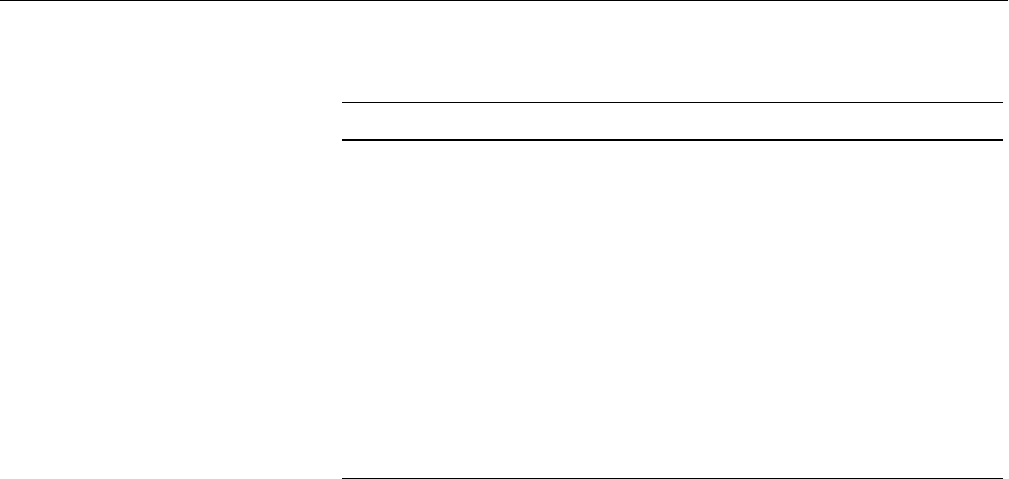
120
Chapter 4: The Command (PROM) Monitor
Getting Help in the Command Monitor
The question mark (?) command displays a short description of a specified
command. If you do not specify a command, the ? command displays a
summary of all Command Monitor commands. To get help, type either help
or a question mark (?).
help [command]
? [command]
Using Command Monitor Commands
The following sections cover these subjects:
•The command syntax notation that this chapter uses
•The function of the commands listed in Table 4-1
put p [-(b|h|w)] ADDRESS
VALUE
printenv Displays the current
environment variables
printenv [env_var_list]
resetenv Resets all environment
variables to default
resetenv
setenv Sets environment variables setenv env_var string
unsetenv Unsets an environment
variable
unsetenv env_var
version Displays Command
Monitor version
version
Table 4-1 (continued) Command Monitor Command Summary
Command Description Syntax

Using Command Monitor Commands
121
Using the Command Line Editor in the Command Monitor
You can edit on the command line by using the commands shown in
Table 4-2.
Syntax of Command Monitor Commands
The Command Monitor command syntax is designed to resemble the syntax
of commands used with the IRIX operating system. This chapter uses IRIX
notation for command descriptions:
•Boldface words are literals. Type them as they are shown.
•Square brackets ([]) surrounding an argument means that the argument
is optional.
•Vertical lines (|) separating arguments mean that you can specify only
one optional argument within a set of brackets.
•file means that you must specify a file name. A file name includes a
device specification as described in “Syntax of Command Monitor File
Names” on page 121.
Syntax of Command Monitor File Names
When you specify file names for Command Monitor commands, use this
syntax:
device([cntrlr,[unit[,partition]]])file
Table 4-2 Command Monitor Command Line Editor
Command Description
<ctrl-h>,<del>, Deletes previous character or
<backspace>
<ctrl-u> Deletes entire line; question mark (?)
prompts for corrected line
<ctrl-c> If a command is executing, kills current
command

122
Chapter 4: The Command (PROM) Monitor
•device specifies a device driver name known to the PROM.
•cntrlr specifies a controller number for devices that may have multiple
controllers.
•unit specifies a unit number on the specified controller.
•partition specifies a partition number within a unit.
•file specifies a pathname for the file to be accessed.
If you do not specify cntrlr, unit, and partition, they default to zero. The
notation shows that you can specify only a cntrlr, a cntrlr and unit, or all three
variables. The commas are significant as place markers. For example, the
root partition (partition 0) on a single SCSI disk system is shown as:
dksc(0,1,0)
where:
•dksc indicates the SCSI driver
•The first 0 indicates SCSI controller 0
•The 1 indicates drive number 1 on SCSI controller 0
•The final 0 indicates partition 0 (root partition) on drive 1 on SCSI
controller 0.
The /usr partition (partition 3) on the same disk would be written as:
dksc(0,1,3)
The Command Monitor defines the devices shown in Table 4-3.
Table 4-3 Device Names for Command Monitor Commands
Device Name Description
dkip the ESDI disk controller (ips in IRIX)
dksc the SCSI disk controller (dks in IRIX)
tpsc the SCSI tape controller (tps in IRIX)
xyl the SMD disk controller (xyl in IRIX)
ipi the IPI disk controller (ipi in IRIX)

Running the Command Monitor
123
The PROM device notation is different from IRIX device notation. Certain
environment variables (such as root and swap) are passed to higher level
programs, and often require IRIX notation for the /dev device name. For
example, in PROM notation, an ESDI disk partition most commonly used for
swap is written:
dkip(0,0,1)
In IRIX notation, the same disk is:
ips0d0s1
Running the Command Monitor
This section describes the commands that you use to run the Command
Monitor. The Command Monitor accepts the commands listed in Table 4-1,
“Command Monitor Command Summary,” on page 118.
tty CPU board duart
tty(0) the local console
tty(1) the remote console
gfx the graphics console
console the ‘‘pseudo console’’ which may be one
of gfx(0), tty(0), or tty(1). See “Enabling a
Console in the Command Monitor” on
page 124
bootp Ethernet controller using bootp and TFTP
protocols
tpqic the quarter-inch QIC02 tape drive
Table 4-3 (continued) Device Names for Command Monitor Commands
Device Name Description

124
Chapter 4: The Command (PROM) Monitor
Enabling a Console in the Command Monitor
The Command Monitor can support a local console and a remote console
(alone or simultaneously) through a serial port. The enable command enables
a device that you want to use as a console. The Command Monitor accepts
commands from the enabled console and displays output to that console.
enable console_device
console_device can be gfx(0) for the graphics console, tty(0) for a terminal
on port 1, or tty(1) for a terminal on port 2. The disable command works
exactly the same way, disabling the specified console device.
Reinitializing the Processor from the Command Monitor
The init command reinitializes the processor from PROM memory, and
returns you to the monitor program.
Setting a PROM Password
Your system may have a facility that allows you to require a password from
users who attempt to gain access to the Command Monitor.
To determine if your system supports PROM passwords, select option 5
from the System Maintenance Menu to enter the Command Monitor. You see
the Command Monitor prompt:
Command Monitor. Type "exit" to return to the menu.
>>
Enter the command:
help
The system prints a list of available commands for the Command Monitor.
If the passwd command is among those listed, your system supports the
PROM password. If it is not listed, your system hardware does not support
passwording. If you would like to upgrade your system to support
passwording, please contact your sales representative.

Running the Command Monitor
125
If your system supports PROM passwording, issue the passwd command:
passwd
You see the prompt:
Enter new password:
Enter the password you want for your machine and press <Return>. You see
the prompt:
Confirm new password:
Enter the password again, exactly as you typed it before. If you typed the
password the same as the first time, you next see the Command Monitor
prompt again. If you made a mistake, the system prints an error message and
you must begin again. If you see no error message, your password is now
set. Whenever you access the Command Monitor, you will be required to
enter this password.
It is very important that you choose and enter your password carefully,
because if it is entered incorrectly or forgotten, you may have to remove a
jumper on the CPU board of your system. This procedure is different for
each system type, and is described in your owner’s guide. Some systems,
though, allow you to reset the PROM password from IRIX by logging in as
root and issuing the following command:
nvram passwd_key ""
The quotation marks with no characters or space between them are essential
to remove the PROM password. You must be root to perform this operation.

126
Chapter 4: The Command (PROM) Monitor
Copying Hard Disks From the Command Monitor
You can copy a hard disk onto another hard disk easily through the
Command Monitor. You may want to do this to create a backup disk in case
of failure, or perhaps you have a specific software setup that you wish to
copy for a new system. In order for this procedure to work correctly, and for
the new disk to be useful, the disks must be of identical size and
manufacture. Also, the system that is to receive the new disk must use the
same CPU and graphics board set that the existing system uses, because the
kernel is custom configured for CPU and graphics type, and the kernel will
be copied exactly to the new disk.
Follow these steps:
1. Bring your system down and install the new disk in the space provided
for an additional disk. Select a SCSI device number that is not currently
in use for the new disk. For this example, we will use device 2 on SCSI
controller 0 (the integral SCSI controller) for the new disk, and device 1
on SCSI controller 0 for the disk to be copied.
2. Boot the system to the System Maintenance Menu.
3. Select option 5 from the System Maintenance Menu. You will see the
Command Monitor prompt:
>>
4. Give the command to load the sash:
boot
5. From the sash prompt, give the command:
cp -b 128k dksc(0,1,10) dksc(0,2,10)
You see a ‘‘read error’’ message when the copy is complete. This is the
normal message that tells you that the copying software has read the entire
disk. If you see a ‘‘write error’’ message, there was an error copying the disk
and you will probably have to start over or install the disk by more
conventional means.

Running the Command Monitor
127
The Command Monitor Environment
The Command Monitor maintains an environment, which is a list of variable
names and corresponding values (the values are actually text strings). These
environment variables contain information that the Command Monitor either
uses itself or passes to booted programs. The system stores some
environment variables—those that are important and unlikely to change
frequently—in non-volatile RAM (nvram). If you turn off power to the
machine or press the Reset button, the system remembers these variables.
When you change the setting of these variables using the setenv command,
the PROM code automatically stores the new values in non-volatile RAM.
You can also use the /etc/nvram command to set or print the values of non-
volatile RAM variables on your system. For complete information on the
nvram command, see the nvram(1M) reference page.
Table 4-4, “Variables Stored in Non-volatile RAM,” on page 128 shows a list
of the environment variables that the system stores in non-volatile RAM.
Several environment variables also exist that affect IRIX’s operation. These
are not stored in non-volatile RAM, but they do affect the operation of the
PROM and of IRIX.

128
Chapter 4: The Command (PROM) Monitor
See Table 4-5, “Environment Variables That Affect the IRIX Operating
System,” on page 130. Table 4-4 lists non-volatile RAM variables.
Table 4-4 Variables Stored in Non-volatile RAM
Variable Description
netaddr Specifies the local network address for
booting across the Ethernet. See the bootp
protocol.
dbaud Specifies the diagnostics console baud
rate. You can change it by setting this
variable (acceptable rates include 75, 110,
134, 150, 300, 600, 1200, 2400, 4800, 9600,
and 19200), or by pressing the <Break>
key. IRIS uses the dbaud rate for the
diagnostics console during the entire
system start-up. Pressing the <Break>
key changes the baud rate only
temporarily; the baud rate reverts to the
value specified in dbaud or rbaud when
you press the reset switch or issue an init
command.
rbaud Specifies the remote console baud rate.
The list of acceptable baud rates is the
same as for dbaud,above.
bootfile Specifies the name of the file to use for
autobooting, normally a stand-alone shell
(sash).

Running the Command Monitor
129
Table 4-5 lists Command Monitor environment variables that directly affect
the operating system. Note that these variables are not stored in non-volatile
bootmode Specifies the type of boot. The options
have these meanings:
c - performs a complete cold autoboot,
using the file pointed to by the bootfile
variable to boot the kernel; boots sash,
then boots kernel; runs power-on
diagnostics.
m - (default) goes straight to the
Command Monitor; clears memory; runs
power-on diagnostics.
d - go straight to the Command Monitor;
do not clear memory; do not run power-
on diagnostics (on IRIS-4D 100, 200 and
300 series systems, this has the same effect
as bootmode m).
console Specifies which console to use. The
options have these meanings:
G - graphics console with the Silicon
Graphics, Inc., logo in the upper left
corner
g - (default) graphics console without the
Silicon Graphics logo
root Specifies (in IRIX notation, such as
ips0d0s0) the disk that contains the root (/
) file system.
keybd Specifies the type of keyboard used. The
default is ‘‘df’’; it should not be more than
two characters. This variable provides a
hook to override the normal system
mechanism for determining the kind of
keyboard installed in the system.
Table 4-4 (continued) Variables Stored in Non-volatile RAM
Variable Description

130
Chapter 4: The Command (PROM) Monitor
RAM and are discarded if the machine is powered down.
When you boot a program from the Command Monitor, it passes the current
settings of all the environment variables to the booted program.
Displaying the Current Environment Variables
The printenv command displays the Command Monitor’s current
environment variables.
printenv [env_var_list]
To change (reset) the variables, see the next section.
Changing Environment Variables
The setenv command changes the values of existing environment variables
or creates new environment variables.
Table 4-5 Environment Variables That Affect the IRIX Operating System
Variable Description
showconfigPrints extra information as IRIX boots. If
set through setenv, its value must be istrue.
initstate Passed to IRIX, where it overrides the
initdefault line in /etc/inittab. Permitted
values are s and the numbers 0-6. See
init(1M).
swap Specifies in IRIX notation the swap
partition to use. If not set, it defaults to the
partition configured into the operating
system, which is normally partition 1 on
the drive specified by the root
environment variable.
path Specifies a list of device prefixes that tell
the Command Monitor where to look for
a file, if no device is specified.
verbose Tells the system to display detailed error
messages.

Running the Command Monitor
131
setenv env_var string
env_var is the variable you’re setting, and string is the value you assign to
that variable. To see the current monitor settings, use printenv.
When you use setenv to change the value of one of the stored environment
variables in Table 4-4, the system automatically saves the new value in non-
volatile RAM. You do not need to re-enter the change the next time the
machine is turned off and then on again.
Setting the Keyboard Variable
If the keybd variable is set to anything but the default df, the appropriate
keyboard translation table is loaded from the volume header of the hard
disk. If the table is missing or unable to load, then the default table stored in
the PROMs is used. The keybd variable can be set to any value, but the
keyboard translation table should be loaded from the volume header on the
hard disk. This variable overrides the normal system mechanism for
determining the kind of keyboard installed in the system. You should not
change this variable unless you are performing keyboard diagnostics. Table
4-6 lists keybd variables suggested for international keyboards:
Table 4-6 keybd Variables for International Keyboards
Variable Description
be Belgian
da Danish
de German
df the default
fr French
it Italian
no Norwegian
sf Swiss-French
sd Swiss-German
es Spanish

132
Chapter 4: The Command (PROM) Monitor
Removing Environment Variables
The unsetenv command removes the definition of an environment variable.
unsetenv env_var
env_var is the variable whose definition you are removing (see setenv, above).
Note that variables stored in non-volatile RAM cannot be unset.
Booting a Program from the Command Monitor
This section describes each Command Monitor boot command and shows
you how to use it. When you reboot or press the Reset button, you start up
the Command Monitor. Do not press the Reset button under normal
circumstances, that is, when the workstation is running IRIX.
Booting a Default File
The auto command reboots the operating system. It uses the default boot file
as though you were powering up the CPU. At the Command Monitor
prompt (>>), type:
auto
The PROM’s environment variable bootfile specifies the default boot file. In
addition, you must set the environment variable root to the disk partition
that IRIX uses as its root file system. The auto command assumes that the
desired image of IRIX resides on the partition specified by root of the drive
specified in the environment variable bootfile.
sv Swedish
uk United Kingdom
us United States (available on all models)
Table 4-6 (continued) keybd Variables for International Keyboards
Variable Description

Booting a Program from the Command Monitor
133
The bootfile name can contain no more than 14 characters. To select a different
boot file, see “Changing Environment Variables” on page 130.
Booting a Specific Program
The boot command starts the system when you want to use a specific boot
program and give optional arguments to that program. The syntax of the
boot command is:
boot[-f program][-n][args]
-f specifies the program you want to boot. The program name must contain
fewer than 20 characters. If you do not specify this option, the environment
variable bootfile specifies the default program. boot normally loads sash.
When you specify a program, you can include a device specification. If you
don’t, the Command Monitor uses the device specifications in the
environment variable path. The Command Monitor tries in turn each device
that you specify in path, until it finds the program you request, or until it has
tried all the devices listed in path.
•-n means no go: it loads the specified program, but does not transfer
control to it. Instead, -n returns you to the Command Monitor
command environment.
•args are variables that the Command Monitor passes to the program
you’re booting. For an arg that starts with a hyphen (-), you must
prepend an additional hyphen so that the Command Monitor doesn’t
think that the argument is intended for itself. The Command Monitor
removes the extra hyphen before it passes the argument to the booted
program. For more information, see “Booting the Standalone Shell” on
page 134.
For example, to boot the disk formatter/exerciser program (fx) from the
cartridge tape drive, use this command:
boot -f tpsc(,7,)fx
Without any arguments, boot loads the program specified in bootfile.

134
Chapter 4: The Command (PROM) Monitor
Booting the Standalone Shell
The Command Monitor has been designed to keep it independent of
operating systems and as small as possible. Therefore, the Command
Monitor cannot directly boot files residing in IRIX or other operating system
file trees. However, the Command Monitor does provide a two-level boot
mechanism that lets it load an intermediary program that does understand
file systems; this program can then find and load the desired boot file. The
program is called the standalone shell, and is referred to as sash.sash is a
reconfigured and expanded version of the Command Monitor program, and
includes the modules needed to handle operating system file structures. It
also has enhanced knowledge about devices.
After the system software is installed, a copy of sash is located in the volume
header of the first disk. The header contains a very simple file structure that
the Command Monitor understands. You can also boot sash from tape or
across the network if need be. To boot sash from your disk, shut down the
system, and when you see the message:
Starting up the system...
To perform system maintenance instead, press Esc
Press the escape key. You may have to enter your system’s Command
Monitor password, if your system has one. Next, you see a menu similar to
the following:
System Maintenance Menu
(1) Start System
(2) Install System Software
(3) Run Diagnostics
(4) Recover System
(5) Enter Command Monitor
Select option 5, ‘‘Enter Command Monitor’’ from the System Maintenance
Menu. You see the following message and prompt:
Command Monitor. Type "exit" to return to the menu.
>>
To boot the standalone shell (sash), enter the command:
boot -f sash

Booting a Program from the Command Monitor
135
sash operates in interactive command mode. You see the sash prompt:
sash:
To use the multi-level boot feature, set the PROM environment variable
bootfile to refer to a specific copy of sash. In normal configurations, setting
bootfile to dkip(0,0,8)sash tells the Command Monitor to load sash from the
ESDI disk controller 0, disk unit 0, partition 8 (the volume header). Use this
syntax:
setenv bootfile "dkip(0,0,8)sash" for ESDI drives
setenv bootfile "dksc(0,1,8)sash" for SCSI drives
setenv bootfile "xyl(0,0,8)sash" for SMD drives
setenv bootfile "ipi(0,0,8)sash" for IPI drives
Then issue a boot command, as in this example for an ESDI drive:
boot dkip()unix initstate=s
The following actions take place:
•boot loads dkip(0,0,8)sash, as specified by bootfile, since the boot
command doesn’t contain a -f argument. (A -f argument would
override the default specified by bootfile.)
•sash gets two arguments: dkip()unix and initstate=s, which brings the
IRIS up in single-user mode. (Note that the Command Monitor
removes the leading hyphen [-] from any argument, so if you use the
next layer of software, and need an argument with a leading hyphen,
you should put two hyphens in front of it.)
•sash loads the file specified by the first argument (dkip()unix) and
passes the next argument to that file.
Do not issue the auto command from sash with the bootfile set as shown
above. If you do, the system tries to boot sash over itself and will exit with an
error.
To be able to use the auto command from sash, set bootfile to refer to the
kernel, for example, dkip()unix. Even better, return to the PROM level to use
the auto command.

136
Chapter 4: The Command (PROM) Monitor
Booting across the Network
At the heart of the operation of diskless workstations is the bootp protocol.
bootp is a DARPA standard protocol supported on all IRIS workstations. One
of the devices that the Command Monitor can use for booting is the Ethernet
network. Silicon Graphics provides a TCP/IP boot protocol that lets you
boot files that reside on another host in the network, if the other host
supports the booting protocol. The network booting protocol is the bootp
protocol. It is a datagram protocol that uses the User Datagram Protocol
(UDP) of TCP/IP to transfer files across the Ethernet network.
To boot across the network, you must first determine the Internet address of
the machine you want to boot. The Internet address is a number assigned by
the network administrator of the network to which the system is attached.
The format of the number is four decimal numbers between 0 and 255,
separated by periods; for example:
192.20.0.2
Use the setenv command to set the netaddr environment variable to this
address; for example:
setenv netaddr 192.20.0.2
Booting across the Network with bootp
Once you have set the netaddr environment variable, you can use bootp to
refer to a remote file by using a file name of the form:
bootp()[hostname:] path
•hostname is the name of the host where the file resides. The specified
host must run the bootp server daemon, bootp. If you omit hostname,
bootp broadcasts to get the file from any of the hosts on the same
network as the machine making the request. The first host that answers
fills the request. Only hosts that support bootp can respond to the
request. It is safe to omit the hostname only when you know that the
path is unique to a particular host, or when you know that all the copies
of the file are interchangeable.

Booting a Program from the Command Monitor
137
hostname can be the name of a host on a different Ethernet network from
the machine that you are booting, if a gateway on the local Ethernet
network provides a route to the remote host. The gateway must be an
IRIS workstation running a bootp server that you have configured to do
cross-network forwarding.
For more information about booting through gateways, see bootp(1M).
For more information about the /etc/inetd.conf configuration file, see
inetd(1M).
•path is the pathname of a file on the remote host. For example, this
command:
boot -f bootp()wheeler:/usr/local/boot/unix
boots the file /usr/local/boot/unix from the remote host wheeler. The
command:
boot -f bootp()/usr/alice/help
boots the file /usr/alice/help from any host on the network responding to
the bootp broadcast request that has a file of that name.
To configure the gateway to permit cross-network forwarding, follow these
steps:
1. Log in as root or become the superuser by issuing the su command.
2. Edit the file /etc/inetd.conf on the gateway machine. This file configures
the bootp server, which is started by the inetd(1M) daemon.
3. Change the bootp description so that inetd invokes bootp with the -f flag.
Find this line:
bootp dgram udp wait root /usr/etc/bootp bootp
Add the -f flag to the final bootp on the line:
bootp dgram udp wait root /usr/etc/bootp bootp -f

138
Chapter 4: The Command (PROM) Monitor
4. Change the tftp configuration line in one of the following ways:
Remove the -s flag from the argument list for tftpd:
tftp dgram udp wait guest /usr/etc/tftpd tftpd -s
This allows tftpd access to all publicly readable directories. If you are
concerned about a possible security compromise, you can instead
explicitly list the directories to which tftpd needs access. In this case,
you need to add /usr/etc:
tftp dgram udp wait guest /usr/etc/tftpd tftpd -s /usr/etc
See tftpd(1M) and tftp(1C) for more information.
5. Signal inetd to re-read its configuration file.
killall -1 inetd
Booting from a Resource List
To tell the Command Monitor to load standalone commands from various
resources (such as disks or other devices), set the path environment variable.
(See “Changing Environment Variables” on page 130.) Set the path variable
as follows:
setenv path "device_name alternate_path"
For example, issue the following commands in order:
setenv path "dkip(0,0,8) bootp()/altdir/altbootfile"
This causes the Command Monitor to boot the file dkip(0,0,8)altbootfile. If that
file fails, the Command Monitor boots bootp()/altdir/altbootfile. If that file also
fails, the Command Monitor prints the message ‘‘command not found’’.
Note that pathnames are separated with spaces. If the device specification is
contained within a command or by bootfile, the Command Monitor ignores
path. Only bootp or volume headers are understood by the PROM.

Chapter 5 describes the process by which
you can improve your system
performance. Your system comes
configured to run as fast as possible
under most circumstances. However, if
your use of the system is out of the
ordinary, you may find that adjusting
certain parameters and operating system
values may improve your total
performance, or you may wish to
optimize your system for some feature,
such as disk access, to better make use of
the graphics features or your application
software. Topics described in this chapter
include:
•Measuring system performance.
•Improving general system
performance.
•Tuning for specific hardware and
software configurations.
Tuning System Performance
Chapter 5

141
Chapter 5
5. Tuning System Performance
This chapter describes the basics of tuning the IRIX operating system for the
best possible performance for your particular needs. Information provided
includes the following topics:
•General information on system tuning and kernel parameters. See
“Theory of System Tuning” on page 141.
•Tuning applications under development. See “Application Tuning” on
page 144.
•Observing the operating system to determine if it should be tuned. See
“Monitoring the Operating System” on page 149.
•Tuning and reconfiguring the operating system. See “Tuning The
Operating System” on page 163.
Theory of System Tuning
The standard IRIX System configuration is designed for a broad range of
uses, and adjusts itself to operate efficiently under all but the most unusual
and extreme conditions. The operating system controls the execution of
programs in memory and the movement of programs from disk to memory
and back to disk.
The basic method of system tuning is as follows:
1. monitor system performance using various utilities,
2. adjust specific values (for example, the maximum number of
processes),
3. reboot the system if necessary, and
4. test the performance of the new system to see if it is improved.

142
Chapter 5: Tuning System Performance
Note that performance tuning cannot expand the capabilities of a system
beyond its hardware capacity. You may need to add hardware, in particular
another disk or additional memory, to improve performance.
Files Used for Kernel Tuning
Table 5-1 lists the files/directories used for tuning and reconfiguring a
system.
Typically you tune a parameter in one of the files located in the mtune
directory (for example, the kernel file) by using the systune(1M) command.
Overview of Kernel Tunable Parameters
Tunable parameters control characteristics of processes, files, and system
activity. They set various table sizes and system thresholds to handle the
expected system load. If certain system structures are too large, they waste
memory space that would otherwise be used for other processes and can
increase system overhead due to lengthy table searches. If they are set too
low, they can cause excessive I/O, process aborts, or even a system crash,
depending on the particular parameter.
This section briefly introduces the tunable parameters. Appendix A, “IRIX
Kernel Tunable Parameters,” describes each parameter, gives its default
value, provides suggestions on when to change it, and describes problems
you may encounter.
Table 5-1 Files and Directories Used for Tuning
File/Directory: Purpose:
/var/sysgen/system/* File defining software modules
/var/sysgen/mtune/* directory containing files defining tunable parameters
/var/sysgen/stune File defining default parameter values.
/var/sysgen/boot/* Directory of object files
/unix File containing kernel image

Theory of System Tuning
143
The Types of Parameters
Tunable parameters are specified in separate configuration files in the /var/
sysgen/mtune directory. See the mtune(4) reference page.
The default values for the tunable parameters are usually acceptable for
most configurations for a single-user workstation environment. However, if
you have a lot of memory or your environment has special needs, you may
want to adjust the size of a parameter to meet those needs. A few of the
parameters you may want to adjust are listed below.
nproc defines the maximum number of processes, system-wide.
This parameter is typically auto-configured.
maxup defines the maximum number of processes per UID.
rlimit-core-cur the maximum size of a core file.
rlimit-data-cur the maximum amount of data space available to a process.
rlimit-fsize-cur the maximum file size available to a process.
rlimit-fsize-cur the maximum file size available to a process.
rlimit-nofile-cur the maximum number of file descriptors available to a
process.
rlimit-rss-cur the maximum resident set size available to a process.
rlimit-vmem-cur the maximum amount of mapped memory for a process.
sshmseg specifies the maximum number of attached shared memory
segments per process.

144
Chapter 5: Tuning System Performance
Application Tuning
You can often increase system performance by tuning your applications to
more closely follow your system’s resource limits. If you are concerned
about a decrease in your system’s performance, you should first check your
application software to see if it is making the best use of the operating
system. If you are using an application of your own manufacture, there are
steps you can take to improve performance. Even if a commercially
purchased application is degrading system performance, you can identify
the problem and use that information to make any decisions about system
tuning or new hardware, or even simply when and how to use the
application. The following sections explain how to examine and tune
applications. The rest of this chapter assumes that your applications have
been tuned as much as possible according to these suggestions.
Checking an Application
If your system seems slow, for example, an application runs slowly, first
check the application. Poorly designed applications can perpetuate poor
system performance. Conversely, an efficiently written application means
reduced code size and execution time.
A good utility to use to try to determine the source of the problem is the
timex(1) utility. timex will report how a particular application is using its CPU
processing time. The format is:
timex -s program
which shows program’s real (actual elapsed time), user (time process took
executing its own code), and sys (time of kernel services for system calls)
time. For example:
timex -s ps -el
The above command executes the ps -el command and then displays that
program’s time spent as:
real 0.95
user 0.08
sys 0.41

Application Tuning
145
Tuning an Application
There are many reasons why an application spends a majority of its time in
either user or sys space. For our purposes, suspect excessive system calls or
poor locality of code.
Typically, you can only tune applications that you are developing.
Applications purchased for your system cannot be tuned in this manner,
although there is usually a facility to correspond with the application vendor
to report poor performance.
If the application is primarily spending its time in user space, the first
approach to take is to tune the application to reduce its user time by using
the pixie(1) and prof(1) commands. See the respective reference pages for
more information about these commands. To reduce high user time, make
sure that the program:
•makes only the necessary number of system calls. Use timex -s to find
out the number of system calls/second the program is making. The key
is to try to keep scall/s at a minimum. System calls are those like read(2),
exec(2); they are listed in Section 2 of the reference pages.
•uses buffers of at least 4K for read(2) and write(2) system calls. Or use
the standard I/O library routines fread(3) and fwrite(3), which buffer
user data.
•uses shared memory rather than record locking where possible. Record
locking checks for a record lock for every read and write to a file. To
improve performance, use shared memory and semaphores to control
access to common data (see shmop(2), semop(2), and usinit(3P)).
•defines efficient search paths ($PATH variable). Specify the most used
directory paths first, and use only the required entries, so that
infrequently used directories aren’t searched every time.
•eliminates polling loops (see select(2)).
•eliminates busy wait (use sginap(0)).
•eliminates system errors. Look at /var/adm/SYSLOG, the system error
log, to check for errors that the program generated, and try to eliminate
them.

146
Chapter 5: Tuning System Performance
Run timex again. If the application still shows a majority of either user or sys
time, suspect excessive paging due to poor "locality" of text and data. An
application that has locality of code executes instructions in a localized
portion of text space by using program loops and subroutines. In this case,
try to reduce high user/sys time by making sure that the program:
•groups its subroutines together. If often-used subroutines in a loaded
program are mixed with seldom-used routines, the program could
require more of the system’s memory resources than if the routines
were loaded in the order of likely use. This is because the seldom-used
routines might be brought into memory as part of a page.
•has a working set that fits within physical memory. This minimizes the
amount of paging and swapping the system must perform.
•has correctly ported FORTRAN-to-C code. FORTRAN arrays are
structured differently from C arrays; FORTRAN is column major while
C is row major. If you don’t port the program correctly, the application
will have poor data locality.
After you tune your program, run timex again. If sys time is still high, tuning
the operating system may help reduce this time.
There are a few other things you can do to improve the application’s I/O
throughput. If you are on a single-user workstation;, make sure that the
application:
•gains I/O bandwidth by using more than one drive (if applicable). If an
application needs to concurrently do I/O on more than one file, try to
set things up so that the files are in different file systems, preferably on
different drives and ideally on different controllers.
•obtains unfragmented layout of a file. Try to arrange an application so
that there is only one file currently being written to the file system
where it resides. That is, if you have several files you need to write to a
file system, and you have the choice of writing them either one after
another or concurrently, you will actually get better space allocation
(and consequently better I/O throughput) by writing these files singly,
one after another.
If you are on a multi-user server, however, it’s hard to control how other
applications access the system. Use a large size I/O - 16Kb or more. You may
also be able to set up separate file systems for different users. With high sys

Application Tuning
147
time output from timex, you need to monitor the operating system to
determine why this time is high.
Looking At/Reordering an Application
Many applications have routines that are executed over and over again. You
can optimize program performance by modifying these heavily used
routines in the source code. The following paragraphs describe the tools that
will help tune your programs.
Analyzing Program Behavior with prof
Profiling allows you to monitor program behavior during execution and
determine the amount of time spent in each of the routines in the program.
There are two types of profiling:
•program counter (PC) sampling
•basic block counting
PC sampling is a statistical method that interrupts the program frequently
and records the value of the program counter at each interrupt. Basic block
counting, on the other hand, is done by using the pixie(1) utility to modify
the program module by inserting code at the beginning of each basic block
(a sequence of instructions containing no branch instructions) that counts
the number of times that each block is entered. Both types of profiling are
useful. The primary difference is that basic block counting is deterministic
and PC sampling is statistical. To do PC sampling, compile the program with
the -p option. When the resulting program is executed, it will generate
output files with the PC sampling information that can then be analyzed
using the prof(1) utility.
To do basic block counting, compile the program and then execute pixie on it
to produce a new binary file that contains the extra instructions to do the
counting. When the resulting program is executed, it will produce output
files that are then used with prof to generate reports of the number of cycles
consumed by each basic block. You can then use the output of prof to analyze
the behavior of the program and optimize the algorithms that consume the
majority of the program’s time. Refer to the cc(1), f77(1), pixie(1), and prof(1)
reference pages for more information about the mechanics of profiling.

148
Chapter 5: Tuning System Performance
Reordering a Program with pixie
User program text is demand-loaded a page (currently 4K) at a time. Thus,
when a reference is made to an instruction that is not currently in memory
and mapped to the user’s address space, the encompassing page of
instructions is read into memory and then mapped into the user’s address
space. If often-used subroutines in a loaded program are mixed with
seldom-used routines, the program could require more of the system’s
memory resources than if the routines were loaded in the order of likely use.
This is because the seldom-used routines might be brought into memory as
part of a page of instructions from another routine.
Tools are available to analyze the execution history of a program and
rearrange the program so that the routines are loaded in most-used order
(according to the recorded execution history). These tools include pixie, prof,
and cc By using these tools, you can maximize the cache hit ratio (checked
by running sar -b) or minimize paging (checked by running sar -p), and
effectively reduce a program’s execution time. The following steps illustrate
how to reorganize a program named fetch
1. Execute the pixie command, which will add profiling code to fetch:
pixie fetch
This creates an output file, fetch.pixie and a file that contains basic block
addresses, fetch.Addrs.
2. Run fetch.pixie (created in the previous step) on a normal set or sets of
data. This creates the file named fetch.Counts, which contains the basic
block counts.
3. Next, create a feedback file that the compiler will pass to the loader. Do
this by executing prof:
prof -pixie -feedback fbfile fetch fetch.Addrs
fetch.Counts
This produces a feedback file named fbfile.
4. Compile the program with the original flags and options, and add the
following two options:
-feedback fbfile
For more information, see the prof and pixie reference pages.

Monitoring the Operating System
149
What About Commercial Applications?
You cannot usually tune commercially available applications to any great
degree. If your monitoring has told you that a commercially purchased
application is causing your system to run at unacceptably slow levels, you
have a few options:
•You can look for other areas to reduce system overhead and increase
speed, such as reducing the system load in other areas to compensate
for your application. Options such as batch processing of files and
programs when system load levels permit often show a noticeable
increase in performance. See “Automating Tasks with at(1), batch(1),
and cron(1M)” on page 29.
•You can use the nice(1) and renice(1) utilities to change the priority of
other processes to give your application a greater share of CPU time.
See “Prioritizing Processes with nice” on page 48 and “Changing the
Priority of a Running Process” on page 49.
•You can undertake a general program of system performance
enhancement, which can include maximizing operating system i/o
through disk striping and increased swap space. See “Logical Volumes
and Disk Striping” on page 244 and “Swap Space” on page 237.
•You can add additional memory, disk space, or even upgrade to a faster
CPU.
•You can find another application that performs the same function but
that is less intensive on your system. (This is the least preferable option,
of course.)
Monitoring the Operating System
Before you make any changes to your kernel parameters, you should know
which parameters should be changed and why. Monitoring the functions of
the operating system will help you determine if changing parameters will
help your performance, or if new hardware is necessary.

150
Chapter 5: Tuning System Performance
Receiving Kernel Messages and Adjusting Table Sizes
In rare instances a table overflows because it isn’t large enough to meet the
needs of the system. In this case, an error message appears on the console
and in /var/adm/SYSLOG. If the console window is closed or stored, you’ll
want to check SYSLOG periodically.
Some system calls return an error message that can indicate a number of
conditions, one of which is that you need to increase the size of a parameter.
Table 5-2 lists the error messages and parameters that may need adjustment.
These parameters are in /var/sysgen/master.d/kernel.
Be aware that there can be other reasons for the errors in the previous table.
For example, EAGAIN may appear because of insufficient virtual memory.
In this case, you may need to add more swap space. For other conditions that
can cause these messages, see the Owner’s Guide appendix titled “Error
Messages”.
Other system calls will fail and return error messages that may indicate IPC
(interprocess communication) structures need adjustment. These messages
and the parameters to adjust are listed in Appendix A, “IRIX Kernel Tunable
Parameters.”
Table 5-2 System Call Errors and Related Parameters
Message System Call Parameter
EAGAIN
No more processes
fork(2) increase nproc or
swap space
ELIBMAX
linked more shared
libraries than limit
exec(2) increase shlbmax
E2BIG
Arg list too long
shell(1),
make(1),
exec(2)
increase ncargs)

Monitoring the Operating System
151
Using timex(1) and sar(1)
Two utilities you can use to monitor system performance are timex and sar.
They provide very useful information about what’s happening in the
system.
The operating system has a number of counters that measure internal system
activity. Each time an operation is performed, an associated counter is
incremented. You can monitor internal system activity by reading the values
of these counters.
These utilities monitor the value of the operating system counters, and thus
sample system performance. Both utilities use sadc, the sar data collector,
which collects data from the operating system counters and puts it in a file
in binary format. The difference is that timex takes a sample over a single
span of time, while sar takes a sample at specified time intervals. The sar
program also has options which allow sampling of a specific function such
as CPU usage (-u option) or paging (-p option). In addition, the utilities
display the data some what differently.
When would you use one utility over the other? If you are running a single
application or a couple of programs, use timex. If you have a multi-user/
multi-processor system, and/or are running many programs, use sar.
As in all performance tuning, be sure to run these utilities at the same time
you are running an application or a benchmark, and be concerned only
when figures are outside the acceptable limits over a period of time.
Using timex
The timex utility is a useful troubleshooting tool when you are running a
single application. For example:
timex -s application
The -s option reports total system activity (not just that due to the
application) that occurred during the execution interval of application. To
redirect timex output to a file, (assuming you use the Bourne shell, (sh(1))
enter:
timex -s application 2> file

152
Chapter 5: Tuning System Performance
The same command, entered using the C shell, looks like this:
timex -s application > file
The sar utility is a useful troubleshooting tool when you’re running many
programs and processes and/or have a multi-user system such as a server.
You can take a sample of the operating system counters over a period of time
(for a day, a few days, or a week).
Using sar
Depending on your needs, you can choose the way in which you wish to
examine system activity. You can monitor the system:
•during daily operation
•consecutively with an interval
•before and after an activity under your control
•during the execution of a command
You can set up the system so sar will automatically collect system activity
data and put it into files for you. Just use the chkconfig(1M) command to turn
on sar’s automatic reporting feature, which generates a sar -A listing. A
crontab entry instructs the system to sample the system counters every 20
minutes during working hours and every hour at other times for the current
day (data is kept for the last 7 days). To enable this feature, type:
/etc/chkconfig sar on
The data that is collected is put in /var/adm/sa in the form sann and sarnn,
where nn is the date of the report (sarnn is in ASCII format). You can use the
sar(1M) command to output the results of system activity.
Using sar Consecutively with a Time Interval
You can use sar to generate consecutive reports about the current state of the
system. On the command line, specify a time interval and a count. For
example:
sar -u 5 8
This prints information about CPU use eight times at five-second intervals.

Monitoring the Operating System
153
Using sar Before and After a User-Controlled Activity
You may find it useful to take a snapshot of the system activity counters
before and after running an application (or after running several
applications concurrently). To take a snapshot of system activity, instruct
sadc (the data collector) to dump its output into a file. Then run the
application(s) either under normal system load or restricted load, and when
you are ready to stop recording, take another snapshot of system activity.
Then compare results to see what happened.
The following is an example of commands that will sample the system
counters before and after the application:
/usr/lib/sa/sadc 1 1 file
Run the application(s) or perform any work you want to monitor, then type:
/usr/lib/sa/sadc 1 1 file
sar -f file
If file does not exist, sadc will create it. If it does exist, sadc will append data
to it.
Using sar and timex During the Execution of a Command
Often you want to examine system activity during the execution of a
command or set of commands. The aforementioned method will allow you
do to this. For example, to examine all system activity while running nroff(1),
type:
/usr/lib/sa/sadc 1 1 sa.out
nroff -mm file.mm > file.out
/usr/lib/sa/sadc 1 1 sa.out
sar -A -f sa.out
By using timex, you can do the same thing with one line of code:
timex -s nroff -mm file.mm > file.out
Note that the timex also includes the real, user, and system time spent
executing the nroff request.
There are two minor differences between timex and sar. The sar program has
the ability to limit its output (e.g., the -u option reports only CPU activity),

154
Chapter 5: Tuning System Performance
while timex always prints the -A listing. Also, sar works a variety of ways, as
discussed previously, but timex only works by executing a command.
However, this command can be a shell file.
If you are interested in system activity during the execution of two or more
commands running concurrently, put the commands into a shell file and run
timex -s on the file. For example, suppose the file nroff.sh contained the
following lines:
nroff -mm file1.mm > file1.out &
nroff -mm file2.mm > file2.out &
wait
To get a report of all system activity after both of the nroff requests (running
concurrently) finish, invoke timex as follows:
timex -s nroff.sh
Now that you have learned when and how to use sar and timex, you can
choose one of these utilities to monitor the operating system. Then examine
the output and try to determine what’s causing performance degradation.
Look for numbers that show large fluctuation or change over a sustained
period; don’t be too concerned if numbers occasionally go beyond the
maximum.
The first thing to check is how the system is handling the disk I/O process.
After that, check for excessive paging/swapping. Finally look at CPU use
and memory allocation.
The sections immediately following assume that the system you are tuning
is active (with applications/benchmark executing).
Checking Disk I/O
The system uses disks to store data and transfers data between the disk and
memory. This input/output (I/O) process consumes a lot of system
resources, so you want the operating system to be as efficient as possible
when it performs I/O.
If you are going to run a large application or have a heavy system load, the
system will benefit from disk I/O tuning. Run sar -A or timex -s and look at

Monitoring the Operating System
155
the %busy,%rcache,%wcache, and %wio fields.To see if your disk
subsystem needs tuning, check your output of sar -A against the figures in
the following table. (Note that in the tables that follow, the right column lists
the sar option that will print only selected output, for example output for
disk usage (sar -d) or CPU activity (sar -u).
Table 5-3 lists sar results that indicate an I/O-bound system.
Notice that for the %wio figures (indicates the percentage of time the CPU is
idle while waiting for disk I/O), there are examples of two types of systems:
•a development system that has users who are running programs such
as make. In this case, if %wio > 30, check the breakdown of %wio (sar -
u). By looking at the %wfs (waiting for file system) and %wswp
(waiting for swap), you can pinpoint exactly what the system is waiting
for.
•an NFS system that is serving NFS clients and is running as a file server.
In this case, if %wio > 80, %wfs > 90, the system is disk I/O bound.
There are many other factors to consider when you tune for maximum I/O
performance. You may also be able to increase performance by:
•using logical volumes
•using partitions on different disks
•adding hardware (a disk, controller, memory)
Table 5-3 Indications of an I/O-Bound System
Field Value sar Option
%busy (% time disk is busy) >85% sar -d
%rcache (reads in buffer
cache)
low, <85 sar -b
%wcache (writes in buffer
cache)
low, <60% sar -b
%wio (idle CPU waiting for
disk I/O)
dev. system >30
fileserver >80
sar -u

156
Chapter 5: Tuning System Performance
Using Logical Volumes to Improve Disk I/O
By using logical volumes, you can:
•grow an existing file system to a larger size without having to disturb
the existing file system contents.
•stripe file systems across multiple disks—You may be able to obtain up
to 50% improvement in your I/O throughput by creating striped
volumes on different disks.
Striping works best on disks that are on different controllers. Logical
volumes give you more space without remaking the first filesystem.
Disk striping gives you more space with increased performance
potential, but you do run the risk that if you lose one of the disks with
striped data, you will lose all the data on the filesystem since the data is
interspersed across all the disks.
Contiguous logical volumes fill up one disk, and then write to the next.
Striped logical volumes write to both disks equally, spreading each file
across all disks in the volume, so it is impossible to recover from a bad
disk if the data is striped, but it is possible if the data is in a contiguous
logical volume. For information on creating a striped disk volume, see
“Logical Volumes and Disk Striping” on page 244.
Using Partitions and Additional Disks to Improve Disk I/O
There are some obvious things you can do to increase your system’s
throughput, such as limiting the number of programs that can run at peak
times, shifting processes to non-peak hours (run batch jobs at night), and
shifting processes to another machine. You can also set up partitions on
separate disks to redistribute the disk load.
Before continuing with the discussion about partitions, let’s look at how a
program uses a disk as it executes. Table 5-4 shows various reasons why an
application may need to access the disk.
Table 5-4 An Application’s Disk Access
Application Disk Access
execute object code text and data
uses swap space for data, stack /dev/swap

Monitoring the Operating System
157
You can maximize I/O performance by using separate partitions on different
disks for some of the aforementioned disk access areas. In effect, you are
spreading out the application’s disk access routines, which will speed up I/
O.
By default, disks are partitioned to allow access in two ways, either:
•three partitions: partitions 0, 1 and 6, or
•one large partition, partition 7 (encompasses the three smaller
partitions)
On the system disk, partition 0 is for root, 1 is for swap, and 6 is for /usr.
For each additional disk, you need to decide if you want a number of
partitions or one large one and what file systems (or swap) you want on each
disk and partition. It’s best to distribute file systems in the disk partitions so
that different disks are being accessed concurrently.
The configuration depends on how you use the system, so it helps to look at
a few examples.
•Consider a system that typically runs a single graphics application that
often reads from a data file. The application is so large that its pages are
often swapped out to the swap partition.
In this case, it might make sense to have the application’s data file on a
disk separate from the swap area.
•If after configuring the system this way, you find that it doesn’t have
enough swap space, consider either obtaining more memory, or
backing up everything on the second hard disk and creating partitions
to contain both a swap area and a data area.
•Changing the size of a partition containing an existing file system may
make any data in that file system inaccessible. Always do a complete
and current backup (with verification) and document partition
writes temporary files /tmp and /var/tmp
reads/writes data files data files
Table 5-4 (continued) An Application’s Disk Access
Application Disk Access

158
Chapter 5: Tuning System Performance
information before making a change. If you change the wrong partition,
you can change it back, providing you do not run mkfs on it or
overwrite it. It is recommended that you print a copy of the prtvtoc
command output after you have customized your disks, so that they
may be more easily restored in the event of severe disk damage.
Also, if you have a very large application and have three disks, consider
using partitions on the second and third disks for the application’s
executables (/bin and /usr/bin) and for data files, respectively. Next, consider
a system that mostly runs as a “compile-engine.”
In this case, it might be best to place the /tmp directory on a disk separate
from the source code being compiled. Make sure that you check and mount
the file system prior to creating any files on it. (If this is not feasible, you can
instruct the compiler to use a directory on a different disk for temporary
files. Just set the TMPDIR environment variable to the new directory for
temporary files.) Now, look at a system that mainly runs many programs at
the same time and does a lot of swapping.
In this case, it might be best to distribute the swap area in several partitions
on different disks.
Adding Disk Hardware to Improve Disk I/O
If improved I/O performance still does not occur after you have tuned as
described previously, you may want to consider adding more hardware:
disks, controllers, or memory.
If you are going to add more hardware to your system, how do you know
which disk/controller to add? You can compare hardware specifications for
currently supported disks and controllers by turning to your hardware
Owner’s Guide and looking up the system specifications. By using this
information, you can choose the right disk/controller to suit your particular
needs.
By balancing the most active file systems across controllers/disks, you can
speed up disk access.
Another way to reduce the number of reads and writes that go out to the disk
is to add more memory. This will reduce swapping and paging.

Monitoring the Operating System
159
Checking for Excessive Paging and Swapping
The CPU can only reference data and execute code that are loaded into
memory. Because the CPU executes multiple processes, there may not be
enough memory for all the processes. If you have very large programs, they
may require more memory than is physically present in the system. So
processes are brought into memory in pages; if there’s not enough memory,
the operating system frees memory by writing pages temporarily to a
secondary memory area, the swap area.
Table 5-5 shows indications of excessive paging and swapping on a smaller
system. Large servers will show much higher numbers.
There are several things you can do to reduce excessive paging/swapping:
•limit the number of programs that run at peak times and shift processes
to non-peak hours (run batch jobs at night - see at(1)) or to another
machine.
•run multiple jobs in sequence, not in parallel.
•if you increased various parameters (for example, nproc), decrease them
again.
•reduce page faults. Construct programs with ‘‘locality’’ in mind (see
“Tuning an Application” on page 145).
•use shared libraries.
Table 5-5 Indications of Excessive Swapping/Paging
Field Value sar Option
bswot/s (transfers from
memory to disk swap area)
>200 sar -w
bswin/s (transfers to
memory)
>200 sar -w
%swpocc (time swap
queue is occupied)
>10 sar -q
rflt/s (page reference fault) >0 sar -t
freemem (average pages
for user processes)
<100 sar -r

160
Chapter 5: Tuning System Performance
•reduce resident set size limits with systune. See “System Limits Tunable
Parameters” on page 763 for the names and characteristics of the
appropriate parameters.
•add more memory.
You can also improve performance by adding swap partitions to spread
swap activity across several disks or adding swap files on several partitions.
For more information on swapping to files, see “Swap Space” on page 237.
Why does a system sometimes page excessively? The amount of memory
any one program needs during any given instant (the working set) should fit
within physical memory. If over a 5 to 10 second period of time, routines
access more pages than can fit in physical memory, there will be excessive
thrashing and paging. For example, a SCSI drive can read at a rate of 1.5 Mb
(384 pages) per second. Remembering all the overhead plus other processes
that are contending for memory, 50-100 pages per second is a reasonable
number of pages to bring into memory. However, 100 pages per second over
a sustained period will result in poor performance.
In summary, there will be excessive paging and thrashing if, (1) the number
of pages brought into physical memory is over about 100 pages per second
for a sustained period of time, and (2) the working set size of all processes is
larger than physical memory.
Checking CPU Activity and Memory Allocation
After looking at disk I/O and paging, next check CPU activity and memory
allocation.
Checking The CPU
A CPU can execute only one process at any given instant. If the CPU
becomes overloaded, processes have to wait instead of executing. You can’t
change the speed of the CPU (although you may be able to upgrade to a
faster CPU or add CPU boards to your system if your hardware allows it),

Monitoring the Operating System
161
but you can monitor CPU load and try to distribute the load. Table 5-6 shows
the fields to check for indications that a system is CPU bound.
You can also use the top(1) or gr_top(1) commands to display processes
having the highest CPU usage. For each process, the output lists the user,
process state flags, process ID and group ID, CPU cycles used, processor
currently executing the process, process priority, process size (in pages),
resident set size (in pages), amount of time used by the process, and the
process name. For more information, see the top(1) or gr_top(1) reference
pages.
To increase CPU performance, you’ll want to make the following
modifications:
•off-load jobs to non-peak times or to another machine, set efficient
paths, and tune applications.
•eliminate polling loops (see select(2)).
•increase the slice-size parameter (the length of a process time slice). For
example, change slice-size from Hz/30 to Hz/10. However, be aware
that this may slow interactive response time.
•upgrade to a faster CPU or add another CPU.
Checking Available Memory
“Checking for Excessive Paging and Swapping” on page 159 described what
happens when you don’t have enough physical (main) memory for
processes.
Table 5-6 Indications of a CPU-Bound System
Field Value sar Option
%idle (% of time CPU has
no work to do)
<5 sar -u
runq-sz (processes in
memory waiting for CPU)
>2 sar -q
%runocc (% run queue
occupied and processes not
executing)
>90 sar -q

162
Chapter 5: Tuning System Performance
This section discusses a different problem - what happens when you don’t
have enough available memory (sometimes called virtual memory), which
includes both physical memory and logical swap space.
The IRIX virtual memory subsystem allows programs that are larger than
physical memory to execute successfully. It also allows several programs to
run even if the combined memory needs of the programs exceed physical
memory. It does this by storing the excess data on the swap device(s).
The allocation of swap space is done after program execution has begun.
This allows programs with large a virtual address to run as long as the actual
amount of virtual memory allocated does not exceed the memory and swap
resources of the machine.
Usually it’s very evident when you run out of memory, because a message is
sent to the console that begins:
Out of logical swap space...
If you see this message:
•the process has exceeded ENOMEM or UMEM.
•there is not enough physical memory for the kernel to hold the required
non-pageable data structures.
•there is not enough logical swap space.
You can add virtual swap space to your system at any time. See “Swap
Space” on page 237 if you wish to add more swap. You need to add physical
swap space, though, if you see the message:
Process killed due to insufficient memory
The following system calls will return EAGAIN if there is insufficient
available memory: exec,fork,brk,sbrk (called by malloc), mpin, and plock.
Applications should check the return status and exit gracefully with a useful
message.
To check the size (in pages) of a process that is running, execute ps -el (you
can also use top(1)). The SZ:RSS field will show you very large processes.

Tuning The Operating System
163
By checking this field, you can determine the amount of memory the process
is using. A good strategy is to run very large processes at less busy times.
Determining the Amount of System Memory
To see the amount of main memory, use the hinv(1) command. It displays
data about your system’s configuration. For example:
Main memory size: 64 Mb
Maximizing Memory
To increase the amount of virtual memory, increase the amount of real
memory and/or swap space. Note that most of the paging/swapping
solutions also apply to ways to conserve available memory. These include:
•limiting the number of programs
•using shared libraries
•adding more memory
•decreasing the size of system tables
However, the most dramatic way to increase the amount of virtual memory
is to add more swap space. The previous section that described using
partitions explained how to do this and it is covered completely in “Swap
Space” on page 237.
Tuning The Operating System
The process of tuning your operating system is not difficult, but it should be
approached carefully. Make complete notes of your actions in case you need
to reverse your changes later on. Understand what you are going to do
before you do it, and do not expect miraculous results; IRIX has been
engineered to provide the best possible performance under all but the most
extreme conditions. Software that provides a great deal of graphics
manipulation or data manipulation also carries a great deal of overhead for
the system, and can seriously affect the speed of an otherwise robust system.
No amount of tuning will change these situations.

164
Chapter 5: Tuning System Performance
Operating System Tuning Steps
To tune a system, you first monitor its performance with various system
utilities as described in “Monitoring the Operating System” on page 149.
This section describes the steps to take when you are tuning a system.
1. Determine the general area that needs tuning (for example, disk I/O or
the CPU) and monitor system performance using utilities like sar(1)
and osview(1M). If you have not already done so, see “Monitoring the
Operating System” on page 149.
2. Pinpoint a specific area and monitor performance over a period of time.
Look for numbers that show large fluctuation or change over a
sustained period; don’t be too concerned if numbers occasionally go
beyond the maximum.
3. Modify one value/characteristic at a time (for example, change a
parameter, add a controller) to determine its effect. It’s good practice to
document any changes in a system notebook.
4. Use the systune(1M) command to change parameter values.
5. Remeasure performance and compare the before and after results. Then
evaluate the results (is system performance better?) and determine if
further change is needed.
Keep in mind that the tuning procedure is more an art than a science; you
may need to repeat the above steps as necessary to fine tune your system.
You may find that you’ll need to do more extensive monitoring and testing
to thoroughly fine tune your system.
Finding Current Values of Parameters
Before you can tune your system, you need to know the current values of the
tunable parameters. To find the current value of your kernel parameters, use
the systune(1M) command. This command, entered with no arguments,
prints the current values of all tunable parameters on your system. For
complete information on this command, see the systune(1M) reference page.

Tuning The Operating System
165
Changing Parameters and Reconfiguring the System
After determining the parameter or parameters to adjust, you must change
the parameters and you may need to reconfigure the system for the changes
to take effect. The systune(1M) utility will tell you when you make parameter
changes if you must reboot to activate those changes. There are several steps
to reconfiguration procedure:
•back up the system
•copy your existing kernel to unix.save
•make your changes
•reboot your system, if necessary
Backing Up the System
Before you reconfigure the system by changing kernel parameters, it’s a
good idea to have a current and complete backup of the system. See
Chapter 6, “Backing Up and Restoring Files,” for back-up procedures.
Caution: Always back up the entire system before tuning.
Changing a Parameter
After determining the parameter you need to change (for example, you need
to increase nproc because you have a large number of users) you must first
back up the system and the kernel. Give the command:
cp /unix /unix.save
This command creates a copy of your kernel. Through the rest of this
example, this is called your old saved kernel. If you make this copy, you can
always go back to your original kernel if you are not satisfied with the results
of your tuning.
Once your backups are complete, you can execute the systune(1M)
command. An invocation of systune(1M) to increase nproc looks something
like this:
systune -i
Updates will be made to running system and /unix.install

166
Chapter 5: Tuning System Performance
systune-> nproc
nproc = 400 (0x190)
systune-> nproc = 500
nproc = 400 (0x190)
Do you really want to change nproc to 500 (0x1f4)?
(y/n) y
In order for the change in parameter nproc to become
effective /unix.install must be moved to /unix and the
system rebooted
systune-> quit
To boot the kernel you just made, give the command:
mv /unix.install /unix
Then reboot your system. Also, be sure to document the parameter change
you made in your system log book.
Creating and Booting a New Kernel
The systune command creates a new kernel automatically. However, if you
changed parameters without using systune, or if you have added new
system hardware (such as a new CPU board on a multiprocessor system),
you will need to use autoconfig to generate a new kernel. To build a new
kernel after reconfiguring the system, follow these steps:
1. Become the Superuser by giving the command:
su
2. Give the command:
/etc/autoconfig -f
This command creates a new kernel and places it in the file /unix.install.
3. Make a copy of your current kernel with the command:
cp /unix /unix.save
4. Reboot your system with the command:
reboot

Tuning The Operating System
167
Caution: When you issue the reboot command, the system overwrites the
current kernel (/unix) with the kernel you have just created (/unix.install).
This is why you should always copy the current kernel to a safe place before
rebooting.
An autoconfiguration script, found in /etc/rc2.d/S95autoconfig, runs during
system start-up. This script asks you if you would like to build a new kernel
under the following conditions:
• A new board has been installed for which no driver exists in the
current kernel.
•There have been changes to object files in /var/sysgen/mtune, master files
in /var/sysgen/master.d, or the system files in /var/sysgen/system. This is
determined by the modification dates on these files and the kernel.
If any of these conditions is true, the system prompts you during startup to
reconfigure the operating system:
Automatically reconfigure the operating system? y
If you answer yto the prompt, the script runs lboot and generates /
unix.install with the new image.You can disable the autoconfiguration script
by renaming /etc/rc2.d/S95autoconfigto something else that does not begin
with the letter S, for example, /etc/rc2.d/wasS95autoconfig.
Recovering from an Unbootable Kernel
The following procedure explains how to recover from an unbootable /unix,
and describes how to get a viable version of the software running after an
unsuccessful reconfiguration attempt. If you use the systune(1M) utility, you
should never have to use this information, since systune will not allow you
to set your parameters to unworkable values.
1. If the system fails to reboot, try to reboot it a few more times. If it still
fails, you need to interrupt the boot process and direct the boot PROM
to boot from your old saved kernel (unix.save).
2. Press the reset button.You will see the System Maintenance Menu:
System Maintenance Menu
1) Start System.
2) Install System Software.
3) Run Diagnostics.

168
Chapter 5: Tuning System Performance
4) Recover System.
5) Enter Command Monitor.
3. Select option 5 to enter the Command Monitor. You see:
Command Monitor. Type "exit" to return to the menu.
>>
4. Now at the >> prompt, tell the PROM to boot your old saved kernel.
The command is:
boot unix.save
The system will then boot the old saved kernel.
5. Once the system is running, use the following command to move your
old saved kernel to the default /unix name. This method also keeps a
copy of your old saved kernel in unix.save:
cp /unix.save /unix
Then you can normally boot the system while you investigate the problem
with the new kernel. Try to figure out what went wrong. What was changed
that stopped the kernel from booting? Review the changes that you made.
•Did you increase/decrease a parameter by a huge amount? If so, make
the change less drastic.
•Did you change more than one parameter? If so, make a change to only
one parameter at a time.

Chapter 6 describes the tasks you will
perform to keep your system backed up in
case of data loss. This is one of the most
important chapters in the manual, as
your system integrity depends on
thorough backups. Tasks covered here
include:
•Backup up single files.
•Backing up filesystems.
•Backing up the whole system.
•Restoring files from backups.
•Creating and using a backup
schedule.
Backing Up and Restoring Data
Chapter 6

171
Chapter 6
6. Backing Up and Restoring Files
As a site administrator, you must make sure there are backups of the files at
your site. Users depend on you to recover files that have been accidentally
erased, or lost due to hardware problems.
This chapter describes how to create backups of system files. In particular, it
discusses:
•The available backup utilities. See “Choosing a Backup Tool” on page
172.
•How to make a backup copy of a single file, or a small number of files.
See “Making Backups” on page 177.
•How to back up a directory or series of directories. See “Backing Up
File Systems” on page 177.
•How to back up entire file systems. See “Backing Up File Systems” on
page 177.
•How to check your backups to make sure they are valid. See “Checking
an Archive” on page 188.
•How to restore file systems and individual files and directories. See
“Restoring Files and File Systems” on page 190.
•Recovering from a system crash. See “Recovery after System
Corruption” on page 197.
•How to make a bootable backup tape. See “Copying the Software
Distribution” on page 201.
•Backup strategies—how to keep important data from being lost. See
“Backup Strategies” on page 203.
IRIX provides several different utilities for backing up your data:
•The System Manager
•bru(1M)

172
Chapter 6: Backing Up and Restoring Files
•Backup(1M) and Restore(1M), which use bru
•tar(1M)
•cpio(1M)
•dump(1M) and restore(1M)
•dd(1M)
The sections in this chapter present the most common tasks a site
administrator must perform. Each section describes how to perform a task
using one or more of the commands listed above.
For a complete list of options for a particular command, see the reference
page for that command.
Types of Backup Media
Throughout this chapter we refer to tapes,tape drives,media, and backup media.
These terms apply to whichever backup media you use at your site.
Common types of media include:
•1/4" cartridge tape, 4-track
•1/2" magnetic tape, reel, 9-track
•8 mm cartridge
•DAT
It should be apparent when certain limitations or conditions do not apply to
your specific media. For example, if you back up a 350 MB file system with
an 8 mm cartridge drive (which can hold up to 1.2 GB), you probably don’t
have to worry about using more than one tape. For more information on tape
capacities, see “Tape Capacities” on page 265.
Choosing a Backup Tool
The IRIX system provides different back-up tools, both file system-oriented
and file and directory-oriented utilities. Differences between the two kinds

Choosing a Backup Tool
173
of tools are discussed in the next section. The most convenient tool to use is
the System Manager, described in detail in the Personal System Administration
Guide.
Use whichever programs you like. If many users at your site are already
familiar with one backup program, you may wish to use that program
consistently. If there are workstations at your site from other manufacturers,
you may wish to use a back-up utility that is common to all the workstations.
Types of Backup Tools
Two basic types of backup tools are available with IRIX:
•File system-oriented programs, like bru,Backup, and dump; these are
designed primarily to back up entire file systems, although bru can also
back up individual files and directories.
•File- and directory-oriented programs, like tar and cpio; these can back
up entire file systems, but are also convenient for individual files and
directories.
In addition, you can use dd(1) to read images exactly as they are written, with
or without conversions. The dd command is useful to read data that is
written in a format incompatible with the other backup utilities. However,
you do not normally use dd to create backups.
The System Manager
The System Manager is the default tool for performing backups on your
system. See the Personal System Administration Guide for a complete
description of the System Manager and its backup and recovery facilities.
bru
The bru utility is a flexible tool that contains such features as:
•file compression
•the ability to locate and back up files based on modification date

174
Chapter 6: Backing Up and Restoring Files
•the ability to calculate space requirements for backups
•the ability to check the integrity of the data on the tape
•varying levels of ‘‘verbosity’’ while performing operations
Because it not only backs up file systems but also individual files and
directories, it combines the features of both file system-oriented and file-
oriented backup utilities. See the bru(1M) reference page for a complete
description of the program’s capabilities.
Be aware that although bru is available on a variety of UNIX systems, it is not
as widely used as the other backup utilities. At a site that has workstations
from a variety of vendors, not all of which provide bru, you may wish to use
one of the other IRIX backup utilities for consistency. tar(1M) is the most
widely accepted format.
If your site has predominately IRIS workstations, and you don’t need to
move file system backups between different brands of computers, bru is
probably a good choice.
Note that the System Manager backup menu uses the Backup interface to bru
to back up workstations.
If a bru backup is made that requires more than one tape, bru stops and
prompts you to insert another tape before it continues. Be aware that if bru
(or any front end interface to bru) is used in a noninteractive mode (such as
through a cron command) and the information fills a tape, bru cannot prompt
for a new tape, and automatically overwrites the information it has just
written on the tape. Obviously, this is not a good backup practice, and
backups of large systems made with bru should be performed interactively.
Backup and Restore
The Backup and Restore utilities are front end interfaces to bru. They support
the remote host name and tape device options, and Backup creates a volume
header file listing that Restore uses for recovering the files and directories.
For complete information, consult the Backup(1) and Restore reference pages.
If you are planning to use the IRIS System Maintenance Menu System
Recovery option, you should use Backup or the backup facility of the
graphical System Manager, as those are the only formats accepted by the

Choosing a Backup Tool
175
System Maintenance Menu. The System Manager is described in detail in the
Personal System Administration Guide.
dump and restore
The dump and restore programs are standard file system backup utilities used
on many UNIX systems. The dump program makes incremental backups of
entire file systems.
Use restore to retrieve files from a dump archive. With restore, you can restore
an entire file system or specific files. It also has an interactive mode that lets
you browse the contents of an archive, select specific files, and restore them.
tar
The tar utility backs up files and directories. You can copy files to tape, create
tar files, compare files on tape to files on disk, read standard input, and pipe
the output of tar to other processes. This command is widely used on UNIX
systems worldwide.
cpio
Like tar,cpio archives files and directories. With cpio, you can copy files to
tape or disk, archive empty directories, swap byte order, create portable
ASCII archives, and read from and write to standard output. cpio is also
useful for copying files and directories when the cp(1) command is unable to
do so. For example, you cannot use cp to copy a directory to a different file
system.
dd
The dd program reads from a specified input file (stdin is the default),
performs whatever conversions you specify, and writes the result to a
specified output file. (stdout is the default.) It is not specifically a backup tool,
but has many extremely useful features, including the ability to:
•skip specific blocks in an archive

176
Chapter 6: Backing Up and Restoring Files
•skip blocks of output
•change input and output block size
•copy a specific number of blocks
•perform various data conversions such as byte swapping
Backup Procedure
Follow these steps when making a backup, no matter which backup utility
you use:
1. Make sure the tape drive is clean. The hardware manual that came with
your drive should state how, and how often, to clean the drive.
Dirty tape heads can cause read and write errors. New tapes shed more
oxide than older tapes, so you should clean your drive more frequently
if you use a lot of new tapes.
2. Make sure you have enough backup media on hand. The bru utility has
an option to check the size of a backup, so you can determine if you
have enough media. You can also use such utilities as du(1) and df(1) to
determine the size of directories and file systems, respectively.
3. Use good-quality media. Considering the value of your data, you
should use the best quality media you can afford.
4. If you are backing up an entire file system, for example with bru or
dump, run fsck(1M) on the file system to make sure you do not create a
tape of a damaged file system. You must unmount a file system before
checking it with fsck, so plan your backup schedule accordingly.
This step is not necessary if you are backing up only a few files (for
example, with tar).
5. The default tape device for any drives you may have is /dev/tape. If you
do not wish to use the default device, you must specify a device in your
backup command line.
6. Label your backups. If you plan to reuse the media, use pencil. Include
the date, time, name of the machine, the name of the utility. The exact
command line used to make the backup (so you’ll remember how to

Making Backups
177
extract the files later), and a general indication of the contents. If more
than one administrator performs backups at your site, include your
name.
7. Verify the backup when you are finished. Some utilities (such as dump
and bru) provide explicit options to verify a backup. With other
programs, you can simply list the contents of the archive—this is
usually sufficient to catch errors in the backup.
8. Write-protect your media after you make the backup.
9. Note the number of times you use each tape. It’s sufficient to keep a
running tally on the tape label.
See “Storing Backups” on page 209 for information on safely storing your
backups.
Making Backups
The following sections describe different ways to back up data.
Backing Up File Systems
The following sections describe how to back up file systems. Although this
information is oriented toward file systems, you can also recover individual
files from a file system backup.
A file system backup is most useful for:
•quickly reconstructing a workstation after a hardware failure
•backing up user files on a large multiuser server where the
administrator may not be aware of all the subtleties of the users’ data
A file system backup made from the System Manager is useful in
reconstructing a workstation after a disk failure because it contains the
various device nodes and symbolic links used by your system.

178
Chapter 6: Backing Up and Restoring Files
Saving a File System with the System Manager
To make a backup of your system with the System Manager on any system
with a graphical user interface, bring up the System Manager and select the
Backup and Restore icon. From this window, follow the prompts to perform
your backup. A complete set of instructions for this procedure is available in
the Personal System Administration Guide.
Backups made with the System Manager are the easiest to make and use,
and are accessible from the System Maintenance Menu if they are full system
backups. When you make a full system backup, the command also makes a
backup of the files in the disk volume header and saves the information in a
file that is stored on tape. This file is used during system recovery to restore
a damaged volume header.
Saving a File System with bru
The bru command is the shell command used by the System Manager to
create backups. If you are using a server and do not have access to the
graphical System Manager, use bru instead. Backups made with bru are
readable by the System Maintenance Menu and Command Monitor. This
command backs up the /usr file system:
bru -c /usr
Saving a File System with Backup
To back up a file system with Backup, place a tape or other media in the drive.
Make sure the tape is locked in the drive. Enter:
Backup /
The Backup command archives the entire system. You can make a specific file
system backup of /usr by specifying /usr as the directory name. The current
date is saved in the file /etc/lastbackup.
Note: In order to use a Backup tape to restore your system from the System
Maintenance Menu, you must make a full system backup. When you make
a full system backup, the command also makes a backup of the files in the
disk volume header and saves the information in a file that is stored on tape.
This file is used during system recovery to restore a damaged volume
header.

Making Backups
179
To use a remote tape drive, use the -h option:
Backup -h guest@alice.cbs.tv.com:/dev/tape /usr/people/ralph
You must have at least guest login privileges on the remote system in order
to use a remote tape drive. The file /tmp/volhdrlist contains a list of the root
volume header.
Saving a File System with dump
The dump utility archives not only regular files, but also device files and
special files such as links and named pipes. To recover files from an archive,
you use the restore command.The date on which you last ran the dump
program is stored in the file /etc/dumpdates when you specify the u key to
indicate an update.
This command backs up all files on the /usr file system:
dump 0 /dev/usr
The dump program is described in further detail in “Incremental Backups
with dump” on page 207.
Saving a File System with dd
This command copies an image of a file system to the default tape device:
dd if=/dev/usr of=/dev/tape
Saving a File System with cpio
To back up a single file system (such as /usr) use the following series of
commands:
cd /usr
find . -mount -type f -print | cpio -ovBc > /dev/tape

180
Chapter 6: Backing Up and Restoring Files
You may wish to prevent certain directories, such as /usr/tmp, from being
backed up. In this case, you could use a command such as this one (type the
command on one line):
find . -mount -type f -print |
grep -v ’^./usr/tmp/’ | cpio -ovBc > /dev/tape
This example uses grep to remove all occurrences of ./usr/tmp/ at the
beginning of the line. Put additional grep -v commands in the pipeline to
remove other unwanted files or directories. Because we use the -mount
argument on the find command, we don’t have to worry about data that is
not mounted on /usr.
For more information on this topic, see the reference pages cpio(1), find(1),
and grep(1).
Saving a File System with tar
To back up the /usr file system with tar, use the command series:
cd /usr
tar cv .
Backing Up Individual Files
The following sections provide instructions on backing up files and
directories with the various utilities available to you. As always, it is
recommended that you perform your backups using the graphical System
Manager or with bru. If your backup tape is to be read by a different
manufacturer’s system, however, it is usually best to find out in advance
what formats the receiving system is able to use. tar and cpio are the most
commonly accepted formats worldwide.
Backing Up Files with bru
To back up individual files with bru, enter:
bru -c files
You can specify one or more files. You can also read file names from another
file:

Making Backups
181
bru -c ‘cat listfile‘
Backing Up Files with tar
To back up individual files with tar, use the command:
tar c files
Backing Up Files with cpio
To back up files with cpio, use the command:
cat filelist | cpio -o > /dev/tape
Saving Files by Modification Date
To save specific files that have changed since a particular time, you can use
bru with the -n option. The following command backs up files on the /usr file
system that have been modified since November 26, 1990:
bru -c -n 26-Nov-1990 /usr
Neither tar nor cpio has this capability built in. However, you can use the find
command to archive files that have not been modified in a particular number
of days. With tar:
tar cv ‘find /usr -mtime 5 -type f -o -type othertypes -print‘
The left quote marks cause the shell to execute the find command, then send
its output to the tar command. The find command locates regular files that
have not been modified in five days.
With cpio:
find /usr -mtime 5 -depth -print | cpio -oO /dev/tape
The -depth argument causes find to print the name of the directory after
printing the files in that directory. This ensures that cpio has permission to
place the files in the directory in case the directory is read-only.
Listing Files on an Archive
The ‘‘table of contents’’ flag, -t, displays the contents of a bru archive:

182
Chapter 6: Backing Up and Restoring Files
bru -t
You can combine this with the -v option for more information:
bru -tv
Use up to four ‘‘v’’ arguments for the most verbose output possible.
For tar archives, use the v keyword for verbose listing of the archive
contents:
tar tv
For cpio archives, use the following command to obtain a verbose listing:
cpio -itvI /dev/tape
Estimating Space Required for Backup
Use the -e option with bru for an estimate of how much space is required for
an archive:
bru -e /usr
Saving Files Using Data Compression
You can compress files as are they are archived. Use the -Z flag:
bru -Z
bru uses a 12-bit LZW file compression algorithm. Note that not all versions
of bru support LZW compression. If you plan to transfer a bru archive to
another vendor’s workstation, make sure the other version of bru supports
LZW data compression.
If you add the -v option, bru displays the compression ratio for each file (as
a percentage). If you use -t and -Z to display the table of contents of an
archive that contains compressed files, bru displays the current file names
and compressed sizes, instead of the original file names and sizes before
archiving.

Making Backups
183
Placing Multiple Backups on a Single Tape
The standard or normal default tape device, /dev/tape, will rewind the tape
after executing a command. To add additional tape files to the tape, you
must use a tape device that will skip forward on the tape and then stop there
without rewinding the tape. This is called the no-rewind tape device.
The default no-rewind tape device is /dev/nrtape.
It is assumed that the default tape drive is being used for this operation.
Caution: If you are not careful when appending files to a tape, you can
overwrite the existing files and these files will no longer be accessible. It is
recommended that you try this procedure on a scratch tape before trying this
on an important tape.
When you use tar to first create a tape archive, all the files written to the tape
are put into a single tape file. At the end of this tape file is an end of file
marker (EOF) and if this is the only tape file, an end of tape (EOT) marker. If
additional files are added to this the tape, they will be placed into a second
tape file after the first tape file’s EOF marker and the final tape file will be
followed by an EOT marker. For a more detailed explanation of this see the
reference page for tps (7M). To add an additional tape file and subsequently
read the tape file, you must skip past the first tape file.
Writing Additional Files to the Tape
There are two ways to write an additional tape file depending on how the
previous tape file was created. These examples will assume that the previous
tape file was created using tar unless otherwise specified.
For the first example, the previous tape file was created using the command:
tar cvf /dev/tape [files]
where [files] is a list of filenames on the tape.
This command writes the files onto the tape into a single tape file. When all
the files are written, this command will cause the tape to rewind.

184
Chapter 6: Backing Up and Restoring Files
Now you want to write a second set of files onto the tape and so you must
skip past the first tape file. To do this you need to use the mt command and
skip to the end of tape marker (feom). This time you will specify the no-
rewind tape device so that when the command is finished, it stops there and
doesn’t rewind back to the beginning of the tape. Once this is done, you can
write your second set of files onto the tape.
mt -t /dev/nrtape feom
tar cvf /dev/tape [files]
This process can be repeated for as many tape files as you wish, constrained
only by the capacity of your tape.
Another way of appending tape files is to use the no-rewind device when
creating the tape files. In this way, the tape is never rewound.
Note: This process will only work if the tape is never removed from the tape
drive and for each tar command issued, the no-rewind device is specified.
tar cvf /dev/nrtape [files]
This process can be repeated for as many tape files as you wish.
If at any time you are unsure of whether or not the tape has been rewound,
follow the instruction in the first example shown above. If the tape has been
rewound and you continue with these steps you will destroy the tar files
written previously.
Reading Multiple Tape Files
Since there are now multiple tape files on the tape, you must skip forward to
find the specific tape file from which you wish to read or extract files. To do
this, you must use the mt command and specify how many tape files you
want to skip forward (fsf #). Two examples of doing this are shown below.
For the first example, it is assumed that you know which tape file contains
the file john_file.
You have 4 tape files on a tape and you want to read the third tape file. This
means you want to skip past the first and second tape files and stop the tape
there so that you can read the third tape file. To do this you need to use the
no-rewind device with the following commands:

Making Backups
185
mt -t /dev/tape rewind
mt -t /dev/nrtape fsf 2
tar xvf /dev/tape john_file
Note, first you use the mt command to rewind the tape to the beginning to
verify the starting point of the tape. The second time the mt command is used
with the no-rewind device in order to skip past the first two tape files. The
regular tape device is used with the tar command. Once the table of contents
of this third tape file is listed, the tape will rewind to the beginning of the
tape.
For the second example, you have a tape that has many tape files on it and
you want to extract a specific file named john_file, but you don’t know which
tape file contains this file.
You could use the approach discussed above and continue to increase the
number of file to skip past and then list the table of contents for the tape file.
However, in this case, it would be easier to use the no-rewind device each
time you list the table of contents. After each listing of the table of contents
check to see if john_file is in that tape file. If yes, then note which tape file the
file is in and use the mt and tar commands to extract the file. If no, read the
next tape file with the tar command.
mt -t /dev/tape rewind
tar tvf /dev/nrtape
tar tvf /dev/nrtape
tar tvf /dev/nrtape
When you have found the correct tape file, then note how many times you
had to execute the tar command. If you found your file after the third tar
command, then the file is in the third tape file. At this point you will want to
rewind your tape with the following command:
mt -t /dev/tape rewind
To extract this file, you will use the mt command to skip past the first and
second tape file and then use the tar command to retrieve the file as follows:
mt -t /dev/nrtape fsf 2
tar xvf /dev/tape john_file

186
Chapter 6: Backing Up and Restoring Files
Remote Backup and Restore
To perform a backup to a tape device that is attached to a remote machine
(either a Silicon Graphics system, or any UNIX system), you must know:
•the name of the machine
•the tape device on the remote machine
•the name (preferably un-passworded) of an account on that system.
Note: This procedure assumes that the remote machine is running UNIX
and that it does support the BSD rmt(1M) (remote tape protocol).
Caution: Keep in mind that a backup won’t do you any good if you can’t
recover it when you need it. If you make a backup on a non-Silicon Graphics
machine, then the only way to recover that backup might depend on having
the Silicon Graphics machine running, the non-Silicon Graphics machine
running, and the network operational. You must adequately design and test
your backup recovery procedure before you need it.
If you do not have a user login name without a password, you will have to
set up a .rhosts file on the remote machine. Refer to the reference pages on
hosts(4), rhosts(4), and hosts.equiv(4) for information on setting up a .rhosts
file.
The reference page for each of the various tape utilities describe the method
for accessing a remote tape drive. While it is not necessary for the remote
tape drive to be on a Silicon Graphics system, some thought should be given
to how these backups will be recovered if it is not a Silicon Graphics system.
The following examples use tar(1), bru(1), and cpio(1) to write to a remote
tape drive. In these examples, the <host_name> is the name of the remote
system, and the <tape_device> is the name of the device on the remote
system. On a Silicon Graphics system, this could be /dev/tape, or a device in /
dev/rmt*. If you do not know the name(s) of the available tape devices on the
remote system, contact whoever is responsible for maintaining the system,
or read the reference page on tps(1).

Making Backups
187
Using tar
To use tar(1) to write, read, and extract a tape written on a remote system use
the following commands (be sure to type each tar command on one line):
tar cvf guest@<host_name>:/dev/<tape_device>
<files_to_backup>
tar tvf guest@<host_name>:/dev/<tape_device>
tar xvf guest@<host_name>:/dev/<tape_device>
Using bru
To use bru(1) to write, read, and extract a tape written on a remote machine
use the following commands be sure to type each bru command on one line):
bru cvf guest@<host_name>:/dev/<tape_device>
<files_to_backup>
bru tvf guest@<host_name>:/dev/<tape_device>
bru xvf guest@<host_name>:/dev/<tape_device>
Using cpio
To use cpio(1) to write, read and extract a tape written on a remote machine,
use the following commands (be sure to type each cpio command on one
line):
find <filelist_to_backup> -print | cpio -ovc -C1024000 -O
guest@<host_name>:/dev/<tape_device>
cpio -itvc -C1024000 -I guest@<host_name>:/dev/<tape_device>
cpio -ivc -C1024000 -I guest@<host_name>:/dev/<tape_device>
It is strongly recommended that full system backups be completed on either
the local tape drive, or on another Silicon Graphics machine.

188
Chapter 6: Backing Up and Restoring Files
Checking an Archive
If you are performing a critical operation, such as changing the size of a file
system, or upgrading hard disks, you should always completely back up the
system.
In addition, you should check the integrity of the archive. Sometimes, a
backup program will appear to function correctly, but the data is incorrectly
copied to the archive.
The following are methods for checking data integrity.
Comparing Archived Files
You can compare files that are archived with the original files.
With bru, use the -d option. For example:
bru -d /usr
If you specify a single -d,bru reports when it discovers that a regular file’s
size or contents have changed since the archive was made.
If you use -dd,bru reports additional differences in modification dates,
access modes, number of links for non-directory files, differences in the
contents of symbolic links, owner IDs, and group IDs.
If you specify -ddd,bru reports additional differences in host devices, major
and minor devices for special files, and time of last access for regular files.
If you use -dddd,bru reports all differences except the time of the last status
change, major and minor device numbers for non-special files, and size
differences for directories. Usually, -dddd provides information that is
meaningful only when verifying a full backup of a relatively static file
system.
You can also compare files using tar:
tar C

Making Backups
189
You see messages about the status of the files. Each message begins with a
key character (a letter or symbol) that signifies the status of the file in the
archive versus the original file. These characters are shown in Table 6-1.
The cpio program does not have a built-in option to compare files. To
compare the files on a cpio archive, you must extract the archive onto disk,
then use a comparing program, such as gdiff(1), diff(1), cmp(1), or dircmp(1),
or compare the checksum (sum(1)) of the extracted file with that of the
original.
Inspecting an Archive for Consistency
The bru program provides an option, -i, to inspect an archive for internal
consistency and data integrity. For example:
bru -i
If you add -vv,bru prints information from the archive header block:
bru -ivv
Neither tar nor cpio provides this sort of check. However, listing the contents
of an archive is usually sufficient. Also, a reasonable check is to extract the
files in the archive whilore sending the output to /dev/null.
Table 6-1 tar Comparison Key Characters
Key Meaning:
= The files compare
! The files don’t compare
? Can’t read the disk file
> Disk file doesn’t exist
L Linked to an earlier file on the tape
S Symbolic link
B Block special file
C Character special file
P Named pipe

190
Chapter 6: Backing Up and Restoring Files
Restoring Files and File Systems
The principal reason to make backups of system files is to protect those files
from loss in the event of human error or hardware failure. When a file is lost,
it must then be restored from a backup. Sometimes entire file systems are lost
and must be reconstructed from backups.
Restoring File Systems
You restore an entire file system if there has been data corruption (for
example, due to bad tracks); if you remade the file system (for example, if
you replaced a disk drive); or if all the files have been accidentally removed.
Restoring a File System From the System Maintenance Menu
If your root file system is damaged and your system cannot boot, you will
need to restore your system from the System Maintenance Menu. This is the
menu that appears when you interrupt the boot sequence before the
operating system takes over the machine. To perform this recovery, you need
two different tapes: your system backup tape and a bootable tape with the
miniroot.
To be used with the System Recovery option of the System Maintenance
Menu, the backup tape must have been created with the System Manager or
with the Backup(1) command and must be a full system backup (beginning
in the root directory (/) and containing all the files and directories on your
system). Although the Backup(1) command is a front-end interface to the
bru(1) command, Backup also writes the disk volume header on the tape so
that the System Recovery option can reconstruct the boot blocks, which are
not written to the tape using other backup tools.
For information on creating the system backup, see “Backing Up File
Systems” on page 177. For information on creating the bootable tape, see
“Making a Bootable Tape” on page 203.
If you do not have a full system backup made with the Backup command or
System Manager, you will have to reinstall your system if your root or usr file
systems are so badly damaged that the operating system cannot boot.

Restoring Files and File Systems
191
If you need to reinstall the system to read your tapes, install a minimal
system configuration and then read your full system backup (made with any
backup tool you prefer) over the freshly installed software. Existing files of
the same path name on the disk are overwritten during a restore operation,
even if they are more recent than the files on tape. This procedure should
restore your system to its former state.
1. When you first start up your machine, you see the following prompt:
Starting up the system....
To perform system maintenance instead, press <Esc>
2. Press the <Esc> key. You see the following menu:
System Maintenance Menu
1 Start System
2 Install System Software
3 Run Diagnostics
4 Recover System
5 Enter Command Monitor
3. Enter the numeral 4, and press <Return>. You see the message:
System Recovery...
Press Esc to return to the menu.
After a few moments, you see the message:
Insert the installation tape, then press <enter>:
4. Insert your bootable tape or your original distribution (CD or tape) and
press the <Enter> key. You see some messages while the miniroot is
loaded. Next you see the message:
Copying installation program to disk....
Several lines of dots appear on your screen while this copy takes place.
5. You see the message:
CRASH RECOVERY
You may type sh to get a shell prompt at most questions.
Remote or local restore: ([r]emote, [l]ocal): [l]

192
Chapter 6: Backing Up and Restoring Files
6. Press <Enter> for a local restoration. If your tape drive is on another
system accessible by the network, press r and then the <Enter> key.
You are prompted for the name of the remote host and the name of the
tape device on that host. If you press <Enter> to select a local
restoration, you see the message:
Enter the name of the tape device: [/dev/tape]
You may need to enter the exact device name of the tape device on your
system, since the miniroot may not recognize the link to the convenient
/dev/tape file name. As an example, if your tape drive is drive #2 on your
integral SCSI bus (bus 0), the most likely device name is /dev/rmt/
tps0d2nr. If it is drive #3, the device is /dev/rmt/tps0d3nr.
7. The system prompts you to insert the backup tape. When the tape has
been read back onto your system disks, you are prompted to reboot
your system.
Procedure for System Recovery from a Remote Tape Drive
Ensure that you have a Silicon Graphics distribution tape with installation
tools on it. It will say, Contains Installation Tools.
1. Determine the remote tape drive you are using.
2. Insert the tape in the remote drive.
3. Execute the mt ret command on all backup tapes you will be using.
4. You must edit the /usr/etc/inetd.conf file on the remote system with the
tape drive before continuing (each entry below will appear on one
continuous line with commands separated by tabs):
Find this entry:
tftp dgram udp wait guest /usr/etc/tftpd tftpd -s /usr/
local/boot
And change it to read as follows:
tftp dgram udp wait guest /usr/etc/tftpd tftpd
5. Bring the system you are recovering to the System Maintenance Menu.

Restoring Files and File Systems
193
6. Select option 5) Command Monitor from the System Maintenance
Menu.
7. Enter the commands:
setenv netaddr address (address = your internet address)
init
exit
8. Select 4) Recover System from the System Maintenance Menu.
9. Follow the directions for recovering from the backup tapes.
10. When done, exit the program and bring up the system.
Restoring a File System with bru
Complete information on using the bru command and all its options is
available in the bru(1) reference page. This command extracts the entire
contents of a backup tape:
bru -x
Restoring a File System with Restore
The Restore command is a shell script that uses bru to extract files from a
backup. Tapes made using the graphical System Manager can also be read
from the System Maintenance Menu, using Restore. The following are
examples of the Restore command:
Restore
You are prompted to insert the tape into the drive. You can recover multi-
volume backups with Restore.
To extract a single file, use this command:
Restore file1
With the -h option, you can specify the tape drive on a different host
workstation:
Restore -h guest@alice.cbs.tv.com file1
You must have guest login privileges in order to use files from a remote drive.

194
Chapter 6: Backing Up and Restoring Files
Files are restored into the current directory if the backup was made with
relative path names. Relative path names are those that do not begin with a
slash (/) character. Path names that begin with a slash are known as absolute
path names. For example, /usr/bin/vi is an absolute path name. The leading
slash indicates that the path name begins at the root directory of the system.
In contrast, work/special.project/chapter1 is a relative path name since the lack
of a leading slash indicates that the path begins with a directory name in the
current directory.
Existing files of the same path name on the disk are overwritten during a
restore operation even if they are more recent than the files on tape.
Restoring a File System with restore
Use restore to recover files and file systems made with the dump program.
There are two ways to use restore:
•interactively
•non-interactively
Use the interactive option to recover moderate numbers of files from a dump
archive. With the interactive feature of restore, you can browse the contents
of a tape to locate and extract specific files.
Use the non-interactive mode to recover an entire backup. For example,
place the backup in the drive and enter:
restore -x
Note that you cannot restore an active root file system. If your root file system
is damaged and needs to be completely restored, you should probably
reinstall the system, then rebuild it by extracting selected files from backup
tapes.
Restoring Individual Files
The most common type of restoration you can perform is replacing single
files that have been removed due to human error.

Restoring Files and File Systems
195
Restoring Individual Files with bru
To restore an individual file, type:
bru -x filename
If the file already exists on the file system, bru compares its modification date
with that of the copy on tape. If the version of the file in the file system is
more recent than the one on tape, bru does not extract the archived file.
To overwrite a file no matter what the modification dates are, use the -u
option. With -u, you must specify what kinds of files to overwrite:
•b for block special files
•c for character special files
•d for directories
•l for symbolic links
•p for fifos (named pipes)
•r for regular files
For example, to force updating of any regular files on the archive, enter:
bru -xur
Restoring Individual Files with tar and cpio
To recover individual files from a tar archive, specify the name of the files on
the command line:
tar xv file1 file2 directory/file3
The cpio command works much the same way; for example, enter:
cpio -id file1 directory/file2 < /dev/tape
The -i option causes cpio to read input from the tape drive, and the -d option
causes it to create the directory it is extracting, if it doesn’t already exist.
Restoring Individual Files with restore
To recover individual files from a dump archive, follow these steps:

196
Chapter 6: Backing Up and Restoring Files
1. Place the tape in the tape drive. Make sure it is write protected.
2. Enter:
restore vi
You see something like this:
Verify tape and initialize maps
Tape block size is 32
Dump date: Wed Feb 13 10:18:59 1991
Dumped from: the epoch
Level 0 dump of an unlisted file system on ralph:/dev/rusr
Label: none
Extract directories from tape
Initialize symbol table.
restore >>
3. You are now at the restore> prompt. You can browse the tape with cd
and ls:
restore > ls
You see something like this:
2 *./ 973 source 1502 net/
2 *../ 149 d2/ 1445 os/
10 .cshrc 155016 debug/ 1437 proto3.5/
1463 .gamma 69899 dev/ 1494 revE
1464 .gamtables 696 etc/ 2122 stand/
160 .kshrc 137 bin/ 3 tmp/
1540 .lastlogin 1311412 jake/ 128 unix
819 .login 424 lib/ 128 unix.debug
820 .profile 9 lost+found/ 4 usr/
To continue browsing, enter the following commands to the restore
prompt:
restore > cd etc
restore > pwd
/etc
4. Start building a list of files that you want to extract. Use the add
command to add the names of the files you want to the extract list:
restore > add fstab
restore > add fsck

Recovery after System Corruption
197
If you enter ls at this point, you see a list of files, and fsck and fstab are
marked with an asterisk to show they will be extracted.
If you want to remove a file from the list of those to be extracted, use the
delete command:
restore > delete fstab
5. To restore the specified files, use the extract command:
restore > extract
Extract requested files
You have not read any tapes yet.
Unless you know which volume your file(s) are on you
should
start with the last volume and work towards the first.
Specify next volume #: 1
Mount tape volume 1
then enter tape name (default: /dev/tape) <Return>
extract file ./etc/fsck
Add links
Set directory mode, owner, and times.
set owner/mode for ’.’? [yn] n
restore > q
To recover only a few files, you may wish to use the non-interactive options
of restore. For example, enter:
restore -x ./usr/people/ralph/bus.schedule ./etc/passwd
This recovers the files bus.schedule and passwd from the archive.
Recovery after System Corruption
From time to time you may experience a system crash due to file corruption.
Systems cease operating (’’crash’’) for a variety of reasons. Most common are
software crashes, followed by power failures of some sort, and least
common are actual hardware failures. Regardless of the type of system
crash, if your system files are lost or corrupted, you may need to recover
your system from backups to its pre-crash configuration.

198
Chapter 6: Backing Up and Restoring Files
Regardless of the nature of your crash, once you repair or replace any
damaged hardware and you are ready to recover the system, see “Restoring
a File System From the System Maintenance Menu” on page 190.
The System Maintenance Menu recovery command is designed for use as a
full backup system recovery. After you have done a full restore from your
last complete backup, you may restore newer files from incremental backups
at your convenience. This command is designed to be used with archives
made using the Backup(1) utility or through the System Manager. The System
Manager is described in detail in the Personal System Administration Guide.
System Recovery from the System Maintenance Menu is not intended for
use with the tar(1), cpio(1), dd(1), or dump(1) utilities. You can use these other
utilities after you have recovered your system.
Troubleshooting System Crash and Recovery
Caution: This section does not contain step-by-step instructions. The
information in this article provides suggestions or tips designed for the
advanced system administrator.
For more information on system recovery, see the reference pages for
savecore(1M) and crpt(1).
If your system crashes, it will attempt to save the contents of physical
memory to aid in debugging the problem. The savecore command will
recover the information needed to troubleshoot the problem in the directory
/usr/adm/crash.crpt will automatically do some basic debugging and
generate a report about the crash.
savecore
Sometimes, a system error causes the kernel to panic and savecore is called to
save a copy of the contents of system memory. An error message similar to
the following is displayed:
savecore: reboot after panic:

Changing the Default Backup Device
199
The contents of system memory is called core dump, and savecore writes the
files to /usr/adm/crash, and writes a reboot message in the shutdown log.
These files are large and can be removed after analysis. Panics can be caused
by software bugs or hardware failures.
To determine the cause of a panic or crash requires some investigative work.
These suggestions may help to isolate what caused the crash:
•Check /usr/adm/SYSLOG for other error messages.
•Save files in /usr/adm/crash to tape before deleting them.
•Contact your support provider.
Running diagnostics and getting a backtrace of the crash can help to isolate
the problem.
•Make sure that versions of the operating system are consistent,
particularly if you recently upgraded system software.
•Remove any third party hardware.
•Run system diagnostics.
•Try to isolate what software was running on the machine when it
crashed.
•Examine the core files using crpt (available on some machines).
•Contact your support provider.
For more information on this error, see the reference pages for crpt, dbx(1),
and savecore(1M).
Changing the Default Backup Device
At some point in the life of your workstation, you may choose to add a new
storage media device. If you wish to change the default backup device to use
your new hardware, the following instructions provide complete
information. You can also use the graphical System Manager; it is the
preferred tool for this operation and is described completely in the Personal
System Administration Guide. Note, however, that no matter which method
you use to select your preferred device, installing new system software or
using the MAKEDEV(1M) command may reset the default Backup device.

200
Chapter 6: Backing Up and Restoring Files
For more information on adding a storage media device, see “Tape Devices”
on page 263.
Changing Device Nodes Manually
The method of changing the system default tape device is to relink /dev/
nrtape to the desired device.
Jot down in the system log book the name of the current tape device to which
/dev/nrtape is linked. To identify the device, examine the major and minor
device numbers of /dev/nrtape and the device nodes in /dev/mt. Next, remove
the link /dev/nrtape and create a new link to the new device. In this case, the
new device will be mt/tps0d4. Use the following procedure:
1. Enter the commands:
cd /dev
ls -l nrtape
You see something similar to this:
crw-rw-rw- 3 root sys 144, 65 Mar 15 16:10 nrtape
The major and minor device numbers are 144 and 65, respectively.
2. Examine the device numbers of all tape devices by entering the
command:
ls -l mt
You see something similar to this:
total 0
crw-rw-rw- 2 root sys 144, 32 Mar 23 1993 tps0d4
crw-rw-rw- 2 root sys 144, 33 Mar 23 1993 tps0d4nr
crw-rw-rw- 2 root sys 144, 35 Mar 23 1993 tps0d4nrns
crw-rw-rw- 2 root sys 144, 34 Mar 23 1993 tps0d4nrs
crw-rw-rw- 3 root sys 144, 64 Mar 23 1993 tps0d2
crw-rw-rw- 3 root sys 144, 65 Mar 23 1993 tps0d2nr
The device at the bottom of this listing has the matching major and
minor device numbers and therefore must be the device you’re looking
for. If more than one device has the correct major and minor numbers,
then either device will do.
3. Remove the /dev/nrtape link and create the new link with the same
name. Use the commands:

Copying the Software Distribution
201
rm /dev/nrtape
ln mt/tps0d4 /dev/nrtape
Most programs use /dev/nrtape as the default tape device. If a program does
not seem to be working correctly, first ensure that it is using the correct tape
device.
Copying the Software Distribution
From time to time you may need to recover your system from a particularly
bad failure, such as a hard disk failure. For most circumstances, you should
need to use only your existing distribution media to boot your system for
recovery purposes. However, if you have made a complete backup of your
system, including any system files that may have changed in the course of
your system tuning and development, it is a simple matter to restore your
system.
As part of your IRIX software distribution, you received media (tape or CD)
containing the ’’miniroot.’’ This media is specially formatted to allow you to
boot the miniroot operating system to allow installation of the IRIX software.
If you do not have constant access to the distribution media, you can make
a bootable tape. This process requires access to the distribution from the
media at least once, or access to a distribution directory. The bootable
software on the distribution is saved in a special format that cannot be
archived like normal files and directories.
Copying the Distribution Media
You may wish to make a copy of your entire distribution media to save wear
on your original distribution. (This is more of a concern for tape media than
for CD-ROM.)
If your distribution media is a compact disc, you must have a CD-ROM
device and a tape drive. If your distribution media is a tape, you must have
either two tape drives, or a tape drive and significant free disk space on your
system. However, if the distribution software already exists in a distribution

202
Chapter 6: Backing Up and Restoring Files
directory on your workstation or another workstation, you can copy it
directly to your new media.
When you are ready to create the new bootable media, you will need your
distribution media and your new tape. To effect a tape-to-tape transfer with
one tape drive, perform the following steps:
1. Use the command:
/bin/su
To become the superuser on your system, you need to know the root
password for the workstation. If the distribution software is present on
a remote system, you should also be logged in to that system as the
superuser.
2. Use the distcp(1M) command to copy the bootable image from the
original distribution media to your disk or new media. The following
example command copies the distribution from the original tape media
to a distribution directory on your system:
distcp /dev/nrtape /usr/tmp/dist
3. Remove the original media from the tape drive and insert your new
tape. Use the distcp command to copy the distribution to the tape:
distcp /usr/tmp/dist/* /dev/tape
Your bootable tape should now be ready.
If your system has two tape drives, the distcp command to use is:
distcp /dev/nrtape1 /dev/tape2
If your distribution media is on compact disc, mount the CD-ROM file
system on your system, and use distcp to copy the distribution software to
your tape drive. The following command performs the copy:
distcp /CDROM/dist/* /dev/nrtape
If the distribution already exists in a directory on your system or a network
host, the distcp command is similar to that for a compact disc, except that the
directory where the CD file system is mounted should be replaced with the
name of the host system and the distribution directory on the host system.
The following example command illustrates this:
distcp hostname:/dist/* /dev/tape

Backup Strategies
203
For complete information on the use of the distcp and mkboottape commands,
see the distcp(1M) and mkboottape(1M) reference pages.
Making a Bootable Tape
It is likely that a current software distribution will be too large to fit on an
average 1/4 inch cartridge tape. It is often valuable (especially for system
recovery) to have a tape that includes only the stand-alone shell (SASH).
Using this tape, you can boot your system from the System Recovery option
of the System Maintenance Menu and restore your system from full system
backups made with the Backup(1M) command or the System Manager. See
“Restoring a File System From the System Maintenance Menu” on page 190
for more information.
To make a miniroot (SASH) tape, follow the instructions for copying the
distribution but instead of giving the asterisk to indicate all files in the
distribution, specify the sa file alone. For example, from a CD-ROM
distribution, give the following command:
distcp hostname:/CDROM/dist/sa /dev/tape
Backup Strategies
You should develop a regimen for backing up the system or systems at your
site and follow it closely. That way, you can accurately assess which data you
can and cannot recover in the event of a mishap.
Exactly how you perform backups depends upon your workstation
configuration and other factors. Regardless of the strategy you choose,
though, you should always keep at least two full sets of reasonably current
backups. You should also encourage users to make their own backups,
particularly of critical, rapidly-changing files. Users’ needs can change
overnight, and they know best the value of their data.
Workstation users can back up important files using the System Manager,
found in the ‘‘System’’ tile on your screen. The System Manager is described
in detail in the Personal System Administration Guide. Make sure users have
access to an adequate supply of media (for example, cartridge tapes),
whether new or used.

204
Chapter 6: Backing Up and Restoring Files
If your media can handle your largest file system with a single volume, you
don’t have to use an incremental backup scheme, though such a system
reduces the amount of time you spend making backups. However, if you
must regularly use multiple volumes to back up your file systems, then an
incremental backup system will reduce the number of tapes you use.
The following sections discuss the different aspects of backing up data.
When to Back Up Data
How often you back up your data depends upon how busy a system is and
how critical the data is. A simple rule of thumb is to back up any data on the
system that is irreplaceable or that someone would not want to reenter.
Root File Systems
On most systems, the root file system is fairly static. You do not need to back
it up as frequently as the /usr file system.
Changes may occur when you add software, reconfigure hardware , change
the site-networking (and the system is a server or network information
service [NIS] master workstation), or change some aspect of the workstation
configuration. In some cases, you can maintain backups only of the
individual files that change, for example, /unix,/etc/passwd, and so forth.
This process of backing up single files is not always simple. Even a minor
system change such as adding a user affects files all over the system, and if
you use the graphical System Manager, you may tend to forget all the files
that may have changed. Also, if you are not the only administrator at the site,
you may not be aware of changes made by your coworkers. Using complete
file system backup utilities, such as the System Manager or bru, on a regular
schedule avoids these problems.
A reasonable approach would be to back up the root partition once a month.
In addition to regular backups, here are some specific times to back up a root
file system:
•whenever you add users to the system, especially if the workstation is
an NIS master workstation
•just before installing new software

Backup Strategies
205
•after installing new software and when you are certain the software is
working properly
If your system is very active, or if you are not the only administrator, you
should back up the root file system regularly.
User File Systems
The /usr file system, which often contains both system programs (such as in
/usr/bin) and user accounts, is usually more active than a root file system.
Therefore, you should back it up more frequently.
At a typical multiuser installation, backing up once per day, using an
incremental scheme, should be sufficient.
Incremental Backups
Incremental backups can use fewer tapes to provide the same level of
protection as repeatedly backing up the entire file system. They are also
faster than backing up every file on the system.
An incremental scheme for a particular file system looks something like this:
1. On the first day, back up the entire file system. This is a monthly
backup.
2. On the second through seventh days, back up only the files that
changed from the previous day. These are daily backups.
3. On the eighth day, back up all the files that changed the previous week.
This is a weekly backup.
4. Repeat steps 2 through 3 for four weeks (about one month).
5. After four weeks (about a month), start over, repeating steps 1
through 4.
You can recycle daily tapes every month, or whenever you feel safe about
doing so. You can keep the weekly tapes for a few months. You should keep
the monthly tapes for about one year before recycling them.

206
Chapter 6: Backing Up and Restoring Files
Incremental Backups with bru
You can use the incremental option bru to create incremental backups. For
example:
1. Create a complete backup of the /usr file system:
bru -c
2. Each day, back up the files that have changed since the previous daily
backup:
bru -c -n 25-Nov-1992 /usr
bru -c -n 26-Nov-1992 /usr
bru -c -n 27-Nov-1992 /usr
bru -c -n 28-Nov-1992 /usr
bru -c -n 29-Nov-1992 /usr
bru -c -n 30-Nov-1992 /usr
bru -c -n 1-Dec-1992 /usr
3. Every week, back up the files that have changed since the last weekly
backup:
bru -c -n 25-Nov-1992 /usr
Note that the dates listed in the command examples above are place
holders. Use appropriate current dates in your command lines.
4. At the end of four weeks, perform a complete backup and start the
process over.
This is a common incremental backup scheme.
Incremental Backups with tar and cpio
Although tar and cpio do not have built-in mechanisms for incremental
backups, you can use other system commands to accomplish this task.
The following example uses the same incremental scheme as presented in
the preceding section to back up the /usr file system. It uses the find
command to determine which files to archive:
1. Go to the top of the file system that you want to back up. For example:
cd /usr
2. Create a complete backup of the file system. With tar:

Backup Strategies
207
tar cv .
With cpio:
cpio -oLp .
3. Each day, back up the files that have changed since the previous daily
backup. With tar:
find /usr -mtime 1 -print | tar cvf -
With cpio:
find /usr -mtime 1 -print | cpio -pdL
4. Every week, back up the files that have changed since the last weekly
backup. With tar:
find /usr -mtime 7 -type f -print | tar cvf -
With cpio:
find /usr -mtime 7 -type f -print | cpio -pdL
5. At the end of four weeks, perform a complete backup and start the
process over.
Incremental Backups with dump
The dump utility is designed for incremental backups, and it archives not
only regular files and directories, but also special files, links, and pipes.
To create an incremental backup, specify an increment number when you
use dump. The dump program archives all files that have changed since the
last appropriate increment and special files such as links and named pipes.
To recover files from an archive, use the restore command.
The dump program is designed specifically to create incremental backups. It
refers to the increments as levels, and each level is assigned a number:
•A level 0 backup archives all files in a file system.
•Backup levels 1–9 archive all files that have changed since the previous
backup of the same or lesser level.
For example, this command backs up all files on the /usr file system:
dump 0 /dev/usr

208
Chapter 6: Backing Up and Restoring Files
This command backs up those files that have changed since the previous
level 0 dump:
dump 1 /dev/usr
This command archives those files that have changed since the previous
level 1 dump:
dump 2 /dev/usr
If the next dump command you give specifies level 1, dump backs up the files
that have changed since the last level 0, but not those that have changed
since the last level 2.
This numbering system gives you enormous flexibility so you can create a
backup schedule to fit your specific needs.
Backing Up Files Across a Network
If you are managing a site with many networked workstations, you may
wish to save backups on a device located on a central workstation.
To back up across a network, use the same basic backup commands, but with
a slight change. Enter:
systemname:/dev/tape
If required, specify an account on the remote device:
user@systemname:/dev/tape
Users can use a central tape drive from their workstations with this method.
Note that if you are backing up to a remote tape drive on a workstation that
is not made by Silicon Graphics, the device name /dev/tape may not be the
correct name for the tape drive. Always learn the pathname of the tape
device before executing the backup commands.
For example:
tar cvf guest@alice:/dev/tape ./bus.schedule
or
cpio -ovcO guest@alice:/dev/tape ./bus.schedule

Backup Strategies
209
Automatic Backups
You can use the cron utility to automatically back up file systems at
predetermined times. The backup media must be already mounted in the
drive, and, if you want this to be truly automatic, it should have enough
capacity to store all the data being backed up on a single volume. If all the
data won’t fit on a single volume, then someone must manually change
volumes.
Here is an example cron command to back up the /usr/src hierarchy to /dev/
tape (tape drive) every morning at 03:00 using bru:
0 3 * * * bru -c -f /dev/tape /usr/src
Place this line in a crontabs file, such as /var/spool/cron/crontabs/root.
This sort of command is useful as a safety net, but you should not rely on
automatic backups. There is no substitute for having a person monitor
backup process from start to finish and properly archive and label the media
when the backup is finished. For more information on using cron to perform
jobs automatically, see “Automating Tasks with at(1), batch(1), and
cron(1M)” on page 29.
Storing Backups
Store your backup tapes carefully. Even if you create backups on more
durable media, such as optical disks, take care not to abuse them.
Do not subject backups to extremes of temperature and humidity, and keep
tapes away from strong electromagnetic fields. If there are a large number of
workstations at your site, you may wish to devote a special room to storing
backups.
Store magnetic tapes, including 1/4 in. and 8 mm cartridges, upright. Do not
store tapes on their sides, as this can deform the tape material and cause the
tapes to read incorrectly.
Make sure the media is clearly labeled and, if applicable, write-protected.
Choose a label-color scheme to identify such aspects of the backup as what

210
Chapter 6: Backing Up and Restoring Files
system it is from, what level of backup (complete versus partial), what file
system, and so forth.
To minimize the impact of a disaster at your site, such as a fire, you may want
to store main copies of backups in a different building from the actual
workstations. You will have to balance this practice, though, with the need
to have backups handy for recovering files.
If backups contain sensitive data, take the appropriate security precautions,
such as placing them in a locked, secure room. Anyone can read a backup
tape on a system that has the appropriate utilities.
How Long to Keep Backups
You can keep backups as long as you think you need to. In practice, few sites
keep system backup tapes longer than about a year before recycling the tape
for new backups. Usually, data for specific purposes and projects is backed
up at specific project milestones (for example, when a project is started or
finished). As site administrator, you should consult with your users to
determine how long to keep file system backups.
With magnetic tapes, however, there are certain physical limitations. Tape
gradually loses its flux (magnetism) over time. After about two years, tape
can start to lose data.
For long-term storage, you should re-copy magnetic tapes every year to
year-and-a-half to prevent data loss through deterioration. When possible,
use checksum programs, such as the sum(1) utility, to make sure data hasn’t
deteriorated or altered in the copying process. If you want to reliably store
data for several years, consider using optical disk.
Reusing Tapes
You can reuse tapes, but with wear, the quality of a tape degrades. The more
important the data, the more precautions you should take, including using
new tapes.
If a tape goes bad, mark it as ‘‘bad’’ and discard it. You should write ‘‘bad’’
on the tape case before you throw it out so that someone doesn’t accidentally

Troubleshooting
211
try to use it. You should never try to reuse an obviously bad tape. The cost
of a new tape is minimal compared to the value of the data you are storing
on it.
Troubleshooting
From time to time you will experience backup failures. It is vitally important
that you determine the cause of the failure. Most often, the failure will be due
to worn or faulty media. Proceeding without determining the cause of a
failure makes all your future backups suspect and defeats the purpose of
backups.
Troubleshooting Unreadable Backup Tapes
The reasons a backup tape might be unreadable include:
•the data on the backup tape is corrupted due to age or media fault
•the tape head is misaligned now, or was when the backup was made
•the tape head is dirty now, or was when the backup was made
•A wrong density tape drive.
•The wrong program is being used to restore the tape to disk.
If you suspect the problem is that the tape drive is the wrong density, enter
the command:
mt stat
The command will return information about the tape drive,
including the drive type.

212
Chapter 6: Backing Up and Restoring Files
Use the following table to determine which tapes that can be read given a
particular tape drive.
If the problem is the wrong program being used to restore the tape to disk,
it is most likely that the tape is mislabeled as to the command used to create
the archive, or you are attempting to restore a System Manager backup onto
a running system. To install a system backup tape, you must shut down the
system first. A backup made with the System Manager tool can only be
restored by following the directions in “Restoring a File System From the
System Maintenance Menu” on page 190.
The following is a table of commands and tools for making a tape backup
and the corresponding command and tool to restore the backup tape:
Table 6-2 Tapes that can be read given a particular tape drive
Tape Drive Tapes That Can Be Read
QIC150 QIC150, QIC24, QIC 1000
QIC24 QIC24
QIC02 QIC02
Table 6-3 Commands and tools used to backup or restore on tape
Backup Restore
System Manager (Full) prom (monitor menu)
System Manager (Partial) System Manager
Backup bru or Restore (note the upper case
‘R’)
tar tar
bru bru
cpio cpio

Troubleshooting
213
Reading Media from Other Systems
You may not be able to read data created on another vendor’s workstation,
even if it was made using a standard utility, such as tar or cpio. One problem
may be that the tape format is incompatible. Make sure the tape drive where
the media originated is compatible with your drive.
If you are unable to verify that the drives are completely compatible, use dd
to see if you can read the tape at the lowest possible level. Place the tape in
the drive and enter the command:
mt blksize output
The mt(1M) command with these options will tell you the blocksize used to
write the tape. Set the blocksize correspondingly (or larger) when you use dd
to read the tape. For example, if the blocksize used was 1024 bytes, use the
command:
dd if=/dev/tape of=/usr/tmp/outfile bs=1024
If dd can read the tape, it displays a count of the number of records it read in
and wrote out. If dd cannot read the tape, make sure your drive is clean and
in good working order. Test the drive with a tape you made on your system.
If you can read the tape with dd, and the tape was created using a standard
utility, such as tar or cpio, you may be able to convert the data format with
dd. Several conversions may help:
•swab–swap every pair of bytes
•sync–pad every input block to ibs
•block–convert ASCII to blocked ASCII
•unblock–convert blocked ASCII to ASCII
•noerror–do not stop processing on an error
The dd program can convert some completely different formats:
•ascii–convert EBCDIC to ASCII
•ebcdic–convert ASCII to EBCDIC
•ibm–slightly different map of ASCII to EBCDIC

214
Chapter 6: Backing Up and Restoring Files
Converting case of letters:
•lcase–map alphabetics to lower case
•ucase–map alphabetics to upper case
If the data was written on another vendor’s system, you may be able to
convert it using dd, then pipe the converted output to another utility to
read it.
Many other vendors use byte-ordering that is the reverse of the order used
by IRIX. If this is the case, you can swap them with the following command:
dd if=/dev/tape conv=swab of=/usr/tmp.O/tapefile
Then use the appropriate archiving utility to extract the information from /
tmp/tapefile (or whatever filename you choose). For example, use this
command to extract information if the tar utility was used to make the tape
on a byte-swapped system:
tar xvf /usr/tmp.O/tapefile .
Or you can use the no-swap tape device to read your files with the following
tar command line:
tar xvf /dev/rmt/tps0d4ns
Of course, if your tape device is not configured on SCSI channel 4, the exact
/dev/rmt device name may be slightly different. For example, it could be /dev/
rmt/tps0d3ns.
It is good practice to preview the contents of a tar archive with the tkeyword
before extracting. If the tape contains a system file and was made with
absolute pathnames, that system file on your system could be overwritten.
For example, if the tape contains a kernel, /unix, and you extract it, your own
system kernel will be destroyed. The following command previews our
above example archive:
tar tvf /tmp/tarfile
If you wish to extract such a tape on your system without overwriting your
current files, use this command to force the extraction to use relative
pathnames:
tar Rx

Troubleshooting
215
or the corresponding bru command:
bru -j
Errors Creating the Backup
If you see errors on the system console when trying to create a backup, some
causes are:
•The tape is not locked in the drive. You may see an error message
similar to this:
/dev/nrtape rewind 1 failed:Resource temporarily
unavailable
Make sure the tape is locked in the drive properly. See your Owner’s
Guide if you do not know how to lock the tape in the drive.
•File permission problems. These are especially likely with file-oriented
backup programs; make sure you have permission to access all the files
in the hierarchy you are backing up.
•The drive requires cleaning and maintenance.
•Bad media; see “Testing for Bad Media” on page 217.
If you encounter problems creating backups, fixing the problem should be
your top priority.
Restoring the Wrong Backup
If you accidentally restore the wrong backup, you should rebuild the system
from backups. Unless you are very sure of what you are doing, you should
not simply restore the correct backup version over the incorrect version. This
is because the incorrect backup may have altered files that the correct backup
won’t restore.
In the worst possible case, you may have to reinstall the system, then apply
backups to bring it to the desired state.
Here are some basic steps to recovering a file system. If you used incremental
backups, such as from backup or bru:

216
Chapter 6: Backing Up and Restoring Files
1. Make a complete backup of the current state of the file system. If you
successfully recover the file system, you will not need this particular
backup. But if there is a problem, you may need to return to the current,
though undesirable, state.
2. Start with the first complete backup of the file system that was made
prior to the backup that you want to have when you’re finished.
Restore this complete backup.
3. Apply the series of incremental backups until you reach the desired
(correct) backup.
If you accidentally restored the wrong file-oriented backup (such as a tar or
cpio archive):
1. Make a complete backup of the affected file system or directory
hierarchy. You may need this not only as protection against an
unforeseen problem, but to fill any gaps in your backups.
2. Bring the system to the condition it was in just before you applied the
wrong backup.
If you use an incremental backup scheme, follow steps 2 and 3 above
(recovering from the wrong incremental backup).
If you use only utilities such as tar and cpio for backups, use what
backups you have to get the system to the desired state.
3. Once the system is as close as possible to the correct state, restore the
correct backup. You are finished. If the system is in the desired state,
skip the remaining steps.
If you cannot bring the system to the state it was in just before you
applied the wrong backup, continue with the next series of steps.
4. If you cannot manage to bring the system to the correct state (where it
was just before you restored the wrong backup), get it as close as
possible.
5. Make a backup of this interim state.
6. Compare the current interim state with the backup you made at the
outset of this process (with the incorrect backup applied) and with the
backup you wish to restore. Note which files changed, which were
added and removed, and which files remain unchanged in the process
of bringing the system to the desired state.

Troubleshooting
217
Using these notes, manually extract the correct versions of the files from
the various tapes.
Testing for Bad Media
Even the best media can go bad over time. Symptoms are:
•Data appears to load onto the tape correctly, but the backup fails
verification tests. (This is a good reason to always verify backups
immediately after you make them.)
Another tape is then able to back up the data successfully and pass
verification tests.
•Data retrieved from the tape is corrupted, while the same data loaded
onto a different tape is retrieved without problems.
•The backup media device driver (such as the SCSI tape driver) displays
errors on the system console when trying to access the tape.
•You are unable to write information onto the tape.
If errors occur when you try to write information on a tape, make sure the
tape is not simply write-protected. Be sure you are using the correct length
and density tape for your drive.
Make sure that your drive is clean and that tape heads are aligned properly.
It is especially important to check tape head alignment if a series of formerly
good tapes suddenly appear to go bad.
Once you are satisfied that a tape is bad, mark it as a bad tape and discard it.
Be sure to mark it ‘‘bad’’ to prevent someone else from accidentally using it.

Chapter 7 describes the administration of
hard disks and tape drives under IRIX.
Some tasks described in this chapter can
be performed using the graphical System
Manager, described in the Personal
System Administration Guide. Most
IRIX systems use hard disks and tape
drives, and those that do not must be
connected to a system that does use them.
Every Administrator will deal with disk
configuration at some point, and this
chapter describes in detail the method of
performing the following tasks:
•Disk installation and configuration.
•Repartitioning a hard disk.
•Adding swap space to the system.
•Using logical volumes and disk
striping to make the most of your
disk resources.
•Using the bad block tools to
eliminate faulty disk blocks from
your environment.
•Installing, configuring, and
maintaining tape drives.
Disks and Tape Drives
Chapter 7

221
Chapter 7
7. Disks and Tape Drives
This chapter covers what you need to know about the disk devices and tape
drives on your workstation or server. All system software and user files are
kept on the hard disk device(s). The cartridge tape device is used primarily
for file system backups and data transfer.
Topics covered in this chapter are:
•Identifying disk and tape devices to IRIX so that the system can use
them. See “Identifying Devices to IRIX” on page 222.
•General information on the use of hard disks under IRIX. See “Hard
Disks under IRIX” on page 225.
•Instructions for adding a hard disk to your system. See “Adding a Hard
Disk” on page 226.
•Instructions on using the disk formatting tool. See “Formatting Disks
Using fx” on page 229.
•Instructions for changing the partitions for file systems on the disk. See
“Repartitioning a Hard Disk” on page 231.
•How to check, increase, and make the best use of system swap space.
See “Swap Space” on page 237.
•Instructions for creating logical volumes to allow file systems to grow
over several disks, and how to use disk striping to improve
performance. See “Logical Volumes and Disk Striping” on page 244.
•Instructions for using the bad disk block handling tool to remove bad
blocks from your system. See “The Bad-Block Handling Feature” on
page 251.
•Instructions for the installation and use of floppy disk drives. See
“Using Floppy Disks Under IRIX” on page 259.
•Instructions for the installation and use of tape drives. See “Tape
Devices” on page 263.

222
Chapter 7: Disks and Tape Drives
For information on creating and administering file systems, see Chapter 8,
“File System Administration.” For information on backing up data onto
tapes, see Chapter 6, “Backing Up and Restoring Files.” If you are installing
a hard disk or tape drive, see the installation instructions furnished with the
hardware.
Identifying Devices to IRIX
Before a disk or tape device can be used with IRIX, it must be made known
to the system. For equipment that comes with your computer, the process of
identifying devices is part of configuration and is done automatically as the
system is booted.
The standard method of handling the identification is through an entry in
the /dev directory of the root file system. Since an entry in a directory is a file
(or another directory), conceptually a disk or tape device is treated as if it
were a file. In practice, there are differences between standard files and
device files, so the latter are referred to as special files.
The following output is the result of the ls -l command invoked on a user’s
ordinary file and the /dev directory. It shows the difference in structure
between regular and device files. This is a regular file:
-rw-r----- 1 ralph raccoons 1050 Apr 23 08:14 scheme.notes
These are device files:
brw------- 2 root sys 22,32 Apr 15 10:59 /dev/dsk/dks0d1s01
brw------- 2 root sys 22,32 Apr 15 10:59 /dev/root
brw------- 2 root sys 22,38 Apr 12 13:51 /dev/dsk/dks0d1s1
brw------- 2 root sys 22,38 Apr 12 13:51 /dev/usr
crw------- 2 root sys 22,32 Apr 15 10:58 /dev/rdsk/dks0d1s0
crw------- 2 root sys 22,32 Apr 15 10:58 /dev/rroot
crw------- 2 root sys 22,38 Apr 12 13:51 /dev/rdsk/dks0d1s1
crw------- 2 root sys 22,38 Apr 12 13:51 /dev/rusr
The above listing shows that the file scheme.notes is a regular file (indicated
by the dash ‘‘-’’ in the first position of the line) with these characteristics:
•The file has 1050 characters.
•The file name is scheme.notes.

Identifying Devices to IRIX
223
•It is owned by user ralph who is a member of the raccoons group.
•The owner has read/write permission, group members have read
permission only, and other users have permissions for nothing at all.
The device file listing has some similar information to the listing of a normal
file, but also contains additional information. In the field of a long listing
where a regular file shows the byte count of the file, a device file displays two
numerals called the major and minor device numbers.
Table 7-1 displays the parts of a device filename in bold face to illustrate its
construction.
The device files shown have the following characteristics:
•Major and minor device numbers appear where the character count
appears in the listing of a normal file.
The major device number is the number of the device controller or
driver; it indicates the device type, such as a terminal or hard disk. It is
also an index into a table of devices in the kernel.
Table 7-1 Device Name Construction
Device Name Component
/dev/dsk/dks0d1s0 /dev = device files directory
/dev/dsk/dks0d1s0 dsk = subdirectory for hard disk files
/dev/dsk/dks0d1s0 dks = SCSI device
ips = ESDI device
xyl = SMD device
ipi = IPI device
jag = VME SCSI device (Jaguar disk)
/dev/dsk/dks0d1s0 0 = disk controller 0
/dev/dsk/dks0d1s0 d0 = main hard disk (d1 for SCSI)
d1 = second hard disk (d2 for SCSI)
/dev/dsk/dks0d1s0 s0 = partition 0

224
Chapter 7: Disks and Tape Drives
The minor device number is passed as a parameter to the driver. For
example, an ESDI hard disk device name with a major number of 4 and
a minor number of 0 indicates a primary drive and the root partition.
The major and minor device numbers are found in the inode.
•There are devices that have identical major and minor numbers, but
they are designated in one entry as a block device (a b in the first
column) and in another entry as a character device (a c in the first
column). Notice that such pairs of files have different file names or are
in different directories (for example, /dev/dsk/dks0d1s0 and /dev/rdsk/
dks0d1s0).
•The files are owned by root, and no other user or group has permission
to use them. This means that only processes with the root ID can read
from and write to the device files. Tape devices, floppy drives, and tty
terminals are exceptions to this rule.
In this area, there are distinct differences between block and character
devices. For more information on block and character devices, see the
following section.
Block and Character Devices
Block devices or character devices are identified by the way in which they
are accessed. Block devices are accessed through the integrated page cache,
and character devices are accessed directly. The integrated page cache holds
input to the block device until a predetermined amount of data has
accumulated. Then the data is transmitted all at once. Similarly, only blocks
of data of a certain size are read from a block device. The size of the block is
generally configurable in the kernel. For more information on changing
block sizes and on changing kernel parameters in general, see Chapter 5,
“Tuning System Performance” and Appendix A, “IRIX Kernel Tunable
Parameters.”
When the device is read from or written to in blocks of varying sizes, a
character device name is used. For example, some file maintenance routines
do I/O in this manner. Character devices are also referred to as raw devices.
The device file directory listing in “Identifying Devices to IRIX” on page 222
gives an example of the naming difference: the raw device name of the disk
drive is in directory /dev/rdsk, where the r indicates raw.

Hard Disks under IRIX
225
Hard Disks under IRIX
IRIX offers a choice of five disk interfaces: SMD, ESDI, SCSI, JAG, and IPI.
These drives provide maximum flexibility in meeting mass storage
requirements.
Each kind of disk drive is managed by a controller. Each type of controller
can support a fixed number of drives. Your workstation can support a fixed
number of controllers. (For the number and type of controllers supported by
your model of workstation, see your hardware owner’s guide.) The different
types of controllers support the following number of disks per controller:
•SCSI (built-in controller plus one or more additional controllers):
7 disks per controller
•ESDI (up to 2 controllers): up to 4 disks per controller
•SMD (up to 4 controllers): 4 disks per controller
•JAG (up to 6 controllers): 14 disks per controller
•IPI (up to 4 controllers): 16 disks per controller
Table 8-2 provides a look at the relative, best-case characteristics of each
interface.
Note: Average seek time may vary, and the Transfer Rate column indicates
sustained data transfer through the file system measured for sequential
reads. Your perceived performance will probably not match these figures.
Table 7-2 Disk Drive Performance
Disk Form Factor Avg. Seek Transfer Rate Raw Data Rate
SCSI 5-1/4’’ or 3.5’’ 16 ms .5-1.5MB/sec 1.25-2.50MB/sec
VME/SCSI 5-1/4’’ 16 ms .5-1.5MB/sec 1.25-2.50MB/sec
VME/ESDI 5-1/4’’ 16 ms .9-1.7MB/sec 1.25-2.50MB/sec
VME/SMD 8’’ 16 ms 2.0-2.1MB/sec 3.0MB/sec
VME/IPI 8’’ 16 ms 3.6MB/sec 6.0MB/sec

226
Chapter 7: Disks and Tape Drives
Rates vary for different types of drives within each class. Larger drives tend
to be faster. Other drives and some types of systems will be slower.
Adding a Hard Disk
The process of adding a hard disk to your system does not end when the disk
hardware has been installed and the system powered up again. There are
software operations that must be performed to allow IRIX to see the new
disk.
Configuring SCSI Disks With Add_disk(1M)
The Add_disk(1M) command performs all the necessary software operations
to configure your system to use your new SCSI disk on your integral SCSI
controllers. Add_disk cannot be used on VME bus SCSI controllers. For
Jaguar disks attached to VME controllers, use MAKEDEV(1M) and
mknod(1M). Most systems have only integral SCSI controllers, and are
eligible to use Add_disk. If you are not sure if your SCSI controllers are
eligible, use the hinv(1M) command to check your SCSI controller. You can
use Add_disk if the entry for your SCSI controller indicates an integral
controller, such as the following:
Integral SCSI controller 0: Version WD33C93A, revision 9
The syntax of the command is:
Add_disk [controller number] [disk number]
If you are adding a second disk on controller 0 to your system, you do not
have to specify the disk or controller number, as adding disk 2 on controller
0 is the default. If you are adding a third (or greater) disk, or if you are
adding a disk on a controller other than controller 0, you must specify the
disk and controller.
Add_disk checks for valid file systems on the disk, and if any file systems are
present, you are warned and asked for permission before the existing file
systems are destroyed and a new file system is made.
The Add_disk command performs the following tasks:

Adding a Hard Disk
227
•Links the appropriate device files
•Creates a file system on the disk
•Creates the mount directory
•Mounts the file system
•Adds the mount order to the /etc/fstab file
Configuring Disks With MAKEDEV(1M)
If you need to create hard disk or other device files, use the MAKEDEV(1M)
command:
/dev/MAKEDEV
MAKEDEV with no arguments creates the standard set of device files in the
/dev directory. You can create specific types of device files by supplying the
appropriate arguments to MAKEDEV. This is a list of the disk devices that
MAKEDEV can create:
ips Creates special files for ESDI disks connected to an
Interphase ESDI disk controller. See ips(7M) for details.
ipi Creates special files for IPI disks connected to a Xylogics IPI
disk controller. See ipi(7M) for details.
dks Creates special files for SCSI disks. See dksc(7M) for details.
jag Creates special files for Jaguar VME/SCSI disks. See
jag(7M) for details.
xyl Creates special files for SMD disks connected to a Xylogics
SMD disk controller. See xyl(7M) for details.
disk Creates all the disk device special files for the dks,ips,ipi,
and xyl drives, and then creates links by which you can
conveniently reference them without knowing the
configuration of the particular workstation.
The links root,rroot,swap,rswap,usr,rusr,vh and rvh are
created to reference the current root,swap,usr, and volume
header partitions. Note that if you have changed the
partitions, for example by extending them using logical

228
Chapter 7: Disks and Tape Drives
volumes, these links will not be correct for your system and
you must make them by hand. Use the link(1M) command
to link the disk partitions to the appropriate names.
links Creates both disk and tape devices.
For a complete list of MAKEDEV options, see the MAKEDEV reference page.
For a list of tape device options, see “Tape Devices” on page 263.
You may need to create specific files that are not created by MAKEDEV; for
example, if you have extended a partition using a logical volume, use the
mknod(1M) command.
The general format of the mknod command is:
mknod name b | cmajor minor
mknod name p
The options of mknod are:
name Specifies the name of the special file.
bSpecifies a block device.
cSpecifies a character device. The OR sign ( | ) indicates that
you must specify one or the other.
major The major number indicates a device type that corresponds
to the appropriate entry in the block or character device
switch tables.
minor The minor number indicates a unit of the device. It
distinguishes peripheral devices from each other.
pSpecifies the special file as a first-in, first-out device. This is
also known as a named pipe.
When you format a disk you write basic address information and timing
marks, and you identify bad areas on the disk (called bad blocks). This type of
formatting should never be performed on SCSI disks. When you partition
the disk, you divide the disk into various logical units. Partitioning can be
done on any disk.

Formatting Disks Using fx
229
Formatting Disks Using fx
Many drive manufacturers ship their drives preformatted, and no further
formatting is necessary. This is true of virtually all SCSI disks. However, if
you must format a disk, use the fx(1M) command with the -x option to allow
it to write to the disk. For disks, fx formats both sides of the disk into tracks
and sectors that can be addressed by the disk controller. A portion of the disk
called the disk label is reserved for data associated with the disk layout. For
complete information on disk labels and their contents and management, see
the fx(1M) reference page. The volume table of contents (vtoc) resides in the
disk label. The vtoc (also called the volume header) shows how the
partitions on the disk are allocated. On a hard disk, labels also map portions
of the disk that may not be usable. Formatting a previously used disk, in
addition to redefining the tracks, erases any data that may be there.
The utility prtvtoc(1) is used to print out the current vtoc.
Formatting a New Disk
From time to time, you may find that you must install a new disk completely
from scratch. The new disk may have no formatting or partitioning
information on it at all. To format the disk and create partitions and file
systems, perform the following steps:
1. Bring the system up into the System Maintenance Menu. Choose option
5 to enter the Command Monitor.
2. Once in the Command Monitor, give the hinv command and determine
the correct piece of hardware from which you will boot fx. For example,
a system with an IP19 (ARCS) processor and a single CD-ROM drive on
SCSI address 4 would use the device dksc(0,4). For the remainder of
this example, we will use that device, although your device may be
different. If your device is different, use your device information where
applicable. See Appendix A of the Software Installation Administrator’s
Guide for a complete listing of all appropriate commands to boot fx
from CD-ROM.
3. Insert a CD containing the installation tools into your system’s CD-
ROM drive. (If you have a tape drive, insert a tape with installation
tools. If you are installing over a network connection, have the network

230
Chapter 7: Disks and Tape Drives
address of the workstation with the installation tools available. For
detailed information on installations, see the Software Installation
Administrator’s Guide.)
4. Give the following command in the Command Monitor:
boot -f dksc(0,4,8)sashARCS dksc(0,4,7)stand/fx.ARCS --x
5. You see the following messages and prompts. Your expected responses
are in bold face type. These responses (and the default prompts) select
the first disk:
SGI Version 5.1 ARCS Nov 19, 1993
fx: "device-name" = (dksc) <Enter>
fx: ctlr# = (0) <Enter>
fx: drive# = (1) <Enter>
...opening dksc(0,1)
...controller test...OK
Scsi drive type == CDC 94171-9 0184
---please choose one(? for help) .. to quit this menu)---
[exi]t [d]ebug [l]abel [a]uto
[b]adblock [exe]rcise [r]epartition [f]ormat
6. Select the auto command, and your disk will be prepared for file
systems with a default set of partitions. To perform custom formatting,
please refer to the fx(1M) reference page for complete instructions.
7. Once the formatting and partitioning is complete, exit fx and choose the
option "Install System Software" from the System Maintenance Menu.
The Install System Software option brings up inst(1M).
8. Once in inst, choose option 10, the admin option, from the inst main
menu.
9. When you see the Administrative Commands Menu, choose option 10,
the mkfs option, to make file systems on the disk you previously
formatted with fx.
10. When the file systems have been made, you may proceed with your
installation.
Complete information on using inst(1M) and on booting inst from a variety
of media (local and remote CD-ROM network distribution directories) is
available in the Software Installation Administrator’s Guide and the inst(1M)
reference page.

Repartitioning a Hard Disk
231
Repartitioning a Hard Disk
Partitions on the hard disk devices on your workstation are allocated in a
standard arrangement. The arrangement varies according to the number of
disk drives that you have and the size of those drives.
The first disk is typically partitioned to accommodate the root,swap, and /usr
partitions. Other disks may be partitioned to add additional space to the file
systems based on the first disk, or may be partitioned into entirely new file
systems.
The default partitions are generic in nature and should be evaluated by the
system administrator. After your system has been in operation for a few
months, you may decide that a different arrangement would better serve
your users’ needs.
Changing Hard Disk Partitions
This section describes how to change disk drive partitions. Once disks have
been formatted and partitioned, these partitions may be used as file systems,
parts of a logical volume, or as raw disk space.
Follow these steps before changing any partition:
1. If there is any valuable data on the disk to be repartitioned, make a
complete backup using either the System Manager or the Backup(1)
utility. The System Manager is the preferred utility and is described
completely in the Personal System Administration Guide. Only backups
made with Backup(1) or the System Manager will be available to the
system from the System Recovery menu of the System Maintenance
Menu. Other utilities require a full system installation to operate
correctly. Repartitioning will make the current data on your disk
inaccessible.
2. Make sure that the disk drive to be partitioned is not in use. That is,
make sure that no file systems are mounted and no programs are
accessing the drive.
The disk should be partitioned according to the use of the drive. Many users
use the disk just as a single shared file system. Other users may want to have
a smaller partition for private work. Before starting the partitioning process,

232
Chapter 7: Disks and Tape Drives
determine how much space is available on the drive, and then decide how
to divide up that space.
You can partition the disk into as many as 16 sections, each one of any size.
The size of a partition is measured in 512-byte blocks. Partitions are
numbered starting at 0. Partition numbers 8, 9, and 10 are reserved for
internal information.
As an example, you will repartition a 380MB SCSI drive to raise the size of
the root partition. First, use prtvtoc(1) to print out the current information
about the drive:
prtvtoc /dev/dks/dks0d1vh
The output looks like this:
* /dev/dsk/dks0d1vh (bootfile "/unix")
* 512 bytes/sector
* 45 sectors/track
* 9 tracks/cylinder
* 1558 cylinders
* 7 cylinders occupied by header
* 1551 accessible cylinders
*
* No space unallocated to partitions
Partition Type Fs Start:sec (cyl) Size:sec (cyl) Mount Dir
0 efs yes 2835 (7) 32400 (80) /
1 raw 35235 (87) 81810 (202)
6 efs yes 117045 (289) 513945 (1269) /usr
7 efs 2835 (7) 628155 (1551)
8 volhdr 0 (0) 2835 (7)
10 volume 0 (0) 630990 (1558)
If prtvtoc fails, use hinv(1) to make sure that you are examining the correct
drive, or use fx(1) to make sure that the drive is formatted.
Look at the size column for partitions 0, 1, and 6. In this example, you have
32400 + 81810 + 513945 = 628155 sectors to use. (Recall that a sector is a 512-
byte block.) Look at the start sector numbers, and notice that partition 7
overlaps 0, 1, and 6. Partition 0 is your root file system, and is mounted on
the system’s root directory (/). Partition 1 is your system’s swap space, and
is used by the IRIX kernel. Partition 6 is your /usr file system, and it is
mounted on the /usr directory. In this example, you will take space from the

Repartitioning a Hard Disk
233
/usr file system and expand the root file system. Remember to back up any
data you wish to preserve.
Now bring the system down and boot fx from the Command Monitor.
Choose option 5 from the System Maintenance Menu. You see the Command
Monitor prompt:
>>
Enter the following command at the Command Monitor prompt:
boot stand/fx --x
Next you see the initial fx prompts:
fx: "device-name" = (dksc)
fx prompts you for each part of the disk name. You are offered a default
option for each part of the disk name. The default option is dksc, which
indicates a SCSI disk. To choose the default option, simply press <Return>
at the prompt. To specify another disk type, enter the appropriate part of the
disk name at the prompt. For example, at the first prompt, you might want
to enter ipi if you are repartitioning an ipi disk, as opposed to a SCSI disk.
You see several other prompts of the type shown above before you see the
first fx menu. The prompts ask you to specify the disk controller number and
drive number. The default values at these prompts always specify the root
disk of the workstation or server. Once you have specified the controller and
disk number, you see the fx main menu:
---- please choose one (? for help. .. to quit this menu)----
[exi]t [d]ebug/ [l]abel/
[b]adblock/ [exe]rcise/ [r]epartition/
fx>
The exit option quits fx, while the other commands take you to sub-menus.
(The slash [/] character after a menu option indicates that choosing that
option leads to a sub-menu.) For complete information on all fx options, see
the fx reference page. To partition the drive, choose the [r]epartition
option by entering r and then pressing <Return>. Next you see the volume
table of contents for the root disk, or the disk you specified when fx was
started, followed by the repartition menu:
----- partitions-----
part type cyls blocks Megabytes(base+size)

234
Chapter 7: Disks and Tape Drives
0: efs 7+80 2835+32400 1+16
1: rawdata 87+202 35235+81810 17+40
6: efs 289+1269 117045+513945 57+251
7: efs 7+1551 2835+628155 1+307
8: volhdr 0+7 0+2835 0+1
10: entire 0+1550 0 + 630990 0+308
capacity is 631017 blocks
---- please choose one (?for help .. to quit this menu)----
[ro]otdrive [o]ptiondrive [re]size [e]xpert
fx/repartition>
Choose the resize option to change the size of partitions on the disk. You see
the following warning message:
Warning: you will need to re-install all software and
restore use data from backups after changing the partition
layout. Changing partitions will cause all data on the drive
to be lost. Be sure you have the drive backed up if it
contains any user data. Continue?
Answer yto continue with the repartition. You see the next warning
message:
After changing the partition, the other partitions will be
adjusted around it to fit the change. The result will be
displayed and you will be asked whether it is OK, before the
change is committed to disk. Only the standard partitions
may be changed with this function. Type ? at prompts for a
list of possible choices.
fx/repartition/resize: partition to change = (swap)
The prompt after the warning message offers the swap space partition as the
default partition to change, but in this example we will designate the root
partition to be resized. Enter root and press <Return> at the prompt. You
see the current information for the root partition:
current: type efs base: 7 cyls, 2835 blks 1 Mb
len: 80 cyls, 32400 blks 16 Mb
fx/repartition/resize: partitioning method = (megabytes)
Press <Return> to use megabytes as the method of repartitioning. Other

Repartitioning a Hard Disk
235
options are to use percentages of total disk space, numbers of disk blocks, or
numbers of disk cylinders. Megabytes and percentages are the easiest
methods to use to partition your disk. Next you see the following prompt:
fx/repartition/resize: size in megabytes (max 307) = (16)
Now you must select the new size of the root partition. The default option
presented to you is to retain the current size of 16MB. For this example, we
will increase the size to 20MB. Enter 20 at the prompt and press <Return>.
Next, the new partition map is displayed:
-----partitions-----
part type cyls blocks Megabytes
0 efs 7+101 2835+40960 1+20
1 rawdata 108+180 43795+73250 21+36
6 efs 289+1269 117045+513945 57+251
8 volhdr 0+7 0+2835 0+1
10 entire 0+1558 0+630990 0+308
Use the new partition layout? (no)
Note that the 4 megabytes that you added to your root partition were taken
from the swap partition. Ultimately, we want those megabytes to come from
the /usr partition, but for the moment, accept the new partition layout. Enter
yes at the prompt and press <Return>. The new partition table is printed
again, along with the total disk capacity. Then you are returned to the
repartition menu. Select resize again to transfer space from the /usr partition
to the swap area.
fx/repartition>resize
You see the same warning messages again, followed by the prompt:
fx/repartition/resize: partition to change = (swap)
This time press <Return> to change the size of the swap partition. You see:
current: type rawdata base:108 cyls, 43795 blks 21 Mb
len: 180 cyls, 73250 blks 36 Mb
fx/repartition/resize: partitioning method = (megabytes)
Press <Return> again to use megabytes as the method of repartition. You see
the following prompt:
fx/repartition/resize: size in megabytes (max 307) = (36)

236
Chapter 7: Disks and Tape Drives
Since we added 4 megabytes to expand the root file system from 16 to 20
megabytes, enter 40 at this prompt to expand the swap space to its original
size. (If your system is chronically short of swap space, you can take this
opportunity to add some space by entering a higher number.) Press
<Return> after you enter the new size of the partition. You see the new
partition table:
-----partitions-----
part type cyls blocks Megabytes
0 efs 7+101 2835+40960 1+20
1 rawdata 108+202 43795+81920 21+40
6 efs 310+1247 125715+505275 61+247
8 volhdr 0+7 0+2835 0+1
10 entire 0+1558 0+630990 0+308
Use the new partition layout? (no)
Note that the partition table now reflects that 4 megabytes have been taken
from partition 6 (/usr) and placed in the swap partition. Enter yes to accept
the new partition table and press <Return>. The new partition table is
displayed again. Enter .. at the prompt to move back to the fx main menu.
Once you see the main menu, enter exit to quit fx.
Your disk is now repartitioned, but new file systems must be made on the
partitions. Boot inst(1M) from your distribution media or over the network
and choose the admin option from the main menu. From the admin menu,
choose the mkfs option to make new file systems on your root and /usr file
systems before you reinstall your software and user files. The commands
you use are similar to these:
mkfs /dev/dsk/dks0d1s0
mkfs /dev/dsk/dks0d1s6
When this is done, boot your system and enter the System Recovery menu
of the System Maintenance Menu. From this menu, you should be able to
recover your system using the Backup(1) or System Manager backup tape
you made earlier. If you did not back up your system using one of those two
options, you must reinstall the operating system on your disk and then use
the utility you used to make the tape to restore your files.

Swap Space
237
Swap Space
The IRIX operating system uses a portion of the disk as swap space for
temporarily saving part or all of a user’s program when there is not enough
physical memory to contain all of the running programs. If you run many
very large programs, you might run out of swap space.
Use swap -l to monitor swap space use. If you find that you are running out
of swap space, two solutions are available: you can add more memory, or
you can add more swap space. Adding swap space does not improve the
performance of large programs, but it permits them to run successfully.
IRIX allows programs occupying more space than the system limit to run,
since each program is only partially loaded into memory at any given time.
One of the effects of this policy is that IRIX has to preallocate swap space
based on likely future usage, and sometimes this prediction is incorrect.
When the swap space is actually needed, IRIX allocates the most convenient
available space, not the actual space allocated. So the physical allocation is
separate from the accounting allocation.
If your system preallocates all your swap space, but the space has not yet
been used, it may appear that your system is running out of swap space
when it is not. It is possible that your system has simply preallocated the
rights to future swap space to existing processes, and no new processes can
allocate space due to the strict swap space accounting in this version of IRIX.
In previous versions of IRIX, available swap space accounting was collected,
but ignored by default. If a system actually ran out of physical swap space
and more swap space was immediately needed, the system made the space
available by terminating processes with low priority (such as batch jobs).
This strategy is call ‘‘lazy’’ accounting. The kernel tunable parameter
availsmem_accounting could be set to enforce strict swap space accounting.
The drawback of lazy accounting is that when IRIX runs out of physical
swap space, processes are terminated before they are complete.
In the current version of IRIX, strict swap space accounting is always in
effect, but the ability to add both physical and virtual swap space through
ordinary system files allows the administrator to add swap space or to
effectively turn off strict swap space accounting, without having to either
repartition the disk or reconfigure and reboot the system.

238
Chapter 7: Disks and Tape Drives
If your system is experiencing processes being denied stack growth or new
processes due to a stated lack of swap space, and you believe that there is
adequate physical space, add the following entry to your /etc/fstab file:
/usr/swap swap swap pri=4,vlength=204800 0 0
Then give the command:
mkfile -v 0b /usr/swap
The file (/usr/swap) will be zero-length, so you have added only virtual
swap space, and no real swap area. Your kernel should then allow more
processes to execute. However, when an attempt is made to access more than
the system limit, IRIX swaps the largest running program out of memory.
To determine how much swap space is already configured in your
workstation, use the swap(1M) command:
swap -l
If you are running applications that require the system to swap out
programs frequently, you may also want to fine-tune the swap area of the
disk used by the operating system. For more information on this process, see
Chapter 5, “Tuning System Performance.”
Swap -s command
The swap -s command is a very useful tool for determining if you need to add
swap space of some sort. The output of the swap -s command looks
something like:
total: 0 allocated + 64248 reserved = 64248 blocks used,
17400 blocks available
Where the fields displayed are as follows (see the swap(1M) reference page
for more details):
allocated The number of 512 bytes blocks allocated to private pages
(for example, pages that contain data that is in use.)

Swap Space
239
reserved The number of 512 byte blocks currently allocated but not
yet marked as private pages (the space has been claimed,
but is not yet being used.)
blocks used The number of 512 byte blocks either allocated or reserved
(the total number of allocated and reserved blocks)
blocks available
The number of 512 byte blocks available for future
reservation and allocation (the total swap shown by the
swap -l command less the number of blocks used)
Given the following sample swap -s output:
total: 0 allocated + 34200 reserved = 34200 blocks used,
47448 blocks available
It can be seen that 0 swap blocks are in use, 34200 have been reserved, but
not used, which leaves 47448 blocks available for reservation. So, at this
point in time, the system above is not swapping, but the programs running
on the system have requested approximately 17 Megabytes of swap space,
just in case they will need to grow.
Note: 10000 blocks is approximately equal to 5 Megabytes
Many applications reserve what is known as virtual swap space. That is,
they request more memory than they will ever need to grow into. The actual
size of the application is the amount of physical system resources that the
application is utilizing. The virtual size of the application is the amount of
system resources it is utilizing plus the amount of extra resources requested
but not in use. This is the case in the above example; space has been reserved,
but is not in use.
Negative swap space
Let’s look at another example of swap -s output:
total: 41920 allocated + 58736 reserved = 100656 blocks
used, -19400 blocks available
It may seem worrisome that the swap space available is a negative number.
What this means, though, is that some of the allocated/in use pages are
located in main memory (RAM). The swap -s output does not take main

240
Chapter 7: Disks and Tape Drives
memory into account. The data that is shown in the negative is actually data
that is contained in system memory.
It appears that approximately 20 Megabytes of physical swap space is in use,
as shown by the amount of allocated space. Therefore, the system is not out
of physical swap space. If there was no more physical swap space, the
number of allocated blocks would be very close/the same as to the number
of blocks reported by the swap -l command. Approximately 30 additional
Megabytes of swap space has been requested, shown by the requested field,
giving a total of 50 Megabytes requested and/or in use. This appears to leave
us with an overrun of 10 Megabytes.
Another way to think of that negative number is that the negative number is
the amount of physical swap space minus the number of blocks used
(allocated + requested). So, as long as this total is less negative than
approximately the amount of physical memory (obtained from the hinv
command) that you have, you have not overrun your system.
The following example shows swap -s output of a system that has most likely
come to its swapping limit:
total: 76920 allocated + 23736 reserved = 100656 blocks
used, -19400 blocks available
Notice that the total numbers are the same, but the number of allocated
blocks is much higher. If the swap -l in this example were to report 81000
blocks of physical swap space on the system, it is easy to see that there are
only 4000 physical blocks that are not in use.
If swap -s reports a negative number, increase virtual swap when your
system is not near its physical limits. This will allow your system to allocate
space to those applications that grab more space than they actually need. To
do this you can turn on virtual swapping by executing the following
commands:
su
chkconfig vswap on
/etc/init.d/swap start
This will allocate more swap space, or space that can be reserved, but not
allocated. Please see the /etc/init.d/swap file and the swap(1M) reference page
for more information.

Swap Space
241
If virtual swapping is already chkconfig’d on or if the number of allocated
blocks is approaching the number of blocks reported by the swap -l
command, the only way to remedy the situation would be to add more
physical memory or swap space. Please see the swap(1M) reference page for
more information regarding adding swap space (whether through another
disk partition or a swap file).
Increasing Swap Space on a One-Disk System
Suppose you don’t have the luxury of a multiple-disk system. This section
explains how to increase the size of the swap partition on a single disk. You
can increase your available swap space by repartitioning your disk, as
described earlier in this chapter, or you can add space with the swap(1M)
command.
The swap(1M) command allows you to designate a portion of any disk
partition as additional swap space. You can add swap space at any time and
delete the new swap space when you no longer need it. There are several
options available with this command, and the command is described
completely in the swap(1M) reference page, but the most convenient method
to use is to specify a normal system file as additional swap space.
To specify a file as additional swap space, you first create an empty file of
appropriate size with the mkfile(1M) command. For example, if you wish to
add 10 megabytes of swap space to your system, and you wish that space to
be taken from the /usr file system, use the following mkfile command:
mkfile -v 10m /usr/tmp.O/moreswap
In this command, the -v option directs mkfile to be verbose in its output to
you, which means that you see the following message as a confirmation that
the file has been created:
/usr/tmp.O/moreswap 10485760 bytes
If you do not specify the -v option, mkfile does its work silently. The second
field in the mkfile command is the size of the file. In this case, 10m specifies a
file that is 10 megabytes in size. You can use b,k, or m as a suffix to the size
argument to indicate that the size number is in bytes, kilobytes, or
megabytes, respectively. For example, the following commands all produce
files of 10 megabytes:

242
Chapter 7: Disks and Tape Drives
mkfile -v 10485760b /usr/tmp.O/moreswap
mkfile -v 10240k /usr/tmp.O/moreswap
mkfile -v 10m /usr/tmp.O/moreswap
Once your file is created, you can use the swap command to add it as
additional swap space on the system. When you make your file, be certain
that the file resides in the file system from which you wish to take the space.
The /usr/tmp.O directory is a good place to use if you wish to use space from
the /usr file system. Typically /usr will have more available space than the
root file system (/). Note, however, that you can also use file systems
mounted remotely via NFS. Complete information on using remote
mounted file systems for swap space is available in the swap(1M) reference
page.
To begin using your new file as swap space, give the following command:
/sbin/swap -a /usr/tmp.O/moreswap
The -a option indicates that the named file is to be added as swap space
immediately. To check your new swap space, use the command:
swap -l
This command lists all current swap spaces and their status.
To make your new swap file permanent (automatically added at boot time),
add the following line to your /etc/fstab file:
/usr/tmp.O/moreswap swap swap pri=3 0 0
Note that if you create a swap file in the /tmp directory of your root file
system, the file is removed when the system is booted. The /usr/tmp.O
directory of the /usr file system is not cleaned at boot time, and is therefore a
better choice for the location of swap files. If you wish to create your swap
files in the root file system, first create a /swap directory, and then create your
swap files within that directory.
Increasing Swap Space on a Multidisk System
Adding more swap space to a multidisk system can be done just as if you
were adding space on a single disk system. You can always use the mkfile(1)

Swap Space
243
and swap(1M) commands to add a swap file to your system. However, if you
wish to add dedicated swap space in a new disk partition, follow the
instructions below.
To double the default amount of swap space, you can use another disk drive
as follows:
Partition/slice
0 Temporary space (mount as /tmp)
1 Swap space
6 usr2
Note that the operating system continually writes onto the partition that is
used as swap space, completely destroying any data that might exist there.
Be sure that the swap partition does not overlap any user file system
partitions. Verify the size of the swap partition in blocks.
Once you choose a partition, create the file /etc/init.d/addswap to add this
partition permanently as a swap partition. Place a line of the following form
in the file:
swap -a /dev/dsk/devicename 0 length
The argument devicename is the device name where the swap partition is
located (such as ips0d1s1), and length is on blocks. Once you create this file,
use the chmod(1) command to enable execute permission on the file. The
command is:
chmod +x addswap
Next, create a symbolic link to the new file with the command:
ln -s ./addswap ../rc2.d/S59addswap
The /etc/rc2.d directory controls the system activities that take place when the
system boots into multiuser mode (run level 2). The ‘‘S’’ at the beginning of
the symbolic linkfile that you created indicates that the commands in the file
should be started when the system initiates this run level. Symbolic link files
that begin with the letter ‘‘K’’ indicate that the commands described in the
file should be killed. The number following the S or K at the beginning of the
linkfile name indicates the sequence in which the commands are executed.
You can also modify the file /etc/fstab to document (in the form of a comment)
that the chosen partition is being used as a swap partition.

244
Chapter 7: Disks and Tape Drives
Logical Volumes and Disk Striping
The previous section discussed the use of partitions, which cause one disk
drive to behave as if it were several smaller drives. Several partitions may be
built up into one logical disk drive through the use of logical volumes. A
logical volume might include partitions from several physical disk drives
and, thus, be larger than any of your physical disks.
These logical volumes behave like regular disk partitions. File systems can
be created on them just as on a regular disk, and then mounted and used in
the normal way. The only difference is that they can be built from several
partitions and across more than one physical disk device. A logical volume
disk driver, referred to as lv, maps requests on logical volume devices onto
the underlying physical devices, in a manner transparent to the user.
The drawback to logical volumes is that all disks must function correctly at
all times. If you have a logical volume set up over three disks and one disk
goes bad, the information on the other two disks will be unavailable, and
must be restored from backups.
The exception is that the root partition must never be a logical volume, since
the utilities required for logical volume initialization must reside on it. Also,
swap space cannot be configured as a logical volume, since the disk is used
as raw space with no file system. Use the swap -a command to increase your
swap space on a second disk. This procedure is documented above in
“Increasing Swap Space on a Multidisk System” on page 242.
You can use logical volumes to extend an existing file system onto a new disk
drive, using the growfs(1M) command. The growfs command is also
discussed in “Changing File System Size” on page 302.
IRIX allows for the creation of striped logical volumes. Disk storage on a
striped volume is allocated alternately among partitions. The granularity, or
width, of the stripes may optionally be set.
The concept of logical volumes thus adds a layer of abstraction to the
concept of the physical disk drive and allows more efficient disk use.
Logical volumes are administered by means of a file defining the volumes
known to the system (/etc/lvtab) and three utilities: mklv,lvinit, and lvck.
These are described in more detail below.

Logical Volumes and Disk Striping
245
You can create a logical volume by adding an entry to /etc/lvtab and then
running mklv. Existing logical volumes are ‘‘connected’’ to the system at boot
time by lvinit; it is not necessary to run lvinit explicitly.
The lvck program is a diagnostic tool. You need to run this only if there are
problems.
The /etc/lvtab File
The file /etc/lvtab contains a table of the logical volumes used by IRIX. It is
read by the utilities that create, install, and check the consistency of logical
volumes. You can modify it with a text editor to add new logical volumes or
to change existing ones.
The entries have the form:
volume_device_name:[volume_name]:[options]:devs=device_pathnames
The volume_device_name is of the form lvn, where n is an integer by default
between 0 and 9. The logical volume is accessed through the device special
files /dev/dsk/lvn and /dev/rdsk/lvn.
The volume_name is an arbitrary identifying name for the logical volume.
This name is included in the logical volume labels on each of the partitions
making up the logical volume. It is then used by utilities to verify that the
logical volume on the disks is actually the volume expected by /etc/lvtab. Any
name of up to 80 characters can be used; you should probably choose
something that other users can identify. You can leave this field blank, but
this is not recommended.
The options are specified with the syntax option_name=number, with no
spaces surrounding the equal sign. You may specify more than one option,
separated by colons. Currently recognized options are stripes and step.
The stripes option creates a logical volume that is striped across its
constituent devices. The number of device pathnames must be a multiple of
this parameter. This specifies the number of ways the volume storage is
striped across its constituent devices. For example, suppose you have a
logical volume with 6 constituent devices and a stripes parameter of 3. The

246
Chapter 7: Disks and Tape Drives
logical volume is set up to stripe across the first three devices until they are
filled, then to stripe across the second three.
The step option further specifies the granularity, or step size, with which the
storage is distributed across the components of a striped volume.
Granularity is measured in disk blocks. The default step is the device
tracksize, which is generally a good value to use.
The device pathnames are listed following any options. They are the block
special file pathnames of the devices constituting the logical volume. Device
pathnames must be separated by commas. The partitions named must be
legal for use as normal data storage, and not as dedicated partitions, such as
swap.
The mklv(1M) Command
The mklv(1M) utility constructs the logical volumes by writing labels for the
devices that will make up the volume. The general format of the mklv(1M)
command is:
/etc/mklv [-f]volume_device_name
mklv reads the entry in /etc/lvtab identified by volume_device_name and
constructs the logical volume described. It labels the devices appropriately,
then initializes the logical volume device for use.
An existing logical volume can be extended by adding device pathnames to
the /etc/lvtab entry, then running mklv on that entry.
Normally, mklv checks all the named devices to see if they are already part of
a logical volume or contain a file system. The option -f forces mklv to skip
those checks.
Various errors can arise when trying to create a logical volume. For example,
one of the specified disks might be missing, or the new lvtab entry might
have a typographical error. The man page for mklv describes the possible
error messages and their meanings.

Logical Volumes and Disk Striping
247
The lvinit(1M) Command
/etc/lvinit(1M) initializes the logical volume device driver that allows access
to disk storage as logical volumes. It works from entries in /etc/lvtab, as does
mklv. Its form is:
lvinit [volume_device_names]
Without arguments, lvinit initializes every logical volume with an entry in /
etc/lvtab. With arguments, it initializes only those named in the argument list.
The component devices of the logical volumes to be initialized must have
been previously labeled as members of the volume by mklv.
lvinit is run automatically at system boot time. It is not normally necessary
to invoke it explicitly. It performs sanity checks when initializing the
volumes and prints messages describing any error conditions.
If error messages from lvinit are seen during system boot, you will want to
run lvck to obtain more information about the problem.
The lvck(1M) Command
The lvck(1M) command checks the consistency of logical volumes by
examining the logical volume labels of devices constituting the volumes.
Possible errors and the messages from lvck that describe them are detailed in
the lvck man page.
Invoked without parameters, lvck checks every logical volume for which
there is an entry in /etc/lvtab.
Invoked with the name of a logical volume device, for example, lv0,lvck
checks only that entry in /etc/lvtab.
Invoked with the -d flag, lvck ignores /etc/lvtab and searches through all disks
connected to the system in order to locate all logical volumes present. lvck
prints a description of each logical volume found in a form resembling an
lvtab entry. This option facilitates recreation of an lvtab for the system, if
necessary. You might use this option if, for example, /etc/lvtab became
corrupted or if you somehow lost track of which disks were connected
during a system reconfiguration.

248
Chapter 7: Disks and Tape Drives
Invoked with the device block special file name of a disk device, lvck prints
any logical volume label that exists for that device, again in a form
resembling an lvtab entry. Note that this mode of lvck is purely informational;
no checks are made of any other devices mentioned in the label.
lvck has some repair capabilities. If it determines that the only inconsistency
in a logical volume is that a minority of devices have missing or corrupt
labels, it is able to restore a consistent logical volume by rewriting good
labels. lvck queries the user before attempting any repairs on a volume.
Examples of Logical Volumes
Logical volumes can be used to:
•provide storage for a new file system on newly added disks
•allow an existing file system to grow onto newly added disks
The following sections give examples of the above listed uses.
Creating a New File System on Newly Added Disks
Suppose that new disks are added to your system in order to provide storage
for a new file system. You can assume that they are connected and initialized
correctly.
Decide which partitions of these new disks you want to use for the new file
system. (Normally, when adding a new file system like this, you will want to
use the whole of all the disks, that is, partition 7 of each disk.)
Decide if you want to make a striped volume. The benefit of striping is
improved throughput; however, it does impose some minor restrictions. If
you want to stripe, all the drives (or to be exact, the partitions on them that
you are using) must be exactly the same size. If you later want to add more
drives to the volume, you must add them in units of the striping. That is, if
you want to add disks to a 3-way striped volume, you must add them three
at a time.
Also, to obtain the best performance benefits of striping, you should arrange
to connect the disks you are striping across on different controllers. In this
arrangement, there are independent data paths between each disk and the

Logical Volumes and Disk Striping
249
system. However, a performance improvement of up to 20% can be obtained
using SCSI disks striped on the same controller.
Add an entry to /etc/lvtab containing the pathnames of the new disks that are
to be part of the new volume. (See the lvtab man page for details of the syntax
of lvtab entries.) For example:
lv0:proj:stripes=2:devs=/dev/dsk/dks0d2s7,/dev/dsk/dks1d0s7
In this example, the logical volume named proj consists of two partitions
from two separate disks. Storage is striped across the two disks. (Note that
it is not normally necessary to specify the step parameter. An appropriate
value will be used automatically.)
Run mklv to place the labels on the new disks to identify them as parts of a
logical volume:
mklv lv0
Device names /dev/dsk/lv0 and /dev/rdsk/lv0 have been created. These can
now be accessed exactly like any regular disk partition.
To create the new file system, run mkfs on /dev/rdsk/lv0 as you would run it
on a regular disk:
mkfs /dev/rdsk/lv0
Then, you can mount /dev/dsk/lv0 exactly as you would mount a file system
on a regular disk. You may want to add an entry to /etc/fstab to mount this
file system automatically, for example:
/dev/dsk/lv0 /some_directory efs rw,raw=/dev/rdsk/lv0 0 0
When creating a striped volume, all the partitions must be the same size.
Unfortunately, the default partitioning for drives of similar sizes but from
different manufacturers can be slightly different. If this is the case, you will
see an error message similar to this from mklv:
lv0:proj:stripes=2:devs= \
/dev/dsk/dks0d2s7, \
/dev/dsk/dks1d0s7 <INCORRECT PARTITION SIZE>
In this case, you need to adjust the partition sizes; see “Changing Hard Disk
Partitions” on page 231 for instructions.

250
Chapter 7: Disks and Tape Drives
Extending an Existing File System
Suppose you have a file system (on a regular disk) that is full, and you would
like to have more space available in it.
You need a new disk (or at least a partition on a disk) that you can dedicate
to providing this extra space. This new partition must not, of course, be
currently used for anything or contain any valuable data. Perform the
following steps:
1. Make a backup of the file system you are going to extend.
2. Add an entry to /etc/lvtab for a new logical volume. The first device in
this volume should be the device on which the existing file system
resides. This is followed in the description by the new device you are
adding. For example:
lv2:new development volume:devs=/dev/dsk/ips0d1s7, /dev/
dsk/ips0d2s7
3. In this example, /dev/dsk/ips0d1s7 is the disk on which the existing file
system resides, and /dev/dsk/ips0d2s7 is the added disk. When using a
logical volume to extend an existing file system, the logical volume may
not be striped. Before proceeding further, you must unmount the file
system.
4. Run mklv to place the labels on the disks that identify them as parts of a
logical volume:
mklv lv2
5. mklv mentions that one of the devices contains a file system and asks if
you want to proceed. This is a safety measure to help avoid
inadvertently performing logical volume operations on disks that do
contain important information: answer y
You find that device names /dev/dsk/lv2 and /dev/rdsk/lv2 have been
created.
6. Extend the file system to take advantage of the newly added space. This
is done with growfs. For this example, type:
growfs /dev/rdsk/lv2

The Bad-Block Handling Feature
251
7. This expands the file system into the new space while leaving its
existing contents intact. From now on, you can access this file system
using the logical volume device rather than the original disk device. So
you might want to run fsck on /dev/rdsk/lv2 (in the example) to verify
that your file system is valid (and has indeed increased in size).
8. Mount the logical volume device (/dev/dsk/lv2) rather than the original
disk device; you will need to update your /etc/fstab to reflect this. Don’t
forget to change raw also.
It is worth noting that you can repeat this expansion process indefinitely. You
can always add a new disk, add its name to the lvtab entry, and then rerun
mklv and growfs to further expand the file system.
The Bad-Block Handling Feature
Through the bad-block handling feature of the fx(1M) command, IRIX
provides mechanisms for:
•detecting and remembering blocks that are no longer usable
•reminding you that you need to ‘‘fix’’ some remembered bad blocks
•restoring the usability of the disk in spite of the bad blocks that exist
Note that actual bad-block handling is done by the disk controller. The IRIX
bad block feature provides a way to tell the controller which blocks are bad
and to tell the controller to make use of its bad-block handling capabilities.
There is no comparable feature for tapes.
Virtually every disk has bad blocks, many of them detected by the
manufacturer with very sensitive analog equipment. These bad blocks are
known as the manufacturers bad block list and are also recorded on a sheet
of paper attached to the disk or, on SCSI drives, are saved in PROM on the
disk. The bad blocks mapped by the manufacturer are not the only bad
blocks that will appear on the disk. It is not uncommon for a new defect to
appear once a disk is in the field. These new defects are known as grown
defects.
As long as you treat a disk drive with care, and do not subject it to excessive
vibration and shock, blocks on the drive should seldom go bad. However, if

252
Chapter 7: Disks and Tape Drives
a new bad block does occur, the data stored in the bad block may be lost, and
the disk may be unusable in its current state.
The bad-block handling feature lets you work around the bad block and
continue to use the good sections of the disk. However, the only way to
recover information that is lost if a block goes bad is to retrieve it from a
backup.
When Is a Block Bad?
A block is termed ‘‘ bad’’ when it cannot reliably store data. This is
discovered typically when an attempt is made to read data from that block,
and the read fails. Note, though, that a read fail does not always indicate a
bad block. A read fail might also mean problems in the format of the disk or
a failure in the controller or the hardware. One way to make an initial
determination is if the failures are frequent and involve large numbers of
files or directories, or if the system only occasionally experiences such
problems. A major failure of the controller or hardware generally results in
immediate and massive errors, while a bad disk block does not affect the
operation of other parts of the disk.
Disk write failures are far less common than read failures. A write failure
generally signals a problem with the format of the disk or a more basic
failure in the disk or disk controller hardware. While all failures are reported
to the system console, the bad-block handling feature cannot distinguish
actual bad blocks from format problems or hardware problems. To fix format
problems or hardware errors, you need to reformat the disk or get the
hardware repaired. In either case, you should contact your service
representative. Bad blocks, though, can be mapped out of use by fx(1M)
without difficulty. Note that you should never need to reformat a SCSI disk.
Simply map the bad tracks out using the fx(1M) command.
How to Recognize a Bad Block
Certain error messages indicate bad blocks. The following are examples of
some of the error messages you may see in the console window or in the file
/usr/adm/SYSLOG:
•Unrecovered media error 101/5/6 (or block) bn 13495
•error dks0d1s0 media error no address mark found in id field

The Bad-Block Handling Feature
253
•dks0d1s0 media error;id crc ECC error block #13951
•disk error: ip0d0 error: csr unrecovered 0x29 <err=sector not found
•Bad header
•Hard error {unrecoverable data error}
•Soft error {Soft errors are recoverable data errors a single fx exercise
may not locate.}
Bad blocks may also be the cause of file system corruption. If you have a
corrupt file system, you may want to run an fx exercise on the disk to see if
this file system problem was caused by a problem with the disk media. A
corrupt file may (rarely) crash the system with a SEGV (segmentation
violation).
A segment of your disk is used as virtual memory or swap space. To the
CPU, this section of the disk is seen as part of real memory. A disk error in
this partition may also crash the system. The following examples are some
of the error messages you may see in the console window or in the file /usr/
adm/SYSLOG:
•err msg: ips0d0s6 uncorrectable error 023 chs=273/13/49 process killed
due to bad pageread
•panic get pages - io error in swap
•Read error in swap
•swapseg -i/o error in swap
What Makes a Block Unreliable?
A hard disk uses the magnetic properties of the film coating on disk surfaces
to record information. The information is recorded by applying a magnetic
‘‘charge’’ to each point on the disk. This charge is similar to the physical
changes in the groove of a phonograph record. Just as the variations in the
groove of a record cause the phonograph needle to vibrate and reproduce
sound, so the magnetic fluctuations on the disk surface cause identical
fluctuations in the magnetic field of the disk head. This fluctuation is read by
the disk hardware and translated into data. The process of writing on a hard
disk is similar, but in reverse. The disk head generates a magnetic field as it
passes over the disk, applying that magnetic force to the coating on the disk.

254
Chapter 7: Disks and Tape Drives
The information on your disk is recorded with a very high density. Because
of the density, the significance of small variations in the magnetic properties
of the disk coating is magnified. The variations mean that a given portion of
the coating may store some magnetic patterns better than other magnetic
patterns. Normally, these variations are insignificant compared to the
amount of data being recorded or retrieved. When the variations get to the
point where the internal error checking can no longer guarantee that what is
written will match what will be read, the area of disk is unreliable. If the data
pattern that has been written in a particular area of disk matches the
‘‘preferences’’ of that area of the disk coating, the bad block may escape
recognition for a while. If the disk is active, however, the bad block will
eventually be discovered.
How Are Bad Blocks Fixed?
A small portion of the disk is set aside from the normally accessible portion
of the disk. This portion, called the alternate-track area, cannot be reached by
normal IRIX system commands and system calls and is used to provide
replacement storage for bad blocks.
Most disks come with a few manufacturing defects. Bad blocks detected in
the manufacturer’s quality control checks are identified on a label when the
unit is delivered. The bad-block handling feature provides special software
for remembering bad blocks that have been found and for mapping any
additional ones that are found. If a substitute block becomes bad, the
software even remaps the original bad block to a new substitute block.
Bad Blocks: Questions and Answers
Bad blocks are detected when input/output disk operations fail for several
successive attempts. This means that data being input or output are lost, but
the system can restore use of the disk by mapping bad blocks to surrogate
blocks that are readable.
The following are some often-asked questions about bad blocks:
•Why doesn’t the system try to discover that a given block is bad while
the system still has the data in memory?

The Bad-Block Handling Feature
255
Besides the undesirable increase in system size and complexity, severe
performance degradation would result. Also, a block can become a bad
block after the copy in memory no longer exists.
•Why doesn’t the system periodically test the disk for bad blocks?
Reading blocks with their current contents may not show a bad block to
be bad. A thorough bit pattern test would take so long that you would
never run it, even assuming a thorough test could be devised using
ordinary write/read operations. The disk manufacturer already has
tested the disk using extensive bit pattern tests and special hardware,
so manufacturing defects have been dealt with.
Also, many blocks go bad only after information is written to them.
Therefore, in order to reliably test for bad blocks, the system would
have to write over valid data.
•Why are disks with manufacturing defects used?
Almost all disks have some manufacturing defects that lead to bad
blocks. Allowing the disks to contain a modest number of
manufacturing defects greatly increases the yield, thereby considerably
reducing the cost. Many systems, including this one, take advantage of
this cost reduction to provide a more powerful system at lower cost.
Mapping Out Bad Blocks With fx(1M)
Fixing bad blocks with fx(1M) is a fairly simple matter. To begin, prepare
your system for complete reinstallation and recovery. Make a complete
backup of all your system and user files with your preferred backup tools.
Then follow these steps:
1. Become superuser and invoke fx(1M). You can either bring the system
down and boot fx in standalone mode or you can invoke fx from the
command line.
2. Once in fx, select the disk you wish to scan as you are prompted. You
see the following prompts:
fx: ‘‘device-name’’ = (dksc)
fx: ctlr# = (0)
fx: drive# = (1)

256
Chapter 7: Disks and Tape Drives
If you press <Return> at each prompt, you are selecting the default
value (displayed in the parentheses) for that prompt. The default values
select your root disk. If you wish to select a different disk, for example
dksc(0,2) type the correct disk information at the prompt before you
press <Return>. For the purposes of this example, we will use the root
disk. You see:
...opening dksc(0,1,)
Warning: This disk appears to have mounted file systems
Don’t do anything destructive, unless you are
sure nothing is really mounted on this disk.
...controller test...OK
Scsi drive type == CDC 94171-9 0104
---please choose one (? for help .. to quit this menu)---
[exi]t [d]ebug/ [l]abel/
[b]adblock/ [exe]rcise/ [r]epartition/
fx>
3. Select the exercise option from this menu. The badblock option is used
only to display the current bad block table and to add faulty blocks that
are not automatically added by the exercise option.
The exercise menu gives access to functions intended for surface
analysis of the disk to find bad blocks. Only read-only tests are possible
in normal (non-expert) mode. Destructive read-write tests are allowed
in expert mode. For complete information on expert mode, see the
fx(1M) reference page; this example is done on normal mode.
You see the following menu:
---please choose one (? for help .. to quit this menu)---
[b]utterfly [r]andom [st]op_on_error
[e]rrlog [se]quential
fx/exercise>
4. Now you choose how your disk will be scanned for bad blocks. For all
choices except random, the scan is done one cylinder at a time, unless
an error is found. If an error is found, the scan is repeated one sector at
a time to find the actual block that is bad, except for drive types that
require the entire disk track to be mapped (such as ESDI drives).
For each unrecoverable error that is found, the failing block is added to
the bad block list automatically. The number of retries performed by fx
itself defaults to 3. You can set the number of retries to any number,
including 0, using the -r option when you invoke fx. Most disk drivers,

The Bad-Block Handling Feature
257
and some drives themselves, do retries on their own before reporting
an error. For most SCSI drives, the number of retries performed may be
set by using the /label/set/param menu of fx.
The stop_on_error menu item does not begin a scan. Selecting this
menu option tells fx that while the scan is happening, fx should stop
each time it detects an error and ask you if you want to map the bad
block. Whether you answer yes or no, you are then asked if you want to
continue exercising. This can be useful when trying to determine how
many errors a disk has before you commit yourself to mapping the bad
blocks.
The butterfly option invokes a test pattern in which successive transfers
cause seeks to widely separated areas of the disk. This is intended to
stress the head positioning system of the drive, and will sometimes find
errors that do not show up in a sequential test. It prompts for the range
of disk blocks to exercise, number of scans to do, and a test modifier.
Each of the available test patterns may be executed in a number of
different modes (read-only,read-cmp, etc) that are described below.
The errlog option prints the total number of read and write errors that
have been detected during a preceding exercise, showing both soft and
hard errors. If the -l option is used, the blocks on which errors occurred
are also reported. Soft errors are those errors for which a driver
reported an error, but fx was able to successfully complete the scan on a
retry. Blocks with soft errors are not forwarded to the bad track table
automatically, but since a bad block may read successfully and still
generate a driver error, it is often useful to compare the soft errors with
the hard errors if troubles persist.
The random option invokes a test pattern in which the disk location of
successive transfers is selected randomly. It is intended to simulate a
multiuser load. Like the butterfly test, it prompts for range of blocks to
exercise, the number of scans, and any modifier you may want. This
does random sized scans (from 1 block to the total cylinder size) as well
as seeking to random locations on the disk. It is useful for finding
problems on drives with seek problems, and for finding errors in the
caching logic or hardware.
The sequential option invokes a test pattern in which the disk surface is
scanned sequentially. As with the butterfly test, it prompts for the range
of blocks to exercise, the number of scans, and any modifier you may
want.

258
Chapter 7: Disks and Tape Drives
The stop_on_error option toggles; it determines whether fx proceeds
automatically when errors are detected. The default is to proceed
automatically. If stop_on_error is set, then you are prompted at each
error whether you want to continue or not. If you continue, you are
then asked if you want to add the failing block to the bad block list. This
can be useful if you want to find all the failing bad blocks but not
actually add them to the bad block list.
The butterfly,random, and sequential tests prompt for a modifier that
determines the type of transfer that will occur during the test patterns.
Possible modifiers are:
rd-only
Performs reads only. The value of read data is ignored. The test detects
only the success or failure of the read operation.
rd-cmp
Causes two reads at each location in the test pattern. The data
obtained in the two reads is compared. If there is a difference, the
block(s) that differ are considered bad.
seek
Causes each block in the test pattern to be read separately. It is used to
verify individual sector addressability. (This operation takes a great
deal of time.)
Select the operation you wish to use and press <Return>. Most bad
block scans use the sequential option to scan the entire disk
automatically, and do not use the stop_on_error option.
5. As the scan progresses, fx displays some numbers and dots on your
screen. These can be safely ignored unless you have chosen the
stop_on_error option, in which case you may need to respond to
prompts and make decisions about logging bad blocks. When the scan
is completed, you may exit fx and resume normal system operation.
For complete technical information on the normal and extended modes of
fx(1M), see the fx reference page.

Using Floppy Disks Under IRIX
259
Using Floppy Disks Under IRIX
There are a number of SCSI floppy disk drives available for use with your
system. To install a floppy disk drive on an IRIX system, follow the hardware
documentation that is furnished with your floppy drive to connect it to the
computer.
If you are adding a floppy drive to a system that does not have one, the
software configuration is taken care of automatically when the system boots.
When the system boots, if hinv indicates that a floppy drive is installed, but
there is no link to it through the /dev special device files, the MAKEDEV
program is automatically invoked to add the proper device files.
If you are installing a floppy disk drive after your initial system installation,
perform the following steps:
1. Install the hardware.
2. Log in as root (the Superuser) and enter these commands:
cd /dev
./MAKEDEV floppy
3. The MAKEDEV program creates the appropriate device nodes.
If you have removed a floppy drive and are installing one of a different type,
follow these steps:
1. Install the hardware.
2. Log in as the superuser and enter these commands:
cd /dev/rdsk
rm fds*
./MAKEDEV floppy
3. The MAKEDEV program creates the appropriate device nodes
according to the SCSI controller and drive number of the floppy drive.
For example, a 3.5 inch drive configured as drive 2 on SCSI controller 0
would have the device node:
/dev/rdsk/fds0d2.3.5

260
Chapter 7: Disks and Tape Drives
There are various options for the various different kinds of floppy
devices supported. For example, your device node could have any of
the following names, depending on which name suits the hardware
you are installing:
3.5 (720Kb 3.5" Floppy)
3.5hi (1.44Mb 3.5" Floppy)
3.5.20m (20.1Mb Floptical)
48 (360Kb 5.25" Floppy)
96 (720Kb 5.25" Floppy)
96hi (1.2Mb 5.25" Floppy

Using Floppy Disks Under IRIX
261
4. Use the following command to link your floppy disk device node with
a convenient filename for access, typically /dev/floppy. Substitute the
device node information for your floppy installation for the node name
used here:
ln -s /dev/rdsk/fds0d2.3.5 /dev/floppy
Using a Floppy Drive With DOS and Macintosh Floppies
The mediad daemon automatically determines the format of a floppy disk
inserted in your drive and, if it is a DOS or Macintosh floppy, automatically
mounts the file system on your default mount directory. Once mounted, you
can use typical IRIX commands such as cd,ls, and pwd with the file system.
See the mediad(1M) reference page for complete information.
Using a Floppy Drive For IRIX File Transfer
You can use a floppy disk like a tape drive for IRIX file transfer. You can use
the standard tape archive commands to write files to the floppy disk if it is
in DOS format. Use the mkfp(1M) command to create the DOS file system on
the disk. See the mkfp reference page for complete information. You can also
use the command version of fx(1M) to format your floppy for file transfer
use.
When you place files on a floppy disk, it is a good idea to write the format
used, or the exact command used, to place the files on the disk. This makes
it much easier for you (and others) to retrieve the files from the disk. Also,
whenever possible, change directories to the directory that contains the file
and place the file on the floppy using a relative pathname, rather than
specifying the filename completely.
Also, be aware that using a floppy to transfer files to systems made by other
manufacturers may mean that the same tools are not available on the
receiving system. The tar,cpio, and dd tools are usually available on all UNIX
systems, but it is a good idea to check beforehand.
In the following examples, the floppy device is given as /dev/rdsk/fds0d3.3.5.
Your actual disk device name may be different.

262
Chapter 7: Disks and Tape Drives
Floppy File Transfer With tar
To place a copy of the file transfer.file on a floppy disk with the tar command,
use the syntax:
tar cvf /dev/rdsk/fds0d3.3.5 transfer.file
To retrieve the file, use the command:
tar xvf /dev/rdsk/fds0d3.3.5 transfer.file
To retrieve all files from a tar floppy, use the command:
tar xvf /dev/rdsk/fds0d3.3.5
or for high density disks:
tar xvf /dev/rdsk/fds0d3.3.5hi
For complete information on tar and its options, see the tar(1) reference page.
Floppy File Transfer With cpio
To copy files with cpio, use the command:
ls transfer.file | cpio -oc > /dev/rdsk/fds0d3.3.5
To retrieve the file again, use the command:
cat /dev/rdsk/fds0d3.3.5 | cpio -i
For complete information on cpio and its options, see the cpio(1) reference
page.
Floppy File Transfer With dd
This dd command copies a file to the default floppy device:
dd if=transfer.file of=/dev/rdsk/fds0d3.3.5 conv=sync
The following command extracts the same file:
dd if=/dev/rdsk/fds0d3.3.5 of=transfer.file conv=sync

Tape Devices
263
Note that dd works only with single files. You can use tar or cpio to create an
archive file, though, and then use dd to transfer that archive. If you attempt
to extract the file on another brand of workstation and you experience an
error, try adding the conv=swab statement to your extraction command line.
For complete information on dd(1), see the dd reference page.
Tape Devices
Almost all workstations are configured with some sort of tape device for
making backup copies of your files. Whether you maintain one system or a
network of hundreds of workstations, you will eventually have to use and
maintain some form of tape drive.
Adding a Tape Drive
To install a tape drive on an IRIX system, follow the hardware
documentation that is furnished with your tape drive. Make sure you
carefully follow any instructions regarding drive terminators.
If you are adding a tape drive to a system that does not have one, the
software configuration is taken care of automatically when the system boots.
When the system boots, if hinv indicates that a tape drive is installed, but
there is no link to it through the /dev/tape file, the MAKEDEV program is
automatically invoked to add the proper device nodes.
If you are installing a tape drive after your initial system installation,
perform the following steps:
1. Install the hardware.
2. Log in as the superuser and enter these commands:
cd /dev
./MAKEDEV tape
The MAKEDEV program creates the appropriate device nodes.

264
Chapter 7: Disks and Tape Drives
If you have removed a tape drive and are installing one of a different type,
follow these steps:
1. Install the hardware.
2. Log in as the superuser and enter these commands:
cd /dev
rm *tape
./MAKEDEV tape tapelinks
The MAKEDEV program creates the appropriate device nodes and links the
correct node for the drive to /dev/tape.
MAKEDEV Commands For Tape Drives
The MAKEDEV program supports these options for tape drives:
tape Creates all the tps and xmt tape devices, then makes links to
tape, nrtape, tapens, and nrtapens for the first tape drive
found, if one exists. It first checks for xmt, then for SCSI in
reverse target ID order.
qictape Creates special files for 1/4-inch cartridge tape drives
connected to an ISI QIC-O2 tape controller. See ts(7M) for
details.
magtape Creates special files for 1/2-inch tape drives connected to a
Xylogics Model 772 tape controller. See xmt(7M) for details.
links Creates both disk and tape special files.
tps Creates special files for SCSI tape drives. See tps(7M) for
details.
tapelinks Makes only links to tape, nrtape, tapens, and nrtapens.
Examine the target tapelinks in the script /dev/MAKEDEV for
more information.

Tape Devices
265
Tape Capacities
Tables 7-3 and 7-4 list the maximum tape capacities in megabytes (MB) for
the tape formats IRIX supports. Note that these are maximum, not average
capacities.
Note: Almost all DAT drives use DDS format. 8mm tapes are also available
in P6 lengths of 15, 30, 60, and 90 minutes for the U.S., and lengths of 15, 30,
and 60 minutes for Europe; the P6 cartridge is for NTSC, and the P5 is for
PAL. The drive must be jumpered to match the cartridge type.
Table 7-4 shows maximum capacities for 9-track tapes. Note that 9-track tape
capacities vary more than other types because of block size and tape length
issues.
Table 7-3 Cartridge Tape and DAT Capacities
Format Capacity (max.)
QIC24 60MB (only reads/writes QIC24)
QIC150 150MB with 600XTD and 6150 tapes (reads QIC24, writes
QIC120 and QIC150), 120MB with 600A tapes (writes in
QIC120 format) and 250MB with 6250 tapes
DAT 1300MB with 60 meter (1 hour) cartridge, 2000MB with 90
meter (1.5 hour) cartridge Uses the DDS (not DataDAT)
format
8mm 2093MB with 112 meter (120 min.) P6 (US) cart 2279MB
with 122 meter (90 min.) P5 (European) cart.
Table 7-4 9-track Tape Capacities
Length: Reel size: 200 ft.
6’’ 600 ft.
7’’ 2400 ft.
10.5’’ 3600 ft.
10.5’’
BPI BLKSZ
800 512 1 3 10 15
8192 1.8 5.5 21
64K 2 6 23

266
Chapter 7: Disks and Tape Drives
Note: 3600-foot tapes use thin tape (1.3 mm). BLKSZ indicates block size in
bytes.
Making Tape Drive Links
For more information on making tape drive links, see the ln(1) and
mknod(1M) reference pages.
If you suspect that the tape device has not been properly created or that the
links between the low level device name (for example, /dev/mt/tps0d3) and
the symbolic name (for example, /dev/tape) are not correct, then you may
want to run the MAKEDEV script with the following command sequence:
login root
cd /dev
rm *tape*
./MAKEDEV [links or device-type]
Device types can be:
•tape links (to recreate all default tape links)
•tape (for all tape devices)
•fds (for floppy device)
1600 512 1.3 4 15 22
8192 3.5 11 41
64K 4 12 45
6250 512 3.2 10 37 56
8192 12 37 145
64K 15 44 175
Table 7-4 9-track Tape Capacities
Length: Reel size: 200 ft.
6’’ 600 ft.
7’’ 2400 ft.
10.5’’ 3600 ft.
10.5’’

Tape Devices
267
•qictape (for the older QIC-02 tape)
•tps (for kennedy SCSI 1/2” tape)
•magtape (for Xylogics 1/2” tape)
Normally, the ./MAKEDEV tapelinks command is all that is needed and will
create links for the following default device names: nrtape,nrtapens,tape,
tapens.
dump(1M) Update for DAT Tapes
The dump command is used to back up all files in a file system, or files
changed after a certain date to magnetic tape or files.
If you are using the dump command to perform an incremental file system
dump with a DAT tape drive, use the following recommendation to specify
the capacity in kilobytes or megabytes of the DAT tape.
Reduce the 4mm tape-length parameter by 40% for the 60-meter tape, and
leave as is for the 90-meter tape (2.0 gigabytes). You may want to trim an
additional 5% or 10%, if you want to be conservative.
Troubleshooting Inaccessible Tape Drives
Note: This section does not allow for customized installations and does not
address complex multiple tape drive issues. You should take care not to
violate your maintenance agreements.
Error Indications
The following are some examples of commands and error messages. This is
not an exhaustive list.
•tar tvf /dev/nrtape
tar: /dev/nrtape: No such device
•cpio -itvI /dev/nrtape

268
Chapter 7: Disks and Tape Drives
cpio: ERROR: Cannot open </dev/nrtape> for input. No such
device
•tar t
tar: archive file /dev/tape does not exist or is a
regular file
•/usr/etc/restore t
/dev/tape: No such file or directory
Checking the Hardware
Use the hinv(1) command to see if the operating system recognized the tape
drive at boot time. This is one of the most basic and critical tests to check
hardware. (An output similar to the following is returned with the hinv
command):
Iris Audio Processor: version A2 revision 4.1.0
1 100 MHZ IP22 Processor
FPU: MIPS R4010 Floating Point Chip Revision: 0.0
CPU: MIPS R4000 Processor Chip Revision: 3.0
On-board serial ports: 2
On-board bi-directional parallel port
Data cache size: 8 Kbytes
Instruction cache size: 8 Kbytes
Secondary unified instruction/data cache size: 1 Mbyte
Main memory size: 64 Mbytes
Integral Ethernet: ec0, version 1
Integral SCSI controller 0: Version WD33C93B, revision D
CDROM: unit 4 on SCSI controller 0
Disk drive: unit 1 on SCSI controller 0
Graphics board: Indy 24-bit
Vino video: unit 0, revision 0, Indycam connected
If hinv does not report an attached tape drive, then your operating system
will not be able to use it. You need to check the installation of the hardware.
What you can do at this time depends on what you can do with your
computer within the confines of your personal ability and your maintenance
support agreements.
Simple hardware checks would be:

Tape Devices
269
•If the tape drive is an external unit, does it have power? Simply
powering it up will not cause it to be seen by the computer. The system
must be shutdown, power cycled, then rebooted.
•During boot up, do you see the access light on the tape drive light up at
all? If it doesn't flash at all, chances are the operating system is still not
seeing the drive.
•Is the SCSI cabling and termination correct? If visual inspection shows
nothing obvious, try resetting the connectors. Any movement of
hardware or cabling must be done with the machine powered off.
If nothing that you do here causes hinv(1M) to report the tape drive, then the
most likely problem is faulty hardware. Contact your support provider.
Checking the Software
If you are reasonably sure the tape drive is correctly installed on the
computer, but your software does not seem to be able to use it, a possible
cause for the problem is that the tape device's scsi address changes when
other scsi devices are added to your system.
The system assumes that if /dev/nrtape exists and appears to be a tape drive
of some kind, then it doesn't need to remake the default tape drive links of /
dev/tape,/dev/nrtape, etc. It also assumes that the first tape drive that it finds
will be the main tape drive. It searches for devices starting at the highest
SCSI id numbers, so the tape device on SCSI ID 7 will get the default links
before a tape device on SCSI ID 3.
The default tape drive for most commands is /dev/tape. If the tape drive
installation proceeded correctly, you should have at least /dev/tape and /dev/
nrtape special device files. You may have several others, depending on the
type of tape drive.
Amt command can be used to confirm that /dev/tape exists and that the tape
drive is responding. An output similar to the following from the mt status
command confirms that:
Controller: SCSI
Device: ARCHIVE: Python 25601-XXX2.63
Status: 0x20262
Drive type: DAT
Media : READY, writable, at BOT

270
Chapter 7: Disks and Tape Drives
The following output means that you have another process accessing the
drive right now:
/dev/nrtape: Device or resource busy
The following output appears when a special device file does not exist:
/dev/nrtape: No such file or directory
The output when a device file exists, but no hardware is responding at that
address, is:
/dev/nrtape: No such device
If the hardware appears to be present, but /dev/tape does not appear to be
valid, you should confirm the file links. Take the device unit number from
hinv output:
Tape drive: unit 3 on SCSI controller 0: DAT
In this example the device unit number is 3 (This is likely to be different on
your machine). Use the following ls command to confirm that /dev/tape is
linked to the correct device (change the numeral 3 to the correct numeral for
your drive):
ls -l /dev/tape /dev/mt/tps0d3*
crw-rw-rw- 2 root sys 23, 96 Sep 21 11:11 /dev/mt/tps0d3
crw-rw-rw- 2 root sys 23, 97 Jun 20 05:55 /dev/mt/tps0d3nr
crw-rw-rw- 2 root sys 23, 99 Jul 8 09:57 /dev/mt/tps0d3nrns
crw-rw-rw- 2 root sys 23,103 Jun 20 05:55 /dev/mt/tps0d3nrnsv
crw-rw-rw- 2 root sys 23,101 Jun 20 05:55 /dev/mt/tps0d3nrv
crw-rw-rw- 2 root sys 23, 98 Jun 20 05:55 /dev/mt/tps0d3ns
crw-rw-rw- 2 root sys 23,102 Jun 20 05:55 /dev/mt/tps0d3nsv
crw-rw-rw- 2 root sys 23,100 Jun 20 05:55 /dev/mt/tps0d3v
crw-rw-rw- 1 root sys 23,102 Jun 23 09:19 /dev/tape
The major and minor device numbers are the key, here. They are the 2
numbers separated by a comma:
crw-rw-rw- 1 root sys 23,102 Jun 23 09:19 /dev/tape
Match these numbers with one of the lines from /dev/mt. In our example, it
should match to:
crw-rw-rw- 2 root sys 23,102 Jun 20 05:55 /dev/mt/tps0d3nsv

Tape Devices
271
Compare the major and minor device numbers that are reported with /dev/
tape and the ones reported for /dev/mt/tps0dX*. Is there a match? If not,
remove /dev/tape and /dev/nrtape and run MAKEDEV as root from the /dev
directory. Give the command:
./MAKEDEV tapelinks
The MAKEDEV command can be very verbose in describing what it is
doing. Your output may differ in the number of devices made and the unit
number. Once it is complete, go through these same checks again to be sure
of success.
The MAKEDEV command does not let you choose which tape device to link
to. You will need to make the links by hand if MAKEDEV does not default
to the drive that you wish to use.
This covers the basic problems that administrators experience regarding
missing tape drives. See the following reference pages for more information
on the commands used in this section: mt(1), ls(1), hinv(1M), and for more
technical information about tapes, see mtio(7), tps(7M), or xmt(7).
Troubleshooting Tape Read Errors
Often there is a quick and simple fix for an error message that originates
either due to a tape drive unit malfunction or the tape itself. Both recoverable
and unrecoverable errors can be caused by something as basic as a dirty
read/write head, a poorly tensioned tape, or a dropout even which is a
physical bad spot on the tape. An EOT message can also mean that there is
no data on the tape.
The following information covers some of the basic tape maintenance/
performance functions that should be considered as factors that could either
prevent future error conditions from occurring or to aid you in recovering
from an existing error message:
•Be sure your read/write head is clean.
•Use the hinv command to determine which tape drive type is connected
to your system.
•Use the mt stat command to verify the status of the tape drive and the
media.

272
Chapter 7: Disks and Tape Drives
•Use the mt ret command before read or write operation.
1/2-inch Tape Drives
The following sections offer information on the two most popular 1/2 inch
tape drives used with Silicon Graphics systems.
Switch Settings for the Kennedy 1/2-inch SCSI Tape Drive
There are two DIP switch banks located on the rearmost board in the small
card cage at the rear of the Kennedy drive.
Figure 7-1 Kennedy Dipswitch Bank 1
Figure 7-2 Kennedy Dipswitch Bank 2
Note: This applies only to 2 of the 4 SCSI controller boards. The other 2,
including the current versions, are configured from the front panel.

Tape Devices
273
1/2-inch Reel-To-Reel Tape Drive Cleaning Process
The purpose of this section is to provide you with a recommended process
for cleaning your tape drive and information on how often the drive should
be cleaned. The information in this article concerns 1/2-inch reel-to-reel tape
drives.
Normal tape drive usage is for system backup and restoration purposes, and
the transportation of data using the tape drive device as a common medium.
To ensure data integrity, it is important to clean your tape drive on a regular
basis. The process of removing the accumulation of oxide and/or dirt from
the Erase/Write/Read head surface and transport system will help to
provide you with continued trouble-free operation of your equipment.
1/2-inch Tape Drive Types:
Cipher 880/890; Kennedy 9660, 9610
Tools Needed:
Lint-free, nonabrasive cloths or cotton swabs, 90% or higher
isopropyl alcohol or Freon-TF, and mild soapy water.
Note: Never clean any plastic or rubber component (for example, the tape
guide) in the tape path with 90% or higher isopropyl alcohol. Doing so will
degrade the composition of the component.
If Freon-TF has been banned from use in your company, you can use the 90%
isopropyl alcohol. However, you must wipe the alcohol residue off with a
swab and water.
A cleaning kit for the Cipher 880/890 can be purchased. See your local sales
representative for more information.
Cipher Tape Drive Cleaning Process
The drive should be cleaned after every 4 hours of tape movement
operation.
The components of the Cipher Tape Drive can be cleaned by placing the
drive in the service access position. This is done by extending the unit fully
on the mounting slides and opening the top plate casting. To assure safety in
the open position, a cover stay pin on the side of the top cover is provided to
be inserted in the hole in the chassis.

274
Chapter 7: Disks and Tape Drives
Warning: If the tape drive is located in a rack, be sure to extend the
antitip legs at the base of the rack.
Follow the cleaning method for each part listed:
Tachometer roller
Use a swab moistened with Freon-TF. Gently wipe the
entire roller surface. The roller can be rotated by manually
turning the take-up hub slowly.
Take-up hub Use a swab moistened with Freon-TF. Rotate the hub
manually while gently wiping the tape wrapping surface.
Roller guides Use a swab moistened with Freon-TF. Rotate each roller and
gently wipe the tape contact surface and flanges or washers.
Reel hub pads Use a swab moistened with Freon-TF. Wipe the contact
surface of each pad and remove any debris around the pad.
Head Use a swab moistened with Freon-TF. Wipe the entire face
of the head, paying particular attention to the recessed
areas.
Caution: Rough or abrasive materials can scratch sensitive
surfaces of the head resulting in permanent damage. Other
cleaners, such as alcohol-based types, can cause read/write
errors.
Tape cleaner Use a swab moistened with Freon-TF. Wipe each blade
along its length. Remove accumulated oxides from the
recessed area between the blades.
Front panel/door
Use a cloth moistened with mild soapy water.
Top plate casting
Use a cloth moistened with mild soapy water. Wipe away
the oxide dust in the tape path area. Be careful not to get dirt
on the head, rollers, and other similar parts.
Filter Locate and remove the filter from inside the air duct
opening at the lower left of the front panel. Clean the filter
with low-pressure compressed air, or vacuum, in the
opposite direction of airflow and reinstall.

Tape Devices
275
Kennedy Tape Drive Cleaning Process
The drive should be cleaned after every 4 hours of operation.
Components of the Kennedy Tape Drive can be cleaned by placing the drive
in the service position. This is done by extending the unit fully on the
mounting slides and opening the dust cover. To open the dust cover, turn the
two holding screws one-fourth of a turn counterclockwise. To secure the
dust cover in the open position, position the hole in the autolocking support
bar onto the pin located on the side of the chassis. To expose the tape path
components, lift the tape path dust cover next to the vacuum hub assembly.
Note: If the tape drive is located in a rack, be sure to extend the anti-tip legs
at the base of the rack.
Erase/write/read head — Use a clean lint-free cloth or cotton swab
dampened with 90% isopropyl alcohol or Freon-TF. Wipe the head with firm
but gentle vertical strokes. Pay particular attention to the recessed areas of
the head.
Note: Using non-recommended cleaning fluids or excessive amounts of the
recommended cleaning fluid can damage the tape drive. Cleaning fluids
allowed to run into the bearings will break down the lubricant.
Tape path cleaning
Clean tape guides, rollers (except capstan roller), and the
tape cleaners with a cotton swab dampened with 90%
isopropyl alcohol. Clean the capstan roller with a cotton
swab dampened with water or, if it is excessively dirty,
dampen it with mild soapy water. Dry thoroughly with a
clean lint-free cloth.
Warning: Never clean any plastic or rubber component (for example,
the tape guide) in the tape path with 90% isopropyl alcohol. Doing so will
degrade the composition of the component.
Reel locking fingers
With no tape reel on the supply hub, clean the rubber pads
on the fingers with a clean cotton swab or cloth dampened
with water or if it is excessively dirty, with mild soapy
water.

276
Chapter 7: Disks and Tape Drives
Caution: Do not lubricate the bearings.
8mm and 4mm Tape Drives
The following section provides useful information for administrators of 8
and 4 millimeter tape drives.
Exabyte 8mm Cartridge Tape Media Specifications
The following table lists the various cartridge sizes and tape lengths
available for the Exabyte 8mm tape drive.
Manufacturers: Exabyte; Sony Metal MP 120 P6-120MP
Tape Availability: Exabyte, (303)442-4333; Silicon Graphics
8mm and 4mm Tape Drive Cleaning Process
The purpose of this section is to provide you with a recommended process
for cleaning your tape drive, including the frequency in which the drive
should be cleaned.
Normal tape drive usage is for system backup, restore purposes, and the
transportation of data using the tape drive device as a common medium. In
order to ensure reliable data integrity when using your tape drive, it is
important to clean your drive on a regular basis. The process of removing the
accumulation of oxide and/or dirt from the erase/write/read head surface
Table 7-5 Exabyte 8mm cartridge tape media specifications
Cartridge Size Tape Length Formatted Capacity
256 15m 291 MB
512 28m 583 MB
1024 54m 1166 MB
1536 80m 1750 MB
2048 106m 2332 MB

Tape Devices
277
and transport system will help ensure continued trouble-free operation of
your equipment.
Tape Drives:
•8mm Exabyte Tape Drive
•4mm Archive DAT Tape Drive
A cleaning kit for these tape drives should be purchased. See your local sales
representative for more information.
The unit should be cleaned when enough data has been written to fill four
tapes.
Using the cleaning kit, perform the following steps:
1. Prepare the tape drive to be cleaned by applying power to the unit.
When the power-up cycle is complete, open the door and remove any
data cartridges in the unit. Leave the door open.
2. Place the cleaning cartridge into the drive and close the door.
The remainder of the cleaning process is automatically performed by
the tape drive. When the cleaning process is complete, the cleaning
cartridge is automatically unloaded and ejected from the drive. The
average cleaning cycle is 15 seconds.
3. On the cartridge label, record the date the cleaning was performed,
then store the cleaning cartridge for future use.
Do not store the cleaning cartridge if the cleaning dates have filled the
cartridge label. Discard the cleaning cartridge and store a new cleaning
cartridge for future use.
If the cleaning cartridge is ejected from the tape drive without
performing a cleaning cycle (before 15 seconds), the cleaning cartridge
has reached the end of its useful life and should be discarded.
Do not rewind and reuse the cleaning cartridge.

278
Chapter 7: Disks and Tape Drives
QIC Tape Drives
The following section provides information useful to the administrators of
systems with Quarter-Inch Cartridge (QIC) tape drives.
The following terms are defined for QIC tapes:
QIC Quarter Inch Cartridge
QIC-02 Host interface standard. (ts(7) driver)
QIC-11 Recording format. Used on Sun Workstations with 60Mb
drives. Cannot be read on Silicon Graphics systems.
QIC-24 Recording format: 9 tracks with a typical track width of
.0135 inch. Density is 8000 bpi. Typical capacity is 60
megabytes with 6.6 megabytes per track.
QIC-120 Recording format: 15 tracks with a typical track width of
.0065 inch. Density is 10,000 bpi (NRZI Recording Mode).
Typical capacity is 120 megabytes, with approximately 8+
megabytes per track.
QIC-150 Recording format used on current SGI drives. Uses 18
tracks.
Note: It is important to use actual QIC designations here, since many low
density drives can write (and read) in both QIC 24 and QIC11. Typically,
none of the QIC150 drives can read QIC11.
QIC150 drives can write in both QIC150 (using DC6150 or DC600XTD; the
name changed to the first recently), or in QIC120, if the tape is a 600A-style
tape. Typically, QIC150 drives cannot write to QIC24.
Also note that the word format is misleading; there is no formatting on QIC
tapes (some variants do require formatting, but Silicon Graphics does not
support them). Format actually refers to the pattern of data blocks. Tapes
have a cartridge type, and they are written in the format correct for that type.
The type is determined by the hole pattern in the tape (preceding Beginning
Of Tape, or BOT). To confuse things further, tapes written on QIC150 drives
have a reference burst (magnetic pattern) written at the beginning of the
drive.

Tape Devices
279
The noise you often hear when you first try to read (on a QIC150 drive) a
tape written on a QIC24 drive is the drive trying to figure out how the tape
was written, by switching modes and retrying all the possibilities, if it
doesn’t see BOTH a QIC150 cartridge and the reference burst. Physically, the
noise you hear is the serve motor stepping the read/write head over each
track.
The difference between a QIC150 and QIC120 (600A) cartridge is in its
mechanical tolerances. The QIC150 has tighter tolerances. About the only
visible difference is in the pinch roller (next to the rubber drive roller). The
QIC150 has a guide slot milled into it, and the 600A does not.
Table 7-6 Low-density QIC Tape Drive Compatibility
Tapes Read Write
LD Tapes formatted in
LDF
Yes Yes
LD Tapes formatted in
HDF
Process not
recommended.
Process not
recommended.
HD Tapes formatted in
LDF
Yes Yes
HD Tapes formatted in
LDF assuming LDF is
QIC 24
Yes Yes
HD Tapes formatted in
HDF
No Yes (rewrite to LDF)
Table 7-7 High-density QIC Tape Drive Compatibility
Tapes Read Write
HD Tapes formatted in
LDF
Yes No
LD Tapes formatted in
HDF
Process not
recommended.
Process not
recommended.

280
Chapter 7: Disks and Tape Drives
Regarding read/write activity for a low density tape formatted in high
density, it is not only not recommended, it isn’t even possible if the tape is a
QIC24 (DC300XL or DC450XL) tape. If the tape is a QIC120 (DC600A) it will
work correctly, and there is no reason to recommend against it.
HD Tapes formatted in
LDF
Yes Yes
HD Tapes formatted in
LDF assuming LDF is
QIC 24
Yes No
HD Tapes formatted in
HDF
Yes Yes
Table 7-7 (continued) High-density QIC Tape Drive Compatibility
Tapes Read Write

Chapter 8 describes the IRIX file system
environment. In this chapter, you learn
how IRIX approaches the complex task of
keeping track of the thousands of files
that exist on the average system. The
specific tasks that you perform that are
covered here are:
•Using fsck(1M) to maintain
filesystem integrity
•Steps to create, remove, name, and
otherwise manipulate file systems.
•Information about creating and
using logical volumes to create file
systems that span disk partitions
and physical disk drives.
File System Administration
Chapter 8

283
Chapter 8
8. File System Administration
The file system is the structure by which files and directories are organized in
the IRIX system. The file system is also the logical layout that is placed on the
hard disk to allow the CPU easier access to data. It is extremely important to
maintain file systems properly, in addition to backing up the data they
contain. Failure to do so might result in loss of valuable system and user
information.
This chapter contains:
•An overview of the IRIX Extent File System (EFS). See “IRIX File
System Overview” on page 284.
•An overview of other kinds of file systems used with IRIX, See “Kinds
of File Systems” on page 284.
•Steps to administer and maintain the file system. See “Maintaining File
Systems” on page 289.
•Steps to create, remove, name, and otherwise manipulate file systems.
See “Making New File Systems” on page 299, “Changing File System
Size” on page 302, and “Naming a File System” on page 305.
•Information about logical volumes and directions for using them to
create file systems that span disk partitions and physical disk drives.
See “Changing File System Size” on page 302.
•Information about the file system as a functional data structure. See
“Basic File System Parameters” on page 284.
Even if you are familiar with the basic concepts of the UNIX file system, you
should read through the overview in the next section. The IRIX Extent File
System is slightly different internally from other UNIX file systems.

284
Chapter 8: File System Administration
IRIX File System Overview
The basic IRIX file system contains an enhancement to the standard UNIX
file system called extents, and thus is called the IRIX Extent File System (EFS).
Extents, and the various file systems available with IRIX, are described in the
next sections.
Basic File System Parameters
The following are some basic parameters of the Extent File System, and a list
of what you can and can’t do with a file system:
•The maximum size of an IRIX file system is about 8 GB (gigabytes)
•The maximum size of a single file is about 2 GB
•You can increase the size of an existing file system (up to the maximum
size of 8 GB) and increase the number of index nodes, more commonly
known as inodes.
•Files and directories cannot span file systems.
•You cannot use hard links across file systems.
•You can use symbolic links across file systems.
•Only one file system can reside on a disk partition.
•You can join two or more disk partitions to create a logical volume.
•Only one file system can reside on a logical volume.
Kinds of File Systems
Several types of file systems are available with the IRIX system:
•Extent File System (EFS). This is the standard IRIX file system and is
described in the next section.
•Network File System (NFS). NFS file systems are available if you are
using the optional NFS software. NFS file systems are exported from
one host and are mounted on other hosts across the network.

IRIX File System Overview
285
On the host where the file systems reside, they are treated just like any
other file system. The only special feature of these file systems is that
they are exported for mounting on other workstations. Exporting NFS
file systems is done with the exportfs(1M) command. This type of file
system is described in the NFS and NIS Administration Guide, which is
shipped with the NFS product.
•Debug file system (dbg). The debug file system provides an interface to
running IRIX processes for use by debuggers, such as dbx(1). The debug
file system is usually mounted on /proc with a link to /debug. Note that
for convenience, /proc is not displayed when you list free space with the
df(1) command.
Note that the /proc file system does not consume any disk space and its
files cannot be removed. Files residing in /proc are merely convenient
handles for debugging processes. See dbg(4) for more information on
the debug file system.
•Floppy disk file systems and CD file systems are available through the
mediad(1M) daemon.
IRIX supports 720k and 1.44MB FAT (DOS) and 1.44MB HFS
(Macintosh) file systems on floppy disks. 800K HFS floppies are not
supported. HFS file systems on CD-ROM drives are supported. The
ISO9660 standard is supported, and this includes photo CD support.
The mediad daemon also supports industry-standard music compact
disks. For complete information on these file system types, see the
mediad(1M) reference page.
Extent File System (EFS)
This section describes the IRIX EFS:
•The first block of the file system is not used by IRIX. (An IRIX file
system block is 512 bytes.) It is normally a boot block, reserved for
booting procedures, but IRIX does not use the boot block. This block is
unavailable for any use.
•Information about the file system is stored in the second block of the file
system (block 1), called the super-block. This information includes:
–the size of the file system, in both physical and logical blocks
–the read-only flag; if set, the file system is read only

286
Chapter 8: File System Administration
–the super-block-modified flag; if set, the super-block has been
modified
–the date and time of the last update
–the file system label (optional)
–the total number of index nodes (inodes) allocated
–the total number of inodes free
–the total number of free blocks
–the starting block number of the free block bitmap
•After the super-block bitmap is a series of cylinder groups. Each cylinder
group contains both inodes and data blocks.
An inode is a 128-byte data structure that stores all information about a
file, except for its name. The file name is kept in a directory. When a file
is created, an inode is allocated to that file.
There is one inode per file in the file system. The maximum number of
files in a file system is limited by the number of inodes in that file
system.
An inode contains:
–the type and mode of the file; types are regular file,directory, block,
character,FIFO (also known as a named pipe), symbolic link, and
UNIX domain socket; the mode defines the access permissions read,
write, and execute.
–the number of hard links to the file
–who owns the file (the owner’s user-ID number)
–the group to which the file belongs (group-ID number)
–the number of bytes in the file
–an array of up to 12 structures, called extent descriptors, that contain
pointers to the file data
–the date and time the file was last accessed
–the date and time the file was last modified
–the date and time the file was created

IRIX File System Overview
287
•Extents are the data blocks that make up a file. There are 12 extent
addresses in an inode. Extents are of variable length, anywhere from 1
to 248 contiguous blocks.
An inode contains addresses for 12 extents, which can hold a combined
2976 blocks, or 1,523,712 bytes. If a file is so large that it cannot fit in the
12 extents, each extent is then loaded with the address of up to 248
indirect extents. The indirect extents then contain the actual data that
makes up the file. Because IRIX uses indirect extents, you can create
files up to 2 GB, assuming you have that much disk space available in
your file system.
•The last block of the file system is an exact duplicate of the file system
super-block. This is a safety precaution that provides a backup of the
critical information stored in the super-block.
Floppy and CD File Systems
IRIX allows you to mount and use file systems on floppy disks and on CD-
ROM drives. You can use these file systems on your own system, or you can
export them via NFS for use on other systems (if you have NFS installed).
See the NFS Administration Guide for more information on exporting file
systems.
The operating instructions for these kinds of file systems are very similar
and are covered in detail in the mediad(1M) reference page.
IRIX supports the following CD and floppy disk file system formats:
•FAT (MS-DOS)
•HFS (Macintosh)
•ISO 9660
•Photo CD
•High Sierra
•EFS (IRIX File System)
•Music CD format

288
Chapter 8: File System Administration
Floppy Disk File Systems
File systems on floppy disks are controlled by the mediad(1M) daemon.
mediad monitors a given floppy drive, waiting for a disk to be inserted. If
your system is running the objectserver, floppy disks are mounted on /floppy
if the disk is in FAT (MS-DOS) or HFS (Macintosh) format. If you have more
than one floppy drive, additional disks in additional drives are
automatically mounted on /floppy2, /floppy3, and so on. If your system is
not running the objectserver, you must provide a location for the mount point.
See the mediad(1M) reference page for complete information. When you are
through using the floppy file system, issue the eject(1) command, and mediad
will attempt to unmount the file system. If the unmount is successful, it ejects
the floppy immediately. Note that only one instance of mediad is allowed per
system. Two invocations of mediad with the same floppy parameter generate
an error.
To specify a particular floppy drive, use the appropriate device special file in
/dev/rdsk. High density diskettes can be accessed by using floppy devices
with the hi suffix on the device special file name.
If you are not running the objectserver and you wish to start mediad for a high
density floppy drive with SCSI identifier 7 and the mount point /floppy, use
this command:
mediad -ip /dev/rdsk/fds0d7.3.5hi /floppy
You must give instructions for the floppy device to be monitored and a
location to mount the file system. You must also have created the mount
point and ensured that the directory permissions are set appropriately (777
is usually required for read-write file systems).
CD-ROM File Systems
mediad(1M) also monitors CD-ROM drives, waiting for a disk to be inserted.
When a disk is inserted, the file system it contains is mounted if the file
system is in EFS, HFS, ISO 9660, or High Sierra format. If your system is
running the objectserver, the CD-ROM drives are monitored automatically
and when a CD containing a valid file system is inserted, it is automatically
mounted on /CDROM (for the first CD-ROM drive), and /CDROM2,/
CDROM3, and so on for additional drives.

Maintaining File Systems
289
If you are not running the objectserver when you invoke mediad, you must
give instructions for the SCSI device to be monitored and a location to mount
the CD-ROM file system. You must also have created the mount point and
ensured that the directory permissions are set appropriately (755 is usually
adequate for read-only file systems). If you are not running the objectserver
and you wish to start mediad for a CD-ROM drive with SCSI identifier 4 and
the mount point /cdrom with the mount option ro (for read-only), issue this
command:
mediad -o ro -ip /dev/scsi/sc0d410 /cdrom
Note that CD-ROM file systems are always read-only. When you are finished
using the file system, issue the eject command, and mediad will attempt to
unmount the file system. If the unmount is successful, it ejects the CD. When
mediad is running, however, any user can unmount and eject a CD with the
eject command. Only one instance of mediad is allowed per system.
Maintaining File Systems
To administer file systems, you need to do the following:
•Monitor the amount of free space and free inodes available.
•If a file system is chronically short of free space, take steps to alleviate
the problem, such as removing old files and imposing disk usage
quotas.
•Periodically check file systems for data integrity using fsck.
•Back up file systems.
The first three tasks are described in this chapter. Information about backing
up file systems is found in Chapter 6, “Backing Up and Restoring Files.”
Shell Scripts for File System Administration
Many routine administration jobs can be performed by shell scripts. Here are
a few ideas:
•Use a shell script to investigate free blocks and free inodes, and report
on file systems whose free space dips below a given threshold.

290
Chapter 8: File System Administration
•Use a shell script to automatically ‘‘clean up’’ files that grow (such as
log files).
•Use a shell script to highlight cases of excessive disk use.
All of these scripts can be run automatically by cron(1M) and the output sent
to you using electronic mail. Typically, these scripts use some combination
of find(1), du(1M), Mail(1), and shell commands.
The process accounting system performs many similar functions. If the
process accounting system does not meet your needs, examine the scripts in
/usr/lib/acct, such as ckpacct and remove, for ideas about how to build your
own administration scripts.
Checking Free Space and Free Inodes
You can quickly check the amount of free space and free inodes with the df(1)
command. For example, the command:
df
produces the following output:
File Type blocks use avail %use Mounted on
/dev/root efs 31464 25238 6226 80% /
/dev/usr efs 491832 452902 38930 92% /usr
ralph.cbs:/ralph nfs 463360 409088 54272 88% /usr/ralph
To determine the number of free inodes, use this command:
df -i
You see a listing similar to the one above, except that it also lists the number
of inodes in use, the number of inodes that are free (available), and the
percentage of inodes in use.
When a file system is more than about 90-95% full, system performance may
degrade, depending on the size of the disk. Therefore, you should monitor
the amount of available space and take steps to keep an adequate amount
available. The percentage of disk use is non-linear, which means that a larger
disk that is 97% full is not burdened as heavily as a smaller disk that is also
97% full.

Maintaining File Systems
291
If it is not possible to significantly reduce the amount of disk space used, and
more space is needed for a particular file system, you can change the size of
the file system. If you cannot add an additional disk drive and you need to
adjust the size of your file systems, you must back them up, remove them,
and then remake them using mkfs(1M). If you can add another hard disk to
the system, you can grow existing file systems onto the new disk using a
logical volume and growfs(1M). For more information on logical volumes,
see “Logical Volumes and Disk Striping” on page 244.
Why Free Space Decreases
The amount of free space on a file system decreases over time for the
following reasons:
•People tend to forget about files they no longer use. Outdated files often
stay on the system much longer than necessary.
•Some files, particularly log files like /var/adm/SYSLOG, grow as a result
of normal system operations. Normally, cron rotates this file once per
week so that it does not grow excessively large. (See /var/spool/cron/
crontabs/root.) However, you should check this file periodically just to
make sure it is being rotated properly, or when the amount of free disk
space has grown small.
•The lost+found directory at the root of each file system may be full. If
you log in as root, you can check this directory and determine if the files
there can be removed.
•Some directories, notably /tmp,/usr/tmp.O, and /var/tmp, accumulate
files. These are often copies of files being manipulated by text editors
and other programs. Sometimes these temporary files are not removed
by the programs that created them.
•The directories /usr/tmp.O,/var/tmp, and /var/spool/uucppublic are public
directories; people often use them to store temporary copies of files
they are transferring to and from other systems and sites. Unlike /tmp,
they are not cleaned out when the system is rebooted. The site
administrator should be even more conscientious about monitoring
disk use in these directories.
•WorkSpace users move old files to the dumpster without realizing that
such files are not fully deleted from the system.

292
Chapter 8: File System Administration
•vm and IRIX core files in /var/adm/crash are accumulating without being
removed.
•binary core dumps from crashed application programs are not being
removed.
Monitoring Key Files and Directories
Almost any system that is used daily has several key files and directories
that grow through normal use. Some examples are shown in Table 8-1.
The frequency with which you should check growing files depends on how
active your system is and how critical the disk space problem is. A good
technique for keeping them down to a reasonable size uses a combination of
the tail(1) and mv(1) commands:
tail -50 /var/adm/sulog > /var/tmp/sulog
mv /var/tmp/sulog /var/adm/sulog
This sequence puts the last 50 lines of /var/adm/sulog into a temporary file,
then moves the temporary file to /var/adm/sulog. This reduces the file to the
50 most recent entries. It is often useful to have these commands performed
automatically every week using cron(1). For more information on using cron
to automate your regular tasks, see “Automating Tasks with at(1), batch(1),
and cron(1M)” on page 29.
Table 8-1 Files and Directories That Tend to Grow
File Use
/etc/wtmp history of system logins
/var/adm/sulog history of su commands
/var/cron/log history of actions of cron
/tmp directory for temporary files (root file
system)
/var/tmp directory for temporary files
/usr/tmp.O directory for temporary files

Maintaining File Systems
293
Cleaning Out Temporary Directories
The directory /tmp and all of its subdirectories are automatically cleaned out
every time the system is rebooted. You can control whether or not this
happens with the chkconfig option nocleantmp. By default, nocleantmp is
off, and thus /tmp is cleaned.
The directory /var/tmp is not automatically cleaned out when the system is
rebooted. This is a fairly standard practice on IRIX systems. If you wish, you
can configure IRIX to automatically clean out /var/tmp whenever the system
is rebooted. Changing this standard policy is a fairly extreme measure, and
many people expect that files left in /var/tmp are not removed when the
system is rebooted. The same rules apply to /usr/tmp.O.
If you must change the policy, this is how to do it:
1. Notify everyone who uses the system that you are changing the
standard policy regarding /var/tmp, and that all files left in /var/tmp will
be removed when the system is rebooted. Send electronic mail and post
a message in the /etc/motd file.
Give the users at least one week’s notice, and longer if possible.
2. Edit the file /etc/init.d/RMTMPFILES.
3. Find a block of commands in the file that looks something like this:
# make /var/tmp exist
if [ ! -d /var/tmp ]
then
rm -f /var/tmp # remove the directory
mkdir /var/tmp
fi
4. Remove the fi statement, then add the following lines:
else
# clean out /var/tmp
rm -f /var/tmp/*
fi
The complete block of commands should look something like this:
# make /var/tmp exist
if [ ! -d /var/tmp ]
then
rm -f /var/tmp # remove the directory

294
Chapter 8: File System Administration
mkdir /var/tmp
else
# clean out /var/tmp
rm -f /var/tmp/*
fi
5. Save and exit the file.
Do not make this change without warning users well in advance. You can
also automate this task by using the find(1) command to find files over 7 days
old in the temporary directories and remove them. Use the following
commands:
find /var/tmp -atime 7 -exec rm {} \;
find /tmp -atime 7 -exec rm {} \;
See “cron(1M) Command” on page 30 for information on using the cron
command to automate the process.
Tracking Disk Use
Part of the job of cleaning up file systems is locating and removing files that
have not been used recently. The find(1) command can locate files that have
not been accessed recently.
The find program searches for files, starting at a directory named on the
command line. It looks for files that match whatever criteria you wish, for
example all regular files, all files that end in ‘‘.trash,’’ or any file older than a
particular date. When it finds a file that matches the criteria, it performs
whatever task you specify, such as removing the file, printing the name of
the file, changing the file’s permissions, and so forth.
For example:
find /usr -type f -mtime +60 -print > /usr/tmp/deadfiles &
In the above example:
/usr specifies the pathname where find is to start.
-type f tells find to look only for regular files and to ignore special
files, directories, and pipes.

Maintaining File Systems
295
-mtime +60 says you are interested only in files that have not been
modified in 60 days.
-print means that when a file is found that matches the -type and
-mtime expressions, you want the pathname to be printed.
> /usr/tmp/deadfiles &
directs the output to the temporary file /tmp/deadfiles and
runs in the background. Redirecting the results of the search
in a file is a good idea if you expect a large amount of
output.
Identifying Large Space Users
Four commands are useful for tracking down accounts that use large
amounts of space: du(1), find(1), quot(1M), and diskusg(1M).
du displays disk use, in blocks, for files and directories. For example:
du /usr
This displays the block count for all directories in the usr file system.
The du command displays disk use in 512-byte blocks. To display disk use in
1024-byte blocks, use the -k option. For example:
du -k /usr/people/ralph
The -s option produces a summary of the disk use in a particular directory.
For example:
du -s /usr/people/alice
For a complete description of du and its options, see the du(1M) reference
page.
Use find to locate specific files that exceed a given size limit. For example:
find /usr -size +10000 -print
This example produces a display of the pathnames of all files (and
directories) in the usr file system that are larger than ten 512-byte blocks.

296
Chapter 8: File System Administration
quot reports the amount of disk usage per user on the file system. You can
use the output of this command to inform your users of their disk space
usage.
diskusg(1M) is part of the process accounting subsystem that serves the same
purpose as quot.diskusg, though, is typically used as part of general system
accounting. This utility generates disk usage information on a per-user basis.
diskusg prints one line for each user identified in the /etc/passwd file. Each line
contains the user’s UID number and login name, and the total number of
512-byte blocks of disk space currently being used by the account. The
command:
/usr/lib/acct/diskusg /dev/usr
produces output in the following format:
UID login_name number_of_blocks
The output of diskusg is normally the input to acctdisk (see the acct(1M)
reference page), which generates total disk accounting records that can be
merged with other accounting records. For more information on the
accounting subsystem, consult the acct(4) reference page or Chapter 2,
“Operating the System,” in this Guide.
Imposing Disk Quotas
If your system is constantly short of disk space and you cannot increase the
amount of available space, you may be forced to implement disk quotas.
IRIX provides the quotas subsystem to automate this process. A limit can be
set on the amount of space a user can occupy, and there may be a limit on the
number of files (inodes) he can own.This subsystem is described completely
in the quotas(4) reference page. You can use this system to implement specific
disk usage quotas for each user on your system. You may also choose to
implement “hard” or “soft” quotas. (Hard quotas are enforced by the
system, soft quotas merely remind the user to trim disk usage.)
With soft limits, whenever a user logs in with a usage greater than his soft
limit, he or she will be warned (via /bin/login(1)). When the user exceeds the
soft limit, the timer is enabled. Any time the quota drops below the soft
limits, the timer is disabled. If the timer is enabled longer than a time period
set by the administrators, the particular limit that has been exceeded will be

Maintaining File Systems
297
treated as if the hard limit has been reached, and no more resources will be
allocated to the user. The only way to reset this condition is to reduce usage
below the quota. Only root may set the time limits and this is done on a per
file system basis.
Several options are available with the quotas subsystem. You can impose
limits on some users and not others, some file systems and not others, and
on total disk usage per user, total number of files, or size of files. The system
is completely configurable. You can also keep track of disk usage through the
process accounting system provided under IRIX.
The importance of managing disk quotas carefully cannot be over-
emphasized. It is strongly recommended that if disk quotas are imposed,
they should be soft quotas, and every attempt should be made to otherwise
rectify the situation before removing someone’s files. Before using the
quotas(4) subsystem to enforce disk usage, carefully read the material on disk
quotas in Chapter 3, “User Services,” in this Guide.
The following steps impose soft disk quotas:
1. Log in as root.
2. To enable the quotas subsystem, give the commands:
chkconfig quotas on
chkconfig quotacheck on
3. Next, a file named quotas should be created in the root directory of each
file system that is to have a disk quota. This file should be zero length
and should be writable only by root. The command
touch quotas
issued as root in the root directory of the file system creates an
appropriate file.
4. Once the quotas files are present in each file system’s root directory, you
should then establish the quota amounts for individual users. The
edquota(1M) command can be used to set the limits desired upon each
user. For example, to set a limit of 100MB and 100 inodes on the user ID
sedgwick, give the following command:
edquota sedgwick

298
Chapter 8: File System Administration
The screen clears, and you are placed in the vi(1) editor to edit the
user’s disk quota. You see:
fs / kbytes(soft=0, hard=0) inodes(soft=0, hard=0)
The file system appears first, in this case the root file system (/). The
numeric values for disk space are in kilobytes, not megabytes, so to
specify 100 megabytes, you must multiply the number by 1024. The
number of inodes should be entered directly. Edit the line to appear as
follows:
fs / kbytes(soft=102400, hard=0) inodes(soft=100, hard=0)
Save the file and quit the editor when you have entered the correct
values. If you leave the value at 0, no limit is imposed. Since we are
setting only soft limits in this example, the hard values have not been
set.
5. Where a number of users are to be given the same quotas (a common
occurrence) the -p option to edquota will allow this to be accomplished
easily. Unless explicitly given a quota, users have no limits set on the
amount of disk they can use or the number of files they can create.
6. Once the quotas are set, issue the quotaon(1M) command. For quotas to
be accurate, this command should be issued on a local file system
immediately after the file system has been mounted. The quotaon
command enables quotas for a particular file system, or with the -a
option, enables quotas for all file systems indicated in /etc/fstab as using
quotas. See the fstab(4) reference page for complete details on the /etc/
fstab file.
Quotas will be automatically enabled at boot time in the future. The
script /etc/init.d/quotas handles enabling of quotas and uses the
chkconfig(1M) command to check the quotas configuration flag to
decide whether or not to enable quotas.
7. If you need to turn quotas off, use the quotaoff(1M) command.
8. Periodically, the records retained in the quota file should be checked for
consistency with the actual number of blocks and files allocated to the
user. Use the quotacheck(1M) command to verify compliance. It is not
necessary to unmount the file system or disable the quota system to run
this command, though on active file systems, slightly inaccurate results
may be seen. This command is run automatically at boot time by the /

Maintaining File Systems
299
etc/init.d/quotas script if the quotacheck flag has been turned on with
chkconfig(1M). quotacheck(1M) can take a considerable amount of time to
execute, so it is convenient to have it done at boot time.
Making New File Systems
Use the mkfs(1M) command to make file systems on formatted disks. For
information on how to format and partition disks, see “Formatting Disks
Using fx” on page 229, and “Repartitioning a Hard Disk” on page 231.
Here are a few definitions to help you:
Partition A section of disk, normally associated with a file system. A
file system is made on partition boundaries, so that no file
system overlaps another. One example is to think of a disk
as a cake, and think of a partition as a slice of the cake.
Here’s a list of the standard partitions on your system:
0: root partition
1: swap partition
6: usr partition
7: entire usable disk partition
8: volume header
10: the entire usable disk + volume header (7 +
8)
Raw Device The raw device accesses data on a character by character
basis.
Block Device The block device accesses data in blocks which come from a
system buffer cache.

300
Chapter 8: File System Administration
With this general terminology we can more thoroughly explain how to
create our large file system. The following steps show how to make a new
file system on an option disk that is already formatted and contains a single
partition:
1. Log in as root.
2. Back up all data on the system. You can use either file system backup
utilities, such as the backup tool in the System Manager, or file-oriented
utilities, such as tar(1).
It is always prudent to back up your data whenever you manipulate
your hardware and file systems. If you perform this operation on your
system disk, it will destroy all data resident in your /usr partition. For
this reason, the example assumes you are making the file system on a
previously unused option disk.
Before you proceed, verify your backups to be sure they are good.
3. Shut down the system and turn it off. Install the new hard disk and
configure it. See the reference information provided with the disk for
instructions about switch settings and cabling.
4. After the disk is installed, bring the system up to single-user mode.
5. Verify that the disk is formatted and contains the correct partitions with
the prtvtoc(1M) command. If the disk is not already formatted, or you
need to adjust existing partitions, see “Repartitioning a Hard Disk” on
page 231 in this guide.
6. Format the new disk using the mkfs command to make a new file
system. For example:
mkfs /dev/rdsk/dks0d2s7
This example constructs a file system on the second disk (d2) attached
to the primary SCSI controller (0), and uses the entire usable portion of
the disk (s7). You can use either the block interface (dsk) or the
character interface (rdsk) to the disk. The character interface is faster.
In the above example, mkfs uses default values for the file system
parameters. These parameters are:
•number of physical (512-byte) disk blocks the file system occupies
•minimum number of inodes in the file system
•number of sectors per track of the physical medium

Maintaining File Systems
301
•approximate size of each cylinder group in disk blocks
•boundary, in disk blocks, to which a cylinder group is aligned
•boundary, in disk blocks, to which each cylinder group’s inode list
is aligned
To determine these parameters, mkfs examines the device’s volume
header and uses that information to calculate the minimum number of
inodes and the various alignment boundaries. If you want to use
parameters other than the default, you can specify these on the mkfs
command line. See the mkfs(1M) reference page for information about
using command line parameters and proto files.
For information about specific disk driver interfaces, see the
appropriate reference page, including dks(7M) for SCSI, or ipi(7M).
7. Create the mount point for the device. This is a directory on the system
where the new file system will be mounted. For example:
mkdir /rsrch
8. The mount point can be anywhere on the system. Mount the directory
with the mount(1M) command:
mount /dev/dsk/dks0d2s7 /rsrch
9. Most systems are configured so that file systems are automatically
mounted when the system is booted up. Automatic file system
mounting is done in the file /etc/rc2, which is executed when the system
comes up to multiuser mode.
If you do not want to mount file systems when the system is booted,
skip this next step.
Add an entry in the file /etc/fstab for each new file system. For example:
/dev/dsk/dks0d2s7 /rsrch efs rw,raw=/dev/rdsk/dks0d2s7 0 0
If you already mounted the file system, as described in the previous
step, you can use the mount command to determine the appropriate /etc/
fstab entry. For example:
mount -p
displays all currently mounted file systems, including the new file
system. Copy the line that describes the new file system, in this case /
rsrch, to /etc/fstab.
See the fstab(4) reference page for more information about fstab entries.

302
Chapter 8: File System Administration
10. You are finished making file systems. Reboot your system and bring it
up to multiuser mode and make sure the new file systems are mounted.
If you want to make more than one file system, use mkfs to create a new
file system on each disk partition.
Changing File System Size
There are three ways to change the size of file systems:
1. Add a new disk and mount it as a directory on an existing file system.
2. Change the size of the existing file systems by removing space from one
partition and adding it to another. To do this, you must back up your
existing data, run fx(1M) to repartition the disk, then remake both file
systems with mkfs.
3. Add another hard disk and grow an existing file system onto that disk
with growfs(1M).
In the first scenario, you simply add a new disk with a separate file system
and create a new mount point for it within your file system. This is generally
considered the safest and best way to add space. For example, if your /usr file
system is short of space, add a new disk and mount the new file system on a
directory called /usr/work. Once again see “Formatting Disks Using fx” on
page 229 for full information on formatting and partitioning hard disks and
making file systems on those disks. Then use the instructions in “Mounting
and Unmounting File Systems” on page 305 to mount your file system.
The second method, running fx and mkfs, has serious drawbacks. It is a great
deal of work, and has certain risks. For example, to increase the size of a file
system, you must remove space from other file systems. You must be sure
that when you are finished changing the size of your file systems, your old
data still fits on all the new, smaller file system. Also, resizing your file
systems may at best be a stop-gap measure until you can acquire additional
disk space. This procedure is documented in “Formatting Disks Using fx” on
page 229.
In particular, you should not change the size of the root partition by
remaking your file systems or by using a logical volume. There are better
solutions to space problems on the root file system. Alternate solutions to this

Maintaining File Systems
303
sort of problem are presented in “Insufficient Space on the root File System”
on page 331.
Growing an existing file system onto an additional disk is another way to
increase the available space in that file system. The growfs command
preserves the existing data on the hard disk and adds space from the new
disk on a logical volume. This process is simpler than completely remaking
your file systems. The one drawback to growing a file system across disks is
that if one disk fails, you cannot recover data from the other disk, even if the
other disk still works. If your /usr file system is a logical volume, you will be
unable to boot the system into multiuser mode. For this reason, it is
preferable, if possible, to mount an additional disk and file system as a
directory on /usr or the root file system.
The following steps show how to grow a fictional /work file system onto a
logical volume.
1. Log in as root and print out the following reference pages for use later
in the process:
•lv(7M)
•lvtab(4)
•lvck(1M)
•lvinit(1M)
•fstab(4)
2. Back up all data on the system. This is a prudent step to take whenever
you are manipulating your hardware and file systems. Verify your
backups to make sure they are good before you proceed.
3. Shut down the system. Install the new hard disk and configure it. (If the
disk was not purchased from Silicon Graphics, it may need to be
formatted with fx(1M) for use with IRIX.)
4. Bring up the system to multiuser mode.
5. Establish a logical volume. It will span the /work file system on the
existing disk and the partition on the new disk by editing the file /etc/
lvtab. Place an entry in the file for the logical volume. The entry should
look something like this:
lv0:First Logical Volume:devs=/dev/dsk/dks0d2s7, \
/dev/dsk/dks0d3s7

304
Chapter 8: File System Administration
An lvtab entry is made up of several fields. Each field is separated by a
colon. In the above example:
•The first field is the device name of the logical volume (in this
example, the entry is lv0).
•The second field is the volume label. This field is optional, but may
be useful for utilities to verify the volume associated with the
device.
•The third field describes which disk partitions make up the logical
volume. The first partition you specify is the existing partition that
you want to grow. In this case, the first partition in the list is /dev/
dsk/dks0d2s7, which is the existing /work file system. The second
partition in the logical volume is the new disk.
This example shows a logical volume composed of two disk partitions,
but it could be made up of several partitions. The only limit is the
maximum size of a file system, 8 GB.
6. Change the entry for /work in the file /etc/fstab to read:
/dev/dsk/lv0 /work efs rw,raw=/dev/rdsk/lv0 0 0
7. Shut down the system to single-user mode and make sure the /work file
system is unmounted.
8. Run the mklv(1M) command to create the logical volume:
mklv -f lv0
In this example, the argument lv0 is the volume device name, which is
the first field in the lvtab entry for this logical volume.
9. After you set up the logical volume, you can grow the file system into
the logical volume. Enter the growfs command:
growfs /dev/rdsk/lv0
If the file system needs to be cleaned, growfs prints an error message
and stops.
10. Even if growfs did not print any errors, it is advisable to run fsck on the
expanded file system:
fsck /dev/rdsk/lv0
11. You are finished growing the file system. Reboot the system and verify
that all data is intact.

Maintaining File Systems
305
For more information about setting up logical volumes, including
information about striping, see “Logical Volumes and Disk Striping” on page
244 in this guide. Other useful information is contained in the lvinit(1M),
lvck(1M), mklv(1M), and lv(7M) reference pages. For information about the
format of the lvtab file see the lvtab(4) reference page.
Naming a File System
When you create a file system with mkfs, the program assigns a name to the
file system. However, the name that mkfs assigns is not always as memorable
or easy to type as one might like. Therefore, you probably want to create a
more mnemonic name for the file system. An IRIX file system is generally
named after the highest-level directory in its hierarchy.
Use the mknod(1M) command to create a special device node in /dev for the
file system, if you have not already done so.
Find the device numbers for the specific file system. For example:
ls -l /dev/dsk/dks0d1s6
brw------ 2 root sys 22, 32 Aug 23 17:08 ips0d1s6
In this example, the /usr file system is on an ESDI disk (ips) attached to
controller 0, it is on the first disk (d1), and it is partition 6 (s6). See the
appropriate reference page for your disk, for example, dks(7M).
Mounting and Unmounting File Systems
To use a file system, it must be mounted. The root and /usr file systems are
always mounted as part of the boot procedure. This is done in the script /etc/
rc2.
You can mount file systems several ways:
•manually
•automatically when the system is booted
•automatically when the file system is accessed for the first time since
the computer was rebooted (NFS file systems only)

306
Chapter 8: File System Administration
Note that if you mount a file system over an existing subdirectory, the
original subdirectory and its subtrees will be hidden until the file system is
unmounted.
Mounting a File System Manually
To mount a file system manually, use this command:
mount /dev/dsk/dks0d1s6 /usr
If you have a shorthand name for the file system:
mount /dev/usr /usr
Mounting a File System on Boot Up
To mount a file system every time the computer is rebooted, place a line
similar to this in the file /etc/fstab:
/dev/usr /usr efs rw,raw=/dev/rusr 0 0
This line indicates a file system /dev/usr should be mounted on /usr. It is an
IRIX EFS, and it should be mounted read/write so that anyone who has
permission can write files in the file system. The fstab entry also specifies the
name of the raw device, in this case /dev/rusr.
The last two numbers refer to the frequency in days that the file system
should be dumped with the dump program and the fsck parallel pass number,
respectively. For more information on dump, see “Backing Up File Systems”
on page 177 and for more information on fsck parallel passes, see “Further
fsck Options” on page 309.
The following details the component fields of each entry in the /etc/fstab file.
Here is another sample entry:
/dev/dsk/dks0d2s7 /test efs rw, raw=/dev/rdsk/dks 0 d2s7 0 0
The fields in your new line are defined as follows:
/dev/dsk/dks0d2s7
The block device where the file system is located.

Maintaining File Systems
307
/test The name of the directory where the file system will be
mounted.
efs The type of file system. In this case, we are using an Extent
file system. See the reference page on efs for complete
information.
rw, raw These are some of many options available when mounting
a file system. In this instance, we are asking that the file
system be mounted read-write, so that root and other users
can write to it. The raw= option should be the last option in
the options list. See the fstab reference page for all the
options available.
0 0 These two numbers represent the frequency of dump cycle
and the fsck pass priority. These two numbers must be
added after the last option in the options list (raw =). The
fstab reference page contains additional information.
The machine will mount our new file system on /test every time the machine
boots into multi-user mode.
Mounting a File System Automatically
If you have the optional NFS software, you can automatically mount any
remote file system whenever it is accessed (for example, by changing
directories to the file system with cd). The remote file system must be
exported with the exportfs(1M) command.
For complete information about setting up automounting, including all the
available options, see the automount(1M) and exportfs(1M) reference pages.
These utilities are discussed more completely in the NFS and NIS
Administration Guide.
Unmounting a File System
To unmount a file system, use the umount(1M) command:
umount /dev/usr
You should always unmount a file system before running fsck on it.

308
Chapter 8: File System Administration
Checking File Systems with fsck
This section provides a quick overview of the steps to using fsck(1M).
“Repairing Problems with fsck” on page 310 provides even more detailed
information about using fsck.
File systems are usually checked for data integrity whenever the system is
booted. You should also check the integrity of a file system before you make
a complete backup of it; otherwise, you run the risk of backing up an
inconsistent file system.
The fsck command checks file system consistency. To check a single file
system, for example, prior to performing an image backup with the System
Manager, follow these steps:
1. Log in as root.
2. Depending on which file system you want to check, shut down the
system to single-user mode.
To check a file system, the file system must be unmounted. However,
you cannot unmount a file system if it is ‘‘busy.’’ A file system is busy if
any files are open or active in that file system, or if a user’s current
working directory is a subdirectory of that file system.
For example, many daemons, such as /usr/lib/lpsched,/usr/etc/ypbind,
and /usr/etc/syslogd, execute from the /usr file system. The simplest way
to make sure the file system is not busy is to bring the system down to
single-user mode.
3. If you do not bring the system to single-user mode, unmount the file
system with the umount(1M) command. For example, to unmount the /
usr file system:
umount /dev/usr
4. Run fsck:
fsck /dev/rusr
As fsck runs, it proceeds through a series of steps, or phases. You may see
an error-free check.
fsck: Checking /dev/usr
** Phase 1 - Check Blocks and Sizes
** Phase 2 - Check Pathnames
** Phase 3 - Check Connectivity

Maintaining File Systems
309
** Phase 4 - Check Reference Counts
** Phase 5 - Check Free List
7280 files 491832 blocks 38930 free
If there are no errors, you are finished checking the file system.
Mount the file system using mount(1M). For example:
mount /dev/usr /usr
5. If errors are detected in the file system, fsck displays an error message. If
you encounter file system inconsistencies, proceed to “Repairing
Problems with fsck” on page 310.
If you cannot shut down the system and cannot unmount the file system, but
you need to perform the check immediately, you can run fsck in ‘‘no-write’’
mode. The fsck program checks the file system, but makes no changes and
does not repair inconsistencies.
For example, the following command invokes fsck in no-write mode:
fsck -n /dev/usr
If any inconsistencies are found, they are not repaired. You must run fsck
again without the -n flag to repair any problems. The benefit of this
procedure is that you should be able to gauge the severity of the problems
with your file system.
Further fsck Options
You may find it convenient to check multiple file systems at once. This is also
known as parallel checking. The -m flag indicates parallel checking. Use the
-m flag only when working from the /etc/fstab file.
The -q option runs fsck in quiet mode. Since the program does not prompt
for information, this is essentially the same as using -y, though with less
verbose output.
For a complete list of options, see the fsck(1M) reference page.

310
Chapter 8: File System Administration
dfsck
The dfsck utility runs simultaneous (dual) checks on two file systems. This
functionality is superseded by the -m option to fsck, but the program is
included with IRIX for backward compatibility.
It is strongly recommended that you use the multiple option, -m with fsck,
instead of dfsck. The -m option with fsck does a much better job of checking
file systems, and support for dfsck may be eliminated in a future release of
IRIX.
Repairing Problems with fsck
This section describes the messages that are produced by each phase of fsck,
what they mean, and what you should do about each one. The following
abbreviations are used in fsck error messages:
BLK block number
DUP duplicate block number
DIR directory name
MTIME time file was last modified
UNREF unreferenced
The following sections use these single-letter abbreviations:
B block number
Ffile (or directory) name
I inode number
Mfile mode
O user ID of a file’s owner
Sfile size
T time file was last modified
X link count, or number of BAD, DUP, or MISSING blocks, or
number of files (depending on context)

Maintaining File Systems
311
Y corrected link count number, or number of blocks in file
system (depending on context)
Z number of free blocks
In actual fsck output, these abbreviations are replaced by the appropriate
numbers.
Initialization Phase
The command line syntax is checked. Before the file system check can be
performed, fsck sets up some tables and opens some files. The fsck program
terminates if there are initialization errors.
General Errors Phase
Two error messages may appear in any phase. Although fsck prompts for
you to continue checking the file system, it is generally best to regard these
errors as fatal. Stop the program and investigate what may have caused the
problem.
CAN NOT READ: BLK B (CONTINUE?)
The request to read a specified block number B in the file
system failed. This error indicates a serious problem,
probably a hardware failure. Press n to stop fsck. Shut down
the system to the System Maintenance Menu and run
hardware diagnostics on the disk drive and controller.
CAN NOT WRITE: BLK B (CONTINUE?)
The request for writing a specified block number B in the file
system failed. The disk may be write-protected or there may
be a hardware problem. Press n to stop fsck. Check to make
sure the disk is not set to ‘‘read only.’’ (Some, though not all,
disks have this feature.) If the disk is not write protected,
shut down the system to the System Maintenance Menu
and run hardware diagnostics on the disk drive and
controller.
Phase 1 Check Blocks and Sizes
This phase checks the inode list. It reports error conditions resulting from:

312
Chapter 8: File System Administration
•checking inode types
•setting up the zero-link-count table
•examining inode block numbers for bad or duplicate blocks
•checking inode size
•checking inode format
Phase 1 Error Messages
Phase 1 has three types of error messages:
•information messages
•messages with a CONTINUE? prompt
•messages with a CLEAR? prompt
Phase 1 Meaning of Yes/No Responses
Table 8-2 explains the significance of responses to phase 1 prompts:
Table 8-2 Meaning of fsck Phase 1 Responses
Prompt Response Meaning
CONTINUE? n Terminate the program.
CONTINUE? y Continue with the program. This error condition
means that a complete check of the file system is not
possible. A second run of fsck should be made to
recheck this file system.
CLEAR? n Ignore the error condition. A "no" response is
appropriate only if the user intends to take other
measures to fix the problem.
CLEAR? y Deallocate inode I by zeroing its contents. This may
invoke the UNALLOCATED error condition in Phase
2 for each directory entry pointing to this inode.

Maintaining File Systems
313
Phase 1 Error Messages
UNKNOWN FILE TYPE I=I (CLEAR?)
The mode word of the inode I suggests that the inode is not
a pipe, special character inode, regular inode, directory
inode, symbolic link, or socket.
LINK COUNT TABLE OVERFLOW (CONTINUE?)
There is no more room in an internal table for fsck
containing allocated inodes with a link count of zero.
B BAD I=I Inode I contains block number B with a number lower than
the number of the first data block in the file system or
greater than the number of the last block in the file system.
This error condition may invoke the EXCESSIVE BAD
BLKS error condition in Phase 1 if inode I has too many
block numbers outside the file system range. This error
condition invokes the BAD/DUP error condition in Phase 2
and Phase 4.
EXCESSIVE BAD BLOCKS I=I (CONTINUE?)
There is more than a tolerable number (usually 50) of blocks
with a number lower than the number of the first data block
in the file system or greater than the number of the last block
in the file system associated with inode I.
B DUP I=I Inode I contains block number B, which is already claimed
by another inode. This error condition may invoke the
EXCESSIVE DUP BLKS error condition in Phase 1 if inode I
has too many block numbers claimed by other inodes. This
error condition invokes Phase 1B and the BAD/DUP error
condition in Phase 2 and Phase 4.
EXCESSIVE DUP BLKS I=I (CONTINUE?)
There is more than a tolerable number (usually 50) of blocks
claimed by other inodes.
DUP TABLE OVERFLOW (CONTINUE?)
There is not more room in an internal table in fsck containing
duplicate block numbers.
PARTIALLY ALLOCATED INODE I=I (CLEAR?)
Inode I is neither allocated nor unallocated.

314
Chapter 8: File System Administration
RIDICULOUS NUMBER OF EXTENTS (%d) (max allowed %d)
The number of extents is larger than the maximum the
system can set and is therefore ridiculous.
ILLEGAL NUMBER OF INDIRECT EXTENTS (%d)
The number of extents or pointers to extents (indirect
extents) exceeds the number of slots in the inode for
describing extents.
BAD MAGIC IN EXTENT
The pointer to an extent contains a ‘‘magic number.’’ If this
number is invalid, the pointer to the extent is probably
corrupt.
EXTENT OUT OF ORDER
An extent’s idea of where it is in the file is inconsistent with
the extent pointer in relation to other extent pointers.
ZERO LENGTH EXTENT
An extent is zero length.
ZERO SIZE DIRECTORY
It is erroneous for a directory inode to claim a size of zero.
The corresponding inode is cleared.
DIRECTORY SIZE ERROR
A directory’s size must be an integer number of blocks. The
size is recomputed based on its extents.
DIRECTORY EXTENTS CORRUPTED
If the computation of size (above) fails, fsck will print this
message and ask to clear the inode.
NUMBER OF EXTENTS TOO LARGE
The number of extents or pointers to extents (indirect
extents) exceeds the number of slots in the inode for
describing extents.
POSSIBLE DIRECTORY SIZE ERROR
The number of blocks in the directory computed from
extent pointer lengths is inconsistent with the number
computed from the inode size field.

Maintaining File Systems
315
POSSIBLE FILE SIZE ERROR
The number of blocks in the file computed from extent
pointer lengths is inconsistent with the number computed
from the inode size field. fsck gives the option of clearing the
inode in this case.
Phase 1B Rescan for More DUPS
When a duplicate block is found in the file system, the file system is
rescanned to find the inode that previously claimed that block. When the
duplicate block is found, the following information message is printed:
B DUP I=I Inode I contains block number B, which is already claimed
by another inode. This error condition invokes the BAD/
DUP error condition in Phase 2. Inodes with overlapping
blocks may be determined by examining this error
condition and the DUP error condition in Phase 1.
Phase 2 Check Path Names
This phase traverses the pathname tree, starting at the root directory. fsck
examines each inode that is being used by a file in a directory of the file
system being checked.
Referenced files are marked in order to detect unreferenced files later on. The
program also accumulates a count of all links, which it checks against the
link counts found in Phase 4, pointing to bad inodes found in Phase 1 and
Phase 1B.
Phase 2 reports error conditions resulting from the following:
•root inode mode and status incorrect
•directory inode pointers out of range
•directory entries pointing to bad inodes
Initial Checks
fsck examines the root directory inode first, since this directory is where the
search for all pathnames must start.

316
Chapter 8: File System Administration
If the root directory inode is corrupted, or if its type is not directory, fsck prints
error messages. Generally, if a severe problem exists with the root directory
it is impossible to salvage the file system, although fsck allows attempts to
continue under some circumstances.
Possible error messages caused by problems with the root directory inode
include:
ROOT INODE UNALLOCATED. TERMINATING
The root inode points to incorrect information. There is no
way to fix this problem, so the program stops.
If this problem occurs on the root file system, you must
reinstall IRIX. If it occurs on another file system, you must
recreate the file system using mkfs and recover files and
data from backups.
ROOT INODE NOT A DIRECTORY. FIX?
The root directory inode does not seem to describe a
directory. If you enter <n>,fsck terminates. If you enter <y>,
fsck treats the contents of the inode as a directory even
though the inode mode indicates otherwise. If the directory
is actually intact, and only the inode mode is incorrectly set,
this may recover the directory.
DUPS/BAD IN ROOT INODE. CONTINUE?
Something is wrong with the block addressing information
of the root directory. If you enter<n>,fsck terminates. If you
enter <y>,fsck attempts to continue with the check. If some
of the root directory is still readable, pieces of the files
system may be salvaged.
Phase 2 Types of Error Messages
Phase 2 has only one type of error message: messages with a REMOVE?
prompt.

Maintaining File Systems
317
Phase 2 Meaning of Yes/No Responses
Table 8-3 describes the significance of responses to Phase 2 prompts:
Phase 2 Error Messages
I OUT OF RANGE I=I NAME=F (REMOVE?)
A directory entry F has an inode number I that is greater
than the end of the inode list.
UNALLOCATED I=I OWNER=O MODE=M SIZE=S MTIME=T NAME=F(REMOVE?)
A directory entry F has an inode I without allocate mode
bits. The owner O, mode M, size S, modify time T, and file
name F are printed. If the file system is not mounted and the
-n option is not specified, and if the inode that the entry
points to is size 0, the entry is removed automatically.
DUP/BAD I=I OWNER=O MODE=M SIZE=S MTIME=T DIR=F (REMOVE?)
Phase 1 or Phase 1B found duplicate blocks or bad blocks
associated with directory entry F, directory inode I. The
owner O, mode M, size S, modify time T, and directory
name F are printed.
DUP/BAD I=I OWNER=O MODE=M SIZE=S MTIME=T FILE=F (REMOVE?)
Phase 1 or Phase 1B found duplicate blocks or bad blocks
associated with file entry F, inode I. The owner O, mode M,
size S, modify time T, and file name F are printed.
Phase 3 Check Connectivity
Phase 3 of fsck locates any unreferenced directories detected in Phase 2 and
attempts to reconnect them. It reports error conditions resulting from:
•unreferenced directories
Table 8-3 Meaning of Phase 2 fsck Responses
Prompt Response Meaning
REMOVE? n Ignore the error condition. A "no" response is
appropriate only if the user intends to take other action
to fix the problem.
REMOVE? y Remove a bad directory entry.

318
Chapter 8: File System Administration
•missing or full lost+found directories
Phase 3 Types of Error Messages
Phase 3 has two types of error messages:
•information messages
•messages with a RECONNECT? prompt
Phase 3 Meaning of Yes/No Responses
Table 8-4 explains the significance of responses to Phase 3 prompts:
Phase 3 Error Messages
UNREF DIR I=I OWNER=O MODE=M SIZE=S MTIME=T (RECONNECT?)
The directory inode I was not connected to a directory entry
when the file system was traversed. The owner O, mode M,
size S, and modify time T of directory inode I are printed.
The fsck program forces the reconnection of a nonempty
directory.
SORRY. NO lost+found DIRECTORY
No lost+found directory is in the root directory of the file
system; fsck ignores the request to link a directory in
lost+found. The unreferenced file is removed.
Table 8-4 Meaning of fsck Phase 3 Responses
Prompt Response Meaning
RECONNECT n Ignore the error condition. This invokes the
UNREF error condition in Phase 4. A “no”
response is appropriate only if the user intends
to take other action to fix the problem.
RECONNECT? y Reconnect directory inode I to the file system in
directory for lost files (lost+found). This may
invoke a lost+found error condition if there are
problems connecting directory inode I to
lost+found. If the link was successful, this
invokes CONNECTED information message.

Maintaining File Systems
319
There is nothing you can do at this point, but you should
remake the lost+found directory as soon as possible.
SORRY. NO SPACE IN lost+found DIRECTORY
There is no space to add another entry to the lost+found
directory in the root directory of the file system; fsck ignores
the request to link a directory in lost+found. The
unreferenced file is removed.
There is nothing you can do at this point, but you should
clean out the lost+found directory as soon as possible.
DIR I=I1 CONNECTED. PARENT WAS I=I2
This is an advisory message indicating that a directory
inode I1 was successfully connected to the lost+found
directory. The parent inode I2 of the directory inode I1 is
replaced by the inode number of the lost+found directory.
Phase 4 Check Reference Counts
This phase checks the link count information seen in Phases 2 and 3 and
locates any unreferenced regular files. It reports error conditions resulting
from:
•unreferenced files
•missing or full lost+found directory
•incorrect link counts for files, directories, or special files
•unreferenced files and directories
•bad and duplicate blocks in files and directories
•incorrect counts of total free inodes
Phase 4 Types of Error Messages
Phase 4 has five types of error messages:
•information messages
•messages with a RECONNECT? prompt
•messages with a CLEAR? prompt
•messages with an ADJUST? prompt

320
Chapter 8: File System Administration
•messages with a FIX? prompt
Phase 4 Meaning of Yes/No Responses
Table 8-5 describes the significance of responses to Phase 4 prompts:
Phase 4 Error Messages
UNREF FILE I=I OWNER=O MODE=M SIZE=S MTIME=T (RECONNECT?)
Inode I was not connected to a directory entry when the file
system was traversed. The owner O, mode M, size S, and
modify time T of inode I are printed. If the -n option is
omitted and the file system is not mounted, empty files are
cleared automatically. Nonempty files are not cleared.
Table 8-5 Meaning of fsck Phase 4 Responses
Prompt Response Meaning
RECONNECT? n Ignore this error condition. This invokes a CLEAR
error condition later in Phase 4.
RECONNECT? y Reconnect inode I to file system in the directory for
lost files (lost+found). This can cause a lost+found
error condition in this phase if there are problems
connecting inode I to lost+found.
CLEAR? n Ignore the error condition. A "no" response is
appropriate only if the user intends to take other
action to fix the problem.
CLEAR? y Deallocate the inode by zeroing its contents.
ADJUST? n Ignore the error condition. A "no" response is
appropriate only if the user intends to take other
action to fix the problem.
ADJUST? y Replace link count of file inode I with the link
counted computed in Phase 2.
FIX? n Ignore the error condition. A "no" response is
appropriate only if the user intends to take other
action to fix the problem.
FIX? y Fix the problem.

Maintaining File Systems
321
SORRY. NO lost+found DIRECTORY
There is no lost+found directory in the root directory of the
file system; fsck ignores the request to link a file in
lost+found.
There is nothing you can do at this point, but you should
create the lost+found directory as soon as possible.
SORRY. NO SPACE IN lost+found DIRECTORY
There is no space to add another entry to the lost+found
directory in the root directory of the file system; fsck ignores
the request to link a file in lost+found.
There is nothing you can do at this point, but you should
clean out the lost+found directory as soon as possible.
(CLEAR) The inode mentioned in the immediately previous UNREF
error condition cannot be reconnected, so it is cleared.
LINK COUNT FILE I=I OWNER=O MODE=M SIZE=S MTIME=T COUNT=X SHOULD
BE Y (ADJUST?)
The link count for inode I, which is a file, is X but should be
Y. The owner O, mode M, size S, and modify time T are
printed.
LINK COUNT DIR I=I OWNER=O MODE=M SIZE=S MTIME=T COUNT=X SHOULD
BE Y (ADJUST?)
The link count for inode I, which is a directory, is X but
should be Y. The owner O, mode M, size S, and modify time
T of directory inode I are printed.
LINK COUNT F I=I OWNER=O MODE=M SIZE=S MTIME=T COUNT=X SHOULD
BE Y (ADJUST?)
The link count for F inode I is X but should be Y. The file
name F, owner O, mode M, size S, and modify time T are
printed.
UNREF FILE I=I OWNER=O MODE=M SIZE=S MTIME=T (CLEAR?)
Inode I, which is a file, was not connected to a directory
entry when the file system was traversed. The owner O,
mode M, size S, and modify time T of inode I are printed. If
the -n option is omitted and the file system is not mounted,
empty files are cleared automatically. Nonempty directories
are not cleared.

322
Chapter 8: File System Administration
UNREF DIR I=I OWNER=O MODE=M SIZE=S MTIME=T (CLEAR?)
Inode I, which is a directory, was not connected to a
directory entry when the file system was traversed. The
owner O, mode M, size S, and modify time T of inode I are
printed. If the -n option is omitted and the file system is not
mounted, empty directories are cleared automatically.
Nonempty directories are not cleared.
BAD/DUP FILE I=I OWNER=O MODE=M SIZE=S MTIME=T (CLEAR?)
Phase 1 or Phase 1B found duplicate blocks or bad blocks
associated with file inode I. The owner O, mode M, size S,
and modify time T of inode I are printed.
BAD/DUP DIR I=I OWNER=O MODE=M SIZE=S MTIME=T (CLEAR?)
Phase 1 or Phase 1B found duplicate blocks or bad blocks
associated with directory inode I. The owner O, mode M,
size S, and modify time T of inode I are printed.
FREE INODE COUNT WRONG IN SUPERBLK (FIX?)
The actual count of the free inodes does not match the count
in the super-block of the file system.
Phase 5 Check Free List
Phase 5 checks the free-block list. It reports error conditions resulting from:
•bad blocks in the free-block list
•bad free-block count
•duplicate blocks in the free-block list
•unused blocks from the file system not in the free-block list
•total free-block count incorrect
Phase 5 Types of Error Messages
Phase 5 has four types of error messages:
•information messages
•messages that have a CONTINUE? prompt
•messages that have a FIX? prompt

Maintaining File Systems
323
•messages that have a SALVAGE? prompt
Phase 5 Meaning of Yes/No Responses
Table 8-6 describes the significance of responses to Phase 5 prompts:
Phase 5 Error Messages
FREE BLK COUNT WRONG IN SUPERBLOCK (FIX?)
The actual count of free blocks does not match the count in
the super-block of the file system.
BAD FREE LIST (SALVAGE?)
This message is always preceded by one or more of the
Phase 5 information messages.
Phase 6 Salvage Free List
This phase reconstructs the free-block bitmap. There are no error messages
that can be generated in this phase and no responses are required.
Table 8-6 Meanings of Phase 5 fsck Responses
Prompt Response Meaning
CONTINUE? n Terminate the program.
CONTINUE? y Ignore rest of the free-block list and continue
execution of fsck. This error condition always
invokes BAD BLKS IN FREE LIST error condition
later in Phase 5.
FIX? n Ignore the error condition. A "no" response is
appropriate only if the user intends to take other
action to fix the problem.
FIX? y Replace count in super-block by actual count.
SALVAGE? n Ignore the error condition. A "no" response is
appropriate only if the user intends to take other
action to fix the problem.
SALVAGE? y Replace actual free-block bitmap with a new free-
block bitmap.

324
Chapter 8: File System Administration
Cleanup Phase
Once a file system has been checked, a few cleanup functions are performed.
The cleanup phase displays advisory messages about the file system and
status of the file system.
Cleanup Phase Messages
X files Y blocks Z free
This is an advisory message indicating that the file system
checked contained X files using Y blocks leaving Z blocks
free in the file system.
SUPERBLOCK MARKED DIRTY
A field in the super-block is queried by system utilities to
decide if fsck must be run before mounting a file system. If
this field is not ‘‘clean,’’ fsck reports and asks if it should be
cleaned.
PRIMARY SUPERBLOCK WAS INVALID
If the primary super-block is too corrupt to use, and fsck can
locate a secondary super-block, it asks to replace the
primary super-block with the backup.
SECONDARY SUPERBLOCK MISSING
If there is no secondary super-block, and fsck finds space for
one (after the last cylinder group), it asks to create a
secondary super-block.
CHECKSUM WRONG IN SUPERBLOCK
An incorrect checksum makes a file system unmountable.
***** FILE SYSTEM WAS MODIFIED *****
This is an advisory message indicating that the current file
system was modified by fsck.
***** REMOUNTING ROOT... *****
This is an advisory message indicating that w made changes
to a mounted root file system. The automatic remount
ensures that incore data structures and the file system are
consistent.

How the File System Works
325
How the File System Works
This section describes how the IRIX file system is constructed and how it
works.
In the IRIX system, a file is a one-dimensional array of bytes with no other
structure implied. Files are attached to a hierarchy of directories.
A directory is merely another type of file that the user is permitted to use,
but not allowed to write; the operating system itself retains the responsibility
for writing directories. The combination of directories and files make up a
file system. The starting point of any IRIX file system is a directory that
serves as the root. In the IRIX operating system there is always one file
system that is itself referred to by that name, root. Traditionally, the root
directory of the root file system is represented by a single slash (/).
A directory such as usr is referred to in various ways. You sometimes see the
terms ‘‘leaf’’ and ‘‘mount point’’ used to describe a directory that is used to
form the connection between the root file system and another mountable file
system. Regardless of the terms used, such a directory is the root of the file
system that descends from it. The name of that file system is, coincidentally,
the name of the directory. In our example, the file system is usr.
The IRIX EFS file system may contain the following types of files:
•directories (d)
•regular files (-)
•character devices (c)
•block devices (b)
•named pipes (p)
•symbolic links (l)
•UNIX domain sockets (s)
The letter in parentheses following each item is the character used by ls -l to
identify the file type.

326
Chapter 8: File System Administration
Tables in Memory
When a file system is identified to the IRIX system through a mount(1M)
command, an entry is made in the mount table, and the super-block is read
into an internal buffer maintained by the kernel. Disk inodes and free
storage bitmaps are read in from the disk as needed.
The System I-Node Table
The IRIX system maintains a structure known as the system inode table.
Whenever a file is opened, its inode is copied from the secondary storage
disk into the system inode table. If two or more processes have the same file
open, they share the same inode table entry. The entry includes:
•the name of the device from which the inode was copied
•the inode number or i-number
•a reference count of the number of pointers to this entry (a file can be
open for more than one process)
The System File Table
The system maintains another table called the system file table. Because files
may be shared among related processes, a table is needed to keep track of
which files are accessible by which process. For each file descriptor, an entry
in the system file table contains:
•a flag to tell how the file was opened (read/write)
•a count of the processes pointing to this entry (when the count drops to
zero, the system drops the entry)
•a pointer to the system inode-table entry that is referenced by this file-
table entry
•a pointer that tells where in the file the next I/O operation will take
place
The Open File Table
The last table that is used to provide access to files is the open file table. It is
located in the user area portion of memory. There is a user area for each

How the File System Works
327
process and, consequently, an open file table for each process. An entry in the
open file table contains a pointer to the appropriate system file table entry.
System Steps in Accessing a File
The next few paragraphs describe steps the operating system takes to open,
create, read, and write a file.
Open
If you give the pathname /a/b to the open(2) system call, the following is
performed. (Your program probably uses the fopen(3) subroutine from the
standard I/O library, but that in turn invokes the open system call.)
1. The operating system sees that the pathname starts with a slash, so the
root inode is obtained from the inode table.
2. Using the root inode, the system does a linear scan of the root directory
file looking for an entry ‘‘a’’. When ‘‘a’’ is found, the operating system
picks up the i-number associated with ‘‘a’’.
3. The i-number gives the offset into the inode list at which the inode for
‘‘a’’ is located. At that location, the system determines that ‘‘a’’ is a
directory.
4. Directory ‘‘a’’ is searched linearly until an entry ‘‘b’’ is found.
5. When ‘‘b’’ is found, its i-number is picked up and used as an index into
the i-list to find the inode for ‘‘b’’.
6. The inode for ‘‘b’’ is determined to be a file and is copied to the system
inode table (assuming it’s not already there), and the reference count is
incremented.
7. The system file table entry is allocated, the pointer to the system inode
table is set, the offset for the I/O pointer is set to zero to indicate the
beginning of the file, and the reference count is initialized.
8. The user area file descriptor table entry is allocated with a pointer set to
the entry in the system file table.
9. The number of the file descriptor slot is returned to the program.

328
Chapter 8: File System Administration
The linear scan algorithm for locating the inode of a file illustrates why it is
advisable to keep directories small.
Create
Creating a file (the creat(2) system call) has these additional steps at the
beginning:
1. If the file does not already exist, a free inode is located by searching the
inode areas of the file system.
2. The mode of the file is established (possibly and-ed with the
complement of a umask entry; see umask(2)) and entered in the inode.
3. Using the i-number, the system goes through a directory search similar
to that used in the open system call. The difference is that in the case of
creat, the system writes the last portion of the pathname into the
directory that is the next to last portion of the pathname. The i-number
is stored with it.
Reading and Writing
Both the read(2) and write(2) system calls follow these steps:
1. Using the file descriptor supplied with the call as an index, the user’s
open file table is read, and the pointer to the system file table is
obtained.
2. The user buffer address and number of bytes to read and write are
supplied as arguments to the call. The correct offset into the file is read
from the system file table entry.
3. (Reading) The inode is found by following the pointer from the system
file-table entry to the system inode table. The operating system copies
the data from storage to the user’s buffer.
4. (Writing) The same pointer chain is followed, but the system writes into
the data blocks. If new blocks are needed, they are allocated from the
file system’s list of free blocks. The EFS file system always attempts to
grow the last extent if the following blocks are free, or to preallocate a
large number of contiguous free blocks when allocating through a new
extent. Disk blocks that aren’t needed are freed when the file is closed.

How the File System Works
329
5. Before the system call returns to the user, the number of bytes read or
written is added to the offset in the system file table.
6. The number of bytes read or written is returned to the user.
Files Used by More Than One Process
If related processes are sharing a file descriptor (as happens after a fork(1)),
they also share the same entry in the system file table. Unrelated processes
that access the same file have separate entries in the system file table because
they may be reading from or writing to different places in the file. In both
cases, the entry in the inode table is shared; the correct offset at which the
read or write should take place is tracked by the offset entry in the system
file table.
Pathname Conversion
The directory search and pathname conversion takes place only once as long
as the file remains open. For subsequent access of the file, the system
supplies a file descriptor that is an index into the open file table in your user
process area. The open file table points to the system file table entry where
the pointer to the system inode table is picked up. Given the inode, the
system can find the data blocks that make up the file.
A running process can successfully read and write a file after it has opened
it, even if someone has since renamed or unlinked it. This might be
important when it seems that there are more used blocks than that accounted
for by simply examining files in a directory hierarchy. In this case, the blocks
are freed when the process closes the file with the close(2) system call or exits
the file with the exit(2) system call.
Synchronization
The above description of pathname conversion, while complex, is rather
neat and orderly. The situation is complicated, however, by the fact that the
IRIX system is a multi-tasking system. To give some tasks prompt attention,
the system may make the decision that other tasks are less urgent. In
addition, the system keeps a buffer cache and a cache of free blocks and
inodes in memory together with the super-block to provide more responsive
service to users. The stability that comes from having every byte of data in a

330
Chapter 8: File System Administration
file immediately written to the storage disk is traded for the gain of being
able to provide more service to more users.
In normal processing, disk buffers are flushed periodically to the disk
devices. This is a system process that is not related directly to any reads or
writes of user processes. The process is called ‘‘synchronization.’’ It includes
writing out the super-blocks in addition to the disk buffers. The sync
command can be used to cause the writing of super-blocks and updated
inodes and the flushing of buffers. It is worth noting, however, that the
return from the command simply means that the writing was scheduled, not
necessarily completed.
Processes that must ensure that data is written to the disk immediately can
open the file with the O_SYNC flag, which causes the data and inode
information to be written to the disk at the time of the write system call.
Alternatively, the fsync(2) system call flushes all data to the disk associated
with the particular file descriptor argument.
Search Time
Several things affect the amount of time the system needs to spend in
looking for and reading in a file:
•the size of the directories being searched
•the size of the file itself
•the layout of the file extents
As described above, when the IRIX system is locating a file to be opened, it
searches linearly through all the directories in the pathname. Search time is
reduced by keeping the number of entries in a directory small.
File System Corruption
Most often, a file system is corrupted because the address and count
information fail to make it out to the storage medium. This is caused by:
•hardware failure
•human error

Insufficient Space on the root File System
331
Problems can occur from any combination of these factors.
Hardware Failure
There is no fool-proof way to predict hardware failure. The best way to avoid
hardware failures is to conscientiously follow recommended diagnostic and
maintenance procedures. Use the fx utility to flag bad blocks on a hard disk
and remap them to good blocks.
Human Error
Human error is probably the greatest single cause of file system corruption.
To avoid problems, follow these rules closely:
1. ALWAYS shut down the system properly. Do not simply turn off power
to the system. Use a standard system shutdown tool, such as
shutdown(1M).
2. NEVER remove a file system physically (pull out a hard disk) without
first unmounting the file system.
3. NEVER physically write-protect a mounted file system, unless it is
mounted read-only.
The best way to insure against data loss is to make regular, careful backups.
See Chapter 6, “Backing Up and Restoring Files,” for complete information
on system backups.
Insufficient Space on the root File System
The root file system is typically very static. It contains only basic programs
and utilities. A prime reason for running out of space on the root file system
is application programs creating many, sometimes very large, files in /tmp.
If you need to increase space, consider these alternatives:
•Identify applications that cause the most problems, and configure them
to use /usr/tmp.O instead of /tmp for temporary files. Most applications

332
Chapter 8: File System Administration
recognize the TMPDIR environment variable, which specifies the
directory to use instead of the default. For example, with csh(1):
setenv TMPDIR /usr/tmp.O
With sh(1):
TMPDIR=/usr/tmp.O ; export TMPDIR
•Make /tmp a mounted file system. You can ‘‘carve’’ a /tmp file system
out of other file systems if need be.
•Make /tmp a symbolic link to /usr/tmp.O.
Note: If you use either of the last two options listed above, you should
exercise great care when your system is in single-user mode, since the
mounted file systems will not be present and your mounts and links to /tmp
will therefore not be active.

Chapter 9 describes the printing facilities
that are part of the IRIX system. Nearly
all systems use some kind of printer, and
IRIX provides ready-made configuration
files for most industry standard printers.
If you have a graphics system, the System
Manager utility, described in the
Personal System Administration Guide,
provides a convenient graphical interface
for printer installation and maintenance.
Specific tasks covered in Chapter 6
include:
•Installing serial printers.
•Installing parallel printers.
•Installing network printers.
•Removing printers.
•Using the LP administration tools.
•Printer Cabling Requirements.
Administering Printers
Chapter 9

335
Chapter 9
9. Administering Printers
One of the basic peripheral devices used by almost all workstations and
servers is a printer. This chapter deals with installing and maintaining a
printer with your IRIS workstation or server. Most computing facilities use
printers regularly. Your IRIS supports many industry-standard printers.
The most convenient way for you to install a printer on your IRIS is to use
the graphical System Manager. This method of adding a printer is described
in the Personal System Administration Guide. If you have a non-graphical
workstation or server, you can use this chapter for instructions on how to
administer your printing system using IRIX shell commands. In this chapter,
the terms ‘‘workstation’’ and ‘‘server’’ are used interchangeably, because the
interface described here is identical across all Silicon Graphics products.
The lp system allows information to be printed and is one of the main
utilities that users need on a regular basis. This chapter discusses:
•Adding and removing certain types of printers. See “Adding a Printer”
on page 336, and “Removing Printers” on page 340.
•Registering network and hardwired printers. See “Registering Parallel
and SCSI Printers” on page 336, “Registering Serial Printers” on page
338, and “Registering Network Printers” on page 338.
•The lp spooling system. See “Using the lp Spooler” on page 340.
•lp User Commands. See “lp User Commands” on page 342.
•Maintaining the lp system. See “Maintaining the lp System” on page
350.
•Troubleshooting lp system problems. See “Troubleshooting Your
Printing System” on page 353.
•lp error messages. See “lp Error Messages” on page 356.
•Printer cabling. See “Printer Cable Pin Signal Tables” on page 368.

336
Chapter 9: Administering Printers
•The BSD lpr software. “Configuring and Troubleshooting the BSD LPR
Spooler System” on page 372.
Adding a Printer
To send print requests to your printer, you must first add your printer by
registering it with the line printer (lp) spooler. The printer should be
registered with the lp spooler of the computer to which the printer is directly
connected (hardwired), and also with the lp spooler of any computer
accessing the printer through a network. The procedures for registering a
printer with lp vary, depending on whether the printer is hardwired or
accessed across a network; these procedures are described in the next
sections.
Registering Parallel and SCSI Printers
There are several different types of printers you can connect to your system.
In this chapter, printers are divided into three groups. The first group is
parallel and SCSI printers. The second are serial printers and the third group
is printers of any type connected to other systems. The printer hardware
documentation should tell you whether your printer is a parallel or serial
printer.
If you need to create the devices to use your parallel port or ports (some
systems, such as CHALLENGE and Onyx series have multiple parallel
ports), log in as root and use the commands:
cd /dev
./MAKEDEV plp
The MAKEDEV script will determine the number of parallel ports on your
system (there is always at least one) and make the correct devices for all
available ports.
The parallel interface port on the back of your workstation or server is
clearly labeled. The special file /dev/plp refers to the parallel printer interface
and port. Some larger servers and workstations can have multiple parallel
ports. There is one parallel port on each IO4 board on CHALLENGE and
Onyx systems. If you have four IO4 boards, you have four parallel ports.

Adding a Printer
337
If you have more than one parallel port on your system, the device files that
refer to the ports are named according to the board slot in which the CPU
board is installed. For example, if you have an IO4 board in slot 2 and
another in slot 4, the device files for the parallel ports will be /dev/plp2 and /
dev/plp4. One of these devices (the parallel port attached to the board
designated as the primary board) will be linked to the default /dev/plp. Each
parallel port on the back of your system is clearly labeled.
Parallel and SCSI printers are installed with the same procedure, but to
different ports. Your SCSI printer hardware documentation should detail the
cabling requirements for SCSI interface. Most printers can be installed using
the graphical System Manager and the procedures described in the Personal
System Administration Guide. The procedure below is for those systems
without access to the System Manager.
To register printers connected directly to your computer via the parallel or
SCSI ports, follow these steps:
1. Become the superuser with the su(1M) command.
2. To stop the print spooler, type:
/usr/lib/lpshut
3. Assuming you have a raster printer attached to the parallel port, use
the mkcentpr(1M) utility to install the printer in the lp system:
mkcentpr
The mkcentpr utility is an interactive script that will prompt you for all
necessary information about your printer. You should be prepared to
specify the device file for the parallel port (/dev/plp unless you have
multiple CPU boards installed) and other specific information. Consult
the mkcentpr(1M) reference page for complete information about
mkcentpr syntax.
4. To set up this printer as the default printer, type:
/usr/lib/lpadmin -dprinter-name
5. To restart the print spooler, type:
/usr/lib/lpsched
Your printer is now registered with the lp system and is ready for printing.

338
Chapter 9: Administering Printers
Registering Serial Printers
If you have a graphics system, the best way to add a serial printer is to use
the System Manager provided with the Operating System. Servers and other
non-graphics users use the lpadmin(1M) command. To add a printer to port
2 on your system, perform the following steps:
1. To stop all printer activity on your system for the duration of this
procedure, give the command:
lpshut
2. To define the printer interface for the new device, give the following
command:
lpadmin -p printer-name -m model -v /dev/ttyd2
where model is a type of printer listed in the /var/spool/lp/model file.
3. To make the new printer the default destination for your lp(1) print
jobs, give the command:
lpadmin -d printer-name To enable the printer to receive
requests, give the command:
enable printer-name
4. To enable lp to process requests for this printer, give the command:
/usr/lib/accept printer-name
5. Finally, restart printer activity on your system with the command:
/usr/lib/lpsched
Registering Network Printers
The most convenient way for graphical workstation users to add a network
printer is to use the graphical System Manager. The Print Manager utility is
described in detail in the Personal System Administration Guide.
To configure a printer for use across a network using IRIX shell commands,
follow these steps:
1. Log in as the superuser to the workstation with the attached printer.
2. Replace remote_workstation in the command below with the name of the
workstation that needs access to the printer. Type:

Adding a Printer
339
addclient remote_workstation
addclient grants permission for the specified remote_workstation to access
printers across the network. It is important to realize that by giving this
command, you are allowing anyone on the remote machine who has
access to the lp account there to have the privileges of the lp account on
your system.
If you want all remote workstations to be able to use printers on your
system, type:
addclient -a
Note: Printers must be configured on the system to which they are
attached before remote workstations can configure them successfully
across the network.
3. Both workstations must be able to communicate across the network.
For additional information on network communications, see
Chapter 15, “Understanding Silicon Graphics’ Networking Products.”
4. On the local workstation, become superuser.
5. To stop the spooler, type the command:
/usr/lib/lpshut
6. On the local workstation, add the printer to the lp spooler with the script
mknetpr:
mknetpr printer hostname netprinter
printer is the local name you want for the remote printer and should be
no more than 14 characters long. hostname is the name of the
workstation or server the remote printer is on, and netprinter is the
name of the printer on that workstation or server.
7. To set up this printer as the default printer, type this command on the
local workstation:
/usr/lib/lpadmin -dprinter-name
8. Restart the spooler with this command:
/usr/lib/lpsched

340
Chapter 9: Administering Printers
Removing Printers
Under some circumstances, you may want to remove one or more printers
from the lp system. The rmprinter(1M) utility allows you to remove a
specified printer. The preset(1M) utility allows you to reset your entire lp
system to the way it was when you received your workstation from Silicon
Graphics, Inc. To remove a specified printer, follow these steps:
1. Become the superuser.
2. Remove the printer by entering the command below. Replace printer-
name with the name of the printer you wish to remove:
rmprinter printer-name
Your printer is now removed from the lp system.
To remove all printers on your system, use the preset command.
Caution: Use preset with extreme care: it removes all printer configuration
information.
1. Become the superuser.
2. Type:
preset
Your lp system is now completely reset and all printers are removed.
Using the lp Spooler
The Line Printer (lp) Spooling Utilities are a set of eleven commands that
allow you to spool a file that you want to print. Spooling is a technique that
temporarily stores data until it is ready to be processed (in this case, by your
printer). For lp spooling, a file (or group of files) to be printed is stored in a
queue until a printer becomes available. When the printer is ready, the next
file in the queue is printed.
lp spooling allows you to use your workstation without waiting for your file
to print. lp spooling also lets you share printers among many users. The flow
of printing throughout your system is regulated by the lp Spooling Utilities.

Using the lp Spooler
341
The lp Spooling Utilities allow:
•Customizing your system so that it will spool to a pool of printers.
(These printers need not be the same type.)
•Grouping printers together into logical classes to maximize
throughput.
•Queueing print requests, thus allowing a print request (job) to be
processed by the next available printer.
•Canceling print requests, so that an unnecessary job will not be printed.
•Starting and stopping lp from processing print requests.
•Changing printer configurations.
•Reporting the status of the lp scheduler.
•Restarting any printing that was not completed when the system was
powered down.
•Moving print requests and queues from one printer or class of printers
to another.
The eleven lp spooling commands are divided into two categories: user
commands for general use of the lp system; and administrative commands for
system configuration and maintenance.
lp Terms and Conventions
These terms represent important concepts used in this document:
printer A logical name that points to an interface file, which
represents a physical device, that is, the actual printer.
class The name given to an ordered list of one or more printers. A
printer may be assigned to more than one class, but need
not be a member of any class.
destination The place an lp request is sent to await printing. The
destination may be a specific printer or a class of printers.
An output request sent to a specific printer will be printed
only by that printer; a request sent to a class of printers will
be printed by the first available printer in its class.

342
Chapter 9: Administering Printers
lp User Commands
The commands described in this section allow all users on your
workstations and your network to access the printing facilities. Your users
should use the lp and cancel commands most frequently, the lpstat command
occasionally, and the enable and disable commands infrequently, if ever.
User Command Summary
This section describes the five basic lp commands.
lp Routes jobs to a destination and places them in a queue. The
destination may be either a single printer or a class of
printers.
cancel Cancels output requests.
disable Prevents a printer from printing jobs in the queue.
enable Allows a printer to print jobs in the queue.
lpstat Reports the status of many aspects of the lp spooling
system.
lp: Make an Output Request
The lp command routes a job request to a destination where it is placed in a
queue to await printing. The destination may be a single printer or a class of
printers. If you do not specify a destination, the request is routed to the
default destination. For information on how to set the default printer
destination, see “Changing the Default Printer Destination” on page 350
The form of the lp command is:
lp [options]filenames
Every time an lp request is made, a ‘‘request-ID’’ is assigned to the job, and
a record of the request is sent to you. The request-ID has this form:
destination-seqnum
destination is the printer or class of printers to which the job has been routed.
seqnum is an arbitrary sequence number assigned to the job by the lp system.

Using the lp Spooler
343
lp has three options which are particularly useful: -n, -d, and -c.
Use -n to print more than one copy of a document:
lp -nnumber
number is the number of copies to print. Note that there is no space between
-n and number.
Use -d to specify a printer or class of printers other than the default printer
(assuming your system has more than one printer defined):
lp -ddestination filenames
Finally, use -c (for copy) to ensure that the edits that you make to your files
once you have issued a print request do not show up in the printed output:
lp -c filenames
You can combine these command options in any order. For a complete list of
lp options, see the lp(1) reference page. Some example uses of the lp
command are shown here:
lp myfile
request id is myprinter-12 (1 file)
lp < myfile
request id is myprinter-13 (standard input)
cat myfile | lp
request id is myprinter-14 (standard input)
lp -n3 -dfoo -c myfile
request id is foo-15 (1 file)
To request a printout, you can use the lp command several different ways.
The first three examples above perform identical functions, sending a simple
print request to the default printer. The fourth example prints three copies
on printer foo and creates a copy of the file for the printer to process, ensuring
that if changes are made to the file after the print request, the original file will
be printed.

344
Chapter 9: Administering Printers
cancel: Stop a Print Request
The cancel command removes a job from the queue. You can cancel a job
either before or after it starts printing, but you can cancel only one at a time.
Any user can cancel any other user’s job. If you cancel another user’s print
request, mail is sent to that user. Once you cancel a job, you can request that
it be printed again only with the lp command:
cancel printer-name
cancel request-ID
Using the printer name cancels the job currently being printed. Using the
request-ID cancels the specified job whether or not it is currently being
printed, as shown below:
cancel myprinter
request "myprinter-16" cancelled
cancel myprinter-17
request "myprinter-17" cancelled
Issuing a cancel command does not work when the job is being printed on a
remote workstation. To cancel a print job on a remote system, log in to the
remote system and issue the cancel command.
disable: Stop Printer from Processing Requests
The disable command prevents the printer from printing jobs in the queue.
Possible reasons for disabling the printer include malfunctioning hardware,
paper jams, running out of paper, or end-of-day shutdowns. If a printer is
busy at the time it is disabled, the request it was printing is reprinted in its
entirety when you re-enable the printer.
You can send job requests to a printer that has been disabled. The jobs are put
on the queue but are not printed until the printer is enabled.
To disable a printer, type:
disable [-c] [-r"reason"] printer(s)

Using the lp Spooler
345
The -c option cancels the request currently being printed and disables the
printer. This is useful if the current request causes the printer to behave
abnormally.
The -r option lets you tell other users why you disabled a printer. reason is a
character string and must be enclosed in double quotes (" "). This string is
reported to anyone trying to use the disabled printer or to anyone issuing the
lpstat(1M) command.
enable: Allow Printer to Process Requests
The enable command permits a printer that has been disabled to begin
printing jobs from the queue. The example below demonstrates the enable
command. To enable a printer, type:
enable printer(s)
disable -r"paper jam" myprinter
printer "myprinter" now disabled
enable myprinter
printer "myprinter" now enabled
lpstat: Report lp Status
The lpstat command gives you a report on the status of various aspects of the
lp system. To check lp status, type:
lpstat [options]
The most useful option is -t, which gives a complete report on the status of
the lp system. For a complete list of options, see the lpstat(1) reference page.
The following example demonstrates the lpstat command:
lpstat -t
scheduler is running
system default destination: myprinter
members of class foo:
myprinter
device for myprinter: /dev/plp
myprinter accepting requests since Jul 31 21:40
foo accepting requests since Jul 30 12:23
printer myprinter now printing foo-18

346
Chapter 9: Administering Printers
enabled since Aug 5 15:34
foo-18 mylogin 3156 Aug 7 17:11 on myprinter
Administrative Commands
This section summarizes the commands that are used to administer the lp
system. To execute the administrative commands, you must be logged in as
either root (that is, the superuser) or as lp. Inexperienced users should not use
the lp administrative commands.
Administrative Command Summary
lpsched Starts the lp scheduler.
lpshut Stops the lp scheduler.
reject Prevents jobs from queueing at a particular destination.
accept Permits job requests to queue at a particular destination.
lpmove Moves printer requests from one destination to another.
lpadmin Configures the lp system.
lpsched : Start the lp Scheduler
The lpsched command starts the lp scheduler. lp prints jobs only when the
scheduler is running. lpsched is executed automatically each time the
computer is booted.
Every time lpsched is executed, it creates a file called SCHEDLOCK in /var/
spool/lp. As long as this file exists, the system will not allow another
scheduler to run. When the scheduler is stopped under normal conditions,
SCHEDLOCK is automatically removed. If the scheduler stops abnormally,
you must remove SCHEDLOCK before you use the lpsched command. You
may need to use this procedure to restart the scheduler after the system shuts
down abnormally.
To start the lp scheduler, type:
/usr/lib/lpsched

Using the lp Spooler
347
There is no response from the system to acknowledge the lpsched command;
to verify that the scheduler is running, use lpstat.
lpshut: Stop the lp Scheduler
The lpshut command stops the lp scheduler and ends all printing activity. All
requests that are being printed when you issue the lpshut command are
reprinted in their entirety when the scheduler is restarted.
To stop the lp scheduler, type:
/usr/lib/lpshut
reject: Prevent Print Requests
The reject command stops lp from routing requests to a destination queue.
For example, if a printer has been removed for repairs, or has received too
many requests, you may wish to prevent new jobs from being queued at that
destination.
If the printer is enabled, all requests that are in the queue when you issue the
reject command are printed.
The reject command takes the form:
/usr/lib/reject [-r"reason"]destination
The -r option lets you tell other users why print requests are being rejected.
reason is a character string and is enclosed in double quotes (" "). This string
is reported to anyone trying to use lp to send requests to the specified
destination.
accept : Allow Print Requests
The accept command allows job requests to be placed in a queue at the named
printer(s) or class(es) of printers. As shown in the example below, accept
allows a printer to receive job requests and reject disables printing:
/usr/lib/accept myprinter
destination "myprinter" now accepting requests
/usr/lib/reject -r"printer broken" myprinter

348
Chapter 9: Administering Printers
destination "myprinter" is no longer accepting requests
lpmove: Move a Request to Another Printer
The lpmove command moves print requests from one destination to another.
For example, if you have a printer removed for repairs, you may want to
move all jobs pending on the queue to a destination with a working printer.
You may also use lpmove to move specific requests from one destination to
another, but only after you have halted the scheduler with the lpshut
command. lpmove automatically rejects job requests re-routed to a
destination without a printer. The lpmove command takes two forms:
/usr/lib/lpmove dest1 dest2
/usr/lib/lpmove request(s) destination
dest1, dest2, and destination are printers or classes of printers. request is a
specific request-ID.
In the first form of the command, all requests are moved from dest1 to dest2.
After the move, the printer or printers at dest1 will not accept requests until
you issue an accept command. All re-routed requests are renamed dest2-nnn,
where nnn is a new sequence number in the queue for destination dest2. In
the second form, which you may issue only after you stop the scheduler, the
re-routed requests are renamed destination-nnn. When you restart the
scheduler, the original destinations will still accept new requests. The three
commands in the example below demonstrate the usage of the lpmove
command:
/usr/lib/lpmove myprinter yourprinter
lpshut
/usr/lib/lpmove foo-19 foo-20 yourprinter
After the third command, you see the message:
total of 2 requests moved to yourprinter
lpadmin: Configure Printers
The lpadmin command has two primary uses: adding new printers to the
system and changing printer classes and destinations. Silicon Graphics has
some routines to automatically add some of the printers supported for use

Using the lp Spooler
349
with the workstation. These commands include mkPS(1M), mkcentpr(1M),
and mknetpr(1M). These should be used whenever possible. For a list of
supported printers, see the file /var/spool/lp/model.
Unlike most IRIX commands, lpadmin requires an option. The lpadmin
command takes three forms:
lpadmin -ddestination
lpadmin -xdestination
lpadmin -pprinter [options]
The -d option sets the system default destination. The destination must
already be installed when you issue the command.
The -x option removes the specified destination from the lp system. This form
of the lpadmin command will not work while the scheduler is running.
You cannot remove a destination (printer or class) if it has pending requests;
you must first either remove all requests with the cancel command or move
them to other destinations with lpmove.
Removing the last remaining member of a class deletes that class from lp.
Removal of a class, however, does not imply the removal of printers
assigned to that class.
The -p form of the lpadmin command has two options that let you reassign
printers to different classes. With these options, the lpadmin command takes
the form:
lpadmin -pprinter [-cclass] [-rclass]
The -c option assigns a printer to the specified class; the -r option removes a
printer from the specified class.
/usr/lib/lpadmin -xmyprinter
/usr/lib/lpadmin -dmyprinter -rfoo -cboo
The -p options will not work while the scheduler is running. For a complete
list of options, see the lpadmin (1M) reference page. After creating a printer,
you may need to edit the interface file: /var/spool /lp/interface/printername. The
interface file controls such things as printer baud rate, log file site, and
existence of banners.

350
Chapter 9: Administering Printers
Maintaining the lp System
This section contains procedures for changing your default printer, clearing
printer log files, and printing over a network.
Changing the Default Printer Destination
The lp command determines a request’s destination by checking for a -d
option on the command line. If -d is not present, it checks to see if the
environment variable LPDEST is set. If LPDEST is not set, then the request
is routed to the default destination.
The system default destination can be a printer or a printer class.You can set
it by using the lpadmin command with the -d option. The system default
must be set by the user. A destination must already exist on the lp system
before you can designate it as the default destination.
Setting the environment variable LPDEST allows a user to have a default
destination other than the system default.
Clearing Out log Files
Alog file keeps a record of all printing activity on a given printer. Each
printer keeps a log file, located in /var/spool/lp/transcript/log. You can change
the name of the file by editing /var/spool/interface/printername and changing
the value of the LOGFILE variable.
Each file contains a running list of processed jobs, each of which includes the
following:
•the logname of the user who made the request
•the request ID
•the name of the printer that processed the request
•the date and time the printing started
Any lpsched error messages that occur are also recorded.

Maintaining the lp System
351
If there are a lot of lp requests for a given printer, that printer’slog file will
soon get very large. You can manually remove the contents of these files
from time to time, or you can set up the computer to do it for you
automatically at regular intervals.
Included in /var/spool/lp/etc/lib is a shell script log.rotate that automatically
rotates (cleans out) your printers’ log files once per day at 4:12 a.m. To set up
the script for your printer(s), you must edit log.rotate and /var/spool/cron/
crontabs/root in the following manner:
1. Become the superuser and change directories to /var/spool/lp/etc/lib:
cd /var/spool/lp/etc/lib
2. In the file log.rotate, remove the comment marker (#) from the following
line:
# printers="PRINTER1 PRINTER2"
In place of PRINTER1 and PRINTER2, put the names of any parallel-
interface (that is, color) printers and any remote printers. Any number
of printers may be included. If you have no color or remote printers,
use two double quotes to make a null string (" ") in place of the printer
names.
3. In the file log.rotate, remove the comment marker (#) from the following
line:
# LocalPS="PRINTER1"
In place of PRINTER1, put the names of any hardwired (that is,
connected to the serial port) printers.
4. Change directories to /var/spool/cron/crontabs:
cd /var/spool/cron/crontabs
5. Edit root by removing the comment marker (#) from the line containing
log.rotate.
6. Write and exit from the file. The lp log will be rotated by the script
log.rotate, which is called by the cron daemon.
7. For more information about using cron to automate tasks, see
“Automating Tasks with at(1), batch(1), and cron(1M)” on page 29.

352
Chapter 9: Administering Printers
Printing Over the Network
Remote printing on the workstation or server allows you to send print jobs
over the network with the same commands you use to send jobs to a printer
connected directly to your workstation. This is accomplished by giving a
remote printer a local name so that the local lp scheduler is ‘‘fooled’’ into
thinking it is sending the request to a local printer. After the local
workstation’slp spooler queues the print request, it is sent across the
network to the remote workstation or server, where it is processed by that
workstation’slp spooler. As a result of this, you cannot accurately determine
the status of a remote print request by using the lpstat command on the local
workstation.
This section covers two aspects of remote printing:
•checking the status of remote print requests
•canceling remote print requests
Checking Remote Printer Status
When you send a print request across the network to a remote workstation,
the local lp system always reports that the request is being printed,
regardless of its actual status in the remote workstation’slp system. To check
the true status, you must remotely access (using rsh or rlogin) the
workstation whose printer is processing the job. The remote lp scheduler
changes the request ID of any job sent to it over the net to reflect the actual
name of the printer and gives it a new sequence number corresponding to its
place in the remote queue. To determine a specific job’s status, look in the
remote printer’slog file (that is, the log file on the remote workstation) with
the tail command. The example below uses rsh to access the remote
workstation:
rsh host tail logpath
host is the name of the remote workstation. logpath is the pathname of the
remote printer’s log file.

Troubleshooting Your Printing System
353
Canceling Remote Print Requests
Once you know the remote printer status, you can use the cancel command
on the remote workstation to cancel any jobs on the printer’s queue. You
must cancel a remote print job from the remote workstation once it has been
sent over the network by the local lp system.
Troubleshooting Your Printing System
If you send a print request to a printer with lp,psroff, or imprint and do not
receive any output, you should use the checklists below to make sure your
system is ready for printing. Use these lists as a supplement to the
troubleshooting information in the manufacturer’s hardware manual.
Hardware Troubleshooting Checklist
Use the following list of questions to determine if your printer hardware is
working as designed:
•Is the printer turned on?
Printers do not always indicate clearly if they are turned on. Make sure
the printer is plugged into the power socket and the power switch is on.
•Does the printer have paper?
Frequently, printers run out of paper in a high-volume situation.
•Is there a paper jam?
Make sure the entire paper pathway is clear of sheets or fragments of
paper. Refer to your printer hardware documentation before
attempting to put any unusual paper or other media through your
printer.
•Is the printer set to the correct baud?
Be sure the baud rate of the printer matches that of the serial port.
•Is the serial cable attached correctly?
Often, reseating the serial cable where it connects to the printer will
restore correct operation.
•Is the correct cable being used?

354
Chapter 9: Administering Printers
The usage of the pins in serial cables varies somewhat in different
applications. Cables designed for specific hardware may or may not
function correctly with different hardware. Check your workstation
Owner’s Guide and the documentation supplied with your printer and
cable to determine if the cable is correct for your hardware.
Software Troubleshooting Checklist
The lp scheduler is the program in charge of spooling your files to the printer,
and it is invoked whenever you use the lp,psroff, or imprint print commands.
The scheduler can be in a number of states, and each printer registered with
lp can be in a number of states as well.
To check on the complete status of the lp system, type:
lpstat -t
This gives you a complete description of the status of lp. You may also want
to examine the contents of the file /var/spool/lp/log. Use the information you
find to answer the following questions:
•Is your printer registered with lp?
If you do not see the name of your printer in the list of information
produced by lpstat, then you must register your printer with lp.
•Is the printer enabled?
If your printer is not enabled, the lpstat listing will contain this line:
printer yourprinter disabled since...
In order to enable the printer, type:
enable yourprinter
lp sometimes disables a printer automatically if it is unable to send a file
to a remote printer, so a disabled printer often indicates a hardware
problem, such as a host that is not communicating with the network.
•Is the printer accepting requests?
If the printer is not accepting requests, the lpstat listing will contain this
line:
yourprinter not accepting requests since...

Troubleshooting Your Printing System
355
You must execute the accept command for that printer destination.
Become the superuser (with su) and type:
/usr/lib/accept yourprinter
•Is the lp scheduler running?
If the scheduler is not running, the lpstat listing will contain the
message:
scheduler is not running
To restart the lp scheduler, become superuser (with su) and type:
/usr/lib/lpsched
•Did you specify the right printer?
If your system has more than one printer, and you wish to send a job to
a printer other than the default, remember to use the -d option:
lp -dotherprinter
psroff -dotherprinter
Troubleshooting Network Printers
If you are having trouble with a printer you are accessing over a network,
you should check the status of the lp scheduler on your workstation and the
printer’s host workstation.
Emergency Measures
If none of the above procedures works, there are several ‘‘last resort’’
procedures:
1. Stop the lp scheduler and then restart it. As root, type the following
sequence of commands:
/usr/lib/lpshut
Then kill any jobs running as lp. You can identify these processes with
the command:
ps -fu lp
Then give the command:
/usr/lib/lpsched

356
Chapter 9: Administering Printers
2. Remove the offending printer destination from the lp scheduler, and
then register it again. Before you can do this you must either cancel any
print requests going to the printer or move them to another print
destination (if you have more than one).
3. As an absolute last resort, remove all printers from the lp system, reboot
the computer, and register them all once again.
lp Error Messages
This section provides a description of the error messages that are associated
with lp commands. The following variables are used in the error messages:
file(s) Indicates the file or files that are to be printed.
dest Indicates the name of the destination printer.
printer-id Indicates the request identification number of the printout.
For example, myprinter-46 is the printer name followed by
the request identification number.
printer-name Indicates the name of the printer.
program-name Indicates the program name that was executed.
user Indicates the user who requested the printout.
These messages can be found in the printer log files if you miss them on the
system console. Following each message is an explanation of the probable
cause of the error and the corrective action to take. If you are not able to
correct all the error conditions you encounter, call your service
representative for assistance.
•dest is an illegal destination name
The dest you used is not a valid destination name. Use the lpstat -p
command to list valid destination names.
•file is a directory
The file name you typed is a directory and cannot be printed.
•xx is not a request id or a printer

lp Error Messages
357
The argument you used with the cancel command is not a valid request
identification number or a printer name. Use the lpstat -t command to
view a list of all the printers and requests waiting to get printed.
•xx is not a request
The request identification number you used with the lpmove command
is not a valid request identification number. To find out what requests
are valid, use the lpstat -u command.
•xx not a request id or a destination
You used an invalid request identification number or destination with
the lpstat command. To find out what is valid, use the lpstat -t
command.
•dest not accepting requests since date
Requests to the printer that you are trying to use have been stopped by
the reject command.
•Can’t access FIFO
The named pipe file /var/spool/lp/FIFO is incorrect. The mode should be
600 with the owner lp and the group lp.
•lp Administrator not in password file
You must have an entry in the /etc/passwd file for lp, and you must
belong to the group lp.
•destination ‘‘printer-name’’ unknown
Use the accept command to enable the printer so that it will accept
requests.
•can’t access file ‘‘xx’’
The mode could be wrong on your directory or the file that you are
trying to access.
•can’t create class ‘‘xx’’- existing printer name
The class name you are trying to use has already been given to a printer.
You need to use another name or remove the printer to use the class
name.
•can’t create new acceptance status file

358
Chapter 9: Administering Printers
The mode may be wrong on the /var/spool/lp directory. It should be 755
with the owner lp and the group lp.
•can’t create new class file
The mode may be wrong on the /var/spool/lp directory. It should be 755
with the owner lp and the group lp.
•can’t create new interface program
The mode may be wrong on the /var/spool/lp/interface directory. It
should be 755 with the owner lp and the group lp.
•can’t create new member file
The mode may be wrong on the /var/spool/lp/member directory. It should
be 755 with the owner lp and the group lp.
•can’t create new printer status file
The mode may be wrong on the /var/spool/lp/pstatus. It should be 644
with the owner lp and the group lp.
•can’t create new request directory
The mode may be wrong on the /var/spool/lp/request directory. It should
be 755 with the owner lp and the group lp.
•can’t create ‘‘printer-name’’ -- existing class name
The printer name you are trying to use has already been used as a class
name. You need to assign another name for the printer.
•can’t create new output queue
The mode on the file /var/spool/lp/seqfile is incorrect. It should be 644,
and the mode on the directory should be 755. The owner and the group
should be lp. You can correct this by typing the command at a later
time.
•can’t create new sequence number file
The mode on the file /var/spool/lp/seqfile is incorrect. The mode of the file
should be 644, and the mode of the directory should be 755. The owner
and the group should be lp. You can correct this by typing the
command at a later time.
•can’t create request file xx

lp Error Messages
359
The mode on the file /var/spool/lp/request/printer-name/r-id is incorrect.
Printer-name is the name of the printer such as dqp10, and r-id is the
request identification number. The mode of the file should be 444, and
the mode of the directory should be 755. The owner and the group
should be lp. You can correct this by typing the command at a later
time.
•can’t fork
You either have several processes running and are not allowed to run
any more, or the system has all the processes running that it can handle.
You must rerun this command later.
•can’t lock acceptance status
This is a temporary file in /var/spool/lp that prevents more than one lp
request from being taken at any one time. You must rerun this
command later.
•can’t lock output queue
The file /var/spool/lp/QSTATLOCK prevents more than one lp request
from being printed on a printer at one time. You must rerun this
command later.
•can’t lock printer status
The temporary file /var/spool/lp/PSTATLOCK prevents more than one lp
request from being printed on a printer at one time. You must rerun this
command later.
•can’t lock sequence number file
The file /var/spool/lp/SEQLOCK prevents more than one lp request from
getting the next printer-id (request identification) number at one time.
You must rerun this command later.
•can’t move request printer-id
Printer-id is the request identification number that cannot be moved.
You will probably have to change the modes on the files and directories
in /var/spool/lp/request. Also, after you shut down the lp scheduler, you
must manually move the request from the disabled printer directory to
the new destination.
•can’t open class file

360
Chapter 9: Administering Printers
The lp program is trying to access the list of classes for printers. One
reason it may not be able to open the class file is that the system could
have the maximum number of files open that are allowed at any time.
You can correct this by typing the command at a later time.
•can’t open member file
The lp program is trying to access the list of members in the directory /
var/spool/lp/member. The system could have the maximum number of
files open that are allowed at any time. You can correct this by typing
the command at a later time.
•can’t open xx file in MEMBER directory
There are a number of reasons why file xx in the /var/spool/lp/member
directory cannot be opened. The mode on the file could be incorrect; it
should be 644. The system could have the maximum number of files
open that are allowed at any time; you can correct this by typing the
command at a later time.
•can’t open xx file in class directory
If file xx cannot be opened, it’s possible that the mode on the file or
directory is incorrect. The file mode should be 644, and the directory
mode should be 755. Another possibility is that the system has the
maximum number of files open that are allowed at any time. The latter
problem can be corrected by typing the command at a later time.
•can’t open xx
You cannot print on printer xx because the mode is incorrect on the /dev/
tty file. The mode should be 622.
•can’t open FIFO
The mode on the named pipe file /var/spool/lp/FIFO may be incorrect. It
should be 600. Or, the system could have the maximum number of files
open that are allowed at any time. You can correct the latter problem by
typing the command at a later time.
•can’t open MEMBER directory
The mode on the directory /var/spool/lp/member could be incorrect. It
should be 755. Another possibility is that the system could have the
maximum number of files open that are allowed at any time. If this is
the case, try typing the command at a later time.

lp Error Messages
361
•can’t open acceptance status file
The mode on the file /var/spool/lp/qstatus may not be correct; it should be
644. Another possibility is that the system could have the maximum
number of files open that are allowed at any time. You can correct the
latter problem by typing the command at a later time.
•can’t open default destination file
Check the mode on the file /var/spool/lp/default; it should be 644. If the
mode is correct, it could be that the system has the maximum number
of files open that are allowed at any one time. You can correct this by
trying the command at a later time.
•can’t open file filename
You incorrectly typed the filename or you don’t have the correct modes
set. If you are the owner, the mode should be at least 400.
•can’t open output queue
Check the mode on the file /var/spool/lp/outputq; it should be 644. This
error message could also be generated if the system has the maximum
number of files open that are allowed at any one time. Try entering the
command at a later time.
•can’t open printer status file
The mode on the file /var/spool/lp/pstatus is incorrect; it should be 644.
This message is also generated if the system has the maximum number
of files open that are allowed at any one time. You can correct this by
trying the command at a later time.
•can’t open request directory
The mode on the directory /var/spool/lp/request is incorrect; it should be
655. The system may also have the maximum number of files open that
are allowed at any one time. You can correct this by trying the
command at a later time.
•can’t open request file xx
The mode on the file /var/spool/lp/member/request/xx is incorrect. The
mode should be 644. The system may also have the maximum number
of files open that are allowed at any one time. You can correct this by
trying the lpmove command at a later time.
•can’t open system default destination file

362
Chapter 9: Administering Printers
The mode on the file /var/spool/lp/default is incorrect. The mode should
be 644. The system may also have the maximum number of files open
that are allowed at any one time. You can correct this by trying the
command again at a later time.
•can’t open temporary output queue
The mode on the file /var/spool/lp/outputq is incorrect. The mode should
be 644. The system may also have the maximum number of files open
that are allowed at any one time. You can correct this by trying the
command at a later time.
•can’t proceed -- scheduler running
Many of the lpadmin command options cannot be executed while the
scheduler is running. Stop the scheduler using the lpshut command and
then try invoking the command again.
•can’t read current directory
The lp and lpadmin commands cannot read the directory containing the
file to be printed. The directory name may be incorrect or you do not
have read permission on that directory.
•can’t remove class file
The mode may be wrong on the /var/spool/lp/class. It should be 755. The
owner and the group should be lp. The file in that directory may also
have the wrong mode; it should be 644.
•can’t remove printer
The mode may be wrong on the /var/spool/lp/member directory. It should
be 755, and the files in that directory should be 644. Both the directory
and the files should be owned by lp and the group should be lp.
•can’t remove request directory
The mode may be wrong on the /var/spool/lp/request directory. It should
be 755 and should be owned by lp, and the group should be lp. The
directory may still have pending requests to be printed, which must be
removed before the directory can be removed.
•can’t set user id to lp Administrator’s user id
The lpsched and lpadmin commands can be used only when you are
logged in as lp or root.

lp Error Messages
363
•can’t unlink old output queue
The lpsched program cannot remove the old output queue. You must
remove it manually by using the command
rm /var/spool/lp/outputq
•can’t write to xx
The lpadmin command cannot write to device xx. The mode is probably
wrong on the /dev/ttyxx or /dev/plp file. It should be 622 and owned by
lp.
•cannot create temp file filename
The system may be out of free space on the /var file system. Use the
command
df /var
to determine the number of free blocks. Several hundred blocks are
required to insure that the system performs correctly.
•class xx has disappeared!
Class xx was probably removed after the scheduler was started. The
system may be out of free space on the /var file system. To find out, use
the following command:
df /var
Use the lpshut command to stop the scheduler and restore the class
from a backup.
•class xx non-existent
The class xx may have been removed because the system is out of free
space on the /var file system. To find out how much free space is
available, use the following command:
df /var
The class will probably have to be restored from a backup.
•class directory has disappeared!
The /var/spool/lp/class directory has been removed. The system may be
out of free space on /var; use the df /var command to find out. The
class directory contains all the data for each printer class. To restore this
directory, get these files and directory from a backup.

364
Chapter 9: Administering Printers
•corrupted member file
The /var/spool/lp/member directory has a corrupted file in it. You should
restore the directory from backup.
•default destination dest non-existent
Either the default destination is not assigned or the printer dest has been
removed. Use the lpadmin command to set up a default destination or
set your LPDEST environment variable to the value of the destination.
•destination dest has disappeared!
A destination printer, dest, has been removed after lpsched was started.
Use the lpadmin command to remove the printer.
•destination printer no longer accepting requests
The printer has been disabled using the reject command. Use the accept
command to re-enable the printer.
•destination dest non-existent
The destination printer you specified as an argument to the accept or
lpadmin command is not a valid destination name, or it has been
removed after the scheduler was started.
•destination printer was already accepting requests
The destination printer was previously enabled. Once a printer is
accepting requests, any further accept commands are ignored.
•destination printer already not accepting requests
Areject command was already sent to the printer. Use the accept
command to allow the printer to start accepting requests again.
•destination printer-name is not accepting requests – move in progress ...
The printer has been disabled by the reject command, and requests are
being moved from the disabled printer to another printer. The printer
can be enabled again by the accept command.
•destinations are identical
When using the lpmove command, you need to specify a printer to
move the print requests from and a different printer to move the
requests to.
•disabled by scheduler: login terminal

lp Error Messages
365
The login terminal has been disabled by the lp scheduler. Use the enable
command to re-enable the printer.
•error in printer request printer-id
Printer-id is the actual request identification number. An error has likely
occurred in the printer. Check the printer, and reset it if needed.
•illegal keyletter xx
An invalid option, xx, was used. See the reference page for the correct
options.
•keyletters -xx and -yy are contradictory
This combination of options to the lpadmin program cannot be used
together.
•keyletter xx requires a value
The option xx requires an argument. For example, in the command line:
lpadmin -m model
the argument to the -m option is the name of a model interface
program.
•keyletters -e, -i, and -m are mutually exclusive
These options to the lpadmin command cannot be used together. Refer
to the reference page for more information on usage.
•lp: xx
In this message the variable xx could be one of several arguments.
Typically, it is a message telling you the default destination is not
assigned.
•member directory has disappeared!
The /var/spool/lp/member directory has been removed. The system is
probably out of free disk space in the /var file system. You need to clean
up the /var file system, and then install the lp commands or retrieve
them from a backup.
•model xx non-existent
The name that you are using for a model interface program is not valid.
A list of valid models is in the /var/spool/lp/model directory.
•new printers require -v and either -e, -i, or -m

366
Chapter 9: Administering Printers
A printer must have an interface program, and this is specified by -e,-i,
or -m options. The -v option specifies the device file for the printer. For
more information on these options, refer to the lpadmin reference page.
•no destinations specified
There are no destination printers specified. Use the lpadmin command
to set one up.
•no printers specified
There are no printers specified. Use the lpadmin command to set one up.
•non-existent printer xx in PSTATUS
A printer with the name xx is in the /var/spool/lp/pstatus file but no
longer exists. Use the lpadmin command to remove the printer.
•non-existent printer printer-name in class xx
The printer that you are trying to address in class xx has been removed
from that class.
•out of memory
Implies the system is in trouble. The message implies that there is not
enough memory to contain the text to be printed.
•printer printer-name already in class xx
The printer you are trying to move to class xx is already in that class.
You cannot move a printer to a class that it is already in.
•printer printer-name has disappeared!
The printer has been removed, and the enable command cannot find it.
The printer was most likely removed after the workstation was
rebooted or after the scheduler was started.
•printer printer-name non-existent
Printer-name is the name of a printer that has been removed after the
scheduler has been started. You must use the command:
lpadmin -xprinter-name
•printer status entry for printer has disappeared
The /var/spool/lp/pstatus file must have been corrupted. You need to
resubmit the printer request.

lp Error Messages
367
•printer printer-name was not busy
The printer is not printing a request at this time. Either the request you
wanted to cancel is finished printing or you have specified the wrong
printer.
•request printer-id non-existent
You are attempting to cancel a request that does not exist. You may
have given the wrong printer name or wrong request id number or the
request may have finished printing.
•request not accepted
The request was not accepted by lp. The scheduler may not be running.
Use the lpstat -t command to find out more information.
•requests still queued for printer-name -- use lpmove
Printer-name is the printer that still has requests waiting to get printed.
You need to use the lpmove command to get those requests moved to
another printer.
•scheduler is still running -- can’t proceed
You cannot perform this command while the scheduler is running. You
need to use the lpshut command first.
•spool directory non-existent
The directory /var/spool has been removed. You need to use the mkdir
command to restore the directory. This has probably removed some of
the necessary lp files. You may have to reinstall the lp commands.
•standard input is empty
You specified an invalid file name either by incorrectly typing a name
or by specifying a nonexistent file. Nothing will be printed on the
printers from this request.
•this command for use only by lp Administrators
This command is restricted to someone logged in as root or lp.
•too many options for interface program
The lp command called the appropriate interface program with too
many arguments. For more information on the options and arguments
that can be used with the lp command, refer to the lp reference page.

368
Chapter 9: Administering Printers
Printer Cable Pin Signal Tables
Your workstation or server has one or more serial ports and one or more
parallel ports. The serial ports on your system are either DB-9 format or
Mini-DIN8. The parallel port is the industry standard 25-pin parallel port.
For your use in determining correct cabling, the following sections provide
pin signal tables for the serial and parallel ports on your system.
Parallel Port Pin Signal Table
The parallel port on your system uses industry standard parallel printer
cables to connect to common printers. It is recommended that you use a
parallel cable no longer than 10 feet. Using a parallel hookup usually results
in faster printing from your system. Also, because serial ports are generally
more in demand for modems, terminals, and other peripheral devices, using
the parallel port, when possible, saves a serial port for other uses.
Table 9-2 shows the parallel port pin signal table for IRIS systems:
Table 9-1 Parallel Port Pins and Signals
Pin Signal
1 STB
2 DATA1
3 DATA2
4 DATA3
5 DATA4
6 DATA5
7 DATA6
8 DATA7
9 DATA8
10 ACK
11 BUSY

Printer Cable Pin Signal Tables
369
*NC stands for "no connect," meaning the wire is not used.
Serial Port Pin Signal Tables
The serial port on your workstation or server is either a DB-9 (9 pin) or a
Mini-DIN8 port. In either case, the port is clearly labeled as a serial port.
Consult your hardware Owner’s Guide to determine which kind of port your
system has. There are 2 basic printer cable configurations for the DB-9 serial
ports and one for the Mini-DIN8 serial port. Depending on the cables used
some serial functionality may be sacrificed due to unconnected wires in the
cable. Note that the pinout of the DB-9 connectors is different than that of the
full size DIN connectors that may be next to them. These DIN connectors
also have different pinouts than the Mini-DIN8 connectors used on some
systems and documented in this section. The DB-9 and full size DIN
connectors are connected to the same internal port hardware.
12 PE
13 ONLINE
14 PR/SC
15 FAULT
16 RESET
17 NO INK
18 NC*
19-25 Signal Ground
Table 9-1 (continued) Parallel Port Pins and Signals
Pin Signal

370
Chapter 9: Administering Printers
DB-9 Connector Cabling
For most serial printers, you should use the following cable. This cable uses
the normal 3-wire connection and be used as a /dev/ttyd* device. Table 9-2
shows typical DB-9 serial cabling:
*nc stands for "no connect," meaning the wire is not used.
** DCD is only used with /dev/ttym* devices if the system must notice when
the printer powers off. Normally it is not used.
Note: Do not use a cable designed for an IBM PC/AT® compatible 9-pin
connector. It does not work correctly with your workstation.
For printers using RTS/CTS hardware flow control, the following pin-out
allows ‘‘full flow control.’’ This cable is required to implement /dev/ttyf*
Table 9-2 DB-9 Serial Cable
Function DB-9-Male DB25-Male
TXD 1 nc*
RXD 2 3
32
4nc
5nc
6nc
GND 7 7
DCD** 8 20
9nc

Printer Cable Pin Signal Tables
371
devices. This cable also supports /dev/ttym* devices. Table 9-3 illustrates the
correct pin-out for these devices:
* RTS and CTS are ignored (optional) if using /dev/ttym* but required if using
/dev/ttyf*
Note: This cable can be used with a null modem adapter for printers,
however it is recommended that you use this cable exclusively for modem
connections. The IBM PC/AT to modem cable (‘‘off the shelf cables'') does
not work properly with your workstation. For additional information, see
the serial(7) reference page.
Mini-DIN8 Connector Cabling
Many workstations and servers use the Mini-DIN8 serial port. Check your
hardware Owner’s Guide to see if your system supports this type of
connection. Note that the pinout of these Mini-DIN8 connectors is different
than that of the DIN connectors on larger systems. These larger systems also
have DB-9 connectors that are connected to the same internal port hardware.
For most serial printers you should use a commercially available cable,
"Macintosh SE® to Imagewriter1®." This cable uses the normal 3-wire
Table 9-3 DB-9 RTS/CTS Flow Control Cable
Function DB-9-Male DB25-Male
1nc
TXD 2 2
RXD 3 3
RTS* 4 4
CTS* 5 5
6nc
GND 7 7
DCD 8 8
DTR 9 20

372
Chapter 9: Administering Printers
connection and is used as a /dev/ttyd* device. Table 9-4 shows the pin
configuration:
* /dev/ttym* devices should be used with this cable only if the system must
notice when the terminal or printer is powered off.
Note: A Macintosh SE cable also has some other pins connected, but they
can be ignored.
Configuring and Troubleshooting the BSD LPR Spooler System
Silicon Graphics does not support configuring the BSD lpr print spooler
locally (you cannot have the printer physically connected to a Silicon
Graphics system). If you want to use the system as a print server, you will
need to refer to “Adding a Printer” on page 336.
The purpose of this section is to show by example how to configure any
Silicon Graphics computing system so that you will be able to submit and
print your files on the BSD print server.
The BSD lpr print spooler will allow you to access printers that are attached
to other systems on the network. Please be sure to check the other systems,
or contact the System Administrator, to verify the type of spooling system
Table 9-4 Mini-DIN8 Serial Cable
Function Mini-DIN8-Male DB25-Male
1nc
TXD 2 nc
GND 3 3
RXD 4 7
52
DCD* 6 nc
GND 7 20
87

Configuring and Troubleshooting the BSD LPR Spooler System
373
those systems are using. Generally speaking, if a system has an /etc/printcap
file configured, it is using the BSD lpr print spooling system.
Note: Do not use the Printer Tool (accessed through the System toolchest or
from the System Manager menu) to configure a BSD lpr spooling system.
Also, do not use the mknetpr(1M) command for configuring a network
printer. These utilities support only the System V LP Spooling System.
Please verify that the System Administrator of the print server includes your
hostname in their /etc/hosts.equiv file, and that your IP address and hostname
appear in their /etc/hosts file. You will need to add the print servers IP
address and hostname to your /etc/hosts file. If your files (documents) do not
print once you have configured the BSD print spooler, please see
“Troubleshooting the BSD LPR Spooling System” on page 377. The
troubleshooting section will take you to the point where you can see a copy
of your document on the print server. If the document disappears from the
server’s queue without printing, contact the System Administrator of that
system for further assistance.
Verifying Installation of the BSD LPR Subsystem
Enter the following command to verify that the BSD lpr print spooling
system was properly installed:
versions long | grep eoe2.sw.bsdlpr
Your output should be:
eoe2.sw.bsdlpr etc/init.d/lpd eoe2.sw.bsdlpr etc/printcap
eoe2.sw.bsdlpr etc/rc0.d/K26lpd eoe2.sw.bsdlpr etc/rc2.d/
S61lpd eoe2.sw.bsdlpr usr/bsd/lpq eoe2.sw.bsdlpr usr/bsd/lpr
eoe2.sw.bsdlpr usr/bsd/lprm eoe2.sw.bsdlpr usr/bsd/lptest
eoe2.sw.bsdlpr usr/etc/lpc eoe2.sw.bsdlpr usr/etc/lpd
eoe2.sw.bsdlpr usr/etc/pac eoe2.sw.bsdlpr usr/lib/lpf
eoe2.sw.bsdlpr usr/spool/lpd
The BSD spooler is not loaded by default. Check to see if the subsystem is
installed. If not, then refer to the Software Installation Administrator’s Guide
and/or your release notes. Most users will have to use the inst(1M)
command and then select the manual option to install this subsystem.

374
Chapter 9: Administering Printers
Please use the versions command (versions long | grep lpr) to verify that you
have the entire subsystem loaded. Loading only the /etc/printcap file is not
sufficient.
After you verify that the eoe2.sw.bdslpr subsystem is properly installed, you
will need to edit the /etc/printcap file to configure the lpr spooling system.
There are no tools to perform this function, so you will need to edit the file
manually. The remainder of this article will take you through this process.
Please ensure that you format the entries correctly. The /etc/printcap file
expects information in a format similar to the /etc/termcap file.
Configuring the Printcap File
Before you begin editing the /etc/printcap file, login to your system as root.
Note: The printcap file is very sensitive to syntax errors. The name field
must begin at the first character on a line of the /etc/printcap file. The printer
names must be separated by pipe symbols (the vertical bar “|”). The name
line must be terminated with a colon followed by a backslash (“:\”). Make
sure that there are no spaces, tabs, or any other character after the backslash.
The definition lines must begin with a tab character followed by a colon (:),
followed by the field you are defining, followed by an equal sign. The
definition line must end with a colon. See “Printcap Examples”.
There is only one name and three definition fields that must be defined. They
are:
name This field should contain all the names the printer will be
accessed as. It should include lp because, by default, lpr
looks for lp in the name field of the /etc/printcap file. The
names are separated with pipe symbols.
:rm Remote machine name. This is the name of the system that
has the printer physically connected to it.
:rp Remote printer name. This is the name of the remote printer
on the remote system that you are trying to access.
:sd Spool directory. This is the name of your local spool
directory. If you don’t use the default directory, /usr/spool/
lpd, you will need to create the directory by using the
mkdir(1M) command.

Configuring and Troubleshooting the BSD LPR Spooler System
375
Printcap Examples
Following are two examples that will help you to edit the /etc/printcap file.
The first example will show you how to configure the printer configuration
file in two lines. The second example will show you how to configure each
option of the printcap file on separate lines. There will be explanations of
both examples.
Printcap Example 1
lp|sleepy|sleepyprinter:\
:lp=:\:rm=snowwhite.story.land:rp=doc:sd=/usr/spool/lpd:
This example can access the printer by the following names:
lp
sleepy
sleepyprinter
The remote system (where the printer is physically attached) is called:
snowwhite.story.land
The name of the printer on the print server (remote system) is called: doc
The local spool directory is called /usr/spool/lpd
Printcap Example 2
lp|sleepy|sleepyprinter:\
:lp=:\
:rm=snowwhite.story.land:\
:rp=doc:\
:sd=/usr/spool/lpd:
This example can access the printer by the following names:
lp
sleepy
sleepyprinter
The remote system (where the printer is physically attached) is called:
snowwhite.story.land
The name of the printer on the print server (remote system) is called: doc

376
Chapter 9: Administering Printers
The local spool directory is called /usr/spool/lpd
Using the lpr Command to Print
Now that you have the /etc/printcap file configured, make sure that the
daemon is running. Enter the following command:
ps -ef | grep lpd
Your system should return something similar to:
root 195 1 0 11:06:04 ? 0:00 /usr/etc/lpd
root 1293 753 2 13:20:39 ttyq6 0:00 grep lpd
The /usr/etc/lpd path at the end of the line indicates that the daemon is
running. If only one line was returned (grep lpd), then start the lpd daemon
by entering the following command:
/usr/etc/lpd
Now if you type, ps -ef | grep lpd, you should see 2 lines returned to you.
As shown in “Printcap Examples” above, note that the printer could be
accessed by three names; lp,sleepy and sleepyprinter. By default, the lpr
command will look for the field, lp, in the /etc/printcap file. If this is not the
first name in the name field, then you will need to do one of two things:
Whenever you enter the lpr command you must use the -P option to specify
a printer name other than lp.
lpr -Psleepyprinter filename
Alternately, in your shell you can set the environment variable PRINTER to
the name of the printer you wish to use.
In the C shell:
setenv PRINTER sleepy
In the Bourne shell:
PRINTER=sleepy; export PRINTER
Now you can enter the command:

Configuring and Troubleshooting the BSD LPR Spooler System
377
lpr filename
After submitting your request to the printer, you can see if your job has made
it to the print spooling queue by entering the following command:
lpq
Your system should return something similar to:
lp is ready and printing
Rank Owner Job Files Total Size
1st nina 113 filename 851 bytes
Troubleshooting the BSD LPR Spooling System
If your print request does not make it to the queue, then:
•Check for error messages.
•Double-check the command that you entered.
•Try submitting the /etc/group file to the queue.
The file you submitted may not be in the proper format for the printer to
print your request.
If your print request makes it to the queue and never gets to the print server,
then:
•Do you have the print servers IP address and hostname in the /etc/hosts
file?
•Does the print server name match the name in the /etc/hosts file? Do
they match the hostname of the print server?
•Did you get this error message? Waiting for remote queue to be
enabled.
This usually means that your hostname is not in the print servers /etc/
hosts.equiv file. If your print request disappears from the queue, and
doesn’t print or prints incorrect information, then:
1. Become root and enter the commands:
/usr/etc/lpc stop lp (or your printername)
lpr /etc/group
cd /usr/spool/lpd (or your spool directory)

378
Chapter 9: Administering Printers
ls -l
Your system should return something similar to:
-rw-rw---- 1 root lp 69 Aug 23 14:02 cfA117tls
-rw-rw---- 1 root lp 227 Aug 23 14:02 dfA117tls
-rwxr----- 1 root lp 0 Aug 23 14:01 lock
-rw-rw-r-- 1 root lp 25 Aug 23 14:46 status
2. Check the contents of the control file with the following command:
cat cfA117tls
Your system should return something similar to:
Htls H the hostname that sent the print request
Proot P the person who sent the request
Jgroup J the jobname
Ctls C class/hostname
Lroot L the person who sent the request
fdfA117tls f name of the file to print
UdfA117tls U name of the file to remove after printing
N/etc/group N the original file name
3. Check the copy of the print file.
We recommend that you use the more(1) command just in case your test
file is not as short as the /etc/group file. The df file should look exactly
like the file you attempted to print. In this case the file dfA117tls should
be exactly the same as the /etc/group file.
more dfA117tls
The system should return something similar to:
sys::0:root,bin,sys,adm
root::0:root
daemon::1:root,daemon
bin::2:root,bin,daemon
adm::3:root,adm,daemon
mail::4:root
uucp::5:uucp
rje::8:rje,shqer
lp::9:
nuucp::10:nuucp
user::20:
other::995:
demos:*:997:
guest:*:998:

Configuring and Troubleshooting the BSD LPR Spooler System
379
Now that you have verified that the request is properly spooling on the local
system, check the print server. First, you may need to contact the system
administrator of the print server. You will need the root password, and once
you enter the stop command on their system no one will see their print
request print. It will just remain in the queue. Make sure that there are no
requests in the queue that are currently printing. It would be ideal if there
were no requests currently in the queue.
4. On the print server log in as root and enter the command:
/usr/etc/lpc stop lp
5. On the local system enter the command:
/usr/etc/lpc start lp
6. On the print server, cd to the spool directory.
If you do not know where the spool directory is, cat(1) or more(1) the /
etc/printcap file and look at what is set in the sd: variable.
7. On the print server (after step 6), enter the following command:
ls -l
The print server should return something similar to:
-rw-r----x 1 root 4 Aug 15 10:27 .seq
-rw-rw---- 1 root 69 Aug 23 14:02 cfA117tls.csd.sgi.com
-rw-rw---- 1 root 227 Aug 23 14:02 dfA117tls
-rwxr------ 1 root 0 Aug 23 14:01 lock
-rw-rw-r-- 1 root 25 Aug 23 14:46 status
8. Check the contents of the control file.
cat cfA117tls.csd.sgi.com
The print server should return something similar to:
Htls H the hostname that sent the print request
Proot P the person who sent the request
Jgroup J the jobname
Ctls C class/hostname
Lroot L the person who sent the request
fdfA117tls f name of the file to print
UdfA117tls U name of the file to remove after printing
N/etc/group N the original file name
9. Examine the df* file by entering the following command:
more dfA117tls

380
Chapter 9: Administering Printers
The system should return something similar to:
sys::0:root,bin,sys,adm
root::0:root
daemon::1:root,daemon
bin::2:root,bin,daemon
adm::3:root,adm,daemon
mail::4:root
uucp::5:uucp
rje::8:rje,shqer
lp::9:
nuucp::10:nuucp
user::20:
other::995:
demos:*:997:
guest:*:998:
The df file should look exactly like the file you attempted to print. In
this case the print servers dfA117tls file should be exactly the same as
the dfA117tls file that was on your system.
10. On the print server enter the following command:
/usr/etc/lpc start lp
Your file should now print on the printer. It should look exactly like the
output of the more command. If it doesn’t then contact the System
Administrator of the print server.

Chapter 10 covers information on
installing serial terminals and modems.
You can also use the graphical System
Manager to perform these tasks
conveniently if your system supports
graphics. The System Manager is
described in the Personal System
Administration Guide. Tasks covered in
this chapter include:
•Installing and maintaining serial
terminals.
•Installing and configuring modems.
•Serial device cabling requirements.
Terminals and Modems
Chapter 10

383
Chapter 10
10. Terminals and Modems
This chapter describes some of the software and hardware considerations for
terminals and modems. This information also applies to most generic serial
devices and specialized devices such as the Dial & Button Box and the
Spaceball. For more information on these devices, please contact Silicon
Graphics.
The TTY system supports serial communication between users and serial
devices, such as modems and terminals. ’’Dumb’’ serial printers are also
connected using the TTY system, but they are covered in Chapter 9,
“Administering Printers.” This chapter tells you how to administer the TTY
system with respect to terminals and modems. It includes information
about:
•Connecting an ASCII terminal or modem. See “Adding a Terminal or
Modem” on page 384.
•Information on the TTY subsystem in general. See “The TTY System”
on page 399.
•Serial port cabling and pin signals for the standard serial ports. See
“Serial Ports” on page 402.
To connect peripherals that are not covered in this chapter, see the
documentation that accompanies the peripheral.
Terms
The following terms are used when describing serial devices and the TTY
system:
TTY Derived from the near-classic abbreviation for
teletypewriter, the term covers the whole area of access
between the IRIX system and peripheral devices, including
the system console. It shows up in commands such as

384
Chapter 10: Terminals and Modems
getty(1M) and stty(1), in the names of device special files
such as /dev/ttyd1, and in the names of files such as /etc/
gettydefs, which is used by getty.
TTY line The physical equipment through which access to the
computer is made.
port A synonym for TTY line.
line settings A set of line characteristics.
baud rate The speed at which data is transmitted over the line. A part
of line settings.
mode The characteristics of the terminal interface, and a part of
line settings. The TTY line and the terminal must be
working in the same mode before communication can take
place. Described in termio(7).
hunt sequence A circular series of line settings such as different baud rates.
During the login sequence, a user looking for a compatible
connection to the computer can go from one setting to the
next by sending a BREAK signal.
terminal options
Selectable settings that define the way a given terminal
operates. Described in termio(7).
Adding a Terminal or Modem
Most workstations have some form of external tty devices attached. The
following information describes the tasks necessary to add a terminal or a
modem to your workstation.
Attaching an ASCII Terminal
This section describes the procedures for connecting and configuring an
ASCII terminal. The diagnostics terminal is the ASCII terminal connected to
the port labeled 1on the I/O panel of a server. The messages produced by
the power-on diagnostics appear on the screen of this terminal.

Adding a Terminal or Modem
385
Connecting the Terminal Hardware
Connect the ASCII terminal to the port labeled 1on the I/O panel. See
“Cabling the Serial Ports” on page 404 for information about port cabling
and pin signals.
Configuring the Terminal Software
This section tells you how to configure IRIX software to use an ASCII
terminal with your workstation.
The utilities described in this section are distributed as part of the
eoe2.sw.terminfo package. You must have installed this package on your
system in order to use these utilities. See the Software Installation Guide for
information and specific instructions on installing this package.
The /usr/lib/terminfo directory contains files that describe different terminal
models, their capabilities, and how they operate. For most ASCII terminal
models, you do not need to edit this database. Follow the procedure below
to see whether the information on your terminal model appears in the
directory /usr/lib/terminfo. If your terminal is not in the database, or if it does
not work properly after you have configured the software, you must write a
terminal description. See the optional IRIX Programmer’s Guide and the
tset(1), stty(1), and terminfo(4) reference pages.
The directory /usr/lib/terminfo is divided into numerical and alphabetical
subdirectories. Each subdirectory contains entries for terminals whose
names begin with that character. For example, /usr/lib/terminfo/v contains the
entry for the Visual 50. The entry name listed in the subdirectory is v50am.
To find the entry name for your terminal and to configure software for an
ASCII terminal, follow these steps:
1. Log in as root or become the superuser by entering the su command.
2. To change directories to /usr/lib/terminfo, type:
cd /usr/lib/terminfo

386
Chapter 10: Terminals and Modems
3. To find the name of your terminal, issue a grep command with a string
that you suspect could make up part of your terminal name. If this fails,
examine the subdirectories of /usr/lib/terminfo, which contain all the
terminal entries.
ls -R | fgrep string
4. Once you know the terminal name as it appears in /usr/lib/terminfo,
issue the infocmp command to find out the model name of your
terminal. For example, for a Visual 50, issue this command:
infocmp -I v50am
You see a display that begins with this line:
v50am|visual50 (v50 emulation) with automatic margins,
The data in the first field (v50am) is the model name of your terminal.
In the next step, you’ll enter this model name in the /etc/ttytype file.
5. Edit /etc/ttytype.
This file tells which type of terminal is connected to which port. In the
line that contains the port you are using, replace du with the model
name of your terminal. The question mark (?) at the beginning of the
line in /etc/ttytype causes tset to prompt for the kind of terminal you are
using when you log on through that port. An /etc/ttytype might look like
this example:
iris-ansi systty
?v50am ttyd1
?v50am ttyd2
?v50am ttyd3
?v50am ttyd4
?v50am ttyd5
?v50am ttyd6
?v50am ttyd7
?v50am ttyd8
?v50am ttyd9
?v50am ttyd10
?v50am ttyd11
?v50am ttyd12
You normally call tset in your login startup script (.login or .profile). tset
commands use information from /etc/ttytype and /usr/lib/terminfo to
initialize the terminal. These files also provide information on setting
up environment variables so that editors and other programs know
how to communicate with the terminal. See tset(1).

Adding a Terminal or Modem
387
6. Edit /etc/inittab so that you can log in to the computer ports. This is a
sample from an /etc/inittab file:
t1:23:respawn:/etc/getty -s console ttyd1 co_9600 # port 1
t2:23:off:/etc/getty -N ttyd2 co_9600 # port 2
t3:23:off:/etc/getty -N ttyd3 co_9600 # port 3
t4:23:off:/etc/getty -N ttyd4 co_9600 # port 4
Here are two example entries, with an explanation of each field in the
entries:
t1:23:respawn:/etc/getty -s console ttyd1 co_9600
t2:23:off:/etc/getty -N ttyd2 co_9600
t1 t2 uniquely identifies the entry.
23 defines the run level in which this entry is to be
processed. A 23 means this entry is to be processed in
run levels two and three.
off means never perform the action on the process field of
init.
respawn means perform the action on the process field of init. See
inittab(4) for a description of all possible actions.
/etc/getty -s console ttyd1 co_9600
runs the getty process on the port labeled 1 at the baud
rate and with the options specified in the co_9600 entry
in the /etc/gettydefs file. The -s console option instructs
getty that the login shell generated is a system console,
and therefore receives system error messages.
/etc/getty -N ttyd2 co_9600
runs the getty process on the port labeled 2at the baud
rate and with the options specified in the co_9600 entry
in the /etc/gettydefs file. The -N option instructs getty to
honor the presence of the /etc/nologin file, which
disallows remote logins over the network.
To enable you to log in to the terminal connected to the port labeled 2,
find this line:
t2:23:off:/etc/getty -N ttyd2 co_9600

388
Chapter 10: Terminals and Modems
Change it to:
t2:23:respawn:/etc/getty -N ttyd2 co_9600
7. /etc/inittab refers to /etc/gettydefs for information about the terminal
baud rate. In the example from /etc/inittab above, co_9600 refers to the
name of an entry in /etc/gettydefs; it defines a 9600 baud setting. If you
don’t plan to run the terminal at 9600 baud, replace co_9600 in /etc/
inittab with the correct entry name from /etc/gettydefs. To see which
entries are defined in /etc/gettydefs, examine the file, or see “Checking
Line Settings Using IRIX Shell Commands” on page 400. To make a new
entry, see “Creating and Testing Line Settings” on page 401. The entries
in /etc/gettydefs look like this:
dx_9600# B9600 # B9600 SANE TAB3 HUPCL #\r\n\n$HOSTNAME
login: #dx_9600
dx_4800# B4800 # B4800 SANE TAB3 HUPCL #\r\n\n$HOSTNAME
login: #dx_4800
dx_2400# B2400 # B2400 SANE TAB3 HUPCL #\r\n\n$HOSTNAME
login: #dx_2400
dx_1200# B1200 # B1200 SANE TAB3 HUPCL #\r\n\n$HOSTNAME
login: #dx_1200
du_1200# B1200 # B1200 SANE TAB3 HUPCL #\r\n\n$HOSTNAME
login: #du_300
du_300# B300 # B300 SANE TAB3 HUPCL #\r\n\n$HOSTNAME
login: #du_2400
du_2400# B2400 # B2400 SANE TAB3 HUPCL #\r\n\n$HOSTNAME
login: #du_1200
The entries beginning with dx are typically used for terminals; those
beginning with du are typically for modems. See gettydefs(4) for more
information on the fields of each entry.
When the terminal is powered on, the workstation sends a login
prompt to the terminal screen. Press <Enter> if the login prompt
doesn’t appear. If the default line speed set in /etc/inittab is incorrect, the
prompt may be garbled or may not appear.
8. Inform init of the change to /etc/inittab, and start a getty process for the
port:
telinit q

Adding a Terminal or Modem
389
Setting Terminal Options
The TTY system described thus far establishes a basic style of
communication between the user’s terminal and the IRIX operating system.
Once a user has successfully logged in, he or she may prefer terminal options
other than the default set.
The stty(1) command controls terminal options. Many users add an stty
command to their .profile or .login files so the options they want are
automatically set as part of the login process. Here is an example of a simple
stty command:
stty cr0 nl0 echoe -tabs erase ’^H’
The options in the example mean:
cr0 nl0 No delay for carriage return or new line. Delays are not
used on a video display terminal, but are necessary on some
printing terminals to allow time for the mechanical parts of
the equipment to move.
echoe Erases characters as you backspace.
-tabs Expand tabs to spaces when printing.
erase ’^H Change the character-delete character to a Ctrl-H. The
default character-delete character is the pound sign (#).
Most terminals transmit a Ctrl-H when the <backspace>
key is pressed. Specifying this option makes <backspace>
useful.
Attaching a Modem
Complete information on installing and configuring a modem is available in
the Personal System Administration Guide and it is recommended that you use
that information as your primary guide. The information provided here is
sufficient to install a modem using IRIX shell commands. See “Cabling the
Serial Ports” on page 404 for information about modem cabling.
Silicon Graphics supports Hayes 2400 and Telebit modems. This section
gives you the information you need to set up only these two types of

390
Chapter 10: Terminals and Modems
modems; it does not provide all the in-depth information necessary to set up
a ‘‘Hayes- compatible’’ modem.
You can use the standard system software to set up a modem in three
different ways:
•As a dial-in modem, other users can call your modem to log in to your
system.
•As a dial-out modem, you use the modem to call a remote modem to
log in to the system to which the remote modem is connected.
•As a dial-in/dial-out modem, other users can call your modem, and
you can call other modems.
To set up a modem, you must first physically connect the modem to a serial
port on your system, and connect the modem to a telephone jack. See your
Owner's Guide or “Cabling the Serial Ports” on page 404 for cabling
information.
Note: Do not connect your system to the modem with a cable for an IBM-
PC/AT or for an Apple Macintosh as it will not function correctly.
The eoe2.sw.uucp subsystem must be installed on your system. It is shipped
with your IRIX system software distribution on tape or CD, but it is not
installed by default. You can determine whether eoe2.sw.uucp is installed by
using the command:
versions
and checking the versions output for the following line:
I eoe2.sw.uucp uucp utilities
If the line above is not present, eoe2.sw.uucp is not installed. See the IRIS
Software Installation Guide for instructions on installing a subsystem and
install eoe2.sw.uucp.
Use the documentation that came with your modem to determine the
modem's baud rate. Next, determine what use you want to make of the

Adding a Terminal or Modem
391
modem and go to the appropriate following section in this chapter. There are
three options:
•“Turning On Dial-In Modem Software” on page 391 for modems that
answer only incoming calls.
•“Turning On Dial-Out Modem Software” on page 393 for modems that
only call out.
•“Turning On Dial-In/Dial-Out Modem Software” on page 395 for
modems that serve both incoming and outgoing calls.
Turning On Dial-In Modem Software
You enable dial-in modem software by editing the /etc/inittab file, and
running several commands. Perform the following steps in order:
1. Log in as root.
2. Edit /etc/inittab to turn off the port you will be using so you can
configure it correctly.
Find the line for your port. The line begins with tportnumber, where
portnumber is the number of a serial port. For example, if you connected
your modem to port 2, look for a line similar to the following:
t2:23:respawn:/etc/getty -N ttyd2 co_9600 #port 2
Change respawn to off. This tells the system not to restart the /etc/getty
program when it exits. If it is already off, continue to the next step. The
line should look like this when you are finished:
t2:23:off:/etc/getty -N ttyd2 co_9600 #port 2
3. Write and exit the /etc/inittab file.
4. Inform init about the change to inittab with the following command:
telinit q
5. If you have a Hayes 2400 modem, use the fix-hayes command and
specify a dial-in modem (-i) and the port number to which the modem
is connected. For example, if the modem is connected to port 2, enter
the command:
/etc/uucp/fix-hayes -i d2

392
Chapter 10: Terminals and Modems
If you have a Telebit modem, use the fix-telebit command and specify a
dial-in modem (-i), the model number of the modem (tb+,t1000,t1600,
t2500) and the port number to which the modem is connected. (Older
models of Telebit modems should first be reset with a paperclip.)
For example, if the modem is connected to port 2, enter the following
command:
/etc/uucp/fix-telebit -i -m t2500 d2
6. Edit the /etc/inittab file again so the system will recognize which port
will be used for the modem (as opposed to a terminal). This editing also
sets the correct baud rate on the port and enables user logins through
the port.
Find the line for the port to which the modem is connected. The line
begins with tportnumber, where portnumber is the number of a serial
port. For example, if you connected your modem to port 2, look for a
line similar to the following:
t2:23:off:/etc/getty -N ttyd2 co_9600 #port 2
If you are setting up a Hayes 2400 modem, make the following changes
to this line:
•change off to respawn
•change ttyd2 to ttym2
•change co_9600 to du_2400 (this change lets the modem answer and
connect at 2400, 1200, and 300 baud, but not 4800 or 9600 baud)
•change the comment at the end of the line to reflect the fact that this
port is now used for a modem
For example, if you connected a Hayes 2400 modem to serial port 2, and
found a line similar to this line in /etc/inittab:
t2:23:off:/etc/getty -N ttyd2 co_9600 #port 2
You would change it to read:
t2:23:respawn:/etc/getty -N ttym2 du_2400 #Modem
If you are setting up a Telebit modem, make the following changes to
the line in /etc/inittab:
•change off to respawn
•change ttyd2 to ttyf2

Adding a Terminal or Modem
393
•change co_9600 to dx_19200
•change the comment at the end of the line to reflect the fact that this
port is now used for a modem
For example, suppose you connected a Telebit modem to serial port 2,
and found a line similar to this one:
t2:23:off:/etc/getty -N ttyd2 co_9600 #port 2
You would change it to read:
t2:23:respawn:/etc/getty -N ttyf2 dx_19200 #Modem
7. Write and exit the /etc/inittab file.
8. Inform init about the change to /etc/inittab with the following command:
telinit q
To test the dial-in setup, have someone try to dial in to the system through
this modem. If the login prompt is garbled or does not appear, the caller
should press the <Break> key and try again. If it still does not work, check
all cable connections and make sure you edited the files correctly.
Turning On Dial-Out Modem Software
You can turn on dial-out modem software by editing the /etc/uucp/Devices
file. You also have to run the following commands:
1. Log in as root
2. Edit /etc/inittab to turn off the port you will be using so you can
configure it correctly. Find the line for your port. The line begins with
tportnumber, where portnumber is the number of a serial port. For
example, if you connected your modem to port 2, look for a line similar
to the following:
t2:23:respawn:/etc/getty -N ttyd2 co_9600 #port 2
Change the respawn to off. If it is already off, continue to the next step.
When you are finished, the line should look like this:
t2:23:off:/etc/getty -N ttyd2 co_9600 #port 2
3. Write and exit the /etc/inittab file.
4. Inform init about the change to inittab with the command:
telinit q

394
Chapter 10: Terminals and Modems
5. If you have a Hayes 2400 modem, use the fix-hayes command and
specify a dial-out modem (-o) and the port number to which the
modem is connected. For example, if you connected the modem to
serial port 2, enter the command:
/etc/uucp/fix-hayes -o d2
If you have a Telebit modem, use the fix-telebit command and specify a
dial-out modem (-o), the model number of the modem (tb+,t1000,
t1600,t2500) and the port number to which the modem is connected.
(Older models of Telebit modems should first be reset with a paperclip.)
For example, if the modem is connected to port 2, enter the command:
/etc/uucp/fix-telebit -o -m t2500 2
6. Edit the /etc/uucp/Devices file to specify the port to which the modem is
connected and to set the correct baud rate. Add one or more lines to
specify the port number and baud rate for the modem. Also, add a
‘‘Direct’’ line for use in debugging problems. The lines have the
following forms:
ACU tty<hi/low> <portnumber> null baudrate 212 x dialer
Direct ttyd<portnumber> - baud direct
If your modem runs at 2400 baud or lower, the <hi/low> field should be
ttym. If it runs faster than 2400 baud, the <hi/low> field should be ttyf.
The replacement for portnumber is the number of the serial port to
which the modem is connected. The baud variable is the baud rate at
which you will run the modem.
For example, consider a Hayes 2400 modem connected to serial port 2
which can accept and send data at 2400, 1200, and 300 baud. You would
add the following lines to the Devices file:
ACU ttym2 null 2400 212 x hayes24
ACU ttym2 null 1200 212 x hayes24
ACU ttym2 null 300 212 x hayes24
Direct ttyd2 - 1200 direct
For a Telebit modem connected to serial port 2 and running only at
19200 baud, add the following lines:
ACU ttyf2 null 19200 212 x telebit
Direct ttyd2 - 19200 direct
Save and exit the Devices file.

Adding a Terminal or Modem
395
7. Change the ownership of the device files. For example, if you are using
serial port 2, give the following command (substituting the appropriate
tty device as determined above):
chown uucp /dev/tty[dfm]2
When you have finished the above process, try to dial out through this
modem to verify the dial-out setup. For more information on dialer options,
see the file /etc/uucp/Dialers.
Turning On Dial-In/Dial-Out Modem Software
You turn on dial-in/dial-out modem software by combining the processes
for enabling a dial-in and a dial-out modem. You must edit two files: /etc/
uucp/Devices and /etc/inittab. You also have to run several shell commands.
Perform the following steps:
1. Log in as root
2. Edit /etc/inittab to turn off the port you will be using so you can
configure it correctly. Find the line for your port. The line begins with
tportnumber, where portnumber is the number of a serial port. For
example, if you connected your modem to port 2, look for a line similar
to the following:
t2:23:respawn:/etc/getty -N ttyd2 co_9600 #port 2
Change the respawn to off. If it is already off, continue to the next step.
When you are finished, the line should look like this:
t2:23:off:/etc/getty -N ttyd2 co_9600 #port 2
3. Write and exit the /etc/inittab file.
4. Inform init about the change to inittab with the command:
telinit q
5. If you have a Hayes 2400 modem, use the fix-hayes command and
specify a dial-in/dial-out modem (-io) and the port number to which
the modem is connected. For example, if you connected the modem to
serial port 2, enter the command:
/etc/uucp/fix-hayes -io d2

396
Chapter 10: Terminals and Modems
If you have a Telebit modem, use the fix-telebit command and specify a
dial-in/dial-out modem (-io), the model number of the modem (tb+,
t1000,t1600,t2500) and the port number to which the modem is
connected. (Older models of Telebit modems should first be reset with a
paperclip.) For example, if the modem is connected to port 2, enter the
command:
/etc/uucp/fix-telebit -io -m t2500 2
6. Edit the /etc/uucp/Devices file to specify the port to which the modem is
connected and to set the correct baud rate. Add one or more lines to
specify the port number and baud rate for the modem. Also, add a
‘‘Direct’’ line for use in debugging problems. The lines have the
following forms:
ACU tty<hi/low> <portnumber> null baudrate 212 x dialer
Direct ttyd<portnumber> - baud direct
If your modem runs at 2400 baud or lower, the <hi/low> field should be
ttym. If it runs faster than 2400 baud, the <hi/low> field should be ttyf.
The replacement for portnumber is the number of the serial port to
which the modem is connected. The baud variable is the baud rate at
which you will run the modem.
For example, consider a Hayes 2400 modem connected to serial port 2
which can accept and send data at 2400, 1200, and 300 baud. You would
add the following lines to the Devices file:
ACU ttym2 null 2400 212 x hayes24
ACU ttym2 null 1200 212 x hayes24
ACU ttym2 null 300 212 x hayes24
Direct ttyd2 - 1200 direct
For a Telebit modem connected to serial port 2 and running only at
19200 baud, add the following lines:
ACU ttyf2 null 19200 212 x telebit
Direct ttyd2 - 19200 direct
Finally, save and exit the Devices file.
7. Change the ownership of the device files. For example, if you are using
serial port 2, give the following command (substituting the appropriate
tty device as determined above):
chown uucp /dev/tty[dfm]2

Adding a Terminal or Modem
397
8. Edit the /etc/inittab file again so the system will recognize which port
will be used for the modem (as opposed to a terminal). This editing also
sets the correct baud rate on the port and enables user logins through
the port.
Find the line for the port to which the modem is connected. The line
begins with tportnumber, where portnumber is the number of a serial
port. For example, if you connected your modem to port 2, look for a
line similar to the following:
t2:23:off:/etc/getty -N ttyd2 co_9600 #port 2
If you are setting up a Hayes 2400 modem, make the following changes
to this line:
•change off to respawn
•change ttyd2 to ttym2
•change co_9600 to du_2400 (this change lets the modem answer and
connect at 2400, 1200, and 300 baud, but not 4800 or 9600 baud)
•change /etc/getty to /usr/lib/uucp/uugetty
•add some options to uugetty
•change the comment at the end of the line to reflect the fact that this
port is now used for a modem
For example, suppose you connected a Hayes 2400 modem to serial
port 2, and found a line similar to this line in /etc/inittab:
t2:23:off:/etc/getty -N ttyd2 co_9600 #port 2
You would change it to read (all on the same line):
t2:23:respawn:/usr/lib/uucp/uugetty -Nt 60 -d8 -
ihayes24in, conn ttym2 du_2400 #Modem
If you are setting up a Telebit modem, make the following changes to
the line in /etc/inittab:
•change off to respawn
•change ttyd2 to ttyf2
•change co_9600 to dx_19200
•change /etc/getty to /usr/lib/uucp/uugetty
•Add some options to uugetty

398
Chapter 10: Terminals and Modems
•change the comment at the end of the line to reflect the fact that this
port is now used for a modem
For example, if you connected a Telebit modem to serial port 2, find a
line similar to this line:
t2:23:off:/etc/getty -N ttyd2 co_9600 #port 2
If you are using a T1000 or TB+, change the line to read (all on one line):
t2:23:respawn:/usr/lib/uucp/uugetty -Nt 60 -itelebitin,
conn ttyf2 dx_19200 #Modem
If you are using a T1600, use t16in instead of telebitin in the above
command line. If you are using a T2500, use t25in instead of telebitin in
the above command line.
9. Write and exit the /etc/inittab file.
10. Inform init about the change to /etc/inittab with the following command:
telinit q
When you have finished the above process, try to dial out through the
modem to verify the dial-out setup. Then, to test the dial-in setup, have
someone try to dial in to the system through this modem. If the login prompt
is garbled or does not appear, the caller should press the <BREAK> key and
try again. If the connection still does not work, check all cable connections
and make sure you edited and saved all files correctly.
Dialing Out to Another Modem
The cu(1) utility dials your modem. Before you attempt to dial out, make
sure your local modem is connected to both your system and a working
telephone line. Also, make sure the modem is turned on. The cu syntax to
dial the number 1-800-555-1234 is simply:
cu 18005551234
Refer to the cu(1) reference page for complete information on cu. If
everything is working, you should hear the modem dialing, and after a short
time you should see the message on your console:
Connected

The TTY System
399
If no login prompt is displayed, press <Return> once. If a prompt is
displayed, continue and log in to the remote system. To disconnect, press the
<Return> key, the tilde key (~), a period (.), and the <Return> key again.
If there are any problems with the dial-up process, you may want to use the
(-d) option to cu to instruct the system to print diagnostic messages to your
system console. The syntax to force diagnostic messages is.
cu -d 18005551234
The TTY System
This section covers the following topics:
•the terms used in discussing TTY management
•how the TTY system works
•how to check line settings
•how to create new line settings and hunt sequences
•how to modify TTY line characteristics
A series of four processes (init(1M), getty(1M), login(1), and one of sh(1) or
csh(1)) connects a user to the IRIX system. init is a general process spawner
that is invoked as the last step in the boot procedure. It spawns a getty
process for each line that a user may log in on, guided by instructions in /etc/
inittab. An argument required by the getty command is line. The TTY line
argument is the name of a special file in the /dev directory. For a description
of other arguments that may be used with getty, see the getty(1M) reference
page.
A user attempting to make a connection generates a request-to-send signal
that is routed by the hardware to the getty process for one of the TTY line files
in /dev.getty responds by sending an entry from file /etc/gettydefs down the
line. The gettydefs entry used depends on the speed argument used with the
getty command. (In the SYNOPSIS of the getty(1M) reference page the
argument name is speed, but it is really a pointer to the label field of a
gettydefs entry.) If no speed argument is provided, getty uses the first entry in
gettydefs. Among the fields in the gettydefs entry (described later in this
chapter) is the login prompt.

400
Chapter 10: Terminals and Modems
On receiving the login prompt, the user enters a login name. getty starts login,
using the login name as an argument. login issues the prompt for a password,
evaluates the user’s response, and if the password is acceptable, calls in the
user’s shell as listed in the /etc/passwd entry for the login name. If no shell is
named, /bin/sh is furnished by default.
/bin/sh executes /etc/profile and then executes the user’s.profile, if it exists.
.profile or .login often contain stty commands that reset terminal options that
differ from the defaults. /bin/csh executes /etc/cshrc,.cshrc, and .login. The
connection between the user and the IRIX system has now been made.
Checking Line Settings Using IRIX Shell Commands
The /etc/gettydefs file contains information used by the getty(1M) command
to establish the speed and terminal settings for a line. The general format of
the gettydefs file is:
label# initial-flags # final-flags #login-prompt #next-label
The following example shows a few lines from a gettydefs file:
console# B9600 # B9600 SANE TAB3 #\r\n\n$HOSTNAME console
login: #console
co_9600# B9600 # B9600 SANE TAB3 #\r\n\n$HOSTNAME login:
#co_4800
co_4800# B4800 # B4800 SANE TAB3 #\r\n\n$HOSTNAME login:
#co_2400
co_2400# B2400 # B2400 SANE TAB3 #\r\n\n$HOSTNAME login:
#co_1200
co_1200# B1200 # B1200 SANE TAB3 #\r\n\n$HOSTNAME login:
#co_300
co_300# B300 # B300 SANE TAB3 #\r\n\n$HOSTNAME login:
#co_9600
dx_9600# B9600 # B9600 SANE TAB3 HUPCL #\r\n\n$HOSTNAME
login: #dx_9600
These entries form a single, circular hunt sequence; the last field on each line
is the label of the next line. The next-label field for the last line shown points
back to the first line in the sequence. The object of the hunt sequence is to link
a range of line speeds. If you see garbage characters instead of a clear login
prompt, press the <Break> key to force getty to step to the next entry in the

The TTY System
401
sequence. The hunt continues until the baud rate of the line matches the
speed of the user’s terminal.
The flag fields shown have the following meanings:
B300-B19200 The baud rate of the line.
HUPCL Hang up on close.
SANE A composite flag that stands for a set of normal line
characteristics.
IXANY Allow any character to restart output. If this flag is not
specified, only DC1 (CTL-Q) restarts output.
TAB3 Send tabs to the terminal as spaces.
For a description of all getty flags, see termio(7).
Creating and Testing Line Settings
Create new lines for the gettydefs file by following the example shown above.
Each entry in the file is followed by a blank line. After editing the file, run
the command:
/etc/getty -c /etc/gettydefs
This causes getty to scan the file and print the results on your terminal. Any
unrecognized modes or improperly constructed entries are reported.
Modifying Line Characteristics
You can modify TTY line characteristics using an IRIX editor, such as vi(1),
to edit /etc/inittab.
The /etc/inittab file contains instructions for the /etc/init(1M) command. The
general format of a line entry in the /etc/inittab file is as follows:
identification:level:action:process

402
Chapter 10: Terminals and Modems
The four colon-separated fields are as follows:
identification A unique one or two identifier for the line entry.
level The run-level in which the entry is to be performed.
action How /etc/init treats the process field (refer to the inittab(4)
reference page for complete information).
process The shell command to be executed.
/etc/inittab contains several entries that spawn getty processes. The following
example is a selection of such entries from a sample /etc/inittab:
t1:23:respawn:/etc/getty -s console ttyd1 co_9600
t2:23:respawn:/etc/getty ttyd2 co_9600
There are at least three things you might want to do to an inittab entry for a
TTY line:
•Change the action. Two actions that apply to TTY lines are ’’respawn’’
and ’’off’’ (see the inittab(4) reference page for complete information on
this field).
•Add or change arguments to /etc/getty in the process field. A frequently
used argument is -tnn. This tells getty to hang up if nothing is received
within nn seconds. It’s good practice to use the -t argument on dial-up
lines.
•Add or change comments. You can start your comments after a pound
sign (#), and insert comments after a semi-colon (;) to end the
command.
Serial Ports
This section outlines the serial support on IRIS workstations and servers and
provides instructions for connecting peripheral devices to the serial ports.
For information on the optional serial ports, see the document that
accompanies that hardware option.

Serial Ports
403
Defining the Serial Interface
The IRIS workstation or server provides an RS-232 (or RS-423) or a DB-9 (9
pin) compatible serial interface. Additionally, some systems are equipped
with the Mini-DIN8 serial interface. These ports do not lay out the pins in a
conventional pattern such as DB-9 or RS232; instead, the plug is cylindrical.
Adapter cables are available commercially or through Silicon Graphics to
connect Mini-DIN8 ports with DB-9 and RS232 ports. Consult your system’s
Owner’s Guide for complete information on your system’s serial ports. All
serial data cables that you connect to the computer should be shielded. The
computer can easily drive and receive signals on a 50-foot cable, and it
typically drives and receives signals on a cable up to 200 feet long.
There are two types of serial interface equipment available: Data Terminal
Equipment (DTE) and Data Communications Equipment (DCE). The primary
difference between DTE and DCE is the designation of several pins on the
connector. For example, DTEs output on pin 2 and input on pin 3. DCEs
output on pin 3 and input on pin 2. You can connect a DTE interface directly
to a DCE interface.
To connect either a DCE to a DCE, or a DTE to a DTE, use a null modem cable.
A null modem cable has the wires to pins 2 and 3 swapped in one connector
and may have other swapped wires as well. A signal on pin 2 at one end
appears on pin 3 at the other end, and vice versa.
The serial ports for IRIS workstations and servers are all configured as DTE.
Most terminals are also configured as DTE. Therefore, to connect a terminal
to a workstation that has RS232 or DB-9 connectors, use a cable that has pins
2 and 3 swapped in one connector. To connect a modem to the workstation,
use a cable that connects each pin of the serial port to the corresponding pin
of the modem. No signals need to be swapped. Note that on a modem cable,
if pins 5 and 7 become swapped, any process attempting to use the modem
may become hung up. Some commercially available personal computer
serial cables swap pins 5 and 7. Ensure that your cable is a straight
connection before using it with your IRIS. Connect other peripheral devices
according to the configuration data provided with the device.
Silicon Graphics provides three kinds of special files, which determine
which driver is used on each port. The special files beginning with ttyd are
used for devices such as terminals; the files ttymX are used for modems; and
ttyfX files are used for flow control to devices that use hardware flow control

404
Chapter 10: Terminals and Modems
on the RTS and CTS pins. Some workstations use ‘‘Mini-DIN8’’ style ports.
These ports do not lay out the pins in a conventional pattern such as DB9 or
RS232; instead, the plug is cylindrical. Adapter cables are available
commercially or through Silicon Graphics to connect Mini-DIN8 ports with
DB9 and RS232 ports.
Cabling the Serial Ports
This section describes the cables typically used to connect the computer to
terminals and modems. The serial ports are designed to connect directly to
Data Communications Equipment (DCE) devices such as modems through
a serial cable. Each wire on this cable connects the same pin of the computer
to the device, that is, it has a pin-to-pin correspondence. Connecting to Data
Terminal Equipment (DTE) devices such as terminals requires a different
cable arrangement: a null modem cable. A null modem cable has the wires for
pin 2 and pin 3 swapped in one connector, and may have other wires
swapped as well.
DB-9 Serial Connector Cabling
For most ‘‘dumb'' terminals SGI recommends the following cable. This cable
uses the normal 3-wire connection and is used as a /dev/ttyd* device.
Table 10-1 shows typical cabling:
Table 10-1 DB-9 Serial Terminal Cable
Function DB9-Male DB25-Male
1 nc*
TXD 2 3
RXD 3 2
4nc
5nc
6nc
GND 7 7

Serial Ports
405
*nc stands for "no connect," meaning the wire is not used.
**DCD is only used with /dev/ttym* devices if the system must notice when
the terminal or printer powers off. Normally it is not used.
Note: Do not use a cable designed for an IBM PC/AT® compatible 9-pin
connector. It does not work correctly with your workstation.
Table 10-2 lists the pin definitions for an example of a 9-pin (DB-9) null
modem cable. Connect pins that are shown separated by commas in the DTE
Device column together with a wire or jumper at that end of the cable. Then
connect these joined pins to the pin shown in the 9-pin column at the 9-pin
end of the cable.
DCD** 8 20
9nc
Table 10-2 Pin Definitions for a Null Modem Cable
9-Pin DTE Device Signal
2 3 Transmit and Receive Data
3 2 Receive and Transmit Data
4 5 Request To Send, Clear To
Send
5 4 Clear To Send, Request To
Send
7 7 Signal Ground
9 6,8 Data Terminal Ready, Data
Set Ready and Data Carrier
Detect
8 20 Data Carrier Detect, Data
Terminal Ready
Table 10-1 (continued) DB-9 Serial Terminal Cable
Function DB9-Male DB25-Male

406
Chapter 10: Terminals and Modems
Most terminals do not require the various handshaking lines such as Clear To
Send or Data Set Ready and work with a three-wire null modem cable. To
make one of these, you simply need to swap the signals for pins 2 and 3, and
you need to connect pin 7 of the computer to pin 7 of the terminal. Table 10-
3 lists the pin definitions for a three-wire null modem cable.
Note that the pinout of these DB-9 connectors is different from that of the
DIN connectors that may be next to them. These DIN connectors also have
different pinouts from the Mini-DIN8 connectors used on some systems and
documented in the next section. The DB-9 and DIN connectors are connected
to the same internal port hardware.
For modem devices using RTS/CTS hardware flow control, the following
pin-out will allow ‘‘full flow control.’’ This cable is required to implement /
dev/ttyf* devices. This cable also supports /dev/ttym* devices. Table 10-4
illustrates the correct pin-out for these devices:
Table 10-3 Sample Three-wire Null Modem Terminal Cable
Computer Terminal Signals
2 3 Transmit Data
3 2 Receive Data
7 7 Signal Ground
Table 10-4 DB9 RTS/CTS Modem Control Cable
Function DB9-Male DB25-Male
1nc
TXD 2 2
RXD 3 3
RTS* 4 4
CTS* 5 5
6nc
GND 7 7

Serial Ports
407
* RTS and CTS are ignored (optional) if using /dev/ttym* but required if using
/dev/ttyf*
Note: This cable can be used with a null modem adapter for terminals and
printers (see Table 10-2 above); however, it is recommended that you use this
cable exclusively for modem connections. The IBM PC/AT to modem cable
("off the shelf cables") will not work properly with your workstation. For
additional information see the serial(7) reference page.
Mini-DIN8 Serial Connector Cabling
There are three basic cable configurations for the Mini-DIN8 serial ports. See
your Owner’s Guide to determine if you have a Mini-DIN8 port on your
workstation or server. Depending on the cables used, some functionality
may be sacrificed. Note that the pinout of these Mini-DIN8 connectors is
different from that of the DIN connectors on larger systems. These larger
systems also have DB-9 connectors that are connected to the same internal
port hardware.
For most dumb terminals you should use a commercially available cable,
"Macintosh SE® to Imagewriter1®." This cable uses the normal 3-wire
connection and is used as a /dev/ttyd* device. Table 10-5 shows the pin
configuration:
DCD 8 8
DTR 9 20
Table 10-5 Mini-DIN8 Serial Terminal Cable
Function Mini-DIN8-Male DB25-Male
1nc
2nc
TXD 3 3
GND 4 7
Table 10-4 (continued) DB9 RTS/CTS Modem Control Cable
Function DB9-Male DB25-Male

408
Chapter 10: Terminals and Modems
* /dev/ttym* devices should be used with this cable only if the system must
notice when the terminal or printer is powered off.
Note: A Macintosh SE cable also has some other pins connected but they can
be ignored.
For modem devices using RTS/CTS hardware flow control, the following
pin-out allows "full flow control." This cable is required to implement /dev/
ttyf* devices. This cable also supports /dev/ttym* devices. Table 10-6 shows
the pinout:
* RTS and CTS are ignored (optional) if using /dev/ttym* but required if using
/dev/ttyf*
RXD 5 2
6nc
DCD* 7 20
GND 8 7
Table 10-6 Mini-DIN8 RTS/CTS Modem Cable
Function Mini-DIN8-Male DB25-Male
DTR 1 20
CTS* 2 5
TXD 3 2
GND 4 7
RXD 5 3
RTS* 6 4
DCD 7 8
GND 8 7
Table 10-5 (continued) Mini-DIN8 Serial Terminal Cable
Function Mini-DIN8-Male DB25-Male

Serial Ports
409
Note: This cable is available from Silicon Graphics. Contact your sales
representative or SGI Express. This cable can be used with a null modem
adapter for terminals and printers (see Table 10-2); however, you should use
this cable exclusively for modem connections. The commercially available
cable that connects a Macintosh SE to a modem does not work properly with
SGI software.
Dial & Button Box and Spaceball Serial Cabling
For SGI peripherals such as the Dial & Button Box and Spaceball, the
following Mini-DIN8 to SGI 9 Pin connector cable is available. Table 10-7
shows the pinout for this application:
Note: All pins not shown are "no connects" (nc). For additional information,
see the serial(7) reference page.
Table 10-7 SGI Peripheral Cable
Function Mini-DIN8-Male DB25-Male
DTR 1 9
CTS 2 5
TXD 3 2
GND 4 7
RXD 5 3
RTS 6 4
DCD 7 8
GND 8 7

Chapter 11 describes the administration
of the cadmin object system. This object
system provides utilities for system
administration in the IndigoMagic user
environment. Topics covered include:
•A system overview of cadmin.
•Information on manipulating the
cadmin system.
•Troubleshooting the objectserver
daemon.
•Troubleshooting the directoryserver
daemon.
Administering the Cadmin Object
System
Chapter 11

413
Chapter 11
11. Administering the CADMIN Object System
This chapter describes the administration of the cadmin object system. This
object system provides utilities for system administration in the Indigo
Magic user environment, which is available only on graphics workstations.
If you do not have a graphics workstation, or if you do not have this
environment enabled on your workstation, you cannot use this system.
The cadmin object system should be considered distinct from the cadmin tools
it supports. Your primary resource for using the cadmin system
administration tools is the Personal System Administration Guide. This chapter
describes only the administration that can be performed on the cadmin
software itself, not the use of the cadmin software to administer your system.
Information about the cadmin system is also available in the release notes that
came with your system (or your most recent system software upgrade) and
through the desktop help utilities on your system.
Topics covered in this chapter include:
•A system overview of cadmin. See “The cadmin Object System” on page
414.
•Information on manipulating the cadmin system. See “Starting the
cadmin Daemons” on page 416, and “Stopping the cadmin Daemons”
on page 417.
•Troubleshooting the objectserver daemon. See “Troubleshooting the
Objectserver” on page 422.
•Troubleshooting the directoryserver daemon. See “Troubleshooting the
Directoryserver” on page 423.

414
Chapter 11: Administering the CADMIN Object System
The cadmin Object System
The cadmin system has been designed to provide useful system
administration tools to the majority of system administrators using IRIX.
The cadmin object system is a collection of daemon programs, which run in
the background and provide software services to the tool utilities that the
user sees. The cadmin object system includes the following major parts:
•“The Objectserver”
•“The Directoryserver”
•“The File Manager”
•“The Desks Overview”
•“The Background Daemon”
•“The Media Daemon”
•“The Soundscheme Audio Server”
The Objectserver
The objectserver daemon handles requests for system resources such as disk
drives, tape drives, and user accounts. The objectserver also modifies system
files in response to adminstrator requests, such as for adding new users. See
the objectserver(1M) reference page for complete information.
The Directoryserver
The directoryserver daemon maintains a database of all the managed objects
(such as disks, tape drives, and CD drives) for all systems running an
objectserver on the network. See the directoryserver(1M) reference page for
complete information.
The File Manager
The graphical interface to the file system is an alternative to the IRIX shell for
running applications and organizing information. It is similar to the

The cadmin Object System
415
WorkSpace(1G) application of past IRIX releases. For complete information,
see the fm(1G) reference page.
The Desks Overview
The desks overview provides controls for manipulating IndigoMagic
environment ‘‘desks.’’ The overview is completely described in the ov(1X)
reference page and can create, change, copy, rename, and delete desks.
Windows can also be dragged from one desk to another or placed on the
global desk.
The Background Daemon
The Background Daemon (described in the bgdaemon(1X) reference page)
manages the screen background. It switches backgrounds automatically
when the user switches desks, and it communicates to the file manager when
icons are on the background, so the file manager can maintain the
background.
The Media Daemon
The Media Daemon (described in the mediad(1M) reference page) monitors
the removable media devices on a system. When a CD or floppy disk is
inserted, mediad mounts it as a file system, if possible. Some CDs (such as
audio disks), and some floppies (for example, tar(1) floppies) are not
mountable. When a user issues the eject command, eject sends mediad a
message which causes it to attempt to unmount the media and eject it.
The Soundscheme Audio Server
The audio cue server daemon (described in the soundscheme(1) reference
page) provides high-level audio playback services for user applications.
Based on the audio and audiofile libraries, soundscheme mixes and plays
sounds on demand as requested by multiple client programs using a single
audio port.

416
Chapter 11: Administering the CADMIN Object System
Starting the cadmin Daemons
The following list describes how each daemon in the cadmin object system is
started. By default, all these daemons are started at boot time. If you have the
cadmin system installed on your machine, you should not need to start these
daemons manually. This information is provided in the event that someone
has turned these daemons off or the software is not working properly.
objectserver The bootup script /etc/init.d/cadmin checks the value of the
objectserver variable with the chkconfig command at boot
time. Use the chkconfig(1M) command if you need to check
that this daemon is running or make a change to its status at
the next boot.
To change the status of this daemon while the system is
running, use the command script:
/etc/init.d/cadmin [ start | stop ]
directoryserver The bootup script /etc/init.d/cadmin also checks the value of
the directoryserver variable with chkconfig at boot time. Use
the chkconfig(1M) command if you need to check that this
daemon is running or make a change to its status at the next
boot.
To change the status of this daemon while the system is
running, use the command script:
/etc/init.d/cadmin [ start | stop ]
fm The File Manager is started by default on most systems. The
existence of a file named .desktop or .nodesktop in a user’s
home directory causes the daemon to abort. If the File
Manager is not running, it can easily be invoked by
choosing the Desktop and then the Home Directory items
from the Toolchest on your screen.
ov The Desktop Overview is controlled by the user through the
Toolchest. Select the Desktop item on your toolchest and
then the Desks Overview item.
bgdaemon The /usr/lib/X11/xdm/Xsession.dt file sets the background
daemon to be started at boot time. This can be prevented
only by commenting out the appropriate line in the
Xsession.dt file.

Stopping the cadmin Daemons
417
mediad The bootup script /etc/init.d/mediad checks the value of the
mediad variable with chkconfig(1M) at boot time or whenever
the mediad script is invoked as a direct command. Use the
chkconfig(1M) command if you need to check that this
daemon is running or make a change to its status at the next
boot.
To change the status of this daemon while the system is
running, use the command script:
/etc/init.d/mediad [ start | stop ]
soundscheme The /usr/lib/X11/xdm/Xsession.dt file checks the value of the
soundscheme variable with chkconfig at boot time. Use the
chkconfig(1M) command if you need to check that this
daemon is running or make a change to its status at the next
boot.
Stopping the cadmin Daemons
From time to time, you may need to disable some parts of the cadmin object
system. For example, to test new audio software, you may need to turn off
the soundscheme daemon temporarily. The following sections describe how
to disable the elements of the cadmin system safely, so that they can be easily
restarted when necessary.
Stopping the Objectserver
To stop the objectserver, log in as root and issue the command:
/etc/init.d/cadmin stop
This stops the objectserver until you use the same script to restart the daemon
with the start command.
If the objectserver daemons are not running, much of the administrative
functionality is lost:

418
Chapter 11: Administering the CADMIN Object System
System Manager
The System Manager tool will not start up. If you select the
System Manager, you see a message from the chost tool
saying ‘‘Cannot communicate with <hostname>. Perhaps
there is no objectserver available on this system.’’
User Manager The User Manager also does not start up. When you first
select the User Manager, it appears to be working correctly
in that you see the message ‘‘Looking up user accounts.
Please wait.’’ However, after some time a message appears
from the cpeople tool saying ‘‘The network did not respond
correctly. Please try again. If it still does not respond, see the
section on Troubleshooting Network Errors in the online
Personal System Administration Guide.’’
Monitor Disk Space
Monitor Disk Space does not work without the objectserver.
If you attempt to select this service, the cfile tool gives this
error message: ‘‘The network did not respond correctly.
Please try again. If it still does not respond, see the section
on Troubleshooting Network Errors in the Online Personal
System Administration Guide.’’
These tools will work again if you restart the objectserver with the chkconfig
command and a reboot or the command:
/etc/init.d/cadmin start
Stopping the Directory Server
The most convenient way to stop the directoryserver is to log in as root and
issue the command:
/etc/init.d/cadmin stop
This directs the system not to run the directoryserver daemon. If you do not
run this daemon, some of the system administration tools will fail because
they will not be able to collect information from remote systems.
These tools will work again if you restart the directoryserver with the chkconfig
command and a reboot or the command:
/etc/init.d/cadmin start

Stopping the cadmin Daemons
419
Stopping the File Manager
If you wish to stop the File Manager (fm) daemon from running, give the
command:
touch $HOME/.desktop
When you next log in, the File Manager will not start up automatically. Note
though, that the File Manager can be started up at any time by choosing the
Desktop item and then the Home Directory item from the System Toolchest
menu.
As the administrator, you can remove the Home Directory item from the
System Toolchest by removing the relevant entry from the default /usr/lib/
X11/system.chestrc file. However, any user can make a custom .chestrc file in
their home directory and reinclude the option.
When the File Manager is not running, no icons appear on the main
background window. You cannot drag icons from another location, such as
the Icon Catalog, onto the main background. You do not have iconic access
to system or network peripherals. For many users, the biggest repercussion
of not running the File Manager is that there is no graphical access to the
directory structure, especially the user’s home directory.
Stopping the Desks Overview
To stop the Desks Overview daemon, log in as root and issue the command:
killall ov
This kills the current instance of the Desks Overview. If the desktop
updating mode (which is set in the Desktop Toolchest, Customize submenu,
Windows item) is set to explicit, be sure to click on the Set Home Session button.
This prevents the Desktop Overview from starting up when the user next
logs in. Note that the Desks Overview can always be started by choosing
Desks Overview from the Desktop Toolchest. The choice can be removed from
the default /usr/lib/X11/system.chestrc file if you choose, but any user can
make a custom .chestrc file in their home directory and reinclude the option.
If the Desks Overview is not running, users can not switch between their
desktops. The desktops are not removed, they are merely inaccessible.

420
Chapter 11: Administering the CADMIN Object System
Stopping the Background Daemon
The Background daemon is controlled by the /usr/lib/X11/xdm/Xsession.dt
file. If you move this file to another name, or comment out the individual line
within the file that invokes the daemon, the daemon will not be started. For
an example of moving the file, change directories to /usr/lib/X11/xdm and use
the command:
mv Xsession.dt Xsession.dt.orig
When you are ready to have the daemon started again, move the file back to
its original name.
To restrict the daemon without losing all the instructions in the /usr/lib/X11/
xdm/Xsession.dt script file, you must edit the file. The relevant sections of the
file look something like this:
# # BEGIN Desktop MODIFICATIONS # #
/usr/lib/desktop/bgdaemon &
To make any part of this file a comment, place a crosshatch (#) at the
beginning of each line you wish to be a comment. A comment line is not
interpreted as part of the command sequence in a script. It is assumed to be
there to explain the command sequence to a reader. If you place a crosshatch
in front of the line that invokes the Background daemon, the line looks like
this:
# /usr/lib/desktop/bgdaemon &
When you next log in or reboot the system, the Background daemon will not
be invoked. To regain the Background daemon, edit the file again and
remove the comment mark. Then when you next log in or reboot the system,
you will have your background daemon again.
Never delete lines from scripts such as these, as there is no convenient way
to retrieve the line when it is needed. Use commenting to change the action
of the script if you desire to restrict part of the script, or move the file to a
different name if you wish to bypass the entire script.
When the Background daemon isn’t running, several utilities are
unavailable. Most noticeably, none of the specialized IndigoMagic
backgrounds are available on the desktops. These backgrounds can still be

Stopping the cadmin Daemons
421
invoked with the ipaste(1) or xsetroot(1) commands. However, a background
brought up this way applies to all desktops.
Since this daemon also controls management of icons on the main screen
background, icon functionality is also lost when this daemon is inactive. For
example, users cannot drag an icon from a directory view to the main
background and users do not see an icon on the main background when a
file is created the user’s home directory.
Stopping the Media Daemon
To stop the media daemon (mediad), log in as root and issue the command:
/etc/init.d/mediad off
This stops the media daemon until you use the same script with the start
command to restart it.
If mediad is not running, the user must mount all removable media
themselves. This would have a major impact on users who are not familiar
with the mount process for CD ROM disks and floppies. Another problem is
that there is no indication on the icon for the media drive to indicate what
type of media is in the peripheral device. For instance, if mediad is running
and there is an audio CD in the CD-ROM drive (and cdman is not running),
there will be musical notes above and to the left of the CD-ROM icon.
Stopping the Soundscheme Daemon
The most convenient way to stop the Soundscheme Audio Server is to log in
as root and issue the command:
killall /usr/sbin/soundscheme
To eliminate the Soundscheme Server when you next reboot, use the
command:
chkconfig soundscheme off
This directs the system not to run the soundscheme daemon. You can also stop
the soundscheme daemon by editing the Xsession.dt file as described for the
Background daemon.

422
Chapter 11: Administering the CADMIN Object System
If you disable the soundscheme daemon, the user will get no audio cues
when events take place on their systems. For instance, saving a new file does
not result in a ‘‘beep’’ and moving an icon on the background is not
accompanied by a ‘‘cymbal swish’’ sound. When running the full
IndigoMagic environment, this is equivalent to deselecting ‘‘Audio
Feedback’’ from the Toolchest.
Troubleshooting the cadmin Object System
Troubleshooting the Objectserver
The objectserver may require occasional troubleshooting, especially if new
scripts and tools have added to the standard configuration. Suppose you see
the following error message:
Can’t contact objectserver
There are several steps you can take to restore the system to correct
operation. Follow these steps in order:
Log into the system as root.
1. Make sure that two objectserver daemons are running. In a shell
window, enter the command:
ps -ef | grep objectserver
You should see three lines of information. At the far right of these
columns, you should see the following words:
/usr/Cadmin/bin/objectserver
/usr/Cadmin/bin/objectserver
grep objectserver
The last item is the grep command you just entered, and there should be
two separate instances of the objectserver.
2. If you see no occurrences or only one occurrence of the objectserver,
check to see if the objectserver configuration flag is on. In a shell
window, enter the command:
chkconfig | grep objectserver

Troubleshooting the cadmin Object System
423
You should see the line:
objectserver on
Suppose the response that you see is:
objectserver off
Then you must turn on the objectserver by entering the command:
chkconfig objectserver on
Then cycle the cadmin init script by issuing the commands:
/etc/init.d/cadmin stop
/etc/init.d/cadmin start
3. Wait approximately 60 seconds and then reissue the command:
ps -ef | grep objectserver
Check the output to see that both objectserver daemons are running. If
both required instances of the objectserver are running, the error
message should no longer appear. If you see the message again, go on
to the next step.
4. If two instances of the objectserver are running, but you still see the
message:
Can’t contact objectserver
The objectserver database may be corrupted. You must stop the
objectserver daemons, repair the database and then start the objectserver
daemons again with the following commands:
/etc/init.d/cadmin stop
/etc/init.d/cadmin clean
/etc/init.d/cadmin start
Troubleshooting the Directoryserver
If you are attempting to place an icon on your desktop from a remote system
on your network and you receive an error message from the directoryserver,
check the system with the following steps.

424
Chapter 11: Administering the CADMIN Object System
1. Log into the system as root.
2. Make sure that the directoryserver is running. In a shell window, enter
the command:
ps -ef | grep directoryserver
You should see two lines of information. At the far right of these
columns, you should see the following words:
/usr/Cadmin/bin/directoryserver
grep directoryserver
The second item is the grep command you just entered, and the other is
the directoryserver.
3. If you see no indication of the directoryserver, check to see if the
directoryserver configuration flag is on. In a shell window, enter the
command:
chkconfig | grep directoryserver
You should see the following line:
directoryserver on
Suppose the response that you see is:
directoryserver off
Then you must turn on the objectserver by entering the command:
chkconfig directoryserver on
Then cycle the cadmin init script by issuing the commands:
/etc/init.d/cadmin stop
/etc/init.d/cadmin start
4. Now wait approximately 60 seconds and then reissue the command:
ps -ef | grep directoryserver
Check the output to see that the directoryserver is running. If it is, the
error message should no longer appear. If you see the message again,
go on to the next step.
5. If the directoryserver is running but you still see the error message, then
check the directoryserver on the remote system with the resource you are
trying to use.

Chapter 12 describes the system software
security functions of IRIX. Security is a
topic of concern to almost all
administrators, and IRIX provides a full
set of UNIX system security features.
Specific tasks covered in this chapter
include:
•How to set a PROM password.
•How to set up a dialup password.
•How to maintain user passwords.
•Steps to lock an account and
completely deny access to the
system.
•Network security procedures.
•Guidelines for the use of
set-user-ID and set-group-ID
programs. .
System Security
Chapter 12

427
Chapter 12
12. System Security
This chapter deals with maintaining the security of your computer system.
It includes:
•General security guidelines. See “Security Guidelines” on page 428.
•How to set a PROM password to restrict access to the Command
Monitor. See “PROM Passwords” on page 435.
•How to set up a dialup password to protect the system from
unauthorized intrusion through your modem. See “Second (Dialup)
Passwords” on page 437.
•How to use passwords to protect user and administrative accounts
from unauthorized use. See “Protecting the System with Accounts and
Passwords” on page 445.
•How to manage passwords to keep them safe. See “Logins and
Passwords” on page 431.
•Steps to lock an account and completely deny access. See “Locking
Unused Logins” on page 443.
•Security issues regarding transparent network access. See “Transparent
Network Access” on page 448.
•Guidelines to prevent the unauthorized use of programs that allow one
user to have the effective permissions as another user (illegitimate use
of set-user-ID and set-group-ID programs). See “Set-UID and Set-GID
Permissions” on page 450.
•A list of files and directories that are universally available for read and
write access as shipped with the default system. You may wish to
restrict permissions on these files. See “Universally Accessible Files and
Directories” on page 453.
•A list of accounts shipped with IRIX that have no password set. See
“Accounts Shipped Without Passwords” on page 454.

428
Chapter 12: System Security
A great strength of the IRIX system is the ease with which users can share
files and data. However, some of the security guidelines presented in this
chapter are at odds with easy system access. It is up to the site administrator
to balance the needs and concerns of the user community.
How Secure Is IRIX?
IRIX was never designed to be a truly secure system, but it has several
features that allow you to achieve a generally acceptable level of security
without adding any new software. Standard security features of IRIX are:
•classes of users—called groups—who can access information that
belongs to other members of the same group; access to information can
be granted or denied to members of the group by the user who owns
the information
•permissions split into three categories: read, write, and execute
•the ability to encrypt data, using the crypt(1) command
•individual user accounts, protected by individual, encrypted
passwords
•tools for monitoring login attempts
•tools for monitoring system activity, including:
–finding out which processes are running, using the ps(1) command
–determining who is logged on the system, using the who(1)
command
–maintaining logs of system activity, using process accounting
commands
Security Guidelines
Computer security is the responsibility of not only the site administrator, but
of everyone who has access to a computer at the site.
System users should safeguard their data by using appropriate file and
directory permissions and guarding their account passwords.

Security Guidelines
429
Site administrators, and to some extent system users, should be aware of the
following:
•Anyone with physical access to a computer can simply take it or take its
disk drives(s).
•The same caveat applies to backups of the system: keep backups in a
secure place. Anyone with physical access to backup tapes can gain
access to any information stored on them.
•Permissions for directories and files should be set to allow only the
necessary access for owner, group, and others. This minimizes the
damage that one compromised account can cause.
•All active accounts need passwords, which should be changed
regularly. Do not use obvious passwords, and do not store them online
in ‘‘plain-text’’ format. If you must write them down on paper, store
them in a safe place.
Some sites with many workstations keep a log of each workstation’s
root password in a locked cabinet and limit access to the cabinet.
For information about choosing passwords, see “Choosing Passwords”
on page 446.
•Common-use accounts are a potential security hole. An example of a
common-use account is one that is shared by all members of a
department or work group. Another example is a standard ‘‘guest’’
account on all the workstations at a site. This allows all users at the site
access to different workstations without requiring specific accounts on
each workstation.
A pitfall of common use accounts is that you cannot tell exactly who is
responsible for the actions of the account on any given workstation.
Another risk is that anyone trying to break into workstations at your
site will try obvious account names such as guest.
Common-use accounts can be helpful, but be aware that they can pose
serious security problems. Needless to say, common-use accounts that
do not have passwords are especially risky.
•Accounts that are no longer used should be either locked or backed up
and removed, since unused accounts can be compromised as easily as
current accounts.

430
Chapter 12: System Security
Also, you should change critical passwords, including dial-up
passwords, whenever anyone leaves the organization. Former
employees should not have access to workstations at the site.
•Systems with dial-up ports should have special dial-up accounts and
passwords. This is very important for sites that have common-use
accounts, as discussed above.
However, even with this added precaution, you should not store
sensitive data on workstations that have dial-up access.
•If your site allows access to the Internet network (for example, using
ftp(1C)), you should take precautions to isolate access to a specific
gateway workstation.
Access from this gateway should be controlled, for example by
disallowing ftp connections between the gateway and other
workstations within the company.
•Discourage use of the su(1) command unless absolutely necessary. The
su command allows a user to change his or her user ID to that of
another user. It is sometimes legitimately necessary to use su to access
information owned by another user, but this presents an obvious
temptation: the person using su to switch user IDs now knows another
person’s password and has full access to his or her account.
The file /var/adm/sulog contains a log of all successful and unsuccessful
attempts to use the su command.
•Make sure that each user’s home account, and especially the shell-
startup files (.profile, or .login and .cshrc) are writable only by that user.
This ensures that ‘‘trojan horse’’ programs are not inserted in a user’s
login files. (A trojan horse program is a file that appears to be a normal
file, but in fact causes damage when invoked by a legitimate user.)
•Be sure that system directories such as /bin,/usr/bin, and /etc and the
files in them are not writable except by the owner. This also prevents
trojan horse attacks.
•Sensitive data files should be encrypted. The crypt(1) command,
together with the encryption capabilities of the editors (ed and vi),
provides protection for sensitive information.
•If you must leave your console, workstation, or terminal unattended,
log off the system. This is especially important if you are logged in as
root.

Logins and Passwords
431
•Use only that software that is provided by reputable manufacturers. Be
wary of programs that are distributed ‘‘publicly,’’ especially already-
compiled binaries. Programs that are available on public bulletin board
systems (as opposed to BBSs run and sponsored by vendors) and on
public computer networks could contain malicious ‘‘virus’’ and
‘‘worm’’ routines that can violate system security and cause data loss.
Public-domain source code is safer than already-compiled programs,
but only if you examine the code thoroughly before compiling it. Be
suspicious of programs that must be installed set-UID root in order to
run.
•Safeguard and regularly check your network hardware. One possible
way to break into computer systems is to eavesdrop on network traffic
using physical taps on the network cable. Taps can be physical
connections (such as a vampire tap) or inductive taps.
Run networking cable through secure areas and make sure it is easy to
examine regularly. Create and maintain a hardcopy map of the network
to make it easier to spot unauthorized taps. Another way to make this
sort of attack more difficult is to use fiber-optic (FDDI) network
hardware, which will not operate correctly if there is any break in the
cable.
Logins and Passwords
System security under IRIX is primarily dependent on system login accounts
and passwords. Proper administration, user education, and use of the
facilities provided will yield adequate security for most sites. Most security
breaches are the result of human error and improper use of the provided
security features. No extra measures will yield more security if the basic
features are not being used. This discussion of logins and passwords covers
the following:
•System login options, such as the maximum allowable number of
unsuccessful login attempts, whether to record successful logins, and
whether to force users who do not have passwords to choose them
immediately. See “System Login Options” on page 432.
•Setting the PROM password on your machine. See “PROM Passwords”
on page 435.

432
Chapter 12: System Security
•How to assign a system password (called a dialup password). See
“Second (Dialup) Passwords” on page 437 and “Accounts and
Passwords” on page 81.
•How to move your password file to a ‘‘shadow’’ password file to
increase security. See “Creating a Shadow Password File” on page 439.
•How to set up password aging. See “Password Aging” on page 440.
•How to lock unused login accounts. See “Locking Unused Logins” on
page 443.
•Information about administrative and special accounts. See “Special
Accounts” on page 444.
•How to protect the system with accounts and passwords. See
“Protecting the System with Accounts and Passwords” on page 445.
•How to choose good passwords. See “Choosing Passwords” on page
446.
•How to run pwck(1M) to find discrepancies in the password file. See
“Using pwck(1M) to Check the Password File” on page 446.
Managing passwords is also described in Chapter 3, “User Services.”
System Login Options
For security, you can set the following login options:
•the number of times an attempt to log in can fail before a delay is
introduced in the login process
•if the login sequence is delayed, how long before the login process is
resumed
•whether to maintain a log of logins and what information to store: all
logins or only those that were unsuccessful
•whether to force a user who does not have a password to choose one
immediately upon logging in
•whether or not to display, when a user logs in, the date and time that
user last logged in

Logins and Passwords
433
Login options are set in the file /etc/config/login.options, which is a normal text
file. The file contains one option specification per line. The options are
described in the rest of this section.
These options are important because the login procedure is your system’s
main defense against unauthorized access. For example, you can determine
whether someone is trying to break into your system from a pattern of failed
login attempts recorded in /var/adm/SYSLOG (when logging is enabled).
Note that the best way to keep a system secure is to slow down attempts to
guess passwords and account names. The login options described in this
section add delays to unsuccessful login attempts, which drastically slows
down the process of randomly guessing passwords.
See also the login(1) and login(4) reference pages.
Maximum Login Attempts (maxtries)
Setting this parameter slows attempts by unauthorized persons to break into
a system. A common method of breaking into a system is to try to guess the
password of a known account. This method is most successful if the person
trying to break in knows the names of as many accounts as possible, and can
make guesses very quickly. If you introduce a delay in the login process after
a certain number of failed login attempts on the same tty line, you can make
it much more time-consuming to guess a correct password.
To set the maximum number of login attempts, edit the file /etc/config/
login.options. Place a line similar to this in the file:
maxtries=3
This sets the maximum number of login attempts to three. The system
default, without this option set, is five.
When the maximum number of login attempts is exceeded, the login
program sleeps for a certain number of seconds, thus preventing further
login attempts on that line for a while. The system default is twenty seconds.

434
Chapter 12: System Security
Length of Time to Disable a Line (disabletime)
Use this option along with the maxtries option. To set the number of seconds
after a certain number of unsuccessful login attempts that a line is disabled,
edit the file /etc/config/login.options and add a line similar to this:
disabletime=30
This disables a line for thirty seconds. You can choose any value you
consider appropriate for your system. The system default is twenty seconds.
Recording Login Attempts
You can log both successful and unsuccessful login attempts in the file /var/
adm/SYSLOG. To log all attempts to log in, place this line in the file /etc/config/
login.options:
syslog=all
To log only unsuccessful attempts, place this line in the login.options file:
syslog=fail
A large number of failed logins, especially with the same account name, may
indicate that someone is trying to break into the system.
Note that the visual login process pandora(1) does not provide these security
options. To use the login security functions, you must turn off pandora and
use the standard login processes, getty(1) and login(1). Use chkconfig to turn
off the visuallogin and xdm configuration variables. See “Altering the System
Configuration” on page 39 and the visuallogin(4) reference page for
information about turning the visual login process on and off. You may also
use chkconfig to set the noiconlogin variable to disallow logging in using the
user icons in pandora.
Forcing a Password
To force users who do not have passwords for their accounts to choose their
passwords immediately, add this line to the file /etc/config/login.options:
passwdreq

Logins and Passwords
435
Displaying the Last Login Time
Users can help maintain system security by noticing unauthorized use of
their accounts. To help them, you can configure login to display the date and
time when they last logged in successfully.
To do this, edit the file /etc/config/login.options, and add this line:
lastlog
This displays the most recent login date, time, and the name of the terminal
line (tty name) or remote host from which the user logged in. This login
attempt information is recorded in files, one per user account and with the
same name as the account, in the directory /var/adm/lastlog.
PROM Passwords
Your system may have a facility that allows you to require a password from
users who attempt to gain access to the Command (PROM) Monitor. This
allows you to exercise greater control over who may perform system
administration tasks and affords you some protection against severe ‘‘denial
of service’’ attacks from malicious intruders. These attacks are designed not
to steal your information, but to make your system useless to you.
Traditionally, if an intruder gains access to your system hardware, there is
little you can do to maintain system security. In the simplest case, the
intruder switches off the system, then turns it on again, and instructs the
system from the console to boot a program other than your usual operating
system. Alternately, the intruder could simply remove the hard disk from
your machine and install it on another machine and read your files. While
there is nothing you can do with system software to prevent physical theft
of the hardware, you can limit the ability of intruders to boot their programs
or to otherwise damage your system at its lowest levels with a PROM
password.
To determine if your system supports PROM passwords, use the nvram(1M)
command. Issue the command with no arguments and observe the output.
The output shows the current settings of all non-volatile memory variables.
If the variable passwd_key is present, your system supports PROM
passwording. Alternately, you can select option 5 from the System

436
Chapter 12: System Security
Maintenance Menu to enter the Command Monitor. You see the Command
Monitor prompt:
Command Monitor. Type "exit" to return to the menu.
>>
Enter the command:
help
The system prints a list of available commands for the Command Monitor.
If the passwd command is among those listed, your system supports the
PROM password. If it is not listed, your system hardware does not support
passwording. If you would like to upgrade your system to support
passwording, please contact your sales representative.
Setting the PROM Password Using nvram(1M)
To set the PROM password using the nvram(1M) command, perform the
following steps:
1. Log in as root.
2. Give the following command:
nvram passwd_key "new_password"
In this example, only the term new_password should be replaced; the
quotation marks must be used to contain the password text. Your
PROM password is now set.
Note that if you forget your PROM password, but you still know your root
password, you can reset the PROM password on some machines through the
nvram command. If you cannot successfully reset the PROM password, you
must remove the PROM or a jumper from your CPU board. See your Owner’s
Guide for information on this procedure.
Setting the PROM Password From the Command Monitor
If you wish to set your PROM password from within the Command Monitor,
perform the following steps:
1. Log in as root and shut the system down.
2. When you see the message:

Logins and Passwords
437
Starting up the system...
To perform system maintenance instead, press <Esc>
press the <Esc> key to see the System Maintenance Menu.
3. Select option 5 from the System Maintenance Menu to enter the
Command Monitor. You see the Command Monitor prompt:
>>
4. Issue the passwd command and press <Return>:
passwd
You see the prompt:
Enter new password:
5. Enter the password you want for your machine and press <Return>.
You see the following prompt:
Confirm new password:
6. Enter the password again, exactly as you typed it before. If you typed
the password the same as the first time, you will see the Command
Monitor prompt again.Your password is now set. Whenever you access
the Command Monitor, you will be required to enter this password.
Second (Dialup) Passwords
If your system requires additional protection, you can establish a system
password. If you do this, users who log in on specific ports (ttys) are
prompted for a system password in addition to their account passwords.
This feature cannot be imposed on the system console, or any terminal
where pandora or xdm is used.
System passwords are normally used only on dialup lines and are often
referred to as dialup passwords. You can use them on standard lines, but this
is usually not necessary.

438
Chapter 12: System Security
To establish a system password, follow these steps:
1. Log in as root.
2. Edit the file /etc/dialups.
Place in the file a list of ports (ttys) that require the second password.
For example:
/dev/ttyd1
/dev/ttyd2
/dev/ttyd3
Write the file and exit the editor.
3. Decide on the desired password or passwords. System passwords are
assigned on a shell-by-shell basis. You can assign the same password
for all the possible shells on the system, assign different passwords for
each shell, or use some combination of approaches.
4. Encrypt the desired password. You must use the passwd program to
perform the encryption. You cannot use the crypt(1) command for this
purpose.
To encrypt the password, simply change the password of some account
(for example the bin account) to the password you wish to use in /etc/
d_passwd. Before you do this, note what the existing password is (or if
the account is locked). You should return the account to this state when
you are finished assigning a system password.
For example, to change the password of the bin account to ‘‘2themoon’’
you enter:
passwd bin
You see:
New password:
Now enter the string ’’2themoon’’ and then press <Return>.The string
‘‘2themoon’’ is not displayed as you type it. Next you see:
Re-enter password:
Enter the string ’’2themoon’’ again and then press <Return>. The string
is still not displayed as you type it.

Logins and Passwords
439
Examine the entry for the bin account in the file /etc/passwd. You should
see something like this:
bin:SaXub4uaL5NP:2:2:System Tools Owner:/bin
The second field (between the first and second colons) is the encrypted
version of the password ‘‘2themoon.’’
5. Edit the file /etc/d_passwd. In the file, place lines of this form:
shell:password:
shell is the command interpreter (shell) you wish to have a password,
and password is the encrypted password.
For example, this assigns the password ‘‘2themoon,’’ which you
encrypted in the previous step, to all C shell users who log in on the ttys
specified in /etc/dialups:
/bin/csh:SaXub4uaL5NP2:
You must place a colon at the end of the encrypted password, and you
must enter the shell program pathname exactly as it appears in /etc/
passwd.
Write the file and exit from the editor.
6. Make sure the files have appropriate permissions by issuing the
command:
chmod 640 /etc/d_passwd /etc/dialups
7. Remove the password you assigned to the system account in step 4. To
do this, edit the file /etc/passwd and remove the string of characters in
the second field. Return this field to the same state as when you began
this procedure.
Now, whenever C shell users log in on the ttys specified in /etc/dialups, they
are prompted for the system password ‘‘2themoon’’ in addition to their
account password.
Creating a Shadow Password File
A ‘‘shadow’’ password file is simply a copy of the standard password file,
but it is not accessible by non-privileged users. In the standard
configuration, the /etc/passwd file is publicly readable. Since the /etc/passwd

440
Chapter 12: System Security
file contains the encrypted versions of the users’ passwords, anyone can
make a copy and attempt decryption of the passwords for malicious
purposes. By invoking a shadow password file, you prevent intruders from
attempting to decrypt your passwords.
The shadow password file is called /etc/shadow. Once shadow passwords
have been initialized, the password field in each /etc/passwd entry is replaced
by an ‘‘x’’ character.
To initialize /etc/shadow (and thus invoke shadow passwords), run the
pwconv(1M) command. Once this command has been run, shadow
passwords will be in effect. All standard password tools work transparently
with shadow passwords. The difference should not be noticeable to your
users, except that they will not be able to see the encrypted passwords in the
/etc/passwd file.
One difference in system operation is that older applications will not get the
proper value of pw_passwd from the getpwent(3C) and getpwnam(3C) library
calls. This primarily affects ‘‘screen saver’’ programs.
Password Aging
The password aging mechanism forces users to change their passwords
periodically. It also prevents a user from changing a new password before a
specified time interval. You can also force a user to change his or her
password immediately.
Realistically, password aging forces users to adopt at least two passwords for
their accounts. This is because, when password aging is enforced, most users
alternate between two passwords that they find easy to remember rather
than inventing brand new passwords every time their old ones expire. IRIX
does not provide a utility that determines whether users are choosing
between a set of passwords and that forces them to choose completely
different passwords.
Password Aging with the passwd Command
To set the maximum number of days that can elapse before a user must
change his or her password, use the passwd(1) command.

Logins and Passwords
441
For example, this command forces user alice to change her password every
two weeks (14 days):
passwd -x 14 alice
If you set -x to 0, the user must change her password when it next expires,
but thereafter password aging is not in effect for her. If you set -x to -1,
password aging is turned off immediately for that user.
You can also set the minimum time that must elapse before users are allowed
to change their passwords. This is useful to prevent users from changing
their passwords, then changing them back to their old passwords
immediately. For example:
passwd -x 14 -n 7 ralph
This forces user ralph to change his password every fourteen days and
prevents him from changing it more frequently than once every seven days.
Note that if you set the minimum value greater than the maximum value, the
user may not ever change his or her password.
To force users to change their passwords immediately, use the -f option. For
example:
passwd -f trixie
Using Password Aging Manually
Another way to enforce password aging is to edit the /etc/passwd file and
insert the appropriate information after the password fields in the desired
account entries.
Password aging information is appended to the encrypted password field in
the /etc/passwd file. The password aging information consists of a comma and
up to four bytes (characters) in the format:
,Mmww
The meaning of these fields is as follows:
,The comma separates the password and the aging
information.
MThe Maximum duration of the password.

442
Chapter 12: System Security
mThe minimum time interval before the existing password
can be changed by the user.
ww The week (counted from the beginning of 1970) when the
password was last changed and two characters, ww, are
used. You do not enter this information. The system
automatically adds these characters to the password aging
information.
All times are specified in weeks (0 through 63) by a 64-character alphabet.
The following chart shows the relationship between the numerical values
and character codes. Any of the character codes can be used in the four fields
of the password aging information. Table 12-1 lists the password aging codes
and their meanings.
Two special cases apply for the character codes:
•If M and m are equal to zero, the user is forced to change the password
at the next login. No further password aging is then applied to that
login account.
•If m is greater than M, only root is able to change the password for that
login account.
The following shows the password aging information required to establish
a new password every two weeks (0) and to deny changing the new
password for one week (/) for user ralph:
ralph:RSOE2m.E,0/:100:1:Ralph P.Cramden:/usr/people/ralph:
Table 12-1 Password Aging Character Codes
Character Number of Weeks
. (period) 0 (zero)
/ (slash) 1
0 through 9 2 through 11
A through Z 12 through 37
a through z 38 through 63

Logins and Passwords
443
After ralph’s first login following the change, the system automatically adds
the two-character, ‘‘last-time-changed’’ information to the password field:
ralph:RSOE2m.E,0/W9:100:1:Ralph P. Cramden:/usr/people/ralph:
In this example, ralph changed his password in week W9. To force ralph to
change his password at the next login (and to cause this only once), you can
add the code ,.. to the password field:
ralph:RSOE2m.E,..:100:1:Ralph P.Cramden:/usr/people/ralph:
After ralph changes his password, the system automatically removes the
aging code (,..) from the password field. To prevent ralph from changing his
password, use the code ,./. Edit the /etc/passwd file and add a comma,
period, and slash to the password field:
ralph:RSOE2m.E,./:100:1:Ralph P. Cramden:/usr/people/ralph:
Now only root can change the password for the ralph account. If ralph tries to
change the password, he sees the message ‘‘permission denied.’’
Locking Unused Logins
If a login is not used or needed, you should disable (lock) the login. You
should not remove the account, though, because of the danger of re-using
the UID in the future. User ID numbers are meant to be permanently
associated with the person who used the account. If you re-use the UID
number, the new user may find files that belonged to the previous owner of
the ID number. These files may contain ‘‘trojan horse’’ programs that could
do damage to your system. If you are extremely short on disk space, you
may remove the user’s home directory and files (after making a backup), but
you should never remove an entry from your /etc/passwd file.
There are two ways to lock an account. The first is using the passwd
command with the -l option. For example:
passwd -l norton
This command changes the password field of the entry in /etc/passwd for
account norton to *LK*.

444
Chapter 12: System Security
The second way to lock an account is by editing the password file directly.
Change the password field to any string of characters that is not used by the
password encryption program to create encrypted passwords. The passwd
command with the -l option uses the string *LK*.
You can use other strings to lock accounts. For example, you can use a
descriptive phrase such as ‘‘LOCKED;’’ to remind you that the account was
deliberately disabled:
ralph:LOCKED;:100:1:Ralph P. Cramden:/usr/people/ralph:
The semicolon is not used in an encrypted password and causes the account
to be locked. The text ‘‘LOCKED’’ is merely to remind you that the account
is locked.
Another common method of disabling a password is to put an asterisk (*) in
the password field. The default IRIX /etc/passwd file disables unused logins
in this manner.
Special Accounts
Special accounts are used by daemons to perform system functions, such as
spooling UUCP jobs and print requests. Because key files are owned by these
accounts, someone who obtained access to one of the accounts, or was able
to start a daemon on your system, could not completely breech security.
Ownership of the various system files is distributed among the special
accounts.
Guard access to all the special accounts as you would the root account. We
recommend you either assign passwords to these accounts, or lock them
using one of the methods described in previous sections.
The following is a list of all the administrative and special accounts on the
system and what they are used for.
root This login has no restrictions, and it overrides all other
logins, protections, and permissions. It allows you access to
the entire operating system. The password for the root login
should be very carefully protected.

Logins and Passwords
445
sys This login has the power of a normal user login over the files
it owns, which are in /usr/src. Its login should be disabled.
bin This login has the power of a normal user login over the files
it owns, which are throughout the system. Its login should
be disabled.
adm This login has the power of a normal user login over the
object files it owns, which are located in /var/adm. You may
su to the adm login. This login should be disabled.
uucp This login owns the object and spooled data files in /usr/lib/
uucp and /etc/uucp.
nuucp This login is used by remote workstations to log into the
system and initiate file transfers through /usr/lib/uucp/
uucico.
daemon This login is the system daemon, which controls
background processing. Its login should be disabled.
lp This login owns the object and spooled data files in /var/
spool/lp. Its login should be disabled.
Protecting the System with Accounts and Passwords
There are several ways accounts and passwords protect the system:
•By requiring users to log in with specific accounts, you can determine
who is responsible for specific actions on the system.
•Using the IRIX system of file permissions, users can keep data
reasonably secure. Other users on the system are less likely to
accidentally view confidential material.
•If all accounts have passwords, the chance of an unauthorized person
accessing the system is greatly reduced. However, the possibility of
unauthorized access increases if users are lax about changing their
passwords regularly and choosing good passwords. The next section
describes how to choose good passwords.

446
Chapter 12: System Security
Choosing Passwords
A system is most secure if nobody can access the system without an account
and password, and if all the passwords on the system are difficult to guess
and obtain. Surprisingly, many users choose passwords that are easy for
potential intruders to guess, or write their passwords down on paper and
leave them near their workstations and terminals.
Many site administrators use the same password for multiple administrative
accounts. This is not a good practice. Do not deliberately use the same
password for more than one account.
Good passwords are:
•long, up to eight characters
•multiple words that are combined or arranged in an unusual manner
•words from multiple languages, combined in a unique way
•composed of different kinds of characters, such as digits and
punctuation
Bad passwords are:
•short
•single words that are in a dictionary
•the same as the account name, or the account name spelled backward
•the name of the user’s department or project
•the user’s name or initials
•the license number of the user’s car, a spouse or friend’s name, the
user’s home address, phone number, age, or some other obvious
information
Using pwck(1M) to Check the Password File
From time to time, you should run the pwck(1M) utility to scan the password
file. This program reads the file and checks each entry for completeness and

Network Security
447
notes any inconsistencies. The password checks include validation of the
following items:
•the number of fields in each entry
•the login name
•the user ID number
•the group ID number
•the login directory
•the executed program
The default password file to be checked is /etc/passwd. If shadow passwords
(described in “Creating a Shadow Password File” on page 439) are enabled,
the /etc/shadow file is checked.
Similarly, the grpck(1M) command verifies all entries in the /etc/group file.
The default group file to be checked is /etc/group. With either command, an
alternate file may be specified on the command line.
Network Security
Unless drastic steps are taken to ensure security, networks are generally
quite open and thus, insecure. This section touches on some aspects of
network security in addition to keeping the physical network cable safe from
tampering and eavesdropping. For more information on network security,
see “Planning for Network Security” on page 541.
Controlling Network Access
There are three files that help you control access to a host across the network:
/etc/hosts.equiv
A list of hosts that are considered trusted, or equivalent to
you.
rhosts A list of hosts that are allowed access to a specific user
account.
/etc/passwd The list of system accounts.

448
Chapter 12: System Security
These three files control whether access is granted or denied when a remote
host issues an rlogin(1C), rcp(1C), rdist(1C), or rsh(1C) request.
When a request for access is received, the file hosts.equiv is checked, and if the
host is listed in that file, and the target user account is listed in /etc/passwd,
no further checking is performed and remote access is allowed. In this case,
a remote user with a local user ID has equivalent access from a remote host.
Users can expand this equivalence by listing hosts and specific accounts in
.rhosts files in their home directories. The root login bypasses the /etc/
hosts.equiv file and typically uses only the /.rhosts file in the root directory for
equivalence checking. If there is an entry in the /.rhosts file for root, the root
user on the remote system will have root privilege on your system. For
obvious reasons, this is not a secure practice. It is much more secure to
handle file transfers through the non-privileged guest account.
The owner of the .rhosts file must be either the user in whose home directory
it resides, or the superuser, root. If it is owned by another user, or if the file
permissions allow anyone who is not the owner of the file to modify it, the
contents of a user’s.rhosts file are disregarded as a security practice.
For complete information about the /etc/hosts.equiv and .rhosts files, see the
hosts.equiv(4) reference page.
Transparent Network Access
With the X Window System™, workstations can run client programs
transparently on other hosts on the network. This access is completely
independent of such controls as login accounts and passwords and is done
through X protocols.
By default, IRIX workstations are configured to allow complete, transparent
access for all workstations on the network that use the X Window System.
You can change this using the xhost(1) server access control program and the
configuration file /etc/X*.hosts. In the configuration file name, the asterisk (*)
corresponds to the number of the server on the local host. This is usually 0,
so for most workstations the file is /etc/X0.hosts.
When the X server starts, it checks the file /etc/X*.hosts. For example, server
0 checks for /etc/X0.hosts, server 1 checks for /etc/X1.hosts, and so forth. If the

Network Security
449
file is missing, or is empty, no remote hosts are allowed access to the server.
If the file contains a single plus sign (+), all remote hosts are allowed access.
Next, the xhost command is run from the file /usr/lib/X11/xdm/Xsession. In the
default Xsession file, xhost is used to allow access to all remote hosts. To
change the default server-access permissions, you must change how the
xhost command is run from the Xsession file. Then, you can customize the /
X*.host file.
The xhost program modifies the internal state of the X server. Using xhost,
you can allow or deny server access for specific hosts, or for all hosts. Note
that the xhost options that affect access control can be run only from the same
workstation as the server.
To completely deny access to all hosts on your network through X protocols,
use this command:
xhost -
To allow complete access to all hosts on your network, use this command:
xhost +
To selectively grant or deny access, specify the name of the specific host or
hosts on the command line. For example, this command grants access to a
host named brooklyn:
xhost +brooklyn
When granting access, the plus sign (+) is optional.
This command denies access to both brooklyn and bronx:
xhost -brooklyn -bronx
To see which hosts are currently allowed access to the server, run xhost from
the command line with no options:
xhost
You can selectively allow access to remote hosts by listing their names in the
/etc/X*.host file. For example, if the file /etc/X0.hosts contains the following

450
Chapter 12: System Security
line, the remote hosts bronx and brooklyn are the only workstations allowed
to access the local server for server 0:
bronx
In the above example, all other hosts are denied access to the local server.
The xhost command overrides the configuration file X*.host. To alter the
default system configuration, you must not only modify the configuration
file, but also change the xhost command in the /usr/lib/X11/xdm/Xsession file.
Note: Do not link the file X*.hosts to any other network host database, such
as /etc/hosts or /etc/hosts.equiv. When the X server starts, it attempts to
establish a connection to all hosts that are allowed access permission in the
X*.hosts file. If this file contains a large number of hosts that are allowed
access to the server, you will have to wait until connections are established
with each of the hosts before the server is started.
For more information about X security and authorization, see the xhost(1),
xauth(1), xserver(1), and X(1) reference pages.
Set-UID and Set-GID Permissions
The set user identification (set-UID) and set group identification (set-GID)
permission bits must be used very carefully. When a user runs an executable
file that has either of these permission bits set, the system gives the user the
permissions of the owner of the executable file. You can add these
permissions to any executable file with the chmod(1) command.
Set-UID and set-GID programs have legitimate uses, but because they are
potentially harmful, there should be very few of them on your system.
Beware of programs in publicly writable directories (such as /tmp,/usr/
tmp.O,/var/tmp, and /usr/spool/uucppublic) that have the same name as
common systems files (such as vi and rm). One reason the PATH
environment variable of the root account does not include the current
directory (as does the default PATH of most other users) is so that root won’t
accidentally execute such ‘‘booby-trap’’ programs.
System security can be compromised if a user copies another program onto
a file with -rwsrwxrwx permissions. To take an extreme example, if the su

Set-UID and Set-GID Permissions
451
command has the write access permission allowed for others, anyone can
copy the shell onto it and get a password-free version of su.
The following sections provide some example commands that identify files
on the system with set-UID permissions. For more information about the set-
UID and set-GID bits, see the chmod(1) and chmod(2) reference pages.
Checking for Set-UIDs Owned by root
The following command line lists all set-UID files owned specifically by root:
find / -user root -perm -4000 -print
The results of this command are printed on the screen. All paths are checked
starting at /, including all mounted directories. A great number of files will
be found. It is up to you to scan these files for any unusual names. One
possibility is to direct the output of this program to a file soon after
installation and compare the results with later outputs. If this command
reports any unusual files, you should investigate them immediately.
A suspicious file might turn up like this:
-r-sr-xr-x 1 root bin 38836 Aug 10 16:16 /usr/bin/at
-r-sr-xr-x 1 root bin 19812 Aug 10 16:16 /usr/bin/crontab
-r-sr-xr-x 1 root bin 27748 Aug 10 16:16 /usr/bin/shl
---s--x--x 1 root sys 46040 Aug 10 15:18 /usr/bin/ct
-r-sr-sr-x 1 root bin 33208 Aug 10 15:55 /usr/lib/lpadmin
-r-sr-sr-x 1 root bin 38696 Aug 10 15:55 /usr/lib/lpsched
---s--x--- 1 root jbond 45376 Aug 18 15:11 /usr/jbond/bin/sh
-r-sr-xr-x 1 root sys 11416 Aug 11 01:26 /bin/mkdir
-r-sr-xr-x 1 root sys 11804 Aug 11 01:26 /bin/rmdir
-r-sr-xr-x 1 root bin 12524 Aug 11 01:27 /bin/df
-rwsr-xr-x 1 root sys 21780 Aug 11 01:27 /bin/newgrp
-r-sr-sr-x 1 root sys 23000 Aug 11 01:27 /bin/passwd
-r-sr-xr-x 1 root sys 23824 Aug 11 01:27 /bin/su
In this example, the user jbond has a personal copy of /bin/sh and has made it
set-UID to root. This means that jbond can execute /usr/jbond/bin/sh and
become the superuser.

452
Chapter 12: System Security
Checking for Set-UIDs in the Root File System
The following command line reports all files with a set-UID for the root file
system (not just those owned by root):
ls -l ‘/etc/ncheck -s /dev/root | cut -f2 | grep -v dev‘
The ncheck(1M) command, by itself, can be used on a mounted or
unmounted file system. Only the superuser may use ncheck. The normal
output of the ncheck -s command includes special files.
Here, the grep command removes device files from the output. This filtering
is applicable only for the root file system. The output of the modified ncheck
is then used as an argument to the ls command. The file system must be
mounted for the ls command to succeed. In this example output, nothing
looks suspicious:
-r-sr-xr-x 1 root bin 12524 Aug 11 01:27 /bin/df
-rwxr-sr-x 1 root sys 32272 Aug 10 15:53 /bin/ipcs
-r-xr-sr-x 2 bin mail 32852 Aug 11 01:28 /bin/mail
-r-sr-xr-x 1 root sys 11416 Aug 11 01:26 /bin/mkdir
-rwsr-xr-x 1 root sys 21780 Aug 11 01:27 /bin/newgrp
-r-sr-sr-x 1 root sys 23000 Aug 11 01:27 /bin/passwd
-r-xr-sr-x 1 bin sys 27964 Aug 11 01:28 /bin/ps
-r-xr-sr-x 2 bin mail 32852 Aug 11 01:28 /bin/rmail
-r-sr-xr-x 1 root sys 11804 Aug 11 01:26 /bin/rmdir
-r-sr-xr-x 1 root sys 23824 Aug 11 01:27 /bin/su
-r-xr-sr-x 1 bin sys 21212 Aug 10 16:08 /etc/whodo
Checking Set-UIDs in Other File Systems
This example uses the ncheck command to examine the usr file system (/dev/
usr, assuming a single-disk system with default partitioning) for files that
have set-UID permissions:
/etc/ncheck -s /dev/usr | cut -f2
In this partial example below, complete pathnames for the files start with /
usr./usr is not part of the ncheck output.
In this sample output, the program /usr/jbond/bin/sh should be investigated.
This program is the only one in the listing of set-UID programs that is not

Universally Accessible Files and Directories
453
found in a system directory. It is a command shell residing in a user’s home
directory. Users should, in general, not possess of set-UID binaries.
/dev/usr:
/bin/at /bin/uux
/bin/crontab /lib/mv_dir
/bin/shl /lib/expreserve
/bin/sadp /lib/exrecover
/bin/timex /lib/accept
/bin/cancel /lib/lpadmin
/bin/disable /lib/lpmove
/bin/enable /lib/lpsched
/lib/reject /lib/lpshut
/lib/sa/sadc /bin/lp
/lib/uucp/uucico /bin/lpstat
/lib/uucp/uusched /bin/ct
/bin/uucp /bin/cu
/bin/uuname /lib/uucp/uuxqt
/bin/uustat /jbond/bin/sh
Universally Accessible Files and Directories
The following files and directories are universally available for read and
write access. Depending on your site requirements, you may wish to change
the permissions on these files to be more restrictive. Remember, though, that
restricting permissions on historically open directories, such as /tmp,/usr/
tmp.O, and /var/tmp (linked to /usr/tmp), can cause serious malfunctions in
many programs, applications, and system utilities that write temporary files
on behalf of users in these directories.
•/tmp
•/usr/demos/.xsession
•/usr/Insight/tmp
•/usr/Insight/tmp/ebtpriv
•/usr/Insight/tmp/ebtpub
•/usr/Insight/tmp/install.insight.log
•/usr/lib/emacs/maclib
•/usr/lib/showcase/fonts

454
Chapter 12: System Security
•/usr/lib/showcase/images
•/usr/lib/showcase/models
•/usr/lib/showcase/templates
•/usr/tmp.O
•/var/spool/locks
•/var/spool/uucppublic
•/var/tmp
Accounts Shipped Without Passwords
The following accounts in your default /etc/passwd file are shipped without
passwords. You should create passwords for these accounts immediately.
•demos
•guest
•lp
•nuucp
•root
•tour
•tutor
•4Dgifts

Chapter 13 describes the system audit
trail facilities available with IRIX. With
these utilities, you can keep track of
system usage on a per-system call basis.
Topics covered here include:
•Enabling and configuring auditing.
•How to audit specific users,
processes, and files.
Administering the System Audit Trail
Chapter 13

457
Chapter 13
13. Administering the System Audit Trail
The System Audit Trail is a feature that allows the administrators to review
a record of all system activity. The ongoing record of system activity shows
general trends in system usage and also violations of your system use policy.
For example, any unsuccessful attempts to use system resources can be
recorded in the audit trail. If a user consistently attempts to access files
owned by other users, or attempts to guess the root password, this can be
recorded also. The site administrators can monitor all system activity
through the audit trail. Sections of this chapter include:
•Starting the auditing process. See “Enabling Auditing” on page 458,
and “Customizing Auditing” on page 459.
•Specifying events to audit. See “Customizing Auditing” on page 459,
“How to Audit a Specific User” on page 471, “How to Audit a File” on
page 472, and “How to Audit a Label Under Trusted IRIX/B” on page
473.
•Reading and interpreting the audit data. See “Understanding the Audit
Data” on page 470.
•Archiving and removing audit data. See “Archiving Audit Data” on
page 480, and “Removing Audit Data” on page 481.
Note that references are made in this chapter to auditable "MAC" and
"Mandatory Access Control" events, such as an event generated when an
attempt is made to access a file protected by a higher MAC clearance. The
audit system provides facilities to audit all events on all IRIX operating
systems. Mandatory Access Control (MAC) is available only in the Trusted
IRIX/B optional operating system. No MAC audit events are generated by
standard IRIX. If you have installed Trusted IRIX/B, you will have received
additional documentation describing the special security features in that
product. Users of standard IRIX can safely ignore all references to MAC,
labels, and the dbedit(1), chlabel(1) and newlabel(1) commands. To find out if
your system is running Trusted IRIX/B, use the uname(1) command with the
-a option. Standard IRIX systems will give a response that looks like this:

458
Chapter 13: Administering the System Audit Trail
IRIX System_name 5.1 02131441 IP12
If your machine is running Trusted IRIX/B, the name IRIX in the above
example will be replaced with ‘‘Trusted IRIX/B.’’
Discretionary Access Control (DAC) is the term used by the auditing
subsystem for the standard UNIX system of file permissions. IRIX uses the
standard permissions system common to all UNIX based operating systems.
Enabling Auditing
The audit subsystem is distributed with your IRIX operating system media,
but is not installed by default. To enable auditing, you must use the inst(1M)
utility to install the eoe2.sw.audit software package from your distribution
media. Using Inst, the command line interface to inst(1M) is described in
detail in the Software Installation Administrator’s Guide. Once this package has
been installed, reboot your system and use the chkconfig(1M) utility to enable
auditing. The chkconfig reference page provides complete information on the
use of chkconfig but, simply described, you will see a list of configurable
options and a notation of ‘‘off’’ or ‘‘on’’ for each option. The list is in
alphabetical order. For example, here is a partial chkconfig listing that
includes the audit option:
Flag State
==== =====
audit off
automount on
windowsystem on
xdm off
Give the command:
chkconfig audit on
This command enables auditing on your system. The system will
immediately being collecting audit data on the default set of audit events.
The default audit events are listed and described below.

Default Auditing
459
Default Auditing
The default auditing environment is already set up when you install IRIX.
You need not take any action to maintain the default auditing environment.
Within your default IRIX distribution, there is a file called /etc/init.d/audit.
This file contains the default audit trail initialization. The default auditing
selections produce a full record of system activity with a minimum of disk
space usage. The following is a list of all event types audited by default. (The
individual event types are not described in this list, but a description for all
event types is given below in “Auditable Events” on page 462.)
Customizing Auditing
When you have installed your system, you can select the level and type of
auditing that you wish to use. The default auditing environment described
above is created for you at installation time. For most purposes this auditing
environment is satisfactory. However, remember that the System Audit Trail
is completely configurable at any time through the sat_select(1M) and
Table 13-1 Events Audited By Default
sat_access_denied sat_chdir sat_chroot
sat_open sat_file_crt_del sat_file_crt_del2
sat_file_write sat_mount sat_file_attr_write
sat_exec sat_sysacct sat_fchdir sat_tty_setlabel
sat_fd_attr_write sat_proc_read sat_proc_write
sat_proc_attr_write sat_fork sat_exit sat_proc_attr_write
sat_proc_attr_write2 sat_svipc_create sat_svipc_remove
sat_svipc_change sat_bsdipc_create sat_bsdipc_create_pair
sat_bsdipc_shutdown sat_bsdipc_mac_change sat_bsdipc_expl_addr
sat_hostid_set sat_clock_set sat_hostname_set
sat_domainname_set sat_ae_custom sat_ae_identity
sat_ae_dbedit sat_ae_mount

460
Chapter 13: Administering the System Audit Trail
satconfig(1M) utilities. The satconfig utility is the preferred tool for use on
graphics systems, since it provides a convenient graphical interface for
switching each auditable event type on or off. The sat_select command is
useful for server users and others who do not wish to use the satconfig utility.
Both utilities are discussed in detail below.
What Should I Audit?
You can audit all system activity or certain types of activity, such as file
removal or access denial. Users are tracked through the audit trail by User
ID (UID) numbers. Any audited activity is associated with the UID of the
person who performed that action. It is a central feature of the System Audit
Trail that though the effective UID changes with the use of the su(1)
command, the SAT ID does not. All of a user’s actions after logging in are
audited at the original login UID.
When you select the type of activities to audit, there are still several options
for auditing. For example, if you wish to monitor the removal of files, you
can generate an audit record under two conditions:
•When the action fails (sat_access_denied, sat_access_failed)
•When the action succeeds (sat_file_crt_del, sat_file_crt_del2)
Many different types of activities take place on your trusted computer
system. There are login attempts, file manipulations, use of devices (such as
printers and tape drives), and administrative activity. Within this list of
general activities, you may choose to audit many specific kinds of actions.
Below is a list of auditable actions with a short definition of each action and
one or more of the appropriate event types that can be audited. Important
actions contain a note that they should always be audited:
•login (sat_ae_identity)
Any login attempt, whether successful or not, should be audited.
•su (sat_check_priv, sat_ae_identity)
Whenever a user invokes the su(1) command, whether to super-use
some administrative account, such as root or another user account, the
event should be audited. This is especially true for unsuccessful
attempts, as they may indicate attempts at unauthorized access.

Customizing Auditing
461
•chlabel and newlabel (file_attr_write, sat_proc_own_attr_write)
Any time a user changes a MAC label on a Trusted IRIX/B system, it is
wise to make an audit record of the event. (This does not happen under
standard IRIX.)
•password change (sat_ae_identity)
Whenever a user changes his or her password, it is wise to make an
audit record of the event.
•administrative activity (sat_ae_mount, sat_clock_set, sat_hostid_set,
etc)
Any activity related to system administration should be carefully
audited; for example, editing the /etc/fstab file.
•DAC permissions change (sat_fd_attr_write, sat_file_attr_write)
When a user invokes the chmod(1) command to change the DAC
permissions on a file or the chown(1) command to change the
ownership of a file.
•file creation (sat_file_crt_del, sat_file_crt_del2)
Whenever a new link, file, or directory is created.
•file deletion (sat_file_crt_del, sat_file_crt_del2)
Whenever a link, file, or directory is removed.
•process activity (sat_exec, sat_exit, sat_fork)
When a new process is created, forked, exited, or killed.
The audit administrator (auditor) can change the audited events by
entering a new sat_select command. It is possible to change the selected
event types at different times of day, by using the cron utility to execute
sat_select periodically.
To tailor your auditing for your specific needs, use the sat_select or
satconfig utilities.

462
Chapter 13: Administering the System Audit Trail
Auditable Events
The following is a complete list of auditable event types:
sat_access_denied
Access to the file or some element of the path was denied
due to enforcement of MAC or DAC permissions.
sat_access_failed
Access to a file was denied because the path specified does
not exist.
sat_chdir Current working directory was changed with chdir(2).
sat_chroot Current root directory was changed with chroot(2).
sat_open A file was opened with write permission.
sat_open_ro A file was opened read-only.
sat_read_symlink
The contents of a symbolic link were read with readlink(2).
Note that the file the link "points" to is not accessed in any
way.
sat_file_crt_del
A file was added or removed from a directory.
sat_file_crt_del2
This is the same as sat_file_crt_del, but reports that two files
(perhaps a link) were removed.
sat_file_write The data in a file was modified by truncate(2).
sat_mount A file system was mounted or unmounted.
sat_file_attr_read
The attributes of a file were read by stat(2).
sat_file_attr_write
The attributes of a file were written by chmod(2).
sat_exec A new process has been introduced by exec(2).
sat_sysacct System accounting has been turned on or off.
sat_fchdir The user changed current working directory to the directory
"pointed" to by the given open descriptor.

Customizing Auditing
463
sat_fd_read Information was read from a file descriptor using read(2).
sat_fd_read2 The same event as sat_fd_read, but with multiple file
descriptors.
sat_tty_setlabel
The user set the label of a port via ioctl.
sat_fd_write The user finalized a change to a file descriptor.
sat_fd_attr_write
The user changed the attributes of the file "pointed" to by
the given file descriptor using fchmod(2).
sat_pipe The user created an unnamed pipe.
sat_dup The user duplicated a file descriptor.
sat_close The user closed a file descriptor.
sat_proc_read The user read from a process’s address space using ptrace(2).
sat_proc_write
The user finalized a changes to a process’s address space
using ptrace(2).
sat_proc_attr_read
The user read a process’s attributes.
sat_proc_attr_write
The user finalized a change to a process’s attributes.
sat_fork The user duplicated the current process (thereby creating a
new process).
sat_exit The user ended the current process.
sat_proc_own_attr_write
Process attributes were changed.
sat_clock_set The system clock was set.
sat_hostname_set
The host name was set.
sat_domainname_set
The domain name was set.
sat_hostid_set The host ID was set.

464
Chapter 13: Administering the System Audit Trail
sat_check_priv
Action requiring superuser privilege was performed.
sat_control The sat_select(1M) command was used.
sat_svipc_access
The user accessed a System V IPC data structure.
sat_svipc_create
The user created a System V IPC data structure.
sat_svipc_remove
The user removed a System V IPC data structure.
sat_svipc_change
The user set some attribute of a System V IPC data structure.
sat_bsdipc_create
The user created a socket.
sat_bsdipc_create_pair
The user created a socket pair.
sat_bsdipc_shutdown
The user shut down a socket.
sat_bsdipc_mac_change
The user changed the MAC label on a socket.
sat_bsdipc_address
A network address was used explicitly via the accept(2),
bind(2), or connect(2) system calls.
sat_bsdipc_resvport
A reserved port was successfully bound.
sat_bsdipc_deliver
A packet was delivered to a socket.
sat_bsdipc_cantfind
A packet was not delivered because the socket could not be
found.
sat_bsdipc_snoop_ok
A packet was delivered to a raw (snoop) socket.

Customizing Auditing
465
sat_bsdipc_snoop_fail
A packet was not delivered to a raw socket because it was
prevented by MAC policy.
sat_bsdipc_rx_ok
A packet was received on an interface.
sat_bsdipc_rx_range
A packet was not received due to MAC violation not within
the allowed label range on that interface.
sat_bsdipc_rx_missing
A packet was received on an interface with a missing or
damaged MAC label.
sat_bsdipc_tx_ok
A packet was sent on the interface.
sat_bsdipc_tx_range
A packet was not sent due to a MAC violation.
sat_bsdipc_tx_toobig
A packet was not sent because the MAC label was too large
for the IP header to contain.
sat_bsdipc_if_config
An interface structure’s attributes were changed.
sat_bsdipc_if_invalid
Attempt to change MAC labels was disallowed for lack of
MAC privilege.
sat_bsdipc_if_setlabel
The MAC labels on an interface structure were changed.
All sat_ae events are used for application auditing, which means that a
privileged program generated the record, rather than the kernel.
sat_ae_identity
A login-related event occurred.
sat_ae_dbedit A file was modified using the dbedit(1M) utility. (This utility
is available only with the Trusted IRIX/B optional product.)
sat_ae_mount An NFS file system was mounted.

466
Chapter 13: Administering the System Audit Trail
sat_ae_custom
An application-defined event occurred. Application
developers can engineer their applications to generate this
event.
Using satconfig
satconfig is a graphical utility that you use to configure exactly which events
will be audited on your system. Any user can invoke satconfig, but only the
super-user may actually change the auditing environment. When you
invoke satconfig, a new window opens on your screen. The main body of the
window has a list of all the available event types. Next to each event type
name is a "button," At any time, each button is either ‘‘up’’ or ‘‘down.’’ If the
button is down, the event type is selected for auditing. If the button is up, the
event type is not audited. Use your mouse and the left mouse button to select
whether you want the event type in question to be on or off.
When you first begin using the audit trail, there is a default set of audited
events. You can modify that selection using satconfig, but the satconfig
window contains a pulldown menu labeled ‘‘edit’’ that you can use at any
time to set the auditing environment to a few preset environments. These
include the original SGI default audit selections, your local default
selections, all event types selected, no event types selected, and a current
events selection. The current events selection restores the auditing
environment that was last saved on your machine. The local default
environment can be any combination of event types that you choose. You
create a local default environment by following the instructions in “Saving
and Retrieving Your Auditing Environment” on page 467.
At the bottom of the satconfigscreen there are three ‘‘buttons.’’ These buttons
are labeled ‘‘Apply,’’ ‘‘Revert,’’ and ‘‘Quit.’’ When you have made your
auditing selections, use the left mouse button to press the ‘‘Apply’’ button on
the screen to activate the auditing selections. If you change your mind while
making audit selections, you can use the ‘‘Revert’’ button to reset the
individual event type buttons to the selections currently in use. The third
button is labeled ‘‘Quit’’ and closes the satconfig window. If you have made
selections that have not been applied, satconfig asks you if you really want to
quit and discard the changes you have made without applying them.

Customizing Auditing
467
Using sat_select
The sat_select(1M) utility is a character-based program that modifies your
audit event type selections. Additionally, you can use the sat_select utility to
change your local default auditing environment or to read in a preselected
set of event type choices from a file. In this way, you can have several preset
auditing environments ready in files for various situations and switch
between them conveniently. If you have a graphical system, satconfig is the
suggested utility for administering your auditing event type selections.
sat_select exists for non-graphics systems and for making large-scale, file-
oriented changes.
For complete information on using sat_select, consult the sat_select(1M)
reference page, but in general, the syntax most often used is:
sat_select -on event
and
sat_select -off event
sat_select -on event directs the system audit trail to collect records describing
the given event. If ‘‘all’’ is given as the event string, all event types will be
collected.
sat_select -off event directs the system to stop collecting information on that
event type. If ‘‘all’’ is given as the event string, all event types will be
ignored.
sat_select issued with no arguments lists the audit events currently being
collected. The effect of subsequent sat_select programs is cumulative. Help is
available through the -h option.
Saving and Retrieving Your Auditing Environment
From time to time you may wish to change your auditing environment. You
do this with the sat_select command. If you are making a temporary change,
you may wish to save your current auditing environment for easy
replacement. To do this, use the command:

468
Chapter 13: Administering the System Audit Trail
sat_select -out > /etc/config/sat_select.options
Then, to restore auditing to the saved state, use the command:
sat_select ‘cat /etc/config/sat_select.options’
The single quotation marks in the above example are crucial and must not
be omitted.
You may save as many different audit states as you wish, in different
filenames. Simply insert the filename of the state you wish to use in the
above example. The /etc/config/sat_select.options file is the default audit state
file that is read at boot time. The /etc/config/sat_select.options file must be
labeled dblow if you are running Trusted IRIX/B, and you should restrict
DAC file permissions to root only regardless of your operating system type.
Placing the Audit Files
The location of your audit record files is also configurable. You can direct
your audit records to be saved to any location you desire, including
magnetic tape. satd saves its input data in the directories or files named in its
path arguments.
The -f option to satd specifies an output path, which may be a directory or a
file. If the output path is a directory, satd creates and fills uniquely named
files under that directory. (Files are named for the time of their creation. For
instance, file sat_9101231636 was created in 1991, on January 23, at 4:36 pm.)
If the output path is a specific filename, satd writes to that file.
You can specify several output paths in the satd command line. To do so, you
must precede each path with a -f or put commas (but no blank space)
between each path name. Taken together, all of the output paths specified in
the command line are known as the path list. Here are a pair of examples of
command lines that contain path lists:
satd -f /sat1 -f /sat2 -f /sat3 -f /dev/null
satd -f /sat1,/sat2,/sat3,/dev/null
If no output paths are specified after the -f flag, the audit trail records are not
saved anywhere, and the system halts. If a path given as a command line
parameter is invalid for any reason, a warning is printed, that path is

Customizing Auditing
469
omitted from the path list, and satd continues operating with whatever
specified paths are valid. If the specified path does not already exist, satd
creates a file with that name.
A file or directory is full when the file system on which it resides has no more
available space. If a directory is specified as an output path, an audit file is
constructed under that directory. When the audit file is filled to an internally
specified maximum size, it is closed and a new audit file is created under that
directory.
When one output path becomes full, satd replaces the current output path
with a path that is not full. The method of replacement is configurable with
the -r option. The output path is also replaced if satd receives a SIGHUP
signal, for instance one sent with a kill(1) command.
If an output path becomes nearly full, warnings are displayed to the system
console to notify the administrator to move the audit trail to tape. If all of the
output paths become completely full, the system state moves to single-user
mode with a very short grace period.
In order to protect against the loss of data due to sudden system state
changes, when satd begins operations, it creates a file called /satd.reserve,
which is exactly 250,000 bytes long. If satd runs out of space, it immediately
removes the satd.reserve file to free the 250,000 bytes for use to store audit
records while the system moves to single-user mode. While the system is
coming down, satd stores audit records in a series of files named /satd.reserve-
n, where n starts as 0. While satd is doing this, it issues a warning via wall(1)
to all users that they have ten seconds before system shutdown.
If the file /satd.emergency-0 already exists, satd immediately moves to the first
available filename, typically /satd.emergency-1. To guard against this
happening, a warning is issued at boot time if any /satd.emergency files exist.
For complete information on customizing the location of your audit record
files, see the satd(1M) reference page.

470
Chapter 13: Administering the System Audit Trail
Understanding the Audit Data
The audit trail for an active system with full auditing can be too large for a
single person to read and understand, and the entries in the trail that alert
you to trouble are small and rare. If you were to read the raw audit trail to
find an instance of policy violation, it would be like trying to find a needle in
a haystack. Therefore, several utilities exist to help you reduce and interpret
the raw audit data. The sat_reduce,sat_interpret, and sat_summarize
commands can be used to remove superfluous information and format the
audit history in succinct packages. See the reference pages for these
commands for specific information on their usage.
After your raw data has been reduced and interpreted, an individual record
looks something like this:
Event type = sat_ae_identity
Outcome = Failure
Sequence number = 5
Time of event = Mon Mar 11 12:46:13.33 PST 1991
System call = syssgi,SGI_SATWRITE
Error status = 0 (No error)
SAT ID = anamaria
Identity event = LOGIN|-|/dev/ttyq4|anamaria|That user gave
an invalid label.
The sat_summarize command provides a short listing of what types of
records are in the audit trail and how many there are of each type. It’s a
useful tool for scanning the records quickly and identifying trends in system
usage or consistent problems.
Remember that file pathnames within audit records are not the same as those
in common usage through the shell on your system. Since the audit record is
an exact log for security purposes, many attributes of the pathname that are
designed to be transparent in normal usage are explicit in the audit log. For
example, the double slash (//) means a directory level crossing (ordinarily
represented through the shell with a single slash (/). A slash followed by an
exclamation point (/!) indicates crossing a file system mount point. The slash
and ampersand construction (/@) indicates that the path is following a
symbolic link. If you are running Trusted IRIX/B, you may also see a slash
followed by a right angle bracket (/>), which indicates that the directory
level being crossed into is a multilevel directory. The egrep(1) utility supports
this notation, so it is possible to specify this form of pathname notation in

How to Audit a Specific User
471
regular expression searches. Below are two examples of audit record
pathnames:
/usr/!orange2/@/fri//usr//src//lib//libmls//libmls.a
/u sr/!tmp/>L_e//sat//sat_9012280805
The system places the audit data in files on your system. Each file begins
with the starting date and time of the file, the machine name, and the host ID
and ends with the stopping date and time. If your system is interrupted (for
example, by a power failure), the audit file being used at that time will have
no ending entry. The audit daemon automatically closes a file when it
reaches a certain manageable size and opens another. A new file is always
started when the system is brought up. For information on these files and
their format, see the satd reference page.
How to Audit a Specific User
At times, you may wish to examine the audit record of a particular user. For
example, the user may have a history of violations of system security or may
simply be leaving the project and an accounting of activity may be required.
If the user in question is being audited to determine if attempted security
violations are taking place, use the command line:
sat_reduce -P satfile | sat_summarize -u username
This command line selects only the audit records that represent attempted
violations. The -P flag to sat_reduce selects for attempted violations. The -u
flag to the sat_summarize command lists the number of records generated by
the user.
It is vitally important to remember that not every record of an attempted
violation really represents malicious intent on the part of the user! Most of
these records are generated in the course of normal work. The auditor
should be looking for a trend, such as repeated attempts to access
information unnecessary in the course of normal work (for example, a
programmer attempting to access salary or hiring information).
In the second scenario, where the employee is leaving the project, the auditor
is looking for a comprehensive list of files used by that employee so that the

472
Chapter 13: Administering the System Audit Trail
correct files and directories may be assigned a new owner who is remaining
on the project.
The above listed command line provides a basic look at the user’s activity.
Next, to more closely examine the user’s activities, issue the following
command line :
sat_reduce -u username satfile | sat_interpret | more
The sat_reduce command selects all of the audit records generated by the
user. Then, the sat_interpret command puts the records into human readable
form. The output of sat_interpret is very large. If it is impractical to direct this
output to a file, you should direct the output to your screen and view it with
a screen paging program such as more(1).
Using these two command lines, you should be able to view a user’s
activities and come to a reasonable knowledge of the types of actions the
user is taking on the system. You can also generate a specific record, in
human-readable form, of all security violations or files and resources
accessed.
How to Audit a File
At times, you may wish to examine all audit records pertaining to an
individual file. Perhaps some changes have been made to an important file
and the user who made those changes must be identified. Or perhaps an
accounting of all access to a sensitive file is needed. To obtain a record for
each time the file was opened, you must first make certain that the audit
daemon is recording sat_open and sat_open_ro events. Use the sat_select
command to ensure that these events are logged. To search the audit log for
these events, use the following command line:
sat_reduce -e sat_open -e sat_open_ro satfile |
sat_interpret | grep filename

How to Audit a Label Under Trusted IRIX/B
473
How to Audit a Label Under Trusted IRIX/B
If you are using Trusted IRIX/B, your system supports Mandatory Access
Control labels on all files and processes. This section explains how to check
the audit trail of a given security label.
If you are using standard IRIX, your system does not support MAC labels
and attempts to read the audit trail for events relating to such labels will be
futile.
Since the number of configurable labels in Trusted IRIX/B is great enough
for each project or portion of a project at your site to have its own label, you
may sometimes need to audit a specific label to generate a record of activity
on that label. Use the following command to generate a log of activity on a
label:
sat_reduce -l label satfile
The above command chooses only audit records that pertain to the given
label. The following command syntax allows you to select more than one
label for your report:
sat_reduce -l label -l label2 satfile
Once you have obtained output from sat_reduce, use the other auditing
utilities, such as sat_interpret or sat_summarize, to view it according to your
needs.
Potential Security Violations
The overwhelming majority of records in an audit trail are the result of the
normal actions of users doing their jobs. No automated tool exists to locate
records that signify the actions of abusers trying to violate system security.
Nonetheless, an administrator can apply some general rules to detect abuse
or violation of security policy. This list of tips is neither complete nor
universal. Each administrator must customize the list to meet the particular
needs of each site.

474
Chapter 13: Administering the System Audit Trail
Use and Abuse by Outsiders
Intrusion by outsiders is among the most feared of abuses. Fortunately, this
kind of abuse produces distinctive audit record patterns and is easily
detected. Below, we have identified several different subcategories of
outsider abuse that can be detected by the audit system. Note though, that
these kinds of patterns can also be generated by an authorized user who
makes a mistake or is misinformed. Patterns of this type are described below.
Attempts at Unauthorized Entry
All attempts at unauthorized entry generate audit records of the
sat_ae_identity event type. (Use sat_select,sat_reduce, and sat_interpret to
collect and view these records) The interpreted output of these events
contains a text string that describes the attempt at entry. Intruders from
outside your organization have a much higher instance of failed login
attempts than your authorized users.
Three interesting text strings reveal attempts at unauthorized entry:
•Unsuccessful login attempt
•That user gave an invalid label
•Could not set the label connection for device
Here is an example of an interpreted audit record of an unsuccessful login
attempt:
Event type = sat_ae_identity
Outcome = Failure
Sequence number = 1
Time of event = Mon Mar 11 12:45:40.34 PST 1991
System call = syssgi,SGI_SATWRITE
Error status = 0 (No error)
SAT ID = anamaria
Identity event = LOGIN|-|/dev/ttyq4|guest|Unsuccessful login
attempt.
System Usage at Unusual Hours or From Unusual Locations
Usage of your system outside of normal working hours or, if your system
maintains physical security of terminals, from unusual locations, is a matter

Potential Security Violations
475
of interest. In most cases, the usage of the system is legitimate, but each
instance certainly bears notation and examination. Many potential
violations of security from outside your user community happen during
nonpeak hours, and rarely from within your physical site. To observe
activity at odd hours, issue the following commands in order:
1. sat_reduce -a start_time satfile > /usr/tmp/early+late
2. sat_reduce -A end_time satfile >> /usr/tmp/early+late
3. sat_reduce -U root -U sys -U daemon -U adm -U lp /usr/tmp/
early+late > /usr/tmp/e+l_ordusers
4. sat_interpret /usr/tmp/e+l_ordusers | more
If your site assigns a terminal to each user and maintains reasonable physical
security for each terminal, you can monitor logins from unusual locations.
For example, if a user normally working in a group computer lab makes a
login attempt from a private office, this event may be cause for interest. To
dget a list of login events, enter the following command:
sat_reduce -e sat_ae_identity sat_file | sat_interpret | grep
LOGIN
Bear in mind that it does not necessarily represent a violation of security if a
user is working at an unusual terminal or even if a user is logged on at two
or more terminals at once. For instance, the user may be correcting a mistake
and may have logged in elsewhere explicitly for the purpose of terminating
unwanted processes. You should be looking for instances where the user is
not genuinely logged in twice, but where one instance of the login is an
intruder.
Connections with Machines Outside the Local Network
Whenever a user connects to a machine outside your trusted local network,
an audit record should be generated. A connection to a host outside of the
local network is worthy of notice but not necessarily a violation of security.
You should be on the lookout for trojan horse programs that cause your
system to make the outward connection at a later time. You can identify
outward network connections with the following command sequence:

476
Chapter 13: Administering the System Audit Trail
1. sat_reduce -e sat_bsdipc_addr satfile > /usr/tmp/connect
2. sat_interpret /usr/tmp/connect >/usr/tmp/connect.int
3. grep -n "Remote host" /usr/tmp/connect.int
The above command sequence is dependent on the specific implementation
of your networking software. You may need to modify your command line
to reflect your networking situation. For example, if the software you are
using does not generate the sat_bsdipc_addr auditing event type, you should
search for another event type that is generated.
Use and Abuse by Insiders
Beyond use and abuse by intruders, unfortunately, the possibility arises of
abuse from within your organization. The following types of events are the
most common instances of security violations. It is extremely
counterproductive to assume that a security violation on the part of an
authorized user indicates that the user is not trustworthy or is involved in
some attempt to break security for malicious purposes. Most violations of
system security by users involve a failure on the part of the Administrator to
adequately prepare the working environment. Users are most concerned
with accomplishing their work tasks, not with fixing the computer system to
provide themselves with the correct tools. Therefore, you should not be
suspicious of the user who violates security unless a clear pattern of a
specific and unnecessary security violation is apparent.
File Permission Violations
Although the system records each instance where access to a file or resource
is denied, the information contained in these audit records is rarely
indicative of a security violation. Many applications and utilities operate on
a principle of access denial as part of normal operation. These events are
always logged, but only in rare cases do they indicate a violation. For
example, the library function getutent(3) always tries to open /etc/utmp for
read-write access. If this action fails, getutent immediately tries again, but
requesting read-only access. Permissions on /etc/utmp prohibit all users
except root from opening this file for reading and writing. When an
unprivileged user runs a program that calls getutent(), a sat_access_denied
record is generated, and it is immediately followed in the audit trail by a

Potential Security Violations
477
sat_open_ro record, indicating that access was granted. The lesson in this
example is that access denial is usually not indicative of a security violation.
The sat_access_failed event is often confused with the denial event. The event
type is completely different and is even more rarely a cause for concern than
access denial. When a user enters a command to an interactive shell (such as
/bin/csh), the shell tries to execute the command in each directory in the
user’s search path, failing at each attempt until it finds a directory that
actually contains the command. Suppose a user enters xterm and his or her
path variable contains:
/bin:/usr/bin:/usr/sbin:/usr/local/bin:/usr/bin/X11:~/bin
Asat_access_failed record is generated for each directory in the path until the
command is found and executed. In this scenario, a record of failed access is
generated for each of the following nonexistent programs: /bin/xterm,/usr/
bin/xterm,/usr/sbin/xterm,/usr/local/bin/xterm and a successful sat_file_exec
record for the real program: /usr/bin/X11/xterm.
Unexpected Use of Root Privilege
Every interpreted audit record contains a line beginning with the keyword
"Outcome." The field following this keyword can be equal to one of
"Success," "Failure," or "Success due to privilege." The last case indicates that
the user made a system call that would have failed except that Superuser
privilege was invoked to assure its successful completion. This is not
necessarily a security violation or an unexpected use of root privilege. It is
perfectly normal to see these outcomes. Any time an ordinary user runs a
program that contains code that uses root privilege, "Success due to
privilege" outcomes are generated. A good example of this kind of program
is passwd(1M). An ordinary user generates a record of this type simply by
changing the password on his or her account.
What you should be looking for is an instance where the "SAT ID" or
"Effective ID" field is different from the "User ID" field. This occurs when a
user executes /bin/su to gain root privileges or otherwise promotes the
privilege level of a session. In most cases, this is not a security violation, since
the root password is necessary to successfully complete the /bin/su
command.

478
Chapter 13: Administering the System Audit Trail
An instance of using Superuser privilege, though, is always worth
examination in the audit trail. When you encounter an instance where a user
has promoted his or her login session to root, you should check to see that
the user is authorized to know the root password. If not, check whether the
user indeed executed the /bin/su command, or if he or she promoted the
privilege of the session by some other means, such as a trojan horse setuid
shell command.
Whenever a user runs /bin/su and thereby promotes the privilege of his or
her login session, the auditor should also make a routine check of what
actions the user took while the privilege was promoted.
Activity by Particularly Interesting Users
Sometimes a particular user is under official scrutiny by the management of
a site. He or she may be on probation or may have just left employment
under less than ideal circumstances. The auditor can choose to look at the
records describing that user’s behavior just by directing the audit trail
through the sat_reduce command as follows:
1. sat_reduce -u jeff < satfile > /tmp/sat.jeff
2. sat_interpret /tmp/sat.jeff | more
Rarely should any user be subjected to this kind of accounting, and this
feature should be used carefully and with consideration of the individuals
involved.
Access to Particularly Interesting Files or Resources
Sometimes a particular file or resource is of special interest. An information
leak may have occurred and an investigation is proceeding into how the leak
took place. Or a special file or resource may have been created as bait to trap
browsing intruders. In either case, the file or resource is going to be closely
accounted by the auditor.
sat_reduce -n interesting_file -e sat_open -e sat_open_ro sat_filename
| sat_interpret

Potential Security Violations
479
Proper and Improper Management
Frequently, actions taken by the Administrator or root result in unusual
audit records. With the enhanced privilege of these accounts, it is not
unusual for more audit records of potential concern to be generated. Again,
it is rare for a record to be generated that cannot be explained by the normal
usage of the system or by simple human error.
Modifications of System Data Files
Every modification of system data files is of interest to the auditor. Since
these data files are not only under system security but in fact define system
security, any unauthorized access can result in a total breach of security.
Each site has individual policies on how users are added to or removed from
the system, how access control of files and hardware is administered, how
network connectivity is maintained and administered, and a host of other
issues. It is the responsibility of the auditor at each site to enforce the policies
of the site and to use the auditing tool effectively to exercise that
responsibility.
If you are running Trusted IRIX/B, system data files should be modified only
with the dedicated editing tool, dbedit(1), and never with general-purpose
text editors. Only privileged users can use the dbedit tool, and only
privileged users have permission to alter the contents of the system data
files. Any use of any other editor on a system data file is a violation of
security policy and should be noticed by the auditor. If your interpreted
audit trail contains sat_open records where the ‘‘Actual name’’ field contains
the string ‘‘/secadm’’, check that the ‘‘Process ID’’ field (which gives both the
PID and the name of the program being executed) does not contain ‘‘vi’’,
‘‘ex’’, ‘‘emacs’’ or any other commonly available text editor. This field should
contain only the name ‘‘dbedit’’.
Modifications of Attributes of System Programs
The Administrator should never modify permissions, ownership, or labels
of system programs. If your audit trail contains evidence that the
administrator has attempted to change attributes of system programs, you
should investigate and find the reason for the change. Again, the
explanation given is likely to be valid, and this is not good cause to suspect

480
Chapter 13: Administering the System Audit Trail
your Administrator of subterfuge; however, you may want to examine your
system’s security policies and make certain that neither the users nor the
administrators take a cavalier attitude toward the security policies.
The following command searches your audit trail for the type of records that
can indicate this problem:
sat_reduce -e sat_file_attr_write -e sat_fd_attr_write <
satfile
In the interpreted output, look for lines with the "Actual name" field. Any
audit records showing modified attributes for resources in /bin,/sbin, /etc,/
lib,/var, /usr/bin,/usr/lib, /usr/share, /usr/bsd, /usr/sbin, or /usr/bin/X11 is an
audit record deserving follow-up.
Manipulation of the Audit Trail
The auditor should be the only person to access the audit trail. No other
users should read from it, write to it, remove files, or modify file attributes.
Look at all records generated by people other than the one who knows the
auditor account password, and check that none of those records refer to files
in /var/adm/sat or in any other directory you use to store audit trail
information.
Archiving Audit Data
Since the audit trail is stored in ordinary system files, archiving your audit
data is as easy as making a backup tape. Archive your audit data to conserve
disk space but do keep copies of your audit trail; evidence of intrusion and
damage to your system may not always be apparent immediately, and the
ability to research your audit trail over time can be very valuable in tracking
down a security breach. You can use the compress(1) utility to reduce the size
of your old audit files by up to 80 per cent.

Removing Audit Data
481
Removing Audit Data
Since the audit trail is stored in ordinary system files, once it has been
archived, audit trail files can be safely removed. If you enter the df command
(disk free) and determine that the file system containing your audit trail is
more than 90 per cent full, you should remove old audit files. If your audit
files are kept in /var/adm/sat, give the command:
df -k /var/adm/sat
The output should be similar to this:
Filesystem Type blocks use avail %use Mounted on
/dev/root efs 245916 218694 27222 89% /
In this example, the file system is 89 per cent full, and the auditor should
archive and remove audit trail files.
Recovering from Audit File Overflow
Do not allow your audit files to grow too large. Oversized audit files can use
up your available disk space and cause the system to refuse new records and
immediately cease operations. This can result in lost work and lost audit
records. Maintain at least 10 per cent free space in your audit file system at
all times.
The audit daemon, satd(1M), must always be running on your system. The
daemon eventually becomes unable to write to the audit file if free disk space
drops to 0 per cent. When it can no longer write to the audit file, the daemon
exits with an error, and the system changes the run level to single-user mode.
You must then archive and remove the audit files to free disk space before
bringing the system back to multi-user mode. If the satd daemon is somehow
killed or interrupted on your system, the system changes the run level to
single user mode immediately. The daemon will be respawned when the
system is brought back up.
To make space on the disk for your audit trail, first boot the system into
single-user mode. No audit records are generated in this mode. Once in
single user mode, archive your audit files and remove them from the disk.
Once at least 10 per cent of the file system is free, you may boot into
multiuser mode without difficulty.

482
Chapter 13: Administering the System Audit Trail
If your auditing system directs the audit files to the / (root) file system or the
/usr file system and either file system becomes full, you will not be able to
bring the system to single-user mode to archive and remove your old audit
files. If you find yourself in this situation, perform the following procedures
to remove old audit files:
1. Boot the system from the original distribution media, and allow the inst
utility to start up.
2. At the inst main menu, select the admin menu, and then select the shell
option from the admin menu. You see a shell prompt.
From the shell, you must archive and remove the old audit files.
Remember that when your system is running the inst (also called
miniroot) shell, your system’s root directory appears as:
/root/
rather than:
/
and your /usr file system appears as:
/root/usr
because your system’s file systems are mounted on the inst file system.
3. Once you have created free disk space on your / (root) and /usr file
systems, you should be able to boot your system normally. If this is a
recurring problem, you should refer to the satd(1M) reference page for
information on changing the location of your audit files.
Summary
This chapter explained the concepts and procedures for administering the
System Audit Trail. The types of auditable events were listed and explained,
and the procedure for customizing your system’s auditing was covered. The
default auditing environment was also listed and discussed.
The procedure for reducing and interpreting the audit data was explained,
and several scenarios for specific auditing were given. Guidelines for
rational interpretation of audit data and pointers for discerning actual abuse
of the system from normal use were outlined. The usage of the commands
sat_reduce(1), sat_summarize(1), and sat_interpret(1) was also explained.

Chapter 14 describes the system
accounting facilities available with IRIX.
With these utilities, you can keep track of
system usage on a user-by-user basis.
Topics covered here include:
•Setting up process accounting.
•Maintaining process accounting.
System Accounting
Chapter 14

485
Chapter 14
14. System Accounting
This chapter deals with
•Using the accounting utilities to keep track of system use. See “Process
(System) Accounting” on page 485.
Process (System) Accounting
IRIX provides utilities to log certain types of system activity. These utilities
perform process accounting.
The IRIX process accounting system can provide the following information:
•the number of programs a user runs
•the size and duration of user programs
•data throughput (I/O)

486
Using this information, you can:
•Determine how system resources are used and if a particular user is
using more than a reasonable share.
•Trace significant system events, such as security breaches, by
examining the list of all processes invoked by a particular user at a
particular time.
•Set up billing systems to charge login accounts for using system
resources.
The next sections describe the parts of process accounting, how to turn on
and off process accounting, and how to look at the various log files.
Parts of the Process Accounting System
The IRIX process accounting system has several parts:
•The IRIX kernel writes a record of each process on the system that
terminates into the file /var/adm/pacct. The file contains one record per
terminated process, organized according to the format defined in
/usr/include/sys/acct.h.
You must specifically turn on this function. See “Turning on Process
Accounting” on page 487.
•Once process accounting is turned on, the cron program executes
several accounting commands, as specified in
/var/spool/cron/crontabs/adm and /var/spool/crontabs/root. The commands
in adm perform monthly accounting (monacct), check the size of the
pacct file (ckpacct), and provide a daily accounting of processes and
connect time (runacct). The root crontab file runs the dodisk program,
which provides a report on current disk usage. These commands run
automatically when process accounting is turned on.
•The login and init programs record connect sessions by writing records
into /etc/wtmp. This happens by default, as long as the wtmp file exists.
•Records of date changes, reboots, and shutdowns are copied from
/etc/utmp to /etc/wtmp by the acctwtmp command.

487
•The acctwtmp utility is automatically called by runacct,
/usr/lib/acct/startacct, and /usr/lib/shutacct, once process accounting is
turned on.
•The disk utilization programs acctdusg and diskusg break down disk
usage by login and prepare reports. For more information on disk
usage quotas, see “The quotas(4) Subsystem” in Chapter 3. These
programs are run by the dodisk script.
Turning on Process Accounting
To turn on process accounting:
1. Log in to the system as root.
2. Enter this command:
chkconfig acct on
3. Enter this command:
/usr/lib/acct/startup
This starts the kernel writing information into the file /var/adm/pacct.
Process accounting is started every time you boot the system, and every
time the system boots, you should see a message similar to this:
System accounting started
Note that process accounting files, especially /var/adm/pacct, can grow very
large. If you turn on process accounting, especially on a server, you should
watch the amount of free disk space carefully. See “Controlling Accounting
File Size” on page 488
Turning Off Process Accounting
To turn off process accounting, follow these steps:
1. Log in as root.
2. Enter this command:

488
chkconfig acct off
3. Enter this command:
/usr/lib/acct/shutacct
This stops the kernel from writing accounting information into the file
/var/adm/pacct.
Process accounting is now turned off.
Controlling Accounting File Size
Process and disk accounting files can grow very large. On a busy system,
they can grow quite rapidly.
To help keep the size of the file /var/adm/pacct under control, the cron
command runs /usr/lib/acct/ckpacct to check the size of the file and the
available disk space on the file system.
If the size of the pacct file exceeds 1000 blocks (by default), it runs the turnacct
command with argument ‘‘switch.’’ The ‘‘switch’’ argument causes turnacct
to back up the pacct file (removing any existing backup copy) and start a new,
empty pacct file. This means that at any time, no more than 2000 blocks of
disk space are taken by pacct file information.
If the amount of free space in the file system falls below 500 blocks, ckpacct
automatically turns off process accounting by running the turnacct
command with the ‘‘off’’ argument. When at least 500 blocks of disk space
are free, accounting is activated again the next time cron runs ckpacct.
Accounting Files and Directories
The directory /usr/lib/acct contains the programs and shell scripts necessary
to run the accounting system. Process accounting uses a login (/var/adm) to
perform certain tasks. /var/adm contains active data collection files used by
the process accounting. Here is a description of the primary subdirectories
in /var/adm:
/var/adm/acct/nite contains files that are reused daily by runacct.

489
/var/adm/acct/sum contains the cumulative summary files updated by
runacct.
/var/adm/acct/fiscal contains periodic summary files created by monacct.
Daily Operation
When IRIX enters multiuser mode, /usr/lib/acct/startup is executed as follows:
•The acctwtmp program adds a ‘‘boot’’ record to /etc/wtmp. This record is
signified by using the system name as the login name in the wtmp
record.
• Process accounting is started by turnacct, which, in turn, executes acct
on /var/adm/pacct.
•remove is executed to clean up the saved pacct and wtmp files left in the
sum directory by runacct.
The ckpacct procedure is run through cron every hour of the day to check the
size of /var/adm/pacct. If the file grows past 1000 blocks (default), the turnacct
switch is executed. The advantage of having several smaller pacct files
becomes apparent when you try to restart runacct after a failure processing
these records.
The chargefee program can be used to bill users for file restores, etc. It adds
records to /var/adm/fee that are picked up and processed by the next
execution of runacct and merged into the total accounting records. runacct is
executed through cron each night. It processes the active accounting files,
/var/adm/pacct,/etc/wtmp,/var/adm/acct/nite/disktacct, and /var/adm/fee. It
produces command summaries and usage summaries by login name.
When the system is shut down using shutdown, the shutacct shell procedure
is executed. It writes a shutdown reason record into /etc/wtmp and turns
process accounting off.
After the first reboot each morning, the administrator should execute
/usr/lib/acct/prdaily to print the previous day’s accounting report.

490
Setting Up the Accounting System
If you have installed the system accounting option, all the files and
command lines for implementation have been set up properly. You may
wish to verify that the entries in the system configuration files are correct. In
order to automate the operation of the accounting system, you should check
that the following have been done:
1. The file /etc/init.d/acct should contain the following lines (among
others):
/usr/lib/acct/startup
/usr/lib/acct/shutacct
The first line starts process accounting during the system startup
process; the second stops it before the system is brought down.
2. For most installations, the following entries should be in
/var/spool/cron/crontabs/adm so that cron automatically runs the daily
accounting. These lines should already exist:
0 4 * * 1-6 if /etc/chkconfig acct; then
/usr/lib/acct/runacct 2> /var/adm/acct/nite/fd2log; fi
5 * * * 1-6 if /etc/chkconfig acct; then
/usr/lib/acct/ckpacct; fi
Note that the above cron commands appear on one line in the source
file. The following command, which is also all on one line in the source
file, should be in /var/spool/cron/crontabs/root:
0 2 * * 4 if /etc/chkconfig acct; then
/usr/lib/acct/dodisk > /var/adm/acct/nite/disklog; fi
3. To facilitate monthly merging of accounting data, the following entry in
/var/spool/cron/crontabs/adm allows monacct to clean up all daily reports
and daily total accounting files, and deposit one monthly total report
and one monthly total accounting file in the fiscal directory:
0 5 1 * * if /etc/chkconfig acct; then
/usr/lib/acct/monacct; fi
The above command is all on one line in the source file, and takes
advantage of the default action of monacct that uses the current month’s
date as the suffix for the file names. Notice that the entry is executed
when runacct has sufficient time to complete. This will, on the first day
of each month, create monthly accounting files with the entire month’s
data.

491
4. You may wish to verify that an account exists for adm. Also, verify that
the PATH shell variable is set in /var/adm/.profile to:
PATH=/usr/lib/acct:/bin:/usr/bin
5. To start up system accounting, simply type the commands:
chkconfig acct on
and
/usr/lib/acct/startup
The next time the system is booted, accounting will start.
runacct
runacct is the main daily accounting shell procedure. It is normally initiated
by cron during nonpeak hours. runacct processes connect, fee, disk, and
process accounting files. It also prepares daily and cumulative summary
files for use by prdaily or for billing purposes. The following files produced
by runacct are of particular interest:
nite/lineuse Produced by acctcon, reads the wtmp file and produces
usage statistics for each terminal line on the system. This
report is especially useful for detecting bad lines. If the ratio
between the number of logoffs to logins exceeds about 3/1,
it is quite possible that the line is failing.
nite/daytacct The total accounting file for the previous day in tacct.h
format.
sum/tacct The accumulation of each day’snite/daytacct can be used for
billing purposes. It is restarted each month or fiscal period
by the monacct procedure.
sum/daycms Produced by the acctcms program. It contains the daily
command summary. The ASCII version of this file is
nite/daycms.
sum/cms The accumulation of each day’s command summaries. It is
restarted by the execution of monacct. The ASCII version is
nite/cms.

492
sum/loginlog Produced by the last login shell procedure. It maintains a
record of the last time each login name was used.
sum/rprtMMDD
Each execution of runacct saves a copy of the daily report
that can be printed by prdaily.
runacct takes care not to damage files in the event of errors. A series of
protection mechanisms are used that attempt to recognize an error, provide
intelligent diagnostics, and terminate processing in such a way that runacct
can be restarted with minimal intervention. It records its progress by writing
descriptive messages into the file active. (Files used by runacct are assumed
to be in the nite directory unless otherwise noted.) All diagnostics output
during the execution of runacct are written into fd2log. runacct will complain
if the files lock and lockl exist when invoked. The lastdate file contains the
month and day runacct was last invoked and is used to prevent more than
one execution per day. If runacct detects an error, a message is written to
/dev/console, mail is sent to root and adm, locks are removed, diagnostic files
are saved, and execution is terminated.
To allow runacct to be restartable, processing is broken down into separate
reentrant states. A file is used to remember the last state completed. When
each state completes, statefile is updated to reflect the next state. After
processing for the state is complete, statefile is read and the next state is
processed. When runacct reaches the CLEANUP state, it removes the locks
and terminates. States are executed as follows:
SETUP The command turnacct switch is executed. The process
accounting files, /var/adm/pacct?, are moved to
/var/adm/Spacct?.MMDD. The /etc/wtmp file is moved to
/var/adm/acct/nite/wtmp.MMDD with the current time added
on the end.
WTMPFIX The wtmpfix program checks the wtmp file in the nite
directory for correctness. Some date changes cause acctcon1
to fail, so wtmpfix attempts to adjust the time stamps in the
wtmp file if a date change record appears.
CONNECT1 Connect session records are written to ctmp in the form of
ctmp.h. The lineuse file is created, and the reboots file is
created showing all of the boot records found in the wtmp
file.

493
ctmp is converted to ctacct.MMDD, which are connect
accounting records. (Accounting records are in tacct.h
format.)
The acctprc1 and acctprc2 programs are used to convert the
process accounting files, /var/adm/Spacct?.MMDD, into total
accounting records in ptacct?.MMDD. The Spacct and ptacct
files are correlated by number so that if runacct fails, the
unnecessary reprocessing of Spacct files will not occur. One
precaution should be noted: when restarting runacct in this
state, remove the last ptacct file, because it will not be
complete.
MERGE Merge the process accounting records with the connect
accounting records to form daytacct.
FEES Merge in any ASCII tacct records from the file fee into
daytacct.
DISK On the day after the dodisk procedure runs, merge disktacct
with daytacct.
MERGETACCT
Merge daytacct with sum/tacct, the cumulative total
accounting file. Each day, daytacct is saved in
sum/tacctMMDD, so that sum/tacct can be recreated in case it
is corrupted or lost.
CMS Merge in today’s command summary with the cumulative
command summary file sum/cms. Produce ASCII and
internal format command summary files.
USEREXIT Any installation-dependent (local) accounting programs
can be included here.
CLEANUP Clean up temporary files, run prdaily and save its output in
sum/rprtMMDD, remove the locks, then exit.
Recovering from a Failure
The runacct procedure can fail for a variety of reasons—usually due to a
system crash, /usr running out of space, or a corrupted wtmp file. If the
activeMMDD file exists, check it first for error messages. If the active file and
lock files exist, check fd2log for any mysterious messages. The following are
error messages produced by runacct and the recommended recovery actions:

494
•ERROR: locks found, run aborted
The files /var/adm/acct/nite/lock and /var/adm/acct/nite/lock1 were found.
These files must be removed before runacct can restart.
•ERROR: acctg already run for date: check
/var/adm/acct/nite/lastdate
The date in lastdate and today’s date are the same. Remove lastdate.
•ERROR: turnacct switch returned rc=?
Check the integrity of turnacct and accton. The accton program must be
owned by root and have the setuid bit set.
•ERROR: Spacct?.MMDD already exists
File setups probably already run. Check status of files, then run setups
manually.
•ERROR: /var/adm/acct/nite/wtmp.MMDD already exists, run setup
manually
Self-explanatory.
•ERROR: wtmpfix detected a corrupted wtmp file. Use fwtmp to correct
the corrupted file.
Self-explanatory.
•ERROR: connect acctg failed: check /var/adm/acct/nite/log
The acctcon1 program encountered a bad wtmp file. Use fwtmp to correct
the bad file.
•ERROR: Invalid state, check /var/adm/acct/nite/active
The file statefile is probably corrupted. Check statefile for irregularities
and read active before restarting.
Restarting runacct
The runacct program, called without arguments, assumes that this is the first
invocation of the day. The argument MMDD is necessary if runacct is being
restarted and specifies the month and day for which runacct will rerun the
accounting. The entry point for processing is based on the contents of
statefile. To override statefile, include the desired state on the command line.
For example, to start runacct, use the command:

495
nohup runacct 2 /var/adm/acct/nite/fd2log &
To restart runacct:
nohup runacct 0601 2 /var/adm/acct/nite/fd2log &
To restart runacct at a specific state:
nohup runacct 0601 WTMPFIX 2 /var/adm/acct/nite/fd2log &
Fixing Corrupted Files
Sometimes, errors occur in the accounting system, and a file is corrupted or
lost. You can ignore some of these errors, or simply restore lost or corrupted
files from a backup. However, certain files must be fixed in order to maintain
the integrity of the accounting system.
Fixing wtmp Errors
The wtmp files are the most delicate part of the accounting system. When the
date is changed and the IRIX system is in multiuser mode, a set of date
change records is written into /etc/wtmp. The wtmpfix program is designed to
adjust the time stamps in the wtmp records when a date change is
encountered. However, some combinations of date changes and reboots will
slip through wtmpfix and cause acctcon1 to fail.
The following steps show how to fix a wtmp file:
1. cd /var/adm/acct/nite
2. fwtmp < wtmp.MMDD > xwtmp
3. ed xwtmp
4. Delete any corrupted records or delete all records from beginning up to
the date change.
5. fwtmp -ic <wtmp> wtmp.MMDD
If the wtmp file is beyond repair, remove the file and create an empty wtmp
file:
6. rm /etc/wtmp

496
7. touch /etc/wtmp
This prevents any charging of connect time. acctprc1 cannot determine which
login owned a particular process, but it will be charged to the login that is first
in the password file for that user ID.
Fixing tacct Errors
If the installation is using the accounting system to charge users for system
resources, the integrity of sum/tacct is quite important. Occasionally,
mysterious tacct records appear with negative numbers, duplicate user IDs,
or a user ID of 65,535. First check sum/tacctprev with prtacct. If it looks all
right, the latest sum/tacct.MMDD should be patched up, then sum/tacct
recreated. A simple patchup procedure would be:
1. Give the command:
cd /var/adm/acct/sum
2. Give the command:
acctmerg -v < tacct.MMDD > xtacct
3. Give the command:
ed xtacct
4. Remove the bad records.
5. Write duplicate UID records to another file.
6. Give the command:
acctmerg -i < xtacc t > tacct.MMDD
7. Give the command:
acctmerg tacctprev <tacct.MMDD> tacct
Remember that the monacct procedure removes all the tacct.MMDD files;
therefore, you can recreate sum/tacct by merging these files.
Updating Holidays
The file /usr/lib/acct/holidays contains the prime/nonprime table for the
accounting system. The table should be edited to reflect your location’s

497
holiday schedule for the year. The format is composed of three types of
entries:
•Comment Lines, which may appear anywhere in the file as long as the
first character in the line is an asterisk.
•Year Designation Line, which should be the first data line (noncomment
line) in the file and must appear only once. The line consists of three
fields of four digits each (leading white space is ignored). For example,
to specify the year as 1992, prime time at 9:00 a.m., and nonprime time
at 4:30 p.m., the following entry is appropriate:
1992 0900 1630
A special condition allowed for in the time field is that the time 2400 is
automatically converted to 0000.
•Company Holidays Lines, which follow the year designation line and
have the following general format:
day-of-year Month Day Description of Holiday
The day-of-year field is a number in the range of 1 through 366,
indicating the day for the corresponding holiday (leading white space
is ignored). The other three fields are actually commentary and are not
currently used by other programs.
Daily Reports
runacct generates five basic reports upon each invocation. They cover the
areas of connect accounting, usage by person on a daily basis, command
usage reported by daily and monthly totals, and a report of the last time
users were logged in. The following paragraphs describe the reports and the
meanings of their tabulated data.
In the first part of the report, the from/to banner should alert the
administrator to the period reported on. The times are the time the last
accounting report was generated until the time the current accounting report
was generated. It is followed by a log of system reboots, shutdowns, power
fail recoveries, and any other record dumped into /etc/wtmp by the acctwtmp
program. See the acct(1M) reference page for more information.

498
The second part of the report is a breakdown of line utilization. The TOTAL
DURATION field tells how long the system was in multiuser state (able to
be accessed through the terminal lines). The columns are:
LINE The terminal line or access port.
MINUTES The total number of minutes the line was in use during the
accounting period.
PERCENT The total number of minutes the line was in use divided into
the total duration of the accounting period.
# SESS The number of times this port was accessed for a login(1)
session.
# ON This column has little significance. It previously gave the
number of times that the port was used to log a user on; but
since login(1) can no longer be executed explicitly to log in a
new user, this column should be identical with SESS.
# OFF The number of times a user logged off and also any
interrupts that occur on that line. Generally, interrupts
occur on a port when the getty(1M) is first invoked after the
system is brought to multiuser state. This column comes
into play when the # OFF exceeds the # ON by a large factor.
This usually indicates that the multiplexer, modem, or cable
is going bad, or that there is a bad connection somewhere.
The most common cause of this is an unconnected cable
dangling from the multiplexer.
During real time, /etc/wtmp should be monitored, since this is the file from
which connect accounting is geared. If it grows rapidly, execute acctcon1 to
see which line is the noisiest. If the interrupting is occurring at a furious rate,
general system performance will be affected.
Daily Usage Report
The daily usage report gives a by-user breakdown of system resource
utilization. Its data consists of:
UID The user ID.

499
LOGIN NAME
The login name of the user; more than one login name can
exist for a single user ID, and this entry identifies which
login name used the resource.
CPU (MINS) The amount of time the user’s process used the central
processing unit. This category is broken down into PRIME
and NPRIME (nonprime) utilization. The accounting
system’s idea of this breakdown is located in the
/usr/lib/acct/holidays file. As delivered, prime time is defined
to be 0900 through 1700 hours.
KCORE-MINS
A cumulative measure of the amount of memory a process
uses while running. The amount shown reflects kilobyte
segments of memory used per minute. This measurement is
also broken down into PRIME and NPRIME amounts.
CONNECT (MINS)
The amount of time that a user was logged into the system.
If this time is high and # OF PROCS is low, this indicates that
the user was logged in for a long period of time without
actually using the system. This column is also subdivided
into PRIME and NPRIME utilization.
DISK BLOCKS
When the disk accounting programs have been run, the
output is merged into the total accounting record (tacct.h)
and shows up in this column. This disk accounting is
accomplished by the program acctdusg.
# OF PROCS The number of processes invoked by the user. Large
numbers in this column indicate that a user may have had a
shell running out of control.
# O SESS Number of times the user logged onto the system.
# DISK SAMPLES
Number of times disk accounting was run to obtain the
average number of DISK BLOCKS listed earlier.
FEE An often unused field in the total accounting record, the
FEE field represents the total accumulation of widgets
charged against the user by the chargefee shell procedure.

500
See acctsh(1M). The chargefee procedure is used to levy
charges against a user for special services performed such
as file restores, and so on.
Daily Command and Monthly Total Command Summaries
These two reports are virtually the same except that the Daily Command
Summary reports only on the current accounting period, while the Monthly
Total Command Summary tells the story for the start of the fiscal period to
the current date. In other words, the monthly report reflects the data
accumulated since the last invocation of monacct.
The data included in these reports tells an administrator which commands
are used most heavily. Based on those commands’ characteristics of system
resource utilization, the administrator can decide what to weigh more
heavily when system tuning.
These reports are sorted by TOTAL KCOREMIN, which is an arbitrary
yardstick but often a good one for calculating ’’drain’’ on a system.
COMMAND NAME
The name of the command. Unfortunately, all shell
procedures are lumped together under the name sh since
only object modules are reported by the process accounting
system. The administrator should monitor the frequency of
programs called a.out or core or any other name that does
not seem quite right. Often people like to work on their
favorite version of a personal program, but they do not
want everyone to know about it. acctcom is also a good tool
for determining who executed a suspiciously named
command and also to see if superuser privileges were
abused.
NUMBER CMDS
The total number of invocations of this particular
command.
TOTAL KCOREMIN
The total cumulative measurement of the amount of
kilobyte segments of memory used by a process per minute
of run time.

501
TOTAL CPU-MIN
The total processing time this program has accumulated.
TOTAL REAL-MIN
The total real-time (wall-clock) minutes this program has
accumulated. This total is the actual ’’waited for’’ time as
opposed to kicking off a process in the background.
MEAN SIZE-K
The mean of the TOTAL KCOREMIN over the number of
invocations reflected by NUMBER CMDS.
MEAN CPU-MIN
The mean derived between the NUMBER CMDS and
TOTAL CPU-MIN.
HOG FACTOR
This gives a relative measure of the total available CPU time
consumed by the process during its execution. It is a
measurement of the ratio of system availability to system
utilization. It is computed by the formula:
total CPU time / elapsed time
CHARS TRNSFD
This column, which may contain a negative value, is a total
count of the number of characters pushed around by the
read(2) and write(2) system calls.
BLOCKS READ
A total count of the physical block reads and writes that a
process performed.
Files in the /var/adm Directory
The files listed here are located in the /var/adm directory:
diskdiag diagnostic output during the execution of disk accounting
programs
dtmp output from the acctdusg program
fee output from the chargefee program, ASCII tacct records
pacct active process accounting file

502
pacct? process accounting files switched by turnacct
Spact?.MMDD
process accounting files for MMDD during execution of
runacct
Files in the /var/adm/acct/nite Directory
The following files are located in the /var/adm/acct/nite directory:
active used by runacct to record progress and print warning and
error messages. activeMMDD is the same as active after
runacct detects an error
cms ASCII total command summary used by prdaily
ctacct.MMDD connect accounting records in tawcct.h format
ctmp output of acctcon1 program, connect session records in
ctmp.h format
daycms ASCII daily command summary used by prdaily
daytacct total accounting records for one day in tacct.h format
disktacct disk accounting records in tacct.h format, created by dodisk
procedure
fd2log diagnostic output during execution of runacct (see cron
entry)
lastdate last day runacct executed in date +%m%d format
lock lock1 used to control serial use of runacct
lineuse tty line usage report used by prdaily
log diagnostic output from acctcon1
logMMDD same as log after runacct detects an error
reboots contains beginning and ending dates from wtmp and
contains a listing of reboots
statefile used to record current state during execution of runacct
tmpwtmp wtmp file corrected by wtmpfix
wtmperror place for wtmpfix error messages

503
wtmperrorMMDD
same as wtmperror after runacct detects an error
wtmp.MMDD previous day’swtmp file
Files in the /var/adm/acct/sum Directory
The following files are located in the /var/adm/acct/sum directory:
cms total command summary file for current fiscal period in
internal summary format
cmsprev command summary file without latest update
daycms command summary file for yesterday in internal summary
format
loginlog created by lastlogin
pact.MMDD concatenated version of all pacct files for MMDD, removed
by remove procedure after reboot
rprtMMDD saved output of prdaily programs
tacct cumulative total accounting file for current fiscal period
tacctprev same as tacct without latest update
tacctMMDD total accounting file for MMDD
wtmp.MMDD saved copy of wtmp file for MMDD, removed by remove
procedure after reboot
Files in the /var/adm/acct/fiscal Directory
The following files are located in the /var/adm/acct/fiscal directory:
cms? total command summary file for fiscal? in internal
summary format
fiscrpt? report similar to prdaily for fiscal?
tacct? total accounting file for fiscal?

504
Summary of IRIX Accounting
The IRIX accounting system is designed to work as smoothly as possible.
However, it is a complex system. If you plan to use the accounting system, it
is a good idea to study carefully the reference pages for the various
accounting programs. Also, keep accurate records in your system log books
of how you set up the accounting system and how you changed it.

Chapter 15 introduces the networking
software shipped with IRIX. The optional
networking products are also mentioned.
Topics covered in this chapter are:
•An overview of networking
hardware and software.
•A list of optional networking
software products.
•An overview of the standard
network configuration.
•Instructions on starting and
stopping your network.
Understanding Silicon Graphics
Networking Products
Chapter 15

507
Chapter 15
15. Understanding Silicon Graphics’ Networking
Products
This chapter provides information about the standard hardware and
software networking products provided with Silicon Graphics systems. It
explains the physical connection of an IRIS system to an Ethernet and serial
network and describes network hardware options and interface names for
network devices. This chapter describes the standard networking files,
directories, and daemons, and provides an overview of the network startup
and shutdown processes. It also supplies a brief description of Silicon
Graphic’s optional networking products.
Topics covered in the remaining chapters of this guide require an
understanding of the fundamentals of network theory and operation. If you
need information on networking fundamentals, refer to the bibliography in
the introduction to this guide for additional reading. Topics in this chapter
include:
•An overview of networking hardware. See “Networking Hardware” on
page 508.
•An overview of networking software. See “Networking Software” on
page 510.
•A list of optional networking software products. See “Optional
Networking Products” on page 511.
•A look at the standard network configuration. See “Standard Software
Configuration” on page 513.
•Starting and stopping your network. See “Network Startup and
Shutdown” on page 519.

508
Chapter 15: Understanding Silicon Graphics’ Networking Products
Networking Hardware
The networking hardware that comes standard on every Silicon Graphics
system is an Ethernet controller and 2 serial ports. (Some hardware products
may have more ports than this, including an ISDN port.) The Ethernet
controller may be an entire board or an integrated chip. Controllers interface
between the networking software and the network medium.
To connect your Ethernet controller to a network, you must have this
hardware:
•an Attachment Unit Interface (AUI) cable, also referred to as a dropline
or even simply as a cable
•a transceiver
•access to an active Ethernet cable
Figure 15-1 shows how systems (termed ‘‘stations’’ on the network) might be
connected to an Ethernet network.
Figure 15-1 Ethernet Network Attachment
The serial ports on an IRIS allows it to connect to serial networks. Serial line
networks are systems connected by serial lines and modems. You do not
need special hardware installed in your computer to connect to a serial
network.
Figure 15-2 shows systems connected to a serial network using modems.
system
system
system
X
XX
X = transceiver
= terminator
= AUI

Networking Hardware
509
Figure 15-2 Serial Line Network
Networking Hardware Options
In addition to Ethernet and serial-line hardware, other types of controllers
can be installed in Silicon Graphics systems as options. Some optional
hardware products are user installable, while others require installation by a
System Support Engineer certified by Silicon Graphics.
Some optional networking hardware is listed below.
•FDDIXPress
•EFast
•Token Ring
•X.25 Option Board
•Coaxial Emulator Optional
•3270 Board
•5080 Gateway
•IRIS SNA Option Board
Controller Interface Names
The network controller is the physical board or chip. The interface is
software’s interpreter and handler of the controller. The interface name is the
name most evident to the user. For example, network management tools
= telephone line
= serial line
system modem system
modem

510
Chapter 15: Understanding Silicon Graphics’ Networking Products
refer to the interface name when providing information about the physical
controller.
To configure a controller, each network controller on a system must have a
valid interface name. A single system may have multiple controllers; each
controller must have a unique interface name. Several different types of
controllers are available. Each type has its own special interface name. Most
network software supports a maximum of four network interfaces by
default.
Some standard and optional interface names are listed in Table 15-1, where
"*" is 0, 1, 2, or 3.
Networking Software
The standard networking software shipped with all IRIS systems adheres to
the Internet Model standards and protocols. It is derived from the
networking software in the 4.3BSD UNIX release from the University of
California at Berkeley and the RPC (remote procedure call) system from Sun
Microsystems. The IRIX® operating system implements the Internet Protocol
suite and UNIX domain sockets using the 4.3BSD UNIX socket mechanism.
The system also supports access to the underlying network media by means
of raw sockets.
All standard networking software is supplied on the Execution Only
Environment media (eoe1, eoe2, and netls_eoe). See Table 15-2 for a list of
Table 15-1 Controller Interface Names
Controller Type Interface Name
Ethernet ec*, et*, or enp*
Efast fxp*
FDDI ipg* or xpi*
Token Ring tr*

Optional Networking Products
511
standard networking software for IRIS systems. See Table 15-3 for a list of
the optional networking products for IRIS systems.
Optional Networking Products
Silicon Graphics Inc. supplies a variety of optional networking products,
both hardware and software, to provide interconnectivity between various
vendors and mediums. Table 15-3 lists and briefly describes some of the
available optional networking products. See your sales representative for
detailed product information.
Table 15-2 Standard Networking Software
Standard Networking Software Description
TCP/IP Transmission Control Protocol/
Internet Protocol support
UUCP UNIX-to-UNIX Copy Programs
Sendmail Electronic mail program
SLIP Serial Line Internet Protocol
BIND Berkeley Internet Name Domain
NETLS Network License Server
NCS Network Computing System
(supports NETLS only)
RPC Remote Procedure Call
Table 15-3 Optional Networking Products
Optional Networking Product Description
NFS Includes software for Network File
System (NFS), Network Information
System (NIS, formerly YP), and Diskless
system support.
4DDN Enables IRIS 4D systems or servers to
function as a Phase IV DECnet end node.

512
Chapter 15: Understanding Silicon Graphics’ Networking Products
4DLT Provides DECnet terminal service. (LAT)
Network License Server Developers
Option
Consists of the License Server Lock
(LSLOCK) and the Network License
Server (LSSERVER). The LSLOCK
allows software developers to license
software products and LSSERVER is
used to administer products licensed
with LSLOCK.
NetVisualyzer Offers a set of graphical traffic
monitoring, diagnostic, planning, and
performance analysis tools that provide
network information and statistics in a
visually intuitive form.
FDDIVisualyzer Provides a graphical interface to the
FDDI environment.
Efast A high-performance Ethernet network
interface board for POWER and
Professional Series graphics systems and
servers.
IRIS NetWorker Application that automatically backs up
systems over the network. Keeps online
indices of all backed up files.
4D TCP 3270 Enables IRIS systems to emulate an IBM
3270-type terminal and open multiple
sessions on an IBM mainframe.
IRIS 5080 Emulator Provides IBM 5080 and 3270 terminal
emulation. Delivers direct access to
models, applications, and data residing
on an IBM mainframe using the IRIS
system.
Table 15-3 (continued) Optional Networking Products
Optional Networking Product Description

Standard Software Configuration
513
Standard Software Configuration
The standard software configuration can be broken into two main
categories:
•Files and directories
•Daemons
Note: See Chapter 21, “UUCP,” for information regarding UUCP files,
daemons, and tools. See Chapter 22, “SLIP and PPP,” for information
regarding SLIP files, daemons, and tools. NetLS and NCS are covered in the
NetLS Administration Guide.
Files and Directories
Most of the standard software configuration files reside in /etc, /etc/config,
and /etc/init.d. A brief description of each file is provided. Usage examples
are provided throughout the guide where applicable. See the online
reference page for more details.
The following are the network configuration files that reside in the /etc
directory:
ethers(4) This file is used by the Reverse Address Resolution Protocol
(RARP) or bootp for mapping physical (MAC) addresses to
logical (Internet) addresses. It must be built and maintained
4D Coax Connectivity The 4D CUT 3270 and 4D DFT 3270 coax
products provide your system with a
cost-effective way to emulate an IBM
3270-type terminal.
4D SNA Connectivity Allows access to the IBM SNA
environment. Provides access to
mainframe applications, utilizes
multiple windows and file transfer
programs.
Table 15-3 (continued) Optional Networking Products
Optional Networking Product Description

514
Chapter 15: Understanding Silicon Graphics’ Networking Products
by the administrator. If this file is required, it should be
updated when a system’s network controller board is
replaced. The applications discussed in this guide do not
depend on the ethers file; however, other common network
controllers, such as FDDI, are dependent upon this file.
hosts(4) This file contains the Internet or logical address database. It
is used by all network programs based on the Internet
Protocol. There must be an Internet address for all systems
with which this system communicates. The Network
Information Service (NIS) and/or the Berkeley Internet
Name Daemon (BIND), implementing the Domain Name
System) can significantly impact the function of this file. See
Chapter 16, “Planning a Network” for more details.
hosts.equiv(4) This file contains a list of "trusted users," where trusted
users can be system names or system and user names.
Programs like rlogin,rcp,rdist, and rsh use this file to
determine the amount of validity checking to be done. This
file is used in conjunction with the /etc/passwd+ and .rhosts+
files.
networks(4) This file contains the network name database.
Administrators typically modify the file to contain
information on local site networks (network addresses and
names). The database is used by netstat(1M) to provide
network number-to-names translation.
protocols(4) This file contains the protocol name database. Specifically, it
lists all known Internet Protocols by official name, number,
and any aliases. This database is used by inetd to determine
protocol support.
rpc(4) This file lists all Remote Procedure Call (RPC) programs
(portmapper,ypserv,mountd, etc.) and their respective
program numbers. The rpcinfo(1M) and inetd(1M) programs
use the information contained in this file.
services(4) This file lists the ports associated with well-known (TCP/
UDP). It is used by inetd to determine a server’s port
number. (RPC based applications get their port number
assignments from the portmap program and /etc/rpc
database.)

Standard Software Configuration
515
sys_id(4) This file contains the system’s host name. This file is
accessed by various network applications to determine the
identity of the system.
This list contains the standard networking configuration files located in the
/etc directory:
inetd.conf The configuration file used by the Internet super server,
inetd, to determine which servers and daemons to start. You
can modify this file to disallow access to various network
services. See the inetd(1M) online reference page for
additional information.
resolv.conf(4) This file determines hostname-address resolution order. It
can be used to override default system lookup services,
such as the resolve order and the domain. This file must be
configured on systems that want to be BIND or DNS clients.
See the resolver(3N) and named(1M) online reference pages
for additional information.
mrouted.conf This is the configuration file for the mrouted daemon. Use
this file to override the default multicast routing
configuration. This file is also used to add multicast tunnel
links between a local and remote network. See the
mrouted(1M) online reference page for additional
information.
ipfilterd.conf This file contains the configuration information for the
ipfilterd daemon. It contains macro and filter definitions.
Some example macros are provided in the file. See the
ipfilterd(1M) online reference page for additional
information.
snmpd.auth This file is used by the snmpd daemon to authenticate each
incoming snmp request. It specifies get and set privileges for
sets of systems and SNMP communities. The default
configuration provides all systems from all communities
with get privileges. See the snmpd(1M) online reference
page for additional information.
gated.conf Configuration file for the gated daemon. The configuration
file can be used to configure gated to handle up to three
routing protocols: Routing Information Protocol (RIP),

516
Chapter 15: Understanding Silicon Graphics’ Networking Products
Exterior Gateway Protocol (EGP), and HELLO. The default
configuration supports RIP and HELLO. See the gated(1M)
online reference page for additional information.
Daemons
There are three general network-related daemons that should always be
running to support basic TCP/IP communications. Obviously, if you have
optional network software loaded, other daemons are present. The general
daemons are started by the master network configuration script, /etc/init.d/
network, at boot time. All daemons are found in the /usr/etc directory. The
three general network daemons are:
inetd(1M) Also known as the super server. It listens for requests to
certain network services. When it gets a request, it checks its
configuration file, /etc/inetd.conf, to determine how and on
which port to start the server. Three other files, /etc/services,
/etc/rpc, and /etc/protocols are also addressed by inetd to get
the appropriate port number and protocol information.
portmap(1M) The daemon that converts RPC program numbers into
TCP/UDP port numbers for Sun RPC. It must be running to
support any RPC based network applications (NIS, NFS,
rstatd, etc.). When inetd detects an RPC based connection, it
contacts the portmap and gets the port number for the RPC
connection. inetd starts the server on the port number
supplied by the portmapper.
routed(1M) Manages (adds, updates, deletes, propagates) the kernel
routing tables on and between systems on a network. It is
based on the Routing Information Protocol (RIP).
Other common network daemons are:
named(1M) The Internet domain name server, also known as BIND.
This daemon implements the Domain Name System (DNS).
It loads the BIND database from the designated boot file,
reads in the initial data, and listens and responds to host
name or address queries. Site-dependent options and
arguments reside in the /etc/config/named.options file.

Standard Software Configuration
517
mrouted(1M) The Internet Protocol multicast routing daemon. mrouted
forwards a multicast datagram to all networks reachable by
a cooperating set of mrouted routers. If the intermediary
routers do not support multicast routes, mrouted supports
"tunnels," which provide a virtual point-to-point link
between pairs of mrouted systems located anywhere on the
network. mrouted runs on any interface capable of
multicasting. To override the default configuration or to
add tunnel links, modify the /etc/mrouted.conf file.
timed(1M) The time server daemon. It averages a system’s time with
the time of other systems on a network running timed. It was
designed for small and homogeneous networks. A timed
master must be designated with a list of selected trusted
systems (slaves) from which clock averaging is performed.
One of the slaves serves as a backup if the master becomes
unavailable. See /etc/config/timed.options to override
defaults.
timeslave(1M) The server daemon to slave a local clock to a common clock.
timeslave is more efficient than timed. It consumes less
network bandwidth, fewer CPU cycles, and less memory on
both the local and remote systems. It was designed for large,
heterogeneous networks and should be used in conjunction
with timed. The /etc/config/timeslave.options file is not
optional, it is required.
rarpd(1M) The DARPA Reverse Address Resolution Protocol daemon.
It responds to RARP requests. This daemon maps physical
addresses (Ethernet) to logical addresses (Internet). For the
rarpd daemon to answer requests, there must be a valid
entry for the client in the server’s/etc/hosts and /etc/ethers
files. To override default configurations, see the file /etc/
config/rarpd.options.
rwhod(1M) The system status server. It maintains a database used by
the rwho and ruptime applications. It must be running to
support rwho and ruptime. Site-dependent options and
arguments should go in the /etc/config/rwhod.options file. Do
not run this daemon on a net with lots of systems; it could
saturate the net. By default, rwhod is off.

518
Chapter 15: Understanding Silicon Graphics’ Networking Products
gated(1M) The gateway routing daemon that handles multiple routing
protocols and replaces routed,egpup, and any other routing
daemon that speaks the HELLO routing protocol. gated runs
on the router that interfaces with an exterior router running
HELLO. It handles the Routing Information Protocol (RIP),
the Exterior Gateway Protocol (EGP), and HELLO. It can be
configured to support any combination of the three
protocols by modifying the /etc/gated.conf file. Default
configuration supports RIP only.
rtnetd(1M) The daemon that allows pre-emptable network packet
processing. This daemon allows higher-priority real-time
processes to preempt processing of incoming network
packets, thus allowing better response for real-time
processes. It should be run on multiprocessor systems for
best throughput. To override defaults, see the /etc/config/
rtnetd.options file.
snmpd(1M) The daemon for the Simple Network Management Protocol
(SNMP). snmpd, also called the SNMP agent,listens for
SNMP services queries. Each SNMP request is checked for
privileges in the file /etc/snmpd.auth.
Daemon Option Files
Site-dependent options for daemons are set in their respective configuration
files in the directory /etc/config. Table 15-4 lists the required configuration
flag, the daemon’s function, and the options file. Consult the /etc/init.d/
network script and each daemon’s reference page for details.
Table 15-4 Network Configuration Option Files
Options File chkconfig Flag Function
gated.options gated Cornell Internet super-routing
daemon
mrouted.options mrouted Stanford IP multicast routing daemon
named.options named 4.3BSD Internet domain name server
routed.options routed RIP routing daemon

Network Startup and Shutdown
519
Network Startup and Shutdown
The main network script is /etc/init.d/network. Other scripts for other network
applications (UUCP, mail, etc.) also reside in this directory, but are covered
in their appropriate chapter in this guide. A brief description of the network
script is provided:
The network master script is called during system startup and shutdown. It
defines the system name and host ID, ensures that the system has a valid
Internet address, starts networking daemons, and initializes the network
interfaces. Site-dependent configuration commands to start and stop local
daemons, add static routes, and publish arp entries should be put in a
separate shell script called /etc/init.d/network.local. Make symbolic links from
/etc/rc0.d and /etc/rc2.d to /etc/init.d/network.local so the network.local file is
called at system startup and shutdown (see “Creating a Local Network
Script” on page 580 for setup procedure).
The network master script is linked to /etc/rc0.d/K40network, which is invoked
from /etc/rc0 during shutdown, and to /etc/rc2.d/S30network, which is
rtnetd.options rtnetd Pre-emptable networking process for
real-time use
rwhod.options rwhod 4.3BSD system status daemon
timed.options timed 4.3BSD time synchronization daemon
timeslave.options timeslave SGI time synchronization daemon
(this file is required for timeslave)
rarpd.options none Reverse Address Resolution Protocol
inetd.options none inetd options file
netif.options none Site-dependent interface options
portmap.options none Sun RPC portmap options
ifconfig-*.options
(*=1, 2, 3, 4, or hy)
none Interface configuration options
Table 15-4 (continued) Network Configuration Option Files
Options File chkconfig Flag Function

520
Chapter 15: Understanding Silicon Graphics’ Networking Products
invoked from /etc/rc2 during startup. The script understands two arguments:
start and stop. It can be run manually for testing and troubleshooting
network-related problems without having to reboot the system.
Network Initialization Process
During system initialization, the shell script /etc/init.d/network is called.
These are the actions performed by the script at start up:
1. Checks host name and Internet address to determine if system should
be configured as standalone or networked. Checks sys_id and hosts files.
If the network configuration flag is off, the system is configured for
standalone operation.
2. Determines names and addresses or primary and router interfaces for
typical configurations.
3. Obtains any site-dependent information for interfaces from the
netif.options file.
4. If system is not diskless, the shell script flushes all old routes.
5. Configures all interfaces, including loopback, using the ifconfig
command.
6. If configured for IP packet filtering, the shell script starts the IP packet
filtering daemon (/usr/etc/ipfilterd). The ipfiltered daemon must be
started before gateway interface initialization.
7. Initializes gateway interface.
8. Initializes additional interfaces specified in the netif.options file.
9. If specified, initializes the Hypernet interface according to the ifconfig-
hy.options file.
10. Initializes the loopback interface.
11. Using the chkconfig command, determines daemon configuration and
reads relevant daemon configuration files (*.options).
12. Sets default route for all IP multicast packets to the primary interface.
13. If NIS software is configured, defines and sets NIS domain name.
14. If NIS software is configured, starts appropriate NIS daemons.

Network Startup and Shutdown
521
15. If NFS software is configured, starts appropriate NFS daemons and
mounts any NFS file systems listed in the /etc/fstab.
16. If configured on with chkconfig, it starts standard daemons (inetd,timed,
timeslave,rarpd,rwhod,snmpd, etc.).
Network Shutdown Process
During system shutdown, /etc/init.d/network stops the daemons and disables
the network devices. These are the actions the script performs at system
shutdown:
1. Kills all network services that may be associated with a shell (rlogind,
rexecd, rshd, ftpd, telnetd, etc.).
2. Kills some network daemons immediately (inetd, bootp, tftpd, snmpd,
etc.).
3. If NFS is running, unmounts remote file systems.
4. Kills all remote daemons.
5. If NFS is running, unexports exported file systems. See the NFS
Administration Guide and the NIS Administration Guide for complete
information about the optional NFS software.
6. Kills daemons that must be kept alive until the last minute (portmap,
slip, ipfiltered)
7. Gracefully takes the system off the FDDI ring, if it is on the ring.
8. Stops the ypbind process of NIS.

Chapter 16 is designed to help you plan
your network before you begin. Networks
are complex, and it pays to have a plan
before you begin. Read through this
chapter before you set up your network.
Topics covered include:
•The physical layout of your
network.
•Internet addresses.
•A list of common network
applications and their uses.
•Instructions for creating
subnetworks at your site.
•Network security information.
Planning a Network
Chapter 16

525
Chapter 16
16. Planning a Network
This chapter contains common sense approaches to planning the physical
and logical aspects of your network environment. The information
contained in this chapter should be read prior to setting up a new network
or integrating into an existing network (homogeneous or heterogeneous).
The following topics are covered:
•Planning the physical layout of your network. See “Planning the
Physical Network” on page 525.
•Helpful information for connecting to the Internet is provided in “The
Internet” on page 528.
•A complete description of Internet addresses and how to obtain one.
See “Internet Addresses” on page 531.
•A listing of common network applications and their uses. See “Format
of Internet Protocol (IP) addresses” on page 532.
•Instructions for creating subnetworks within your site. See “Planning to
Subnet Local Networks” on page 539.
•Information on maintaining network security. See “Planning for
Network Security” on page 541.
Planning the Physical Network
Planning the physical network requires that you first answer the question,
"What network media and topology configuration would best suit the needs
of my users?" A review of the MAC (Medium Access Control) level and
application-level performance information about the products you are
considering will help you determine the appropriate choice of media for
your environment. In your review, consider the size (number of stations) of
your network. Your network size will influence the media type and topology
you choose for your network. If your network requires different types of

526
Chapter 16: Planning a Network
media, determine whether you have the correct equipment for integrating
the various media types.
The subsections that follow will help you answer this list of planning
questions:
•What will my physical network look like?
•Do I have a map of my network?
•Will I need a repeater, bridge, router, and/or gateway?
•Will this network configuration meet my user’s needs?
•Where are my performance bottlenecks? Can I reduce or avoid them?
Repeaters, Bridges, Routers, and Gateways
Your choice of media and the number of stations, networks, and protocols in
your network may require the use of a repeater, bridge, router, or gateway.
This section suggests the type of device required for certain network
functions.
Repeater A device that regenerates and amplifies electrical signals. Its
purpose is to extend the physical length of a network.
Bridge A device that decodes MAC-layer frames transmitted
between different hardware and media. Its purpose is to
resolve network media differences; it allows a network to be
composed of various media types (Ethernet, fiber, serial,
etc.). It can also be used to segment similar media types.
Router A device that decodes and passes network-layer packets
between different networks. Its purpose is to provide the
physical and logical route from one network to another.
Gateway A device that translates protocols from one station to
another. Its purpose is to allow stations with different
networking protocols to communicate successfully.
Note: The terms router and gateway are sometimes used interchangeably. Be
sure you know the function of the device you are considering, as the term
may be technically inaccurate.

Planning the Physical Network
527
Note that each device may not be limited to a single function. For example,
a gateway may also perform router functions if it is configured as a router.
Table 16-1 summarizes the characteristics of each network device.
Performance Planning
You can circumvent some performance bottlenecks with appropriate
planning. These bottlenecks might occur as a result of your choice of media,
topology, number of network devices, controller boards, or your network
design.
Choice of Media
Be sure the capacity of the medium you have selected is
adequate for the network size and data transmission type
(large or small volumes of data, sporadic or steady traffic).
For example, Ethernet has a range of capacities depending
on the specific type of Ethernet cable used (10base5,
10base2, or 10baseT). Media type is also a factor in data
degradation. For example, 10baseT is unshielded twisted
pair and is more sensitive to environmental conditions than
10base5. This should be a consideration if you are planning
a manufacturing network that has a high degree of
electrostatic discharge.
Table 16-1 Network Device Characteristics
Device
Name Media Protocol LAN Purpose
repeater same same same extends physical
length of the network
bridge different/same different/same same/different bridge network media
differences
router same/different same different provides physical and
logical route between
networks
gateway same/different different same/different communication
between stations with
different networking
protocols

528
Chapter 16: Planning a Network
Number of Devices
Network devices can cause degradation to the network
performance. Use repeaters only when necessary. Each
additional devices introduces additional resistance onto the
network.
Choice of Controller
Choose the most efficient controller for your media. For
example, Silicon Graphics supplies a standard Ethernet
controller. An optional Efast card will handle more of the
protocol processing in hardware and frees the station’s CPU
for other processing.
Design of Network
Think about the design of your network before you begin
setting it up. If possible, put departments that interact
heavily on the same network to decrease router traffic. Use
dedicated routers to handle heavy traffic between
networks.
The Internet
Chances are, you will want to connect your system or network to the
Internet. Wherever you may be, there is likely an Internet gateway available
within your local calling range. The following sections offer some
information that should help you get set up and running. Obviously, each
situation is somewhat different, and your local service provider will have
variations in service and equipment. Some research and experimentation is
usually required before everything works smoothly.
Helpful Information about Connecting to the Internet
Before you sign up for an internet connection, consider what level of service
you need. For example, if you are an individual looking for basic E-mail,
news and file transfer capabilities, it probably wouldn't make sense to install
a dedicated network cable in your home for economic reasons. A better
choice for single user access might be to subscribe to a network provider
who establishes an account for you on their system (One who is currently

The Internet
529
connected to Internet). Typically access to their system is through a modem
connection.
If you are trying to establish a connection to the Internet for a corporation,
you will likely need the bandwidth of a network cable, and all the required
hardware that goes with it, including an IP router, CSU/DSU (In effect a
digital modem to interface the cable to the router). You will have to take into
consideration the many administrative issues of running a site. These issues
include, but are not limited to:
•Cost Analyses/Budget
•Establishing a domain
•Applying for IP addresses
•Establishing site policy
•Establishing site security
•Administration of network services (i.e.Domain Name Services, NIS,
Mail, etc.)
There are providers of network connectivity that can provide varying levels
of service. You must investigate the providers, and decide who provides the
level of service you need, at the appropriate cost.
If you are going for an individual account on a provider's machine, the
service provider deals with most, if not all the administrative tasks, and you
simply enjoy access to the Internet.
If you would like a somewhat broader range of services, most providers will
set you up with a dedicated modem and phone line for your exclusive use,
or they can provide a network-only service (using SLIP, PPP, or UUCP)
either through modems or other network connections.
If you are trying to set up internet access for a company, or corporation, you
should research the issues listed above. Based on the information you obtain,
formulate a plan for your site based on the needs and expectations of your
organization. One of the best sources of information is the Internet itself. You
should first obtain an individual account from a local provider. With the
individual account, you can gain access to a large amount of information
pertaining to establishing a site on the Internet.

530
Chapter 16: Planning a Network
Information Sources Available On-line
With an individual account, or access to the Internet you can get the
information you need to provide access to your own site.
Usually, the provider of an individual account will also provide new user
documentation that describes the basics of using the Internet. There are FTP
(File Transfer Protocol) sites available on the Internet that have a wealth of
information on many subjects, including Internet connectivity.
If you have never used ftp, here is a brief summary on how to use the ftp
command. Anonymous FTP is a conventional way of allowing you to sign
onto a computer on the Internet in order to obtain copies of files that are
made available to the public. Some sites offer anonymous FTP accounts to
distribute software and various kinds of information. Many systems will
allow any password and request that the password you choose is your
userid. If this fails, the generic password is usually “guest”.
Note: In order to obtain a file through an ftp connection the command you
will use is get. The get command copies one file from the remote system to
your local system. If you wish to obtain multiple files from the remote
system use the mget command.
On FTP.RS.INTERNIC.NET, in the rfc directory, you will find fyi16.txt,
entitled Connecting to the Internet - What Connecting Institutions Should
Anticipate. This paper describes the issues and processes of establishing a
site. There is no better documentation than this for establishing a site.
Another important set of problems you will face when connecting a site to
the net is that of security. On moink.nmsu.edu, there is a directory called
firewalls that contains two files in postscript format that give an overview of
firewall configurations.
On FTP.RS.INTERNIC.NET, in the rfc directory, you will find fyi8.txt, entitled
Site Security Handbook. This handbook is a guide to setting computer security
policies and procedures for sites that have systems on the Internet.
Other places to look are on FTP.RS.INTERNIC.NET:
ddn-news DDN Management Bulletins
domain Root Domain Zone Files

The Internet
531
iesg IETF Steering Group
ietf Internet Engineering Task Force
internet-drafts Internet Drafts
netinfo NIC Information Files
netprog Guest Software (ex. whois.c)
protocols TCP-IP & OSI Documents
rfc RFC Repository
scc DDN Security Bulletins
std Internet Protocol Standards
Internet Addresses
An Internet address is required if your network is attached to the Internet.
The Internet Network Information Center (InterNIC) is responsible for
assigning the network portion of an Internet address for each site. For
example, if Company A applies for an Internet address, the InterNIC
provides the network portion of the Internet address for the entire Company
A site. A centralized organization within Company A is responsible for
assigning and managing the station ID portion of the Internet address.
Internet addresses are maintained on each station or in a centralized
network database such as NIS or BIND. See “Format of Internet Protocol (IP)
addresses” on page 532. Each station that wishes to communicate must have
a valid Internet address registered in the appropriate database. The standard
hosts name-address database on IRIX stations is the /etc/hosts file.
The subsections that follow will help you answer this list of planning
questions:
•How do I get a valid Internet address for my site?
•Do I understand the purpose of the /etc/hosts file?
•Do I have valid Internet addresses ready for all required stations?

532
Chapter 16: Planning a Network
Format of Internet Protocol (IP) addresses
An IP address is a 32-bit number that network software uses to identify a
system on a network. The format is ###.###.###.###. Every system on an IP
network must have its own unique IP address for the network to function
properly.
Note: Unlike a system’s Ethernet address, a system’s IP address is
determined by the network and network system administrators.
Conceptually, each IP 32-bit IP address is a pair of numbers where one
number is representing the network and the other the system itself. There are
5 classes of addresses determined by the highest bits of the network.
The Format of Internet Protocol (IP) addresses:
CLASS A (128 networks with 16,777,214 systems each):
Bit #s 0 1-----7 8---------------------31
|-|-------|------------------------|
|-|-------|------------------------|
IP Address 0 NETWORK HOST
CLASS B (16,384 networks with 65,534 systems each):
Bit #s 01 2-----------15 16------------31
|--|--------------|----------------|
|--|--------------|----------------|
IP Address 10 NETWORK HOST
CLASS C (2,097,152 networks with 254 systems each):
Bit #s 012 3------------------23 24----31
|---|---------------------|--------|
|---|---------------------|--------|
IP Address 110 NETWORK HOST
CLASS D (multicast group address within a network site):
Bit #s 0123 4--------------------------31
|----|-----------------------------|
|----|-----------------------------|
IP Address 1110 MULTICAST ADDRESS

The Internet
533
CLASS E - Not implemented.
To simplify Internet addressing, dotted decimal notation is used to break the
32-bit number into 4 decimal numbers separated by dots.
Example: The IP address 128.74.41.123 in binary is:
10000000| 01001010| 00101001| 01111011
or
128 | 74 | 41 | 123
IP addresses of different classes in valid dot notation conform to the
following specifications:
Class A -- 001.hhh.hhh.hhh through 126.hhh.hhh.hhh*
Class B -- 128.001.hhh.hhh through 191.254.hhh.hhh*
Class C -- 192.000.001.hhh through 223.255.254.hhh*
*where hhh is the local system and the leading numbers are the network.
Classes D and E are special cases:
Class D -- multicast within a network site.
Class E -- reserved for future use.
If a system is to be on a network that is part of the Internet, then the IP
address for the system must be obtained according to the information
provided in “Obtaining an Internet Address” on page 533.
However, coordinate with your local network administrator as he or she
may already have an allotment of IP addresses available for your site.
Obtaining an Internet Address
You should obtain an Internet network address from the InterNIC before
you begin setting up your network.

534
Chapter 16: Planning a Network
InterNIC Required Information
To request an Internet network address, supply the following information to
the InterNIC:
1. Your administrative point of contact (POC). The administrative POC is
the person responsible for answering administrative and policy
questions about the network. You need to know his/her name, title,
mailing address, and phone number.
2. Your technical point of contact (POC). The technical POC is responsible
for the technical support of the network. You need to know his/her
name, title, mailing address, and phone number.
3. Your network name (up to 12 characters).
4. Your network’s geographic location and organization name.
5. The name and location of the network document plan.
6. Gateway information (connectivity, hardware, software, address).
7. The approximate size of your network, initially and within five years.
8. Justification for other than a Class C network number.
Contacting the InterNIC
You may send your request for an Internet Number by electronic mail to:
hostmaster@INTERNIC.NET
Or you can transfer the files:
templates/domain-template.txt
templates/in-addr-template.txt
using anonymous FTP from the site:
FTP.RS.INTERNIC.NET
Or you may mail your hardcopy request through the public mails or phone
the InterNIC at:

The Internet
535
Network Solutions
Attn: InterNIC Registration Services
505 Huntmar Park Drive
Herndon, VA 22070
Phone: 1-800-444-4345 or 1-703-742-4777
Internet Addresses and the Hosts Database
This section discusses the hosts database. Procedures for setting up a hosts file
are described in Chapter 17, “Setting Up a Network.”
The host name-address database on IRIX stations correlates an Internet
address with the name of each station on the network. This information
must exist on each station on a network. When a host name is referenced by
an application program, the program accesses the /etc/hosts database, or
equivalent database, with the gethostbyname(3N) routine to find the internet
address of the station.
/etc/hosts
The /etc/hosts database is an ASCII file that you can modify with any text
editor. The file contains lines of text that specify a station’s address, its
“official” name, and any aliases. The “official” name should be the fully
qualified domain name. The address and name(s) are separated by blanks,
tabs, or both. Comments begin with a pound sign (#) and continue to the end
of the line.
An /etc/hosts database is shown in this sample /etc/hosts file:
# This is a comment
127.0.0.1 localhost
119.0.3.20 mint.spices.com mint # mint is an alias
119.0.3.21 ginger.spices.com ginger
119.0.3.22 sassafras.spices.com sassafras sas
Each IRIS must have a copy of /etc/hosts that contains entries for localhost
and all of its network interfaces. As shipped, the /etc/hosts database contains
two entries. The first entry is a name you can use to test the local network
software:
127.0.0.1 localhost

536
Chapter 16: Planning a Network
When you reference localhost, the message is looped back internally; it is
never transmitted across the network.
Caution: Many important programs depend on the localhost entry—do
NOT remove or modify it. If the master copy of /etc/hosts is not maintained on
an IRIS station or if you are using BIND or NIS, make sure that the host
database contains the localhost entry.
The second entry in the hosts file is the default address and name for your
IRIS. To enable the IRIS to access the network, change this entry to contain a
newly assigned IP address and the name in /etc/sys_id. The entry must
contain the sys_id name, either as the official host name or as an alias.
Using the example /etc/hosts file above, the /etc/sys_id file for the host ginger
should contain either “ginger” or “ginger.spices.com”.
If you change the IRIS’s name in /etc/sys_id, make sure to update the entry in
/etc/hosts; otherwise the network software will not initialize properly. If the
following message appears during station startup, then the /etc/hosts and /
etc/sys_id files are inconsistent and must be fixed:
*** Can't find hostname's Internet address in /etc/hosts
If your IRIS is a gateway, each network interface must be assigned an
Internet address and have an entry in /etc/hosts, as described in “Setting Up
a Router” on page 560.
It is important that each station have a consistent version of the host
database. The proper method for maintaining the consistency depends on
the size of your network and whether the network is connected to the
Internet.
Alternatives to the Local Hosts Database
For a small network of stations under the same administrative control,
maintaining a consistent /etc/hosts database is straightforward. Establish a
master copy on one station and make additions or deletions from its file.
Then use rcp(1C) or rdist(1C) to copy the file to the other stations in the
network.

Using Common Network Applications
537
Maintaining consistent versions of /etc/hosts on every station in a large
network is troublesome. NIS and/or the BIND name server make
maintenance easier by providing a centralized version of the host database.
See “Format of Internet Protocol (IP) addresses” on page 532 for additional
information about BIND and NIS.
Using Common Network Applications
This guide is written specifically to support the standard network hardware
and software – Internet protocols over Ethernet. However, when discussing
networking in general, it is difficult, if not impossible, to ignore network
applications that are not standard, but are common to most network
environments. This section presents a brief overview of some of the common
network applications that you should consider when planning your
network.
The subsections that follow will help you answer this planning question:
•What network applications do I need on my network?
Electronic Mail
Electronic mail is a group of programs (sendmail) used to send and receive
messages to and from users on the same local station or between remote
stations. Mail can be sent using UUCP or TCP/IP protocols. IRIX supports
both System V (/bin/mail) and 4.3BSD (/usr/sbin/Mail) mail programs.
UNIX-to-UNIX Copy Program (UUCP)
UUCP, also called the Basic Networking Utilities, is a set of utilities that lets
stations using a version of the UNIX operating system (such as IRIX)
communicate with each other over serial lines. The utilities provided range
from those used to copy files between computers to those used for remote
login and command execution.
You may consider setting up UUCP for long haul communications using
modems and telephone lines. It is usually used to distribute electronic mail
and network news.

538
Chapter 16: Planning a Network
Serial Line Internet Protocol (SLIP)
SLIP provides simultaneous operation of multiple processes on a serial cable
or telephone line. It allows network users the freedom to use TCP/IP based
applications over a serial cable or modem connection.
You might consider setting up a SLIP network when cost and distance are
large factors in your network planning.
Point to Point Protocol (PPP)
The Point to Point Protocol is similar in nature to SLIP. PPP provides a
network connection as if your system were connected to the remote host by
a LAN connection. Multiple processes and TCP/IP based applications are
supported.
Network Information Service (NIS)
NIS is a network-based information service and an administrative tool. It
allows centralized database administration and a distributed lookup service.
NIS supports multiple databases based on regular text files. For example,
NIS databases can be generated from the hosts,passwd,group, and aliases files
on the NIS master.
NIS is best suited for a moderate-sized network (one containing
approximately 1000 stations, or a small collection of interconnected
networks). NIS is part of the NFS optional software and is detailed in the
NFS and NIS Administration Guide.
Berkeley Internet Name Domain (BIND)
BIND is the Internet’s Domain Name System (DNS). BIND is used by
various network applications and programs to map station names to
internet addresses and vice-versa. If your network interfaces with the
Internet, it should run DNS.

Planning to Subnet Local Networks
539
BIND is best suited for large networks, or networks connected directly or
indirectly to the Internet. BIND provides access to a much larger set of
stations than is provided in the /etc/hosts database. A drawback of BIND is
its complicated setup. BIND is described in more detail in Chapter 19, “The
BIND Name Server”
Network File System (NFS)
NFS is a network program that can access a remote station’s file system and
attach it and its data to the local station’s file system. On the local station, the
remote file system is accessed as if it were a local file system.
NFS should be considered in a network when you want to share files
between stations. With NFS, software or data used by a group is put on an
NFS server. Authorized NFS clients access the data over the network when
needed. This approach ensures consistent information, frees up disk space
on client stations, and simplifies the backup procedure. NFS is an optional
software product and is described in the NFS and NIS Administration Guide.
Planning to Subnet Local Networks
Subnetting allows multiple local networks to appear as a single
internetwork to off-site stations. Subnetworks are useful because they allow
a site to hide its local topology. The standard describing subnetting of
Internet addresses is RFC 950.
Subnetting should be considered when the class limits are unrealistic for
your network. For example, a Class B network gives you approximately
64,000 stations per network. This far exceeds the maximum number of
stations allowed on most networks. Subnetting allows the local organization
to designate some of the host id bits to form a subnet. Subnetting generates
a realistic number of stations per network. All changes are made at the local
site by the site administration group and are transparent to off-site stations.
Planning is required for subnetting a network (see “Configuring an IRIS for
a Network” on page 551 for subnetting procedure). Primarily, you must
determine how to partition the host part of the 32-bit Internet address. To
define local subnetworks, use bits from the host number sequence to extend

540
Chapter 16: Planning a Network
the network portion of the Internet address. This reinterpretation of internet
addresses is done only for local networks. It is not visible to off-site stations.
Sites with a Class A network number have 24 bits of host part with which to
work; sites with a Class B network number, 16 bits; and sites with a Class C
network number, 8 bits. For example, if your site has a Class B network
number, each station on the network has an Internet address that contains 16
bits for the network number and 16 bits for the host number. To define 254
local subnetworks, each possessing at most 254 stations, you can use 8 bits
from the host portion of the address. Construct new network numbers by
concatenating the original 16-bit network number with the extra 8 bits
containing the local subnetwork number.
Figure 16-1 shows what happens to the bit assignments in a Class B Internet
address that is subnetted.
Figure 16-1 Subnetted Class B Address
For example, the Class B Internet address for an entire site as seen from other
sites might be 128.50. If subnetting is enabled within the site, the site might
be composed of several subnets with network IDs like 128.50.20, 128.50.21,
128.50.22, and so on. A station that resides on the subnet 128.50.21 might
have the Internet address 128.50.21.5.
Note: The numbers 0 and 1 are reserved for broadcast addresses. Do not use
subnetwork numbers with all 0s or all 1s.
Standard Class B
10
01 8 16 24 31 bits
host IDnetid
subnetwork host ID
(14 bits) (16 bits)
(8 bits) (8 bits)
(14 bits)
Subnetted Class B
1 0 netid host ID
(8 bits)
subnetwork
(8 bits)

Planning for Network Security
541
Planning for Network Security
Securing a network is a difficult if not impossible task. If you can discourage
potential intruders and quickly isolate or pinpoint successful intruders, you
can consider your network secure. Some security approaches are basic UNIX
procedures focusing on local and remote stations; for example, the /etc/
hosts.equiv and .rhosts files. There are additional security approaches that
deal specifically with the physical network (network layout, firewalls) and
those that are application based. For additional information on network
security and system security in general, see Chapter 12, “System Security.”
The subsections that follow will help you answer this list of planning
questions:
•Do I understand the purpose of the /etc/hosts.equiv and .rhosts files?
•Do I have any security holes in my physical network?
•Should I consider a network security application?
•Are my ftp accounts secure?
•Should I use remote access logging?
The /etc/hosts.equiv File
The authentication scheme used by remote login and shell servers such as
rcp,rdist, and rsh is based on the concept of trusted stations. Trusted stations
are placed in the file /etc/hosts.equiv. Users on these stations are allowed to
remotely log in or to perform various shell server commands with minimum
verification. Minimum verification means that the remote user is equivalent
to a local user (password not required and shell servers executed as if locally
initiated).
For the /etc/hosts.equiv file to function properly, the following criteria must be
met:
•It must be owned by root.
•Permissions must be set to 644, writable by root only.
•The name used in the /etc/hosts.equiv file must be the remote station’s
fully-qualified name.

542
Chapter 16: Planning a Network
•If the remote station is a router, all fully-qualified names for all interfaces
must be included in the /etc/hosts.equiv file.
Note: The fully-qualified name is the name returned by gethostbyname(3).
The ping(1M) command provides a station’s fully-qualified name as part of
its output.
The /etc/hosts.equiv file format consists of the trusted station’s name and
user’s name (optional). Table 16-2 provides some of the common /etc/
hosts.equiv entries. Explanations of the entries are also provided. The remote
station is friend.trust.com and safe.trust.com is the local station.
Note: If you are using NIS, netgroup names in the /etc/hosts.equiv file are
supported. See the NFS and NIS Administration Guide as well as the
hosts.equiv(4) reference page for more details.
The .rhosts File
The .rhosts file is an extension of the trusted users provided with the /etc/
hosts.equiv file. The .rhosts files are not default files, but are created by the
user as needed. Remote login and server shells rely on both the /etc/
hosts.equiv and .rhosts (if available) files for reliable authentication. The .rhosts
Table 16-2 Sample Entries for the /etc/hosts.equiv File
hosts.equiv Entry Meaning
friend.trust.com Allows any user on friend.trust.com to perform as that user on
safe.trust.com.
friend.trust.com bob Allows the user bob on the station friend.trust.com to perform
as any user (except root) on safe.trust.com.
+Allows any user (except root)fromany station to perform as
that user on safe.trust.com.
-friend.trust.com Denies access to any user from friend.trust.com.
friend.trust.com + Allows any user (except root) on friend.trust.com to perform
as a very trusted user (except root) on safe.trust.com.
friend.trust.com -
bob
Denies access to the user bob from the station friend.trust.com

Planning for Network Security
543
files are used to provide access to remote root or regular users without
divulging or removing existing passwords. The .rhosts file can be created by
regular users and root.
Entry format for the .rhosts file is the same as for the /etc/hosts.equiv file (see
Table 16-2). For the .rhosts file to be recognized and to function properly, the
following criteria must be met:
•It must be owned by the user.
•Permissions must be set to 644; writable by user only.
•The name used in the .rhosts file must be the remote station’sfully-
qualified name.
•If the remote station is a router, all fully-qualified names for all interfaces
must be included in the .rhosts file.
Note: The fully-qualified name is the name returned by gethostbyname(3).
The ping(1M) command provides a stations fully-qualified name as part of
its output.
Regular Users and the .rhosts File
If the /etc/hosts.equiv file does not give access to a particular user, a local user
can set up a .rhosts file in his/her home directory. If the remote user is
specified in a local users .rhosts file, the user is trusted and allowed access to
the local users account. A local user’s.rhosts file overrides the station’s/etc/
hosts.equiv file entries.
root and the .rhosts File
The local /etc/hosts.equiv file is never checked when authenticating remote
root access. The /.rhosts file is checked to authenticate remote root access.
Entries in this file allow users to have local root privileges. You should be
very selective about setting up the /.rhosts file and, in particular, about the
stations you trust with root access to your station. Be very careful about
putting a "+" in the /.rhosts file; it gives the root user on any remote station
root privileges on the local station.

544
Chapter 16: Planning a Network
Firewalls
A firewall is a network security measure that slows or eliminates network
trespassing. Firewalls make it physically difficult to jump from one network
to another. Firewalls are implemented in two ways:
•Externally
•Internally
External Firewalls
External firewalls put a wall between your local site and the outside world.
A solid external firewall includes a choke and a gate. The choke and the gate
may be two separate stations or the same station with multiple interfaces
and forwarding turned off.
The choke is the bridge between the inside network and the outside
network. It blocks all packets, except those destined for the gate or sent from
the gate. You can also screen packets based on protocols, for example, the
choke may pass mail related packets, but not telnet packets.
The gate is the station that enforces security, authenticates users, and
sanitizes data. Typically, the gate stations serves as the mail server, the
Usenet server (for news), and the FTP repository. The gate station should
meet the following criteria:
•Minimum user accounts; no regular users.
•No NIS or NFS services without portmap access controls.
•No unnecessary program or development tools.
•711 permissions on many system directories.
•Full logging on.
•Process and file quotas on.
•No unnecessary network services.
•No /etc/hosts.equiv file.

Planning for Network Security
545
Internal Firewalls
Internal firewalls provide a second layer of protection to network intruders.
If a network intruder manipulates their way through your external firewall,
the internal firewalls make it difficult for them to move around on your
network. This slowdown provides you with more time to track and possibly
isolate the intruder. Implementing internal firewalls is simple; separate your
site into groups of networks which communicate through routers and/or
gateways with high levels of security. Be careful not to create so many local
networks that it creates a network bottleneck. The purpose of internal
firewalls is to slow down an intruder, not your network performance.
Security Applications
In general, most networks are susceptible to two kinds of security leaks:
eavesdropping and imposters.Eavesdroppers are users who record network
packets intended for another destination. Imposters actually take the
identity of another station and receive information destined for that station.
In either case, this susceptibility is primarily due to the promiscuous nature
of certain types of media (Ethernet, token ring, and so on.).
Many network applications transmit authentication information (user id
and passwords) when requesting service, making eavesdropping and
imposter scenarios profitable. Encryption based applications can help
minimize security leaks. Encryption scrambles the data making it more
difficult to decipher if intercepted by an eavesdropper or imposter. The
intruder must know the encryption system used and the key to decipher the
data. Kerberos is one such encryption system that is gaining popularity.
Kerberos is an authentication system that uses the Data Encryption Standard
(DES) cryptology to pass sensitive information, such as passwords, on an
open network. It is an add-on system and can be used with any network
protocol. Kerberos was developed by the Massachusetts Institute of
Technology (MIT) Athena project. Silicon Graphics Inc. does not supply or
support Kerberos, but you can obtain Kerberos source code and papers
using anonymous FTP from the computer ATHENA-DIST.MIT.EDU or from
the following address:
MIT Software Center
W32-300

546
Chapter 16: Planning a Network
20 Carlton Street
Cambridge, MA 02139
(617) 253-7686
Anonymous and Restricted FTP Access
The File Transfer Protocol (FTP) allows remote users to transfer files between
stations. ftp requires passwords and keeps a record of all ftp requests in the /
var/adm/wtmp log and in /var/adm/SYSLOG, if configured correctly. The ftp
server included in the system provides support for anonymous ftp. Because
of the inherent security problems with such a facility, read this section
carefully if you are considering providing such a service.
The /etc/ftpusers File
For security reasons, the ftpusers file should be created and should list the
names of any nontrusted ftp users. It is checked on each ftp connection. If the
user’s name is located in the file, the request for service is denied. Accounts
with nonstandard shells should be listed in this file. Accounts without
passwords need not be listed in this file; the ftp server does not service these
users.
Restricted ftp Accounts
A restricted account has limited access to files on the station. When a client
uses the restricted account, the server performs a chroot(2) system call to
restrict the client from moving outside that part of the file system where the
account’s home directory is located. Because the server uses a chroot call,
certain programs and files used by the server process must be placed in the
account’s home directory. Furthermore, all directories and executable
images must be unwritable.
A restricted account must be listed in /etc/ftpusers with a line containing the
account name followed by the word restricted. For example, this command
specifies that the “support” account allows restricted ftp access:
support restricted
A client must specify a password to access a restricted account. When the
account logs in, the file called README in the account’s home directory is

Planning for Network Security
547
printed, if it exists, before the client can execute commands. The README
file is a good place for station notices and account usage policy.
Anonymous ftp
An “anonymous” account is a special type of restricted account that does not
require a password and does not need to be listed in the ftpusers file. See the
ftpd(1M) reference page for complete information. You can enable an
anonymous account by creating an entry in /etc/passwd for the user ftp:
ftp:*:997:999:FTP anonymous account:/usr/people/ftp:/dev/null
Using an asterisk (*) for the password prevents anyone from logging into the
account by any other means. See “Setting Up Anonymous ftp” on page 569
for instructions on setting up anonymous ftp.

Chapter 17 covers the actual
configuration process of your network.
Instructions are provided to set up a
variety of network services. Topics
include:
•Configuring an IRIS for network
connectivity.
•Setting up routers.
•Creating Subnets.
•Setting up anonymous ftp services.
•Modifying the network interface
configuration.
•Creating a custom network script.
Setting Up a Network
Chapter 17

551
Chapter 17
17. Setting Up a Network
This chapter contains procedures for:
•Configuring an IRIS for network connectivity. See “Configuring an IRIS
for a Network” on page 551.
•Connecting to an Ethernet Network and checking your Ethernet
connection. See “Attaching Your Station to an Ethernet Network” on
page 552.
•Setting up routers. See “Setting Up a Router” on page 560.
•Setting up an anonymous ftp account. See “Setting Up Anonymous ftp”
on page 569.
•Setting up a system as the InSight file server. See “Setting Up an InSight
File Server” on page 571.
•Modifying the network interface configuration. See “Modifying the
Network Interface Configuration” on page 575.
•Changing network parameters. See “Changing Network Parameters”
on page 578.
•Creating a custom network script. See “Creating a Local Network
Script” on page 580.
•Setting up remote logging. See “Turning On Remote Access Logging”
on page 581.
Configuring an IRIS for a Network
The procedure in this section explains how to configure an IRIS station, with
one interface, for an Ethernet network using its local /etc/hosts file (without
BIND or NIS). Configuring the station takes six steps:

552
Chapter 17: Setting Up a Network
1. bringing the station down
2. attaching the station to the network
3. checking the station’s network configuration
4. modifying the /etc/hosts database
5. naming the station
6. testing the connection
Each of these steps is explained in the sections that follow.
Attaching Your Station to an Ethernet Network
Attach your station to the network by connecting one end of the Attachment
Unit Interface (AUI) cable to the Ethernet I/O port and the other end to the
network transceiver or Medium Access Unit (MAU).
If your transceiver model has status lights, make sure that the power light on
the transceiver comes on when you attach the AUI cable to your workstation
and the transceiver. This light indicates that the Ethernet card or the integral
Ethernet controller is alive. Your station must be powered on to activate the
power light on the transceiver.You may also see another light which
indicates that your link to the network is activated.
If the power light on the transceiver is lit or if your transceiver or MAU has
no lights, bring your station back up into multi-user mode now.

Configuring an IRIS for a Network
553
Checking Your Ethernet Connection
To make sure your ethernet connection is functional, perform the steps
outlined in this section. You will use ping -r to check the connection. This
command ensures that you can connect with at least one other system on the
ethernet network. Perform the following steps:
1. Obtain the hostname of at least one reliable station on the local area
network to which your system is connected. If possible, get the fully
qualified hostname and the IP address. (For example, a hostname might
be hancock, and the fully qualified hostname might be
hancock.corp.gen.com, while the IP address might be 192.70.0.356.) It is
important that the station you select have a reliable ethernet connection
and that it is up and running.
2. Once you have obtained a hostname and IP address, give the
command:
ping -r hostname
You should see a series of records indicating the returned packets from
the remote host. For example (using our example system):
PING hancock (192.70.0.356): 56 data bytes
64 bytes from 192.70.0.356: icmp_seq=0 ttl=255 time=2 ms
64 bytes from 192.70.0.356: icmp_seq=1 ttl=255 time=2 ms
64 bytes from 192.70.0.356: icmp_seq=2 ttl=255 time=2 ms
64 bytes from 192.70.0.356: icmp_seq=3 ttl=255 time=2 ms
64 bytes from 192.70.0.356: icmp_seq=4 ttl=255 time=2 ms
3. Press <Ctrl>-C or your Delete key to stop the ping command. You will
see the tallied results of the ping command. For example:
----hancock PING Statistics----
5 packets transmitted, 5 packets received, 0% packet loss
round-trip min/avg/max = 2/2/2 ms
4. If your network connection is working, you should see results
comparable to those above. Your ping results should show 0% packet
loss and an equal number of packets transmitted and received. If some
packets are being lost, the first thing you should check is the tightness
and quality of the cable connections. Loose cables are frequently the
cause of lost packets. The round-trip time factors are a function of the
size and general load of your network, and not necessarily an
indication of a problem with your ethernet connection.

554
Chapter 17: Setting Up a Network
If your ping command is not successful, there are several things you should
check. Perform these steps:
1. Try to ping the station by its IP address. For example, using our sample
host hancock, use the command:
ping -r 192.70.0.356
2. Try to ping a different station on your local network.
3. Check the network configuration on your system with the netstat -in
command. You should see information similar to this:
Name Mtu Network Address Ipkts Ierrs Opkts Oerrs
ec0 1500 192.70.0 192.70.0.9 18 0 18 0
The ec0 entry indicates your primary ethernet connection. The Ipkts
and Opkts fields indicate the number of inbound and outbound packets
the network interface has processed. The Ierrs and Oerrs fields
indicate the number of errors in input and output, respectively.
For the purposes of this troubleshooting session, though, check that the
portion of the IP address shown under the Network heading match the
IP address of the hostname that you attempted to ping. If the network
addresses are not the same, the station is on a different network and the
ping likely failed for that reason. Find a system to ping that is on your
immediate local network.
4. Check the /var/adm/SYSLOG file for ethernet error messages.
5. Check to ensure that other stations are operating normally on the local
network.
6. Check to ensure that the correct software (eoe2.sw.tcp) package has been
installed on your system.
7. Check the physical connections to the ethernet cables and transceivers
for tightness and connection. A good indicator is the status light
display on your transceiver (if your transceiver has these lights.). If
your ethernet hardware is loose or disconnected, the /var/adm/SYSLOG
file and your system console should both show messages such as:
ec0: no carrier: check Ethernet cable
8. If all connections are tight and you still receive errors, replace the pieces
of the ethernet connection outside your system. (The cable and
transceiver.) Different transceivers require different wire connections,
and sometimes the wrong cables are used.

Configuring an IRIS for a Network
555
9. If you receive a message indicating that another host has the same IP
address, find out which host has the same address and determine
which host has set their address incorrectly. (It is more likely that the
same address was accidentally assigned to a second system, or that the
new system being tested incorrectly set the address.)
Troubleshooting Your Ethernet Connection
This section addresses some of the common ethernet related problems.
Cable Problems
Unplugged or loose cables are the most common problem that causes
Ethernet related error messages. For example
unix: <ethernet_device>: no carrier: check Ethernet cable
This message means that carrier was not detected when attempting to
transmit. Some recommendations are:
•Check to see if the Ethernet cable is unplugged from the back of the
machine. For detailed instructions on connecting the cable, see your
owner’s guide. You do not need to shut down the system to connect or
disconnect the cable. If you re-connected the cable, test the network
connection.
After determining that the transceiver cable is plugged into the back of the
machine and also into the transceiver box, look for other possible reasons for
failure.
•Check the machine’s transceiver.
•Check the transceiver cable, and try swapping it out with one that is
working on another machine.
•Check for a problem with a 10baseT hub.
•If you try all the troubleshooting techniques and you still cannot access
the network, contact your service provider; the network itself may be
temporarily out of order.

556
Chapter 17: Setting Up a Network
For more information on this error, see the reference page for ethernet(7). See
the “Troubleshooting” chapter in the Personal System Administration Guide
for detailed instructions on troubleshooting network problems.
Packet Size
An error message regarding the packet size is explained here.
unix: <ethernet_device>: packet too small (length = <packet
size>)
The ethernet controller received a packet that was smaller than the
minimum Ethernet packet size of 60 bytes. This problem is caused by
another machine with a bad Ethernet controller or transceiver. Some
recommendations are:
•Check other machines on the network for bad Ethernet controllers.
•Check other machines on the network for bad transceivers.
•Check to see if removing a certain machine from the network makes the
problem change or disappear.
For more information on this error, see the reference page for ethernet(7).
Unable to Contact Server System
When your system cannot contact a network system, an error message
similar to this is displayed:
portmapper not responding: giving up
This problem occurs in one of these situations:
•The system is not running.
Physically go to the system or call the system’s Primary User or
Administrator to check to see if the system is powered up and running.
•The network is not running.
To check, try to access another system on the network:
•The network administrator changed some information about the
system or about the system’s logical location on the network.

Configuring an IRIS for a Network
557
Check whether this is the case, and get the appropriate information to
fix the problem.
•The system has too many users or systems using its resources. It cannot
provide services to you at this time.
Contact the system’s Primary User or Administrator to check on this.
Checking Additional Network Interfaces
If your system has more than one network interface (additional interfaces
are usually fiber-optic (FDDI) links or SLIP connections or other ethernet
boards) you can easily perform the above checks on each network interface.
To check your other network interfaces, give the netstat -in command. You
see output similar to the following:
Name Mtu Network Address Ipkts Ierrs Opkts Oerrs Coll
ec0 1500 192.70.0 192.70.0.9 15 0 15 0 24
ec1 1500 192.70.2 192.70.2.5 15 0 15 0 24
sl0 1006 (pt-to-pt) 192.70.0.9 0 0 0 0 0
lo0 8304 loopback localhost 8101 0 8101 0 0
The second ethernet connection is to the network 192.70.2, a different LAN
from the first ethernet connection. The address of the local station on the
second LAN is 192.70.2.5. To check that connection, use the ping command
to test the connection to another station on that network.
There is also a SLIP link running in this example. The SLIP link extends the
same LAN as ec0 to another system in a different location. To test this link,
find the hostname or IP address of the station at the other end of the SLIP
link and use the ping command to test connectivity.
The lo0 interface is the loopback network interface on the local host.
Checking the Network Software Configuration
When the station comes up, verify the station’s software configuration. Log
into the station as root.

558
Chapter 17: Setting Up a Network
Issue the chkconfig(1M) command to check that your station’s standard
networking software is correctly configured:
/etc/chkconfig
You see information similar to this:
named off
network on
rwhod off
timed on
timeslave off
gated off
mrouted off
rtnetd off
snmpd on
routed on
Note: Your output will vary from the output above depending upon
installed software and configuration flag settings.
If you are familiar with the network-related daemons, you can customize
your configuration flags to suit your network needs. If you are not familiar
with the network-related daemons, set your network-related flags as shown
above. In particular, make sure that the network variable is configured on.
Modifying the hosts database
Before you modify the hosts database, you should have a list of station
names and valid Internet addresses of all stations in your network. If the
network has routers (stations with multiple network interfaces), there must
be a valid Internet address and name for each interface. See “Internet
Addresses” on page 531 for addressing information.
The hosts file is the host name database. It contains information regarding
known stations, from the perspective of the local station. This example
assumes that you are not using NIS or BIND. If you are using NIS, refer to
the NFS and NIS administration guides for more information. If you are
using BIND, refer to Chapter 19, “The BIND Name Server,” for more
information.

Configuring an IRIS for a Network
559
Edit the /etc/hosts file and add the host names and Internet addresses for all
stations on your network, including this station. Each station on the network
must have all station names in the local /etc/hosts file. You can use the rcp or
rdist programs by means of cron to ensure that the hosts files stay in sync.
Caution: Do not remove or modify in any way the loopback host address
127.0.0.1. This is a special Internet address that must be present for testing
and loopback facilities.
Modify the /etc/hosts file. For this example, the local station is setup1 and the
network includes three other stations, setup2,setup3, and setup4. The
network is a Class C network, 192.60.31.
vi /etc/hosts
127.0.0.1 localhost loghost
192.60.31.1 setup1
192.60.31.2 setup2
192.60.31.3 setup3
192.60.31.4 setup4
Save and exit the /etc/hosts file.
Naming Your Station
Once you have determined your station’s name, edit the /etc/sys_id file to
give your station its new identity.
1. Remove the default station name (IRIS) and replace it with the new
station name (setup1 for this example). You can use this command:
echo setup1 > /etc/sys_id
2. For the change to take affect, reboot your station with this command:
reboot
When your station comes back up, it should have the new station name as
the login prompt.

560
Chapter 17: Setting Up a Network
Testing Your Network Connectivity
Two network management tools, rup and ping, provide quick information
about network connectivity. rup indicates if there is a physical problem with
the network, such as your station being unable to contact the other stations.
Since rup uses broadcasts as a default, it does not go through routers. If your
station can see the other stations on the network, use ping to test
communication abilities. ping uses the Internet Control Message Protocol
(ICMP), which requests an echo from the designated station. It lets you
know if you can transmit and receive packets to and from specific stations.
1. Issue the rup command to determine if your station can contact the
other stations on the network:
/usr/bin/rup
You should get output on each of the stations on your network. The
other stations on your network must be up for your station to get a
user-friendly response. If the other stations are powered on and
attached to the network but not up in user mode, the information
comes back in hexadecimal.
2. Issue the ping command to see if your station can communicate with
the other stations on the network:
/usr/etc/ping station_name
Let the output run a few seconds, then use <Ctrl-C> to break it. Pay
particular attention to the ping statistics. ping gives you the number of
packets transmitted, number of packets received, percentage packet
loss, and round trip time (min/avg/max). These are all good indicators
as to the general condition of your network. Obviously, you want 0%
packet loss and a fast round trip time.
Setting Up a Router
A router is a station with multiple network connections that forwards
packets between networks. This section provides the configuration
procedure for a router with two and a router with more than two interfaces.
A station can have multiple interfaces and not act as a router. The procedure
for turning forwarding off on a station with multiple interfaces is also
provided in this section.

Setting Up a Router
561
Configuring a Router with Two Interfaces
The /etc/init.d/network script is designed to automatically detect and
configure a router with two interfaces if the default naming scheme for the
interfaces is used. By default, the Internet addresses of the primary and
secondary interfaces are derived from the /etc/sys_id file. The primary
interface uses the name in the sys_id file. The secondary interface prefixes
gate- to the name specified in the sys_id file.
To set up a router with two interfaces using the default naming scheme,
follow this procedure:
1. Log in as root.
2. Assign valid Internet names and addresses to both interfaces in the /etc/
hosts file. For example, the /etc/hosts file entries for the primary and
secondary interfaces on the station biway might look like this:
192.26.75.2 biway
192.26.80.3 gate-biway
3. Ensure that the router has the appropriate name in its /etc/sys_id file.
Following this example, the /etc/sys_id file should look like this:
biway
4. Reconfigure the kernel and reboot the station to initialize your changes
and interfaces. Some systems will prompt you for permission, as in the
following example. Others will simply return a shell prompt. In either
case, you must explicitly give the command to reboot the system.
/etc/autoconfig
Automatically reconfigure the operating system? (y/n)y
reboot
Note: If you do not want to use the standard router naming scheme, you
must modify the /etc/config/netif.options file. “Modifying the Network
Interface Configuration” on page 575 details the procedure for changing an
interface name.

562
Chapter 17: Setting Up a Network
Configuring a Router with More Than Two Interfaces
If the router contains more than two interfaces, you must modify the /etc/
config/netif.options file in addition to the /etc/hosts and /etc/sys_id files. In the
netif.options file, you must define the interface type (enp1, ipg0, and so on.).
By default, the names for the third and fourth interfaces are gate2-
$HOSTNAME and gate3-$HOSTNAME, where $HOSTNAME is the value
returned when you issue the hostname command. If you want to modify the
interface names, see “Modifying the Network Interface Configuration” on
page 575 for the detailed procedure.
To set up a router with more than two interfaces and using the default
naming scheme, follow this procedure:
1. Log in as root.
2. Assign valid Internet names and addresses to all interfaces in the /etc/
hosts file. For example, the /etc/hosts file entries for the router freeway,
with four interfaces, would look like this:
192.26.30.1 freeway
192.26.32.4 gate-freeway
192.26.41.5 gate2-freeway
192.26.59.6 gate3-freeway
3. Ensure that the router has the appropriate name in its /etc/sys_id file.
Following this example, the /etc/sys_id file should look like this:
freeway
4. Modify the netif.options file to define your interface types. For this
example, the third and fourth interfaces are FDDI (ipg*). Change the
if3name and if4name variables from:
if3name=
if4name=
to
if3name=ipg0
if4name=ipg1
Save your changes to the netif.options file.

Setting Up a Router
563
5. Reconfigure the kernel and reboot the station to initialize your changes
and interfaces. Some systems will prompt you for permission, as in the
following example. Others will simply return a shell prompt. In either
case, you must explicitly give the command to reboot the system.
/etc/autoconfig
Automatically reconfigure the operating system? (y/n)y
reboot
Turning Forwarding Off
By default, when a station has two or more network interfaces, it
automatically forwards (routes) packets between the two interfaces. If you
do not want the station to forward (route) packets between the networks,
you must disable supplied routing information and IP forwarding.
1. Modify the /etc/config/routed.options file so the router will not supply
routing information about general network routes (-q) or local interface
routes (-h). Type:
echo -qh > /etc/config/routed.options
2. Using the chkconfig(1M) command, turn the network off momentarily,
then start it again.
3. When the network comes up, verify that it is not forwarding packets
with the netstat tool. Type:
netstat -s -p ip |grep forward
To change forwarding dynamics, create or edit the /etc/config/routed.options
file to contain the desired options. Some of the behaviors that can be altered
by means of the /etc/config/routed.options file are listed below:
•Suppress or force publicizing of routing information
•Enable tracing of all received packets
•Filter packets destined for specific networks
See the routed(1M) online reference page for more details.

564
Chapter 17: Setting Up a Network
Turning On Multicast Routing
If you’re using Silicon Graphics workstations as routers, you can turn on
multicast routing by doing the following:
1. Identify the routers on each network that need to support multicasting.
Make sure that the routers you select are running IRIX Version 5.2 or
later.
1. If you haven’t already done so, install on each router the eoe2.sw.ipgate
subsystem from your IRIX Version 5.2 distribution source. Run
autoconfig(1M) if necessary.
2. As root, enter the command:
chkconfig mrouted on
3. Restart the system with the reboot command.

Setting Up a Router
565
Understanding Where Multicast Packets are Forwarded
Figure 17-1 shows an example network with three routers. Each bubble
labeled Host represents a system on the network.
Figure 17-1 A network with multicast routers.
•If people on networks A, C, and D are listening for packets, as shown in
the figure, all four networks receive the multicast packets.
•If people on networks A and C are listening for packets, networks A, B,
and C receive the multicast packets.
•If three or more people on network A are listening for packets,
networks A and B receive the multicast packets. The multicast routing
protocol prevents packets from being sent to “leafs” of the network,
such as networks C and D; however, it doesn’t prevent packets from
being sent to interior networks, such as network B.
Host Host
Net C Net D
Router
1
Router
2
Net B
Router
3
Net A
Host Host

566
Chapter 17: Setting Up a Network
Setting Up Tunnels to Support Multicast Packets
If your routers do not support multicast routing, you can support multicast
packets by creating “tunnels” between the networks. Any Silicon Graphics
workstation running IRIX Version 5.2 or later can be configured as the
endpoint of a tunnel. With tunneling, the multicast packets are encapsulated
inside unicast packets, and then are sent to the other end of the tunnel. They
are converted back into multicast packets when they are received.
Figure 17-2 shows an example of a setup with tunnels.
Figure 17-2 Diagram showing tunnels between networks.
To create the tunnel, you edit the file /etc/mrouted.conf. Step-by-step
instructions follow:
1. Select the systems on each network that you will use for the sending
and receiving end of the tunnel.
Choose a system that’s running IRIX Version 5.2 or later, is fast, and is
not used extensively. The audio and video data may be intermittent if
the system you select is slow or overloaded.
Host
Host Host
Net D
Net B
Net A
192.26.58.1
192.48.170.2
Router
1
Router
2

Setting Up a Router
567
2. If you haven’t already done so, install the eoe2.sw.ipgate subsystem from
your IRIX distribution source.
3. As root, edit the file /etc/mrouted.conf on the sending and receiving end
of the tunnel. Note that these endpoints can be separated by many
routers; you can use any machine on the network that is running IRIX
Version 5.2 or later.
Add the following line for each network to which you want to establish
a tunnel.
tunnel <local IP address> <remote IP address>
In the above example, the system on network D would have the
following entry:
tunnel 192.26.58.1 192.48.170.2
The system on network A would have the following entry:
tunnel 192.48.170.2 192.26.58.1
4. You can specify other optional settings for the tunnel. For details, see
the mrouted(1M) man page.
5. Restart the system.
Note: One copy of the multicast packets is sent for each tunnel entry in
mrouted.conf. This results in extra network traffic. For example, suppose you
have a workstation with one network interface and you set up tunnels to
workstations on three other networks. The packets are replicated three
times.
Update /etc/rpc for NIS Users
The IRIX Version 5.2 copy of the /etc/rpc file contains additions that are
essential if you’re running the Network Information Service (NIS). If the NIS
master is not running IRIX Version 5.2 or a later release, or is not a Silicon
Graphics workstation, verify that the /etc/rpc file on the NIS master includes
these additions:
sgi_iphone 391010
sgi_videod 391011

568
Chapter 17: Setting Up a Network
Subnetting a Network
Implementing the subnet address scheme is a very simple procedure. The
following must be done to implement subnetting:
1. Setting the netmask
2. Rebooting the station
Note: If you have not done so already, read Chapter 16, “Planning a
Network.” It contains information about partitioning Internet addresses for
subnetting.
Setting the Netmask
The netmask option of the ifconfig command is used to interpret and define
the network portion (subnets included) of the Internet address. A network
mask defines the portion of the Internet address that is to be considered the
network part. This mask normally contains the bits corresponding to the
standard network part as well as the portion of the host part that has been
assigned to subnetworks. If no network mask is specified when the address
is set, it will be set according to the class of the network.
To configure a station’s primary interface to recognize a subnetted Class B
address that is using 8 bits of the host ID for defining the subnets, create or
modify the /etc/config/ifconfig-1.options file and insert the following line:
netmask 0xffffff00
This netmask value indicates that for the primary interface, the upper 24 bits
of the Internet address represent the network portion of the address, and the
remaining 8 bits represent the host ID. The nonsubnetted netmask for a Class
B address (in hexadecimal) would be 0xffff0000. The netmask value can be
set using hexadecimal, dot-notation Internet address, or pseudo-network
name formats. This entry must be made on all stations on the subnet.
Note: For stations with multiple interfaces, the network mask should be set
for each interface in the appropriate ifconfig-*.options file.

Setting Up Anonymous ftp
569
Rebooting the Station
When the netmask value is set, the station must be reconfigured and
rebooted to incorporate the new network address into the stations routing
tables. Always reboot routers before regular stations, since they provide
routing information to other stations and networks.
Reconfigure the kernel and reboot the station to initialize your changes and
interfaces. Some systems will prompt for permission before reconfiguring
the kernel, while others will simply return a shell prompt. In either case, you
must still give the reboot command explicitly.
/etc/autoconfig
Automatically reconfigure the operating system? (y/n)y
reboot
Setting Up Anonymous ftp
This section summarizes how to set up an anonymous ftp account. If you
have not done so already, read “Planning for Network Security” on page 541.
It contains security information pertaining to ftp.
Follow these procedures to set up an anonymous ftp account:
1. Create the anonymous ftp password entry. You may choose the location
of the home directory. This example uses /usr/local/ftp as the home
directory. The example entry would look like this:
ftp:*:997:999:Anon FTP Account:/usr/local/ftp:/dev/null
2. Make a home directory for the anonymous ftp account:
mkdir -p /usr/local/ftp
3. Set permissions, owner, and group for ftp directory with the following
command:
cd /usr/local; chmod 555 ftp; chown ftp.other ftp
4. Create the mini file system with the following commands:
cd /usr/local/ftp
mkdir bin etc pub lib dev

570
Chapter 17: Setting Up a Network
5. Set permissions, owner, and group for bin,lib,dev, and etc directories
with the following commands.
chown root.sys bin etc lib dev
chmod 555 bin etc lib dev
6. Set permissions, owner, and group for pub directory with the following
commands.
chown ftp.other pub
chmod 777 pub
7. Copy the ls command from /bin to ftp’sbin directory and make it
executable only with the following commands.
cp /bin/ls bin
chmod 111 bin/ls
8. Copy the password and group files from /etc to ftp’setc directory and
set restrictive permissions with the following commands (note the lack
of a leading slash (/) on the second argument of the copy commands):
cp /etc/passwd etc/passwd
cp /etc/group etc/group
chmod 444 etc/*
9. Copy some library files to ftp’slib directory and change their
permissions:
cd /usr/public/ftp/lib
cp /lib/rld .
cp /lib/libc.so.1 .
chmod 555 *
Please check to make sure that the guest account is listed in the /etc/
passwd file.
To place files in the restricted/anonymous area, local users must place
the files in the /usr/local/ftp/pub subdirectory.
Caution: An important issue to consider is the passwd file in ftp’s /etc
directory. This file can be copied by users who use the account. They
may then try to break the passwords of users on your machine for
further access. Therefore, remove any unnecessary users and change all
passwords in this file to an invalid password such as “*”. A good choice
of users to include in this copy of the /etc/passwd file might be root, bin,
sys, and ftp.

Setting Up an InSight File Server
571
10. Copy the run-time libraries from /lib to the ftp/lib directory and create a
special zero file in the ftp/dev directory with the following commands:
cp /lib/rld lib
cp /lib/libc.so.1 lib
chmod -R 555 lib dev
/etc/mknod dev/zero c 37 0
chmod 444 dev/zero
Setting Up an InSight File Server
The files and directories that make up the InSight system of on-line
documentation take up a great deal of space. In your network, there is no
reason for each system to maintain a separate copy of the InSight documents
as long as all systems are at substantially the same software revision level. If
the InSight software revision level is the same across several systems, you
can designate one system to serve the others with the InSight files, thus
freeing up disk space on the client systems.
You should be sure to choose a server system that is not called upon to carry
a heavy workload, and you should also take your network performance into
account before you begin. If your users use InSight a great deal and your
network is already burdened, you may find that your users will not
appreciate the decreased response time from both InSight and your network
in general. Also, if a person is to use the InSight server as his or her
workstation, that person must be prepared to accept a certain (possibly
substantial) amount of disk, CPU, and network overhead as a result.
There are two convenient ways to set up an InSight server. These will be
detailed in following subsections. Both methods require that you have the
NFS software option installed. If you do not understand the terms and
concepts behind NFS, you should read the NFS Administration Guide and the
NIS Administration Guide before undertaking these projects. The second
method described here also requires a dedicated CD-ROM drive to hold the
InSight distribution media.

572
Chapter 17: Setting Up a Network
A Conventional InSight Server/Client System
To install the IRIS InSight Viewer and Document Library on a remote server
and retrieve the information from a local client system, follow these steps:
On the server system:
1. Log in as root (The Superuser).
2. Bring up inst(1M) and install the complete IRIS InSight product image
(from your CD-ROM drive or distribution directory) with the
commands:
Inst> install insight insight_gloss *.books.*
Inst> go
The total size of the viewer and document library is a little less than 23
Megabytes.
3. Export the /usr/share/Insight/library/SGI_bookshelves directory using the
System Manager or the exportfs(1M) command:
exportfs -i /usr/share/Insight/library/SGI_bookshelves
If the server does not have a graphical display, a warning is generated
during the exit. This warning relates to updating the X server's font
directory and can be ignored.
On the client system:
1. Log in as root (The Superuser).
2. Give the command:
versions remove *.books.*
to remove the books on your bookshelves.
3. Bring up inst(1M) on your client system and give the following
commands to install the insight.sw.client subsystem (you may want to
install the insight.man.man and the insight.man.relnotes subsystems as
well).
Inst> keep insight insight_gloss
Inst> install insight.sw.client
Inst> go

Setting Up an InSight File Server
573
4. Mount the SGI_bookshelves directory from your server on your client
system. In the example below, the name of the server machine is capra.
mkdir /usr/share/Insight/library/SGI_bookshelves
mount capra:/usr/share/Insight/library/SGI_bookshelves /
usr/share/Insight/library/SGI_bookshelves
Note that when you enter the mount command on your client system,
the entire command line goes on a single line. The command is broken
across two lines in this example due to formatting limitations.
Note: If you have remote-mounted your InSight books, the SGI desktophelp
system will not operate correctly while the books are mounted. To view the
desktophelp, unmount the books temporarily.
A CD-ROM InSight Server/Client System
With this method, you need not use up your disk space for the InSight files
if you have a CD-ROM drive you can dedicate to InSight. You simply leave
the CD with the InSight distribution in the drive and link the mounted
distribution to the directory where InSight would have installed the files.
The drawback of this system is that you must dedicate a CD-ROM drive to
the purpose, but this method can be used with NFS to provide server access
to your entire network.
Note: If you have a version of the IRIS InSight Document Library installed
on your client disk but you want to mount the books from the CD-ROM, you
must remove all the files in /usr/share/Insight/library before creating the
symbolic link described in step 2. Use the versions remove command to
cleanly remove the books, then check the directory to be sure all files have
been removed.
If you wish to use the IRIS InSight Viewer and Document Library from the
CD-ROM and access the information from a local or remote system, follow
these steps:
On the server system with the CD-ROM drive:

574
Chapter 17: Setting Up a Network
1. Log in as root (The Superuser).
2. Insert the IRIS InSight CD into the CD-ROM drive. If the drive is not
mounted, use the System Manager or the mount(1M) command to
mount the drive. The most common mount point is /CDROM. If the
drive is mounted correctly, you should be able to change directories to /
CDROM and see all the files in the IRIS InSight CD. To see the files use
the command:
cd /CDROM/insight
3. As root, create a symbolic link from /usr/Insight/library/SGI_bookshelves
to the CD insight directory. You may need to create the directory /usr/
Insight/library if it doesn't exist. Use the commands:
mkdir -p /usr/share/Insight/library
ln -s /CDROM/insight/SGI_bookshelves /usr/share/Insight/
library
Note that when you enter the link command on your client system, the
entire command line goes on a single line. The command is broken
across two lines in this example due to formatting limitations.
At this point, the InSight bookshelves are mounted on your server and
available for use on that system. To allow users on other systems on
your network to use the bookshelves, proceed to step 4.
4. If you want to share the bookshelves with other users on your network,
export the /CDROM directory using the System Manager or the
exportfs(1M) command:
exportfs -i /CDROM
On each client system, perform the following steps:
1. Log in as root (The Superuser).
2. Bring up inst(1M) and give the following commands to install the
insight.sw.client subsystem (you may want to install the insight.man.man
and the insight.man.relnotes subsystems as well). You can get the
installation software from the CD in the /CDROM/dist directory on the
server.
Inst> keep *
Inst> install insight.sw.client
Inst> go

Modifying the Network Interface Configuration
575
3. Mount the bookshelves from the server. In the example below, the name
of the server machine is capra. Use the following command.
mount capra:/CDROM/insight/SGI_bookshelves /usr/share/
Insight/library/SGI_bookshelves
Note that when you enter the mount command on your client system,
the entire command line goes on a single line. The command is broken
across two lines in this example due to formatting limitations.
Using Remote InSight
After the software has been installed, you should force your shell to remake
its list of available programs and commands with the command:
rehash
You can now invoke the IRIS InSight Viewer. The command to invoke the
viewer is iiv. The name iiv is an acronym for IRIS InSight Viewer. The Viewer
process does not automatically put itself in the background because it sends
some error messages to the console. You can place it in the background by
typing the command with the backgrounding operator (&):
iiv &
Modifying the Network Interface Configuration
You do not always need to modify (configure) a station’s network interface;
in most situations the default configuration suits the site’s needs. Modifying
the network interface configuration requires that you modify the /etc/config/
netif.options file. You modify this file if:
•The station has more than two interfaces.
•You don’t like or use the default naming conventions.
•The default order is incorrect.
There are two configurable variables in the netif.options file: interface name
and interface address. The interface name variable designates the order
(primary, secondary, third, or fourth) and type of interface involved. The
interface address variable assigns a valid Internet address to each interface.

576
Chapter 17: Setting Up a Network
There must be a valid Internet address for each interface in the /etc/hosts file.
Table 17-1 summarizes the interface name and interface address variables.
You can modify either or both variables. Instructions for modifying both
variables are provided below.
Modifying the Interface Name
When a station has more than two network interfaces, you must modify the
name entries in the /etc/config/netif.options file to assign the interface order.
Default order is only assigned to the first two interfaces. Additionally, if you
want to change the order (primary, secondary, etc.) or interface type assigned
to a network interface, you must modify the /etc/config/netif.options file. This
example makes the first FDDI interface secondary.
1. Using the netstat command, verify the network interface’s name:
/usr/etc/netstat -ina
2. Using vi or any editor, open the netif.options file for editing:
vi /etc/config/netif.options
Table 17-1 Variables for the netif.options File
Variable Name Variable Examples
Interface Name ifxname=
where:
x = 1, 2, 3, or 4
name=ec0, et0, enp0,
enp1, fxp1, ipg0, ipg1, etc.
if1name=enp0
if2name=ipg0
if3name=enp1
if4name=enp2
Interface Address ifxaddress=
where:
x = 1, 2, 3, or 4
address=$HOSTNAME,
station name, or Internet
address
if1address=$HOSTNAME
if2address=fddi-$HOSTNAME
if3address=gate-goofy
if4address=192.30.28.2

Modifying the Network Interface Configuration
577
3. Locate and modify the appropriate interface name variable. For this
example, search for the secondary interface name variable (if2name) and
change it from the default configuration to a configuration that
supports the first FDDI interface as secondary:
Change from this:
: if2name =
to this:
if2name=ipg0
Caution: Note that all default variables (primary and secondary) start
with a leading colon (:). You must remove the leading colon(:) and enter
the interface type to change the default interface name.
4. Save and exit the file.
If you have no other changes, autoconfigure and reboot the station.
Otherwise, repeat this procedure for each interface name change.
Note: When you alter the order of one network interface, the other interfaces
in the station remain in their default relative ordering. For example, on a
three interface station (a=primary, b=secondary, and c=third), if you were to
make the default secondary the primary (b=primary), the remaining
interfaces would be configured a=secondary and c=third.
Modifying the Interface Address
To change the default interface address, you must modify the /etc/config/
netif.options file. All interface names require valid Internet addresses as
found in the /etc/hosts file. The $HOSTNAME variable pulls the station name
from the /etc/sys_id file. This example changes the secondary, third, and
fourth interface addresses as follows:
•secondary address: fddi-$HOSTNAME
•third interface address: gate-goofy
•fourth interface address: 192.30.28.26
•Follow these instructions to modify your network interface address
according to the above example:

578
Chapter 17: Setting Up a Network
1. Verify or assign a valid entry for each interface in the /etc/hosts file. Note
down the name and address for each interface.
2. Using vi or any editor, open the netif.options file for editing:
vi /etc/config/netif.options
3. Locate and modify the appropriate interface address variable. For this
example, we want to modify the secondary, third, and fourth interface
address variables. Find and modify each variable as follows:
Change from this:
: if2addr=gate-$HOSTNAME
if3addr=gate2-$HOSTNAME
if4addr=gate3-$HOSTNAME
to this:
if2addr=fddi-$HOSTNAME
if3addr=gate-goofy
if4addr=192.30.28.26
Caution: Note that all default variables (primary and secondary) start
with a leading colon (:). You must remove the leading colon(:) and enter
the interface address to change the default interface address.
4. Save and exit the file.
Repeat this procedure for each interface address change. If you have no
other changes, reconfigure and reboot the station.
Changing Network Parameters
Network parameters are those settings that determine how an interface
processes or supplies certain network information. Modifying network
parameters requires that you create and modify the appropriate /etc/config/
ifconfig-#.options file (where "#" can be 1, 2, 3, or 4, based on the interface
name).
The default parameter settings are known to function well and suit most site
needs. Changing the settings can cause a network to become dysfunctional.
It is recommended that these parameters be changed only by experienced or
trained Network Managers.

Changing Network Parameters
579
Modifying the ifconfig-#.options File
There are four nondefault network parameters that can be set in the ifconfig-
#.options file:
•Netmask
•Broadcast Address
•ARP
•Route Metric
These steps show how to set the nondefault network parameters:
1. Using the netstat command, determine the order assigned to the
network interface at configuration time:
/usr/etc/netstat -i
2. Using vi or any editor, open or create the file /etc/config/ifconfig-#.options,
where the pound sign (#) represents the network interface’s name. For
example, to configure a primary interface, open or create the file /etc/
config/ifconfig-1.options.
3. To change the network mask value for a network interface, enter a line
with the word netmask followed by a space and either the 32-bit
hexadecimal value, Internet address dot-notation, or the pseudo-
network name.
netmask 0xffffff00
See “Turning On Multicast Routing” on page 564 for more details
regarding netmasks.
4. To change the broadcast address for a network interface, enter a line
with the word broadcast followed by a space and the dotted decimal
IP broadcast address.
broadcast 189.92.6.0
To enable or disable the Address Resolution Protocol (ARP), enter a line
with arp (to enable) or -arp (to disable).
arp
The ARP tables are used by some of the network management tools
(netstat,ifconfig, etc.) and provide the administrator with invaluable
network information.

580
Chapter 17: Setting Up a Network
5. To change the routing metric count for a network interface, enter a line
with the word metric followed by a space and the count:
metric 7
The default metric count, also called hops, is 0. The routed daemon
monitors the number of hops required to route data from one network
to another. If you want to reduce network traffic on a particular route,
increase the metric count on the appropriate router.
The interface configuration file for the secondary interface might look like
the following:
cat /etc/config/ifconfig-2.options
netmask 255.255.255.0
broadcast 129.38.50.0
-arp
metric 4
The interface configuration file above indicates that the Class B network is
subnetted using 8 bits of the host ID for the subnet. It uses 0 as the broadcast
address instead of the default 1. ARP has been disabled and the metric (hop)
count has been set to 4 to discourage router traffic.
Creating a Local Network Script
To start and terminate locally developed network daemons, or to publish
ARP entries and set routes, create the separate shell script /etc/init.d/
network.local. Make symbolic links in /etc/rc0.d and /etc/rc2.d to this file to
have it called during station start-up and shutdown:
ln -s /etc/init.d/network.local /etc/rc0.d/K39network
ln -s /etc/init.d/network.local /etc/rc2.d/S31network
See /etc/init.d/network for the basic format of the script. Also refer to
network(1M), rc2(1M), and rc0(1M) for more information.

Turning On Remote Access Logging
581
Turning On Remote Access Logging
Several network daemons have an option that lets you log remote accesses
to the station log file /var/adm/SYSLOG by using syslogd(1M). Sites connected
to the Internet should use this feature. To enable logging for ftpd(1M),
tftpd(1M), and rshd(1M), edit /etc/inetd.conf and add "-l " after the right-most
instance of ftpd and tftpd. Add "-L" after the right-most instance of rshd. For
additional ftp logging, add "-ll" to the ftpd entry. Signal inetd to reread its file
after you have added your changes:
/etc/killall -HUP inetd
Remote logins by means of rlogin(1), telnet(1), and the 4DDN sethost(1)
programs can be logged by login(1). Edit /etc/default/login and add the
keywords "SYSLOG=ALL" or "SYSLOG=FAIL" to it. For example, this
command in the login file logs successful and failed local and remote login
attempts to syslogd(1M):
syslog=all
See the login(1) reference page for details.

Chapter 18 covers the day-to-day
management of your network. This is the
chapter you will turn to most often for
your networking questions. Topics
include:
•Tools for network management.
•Interpreting network statistics.
•Network performance.
•Network servers.
•Network packet sizes.
•Kernel settings that affect
networking.
Managing a Network
Chapter 18

585
Chapter 18
18. Managing a Network
This chapter provides information on how to manage a network after
installation. Management includes maintenance, monitoring, and problem
isolation. This chapter provides brief descriptions of the various network
management tools, help in interpreting network statistics, a discussion on
the factors that can impact network performance, and some of the network
kernel configuration options. The following topics are covered:
•The available tools for network management. See “Network
Management Tools” on page 585.
•How to interpret network statistics. See “Interpreting Network
Statistics” on page 588.
•The various factors that affect network performance. See “Factors
Affecting Network Performance” on page 591.
•Setting up network servers. See “Network Servers” on page 593.
•Information on network packet sizes. See “Packet Size” on page 593.
•Information on kernel settings that affect networking. See “Kernel
Configuration” on page 594.
Network Management Tools
This section describes a number of standard and some optional networking
tools at your disposal for managing the day to day operation of your
network. Except as noted, the standard networking tools reside in the /usr/
etc directory. See the online reference pages for additional information.
ifconfig (1M) Configures the network interface devices. ifconfig is
performed at boot time by the master network
configuration script /etc/init.d/network.

586
Chapter 18: Managing a Network
Interface configuration includes enabling and disabling of
the interface and any interface options that should be set
when the interface is configured. Options include support
for the Address Resolution Protocol (ARP), routing
metrics, netmask, broadcast addresses, etc. The ifconfig tool
used with the station’s interface name displays the current
interface configuration. Some of the interface names for
Silicon Graphics models include, et0 - Power Series, ec0 for
the Personal IRIS and IRIS Indigo, fxp0 for Professional
series, ipg0 and xpi0 for FDDI, etc.
netstat (1M) Displays various network-related data structures that are
useful for monitoring and troubleshooting a network. It has
many options to show information about all or specific
interfaces (-i or -I), routing tables (-r and -M), socket
information (-a or -A), queue information (-iq), network
memory (-m) and protocols (-p).
arp (1M) Displays and manipulates arp table entries located in cache.
arp options include -a for all entries, -d to delete an entry, -
s to publish an entry and act as a server for this entry, and -
f to pull information from a specified file versus /dev/kmem.
arp is a good tool for troubleshooting physical address
resolution on a network. arp does not display the local
station’s Ethernet address. To get a local station’s Ethernet
address, use the netstat command with the -ia options.
rpcinfo (1M) Provides information about Remote Procedure Call (RPC)
based programs on local and remote stations. This is an
excellent tool for isolating network problems related to the
RPC service. The information provided by rpcinfo includes
a list of rpc-based applications (portmapper, NIS, rstatd, etc.),
the program number, version number, protocol (TCP/
UDP), and associated port number. If you are running an
RPC based network application and cannot get a response
from the remote station, use the rpcinfo tool to ensure that
the remote station supports the desired application.
ping (1M) Tests and measures general network performance. It is
based on the Internet Control Management Protocol (ICMP)
and sends an ECHO_REQUEST soliciting an
ECHO_RESPONSE, thereby creating a two-way stream. It

Network Management Tools
587
provides general information about packet loss and round
trip time. ping increases network load; this factor should be
considered when testing a network with ping.
spray (1M) Sends a one-way stream of packets to a station using remote
procedure calls. It reports information about the transfer
rate and the number of packets received by the remote
station. It provides very limited information about general
network performance.
rtquery (1M) Sends a request to a designated station for information on
the station’s network routing tables (routed or gated). This
tool is especially useful for troubleshooting routing
problems.
traceroute (1M)
Tracks packets as they journey through the network. This
tool is very useful for isolating network and router faults in
a large heterogeneous network. It displays the names and
addresses of all the intermediary routers that support the
Internet Protocol "time-to-live" (TTL) field. It also displays
the amount of time the packet spends traveling to the
router, on the router, and leaving the router. traceroute
increases network load; this factor should be considered
when testing a network with traceroute.
route (1M) Manipulates the network routing tables. Typically, the
routing tables are handled automatically by the routed or
gated daemon. However, route can be used to create,
maintain, and delete static routing tables, to flush routing
tables, and to show metric information about routes. To
have static routes incorporated at startup, modify the file /
etc/gateways and /etc/config/routed.options.
/usr/bin/rup (1C)
Displays status information, including uptime and load
average, about remote stations using Sun RPC broadcasts. If
no specific station is specified, it uses broadcasting and
returns information about stations on the local network;
broadcasting does not go through routers. This tool is useful
for isolating physical problems with a station or the
network.

588
Chapter 18: Managing a Network
ttcp (1) Used to test Transmission Control Protocol (TCP) and User
Datagram Protocol (UDP) performance. This tool provides
a more realistic measurement of performance than the
standard tests (spray,rup,ping). It allows measurements to
be taken at both the local and remote end of the
transmission.
These network management tools are available as options for use on any
Silicon Graphics 4D-IRIS station:
NetVisualyzer
A passive network management product. It offers a set of
graphical traffic monitoring, diagnostics, planning, and
performance analysis tools that provide network
information and statistics for Ethernet or FDDI networks in
a visually intuitive form. NetVisualyzer is comprised of six
tools: NetLook, NetGraph, NetCPA, Analyzer, RouteQuery,
and TraceRoute. NetVisualyzer allows you to view and
monitor your network, collect network statistics and
generate reports based on those statistics, and decode
heterogeneous packets layer by layer.
SPECTRUM A UNIX based network management tool for large-scale,
multi-LAN, multi-vendor networks. It provides you with
graphical, real-time views of your network. These views
represent network location layouts, network topology
maps, and device front panels. The information provided
by these views allows you to intelligently manage, monitor,
and configure your network.
IRIS Networker
An automatic backup and recovery service for networked
stations that performs backups of client systems to a
centralized server. Backup schedules are specified by the
network administrator. Stations in the network may be
heterogeneous.
Interpreting Network Statistics
The network management tools provide the network administrator with
valuable information about the network. However, the presentation of these

Interpreting Network Statistics
589
statistics can be overwhelming. This section illustrates how to use three of
the most common management tools and how to interpret the network
statistics generated by these tools.
The ping Tool
The ping tool tests and measures general network performance. It tells you
when there is a problem with your network. The most important piece of
information provided by ping is the percentage packet loss. Ideally, you want
to see 0% packet loss; however, anything under .01% is acceptable. This low
packet loss threshold is required because many network applications
transmit large packets. If 0.1% of a packet is lost, the entire packet must be
retransmitted. This can cause a network to be saturated by retransmissions.
The following example uses ping in its simplest form, but the information
obtained is very useful. The ping tool is testing and measuring traffic
between the local station and the station testcase. See the reference page for
more details about the many ping options.
/usr/etc/ping testcase
PING testcase (192.55.43.4): 56 data bytes
64 bytes from 192.55.43.4: icmp_seq=0 ttl=255 time=0 ms
64 bytes from 192.55.43.4: icmp_seq=1 ttl=255 time=0 ms
64 bytes from 192.55.43.4: icmp_seq=2 ttl=255 time=0 ms
64 bytes from 192.55.43.4: icmp_seq=3 ttl=255 time=0 ms
64 bytes from 192.55.43.4: icmp_seq=4 ttl=255 time=0 ms
----testcase PING Statistics----
5 packets transmitted, 5 packets received, 0% packet loss
round-trip (ms) min/avg/max = 0/0/0
The percentage packet loss is highlighted in bold. Again, 0% packet loss is
the goal. Anything over 0.1% should be investigated further.
The ttcp Tool
The ttcp tool provides a realistic measurement of network performance
between two stations as it allows measurements to be taken at both the local
and remote end of the transmission. This tool measures the network

590
Chapter 18: Managing a Network
throughput. As with all network management tools, the statistics must be
interpreted with the network configuration and applications in mind. For
example, the statistics generated from a ttcp probe between two stations with
routers in between results in lower throughput than if the stations were
located on the same network. On the same note, users running applications
that transmit large data structures see slower throughput than users running
applications that transmit smaller data structures.
In any case, on a relatively quiet network, you should expect to see
throughput in the 700 KB/sec or greater range. Throughput of 500 KB/sec
or less is questionable, and 400 KB/sec or less may indicate a definite
network problem.
The following example illustrates the statistics you might see if you ran a
simple ttcp test between the stations sheridan and longstreet (two
workstations) on a clean network. See the ttcp reference page for details
about the many ttcp options.
On sheridan, give the command:
ttcp -r -s
You see the following output:
ttcp-r: buflen=8192, nbuf=2048, align=16384/0, port=5001 tcp
ttcp-r: socket ttcp-r: accept from 192.102.108.4
ttcp-r: 16777216 bytes in 19.99 real seconds = 819.64 KB/sec
+++
ttcp-r: 10288 I/O calls, msec/call = 1.99, calls/sec = 514.67
ttcp-r: 0.1user 3.4sys 0:19real 17%
On longstreet, give the following command:
ttcp -t -s sheridan
You see the following output:
ttcp-t: buflen=8192, nbuf=2048, align=16384/0, port=5001
tcp -> sheridan
ttcp-t: socket
ttcp-t: connect
ttcp-t: 16777216 bytes in 19.98 real seconds = 820.02 KB/sec

Factors Affecting Network Performance
591
+++
ttcp-t: 2048 I/O calls, msec/call = 9.99, calls/sec = 102.50
ttcp-t: 0.0user 2.3sys 0:19real 12%
The throughput statistics are highlighted in bold and are represented by KB/
sec. The throughput on the station sheridan is 819.64 KB/sec and the
throughput on the station longstreet is 820.02 KB/sec. Both throughput
values indicate good network performance between the stations.
The netstat Tool
The netstat tool displays various network-related data structures that are
useful for monitoring and troubleshooting a network. Detailed statistics
about network collisions can be captured with the netstat tool. Collision rates
anywhere between 5% and 20% indicate a problem with the network. The
problem could be physical (bad tap, transceiver, loose terminator, and so on.)
or there might be too much traffic on the network.
This example illustrates the statistics you might see on a station using netstat.
See the reference page for details about the many netstat options:
netstat -i
Name Mtu Network Address Ipkts Ierrs Opkts Oerrs Coll
enp0 1500 b1-channels thumper 498690 937 1066135 3 4858
lo0 32880 loopback localhost 1678915 0 1678915 0 0
The collision rate is approximately 0.45%, well within the acceptable range.
Factors Affecting Network Performance
A variety of factors can impact network performance, including hardware
problems, network configuration, network applications, and packet size.
Hardware Problems
Hardware problems can cause a network to be slow or inoperable. These
problems are usually in the form of packet loss or corruption. Both of these

592
Chapter 18: Managing a Network
problems can cause increased network traffic to the point of unmanageable
congestion. Items to check at the physical level are:
Controller board
Even if the network media bandwidth is capable of
handling the network traffic load, the individual station
may not be able to handle the traffic. This is evidenced by a
high degree of traffic on the network interface for no
apparent reason. This traffic can be seen using the
gr_osview(1M) tool (see the gr_osview online reference page
for options to see network traffic statistics). If traffic is
unusually heavy on the interface, then there may be a
problem with the controller, or the controller may be too
slow to handle the volume of traffic. You may need a high-
speed controller like the Efast card.
Transmitter and controller
Ensure that the Signal Quality Error (SQE), also called
heartbeat, is disabled on both the transmitter and controller.
SQE can cause unnecessary network traffic between the
local station and the transceiver. See the installation guides
for your network controller and transceiver for instructions
on disabling SQE. By default, all Silicon Graphics’ network
controller boards are shipped with SQE disabled.
Physical problems with the media
Cables, taps, and other hardware will periodically break or
malfunction. A Time Domain Reflectometer (TDR) is
essential for troubleshooting Ethernet cable problems. A
good analyzer is also strongly recommended to assist in
isolating network physical problems. Silicon Graphics’
NetVisualyzer product supplies a visual network analyzer
ideal for locating physical problems with the
media.troubleshooting network media.
Network Configuration
The network configuration or topology can also adversely effect network
performance. Check for the following conditions:

Network Servers
593
•Check network configuration to ensure that it is within the official
guidelines for the media and topology. Pay special attention to the
number and location of repeaters and bridges.
•Consider work group affiliations when determining which network is
best suited for a particular station. Planning a network based on work
group affiliations can reduce the amount of intranetwork traffic. Put
stations that routinely share resources on the same net (NFS mounting,
same NIS domain, electronic mail, financial databases).
•If connecting large subnets, use a dedicated router (station that
performs routing function only) as the primary router. Ensure that there
are at least two ways in and out of a network, because one of the routers
will eventually fail. The router should also use appropriate filters to
filter out unnecessary traffic.
Network Servers
Some network servers (rwhod,rtnetd, etc.) can have an undesirable affect on
the network or network interface. For example, if a workstation is a multi-
processor or is running real-time processes, the rtnetd daemon may be
running on the station. This daemon is responsible for preempting incoming
network packets to provide better response time for real-time processes. This
is perfectly acceptable if the user is aware of the trade-offs between network
processing and real-time processing. Some network servers should be
evaluated individually.
Do not load rtnetd software on routers or other network intensive stations
(mail servers, NIS and DNS servers, etc.).
Packet Size
The Maximum Transfer Unit (MTU) for data on the Ethernet is 1500 bytes.
Network performance and efficiency increase with packet size up to the
MTU for the medium. Packets that are larger than the media’s MTU must be
broken into smaller packets (fragmented) to fit within the medium's MTU.
Applications and services must be configured to transmit MTU size packets.

594
Chapter 18: Managing a Network
Kernel Configuration
You can change several parameters to customize network behavior for local
configurations. The parameters listed Table 18-1 are in the /var/sysgen/
master.d/bsd configuration file. For details on reconfiguring the kernel after
changing this file, see Chapter 5, “Tuning System Performance.” Some of
these listed options are also discussed in Appendix A, “IRIX Kernel Tunable
Parameters.”
Kernel Tunable Options
For 4.2BSD compatibility, the IRIX system limits its initial TCP sequence
numbers to positive numbers.
PC Connectivity
Many industry-standard personal computers with TCP/IP implementations
experience difficulty connecting to Silicon Graphics workstations and
Table 18-1 Kernel Configuration Options
Parameter Meaning
tcp_sendspace
tcp_recvspace
udp_sendspace
udp_recvgrams
These parameters determine the default amount of buffer
space used by TCP (SOCK_STREAM) and UDP
(SOCK_DGRAM) sockets. The tcp_sendspace and
tcp_recvspace parameters define the initial buffer space
allocated to a socket. The udp_sendspace parameter defines
the default maximum size of UDP datagrams that can be
sent. The udp_recvgrams parameter determines the number
of maximally sized UDP datagrams that can be buffered in a
UDP socket. The total receive buffer size in bytes for each
UDP socket is the product of udp_sendspace and
udp_recvgrams. A program can increase or decrease the send
buffer and receive buffer sizes for a socket with the
SO_SNDBUF and SO_RCVBUF options to the setsockopt(2)
system call. Many older TCP implementations have
problems with large TCP sendspace/recvspace values. This
should be decreased from 60 to 24 in environments where
older stations have problems communicating.

Kernel Configuration
595
servers. This is because of the increased size of the tcp_sendspace and
tcp_recvspace variables in the IRIX file /var/sysgen/master.d/bsd.
To allow your personal computers to connect successfully, change the values
of the above variables from the default (60 * 1024) to (24 * 1024) and
reconfigure the kernel with the lboot(1M) command. For more information
on reconfiguring these values, see Chapter 5, “Tuning System Performance.”


Chapter 19 covers the BIND name
server. This is the feature that allows you
to address systems on your network by
easily remembered hostnames rather
than by numeric IP addresses. Topics
covered in this chapter include:
•Setting up BIND.
•Configuring BIND.
•Maintaining and Troubleshooting
BIND.
The BIND Name Server
Chapter 19

599
Chapter 19
19. The BIND Name Server
The Berkeley Internet Name Domain (BIND) server implements the Internet
Domain Name Service (DNS) for the IRIX operating system. A name server
is a network service that enables clients to name resources or objects in the
network and share this information with other network objects. In effect, a
name server is a distributed database system for objects in a computer
network. All IRIX network programs can use BIND to store and retrieve
station names and addresses. You can use BIND to replace the original host
table lookup of information in the /etc/hosts file.
BIND has two parts: the name server program, named, and a set of C library
“resolver” routines that access the server. named is a daemon that runs in the
background and responds to UDP and TCP queries on a well-known
network port. The library routines reside in the standard C library, libc.a. The
host-address lookup routines gethostbyname(3N), gethostbyaddr(3N), and
sethostent(3N) use the resolver routines to query the name server. The
resolver library routines described in resolver(3N) include routines that build
query packets and exchange them with the name server.
The following topics are covered in detail in this chapter:
•The Domain Name Service. See “The Domain Name Server” on page
600.
•The organization of BIND. See “Organization of BIND” on page 601.
•BIND server and client information. See “BIND Servers and Clients” on
page 603.
•The named server daemon. See “The named Server Daemon” on page
604.
•Registering your BIND domain name. See “Registering Your BIND
Domain Name” on page 605.
•The BIND database files. See “The BIND Database Files” on page 606.

600
Chapter 19: The BIND Name Server
•Setting up a BIND configuration. See “Setting Up a BIND
Configuration” on page 613.
•Managing the BIND environment. See “Managing the BIND
Environment” on page 627.
•Troubleshooting and debugging BIND problems. See “Debugging
named” on page 629.
The Domain Name Server
The basic function of the name server is to provide information about
network objects by answering queries. The specifications for this name
server are in RFCs 974, 1034, and 1035. You can obtain these documents in
either of two ways:
•You can request them from the Internet Network Information Center
(InterNIC) at the address listed in Chapter 16, “Obtaining an Internet
Address”
•You can transfer the files:
templates/domain-template.txt
templates/in-addr-template.txt
from the site:
FTP.RS.INTERNIC.NET
by using the FTP “anonymous” account. Also refer to the reference
pages named(1M), resolver(3N), and resolver(4) for additional details.
When registering a domain for a connected network, be sure to register the
reverse address domain (IN- ADDR.ARPA) for your networks.
Host table lookup routines, such as those using the /etc/hosts file, require that
the master file for the entire network be maintained at a central location by
a few people. This approach works well for small networks where there are
only a few stations and there is cooperation among the different
organizations responsible for them. However, this approach does not work
well for large networks where stations cross organizational boundaries.

Organization of BIND
601
The advantage of the name server over host table lookup is that it eliminates
the need for a single, centralized clearinghouse for all names. The authority
for this information can be delegated to the organizations on the network
that are responsible for it.
Organization of BIND
The collection of all domains is considered the domain space. The name server
perceives the network as a hierarchy of domains. The name space is
organized as a tree according to organizational or administrative
boundaries: Each node in the tree, called a domain, is given a label. The name
of the domain is the concatenation of all the domain labels from the root to
the current domain. The labels are listed from right to left and are separated
by dots. A label needs to be unique only within its domain.
The whole space is partitioned into several non-overlapping areas of
authority called zones. Information in each zone is handled by the zone’s
“authoritative” or “master” name server(s). Each zone starts at a domain
and extends down to the leaf domains, or to domains where other zones
start. Zones usually represent administrative boundaries.
The current top-level domains registered with the Network Information
Center are:
arpa a temporary domain for stations, also used as the top-level
domain for address-to-name mapping
com companies and businesses
edu universities and other educational institutions
gov government agencies
mil military organizations
net various network-type organizations, network
management-related organizations, such as information
centers and operations centers
org technical support groups, professional societies, or similar
organizations

602
Chapter 19: The BIND Name Server
There are also many national domains. For example, DE for Germany and
FR for France.
An example of a domain name for a station at the University of California,
Berkeley is:
monet.berkeley.edu.
The top-level domain for educational organizations is edu. Berkeley is a
subdomain of edu, and monet is the name of the station.
Figure 19-1 shows a part of the current domain name space. Note that the
tree is a very small subset of the actual name space.
.
Figure 19-1 Domain Name Space (partial view)
IN-ADDR SGI IBM
EDU COMARPA
STANFORD BERKELEY
= domains/subdomains
= a zone
= domain name space (partial)
HP
CORP
CSD
CSD1 CORP1
CORP2
= stations
domain name space
CSD2

BIND Servers and Clients
603
BIND Servers and Clients
BIND is based on a server-client relationship. There are several server
configurations and a client configuration. You can configure the BIND
environment in several ways, depending on the degree of authority and
network connectivity.
Master Servers
A master server for a domain is the authority for that domain. This server
maintains all the data corresponding to its domain. Each domain should
have at least two master servers: a primary master, and a secondary master
to provide backup service if the primary is unavailable or overloaded. A
server can be a master for multiple domains, serving as primary for some
domains and secondary for others.
A primary master server is a server that loads its data from a file on disk.
This server can also delegate authority to other servers in its domain. A
secondary master server is a server that is delegated authority and receives
its data for a domain from a primary master server. At boot time, the
secondary server requests all the data for the given domain from the primary
master server. This server then periodically checks with the primary server
to see if it needs to update its data.
Root servers are the master servers for the root and top-level Internet
domains. They are listed in the root.cache file described in “BIND’s root.cache
File” on page 612.
Slave and Forwarding Servers
A slave server always forwards queries it cannot satisfy locally to a fixed list
of forwarding servers, instead of interacting with the master name server for
the root and other domains. There may be one or more forwarding servers,
and they are tried in turn until the list is exhausted.
A slave-and-forwarder configuration is useful when you do not want all the
servers at a given site to interact with the rest of the Internet servers. The
stations might be administratively prohibited from having Internet access.

604
Chapter 19: The BIND Name Server
To give the stations the appearance of access to the Internet domain system,
the stations could be slave servers to the forwarding server on the gateway
station. The gateway server would forward the queries and interact with
other name servers on the Internet to resolve each query before returning the
answer. A benefit of using the forwarding feature is that the central station
develops a more complete cache of information which all the stations can
take advantage of. The use of slave mode and forwarding is discussed
further in “Setting Up a BIND Configuration” on page 613.
Caching-Only Server
A caching-only server is not authoritative for any domain. It services queries
and asks other servers, who have the authority, for needed information.
Note that all servers cache data until the data expires, based on a time-to-live
field attached to the data received from another server.
Clients
A BIND client accesses the name servers that run on other stations in the
network. The named server does not run on the client station.
The named Server Daemon
The named server must be running on any station providing the Domain
Name Service; it does not run on client stations. The server process for BIND
is the daemon /usr/sbin/named. The named daemon is started automatically
during station startup if the configuration flag /etc/config/named is “on.” See
the chkconfig(1M) online reference page for more details.

Registering Your BIND Domain Name
605
Table 19-1 summarizes the general characteristics for various BIND server
configurations.
All server configurations must run the named server daemon. The client
accesses data from the name servers specified in its resolv.conf file. It does not
run the domain server, named.
Registering Your BIND Domain Name
To set up a domain on the Internet, contact the InterNIC Registration
Services and request the appropriate domain registration form. You can
reach the InterNIC by electronic mail at:
HOSTMASTER@INTERNIC.NET
Table 19-1 BIND Server Configurations
Primary
Server Secondary
Server Caching-only
Server Forwarder
Server Slave Server
Authoritative
server for the
domain
"Delegated"
authority
from primary
server
Non-
authoritative
Non-
authoritative
Non-
authoritative
Loads data
from local file
Loads data
from primary
server
Answers
queries or
forwards
queries to
authoritative
servers
Answers
recursive
requests or
interacts
with other
name servers
before
answering
requests
Accesses data
from
specified list
of servers
(forwarders)

606
Chapter 19: The BIND Name Server
Or you can use anonymous ftp to transfer the files:
templates/domain-template.txt
and
templates/in-addr-template.txt
from the Internet station FTP.RS.INTERNIC.NET.
When registering a domain for a connected network, be sure to register the
reverse address domain (IN-ADDR.ARPA) for your networks.
The BIND Database Files
This section discusses the various BIND database files. Examples of these
files are provided in “Setting Up a BIND Configuration” on page 613.
In IRIX, the named database files are stored in the /var/named directory. A
README file contains a short summary of the setup procedure and a list of
official names for BIND clients and servers. Typically, servers are also clients.
A file that may or may not be present on your station, but is mandatory if the
station is going to be a BIND client, is the /etc/resolv.conf file. In previous
releases of IRIX, this file was located in the /usr/etc directory. A symbolic link
has been to the old filename has been created for backwards compatibility.
The /var/named/Examples subdirectory contains sample named database files.
The files in the Examples directory should be used and changed to reflect
your setup. These files use the record format described in Appendix E,
“BIND Standard Resource Record Format.”The database files needed to set
up your BIND environment are:
•named.boot
•root.cache
•named.hosts
•named.rev
•localhost.rev

The BIND Database Files
607
Note: If your network has more than one domain, incorporate the domain
name as part of the named.hosts,named.rev, and localhosts.rev file name when
you create your versions of these files.
The number and configuration of the database files depend on the station
configuration (server type or client).
Table 19-2 summarizes the relationship between station configuration and
the database files.
The only configuration file required for a BIND client is the resolv.conf file.
BIND and /etc/resolv.conf and /etc/hosts
The file /etc/resolv.conf is read the first time gethostbyname(3N) or
gethostbyaddr(3N) is called. The resolv.conf file has several functions:
•It defines the default domain or the default domain search list.
•It specifies the ordering of host resolution services used by
gethostbyname(3N) and gethostbyaddr(3N).
•It lists Internet addresses of name servers.
Table 19-2 BIND Database FIles
File
Name
Primary
Server Secondary
Server Caching-only
Server Forwarder
Server Slave Server
named.boot required required required required required
localhosts.rev required required required required required
named.hosts required N/A N/A N/A N/A
named.rev required N/A N/A N/A N/A
root.cache required required required required required
resolv.conf optional optional optional optional optional

608
Chapter 19: The BIND Name Server
The first two items apply to both client and server stations. The last item is
required only by client stations. The file’s format is described in detail in
resolver(4).
To set up a station as a client of remote servers, add nameserver entries for
the Internet addresses of the name servers to /etc/resolv.conf. For example:
nameserver 128.32.130.12
You can specify up to three nameserver entries. It is usually not necessary to
create this file if you have a local server running. An entry for the local server
should use an Internet address of 0 (meaning “this station”).
On client and server stations, the name in /etc/sys_id should be set to the fully
qualified domain name. For example:
monet.Berkeley.EDU
However, if you choose not to use fully qualified domain names, add a line
with the keyword domain and the station’s domain to the resolv.conf file. For
example:
domain berkeley.edu
The gethostbyname(3N) and gethostbyaddr(3N) library routines are normally
configured to access station information in this order:
1. NIS
2. BIND
3. Local /etc/hosts file
You can change this behavior with the hostresorder keyword in /etc/resolv.conf.
See resolver(4) for details.
To enable the system manager to copy files from another station when it is in
single-user mode, the /etc/hosts file should contain entries for important
stations in addition to the entries for the local station’s network interface(s)
and localhost. See hosts(4) for more information about the format.

The BIND Database Files
609
BIND’s Boot File
The boot file is first read when named starts up. It tells the server what type
of server it is, which zones it has authority over, and where to get its initial
data. The default name of this file is /etc/named.boot. The template for this file
is called /var/named/Examples/named.boot.master (for primary server) and
named.boot.slave (for secondary server).
To use a different file, create or modify the /etc/config/named.options file with
this entry:
-b other-bootfile-name
The recognized boot file structures are described in the subsections that
follow.
Directory
The directory line specifies the directory in which the name server should
run, allowing the other file names in the boot file to use relative path names.
directory /var/named
This entry is required. It makes sure named is in the proper directory when
you try to include files by relative path names with $INCLUDE. It also
allows named to run in a location that is reasonable for dumping core if
necessary.
Primary Master
The line in the boot file that designates a primary server for a zone looks like
this:
primary Berkeley.EDU named.hosts
The first field specifies that the server is a primary one for the zone stated in
the second field. The third field is the name of the file from which the data is
read.

610
Chapter 19: The BIND Name Server
Secondary Master
The line for a secondary server is similar to that for the primary except that
it lists addresses of other servers (usually primary servers) from which the
zone data is obtained. For example:
secondary Berkeley.EDU 128.32.0.10 128.32.0.4 ucbhosts.bak
The first field specifies that the server is a secondary master server for the
zone stated in the second field. The two network addresses specify the name
servers that are primary for the zone. The secondary server gets its data
across the network from the listed servers. It tries each server in the order
listed until it successfully receives the data from a listed server.
If a file name is present after the list of primary servers, data for the zone is
saved in that file. When the server first starts, it loads the data from the
backup file if possible, and consults a primary server to check that the zone
information is still up to date.
Caching-Only Server
All servers should have a line like this one in the boot file to prime the name
server’s cache:
cache . root.cache
All listed cache files are read when named starts up. Valid values are
reinstated in the cache, and the root name server information in the cache
files is always used to handle initial queries.
The name server needs to know the servers that are the authoritative name
servers for the root domain of the network. The root.cache file primes the
server’s cache with the addresses of these higher authorities. This file uses
the Standard Resource Record format (or Master File format) described in
detail in Appendix F.
You do not need a special line to designate that a server is a caching server.
What denotes a caching-only server is the absence of authority lines, such as
secondary or primary, in the boot file.

The BIND Database Files
611
Forwarders
Any server can make use of forwarders.For example,a server capable of
processing recursive queries may try resolving queries on behalf of other
stations. The forwarders command specifies forwarders by Internet address
as follows:
forwarders 128.32.0.10 128.32.0.4
There are two main reasons to use forwarders. First, if your station does not
have full network access, it cannot send IP packets to the rest of the network.
Therefore, it must rely on a forwarder with access to the network. Second,
the forwarder can see all queries as they pass through the server and,
therefore, builds up a more complete cache of data than the cache in a typical
station name server. In effect, the forwarder becomes a meta-cache from
which stations can benefit, thereby reducing the total number of queries
from that site to the rest of the network.
Slave Mode
You can use slave mode if, because of limited network access, use of
forwarders is the only way to resolve queries. You can also use slave mode
if you wish to prevent the name server from using forwarders other than
those listed. Slave mode is activated by the following command in the boot
file:
slave
If you use slave, you must specify forwarders. In slave mode, the server
forwards each query to each of the forwarders until an answer is found or
the list of forwarders is exhausted.
BIND’s named.hosts File
This file contains the host-address database for your domain. It is required
for primary servers.

612
Chapter 19: The BIND Name Server
BIND’s named.rev File
This file specifies the IN-ADDR.ARPA domain, which is used to translate IP
addresses into names. Because Internet addresses do not fall within domain
boundaries, this special domain was formed to allow inverse mapping. The
IN-ADDR.ARPA domain for a station has four labels preceding it. These
labels correspond to the four octets of an Internet address in reverse order.
All four octets must be specified, even if an octet is zero.
For example, the Internet address 128.32.130.12 is located in the domain
12.130.32.128.IN-ADDR.ARPA. This reversal of the address allows for the
natural grouping of stations in a network.
An IN-ADDR.ARPA domain can also represent a network. For example, if
the ARPANET is network 10, there is a domain called 10.IN-ADDR.ARPA.
BIND’s localhost.rev File
This file specifies the IN-ADDR.ARPA domain of the local loopback
interface’s network address, 127.0.0.1. The address is better known as the
localhost address. Many important network programs depend on the
information in this domain. This file is required on all servers.
BIND’s root.cache File
This file, by default, contains the initial cache data for root domain servers.
It is required, in one form or another, on all servers.
The /etc/config/named.options File
This file is optional. It is used during station startup and by the named.restart
script. Specify command-line arguments for named in this file. See named(1M)
for details on the options.

Setting Up a BIND Configuration
613
Setting Up a BIND Configuration
This section provides an example of how a BIND environment might be
organized and the procedure for configuring the various servers and client
stations. The example assumes you are connected to the Internet. When
setting up your own environment, replace the variables in the example with
your own BIND environment variables. The example is based on these
variables:
•One domain is fruit.com, network address 192.35.10,and the network is
attached to the Internet
•Primary server is apples.fruit.com, internet address 192.35.10.1
•Secondary server is oranges.fruit.com, internet address 192.35.10.2
•Forwarding server is banana.fruit.com, internet address 192.35.10.3
•Caching-only server is guava.fruit.com, internet address 192.35.10.4
•Slave servers are pineapple1.fruit.com, and pineapple2.fruit.com, Internet
addresses 192.35.10.8 and 192.35.10.9
•Clients are plum1.fruit.com, plum2.fruit.com, and plum3.fruit.com, internet
addresses 192.35.10.5, 192.35.10.6, and 192.35.10.7.
Figure 19-2 illustrates the example BIND environment described above.
Station names in the figure are shortened for illustrative purposes only.

614
Chapter 19: The BIND Name Server
Figure 19-2 Example BIND Configuration
Configuring the Primary Server
Use this procedure to configure a primary server:
1. Log in as root.
2. Move to the named example directory.
cd /var/named/Examples
3. Copy the template files to the /var/named directory.
cp named.boot.master root.cache named.hosts \
named.rev localhost.rev /var/named
fruit.com
oranges
banana guava
pineapple1
pineapple2
plum1 plum2 plum3
apples
primary
secondary forwarder
slave
client
caching

Setting Up a BIND Configuration
615
4. Move named.boot.master to default file name.
cd ..
mv named.boot.master named.boot
5. Modify named.boot with your editor of choice to resemble the
following:
;
; Boot file for apple.fruit.com, primary for fruit.com
;
directory /var/named
;type domain source host/file backup file
cache . root.cache
primary fruit.com fruit.named.hosts
6. Modify the named.hosts file, here called fruit.named.hosts, to resemble the
following:
; Authoritative data for fruit.com
;
@ IN SOA apples.fruit.com.named-mgr.apples.fruit.com.
(1994021501 ; Serial
10800 ; Refresh 3 hours
3600 ; Retry 1 hour
3600000 ; Expire 1000 hours
86400 ) ; Minimum 24 hours
; authoritative name servers for fruit.com
IN NS apples.fruit.com.
IN NS oranges.fruit.com.
; address records for all hosts on the net
IN A 192.35.10.1
apples IN A 192.35.10.1
oranges IN A 192.35.10.2
banana IN A 192.35.10.3
guava IN A 192.35.10.4
plum1 IN A 192.35.10.6
plum3 IN A 192.35.10.7
pineapple1IN A 192.35.10.8
pineapple2IN A 192.35.10.9
localhost IN A 127.0.0.1
; canonical or alias name for localhost
loghostIN CNAME localhost

616
Chapter 19: The BIND Name Server
7. Modify the localhost.rev file to resemble the following:
;localhost.rev -- PTR record for 127.1
;
@ IN SOA apples.fruit.com. named-mgr.apples.fruit.com.
(1994021501 ;Serial
10800 ;Refresh 3 hours
3600 ;Retry 1 hour
3600000 ;Expire 1000 hours
86400 ) ;Minimum 24 hours
; authoritative name servers for fruit.com
IN NS apples.fruit.com.
IN NS oranges.fruit.com.
0 IN PTR loopback.fruit.com.
1 IN PTR localhost.
8. Modify the named.rev file (fruitnamed.rev) to resemble the following:
;
; @(#)named.rev 1.1 (Berkeley) 86/02/05
;
@ IN SOA apples.fruit.com. named-mgr.apples.fruit.com.
(1994021501 ; Serial
10800 ; Refresh 3 hours
3600 ; Retry 1 hour
3600000 ; Expire 1000 hours
86400 ); Minimum 24 hours
;authoritative name servers for fruit.com
IN NS apples.fruit.com.
IN NS oranges.fruit.com.
;named.rev addresses, by default, are the last two numbers
;of the internet addresses in reverse order, if Class B
;address. If Class C address, then it’s the last number.
1 IN PTR apples.fruit.com.
2 IN PTR oranges.fruit.com.
3 IN PTR banana.fruit.com.
4 IN PTR guava.fruit.com.
5 IN PTR plum1.fruit.com.
6 IN PTR plum2.fruit.com.
7 IN PTR plum3.fruit.com.
8 IN PTR pineapple1.fruit.com.
9 IN PTR pineapple2.fruit.com.

Setting Up a BIND Configuration
617
9. Use the default root.cache file if the primary server is attached to the
Internet. If practical, you should obtain the most up-to-date list from
FTP.RS.INTERNIC.NET using anonymous FTP. The list is kept in the
file domain/named.root.
;
;This file holds the information on root name servers
;needed to initialize cache of Internet domain name
;servers
;(e.g. reference this file in the "cache . <file>"
;configuration file of BIND domain name servers).
;
;This file is made available by InterNIC registration
;services under anonymous FTP as
; file /domain/named.root
; on server FTP.RS.INTERNIC.NET
; -OR- under Gopher at RS.INTERNIC.NET
; under menu InterNIC Registration
; Services (NSI)
; submenu InterNIC Registration
; Archives
; file named.root
;
; last update: April 21, 1993
; related version of root zone: 930421
;
. 99999999 IN NS NS.INTERNIC.NET.
NS.INTERNIC.NET. 99999999 A 198.41.0.4
. 99999999 NS KAVA.NISC.SRI.COM.
KAVA.NISC.SRI.COM. 99999999 A 192.33.33.24
. 99999999 NS C.NYSER.NET.
C.NYSER.NET. 99999999 A 192.33.4.12
. 99999999 NS TERP.UMD.EDU.
TERP.UMD.EDU. 99999999 A 128.8.10.90
. 99999999 NS NS.NASA.GOV.
NS.NASA.GOV. 99999999 A 128.102.16.10
99999999 A 192.52.195.10
. 99999999 NS NS.NIC.DDN.MIL.
NS.NIC.DDN.MIL. 99999999 A 192.112.36.4
. 99999999 NS AOS.ARL.ARMY.MIL.
AOS.ARL.ARMY.MIL. 99999999 A 128.63.4.82
99999999 A 192.5.25.82
. 99999999 NS NIC.NORDU.NET.
NIC.NORDU.NET. 99999999 A 192.36.148.17
; End of File

618
Chapter 19: The BIND Name Server
10. Enable named and reboot the station with the following commands:
chkconfig named on
reboot
Configuring the Secondary Server
Use this procedure to configure a secondary server:
1. Login as root.
2. Move to the named example directory.
cd /var/named/Examples
3. Copy the template files to the /var/named directory.
cp named.boot.slave root.cache localhost.rev /var/named
4. Move named.boot.slave to default file name.
cd ..
mv named.boot.slave named.boot
5. Modify named.boot to look like the following:
more named.boot
;
; Boot file for orange.fruit.com, secondary for fruit.com
;
directory /var/named
; type domain source host/file backup file
cache . root.cache
secondary fruit.com 192.35.10.1 fruithosts.bak

Setting Up a BIND Configuration
619
6. Modify the localhost.rev file to resemble the following:
;
;localhost.rev -- PTR record for 127.1
;
@ IN SOA apples.fruit.com. named-mgr.apples.fruit.com
(1994021501 ; Serial
10800 ; Refresh 3 hours
3600 ; Retry 1 hour
3600000 ; Expire 1000 hours
86400 ) ; Minimum 24 hours
; authoritative name servers for fruit.com
IN NS apples.fruit.com.
IN NS oranges.fruit.com.
0 IN PTR loopback.fruit.com.
1 IN PTR localhost.
7. Use the default root.cache file if the primary server is attached to the
Internet. Pull the most up-to-date list from FTP.RS.INTERNIC.NET
using anonymous FTP. The list is kept in the directory domain/
named.root.
;
;This file holds the information on root name servers
;needed to initialize cache of Internet domain name
;servers
;(e.g. reference this file in the "cache . <file>"
;configuration file of BIND domain name servers).
;
;This file is made available by InterNIC registration
;services under anonymous FTP as
; file /domain/named.root
; on server FTP.RS.INTERNIC.NET
; -OR- under Gopher at RS.INTERNIC.NET
; under menu InterNIC Registration
; Services (NSI)
; submenu InterNIC Registration
; Archives
; file named.root
;
; last update: April 21, 1993
; related version of root zone: 930421
;
. 99999999 IN NS NS.INTERNIC.NET.
NS.INTERNIC.NET. 99999999 A 198.41.0.4
. 99999999 NS KAVA.NISC.SRI.COM.

620
Chapter 19: The BIND Name Server
KAVA.NISC.SRI.COM. 99999999 A 192.33.33.24
. 99999999 NS C.NYSER.NET.
C.NYSER.NET. 99999999 A 192.33.4.12
. 99999999 NS TERP.UMD.EDU.
TERP.UMD.EDU. 99999999 A 128.8.10.90
. 99999999 NS NS.NASA.GOV.
NS.NASA.GOV. 99999999 A 128.102.16.10
99999999 A 192.52.195.10
. 99999999 NS NS.NIC.DDN.MIL.
NS.NIC.DDN.MIL. 99999999 A 192.112.36.4
. 99999999 NS AOS.ARL.ARMY.MIL.
AOS.ARL.ARMY.MIL. 99999999 A 128.63.4.82
99999999 A 192.5.25.82
. 99999999 NS NIC.NORDU.NET.
NIC.NORDU.NET. 99999999 A 192.36.148.17
; End of File
8. Enable named and reboot the station with the following commands:
chkconfig named on
reboot
Configuring a Caching-Only Server
Use this procedure to set up a caching-only server:
1. Log in as root.
2. Move to the named example directory:
cd /var/named/Examples
3. Copy the template files to the /var/named directory.
cp named.boot.master root.cache /var/named
4. Move named.boot.master to default file name.
cd ..
mv named.boot.master named.boot

Setting Up a BIND Configuration
621
5. Modify named.boot to look like the following:
more named.boot
;
;Boot file for guava.fruit.com,caching-only server for
;fruit.com
;Note that there should be one primary entry for each SOA
;record.
;
;
directory /var/named
;type domain source host/file backup file
cache . root.cache
6. Use the default root.cache file if the primary server is attached to the
Internet. Pull the most up-to-date list from FTP.RS.INTERNIC.NET
using anonymous FTP. The list is kept in the directory domain/
named.root.
;
;This file holds the information on root name servers
;needed to initialize cache of Internet domain name
;servers
;(e.g. reference this file in the "cache . <file>"
;configuration file of BIND domain name servers).
;
;This file is made available by InterNIC registration
;services under anonymous FTP as
; file /domain/named.root
; on server FTP.RS.INTERNIC.NET
; -OR- under Gopher at RS.INTERNIC.NET
; under menu InterNIC Registration
; Services (NSI)
; submenu InterNIC Registration
; Archives
; file named.root
;
; last update: April 21, 1993
; related version of root zone: 930421
;
. 99999999 IN NS NS.INTERNIC.NET.
NS.INTERNIC.NET. 99999999 A 198.41.0.4
. 99999999 NS KAVA.NISC.SRI.COM.
KAVA.NISC.SRI.COM. 99999999 A 192.33.33.24
. 99999999 NS C.NYSER.NET.

622
Chapter 19: The BIND Name Server
C.NYSER.NET. 99999999 A 192.33.4.12
. 99999999 NS TERP.UMD.EDU.
TERP.UMD.EDU. 99999999 A 128.8.10.90
. 99999999 NS NS.NASA.GOV.
NS.NASA.GOV. 99999999 A 128.102.16.10
99999999 A 192.52.195.10
. 99999999 NS NS.NIC.DDN.MIL.
NS.NIC.DDN.MIL. 99999999 A 192.112.36.4
. 99999999 NS AOS.ARL.ARMY.MIL.
AOS.ARL.ARMY.MIL. 99999999 A 128.63.4.82
99999999 A 192.5.25.82
. 99999999 NS NIC.NORDU.NET.
NIC.NORDU.NET. 99999999 A 192.36.148.17
; End of File
7. Enable named and reboot the station with the following commands:
chkconfig named on
reboot
Configuring the Forwarding Server
Use this procedure to set up a forwarding server:
1. Log in as root.
2. Move to the named example directory:
cd /var/named/Examples
3. Copy the template files to the /var/named directory.
cp named.boot.master root.cache localhost.rev /var/named
4. Move named.boot.master to default file name.
cd ..
mv named.boot.master named.boot

Setting Up a BIND Configuration
623
5. Modify named.boot to look like the following:
more named.boot
;
;Boot file for banana.fruit.com, forwarder server
;for fruit.com
;Note that there should be one primary entry for each
;SOA record.
;
;
directory /var/named
;type domain source host/file backup file
cache . root.cache
forwarders 192.35.10.1 192.35.10.2
6. Modify the localhost.rev file to resemble the following:
;
; localhost.rev -- PTR record for 127.1
;
@ IN SOA apples.fruit.com. named-mgr.apples.fruit.com
(1994021501 ; Serial
10800 ; Refresh 3 hours
3600 ; Retry 1 hour
3600000 ; Expire 1000 hours
86400 ) ; Minimum 24 hours
; authoritative name servers for fruit.com
IN NS apples.fruit.com.
IN NS oranges.fruit.com.
0 IN PTRloopback.fruit.com.
1 IN PTR localhost.
7. Use the default root.cache file if the primary server is attached to the
Internet. Pull the most up-to-date list from FTP.RS.INTERNIC.NET
using anonymous FTP. The list is kept in the directory domain/
named.root.
;
;This file holds the information on root name servers
;needed to initialize cache of Internet domain name
;servers
;(e.g. reference this file in the "cache . <file>"
;configuration file of BIND domain name servers).
;

624
Chapter 19: The BIND Name Server
;This file is made available by InterNIC registration
;services under anonymous FTP as
; file /domain/named.root
; on server FTP.RS.INTERNIC.NET
; -OR- under Gopher at RS.INTERNIC.NET
; under menu InterNIC Registration
; Services (NSI)
; submenu InterNIC Registration
; Archives
; file named.root
;
; last update: April 21, 1993
; related version of root zone: 930421
;
. 99999999 IN NS NS.INTERNIC.NET.
NS.INTERNIC.NET. 99999999 A 198.41.0.4
. 99999999 NS KAVA.NISC.SRI.COM.
KAVA.NISC.SRI.COM. 99999999 A 192.33.33.24
. 99999999 NS C.NYSER.NET.
C.NYSER.NET. 99999999 A 192.33.4.12
. 99999999 NS TERP.UMD.EDU.
TERP.UMD.EDU. 99999999 A 128.8.10.90
. 99999999 NS NS.NASA.GOV.
NS.NASA.GOV. 99999999 A 128.102.16.10
99999999 A 192.52.195.10
. 99999999 NS NS.NIC.DDN.MIL.
NS.NIC.DDN.MIL. 99999999 A 192.112.36.4
. 99999999 NS AOS.ARL.ARMY.MIL.
AOS.ARL.ARMY.MIL. 99999999 A 128.63.4.82
99999999 A 192.5.25.82
. 99999999 NS NIC.NORDU.NET.
NIC.NORDU.NET. 99999999 A 192.36.148.17
; End of File
8. Enable named and reboot the station with the following commands:
chkconfig named on
reboot

Setting Up a BIND Configuration
625
Configuring a Slave Server
1. Log in as root.
2. Move to the named example directory.
cd /var/named/Examples
3. Copy the template files to the /var/named directory.
cp named.boot.slave root.cache localhost.rev /var/named
4. Move named.boot.master to default file name.
cd ..
mv named.boot.slave named.boot
5. Modify named.boot to look like the following:
;
;Boot file for pineapple1.fruit.com, slave server for
;fruit.com
;
directory /var/named
;type domain source host/file backup file
cache . root.cache
forwarders 192.35.10.3
slave
6. Modify the localhost.rev file to resemble the following:
;
; localhost.rev -- PTR record for 127.1
;
@ IN SOA apples.fruit.com. named-mgr.apples.fruit.com
(1994021501 ; Serial
10800 ; Refresh 3 hours
3600 ; Retry 1 hour
3600000 ; Expire 1000 hours
86400 ) ; Minimum 24 hours
; authoritative name servers for fruit.com
IN NS apples.fruit.com.
IN NS oranges.fruit.com.
0 IN PTR loopback.fruit.com.
1 IN PTR localhost.
------

626
Chapter 19: The BIND Name Server
7. Use the default root.cache file if the primary server is attached to the
Internet. Pull the most up-to-date list from FTP.RS.INTERNIC.NET
using anonymous FTP. The list is kept in the directory domain/
named.root.:
;
;This file holds the information on root name servers
;needed to initialize cache of Internet domain name
;servers
;(e.g. reference this file in the "cache . <file>"
;configuration file of BIND domain name servers).
;
;This file is made available by InterNIC registration
;services under anonymous FTP as
; file /domain/named.root
; on server FTP.RS.INTERNIC.NET
; -OR- under Gopher at RS.INTERNIC.NET
; under menu InterNIC Registration
; Services (NSI)
; submenu InterNIC Registration
; Archives
; file named.root
;
; last update: April 21, 1993
; related version of root zone: 930421
;
. 99999999 IN NS NS.INTERNIC.NET.
NS.INTERNIC.NET. 99999999 A 198.41.0.4
. 99999999 NS KAVA.NISC.SRI.COM.
KAVA.NISC.SRI.COM. 99999999 A 192.33.33.24
. 99999999 NS C.NYSER.NET.
C.NYSER.NET. 99999999 A 192.33.4.12
. 99999999 NS TERP.UMD.EDU.
TERP.UMD.EDU. 99999999 A 128.8.10.90
. 99999999 NS NS.NASA.GOV.
NS.NASA.GOV. 99999999 A 128.102.16.10
99999999 A 192.52.195.10
. 99999999 NS NS.NIC.DDN.MIL.
NS.NIC.DDN.MIL. 99999999 A 192.112.36.4
. 99999999 NS AOS.ARL.ARMY.MIL.
AOS.ARL.ARMY.MIL. 99999999 A 128.63.4.82
99999999 A 192.5.25.82
. 99999999 NS NIC.NORDU.NET.
NIC.NORDU.NET. 99999999 A 192.36.148.17
; End of File

Managing the BIND Environment
627
8. Enable named and reboot the station with the following commands:
chkconfig named on
reboot
Configuring the Client
Use this procedure to set up a BIND client:
1. Log in as root.
2. Create or modify the resolv.conf file to include the default domain name,
the host resolution order, and the list of name servers. It should look
something like this:
domain fruit.com
nameserver 192.35.10.4
nameserver 192.35.10.2
nameserver 192.35.10.1
hostresorder bind local
3. Rebooting the client is suggested, but not required.
Managing the BIND Environment
This section describes the steps involved in maintaining the databases. It
details how to add and delete a station from the domain and how to add a
new subdomain. It also discusses some of the scripts that manage the BIND
database.
Adding a New Station
To add a new station to your zone files:
1. Edit the appropriate zone file for the station’s domain.
2. Add an A record for each address of the station.
3. Add CNAME, HINFO, WKS, RP, and MX records (optional).
4. Add the reverse IN-ADDR entry for each station address in the
appropriate zone files for each network the station is on.

628
Chapter 19: The BIND Name Server
Deleting a Station
To delete a station from the zone files:
1. Remove all the station’s resource records from the zone file of the
station’s domain.
2. Remove all the station’sPTR records from the IN-ADDR zone files for
each network the station was on.
Adding Another Domain
To add a new subdomain to your domain:
1. Set up the other domain server, the new zone file, or both.
2. For each server of the new domain, add an NS record to the zone file of
the parent domain.
3. Add any necessary glue address records. See Appendix E, “BIND
Standard Resource Record Format” for details about glue records.
Management Scripts
You can use two shell scripts to manage named:/usr/sbin/named.reload and /
usr/sbin/named.restart.
The /usr/sbin/named.reload Script
This shell script sends the HUP signal to named, which causes it to read
named.boot and reload the database. All previously cached data is lost. Use
this script when named is running and you want the internal database for
named to reflect any changes you have made.
The /usr/sbin/named.restart Script
This shell script terminates the running named and starts a new one. Use this
script when you have made changes to the named.boot file, or whenever you
need to place the server in a known state.

Debugging named
629
Debugging named
When named is running incorrectly, first check /var/adm/SYSLOG for any
messages. For additional information, send named one of the following
signals, using killall(1M) and defining SIG as INT, ABRT, USR1, or USR2:
/etc/killall -SIG named
INT Dumps the current database and cache to /var/tmp/
named_dump.db. This dumping should indicate whether the
database was loaded correctly.
ABRT Dumps statistics data into /var/tmp/named.stats. Statistics
data is appended to the file.
USR1 Turns on debugging. Each subsequent USR1 increases the
debug level. There are 10 debug levels, and each prints more
detailed information. A debug level of 5 is useful for
debugging lookup requests. The output goes to /var/tmp/
named.run.
USR2 Turns off debugging completely.
SYSLOG Messages
Using syslog(3B), named logs certain errors to /var/adm/SYSLOG. This section
lists important error messages and their meanings.
•dname has CNAME and other illegal data
An alias has more than just a CNAME record. For example, since only
“monet” should have the A record, the following is wrong:
ucbmonet IN CNAME monet
ucbmonet IN A 128.32.0.1
•Attempted to query myself on ipaddr as name server for
dname
The station is listed incorrectly as a forwarder in the named.boot file.
•zoneref: Masters for secondary zone dname unreachable

630
Chapter 19: The BIND Name Server
This station is a secondary server for dname. The primary server
returned an invalid data response or, because of a network problem, the
station was not able to contact the primary server to obtain the current
state of the zone information.
•Lame delegation to dname1 received from ipaddr(purported
server for dname2) on query on name [dname3]
The message indicates that the remote server at the specified address is
supposed to be authoritative for the dname2 domain but has returned
an indication that implies it is not. The remote server or the server for
its parent domain is misconfigured. This error message can be disabled
if named is started with the -L lamedel option.
•MAXQUERIES exceeded, possible data loop in resolving dname
The name server has tried to query too many other servers for the
specified record. This might happen if each of two remote servers reply
that the other has the desired information for dname.
•Malformed response from ipaddr
The remote DNS server at the specified address returned a malformed
packet. This message typically indicates an error in the remote server.
•Bogus root NS dname1 received from ipaddr on query on
name[dname2] -- rejected
The name server at the specified address improperly returned NS
records for the root domain. The records have been ignored. You can
disable this error message if named is started with -L rootns.
•Root NS dname1 received from ipaddr on query on name
[dname2]
The name server at the specified address returned NS records for the
root domain. You can disable this informational message if named is
started with the -L rootns option.
The nslookup Command
The nslookup(1) command is a useful debugging tool for querying local and
remote name servers. nslookup operates in either interactive or non-
interactive mode. Interactive mode allows the user to query the name server
for information about various stations and domains or print a list of stations

Debugging named
631
in the domain. Non-interactive mode is used to print just the name and
requested information for a station or domain. The following example of
nslookup output gets the address record for the station monet.berkeley.edu.
Default Server: ucbvax.berkeley.edu
Address: 128.32.133.1
> monet
Server: ucbvax.berkeley.edu
Address: 128.32.133.1
Name: monet.berkeley.edu
Address: 128.32.130.6
To exit, press <Ctrl-D> or exit. The help command summarizes available
commands. The complete set of commands is described in the nslookup(1)
reference page.

Chapter 20 discusses IRIX sendmail.
This is the network feature that allows
you to send and receive mail with users
on remote systems. Mail is one of the
chief reasons for creating a network, so
an understanding of the mail system is
crucial for effective system
administration. Topics covered here
include:
•Planning for sendmail.
•Configuring sendmail.
•Maintaining sendmail.
•Troubleshooting sendmail.
IRIX Sendmail
Chapter 20

635
Chapter 20
20. IRIX sendmail
This chapter describes IRIX sendmail, a facility for routing mail across an
internetwork. This chapter is for system administrators who set up and
maintain the mail system on a station or network. It provides the
information necessary for a straightforward implementation of sendmail. The
following topics are covered:
•The overall mail system. See “The Mail System” on page 636 “An
Overview of sendmail” on page 637 and “How sendmail Works” on
page 640.
•The aliases database. See “How sendmail Works” on page 640.
•Network configurations for sendmail. See “sendmail Network
Configurations” on page 650.
•User configurable macros. See “User Configurable Macros and Classes”
on page 653.
•Planning your sendmail system. “A sendmail Planning Checklist” on
page 655.
•Configuring your sendmail System. See “Configuring sendmail” on
page 656.
•Managing your sendmail system. See “Managing sendmail” on page
669.
•Troubleshooting your sendmail system. See “Questions, Problems, and
Troubleshooting” on page 675.
For sites already using sendmail, refer directly to “Notes to Current sendmail
Users” on page 676.
The complete IRIX sendmail Reference appears as Appendix E of this guide.

636
Chapter 20: IRIX sendmail
The Mail System
The mail system is a group of programs that you can use to send messages
to and receive messages from other users on the network. You can send mail
through either UUCP or TCP/IP. The IRIX operating system uses Media
Mail, System V /bin/mail, 4.3BSD /usr/sbin/Mail, and sendmail for its mail
implementation.
The process of delivering mail involves four elements:
User Interface
The user interface creates new messages and reads,
removes, and/or archives received messages. Media Mail,
System V /bin/mail, and 4.3BSD /usr/sbin/Mail are the user
interfaces provided with IRIX. Reference pages are
available to fully describe the features of these interfaces,
and Media Mail has an extensive online help system.
Mail Routing A mail router examines each message and routes it through
the network to the appropriate station. The sendmail(1M)
program not only routes messages, but also formats them
appropriately for their recipient stations.
Mail Transfer
A mail transfer program transmits messages from one
station to another. sendmail implements the Simple Mail
Transfer Protocol (SMTP) over TCP/IP. For TCP/IP mail,
sendmail acts as an integrated routing and transfer program.
In all cases, mail transfer has a counterpart: mail reception.
In most cases, a single program provides both functions.
UUCP is a mail transfer program that uses its own protocols
and runs over serial lines.
Mail Delivery A mail delivery program deposits mail into a data file for
later perusal by a user or another program. The /bin/mail -d
program delivers local mail.
After you compose a message by using Media Mail, /bin/mail, or /usr/sbin/
Mail, the message is sent to sendmail, which attempts to determine the
destination of the message. sendmail either calls /bin/mail (for mail to a user
on the local station) or passes the message to the appropriate mail transfer
program (for mail to a user on a remote station).

An Overview of sendmail
637
When sendmail receives a message from another station, it analyzes the
recipient address; then, it either calls /bin/mail to complete the delivery if the
local station is acting as a relay, or sendmail passes the message to the mail
transfer program. For TCP/IP SMTP, sendmail also performs the mail
transfer.
When you send a mail message on a network that uses TCP/IP, several
layers of network software are involved. Figure 20-1 shows the layers of
TCP/IP mail network software.
Figure 20-1 Layers of TCP/IP mail software
An Overview of sendmail
The Transmission Control Protocol (TCP) layer supports SMTP, which
sendmail uses to transfer mail to other TCP/IP stations. sendmail is
responsible for calling local delivery programs, mail routing, and TCP/IP
mail transfer; it may also call other mail transfer programs. For example,
sendmail uses the UUCP transmission program to handle messages sent to
UUCP stations.
sendmail’s implementation features aliasing, forwarding, automatic routing
to network gateways, and flexible configuration.
In a simple network, each node has an address, and resources can be
identified with a host-resource pair. For example, a mail system can refer to
users with a host–user-name pair. Station names and numbers must be
administered by a central authority, but user names can be assigned locally
to each station.
SMTP/sendmail
TCP
IP
network

638
Chapter 20: IRIX sendmail
In an internetwork, multiple networks with different characteristics and
management must communicate. In particular, the syntax and semantics of
resource identification change. You can handle certain simple cases by using
improvised techniques, such as providing network names that appear local
to stations on other networks. However, the general case is extremely
complex. For example, some networks require point-to-point routing, which
simplifies the database update problem, because only adjacent stations are
entered into the system tables; others use end-to-end addressing. Some
networks use a left-associative syntax; others use a right-associative syntax,
causing ambiguity in mixed addresses.
Internetwork standards seek to eliminate these problems. Initially, these
standards proposed expanding the address pairs to address triples,
consisting of network,station,resource. Network numbers must be universally
agreed upon; stations can be assigned locally on each network. The user-
level presentation was quickly expanded to address domains, composed of
a local resource identification and a hierarchical domain specification with a
common static root, as defined in RFC 1034. The domain technique separates
the issue of physical versus logical addressing. For example, an address of
the form “jane@iris1.company.com” describes only the logical organization
of the address space.
sendmail bridges the gap between the world of totally isolated networks that
know nothing of each other and the clean, tightly coupled world of unique
network numbers. sendmail can accept old arbitrary address syntaxes,
resolving ambiguities by using heuristics specified by the network
administrator, as well as domain-based addressing. sendmail helps guide the
conversion of message formats between disparate networks. In short,
sendmail is designed to assist a graceful transition to consistent internetwork
addressing schemes.

An Overview of sendmail
639
System Organization
The design goals for sendmail included the
following:
1. Message delivery should be reliable, guaranteeing that every message
is correctly delivered or at least brought to the attention of a human for
correct disposal; no message should ever be completely lost.
2. Existing software should be used to do actual message delivery
whenever possible.
3. sendmail should be easy to expand to fairly complex environments.
4. Configuration should not be compiled into the code.
5. sendmail should let various groups maintain their own mailing lists,
and let individuals specify their own forwarding, without modifying
the station’s alias file.
6. Each user should be able to specify which mailer to execute to process
mail being delivered for him. This feature allows users with specialized
mailers that use a different format to build their environments without
changing the system, and facilitates specialized functions (such as
returning an “I am on vacation” message).
7. To minimize network traffic, addresses should be batched to a single
station where possible, without assistance from the user.
Figure 20-2 illustrates the sendmail system structure that is based on the
original design goals for sendmail.

640
Chapter 20: IRIX sendmail
Figure 20-2 sendmail System Structure
sendmail neither interfaces with the user nor does actual mail delivery.
Rather, it collects a message generated by a user agent program such as
Berkeley Mail, edits the message as required by the destination network, and
calls appropriate mailers to do mail delivery or queueing for network
transmission. The exception is mail sent to a file; in this case, sendmail
delivers the mail directly
This discipline allows the insertion of new mailers at minimum cost.
Because some of the senders may be network servers and some of the
mailers may be network clients, sendmail can be used as an internetwork
mail gateway.
How sendmail Works
Understanding the sendmail programs requires understanding a variety of
components. Some of these components are daemons, scripts, files, and
commands. This section describes the various sendmail
components.
user user user
mailer1 mailer2 mailer3
sendmail
agent1 agent2 agent3

How sendmail Works
641
The sendmail Daemon
For sendmail to process incoming mail, a daemon must be running. The
sendmail daemon is the sendmail program with specific flags. (Appendix E
describes the sendmail command-line flags in detail.) The daemon is
automatically started by the /etc/init.d/mail script at station start-up. The
default command for the sendmail daemon is:
/usr/lib/sendmail -bd -q15m
The -bd flag causes sendmail to run in daemon mode. The -q15m flag causes
sendmail to fork a subdaemon for queue processing every fifteen minutes.
The -bd and -q flags can be combined in one call.
sendmail Scripts
There are two scripts provided with your system that perform common
functions in sendmail. Use these scripts whenever possible, as they have been
tested and are known to perform the task correctly.
/etc/init.d/mail
Under rare circumstances, a user may need to stop or start the sendmail
daemon manually. For example, to implement changes to the configuration
file, you must stop all running sendmail processes, “refreeze” the
configuration file, and restart the sendmail daemon before the new
configuration will take effect. To simplify the task of starting and stopping
sendmail, IRIX provides a shell script called /etc/init.d/mail.
This script takes a single argument, either “start” or “stop,” which starts or
stops the sendmail daemon respectively. You must be superuser (root) to use
this script. For example, to stop sendmail, use the following command:
/etc/init.d/mail stop
When /etc/init.d/mail is called with the “start” argument, it verifies the
existence and permissions of various sendmail related files and directories
(see “sendmail Related Files and Directories” on page 642). If a required
component such as the /var/spool/mqueue directory is missing, the script
creates it. For more complex components such as /etc/aliases, the script exits
with a message.

642
Chapter 20: IRIX sendmail
When the /etc/init.d/mail script is called with the “stop” argument, it kills all
running sendmail processes with a SIGTERM signal.
Note: Station start-up includes an automatic call to the /etc/init.d/mail script
with the start argument. If station start-up runs in “verbose” mode (that
is, /etc/chkconfig verbose on), the following message appears, verifying that
sendmail has been started:
Mailer daemons: sendmail
For more information, examine the /etc/init.d/mail script.
/usr/etc/configmail
The /usr/etc/configmail script provides an interface between command line
input and the sendmail.cf file. For more information, see “sendmail Related
Files and Directories” on page 642 It pipes the macro and class definitions
into the sendmail.params file . This script simplifies the sendmail configuration
process.
The configmail script allows the user to interact with several sendmail.cf
parameters. These parameters are equivalent to sendmail.cf macros and/or
classes. You can verify the current parameter settings, set specific
parameters, issue a quick setup command, and get some basic online help.
configmail stores your changes in the sendmail.params file, which is read by
sendmail at startup time.
sendmail Related Files and Directories
The sendmail configuration files and directories
are:
•/etc/sendmail.cf
•/etc/sendmail.fc
•/etc/sendmail.hf
•/etc/sendmail.st
•/etc/aliases
•/var/spool/mqueue

How sendmail Works
643
•/var/mail
/etc/sendmail.cf
At the heart of the sendmail program is the sendmail configuration file /etc/
sendmail.cf. The sendmail.cf file is an ASCII file that contains most of the
configuration information and is read at run time.This file encodes options,
header declarations, mailer declarations, trusted user declarations, message
precedences, address-rewriting rules, macro definitions, and class
definitions.
As the mail administrator and in order for you to successfully set up
sendmail, you must know which sendmail.cf macros and variables to change.
The sendmail.cf file takes advantage of sendmail’s ability to read macro and
class definitions from pipes, thereby simplifying and automating the
sendmail configuration process. This file takes command line input from the
sendmail.params file and /usr/etc/configmail script and incorporates the input
into the appropriate macros and classes.
/etc/sendmail.fc
The sendmail.fc file is a frozen configuration file. A frozen configuration file
is an image of the data space that belongs to sendmail when the configuration
file is read. The sendmail.fc file is not present by default. You can create the
sendmail.fc file using the touch (1) command. After the sendmail.fc file is
created, it is used in place of /etc/sendmail.cf. This process improves start-up
speed.
Note: All modifications to sendmail macros and classes should be made to
sendmail.cf.
However, if the /etc/sendmail.fc file exists, changes to it are not honored until
you rebuild /etc/sendmail.fc. The mail script, /etc/init.d/mail automatically
rebuilds the frozen configuration file if the sendmail.cf file exists. Always use
the mail script, /etc/init.d/mail, as it will automatically rebuild the sendmail.fc
file. If you need to manually rebuild the frozen configuration file, the
command is:
/usr/lib/sendmail -bz

644
Chapter 20: IRIX sendmail
/etc/sendmail.hf
The sendmail.hf file is the SMTP help file. It contains some brief information
about the various Simple Mail Transfer Protocol (SMTP) commands.
/etc/sendmail.st
The sendmail.st file is used to collect statistics related to sendmail. By default,
the file is not present. You can create the file using the touch(1) command. If
the file is present, sendmail automatically updates the file with relevant
sendmail statistics.
/etc/aliases
The aliases file contains the text form of the alias database used by the
sendmail program. The alias database contains aliases for local mail
recipients. For example, the following alias delivers mail addressed to jd on
the local station to johndoe@company.com:
jd:johndoe@company.com
When sendmail starts up, it automatically processes the aliases file into the
files /etc/aliases.dir and /etc/aliases.pag. The aliases.dir and aliases.pag are DBM
versions of the aliases database. The DBM format improves sendmail
performance.
Note: The newaliases program must be run after modifying the alias database
file. See “Building the Aliases Database” on page 647 for more information
about building the alias database.
/var/spool/mqueue
The mail queue, /var/spool/mqueue, is the directory in which the mail queue
and temporary files reside. The messages are stored in various queue files
that exist under the /var/spool/mqueue directory. Queue files take the form of:
•qf* - control (queue) files for messages
•df* - data files
•tf* - temporary files

How sendmail Works
645
•nf* - a file used when a unique ID is created
•xf* - transcript file of the current session
Normally, a sendmail subdaemon processes the messages in this queue
periodically, attempting to deliver each message. (The /etc/init.d/mail script
starts the sendmail daemon so that it will fork a subdaemon every 15 minutes
to process the mail queue.) Each time sendmail processes the queue, it reads
and sorts the queue, then attempts to run all jobs in
order.
/var/mail
/var/mail is the directory that houses all incoming mail. Each user on a local
station will receive his/her mail in a subdirectory of /var/mail. For example,
the user guest receives his/her mail in the directory /var/mail/guest.
sendmail Commands
These section describes some of the related sendmail programs and
commands. The programs and commands discussed in this section
are:
•sendmail
•newaliases
•mailq
sendmail
sendmail is the program that implements sendmail’s routing and transfer
service. As a program it has many flags that can be set on the command line
to tailor the sendmail environment. Appendix D, “IRIX sendmail
Reference,” and “sendmail Command-Line Flags” on page 860 provide
complete descriptions of the various command line flags and
options.

646
Chapter 20: IRIX sendmail
/usr/bsd/newaliases
Program used to rebuild the DBM version of the aliases database. This
program must be run anytime the text version of the aliases file is modified.
If newaliases is not run after making changes to the aliases file, the changes are
not incorporated into the DBM alias database and are not seen by the
sendmail program. See “The Aliases Database” on page 646 for more details
about the alias database.
/usr/bin/mailq
The command prints a current listing of the mail queue.
The Aliases Database
The aliases database is an ndbm(3B) database that contains mail aliases to be
used by the sendmail program. The text form of the database is maintained in
the file /etc/aliases. The aliases are of this form:
name:name1 [, name2, ...]
For example, the following command delivers mail addressed to jd to
johndoe@company.com:
jd:johndoe@company.com
Note: Only the local part of an address can be aliased. For example, the
following command is wrong and will not have the desired effect:
jd@big.university.edu:jd@company.com
sendmail consults the alias database only after deciding that the message (as
originally addressed) should be delivered locally, and after it has rewritten
the address to contain only the local part.
An alias continuation line must start with a space or a tab. Blank lines and
lines beginning with the number sign (#) are treated as comments.

The Aliases Database
647
If you are running NIS, sendmail can use the contents of the NIS alias
database with the local aliases database by adding the following special alias
to the /etc/aliases file:
+:+
This special alias tells sendmail to consult the NIS alias database if the alias
cannot be found in the local alias database. When the same alias is specified
in both the local and NIS aliases file, the local alias supersedes the NIS alias.
Building the Aliases Database
At start-up sendmail automatically uses the ndbm(3B) library to process the /
etc/aliases file into the files /etc/aliases.dir and /etc/aliases.pag. Using these files
to resolve alias is a technique that improves performance.
To rebuild the DBM version of the database without restarting sendmail,
execute this command:
newaliases
Executing this command is equivalent to giving sendmail the -bi flag:
/usr/lib/sendmail -bi
When building the DBM version of the database, sendmail checks the left-
hand side of each entry to make sure that it is a local address. sendmail issues
a warning for each entry in /etc/aliases with a non-local left-hand side. Such
entries are not entered into the DBM version of the database.
If the NIS alias database is used with the local usr/lib/aliases database, the
special “+:+” alias is entered into the DBM version of the database. If
sendmail cannot find an alias in the DBM version of the database, it looks for
the special “+:+” alias. If it finds the special alias, sendmail then queries the
NIS alias database. This query permits you to change the global NIS alias
database without having to rebuild the local alias database. However, the
left-hand sides of the NIS alias are not checked by sendmail to ensure that
they contain only local addresses.

648
Chapter 20: IRIX sendmail
If the configuration or the command line specifies the D option, sendmail will
automatically try to rebuild the alias database when it is out of date.
sendmail rebuilds the alias database if either of the following conditions
exists:
•The DBM version of the database is mode 666.
•sendmail is running setuid to root.
Auto-rebuild can be dangerous on heavily loaded stations with large alias
files. If it takes more than five minutes to rebuild the database, there is a
chance that several processes will start the rebuild process simultaneously.
Testing the Aliases Database
You can test the alias database with the -bv options of the sendmail program.
See “sendmail Command-line Flags” on page 669 for more details.

The Aliases Database
649
Potential Problems
Problems can occur with the alias database, especially if a sendmail process
accesses the DBM version before it is completely rebuilt. Two circumstances
can cause this problem:
•One process accesses the database while another process is rebuilding
it.
•The process rebuilding the database dies because it has been killed or a
station crash has occurred before completing the rebuild.
sendmail has two techniques for trying to relieve these problems. First, to
avoid the problem of a partially rebuilt database, sendmail ignores interrupts
while rebuilding the database. Second, at the end of the rebuild it adds an
alias of the following form (which is not normally legal):
@: @
Before sendmail accesses the database, it ensures that this entry exists. For
this action to occur, the configuration file must contain the -a option.
If the @:@ entry does not exist, sendmail waits for it to appear. After the
specified waiting period elapses, sendmail will force a rebuild itself. For this
action to occur, the configuration file must include the Doption. If the D
option is not specified, a warning message is generated and sendmail
continues.
Another alias problem can arise for stations incorporating the NIS alias
database in /etc/aliases through the use of the +:+ alias. If the NIS alias server
goes down or is otherwise nonresponsive to NIS queries, sendmail will not
see the aliases normally obtained from the NIS server. This situation may
result in mail being returned, marked “User unknown.”
List Owners
If an error occurs when mail is sent to a certain address (x, for example),
sendmail looks for an alias of the following form to receive the errors:
owner-x

650
Chapter 20: IRIX sendmail
This scheme is typically useful for a mailing list where a user mailing to the
list has no control over the maintenance of the list itself; in this case the list
maintainer would be the owner of the list. For example, the following would
cause jd@1company.com to get the error that occurs when someone sends mail
to unix-hackers and sendmail finds the phony user nosuchuser on the list.
unix-hackers: jd@company1.com,
ed@big.university.edu,nosuchuser,
jane@company2.com
owner-unix-hackers: jd@company1.com
sendmail Network Configurations
This section explains the functions of domains, forwarders, and relays in a
mail network. It also explains how each of these components is designated
in the /usr/etc/configmail script and in the sendmail.cf file. It is important to
understand these designations, since you will be expected to enter this
information in the working copy of these files for your station.
Mail Domains
Within the sendmail environment, a domain is an administratively-defined
area of control with logical rather than physical boundaries.
You can configure three general types of domains:
•Root Domain: top level domain of the local domain space. For example,
horses.com is the top level domain for the domain pintos.horses.com.
•Direct Domain: the domain(s) a station can send mail to directly (no
forwarders or relays involved).
•Local Domain: the domain to which a station belongs.

sendmail Network Configurations
651
The following parameters designate domains in the /usr/etc/configmail script
and the /etc/sendmail.cf file:
configmail parameters: rootdomain, directdomain, and localdomain
sendmail.cf macros/classes:
•Root Domain: T macro
•Direct Domain: D class
•Local Domain: D macro
Mail Forwarders
A forwarder station is a station that acts as a mail gateway into another
network. Typically, stations on either side of a gateway cannot connect
directly to each other, making the forwarder station a physical (not just an
administrative) necessity.
Forwarder stations are not necessarily “smarter” about mail routing than
other stations in the network, but they are “better connected.” Forwarder
stations deliver mail to “all points beyond” some point in the domain name
space.
The designation of the forwarder station is primarily determined by the
physical topology of the network; The default sendmail.cf file can designate
only a single forwarder; the name of that station must be hard-coded in the
configuration file.
The following parameters designate a mail forwarder in the /usr/etc/
configmail script and the /etc/sendmail.cf file:
configmail parameter: forwarder
sendmail.cf macro and class: F

652
Chapter 20: IRIX sendmail
Mail Relays
A relay station is a station that acts as a collection point for mail destined for
a specified domain or group of domains. In the absence of MX records and
mail exchangers, relay stations provide a mechanism whereby mail can be
concentrated onto centralized locations prior to actual delivery. For more
information about MX records and mail exchangers, see Appendix D, “IRIX
sendmail Reference.”
Relay stations are not necessarily “better connected” than other stations in
the network, but they are “smarter” about mail routing. They deliver mail to
“all points within” some point in the domain name space.
For example, a company with a domain company.com, has configured
sendmail to treat alpha.company.com as the forwarder station and
omega.company.com as the relay station. sendmail assumes that
alpha.company.com is ultimately responsible for all mail to domains other
than company.com and that station omega.company.com is ultimately
responsible for all mail to the company.com domain itself. Note that there is
nothing to prevent the relay and forwarder functions from residing on the
same station.The designation of a relay station is primarily determined by
administrative decision. sendmail can recognize a number of relay stations.
The relay station name is a special name used to identify relay stations in the
network. This special name is defined by means of the Rmacro and is
typically the name “relay.” A relay station is so designated by being aliased
to the name “relay.” The default sendmail.cf file probes for a station named or
aliased to the special relay station name and delivers mail to any such station
in preference to the actual destination station. Mail is also sent to relay
stations whenever the local station cannot determine the proper routing.
The following parameters designate a mail relays in the /usr/etc/configmail
script and the /etc/sendmail.cf file:
configmail parameter: relayname
sendmail.cf macro: R

User Configurable Macros and Classes
653
User Configurable Macros and Classes
The sendmail.cf file defines your mail network by assigning each element in
the network a macro and/or class value. The default values in your
distribution sendmail.cf file will not work without some
modification.
Instead of modifying your sendmail.cf file directly, you can use the /usr/etc/
configmail script. It takes your input, saves it in sendmail.params and
configures the appropriate macros and classes according to your sendmail
environment.
(D)omain Name Macro and Class
The D macro defines the local domain name. Be sure that the macro contains
the name of the domain in which this station resides. If domains are not
used, you can leave this macro empty or comment it out.
•The D class explicitly lists all domains for which this station should
send mail directly by means of the local area network mailer.
•Mail for domains listed in the D class is sent directly to the destination
station if possible. No attempt is made to send the mail by means of a
relay station.
•Mail for domains not listed in the D class is sent by means of a relay
station associated with the destination station, if possible, rather than
directly to the recipient station.
•If this station is a relay for a particular domain, you must enter that
domain name in the Dclass. It is recommended that you always enter
the domain name, regardless of whether the station is a relay or not.
(F)orwarder Station Name Macro and Class
The F macro defines the station name or alias of the station to which this
station will forward mail for unknown stations or domains.
•The F class contains all known names for the station defined in the F
macro.

654
Chapter 20: IRIX sendmail
•Mail is sent to the forwarder as a last resort only if one of these
conditions exists:
–This station cannot make the destination station name canonical or
determine an appropriate relay or mail exchanger for the mail.
–The appropriate station, relay, or exchanger for the mail exists
outside the top-level domain. (See the description of the T macro
later in this section.)
•If either condition for sending mail to this forwarder station exists, this
station puts messages to unknown stations or domains “on the wire”
and hopes for the best.
•If no such station exists in your environment, leave the F macro and
class empty. If this station is the forwarder station, put this station’s
name in the F macro. Put all known names for the station in the Fclass.
(R)elay Station Name Macro
The R macro defines the station name (or an alias) used by all stations that
act as relay stations. Relay stations are forwarders to known internal
domains and are defined by the use of this relay station name as their station
name or alias. This macro comes preconfigured as “relay,” a name that is
strongly suggested.
•Do not leave this macro blank, even if your network has no relay
stations configured.
•Mail relay stations provide an alternative to an MX scheme, and can
also be useful as an emergency backup to the use of MX records for
internal mail routing.
(T)op-Level Domain Macro
The T macro defines the name of the top level of the local domain space. For
example, if this station resides in a subdomain named bar.foo.com under the
foo.com domain, and if all stations under the foo.com domain or any
subdomain under the foo.com domain are considered to be internal stations,
the T macro contains foo.com.

A sendmail Planning Checklist
655
•The top-level domain is used with the forwarder station (F) macro and
class described earlier in this section. All mail sent to stations outside
the top level domain is sent by means of the forwarder station.
(K)illed Stations Class
The K class is a list of all known “killed” or “dead” stations in the local
domain. This is only defined on mail forwarders to detect mail to stations
that no longer exist. Any mail directed to a ‘‘dead’’ station is automatically
sent to the mail forwarder.
(P)athalias Database Macro
The P macro defines the location of the pathalias database that is used by
sendmail for UUCP mail routing.
A sendmail Planning Checklist
Here is a list of items to consider prior to configuring your sendmail
environment.
•What is the layout of your sendmail network? (domains, forwarders,
relays)
•If you are using the /usr/etc/configmail script, do you have the values for
the parameters you need to modify?
•If you are manually modifying the /etc/sendmail.cf file, do you have the
values for the macros and classes you need to modify?
•Are you setting up any custom sendmail aliases? If you are, have
aliases ready for the aliases database file.

656
Chapter 20: IRIX sendmail
•Are the /etc/hosts and /etc/passwd files up to date? The files should
include the special relay station name for the mail forwarder, any
station aliases, and user accounts for mail users, etc.) If you are using
domain names, the /etc/hosts file should use the following format:
ip_address fully_qualified_domain_name alias1,alias2,...
A common problem with sendmail is that administrators place the
aliases before the fully qualified domain name in the /etc/hosts file.
•If you are using the Network Information Service (NIS) and/or BIND,
are the sendmail-related files configured correctly (aliases, hosts,
passwd)?
Configuring sendmail
Configuring sendmail involves these tasks:
1. Customizing the sendmail.cf file
2. Modifying the aliases file
3. Starting the sendmail daemon
This section provides an example for configuring a fictitious sendmail
environment. The fictitious environment includes:
•a stand-alone station where users can send mail locally (solitaire)
•a simple isolated sendmail network with one domain (lab.fictitious.com)
•a hierarchical sendmail network with relays and one domain
(eng.fictitious.com)
•a hierarchical sendmail network with relays and multiple domains
(corp.fictitious.com and fin.fictitious.com)
•a complex hierarchical sendmail network with forwarders, relays, and
multiple domains (corp.fictitious.com and eng.fictitious.com)
•a UUCP sendmail connection (uk.com)
Note: In the following examples, an empty macro or class has no values
assigned to it. The macro or class is left blank.

Configuring sendmail
657
Figure 20-3 illustrates the fictitious sendmail environment to be used for
configuring sendmail.
Figure 20-3 sendmail Configuration Environment (fictitious)
Customizing the sendmail.cf File
The configuration file describes mailers, tells sendmail how to parse
addresses and rewrite message headers, and sets various sendmail options.
The standard configuration file shipped with IRIX supports a wide variety
of mail configurations and does not work ‘‘out of the box.’’
All examples are based on the default sendmail.cf configuration file as it is
shipped with IRIX. Note that sendmail macros and classes are both case
sensitive. See “User Configurable Macros and Classes” on page 653.
solitaire
fin1 fin2
fin3
fin.corp.fictitious.com
corp1 corp2
corp3
corp.fictitious.com
engr1 engr2
engr3
engr.fictitious.com
lab1 lab2
lab3
lab.fictitious.com
uk1 uk2
uk3
uk.com
fictitious.com

658
Chapter 20: IRIX sendmail
Stand-alone Station
In this case, there is a single, isolated station named solitaire. Mail is only sent
from one user on the station to another user on the same station. No mail is
sent to any other station, and no mail is received from any other station.
Using the configmail script, set up mail like this:
/usr/etc/configmail set directdomains NULL
/usr/etc/configmail set localdomain NULL
/usr/etc/configmail set forwarder NULL
/usr/etc/configmail set rootdomain NULL
If configuring the sendmail.cf file by hand, make the required adjustments to
the following macros and classes:
The D macro and class:
Make sure that both the D macro and class are empty.
The F macro and class:
Make sure that both the F macro and class are empty.
The T macro: Make sure that the T macro is empty.
Note: If this is the only station you are configuring for sendmail, proceed to
“Modifying the Aliases Database” on page 667.
Simple Isolated Network
This is the simplest network mail environment. A number of stations reside
on a private network and send mail to each other on a peer-to-peer basis. All
stations exist in the same domain; no subdomains exist. There is no
connection or gateway between this private network and the outside world.
No station in the network has greater responsibility for mail delivery than
any other station. No relay or forwarder stations exist. The stations in the
network are named lab1, lab2, and lab3. All stations exist under the
lab.fictitious.com domain.
Each station in the network uses the same configuration. Using configmail on
each station, make the changes shown below. For example, use configmail to

Configuring sendmail
659
set up mail on station lab1:
/usr/etc/configmail set directdomains lab.fictitious.com
/usr/etc/configmail set localdomain lab.fictitious.com
/usr/etc/configmail set forwarder NULL
/usr/etc/configmail set rootdomain NULL
If configuring the sendmail.cf file by hand, make the required adjustments to
the following macros and classes:
The D macro and class:
Change the D macro and class to contain the
lab.fictitious.com domain name.
The F macro and class:
Make sure that both the F macro and class are empty.
The T macro: Make sure that the T macro is empty.
If you modified sendmail.cf by hand, you can copy the modified sendmail.cf
file to all other stations in the lab.fictitious.com domain. When complete,
proceed to “Modifying the Aliases Database” on page 667.
Hierarchical (Relay) Network with a Single Domain
In this example, all stations do not bear the same responsibility for mail
delivery. One or more stations are designated as mail relay stations, where
mail is concentrated for further processing or queueing before delivery.
This scheme has particular advantages if some stations frequently are
powered off or are otherwise unable to communicate. In such a situation,
one or more relay stations are “more reliable”; they are never or infrequently
out of communication with the network and are designated as mail
concentration points. When mail is sent to a station that is down, the mail
travels to the relay station, where it is queued for later delivery, rather than
being queued on the originating station. When the destination station
returns to operation, it is more likely that the relay station will be up than the
originating station. Therefore, the mail will be delivered to the destination
station in a timely manner.
This hierarchical scheme also offers administrative advantages. For
example, if a single station goes down for an extended period of time, or is
simply failing to accept mail, the situation is easier to detect when there is a

660
Chapter 20: IRIX sendmail
central mail queue. An administrator can check the mail queue on the relay
station to see which stations are not accepting mail. If there were no relay
station, mail to the down station would be queued on stations throughout
the network, and the problem could be harder to spot.
All stations exist under the engr.fictitious.com domain. The stations in the
network are named engr1, engr2, and engr3. The mail relay station is engr1.
The other stations in the network are expected to send mail through engr1
rather than delivering it directly.
Each of the non-relay stations runs the same sendmail.cf configuration file.
The sendmail.cf file on relay station engr1 has a slightly different D class
definition.
For example, using the configmail script, configure mail on the relay station
engr1:
/usr/etc/configmail set directdomains engr.fictitious.com
/usr/etc/configmail set localdomain engr.fictitious.com
/usr/etc/configmail set forwarder NULL
/usr/etc/configmail set rootdomain engr.fictitious.com
Using the configmail script, set up mail on the remaining stations in the
engr.fictitious.com domain. Note that the directdomains parameter is set to
NULL on all stations except the relay station engr1.
/usr/etc/configmail set directdomains NULL
/usr/etc/configmail set localdomain engr.fictitious.com
/usr/etc/configmail set forwarder NULL
/usr/etc/configmail set rootdomain engr.fictitious.com
If configuring the sendmail.cf file by hand, make the required adjustments to
the following macros and classes:
The D macro and class
On all stations, change the D macro to contain the
engr.fictitious.com domain name.
On the relay station engr1, make sure that the Dclass
contains the engr.fictitious.com domain name so that engr1
sends mail directly to all stations in the engr.fictitious.com
domain.

Configuring sendmail
661
On the remaining stations, make sure that the Dclass is
empty so that they do not send mail directly to other
stations. (They are to send the mail to engr1.)
The F macro and class
Make sure that the F macro and class are empty.
The T macro On all stations, change the T macro to contain the
engr.fictitious.com domain name.
For engr1 to be recognized as the mail relay station, the special relay station
name “relay” (as defined by the R macro) must be one of the station alias that
belongs to engr1. Include the station name “relay” in the entry for engr1 in /
etc/hosts and/or the DNS and NIS equivalent.
When you have completed this exercise, proceed to “Modifying the Aliases
Database” on page 667.
Hierarchical (Relay) Network with Multiple Domains
In this example, the hierarchical model is extended to multiple subdomains.
This type of environment is a logical extension of the preceding one and is
probably the easiest model to expand as the number of stations on the
network increases. The environment requires that domain names be used for
proper mail addressing.
The entire local domain is named corp.fictitious.com. There is one subdomain
under the corp.fictitious.com domain: fin.corp.fictitious.com. The stations in the
corp.fictitious.com domain are corp1, corp2, and corp3. The stations in the
fin.corp.fictitious.com domain are fin1, fin2, and fin3. corp3 is the relay for the
corp.fictitious.com domain; fin3 is the relay for the fin.corp.fictitious.com
domain.
The stations in each of the two domains (corp.fictitious.com and
fin.corp.fictitious.com) are configured much like those described in the
preceding subsections.
Using the configmail script, set up mail on the relay station corp3:
/usr/etc/configmail set directdomains corp.fictitious.com
/usr/etc/configmail set localdomain corp.fictitious.com
/usr/etc/configmail set forwarder NULL

662
Chapter 20: IRIX sendmail
/usr/etc/configmail set rootdomain corp.fictitious.com
Using the configmail script, set up mail on the relay station fin3:
/usr/etc/configmail set directdomains \
fin.corp.fictitious.com
/usr/etc/configmail set localdomain fin.corp.fictitious.com
/usr/etc/configmail set forwarder NULL
/usr/etc/configmail set rootdomain corp.fictitious.com
Using the configmail script, set up mail on the remaining non-relay stations
in the corp.fictitious.com domain. Note that the directdomains parameter is set
to NULL on non-relay stations.
/usr/etc/configmail set directdomains NULL
/usr/etc/configmail set localdomain corp.fictitious.com
/usr/etc/configmail set forwarder NULL
/usr/etc/configmail set rootdomain corp.fictitious.com
Using the configmail script, set up mail on the remaining non-relay stations
in the fin.corp.fictitious.com domain. Note that the directdomains parameter is
set to NULL on non-relay stations.
/usr/etc/configmail set directdomains NULL
/usr/etc/configmail set localdomain fin.corp.fictitious.com
/usr/etc/configmail set forwarder NULL
/usr/etc/configmail set rootdomain corp.fictitious.com
If configuring the sendmail.cf file by hand, make the required adjustments to
the following macros and classes:
The D macro For all stations in the corp.fictitious.com domain, change the
D macro to contain the corp.fictitious.com domain name.
For all stations in the fin.corp.fictitious.com domain, change
the D macro to contain the fin.corp.fictitious.com domain
name.
The D class: On the relay station corp3, make sure that the D class
contains the corp.fictitious.com domain name so that corp3
will send mail directly to all stations in the corp.fictitious.com
domain.

Configuring sendmail
663
On the relay station fin3, make sure that the Dclass
contains the fin.corp.fictitious.com domain name so that fin3
will send mail directly to all stations in the
fin.corp.fictitious.com domain.
On the remaining stations in the network, make sure that
the D class is empty so that they do not send mail directly to
other stations.
The F macro and class:
Make sure that the F macro and class are empty.
The T macro: On each of the stations, change the T macro to contain the
corp.fictitious.com domain name.
For the relay stations corp3 and fin3 to be recognized as such, the special relay
station name “relay” (as defined by the Rmacro) must be an alias for each of
them. There can only be one relay alias in the /etc/hosts file. Here is how to set
up each alias:
•For corp3, the alias relay.corp.fictitious.com and optionally “relay” should
be included in its entry in /etc/hosts and/or the DNS and NIS
equivalent.
•For fin3, the alias relay.fin.corp.fictitious.com should be included in its
entry in /etc/hosts and/or the DNS and NIS equivalent.
When you have completed this procedure, proceed to “Modifying the
Aliases Database” on page 667.
A Complex (Forwarder) Hierarchical (Relay) Network with Domains
This section explains how to configure a station to act as the forwarder
station; a forwarder station can be added to any of the scenarios described in
the preceding subsections. Please see “sendmail Network Configurations”
on page 650 for an explanation of the forwarder station concept as used by
IRIX sendmail.
This discussion applies to mail environments of all types. Whatever the form
of your internal mail environment, whenever you want to use a mail
gateway station between your internal mail network and the external world,
a forwarder station is required. The sendmail configuration for using this

664
Chapter 20: IRIX sendmail
forwarder station is exactly the same for all stations on the internal side of
the gateway.
The internal mail environment consists of the domain corp.fictitious.com and
any or all domains under corp.fictitious.com (fin.corp.fictitious.com). All
stations within the corp.fictitious.com domain are capable of communicating
with each other. For example, there is no physical restriction to prevent
station fin1.fin.corp.fictitious.com from sending mail to
corp1.corp.fictitious.com.
Station corp2.corp.fictitious.com can connect to all stations within the
corp.fictitious.com domain and can also connect to stations in other domains,
such as engr.fictitious.com. Station corp2.corp.fictitious.com is therefore the
forwarder station to all domains beyond the corp.fictitious.com domain. In
this example, station corp2.corp.fictitious.com is aliased to corp2 for ease of
addressing in the internal mail environment.
In addition to the changes to sendmail.cf required for the internal mail
environment, make the following changes to the sendmail.cf file on all
stations within the corp.fictitious.com domain. Using the configmail script,
change the appropriate parameter:
/usr/etc/configmail set forwarder \
corp2.corp.fictitious.com corp2
If configuring the sendmail.cf file by hand, make the required adjustments to
the following macros and classes:
The F macro: Make sure that the F macro contains the station name
corp2.corp.fictitious.com.
The F class: Make sure that the Fclass contains the two names corp2 and
corp2.corp.fictitious.com, by which the forwarder station is
known.
When you have completed the procedure, proceed to “Modifying the
Aliases Database” on page 667.
UUCP Mail
The default sendmail.cf file shipped with IRIX includes support for sending
mail through UUCP. This section discusses these capabilities and explains

Configuring sendmail
665
how to integrate UUCP mail into the local mail environment. UUCP support
can be added to any of the scenarios described in the preceding subsections.
The sendmail.cf file directs sendmail to read the /etc/uucp/Systems file on start-
up. All UUCP station names are read from this file, and stations marked
“domain-machine” are noted. If a UUCP pathalias database is maintained
on the station, the location of the database is set with the Pmacro.
If the /etc/uucp/Systems file indicates that there are stations connected to the
local station through UUCP, sendmail sends mail received on the local
station, and addressed to one of the stations described in the /etc/uucp/
Systems file, on to the proper place. If the P macro is set and points to a valid
UUCP pathalias database, sendmail will attempt to find a UUCP path to a
station for which it cannot find an address or MX record. If the database
returns a good UUCP path to the destination station, sendmail attempts to
send the mail to the left-most station on the path.
Depending upon the network environment, UUCP mail may range from the
only form of network mail to one part of a much larger network mail
environment. The following example shows a common technique for adding
UUCP to an existing local area mail network.
Sample Environment
The local domain is named uk.com. Station uk1.uk.com is the forwarder
station, as described in “A Complex (Forwarder) Hierarchical (Relay)
Network with Domains” on page 663 in “Customizing the sendmail.cf File”
on page 657.
To avoid forwarder loops, the default sendmail.cf file permits only one
forwarder station to be configured. Therefore, station uk1.uk.com is also the
UUCP forwarder station.
Changes to sendmail.cf
No changes to sendmail.cf are necessary beyond those required to configure
station uk1.uk.com as the forwarder station. (See “A Complex (Forwarder)
Hierarchical (Relay) Network with Domains” on page 663 in “Customizing
the sendmail.cf File” on page 657) If station uk1.uk.com maintains a pathalias
database, the Pmacro should be set to the pathname of the pathalias
database.

666
Chapter 20: IRIX sendmail
Other Changes
The /etc/uucp/Systems file must also be configured before sendmail will see
any of the UUCP-connected stations. For more information see Chapter 21,
“UUCP.”
When you have completed this procedure, look ahead to “Modifying the
Aliases Database” on page 667.
Non-Domain Addressing
This section discusses issues related to a mail network that does not use
domain addressing. Note that all of the previously discussed mail
environments, with the exception of the “hierarchical multi-domain”
environment, are possible in a network that does not implement domains.
If a network does not use domain addressing, specific changes are required
in the sendmail.cf file on all stations in the network. First, make changes to the
sendmail.cf file as described in the appropriate examples in this section. Next,
make the following changes, even if they replace changes you have just
made.
Using the configmail script, set up mail on each station on the network.
/usr/etc/configmail set directdomains NULL
/usr/etc/configmail set localdomain NULL
/usr/etc/configmail set rootdomain NULL
If configuring the sendmail.cf file by hand, make the required adjustments to
the following macros and classes:
The D macro and class
Make sure that the D macro and class are both empty.
The T macro Make sure that the T macro is empty.
In an isolated network, you must create the file /etc/resolv.conf and add the
line:
hostresorder local bind yp

Configuring sendmail
667
For more information about the resolv.conf file, see the resolv.conf(4) reference
page.
When you have completed this procedure, proceed to “Modifying the
Aliases Database” on page 667.
Modifying the Aliases Database
After modifying a station’ssendmail.cf file (see “Customizing the sendmail.cf
File” on page 657) the alias database file should also be modified to reflect
your sendmail environment. If you don’t have any ‘‘private’’ company
aliases, you still need to modify the aliases file to provide it with a valid
postmaster alias.
Creating the Aliases File
Continuing with the fictitious example used in “Customizing the
sendmail.cf File” on page 657 we will assume that the administrator for the
domain corp.fictitious.com has derived a list of aliases for the
corp.fictitious.com domain. The list of aliases is shown in Table 18-1.
The /etc/aliases file entries based on the list of aliases generated by the
administrator would look like this:
Table 20-1 Sample aliases File Entries
Alias Name Member Station Name
finance john fin1
finance paul fin2
finance mary fin3
corp sharon corp1
corp pam corp2
corp peter corp3
all finance and corp N/A
postmaster mailmgr corp1

668
Chapter 20: IRIX sendmail
#############################################################
# Aliases in this file will NOT be expanded in the header
# from Mail, but WILL be visible over networks or from
# /bin/mail.
# >>>>>>>>> The program "newaliases" must be run after
# >> NOTE >> this file is updated for any changes to
# >>>>>>>>>> show through to sendmail.
#############################################################
start of common aliases--do not remove this line
# Add the following alias to enable Yellow Page aliases. If
# enabled, the YP database defines anything not defined in
# this file.
#+:+
# Alias for mailer daemon
MAILER-DAEMON:postmaster
# send mail likely to be lost to the mail server
rootcsh:postmaster
rootsh:postmaster
.
.
.
games:postmaster
# Following alias is required by RFC 822
# You should change ’root’ in the first line below to
# the administrator of this machine, and un-comment the
# following line.
postmaster:root
root:mailmgr@corp1
# aliases to handle mail to msgs and news
nobody: /dev/null
# end of common aliases--do not remove this line
# corp.fictitious.com aliases
finance:john@fin1,paul@fin2,mary@fin3
corp:sharon@corp1,pam@corp2,peter@corp3
all:finance,corp
Updating the aliases Database File
Anytime you modify the /etc/aliases text database file, you must run the
newaliases program. This program incorporates the text changes into the
DBM files, /etc/aliases.dir and /etc/aliases.pag.
Update the aliases database file:

Managing sendmail
669
/usr/bsd/newaliases
If there is nothing wrong with your aliases database, newaliases should list
the number of aliases and then return your prompt. If you see any other
message, most likely there is a problem with your aliases file. See
“Debugging Flags” on page 671 for hints on troubleshooting the alias file.
Starting the sendmail Daemon
After customizing the sendmail.cf files and modifying the aliases database,
you are ready to start sendmail.
By default, IRIX automatically starts sendmail at station start-up by using the
shell script /etc/init.d/mail. However, if you are configuring and testing
sendmail and don’t want to reboot the station, you can run the /etc/init.d/mail
script manually. You should always use the mail script to stop and start
sendmail. It processes and checks sendmail related files and programs and in
the correct order.
Start the sendmail daemon:
/etc/init.d/mail start
If you need to stop sendmail, enter the following command:
/etc/init.d/mail stop
Managing sendmail
This section describes some of the tasks related to managing the sendmail
environment.
sendmail Command-line Flags
You can include one or more flags on the command line to tailor a sendmail
session. This section describes some of the more frequently used flags. For a

670
Chapter 20: IRIX sendmail
complete description of command-line flags, Appendix D, “IRIX sendmail
Reference.”
Changing the Values of Configuration Options
The -o flag overrides an option in the configuration file. The override is for
the current session only. In the following example, the T (timeout) option
becomes two minutes for this session only:
/usr/lib/sendmail -oT2m
For a complete discussion of configuration options, see Appendix D, “IRIX
sendmail Reference.”
Delivery Mode
One configuration option frequently overridden on the command line is the
d option, which specifies the sendmail delivery mode. The delivery mode
determines how quickly mail is delivered:
ideliver interactively (synchronously)
bdeliver in background (asynchronously)
qqueue only (don’t deliver)
There are trade-offs. Mode ipasses the maximum amount of information to
the sender, but is rarely necessary.
Mode q puts the minimum load on your station, but if you use it, delivery
may be delayed for up to the queue interval.
Mode b is probably a good compromise. However, in this mode, sendmail
may initiate a large number of processes if you have a mailer that takes a
long time to deliver a message.
Queue Mode
The -q flag causes sendmail to process the mail queue at regular intervals. The
syntax is as follows, where time defines the interval between instances of
queue processing:
-q [time]

Managing sendmail
671
Time is expressed in number of minutes: 15m sets the interval to 15 minutes.
If time is omitted, sendmail processes the queue once and returns. The -q flag
is often used in conjunction with daemon mode, described in the next
subsection.
Daemon Mode
To process incoming mail over sockets, a daemon must be running. The -bd
flag causes sendmail to run in daemon mode. The -bd and -q flags can be
combined in one call, as in the following example:
/usr/lib/sendmail -bd -q30m
This command causes sendmail to run in daemon mode and to fork a
subdaemon for queue processing every half hour.
The script for starting sendmail that is provided with IRIX includes the
following command line:
/usr/lib/sendmail -bd -q15m
Verify Mode
Using the -bv flag directs sendmail to validate addresses, aliases, and mailing
lists. In this mode sendmail performs verification only. It does not try to
collect or deliver a message. sendmail expands all aliases, suppresses
duplicates, and displays the expanded list of names. For each name, sendmail
indicates if it knows how to deliver a message to that destination.
Test Mode
The -bt flag places sendmail in test mode so that it describes how the current
configuration rewrites addresses. Test mode is extremely useful for
debugging modifications to the /etc/sendmail.cf configuration file. For more
information, see Appendix D, “IRIX sendmail Reference.”
Debugging Flags
Several debugging flags are built into sendmail. Each flag includes a number
and a level. The number identifies the debugging flag. The level, which

672
Chapter 20: IRIX sendmail
defaults to 1, dictates how much information is printed. A low level causes
minimal information to print; a high level causes more comprehensive
information to print. By convention, levels greater than 9 are not
recommended, since so much information prints that it is of limited value.
Debugging flags use the following syntax:
-d debug-list
•Set flag 13 to level 1.
-d13
•Set flag 13 to level 3.
-d13 3
•Set flags 5 though 18 to level 1.
-d5-18
•Set flags 5 through 18 to level 4.
-d5-18 4
Many debugging flags are of little use to the average sendmail user. Some are
occasionally useful for helping to track down obscure problems.
Appendix D, “IRIX sendmail Reference,” includes a complete list of
debugging flags.
Using a Different Configuration File
The -C flag directs sendmail to use an alternate configuration file. For
example, the following line directs sendmail to use the test.cf file instead of the
default /etc/sendmail.cf file:
/usr/lib/sendmail -Ctest.cf
If the -C flag appears without a file name, sendmail uses the file sendmail.cf in
the current directory. Thus, the -C flag directs sendmail to ignore any /etc/
sendmail.fc ( “frozen”) file that may be present.

Managing sendmail
673
The Mail Queue
This section discusses how to print and force the mail queue.
Listing the Queue
You can list the contents of the queue by using the mailq command or by
specifying the -bp flag to sendmail. The list includes a listing of the queue IDs,
the size of each message, the date the message entered the queue, and the
sender and recipients.
Forcing the Queue
The -q flag (with no value) forces sendmail to process the queue. It is
sometimes useful to use the -v flag (verbose) also when running the queue
manually, as follows:
/usr/lib/sendmail -q -v
In verbose mode, sendmail displays the SMTP chatter with other stations as
well as messages indicating any delivery errors and final message
disposition.
Because of the locking algorithm, it is impossible for one job to freeze the
queue. However, an uncooperative recipient station or a program recipient
that never returns can consume many station resources. Unfortunately, there
is no way to resolve this situation without violating the SMTP protocol used
by sendmail.
In some cases, if a major station goes down for a couple of days, a
prohibitively large queue may be created. As a result, sendmail will spend an
inordinate amount of time sorting the queue. You can remedy this situation
by moving the queue to a temporary location and creating a new queue. The
old queue can be run later when the offending station returns to service.
Use the following commands to move the entire queue directory. The mail
queue should be owned by root and belong to the mail group.
cd /var/spool

674
Chapter 20: IRIX sendmail
mv mqueue omqueue
mkdir mqueue
chmod 755 mqueue
Then kill the existing sendmail daemon (because it will still be processing in
the old queue directory) and create a new daemon:
/etc/init.d/mail stop
/etc/init.d/mail start
To run the old mail queue, use the following command:
/usr/lib/sendmail -oQ/var/spool/omqueue -q
The -oQ flag specifies an alternate queue directory and the -q flag causes
sendmail to run every job in the queue once and then return. Use the -v
(verbose) flag to watch what is going on. It may be necessary to run the old
mail queue a number of times before all of the messages can be delivered.
When the queue is finally emptied, the directory can be removed:
rmdir /var/spool/omqueue
The .forward File
As an alternative to the alias database, a user can put a file with the name
.forward in his home directory. If the .forward file exists, sendmail redirects
mail for that user to the list of recipients in the file. The recipients are
separated by commas or new lines. For example, if the home directory for
user jane has a .forward file with the following contents, any mail arriving for
jane is redirected to the specified accounts:
zippy@state.edu
bongo@widgets.com
The .forward file also allows the user to redirect mail to files or programs. A
.forward file with the following contents will redirect any incoming messages

Questions, Problems, and Troubleshooting
675
to jd@company.com, append a copy of the message to the file /var/tmp/mail.log,
and pipe a copy of the message to stdin of the /usr/bin/mymailer program:
jd@company.com
/var/tmp/mail.log
| /usr/bin/mymailer
In general, file-type recipients must be writable by everyone. However, if
sendmail is running as root and the file has setuid or setgid bits set, then the
message will be written to the file.
Users can redirect mail to themselves in addition to sending it to other
recipients. This feature is particularly useful if the users want to continue to
receive mail in their own mailboxes while passing copies of each incoming
message to some alternative destination. For example, say that the home
directory for user john contains a .forward file with the following contents:
\john, |/usr/sbin/vacation
sendmail will behave as follows:
•It will send each incoming message to john’s regular mailbox; the
backslash (\) preceding the name indicates that no further aliasing is to
occur.
•It will pipe a copy of each message to stdin of the /usr/sbin/vacation
program. (The vertical bar [|] is the standard UNIX pipe symbol.)
Questions, Problems, and Troubleshooting
1. What are MX records?
MX records are resource records in the BIND database. Each record
contains the name of a target station, a preference level, and the name
of an exchanger station that handles mail for the target station. (The
exchanger station may be the target station itself.)
The BIND database can contain several MX records for each target
station; the record with the lowest preference level is tried first.

676
Chapter 20: IRIX sendmail
MX records provide a way to direct mail to alternative stations. Using
MX records lets you eliminate static routes from your sendmail
configuration file. For more details about setting up MX records, see
Appendix D, “IRIX sendmail Reference.”
2. sendmail doesn’t seem to see my changes to sendmail.cf.
Don’t forget to save your changes to the configuration file by issuing
the following commands:
/etc/init.d/mail stop
/etc/init.d/mail start
The stopping and starting of the daemon forces sendmail to reconfigure
the file. Otherwise, sendmail will run using the old, “frozen” version of
the configuration file, thus ignoring your changes. For more
information on “frozen” configuration files, see Appendix D, “IRIX
sendmail Reference.”
3. Can I put comments in macro definitions?
Do not include comments on macro or class definition lines in the
sendmail.cf file. For example,
DDfoo.com # my domain name
would define the D macro as:
"foo.com # my domain name"
Likewise,
CD foo.com bar.com # my local domains
would define the Dclass as containing “foo.com,” “bar.com,” “#,”
“my,” “local,” and “domains.”
4. Where can I find information to help me troubleshoot my sendmail
installation?
See Appendix D, “IRIX sendmail Reference.”
Notes to Current sendmail Users
In general, the current version of sendmail should be backward-compatible
with previous versions. Most users should be able to replace their existing
sendmail with the new IRIX 4.0 sendmail and run as before without any

Notes to Current sendmail Users
677
changes. However, there are certain differences between this and previous
versions of sendmail that may cause compatibility problems. These
differences are described in the subsections that follow.
MX Record Support
For each destination station contacted by means of an IPC-type mailer,
(P=[IPC] in the mailer definition line), sendmail will query the DNS database
for MX records associated with the destination station. If the MX query
succeeds, mail will be routed through the appropriate exchanger station
found among the returned MX records as described in RFC 974 and required
by RFC 1123.
The result is that mail to stations for which MX records are available may be
routed differently by this version of sendmail than was done by previous
versions. See Appendix D, “IRIX sendmail Reference,”for information
regarding mailer definitions.
With the advent of MX records, you may want to edit your sendmail.cf file to
remove previously required static routes.
Multi-Token Class Match
Some sendmail.cf implementations inadvertently rely on the inability of
sendmail to do multi-token class-matching. One such implementation is the
standard sendmail.cf file distributed with IRIX Releases 3.2 and 3.3. If your
sendmail.cf file is based upon one of those standard sendmail.cf files, you
should read this section. If your sendmail.cf file is not based on one of those
standard files, this section may serve as an example if you encounter odd
behavior with class-matching while running the new sendmail.
The standard IRIX Release 3.2 and 3.3 sendmail.cf files define an Sclass that
is scanned in from the /etc/hosts file. This class is used to detect single-token
station names that appear in the local /etc/hosts file. With the advent of multi-
token class-matching, the S class no longer operates as intended.
The problem is that station names appearing in the /etc/hosts file are scanned
into the S class whether they are single- or multi-token station names (that

678
Chapter 20: IRIX sendmail
is, whether or not they contain dots.) The S class still worked as intended
with previous versions of sendmail, because if an attempt was made to match
a multi-token station name in the class, the match would always fail. With
the new sendmail, that same match will (incorrectly) succeed. This problem
is observed when rules such as this one began matching qualified station
names such as foo.bar.sgi.com:
# Assume that unqualified names are local.
R$*<@$=S>$* $1<@$2.$D>$3
The result was that stations such as foo.bar.sgi.com that appeared on the LHS
of the rewrite rule shown here were being rewritten to
foo.bar.sgi.com.bar.sgi.com, which is obviously wrong.
The problem was not the use of the S class, but rather the practice of
scanning multi-token station names from the /etc/hosts file into the class in
the first place.
An examination of the sendmail.cf file shows that the S class is being scanned
in by the following scan sets:
# Directly-connected SMTP hosts
FS/etc/hosts %*[.0-99] %[-_.a-zzA-ZZ0-99]
FS/etc/hosts %*[.0-99] %*[-._a-zzA-ZZ0-99] %[-_.a-zzA-Z0-99]
These scan sets read in the two left-most station names from /etc/hosts
regardless of whether they contain dots. To correct the situation, modify the
scan sets to read in only the station names from /etc/hosts in their single-
token, unqualified form, as follows:
# Directly-connected SMTP hosts
FS/etc/hosts %*[.0-99] %[-_a-zzA-ZZ0-99]
FS/etc/hosts %*[.0-99] %*[-._a-zzA-ZZ0-99] %[-_a-zzA-ZZ0-99]
Note the removal of the dots from the right-most patterns.
Depending on your use of class-matching, this incompatibility may not
affect you. If you suspect there might be a problem, you should examine
your use of classes and your class definitions. If you are currently using a
sendmail.cf file supplied by Silicon Graphics, you should examine the Sclass
scan sets and make the corrections indicated here. If you use the default
sendmail.cf as supplied in this release, you should be free from any such
problems.

Chapter 21 discusses UUCP, the UNIX
to UNIX Copy Program. This is probably
the most widely used UNIX networking
software. Other sites may support
various networking protocols, but almost
all sites (some not even UNIX-based)
support UUCP. Topics covered in this
chapter include:
•Choosing TCP/IP or UUCP.
•Hardware and UUCP.
•UUCP commands.
•Directions for setting up UUCP.
UUCP
Chapter 21

681
Chapter 21
21. UUCP
UUCP stands for ‘‘UNIX to UNIX copy program,’’ and is a set of utilities that
lets computers using versions of the UNIX operating system (such as IRIX)
communicate with each other and with remote terminals. These utilities
range from those used to copy files between computers (uucp and uuto), to
those used for simple encoding and decoding (uuencode and uudecode), to
those used for remote login and command execution (cu and uux). The
following topics are covered in this chapter:
•How to decide which networking software to use. See “Choosing TCP/
IP or UUCP” on page 682.
•What hardware is necessary to use UUCP. See “Networking Hardware”
on page 683.
•A list of UUCP commands. See “UUCP Commands” on page 684.
•A list of UUCP daemons. See “UUCP Daemons” on page 686.
•The UUCP supporting database. See “Supporting Databases” on page
687.
•A list of UUCP administrative files. See “UUCP Administrative Files”
on page 710.
•Directions for setting up UUCP. See “Setting Up UUCP” on page 712.
•Directions for setting up UUCP over a TCP/IP network connection. See
“Setting up UUCP on a TCP/IP Connection” on page 722.
•A list of UUCP Error Messages. See “UUCP Error Messages” on page
726.
The UUCP system is contained in the eoe2 subsystem of your IRIX
distribution, in the package called eoe2.sw.uucp. Use the versions(1M)
command to determine if you have this subsystem installed.
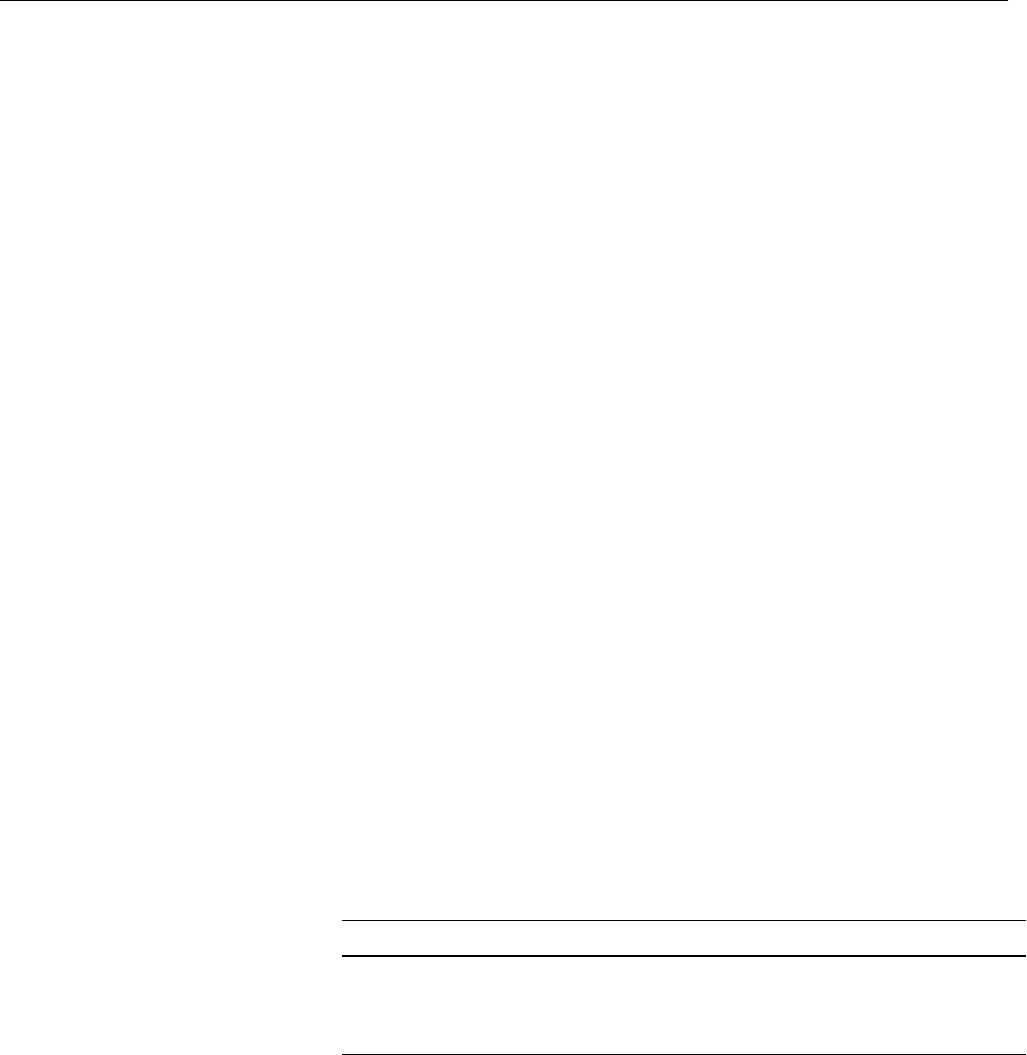
682
Chapter 21: UUCP
UUCP connections using telephone lines and modems are used to distribute
electronic mail and “net news” among thousands of computers in the
USENET network.
As an administrator, you need to be familiar with the administrative tools,
logs, and database files used by UUCP. This chapter provides details about
the UUCP files, directories, daemons, and commands.
Choosing TCP/IP or UUCP
This section compares UUCP and the TCP/IP protocol suite for various
purposes. You can use them both together; each for the tasks for which it is
best suited. Both UUCP and TCP/IP software are standard features of the
IRIX operating system. To use the TCP/IP software, you must have one of
these communications mechanisms:
•a connection to an Ethernet network
•the optional FDDI hardware and software
•the Serial Line Internet Protocol (SLIP) software
To use UUCP, you must be connected to a serial network or to any TCP/IP
network.
TCP/IP provides reliable interactive and batch services. UUCP is a batch-
mode service; when you issue a uucp command, it is placed in a queue with
other commands. The system checks the queue at regular intervals and
executes the commands that it finds. After your command is carried out,
UUCP reports the results of the command. The time it takes to carry out a
command on a remote station varies on different stations.
Table 21-1 shows a comparison of features of TCP/IP and UUCP.
Table 21-1 Comparison of TCP/IP and UUCP
TCP/IP Features UUCP Features
runs on Ethernet and FDDI, and over
serial lines
runs over serial lines or over TCP/IP links
transfers files interactively transfers files in batch mode

Networking Hardware
683
Networking Hardware
Before your computer can communicate with other computers through
UUCP, you must set up the hardware to complete the communications link.
The cables and other hardware you will need depend on how you want to
connect the computers: direct links, telephone lines, or local area networks.
Note: Refer to Chapter 10, “Terminals and Modems,” and the Personal
System Administration Guide for information on setting up modems and other
hardware.
Direct links You can create a direct link to another computer by running
cables between serial ports on the two computers. Direct
links are useful if two computers communicate regularly
and are physically close—within 50 feet of each other. You
can use a limited-distance modem to increase this distance
somewhat. Transfer rates of up to 38,400 bits per second
(bps) are possible when computers are directly linked. Such
direct links are now rarely used because local area networks
provide faster, easier-to-use connections.
Telephone lines
Using a modem capable of dialing telephone numbers, your
computer can communicate with other computers over
standard phone lines. The modem dials the telephone
executes commands on remote stations
interactively
executes commands on remote stations in
batch mode
sends mail interactively or in batch mode sends mail in batch mode
starts a shell on a remote station starts a shell on a remote station
provides remote login facilities with
rlogin/telnet
provides remote login facilities with cu
transfers data to any station running
TCP/IP
transfers data to any station running
UUCP
Table 21-1 (continued) Comparison of TCP/IP and UUCP
TCP/IP Features UUCP Features

684
Chapter 21: UUCP
number requested by the networking utilities. The
computer it is trying to contact must have a modem capable
of answering incoming calls.
UUCP Commands
UUCP programs can be divided into two categories: user programs and
administrative programs. The subsections that follow describe the programs
in each category.
UUCP User Programs
The UUCP user programs are in /usr/bin. No special permission is needed to
use these programs; they are all described in the online reference pages.
cu Connects your computer to a remote computer so you can
log in to that computer, allowing you to transfer some files
or execute commands on either computer without dropping
the initial link.
uucp Lets you copy a file from one computer to another. This
program creates work files and data files, queues the job for
transfer, and calls the uucico daemon, which in turn
attempts to contact the remote computer.
uuto Copies files from one computer to a public spool directory
on another computer (/var/spool/uucppublic/receive). Unlike
uucp, which lets you copy a file to any accessible directory
on the remote computer, uuto places the file in an
appropriate spool directory and sends mail to the remote
user who requested that it be picked up with uupick.
uupick Retrieves the files placed under /var/spool/uucppublic/receive
when files are transferred to a computer that is using uuto.
uux Creates the work, data, and execute files needed to execute
commands on a remote computer. The work file contains
the same information as work files created by uucp and uuto.
The execute files contain the command string to be executed
on the remote computer and a list of the data files. The data
files are those files required for the command’s execution.

UUCP Commands
685
uustat Displays the status of requested transfers (uucp,uuto, or
uux). This program also provides a way to control queued
transfers.
UUCP Administrative Programs
Most of the administrative programs are in /usr/lib/uucp, though the UUCP
database files reside in /etc/uucp. The only exception is uulog, which is in /usr/
bin. These commands are described in their respective reference pages.
You should use the uucp login ID when you administer UUCP because it
owns the basic networking and spooled data files. The home directory of the
uucp login ID is /usr/lib/uucp. The other UUCP login ID is nuucp, used by
remote computers that do not have their own login IDs to access your
computer. A computer that logs in with nuucp gets uucico as its shell.
The following programs are the administrative utilities of UUCP:
uulog Displays the contents of a specified computer’s log files. A
log file is created for each remote computer with which your
computer communicates. The log files contain records of
each use of uucp,uuto, and uux.
uucleanup Cleans up the spool directory. This command is normally
executed from a shell script called uudemon.cleanup, which is
started by cron.
Uutry Tests call processing capabilities and does a moderate
amount of debugging. This command invokes the uucico
daemon, in debug mode, to establish a communications link
between your computer and the remote computer that you
specify.
uucheck Checks for the presence of UUCP directories, programs, and
support files. This program can also check certain parts of
the Permissions file for obvious syntactic errors.
genperm Generates the Permissions file for stations that assign each
remote station its own login ID.

686
Chapter 21: UUCP
UUCP Daemons
There are several daemons in UUCP. These daemons handle file transfers
and command executions. They can also be run manually from the shell.
uucico Selects the device used for the link, establishes the link to
the remote computer, performs the required login sequence
and permission checks, transfers data and execute files, logs
results, and notifies the user by mail of transfer completions.
It also starts uuxqt to execute any requested commands.
When the local uucico daemon calls a remote computer, it
“talks” to the uucico daemon on the remote computer
during the session.
The uucico daemon is executed by the uucp,uuto, and uux
programs, after all the required files have been created, to
contact the remote computer. It is also executed by the
uusched and Uutry programs.
uuxqt Executes remote execution requests. This daemon searches
the spool directory for execute files (always named X.file)
that have been sent from a remote computer. When an X.file
file is found, uuxqt opens it to get the list of data files that are
required for the execution. It then checks to see if the
required data files are available and accessible. If the files
are present and can be accessed, uuxqt checks the
Permissions file to verify that it has permission to execute the
requested command. The uuxqt daemon is executed by the
uudemon.hour shell script, which is started by cron.
uusched Schedules the queued work in the spool directory. Before
starting the uucico daemon, uusched randomizes the order in
which remote computers are called. uusched is executed by
a shell script called uudemon.hour, which is started by cron.
The following three programs are also used:
uugetty This program is very similar to the getty(1M) program
except that it permits a line (port) to be used in both
directions. uugetty(1M) will be assigned to a port in the /etc/
inittab file if you want a port to be bi-directional. uugetty is
executed as a function of the init program and is described
in the IRIX Reference Pages.

Supporting Databases
687
fix-dsi This program initializes dsi® modems
fix-intel This program initializes Intel® modems.
fix-telebit This program initializes Telebit® modems.
fix-hayes This program initializes the Hayes® Smartmodem series.
Supporting Databases
The UUCP support files are in the /etc/uucp directory.
Devices Contains information concerning the location and line
speed of the automatic call units (modems) and direct links.
Dialers Contains character strings required to negotiate with
automatic call units (ACUs) or modems in establishing
connections to remote computers.
Systems Contains information needed by the uucico daemon and the
cu program to establish a link to a remote computer. This file
contains information such as the name of the remote
computer, the name of the connecting device associated
with the remote computer, when the computer can be
reached, the telephone number, the login ID, and the
password.
Dialcodes Contains dial-code abbreviations that can be used in the
phone number field of Systems file entries.
Permissions Defines the level of access that is granted to remote users
using uucp or uux when they attempt to transfer files or
remotely execute commands on your computer.
Poll Defines computers that are to be polled by your station and
when they are polled.
Sysfiles Assigns different or multiple files to be used by uucico and
cu, such as Systems,Devices, and Dialers files.
The subsections that follow provide details on the structure of these files so
you can edit them.

688
Chapter 21: UUCP
There are several other files that can be considered part of the supporting
database; these files are not directly related to the process of establishing a
link and transferring files. The files, Maxuuxqts,Maxuuscheds, and
remote.unknown, are described briefly in “Other UUCP Files” on page 709.
The Devices File
The Devices file (/etc/uucp/Devices) contains information for all the devices
that can be used to establish a link to a remote computer, such as automatic
call units, direct links, and network connections.
Note: This file works interdependently with the Dialers,Systems, and
Dialcodes files. Before you make changes in any of these files, you should be
familiar with them all. A change to an entry in one file may require a change
to a related entry in another file.
Each entry in the Devices file has the following format:
Type Line Line2 Class Dialer-Token-Pairs
Entries for use with modems should always have the form:
Name device null speed 212 x dialer
Entries for use over TCP/IP network connections have the form:
TCP - - Any TCP uucp
Devices file fields are defined in the following sections
The Type Field
The keyword used in the Type field is matched against the third field of
Systems file entries. The Type field can contain one of these keywords: Direct,
ACU, or a station name.
Direct This keyword indicates a direct link to another computer or
a switch (for cu connections only).
ACU This keyword indicates that the link to a remote computer
is made through an automatic call unit (automatic-dial
modem).

Supporting Databases
689
Sys-Name This value indicates a direct link to a particular computer.
(Sys-Name is replaced by the name of the computer.) This
naming scheme is used to convey the fact that the line
associated with this Devices entry is for a particular
computer in the Systems file.
You can designate a protocol to use for a device within this field. See the
“Protocols” section at the end of the description of this file.
The Line Field
This field contains the device name of the line (port) associated with the
Devices entry. For instance, if the automatic dial modem for a particular entry
is attached to the /dev/ttyf5 line, the name entered in this field is ttyf5.
You should always use the ttyf devices when working with modems. These
devices support hardware flow control, which is used by all modems that
support V.32 or V.32bis.
The Line2 Field
If the keyword ACU is used in the Type field and the ACU is an 801-type
dialer, the Line2 field contains the device name of the 801 dialer. (801-type
ACUs do not contain a modem. Therefore, a separate modem is required and
must be connected to a different line, defined in the Line field.) The need for
a separate modem line means that one line would be allocated to the modem
and another to the dialer. Since non-801 dialers do not normally use this
configuration, the Line2 field is ignored by them, but it must still contain a
hyphen (-) or the word "null" as a place holder. A place holder is necessary
for most modems.
The Class Field
The keyword used in the Class field of the Devices file is matched against the
fourth field of Systems file entries:
Devices: ACU ttyf5 null D9600 212 x telebit
Systems: eagle Any ACU D9600 14155551212 login:nuucp
password:Oakgrass

690
Chapter 21: UUCP
Some devices can be used at any speed, so the keyword ‘‘Any’’ can be used
in the Class field. If Any is used, the line will match any speed requested in
a Systems file entry. If this field is Any and the Systems file Class field is Any,
the speed defaults to 9600 bps. If the keyword ACU or Direct is used in the
Type field, the Class field might contain only the speed of the device.
However, the speed can also be preceded by a letter (for example, C9600,
D9600) to differentiate between classes of dialers (Centrex or Dimension
PBX). Including the dialer class is necessary in larger offices that have more
than one type of telephone network: One network may be dedicated to
serving only internal communications while another handles external. In
such a case, it becomes necessary to distinguish which line(s) should be used
for internal and which for external.
The Dialer-Token-Pairs Field
This field contains pairs of dialers and tokens. The Dialer portion may be the
name of an automatic-dial modem, or ‘‘Direct’’ for a direct-link device. You
can have any number of Dialer-Token-Pair (DTP) fields. The Token portion
may be supplied immediately following the Dialer portion; if not present,
the Token portion will be taken from a related entry in the Systems file.
This field has the format:
dialer token dialer token
The last pair may or may not be present, depending on the associated device
(dialer). In most cases, the last pair contains only a Dialer portion and the
Token portion is retrieved from the Phone field of the Systems file entry. A
valid entry in the Dialer portion may be defined in the Dialers file.
The DTP field can be structured in different ways, depending on the device
associated with the entry.
If an automatic-dial modem is connected directly to a port on your
computer, the DTP field of the associated Devices file entry will only have
one pair. This pair would normally be the name of the modem. This name is
used to match the particular Devices file entry with an entry in the Dialers file.
Therefore, the Dialer field must match the first field of a Dialers file entry:
Devices: ACU ttyf2 null 9600 212 x telebit
Dialers: telebit =&-% "" \r\p\r\c $ <K\T%%\r>\c ONLINE!

Supporting Databases
691
Notice that only the Dialer portion (telebit) is present in the DTP field of the
Devices file entry. This means that the token to be passed on to the dialer (in
this case the phone number) is taken from the Phone field of a Systems file
entry. (\T is implied)
If a direct link is established to a particular computer, the DTP field of the
associated entry contains the keyword Direct. This is true for both types of
direct-link entries, Direct and System-Name.
If an automatic-dial modem is connected to a switch, your computer must
first access the switch; the switch then makes the connection to the modem.
This type of entry requires two Dialer-Token-Pairs. The Dialer portion of each
pair (fifth and seventh fields of entry) is used to match entries in the Dialers
file:
Devices: ACU ttyf2 null 9600 212 x t2500 telebit T25
Dialers: telebit "" "" \pr\ps\c est:\007 \E\D\e \007
Dialers: T25 =&-% "" \r\p\r\c $ <K\T%%\r>\c ONLINE!
In the first pair, t2500 is the Dialer and telebit is the token that is passed to the
Develcon switch to tell it which device (telebit modem) to connect to your
computer. This token is unique for each modem switch since each switch
may be set up differently. Once the telebit modem has been connected, the
second pair is accessed, where T25 is the dialer and the token, the telephone
number, is retrieved from the Systems file. (See the discussion of the Systems
file’s Phone field in “The Systems File” on page 694.)
Two escape characters can appear in a DTP field:
\T Indicates that the Phone (Token) field should be translated
by means of the Dialcodes file.
\D Indicates that the Phone (Token) field should not be
translated by means of the Dialcodes file. If no escape
character is specified at the end of a Devices entry, the \D is
assumed (default).
Device Protocols
You can define the protocol to use with each device. In most cases it is not
needed since you can use the default or define the protocol with the
particular station you are calling. (See the discussion of the Systems file,

692
Chapter 21: UUCP
specifically the Type field.) If you do specify the protocol, you must do it in
the form Type, Protocol. Available protocols are:
gThis protocol is slower and more reliable than e. It is good
for transmission over noisy telephone lines. This is the
default protocol.
eThis protocol is faster than g, but it assumes error-free
transmission, such as over a TCP/IP network connection.
tThis protocol, like e, is for use in an error-free environment,
such as a TCP/IP network connection. The t protocol is
used by systems running BSD UNIX operating systems.
The Dialers File
The Dialers file (/etc/uucp/Dialers) specifies the initial conversation that must
take place on a line before it can be made available for transferring data. This
conversation is usually a sequence of ASCII strings that is transmitted and
expected, and it is often used to dial a phone number with an ASCII dialer
(such as an automatic-dial modem).
As shown in the preceding section, the fifth field in a Devices file entry is an
index into the Dialers file or a special dialer type. An attempt is made to
match the fifth field in the Devices file with the first field of each Dialers file
entry. In addition, each odd-numbered Devices field starting with the
seventh position is used as an index into the Dialers file. If the match
succeeds, the Dialers entry is interpreted to perform the dialer negotiations.
Each entry in the Dialers file has the following format:
dialer substitutions expect-send ...
The Dialer field matches the fifth and additional odd-numbered fields in the
Devices file.
The substitutions field is a translate string: The first of each pair of characters
is mapped to the second character in the pair. This technique is usually used
to translate the equal sign (=) and the hyphen (-) characters into whatever
the dialer requires for “wait for dial tone” and “pause.”
The expect-send fields are character strings.

Supporting Databases
693
The following list describes some of the escape characters used in the Dialers
file. A sequence beginning with a backslash (\) is an escape sequence.
\p pause (approximately 1/4 to 1/2 second)
\d delay (approximately two seconds)
\D phone number or token without Dialcodes translation
\T phone number or token with Dialcodes translation
\K insert a BREAK
\E enable echo checking (for slow devices)
\e disable echo checking
\r carriage return
\c no new line or carriage return
\\n send new line
\\nnn send octal number
Additional escape characters that can be used are listed in “The Systems
File” on page 694.
The penril entry in the Dialers file is executed as follows. First, the phone
number argument is translated, replacing any equal sign with a W (wait for
dial tone) and replacing any hyphen with a P (pause).
The handshake given by the remainder of the line works as follows:
" " Wait for nothing; in other words, proceed to the next step.
\d Delay for two seconds.
> Wait for a “greater than” sign (>).
s\p9\c Send an s, pause for 1/2 second, send a 9, send no
terminating new line.
)-W\p\r\ds\p9\c-)
Wait for a closing parenthesis [)]; if it is not received, process
the string between the hyphens as follows: Send a W, pause,
send a carriage return, delay, send an s, pause, send a 9
without a new line, and then wait for the closing
parenthesis.

694
Chapter 21: UUCP
y\c Send a y without a new line.
: Wait for a colon (:)
\E\TP Enable echo checking. (From this point on, whenever a
character is transmitted, handshake processing will wait for
the character to be received before proceeding.) Then send
the phone number. The \T instructs the program to take the
phone number passed as an argument, apply the Dialcodes
translation and the modem function translation specified by
field two of this entry, then send a P.
9\c Send a 9 without a new line.
OK Wait for the string OK.
The Systems File
The Systems file (/etc/uucp/Systems) contains the information needed by the
uucico daemon to establish a communications link to a remote computer.
Each entry in the file represents a computer that can call or be called by your
computer. In addition, UUCP software by default is configured to prevent
any computer that does not appear in this file from logging in to your
computer. (Refer to “Other UUCP Files” on page 709 for a description of the
remote.unknown file.) More than one entry may be present for a particular
computer. The additional entries represent alternative communications
paths that will be tried in sequential order.
Using the Sysfiles file, you can define several files to be used as Systems files.
See “The Sysfiles File” on page 708 for details.
Each entry in the Systems file has the following format:
System-name Time Type Class Phone Login
These fields are defined in the following sections:
The System-name Field
This field contains the node name of the remote computer.

Supporting Databases
695
The Time Field
This field is a string that indicates the day-of-week and time-of-day when the
remote computer can be called. The format of the Time field is:
DayTime[;retry]
The Day portion may be a list containing some of the following options,
possibly compounded with comma delimiters:
Su Mo Tu We Th Fr Sa
for individual days;
Wk
for any weekday (Mo Tu We Th Fr);
Any
for any day; and
Never
for a passive arrangement with the remote computer. If the Time field is
Never, your computer will never initiate a call to the remote computer. The
call must be initiated by the remote computer. In other words, your
computer is in a passive mode with respect to the remote computer. (For
more information on permissions, see “The Permissions File” on page 699.)
Here is an example:
Wk1700-0800,Sa,Su
This example allows calls from 5:00 p.m. to 8:00 a.m., Monday through
Friday, and any time Saturday and Sunday. The example would be an
effective way to call only when phone rates are low, if immediate transfer is
not critical.
The Time portion should be a range of times such as 0800–1230. If no time
portion is specified, any time of day is assumed to be allowed for the call. A
time range that spans 0000 is permitted. For example, 0800-0600 means all
times are allowed other than at times between 6 a.m. and 8 a.m.

696
Chapter 21: UUCP
An optional subfield, retry, is available to specify the minimum time (in
minutes) before a retry, following a failed attempt. The default wait is 5
minutes after the first failure, 10 after the second, and so on until a delay of
about 24 hours. If the retry subfield is present, that wait is used after every
failure. The subfield separator is a semicolon (;). For example, Any;9 is
interpreted as “call any time, but wait at least 9 minutes before retrying after
a failure occurs.”
The Type Field
This field contains the device type that should be used to establish the
communications link to the remote computer. The keyword used in this field
is matched against the first field of Devices file entries:
Systems: eagle Any ACU,g D1200 3251 login:nuucp password:
Oakgrass
Devices: ACU ttym2 - D1200 penril
You can define the protocol used to contact the station by adding it on to the
Type field. The example just given shows how to attach the protocol g to the
device type ACU. For direct connects, use the name of the station to which
you are connecting. See “Device Protocols” on page 691.
The Class Field
This field is used to indicate the transfer speed of the device used to establish
the communications link. It may contain a letter and speed (for example,
C1200,D1200) to differentiate between classes of dialers. (See the discussion
of the Class field in “The Devices File” on page 688.) Some devices can be
used at any speed, so the keyword Any may be used. This field must match
the Class field in the associated Devices file entry as shown here
Systems: eagle Any ACU D1200 NY3251 login:nuucp
password:Oakgrass
Devices: ACU ttym2 - D1200 penril
If information is not required for this field, use a hyphen as a place holder for
the field.

Supporting Databases
697
The Phone Field
This field is used to provide the phone number (token) of the remote
computer for automatic dialers. The phone number is made up of an
optional alphabetic abbreviation and a numeric part. If an abbreviation is
used, it must be one that is listed in the Dialcodes file. For example:
Systems: eagle Any ACU D1200 NY3251 login:nuucp password:
Oakgrass
Dialcodes: NY 9=1212555
In this string, an equal sign (=) tells the ACU to wait for a secondary dial tone
before dialing the remaining digits. A hyphen (-) in the string instructs the
ACU to pause four seconds before dialing the next digit.
If your computer is connected to a modem switch, you may access other
computers that are connected to that switch. The Systems file entries for these
computers does not have a phone number in the Phone field. Instead, this
field contains the token that must be passed on to the switch so it will know
which computer your computer wishes to communicate with. This token is
usually just the station name. The associated Devices file entry should have a
\D at the end of the entry to ensure that this field is not translated by means
of the Dialcodes file.
The Login Field
This field contains login information given as a series of fields and subfields
of the format:
expect send
The expect string is received and the send string is sent when the expect string
is received.
The expect field may be made up of subfields of the form:
expect[-send-expect]...
The send field is sent if the prior expect is not successfully read and the
expect following the send is the next expected string. For example, with
login-login, UUCP expects login. If UUCP gets login, it goes on to the next
field. If it does not get login, it sends nothing, followed by a new line, then

698
Chapter 21: UUCP
looks for login again. If no characters are initially expected from the remote
computer, the characters " " (null string) should be used in the first expect
field. Note that all send fields are sent followed by a newline unless the send
string is terminated with a \c.
Here is an example of a Systems file entry that uses an expect-send string:
owl Any ACU 1200 NY6013 "" \r login:-BREAK-login: uucpx
word: xyzzy
This example means “send a carriage return and wait for ogin: (for
Login:). If you do not get ogin:, send a <BREAK>. When you do get ogin:,
send the login name uucpx; then, when you see word:(the last part of
Password:), send the password xyzzy.”
Several escape sequences cause specific actions when they are a part of a
string sent during the login sequence. The following escape sequences are
useful in UUCP communications:
\N Send or expect a null character (ASCII NUL).
\b Send or expect a backspace character.
\c If at the end of a string, suppress the newline that is
normally sent. Ignored otherwise.
\d Delay two seconds before sending or reading more
characters.
\p Pause for approximately 1/4 to 1/2 second.
\E Start echo checking. (From this point on, whenever a
character is transmitted, login processing will wait for the
character to be received before proceeding.)
\e Turn off echo checking.
\n Send a newline character.
\r Send or expect a carriage return.
\s Send or expect a space character.
\t Send or expect a tab character.
\\ Send or expect a backslash (\) character.
EOT Send or expect EOT newline twice.

Supporting Databases
699
BREAK Send or expect a break character.
\K Same as BREAK.
\ddd Collapse the octal digits (ddd) into a single character.
The Dialcodes File
The Dialcodes file (/etc/uucp/Dialcodes) contains the dial-code abbreviations
that can be used in the Phone field of the Systems file. Each entry has the
following format:
abb dial-seq
abb is the abbreviation used in the Systems file Phone field and dial-seq is the
dial sequence that is passed to the dialer when that Systems file entry is
accessed.
For example, the following entry would work with a Phone field in the
Systems file such as jt7867:
jt 9=555-
When the entry containing jt7867 was encountered, the sequence 9=555-
7867 would be sent to the dialer if the token in the dialer-token-pair was \T.
The Permissions File
The Permissions file (/etc/uucp/Permissions) specifies the permissions that
remote computers have with respect to login, file access, and command
execution. There are options that restrict the remote computer’s ability to
request files and its ability to receive files queued by the local site. Another
option specifies the commands that a remote site can execute on the local
computer.
The program /etc/uucp/genperm is recommended for creating a sample or
default Permissions file from the Systems file.

700
Chapter 21: UUCP
How Permissions File Entries Are Structured
Each entry is a logical line with physical lines terminated by a backslash (\)
to indicate continuation. (Note that such continuations are not possible in
most other UUCP files.) Entries are made up of options delimited by white
space. Each option is a name/value pair in the following format:
name=value
Note that no white space is allowed within an option assignment.
Comment lines begin with a number sign (#) and occupy the entire line up
to a newline character. Blank lines are ignored (even within multi-line
entries).
There are two types of Permissions file entries:
LOGNAME Specifies the permissions that take effect when a remote
computer logs in to (calls) your computer.
MACHINE Specifies permissions that take effect when your computer
logs in to (calls) a remote computer.
LOGNAME entries begin with a LOGNAME option and MACHINE entries
begin with a MACHINE option.
Permissions File Considerations
Keep these rules in mind when using the Permissions file to restrict the level
of access granted to remote computers:
•Any login ID used by a remote computer to log in for UUCP
communications must appear in one and only one LOGNAME entry.
•Any site that is called whose name does not appear in a MACHINE
entry will have the following default permissions/restrictions:
–Local send and receive requests will be executed.
–The remote computer will be able to send files to your computer’s/
var/spool/uucppublic directory.
–The command sent by the remote computer for execution on your
computer must be one of the default commands, usually rmail.

Supporting Databases
701
Permissions File Options
This section describes each option, specifies how it is used, and lists its
default value.
REQUEST When a remote computer calls your computer and requests
to receive a file, this request can be granted or denied. The
REQUEST option specifies whether the remote computer
can request to set up file transfers from your computer.
The string that follows specifies that the remote computer
can request to transfer files from your computer:
REQUEST=yes
The following string specifies that the remote computer
cannot request to receive files from your computer:
REQUEST=no
This is the default value. It will be used if the REQUEST
option is not specified. The REQUEST option can appear in
either a LOGNAME (remote calls you) entry or a
MACHINE (you call remote) entry.
A note on security: When a remote computer calls you,
unless you have a unique login and password for that
computer, you won’t know if the computer is who it says it
is.
SENDFILES When a remote computer calls your computer and
completes its work, it may attempt to take work your
computer has queued for it. The SENDFILES option
specifies whether your computer can send the work queued
for the remote computer.
The string shown here specifies that your computer may
send the work that is queued for the remote computer as
long as it logged in as one of the names in the LOGNAME
option:
SENDFILES=yes
This string is mandatory if your computer is in a “passive
mode” with respect to the remote computer.

702
Chapter 21: UUCP
The string that follows specifies that files queued in your
computer will be sent only when your computer calls the
remote computer:
SENDFILES=call
The call value is the default for the SENDFILE option. This
option is significant only in LOGNAME entries since
MACHINE entries apply when calls are made to remote
computers. If the option is used with a MACHINE entry, it
will be ignored.
READ and WRITE
These options specify the various parts of the file system
that uucico can read from or write to. The READ and WRITE
options can be used with either MACHINE or LOGNAME
entries.
The default for both the READ and WRITE options is the
uucppublic directory as shown in the following strings:
READ=/var/spool/uucppublic
WRITE=/var/spool/uucppublic
These strings specify permission to access any file that can
be accessed by a local user with “other” permissions:
READ=/ WRITE=/
Because this suggestion may compromise security, use it
only if required.
The value of these entries is a colon-separated list of
pathnames. The READ option is for requesting files, and
the WRITE option for depositing files. One of the values
must be the prefix of any full pathname of a file coming in
or going out. To grant permission to deposit files in /usr/
news as well as in the public directory, the following values
would be used with the WRITE option:
WRITE=/var/spool/uucppublic:/usr/news
Note that if you use the READ and WRITE options, you
must specify all pathnames because the pathnames are not
added to the default list. For instance, if the /usr/news

Supporting Databases
703
pathname were the only one specified in a WRITE option,
permission to deposit files in the public directory would be
denied.
You should be careful which directories you make
accessible for reading and writing by remote stations. For
example, you probably wouldn’t want remote computers
to be able to write over your /etc/passwd file, so /etc
shouldn’t be open to writes.
NOREAD and NOWRITE
The NOREAD and NOWRITE options specify exceptions to
the READ and WRITE options or defaults. The strings
shown here would permit one remote computer to read any
file except those in the /etc directory (and its
subdirectories—remember, these are prefixes) and to write
only to the default /var/spool/uucppublic directory:
READ=/ NOR EAD=/etc WRITE=/var/spool/uucppublic
NOWRITE works in the same manner as the NOREAD
option. NOREAD and NOWRITE can be used in both
LOGNAME and MACHINE entries.
CALLBACK The CALLBACK option is used in LOGNAME entries to
specify that no transaction will take place until the calling
station is called back. You would use CALLBACK for two
reasons: From a security standpoint, if you call back a
station you can be sure it is the station it says it is. If you are
doing long data transmissions, you can choose the station
that will be billed for the longer call.
The string that follows specifies that your computer must
call the remote computer back before any file transfers will
take place:
CALLBACK=yes
The default for the CALLBACK option is
CALLBACK=no
The CALLBACK option is very rarely used. Note that if
two sites have this option set for each other, a conversation
cannot be started.

704
Chapter 21: UUCP
COMMANDS The COMMANDS option can be hazardous to the security
of your station. Use it with extreme care.
The uux program generates remote execution requests and
queues them to be transferred to the remote computer. Files
and a command are sent to the target computer for remote
execution.
The COMMANDS option can be used in MACHINE
entries to specify the commands that a remote computer
can execute on your computer. Note that COMMANDS is
not used in a LOGNAME entry; COMMANDS in
MACHINE entries defines command permissions, whether
you call the remote station or it calls you.
This string indicates the default commands that a remote
computer can execute on your computer:
COMMANDS=rmail
If a command string is used in a MACHINE entry, the
default commands are overridden. For instance, in the
following example, the entry overrides the COMMANDS
default so that the computers eagle,owl, and hawk can now
execute rmail and rnews on your computer:
MACHINE=eagle:owl:hawk REQUEST=yes
COMMANDS=rmail:/usr/bin/rnews
READ=/ WRITE=/
In addition to the names as specified above, there can be
full pathnames of commands. For example, this line
specifies that command rmail use the default path:
COMMANDS=rmail:/usr/bin/rnews:/usr/local/lp
The default paths for your computer are /bin /usr/sbin,/usr/
bsd, and /usr/bin. When the remote computer specifies
rnews or /usr/bin/rnews for the command to be executed, /
usr/bin/rnews will be executed regardless of the default
path. Likewise, /usr/local/lp is the lp command that will be
executed.

Supporting Databases
705
Note: Including the ALL value in the list means that any
command from the remote computer(s) specified in the
entry will be executed. If you use this value, you give the
remote computer full access to your computer. Be careful.
This value allows far more access than normal users have.
This string illustrates the greater access:
COMMANDS=/usr/bin/rnews:ALL:/usr/local/lp
Two points about this string should be noted. The ALL
value can appear anywhere in the string, and the
pathnames specified for rnews and lp will be used (instead
of the default) if the requested command does not contain
the full pathnames for rnews or lp.
The VALIDATE option should be used with the
COMMANDS option whenever potentially dangerous
commands like cat and uucp are specified with the
COMMANDS option. Any command that reads or writes
files is potentially dangerous to local security when
executed by the UUCP remote execution daemon (uuxqt).
VALIDATE The VALIDATE option is used in conjunction with the
COMMANDS option when specifying commands that are
potentially dangerous to your computer’s security. It is
used to provide a certain degree of verification of the
caller’s identity. The use of the VALIDATE option requires
that privileged computers have a unique login and
password for UUCP transactions. An important aspect of
this validation is that the login and password associated
with this entry be protected. If an outsider gets that
information, that particular VALIDATE option can no
longer be considered secure. (VALIDATE is merely an
added level of security on top of the COMMANDS option,
though it is a more secure way to open command access
than ALL.)
Careful consideration should be given to providing a
remote system with a privileged login and password for
UUCP transactions. Giving another system these privileges
is like giving anyone on that computer a normal login and

706
Chapter 21: UUCP
password on your computer. Therefore, if you cannot trust
everyone at the remote site, do not provide that system
with a privileged login and password.
LOGNAME The LOGNAME option ensures that remote stations
attempting to log in to your computer have login privileges.
The following LOGNAME entry specifies that if one of the
remote computers that claims to be eagle,owl, or hawk logs
in to your computer, it must have used the login uucpfriend:
LOGNAME=uucpfriend VALIDATE=eagle:owl:hawk
As can be seen, if an outsider gets the uucpfriend login and
password, marauding is trivial.
But what does this have to do with the COMMANDS
option, which appears only in MACHINE entries? It links
the MACHINE entry (and COMMANDS option) with a
LOGNAME entry associated with a privileged login. This
link is needed because the execution daemon is not
running while the remote computer is logged in. In fact, it
is an asynchronous process with no knowledge of what
computer sent the execution request. Therefore, the real
question is, how does your computer know where the
execution files came from?
Each remote computer has its own “spool” directory on
your computer. These spool directories have write
permission given only to the UUCP programs. The
execution files from the remote computer are put in its
spool directory after being transferred to your computer.
When the uuxqt daemon runs, it can use the spool directory
name to find the MACHINE entry in the Permissions file
and get the COMMANDS list or, if the computer name
does not appear in the Permissions file, the default list is
used.
The following example shows the relationship between the
MACHINE and LOGNAME entries:
MACHINE=eagle:owl:hawk REQUEST=yes \
COMMANDS=rmail:/usr/bin/rnews \
READ=/ WRITE=/
LOGNAME=uucpz VALIDATE=eagle:owl:hawk \
REQUEST=yes SENDFILES=yes \

Supporting Databases
707
READ=/ WRITE=/
The value in the COMMANDS option means that remote
mail and /usr/bin/rnews can be executed by remote users.
In the first entry, you must make the assumption that when
you want to call one of the computers listed, you are really
calling either eagle,owl, or hawk. Therefore, any files put
into one of the eagle,owl, or hawk spool directories is put
there by one of those computers. If a remote computer logs
in and says that it is one of these three computers, its
execution files will also be put in the privileged spool
directory. You therefore have to validate that the computer
has the privileged login uucpz.
MACHINE Entry for “Other” Systems
You may want to specify different option values for
computers your computer calls that are not mentioned in
specific MACHINE entries. This situation may occur when
there are many computers calling in, and the command set
changes from time to time. The name “OTHER” for the
computer name is used for this entry:
MACHINE=OTHER \
COMMANDS=rmail:rnews:/usr/bin/Photo:/usr/bin/
xp
All other options available for the MACHINE entry may
also be set for the computers that are not mentioned in
other MACHINE entries.
Combining MACHINE and LOGNAME Entries
It is possible to combine MACHINE and LOGNAME
entries into a single entry where the common options are
the same. For example, the two entries that follow share the
same REQUEST, READ, and WRITE options:
MACHINE=eagle:owl:hawk REQUEST=yes \
READ=/ WRITE=/
LOGNAME=uucpz REQUEST=yes SENDFILES=yes \
READ=/ WRITE=/
These two entries can be merged:
MACHINE=eagle:owl:hawk REQUEST=yes \
LOGNAME=uucpz SENDFILES=yes \
READ=/ WRITE=/

708
Chapter 21: UUCP
MYNAME The MYNAME option is used to override the name of the
local computer, when the local computer identifies itself to
the remote computer. This facility is useful when a
computer is replaced or renamed, and its neighbors need to
process old traffic to the old name.
The Poll File
The Poll file (/etc/uucp/Poll) contains information for polling remote
computers. Each entry in the Poll file contains the name of a remote
computer to call, followed by a <tab> character (a space won’t work), and
finally the hours at which the computer should be called. The format of
entries in the Poll file is:
sys-name hour ...
For example, the following entry provides polling of computer eagle every
four hours:
eagle 0 4 8 12 16 20
The uudemon.poll script does not actually perform the poll. It merely sets up
a polling work file (always named C.file) in the spool directory that will be
seen by the scheduler, which is started by uudemon.hour.
The Sysfiles File
The /etc/uucp/Sysfiles file lets you assign different files to be used by uucp and
cu as Systems,Devices, and Dialers files. Here are some cases where this
optional file may be useful:
•You may want to use different Systems files so requests for login
services can be made to different phone numbers than requests for uucp
services.
•You may want to use Dialers files that have different handshaking for cu
and uucp.
•You may want to have multiple Systems,Dialers, and Devices files. The
Systems file in particular may become large, making it more convenient
to split it into several smaller files.

Supporting Databases
709
The format of the Sysfiles file is:
service=w systems=x:x dialers=y:y devices=z:z
The w parameter is replaced by uucico,cu, or both separated by a colon; x is
one or more files to be used as the Systems file, with each file name separated
by a colon and read in the order presented; y is one or more files to be used
as the Dialers file; and z is one or more files to be used as the Devices file. Each
file is assumed to be relative to the /etc/uucp directory, unless a full path is
given. A backslash-carriage return (\<Return>) can be used to continue an
entry to the next line.
Here is an example using a local Systems file in addition to the usual Systems
file:
service=uucico:cu systems=Systems:Local_Systems
If this line is in /etc/uucp/Sysfiles, then both uucico and cu will first look in /etc/
uucp/Systems. If the station they’re trying to call doesn’t have an entry in that
file, or if the entries in the file fail, then they’ll look in /etc/uucp/Local_Systems.
When different Systems files are defined for uucico and cu services, your
station will store two different lists of stations. You can print the uucico list
by using the uuname command or the cu list by using the uuname -c
command.
Other UUCP Files
Three files in addition to those described in the preceding subsections have
an impact on the use of basic networking facilities. In most cases, the default
values are fine and no changes are needed. If you want to change the default
values, however, use any standard IRIX text editor (ed,vi, or jot).
Maxuuxqts This file defines the maximum number of uuxqt programs
that can run at once. The default number is two.
Maxuuscheds This file defines the maximum number of uusched programs
that can run at once. The default number is two.
unknown This file is a program that executes when a station that is not
in any of the Systems files starts a conversation. The
program logs the conversation attempt and refuses the

710
Chapter 21: UUCP
connection. If you change the permissions of this file so it
cannot execute (chmod 000 unknown), your station will
accept any conversation requests.
UUCP Administrative Files
The UUCP administrative files are created in spool directories to lock
devices, hold temporary data, or keep information about remote transfers or
executions.
TM (temporary data file)
These data files are created by UUCP processes under the
spool directory (for example, /var/spool/uucp/X) when a file
is received from another computer. The directory X has the
same name as the remote computer that is sending the file.
The names of the temporary data files have the following
format:
TM.pid.ddd
pid is a process-ID and ddd is a sequential, three-digit
number starting at 0.
When the entire file is received, the TM.pid.ddd file is
moved to the pathname specified in the C.sysnxxxx file
(discussed later in this section) that caused the
transmission. If processing is abnormally terminated, the
TM.pid.ddd file may remain in the X directory. These files
should be automatically removed by uucleanup.
LCK (lock file) Lock files are created in the /var/spool/locks directory for each
device in use. Lock files prevent duplicate conversations
and multiple attempts to use the same calling device. The
names of lock files have this format:
LCK..str
str is either a device or computer name. These files may
remain in the spool directory if the communications link is
unexpectedly dropped (usually because of a computer
crash). Lock files will be ignored (removed) after the parent
process is no longer active. Each lock file contains the
process ID of the process that created the lock.

UUCP Administrative Files
711
C. (work file) Work files are created in a spool directory when work (file
transfers or remote command executions) has been queued
for a remote computer. The names of work files have the
following format:
C.sysnxxxx
sys is the name of the remote computer, n is the ASCII
character representing the grade (priority) of the work, and
xxxx is the four-digit job sequence number assigned by
UUCP. Work files contain the following information:
•Full pathname of the file to be sent or requested.
•Full pathname of the destination or user or file name.
•User login name.
•List of options.
•Name of associated data file in the spool directory. If
the uucp -c or uuto -p option was specified, a dummy
name (D.0) is used.
•Mode bits of the source file.
•Login name of the remote user to be notified upon
completion of the transfer.
D. (data file) Data files are created when the command line specifies that
the source file should be copied to the spool directory. The
names of data files have the following format:
D.systmxxxxyyy
systm is the first five characters in the name of the remote
computer and xxxx is a four-digit job sequence number
assigned by UUCP. The four-digit job sequence number
may be followed by a subsequence number, yyy, used when
several D. files are created for a work (C.) file.
X. (execute file)
Execute files are created in the spool directory prior to
remote command executions. The names of execute files
have the following format:
X.sysnxxxx

712
Chapter 21: UUCP
sys is the name of the remote computer, n is the character
representing the grade (priority) of the work, and xxxx is a
four-digit sequence number assigned by UUCP. Execute
files contain the following information:
•Requester’s login and computer name.
•Name of file(s) required for execution.
•Input to be used as the standard input to the command
string.
•Computer and file name to receive standard output
from the command execution.
•Command string.
•Option lines for return status requests.
Shortcut: Setting Up UUCP
Setting up UUCP involves five steps:
1. Determining the remote and local stations.
2. Making the physical connection
3. Configuring the local (calling) station
4. Configuring the remote (called) station
5. Testing the UUCP connection
Determining the Remote and Local Stations
Typically, the local station is the station that initiates the UUCP connection.
The remote station is the station that responds to UUCP connection requests.
However, with the arrival of uugetty (a program that allows bi-directional
line usage) the distinction between the local and remote station is usually
only the station name.
For our example, japan is the local station and us is the remote station.

UUCP Administrative Files
713
Making the Physical Connection
UUCP supports physical connections for TCP/IP local area network
connections, direct links, or telephone lines. This example assumes a direct
link. The procedure for running UUCP over telephone line or local area
networks is similar, requiring minor adjustments to the various
configuration files.
A direct link constitutes a connection between two Data Terminal
Equipment (DTE) devices. The devices must be fooled into thinking they are
communicating with a Data Communication Equipment (DCE) device. The
way to get around this is with a null modem.
The minimum pinning configuration shown in Table 21-2.
Attach the null modem cable to serial port two (ttyf2) on the local and remote
workstations.
Note: The preferred cable for use with the serial ports on your system
connects more pins than the minimum configuration. This cable is available
from Silicon Graphics. Contact your sales representative or SGI Express.
This cable can be used with a null modem adapter. The commercially
available MAC SE to modem cable (‘‘off the shelf ’’') will not work properly
with SGI software.
Table 21-2 Three Wire Null Modem Pinning Configuration
IRIS A IRIS B
2 Transmit Data 3 Receive Data
3 Receive Data 2 Transmit Data
7 Signal Ground 7 Signal Ground

714
Chapter 21: UUCP
The preferred serial cable pinning configuration for both Mini-DIN8 and
DB25 serial ports is described in Table 21-3:
Note: All pins not shown are no connects (nc). For additional information
see the serial(7) reference page.
Configuring the Local Station
The remote station name in our example is us, and the local station name is
japan. There are two steps in configuring the local station:
1. Updating standard system files
2. Modifying the UUCP configuration files
Updating Standard System Files
The three system files that you need to be concerned with are:
•/etc/passwd
•/etc/group
•/etc/inittab
Table 21-3 Preferred Serial Cable
Function Mini-DIN8-Male DB25-Male
DTR 1 9
CTS 2 5
TXD 3 2
GND 4 7
RXD 5 3
RTS 6 4
DCD 7 8
GND 8 7

UUCP Administrative Files
715
/etc/passwd
To ensure proper security and access, you need to ensure that the user entries
for uucp and nuucp are both present and correct. The uucp entry in the passwd
file is for ownership purposes and the nuucp entry is for remote UUCP
access. Ensure that your password file has both entries and that they are the
same as the following example. If the uucp and nuucp entries don’t match the
following, edit those accounts so they do match.
uucp:*:3:5:UUCP Owner:/usr/lib/uucp:/bin/csh
nuucp::10:10:Remote UUCP User:/var/spool/uucppublic:/usr/lib/
uucp/uucico
In the above example, the passwd entry for nuucp is split across two lines due
to formatting constraints. In the actual file, the entry appears on a single line.
On a newly installed station, neither uucp nor nuucp will have a password. It
is a good idea to put a ‘‘*’’ in the password field for uucp, since no one should
log in as uucp. You need to assign nuucp a valid password that matches the
password you assign for nuucp in the Systems file. (See “The Systems File”
on page 694. For example, assign nuucp the password ‘‘secret’’. )
New password: secret
Re-enter new password: secret

716
Chapter 21: UUCP
/etc/group
Check this file to ensure that there are valid groups for both uucp and nuucp.
Compare your uucp and nuucp group entries with the following. If there is
a discrepancy, correct it now.
uucp::5:uucp
nuucp::10:nuucp
/etc/inittab
This sample entry is for the local station. It allows calls to be initiated on port
two, but does not allow incoming calls on the port. Edit your /etc/inittab entry
for “t2” as follows:
t2:23:off:/usr/lib/uucp/uugetty -Nt 60 ttyf2 co_9600 # port 2
For complete information on the uugetty command, see the uugetty(1M)
reference page. As usual, anytime you make a change to the /etc/inittab, you
must tell init to read the file again with the telinit q command. Issue the
following command:
/etc/telinit q
Modifying the UUCP Configuration Files
The UUCP configuration files to be modified are:
•/etc/uucp/Systems
•/etc/uucp/Devices
•/etc/uucp/Dialers
•/etc/uucp/Permissions
/etc/uucp/Systems
The Systems file contains information describing the station(s) that the local
station knows about. Add the following line to the bottom of the file.
us Any systemx 9600 unused ogin:--ogin: nuucp ssword: \
secret

UUCP Administrative Files
717
Note: As the Systems file is read-only, if using vi you will have to force this
change to be written out by exiting vi with the :wq! option.
The first field specifies the name of the station that can call (the remote
station). The second field indicates that the specified station can call at any
time. The third field tells uucp the name of the device to use (systemx). The
third field must match one of the first field entries found in /etc/uucp/Devices.
The forth field specifies the transfer speed (9600). The fifth field is normally
used for a phone number, unused for direct links. The rest of the line handles
the login sequence. It is the chat script negotiated between the local station
and the remote station. This chat script is very important for a successful
uucp connection.
/etc/uucp/Devices
The Devices file contains information about the physical connection between
the two stations. Remove the pound sign from the systemx device entry so it
looks like the following:
# ---A direct connection to a system
systemx ttyf2 - Any direct
Note: If you have another direct connection to a station on another port,
copy the systemx device entry and modify the port number accordingly.
The first field in the Devices file links the device to the Systems file (third field
entry). The second field tells uucp which port to access. The third field is used
with an Automatic Call Unit (ACU). Direct links use a dash in the third field.
The fourth field specifies the line speed. The “Any” entry allows the speed
to be determined by the /etc/inittab file for that particular device. The fifth
field contains the dialer name. It must be a valid entry in the /etc/uucp/Dialers
file.
/etc/uucp/Dialers
This file contains the chat script for the uucp device. Since this is a direct
connection, the chat script is picked up from the Systems file. However, there
still has to be a valid dialers entry for the direct connection. Verify that the
Dialers file has an entry for the “direct” dialer. Type the following command:
grep direct /etc/uucp/Dialers

718
Chapter 21: UUCP
The system responds with:
direct
# The following entry is for use with direct connections
uudirect "" "" \r\d in:--in:
/etc/uucp/Permissions
The Permissions file controls remote uucp access with regard to remote users
and stations. See “The Permissions File” on page 699 for descriptions on all
options. For this example, edit the Permissions file to look like the following:
#dent"@(#)uucp:Permissions2.2"
# This entry for public login.
# It provides the default permissions.
# See the Basic Networking Utilities Guide for more
information.
LOGNAME=nuucp MACHINE=us READ=/var/spool/uucp/uucppublic \
WRITE=/var/spool/uucppublic REQUEST=yes SENDFILES=yes \
COMMANDS=rmail
Note: This entry must be interpreted as a single line, even if it expands more
than one physical line.
This entry specifies that the user, nuucp, is allowed to login from the remote
station (us). The nuucp user on us may read any files that reside in /var/spool/
uucp/uucppublic directory and write to the general public directory /var/spool/
uucppublic. The users on us may request. Users on japan can send files.
Configuring the Remote Station
The remote station name in our example is japan. The local station name in
our example is us. There are two steps in configuring the remote station:
1. Updating standard system files
2. Modifying the UUCP configuration files

UUCP Administrative Files
719
Updating Standard System Files
The three system files that you need to be concerned with are:
•/etc/passwd
•/etc/group
•/etc/inittab
/etc/passwd
To ensure proper security and access, you need to ensure that the user entries
for uucp and nuucp are both present and correct. The uucp entry in the
passwd file is for ownership purposes and the nuucp entry is for remote
UUCP access. Ensure that your password file has both entries and that they
are the same as the following example. If the uucp and nuucp entries don’t
match the following, edit those accounts so they do match.
uucp:*:3:5:UUCP Owner:/usr/lib/uucp:/bin/csh
nuucp::10:10:Remote UUCP User:/var/spool/uucppublic:/usr/lib/
uucp/uucico
In the above example, the passwd entry for nuucp is split across two lines due
to formatting constraints. In the actual file, the entry appears on a single line.
On a newly installed station, neither uucp nor nuucp has a password. It is a
good idea to put a “* “in the password field for uucp, since no one should log
in as uucp. You need to assign nuucp a valid password that matches the
password you assign for nuucp in the Systems file. (See “The Systems File”
on page 694. Assign nuucp the password “secret” with the command:
passwd nuucp
New password: secret
Re-enter new password: secret

720
Chapter 21: UUCP
/etc/group
Check this file to ensure that there are valid groups for both uucp and nuucp.
Compare your uucp and nuucp group entries with the following example. If
there is a discrepancy, correct it now.
uucp::5:uucp
nuucp::10:nuucp
/etc/inittab
This sample entry is for the remote station. It allows calls to be received on
serial port 2, but does not allow outgoing calls on the port. Edit your /etc/
inittab entry for “t2” as follows:
t2:23:respawn:/usr/lib/uucp/uugetty -Nt 60 ttyf2 co_9600#pt 2
For complete information on the uugetty command, see the uugetty(1M)
reference page. As usual, anytime you make a change to the /etc/inittab, you
must tell init to read the file again with the telinit q command. Issue the
following command:
/etc/telinit q
Modifying the UUCP Configuration Files
The UUCP configuration files to be modified are:
•/etc/uucp/Systems
•/etc/uucp/Permissions
/etc/uucp/Systems
The Systems file contains information describing the station(s) the remote
station knows about. Give the following commands and add the given line
to the bottom of the file.
cd /etc/uucp
vi Systems

UUCP Administrative Files
721
Add the line:
japan Never
to the bottom of the Systems file.
Note: The permission of the Systems file is read-only. If you edit this file, you
may have to use a forced write in order to save your changes. Consult the jot
or vi reference page for more information.
The first field specifies the name of a station that can call the local station.
The second field indicates the times this station make the call. Since japan is
a remote station which always receives calls and never calls out, Never
indicates that the other station always calls this station.
/etc/uucp/Permissions
The Permissions file controls remote uucp access with regard to remote users
and stations. See “The Permissions File” on page 699 for descriptions on all
options. For this example, edit the Permissions file to look like the following:
#ident"@(#)uucp:Permissions2.2"
# This entry for public login.
# It provides the default permissions.
# See the Basic Networking Utilities Guide for more
information.
LOGNAME=nuucp MACHINE=japan READ=/var/spool/uucp/uucppublic\
WRITE=/var/spool/uucppublic REQUEST=yes SENDFILES=yes \
COMMANDS=rmail
Note: This entry must be interpreted as a single line, even if it expands to
more than one physical line.
This entry specifies that the user, nuucp, is allowed to login from the local
station (japan). The nuucp user on japan may read any files that reside in /var/
spool/uucp/uucppublic directory and write to the general public directory /var/
spool/uucppublic. The users on japan may request files. The users on us can
send files.

722
Chapter 21: UUCP
Setting up UUCP on a TCP/IP Connection
In many cases, you may decide to use the UUCP tools over conventional
TCP/IP network connections. There are entries in the Devices file provided
for this, but you must make some changes in the /usr/etc/inetd.conf and /etc/
uucp/Systems files. Follow these steps:
1. Edit the /usr/etc/inetd.conf file on the remote host and find this line:
#uucp stream tcp nowait root /usr/lib/uucp/uucpd uucpd
Remove the leading hashmark (#) to uncomment the line, and use the
commands:
/etc/init.d/network stop
/etc/init.d/network start
to make the change take effect.
This change tells the remote system to run the uucpd daemon when a
request comes in for UUCP transfer.
2. Add a line similar to the following to your local /etc/uucp/Systems file:
remotehost Any TCP Any
The name remotehost should be replaced with the name of the remote
host you will be calling.
3. Run the /etc/uucp/genperm command as root on the local host to
generate the uucp permissions file.
4. Then, give the command:
/usr/lib/uucp/uucheck -v
To check that everything is set up correctly. There is a great deal of
output, You should see output similar to the following for the specific
entry you made:
When we call system(s): (remotehost)
We DO allow them to request files.
They can send files to
/var/spool/uucppublic (DEFAULT)
They can request files from
/var/spool/uucppublic
/usr/lib/mail
/usr/people/ftp
Myname for the conversation will be MyName.

UUCP Administrative Files
723
PUBDIR for the conversation will be /var/spool/
uucppublic.
Machine(s): (remotehost)
CAN execute the following commands:
command (rmail), fullname (/bin/rmail)
command (rnews), fullname (/usr/bin/rnews)
command (cunbatch), fullname (/usr/lib/news/cunbatch)
The cu(1C) command does not work for UUCP over a TCP connection. Use
the /usr/lib/uucp/Uutry command instead. Uutry is documented completely
in the Uutry(1M) reference page and in “Testing with Uutry” on page 725.
Testing the UUCP Connection
There are two basic tools for testing a UUCP connection:
•The cu program
•The Uutry program
Testing with cu
The cu program is used to test basic functionality of the UUCP connection.
When you use cu directly, you are performing the login process as if you
were the uucp programs. The cu command is also used for direct modem
connections for terminal emulation. The -d option to cu is used for
diagnostics and causes traces of information to be printed out to the
standard output (your shell window). You should always use this mode
when testing a UUCP connection.
The following command tests the physical connection to the remote station,
UUCP configuration files, operating system files, and the uucico daemon on
the remote station.
Note: The default permissions on devices (/dev/ttyf2) are set to 622. For cu to
access your device, you need to change the permissions to 666.
The cu command must be executed from the local (calling) station. Execute
the cu command from the local station (japan) as follows:

724
Chapter 21: UUCP
/usr/bin/cu -d us
You get output similar to the following:
conn(us)
Device Type us wanted
mlock ttyf2 succeeded
filelock: ok
fixline(5, 9600)
processdev: calling setdevcfg(cu, us)
gdial(direct) called
getto ret 5
device status for fd=5
F_GETFL=2,iflag=‘12045’,oflag=‘0’,cflag=‘6275’,lflag=‘0’,line
=‘1’
cc[0]=‘177’,[1]=‘34’,[2]=‘10’,[3]=‘25’,[4]=‘1’,[5]=‘0’,[6]=‘0
’,[7]=‘0’,
call _mode(1)
Connected
_receive started
transmit started
There is a pause at this point. Follow these steps now:
1. Press <Return> now.
2. You should see a login prompt.
3. Log in as nuucp and supply the password for nuucp. (In this case, the
password is secret).
Now, uucico starts up on the remote station and displays the following
prompts. (Your expected input is in bold:
Break your connection with a tilde(~) dot(.) and a carriage
return (<CR>).
us login: nuucp
Password: secret
IRIX System V Release 3.3.2 us
Copyright (c) 1988,1989,1990 Silicon Graphics, Inc.
All Rights Reserved.
here=japan~[us].
call tilda(.)
call _quit(0)
call _bye(0)
Disconnected

UUCP Administrative Files
725
call cleanup(0)
call _mode(0)
Testing with Uutry
Uutry is the program that tests the copy-in/copy-out program (uucico).
uucico must be functioning properly before you can actually transfer data.
Issue the Uutry command from the local station (japan) to the remote station
(us):
/usr/lib/uucp/Uutry us
You should see output similar to the following:
/usr/lib/uucp/uucico -r1 -sus -x5 >/tmp/us 2>&1&
tmp=/tmp/us
mchFind called (us)
conn(us)
Device Type us wanted
mlock ttyf2 succeeded
processdev: calling setdevcfg(uucico, us)
gdial(direct) called
getto ret 5
expect: (ogin:)
Note: The system may pause here for several minutes.
sendthem (^M)
expect: (ogin:)
^M^M^J^M^J^Jus login:got it
sendthem (nuucp^M)
expect: (ssword:)
nuucp^M^JPassword:got it
sendthem (secret^M)
Login Successful: System=us
msg-ROK
Rmtname us, Role MASTER, Ifn - 5, Loginuser - root
rmesg - ’P’ got Pg
wmesg ’U’g
Proto started g
*** TOP *** - role=1, setline - X
wmesg ’H’
rmesg - ’H’ got HY
PROCESS: msg - HY
HUP:

726
Chapter 21: UUCP
wmesg ’H’Y
cntrl - 0
send OO 0,exit code 0
Conversation Complete: Status SUCCEEDED
When you see “Status SUCCEEDED,”Uutry has successfully tested uucico.
Press <Ctrl-C> to break out of Uutry.
UUCP Error Messages
This section describes common error messages associated with the UUCP
environment. UUCP error messages can be divided into two categories:
ASSERT Error Messages and STATUS Error Messages.
ASSERT Error Messages
When a process is aborted, the station records ASSERT error messages in /
var/spool/uucp/.Admin/errors. These messages include the file name, sccsid,
line number, and the text listed in Table 21-4. In most cases, these errors are
the result of file system problems.
Table 21-4 Assert Error Messages
Error Message Description/Action
CAN’T OPEN An open() or fopen() failed.
CAN’T WRITE A write(), fwrite(), fprint(), or other call
failed.
CAN’T READ A read(), fgets(), or other call failed.
CAN’T CREATE A create() call failed.
CAN’T ALLOCATE A dynamic allocation failed.
CAN’T LOCK An attempt to make an LCK (lock) file
failed. In some cases, this is a fatal error.
CAN’T STAT A stat() call failed.
CAN’T CHMOD A chmod() call failed.

UUCP Error Messages
727
CAN’T LINK A link() call failed.
CAN’T CHDIR A chdir() call failed.
CAN’T UNLINK An unlink() call failed.
WRONG ROLE This is an internal logic problem.
CAN’T MOVE TO CORRUPT DIR An attempt to move some bad C. or X.
files to the /var/spool/uucp/.Corrupt
directory failed. The directory is probably
missing or has wrong modes or owner.
CAN’T CLOSE A close() or fclose() call failed.
FILE EXISTS The creation of a C. or D. file was
attempted, but the file already exists. This
situation occurs when there is a problem
with the sequence-file access. This usually
indicates a software error.
NO UUCP SERVER A TCP/IP call was attempted, but there is
no server for UUCP.
BAD UID The uid cannot be found in the /etc/passwd
file. The file system is in trouble, or the /
etc/passwd file is inconsistent.
BAD LOGIN_UID The uid cannot be found in the /etc/passwd
file. The file system is in trouble, or the /
etc/passwd file is inconsistent.
ULIMIT TOO SMALL The ulimit for the current user process is
too small. File transfers may fail, so
transfer will not be attempted.
BAD LINE There is a bad line in the Devices file; there
are not enough arguments on one or more
lines.
FSTAT FAILED IN EWRDATA There is something wrong with the
Ethernet media.
Table 21-4 (continued) Assert Error Messages
Error Message Description/Action

728
Chapter 21: UUCP
STATUS Error Messages
Status error messages are stored in the /var/spool/uucp/.Status directory. This
directory contains a separate file for each remote station that your station
SYSLST OVERFLOW An internal table in gename.c overflowed.
A big or strange request was attempted.
TOO MANY SAVED C FILES An internal table in gename.c overflowed.
A big or strange request was attempted.
RETURN FROM FIXLINE IOCTL An ioctl, which should never fail, failed.
There is likely a system driver problem.
PERMISSIONS file: BAD OPTION There is a bad line or option in the
Permissions file. Fix it immediately.
BAD SPEED A bad line-speed appears in the Devices/
Systems files (Class field).
PKCGET READ The remote station probably hung up. No
action is required.
PKXSTART The remote station aborted in a
nonrecoverable way. This message can
generally be ignored.
SYSTAT OPENFAIL There is a problem with the modes of /var/
spool/uucp/.Status, or there is a file with
bad modes in the directory.
TOO MANY LOCKS There is an internal problem.
XMV ERROR There is a problem with some file or
directory. The problem is likely caused by
the spool directory, since the modes of the
destinations should have been checked
before this process was attempted.
CAN’T FORK An attempt to fork and execute failed. The
current job should not be lost, but will be
attempted later (uuxqt). No action need be
taken.
Table 21-4 (continued) Assert Error Messages
Error Message Description/Action

UUCP Error Messages
729
attempts to communicate with. These files contain status information on the
attempted communication, indicating whether it was successful or not.
Table 21-5 lists the most common error messages that can appear in these
files.
Table 21-5 STATUS Error Messages
Error Message Description/Action
OK System status is normal
NO DEVICES AVAILABLE There is currently no device available for
the call. Make sure that there is a valid
device in the Devices file for the particular
station. Check the Systems file for the
device to be used to call the station.
WRONG TIME TO CALL A call was placed to the station at a time
other than that specified in the Systems
file.
TALKING Self-explanatory.
LOGIN FAILED The login for the given station failed. The
problem could be a wrong login and
password, wrong number, a very slow
station, or failure in getting through the
Dialer-Token-Pairs script.
CONVERSATION FAILED The conversation failed after successful
startup. This situation usually means that
one side went down, the program
aborted, or the line (link) was dropped.
DIAL FAILED The remote station never answered. The
problem could be a bad dialer or the
wrong phone number.
BAD LOGIN/MACHINE
COMBINATION
The station called you with a login or
station name that does not agree with the
Permissions file. This could be an attempt
to breach system security.
DEVICE LOCKED The calling device to be used is currently
locked and in use by another process.

730
Chapter 21: UUCP
ASSERT ERROR An ASSERT error occurred. Check the /
var/spool/uucp/.Admin/errors file for the
error message and refer to “Other UUCP
Files” on page 709
SYSTEM NOT IN Systems The station is not in the Systems file.
CAN’T ACCESS DEVICE Typically, this message means that the
permissions on the device file (/dev/tty*)
are not set correctly. Some programs set
these permissions, and if terminated
abnormally, do not reset them to correct
states. Also, check the appropriate entries
in the Systems and Devices files.
DEVICE FAILED The attempt to open the device failed.
WRONG MACHINE NAME The called station is reporting a different
name than expected.
CALLBACK REQUIRED The called station requires that it call your
computer back to start a connection.
REMOTE HAS A LCK FILE FOR ME The remote site has a LCK file for your
computer. The remote station could be
trying to call your computer. If they have
an older version of UUCP, the process that
was talking to your station may have
failed earlier, leaving the LCK file. If the
remote site has the new version of UUCP
and they are not communicating with
your computer, then the process that has a
LCK file is hung.
REMOTE DOES NOT KNOW ME The remote computer does not have the
node name of your computer in its
Systems file.
REMOTE REJECT AFTER LOGIN The ID used by your computer to log in
does not agree with what the remote
computer was expecting.
Table 21-5 (continued) STATUS Error Messages
Error Message Description/Action

UUCP Error Messages
731
REMOTE REJECT, UNKNOWN
MESSAGE
The remote computer rejected the
communication with your computer for
an unknown reason. The remote
computer may not be running a standard
version of UUCP.
STARTUP FAILED Login succeeded, but initial handshake
failed.
CALLER SCRIPT FAILED The problem indicated by this message is
usually the same as that indicated by
DIAL FAILED. However, if it occurs
often, suspect the caller script in the
Dialers file. Use uutry to check the caller
script.
Table 21-5 (continued) STATUS Error Messages
Error Message Description/Action

Chapter 22 describes Serial Line Internet
Protocol, commonly known as SLIP.
SLIP is very useful for creating
temporary or variable
Wide-Area-Network (WAN)
connections. Since it requires no
sophisticated hardware, SLIP is in
common use by many administrators.
Topics covered in this chapter are:
•Configuring SLIP.
•Using SLIP to connect individual
systems.
•Using SLIP to connect networks.
•Debugging SLIP.
•The Network File System with
SLIP.
•Using SLIP for file transfer.
Serial Line Internet Protocol
Chapter 22

735
Chapter 22
22. SLIP and PPP
This chapter introduces the Silicon Graphics implementation of the Serial
Line Internet Protocol (SLIP) and Point to Point Protocol. SLIP/PPP offers:
•simultaneous operation of multiple processes on a serial line
•network connectivity without specialized hardware
•a high level of header compression
SLIP allows the simultaneous operation of multiple processes on a serial
cable or telephone line. Processes such as ftp and rlogin can share a link that
an IRIS station is using for electronic mail or UUCP. Networks can be
connected with the Internet Protocol features that network users expect.
The Silicon Graphics implementation provides both RFC 1144 data
compression and its own proprietary data compression, which compresses
header framing, checksum, and TCP/IP information to three bytes. SLIP is
part of the eoe1 software subsystem, and is installed via the eoe1.sw.slip
package. Use the versions(1M) command to check to see if you have SLIP
installed on your system.
PPP offers substantially the same features as SLIP, but is generally
considered to be faster. PPP is part of the eoe1 software subsystem, and is
installed via the eoe1.sw.ppp package. Use the versions(1M) command to
check to see if you have PPP installed on your system. Information for
configuring SLIP is also generally true for configuring PPP. The types of
changes and specifics added to the files in /etc/uucp are the same. The
differences in usage and configuration are detailed in “Configuring PPP” on
page 737. Once installed and working, a PPP link works in the same way as
a SLIP link. Thus, the sections on file transfer and NFS are true for both
protocols.
The following sections are included in this chapter:
•How to configure SLIP. See “SLIP Configuration Information” on page
736.

736
Chapter 22: SLIP and PPP
•How to configure PPP. See “Configuring PPP” on page 737.
•Using SLIP to connect individual systems. See “Connecting Two
Systems with SLIP” on page 739.
•Using SLIP to connect networks. See “Connecting Networks with SLIP”
on page 745.
•How to create an ‘‘as-needed’’ SLIP link. See “Demand Dialing SLIP”
on page 746.
•How to debug SLIP. See “Debugging a SLIP Link” on page 747.
•Using NFS with SLIP. See “NFS Under SLIP” on page 748.
•Using SLIP for file transfer. See “File Transfer Under SLIP” on page 748.
SLIP Configuration Information
SLIP can be used to connect stations or networks. SLIP configuration allows
you to choose the modem and port you wish to use. If you have installed
uucp or used a modem on your system, you are probably already familiar
with most of the configuration files used by SLIP.
SLIP can be used over a telephone line with a modem at each end of the
connection, or over a serial cable. This section assumes that you have read
the information in “Turning On Dial-In/Dial-Out Modem Software” on
page 395 or in the Personal System Administration Guide, or are already
familiar with modem installation.
If you have never used IRIX serial devices or if you need information on
serial cable pin requirements for modem use, you may want to consult
“Cabling the Serial Ports” on page 404 or the Personal System Administration
Guide for information on using the ports. You may also wish to review the
reference pages for slip(1M), uugetty(1M), getty(1M), and inittab(1M).
Modem Specifications
A modem capable of at least 9600 bits per second (bps, sometimes referred
to as ‘‘baud’’) is required for use with SLIP. However, at this speed, your
SLIP link will be quite slow. A good modem choice is any modem that

Configuring PPP
737
supports the v.32bis standard and a speed of 14400 bps or greater. A half-
duplex modem can be used but is less desirable for interactive tasks.
Silicon Graphics does not manufacture these modems and cannot be
responsible for changes to the modems. Silicon Graphics cannot guarantee
modem compatibility or the quality of the telephone line used with SLIP.
If your modem supports both v.32 and PEPTM modes (or another batch-
oriented mode), you can take advantage of these capabilities while using
SLIP. The v.32 mode is preferred for most uses, but switching to PEP before
using a file-transfer utility such as ftp or rcp will yield higher performance.
If you are using a high-speed modem, be sure it supports hardware flow
control using RTS/CTS. With such a modem, use the ttyf* device name.
Note: Silicon Graphics supports DSI, Intel, Telebit, Zyxel, US Robotics,
Hayes, and most Hayes-compatible modems. While many others work,
configuring them may be much more complicated and their operation is not
guaranteed. There are "fix" scripts in your software distribution that are
placed in /etc/uucp when you install your system. Most commercially
available modems that support the AT command set will work under IRIX.
Cable Specifications
The pin definitions for a cable connecting a suitable modem are described in
“Attaching a Modem” on page 389 and in the Personal System Administration
Guide.
Configuring PPP
The main configuration file for PPP is /etc/ppp.conf. This file is described in
detail in the ppp(1M) reference page. Here is an example of a working
ppp.conf file:
ppp-dialup out remotehost=pppserv.dialup.com
lochost=mymachine.dialul.com
uucp_name=pppserv netmask=255.255.252.0
active_timeout=300 inactive_timeout=300 add_route

738
Chapter 22: SLIP and PPP
The entry ppp-dialup should match an entry in the /etc/uucp/Systems file, such
as the following:
ppp-dialup Any ACUSLIP 38400 555-1212 "" @\r\c \
ogin: mymachine ssword: TbZ4QlMA PPP
There should also be a corresponding entry in the /etc/uucp/Dialers file:
ppp-dialup =W-, "" \d\r\pATs2=128s0=1&C0\r\c \
OK\r-ATs2=128s0=1&C0\r\c-OK\r \
ATdtw\T\r\c CONNECT
And an entry in the /etc/uucp/Devices file:
ACUslip ttyf1 null 38400 212 x ppp-dialup
You should also have your /etc/inittab file set up to expect the modem port
speed you are using (in this case, 38400 bps) and to have getty or uugetty
turned off. Specific details on editing the /etc/inittab file and restarting telinit
are found in the Personal System Administration Guide or in “Adding a
Terminal or Modem” on page 384. The following entry works with the above
listed file entries for PPP:
t1:23:off:/etc/uucp/uugetty ttyd1 dx_38400 # ppp modem
You may use dial-out PPP with the above listed entry, but for dial-in PPP,
you will need to configure uugetty to answer the line, as described in
“Adding a Terminal or Modem” on page 384.
It is important to note that the above listed entries are simply examples of
one configuration that works for one example site. The same entries may not
yield satisfactory results in every case, due to other differences in site
configuration and modem manufacturer and model. For example, the PPP
site you are dialing into may require different settings in the /etc/ppp.conf file
and the entry in the Dialers file assumes a specific brand and model of
modem. Also, the example assumes you have issued the correct fix script
command (found in the /etc/uucp directories and described in “Modem ’’fix’’
Scripts” on page 744.)
When you have configured the files, you must issue the ppp command as
root. The following command works for the above listed example file
entries:
ppp -r ppp-dialup

Connecting Two Systems with SLIP
739
For complete information on the ppp command and its options, see the
ppp(1M) reference page.
Connecting Two Systems with SLIP
A SLIP link between two workstations or servers offers a TCP/IP work
environment similar to that of Ethernet. SLIP provides the ability to use
familiar TCP/IP utilities such as ftp and rlogin from any IRIS station
accessible by telephone.
A SLIP connection can be initiated by either or both of the stations you wish
to link. The simplest, most common SLIP connection is initiated by one of the
two stations. The first part of this chapter describes the configuration of a
simple SLIP link between two stations with distinct roles; one station always
calls in and the other station always receives the call. The changes necessary
to convert a simple SLIP link to a SLIP link that can be initiated by either
station are also described in this chapter. See “Demand Dialing SLIP” on
page 746. Demand-Dialing SLIP is the most economical method of using
SLIP for an ‘‘as-needed’’ network connection.
In this chapter, the term local station refers to the station that initiates the SLIP
connection. The remote station receives a call from the local station. When
the local station successfully connects, a slip process is started on the remote
station. Once the connection is established, the slip processes sleep on both
stations until one or both are terminated.
Overview of Configuration
Before beginning configuration of SLIP, verify that the following conditions
exist:
•The stations to be linked by SLIP know each other’s unique SLIP IP
address. The SLIP interface name and address should be different from
the station’s other network interface names and addresses. For
example, slip-$HOSTNAME.
•UUCP is installed on the local station. If the remote station is ever to
initiate the connection or otherwise dial out on its modem, UUCP
software must be installed on it also.

740
Chapter 22: SLIP and PPP
Note: The UNIX-to-UNIX Copy software and SLIP subsystems are
included as a standard part of IRIX (eoe2.sw.uucp and eoe1.sw.slip) but
they are not installed by default.
To link two systems with SLIP, make these changes:
1. Edit the file /etc/uucp/Devices on the local station to reflect the modem
and port used by SLIP.
2. Change the attributes for the port selected on the local station in its /etc/
inittab, and the attributes for the port selected on the remote station in
its /etc/inittab.
3. Create a line in /etc/uucp/Systems on the local station that contains
dialing and login information.
4. Create an entry in the remote station’s/etc/passwd file for the SLIP link.
5. Add a line to /usr/etc/remoteslip on the remote station that contains the
slip command you want to execute on the remote station.
6. Install and configure a modem or connect a cable at each end of the
SLIP connection.
The Local Station
This section explains how to configure the local station. The examples that
follow use the local station name of wenders.
/etc/uucp/Devices
The file /etc/uucp/Devices is used to configure the desired device, modem
speed, and dialer program for SLIP on your IRIS station. The correct format
for a line appropriate for SLIP in /etc/uucp/Devices is:
ACUSLIP device null speed 212 x dialer
device can be any flow control device associated with a port not currently in
use. speed can be any speed supported by your modem. dialer can be any dial
program listed in /etc/uucp/Dialers.

Connecting Two Systems with SLIP
741
If you want to configure more than one modem speed, use a different port,
or use a modem that supports a different command set, you must create a
new line in /etc/uucp/Devices that reflects the change.
For example, the following command configures SLIP to use a TelebitTM
T2500 modem at 38,400 bps on the serial port 2 hardware flow control device
in /etc/uucp/Devices:
ACUSLIP ttyf2 null 38400 212 x t25slip
/etc/inittab
To use the port you specified in /etc/uucp/Devices for dialing out, change its
attributes in /etc/inittab. Ensure that either getty is turned off or uugetty is in
use instead.
Edit the file /etc/inittab and find the line that corresponds to the name of the
port selected. For example, on the local station, SLIP uses ttyf2, so the line is
changed to read:
t2:23:off:/etc/getty ttyf2 co_38400 # port 2
This line turns off the getty program on port number 2.
If the SLIP link can be initiated by either station, you must turn on uugetty.
For example, to configure a symmetric link using Telebit T2500 modems,
change the line to:
t2:23:respawn:/usr/lib/uucp/uugetty -Nt 60 -it25in,conn
ttyf2 \ dx_38400
Changes made to /etc/inittab are acted upon when init reexamines the /etc/
inittab file. To make init reexamine /etc/inittab immediately, use this
command:
/etc/telinit q
For more information, see inittab(4).
/etc/uucp/Systems
SLIP uses the information in /etc/uucp/Systems to call the remote station. The
remote station’s node name and telephone number, as well as the local

742
Chapter 22: SLIP and PPP
modem’s speed and a password, are all kept here and are used to log in to
the remote station. In this example, the local station wenders uses this line in
its /etc/uucp/Systems file to call station lynch. The connection is made at 38,400
bps with SLIP options recorded on lynch in /usr/etc/remoteslip. The password
is “hopper”. SLIP logs in to the remote station by responding with “slip-
wenders’’ to the login prompt, and ‘‘hopper’’ to the password prompt.
lynch Any ACUSLIP 38400 5551212 "" @\r\c ogin:--ogin: \
@slip-wenders asswd: hopper SLIP
The information must be in one continuous line. The last string, “SLIP”,
forces the local station to wait for the remote station to announce that it is
starting the SLIP protocol.
For more information on the /etc/uucp/Devices,/etc/uucp/Systems, and /etc/
uucp/Dialers files, see Chapter 21, “UUCP.” The file /usr/etc/remoteslip is
discussed in the next section.
To call lynch from wenders, invoke slip:
/usr/etc/slip -o -p comp -r lynch
The Remote Station
SLIP requires an entry in /etc/passwd in order to log in. The user ID and group
ID must both be zero (0). Instead of the shell specified at the end of a normal
entry in /etc/passwd, SLIP uses the file /usr/etc/remoteslip. To log in as “slip-
wenders,” the station lynch should have this line in /etc/passwd:
slip-wenders:3RsB768WRAN2.:0:0:slip from wenders: \ /usr/
people/slip-wenders:/usr/etc/remoteslip
An entry like this one is necessary for each station that calls in by using SLIP.
For maximum system security, it is strongly suggested that you create a
home directory for each SLIP user. Using open directories such as /tmp opens
your system up to a variety of threats.
Note: The encrypted password in the example does not represent a real
password. You must use passwd(1M) to set the password for the SLIP login.

Connecting Two Systems with SLIP
743
/usr/etc/remoteslip
In the /etc/passwd entry for slip-wenders, the login shell is specified as the file
/usr/etc/remoteslip. This file is used to invoke SLIP on a remote station. In /usr/
etc/remoteslip, the slip command can specify the remote station’s name and
any other options appropriate to that connection.
/usr/etc/remoteslip is a Bourne shell script. You can add to the case statement
as you would to any Bourne shell script case statement. The sh(1) online
reference page contains detailed information about shell script
programming. Each SLIP connection should have an entry in the following
format:
slip-nodename )
exec /usr/etc/slip options
;;
nodename is the name of the remote station. Options for slip are detailed in
the slip(1M) reference page.
The /usr/etc/remoteslip file might contain this entry on the station lynch:
# Edit the case statement as required.
case $USER in
slip-wenders)
exec /usr/etc/slip -p comp -i -r wenders
;;
*)
exec /usr/etc/slip -i -r $USER
;;
esac
The connection between lynch and wenders uses the Silicon Graphics
proprietary header prediction/compression for faster data transfer because
the -p comp option is specified. To use RFC 1144 compression, use -p cslip
instead. The option tells SLIP that the session is input from another station.
The slip option, -r wenders, specifies the remote station’s name.
/etc/inittab
There must be a getty or uugetty running on the incoming port on the remote
station. In other words, the incoming port must be enabled. For example, if

744
Chapter 22: SLIP and PPP
the remote station uses serial port 2 with Telebit T2500 modems, change the
line in its /etc/inittab to:
t2:23:respawn:/usr/lib/uucp/uugetty -Nt 60 -it25in,conn
ttyf2 \ dx_38400
Configuring the Modem
Modem configuration utilities are provided to facilitate the configuration of
two popular brands of modems, Hayes and Telebit, and true work-alikes.
To send information across a telephone line, SLIP requires a modem at each
end. To configure a modem at each end of the connection between the
stations wenders and lynch, you must connect the modems and configure the
software switches in the modems. Each modem must be physically
connected to the desired port on one of the stations and a telephone line.
Modem ’’fix’’ Scripts
To configure your modem you must use the Superuser account (root). Go to
the directory /etc/uucp. There you will find a number of modem ’’fix’’ scripts.
They are named with the form
fix-modemtype
These scripts contain useful information and sample lines for /etc/inittab.
The scripts fix-hayes and fix-telebit can be used to configure modems that fully
conform to two of the most popular modem configuration standards. The
options to fix-hayes and fix-telebit are:
-i Configures modem to accept incoming calls
-o Configures modem to initiate outgoing calls
-io Configures modem for both incoming and outgoing calls
The last argument must be followed by a serial port number, in the form d#.
That is, to configure the modem to use the device ttyf2, use d2 in your
command line.

Connecting Networks with SLIP
745
Once you have connected a modem to the station, you can use the
appropriate utility to configure your modem. For example, if you want to
install a Telebit T2500 modem on ttyf2 of the station wenders so that station
lynch can dial in, type:
/etc/uucp/fix-telebit -io d2
In addition to Hayes and Telebit fix scripts, there are also scripts provided
for DSI, Intel, and Zyxel modems. Most modems that support the AT
command set can be correctly configured by one of these scripts.
Configuring a Bidirectional SLIP Link
A simple SLIP link, in which one station must always initiate the connection,
can be changed to allow either station to initiate the connection.
Follow the procedure described in “Connecting Two Systems with SLIP” on
page 739 for configuring the files Devices, Systems, inittab passwd, and
remoteslip on the local and remote stations. Each station can then connect to
the other. In addition, the modem fix script should be used to configure the
modem on each station for incoming and outgoing calls.
The getty utility normally used to facilitate the login process interferes with
attempts to call out. To call in and out using the same port, configure the port
to use uugetty, which is part of the UUCP software subsystem.
Edit the /etc/inittab file on both stations to use uugetty as described above.
Edit /usr/etc/remoteslip on the local station and /etc/uucp/Systems on the
remote station. In other words, each station will now be both “local” and
“remote.” Therefore, both stations need both sets of changes described in
“The Local Station” on page 740.
Connecting Networks with SLIP
SLIP can be used to connect Ethernet or FDDI networks that use the Internet
Protocol. Network SLIP connections are set up like other SLIP connections.
To have a SLIP connection between networks start automatically, create a file
in /etc/init.d for that purpose. For example, the file /etc/init.d/slipstart can be

746
Chapter 22: SLIP and PPP
used to automate the connection between the stations wenders and lynch. The
slipstream file resides on the station where you want to initiate the SLIP link
and should be linked to an appropriate startup file in the /etc/rc2.d directory.
For example, to have lynch automatically generate a SLIP connection
between networks at station startup, on lynch you would:
1. Create the /etc/init.d/slipstart file and add the following lines:
#!/bin/sh
# Bourne shell script for starting SLIP connection.
/usr/etc/slip -c -p comp -r wenders &
The -c option automates maintenance by redialing the remote station
(in this case wenders) should the telephone line fail.
2. Create the necessary /etc/rc2.d link on lynch:
ln -s /etc/init.d/slipstart /etc/rc2.d/S32slipstart
Demand Dialing SLIP
If you have a SLIP link that is used irregularly but frequently, it is likely to
be economical for you to make that link a demand-dialing link. With
demand-dialing, the SLIP program will make the telephone connection on
an as-needed basis, when there is network traffic to be transmitted, and it
will drop the connection when there is no traffic. By default, much of the
non-essential network traffic will not cause a link to be established. For
example, the traffic generated by the time daemon (timed) would not cause a
call to be placed, but a request for file transfer would cause the connection to
be made.
To use demand-dialing, add the -q option to your slip command on system
that initiates the connection. Demand-dialing mode is also known as ‘‘quiet’’
mode. For complete information on this and other options, see the slip(1M)
reference page.

Debugging a SLIP Link
747
Debugging a SLIP Link
If you are having trouble bringing up your SLIP link, test the line with
another utility. If you are familiar with uucp, you may want to establish a
uucp link between the stations as a means of debugging the connection. Most
SLIP users will find cu an easier way to debug a SLIP link.
Note: cu requires a direct entry in the /etc/uucp/Devices file. Refer to “The
Devices File” on page 688 for more details.
When debugging a SLIP connection, check each station separately. First
check the port and modem on the local station by using a cu(1C) command
like this:
cu -d -s speed -l port
For example, to test the port and modem installed on the station wenders, you
would use this cu command:
cu -d -s 38400 -l ttyf2
(It may be necessary to turn off the (uu)getty first by changing respawn to
off on the line for the port in the file /etc/inittab.)
The modem should respond. Many modems respond by printing AT. If the
modem does not respond as expected, review the SLIP configuration
procedure for the local station and review the modem configuration and
documentation. If the modem does respond as expected, disconnect from cu
by typing a tilde followed by a dot:
~.
Connect the stations you want to link as you would for the SLIP link. On the
local station, use cu to call the remote station through the port and
connection you have already verified with cu.
Check the connection to the remote station with a cu command like this:
cu -d -sspeed telno
For example, to test the connection between wenders and lynch, you would
call lynch from wenders with this cu command:
cu -d -s38400 5552002

748
Chapter 22: SLIP and PPP
You should see the local station tell the modem to call the remote station.
Eventually, you should see the login prompt. Type the send strings from the
/etc/uucp/Systems file in response to the expect strings.
NFS Under SLIP
You can run NFS over a SLIP link. NFS will be very slow because of the
amount of information transferred in NFS transactions. You may be able to
improve performance with these measures:
•Use NFS with modem faster than 9600 bps.
•If your modem offers a choice between v.32 mode and “batch-oriented”
or “half-duplex” mode (for example, PEP), use the batch-oriented
mode.
Some dialers require v.32 or PEP mode. When choosing a new modem
mode, verify that the dialer you specify uses the mode you want. Dialer
modes are noted in the file /etc/uucp/Dialers.
•Use one of the SLIP header prediction/compression options.
For more information regarding the two compression options, comp
and cslip,see slip(1M).
•Adjust the NFS options rsize,wsize,timeo, and retrans when
mounting NFS file systems.
To improve performance, read and write smaller blocks and specify
longer timeouts. See fstab(4) for more information on NFS file system
options.
File Transfer Under SLIP
File transfer may be slow if other demanding utilities share the SLIP link. For
faster file transfer, try these solutions:
•If your modem offers a choice between v.32 mode and batch-oriented
mode (for example, PEP), use the batch-oriented mode.
•Use uucp if you do not want to share the line with other utilities.

The following are the appendices to the
Advanced Site and Server
Administration Guide. They are, in
order:
•Appendix A, IRIX Kernel Tunable
Parameters
•Appendix B, IRIX Device Files
•Appendix C, IRIX Kernel Error
Messages
•Appendix D, IRIX sendmail
Reference
•Appendix E, BIND Standard
Resource Record Format
Appendices
Appendices

751
Appendix A
A. IRIX Kernel Tunable Parameters
This appendix describes the tunable parameters that define kernel
structures. These structures keep track of processes, files, and system
activity. Many of the parameter values are specified in the files found in /var/
sysgen/mtune.
If the system does not respond favorably to your tuning changes, you may
want to return to your original configuration or continue making changes to
related parameters. An unfavorable response to your tuning changes can be
as minor as the system not gaining the hoped-for speed or capacity, or as
major as the system becoming unable to boot or run. This generally occurs
when parameters are changed to a great degree. Simply maximizing a
particular parameter without regard for related parameters can upset the
balance of the system to the point of inoperability. For complete information
on the proper procedure for tuning your operating system, read Chapter 5,
“Tuning System Performance.”
Format of This Appendix
The rest of this appendix describes the more important tunable parameters
according to function. Related parameters are grouped into sections. These
sections include:
•General tunable parameters. See “General Tunable Parameters” on
page 753.
•Spinlock tunable parameters. See “Spinlocks Tunable Parameters” on
page 761.
•System limits tunable parameters. See “System Limits Tunable
Parameters” on page 763.
•Resource limits tunable parameters. See “Resource Limits Tunable
Parameters” on page 766.

752
Appendix A: IRIX Kernel Tunable Parameters
•Paging tunable parameters. See “Paging Tunable Parameters” on page
777.
•IPC tunable parameters–including interprocess communication
messages, semaphores, and shared memory. See “IPC Tunable
Parameters” on page 786, “IPC Messages Tunable Parameters” on page
788, “IPC Semaphores Tunable Parameters” on page 792, and “IPC
Shared Memory Tunable Parameters” on page 797.
•Streams tunable parameters. See “Streams Tunable Parameters” on
page 800.
•Signal parameters. See “Signal Parameters” on page 802.
•Dispatch parameters. See “Dispatch Parameters” on page 803.
•Extent File System (EFS) parameters. See “EFS Parameters” on page
807.
•Loadable driver parameters. See “Loadable Drivers Parameters” on
page 809.
•CPU actions parameters. See “CPU Actions Parameters” on page 812.
•Switch parameters. See “Switch Parameters” on page 813.
•Timer parameters. See “Timer parameters” on page 817.
•Network File System (NFS) parameters. See “NFS Parameters” on page
819.
•UNIX Domain Sockets (UDS) parameters. See “UDS Parameters” on
page 822.
Each section begins with a short description of the activities controlled by
the parameters in that section, and each listed parameter has a description
that may include:
•Name – the name of the parameter.
•Description – a description of the parameter, including the file in which
the parameter is specified, and the formula, if applicable.
•Value – the default setting and, if applicable, a range. Note that the
value given for each parameter is usually appropriate for a single-user
graphics workstation.

General Tunable Parameters
753
•When to Change – the conditions under which it is appropriate to
change the parameter.
•Notes – other pertinent information, such as error messages.
Note that the tunable parameters are subject to change with each release of
the system.
General Tunable Parameters
The following group of tunable parameters specifies the size of various
system structures. These are the parameters you will most likely change
when you tune a system.
•nbuf – specifies the number of buffer headers in the file system buffer
cache.
•callout_himark – specifies the high water mark for callouts
•ncallout – specifies the initial number of callouts
•reserve_ncallout – specifies the number of reserved callouts
•ncsize – specifies the name cache size.
•ndquot – used by the disk quota system.
•nhbuf – specifies the number of buffer hash buckets in the disk buffer
cache.
•nproc – specifies the number of user processes allowed at any given
time.
•maxpmem – specifies the maximum physical memory address.
•syssegsz – specifies the maximum number of pages of dynamic system
memory.
•maxdmasz – specifies the maximum DMA transfer in pages.

754
Appendix A: IRIX Kernel Tunable Parameters
nbuf
Description of nbuf
The nbuf parameter specifies the number of buffer headers in the file system
buffer cache. The actual memory associated with each buffer header is
dynamically allocated as needed and can be of varying size, currently 1 to
128 blocks (512 to 64KB).
The system uses the file system buffer cache to optimize file system I/O
requests. The buffer memory caches blocks from the disk, and the blocks that
are used frequently stay in the cache. This helps avoid excess disk activity.
Buffers are used only as transaction headers. When the input or output
operation has finished, the buffer is detached from the memory it mapped
and the buffer header becomes available for other uses. Because of this, a
small number of buffer headers is sufficient for most systems. If nbuf is set to
0, the system automatically configures nbuf for average systems. There is
little overhead in making it larger for non-average systems.
The nbuf parameter is defined in /var/sysgen/mtune.
Value of nbuf
Default: 0 (Automatically configured if set to 0)
Formula: 100 + (total number of pages of memory/40)
Range: up to 6000
When to Change nbuf
The automatic configuration is adequate for average systems. If you see
dropping ‘‘cache hit’’ rates in sar(1M) and osview(1M) output, increase this
parameter. Also, if you have directories with a great number of files (over
1000), you may wish to raise this parameter.

General Tunable Parameters
755
callout_himark
Description of callout_himark
The callout_himark parameter specifies the maximum number of callout table
entries system-wide. The callout table is used by device drivers to provide a
timeout to make sure that the system does not hang when a device does not
respond to commands.
This parameter is defined in /var/sysgen/mtune and has the following
formula:
nproc + 32
where:
nproc is the maximum number of processes, system-wide.
Value of callout_himark
Default: 0 (Automatically configured if set to 0)
Formula: nproc + 32
Range: 42 - 1100
When to Change callout_himark
Increase this parameter if you see console error messages indicating that no
more callouts are available.
ncallout
Description of ncallout
The ncallout parameter specifies the number of callout table entries at boot
time. The system will automatically allocate one new callout entry if it runs
out of entries in the callout table. However, the maximum number of entries
in the callout table is defined by the callout_himark parameter.

756
Appendix A: IRIX Kernel Tunable Parameters
Value of ncallout
Default: 40
Range: 20–1000
When to Change ncallout
Change ncallout if you are running an unusually high number of device
drivers on your system. Note that the system automatically allocates
additional entries when needed, and releases them when they are no longer
needed.
reserve_ncallout
Description of reserve_ncallout
The reserve_ncallout parameter specifies the number of reserved callout table
entries. These reserved table entries exist for kernel interrupt routines when
the system has run out of the normal callout table entries and cannot allocate
additional entries.
Value of reserve_ncallout
Default: 5
Range: 0-30
ncsize
Description of ncsize
This parameter controls the size of the name cache. The name cache is used
to allow the system to bypass reading directory names out of the main buffer
cache. A name cache entry contains a directory name, a pointer to the
directory’s in-core inode and version numbers, and a similar pointer to the
directory’s parent directory in-core inode and version number.

General Tunable Parameters
757
Value of ncsize
Default: 0 (Automatically configured if set to 0)
Range: 268-6200
ndquot
Description of ndquot
The ndquot parameter controls disk quotas.
Value of ndquot
Default: 0 (Automatically configured if set to 0)
Range: 268-6200
nhbuf
Description of nhbuf
The nhbuf parameter specifies the number of entries in the buffer hash table.
Each table’s entry is the head of a queue of buffer headers. When a block is
requested, a hashing algorithm searches the buffer hash table for the
requested buffer. A small hash table reduces the algorithm’s efficiency; a
large table wastes space.
nhbuf is defined in /var/sysgen/mtune and has the following formula:
nbuf/16 (with the result rounded down to the nearest power of 2)
Value of nhbuf
Default: 0 (Automatically configured if set to 0)
Formula: nbuf/4 (result rounded down to the nearest power of 2)

758
Appendix A: IRIX Kernel Tunable Parameters
When to Change nhbuf
You should not have to change this parameter.
nproc
Description of nproc
The nproc parameter specifies the number of entries in the system process
(proc) table. Each running process requires an in-core proc structure. Thus
nproc is the maximum number of processes that can exist in the system at any
given time.
The default value of nproc is based on the amount of memory on your
system. To find the currently auto-configured value of nproc, use the
systune(1M) command.
The nproc parameter is defined in /var/sysgen/mtune.
Value of nproc
Default: 0 (Automatically configured if set to 0)
Range: 30–10000
When to Change nproc
Increase this parameter if you see an overflow in the sar -v output for the proc
-sz ov column or you receive the operating system message:
no more processes
This means that the total number of processes in the system has reached the
current setting. If processes are prevented from forking (being created),
increase this parameter. A related parameter is maxup.
Notes on nproc
If a process can’t fork, make sure that this is system-wide, and not just a user
ID problem (see the maxup parameter).

General Tunable Parameters
759
If nproc is too small, processes that try to fork receive the operating system
error:
EAGAIN: No more processes
The shell also returns a message:
fork failed: too many processes
If a system daemon such as sched,vhand,init, or bdflush can’t allocate a
process table entry, the system halts and displays:
No process slots
maxpmem
Description of maxpmem
The maxpmem parameter specifies the amount of physical memory (in pages)
that the system can recognize. If set to zero (0), the system will use all
available pages in memory. A value other than zero defines the physical
memory size (in pages) that the system will recognize.
This parameter is defined in /var/sysgen/mtune.
Value of maxpmem
Default: 0 (Automatically configured if set to 0)
Range: 1024 pages – total amount of memory
When to Change maxpmem
You don’t need to change this parameter, except when benchmarks require
a specific system memory size less than the physical memory size of the
system. This is primarily useful to kernel developers. You can also boot the
system with the command:
maxpmem = memory_size
added on the boot command line to achieve the same effect.

760
Appendix A: IRIX Kernel Tunable Parameters
syssegsz
Description of syssegsz
This is the maximum number of pages of dynamic system memory.
Value of syssegsz
Default: 0 (Autoconfigured if set to 0)
Range: 0x2000 - 0x10000
When to Change syssegsz
Increase this parameter correspondingly when maxdmasz is increased, or
when you install a kernel driver that performs a lot of dynamic memory
allocation.
maxdmasz
Description of maxdmasz
The maximum DMA transfer expressed in pages of memory. This amount
must be less than the value of syssegsz and maxpmem.
Value of maxdmasz
Default: 1024 pages
Range: 1 - syssegsz
When to Change maxdmasz
Change this parameter when you need to be able to use very large read or
write system calls, or other system calls that perform large scale DMA. This
situation typically arises when using optical scanners, film recorders or
some printers.

Spinlocks Tunable Parameters
761
Spinlocks Tunable Parameters
R3000-based multiprocessor machines have a limited number of MPBUS
hardware locks. To reduce the possibility of spinlock depletion, groups of
spinlocks use shared pools of locks. The following parameters are included:
•sema_pool_size – the number of spinlocks pooled for all semaphores.
•vnode_pool_size – the number of spinlocks pooled for vnodes.
•file_pool_size – the number of spinlocks pooled for file structures.
sema_pool_size
Description of sema_pool_size
This parameter specifies the number of spinlocks pooled for all semaphores.
Value of sema_pool_size
Default: 8192
Range: 1024-16384
When to Change sema_pool_size
This parameter is used exclusively for R3000-based multiprocessor
machines. The only time this parameter might need to be changed is if IRIX
panics and delivers the error message:
out of spinlocks
This can generally happen only if a driver requiring a large number of
spinlocks is added to the system. User spinlock requirements do not affect
this parameter. In the case of such a panic and error message, reduce this
parameter to the next smaller power of two. (For example, if the value is
8192, reduce it to 4096.)

762
Appendix A: IRIX Kernel Tunable Parameters
vnode_pool_size
Description of vnode_pool_size
This parameter specifies the number of spinlocks pooled for vnodes.
Value of vnode_pool_size
Default: 1024
Range: 512-2048
When to Change vnode_pool_size
This parameter is only used for R3000-based multiprocessor machines. The
only time this parameter might need to be changed is if IRIX panics and
delivers the error message ‘‘out of spinlocks.’’ This can generally only
happen if a driver requiring a large number of spinlocks is added to the
system. User spinlock requirements do not affect this parameter. In the case
of such a panic and error message, reduce this parameter to the next smaller
power of two. (For example, if the value is 1024, reduce it to 512.)
file_pool_size
Description of file_pool_size
This parameter specifies the number of spinlocks pooled for file structures.
Value of file_pool_size
Default: 1024
Range: 512-2048
When to Change file_pool_size
This parameter is used exclusively for R3000-based multiprocessor
machines. The only time this parameter might need to be changed is if IRIX
panics and delivers the error message ‘‘out of spinlocks.’’ This can generally
happen only if a driver requiring a large number of spinlocks is added to the

System Limits Tunable Parameters
763
system. User spinlock requirements do not affect this parameter. In the case
of such a panic and error message, reduce this parameter to the next smaller
power of two. (For example, if the value is 1024, reduce it to 512.)
System Limits Tunable Parameters
IRIX has configurable parameters for certain system limits. For example, you
can set maximum values for each process (its core or file size), the number of
groups per user, the number of resident pages, and so forth. These
parameters are listed below. All parameters are set and defined in /var/
sysgen/mtune.
•maxup – the number of processes per user
•ngroups_max – the number of groups to which a user may belong
•maxwatchpoints – the maximum number of ‘‘watchpoints’’ per process.
•nprofile – amount of disjoint text space to be profiled
•maxsymlinks – specifies the maximum number of symlinks expanded in
a pathname.
maxup
Description of maxup
The maxup parameter defines the number of processes allowed per user
login. This number should always be at least 5 processes smaller than nproc.
Value of maxup
Default: 150 processes
Range: 15–10000 (but never larger than nproc - 5)
When to Change maxup
Increase this parameter to allow more processes per user. In a heavily loaded
time-sharing environment, you may want to decrease the value to reduce the
number of processes per user.

764
Appendix A: IRIX Kernel Tunable Parameters
ngroups_max
Description of ngroups_max
The ngroups_max parameter specifies the maximum number of multiple
groups to which a user may simultaneously belong.
The constants NGROUPS_UMIN <= ngroups_max <= NGROUPS_UMAX
are defined in </usr/include/sys/param.h>. NGROUPS_UMIN is the minimum
number of multiple groups that can be selected at lboot time.
NGROUPS_UMAX is the maximum number of multiple groups that can be
selected at lboot time and is the number of group-id slots for which space is
set aside at compile time. NGROUPS, which is present for compatibility with
networking code (defined in </usr/include/sys/param.h>), must not be larger
than ngroups_max.
Value of ngroups_max
Default: 16
Range: 0-32
When to Change ngroups_max
The default value is adequate for most systems. Increase this parameter if
your system has users who need simultaneous access to more than 16
groups.
maxwatchpoints
Description of maxwatchpoints
maxwatchpoints sets the maximum number of watchpoints per process.
Watchpoints are set and used via the proc(4) file system. This parameter
specifies the maximum number of virtual address segments to be watched
in the traced process. This is typically used by debuggers.
Value of maxwatchpoints
Default: 100

System Limits Tunable Parameters
765
Range: 1-1000
When to Change maxwatchpoints
Raise maxwatchpoints if your debugger is running out of watchpoints
nprofile
Description of nprofile
nprofile is the maximum number of disjoint text spaces that can be profiled
using the sprofil(2) system call. This is useful if you need to profile programs
using shared libraries or profile an address space using different
granularities for different sections of text.
Value of nprofile
Default: 100
Range: 100-200
When to Change nprofile
Change nprofile if you need to profile more text spaces than are currently
configured.
maxsymlinks
Description of maxsymlinks
This parameter defines the maximum number of symbolic links that will be
followed during filename lookups (for example, during the open(2) or stat(2)
system calls) before ceasing the lookup. This limit is required to prevent
loops where a chain of symbolic links points back to the original file name.
Value of maxsymlinks
Default: 30

766
Appendix A: IRIX Kernel Tunable Parameters
Range: 0-50
When to Change maxsymlinks
Change this parameter if you have pathnames with more than 30 symbolic
links.
Resource Limits Tunable Parameters
You can set numerous limits on a per-process basis by using getrlimit(2),
setrlimit(2), and limit, the shell built-in command. These limits are inherited,
and the original values are set in /var/sysgen/mtune. These limits are different
from the system limits listed above in that they apply only to the current
process and any child processes that may be spawned. To achieve similar
effects, you can also use the limit command within the Bourne, C, and Korn
shells (/bin/sh,/bin/csh, and /bin/ksh).
Each limit has a default and a maximum. Only the superuser can change the
maximum. Each resource can have a value that turns off any checking
RLIM_INFINITY. The default values are adequate for most systems.
The following parameters are associated with system resource limits:
•ncargs – the number of bytes of arguments that may be passed during
an exec(2) call.
•rlimit-core-cur – the maximum size of a core file.
•rlimit-core-max – the maximum value rlimit-core-cur may hold.
•rlimit-cpu-cur – the limit for maximum cpu time available to a process.
•rlimit-cpu-max – the maximum value rlimit-cpu-current may hold.
•rlimit-data-cur – the maximum amount of data space available to a
process.
•rlimit-data-max – the maximum value rlimit-data-cur may hold.
•rlimit-fsize-cur – the maximum file size available to a process.
•rlimit-fsize-max – the maximum value rlimit-fsize-cur may hold.

Resource Limits Tunable Parameters
767
•rlimit-nofile-cur – the maximum number of file descriptors available to a
process.
•rlimit-nofile-max – the maximum value rlimit-nofile-cur may hold.
•rlimit-rss-cur – the maximum resident set size available to a process.
•rlimit-rss-max – the maximum value rlimit-rss-cur may hold.
•rlimit-stack-cur – the maximum stack size for a process.
•rlimit-stack-max – the maximum value rlimit-stack-cur may hold.
•rlimit-vmem-cur – the maximum amount of virtual memory for a
process.
•rlimit-vmem-max – the maximum value rlimit-vmem-cur may hold.
•rsshogfrac – the percentage of memory allotted for resident pages.
•rsshogslop – the number of pages above the resident set maximum that a
process may use.
•shlbmax – the maximum number of shared libraries with which a
process can link.
ncargs
Description of ncargs
The ncargs parameter specifies the maximum size of arguments in bytes that
may be passed during an exec(2) system call.
This parameter is specified in /var/sysgen/mtune.
Value of ncargs
Default: 20480
Range: 5120–262144
When to Change ncargs
The default value is adequate for most systems. Increase this parameter if
you get the following message from exec(2), shell(1), or make(1):

768
Appendix A: IRIX Kernel Tunable Parameters
E2BIG arg list too long
Note on ncargs
Setting this parameter too large wastes memory (although this memory is
pageable) and may cause some programs to function incorrectly. Also note
that some shells may have independent limits smaller than ncargs.
rlimit_core_cur
Description of rlimit_core_cur
The current limit to the size of core image files for the given process.
Value of rlimit_core_cur
Default: 0x7fffffff
Range: 0–0x7fffffff
When to change rlimit_core_cur
Change this parameter when you want to place a cap on core file size.
rlimit_core_max
Description of rlimit_core_max
The maximum limit to the size of core image files.
Value of rlimit_core_max
Default: 0x7fffffff
Range: 0–0x7fffffff

Resource Limits Tunable Parameters
769
When to change rlimit_core_max
Change this parameter when you want to place a maximum restriction on
core file size. rlimit_core_cur cannot be larger than this value.
rlimit_cpu_cur
Description of rlimit_cpu_cur
The current limit to the amount of cpu time in minutes that may be used in
executing the process.
Value of rlimit_cpu_cur
Default: 0x7fffffff (2147483647 minutes)
Range: 0–0x7fffffff
When to change rlimit_cpu_cur
Change this parameter when you want to place a cap on cpu usage.
rlimit_cpu_max
Description of rlimit_cpu_max
The maximum limit to the amount of cpu time that may be used in executing
a process.
Value of rlimit_cpu_max
Default: 0x7fffffff
Range: 0–0x7fffffff
When to change rlimit_cpu_max
Change this parameter when you want to place a maximum restriction on
general cpu usage.

770
Appendix A: IRIX Kernel Tunable Parameters
rlimit_data_cur
Description of rlimit_data_cur
The current limit to the data size of the process.
Value of rlimit_data_cur
Default: rlimit_vmem_cur ∗ NBPP (0x20000000)
Range: 0–2 GB (0x7fffffff)
When to change rlimit_data_cur
Change this parameter when you want to place a cap on data segment size.
rlimit_data_max
Description of rlimit_data_max
The maximum limit to the size of data that may be used in executing a
process.
Value of rlimit_data_max
Default: rlimit_vmem_cur ∗ NBPP (0x20000000)
Range: 0–2 GB (0x7fffffff)
When to change rlimit_data_max
Change this parameter when you want to place a maximum restriction on
the size of the data segment of any process.
rlimit_fsize_cur
Description of rlimit_fsize_cur
The current limit to file size on the system for the process.

Resource Limits Tunable Parameters
771
Value of rlimit_fsize_cur
Default: 2 GB (0x7fffffff)
Range: 0–0x7fffffff bytes
When to change rlimit_fsize_cur
Change this parameter when you want to place a limit on file size.
rlimit_fsize_max
Description of rlimit_fsize_max
The maximum limit to file size on the system.
Value of rlimit_fsize_max
Default: 2 GB (0x7fffffff)
Range: 0–0x7fffffff bytes
When to change rlimit_fsize_max
Change this parameter when you want to place a maximum size on all files.
rlimit_nofile_cur
Description of rlimit_nofile_cur
The current limit to the number of file descriptors that may be used in
executing the process.
Value of rlimit_nofile_cur
Default: 200
Range: 20–0x7fffffff (2 GB)

772
Appendix A: IRIX Kernel Tunable Parameters
When to change rlimit_nofile_cur
Change this parameter when you want to place a cap on the number of file
descriptors.
rlimit_nofile_max
Description of rlimit_nofile_max
The maximum limit to the number of file descriptors that may be used in
executing a process.
Value of rlimit_nofile_max
Default: 2500
Range: 0–0x7fffffff
When to change rlimit_nofile_max
Change this parameter when you want to place a maximum restriction on
the number of file descriptors.
rlimit_rss_cur
Description of rlimit_rss_cur
The current limit to the resident set size (the number of pages of memory in
use at any given time) that may be used in executing the process. This limit
is the larger of the results of the following two formulae:
physical_memory_size - 4 MB
or
physical_memory_size ∗ 9/10

Resource Limits Tunable Parameters
773
Value of rlimit_rss_cur
Default: 0 (Automatically configured if set to 0)
Range: 0–(rlimit_vmem_cur ∗ NBPP) (0x7fffffff)
When to change rlimit_rss_cur
Change this parameter when you want to place a cap on the resident set size
of a process.
rlimit_rss_max
Description of rlimit_rss_max
The maximum limit to the resident set size that may be used in executing a
process.
Value of rlimit_rss_max
Default: (rlimit_vmem_cur ∗ NBPP) (0x2000000)
Range: 0–(rlimit_vmem_cur ∗ NBPP) (0x7fffffff)
When to change rlimit_rss_max
Change this parameter when you want to place a maximum restriction on
resident set size.
rlimit_stack_cur
Description of rlimit_stack_cur
The current limit to the amount of stack space that may be used in executing
the process.
Value of rlimit_stack_cur
Default: 64 MB (0x04000000)

774
Appendix A: IRIX Kernel Tunable Parameters
Range: 0–2 GB (0x7fffffff)
When to change rlimit_stack_cur
Change this parameter when you want to place a limit on stack space usage.
rlimit_stack_max
Description of rlimit_stack_max
The maximum limit to the amount of stack space that may be used in
executing a process.
Value of rlimit_stack_max
Default: rlimit_vmem_cur ∗ NBPP (0x20000000)
Range: 0–2 GB (0x7fffffff)
When to change rlimit_stack_max
Change this parameter when you want to place a maximum restriction on
stack space usage.
rlimit_vmem_cur
Description of rlimit_vmem_cur
The current limit to the amount of virtual memory that may be used in
executing the process.
Value of rlimit_vmem_cur
Default: rlimit_vmem_cur ∗ NBPP (0x20000000)
Range: 0–2 GB (0x7fffffff)

Resource Limits Tunable Parameters
775
When to change rlimit_vmem_cur
Change this parameter when you want to place a cap on virtual memory
usage.
rlimit_vmem_max
Description of rlimit_vmem_max
The maximum limit to the amount of virtual memory that may be used in
executing a process.
Value of rlimit_vmem_max
Default: rlimit_vmem_cur ∗ NBPP (0x20000000)
Range: 0–2 GB (0x7fffffff)
When to change rlimit_vmem_max
Change this parameter when you want to place a maximum restriction on
virtual memory usage.
rsshogfrac
Description of rsshogfrac
The number of physical memory pages occupied by a process at any given
time is called its resident set size (RSS). The limit to the RSS of a process is
determined by its allowable memory-use resource limit. rsshogfrac is
designed to guarantee that even if one or more processes are exceeding their
RSS limit, some percentage of memory is always kept free so that good
interactive response is maintained.
Processes are permitted to exceed their RSS limit until either:
•one or more processes exceed their default RSS limit (thereby becoming
an ‘‘RSS hog’’) and the amount of free memory drops below rsshogfrac
of the total amount of physical memory; or

776
Appendix A: IRIX Kernel Tunable Parameters
•the amount of free memory drops below GPGSHI
In either of these cases, the paging daemon runs and trims pages from all
RSS processes exceeding the RSS limit.
The parameter RSSHOGFRAC is expressed as a fraction of the total physical
memory of the system. The default value is 75 percent.
This parameter is specified in /var/sysgen/mtune. For more information, see
the gpgshi,gpgslo, and rsshogslop resource limits.
Value of rsshogfrac
Default: 75% of total memory
Range: 0–100% of total memory
When to Change rsshogfrac
The default value is adequate for most systems.
rsshogslop
Description of rsshogslop
To avoid thrashing (A condition where the computer devotes 100% of its
CPU cycles to swapping and paging), a process can use up to rsshogslop more
pages than its resident set maximum (see “Resource Limits Tunable
Parameters” on page 766).
This parameter is specified in /var/sysgen/mtune. For more information, see
the rsshogfrac resource limit.
Value of rsshogslop
Default: 20
When to Change rsshogslop
The default value is adequate for most systems.

Paging Tunable Parameters
777
shlbmax
Description of shlbmax
The shlbmax parameter specifies the maximum number of shared libraries
with which a process can link.
This parameter is specified in /var/sysgen/mtune.
Value of shlbmax
Default: 8
Range: 3–32
When to Change shlbmax
The default value is adequate for most systems. Increase this parameter if
you see the following message from exec(2):
ELIBMAX cannot link
Paging Tunable Parameters
The paging daemon, vhand, frees up memory as the need arises. This
daemon uses a ‘‘least recently used’’ algorithm to approximate process
working sets and writes those pages out to disks that have not been touched
during a specified period of time. The page size is 4K. When memory gets
exceptionally tight, vhand may swap out entire processes.
vhand reclaims memory by:
•stealing memory from processes that have exceeded their permissible
resident set size maximum, forcing delayed write data buffers out to
disk (with bdflush) so that the underlying pages can be reused
•calling down to system resource allocators to trim back dynamically
sized data structures
•stealing pages from processes in order of lowest-priority process first,
and the least-recently-used page first within that process

778
Appendix A: IRIX Kernel Tunable Parameters
•swapping out the entire process
The following tunable parameters determine how often vhand runs and
under what conditions. Note that the default values should be adequate for
most applications.
The following parameters are included:
•bdflushr – specifies how often, in seconds, the bdflush daemon is
executed; bdflush performs periodic flushes of dirty file system buffers.
•gpgsmsk – specifies the mask used to determine if a given page may be
swapped.
•gpgshi – the number of free pages above which vhand stops stealing
pages.
•gpgslo – the number of free pages below which vhand starts stealing
pages
•maxlkmem – The maxlkmem parameter specifies the maximum number
of physical pages that can be locked in memory (by mpin(2) or plock(2))
by a non-superuser process.
•maxsc – the maximum number of pages that may be swapped by the
vhand daemon in a single operation.
•maxfc – the maximum number of pages that will be freed at once.
•maxdc – the maximum number of pages that will be written to disk at
once.
•minarmem – the minimum available resident pages of memory.
•minasmem– the minimum available swappable pages of memory.
•tlbdrop – number of clock ticks before a process’ wired entries are
flushed.
bdflushr
Description of bdflushr
The bdflushr parameter specifies how often, in seconds, the bdflush daemon
is executed; bdflush performs periodic flushes of dirty file system buffers.

Paging Tunable Parameters
779
This parameter is specified in /var/sysgen/mtune. For more information, see
the autoup kernel parameter.
Value of bdflushr
Default: 5
Range: 1–31536000
When to Change bdflushr
This value is adequate for most systems. Increasing this parameter increases
the chance that more data could be lost if the system crashes. Decreasing this
parameter increases system overhead.
gpgsmsk
Description of gpgsmsk
The gpgsmsk parameter specifies the mask used to determine if a given page
may be swapped. Whenever the pager (vhand) is run, it decrements software
reference bits for every active page. When a process subsequently references
a page, the counter is reset to the limit (NDREF, as defined in /usr/include/sys/
immu.h). When the pager is looking for pages to steal back (if memory is in
short supply), it takes only pages whose reference counter has fallen to
gpgsmsk or below.
This parameter is specified in /var/sysgen/mtune.
Also see /usr/include/sys/immu.h and /usr/include/sys/tuneable.h and the gpgshi
and gpgslo kernel parameters for more information.
Value of gpgsmsk
Default: 2
Range: 0–7

780
Appendix A: IRIX Kernel Tunable Parameters
When to Change gpgsmsk
This value is adequate for most systems.
Notes on gpgsmsk
If the value is greater than 4, pages are written to the swap area earlier than
they would be with the default value of gpgsmsk. Thus swapping/paging
may occur before it should, unnecessarily using system resources.
gpgshi
Description of gpgshi
When the vhand daemon (page handler) is stealing pages, it stops stealing
when the amount of free pages is greater than gpgshi.
In other words, vhand starts stealing pages when there are fewer than gpgslo
free pages in the system. Once vhand starts stealing pages, it continues until
there are gpgshi pages.
If, at boot time, gpgslo and gpgshi are 0, the system sets gpgshi to 8% of the
number of pages of memory in the system, and sets gpgslo to one half of
gpgshi.
This parameter is specified in /var/sysgen/mtune. For more information, see
the kernel parameters gpgsmsk and gpgslo.
Value of gpgshi
Default: 0 (automatically configured to 8% of memory if set to 0)
Range: 30 pages – 1/2 of memory
When to Change gpgshi
This value is adequate for most systems.

Paging Tunable Parameters
781
Notes on gpgshi
If this parameter is too small, vhand cannot supply enough free memory for
system-wide demand.
gpgslo
Description of gpgslo
When the vhand daemon (page handler) executes, it won’t start stealing back
pages unless there are fewer than gpgslo free pages in the system. Once vhand
starts stealing pages, it continues until there are gpgshi pages.
This parameter is specified in /var/sysgen/mtune. For more information, see
the gpgshi and gpgsmsk kernel parameters.
Value of gpgslo
Default: 0 (automatically configured to half of gpgshi if set to 0)
Range: 10 pages – 1/2 of memory
When to Change gpgslo
This value is adequate for most systems.
Notes on gpgslo
If this parameter is too small, vhand does not start swapping pages; thus
entire processes must be swapped. If this parameter is too large, vhand swaps
pages unnecessarily.

782
Appendix A: IRIX Kernel Tunable Parameters
maxlkmem
Description of maxlkmem
The maxlkmem parameter specifies the maximum number of physical pages
that can be locked in memory (by mpin(2) or plock(2)) per non-superuser
process.
This parameter is specified in /var/sysgen/mtune.
Value of maxlkmem
Default: 2000
Range: 0 pages – 3/4 of physical memory
When to Change maxlkmem
Increase this parameter only if a particular application has a real need to lock
more pages in memory.
On multi-user servers, you may want to decrease this parameter and also
decrease rlimit_vmem_cur.
Notes on maxlkmem
When pages are locked in memory, the system can’t reclaim those pages, and
therefore can’t maintain the most efficient paging.
maxfc
Description of maxfc
The maxfc parameter specifies the maximum number of pages that may be
freed by the vhand daemon in a single operation. When the paging daemon
(vhand) starts stealing pages, it collects pages that can be freed to the general
page pool. It collects, at most, maxfc pages at a time before freeing them. Do
not confuse this parameter with gpgshi, which sets the total number of pages
that must be free before vhand stops stealing pages.

Paging Tunable Parameters
783
This parameter is specified in /var/sysgen/mtune.
Value of maxfc
Default: 100
Range: 50–100
When to Change maxfc
This value is adequate for most systems.
maxsc
Description of maxsc
The maxsc parameter specifies the maximum number of pages that may be
swapped by the vhand daemon in a single operation. When the paging
daemon starts tossing pages, it collects pages that must be written out to
swap space before they are actually swapped and then freed into the general
page pool. It collects at most maxsc pages at a time before swapping them
out.
This parameter is specified in /var/sysgen/mtune.
Value of maxsc
Default: 100
Range: 8–100
When to Change maxsc
You may want to decrease this parameter on systems that are swapping over
NFS (Network File System). This is always the case for diskless systems to
increase performance.

784
Appendix A: IRIX Kernel Tunable Parameters
maxdc
Description of maxdc
maxdc is the maximum number of pages which can be saved up and written
to the disk at one time.
Value of maxdc
Default: 100 pages
Range: 1-100
When to Change maxdc
If the system is low on memory and consistently paging out user memory to
remote swap space (for example, mounted via NFS), decrease this parameter
by not more than 10 pages at a time. However, this parameter’s setting does
not usually make any measurable difference in system performance.
minarmem
Description of minarmem
This parameter represents the minimum available resident memory that
must be maintained in order to avoid deadlock.
Value of minarmem
Default: 0 (Autoconfigured if set to 0)
When to Change minarmem
The automatically configured value of this parameter should always be
correct for each system. You should not have to change this parameter.

Paging Tunable Parameters
785
minasmem
Description of minasmem
This parameter represents the minimum available swappable memory that
must be maintained in order to avoid deadlock.
Value of minasmem
Default: 0 (Autoconfigured if set to 0)
When to Change minasmem
The automatically configured value of this parameter should always be
correct for each system. You should not have to change this parameter.
tlbdrop
Description of tlbdrop
This parameter specifies the number of clock ticks before a process’ wired
entries are flushed.
Value of tlbdrop
Default: 100
When to Change tlbdrop
If sar(1) indicates a great deal of transaction lookaside buffer (utlbmiss)
overhead in a very large application, you may need to increase this
parameter. In general, the more the application changes the memory frame
of reference in which it is executing, the more likely increasing tlbdrop will
help performance. You may have to experiment somewhat to find the
optimum value for your specific application.

786
Appendix A: IRIX Kernel Tunable Parameters
IPC Tunable Parameters
The IPC tunable parameters set interprocess communication (IPC)
structures. These structures include IPC messages, specified in /var/sysgen/
mtune/msg; IPC semaphores, specified in /var/sysgen/mtune/sem; and IPC
shared memory, specified in /var/sysgen/mtune/shm.
If IPC (interprocess communication) structures are incorrectly set, certain
system calls will fail and return errors.
Before increasing the size of an IPC parameter, investigate the problem by
using ipcs(1) to see if the IPC resources are being removed when no longer
needed. For example, shmget returns the error ENOSPC if applications do
not remove semaphores, memory segments, or message queues.
Note that IPC objects differ from most IRIX objects in that they are not
automatically freed when all active references to them are gone. In
particular, they are not deallocated when the program that created them
exits.
Table A-1 lists error messages, system calls that cause the error, and
parameters to adjust. Subsequent paragraphs explain the details you need to
know before you increase the parameters listed in this table.
EAGAIN
If IPC_NOWAIT is set, msgsnd can return EAGAIN for a number of reasons:
Table A-1 System Call Errors and IPC Parameters to Adjust
Message System Call Parameter
EAGAIN msgsnd() see below
EINVAL msgsnd()
shmget()
msgmax
shmmax
EMFILE shmat() sshmseg
ENOSPC semget()
shmget()
msgmni
semmni, semmns,
shmmni

IPC Tunable Parameters
787
•The total number of bytes on the message queue exceeds msgmnb.
•The total number of bytes used by messages in the system exceeds
msgseg * msgsz.
•The total number of system-wide message headers exceeds msgmax.
EINVAL
shmget (which gets a new shared memory segment identifier) will fail with
EINVAL if the given size is not within shmmin and shmmax. Since shmmin is
set to the lowest possible value (1), and shmmax is very large, it should not
be necessary to change these values.
EMFILE
shmat will return EMFILE if it attaches more than sshmseg shared memory
segments. sshmseg is the total number of system-shared memory segments
per process.
ENOSPC
shmget will return ENOSPC if:
•shmmni (the system-wide number of shared memory segments) is too
small. However, applications may be creating shared memory
segments and forgetting to remove them. So, before making a
parameter change, use ipcs(1) to get a listing of currently active shared
memory segments.
semget will return ENOSPC if:
•semmni is too small, indicating that the total number of semaphore
identifiers is exceeded.
•semmns (the system-wide number of semaphores) is exceeded. Use ipcs
to see if semaphores are being removed as they should be.
msgget will return ENOSPC if:
•msgmni is too small. Use ipcs to see if message queues are being
removed as they should be.

788
Appendix A: IRIX Kernel Tunable Parameters
IPC Messages Tunable Parameters
If no one on the system uses or plans to use IPC messages, you may want to
consider excluding this module. The following tunable parameters are
associated with interprocess communication messages (see the msgctl(2)
reference page):
•msgmax – specifies the maximum size of a message.
•msgmnb – specifies the maximum length of a message queue.
•msgmni – specifies the maximum number of message queues system-
wide.
•msgseg – specifies the maximum number of message segments system-
wide.
•msgssz – specifies the size, in bytes, of a message segment.
•msgtql – specifies the maximum number of message headers system-
wide.
msgmax
Description of msgmax
The msgmax parameter specifies the maximum size of a message.
This parameter is specified in /var/sysgen/mtune/msg.
Value of msgmax
Default: 16 ∗ 1024 (0x4000)
Range: 512-0x8000
When to Change msgmax
Increase this parameter if the maximum size of a message needs to be larger.
Decrease the value to limit the size of messages.

IPC Messages Tunable Parameters
789
msgmnb
Description of msgmnb
The msgmnb parameter specifies the maximum length of a message queue.
This parameter is specified in /var/sysgen/mtune/msg.
Value of msgmnb
Default: 32 * 1024 (0x8000)
Range: msgmax–1/2 of physical memory
When to Change msgmnb
Increase this parameter if the maximum number of bytes on a message
queue needs to be longer. Decrease the value to limit the number of bytes per
message queue.
msgmni
Description of msgmni
The msgmni parameter specifies the maximum number of message queues
system-wide.
This parameter is specified in /var/sysgen/mtune/msg.
Value of msgmni
Default: 50
Range: 10–1000
When to Change msgmni
Increase this parameter if you want more message queues on the system.
Decrease the value to limit the message queues.

790
Appendix A: IRIX Kernel Tunable Parameters
Notes on msgmni
If there are not enough message queues, a msgget(2) system call that attempts
to create a new message queue returns the error:
ENOSPC: No space left on device
msgseg
Description of msgseg
The msgseg parameter specifies the maximum number of message segments
system-wide. A message on a message queue consists of one or more of these
segments. The size of each segment is set by the msgssz parameter.
This parameter is specified in /var/sysgen/mtune/msg.
Value of msgseg
Default: 1536
When to Change msgseg
Modify this parameter to reserve the appropriate amount of memory for
messages. Increase this parameter if you need more memory for message
segments on the system. Decrease the value to limit the amount of memory
used for message segments.
Notes on msgseg
If this parameter is too large, memory may be wasted (saved for messages
but never used). If this parameter is too small, some messages that are sent
will not fit into the reserved message buffer space. In this case, a msgsnd(2)
system call waits until space becomes available.

IPC Messages Tunable Parameters
791
msgssz
Description of msgssz
The msgssz parameter specifies the size, in bytes, of a message segment.
Messages consist of a contiguous set of message segments large enough to
accommodate the text of the message. Using segments helps to eliminate
fragmentation and speed the allocation of the message buffers.
This parameter is specified in /var/sysgen/mtune/msg.
Value of msgssz
Default: 8
When to Change msgssz
This parameter is set to minimize wasted message buffer space. Change this
parameter only if most messages do not fit into one segment with a
minimum of wasted space.
If you modify this parameter, you may also need to change the msgseg
parameter.
Notes on msgssz
If this parameter is too large, message buffer space may be wasted by
fragmentation, which in turn may cause processes that are sending messages
to sleep while waiting for message buffer space.
msgtql
Description of msgtql
The msgtql parameter specifies the maximum number of message headers
system-wide, and thus the number of outstanding (unread) messages. One
header is required for each outstanding message.
This parameter is specified in /var/sysgen/mtune/msg.

792
Appendix A: IRIX Kernel Tunable Parameters
Value of msgtql
Default: 40
Range: 10–1000
When to Change msgtql
Increase this parameter if you require more outstanding messages. Decrease
the value to limit the number of outstanding messages.
Notes on msgtql
If this parameter is too small, a msgsnd(2) system call attempting to send a
message that would put msgtql over the limit waits until messages are
received (read) from the queues.
IPC Semaphores Tunable Parameters
If no one on the system uses or plans to use IPC semaphores, you may want
to consider excluding this module.
The following tunable parameters are associated with interprocess
communication semaphores (see the semctl(2) reference page):
•semmni – specifies the maximum number of semaphore identifiers in
the kernel.
•semmns – specifies the number of ipc semaphores system-wide.
•semmnu – specifies the number of ’’undo’’ structures system-wide.
•semmsl – specifies the maximum number of semaphores per semaphore
identifier.
•semopm – specifies the maximum number of semaphore operations that
can be executed per semop(2) system call.
•semume – specifies the maximum number of ’’undo’’ entries per undo
structure.
•semvmx – specifies the maximum value that a semaphore can have.
•semaem – specifies the adjustment on exit for maximum value.

IPC Semaphores Tunable Parameters
793
semmni
Description of semmni
The semmni parameter specifies the maximum number of semaphore
identifiers in the kernel. This is the number of unique semaphore sets that
can be active at any given time. Semaphores are created in sets; there may be
more than one semaphore per set.
This parameter is specified in /var/sysgen/mtune/sem.
Value of semmni
Default: 10
When to Change semmni
Increase this parameter if processes require more semaphore sets. Increasing
this parameter to a large value requires more memory to keep track of
semaphore sets. If you modify this parameter, you may need to modify other
related parameters.
semmns
Description of semmns
The semmns parameter specifies the number of ipc semaphores system-wide.
This parameter is specified in /var/sysgen/mtune/sem.
Value of semmns
Default: 60
When to Change semmns
Increase this parameter if processes require more than the default number of
semaphores.

794
Appendix A: IRIX Kernel Tunable Parameters
Notes on semmns
If you set this parameter to a large value, more memory is required to keep
track of semaphores.
semmnu
Description of semmnu
The semmnu parameter specifies the number of ’’undo’’ structures system-
wide. An undo structure, which is set up on a per-process basis, keeps track
of process operations on semaphores so that the operations may be
’’undone’’ if the structure terminates abnormally. This helps to ensure that
an abnormally terminated process does not cause other processes to wait
indefinitely for a change to a semaphore.
This parameter is specified in /var/sysgen/mtune/sem.
Value of semmnu
Default: 30
When to Change semmnu
Change this parameter when you want to increase/decrease the number of
undo structures permitted on the system. semmnu limits the number of
processes that can specify the UNDO flag in the semop(2) system call to undo
their operations on termination.
semmsl
Description of semmsl
The semmsl parameter specifies the maximum number of semaphores per
semaphore identifier.
This parameter is specified in /var/sysgen/mtune/sem.

IPC Semaphores Tunable Parameters
795
Value of semmsl
Default: 25
When to Change semmsl
Increase this parameter if processes require more semaphores per
semaphore identifier.
semopm
Description of semopm
The semopm parameter specifies the maximum number of semaphore
operations that can be executed per semop() system call. This parameter
permits the system to check or modify the value of more than one semaphore
in a set with each semop() system call.
This parameter is specified in /var/sysgen/mtune/sem.
Value of semopm
Default: 10
When to Change semopm
Change this parameter to increase/decrease the number of operations
permitted per semop() system call. You may need to increase this parameter
if you increase semmsl (the number of semaphore sets), so that a process can
check/modify all the semaphores in a set with one system call.
semume
Description of semume
The semume parameter specifies the maximum number of ’’undo’’ entries per
undo structure. An undo structure, which is set up on a per-process basis,
keeps track of process operations on semaphores so that the operations may

796
Appendix A: IRIX Kernel Tunable Parameters
be ’’undone’’ if it terminates abnormally. Each undo entry represents a
semaphore that has been modified with the UNDO flag specified in the
semop(2) system call.
This parameter is specified in /var/sysgen/mtune/sem.
Value of semume
Default: 10
When to Change semume
Change this parameter to increase/decrease the number of undo entries per
structure. This parameter is related to the semopm parameter (the number of
operations per semop(2) system call).
semvmx
Description of semvmx
The semvmx parameter specifies the maximum value that a semaphore can
have.
This parameter is specified in /var/sysgen/mtune/sem.
Value of semvmx
Default: 32767 (maximum value)
When to Change semvmx
Decrease this parameter if you want to limit the maximum value for a
semaphore.

IPC Shared Memory Tunable Parameters
797
semaem
Description of semaem
The semaem parameter specifies the adjustment on exit for maximum value,
alias semadj. This value is used when a semaphore value becomes greater
than or equal to the absolute value of semop(2), unless the program has set its
own value.
This parameter is specified in /var/sysgen/mtune/sem.
Value of semaem
Default: 16384 (maximum value)
When to Change semaem
Change this parameter to decrease the maximum value for the adjustment
on exit value.
IPC Shared Memory Tunable Parameters
The following tunable parameters are associated with interprocess
communication shared memory:
•shmall – specifies the maximum number of pages of shared memory
that can be allocated at any given time to all processes combined.
•shmmax – specifies the maximum size of an individual shared memory
segment.
•shmmin – specifies the minimum shared memory segment size.
•shmmni – specifies the maximum number of shared memory identifiers
system-wide.
•sshmseg – specifies the maximum number of attached shared memory
segments per process.

798
Appendix A: IRIX Kernel Tunable Parameters
shmall
Description of shmall
The shmall parameter specifies the maximum number of pages of shared
memory that can be allocated at any given time to all processes on the
system combined.
This parameter is specified in /var/sysgen/mtune/shm.
Value of shmall
Default: 512
Range: 256-2048
When to Change shmall
Keep this parameter as small as possible so that the use of shared memory
does not cause unnecessary swapping.
Decrease this parameter to limit the amount of memory that can be used for
shared memory segments. You may do this if swapping is occurring because
large amounts of memory are being used for shared memory segments. But
be aware that if an application requires a larger shared memory segment,
that application will not run if this limit is set too low.
shmmax
Description of shmmax
The shmmax parameter specifies the maximum size of an individual shared
memory segment.
This parameter is specified in /var/sysgen/mtune/shm.
Value of shmmax
Default: (rlimit_vmem_cur ∗ NBPP) (0x20000000)

IPC Shared Memory Tunable Parameters
799
When to Change shmmax
Keep this parameter small if it is necessary that a single shared memory
segment not use too much memory.
shmmin
Description of shmmin
The shmmin parameter specifies the minimum shared memory segment size.
This parameter is specified in /var/sysgen/mtune/shm.
Value of shmmin
Default: 1 byte
When to Change shmmin
Increase this parameter if you want an error message to be generated when
a process requests a shared memory segment that is too small.
shmmni
Description of shmmni
The shmmni parameter specifies the maximum number of shared memory
identifiers system-wide.
This parameter is specified in /var/sysgen/mtune/shm.
Value of shmmni
Default: 100
Range: 10–1000

800
Appendix A: IRIX Kernel Tunable Parameters
When to Change shmmni
Increase this parameter by one (1) for each additional shared memory
segment that is required, and also if processes that use many shared memory
segments reach the shmmni limit.
Decrease this parameter if you need to reduce the maximum number of
shared memory segments of the system at any one time. Also decrease it to
reduce the amount of kernel space taken for shared memory segments.
sshmseg
Description of sshmseg
The sshmseg parameter specifies the maximum number of attached shared
memory segments per process. A process must attach a shared memory
segment before the data can be accessed.
This parameter is specified in /var/sysgen/mtune/shm.
Value of sshmseg
Default: 100
Range: 1–SHMMNI
When to Change sshmseg
Keep this parameter as small as possible to limit the amount of memory
required to track the attached segments.
Increase this parameter if processes need to attach more than the default
number of shared memory segments at one time.
Streams Tunable Parameters
The following parameters are associated with STREAMS processing.

Streams Tunable Parameters
801
•nstrpush – maximum number of modules that can be pushed on a
stream.
•strctlsz – maximum size of the ctl part of message.
•strmsgsz – maximum stream message size.
nstrpush
Description of nstrpush
nstrpush defines the maximum number of STREAMS modules that can be
pushed on a single stream.
Value of nstrpush
Default: 9
Range: 9-10
When to Change nstrpush
Change nstrpush from 9 to 10 modules when you need an extra module.
strctlsz
Description of strctlsz
strctlsz is the maximum size of the ctl buffer of a STREAMS message. See the
getmsg(2) or putmsg(2) reference pages for a discussion of the ctl and data
parts of a STREAMS message.
Value of strctlsz
Default: 1024

802
Appendix A: IRIX Kernel Tunable Parameters
When to Change strctlsz
Change strctlsz when you need a larger buffer for the ctl portion of a
STREAMS message.
strmsgsz
Description of strmsgsz
strmsgsz defines the maximum STREAMS message size. This is the
maximum allowable size of the ctl part plus the data part of a message. Use
this parameter in conjunction with the strctlsz parameter described above to
set the size of the data buffer of a STREAMS message. See the getmsg(2) or
putmsg(2) reference pages for a discussion of the ctl and data parts of a
STREAMS message.
Value of strmsgsz
Default: 0x8000
When to Change strmsgsz
Change this parameter in conjunction with the strctlsz parameter to adjust
the sizes of the STREAMS message as a whole and the data portion of the
message.
Signal Parameters
The following signal parameters control the operation of interprocess
signals within the kernel:
•maxsigq – specifies the maximum number of signals that can be queued.

Dispatch Parameters
803
maxsigq
Description of maxsigq
The maximum number of signals that can be queued. Normally, multiple
instances of the same signal result in only one signal being delivered. With
the use of the SA_SIGINFO flag, outstanding signals of the same type are
queued instead of being dropped.
Value of maxsigq
Default 64
Range 32-32767
When to Change maxsigq
Raise maxsigq when a process expects to receive a great number of signals
and 64 queue places may be insufficient to avoid losing signals before they
can be processed. Change maxsigq to a value appropriate to your needs.
Dispatch Parameters
One of the most important functions of the kernel is ‘‘dispatching’’
processes. When a user issues a command and a process is created, the
kernel endows the process with certain characteristics. For example, the
kernel gives the process a priority for receiving CPU time. This priority can
be changed by the user who requested the process or by the Superuser. Also,
the length of time (slice-size) that a process receives in the CPU is adjustable
by a dispatch parameter. The Periodic Deadline Scheduler (PDS) is also part
of the dispatch group. The deadline scheduler is invoked via the schedctl(2)
system call in a user program and requires the inclusion of <sys/schedctl.h>.
The following parameters are included in the dispatch group:
•ndpri_hilim – sets the highest non-degrading priority a user process
may have.
•ndpri_lolim – sets the lowest non-degrading priority a user process may
have.

804
Appendix A: IRIX Kernel Tunable Parameters
•runq_dl_refframe – sets a limit on the amount of the reference frame that
can be allocated.
•runq_dl_nonpriv – controls the amount of the reference frame that can be
allocated by non-privileged user processes.
•runq_dl_use – specifies the longest interval that a deadline process may
request.
•slice-size – specifies the amount of time a process receives at the CPU.
ndpri_hilim
Description of ndpri_hilim
The ndpri_hilim parameter sets the highest non-degrading priority a user
process may have.
Note that the higher the numeric value of ndpri_hilim, the lower the priority
of the process.
Value of ndpri_hilim
Default 128
Range 30-255
When to Change ndpri_hilim
Change this parameter when you want to limit user process priority in a
busy system with many users or when you want to enable a high priority
user process, for example, a real-time graphics application.
ndpri_lolim
Description of ndpri_lolim
ndpri-lolim sets the lowest possible non-degrading priority for a user process.
Note that lower priority values give a process higher scheduling priority.

Dispatch Parameters
805
Value of ndpri_lolim
Default: 39
Range: 30-255
When to Change ndpri_lolim
The default value is adequate for most systems.
runq_dl_maxuse
Description of runq_dl_maxuse
This parameter sets an absolute limit on the amount of the reference frame
(set by the runq_dl_refframe parameter) that can be allocated under any
circumstances.
Value of runq_dl_maxuse
Default: 700
Range: 0-100000
When to Change runq_dl_maxuse
If your deadline-scheduled processes require more scheduled CPU time,
increase the value of runq_dl_maxuse and runq_dl_nonpriv.
runq_dl_nonpriv
Description of runq_dl_nonpriv
This parameter controls the amount of the reference frame (set by the
runq_dl_refframe parameter) that can be allocated by non-privileged user
processes.

806
Appendix A: IRIX Kernel Tunable Parameters
Value of runq_dl_nonpriv
Default: 200
Range: 0-100000
When to change runq_dl_nonpriv
If your non-privileged deadline processes require more CPU time, increase
this value.
runq_dl_refframe
Description of runq_dl_refframe
This parameter specifies the longest interval that a deadline process may
request.
Value of runq_dl_refframe
Default: 1000
Range: 0-100000
When to Change runq_dl_refframe
If you change the values of runq_dl_nonpriv and runq_dl_use, you may need
to change this parameter as well, to expand the reference frame in which
runq_dl_nonpriv and runq_dl_use act.
slice-size
Description of slice-size
slice-size is the default process time slice, expressed as a number of ticks of
the system clock. The frequency of the system clock is expressed by the
constant Hz, which has a value of 100. Thus each unit of slice-size
corresponds to 10 milliseconds. When a process is given control of the CPU,
the kernel lets it run for slice-size ticks. When the time slice expires or when

EFS Parameters
807
the process voluntarily gives up the CPU (for example, by calling pause(2) or
by doing some other system call that causes the process to wait), the kernel
examines the run queue and selects the process with the highest priority that
is eligible to run on that CPU.
The slice-size parameter is defined in /var/sysgen/mtune/disp and has the
following formula:
#define slice-size Hz / 30 int slice_size = slice-size
Since slice_size is an integer, the resulting value is 3. This means that the
default process time slice is 30 milliseconds.
Value of slice-size
Default: 3
Range: 1–100
When to Change slice-size
If you use the system primarily for compute-intensive jobs and interactive
response is not an important consideration, you can increase slice-size. For
example, setting slice-size to 10 gives greater efficiency to the compute jobs,
since each time they get control of the CPU, they are able to run for 100
milliseconds before getting switched out.
In situations where the system runs both compute jobs and interactive jobs,
interactive response time will suffer as you increase the value of slice-size.
EFS Parameters
The IRIX Extent File System works closely with the operating system kernel,
and the following parameters adjust the kernel’s interface with the file
system.
The following parameters are defined in the efs group:
•efs_bmmax – The number of efs bitmap buffers to keep cached.

808
Appendix A: IRIX Kernel Tunable Parameters
The following parameters are set in the kernel parameter group, and are used
for file system tuning. They determine how many pages of memory are
clustered together into a single disk write operation. Adjusting these
parameters can greatly increase file system performance. Available
parameters include:
•dwcluster – number of delayed-write pages to cluster in each push.
•autoup – specifies the age, in seconds, that a buffer marked for delayed
write must be before the bdflush daemon writes it to disk.
efs_bmmax
Description of efs_bmmax
This parameter represents the number of efs bitmap buffers to keep privately
cached at any given time.
Value of efs_bmmax
Default: 10 buffers
When to Change efs_bmmax
It is not generally useful to change this parameter, but you may want to
increase it over the default for systems with 10 gigabytes of disk space or
more and a great deal of file system activity.
dwcluster
Description of dwcluster
This parameter sets the maximum number of delayed-write pages to cluster
in each push.
Value of dwcluster
Default: 64

Loadable Drivers Parameters
809
When to Change dwcluster
It should not be necessary to change this parameter. The automatically
configured value is sufficient.
autoup
Description of autoup
The autoup parameter specifies the age, in seconds, that a buffer marked for
delayed write must be before the bdflush daemon writes it to disk. This
parameter is specified in /var/sysgen/mtune. For more information, see the
entry for the bdflushr kernel parameter.
Value of autoup
Default: 10
Range: 1–30
When to Change autoup
This value is adequate for most systems.
Loadable Drivers Parameters
IRIX 5.0 allows you to load and run device drivers while the system remains
up and running. Occasionally, you may have to make adjustments to the
running kernel to allow for the extra resources these loadable drivers
require. The following parameters allow you to make the necessary
adjustments:
•bdevsw_extra – specifies an extra number of entries in the block device
switch.
•cdevsw_extra – specifies an extra number of entries in the character
device switch.
•fmodsw_extra – specifies an extra number of entries in the streams
module switch.

810
Appendix A: IRIX Kernel Tunable Parameters
•vfssw_extra – specifies an extra number of entries in the virtual file
system module switch.
bdevsw_extra
Description of bdevsw_extra
This parameter specifies an extra number of entries in the block device
switch. This parameter is for use by loadable drivers only. If you configured
a block device into the system at lboot(1M) time, you will not need to add
extra entries to bdevsw.
Value of bdevsw_extra
Default: 21
Range: 1-254
When to Change bdevsw_extra
Change this parameter when you have more than 21 block devices to load
into dynamically the system. IRIX provides 21 spaces in the bdevsw by
default.
cdevsw_extra
Description of cdevsw_extra
This parameter specifies an extra number of entries in the character device
switch. This parameter is for use by loadable drivers only. If you configured
a character device into the system at lboot(1M) time, you will not need to add
extra entries to cdevsw.
Value of cdevsw_extra
Default: 23
Range: 3-254

Loadable Drivers Parameters
811
When to Change cdevsw_extra
Change this parameter when you have more than 23 character devices to
load dynamically into the system. IRIX provides 23 spaces in the cdevsw by
default.
fmodsw_extra
Description of fmodsw_extra
This parameter specifies an extra number of entries in the streams module
switch. This parameter is for use by loadable drivers only. If you configured
a streams module into the system at lboot(1M) time, you will not need to add
extra entries to fmodsw.
Value of fmodsw_extra
Default: 20
Range: 0-254
When to Change fmodsw_extra
Change this parameter when you have more than 20 streams modules to
load dynamically into the system. IRIX provides 20 spaces in the fmodsw by
default.
vfssw_extra
Description of vfssw_extra
This parameter specifies an extra number of entries in the vnode file system
module switch. This parameter is for use by loadable drivers only. If you
configured a vfs module into the system at lboot(1M) time, you will not need
to add extra entries to vfssw.
Value of vfssw_extra
Default: 5

812
Appendix A: IRIX Kernel Tunable Parameters
Range: 0-254
When to Change vfssw_extra
Change this parameter when you have more than 5 virtual file system
modules to load dynamically into the system. IRIX provides 5 spaces in the
vfssw by default.
CPU Actions Parameters
CPU actions parameters are used in multi-processor systems to allow the
user to select the processor or processors that will be used to perform a given
task.
The following parameters are defined:
•nactions – specifies the number of action blocks.
nactions
Description of nactions
The nactions parameter controls the number of action blocks. An action block
lets you queue a process to be run on a specific CPU. The value of the nactions
parameter is found by the formula:
maxcpu + 60
Value of nactions
Default: 0 (Auto-configured if set to 0)
Range: 60-200
When to Change nactions
Increase the value of nactions if you see the kernel error message:
PANIC: Ran out of action blocks

Switch Parameters
813
Switch Parameters
The following parameters are simple on/off switches within the kernel that
allow or disallow certain features, such as whether shells that set the user ID
to the superuser are allowed:
•svr3pipe – controls whether SVR3.2 or SVR4 pipes are used.
•nosuidshells – when set to 0, allows applications to create superuser-
privileged shells. When set to any value other than 0, such shells are not
permitted.
•posix_tty_default – if the value of this switch is 0, the default Silicon
Graphics line disciplines are used. If the value is set to 1, POSIX line
disciplines and settings are used.
•resettable_clocal – allows you to use either the default behavior or POSIX
compliant behavior.
•restricted_chown – allows you to decide whether you want to use BSD
UNIX style chown(2) system call or the System V style.
•force_old_dump – When set to 1, forces the system to use old-style core
dump formats, rather than the new IRIX 5 format.
•use_old_serialnum – When set to 1, forces the kernel to use the old
method of calculating a 32-bit serial number for sysinfo -s. This variable
affects only Onyx and Challenge L or XL systems.
Note that all the above listed parameters are enforced system-wide. It is not
possible to select different values on a per-process basis.
svr3pipe
Description of svr3pipe
This parameter, when set to 1, specifies SVR3.2 style pipes, which are
unidirectional. When set to 0, SVR4 style pipes are specified, which are
bidirectional.
Value of svr3pipe
Default: 1 (SVR3.2 style pipes)

814
Appendix A: IRIX Kernel Tunable Parameters
Range: 0 or 1
When to Change svr3pipe
Change this parameter if you wish to take advantage of SVR4 style pipes.
nosuidshells
Description of nosuidshells
Some programs are written so that they perform actions that require
superuser privilege. In order to perform these actions, they create a shell in
which the user has superuser privilege. Such shells pose a certain
manageable risk to system security, but application developers are generally
careful to limit the actions taken by the application in these shells. The
nosuidshells switch, when set to 0, allows these applications to create
superuser-privileged shells. When set to any value other than 0, such shells
are not permitted.
Value of nosuidshells
Default: 1 (setuid shells not permitted)
When to Change nosuidshells
Change this switch to allow setuid shells.
posix_tty_default
Description of posix_tty_default
IRIX uses a default system of line disciplines and settings for serial lines.
These default settings are different from those specified by POSIX. If the
value of this switch is 0, the default Silicon Graphics line disciplines are
used. If the value is set to 1, POSIX line disciplines and settings are used.

Switch Parameters
815
Value of posix_tty_ default
Default: 0
Range: 0 or 1
When to Change posix_tty_default
Change this switch if you need to use POSIX line disciplines.
resettable_clocal
Description of resettable_clocal
In the standard configuration, the CLOCAL environment variable on a tty is
read-only, but under POSIX, CLOCAL can be reset. This switch allows you
to use either the default behavior or POSIX compliant behavior.
Value of resettable_clocal
Default: 0
Range: 0 or 1
When to Change resettable_clocal
Change this switch if you need POSIX compliance in your tty handling.
restricted_chown
Description of restricted_chown
This switch allows you to decide whether you want to use a BSD UNIX style
chown(2) system call or the System V style. Under the BSD version, only the
Superuser can use the chown system call to ’’give away’’ a file – to change the
ownership to another user. Under the System V version, any user can give
away a file or directory. If the value of the switch is 0, System V chown is
enabled. If the value is not zero, BSD chown is enabled.

816
Appendix A: IRIX Kernel Tunable Parameters
Value of restricted_chown
Default: 0
Range: 0 or 1
When to Change restricted_chown
Change this switch to choose which behavior you prefer for the chown(2)
system call.
force_old_dump
Description of force_old_dump
When set to 1, this parameter forces the system to use old-style core dump
formats, rather than the new IRIX 5 format.
Value of force_old_dump
Default: 0
Range: 0 or 1
When to Change force_old_dump
This parameter is for use when the new form of compressed dumps are
inadequate.
use_old_serialnum
Description of use_old_serialnum
When set to 1, this parameter forces the kernel to use the old method (before
IRIX Version 5) of calculating a 32-bit serial number for sysinfo -s. This
variable affects only Onyx and Challenge L or XL systems.

Timer parameters
817
Value of use_old_serialnum
Default: 0
Range: 0 or 1
When to Change use_old_serialnum
Change this parameter on your Challenge or Onyx system if you need to use
some older software that requires a 32-bit serial number.
Timer parameters
Timer parameters control the functioning of system clocks and timing
facilities. The following parameters are defined:
•fasthz – sets the profiling/fast itimer clock speed.
•itimer_on_clkcpu – determines whether itimer requests are queued on the
clock processor or on the running processor, respectively.
•timetrim – the system clock is adjusted every second by the signed
number of nanoseconds specified by this parameter.
fasthz
Description of fasthz
This parameter is used to set the profiling/fast itimer clock speed.
Value of fasthz
Default: 1000
Range: 500-2500
When to Change fasthz
Change this parameter to give a finer or coarser grain for such system calls
as gettimeofday(3B), getitimer(2) and settimer(2).

818
Appendix A: IRIX Kernel Tunable Parameters
itimer_on_clkcpu
Description of itimer_on_clkcpu
This parameter is set to either 0 or 1, to determine whether itimer requests are
queued on the clock processor or on the running processor, respectively.
Value of itimer_on_clkcpu
Default: 0
Range: 0 or 1
When to Change itimer_on_clkcpu
If a process uses the gettimeofday(2) call to compare the accuracy of the itimer
delivery, then you should set this parameter to 1, to take advantage of the
clock processor. If the itimer request is for the purpose of implementing a
user frequency-based scheduler, then set this parameter to 0 to queue the
requests on the current running processor.
timetrim
Description of timetrim
The system clock is adjusted every second by the signed number of
nanoseconds specified by this parameter. This adjustment is limited to 3
milliseconds or 0.3%. timed(1M) and timeslave(1M) periodically place
suggested values in /var/adm/SYSLOG.
Value of timetrim
Default: 0
Range: 0-0.3% of a second (3 milliseconds)
When to Change timetrim
Change this parameter as suggested by timed and timeslave.

NFS Parameters
819
NFS Parameters
The following parameters control the kernel-level functions of the Network
File System (NFS). Reducing these values is likely to cause significant
performance decreases in your system:
•nfs_portmon – set to 0, clients may use any available port. If it is set to 1,
clients must use only privileged ports.
•first_timeout – sets the portmapper query timeout.
•normal_timeout – sets the lockd ping timeout.
•working_timeout – sets the lockd requests timeout.
•svc_maxdupregs – sets the number of cached NFS requests.
nfs_portmon
Description of nfs_portmon
This parameter determines whether or not a client must use a ‘‘privileged’’
port for NFS requests. Only processes with superuser privilege may bind to
a privileged port. The nfs_portmon parameter is binary. If it is set to 0, clients
may use any available port. If it is set to 1, clients must use only privileged
ports.
Value of nfs_portmon
Default: 0
Range: 0 or 1
When to Change nfs_portmon
You should change this parameter only if it is absolutely necessary to
maintain root privilege on your NFS mounted file systems and you have
checked each NFS client to be sure that it requests a privileged port. If there
are any clients requesting non-privileged ports, they will be unable to mount
the file systems.

820
Appendix A: IRIX Kernel Tunable Parameters
Additionally, changing the value of nfs_portmon to 1 can give a false sense of
security. A process must have root privilege in order to bind to a privileged
port, but a single ‘‘insecure’’ machine compromises the security of this
privilege check.
first_timeout
Description of first_timeout
This parameter determines the length of time before a portmapper request is
retransmitted.
Value of first_timeout
Default: 1
Range: 1 or 2
When to Change first_timeout
Change this value to 2 if your portmapper requests are consistently being
timed out. Decreasing this value can seriously impede system performance.

NFS Parameters
821
normal_timeout
Description of normal_timeout
This parameter determines the time before a ping request times out and is
sent again.
Value of normal_timeout
Default: 5
Range: 1-5
When to Change normal_timeout
Increase this value if your portmapper requests are consistently being timed
out. Decreasing this value can seriously impede system performance.
working_timeout
Description of working_timeout
This parameter set the time allowed before a lockd request times out and is
sent again.
Value of working_timeout
Default: 5
Range: 1-5
When to Change working_timeout
Increase this value if your portmapper requests are consistently being timed
out. Decreasing this value can seriously impede system performance.

822
Appendix A: IRIX Kernel Tunable Parameters
svc_maxdupregs
Description of svc_maxdupregs
This parameter sets the number of cached NFS requests.
Value of svc_maxdupregs
Default: 1024
Range: 400-4096
When to Change svc_maxdupregs
This parameter should be adjusted to the service load so that there is likely
to be a response entry when the first retransmission comes in.
UDS Parameters
Under UNIX domain sockets, there is a pair of buffers associated with each
socket in use. There is a buffer on the receiving side of the socket, and on the
sending side. The size of these buffers represent the maximum amount of
data that can be queued. The behavior of these buffers differs depending on
whether the socket is a streams socket or a data-gram socket.
On a streams socket, when the sender sends data, the data is queued in the
receive buffer of the receiving process. If the receive buffer fills up, the data
begins queueing in the sendspace buffer. If both buffers fill up, the socket
blocks any further data from being sent.
Under data-gram sockets, when the receive buffer fills up, all further data-
grams sent are discarded and the error EWOULDBLOCK is generated.
Because of this behavior, the default receive buffer size for data-gram sockets
is twice that of the send buffer.
The following parameters control UNIX domain sockets (UDS):
•unpst_sendspace – UNIX domain socket stream send buffer size.
•unpst_recvspace – UNIX domain socket stream receive buffer size.

UDS Parameters
823
•unpdg_sendspace – UNIX domain socket data-gram send buffer size.
•unpdg_recvspace – UNIX domain socket data-gram receive buffer size.
unpst_sendspace
Description of unpst_sendspace
This parameter controls the default size of the send buffer on streams sockets.
Value of unpst_sendspace
Default: 0x4000 (16KB)
When to Change unpst_sendspace
It is generally recommended that you change the size of socket buffers
individually, since changing this parameter changes the send buffer size on
all streams sockets, using a tremendous amount of kernel memory. Also,
increasing this parameter increases the amount of time necessary to wait for
socket response, since all sockets will have more buffer space to read.
See the setsockopt(2) reference page for more information on setting specific
socket options.
unpst_recvspace
Description of unpst_recvspace
This parameter controls the default size of the receive buffer of streams
sockets.
Value of unpst_recvspace
Default: 0x4000 (16 Kbytes)

824
Appendix A: IRIX Kernel Tunable Parameters
When to Change unpst_recvspace
It is generally recommended that you change the size of socket buffers on an
individual basis, since changing this parameter changes the receive buffer
size on all streams sockets, using a tremendous amount of kernel memory.
Also, increasing this parameter will increase the amount of time necessary to
wait for socket response, since all sockets will have more buffer space to
read.
See the setsockopt(2) reference page for more information on setting specific
individual socket options.
unpdg_sendspace
Description of unpdg_sendspace
This parameter controls the size of a data-gram that can be sent over a socket.
Value of unpdg_sendspace
Default: 0x2000 (8 KB)
When to Change unpdg_sendspace
Data-gram sockets operate slightly differently from streams sockets. When a
streams socket fills the receive buffer, all data is then sent to the send buffer,
and when the send buffer fills up, an error message is issued. Data-gram
sockets allow data-grams to fill the receive buffer, and when the receive
buffer is full, all future data-grams are discarded, and the error
EWOULDBLOCK is generated. Therefore, the unpdg_sendspace parameter
serves only to limit the size of a data-gram to not more than can be received
by the receive buffer.
Note that the default data-gram socket receive buffers are twice the size of
the default data-gram send buffers, thus allowing the process to appear the
same as the streams sockets.
It is generally recommended that you not change the size of this parameter
without also changing the default receive buffer size for data-gram sockets.

UDS Parameters
825
If you raise the value of this parameter (unpdg_sendspace) without raising the
receive buffer size (unpdg_recvspace), you will allow the sending half of the
socket to send more data than can be received by the receiving half. Also it
is generally recommended that socket buffer sizes be set individually via the
setsockopt(2) system call. See the setsockopt(2) reference page for more
information on setting specific individual socket options.
unpdg_recvspace
Description of unpdg_recvspace
This parameter controls the default size of data-gram socket receive buffers.
Value of unpdg_recvspace
Default: 0x4000 (16 Kbytes)
When to Change unpdg_recvspace
It is generally recommended that you change the size of socket buffers
individually, since changing this parameter changes the receive buffer size
on all data-gram sockets, using a tremendous amount of kernel memory.
Also, increasing this parameter increases the amount of time necessary to
wait for socket response, since all sockets will have more buffer space to
read.
See the setsockopt(2) reference page for more information on setting specific
individual socket options.

827
Appendix B
B. IRIX Device Files
This appendix contains a list of device files and directories that reside in the
/dev directory.
dsk/ Directory containing block device files for disks; see ips(7),
dks(7), and xyl(7) for disk partition device names.
rdsk/ Directory containing raw (character) device files for disks;
see ips(7), dks(7), and xyl(7) for disk partition device names.
root Generic root partition (block device).
rroot Generic root partition (raw device).
usr Generic usr partition (block device).
rusr Generic usr partition (raw device).
swap Generic swap partition (block device).
rswap Generic swap partition (raw device).
vh Generic root volume header (block device).
rvh Generic root volume header (raw device).
mt/ directory containing block device files for tapes; see ts(7) for
ISI quarter-inch tape drive device names; see tps(7) for SCSI
quarter-inch tape drive device names; see xmt(7) for
Xylogics half-inch tape drive names.
rmt/ directory containing raw device files for tapes; see ts(7) for
ISI quarter-inch tape drive device names; see tps(7) for SCSI
quarter-inch tape drive device names; see xmt(7) for
Xylogics half-inch tape drive names.
tape Generic tape device; bytes are swapped in order to be
backward-compatible with the IRIS Series 2000 and 3000
workstations; see mtio(7).

828
Appendix B: IRIX Device Files
nrtape Generic no-rewind tape device; bytes are swapped in order
to be backward-compatible with the IRIS Series 2000 and
3000 workstations; see mtio(7).
tapens Generic tape device; bytes are not swapped; see mtio(7).
nrtapens Generic no-rewind tape device; bytes are not swapped; see
mtio(7).
mem Memory; see mem(7).
mmem Mappable memory; see mmem(7).
kmem Kernel memory; see kmem(7).
null Null device (zero length on input, data sink on output); see
null(7).
SA/ Block devices used by system administration tools; see
sysadm(1M) and sa(7).
rSA/ Raw devices used by system administration tools; see
sysadm(1M) and sa(7).
audio Audio interface.
dn_ll File used to create 4DDN logical links; see dn_ll(7).
dn_netman File used by 4DDN network management software; see
dn_netman(7).
cent Centronics® color graphics printer device.
tek Tektronics color graphics printer device.
vers Versatek color graphics printer device.
vp0 Hard link to vers.
gpib* GPIB (IEEE-488) device; see gpib(7).
gse Spectragraphics coax device; see gse(7).
plp Parallel line printer interface; see plp(7).
prf File used by operating system profiler; see prf(7).
t3270 Raw device file for IBM 3270™ Cluster Controller; see
t3270(7).

829
hl/ Directory containing files used by IRIS GTX series machines
hardware spinlock driver; see usnewlock(3P).
log Named pipe that is read by the system logging daemon; see
syslogd(1M).
ptc Clonable pseudo-tty controller; see clone(7), ptc(7).
grconc Master pseudo-teletype for the graphics console; see pty(7).
grcons Slave pseudo-teletype for the graphics console; see pty(7).
gm Logical console device for the Graphics Manager on the IRIS
GT and GTX model machines. Messages from the software
running on the 68020 on the GM board will appear as
output on this device.
grin/ Directory containing the individual logical graphics input
devices.
console System console device.
syscon Hard link to /dev/console.
systty Hard link to /dev/console.
queue Graphics queue device. Graphics programs call ’’select’’ on
this device in order to be notified when there is input in
their graphics queue. This device can’t be actually read or
written.
dials Device for serial port connected to dial and button box.
keybd Device for serial port connected to keyboard.
mouse Device for serial port connected to mouse.
tablet Device for serial port connected to digitizing tablet.
ttyd[1-12] Serial ports 1–12.
ttyf[1-12] Serial ports 1–12 for devices that understand hardware flow
control.
ttym[1-12] Serial ports 1–12 for modems.
ttyq* Pseudo tty devices; see pty(7).
zero Zero device (infinite zeros on reads); see zero(7).

831
Appendix C
C. IRIX Kernel Error Messages
This appendix lists error messages you may receive from the IRIX operating
system. The operating system handles error conditions according to their
degree of severity and divides the error messages into three classes:
NOTICE, WARNING, and PANIC.
•NOTICE messages provide information on the system status. These
messages can sometimes help you anticipate problems before trouble
occurs. See “NOTICE Messages” on page 832.
•WARNING messages indicate that the system might stop functioning
unless you take corrective action. See “WARNING Messages” on page
833.
•PANIC messages indicate that a problem is severe enough that the
system comes to a halt. The cause is usually a hardware problem or a
problem in the kernel software. This type of message occurs
occasionally; it should not cause much concern. If a particular PANIC
message occurs repeatedly or predictably, however, contact your
service representative. See “PANIC Messages” on page 833.
The error messages in this appendix are listed alphabetically in their
respective classes. The messages that follow relate to tunable parameters.
For other error messages, see the file /usr/include/sys/errno.h, the intro(2)
reference page, and the Owner’s Guide for your system.

832
Appendix C: IRIX Kernel Error Messages
NOTICE Messages
•diskname: Swap out failed blkno x (page still in memory)
A swap write failed. No action is necessary as the page is still in
memory.
•Insufficient memory to lock/allocate # pages
There is not enough memory available to open the requested pages.
•system call failed for process name
There is insufficient free memory to execute the system call; reduce the
system load and try again, or add more memory.
•"str" - swpuse count overflow
More than 256 processes are sharing the same page of swap. A copy has
been made. No action is required.
•useracc - no memory to lock page
There is insufficient free memory to lock a user data page in memory to
service a read or write system call to a raw device. Reduce the system
load, reduce the size of the raw I/O buffer in the user program, or add
more memory.

WARNING Messages
833
WARNING Messages
•iget - inode table overflow
Each active file in the system requires an entry in the inode table, and
this table has overflowed. Reduce the system load. If this happens
frequently, increase the tunable parameter ninode using systune(1M) and
follow any directions given by that utility to activate the change.
•mfree map overflow
Fragmentation of some resource (such as message queues) contributed
to the loss of some of the resource. No action necessary.
•out of physical memory, nbytes=#
No more physical pages are available. Reduce the system load or add
more memory.
•Paging Daemon (vhand) not running - NFS server down?
The system determines that vhand is not executing, possibly because it
is waiting for an I/O transfer to complete to an NFS server (especially if
the NFS file system is hand mounted). No action should be necessary as
the system will restart vhand when needed.
PANIC Messages
•bumpcnt - region count list overflow
Indicates an unresolvable problem with the operating system. Reboot
your system.
•getpages - pbremove
Indicates an unresolvable problem with the operating system. Reboot
your system.

834
Appendix C: IRIX Kernel Error Messages
•Ran out of action blocks
A resource used by the multiprocessor kernel for inter-CPU interrupts
has run out. If this happens frequently, use the systune(1M) command to
increase the value of the parameter nactions.
•vfault - bad dbd_type
The page being faulted in is not a recognized type: either demand fill,
demand zero, in file or on swap (operating system error). Reboot your
system and if the error persists, check your application and your disk.

835
Appendix D
D. IRIX sendmail Reference
The sendmail system implements a general purpose internetwork mail-
routing facility under the UNIX operating system. It is not tied to any one
transport protocol; its function is like a crossbar switch, relaying messages
from one domain into another. In the process, it can also do a limited amount
of message header editing to put the message into a format that is
appropriate for the receiving domain. All sendmail operations are done
under the control of a configuration file.
To provide customized services to each site, sendmail uses a configuration file
that provides a high degree of flexibility. The unfortunate result is that the
configuration file can seem complex and unapproachable. However, most
sites fit one of a few basic configurations. The standard configuration file
supplied with IRIX is designed to work in these configurations with a
minimum number of site-specific modifications.
This appendix is organized into the following sections:
•“Overview” on page 836 introduces sendmail.
•“Basic Installation” on page 848 explains how to install sendmail.
•“Normal Operations” on page 849 provides information for day-to-day
maintenance of your mail system. If your site has a relatively simple
mail environment, this section may contain sufficient information for
you to keep sendmail working correctly.
•“sendmail Command-Line Flags” on page 860 and “Tuning” on page
863 describe features used to monitor or adjust the operation of
sendmail.
•“The Configuration File” on page 868 contains detailed information
about the configuration file. Read this section if you will be writing
your own configuration file.
•“Flags, Options, and Files” on page 887 provides complete lists of
configuration options, support files, and command line, mailer, and
debugging flags.

836
Appendix D: IRIX sendmail Reference
Overview
sendmail’s implementation features aliasing, forwarding, automatic routing
to network gateways, and flexible configuration.
In a simple network, each node has an address, and resources can be
identified with a host-resource pair. For example, a mail system can refer to
users with a host–user-name pair. Host names and numbers must be
administered by a central authority, but user names can be assigned locally
to each host.
In an internetwork, multiple networks with different characteristics and
management must communicate. In particular, the syntax and semantics of
resource identification change. You can handle certain simple cases by using
improvised techniques, such as providing network names that appear local
to hosts on other networks. However, the general case is extremely complex.
For example, some networks require point-to-point routing, which
simplifies the database update problem, because only adjacent hosts are
entered into the system tables; others use end-to-end addressing. Some
networks use a left-associative syntax; others use a right-associative syntax,
causing ambiguity in mixed addresses.
Internetwork standards seek to eliminate these problems. Initially, these
standards proposed expanding the address pairs to address triples,
consisting of {network, host, resource}. Network numbers must be
universally agreed upon; hosts can be assigned locally on each network. The
user-level presentation was quickly expanded to address domains,
composed of a local resource identification and a hierarchical domain
specification with a common static root, as defined in RFC 1034. The domain
technique separates the issue of physical versus logical addressing. For
example, an address of the form “jane@iris1.company.com” describes only
the logical organization of the address space.
sendmail bridges the gap between the world of totally isolated networks that
know nothing of each other and the clean, tightly coupled world of unique
network numbers. sendmail can accept old arbitrary address syntaxes,
resolving ambiguities by using heuristics specified by the network
administrator, as well as domain-based addressing. sendmail helps guide the
conversion of message formats between disparate networks. In short,
sendmail is designed to assist a graceful transition to consistent internetwork
addressing schemes.

Overview
837
Design Goals
The design goals for sendmail included the following:
1. Message delivery should be reliable, guaranteeing that every message
is correctly delivered or at least brought to the attention of a human for
correct disposal; no message should ever be completely lost.
2. Existing software should be used to do actual message delivery
whenever possible.
3. sendmail should be easy to expand to fairly complex environments.
4. Configuration should not be compiled into the code.
5. sendmail should let various groups maintain their own mailing lists,
and let individuals specify their own forwarding, without modifying
the system alias file.
6. Each user should be able to specify which mailer to execute to process
mail being delivered for him. This feature allows users with specialized
mailers that use a different format to build their environments without
changing the system, and facilitates specialized functions (such as
returning an “I am on vacation” message).
7. To minimize network traffic, addresses should be batched to a single
host where possible, without assistance from the user.
System Organization
The original design goals for sendmail motivated the architecture illustrated
in Figure D-1.

838
Appendix D: IRIX sendmail Reference
.
Figure D-1 sendmail System Structure
sendmail neither interfaces with the user nor does actual mail delivery.
Rather, it collects a message generated by a user agent program such as
Berkeley Mail, edits the message as required by the destination network, and
calls appropriate mailers to do mail delivery or queueing for network
transmission. The exception is mail sent to a file; in this case, sendmail
delivers the mail directly.
This discipline allows the insertion of new mailers at minimum cost.
Because some of the senders may be network servers and some of the
mailers may be network clients, sendmail can be used as an internetwork
mail gateway.
sendmail Communications
sendmail communicates with the outside world to receive and send mail in
any of three ways:
• by using the conventional UNIX argument vector/return status
sender1 sender2 sender3
mailer1 mailer2 mailer3

Overview
839
With this standard UNIX technique, a list of recipients is sent in the
argument vector and the message text is sent on the standard input. If
problems occur, anything that the mailer prints is simply collected and
sent back to the sender. The exit status from the mailer is collected after
the message is sent and a diagnostic is printed if appropriate.
•by speaking SMTP over a pair of UNIX pipes
The SMTP protocol defined in RFC 821 runs an interactive lock-step
interface with the mailer. A subprocess is created, but no recipient
addresses are passed to the mailer by means of the argument list.
Instead, they are passed one at a time in commands sent to the process’s
standard input. Anything appearing on the standard output must be a
reply code in a special format.
•by speaking SMTP over sockets
This technique is similar to the previous technique, except that it uses
the BSD socket mechanism and is exceptionally flexible. The mailer
need not reside on the same machine as sendmail, but simply connects
to a sendmail process on another machine.
How sendmail Works
To send a message, the sender program issues a request to sendmail by using
one of the methods described in the preceding subsection. sendmail operates
in two distinct phases. First, it collects and stores the message. Second, it sees
that the message is delivered. If errors occur during the second phase,
sendmail returns to the sender either a status code or a new message
describing the error.
Argument Processing and Address Parsing
When sendmail is called, initial processing includes reading sendmail.cf,
scanning arguments and processing option specifications. Next, sendmail
collects recipient addresses, either from the command line or from the SMTP
RCPT command, and creates a list of recipients. This step includes
expanding alias and mailing lists. sendmail also tries to validate addresses by
checking syntax and verifying local addresses. However, detailed checking
of host names and addresses occurs during the delivery phase.

840
Appendix D: IRIX sendmail Reference
As local addresses are verified, sendmail performs any system aliasing or per-
user forwarding (described in “Per-User Forwarding” on page 858).
sendmail appends each address to the recipient list after parsing. When a
name is aliased or forwarded, the old name is retained in the list and a flag
is set that tells the delivery phase to ignore this recipient. This list is kept free
from duplicates to prevent alias loops and duplicate messages to the same
recipient, which might occur if a person is a member of two groups.
Message Collection
After initial processing, sendmail collects the message. The message should
begin with a header; no other formatting requirements are imposed on the
message except that it must be composed of text lines. (That is, sendmail does
not accept binary data.) The message header is parsed and stored in
memory; the message body (the text lines of the actual message) is saved in
a temporary file.
To simplify the program interface, the message is collected even if no
addresses are valid. In this case, the message is returned with an error.
Message Delivery
For each unique mailer and host in the recipient list, sendmail calls the
appropriate mailer. Each mailer invocation sends to all users receiving the
message on one host. Mailers that accept only one recipient at a time are
handled properly.
The message is sent to the mailer by means of one of the same three
interfaces used to submit a message to sendmail. Each copy of the message is
prepended by a customized header. The mailer status code is caught and
checked, and an error message given as appropriate. If the exit code does not
conform to a system standard, sendmail sends a generic message (“Service
unavailable”).
Queueing for Retransmission
If the mailer returns a status indicating that it might be able to handle the
mail later, sendmail queues the mail and tries again later.

Overview
841
Return to Sender
If errors occur during processing, sendmail returns the message to the sender
for retransmission. The message can be mailed back or written in the file
dead.letter in the sender’s home directory. (Obviously, if the site giving the
error is not the originating site, the only reasonable option is to return the
message to the sender. There are many error disposition options, but they
only affect the error message. The “return to sender” function always
operates in one of these two ways.)
Message Header Editing
Some editing of the message header occurs automatically under the control
of the configuration file. Header lines may be inserted and addresses
rewritten to conform to the requirements of the receiving domain.
See “The Configuration File” on page 868 for more information on the
configuration file.
Usage and Implementation
This section provides a more in-depth discussion of several topics discussed
at the operational level in the preceding section.
Arguments
sendmail command arguments include both flags and addresses. Flags
appear first and set various processing options. Address arguments are valid
unless sendmail is running in SMTP mode, and follow the address syntax in
RFC 822 for Internet address formats:
1. Anything in parentheses is ignored (treated as a comment).
2. Anything in angle brackets (< >) is preferred over anything else. This
rule implements the Internet standard of choosing bracketed over
nonbracketed addresses in cases like the following:
user name <machine-address >
In this example the electronic “machine-address” will be the recipient
of the message rather than the human “user name.”

842
Appendix D: IRIX sendmail Reference
3. Double quotation marks (") are used to quote a phrase; a backslash (\)
is used to quote a character. Backslashes are more powerful: They cause
otherwise equivalent phrases to compare differently. For example, user
and “user” are equivalent, but \user is different from either of the first
two forms.
Parentheses, angle brackets, and double quotation marks must be properly
balanced and nested. The rewriting rules control the rest of the parsing,
except that some special processing occurs after local names are rewritten.
This processing is described in the next subsection.
Message Redirection
sendmail uses three facilities to redirect mail: aliasing, forwarding, and
inclusion. Aliasing applies system-wide. Forwarding allows each user to
redirect incoming mail sent to his account. Inclusion directs sendmail to read
a file for a list of addresses, and is normally used in conjunction with
aliasing.
Aliasing
Aliasing maps names to address lists, using a system-wide file. This file is
indexed to speed access. Only names that parse as local are allowed as
aliases; this restriction guarantees a unique key (since there are no
nicknames for the local host). You can suppress aliasing by prepending a
backslash to the address. See “The Alias Database” on page 855 for more
information.
Forwarding
If aliasing determines that a name is local and valid, the recipient’s home
directory is checked for the existence of a .forward file. If one exists, the
message is not sent to the user, but rather to the list of users identified in the
.forward file. The file may contain only one address; in this case, the feature
implements network mail forwarding. See “Per-User Forwarding” on page
858 for more information.

Overview
843
Inclusion
Inclusion is specified in RFC 733 syntax:
:include: pathname
An address of this form reads the file specified by pathname and sends the
message to all users listed in that file. RFC 822, which defines Internet
addressing, does not define inclusion; therefore it should not appear in any
message address field. Silicon Graphics does not support direct use of this
feature, but uses it as a subset of aliasing. For example, an alias of the
following form allows a project to maintain a mailing list without involving
the system administration, even if the alias file is protected:
project: :include:/usr/project/userlist
When you change the contents of an :include: list, you do not have to rebuild
the indexed alias database. (You will, however, have to rebuild the indexed
alias database if the pathname changes.)
Mail to Files and Programs
A message can be sent to a file or program residing on the local host if the
file or program name is the result of an alias lookup or is obtained from a
user’s.forward file.
Files provide archival storage of messages and are useful for project
administration and history. Programs are useful recipients in a variety of
situations. The vacation(1) program, which automatically responds to
messages while you are on vacation, is an example of a recipient program.
If the initial parsing algorithm determines that an address is local (that is,
that the address is not valid for another mailer), the address is scanned for
two special cases:
•If prefixed by a vertical bar (|), the address is processed as a shell
command.
•If prefixed by a slash (/), the address is processed as a file name instead
of a login name.

844
Appendix D: IRIX sendmail Reference
In general, file-type recipients must be writable by everyone. However, if
sendmail is running as root and the file has setuid or setgid bits set, then the
message will be written to the file.
Message Collection
After all recipient addresses are parsed and verified, the message is
collected. The message comes in two parts, a message header and a message
body, separated by a blank line, as defined by RFC 822.
The header is formatted as a series of lines of the form
field-name:field-value
Field-value can be split across lines if each subsequent line starts with a space
or a tab. Some header fields have special internal meaning and appropriate
special processing. Other headers simply pass through. Header fields such
as time stamps may be added automatically.
The body is a series of text lines that is completely uninterpreted and un-
touched, except that an extra dot is added to any line beginning with a dot
when transmitted over an SMTP channel. (The extra dot is stripped by the
receiver.)
The message is then placed in the mail queue. The mail queue resides in the
directory /var/spool/mqueue and consists of two queue files for each message.
The queue control file describes the list of recipients built during initial
address parsing, as well as other parameters. This control file is a series of
tagged lines with each line describing a sender, a recipient, or some other
salient parameter of the message. The queue control file also contains the
complete message header. Associated with each control file is an
unstructured queue data file that contains the complete body of the message.
Message Delivery
After the message has been collected and placed in the mail queue, sendmail
attempts to deliver it. To implement message batching, prior to
transmission, the list of recipients is ordered by receiving host. Under
control of the configuration file, sendmail selects the appropriate mailer to
use for connecting to each receiving host in turn.

Overview
845
After a connection is established, sendmail makes the per-mailer changes to
the header and sends the result to the mailer. If any mail is rejected by the
mailer, a flag is set to invoke the return-to-sender function after all delivery
completes.
The interface to the mailer uses one of the techniques described in “sendmail
Communications” on page 838.
Each recipient address to which the message is sent is marked so that
sendmail can safely rescan the list. Mail to files and programs is detected
during the scan of the recipient list.
After the message has been delivered to all recipients (or errors reported for
all recipients to whom the message could not be delivered), the message is
removed from the mail queue.
Queueing for Retransmission
If the mailer returns a “temporary failure” exit status, the message is left in
the mail queue for attempted delivery at a later time.
Configuration
Almost all configuration information is read at run time from an ASCII file
named /usr/lib/sendmail.cf . This file encodes options, header declarations,
mailer declarations, trusted user declarations, message precedences,
address-rewriting rules, macro definitions, and class definitions.
To eliminate the need to read the configuration file each time sendmail is
called, thus improving performance, sendmail can save a copy of its data
space after the configuration file has been parsed. This technique creates
what is known as a “frozen” configuration file. Subsequent calls to sendmail
can use this frozen configuration directly, greatly reducing startup time.
The subsections that follow briefly describe the information in the
configuration file. For a full description of the syntax and semantics of the
configuration file, see “The Configuration File” on page 868.

846
Appendix D: IRIX sendmail Reference
Options
The options that can be set from the configuration file include the pathnames
of various support files, timeouts, default modes, and so forth.
See the description of the Set Option command in “The Syntax” on page 868
and “Configuration Options” on page 888 for further details.
Header Declarations
Header declarations tell sendmail the format of known header lines.
Built into sendmail is the knowledge of a few header lines, such as the
“From:” and “Date” lines. Most configured headers are automatically
inserted in the outgoing message if they don’t exist in the incoming message.
See the description of the Define Header command in “The Syntax” on page
868 for details.
Mailer Declarations
Mailer declarations tell sendmail what mailers are available. The definition
specifies the internal name of the mailer, the pathname of the program to
call, some flags associated with the mailer, associated and separate sender
and recipient address-rewriting rules, and an argument vector to be used on
the call. See the description of the Define Header command in “The Syntax”
on page 868 for details.
Trusted User Declarations
Trusted user declarations tell sendmail the names of users who are allowed to
override the sender-address setting in messages. This should not be
confused with anything having to do with Trusted IRIX/B, which is a B1-
level trusted (secure) operating system. See the description of the Define
Trusted Users command in “The Syntax” on page 868.
Message Precedence
Message precedence is set by the configuration file and is used by sendmail
to determine the message priority adjustment associated with various

Overview
847
possible contents of the “Precedence:” header field. See the description of the
Define Precedence command in “The Syntax” on page 868 for details.
Address Rewriting Rules
The heart of address parsing in sendmail consists of the address-rewriting
rule sets. Each rule set is an ordered list of pattern-replacement rules. Rule
sets perform the two main functions of rewriting address strings and
selecting the appropriate mailer for the message.
The mechanism for textual rewriting of address strings enables sendmail to
edit addresses into different formats. For example, consider an address of
the following form:
widgets!buddy
This address might be rewritten as follows to conform to the domain syntax:
buddy@widgets.UUCP
With appropriate rule sets, translations can also be made in the other
direction.
The special rule set 0 selects the correct mailer to handle a message based
upon the recipient’s address. For example, consider the following address:
johndoe@big.company.com
This address is parsed into a (mailer, host, user) triple:
{ether, big.company.com, johndoe@big.company.com}
The triple selects the mailer to use to deliver the message, the name of the
host to deliver the message to next, and the address of the recipient.
sendmail uses different rule sets to rewrite sender and recipient addresses.
Each mailer can have specific sender and recipient address-rewriting rules
associated with it. Using these rules, sendmail can function as an
internetwork mail router. See “The Syntax” on page 868 for information.
Macros
sendmail uses macros in three ways:

848
Appendix D: IRIX sendmail Reference
•A macro can provide unstructured textual information, such as the
name that sendmail uses to identify itself in error messages.
•A macro can provide information to sendmail for use in creating fields
such as argument vectors to mailers (for example, the name of the
sender and the host and user of the recipient).
•A macro that is not used internally can be used as shorthand in the
configuration file.
See the description of the Define Macros command in “The Syntax” on page
868 for information.
Classes
Used in the address-rewriting rules, classes define sets of textual
information against which to test patterns to determine whether they are
members. For example, a class might contains all known names for the local
host. The address-rewriting rules might use this class to test the recipient
hostname, determining if it is actually just another name for the local host.
See the description of the Define Classes command in “The Syntax” on
page 868 for more detail.
Basic Installation
Installing sendmail is a two-step process:
1. Install the sendmail files into the appropriate places with the proper
permissions.
This installation happens automatically when you install IRIX.
2. Modify the /usr/lib/sendmail.cf configuration file, the file that sendmail
reads when it starts up.
The configuration file describes mailers, tells sendmail how to parse
addresses and rewrite message headers, and sets various sendmail
options. The standard configuration file shipped with IRIX supports a
wide variety of mail configurations and should require only minimal
modification.

Normal Operations
849
Note: The supplied /usr/lib/sendmail.cf file does not work “out of the box.”
Some modifications are required before sendmail will work. The next section
describes typical modifications.
See “Customizing the sendmail.cf File” on page 657 for instructions on
tailoring sendmail to your specific mail environment.
Normal Operations
This sections describes how sendmail operates under normal conditions.
Starting and Stopping the sendmail Daemon
Under rare circumstances, a user may need to stop or start the sendmail
daemon manually. For example, to implement changes to the configuration
file, you must stop all running sendmail processes, “refreeze” the
configuration file, and restart the sendmail daemon before the new
configuration will take effect. To simplify the task of starting and stopping
sendmail, IRIX provides a shell script called /etc/init.d/mail.
This script takes a single argument, either “start” or “stop,” which starts or
stops the sendmail daemon respectively. You must be superuser (root) to use
this script.
When /etc/init.d/mail is called with the “start” argument, it verifies the
existence and permissions of various required components of the mail
environment. If a required component such as the /var/spool/mqueue
directory is missing, the script creates it. For more complex components such
as /usr/lib/aliases, the script exits with a message.
When the /etc/init.d/mail script is called with the “stop” argument, it kills all
running sendmail processes with a SIGTERM signal.
Note: System startup includes an automatic call to the /etc/init.d/mail script
with the start argument. If system startup runs in “verbose” mode (that is, /
etc/chkconfig verbose on), the following message appears, verifying that
sendmail has been started: Mailer daemons: sendmail For more
information, examine the /etc/init.d/mail script.

850
Appendix D: IRIX sendmail Reference
Freezing the Configuration File
A “frozen” configuration file (sendmail.fc) is an image of sendmail’s data space
upon reading in the configuration file. After the sendmail.fc file is created, it
is used in place of /usr/lib/sendmail.cf. This process improves startup speed.
The regular configuration file is effectively ignored once a frozen
configuration file exists.
The following command creates a “frozen” configuration file; the -bz option
is required:
/usr/lib/sendmail -bz
Note: If /usr/lib/sendmail.fc exists, changes to /usr/lib/sendmail.cf are not
honored until you rebuild /usr/lib/sendmail.fc. A common mistake is
forgetting to re-freeze the configuration after making modifications to /usr/
lib/sendmail.cf. sendmail ignores the newly modified /usr/lib/sendmail.cf and
continues to use the old frozen configuration. (However, if a /usr/lib/
sendmail.fc file exists when sendmail is restarted by means of the /etc/init.d/
mail script, a new frozen configuration is created automatically.)
The frozen configuration file is ignored if sendmail is started with a -C flag or
if sendmail detects that /usr/lib/sendmail.fc is out of date.
Caution: sendmail’s heuristics for detecting that the frozen configuration is
out of date are not strong and should not be trusted.
Error Logging
The syslogd(1M) program supports the error log. A large amount of
information can be logged. The log is structured in a succession of levels. The
lowest level includes only extremely strange or serious situations. The
highest level includes even the most mundane and uninteresting events. As
a convention, log levels above ten are considered useful only for debugging
purposes. For a complete description of log levels, see “Log Level” on page
867.

Normal Operations
851
The Mail Queue
The mail queue contains messages that could not be delivered immediately.
The messages are stored in various queue files that exist under the /var/spool/
mqueue directory. Normally, a sendmail subdaemon processes the messages
in this queue periodically, attempting to deliver each message. (The /etc/
init.d/mail script starts the sendmail daemon so that it will fork a subdaemon
every 15 minutes to process the mail queue.)
Each time sendmail processes the queue, it reads and sorts the queue, and
then attempts to run all jobs in order. When sendmail attempts to run a job, it
first checks to see if the job is locked. If the job is locked, sendmail ignores the
job.
On occasion, you may need to process the queue manually. For example, if a
major host is down for a period of time, the queue may become clogged.
Although sendmail ought to recover gracefully once the host comes up,
performance may be unacceptably bad in the interim.
Printing the Queue
You can print the contents of the queue using the mailq command or by
specifying the -bp flag to sendmail. The printout includes a listing of the
queue IDs, the size of each message, the date the message entered the queue,
and the sender and recipients.
Forcing the Queue
The -q flag (with no value) forces sendmail to process the queue. It is
sometimes useful to use the -v flag (verbose) also when running the queue
manually, as follows:
/usr/lib/sendmail -q -v
In verbose mode, sendmail displays the SMTP chatter with other hosts as well
as messages indicating any delivery errors and final message disposition.
Because of the locking algorithm, it is impossible for one job to freeze the
queue. However, an uncooperative recipient host or a program recipient that
never returns can consume many system resources. Unfortunately, there is
no way to resolve this without violating the SMTP protocol used by sendmail.

852
Appendix D: IRIX sendmail Reference
In some cases, if a major host goes down for a couple of days, a prohibitively
large queue may be created. As a result, sendmail’s will spend an inordinate
amount of time sorting the queue. You can remedy this situation by moving
the queue to a temporary location and creating a new queue. The old queue
can be run later when the offending host returns to service.
Use the following commands to move the entire queue directory:
cd /var/spool
mv mqueue omqueue
mkdir mqueue
chmod 755 mqueue
Then kill the existing sendmail daemon (because it will still be processing in
the old queue directory) and create a new daemon:
/etc/init.d/mail stop
/etc/init.d/mail start
To run the old mail queue, use the following command:
/usr/lib/sendmail -oQ/var/spool/omqueue -q
The -oQ flag specifies an alternate queue directory and the -q flag says to run
every job in the queue once and then return. Use the -v (verbose) flag to
watch what is going on. It may be necessary to run the old mail queue a
number of times before all of the messages can be delivered.
When the queue is finally emptied, the directory can be removed:
rmdir /var/spool/omqueue
The Queue Files
All queue file names take this form:
xfAA99999
Where AA99999 is the ID for this file and x is a file type. Valid types include
the following:

Normal Operations
853
d The data file. The message body (excluding the header) is
kept in this file.
n This file is created when an ID is being created. It is a
separate file to ensure that no mail can ever be destroyed
because of a race condition. The file should exist for no more
than a few milliseconds at any given time.
q The queue control file. This file contains the information
necessary to process the job.
t A temporary file. This is an image of the qf file when it is
being rebuilt. It should be renamed to a qf file very quickly.
x A transcript file, existing during the life of a session
showing everything that happens during that session.
The qf file is structured as a series of lines each beginning with a code letter.
The codes and lines are as follows:
C The controlling user. This line defines the name of the
controlling user for security purposes. If the message was
forwarded, the line is set to the user name of the original
message recipient. There can be no more than one of these
lines in a qf file.
D The name of the data file. There must only be one of these
lines in a qf file.
E An error address. If any such lines exist, they contain the
addresses that should receive error messages.
H A header definition. There may be any number of these
lines in a qf file. The order is important, as the header lines
appear in the final message in the order in which they
appear in the qf file. These lines use the same syntax as
header definitions in the configuration file.
M A message. This line is printed by the mailq command and
is generally used to store status information. It can contain
any text.
P The current message priority. This line is used to order the
queue. Higher numbers mean lower priorities. The priority
changes as the message sits in the queue. The initial priority
depends on the message class and the size of the message.

854
Appendix D: IRIX sendmail Reference
R A recipient address. This line will normally be completely
aliased, but is actually re-aliased when the job is processed.
There will be one line for each recipient in a qf file.
S The sender address. There must only be one of these lines.
T The job creation time. This is the time (in seconds since
January 1, 1970) that the job was entered into the queue.
This value is used to compute when to timeout the job.
The following example is a queue control file for a message sent from
jd@iris.company.com to bossman@company.com and buddy@company.com:
P132
T670288862
DdfAA13557
S<jd@iris.company.com> R<bossman@company.com>
R<buddy@company.com>
Hdate: Fri, 29 Mar 91 23:21:00 GMT
HFrom: jd (John Doe)
Hfull-name: John Doe
Hsubject: This is an example message
Hmessage-id: <8209232249.AA13557@IRIS.COMPANY.COM>
Hreceived: by IRIS.COMPANY.COM (5.65+bind 1.5+ida/
900410.SGI)for
bossman@company.com id AA13557; Fri, 29 Mar 91 23:21:00 GMT
HTo: bossman@company.com, buddy
The lines in the example provide the following information:
•the message priority
•the submission time (in seconds since January 1, 1970)
•the name of the data file
•the person who sent the message
•the recipients
•the headers for the message

Normal Operations
855
The Alias Database
The alias database is an ndbm(3B) database. The text form of the database is
maintained in the file /usr/lib/aliases. The alias are of this form:
name:name1[,name2, ...]
For example, the following command delivers mail addressed to jd to
johndoe@company.com:
jd:johndoe@company.com
Caution: Only the local part of addresses may be aliased. For example, the
following command is wrong and will not have the desired effect:
jd@big.university.edu:jd@company.com. sendmail consults the alias
database only after deciding that the message (as originally addressed)
should be delivered locally, and after it has rewritten the address to contain
only the local part.
Alias continuation lines must start with a space or a tab. Blank lines and lines
beginning with the number sign (#) are treated as comments.
If you are running NIS, sendmail can use the contents of the NIS alias
database with the local /usr/lib/aliases database by adding the following
special alias to the /usr/lib/aliases file:
+:+
This special alias tells sendmail to consult the NIS alias database if the alias
cannot be found in the local alias database. (Notice that local alias therefore
supersede NIS alias.)
Building the Alias Database
At startup sendmail automatically uses the ndbm (3B) routines to process the
/usr/lib/aliases file into the files /usr/lib/aliases.dir and /usr/lib/aliases.pag. Using
these files to resolve alias is a technique that improves performance.
To rebuild the DBM version of the database without restarting sendmail,
execute this command
newaliases

856
Appendix D: IRIX sendmail Reference
Executing this command is equivalent to giving sendmail the -bi flag:
/usr/lib/sendmail -bi
When building the DBM version of the database, sendmail checks the
left-hand side of each entry to make sure that it is a local address. sendmail
issues a warning for each entry in /usr/lib/aliases with a non-local left-hand
side. Such entries are not entered into the DBM version of the database.
If the NIS alias database is used with the local usr/lib/aliases database, the
special “+:+” alias is entered into the DBM version of the database. If
sendmail cannot find an alias in the DBM version of the database, it looks for
the special “+:+” alias. If it finds the special alias, sendmail then queries the
NIS alias database. This permits the global NIS alias database to change
without having to rebuild the local alias database. However, the left-hand
sides of the NIS alias are not checked by sendmail to ensure that they contain
only local addresses.
If the configuration or the command line specifies the D option, sendmail will
automatically try to rebuild the alias database when it is out of date.
sendmail rebuilds the alias database if either of the following conditions
exists:
•The DBM version of the database is mode 666.
•sendmail is running setuid to root.
Auto-rebuild can be dangerous on heavily loaded machines with large alias
files. If it takes more than five minutes to rebuild the database, there is a
chance that several processes will start the rebuild process simultaneously.
Testing the Alias Database
You can test the alias database as described in “Verify Mode” on page 861.
Potential Problems
Problems can occur with the alias database, especially if a sendmail process
accesses the DBM version before it is completely rebuilt. Two circumstances
can cause this problem:

Normal Operations
857
•One process accesses the database while another process is rebuilding
it.
•The process rebuilding the database dies (because of being killed or a
system crash) before completing the rebuild.
sendmail has two techniques to try to relieve these problems. First, to avoid
the problem of a partially rebuilt database, sendmail ignores interrupts while
rebuilding the database. Second, at the end of the rebuild it adds an alias of
the following form (which is not normally legal):
@: @
Before sendmail accesses the database, it ensures that this entry exists. For
this action to occur requires the -a option in the configuration file. Be sure to
specify this unless you run delivermail in parallel with sendmail.
If the @ : @ entry does not exist, sendmail waits for it to appear. After the
specified waiting period elapses, sendmail will force a rebuild itself. For this
action to occur, the configuration file must include the D option. If the D
option is not specified, a warning message is generated and sendmail
continues.
Another alias problem can arise for systems incorporating the NIS alias
database in /usr/lib/aliases through the use of the “+:+” alias. If the NIS alias
server goes down or is otherwise nonresponsive to NIS queries, sendmail will
not see the alias normally obtained from the NIS server. This situation may
result in mail’s being returned, marked “User unknown.”
List Owners
If an error occurs when mail is sent to a certain address (x, for example),
sendmail looks for an alias of the following form to receive the error:
owner-x
This scheme is typically useful for a mailing list where a user mailing to the
list has no control over the maintenance of the list itself; in this case the list
maintainer would be the owner of the list. For example, the following would
cause jd@1company.com to get the error that occurs when someone sends mail
to unix-hackers and sendmail finds the phony user nosuchuser on the list.

858
Appendix D: IRIX sendmail Reference
unix-hackers: jd@company1.com, ed@big.university.edu,
nosuchuser, jane@company2.com
owner-unix-hackers: jd@company1.com
Per-User Forwarding
As an alternative to the alias database, a user can put a file with the name
.forward in his home directory. If the .forward file exists, sendmail redirects
mail for that user to the list of recipients in the file. The recipients are
separated by commas or newlines. For example, if the home directory for
user jane has a .forward file with the following contents, any mail arriving for
jane is redirected to the specified accounts:
zippy@state.edu
bongo@widgets.com
The .forward file also allows the user to redirect mail to files or programs. A
.forward file with the following contents will redirect any incoming messages
to jd@company.com, append a copy of the message to the file /var/tmp/mail.log,
and pipe a copy of the message to stdin of the /usr/bin/mymailer program:
jd@company.com
/var/tmp/mail.log
|/usr/bin/mymailer
In general, file-type recipients must be writable by everyone. However, if
sendmail is running as root and the file has setuid or setgid bits set, then the
message will be written to the file.
Users can redirect mail to themselves in addition to sending it to other
recipients. This is particularly useful if the users want to continue to receive
mail in their own mailboxes while passing copies of each incoming message
to some alternative destination. For example, say that the home directory for
user john contains a .forward file with the following contents:
\john, |/usr/sbin/vacation
sendmail will behave as follows:

Normal Operations
859
•It will send each incoming message to john’s regular mailbox; the
backslash (\) preceding the name indicates that no further aliasing is to
occur.
•It will pipe a copy of each message to stdin of the /usr/sbin/vacation
program. (The vertical bar [|] is the standard UNIX pipe symbol.)
Special Header Lines
The configuration file defines special interpretations for several header lines.
In others cases, sendmail defines special interpretations. This section
describes these special header lines.
Return-Receipt-To
When this header appears in a message, a return-receipt message is sent to
the specified addresses when the message is successfully delivered to a
mailer with the l flag (for “local delivery”) set in the mailer descriptor. The
header is added by the program that presents the mail interface to the
sender. For example, mail_bsd(1) is one such program.
Errors-To
If errors occur at any time during processing, this header directs error
messages to the listed addresses rather than to the sender. The header is
automatically added by sendmail when it expands a mailing list. The address
of the list owner is inserted into the header. For more information, see the
“List Owners” on page 857 topic contained in “The Alias Database” on page
855.
Apparently-To
If a message arrives with no recipients listed in a “To:,” “Cc:,” or “Bcc:” line,
sendmail will add an “Apparently-To” header line for any recipients it
knows. The appearance of an “Apparently-To” header instead of a standard
recipient line notifies recipients that the list is not complete.
At least one recipient line is required under RFC 822.

860
Appendix D: IRIX sendmail Reference
sendmail Command-Line Flags
You can include one or more flags on the command line to tailor a sendmail
session. This section describes some of the more frequently used flags. For a
complete description of command-line flags, see “Flags, Options, and Files”
on page 887.
Changing the Values of Configuration Options
The -o flag overrides an option in the configuration file. The override is for
the current session only. In the following example, the T (timeout) option
becomes two minutes for this session only:
/usr/lib/sendmail -oT2m
For a complete discussion of configuration options, see “Flags, Options, and
Files” on page 887.
Delivery Mode
One configuration option frequently overridden on the command line is the
d option, which specifies the sendmail delivery mode. The delivery mode
determines how quickly mail is delivered:
i deliver interactively (synchronously)
b deliver in background (asynchronously)
q queue only (don’t deliver)
There are trade-offs. Mode i passes the maximum amount of information to
the sender, but is rarely necessary.
Mode q puts the minimum load on your system, but if you use it, delivery
may be delayed for up to the queue interval.
Mode b is probably a good compromise. However, in this mode, sendmail
may initiate a large number of processes if you have a mailer that takes a
long time to deliver a message.

sendmail Command-Line Flags
861
Queue Mode
The -q flag causes sendmail to process the mail queue at regular intervals. The
syntax is as follows, where time defines the interval between instances of
queue processing:
-q [time]
Time is expressed in number of minutes: 15m sets the interval to 15 minutes.
If time is omitted, sendmail processes the queue once and returns. The -q flag
is often used in conjunction with daemon mode, described in the next
subsection.
See “Timeouts and Intervals” on page 864 for a discussion of time interval
specifications and formats.
Daemon Mode
To process incoming mail over sockets, a daemon must be running. The -bd
flag causes sendmail to run in daemon mode. The -bd and -q flags can be
combined in one call, as in the following example:
/usr/lib/sendmail -bd -q30m
This command causes sendmail to run in daemon mode and to fork a
subdaemon for queue processing every half hour.
The script for starting sendmail that is provided with IRIX includes the
following command line:
/usr/lib/sendmail -bd -q15m
Verify Mode
Using the -bv flag directs sendmail to validate addresses, aliases, and mailing
lists. In this mode sendmail performs verification only. It does not try to
collect or deliver a message. sendmail expands all aliases, suppresses
duplicates, and displays the expanded list of names. For each name, sendmail
indicates if it knows how to deliver a message to that destination.

862
Appendix D: IRIX sendmail Reference
Test Mode
The -bt flag places sendmail in test mode so that it describes how the current
configuration rewrites addresses. Test mode is extremely useful for
debugging modifications to the /usr/lib/sendmail.cf configuration file. For
more information, see the “Test Mode” on page 882 topic contained in
“Relevant Issues” on page 881.
Debugging Flags
Several debugging flags are built into sendmail. Each flag includes a number
and a level. The number identifies the debugging flag. The level, which
defaults to 1, dictates how much information prints. A low level causes
minimal information to print; a high level causes more comprehensive
information to print. By convention, levels greater than 9 are “absurd,” so
much information prints that it is of limited value. Debugging flags use the
following syntax:
-d debug-list
A debug list includes the flag number and the flag level, as shown in the
following examples.
•Set flag 13 to level 1.
-d13
•Set flag 13 to level 3.
-d13.3
•Set flags 5 though 18 to level 1.
-d5-18
•Set flags 5 through 18 to level 4.
-d5-18.4
Many debugging flags are of little use to the average sendmail user. Some are
occasionally useful for helping to track down obscure problems. “Flags,
Options, and Files” on page 887 includes a complete list of debugging flags.

Tuning
863
Using a Different Configuration File
The -C flag directs sendmail to use an alternate configuration file. For
example, the following line directs sendmail to use the test.cf file instead of the
default /usr/lib/sendmail.cf file:
/usr/lib/sendmail -Ctest.cf
If the -C flag appears without a file name, sendmail uses the file sendmail.cf in
the current directory. Thus, the -C flag directs sendmail to ignore any /usr/lib/
sendmail.fc ( “frozen”) file that may be present.
Tuning
A number of configuration parameters are available for fine-tuning sendmail
to the requirements of a specific site. Options in the configuration file set
these parameters. For example, the string "T3d" sets the T (timeout) option to
"3d" (three days).
Most options have default values that are appropriate for many sites.
However, sites having very high mail loads may need to tune these
parameters to fit the mail load. In particular, sites with a large volume of
small messages that are delivered to multiple recipients may need to adjust
the parameters for queue priorities.
The rest of this section describes the configuration parameters for the
following tuning areas:
•timeouts and intervals
•forking during queue runs
•queue priorities
•load limiting
•delivery mode
•log level

864
Appendix D: IRIX sendmail Reference
Timeouts and Intervals
Time intervals use the following abbreviations:
s seconds
m minutes
h hours
d days
w weeks
For example, 10m represents 10 minutes, and 2h30m represents two hours
and 30 minutes.
Queue Interval
The argument to the -q flag specifies how often to process the mail queue.
When the sendmail daemon is started with the /etc/init.d/mail script, the
queue interval is set to 15 minutes.
If sendmail runs in delivery mode b, messages are written to the queue only
when they cannot be delivered (for example, when a recipient host is down).
Therefore, the need to process the queue is limited and the queue interval
value may be set quite high. The value is relevant only when a host that was
down comes back up.
If sendmail runs in delivery mode q, the queue interval should be set to a low
value, as it defines the longest time that a message sits in the local queue
before being processed.
Read Timeouts
sendmail can time out when reading the standard input or when reading
from a remote SMTP server. Technically, a timeout is not acceptable within
the published protocols. However, setting the read timeout option to a high
value (such as an hour) reduces the chance that a large number of idle
daemons will pile up on a system. The read timeout option is r.

Tuning
865
Message Timeouts
sendmail causes a queued message to time out after a specified time period.
This feature ensures that the sender knows the message cannot be delivered.
This default message timeout value is one week (seven days). The value is
set with the T option.
The queue records the time of submission, rather than the time remaining
until timeout. This approach enables sendmail to flush messages that have
been hanging for a short period by running the queue with a short message
timeout. The following example illustrates how to process the queue and
flush any message that is one day old:
/usr/lib/sendmail -oT1d -q
Forking During Queue Runs
Setting the Y option causes sendmail to fork before each individual message
when processing the queue. This technique prevents sendmail from
consuming large amounts of memory, and may be useful in memory-poor
environments. However, if the Y option is not set, sendmail keeps track of
hosts that are down during a queue run, which can improve performance
dramatically.
Queue Priorities
sendmail assigns a priority to every message when it is first instantiated.
sendmail uses the priority and the message creation time (in seconds since
January 1, 1970) to order the queue. The message with the lowest priority
number is processed first. The algorithm that derives a message’s priority
uses the following information:
message size (in bytes)
Small messages receive lower priorities than large
messages, increasing the efficiency of the queue.

866
Appendix D: IRIX sendmail Reference
message class
If the user includes a “Precedence:” field and value in a
message, sendmail uses the value to select the message class
from the configuration file. (Typical values might be “first-
class” or “special-delivery.”)
class work factor
This factor is set in the configuration file with the z option;
its default value is 1800.
number of recipients
The number of recipients affects the load a message
presents to the system. A message with a single recipient
has a lower priority than one with a long recipient list.
recipient work factor
This factor is set in the configuration file with the y option;
its default value is 1000.
The priority algorithm is as follows:
priority=message_size-(message_class * z)+(num_recipients * y)
After assigning message priorities, sendmail orders the queue by using the
following formula:
ordering = priority + creation_time
A message’s priority can change each time an attempt is made to deliver it.
The “work time factor” (set with the Z option) is a value that increments the
priority, on the assumption that a message that has failed many times will
tend to fail in the future.
Load Limiting
sendmail can queue (and not attempt to deliver) mail if the system load
average exceeds a specified maximum. The x option defines this maximum
limit. When the load average exceeds the maximum, sendmail tests each
message’s priority by using the following algorithm, where q is the value
associated with the q option, and x is the value associated with the x option:
q/ (load_average - x+1)

Tuning
867
In IRIX sendmail, the algorithm is modified slightly. The number of child
processes forked by the sendmail daemon is added to the load average.
Thus, a host with a load average of 1 but with six forked sendmail processes
has an effective load average of 7.
After the final load average is calculated, sendmail compares it to the message
priority for each message. If the priority is greater, sendmail sets the delivery
mode to q (queue only).
The default value for the q option is 10000; each point of load average is
worth 10000 priority points. The X option defines the load average at which
sendmail refuses to accept network connections. Locally generated mail
(including incoming UUCP mail) is still accepted.
Log Level
sendmail provides a comprehensive error- and event-logging capability. The
L (log level) option in the configuration file determines the level of detail
written to the log. The default value for the log level is 1; valid levels are as
follows:
0 no logging
1 major problems only
2 message collections and failed deliveries
3 successful deliveries
4 messages being deferred (because a host is down, for
example)
5 normal message queue-ups
6 unusual but benign incidents, such as trying to process a
locked queue file
9 log internal queue ID to external message ID mappings;
useful for tracing a message as it travels among several
hosts
12 several messages of interest when debugging
16 verbose information regarding the queue

868
Appendix D: IRIX sendmail Reference
The Configuration File
This section begins with an overview of the configuration file, describes its
semantics in detail, and includes hints on writing a customized version.
Admittedly, the file’s syntax is not easy to read or write. A more important
design criterion is that the syntax be easy to parse, because it must be parsed
each time sendmail starts up.
The Syntax
The configuration file is a series of lines, each of which begins with a
character that defines the semantics for the rest of the line. A line beginning
with a space or a tab is a continuation line (although the semantics are not
well defined in many places). A blank line or a line beginning with the
number symbol (#) is a comment.
Rewriting Rules—the S and R Commands
The rewriting rules are the core of address parsing. These rules form an
ordered production system. During parsing, sendmail scans the set of
rewriting rules, looking for a match on the left-hand side (ls) of the rule.
When a rule matches, the address is replaced by the right-hand side (rhs) of
the rule.
The rewriting rules are grouped into sets of one or more rules. Each set has
an integer identifier called a rule set number. Each rule set acts like a
subroutine: When the set is called, each rule is scanned in sequence until all
rules have been scanned or until the rule set returns to the caller.
Some rule sets are used internally and have specific semantics. Others do not
have specifically assigned semantics and can be referenced by mailer
definitions or by other rule sets.
Each rule set begins with an S command, with the syntax
Sn
where n is the rule set identifier, an integer between 0 and 99. If the same rule
set identifier is used more than once in a configuration file, the last definition
is the one used.

The Configuration File
869
Each line within the rule set begins with an R command and defines a
rewrite rule. R commands have the syntax
Rlhs rhs [comments]
where the following conditions exist:
•The fields are separated by at least one tab character; embedded spaces
with a field are acceptable.
•Any input matching the lhs pattern is rewritten according to the rhs
pattern.
•Comments, if any, are ignored.
Define Macro–the D Command
The D command names a macro and defines its content. A macro name is a
single ASCII character. Because sendmail defines several internal macros,
care must be taken to avoid using their identifiers. If an identifier is re-used,
it effectively redefines the macro. To avoid conflicts, the convention is that
the name for any user-defined macro is an uppercase letter. Lowercase
letters and special characters are reserved for system use. (A list of sendmail’s
internally defined macros appears under the topic “Special Macros and
Conditionals” on page 874 in “The Semantics” on page 873.
The Define Macro command takes one of the following forms:
DxValue
Dx|shell_command [arguments]
where x is the name of the macro. The first form defines the macro to contain
Value. The second form defines the macro as the first line seen on stdout of
the specified shell command. The vertical bar must immediately follow the
macro identifier; no white space is permitted. The remainder of the line is
interpreted as arguments to the shell command.
Macros can be interpolated in most places by means of the escape sequence
$x.
Caution: sendmail does not honor comments on macro definition lines. For
example, the following line defines the D macro as “foo.com # my domain
name”:DDfoo.com # my domain name

870
Appendix D: IRIX sendmail Reference
Define Classes–the C and F Commands
The C command defines classes of words to match on the left-hand side of
rewriting rules, where a “word” is a sequence of characters. A class name is
a single uppercase letter. A class might define a site’s local names and be
used to eliminate attempts to send to oneself. Classes can be defined either
directly in the configuration file or by being read in from a pipe or other file.
The sequence cannot contain characters used as “operators” in addresses.
(Operators are defined with the $o macro.)
The C command takes one of the following forms:
CX word1 [word2 ...]
CX $x [$y ...]
where X is the class name. The first form defines the class to match any of the
named words. The second form reads the elements of the class from the
expansion of the listed macros. The macros to be expanded must be leftmost
in each token. Only one macro can be expanded per token. Any remainder
in a token following a macro expansion will be added as a separate token.
The F command defines a file from which to read the elements of a class, and
takes either of the following forms:
FX file [format]
FX|shell_command [arguments]
The first form reads the elements of the class from the named file. If an
optional format argument is present, it is passed as the control string to an
sscanf(3S) call and applied to each input line read from the named file, thus:
sscanf(const char *line, const char *format, char *new-element);
There must be no white space to the left of the file name.
The second form reads the elements of the class from stdout of the specified
shell command. The entire contents of the line are taken to be a shell
command followed by its arguments.
It is permissible to split class definitions across multiple lines. For example,
the two forms:

The Configuration File
871
CHmonet picasso
and
CHmonet
CHpicasso
are equivalent.
It is also permissible to define a class using both C and F commands. For
example the following commands define class H containing monet, picasso,
the expansion of the $w macro, and all strings from the file /var/tmp/foofile
appearing before the first number symbol (#) on each line:
CHmonet picasso $w
FH/var/tmp/foofile %[^#]
Caution: sendmail does not honor comments are not respected on class
definition lines. For example, the following command defines the D class as
containing “foo.com,” “bar.com,” “#,” “my,” “local,” and “domains”:CD
foo.com bar.com # my local domains
Define Mailer–the M Command
The M command defines programs and interfaces to mailers. The format is
as follows:
Mname,{field=value}*
where name is the name of the mailer (used internally only) and the
field=value pairs define attributes of the mailer. The asterisk (*) indicates that
the preceding bracketed structure may be repeated 0 or more times. That is,
there may be multiple field=value pairs. The following list defines valid field
names:
Path The pathname of the mailer
Flags Special flags for this mailer; see “Flags, Options, and Files”
on page 887 for a list of special flags.
Sender A rewriting set for sender addresses.
Recipient A rewriting set for recipient addresses.

872
Appendix D: IRIX sendmail Reference
Argv An argument vector to pass to this mailer.
Eol The end-of-line string for this mailer.
Maxsize The maximum message length to this mailer.
Only the first character of the field name is checked.
Define Header–the H Command
The H command defines the format of header lines that sendmail inserts into
a message. The command format is as follows:
H[?mflags?]hname: htemplate
Continuation lines for an H command line appear in the outgoing message.
sendmail macro-expands the htemplate before inserting it into the message. If
mflags (which must be surrounded by question marks) appear in the
command line, at least one of the specified flags must also appear in the
mailer definition or the header will not appear in the message. However, if
a header appears in the input message, the header also appears in the
output, regardless of these flags.
Some headers have special semantics, which are described in “The
Semantics” on page 873.
Set Option–the O Command
Several sendmail options can be set by a command line in the configuration
file. Each option is identified by a single character.
The format of the O command line is as follows:
Oo value
The command sets option o to value. Depending on the option, value is a
string, an integer, a Boolean (with legal values “t ,” “T,” “f,” or “F” and a
default of TRUE), or a time interval.
The K option is a new option available in IRIX sendmail. This option defines
(K)eyed databases that are accessible by means of the IDA lookup operators.
See “Configuration Options” on page 888 for a complete description of the
K option, as well as a list of all configuration options.

The Configuration File
873
Define Trusted Users–the T Command
Trusted users are permitted to override the sender address by using the -f
flag. Typically, trusted users are limited to root,uucp, and network. On some
systems it may be convenient to include other users. For example, there may
be a separate uucp login for each host. Note, though, that the concept of
trusted users in sendmail bears no relation to Trusted IRIX/B, or to the
concept of trusted (secure) operating systems in general.
The format of the T command is as follows:
Tuser1 user2...
A configuration file can contain multiple T lines.
Define Precedence–the P Command
The P command defines values for the “Precedence:” field. The format of the
command line is as follows:
Pname=num
When sendmail matches the value in a message’s “Precedence: ” field with
the name in a P command line, sendmail sets the message’s class to num. A
higher number indicates a higher precedence. Numbers less than zero
indicate that error messages will not be returned to the sender. The default
precedence is zero. For example, a list of precedences might be:
Pfirst-class=0
Pspecial-delivery=100
Pjunk=-100
The Semantics
This section describes the semantics of the configuration file, including
special macros, conditionals, special classes, and the “error” mailer.

874
Appendix D: IRIX sendmail Reference
Special Macros and Conditionals
Macros are interpolated by means of the construct $x, where x is the name of
the macro to be interpolated. Special macros are named with lowercase
letters; they either have special semantics or pass information into or out of
sendmail. Some special characters are also reserved, and are used to provide
conditionals and other functions.
The following syntax specifies a conditional:
$?xtext1 $| text2 $.
This example interpolates text1 if the macro $x is set, and text2 otherwise.
The “else” ($|) clause can be omitted.
The following macros must be defined if information is to be transmitted into
sendmail:
e SMTP entry message, which prints out when STMP starts
up
j“official” domain name for this site; must be the first word
of the $e macro
l format of the UNIX “from” line; usually a constant
n name of the daemon (for error messages); usually a constant
o set of token operators in addresses
q default format of sender address
The $o macro consists of a list of characters that are treated as tokens
themselves and serve to separate tokens during parsing. For example, if @
were in the $o macro, then the input string "a@b" would scan as three tokens:
a, @, and b.
Here are several examples of these macro definitions:
De$j Sendmail $v/$Z ready at $b
Dj$w
DlFrom $g $d
DnMAILER-DAEMON

The Configuration File
875
Do.:%@!^=/[]
Dq$g$?x ($x)$.
An acceptable alternative format for the $q macro is "$?x$x $.<$g>" . This
syntax corresponds to the following two formats:
jd@company.com (John Doe)
John Doe <jd@company.com>
Some macros are defined by sendmail for interpolation into argv’s for mailers
or for other contexts. These macros are:
a origination date in RFC 822 format
b current date in RFC 822 format
c hop count
d date in UNIX (ctime) format
f sender (“From”) address
g sender address relative to the recipient
h recipient host
i queue ID
p pid for sendmail
r protocol used
s sender’s host name
t a numeric representation of the current time
u recipient user
v version number of sendmail
w host name of this site
x full name of the sender
z home directory of the recipient
Macros $a,$b, and $d specify three dates that can be used. The $a and $b
macros are in RFC 822 format. $a is the time extracted from the “Date:” line
of the message; $b is the current date and time (used for postmarks). If no

876
Appendix D: IRIX sendmail Reference
“Date:” line appears in the incoming message, $a is also set to the current
time. The $d macro is equivalent to the $a macro in UNIX (ctime) format.
The $c macro is set to the “hop count,” the number of times this message has
been processed. It can be determined by the -h flag on the command line or
by counting the time stamps in the message.
The $f macro is the ID of the sender as originally determined; when a
message is sent to a specific host, the $g macro is set to the address of the
sender relative to the recipient. For example, if jd sends to
buddy@USomewhere.edu from the machine company.com, the $f macro will be
jd and the $g macro will be jd@company.com.
When a message is sent, the $h,$u, and $z macros are set to the host, user,
and home directory (if local) of the recipient. The first two are set from the
$@ and $: part of the rewriting rules, respectively. The $i macro is set to the
queue ID on this host; when included in the time-stamp line, it can be
extremely useful for tracking messages.
The $p and $t macros are used to create unique strings (for example, for the
“Message-Id:” field). The $r and $s macros are set to the protocol used to
communicate with sendmail and the name of the sending host; these macros
are not supported in the current version.
The $v macro is set to be the version number of sendmail, which normally
appears in time stamps and is extremely useful for debugging. The $w macro
is set to the name of this host, if it can be determined.
The $x macro is set to the full name of the sender, derived from one of these
sources (in this order):
•a flag to sendmail
•the value of the “Full-name:” line in the header if it exists
•the comment field of a “From:” line
•for messages originating locally, the value from the /etc/passwd file
Special Classes
The w class is set to be the set of all names this host is known by, and can be
used to match local host names.

The Configuration File
877
The Left-Hand Side
The left-hand side of rewriting rules contains a pattern. Words are simply
matched directly. A dollar sign introduces the following meta-syntax:
$* Match zero or more tokens.
$+ Match one or more tokens.
$- Match exactly one token.
$=x Match any token in class x.
$~x Match any token not in class x.
If a match occurs, it is assigned to the symbol $n for replacement on the right-
hand side, where n is the index in the lhs. For example, if the lhs:
$-@$+
is applied to the input:
jd@company.com
the rule will match, and the values passed to the rhs will be:
$1 jd
$2 company.com
The Right-Hand Side
When the left-hand side of a rewriting rule matches, the input is deleted and
replaced by the right-hand side. Right-hand-side tokens are inserted exactly
as they appear unless they begin with a dollar sign. The meta-syntax is:
$n Substitute indefinite token n from lhs; substitute the
corresponding value from a $+, $-, $*, $=, or $~ match on the
lhs; can be used anywhere.
$[hostname$] Canonicalize hostname; a host name enclosed between $[
and $] is looked up by the gethostbyname(3N) routines and
replaced by the canonical name. For example, $[frodo$]
might become frodo.fantasy.com and $[[192.48.153.1]$]
would become sgi.com. In the event that gethostbyname(3N)
encounters an error, hostname will be returned unchanged.

878
Appendix D: IRIX sendmail Reference
$[name$:default$]
This is an extended version of the preceding construct, and
provides a way to determine whether the canonicalization
was successful. Using this syntax, the default is returned if
the canonicalization step fails. For example,
$[frodo$:FAIL$] would become FAIL if gethostbyname(3N)
fails to canonicalize frodo.
$(x key$@arg$:default$)
Look up key in DBM or NIS database x. This is the IDA
database lookup syntax; x corresponds to a database
previously declared using the K option (described in
“Configuration Options” on page 888) and key is the string
that should be searched for in the database. The arg and
default arguments are optional. The default is returned if the
key was not found in the database. If neither the default nor
a matching key is found, the whole expression expands to
the value of key. However, if a result is found, it is used as
the format string of a sprintf(3S) expression, with the arg as
extra argument. Thus, database values with "%s" strings
embedded in them can be useful when rewriting
expressions. These values could typically be used with the
pathalias program to expand routes without leaving
sendmail.
${x query$:default$}
Look up query in DNS database x. This is the DNS database
lookup syntax. The various values of x are internally
defined and correspond to various DNS databases. The
default argument is optional and will be returned in the
event that query cannot be found in the specified database.
The values for x are:
@ Return MX record for query.
. As above, but use domain search rules.
: Return MR record for query.
? Return MB record for query.
c Expand query to its canonical name following MX
records.

The Configuration File
879
C As above, but use domain search rules.
h Like ${c but for A records.
H As above, but use domain search rules.
When domain search rules are requested, sendmail sets the
RES_DNSRCH flag when calling the resolver. See the
resolver(3N) man page for further information.
$>nCall rule set n; causes the remainder of the line to be
substituted as usual and then passed as the argument to
rule set n. The final value of rule set n becomes the
substitution for this construct.
Multiple calls can be embedded on the rhs. For example,
$>32$>33$1 would make the substitution for $1 and pass
the result to rule set 33. The result from rule set 33 would
then be passed as the input to rule set 32. Finally, the entire
construct would be replaced with the result from rule set
32.
Only embedded rule set calls in the form outlined above
are supported. Rule sets calls cannot be arbitrarily placed
within the rhs.
$#mailer$@host$:user
Resolve to mailer; the $# syntax should be used only in rule
set 0. The syntax causes evaluation of the rule set to
terminate immediately and signals sendmail that the
address has completely resolved. This process specifies the
{mailer, host, user} triple necessary to direct the mailer. If
the mailer is local, the host part may be omitted. The mailer
and host must be a single word, but the user may be a multi-
part value.
An entire rhs may also be prefixed by a $@ or a $: to control evaluation.
The $@ prefix causes the rule set to return with the remainder of the rhs as
the value. The $: prefix causes the rule to terminate immediately, but the rule
set to continue; this can be used to avoid continued application of a rule. The
prefix is stripped before continuing.
The $@ and $: prefixes may precede a $> specification. For example,

880
Appendix D: IRIX sendmail Reference
R$+ $:$>7$1
matches anything, passes that to rule set 7, and continues; the $: is necessary
to avoid an infinite loop.
Substitution occurs in the order described: Parameters from the lhs are
substituted, host names are canonicalized, “subroutines” are called, and
finally $#,$@, and $: are processed.
Semantics of Rewriting Rule Sets
There are five rewriting rule sets that have specific semantics. Figure D-2
shows the relationship among these rule sets.
Figure D-2 Semantics of Rewriting Rule Sets
Rule set 3 should turn the address into canonical form. This form should
have the following basic syntax:
local-part@host-domain-spec
If no “at” (@) sign is specified, then the host-domain-spec can be appended
from the sender address (if the C flag is set in the mailer definition
corresponding to the sending mailer). sendmail applies rule set 3 before doing
anything with any address.
Next, rule set 0 is applied to an address that actually specifies recipients. The
address must resolve to a {mailer, host, user} triple. The mailer must be
defined in the mailer definitions from the configuration file. The host is
addr 3D 4msg
resolved address
0
R2
S1

The Configuration File
881
defined into the $h macro for use in the argv expansion of the specified
mailer.
Rule sets 1 and 2 are applied to all sender and recipient addresses,
respectively. They are applied before any specification in the mailer
definition. They must never resolve.
Rule set 4 is applied to all addresses in the message. It is typically used to
translate from internal to external form.
The “error”Mailer
The mailer with the special name “error” can be used to generate a user
error. The (optional) host field is a numeric exit status to be returned, and
the user field is a message to be printed. For example, the following entry
on the rhs of a rule causes the specified error to be generated if the lhs match:
$#error$:Host unknown in this domain
This mailer is functional only in rule set 0.
Relevant Issues
This section discusses testing and debugging the rewrite rules and building
mailer definitions.
Testing and Debugging the Rewrite Rules
As part of building or modifying a configuration file, you should test the
new file. sendmail provides a number of built-in tools to assist in this task.
The subsections that follow discuss tools and techniques for debugging the
rewrite rules.
Using Alternative Configuration Files
Using the -C command-line flag causes sendmail to read an alternate
configuration file. This feature is helpful during debugging because it
permits modifications and testing on a separate copy of the configuration file
from the one currently in use. This precaution eliminates the chance that a
buggy configuration file will be used by an instance of sendmail that is trying

882
Appendix D: IRIX sendmail Reference
to deliver real mail. This flag also provides a convenient way to test any
number of configuration files without fussy and potentially confusing
renames. See “Using a Different Configuration File” on page 863 and
“Command-Line Flags” on page 887 for more information.
Test Mode
Invoking sendmail with the -bt flag causes it to run in “test mode.” For
example, the following command invokes sendmail in test mode and causes
it to read configuration file test.cf:
/usr/lib/sendmail -bt -Ctest.cf
In this mode, sendmail processes lines of the form:
rwsets address
where rwsets is the list of rewriting sets to use and address is an address to
which to apply the sets. In test mode, sendmail shows the steps it takes as it
proceeds, finally showing the final address.
A comma-separated list of rule sets causes sequential application of rules to
an input. For example, the following command first applies rule set 3 to the
value monet@giverny. Rule set 1 is applied to the output of rule set 3,
followed similarly by rule sets 21 and 4:
3,1,21,4 monet@giverny
Note: Some versions of sendmail, including those provided with all versions
of IRIX prior to IRIX 4.0, automatically apply rule set 3 to input before
applying the requested rule set sequence. Versions of sendmail in IRIX 4.0
and later do not apply rule set 3; rule set 3 must be specifically requested.
The input and output of each rule set is displayed. For example, input of:
3,0 foo@bar
might result in output that looks like this:
rewrite: ruleset 3 input: foo @ bar
rewrite: ruleset 3 returns: foo < @ bar >
rewrite: ruleset 0 input: foo < @ bar >
rewrite: ruleset 30 input: foo < @ bar . com >
rewrite: ruleset 30 returns: foo < @ bar . com >

The Configuration File
883
rewrite: ruleset 0 returns:
$# forgn $@ bar . com $: foo < @ bar . com >
This output indicates that, given the address foo@bar, rule set 0 will select the
forgn mailer and direct it to connect to host bar.com, which will be told to
send the mail on to foo@bar.com. Furthermore, rule set 0 “called” rule set 30
at one point while processing the address.
The -d21 Debugging Flag
The -d21 debugging flag causes sendmail to display detailed information
about the rewrite process. This flag is most useful when used with the test
mode described in the preceding subsection. The most useful setting of this
flag is -d21.12, which shows all rewrite steps. Higher levels of the -d21 flag
are rarely needed and create enormous amounts of output.
The Debugging Rewrite Rule
The standard /usr/lib/sendmail.cf file supplied with IRIX includes a special
“debugging” rewrite rule. This rule is defined as follows:
##########################################
# insert this handy debugging line wherever you have # problems
#R$* $:$>99$1
Note that rule set 99 is an empty rule set that does nothing. Placing one or
more (uncommented) copies of this rule anywhere within a rule set forces
sendmail to display an intermediate rewrite result without using the -d21
flag. The following test mode output illustrates the use of the debugging
rewrite rule:
rewrite: ruleset 3 input: foo @ bar
rewrite: ruleset 3 returns: foo < @ bar >
rewrite: ruleset 0 input: foo < @ bar >
rewrite: ruleset 99 input: foo < @ bar . com >
rewrite: ruleset 99 returns: foo < @ bar . com >
rewrite: ruleset 99 input: foo < @ barcom >
rewrite: ruleset 99 returns: foo < @ barcom >
rewrite: ruleset 0 returns:
$# ether $@ barcom $: foo < @ barcom >
Note that somewhere between the first and second appearance of the
debugging rewrite rule in rule set 0, the host name was mangled from

884
Appendix D: IRIX sendmail Reference
bar.com
to
barcom
Building Mailer Definitions
To add an outgoing mailer to a mail system, you must define the
characteristics of the mailer. Each mailer must have an internal name. This
name can be arbitrary, except that the names “local” and “prog” must be
defined.
The pathname of the mailer must be given in the P field. If this mailer should
be accessed by means of an IPC connection (socket), use the string "[IPC]"
instead.
The F field defines the mailer flags. Specify an f or r flag to pass the name of
the sender as an -f or -r flag respectively. These flags are passed only if they
were passed to sendmail, so that mailers that give errors under some
circumstances can be placated. If the mailer is not picky, just specify “-f $g”
in the argv template. If the mailer must be called as root, use the S flag; this
flag will not reset the userid before calling the mailer. (sendmail must be
running setuid to root for this technique to work.)
If this mailer is local (that is, it will perform final delivery rather than another
network hop), use the l flag. Quote characters (backslashes and quotation
marks) can be stripped from addresses if the s flag is specified; if it is not,
they are passed through. If the mailer is capable of sending to more than one
user on the same host in a single transaction, use the m flag. If this flag is on,
the argv template containing $u will be repeated for each unique user on a
given host. The e flag will mark the mailer as being expensive, causing
sendmail to defer connection until a queue run. (For this technique to be
effective, you must use the c configuration option.)
An unusual case is the C flag: It applies to the mailer the message is received
from, rather than the mailer being sent to. If this flag is set, the domain
specification of the sender (that is, the @host.domain part) is saved and is
appended to any addresses in the message that do not already contain a
domain specification. For example, a message of the form:
From: jd@company.com

The Configuration File
885
To: buddy@USomewhere.edu, jane
will be modified to:
From: jd@company.com
To: buddy@USomewhere.edu, jane@company.com
if the C flag is defined in the mailer corresponding to jd@company.com.
Other flags are described in “Mailer Flags” on page 892.
The S and R fields in the mailer description are per-mailer rewriting sets to
be applied to sender and recipient addresses, respectively. These sets are
applied after the sending domain is appended and the general rewriting sets
(sets 1 and 2) are applied, but before the output rewrite (rule set 4) is applied.
A typical usage is to append the current domain to addresses that do not
already have a domain.
For example, a header of the form:
From: jd
might be changed to:
From: jd@company.com
or
From: company!jd
depending on the domain it is being shipped into.
These sets can also be used to do special-purpose output rewriting with rule
set 4.
The E field defines the string to use as an end-of-line indication. A string
containing only a newline is the default. The usual backslash escapes (\r, \n,
\f, \b) can be used.
Finally, an argv template is given as the E field. It can have embedded spaces.
If there is no argv with a $u macro in it, sendmail will speak SMTP to the
mailer. If the pathname for this mailer is “[IPC],” the argv should be
IPC $h [ port ]

886
Appendix D: IRIX sendmail Reference
where port is the port number to connect to. This number is optional.
For example, the following specification specifies a mailer to do local
delivery and a mailer for Ethernet delivery:
Mlocal, P=/bin/mail, F=EDFMlsmhu, S=10, R=20, A=mail -s -d $u
Mether, P=[IPC], F=mDFMhuXC, S=11, R=21, M=1000000, E=\r\n, \
A=IPC $h
The first mailer is called “local” and is located in the file /bin/mail. It has the
following characteristics:
•It escapes lines beginning with “From” in the message with a “>” sign.
•It expects “Date:”, “From:”, and “Message-Id:” header lines.
•It does local delivery.
•It strips quotation marks from addresses.
•It sends to multiple users at once.
•It expects uppercase to be preserved in both host and user names.
Rule set 10 is to be applied to sender addresses in the message and rule set
20 is to be applied to recipient addresses. The argv to send to a message will
be the word mail, the word -s , the word -d and words containing the name
of the receiving user.
The second mailer is called “ether” and is connected with an IPC connection.
It has the following characteristics:
•It handles multiple users at the same time.
•It expects “Date:”, “From:”, and “Message-Id” header lines.
•It expects uppercase to be preserved in both host and user names.
•It uses the hidden-dot algorithm of RFC 821.
•It rewrites addresses so that any domain from the sender address is
appended to any receiver name without a domain.
Sender addresses are processed by rule set 11; recipient addresses, by rule set
21. There is a 1,000,000-byte limit on messages passed through this mailer.

Flags, Options, and Files
887
The EOL string for this mailer is "\r\n" and the argument passed to the
mailer is the name of the recipient host.
Flags, Options, and Files
This section contains information on the following topics:
•command-line flags
•configuration options
•mailer flags
•summary of support files
•debugging flags
Command-Line Flags
Flags must precede addresses. The flags are:
-bx Set operation mode to x. Operation modes are:
a Run in ARPANET mode.
d Run as a daemon.
i Initialize the alias database.
m Deliver mail in the usual way (default).
p Print the mail queue.
s Speak SMTP on input side.
t Run in test mode.
v Just verify addresses, don’t collect or deliver.
z Freeze the configuration file.
The special processing for the ARPANET includes reading
the “From:” and “Sender:” lines from the header to find the
sender, printing ARPANET-style messages (preceded by
three-digit reply codes for compatibility with the FTP
protocol) and ending lines of error messages with <CRLF>.

888
Appendix D: IRIX sendmail Reference
-Cfile Use a different configuration file. sendmail runs as the
invoking user (rather than root) when this flag is specified.
-dflag[-flag][.level]
Set debugging flag (or range of flags) to the specified level.
(The default is 1.) See “Debugging Flags” on page 896.
-Fname Set the full name of the sender to name.
-f name Set the name of the “From” person (the sender of the mail).
This flag is ignored unless the user appears in the list of
“trusted” users, or the person the user is trying to become is
himself.
-h cnt Set the “hop count” to cnt. The hop count is incremented
every time the mail is processed. When it reaches a limit,
the mail is returned with an error message, the victim of an
aliasing loop.
-n Don’t do aliasing.
-ox value Set configuration option x to the specified value. These
options are described in section “Configuration Options”
on page 888.
-q[time] Process the queued mail. If the time is given, sendmail will
run through the queue at the specified interval to deliver
queued mail; otherwise, it only runs once. See “Queue
Mode” on page 861.
-r name An alternative and obsolete form of -f.
-t Read the header for “To:”, “Cc:”, and “Bcc:” lines, and send
the message to everyone listed in those lists. The “Bcc:” line
is deleted before sending. Any addresses in the argument
vector are deleted from the send list.
-v Go into verbose mode: Alias expansions are announced,
and so on.
Configuration Options
You can set the following options by using the -o flag on the command line
or the O line in the configuration file. Many of these options cannot be
specified unless the invoking user is trusted.

Flags, Options, and Files
889
Afile Use the named file as the alias file. If no file is specified, use
alias in the current directory.
aNIf set, wait up to N minutes for an “@:@” entry to exist in the
alias database before starting up. If the entry does not
appear in N minutes, rebuild the database (if the D option is
also set) or issue a warning.
BcSet the blank substitution character to c. Unquoted spaces
in addresses are replaced by this character.
cIf an outgoing mailer is marked as being expensive, don’t
connect immediately. This option requires queueing.
dxDeliver in mode x. Legal modes are:
i Deliver interactively (synchronously).
b Deliver in background (asynchronously).
q Just queue the message (deliver during queue run).
DRebuild the alias database if necessary and possible. If this
option is not set, sendmail will never rebuild the alias
database unless you explicitly request it to do so (by using
sendmail -bi).
exHandle errors by using mode x. The values for x are:
p Print error messages (default).
q Print no messages; just give exit status.
m Mail back errors.
w Write back errors (mail the errors if user not logged in).
e Mail back errors and always give zero exit status.
Fmode Set the UNIX file mode to use when creating queue files and
“frozen configuration” files.
f Save UNIX-style “From” lines at the front of headers.
Normally these lines are assumed to be redundant and are
discarded.
gn Set the default gid for running mailers to n.
Hfile Specify the help file for SMTP.

890
Appendix D: IRIX sendmail Reference
IInsist that the BIND name server be running to resolve host
names and MX records. Treat ECONNREFUSED errors
from the resolver as temporary failures. In general, you
should set this option only if you are running the name
server. Set this option if the /etc/hosts file does not include
all known hosts or if you are using the MX (mail
forwarding) feature of the BIND name server. The name
server is still consulted even if this option is not set, but
sendmail resorts to reading /etc/hosts if the name server is not
available.
iDo not interpret dots on a line by themselves as a message
terminator.
Kx[%]file Define the internal keyed database x and associate it with
the external database file; x is a single character database
name. If the percent sign (%) is present, file is the name of
an NIS database. If the percent signr is absent, file is the
name of a ndbm(3B) database. After a keyed database is
defined, you can use it to look up arbitrary strings in the
right-hand side of rewriting rules, by using the IDA lookup
operator $( $). The /usr/lib/aliases file is automatically
available if you are using the “@” database and should not
be declared with the K option.
LnSet the log level to n.
Mx value Set the macro x to value. This option can be used only from
the command line.
mSend to “me” (the sender) even if the sender is in an alias
expansion.
Nnetname Set the name of the home (local) network. If the name of a
connecting host (determined by a call to gethostbyaddr(3N))
is unqualified (contains no dots), a single dot and netname
will be appended to sendmail’s idea of the name of the
connecting host.
Later, the argument of the SMTP “HELO” command from
the connecting host will be checked against the name of the
connecting host as determined above. If they do not

Flags, Options, and Files
891
match, “Received:” lines are augmented by the connecting
host name that sendmail has generated so that messages can
be traced accurately.
nValidate the right-hand side when building the alias
database.
oAssume that the headers may be in an old format, in which
spaces delimit names. This option actually turns on an
adaptive algorithm: If any recipient address contains a
comma, parenthesis, or angle bracket, it will be assumed
that commas already exist. If this flag is not on, only
commas delimit names. Headers are always put out with
commas between the names.
Paddr Add “postmaster” address addr to the “Cc:” list of all error
messages.
Qdir Use dir as the queue directory.
qfactor Use factor as the multiplier in the function to decide when
to queue messages rather than attempting to send them.
This value is divided by the difference between the current
load average and the load average limit (x option) to
determine the maximum message priority that will be sent.
This value defaults to 10000.
rtime Cause a timeout on reads after time interval.
Sfile Log statistics in the named file.
sBe super-safe when running; that is, always instantiate the
queue file, even if attempting immediate delivery. sendmail
always instantiates the queue file before returning control to
the client under any circumstances.
Ttime Set the queue timeout to time. After this interval, messages
that have not been successfully sent are returned to the
sender.
unSet the default userid for mailers to n. Mailers without the
S flag in the mailer definition run as this user.
vRun in verbose mode.

892
Appendix D: IRIX sendmail Reference
xLA Use LA as the system load average limit when deciding
whether to queue messages rather than attempting to send
them.
XLA When the system load average exceeds LA, refuse incoming
SMTP connections.
yfactor This factor is multiplied by the number of recipients and
added to the priority. Therefore, this value penalizes
messages with large numbers of recipients.
YDeliver each job that is run from the queue in a separate
process. Use this option if you are short of memory, since
the default tends to consume considerable amounts of
memory while the queue is being processed.
zfactor This factor is multiplied by the message class (determined
by the “Precedence:” field in the user header and the
precedence declaration lines in the configuration file) and
subtracted from the priority. Therefore, messages with a
higher class will be favored.
Zfactor This factor is added to the priority every time a message is
processed. Therefore, this value penalizes messages that are
processed frequently.
Mailer Flags
The following flags can be set in the F field of a mailer definition in the
sendmail.cf file:
BDon’t wait for SMTP responses.
CIf mail is received from a mailer with this flag set, any
addresses in the header that do not have an “at” sign (@)
after being rewritten by rule set 3 have the “@domain”
clause from the sender appended. This flag allows mail with
headers of the form:
From: usera@hosta
To: userb@hostb, userc
to be rewritten automatically as:
From: usera@hosta
To: userb@hostb, userc@hosta

Flags, Options, and Files
893
DThis mailer wants a “Date:” header line.
EEscape any lines beginning with “From” in the message
with a “>” sign.
eThis mailer is expensive to connect to; usually, avoid
connecting. Any necessary connection occurs during a
queue run.
FThe mailer wants a “From:” header line.
fThe mailer wants a -f from flag, but only if this is a network
forwarding operation. (That is, the mailer will give an error
if the executing user does not have special permissions).
hUppercase should be preserved in host names for this
mailer.
IThis mailer will be speaking SMTP to another sendmail and
can use special protocol features. This option is not
required; if it is omitted, the transmission still operates
successfully, although perhaps not as efficiently as possible.
LLimit the line lengths as specified in RFC 821.
lThis mailer is local; final delivery will be performed.
MThis mailer wants a “Message-Id:” header line.
mThis mailer can send to multiple users on the same host in
one transaction. When a $u macro occurs in the argv part of
the mailer definition, that field will be repeated as necessary
for all qualifying users.
nDo not insert a UNIX-style “From” line on the front of the
message.
PThis mailer wants a “Return-Path:” line.
pUse the return-path in the SMTP “MAIL FROM:” command
rather than just the return address; although this usage is
required in RFC 821, many hosts do not process return
paths properly.
rSame as f, but sends an -r flag.

894
Appendix D: IRIX sendmail Reference
SDon’t reset the userid before calling the mailer. Used in a
secure environment where sendmail runs as root, this option
could avoid forged addresses. This flag is suppressed if
given from an “unsafe” environment (such as a user’s
mail.cf file).
sStrip quotation characters from the address before calling
the mailer.
UThis mailer wants UNIX-style “From” lines with the UUCP-
style “remote from <host>” on the end.
uPreserve uppercase characters in user names for this mailer.
VMake all addresses UUCP !-relative to recipient/sender
nodes. Addresses of the form recipient_host!foo!bar are
rewritten as foo!bar. Addresses of the form mumble!grumble
are rewritten as sender_host!mumble!grumble.
XThis mailer wants to use the hidden-dot algorithm as
specified in RFC 821; basically, any line beginning with a
dot will have an extra dot prepended (to be stripped at the
other end). This action ensures that a line containing a dot
will not terminate the message prematurely.
xThis mailer wants a “Full-Name:” header line.
Support Files
This section provides a summary of the support files that sendmail creates or
generates.
/usr/lib/sendmail
The sendmail program.
/usr/lib/sendmail.cf
The configuration file in textual form.
/usr/bsd/newaliases
A link to /usr/lib/sendmail; causes the alias database to be
rebuilt. Running this program is equivalent to giving
sendmail the -bi flag.

Flags, Options, and Files
895
/usr/lib/sendmail.fc
The configuration file represented as a memory image (the
“frozen configuration”).
/usr/lib/sendmail.hf
The SMTP help file.
/usr/lib/sendmail.st
A statistics file; need not be present.
/usr/lib/sendmail.killed
A text file that contains the names of all known “dead” hosts
(hosts that no longer exist or cannot receive mail for some
reason).
/usr/lib/aliases The textual version of the alias file.
/usr/lib/aliases.{pag,dir}
The alias file in ndbm(3B) format.
/var/spool/mqueue
The directory in which the mail queue and temporary files
reside.
/var/spool/mqueue/qf*
Control (queue) files for messages.
/var/spool/mqueue/df*
Data files.
/var/spool/mqueue/tf*
Temporary versions of the qf files, used during queue-file
rebuild.
/var/spool/mqueue/nf*
A file used when a unique ID is created.
/var/spool/mqueue/xf*
A transcript of the current session.
/usr/bin/mailq Prints a listing of the mail queue; using this file is equivalent
to using the -bp flag to sendmail.
/etc/init.d/mail Shell script for starting and stopping the sendmail daemon.
/bin/mail Program that sendmail uses as the “local” mailer.

896
Appendix D: IRIX sendmail Reference
Debugging Flags
The following list includes all known debugging flags. Flags that are
especially useful are marked with an asterisk (*).
0.1* Force daemon to run in foreground.
0.4* Show known names for local host.
0.15 Print configuration file.
0.44 Have printav() print addresses of elements.
1.1* Show mail “From” address for locally generated mail.
2.1* Print exit status and envelope flags.
5.4 Print arguments to tick() calls.
5.5 Print arguments to setevent() and clrevent() calls.
5.6 Print event queue on tick() call.
6.1 Indicate call to savemail() or returntosender() error
processing.
6.5 Trace states in savemail() state machine.
7.1* Print information on envelope assigned to queue file.
7.2* Print selected queue-file name.
7.20* Print intermediate queue-file name selections.
8.1* Print various information about resolver calls.
9.1* Show results from gethostbyaddr() call.
10.1* Print message delivery information.
11.1 Indicate call to openmailer().
12.1* Display remotename() input and output.
13.1 sendall() - print addresses being sent to
13.3 sendall() - print each address in loop looking for failure.
13.4 sendall() - print who gets the error.
14.2 Indicate commaize() calls.
15.1 Indicate port or socket number used by getrequests().

Flags, Options, and Files
897
15.2 Indicate when getrequests() forks or returns.
15.15 Set DEBUG socket option in getrequests().
16.1* Indicate host, address, and socket being connected to in
makeconnection().
16.14 Set DEBUG socket option in makeconnection().
18.1* Show SMTP chatter.
18.100 Suspend sendmail after reading each SMTP reply.
20.1* Display parseaddr() input and output.
21.2* Show rewrite rule-set subroutine calls/returns and input/
output, and display run-time macro expansions.
21.3* Indicate rewrite subroutine call from inside rewrite rule.
21.4* Display rewrite results.
21.10* Indicate rule failures.
21.12* Indicate rule matches and display address-rewrite steps.
21.15* Show rewrite substitutions.
21.35 Display elements in pattern and subject.
22.36 Display prescan() processing.
22.45 Display more prescan() processing.
22.101 Display even more prescan() processing.
25.1* Show “To” list designations.
26.1* Show recipient designations/duplicate suppression.
26.6* Show recipient password-match processing.
27.1* Print alias and forward transformations and errors.
27.3 Print detailed aliaslookup() information.
30.1 Indicate End Of Headers when collecting a message.
30.2 Print arguments to eatfrom() calls.
30.3 Indicate when adding an “Apparently-To” header to the
message.

898
Appendix D: IRIX sendmail Reference
31.6 Indicate call to chompheader() and header to be processed.
32.1 Display collected header.
33.1 Display crackaddr() input/output.
35.9* Display macro definitions.
35.24 Display macro expansions.
36.5 Show symbol table processing.
36.9 Show symbol table hash function result.
37.1* Display options as set.
37.2* Show rewrite class loading.
40.1* Indicate queueing of messages and display queue contents.
40.4* Display queue control file contents.
40.5* Display information about message-controlling user.
41.2 Indicate orderq() failure to open control file.
45.1 Indicate setsender() calls.
50.1 Indicate dropenvelope() calls.
51.4 Don’t remove transcript files (qxAAXXXXX files).
52.1 Indicate call to disconnect(); print I/O file descriptors.
52.5 Don’t do disconnect.
60.1* Print information about alias database accesses.
61.1* Print information about MX record lookups.

899
Appendix E
E. BIND Standard Resource Record Format
The Berkeley Internet Name Domain (BIND) server uses a specific record
format for the name server data files. This appendix details BIND’s standard
resource record format by resource record type.
Standard Resource Record Format
The records in the name server data files are called resource records. The
Standard Resource Record (RR) Format is specified in RFC 1035. The
standard format of resource records is:
{name} {ttl} addr-class Record Type Record-specific data
The first field is the name of the domain record. It must always start in
column 1. For some RRs the name may be left blank, in which case it
becomes the name of the previous RR. The second field is an optional time-
to-live field, which specifies how long this data will be stored in the
database. When this field is blank, the default time-to-live value is specified
in the Start of Authority (SOA) resource record (described later in this
section). The third field is the address class. Currently only the IN class (for
Internet hosts and addresses) is recognized. The fourth field identifies the
type of resource record. Subsequent fields depend on the type of RR.
Case is preserved in names and data fields when they are loaded into the
name server. Comparisons and lookups in the name server database are not
case sensitive.
If you specify TTLs for resource records, it is important that you set them to
appropriate values. The TTL is the amount of time (in seconds) that a
resolver will use the data from your server before it asks your server again.
If you set the value too low, your server will get loaded down with repeat
requests. If you set it too high, information you change will not get
distributed in a reasonable amount of time.

900
Appendix E: BIND Standard Resource Record Format
Most host information does not change much over long time periods. A
good way to set up your TTLs is to set them at a high value, and lower the
value if you know a change is coming soon. You might set most TTLs
between a day (86400) and a week (604800). When you know some data is
changing in the near future, set the TTL for that RR to a low value, between
an hour (3600) and a day, until the change takes place. Then reset it to its
previous value. All resource records with the same name, class, and type
should have the same TTL value.
The following characters have special meanings in resource records:
(blank) A blank or tab character in the name field denotes the
current domain.
@ A free-standing “at” sign (@) in the name field denotes the
current origin.
. A free-standing period in the name field represents the root
domain name.
\x The backslash designates that the special meaning of the
character x does not apply. The x represents any character
other than a digit (0–9). For example, use \.to place a dot
character in a label.
\DDD Each D is a digit; the complete string is the octet
corresponding to the decimal number described by DDD.
The octet is assumed to be text and is not checked for special
meaning.
( ) Parentheses enclose group data that crosses a line. In effect,
newlines are not recognized within parentheses. This
notation is useful with SOA and WKS records.
; A semicolon precedes a comment; the remainder of the line
is ignored.
* An asterisk is a wildcard character.
Usually a resource record has the current origin appended to the name if the
name is not terminated by a period (.). This scheme is useful for appending
the current domain name to the data, such as workstation names, but can
cause problems if you do not want the name to be appended. If the name is
not in the domain for which you are creating the data file, end the name with
a period. However, do not append the period to Internet addresses.

Standard Resource Record Format
901
$INCLUDE
An include line has $INCLUDE starting in column 1 and is followed by a file
name. This feature helps you use multiple files for different types of data. For
example:
$INCLUDE /usr/etc/named.d/mailboxes
This line is a request to load the file /usr/etc/named.d/mailboxes. The
$INCLUDE command does not cause data to be loaded into a different zone
or tree. It allows data for a given zone to be organized in separate files. For
example, you might keep mailbox data separate from host data by using this
mechanism.
$ORIGIN
$ORIGIN changes the origin in a data file. The line starts in column 1 and is
followed by a domain origin. This feature is useful for putting more then one
domain in a data file.
$ORIGIN Berkeley.EDU.
SOA – Start Of Authority
name {ttl} addr-class SOA Source Person-in-
charge
@ IN SOA ucbvax.Berkeley.EDU kjd.ucbvax.Berkeley.EDU.
(
1994021501;Serial
10800 ;Refresh
3600 ;Retry
3600000 ;Expire
86400 ;Minimum
)
The name is the name of the zone. It can be a complete domain name like
“Berkeley.EDU.” or a name relative to the current $ORIGIN. The “at” sign
(@) indicates the current zone name, taken from the “primary” line in the
named.boot file or from a previous $ORIGIN line.
The Start of Authority record, SOA,designates the start of a zone. There
should only be one SOA record per zone.

902
Appendix E: BIND Standard Resource Record Format
Source is the name of the host on which the master data file resides, typically
the primary master server.
Person-in-charge is the mailing address for the person responsible for the
name server. The mailing address is encoded in the form of a domain name
where the “at” sign (@) separating the user name from the host name is
replaced with a period. In the example above, kjd.ucbvax.berkeley.edu is the
encoded form of kjd@ucbvax.berkeley.edu.
Serial is the version number of this data file, and should be incremented
whenever data are changed. Do not use floating point numbers (numbers
with a decimal point, such as 1.1). A useful convention is to encode the
current date in the serial number. For example, 25 April 1994 edit #1 is
encoded as:
1994042501
Increment the edit number if you modify the file more than once on a given
day.
Refresh indicates how often, in seconds, a secondary name server is to check
with the primary name server to see if an update is needed.
Retry indicates how long, in seconds, a secondary server is to retry after a
failure to check for a refresh.
Expire is the maximum number of seconds that a secondary name server has
to use the data before they expire for lack of getting a refresh.
Minimum is the default number of seconds to be used for the time-to-live
field on resource records with no explicit time-to-live value.
NS – Name Server
{name} {ttl} addr-class NS Name server’s_name
IN NS ucbarpa.Berkeley.EDU.
The Name Server record, NS, lists the name of a machine that provides
domain service for a particular domain. The name associated with the RR is
the domain name and the data portion is the name of a host that provides the
service. Workstations providing name service need not be located in the
named domain. There should be one NS record for each master server

Standard Resource Record Format
903
(primary or secondary) for the domain. If you use more than approximately
10 to 15 NS records for a zone, you may exceed DNS datagram size limits.
NS records for a domain must exist in both the zone that delegates the
domain and in the domain itself. If the name server host for a particular
domain is itself inside the domain, then a glue record is needed. A glue
record is an Address (A) record that specifies the address of the server. Glue
records are needed only in the server delegating the domain, not in the
domain itself. For example, if the name server for domain SRI.COM is
KL.SRI.COM, then the NS and glue A records on the delegating server look
like this:
SRI.COM. IN NS KL.SRI.COM.
KL.SRI.COM. IN A 10.1.0.2
The administrators of the delegating and delegated domains should ensure
that the NS and glue A records are consistent and remain so.
A – Address
{name} {ttl} addr-class A address
ucbvax IN A 128.32.133.1
IN A 128.32.130.12
The Address record, A, lists the address for a given workstation The name
field is the workstation name, and the address is the network address. There
should be one A record for each address of the workstation.
HINFO – Host Information
{name} {ttl} addr-class HINFO Hardware OS
IN HINFO SGI-IRIS-INDY IRIX
The Host Information resource record, HINFO, is for host-specific data. This
record lists the hardware and operating system running at the listed host.
Only a single space separates the hardware information and the operating-
system information. To include a space in the workstation name, you must
place quotation marks around the name. There should be one HINFO record
for each host. See the file /usr/etc/named.d/README for the current list of
names for IRIS-4D Series workstations and servers. To learn the names for

904
Appendix E: BIND Standard Resource Record Format
other types of hardware and operating systems, refer to the most current
“Assigned Numbers” RFC (RFC 1060 as of this writing).
WKS – Well-Known Services
{name} {ttl} addr-class WKS address protocol services list
IN WKS 192.12.6.16 UDP (who route
timed domain)
IN WKS 192.12.63.16 TCP (echo telnet
chargen ftp
smtp time
domain bootp
finger sunrpc)
The Well-Known Services record, WKS, describes well-known services
supported by a particular protocol at a specified address. The list of services
and port numbers comes from the list of services specified in /etc/services.
There should be only one WKS record per protocol per address.
CNAME – Canonical Name
aliases {ttl} addr-class CNAME Canonical name
ucbmonet IN CNAME monet
The Canonical Name resource record, CNAME, specifies an alias for the
official, or canonical, host name. This record should be the only one
associated with the alias name. All other resource records should be
associated with the canonical name, not with the alias. Any resource records
that include a domain name as their value (such as NS or MX) should list the
canonical name, not the alias.
Aliases are also useful when a host changes its name. In that case, it is
usually a good idea to have a CNAME record so that people still using the
old name gets to the right place.
PTR – Domain Name Pointer
name {ttl} addr-class PTR real name
6.130 IN PTR monet.Berkeley.EDU.
A Domain Name Pointer record, PTR, allows special names to point to some
other location in the domain. The example of a PTR record given here is used

Standard Resource Record Format
905
to set up reverse pointers for the special IN-ADDR.ARPA domain. This line
is from the example named.rev file; see section 3.8.8. PTR names should be
unique to the zone. Note the period (.) appended to the real name to prevent
named from appending the current domain name.
MB – Mailbox
name {ttl} addr-class MB Machine
ben IN MB franklin.Berkeley.EDU.
The Mailbox record, MB, lists the workstation where a user receives mail.
The name field is the user’s login. The machine field lists the workstation to
which mail is to be delivered. Mailbox names should be unique to the zone.
MR – Mail Rename Name
name {ttl} addr-class MR corresponding_MB
Postmaster IN MR ben
The Mail Rename Name record, MR, lists aliases for a user. The name field
lists the alias for the name listed in the last field, which should have a
corresponding MB record.
MINFO – Mail Information
name {ttl} addr-class MINFO requests maintainer
BIND IN MINFO BIND-REQUEST kjd.Berkeley.EDU
The Mail Information record, MINFO, creates a mail group for a mailing list.
This resource record is usually associated with a Mail Group (MG) record,
but can be used with a Mailbox (MB) record. The name is the name of the
mailbox. The requests field is where mail such as requests to be added to a
mail group should be sent. The maintainer is a mailbox that should receive
error messages. This arrangement is appropriate for mailing lists when
errors in members’ names should be reported to someone other than the
sender.
MG–Mail Group Member
{mail group name} {ttl} addr-class MG member name
IN MG Bloom

906
Appendix E: BIND Standard Resource Record Format
The Mail Group record, MG, lists members of a mail group. Here is an
example for setting up a mailing list:
Bind IN MINFO Bind-Request kjd.Berkeley.EDU.
IN MG Ralph.Berkeley.EDU.
IN MG Zhou.Berkeley.EDU.
MX – Mail Exchanger
preference mailer
name {ttl} addr-class MX value xchanger
Munnari.OZ.AU. IN MX 10 Seismo.CSS.GOV.
*.IL. IN MX 10 CUNYVM.CUNY.EDU.
The Mail Exchanger record, MX, specifies a workstation that can deliver
mail to a workstation that is not directly connected to the network. In the
first example given here, Seismo.CSS.GOV. is a mail gateway that can deliver
mail to Munnari.OZ.AU. Other systems on the network cannot deliver mail
directly to Munnari. The two systems, Seismo and Munnari, can have a
private connection or use a different transport medium. The preference
value is the order that a mailer should follow when there is more then one
way to deliver mail to a single workstation. See RFC 974 for more detailed
information.
You can use a wildcard name containing an asterisk (*) for mail routing with
an MX record. Servers on the network can state that any mail to a given
domain is to be routed through a relay. In the second example given here, all
mail to hosts in the domain IL is routed through CUNYVM.CUNY.EDU.
This routing is done by means of a wildcard MX resource record, which
states that *.IL has an MX of CUNYVM.CUNY.EDU.
RP – Responsible Person
owner {ttl} addr RP box_domain_name TXT_domain_name
franklin IN RP franklin.berkeley.edu admin.berkeley.edu.
The Responsible Person record, RP, identifies the name or group name of the
responsible person for a host. Often it is desirable to be able to identify the
responsible entity for a particular host. Otherwise, when that host is down
or malfunctioning, it is difficult to contact someone who can resolve the
problem or repair the host.

Standard Resource Record Format
907
The mbox domain name field is a domain name that specifies the mailbox for
the responsible person. Its format in master files uses the DNS convention
for mailbox encoding, identical to that used for the Person-in-charge mailbox
field in the SOA record. In the example given here, the mbox domain name
shows the encoding for ben@franklin.berkeley.edu. You can specify the root
domain name (just “.”) to indicate that no mailbox is available.
The last field is a domain name for which TXT RRs exist. You can perform a
subsequent query to retrieve the associated TXT resource records at the TXT
domain name. Retrieving the TXT records provides a level of indirection so
that the entity can be referred to from multiple places in the DNS. You can
specify the root domain name (just “.”) for the TXT domain name to indicate
that no associated TXT RR exists. In the example, “sysadmins.berkeley.edu.”
is the name of a TXT record that could contain some text with names and
phone numbers.
The format of the RP record is class insensitive. Multiple RP records at a
single name may be present in the database. They should have identical
TTLs.
The RP record is experimental; not all DNS servers implement or recognize
it.
TXT – Text
text-name {ttl} addr-class TXT text-data
location IN TXT "Berkeley, CA"
The Text record, TXT, is used to hold descriptive text. The semantics of the
text depends on the domain where it is found.
Index
Chapter 1

911
Index
A
absolute pathnames, reading tapes, 214
access control violations, 476
access permissions
setting, 105
accounting
process, 485
system, 485
Add_disk(1M), 226
adding
a group, 88
new users, 84
Adding a new hard disk, 226
adding stations (with BIND), 627
adding swap space, 237
aliases (mail), creating, 667
aliases database
building, 647
format of, 646
modifying, 667
rebuilding, 646, 647
testing, 648
troubleshooting, 649
updating, 668
aliases file, 644
altering system configuration, 39
anonymous ftp accounts, 547
anonymous ftp setup, 569
archiving audit data, 480
arp command, 586
ASSERT error messages (UUCP), 726
at command, 29
audit
a file, 472, 478
a label, 473
a user, 471, 478
customizing, 459
data archiving, 480
data removing, 481
event types, 462
guidelines, 479
improper use, 479
particularly interesting objects, 478
particularly interesting subjects, 478
sample record, 470
sat_select(1), 461
system data files modification, 479
system programs modification, 479
the audit trail, 480
audit data
interpreting, 470
understanding, 470
auditing, cofiguration utilities, 459
auditing, customizing, 459
auditing, default environment, 459
auditing, description, 457
auditing, enabling, 458
auditing, list of items to audit, 462
auditing, reading output, 470
auditing, recovery, 468

912
Index
auditing, satconfig utility, 466
auditing, saved files, 468
auditing, saving, 467
audit trail, 457
autoboot, 118
auto command, 132
automating tasks, 29
B
Backup,172, 178
backups, 171
across a network, 208
automatic, 209
available programs, 171
backing up by date, 181
byte swapping, 214
compressed with bru,182
dd conversion options, 213
errors, 215
estimate space with bru,182
file systems, 177
how often, 204
if unreadable, 211
incremental, 205
incremental with bru,206
incremental with cpio,206
incremental with dump,207
incremental with tar,206
listing contents of bru,181
making, 176
storing, 209
strategies for, 203
verifying, 188, 189
backups. System Manager, 178
bad blocks, 251
bad tracks, 251
batch command, 29
batch processing, 29
/bin/csh,98
BIND
adding domains, 628
adding new stations, 627
and caching-only servers, 604
and forwarders, 611
and network planning, 538
and nslookup,631
and the /etc/hosts file, 536, 537
boot file, 609
caching-only servers, 610
caching-only server setup, 620
client-server configurations, 603
database files, 606
database management, 627
debugging, 629
deleting stations, 628
/etc/config/named.options file, 612
forwarding servers, 603
forwarding server setup, 622
localhost.rev file, 612
management scripts, 628
master servers, 603
named.rev file, 612
organization of, 601
primary master server, 609
primary server setup, 614, 627
root.cache file, 612
secondary master server, 610
secondary server setup, 618
server configurations, 604
setup example, 613
slave mode, 611
slave servers, 603
SYSLOG messages, 629
BIND database and MX records, 675
BIND host lookup routines, 600
/bin/rsh,98
/bin/sh,98

913
Index
block devices, 224
blocks
fixing them, 254
unreadable, 251
unreliable, 252
boot,118
boot command, 133
boot file, BIND, 609
booting
across the network, 136
command, 133
default file, 132
from a resource list, 138
from various media, 138
fx,133
prom monitor, 132
specific program, 133
through gateways, 136
with bootp,136
bootp server, 136
Bourne shell, 98
startup files, 101
bridge, definition of, 526
broadcast message (/etc/wall), 57
bru,171
capabilities, 173
making backups, 178, 180
restoring data, 193
restoring files, 195
C
cables
null modem, 403, 404
cabling
serial interface, 403
serial ports, 404
caching-only server, BIND, 620
caching-only servers, 604, 610
CD ROM filesystems, 287
changing
default shell, 97
groups temporarily, 91
passwords, 93
system configuration, 39
user information, 92
changing passwords, 443
character devices, 224
checking system configuration, 34
chkconfig, 34
chkconfig command, 520
cleaning temporary directories, 293
client setup, BIND, 627
colors, selecting, 23
colorview command, 23
Command Monitor, entering, 118
communication
user, 107, 108, 109, 110
Compact Disk Filesystems, 287
compact disk support, 287
configmail script, 642
configuring
ASCII terminal, 385
network routers, 560
configuring network controllers, 510
connecting
a modem, 389
ASCII terminal, 384
peripheral devices, 402
connecting to the Ethernet, 552
console, 118
controller boards, and network troubleshooting, 592
controller interface names, 509
controllers (network), configuring, 510
conventions

914
Index
reference manuals, 5
typographical, lxxii
cpio,172
capabilities, 175
making backups, 181
restoring files, 195
cron command, 29
C-shell, 98
startup files, 99
cu command (UUCP), 684
customizing auditing, 459
D
database files, BIND, 606
database management, BIND, 627
date and time
changing, 51
dbedit(1m), 479
DBM database, 646, 647
dd,172
capabilities, 175
conversion options, 213
copying a file system, 179
debuging a file system, 285
default backup device
changing, 200
default permissions
setting, 105
default printer
changing, 350
default shell
changing, 97
deleting a user, 89
deleting staions (with BIND), 628
denial of service, 435
device files, 403, 827
device names, 123, 224
devices
block, 224
character, 224
raw, 224
Devices database (UUCP), 687, 688
/dev/tape, 176
df command, 77
dfsck,310
dial & button box, 409
dial and button box, 383
Dialcodes database (UUCP), 687, 699
Dialers database (UUCP), 687, 692
disable,118
disable printer, 344
disk
bad blocks, 252
label, 229
disk free space display command, 77
disk quotas, 296
site policy, 76
disks
formatting, 133
disks, copying hard disks, 126
disk striping, 244
disk usage display command, 77
disk use, 290, 295
diskusg command, 77
documentation conventions, lxxii
domain name macros and classes (sendmail.cf file,
653
domains
definition of, 601
top level, 601
domains (BIND), adding, 628
domain space, definition of, 601
du command, 77

915
Index
dump,172
capabilities, 175
/etc/dumpdates,179
incremental backups, 207
making backups, 179
E
editing the /etc/hosts file, 559
electronic mail, 107
electronic mail and network planning, 537
entering the Command Monitor, 118
entering the PROM Monitor, 118
environment variables, 103
examining, 103
setting, 103
error messages, 831
lp,356
notice, 832
panic, 833
warning, 833
/etc/chkconfi file, 557
/etc/config/ifconfig.options file, 578
/etc/config/named.options file, 612
/etc/config/netif.options file, 575, 576
/etc directory, network files in, 513
/etc/dumpdates,179
/etc/ethers file, 513
/etc/fstab file, 521
/etc/ftpusers file, 546
/etc/group
layout of, 86
/etc/hosts.equiv file, 514, 541
requirements for, 541
/etc/hosts file, 514, 520
alternatives to, 536
and network planning, 535
editing, 559
host names in, 535
router entries, 561
/etc/init.d/mail script, 641
/etc/init.d/network initialization script, 520
/etc/init.d/network.local script, 580
/etc/init.d/network script, 561, 580, 586
/etc/issue,52
/etc/motd,107
/etc/motd (message of the day), 56
/etc/networks file, 514
/etc/password
layout of, 84
/etc/protocols file, 514
/etc/rpc file, 514
/etc/services file, 514
/etc/sys_id,43
/etc/sys_id file, 515, 520, 536
/etc/wall (broadcast message), 57
Ethernet
booting, 136
gateway, 136
ethernet, testing, 553
Ethernet connections to an IRIS, 552
extent file system, 284
description of, 285
F
file audit, 472
files
open, 326
file system
copying with dd,179
debugging, 285
description, 285

916
Index
exporting, 285
extent file system (EFS), 284
free space, 290
maintaining, 289
making, 299
parameters, 284
types, 284
finding files, 25
find program, 25
firewalls, 544
fix-hayes program (UUCP), 687
fix-telebit program (UUCP), 687
Floppy Disk Filesystems, 287
floppy disk support, 287
font selection, 24
forwarders and BIND, 611
forwarding, controlling on routers, 563
forwarding server, BIND, 622
.forward mail file, 674
free space
checking, 290
ftp and network security, 546
ftp setup (anonymous), 569
fx,229
G
gated daemon, 518
gateway, 136
gateway, definition of, 526
genperm command (UUCP), 685
Geometry Hotline, lxxii
gethostbyname routine, 535, 542
getting help, 120
group file
layout of, 86
group ID number, 83
/etc/group,83
groups
determining membership, 92
temporarily changing, 91
growfs,244, 302
H
hard disk
bad blocks, 252
formatting, 228
multiple, 237
performance, 225
supported types, 225
hard disks, adding, 226
hardware inventory, 31
hardware options (network), 509
hardware requirements (network), 508
hardware upgrades
cautions, 112
help
bad blocks, 254
during boot up, 118
product, lxxii
reference, 5
support, lxxii
hinv command, 31
host name, 43
hostname
changing, 43
hosts database
modifying, 558
router entries in, 561
hosts database alternatives, 536
hosts database planning, 535

917
Index
I
iconlogin (pandora), 36
id command, 92
ifconfig command, 585
ifconfig-hy.options file, 520
ifconfig.options file, 578
if/etc/issue,108
inactive files, 294
inetd daemon, 516, 521
infocmp command, 386
init command, 127
init command,124
initializing the network, 520
I-node
table, 326
insider security violation, 476
InSight, using NFS, 571
InSight servers, 571
Internet addresses
and BIND, 531
and NIS, 531
and subnetworks, 539
classes of, 540
obtaining, 533
planning, 531
Internet Control Message Protocol (ICMP), 560
interpreting network statistics, 589
inventory
hardware, 31
software, 32
ipfiltered daemon, 520
IRIS Networker, 588
iskusg utility, 296
K
kerberos, 545
kernel parameters and networking, 594
kernel tuning, 141, 751
keyboard
variables, 131
L
label
disk, 229
label audit, 473
line disciplines, POSIX, 814
localhost entry in /etc/hosts file, 536
localhost.rev file, 612
local station (UUCP), configuring, 714
local stations (UUCP)
identifying, 712
locking logins, 443
logging remote access, 581
logical volumes, 244, 302
login
options, 432
login icons, 36
logins, 431
locking, 443
login shells, 98
loopback address, 559
lp
commands, 342
maintenance, 350
lp error messages, 356
lpmove,348
lpsched,346
lp spooler, 340

918
Index
lp troubleshooting, 353
lvinit,247
lvtab,245
M
mail, 107
mail domains, 650
mail forwarders, 651
mailq command, 646
mail queue, 673
mail relays, 652
mail system components, 636
maintaining file systems, 289
MAKEDEV
tape options, 264
man command, 5
man pages, 5
mapping bad blocks, 254
mapping bad tracks, 254
Maxuuscheds file (UUCP), 709
Maxuuxqts file (UUCP), 709
media
storing, 209
mediad, 287
mediad(1M), 287
memory
tables, 325
mesg command, 110
message of the day (/etc/motd), 51
message of the day (/etc/motd), 56
message of the day file, 107
mkfs command, 299
mklv,246
modem connections, 508
modems
cables, 404
connecting, 389
modification of system data files, 479
modifications of system programs, 479
modifying the hosts database, 558
mouted daemon, 517
mpadmin(1M), 42
mqueue directory, 644
mtune directory, 751
multgrps command, 91
multiprocessor systems, 42
MX records, 675, 677
N
named.boot file, 609, 628
named daemon, 36, 516, 628
named.host file, 611
named.hosts file, 611
named.rev file, 612
named server, definition of, 599
naming stations, 559
ncheck command, 452
netif.options file, 520, 575, 576
netmask, setting, 568
netmask option, 568
netstat command, 586, 591
NetVisualyzer, 588
network, testing, 553
network address masks, 568
network applications planning, 537
network backups, 208
network booting, 136
network configurations, sendmail,650

919
Index
network connections, testing, 560
network controllers, choosing, 528
network daemons, 558
network daemons, common, 516
network daemons, general, 516
network daemons, option files, 518
network equipment, planning, 526
Network File System (NFS), 748
network hardware options, 509
network hardware requirements, 508
Network Information Center (NIC), 533, 601, 605
networking, preparing an IRIS for, 551
networking files and directories, 513
network initialization, 520
network interfaces
modifying, 575
modifying addresses of, 577
modifying names of, 576
network management tools, 585
network master script, 519
network parameters
changing, 578
network performance factors, 591
network planning
BIND, 538
device number, 528
electronic mail, 537
/etc/host file, 535
firewalls, 544
Internet addresses, 531
media selection, 527
network applications, 537
NFS, 539
NIS, 538
security, 541
security applications, 545
size considerations, 525
SLIP, 538
subnetworks, 539
the .rhosts file, 543
traffic, 528
UUCP, 537
network printing, 352
network script, 519
network scripts, creating, 580
network security
and ftp,546
/etc/hosts.equiv file, 541
network shutdown, 519, 521
Network SLIP connections (NSLIP), 745
network software, IRIS standard distribution, 510
network software checkout, 557
network software options, 511
network statistics, interpreting, 588
network troubleshooting
configurations, 592
hardware, 592
media, 592
packet size, 593
servers, 593
newaliases program, 646
news system, 108
NFS
and network planning, 539
NIS
and network planning, 538
and the /etc/hosts file, 536, 537
Non-Domain Addressing, 666
notice messages, 832
nslookup command, 631
O
operating policy
general, 56

920
Index
operating system, tuning, 141
operating system tuning, 751
operating the system
general, 9, 485
outside connections, 475
outsider security violation, 474
P
pandora, 37
pandora(iconlogin), 36
panic messages, 833
parameters
kernel, 594
parameters, kernel, 141
password
changing, 443
password file
layout of, 84
passwords, 431
aging, 432
changing, 93, 443
dialup, 437
forcing, 434
forgotten, 93
passwords, PROM, 124, 435
passwords, system, 124, 435
PC TCP/IP connections to an IRIX network, 594
performance factors (network), 591
performance tuning, 141, 751
permissions
default, 81
Permissions database (UUCP), 687, 699
ping command, 560, 586, 589
planning
for network traffic, 528
Internet addresses, 531
network controllers, 528
network devices, 528
network equipment, 526
network performance, 527
network size, 526
Point to Point Protocol, 538
Point to Point Protocol (PPP), 735
Poll database (UUCP), 708
portmap daemon, 516
POSIX line disciplines, 814
potential security violations, 473
PPP, 538
PPP (Point to Point Protocol), 735
preparing for networking, 551
primary master server, BIND, 609
primary server, BIND, 614
printenv command, 130
printer
commands, 342
disable, 344
status, 352
printer administration, 335
printers
adding, 336
enabling, 345
removing, 340
printer use, 335
printing
canceling, 343
over the network, 352
print requests
allow, 347
cancel,352
rejecting, 347
process accounting, 485
processor, controlling, 42
product support, lxxii

921
Index
PROM monitor
booting, 132
changing variables, 130
command line editor, 121
command syntax, 121
device names, 123
enabling a console, 124
environment variables, 124
keyboard variables, 131
reinitializing, 124
PROM Monitor, entering, 118
PROM monitor prompt, 12
PROM passwords, 124, 435
prtvtoc,229
pset(1M), 42
Q
queue, mail, 673
quotas
on disk usage, 296
R
RAM
non-volatile, 128
rarpd daemon, 517, 521
raw devices, 224
rebooting networked stations, 569
remote access logging, 581
remote login message, 52, 108
remote stations (UUCP)
identifying, 712
remote stations (UUCP), configuring, 718
removing
audit data, 481
removing printers, 340
removing stations (with BIND), 628
repeater, definition of, 526
reporting trouble, 112
reset button, 132
resolv.conf file, 605
resolver routines, purpose of, 599
Restore,172
restoring data, 193
restore,172
capabilities, 175
interactive mode, 195
restoring file systems, 194
restoring individual files, 195
restoring data
bru,193
by file system, 190
files with bru,195
files with cpio,195
files with tar,195
Restore,193
restore,194
restoring files
restore,195
restricted ftp accounts, 546
restricted shell, 98
.rhosts file, 542
root.cache file, 612
root directories, 58
root privilege violation, 477
route command, 587
routed daemon, 516
router
configuring, 560
controlling forwarding on, 563
dual interfaces on, 561
multiple interfaces on, 562
router, definition of, 526

922
Index
rpcinfo command, 586
rtnetd daemon, 518
rtquery command, 587
rup command, 560, 587
rwhod daemon, 36, 517, 521
S
sash, 134
SAT
customizing, 459
event types, 462
sample record, 470
sat_select(1), 461
System Audit Trail, 457
understanding data, 470
sat_interpret(1), 470
sat_interpret utility, 470
sat_reduce(1) utility, 470
sat_select(1), 461
sat_select utility, 467
sat_summarize(1), 470
sat_summarize utility, 470
satconfig utility, 466
scheduler
starting, 346
stopping, 347
SCSI disk, adding, 226
secondary master server, BIND, 610
secondary server, BIND, 618
security
and network planning, 541
applications for, 545
network, 447
process accounting, 485
system, 427
xhost command, 449
security, trojan horse attack, 430
security guidelines, 428
security violation
access control, 476
insider, 476
outside connections, 475
outsider, 474
potential, 473
root privilege, 477
unauthorized entry, 474
unusual system usage, 474
selecting network media, 527
sending files, 342
sendmail
files and directories, 642
sendmail
and multi-token class matching, 677
command-line flags, 669
configuring, 656
design features, 639
functions of, 640
general description, 637
network configurations, 650
planning list, 655
software components, 640
sendmail.cf.auto file, 643
sendmail.cf file
configurable elements, 653
customizing examples, 657
customizing for complex relay networks, 663
customizing for relay networks, 659
customizing for simple networks, 658
customizing for standalone stations, 658
forwarder name macros and class, 653
general description, 643
killed stations class, 655
pathalias database macro, 655
relay name macro, 654
top-level domain macro, 654

923
Index
sendmail command
configuration file flag, 672
daemon mode, 671
debugging flags, 671
delivery mode, 670
queue mode, 670
test mode, 671
verify mode, 671
sendmail commands, 645
sendmail daemon, 641, 645, 669
sendmail.fc file, 643
sendmail.hf file, 644
sendmail managemen, 669
sendmail script, 641
sendmail scripts, 641
sendmail.st file, 644
serial interface, 403
serial line discipline, POSIX, 814
Serial Line Interface Protocol (SLIP)
and bidirectional links, 745
and data compression, 735
and file transfers, 748
and NFS, 748
cable specifications, 737
configuration procedure, 740
connecting stations, 739
connection media, 736
connection procedure, 740
connection requirements, 739
debugging, 747
modem configuration, 744
modem settings for, 736
modems for, 736
modems settings for, 736
purpose of, 735, 748
software requirements, 739
station connection, 739
Serial Line Internet Protocol (SLIP)
and network planning, 538
serial line networks, 508
serial ports, 402
setenv command, 130
Set-GID, 452
setting environment variables, 103
setting network masks, 568
Set-UID, 452
setup
kernel, 594
shell environment
examining, 103
shell variables, 103
setting, 103
shell window colors, 23
shell window font selection, 24
shutdown command, 12
shutting down the network, 519, 521
shutting down the system, 11
Signal Quality Error, 592
single-user mode, 69
site policies, 75, 76
accounts, 81
disk quotas, 76
disk use, 76
malicious activities, 82
passwords, 81
privacy, 81
root access, 81
user ID numbers, 81
slave mode, BIND, 611
snmpd daemon, 518, 521
software inventory, 32
software upgrades
cautions, 112
spaceball, 383, 409
special login shells, 106
SPECTRUM, 588

924
Index
spooler
lp,340
spray command, 587
standalone mode, 520
standalone shell, 134
standard distribution network software, 510
starting the network, 519
station naming, 559
stopping the system, 70
stop printing, 343
striping
disk, 244
disks, 245
subnetworks
and network masks, 568
and troubleshooting, 593
Internet addresses for, 540
planning, 539
Summary
of chapter 13, 482
super user
groups, 91
swap space, 237
adding, 237
syntax
PROM monitor, 121
sysadm
chgloginid,93
chgpasswd,93
chgshell,93
deluser,89
powerdown, 11
Sysfiles database (UUCP), 708
system access, 443
system accounting, 485
System Audit Trail (SAT), 457
system configuration
altering, 39
checking, 34
system data files
modification, 479
system files, 59
system log hardcopy, 57
system name
changing, 43
system operations
general, 9, 485
system passwords, 124, 435
Systems database (UUCP), 687, 694
system security, 427
system shutdown, 70
multi-usermode, 11
system tuning, 751
T
tables in memory, 325
tape
adding a drive, 259, 263
capacities, 265
supported types, 265
using MAKEDEV,264
tape device, default, 176
tapes
reusing, 210
storing, 209
testing, 217
tapes, absolute pathnames, 214
tar,172
capabilities, 175
comparison key characters, 189
making backups, 181
restoring files, 195
TCP/IP and UUCP, 722
TCP/IP connectivity to personal computers, 594

925
Index
temporary directories
cleaning, 293
testing connectivity, 560
timed daemon, 37, 51, 517, 521
time server daemon (timed), 37
timeslave daemon, 37, 517, 521
traceroute command, 587
transmitters, and network troubleshooting, 592
trojan horse attack, 430
trouble
reporting, 112
troubleshooting
hardware, 353
network printers, 355
out of memory, 237
software, 354
the print system, 353
troubleshooting network hardware, 591
ttcp command, 588, 589
tty file, 386
tunable parameters and networking, 594
tuning the kernel, 141
tuning the operating system, 751
typographical conventions, lxxii
U
umask,105
unauthorized entry, 474
understanding the audit data, 470
UNIX-to-UNIX Copy Program
administrative commands, 685
administrative files for, 710
and direct links, 683
and modem setup, 683
and telephone lines, 684
configuring local stations, 714
configuring remote stations, 718
daemons, 686
error messages for, 726
identifying local stations, 712
physical connections for, 713
programs, 686
setting up, 712
supporting databases, 687
testing connections for, 723
user commands, 684
UNIX-to-UNIX Copy Program (UUCP)
and network planning, 537
definition of, 681
unknown file (UUCP), 710
unsetenv command, 132
unusual system usage, 474
upgrading hardware
cautions, 112
upgrading software
cautions, 112
user accounts
administering, 75
changing passwords, 93
closing, 90
deleting, 89
forcing a password, 434
login shells, 98
user environment, 97
user audit, 471
user environment
description, 97
environment variables, 103
login shells, 98
special shells, 106
user ID number, 82
/etc/passwd,82
site policy, 81
user requests
anticipate, 111

926
Index
users
disk quotas, 296
user services, 75
user trouble log
maintaining, 111
/usr/bin/mailq command, 646
/usr/bin/rup command, 587
/usr/bsd/newaliases program, 646
/usr/etc/arp command, 586
/usr/etc/configmail script, 642
/usr/etc/ directory, network files in, 515
/usr/etc/gated.conf file, 515
/usr/etc/ifconfig command, 585
/usr/etc/inetd.conf file, 515
/usr/etc/ipfilterd.conf file, 515
/usr/etc/mrouted.conf file, 515
/usr/etc/named.d/named.boot file, 609
/usr/etc/named.reload script, 628
/usr/etc/named.restart script, 628
/usr/etc/netstat command, 586
/usr/etc/ping command, 586
/usr/etc/resolv.conf,607
/usr/etc/resolv.conf file, 515
/usr/etc/route command, 587
/usr/etc/rpcinfo command, 586
/usr/etc/rtquery command, 587
/usr/etc/snmpd.auth file, 515
/usr/etc/spray command, 587
/usr/etc/traceroute command, 587
/usr/etc/ttcp command, 588
/usr/lib/aliases database, 646
/usr/lib/aliases file, 644
/usr/lib/sendmail.cf.auto file, 643
/usr/lib/sendmail.cf file, 643
/usr/lib/sendmail.fc file, 643
/usr/lib/sendmail.hf file, 644
/usr/lib/sendmail program, 645
/usr/lib/sendmail.st file, 644
/usr/mail directory, 645
/usr/news,108
/usr/spool/mqueue directory, 644
/usr/sysgen/master.d/bsd, 594
uucheck command (UUCP), 685
uucico daemon (UUCP), 686
uucleanup command (UUCP), 685
UUCP and TCP/IP, 722
uucp command (UUCP), 684
UUCP mail, 665
UUCP see UNIX-to-UNIX Copy program, 681
uugetty program (UUCP), 686
uulog command (UUCP), 685
uupick command (UUCP), 684
uustat command (UUCP), 685
uuto command (UUCP), 684
Uutry command (UUCP), 685
uux command (UUCP), 684
uuxqt daemon (UUCP), 686
V
variables
bootfile, 132
environment, 130
keyboard, 131
path, 133
removing, 132
versions command, 32
violations
of access control security, 476
of root privilege security, 477
of security by insiders, 476

927
Index
of security by outsiders, 474
of security by unauthorized entry, 474
of security by unusual system usage, 474
possible, 473
through outside connections, 475
visual login, 37
W
wall command, 110
warning messages, 833
w command, 57
who command, 57
whodo command, 57
workstation
serial support, 402
write command, 109
write to all users, 110
X
xhost command, 449
X server access
changing, 449
checking, 449
controlling, 448
default, 448
Y
y, 594
Z
zones, definition of, 601


We'd Like to Hear From You
As a user of Silicon Graphics documentation, your comments are important
to us. They help us to better understand your needs and to improve the
quality of our documentation.
Any information that you provide will be useful. Here is a list of suggested
topics to comment on:
•General impression of the document
•Omission of material that you expected to find
•Technical errors
•Relevance of the material to the job you had to do
•Quality of the printing and binding
Please include the title and part number of the document you are
commenting on. The part number for this document is
007-0603-100.
Thank you!
Three Ways to Reach Us
The postcard opposite this page has space for your comments. Write your
comments on the postage-paid card for your country, then detach and mail
it. If your country is not listed, either use the international card and apply the
necessary postage or use electronic mail or FAX for your reply.
If electronic mail is available to you, write your comments in an e-mail
message and mail it to either of these addresses:
•If you are on the Internet, use this address: techpubs@sgi.com
•For UUCP mail, use this address through any backbone site:
[your_site]!sgi!techpubs
You can forward your comments (or annotated copies of manual pages) to
Technical Publications at this FAX number:
415 965-0964
NO POSTAGE
NECESSARY
IF MAILED
IN THE
UNITED STATES
BUSINESS REPLY MAIL
Silicon Graphics, Inc.
2011 N. Shoreline Blvd.
Mountain View, CA 94043