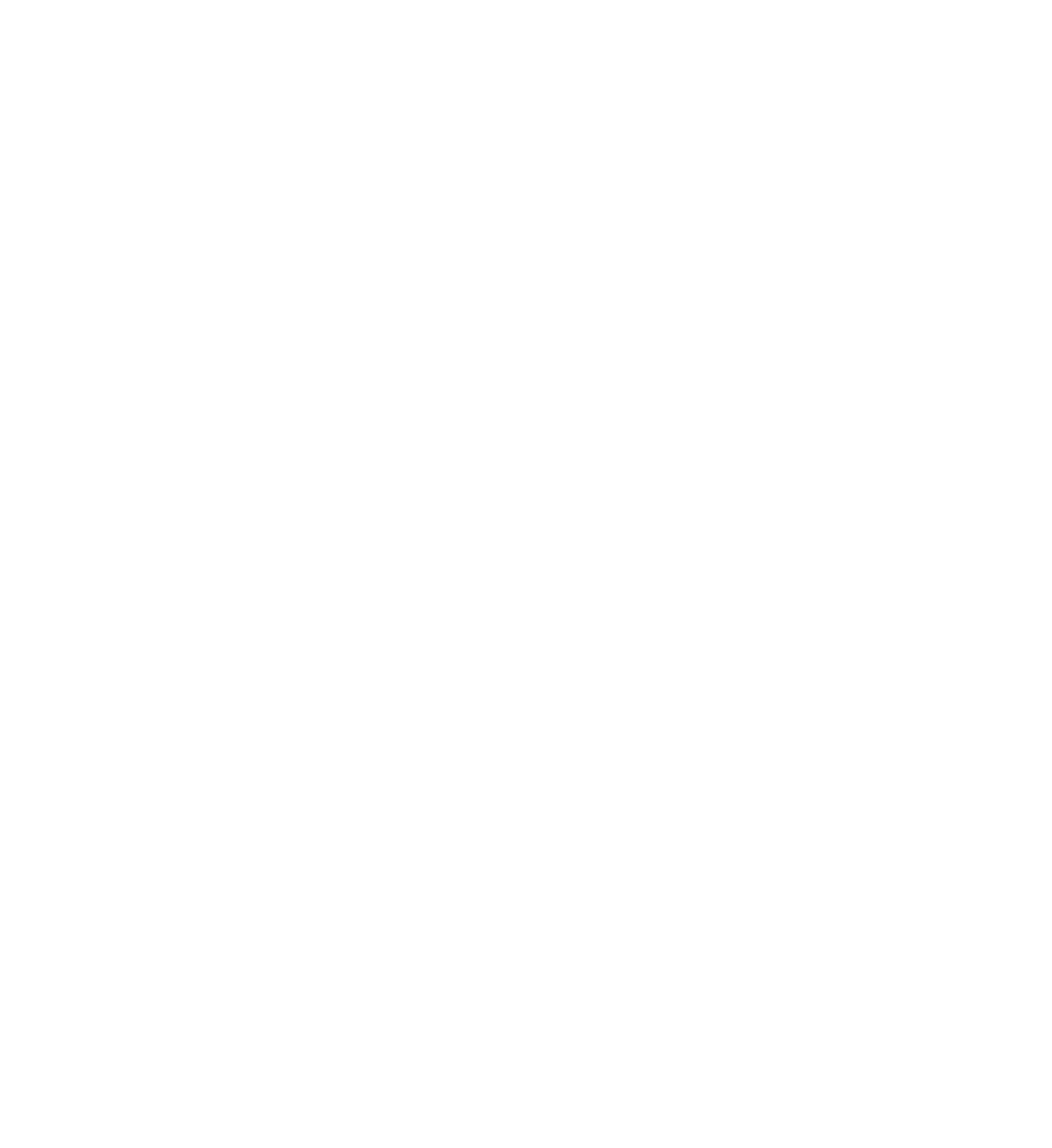007 4245 014
User Manual: 007-4245-014
Open the PDF directly: View PDF ![]() .
.
Page Count: 68
- Figures
- About This Guide
- Running OpenGL Vizserver
- An Overview of OpenGL Vizserver Sessions
- Connecting to a Server
- Running a Single-User Session
- Running a Collaborative Session
- Using Command-Line Options
- Logging Out
- Reserving Graphics Pipes
- Interacting with a Rendered Image
- Using an Application with Stereo
- Reservation Web Interface
- Index
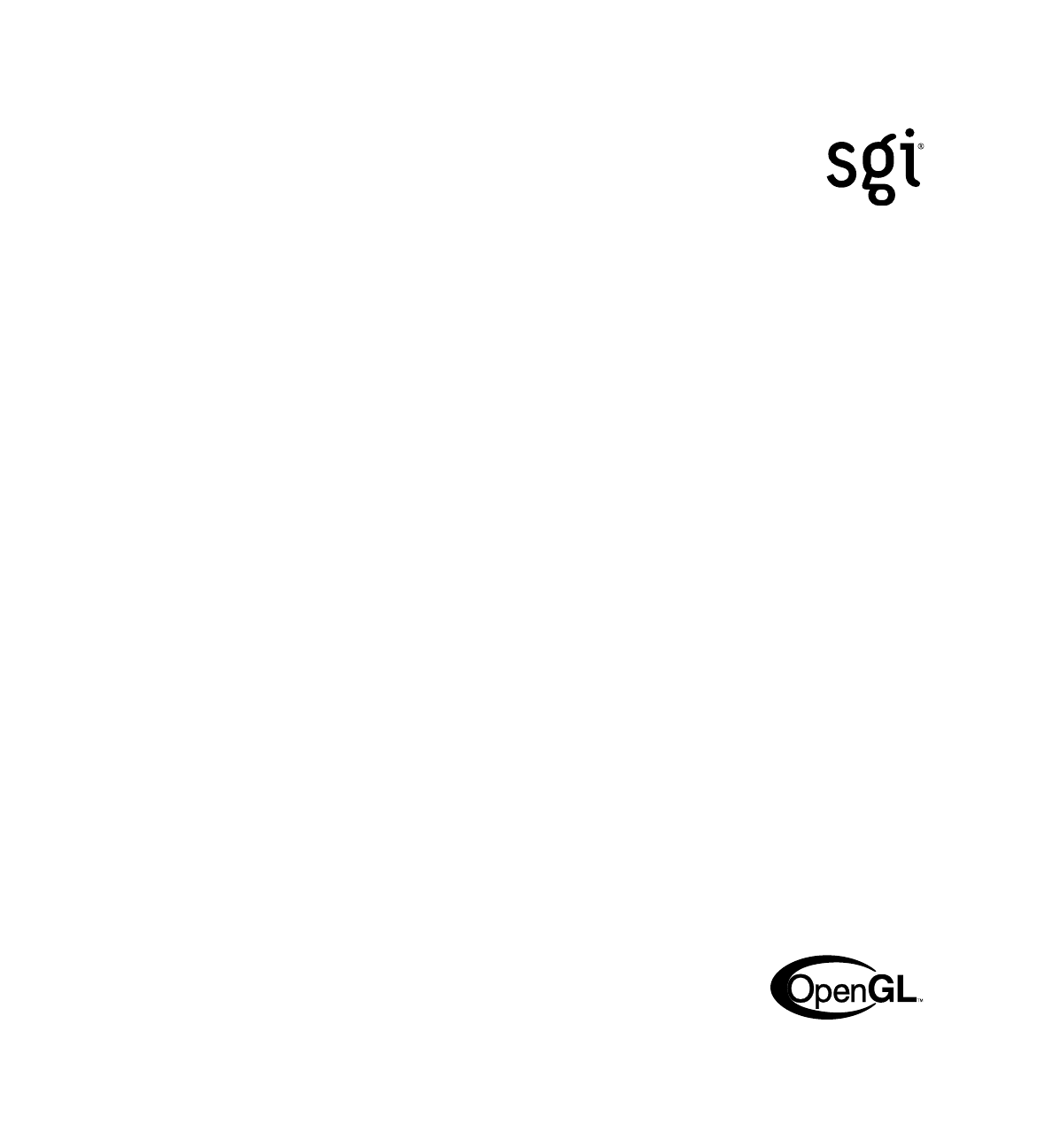
SGI® OpenGL Vizserver™
User’s Guide
007-4245-014
Version 3.5
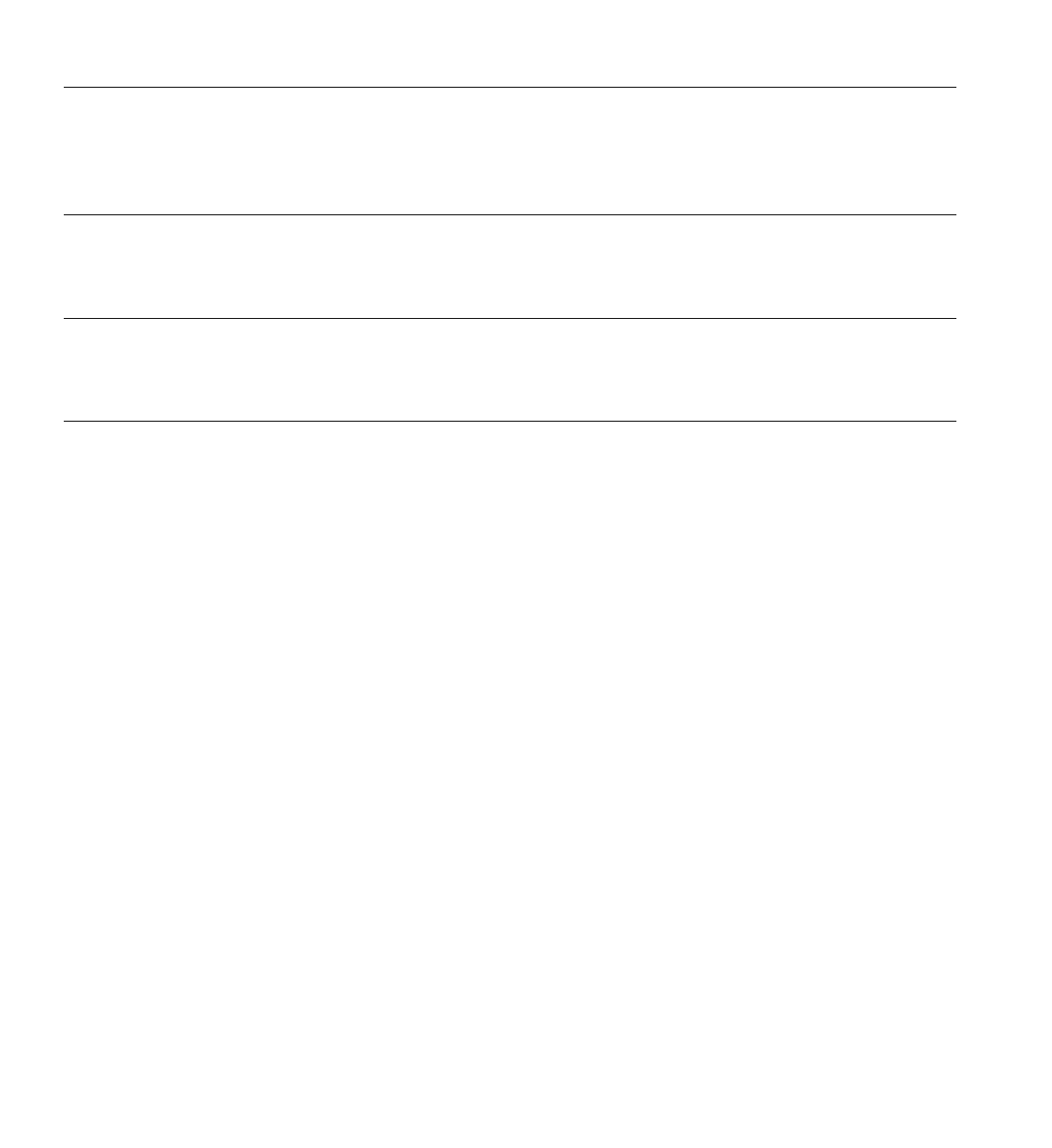
CONTRIBUTORS
Written by Ken Jones and Jenn McGee
Illustrated by Chrystie Danzer
Engineering contributions by Michael Boccara, Phil Keslin, Younghee Lee, Peter Ostrin, Chikai Ohazama, Sonya Rikhtverchik, and Yochai
Shefi-Simchon
COPYRIGHT
© 2001–2005 Silicon Graphics, Inc. All rights reserved; provided portions may be copyright in third parties, as indicated elsewhere herein. No
permission is granted to copy, distribute, or create derivative works from the contents of this electronic documentation in any manner, in whole
or in part, without the prior written permission of Silicon Graphics, Inc.
LIMITED RIGHTS LEGEND
The software described in this document is “commercial computer software” provided with restricted rights (except as to included open/free
source) as specified in the FAR 52.227-19 and/or the DFAR 227.7202, or successive sections. Use beyond license provisions is a violation of
worldwide intellectual property laws, treaties and conventions. This document is provided with limited rights as defined in 52.227-14.
TRADEMARKS AND ATTRIBUTIONS
Silicon Graphics, SGI, the SGI logo, IRIX, InfiniteReality, Octane, Onyx, Onyx2, OpenGL, and Tezro are registered trademarks and GLX,
InfinitePerformance, InfiniteReality2, InfiniteReality3, InfiniteReality4, Octane2, Onyx4, OpenGL Vizserver, SGI ProPack, Silicon Graphics Fuel,
Silicon Graphics Prism, and UltimateVision are trademarks of Silicon Graphics, Inc., in the United States and/or other countries worldwide.
Fedora and Red Hat are registered trademarks of Red Hat, Inc. JPEG is a trademark of Independent Joint Photographic Experts Group. Linux is
a registered trademark of Linus Torvalds, used with permission by Silicon Graphics, Inc. Mac OS X is a registered trademark of Apple Computer,
Inc. MIPS is a registered trademark of MIPS Technologies, Inc. used under license by Silicon Graphics, Inc. Solaris is a trademark of Sun
Microsystems, Inc. SUSE LINUX is a registered trademark of Novell, Inc. UNIX and the X device are registered trademarks of The Open Group
in the United States and other countries. Windows and Windows NT are registered trademarks or trademarks of Microsoft Corporation in the
United States and/or other countries. All other trademarks mentioned herein are the property of their respective owners.
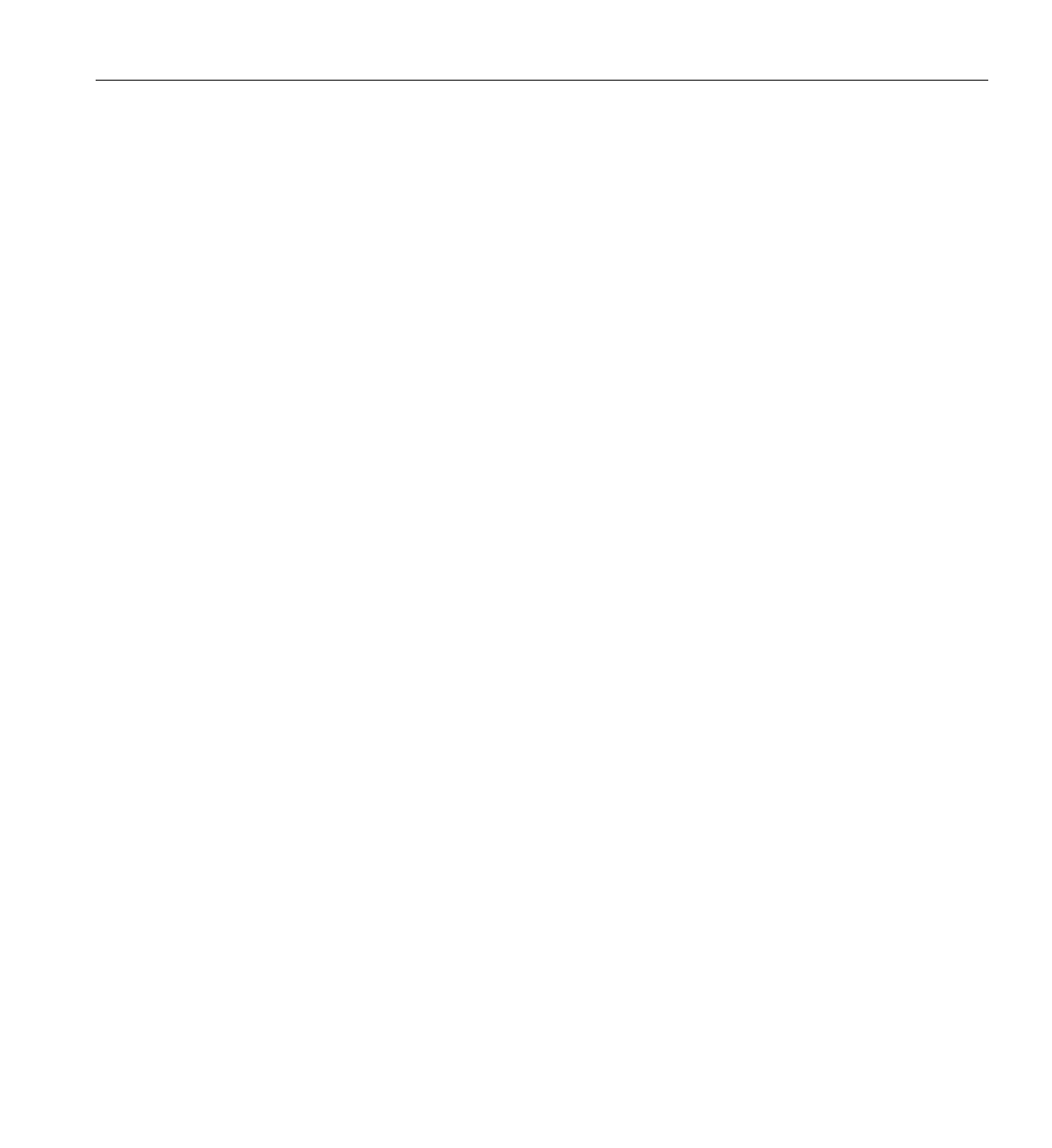
007-4245-014 iii
New Features in This Guide
In addition to miscellaneous corrections and updates, this revision of the guide
documents the following OpenGL Vizserver 3.5 features:
• Desktop sharing
• New compression options
• Support for Fedora, Mac OS X, and SUSE LINUX clients
• Support for compositors
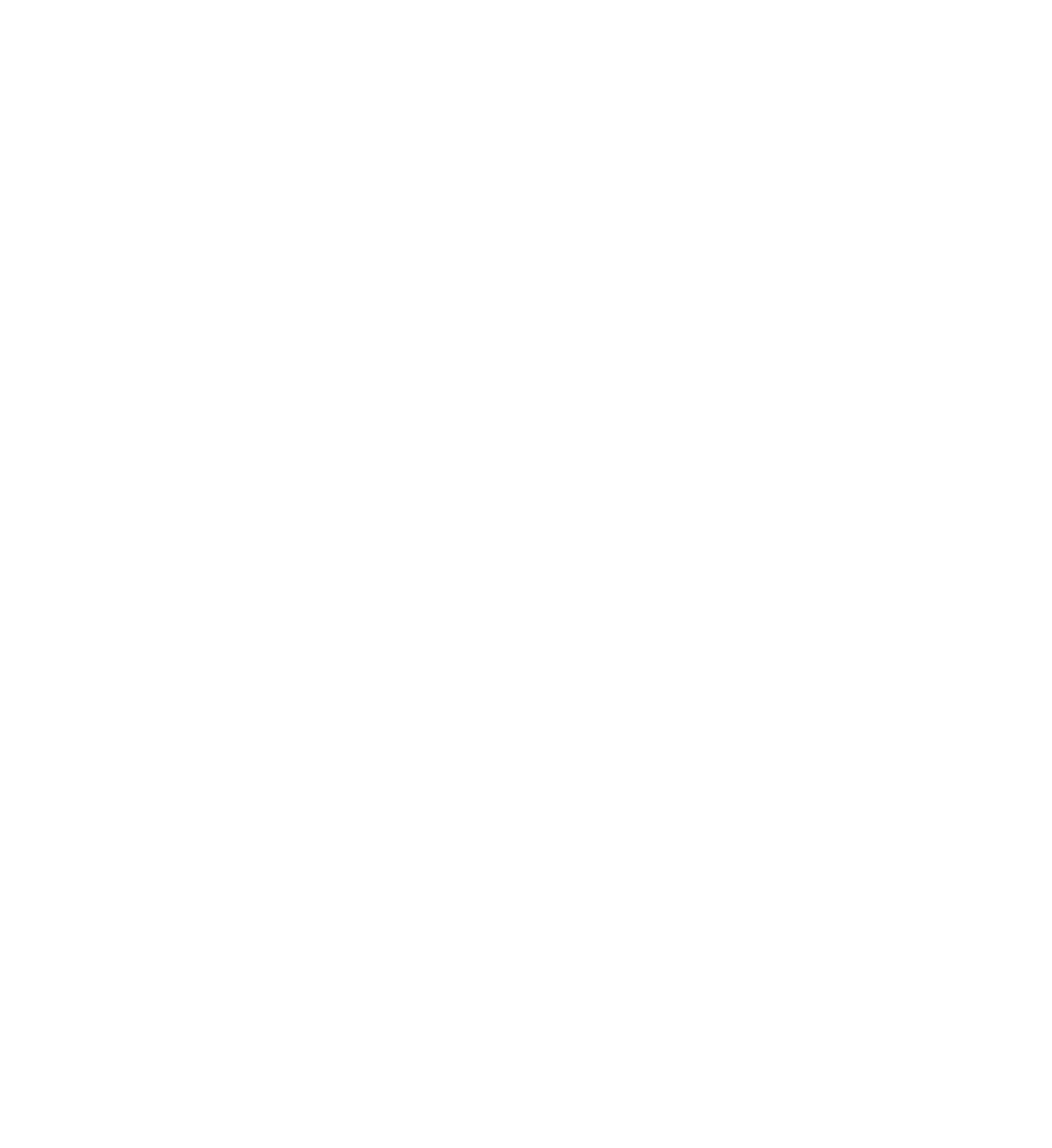
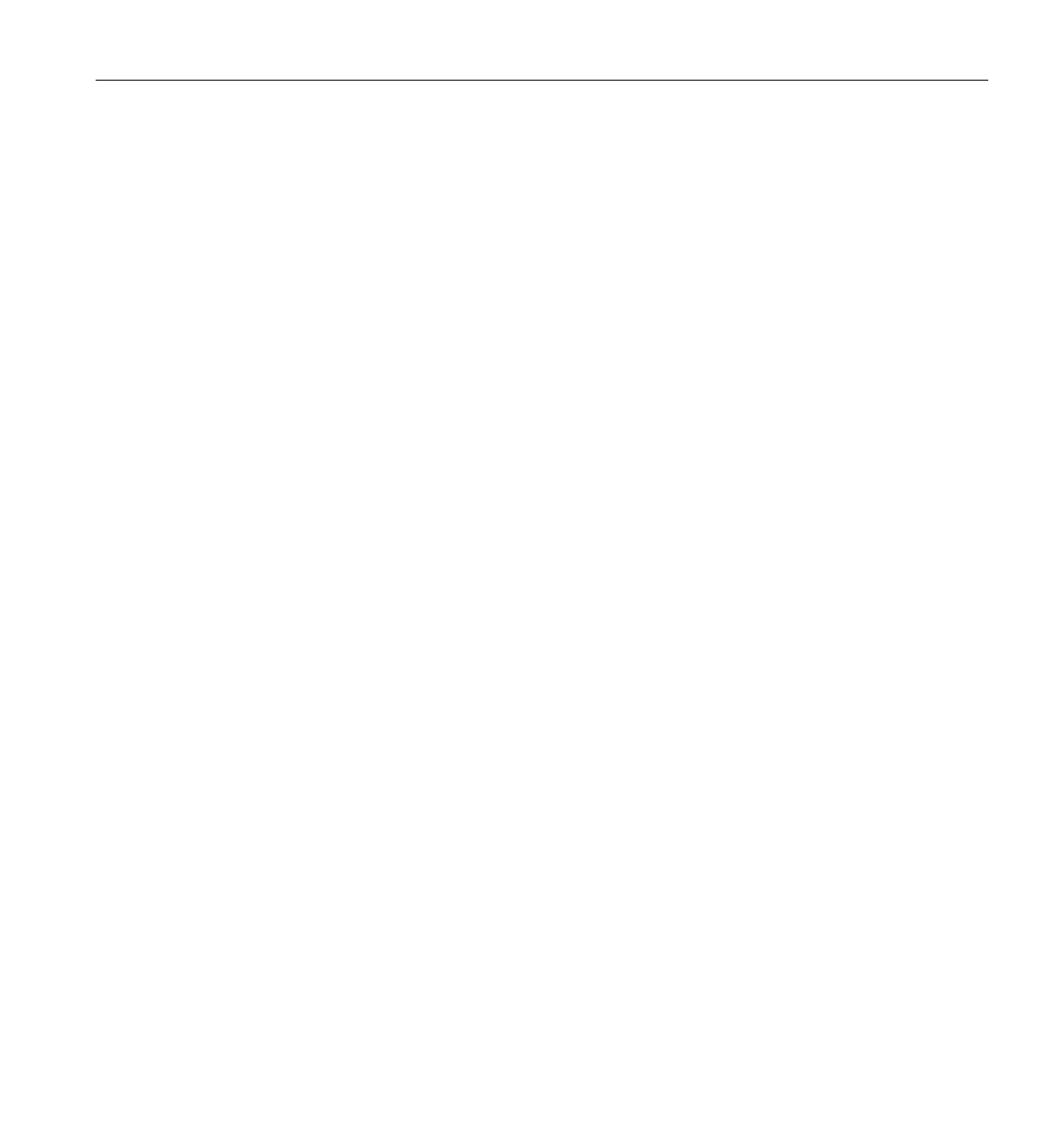
007-4245-014 v
Record of Revision
Version Description
002 March 2001
Updated to support OpenGL Vizserver 1.2.
003 September 2001
Updated to support OpenGL Vizserver 1.3.
004 February 2002
Updated to support OpenGL Vizserver 2.0.
005 March 2002
Updated to support OpenGL Vizserver 2.0.1.
006 September 2002
Updated to support OpenGL Vizserver 3.0.
007 November 2002
Updated to support OpenGL Vizserver 3.0.1.
008 March 2003
Updated to support OpenGL Vizserver 3.1.
009 August 2003
Updated to support OpenGL Vizserver 3.2.
010 October 2003
Updated to support OpenGL Vizserver 3.2.1.
011 July 2004
Updated to support OpenGL Vizserver 3.4.
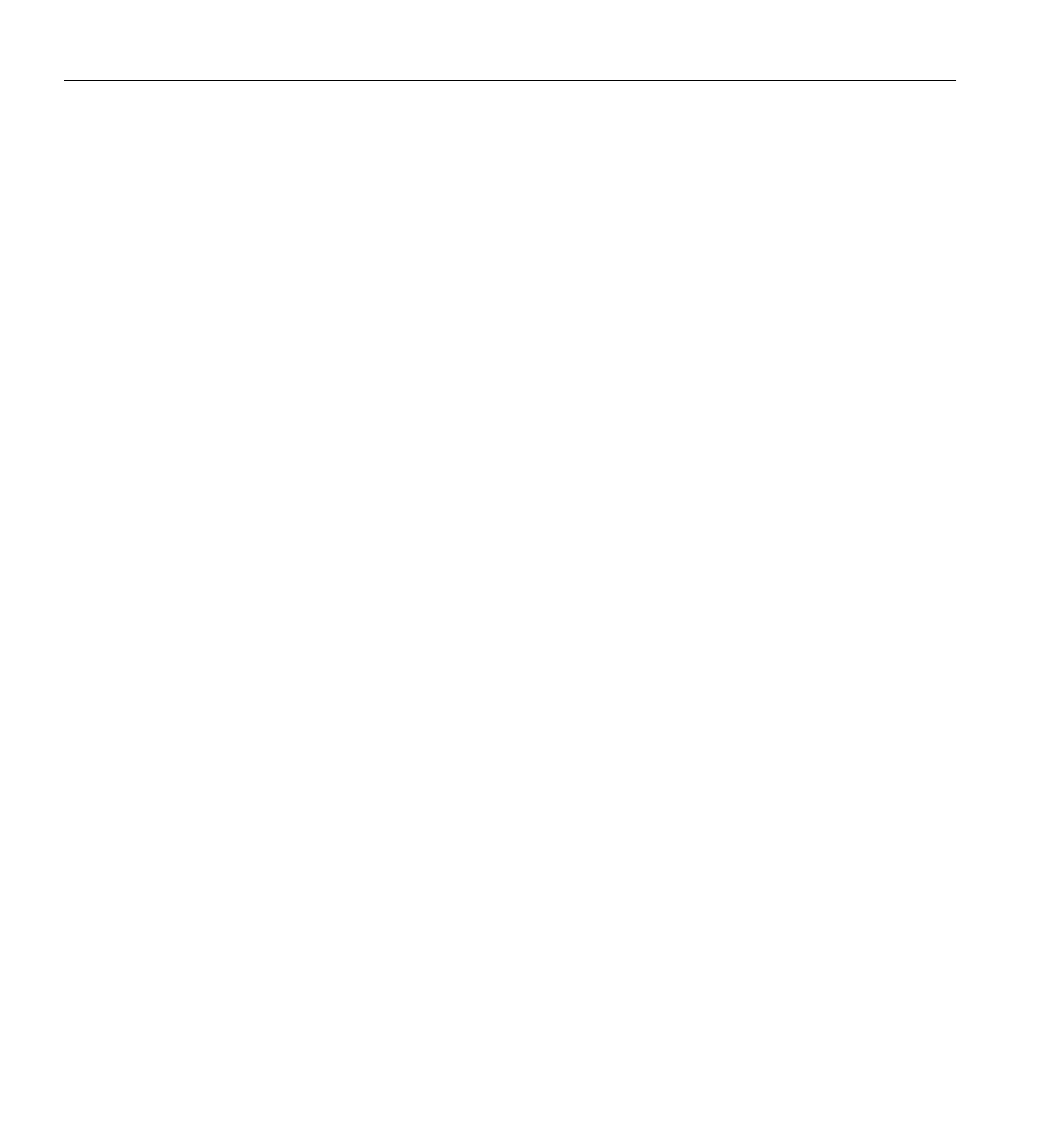
vi 007-4245-014
Record of Revision
012 October 2004
Updated to support OpenGL Vizserver 3.4.1.
013 November 2004
Updated to support OpenGL Vizserver 3.4.2.
014 June 2005
Updated to support OpenGL Vizserver 3.5.
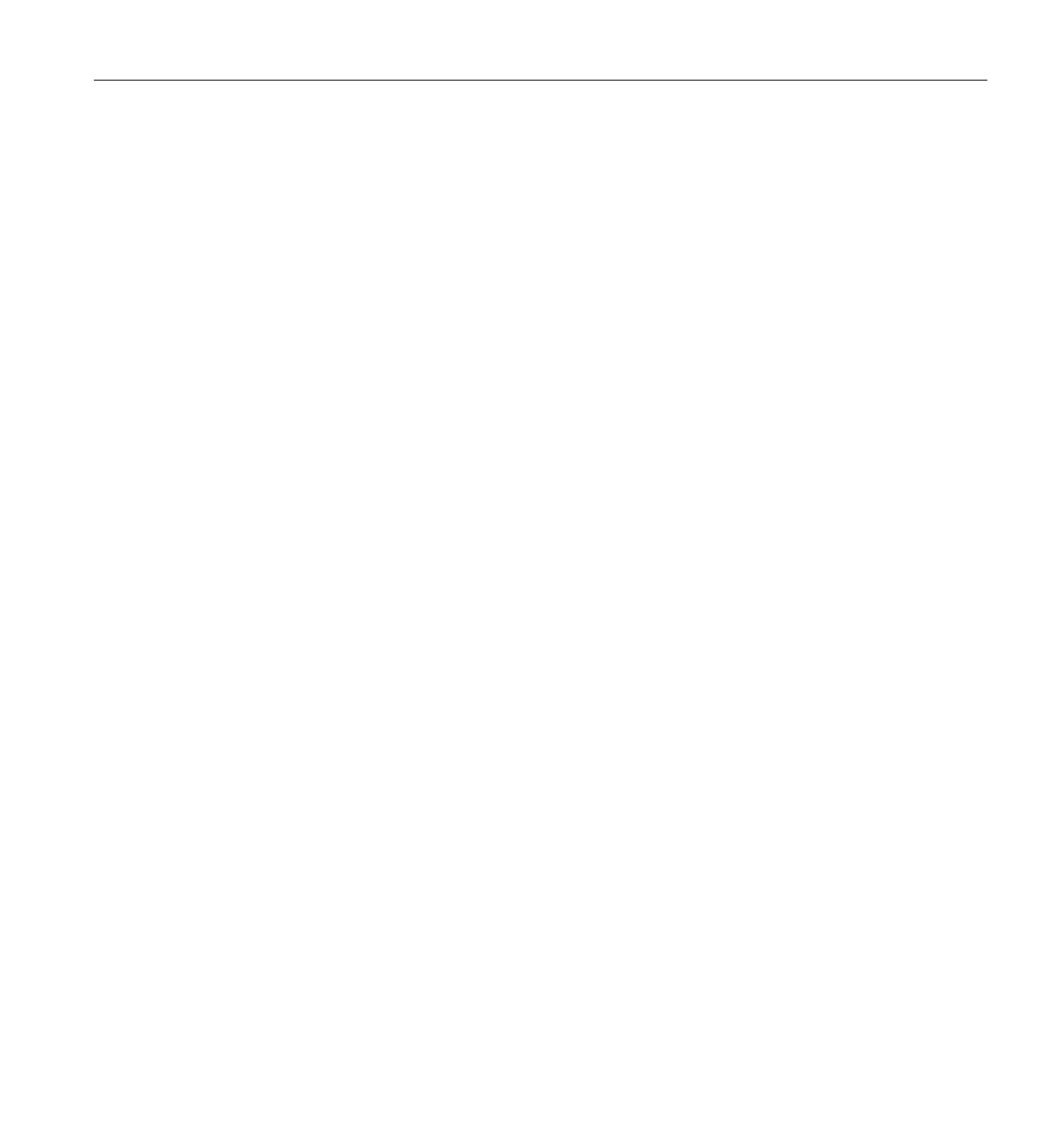
007-4245-014 vii
Contents
Figures . . . . . . . . . . . . . . . . . . . . . . . . . . ix
About This Guide. . . . . . . . . . . . . . . . . . . . . . . xi
Remote Servers. . . . . . . . . . . . . . . . . . . . . . . . xi
Software Platforms . . . . . . . . . . . . . . . . . . . . . . xii
Related Publications . . . . . . . . . . . . . . . . . . . . . . xiii
Obtaining Publications . . . . . . . . . . . . . . . . . . . . . xiii
Conventions . . . . . . . . . . . . . . . . . . . . . . . . xiii
Reader Comments . . . . . . . . . . . . . . . . . . . . . . . xiv
1. Running OpenGL Vizserver . . . . . . . . . . . . . . . . . . . 1
An Overview of OpenGL Vizserver Sessions . . . . . . . . . . . . . . .2
Single-User Versus Collaborative Sessions . . . . . . . . . . . . . . 2
Specific Applications Versus Desktop Sharing . . . . . . . . . . . . . 3
Connecting to a Server . . . . . . . . . . . . . . . . . . . . . 4
Running a Single-User Session . . . . . . . . . . . . . . . . . . . 6
Starting a Session . . . . . . . . . . . . . . . . . . . . . . 7
Configuring a Session . . . . . . . . . . . . . . . . . . . . 11
Starting an Application . . . . . . . . . . . . . . . . . . . . 16
Stopping an Active Session . . . . . . . . . . . . . . . . . . . 19
Running a Collaborative Session. . . . . . . . . . . . . . . . . . . 19
Starting a Local Collaborative Session . . . . . . . . . . . . . . . . 20
Starting a Remote Collaborative Session . . . . . . . . . . . . . . . 25
Joining in a Collaborative Session . . . . . . . . . . . . . . . . . 28
Input Control . . . . . . . . . . . . . . . . . . . . . . . 34
Leaving a Collaborative Session. . . . . . . . . . . . . . . . . . 35
Stopping a Collaborative Session . . . . . . . . . . . . . . . . . 35
Using Command-Line Options . . . . . . . . . . . . . . . . . . . 36
Logging Out . . . . . . . . . . . . . . . . . . . . . . . . 38
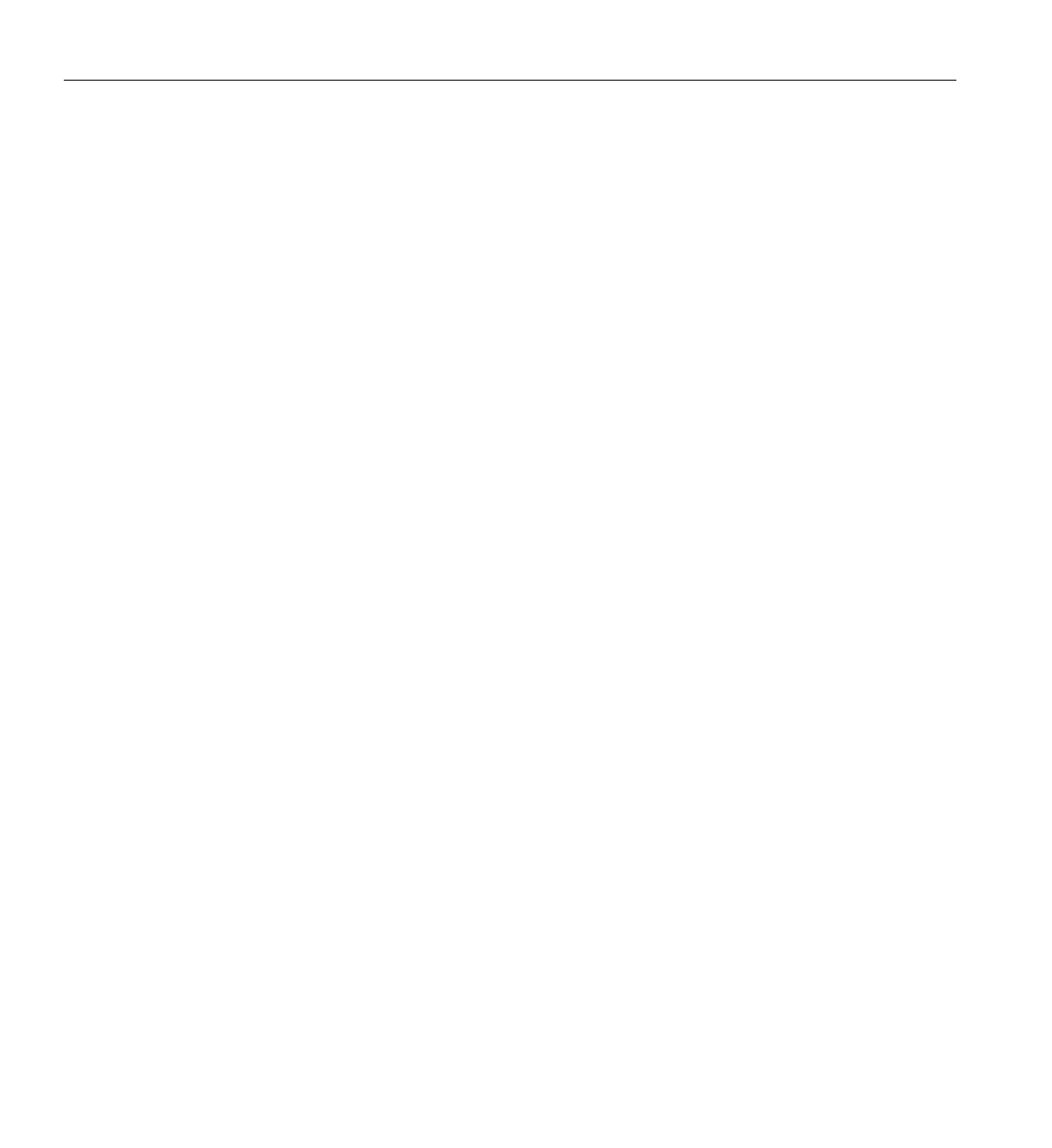
viii 007-4245-014
Contents
Reserving Graphics Pipes . . . . . . . . . . . . . . . . . . . . . 38
Interacting with a Rendered Image . . . . . . . . . . . . . . . . . . 39
Using an Application with Stereo . . . . . . . . . . . . . . . . . . 39
A. Reservation Web Interface . . . . . . . . . . . . . . . . . . . . 43
Common Header . . . . . . . . . . . . . . . . . . . . . . . 43
Login Screen . . . . . . . . . . . . . . . . . . . . . . . . 44
Daily View . . . . . . . . . . . . . . . . . . . . . . . . . 45
Day Table . . . . . . . . . . . . . . . . . . . . . . . . 45
Day Navigation Links. . . . . . . . . . . . . . . . . . . . . 47
Add Reservation Form. . . . . . . . . . . . . . . . . . . . . . 47
Reservation View . . . . . . . . . . . . . . . . . . . . . . . 48
Login Timeout . . . . . . . . . . . . . . . . . . . . . . . . 49
Index. . . . . . . . . . . . . . . . . . . . . . . . . . . 51

007-4245-014 ix
Figures
Figure 1-1 OpenGL Vizserver Icon . . . . . . . . . . . . . 4
Figure 1-2 OpenGL Vizserver Main Window . . . . . . . . . . 5
Figure 1-3 OpenGL Vizserver Login Window . . . . . . . . . . 5
Figure 1-4 OpenGL Vizserver Main Window (after Logging In) . . . . . 6
Figure 1-5 OpenGL Vizserver Main Window (Session Starting) . . . . . 7
Figure 1-6 OpenGL Vizserver Session Start Window (Single-User Session) . 8
Figure 1-7 OpenGL Vizserver Session Control Window (Single-User Session) 9
Figure 1-8 OpenGL Vizserver Console Window . . . . . . . . . 10
Figure 1-9 OpenGL Vizserver Main Window (Session Active) . . . . . 10
Figure 1-10 OpenGL Vizserver Session Start Window . . . . . . . . 12
Figure 1-11 Starting an Application in the OpenGL Vizserver Console Window 17
Figure 1-12 Displaying a Rendered Image in an Application Window . . . 18
Figure 1-13 OpenGL Vizserver Main Window (Session Starting) . . . . . 20
Figure 1-14 OpenGL Vizserver Session Start Window (Local Collaborative Session)
21
Figure 1-15 OpenGL Vizserver Session Control Window (Collaborative Session) .
23
Figure 1-16 OpenGL Vizserver Console Window . . . . . . . . . 24
Figure 1-17 OpenGLVizserverSessionStartWindow(RemoteCollaborativeSession)
26
Figure 1-18 OpenGL Vizserver Session Control Window (Collaborative Session) .
28
Figure 1-19 OpenGL Vizserver Main Window (Session Joining) . . . . . 29
Figure 1-20 OpenGL Vizserver Session Join Window . . . . . . . . 30
Figure 1-21 OpenGL Vizserver Main Window (Waiting for Master’s Acceptance) .
31
Figure 1-22 OpenGL Vizserver Session Control Window (Nonmaster: After Joining)
32
Figure 1-23 Refusal Message . . . . . . . . . . . . . . . 32
Figure 1-24 Asking Acceptance . . . . . . . . . . . . . . . 33

x 007-4245-014
Figures
Figure 1-25 OpenGL Vizserver Session Control Window (Master: After Joining)34
Figure A-1 Header . . . . . . . . . . . . . . . . . . 44
Figure A-2 Login Screen . . . . . . . . . . . . . . . . . 44
Figure A-3 Day Table . . . . . . . . . . . . . . . . . 46
Figure A-4 Day Navigation . . . . . . . . . . . . . . . . 47
Figure A-5 Add Reservation Form . . . . . . . . . . . . . . 48
Figure A-6 Reservation View . . . . . . . . . . . . . . . 49

007-4245-014 xi
About This Guide
Welcome to OpenGL Vizserver!
Remote Servers
With OpenGL Vizserver, you can interact with images and three-dimensional models
utilizing the capabilities of any of the following remote SGI servers:
• SGI Onyx 3000 series with InfiniteReality3 or InfiniteReality4 graphics
• SGI Onyx 3000 series with InfinitePerformance graphics
• SGI Onyx 300 systems with InfinitePerformance graphics
• SGI Onyx 300 systems with InfiniteReality3 or InfiniteReality4 graphics
• SGI Onyx 350 systems with InfinitePerformance graphics
• SGI Onyx 350 systems with InfiniteReality3 or InfiniteReality4 graphics
• Silicon Graphics Onyx2 systems with InfiniteReality2, InfiniteReality3, or
InfiniteReality4 graphics
• Silicon Graphics Octane or Octane2 systems
• Silicon Graphics Onyx4 UltimateVision systems
• Silicon Graphics Fuel systems
• Silicon Graphics Tezro systems
• Silicon Graphics Prism systems
OpenGL Vizserver transmits rendered images over a high-speed data pipe, running
OpenGL applications with large RGB datasets at up to 30 Hz. Using your local
workstation, you can take advantage of any of the above mentioned servers without
leaving your desk.
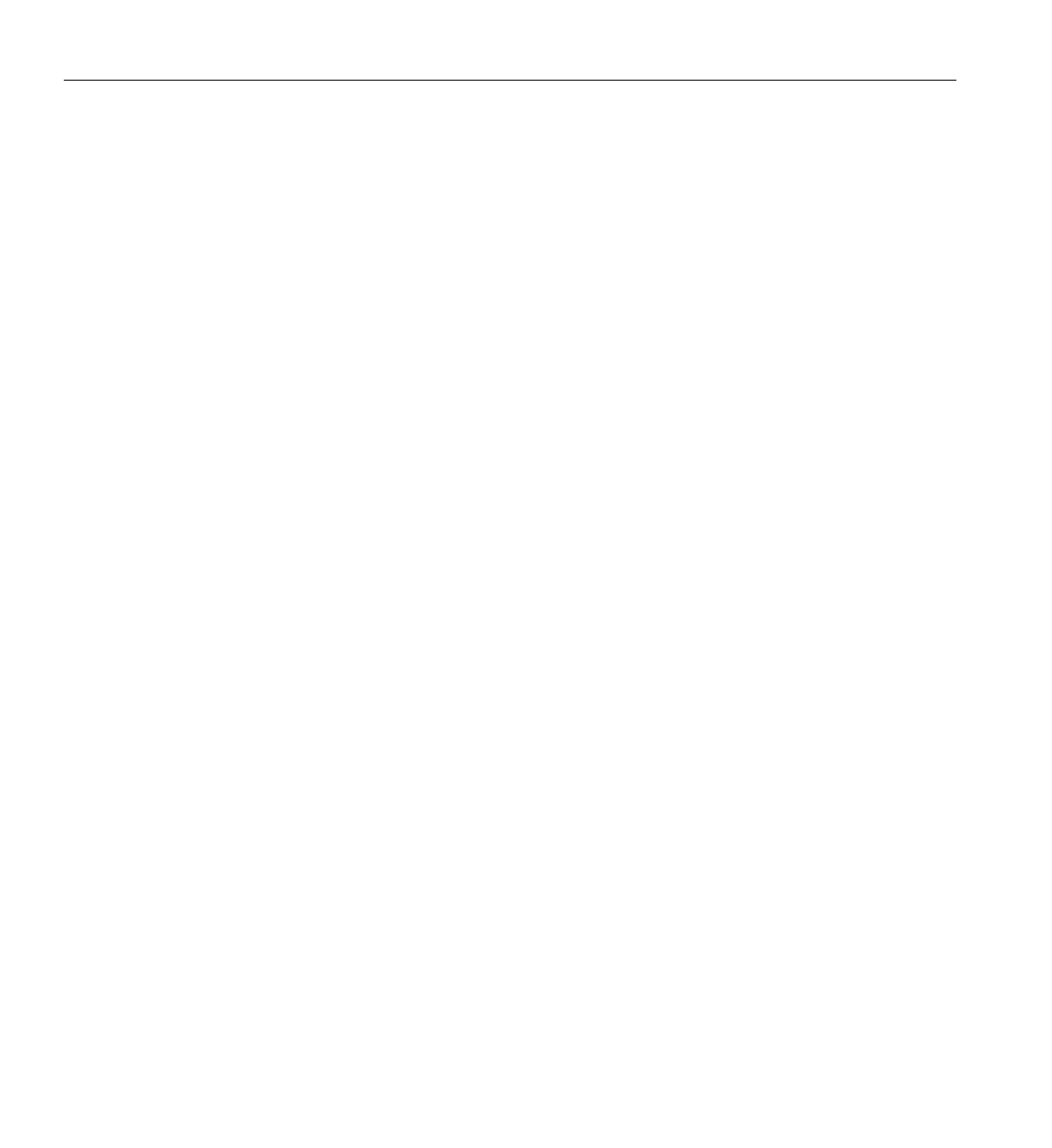
xii 007-4245-014
About This Guide
You can run a single-user session, where a single client user interacts with the
application, or a collaborative session, where multiple client users can view and interact
with applications in real time.
This user’s guide consists the following:
• Chapter 1, “Running OpenGL Vizserver”
This chapter provides step-by-step instructions for starting OpenGL Vizserver and
interacting with images and three-dimensional models.
• Appendix A, “Reservation Web Interface”
This appendix describes how you reserve pipes on the server system.
Software Platforms
OpenGL Vizserver is supported on the following software platforms:
• IRIX 6.5.11 or later
• Red Hat Linux 8 or later
• SUSE LINUX 9 or later
• Fedora Core 2 or later
• SGI ProPack
• Solaris 2.6 or later
• Windows NT 4.0, Windows 2000, and Windows XP
• Mac OS X 10.3.5 or later
The images that illustrate this user’s guide reflect snapshots taken on a Linux client. The
shape and appearance of windows might vary from one platform to another, but the
windows and options are the same.
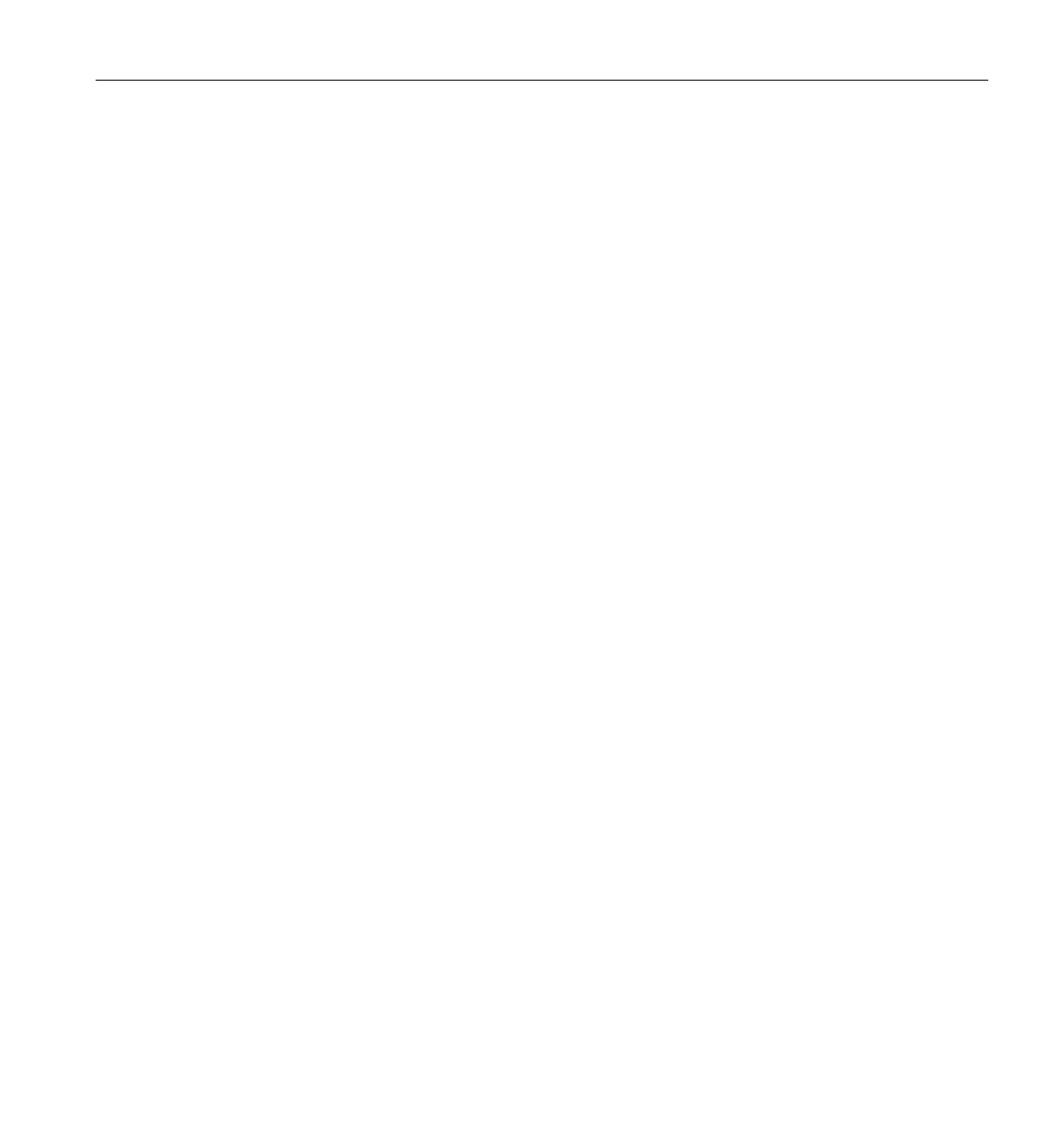
About This Guide
007-4245-014 xiii
Related Publications
The following document contains additional information that may be helpful:
• SGI OpenGL Vizserver Administrator’s Guide
• SGI Scalable Graphics Compositor User’s Guide
• Silicon Graphics Scalable Graphics Capture PCI-X Option User’s Guide
Obtaining Publications
You can obtain SGI documentation in the following ways:
• See the SGI Technical Publications Library at http://docs.sgi.com. Various formats
are available. This library contains the most recent and most comprehensive set of
online books, release notes, man pages, and other information.
• If it is installed on your SGI system, you can use InfoSearch, an online tool that
provides a more limited set of online books, release notes, and man pages. With an
IRIX system, select Help from the Toolchest, and then select InfoSearch. Or you can
type infosearch on a command line.
• On IRIX, you can also view release notes by typing either grelnotes or relnotes
on a command line.
• You can also view man pages by typing man <title> on a command line.
Conventions
The following conventions are used throughout this document:
Convention Meaning
command This fixed-space font denotes literal items such as commands, files,
routines, path names, signals, messages, and programming language
structures.
function This bold font indicates a function or method name. Parentheses are
also appended to the name.
variable Italic typeface denotes variable entries and words or concepts being
defined.
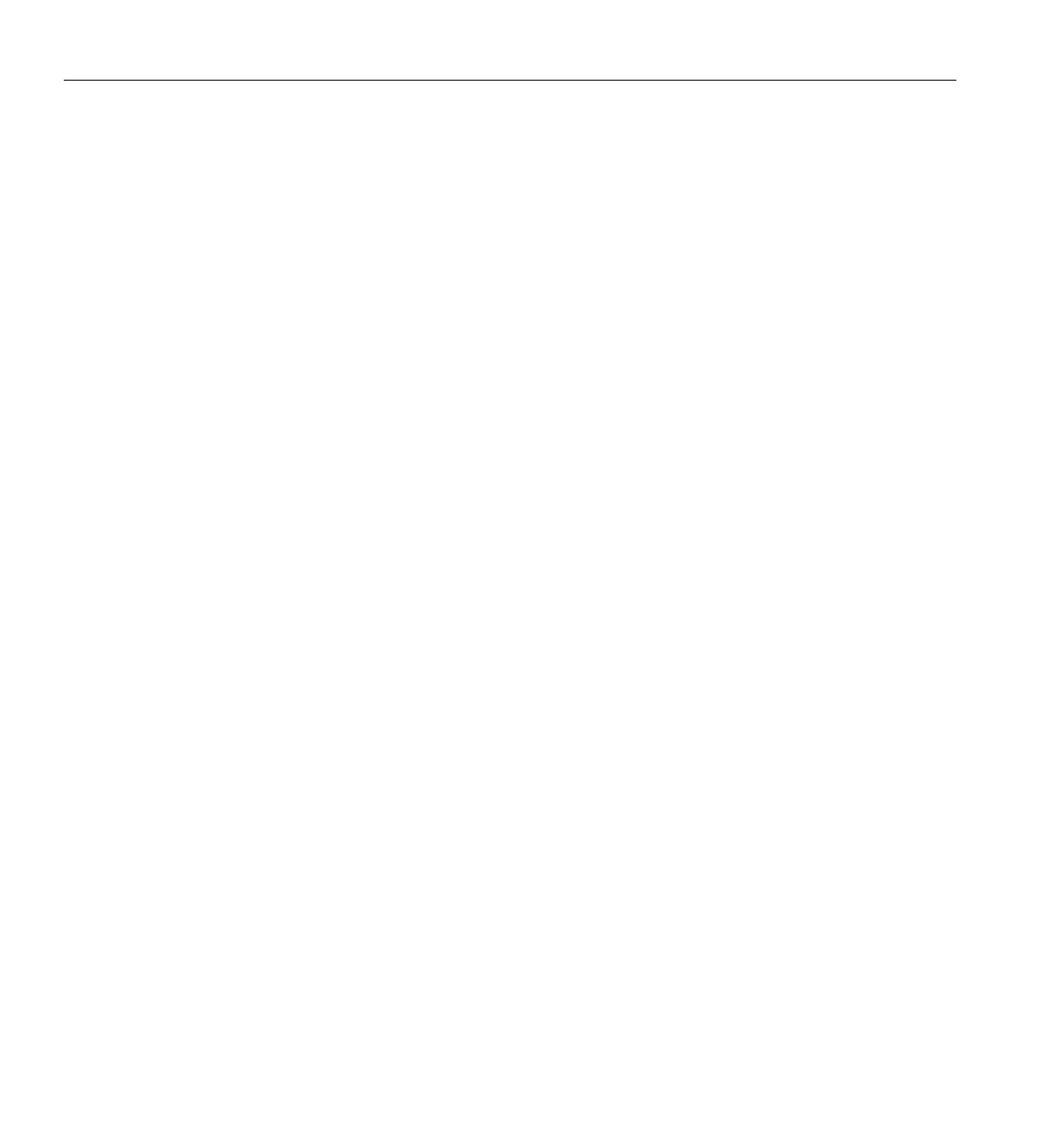
xiv 007-4245-014
About This Guide
Reader Comments
If you have comments about the technical accuracy, content, or organization of this
document, contact SGI. Be sure to include the title and document number of the manual
with your comments. (Online, the document number is located in the front matter of the
manual. In printed manuals, the document number is located at the bottom of each
page.)
You can contact SGI in any of the following ways:
• Send e-mail to the following address:
techpubs@sgi.com
• Use the Feedback option on the Technical Publications Library webpage:
http://docs.sgi.com
• Contact your customer service representative and ask that an incident be filed in the
SGI incident tracking system.
• Send mail to the following address:
Technical Publications
SGI
1500 Crittenden Lane, M/S 535
Mountain View, CA 94043-1351
SGI values your comments and will respond to them promptly.
user input This bold, fixed-space font denotes literal items that the user enters in
interactive sessions. (Output is shown in nonbold, fixed-space font.)
[] Brackets enclose optional portions of a command or directive line.
... Ellipses indicate that a preceding element can be repeated.
manpage(x) Man page section identifiers appear in parentheses after man page
names.
GUI element This font denotes the names of graphical user interface (GUI) elements
such as windows, screens, dialog boxes, menus, toolbars, icons,
buttons, boxes, fields, and lists.
Convention Meaning
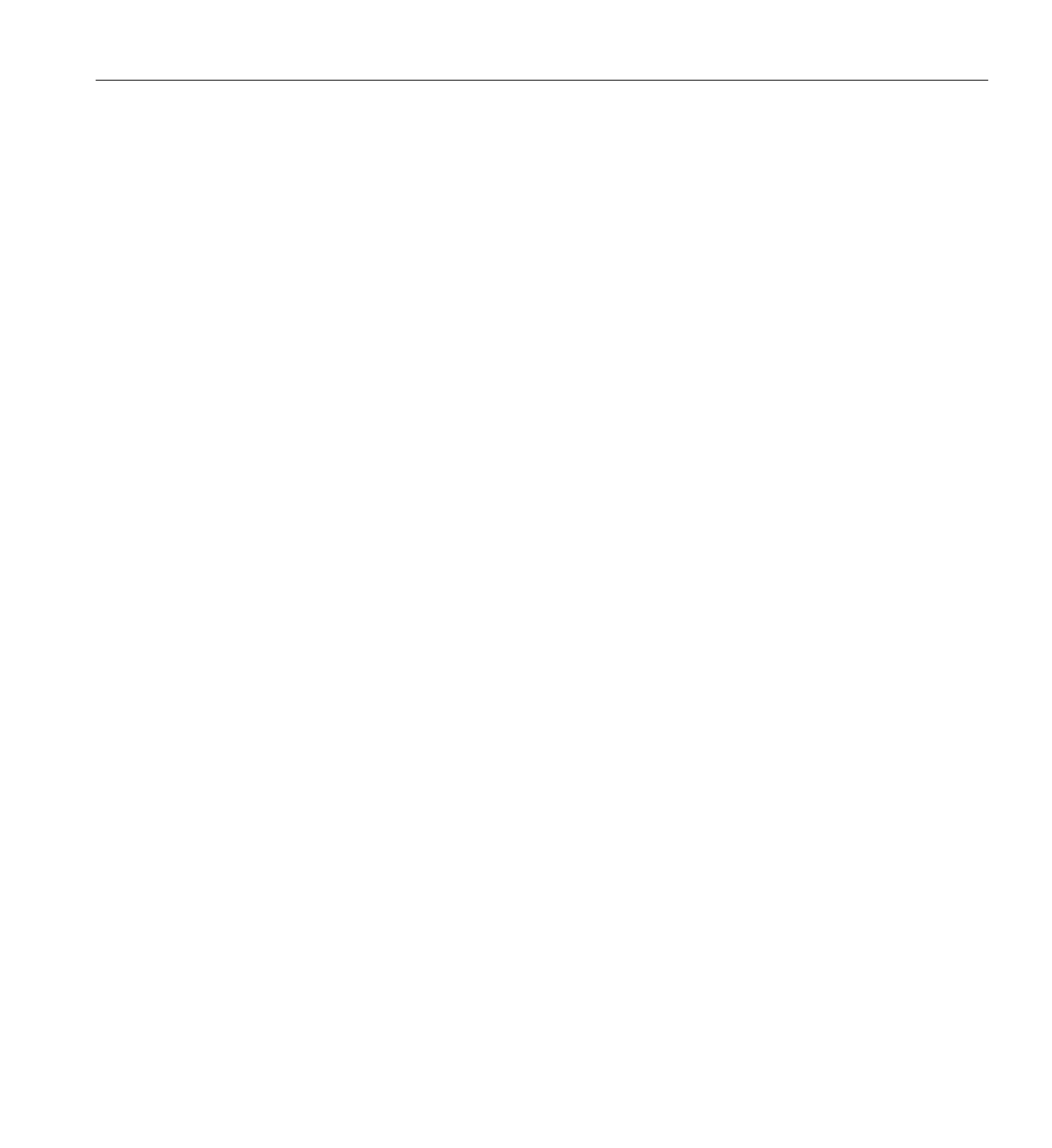
007-4245-014 1
Chapter 1
1. Running OpenGL Vizserver
This chapter provides step-by-step instructions for running OpenGL Vizserver. The
following topics are covered:
• “An Overview of OpenGL Vizserver Sessions” on page 2
• “Connecting to a Server” on page 4
• “Running a Single-User Session” on page 6
• “Running a Collaborative Session” on page 19
• “Using Command-Line Options” on page 36
• “Logging Out” on page 38
• “Reserving Graphics Pipes” on page 38
• “Interacting with a Rendered Image” on page 39
• “Using an Application with Stereo” on page 39
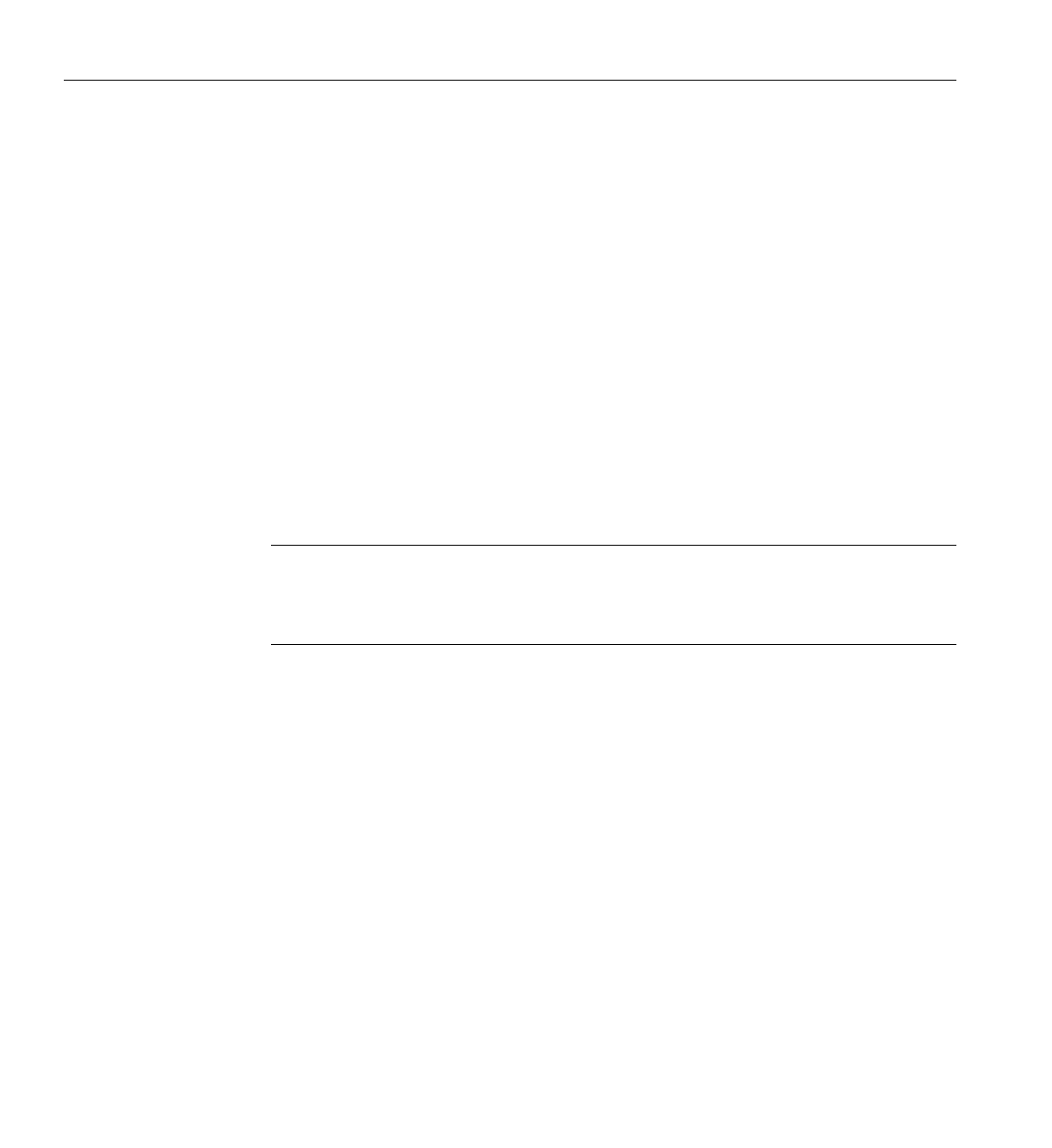
2 007-4245-014
1: Running OpenGL Vizserver
An Overview of OpenGL Vizserver Sessions
At the startup of an OpenGL Vizserver session, you are allowed to specify various
session attributes, some more prominent than others. Two prominent attributes that are
used to classify the session are based on the following:
• Whether the session is a single-user or a collaborative session
• The scope of the graphics being served
(specific applications versus the full desktop)
Single-User Versus Collaborative Sessions
Single-user sessions involve one client user (usually remote) using graphics pipes
available on the OpenGL Vizserver server. Collaborative sessions allow multiple distant
users, one of them being a master of the session and the rest of them being nonmasters,
to display and interact with the same applications in real time.
Note: There is currently no multiplexing on the use of graphics pipes. Therefore, for a
single-user session, only one user can use exclusively the graphics pipes configured for
the session. Additionally, OpenGL Vizserver does not support multiple, active,
single-user sessions for the same user.
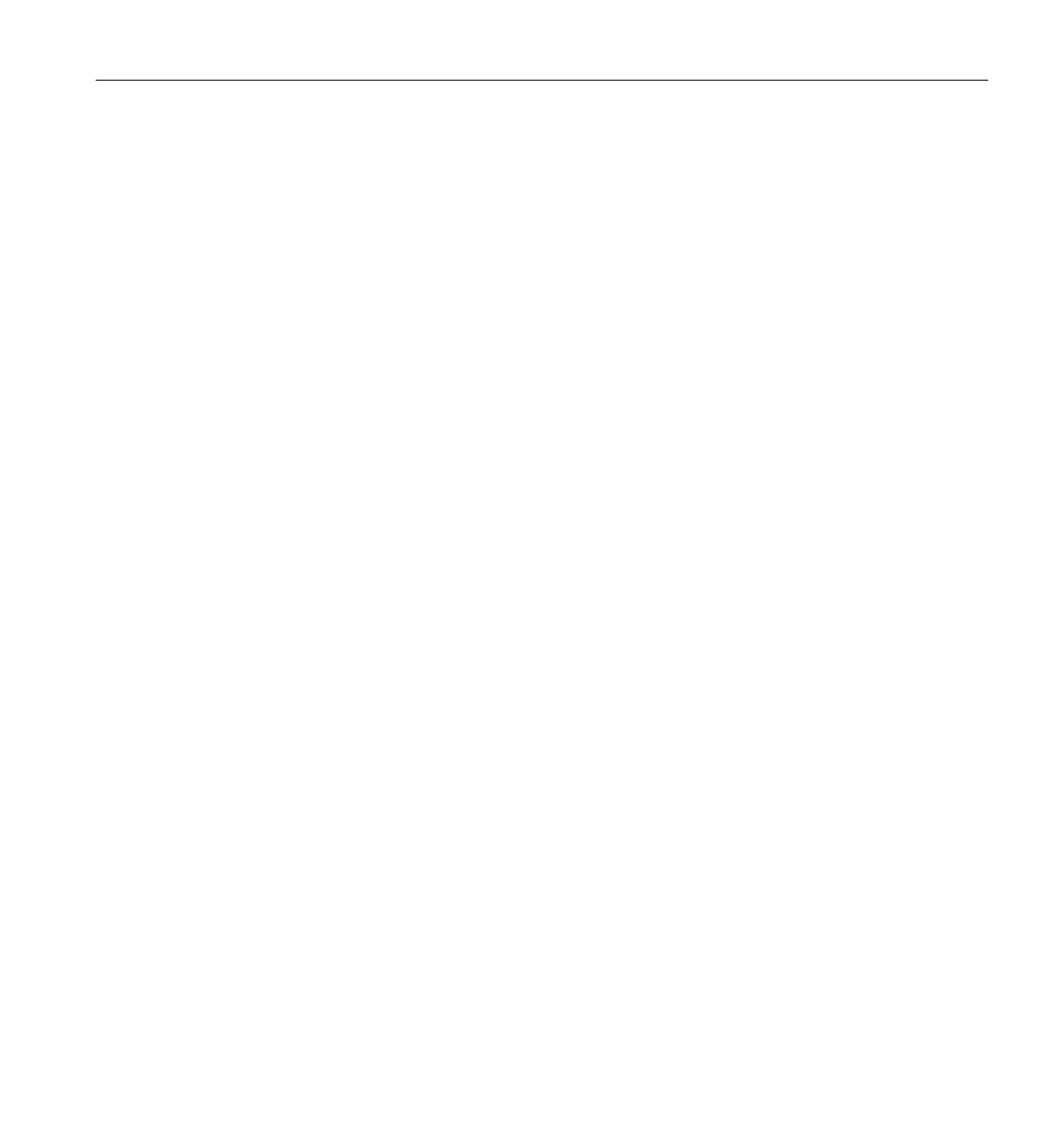
An Overview of OpenGL Vizserver Sessions
007-4245-014 3
Specific Applications Versus Desktop Sharing
In general, the following factors determine what graphics will be served:
• How or where the application is invoked
• The active screens (screens on the server to be served) you select
• The number of server pipes you select
• Whether you select a video group on the server
A video group is a collection of hardware graphics resources on the server. It consists of
a set of one or more Scalable Graphics Capture cards (hardware readback devices)
installed on the server along with all the hardware compositors, graphics pipes, or
external DVI sources that feed them. The system administrator for the server determines
the list of video groups available for clients to use.
Specific Applications
Only the windows for applications you run from the OpenGL Vizserver console (or
invoke using the vsx command) and that are viewable in the active screens you specify
will be served to the clients.
Desktop Sharing
In desktop sharing mode, which you can select at the beginning of the session, you can
control what graphics are served in the following ways:
• Select a number of pipes and a list of active screens.
The active screens will be served as a whole to the clients, including every
application window viewable on these screens.
• Select a video group.
All of the Scalable Graphics Capture cards that are part of this video group will be
fully served.
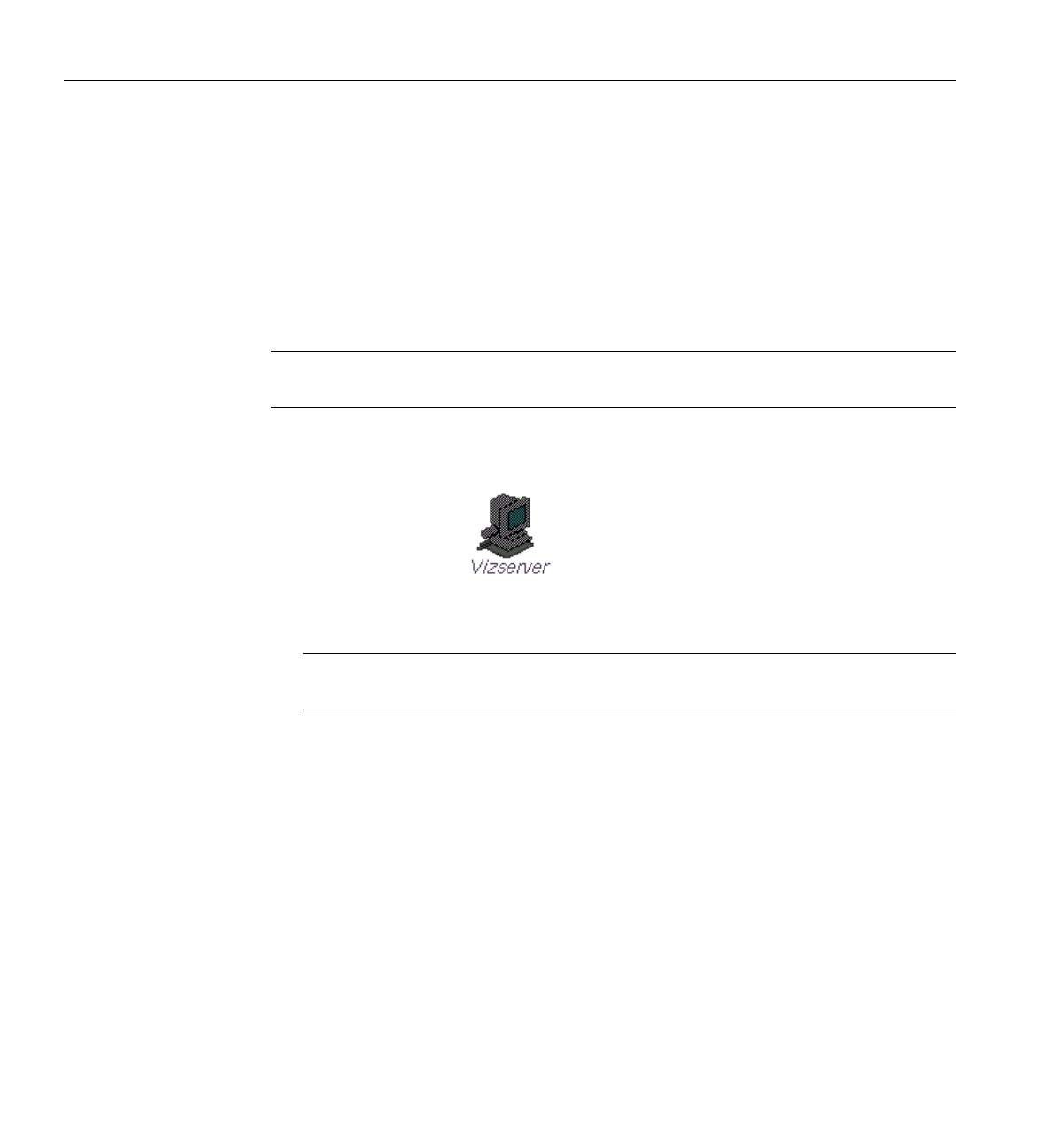
4 007-4245-014
1: Running OpenGL Vizserver
Connecting to a Server
The OpenGL Vizserver server can be any of the systems listed in “About This Guide”
with one or more graphics subsystems. OpenGL applications installed on the server
perform all image rendering. The server compresses a rendered image and transmits it
to your workstation for viewing.
To connect to the OpenGL Vizserver server, follow these four steps:
Note: The connection procedures are the same for both a single-user and a collaborative
session.
1. Click the OpenGL Vizserver icon on your desktop, as shown in Figure 1-1.
Figure 1-1 OpenGL Vizserver Icon
Note: You can also enter the command vizserver in a command-line window to
display the OpenGL Vizserver main window.
The OpenGL Vizserver main window appears, as shown in the example in
Figure 1-2. The Host name field is blank. The Status field indicates that you are
currently disconnected from the OpenGL Vizserver server.
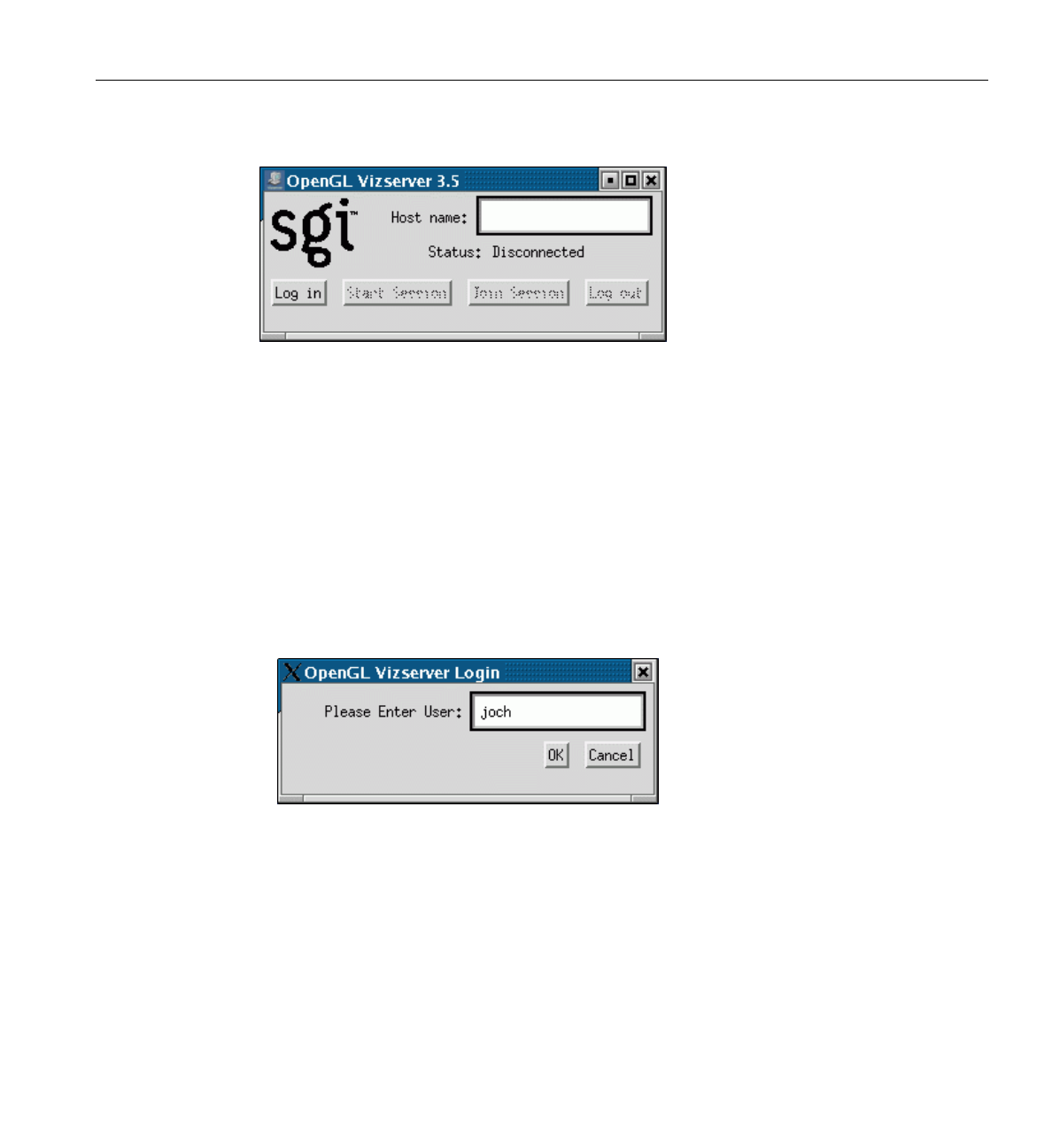
Connecting to a Server
007-4245-014 5
Figure 1-2 OpenGL Vizserver Main Window
2. Type the host name of the OpenGL Vizserver server that you want to connect to in
the Host name field.
3. Click the Log in button.
If authentication is required, the OpenGL Vizserver Login window appears, as
shown in the example in Figure 1-3. In some cases, OpenGL Vizserver automatically
logs you in, and you do not have to enter a user ID and password. In other cases,
OpenGL Vizserver generates several login windows to present the set of
authentication fields required for logging in to the server.
Figure 1-3 OpenGL Vizserver Login Window

6 007-4245-014
1: Running OpenGL Vizserver
4. Log in to the OpenGL Vizserver server by entering your username, password, and
any other required information, then click the OK button.
In the OpenGL Vizserver main window, the Status field now indicates that you are
connecting to the OpenGL Vizserver server. Once the Status field confirms that you
are connected, the Start Session,Join Session, and Log out buttons are activated
and the Log in button is deactivated, as shown in Figure 1-4.
Figure 1-4 OpenGL Vizserver Main Window (after Logging In)
Alternatively, you can log in to OpenGL Vizserver using a command-line interface. For
the details, see section “Using Command-Line Options” on page 36.
Running a Single-User Session
A single-user session is a session in which a remote client can view and interact with an
application that runs and renders on the OpenGL Vizserver server. Only one client can
view and interact with the applications in a single-user session. A graphics pipe on the
server is allocated for the session’s exclusive use.
The following sections describe how to run a single-user session:
• “Starting a Session” on page 7
• “Configuring a Session” on page 11
• “Starting an Application” on page 16
• “Stopping an Active Session” on page 19
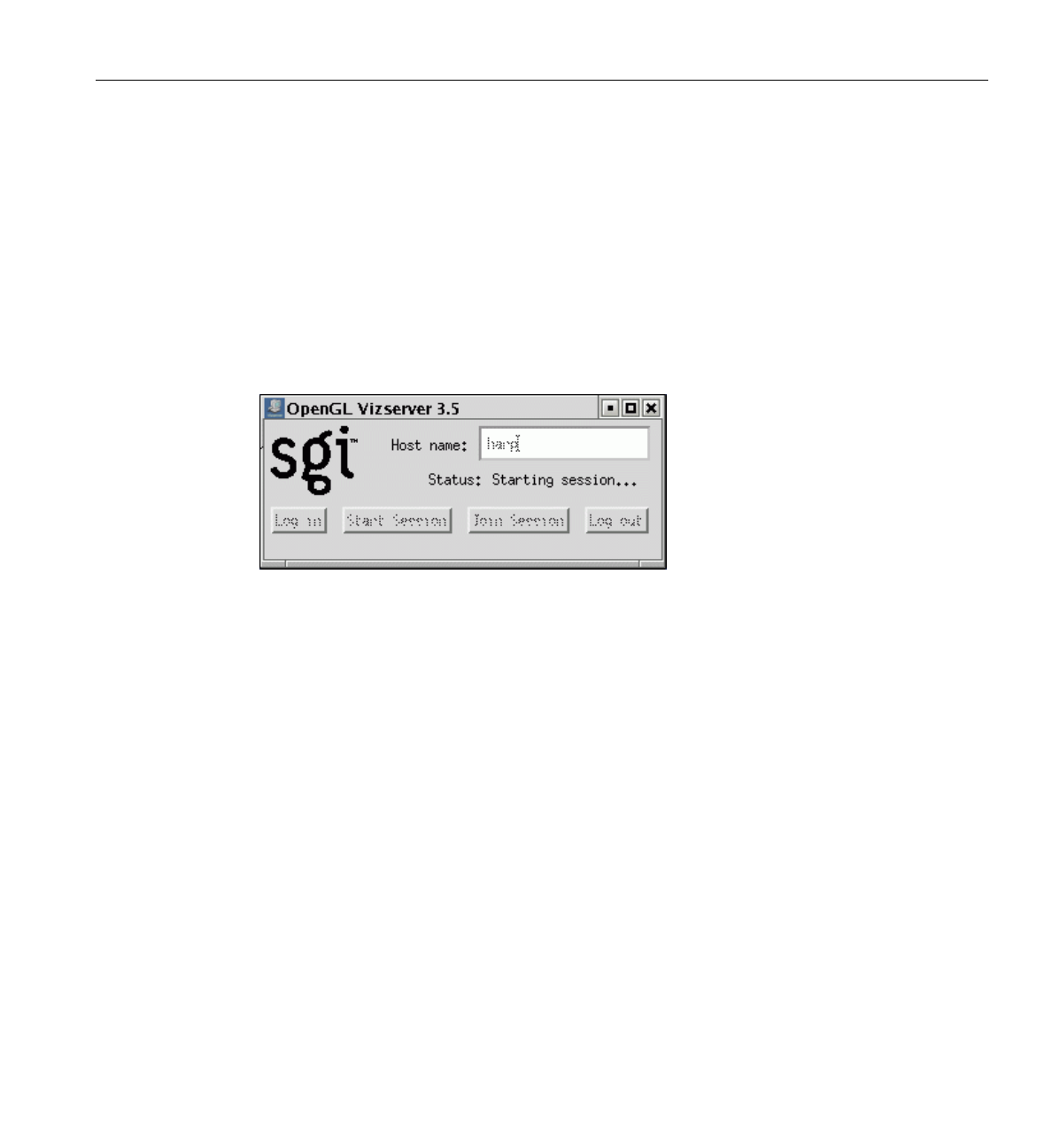
Running a Single-User Session
007-4245-014 7
Starting a Session
To start a single-user session, perform the following steps.
1. Connect to an OpenGL Vizserver server.
For instructions on how to connect, see “Connecting to a Server” on page 4.
2. Click the Start Session button in the OpenGL Vizserver main window.
The Status field indicates that the session is starting, as shown in Figure 1-5, and the
OpenGL Vizserver Session Start window is opened, as shown in Figure 1-6.
Figure 1-5 OpenGL Vizserver Main Window (Session Starting)

8 007-4245-014
1: Running OpenGL Vizserver
Figure 1-6 OpenGL Vizserver Session Start Window (Single-User Session)
3. In the OpenGL Vizserver Session Start window, set the option menu Session Type
to Single-User. It is set to Collaboration by default. The Session Name field is
deactivated because the session name is not needed.
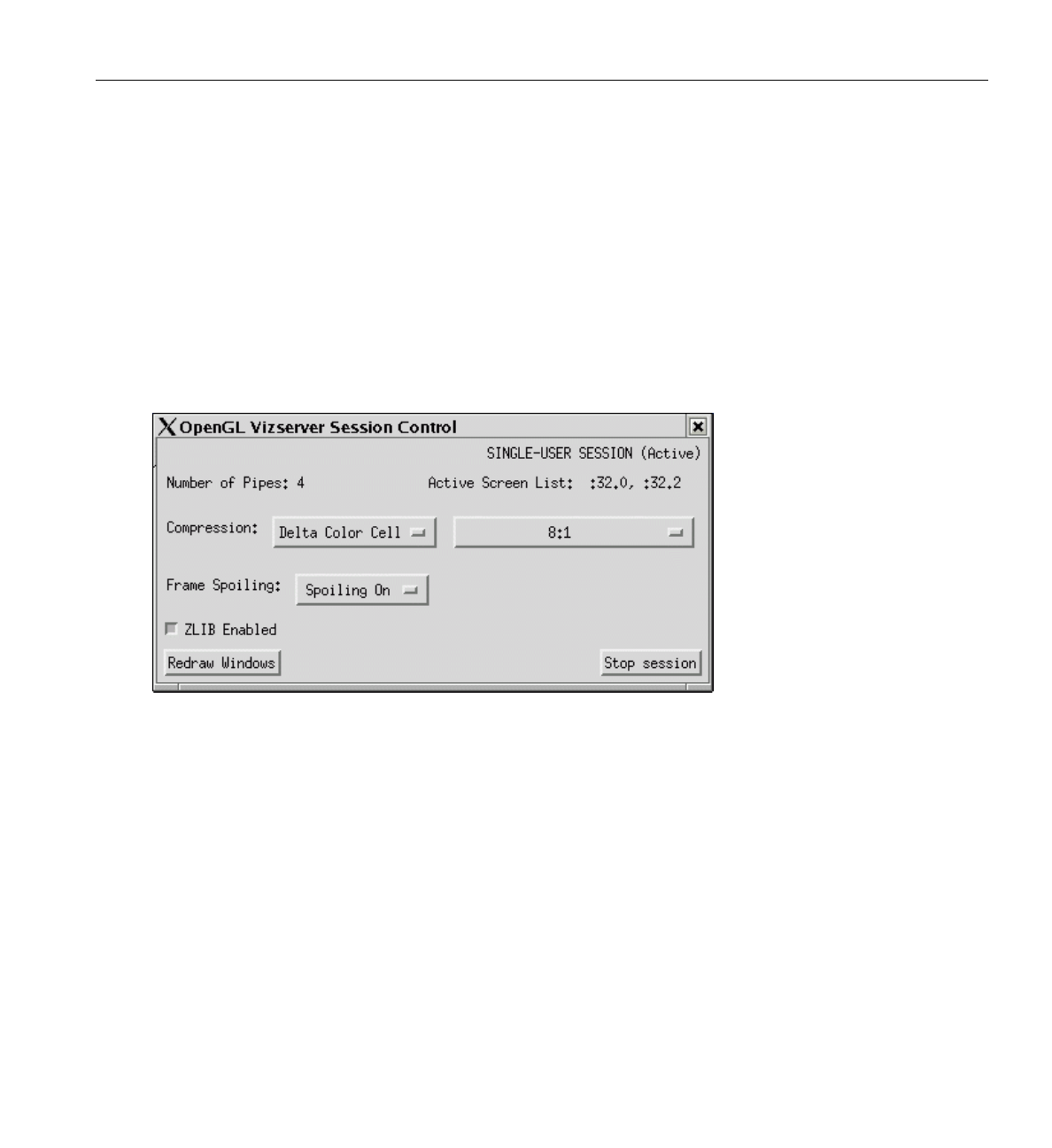
Running a Single-User Session
007-4245-014 9
In the OpenGL Vizserver Session Start window, you can also choose desktop
sharing mode, ZLIB compression, the session configuration, the screens to serve,
network interface, initial compression rate, and a frame spoiling option. For more
detailed descriptions about these options, see “Configuring a Session” on page 11.
4. In the OpenGL Vizserver Session Start window, click the OK button.
The OpenGL Vizserver Session Start window closes. If the session starts
successfully, the OpenGL Vizserver Session Control window and the
OpenGL Vizserver Console window appear, as shown in Figure 1-7 and Figure 1-8,
respectively. The Status field in the OpenGL Vizserver main window displays
Active, confirming that the session is active, as shown in Figure 1-9.
Figure 1-7 OpenGL Vizserver Session Control Window (Single-User Session)
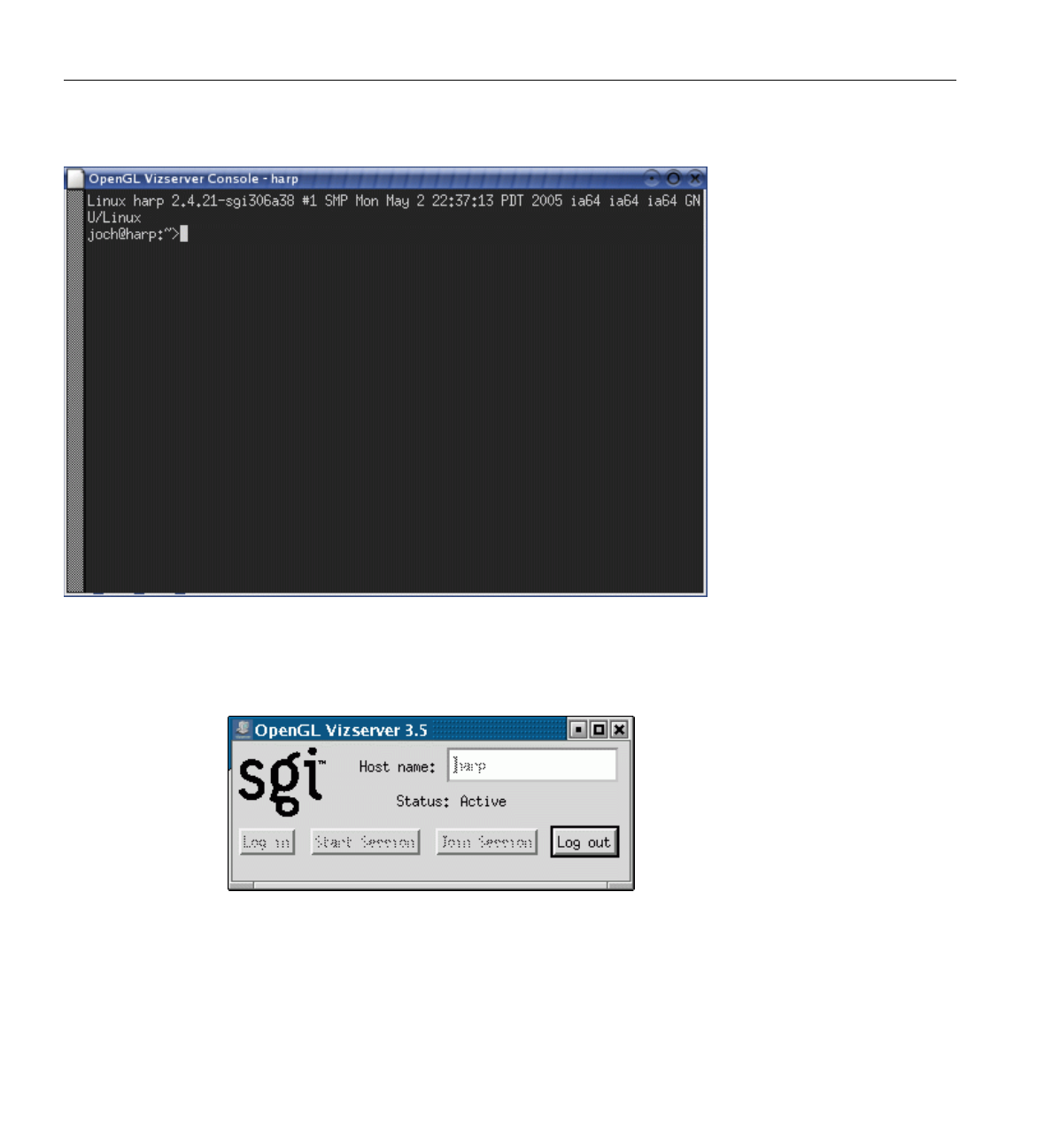
10 007-4245-014
1: Running OpenGL Vizserver
Figure 1-8 OpenGL Vizserver Console Window
Figure 1-9 OpenGL Vizserver Main Window (Session Active)
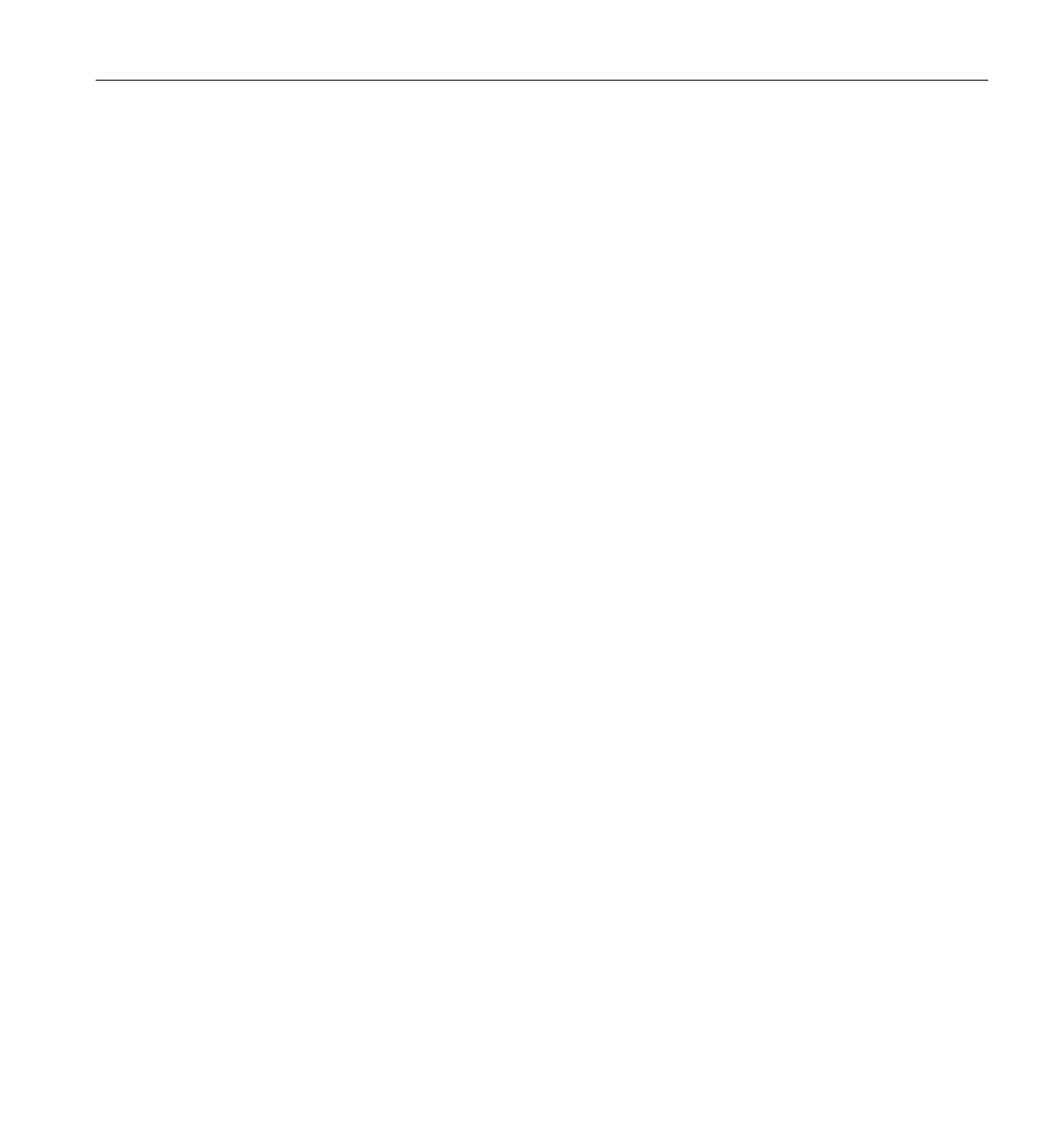
Running a Single-User Session
007-4245-014 11
The OpenGL Vizserver Console window also identifies the current
OpenGL Vizserver server that you are using by displaying the server’s host name in
the window’s title.
Now the session is ready to accept your command to launch an application under
OpenGL Vizserver.
Configuring a Session
After you press the Start Session button in the OpenGL Vizserver main window, the
OpenGL Vizserver Session Start window appears, as shown in Figure 1-10.
The Operation label on the top of the OpenGL Vizserver Session Start window
indicates the type of session that is to be started. This section will describe the
configuration options you can select for the session. After you make your configuration
selections, click the OK button in the OpenGL Vizserver Session Start window to start
the session. This brings you to the state described in the last step of the previous section
and you are all set to launch an application under OpenGL Vizserver.

Running a Single-User Session
007-4245-014 13
The Configuration Option
Together with the Desktop Sharing option, the Configuration option menu largely
determines what graphics will be served. See section “Specific Applications Versus
Desktop Sharing” on page 3 for the various possibilities.
The Active Screens Option
The Active Screens option specifies which of the screens in the session’s X server will be
actually served to the client. The number of available screens is determined by the
Configuration option.
Selecting a subset of the screens for serving is useful when running software composition
applications where some of the graphics pipes are used only for rendering and you want
to serve only the composition target pipes. Another case is when you start a local
collaborative session where the number of session pipes is determined by the already
running X server and you want to serve only a subset of these pipes.
Note: If you specify a video group for the Configuration option, the Active Screens
option is disabled.
The Network Interface Option
The Network Interface option specifies which network interface the client uses to receive
window updates. For example, users on multi-homed systems can specify the fast
network interface.
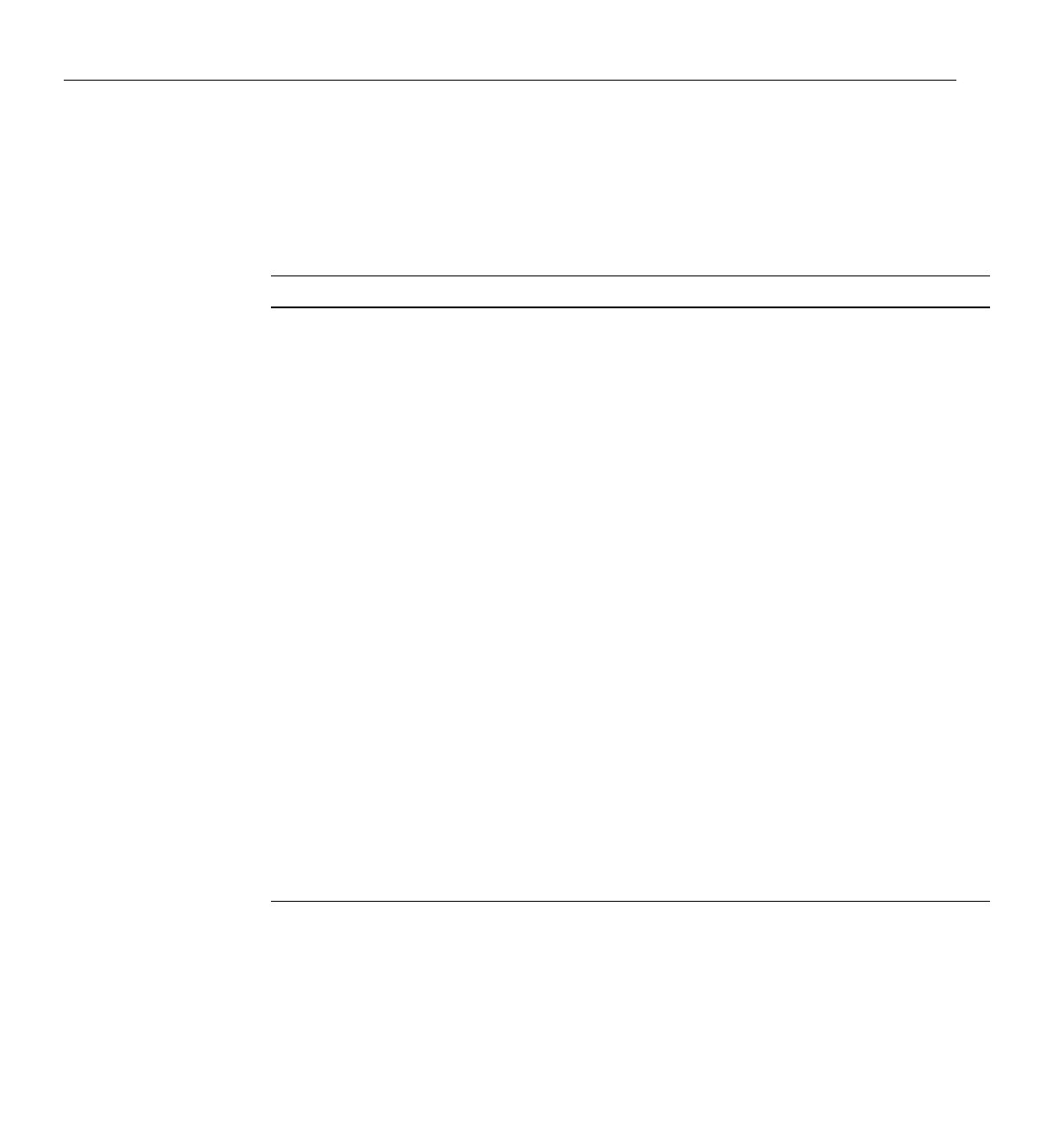
14 007-4245-014
1: Running OpenGL Vizserver
The Compression Options
The Compression combo boxes allow you to select a compression type and a
corresponding compression ratio. Table 1-1 describes the options.
When you set the compression rate, you reduce the amount of data that is required to
transmit your image, trading off some image quality for greater interaction capability.
Choose a compression rate that is consistent with the frame rate you want to achieve.
OpenGL Vizserver compression runs globally; therefore, all applications running under
Table 1-1 Compression Schemes
Compression Type Compression Ratio Description
No compression Turns off compression. In this mode, the
server transmits an uncompressed image.
This option is rarely useful, since lossless
compression provides the exact same
image quality with considerably less
network bandwidth.
Delta Color Cell 8:1
4:1 (Interpolated)
16:1 (Scaled Interpolated)
32:1 (Scaled)
Selects a set of compressors that use
various color cell algorithms based on
differences between contiguous frames.
The compressors in this group are the
following with the minimum compression
ratio shown in parentheses:
- Interpolated Color Cell (4:1)
- Color Cell (8:1)
- Scaled Interpolated Color Cell (16:1)
- Scaled Color Cell (32:1)
JPEG Compressor 20%
50%
70%
90%
Selects Joint Photographic Experts Group
(JPEG) compression, also known as the
ISO/IEC IS 10918-1 standard. The
implementation is based in part on the
work of the Independent JPEG Group, as
well as on other implementations.
The lowest compression ratio, 90%,
provides the best quality.
Lossless delta For each frame, the server transmits only
the difference from the previous frame.
This is a non-lossy compression.

Running a Single-User Session
007-4245-014 15
OpenGL use the same selected compression scheme. If you run two applications
simultaneously and you change the compression setting, both applications switch to the
selected compression scheme.
ZLIB Compression Option
The ZLIB Enabled checkbox controls the activation of ZLIB compression in the session.
Enabling ZLIB will have two results:
• The OpenGL regions of the image are compressed using the ZLIB algorithm on top
of the compression algorithm selected in the Compression combo boxes, unless the
selected compressor is JPEG.
• Regions other than the OpenGL regions (that is, pure X regions) are compressed
using the ZLIB algorithm rather than the default RLE algorithm.
Enabling ZLIB has the advantage of reducing the network bandwidth required by the
OpenGL Vizserver session at no cost to the image quality. The disadvantage is that the
ZLIB compression/decompression introduces higher computational loads on the server
and client processors and, thus, might result in an overall reduced performance. Enable
ZLIB when the network performance is the bottleneck of the OpenGL Vizserver pipeline,
typically, when using a network of less than 10 Mbit/sec.
The Frame Spoiling Option
The following frame spoiling options are available:
Note: In desktop sharing mode, only the Time-Based option is applicable.
Spoiling On The server generates new frames at the maximum application
rate. An application frame is considered ready for readback by
OpenGL Vizserver every time the application calls one of the
readback trigger functions—glFlush(),glFinish(), and
glXSwapBuffers().
This option should be used in cases where OpenGL Vizserver is
used over a low-bandwidth network link, where dropped frames
are acceptable.
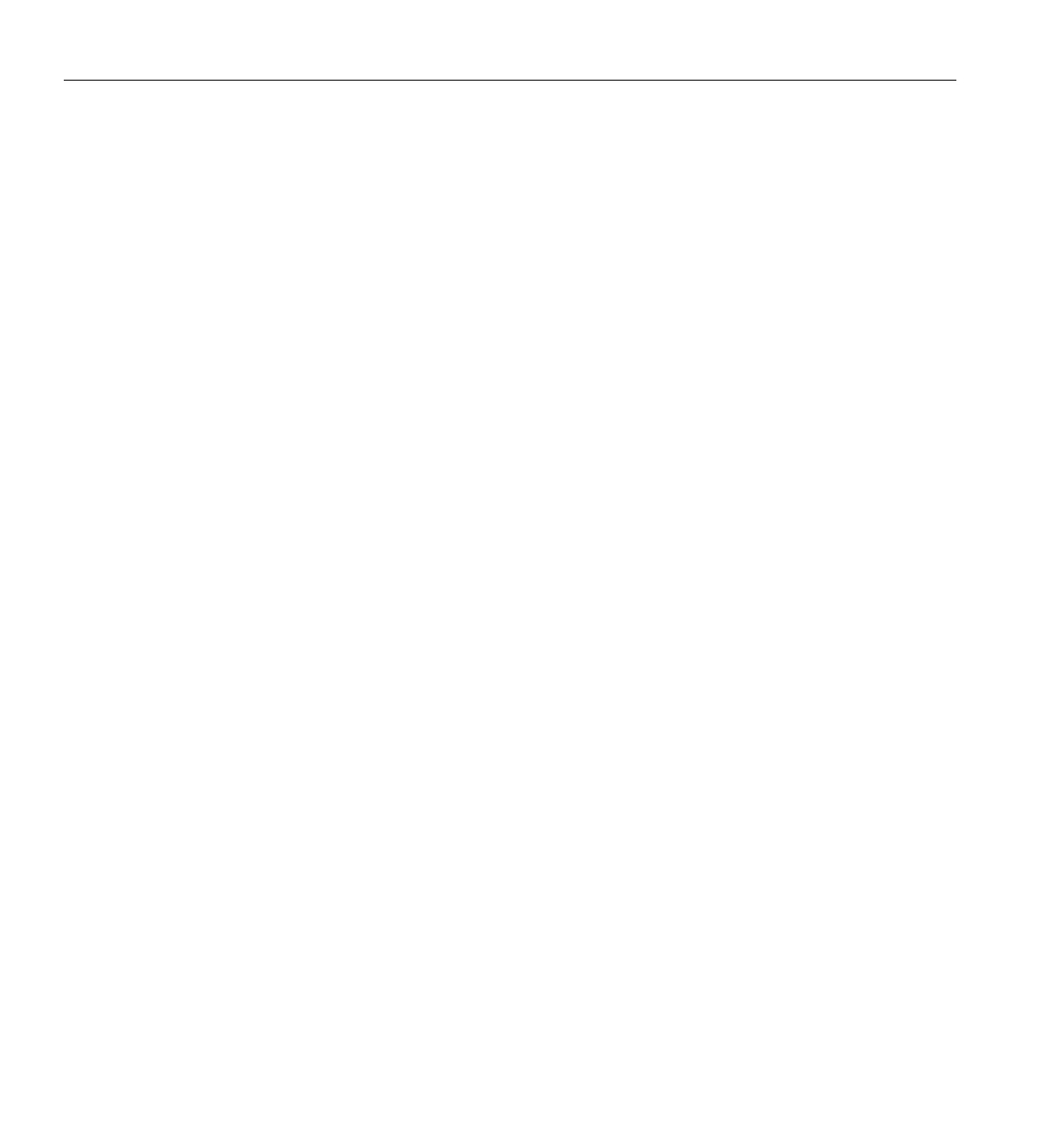
16 007-4245-014
1: Running OpenGL Vizserver
Spoiling Off The server does not generate a new frame until the current frame
is displayed on the client side. As in the Spoiling On mode, an
application frame is read back by OpenGL Vizserver after the
application calls one of the readback trigger functions.
Time-Based The server sends a new frame every time the client is ready to
handle it, regardless of the application’s behavior. Use this option
in special cases where the application being served is
incompatible with the OpenGL Vizserver paradigm, which uses
readback trigger functions. Typically, such applications do not call
a readback trigger function at the end of each frame or draw to the
same window with both OpenGL and X drawing functions.
Session Type Option
You can select the Session Type to be either Single-User or Collaborative. See
section “Single-User Versus Collaborative Sessions” on page 2 for the differences.
Session Name Input Field
The Session Name field is pertinent only for collaborative sessions. The master user can
use the the system-generated session name or enter an alternate name. Any other user
who wants to join the session must use the name selected by the master user.
Starting an Application
Start the desired application by typing commands in the OpenGL Vizserver Console
window, as shown in the example in Figure 1-11.

Running a Single-User Session
007-4245-014 17
Figure 1-11 Starting an Application in the OpenGL Vizserver Console Window
Alternatively, you can start the desired application as follows:
1. Use the telnet,rlogin ,orssh command to access the OpenGL Vizserver server
machine.
2. Start the desired application using the vsx(1) command.

18 007-4245-014
1: Running OpenGL Vizserver
The application renders the image. Then the OpenGL Vizserver server transmits it to
your local workstation and displays it on your screen in the application window, as
shown in the example in Figure 1-12.
Figure 1-12 Displaying a Rendered Image in an Application Window
After starting an application, your image appears in an application window. Then use the
OpenGL Vizserver Session Control window, shown in Figure 1-7 on page 9, to reset
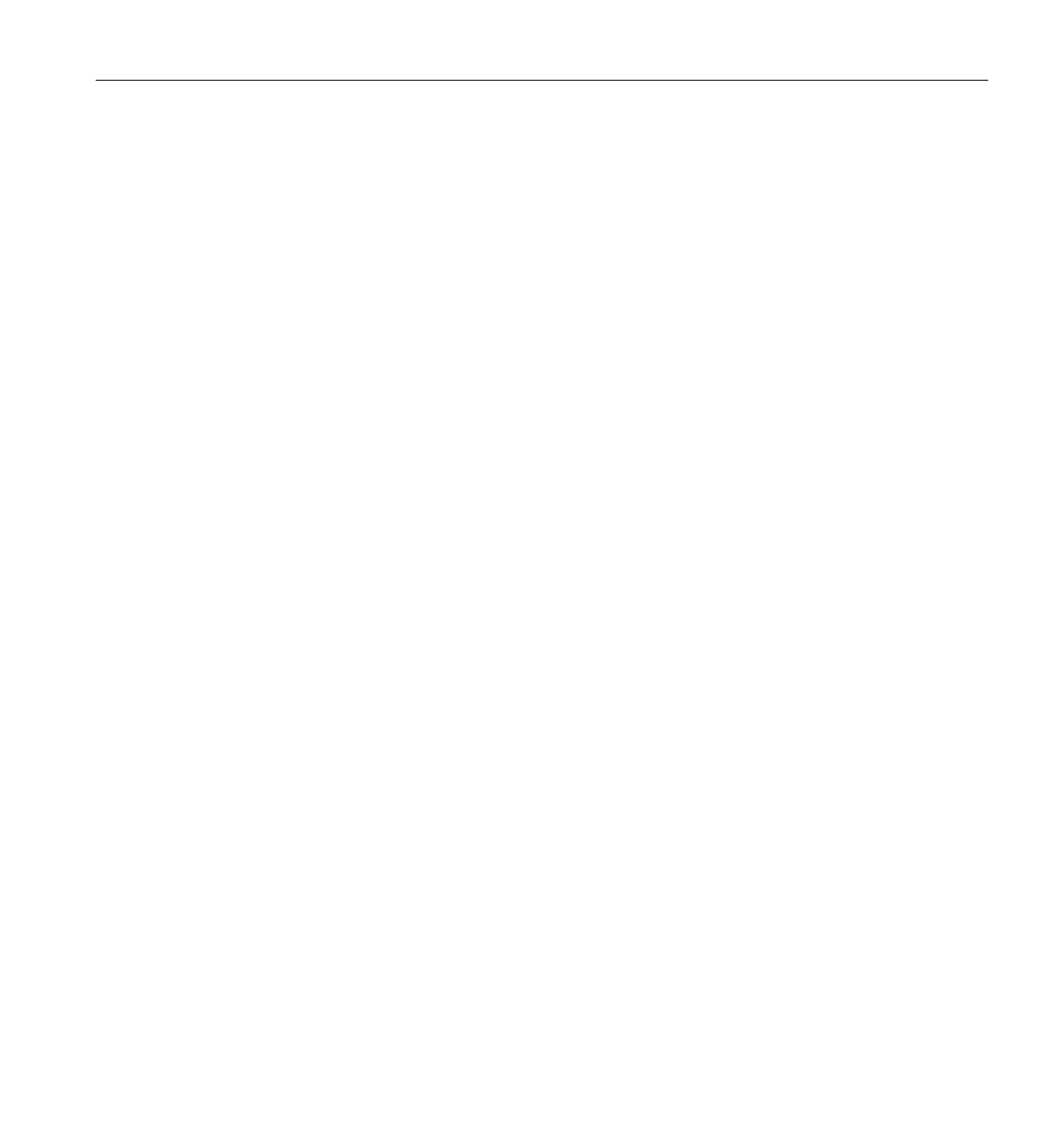
Running a Collaborative Session
007-4245-014 19
compression rate, change the spoiling option, redraw your image, or stop the active
session.
Clicking the Redraw Windows button in the OpenGL Vizserver Session Control
window redraws the image at the selected compression rate. You can reset the
compression and redraw the image at any time.
Stopping an Active Session
To stop an active session, click the Stop session button in the OpenGL Vizserver Session
Control window, shown in Figure 1-7 on page 9.
You can stop a session at any time. If you stop a session while your application is being
run, the application is stopped and the session is stopped. If you close the
OpenGL Vizserver Session Control window, it is the same as clicking the Stop session
button.
After stopping the session, the Start Session and Join Session buttons in the
OpenGL Vizserver main window become activated to allow you to start a session again
or join in a collaborative session that is running on the same server that you are logging
in to.
Running a Collaborative Session
A collaborative session is a session in which multiple clients can view and interact with
the same application to work together in real time.
There are two types of collaborative sessions: local and remote. A local collaborative
session is a session that involves a local client on the server starting a session on its local
display, and multiple remote clients joining in the session later. A remote collaborative
session is a session that involves a remote client starting a session on a newly created X
server, and multiple clients joining in the session later.
Whoever starts a session becomes the master of the session. But only a local client can
start a local collaborative session.
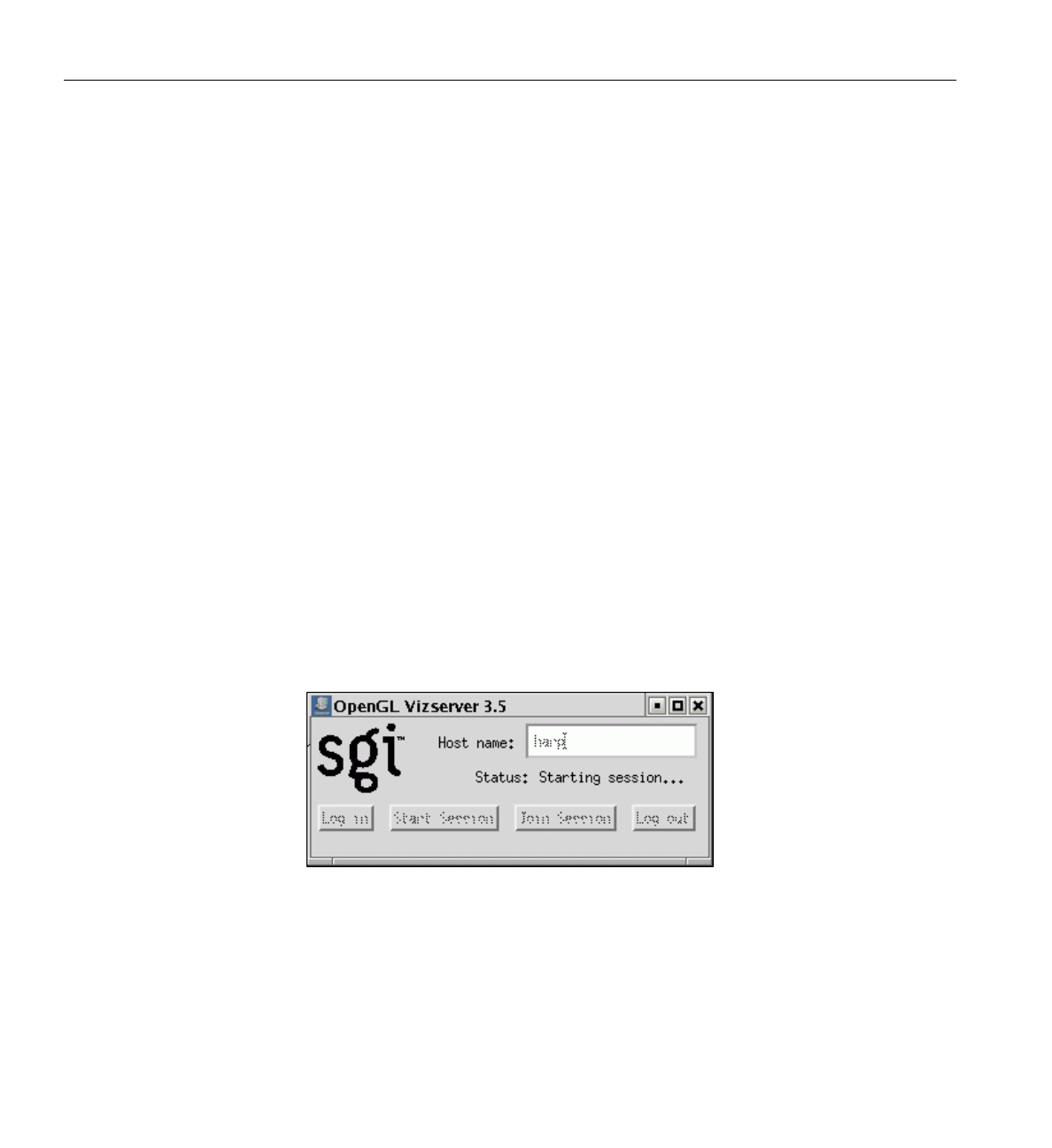
20 007-4245-014
1: Running OpenGL Vizserver
The following sections describe how to run a collaborative session:
• “Starting a Local Collaborative Session” on page 20
• “Starting a Remote Collaborative Session” on page 25
• “Joining in a Collaborative Session” on page 28
• “Input Control” on page 34
• “Leaving a Collaborative Session” on page 35
• “Stopping a Collaborative Session” on page 35
Starting a Local Collaborative Session
To start a local collaborative session, perform the following three steps.
1. Connect to an OpenGL Vizserver server before starting the session or joining the
session.
For instructions about how to connect, see “Connecting to a Server” on page 4.
2. Click the Start Session button in the OpenGL Vizserver main window.
The Status field in the OpenGL Vizserver main window indicates that the session
is starting, as shown in Figure 1-13, and the OpenGL Vizserver Session Start
window is opened, as shown in Figure 1-14.
Figure 1-13 OpenGL Vizserver Main Window (Session Starting)
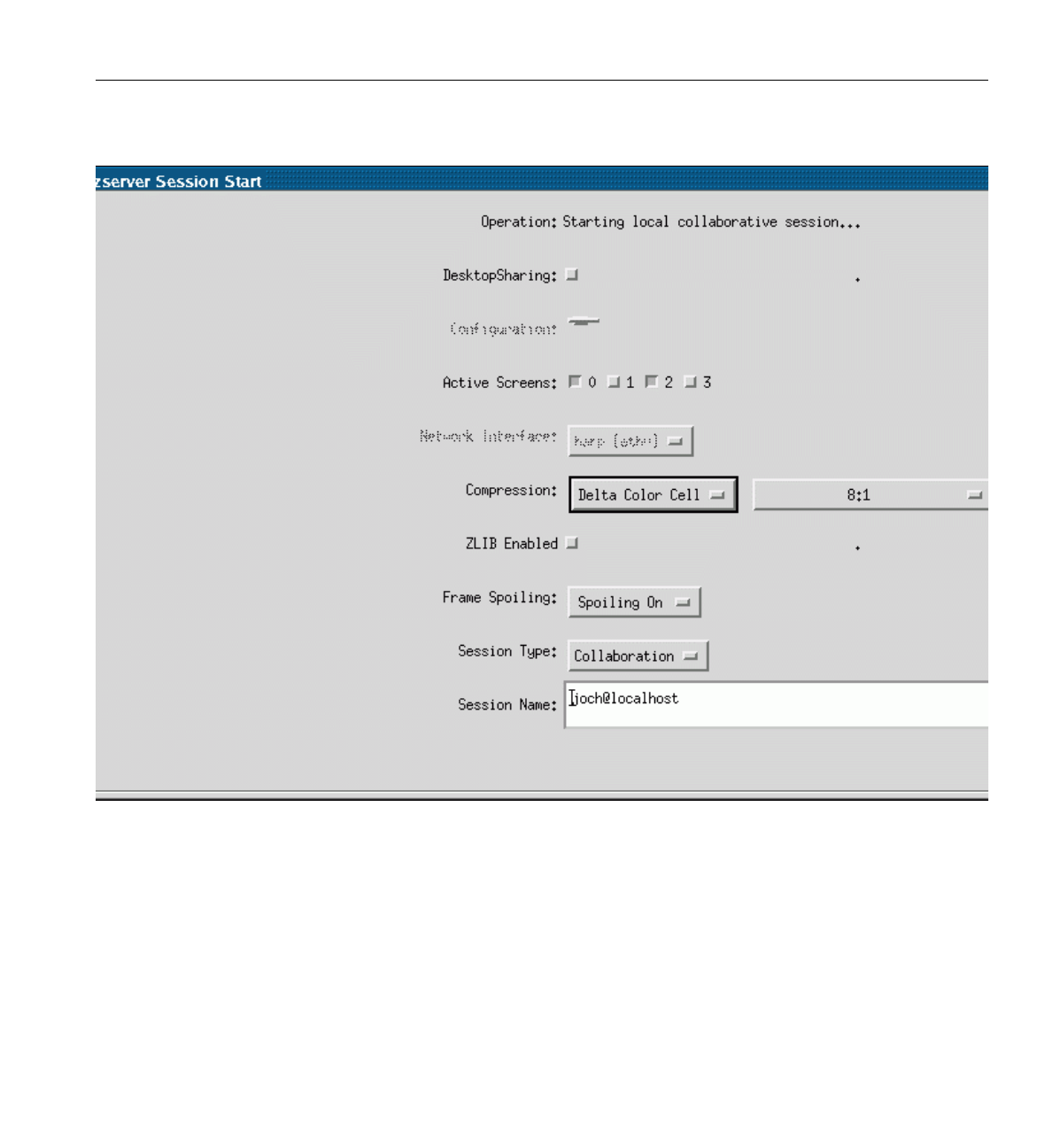
Running a Collaborative Session
007-4245-014 21
Figure 1-14 OpenGL Vizserver Session Start Window (Local Collaborative Session)
The OpenGL Vizserver server understands internally whether the client is
connected to the local server or a remote server.
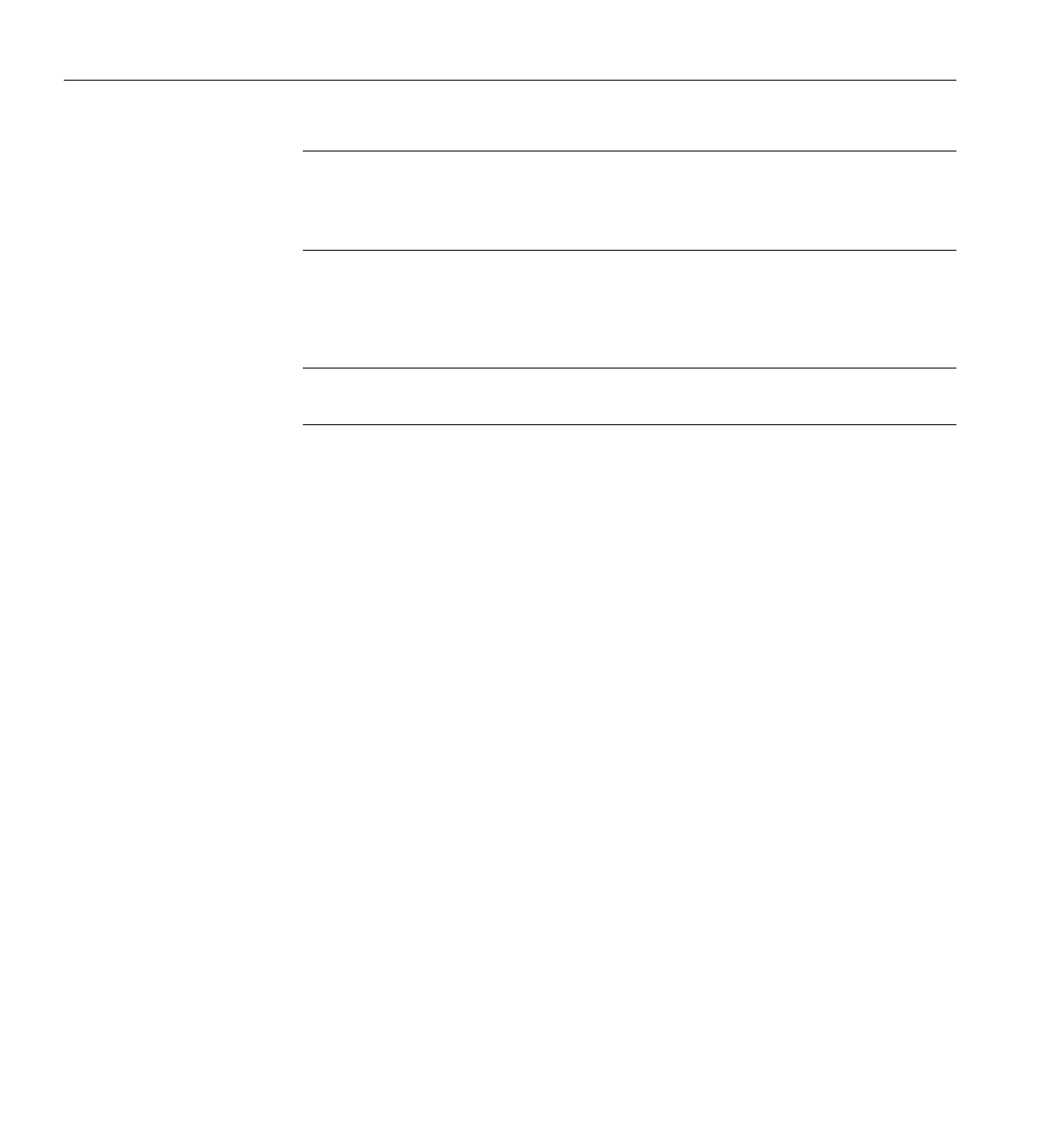
22 007-4245-014
1: Running OpenGL Vizserver
Note: When starting a local collaborative session, all fields except Active Screens,
Session Type, and Session Name are disabled in the OpenGL Vizserver Session
Start window because the display will be local and no network or bandwidth
settings are needed.
3. Enter a session name in the Session Name text field for the collaborative session.
A default session name is given as username@serverhost, but the master of the session
can specify any string.
Note: A session name is required for a collaborative session. Later, other users must
use the session name to join the session.
In the example in Figure 1-14, you can see that it is starting a local collaborative
session because serverhost from the default session name and the machine name
from the Network Interface option menu are the same.
4. Click the OK button in the OpenGL Vizserver Session Start window.
The OpenGL Vizserver Session Start window closes. If starting the session is
successful, the Status field in the OpenGL Vizserver main window indicates that
the session is Active. The OpenGL Vizserver Session Control window and the
OpenGL Vizserver Console window will also appear, as shown in Figure 1-15 and
Figure 1-16, respectively.
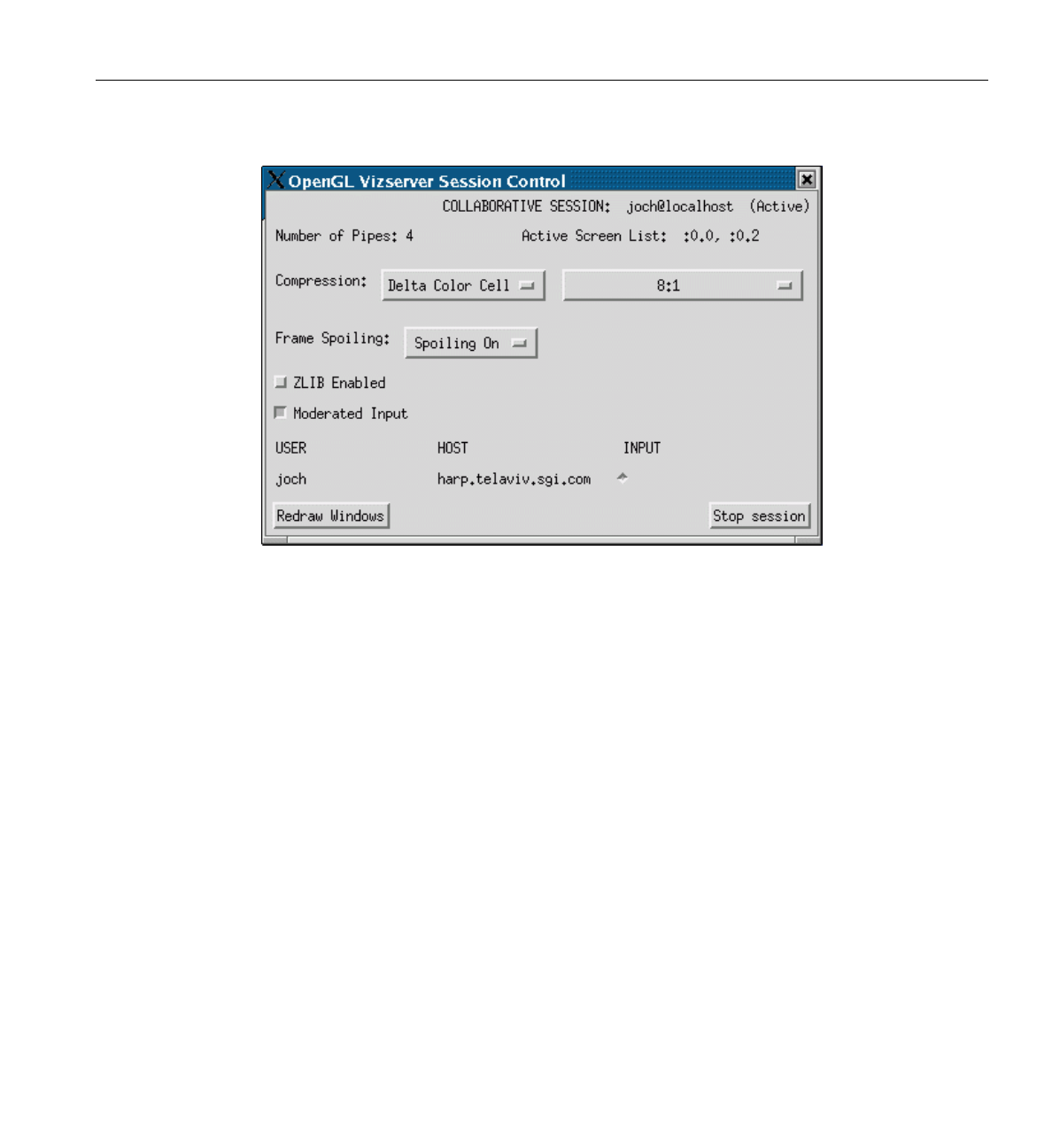
Running a Collaborative Session
007-4245-014 23
Figure 1-15 OpenGL Vizserver Session Control Window (Collaborative Session)
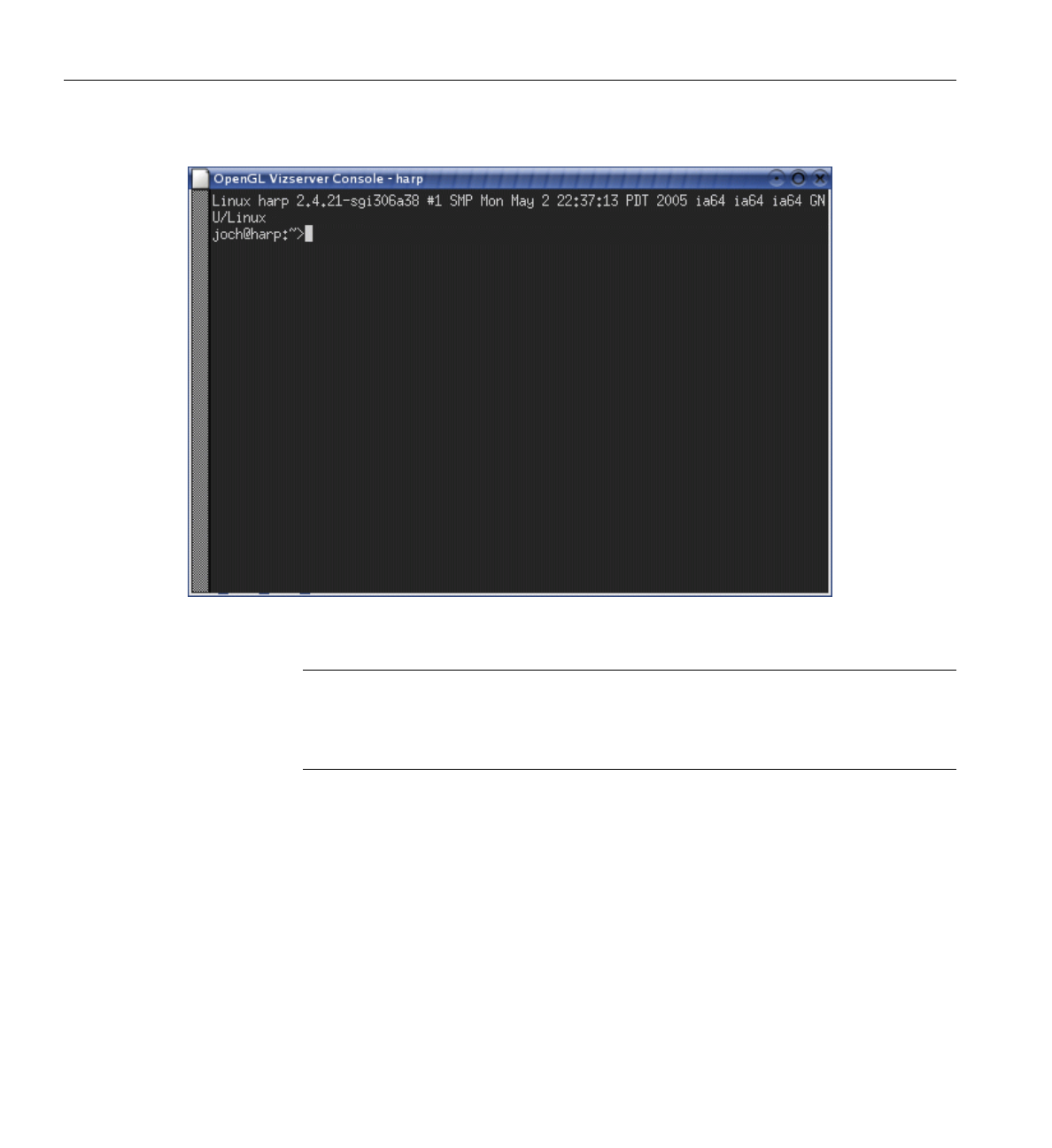
24 007-4245-014
1: Running OpenGL Vizserver
Figure 1-16 OpenGL Vizserver Console Window
Note: The OpenGL Vizserver Session Control window for a collaborative session
is different from one for a single-user session; it shows the list of clients participating
in the session and has a selection box for the input moderation between multiple
clients.
Now the session is ready to accept your command to launch an application under
OpenGL Vizserver.

Running a Collaborative Session
007-4245-014 25
Starting a Remote Collaborative Session
To start a remote collaborative session, perform the following four steps.
1. Click the Start Session button in the OpenGL Vizserver main window.
The Status field in the OpenGL Vizserver main window indicates that the session
is starting, as shown in Figure 1-5 on page 7. Then the OpenGL Vizserver Session
Start window is opened, as shown in Figure 1-17.
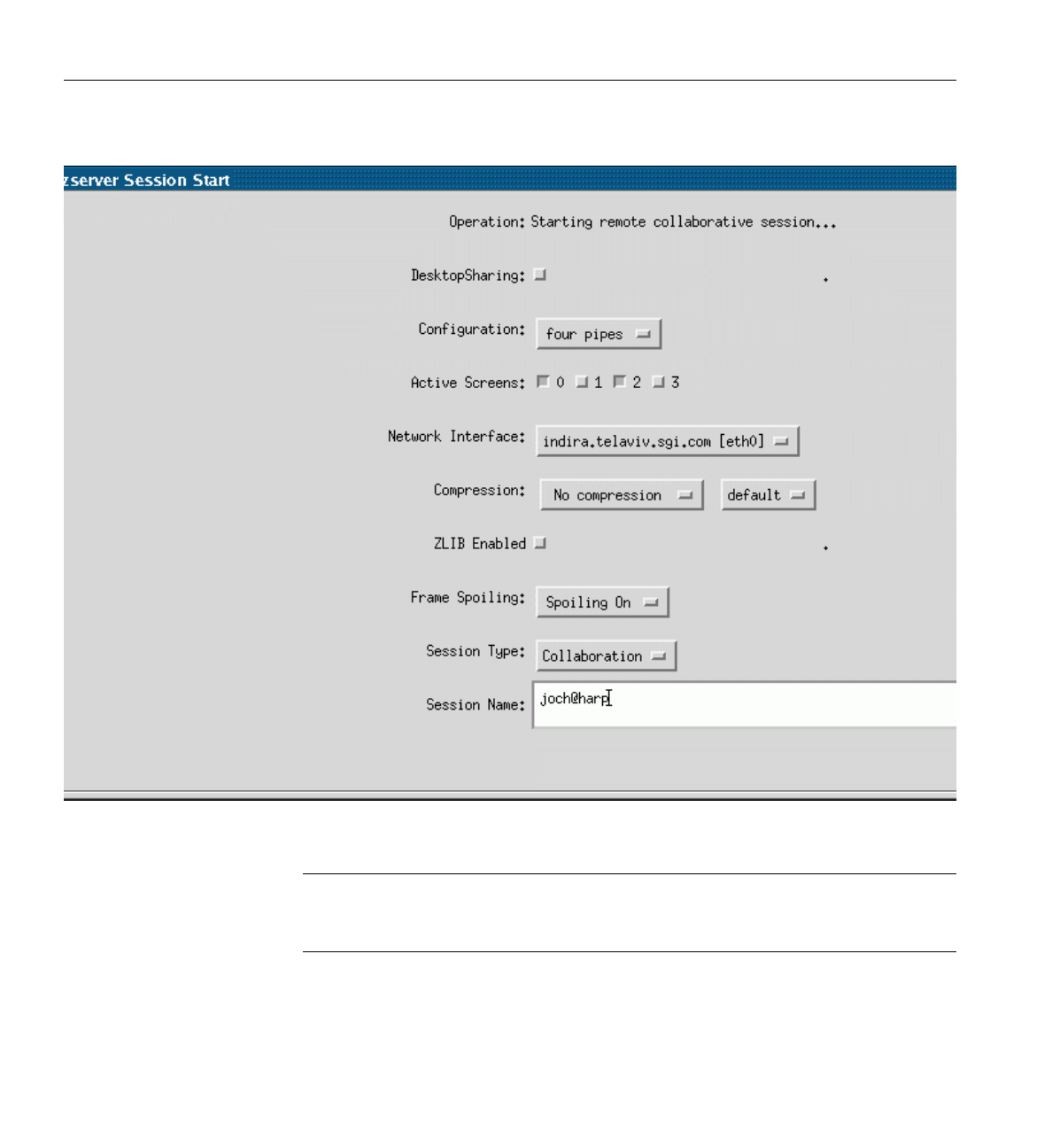
26 007-4245-014
1: Running OpenGL Vizserver
Figure 1-17 OpenGL Vizserver Session Start Window (Remote Collaborative Session)
Note: When starting a remote collaborative session, as contrasted to starting a local
collaborative session, all the options in the OpenGL Vizserver Session Start
window are enabled.
2. Enter a session name for the collaborative session in the Session Name text field.
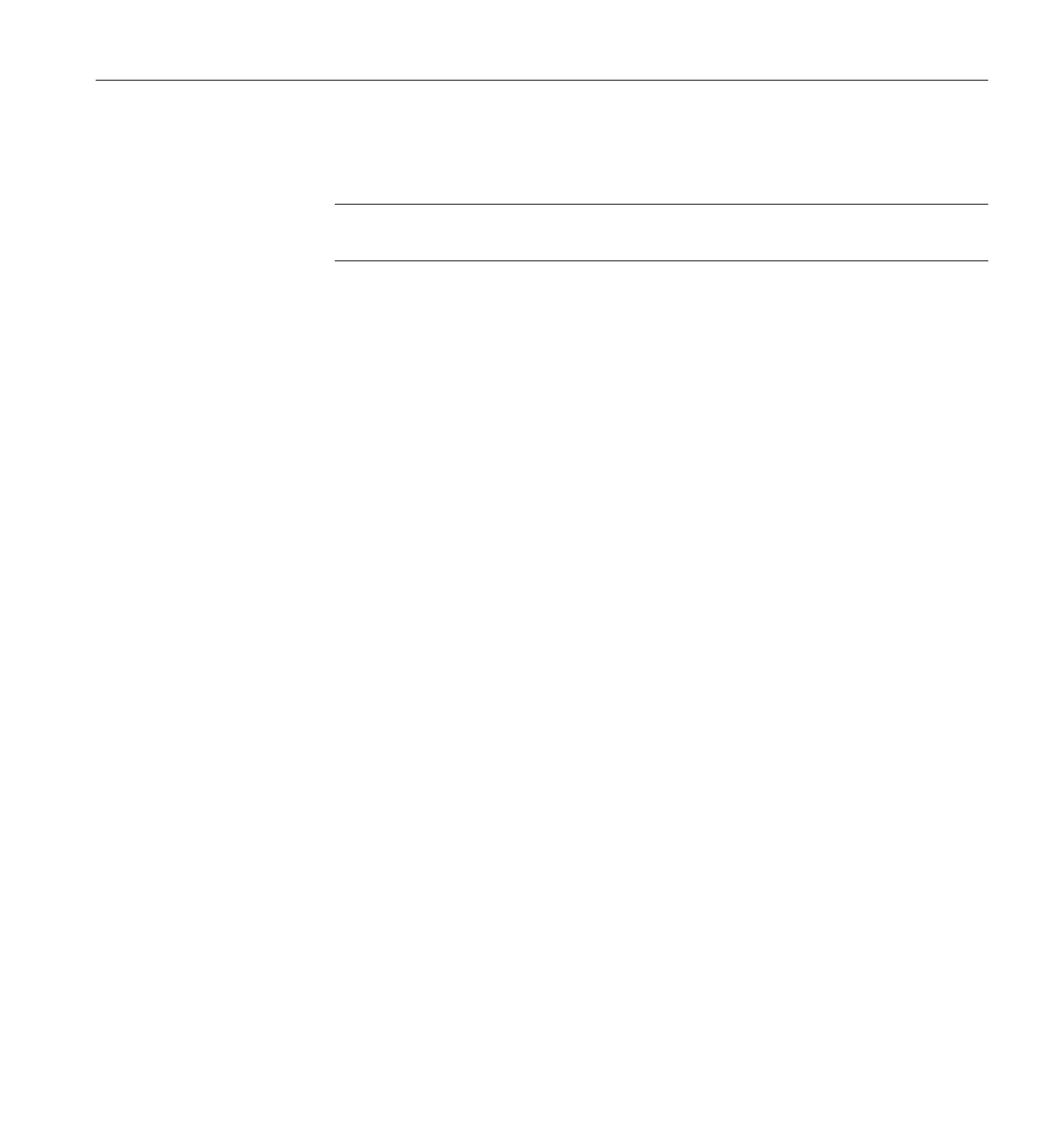
Running a Collaborative Session
007-4245-014 27
A default session name is given as username@serverhost, but the master of the session
can select any string.
Note: A session name is required for a collaborative session. Later, other users must
use the session name to join the session.
In the example in Figure 1-17, you can see that it is starting a remote collaborative
session because serverhost from the default session name and the machine name
from the Network Interface option menu are different.
3. Select other configuration options like compression type, network interface, and so
on, if necessary.
For a detailed description of each option, see “Configuring a Session” on page 11.
4. Click the OK button in the OpenGL Vizserver Session Start window.
The OpenGL Vizserver Session Start window closes and, if starting the session is
successful, the Status field in the OpenGL Vizserver main window indicates that
the session is Active. The OpenGL Vizserver Console window and the
OpenGL Vizserver Session Control window will also appear, as shown in
Figure 1-8 on page 10 and Figure 1-18, respectively.

28 007-4245-014
1: Running OpenGL Vizserver
Figure 1-18 OpenGL Vizserver Session Control Window (Collaborative Session)
Now the session is ready to accept your command to launch an application under
OpenGL Vizserver.
Joining in a Collaborative Session
Joining in a collaborative session requires that the session is already started and active by
performing the steps in previous sections. Also, a joining client needs to get the approval
of the master of the session.
To join in a collaborative session requires actions from both the joining client and the
master client.
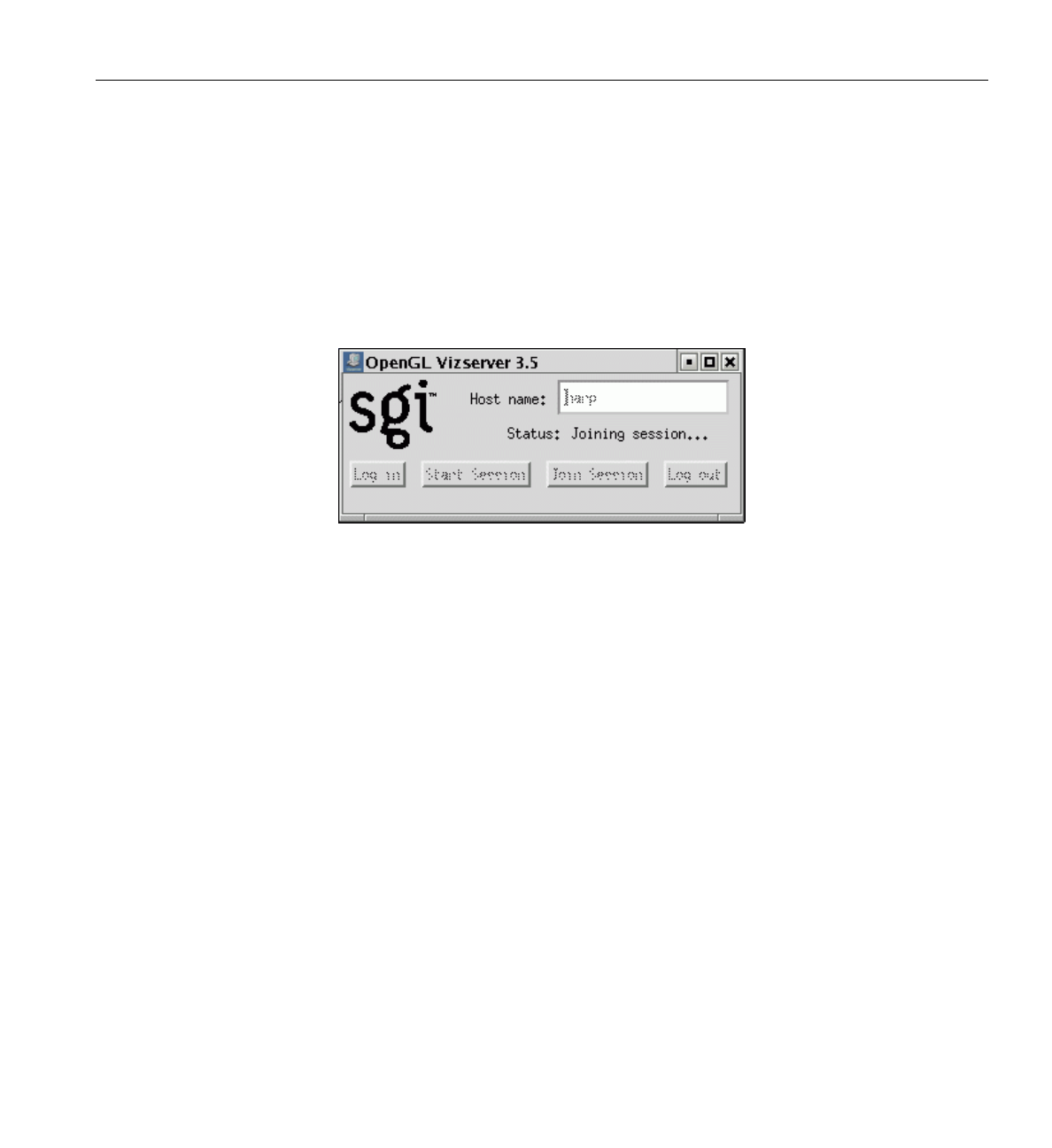
Running a Collaborative Session
007-4245-014 29
Joining Client
You must perform the following actions if you are the joining client:
1. Click the Join Session button in the OpenGL Vizserver main window.
The Status field in the main window indicates that the session is joining, as shown
in Figure 1-19, and the OpenGL Vizserver Session Join window opens, as shown
in Figure 1-20.
Figure 1-19 OpenGL Vizserver Main Window (Session Joining)

30 007-4245-014
1: Running OpenGL Vizserver
Figure 1-20 OpenGL Vizserver Session Join Window
2. Enter the name of the collaborative session to join in the Session Name text field of
the OpenGL Vizserver Session Join Window.
This session name must match exactly the session name chosen by the master who
started the session.
3. Select a different network interface, if necessary.
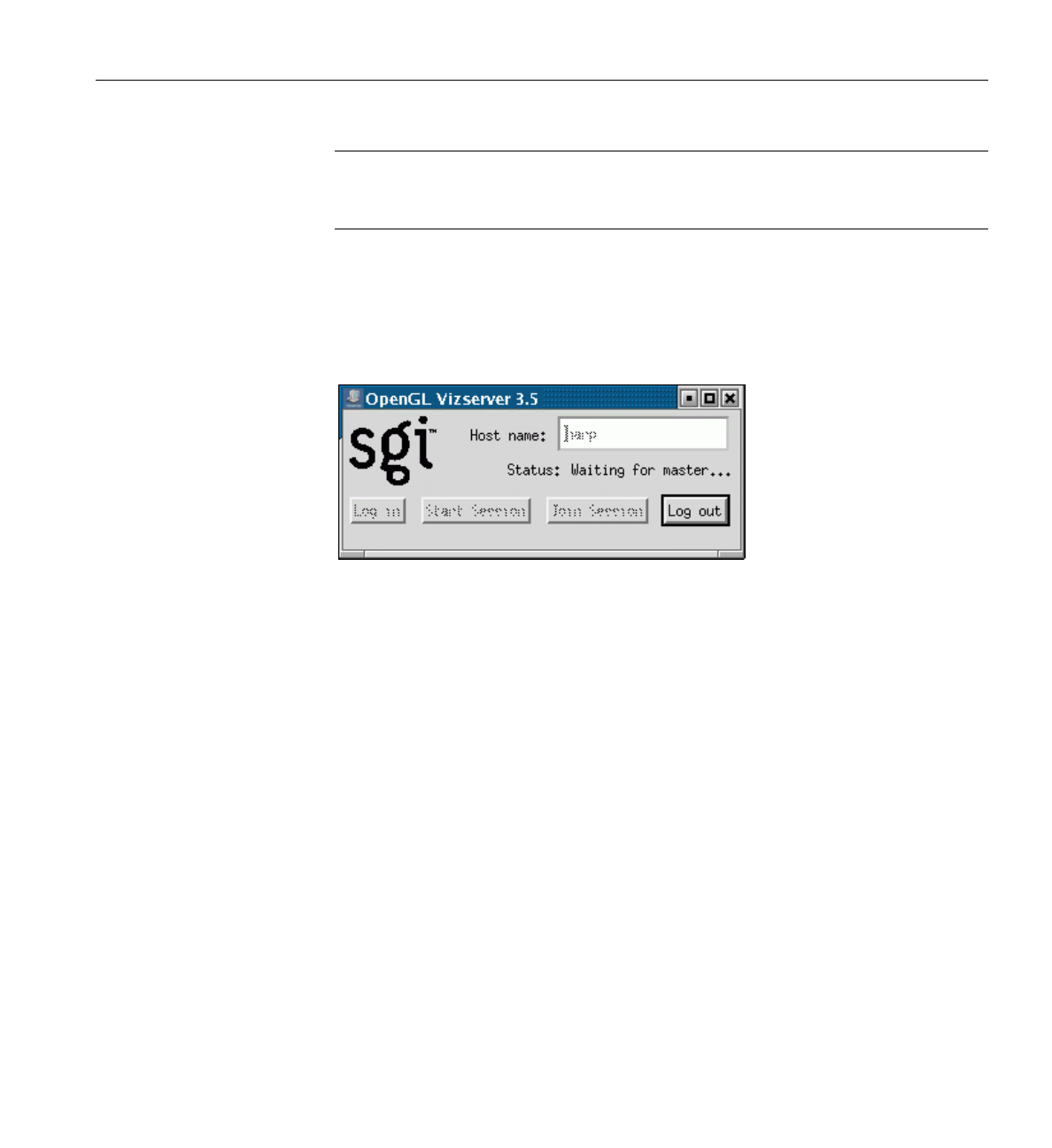
Running a Collaborative Session
007-4245-014 31
Note: When joining in a collaborative session, most of the configuration options are
disabled in the OpenGL Vizserver Session Join window because those options are
determined by the master when the session is started.
4. Click the OK button in the OpenGL Vizserver Session Join window and wait for
the master’s approval.
While waiting for the master’s acceptance, the OpenGL Vizserver main window
shows the status of waiting, as shown in Figure 1-21.
Figure 1-21 OpenGL Vizserver Main Window (Waiting for Master’s Acceptance)
5. If the master accepts the request, the newly joined client and other nonmaster
clients, if any, have the updated client list in their
OpenGL Vizserver Session Control window, as shown in Figure 1-22.

Running a Collaborative Session
007-4245-014 33
Master Client
The OpenGL Vizserver server sends a question message to the master of the session that
a client wants to join in. You must perform the following actions if you are the master
client:
1. Click the OK button for approval or the Cancel button for denial in the question
dialog box, as shown in Figure 1-24.
Figure 1-24 Asking Acceptance
2. If the master accepts a new joining request in the session, all of the nonmaster
clients, including the newly joined client, get the
OpenGL Vizserver Session Control window, as shown in Figure 1-22. The master
gets the OpenGL Vizserver Session Control window, as shown in Figure 1-25.
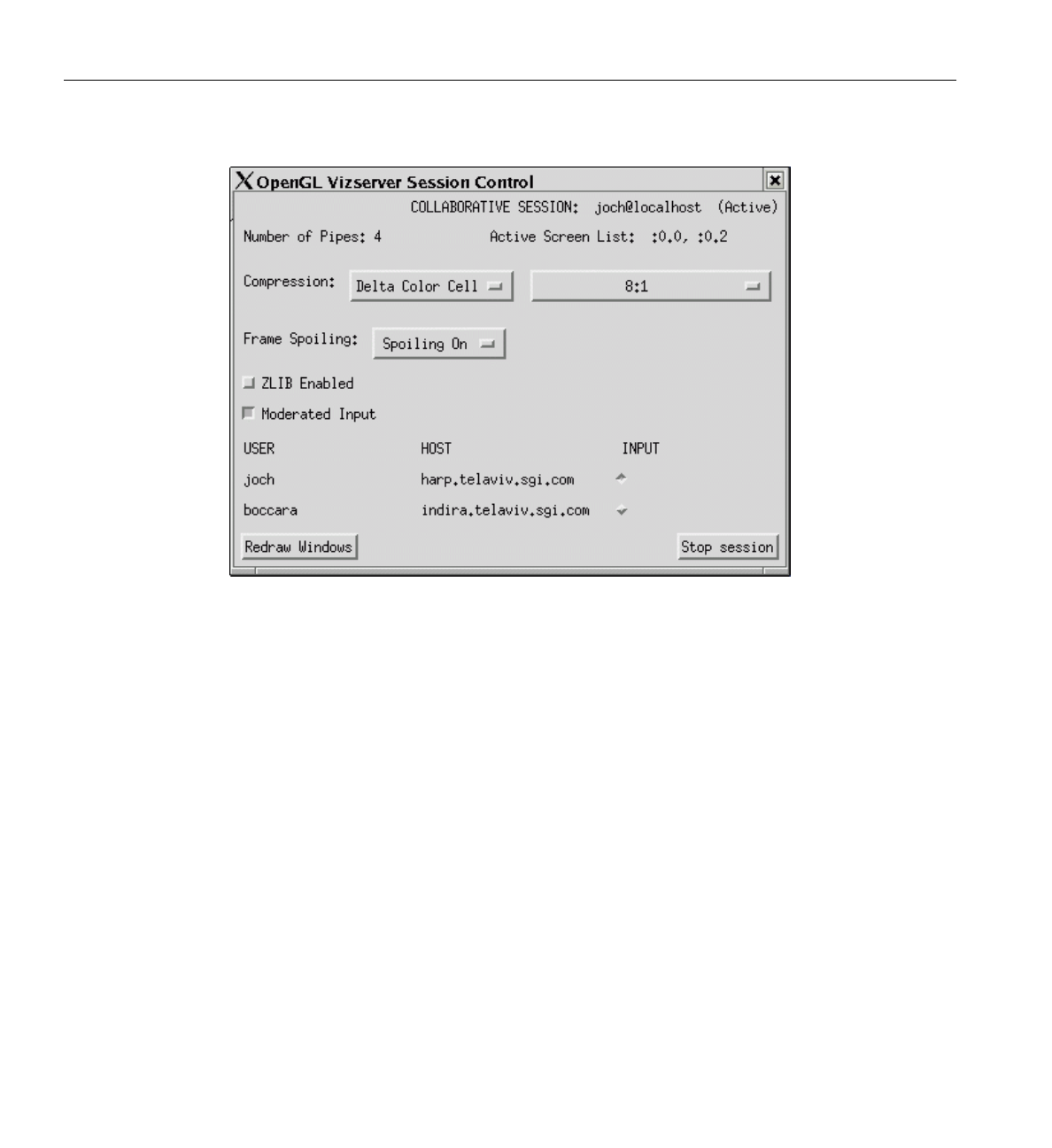
34 007-4245-014
1: Running OpenGL Vizserver
Figure 1-25 OpenGL Vizserver Session Control Window (Master: After Joining)
If an application has already been running, the newly joined client will see the
application as soon as the joining process is done.
Input Control
A method is provided to control inputs between multiple clients in a collaborative
session. The master of the session has the privilege to turn the input control on or off.
In a collaborative session, clients have two additional elements in the OpenGL Vizserver
Session Control window: a Moderated Input check box and a list of clients in the
session.
The client list consists of three columns: USER,HOST, and INPUT. The USER is the
user’s login name of the client. The HOST is the host name of the client machine. The
INPUT is a radio button indicating which client owns the input in the session at the
moment.
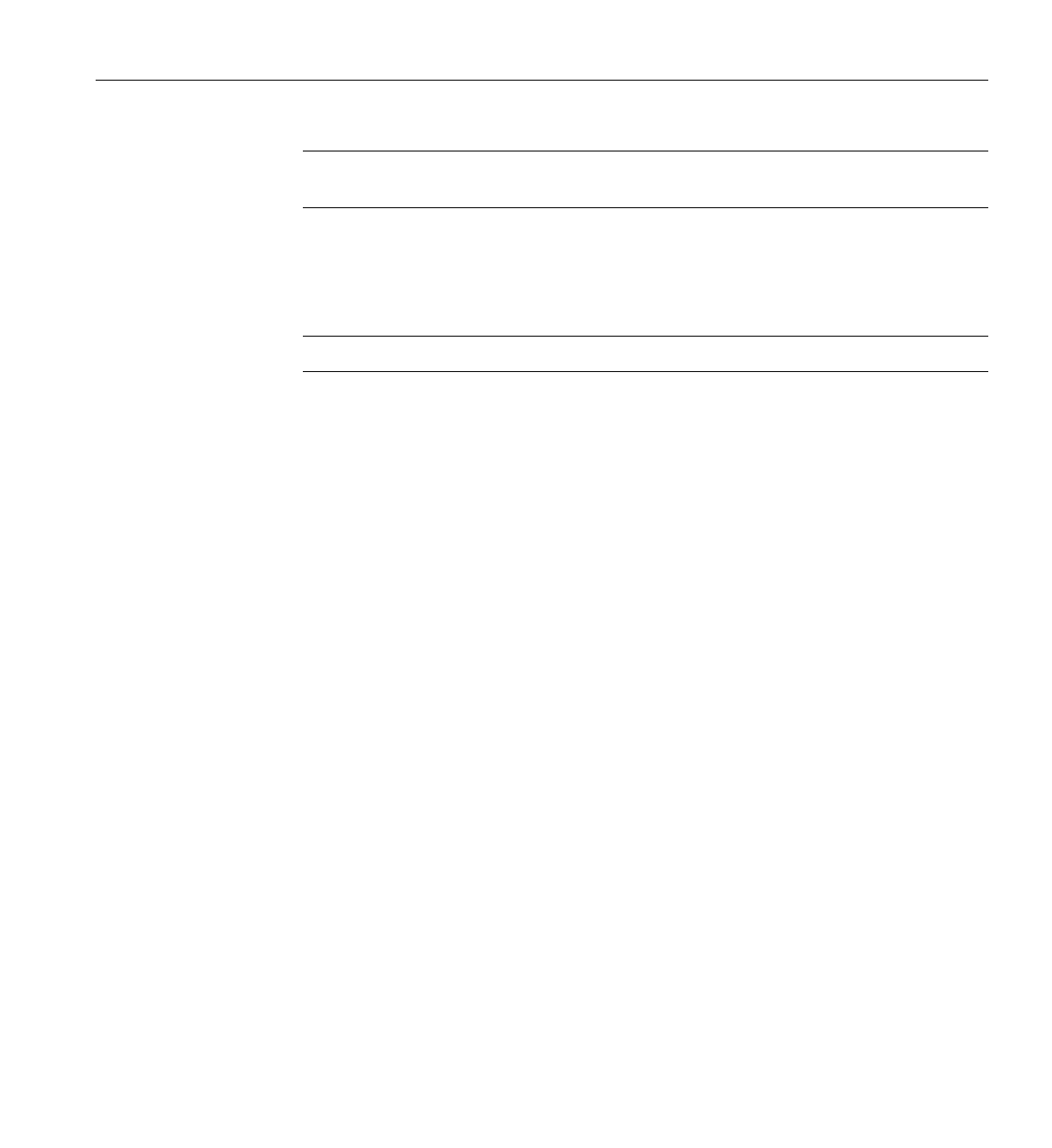
Running a Collaborative Session
007-4245-014 35
Note: Only the client that has its INPUT radio button turned on has the input control in
the session and can change Compression and Frame Spoiling options.
The Moderated Input check box displays whether nonmasters can take their own input
control. This check box is deactivated in nonmasters’
OpenGL Vizserver Session Control windows.
Note: Only master clients can turn the Moderated Input check box on or off.
If the Moderated Input check box is on, only the master can give input control to the
clients in the session.
If the Moderated Input check box is off, nonmaster clients can get their input control by
turning on the radio button. They cannot give input control to others. Only master clients
can give others input control.
Leaving a Collaborative Session
Nonmaster clients have the Leave session button in the
OpenGL Vizserver Session Control window. To leave a session, press the Leave session
button, as shown in Figure 1-22 on page 32.
When a nonmaster client leaves the session, the session continues and other clients in the
session will get the updated list of clients in the session from the OpenGL Vizserver
server.
Stopping a Collaborative Session
Only a master client has the Stop session button in the
OpenGL Vizserver Session Control window. To stop a session, press the Stop session
button, as shown in Figure 1-25 on page 34.
Only the master of a session can stop the session. In other words, the client that starts a
session is the only one that can stop the session.
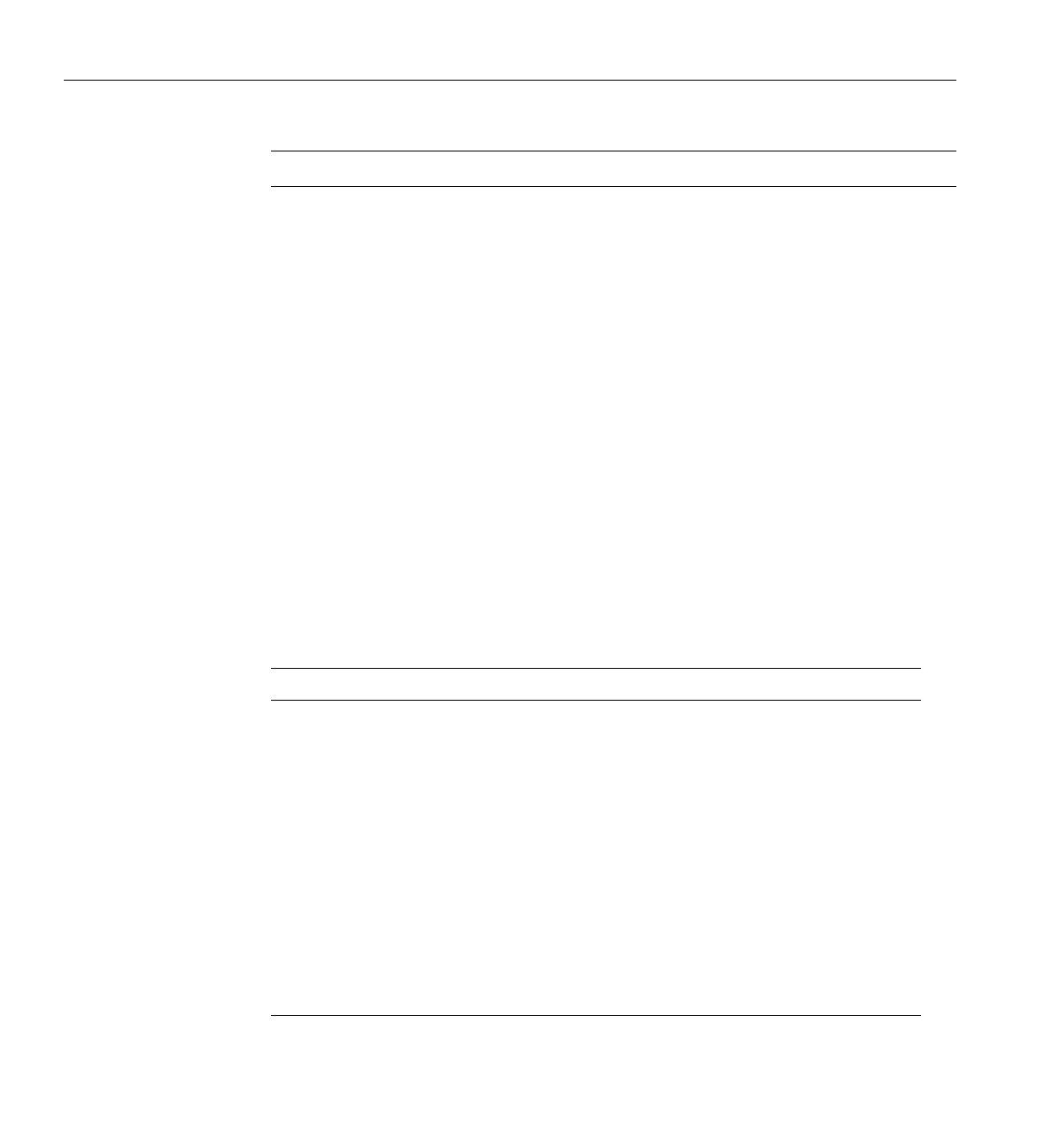
36 007-4245-014
1: Running OpenGL Vizserver
Note: Nonmaster clients cannot stop the session.
When a master client stops the session, the session ends and all the clients, including the
master in the session, will have their OpenGL Vizserver Session Control and
OpenGL Vizserver Console windows closed. In addition, nonmaster clients in the
session get the message that the session is terminated by the master.
If an application is being run when the session is stopped, the application will be stopped
too. The master of the session should be aware of this and how it may affect the clients
participating in the session.
Using Command-Line Options
The preceding sections describe how you can run OpenGL Vizserver using its graphical
interfaces. You can also use the command-line options of the vizserver command to
perform all of the tasks, from connecting to the server to starting a session or joining a
session.
Table 1-2 briefly describes the vizserver command-line options.
Table 1-2 Command-Line Options of the Command vizserver
Option Action
–h serverhost Connects to the OpenGL Vizserver server with the host name
serverhost.
–a auth_fields Uses the values of auth_fields for the login process. The value
auth_fields is a comma-separated list of authentication values—
for example,
–ausername,password
–S session_name Starts a session automatically. If you do not specify session_name,
OpenGL Vizserver starts a single-user session. If you specify
session_name, OpenGL Vizserver starts a collaborative session
with the name session_name.
–J session_name Joins the collaborative session session_name. The value
session_name is required. This option cannot be used with the –S
option.

Using Command-Line Options
007-4245-014 37
The options -D, –p, –c,-z, and –s are meaningless when used with the –J option,
because they cannot be set when joining a session or changed when you do not have
input control after joining a collaborative session.
For more details, see the vizserver(1) man page.
-D Enables desktop sharing, which is off by default. This option is
meaningless when used with the -J option.
–p config Specifies the configuration when starting a session. The default is
one pipe. For config, a number denotes the number of pipes and
an alphanumeric string denotes a video group. This option is
meaningless when used with the –J option.
–c compressor Uses the specified value compressor when starting a session. The
value compressor is one of the following: vsIFCCC,vsIFICC,
vsIFSCCC,vsIFSICC,vsIFLLC,JPEGCompressor90,
JPEGCompressor,JPEGCompressor50, or
JPEGCompressor20. This option is meaningless when used with
the –J option.
-z Enables ZLIB compression, which is off by default. This option is
meaningless when used with the -J option.
–s mode Sets the spoiling mode when starting a session. The –s and –s0
options turn spoiling off. The –s1option turns spoiling on (this is
the default value). The –s2 option turns on the Time-Based
readback mode.
–x Enables exiting upon a program failure.
–A active_screens Turns on OpenGL Vizserver serving for the screens specified by
the values of active_screens. The value active_screens is a
comma-delimited list of screen numbers—for example, –A 0,2.If
you do not specify the –A option, the default behavior is to serve
all screens.
Table 1-2 Command-Line Options of the Command vizserver (continued)
Option Action
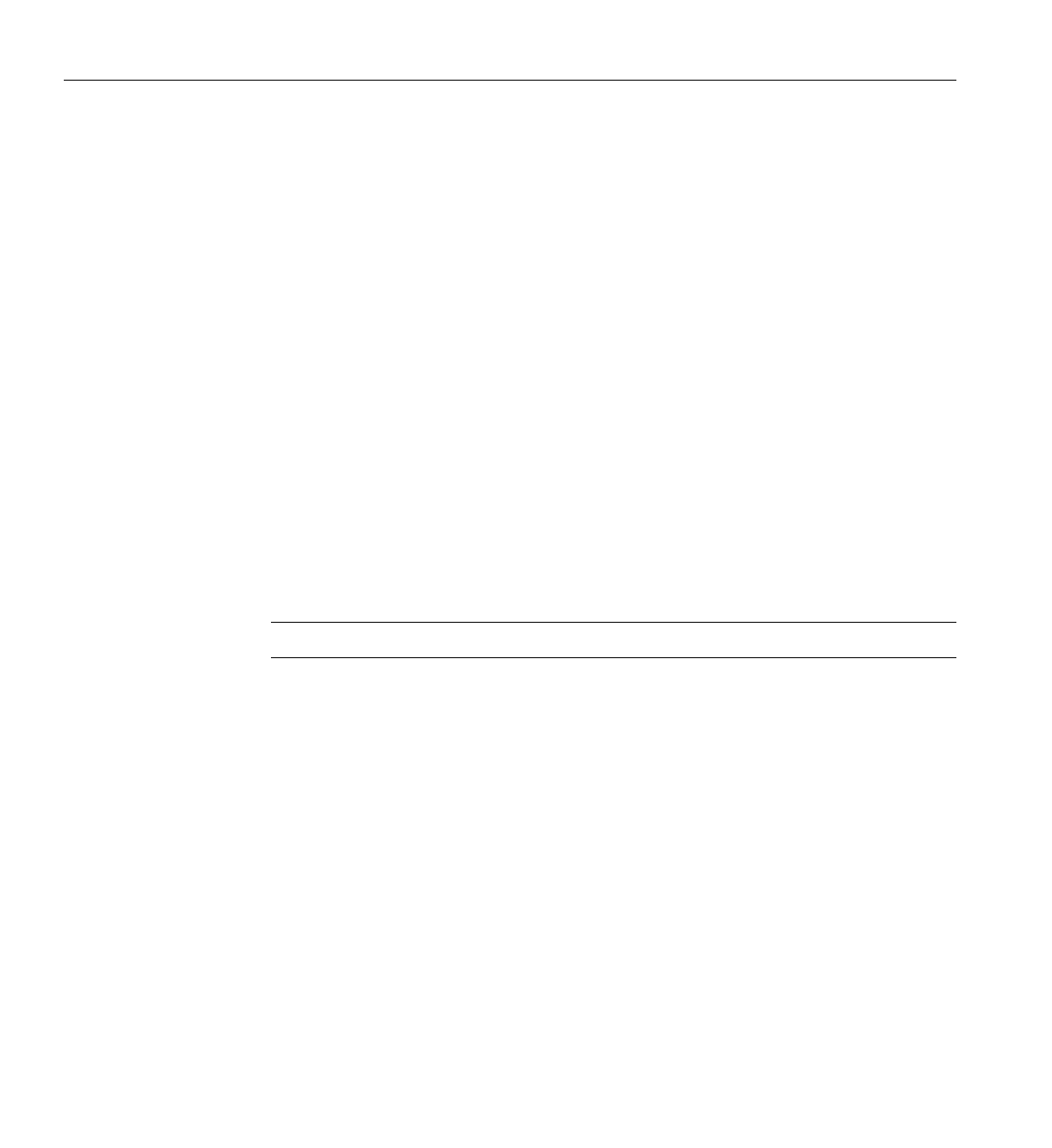
38 007-4245-014
1: Running OpenGL Vizserver
Logging Out
If you want to log out, click the Log out button in the OpenGL Vizserver main window.
If a client logs out while the single-user session is active, the session is stopped and the
client is logged out from the server.
If the master logs out while the collaborative session is active, the session stops and the
master is logged out from the server. However, other clients (nonmasters) in the
collaborative session are not logged out. They will get the message that the session is
terminated by the master. At this stage, they can start a new session or join in another
session that is already active in the server, if any, without logging out.
If a client (nonmaster) logs out while the collaborative session is active, the client is
logged out from the server but the collaborative session continues without any
hinderance and the rest of the clients in the collaborative session will receive the updated
version of the users list in their OpenGL Vizserver Session Control window.
Reserving Graphics Pipes
Note: This does not apply to starting a local collaborative session.
Depending on the server’s configuration, you might need to reserve one or more
graphics pipes on the server before you start a session. Otherwise, the start session
operation will fail, with the following error message:
Pipe not reserved.
A pipe reservation is defined by a time slot (start time and end time), a user name, and
the number of pipes to be reserved. In order to add a reservation, you need to use a
reservation client. A sample reservation web interface can be started from the following
URL:
http://serverhost/vizserver/reservation
The path element serverhost is the full name of the host machine where the
OpenGL Vizserver server is running. For more information about this web interface, see
Appendix A, “Reservation Web Interface”.

Interacting with a Rendered Image
007-4245-014 39
Once you have started a session for which you have reserved enough pipes, this session
will be available for use until the end of the time slot. A warning message will be sent to
you before the end of the reservation time slot.
Interacting with a Rendered Image
Because OpenGL Vizserver provides an application-transparent service, your
applications perform as if they are using the indirect rendering features of X11 and GLX.
Interacting with one of your applications is the same as interacting with any other
X-based application. The application is not aware that the OpenGL Vizserver system is
rendering the image.
In a collaborative session, multiple clients participating in the session can interact with
the application. However, only the client that has the input control radio box turned on
can interact with the application. For a description of how to get the input control in a
collaborative session, see “Input Control” on page 34.
Note: The local client’s pointer is displayed on the remote client in a collaborative
session only.
In order to overcome incompatibilities between different window managers, a special
meaning was assigned to the key combination CTRL-F3. Pressing this combination on
application windows on the client’s side will minimize all OpenGL Vizserver application
windows under any local windows.
Using an Application with Stereo
Stereoscopic, or stereo, viewing is accomplished by presenting different views of the
same scene to each eye. In a traditional OpenGL quad-buffered stereo application, the
following steps occur:
1. Set the draw buffer to the back left buffer.
2. Draw the OpenGL scene.
3. Set the draw buffer to the back right buffer.
4. Set up the right eye projection (glTranslate()).
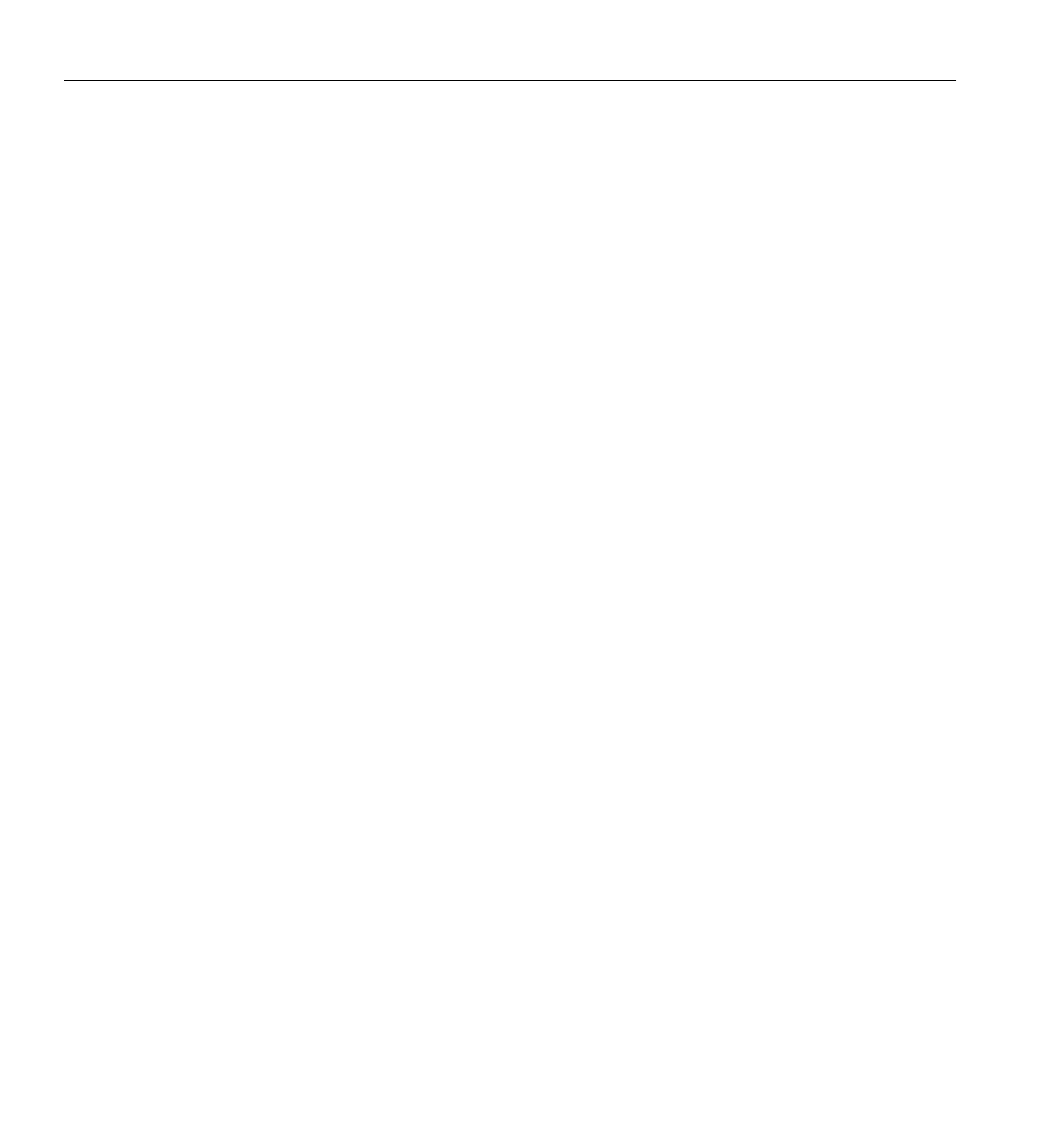
40 007-4245-014
1: Running OpenGL Vizserver
5. Draw the OpenGL scene.
6. Swap buffers.
Stereo support in OpenGL Vizserver means simply delivering multiple images (left and
right eye) to the client.
In order to support stereo, the hardware must support the two following conditions:
Condition 1 A visual mode that has both left and right eye color buffers
Condition 2 A video mode that refreshes multiple fields (left and right eye fields)
If both conditions are not satisfied, OpenGL Vizserver does not allow stereo image
delivery to function.
On the server, OpenGL Vizserver stereo support is limited to only SGI IRIX machines. On
the client, even though there are various assortment of OpenGL Vizserver clients, stereo
support is currently limited only on SGI IRIX machines.
You can verify that Condition 1 is met on both client and server sides by checking to see
if a visual on the platform supports stereo. This visual checking can be done by either the
glxinfo or findvis command.
For example, a glxinfo command entered on an IRIX platform will show you
something similar to below. Here, the stro field shows that one (0x2d) supports stereo:
visual x bf lv rg d st r g b a ax dp st accum buffs ms
id dep cl sp sz l ci b ro sz sz sz sz bf th cl r g b a ns b
-----------------------------------------------------------------
0x2c 12 tc . 16 . r y . 4 4 4 4 . . . 16 16 16 16 . .
0x2d 12 tc . 16 . r y y 4 4 4 4 . 24 8 16 16 16 16 . .
You can verify that Condition 2 is met by checking the video format files on that IRIX
system. These files are located in the /usr/gfx/ucode/PLATFORM/dg4/vof
directory, where PLATFORM specifies the graphics board family for that machine. If
there is a mode that has sin the name, this usually refers to a stereo capable format. See
the setmon(1G) and ircombine(1G) man pages for more information regarding these
formats.
The current application and the video mode between both client and server must
simultaneously support stereo. Not having the server in a stereo video mode will thus
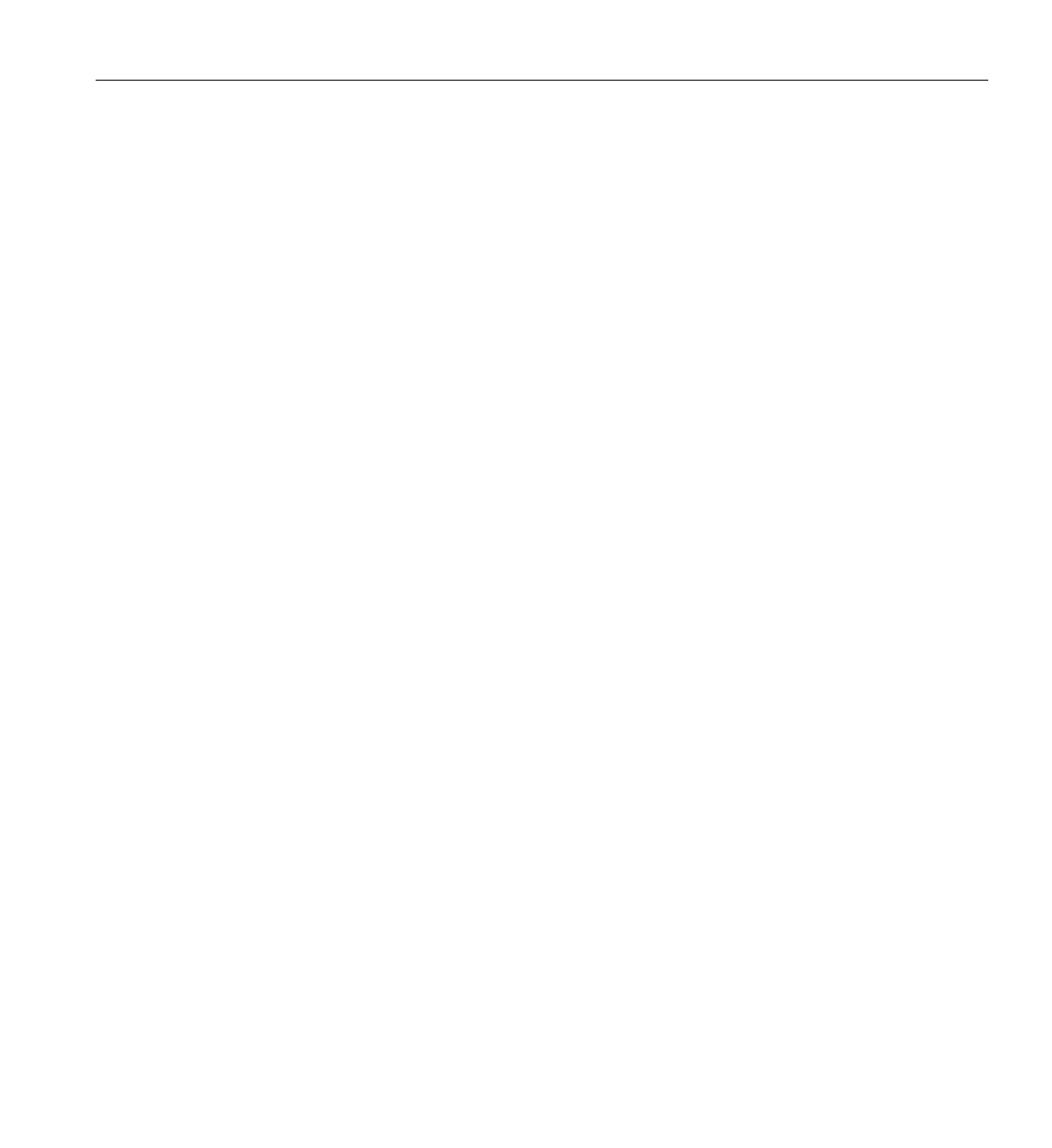
Using an Application with Stereo
007-4245-014 41
cause stereo image delivery not to work. If the client is not in a stereo video format, stereo
image delivery may work, but stereo effects will not be seen.
Since not every application running under OpenGL Vizserver will be stereo based, there
is no need to capture and deliver stereo images all the time. OpenGL Vizserver can be
configured to understand the changes transparently when an application uses a stereo
visual or the video mode on the server changes. For details on how to do this, see the
vizserver(1) man page.
In a collaborative session, various clients with different platform capabilities can mean a
heterogenous mix of both nonstereo- and stereo- enabled clients. The basic rule for this
scenario is as follows. If one remote client that supports stereo is currently joined in a
collaborative session, then a stereo support on the OpenGL Vizserver server is enabled.
This allows stereo image delivery and operation to work on those clients only. Clients
that do not meet the stereo requirements will not see video mode changes nor will they
receive extra bandwidth related to the right eye image. If the stereo enabled client leaves
the session, then stereo delivery will be disabled. To be even more simple, stereo will
work just as it would in collaborative sessions as it would in single-user sessions.
For stereo image delivery between two machines, you can expect about half the
performance for the application through OpenGL Vizserver as compared to nonstereo
performance. This is simply due to OpenGL Vizserver doing twice the work for both left
and right eye images in one application frame update. You can also expect about double
the network traffic.
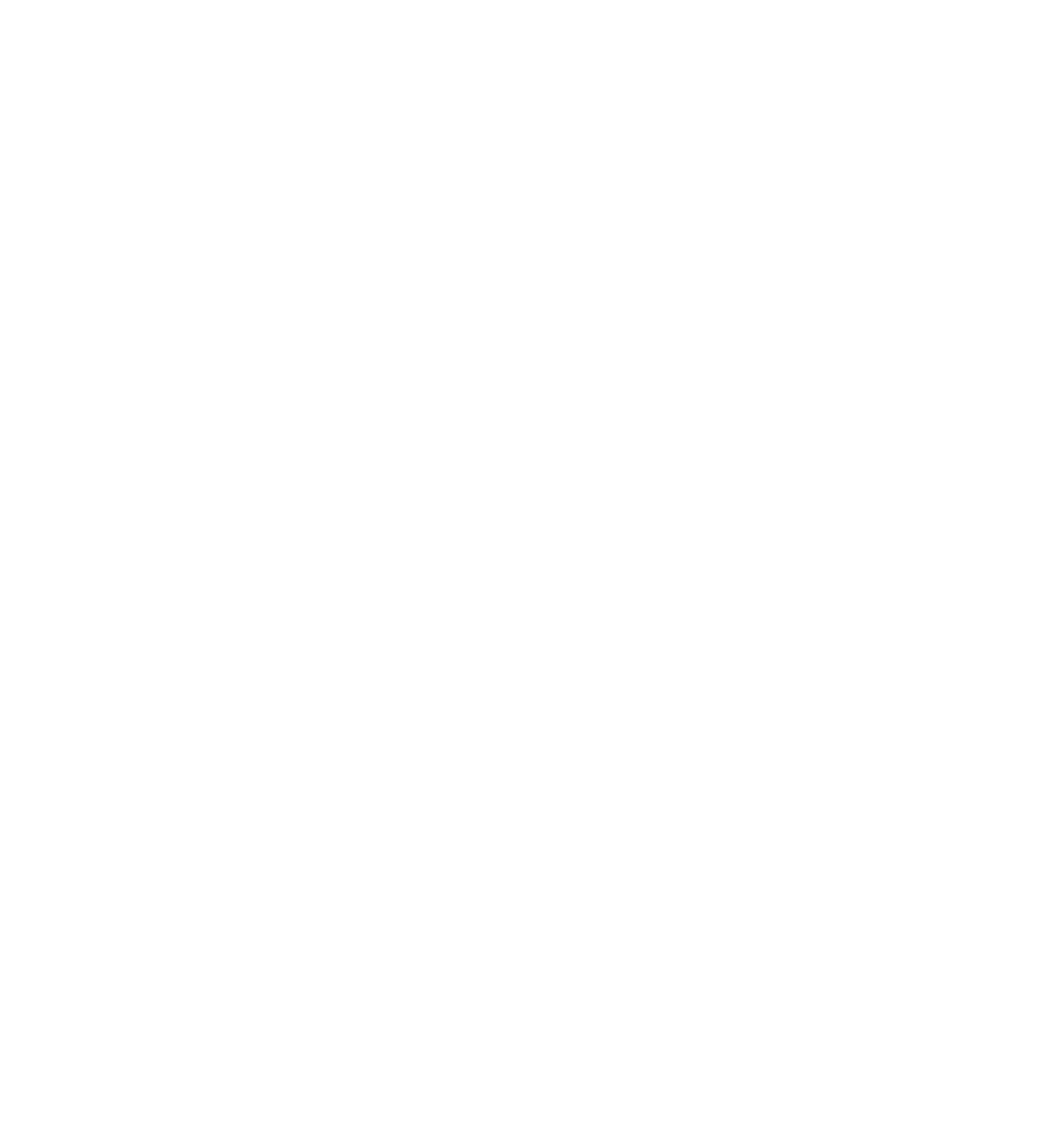
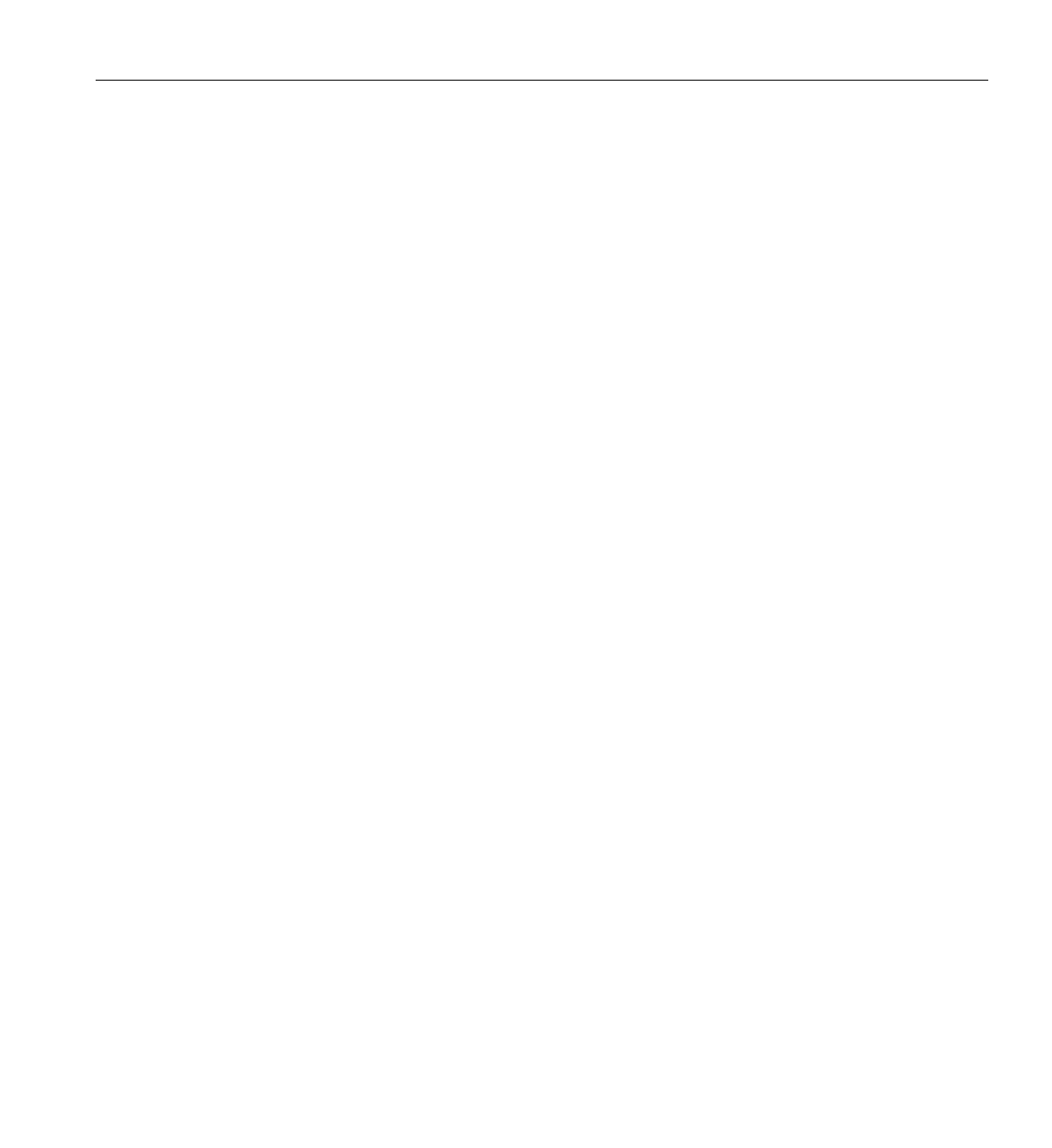
007-4245-014 43
Appendix A
A. Reservation Web Interface
The reservation web interface is a client of the reservation database on the remote server.
It can be accessed through a URL that resides on the remote host. The URL is
http://remotehost/vizserver/reservation, where remotehost is the full name of the remote
host where the server is running.
To log onto the reservation system, enter your authentication data (if needed) in the fields
of the welcome screen, and press the Login button.
Common Header
All the following pages contain a header section, as shown in Figure A-1. This header
shows—in addition to the SGI and OpenGL Vizserver logos—the name of the currently
logged in user, the name of the remote host, and the system time on the remote host. On
the left side is a LOGOUT link, that allows you to log out from the reservation server at
any time and go back to the login page for the reservation system.

44 007-4245-014
A: Reservation Web Interface
Figure A-1 Header
Login Screen
If requested, fill in your authentication data in the login page. The name of the OpenGL
Vizserver remote host is displayed at the top of the login page. Figure A-2 shows a
typical UNIX login screen, with a user name and a password field. If login parameters
are correct, you enter the daily view of the reservation database, as described in the
following section.
Figure A-2 Login Screen
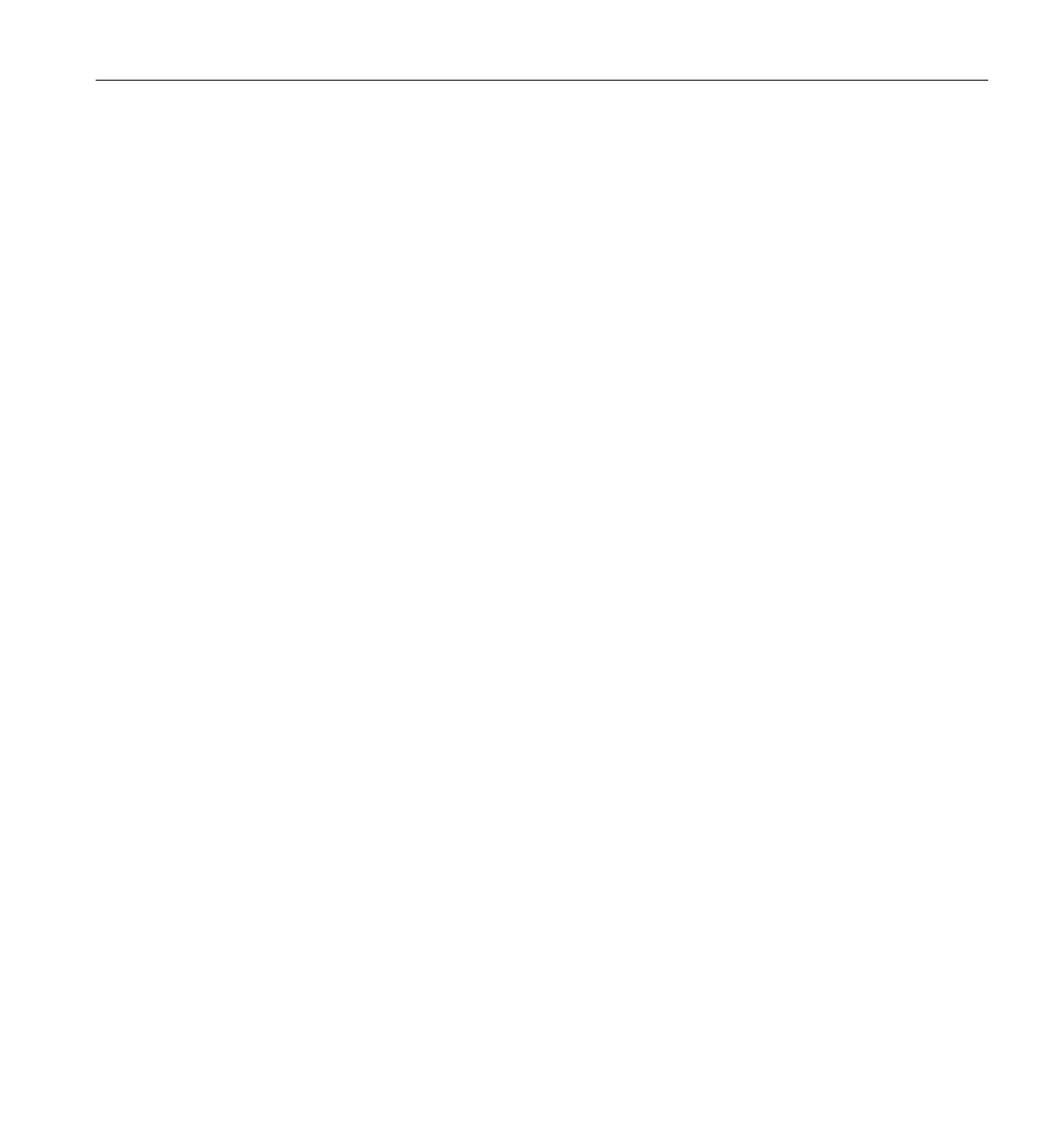
Daily View
007-4245-014 45
Daily View
Once logged in, the first and main page of the reservation web interface is the daily view.
The daily view shows a table of the reservations for a given day (the default is today),
assigned to each pipe allocated for OpenGL Vizserver on the remote host. From this page
you can select a reservation time slot to get its details (see, “Reservation View” on
page 48); select a time on the table’s vertical time scale to go to the Add Reservation page;
or jump to another day through one of the day navigation links.
Day Table
The day table, as shown in Figure A-3, represents reservations as rectangles; the time
scale is on the vertical axis and the associated pipe are on the horizontal axis. There are
as many pipe columns as there are pipes on the remote server allocated for OpenGL
Vizserver. The user name of the owner is written on the time slot. Depending on the
browser’s functionality, a yellow hint note is displayed when the mouse moves on the
reservation time slot, showing details (start and end time) of the reservation. As color
codes are used, one color is assigned to the reservations of the currently logged in user,
and another color is assigned to all other users’ reservations. Each user name in a time
slot is a link to a more detailed view of this reservation’s data (see “Reservation View”
on page 48). Each hour item on the vertical time axis is a link to a form for adding a new
reservation (see “Add Reservation Form” on page 47), starting by default at the selected
time. All these links open a separate browser window.
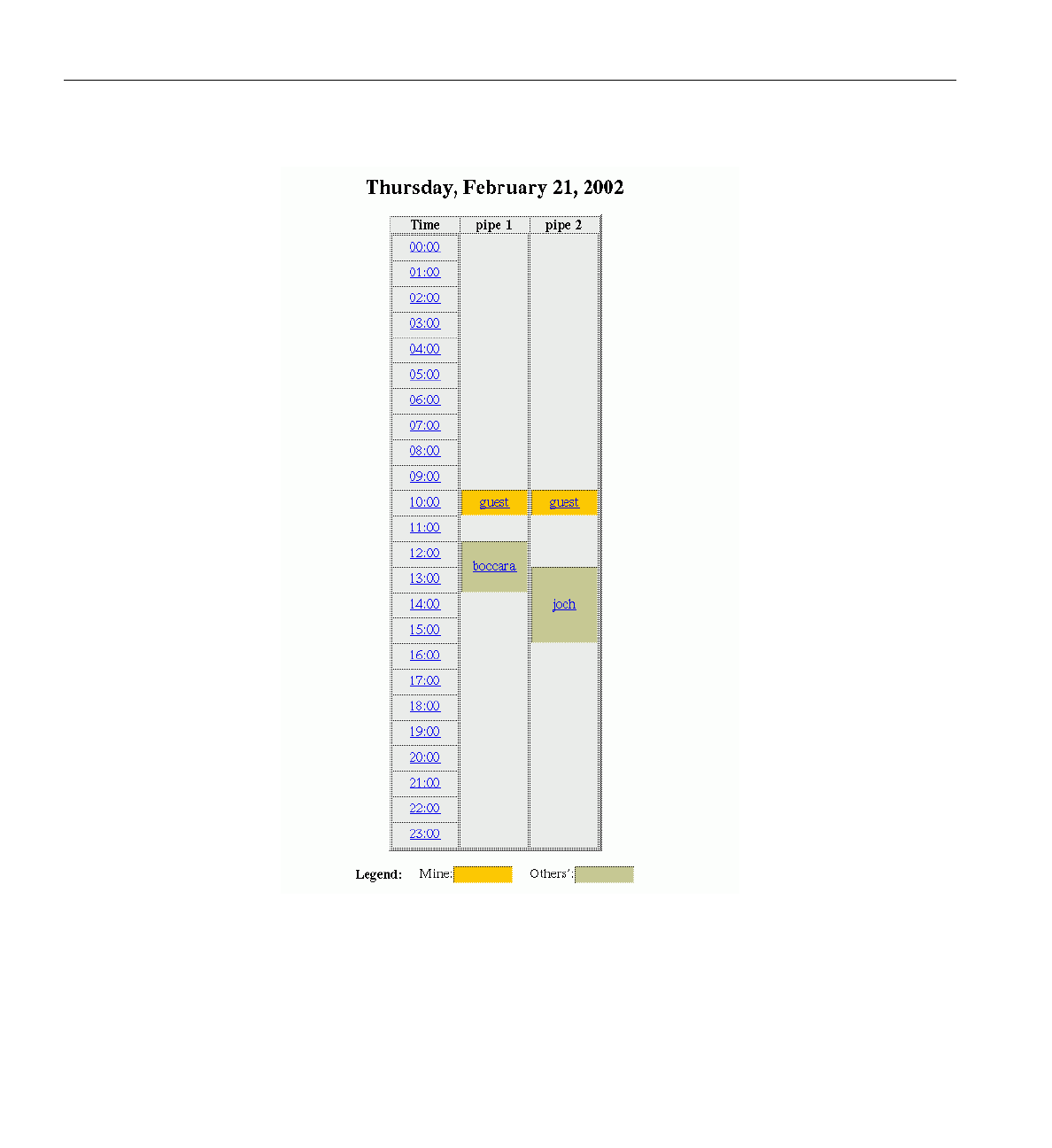
46 007-4245-014
A: Reservation Web Interface
Figure A-3 Day Table
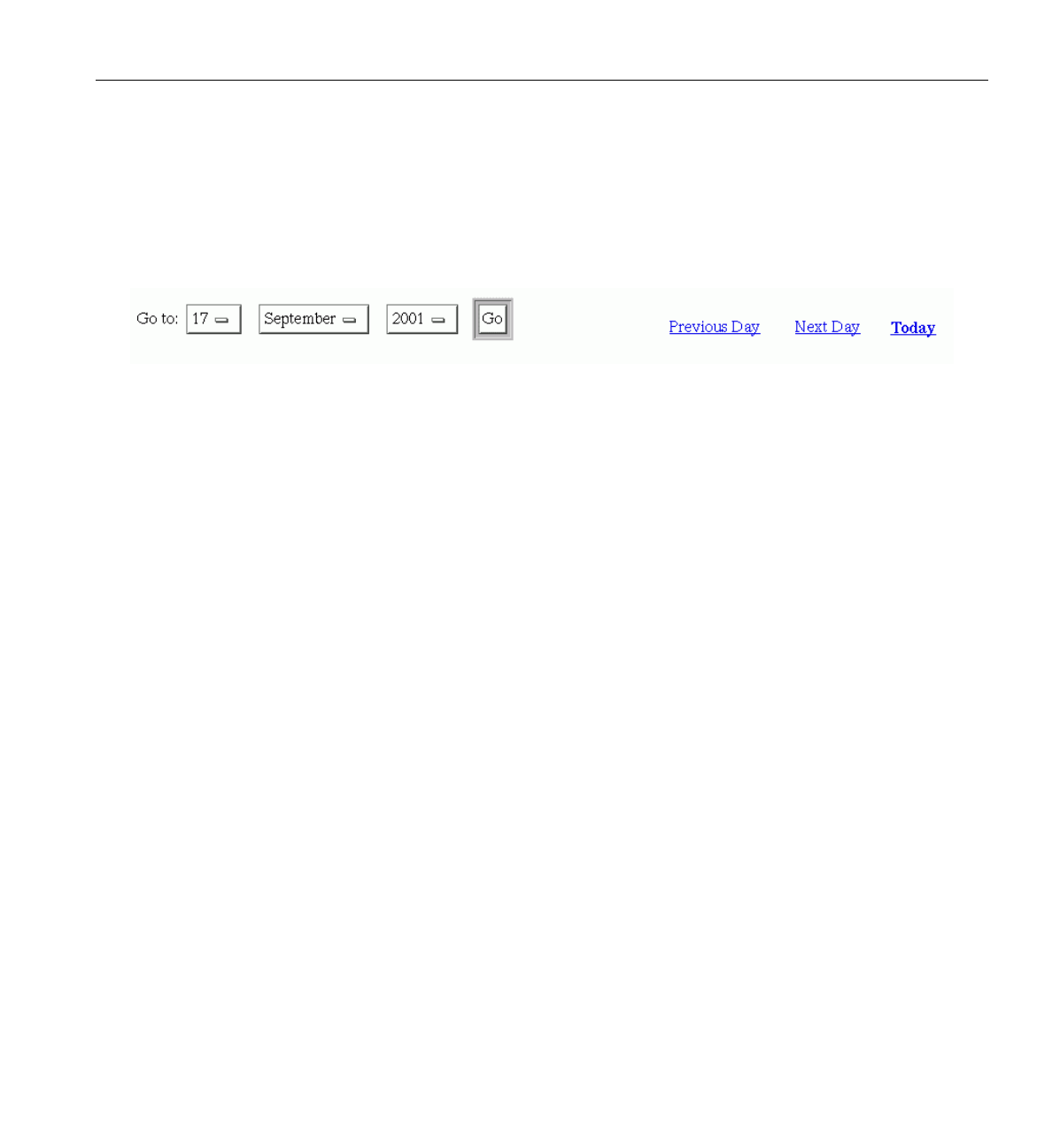
Add Reservation Form
007-4245-014 47
Day Navigation Links
Links are provided to jump to the previous, next, or current day, as shown in Figure A-4.
Another form is provided to directly select the day you want to view, this day being
defined by its year, month, and day of the month.
Figure A-4 Day Navigation
Add Reservation Form
The Add Reservation form, as shown in Figure A-5, contains fields to enter the day, start
time, and duration of the reservation you want to add, as well as the number of pipes to
be reserved. The owner is always the user who is logged in. A reservation will then be
added after checking that this does not create a pipe overallocation for the time slot. In
case of such a conflict, the operation will fail. On success, the daily view will be updated
with the new reservation.

48 007-4245-014
A: Reservation Web Interface
Figure A-5 Add Reservation Form
Reservation View
The reservation view, as shown in Figure A-6, provides the following details about a
reservation: number of reserved pipes, start time, end time, and owner user. If you are a
privileged user, or the owner of the displayed reservation, you can delete this reservation
by pressing the Delete button. If not, the deletion operation will fail and an error message
will be displayed.

Login Timeout
007-4245-014 49
Figure A-6 Reservation View
Login Timeout
A timeout is defined in a configuration file and is reserved for an administrator’s use.
After a timeout has passed since your last operation on the reservation web interface, the
login page will be displayed and you must log in again to the reservation system.
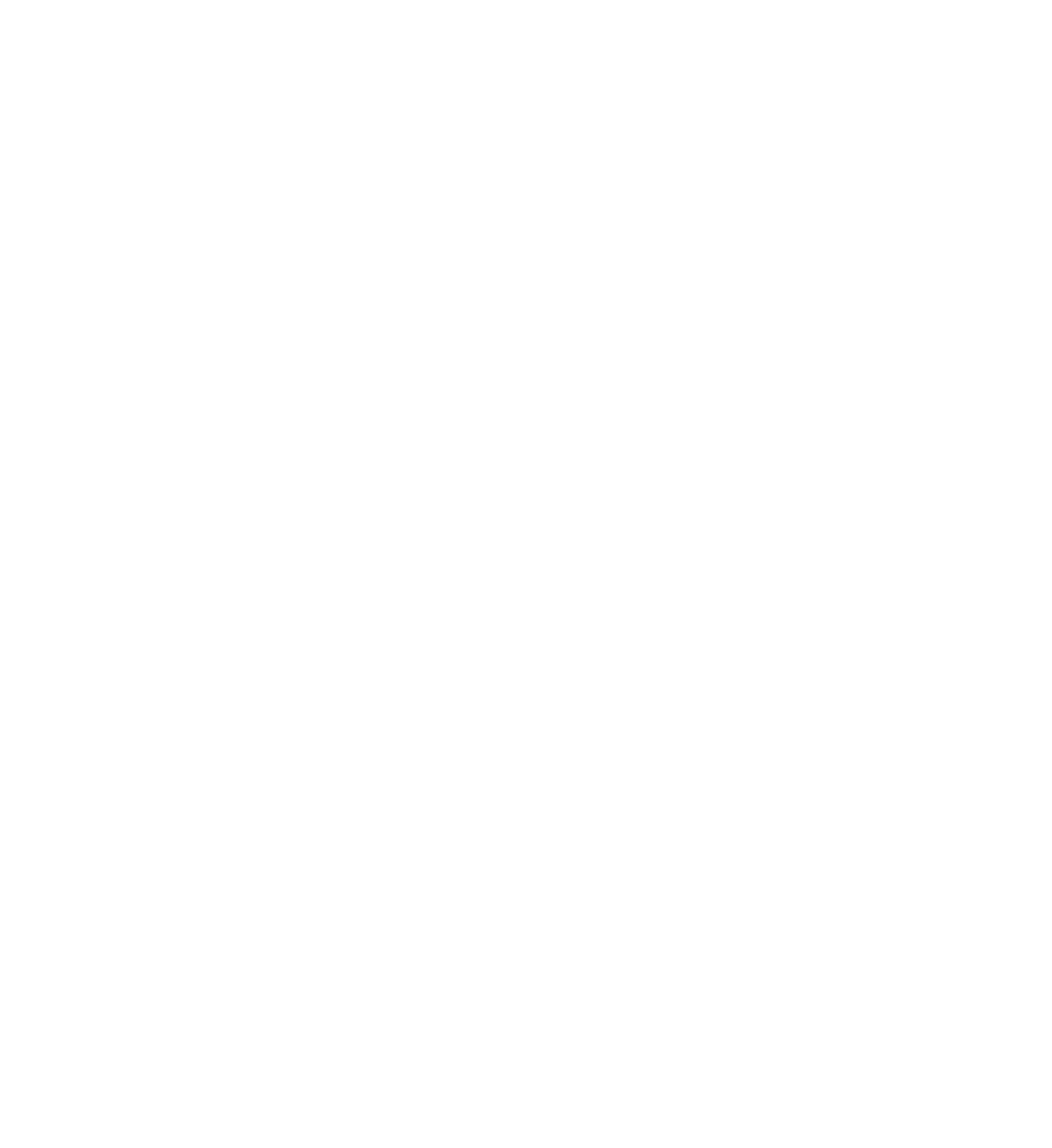
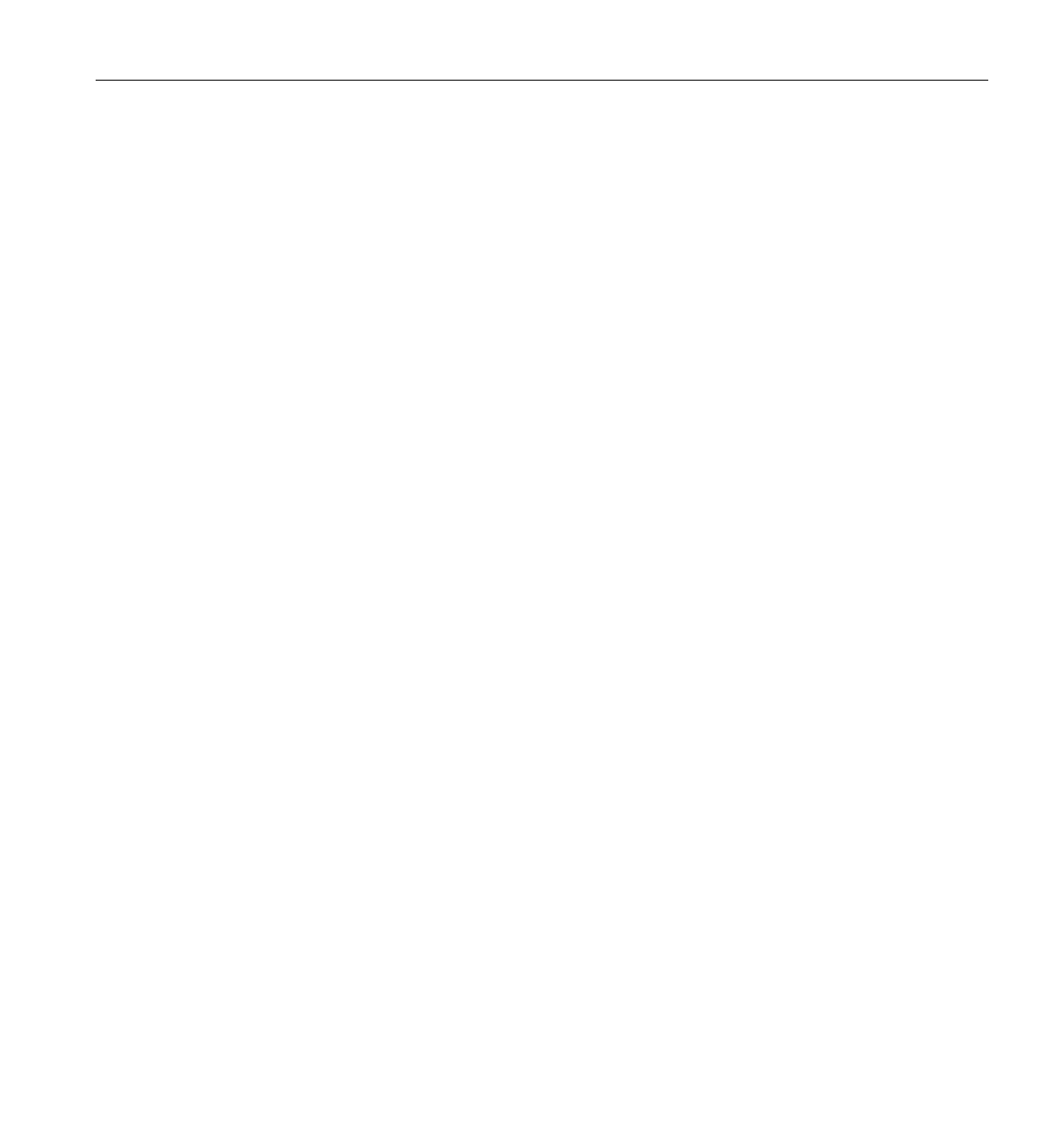
007-4245-014 51
Index
A
active screens, 3, 13, 37
applications
interacting with, 39
starting, 16-18
C
clients, xii
collaborative sessions
definition, xii, 2, 19
joining, 28
starting, 19
Color Cell compression, 14
commands
rlogin, 17
ssh, 17
telnet, 17
vizserver, 4, 36
vsx, 17
compression
Color Cell, 14
Delta Color Cell, 14
Interpolated Color Cell, 14
JPEG, 14
lossless, 14
options, 14
RLE, 15
Scaled Color Cell, 14
Scaled Interpolated Color Cell, 14
ZLIB, 15, 37
configuration options, 11
compression, 14
frame spoiling, 15
network interface, 13
console window
starting application, 16
D
Delta Color Cell compression, 14
desktop sharing, 2, 3, 12, 37
DVI sources, 3
E
errors
pipe not reserved, 38
F
frame spoiling, 15, 37
G
glFinish() function, 15
glFlush() function, 15
glXSwapBuffers() function, 15
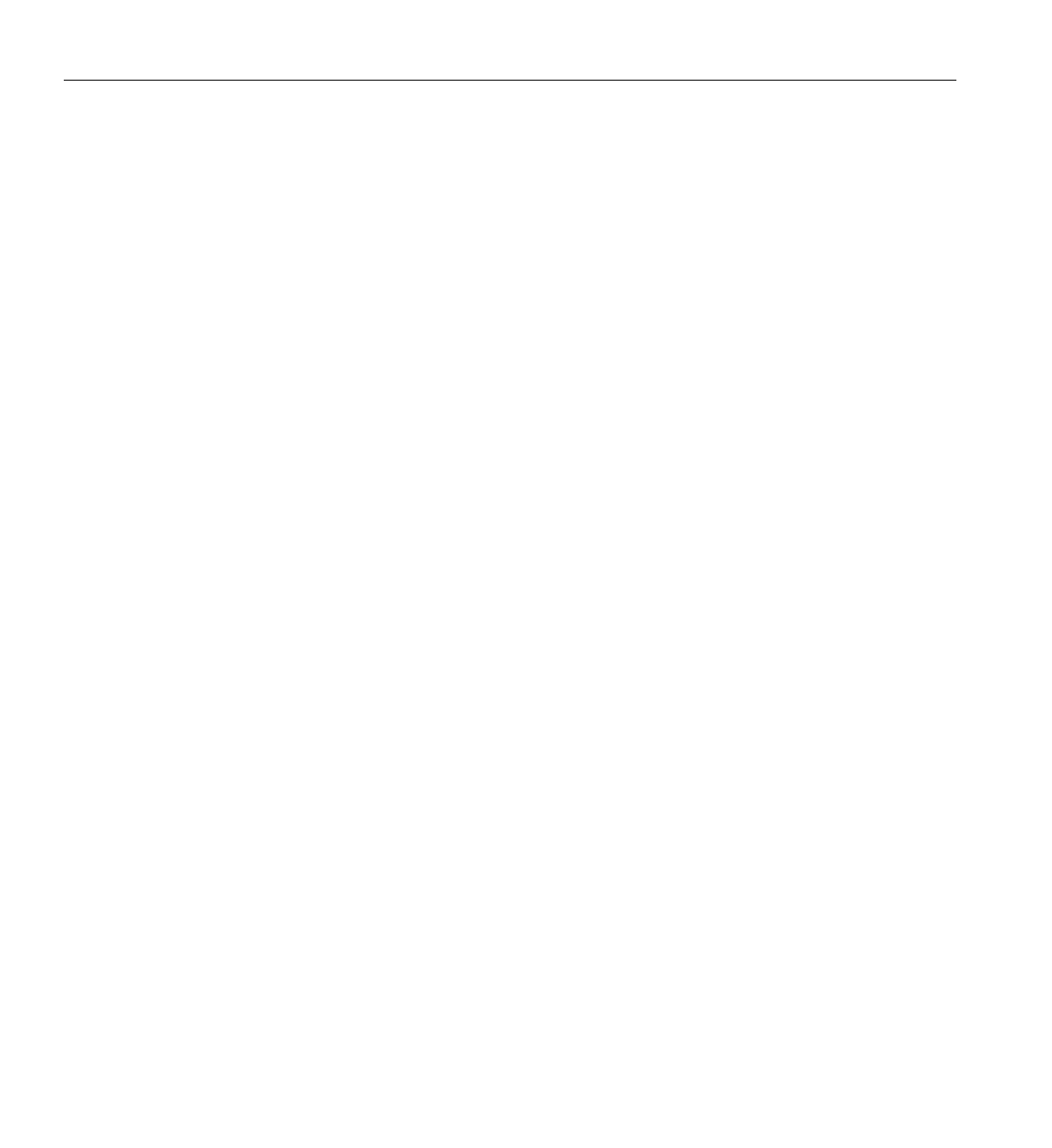
52 007-4245-014
Index
H
hardware compositors, 3
hardware readback devices, 3
host name, 4, 5
I
images
displaying, 18
interacting with, 39
Interpolated Color Cell compression, 14
IRIX platforms, xii
ISO/IEC IS 10918-1 standard (JPEG compression),14
J
Joint Photographic Experts Group (JPEG)
compression, 14
JPEG compression, 14
L
Linux platforms, xii
login, 5
lossless compression, 14
M
Mac OS X platforms, xii
main window
connected status, 6
display, 5
session active, 10
session starting, 7
N
network interface, configuring, 13
non-lossy compression, 14
O
OpenGL Vizserver icon, 4
P
pipes
reserving, 38
platforms
IRIX, xii
Mac OS X, xii
Red Hat Linux, xii
SGI ProPack, xii
SGI servers, xi
Solaris, xii
SUSE LINUX, xii
Windows 2000, xii
Windows NT, xii
Windows XP, xii
R
readback devices, 3
readback trigger functions, 15
Red Hat platforms, xii
RLE compression, 15
rlogin command, 17
S
Scalable Graphics Capture (SGC) cards, 3
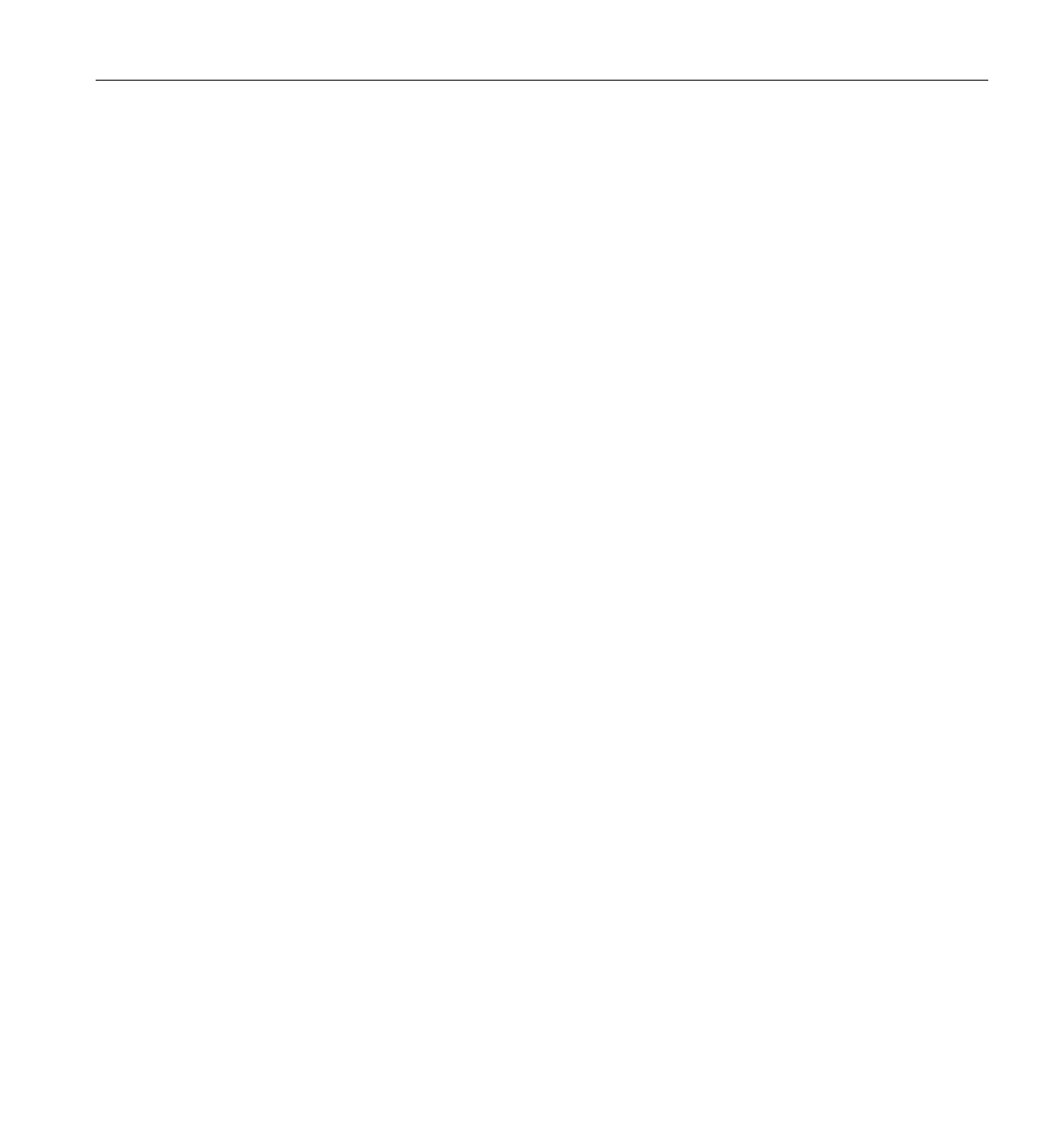
007-4245-014 53
Index
Scaled Color Cell compression, 14
Scaled Interpolated Color Cell compression, 14
server
connecting to, 4-6
session name, 30
sessions
collaborative, xii, 2, 19
single-user, xii, 2, 7
stopping, 19
SGI ProPack platforms, xii
SGI servers, xi
single-user sessions, xii, 2, 7
software platforms (See also platforms.), xii
Solaris platforms, xii
spoiling, 15, 37
ssh command, 17
Stop Session button, 19
SUSE LINUX platforms, xii
T
telnet command, 17
transfer rate, xi
V
video groups, 3, 13, 37
vizserver command, 4, 36
vsx command, 3, 17
W
Windows platforms, xii
Z
ZLIB compression, 15, 37