02 Incubator Operation Instructions
Instructions
User Manual:
Open the PDF directly: View PDF ![]() .
.
Page Count: 7
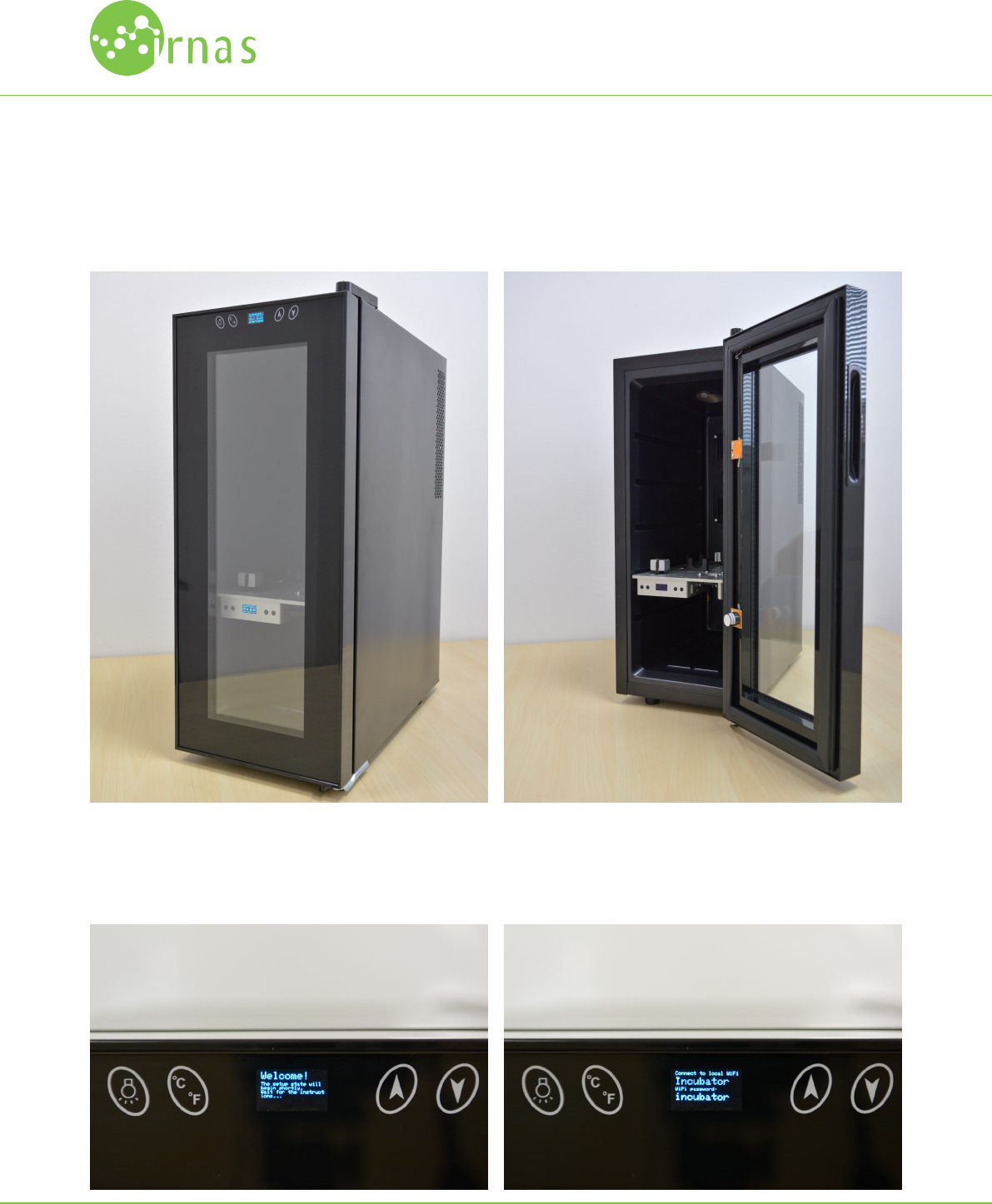
New Harvest Incubator User Manual
User instructions manual for the Incubator, developed for the New Harvest organisation. Describes usage via control panel,
web interface and mobile app.
Step 1: Power up the incubator. You should see an welcome
screen pop-up.
Step 2: On first usage, WiFi connection must be set-up. If
there are no pre-set connections, incubator will provide a
temporal local WiFi spot.
New Harvest INCUBATOR was developed by Institute IRNAS, open hardware development institute,
for the New Harvest organisation.
IRNAS.EU
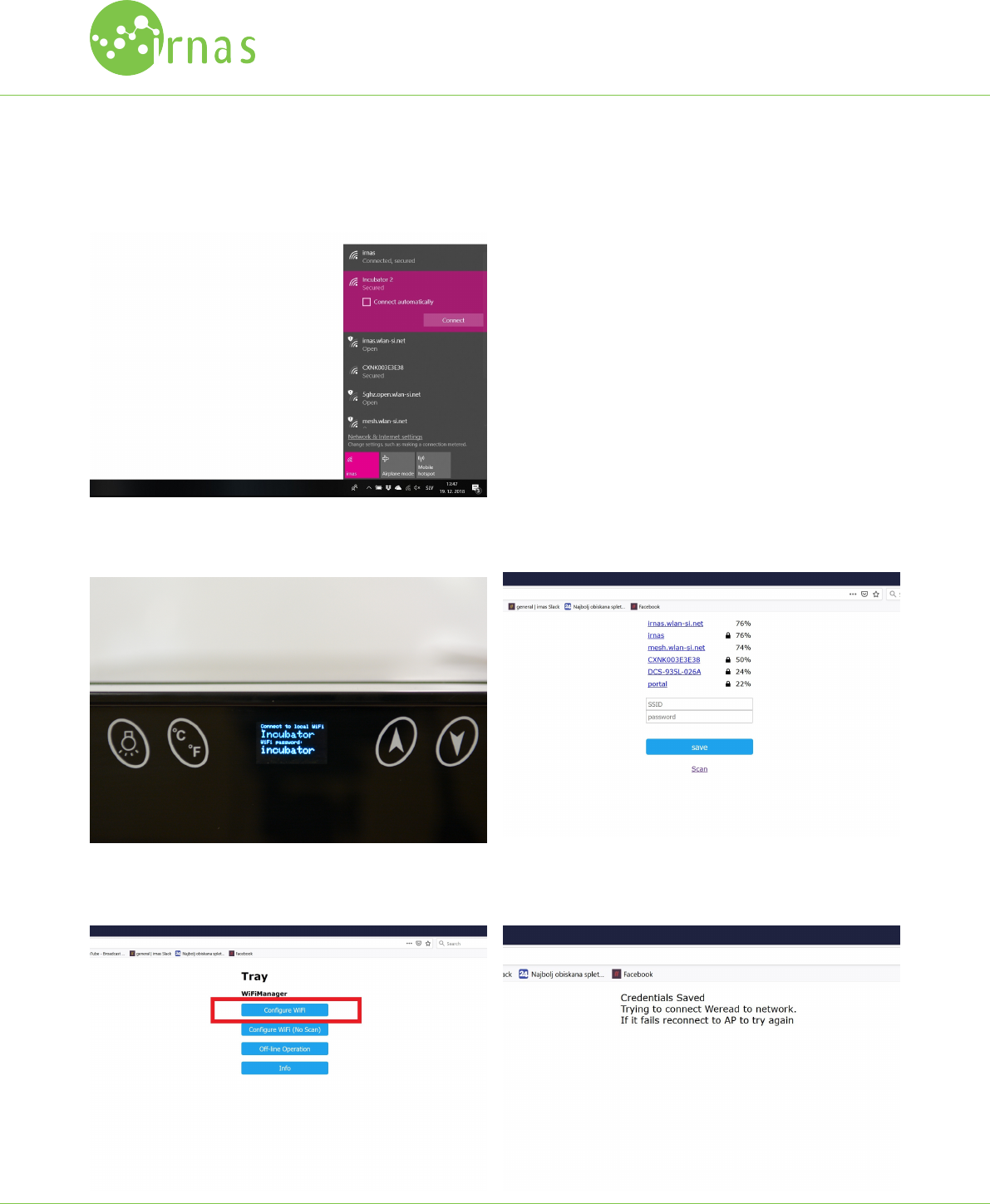
Step 3: You should be able to observe incubator local WiFi
on your computer or mobile phone.
Step 4: Connect to tray network using credentials on the
screen.
Step 5: A WiFi manager should automatically open in your
browser. This may take a few minutes.
Step 6: Choose on of the following options:
•Configure WiFi: standard Wifi configuration. It will
scan your network for available connections. RECOM-
MENDED!
•Configure WiFi (No Scan): you will need to input your
WiFi data - use if desired connection doesn’t pop-up
at the scan option.
•Off-Line Operation: operation without internet access.
Keep in mind that the mobile app will not function!
If the window doesn’t pop-up after a few minutes, or you
have trouble at some other stage of the set-up, rebooting
the incubator is recommended.
Step 7: Select ”Configure WiFi” option, locate desired WiFi
and enter the password. Save.
Step 8: Confirmation window will be displayed. Your incuba-
tor will automatically reboot.
New Harvest INCUBATOR was developed by Institute IRNAS, open hardware development institute,
for the New Harvest organisation.
IRNAS.EU
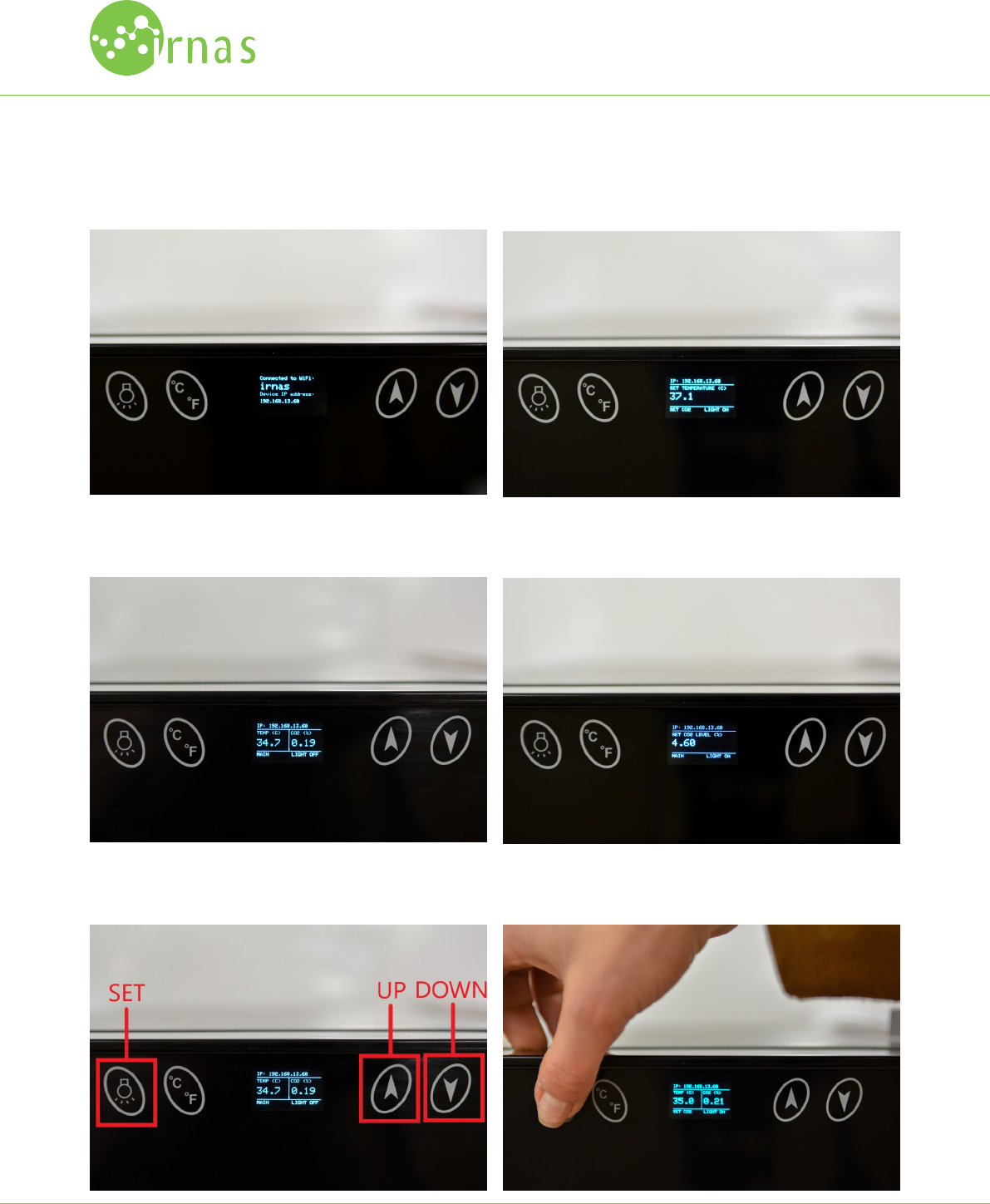
Step 9: Upon reboot, incubator will automatically connect to
chosen network.
Step 10: Incubator will automatically go to the operational
state, where temperature and CO2 levels are regulated.
Step 11: To change set temperature, CO2 levels and navigate
between the screens, press ”SET” button.
SET TEMPERATURE: First menu screen is ”SET TEMPERATURE”.
You can adjust set temperature with up and down buttons.
SET CO2: Second menu screen is ”SET CO2”. You can adjust
set CO2 level with up and down buttons.
MAIN: You can return to the main screen by pressing ”SET”
button again.
New Harvest INCUBATOR was developed by Institute IRNAS, open hardware development institute,
for the New Harvest organisation.
IRNAS.EU
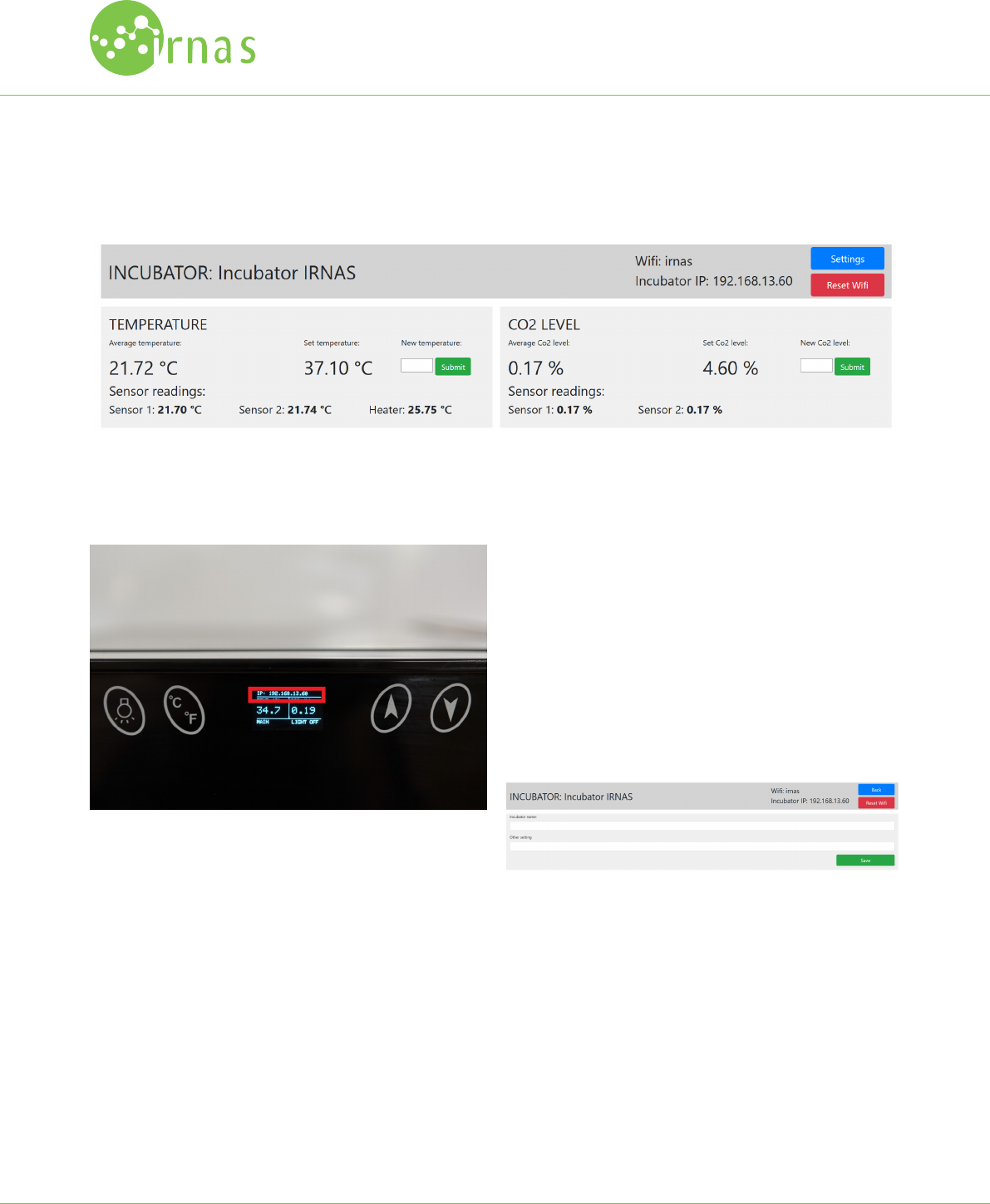
Web Interface
Incubator can also be controlled via web interface, accessible when connected to the same network as the incubator.
ACCESS: After the incubator set-up, enter the IP address, lo-
cated at the top of the screen, in the browser. Keep in mined
that values are updated only every 10 seconds.
TEMPERATURE: You can observe current average tempera-
ture and temperature on all sensors. Keep in mind that he
heater temperature is not relevant to the inside tempera-
ture.
SET TEMPERATURE: To change set temperature enter the
new value in the ”New temperature” field and press ”SUB-
MIT” button.
CO2 LEVEL: You can observe current co2 levels inside the in-
cubator. Currently only 1 sensor is installed in the incubator.
SET CO2 LEVEL: To change set CO2 level, enter the new value
in the ”New CO2 level” field and press ”SUBMIT” button.
SETTINGS: To change any settings press ”SETTINGS” button.
New window will pop-up - UNDER CONSTRUCTION. To change
anything, enter new value in the window and press ”SAVE”
button.
RESET WIFI: To reset WiFi settings press ”Reset WiFi” button.
You will need to repeat incubator set-up.
New Harvest INCUBATOR was developed by Institute IRNAS, open hardware development institute,
for the New Harvest organisation.
IRNAS.EU
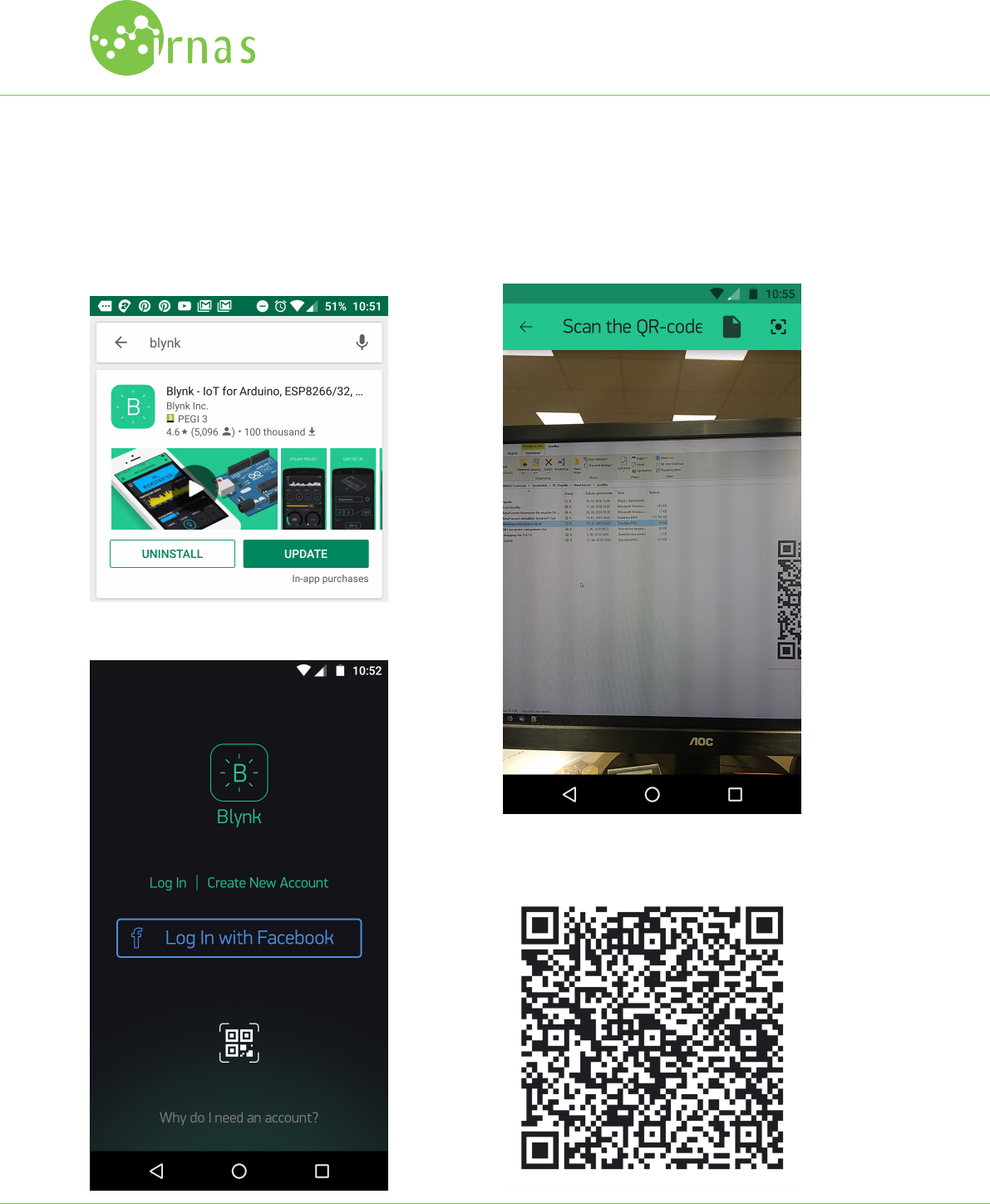
Mobile App
Incubator can be controlled via Blynk mobile app.
Step 1: Get the Blynk app in your app store, i.e. Google Play
Store.
Step 2: Run the app. Click on the QR code sign.
Step 3: Scan the provided QR code.
The code:
New Harvest INCUBATOR was developed by Institute IRNAS, open hardware development institute,
for the New Harvest organisation.
IRNAS.EU
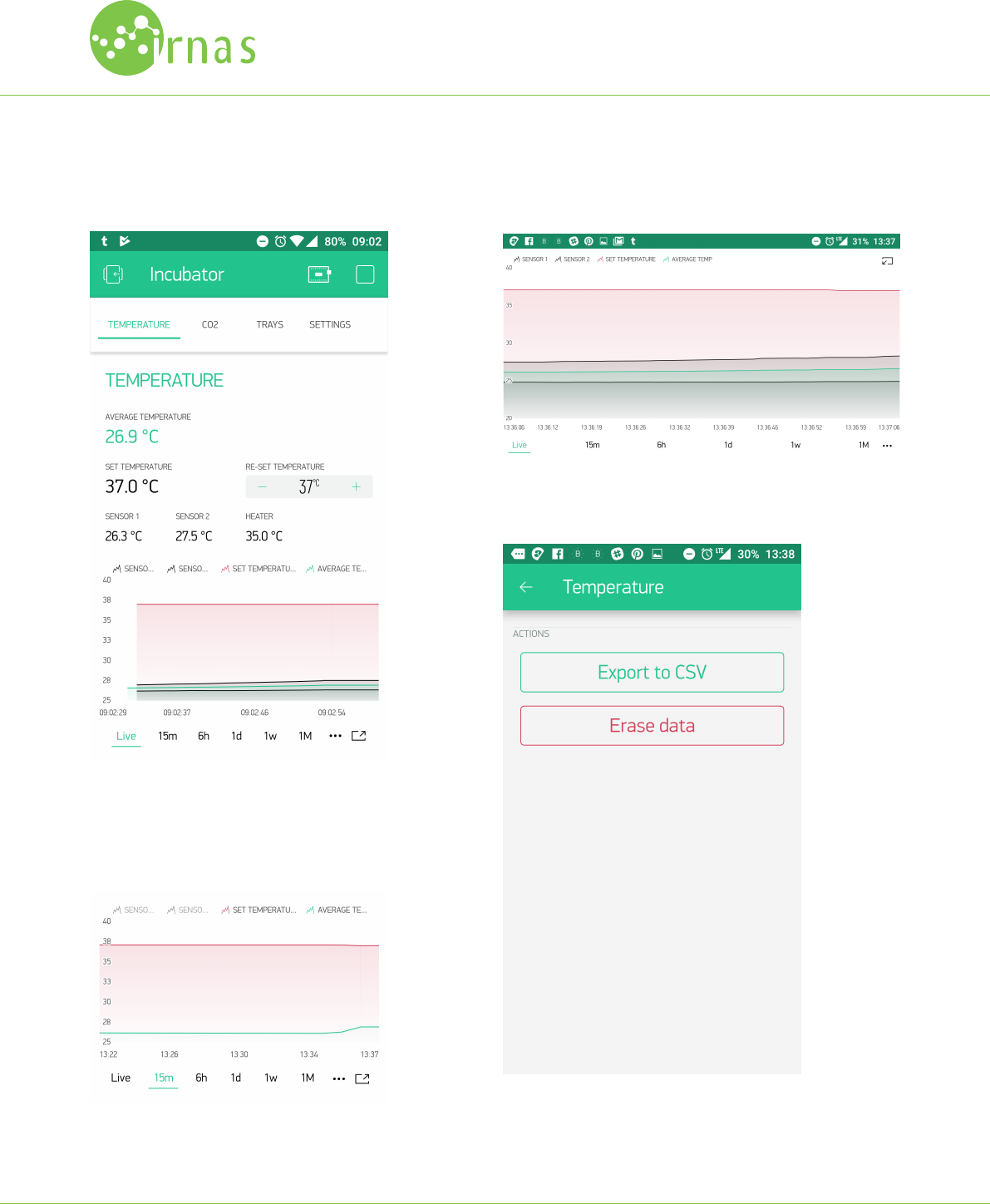
TEMPERATURE: Temperature readings can be monitored un-
der the ”TEMPERATURE” tab.
Set temperature can be adjusted by changing the value with
+ and - signs. All sensor readings are displayed on the graph.
You can adjust the plot by pressing on variable name, to
make it visible or invisible. For example:
You can access full-screen mode by pressing the icon in the
bottom-right corner of the plot.
To expor or email csv sensor data press the ”three dot” icon
in the bottom-right corner of the plot.
New Harvest INCUBATOR was developed by Institute IRNAS, open hardware development institute,
for the New Harvest organisation.
IRNAS.EU
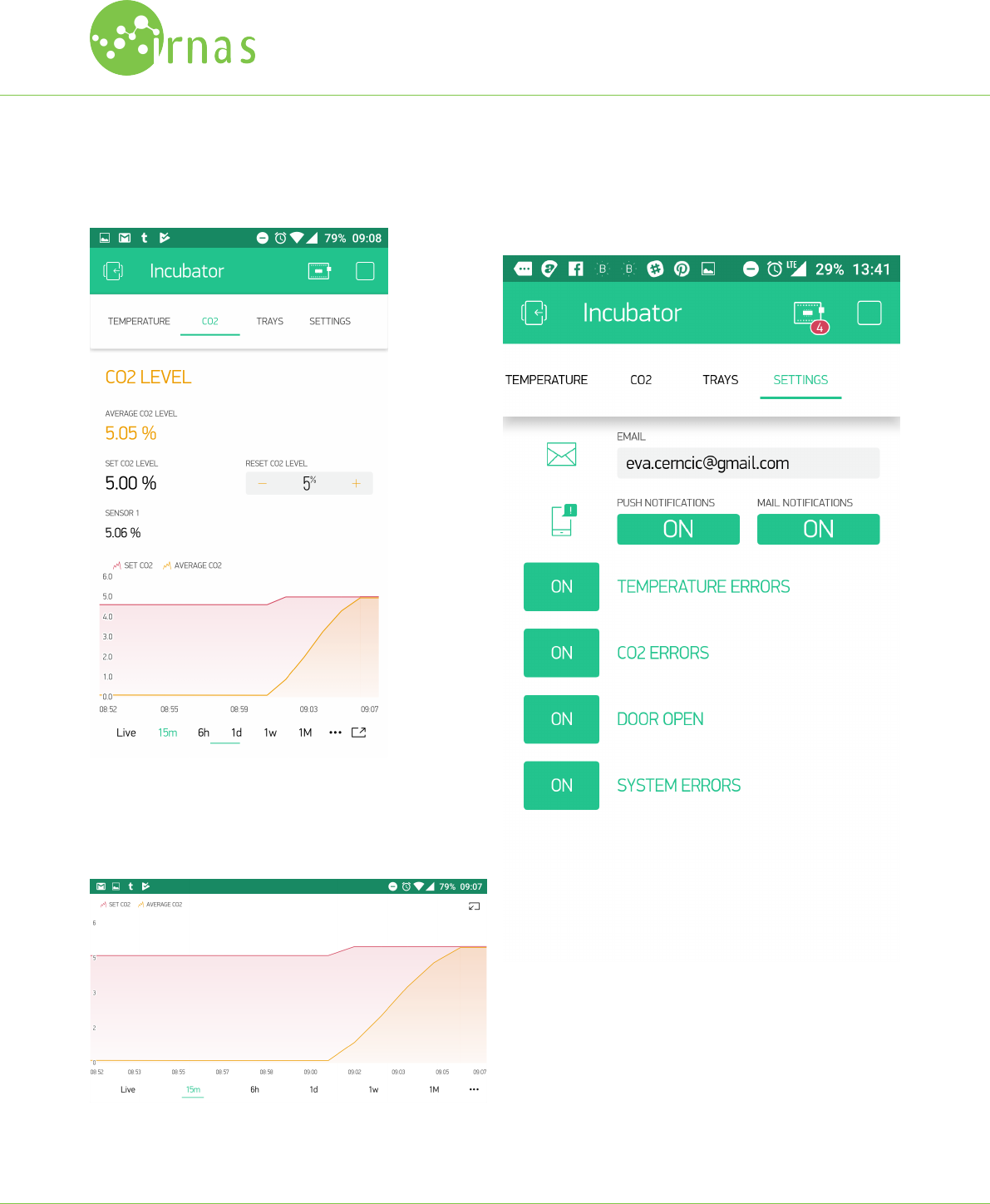
CO2: CO2 level readings can be monitored under the ”CO2”
tab.
Set CO2 level can be adjusted by changing the value with +
and - signs. All sensor readings are displayed on the graph,
that can be manipulated in the same way as the tempera-
ture one.
SETTINGS: You can change operational preferences under the
”SETTINGS” tab. You can enter your mail for notifications and
set preferences for type of notifications you want to receive.
New Harvest INCUBATOR was developed by Institute IRNAS, open hardware development institute,
for the New Harvest organisation.
IRNAS.EU