J Link / Trace User Guide (UM08001) 02 Jlink
User Manual:
Open the PDF directly: View PDF ![]() .
.
Page Count: 394 [warning: Documents this large are best viewed by clicking the View PDF Link!]
- About this document
- Table of Contents
- Introduction
- Licensing
- J-Link software and documentation package
- 3.1 Software overview
- 3.2 J-Link Commander (Command line tool)
- 3.3 J-Link GDB Server
- 3.4 J-Link Remote Server
- 3.5 J-Mem Memory Viewer
- 3.6 J-Flash
- 3.7 J-Link SWO Viewer
- 3.8 J-Scope
- 3.9 SWO Analyzer
- 3.10 JTAGLoad (Command line tool)
- 3.11 J-Link RDI (Remote Debug Interface)
- 3.12 Processor specific tools
- 3.13 J-Link Software Developer Kit (SDK)
- Setup
- Working with J-Link and J-Trace
- 5.1 Connecting the target system
- 5.2 Indicators
- 5.3 JTAG interface
- 5.4 SWD interface
- 5.5 Multi-core debugging
- 5.6 Connecting multiple J-Links / J-Traces to your PC
- 5.7 J-Link control panel
- 5.8 Reset strategies
- 5.9 Using DCC for memory access
- 5.10 J-Link script files
- 5.11 Command strings
- 5.12 Switching off CPU clock during debug
- 5.13 Cache handling
- 5.14 Virtual COM Port (VCOM)
- Flash download
- Flash breakpoints
- J-Flash SPI
- RDI
- RTT
- Device specifics
- Target interfaces and adapters
- Background information
- Designing the target board for trace
- Support and FAQs
- Glossary
- Literature and references
- Index

A product of SEGGER Microcontroller GmbH & Co. KG
www.segger.com
J-Link / J-Trace
User Guide
Software Version V5.00
Manual Rev. 0
Document: UM08001
Date: June 8, 2015

2
J-Link / J-Trace (UM08001) © 2004-2014 SEGGER Microcontroller GmbH & Co. KG
Disclaimer
Specifications written in this document are believed to be accurate, but are not guar-
anteed to be entirely free of error. The information in this manual is subject to
change for functional or performance improvements without notice. Please make sure
your manual is the latest edition. While the information herein is assumed to be
accurate, SEGGER Microcontroller GmbH & Co. KG (the manufacturer) assumes no
responsibility for any errors or omissions. The manufacturer makes and you receive
no warranties or conditions, express, implied, statutory or in any communication with
you. The manufacturer specifically disclaims any implied warranty of merchantability
or fitness for a particular purpose.
Copyright notice
You may not extract portions of this manual or modify the PDF file in any way without
the prior written permission of the manufacturer. The software described in this doc-
ument is furnished under a license and may only be used or copied in accordance
with the terms of such a license.
© 2015 SEGGER Microcontroller GmbH & Co. KG, Hilden / Germany
Trademarks
Names mentioned in this manual may be trademarks of their respective companies.
Brand and product names are trademarks or registered trademarks of their respec-
tive holders.
Contact address
SEGGER Microcontroller GmbH & Co. KG
In den Weiden 11
D-40721 Hilden
Germany
Tel.+49 2103-2878-0
Fax.+49 2103-2878-28
Email: support@segger.com
Internet: http://www.segger.com
Revisions
This manual describes the J-Link and J-Trace device.
For further information on topics or routines not yet specified, please contact us.
Revision Date By Explanation
V5.00 Rev. 0 150520 EL Chapter "J-Flash SPI"
* Initial version added
V4.99b Rev. 0 150520 EL
Chapter "Related Software"
* Section "J-Link STM32 Unlock"
- Added command line options
V4.99a Rev. 0 150429 AG
Chapter "Target interfaces and Adapters"
Chapter "20-pin J-Link connector", section
"Pinout for SPI" added.
V4.98d Rev. 0 150427 EL
Chapter "Related Software"
* Section "Configure SWO output after device
reset" updated.
V4.98b Rev. 0 150410 AG Chapter "Licensing"
* Section "J-Trace for Cortex-M" updated.

J-Link / J-Trace (UM08001) © 2004-2014 SEGGER Microcontroller GmbH & Co. KG
3
V4.98 Rev. 0 150320 NG
Chapter "Related Software"
* Section "J-Link Commander"
Sub-Section "Commands" added.
Chapter "Working with J-Link and J-Trace"
* Section "J-Link script files" updated
V4.96f Rev. 0 150204 JL
Chapter "Related Software"
* Section "GDB Server"
Exit code description added.
V4.96 Rev. 0 141219 JL
Chapter "RTT" added.
Chapter "Related Software"
* Section "GDB Server"
Command line option "-strict" added.
Command line option "-timeout" added.
V4.90d Rev. 0 141112 NG
Chapter "Related Software"
* Section "J-Link Remote Server" updated.
* Section "J-Scope" updated.
V4.90c Rev. 0 140924 JL Chapter "Related Software"
* Section "JTAGLoad" updated.
V4.90b Rev. 1 140813 EL
Chapter "Working with J-Link and J-Trace"
* Section "Connecting multiple J-Links / J-Traces
to your PC" updated
Chapter "J-Link software"
* Section "J-Link Configurator" updated.
V4.90b Rev. 0 140813 NG Chapter "Related Software"
* Section "J-Scope" added.
V4.86 Rev. 2 140606 AG
Chapter "Device specifics"
* Section "Silicon Labs - EFM32 series devices"
added
V4.86 Rev. 1 140527 JL
Chapter "Related Software"
* Section "GDB Server"
Command line options -halt / -nohalt added.
Description for GDB Server CL version added.
V4.86 Rev. 0 140519 AG Chapter "Flash download"
Section "Mentor Sourcery CodeBench" added.
V4.84 Rev. 0 140321 EL
Chapter "Working with J-Link"
* Section "Virtual COM Port (VCOM) improved.
Chapter "Target interfaces and adapters"
* Section "Pinout for SWD + Virtual COM Port
(VCOM) added."
V4.82 Rev. 1 140228 EL
Chapter "Related Software"
* Section "Command line options"
Extended command line option -speed.
Chapter "J-Link software and documentation
package"
* Section "J-Link STR91x Commander"
Added command line option parameter to
specify a customized scan-chain.
Chapter "Working with J-Link"
* Section "Virtual COM Port (VCOM) added.
Chapter "Setup"
* Section "Getting started with J-Link and DS-5"
V4.82 Rev. 0 140218 JL
Chapter "Related Software"
* Section "GDB Server"
Command line option -notimout added.
Revision Date By Explanation

4
J-Link / J-Trace (UM08001) © 2004-2014 SEGGER Microcontroller GmbH & Co. KG
V4.80f Rev. 0 140204 JL
Chapter "Related Software"
* Section "GDB Server"
Command line options and remote commands
added.
V4.80 Rev. 1 131219 JL/
NG
Chapter "Related Software"
* Section "GDB Server"
Remote commands and command line options
description improved.
Several corrections.
V4.80 Rev. 0 131105 JL
Chapter "Related Software"
* Section "GDB Server"
SEGGER-specific GDB protocol extensions
added.
V4.76 Rev. 3 130823 JL
Chapter "Flash Download"
* Replaced references to GDB Server manual.
Chapter "Working withc J-Link"
* Replaced references to GDB Server manual.
V4.76 Rev. 2 130821 JL
Chapter "Related Software"
* Section "GDB Server"
Remote commands added.
V4.76 Rev. 1 130819 JL
Chapter "Related Software"
* Section "SWO Viewer"
Sample code updated.
V4.76 Rev. 0 130809 JL
Chapter "Related Software"
* Sections reordered and updated.
Chapter "Setup"
* Section "Using JLinkARM.dll moved here.
V4.71b Rev. 0 130507 JL
Chapter "Related Software"
* Section "SWO Viewer"
Added new command line options.
V4.66 Rev. 0 130221 JL
Chapter "Introduction"
* Section "Supported OS"
Added Linux and Mac OSX
V4.62b Rev. 0 130219 EL
Chapter "Introduction"
* Section "J-Link / J-Trace models"
Clock rise and fall times updated.
V4.62 Rev. 0 130129 JL
Chapter "Introduction"
* Section "J-Link / J-Trace models"
Sub-section "J-link ULTRA" updated.
V4.62 Rev. 0 130124 EL
Chapter "Target interfaces and adapters"
* Section "9-pin JTAG/SWD connector"
Pinout description corrected.
V4.58 Rev. 1 121206 AG Chapter "Intoduction"
* Section "J-Link / J-Trace models" updated.
V4.58 Rev. 0 121126 JL
Chapter "Working with J-Link"
* Section "J-Link script files"
Sub-section "Executing J-Link script files"
updated.
V4.56b Rev. 0 121112 JL
Chapter "Related Software"
* Section "J-Link SWO Viewer"
Added sub-section "Configure SWO output
after device reset"
V4.56a Rev. 0 121106 JL
Chapter "Related Software"
* Section "J-Link Commander"
Renamed "Commander script files" to
"Commander files" and "script mode" to
"batch mode".
Revision Date By Explanation

J-Link / J-Trace (UM08001) © 2004-2014 SEGGER Microcontroller GmbH & Co. KG
5
V4.56 Rev. 0 121022 AG Renamed "J-Link TCP/IP Server" to "J-Link Remote
Server".
V4.54 Rev. 1 121009 JL
Chapter "Related Software"
* Section "TCP/IP Server", subsection "Tunneling
Mode" added.
V4.54 Rev. 0 120913 EL
Chapter "Flash Breakpoints"
* Section "Licensing" updated.
Chapter "Device specifics"
* Section "Freescale", subsection "Data flash
support" added.
V4.53c Rev. 0 120904 EL Chapter "Licensing"
* Section "Device-based license" updated.
V4.51h Rev. 0 120717 EL
Chapter "Flash download"
* Section "J-Link commander" updated.
Chapter "Support and FAQs"
* Section "Frequently asked questions" updated.
Chapter "J-Link and J-Trace related software"
* Section "J-Link Commander" updated.
V4.51e Rev. 1 120704 EL
Chapter "Working with J-Link"
* Section "Reset strategies" updated and
corrected. Added reset type 8.
V4.51e Rev. 0 120704 AG Chapter "Device specifics"
* Section "ST" updated and corrected.
V4.51b Rev. 0 120611 EL Chapter "J-Link and J-Trace related software"
* Section "SWO Viewer" added.
V4.51a Rev. 0 120606 EL
Chapter "Device specifics"
* Section "ST", subsection "ETM init"
for some STM32 devices added..
* Section "Texas Instruments" updated.
Chapter "Target interfaces and adapters"
* Section "Pinout for SWD" updated.
V4.47a Rev. 0 120419 AG Chapter "Device specifics"
* Section "Texas Instruments" updated.
V4.46 Rev. 0 120416 EL Chapter "Support" updated.
V4.42 Rev. 0 120214 EL Chapter "Working with J-Link"
* Section "J-Link script files" updated.
V4.36 Rev. 1 110927 EL
Chapter "Flash download" added.
Chapter "Flash breakpoints" added.
Chapter "Target interfaces and adapters"
* Section "20-pin JTAG/SWD connector" updated.
Chapter "RDI" added.
Chapter "Setup" updated.
Chapter "Device specifics" updated.
V4.36 Rev. 0 110909 AG Chapter "Working with J-Link"
* Section "J-Link script files" updated.
V4.26 Rev. 1 110513 KN Chapter "Introduction"
* Section "J-Link / J-Trace models" corrected.
V4.26 Rev. 0 110427 KN Several corrections.
V4.24 Rev. 1 110228 AG
Chapter "Introduction"
* Section "J-Link / J-Trace models" corrected.
Chapter "Device specifics"
* Section "ST Microelectronics" updated.
Revision Date By Explanation

6
J-Link / J-Trace (UM08001) © 2004-2014 SEGGER Microcontroller GmbH & Co. KG
V4.24 Rev. 0 110216 AG
Chapter "Device specifics"
* Section "Samsung" added.
Chapter "Working with J-Link"
* Section "Reset strategies" updated.
Chapter "Target interfaces and adapters"
* Section "9-pin JTAG/SWD connector" added.
V4.23d 110202 AG
Chapter "J-Link and J-Trace related software"
* Section "J-Link software and documentation
package in detail" updated.
Chapter "Introduction"
* Section "Built-in intelligence for
supported CPU-cores" added.
V4.21g 101130 AG
Chapter "Working with J-Link"
* Section "Reset strategies" updated.
Chapter "Device specifics"
* Section "Freescale" updated.
Chapter "Flash download and flash breakpoints
* Section "Supported devices" updated
* Section "Setup for different debuggers
(CFI flash)" updated.
V4.21 101025 AG Chapter "Device specifics"
* Section "Freescale" updated.
V4.20j 101019 AG Chapter "Working with J-Link"
* Section "Reset strategies" updated.
V4.20b 100923 AG Chapter "Working with J-Link"
* Section "Reset strategies" updated.
90 100818 AG
Chapter "Working with J-Link"
* Section "J-Link script files" updated.
* Section "Command strings" upadted.
Chapter "Target interfaces and adapters"
* Section "19-pin JTAG/SWD and Trace
connector" corrected.
Chapter "Setup"
* Section "J-Link configurator added."
89 100630 AG Several corrections.
88 100622 AG Chapter "J-Link and J-Trace related software"
* Section "SWO Analyzer" added.
87 100617 AG Several corrections.
86 100504 AG
Chapter "Introduction"
* Section "J-Link / J-Trace models" updated.
Chapter "Target interfaces and adapters"
* Section "Adapters" updated.
85 100428 AG Chapter "Introduction"
* Section "J-Link / J-Trace models" updated.
84 100324 KN
Chapter "Working with J-Link and J-Trace"
* Several corrections
Chapter Flash download & flash breakpoints
* Section "Supported devices" updated
83 100223 KN Chapter "Introduction"
* Section "J-Link / J-Trace models" updated.
82 100215 AG Chapter "Working with J-Link"
* Section "J-Link script files" added.
81 100202 KN
Chapter "Device Specifics"
* Section "Luminary Micro" updated.
Chapter "Flash download and flash breakpoints"
* Section "Supported devices" updated.
Revision Date By Explanation

J-Link / J-Trace (UM08001) © 2004-2014 SEGGER Microcontroller GmbH & Co. KG
7
80 100104 KN Chapter "Flash download and flash breakpoints
* Section "Supported devices" updated
79 091201 AG
Chapter "Working with J-Link and J-Trace"
* Section "Reset strategies" updated.
Chapter "Licensing"
* Section "J-Link OEM versions" updated.
78 091023 AG Chapter "Licensing"
* Section "J-Link OEM versions" updated.
77 090910 AG Chapter "Introduction"
* Section "J-Link / J-Trace models" updated.
76 090828 KN
Chapter "Introduction"
* Section" Specifications" updated
* Section "Hardware versions" updated
* Section "Common features of the J-Link product
family" updated
Chapter "Target interfaces and adapters"
* Section "5 Volt adapter" updated
75 090729 AG
Chapter "Introduction"
* Section "J-Link / J-Trace models" updated.
Chapter "Working with J-Link and J-Trace"
* Section "SWD interface" updated.
74 090722 KN
Chapter "Introduction"
* Section "Supported IDEs" added
* Section "Supported CPU cores" updated
* Section "Model comparison chart" renamed to
"Model comparison"
* Section "J-Link bundle comparison chart"
removed
73 090701 KN
Chapter "Introduction"
* Section "J-Link and J-Trace models" added
* Sections "Model comparison chart" &
"J-Link bundle comparison chart"added
Chapter "J-Link and J-Trace models" removed
Chapter "Hardware" renamed to
"Target interfaces & adapters"
* Section "JTAG Isolator" added
Chapter "Target interfaces and adapters"
* Section "Target board design" updated
Several corrections
72 090618 AG
Chapter "Working with J-Link"
* Section "J-Link control panel" updated.
Chapter "Flash download and flash breakpoints"
* Section "Supported devices" updated.
Chapter "Device specifics"
* Section "NXP" updated.
71 090616 AG Chapter "Device specifics"
* Section "NXP" updated.
70 090605 AG
Chapter "Introduction"
* Section "Common features of the J-Link
product family" updated.
69 090515 AG
Chapter "Working with J-Link"
* Section "Reset strategies" updated.
* Section "Indicators" updated.
Chapter "Flash download and flash breakpoints"
* Section "Supported devices" updated.
Revision Date By Explanation

8
J-Link / J-Trace (UM08001) © 2004-2014 SEGGER Microcontroller GmbH & Co. KG
68 090428 AG
Chapter "J-Link and J-Trace related software"
* Section "J-Link STM32 Commander" added.
Chapter "Working with J-Link"
* Section "Reset strategies" updated.
67 090402 AG Chapter "Working with J-Link"
* Section "Reset strategies" updated.
66 090327 AG
Chapter "Background information"
* Section "Embedded Trace Macrocell (ETM)"
updated.
Chapter "J-Link and J-Trace related software"
* Section "Dedicated flash programming
utilities for J-Link" updated.
65 090320 AG Several changes in the manual structure.
64 090313 AG Chapter "Working with J-Link"
* Section "Indicators" added.
63 090212 AG
Chapter "Hardware"
* Several corrections.
* Section "Hardware Versions" Version 8.0 added.
62 090211 AG
Chapter "Working with J-Link and J-Trace"
* Section "Reset strategies" updated.
Chapter J-Link and J-Trace related software
* Section "J-Link STR91x Commander
(Command line tool)" updated.
Chapter "Device specifics"
* Section "ST Microelectronics" updated.
Chapter "Hardware" updated.
61 090120 TQ Chapter "Working with J-Link"
* Section "Cortex-M3 specific reset strategies"
60 090114 AG Chapter "Working with J-Link"
* Section "Cortex-M3 specific reset strategies"
59 090108 KN
Chapter Hardware
* Section "Target board design for JTAG"
updated.
* Section "Target board design for SWD" added.
58 090105 AG
Chapter "Working with J-Link Pro"
* Section "Connecting J-Link Pro the first time"
updated.
57 081222 AG
Chapter "Working with J-Link Pro"
* Section "Introduction" updated.
* Section "Configuring J-Link Pro
via web interface" updated.
Chapter "Introduction"
* Section "J-Link Pro overview" updated.
56 081219 AG
Chapter "Working with J-Link Pro"
* Section "FAQs" added.
Chapter "Support and FAQs"
* Section "Frequently Asked Questions" updated.
55 081218 AG Chapter "Hardware" updated.
54 081217 AG Chapter "Working with J-Link and J-Trace"
* Section "Command strings" updated.
53 081216 AG Chapter "Working with J-Link Pro" updated.
52 081212 AG
Chapter "Working with J-Link Pro" added.
Chapter "Licensing"
* Section "Original SEGGER products" updated.
51 081202 KN Several corrections.
Revision Date By Explanation

J-Link / J-Trace (UM08001) © 2004-2014 SEGGER Microcontroller GmbH & Co. KG
9
50 081030 AG Chapter "Flash download and flash breakpoints"
* Section "Supported devices" corrected.
49 081029 AG Several corrections.
48 080916 AG
Chapter "Working with J-Link and J-Trace"
* Section "Connecting multiple J-Links /
J-Traces to your PC" updated.
47 080910 AG Chapter "Licensing" updated.
46 080904 AG
Chapter "Licensing" added.
Chapter "Hardware"
Section "J-Link OEM versions" moved to chapter
"Licensing"
45 080902 AG
Chapter "Hardware"
Section "JTAG+Trace connector" JTAG+Trace
connector pinout corrected.
Section "J-Link OEM versions" updated.
44 080827 AG
Chapter "J-Link control panel" moved to chapter
"Working with J-Link".
Several corrections.
43 080826 AG Chapter "Flash download and flash breakpoints"
Section "Supported devices" updated.
42 080820 AG Chapter "Flash download and flash breakpoints"
Section "Supported devices" updated.
41 080811 AG
Chapter "Flash download and flash breakpoints"
updated.
Chapter "Flash download and flash breakpoints",
section "Supported devices" updated.
40 080630 AG
Chapter "Flash download and flash breakpoints"
updated.
Chapter "J-Link status window" renamed to "J-Link
control panel"
Various corrections.
39 080627 AG
Chapter "Flash download and flash breakpoints"
Section "Licensing" updated.
Section "Using flash download and flash
breakpoints with different debuggers" updated.
Chapter "J-Link status window" added.
38 080618 AG
Chapter "Support and FAQs"
Section "Frequently Asked Questions" updated
Chapter "Reset strategies"
Section "Cortex-M3 specific reset strategies"
updated.
37 080617 AG
Chapter "Reset strategies"
Section "Cortex-M3 specific reset strategies"
updated.
36 080530 AG
Chapter "Hardware"
Section "Differences between different versions"
updated.
Chapter "Working with J-Link and J-Trace"
Section "Cortex-M3 specific reset strategies"
added.
35 080215 AG
Chapter "J-Link and J-Trace related software"
Section "J-Link software and documentation
package in detail" updated.
Revision Date By Explanation
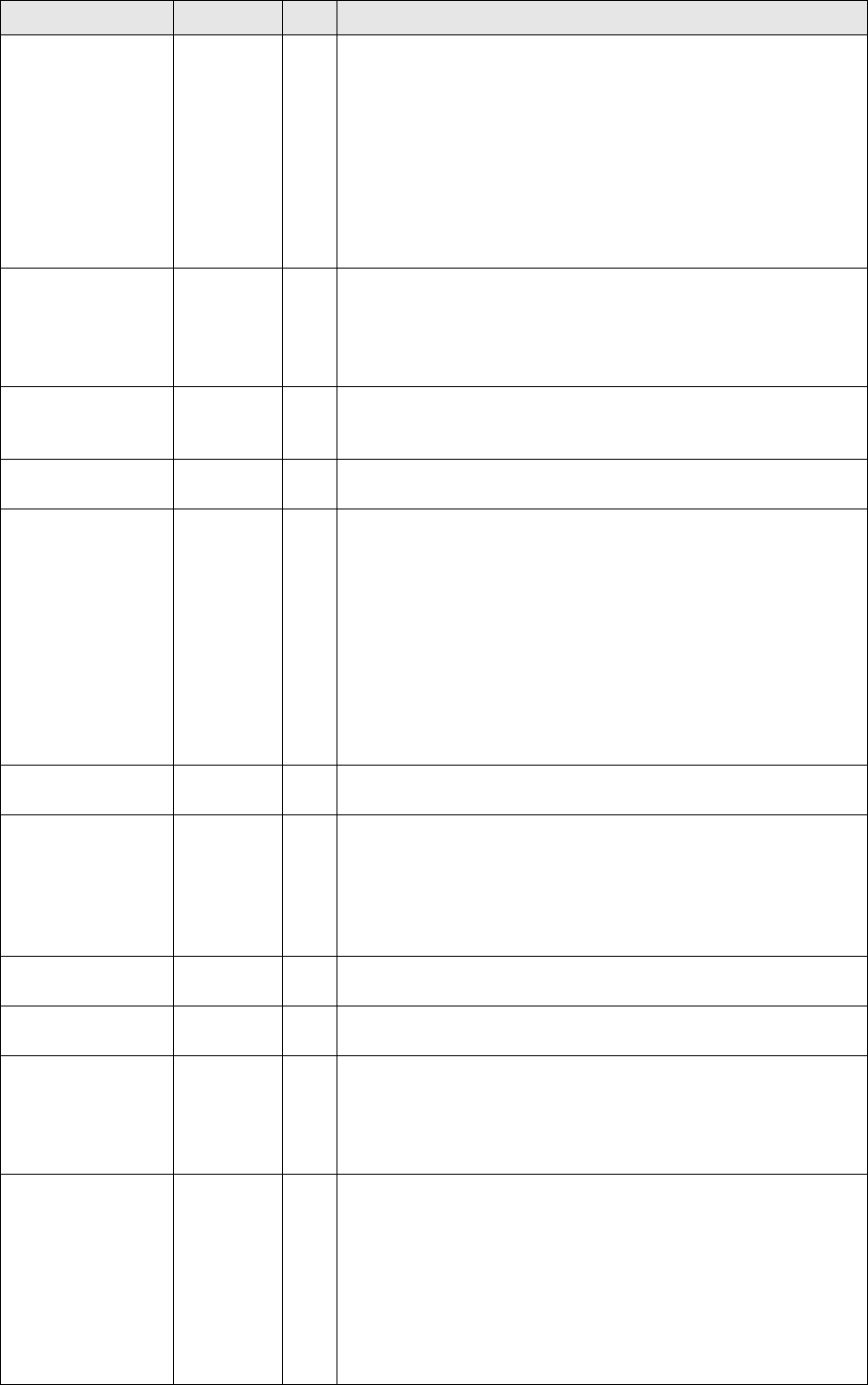
10
J-Link / J-Trace (UM08001) © 2004-2014 SEGGER Microcontroller GmbH & Co. KG
34 080212 AG
Chapter "J-Link and J-Trace related software"
Section "J-Link TCP/IP Server (Remote J-Link /
J-Trace use)" updated.
Chapter "Working with J-Link and J-Trace"
Section "Command strings" updated.
Chapter "Flash download and flash breakpoints"
Section "Introduction" updated.
Section "Licensing" updated.
Section "Using flash download and flash
breakpoints with different debuggers" updated.
33 080207 AG
Chapter "Flash download and flash breakpoints"
added
Chapter "Device specifics:"
Section "ATMEL - AT91SAM7 - Recommended init
sequence" added.
32 0080129 SK
Chapter "Device specifics":
Section "NXP - LPC - Fast GPIO bug" list of
device enhanced.
31 0080103 SK Chapter "Device specifics":
Section "NXP - LPC - Fast GPIO bug" updated.
30 071211 AG
Chapter "Device specifics":
Section "Analog Devices" updated.
Section "ATMEL" updated.
Section "Freescale" added.
Section "Luminary Micro" added.
Section "NXP" updated.
Section "OKI" added.
Section "ST Microelectronics" updated.
Section "Texas Instruments" updated.
Chapter "Related software":
Section "J-Link STR91x Commander" updated
29 070912 SK Chapter "Hardware", section "Target board design"
updated.
28 070912 SK
Chapter "Related software":
Section "J-LinkSTR91x Commander" added.
Chapter "Device specifics":
Section "ST Microelectronics" added.
Section "Texas Instruments" added.
Subsection "AT91SAM9" added.
28 070912 AG Chapter "Working with J-Link/J-Trace":
Section "Command strings" updated.
27 070827 TQ Chapter "Working with J-Link/J-Trace":
Section "Command strings" updated.
26 070710 SK
Chapter "Introduction":
Section "Features of J-Link" updated.
Chapter "Background Information":
Section "Embedded Trace Macrocell" added.
Section "Embedded Trace Buffer" added.
25 070516 SK
Chapter "Working with J-Link/J-Trace":
Section "Reset strategies in detail"
- "Software, for Analog Devices ADuC7xxx
MCUs" updated
- "Software, for ATMEL AT91SAM7 MCUs"
added.
Chapter "Device specifics"
Section "Analog Devices" added.
Section "ATMEL" added.
Revision Date By Explanation

J-Link / J-Trace (UM08001) © 2004-2014 SEGGER Microcontroller GmbH & Co. KG
11
24 070323 SK
Chapter "Setup":
"Uninstalling the J-Link driver" updated.
"Supported ARM cores" updated.
23 070320 SK Chapter "Hardware":
"Using the JTAG connector with SWD" updated.
22 070316 SK Chapter "Hardware":
"Using the JTAG connector with SWD" added.
21 070312 SK
Chapter "Hardware":
"Differences between different versions"
supplemented.
20 070307 SK Chapter "J-Link / J-Trace related software":
"J-Link GDB Server" licensing updated.
19 070226 SK
Chapter "J-Link / J-Trace related software" updated
and reorganized.
Chapter "Hardware"
"List of OEM products" updated
18 070221 SK Chapter "Device specifics" added
Subchapter "Command strings" added
17 070131 SK
Chapter "Hardware":
"Version 5.3": Current limits added
"Version 5.4" added
Chapter "Setup":
"Installating the J-Link USB driver" removed.
"Installing the J-Link software and documentation
pack" added.
Subchapter "List of OEM products" updated.
"OS support" updated
16 061222 SK Chapter "Preface": "Company description" added.
J-Link picture changed.
15 060914 OO
Subchapter 1.5.1: Added target supply voltage and
target supply current to specifications.
Subchapter 5.2.1: Pictures of ways to connect J-
Trace.
14 060818 TQ Subchapter 4.7 "Using DCC for memory reads"
added.
13 060711 OO Subchapter 5.2.2: Corrected JTAG+Trace connec-
tor pinout table.
12 060628 OO Subchapter 4.1: Added ARM966E-S to List of sup-
ported ARM cores.
11 060607 SK Subchapter 5.5.2.2 changed.
Subchapter 5.5.2.3 added.
10 060526 SK
ARM9 download speed updated.
Subchapter 8.2.1: Screenshot "Start sequence"
updated.
Subchapter 8.2.2 "ID sequence" removed.
Chapter "Support" and "FAQ" merged.
Various improvements
9 060324 OO
Chapter "Literature and references" added.
Chapter "Hardware":
Added common information trace signals.
Added timing diagram for trace.
Chapter "Designing the target board for trace"
added.
8 060117 OO Chapter "Related Software": Added JLinkARM.dll.
Screenshots updated.
7 051208 OO Chapter Working with J-Link: Sketch added.
Revision Date By Explanation
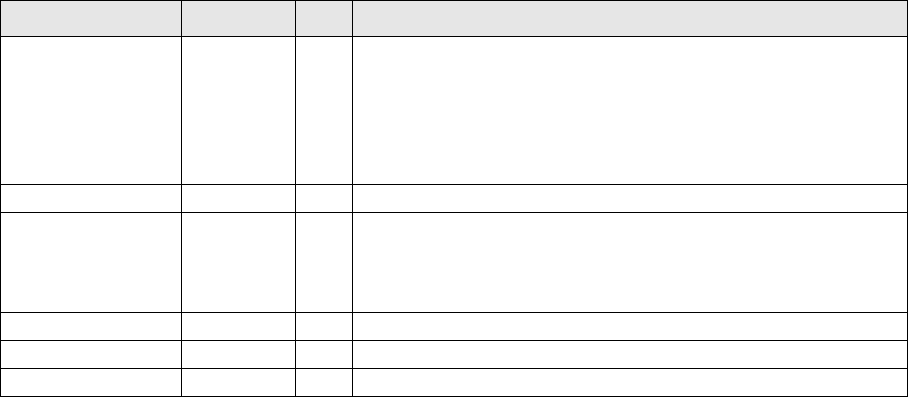
12
J-Link / J-Trace (UM08001) © 2004-2014 SEGGER Microcontroller GmbH & Co. KG
6 051118 OO
Chapter Working with J-Link: "Connecting multiple
J-Links to your PC" added.
Chapter Working with J-Link: "Multi core debug-
ging" added.
Chapter Background information: "J-Link firm-
ware" added.
5 051103 TQ Chapter Setup: "JTAG Speed" added.
4 051025 OO
Chapter Background information: "Flash program-
ming" added.
Chapter Setup: "Scan chain configuration" added.
Some smaller changes.
3 051021 TQ Performance values updated.
2 051011 TQ Chapter "Working with J-Link" added.
1 050818 TW Initial version.
Revision Date By Explanation

J-Link / J-Trace (UM08001) © 2004-2014 SEGGER Microcontroller GmbH & Co. KG
13
About this document
Assumptions
This document assumes that you already have a solid knowledge of the following:
• The software tools used for building your application (assembler, linker, C com-
piler)
• The C programming language
• The target processor
• DOS command line
If you feel that your knowledge of C is not sufficient, we recommend The C Program-
ming Language by Kernighan and Richie (ISBN 0-13-1103628), which describes the
standard in C-programming and, in newer editions, also covers the ANSI C standard.
How to use this manual
This manual explains all the functions and macros that the product offers. It assumes
you have a working knowledge of the C language. Knowledge of assembly program-
ming is not required.
Typographic conventions for syntax
This manual uses the following typographic conventions:
Style Used for
Body Body text.
Keyword Text that you enter at the command-prompt or that appears on
the display (that is system functions, file- or pathnames).
Parameter Parameters in API functions.
Sample Sample code in program examples.
Sample comment Comments in programm examples.
Reference Reference to chapters, sections, tables and figures or other docu-
ments.
GUIElement Buttons, dialog boxes, menu names, menu commands.
Emphasis Very important sections.
Table 1.1: Typographic conventions

14 CHAPTER
J-Link / J-Trace (UM08001) © 2004-2014 SEGGER Microcontroller GmbH & Co. KG
EMBEDDED SOFTWARE
(Middleware)
emWin
Graphics software and GUI
emWin is designed to provide an effi-
cient, processor- and display control-
ler-independent graphical user
interface (GUI) for any application that
operates with a graphical display.
embOS
Real Time Operating System
embOS is an RTOS designed to offer
the benefits of a complete multitasking
system for hard real time applications
with minimal resources.
embOS/IP
TCP/IP stack
embOS/IP a high-performance TCP/IP
stack that has been optimized for
speed, versatility and a small memory
footprint.
emFile
File system
emFile is an embedded file system with
FAT12, FAT16 and FAT32 support. Var-
ious Device drivers, e.g. for NAND and
NOR flashes, SD/MMC and Compact-
Flash cards, are available.
USB-Stack
USB device/host stack
A USB stack designed to work on any
embedded system with a USB control-
ler. Bulk communication and most stan-
dard device classes are supported.
SEGGER TOOLS
Flasher
Flash programmer
Flash Programming tool primarily for micro con-
trollers.
J-Link
JTAG emulator for ARM cores
USB driven JTAG interface for ARM cores.
J-Trace
JTAG emulator with trace
USB driven JTAG interface for ARM cores with
Trace memory. supporting the ARM ETM (Embed-
ded Trace Macrocell).
J-Link / J-Trace Related Software
Add-on software to be used with SEGGER’s indus-
try standard JTAG emulator, this includes flash
programming software and flash breakpoints.
Table 1.1:
SEGGER Microcontroller GmbH & Co. KG develops
and distributes software development tools and ANSI C
software components (middleware) for embedded sys-
tems in several industries such as telecom, medical
technology, consumer electronics, automotive industry
and industrial automation.
SEGGER’s intention is to cut software development time
for embedded applications by offering compact flexible and easy to use middleware,
allowing developers to concentrate on their application.
Our most popular products are emWin, a universal graphic software package for embed-
ded applications, and embOS, a small yet efficient real-time kernel. emWin, written
entirely in ANSI C, can easily be used on any CPU and most any display. It is comple-
mented by the available PC tools: Bitmap Converter, Font Converter, Simulator and
Viewer. embOS supports most 8/16/32-bit CPUs. Its small memory footprint makes it
suitable for single-chip applications.
Apart from its main focus on software tools, SEGGER develops and produces programming
tools for flash micro controllers, as well as J-Link, a JTAG emulator to assist in develop-
ment, debugging and production, which has rapidly become the industry standard for
debug access to ARM cores.
Corporate Office:
http://www.segger.com
United States Office:
http://www.segger-us.com
J-Link / J-Trace (UM08001) © 2004-2014 SEGGER Microcontroller GmbH & Co. KG
15
1 Introduction ....................................................................................................................23
1.1 Requirements..........................................................................................24
1.2 Supported OS .........................................................................................25
1.3 J-Link / J-Trace models ............................................................................26
1.3.1 Model comparison.................................................................................... 27
1.3.2 J-Link ....................................................................................................28
1.3.3 J-Link ULTRA+ ........................................................................................ 31
1.3.4 J-Link PRO..............................................................................................32
1.3.5 J-Link Lite ARM .......................................................................................33
1.3.6 J-Link Lite CortexM ..................................................................................34
1.3.7 J-Trace ARM ........................................................................................... 35
1.3.8 J-Trace for Cortex-M ................................................................................38
1.3.9 Flasher ARM............................................................................................40
1.3.10 J-Link ColdFire ........................................................................................41
1.4 Common features of the J-Link product family .............................................42
1.5 Supported CPU cores ...............................................................................43
1.6 Built-in intelligence for supported CPU-cores ...............................................44
1.6.1 Intelligence in the J-Link firmware .............................................................44
1.6.2 Intelligence on the PC-side (DLL) ...............................................................44
1.6.3 Firmware intelligence per model ................................................................ 46
1.7 Supported IDEs ....................................................................................... 48
2 Licensing........................................................................................................................49
2.1 ................................................................. Components requiring a license50
2.2 License types ..........................................................................................51
2.2.1 Built-in license ........................................................................................51
2.2.2 Key-based license.................................................................................... 51
2.3 Legal use of SEGGER J-Link software.......................................................... 52
2.3.1 Use of the software with 3rd party tools......................................................52
2.4 Original SEGGER products......................................................................... 53
2.4.1 J-Link ....................................................................................................53
2.4.2 J-Link PLUS ............................................................................................53
2.4.3 J-link ULTRA+ ......................................................................................... 54
2.4.4 J-Link PRO..............................................................................................54
2.4.5 J-Trace................................................................................................... 55
2.4.6 J-Trace for Cortex-M ................................................................................55
2.4.7 Flasher ARM............................................................................................56
2.4.8 Flasher RX ..............................................................................................56
2.4.9 Flasher PPC ............................................................................................57
2.5 J-Link OEM versions................................................................................. 58
2.5.1 Analog Devices: mIDASLink ...................................................................... 58
2.5.2 Atmel: SAM-ICE ......................................................................................58
2.5.3 Digi: JTAG Link........................................................................................59
2.5.4 IAR: J-Link / J-Link KS ............................................................................. 59
2.5.5 IAR: J-Link Lite .......................................................................................59
2.5.6 IAR: J-Trace ........................................................................................... 60
2.5.7 NXP: J-Link Lite LPC Edition ......................................................................60
2.5.8 SEGGER: J-Link Lite ARM..........................................................................60
2.6 J-Link OBs .............................................................................................. 61
2.7 Illegal Clones .......................................................................................... 62
Table of Contents
16
J-Link / J-Trace (UM08001) © 2004-2014 SEGGER Microcontroller GmbH & Co. KG
3 J-Link software and documentation package.................................................................63
3.1 Software overview................................................................................... 64
3.2 J-Link Commander (Command line tool)..................................................... 65
3.2.1 Commands............................................................................................. 66
3.2.2 Command line options ............................................................................. 80
3.2.3 Using command files................................................................................ 82
3.3 J-Link GDB Server................................................................................... 83
3.3.1 J-Link GDB Server CL (Windows, Lunux, Mac) ............................................. 83
3.3.2 Debugging with J-Link GDB Server ............................................................ 84
3.3.3 Supported remote (monitor) commands ..................................................... 89
3.3.4 SEGGER-specific GDB protocol extensions .................................................101
3.3.5 Command line options ............................................................................104
3.3.6 Program termination...............................................................................115
3.4 J-Link Remote Server .............................................................................116
3.4.1 List of available commands......................................................................116
3.4.2 Tunneling mode .....................................................................................117
3.5 J-Mem Memory Viewer............................................................................120
3.6 J-Flash..................................................................................................121
3.7 J-Link SWO Viewer .................................................................................122
3.7.1 Usage...................................................................................................123
3.7.2 List of available command line options ......................................................123
3.7.3 Configure SWO output after device reset ...................................................125
3.7.4 Target example code for terminal output ...................................................125
3.8 J-Scope ................................................................................................128
3.8.1 Getting Started ......................................................................................128
3.8.2 Project Files...........................................................................................129
3.8.3 Exporting Sampled Data..........................................................................129
3.8.4 Symbol Configuration .............................................................................130
3.8.5 Short Cuts.............................................................................................130
3.8.6 GUI Meters and Controls .........................................................................130
3.9 SWO Analyzer........................................................................................131
3.10 JTAGLoad (Command line tool) ................................................................132
3.11 J-Link RDI (Remote Debug Interface)........................................................133
3.11.1 Flash download and flash breakpoints .......................................................133
3.12 Processor specific tools ...........................................................................134
3.12.1 J-Link STR91x Commander (Command line tool) ........................................134
3.12.2 J-Link STM32 Unlock (Command line tool) .................................................135
3.13 J-Link Software Developer Kit (SDK).........................................................138
4 Setup............................................................................................................................139
4.1 Installing the J-Link software and documentation pack ................................140
4.1.1 Setup procedure ....................................................................................140
4.2 Setting up the USB interface....................................................................143
4.2.1 Verifying correct driver installation ...........................................................143
4.2.2 Uninstalling the J-Link USB driver.............................................................144
4.3 Setting up the IP interface.......................................................................146
4.3.1 Configuring J-Link using J-Link Configurator...............................................146
4.3.2 Configuring J-Link using the webinterface ..................................................146
4.4 FAQs ....................................................................................................148
4.5 J-Link Configurator.................................................................................149
4.5.1 Configure J-Links using the J-Link Configurator ..........................................149
4.6 J-Link USB identification..........................................................................151
4.6.1 Connecting to different J-Links connected to the same host PC via USB .........151
4.7 Using the J-Link DLL ...............................................................................153
4.7.1 What is the JLink DLL? ............................................................................153
4.7.2 Updating the DLL in third-party programs..................................................153
4.7.3 Determining the version of JLink DLL ........................................................154
4.7.4 Determining which DLL is used by a program.............................................154
4.8 Getting started with J-Link and ARM DS-5 .................................................155
4.8.1 Replacing the RDDI DLL manually.............................................................155
J-Link / J-Trace (UM08001) © 2004-2014 SEGGER Microcontroller GmbH & Co. KG
17
4.8.2 Using J-Link in DS-5 Development Studio ................................................. 155
5 Working with J-Link and J-Trace..................................................................................157
5.1 Connecting the target system.................................................................. 158
5.1.1 Power-on sequence................................................................................ 158
5.1.2 Verifying target device connection ........................................................... 158
5.1.3 Problems .............................................................................................. 158
5.2 Indicators............................................................................................. 159
5.2.1 Main indicator ....................................................................................... 159
5.2.2 Input indicator ...................................................................................... 161
5.2.3 Output indicator .................................................................................... 161
5.3 JTAG interface....................................................................................... 162
5.3.1 Multiple devices in the scan chain ............................................................ 162
5.3.2 Sample configuration dialog boxes ........................................................... 162
5.3.3 Determining values for scan chain configuration......................................... 165
5.3.4 JTAG Speed .......................................................................................... 166
5.4 SWD interface ....................................................................................... 167
5.4.1 SWD speed........................................................................................... 167
5.4.2 SWO .................................................................................................... 167
5.5 Multi-core debugging ............................................................................. 169
5.5.1 How multi-core debugging works ............................................................. 169
5.5.2 Using multi-core debugging in detail ........................................................ 170
5.5.3 Things you should be aware of ................................................................ 171
5.6 Connecting multiple J-Links / J-Traces to your PC ...................................... 173
5.6.1 How does it work? ................................................................................. 173
5.7 J-Link control panel................................................................................ 175
5.7.1 Tabs .................................................................................................... 175
5.8 Reset strategies .................................................................................... 181
5.8.1 Strategies for ARM 7/9 devices................................................................ 181
5.8.2 Strategies for Cortex-M devices ............................................................... 183
5.9 Using DCC for memory access ................................................................. 186
5.9.1 What is required? .................................................................................. 186
5.9.2 Target DCC handler ............................................................................... 186
5.9.3 Target DCC abort handler ....................................................................... 186
5.10 J-Link script files ................................................................................... 187
5.10.1 Actions that can be customized ............................................................... 187
5.10.2 Script file API functions .......................................................................... 187
5.10.3 Global DLL variables .............................................................................. 193
5.10.4 Global DLL constants.............................................................................. 196
5.10.5 Script file language ................................................................................ 198
5.10.6 Script file writing example ...................................................................... 199
5.10.7 Executing J-Link script files ..................................................................... 199
5.11 Command strings .................................................................................. 200
5.11.1 List of available commands ..................................................................... 200
5.11.2 Using command strings .......................................................................... 205
5.12 Switching off CPU clock during debug ....................................................... 207
5.13 Cache handling...................................................................................... 208
5.13.1 Cache coherency ................................................................................... 208
5.13.2 Cache clean area ................................................................................... 208
5.13.3 Cache handling of ARM7 cores................................................................. 208
5.13.4 Cache handling of ARM9 cores................................................................. 208
5.14 Virtual COM Port (VCOM) ........................................................................ 209
5.14.1 Configuring Virtual COM Port ................................................................... 209
6 Flash download............................................................................................................211
6.1 Introduction.......................................................................................... 212
6.2 Licensing .............................................................................................. 213
6.3 Supported devices ................................................................................. 214
6.4 Setup for various debuggers (internal flash) .............................................. 215
6.4.1 IAR Embedded Workbench...................................................................... 215
18
J-Link / J-Trace (UM08001) © 2004-2014 SEGGER Microcontroller GmbH & Co. KG
6.4.2 Keil MDK ...............................................................................................215
6.4.3 Mentor Sourcery CodeBench ....................................................................218
6.4.4 J-Link GDB Server..................................................................................218
6.4.5 J-Link Commander .................................................................................219
6.4.6 J-Link RDI .............................................................................................220
6.5 Setup for various debuggers (CFI flash) ....................................................221
6.5.1 IAR Embedded Workbench / Keil MDK .......................................................221
6.5.2 J-Link GDB Server..................................................................................222
6.5.3 J-Link commander..................................................................................222
6.6 Using the DLL flash loaders in custom applications......................................224
7 Flash breakpoints.........................................................................................................225
7.1 Introduction ..........................................................................................226
7.2 Licensing...............................................................................................227
7.2.1 Free for evaluation and non-commercial use ..............................................227
7.3 Supported devices..................................................................................228
7.4 Setup & compatibility with various debuggers ............................................229
7.4.1 Setup ...................................................................................................229
7.4.2 Compatibility with various debuggers ........................................................229
7.5 FAQ......................................................................................................230
8 J-Flash SPI ..................................................................................................................231
8.1 Introduction ..........................................................................................232
8.1.1 What is J-Flash SPI? ...............................................................................232
8.1.2 J-Flash SPI CL (Windows, Linux, Mac) .......................................................232
8.1.3 Features ...............................................................................................232
8.1.4 Requirements ........................................................................................232
8.2 Licensing...............................................................................................233
8.2.1 Introduction ..........................................................................................233
8.3 Getting Started ......................................................................................234
8.3.1 Setup ...................................................................................................234
8.3.2 Using J-Flash SPI for the first time............................................................234
8.3.3 Menu structure ......................................................................................235
8.4 Settings ................................................................................................239
8.4.1 Project Settings .....................................................................................239
8.4.2 Global Settings ......................................................................................241
8.5 Command Line Interface .........................................................................243
8.5.1 Overview ..............................................................................................243
8.5.2 Command line options ............................................................................243
8.5.3 Batch processing....................................................................................245
8.5.4 Programming multiple targets in parallel ...................................................245
8.6 Create a new J-Flash SPI project ..............................................................247
8.6.1 Creating a new J-Flash SPI project ...........................................................247
8.6.2 Serial number programming ....................................................................248
8.7 Device specifics......................................................................................249
8.7.1 SPI flashes with multiple erase commands.................................................249
8.8 Target systems ......................................................................................250
8.8.1 Which flash devices can be programmed?..................................................250
8.9 Performance..........................................................................................251
8.9.1 Performance values ................................................................................251
8.10 Background information ..........................................................................252
8.10.1 SPI interface connection..........................................................................252
8.11 Support ................................................................................................253
8.11.1 Troubleshooting .....................................................................................253
8.11.2 Contacting support .................................................................................253
9 RDI...............................................................................................................................255
9.1 Introduction ..........................................................................................256
9.1.1 Features ...............................................................................................256
9.2 Licensing...............................................................................................257
J-Link / J-Trace (UM08001) © 2004-2014 SEGGER Microcontroller GmbH & Co. KG
19
9.3 Setup for various debuggers ................................................................... 258
9.3.1 IAR Embedded Workbench IDE................................................................ 258
9.3.2 ARM AXD (ARM Developer Suite, ADS) ..................................................... 261
9.3.3 ARM RVDS (RealView developer suite)...................................................... 263
9.3.4 GHS MULTI ........................................................................................... 268
9.3.5 KEIL MDK (µVision IDE).......................................................................... 271
9.4 Configuration ........................................................................................ 274
9.4.1 Configuration file JLinkRDI.ini.................................................................. 274
9.4.2 Using different configurations .................................................................. 274
9.4.3 Using mutliple J-Links simulatenously....................................................... 274
9.4.4 Configuration dialog............................................................................... 274
9.5 Semihosting.......................................................................................... 283
9.5.1 Overview.............................................................................................. 283
9.5.2 The SWI interface.................................................................................. 283
9.5.3 Implementation of semihosting in J-Link RDI............................................. 284
9.5.4 Semihosting with AXD ............................................................................ 284
9.5.5 Unexpected / unhandled SWIs................................................................. 285
10 RTT............................................................................................................................287
10.1 Introduction.......................................................................................... 288
10.2 How RTT works ..................................................................................... 289
10.2.1 Target implementation ........................................................................... 289
10.2.2 Locating the Control Block ...................................................................... 289
10.2.3 Internal structures................................................................................. 289
10.2.4 Requirements........................................................................................ 290
10.2.5 Performance ......................................................................................... 291
10.2.6 Memory footprint................................................................................... 291
10.3 RTT Communication ............................................................................... 292
10.3.1 J-Link RTT Viewer .................................................................................. 292
10.3.2 RTT Client............................................................................................. 297
10.3.3 RTT Logger ........................................................................................... 297
10.3.4 RTT in other host applications ................................................................. 297
10.4 Implementation..................................................................................... 298
10.4.1 API functions ........................................................................................ 298
10.4.2 Configuration defines ............................................................................. 304
10.5 Example code ....................................................................................... 306
10.6 FAQ ..................................................................................................... 307
11 Device specifics .........................................................................................................309
11.1 Analog Devices...................................................................................... 310
11.1.1 ADuC7xxx ............................................................................................ 310
11.2 ATMEL ................................................................................................. 312
11.2.1 AT91SAM7............................................................................................ 313
11.2.2 AT91SAM9............................................................................................ 315
11.3 DSPGroup............................................................................................. 316
11.4 Ember.................................................................................................. 317
11.5 Energy Micro......................................................................................... 318
11.6 Freescale.............................................................................................. 319
11.6.1 Kinetis family ........................................................................................ 319
11.7 Fujitsu ................................................................................................. 322
11.8 Itron.................................................................................................... 323
11.9 Infineon ............................................................................................... 324
11.10 Luminary Micro ..................................................................................... 325
11.10.1 Unlocking LM3Sxxx devices..................................................................... 326
11.11 NXP ..................................................................................................... 327
11.11.1 LPC ARM7-based devices ........................................................................ 328
11.11.2 Reset (Cortex-M3 based devices)............................................................. 329
11.11.3 LPC288x flash programming.................................................................... 329
11.11.4 LPC43xx:.............................................................................................. 329
11.12 OKI ..................................................................................................... 330
20
J-Link / J-Trace (UM08001) © 2004-2014 SEGGER Microcontroller GmbH & Co. KG
11.13 Renesas................................................................................................331
11.14 Samsung ..............................................................................................332
11.14.1 S3FN60D ..............................................................................................332
11.15 Silicon Labs ...........................................................................................333
11.15.1 EFM32 series devices..............................................................................333
11.16 ST Microelectronics.................................................................................334
11.16.1 STR91x.................................................................................................335
11.16.2 STM32F10xxx ........................................................................................335
11.16.3 STM32F2xxx..........................................................................................337
11.16.4 STM32F4xxx..........................................................................................338
11.17 Texas Instruments .................................................................................339
11.17.1 AM335x ................................................................................................339
11.17.2 AM35xx / AM37xx ..................................................................................340
11.17.3 OMAP4430 ............................................................................................340
11.17.4 OMAP-L138 ...........................................................................................340
11.17.5 TMS470M..............................................................................................340
11.17.6 OMAP3530 ............................................................................................341
11.17.7 OMAP3550 ............................................................................................341
11.18 Toshiba.................................................................................................342
12 Target interfaces and adapters..................................................................................343
12.1 20-pin J-Link connector...........................................................................344
12.1.1 Pinout for JTAG......................................................................................344
12.1.2 Pinout for SWD ......................................................................................347
12.1.3 Pinout for SWD + Virtual COM Port (VCOM) ...............................................349
12.1.4 Pinout for SPI ........................................................................................350
12.2 38-pin Mictor JTAG and Trace connector....................................................351
12.2.1 Connecting the target board ....................................................................351
12.2.2 Pinout...................................................................................................352
12.2.3 Assignment of trace information pins between ETM architecture versions .......354
12.2.4 Trace signals .........................................................................................354
12.3 19-pin JTAG/SWD and Trace connector .....................................................356
12.3.1 Target power supply ...............................................................................357
12.4 9-pin JTAG/SWD connector......................................................................358
12.5 Adapters ...............................................................................................359
13 Background information.............................................................................................361
13.1 JTAG ....................................................................................................362
13.1.1 Test access port (TAP) ............................................................................362
13.1.2 Data registers........................................................................................362
13.1.3 Instruction register.................................................................................362
13.1.4 The TAP controller ..................................................................................363
13.2 Embedded Trace Macrocell (ETM) .............................................................365
13.2.1 Trigger condition....................................................................................365
13.2.2 Code tracing and data tracing ..................................................................365
13.2.3 J-Trace integration example - IAR Embedded Workbench for ARM.................365
13.3 Embedded Trace Buffer (ETB) ..................................................................369
13.4 Flash programming ................................................................................370
13.4.1 How does flash programming via J-Link / J-Trace work? ..............................370
13.4.2 Data download to RAM............................................................................370
13.4.3 Data download via DCC...........................................................................370
13.4.4 Available options for flash programming....................................................370
13.5 J-Link / J-Trace firmware.........................................................................372
13.5.1 Firmware update....................................................................................372
13.5.2 Invalidating the firmware ........................................................................372
14 Designing the target board for trace ..........................................................................375
14.1 Overview of high-speed board design........................................................376
14.1.1 Avoiding stubs .......................................................................................376
14.1.2 Minimizing Signal Skew (Balancing PCB Track Lengths) ...............................376
J-Link / J-Trace (UM08001) © 2004-2014 SEGGER Microcontroller GmbH & Co. KG
21
14.1.3 Minimizing Crosstalk .............................................................................. 376
14.1.4 Using impedance matching and termination .............................................. 376
14.2 Terminating the trace signal.................................................................... 377
14.2.1 Rules for series terminators .................................................................... 377
14.3 Signal requirements............................................................................... 378
15 Support and FAQs .....................................................................................................379
15.1 Measuring download speed ..................................................................... 380
15.1.1 Test environment .................................................................................. 380
15.2 Troubleshooting .................................................................................... 381
15.2.1 General procedure ................................................................................. 381
15.2.2 Typical problem scenarios....................................................................... 381
15.3 Contacting support ................................................................................ 383
15.4 Frequently Asked Questions .................................................................... 384
16 Glossary.....................................................................................................................385
17 Literature and references...........................................................................................391
22
J-Link / J-Trace (UM08001) © 2004-2014 SEGGER Microcontroller GmbH & Co. KG

J-Link / J-Trace (UM08001) © 2004-2014 SEGGER Microcontroller GmbH & Co. KG
23
Chapter 1
Introduction
This chapter gives a short overview about J-Link and J-Trace.
24 CHAPTER 1 Introduction
J-Link / J-Trace (UM08001) © 2004-2014 SEGGER Microcontroller GmbH & Co. KG
1.1 Requirements
Host System
To use J-Link or J-Trace you need a host system running Windows 2000 or later. For a
list of all operating systems which are supported by J-Link, please refer to Supported
OS on page 25.
Target System
A target system with a supported CPU is required.
You should make sure that the emulator you are looking at supports your target CPU.
For more information about which J-Link features are supported by each emulator,
please refer to Model comparison on page 27.
J-Link / J-Trace (UM08001) © 2004-2014 SEGGER Microcontroller GmbH & Co. KG
25
1.2 Supported OS
J-Link/J-Trace can be used on the following operating systems:
• Microsoft Windows 2000
• Microsoft Windows XP
• Microsoft Windows XP x64
• Microsoft Windows Vista
• Microsoft Windows Vista x64
•Windows 7
•Windows 7 x64
•Windows 8
•Windows 8 x64
•Linux
• Mac OSX 10.5 and higher

26 CHAPTER 1 Introduction
J-Link / J-Trace (UM08001) © 2004-2014 SEGGER Microcontroller GmbH & Co. KG
1.3 J-Link / J-Trace models
J-Link / J-Trace is available in different variations, each designed for different pur-
poses / target devices. Currently, the following models of J-Link / J-Trace are avail-
able:
•J-Link
•J-Link PLUS
•J-Link PRO
•J-Link ULTRA
•J-Link ULTRA+
•J-Trace ARM
•J-Trace for Cortex-M
In the following, the different J-Link / J-Trace models are described and the changes
between the different hardware versions of each model are listed. To determine the
hardware version of your J-Link / J-Trace, the first step should be to look at the label
at the bottom side of the unit. J-Links / J-Traces have the hardware version printed
on the back label.
If this is not the case with your J-Link / J-Trace, start JLink.exe. As part of the initial
message, the hardware version is displayed.

J-Link / J-Trace (UM08001) © 2004-2014 SEGGER Microcontroller GmbH & Co. KG
27
1.3.1 Model comparison
The following tables show the features which are included in each J-Link / J-Trace
model.
Hardware features
Software features
Software features are features implemented in the software running on the host.
Software features can either come with the J-Link or be added later using a license
string from Segger.
1 In order to use the flash breakpoints with J-Link no additional license for flash
download is required. The flash breakpoint feature allows setting an unlimited num-
ber of breakpoints even if the application program is not located in RAM, but in flash
memory. Without this feature, the number of breakpoints which can be set in flash is
limited to the number of hardware breakpoints (typically two for ARM 7/9, up to six
for Cortex-M) For more information about flash breakpoints, please refer to Flash
breakpoints on page 225.
2 Most IDEs come with its own flashloaders, so in most cases this feature is not
essential for debugging applications in flash. The J-Link flash download feature is
mainly used in debug environments where the debugger does not come with an own
flashloader (for example, the GNU Debugger). For more information about how flash
download via FlashDL works, please refer to Flash download on page 211.
J-Link J-Link
Plus
J-Link
ULTRA+
J-Link
Pro
J-Trace
for Cortex-M J-Trace
USB yes yes yes yes yes yes
Ethernet no no no yes no no
Supported cores
ARM7/9/11,
Cortex-A5/A8/A9/R4,
Cortex-M0/M0+/M1/M3/M4,
Renesas RX
Tracing:
Cortex-M3/M4
No tracing:
ARM7/9/11,
Cortex-M0/M0+/
M1
Cortex-A5/A8/
A9/R4
ARM 7/9
JTAG yes yes yes yes yes yes
SWD yes yes yes yes yes no
SWO yes yes yes yes yes no
ETM Trace nonononoyes yes
J-Link J-Link
PLUS
J-Link
ULTRA+
J-Link
Pro
J-Trace
for
Cortex-M
J-Trace
J-Flash yes(opt) yes yes yes yes yes
Flash breakpoints1yes(opt) yes yes yes yes yes
Flash download2yes yes yes yes yes yes
GDB Server yes yes yes yes yes yes
RDI yes(opt) yes yes yes yes yes
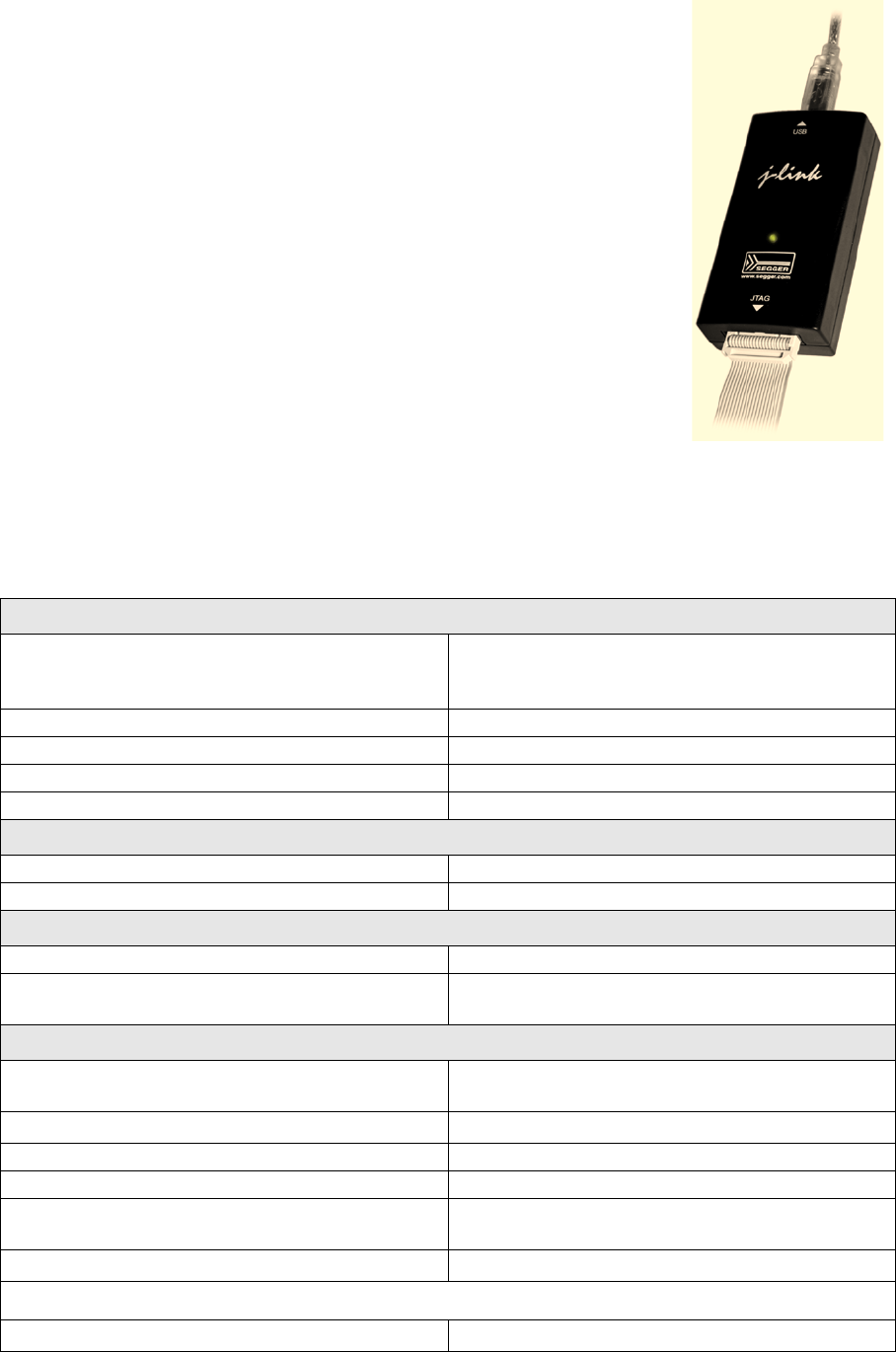
28 CHAPTER 1 Introduction
J-Link / J-Trace (UM08001) © 2004-2014 SEGGER Microcontroller GmbH & Co. KG
1.3.2 J-Link
J-Link is a JTAG emulator designed for ARM cores. It connects
via USB to a PC running Microsoft Windows 2000 or later. For a
complete list of all operating systems which are supported,
please refer to Supported OS on page 25. J-Link has a built-in
20-pin JTAG connector, which is compatible with the standard
20-pin connector defined by ARM.
1.3.2.1 Additional features
• Direct download into flash memory of most popular micro-
controllers supported
• Full-speed USB 2.0 interface
• Serial Wire Debug supported
• Serial Wire Viewer supported
• Download speed up to 1 MBytes/second*
• Debug interface (JTAG/SWD/...) speed up to 15 MHz
• RDI interface available, which allows using J-Link with RDI
compliant software
*The actual speed depends on various factors, such as JTAG/
SWD, clock speed, host CPU core etc.
1.3.2.2 Specifications
The following table gives an overview about the specifications (general, mechanical,
electrical) for J-Link.
General
Supported OS
For a complete list of all operating sys-
tems which are supported, please refer
to Supported OS on page 25.
Electromagnetic compatibility (EMC) EN 55022, EN 55024
Operating temperature +5°C ... +60°C
Storage temperature -20°C ... +65 °C
Relative humidity (non-condensing) Max. 90% rH
Mechanical
Size (without cables) 100mm x 53mm x 27mm
Weight (without cables) 70g
Available interfaces
USB interface USB 2.0, full speed
Target interface JTAG 20-pin
(14-pin adapter available)
JTAG/SWD Interface, Electrical
Power supply USB powered
Max. 50mA + Target Supply current.
Target interface voltage (VIF)1.2V ... 5V
Target supply voltage 4.5V ... 5V (if powered with 5V on USB)
Target supply current Max. 300mA
Reset Type Open drain. Can be pulled low or
tristated.
Reset low level output voltage (VOL)V
OL <= 10% of VIF
For the whole target voltage range (1.2V <= VIF <= 5V)
LOW level input voltage (VIL)V
IL <= 40% of VIF
Table 1.1: J-Link specifications

J-Link / J-Trace (UM08001) © 2004-2014 SEGGER Microcontroller GmbH & Co. KG
29
1.3.2.3 Hardware versions
Versions 1-4 (Obsolete)
Obsolete.
Version 5.0 (Obsolete)
Identical to version 4.0 with the following exception:
• Uses a 32-bit RISC CPU.
• Maximum download speed (using DCC) is over 700 Kbytes/second.
• JTAG speed: Maximum JTAG frequency is 12 MHz; possible JTAG speeds are:
48 MHz / n, where n is 4, 5, ..., resulting in speeds of:
12.000 MHz (n = 4)
9.600 MHz (n = 5)
8.000 MHz (n = 6)
6.857 MHz (n = 7)
6.000 MHz (n = 8)
5.333 MHz (n = 9)
4.800 MHz (n = 10)
• Supports adaptive clocking.
Version 5.2 (Obsolete)
Identical to version 5.0 with the following exception:
• Target interface: RESET is open drain.
Version 5.3 (Obsolete)
Identical to version 5.2 with the following exception:
• 5V target supply current limited
5V target supply (pin 19) of Kick-Start versions of J-Link is current monitored
and limited. J-Link automatically switches off 5V supply in case of over-current to
protect both J-Link and host computer. Peak current (<= 10 ms) limit is 1A,
operating current limit is 300mA.
HIGH level input voltage (VIH)V
IH >= 60% of VIF
For 1.8V <= VIF <= 3.6V
LOW level output voltage (VOL) with a
load of 10 kOhm VOL <= 10% of VIF
HIGH level output voltage (VOH) with a
load of 10 kOhm VOH >= 90% of VIF
For 3.6 <= VIF <= 5V
LOW level output voltage (VOL) with a
load of 10 kOhm VOL <= 20% of VIF
HIGH level output voltage (VOH) with a
load of 10 kOhm VOH >= 80% of VIF
JTAG/SWD Interface, Timing
SWO sampling frequency Max. 7.5 MHz
Data input rise time (Trdi)T
rdi <= 20ns
Data input fall time (Tfdi)T
fdi <= 20ns
Data output rise time (Trdo)T
rdo <= 10ns
Data output fall time (Tfdo)T
fdo <= 10ns
Clock rise time (Trc)T
rc <= 3ns
Clock fall time (Tfc)T
fc <= 3ns
Table 1.1: J-Link specifications
30 CHAPTER 1 Introduction
J-Link / J-Trace (UM08001) © 2004-2014 SEGGER Microcontroller GmbH & Co. KG
Version 5.4 (Obsolete)
Identical to version 5.3 with the following exception:
• Supports 5V target interfaces.
Version 6.0 (Obsolete)
Identical to version 5.4 with the following exception:
• Outputs can be tristated (Effectively disabling the JTAG interface)
• Supports SWD interface.
• SWD speed: Software implementation. 4 MHz maximum SWD speed.
• J-Link supports SWV (Speed limited to 500 kHz)
Version 7.0 (Obsolete)
Identical to version 6.0 with the following exception:
• Uses an additional pin to the UART unit of the target hardware for SWV support
(Speed limited to 6 MHz).
Version 8.0
Identical to version 7.0 with the following exception:
• SWD support for non-3.3V targets.
Version 9.1
• New design based on STM32F205.
Version 9.2
Identical to version 9.1 with the following exception:
• Pin 1 (VTref) is used for measuring target reference voltage only. Buffers on J-
Link side are no longer powered through this pin but via the J-Link internal volt-
age supplied via USB.

J-Link / J-Trace (UM08001) © 2004-2014 SEGGER Microcontroller GmbH & Co. KG
31
1.3.3 J-Link ULTRA+
J-Link ULTRA+ is a JTAG/SWD emulator designed for ARM/Cor-
tex and other supported CPUs. It is fully compatible to the
standard J-Link and works with the same PC software. Based on
the highly optimized and proven J-Link, it offers even higher
speed as well as target power measurement capabilities due to
the faster CPU, built-in FPGA and High speed USB interface. It
connects via USB to a PC running Microsoft Windows 2000 or
later. For a complete list of all operating systems which are sup-
ported, please refer to Supported OS on page 19.# J-link ULTRA
has a built-in 20-pin JTAG/SWD connector.
1.3.3.1 Additional features
• Fully compatible to the standard J-Link
• Very high performance for all supported CPU cores
• Hi-Speed USB 2.0 interface
• Download speed up to 3 MByte/second*
• Debug interface (JTAG/SWD/...) speed up to 15 MHz
• Serial Wire Debug (SWD) supported
• Serial Wire Viewer (SWV) supported
• SWO sampling frequencies up to 100 MHz
• Serial Wire Output (SWO) supported
• Target power can be supplied
• Comes with built-in licenses for: Unlimited number of breakpoints in flash
(FlashBP), J-Link GDBServer, J-Link RDI, J-Link RDDI and J-Flash (production
programming software).
• Target power consumption can be measured with high accuracy.
*The actual speed depends on various factors, such as JTAG/SWD, clock speed, host
CPU core etc.
1.3.3.2 Specifications
The following table gives an overview about the specifications (general, mechanical,
electrical) for J-link ULTRA. All values are valid for J-link ULTRA hardware version 1.
Note: Some specifications, especially speed, are likely to be improved in the
future with newer versions of the J-Link software (freely available).
General
Supported OS
For a complete list of all operating sys-
tems which are supported, please refer
to Supported OS on page 25.
Electromagnetic compatibility (EMC) EN 55022, EN 55024
Operating temperature +5°C ... +60°C
Storage temperature -20°C ... +65 °C
Relative humidity (non-condensing) Max. 90% rH
Mechanical
Size (without cables) 100mm x 53mm x 27mm
Weight (without cables) 73g
Available interfaces
USB interface USB 2.0, Hi-Speed
Target interface 20-pin J-Link debug interface connector
JTAG/SWD Interface, Electrical
Target interface voltage (VIF)1.8V ... 5V
Target supply voltage 4.5V ... 5V
Table 1.2: J-link ULTRA specifications

32 CHAPTER 1 Introduction
J-Link / J-Trace (UM08001) © 2004-2014 SEGGER Microcontroller GmbH & Co. KG
1.3.4 J-Link PRO
J-Link PRO is a JTAG emulator designed for ARM cores. It is
fully compatible to J-Link and connects via Ethernet/USB to a
PC running Microsoft Windows 2000 or later, Linux or Mac OS X.
For a complete list of all operating systems which are sup-
ported, please refer to Supported OS on page 19. J-Link Pro
comes with licenses for all J-Link related SEGGER software.
1.3.4.1 Additional features
• Fully compatible to J-Link
• More memory for future firmware extensions (ARM11, X-
Scale, Cortex R4 and Cortex A8)
• Additional LEDs for power and RESET indication
• Comes with web interface for easy TCP/IP configuration
(built-in web server)
• Serial Wire Debug supported
• Serial Wire Viewer supported
• Download speed up to 3 MByte/second
• Comes with built-in licenses for: Unlimited number of
breakpoints in flash (FlashBP), J-Link GDBServer, J-Link RDI, J-Link RDDI and J-
Flash (production programming software).
• Embedded Trace Buffer (ETB) support
Target supply current Max. 300mA
Reset Type Open drain. Can be pulled low or
tristated.
Reset low level output voltage (VOL)V
OL <= 10% of VIF
For the whole target voltage range (1.8V <= VIF <= 5V)
LOW level input voltage (VIL)V
IL <= 40% of VIF
HIGH level input voltage (VIH)V
IH >= 60% of VIF
For 1.8V <= VIF <= 3.6V
LOW level output voltage (VOL) with a
load of 10 kOhm VOL <= 10% of VIF
HIGH level output voltage (VOH) with a
load of 10 kOhm VOH >= 90% of VIF
For 3.6 <= VIF <= 5V
LOW level output voltage (VOL) with a
load of 10 kOhm VOL <= 20% of VIF
HIGH level output voltage (VOH) with a
load of 10 kOhm VOH >= 80% of VIF
JTAG/SWD Interface, Timing
SWO sampling frequency Max. 100 MHz
Data input rise time (Trdi)T
rdi <= 20ns
Data input fall time (Tfdi)T
fdi <= 20ns
Data output rise time (Trdo)T
rdo <= 10ns
Data output fall time (Tfdo)T
fdo <= 10ns
Clock rise time (Trc)T
rc <= 3ns
Clock fall time (Tfc)T
fc <= 3ns
Analog power measurement interface
Sampling frequency 50 kHz
Resolution 1 mA
Table 1.2: J-link ULTRA specifications

J-Link / J-Trace (UM08001) © 2004-2014 SEGGER Microcontroller GmbH & Co. KG
33
• Galvanic isolation from host via Ethernet
1.3.4.2 Hardware versions
Version 1.1
Compatible to J-Link.
• Provides an additional Ethernet interface which allows to communicate with J-
Link via TCP/IP.
Version 4
• New design based on STM32F407 + FPGA (Cyclone IV)Version 4.3
Identical to version 4 with the following exception:
• Pin 1 (VTref) is used for measuring target reference voltage only. Buffers on J-
Link side are no longer powered through this pin but via the J-Link internal volt-
age supplied via USB.
1.3.5 J-Link Lite ARM
J-Link Lite ARM is a fully functional OEM-version of J-Link. If
you are selling evaluation-boards, J-Link Lite ARM is an inex-
pensive emulator solution for you. Your customer receives a
widely acknowledged JTAG-emulator which allows him to start
right away with his development.
1.3.5.1 Additional features
• Very small form factor
• Fully software compatible to J-Link
• Supports any ARM7/9/11, Cortex-A5/A8/A9, Cortex-M0/M0+/M1/M3/M4, Cortex-
R4/R5 core
•JTAG clock up to 4 MHz
• SWD, SWO supported for Cortex-M devices
• Flash download into supported MCUs
• Standard 20-pin 0.1 inch JTAG connector (compatible to J-Link)
1.3.5.2 Specifications
The following table gives an overview about the specifications (general, mechanical,
electrical) for J-Link Lite ARM. All values are valid for J-Link hardware version 8.
General
Supported OS
For a complete list of all operating sys-
tems which are supported, please refer
to Supported OS on page 25.
Electromagnetic compatibility (EMC) EN 55022, EN 55024
Operating temperature +5°C ... +60°C
Storage temperature -20°C ... +65 °C
Relative humidity (non-condensing) Max. 90% rH
Size (without cables) 28mm x 26mm x 7mm
Weight (without cables) 6g
Mechanical
USB interface USB 2.0, full speed
Target int e r f a c e JTAG 20-pin
(14-pin adapter available)
JTAG/SWD Interface, Electrical
Table 1.3: J-Link Lite specifications

34 CHAPTER 1 Introduction
J-Link / J-Trace (UM08001) © 2004-2014 SEGGER Microcontroller GmbH & Co. KG
1.3.6 J-Link Lite CortexM
J-Link Lite CortexM is a specific OEM-version of SEGGER J-Link
Lite which is designed to be used with Cortex-M devices. If you
are selling evaluation-boards, J-Link Lite CortexM is an inex-
pensive emulator solution for you. Your customer receives a
widely acknowledged JTAG/SWD-emulator which allows him to start right away with
his development.
• Very small form factor
• Fully software compatible to J-Link
• Any Cortex-M0/M0+/M1/M3/M4 core supported
•JTAG clock up to 4 MHz
• SWD, SWO supported
• Flash download into supported MCUs
• Standard 9- or 19-pin 0.05'' Samtec FTSH connector
• 3.3V target interface voltage
1.3.6.1 Specifications
The following table gives an overview about the specifications (general, mechanical,
electrical) for J-Link Lite Cortex-M.
Power supply USB powered
Max. 50mA + Target Supply current.
Target interface voltage (VIF)3.3V
Target supply voltage 4.5V ... 5V (if powered with 5V on USB)
Target supply current Max. 300mA
LOW level input voltage (VIL) Max. 40% of VIF
HIGH level input voltage (VIH) Min. 60% of VIF
JTAG/SWD Interface, Timing
Data input rise time (Trdi)Max. 20ns
Data input fall time (Tfdi)Max. 20ns
Data output rise time (Trdo)Max. 10ns
Data output fall time (Tfdo)Max. 10ns
Clock rise time (Trc)Max. 10ns
Clock fall time (Tfc)Max. 10ns
General
Supported OS
For a complete list of all operating sys-
tems which are supported, please refer
to Supported OS on page 25.
Electromagnetic compatibility (EMC) EN 55022, EN 55024
Operating temperature +5°C ... +60°C
Storage temperature -20°C ... +65 °C
Relative humidity (non-condensing) Max. 90% rH
Size (without cables) 41mm x 34mm x 8mm
Weight (without cables) 6g
Mechanical
USB interface USB 2.0, full speed
Target interface 19-pin 0.05'' Samtec FTSH connector
9-pin 0.05'' Samtec FTSH connector
JTAG/SWD Interface, Electrical
Table 1.4: J-Link Lite Cortex-M specifications
Table 1.3: J-Link Lite specifications

J-Link / J-Trace (UM08001) © 2004-2014 SEGGER Microcontroller GmbH & Co. KG
35
1.3.7 J-Trace ARM
J-Trace is a JTAG emulator designed for ARM cores which
includes trace (ETM) support. It connects via USB to a PC run-
ning Microsoft Windows 2000 or later. For a complete list of all
operating systems which are supported, please refer to Sup-
ported OS on page 19. J-Trace has a built-in 20-pin JTAG con-
nector and a built in 38-pin JTAG+Trace connector, which are
compatible to the standard 20-pin connector and 38-pin con-
nector defined by ARM.
1.3.7.1 Additional features
• Supports tracing on ARM7/9 targets
• JTAG speed up to 12 MHz
• Download speed up to 420 Kbytes/second *
• DCC speed up to 600 Kbytes/second *
• Comes with built-in licenses for: Unlimited number of
breakpoints in flash (FlashBP), J-Link GDBServer, J-Link
RDI, J-Link RDDI and J-Flash (production programming
software).
* Measured with J-Trace, ARM7 @ 50 MHz, 12MHz JTAG speed.
1.3.7.2 Specifications for J-Trace
Power supply USB powered
Max. 50mA + Target Supply current.
Target interface voltage (VIF)3.3V
Target supply voltage 4.5V ... 5V
Target supply current Max. 300mA
LOW level input voltage (VIL) Max. 40% of VIF
HIGH level input voltage (VIH) Min. 60% of VIF
JTAG/SWD Interface, Timing
Data input rise time (Trdi)Max. 20ns
Data input fall time (Tfdi)Max. 20ns
Data output rise time (Trdo)Max. 10ns
Data output fall time (Tfdo)Max. 10ns
Clock rise time (Trc)Max. 10ns
Clock fall time (Tfc)Max. 10ns
General
Supported OS
For a complete list of all operating sys-
tems which are supported, please refer
to Supported OS on page 25.
Electromagnetic Compatibility (EMC) EN 55022, EN 55024
Operating Temperature +5°C ... +40°C
Storage Temperature -20°C ... +65 °C
Relative Humidity (non-condensing) <90% rH
Size (without cables) 123mm x 68mm x 30mm
Weight (without cables) 120g
Mechanical
USB Interface USB 2.0, full speed
Table 1.5: J-Trace specifications
Table 1.4: J-Link Lite Cortex-M specifications

36 CHAPTER 1 Introduction
J-Link / J-Trace (UM08001) © 2004-2014 SEGGER Microcontroller GmbH & Co. KG
Target Interface JTAG 20-pin (14-pin adapter available)
JTAG+Trace: Mictor, 38-pin
JTAG/SWD Interface, Electrical
Power Supply USB powered < 300mA
Supported Target interface voltage 3.0 - 3.6 V (5V adapter available)
Table 1.5: J-Trace specifications

J-Link / J-Trace (UM08001) © 2004-2014 SEGGER Microcontroller GmbH & Co. KG
37
1.3.7.3 Download speed
The following table lists performance values (Kbytes/s) for writing to memory (RAM):
All tests have been performed in the testing environment which is described on Mea-
suring download speed on page 380.
The actual speed depends on various factors, such as JTAG, clock speed, host CPU
core etc.
1.3.7.4 Hardware versions
Version 1
This J-Trace uses a 32-bit RISC CPU. Maximum download speed is approximately 420
KBytes/second (600 KBytes/second using DCC).
Hardware ARM7 via JTAG ARM9 via JTAG
J-Trace Rev. 1 420.0 Kbytes/s
(12MHz JTAG)
280.0 Kbytes/s
(12MHz JTAG)
Table 1.6: Download speed differences between hardware revisions

38 CHAPTER 1 Introduction
J-Link / J-Trace (UM08001) © 2004-2014 SEGGER Microcontroller GmbH & Co. KG
1.3.8 J-Trace for Cortex-M
J-Trace for Cortex-M is a JTAG/SWD emulator designed for Cor-
tex-M cores which includes trace (ETM) support. J-Trace for
Cortex-M can also be used as a J-Link and it also supports
ARM7/9 cores. Tracing on ARM7/9 targets is not supported.
1.3.8.1 Additional features
• Has all the J-Link functionality
• Supports tracing on Cortex-M targets
• Comes with built-in licenses for: Unlimited number of
breakpoints in flash (FlashBP), J-Link GDBServer, J-Link
RDI, J-Link RDDI and J-Flash (production programming
software).
1.3.8.2 Specifications
The following table gives an overview about the specifications (general, mechanical,
electrical) for J-Trace for Cortex-M. All values are valid for the latest hardware ver-
sion of J-Trace for Cortex-M.
General
Supported OS
For a complete list of all operating sys-
tems which are supported, please refer
to Supported OS on page 19.
Electromagnetic compatibility (EMC) EN 55022, EN 55024
Operating temperature +5°C ... +60°C
Storage temperature -20°C ... +65 °C
Relative humidity (non-condensing) Max. 90% rH
Size (without cables) 123mm x 68mm x 30mm
Weight (without cables) 120g
Mechanical
USB interface USB 2.0, Hi-Speed
Target interface
JTAG/SWD 20-pin
(14-pin adapter available)
JTAG/SWD + Trace 19-pin
JTAG/SWD Interface, Electrical
Power supply USB powered
Max. 50mA + Target Supply current.
Target interface voltage (VIF)1.2V ... 5V
Target supply voltage 4.5V ... 5V (if powered with 5V on USB)
Target supply current Max. 300mA
LOW level input voltage (VIL) Max. 40% of VIF
HIGH level input voltage (VIH) Min. 60% of VIF
JTAG/SWD Interface, Timing
Data input rise time (Trdi)Max. 20ns
Data input fall time (Tfdi)Max. 20ns
Data output rise time (Trdo)Max. 10ns
Data output fall time (Tfdo)Max. 10ns
Table 1.7: J-Trace for Cortex-M3 specifications

J-Link / J-Trace (UM08001) © 2004-2014 SEGGER Microcontroller GmbH & Co. KG
39
1.3.8.3 Download speed
The following table lists performance values (Kbytes/s) for writing to memory (RAM):
The actual speed depends on various factors, such as JTAG, clock speed, host CPU
core etc.
1.3.8.4 Hardware versions
Version 2
Obsolete.
Version 3.1
Identical to version 2.0 with the following exceptions:
•Hi-Speed USB
• Voltage range for trace signals extended to 1.2 - 3.3 V
•Higher download speed
Clock rise time (Trc)Max. 3ns
Clock fall time (Tfc)Max. 3ns
Trace Interface, Electrical
Power supply USB powered
Max. 50mA + Target Supply current.
Target interface voltage (VIF)1.2V ... 5V
Voltage interface low pulse (VIL) Max. 40% of VIF
Voltage interface high pulse (VIH) Min. 60% of VIF
Trace Interface, Timing
TRACECLK low pulse width (Twl)Min. 2ns
TRACECLK high pulse width (Twh)Min. 2ns
Data rise time (Trd)Max. 3ns
Data fall time (Tfd)Max. 3ns
Clock rise time (Trc)Max. 3ns
Clock fall time (Tfc)Max. 3ns
Data setup time (Ts)Min. 3ns
Data hold time (Th)Min. 2ns
Hardware Cortex-M3
J-Trace for Cortex-M3 V2 190 Kbytes/s (12MHz SWD)
760 KB/s (12 MHz JTAG)
J-Trace for Cortex-M V3.1 190 Kbytes/s (12MHz SWD)
1440 KB/s (25 MHz JTAG)
Table 1.8: Download speed differences between hardware revisions
Table 1.7: J-Trace for Cortex-M3 specifications

40 CHAPTER 1 Introduction
J-Link / J-Trace (UM08001) © 2004-2014 SEGGER Microcontroller GmbH & Co. KG
1.3.9 Flasher ARM
Flasher ARM is a programming tool for microcontrollers with on-
chip or external Flash memory and ARM core. Flasher ARM is
designed for programming flash targets with the J-Flash soft-
ware or stand-alone. In addition to that Flasher ARM has all of
the J-Link functionality. For more information about Flasher
ARM, please refer to UM08007, Flasher ARM User’s Guide.
1.3.9.1 Specifications
The following table gives an overview about the specifications
(general, mechanical, electrical) for Flasher ARM.
General
Supported OS
For a complete list of all operating sys-
tems which are supported, please refer
to Supported OS on page 19.
Mechanical
USB interface USB 2.0, full speed
Target interface JTAG/SWD 20-pin
JTAG Interface, Electrical
Power supply USB powered
Max. 50mA + Target Supply current.
Target interface voltage (VIF)1.2V ... 5V
Target supply voltage 4.5V ... 5V (if powered with 5V on USB)
Target supply current Max. 300mA
For the whole target voltage range (1.8V <= VIF <= 5V)
LOW level input voltage (VIL) Max. 40% of VIF
HIGH level input voltage (VIH) Min. 60% of VIF
For 1.8V <= VIF <= 3.6V
LOW level output voltage (VOL) with a
load of 10 kOhm Max. 10% of VIF
HIGH level output voltage (VOH) with a
load of 10 kOhm Min. 90% of VIF
For 3.6 <= VIF <= 5V
LOW level output voltage (VOL) with a
load of 10 kOhm Max. 20% of VIF
HIGH level output voltage (VOH) with a
load of 10 kOhm Min. 80% of VIF
SWD Interface, Electrical
Power supply USB powered
Max. 50mA + Target Supply current.
Target interface voltage (VIF)
1.2V ... 5V (SWD interface is 5V tolerant
but can output a maximum of 3.3V SWD
signals)
Target supply voltage 4.5V ... 5V (if powered with 5V on USB)
Table 1.9: Flasher ARM specifications

J-Link / J-Trace (UM08001) © 2004-2014 SEGGER Microcontroller GmbH & Co. KG
41
1.3.10 J-Link ColdFire
J-Link ColdFire is a BDM emulator designed for ColdFire® cores.
It connects via USB to a PC running Microsoft Windows 2000,
Windows XP, Windows 2003, or Windows Vista. J-Link ColdFire
has a built-in 26-pin BDM connector, which is compatible to the
standard 26-pin connector defined by Freescale. For more infor-
mation about J-Link ColdFire BDM 26, please refer to UM08009,
J-Link ColdFire BDM26 User’s Guide.
Target supply current Max. 300mA
LOW level input voltage (VIL)Max. 0.8V
HIGH level input voltage (VIH)Min. 2.0V
LOW level output voltage (VOL) with a
load of 10 kOhm Max. 0.5V
HIGH level output voltage (VOH) with a
load of 10 kOhm Min. 2.85V
Table 1.9: Flasher ARM specifications

42 CHAPTER 1 Introduction
J-Link / J-Trace (UM08001) © 2004-2014 SEGGER Microcontroller GmbH & Co. KG
1.4 Common features of the J-Link product family
• USB 2.0 interface (Full-Speed/Hi-Speed, depends on J-Link model)
• Any ARM7/9/11 (including thumb mode), Cortex-A5/A8, Cortex-M0/M1/M3/M4,
Cortex-R4 core supported
• Automatic core recognition
• Maximum JTAG speed 12/25 MHz (depends on J-Link model)
• Seamless integration into all major IDEs (https://segger.com/jlink-ide-integra-
tion.html)
• No power supply required, powered through USB
• Support for adaptive clocking
• All JTAG signals can be monitored, target voltage can be measured
• Support for multiple devices
• Fully plug and play compatible
• Standard 20-pin JTAG/SWD connector, 19-pin JTAG/SWD and Trace connector,
standard 38-pin JTAG+Trace connector
• USB and 20-pin ribbon cable included
• Memory viewer (J-Mem) included
• Remote server included, which allows using J-Trace via TCP/IP networks
• RDI interface available, which allows using J-Link with RDI compliant software
• Flash programming software (J-Flash) available
• Flash DLL available, which allows using flash functionality in custom applications
• Software Developer Kit (SDK) available
• Full integration with the IAR C-SPY® debugger; advanced debugging features
available from IAR C-SPY debugger.
• 14-pin JTAG adapter available
• J-Link 19-pin Cortex-M Adapter available
• J-Link 9-pin Cortex-M Adapter available
• Adapter for 5V JTAG targets available for hardware revisions up to 5.3
• Optical isolation adapter for JTAG/SWD interface available
• Target power supply via pin 19 of the JTAG/SWD interface (up to 300 mA to tar-
get with overload protection), alternatively on pins 11 and 13 of the Cortex-M
19-pin trace connector
J-Link / J-Trace (UM08001) © 2004-2014 SEGGER Microcontroller GmbH & Co. KG
43
1.5 Supported CPU cores
J-Link / J-Trace has been tested with the following cores, but should work with any
ARM7/9/11, Cortex-M0/M1/M3/M4 and Cortex-A5/A8/A9/R4 core. If you experience
problems with a particular core, do not hesitate to contact Segger.
• ARM7TDMI (Rev 1)
• ARM7TDMI (Rev 3)
• ARM7TDMI-S (Rev 4)
• ARM720T
• ARM920T
• ARM922T
• ARM926EJ-S
• ARM946E-S
• ARM966E-S
• ARM1136JF-S
• ARM1136J-S
• ARM1156T2-S
• ARM1156T2F-S
• ARM1176JZ-S
• ARM1176JZF
• ARM1176JZF-S
•Cortex-A5
•Cortex-A8
•Cortex-A9
•Cortex-M0
•Cortex-M1
•Cortex-M3
•Cortex-M4
•Cortex-R4
•Renesas RX
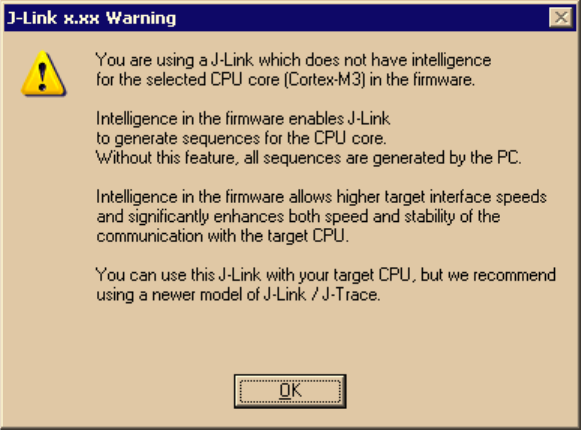
44 CHAPTER 1 Introduction
J-Link / J-Trace (UM08001) © 2004-2014 SEGGER Microcontroller GmbH & Co. KG
1.6 Built-in intelligence for supported CPU-cores
In general, there are two ways to support a CPU-core in the J-Link software:
1. Intelligence in the J-Link firmware
2. Intelligence on the PC-side (DLL)
Having the intelligence in the firmware is ideal since it is much more powerful and
robust. The J-Link PC software automatically detects which implementation level is
supported for the connected CPU-core. If intelligence in the firmware is available, it
is used. If you are using a J-Link that does not have intelligence in the firmware and
only PC-side intelligence is available for the connected CPU, a warning message is
shown.
1.6.1 Intelligence in the J-Link firmware
On newer J-Links, the intelligence for a new CPU-core is also available in the J-Link
firmware which means that for these J-Links, the target sequences are no longer
generated on the PC-side but directly inside the J-Link. Having the intelligence in the
firmware leads to improved stability and higher performance.
1.6.2 Intelligence on the PC-side (DLL)
This is the basic implementation level for support of a CPU-core. This implementation
is not J-Link model dependent, since no intelligence for the CPU-core is necessary in
the J-Link firmware. This means, all target sequences (JTAG/SWD/...) are generated
on the PC-side and the J-Link simply sends out these sequences and sends the result
back to the DLL. Using this way of implementation also allows old J-Links to be used
with new CPU cores as long as a DLL-Version is used which has intelligence for the
CPU.
But there is one big disadvantage of implementing the CPU core support on the DLL-
side: For every sequence which shall be sent to the target a USB or Ethernet transac-
tion is triggered. The long latency especially on a USB connection significantly affects
the performance of J-Link. This is true especially when performing actions where J-
Link has to wait for the CPU frequently. An example is a memory read/write operation
which needs to be followed by status read operations or repeated until the memory
operation is completed. Performing this kind of task with only PC-side intelligence
requires to either make some assumption like: Operation is completed after a given
number of cycles. Or it requires to make a lot of USB/Ethernet transactions. The first
option (fast mode) will not work under some circumstances such as low CPU speeds,
the second (slow mode) will be more reliable but very slow due to the high number of
USB/Ethernet transactions. It simply boils down to: The best solution is having intel-
ligence in the emulator itself!
J-Link / J-Trace (UM08001) © 2004-2014 SEGGER Microcontroller GmbH & Co. KG
45
1.6.2.1 Limitations of PC-side implementations
•Instability, especially on slow targets
Due to the fact that a lot of USB transactions would cause a very bad perfor-
mance of J-Link, PC-side implementations are on the assumption that the CPU/
Debug interface is fast enough to handle the commands/requests without the
need of waiting. So, when using the PC-side-intelligence, stability cannot be
guaranteed in all cases, especially if the target interface speed (JTAG/SWD/...) is
significantly higher than the CPU speed.
•Poor performance
Since a lot more data has to be transferred over the host interface (typically
USB), the resulting download speed is typically much lower than for implementa-
tions with intelligence in the firmware, even if the number of transactions over
the host interface is limited to a minimum (fast mode).
•No support
Please understand that we cannot give any support if you are running into prob-
lems when using a PC-side implementation.
Note: Due to these limitations, we recommend to use PC-side implementations
for evaluation only.

46 CHAPTER 1 Introduction
J-Link / J-Trace (UM08001) © 2004-2014 SEGGER Microcontroller GmbH & Co. KG
1.6.3 Firmware intelligence per model
There are different models of J-Link / J-Trace which have built-in intelligence for dif-
ferent CPU-cores. In the following, we will give you an overview about which model
of J-Link / J-Trace has intelligence for which CPU-core.
1.6.3.1 Current models
The table below lists the firmware CPU support for J-Link & J-Trace models currently
available.
J-Link / J-Trace
model
Version
ARM
7/9
ARM
11
Cortex-
A/R Cortex-M Renesas
RX600
JTAG JTAG JTAG JTAG SWD JTAG
J-Link 8
J-Link Pro 3
J-link ULTRA 1
J-Link Lite ARM 8
J-Link Lite Cortex-M 8
J-Link Lite RX 8
J-Trace ARM 1
J-Trace for Cortex-M 3
Table 1.10: Built-in intelligence of current J-Links
!!!!!!
!!!!!!
!!!!!!
!!!!!!
"
"""! ! "
"""""!
!"""""
"""! ! "

J-Link / J-Trace (UM08001) © 2004-2014 SEGGER Microcontroller GmbH & Co. KG
47
1.6.3.2 Older models
The table below lists the firmware CPU support for older J-Link & J-Trace models
which are not sold anymore.
J-Link / J-Trace
model
Version
ARM
7/9
ARM
11
Cortex-
A/R Cortex-M Renesas
RX600
JTAG JTAG JTAG JTAG SWD JTAG
J-Link 3 not sup-
ported
J-Link 4 not sup-
ported
J-Link 5 not sup-
ported
J-Link 6
J-Link 7
J-Link Pro 1
J-Trace for Cortex-M 1
Table 1.11: Built-in intelligence of older J-Link models
"""" "
"""" "
!" " " "
!"""!"
!"""!"
!!!!!!
" " !!! "

48 CHAPTER 1 Introduction
J-Link / J-Trace (UM08001) © 2004-2014 SEGGER Microcontroller GmbH & Co. KG
1.7 Supported IDEs
J-Link / J-Trace can be used with different IDEs. Some IDEs support J-Link directly,
for other ones additional software (such as J-Link RDI) is necessary in order to use J-
Link. The following tables list which features of J-Link / J-Trace can be used with the
different IDEs.
ARM7/9
ARM Cortex-M3
ARM11
ARM11 has currently been tested with IAR EWARM only.
IDE Debug
support4
Flash
download
Flash
breakpoints
Trace
support3
IAR EWARM yes yes yes yes
Keil MDK yes yes yes no
Rowley yes yes no no
CodeSourceryyesnonono
Yargato (GDB) yes yes yes no
RDI compliant
toolchains such as
RVDS/ADS
yes1yes1yes1no
IDE Debug
support4
Flash
download
Flash
breakpoints
Trace
support3
SWO
support
IAR EWARM yes yes yes yes yes
Keil MDK yes yes yes yes yes
Rowley yes yes no no no
CodeSourcery yes no no no no
Yargato (GDB) yes yes yes no no
IDE Debug
support4
Flash
download
Flash
breakpoints
Trace
support3
IAR EWARM yes no2no2no
Rowley yes no2no no
Yargato (GDB) yes no2no2no
1 Requires J-Link RDI license for download of more than 32KBytes
2 Coming soon
3 Requires emulator with trace support
4 Debug support includes the following: Download to RAM, memory read/write, CPU
register read/write, Run control (go, step, halt), software breakpoints in RAM and
hardware breakpoints in flash memory.

J-Link / J-Trace (UM08001) © 2004-2014 SEGGER Microcontroller GmbH & Co. KG
49
Chapter 2
Licensing
This chapter describes the different license types of J-Link related software and the
legal use of the J-Link software with original SEGGER and OEM products.
50 CHAPTER 2 Licensing
J-Link / J-Trace (UM08001) © 2004-2014 SEGGER Microcontroller GmbH & Co. KG
2.1 Components requiring a license
The following programs/features require a full-featured J-Link (PLUS, ULTRA+, PRO,
J-Trace) or an additional license for the J-Link base model:
•J-Flash
•J-Link RDI
•Flash breakpoints (FlashBP)

J-Link / J-Trace (UM08001) © 2004-2014 SEGGER Microcontroller GmbH & Co. KG
51
2.2 License types
For each of the software components which require an additional license, there are
different types of licenses which are explained in the following.
Built-in License
This type of license is easiest to use. The customer does not need to deal with a
license key. The software automatically finds out that the connected J-Link contains
the built-in license(s). The license is burned into the J-Link debug probe and can be
used on any computer the J-Link is connected to. This type of license applies to the J-
Link PLUS, J-Link ULTRA+ and J-Link Pro.
Key-based license
This type of license is used if you already have a J-Link, but order a license for a J-
Link software component at a later time. In addition to that, the key-based license is
used for trial licenses. To enable this type of license you need to obtain a license key
from SEGGER. Free trial licenses are available upon request from www.segger.com.
This license key has to be added to the J-Link license management. How to enter a
license key is described in detail in Licensing on page 227. Every license can be used
on different PCs, but only with the J-Link the license is for. This means that if you
want to use flash breakpoints with other J-Links, every J-Link needs a license.
2.2.1 Built-in license
This type of license is easiest to use. The customer does not need to deal with a
license key. The software automatically finds out that the connected J-Link contains
the built-in license(s). To check what licenses the used J-Link have, simply open the
J-Link commander (JLink.exe). The J-Link commander finds and lists all of the J-
Link’s licenses automatically, as can be seen in the screenshot below.
The J-Link PLUS in the example above contains licenses for all features. Note that
GDB and FlashDL feature are no longer required.
2.2.2 Key-based license
When using a key-based license, a license key is required in order to enable the fea-
ture. License keys can be added via the J-Link License Manager. How to enter a
license via the license manager is described in Licensing on page 227. Like the built-
in license, the key-based license is only valid for one J-Link, so if another J-Link is
used it needs a separate license.
52 CHAPTER 2 Licensing
J-Link / J-Trace (UM08001) © 2004-2014 SEGGER Microcontroller GmbH & Co. KG
2.3 Legal use of SEGGER J-Link software
The software consists of proprietary programs of SEGGER, protected under copyright
and trade secret laws. All rights, title and interest in the software are and shall
remain with SEGGER. For details, please refer to the license agreement which needs
to be accepted when installing the software. The text of the license agreement is also
available as entry in the start menu after installing the software.
Use of software
SEGGER J-Link software may only be used with original SEGGER products and autho-
rized OEM products. The use of the licensed software to operate SEGGER product
clones is prohibited and illegal.
2.3.1 Use of the software with 3rd party tools
For simplicity, some components of the J-Link software are also distributed by part-
ners with software tools designed to use J-Link. These tools are primarily debugging
tools, but also memory viewers, flash programming utilities as well as software for
other purposes. Distribution of the software components is legal for our partners, but
the same rules as described above apply for their usage: They may only be used with
original SEGGER products and authorized OEM products. The use of the licensed soft-
ware to operate SEGGER product clones is prohibited and illegal.

J-Link / J-Trace (UM08001) © 2004-2014 SEGGER Microcontroller GmbH & Co. KG
53
2.4 Original SEGGER products
The following products are original SEGGER products for which the use of the J-Link
software is allowed:
2.4.1 J-Link
J-Link is a JTAG emulator designed for ARM cores. It connects
via USB to a PC running Microsoft Windows 2000, Windows XP,
Windows 2003, Windows Vista or Windows 7. J-Link has a built-
in 20-pin JTAG connector, which is compatible with the standard
20-pin connector defined by ARM.
Licenses
Comes with built-in licenses for flash download.
2.4.2 J-Link PLUS
J-Link PLUS is a USB powered JTAG emulator supporting a large
number of CPU cores.
Based on a 32-bit RISC CPU, it can communicate at high speed
with the supported target CPUs. J-Link is used around the world
in tens of thousand places for development and production
(flash programming) purposes.
J-Link is supported by all major IDEs such as IAR EWARM, Keil
MDK, Rowley CrossWorks, Atollic TrueSTUDIO, IAR EWRX,
Renesas HEW, Renesas e2studio, and many others.
Licenses
Comes with liicenses for: Unlimited breakpoints in flash mem-
ory (Unlimited Flash Breakpoints), RDI and J-Flash

54 CHAPTER 2 Licensing
J-Link / J-Trace (UM08001) © 2004-2014 SEGGER Microcontroller GmbH & Co. KG
2.4.3 J-link ULTRA+
J-link ULTRA+ is a JTAG/SWD emulator designed for ARM/Cor-
tex and other supported CPUs. It is fully compatible to the stan-
dard J-Link and works with the same PC software. Based on the
highly optimized and proven J-Link, it offers even higher speed
as well as target power measurement capabilities due to the
faster CPU, built-in FPGA and High speed USB interface.
It connects via USB to a PC running Microsoft Windows 2000,
Windows XP, Windows 2003, Windows Vista or Windows 7.
J-link ULTRA has a built-in 20-pin JTAG/SWD connector.
Licenses
Unlimited breakpoints in flash memory (Unlimited Flash Break-
points), RDI and J-Flash
2.4.4 J-Link PRO
J-Link PRO is a JTAG emulator designed for ARM cores. It con-
nects via USB or Ethernet to a PC running Microsoft Windows
2000, Windows XP, Windows 2003, Windows Vista or Windows
7. J-Link has a built-in 20-pin JTAG connector, which is compat-
ible with the standard 20-pin connector defined by ARM.
Licenses
Comes with built-in licenses for all J-Link related software prod-
ucts: J-Link FlashDL, FlashBP, RDI, J-Link GDB Server and J-
Flash.

J-Link / J-Trace (UM08001) © 2004-2014 SEGGER Microcontroller GmbH & Co. KG
55
2.4.5 J-Trace
J-Trace is a JTAG emulator designed for ARM cores which
includes trace (ETM) support. It connects via USB to a PC run-
ning Microsoft Windows 2000, Windows XP, Windows 2003,
Windows Vista or Windows 7. J-Trace has a built-in 20-pin JTAG
connector and a built in 38-pin JTAG+Trace connector, which is
compatible with the standard 20-pin connector and 38-pin con-
nector defined by ARM.
Licenses
Comes with built-in licenses for flash download.
2.4.6 J-Trace for Cortex-M
J-Trace for Cortex-M is a JTAG/SWD emulator designed for Cor-
tex-M cores which include trace (ETM) support. J-Trace for Cor-
tex-M can also be used as a regular J-Link.
Licenses
Comes with built-in licenses for all J-Link related software
products:
•Unlimited flash breakpoints
•RDI / RDDI
•J-Flash
Note:In order to use ETM trace on ARM7/9 targets, a J-Trace is
needed.

56 CHAPTER 2 Licensing
J-Link / J-Trace (UM08001) © 2004-2014 SEGGER Microcontroller GmbH & Co. KG
2.4.7 Flasher ARM
Flasher ARM is a programming tool for microcontrollers with on-
chip or external Flash memory and ARM core. Flasher ARM is
designed for programming flash targets with the J-Flash soft-
ware or stand-alone. In addition to that Flasher ARM has all of
the J-Link functionality. Flasher ARM connects via USB or via
RS232 interface to a PC, running Microsoft Windows 2000, Win-
dows XP, Windows 2003 or Windows Vista. Flasher ARM has a
built-in 20-pin JTAG connector, which is compatible with the
standard 20-pin connector defined by ARM.
Licenses
Comes with built-in licenses for flash download and J-Flash.
2.4.8 Flasher RX
Flasher RX is a programming tool for Renesas RX600 series
microcontrollers with on-chip or external flash memory and
Renesas RX core. Flasher RX is designed for programming flash
targets with the J-Flash software or stand-alone. In addition to
that Flasher RX has all of the J-Link RX functionality. Flasher RX
connects via Ethernet, USB or via RS232 interface to a PC, run-
ning Microsoft Windows 2000, Windows XP, Windows 2003,
Windows Vista or Windows 7.
Flasher RX itself has a built-in 20-pin JTAG connector but is
shipped with an 14-pin adapter for Renesas RX devices.
Licenses
Comes with built-in licenses for flash download and J-Flash.

J-Link / J-Trace (UM08001) © 2004-2014 SEGGER Microcontroller GmbH & Co. KG
57
2.4.9 Flasher PPC
Flasher ARM is a programming tool for microcontrollers with on-
chip or external Flash memory and ARM core. Flasher ARM is
designed for programming flash targets with the J-Flash soft-
ware or stand-alone. In addition to that Flasher ARM has all of
the J-Link functionality. Flasher ARM connects via USB or via
RS232 interface to a PC, running Microsoft Windows 2000, Win-
dows XP, Windows 2003 or Windows Vista. Flasher ARM has a
built-in 20-pin JTAG connector, which is compatible with the
standard 20-pin connector defined by ARM.
Licenses
Comes with built-in licenses for flash download and J-Flash.

58 CHAPTER 2 Licensing
J-Link / J-Trace (UM08001) © 2004-2014 SEGGER Microcontroller GmbH & Co. KG
2.5 J-Link OEM versions
There are several different OEM versions of J-Link on the market. The OEM versions
look different, but use basically identical hardware. Some of these OEM versions are
limited in speed, some can only be used with certain chips and some of these have
certain add-on features enabled, which normally requires a license. In any case, it
should be possible to use the J-Link software with these OEM versions. However,
proper function cannot be guaranteed for OEM versions. SEGGER Microcontroller
does not support OEM versions; support is provided by the respective OEM.
2.5.1 Analog Devices: mIDASLink
mIDASLink is an OEM version of J-Link, sold by Analog Devices.
Limitations
mIDASLink works with Analog Devices chips only. This limitation
can NOT be lifted; if you would like to use J-Link with a device
from an other manufacturer, you need to buy a separate J-Link.
Licenses
Licenses for RDI, J-Link FlashDL and FlashBP are included. Other
licenses can be added.
2.5.2 Atmel: SAM-ICE
SAM-ICE is an OEM version of J-Link, sold by Atmel.
Limitations
SAM-ICE works with Atmel devices only. This limitation can NOT
be lifted; if you would like to use J-Link with a device from an
other manufacturer, you need to buy a separate J-Link.
Licenses
Licenses for RDI and GDB Server are included. Other licenses can
be added.

J-Link / J-Trace (UM08001) © 2004-2014 SEGGER Microcontroller GmbH & Co. KG
59
2.5.3 Digi: JTAG Link
Digi JTAG Link is an OEM version of J-Link, sold by Digi Interna-
tional.
Limitations
Digi JTAG Link works with Digi devices only. This limitation can
NOT be lifted; if you would like to use J-Link with a device from an
other manufacturer, you need to buy a separate J-Link.
Licenses
License for GDB Server is included. Other licenses can be added.
2.5.4 IAR: J-Link / J-Link KS
IAR J-Link / IAR J-Link KS are OEM versions of J-Link, sold by IAR.
Limitations
IAR J-Link / IAR J-Link KS cannot be used with Keil MDK. This lim-
itation can NOT be lifted; if you would like to use J-Link with Keil
MDK, you need to buy a separate J-Link. IAR J-Link does not sup-
port kickstart power.
Licenses
No licenses are included. All licenses can be added.
2.5.5 IAR: J-Link Lite
IAR J-Link Lite is an OEM version of J-Link, sold by IAR.
Limitations
IAR J-Link Lite cannot be used with Keil MDK. This limitation can
NOT be lifted; if you would like to use J-Link with Keil MDK, you
need to buy a separate J-Link.
JTAG speed is limited to 4 MHz.
Licenses
No licenses are included. All licenses can be added.
Note: IAR J-Link is only delivered and supported as part of Starter-Kits. It is not
sold to end customer directly and not guaranteed to work with custom hardware.

60 CHAPTER 2 Licensing
J-Link / J-Trace (UM08001) © 2004-2014 SEGGER Microcontroller GmbH & Co. KG
2.5.6 IAR: J-Trace
IAR J-Trace is an OEM version of J-Trace, sold by IAR.
Limitations
IAR J-Trace cannot be used with Keil MDK. This limitation can NOT
be lifted; if you would like to use J-Trace with Keil MDK, you need
to buy a separate J-Trace.
Licenses
No licenses are included. All licenses can be added.
2.5.7 NXP: J-Link Lite LPC Edition
J-Link Lite LPC Edition is an OEM version of J-Link, sold by NXP.
Limitations
J-Link Lite LPC Edition only works with NXP devices. This limita-
tion can NOT be lifted; if you would like to use J-Link with a
device from an other manufacturer, you need to buy a separate
J-Link.
Licenses
No licenses are included.
2.5.8 SEGGER: J-Link Lite ARM
J-Link Lite ARM is a fully functional OEM-version of SEGGER J-
Link. If you are selling evaluation-boards, J-Link Lite ARM is an
inexpensive emulator solution for you. Your customer receives a
widely acknowledged JTAG-emulator which allows him to start
right away with his development.
Limitations
JTAG speed is limited to 4 MHz
Licenses
No licenses are included. All licenses can be added.
Note
J-Link Lite ARM is only delivered and supported as part of Starter Kits. It is not sold
to end customers and not guaranteed to work with custom hardware.
J-Link / J-Trace (UM08001) © 2004-2014 SEGGER Microcontroller GmbH & Co. KG
61
2.6 J-Link OBs
J-Link OBs (J-Link On Board) are single chip versions of J-Link which are used on var-
ious evalboards. It is legal to use J-Link software with these boards.
62 CHAPTER 2 Licensing
J-Link / J-Trace (UM08001) © 2004-2014 SEGGER Microcontroller GmbH & Co. KG
2.7 Illegal Clones
Clones are copies of SEGGER products which use the copyrighted SEGGER Firmware
without a license. It is strictly prohibited to use SEGGER J-Link software with illegal
clones of SEGGER products. Manufacturing and selling these clones is an illegal act
for various reasons, amongst them trademark, copyright and unfair business practise
issues.
The use of illegal J-Link clones with this software is a violation of US, European and
other international laws and is prohibited.
If you are in doubt if your unit may be legally used with SEGGER J-Link software,
please get in touch with us.
End users may be liable for illegal use of J-Link software with clones.

J-Link / J-Trace (UM08001) © 2004-2014 SEGGER Microcontroller GmbH & Co. KG
63
Chapter 3
J-Link software and documenta-
tion package
This chapter describes the contents of the J-Link software and documentation pack-
age which can be downloaded from www.segger.com.

64 CHAPTER 3 J-Link software and documentation package
J-Link / J-Trace (UM08001) © 2004-2014 SEGGER Microcontroller GmbH & Co. KG
3.1 Software overview
The J-Link software and documentation package, which is available for download
from http://www.segger.com/jlink-software.html includes some applications to be
used with J-Link. It also comes with USB-drivers for J-Link and documentations in pdf
format.
Software Description
JLink Commander Command-line tool with basic functionality for target analysis.
J-Link GDB Server
The J-Link GDB Server is a server connecting to the GNU
Debugger (GDB) via TCP/IP. It is required for toolchains using
the GDB protocol to connect to J-Link.
J-Link GDB Server
command line ver-
sion
Command line version of the J-Link GDB Server. Same func-
tionality as the GUI version.
J-Link Remote
Server
Utility which provides the possibility to use J-Link / J-Trace
remotely via TCP/IP.
J-Mem Memory
Viewer
Target memory viewer. Shows the memory content of a run-
ning target and allows editing as well.
J-Flasha
a. Full-featured J-Link (PLUS, PRO, ULTRA+) or an additional license for J-Link base model required.
Stand-alone flash programming application. For more informa-
tion about J-Flash please refer to J-Flash ARM User’s Guide
(UM08003).
J-Link SWO Viewer
Free-of-charge utility for J-Link. Displays the terminal output
of the target using the SWO pin. Can be used in parallel with a
debugger or stand-alone.
J-Scope
J-Scope is a free-of-charge software to analyze and visualize
data on a microcontroller in real-time, while the target is run-
ning.
J-Link SWO Ana-
lyzer
Command line tool that analyzes SWO RAW output and stores
it into a file.
JTAGLoad Command line tool that opens an svf file and sends the data in
it via J-Link / J-Trace to the target.
J-Link Configurator
GUI-based configuration tool for J-Link. Allows configuration of
USB identification as well as TCP/IP identification of J-Link. For
more information about the J-Link Configurator, please refer to
J-Link Configurator on page 149.
RDI supportaProvides Remote Debug Interface (RDI) support. This allows
the user to use J-Link with any RDI-compliant debugger.
Processor specific
tools
Free command-line tools for handling specific processors.
Included are: STR9 Commander and STM32 Unlock.
Table 3.1: J-Link / J-Trace related software

J-Link / J-Trace (UM08001) © 2004-2014 SEGGER Microcontroller GmbH & Co. KG
65
3.2 J-Link Commander (Command line tool)
J-Link Commander (JLink.exe) is a tool that can be used for verifying proper instal-
lation of the USB driver and to verify the connection to the target CPU, as well as for
simple analysis of the target system. It permits some simple commands, such as
memory dump, halt, step, go etc. to verify the target connection.

66 CHAPTER 3 J-Link software and documentation package
J-Link / J-Trace (UM08001) © 2004-2014 SEGGER Microcontroller GmbH & Co. KG
3.2.1 Commands
The table below lists the available commands of J-Link Commander. All commands
are listed in alphabetical order within their respective categories. Detailed descrip-
tions of the commands can be found in the sections that follow.
Command (short form) Explanation
Basic
clrBP Clear breakpoint.
clrWP Clear watchpoint.
device Selects a device.
erase Erase internal flash of selected device.
exit (qc, q) Closes J-Link Commander.
exitonerror (eoe) Commander exits after error.
fPrints firmware info.
go (g) Starts the CPU core.
halt (h) Halts the CPU core.
hwinfo Show hardware info.
is Scan chain select register length.
loadfile Load data file into target memory.
log Enables log to file.
mem Read memory.
mem8 Read 8-bit items.
mem16 Read 16-bit items.
mem32 Read 32-bit items.
mem64 Read 64-bit items.
mr Measures reaction time of RTCK pin.
ms Measures length of scan chain.
power Switch power supply for target.
rResets and halts the target.
regs Shows all current register values.
rnh Resets without halting the target.
rreg Shows a specific register value.
rx Reset target with delay.
savebin Saves target memory into binary file.
setBP Set breakpoint.
setPC Set the PC to specified value.
setWP Set watchpoint.
sleep Waits the given time (in milliseconds).
speed Set target interface speed.
st Shows the current hardware status.
step (s) Single step the target chip.
unlock Unlocks a device.
verifybin Compares memory with data file.
w1 Write 8-bit items.
w2 Write 16-bit items.
w4 Write 32-bit items.
wreg Write register.
Flasher I/O
fdelete (fdel) Delete file on emulator.
flist List directory on emulator.
fread (frd) Read file from emulator.
fshow Read and display file from emulator.

68 CHAPTER 3 J-Link software and documentation package
J-Link / J-Trace (UM08001) © 2004-2014 SEGGER Microcontroller GmbH & Co. KG
3.2.1.1 clrBP
This command removes a breakpoint set by J-Link.
Syntax
clrBP <BP_Handle>
Example
clrBP 1
3.2.1.2 clrWP
This command removes a watchpoint set by J-Link.
Syntax
clrWP <WP_Handle>
Example
clrWP 0x2
3.2.1.3 device
Selects a specific device J-Link shall connect to and performs a reconnect. In most
cases explicit selection of the device is not necessary. Selecting a device enables the
user to make use of the J-Link flash programming functionality as well as using
unlimited breakpoints in flash memory.
For some devices explicit device selection is mandatory in order to allow the DLL to
perform special handling needed by the device.
Some commands require that a device is set prior to use them.
Syntax
device <DeviceName>
Example
device stm32f407ig
3.2.1.4 erase
Erases all flash sectors of the current device. A device has to be specified previously.
Syntax
erase
3.2.1.5 exit (qc, q)
This command closes the target connection, the connection to the J-Link and exits J-
Link Commander.
Parameter Meaning
BP_Handle Handle of breakpoint to be removed.
Parameter Meaning
WP_Handle Handle of watchpoint to be removed.
Parameter Meaning
DeviceName Valid device name: Device is selected.
?: Shows a device selection dialog.

J-Link / J-Trace (UM08001) © 2004-2014 SEGGER Microcontroller GmbH & Co. KG
69
Syntax
q
3.2.1.6 exitonerror (eoe)
This command toggles whether J-Link Commander exits on error or not.
Syntax
ExitOnError <1|0>\
Example
eoe 1
3.2.1.7 f
Prints firmware and hardware version info. Please notice that minor hardware revi-
sions may not be displayed, as they do not have any effect on the feature set.
Syntax
f
3.2.1.8 fdelete (fdel)
On emulators which support file I/O this command deletes a specific file.
Syntax
fdelete <FileName>]
Example
fdelete Flasher.dat
3.2.1.9 flist
On emulators which support file I/O this command shows the directory tree of the
Flasher.
Syntax
flist
3.2.1.10 fread (frd)
On emulators which support file I/O this command reads a specific file. Offset applies
to both destination and source file.
Parameter Meaning
<1|0> 1: J-Link Commander will now exit on Error.
0: J-Link Commander will no longer exit on Error.
Parameter Meaning
FileName File to delete from the Flasher.

70 CHAPTER 3 J-Link software and documentation package
J-Link / J-Trace (UM08001) © 2004-2014 SEGGER Microcontroller GmbH & Co. KG
Syntax
fread <EmuFile> <HostFile> [<Offset> [<NumBytes>]]
Example
fread Flasher.dat C:\Project\Flasher.dat
3.2.1.11 fshow
On emulators which support file I/O this command reads and prints a specific file.
Currently, only Flasher models support file I/O.
Syntax
fshow <FileName> [-a] [<Offset> [<NumBytes>]]
Example
fshow Flasher.dat
3.2.1.12 fsize (fsz)
On emulators which support file I/O this command gets the size of a specific file. Cur-
rently, only Flasher models support file I/O.
Syntax
fsize <FileName>]
Example
fsize Flasher.dat
3.2.1.13 fwrite (fwr)
On emulators which support file I/O this command writes a specific file. Currently,
only Flasher models support file I/O.
NumBytes is limited to 512 bytes at once. This means, if you want to write e.g. 1024
bytes, you have to send the command twice, using an appropriate offset when send-
ing it the second time. Offset applies to both destination and source file.
Parameter Meaning
EmuFile File name to read from.
HostFile Destination file on the host.
Offset Specifies the offset in the file, at which data reading is started.
NumBytes Maximum number of bytes to read.
Parameter Meaning
FileName Source file name to read from the Flasher.
aIf set, Input will be parsed as text instead of being shown as hex.
Offset Specifies the offset in the file, at which data reading is started.
NumBytes Maximum number of bytes to read.
Parameter Meaning
FileName Source file name to read from the Flasher.

J-Link / J-Trace (UM08001) © 2004-2014 SEGGER Microcontroller GmbH & Co. KG
71
Syntax
fwrite <EmuFile> <HostFile> [<Offset> [<NumBytes>]]
Example
fwrite Flasher.dat C:\Project\Flasher.dat
3.2.1.14 go (g)
Starts the CPU. In order to avoid setting breakpoints it allows to define a maximum
number of instructions which can be simulated/emulated. This is particulary useful
when the program is located in flash and flash breakpoints are used. Simulating
instructions avoids to reprogram the flash and speeds up (single) stepping.
Syntax
go [<NumSteps> [<Flags>]]
Example
go //Simply starts the CPU
go 20, 1
3.2.1.15 halt (h)
Halts the CPU Core. If successful, shows the current CPU registers.
Syntax
halt
3.2.1.16 hwinfo
This command can be used to get information about the power consumption of the
target (if the target is powered via J-Link). It also gives the information if an over-
current happened.
Syntax
hwinfo
3.2.1.17 ip
Closes any existing connection to J-Link and opens a new one via TCP/IP.
If no IP Address is specified, the Emulator selection dialog shows up.
Parameter Meaning
EmuFile File name to write to.
HostFile Source file on the host
Offset Specifies the offset in the file, at which data writing is started.
NumBytes Maximum number of bytes to write.
Parameter Meaning
NumSteps
Maximum number of instructions allowed to be simulated. Instruc-
tion simulation stops whenever a breakpointed instruction is hit, an
instruction which cannot be simulated/emulated is hit or when Num-
Steps is reached.
Flags 0: Do not start the CPU if a BP is in range of NumSteps
1: Overstep BPs

72 CHAPTER 3 J-Link software and documentation package
J-Link / J-Trace (UM08001) © 2004-2014 SEGGER Microcontroller GmbH & Co. KG
Syntax
ip [<Addr>]
Example
ip 192.168.6.3
3.2.1.18 is
This command returns information about the length of the scan chain select register.
Syntax
is
3.2.1.19 loadfile
This command programs a given data file to a specified destination address.
Currently supported data files are:
•*.mot
•*.srec
•*.s19
•*.s
•*.hex
•*.bin
Syntax
loadfile <Filename> [<Addr>]
Example
loadfile C:\Work\test.bin 0x20000000
3.2.1.20 log
Set path to logfile allowing the DLL to output logging information.
If the logfile already exist, the contents of the current logfile will be overwritten.
Syntax
log <Filename>
Example
log C:\Work\log.txt
Parameter Meaning
Addr
Valid values:
IP Address: Connects the J-Link with the specified IP-Address
Host Name: Resolves the host name and connects to it.
*: Invokes the Emulator selection dialog.
Parameter Meaning
Filename Source filename
Addr Destination address (Required for *.bin files)
Parameter Meaning
Filename Log filename

J-Link / J-Trace (UM08001) © 2004-2014 SEGGER Microcontroller GmbH & Co. KG
73
3.2.1.21 mem
The command reads memory from the target system. If necessary, the target CPU is
halted in order to read memory.
Syntax
mem [<Zone>:]<Addr>, <NumBytes> (hex)
Example
mem 0, 100
3.2.1.22 mem8
The command reads memory from the target system in units of bytes. If necessary,
the target CPU is halted in order to read memory.
Syntax
mem8 [<Zone>:]<Addr>, <NumBytes> (hex)
Example
mem8 0, 100
3.2.1.23 mem16
The command reads memory from the target system in units of 16-bits. If necessary,
the target CPU is halted in order to read memory.
Syntax
mem16 [<Zone>:]<Addr>, <NumBytes> (hex)
Example
mem16 0, 100
3.2.1.24 mem32
The command reads memory from the target system in units of 32-bits. If necessary,
the target CPU is halted in order to read memory.
Parameter Meaning
Zone Name of memory zone to access.
Addr Start address.
Numbytes Number of bytes to read. Maximum is 0x100000.
Parameter Meaning
Zone Name of memory zone to access.
Addr Start address.
NumBytes Number of bytes to read. Maximum is 0x10000.
Parameter Meaning
Zone Name of memory zone to access.
Addr Start address.
NumBytes Number of bytes to read. Maximum is 0x8000.

74 CHAPTER 3 J-Link software and documentation package
J-Link / J-Trace (UM08001) © 2004-2014 SEGGER Microcontroller GmbH & Co. KG
Syntax
mem32 [<Zone>:]<Addr>, <NumBytes> (hex)
Example
mem32 0, 100
3.2.1.25 mem64
The command reads memory from the target system in units of 64-bits. If necessary,
the target CPU is halted in order to read memory.
Syntax
mem64 [<Zone>:]<Addr>, <NumBytes> (hex)
Example
mem64 0, 100
3.2.1.26 mr
Measure reaction time of RTCK pin.
Syntax
mr [<RepCount>]
Example
mr 3
3.2.1.27 ms
Measures the number of bits in the specified scan chain.
Syntax
ms <ScanChain>
Example
ms 1
Parameter Meaning
Zone Name of memory zone to access.
Addr Start address.
NumBytes Number of bytes to read. Maximum is 0x4000.
Parameter Meaning
Zone Name of memory zone to access.
Addr Start address.
NumBytes Number of bytes to read. Maximum is 0x4000.
Parameter Meaning
RepCount Number of times the test is repeated (Default: 1).
Parameter Meaning
ScanChain Scan chain to be measured.

J-Link / J-Trace (UM08001) © 2004-2014 SEGGER Microcontroller GmbH & Co. KG
75
3.2.1.28 power
This command sets the status of the power supply over pin 19 of the JTAG connector.
The KS(Kickstart) versions of J-Link have the 5V supply over pin 19 activated by
default. This feature is useful for some targets that can be powered over the JTAG
connector.
Syntax
power <State> [perm]
Example
f
3.2.1.29 r
Resets and halts the target.
Syntax
r
3.2.1.30 regs
Shows all current register values.
Syntax
regs
3.2.1.31 rnh
This command performs a reset but without halting the device.
Syntax
rnh
3.2.1.32 rreg
The function prints the value of the specified CPU register.
Syntax
rreg <RegIndex>
Example
rreg 15
3.2.1.33 rx
Resets and halts the target. It is possible to define a delay in milliseconds after reset.
This function is useful for some target devices which already contain an application or
a boot loader and therefore need some time before the core is stopped, for example
to initialize hardware, the memory management unit (MMU) or the external bus
interface.
Parameter Meaning
State Valid values: On, Off
perm Sets the specified State value as default.
Parameter Meaning
RegIndex Register to read.

76 CHAPTER 3 J-Link software and documentation package
J-Link / J-Trace (UM08001) © 2004-2014 SEGGER Microcontroller GmbH & Co. KG
Syntax
rx <DelayAfterReset>
Example
rx 10
3.2.1.34 savebin
Saves target memory into binary file.
Syntax
savebin <Filename>, <Addr>, <NumBytes> (hex)
Example
savebin C:\Work\test.bin 0x0000000 0x100
3.2.1.35 setBP
This command sets a breakpoint of a specific type at a specified address. Which
breakpoint modes are available depends on the CPU that is used.
Syntax
setBP <Addr> [[A/T]/[W/H]] [S/H]
Example
setBP 0x8000036
3.2.1.36 setPC
Sets the PC to the specified value.
Parameter Meaning
DelayAfter-
Reset Delay in ms.
Parameter Meaning
Filename Destination file
Addr Source address.
NumBytes Number of bytes to read.
Parameter Meaning
Addr Address to be breakpointed.
A/T
Only for ARM7/9/11 and Cortex-R4 devices:
A: ARM mode
T: T HU MB mode
W/H
Only for MIPS devices:
W: MIPS32 mode (Word)
H: MIPS16 mode (Half-word)
S/H S: Force software BP
H: Force hardware BP

J-Link / J-Trace (UM08001) © 2004-2014 SEGGER Microcontroller GmbH & Co. KG
77
Syntax
setpc <Addr>
Example
setpc 0x59C
3.2.1.37 setWP
This command inserts a new watchpoint that matches the specified parameters. The
enable bit for the watchpoint as well as the data access bit of the watchpoint unit are
set automatically by this command. Moreover the bits DBGEXT, CHAIN and the
RANGE bit (used to connect one watchpoint with the other one) are automatically
masked out. In order to use these bits you have to set the watchpoint by writing the
ICE registers directly.
Syntax
setWP <Addr> [<AccessType>] [<Size>] [<Data> [<DataMask> [<AddrMask>]]]
Example
setWP 0x20000000 W S8 0xFF
3.2.1.38 sleep
Waits the given time (in milliseconds).
Syntax
sleep <Delay>
Example
sleep 200
Parameter Meaning
Addr Address the PC should be set to.
Parameter Meaning
Addr Address to be watchpointed.
Accesstype
Specifies the control data on which data event has been set:
R: read access
W: write access
Size Valid values: S8 | S16 | S32
Specifies to monitor an n-bit access width at the selected address.
Data Specifies the Data on which watchpoint has been set.
DataMask
Specifies data mask used for comparison. Bits set to 1 are masked
out, so not taken into consideration during data comparison. Please
note that for certain cores not all Bit-Mask combinations are sup-
ported by the core-debug logic. On some cores only complete bytes
can be masked out (e.g. PIC32) or similar.
AddrMask
Specifies the address mask used for comparison. Bits set to 1 are
masked out, so not taken into consideration during address compar-
ison. Please note that for certain cores not all Bit-Mask combina-
tions are supported by the core-debug logic. On some cores only
complete bytes can be masked out (e.g. PIC32) or similar.
Parameter Meaning
Delay Amount of time to sleep in ms.

78 CHAPTER 3 J-Link software and documentation package
J-Link / J-Trace (UM08001) © 2004-2014 SEGGER Microcontroller GmbH & Co. KG
3.2.1.39 speed
This command sets the speed for communication with the CPU core.
Syntax
speed <Freq>|auto|adaptive
Example
speed 4000
speed auto
3.2.1.40 st
This command prints the current hardware status. Prints the current status of TCK,
TDI, TDO, TMS, TRES, TRST and the interface speeds supported by the target. Also
shows the Target Voltage.
Syntax
st
3.2.1.41 step (s)
Target needs to be halted before calling this command. Executes a single step on the
target. The instruction is overstepped even if it is breakpointed. Prints out the disas-
sembly of the instruction to be stepped.
Syntax
step
3.2.1.42 unlock
This command unlocks a device which has been accidentally locked by malfunction of
user software.
Syntax
unlock <DeviceName>
Example
unlock Kinetis
3.2.1.43 usb
Closes any existing connection to J-Link and opens a new one via USB.
It is possible to select a specific J-Link by port number.
Parameter Meaning
Freq Specifies the interface frequency in kHz.
auto Selects auto detection of JTAG speed.
adaptive Selects adaptive clocking as JTAG speed.
Parameter Meaning
DeviceName
Name of the device family to unlock. Supported Devices:
LM3Sxxx
Kinetis
EFM32Gxxx

J-Link / J-Trace (UM08001) © 2004-2014 SEGGER Microcontroller GmbH & Co. KG
79
Syntax
usb [<Port>]
Example
usb
3.2.1.44 verifybin
Verifies if the specified binary is already in the target memory at the specified
address.
Syntax
verifybin <Filename>, <Addr>
Example
verifybin C:\Work\test.bin 0x0000000
3.2.1.45 w1
The command writes one single byte to the target system.
Syntax
w1 [<Zone>:]<Addr>, <Data> (hex)
Example
w1 0x10, 0xFF
3.2.1.46 w2
The command writes a unit of 16-bits to the target system.
Syntax
w2 [<Zone>:]<Addr>, <Data> (hex)
Example
w2 0x0, 0xFFFF
Parameter Meaning
Port Valid values: 0..3
Parameter Meaning
Filename Sample bin.
Addr Start address of memory to verify.
Parameter Meaning
Zone Name of memory zone to access.
Addr Start address.
Data 8-bits of data to write.
Parameter Meaning
Zone Name of memory zone to access.
Addr Start address.
Data 16-bits of data to write.

80 CHAPTER 3 J-Link software and documentation package
J-Link / J-Trace (UM08001) © 2004-2014 SEGGER Microcontroller GmbH & Co. KG
3.2.1.47 w4
The command writes a unit of 32-bits to the target system.
Syntax
w4 [<Zone>:]<Addr>, <Data> (hex)
Example
w4 0x0, 0xAABBCCFF
3.2.1.48 wreg
Writes into a register. The value is written into the register on CPU start.
Syntax
wreg <RegName>, <Data>
Example
wreg R14, 0xFF
3.2.2 Command line options
J-Link Commander can be started with different command line options for test and
automation purposes. In the following, the command line options which are available
for J-Link Commander are explained.
-CommandFile
Selects a command file and starts J-Link Commander in batch mode. The batch mode
of J-Link Commander is similar to the execution of a batch file. The command file is
parsed line by line and one command is executed at a time.
Syntax
-CommandFile <CommandFilePath>
Example
See Using command files on page 82
-Device
Pre-selects the device J-Link Commander shall connect to. For some devices, J-Link
already needs to know the device at the time of connecting, since special handling is
required for some of them. For a list of all supported device names, please refer to
http://www.segger.com/jlink_supported_devices.html.
Syntax
-Device <DeviceName>
Parameter Meaning
Zone Name of memory zone to access.
Addr Start address.
Data 32-bits of data to write.
Parameter Meaning
RegName Register to write to.
Data Data to write to the specified register.
J-Link / J-Trace (UM08001) © 2004-2014 SEGGER Microcontroller GmbH & Co. KG
81
Example
JLink.exe -Device STM32F103ZE
-If
Selects the target interface J-Link shall use to connect to the target. By default, J-
Link Commander first tries to connect to the target using the target interface which is
currently selected in the J-Link firmware. If connecting fails, J-Link Commander goes
through all target interfaces supported by the connected J-Link and tries to connect
to the device.
Syntax
-If <TargetInterface>
Example
JLink.exe -If SWD
Additional information
Currently, the following target interfaces are supported:
•JTAG
•SWD
-IP
Selects IP as host interface to connect to J-Link. Default host interface is USB.
Syntax
-IP <IPAddr>
Example
JLink.exe -IP 192.168.1.17
Additional information
To select from a list of all available emulators on Ethernet, please use * as <IPAddr>.
-SelectEmuBySN
Connect to a J-Link with a specific serial number via USB. Useful if multiple J-Links
are connected to the same PC and multiple instances of J-Link Commander shall run
and each connects to another J-Link.
Syntax
-SelectEmuBySN <SerialNo>
Example
JLink.exe -SelectEmuBySN 580011111
-Speed
Starts J-Link Commander with a given initial speed. Available parameters are "adap-
tive", "auto" or a freely selectable integer value in kHz. It is recommended to use
either a fixed speed or, if it is available on the target, adaptive speeds. Default inter-
face speed is 100kHz.
Syntax
-Speed <Speed_kHz>
82 CHAPTER 3 J-Link software and documentation package
J-Link / J-Trace (UM08001) © 2004-2014 SEGGER Microcontroller GmbH & Co. KG
Example
JLink.exe -Speed 4000
3.2.3 Using command files
J-Link commander can also be used in batch mode which allows the user to use J-
Link commander for batch processing and without user interaction. Please do not
confuse command file with J-Link script files (please refer to J-Link script files on
page 187 for more information about J-Link script files). When using J-Link com-
mander in batch mode, the path to a command file is passed to it. The syntax in the
command file is the same as when using regular commands in J-Link commander
(one line per command). SEGGER recommends to always pass the device name via
command line option due some devices need special handling on connect/reset in
order to guarantee proper function.
Example
JLink.exe -device STM32F103ZE -CommanderScript C:\CommandFile.jlink
Contents of CommandFile.jlink:
si 1
speed 4000
r
h
loadbin C:\firmware.bin,0x08000000

J-Link / J-Trace (UM08001) © 2004-2014 SEGGER Microcontroller GmbH & Co. KG
83
3.3 J-Link GDB Server
The GNU Project Debugger (GDB) is a freely available and open source debugger. It
can be used in command line mode, but is also integrated in many IDEs like emIDE
or Eclipse.
J-Link GDB Server is a remote server for GDB making it possible for GDB to connect
to and communicate with the target device via J-Link. GDB Server and GDB commu-
nicate via a TCP/IP connection, using the standard GDB remote protocol. GDB Server
receives the GDB commands, does the J-Link communication and replies with the
answer to GDB.
With J-Link GDB Server debugging in ROM and Flash of the target device is possible
and the Unlimited Flash Breakpoints can be used.
It also comes with some functionality not directly implemented in the GDB. These can
be accessed via monitor commands, sent directly via GDB, too.
The GNU Project Debugger (GDB) is a freely available debugger, distributed under
the terms of the GPL. The latest Unix version of the GDB is freely available from the
GNU committee under: http://www.gnu.org/software/gdb/download/
J-Link GDB Server is distributed free of charge.
3.3.1 J-Link GDB Server CL (Windows, Lunux, Mac)
J-Link GDB Server CL is a commandline-only version of the GDB Server.
The command line version is part of the Software and Documentation Package and
also included in the Linux and MAC versions.
Except for the missing GUI, J-Link GDB Server CL is identical to the normal version.
All sub-chapters apply to the command line version, too.

84 CHAPTER 3 J-Link software and documentation package
J-Link / J-Trace (UM08001) © 2004-2014 SEGGER Microcontroller GmbH & Co. KG
3.3.2 Debugging with J-Link GDB Server
With J-Link GDB Server programs can be debugged via GDB directly on the target
device like a normal application. The application can be loaded into RAM or flash of
the device.
Before starting GDB Server make sure a J-Link and the target device are connected.
3.3.2.1 Setting up GDB Server GUI version
The GUI version of GDB Server is part of the Windows J-Link Software Package
(JLinkGDBServer.exe).
When starting GDB Server a configuration dialog pops up letting you select the
needed configurations to connect to J-Link and the target.
All configurations can optionally be given in the command line options.
Note: To make sure the connection to the target device can be established cor-
retly, the device, as well as the interface and interface speed have to be given on
start of GDB Server, either via command line options or the configuration dialog.
If the target device option (-device) is given, the configuration dialog will not pop
up.
3.3.2.2 Setting up GDB Server CL version
The command line version of GDB Server is part of the J-Link Software Package for
all supported platforms.
On Windows its name is JLinkGDBServerCL.exe, on Linux and Mac it is JLinkGDB-
Server.

J-Link / J-Trace (UM08001) © 2004-2014 SEGGER Microcontroller GmbH & Co. KG
85
Starting GDB Server on Windows
To start GDB Server CL on Windows, open the ’Run’ prompt (Windows-R) or a com-
mand terminal (cmd) and enter <PathToJLinkSoftware>\JLinkGDBServerCL.exe
<CommandLineOptions>.
Starting GDB Server on Linux / Mac
To start GDB Server CL on Linux / Mac, open a terminal and call JLinkGDBServer
<CommandLineOptions>
Command Line Options
When using GDB Server CL, at least the mandatory command line options have to be
given. Additional command line options can be given to change the default behavior
of GDB Server.
For more information about the available command line options, please refer to Com-
mand line options on page 104.
3.3.2.3 GDB Server user interface
The J-Link GDB Server’s user interface shows information about the debugging pro-
cess and the target and allows to configure some settings during execution.
It shows following information:
• The IP address of host running debugger.
• Connection status of J-Link.
• Information about the target core.
• Measured target voltage.
• Bytes that have been downloaded.
• Status of target.
• Log output of the GDB Server (optional, if Show log window is checked).
• Initial and current target interface speed.
• Target endianess.
These configurations can be made from inside GDB Server:
• Localhost only: If checked only connections from 127.0.0.1 are accepted.
•Stay on top
•Show log window.
• Generate logfile: If checked, a log file with the GDB <-> GDB Server <-> J-Link
communication will be created.
• Verify download: If checked, the memory on the target will be verified after
download.
• Init regs on start: If checked, the register values of the target will be set to a
reasonable value before on start of GDB Server.
3.3.2.4 Running GDB from different programs
We assume that you already have a solid knowledge of the software
tools used for building your application (assembler, linker, C compiler) and
especially the debugger and the debugger frontend of your choice. We
do not answer questions about how to install and use the chosen toolchain.
86 CHAPTER 3 J-Link software and documentation package
J-Link / J-Trace (UM08001) © 2004-2014 SEGGER Microcontroller GmbH & Co. KG
GDB is included in many IDEs and most commonly used in connection with the GCC
compiler toolchain. This chapter shows how to configure some programs to use GDB
and connect to GDB Server. For more information about any program using GDB,
please refer to its user manual.
emIDE
emIDE is a full-featured, free and open source IDE for embedded development
including support for debugging with J-Link.
To connect to GDB Server with emIDE, the GDB Server configurations need to be set
in the project options at Project -> Properties... -> Debugger.
Select the target device you are using, the target connection, endianess and speed
and enter the additional GDB start commands.
The typically required GDB commands are:
#Initially reset the target
monitor reset
#Load the application
load
Other commands to set up the target (e.g. Set PC to RAM, initialize external flashes)
can be entered here, too.
emIDE will automatically start GDB Server on start of the debug session. If it does
not, or an older version of GDB Server starts, in emIDE click on JLink -> Run the
JLink-plugin configuration.

J-Link / J-Trace (UM08001) © 2004-2014 SEGGER Microcontroller GmbH & Co. KG
87
The screenshot below shows a debug session in IDE. For download and more infor-
mation about emIDE, please refer to http://emide.org.
Console
GDB can be used stand-alone as a console application.
To connect GDB to GDB Server enter target remote localhost:2331 into the run-
ning GDB. Within GDB all GDB commands and the remote monitor commands are
available. For more information about debugging with GDB refer to its online manual
available at http://sourceware.org/gdb/current/onlinedocs/gdb/.
A typical startup of a debugging session can be like:
88 CHAPTER 3 J-Link software and documentation package
J-Link / J-Trace (UM08001) © 2004-2014 SEGGER Microcontroller GmbH & Co. KG
(gdb) file C:/temp/Blinky.elf
Reading symbols from C:/temp/Blinky.elf...done.
(gdb) target remote localhost:2331
Remote debugging using localhost:2331
0x00000000 in ?? ()
(gdb) monitor reset
Resetting target
(gdb) load
Loading section .isr_vector, size 0x188 lma 0x8000000
Loading section .text, size 0x568 lma 0x8000188
Loading section .init_array, size 0x8 lma 0x80006f0
Loading section .fini_array, size 0x4 lma 0x80006f8
Loading section .data, size 0x428 lma 0x80006fc
Start address 0x8000485, load size 2852
Transfer rate: 146 KB/sec, 570 bytes/write.
(gdb) break main
Breakpoint 1 at 0x800037a: file Src\main.c, line 38.
(gdb) continue
Continuing.
Breakpoint 1, main () at Src\main.c:38
38 Cnt = 0;
(gdb)
Eclipse (CDT)
Eclipse is an open source platform-independent software framework, which has typi-
cally been used to develop integrated development environment (IDE). Therefore
Eclipse can be used as C/C++ IDE, if you extend it with the CDT plug-in (http://
www.eclipse.org/cdt/).
CDT means "C/C++ Development Tooling" project and is designed to use the GDB as
default debugger and works without any problems with the GDB Server.
Refer to http://www.eclipse.org for detailed information about Eclipse.
Note: We only support problems directly related to the GDB Server. Problems
and questions related to your remaining toolchain have to be solved on your own.

J-Link / J-Trace (UM08001) © 2004-2014 SEGGER Microcontroller GmbH & Co. KG
89
3.3.3 Supported remote (monitor) commands
J-Link GDB Server comes with some functionalities which are not part of the standard
GDB. These functions can be called either via a gdbinit file passed to GDB Server or
via monitor commands passed directly to GDB, forwarding them to GDB Server.
To indicate to GDB to forward the command to GDB Server 'monitor' has to be
prepended to the call. For example a reset can be triggered in the gdbinit file with
"reset" or via GDB with "monitor reset".
Following remote commands are available:
Remote command Explanation
clrbp Removes an instruction breakpoint.
cp15 Reads or writes from/to cp15 register.
device Select the specified target device.
DisableChecks Do not check if an abort occurred after memory read
(ARM7/9 only).
EnableChecks Check if an abort occurred after memory read (ARM7/9
only).
flash breakpoints Enables/Disables flash breakpoints.
getargs Get the arguments for the application.
go Starts the target CPU.
halt Halts the target CPU.
jtagconf Configures a JTAG scan chain with multiple devices on it.
memU8 Reads or writes a byte from/to given address.
memU16 Reads or writes a halfword from/to given address.
memU32 Reads or writes a word from/to given address.
reg Reads or writes from/to given register.
regs Reads and displays all CPU registers.
reset Resets and halts the target CPU.
semihosting breakOn-
Error Enable or disable halting the target on semihosting error.
semihosting enable Enables semihosting.
semihosting IOClient Set semihosting I/O to be handled via Telnet port or GDB.
semihosting ARMSWI Sets the SWI number used for semihosting in ARM mode.
semihosting ThumbSWI Sets the SWI number used for semihosting in thumb
mode.
setargs Set the arguments for the application.
setbp Sets an instruction breakpoint at a given address.
sleep Sleeps for a given time period.
speed Sets the JTAG speed of J-Link / J-Trace.
step Performs one or more single instruction steps.
SWO DisableTarget Undo target configuration for SWO and disable it in J-Link.
SWO EnableTarget Configure target for SWO and enable it in J-Link.
SWO GetMaxSpeed Prints the maximum supported SWO speed for J-Link and
Target CPU .
SWO GetSpeedInfo Prints the available SWO speed and its minimum divider.
waithalt Waits for target to halt code execution.
wice Writes to given IceBreaker register.
Table 3.2: GDB remote commands

90 CHAPTER 3 J-Link software and documentation package
J-Link / J-Trace (UM08001) © 2004-2014 SEGGER Microcontroller GmbH & Co. KG
Following remote commands are deprecated and only available for backward compa-
bility:
Note: The remote commands are case-insensitive.
Note: Optional parameters are set into square brackets.
Note: The examples are described as follows:
Lines starting with ’#’ are comments and not used in GDB / GDB Server.
Lines starting with ’>’ are input commands from the GDB.
Lines starting with ’<’ is the output from GDB Server as printed in GDB.
Remote command Explanation
device
Select the specified target device.
Note: Use command line option -device
instead.
interface Select the target interface.
Note: Use command line option -if instead.
speed
Sets the JTAG speed of J-Link / J-Trace.
Note: For the initial connection speed, use com-
mand line option -speed instead.
Table 3.3: GDB remote commands
J-Link / J-Trace (UM08001) © 2004-2014 SEGGER Microcontroller GmbH & Co. KG
91
3.3.3.1 clrbp
Syntax
ClrBP [<BPHandle>]
or
ci [<BPHandle>]
Description
Removes an instruction breakpoint, where <BPHandle> is the handle of breakpoint to
be removed. If no handle is specified this command removes all pending breakpoints.
Example
> monitor clrbp 1
or
> monitor ci 1
3.3.3.2 cp15
Syntax
cp15 <CRn>, <CRm>, <op1>, <op2> [= <data>]
Description
Reads or writes from/to cp15 register. If <data> is specified, this command writes the
data to the cp15 register. Otherwise this command reads from the cp15 register. For
further information please refer to the ARM reference manual.
Example
#Read:
> monitor cp15 1, 2, 6, 7
< Reading CP15 register (1,2,6,7 = 0x0460B77D)
#Write:
> monitor cp15 1, 2, 6, 7 = 0xFFFFFFFF
3.3.3.3 device
Note: Deprecated. Use command line option -device instead.
Syntax
device <DeviceName>
Description
Selects the specified target device. This is necessary for the connection and some
special handling of the device.
Note: The device should be selected via commandline option -device when
starting GDB Server.
Example
> monitor device STM32F417IG
< Selecting device: STM32F417IG
3.3.3.4 DisableChecks
Syntax
DisableChecks
92 CHAPTER 3 J-Link software and documentation package
J-Link / J-Trace (UM08001) © 2004-2014 SEGGER Microcontroller GmbH & Co. KG
Description
Disables checking if a memory read caused an abort (ARM7/9 devices only). On some
CPUs during the init sequence for enabling access to the internal memory (for exam-
ple on the TMS470) some dummy reads of memory are required which will cause an
abort as long as the access-init is not completed.
3.3.3.5 EnableChecks
Syntax
EnableChecks
Description
Enables checking if a memory read caused an abort (ARM7/9 devices only). On some
CPUs during the init sequence for enabling access to the internal memory (for exam-
ple on the TMS470) some dummy reads of memory are required which will cause an
abort as long as the access-init is not completed. The default state is: Checks
enabled.
3.3.3.6 flash breakpoints
Syntax
monitor flash breakpoints = <Value>
Description
This command enables/disables the Flash Breakpoints feature.
By default Flash Breapkoints are enabled and can be used for evaluation.
Example
#Disable Flash Breakpoints:
> monitor flash breakpoints = 0
< Flash breakpoints disabled
#Enable Flash Breakpoins:
> monitor flash breakpoints = 1
< Flash breakpoints enabled
3.3.3.7 getargs
Syntax
getargs
Description
Get the currently set argument list which will be given to the application when calling
semihosting command SYS_GET_CMDLINE (0x15). The argument list is given as one
string.
Example
#No arguments set via setargs:
> monitor getargs
< No arguments.
#Arguments set via setargs:
> monitor getargs
< Arguments: test 0 1 2 arg0=4
3.3.3.8 go
Syntax
go
J-Link / J-Trace (UM08001) © 2004-2014 SEGGER Microcontroller GmbH & Co. KG
93
Description
Starts the target CPU.
Example
> monitor go
3.3.3.9 halt
Syntax
halt
Description
Halts the target CPU.
Example
> monitor halt
3.3.3.10 interface
Note: Deprecated. Use command line option -if instead.
Syntax
interface <InterfaceIdentifier>
Description
Selects the target interface used by J-Link / J-Trace.
3.3.3.11 jtagconf
Syntax
jtagconf <IRPre> <DRPre>
Description
Configures a JTAG scan chain with multiple devices on it. <IRPre> is the sum of
IRLens of all devices closer to TDI, where IRLen is the number of bits in the IR
(Instruction Register) of one device. <DRPre> is the number of devices closer to TDI.
For more detailed information of how to configure a scan chain with multiple devices
please refer to See “Determining values for scan chain configuration” on page 165..
Note: To make sure the connection to the device can be established correctly, it
is recommended to configure the JTAG scan chain via command line options at the
start of GDB Server.
Example
#Select the second device, where there is 1 device in front with IRLen 4
> monitor jtagconf 4 1
3.3.3.12 memU8
Syntax
MemU8 <address> [= <value>]
Description
Reads or writes a byte from/to a given address. If <value> is specified, this com-
mand writes the value to the given address. Otherwise this command reads from the
given address.
94 CHAPTER 3 J-Link software and documentation package
J-Link / J-Trace (UM08001) © 2004-2014 SEGGER Microcontroller GmbH & Co. KG
Example
#Read:
> monitor memU8 0x50000000
< Reading from address 0x50000000 (Data = 0x04)
#Write:
> monitor memU8 0x50000000 = 0xFF
< Writing 0xFF @ address 0x50000000
3.3.3.13 memU16
Syntax
memU16 <address> [= <value>]
Description
Reads or writes a halfword from/to a given address. If <value> is specified, this com-
mand writes the value to the given address. Otherwise this command reads from the
given address.
Example
#Read:
> monitor memU16 0x50000000
< Reading from address 0x50000000 (Data = 0x3004)
#Write:
> monitor memU16 0x50000000 = 0xFF00
< Writing 0xFF00 @ address 0x50000000
3.3.3.14 memU32
Syntax
MemU32 <address> [= <value>]
Description
Reads or writes a word from/to a given address. If <value> is specified, this com-
mand writes the value to the given address. Otherwise this command reads from the
given address. This command is similar to the long command.
Example
#Read:
> monitor memU32 0x50000000
< Reading from address 0x50000000 (Data = 0x10023004)
#Write:
> monitor memU32 0x50000000 = 0x10023004
< Writing 0x10023004 @ address 0x50000000
3.3.3.15 reg
Syntax
reg <RegName> [= <value>]
or
reg <RegName> [= (<address>)]
Description
Reads or writes from/to given register. If <value> is specified, this command writes
the value into the given register. If <address> is specified, this command writes the
memory content at address <address> to register <RegName>. Otherwise this com-
mand reads the given register.
J-Link / J-Trace (UM08001) © 2004-2014 SEGGER Microcontroller GmbH & Co. KG
95
Example
#Write value to register:
> monitor reg pc = 0x00100230
< Writing register (PC = 0x00100230)
#Write value from address to register:
> monitor reg r0 = (0x00000040)
< Writing register (R0 = 0x14813004)
#Read register value:
> monitor reg PC
< Reading register (PC = 0x00100230)
3.3.3.16 regs
Syntax
regs
Description
Reads all CPU registers.
Example
> monitor regs
< PC = 00100230, CPSR = 20000013 (SVC mode, ARM)
R0 = 14813004, R1 = 00000001, R2 = 00000001, R3 = 000003B5
R4 = 00000000, R5 = 00000000, R6 = 00000000, R7 = 00000000
USR: R8 =00000000, R9 =00000000, R10=00000000, R11 =00000000, R12 =00000000
R13=00000000, R14=00000000
FIQ: R8 =00000000, R9 =00000000, R10=00000000, R11 =00000000, R12 =00000000
R13=00200000, R14=00000000, SPSR=00000010
SVC: R13=002004E8, R14=0010025C, SPSR=00000010
ABT: R13=00200100, R14=00000000, SPSR=00000010
IRQ: R13=00200100, R14=00000000, SPSR=00000010
UND: R13=00200100, R14=00000000, SPSR=00000010
3.3.3.17 reset
Syntax
reset
Description
Resets and halts the target CPU. Make sure the device is selected prior to using this
command to make use of the correct reset strategy.
Add. information
There are different reset strategies for different CPUs. Moreover, the reset strategies
which are available differ from CPU core to CPU core. J-Link can perform various
reset strategies and always selects the best fitting strategy for the selected device.
Example
> monitor reset
< Resetting target
3.3.3.18 semihosting breakOnError
Syntax
semihosting breakOnerror <Value>
96 CHAPTER 3 J-Link software and documentation package
J-Link / J-Trace (UM08001) © 2004-2014 SEGGER Microcontroller GmbH & Co. KG
Description
Enables or disables halting the target at the semihosting breakpoint / in SVC handler
if an error occurred during a semihosting command, for example a bad file handle for
SYS_WRITE. The GDB Server log window always shows a warning in these cases.
breakOnError is disabled by default.
Example
#Enable breakOnError:
> monitor semihosting breakOnError 1
3.3.3.19 semihosting enable
Syntax
semihosting enable [<VectorAddr>]
Description
Enables semihosting with the specified vector address. If no vector address is speci-
fied, the SWI vector (at address 0x8) will be used. GDBServer will output semihost-
ing terminal data from the target via a separate connection on port 2333. Some IDEs
already establish a connection automatically on this port and show terminal data in a
specific window in the IDE.
For IDEs which do not support semihosting terminal output directly, the easiest way
to view semihosting output is to open a telnet connection to the GDBServer on port
2333. The connection on this port can be opened all the time as soon as GDBServer
is started, even before this remote command is executed.
Example
> monitor semihosting enable
< Semihosting enabled (VectorAddr = 0x08)
3.3.3.20 semihosting IOClient
Syntax
semihosting IOClient <ClientMask>
Description
GDB itself can handle (file) I/O operations, too. With this command it is selected
wheter to print output via TELNET port (2333), GDB, or both.
<ClientMask> is
• 1 for TELNET Client (Standard port 2333) (Default)
•2 for GDB Client
• or 3 for both (Input via GDB Client)
Example
#Select TELNET port as output source
> monitor semihosting ioclient 1
< Semihosting I/O set to TELNET Client
#Select GDB as output source
> monitor semihosting ioclient 2
< Semihosting I/O set to GDB Client
#Select TELNET port and GDB as output source
> monitor semihosting ioclient 3
< Semihosting I/O set to TELNET and GDB Client
3.3.3.21 semihosting ARMSWI
Syntax
semihosting ARMSWI <Value>
J-Link / J-Trace (UM08001) © 2004-2014 SEGGER Microcontroller GmbH & Co. KG
97
Description
Sets the SWI number used for semihosting in ARM mode. The default value for the
ARMSWI is 0x123456.
Example
> monitor semihosting ARMSWI 0x123456
< Semihosting ARM SWI number set to 0x123456
3.3.3.22 semihosting ThumbSWI
Syntax
semihosting ThumbSWI <Value>
Description
Sets the SWI number used for semihosting in thumb mode. The default value for the
ThumbSWI is 0xAB
Example
> monitor semihosting ThumbSWI 0xAB
< Semihosting Thumb SWI number set to 0xAB
3.3.3.23 setargs
Syntax
setargs <ArgumentString>
Description
Set arguments for the application, where all arguments are in one <Argument-
String> separated by whitespaces.
The argument string can be gotten by the application via semihosting command
SYS_GET_CMDLINE (0x15).
Semihosting has to be enabled for getting the argumentstring (semihosting
enable). "monitor setargs" can be used before enabeling semihosting.
The maximum length for <ArgumentString> is 512 characters.
Example
> monitor setargs test 0 1 2 arg0=4
< Arguments: test 0 1 2 arg0=4
3.3.3.24 setbp
Syntax
setbp <Addr> [<Mask>]
Description
Sets an instruction breakpoint at the given address, where <Mask> can be 0x03 for
ARM instruction breakpoints (Instruction width 4 Byte, mask out lower 2 bits) or
0x01 for THUMB instruction breakpoints (Instruction width 2 Byte, mask out lower
bit). If no mask is given, an ARM instruction breakpoint will be set.
Example
#Set a breakpoint (implicit for ARM instructions)
> monitor setbp 0x00000000
#Set a breakpoint on a THUMB instruction
> monitor setbp 0x00000100 0x01
98 CHAPTER 3 J-Link software and documentation package
J-Link / J-Trace (UM08001) © 2004-2014 SEGGER Microcontroller GmbH & Co. KG
3.3.3.25 sleep
Syntax
sleep <Delay>
Description
Sleeps for a given time, where <Delay> is the time period in milliseconds to delay.
While sleeping any communication is blocked until the command returns after the
given period.
Example
> monitor sleep 1000
< Sleep 1000ms
3.3.3.26 speed
Note: Deprecated. For setting the initial connection speed, use command line
option -speed instead.
Syntax
speed <kHz>|auto|adaptive
Description
Sets the JTAG speed of J-Link / J-Trace. Speed can be either fixed (in kHz), automatic
recognition or adaptive. In general, Adaptive is recommended if the target has an
RTCK signal which is connected to the corresponding RTCK pin of the device (S-cores
only). For detailed information about the different modes, refer to JTAG Speed on
page 166.
The speed has to be set after selecting the interface, to change it from its default
value.
Example
> monitor speed auto
< Select auto target interface speed (8000 kHz)
> monitor speed 4000
< Target interface speed set to 4000 kHz
> monitor speed adaptive
< Select adaptive clocking instead of fixed JTAG speed
3.3.3.27 step
Syntax
step [<NumSteps>]
or
si [<NumSteps>]
Description
Performs one or more single instruction steps, where <NumSteps> is the number of
instruction steps to perform. If <NumSteps> is not specified only one instruction step
will be performed.
Example
> monitor step 3
J-Link / J-Trace (UM08001) © 2004-2014 SEGGER Microcontroller GmbH & Co. KG
99
3.3.3.28 SWO DisableTarget
Syntax
SWO DisableTarget <PortMask[0x01-0xFFFFFFFF]>
Description
Disables the output of SWO data on the target (Undoes changes from SWO Enable-
Target) and stops J-Link to capture it.
Example
#Disable captureing SWO from stimulus ports 0 and 1
> monitor SWO DisableTarget 3
< SWO disabled succesfully.
3.3.3.29 SWO EnableTarget
Syntax
SWO EnableTarget <CPUFreq[Hz]> <SWOFreq[Hz]> <PortMask[0x01-0xFFFFFFFF]
<Mode[0]>
Description
Configures the target to be able to output SWO data and starts J-Link to capture it.
CPU and SWO frequency can be 0 for auto-detection.
If CPUFreq is 0, J-Link will measure the current CPU speed.
If SWOFreq is 0, J-Link will use the highest available SWO speed for the selected /
measured CPU speed.
Note: CPUFreq has to be the speed at which the target will be running when
doing SWO.
If the speed is different from the current speed when issuing CPU speed auto-detec-
tion, getting SWO data might fail.
SWOFreq has to be a quotient of the CPU and SWO speeds and their prescalers. To
get available speed, use SWO GetSpeedInfo.
PortMask can be a decimal or hexadecimal Value. Values starting with the Prefix "0x"
are handled hexadecimal.
Example
#Configure SWO for stimulus port 0, measure CPU frequency and calculate SWO frequency
> monitor SWO EnableTarget 0 0 1 0
< SWO enabled succesfully.
#Configure SWO for stimulus ports 0-2, fixed SWO frequency and measure CPU frequency
> monitor SWO EnableTarget 0 1200000 5 0
< SWO enabled succesfully.
#Configure SWO for stimulus ports 0-255, fixed CPU and SWO frequency
> monitor SWO EnableTarget 72000000 6000000 0xFF 0
< SWO enabled succesfully.
3.3.3.30 SWO GetMaxSpeed
Syntax
SWO GetMaxSpeed <CPUFrequency [Hz]>
Description
Prints the maximum SWO speed supported by and matching both, J-Link and the
target CPU frequency.
Example
#Get SWO speed for 72MHz CPU speed
> monitor SWO GetMaxSpeed 72000000
< Maximum supported SWO speed is 6000000 Hz.
100 CHAPTER 3 J-Link software and documentation package
J-Link / J-Trace (UM08001) © 2004-2014 SEGGER Microcontroller GmbH & Co. KG
3.3.3.31 SWO GetSpeedInfo
Syntax
SWO GetSpeedInfo
Description
Prints the base frequency and the minimum divider of the connected J-Link. With
this, the available SWO speeds for J-Link can be calculated and the matching one for
the target CPU frequency can be selected.
Example
> monitor SWO GetSpeedInfo
< Base frequency: 60000000Hz, MinDiv: 8
# Available SWO speeds for J-Link are: 7.5MHz, 6.66MHz, 6MHz, ...
3.3.3.32 waithalt
Syntax
waithalt <Timeout>
or
wh <Timeout>
Description
Waits for target to halt code execution, where <Timeout> is the maximum time
period in milliseconds to wait.
Example
#Wait for halt with a timeout of 2 seconds
> monitor waithalt 2000
3.3.3.33 wice
Syntax
wice <RegIndex> <value>
or
rmib <RegIndex> <value>
Description
Writes to given IceBreaker register, where <value> is the data to write.
Example
> monitor wice 0x0C 0x100

J-Link / J-Trace (UM08001) © 2004-2014 SEGGER Microcontroller GmbH & Co. KG
101
3.3.4 SEGGER-specific GDB protocol extensions
J-Link GDB Server implements some functionality which are not part of the standard
GDB remote protocol in general query packets. These SEGGER-specific general query
packets can be sent to GDB Server on the low-level of GDB, via maintanace com-
mands, or with a custom client connected to GDB Server.
General query packets start with a ’q’. SEGGER-specific general queries are followed
by the identifier ’Segger’ plus the command group, the actual command and its
parameters.
Following SEGGER-specific general query packets are available:
Query Packet Explanation
qSeggerSTRACE:config Configure STRACE for usage.
qSeggerSTRACE:start Start STRACE.
qSeggerSTRACE:stop Stop STRACE.
qSeggerSTRACE:read Read STRACE data.
Table 3.4: General Queries
102 CHAPTER 3 J-Link software and documentation package
J-Link / J-Trace (UM08001) © 2004-2014 SEGGER Microcontroller GmbH & Co. KG
3.3.4.1 qSeggerSTRACE:config
Syntax
qSeggerSTRACE:config:<ConfigString>
Parameter
ConfigString: String containing the configuration data separating settings by ’;’.
Description
Configures STRACE for usage. Configuration for example includes specification of the
trace port width to be used for tracing (1-bit, 2-bit, 4-bit (default) Port-
Width=%Var%.
Note: For more information please refer to UM08002 (J-Link SDK user guide),
chapter STRACE.
Response
<ReturnValue>
ReturnValue is a 4 Byte signed integer.
Note: ReturnValue is hex-encoded.
Return value 0 is "00000000", return value -1 is "FFFFFFFF".
3.3.4.2 qSeggerSTRACE:start
Syntax
qSeggerSTRACE:start
Description
Starts capturing of STRACE data.
Note: For more information please refer to UM08002 (J-Link SDK user guide),
chapter STRACE.
Response
<ReturnValue>
ReturnValue is a 4 Byte signed integer.
Note: ReturnValue is hex-encoded.
Return value 0 is "00000000", return value -1 is "FFFFFFFF".
3.3.4.3 qSeggerSTRACE:stop
Syntax
qSeggerSTRACE:stop
Description
Stops capturing of STRACE data.
Note: For more information please refer to UM08002 (J-Link SDK user guide),
chapter STRACE.
>= 0 O.K.
< 0 Error.
>= 0 O.K.
< 0 Error.
J-Link / J-Trace (UM08001) © 2004-2014 SEGGER Microcontroller GmbH & Co. KG
103
Response
<ReturnValue>
ReturnValue is a 4 Byte signed integer.
Note: ReturnValue is hex-encoded.
Return value 0 is "00000000", return value -1 is "FFFFFFFF".
3.3.4.4 qSeggerSTRACE:read
Syntax
qSeggerSTRACE:read:<NumItems>
Parameter
NumItems: Maximum number of trace data (addresses) to be read. Hexadecimal.
Description
Read the last recently called instruction addresses. The addresses are returned LIFO,
meaning the last recent address is returned first.
Note: For more information please refer to UM08002 (J-Link SDK user guide),
chapter STRACE.
Response
<ReturnValue>[<Item0><Item1>...]
ReturnValue is a 4 Byte signed integer.
ItemN is a 4 Byte unsigned integer.
0x00000000 - 0xFFFFFFFF Address of the executed instruction
Note: ReturnValue and ItemN are hex-encoded.
e.g. 3 Items read: 0x08000010, 0x08000014, 0x08000018
Response will be: 00000003080000100800001408000018
>= 0 O.K.
< 0 Error.
>= 0 Number of items read.
< 0 Error.
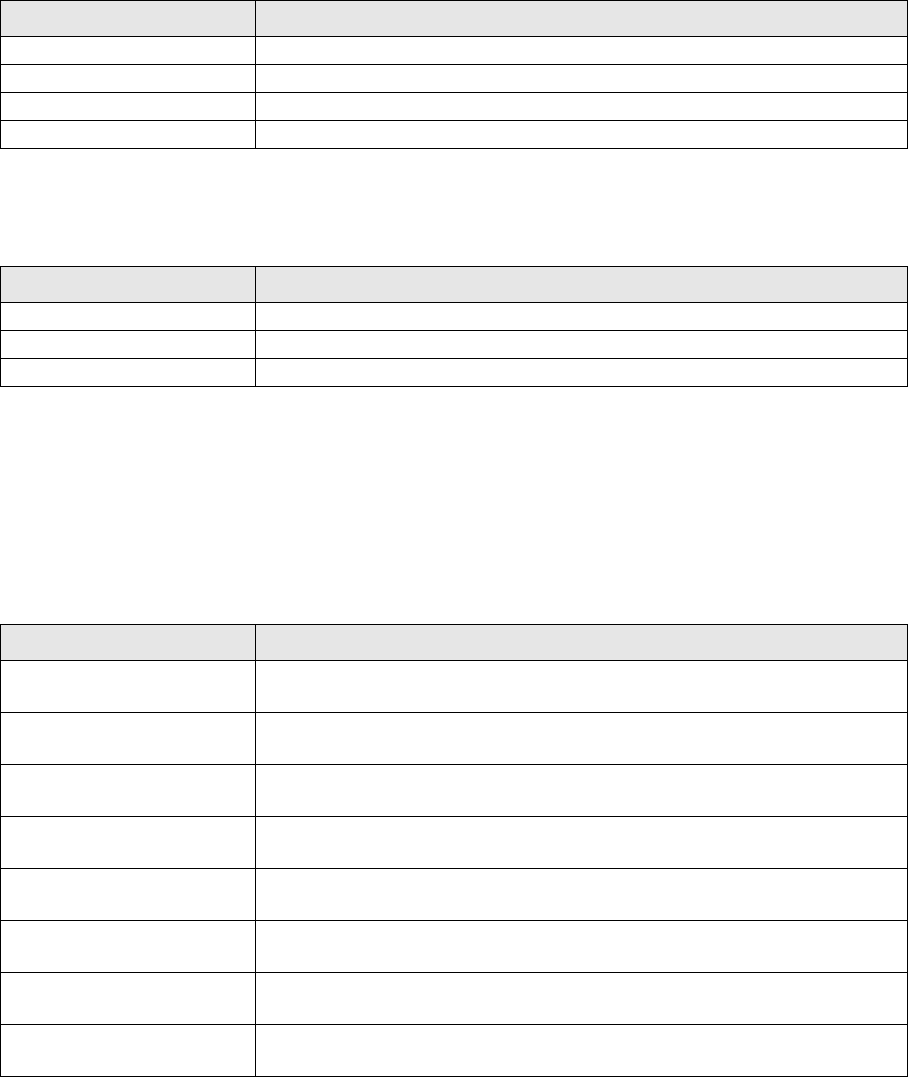
104 CHAPTER 3 J-Link software and documentation package
J-Link / J-Trace (UM08001) © 2004-2014 SEGGER Microcontroller GmbH & Co. KG
3.3.5 Command line options
There are several command line options available for the GDB Server which allow
configuration of the GDB Server before any connection to a J-Link is attempted or
any connection from a GDB client is accepted.
Note: Using GDB Server CL, device, interface, endian and speed are mandatory
options to correctly connect to the target, and should be given before connection via
GDB. Using GDB Server GUI the mandatory options can also be selected in the con-
figuration dialog.
Note: Using multiple instances of GDB Server, setting custom values for port,
SWOPort and TelnetPort is necessary.
The GDB Server GUI version uses persistent settings which are saved across different
instances and sessions of GDB Server. These settings can be toggled via the check-
boxes in the GUI.
Note: GDB Server CL always starts with the settings marked as default.
For GUI and CL, the settings can be changed with following command line options.
For all persistent settings there is a pair of options to enable or disable the feature.
Command line option Explanation
-device Select the connected target device.
-endian Select the device endianness.
-if Select the interface to connect to the target.
-speed Select the target communication speed.
Table 3.5: Mandatory command line options
Command line option Explanation
-port Select the port to listen for GDB clients.
-swoport Select the port to listen for clients for SWO RAW output.
-telnetport Select the port to listen for clients for printf output.
Table 3.6: Port selection command line options
Command line option Explanation
-ir
-noir
Initialize the CPU registers on start of GDB Server. (Default)
Do not initialize CPU registers on start of GDB Server.
-localhostonly
-nolocalhostonly
Allow only localhost connections (Windows default)
Allow connections from outside localhost (Linux default)
-logtofile
-nologtofile
Generate a GDB Server log file.
Do not generate a GDB Server log file. (Default)
-halt
-nohalt
Halt the target on start of GDB Server.
Do not halt the target on start of GDB Server. (Default)
-silent
-nosilent
Do not show log output.
Show log output. (Default)
-stayontop
-nostayontop
Set the GDB Server GUI to be the topmost window.
Do not be the topmost window. (Default)
-timeout
-notimeout
Set the time after which the target has to be connected.
Set infinite timeout for target connection.
-vd
-novd
Verify after downloading.
Do not verify after downloading. (Default)
Table 3.7: Persistent command line options

J-Link / J-Trace (UM08001) © 2004-2014 SEGGER Microcontroller GmbH & Co. KG
105
Following additional command line options are available. These options are tempo-
rary for each start of GDB Server.
Command line option Explanation
-jtagconf Configures a JTAG scan chain with multiple devices on it.
-log Logs the GDB Server communication to a specific file.
-singlerun Starts GDB Server in single run mode.
-scriptfile Uses a J-Link scriptfile.
-select Selects the interface to connect to J-Link (USB/IP).
-settingsfile Selects the J-Link Settings File.
-strict Starts GDB Server in strict mode.
-x Executes a gdb file on first connection.
-xc Executes a gdb file on every connection.
-cpu Selects the CPU core. Deprecated, use -device instead.
Table 3.8: General command line options

106 CHAPTER 3 J-Link software and documentation package
J-Link / J-Trace (UM08001) © 2004-2014 SEGGER Microcontroller GmbH & Co. KG
3.3.5.1 -cpu
Description
Pre-select the CPU core of the connected device, so the GDB Server already knows
the register set, even before having established a connection to the CPU.
Note: Deprecated, please use -device instead. Anyhow, it does not hurt if this
option is set, too.
Syntax
-CPU <CPUCore>
Example
jlinkgdbserver -CPU ARM7_9
Add. information
The following table lists all valid values for <CPUCore>:
3.3.5.2 -device
Description
Tells GDBServer to which device J-Link is connected before the connect sequence is
actually performed. It is recommended to use the command line option to select the
device instead of using the remote command since for some devices J-Link already
needs to know the device at the time of connecting to it since some devices need
special connect sequences (e.g. devices with TI ICEPick modules). In such cases, it is
not possible to select the device via remote commands since they are configured
after the GDB client already connected to GDBServer and requested the target regis-
ters which already requires a connection to the target.
Note: Using GDB Server CL this option is mandatory to correctly connect to the
target, and should be given before connection via GDB.
Syntax
-device <DeviceName>
Example
jlinkgdbserver -device AT91SAM7SE256
Add. information
For a list of all valid values for <DeviceName>, please refer to http://www.seg-
ger.com/jlink_supported_devices.html.
3.3.5.3 -endian
Description
Sets the endianess of the target where endianess can either be "little" or "big".
Note: Using GDB Server CL this option is mandatory to correctly connect to the
target, and should be given before connection via GDB.
<CPUCore> Supported CPU cores
CPU_FAMILY_ARM7_9 Pre-select ARM7 and ARM9 as CPU cores.
CPU_FAMILY_CORTEX_A_R Pre-select Cortex-A and Cortex-R as CPU cores.
CPU_FAMILY_CORTEX_M Pre-select Cortex-M as CPU core.
CPU_FAMILY_RX600 Pre-select Renesas RX600 as CPU core.
Table 3.9: GDB allowed values for CPUCore
J-Link / J-Trace (UM08001) © 2004-2014 SEGGER Microcontroller GmbH & Co. KG
107
Syntax
-endian <endianess>
Example
jlinkgdbserver -endian little
3.3.5.4 -if
Description
Selects the target interface which is used by J-Link to connect to the device. The
default value is JTAG.
Note: Using GDB Server CL this option is mandatory to correctly connect to the
target, and should be given before connection via GDB.
Syntax
-if <Interface>
Example
jlinkgdbserver -if SWD
Add. information
Currently, the following values are accepted for <Interface>:
•JTAG
•SWD
•FINE
•2-wire-JTAG-PIC32
3.3.5.5 -ir
Description
Initializes the CPU register with default values on startup.
Note: For the GUI version, this setting is persistent for following uses of GDB
Server until changed via -noir or the GUI.
Example
jlinkgdbserver -ir
3.3.5.6 -jtagconf
Syntax
-jtagconf <IRPre>,<DRPre>
Description
Configures a JTAG scan chain with multiple devices on it. <IRPre> is the sum of
IRLens of all devices closer to TDI, where IRLen is the number of bits in the IR
(Instruction Register) of one device. <DRPre> is the number of devices closer to TDI.
For more detailed information of how to configure a scan chain with multiple devices
please refer to See “Determining values for scan chain configuration” on page 165..
Example
#Select the second device, where there is 1 device in front with IRLen 4
jlinkgdbserver -jtagconf 4,1
108 CHAPTER 3 J-Link software and documentation package
J-Link / J-Trace (UM08001) © 2004-2014 SEGGER Microcontroller GmbH & Co. KG
3.3.5.7 -localhostonly
Description
Starts the GDB Server with the option to listen on localhost only (This means that
only TCP/IP connections from localhost are accepted) or on any IP address. To allow
remote debugging (connecting to GDBServer from another PC), deactivate this
option.
If no parameter is given, it will be set to 1 (active).
Note: For the GUI version, this setting is persistent for following uses of GDB
Server until changed via command line option or the GUI.
Syntax
-LocalhostOnly <State>
Example
jlinkgdbserver -LocalhostOnly 0 //Listen on any IP address (Linux/MAC default)
jlinkgdbserver -LocalhostOnly 1 //Listen on localhost only (Windows default)
3.3.5.8 -log
Description
Starts the GDB Server with the option to write the output into a given log file.
The file will be created if it does not exist. If it exists the previous content will be
removed. Paths including spaces need to be set between quotes.
Syntax
-log <LogFilePath>
Example
jlinkgdbserver -log “C:\my path\to\file.log”
3.3.5.9 -logtofile
Description
Starts the GDB Server with the option to write the output into a log file.
If no file is given via -log, the log file will be created in the GDB Server application
directory.
Note: For the GUI version, this setting is persistent for following uses of GDB
Server until changed via -nologtofile or the GUI.
Syntax
-logtofile
Example
jlinkgdbserver -logtofile
jlinkgdbserver -logtofile -log “C:\my path\to\file.log”
3.3.5.10 -halt
Description
Halts the target after connecting to it on start of GDB Server.
For most IDEs this option is mandatory since they rely on the target to be halted
after connecting to GDB Server.
J-Link / J-Trace (UM08001) © 2004-2014 SEGGER Microcontroller GmbH & Co. KG
109
Note: For the GUI version, this setting is persistent for following uses of GDB
Server until changed via -nohalt or the GUI.
Syntax
-halt
Example
jlinkgdbserver -halt
3.3.5.11 -noir
Description
Do not initialize the CPU registers on startup.
Note: For the GUI version, this setting is persistent for following uses of GDB
Server until changed via -ir or the GUI.
Syntax
-noir
3.3.5.12 -nolocalhostonly
Description
Starts GDB Server with the option to allow remote connections (from outside local-
host).
Same as -localhostonly 0
Note: For the GUI version, this setting is persistent for following uses of GDB
Server until changed via command line option or the GUI.
Syntax
-nolocalhostonly
3.3.5.13 -nologtofile
Description
Starts the GDB Server with the option to not write the output into a log file.
Note: For the GUI version, this setting is persistent for following uses of GDB
Server until changed via -nologtofile or the GUI.
Note: When this option is used after -log, no log file will be generated, when -log
is used after this option, a log file will be generated and this setting will be overrid-
den.
Syntax
-nologtofile
Example
jlinkgdbserver -nologtofile // Will not generate a log file
jlinkgdbserver -nologtofile -log “C:\pathto\file.log” // Will generate a log file
jlinkgdbserver -log “C:\pathto\file.log” -nologtofile // Will not generate a log file
110 CHAPTER 3 J-Link software and documentation package
J-Link / J-Trace (UM08001) © 2004-2014 SEGGER Microcontroller GmbH & Co. KG
3.3.5.14 -nohalt
Description
When connecting to the target after starting GDB Server, the target is not explicitly
halted and the CPU registers will not be inited.
After closing all GDB connections the target is started again and continues running.
Some IDEs rely on the target to be halted after connect. In this case do not use -
nohalt, but -halt.
Note: For the GUI version, this setting is persistent for following uses of GDB
Server until changed via -halt or the GUI.
Syntax
-nohalt
Example
jlinkgdbserver -nohalt
3.3.5.15 -nosilent
Description
Starts the GDB Server in non-silent mode. All log window messages will be shown.
Note: For the GUI version, this setting is persistent for following uses of GDB
Server until changed via command line option or the GUI.
Syntax
-nosilent
3.3.5.16 -nostayontop
Description
Starts the GDB Server in non-topmost mode. All windows can be placed above it.
Note: For the CL version this setting has no effect.
Note: For the GUI version, this setting is persistent for following uses of GDB
Server until changed via command line option or the GUI.
Syntax
-nostayontop
3.3.5.17 -notimeout
Description
GDB Server automatically closes after a timout of 5 seconds when no target voltage
can be measured or connection to target fails.
This command line option prevents GDB Server from closing, to allow connecting a
target after starting GDB Server.
Note: The recommended order is to power the target, connect it to J-Link and
then start GDB Server.
Syntax
-notimeout
J-Link / J-Trace (UM08001) © 2004-2014 SEGGER Microcontroller GmbH & Co. KG
111
3.3.5.18 -novd
Description
Do not explicitly verify downloaded data.
Note: For the GUI version, this setting is persistent for following uses of GDB
Server until changed via command line option or the GUI.
Syntax
-vd
3.3.5.19 -port
Description
Starts GDB Server listening on a specified port. This option overrides the default lis-
tening port of the GDB Server. The default port is 2331.
Note: Using multiple instances of GDB Server, setting custom values for this
option is necessary.
Syntax
-port <Port>
Example
jlinkgdbserver -port 2345
3.3.5.20 -scriptfile
Description
Passes the path of a J-Link script file to the GDB Server. This scriptfile is executed
before the GDB Server starts the debugging / identifying communication with the tar-
get. J-Link scriptfiles are mainly used to connect to targets which need a special con-
nection sequence before communication with the core is possible. For more
information about J-Link script files, please refer to J-Link script files on page 187.
Syntax
-scriptfile <ScriptFilePath>
Example
-scriptfile “C:\My Projects\Default.JLinkScript“
3.3.5.21 -select
Description
Specifies the host interface to be used to connect to J-Link. Currently, USB and TCP/
IP are available.
Syntax
-select <Interface>=<SerialNo>/<IPAddr>
Example
jlinkgdbserver -select usb=580011111
jlinkgdbserver -select ip=192.168.1.10
112 CHAPTER 3 J-Link software and documentation package
J-Link / J-Trace (UM08001) © 2004-2014 SEGGER Microcontroller GmbH & Co. KG
Additional information
For backward compatibility, when USB is used as interface serial numbers from 0-3
are accepted as USB=0-3 to support the old method of connecting multiple J-Links to
a PC. This method is no longer recommended to be used. Please use the “connect via
emulator serial number“ method instead.
3.3.5.22 -settingsfile
Description
Select a J-Link settings file to be used for the target device. The settings fail can con-
tain all configurable options of the Settings tab in J-Link Control panel.
Syntax
-SettingsFile <PathToFile>
Example
jlinkgdbserver -SettingsFile "C:\Temp\GDB Server.jlink"
3.3.5.23 -silent
Description
Starts the GDB Server in silent mode. No log window messages will be shown.
Note: For the GUI version, this setting is persistent for following uses of GDB
Server until changed via command line option or the GUI.
Syntax
-silent
3.3.5.24 -singlerun
Description
Starts GDB Server in single run mode. When active, GDB Server will close when all
client connections are closed.
In normal run mode GDB Server will stay open and wait for new connections.
When started in single run mode GDB Server will close immediately when connecting
to the target fails. Make sure it is powered and connected to J-Link before starting
GDB Server.
Syntax
-s
-singlerun
3.3.5.25 -speed
Description
Starts GDB Server with a given initial speed.
Available parameters are “adaptive”, “auto” or a freely selectable integer value in
kHz. It is recommended to use either a fixed speed or, if it is available on the target,
adaptive speeds.
Note: Using GDB Server CL this option is mandatory to correctly connect to the
target, and should be given before connection via GDB.
Syntax
-speed <Speed_kHz>
J-Link / J-Trace (UM08001) © 2004-2014 SEGGER Microcontroller GmbH & Co. KG
113
Example
jlinkgdbserver -speed 2000
3.3.5.26 -stayontop
Description
Starts the GDB Server in topmost mode. It will be placed above all non-topmost win-
dows and maintains it position even when it is deactivated.
Note: For the CL version this setting has no effect.
Note: For the GUI version, this setting is persistent for following uses of GDB
Server until changed via command line option or the GUI.
Syntax
-stayontop
3.3.5.27 -timeout
Description
Set the timeout after which the target connection has to be established. If no con-
nection could be established GDB Server will close.
The default timeout is 5 seconds for the GUI version and 0 for the command line ver-
sion.
Note: The recommended order is to power the target, connect it to J-Link and
then start GDB Server.
Syntax
-timeout <Timeout[ms]>
Example
Allow target connection within 10 seconds.
jlinkgdbserver -timeout 10000
3.3.5.28 -strict
Description
Starts GDB Server in sctrict mode. When strict mode is active GDB Server checks the
correctness of settings and exits in case of a failure.
Currently the device name is checked. If no device name is given or the device is
unknown to the J-Link, GDB Server exits instead of selecting "Unspecified" as device
or showing the device selection dialog.
Syntax
- strict
Example
Following executions of GDB Server (CL) will cause exit of GDB Server.
jlinkgdbserver -strict -device UnknownDeviceName
jlinkgdbservercl -strict
Following execution of GDB Server will show the device selction dialog under Win-
dows or select "Unspecified" directly under Linux / OS X.
jlinkgdbserver -device UnknownDeviceName
114 CHAPTER 3 J-Link software and documentation package
J-Link / J-Trace (UM08001) © 2004-2014 SEGGER Microcontroller GmbH & Co. KG
3.3.5.29 -swoport
Description
Set up port on which GDB Server should listen for an incoming connection that reads
the SWO data from GDB Server. Default port is 2332.
Note: Using multiple instances of GDB Server, setting custom values for this
option is necessary.
Syntax
-SWOPort <Port>
Example
jlinkgdbserver -SWOPort 2553
3.3.5.30 -telnetport
Description
Set up port on which GDB Server should listen for an incoming connection that gets
target’s printf data (Semihosting and anylized SWO data). Default port is 2333.
Note: Using multiple instances of GDB Server, setting custom values for this
option is necessary.
Syntax
-TelnetPort <Port>
Example
jlinkgdbserver -TelnetPort 2554
3.3.5.31 -vd
Description
Verifys the data after downloading it.
Note: For the GUI version, this setting is persistent for following uses of GDB
Server until changed via command line option or the GUI.
Syntax
-vd
3.3.5.32 -x
Description
Starts the GDB Server with a gdbinit (configuration) file. In contrast to the -xc com-
mand line option the GDB Server runs the commands in the gdbinit file once only
direct after the first connection of a client.
Syntax
-x <ConfigurationFilePath>
Example
jlinkgdbserver -x C:\MyProject\Sample.gdb

J-Link / J-Trace (UM08001) © 2004-2014 SEGGER Microcontroller GmbH & Co. KG
115
3.3.5.33 -xc
Description
Starts the GDB Server with a gdbinit (configuration) file. GDB Server executes the
commands specified in the gdbinit file with every connection of a client / start of a
debugging session.
Syntax
-xc <ConfigurationFilePath>
Example
jlinkgdbserver -xc C:\MyProject\Sample.gdb
3.3.6 Program termination
J-Link GDB Server is normally terminated by a close or Ctrl-C event. When the single
run mode is active it will also close when an error occurred during start or after all
connections to GDB Server are closed.
On termination GDB Server will close all connections and disconnect from the target
device, letting it run.
3.3.6.1 Exit codes
J-Link GDB Server terminates with an exit code indicating an error by a non-zero exit
code.
The following table describes the defined exit codes of GDB Server.
Exit code Description
0 No error. GDB Server closed normally.
-1 Unknown error. Should not happen.
-2 Failed to open listener port (Default: 2331)
-3 Could not connect to target. No target voltage detected or
connection failed.
-4 Failed to accept a connection from GDB.
-5 Failed to parse the command line options, wrong or missing
command line parameter.
-6 Unknown or no device name set.
-7 Failed to connect to J-Link.
Table 3.10: GDB Server exit codes

116 CHAPTER 3 J-Link software and documentation package
J-Link / J-Trace (UM08001) © 2004-2014 SEGGER Microcontroller GmbH & Co. KG
3.4 J-Link Remote Server
J-Link Remote Server allows using J-Link / J-Trace remotely via TCP/IP. This enables
you to connect to and fully use a J-Link / J-Trace from another computer. Perfor-
mance is just slightly (about 10%) lower than with direct USB connection.
The J-Link Remote Server also accepts commands which are passed to the J-Link
Remote Server via the command line.
3.4.1 List of available commands
The table below lists the commands accepted by the J-Link Remote Server
3.4.1.1 port
Syntax
-port <Portno.>
Example
To start the J-Link Remote Server listening on port 19021 the command should look
as follows:
-port 19021
3.4.1.2 SelectEmuBySN
Syntax
-SelectEmuBySN <S/N>
Example
To select the emulator with Serial Number 268000000 the command should look as
follows:
-SelectEmuBySN 268000000
Command Description
port Selects the IP port on which the J-Link Remote Server is
listening.
SelectEmuBySN Selects the J-Link to connect to by its Serial Number.
Table 3.11: Available commands

J-Link / J-Trace (UM08001) © 2004-2014 SEGGER Microcontroller GmbH & Co. KG
117
3.4.2 Tunneling mode
The Remote server provides a tunneling mode which allows remote connection to a J-
Link / J-Trace from any computer, even from outside the local network.
To give access to a J-Link neither a remote desktop or vpn connection nor changing
some difficult firewall settings is necessary.
When started in tunneling mode the Remote server connects to the SEGGER tunnel
server via port 19020 and registers with its serial number. To connect to the J-Link
from the remote computer an also simple connection to tunnel:<SerialNo> can be
established and the debugger is connected to the J-Link.
Example scenario
A device vendor is developing a new device which shall be supported by J-Link.
Because there is only one prototype, a shipment to SEGGER is not possible.
Instead the vendor can connect the device via J-Link to a local computer and start
the Remote server in tunneling mode. He then gives the serial number of the J-Link
to an engineer at SEGGER.
The engineer at SEGGER can use J-Link Commander or a debugger to test and debug
the new device without the need to have the device on his desk.
Internet
PC PC
J-Link
Target
TCP/IP-
Server
Debugger
CPU
SEGGER
tunnel
server
USB/Ethernet
JTAG
Target
LAN
Debugger
LAN

118 CHAPTER 3 J-Link software and documentation package
J-Link / J-Trace (UM08001) © 2004-2014 SEGGER Microcontroller GmbH & Co. KG
Start J-Link Remote Server in tunneling mode
Connect to the J-Link / J-Trace via J-Link commander
J-Link Commander can be used to verify a connection to the J-Link can be estab-
lished as follows:
Start J-Link Commander
From within J-Link Commander enter
ip tunnel:<SerialNo>
If the connection was successful it should look like in this screenshot.

J-Link / J-Trace (UM08001) © 2004-2014 SEGGER Microcontroller GmbH & Co. KG
119
Troubleshooting
To test whether a connection to the tunnel server can be established or not a network
protocol analyzer like Wireshark can help.
The network transfer of a successful connection should look like:
Problem Solution
Remote server cannot connect to tunnel
server.
1. Make sure the Remote server is not
blocked by any firewall.
2. Make sure port 19020 is not blocked
by any firewall.
3. Contact network admin.
J-Link Commander cannot connect to
tunnel server.
1. Make sure Remote server is started
correctly.
2. Make sure the entered serial number is
correct.
3. Make sure port 19020 is not blocked
by any firewall. Contact network admin.
Table 3.12:

120 CHAPTER 3 J-Link software and documentation package
J-Link / J-Trace (UM08001) © 2004-2014 SEGGER Microcontroller GmbH & Co. KG
3.5 J-Mem Memory Viewer
J-Mem displays memory contents of target systems and allows modifications of RAM
and SFRs (Special Function Registers) while the target is running. This makes it pos-
sible to look into the memory of a target system at run-time; RAM can be modified
and SFRs can be written. You can choose between 8/16/32-bit size for read and write
accesses. J-Mem works nicely when modifying SFRs, especially because it writes the
SFR only after the complete value has been entered.

J-Link / J-Trace (UM08001) © 2004-2014 SEGGER Microcontroller GmbH & Co. KG
121
3.6 J-Flash
J-Flash is an application to program data images to the flash of a target device. With
J-Flash the internal flash of all J-Link supported devices can be programmed, as well
as common external flashes connected to the device. Beside flash programming all
other flash operations like erase, blank check and flash content verification can be
done.
J-Flash requires an additional license from SEGGER to enable programming. For
license keys, as well as evaluation licenses got to http://www.segger.com or contact
us directly.

122 CHAPTER 3 J-Link software and documentation package
J-Link / J-Trace (UM08001) © 2004-2014 SEGGER Microcontroller GmbH & Co. KG
3.7 J-Link SWO Viewer
Free-of-charge utility for J-Link. Displays the terminal output of the target using the
SWO pin. The stimulus port(s) from which SWO data is received can be chosen by
using the port checkboxes 0 to 31. Can be used in parallel with a debugger or stand-
alone. This is especially useful when using debuggers which do not come with built-in
support for SWO such as most GDB / GDB+Eclipse based debug environments.
3.7.0.1 J-Link SWO Viewer CL
Command line-only version of SWO Viewer. All commands avaible for J-Link SWO
Viewer can be used with J-Link SWO Viewer Cl. Similar to the GUI Version,J-Link
SWO Viewer Cl asks for a device name or CPU clock speed at startup to be able to
calculate the correct SWO speed or to connect to a running J-Link GDB Server
Using the syntax given below(List of available command line options), you can
directly start J-Link SWO Viewer Cl with parameters.

J-Link / J-Trace (UM08001) © 2004-2014 SEGGER Microcontroller GmbH & Co. KG
123
3.7.1 Usage
J-Link SWO Viewer is available via the start menu.
It asks for a device name or CPU clock speed at startup to be able to calculate the
correct SWO speed or to connect to a running J-Link GDB Server.
When running in normal mode J-Link SWO Viewer automatically performs the neces-
sary initialization to enable SWO output on the target, in GDB Server mode the ini-
tialization has to be done by the debugger.
3.7.2 List of available command line options
J-Link SWO Viewer can also be controlled from the command line if used in a auto-
mated test environment etc.
When passing all necessary information to the utility via command line, the configu-
ration dialog at startup is suppressed. Minimum information needed by J-Link SWO
Viewer is the device name (to enable CPU frequency auto detection) or the CPU clock
speed.
The table below lists the commands accepted by the J-Link SWO Viewer.
3.7.2.1 cpufreq
Defines the speed in Hz the CPU is running at. If the CPU is for example running at
96 MHz, the command line should look as below.
Syntax
-cpufreq <CPUFreq>
Example
-cpufreq 96000000
3.7.2.2 device
Select the target device to enable the CPU frequency auto detection of the J-Link
DLL. To select a ST STM32F207IG as target device, the command line should look as
below.
Command Description
cpufreq Select the CPU frequency.
device Select the target device.
itmmask Selects a set of itm stimulus ports which should be used
to listen to.
itmport Selects a itm stimulus port which should be used to listen
to.
outputfile Print the output of SWO Viewer to the selected file.
settingsfile Specify a J-Link settings file.
swofreq Select the CPU frequency.
Table 3.13: Available command line options
124 CHAPTER 3 J-Link software and documentation package
J-Link / J-Trace (UM08001) © 2004-2014 SEGGER Microcontroller GmbH & Co. KG
For a list of all supported device names, please refer to <Ref>
Syntax
-device <DeviceID>
Example
-deivce STM32F207IG
3.7.2.3 itmmask
Defines a set of stimulusports from which SWO data is received and displayed by
SWO Viewer.
If itmmask is given, itmport will be ignored.
Syntax
-itmmask <Mask>
Example
Listen on ports 0 and 2
-itmmask 0x5
3.7.2.4 itmport
Defines the stimulus port from which SWO data is received and displayed by the SWO
Viewer. Default is stimulus port 0. The command line should look as below.
Syntax
-itmport <ITMPortIndex>
Example
-itmport 0
3.7.2.5 outputfile
Define a file to which the output of SWO Viewer is printed.
Syntax
-outputfile <PathToFile>
Example
-outputfile "C:\Temp\Output.log"
3.7.2.6 settingsfile
Select a J-Link settings file to use for the target device.
Syntax
-settingsfile <PathToFile>
Example
-settingsfile "C:\Temp\Settings.jlink"
3.7.2.7 swofreq
Define the SWO frequency that shall be used by J-Link SWO Viewer for sampling
SWO data.
Usually not necessary to define since optimal SWO speed is calculated automatically
based on the CPU frequency and the capabilities of the connected J-Link.
J-Link / J-Trace (UM08001) © 2004-2014 SEGGER Microcontroller GmbH & Co. KG
125
Syntax
-swofreq <SWOFreq>
Example
-swofreq 6000
3.7.3 Configure SWO output after device reset
In some situations it might happen that the target application is reset and it is
desired to log the SWO output of the target after reset during the booting process.
For such situations, the target application itself needs to initialize the CPU for SWO
output, since the SWO Viewer is not restarted but continuously running.
Example code for enabling SWO out of the target application
#define ITM_ENA (*(volatile unsigned int*)0xE0000E00) // ITM Enable
#define ITM_TPR (*(volatile unsigned int*)0xE0000E40) // Trace Privilege Register
#define ITM_TCR (*(volatile unsigned int*)0xE0000E80) // ITM Trace Control Reg.
#define ITM_LSR (*(volatile unsigned int*)0xE0000FB0) // ITM Lock Status Register
#define DHCSR (*(volatile unsigned int*)0xE000EDF0) // Debug register
#define DEMCR (*(volatile unsigned int*)0xE000EDFC) // Debug register
#define TPIU_ACPR (*(volatile unsigned int*)0xE0040010) // Async Clock \
// presacler register
#define TPIU_SPPR (*(volatile unsigned int*)0xE00400F0) // Selected Pin Protocol \
// Register
#define DWT_CTRL (*(volatile unsigned int*)0xE0001000) // DWT Control Register
#define FFCR (*(volatile unsigned int*)0xE0040304) // Formatter and flush \
// Control Register
U32 _ITMPort = 0; // The stimulus port from which SWO data is received and displayed.
U32 TargetDiv = 1;// Has to be calculated according to \
// the CPU speed and the output baud rate
static void _EnableSWO() {
U32 StimulusRegs;
//
// Enable access to SWO registers
//
DEMCR |= (1 << 24);
ITM_LSR = 0xC5ACCE55;
//
// Initially disable ITM and stimulus port
// To make sure that nothing is transferred via SWO
// when changing the SWO prescaler etc.
//
StimulusRegs = ITM_ENA;
StimulusRegs &= ~(1 << _ITMPort);
ITM_ENA = StimulusRegs; // Disable ITM stimulus port
ITM_TCR = 0; // Disable ITM
//
// Initialize SWO (prescaler, etc.)
//
TPIU_SPPR = 0x00000002; // Select NRZ mode
TPIU_ACPR = TargetDiv - 1; // Example: 72/48 = 1,5 MHz
ITM_TPR = 0x00000000;
DWT_CTRL = 0x400003FE;
FFCR = 0x00000100;
//
// Enable ITM and stimulus port
//
ITM_TCR = 0x1000D; // Enable ITM
ITM_ENA = StimulusRegs | (1 << _ITMPort); // Enable ITM stimulus port
}
3.7.4 Target example code for terminal output
/*********************************************************************
* SEGGER MICROCONTROLLER GmbH & Co KG *
* Solutions for real time microcontroller applications *
**********************************************************************
* *
* (c) 2012-2013 SEGGER Microcontroller GmbH & Co KG *
* *
* www.segger.com Support: support@segger.com *
126 CHAPTER 3 J-Link software and documentation package
J-Link / J-Trace (UM08001) © 2004-2014 SEGGER Microcontroller GmbH & Co. KG
* *
**********************************************************************
----------------------------------------------------------------------
File : SWO.c
Purpose : Simple implementation for output via SWO for Cortex-M processors.
It can be used with any IDE. This sample implementation ensures that
output via SWO is enabled in order to gurantee that the application
does not hang.
-------- END-OF-HEADER ---------------------------------------------
*/
/*********************************************************************
*
* Prototypes (to be placed in a header file such as SWO.h)
*/
void SWO_PrintChar (char c);
void SWO_PrintString(const char *s);
/*********************************************************************
*
* Defines for Cortex-M debug unit
*/
#define ITM_STIM_U32 (*(volatile unsigned int*)0xE0000000) // STIM word access
#define ITM_STIM_U8 (*(volatile char*)0xE0000000) // STIM Byte access
#define ITM_ENA (*(volatile unsigned int*)0xE0000E00) // ITM Enable Reg.
#define ITM_TCR (*(volatile unsigned int*)0xE0000E80) // ITM Trace Control Reg.
/*********************************************************************
*
* SWO_PrintChar()
*
* Function description
* Checks if SWO is set up. If it is not, return,
* to avoid program hangs if no debugger is connected.
* If it is set up, print a character to the ITM_STIM register
* in order to provide data for SWO.
* Parameters
* c: The Chacracter to be printed.
* Notes
* Additional checks for device specific registers can be added.
*/
void SWO_PrintChar(char c) {
//
// Check if ITM_TCR.ITMENA is set
//
if ((ITM_TCR & 1) == 0) {
return;
}
//
// Check if stimulus port is enabled
//
if ((ITM_ENA & 1) == 0) {
return;
}
//
// Wait until STIMx is ready,
// then send data
//
while ((ITM_STIM_U8 & 1) == 0);
ITM_STIM_U8 = c;
}
J-Link / J-Trace (UM08001) © 2004-2014 SEGGER Microcontroller GmbH & Co. KG
127
/*********************************************************************
*
* SWO_PrintString()
*
* Function description
* Print a string via SWO.
*
*/
void SWO_PrintString(const char *s) {
//
// Print out character per character
//
while (*s) {
SWO_PrintChar(*s++);
}
}

128 CHAPTER 3 J-Link software and documentation package
J-Link / J-Trace (UM08001) © 2004-2014 SEGGER Microcontroller GmbH & Co. KG
3.8 J-Scope
J-Scope is a free-of-charge software to analyze and visualize data on a microcontrol-
ler in real-time, while the target is running.
3.8.1 Getting Started
J-Scope is part of the J-Link Software and Documentation Package (JScope.exe).
Preparation
Before starting J-Scope make sure you have an elf-file of your target application and
the target is running the application. The application can either be flashed with J-
Flash or directly ran from an IDE.
Start J-Scope by double-clicking on the executable.
The Project Configuration Dialog will open.
3.8.1.1 Set up Connection
Attach to a running instance
J-Scope can be used alongside other applications, e.g. a debugger, which are con-
nected to J-Link and share the connection to the J-Link. If J-Scope is used in this
mode select "Existing Session" as connection type.
All Target options will be disabled, as they are already determined by the running
session.
Note: In attach mode J-Scope will connect to J-Link indirectly via another appli-
cation connected to J-Link. J-Scope can only be used while the connection is active,
e.g. a debug session is running. It is the applications responsibility to set up the tar-
get and J-Link connection and to manage target execution.

J-Link / J-Trace (UM08001) © 2004-2014 SEGGER Microcontroller GmbH & Co. KG
129
Connecting to J-Link
If J-Scope is used in standalone mode, opening a dedicated connection to J-Link,
choose "USB" or "TCP/IP" as connection type and optionally enter the serial number
or the IP of the J-Link to connect to a specific J-Link.
For most targets, the target configuration does not have to be specified. If there are
any problems, select your target device and configure the interface accordingly.
3.8.1.2 Select application file and symbols
In the configuration dialog, select your elf-file and click OK. The Symbol Selection
Dialog will open.
Select the symbols of your application, you want to watch and analyze. Click OK to
finalize the setup.
3.8.1.3 Start sampling
Data sampling can be started via the record-button (red dot) in the toolbar. On start
of sampling, the connection to J-Link or running session will be established.
3.8.2 Project Files
The project configuration, which are the J-Link connection settings, the elf-applica-
tion file and the configuration of the selected symbols can be saved to a J-Scope
project file (.jscope).
J-Scope projects can be used for further sessions and exchanged between different
users.
3.8.3 Exporting Sampled Data
3.8.3.1 Export to CSV
The sampled data which is currently in the buffer can be exported into CSV format, to
be opened and analyzed by other tools, for example spreadsheet programs like MS
Excel, Apple Numbers or Libre Office Calc, by pressing File -> Export Data.

130 CHAPTER 3 J-Link software and documentation package
J-Link / J-Trace (UM08001) © 2004-2014 SEGGER Microcontroller GmbH & Co. KG
3.8.4 Symbol Configuration
The symbol context menu can be accessed by right-clicking the corresponding row in
the watch below the graph.
From the context menu the Y-resolution, visibility and color of the graph, as well as
the display as hexadecimal or decimal can be configured.
When sampling is stopped, symbols can be removed or added via the context menu.
3.8.5 Short Cuts
The Y-Resolution of a symbol can be changed be selecting the respective row in the
watch and using the "+" and "-" keys.
The visibility of a symbol can be changed by pressing "enter".
Scrolling through the Graph Window can be done with the mouse wheel.
Holding control while using the mouse wheel will zoom in and out the time base.
3.8.6 GUI Meters and Controls
3.8.6.1 Toolbar
I. Show/Hide the Graph | Show/Hide Watch Window
II. Start sampling | Stop sampling | Pause / Resume sampling
III. Zoom in | Zoom out
IV. Start the target | Halt the target | Reset the target
3.8.6.2 Statusbar
I. Start: Timestamp of the 1st value currently shown in the graph.
II. X-Resolution: Displayed time per division.
III. Status: Shows the lastest status message
IV. Sampling: Indicates whether HSS is currently running or not.
V. Samples in Buffer: Shows the current amount of datapoints stored in buffer

J-Link / J-Trace (UM08001) © 2004-2014 SEGGER Microcontroller GmbH & Co. KG
131
3.9 SWO Analyzer
SWO Analyzer (SWOAnalyzer.exe) is a tool that analyzes SWO output. Status and
summary of the analysis are output to standard out, the details of the analysis are
stored in a file.
Usage
SWOAnalyzer.exe <SWOfile>
This can be achieved by simply dragging the SWO output file created by the J-Link
DLL onto the executable.
Creating an SWO output file
In order to create the SWO output file, which is th input file for the SWO Analyzer,
the J-Link config file needs to be modified.
It should contain the following lines:
[SWO]
SWOLogFile="C:\TestSWO.dat"

132 CHAPTER 3 J-Link software and documentation package
J-Link / J-Trace (UM08001) © 2004-2014 SEGGER Microcontroller GmbH & Co. KG
3.10 JTAGLoad (Command line tool)
JTAGLoad is a tool that can be used to open and execute an svf (Serial vector format)
file for JTAG boundary scan tests. The data in the file will be sent to the target via J-
Link / J-Trace.
SVF is a standard format for boundary scan vectors to be used with different tools
and targets. SVF files contain human-readable ASCII SVF statements consisting of an
SVF command, the data to be sent, the expected response, a mask for the response
or additional information.
JTAGLoad supports following SVF commands:
•ENDDR
•ENDIR
•FREQUENCY
•HDR
•HIR
•PIOMAP
•PIO
•RUNTEST
•SDR
•SIR
•STATE
•TDR
•TIR
A simple SVF file to read the JTAG ID of the target can look like following:
! Set JTAG frequency
FREQUENCY 12000000HZ;
! Configure scan chain
! For a single device in chain, header and trailer data on DR and IR are 0
! Set TAP to IDLE state
STATE IDLE;
! Configure end state of DR and IR after scan operations
ENDDR IDLE;
ENDIR IDLE;
! Start of test
! 32 bit scan on DR, In: 32 0 bits, Expected out: Device ID (0x0BA00477)
SDR 32 TDI (0) TDO (0BA00477) MASK (0FFFFFFF);
! Set TAP to IDLE state
STATE IDLE;
! End of test
SVD files allow even more complex tasks, basically everything which is possible via
JTAG and the devices in the scan chain, like configuring an FPGA or loading data into
memory.
J-Link / J-Trace (UM08001) © 2004-2014 SEGGER Microcontroller GmbH & Co. KG
133
3.11 J-Link RDI (Remote Debug Interface)
The J-Link RDI software is a remote debug interface for J-Link. It makes it possible to
use J-Link with any RDI compliant debugger. The main part of the software is an RDI-
compliant DLL, which needs to be selected in the debugger. There are two additional
features available which build on the RDI software foundation. Each additional fea-
ture requires an RDI license in addition to its own license. Evaluation licenses are
available free of charge. For further information go to our website or contact us
directly.
Note: The RDI software (as well as flash breakpoints and flash downloads) do
not require a license if the target device is an LPC2xxx. In this case the software ver-
ifies that the target device is actually an LPC 2xxx and have a device-based license.
3.11.1 Flash download and flash breakpoints
Flash download and flash breakpoints are supported by J-Link RDI. For more infor-
mation about flash download and flash breakpoints, please refer to J-Link RDI User’s
Guide (UM08004), chapter Flash download and chapter Breakpoints in flash memory.

134 CHAPTER 3 J-Link software and documentation package
J-Link / J-Trace (UM08001) © 2004-2014 SEGGER Microcontroller GmbH & Co. KG
3.12 Processor specific tools
The J-Link software and documentation package includes some tools which support
processor specific functionalities, like unlocking a device.
3.12.1 J-Link STR91x Commander (Command line tool)
J-Link STR91x Commander (JLinkSTR91x.exe) is a tool that can be used to configure
STR91x cores. It permits some STR9 specific commands like:
• Set the configuration register to boot from bank 0 or 1.
• Erase flash sectors.
• Read and write the OTP sector of the flash.
• Write-protect single flash sectors by setting the sector protection bits.
• Prevent flash from communicate via JTAG by setting the security bit.
All of the actions performed by the commands, excluding writing the OTP sector and
erasing the flash, can be undone. This tool can be used to erase the flash of the con-
troller even if a program is in flash which causes the CPU core to stall.
When starting the STR91x commander, a command sequence will be performed
which brings MCU into Turbo Mode.
"While enabling the Turbo Mode, a dedicated test mode signal is set and controls the
GPIOs in output. The IOs are maintained in this state until a next JTAG instruction is
sent." (ST Microelectronics)
Enabling Turbo Mode is necessary to guarantee proper function of all commands in
the STR91x Commander.
3.12.1.1 Command line options
J-Link STR91x Commander can be started with different command line options. In
the following, the command line options which are available for J-Link STR91x Com-
mander are explained.
-CommandFile
Selects a command file and starts J-Link STR91x Commander in batch mode. The
batch mode of J-Link Commander is similar to the execution of a batch file. The com-
mand file is parsed line by line and one command is executed at a time.
J-Link / J-Trace (UM08001) © 2004-2014 SEGGER Microcontroller GmbH & Co. KG
135
Syntax
-CommanderScript <CommandFilePath>
Example
See Using command files on page 82
-DRPre, -DRPost, -IRPre and -IRPost (Scan-Chain Configuration )
STR91x allows to configure a specific scan-chain via command-line. To use this fea-
ture four command line options have to be specified in order to allow a proper con-
nection to the proper device. In case of passing an incomplete configuration, the
utility tries to auto-detect.
Syntax
-DRPre <DRPre>
-DRPost <DRPost>
-IRPre <IRPre>
-IRPost <IRPost>
Example
JLink.exe -DRPre 1 -DRPost 4 -IRPre 16 -IRPost 20
-IP
Selects IP as host interface to connect to J-Link. Default host interface is USB.
Syntax
-IP <IPAddr>
Example
JLinkSTR91x.exe -IP 192.168.1.17
Additional information
To select from a list of all available emulators on Ethernet, please use * as <IPAddr>.
-SelectEmuBySN
Connect to a J-Link with a specific serial number via USB. Useful if multiple J-Links
are connected to the same PC and multiple instances of J-Link STR91x Commander
shall run and each connects to another J-Link.
Syntax
-SelectEmuBySN <SerialNo>
Example
JLinkSTR91x.exe -SelectEmuBySN 580011111
3.12.2 J-Link STM32 Unlock (Command line tool)
J-Link STM32 Unlock (JLinkSTM32.exe) is a free command line tool which can be
used to disable the hardware watchdog of STM32 devices which can be activated by
programming the option bytes. Moreover the J-Link STM32 Commander unsecures a
read-protected STM32 device by re-programming the option bytes.

136 CHAPTER 3 J-Link software and documentation package
J-Link / J-Trace (UM08001) © 2004-2014 SEGGER Microcontroller GmbH & Co. KG
Note: Unprotecting a secured device or will cause a mass erase of the flash
memory.
3.12.2.1 Command Line Options
The J-Link STM32 Unlock Utility can be started with different command line options
for test and automation purposes. In the following, the available command line
options are explained.
-IP
Selects IP as host interface to connect to J-Link. Default host interface is USB.
Syntax
-IP <IPAddr>
Example
JLinkSTM32.exe -IP 192.168.1.17
Additional information
To select from a list of all available emulators on Ethernet, please use * as <IPAddr>.
-SelectEmuBySN
Connect to a J-Link with a specific serial number via USB. Useful if multiple J-Links
are connected to the same PC.
Syntax
-SelectEmuBySN <SerialNo>
Example
JLinkSTM32.exe -SelectEmuBySN 580011111
-Speed
Starts J-Link STM32 Unlock Utility with a given initial speed. Available parameters
are "adaptive", "auto" or a freely selectable integer value in kHz. It is recom-
mended to use either a fixed speed or, if it is available on the target, adaptive
speeds. Default interface speed is 1000 kHz.
Syntax
-Speed <Speed_kHz>
-SetPowerTarget
The connected debug probe will power the target via pin 19 of the debug connector.
Syntax

J-Link / J-Trace (UM08001) © 2004-2014 SEGGER Microcontroller GmbH & Co. KG
137
-SetPowerTarget <Mode>
Example
JLinkSTM32.exe -SetPowerTarget 1 // Target power will be set
-SetDeviceFamily
This command allows to specify a device family, so that no user input is required to
start the unlocking process.
Syntax
-SetDeviceFamily <Parameter>
Parameter
There are two different options to specify the device family to be used:
a) Pass the list index from the list which shows all supported familys on start up
b) Pass the defined device name
Example
JLinkSTM32.exe -SetDeviceFamily 6 // Selects STM32L1 series
JLinkSTM32.exe -SetDeviceFamily STM32L1xxxx // Selects STM32L1 series
-Exit
In general, the J-Link STM32 utility waits at the end of the unlock process for any
user input before application closes. This option allows to skip this step, so that the
utility closes automatically.
Syntax
-Exit <Mode>
Example
JLinkSTM32.exe -Exit 1 // J-Link STM32 utility closes automatically
ListIndex Name
1 STM32F0xxxx
2 STM32F1xxxx
3 STM32F2xxxx
4 STM32F3xxxx
5 STM32F4xxxx
6 STM32L1xxxx
Table 3.14: Available Parameter for -SetDeviceFamily
138 CHAPTER 3 J-Link software and documentation package
J-Link / J-Trace (UM08001) © 2004-2014 SEGGER Microcontroller GmbH & Co. KG
3.13 J-Link Software Developer Kit (SDK)
The J-Link Software Developer Kit is needed if you want to write your own program
with J-Link / J-Trace. The J-Link DLL is a standard Windows DLL typically used from C
programs (Visual Basic or Delphi projects are also possible). It makes the entire
functionality of J-Link / J-Trace available through its exported functions, such as halt-
ing/stepping the CPU core, reading/writing CPU and ICE registers and reading/writing
memory. Therefore it can be used in any kind of application accessing a CPU core.
The standard DLL does not have API functions for flash programming. However, the
functionality offered can be used to program flash. In this case, a flash loader is
required. The table below lists some of the included files and their respective pur-
pose.
The J-Link SDK requires an additional license and is available upon request from
www.segger.com.

J-Link / J-Trace (UM08001) © 2004-2014 SEGGER Microcontroller GmbH & Co. KG
139
Chapter 4
Setup
This chapter describes the setup procedure required in order to work with J-Link / J-
Trace. Primarily this includes the installation of the J-Link software and documenta-
tion package, which also includes a kernel mode J-Link USB driver in your host sys-
tem.
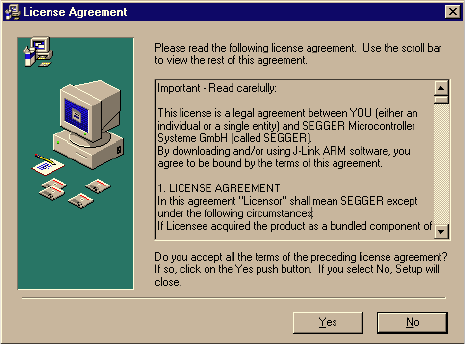
140 CHAPTER 4 Setup
J-Link / J-Trace (UM08001) © 2004-2014 SEGGER Microcontroller GmbH & Co. KG
4.1 Installing the J-Link software and documentation
pack
J-Link is shipped with a bundle of applications, corresponding manuals and some
example projects and the kernel mode J-Link USB driver. Some of the applications
require an additional license, free trial licenses are available upon request from
www.segger.com.
Refer to chapter J-Link software and documentation package on page 63 for an over-
view of the J-Link software and documentation pack.
4.1.1 Setup procedure
To install the J-Link software and documentation pack, follow this procedure:
Note: We recommend to check if a newer version of the J-Link software and doc-
umentation pack is available for download before starting the installation. Check
therefore the J-Link related download section of our website:
http://www.segger.com/download_jlink.html
1. Before you plug your J-Link / J-Trace into your computer's USB port, extract the
setup tool Setup_JLinkARM_V<VersionNumber>.zip. The setup wizard will
install the software and documentation pack that also includes the certified J-
Link USB driver. Start the setup by double clicking Setup_JLinkARM_V<Version-
Number>.exe. The license Agreement dialog box will be opened. Accept the
terms with the Yes button.

J-Link / J-Trace (UM08001) © 2004-2014 SEGGER Microcontroller GmbH & Co. KG
141
2. The Welcome dialog box is opened. Click Next > to open the Choose Destina-
tion Location dialog box.
3. Accept the default installation path C:\Program Files\SEG-
GER\JLinkARM_V<VersionNumber> or choose an alternative location. Confirm
your choice with the Next > button.
4. The Choose options dialog is opened.
The Install J-Link Serial Port Driver installs the driver for J-Links with CDC
functionality. It is not preselected since J-Links without CDC functionality do not
need this driver.
The Create entry in start menu creates an entry in start menu. It is prese-
lected.
The Add shortcuts to desktop option can be selected in order to create a
shortcut on the desktop.
Accept or deselect the options and confirm the selection with the Next > button.

142 CHAPTER 4 Setup
J-Link / J-Trace (UM08001) © 2004-2014 SEGGER Microcontroller GmbH & Co. KG
5. The installation process will start.
6. The J-Link DLL Updater pops up, which allows you to update the DLL of an
installed IDE to the DLL verion which is included in the installer. For further infor-
mation about the J-Link DLL updater, please refer to J-Link DLL updater on
page 153.
7. The Installation Complete dialog box appears after the copy process. Close the
installation wizard with the Finish > button.
The J-Link software and documentation pack is successfully installed on your PC.
8. Connect your J-Link via USB with your PC. The J-Link will be identified and after
a short period the J-Link LED stops rapidly flashing and stays on permanently.

J-Link / J-Trace (UM08001) © 2004-2014 SEGGER Microcontroller GmbH & Co. KG
143
4.2 Setting up the USB interface
After installing the J-Link software and documentation package it should not be nec-
essary to perform any additional setup sequences in order to configure the USB inter-
face of J-Link.
4.2.1 Verifying correct driver installation
To verify the correct installation of the driver, disconnect and reconnect J-Link / J-
Trace to the USB port. During the enumeration process which takes about 2 seconds,
the LED on J-Link / J-Trace is flashing. After successful enumeration, the LED stays
on permanently.
Start the provided sample application JLink.exe, which should display the compila-
tion time of the J-Link firmware, the serial number, a target voltage of 0.000V, a
complementary error message, which says that the supply voltage is too low if no
target is connected to J-Link / J-Trace, and the speed selection. The screenshot below
shows an example.
In addition you can verify the driver installation by consulting the Windows device
manager. If the driver is installed and your J-Link / J-Trace is connected to your com-
puter, the device manager should list the J-Link USB driver as a node below "Univer-
sal Serial Bus controllers" as shown in the following screenshot:

144 CHAPTER 4 Setup
J-Link / J-Trace (UM08001) © 2004-2014 SEGGER Microcontroller GmbH & Co. KG
Right-click on the driver to open a context menu which contains the command Prop-
erties. If you select this command, a J-Link driver Properties dialog box is opened
and should report: This device is working properly.
If you experience problems, refer to the chapter Support and FAQs on page 379 for
help. You can select the Driver tab for detailed information about driver provider,
version, date and digital signer.
4.2.2 Uninstalling the J-Link USB driver
If J-Link / J-Trace is not properly recognized by Windows and therefore does not enu-
merate, it makes sense to uninstall the J-Link USB driver.
This might be the case when:
• The LED on the J-Link / J-Trace is rapidly flashing.
• The J-Link / J-Trace is recognized as Unknown Device by Windows.
To have a clean system and help Windows to reinstall the J-Link driver, follow this
procedure:
1. Disconnect J-Link / J-Trace from your PC.
2. Open the Add/Remove Programs dialog (Start > Settings > Control Panel
> Add/Remove Programs) and select Windows Driver Package - Segger

J-Link / J-Trace (UM08001) © 2004-2014 SEGGER Microcontroller GmbH & Co. KG
145
(jlink) USB and click the Change/Remove button.
3. Confirm the uninstallation process.

146 CHAPTER 4 Setup
J-Link / J-Trace (UM08001) © 2004-2014 SEGGER Microcontroller GmbH & Co. KG
4.3 Setting up the IP interface
Some emulators of the J-Link family have (or future members will have) an additional
Ethernet interface, to communicate with the host system. These emulators will also
come with a built-in web server which allows configuration of the emulator via web
interface. In addition to that, you can set a default gateway for the emulator which
allows using it even in large intranets. For simplicity the setup process of J-Link Pro
(referred to as J-Link) is described in this section.
4.3.1 Configuring J-Link using J-Link Configurator
The J-Link software and documentation package comes with a free GUI-based utility
called J-Link Configurator which auto-detects all J-Links that are connected to the
host PC via USB & Ethernet. The J-Link Configurator allows the user to setup the IP
interface of J-Link. For more information about how to use the J-Link Configurator,
please refer to J-Link Configurator on page 149.
4.3.2 Configuring J-Link using the webinterface
All emulators of the J-Link family which come with an Ethernet interface also come
with a built-in web server, which provides a web interface for configuration. This
enables the user to configure J-Link without additional tools, just with a simple web
browser. The Home page of the web interface shows the serial number, the current
IP address and the MAC address of the J-Link.

J-Link / J-Trace (UM08001) © 2004-2014 SEGGER Microcontroller GmbH & Co. KG
147
The Network configuration page allows configuration of network related settings
(IP address, subnet mask, default gateway) of J-Link. The user can choose between
automatic IP assignment (settings are provided by a DHCP server in the network)
and manual IP assignment by selecting the appropriate radio button.
148 CHAPTER 4 Setup
J-Link / J-Trace (UM08001) © 2004-2014 SEGGER Microcontroller GmbH & Co. KG
4.4 FAQs
Q: How can I use J-Link with GDB and Ethernet?
A: You have to use the J-Link GDB Server in order to connect to J-Link via GDB and
Ethernet.

J-Link / J-Trace (UM08001) © 2004-2014 SEGGER Microcontroller GmbH & Co. KG
149
4.5 J-Link Configurator
Normally, no configuration is required, especially when using J-Link via USB. For spe-
cial cases like having multiple older J-Links connected to the same host PC in paral-
lel, they need to be re-configured to be identified by their real serial number when
enumerating on the host PC. This is the default identification method for current J-
Links (J-Link with hardware version 8 or later). For re-configuration of old J-Links or
for configuration of the IP settings (use DHCP, IP address, subnet mask, ...) of a J-
Link supporting the Ethernet interface, SEGGER provides a GUI-based tool, called J-
Link Configurator. The J-Link Configurator is part of the J-Link software and docu-
mentation package and can be used free of charge.
4.5.1 Configure J-Links using the J-Link Configurator
A J-Link can be easily configured by selecting the appropriate J-Link from the emula-
tor list and using right click -> Configure.

150 CHAPTER 4 Setup
J-Link / J-Trace (UM08001) © 2004-2014 SEGGER Microcontroller GmbH & Co. KG
In order to configure an old J-Link, which uses the old USB 0 - 3 USB identification
method, to use the new USB identification method (reporting the real serial number)
simply select "Real SN" as USB identification method and click the OK button. The
same dialog also allows configuration of the IP settings of the connected J-Link if it
supports the Ethernet interface.

J-Link / J-Trace (UM08001) © 2004-2014 SEGGER Microcontroller GmbH & Co. KG
151
4.6 J-Link USB identification
In general, when using USB, there are two ways in which a J-Link can be identified:
•By serial number
• By USB address
Default configuration of J-Link is: Identification by serial number. Identification via
USB address is used for compatibility and not recommended.
Background information
"USB address" really means changing the USB-Product ID (PID).
The following table shows how J-Links enumerate in the different identification
modes.
4.6.1 Connecting to different J-Links connected to the same
host PC via USB
In general, when having multiple J-Links connected to the same PC, the J-Link to
connect to is explicitly selected by its serial number. Most software/debuggers pro-
vide an extra field to type-in the serial number of the J-Link to connect to.
The following screenshot shows the connection dialog of the J-Flash software:
Identification PID Serial number
Serial number (default) 0x0101 Serial number is real serial number of the
J-Link or user assigned.
USB address 0 (Deprecated) 0x0101 123456
USB address 1 (Deprecated) 0x0102 123456
USB address 2 (Deprecated) 0x0103 123456
USB address 3 (Deprecated) 0x0104 123456
Table 4.1: J-Link enumeration in different identification modes

152 CHAPTER 4 Setup
J-Link / J-Trace (UM08001) © 2004-2014 SEGGER Microcontroller GmbH & Co. KG
The following screenshot shows the connection dialog of IAR EWARM:
A debugger / software which does not provide such a functionality, the J-Link DLL
automatically detects that multiple J-Links are connected to the PC and shows a
selection dialog which allows the user to select the appropriate J-Link he wants to
connect to.
So even in IDEs which do not have an selection option for the J-Link, it is possible to
connect to different J-Links.

J-Link / J-Trace (UM08001) © 2004-2014 SEGGER Microcontroller GmbH & Co. KG
153
4.7 Using the J-Link DLL
4.7.1 What is the JLink DLL?
The J-LinkARM.dll is a standard Windows DLL typically used from C or C++, but
also Visual Basic or Delphi projects. It makes the entire functionality of the J-Link / J-
Trace available through the exported functions.
The functionality includes things such as halting/stepping the ARM core, reading/
writing CPU and ICE registers and reading/writing memory. Therefore, it can be used
in any kind of application accessing a CPU core.
4.7.2 Updating the DLL in third-party programs
The JLink DLL can be used by any debugger that is designed to work with it. Some
debuggers are usually shipped with the J-Link DLL already installed. Anyhow it may
make sense to replace the included DLL with the latest one available, to take advan-
tage of improvements in the newer version.
4.7.2.1 Updating the J-Link DLL in the IAR Embedded Workbench for
ARM (EWARM)
It is recommended to use the J-Link DLL updater to update the J-Link DLL in the IAR
Embedded Workbench. The IAR Embedded Workbench IDE is a high-performance
integrated development environment with an editor, compiler, linker, debugger. The
compiler generates very efficient code and is widely used. It comes with the J-
LinkARM.dll in the arm\bin subdirectory of the installation directory. To update this
DLL, you should backup your original DLL and then replace it with the new one.
Typically, the DLL is located in C:\Program Files\IAR Systems\Embedded Work-
bench 6.n\arm\bin\.
After updating the DLL, it is recommended to verify that the new DLL is loaded as
described in Determining which DLL is used by a program on page 154.
J-Link DLL updater
The J-Link DLL updater is a tool which comes with the J-Link software and allows the
user to update the JLinkARM.dll in all installations of the IAR Embedded Work-
bench, in a simple way. The updater is automatically started after the installation of a
J-Link software version and asks for updating old DLLs used by IAR. The J-Link DLL
updater can also be started manually. Simply enable the checkbox left to the IAR
installation which has been found. Click Ok in order to update the JLinkARM.dll
used by the IAR installation.

154 CHAPTER 4 Setup
J-Link / J-Trace (UM08001) © 2004-2014 SEGGER Microcontroller GmbH & Co. KG
4.7.3 Determining the version of JLink DLL
To determine which version of the JLinkARM.dll you are using, the DLL version can be
viewed by right clicking the DLL in explorer and choosing Properties from the con-
text menu. Click the Version tab to display information about the product version.
4.7.4 Determining which DLL is used by a program
To verify that the program you are working with is using the DLL you expect it to use,
you can investigate which DLLs are loaded by your program with tools like Sysinter-
nals’ Process Explorer. It shows you details about the DLLs used by your program,
such as manufacturer and version.
Process Explorer is - at the time of writing - a free utility which can be downloaded
from www.sysinternals.com.

J-Link / J-Trace (UM08001) © 2004-2014 SEGGER Microcontroller GmbH & Co. KG
155
4.8 Getting started with J-Link and ARM DS-5
J-Link supports ARM DS-5 Development via the RDDI protocol.
For commercially using J-Link via RDDI in ARM DS-5, an RDI/RDDI license is
required. J-Link models which come with an RDI license, can also be used via RDDI.
RDDI can be evaluated free of charge.
In order to use J-Link in ARM DS-5 Development Studio, the RDDI DLL in DS-5 needs
to be replaced by the SEGGER version of this DLL. The SEGGER version of the RDDI
still allows using ARM’s DSTREAM in DS-5. After installing the J-Link software and
documentation package, the J-Link DLL Updater is started which allows easily updat-
ing the RDDI DLL in DS-5. An backup of the original DLL is made automatically.
4.8.1 Replacing the RDDI DLL manually
If J-Link DLL Updater is unable to find a DS-5 installation and does not list it for
updating, the RDDI DLL can always be replaced manually. For more information
about how to manually update the RDDI DLL, please refer to
$JLINK_INST_DIR$\RDDI\ManualInstallation.txt.
4.8.2 Using J-Link in DS-5 Development Studio
Please follow the following steps, in order to use J-Link in DS-5, after replacing the
RDDI DLL accordingly:
• Connect J-Link and target.
• Open ARM DS-5.
• Open DS-5 Project for target.
•Open Debug Configurations...
• Select DS-5 Debugger on the left side.
•Press New button.
• In the Connection tab, select The target from the device database, Bare Metal
Debug, Debug via DSTREAM/RVI.
•Click on the Browse... button right to the Text box at the bottom Connection.
• In the Dialog select the J-Link which is connected to the target (e.g.
JLinkUSB:174200001).
•Click OK.
• Add the device name to the connection string (e.g. JLinkUSB:174200001:Device
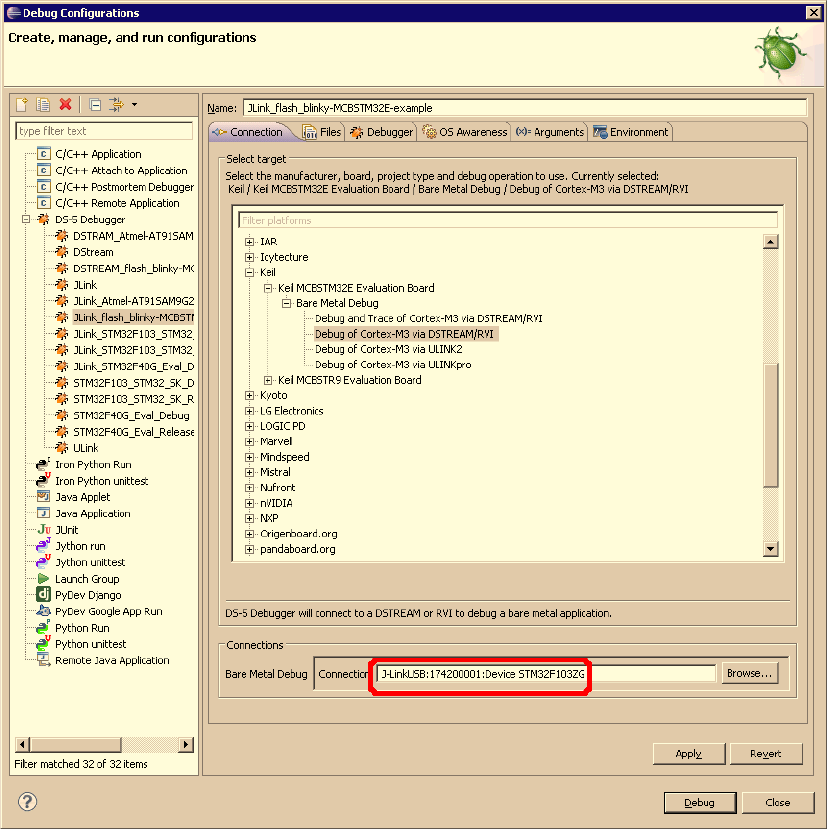
156 CHAPTER 4 Setup
J-Link / J-Trace (UM08001) © 2004-2014 SEGGER Microcontroller GmbH & Co. KG
STM32F103ZG).
• Click Apply.
•In the Files tab, select the application to download.
•In the Debugger tab, select 'Debug from symbol' and enter main or select Debug
from entry point.
• Click Apply.
• Start a new debug session with the newly created debug configuration.
• Now the debug session should start and downloaded the application to the tar-
get.

J-Link / J-Trace (UM08001) © 2004-2014 SEGGER Microcontroller GmbH & Co. KG
157
Chapter 5
Working with J-Link and J-Trace
This chapter describes functionality and how to use J-Link and J-Trace.

158 CHAPTER 5 Working with J-Link and J-Trace
J-Link / J-Trace (UM08001) © 2004-2014 SEGGER Microcontroller GmbH & Co. KG
5.1 Connecting the target system
5.1.1 Power-on sequence
In general, J-Link / J-Trace should be powered on before connecting it with the target
device. That means you should first connect J-Link / J-Trace with the host system via
USB and then connect J-Link / J-Trace with the target device via JTAG. Power-on the
device after you connected J-Link / J-Trace to it.
5.1.2 Verifying target device connection
If the USB driver is working properly and your J-Link / J-Trace is connected with the
host system, you may connect J-Link / J-Trace to your target hardware. Then start
JLink.exe which should now display the normal J-Link / J-Trace related information
and in addition to that it should report that it found a JTAG target and the target’s
core ID. The screenshot below shows the output of JLink.exe. As can be seen, it
reports a J-Link with one JTAG device connected.
5.1.3 Problems
If you experience problems with any of the steps described above, read the chapter
Support and FAQs on page 379 for troubleshooting tips. If you still do not find appro-
priate help there and your J-Link / J-Trace is an original SEGGER product, you can
contact SEGGER support via e-mail. Provide the necessary information about your
target processor, board etc. and we will try to solve your problem. A checklist of the
required information together with the contact information can be found in chapter
Support and FAQs on page 379 as well.
J-Link / J-Trace (UM08001) © 2004-2014 SEGGER Microcontroller GmbH & Co. KG
159
5.2 Indicators
J-Link uses indicators (LEDs) to give the user some information about the current
status of the connected J-Link. All J-Links feature the main indicator. Some newer J-
Links such as the J-Link Pro / Ultra come with additional input/output Indicators. In
the following, the meaning of these indicators will be explained.
5.2.1 Main indicator
For J-Links up to V7, the main indicator is single color (Green). J-Link V8 comes with
a bi-color indicator (Green & Red LED), which can show multiple colors: green, red
and orange.
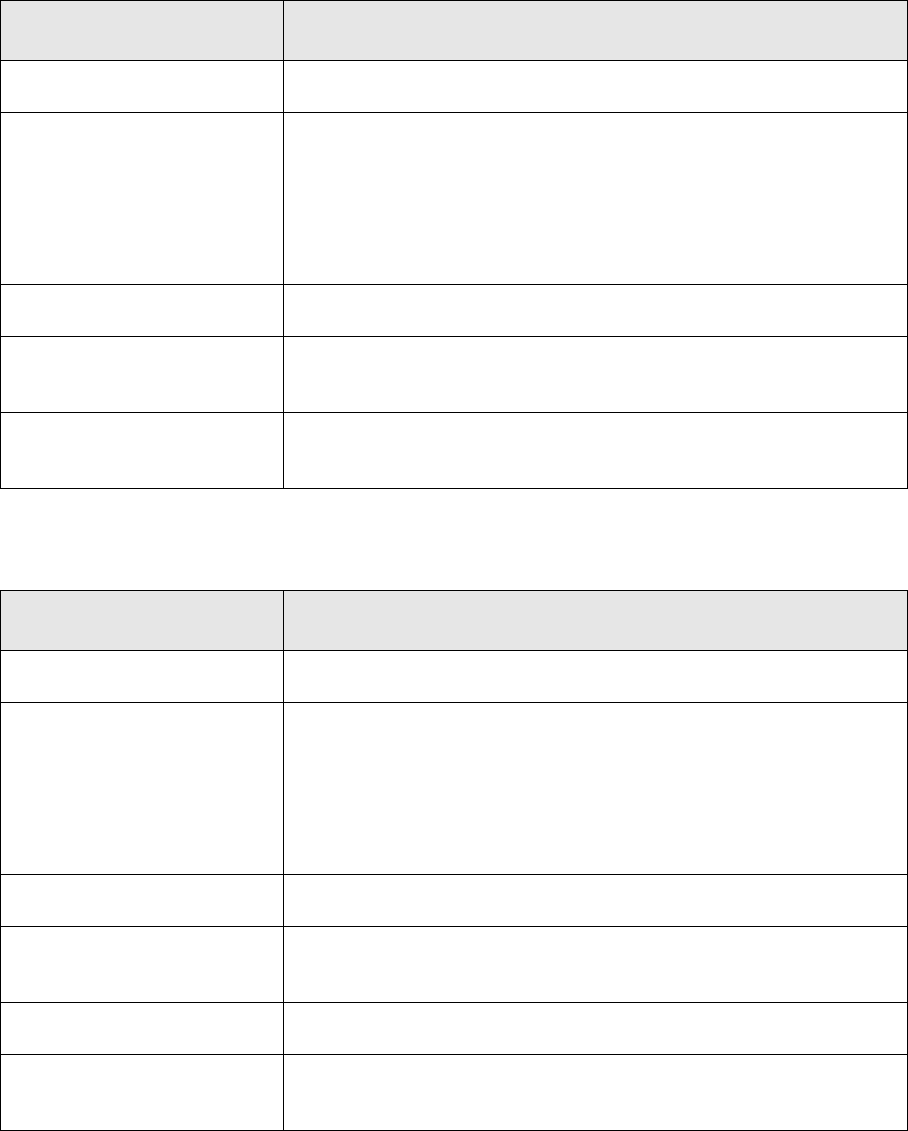
160 CHAPTER 5 Working with J-Link and J-Trace
J-Link / J-Trace (UM08001) © 2004-2014 SEGGER Microcontroller GmbH & Co. KG
5.2.1.1 Single color indicator (J-Link V7 and earlier)
5.2.1.2 Bi-color indicator (J-Link V8)
Indicator status Meaning
GREEN, flashing at 10 Hz Emulator enumerates.
GREEN, flickering
Emulator is in operation. Whenever the emulator is exe-
cuting a command, the LED is switched off temporarily.
Flickering speed depends on target interface speed. At
low interface speeds, operations typically take longer and
the "OFF" periods are typically longer than at fast
speeds.
GREEN, constant Emulator has enumerated and is in idle mode.
GREEN, switched off for
10ms once per second
J-Link heart beat. Will be activated after the emulator
has been in idle mode for at least 7 seconds.
GREEN, flashing at 1 Hz Emulator has a fatal error. This should not normally hap-
pen.
Table 5.1: J-Link single color main indicator
Indicator status Meaning
GREEN, flashing at 10 Hz Emulator enumerates.
GREEN, flickering
Emulator is in operation. Whenever the emulator is exe-
cuting a command, the LED is switched off temporarily.
Flickering speed depends on target interface speed. At
low interface speeds, operations typically take longer and
the "OFF" periods are typically longer than at fast
speeds.
GREEN, constant Emulator has enumerated and is in idle mode.
GREEN, switched off for
10ms once per second
J-Link heart beat. Will be activated after the emulator
has been in idle mode for at least 7 seconds.
ORANGE Reset is active on target.
RED, flashing at 1 Hz Emulator has a fatal error. This should not normally hap-
pen.
Table 5.2: J-Link single color LED main color indicator
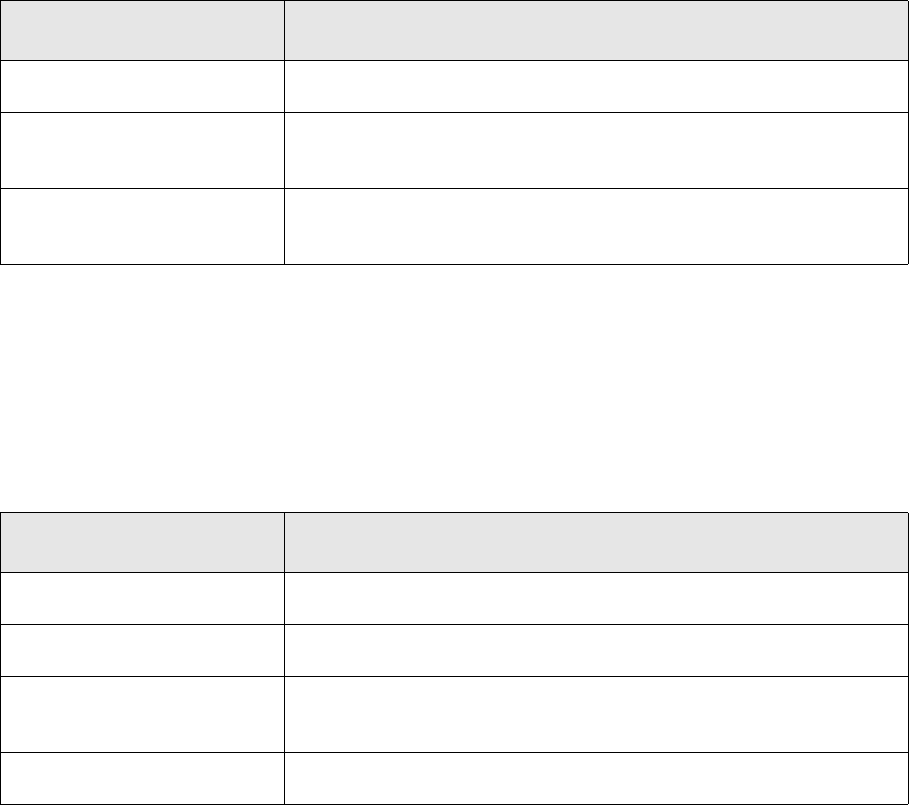
J-Link / J-Trace (UM08001) © 2004-2014 SEGGER Microcontroller GmbH & Co. KG
161
5.2.2 Input indicator
Some newer J-Links such as the J-Link Pro/Ultra come with additional input/output
indicators. The input indicator is used to give the user some information about the
status of the target hardware.
5.2.2.1 Bi-color input indicator
5.2.3 Output indicator
Some newer J-Links such as the J-Link Pro/Ultra come with additional input/output
indicators. The output indicator is used to give the user some information about the
emulator-to-target connection.
5.2.3.1 Bi-color output indicator
Indicator status Meaning
GREEN Target voltage could be measured. Target is connected.
ORANGE Target voltage could be measured. RESET is pulled low
(active) on target side.
RED RESET is pulled low (active) on target side. If no target is
connected, reset will also be active on target side.
Table 5.3: J-Link bi-color input indicator
Indicator status Meaning
OFF Target power supply via Pin 19 is not active.
GREEN Target power supply via Pin 19 is active.
ORANGE Target power supply via Pin 19 is active. Emulator pulls
RESET low (active).
RED Emulator pulls RESET low (active).
Table 5.4: J-Link bi-color output indicator
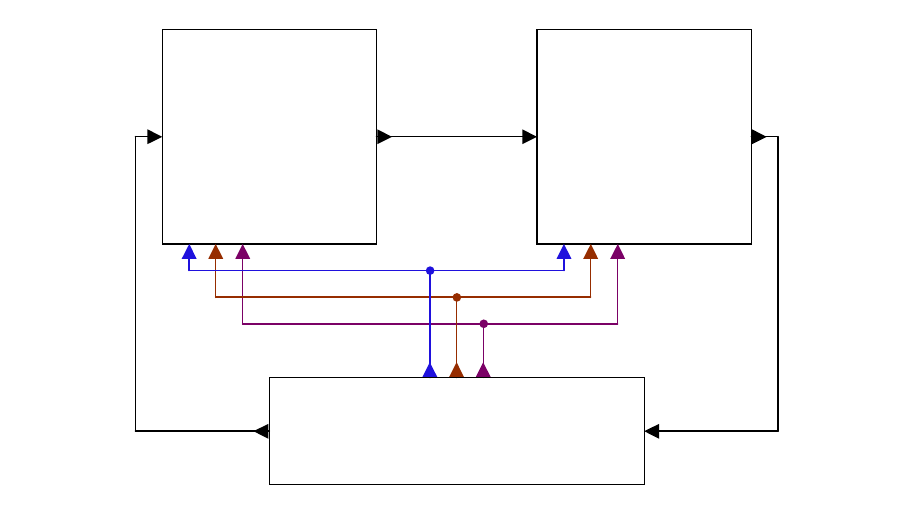
162 CHAPTER 5 Working with J-Link and J-Trace
J-Link / J-Trace (UM08001) © 2004-2014 SEGGER Microcontroller GmbH & Co. KG
5.3 JTAG interface
By default, only one device is assumed to be in the JTAG scan chain. If you have mul-
tiple devices in the scan chain, you must properly configure it. To do so, you have to
specify the exact position of the CPU that should be addressed. Configuration of the scan
is done by the target application. A target application can be a debugger such as the
IAR C-SPY® debugger, ARM’s AXD using RDI, a flash programming application such
as SEGGER’s J-Flash, or any other application using J-Link / J-Trace. It is the applica-
tion’s responsibility to supply a way to configure the scan chain. Most applications
offer a dialog box for this purpose.
5.3.1 Multiple devices in the scan chain
J-Link / J-Trace can handle multiple devices in the scan chain. This applies to hard-
ware where multiple chips are connected to the same JTAG connector. As can be seen
in the following figure, the TCK and TMS lines of all JTAG device are connected, while
the TDI and TDO lines form a bus.
Currently, up to 8 devices in the scan chain are supported. One or more of these
devices can be CPU cores; the other devices can be of any other type but need to
comply with the JTAG standard.
5.3.1.1 Configuration
The configuration of the scan chain depends on the application used. Read JTAG
interface on page 162 for further instructions and configuration examples.
5.3.2 Sample configuration dialog boxes
As explained before, it is the responsibility of the application to allow the user to con-
figure the scan chain. This is typically done in a dialog box; some sample dialog
boxes are shown below.
Device 1 Device 0
TDI TDITDO TDO
TDI TDO
JTAG
TRST
TCK
TMS
TCK
TMS
TRST
TCK
TMS
TRST
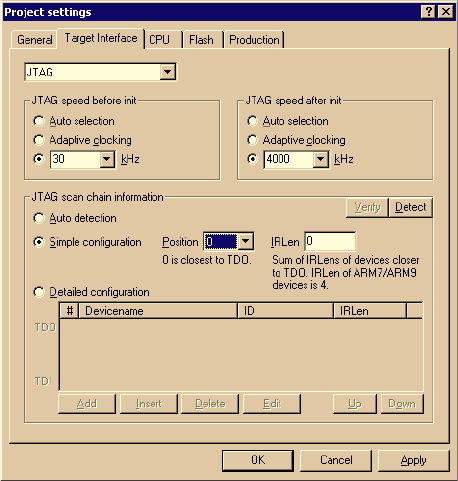
J-Link / J-Trace (UM08001) © 2004-2014 SEGGER Microcontroller GmbH & Co. KG
163
SEGGER J-Flash configuration dialog
This dialog box can be found at Options|Project settings.
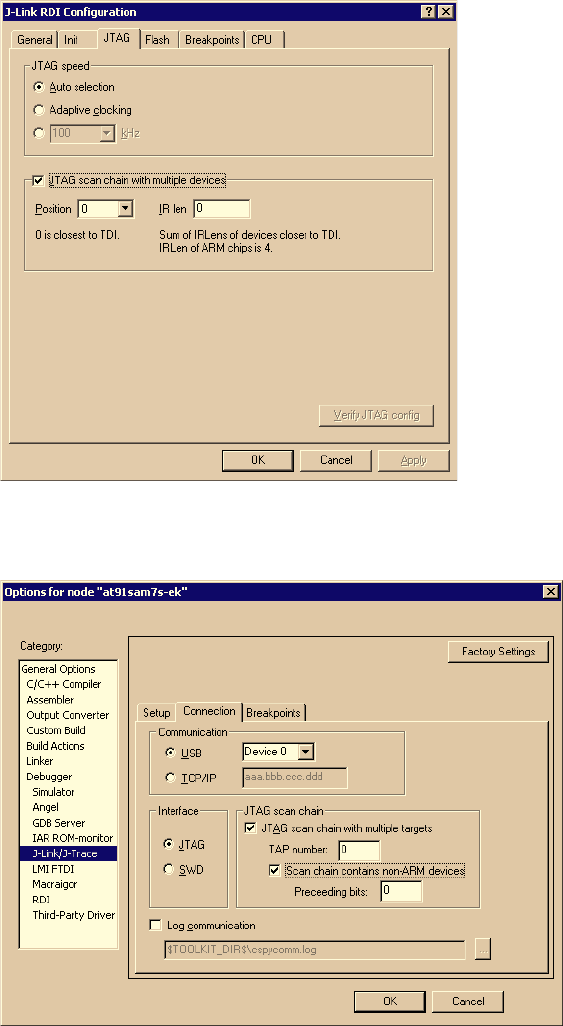
164 CHAPTER 5 Working with J-Link and J-Trace
J-Link / J-Trace (UM08001) © 2004-2014 SEGGER Microcontroller GmbH & Co. KG
SEGGER J-Link RDI configuration dialog box
This dialog can be found under RDI|Configure for example in IAR Embedded Work-
bench®. For detailed information check the IAR Embedded Workbench user guide.
IAR J-Link configuration dialog box
This dialog box can be found under Project|Options.
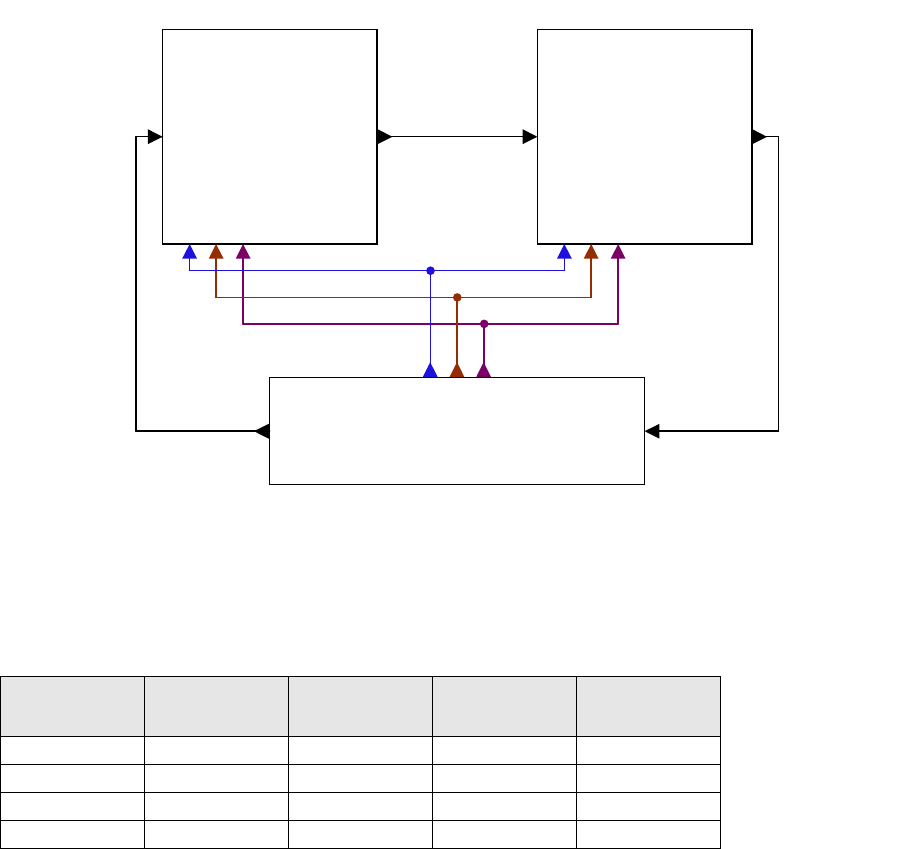
J-Link / J-Trace (UM08001) © 2004-2014 SEGGER Microcontroller GmbH & Co. KG
165
5.3.3 Determining values for scan chain configuration
When do I need to configure the scan chain?
If only one device is connected to the scan chain, the default configuration can be
used. In other cases, J-Link / J-Trace may succeed in automatically recognizing the
devices on the scan chain, but whether this is possible depends on the devices
present on the scan chain.
How do I configure the scan chain?
2 values need to be known:
• The position of the target device in the scan chain.
• The total number of bits in the instruction registers of the devices before the tar-
get device (IR len).
The position can usually be seen in the schematic; the IR len can be found in the
manual supplied by the manufacturers of the others devices.
ARM7/ARM9 have an IR len of four.
Sample configurations
The diagram below shows a scan chain configuration sample with 2 devices con-
nected to the JTAG port.
Examples
The following table shows a few sample configurations with 1,2 and 3 devices in dif-
ferent configurations.
Device 0
Chip(IR len)
Device 1
Chip(IR len)
Device 2
Chip(IR len) Position IR len
ARM(4) --00
ARM(4) Xilinx(8) - 0 0
Xilinx(8) ARM(4) -18
Xilinx(8) Xilinx(8) ARM(4) 216
Table 5.5: Example scan chain configurations
Device 1 Device 0
TDI TDITDO TDO
TDI TDO
JTAG
TRST
TCK
TMS
TCK
TMS
TRST
TCK
TMS
TRST

166 CHAPTER 5 Working with J-Link and J-Trace
J-Link / J-Trace (UM08001) © 2004-2014 SEGGER Microcontroller GmbH & Co. KG
The target device is marked in blue.
5.3.4 JTAG Speed
There are basically three types of speed settings:
• Fixed JTAG speed.
•Automatic JTAG speed.
• Adaptive clocking.
These are explained below.
5.3.4.1 Fixed JTAG speed
The target is clocked at a fixed clock speed. The maximum JTAG speed the target can
handle depends on the target itself. In general CPU cores without JTAG synchroniza-
tion logic (such as ARM7-TDMI) can handle JTAG speeds up to the CPU speed, ARM
cores with JTAG synchronization logic (such as ARM7-TDMI-S, ARM946E-S,
ARM966EJ-S) can handle JTAG speeds up to 1/6 of the CPU speed.
JTAG speeds of more than 10 MHz are not recommended.
5.3.4.2 Automatic JTAG speed
Selects the maximum JTAG speed handled by the TAP controller.
Note: On ARM cores without synchronization logic, this may not work reliably,
because the CPU core may be clocked slower than the maximum JTAG speed.
5.3.4.3 Adaptive clocking
If the target provides the RTCK signal, select the adaptive clocking function to syn-
chronize the clock to the processor clock outside the core. This ensures there are no
synchronization problems over the JTAG interface.
If you use the adaptive clocking feature, transmission delays, gate delays, and syn-
chronization requirements result in a lower maximum clock frequency than with non-
adaptive clocking.
ARM(4) Xilinx(8) ARM(4) 0 0
ARM(4) Xilinx(8) ARM(4) 212
Xilinx(8) ARM(4) Xilinx(8) 1 8
Device 0
Chip(IR len)
Device 1
Chip(IR len)
Device 2
Chip(IR len) Position IR len
Table 5.5: Example scan chain configurations

J-Link / J-Trace (UM08001) © 2004-2014 SEGGER Microcontroller GmbH & Co. KG
167
5.4 SWD interface
The J-Link support ARMs Serial Wire Debug (SWD). SWD replaces the 5-pin JTAG port
with a clock (SWDCLK) and a single bi-directional data pin (SWDIO), providing all the
normal JTAG debug and test functionality. SWDIO and SWCLK are overlaid on the
TMS and TCK pins. In order to communicate with a SWD device, J-Link sends out
data on SWDIO, synchronous to the SWCLK. With every rising edge of SWCLK, one
bit of data is transmitted or received on the SWDIO.
5.4.1 SWD speed
Currently only fixed SWD speed is supported by J-Link. The target is clocked at a
fixed clock speed. The SWD speed which is used for target communication should not
exceed target CPU speed * 10. The maximum SWD speed which is supported by J-
Link depends on the hardware version and model of J-Link. For more information
about the maximum SWD speed for each J-Link / J-Trace model, please refer to J-
Link / J-Trace models on page 26.
5.4.2 SWO
Serial Wire Output (SWO) support means support for a single pin output signal from
the core. The Instrumentation Trace Macrocell (ITM) and Serial Wire Output (SWO)
can be used to form a Serial Wire Viewer (SWV). The Serial Wire Viewer provides a
low cost method of obtaining information from inside the MCU.
Usually it should not be necessary to configure the SWO speed because this is usually
done by the debugger.
5.4.2.1 Max. SWO speeds
The supported SWO speeds depend on the connected emulator. They can be retrieved
from the emulator. To get the supported SWO speeds for your emulator, use J-Link
Commander:
J-Link> si 1 //Select target interface SWD
J-Link> SWOSpeed
Currently, following speeds are supported:
5.4.2.2 Configuring SWO speeds
The max. SWO speed in practice is the max. speed which both, target and J-Link can
handle. J-Link can handle the frequencies described in SWO on page 167 whereas the
max. deviation between the target and the J-Link speed is about 3%.
The computation of possible SWO speeds is typically done in the debugger. The SWO
output speed of the CPU is determined by TRACECLKIN, which is normally the same
as the CPU clock.
Example1
Target CPU running at 72 MHz. n is be between 1 and 8192.
Possible SWO output speeds are:
72MHz, 36MHz, 24MHz, ...
J-Link V9: Supported SWO input speeds are: 60MHz / n, n>= 8:
7.5MHz, 6.66MHz, 6MHz, ...
Emulator Speed formula Resulting max. speed
J-Link V9 60MHz/n, n >= 8 7.5 MHz
J-Link Pro/ULTRA V4 3.2GHz/n, n >= 64 50 MHz
Table 5.6: J-Link supported SWO input speeds

168 CHAPTER 5 Working with J-Link and J-Trace
J-Link / J-Trace (UM08001) © 2004-2014 SEGGER Microcontroller GmbH & Co. KG
Permitted combinations are:
Example 2
Target CPU running at 10 MHz.
Possible SWO output speeds are:
10MHz, 5MHz, 3.33MHz, ...
J-Link V7: Supported SWO input speeds are: 6MHz / n, n>= 1:
6MHz, 3MHz, 2MHz, 1.5MHz, ...
Permitted combinations are:
SWO output SWO input Deviation percent
6MHz, n = 12 6MHz, n = 10 0
4MHz, n = 18 4MHz, n = 15 0
... ... <= 3
2MHz, n = 36 2MHz, n = 30 0
... ... ...
Table 5.7: Permitted SWO speed combinations
SWO output SWO input Deviation percent
2MHz, n = 5 2MHz, n = 3 0
1MHz, n = 10 1MHz, n = 6 0
769kHz, n = 13 750kHz, n = 8 2.53
... ... ...
Table 5.8: Permitted SWO speed combinations

J-Link / J-Trace (UM08001) © 2004-2014 SEGGER Microcontroller GmbH & Co. KG
169
5.5 Multi-core debugging
J-Link / J-Trace is able to debug multiple cores on one target system connected to the
same scan chain. Configuring and using this feature is described in this section.
5.5.1 How multi-core debugging works
Multi-core debugging requires multiple debuggers or multiple instances of the same
debugger. Two or more debuggers can use the same J-Link / J-Trace simultaneously.
Configuring a debugger to work with a core in a multi-core environment does not
require special settings. All that is required is proper setup of the scan chain for each
debugger. This enables J-Link / J-Trace to debug more than one core on a target at
the same time.
The following figure shows a host, debugging two CPU cores with two instances of the
same debugger.
Both debuggers share the same physical connection. The core to debug is selected
through the JTAG-settings as described below.
Host (PC)
Target hardware CPU1
Debugger
Instance 2
Debugger
Instance 1
USB
JTAG
CPU0
J-Link

170 CHAPTER 5 Working with J-Link and J-Trace
J-Link / J-Trace (UM08001) © 2004-2014 SEGGER Microcontroller GmbH & Co. KG
5.5.2 Using multi-core debugging in detail
1. Connect your target to J-Link / J-Trace.
2. Start your debugger, for example IAR Embedded Workbench for ARM.
3. Choose Project|Options and configure your scan chain. The picture below
shows the configuration for the first CPU core on your target.
4. Start debugging the first core.
5. Start another debugger, for example another instance of IAR Embedded Work-
bench for ARM.
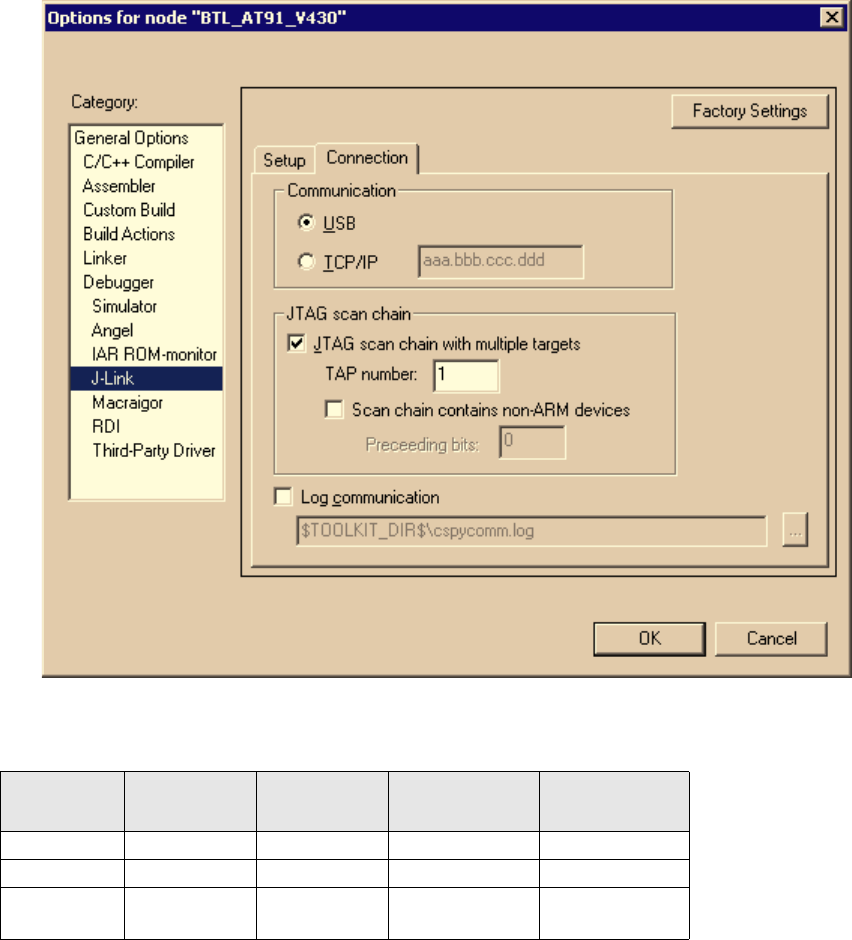
J-Link / J-Trace (UM08001) © 2004-2014 SEGGER Microcontroller GmbH & Co. KG
171
6. Choose Project|Options and configure your second scan chain. The following
dialog box shows the configuration for the second ARM core on your target.
7. Start debugging your second core.
Example:
Cores to debug are marked in blue.
5.5.3 Things you should be aware of
Multi-core debugging is more difficult than single-core debugging. You should be
aware of the pitfalls related to JTAG speed and resetting the target.
5.5.3.1 JTAG speed
Each core has its own maximum JTAG speed. The maximum JTAG speed of all cores
in the same chain is the minimum of the maximum JTAG speeds.
For example:
• Core #1: 2MHz maximum JTAG speed
• Core #2: 4MHz maximum JTAG speed
• Scan chain: 2MHz maximum JTAG speed
Core #1 Core #2 Core #3 TAP number
debugger #1
TAP number
debugger #2
ARM7TDMI ARM7TDMI-S ARM7TDMI 0 1
ARM7TDMI ARM7TDMI ARM7TDMI 02
ARM7TDM
I-S ARM7TDMI-S ARM7TDMI-S 12
Table 5.9: Multicore debugging
172 CHAPTER 5 Working with J-Link and J-Trace
J-Link / J-Trace (UM08001) © 2004-2014 SEGGER Microcontroller GmbH & Co. KG
5.5.3.2 Resetting the target
All cores share the same RESET line. You should be aware that resetting one core
through the RESET line means resetting all cores which have their RESET pins con-
nected to the RESET line on the target.
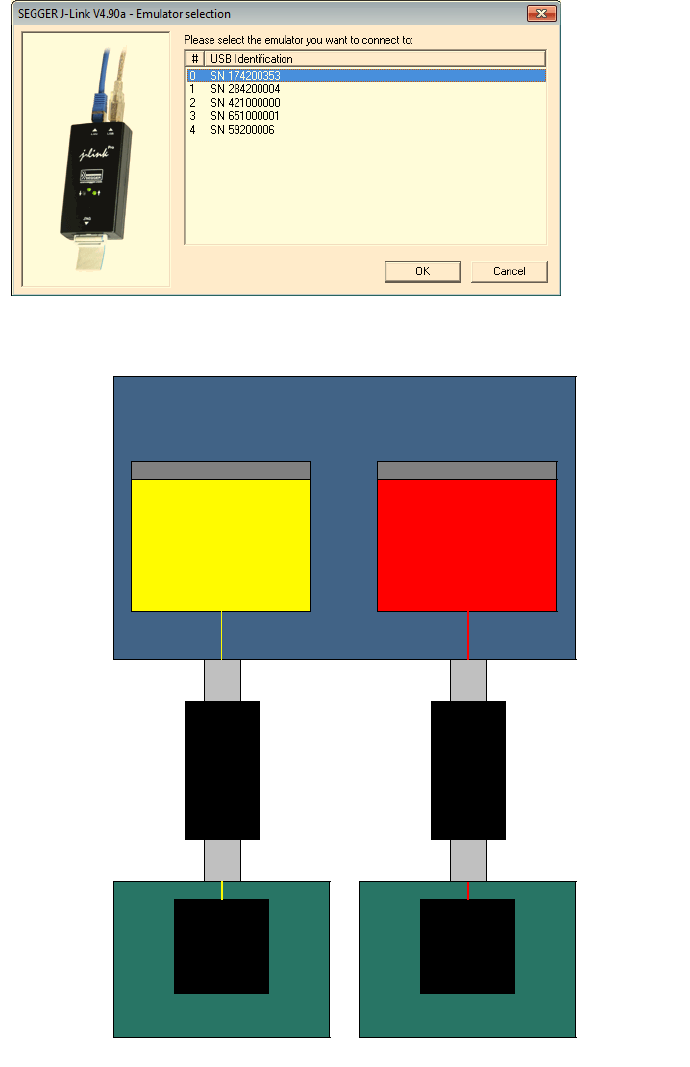
J-Link / J-Trace (UM08001) © 2004-2014 SEGGER Microcontroller GmbH & Co. KG
173
5.6 Connecting multiple J-Links / J-Traces to your PC
In general, it is possible to have an unlimited number of J-Links / J-Traces connected
to the same PC. Current J-Link models are already factory-configured to be used in a
multi-J-Link environment, older J-Links can be re-configured to use them in a multi-
J-link environment.
5.6.1 How does it work?
USB devices are identified by the OS by their product ID, vendor id and serial num-
ber. The serial number reported by current J-Links is a unique number which allows
to have an almost unlimited number of J-Links connected to the same host at the
same time. In order to connect to the correct J-Link, the user has to make sure that
the correct J-Link is selected (by SN or IP). In cases where no specific J-Link is
selected, following pop-up will shop and allow the user to select the proper J-Link:
The sketch below shows a host, running two application programs. Each application-
communicates with one CPU core via a separate J-Link.
Host (PC)
Target hardware 1
CPU1
Application
Instance 2
Application
Instance 1
CPU0
USB
JTAG
J-Link
1
USB
JTAG
J-Link
2
Target hardware 2

174 CHAPTER 5 Working with J-Link and J-Trace
J-Link / J-Trace (UM08001) © 2004-2014 SEGGER Microcontroller GmbH & Co. KG
Older J-Links may report USB0-3 instead of unique serial number when enumerating
via USB. For these J-Links, we recommend to re-configure them to use the new enu-
meration method (report real serial number) since the USB0-3 behavior is obsolete.
Re-configuration can be done by using the J-Link Configurator, which is part of the J-
Link software and documentation package. For further information about the J-Link
configurator and how to use it, please refer to J-Link Configurator on page 149.
Re-configuration to the old USB 0-3 enumeration method
In some special cases, it may be necessary to switch back to the obsolete USB 0-3
enumeration method. For example, old IAR EWARM versions supports connecting to a
J-Link via the USB0-3 method only. As soon as more than one J-Link is connected to
the pc, there is no oppertunity to pre-select the J-Link which should be used for a
debug session.
Below, a small instruction of how to re-configure J-Link to enumerate with the old
obsolete enumeration method in order to prevent compatibility problems, a short
instruction is give on how to set USB enumeration method to USB 2 is given:
Example for setting enumeration method to USB 2:
1. Start J-Link Commander (JLink.exe) which is part of the J-Link software
2. Enter wconf 0 02 // Set USB-Address 2
3. Enter wconf 1 00 // Set enumeration method to USB-Address
4. Power-cycle J-Link in order to apply new configuration.
Re-configuration to REAL-SN enumeration can be done by using the J-Link Configura-
tor, which is part of the J-Link software and documentation package. For further
information about the J-Link configurator and how to use it, please refer to J-Link
Configurator on page 149.
Config area byte Meaning
0USB-Address. Can be set to 0-3, 0xFF is default which
means USB-Address 0.
1
Enumeration method
0x00 / 0xFF: USB-Address is used for enumeration.
0x01: Real-SN is used for enumeration.
Table 5.10: Config area layout: USB-Enumeration settings

J-Link / J-Trace (UM08001) © 2004-2014 SEGGER Microcontroller GmbH & Co. KG
175
5.7 J-Link control panel
Since software version V3.86 J-Link the J-Link control panel window allows the user
to monitor the J-Link status and the target status information in real-time. It also
allows the user to configure the use of some J-Link features such as flash download,
flash breakpoints and instruction set simulation. The J-Link control panel window can
be accessed via the J-Link tray icon in the tray icon list. This icon is available when
the debug session is started.
To open the status window, simply click on the tray icon.
5.7.1 Tabs
The J-Link status window supports different features which are grouped in tabs. The
organization of each tab and the functionality which is behind these groups will be
explained in this section
5.7.1.1 General
In the General section, general information about J-Link and the target hardware
are shown. Moreover the following general settings can be configured:
•Show tray icon: If this checkbox is disabled the tray icon will not show from the
next time the DLL is loaded.
•Start minimized: If this checkbox is disabled the J-Link status window will show
up automatically each time the DLL is loaded.
•Always on top: if this checkbox is enabled the J-Link status window is always
visible even if other windows will be opened.
The general information about target hardware and J-Link which are shown in this
section, are:
•Process: Shows the path of the file which loaded the DLL.
•J-Link: Shows OEM of the connected J-Link, the hardware version and the Serial
number. If no J-Link is connected it shows "not connected" and the color indica-
tor is red.
•Target interface: Shows the selected target interface (JTAG/SWD) and the cur-
rent JTAG speed. The target current is also shown. (Only visible if J-Link is con-
nected)
•Endian: Shows the target endianess (Only visible if J-Link is connected)
•Device: Shows the selected device for the current debug session.
•License: Opens the J-Link license manager.
•About: Opens the about dialog.

176 CHAPTER 5 Working with J-Link and J-Trace
J-Link / J-Trace (UM08001) © 2004-2014 SEGGER Microcontroller GmbH & Co. KG
5.7.1.2 Settings
In the Settings section project- and debug-specific settings can be set. It allows the
configuration of the use of flash download and flash breakpoints and some other tar-
get specific settings which will be explained in this topic. Settings are saved in the
configuration file. This configuration file needs to be set by the debugger. If the
debugger does not set it, settings can not be saved. All settings can only the changed
by the user himself. All settings which are modified during the debug session have to
be saved by pressing Save settings, otherwise they are lost when the debug session
is closed.
Section: Flash download
In this section, settings for the use of the J-Link FlashDL feature and related set-
tings can be configured. When a license for J-Link FlashDL is found, the color indi-
cator is green and "License found" appears right to the J-Link FlashDL usage
settings.
•Auto: This is the default setting of J-Link FlashDL usage. If a license is found
J-Link FlashDL is enabled. Otherwise J-Link FlashDL will be disabled inter-
nally.
•On: Enables the J-Link FlashDL feature. If no license has been found an error
message appears.
•Off: Disables the J-Link FlashDL feature.
•Skip download on CRC match: J-Link checks the CRC of the flash content to
determine if the current application has already been downloaded to the flash. If
a CRC match occurs, the flash download is not necessary and skipped. (Only
available if J-Link FlashDL usage is configured as Auto or On)
•Verify download: If this checkbox is enabled J-Link verifies the flash content
after the download. (Only available if J-Link FlashDL usage is configured as
Auto or On)
Section: Flash breakpoints:
In this section, settings for the use of the FlashBP feature and related settings can
be configured. When a license for FlashBP is found, the color indicator is green and
"License found" appears right to the FlashBP usage settings.
•Auto: This is the default setting of FlashBP usage. If a license has been found
the FlashBP feature will be enabled. Otherwise FlashBP will be disabled inter-
nally.
•On: Enables the FlashBP feature. If no license has been found an error message
appears.
•Off: Disables the FlashBP feature.
•Show window during program: When this checkbox is enabled the "Program-
ming flash" window is shown when flash is re-programmed in order to set/clear
flash breakpoints.

J-Link / J-Trace (UM08001) © 2004-2014 SEGGER Microcontroller GmbH & Co. KG
177
Flash download and flash breakpoints independent settings
These settings do not belong to the J-Link flash download and flash breakpoints set-
tings section. They can be configured without any license needed.
•Log file: Shows the path where the J-Link log file is placed. It is possible to
override the selection manually by enabling the Override checkbox. If the Over-
ride checkbox is enabled a button appears which let the user choose the new
location of the log file.
•Settings file: Shows the path where the configuration file is placed. This config-
uration file contains all the settings which can be configured in the Settings tab.
•Override device selection: If this checkbox is enabled, a dropdown list
appears, which allows the user to set a device manually. This especially makes
sense when J-Link can not identify the device name given by the debugger or if a
particular device is not yet known to the debugger, but to the J-Link software.
•Allow caching of flash contents: If this checkbox is enabled, the flash con-
tents are cached by J-Link to avoid reading data twice. This speeds up the trans-
fer between debugger and target.
•Allow instruction set simulation: If this checkbox is enabled, instructions will
be simulated as far as possible. This speeds up single stepping, especially when
FlashBPs are used.
•Save settings: When this button is pushed, the current settings in the Settings
tab will be saved in a configuration file. This file is created by J-Link and will be
created for each project and each project configuration (e.g. Debug_RAM,
Debug_Flash). If no settings file is given, this button is not visible.
•Modify breakpoints during execution: This dropdown box allows the user to
change the behavior of the DLL when setting breakpoints if the CPU is running.
The following options are available:
Allow: Allows settings breakpoints while the CPU is running. If the CPU needs to
be halted in order to set the breakpoint, the DLL halts the CPU, sets the break-
points and restarts the CPU.
Allow if CPU does not need to be halted: Allows setting breakpoints while the
CPU is running, if it does not need to be halted in order to set the breakpoint. If
the CPU has to be halted the breakpoint is not set.
Ask user if CPU needs to be halted: If the user tries to set a breakpoint while
the CPU is running and the CPU needs to be halted in order to set the breakpoint,
the user is asked if the breakpoint should be set. If the breakpoint can be set
without halting the CPU, the breakpoint is set without explicit confirmation by the
user.
Do not allow: It is not allowed to set breakpoints while the CPU is running.

178 CHAPTER 5 Working with J-Link and J-Trace
J-Link / J-Trace (UM08001) © 2004-2014 SEGGER Microcontroller GmbH & Co. KG
5.7.1.3 Break/Watch
In the Break/Watch section all breakpoints and watchpoints which are in the DLL
internal breakpoint and watchpoint list are shown.
Section: Code
Lists all breakpoints which are in the DLL internal breakpoint list are shown.
•Handle: Shows the handle of the breakpoint.
•Address: Shows the address where the breakpoint is set.
•Mode: Describes the breakpoint type (ARM/THUMB)
•Permission: Describes the breakpoint implementation flags.
•Implementation: Describes the breakpoint implementation type. The break-
point types are: RAM, Flash, Hard. An additional TBC (to be cleared) or TBS (to
be set) gives information about if the breakpoint is (still) written to the target or
if it’s just in the breakpoint list to be written/cleared.
Note: It is possible for the debugger to bypass the breakpoint functionality of
the J-Link software by writing to the debug registers directly. This means for ARM7/
ARM9 cores write accesses to the ICE registers, for Cortex-M3 devices write accesses
to the memory mapped flash breakpoint registers and in general simple write
accesses for software breakpoints (if the program is located in RAM). In these cases,
the J-Link software cannot determine the breakpoints set and the list is empty.
Section: Data
In this section, all data breakpoints which are listed in the DLL internal breakpoint
list are shown.
•Handle: Shows the handle of the data breakpoint.
•Address: Shows the address where the data breakpoint is set.
•AddrMask: Specifies which bits of Address are disregarded during the compari-
son for a data breakpoint match. (A 1 in the mask means: disregard this bit)
•Data: Shows on which data to be monitored at the address where the data
breakpoint is set.
•Data Mask: Specifies which bits of Data are disregarded during the comparison
• for a data breakpoint match. (A 1 in the mask means: disregard this bit)
•Ctrl: Specifies the access type of the data breakpoint (read/write).
•CtrlMask: Specifies which bits of Ctrl are disregarded during the comparison for
a data breakpoint match.
5.7.1.4 Log
In this section the log output of the DLL is shown. The user can determine which
function calls should be shown in the log window.

J-Link / J-Trace (UM08001) © 2004-2014 SEGGER Microcontroller GmbH & Co. KG
179
Available function calls to log: Register read/write, Memory read/write, set/clear
breakpoint, step, go, halt, is halted.
5.7.1.5 CPU Regs
In this section the name and the value of the CPU registers are shown.
5.7.1.6 Target Power
In this section currently just the power consumption of the target hardware is shown.

180 CHAPTER 5 Working with J-Link and J-Trace
J-Link / J-Trace (UM08001) © 2004-2014 SEGGER Microcontroller GmbH & Co. KG
5.7.1.7 SWV
In this section SWV information are shown.
•Status: Shows the encoding and the baudrate of the SWV data received by the
target (Manchester/UART, currently J-Link only supports UART encoding).
•Bytes in buffer: Shows how many bytes are in the DLL SWV data buffer.
•Bytes transferred: Shows how many bytes have been transferred via SWV,
since the debug session has been started.
•Refresh counter: Shows how often the SWV information in this section has
been updated since the debug session has been started.
•Host buffer: Shows the reserved buffer size for SWV data, on the host side.
•Emulator buffer: Shows the reserved buffer size for SWV data, on the emulator
side.
J-Link / J-Trace (UM08001) © 2004-2014 SEGGER Microcontroller GmbH & Co. KG
181
5.8 Reset strategies
J-Link / J-Trace supports different reset strategies. This is necessary because there is
no single way of resetting and halting a CPU core before it starts to execute instruc-
tions. For example reset strategies which use the reset pin can not succeed on tar-
gets where the reset pin of the CPU is not connected to the reset pin of the JTAG
connector. Reset strategy 0 is always the recommended one because it has been
adapted to work on every target even if the reset pin (Pin 15) is not connected.
What is the problem if the core executes some instructions after RESET?
The instructions which are executed can cause various problems. Some cores can be
completely "confused", which means they can not be switched into debug mode (CPU
can not be halted). In other cases, the CPU may already have initialized some hard-
ware components, causing unexpected interrupts or worse, the hardware may have
been initialized with illegal values. In some of these cases, such as illegal PLL set-
tings, the CPU may be operated beyond specification, possibly locking the CPU.
5.8.1 Strategies for ARM 7/9 devices
5.8.1.1 Type 0: Hardware, halt after reset (normal)
The hardware reset pin is used to reset the CPU. After reset release, J-Link continu-
ously tries to halt the CPU. This typically halts the CPU shortly after reset release;
the CPU can in most systems execute some instructions before it is halted. The num-
ber of instructions executed depends primarily on the JTAG speed: the higher the
JTAG speed, the faster the CPU can be halted.
Some CPUs can actually be halted before executing any instruction, because the start
of the CPU is delayed after reset release. If a pause has been specified, J-Link waits
for the specified time before trying to halt the CPU. This can be useful if a bootloader
which resides in flash or ROM needs to be started after reset.
This reset strategy is typically used if nRESET and nTRST are coupled. If nRESET and
nTRST are coupled, either on the board or the CPU itself, reset clears the breakpoint,
which means that the CPU can not be stopped after reset with the BP@0 reset strat-
egy.
5.8.1.2 Type 1: Hardware, halt with BP@0
The hardware reset pin is used to reset the CPU. Before doing so, the ICE breaker is
programmed to halt program execution at address 0; effectively, a breakpoint is set
at address 0. If this strategy works, the CPU is actually halted before executing a sin-
gle instruction.
This reset strategy does not work on all systems for two reasons:
• If nRESET and nTRST are coupled, either on the board or the CPU itself, reset
clears the breakpoint, which means the CPU is not stopped after reset.
• Some MCUs contain a bootloader program (sometimes called kernel), which
needs to be executed to enable JTAG access.
5.8.1.3 Type 2: Software, for Analog Devices ADuC7xxx MCUs
This reset strategy is a software strategy. The CPU is halted and performs a sequence
which causes a peripheral reset. The following sequence is executed:
•The CPU is halted.
• A software reset sequence is downloaded to RAM.
• A breakpoint at address 0 is set.
• The software reset sequence is executed.
This sequence performs a reset of CPU and peripherals and halts the CPU before exe-
cuting instructions of the user program. It is the recommended reset sequence for
Analog Devices ADuC7xxx MCUs and works with these chips only.
182 CHAPTER 5 Working with J-Link and J-Trace
J-Link / J-Trace (UM08001) © 2004-2014 SEGGER Microcontroller GmbH & Co. KG
5.8.1.4 Type 3: No reset
No reset is performed. Nothing happens.
5.8.1.5 Type 4: Hardware, halt with WP
The hardware RESET pin is used to reset the CPU. After reset release, J-Link continu-
ously tries to halt the CPU using a watchpoint. This typically halts the CPU shortly
after reset release; the CPU can in most systems execute some instructions before it
is halted.
The number of instructions executed depends primarily on the JTAG speed: the
higher the JTAG speed, the faster the CPU can be halted. Some CPUs can actually be
halted before executing any instruction, because the start of the CPU is delayed after
reset release
5.8.1.6 Type 5: Hardware, halt with DBGRQ
The hardware RESET pin is used to reset the CPU. After reset release, J-Link continu-
ously tries to halt the CPU using the DBGRQ. This typically halts the CPU shortly after
reset release; the CPU can in most systems execute some instructions before it is
halted.
The number of instructions executed depends primarily on the JTAG speed: the
higher the JTAG speed, the faster the CPU can be halted. Some CPUs can actually be
halted before executing any instruction, because the start of the CPU is delayed after
reset release.
5.8.1.7 Type 6: Software
This reset strategy is only a software reset. "Software reset" means basically no
reset, just changing the CPU registers such as PC and CPSR. This reset strategy sets
the CPU registers to their after-Reset values:
•PC = 0
• CPSR = 0xD3 (Supervisor mode, ARM, IRQ / FIQ disabled)
• All SPSR registers = 0x10
• All other registers (which are unpredictable after reset) are set to 0.
• The hardware RESET pin is not affected.
5.8.1.8 Type 7: Reserved
Reserved reset type.
5.8.1.9 Type 8: Software, for ATMEL AT91SAM7 MCUs
The reset pin of the device is disabled by default. This means that the reset strate-
gies which rely on the reset pin (low pulse on reset) do not work by default. For this
reason a special reset strategy has been made available.
It is recommended to use this reset strategy. This special reset strategy resets the
peripherals by writing to the RSTC_CR register. Resetting the peripherals puts all
peripherals in the defined reset state. This includes memory mapping register, which
means that after reset flash is mapped to address 0. It is also possible to achieve the
same effect by writing 0x4 to the RSTC_CR register located at address 0xfffffd00.
5.8.1.10 Type 9: Hardware, for NXP LPC MCUs
After reset a bootloader is mapped at address 0 on ARM 7 LPC devices. This reset
strategy performs a reset via reset strategy Type 1 in order to reset the CPU. It also
ensures that flash is mapped to address 0 by writing the MEMMAP register of the LPC.
This reset strategy is the recommended one for all ARM 7 LPC devices.
J-Link / J-Trace (UM08001) © 2004-2014 SEGGER Microcontroller GmbH & Co. KG
183
5.8.2 Strategies for Cortex-M devices
J-Link supports different specific reset strategies for the Cortex-M cores. All of the
following reset strategies are available in JTAG and in SWD mode. All of them halt the
CPU after the reset.
Note: It is recommended that the correct device is selected in the debugger so
the debugger can pass the device name to the J-Link DLL which makes it possible for
J-Link to detect what is the best reset strategy for the device. Moreover, we recom-
mend that the debugger uses reset type 0 to allow J-Link to dynamically select what
reset is the best for the connected device.
5.8.2.1 Type 0: Normal
This is the default strategy. It does whatever is the best way to reset the target
device.
If the correct device is selected in the debugger this reset strategy may also perform
some special handling which might be necessary for the connected device. This for
example is the case for devices which have a ROM bootloader that needs to run after
reset and before the user application is started (especially if the debug interface is
disabled after reset and needs to be enabled by the ROM bootloader).
For most devices, this reset strategy does the same as reset strategy 8 does:
1. Make sure that the device halts immediately after reset (before it can execute any
instruction of the user application) by setting the VC_CORERESET in the DEMCR.
2. Reset the core and peripherals by setting the SYSRESETREQ bit in the AIRCR.
3. Wait for the S_RESET_ST bit in the DHCSR to first become high (reset active) and
then low (reset no longer active) afterwards.
4. Clear VC_CORERESET.
5.8.2.2 Type 1: Core
Only the core is reset via the VECTRESET bit. The peripherals are not affected. After
setting the VECTRESET bit, J-Link waits for the S_RESET_ST bit in the Debug Halting
Control and Status Register (DHCSR) to first become high and then low afterwards.
The CPU does not start execution of the program because J-Link sets the
VC_CORERESET bit before reset, which causes the CPU to halt before execution of the
first instruction.
Note: In most cases it is not recommended to reset the core only since most tar-
get applications rely of the reset state of some peripherals (PLL, External memory
interface etc.) and may be confused if they boot up but the peripherals are already
configured.
5.8.2.3 Type 2: ResetPin
J-Link pulls its RESET pin low to reset the core and the peripherals. This normally
causes the CPU RESET pin of the target device to go low as well, resulting in a reset
of both CPU and peripherals. This reset strategy will fail if the RESET pin of the target
device is not pulled low. The CPU does not start execution of the program because J-
Link sets the VC_CORERESET bit before reset, which causes the CPU to halt before
execution of the first instruction.
5.8.2.4 Type 3: Connect under Reset
J-Link connects to the target while keeping Reset active (reset is pulled low and
remains low while connecting to the target). This is the recommended reset strategy
for STM32 devices. This reset strategy has been designed for the case that communi-
cation with the core is not possible in normal mode so the VC_CORERESET bit can not
be set in order to guarantee that the core is halted immediately after reset.
184 CHAPTER 5 Working with J-Link and J-Trace
J-Link / J-Trace (UM08001) © 2004-2014 SEGGER Microcontroller GmbH & Co. KG
5.8.2.5 Type 4: Reset core & peripherals, halt after bootloader
Same as type 0, but bootloader is always executed. This reset strategy has been
designed for MCUs/CPUs which have a bootloader located in ROM which needs to run
at first, after reset (since it might initialize some target settings to their reset state).
When using this reset strategy, J-Link will let the bootloader run after reset and halts
the target immediately after the bootloader and before the target application is
started. This is the recommended reset strategy for LPC11xx and LPC13xx devices
where a bootloader should execute after reset to put the chip into the "real" reset
state.
5.8.2.6 Type 5: Reset core & peripherals, halt before bootloader
Basically the same as reset type 8. Performs a reset of core & peripherals and halts
the CPU immediately after reset. The ROM bootloader is NOT executed.
5.8.2.7 Type 6: Reset for Freescale Kinetis devices
Performs a via reset strategy 0 (normal) first in order to reset the core & peripherals
and halt the CPU immediately after reset. After the CPU is halted, the watchdog is
disabled, since the watchdog is running after reset by default. If the target applica-
tion does not feed the watchdog, J-Link loses connection to the device since it is
reset permanently.
5.8.2.8 Type 7: Reset for Analog Devices CPUs (ADI Halt after kernel)
Performs a reset of the core and peripherals by setting the SYSRESETREQ bit in the
AIRCR. The core is allowed to perform the ADI kernel (which enables the debug inter-
face) but the core is halted before the first instruction after the kernel is executed in
order to guarantee that no user application code is performed after reset.
5.8.2.9 Type 8: Reset core and peripherals
J-Link tries to reset both, core and peripherals by setting the SYSRESETREQ bit in the
AIRCR. VC_CORERESET in the DEMCR is also set to make sure that the CPU is halted
immediately after reset and before executing any instruction.
Reset procedure:
1. Make sure that the device halts immediately after reset (before it can execute any
instruction of the user application) by setting the VC_CORERESET in the DEMCR.
2. Reset the core and peripherals by setting the SYSRESETREQ bit in the AIRCR.
3. Wait for the S_RESET_ST bit in the DHCSR to first become high (reset active) and
then low (reset no longer active) afterwards.
4. Clear VC_CORERESET.
This type of reset may fail if:
• J-Link has no connection to the debug interface of the CPU because it is in a low
power mode.
• The debug interface is disabled after reset and needs to be enabled by a device
internal bootloader. This would cause J-Link to lose communication after reset
since the CPU is halted before it can execute the internal bootlader.
5.8.2.10 Type 9: Reset for LPC1200 devices
On the NXP LPC1200 devices the watchdog is enabled after reset and not disabled by
the bootloader, if a valid application is in the flash memory. Moreover, the watchdog
keeps counting if the CPU is in debug mode. When using this reset strategy, J-Link
performs a reset of the CPU and peripherals, using the SYSRESETREQ bit in the AIRCR
and halts the CPU after the bootloader has been performed and before the first
J-Link / J-Trace (UM08001) © 2004-2014 SEGGER Microcontroller GmbH & Co. KG
185
instruction of the user code is executed. Then the watchdog of the LPC1200 device is
disabled. This reset strategy is only guaranteed to work on "modern" J-Links (J-Link
V8, J-Link Pro, J-link ULTRA, J-Trace for Cortex-M, J-Link Lite) and if a SWD speed of
min. 1 MHz is used. This reset strategy should also work for J-Links with hardware
version 6, but it can not be guaranteed that these J-Links are always fast enough in
disabling the watchdog.
5.8.2.11 Type 10: Reset for Samsung S3FN60D devices
On the Samsung S3FN60D devices the watchdog may be running after reset (if the
watchdog is active after reset or not depends on content of the smart option bytes at
addr 0xC0). The watchdog keeps counting even if the CPU is in debug mode (e.g.
halted by a halt request or halted by vector catch). When using this reset strategy, J-
Link performs a reset of the CPU and peripherals, using the SYSRESETREQ bit and sets
VC_CORERESET in order to halt the CPU after reset, before it executes a single instruc-
tion. Then the watchdog of the S3FN60D device is disabled.
186 CHAPTER 5 Working with J-Link and J-Trace
J-Link / J-Trace (UM08001) © 2004-2014 SEGGER Microcontroller GmbH & Co. KG
5.9 Using DCC for memory access
The ARM7/9 architecture requires cooperation of the CPU to access memory when the
CPU is running (not in debug mode). This means that memory cannot normally be
accessed while the CPU is executing the application program. The normal way to read
or write memory is to halt the CPU (put it into debug mode) before accessing mem-
ory. Even if the CPU is restarted after the memory access, the real time behavior is
significantly affected; halting and restarting the CPU costs typically multiple millisec-
onds. For this reason, most debuggers do not even allow memory access if the CPU is
running.
However, there is one other option: DCC (Direct communication channel) can be used
to communicate with the CPU while it is executing the application program. All that is
required is the application program to call a DCC handler from time to time. This DCC
handler typically requires less than 1 µs per call.
The DCC handler, as well as the optional DCC abort handler, is part of the J-Link soft-
ware package and can be found in the Samples\DCC\IAR directory of the package.
5.9.1 What is required?
• An application program on the host (typically a debugger) that uses DCC.
• A target application program that regularly calls the DCC handler.
• The supplied abort handler should be installed (optional).
An application program that uses DCC is JLink.exe.
5.9.2 Target DCC handler
The target DCC handler is a simple C-file taking care of the communication. The func-
tion DCC_Process() needs to be called regularly from the application program or
from an interrupt handler. If an RTOS is used, a good place to call the DCC handler is
from the timer tick interrupt. In general, the more often the DCC handler is called,
the faster memory can be accessed. On most devices, it is also possible to let the
DCC generate an interrupt which can be used to call the DCC handler.
5.9.3 Target DCC abort handler
An optional DCC abort handler (a simple assembly file) can be included in the appli-
cation. The DCC abort handler allows data aborts caused by memory reads/writes via
DCC to be handled gracefully. If the data abort has been caused by the DCC commu-
nication, it returns to the instruction right after the one causing the abort, allowing
the application program to continue to run. In addition to that, it allows the host to
detect if a data abort occurred.
In order to use the DCC abort handler, 3 things need to be done:
• Place a branch to DCC_Abort at address 0x10 ("vector" used for data aborts).
• Initialize the Abort-mode stack pointer to an area of at least 8 bytes of stack
memory required by the handler.
• Add the DCC abort handler assembly file to the application.
J-Link / J-Trace (UM08001) © 2004-2014 SEGGER Microcontroller GmbH & Co. KG
187
5.10 J-Link script files
In some situations it it necessary to customize some actions performed by J-Link. In
most cases it is the connection sequence and/or the way in which a reset is per-
formed by J-Link, since some custom hardware needs some special handling which
cannot be integrated into the generic part of the J-Link software. J-Link script files
are written in C-like syntax in order to have an easy start to learning how to write J-
Link script files. The script file syntax supports most statements (if-else, while, dec-
laration of variables, ...) which are allowed in C, but not all of them. Moreover, there
are some statements that are script file specific. The script file allows maximum flex-
ibility, so almost any target initialization which is necessary can be supported.
5.10.1 Actions that can be customized
The script file support allows customizing of different actions performed by J-Link.
Depending on whether the corresponding function is present in the script file or not,
a generically implemented action is replaced by an action defined in a script file. In
the following all J-Link actions which can be customized using a script file are listed
and explained.
5.10.1.1 ResetTarget()
Description
If present, it replaces the reset strategy performed by the DLL when issuing a reset.
Prototype
void ResetTarget(void);
5.10.1.2 InitEMU()
Description
If present, it allows configuration of the emulator prior to starting target communica-
tion. Currently this function is only used to configure whether the target which is
connected to J-Link has an ETB or not. For more information on how to configure the
existence of an ETB, please refer to Global DLL variables on page 193.
Prototype
void InitEMU(void);
5.10.1.3 InitTarget()
Description
If present, it can replace the auto-detection capability of J-Link. Some targets can
not be auto-detected by J-Link since some special target initialization is necessary
before communication with the core is possible. Moreover, J-Link uses a TAP reset to
get the JTAG IDs of the devices in the JTAG chain. On some targets this disables
access to the core.
Prototype
void InitTarget(void);
5.10.2 Script file API functions
In the following, the API functions which can be used in a script file to communicate
with the DLL are explained.
188 CHAPTER 5 Working with J-Link and J-Trace
J-Link / J-Trace (UM08001) © 2004-2014 SEGGER Microcontroller GmbH & Co. KG
5.10.2.1 MessageBox()
Description
Outputs a string in a message box.
Prototype
__api__ int MessageBox(const char * sMsg);
5.10.2.2 MessageBox1()
Description
Outputs a constant character string in a message box. In addition to that, a given
value (can be a constant value, the return value of a function or a variable) is added,
right behind the string.
Prototype
__api__ int MessageBox1(const char * sMsg, int v);
5.10.2.3 Report()
Description
Outputs a constant character string on stdio.
Prototype
__api__ int Report(const char * sMsg);
5.10.2.4 Report1()
Description
Outputs a constant character string on stdio. In addition to that, a given value (can
be a constant value, the return value of a function or a variable) is added, right
behind the string.
Prototype
__api__ int Report1(const char * sMsg, int v);
5.10.2.5 JTAG_SetDeviceId()
Description
Sets the JTAG ID of a specified device, in the JTAG chain. The index of the device
depends on its position in the JTAG chain. The device closest to TDO has index 0. The
Id is used by the DLL to recognize the device.
Before calling this function, please make sure that the JTAG chain has been config-
ured correctly by setting the appropriate global DLL variables. For more information
about the known global DLL variables, please refer to Global DLL variables on
page 193.
Prototype
__api__ int JTAG_SetDeviceId(int DeviceIndex, unsigned int Id);
5.10.2.6 JTAG_GetDeviceId()
Description
Retrieves the JTAG ID of a specified device, in the JTAG chain. The index of the
device depends on its position in the JTAG chain. The device closest to TDO has index
0.
J-Link / J-Trace (UM08001) © 2004-2014 SEGGER Microcontroller GmbH & Co. KG
189
Prototype
__api__ int JTAG_GetDeviceId(int DeviceIndex);
5.10.2.7 JTAG_WriteIR()
Description
Writes a JTAG instruction.
Before calling this function, please make sure that the JTAG chain has been config-
ured correctly by setting the appropriate global DLL variables. For more information
about the known global DLL variables, please refer to Global DLL variables on
page 193.
Prototype
__api__ int JTAG_WriteIR(unsigned int Cmd);
5.10.2.8 JTAG_StoreIR()
Description
Stores a JTAG instruction in the DLL JTAG buffer.
Before calling this function, please make sure that the JTAG chain has been config-
ured correctly by setting the appropriate global DLL variables. For more information
about the known global DLL variables, please refer to Global DLL variables on
page 193.
Prototype
__api__ int JTAG_StoreIR(unsigned int Cmd);
5.10.2.9 JTAG_WriteDR()
Description
Writes JTAG data.
Before calling this function, please make sure that the JTAG chain has been config-
ured correctly by setting the appropriate global DLL variables. For more information
about the known global DLL variables, please refer to Global DLL variables on
page 193.
Prototype
__api__ int JTAG_WriteDR(unsigned __int64 tdi, int NumBits);
5.10.2.10JTAG_StoreDR()
Description
Stores JTAG data in the DLL JTAG buffer.
Before calling this function, please make sure that the JTAG chain has been config-
ured correctly by setting the appropriate global DLL variables. For more information
about the known global DLL variables, please refer to Global DLL variables on
page 193.
Prototype
__api__ int JTAG_StoreDR(unsigned __int64 tdi, int NumBits);
5.10.2.11JTAG_Write()
Description
Writes a JTAG sequence (max. 64 bits per pin).
190 CHAPTER 5 Working with J-Link and J-Trace
J-Link / J-Trace (UM08001) © 2004-2014 SEGGER Microcontroller GmbH & Co. KG
Prototype
__api__ int JTAG_Write(unsigned __int64 tms, unsigned __int64 tdi, int
NumBits);
5.10.2.12JTAG_Store()
Description
Stores a JTAG sequence (max. 64 bits per pin) in the DLL JTAG buffer.
Prototype
__api__ int JTAG_Store(unsigned __int64 tms, unsigned __int64 tdi, int
NumBits);
5.10.2.13JTAG_GetU32()
Description
Gets 32 bits JTAG data, starting at given bit position.
Prototype
__api__ int JTAG_GetU32(int BitPos);
5.10.2.14JTAG_WriteClocks()
Description
Writes a given number of clocks.
Prototype
__api__ int JTAG_WriteClocks(int NumClocks);
5.10.2.15JTAG_StoreClocks()
Description
Stores a given number of clocks in the DLL JTAG buffer.
Prototype
__api__ int JTAG_StoreClocks(int NumClocks);
5.10.2.16JTAG_Reset()
Description
Performs a TAP reset and tries to auto-detect the JTAG chain (Total IRLen, Number of
devices). If auto-detection was successful, the global DLL variables which determine
the JTAG chain configuration, are set to the correct values. For more information
about the known global DLL variables, please refer to Global DLL variables on
page 193.
Note: This will not work for devices which need some special init (for example to
add the core to the JTAG chain), which is lost at a TAP reset.
Prototype
__api__ int JTAG_Reset(void);
5.10.2.17SYS_Sleep()
Description
Waits for a given number of miliseconds. During this time, J-Link does not communi-
cate with the target.
J-Link / J-Trace (UM08001) © 2004-2014 SEGGER Microcontroller GmbH & Co. KG
191
Prototype
__api__ int SYS_Sleep(int Delayms);
5.10.2.18 JLINK_CORESIGHT_AddAP()
Description
Allows the user to manually configure the AP-layout of the device J-Link is connected
to. This makes sense on targets on which J-Link can not perform a auto-detection of
the APs which are present on the target system. Type can only be a known global J-
Link DLL AP constant. For a list of all available constants, please refer to Global DLL
constants on page 196.
Prototype
__api__ int JLINK_CORESIGHT_AddAP(int Index, unsigned int Type);
Example
JLINK_CORESIGHT_AddAP(0, CORESIGHT_AHB_AP); // First AP is a AHB-AP
JLINK_CORESIGHT_AddAP(1, CORESIGHT_APB_AP); // Second AP is a APB-AP
JLINK_CORESIGHT_AddAP(2, CORESIGHT_JTAG_AP); // Third AP is a JTAG-AP
5.10.2.19JLINK_CORESIGHT_Configure()
Description
Has to be called once, before using any other _CORESIGHT_ function that accesses
the DAP.
Takes a configuration string to prepare target and J-Link for CoreSight function
usage. Configuration string may contain multiple setup parameters that are set.
Setup parameters are separated by a semicolon.
At the end of the JLINK_CORESIGHT_Configure(), the appropriate target interface
switching sequence for the currently active target interface is output, if not disabled
via setup parameter.
This function has to be called again, each time the JTAG chain changes (for dynami-
cally changing JTAG chains like those which include a TI ICEPick), in order to setup
the JTAG chain again.
For JTAG
The SWD -> JTAG switching sequence is output. This also triggers a TAP reset on the
target (TAP controller goes through -> Reset -> Idle state)
The IRPre, DRPre, IRPost, DRPost parameters describe which device inside the JTAG
chain is currently selected for communication.
For SWD
The JTAG -> SWD switching sequence is output.
It is also made sure that the "overrun mode enable" bit in the SW-DP CTRL/STAT reg-
ister is cleared, as in SWD mode J-Link always assumes that overrun detection mode
is disabled.
Make sure that this bit is NOT set by accident when writing the SW-DP CTRL/STAT
register via the _CORESIGHT_ functions.
Prototype
int JLINK_CORESIGHT_Configure(const char* sConfig);
Example
if (MAIN_ActiveTIF == JLINK_TIF_JTAG) {
// Simple setup where we have TDI -> Cortex-M (4-bits IRLen) -> TDO
JLINK_CORESIGHT_Configure("IRPre=0;DRPre=0;IRPost=0;DRPost=0;IRLenDevice=4");
} else {
// For SWD, no special setup is needed, just output the switching sequence
JLINK_CORESIGHT_Configure("");
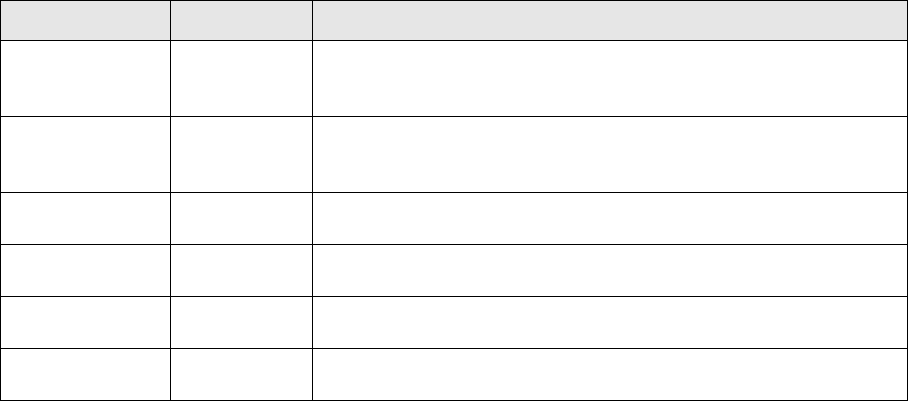
192 CHAPTER 5 Working with J-Link and J-Trace
J-Link / J-Trace (UM08001) © 2004-2014 SEGGER Microcontroller GmbH & Co. KG
}
v = JLINK_CORESIGHT_ReadDP(JLINK_CORESIGHT_DP_REG_CTRL_STAT);
Report1("DAP-CtrlStat: " v);
// Complex setup where we have TDI -> ICEPick (6-bits IRLen) -> Cortex-M (4-bits
IRLen) -> TDO
JLINK_CORESIGHT_Configure("IRPre=0;DRPre=0;IRPost=6;DRPost=1;IRLenDevice=4;");
v = JLINK_CORESIGHT_ReadDP(JLINK_CORESIGHT_DP_REG_CTRL_STAT);
Report1("DAP-CtrlStat: " v)
Known setup parameters
5.10.2.20JLINK_CORESIGHT_ReadAP()
Description
Reads a specific AP register.
For JTAG, makes sure that AP is selected automatically.
Makes sure that actual data is returned, meaning for register read-accesses which
usually only return data on the second access, this function performs this automati-
cally, so the user will always see valid data.
Prototype
int JLINK_CORESIGHT_ReadAP(unsigned int RegIndex);
Example
v = JLINK_CORESIGHT_ReadAP(JLINK_CORESIGHT_AP_REG_DATA);
Report1("DATA: " v);
5.10.2.21JLINK_CORESIGHT_ReadDP()
Description
Reads a specific DP register.
For JTAG, makes sure that DP is selected automatically.
Makes sure that actual data is returned, meaning for register read-accesses which
usually only return data on the second access, this function performs this automati-
cally, so the user will always see valid data.
Prototype
int JLINK_CORESIGHT_ReadDP(unsigned int RegIndex);
Example
v = JLINK_CORESIGHT_ReadDP(JLINK_CORESIGHT_DP_REG_IDCODE);
Report1("DAP-IDCODE: " v);
Parameter Type Explanation
IRPre DecValue Sum of IRLen of all JTAG devices in the JTAG chain,
closer to TDO than the actual one J-Link shall commu-
nicate with.
DRPre DecValue Number of JTAG devices in the JTAG chain, closer to
TDO than the actual one, J-Link shall communicate
with.
IRPost DecValue Sum of IRLen of all JTAG devices in the JTAG chain, fol-
lowing the actual one, J-Link shall communicate with.
DRPost DecValue Number of JTAG devices in the JTAG chain, following
the actual one, J-Link shall communicate with.
IRLenDevice DecValue IRLen of the actual device, J-Link shall communicate
with.
PerformTIFInit DecValue 0: Do not output switching sequence etc. once
JLINK_CORESIGHT_Configure() completes.

J-Link / J-Trace (UM08001) © 2004-2014 SEGGER Microcontroller GmbH & Co. KG
193
5.10.2.22JLINK_CORESIGHT_WriteAP()
Description
Writes a specific AP register.
For JTAG, makes sure that AP is selected automatically.
Prototype
int JLINK_CORESIGHT_WriteAP(unsigned int RegIndex, unsigned int Data);
Example
JLINK_CORESIGHT_WriteDP(JLINK_CORESIGHT_AP_REG_BD1, 0x1E);
5.10.2.23JLINK_CORESIGHT_WriteDP()
Description
Writes a specific DP register.
For JTAG, makes sure that DP is selected automatically.
Prototype
int JLINK_CORESIGHT_WriteDP(unsigned int RegIndex, unsigned int Data);
Example
JLINK_CORESIGHT_WriteAP(JLINK_CORESIGHT_DP_REG_ABORT, 0x1E);
5.10.3 Global DLL variables
The script file feature also provides some global variables which are used for DLL
configuration. Some of these variables can only be set to some specific values, others
can be set to the whole datatype with. In the following all global variables and their
value ranges are listed and described.
Note: All global variables are treated as unsigned 32-bit values and are zero-ini-
tialized.
Variable Description R/W
CPU
Pre-selects target CPU J-Link is communicating
with. Used in InitTarget() to skip the core auto-
detection of J-Link. This variable can only be set
to a known global J-Link DLL constant. For a list
of all valid values, please refer to Global DLL con-
stants on page 196.
Example
CPU = ARM926EJS;
W
JTAG_IRPre
Used for JTAG chain configuration. Sets the num-
ber of IR-bits of all devices which are closer to
TDO than the one we want to communicate with.
Example
JTAG_IRPre = 6;
R/W
JTAG_DRPre
Used for JTAG chain configuration. Sets the num-
ber of devices which are closer to TDO than the
one we want to communicate with.
Example
JTAG_DRPre = 2;
R
JTAG_IRPost
Used for JTAG chain configuration. Sets the num-
ber of IR-bits of all devices which are closer to
TDI than the one we want to communicate with.
Example
JTAG_IRPost = 6;
R
Table 5.11: Global DLL variables

194 CHAPTER 5 Working with J-Link and J-Trace
J-Link / J-Trace (UM08001) © 2004-2014 SEGGER Microcontroller GmbH & Co. KG
JTAG_DRPost
Used for JTAG chain configuration. Sets the num-
ber of devices which are closer to TDI than the
one we want to "communicate with.
Example
JTAG_DRPost = 0;
R
JTAG_IRLen
IR-Len (in bits) of the device we want to commu-
nicate with.
Example
JTAG_IRLen = 4;
R
JTAG_TotalIRLen
Computed automatically, based on the values of
JTAG_IRPre, JTAG_DRPre, JTAG_IRPost and
JTAG_DRPost.
Example
v = JTAG_TotalIRLen;
R
JTAG_AllowTAPReset
En-/Disables auto-JTAG-detection of J-Link. Has
to be disabled for devices which need some spe-
cial init (for example to add the core to the JTAG
chain), which is lost at a TAP reset.
Allowed values
0 Auto-detection is enabled.
1 Auto-detection is disabled.
W
JTAG_Speed
Sets the JTAG interface speed. Speed is given in
kHz.
Example
JTAG_Speed = 2000; // 2MHz JTAG speed
W
JTAG_ResetPin
Pulls reset pin low / Releases nRST pin. Used to
issue a reset of the CPU. Value assigned to reset
pin reflects the state. 0 = Low, 1 = high.
Example
JTAG_ResetPin = 0;
SYS_Sleep(5); // Give pin some time to get low
JTAG_ResetPin = 1;
W
JTAG_TRSTPin
Pulls reset pin low / Releases nTRST pin. Used to
issue a reset of the debug logic of the CPU. Value
assigned to reset pin reflects the state. 0 = Low,
1 = high.
Example
JTAG_TRSTPin = 0;
SYS_Sleep(5); // Give pin some time to get low
JTAG_TRSTPin = 1;
W
JTAG_TCKPin
Pulls TCK pin LOW / HIGH. Value assigned to
reset pin reflects the state. 0 = LOW, 1 = HIGH.
Example
JTAG_TCKPin = 0;
R/W
JTAG_TDIPin
Pulls TDI pin LOW / HIGH. Value assigned to
reset pin reflects the state. 0 = LOW, 1 = HIGH.
Example
JTAG_TDIPin = 0;
R/W
JTAG_TMSPin
Pulls TMS pin LOW / HIGH. Value assigned to
reset pin reflects the state. 0 = LOW, 1 = HIGH.
Example
JTAG_TMSPin = 0;
R/W
Variable Description R/W
Table 5.11: Global DLL variables

J-Link / J-Trace (UM08001) © 2004-2014 SEGGER Microcontroller GmbH & Co. KG
195
EMU_ETB_IsPresent
If the connected device has an ETB and you want
to use it with J-link, this variable should be set to
1. Setting this variable in another function as
InitEmu() does not have any effect.
Example
void InitEmu(void) {
EMU_ETB_IsPresent = 1;
}
W
EMU_ETB_UseETB
Uses ETB instead of RAWTRACE capability of the
emulator. Setting this variable in another func-
tion as InitEmu() does not have any effect.
Example
EMU_ETB_UseETB = 0;
R
EMU_ETM_IsPresent
Selects whether an ETM is present on the target
or not. Setting this variable in another function
as InitEmu() does not have any effect.
Example
EMU_ETM_IsPresent= 0;
R/W
EMU_ETM_UseETM
Uses ETM as trace source. Setting this variable in
another function as InitEmu() does not have any
effect.
Example
EMU_ETM_UseETM = 1;
W
EMU_JTAG_
DisableHWTransmissions
Disables use of hardware units for JTAG trans-
missions since this can cause problems on some
hardware designs.
Example
EMU_JTAG_DisableHWTransmissions = 1;
W
CORESIGHT_CoreBaseAddr
Sets base address of core debug component for
CoreSight compliant devices. Setting this vari-
able disables the J-Link auto-detection of the
core debug component base address. Used on
devices where auto-detection of the core debug
component base address is not possible due to
incorrect CoreSight information.
Example
CORESIGHT_CoreBaseAddr = 0x80030000;
R/W
CORESIGHT_
IndexAHBAPToUse
Pre-selects an AP as an AHB-AP that J-Link uses
for debug communication (Cortex-M). Setting
this variable is necessary for example when
debugging multi-core devices where multiple
AHB-APs are present (one for each device). This
function can only be used if a AP-layout has been
configured via JLINK_CORESIGHT_AddAP().
Example
JLINK_CORESIGHT_AddAP(0, CORESIGHT_AHB_AP);
JLINK_CORESIGHT_AddAP(1, CORESIGHT_AHB_AP);
JLINK_CORESIGHT_AddAP(2, CORESIGHT_APB_AP);
//
// Use second AP as AHB-AP
// for target communication
//
CORESIGHT_IndexAHBAPToUse = 1;
W
Variable Description R/W
Table 5.11: Global DLL variables

196 CHAPTER 5 Working with J-Link and J-Trace
J-Link / J-Trace (UM08001) © 2004-2014 SEGGER Microcontroller GmbH & Co. KG
5.10.4 Global DLL constants
Currently there are only global DLL constants to set the global DLL variable CPU. If
necessary, more constants will be implemented in the future.
5.10.4.1 Constants for global variable: CPU
The following constants can be used to set the global DLL variable CPU:
•ARM7
•ARM7TDMI
•ARM7TDMIR3
•ARM7TDMIR4
•ARM7TDMIS
•ARM7TDMISR3
•ARM7TDMISR4
•ARM9
•ARM9TDMIS
• ARM920T
• ARM922T
• ARM926EJS
• ARM946EJS
CORESIGHT_
IndexAPBAPToUse
Pre-selects an AP as an APB-AP that J-Link uses
for debug communication (Cortex-A/R). Setting
this variable is necessary for example when
debugging multi-core devices where multiple
APB-APs are present (one for each device). This
function can only be used if an AP-layout has
been configured via JLINK_CORESIGHT_AddAP().
Example
JLINK_CORESIGHT_AddAP(0, CORESIGHT_AHB_AP);
JLINK_CORESIGHT_AddAP(1, CORESIGHT_APB_AP);
JLINK_CORESIGHT_AddAP(2, CORESIGHT_APB_AP);
//
// Use third AP as APB-AP
// for target communication
//
CORESIGHT_IndexAPBAPToUse = 2;
W
MAIN_ResetType
Used to determine what reset type is currently
selected by the debugger. This is useful, if the
script has to behave differently in case a specific
reset type is selected by the debugger and the
script file has a ResetTarget() function which
overrides the J-Link reset strategies.
Example
if (MAIN_ResetType == 2) {
[...]
} else {
[...]
}
R
MAIN_IsFirstIdentify
Used to check if this is the first time we are run-
ning into InitTarget(). Useful if some init steps
only need to be executed once per debug ses-
sion.Example
if (MAIN_IsFirstIdentify == 1) {
[...]
} else {
[...]
}
R
Variable Description R/W
Table 5.11: Global DLL variables
J-Link / J-Trace (UM08001) © 2004-2014 SEGGER Microcontroller GmbH & Co. KG
197
• ARM966ES
• ARM968ES
•ARM11
• ARM1136
• ARM1136J
• ARM1136JS
• ARM1136JF
• ARM1136JFS
• ARM1156
• ARM1176
• ARM1176J
• ARM1176JS
• ARM1176IF
• ARM1176JFS
•CORTEX_M0
•CORTEX_M1
•CORTEX_M3
•CORTEX_M3R1P0
•CORTEX_M3R1P1
•CORTEX_M3R2P0
•CORTEX_M4
•CORTEX_M7
•CORTEX_A5
•CORTEX_A7
•CORTEX_A8
•CORTEX_A9
•CORTEX_A12
•CORTEX_A15
•CORTEX_A17
•CORTEX_R4
•CORTEX_R5
5.10.4.2 Constants for "JLINK_CORESIGHT_xxx" functions
APs
• CORESIGHT_AHB_AP
• CORESIGHT_APB_AP
•CORESIGHT_JTAG_AP
•CORESIGHT_CUSTOM_AP
DP/AP register indexes
• JLINK_CORESIGHT_DP_REG_IDCODE
• JLINK_CORESIGHT_DP_REG_ABORT
• JLINK_CORESIGHT_DP_REG_CTRL_STAT
• JLINK_CORESIGHT_DP_REG_SELECT
• JLINK_CORESIGHT_DP_REG_RDBUF
• JLINK_CORESIGHT_AP_REG_CTRL
• JLINK_CORESIGHT_AP_REG_ADDR
• JLINK_CORESIGHT_AP_REG_DATA
• JLINK_CORESIGHT_AP_REG_BD0
• JLINK_CORESIGHT_AP_REG_BD1
• JLINK_CORESIGHT_AP_REG_BD2
• JLINK_CORESIGHT_AP_REG_BD3
• JLINK_CORESIGHT_AP_REG_ROM
• JLINK_CORESIGHT_AP_REG_IDR
5.10.4.3 Constants for global variable "MAIN_ActiveTIF"
• JLINK_TIF_JTAG
• JLINK_TIF_SWD
198 CHAPTER 5 Working with J-Link and J-Trace
J-Link / J-Trace (UM08001) © 2004-2014 SEGGER Microcontroller GmbH & Co. KG
5.10.5 Script file language
The syntax of the J-Link script file language follows the conventions of the C-lan-
guage, but it does not support all expresisons and operators which are supported by
the C-language. In the following, the supported operators and expressions are listed.
5.10.5.1 Supported Operators
The following operators are supported by the J-Link script file language:
• Multiplicative operators: *, /, %
• Additive operators: +, -
• Bitwise shift operators: <<, >>)
• Relational operators: <, >, <=, >=
• Equality operators: ==, !=
• Bitwise operators: &, |, ^
• Logical operators: &&, ||
• Assignment operators: =, *=, /=, +=, -=, <<=, >>=, &=, ^=, |=
5.10.5.2 Supported type specifiers
The following type specifiers are supported by the J-Link script file language:
•void
•char
• int (32-bit)
• __int64
5.10.5.3 Supported type qualifiers
The following type qualifiers are supported by the J-Link script file language:
•const
•signed
• unsigned
5.10.5.4 Supported declarators
The following type qualifiers are supported by the J-Link script file language:
• Array declarators
5.10.5.5 Supported selection statements
The following selection statements are supported by the J-Link script file language:
•if-statements
• if-else-statements
5.10.5.6 Supported iteration statements
The following iteration statements are supported by the J-Link script file language:
•while
•do-while
5.10.5.7 Jump statements
The following jump statements are supported by the J-Link script file language:
•return
5.10.5.8 Sample script files
The J-Link software and documentation package comes with sample script files for
different devices. The sample script files can be found at $JLINK_INST_DIR$\Sam-
ples\JLink\Scripts.
J-Link / J-Trace (UM08001) © 2004-2014 SEGGER Microcontroller GmbH & Co. KG
199
5.10.6 Script file writing example
In the following, a short example of how a J-Link script file could look like. In this
example we assume a JTAG chain with two devices on it (Cortex-A8 4 bits IRLen, cus-
tom device 5-bits IRLen).
void InitTarget(void) {
Report("J-Link script example.");
JTAG_Reset(); // Perform TAP reset and J-Link JTAG auto-detection
if (JTAG_TotalIRLen != 9) { // Basic check if JTAG chain information matches
MessageBox("Can not find xxx device");
return 1;
}
JTAG_DRPre = 0; // Cortex-A8 is closest to TDO, no no pre devices
JTAG_DRPost = 1; // 1 device (custom device) comes after the Cortex-A8
JTAG_IRPre = 0; // Cortex-A8 is closest to TDO, no no pre IR bits
JTAG_IRPost = 5; // custom device after Cortex-A8 has 5 bits IR len
JTAG_IRLen = 4; // We selected the Cortex-A8, it has 4 bits IRLen
CPU = CORTEX_A8; // We are connected to a Cortex-A8
JTAG_AllowTAPReset = 1; // We are allowed to enter JTAG TAP reset
//
// We have a non-CoreSight compliant Cortex-A8 here
// which does not allow auto-detection of the Core debug components base address.
// so set it manually to overwrite the DLL auto-detection
//
CORESIGHT_CoreBaseAddr = 0x80030000;
}
5.10.7 Executing J-Link script files
5.10.7.1 In J-Link commander
When J-Link commander is started it searches for a script file called
Default.JLinkScript in the folder wich contains the JLink.exe and the J-Link DLL
(by default the installation folder e.g. "C:\Program Files\SEGGER\JLinkARM_V456\").
If this file is found, it is executed instead of the standard auto detection of J-Link. If
this file is not present, J-Link commander behaves as before and the normal auto-
detection is performed.
5.10.7.2 In debugger IDE environment
To execute a script file out of your debugger IDE, simply select the script file to exe-
cute in the Settings tab of the J-Link control panel and click the save button (after
the debug session has been started). Usually a project file for J-Link is set by the
debugger, which allows the J-Link DLL to save the settings of the control panel in this
project file. After selecting the script file restart your debug session. From now on,
the script file will be executed when starting the debug session.
5.10.7.3 In GDB Server
In order to execute a script file when using J-Link GDB Server, simply start the GDB
Server, using the following command line paramter:
-scriptfile <file>
For more information about the -scriptfile command line parameter, please refer
to J-Link GDB Server on page 83.

200 CHAPTER 5 Working with J-Link and J-Trace
J-Link / J-Trace (UM08001) © 2004-2014 SEGGER Microcontroller GmbH & Co. KG
5.11 Command strings
The behavior of the J-Link can be customized via command strings passed to the
JLinkARM.dll which controls J-Link. Applications such as the J-Link Commander, but
also the C-SPY debugger which is part of the IAR Embedded Workbench, allow pass-
ing one or more command strings. Command line strings can be used for passing
commands to J-Link (such as switching on target power supply), as well as customize
the behavior (by defining memory regions and other things) of J-Link. The use of
command strings enables options which can not be set with the configuration dialog
box provided by C-SPY.
5.11.1 List of available commands
The table below lists and describes the available command strings.
Command Description
device Selects the target device.
DisableFlashBPs Disables the FlashPB feature.
EnableFlashBPs Enables the FlashPB feature.
map exclude Ignores all memory accesses to specified area.
map indirectread Specifies an area which should be read indirect.
map ram Specifies location of target RAM.
map reset Restores the default mapping, which means all mem-
ory accesses are permitted.
SetAllowSimulation Enables/Disables instruction set simulation.
SetCheckModeAfterRead Enables/Disables CPSR check after read operations.
SetResetPulseLen Defines the length of the RESET pulse in milliseconds.
SetResetType Selects the reset strategy.
SetRestartOnClose Specifies restart behavior on close.
SetDbgPowerDownOnClose Used to power-down the debug unit of the target CPU
when the debug session is closed.
SetSysPowerDownOnIdle
Used to power-down the target CPU, when there are
no transmissions between J-Link and target CPU, for a
specified timeframe.
SupplyPower Activates/Deactivates power supply over pin 19 of the
JTAG connector.
SupplyPowerDefault Activates/Deactivates power supply over pin 19 of the
JTAG connector permanently.
Table 5.12: Available command line options
J-Link / J-Trace (UM08001) © 2004-2014 SEGGER Microcontroller GmbH & Co. KG
201
5.11.1.1 device
This command selects the target device.
Syntax
device = <DeviceID>
DeviceID has to be a valid device identifier. For a list of all available device identifi-
ers please refer to chapter Supported devices on page 214.
Example
device = AT91SAM7S256
5.11.1.2 DisableFlashBPs
This command disables the FlashBP feature.
Syntax
DisableFlashBPs
5.11.1.3 EnableFlashBPs
This command enables the FlashBP feature.
Syntax
EnableFlashBPs
5.11.1.4 map exclude
This command excludes a specified memory region from all memory accesses. All
subsequent memory accesses to this memory region are ignored.
Memory mapping
Some devices do not allow access of the entire 4GB memory area. Ideally, the entire
memory can be accessed; if a memory access fails, the CPU reports this by switching
to abort mode. The CPU memory interface allows halting the CPU via a WAIT signal.
On some devices, the WAIT signal stays active when accessing certain unused mem-
ory areas. This halts the CPU indefinitely (until RESET) and will therefore end the
debug session. This is exactly what happens when accessing critical memory areas.
Critical memory areas should not be present in a device; they are typically a hard-
ware design problem. Nevertheless, critical memory areas exist on some devices.
To avoid stalling the debug session, a critical memory area can be excluded from
access: J-Link will not try to read or write to critical memory areas and instead
ignore the access silently. Some debuggers (such as IAR C-SPY) can try to access
memory in such areas by dereferencing non-initialized pointers even if the debugged
program (the debuggee) is working perfectly. In situations like this, defining critical
memory areas is a good solution.
Syntax
map exclude <SAddr>-<EAddr>
Example
This is an example for the map exclude command in combination with an NXP
LPC2148 MCU.
Memory map
0x00000000-0x0007FFFF On-chip flash memory
0x00080000-0x3FFFFFFF Reserved
0x40000000-0x40007FFF On-chip SRAM
202 CHAPTER 5 Working with J-Link and J-Trace
J-Link / J-Trace (UM08001) © 2004-2014 SEGGER Microcontroller GmbH & Co. KG
The "problematic" memory areas are:
To exclude these areas from being accessed through J-Link the map exclude com-
mand should be used as follows:
map exclude 0x00080000-0x3FFFFFFF
map exclude 0x40008000-0x7FCFFFFF
map exclude 0x7FD02000-0x7FD02000
map exclude 0x80000000-0xDFFFFFFF
5.11.1.5 map indirectread
This command can be used to read a memory area indirectly. Indirect reading means
that a small code snippet is downloaded into RAM of the target device, which reads
and transfers the data of the specified memory area to the host. Before map indi-
rectread can be called a RAM area for the indirect read code snippet has to be
defined. Use therefor the map ram command and define a RAM area with a size of >=
256 byte.
Typical applications
Refer to chapter Fast GPIO bug on page 328 for an example.
Syntax
map indirectread <StartAddressOfArea>-<EndAddress>
Example
map indirectread 0x3fffc000-0x3fffcfff
5.11.1.6 map ram
This command should be used to define an area in RAM of the target device. The area
must be 256-byte aligned. The data which was located in the defined area will not be
corrupted. Data which resides in the defined RAM area is saved and will be restored if
necessary. This command has to be executed before map indirectread will be
called.
Typical applications
Refer to chapter Fast GPIO bug on page 328 for an example.
Syntax
map ram <StartAddressOfArea>-<EndAddressOfArea>
Example
map ram 0x40000000-0x40003fff;
0x40008000-0x7FCFFFFF Reserved
0x7FD00000-0x7FD01FFF On-chip USB DMA RAM
0x7FD02000-0x7FD02000 Reserved
0x7FFFD000-0x7FFFFFFF Boot block (remapped from on-chip flash memory)
0x80000000-0xDFFFFFFF Reserved
0xE0000000-0xEFFFFFFF VPB peripherals
0xF0000000-0xFFFFFFFF AHB peripherals
0x00080000-0x3FFFFFFF Reserved
0x40008000-0x7FCFFFFF Reserved
0x7FD02000-0x7FD02000 Reserved
0x80000000-0xDFFFFFFF Reserved
J-Link / J-Trace (UM08001) © 2004-2014 SEGGER Microcontroller GmbH & Co. KG
203
5.11.1.7 map reset
This command restores the default memory mapping, which means all memory
accesses are permitted.
Typical applications
Used with other "map" commands to return to the default values. The map reset
command should be called before any other "map" command is called.
Syntax
map reset
Example
map reset
5.11.1.8 SetAllowSimulation
This command can be used to enable or disable the instruction set simulation. By
default the instruction set simulation is enabled.
Syntax
SetAllowSimulation = 0 | 1
Example
SetAllowSimulation 1 // Enables instruction set simulation
5.11.1.9 SetCheckModeAfterRead
This command is used to enable or disable the verification of the CPSR (current pro-
cessor status register) after each read operation. By default this check is enabled.
However this can cause problems with some CPUs (e.g. if invalid CPSR values are
returned). Please note that if this check is turned off (SetCheckModeAfterRead = 0),
the success of read operations cannot be verified anymore and possible data aborts
are not recognized.
Typical applications
This verification of the CPSR can cause problems with some CPUs (e.g. if invalid CPSR
values are returned). Note that if this check is turned off (SetCheckModeAfterRead =
0), the success of read operations cannot be verified anymore and possible data
aborts are not recognized.
Syntax
SetCheckModeAfterRead = 0 | 1
Example
SetCheckModeAfterRead = 0
5.11.1.10 SetResetPulseLen
This command defines the length of the RESET pulse in milliseconds. The default for
the RESET pulse length is 20 milliseconds.
Syntax
SetResetPulseLen = <value>
Example
SetResetPulseLen = 50
204 CHAPTER 5 Working with J-Link and J-Trace
J-Link / J-Trace (UM08001) © 2004-2014 SEGGER Microcontroller GmbH & Co. KG
5.11.1.11 SetResetType
This command selects the reset startegy which shall be used by J-Link, to reset the
device. The value which is used for this command is analog to the reset type which
shall be selected. For a list of all reset types which are available, please refer to
Reset strategies on page 181. Please note that there different reset strategies for
ARM 7/9 and Cortex-M devices.
Syntax
SetResetType = <value>
Example
SetResetType = 0 // Selects reset strategy type 0: normal
5.11.1.12 SetRestartOnClose
This command specifies whether the J-Link restarts target execution on close. The
default is to restart target execution. This can be disabled by using this command.
Syntax
SetRestartOnClose = 0 | 1
Example
SetRestartOnClose = 1
5.11.1.13 SetDbgPowerDownOnClose
When using this command, the debug unit of the target CPU is powered-down when
the debug session is closed.
Note: This command works only for Cortex-M3 devices
Typical applications
This feature is useful to reduce the power consumption of the CPU when no debug
session is active.
Syntax
SetDbgPowerDownOnClose = <value>
Example
SetDbgPowerDownOnClose = 1 // Enables debug power-down on close.
SetDbgPowerDownOnClose = 0 // Disables debug power-down on close.
5.11.1.14 SetSysPowerDownOnIdle
When using this command, the target CPU is powered-down when no transmission
between J-Link and the target CPU was performed for a specific time. When the next
command is given, the CPU is powered-up.
Note: This command works only for Cortex-M3 devices.
Typical applications
This feature is useful to reduce the power consumption of the CPU.
Syntax
SetSysPowerDownOnIdle = <value>
Note: A 0 for <value> disables the power-down on idle functionality.

J-Link / J-Trace (UM08001) © 2004-2014 SEGGER Microcontroller GmbH & Co. KG
205
Example
SetSysPowerDownOnIdle = 10; // The target CPU is powered-down when there is no
// transmission between J-Link and target CPU for at least
10ms
5.11.1.15 SupplyPower
This command activates power supply over pin 19 of the JTAG connector. The KS
(Kickstart) versions of J-Link have the V5 supply over pin 19 activated by default.
Typical applications
This feature is useful for some eval boards that can be powered over the JTAG con-
nector.
Syntax
SupplyPower = 0 | 1
Example
SupplyPower = 1
5.11.1.16 SupplyPowerDefault
This command activates power supply over pin 19 of the JTAG connector perma-
nently. The KS (Kickstart) versions of J-Link have the V5 supply over pin 19 activated
by default.
Typical applications
This feature is useful for some eval boards that can be powered over the JTAG con-
nector.
Syntax
SupplyPowerDefault = 0 | 1
Example
SupplyPowerDefault = 1
5.11.2 Using command strings
5.11.2.1 J-Link Commander
The J-Link command strings can be tested with the J-Link Commander. Use the com-
mand exec supplemented by one of the command strings.

206 CHAPTER 5 Working with J-Link and J-Trace
J-Link / J-Trace (UM08001) © 2004-2014 SEGGER Microcontroller GmbH & Co. KG
Example
exec SupplyPower = 1
exec map reset
exec map exclude 0x10000000-0x3FFFFFFF
5.11.2.2 IAR Embedded Workbench
The J-Link command strings can be supplied using the C-SPY debugger of the IAR
Embedded Workbench. Open the Project options dialog box and select Debugger.
On the Extra Options page, select Use command line options.
Enter --jlink_exec_command "<CommandLineOption>" in the textfield, as shown in
the screenshot below. If more than one command should be used separate the com-
mands with semicolon.
J-Link / J-Trace (UM08001) © 2004-2014 SEGGER Microcontroller GmbH & Co. KG
207
5.12 Switching off CPU clock during debug
We recommend not to switch off CPU clock during debug. However, if you do, you
should consider the following:
Non-synthesizable cores (ARM7TDMI, ARM9TDMI, ARM920, etc.)
With these cores, the TAP controller uses the clock signal provided by the emulator,
which means the TAP controller and ICE-Breaker continue to be accessible even if the
CPU has no clock.
Therefore, switching off CPU clock during debug is normally possible if the CPU clock
is periodically (typically using a regular timer interrupt) switched on every few ms for
at least a few us. In this case, the CPU will stop at the first instruction in the ISR
(typically at address 0x18).
Synthesizable cores (ARM7TDMI-S, ARM9E-S, etc.)
With these cores, the clock input of the TAP controller is connected to the output of a
three-stage synchronizer, which is fed by clock signal provided by the emulator,
which means that the TAP controller and ICE-Breaker are not accessible if the CPU
has no clock.
If the RTCK signal is provided, adaptive clocking function can be used to synchronize
the JTAG clock (provided by the emulator) to the processor clock. This way, the JTAG
clock is stopped if the CPU clock is switched off.
If adaptive clocking is used, switching off CPU clock during debug is normally possi-
ble if the CPU clock is periodically (typically using a regular timer interrupt) switched
on every few ms for at least a few us. In this case, the CPU will stop at the first
instruction in the ISR (typically at address 0x18).
208 CHAPTER 5 Working with J-Link and J-Trace
J-Link / J-Trace (UM08001) © 2004-2014 SEGGER Microcontroller GmbH & Co. KG
5.13 Cache handling
Most target systems with external memory have at least one cache. Typically, ARM7
systems with external memory come with a unified cache, which is used for both
code and data. Most ARM9 systems with external memory come with separate caches
for the instruction bus (I-Cache) and data bus (D-Cache) due to the hardware archi-
tecture.
5.13.1 Cache coherency
When debugging or otherwise working with a system with processor with cache, it is
important to maintain the cache(s) and main memory coherent. This is easy in sys-
tems with a unified cache and becomes increasingly difficult in systems with hard-
ware architecture. A write buffer and a D-Cache configured in write-back mode can
further complicate the problem.
ARM9 chips have no hardware to keep the caches coherent, so that this is the
responsibility of the software.
5.13.2 Cache clean area
J-Link / J-Trace handles cache cleaning directly through JTAG commands. Unlike
other emulators, it does not have to download code to the target system. This makes
setting up J-Link / J-Trace easier. Therefore, a cache clean area is not required.
5.13.3 Cache handling of ARM7 cores
Because ARM7 cores have a unified cache, there is no need to handle the caches dur-
ing debug.
5.13.4 Cache handling of ARM9 cores
ARM9 cores with cache require J-Link / J-Trace to handle the caches during debug. If
the processor enters debug state with caches enabled, J-Link / J-Trace does the fol-
lowing:
When entering debug state
J-Link / J-Trace performs the following:
• It stores the current write behavior for the D-Cache.
• It selects write-through behavior for the D-Cache.
When leaving debug state
J-Link / J-Trace performs the following:
• It restores the stored write behavior for the D-Cache.
• It invalidates the D-Cache.
Note: The implementation of the cache handling is different for different cores.
However, the cache is handled correctly for all supported ARM9 cores.

J-Link / J-Trace (UM08001) © 2004-2014 SEGGER Microcontroller GmbH & Co. KG
209
5.14 Virtual COM Port (VCOM)
5.14.1 Configuring Virtual COM Port
In general, the VCOM feature can be disabled and enabled for debug probes which
comes with support for it via J-Link Commander and J-Link Configurator. Below, a
small description of how to use use them to configure the feature is given.
Note: VCOM can only be used when debugging via SWD target interface. Pin 5 =
J-Link-Tx (out), Pin 17 = J-Link-Rx (in).
Note: Currently, only J-Link models with hardware version 9 or newer comes
with VCOM capabilites.
5.14.1.1 Via J-Link Configurator
The J-Link software and documentation package comes with a free GUI-based utility
called J-Link Configurator which auto-detects all J-Links that are connected to the
host PC via USB & Ethernet. The J-Link Configurator allows the user to enable and
disable the VCOM. For more information about the J-Link Configurator, please refer to
J-Link Configurator on page 149.
5.14.1.2 Via J-Link Commander
Simply start J-Link Commander, which is part of the J-Link software and documenta-
tion package and enter the vcom enable|disable command as in the screenshot
below. After changing the configuration a power on cycle of the debug probe is nec-
essary in order to use the new configuration. For feature information about how to
use the J-Link Commander, please refer to J-Link Commander (Command line tool)
on page 65.
210 CHAPTER 5 Working with J-Link and J-Trace
J-Link / J-Trace (UM08001) © 2004-2014 SEGGER Microcontroller GmbH & Co. KG

J-Link / J-Trace (UM08001) © 2004-2014 SEGGER Microcontroller GmbH & Co. KG
211
Chapter 6
Flash download
This chapter describes how the flash download feature of the DLL can be used in dif-
ferent debugger environments.
212 CHAPTER 6 Flash download
J-Link / J-Trace (UM08001) © 2004-2014 SEGGER Microcontroller GmbH & Co. KG
6.1 Introduction
The J-Link DLL comes with a lot of flash loaders that allow direct programming of
internal flash memory for popular microcontrollers. Moreover, the J-Link DLL also
allows programming of CFI-compliant external NOR flash memory. The flash down-
load feature of the J-Link DLL does not require an extra license and can be used free
of charge.
Why should I use the J-Link flash download feature?
Being able to download code directly into flash from the debugger or integrated IDE
significantly shortens the turn-around times when testing software. The flash down-
load feature of J-Link is very efficient and allows fast flash programming. For
example, if a debugger splits the download image into several pieces, the flash
download software will collect the individual parts and perform the actual flash pro-
gramming right before program execution. This avoids repeated flash programming. .
Moreover, the J-Link flash loaders make flash behave like RAM. This means that the
debugger only needs to select the correct device which enables the J-Link DLL to
automatically activate the correct flash loader if the debugger writes to a specific
memory address.
This also makes it very easy for debugger vendors to make use of the flash download
feature because almost no extra work is necessary on the debugger side since the
debugger does not have to differ between memory writes to RAM and memory writes
to flash.
J-Link / J-Trace (UM08001) © 2004-2014 SEGGER Microcontroller GmbH & Co. KG
213
6.2 Licensing
No extra license required. The flash download feature can be used free of charge.
214 CHAPTER 6 Flash download
J-Link / J-Trace (UM08001) © 2004-2014 SEGGER Microcontroller GmbH & Co. KG
6.3 Supported devices
J-Link supports download into the internal flash of a large number of microcontrol-
lers. You can always find the latest list of supported devices on our website:
http://www.segger.com/jlink_supported_devices.html
In general, J-Link can be used with any ARM7/9/11, Cortex-M0/M1/M3/M4 and Cor-
tex-A5/A8/R4 core even if it does not provide internal flash.
Furthermore, flash download is also available for all CFI-compliant external NOR-
flash devices.

J-Link / J-Trace (UM08001) © 2004-2014 SEGGER Microcontroller GmbH & Co. KG
215
6.4 Setup for various debuggers (internal flash)
The J-Link flash download feature can be used by different debuggers, such as IAR
Embedded Workbench, Keil MDK, GDB based IDEs, ... For different debuggers there
are different steps required to enable J-Link flash download. In this section, the
setup for different debuggers is explained.
6.4.1 IAR Embedded Workbench
Using the J-Link flash download feature in IAR EWARM is quite simple:
First, choose the right device in the project settings if not already done. The device
settings can be found at Project->Options->General Options->Target.
To use the J-Link flash loaders, the IAR flash loader has to be disabled. To disable the
IAR flash loader, the checkbox Use flash loader(s) at Project->Options->Debug-
ger->Download has to be disabled, as shown below.
6.4.2 Keil MDK
To use the J-Link flash download feature in Keil MDK, the following steps need to be
performed:

216 CHAPTER 6 Flash download
J-Link / J-Trace (UM08001) © 2004-2014 SEGGER Microcontroller GmbH & Co. KG
First, choose the device in the project settings if not already done. The device set-
tings can be found at Project->Options for Target->Device.
To enable the J-Link flash loader J-Link / J-Trace at Project->Options for Tar-
get->Utilities has to be selected. It is important that "Update Target before Debug-
ging" is unchecked since otherwise uVision tries to use its own flashloader.

J-Link / J-Trace (UM08001) © 2004-2014 SEGGER Microcontroller GmbH & Co. KG
217
Then J-Link has to be selected as debugger. To select J-Link as debugger simply
choose J-Link / J-Trace from the list box which can be found at Project-
>Options for Target->Debug.
Now setup the Download Options at Project->Options for Target->Debug ->
Settings. Check Verify Code Download and Download to Flash as shown in the
screenshot below.

218 CHAPTER 6 Flash download
J-Link / J-Trace (UM08001) © 2004-2014 SEGGER Microcontroller GmbH & Co. KG
6.4.3 Mentor Sourcery CodeBench
To use the J-Link flash download feature in Mentor Sourcery CodeBench, the follow-
ing steps need to be performed:
Current versions of Sourcery CodeBench do not pass the device name selected in
CodeBench to the J-Link DLL. Therefore a device override via J-Link settings file is
needed.
• Copy the J-Link settings file template from
$JLINK_INST_DIR$\Samples\JLink\SettingsFiles\Sample.jlinksettings
to the directory where the CodeBench project is located.
•Open the Sample.jlinksettings in a text editor and scroll to the [FLASH] sec-
tion.
• Change the line
Device="UNSPECIFIED"
to the device name that shall be selected (keep the quotation marks). A list of
valid device names can be found here: http://www.segger.com/
jlink_supported_devices.html (List of known devices)
• Change the line
Override = 0
to
Override = 1
• Select the settings file to be used in Sourcery CodeBench:
Additional steps for enabling Flash Breakpoints feature
By default, Mentor Sourcery CodeBench does not allow the user to use the J-Link
unlimited number of breakpoints in flash feature, since it only allows hardware
breakpoints being set, by default. Enabling this feature requires an additional tweak
in the J-Link settings file:
• Make sure that all steps from Mentor Sourcery CodeBench on page 218, to
enable flash download, have been performed.
• Make sure that Sourcery CodeBench uses a J-Link DLL with version V4.85d or
later. If an earlier version is used, this tweak does not work.
To update the DLL used by CodeBench, copy the J-Link DLL from the J-Link
installation directory to:
C:\Tool\C\Mentor\CodeBench\bin\arm-none-eabi-jlinkarm.dll
• Open the settings file in a text editor and scroll to the [BREAKPOINTS] section.
• Add the line:
ForceImpTypeAny = 1
• Make sure that CodeBench uses the settings file.
6.4.4 J-Link GDB Server
The configuration for the J-Link GDB Server is done by the .gdbinit file. The follow-
ing command has to be added to the .gdbinit file to enable the J-Link flash down-
load feature:
monitor flash device <DeviceName>
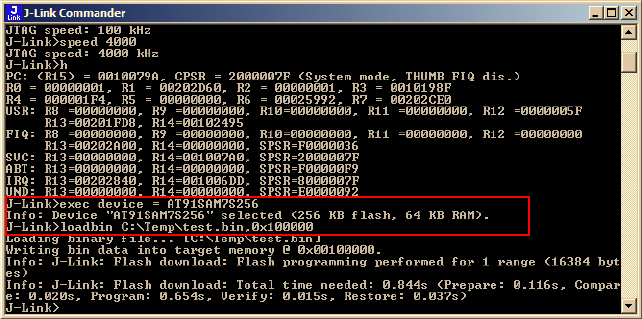
J-Link / J-Trace (UM08001) © 2004-2014 SEGGER Microcontroller GmbH & Co. KG
219
<DeviceName> is the name of the device for which download into internal flash mem-
ory shall be enabled. For a list of supported devices, please refer to Supported
devices on page 214. For more information about the GDB monitor commands please
refer to J-Link GDB Server on page 83.
6.4.5 J-Link Commander
J-Link Commander supports downloading bin files into internal flash memory of pop-
ular microcontrollers. In the following, it is explained which steps are necessary to
prepare J-Link Commander for download into internal flash memory.
6.4.5.1 Preparing J-Link Commander for flash download
To configure J-Link Commander for flash download simply select the connected
device by typing in the following command:
exec device = <DeviceName>
<DeviceName> is the name of the device for which download into internal flash mem-
ory shall be enabled. For a list of supported devices, please refer to Supported
devices on page 214. In order to start downloading the binary data file into flash,
please type in the following command:
loadbin <filename>, <addr>
<Filename> is the path of the binary data file which should be downloaded into the
flash.<Addr> is the start address, the data file should be written to.
6.4.5.2 Converting non-bin files
As previously mentioned, J-Link Commander supports programming of bin files into
flash memory. If the data file to be programmed is in non-bin format (.hex, .mot,
.srec), the file needs to be converted into binary first. There are various free soft-
ware utilities available which allow data file conversion. Another possibility is to use
J-Flash which is part of the J-Link software and documentation package. For convert-
ing data files, no J-Flash license is needed.
In order to convert a hex/mot/... file into a bin file using J-Flash, the following needs
to be done:
1. Start J-Flash.
2. Click File | Open data file... to open the data file to be converted in J-Flash.
3. Click File | Save data file as...
4. Select Binary file (*.bin) as file type so J-Flash knows that the file shall be saved
as binary (bin) file.
5. Click Save.

220 CHAPTER 6 Flash download
J-Link / J-Trace (UM08001) © 2004-2014 SEGGER Microcontroller GmbH & Co. KG
6.4.6 J-Link RDI
The configuration for J-Link RDI is done via the J-Link RDI configuration dialog.
For more information about the J-Link RDI configuration dialog please refer to
UM08004, J-Link RDI User Guide, chapter Configuration dialog.

J-Link / J-Trace (UM08001) © 2004-2014 SEGGER Microcontroller GmbH & Co. KG
221
6.5 Setup for various debuggers (CFI flash)
The setup for download into CFI-compliant memory is different from the one for
internal flash. Initialization of the external memory interface the CFI flash is con-
nected to, is user's responsibility and is expected by the J-Link software to be done
prior to performing accesses to the specified CFI area. In this section, the setup for
different debuggers is explained.
6.5.1 IAR Embedded Workbench / Keil MDK
Using the J-Link flash download feature with IAR Embedded Workbench / Keil MDK is
quite simple:
First, start the debug session and open the J-Link Control Panel. In the tab "Settings"
you will find the location of the settings file.
Close the debug session and open the settings file with a text editor. Add the follow-
ing lines to the file:
[CFI]
CFISize = <FlashSize>
CFIAddr = <FlashAddr>
[GENERAL]
WorkRAMSize = <RAMSize>
WorkRAMAddr = <RAMAddr>
After this the file should look similar to the sample in the following screenshot.

222 CHAPTER 6 Flash download
J-Link / J-Trace (UM08001) © 2004-2014 SEGGER Microcontroller GmbH & Co. KG
Save the settings file and restart the debug session. Open the J-Link Control Panel
and verify that the "MemMap" tab shows the new settings for CFI flash and work RAM
area.
6.5.2 J-Link GDB Server
The configuration for the J-Link GDB Server is done by the .gdbinit file. The follow-
ing commands have to be added to the .gdbinit file to enable the flash download
feature:
monitor WorkRAM = <SAddr>-<EAddr>
monitor flash CFI = <SAddr>-<EAddr>
For more information about the GDB monitor commands please refer to J-Link GDB
Server on page 83.
6.5.3 J-Link commander
J-Link Commander supports downloading bin files into external CFI flash memory. In
the following, it is explained which steps are necessary to prepare J-Link Commander
for download into external CFI flash memory based on a sample sequence for a ST
STM32F103ZE device:
r
speed 1000
exec setcfiflash 0x64000000 - 0x64FFFFFF
exec setworkram 0x20000000 - 0x2000FFFF
w4 0x40021014, 0x00000114 // RCC_AHBENR, FSMC clock enable
w4 0x40021018, 0x000001FD // GPIOD~G clock enable
w4 0x40011400, 0xB4BB44BB // GPIOD low config, NOE, NWE => Output, NWAIT => Input
w4 0x40011404, 0xBBBBBBBB // GPIOD high config, A16-A18
w4 0x40011800, 0xBBBBBBBB // GPIOE low config, A19-A23
w4 0x40011804, 0xBBBBBBBB // GPIOE high config, D5-D12
w4 0x40011C00, 0x44BBBBBB // GPIOF low config, A0-A5
w4 0x40011C04, 0xBBBB4444 // GPIOF high config, A6-A9
w4 0x40012000, 0x44BBBBBB // GPIOG low config, A10-A15
w4 0x40012004, 0x444B4BB4 // GPIOG high config, NE2 => output
w4 0xA0000008, 0x00001059 // CS control reg 2, 16-bit, write enable, Type: NOR flash
w4 0xA000000C, 0x10000505 // CS2 timing reg (read access)
w4 0xA000010C, 0x10000505 // CS2 timing reg (write access)
speed 4000
mem 0x64000000,100
loadbin C:\STMB672_STM32F103ZE_TestBlinky.bin,0x64000000
mem 0x64000000,100
6.5.3.1 Converting non-bin files
As previously mentioned, J-Link Commander supports programming of bin files into
flash memory. If the data file to be programmed is in non-bin format (.hex, .mot,
.srec), the file needs to be converted into binary first. There are various free soft-
J-Link / J-Trace (UM08001) © 2004-2014 SEGGER Microcontroller GmbH & Co. KG
223
ware utilities available which allow data file conversion. Another possibility is to use
J-Flash which is part of the J-Link software and documentation package. For convert-
ing data files, no J-Flash license is needed.
In order to convert a hex/mot/... file into a bin file using J-Flash, the following needs
to be done:
1. Start J-Flash.
2. Click File | Open data file... to open the data file to be converted in J-Flash.
3. Click File | Save data file as...
4. Select Binary file (*.bin) as file type so J-Flash knows that the file shall be saved
as binary (bin) file.
5. Click Save.
224 CHAPTER 6 Flash download
J-Link / J-Trace (UM08001) © 2004-2014 SEGGER Microcontroller GmbH & Co. KG
6.6 Using the DLL flash loaders in custom applica-
tions
The J-Link DLL flash loaders make flash behave as RAM from a user perspective,
since flash programming is triggered by simply calling the J-Link API functions for
memory reading / writing. For more information about how to setup the J-Link API
for flash programming please refer to UM08002 J-Link SDK documentation (available
for SDK customers only).

J-Link / J-Trace (UM08001) © 2004-2014 SEGGER Microcontroller GmbH & Co. KG
225
Chapter 7
Flash breakpoints
This chapter describes how the flash breakpoints feature of the DLL can be used in
different debugger environments.
226 CHAPTER 7 Flash breakpoints
J-Link / J-Trace (UM08001) © 2004-2014 SEGGER Microcontroller GmbH & Co. KG
7.1 Introduction
The J-Link DLL supports a feature called flash breakpoints which allows the user to
set an unlimited number of breakpoints in flash memory rather than only being able
to use the hardware breakpoints of the device. Usually when using hardware break-
points only, a maximum of 2 (ARM 7/9/11) to 8 (Cortex-A/R) breakpoints can be set.
The flash memory can be the internal flash memory of a supported microcontroller or
external CFI-compliant flash memory. In the following sections the setup for different
debuggers for use of the flash breakpoints feature is explained.
How do breakpoints work?
There are basically 2 types of breakpoints in a computer system: Hardware break-
points and software breakpoints. Hardware breakpoints require a dedicated hardware
unit for every breakpoint. In other words, the hardware dictates how many hardware
breakpoints can be set simultaneously. ARM 7/9 cores have 2 breakpoint units (called
"watchpoint units" in ARM's documentation), allowing 2 hardware breakpoints to be
set. Hardware breakpoints do not require modification of the program code. Software
breakpoints are different: The debugger modifies the program and replaces the
breakpointed instruction with a special value. Additional software breakpoints do not
require additional hardware units in the processor, since simply more instructions are
replaced. This is a standard procedure that most debuggers are capable of, however,
this usually requires the program to be located in RAM.
What is special about software breakpoints in flash?
Flash breakpoints allows setting delete of an unlimited number of breakpoints even if
the user application is not located in RAM. On modern microcontrollers this is the
standard scenario because on most microcontrollers the internal RAM is not big
enough to hold the complete application. When replacing instructions in flash mem-
ory this requires re-programming of the flash which takes much more time than sim-
ply replacing a instruction when debugging in RAM. The J-Link flash breakpoints
feature is highly optimized for fast flash programming speed and in combination with
the instruction set simulation only re-programs flash that is absolutely necessary.
This makes debugging in flash using flash breakpoints almost as flawless as debug-
ging in RAM.
What performance can I expect?
Flash algorithm, specially designed for this purpose, sets and clears flash breakpoints
extremely fast; on microcontrollers with fast flash the difference between software
breakpoints in RAM and flash is hardly noticeable.
How is this performance achieved?
We have put a lot of effort in making flash breakpoints really usable and convenient.
Flash sectors are programmed only when necessary; this is usually the moment exe-
cution of the target program is started. A lot of times, more than one breakpoint is
located in the same flash sector, which allows programming multiple breakpoints by
programming just a single sector. The contents of program memory are cached,
avoiding time consuming reading of the flash sectors. A smart combination of soft-
ware and hardware breakpoints allows us to use hardware breakpoints a lot of times,
especially when the debugger is source level-stepping, avoiding re-programming the
flash in these situations. A built-in instruction set simulator further reduces the num-
ber of flash operations which need to be performed. This minimizes delays for the
user, while maximizing the life time of the flash. All resources of the ARM microcon-
troller are available to the application program, no memory is lost for debugging.

J-Link / J-Trace (UM08001) © 2004-2014 SEGGER Microcontroller GmbH & Co. KG
227
7.2 Licensing
In order to use the flash breakpoints feature a separate license is necessary for each
J-Link. For some devices J-Link comes with a device-based license and some J-Link
models also come with a full license for flash breakpoints but the normal J-Link
comes without any licenses. For more information about licensing itself and which
devices have a device-based license, please refer to Licensing on page 49.
7.2.1 Free for evaluation and non-commercial use
In general, the unlimited flash breakpoints feature of the J-Link DLL can be used
free of charge for evaluation and non-commercial use.
If used in a commercial project, a license needs to be purchased when the evaluation
is complete. There is no time limit on the evaluation period. This feature allows set-
ting an unlimited number of breakpoints even if the application program is located in
flash memory, thereby utilizing the debugging environment to its fullest.
228 CHAPTER 7 Flash breakpoints
J-Link / J-Trace (UM08001) © 2004-2014 SEGGER Microcontroller GmbH & Co. KG
7.3 Supported devices
J-Link supports flash breakpoints for a large number of microcontrollers. You can
always find the latest list of supported devices on our website:
http://www.segger.com/jlink_supported_devices.html
In general, J-Link can be used with any ARM7/9/11, Cortex-M0/M1/M3/M4 and Cor-
tex-A5/A8/R4 core even if it does not provide internal flash.
Furthermore, flash breakpoints are also available for all CFI compliant external NOR-
flash devices.

J-Link / J-Trace (UM08001) © 2004-2014 SEGGER Microcontroller GmbH & Co. KG
229
7.4 Setup & compatibility with various debuggers
7.4.1 Setup
In compatible debuggers, flash breakpoints work if the J-Link flash loader works and
a license for flash breakpoints is present. No additional setup is required. The flash
breakpoint feature is available for internal flashes and for external CFI-flash. For
more information about how to setup various debuggers for flash download, please
refer to Setup for various debuggers (internal flash) on page 215. Whether flash
breakpoints are available can be verified using the J-Link control panel:
7.4.2 Compatibility with various debuggers
Flash breakpoints can be used in all debugger which use the proper J-Link API to set
breakpoints. Compatible debuggers/ debug interfaces are:
• IAR Embedded Workbench
•Keil MDK
• GDB-based debuggers
• Freescale Codewarrior
• Mentor Graphics Sourcery CodeBench
• RDI-compliant debuggers
Incompatible debuggers / debug interfaces:
• Rowley Crossworks
230 CHAPTER 7 Flash breakpoints
J-Link / J-Trace (UM08001) © 2004-2014 SEGGER Microcontroller GmbH & Co. KG
7.5 FAQ
Q: Why can flash breakpoints not be used with Rowley Crossworks?
A: Because Rowley Crossworks does not use the proper J-Link API to set breakpoints.
Instead of using the breakpoint-API, Crossworks programs the debug hardware
directly, leaving J-Link no choice to use its flash breakpoints.

J-Link / J-Trace (UM08001) © 2004-2014 SEGGER Microcontroller GmbH & Co. KG
231
Chapter 8
J-Flash SPI
This chapter describes J-Flash SPI and J-Flash SPI CL, which are seperate software
(executables) which allows direct programming of SPI flashes, without any additional
hardware. Both, J-Flash SPI and J-Flash SPI CL are part of the J-Link software and
documentation package which is available free of charge.
This chapter assumes that you already possess working knowledge of the J-Link
device.
232 CHAPTER 8 J-Flash SPI
J-Link / J-Trace (UM08001) © 2004-2014 SEGGER Microcontroller GmbH & Co. KG
8.1 Introduction
The following chapter introduces J-Flash SPI, highlights some of its features, and lists
its requirements on host and target systems.
8.1.1 What is J-Flash SPI?
J-Flash SPI is a stand-alone flash programming software for PCs running Microsoft
Windows, which allows direct programming of SPI flashes, without any additional
hardware. The following Microsoft Windows versions are supported:
• Microsoft Windows 2000
• Microsoft Windows XP
• Microsoft Windows XP x64
• Microsoft Windows 2003
• Microsoft Windows 2003 x64
• Microsoft Windows Vista
• Microsoft Windows Vista x64
• Microsoft Windows 7
• Microsoft Windows 7 x64
•Windows 8
•Windows 8 x64
J-Flash SPI has an intuitive user interface and makes programming flash devices con-
venient. J-Flash SPI requires a J-Link or Flasher to interface to the hardware. It is
able to program all kinds of SPI flashes, even if the CPU they are connected to, is not
supported by J-Link / Flasher because J-Flash SPI communicates directly with the SPI
flash bypassing all other components of the hardware.
8.1.2 J-Flash SPI CL (Windows, Linux, Mac)
J-Flash SPI CL is a commandline-only version of the J-Flash SPI programming tool.
The command line version is included in the J-Link Software and Documentation
Package for Windows, Linux and Mac (cross-platform). Except from the missing GUI,
J-Flash SPI CL is identical to the normal version.
The commands, used to configure / control J-Flash SPI CL, are exactly the same as
for the command line interface of the J-Flash SPI GUI version. For further informa-
tion, please refer to Command Line Interface on page 243.
8.1.3 Features
• Directly communicates with the SPI flash via SPI protocol, no MCU in between
needed.
• Programming of all kinds of SPI flashes is supported.
• Can also program SPI flashes that are connected to CPUs that are not supported
by J-Link.
• Verbose logging of all communication.
• .hex, .mot, .srec, and .bin support.
• Intuitive user interface.
8.1.4 Requirements
8.1.4.1 Host
J-Flash SPI requires a PC running Microsoft Windows 2000 or Windows XP with a free
USB port dedicated to a J-Link. A network connection is required only if you want to
use J-Flash SPI together with J-Link Remote Server.
8.1.4.2 Target
The flash device must be an SPI flash that supports standard SPI protocols.
J-Link / J-Trace (UM08001) © 2004-2014 SEGGER Microcontroller GmbH & Co. KG
233
8.2 Licensing
The following chapter provides an overview of J-Flash SPI related licensing options.
8.2.1 Introduction
A J-Link PLUS, ULTRA+, PRO or Flasher ARM/PRO is required to use J-Flash SPI. No
additional license is required / available.

234 CHAPTER 8 J-Flash SPI
J-Link / J-Trace (UM08001) © 2004-2014 SEGGER Microcontroller GmbH & Co. KG
8.3 Getting Started
This chapter presents an introduction to J-Flash SPI. It provides an overview of the
included sample projects and describes the menu structure of J-Flash SPI in detail.
8.3.1 Setup
For J-Link setup procedure required in order to work with J-Flash SPI, please refer to
chapter Setup on page 139
8.3.1.1 What is included?
The following table shows the contents of all subdirectories of the J-Link software and
documentation pack with regard to J-Flash SPI:
8.3.2 Using J-Flash SPI for the first time
Start J-Flash SPI from the Windows Start menu. The main window will appear, which
contains a log window at the bottom and the Project window of a default project on
the left. The application log will initially display:
• The version and time of compilation for the application.
• The version and time of compilation for the J-Link DLL.
• The location of the default project.
The Project window contains an overview of the current project settings (initially, a
default project is opened).
Directory Contents
.
The J-Flash SPI application. Please refer to the J-Link
manual for more information about the other J-Link
related tools.
.\Doc Contains the J-Flash SPI documentation and the other J-
Link related manuals.
Table 8.1: J-Flash SPI directory structure

J-Link / J-Trace (UM08001) © 2004-2014 SEGGER Microcontroller GmbH & Co. KG
235
8.3.3 Menu structure
The main window of J-Flash SPI contains seven drop-down menus (File, Edit, View,
Target, Options, Window, Help). Any option within these drop-down menus that is
followed by a three period ellipsis (...), is an option that requires more information
before proceeding.

236 CHAPTER 8 J-Flash SPI
J-Link / J-Trace (UM08001) © 2004-2014 SEGGER Microcontroller GmbH & Co. KG
File menu elements
Edit menu elements
View menu elements
Command Description
Open data file...
Opens a data file that may be used to flash the target
device. The data file must be an Intel HEX file, a Motorola
S file, or a Binary file (.hex, .mot, .srec, or .bin).
Merge data file
Merges two data files (.hex, .mot, .srec, or .bin). All
gaps will be filled with FF. Find below a short example of
merging two data files named, File0.bin and File1.bin into
File3.bin.
File0.bin --> Addr 0x0200 - 0x02FF
File1.bin --> Addr 0x1000 - 0x13FF
Merge File0.bin & File1.bin
0x0200 - 0x02FF Data of File0.bin
0x0300 - 0x0FFF gap (will be filled with 0xFF if image is
saved as *.bin file)
0x1000 - 0x13FF Data of File1.bin
Can be saved in new data file (File3.bin).
Save data file Saves the data file that currently has focus.
Save data file as... Saves the data file that currently has focus using the
name and location given.
New Project Creates a new project using the default settings.
Open Project...
Opens a project file. Note that only one project file may
be open at a time. Opening a project will close any other
project currently open.
Save Project Saves a project file.
Save Project as... Saves a project file using the name and location given.
Close Project Closes a project file.
Recent Files > Contains a list of the most recently open data files.
Recent Projects > Contains a list of the most recently open project files.
Exit Exits the application.
Table 8.2: File menu elements
Command Description
Relocate... Relocates the start of the data file to the supplied hex
offset from the current start location.
Delete range...
Deletes a range of values from the data file, starting and
ending at given addresses. The End address must be
greater than the Start address otherwise nothing will be
done.
Eliminate blank
areas... Eliminates blank regions within the data file.
Table 8.3: Edit menu elements
Command Description
Log Opens and/or brings the log window to the active win-
dow.
Project Opens and/or brings the project window to the active
window.
Table 8.4: View menu elements

J-Link / J-Trace (UM08001) © 2004-2014 SEGGER Microcontroller GmbH & Co. KG
237
Target menu elements
Options menu elements
Command Description
Connect
Creates a connection through the J-Link using the config-
uration options set in the Project settings... of the
Options drop-down menu.
Disconnect Disconnects a current connection that has been made
through the J-Link.
Test >
Two test functions are implemented: "Generates test
data" generates data which can be used to test if the
flash can be programmed correctly. The size of the gen-
erated data file can be defined.
"Tests up/download speed" writes data of an specified
size to a defined address, reads the written data back
and measures the up- and download speed.
Erase sectors Erases all selected flash sectors.
Erase chip Erases the entire chip.
Program Programs the chip using the currently active data file.
Program & Verify Programs the chip using the currently active data file and
then verifies that it was written successfully.
Auto
The Auto command performs a sequence of steps. It con-
nects to the device, erases sectors and programs the chip
using the currently active data file before the written
data is finally verified. The range of sectors to be erased
can be configured through the Flash tab of the Project
settings dialog and through the Global settings dialog.
Verify Verifies the data found on the chip with the data file.
Read back >
Reads back the data found on the chip and creates a new
data file to store this information. There are three ways
in which the data can be read back. The Selected sectors
identified on the Flash tab of the Project Settings... found
in the Options drop-down menu may be read back. The
Entire chip may be read back. A specified Range... may
be read back.
Table 8.5: Target menu elements
Command Description
Project settings...
Location of the project settings that are displayed in the
snapshot view found in the Project window of the J-Flash
SPI application. Furthermore various settings needed to
locate the J-Link and pass specified commands needed
for chip initialization.
Global settings... Settings that influence the general operation of J-Flash
SPI.
Table 8.6: Options menu elements

238 CHAPTER 8 J-Flash SPI
J-Link / J-Trace (UM08001) © 2004-2014 SEGGER Microcontroller GmbH & Co. KG
Window menu elements
Help menu elements
Command Description
Cascade Arranges all open windows, one above the other, with the
active window at the top.
Tile Horizontal Tiles the windows horizontally with the active window at
the top.
Tile Vertical Tiles the windows vertically with the active window at the
left.
Table 8.7: Window menu elements
Command Description
J-Link User’s Guide Shows the J-Link User’s Guide in a PDF viewer such as
Adobe Reader.
About... J-Flash SPI and company information.
Table 8.8: Help menu elements

J-Link / J-Trace (UM08001) © 2004-2014 SEGGER Microcontroller GmbH & Co. KG
239
8.4 Settings
The following chapter provides an overview of the program settings. Both general
and per project settings are considered.
8.4.1 Project Settings
Project settings are available from the Options menu in the main window or by using
the ALT-F7 keyboard shortcut.
8.4.1.1 General Settings
This dialog is used to choose the connection to J-Link. The J-Link can either be
connected over USB or via TCP/IP to the host system. Refer to the J-Link manual for
more information regarding the operation of J-Link and J-Link TCP/IP Server.
8.4.1.1.1 USB
If this option is checked, J-Flash SPI will connect to J-Link over the USB port. You
may change the device number if you want to connect more than one J-Link to your
PC. The default device number is 0. For more information about how to use multiple
J-Links on one PC, please see also the chapter "Working with J-Link" of the J-Link
User’s Guide.
8.4.1.1.2 TCP/IP
If this option is selected, J-Flash SPI will connect to J-Link via J-Link TCP/IP Server.
You have to specify the hostname of the remote system running the J-Link TCP/IP
Server.
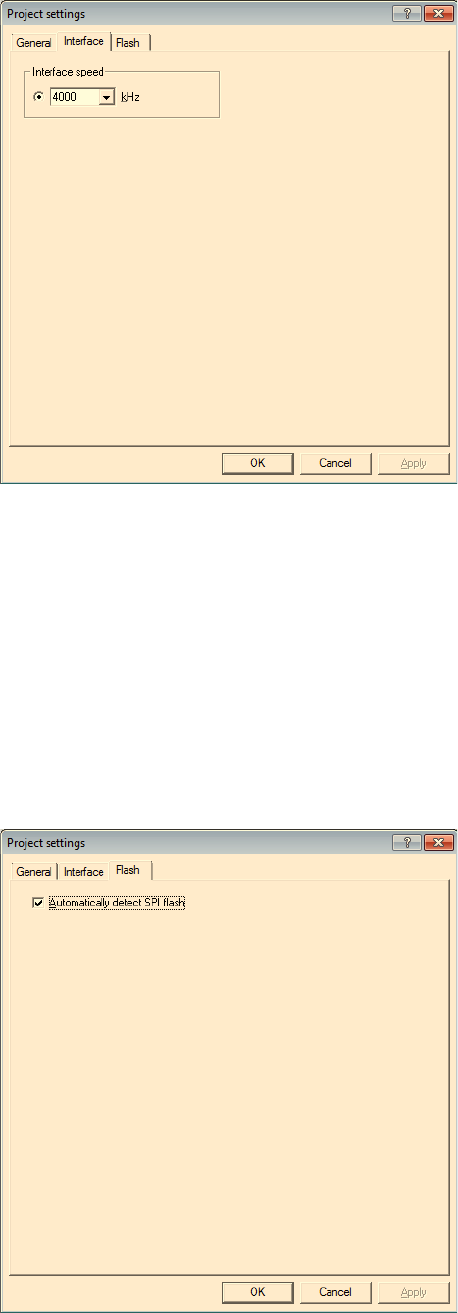
240 CHAPTER 8 J-Flash SPI
J-Link / J-Trace (UM08001) © 2004-2014 SEGGER Microcontroller GmbH & Co. KG
8.4.1.2 Interface
This dialog is used to configure the SPI interface settings like SPI communication
speed etc.
8.4.1.2.1 Interface Speed
Specifies the SPI communication speed J-Link uses to communicate with the SPI
flash.
8.4.1.3 Flash Settings
This dialog is used to select and configure the parameters of the SPI flash that J-
Flash SPI will connect to. Examples for flash parameters are: Sector size (Smallest
erasable unit), page size (smallest programmable unit), Flash ID, etc. There is also
the option to try to auto-detect the connected flash device. The latter option will
prompt J-Flash SPI to try to identify the flash by its Flash ID, looking up in an
internal list of known flash devices.

J-Link / J-Trace (UM08001) © 2004-2014 SEGGER Microcontroller GmbH & Co. KG
241
8.4.2 Global Settings
Global settings are available from the Options menu in the main window.
8.4.2.1 Operation
You may define the behavior of some operations such as "Auto" or "Program & Ver-
ify".
8.4.2.1.1 Disconnect after each operation
If this option is checked, connection to the target will be closed at the end of each
operation.
242 CHAPTER 8 J-Flash SPI
J-Link / J-Trace (UM08001) © 2004-2014 SEGGER Microcontroller GmbH & Co. KG
8.4.2.1.2 Automatically unlock sectors
If this option is checked, all sectors affected by an erase or program operation will be
automatically unlocked if necessary.
8.4.2.1.3 Perform blank check
If this option is checked, a blank check is performed before any program operation to
examine if the affected flash sectors are completely empty. The user will be asked to
erase the affected sectors if they are not empty.
8.4.2.1.4 Skip blank areas on read
If this option is checked, a blank check is performed before any read back operation
to examine which flash areas need to be read back from target. This improves perfor-
mance of read back operations since it minimizes the amount of data to be trans-
ferred via JTAG and USB.
8.4.2.2 Logging
You may set some logging options to customize the log output of J-Flash SPI.
8.4.2.2.1 General log level
This specifies the log level of J-Flash SPI. Increasing log levels result in more infor-
mation logged in the log window.
8.4.2.2.2 Enable J-Link logfile
If this option is checked, you can specify a file name for the J-Link logfile. The J-Link
logfile differs from the log window output of J-Flash SPI. It does not log J-Flash SPI
operations performed. Instead of that, it logs the J-Link ARM DLL API functions called
from within J-Flash SPI.

J-Link / J-Trace (UM08001) © 2004-2014 SEGGER Microcontroller GmbH & Co. KG
243
8.5 Command Line Interface
This chapter describes the J-Flash SPI command line interface. The command line
allows using J-Flash SPI in batch processing mode and other advanced uses.
8.5.1 Overview
In addition to its traditional Windows graphical user interface (GUI), J-Flash SPI sup-
ports a command line mode as well. This makes it possible to use J-Flash SPI for
batch processing purposes. All important options accessible from the menus are
available in command line mode as well. If you provide command line options, J-
Flash SPI will still start its GUI, but processing will start immediately.
The screenshot below shows the command line help dialog, which is displayed if you
start J-Flash SPI in a console window with JFlashSPI.exe -help or JFlashSPI.exe
-?
8.5.2 Command line options
This section lists and describes all available command line options. Some options
accept additional parameters which are enclosed in angle brackets, e.g. <FILE-
NAME>. If these parameters are optional they are enclosed in square brackets too,
e.g. [<SADDR>]. Neither the angel nor the square brackets must be typed on the
command line, they are used here only to denote (optional) parameters. Also, note
that a parameter must follow immediately after the option,
e.g. JFlash.exe -openprjC:\Projects\Default.jflash.

244 CHAPTER 8 J-Flash SPI
J-Link / J-Trace (UM08001) © 2004-2014 SEGGER Microcontroller GmbH & Co. KG
The command line options are evaluated in the order they are passed to J-Flash, so
please ensure that a project and data file has already been opened when evaluating a
command line option which requires this.
It is recommended to always use -open<FILENAME>[,<SADDR>] to make sure the
right data file is opened.
All command line options return 0 if the processing was successful. A return value
unequal 0 means that an error occured.
Option Description
-? Displays help dialog.
-auto Erases, program and verify target.
-connect Connects to target.
-delrange<SADDR>,<EADDR> Deletes data in the given range.
-disconnect Disconnects from target.
-eliminate Eliminates blank areas in data file.
-erasechip Erases the entire flash chip.
-erasesectors Erases all sectors.
-exit Exits application.
-help Displays help dialog.
-merge<FILENAME>
-merge<FILENAME>.bin,<ADDR>
Merges a given file with the one currently
opened.
Note that when passing a .bin file via this com-
mand, also the start-address where it shall be
merged the file currently openend in J-Flash
SPI must be given, too, since .bin files do not
contain any address information.
-open<FILENAME>[,<SADDR>]
Open a data file. Please note that the
<SADDR> parameter applies only if the data
file is a *.bin file.
-openprj<FILENAME>
Open an existing project file. This will also
automatically open the data file that has been
recently used with this project.
-program Program target.
-programverify Program and verify target.
-readchip Read entire flash chip.
-readrange<SADDR>,<EADDR> Read specified range of target memory.
-save[<SADDR>,<EADDR>]
Save the current data file. Please note that the
parameters <SADDR>,<EADDR> apply only if
the data file is a *.bin file or *.c file.
-saveas<FILE-
NAME>[,<SADDR>,<EADDR>]
Save the current data file into the specified
file. Please note that the parameters
<SADDR>, <EADDR> apply only if the data file
is a *.bin file or *.c file.
-saveprj Save the current project.
-saveprjas<FILENAME> Save the current project in the specified file.
-verify Verify target memory.
-usb<SN> Overrides connection settings to USB.
-ip<xxx.xxx.xxx.xxx>
-ip<HostName> Overrides connection settings to IP.
Table 8.9: J-Flash SPI command line options
J-Link / J-Trace (UM08001) © 2004-2014 SEGGER Microcontroller GmbH & Co. KG
245
8.5.3 Batch processing
J-Flash SPI can be used for batch processing purposes. All important options are
available in command line mode as well. When providing command line options, the
application does not wait for manual user input. All command line operations will be
performed in exactly the order they are passed. So, for example issuing a program
command before a project has been opened will cause the program command to fail.
The example batchfile below will cause J-Flash SPI to perform the following opera-
tions:
1. Open project C:\Projects\Default.jflash
2. Open bin file C:\Data\data.bin and set start address to 0x100000
3. Perform "Auto" operation in J-Flash (by default this performs erase, program,
verify)
4. Close J-Flash SPI
The return value will be checked and in case of an error message will be displayed.
Adapt the example according to the requirements of your project.
@ECHO OFF
ECHO Open a project and data file, start auto processing and exit
JFlashSPI.exe -openprjC:\Projects\Default.jflash -openC:\Data\data.bin,0x100000 -
auto -exit
IF ERRORLEVEL 1 goto ERROR
goto END
:ERROR
ECHO J-Flash SPI: Error!
pause
:END
Starting J-Flash minimized
Adapt this example call to start J-Flash SPI minimized:
start /min /wait "J-Flash" "JFlashSPI.exe" -openprjC:\Projects\Default.jflash
\
-openC:\Data\data.bin,0x100000 -auto -exit
Note that every call of JFlashSPI.exe has to be completed with the -exit option,
otherwise the execution of the batch file stops and the following commands will not
be processed.
8.5.4 Programming multiple targets in parallel
In order to program multiple targets in parallel using J-Flash SPI, the following is
needed:
• Multiple J-Flash SPI projects, each configured to connect to a specific J-Link /
Flasher (emulator to connect to is selected by serial number).
The easiest way is to setup the appropriate project once and then make multiple cop-
ies of this project. Now modify the Connection to J-Link setting in each project, in
order to let J-Flash SPI connect to the different programmers as shown in the screen-
shot below:
Find below a small sample which shows how to program multiple targets in parallel:

246 CHAPTER 8 J-Flash SPI
J-Link / J-Trace (UM08001) © 2004-2014 SEGGER Microcontroller GmbH & Co. KG
@ECHO OFF
ECHO Open first project which is configured to connect to the first J-Link. Open data
file, start auto processing and exit
open JFlashSPI.exe -openprjC:\Projects\Project01.jflash -openC:\Data\data.bin,
0x100000 -auto -exit
IF ERRORLEVEL 1 goto ERROR
ECHO Open second project which is configured to connect to the second J-Link. Open
data file, start auto processing and exit
open JFlashSPI.exe -openprjC:\Projects\Project02.jflash -openC:\Data\data.bin,
0x100000 -auto -exit
IF ERRORLEVEL 1 goto ERROR
ECHO Open third project which is configured to connect to the third J-Link. Open data
file, start auto processing and exit
open JFlashSPI.exe -openprjC:\Projects\Project03.jflash -openC:\Data\data.bin,
0x100000 -auto -exit
IF ERRORLEVEL 1 goto ERROR
goto END
:ERROR
ECHO J-Flash SPI: Error!
pause
:END
Note that every call of JFlashSPI.exe has to completed with the -exit option, oth-
erwise stops the execution of the batch file and the following commands will not be
processed.

J-Link / J-Trace (UM08001) © 2004-2014 SEGGER Microcontroller GmbH & Co. KG
247
8.6 Create a new J-Flash SPI project
This chapter contains information about the required steps for the setup of a new J-
Flash SPI project.
8.6.1 Creating a new J-Flash SPI project
Creating a new project for J-Flash is pretty simple. In the following, all necessary
steps to create a project file are explained.
1. Select File -> New Project to create a new project with default settings.
2. Open the Project Settings context menu. Select Options -> Project Settings
to open the Project settings dialog and select the type of connection to J-Link.
3. Define the SPI communication speed. The default settings work without any
problem for most targets, but to achieve the last quantum of performance, man-
ual tuning may be necessary.
4. Open the Flash and either select Automatically detect SPI flash or manually
enter the flash parameters.
5. Save the project (File -> Save Project) and test it.
248 CHAPTER 8 J-Flash SPI
J-Link / J-Trace (UM08001) © 2004-2014 SEGGER Microcontroller GmbH & Co. KG
8.6.2 Serial number programming
J-Flash SPI supports programming of serial numbers. In order to use the serial num-
ber programming feature, the J-Flash SPI project to be used as well as some files in
the working folder (depending on the configuration) need to be configured first.
In general, J-Flash SPI supports two ways of programming a serial number into the
target:
1. Programming continuous serial numbers. Serial number is 1-4 bytes in size. Start
serial number, increment, serial number size and address have to be configured in the
J-Flash SPI project production settings.
2. Programming custom serial numbers from a serial number list file. Start line of
the serial number list file, line increment, serial number size and address is con-
figured in J-Flash SPI production project settings. Serial number list file needs to
be specified and created by user.
J-Link / J-Trace (UM08001) © 2004-2014 SEGGER Microcontroller GmbH & Co. KG
249
8.7 Device specifics
This chapter gives some additional information about specific devices.
8.7.1 SPI flashes with multiple erase commands
Some SPI flashes support multiple erase commands that allow to erase different
units on the flash. For example some flashes provide a sector erase (erase 4 KB
units) and a block erase (erase 16 KB or 64 KB units) command. In general, it is up
to the user which command to use, as the EraseSector command can be overridden
by the user. When manually changing the SectorErase command in the Options ->
Project settings... -> Flash tab, make sure that the SectorSize parameter
matches the command being used.
250 CHAPTER 8 J-Flash SPI
J-Link / J-Trace (UM08001) © 2004-2014 SEGGER Microcontroller GmbH & Co. KG
8.8 Target systems
8.8.1 Which flash devices can be programmed?
In general, all kinds of SPI flash can be programmed. Since all flash parameters are
configurable, also flashes with non-standard command sets can be programmed.
J-Link / J-Trace (UM08001) © 2004-2014 SEGGER Microcontroller GmbH & Co. KG
251
8.9 Performance
The following chapter lists programming performance for various SPI flash devices.
8.9.1 Performance values
In direct programming mode (J-Link directly connects to the pins of the SPI flash),
the programming speed is mainly limited by the SPI communication speed, the USB
speed of J-Link (if a Full-Speed or Hi-Speed based J-Link is used) and the maximum
programming speed of the flash itself.
For most SPI flash devices, in direct programming mode speeds of >= 50 KB/s can
be achieved.
252 CHAPTER 8 J-Flash SPI
J-Link / J-Trace (UM08001) © 2004-2014 SEGGER Microcontroller GmbH & Co. KG
8.10 Background information
This chapter provides some background information about specific parts of the J-
Flash SPI software.
8.10.1 SPI interface connection
For direct SPI flash programming, J-Link needs to be wired to the SPI flash in a spe-
cific way. For more information about the pinout for the J-Link SPI target interface,
please refer to UM08001, J-Link J-Trace User Guide. The minimum pins that need to
be connected, are: VTref, GND, SPI-CLK, MOSI, MISO. If other components on the
target hardware need to be kept in reset while programming the SPI flash (e.g. a
CPU etc.), nRESET also needs to be connected.
J-Link / J-Trace (UM08001) © 2004-2014 SEGGER Microcontroller GmbH & Co. KG
253
8.11 Support
The following chapter provides advises on troubleshooting for possible typical
problems and information about how to contact our support.
8.11.1 Troubleshooting
8.11.1.1 Typical problems
Target system has no power
Meaning:
J-Link could not measure the target (flash) reference voltage on pin 1 of its connec-
tor.
Remedy:
The target interface of J-Link works with level shifters to be as flexible as possible.
Therefore, the reference I/O voltage the flash is working with also needs to be con-
nected to pin 1 of the J-Link connector.
Programming / Erasing failed
Meaning:
The SPI communication speed may be too high for the given signal quality.
Remedy:
Try again with a slower speed. If it still fails, check the quality of the SPI signals.
Failed to verify Flash ID
Meaning:
J-Link could not verify the ID of the connected flash.
Remedy:
Check the Flash ID entered in the flash parameters dialog, for correctness.
8.11.2 Contacting support
If you experience a J-Flash SPI related problem and advice given in the sections
above does not help you to solve it, you may contact our support. In this case, please
provide us with the following information:
• A detailed description of the problem.
• The relevant log file and project file. In order to generate an expressive log file,
set the log level to "All messages" (see section Global Settings on page 241 for
information about changing the log level in J-Flash SPI).
• The relevant data file as a .hex or .mot file (if possible).
• The processor and flash types used.
Once we received this information we will try our best to solve the problem for you.
Our contact address is as follows:
SEGGER Microcontroller GmbH & Co. KG
In den Weiden 11
D-40721 Hilden
Germany
Tel.+49 2103-2878-0
Fax.+49 2103-2878-28
Email: support@segger.com
Internet: http://www.segger.com
254 CHAPTER 8 J-Flash SPI
J-Link / J-Trace (UM08001) © 2004-2014 SEGGER Microcontroller GmbH & Co. KG

J-Link / J-Trace (UM08001) © 2004-2014 SEGGER Microcontroller GmbH & Co. KG
255
Chapter 9
RDI
RDI (Remote Debug Interface) is a standard defined by ARM, trying to standardize a
debugger / debug probe interface. It is defined only for cores that have the same
CPU register set as ARM7 CPUs. This chapter describes how to use the RDI DLL which
comes with the J-Link software and documentation package. The J-Link RDI DLL
allows the user to use J-Link with any RDI-compliant debugger and IDE.

256 CHAPTER 9 RDI
J-Link / J-Trace (UM08001) © 2004-2014 SEGGER Microcontroller GmbH & Co. KG
9.1 Introduction
Remote Debug Interface (RDI) is an Application Programming Interface (API) that
defines a standard set of data structures and functions that abstract hardware for
debugging purposes. J-Link RDI mainly consists of a DLL designed for ARM cores to
be used with any RDI compliant debugger. The J-Link DLL feature flash download and
flash breakpoints can also be used with J-Link RDI.
9.1.1 Features
• Can be used with every RDI compliant debugger.
•Easy to use.
• Flash download feature of J-Link DLL can be used.
• Flash breakpoints feature of J-Link DLL can be used.
• Instruction set simulation (improves debugging performance).
elf.gif
Host (PC)
ARM
+Data
File
(e.g. elf)
USB
JTAG
RDI compliant
Debugger
J-Link RDI DLL
J-Link
J-Link / J-Trace (UM08001) © 2004-2014 SEGGER Microcontroller GmbH & Co. KG
257
9.2 Licensing
In order to use the J-Link RDI software a separate license is necessary for each J-
Link. For some devices J-Link comes with a device-based license and some J-Link
models also come with a full license for J-Link RDI. The normal J-Link however,
comes without any licenses. For more information about licensing itself and which
devices have a device-based license, please refer to Licensing on page 49.

258 CHAPTER 9 RDI
J-Link / J-Trace (UM08001) © 2004-2014 SEGGER Microcontroller GmbH & Co. KG
9.3 Setup for various debuggers
The J-Link RDI software is an ARM Remote Debug Interface (RDI) for J-Link. It makes
it possible to use J-Link with any RDI compliant debugger. Basically, J-Link RDI con-
sists of a additional DLL (JLinkRDI.dll) which builds the interface between the RDI
API and the normal J-Link DLL. The JLinkRDI.dll itself is part of the J-Link software
and documentation package.
9.3.1 IAR Embedded Workbench IDE
J-Link RDI can be used with IAR Embedded Workbench for ARM.
9.3.1.1 Supported software versions
J-Link RDI has been tested with IAR Embedded Workbench IDE version 4.40. There
should be no problems with other versions of IAR Embedded Workbench IDE. All
screenshots are taken from IAR Embedded Workbench version 4.40.
Note: Since IAR EWARM V5.30 J-Link is fully and natively supported by EWARM,
so RDI is no longer needed.
9.3.1.2 Configuring to use J-Link RDI
1. Start the IAR Embedded Workbench and open the tutor example project or the
desired project. This tutor project has been preconfigured to use the simulator driver.
In order to run the J-Link RDI, the driver needs to be changed.
2. Choose Project | Options and select the Debugger category. Change the

J-Link / J-Trace (UM08001) © 2004-2014 SEGGER Microcontroller GmbH & Co. KG
259
Driver option to RDI.
3. Go to the RDI page of the Debugger options, select the manufacturer driver
(JLinkRDI.dll) and click OK.
4. Now an extra menu, RDI, has been added to the menu bar.
Choose RDI | Configure to configure the J-Link. For more information about the
generic setup of J-Link RDI, please refer to Configuration on page 274.

260 CHAPTER 9 RDI
J-Link / J-Trace (UM08001) © 2004-2014 SEGGER Microcontroller GmbH & Co. KG
9.3.1.3 Debugging on Cortex-M3 devices
The RDI protocol has only been specified by ARM for ARM 7/9 cores. For Cortex-M
there is no official extension of the RDI protocol regarding the register assignement,
that has been approved by ARM. Since IAR EWARM version 5.11 it is possible to use
J-Link RDI for Cortex-M devices because SEGGER and IAR have come to an agree-
ment regarding the RDI register assignment for Cortex-M. The following table lists
the register assignment for RDI and Cortex-M:
Register
Index Assigned register
0R0
1R1
2R2
3R3
4R4
5R5
6R6
7R7
8R8
9R9
10 R10
11 R11
12 R12
13 MSP / PSP (depending on mode)
14 R14 (LR)
16 R15 (PC)
17 XPSR
18 APSR
19 IPSR
20 EPSR
21 IAPSR
22 EAPSR
23 IEPSR
24 PRIMASK
25 FAULTMASK
26 BASEPRI
27 BASEPRI_MAX
28 CFBP (CONTROL/FAULT/BASEPRI/PRIMASK)
Table 9.1: Cortex-M register mapping for IAR + J-Link RDI

J-Link / J-Trace (UM08001) © 2004-2014 SEGGER Microcontroller GmbH & Co. KG
261
9.3.2 ARM AXD (ARM Developer Suite, ADS)
9.3.2.1 Software version
The JLinkRDI.dll has been tested with ARM’s AXD version 1.2.0 and 1.2.1.
There should be no problems with other versions of ARM’s AXD. All screenshots are
taken from ARM’s AXD version 1.2.0.
9.3.2.2 Configuring to use J-Link RDI
1. Start the ARM debugger and select Options | Configure Target.... This opens the
Choose Target dialog box:
2. Press the Add Button to add the JLinkRDI.dll.

262 CHAPTER 9 RDI
J-Link / J-Trace (UM08001) © 2004-2014 SEGGER Microcontroller GmbH & Co. KG
3. Now J-Link RDI is available in the Target Environments list.
4. Select J-Link and press OK to connect to the target via J-Link. For more informa-
tion about the generic setup of J-Link RDI, please refer to Configuration on
page 274. After downloading an image to the target board, the debugger window
looks as follows:

J-Link / J-Trace (UM08001) © 2004-2014 SEGGER Microcontroller GmbH & Co. KG
263
9.3.3 ARM RVDS (RealView developer suite)
9.3.3.1 Software version
J-Link RDI has been tested with ARM RVDS version 2.1 and 3.0. There should be no
problems with earlier versions of RVDS (up to version v3.0.1). All screenshots are
taken from ARM’s RVDS version 2.1.
Note: RVDS version 3.1 does not longer support RDI protocol to communicate
with the debugger.
9.3.3.2 Configuring to use J-Link RDI
1. Start the Real View debugger:

264 CHAPTER 9 RDI
J-Link / J-Trace (UM08001) © 2004-2014 SEGGER Microcontroller GmbH & Co. KG
2. Select File | Connection | Connect to Target.
3. In the Connection Control dialog use the right mouse click on the first item and
select Add/Remove/Edit Devices.

J-Link / J-Trace (UM08001) © 2004-2014 SEGGER Microcontroller GmbH & Co. KG
265
4. Now select Add DLL to add the JLinkRDI.dll. Select the installation path of the
software, for example:
C:\Program Files\SEGGER\JLinkARM_V350g\JLinkRDI.dll
5. After adding the DLL, an additional Dialog opens and asks for description: (These
values are voluntary, if you do not want change them, just click OK) Use the fol-
lowing values and click on OK, Short Name: JLinkRDI Description: J-Link
RDI Interface.
6. Back in the RDI Target List Dialog, select JLink-RDI and click Configure. For
more information about the generic setup of J-Link RDI, please refer to Configu-
ration on page 274.

266 CHAPTER 9 RDI
J-Link / J-Trace (UM08001) © 2004-2014 SEGGER Microcontroller GmbH & Co. KG
7. Click the OK button in the configuration dialog. Now close the RDI Target List
dialog. Make sure your target hardware is already connected to J-Link.
8. In the Connection control dialog, expand the JLink ARM RDI Interface and
select the ARM_0 Processor. Close the Connection Control Window.

J-Link / J-Trace (UM08001) © 2004-2014 SEGGER Microcontroller GmbH & Co. KG
267
9. Now the RealView Debugger is connected to J-Link.

268 CHAPTER 9 RDI
J-Link / J-Trace (UM08001) © 2004-2014 SEGGER Microcontroller GmbH & Co. KG
10. A project or an image is needed for debugging. After downloading, J-Link is used
to debug the target.
9.3.4 GHS MULTI
9.3.4.1 Software version
J-Link RDI has been tested with GHS MULTI version 4.07. There should be no prob-
lems with other versions of GHS MULTI. All screenshots are taken from GHS MULTI
version 4.07.
9.3.4.2 Configuring to use J-Link RDI
1. Start Green Hills Software MULTI integrated development environment. Click Con-
nect | Connection Organizer to open the Connection Organizer.

J-Link / J-Trace (UM08001) © 2004-2014 SEGGER Microcontroller GmbH & Co. KG
269
2. Click Method | New in the Connection Organizer dialog.
3. The Create a new Connection Method will be opened. Enter a name for your
configuration in the Name field and select Custom in the Type list. Confirm your
choice with the Create... button.
4. The Connection Editor dialog will be opened. Enter rdiserv in the Server field
and enter the following values in the Arguments field:
-config -dll <FullPathToJLinkDLLs>
Note that JLinkRDI.dll and JLinkARM.dll must be stored in the same directory.
If the standard J-Link installation path or another path that includes spaces has
been used, enclose the path in quotation marks.
Example:
-config -dll "C:\Program Files\SEGGER\JLinkARM_V350g\JLinkRDI.dll"
Refer to GHS manual "MULTI: Configuring Connections for ARM Targets", chapter
"ARM Remote Debug Interface (rdiserv) Connections" for a complete list of pos-
sible arguments.

270 CHAPTER 9 RDI
J-Link / J-Trace (UM08001) © 2004-2014 SEGGER Microcontroller GmbH & Co. KG
5. Confirm the choices by clicking the Apply button after the Connect button.
6. The J-Link RDI Configuration dialog will open. For more information about the
generic setup of J-Link RDI, please refer to Configuration on page 274.
7. Click the OK button to connect to the target. Build the project and start the
debugger. Note that at least one action (for example step or run) has to be per-
formed in order to initiate the download of the application.

J-Link / J-Trace (UM08001) © 2004-2014 SEGGER Microcontroller GmbH & Co. KG
271
9.3.5 KEIL MDK (µVision IDE)
9.3.5.1 Software version
J-Link has been tested with KEIL MDK 3.34. There should be no problems with other
versions of KEIL µVision. All screenshots are taken from MDK 3.34.
9.3.5.2 Configuring to use J-Link RDI
Start KEIL uVision and open the project.
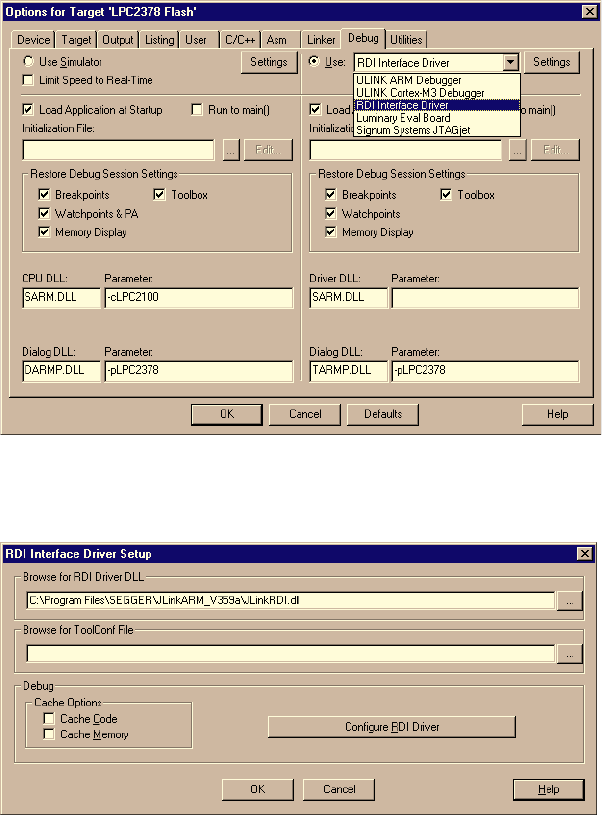
272 CHAPTER 9 RDI
J-Link / J-Trace (UM08001) © 2004-2014 SEGGER Microcontroller GmbH & Co. KG
Select Project | Options for Target ’<NameOfTarget>’ to open the project options
dialog and select the Debug tab.
Choose RDI Interface Driver from the list as shown above and click the Settings
button. Select the location of JLinkRDI.dll in Browse for RDI Driver DLL field.
and click the Configure RDI Driver button.
The J-Link RDI Configuration dialog will be opened.For more information about the
generic setup of J-Link RDI, please refer to Configuration on page 274.

J-Link / J-Trace (UM08001) © 2004-2014 SEGGER Microcontroller GmbH & Co. KG
273
After finishing configuration, the project can be built (Project | Build Target) and
the debugger can be started (Debug | Start/Stop debug session).
274 CHAPTER 9 RDI
J-Link / J-Trace (UM08001) © 2004-2014 SEGGER Microcontroller GmbH & Co. KG
9.4 Configuration
This section describes the generic setup of J-Link RDI (same for all debuggers) using
the J-Link RDI configuration dialog.
9.4.1 Configuration file JLinkRDI.ini
All settings are stored in the file JLinkRDI.ini. This file is located in the same direc-
tory as JLinkRDI.dll.
9.4.2 Using different configurations
It can be desirable to use different configurations for different targets. If this is the
case, a new folder needs to be created and the JLinkARM.dll as well as the
JLinkRDI.dll needs to be copied into it.
Project A needs to be configured to use JLinkRDI.dll A in the first folder, project B
needs to be configured to use the DLL in the second folder. Both projects will use
separate configuration files, stored in the same directory as the DLLs they are using.
If the debugger allows using a project-relative path (such as IAR EWARM: Use for
example $PROJ_DIR$\RDI\), it can make sense to create the directory for the DLLs
and configuration file in a subdirectory of the project.
9.4.3 Using mutliple J-Links simulatenously
Same procedure as using different configurations. Each debugger session will use
their own instance of the JLinkRDI.dll.
9.4.4 Configuration dialog
The configuration dialog consists of several tabs making the configuration of J-Link
RDI very easy.

J-Link / J-Trace (UM08001) © 2004-2014 SEGGER Microcontroller GmbH & Co. KG
275
9.4.4.1 General tab
Connection to J-Link
This setting allows the user to configure how the DLL should connect to the J-Link.
Some J-Link models also come with an Ethernet interface which allows to use an
emulator remotely via TCP/IP connection.
License (J-Link RDI License managment)
1. The License button opens the J-Link RDI License management dialog. J-Link
RDI requires a valid license.
2. Click the Add license button and enter your license. Confirm your input by click-

276 CHAPTER 9 RDI
J-Link / J-Trace (UM08001) © 2004-2014 SEGGER Microcontroller GmbH & Co. KG
ing the OK button.
3. The J-Link RDI license is now added.
9.4.4.2 Init tab
Macro file
A macro file can be specified to load custom settings to configure J-Link RDI with
advanced commands for special chips or operations. For example, a macro file can be
used to initialize a target to use the PLL before the target application is downloaded,
in order to speed up the download.

J-Link / J-Trace (UM08001) © 2004-2014 SEGGER Microcontroller GmbH & Co. KG
277
Comands in the macro file
Example of macro file
/*********************************************************************
*
* Macro file for J-LINK RDI
*
**********************************************************************
* File: LPC2294.setup
* Purpose: Setup for Philips LPC2294 chip
**********************************************************************
*/
SetJTAGSpeed(1000);
Reset(0);
Write32(0xE01FC040, 0x00000001); // Map User Flash into Vector area at (0-3f)
Write32(0xFFE00000, 0x20003CE3); // Setup CS0
Write32(0xE002C014, 0x0E6001E4); // Setup PINSEL2 Register
SetJTAGSpeed(2000);
Command Description
SetJTAGSpeed(x); Sets the JTAG speed, x = speed in kHz (0=Auto)
Delay(x); Waits a given time,
x = delay in milliseconds
Reset(x); Resets the target,
x = delay in milliseconds
Go(); Starts the ARM core
Halt(); Halts the ARM core
Read8(Addr); Reads a 8/16/32 bit value,
Addr = address to read (as hex value)
Read16(Addr);
Read32(Addr);
Verify8(Addr, Data); Verifies a 8/16/32 bit value,
Addr = address to verify (as hex value)
Data = data to verify (as hex value)
Verify16(Addr, Data);
Verify32(Addr, Data);
Write8(Addr, Data); Writes a 8/16/32 bit value,
Addr = address to write (as hex value)
Data = data to write (as hex value)
Write16(Addr, Data);
Write32(Addr, Data);
WriteVerify8(Addr, Data); Writes and verifies a 8/16/32 bit value,
Addr = address to write (as hex value)
Data = data to write (as hex value)
WriteVerify16(Addr, Data);
WriteVerify32(Addr, Data);
WriteRegister(Reg, Data); Writes a register
WriteJTAG_IR(Cmd); Writes the JTAG instruction register
WriteJTAG_DR(nBits, Data); Writes the JTAG data register
Table 9.2: Macro file commands

278 CHAPTER 9 RDI
J-Link / J-Trace (UM08001) © 2004-2014 SEGGER Microcontroller GmbH & Co. KG
9.4.4.3 JTAG tab
JTAG speed
This allows the selection of the JTAG speed. There are basically three types of speed
settings (which are explained below):
• Fixed JTAG speed
• Automatic JTAG speed
• Adaptive clocking
For more information about the different speed settings supported by J-Link, please
refer to JTAG Speed on page 166.
JTAG scan chain with multiple devices
The JTAG scan chain allows to specify the instruction register organization of the tar-
get system. This may be needed if there are more devices located on the target sys-
tem than the ARM chip you want to access or if more than one target system is
connected to one J-Link at once.

J-Link / J-Trace (UM08001) © 2004-2014 SEGGER Microcontroller GmbH & Co. KG
279
9.4.4.4 Flash tab
Enable flash programming
This checkbox enables flash programming. Flash programming is needed to use
either flash download or flash breakpoints.
If flash programming is enabled you must select the correct flash memory and flash
base address. Furthermore it is necessary for some chips to enter the correct CPU
clock frequence.
Cache flash contents
If enabled, the flash content is cached by the J-Link RDI software to avoid reading
data twice and to speed up the transfer between debugger and target.
Allow flash download
This allows the J-Link RDI software to download program into flash. A small piece of
code will be downloaded and executed in the target RAM which then programs the
flash memory. This provides flash loading abilities even for debuggers without a
build-in flash loader.
An info window can be shown during download displaying the current operation.
Depending on your JTAG speed you may see the info window only very short.

280 CHAPTER 9 RDI
J-Link / J-Trace (UM08001) © 2004-2014 SEGGER Microcontroller GmbH & Co. KG
9.4.4.5 Breakpoints tab
Use software breakpoints
This allows to set an unlimited number of breakpoints if the program is located in
RAM by setting and resetting breakpoints according to program code.
Use flash breakpoints
This allows to set an unlimited number of breakpoints if the program is located either
in RAM or in flash by setting and resetting breakpoints according to program code.
An info window can be displayed while flash breakpoints are used showing the cur-
rent operation. Depending on your JTAG speed the info window may hardly to be
seen.

J-Link / J-Trace (UM08001) © 2004-2014 SEGGER Microcontroller GmbH & Co. KG
281
9.4.4.6 CPU tab
Instruction set simulation
This enables instruction set simulation which speeds up single stepping instructions
especially when using flash breakpoints.
Reset strategy
This defines the way J-Link RDI should handle resets called by software.
J-Link supports different reset strategies. This is necessary because there is no single
way of resetting and halting an ARM core before it starts to execute instructions.
For more information about the different reset strategies which are supported by J-
Link and why different reset strategies are necessary, please refer to Reset strategies
on page 181.
9.4.4.7 Log tab
A log file can be generated for the J-Link DLL and for the J-Link RDI DLL. This log
files may be useful for debugging and evaluating. They may help you to solve a prob-
lem yourself, but is also needed by customer support help you.
Default path of the J-Link log file: c:\JLinkARM.log
Default path of the J-Link RDI log file: c:\JLinkRDI.log
282 CHAPTER 9 RDI
J-Link / J-Trace (UM08001) © 2004-2014 SEGGER Microcontroller GmbH & Co. KG
Example of logfile content:
060:028 (0000) Logging started @ 2005-10-28 07:36
060:028 (0000) DLL Compiled: Oct 4 2005 09:14:54
060:031 (0026) ARM_SetMaxSpeed - Testing speed 3F0F0F0F 3F0F0F0F 3F0F0F0F 3F0F0F0F
3F0F0F0F 3F0F0F0F 3F0F0F0F 3F0F0F0F 3F0F0F0F 3F0F0F0F 3F0F0F0F 3F0F0F0FAuto JTAG
speed: 4000 kHz
060:059 (0000) ARM_SetEndian(ARM_ENDIAN_LITTLE)
060:060 (0000) ARM_SetEndian(ARM_ENDIAN_LITTLE)
060:060 (0000) ARM_ResetPullsRESET(ON)
060:060 (0116) ARM_Reset(): SpeedIsFixed == 0 -> JTAGSpeed = 30kHz >48> >2EF>
060:176 (0000) ARM_WriteIceReg(0x02,00000000)
060:177 (0016) ARM_WriteMem(FFFFFC20,0004) -- Data: 01 06 00 00 - Writing 0x4 bytes
@ 0xFFFFFC20 >1D7>
060:194 (0014) ARM_WriteMem(FFFFFC2C,0004) -- Data: 05 1C 19 00 - Writing 0x4 bytes
@ 0xFFFFFC2C >195>
060:208 (0015) ARM_WriteMem(FFFFFC30,0004) -- Data: 07 00 00 00 - Writing 0x4 bytes
@ 0xFFFFFC30 >195>
060:223 (0002) ARM_ReadMem (00000000,0004)JTAG speed: 4000 kHz -- Data: 0C 00 00 EA
060:225 (0001) ARM_WriteMem(00000000,0004) -- Data: 0D 00 00 EA - Writing 0x4 bytes
@ 0x00000000 >195>
060:226 (0001) ARM_ReadMem (00000000,0004) -- Data: 0C 00 00 EA
060:227 (0001) ARM_WriteMem(FFFFFF00,0004) -- Data: 01 00 00 00 - Writing 0x4 bytes
@ 0xFFFFFF00 >195>
060:228 (0001) ARM_ReadMem (FFFFF240,0004) -- Data: 40 05 09 27
060:229 (0001) ARM_ReadMem (FFFFF244,0004) -- Data: 00 00 00 00
060:230 (0001) ARM_ReadMem (FFFFFF6C,0004) -- Data: 10 01 00 00
060:232 (0000) ARM_WriteMem(FFFFF124,0004) -- Data: FF FF FF FF - Writing 0x4 bytes
@ 0xFFFFF124 >195>
060:232 (0001) ARM_ReadMem (FFFFF130,0004) -- Data: 00 00 00 00
060:233 (0001) ARM_ReadMem (FFFFF130,0004) -- Data: 00 00 00 00
060:234 (0001) ARM_ReadMem (FFFFF130,0004) -- Data: 00 00 00 00
060:236 (0000) ARM_ReadMem (FFFFF130,0004) -- Data: 00 00 00 00
060:237 (0000) ARM_ReadMem (FFFFF130,0004) -- Data: 00 00 00 00
060:238 (0001) ARM_ReadMem (FFFFF130,0004) -- Data: 00 00 00 00
060:239 (0001) ARM_ReadMem (FFFFF130,0004) -- Data: 00 00 00 00
060:240 (0001) ARM_ReadMem (FFFFF130,0004) -- Data: 00 00 00 00
060:241 (0001) ARM_WriteMem(FFFFFD44,0004) -- Data: 00 80 00 00 - Writing 0x4 bytes
@ 0xFFFFFD44 >195>
060:277 (0000) ARM_WriteMem(00000000,0178) -- Data: 0F 00 00 EA FE FF FF EA ...
060:277 (0000) ARM_WriteMem(000003C4,0020) -- Data: 01 00 00 00 02 00 00 00 ... -
Writing 0x178 bytes @ 0x00000000
060:277 (0000) ARM_WriteMem(000001CC,00F4) -- Data: 30 B5 15 48 01 68 82 68 ... -
Writing 0x20 bytes @ 0x000003C4
060:277 (0000) ARM_WriteMem(000002C0,0002) -- Data: 00 47
060:278 (0000) ARM_WriteMem(000002C4,0068) -- Data: F0 B5 00 27 24 4C 34 4D ... -
Writing 0xF6 bytes @ 0x000001CC
060:278 (0000) ARM_WriteMem(0000032C,0002) -- Data: 00 47
060:278 (0000) ARM_WriteMem(00000330,0074) -- Data: 30 B5 00 24 A0 00 08 49 ... -
Writing 0x6A bytes @ 0x000002C4
060:278 (0000) ARM_WriteMem(000003B0,0014) -- Data: 00 00 00 00 0A 00 00 00 ... -
Writing 0x74 bytes @ 0x00000330
060:278 (0000) ARM_WriteMem(000003A4,000C) -- Data: 14 00 00 00 E4 03 00 00 ... -
Writing 0x14 bytes @ 0x000003B0
060:278 (0000) ARM_WriteMem(00000178,0054) -- Data: 12 4A 13 48 70 B4 81 B0 ... -
Writing 0xC bytes @ 0x000003A4
060:278 (0000) ARM_SetEndian(ARM_ENDIAN_LITTLE)
060:278 (0000) ARM_SetEndian(ARM_ENDIAN_LITTLE)
060:278 (0000) ARM_ResetPullsRESET(OFF)
060:278 (0009) ARM_Reset(): - Writing 0x54 bytes @ 0x00000178 >3E68>
060:287 (0001) ARM_Halt(): **** Warning: Chip has already been halted.
...
J-Link / J-Trace (UM08001) © 2004-2014 SEGGER Microcontroller GmbH & Co. KG
283
9.5 Semihosting
Semihosting is a mechanism for ARM targets to communicate input/output requests
from application code to a host computer running a debugger.
It effectively allows the target to do disk operations and console I/O and is used pri-
marily for flash loaders with ARM debuggers such as AXD.
9.5.1 Overview
Semihosting
Semihosting is a mechanism for ARM targets to communicate input/output requests
from application code to a host computer running a debugger. This mechanism is
used to allow functions in the C library, such as printf() and scanf(), to use the
screen and keyboard of the host rather than having a screen and keyboard on the
target system.
This is useful because development hardware often does not have all the input and
output facilities of the final system. Semihosting allows the host computer to provide
these facilities.
Semihosting is also used for Disk I/O and flash programming; a flash loader uses
semihosting to load the target program from disk.
Semihosting is implemented by a set of defined software interrupt (SWI) operations.
The application invokes the appropriate SWI and the debug agent then handles the
SWI exception. The debug agent provides the required communication with the host.
In many cases, the semihosting SWI will be invoked by code within library functions.
Usage of semihosting
The application can also invoke the semihosting SWI directly. Refer to the C library
descriptions in the ADS Compilers and Libraries Guide for more information on sup-
port for semihosting in the ARM C library.
Semihosting is not used by all tool chains; most modern tool chains (such as IAR)
use different mechanisms to achive the same goal.
Semihosting is used primarily by ARM’s tool chain and debuggers, such as AXD.
Since semihosting has been used primarily by ARM, documents published by ARM are
the best source of add. information.
For further information on semihosting and the C libraries, see the "C and C++
Libraries" chapter in ADS Compilers and Libraries Guide. Please see also the "Writing
Code for ROM" chapter in ADS Developer Guide.
9.5.2 The SWI interface
The ARM and Thumb SWI instructions contain a field that encodes the SWI number
used by the application code. This number can be decoded by the SWI handler in the
system. See the chapter on exception handling in ADS Developer Guide for more
information on SWI handlers.
Semihosting operations are requested using a single SWI number. This leaves the
other SWI numbers available for use by the application or operating system. The SWI
used for semihosting is:
0x123456 in ARM state
0xAB in Thumb state
The SWI number indicates to the debug agent that the SWI is a semihosting request.
In order to distinguish between operations, the operation type is passed in r0. All
other parameters are passed in a block that is pointed to by r1. The result is returned
in r0, either as an explicit return value or as a pointer to a data block. Even if no
result is returned, assume that r0 is corrupted.
284 CHAPTER 9 RDI
J-Link / J-Trace (UM08001) © 2004-2014 SEGGER Microcontroller GmbH & Co. KG
The available semihosting operation numbers passed in r0 are allocated as follows:
0x00 to 0x31 These are used by ARM.
0x32 to 0xFF These are reserved for future use by ARM.
0x100 to 0x1FF Reserved for applications.
9.5.2.1 Changing the semihosting SWI numbers
It is strongly recommended that you do not change the semihosting SWI numbers
0x123456 (ARM) or 0xAB (Thumb). If you do so you must:
• change all the code in your system, including library code, to use the new SWI
number.
• reconfigure your debugger to use the new SWI number.
9.5.3 Implementation of semihosting in J-Link RDI
When using J-Link RDI in default configuration, semihosting is implemented as fol-
lows:
• A breakpoint / vector catch is set on the SWI vector.
• When this breakpoint is hit, J-Link RDI examines the SWI number.
• If the SWI is recognized as a semihosting SWI, J-Link RDI emulates it and trans-
parently restarts execution of the application.
• If the SWI is not recognized as a semihosting SWI, J-Link RDI halts the processor
and reports an error. (See Unexpected / unhandled SWIs on page 285)
9.5.3.1 DCC semihosting
J-Link RDI does not support using the debug communications channel for semihost-
ing.
9.5.4 Semihosting with AXD
This semihosting mechanism can be disabled or changed by the following debugger
internal variables:
$semihosting_enabled
Set this variable to 0 to disable semihosting. If you are debugging an application run-
ning from ROM, this allows you to use an additional watchpoint unit.
Set this variable to 1 to enable semihosting. This is the default.
Set this variable to 2 to enable Debug Communications Channel (DCC) semihosting.
The S bit in $vector_catch has no effect unless semihosting is disabled.
$semihosting_vector
This variable controls the location of the breakpoint set by J-Link RDI to detect a
semihosted SWI. It is set to the SWI entry in the exception vector table () by default.
9.5.4.1 Using SWIs in your application
If your application requires semihosting as well as having its own SWI handler, set
$semihosting_vector to an address in your SWI handler. This address must point to
an instruction that is only executed if your SWI handler has identified a call to a
semihosting SWI. All registers must already have been restored to whatever values
they had on entry to your SWI handler.

J-Link / J-Trace (UM08001) © 2004-2014 SEGGER Microcontroller GmbH & Co. KG
285
9.5.5 Unexpected / unhandled SWIs
When an unhandled SWI is detected by J-Link RDI, the message box below is shown.
286 CHAPTER 9 RDI
J-Link / J-Trace (UM08001) © 2004-2014 SEGGER Microcontroller GmbH & Co. KG

J-Link / J-Trace (UM08001) © 2004-2014 SEGGER Microcontroller GmbH & Co. KG
287
Chapter 10
RTT
SEGGER’s Real Time Terminal (RTT) is a technology for interactive user I/O in embed-
ded applications. It combines the advantages of SWO and semihosting at very high
performance.

288 CHAPTER 10 RTT
J-Link / J-Trace (UM08001) © 2004-2014 SEGGER Microcontroller GmbH & Co. KG
10.1 Introduction
With RTT it is possible to output information from the target microcontroller as well
as sending input to the application at a very high speed without affecting the target's
real time behavior.
SEGGER RTT can be used with any J-Link model and any supported target processor
which allows background memory access, which are Cortex-M and RX targets.
RTT supports multiple channels in both directions, up to the host and down to the
target, which can be used for different purposes and provide the most possible free-
dom to the user.
The default implementation uses one channel per direction, which are meant for
printable terminal input and output. With the J-Link RTT Viewer this channel can be
used for multiple "virtual" terminals, allowing to print to multiple windows (e.g. one
for standard output, one for error output, one for debugging output) with just one
target buffer. An additional up (to host) channel can for example be used to send
profiling or event tracing data.
J-Link / J-Trace (UM08001) © 2004-2014 SEGGER Microcontroller GmbH & Co. KG
289
10.2 How RTT works
10.2.1 Target implementation
Real Time Terminal uses a SEGGER RTT Control Block structure in the target's mem-
ory to manage data reads and writes.
The control block contains an ID to make it findable in memory by a connected J-Link
and a ring buffer structure for each available channel, describing the channel buffer
and its state.
The maximum number of available channels can be configured at compile time and
each buffer can be configured and added by the application at run time. Up and down
buffers can be handled separately.
Each channel can be configured to be blocking or non-blocking. In blocking mode the
application will wait when the buffer is full, until all memory could be written, result-
ing in a blocked application state but preventing data from getting lost. In non-block-
ing mode only data which fits into the buffer, or none at all, will be written and the
rest will be discarded. This allows running in real-time, even when no debugger is
connected. The developer does not have to create a special debug version and the
code can stay in place in a release application.
10.2.2 Locating the Control Block
When RTT is active on the host computer, either by using RTT directly via an applica-
tion like RTT Viewer or by connecting via Telnet to an application which is using J-
Link, like a debugger, J-Link automatically searches for the SEGGER RTT Control
Block in the target's known RAM regions. The RAM regions or the specific address of
the Control Block can also be set via the host applications to speed up detection or if
the block cannot be found automatically.
10.2.3 Internal structures
There may be any number of "Up Buffer Descriptors" (Target -> Host), as well as any
number of "Down Buffer Descriptors" (Host -> Target). Each buffer size can be con-
figured individually.
The gray areas in the buffers are the areas that contain valid data.
For Up buffers, the Write Pointer is written by the target, the Read Pointer is written
by the debug probe (J-Link, Host).

290 CHAPTER 10 RTT
J-Link / J-Trace (UM08001) © 2004-2014 SEGGER Microcontroller GmbH & Co. KG
When Read and Write Pointers point to the same element, the buffer is empty. This
assures there is never a race condition. The image shows the simplified structure in
the target.
10.2.4 Requirements
SEGGER RTT does not need any additional pin or hardware, despite a J-Link con-
nected via the standard debug port to the target. It does not require any configura-
tion of the target or in the debugging environment and can even be used with varying
target speeds.
RTT can be used in parallel to a running debug session, without intrusion, as well as
without any IDE or debugger at all.

J-Link / J-Trace (UM08001) © 2004-2014 SEGGER Microcontroller GmbH & Co. KG
291
10.2.5 Performance
The performance of SEGGER RTT is significantly higher than any other technology
used to output data to a host PC. An average line of text can be output in one micro-
second or less. Basically only the time to do a single memcopy().
10.2.6 Memory footprint
The RTT implementation code uses ~500 Bytes of ROM and 24 Bytes ID + 24 Bytes
per channel for the control block in RAM. Each channel requires some memory for the
buffer. The recommended sizes are 1 kByte for up channels and 16 to 32 Bytes for
down channels depending on the load of in- / output.

292 CHAPTER 10 RTT
J-Link / J-Trace (UM08001) © 2004-2014 SEGGER Microcontroller GmbH & Co. KG
10.3 RTT Communication
Communication with the RTT implementation on the target can be done with different
applications. The functionality can even be integrated into custom applications using
the J-Link SDK.
Using RTT in the target application is made easy. The implementation code is freely
available for download and can be integrated into any existing application. To com-
municate via RTT any J-Link can be used.
The simple way to communicate via the Terminal (Channel 0) is to create a connec-
tion to localhost:19021 with a Telnet client or similar, when a connection to J-Link
(e.g. via a debug session) is active.
The J-Link Software Package comes with some more advanced applications, which
demonstrates RTT functionality for different purposes.
10.3.1 J-Link RTT Viewer
J-Link RTT Viewer is a Windows GUI application to use all features of RTT in one
application. It supports:
• Displaying terminal output of Channel 0.
• Up to 16 virtual Terminals on Channel 0.
• Sending text input to Channel 0.
• Interpreting text control codes for colored text and controling the Terminal.
• Logging data on Channel 1.
10.3.1.1 RTT Viewer Startup
Make sure J-Link and target device are connected and powered up.
Start RTT Viewer by opening the executable (JLinkRTTViewer.exe) from the installa-
tion folder of the J-Link Software or the start menu.
The Configuration Dialog will pop up.
Configure the Connection Settings as described below and click OK. The connection
settings and all in app configuration will be saved for the next start of RTT Viewer.
10.3.1.2 Connection Settings
RTT Viewer can be used in two modes:
• Stand-alone, opening an own connection to J-Link and target.

J-Link / J-Trace (UM08001) © 2004-2014 SEGGER Microcontroller GmbH & Co. KG
293
• In attach mode, connecting to an existing J-Link connection of a debugger.
Stand-alone connection settings
In stand-alone mode RTT Viewer needs to know some settings of J-Link and target
device.
Select USB or TCP/IP as the connection to J-Link. For USB a specific J-Link serial
number can optionally be entered, for TCP/IP the IP or hostname of the J-Link has to
be entered.
Select the target device to connect to. This allows J-Link to search in the known RAM
of the target.
Select the target interface and its speed.
If known, enter the address of the RTT Control Block in the target application. Other-
wise leave as 0 for auto detection.
Attaching to a connection
In attach mode RTT Viewer does not need any settings. Select Existing Session.
For attach mode a connection to J-Link has to be opened and configured by another
application like a debugger or simply J-Link Commander. If the RTT Control Block
cannot be found automatically, configuration of its location has to be done by the
debugger / application.
10.3.1.3 The Terminal Tabs
RTT Viewer allows displaying the output of Channel 0 in different "virtual" Terminals.
The target application can switch between terminals with
SEGGER_RTT_SetTerminal() and SEGGER_RTT_TerminalOut().
RTT Viewer displays the Terminals in different tabs.

294 CHAPTER 10 RTT
J-Link / J-Trace (UM08001) © 2004-2014 SEGGER Microcontroller GmbH & Co. KG
All Terminals
The All Terminals tab displays the complete output of RTT Channel 0 and can display
the user input (Check Input -> Echo input... -> Echo to "All Terminals").
Each output line is prefixed by the Terminal it has been sent to. Additionally, output
on Terminal 1 is shown in red, output on Terminals 2 - 15 in grey.
Terminal 0 - 15
Each tab Terminal 0 - Terminal 15 displays the output which has been sent to this
Terminal. The Terminal tabs interpret and display Text Control Codes as sent by the
application to show colored text or erase the screen.
By default, if the RTT application does not set a Terminal Id, the output is displayed
in Terminal 0.
The Teminal 0 tab can additionally display the user input. (Check Input -> Echo
input... -> Echo to "Terminal 0")
Each Terminal tab can be shown or hidden via the menu Terminals -> Terminals... or
their respective shortcuts as described below.
10.3.1.4 Sending Input
RTT Viewer supports sending user input to RTT Down Channel 0 which can be read by
the target application with SEGGER_RTT_GetKey() and SEGGER_RTT_Read().
Input can be entered in the text box below the Teminal Tabs.
RTT Viewer can be configured to directly send each character while typing or buffer it
until Enter is pressed (Menu Input -> Sending...).
In stand-alone mode RTT Viewer can retry to send input, in case the target input
buffer is full, until all data could be sent to the target via Input -> Sending... ->
Block if FIFO full.
10.3.1.5 Logging Data
Additionally to displaying output of Channel 0, RTT Viewer can log data which is sent
on RTT Channel 1 into a file. This can for example be used to sent instrumentalized
event tracing data. The data log file contains header and footer and the binary data
as received from the application.
Logging can be started via Data -> Start Logging....
Note: Logging is only available in stand-alone mode.

J-Link / J-Trace (UM08001) © 2004-2014 SEGGER Microcontroller GmbH & Co. KG
295
10.3.1.6 Menus and Shortcuts
Menu entry Contents Shortcut
File
-> Exit Closes connection and exit RTT
Viewer. Alt-Q
Terminals
-> Add next terminal Opens the next available Terminal
Ta b . Alt-A
-> Close active terminal Closes the active Terminal Tab. Alt-C
-> Show Log Opens or closes the Log Tab. Alt-L
Terminals -> Terminals...
--> Terminal 0 - 9 Opens or closes the Terminal Tab. Alt-0 -
Alt-9
--> Terminal 10 - 15 Opens or closes the Terminal Tab.
Input
-> Clear input field Clears the input field without sending
entered data.
Button
’Clear’
Input -> Sending...
--> Send on Input If selected, entered input will be sent
directly to the target while typing.
--> Send on Enter If selected, entered input will be sent
when pressing Enter.
--> Block if FIFO full
If checked, RTT Viewer will retry to
send all input to the target when the
target buffer is full.
Input -> End of line...
--> Windows format (CR+LF)
--> Unix format (LF)
--> Mac format (CR)
--> None
Selects the end of line character to
be sent on Enter.
Input -> Echo input...
--> Echo to "All Terminals" If checked, sent input will be dis-
played in the All Terminals Tab.
--> Echo to "Terminal 0" If checked, sent input will be dis-
played in the Terminal Tab 0.
Data
-> Start logging... Starts logging data of Channel 1 to a
file. F5
-> Stop logging Stops loggind data and close the file. Shift-F5
Help
-> About... Shows version info of RTT Viewer. F12
Table 10.1: RTT Viewer Menus and Shortcuts

296 CHAPTER 10 RTT
J-Link / J-Trace (UM08001) © 2004-2014 SEGGER Microcontroller GmbH & Co. KG
10.3.1.7 Using "virtual" Terminals in RTT
For virtual Terminals the target application needs only Up Channel 0. This is espe-
cially important on targets with low RAM.
If nothing is configured, all data is sent to Terminal 0.
The Teminal to output all following via Write, WriteString or printf can be set with
SEGGER_RTT_SetTerminal() .
Output of only one string via a specific Terminal can be done with
SEGGER_RTT_TerminalOut().
The sequences sent to change the Terminal are interpreted by RTT Viewer. Other
applications like a Telnet Client will ignore them.
10.3.1.8 Using Text Control Codes
RTT allows using Text Control Codes (ANSI escape codes) to configure the display of
text.
RTT Viewer supports changing the text color and background color and can erase the
Termi n al.
These Control Codes are pre-defined in the RTT application and can easily be used in
the application.
Example 1:
SEGGER_RTT_WriteString(0,
RTT_CTRL_RESET"Red: " \
RTT_CTRL_TEXT_BRIGHT_RED"This text is red. " \
RTT_CTRL_TEXT_BLACK"" \
RTT_CTRL_BG_BRIGHT_RED"This background is red. " \
RTT_CTRL_RESET"Normal text again.");
Example 2:
SEGGER_RTT_printf(0, "%sTime:%s%s %.7d\n",
RTT_CTRL_RESET,
RTT_CTRL_BG_BRIGHT_RED,
RTT_CTRL_TEXT_BRIGHT_WHITE,
1111111
);
//
// Clear the terminal.
// The first line will not be shown after this command.
//
SEGGER_RTT_WriteString(0, RTT_CTRL_CLEAR);
SEGGER_RTT_printf(0, "%sTime: %s%s%.7d\n",
RTT_CTRL_RESET,
RTT_CTRL_BG_BRIGHT_RED,
RTT_CTRL_TEXT_BRIGHT_WHITE,
2222222
);
-> J-Link Manual... Opens the J-Link Manual PDF file. F11
-> RTT Webpage... Opens the RTT webpage. F10
Right-Click on Tab
-> Clear Terminal Clears the displayed output of this
Ter min al Ta b.
Menu entry Contents Shortcut
Table 10.1: RTT Viewer Menus and Shortcuts
J-Link / J-Trace (UM08001) © 2004-2014 SEGGER Microcontroller GmbH & Co. KG
297
10.3.2 RTT Client
J-Link RTT Client acts as a Telnet client, but automatically tries to reconnect to a J-
Link connection when a debug session is closed.
The J-Link RTT Client is part of the J-Link Software and Documentation Pack for Win-
dows, Linux and OS X and can be used for simple RTT use cases.
10.3.3 RTT Logger
With J-Link RTT Logger, data from Up-Channel 1 can be read and logged to a file. This
channel can for example be used to send performance analysis data to the host.
J-Link RTT Logger opens a dedicated connection to J-Link and can be used stand-
alone, without running a debugger.
The application is part of the J-Link Software and Documentation Pack for Windows,
Linux and OS X.
The source of J-Link RTT Logger can be used as a starting point to integrate RTT in
other PC applications, like debuggers, and is part of the J-Link SDK.
10.3.4 RTT in other host applications
RTT can also be integrated in any other PC application like a debugger or a data visu-
alizer in either of two ways.
1. The application can establish a socket connection to the RTT Telnet Server which
is opened on localhost:19021 when a J-Link connection is active.
2. The application creates its own connection to J-Link and uses the J-Link RTT API
which is part of the J-Link SDK to directly configure and use RTT.

298 CHAPTER 10 RTT
J-Link / J-Trace (UM08001) © 2004-2014 SEGGER Microcontroller GmbH & Co. KG
10.4 Implementation
The SEGGER RTT implementation code is written in ANSI C and can be integrated into
any embedded application by simply adding the available sources.
RTT can be used via a simple and easy to use API. It is even possible to override the
standard printf() functions to be used with RTT. Using RTT reduces the time taken for
output to a minimum and allows printing debug information to the host computer
while the application is performing time critical real time tasks.
The implementation code also includes a simple version of printf() which can be used
to write formatted strings via RTT. It is smaller than most standard library printf()
implementations and does not require heap and only a configureable ammount of
stack.
The SEGGER RTT implementation is fully configureable at compile time with pre-pro-
cessor defines. The number of channels, the size of the default channels can be set.
Reading and writing can be made task-safe with definable Lock() and Unlock() rou-
tines.
10.4.1 API functions
The following API functions are available in the RTT Implementation. To use them
SEGGER_RTT.h has to be included in the calling sources.
10.4.1.1 SEGGER_RTT_ConfigDownBuffer()
Description
Configure or add a down buffer by specifying its name, size and flags.
Prototype
int SEGGER_RTT_ConfigDownBuffer (unsigned BufferIndex, const char* sName,
char* pBuffer, int BufferSize, int Flags);
Parameters
Return value
Example
//
// Configure down channel 1
//
SEGGER_RTT_ConfigDownChannel(1, "DataIn", &abDataIn[0], sizeof(abDataIn),
SEGGER_RTT_MODE_NO_BLOCK_SKIP);
Additional information
Once a channel is configured only the flags of the channel should be changed.
Parameter Meaning
BufferIndex Index of the buffer to configure. Must be lower than
SEGGER_RTT_MAX_NUM_DOWN_CHANNELS.
sName Pointer to a 0-terminated string to be displayed as the name of the
channel.
pBuffer Pointer to a buffer used by the channel.
BufferSize Size of the buffer in Bytes.
Flags Flags of the channel (blocking or non-blocking).
Table 10.2: SEGGER_RTT_ConfigDownBuffer() parameter list
>= 0 O.K.
< 0 Error.

J-Link / J-Trace (UM08001) © 2004-2014 SEGGER Microcontroller GmbH & Co. KG
299
10.4.1.2 SEGGER_RTT_ConfigUpBuffer()
Description
Configure or add an up buffer by specifying its name, size and flags.
Prototype
int SEGGER_RTT_ConfigUpBuffer (unsigned BufferIndex, const char* sName,
char* pBuffer, int BufferSize, int Flags);
Parameters
Return value
Example
//
// Configure up channel 1 to work in blocking mode
//
SEGGER_RTT_ConfigUpChannel(1, "DataOut", &abDataOut[0], sizeof(abDataOut),
SEGGER_RTT_MODE_BLOCK_IF_FIFO_FULL);
Additional information
Once a channel is configured only the flags of the channel should be changed.
10.4.1.3 SEGGER_RTT_GetKey()
Description
Reads one character from SEGGER RTT buffer 0. Host has previously stored data
there.
Prototype
int SEGGER_RTT_GetKey (void);
Return value
Example
int c;
c = SEGGER_RTT_GetKey();
if (c == ’q’) {
exit();
}
Parameter Meaning
BufferIndex Index of the buffer to configure. Must be lower than
SEGGER_RTT_MAX_NUM_UP_CHANNELS.
sName Pointer to a 0-terminated string to be displayed as the name of the
channel.
pBuffer Pointer to a buffer used by the channel.
BufferSize Size of the buffer in Bytes.
Flags Flags of the channel (blocking or non-blocking).
Table 10.3: SEGGER_RTT_ConfigUpBuffer() parameter list
>= 0 O.K.
< 0 Error.
< 0 No character available (empty buffer).
>= 0 Character which has been read (0 - 255).

300 CHAPTER 10 RTT
J-Link / J-Trace (UM08001) © 2004-2014 SEGGER Microcontroller GmbH & Co. KG
10.4.1.4 SEGGER_RTT_HasKey()
Description
Checks if at least one character for reading is available in SEGGER RTT buffer. 0
Prototype
int SEGGER_RTT_HasKey (void);
Return value
Example
if (SEGGER_RTT_HasKey()) {
int c = SEGGER_RTT_GetKey();
}
10.4.1.5 SEGGER_RTT_Init()
Description
Initializes the RTT Control Block.
Prototype
void SEGGER_RTT_Init (void);
Additional information
Should be used in RAM targets, at start of the application.
10.4.1.6 SEGGER_RTT_printf()
Description
Send a formatted string to the host.
Prototype
int SEGGER_RTT_printf (unsigned BufferIndex, const char * sFormat, ...)
Parameters
Return value
Example
SEGGER_RTT_printf(0, "SEGGER RTT Sample. Uptime: %.10dms.", /*OS_Time*/ 890912);
// Formatted output on channel 0: SEGGER RTT Sample. Uptime: 890912ms.
Additional information
(1) Conversion specifications have following syntax:
• %[flags][FieldWidth][.Precision]ConversionSpecifier
0 No characters are available to be read.
1 At least one character is available in the buffer.
Parameter Meaning
BufferIndex Index of the up channel to sent the string to.
sFormat Pointer to format string, followed by arguments for conversion.
Table 10.4: SEGGER_RTT_printf() parameter list
>= 0 Number of bytes which have been sent.
< 0 Error.

J-Link / J-Trace (UM08001) © 2004-2014 SEGGER Microcontroller GmbH & Co. KG
301
(2) Supported flags:
• -: Left justify within the field width
• +: Always print sign extension for signed conversions
• 0: Pad with 0 instead of spaces. Ignored when using '-'-flag or precision
(3) Supported conversion specifiers:
•c: Print the argument as one char
• d: Print the argument as a signed integer
• u: Print the argument as an unsigned integer
• x: Print the argument as an hexadecimal integer
• s: Print the string pointed to by the argument
• p: Print the argument as an 8-digit hexadecimal integer. (Argument shall be a
pointer to void.)
10.4.1.7 SEGGER_RTT_Read()
Description
Read characters from any RTT down channel which have been previously stored by
the host.
Prototype
int SEGGER_RTT_Read (unsigned BufferIndex, char* pBuffer, unsigned
BufferSize);
Parameters
Return value
Example
char acIn[4];
int NumBytes = sizeof(acIn);
NumBytes = SEGGER_RTT_Read(0, &acIn[0], NumBytes);
if (NumBytes) {
AnalyzeInput(acIn);
}
10.4.1.8 SEGGER_RTT_SetTerminal()
Description
Set the "virtual" terminal to send following data on channel 0.
Prototype
void SEGGER_RTT_SetTerminal(char TerminalId);
Parameter Meaning
BufferIndex Index of the down channel to read from.
pBuffer Pointer to a character buffer to store the read characters.
BufferSize Number of bytes available in the buffer.
Table 10.5: SEGGER_RTT_Read() parameter list
>= 0 Number of bytes that have been read.

302 CHAPTER 10 RTT
J-Link / J-Trace (UM08001) © 2004-2014 SEGGER Microcontroller GmbH & Co. KG
Parameters
Example
//
// Send a string to terminal 1 which is used as error out.
//
SEGGER_RTT_SetTerminal(1); // Select terminal 1
SEGGER_RTT_WriteString(0, "ERROR: Buffer overflow");
SEGGER_RTT_SetTerminal(0); // Reset to standard terminal
Additional information
All following data which is sent via channel 0 will be printed on the set terminal until
the next change.
10.4.1.9 SEGGER_RTT_TerminalOut()
Description
Send one string to a specific "virtual" terminal.
Prototype
int SEGGER_RTT_TerminalOut (char TerminalID, const char* s);
Parameters
Return value
Example
//
// Sent a string to terminal 1 without changing the standard terminal.
//
SEGGER_RTT_TerminalOut(1, "ERROR: Buffer overflow.");
Additional information
SEGGER_RTT_TerminalOut does not affect following data which is sent via channel 0.
10.4.1.10SEGGER_RTT_Write()
Description
Send data to the host on an RTT channel.
Prototype
int SEGGER_RTT_Write (unsigned BufferIndex, const char* pBuffer, unsigned
NumBytes);
Parameter Meaning
TerminalId Id of the virtual terminal (0-9).
Table 10.6: SEGGER_RTT_SetTerminal() parameter list
Parameter Meaning
TerminalId Id of the virtual terminal (0-9).
sPointer to 0-terminated string to be sent.
Table 10.7: SEGGER_RTT_TerminalOut() parameter list
>= 0 Number of bytes sent to the terminal.

J-Link / J-Trace (UM08001) © 2004-2014 SEGGER Microcontroller GmbH & Co. KG
303
Parameters
Return value
Additional information
With SEGGER_RTT_Write() all kinds of data, not only printable one can be sent.
10.4.1.11SEGGER_RTT_WaitKey()
Description
Waits until at least one character is avaible in SEGGER RTT buffer 0. Once a character
is available, it is read and returned.
Prototype
int SEGGER_RTT_WaitKey (void);
Return value
Example
int c = 0;
do {
c = SEGGER_RTT_WaitKey();
} while (c != ’c’);
10.4.1.12SEGGER_RTT_WriteString()
Description
Write a 0-terminated string to an up channel via RTT.
Prototype
int SEGGER_RTT_WriteSting (unsigned BufferIndex, const char* s);
Parameters
Return value
Example
SEGGER_RTT_WriteString(0, "Hello World from your target.\n");
Parameter Meaning
BufferIndex Index of the up channel to send data to.
pBuffer Pointer to data to be sent.
NumBytes Number of bytes to send.
Table 10.8: SEGGER_RTT_Write() parameter list
>= 0 Number of bytes which have been sent.
>= 0 Character which has been read (0 - 255).
Parameter Meaning
BufferIndex Index of the up channel to send string to.
sPointer to 0-terminated string to be sent.
Table 10.9: SEGGER_RTT_WriteString() parameter list
>= 0 Number of bytes which have been sent.
304 CHAPTER 10 RTT
J-Link / J-Trace (UM08001) © 2004-2014 SEGGER Microcontroller GmbH & Co. KG
10.4.2 Configuration defines
10.4.2.1 RTT configuration
SEGGER_RTT_MAX_NUM_DOWN_BUFFERS
Maximum number of down (to target) channels.
SEGGER_RTT_MAX_NUM_UP_BUFFERS
Maximum number of up (to host) cahnnels.
BUFFER_SIZE_DOWN
Size of the buffer for default down channel 0.
BUFFER_SIZE_UP
Size of the buffer for default up channel 0.
SEGGER_RTT_PRINT_BUFFER_SIZE
Size of the buffer for SEGGER_RTT_printf to bulk-send chars.
SEGGER_RTT_LOCK()
Locking routine to prevent interrupts and task switches from within an RTT operation.
SEGGER_RTT_UNLOCK()
Unlocking routine to allow interrupts and task switches after an RTT operation.
SEGGER_RTT_IN_RAM
Indicate the whole application is in RAM to prevent falsly identifying the RTT Control
Block in the init segment by defining as 1.
10.4.2.2 Channel buffer configuration
SEGGER_RTT_MODE_BLOCK_IF_FIFO_FULL
SEGGER_RTT_NO_BLOCK_SKIP
SEGGER_RTT_NO_BLOCK_TRIM
10.4.2.3 Color control sequences
RTT_CTRL_RESET
Reset the text color and background color.
RTT_CTRL_TEXT_*
Set the text color to one of the following colors.
•BLACK
•RED
• GREEN
•YELLOW
•BLUE
•MAGENTA
•CYAN
•WHITE (light grey)
•BRIGHT_BLACK (dark grey)
• BRIGHT_RED
J-Link / J-Trace (UM08001) © 2004-2014 SEGGER Microcontroller GmbH & Co. KG
305
• BRIGHT_GREEN
• BRIGHT_YELLOW
•BRIGHT_BLUE
• BRIGHT_MAGENTA
•BRIGHT_CYAN
•BRIGHT_WHITE
RTT_CTRL_BG_*
Set the background color to one of the following colors.
•BLACK
•RED
• GREEN
• YELLOW
•BLUE
•MAGENTA
•CYAN
•WHITE (light grey)
•BRIGHT_BLACK (dark grey)
• BRIGHT_RED
• BRIGHT_GREEN
• BRIGHT_YELLOW
•BRIGHT_BLUE
• BRIGHT_MAGENTA
•BRIGHT_CYAN
•BRIGHT_WHITE
306 CHAPTER 10 RTT
J-Link / J-Trace (UM08001) © 2004-2014 SEGGER Microcontroller GmbH & Co. KG
10.5 Example code
/*********************************************************************
* SEGGER MICROCONTROLLER GmbH & Co KG *
* Solutions for real time microcontroller applications *
**********************************************************************
* *
* (c) 2014 SEGGER Microcontroller GmbH & Co KG *
* *
* www.segger.com Support: support@segger.com *
* *
**********************************************************************
----------------------------------------------------------------------
File : RTT.c
Purpose : Simple implementation for output via RTT.
It can be used with any IDE.
-------- END-OF-HEADER ---------------------------------------------
*/
#include "SEGGER_RTT.h"
static void _Delay(int period) {
int i = 100000*period;
do { ; } while (i--);
}
int main(void) {
int Cnt = 0;
SEGGER_RTT_WriteString(0, "Hello World from SEGGER!\n");
do {
SEGGER_RTT_printf("%sCounter: %s%d\n",
RTT_CTRL_TEXT_BRIGHT_WHITE,
RTT_CTRL_TEXT_BRIGHT_GREEN,
Cnt);
if (Cnt > 100) {
SEGGER_RTT_TerminalOut(1, RTT_CTRL_TEXT_BRIGHT_RED"Counter overflow!");
Cnt = 0;
}
_Delay(100);
Cnt++;
} while (1);
return 0;
}
/*************************** End of file ****************************/
J-Link / J-Trace (UM08001) © 2004-2014 SEGGER Microcontroller GmbH & Co. KG
307
10.6 FAQ
Q: How does J-Link find the RTT buffer?
A: There are two ways: If the debugger (IDE) knows the address of the SEGGER RTT
Control Block, it can pass it to J-Link. This is for example done by J-Link Debugger.
If another application that is not SEGGER RTT aware is used, then J-Link searches
for the ID in the known target RAM during execution of the application in the back-
ground. This process normally takes just fractions of a second and does not delay
program execution.
Q: I am debugging a RAM-only application. J-Link finds an RTT buffer, but I get no
output. What can I do?
A: In case the init section of an application is stored in RAM, J-Link migh falsely iden-
tify the block in the init section instead of the actual one in the data section.
To prevent this, set the define SEGGER_RTT_IN_RAM to 1. Now J-Link will find the
correct RTT buffer, but only after calling the first SEGGER_RTT function in the
application. A call to SEGGER_RTT_Init() at the beginning of the application is rec-
ommended.
Q: Can this also be used on targets that do not have the SWO pin?
A: Yes, the debug interface is used. This can be JTAG or SWD (2pins only!) on most
Cortex-M devices, or even the FINE interface on some Renesas devices, just like
the Infineon SPD interface (single pin!).
Q: Can this also be used on Cortex-M0 and M0+?
A: Yes.
Q: Some terminal output (printf) Solutions "crash" program execution when executed
outside of the debug environment, because they use a Software breakpoint that
triggers a hardfault without debugger or halt because SWO is not initialized. That
makes it impossible to run a Debug-build in stand-alone mode.
What about SEGGER-RTT?
A: SEGGER-RTT uses non-blocking mode per default, which means it does not halt
program execution if no debugger is present and J-Link is not even connected. The
application program will continue to work.
Q: I do not see any output, although the use of RTT in my application is correct. What
can I do?
A: In some cases J-Link cannot locate the RTT buffer in the known RAM region.
In this case the possible region or the exact address can be set manually via a J-
Link exec command:
• Set ranges to be searched for RTT buffer: SetRTTSearchRanges <RangeStart
[Hex]> <RangeSize >[, <Range1Start [Hex]> <Range1Size>, ...] (e.g. "SetRTT-
SearchRanges 0x10000000 0x1000, 0x2000000 0x1000")
• Set address of the RTT buffer: SetRTTAddr <RTTBufferAddress [Hex]> (e.g. "Set-
RTTAddr 0x20000000")
• Set address of the RTT buffer via J-Link Control Panel -> RTTerminal
Note: J-Link exec commands can be executed in most applications, for example
in J-Link Commander via "exec <Command>", in J-Link GDB Server via "monitor
exec <Command>" or in IAR EW via "__jlinkExecCommand("<Command>");" from a
macro file.
308 CHAPTER 10 RTT
J-Link / J-Trace (UM08001) © 2004-2014 SEGGER Microcontroller GmbH & Co. KG

J-Link / J-Trace (UM08001) © 2004-2014 SEGGER Microcontroller GmbH & Co. KG
309
Chapter 11
Device specifics
This chapter describes for which devices some special handling is necessary to use
them with J-Link.
310 CHAPTER 11 Device specifics
J-Link / J-Trace (UM08001) © 2004-2014 SEGGER Microcontroller GmbH & Co. KG
11.1 Analog Devices
J-Link has been tested with the following MCUs from Analog Devices:
• AD7160
• ADuC7020x62
• ADuC7021x32
• ADuC7021x62
• ADuC7022x32
• ADuC7022x62
• ADuC7024x62
• ADuC7025x32
• ADuC7025x62
• ADuC7026x62
• ADuC7027x62
• ADuC7028x62
• ADuC7030
• ADuC7031
• ADuC7032
• ADuC7033
• ADuC7034
• ADuC7036
• ADuC7038
• ADuC7039
• ADuC7060
• ADuC7061
• ADuC7062
• ADuC7128
• ADuC7129
• ADuC7229x126
•ADuCRF02
• ADuCRF101
11.1.1 ADuC7xxx
11.1.1.1 Software reset
A special reset strategy has been implemented for Analog Devices ADuC7xxx MCUs.
This special reset strategy is a software reset. "Software reset" means basically
RESET pin is used to perform the reset, the reset is initiated by writing special func-
tion registers via software.
The software reset for Analog Devices ADuC7xxxx executes the following sequence:
• The CPU is halted
• A software reset sequence is downloaded to RAM.
• A breakpoint at address 0 is set
• The software reset sequence is executed.
It is recommended to use this reset strategy. This sequence performs a reset of CPU
and peripherals and halts the CPU before executing instructions of the user program.
It is the recommended reset sequence for Analog Devices ADuC7xxx MCUs and works
with these devices only.
This information is applicable to the following devices:
• Analog ADuC7020x62
• Analog ADuC7021x32
• Analog ADuC7021x62
• Analog ADuC7022x32
• Analog ADuC7022x62
• Analog ADuC7024x62
• Analog ADuC7025x32
• Analog ADuC7025x62
J-Link / J-Trace (UM08001) © 2004-2014 SEGGER Microcontroller GmbH & Co. KG
311
• Analog ADuC7026x62
• Analog ADuC7027x62
• Analog ADuC7030
• Analog ADuC7031
• Analog ADuC7032
• Analog ADuC7033
• Analog ADuC7128
• Analog ADuC7129
• Analog ADuC7229x126
312 CHAPTER 11 Device specifics
J-Link / J-Trace (UM08001) © 2004-2014 SEGGER Microcontroller GmbH & Co. KG
11.2 ATMEL
J-Link has been tested with the following ATMEL devices:
• AT91SAM3A2C
• AT91SAM3A4C
• AT91SAM3A8C
• AT91SAM3N1A
• AT91SAM3N1B
• AT91SAM3N1C
• AT91SAM3N2A
• AT91SAM3N2B
• AT91SAM3N2C
• AT91SAM3N4A
• AT91SAM3N4B
• AT91SAM3N4C
• AT91SAM3S1A
• AT91SAM3S1B
• AT91SAM3S1C
• AT91SAM3S2A
• AT91SAM3S2B
• AT91SAM3S2C
• AT91SAM3S4A
• AT91SAM3S4B
• AT91SAM3S4C
• AT91SAM3U1C
• AT91SAM3U2C
• AT91SAM3U4C
• AT91SAM3U1E
• AT91SAM3U2E
• AT91SAM3U4E
• AT91SAM3X2C
• AT91SAM3X2E
• AT91SAM3X2G
• AT91SAM3X2H
• AT91SAM3X4C
• AT91SAM3X4E
• AT91SAM3X4G
• AT91SAM3X4H
• AT91SAM3X8C
• AT91SAM3X8E
• AT91SAM3X8G
• AT91SAM3X8H
• AT91SAM7A3
• AT91SAM7L64
• AT91SAM7L128
• AT91SAM7S16
• AT91SAM7S161
• AT91SAM7S32
• AT91SAM7S321
• AT91SAM7S64
• AT91SAM7S128
• AT91SAM7S256
• AT91SAM7S512
• AT91SAM7SE32
• AT91SAM7SE256
• AT91SAM7SE512
• AT91SAM7X128
• AT91SAM7X256
• AT91SAM7X512
• AT91SAM7XC128
• AT91SAM7XC256
J-Link / J-Trace (UM08001) © 2004-2014 SEGGER Microcontroller GmbH & Co. KG
313
• AT91SAM7XC512
• AT91SAM9XE128
• AT91SAM9XE256
11.2.1 AT91SAM7
11.2.1.1 Reset strategy
The reset pin of the device is per default disabled. This means that the reset strate-
gies which rely on the reset pin (low pulse on reset) do not work per default. For this
reason a special reset strategy has been made available.
It is recommended to use this reset strategy. This special reset strategy resets the
peripherals by writing to the RSTC_CR register. Resetting the peripherals puts all
peripherals in the defined reset state. This includes memory mapping register, which
means that after reset flash is mapped to address 0. It is also possible to achieve the
same effect by writing 0x4 to the RSTC_CR register located at address 0xfffffd00.
This information is applicable to the following devices:
• AT91SAM7S (all devices)
• AT91SAM7SE (all devices)
• AT91SAM7X (all devices)
• AT91SAM7XC (all devices)
• AT91SAM7A (all devices)
11.2.1.2 Memory mapping
Either flash or RAM can be mapped to address 0. After reset flash is mapped to
address 0. In order to majlink_supported_devices.html RAM to address 0, a 1 can be
written to the RSTC_CR register. Unfortunately, this remap register is a toggle regis-
ter, which switches between RAM and flash every time bit zero is written.
In order to achieve a defined mapping, there are two options:
1. Use the software reset described above.
2. Test if RAM is located at 0 using multiple read/write operations and testing the
results.
Clearly 1. is the easiest solution and is recommended.
This information is applicable to the following devices:
• AT91SAM7S (all devices)
• AT91SAM7SE (all devices)
• AT91SAM7X (all devices)
• AT91SAM7XC (all devices)
• AT91SAM7A (all devices)
11.2.1.3 Recommended init sequence
In order to work with an ATMEL AT91SAM7 device, it has to be initialized. The follow-
ing paragraph describes the steps of an init sequence. An example for different soft-
ware tools, such as J-Link GDB Server, IAR Workbench and RDI, is given.
• Set JTAG speed to 30kHz.
• Reset target.
• Perform peripheral reset.
•Disable watchdog.
•Initialize PLL.
• Use full JTAG speed.
314 CHAPTER 11 Device specifics
J-Link / J-Trace (UM08001) © 2004-2014 SEGGER Microcontroller GmbH & Co. KG
Samples
GDB Sample
# connect to the J-Link gdb server
target remote localhost:2331
monitor flash device = AT91SAM7S256
monitor flash download = 1
monitor flash breakpoints = 1
# Set JTAG speed to 30 kHz
monitor endian little
monitor speed 30
# Reset the target
monitor reset 8
monitor sleep 10
# Perform peripheral reset
monitor long 0xFFFFFD00 = 0xA5000004
monitor sleep 10
# Disable watchdog
monitor long 0xFFFFFD44 = 0x00008000
monitor sleep 10
# Initialize PLL
monitor long 0xFFFFFC20 = 0x00000601
monitor sleep 10
monitor long 0xFFFFFC2C = 0x00480a0e
monitor sleep 10
monitor long 0xFFFFFC30 = 0x00000007
monitor sleep 10
monitor long 0xFFFFFF60 = 0x00480100
monitor sleep 100
monitor speed 12000
break main
load
continue
IAR Sample
/*******************************************************************
*
* _Init()
*/
_Init() {
__emulatorSpeed(30000); // Set JTAG speed to 30 kHz
__writeMemory32(0xA5000004,0xFFFFFD00,"Memory"); // Perform peripheral reset
__sleep(20000);
__writeMemory32(0x00008000,0xFFFFFD44,"Memory"); // Disable Watchdog
__sleep(20000);
__writeMemory32(0x00000601,0xFFFFFC20,"Memory"); // PLL
__sleep(20000);
__writeMemory32(0x10191c05,0xFFFFFC2C,"Memory"); // PLL
__sleep(20000);
__writeMemory32(0x00000007,0xFFFFFC30,"Memory"); // PLL
__sleep(20000);
__writeMemory32(0x002f0100,0xFFFFFF60,"Memory"); // Set 1 wait state for
__sleep(20000); // flash (2 cycles)
__emulatorSpeed(12000000); // Use full JTAG speed
}
/*******************************************************************
*
* execUserReset()
*/
execUserReset() {
__message "execUserReset()";
_Init();
}
/*******************************************************************
*
* execUserPreload()
*/
execUserPreload() {
__message "execUserPreload()";
_Init();
}
J-Link / J-Trace (UM08001) © 2004-2014 SEGGER Microcontroller GmbH & Co. KG
315
RDI Sample
SetJTAGSpeed(30); // Set JTAG speed to 30 kHz
Reset(0, 0);
Write32(0xFFFFFD00, 0xA5000004); // Perform peripheral reset
Write32(0xFFFFFD44, 0x00008000); // Disable watchdog
Write32(0xFFFFFC20, 0x00000601); // Set PLL
Delay(200);
Write32(0xFFFFFC2C, 0x00191C05); // Set PLL and divider
Delay(200);
Write32(0xFFFFFC30, 0x00000007); // Select master clock and processor clock
Write32(0xFFFFFF60, 0x00320300); // Set flash wait states
SetJTAGSpeed(12000);
11.2.2 AT91SAM9
11.2.2.1 JTAG settings
We recommend using adaptive clocking.
This information is applicable to the following devices:
• AT91RM9200
• AT91SAM9260
• AT91SAM9261
• AT91SAM9262
• AT91SAM9263
316 CHAPTER 11 Device specifics
J-Link / J-Trace (UM08001) © 2004-2014 SEGGER Microcontroller GmbH & Co. KG
11.3 DSPGroup
J-Link has been tested with the following DSPGroup devices:
• DA56KLF
Currently, there are no specifics for these devices.
J-Link / J-Trace (UM08001) © 2004-2014 SEGGER Microcontroller GmbH & Co. KG
319
11.6 Freescale
J-Link has been tested with the following Freescale devices:
• MAC7101
• MAC7106
• MAC7111
• MAC7112
• MAC7116
• MAC7121
• MAC7122
• MAC7126
• MAC7131
• MAC7136
• MAC7141
• MAC7142
• MK10DN512
• MK10DX128
• MK10DX256
• MK20DN512
• MK20DX128
• MK20DX256
• MK30DN512
• MK30DX128
• MK30DX256
• MK40N512
• MK40X128
• MK40X256
• MK50DN512
• MK50DX256
• MK50DN512
• MK50DX256
• MK51DX256
• MK51DN512
• MK51DX256
• MK51DN512
• MK51DN256
• MK51DN512
• MK52DN512
• MK53DN512
• MK53DX256
• MK60N256
• MK60N512
• MK60X256
11.6.1 Kinetis family
11.6.1.1 Unlocking
If your device has been locked by setting the MCU security status to "secure", and
mass erase via debug interface is not disabled, J-Link is able to unlock your Kinetis
K40/K60 device. The device can be unlocked by using the "unlock" command in J-
Link Commander.
For more information regarding the MCU security status of the Kinetis devices, please
refer to the user manual of your device.
11.6.1.2 Tracing
The first silicon of the Kinetis devices did not match the data setup and hold times
which are necessary for ETM-Trace. On these devices, a low drive strength should be
configured for the trace clock pin in order to match the timing requirements.
320 CHAPTER 11 Device specifics
J-Link / J-Trace (UM08001) © 2004-2014 SEGGER Microcontroller GmbH & Co. KG
On later silicons, this has been corrected. This bug applies to all devices with mask
0M33Z from the 100MHz series.
The J-Link software and documentation package comes with a sample project for the
Kinetis K40 and K60 devices which is pre-configured for the TWR-40 and TWR-60 eval
boards and ETM / ETB Trace. This sample project can be found at \Sam-
ples\JLink\Projects.
11.6.1.3 Data flash support
Some devices of the Kinetis family have an additional area called FlexNVM, which can
be configured as data flash. The size of the FlexNVM to be used as data flash is con-
figurable and needs to be configured first, before this area can be used as data flash.
The sample below shows how to configure the FlexNVM area to be used as data flash
out of the target application.
For J-Flash there are also projects that are preconfigured to setup the data flash size
of a Kinetis device. The projects can be found at $JLINK_INST_DIR$\Sam-
ples\JFlash\ProjectFiles. One of these sample projects is the
MK40DX256xxx10_ConfigureDataFlash.jflash.
For more information about how configuration of the data flash works, please refer to
the appropriate user manual of the device.
Configure FlexNVM area as data flash
The follwing sample configures the data flash size of Kinetis device. It is created for a
MK40DX256xxx10 device. The sequence is almost the same for all Kinetis devices
only the lines which configure size of the data flash may be modified. In this sample
the data flash is set to max size. EEPROM size is set to 0 bytes.
#define FSTAT (*(volatile unsigned char*)(0x40020000 + 0x00))
#define FCCOB0 (*(volatile unsigned char*)(0x40020000 + 0x07))
#define FCCOB1 (*(volatile unsigned char*)(0x40020000 + 0x06))
#define FCCOB2 (*(volatile unsigned char*)(0x40020000 + 0x05))
#define FCCOB3 (*(volatile unsigned char*)(0x40020000 + 0x04))
#define FCCOB4 (*(volatile unsigned char*)(0x40020000 + 0x0B))
#define FCCOB5 (*(volatile unsigned char*)(0x40020000 + 0x0A))
#define FCCOB6 (*(volatile unsigned char*)(0x40020000 + 0x09))
#define FCCOB7 (*(volatile unsigned char*)(0x40020000 + 0x08))
#define FCCOB8 (*(volatile unsigned char*)(0x40020000 + 0x0F))
void ConfigureDataFlash(void);
*******************************************************************
*
* ConfigureDataFlash
*
* Notes
* Needs to be located in RAM since it performs flash operations
* which make instruction fetching from flash temporarily not possible.
*/
void ConfigureDataFlash(void) {
unsigned char v;
//
// Read out current configuration first
//
FSTAT = 0x70; // Clear error flags in status register
FCCOB0 = 0x03; // Read resource
FCCOB1 = 0x80; // Read from data flash IFR area with offset 0xFC (0x8000FC)
FCCOB2 = 0x00;
FCCOB3 = 0xFC;
FCCOB8 = 0x00; // Select IFR area to be read
FSTAT = 0x80; // Start command execution
while((FSTAT & 0x80) == 0); // Wait until flash controller has finished
//
J-Link / J-Trace (UM08001) © 2004-2014 SEGGER Microcontroller GmbH & Co. KG
321
// Check current data flash & EEPROM config
//
v = FCCOB6; // IFR offset 0xFD
if (v != 0xFF) { // EEPROM data set size already configured?
return;
}
v = FCCOB7; // IFR offset 0xFC
if (v != 0xFF) { // FlexNVM partition code already configured?
return;
}
//
// Configure EEPROM size and data flash size
// via the program partition command
//
FCCOB0 = 0x80; // Program partition
FCCOB4 = 0x3F; // EEPROM data size code: 0 KB EEPROM
FCCOB5 = 0x00; // FlexNVM partition code: 256 KB data flash
FSTAT = 0x80; // Start command execution
while((FSTAT & 0x80) == 0); // Wait until flash controller has finished
}
322 CHAPTER 11 Device specifics
J-Link / J-Trace (UM08001) © 2004-2014 SEGGER Microcontroller GmbH & Co. KG
11.7 Fujitsu
J-Link has been tested with the following Fujitsu devices:
• MB9AF102N
• MB9AF102R
• MB9AF104N
• MB9AF104R
• MB9BF104N
• MB9BF104R
• MB9BF105N
• MB9BF105R
• MB9BF106N
• MB9BF106R
• MB9BF304N
• MB9BF304R
• MB9BF305N
• MB9BF305R
• MB9BF306N
• MB9BF306R
• MB9BF404N
• MB9BF404R
• MB9BF405N
• MB9BF405R
• MB9BF406N
• MB9BF406R
• MB9BF504N
• MB9BF504R
• MB9BF505N
• MB9BF505R
• MB9BF506N
• MB9BF506R
Currently, there are no specifics for these devices.
J-Link / J-Trace (UM08001) © 2004-2014 SEGGER Microcontroller GmbH & Co. KG
323
11.8 Itron
J-Link has been tested with the following Itron devices:
•TRIFECTA
Currently, there are no specifics for these devices.
324 CHAPTER 11 Device specifics
J-Link / J-Trace (UM08001) © 2004-2014 SEGGER Microcontroller GmbH & Co. KG
11.9 Infineon
J-Link has been tested with the following Infineon devices:
• UMF1110
• UMF1120
• UMF5110
• UMF5120
• XMC1100-T016F00xx
• XMC1100-T038F00xx
• XMC1100-T038F0xxx
• XMC1201-T028F0xxx
• XMC1201-T038F0xxx
• XMC1202-T016X00xx
• XMC1202-T028X00xx
• XMC1202-T038X00xx
• XMC1203-T016X0xxx
• XMC1301-T016F00xx
• XMC1302-T038X0xxx
• XMC4100-128
• XMC4104-128
• XMC4104-64
• XMC4200-256
• XMC4400-256
• XMC4400-512
• XMC4402-256
• XMC4500-1024
• XMC4500-768
• XMC4502
• XMC4504
Currently, there are no specifics for these devices.
J-Link / J-Trace (UM08001) © 2004-2014 SEGGER Microcontroller GmbH & Co. KG
325
11.10 Luminary Micro
J-Link has been tested with the following Luminary Micro devices:
• LM3S101
• LM3S102
• LM3S301
• LM3S310
• LM3S315
• LM3S316
• LM3S317
• LM3S328
• LM3S601
• LM3S610
• LM3S611
• LM3S612
• LM3S613
• LM3S615
• LM3S617
• LM3S618
• LM3S628
• LM3S801
• LM3S811
• LM3S812
• LM3S815
• LM3S817
• LM3S818
• LM3S828
• LM3S2110
• LM3S2139
• LM3S2410
• LM3S2412
• LM3S2432
• LM3S2533
• LM3S2620
• LM3S2637
• LM3S2651
• LM3S2730
• LM3S2739
• LM3S2939
• LM3S2948
• LM3S2950
• LM3S2965
• LM3S6100
• LM3S6110
• LM3S6420
• LM3S6422
• LM3S6432
• LM3S6610
• LM3S6633
• LM3S6637
• LM3S6730
• LM3S6938
• LM3S6952
• LM3S6965
326 CHAPTER 11 Device specifics
J-Link / J-Trace (UM08001) © 2004-2014 SEGGER Microcontroller GmbH & Co. KG
11.10.1 Unlocking LM3Sxxx devices
If your device has been "locked" accidentially (e.g. by bad application code in flash
which mis-configures the PLL) and J-Link can not identify it anymore, there is a spe-
cial unlock sequence which erases the flash memory of the device, even if it cannot
be identified. This unlock sequence can be sent to the target, by using the "unlock"
command in J-Link Commander.
J-Link / J-Trace (UM08001) © 2004-2014 SEGGER Microcontroller GmbH & Co. KG
327
11.11 NXP
J-Link has been tested with the following NXP devices:
• LPC1111
• LPC1113
• LPC1311
• LPC1313
• LPC1342
• LPC1343
• LPC1751
• LPC1751
• LPC1752
• LPC1754
• LPC1756
• LPC1758
• LPC1764
• LPC1765
• LPC1766
• LPC1768
• LPC2101
• LPC2102
• LPC2103
• LPC2104
• LPC2105
• LPC2106
• LPC2109
• LPC2114
• LPC2119
• LPC2124
• LPC2129
• LPC2131
• LPC2132
• LPC2134
• LPC2136
• LPC2138
• LPC2141
• LPC2142
• LPC2144
• LPC2146
• LPC2148
• LPC2194
• LPC2212
• LPC2214
• LPC2292
• LPC2294
• LPC2364
• LPC2366
• LPC2368
• LPC2378
• LPC2468
• LPC2478
• LPC2880
• LPC2888
• LPC2917
• LPC2919
• LPC2927
• LPC2929
• PCF87750
• SJA2010
• SJA2510

328 CHAPTER 11 Device specifics
J-Link / J-Trace (UM08001) © 2004-2014 SEGGER Microcontroller GmbH & Co. KG
11.11.1 LPC ARM7-based devices
11.11.1.1Fast GPIO bug
The values of the fast GPIO registers cannot be read directly via JTAG from a debug-
ger. The direct access to the registers corrupts the returned values. This means that
the values in the fast GPIO registers normally cannot be checked or changed by a
debugger.
Solution / Workaround
J-Link supports command strings which can be used to read a memory area indi-
rectly. Indirect reading means that a small code snippet will be written into RAM of
the target device, which reads and transfers the data of the specified memory area to
the debugger. Indirect reading solves the fast GPIO problem, because only direct reg-
ister access corrupts the register contents.
Define a 256 byte aligned area in RAM of the LPC target device with the J-Link com-
mand map ram and define afterwards the memory area which should be read indirect
with the command map indirectread to use the indirectly reading feature of J-Link.
Note that the data in the defined RAM area is saved and will be restored after using
the RAM area.
This information is applicable to the following devices:
• LPC2101
• LPC2102
• LPC2103
• LPC213x/01
• LPC214x (all devices)
• LPC23xx (all devices)
• LPC24xx (all devices)
Example
J-Link commands line options can be used for example with the C-SPY debugger of
the IAR Embedded Workbench. Open the Project options dialog and select Debug-
ger
. Select Use command line options in the Extra Options tap and enter in the
textfield --jlink_exec_command "map ram 0x40000000-0x40003fff; map indirec-
tread 0x3fffc000-0x3fffcfff; map exclude 0x3fffd000-0x3fffffff;" as shown
in the screenshot below.
With these additional commands the values of the fast GPIO registers in the C-SPY
debugger are correct and can be used for debugging. For more information about J-
Link command line options refer to subchapter Command strings on page 200.
J-Link / J-Trace (UM08001) © 2004-2014 SEGGER Microcontroller GmbH & Co. KG
329
11.11.1.2RDI
J-Link comes with a device-based RDI license for NXP LPC21xx-LPC24xx devices. This
means the J-Link RDI software can be used with LPC21xx-LPC24xx devices free of
charge. For more information about device-based licenses, please refer to License
types on page 51.
11.11.2 Reset (Cortex-M3 based devices)
For Cortex-M3 based NXP LPC devices the reset itself does not differ from the one for
other Cortex-M3 based devices: After the device has been reset, the core is halted
before any instruction is performed. For the Cortex-M3 based LPC devices this means
the CPU is halted before the bootloader which is mapped at address 0 after reset.
The user should write the memmap register after reset, to ensure that user flash is
mapped at address 0. Moreover, the user have to correct the Stack pointer (R13) and
the PC (R15) manually, after reset in order to debug the application.
11.11.3 LPC288x flash programming
In order to use the LPC288x devices in combination with the J-Link flash download
feature, the application you are trying to debug, should be linked to the original flash
@ addr 0x10400000. Otherwise it is user’s responsibility to ensure that flash is re-
mapped to 0x0 in order to debug the application from addr 0x0.
11.11.4 LPC43xx:
All devices of the LPC43xx are dual core devices (One Cortex-M4 core and one Cor-
tex-M0 core). For these devices, a J-Link script file is needed (exact file depends on if
the Cortex-M4 or the Cortex-M0 shall be debugged) in order to guarantee proper
functionality.
Script file can be found at $JLINK_INST_DIR$\Samples\JLink\Scripts
For more information about how to use J-Link script files, please refer to Executing J-
Link script files on page 199.
330 CHAPTER 11 Device specifics
J-Link / J-Trace (UM08001) © 2004-2014 SEGGER Microcontroller GmbH & Co. KG
11.12 OKI
J-Link has been tested with the following OKI devices:
• ML67Q4002
• ML67Q4003
• ML67Q4050
• ML67Q4051
• ML67Q4060
• ML67Q4061
Currently, there are no specifics for these devices.
J-Link / J-Trace (UM08001) © 2004-2014 SEGGER Microcontroller GmbH & Co. KG
331
11.13 Renesas
J-Link has been tested with the following Renesas devices:
• R5F56104
• R5F56106
• R5F56107
• R5F56108
• R5F56216
• R5F56217
• R5F56218
• R5F562N7
• R5F562N8
• R5F562T6
• R5F562T7
• R5F562TA
Currently, there are no specifics for these devices.
332 CHAPTER 11 Device specifics
J-Link / J-Trace (UM08001) © 2004-2014 SEGGER Microcontroller GmbH & Co. KG
11.14 Samsung
J-Link has been tested with the following Samsung devices:
• S3FN60D
11.14.1 S3FN60D
On the S3FN60D the watchdog may be running after reset (depends on the content
of the smart option bytes at addr. 0xC0). The watchdog keeps counting even if the
CPU is in debug mode (e.g. halted). So, please do not use the watchdog when debug-
ging to avoid unexpected behavior of the target application. A special reset strategy
has been implemented for this device which disables the watchdog right after a reset
has been performed. We recommend to use this reset strategy when debugging a
Samsung S3FN60D device.
J-Link / J-Trace (UM08001) © 2004-2014 SEGGER Microcontroller GmbH & Co. KG
333
11.15 Silicon Labs
J-Link has been tested with the following Silicon Labs devices:
• EFM32G200F16
• EFM32G200F32
• EFM32G200F64
• EFM32G210F128
• EFM32G230F32
• EFM32G230F64
• EFM32G230F128
• EFM32G280F32
• EFM32G280F64
• EFM32G280F128
• EFM32G290F32
• EFM32G290F64
• EFM32G290F128
• EFM32G840F32
• EFM32G840F64
• EFM32G840F128
• EFM32G880F32
• EFM32G880F64
• EFM32G880F128
• EFM32G890F32
• EFM32G890F64
• EFM32G890F128
• EFM32TG108F4
• EFM32TG108F8
• EFM32TG108F16
• EFM32TG108F32
• EFM32TG110F4
• EFM32TG110F8
• EFM32TG110F16
• EFM32TG110F32
• EFM32TG210F8
• EFM32TG210F16
• EFM32TG210F32
• EFM32TG230F8
• EFM32TG230F16
• EFM32TG230F32
• EFM32TG840F8
• EFM32TG840F16
• EFM32TG840F32
• EM351
• EM357
11.15.1 EFM32 series devices
11.15.1.1SWO
Usually, the SWO output frequency of a device is directly dependent on the CPU
speed. The SWO speed is calculated as: <CPUFreq> / n. On the EFM32 series this is
not the case:
The SWO related units (ITM, TPIU, ...) are chip-internally wired to a fixed 14 MHz
clock (AUXHFRCO).
This will cause the auto-detection of J-Link to not work by default for these devices,
if the CPU is running at a different speed than AUXHFRCO. All utilities that use SWO
speed auto-detection, like the J-Link SWOViewer, need to be told that the CPU is run-
ning at 14 MHz, to make SWO speed auto-detection work, no matter what speed the
CPU is really running at.
334 CHAPTER 11 Device specifics
J-Link / J-Trace (UM08001) © 2004-2014 SEGGER Microcontroller GmbH & Co. KG
11.16 ST Microelectronics
J-Link has been tested with the following ST Microelectronics devices:
• STR710FZ1
• STR710FZ2
• STR711FR0
• STR711FR1
• STR711FR2
• STR712FR0
• STR712FR1
• STR712FR2
• STR715FR0
• STR730FZ1
• STR730FZ2
• STR731FV0
• STR731FV1
• STR731FV2
• STR735FZ1
• STR735FZ2
• STR736FV0
• STR736FV1
• STR736FV2
• STR750FV0
• STR750FV1
• STR750FV2
• STR751FR0
• STR751FR1
• STR751FR2
• STR752FR0
• STR752FR1
• STR752FR2
• STR755FR0
• STR755FR1
• STR755FR2
• STR755FV0
• STR755FV1
• STR755FV2
• STR911FM32
• STR911FM44
• STR911FW32
• STR911FW44
• STR912FM32
• STR912FM44
• STR912FW32
• STR912FW44
• STM32F101C6
• STM32F101C8
• STM32F101R6
• STM32F101R8
• STM32F101RB
• STM32F101V8
• STM32F101VB
• STM32F103C6
• STM32F103C8
• STM32F103R6
• STM32F103R8
• STM32F103RB
• STM32F103V8
• STM32F103VB
J-Link / J-Trace (UM08001) © 2004-2014 SEGGER Microcontroller GmbH & Co. KG
335
11.16.1 STR91x
11.16.1.1JTAG settings
These device are ARM966E-S based. We recommend to use adaptive clocking for
these devices.
11.16.1.2Unlocking
The devices have 3 TAP controllers built-in. When starting J-Link.exe, it reports 3
JTAG devices. A special tool, J-Link STR9 Commander (JLinkSTR91x.exe) is available
to directly access the flash controller of the device. This tool can be used to erase the
flash of the controller even if a program is in flash which causes the ARM core to
stall. For more information about the J-Link STR9 Commander, please refer to J-Link
STR91x Commander (Command line tool) on page 134.
When starting the STR91x commander, a command sequence will be performed
which brings MCU into Turbo Mode.
"While enabling the Turbo Mode, a dedicated test mode signal is set and controls the
GPIOs in output. The IOs are maintained in this state until a next JTAG instruction is
sent." (ST Microelectronics)
Enabling Turbo Mode is necessary to guarantee proper function of all commands in
the STR91x Commander.
11.16.1.3Switching the boot bank
The bootbank of the STR91x devices can be switched by using the J-Link STR9 Com-
mander which is part of the J-Link software and documentation package. For more
information about the J-Link STR9 Commander, please refer to J-Link STR91x Com-
mander (Command line tool) on page 134.
11.16.2 STM32F10xxx
These devices are Cortex-M3 based.
All devices of this family are supported by J-Link.
11.16.2.1ETM init
The following sequence can be used to prepare STM32F10xxx devices for 4-bit ETM
tracing:
int v;
//
// DBGMCU_CR, enable trace I/O and configure pins for 4-bit trace.
//
v = *((volatile int *)(0xE0042004));
v &= ~(7 << 5); // Preserve all bits except the trace pin configuration
v |= (7 << 5); // Enable trace I/O and configure pins for 4-bit trace
*((volatile int *)(0xE0042004)) = v;
11.16.2.2 Option byte programming
J-Flash supports programming of the option bytes for STM32 devices. In order to
program the option bytes simply choose the appropriate Device, which allows option
byte programming, in the CPU settings tab (e.g. STM32F103ZE (allow opt.
bytes)). J-Flash will allow programming a virtual 16-byte sector at address

336 CHAPTER 11 Device specifics
J-Link / J-Trace (UM08001) © 2004-2014 SEGGER Microcontroller GmbH & Co. KG
0x06000000 which represents the 8 option bytes and their complements. You do not
have to care about the option bytes’ complements since they are computated auto-
matically. The following table describes the structure of the option bytes sector:
Note: Writing a value of 0xFF inside option byte 0 will read-protect the STM32.
In order to keep the device unprotected you have to write the key value 0xA5 into
option byte 0.
Note: The address 0x06000000 is a virtual address only. The option bytes are
originally located at address 0x1FFFF800. The remap from 0x06000000 to
0x1FFFF800 is done automatically by J-Flash.
Example
To program the option bytes 2 and 3 with the values 0xAA and 0xBB, but leave the
device unprotected your option byte sector (at addr 0x06000000) should look like as
follows:
For a detailed description of each option byte, please refer to ST programming man-
ual PM0042, section "Option byte description".
11.16.2.3Securing/unsecuring the device
The user area internal flash of the STM32 devices can be protected (secured) against
read by untrusted code. The J-Flash software allows securing a STM32F10x device.
For more information about J-Flash, please refer to UM08003, J-Flash User Guide. In
order to unsecure a read-protected STM32F10x device, SEGGER offers two software
components:
•J-Flash
• J-Link STM32 Commander (command line utility)
For more information about J-Flash, please refer to UM08003, J-Flash User Guide. For
more information about the J-Link STM32 Commander, please refer to J-Link STM32
Unlock (Command line tool) on page 135.
Note: Unsecuring a secured device will cause a mass-erase of the internal flash
memory.
11.16.2.4Hardware watchdog
The hardware watchdog of a STM32F10x device can be enabled by programming the
option bytes. If the hardware watchdog is enabled the device is reset periodically if
the watchdog timer is not refreshed and reaches 0. If the hardware watchdog is
enabled by an application which is located in flash and which does not refresh the
watchdog timer, the device can not be debugged anymore.
Address [31:24] [23:16] [15:8] [7:0]
0x06000000 complement Option byte 1 complement Option byte 0
0x06000004 complement Option byte 3 complement Option byte 2
0x06000008 complement Option byte 5 complement Option byte 4
0x0600000C complement Option byte 7 complement Option byte 6
Table 11.1: Option bytes sector description
Address [31:24] [23:16] [15:8] [7:0]
0x06000000 0x00 0xFF 0x5A 0xA5
0x06000004 0x44 0xBB 0x55 0xAA
0x06000008 0x00 0xFF 0x00 0xFF
0x0600000C 0x00 0xFF 0x00 0xFF
Table 11.2: Option bytes programming example
J-Link / J-Trace (UM08001) © 2004-2014 SEGGER Microcontroller GmbH & Co. KG
337
Disabling the hardware watchdog
In order to disable the hardware watchdog the option bytes have to be re-pro-
grammed. SEGGER offers a free command line tool which reprograms the option
bytes in order to disable the hardware watchdog. For more information about the
STM32 commander, please refer to J-Link STM32 Unlock (Command line tool) on
page 135.
11.16.2.5Debugging with software watchdog enabled
If the device shall be debugged with one of the software watchdogs (independed
watchdog / window watchdog) enabled, there is an additional init step necessary to
make the watchdog counter stop when the CPU is halted by the debugger. This is
configured in the DBGMCU_CR register. The following sequence can be used to enable
debugging with software watchdogs enabled:
//
// Configure both watchdog timers to be halted if the CPU is halted by the debugger
//
*((volatile int *)(0xE0042004)) |= (1 << 8) | (1 << 9);
11.16.3 STM32F2xxx
These devices are Cortex-M3 based.
All devices of this family are supported by J-Link.
11.16.3.1ETM init
The following sequence can be used to prepare STM32F2xxx devices for 4-bit ETM
tracing:
int v;
//
// Enable GPIOE clock
//
*((volatile int *)(0x40023830)) = 0x00000010;
//
// Assign trace pins to alternate function in order
// to make them usable as trace pins
// PE2: Trace clock
// PE3: TRACE_D0
// PE4: TRACE_D1
// PE5: TRACE_D2
// PE6: TRACE_D3
//
*((volatile int *)(0x40021000)) = 0x00002AA0;
//
// DBGMCU_CR, enable trace I/O and configure pins for 4-bit trace.
//
v = *((volatile int *)(0xE0042004));
v &= ~(7 << 5); // Preserve all bits except the trace pin configuration
v |= (7 << 5); // Enable trace I/O and configure pins for 4-bit trace
*((volatile int *)(0xE0042004)) = v;
11.16.3.2Debugging with software watchdog enabled
If the device shall be debugged with one of the software watchdogs (independed
watchdog / window watchdog) enabled, there is an additional init step necessary to
make the watchdog counter stop when the CPU is halted by the debugger. This is
configured in the DBGMCU_APB1_FZ register. The following sequence can be used to
enable debugging with software watchdogs enabled:
//
// Configure both watchdog timers to be halted if the CPU is halted by the debugger
//
*((volatile int *)(0xE0042008)) |= (1 << 11) | (1 << 12);
338 CHAPTER 11 Device specifics
J-Link / J-Trace (UM08001) © 2004-2014 SEGGER Microcontroller GmbH & Co. KG
11.16.4 STM32F4xxx
These devices are Cortex-M4 based.
All devices of this family are supported by J-Link.
11.16.4.1ETM init
The following sequence can be used to prepare STM32F4xxx devices for 4-bit ETM
tracing:
int v;
//
// Enable GPIOE clock
//
*((volatile int *)(0x40023830)) = 0x00000010;
//
// Assign trace pins to alternate function in order
// to make them usable as trace pins
// PE2: Trace clock
// PE3: TRACE_D0
// PE4: TRACE_D1
// PE5: TRACE_D2
// PE6: TRACE_D3
//
*((volatile int *)(0x40021000)) = 0x00002AA0;
//
// DBGMCU_CR, enable trace I/O and configure pins for 4-bit trace.
//
v = *((volatile int *)(0xE0042004));
v &= ~(7 << 5); // Preserve all bits except the trace pin configuration
v |= (7 << 5); // Enable trace I/O and configure pins for 4-bit trace
*((volatile int *)(0xE0042004)) = v;
11.16.4.2Debugging with software watchdog enabled
If the device shall be debugged with one of the software watchdogs (independed
watchdog / window watchdog) enabled, there is an additional init step necessary to
make the watchdog counter stop when the CPU is halted by the debugger. This is
configured in the DBGMCU_APB1_FZ register. The following sequence can be used to
enable debugging with software watchdogs enabled:
//
// Configure both watchdog timers to be halted if the CPU is halted by the debugger
//
*((volatile int *)(0xE0042008)) |= (1 << 11) | (1 << 12);

J-Link / J-Trace (UM08001) © 2004-2014 SEGGER Microcontroller GmbH & Co. KG
339
11.17 Texas Instruments
J-Link has been tested with the following Texas Instruments devices:
• AM3352
• AM3354
• AM3356
• AM3357
• AM3358
• AM3359
• OMAP3530
• OMAP3550
• OMAP4430
• OMAP-L138
• TMS470M
• TMS470R1A64
• TMS470R1A128
• TMS470R1A256
• TMS470R1A288
• TMS470R1A384
• TMS470R1B512
• TMS470R1B768
• TMS470R1B1M
• TMS470R1VF288
• TMS470R1VF688
• TMS470R1VF689
11.17.1 AM335x
The AM335x series devices need some special handling which requires the correct
device is selected in the J-Link DLL. When used out of a debugger, this is usually
done automatically (see Software reset on page 310). For J-Link Commander & J-
Link GDBServer this needs to be done manually.
11.17.1.1Selecting the device in the IDE
When using J-Link in an IDE, there is usually a way to directly select the device in the
IDE, since it usually also needs this information for peripheral register view etc. The
selected device is then usually automatically passed to the J-Link DLL.
The screenshot below is an example for a device selection inside emIDE (http://
www.emide.org).
340 CHAPTER 11 Device specifics
J-Link / J-Trace (UM08001) © 2004-2014 SEGGER Microcontroller GmbH & Co. KG
11.17.1.2Selecting the device when using GDBServer
When using the J-Link GDBServer, the device needs to be known before GDB con-
nects to the GDBServer since GDBServer connects to the device as soon as it is
started. So selecting the device via monitor command is too late. In order to select
the device before GDBServer connects to it, simply start it with the following com-
mand line:
-device <DeviceName>
Example: JLinkGDBServer -device AM3359
11.17.1.3Selecting the device when using J-Link Commander
For J-Link Commander, type:
device <DeviceName>
Then J-Link Commander will perform a reconnect with the device name selected
before.
11.17.1.4Known values for <DeviceName>
For a list of all supported devices, please refer to http://www.segger.com/
jlink_supported_devices.html
11.17.1.5Required J-Link hardware version
The special handling for the AM335x cannot be supported by some older hardware
versions of J-Link, so the device cannot be used with these versions.
The following hardware versions come with AM335x support:
• J-Link V8 or later
• J-Link PRO V3 or later
• J-Link ULTRA V4 or later
• Flasher ARM V4 or later
11.17.2 AM35xx / AM37xx
Script is not needed. Refer to AM335x special handling. Same needs to be done for
AM35xx / AM37xx.
11.17.3 OMAP4430
Script is not needed. Refer to AM335x special handling. Same needs to be done for
AM35xx / AM37xx.
11.17.4 OMAP-L138
Needs a J-Link script file to guarantee proper functionality.
J-Link script file can be found at $JLINK_INST_DIR$\Samples\JLink\Scripts.
For more information about how to use J-Link script files, please refer to Executing J-
Link script files on page 199.
11.17.5 TMS470M
Needs a J-Link script file to guarantee proper functionality.
J-Link script file can be found at $JLINK_INST_DIR$\Samples\JLink\Scripts
For more information about how to use J-Link script files, please refer to Executing J-
Link script files on page 199.
J-Link / J-Trace (UM08001) © 2004-2014 SEGGER Microcontroller GmbH & Co. KG
341
11.17.6 OMAP3530
Needs a J-Link script file to guarantee proper functionality.
J-Link script file can be found at $JLINK_INST_DIR$\Samples\JLink\Scripts
For more information about how to use J-Link script files, please refer to Executing J-
Link script files on page 199.
11.17.7 OMAP3550
Needs a J-Link script file to guarantee proper functionality.
J-Link script file can be found at $JLINK_INST_DIR$\Samples\JLink\Scripts
For more information about how to use J-Link script files, please refer to Executing J-
Link script files on page 199.
342 CHAPTER 11 Device specifics
J-Link / J-Trace (UM08001) © 2004-2014 SEGGER Microcontroller GmbH & Co. KG
11.18 Toshiba
J-Link has been tested with the following Toshiba devices:
• TMPM321F10FG
• TMPM322F10FG
• TMPM323F10FG
• TMPM324F10FG
• TMPM330FDFG
• TMPM330FWFG
• TMPM330FYFG
• TMPM332FWUG
• TMPM333FDFG
• TMPM333FWFG
• TMPM333FYFG
• TMPM341FDXBG
• TMPM341FYXBG
• TMPM360F20FG
• TMPM361F10FG
• TMPM362F10FG
• TMPM363F10FG
• TMPM364F10FG
• TMPM366FDFG
• TMPM366FWFG
• TMPM366FYFG
• TMPM370FYDFG
• TMPM370FYFG
• TMPM372FWUG
• TMPM373FWDUG
• TMPM374FWUG
• TMPM380FWDFG
• TMPM380FWFG
• TMPM380FYDFG
• TMPM380FYFG
• TMPM382FSFG
• TMPM382FWFG
• TMPM395FWXBG
Currently, there are no specifics for these devices.

J-Link / J-Trace (UM08001) © 2004-2014 SEGGER Microcontroller GmbH & Co. KG
343
Chapter 12
Target interfaces and adapters
This chapter gives an overview about J-Link / J-Trace specific hardware details, such
as the pinouts and available adapters.

344 CHAPTER 12 Target interfaces and adapters
J-Link / J-Trace (UM08001) © 2004-2014 SEGGER Microcontroller GmbH & Co. KG
12.1 20-pin J-Link connector
12.1.1 Pinout for JTAG
J-Link and J-Trace have a JTAG connector compati-
ble to ARM’s Multi-ICE. The JTAG connector is a 20
way Insulation Displacement Connector (IDC) keyed
box header (2.54mm male) that mates with IDC
sockets mounted on a ribbon cable.
*On later J-Link products like the J-link ULTRA,
these pins are reserved for firmware extension pur-
poses. They can be left open or connected to GND in
normal debug environment. They are not essential
for JTAG/SWD in general.
The following table lists the J-Link / J-Trace JTAG pinout.
PIN SIGNAL TYPE Description
1VTref Input
This is the target reference voltage. It is used to check if
the target has power, to create the logic-level reference for
the input comparators and to control the output logic levels
to the target. It is normally fed from Vdd of the target board
and must not have a series resistor.
2 Not con-
nected NC This pin is not connected in J-Link.
3nTRST Output
JTAG Reset. Output from J-Link to the Reset signal of the
target JTAG port. Typically connected to nTRST of the target
CPU. This pin is normally pulled HIGH on the target to avoid
unintentional resets when there is no connection.
5TDI Output
JTAG data input of target CPU. It is recommended that this
pin is pulled to a defined state on the target board. Typically
connected to TDI of the target CPU.
7TMS Output
JTAG mode set input of target CPU. This pin should be
pulled up on the target. Typically connected to TMS of the
target CPU.
9TCK Output
JTAG clock signal to target CPU. It is recommended that this
pin is pulled to a defined state of the target board. Typically
connected to TCK of the target CPU.
11 RTCK Input
Return test clock signal from the target. Some targets must
synchronize the JTAG inputs to internal clocks. To assist in
meeting this requirement, you can use a returned, and
retimed, TCK to dynamically control the TCK rate. J-Link
supports adaptive clocking, which waits for TCK changes to
be echoed correctly before making further changes. Con-
nect to RTCK if available, otherwise to GND.
13 TDO Input JTAG data output from target CPU. Typically connected to
TDO of the target CPU.
Table 12.1: J-Link / J-Trace pinout
12
34
56
78
910
11 12
13 14
15 16
17 18
19 20
VTref
nTRST
TDI
TMS
TCK
RTCK
TDO
RESET
DBGRQ
5V-Supply
NC
GND
GND
GND
GND
GND*
GND*
GND*
GND*
GND

J-Link / J-Trace (UM08001) © 2004-2014 SEGGER Microcontroller GmbH & Co. KG
345
Pins 4, 6, 8, 10, 12, 14, 16, 18, 20 are GND pins connected to GND in J-Link. They
should also be connected to GND in the target system.
12.1.1.1 Target board design
We strongly advise following the recommendations given by the chip manufacturer.
These recommendations are normally in line with the recommendations given in the
table Pinout for JTAG on page 344. In case of doubt you should follow the recommen-
dations given by the semiconductor manufacturer.
You may take any female header following the specifications of DIN 41651.
For example:
15 RESET I/O
Target CPU reset signal. Typically connected to the RESET
pin of the target CPU, which is typically called "nRST",
"nRESET" or "RESET".
17 DBGRQ NC
This pin is not connected in J-Link. It is reserved for com-
patibility with other equipment to be used as a debug
request signal to the target system. Typically connected to
DBGRQ if available, otherwise left open.
19 5V-Sup-
ply Output
This pin can be used to supply power to the target hard-
ware. Older J-Links may not be able to supply power on this
pin. For more information about how to enable/disable the
power supply, please refer to Target power supply on
page 346.
Harting part-no. 09185206803
Molex part-no. 90635-1202
Tyco Electronics part-no. 2-215882-0
PIN SIGNAL TYPE Description
Table 12.1: J-Link / J-Trace pinout

346 CHAPTER 12 Target interfaces and adapters
J-Link / J-Trace (UM08001) © 2004-2014 SEGGER Microcontroller GmbH & Co. KG
12.1.1.2 Pull-up/pull-down resistors
Unless otherwise specified by developer’s manual, pull-ups/pull-downs are recom-
mended to 100 kOhms.
12.1.1.3 Target power supply
Pin 19 of the connector can be used to supply power to the target hardware. Supply
voltage is 5V, max. current is 300mA. The output current is monitored and protected
against overload and short-circuit. Power can be controlled via the J-Link com-
mander. The following commands are available to control power:
Command Explanation
power on Switch target power on
power off Switch target power off
power on perm Set target power supply default to "on"
power off perm Set target power supply default to "off"
Table 12.2: Command List
Typical target connection for JTAG
JTAG connector Target board
nTRST
TDI
TMS
TCK
RTCK
TDO
RESET
CPU
nTRST
TDI
TMS
TCK
RTCK
TDO
nRST GND
Voltage
Regulator VCC
VCC
5V supply
VTref
GND
3*
5
7
9
11*
13
15
* NTRST and RTCK may not be available on some CPUs.
** Optional to supply the target board from J-Link.
1
19**
3
5
7
9
11
13
15
1
19
J-Link
20 20

J-Link / J-Trace (UM08001) © 2004-2014 SEGGER Microcontroller GmbH & Co. KG
347
12.1.2 Pinout for SWD
The J-Link and J-Trace JTAG connector is also com-
patible to ARM’s Serial Wire Debug (SWD).
*On later J-Link products like the J-link ULTRA,
these pins are reserved for firmware extension pur-
poses. They can be left open or connected to GND in
normal debug environment. They are not essential
for JTAG/SWD in general.
The following table lists the J-Link / J-Trace SWD
pinout.
Pins 4, 6, 8, 10, 12, 14, 16, 18, 20 are GND pins connected to GND in J-Link. They
should also be connected to GND in the target system.
PIN SIGNAL TYPE Description
1VTref Input
This is the target reference voltage. It is used to check if
the target has power, to create the logic-level reference for
the input comparators and to control the output logic levels
to the target. It is normally fed from Vdd of the target board
and must not have a series resistor.
2 Not con-
nected NC This pin is not connected in J-Link.
3Not UsedNC
This pin is not used by J-Link. If the device may also be
accessed via JTAG, this pin may be connected to nTRST,
otherwise leave open.
5Not usedNC
This pin is not used by J-Link. If the device may also be
accessed via JTAG, this pin may be connected to TDI, other-
wise leave open.
7 SWDIO I/O Single bi-directional data pin. A pull-up resistor is required.
ARM recommends 100 kOhms.
9SWCLK Output
Clock signal to target CPU.
It is recommended that this pin is pulled to a defined state
on the target board. Typically connected to TCK of target
CPU.
11 Not used NC
This pin is not used by J-Link when operating in SWD mode.
If the device may also be accessed via JTAG, this pin may
be connected to RTCK, otherwise leave open.
13 SWO Input Serial Wire Output trace port. (Optional, not required for
SWD communication.)
15 RESET I/O
Target CPU reset signal. Typically connected to the RESET
pin of the target CPU, which is typically called "nRST",
"nRESET" or "RESET".
17 Not used NC This pin is not connected in J-Link.
19 5V-Sup-
ply Output
This pin can be used to supply power to the target hard-
ware. Older J-Links may not be able to supply power on this
pin. For more information about how to enable/disable the
power supply, please refer to Target power supply on
page 348.
Table 12.3: J-Link / J-Trace SWD pinout
12
34
56
78
910
11 12
13 14
15 16
17 18
19 20
VTref
Not used
Not used
SWDIO
SWCLK
Not used
SWO
RESET
Not used
5V-Supply
NC
GND
GND
GND
GND
GND*
GND*
GND*
GND*
GND

348 CHAPTER 12 Target interfaces and adapters
J-Link / J-Trace (UM08001) © 2004-2014 SEGGER Microcontroller GmbH & Co. KG
12.1.2.1 Target board design
We strongly advise following the recommendations given by the chip manufacturer.
These recommendations are normally in line with the recommendations given in the
table Pinout for SWD on page 347. In case of doubt you should follow the recommen-
dations given by the semiconductor manufacturer.
12.1.2.2 Pull-up/pull-down resistors
A pull-up resistor is required on SWDIO on the target board. ARM recommends 100
kOhms.
In case of doubt you should follow the recommendations given by the semiconductor
manufacturer.
12.1.2.3 Target power supply
Pin 19 of the connector can be used to supply power to the target hardware. Supply
voltage is 5V, max. current is 300mA. The output current is monitored and protected
against overload and short-circuit.
Power can be controlled via the J-Link commander. The following commands are
available to control power:
Command Explanation
power on Switch target power on
power off Switch target power off
power on perm Set target power supply default to "on"
power off perm Set target power supply default to "off"
Table 12.4: Command List
Typical target connection for SWD
JTAG connector Target board
SWDIO
SWCLK
SWO
RESET
CPU
SWDIO
SWCLK
SWO
nRST
GND
Voltage
Regulator VCC
VCC
5V supply
VTref
GND
7
9
13
15
* Optional to supply the target board from J-Link.
1
19*
7
9
13
15
1
19
J-Link
20 20
100 k

J-Link / J-Trace (UM08001) © 2004-2014 SEGGER Microcontroller GmbH & Co. KG
349
12.1.3 Pinout for SWD + Virtual COM Port (VCOM)
The J-Link and J-Trace JTAG connector is also
compatible to ARM’s Serial Wire Debug (SWD).
*On later J-Link products like the J-link ULTRA,
these pins are reserved for firmware extension
purposes. They can be left open or connected to
GND in normal debug environment. They are not
essential for JTAG/SWD in general.
The following table lists the J-Link / J-Trace SWD
pinout.
Pins 4, 6, 8, 10, 12, 14, 16, 18, 20 are GND pins connected to GND in J-Link. They
should also be connected to GND in the target system.
PIN SIGNAL TYPE Description
1VTref Input
This is the target reference voltage. It is used to check if
the target has power, to create the logic-level reference for
the input comparators and to control the output logic levels
to the target. It is normally fed from Vdd of the target board
and must not have a series resistor.
2 Not con-
nected NC This pin is not connected in J-Link.
3Not UsedNC
This pin is not used by J-Link. If the device may also be
accessed via JTAG, this pin may be connected to nTRST,
otherwise leave open.
5J-Link TxOutput
This pin is used as VCOM Tx (out on J-Link side) in case
VCOM functionality of J-Link is enabled. For further informa-
tion about VCOM, please refer to Virtual COM Port (VCOM)
on page 209.
7 SWDIO I/O Single bi-directional data pin. A pull-up resistor is required.
ARM recommends 100 kOhms.
9SWCLK Output
Clock signal to target CPU.
It is recommended that this pin is pulled to a defined state
on the target board. Typically connected to TCK of target
CPU.
11 Not used NC
This pin is not used by J-Link when operating in SWD mode.
If the device may also be accessed via JTAG, this pin may
be connected to RTCK, otherwise leave open.
13 SWO Input Serial Wire Output trace port. (Optional, not required for
SWD communication.)
15 RESET I/O
Target CPU reset signal. Typically connected to the RESET
pin of the target CPU, which is typically called "nRST",
"nRESET" or "RESET".
17 J-Link Rx input
This pin is used as VCOM Rx (in on J-Link side) in case
VCOM functionality of J-Link is enabled. For further informa-
tion, please refer to Virtual COM Port (VCOM) on page 209.
19 5V-Sup-
ply Output
This pin can be used to supply power to the target hard-
ware. Older J-Links may not be able to supply power on this
pin. For more information about how to enable/disable the
power supply, please refer to Target power supply on
page 348.
Table 12.5: J-Link / J-Trace SWD pinout
12
34
56
78
910
11 12
13 14
15 16
17 18
19 20
VTref
Not used
J-Link Tx
SWDIO
SWCLK
Not used
SWO
RESET
J-Link Rx
5V-Supply
NC
GND
GND
GND
GND
GND*
GND*
GND*
GND*
GND

350 CHAPTER 12 Target interfaces and adapters
J-Link / J-Trace (UM08001) © 2004-2014 SEGGER Microcontroller GmbH & Co. KG
12.1.4 Pinout for SPI
*On later J-Link products like the J-link ULTRA,
these pins are reserved for firmware extension pur-
poses. They can be left open or connected to GND
in normal debug environment.
The following table lists the pinout for the SPI inter-
face on J-Link.
Pins 4, 6, 8, 10, 12 are GND pins connected to GND in J-Link. They should also be
connected to GND in the target system.
PIN SIGNAL TYPE Description
1VTref Input
This is the target reference voltage. It is used to check if
the target has power, to create the logic-level reference for
the input comparators and to control the output logic levels
to the target. It is normally fed from Vdd of the target board
and must not have a series resistor.
2 Not con-
nected NC Leave open on target side
3 Not con-
nected NC Leave open on target side
5DI Output
Data-input of target SPI. Output of J-Link, used to transmit
data to the target SPI.
7 nCS Output Chip-select of target SPI (active LOW).
9 CLK Output SPI clock signal.
11 Not con-
nected NC Leave open on target side
13 DO Input Data-out of target SPI. Input of J-Link, used to receive data
from the target SPI.
15 RESET I/O
Target CPU reset signal. Typically connected to the RESET
pin of the target CPU, which is typically called "nRST",
"nRESET" or "RESET".
17 Not con-
nected NC Leave open on target side
19 5V-Sup-
ply Output
This pin can be used to supply power to the target hard-
ware. Older J-Links may not be able to supply power on this
pin. For more information about how to enable/disable the
power supply, please refer to Target power supply on
page 346.
Table 12.6: J-Link / J-Trace pinout
12
34
56
78
910
11 12
13 14
15 16
17 18
19 20
VTref
NC
DI
nCS
CLK
NC
DO
nRESET
NC
5V-Supply
NC
GND
GND
GND
GND
GND*
GND*
GND*
GND*
GND

J-Link / J-Trace (UM08001) © 2004-2014 SEGGER Microcontroller GmbH & Co. KG
351
12.2 38-pin Mictor JTAG and Trace connector
J-Trace provides a JTAG+Trace connector. This connector is a 38-pin mictor plug. It
connects to the target via a 1-1 cable.
The connector on the target board should be "TYCO type 5767054-1" or a compatible
receptacle. J-Trace supports 4, 8, and 16-bit data port widths with the high density
target connector described below.
Target board trace connector
J-Trace can capture the state of signals PIPESTAT[2:0], TRACESYNC and
TRACEPKT[n:0] at each rising edge of each TRACECLK or on each alternate rising or
falling edge.
12.2.1 Connecting the target board
J-Trace connects to the target board via a 38-pin trace cable. This cable has a recep-
tacle on the one side, and a plug on the other side. Alternatively J-Trace can be con-
nected with a 20-pin JTAG cable.
Warning: Never connect trace cable and JTAG cable at the same time because
this may harm your J-Trace and/or your target.
12
38 37
Target
system
Pin 1
chamfer
J-Trace
JTAG
+
Trace JTAG
Target board
Trace
connector
Target board
ARM
Trace cable
Target board
JTAG
connector
J-Trace
JTAG
+
Trace JTAG
Target board
Trace
connector
Target board
ARM
JTAG cable
Target board
JTAG
connector
J-Trace
JTAG
+
Trace JTAG
Target board
Trace
connector
Target board
ARM
JTAG cable
Target board
JTAG
connector
Trace cable

352 CHAPTER 12 Target interfaces and adapters
J-Link / J-Trace (UM08001) © 2004-2014 SEGGER Microcontroller GmbH & Co. KG
12.2.2 Pinout
The following table lists the JTAG+Trace connector pinout. It is compatible to the
"Trace Port Physical Interface" described in [ETM], 8.2.2 "Single target connector
pinout".
PIN SIGNAL Description
1 NC Not connected.
2 NC Not connected.
3 NC Not connected.
4 NC Not connected.
5 GND Signal ground.
6 TRACECLK Clocks trace data on rising edge or both edges.
7 DBGRQ Debug request.
8DBGACK Debug acknowledge from the test chip, high when in
debug state.
9 RESET Open-collector output from the run control to the target
system reset.
10 EXTTRIG Optional external trigger signal to the Embedded trace
Macrocell (ETM). Not used. Leave open on target system.
11 TDO Test data output from target JTAG port.
12 VTRef Signal level reference. It is normally fed from Vdd of the
target board and must not have a series resistor.
13 RTCK Return test clock from the target JTAG port.
14 VSupply Supply voltage. It is normally fed from Vdd of the target
board and must not have a series resistor.
15 TCK Test clock to the run control unit from the JTAG port.
16 Trace signal 12
Trace signal. For more information, please refer to
Assignment of trace information pins between ETM archi-
tecture versions on page 354.
17 TMS Test mode select from run control to the JTAG port.
18 Trace signal 11
Trace signal. For more information, please refer to
Assignment of trace information pins between ETM archi-
tecture versions on page 354.
19 TDI Test data input from run control to the JTAG port.
20 Trace signal 10
Trace signal. For more information, please refer to
Assignment of trace information pins between ETM archi-
tecture versions on page 354.
21 nTRST Active-low JTAG reset.
Table 12.7: JTAG+Trace connector pinout

J-Link / J-Trace (UM08001) © 2004-2014 SEGGER Microcontroller GmbH & Co. KG
353
22 Trace signal 9
Trace signals. For more information, please refer to
Assignment of trace information pins between ETM archi-
tecture versions on page 354.
23 Trace signal 20
24 Trace signal 8
25 Trace signal 19
26 Trace signal 7
27 Trace signal 18
28 Trace signal 6
29 Trace signal 17
30 Trace signal 5
31 Trace signal 16
32 Trace signal 4
33 Trace signal 15
34 Trace signal 3
35 Trace signal 14
36 Trace signal 2
37 Trace signal 13
38 Trace signal 1
PIN SIGNAL Description
Table 12.7: JTAG+Trace connector pinout

354 CHAPTER 12 Target interfaces and adapters
J-Link / J-Trace (UM08001) © 2004-2014 SEGGER Microcontroller GmbH & Co. KG
12.2.3 Assignment of trace information pins between ETM
architecture versions
The following table show different names for the trace signals depending on the ETM
architecture version.
12.2.4 Trace signals
Data transfer is synchronized by TRACECLK.
12.2.4.1 Signal levels
The maximum capacitance presented by J-Trace at the trace port connector, including
the connector and interfacing logic, is less than 6pF. The trace port lines have a
matched impedance of 50.
The J-Trace unit will operate with a target board that has a supply voltage range of
3.0V-3.6V.
12.2.4.2 Clock frequency
For capturing trace port signals synchronous to TRACECLK, J-Trace supports a
TRACECLK frequency of up to 200MHz. The following table shows the TRACECLK fre-
quencies and the setup and hold timing of the trace signals with respect to TRACE-
CLK.
Trace signal ETMv1 ETMv2 ETMv3
Trace signal 1 PIPESTAT[0] PIPESTAT[0] TRACEDATA[0]
Trace signal 2 PIPESTAT[1] PIPESTAT[1] TRACECTL
Trace signal 3 PIPESTAT[2] PIPESTAT[2] Logic 1
Trace signal 4 TRACESYNC PIPESTAT[3] Logic 0
Trace signal 5 TRACEPKT[0] TRACEPKT[0] Logic 0
Trace signal 6 TRACEPKT[1] TRACEPKT[1] TRACEDATA[1]
Trace signal 7 TRACEPKT[2] TRACEPKT[2] TRACEDATA[2]
Trace signal 8 TRACEPKT[3] TRACEPKT[3] TRACEDATA[3]
Trace signal 9 TRACEPKT[4] TRACEPKT[4] TRACEDATA[4]
Trace signal 10 TRACEPKT[5] TRACEPKT[5] TRACEDATA[5]
Trace signal 11 TRACEPKT[6] TRACEPKT[6] TRACEDATA[6]
Trace signal 12 TRACEPKT[7] TRACEPKT[7] TRACEDATA[7]
Trace signal 13 TRACEPKT[8] TRACEPKT[8] TRACEDATA[8]
Trace signal 14 TRACEPKT[9] TRACEPKT[9] TRACEDATA[9]
Trace signal 15 TRACEPKT[10] TRACEPKT[10] TRACEDATA[10]
Trace signal 16 TRACEPKT[11] TRACEPKT[11] TRACEDATA[11]
Trace signal 17 TRACEPKT[12] TRACEPKT[12] TRACEDATA[12]
Trace signal 18 TRACEPKT[13] TRACEPKT[13] TRACEDATA[13]
Trace signal 19 TRACEPKT[14] TRACEPKT[14] TRACEDATA[14]
Trace signal 20 TRACEPKT[15] TRACEPKT[15] TRACEDATA[15]
Table 12.8: Assignment of trace information pins between ETM architecture versions
Parameter Min. Max. Explanation
Tperiod 5ns 1000ns Clock period
Fmax 1MHz 200MHz Maximum trace frequency
Tch 2.5ns - H ig h pu lse width
Tcl 2.5ns - Low pulse width
Tsh 2.5ns - Data setup high
Table 12.9: Clock frequency

J-Link / J-Trace (UM08001) © 2004-2014 SEGGER Microcontroller GmbH & Co. KG
355
The diagram below shows the TRACECLK frequencies and the setup and hold timing
of the trace signals with respect to TRACECLK.
Note: J-Trace supports half-rate clocking mode. Data is output on each edge of
the TRACECLK signal and TRACECLK (max) <= 100MHz. For half-rate clocking, the
setup and hold times at the JTAG+Trace connector must be observed.
Thh 1.5ns - Data hold high
Tsl 2.5ns - Data setup low
Thl 1.5ns - Data hold low
Parameter Min. Max. Explanation
Table 12.9: Clock frequency
Tperiod
Tch Tcl
Tsh Thh Tsl Thl
Full
TRACECLK
Half-rate
TRACECLK
DATA

356 CHAPTER 12 Target interfaces and adapters
J-Link / J-Trace (UM08001) © 2004-2014 SEGGER Microcontroller GmbH & Co. KG
12.3 19-pin JTAG/SWD and Trace connector
J-Trace provides a JTAG/SWD+Trace connector. This
connector is a 19-pin connector. It connects to the
target via an 1-1 cable.
The following table lists the J-Link / J-Trace SWD pinout.
PIN SIGNAL TYPE Description
1VTref Input
This is the target reference voltage. It is used to check if
the target has power, to create the logic-level reference
for the input comparators and to control the output logic
levels to the target. It is normally fed from Vdd of the
target board and must not have a series resistor.
2 SWDIO/
TMS
I/O /
output
SWDIO: (Single) bi-directional data pin.
JTAG mode set input of target CPU. This pin should be
pulled up on the target. Typically connected to TMS of the
target CPU.
4SWCLK/TCKOutput
SWCLK: Clock signal to target CPU. It is recommended
that this pin is pulled to a defined state of the target
board. Typically connected to TCK of target CPU.
JTAG clock signal to target CPU.
6SWO/TDOInput
JTAG data output from target CPU. Typically connected to
TDO of the target CPU.
When using SWD, this pin is used as Serial Wire Output
trace port. (Optional, not required for SWD communica-
tion)
--- --- --- This pin (normally pin 7) is not existent on the 19-pin
JTAG/SWD and Trace connector.
8TDI Output
JTAG data input of target CPU. It is recommended that
this pin is pulled to a defined state on the target board.
Typically connected to TDI of the target CPU. For CPUs
which do not provide TDI (SWD-only devices), this pin is
not used. J-Link will ignore the signal on this pin when
using SWD.
9NC NC Not connected inside J-Link. Leave open on target hard-
ware.
10 nRESET I/O
Target CPU reset signal. Typically connected to the RESET
pin of the target CPU, which is typically called "nRST",
"nRESET" or "RESET".
11 5V-Supply Output
This pin can be used to supply power to the target hard-
ware. For more information about how to enable/disable
the power supply, please refer to Target power supply on
page 357.
12 TRACECLK Input Input trace clock. Trace clock = 1/2 CPU clock.
13 5V-Supply Output
This pin can be used to supply power to the target hard-
ware. For more information about how to enable/disable
the power supply, please refer to Target power supply on
page 357.
14 TRACE-
DATA[0] Input Input Trace data pin 0.
Table 12.10: 19-pin JTAG/SWD and Trace pinout
12
34
56
78
910
11 12
13 14
15 16
17 18
19 20
VTref
GND
GND
---
NC
5V-Supply
5V-Supply
GND
GND
GND
SWDIO/TMS
SWO/TDO
TDI
nRESET
TRACECLK
TRACEDATA[0]
TRACEDATA[1]
TRACEDATA[2]
TRACEDATA[3]
SWCLK/TCK

J-Link / J-Trace (UM08001) © 2004-2014 SEGGER Microcontroller GmbH & Co. KG
357
Pins 3, 5, 15, 17, 19 are GND pins connected to GND in J-Trace CM3. They should
also be connected to GND in the target system.
12.3.1 Target power supply
Pins 11 and 13 of the connector can be used to supply power to the target hardware.
Supply voltage is 5V, max. current is 300mA. The output current is monitored and
protected against overload and short-circuit.
Power can be controlled via the J-Link commander. The following commands are
available to control power:
16 TRACE-
DATA[1] Input Input Trace data pin 0.
18 TRACE-
DATA[2] Input Input Trace data pin 0.
20 TRACE-
DATA[3] Input Input Trace data pin 0.
Command Explanation
power on Switch target power on
power off Switch target power off
power on perm Set target power supply default to "on"
power off perm Set target power supply default to "off"
Table 12.11: Command List
PIN SIGNAL TYPE Description
Table 12.10: 19-pin JTAG/SWD and Trace pinout

358 CHAPTER 12 Target interfaces and adapters
J-Link / J-Trace (UM08001) © 2004-2014 SEGGER Microcontroller GmbH & Co. KG
12.4 9-pin JTAG/SWD connector
Some target boards only provide a 9-pin JTAG/
SWD connector for Cortex-M. For these devices
SEGGER provides a 20-pin -> 9-pin Cortex-M
adapter.
The following table lists the output of the 9-pin Cortex-M connector.
Pins 3 and 5 are GND pins connected to GND on the Cortex-M adapter. They should
also be connected to GND in the target system.
PIN SIGNAL TYPE Description
1VTref Input
This is the target reference voltage. It is used to check if
the target has power, to create the logic-level reference
for the input comparators and to control the output logic
levels to the target. It is normally fed from Vdd of the
target board and must not have a series resistor.
2 SWDIO/
TMS
I/O /
output
SWDIO: (Single) bi-directional data pin.
JTAG mode set input of target CPU. This pin should be
pulled up on the target. Typically connected to TMS of the
target CPU.
4SWCLK/TCKOutput
SWCLK: Clock signal to target CPU. It is recommended
that this pin is pulled to a defined state of the target
board. Typically connected to TCK of target CPU.
JTAG clock signal to target CPU.
6SWO/TDOInput
When using SWD, this pin is used as Serial Wire Output
trace port (optional, not required for SWD communica-
tion).
JTAG data output from target CPU. Typically connected to
TDO of the target CPU.
--- --- --- This pin (normally pin 7) is not existent on the 19-pin
JTAG/SWD and Trace connector.
8TDI Output
JTAG data input of target CPU.- It is recommended that
this pin is pulled to a defined state on the target board.
Typically connected to TDI of the target CPU. For CPUs
which do not provide TDI (SWD-only devices), this pin is
not used. J-Link will ignore the signal on this pin when
using SWD.
9NC NC Not connected inside J-Link. Leave open on target hard-
ware.
Table 12.12: 9-pin JTAG/SWD pinout
12
34
56
78
910
VTref
GND
GND
---
NC
SWDIO / TMS
SWO / TDO
TDI
nRESET
SWCLK / TCK
J-Link / J-Trace (UM08001) © 2004-2014 SEGGER Microcontroller GmbH & Co. KG
359
12.5 Adapters
There are various adapters available for J-Link as for example the JTAG isolator, the
J-Link RX adapter or the J-Link Cortex-M adapter.
For more information about the different adapters, please refer to
http://www.segger.com/jlink-adapters.html.
360 CHAPTER 12 Target interfaces and adapters
J-Link / J-Trace (UM08001) © 2004-2014 SEGGER Microcontroller GmbH & Co. KG

J-Link / J-Trace (UM08001) © 2004-2014 SEGGER Microcontroller GmbH & Co. KG
361
Chapter 13
Background information
This chapter provides background information about JTAG and ARM. The ARM7 and
ARM9 architecture is based on Reduced Instruction Set Computer (RISC) principles.
The instruction set and the related decode mechanism are greatly simplified com-
pared with microprogrammed Complex Instruction Set Computer (CISC).

362 CHAPTER 13 Background information
J-Link / J-Trace (UM08001) © 2004-2014 SEGGER Microcontroller GmbH & Co. KG
13.1 JTAG
JTAG is the acronym for Joint Test Action Group. In the scope of this document,
"the JTAG standard" means compliance with IEEE Standard 1149.1-2001.
13.1.1 Test access port (TAP)
JTAG defines a TAP (Test access port). The TAP is a general-purpose port that can
provide access to many test support functions built into a component. It is composed
as a minimum of the three input connections (TDI, TCK, TMS) and one output con-
nection (TDO). An optional fourth input connection (nTRST) provides for asynchro-
nous initialization of the test logic.
13.1.2 Data registers
JTAG requires at least two data registers to be present: the bypass and the bound-
ary-scan register. Other registers are allowed but are not obligatory.
Bypass data register
A single-bit register that passes information from TDI to TDO.
Boundary-scan data register
A test data register which allows the testing of board interconnections, access to
input and output of components when testing their system logic and so on.
13.1.3 Instruction register
The instruction register holds the current instruction and its content is used by the
TAP controller to decide which test to perform or which data register to access. It
consist of at least two shift-register cells.
PIN Type Explanation
TCK Input The test clock input (TCK) provides the clock for the test
logic.
TDI Input Serial test instructions and data are received by the test
logic at test data input (TDI).
TMS Input The signal received at test mode select (TMS) is
decoded by the TAP controller to control test operations.
TDO Output Test data output (TDO) is the serial output for test
instructions and data from the test logic.
nTRST Input
(optional)
The optional test reset (nTRST) input provides for asyn-
chronous initialization of the TAP controller.
Table 13.1: Test access port

J-Link / J-Trace (UM08001) © 2004-2014 SEGGER Microcontroller GmbH & Co. KG
363
13.1.4 The TAP controller
The TAP controller is a synchronous finite state machine that responds to changes at
the TMS and TCK signals of the TAP and controls the sequence of operations of the
circuitry.
TAP controller state diagram
13.1.4.1 State descriptions
Reset
The test logic is disabled so that normal operation of the chip logic can continue
unhindered. No matter in which state the TAP controller currently is, it can change
into Reset state if TMS is high for at least 5 clock cycles. As long as TMS is high, the
TAP controller remains in Reset state.
Idle
Idle is a TAP controller state between scan (DR or IR) operations. Once entered, this
state remains active as long as TMS is low.
DR-Scan
Temporary controller state. If TMS remains low, a scan sequence for the selected
data registers is initiated.
IR-Scan
Temporary controller state. If TMS remains low, a scan sequence for the instruction
register is initiated.
Capture-DR
Data may be loaded in parallel to the selected test data registers.
Shift-DR
The test data register connected between TDI and TDO shifts data one stage towards
the serial output with each clock.
Capture-DR
Reset
Update-DR
Exit2-DR
Pause -DR
Exit1-DR
Shift-DR
DR-ScanIdle
Update-IR
Exit2-IR
Pause -IR
Exit1-IR
Shift-IR
Capture-IR
IR-Scan
tms=1
tms=0
tms=1
tms=0
tms=1 tms=1
tms=0 tms=0
tms=0 tms=0
tms=1 tms=1
tms=0 tms=0
tms=1 tms=1
tms=0 tms=0
tms=1 tms=1
tms=0 tms=0
tms=1 tms=1
tms=1 tms=1
tms=0 tms=0
tms=1 tms=1tms=0 tms=0
364 CHAPTER 13 Background information
J-Link / J-Trace (UM08001) © 2004-2014 SEGGER Microcontroller GmbH & Co. KG
Exit1-DR
Temporary controller state.
Pause-DR
The shifting of the test data register between TDI and TDO is temporarily halted.
Exit2-DR
Temporary controller state. Allows to either go back into Shift-DR state or go on to
Update-DR.
Update-DR
Data contained in the currently selected data register is loaded into a latched parallel
output (for registers that have such a latch). The parallel latch prevents changes at
the parallel output of these registers from occurring during the shifting process.
Capture-IR
Instructions may be loaded in parallel into the instruction register.
Shift-IR
The instruction register shifts the values in the instruction register towards TDO with
each clock.
Exit1-IR
Temporary controller state.
Pause-IR
Wait state that temporarily halts the instruction shifting.
Exit2-IR
Temporary controller state. Allows to either go back into Shift-IR state or go on to
Update-IR.
Update-IR
The values contained in the instruction register are loaded into a latched parallel out-
put from the shift-register path. Once latched, this new instruction becomes the cur-
rent one. The parallel latch prevents changes at the parallel output of the instruction
register from occurring during the shifting process.
J-Link / J-Trace (UM08001) © 2004-2014 SEGGER Microcontroller GmbH & Co. KG
365
13.2 Embedded Trace Macrocell (ETM)
Embedded Trace Macrocell (ETM) provides comprehensive debug and trace facilities
for ARM processors. ETM allows to capture information on the processor's state with-
out affecting the processor's performance. The trace information is exported immedi-
ately after it has been captured, through a special trace port.
Microcontrollers that include an ETM allow detailed program execution to be recorded
and saved in real time. This information can be used to analyze program flow and
execution time, perform profiling and locate software bugs that are otherwise very
hard to locate. A typical situation in which code trace is extremely valuable, is to find
out how and why a "program crash" occurred in case of a runaway program count.
A debugger provides the user interface to J-Trace and the stored trace data. The
debugger enables all the ETM facilities and displays the trace information that has
been captured. J-Trace is seamlessly integrated into the IAR Embedded Workbench®
IDE. The advanced trace debugging features can be used with the IAR C-SPY debug-
ger.
13.2.1 Trigger condition
The ETM can be configured in software to store trace information only after a specific
sequence of conditions. When the trigger condition occurs the trace capture stops
after a programmable period.
13.2.2 Code tracing and data tracing
Code trace
Code tracing means that the processor outputs trace data which contain information
about the instructions that have been executed at last.
Data trace
Data tracing means that the processor outputs trace data about memory accesses
(read / write access to which address and which data has been read / stored). In
general, J-Trace supports data tracing, but it depends on the debugger if this option
is available or not. Note that when using data trace, the amount of trace data to be
captured rises enormously.
13.2.3 J-Trace integration example - IAR Embedded Work-
bench for ARM
In the following a sample integration of J-Trace and the trace functionality on the
debugger side is shown. The sample is based on IAR’s Embedded Workbench for ARM
integration of J-Trace.

366 CHAPTER 13 Background information
J-Link / J-Trace (UM08001) © 2004-2014 SEGGER Microcontroller GmbH & Co. KG
13.2.3.1 Code coverage - Disassembly tracing
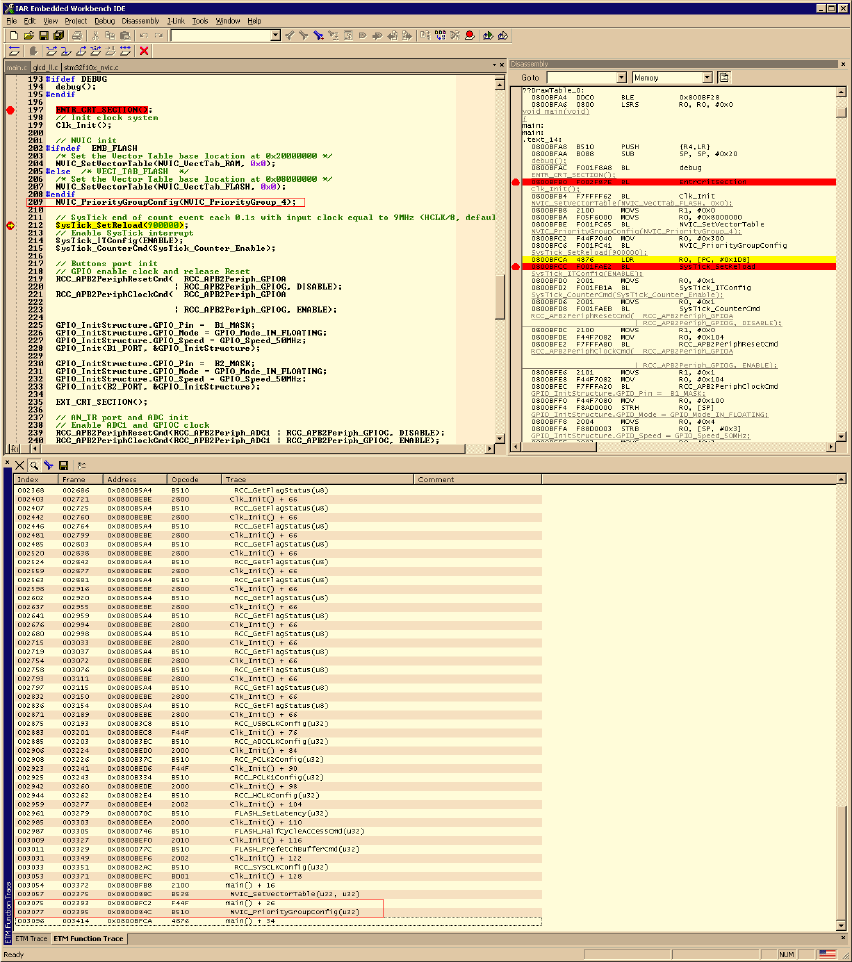
J-Link / J-Trace (UM08001) © 2004-2014 SEGGER Microcontroller GmbH & Co. KG
367
13.2.3.2 Code coverage - Source code tracing

368 CHAPTER 13 Background information
J-Link / J-Trace (UM08001) © 2004-2014 SEGGER Microcontroller GmbH & Co. KG

J-Link / J-Trace (UM08001) © 2004-2014 SEGGER Microcontroller GmbH & Co. KG
369
13.3 Embedded Trace Buffer (ETB)
The ETB is a small, circular on-chip memory area where trace information is stored
during capture. It contains the data which is normally exported immediately after it
has been captured from the ETM. The buffer can be read out through the JTAG port of
the device once capture has been completed. No additional special trace port is
required, so that the ETB can be read via J-Link. The trace functionality via J-Link is
limited by the size of the ETB. While capturing runs, the trace information in the
buffer will be overwritten every time the buffer size has been reached.
The result of the limited buffer size is that not more data can be traced than the
buffer can hold. Because of this limitation, an ETB is not a fully- alternative to the
direct access to an ETM via J-Trace.
370 CHAPTER 13 Background information
J-Link / J-Trace (UM08001) © 2004-2014 SEGGER Microcontroller GmbH & Co. KG
13.4 Flash programming
J-Link / J-Trace comes with a DLL, which allows - amongst other functionalities -
reading and writing RAM, CPU registers, starting and stopping the CPU, and setting
breakpoints. The standard DLL does not have API functions for flash programming.
However, the functionality offered can be used to program the flash. In that case, a
flashloader is required.
13.4.1 How does flash programming via J-Link / J-Trace work?
This requires extra code. This extra code typically downloads a program into the RAM
of the target system, which is able to erase and program the flash. This program is
called RAM code and "knows" how to program the flash; it contains an implementa-
tion of the flash programming algorithm for the particular flash. Different flash chips
have different programming algorithms; the programming algorithm also depends on
other things such as endianess of the target system and organization of the flash
memory (for example 1 * 8 bits, 1 * 16 bits, 2 * 16 bits or 32 bits). The RAM code
requires data to be programmed into the flash memory. There are 2 ways of supply-
ing this data: Data download to RAM or data download via DCC.
13.4.2 Data download to RAM
The data (or part of it) is downloaded to another part of the RAM of the target sys-
tem. The Instruction pointer (R15) of the CPU is then set to the start address of the
RAM code, the CPU is started, executing the RAM code. The RAM code, which con-
tains the programming algorithm for the flash chip, copies the data into the flash
chip. The CPU is stopped after this. This process may have to be repeated until the
entire data is programmed into the flash.
13.4.3 Data download via DCC
In this case, the RAM code is started as described above before downloading any
data. The RAM code then communicates with the host computer (via DCC, JTAG and
J-Link / J-Trace), transferring data to the target. The RAM code then programs the
data into flash and waits for new data from the host. The WriteMemory functions of J-
Link / J-Trace are used to transfer the RAM code only, but not to transfer the data.
The CPU is started and stopped only once. Using DCC for communication is typically
faster than using WriteMemory for RAM download because the overhead is lower.
13.4.4 Available options for flash programming
There are different solutions available to program internal or external flashes con-
nected to ARM cores using J-Link / J-Trace. The different solutions have different
fields of application, but of course also some overlap.
13.4.4.1 J-Flash - Complete flash programming solution
J-Flash is a stand-alone Windows application, which can read / write data files and
program the flash in almost any ARM system. J-Flash requires an extra license from
SEGGER.
13.4.4.2 RDI flash loader: Allows flash download from any RDI-compliant
tool chain
RDI (Remote debug interface) is a standard for "debug transfer agents" such as J-
Link. It allows using J-Link from any RDI compliant debugger. RDI by itself does not
include download to flash. To debug in flash, you need to somehow program your
application program (debuggee) into the flash. You can use J-Flash for this purpose,
use the flash loader supplied by the debugger company (if they supply a matching
flash loader) or use the flash loader integrated in the J-Link RDI software. The RDI
software as well as the RDI flash loader require licenses from SEGGER.
J-Link / J-Trace (UM08001) © 2004-2014 SEGGER Microcontroller GmbH & Co. KG
371
13.4.4.3 Flash loader of compiler / debugger vendor such as IAR
A lot of debuggers (some of them integrated into an IDE) come with their own flash
loaders. The flash loaders can of course be used if they match your flash configura-
tion, which is something that needs to be checked with the vendor of the debugger.
13.4.4.4 Write your own flash loader
Implement your own flash loader using the functionality of the JLinkARM.dll as
described above. This can be a time consuming process and requires in-depth knowl-
edge of the flash programming algorithm used as well as of the target system.

372 CHAPTER 13 Background information
J-Link / J-Trace (UM08001) © 2004-2014 SEGGER Microcontroller GmbH & Co. KG
13.5 J-Link / J-Trace firmware
The heart of J-Link / J-Trace is a microcontroller. The firmware is the software exe-
cuted by the microcontroller inside of the J-Link / J-Trace. The J-Link / J-Trace firm-
ware sometimes needs to be updated. This firmware update is performed
automatically as necessary by the JLinkARM.dll.
13.5.1 Firmware update
Every time you connect to J-Link / J-Trace, JLinkARM.dll checks if its embedded firm-
ware is newer than the one used the J-Link / J-Trace. The DLL will then update the
firmware automatically. This process takes less than 3 seconds and does not require
a reboot.
It is recommended that you always use the latest version of JLinkARM.dll.
In the screenshot:
• The red box identifies the new firmware.
• The green box identifies the old firmware which has been replaced.
13.5.2 Invalidating the firmware
Downdating J-Link / J-Trace is not performed automatically through an old
JLinkARM.dll. J-Link / J-Trace will continue using its current, newer firmware when
using older versions of the JLinkARM.dll.
Note: Downdating J-Link / J-Trace is not recommended, you do it at your own
risk!
Note: Note also the firmware embedded in older versions of JLinkARM.dll might
not execute properly with newer hardware versions.
To downdate J-Link / J-Trace, you need to invalidate the current J-Link / J-Trace firm-
ware, using the command exec InvalidateFW.
In the screenshot, the red box contains information about the formerly used J-Link /
J-Trace firmware version.
Use an application (for example JLink.exe) which uses the desired version of
JLinkARM.dll. This automatically replaces the invalidated firmware with its embedded
firmware.

J-Link / J-Trace (UM08001) © 2004-2014 SEGGER Microcontroller GmbH & Co. KG
373
In the screenshot:
• The red box identifies the new firmware.
• The green box identifies the old firmware which has been replaced.
374 CHAPTER 13 Background information
J-Link / J-Trace (UM08001) © 2004-2014 SEGGER Microcontroller GmbH & Co. KG

J-Link / J-Trace (UM08001) © 2004-2014 SEGGER Microcontroller GmbH & Co. KG
375
Chapter 14
Designing the target board for
trace
This chapter describes the hardware requirements which have to be met by the tar-
get board.
376 CHAPTER 14 Designing the target board for trace
J-Link / J-Trace (UM08001) © 2004-2014 SEGGER Microcontroller GmbH & Co. KG
14.1 Overview of high-speed board design
Failure to observe high-speed design rules when designing a target system contain-
ing an ARM Embedded Trace Macrocell (ETM) trace port can result in incorrect data
being captured by J-Trace.You must give serious consideration to high-speed signals
when designing the target system.
The signals coming from an ARM ETM trace port can have very fast rise and fall
times, even at relatively low frequencies.
Note: These principles apply to all of the trace port signals (TRACEPKT[0:15],
PIPESTAT[0:2], TRACESYNC), but special care must be taken with TRACECLK.
14.1.1 Avoiding stubs
Stubs are short pieces of track that tee off from the main track carrying the signal to,
for example, a test point or a connection to an intermediate device. Stubs cause
impedance discontinuities that affect signal quality and must be avoided.
Special care must therefore be taken when ETM signals are multiplexed with other
pin functions and where the PCB is designed to support both functions with differing
tracking requirements.
14.1.2 Minimizing Signal Skew (Balancing PCB Track Lengths)
You must attempt to match the lengths of the PCB tracks carrying all of TRACECLK,
PIPESTAT, TRACESYNC, and TRACEPKT from the ASIC to the mictor connector to be
within approximately 0.5 inches (12.5mm) of each other. Any greater differences
directly impact the setup and hold time requirements.
14.1.3 Minimizing Crosstalk
Normal high-speed design rules must be observed. For example, do not run dynamic
signals parallel to each other for any significant distance, keep them spaced well
apart, and use a ground plane and so forth. Particular attention must be paid to the
TRACECLK signal. If in any doubt, place grounds or static signals between the
TRACECLK and any other dynamic signals.
14.1.4 Using impedance matching and termination
Termination is almost certainly necessary, but there are some circumstances where it
is not required. The decision is related to track length between the ASIC and the
JTAG+Trace connector, see Terminating the trace signal on page 377 for further ref-
erence.
J-Link / J-Trace (UM08001) © 2004-2014 SEGGER Microcontroller GmbH & Co. KG
377
14.2 Terminating the trace signal
To terminate the trace signal, you can choose between three termination options:
• Matched impedance.
• Series (source) termination.
• DC parallel termination.
Matched impedance
Where available, the best termination scheme is to have the ASIC manufacturer
match the output impedance of the driver to the impedance of the PCB track on your
board. This produces the best possible signal.
Series (source) termination
This method requires a resistor fitted in series with signal. The resistor value plus the
output impedance of the driver must be equal to the PCB track impedance.
DC parallel termination
This requires either a single resistor to ground, or a pull-up/pull-down combination of
resistors (Thevenin termination), fitted at the end of each signal and as close as pos-
sible to the JTAG+Trace connector. If a single resistor is used, its value must be set
equal to the PCB track impedance. If the pull-up/pull-down combination is used, their
resistance values must be selected so that their parallel combination equals the PCB
track impedance.
Caution:
At lower frequencies, parallel termination requires considerably more drive capability
from the ASIC than series termination and so, in practice, DC parallel termination is
rarely used.
14.2.1 Rules for series terminators
Series (source) termination is the most commonly used method. The basic rules are:
1. The series resistor must be placed as close as possible to the ASIC pin (less than
0.5 inches).
2. The value of the resistor must equal the impedance of the track minus the output
impedance of the output driver. So for example, a 50 PCB track driven by an out-
put with a 17 impedance, requires a resistor value of 33.
3. A source terminated signal is only valid at the end of the signal path. At any point
between the source and the end of the track, the signal appears distorted
because of reflections. Any device connected between the source and the end of
the signal path therefore sees the distorted signal and might not operate cor-
rectly. Care must be taken not to connect devices in this way, unless the distor-
tion does not affect device operation.

378 CHAPTER 14 Designing the target board for trace
J-Link / J-Trace (UM08001) © 2004-2014 SEGGER Microcontroller GmbH & Co. KG
14.3 Signal requirements
The table below lists the specifications that apply to the signals as seen at the
JTAG+Trace connector.
Signal Value
Fmax 200MHz
Ts setup time (min.) 2.0ns
Th hold time (min.) 1.0ns
TRACECLK high pulse width (min.) 1.5ns
TRACECLK high pulse width (min.) 1.5ns
Table 14.1: Signal requirements

J-Link / J-Trace (UM08001) © 2004-2014 SEGGER Microcontroller GmbH & Co. KG
379
Chapter 15
Support and FAQs
This chapter contains troubleshooting tips as well as solutions for common problems
which might occur when using J-Link / J-Trace. There are several steps you can take
before contacting support. Performing these steps can solve many problems and
often eliminates the need for assistance. This chapter also contains a collection of
frequently asked questions (FAQs) with answers.

380 CHAPTER 15 Support and FAQs
J-Link / J-Trace (UM08001) © 2004-2014 SEGGER Microcontroller GmbH & Co. KG
15.1 Measuring download speed
15.1.1 Test environment
JLink.exe has been used for measurement performance. The hardware consisted of:
• PC with 2.6 GHz Pentium 4, running Win2K
• USB 2.0 port
• USB 2.0 hub
•J-Link
• Target with ARM7 running at 50MHz
Below is a screenshot of JLink.exe after the measurement has been performed.
J-Link / J-Trace (UM08001) © 2004-2014 SEGGER Microcontroller GmbH & Co. KG
381
15.2 Troubleshooting
15.2.1 General procedure
If you experience problems with J-Link / J-Trace, you should follow the steps below to
solve these problems:
1. Close all running applications on your host system.
2. Disconnect the J-Link / J-Trace device from USB.
3. Disable power supply on the target.
4. Re-connect J-Link / J-Trace with the host system (attach USB cable).
5. Enable power supply on the target.
6. Try your target application again. If the problem remains continue the following
procedure.
7. Close all running applications on your host system again.
8. Disconnect the J-Link / J-Trace device from USB.
9. Disable power supply on the target.
10. Re-connect J-Link / J-Trace with the host system (attach the USB cable).
11. Enable power supply on the target.
12. Start JLink.exe.
13. If JLink.exe displays the J-Link / J-Trace serial number and the target proces-
sor’s core ID, the J-Link / J-Trace is working properly and cannot be the cause of
your problem.
14. If the problem persists and you own an original product (not an OEM version),
see section Contacting support on page 383.
15.2.2 Typical problem scenarios
J-Link / J-Trace LED is off
Meaning:
The USB connection does not work.
Remedy:
Check the USB connection. Try to re-initialize J-Link / J-Trace by disconnecting and
reconnecting it. Make sure that the connectors are firmly attached. Check the cable
connections on your J-Link / J-Trace and the host computer. If this does not solve the
problem, check if your cable is defective. If the USB cable is ok, try a different host
computer.
J-Link / J-Trace LED is flashing at a high frequency
Meaning:
J-Link / J-Trace could not be enumerated by the USB controller.
Most likely reasons:
a.) Another program is already using J-Link / J-Trace.
b.) The J-Link USB driver does not work correctly.
Remedy:
a.) Close all running applications and try to reinitialize J-Link / J-Trace by disconnect-
ing and reconnecting it.
b.) If the LED blinks permanently, check the correct installation of the J-Link USB
driver. Deinstall and reinstall the driver as shown in chapter Setup on page 139.
382 CHAPTER 15 Support and FAQs
J-Link / J-Trace (UM08001) © 2004-2014 SEGGER Microcontroller GmbH & Co. KG
J-Link/J-Trace does not get any connection to the target
Most likely reasons:
a.) The JTAG cable is defective.
b.) The target hardware is defective.
Remedy:
Follow the steps described in General procedure on page 381.
J-Link / J-Trace (UM08001) © 2004-2014 SEGGER Microcontroller GmbH & Co. KG
383
15.3 Contacting support
Before contacting support, make sure you tried to solve your problem by following
the steps outlined in section General procedure on page 381. You may also try your
J-Link / J-Trace with another PC and if possible with another target system to see if it
works there. If the device functions correctly, the USB setup on the original machine
or your target hardware is the source of the problem, not J-Link / J-Trace.
If you need to contact support, send the following information to
support@segger.com:
• A detailed description of the problem.
• J-Link/J-Trace serial number.
•Output of JLink.exe if available.
• Your findings of the signal analysis.
• Information about your target hardware (processor, board, etc.).
J-Link / J-Trace is sold directly by SEGGER or as OEM-product by other vendors. We
can support only official SEGGER products.
384 CHAPTER 15 Support and FAQs
J-Link / J-Trace (UM08001) © 2004-2014 SEGGER Microcontroller GmbH & Co. KG
15.4 Frequently Asked Questions
Supported CPUs
Q: Which CPUs are supported?
A: J-Link / J-Trace should work with any ARM7/9 and Cortex-M3 core. For a list of
supported cores, see section Supported CPU cores on page 43.
Converting data files
Q: I want to download my application into flash memory using J-Link Commander but
my application is a *.hex data file and J-Link Commander supports *.bin files only.
How do I download it?
A: Please use the J-Flash (which is part of the J-Link software and documentation
package) software to convert your *.hex/*.mot/... file to a *.bin file. For data file
conversion, no J-Flash license is necessary.
Using J-Link in my application
Q: I want to write my own application and use J-Link / J-Trace. Is this possible?
A: Yes. We offer a dedicated Software Developer Kit (SDK). See section J-Link Soft-
ware Developer Kit (SDK) on page 138 for further information.
Using DCC with J-Link
Q: Can I use J-Link / J-Trace to communicate with a running target via DCC?
A: Yes. The DLL includes functions to communicate via DCC on cores which support
DCC, such as ARM7/9/11, Cortex A/R series.
Read status of JTAG pins
Q: Can J-Link / J-Trace read back the status of the JTAG pins?
A: Yes, the status of all pins can be read. This includes the outputs of J-Link / J-Trace
as well as the supply voltage, which can be useful to detect hardware problems on
the target system.
J-Link support of ETM
Q: Does J-Link support the Embedded Trace Macrocell (ETM)?
A: No. ETM requires another connection to the ARM chip and a CPU with built-in ETM.
Most current ARM7 / ARM9 chips do not have ETM built-in.
J-Link support of ETB
Q: Does J-Link support the Embedded Trace Buffer (ETB)?
A: Yes. J-Link supports ETB. Most current ARM7 / ARM9 chips do not have ETB built-
in.
Registers on ARM 7 / ARM 9 targets
Q: I’m running J-Link.exe in parallel to my debugger, on an ARM 7 target. I can read
memory okay, but the processor registers are different. Is this normal?
A: If memory on an ARM 7/9 target is read or written the processor registers are
modified. When memory read or write operations are performed, J-Link preserves
the register values before they are modified. The register values shown in the
debugger’s register window are the preserved ones. If a second instance, in this
case J-Link.exe, reads the processor registers, it reads the values from the hard-
ware, which are the modified ones. This is why it shows different register values.

J-Link / J-Trace (UM08001) © 2004-2014 SEGGER Microcontroller GmbH & Co. KG
385
Chapter 16
Glossary
This chapter describes important terms used throughout this manual.
386 CHAPTER 16 Glossary
J-Link / J-Trace (UM08001) © 2004-2014 SEGGER Microcontroller GmbH & Co. KG
Adaptive clocking
A technique in which a clock signal is sent out by J-Link / J-Trace. J-Link / J-Trace
waits for the returned clock before generating the next clock pulse. The technique
allows the J-Link / J-Trace interface unit to adapt to differing signal drive capabilities
and differing cable lengths.
Application Program Interface
A specification of a set of procedures, functions, data structures, and constants that
are used to interface two or more software components together.
Big-endian
Memory organization where the least significant byte of a word is at a higher address
than the most significant byte. See Little-endian.
Cache cleaning
The process of writing dirty data in a cache to main memory.
Coprocessor
An additional processor that is used for certain operations, for example, for floating-
point math calculations, signal processing, or memory management.
Dirty data
When referring to a processor data cache, data that has been written to the cache
but has not been written to main memory is referred to as dirty data. Only write-back
caches can have dirty data because a write-through cache writes data to the cache
and to main memory simultaneously. See also cache cleaning.
Dynamic Linked Library (DLL)
A collection of programs, any of which can be called when needed by an executing
program. A small program that helps a larger program communicate with a device
such as a printer or keyboard is often packaged as a DLL.
Embedded Trace Macrocell (ETM)
ETM is additional hardware provided by debuggable ARM processors to aid debugging
with trace functionality.
Embedded Trace Buffer (ETB)
ETB is a small, circular on-chip memory area where trace information is stored during
capture.
EmbeddedICE
The additional hardware provided by debuggable ARM processors to aid debugging.
Halfword
A 16-bit unit of information. Contents are taken as being an unsigned integer
unless otherwise stated.
Host
A computer which provides data and other services to another computer. Especially, a
computer providing debugging services to a target being debugged.
ICache
Instruction cache.
ICE Extension Unit
A hardware extension to the EmbeddedICE logic that provides more breakpoint units.
J-Link / J-Trace (UM08001) © 2004-2014 SEGGER Microcontroller GmbH & Co. KG
387
ID
Identifier.
IEEE 1149.1
The IEEE Standard which defines TAP. Commonly (but incorrectly) referred to as
JTAG.
Image
An executable file that has been loaded onto a processor for execution.
In-Circuit Emulator (ICE)
A device enabling access to and modification of the signals of a circuit while that cir-
cuit is operating.
Instruction Register
When referring to a TAP controller, a register that controls the operation of the TAP.
IR
See Instruction Register.
Joint Test Action Group (JTAG)
The name of the standards group which created the IEEE 1149.1 specification.
Little-endian
Memory organization where the least significant byte of a word is at a lower address
than the most significant byte. See also Big-endian.
Memory coherency
A memory is coherent if the value read by a data read or instruction fetch is the
value that was most recently written to that location. Obtaining memory coherency is
difficult when there are multiple possible physical locations that are involved, such as
a system that has main memory, a write buffer, and a cache.
Memory management unit (MMU)
Hardware that controls caches and access permissions to blocks of memory, and
translates virtual to physical addresses.
Memory Protection Unit (MPU)
Hardware that controls access permissions to blocks of memory. Unlike an MMU, an
MPU does not translate virtual addresses to physical addresses.
Multi-ICE
Multi-processor EmbeddedICE interface. ARM registered trademark.
RESET
Abbreviation of System Reset. The electronic signal which causes the target system
other than the TAP controller to be reset. This signal is also known as "nSRST"
"nSYSRST", "nRST", or "nRESET" in some other manuals. See also nTRST.
nTRST
Abbreviation of TAP Reset. The electronic signal that causes the target system TAP
controller to be reset. This signal is known as nICERST in some other manuals. See
also nSRST.
Open collector
A signal that may be actively driven LOW by one or more drivers, and is otherwise
passively pulled HIGH. Also known as a "wired AND" signal.
388 CHAPTER 16 Glossary
J-Link / J-Trace (UM08001) © 2004-2014 SEGGER Microcontroller GmbH & Co. KG
Processor Core
The part of a microprocessor that reads instructions from memory and executes
them, including the instruction fetch unit, arithmetic and logic unit, and the register
bank. It excludes optional coprocessors, caches, and the memory management unit.
Program Status Register (PSR)
Contains some information about the current program and some information about
the current processor state. Therefore often referred to as Processor Status Register.
Also referred to as Current PSR (CPSR), to emphasize the distinction to the Saved
PSR (SPSR). The SPSR holds the value the PSR had when the current function was
called, and which will be restored when control is returned.
Remapping
Changing the address of physical memory or devices after the application has started
executing. This is typically done to make RAM replace ROM once the initialization has
been done.
Remote Debug Interface (RDI)
RDI is an open ARM standard procedural interface between a debugger and the
debug agent. The widest possible adoption of this standard is encouraged.
RTCK
Returned TCK. The signal which enables Adaptive Clocking.
RTOS
Real Time Operating System.
Scan Chain
A group of one or more registers from one or more TAP controllers connected
between TDI and TDO, through which test data is shifted.
Semihosting
A mechanism whereby the target communicates I/O requests made in the application
code to the host system, rather than attempting to support the I/O itself.
SWI
Software Interrupt. An instruction that causes the processor to call a programer-
specified subroutine. Used by ARM to handle semihosting.
TAP Controller
Logic on a device which allows access to some or all of that device for test purposes.
The circuit functionality is defined in IEEE1149.1.
Target
The actual processor (real silicon or simulated) on which the application program is
running.
TCK
The electronic clock signal which times data on the TAP data lines TMS, TDI, and
TDO.
TDI
The electronic signal input to a TAP controller from the data source (upstream). Usu-
ally, this is seen when connecting the J-Link / J-Trace Interface Unit to the first TAP
controller.
J-Link / J-Trace (UM08001) © 2004-2014 SEGGER Microcontroller GmbH & Co. KG
389
TDO
The electronic signal output from a TAP controller to the data sink (downstream).
Usually, this is seen connecting the last TAP controller to the J-Link / J-Trace Inter-
face Unit.
Test Access Port (TAP)
The port used to access a device's TAP Controller. Comprises TCK, TMS, TDI, TDO,
and nTRST (optional).
Transistor-Transistor logic (TTL)
A type of logic design in which two bipolar transistors drive the logic output to one or
zero. LSI and VLSI logic often used TTL with HIGH logic level approaching +5V and
LOW approaching 0V.
Watchpoint
A location within the image that will be monitored and that will cause execution to
stop when it changes.
Word
A 32-bit unit of information. Contents are taken as being an unsigned integer unless
otherwise stated.
390 CHAPTER 16 Glossary
J-Link / J-Trace (UM08001) © 2004-2014 SEGGER Microcontroller GmbH & Co. KG

J-Link / J-Trace (UM08001) © 2004-2014 SEGGER Microcontroller GmbH & Co. KG
391
Chapter 17
Literature and references
This chapter lists documents, which we think may be useful to gain deeper under-
standing of technical details.

392 CHAPTER 17 Literature and references
J-Link / J-Trace (UM08001) © 2004-2014 SEGGER Microcontroller GmbH & Co. KG
Reference Title Comments
[ETM]
Embedded Trace Macrocell™
Architecture Specification,
ARM IHI 0014J
This document defines the ETM
standard, including signal protocol
and physical interface.
It is publicly available from ARM
(www.arm.com).
[RVI]
RealView® ICE and RealView
Trace User Guide, ARM DUI
0155C
This document describes ARM’s
realview ice emulator and require-
ments on the target side.
It is publicly available from ARM
(www.arm.com).
Table 17.1: Literature and References

J-Link / J-Trace (UM08001) © 2004-2014 SEGGER Microcontroller GmbH & Co. KG
393
Index
A
Adaptive clocking ............................... 386
Application Program Interface .............. 386
B
Big-endian ........................................ 386
C
Cache cleaning .................................. 386
Coprocessor ...................................... 386
D
Dirty data ......................................... 386
Dynamic Linked Library (DLL) .............. 386
E
Embedded Trace Buffer (ETB) .......369, 386
Embedded Trace Macrocell (ETM) ..365, 386
EmbeddedICE ................................... 386
G
General Query Packets ....................... 101
H
Halfword ........................................... 386
Host ................................................. 386
I
ICache ............................................. 386
ICE Extension Unit ............................. 386
ID ................................................... 387
IEEE 1149.1 ...................................... 387
Image .............................................. 387
In-Circuit Emulator ............................ 387
Instruction Register ............................ 387
IR .................................................... 387
J
J-Flash ARM ...................................... 121
J-Link
Adapters ........................................359
Developer Pack DLL .........................138
Supported chips ........ 212–213, 226–227
J-Link Commander .............................. 65
J-Link GDB Server ............................... 83
J-Link RDI .........................................133
J-Link STR9 Commander .....................134
J-Link TCP/IP Server ...........................116
J-Mem Memory Viewer ........................120
Joint Test Action Group (JTAG) .............387
JTAG ........................................ 240, 362
TAP controller ..................................363
JTAGLoad ..........................................132
L
Little-endian ......................................387
M
Memory coherency .............................387
Memory management unit (MMU) ........387
Memory Protection Unit (MPU) .............387
Menu structure ..................................235
Multi-ICE ..........................................387
N
nTRST ...................................... 344, 387
O
Open collector ...................................387
P
Processor Core ..................................388
Program Status Register (PSR) ............388
R
RDI Support ......................................133
Remapping ........................................388
Remote Debug Interface (RDI) .............388
RESET ..............................................387
RTCK ................................................388
394 Index
J-Link / J-Trace (UM08001) © 2004-2014 SEGGER Microcontroller GmbH & Co. KG
RTOS ............................................... 388
S
Scan Chain ....................................... 388
Semihosting ..................................... 388
Server command
clrbp ............................................... 91
cp15 ............................................... 91
DisableChecks .................................. 91
EnableChecks ................................... 92
flash breakpoints .............................. 92
go ................................................... 92
halt ................................................. 93
jtagconf ........................................... 93
memU16 .......................................... 94
memU8 ........................................... 93
reg ................................................. 94
reset ............................................... 95
setBP ......................................... 95–97
sleep ............................................... 98
speed .............................................. 98
step ................................................ 98
waithalt ......................................... 100
wice .............................................. 100
SetDbgPowerDownOnClose ................. 204
SetSysPowerDownOnIdle .................... 204
STRACE ........................................... 102
Support .................................... 379, 385
Supported flash devices 214–215, 221, 228
SWI ................................................. 388
Syntax, conventions used ..................... 13
T
Tabs ................................................ 175
TAP Controller ................................... 388
Target .............................................. 388
TCK .......................................... 344, 388
TCP/IP ............................................. 239
TDI .......................................... 344, 388
TDO ......................................... 344, 389
Test Access Port (TAP) ........................ 389
Transistor-transistor logic (TTL) ........... 389
U
USB ................................................. 239
W
Watchpoint ....................................... 389
Word ............................................... 389
