Dell PowerVault Tape Systems LTO Media Handbook 1508046836powervault 110t Reference Guide En Us
1508046873powervault-lto-110t_reference guide_en-us DELL 110T LTO-2-LT 110T pdf | FreeUserManuals.com
User Manual: DELL 110T LTO-1 pdf | FreeUserManuals.com
Open the PDF directly: View PDF ![]() .
.
Page Count: 28

Dell PowerVault Tape Systems
LTO Media Handbook
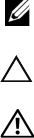
Notes, Cautions, and Warnings
NOTE: A NOTE indicates important information that helps you make better use of
your computer.
CAUTION: A CAUTION indicates potential damage to hardware or loss of data if
instructions are not followed.
WARNING: A WARNING indicates a potential for property damage, personal
injury, or death.
_____________________
Information in this publication is subject to change without notice.
© 2005–2011 Dell Inc. All rights reserved.
Reproduction of these materials in any manner whatsoever without the written permission of Dell Inc.
is strictly forbidden.
Trademarks used in this text: Dell™, the DELL logo, PowerEdge™, and PowerVault™ are trademarks
of Dell Inc.
Other trademarks and trade names may be used in this publication to refer to either the entities claiming
the marks and names or their products. Dell Inc. disclaims any proprietary interest in trademarks and
trade names other than its own.
March 2011 Rev. A03

Contents 3
Contents
Drives and Media . . . . . . . . . . . . . . . . . . . . . 5
PowerVault LTO-1 Tape Drives . . . . . . . . . . . . 5
PowerVault LTO-2 Tape Drives . . . . . . . . . . . . 7
PowerVault LTO-3 Tape Drives . . . . . . . . . . . . 8
PowerVault LTO-4 and LTO-5 Tape Drives . . . . . . 9
Media Types for PowerVault LTO Tape
Drives . . . . . . . . . . . . . . . . . . . . . . . . 10
Media Color Schemes . . . . . . . . . . . . . . . . . . 11
Invalid Media Symptoms . . . . . . . . . . . . . . . . 12
Cartridge Memory . . . . . . . . . . . . . . . . . . . . 12
Migrating LTO Media . . . . . . . . . . . . . . . . . . 13
WORM Media . . . . . . . . . . . . . . . . . . . . . . 13
Cleaning Media . . . . . . . . . . . . . . . . . . . . . 13
Label Designations on LTO Cleaning
Media . . . . . . . . . . . . . . . . . . . . . . . . 13
Cleaning Media Usage and Drive Cleaning
Lights . . . . . . . . . . . . . . . . . . . . . . . . 14
Characteristics of Expired LTO Cleaning
Tape . . . . . . . . . . . . . . . . . . . . . . . . 16
Stuck Tapes . . . . . . . . . . . . . . . . . . . . . . . 19
Erasing a Pre-Written LTO Tape . . . . . . . . . . . . . 21
Media Handling . . . . . . . . . . . . . . . . . . . . . 22
Media Description . . . . . . . . . . . . . . . . . 22

4Contents
Perform a Thorough Inspection . . . . . . . . . . 23
Handle the Cartridge Carefully . . . . . . . . . . . 23
Ensure Proper Packaging While Shipping
Tapes . . . . . . . . . . . . . . . . . . . . . . . . 25
Cartridge Storage Conditions . . . . . . . . . . . . 26
Cartridge Life . . . . . . . . . . . . . . . . . . . . 26
Media Do’s and Don’ts . . . . . . . . . . . . . . . 27

LTO Media Handbook 5
This document describes media compatibility, handling, and usage for all Dell
PowerVault Linear Tape Open (LTO) drives.
Drives and Media
Table 1 through Table 4 list the basic characteristics of Dell PowerVault LTO
tape drives.
PowerVault LTO-1 Tape Drives
Table 1. LTO-1 Drive Types and Basic Characteristics
PowerVault 110T LTO PowerVault 110T LTO-1 PowerVault 110T LTO-1
Capacity Native
/Compressed
100 GB/200 GB 100 GB/200 GB 100 GB/200 GB
Native Speed 15 MB/s 15 MB/s 15 MB/s
Primary Media Ultrium-1 Ultrium-1 Ultrium-1
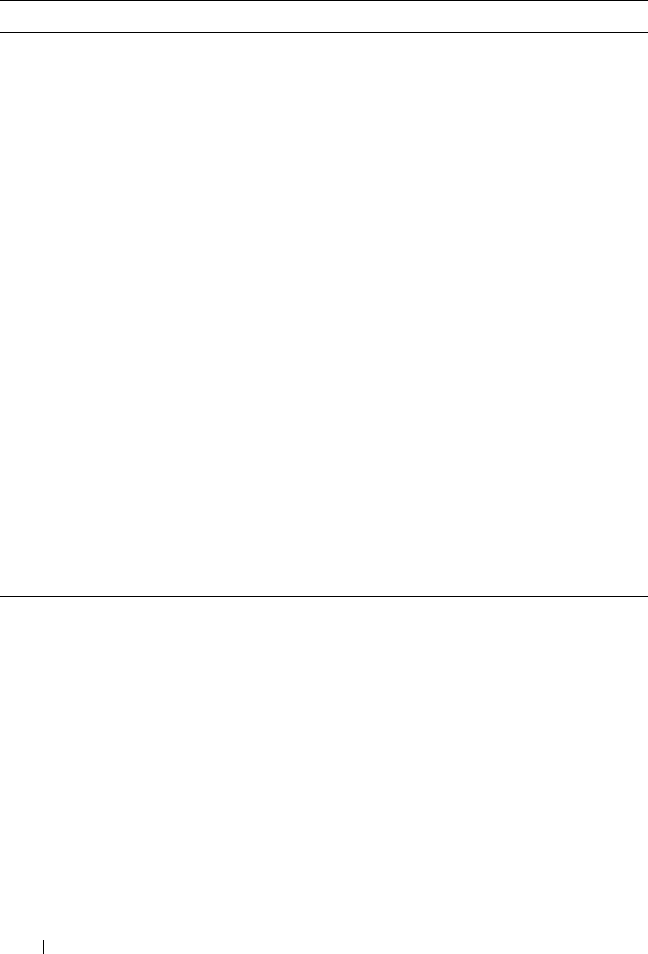
6 LTO Media Handbook
Physical
Device
Description
• Single air intake
at the bottom of
the drive
• Eject button at
top right corner
• Status lights
(vertical)
–Power
– Activity
– Error
–Status
• Ultrium-1 label on
drive bezel
•Split air intakes on
both the bottom
corners
• Flush mount eject
button
• Status lights
(vertical)
–Ready
– Drive error
– Tape error
–Use cleaning
cartridge
Seven segment display
NOTE: PowerVault
110T LTO-1 is only sold
on 132T drive sled.
Supported
Systems
• PowerVault 110T
LTO (table top
and internal
standalone)
• PowerVault 122T
• PowerVault 136T
• PowerVault 114T
PowerVault 110T
LTO-1 (table top and
internal standalone)
PowerVault 132T
Table 1. LTO-1 Drive Types and Basic Characteristics
PowerVault 110T LTO PowerVault 110T LTO-1 PowerVault 110T LTO-1

LTO Media Handbook 7
PowerVault LTO-2 Tape Drives
Table 2. LTO-2 Drive Types and Basic Characteristics
PowerVault 110T LTO2 PowerVault 110T LTO-2-L
(Certance)
PowerVault 110T
LTO-2-L (Tandberg)
Capacity (Native/
Compressed)
200 GB/400 GB 200 GB/400 GB 200 GB/400 GB
Native Speed 35 MB/s 24 MB/s 24 MB/s
Primary Media Ultrium-2 Ultrium-2 Ultrium-2
Physical Device
Description
• Seven segment
display
• Full height
• Ultrium-2 label
• Ultrium-2 label
• Int drive has full
height expander
•LEDs (Vertical)
–Power
–Activity
–Error
– Status
• Ultrium-2 label
• Half height
•LEDs arranged
horizontally
with symbols
Supported
Systems
• PowerVault 132T
• PowerVault 136T
• PowerVault 122T
• PowerVault 110T
LTO-2 table top
and internal
standalone
• PowerVault 114T
• PowerVault 110T
LTO- 2-L (t a ble top
and internal
standalone)
• PowerVault 114T
• PowerVault 124T
• Supported internally
on select systems
•PowerVault
110T LTO-2-L
internal
standalone
•Supported
internally on
select systems
•Supported
externally on
select systems
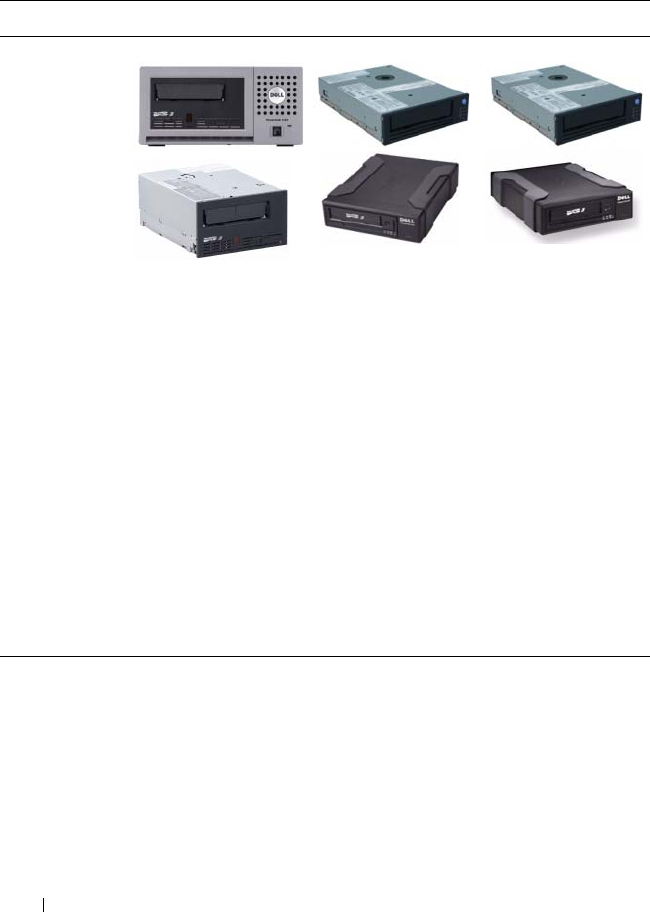
8 LTO Media Handbook
PowerVault LTO-3 Tape Drives
Table 3. LTO-3 Drive Types and Basic Characteristics
PowerVault 110T LTO 3 PowerVault LTO-3-060 PowerVault LTO-3-080
Capacity (Native
/Compressed)
400 GB/800 GB 400 GB/800 GB 400 GB/800 GB
Native Speed 80 MB/s 60 MB/s 80 MB/s
Primary Media Ultrium-3 Ultrium-3 Ultrium-3
Physical Device
Description
• Seven segment
display
• Ultrium-3 label
• Full height
•Internal/External
drive
• Half height
•LEDs (Vertical)
–Power
– Activity
–Clean
– Error
•Seven segment
display
• Internal/External
drive
• Half height
Supported
Systems
For a list of supported tape devices, firmware, and driver versions, see
the Dell PowerVault Compatibility Matrix at dell.com/pvmatrix.
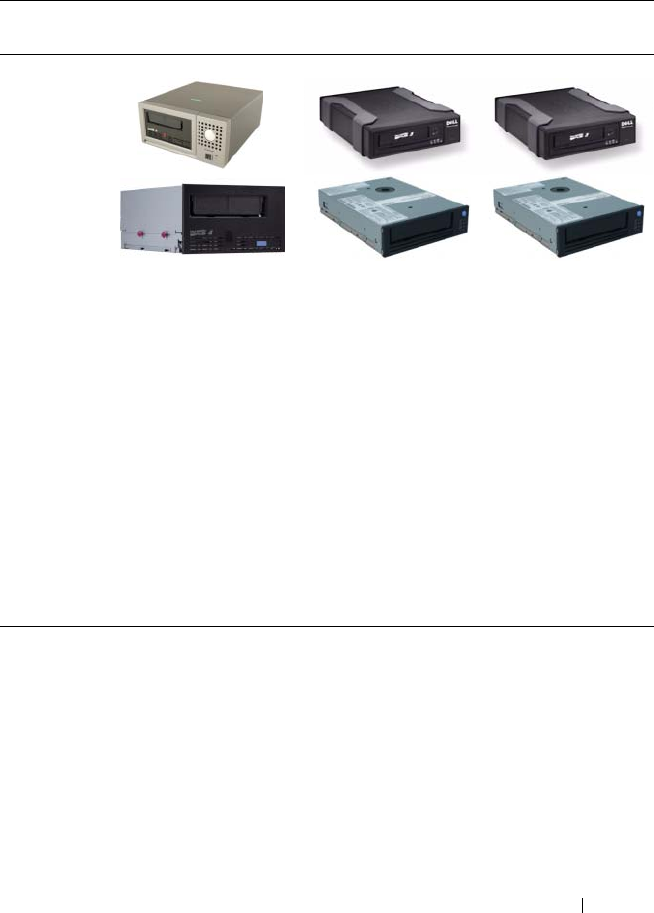
LTO Media Handbook 9
PowerVault LTO-4 and LTO-5 Tape Drives
Table 4. PowerVault LTO-4 and LTO-5 Drive Types and Basic Characteristics
PowerVault LTO-4-120
(IBM)
PowerVault LTO-4-120
HH (IBM)
PowerVault LTO-5-140
(IBM)
Capacity
(Native/
Compressed)
800 GB/1600 GB 800 GB/1600 GB 1500 GB/3000 GB
Native Speed 120 MB/s 120 MB/s 140 MB/s
Primary Media Ultrium-4 Ultrium-4 Ultrium-5
Physical
Device
Description
• Seven segment
display
•Ultrium-4 label
• Full height
•Internal/External
drive
• Seven segment
display
• Ultrium-4 label
• Half height
• Internal/External
drive
• Seven segment
display
• Ultrium-5 label
• Half height
• Internal/External
drive
Supported
Systems
For a list of supported tape devices, firmware, and driver versions, see
the Dell PowerVault Compatibility Matrix at dell.com/pvmatrix.
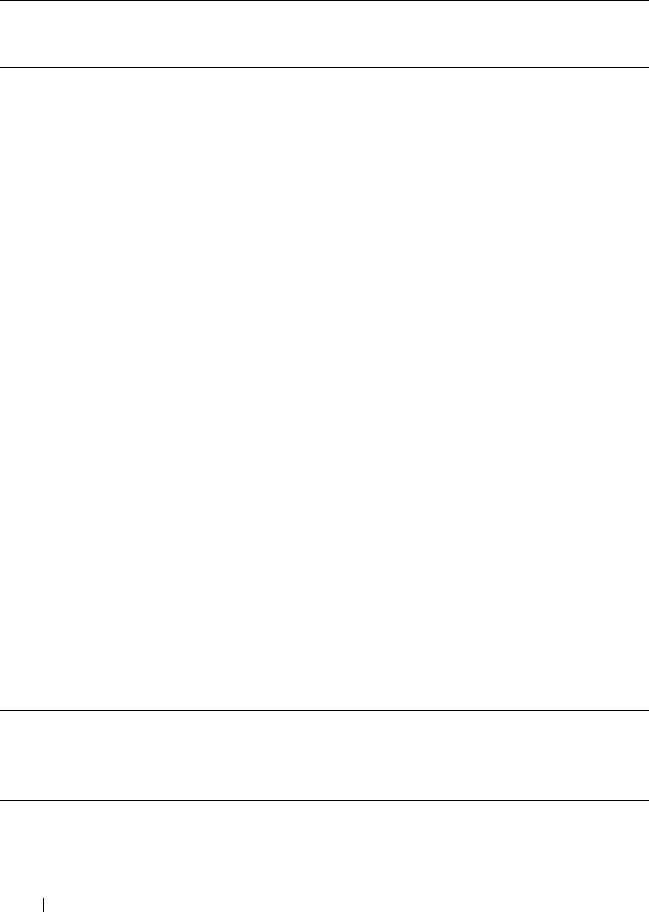
10 LTO Media Handbook
Media Types for PowerVault LTO Tape Drives
Table 5. Supported Media Types Per PowerVault 110 LTO Tape Drive
Ultrium-1
Media
Ultrium-2
Media
Ultrium-3
Media
Ultrium-4
Media
Ultrium-5
Media
LTO-3
WORM
Media
LTO-4
WORM
Media
LTO-5
WORM
Media
Part No. 340-7240 340-8701 341-2645 341-4640 342-1103 341-2655 341-4647 342-1105
PowerVault
110T LTO
P✕✕✕✕ ✕✕✕
PowerVault
110T LTO-1
P✕✕✕✕ ✕✕✕
PowerVault
110T LTO-2
BC-RW P ✕✕✕✕✕✕
PowerVault
110T
LTO-2- L
(Certance)
BC-RW P ✕✕✕✕✕✕
PowerVault
110T
LTO-2- L
(Tandberg)
BC-RW P ✕✕✕✕✕✕
PowerVault
110T LTO 3
(IBM)
BC-R BC-RW P ✕✕ P✕✕
PowerVault
LTO3-060
(IBM)
BC-R BC-RW P ✕✕ P✕✕
PowerVault
LTO3-080
(IBM)
BC-R BC-RW P ✕✕ P✕✕
PowerVault
LTO4-120
✕BC-R BC-RW P ✕BC-RW P ✕
PowerVault
LTO5-140
✕✕BC-R BC-RW P BC-R BC-RW P
✕- Not Supported
BC-R - Backward Compatible - Read Only
BC-RW - Backward Compatible - Read/Write
P - Primary
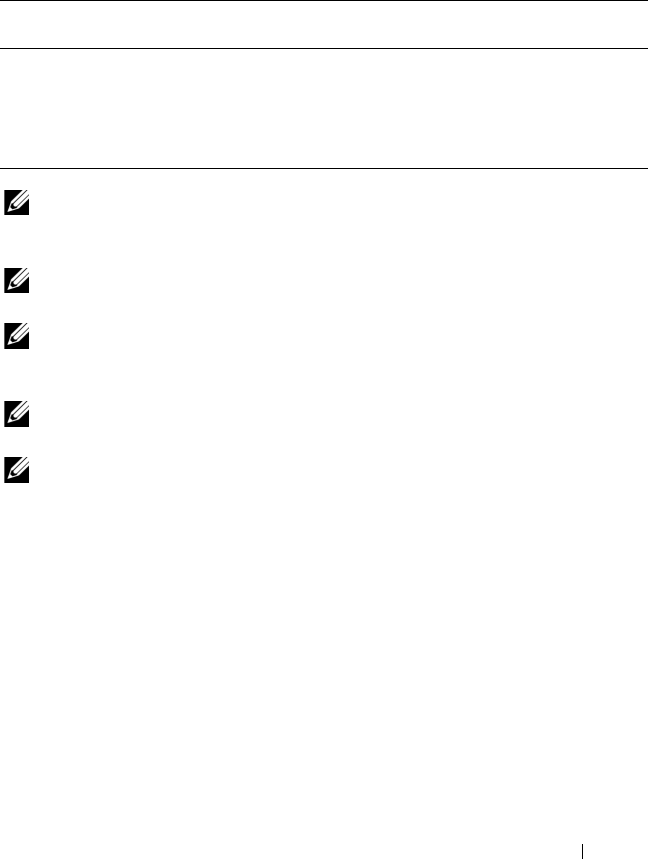
LTO Media Handbook 11
Media Color Schemes
Table 6 describes the media color schemes and labels for PowerVault LTO
tapes.
NOTE: All Dell LTO cleaning media are black in color. Depending on the vintage of
the cartridge it may be marked Ultrium 1, 2, 3, or a combination of 1, 2, and 3. For
more details on cleaning media, see "Cleaning Media" on page 13.
NOTE: All Ultrium-x tapes may not be of the same color. To determine the correct
media for your tape drive, see the Ultrium label on the tape.
NOTE: PowerVault LTO tape drives support media from all certified media vendors.
However, it is recommended that you use Dell branded media in all PowerVault LTO
drives.
NOTE: WORM media that is not labeled "Dell" is always two toned with gray on the
bottom and uses the respective color chosen by the tape vendor on the top.
NOTE: The WORM label is present on the media regardless of media vendor.
Table 6. Media Color Schemes for PowerVault LTO Tapes
Media
Type
Ultrium-1
Media
Ultrium-2
Media
Ultrium-3
Media
Ultrium-4
Media
Ultrium-5
Media
LTO-3 WORM
Media
LTO-4 WORM
Media
LTO-5 WORM
Media
Color
Scheme
Black Purple Blue-
Gray
Green Red Blue-Gray
on top and
gray below.
Green on
top and
gray below.
Red on top
and gray
below
Label Ultrium
-1
Ultrium
-2
Ultrium
-3
Ultrium
-4
Ultrium
-5
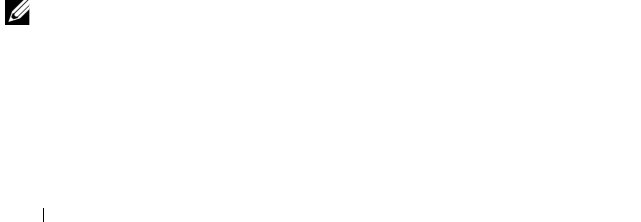
12 LTO Media Handbook
Invalid Media Symptoms
PowerVault LTO tape drive with invalid media displays the following
symptoms:
• Cleaning light turns on.
• Media light flashes or stays on.
• Tape ejects.
• Backup software reports invalid media.
• Error code
7
is displayed on drives with a seven segment display.
Cartridge Memory
Tape drives require information about the tape cartridge being used. For LTO
tape cartridges, this information is stored in a small chip within the tape and
is referred to as the Cartridge Memory (CM). CM is a nonvolatile memory
that responds through a passive radio frequency interface.
The CM holds the following information:
• The type of cartridge
• Important information that the drive uses to setup and calibrate
• The tape directory to enable a quick search for data sets
You experience difficulties with the cartridge if the CM is damaged or
corrupted. However, the user data can still be recovered. To recover the data,
set the write protect tab on the cartridge and the load the cartridge into an
Ultrium drive.
The drive stores enough information on tape to be able to recognize the tape.
However, the data directory is lost. Hence, the drive can only search from the
beginning of tape (BOT) to end of tape (EOT) across all wraps to find the
data. A Fast Search to the correct location is not possible.
NOTE: Recovery of data from a full tape could take up to 3 hours.
ptause Solution
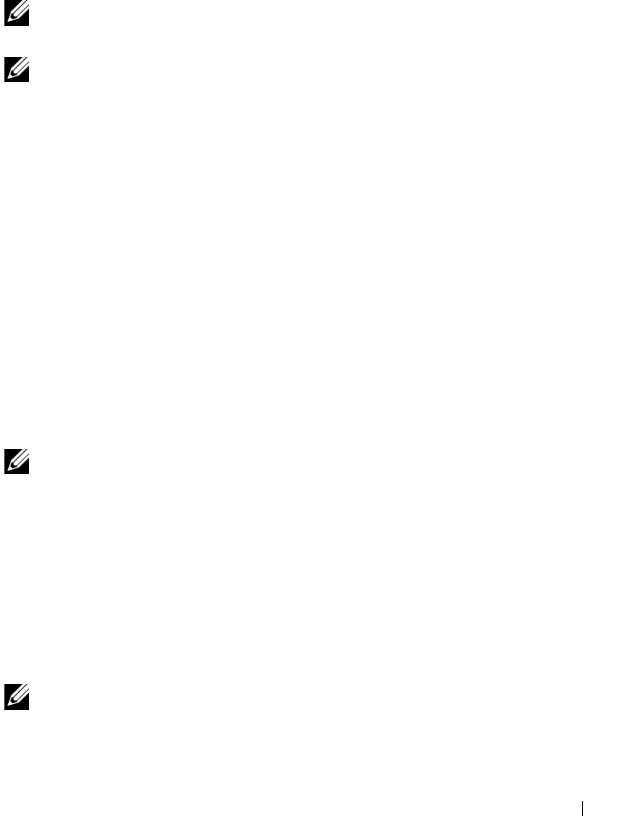
LTO Media Handbook 13
Migrating LTO Media
Known issues for media migration from one manufacturer to another are
fixed through the drive firmware. Use the latest available firmware for the
drive, regardless of which vendor/OEM product is being used to create media.
This ensures optimal performance for migrating tape between different drive
vendors.
NOTE: LTO technology is built on an open standard. Migrating media from one
drive manufacturer to another is fully supported.
NOTE: For information on backward read/write compatibility of the systems, see
Table 5.
WORM Media
WORM media stands for Write Once, Read Many. This means once data is
written to a piece of WORM media, the data on the tape cannot be changed
or overwritten. WORM media can be appended to if data is already present
on the tape. The media also stores unique identifiers which allow the drive to
determine whether or not the media has been tampered with.
WORM media offers a method of data retention for compliance laws such as
the Sarbanes-Oxley Act of 2002. Specific WORM media barcode labels end
in LT.
Cleaning Media
NOTE: LTO drives in general do not require frequent cleaning.
Label Designations on LTO Cleaning Media
For the last several years, LTO drives have been using UCC (universal
cleaning cartridges) as cleaning tapes. Prior to the universal or for use with all
designation of cleaning media, vendor specific cleaning media was used. This
document provides information on only universal or for use with all cleaning
media. If a tape is not labeled universal or for use with all, then it is
recommended that you purchase a tape with that designation.
NOTE: LTO-1, 2, 3, 4, and 5 all use the same cleaning media although it may not be
labeled as such depending on the vintage of the tape.
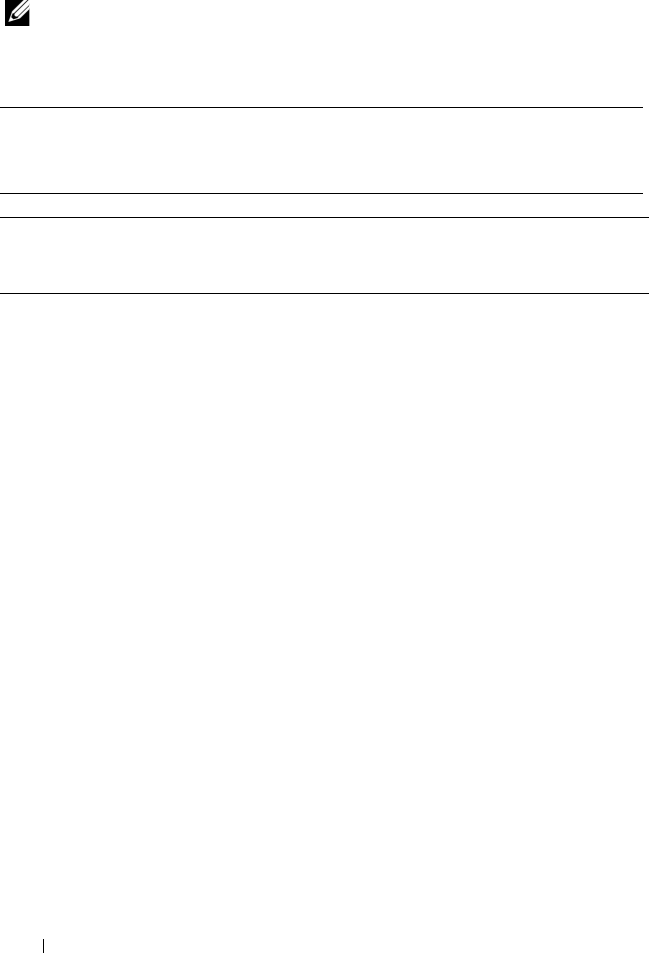
14 LTO Media Handbook
Cleaning Media Usage and Drive Cleaning Lights
NOTE: New Dell UCC tapes are labeled—For Use With All Ultrium 1, 2, 3, 4, and 5
Drives.
Table 7. Characteristics For Cleaning Drives
Physical
Description
Black tape labeled For Use With All Ultrium X drives, Ultrium 2,
3, 4, and 5, may or may not be written on the tape.
Part Number 310-5084
Drive Type No. of tape Media Motion
hours before cleaning
light illuminates
No. of uses
before cleaning
tape expires
How the cleaning
requirement is
displayed
Dell PowerVault
110T LTO
Not Supported 15 Cleaning cartridge
light
Dell PowerVault
110T LTO-1
500 50 Status light
Dell PowerVault
110T LTO-2-L
(Certance)
500 50 Power light on
solid green,
Status light on
solid amber
Dell PowerVault
110T LTO-2-L
(Tandberg)
100 50 Cleaning LED
(amber) ON
Dell PowerVault
110T LTO-2 (IBM)
Not Supported 50 C on seven segment
display
Dell PowerVault
110T LTO-3 (IBM)
See Table 8 50 C on seven segment
display
Dell PowerVault
110T LTO-3-060
(IBM)
See Table 8 50 Cleaning LED
(amber) ON
Dell PowerVault
110T LTO-3-080
(IBM)
See Table 8 50 C on seven segment
display
Dell PowerVault
110T LTO-4 (IBM)
See Table 8 50 C on seven segment
display
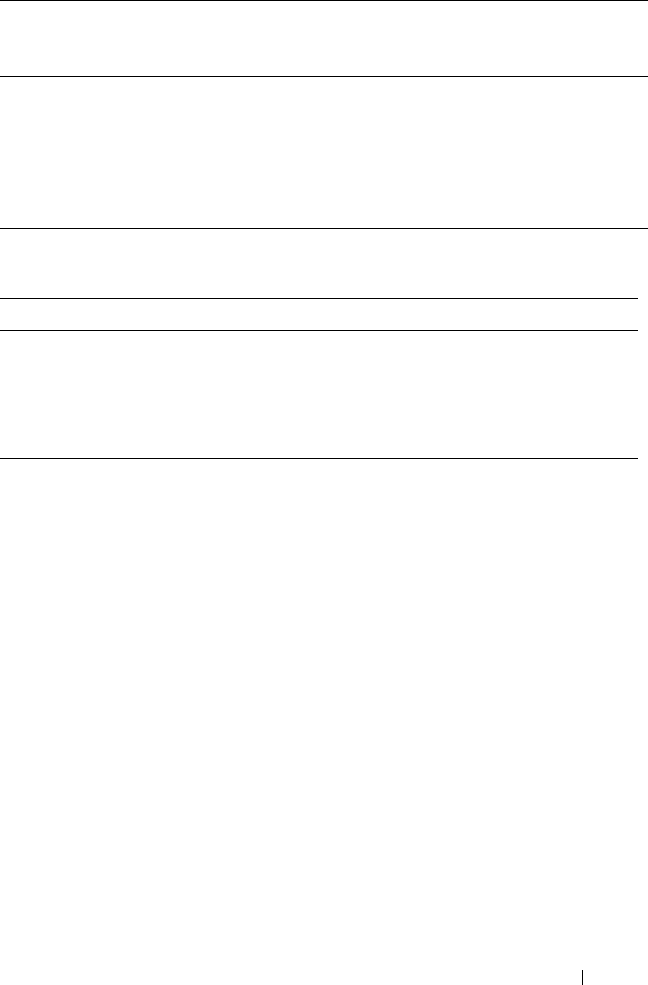
LTO Media Handbook 15
Legend
Dell PowerVault
110T LTO-4-120HH
(IBM)
See Table 8 50 C on seven segment
display
Dell PowerVault
110T LTO-5-140
(IBM)
See Table 8 50 C on seven segment
display
Table 8. Cleaning Interval Characteristics
MM (xE6) FFP equiv. TB equiv. MMH Short MMH Long
LTO2 0.7 19 4 31 63
LTO3 1.1 38 16 57 153
LTO4 1 22 19 45 173
LTO5 HH 0.5 8 12 24 82
MM (xe6) Motion Meters
FFP equiv. The approximate amount of full file passes worth of data that is
processed when you stream data with low space, locate commands, and
standard number of rewinds.
TB equiv. The approximate data processed (in TB) if streaming data with low space
and locate commands and standard number of rewinds. It refers to the
capacity to clean.
MMH Short Media Motion Hours if the drive operates at the fastest speed with
equivalent generation media for the entire operational period.
MMH Long Media Motion Hours if the drive operates at the slowest speed with
equivalent generation media for the entire operational period.
Drive Type No. of tape Media Motion
hours before cleaning
light illuminates
No. of uses
before cleaning
tape expires
How the cleaning
requirement is
displayed
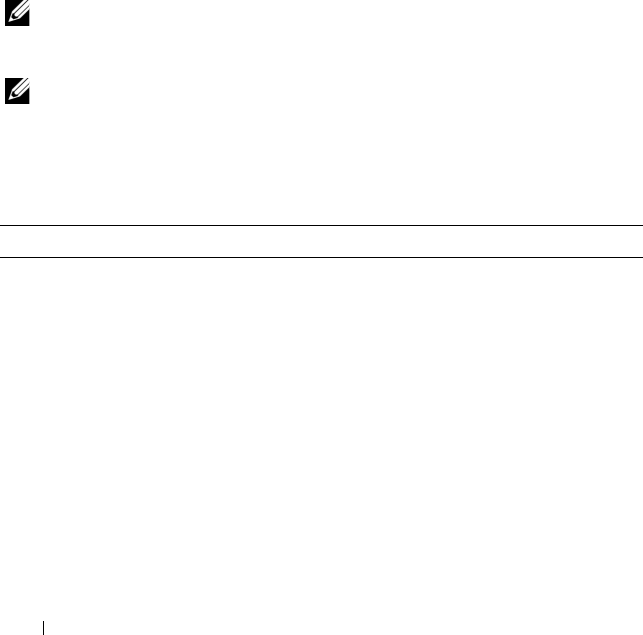
16 LTO Media Handbook
The cleaning light on an LTO drive turns on for the following reasons:
• A periodic maintenance threshold has exceeded.
– If the tape drive has processed the number of equivalent FFP,
including read and writes for the generation of the drive (this can be
converted to TB) before reaching the maximum MM.
– The drive has processed the maximum MM for the generation of the
drive indicated (MMxE6) before reaching the maximum amount of
data that can be processed.
• A high error rate has occurred. This can happen due to the following:
– A head clog
– A hardware failure on the drive
– Bad or marginal media
NOTE: If you perform a backup with verification, you see a cleaning request twice
as frequently as you do when you perform a backup without verification.
Verification doubles the number of passes the tape makes over the head.
NOTE: Most backup applications support Tape Alerts. If the tape drive requests
cleaning, the backup software notifies you of the need to clean.
Characteristics of Expired LTO Cleaning Tape
Table 9. Characteristics of Expired LTO Cleaning Tape in Various Drives
Drive Type Cleaning with a Good Tape Cleaning with an Expired Tape
Dell PowerVault
110T LTO
• Ready light blinks green.
• Use cleaning cartridge
light turns on.
•Ejects tape when done.
•Ready light blinks green.
• Ejects tape out shortly after
inserting.
Dell PowerVault
110T LTO-1
• Power light on solid green.
• Activity light on solid
green.
• Status light on solid amber.
•Ejects tape when
complete.
• Power light on solid green.
• Activity light on solid green.
• Status light blinks amber.
• Ejects tape shortly after inserting.
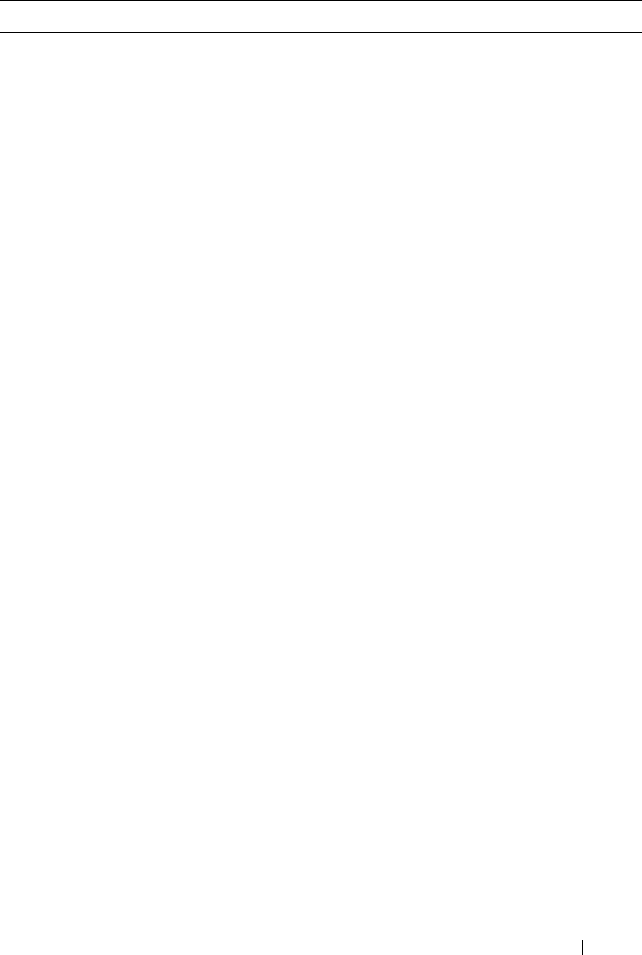
LTO Media Handbook 17
Dell PowerVault
110T LTO-2
No seven segment display
indicator.
• Activity light blinks green.
• Ejects tape shorty after.
•
Pre firmware 53Y3:
No seven
segment display indicator. Activity
light blinks green but ejects tape
shortly after inserting.
•
Firmware 53Y3 and newer:
– Seven segment display shows
7
– Activity light blinks amber
– Ejects tape shortly after
inserting. When tape is
completely removed, all light
indicators turn off.
Dell PowerVault
110T LTO-2-L
(Certance)
• Power light on solid green.
• Activity light on solid
green.
• Status light on solid amber.
•Ejects tape when
complete.
• Power light on solid green.
• Activity light on solid green.
• Status light blinks amber.
• Ejects tape shortly after inserting.
Dell PowerVault
110T LTO-2-L
(Tandberg)
• Press and hold the Eject
button for 6 seconds. The
drive enters the service
mode indicated by all
LEDs flashing slowly.
• Press Eject twice. The
Activity LED flashes fast.
• Ejects tape shorty after.
• Cleaning light turns on.
• Activity light flashes.
• Fault light flashes.
• Cartridge hold in the drive
When pressing Eject button, the
cartridge is ejected and the Cleaning
light stays on.
Dell PowerVault
110T LTO-3
No seven segment display
indicator.
• Activity light blinks green
• Ejects tape shorty after.
• Seven segment display shows
7
.
• Activity light blinks amber.
• Ejects tape shortly after inserting.
When tape is completely removed,
all light indicators turn off.
Table 9. Characteristics of Expired LTO Cleaning Tape in Various Drives
(continued)
Drive Type Cleaning with a Good Tape Cleaning with an Expired Tape
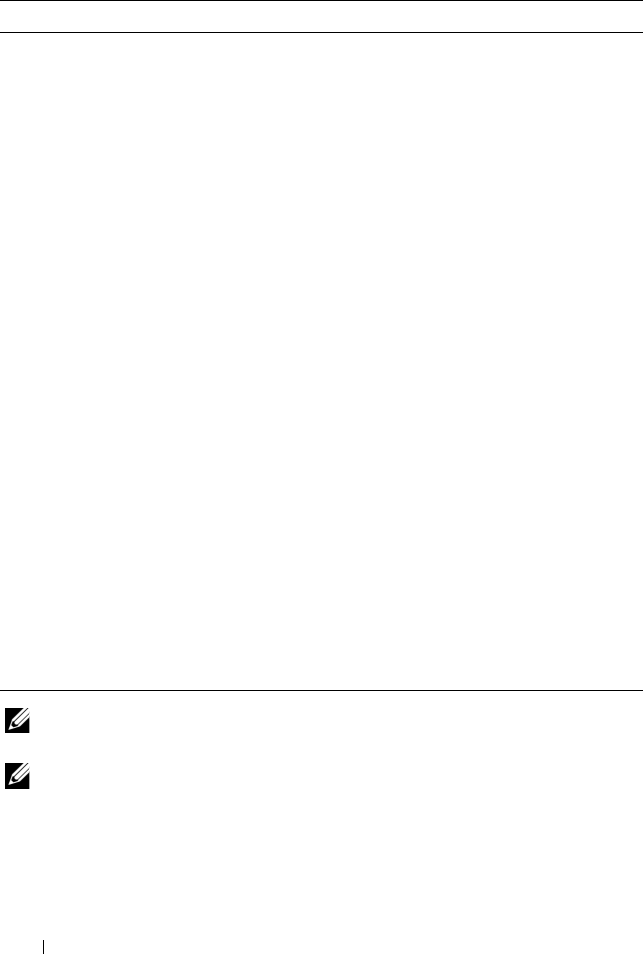
18 LTO Media Handbook
NOTE: Run Dell Online PowerEdge Diagnostics to determine media or hardware
related failures.
NOTE: Dell Online PowerEdge Diagnostics does not support PowerVault 110T LTO
tape drives. For more information, see Table 1.
Dell PowerVault
LTO3-060
No seven segment display
indicator.
• Activity light blinks green.
• Ejects tape shorty after.
• Cleaning light blinks amber.
• Ejects tape shortly after inserting.
When tape is completely removed,
all light indicators turn off.
Dell PowerVault
LTO3-080
No seven segment display
indicator.
• Activity light blinks green.
• Ejects tape shorty after.
• Seven segment display shows
7
.
•Activity
light blinks amber.
• Ejects tape shortly after inserting.
When tape is completely removed,
all light indicators turn off.
Dell PowerVault
LTO4-120
No seven segment display
indicator.
• Activity light blinks green.
• Ejects tape shorty after.
• Seven segment display shows
7
.
•Activity
light blinks amber.
• Ejects tape shortly after inserting.
When tape is completely removed,
all light indicators turn off.
Dell PowerVault
LTO4-120HH
No seven segment display
indicator.
• Activity light blinks green.
• Ejects tape shorty after.
• Seven segment display shows
7
.
•Activity
light blinks amber.
• Ejects tape shortly after inserting.
When tape is completely removed,
all light indicators turn off.
Dell PowerVault
LTO5-140
No seven segment display
indicator.
• Activity light blinks green.
• Ejects tape shorty after.
• Seven segment display shows
7
.
•Activity
light blinks amber.
• Ejects tape shortly after inserting.
When tape is completely removed,
all light indicators turn off.
Table 9. Characteristics of Expired LTO Cleaning Tape in Various Drives
(continued)
Drive Type Cleaning with a Good Tape Cleaning with an Expired Tape
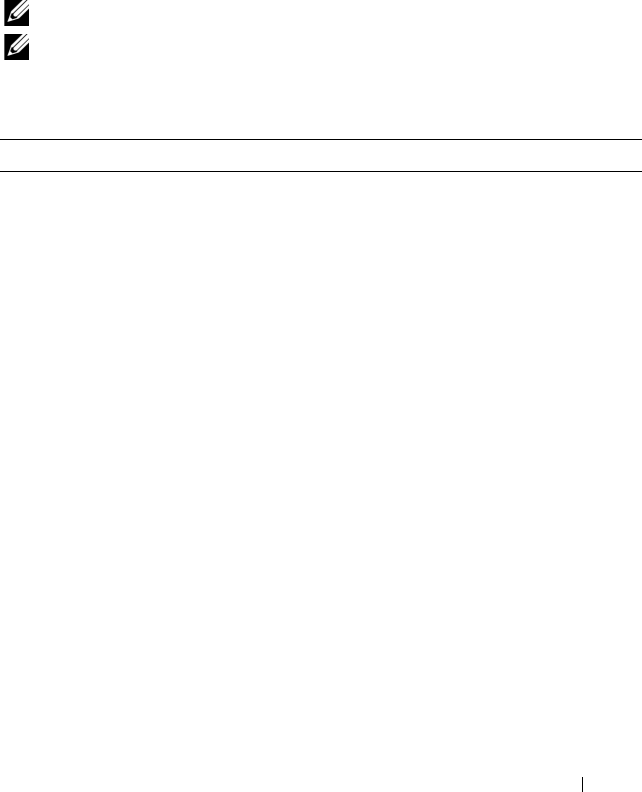
LTO Media Handbook 19
Stuck Tapes
A stuck tape can result from a dropped or damaged media. Different drives
react differently when damaged media is inserted. Some may eject the tape,
while others may be stuck permanently with the drive and require the drive to
be returned. Most LTO drives have the capability to reset the drive in the
event of a stuck tape or other non-responsive drive issues. Table 10 describes
how to reset your PowerVault LTO tape drive.
NOTE: A drive reset may or may not help remove a stuck tape.
NOTE: Dell PowerEdge Diagnostics includes a Media Eject test that can be run to
force eject a tape.
Table 10. Resetting Your PowerVault 110T LTO Tape Drive
Drive Type Device Reset Procedure
Dell PowerVault
110T LTO
Insert a paper clip to press the Reset button on the front panel of
the drive.
Dell PowerVault
110T LTO-1
1
Press and hold the
Eject
button for more than 5 seconds.
2
Release the
Eject
button.
3
Press
Eject
again to eject tape.
Dell PowerVault
110T LTO-2-L
(Certance)
Press and hold the Eject button for more than 5 seconds. The tape
should eject within 40 seconds.
Dell PowerVault
110T LTO-2-L
(Tandberg)
1
Press and hold the
Eject
button for 6 seconds. The drive enters
Service mode and all the LEDs flash slowly.
2
Press
Eject
twice, the Activity LED flashes fast, then double-click
the
Eject
button.
Dell PowerVault
110T LTO-2
1
Press and hold the
Eject
button for more than 10 seconds.
2
Release the
Eject
button.
3
Press
Eject
again to eject tape.
Dell PowerVault
110T LTO-3
1
Press and hold the
Eject
button for more than 10 seconds.
2
Release the
Eject
button.
3
Press
Eject
again to eject tape.
Dell PowerVault
110T LTO3-060
(IBM)
1
Press and hold the
Eject
button for more than 10 seconds.
2
Release the
Eject
button.
3
Press
Eject
again to eject tape.
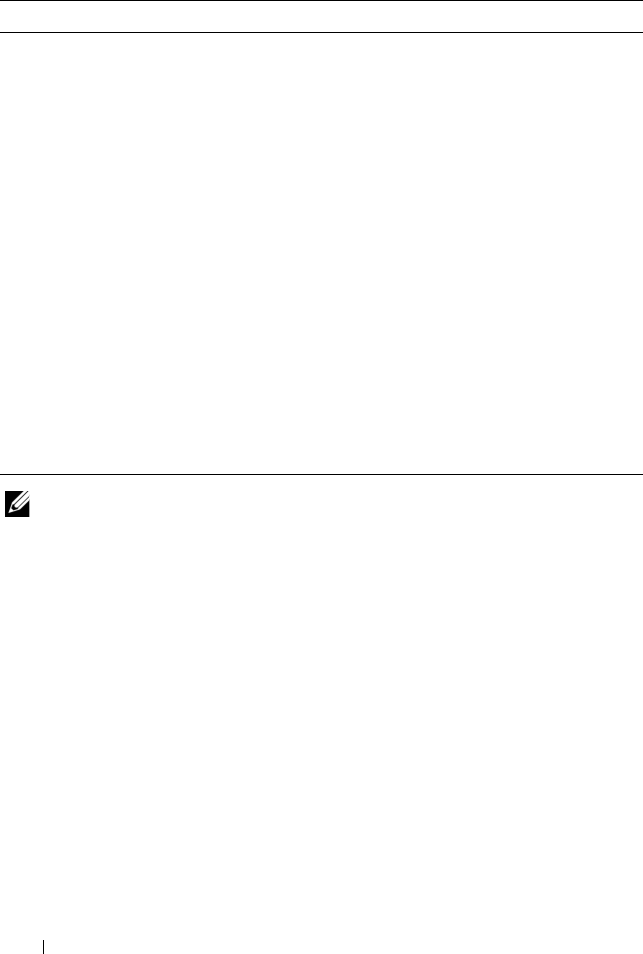
20 LTO Media Handbook
NOTE: It may take up to 20 minutes for a tape cartridge to fully rewind and eject.
Dell PowerVault
110T LTO3-060
(Tandberg)
1
Press and hold the
Eject
button for six seconds. The drive enters
service mode and all the LEDs flash slowly.
2
Press Eject twice. The Activity LED flashes fast.
3
Double-click the
Eject
button.
Dell PowerVault
110T LTO3-080
(IBM)
1
Press and hold the
Eject
button for more than 10 seconds.
2
Release the
Eject
button.
3
Press
Eject
again to eject tape.
Dell PowerVault
110T LTO4-120
1
Press and hold the
Eject
button for more than 10 seconds.
2
Release the
Eject
button.
3
Press
Eject
again to eject tape.
Dell PowerVault
110T LTO4-
120HH
1
Press and hold the
Eject
button for more than 10 seconds.
2
Release the
Eject
button.
3
Press
Eject
again to eject tape.
Dell PowerVault
110T LTO5-140
1
Press and hold the
Eject
button for more than 10 seconds.
2
Release the
Eject
button.
3
Press
Eject
again to eject tape.
Table 10. Resetting Your PowerVault 110T LTO Tape Drive
(continued)
Drive Type Device Reset Procedure
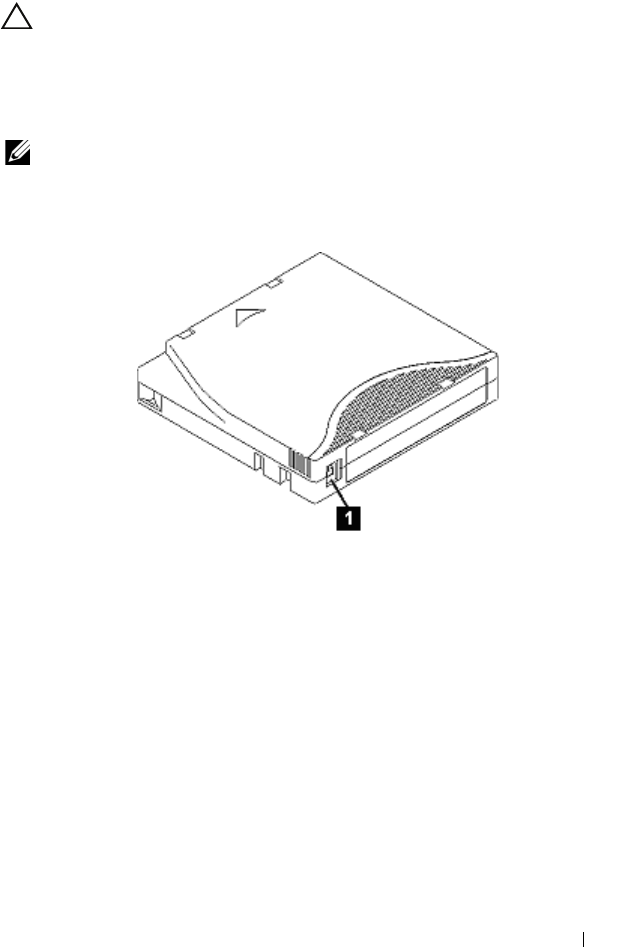
LTO Media Handbook 21
Erasing a Pre-Written LTO Tape
CAUTION: Do not bulk erase Ultrium format cartridges. This destroys
pre-recorded servo information and renders the cartridge unusable.
The erase feature in the backup software is the preferred method for erasing
an LTO tape. To prevent erasing a tape, slide the write-protect switch to the
right.
NOTE: Write-protection does not prevent a cartridge from being erased by
bulk-erasure or degaussing.
Figure 1-1. Setting the Write-Protect Switch
1write-protect switch
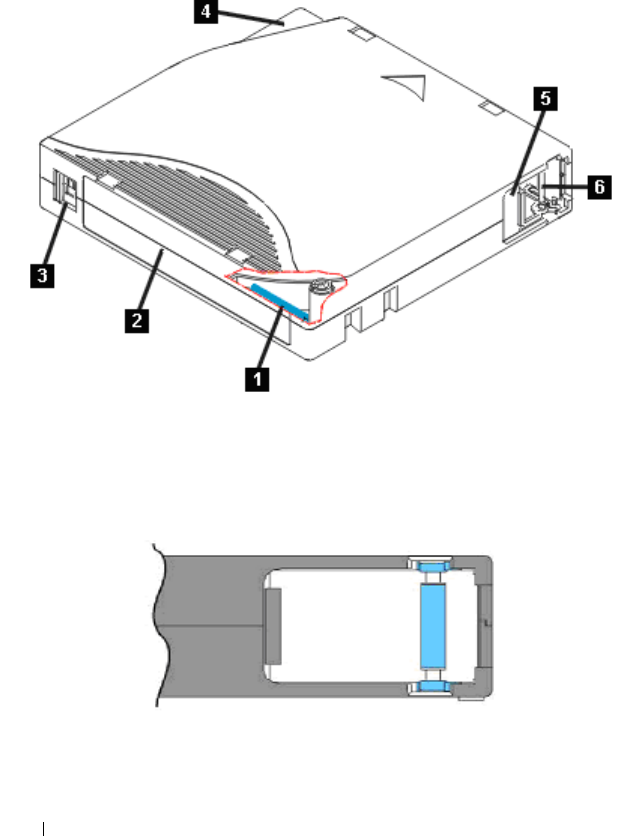
22 LTO Media Handbook
Media Handling
Media Description
Figure 1-2. LTO Ultrium Data Cartridge
Figure 1-3. Correct Leader Pin Location
1LTO CM 3 write-protect switch 5 cartridge door
2label area 4 insertion guide 6 leader pin

LTO Media Handbook 23
Perform a Thorough Inspection
• Inspect the cartridge packaging to check for any rough handling.
• When inspecting a cartridge, open only the cartridge door. Do not open
any other part of the cartridge case. The upper and lower parts of the case
are held together with screws; separating them destroys the usefulness of
the cartridge. While the door is open, check that the leader pin is properly
seated. If the cartridge has been dropped, it is likely that the pin is
dislodged inside the cartridge. It is recommended that you open the door
and check if the pin is properly seated before each use. See Figure 1-4.
• Inspect the cartridge for damage before using or storing it.
• Inspect the back of the cartridge (the part that you load first into the tape
load compartment) and ensure that there are no gaps in the seam of the
cartridge case. If there are gaps in the seam, the leader pin may be
dislodged. See Figure 1-5.
• If you suspect that the cartridge has been mishandled but it appears
usable, copy any data onto a good cartridge immediately for possible data
recovery. Discard the mishandled cartridge.
Handle the Cartridge Carefully
• Do not drop the cartridge. If the cartridge drops, slide the cartridge door
back and ensure that the leader pin is properly seated in the pin-retaining
spring clips.
• Do not handle tape that is outside the cartridge. Handling the tape can
damage the tape surface or edges, which may interfere with the read or
write reliability. Pulling on tape that is outside the cartridge can damage
the tape and the brake mechanism in the cartridge.
• Do not stack more than six cartridges.
• Do not degauss a cartridge that you intend to reuse. Degaussing renders
the tape unusable.
Figure 1-4 displays a dropped tape which resulted in a dislodged leader pin.
This cartridge if inserted into a drive could result in a stuck tape. Other
damage could result in the leader pin falling out of the cartridge or getting
dropped inside the tape housing.
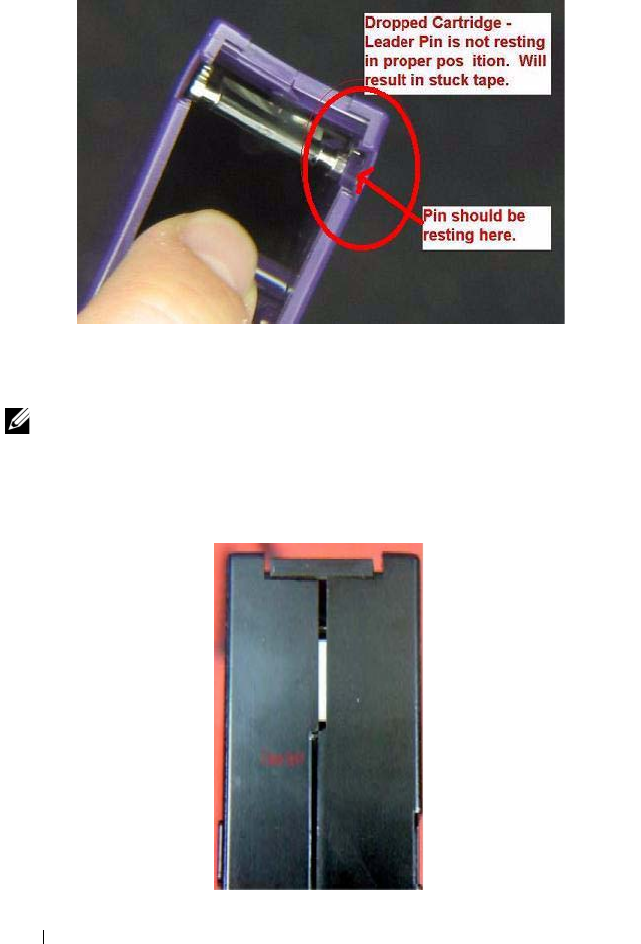
24 LTO Media Handbook
Figure 1-4. Media Inspection - Bad Tape
Figure 1-5 displays a tape that has been dropped and the cartridge seam has
split.
NOTE: Newer versions of LTO tapes have plastic-welded seams to prevent
splitting; however, the tapes must be checked for leader pins that may have
dropped inside the cassette housing.
Figure 1-5. Split Seam on LTO Tape
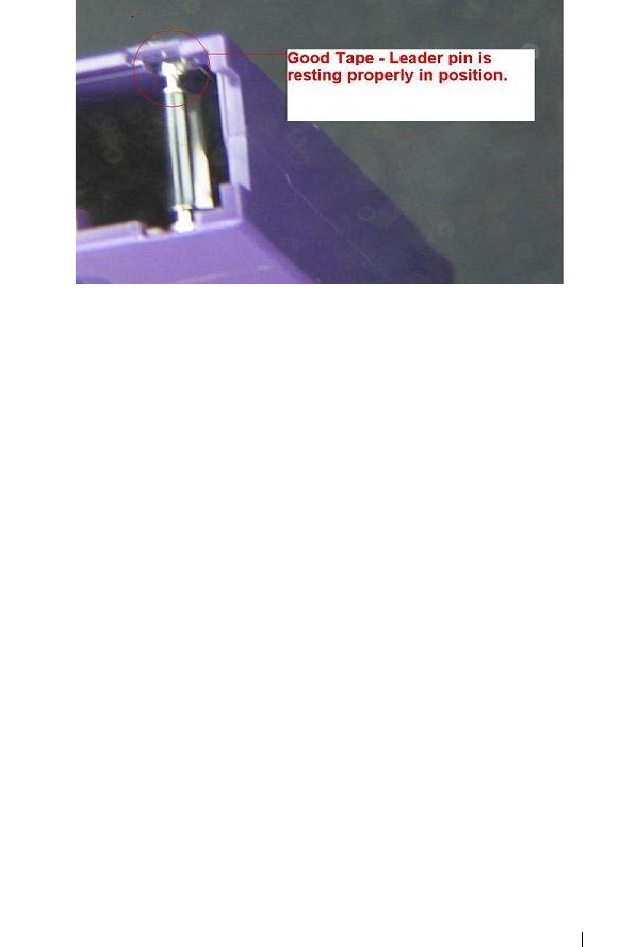
LTO Media Handbook 25
Figure 1-6. Media Inspection - Good Tape
Ensure Proper Packaging While Shipping Tapes
• When you ship a cartridge, ship it in its original or better packaging.
• Always ship or store a cartridge in the vertical orientation and inside the
jewel case to prevent damage to the tape edge.
• Use only a recommended shipping container that securely holds the
cartridge in its jewel case during transportation.
• Never ship a cartridge in a commercial shipping envelope. Always place it
in a box or package.
• If you ship the cartridge in a cardboard box or a box of a sturdy material,
ensure the following:
– Place the cartridge in polyethylene plastic wrap or bags to protect it
from dust, moisture, and other contaminants.
– Pack the cartridge snugly. Do not allow it to move around.
– Double-box the cartridge (place it inside a box, then place that box
inside the shipping box) and add padding between the two boxes.
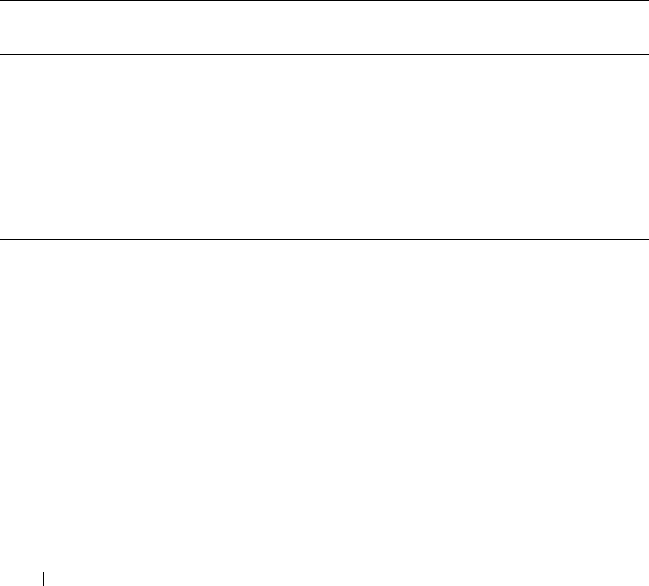
26 LTO Media Handbook
Cartridge Storage Conditions
• Before you use a cartridge, let it acclimate to the normal operating
environment for 24 hours.
• Ensure that all surfaces of the cartridge are dry before use.
• Do not expose the cartridge to moisture or direct sunlight.
• Always ship or store a cartridge in the vertical orientation and inside a
jewel case to prevent damage to the tape edge.
• Do not expose recorded or blank cartridges to stray magnetic fields (for
example, terminals, motors, video equipment, X-ray equipment, or fields
that exist near high-current cables or power supplies). Such exposure can
lead to loss of data or render the blank cartridge unusable.
• Maintain the environmental conditions outlined in the Table 11.
Cartridge Life
• Durability – 1,000,000 passes on any area of tape, equates to over 20,000
end-to-end passes/260 full tape backups.
• Archival life – 30 years
Table 11. Environmental Specifications for Tapes
Environmental
Factor
Operating Operational
Storage
Archival
Storage
Shipping
Temperature 10 °C to 45 °C
(50 °F to 113 °F)
16 °C to 32 °C
(61 °F to 90 °F)
16 °C to 25 °C
(61 °F to 77 °F)
-23 °C to 49 °C
(-9 °F to 120 °F)
Relative humidity
(non-condensing)
10 % to 80 % 20 % to 80 % 20 % to 50 % 5 % to 80 %
Wet bulb
temperature
26 °C
(79 °F)
26 °C
(79 °F)
26 °C
(79 °F)
26 °C
(79 °F)

LTO Media Handbook 27
Media Do’s and Don’ts
Do’s:
• Store cartridges in their protective cases.
• Handle cartridges with great care.
• Store the cartridge vertically.
• Align cartridges so the grooves interlock.
• Inspect cartridges prior to each use.
• Unload cartridges prior to turning off the drive.
• Allow a 24-hour conditioning period to the operating temperature and
humidity before using new or stored cartridges.
• Eject media before turning off the drive.
Don’ts:
• Touch the media or leader with bare fingers.
• Use pens or pencils during cartridge inspection.
• Drop cartridge.
• Store the cartridge horizontally.
• Disassemble cartridges.
• Ship cartridges in drive.
• Store near magnetic fields (e.g. speakers, monitors, electric motors, power
supplies, etc.).
• Use a cartridge that fell from 3 ft or higher.
• Degauss LTO tapes.
• Ship the LTO drive with media loaded.

28 LTO Media Handbook