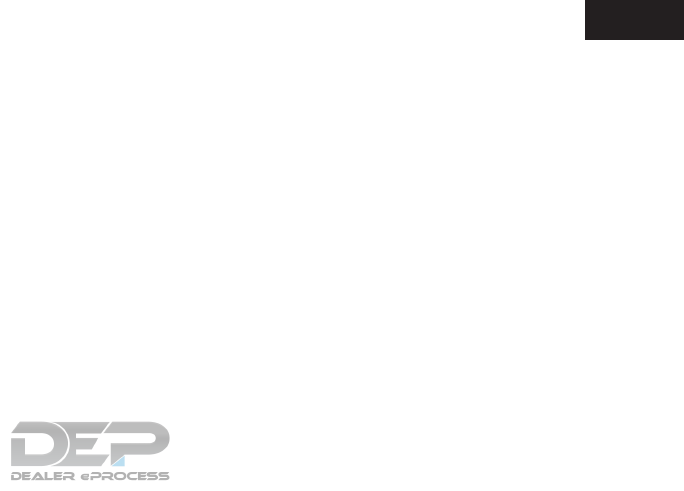2017 Nissan Pathfinder | Owner's Manual USA
User Manual: 2017-pathfinder
Open the PDF directly: View PDF ![]() .
.
Page Count: 555 [warning: Documents this large are best viewed by clicking the View PDF Link!]

2017 PATHFINDER
OWNER’S MANUAL
and MAINTENANCE INFORMATION
For your safety, read carefully and keep in this vehicle.
2017 NISSAN PATHFINDER R52-D
R52-D
Printing : June 2016 (10)
Publication No.: OM1E 0R51U0
Printed in U.S.A.
OM17EA 0R52U0
2571558-EN-Pathfinder-OM-Cover.indd 1 5/28/16 6:31 PM
46231 2c Cover Tweddle Group • PDF Supplied 6/8/2016 Black + PMS 200
GRACOL PROOF on PRODUCTION PAPER
Back Cover
Front Cover
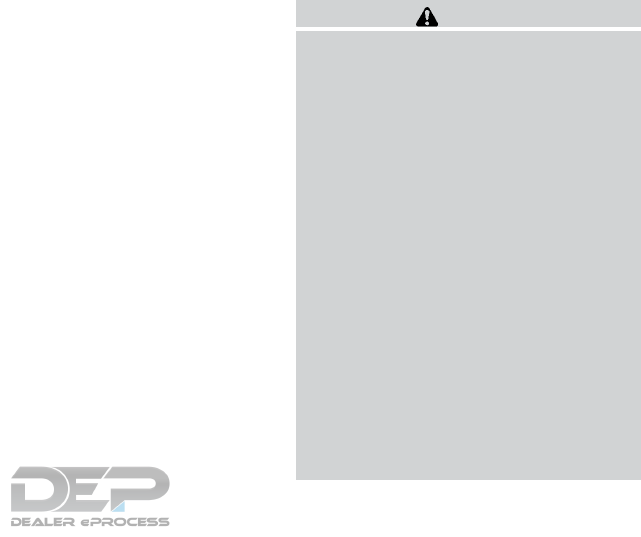
Welcome to the growing family of new NISSAN
owners. This vehicle is delivered to you with
confidence. It was produced using the latest
techniques and strict quality control.
This manual was prepared to help you under-
stand the operation and maintenance of your
vehicle so that you may enjoy many miles (kilome-
ters) of driving pleasure. Please read through this
manual before operating your vehicle.
A separate Warranty Information Booklet
explains details about the warranties cov-
ering your vehicle. The “Maintenance and
schedules” section of this manual explains
details about maintaining and servicing
your vehicle. Additionally, a separate Cus-
tomer Care/Lemon Law Booklet (U.S. only)
will explain how to resolve any concerns
you may have with your vehicle, and clarify
your rights under your state’s lemon law.
When you require any service or have any ques-
tions, a NISSAN dealer will be glad to assist you
with the extensive resources available to them.
In addition to factory-installed options, your ve-
hicle may also be equipped with additional ac-
cessories installed prior to delivery. It is recom-
mended that you visit a NISSAN dealer for details
concerning the particular accessories with which
your vehicle is equipped. It is important that you
familiarize yourself with all disclosures, warnings,
cautions and instructions concerning proper use
of such accessories prior to operating the vehicle
and/or accessory. It is recommended that you
visit a NISSAN dealer for details concerning the
particular accessories with which your vehicle is
equipped.
Before driving your vehicle, please read this
Owner’s Manual carefully. This will ensure famil-
iarity with controls and maintenance require-
ments, assisting you in the safe operation of your
vehicle.
WARNING
IMPORTANT SAFETY INFORMATION
REMINDERS!
Follow these important driving rules to
help ensure a safe and comfortable trip
for you and your passengers!
●NEVER drive under the influence of al-
cohol or drugs.
●ALWAYS observe posted speed limits
and never drive too fast for conditions.
●
ALWAYS give your full attention to driving
and avoid using vehicle features or taking
other actions that could distract you.
●
ALWAYS use your seat belts and appro-
priate child restraint systems. Pre-teen
children should be seated in the rear seat.
●ALWAYS provide information about the
proper use of vehicle safety features to
all occupants of the vehicle.
●ALWAYS review this Owner’s Manual
for important safety information.
FOREWORD READ FIRST—THEN DRIVE SAFELY
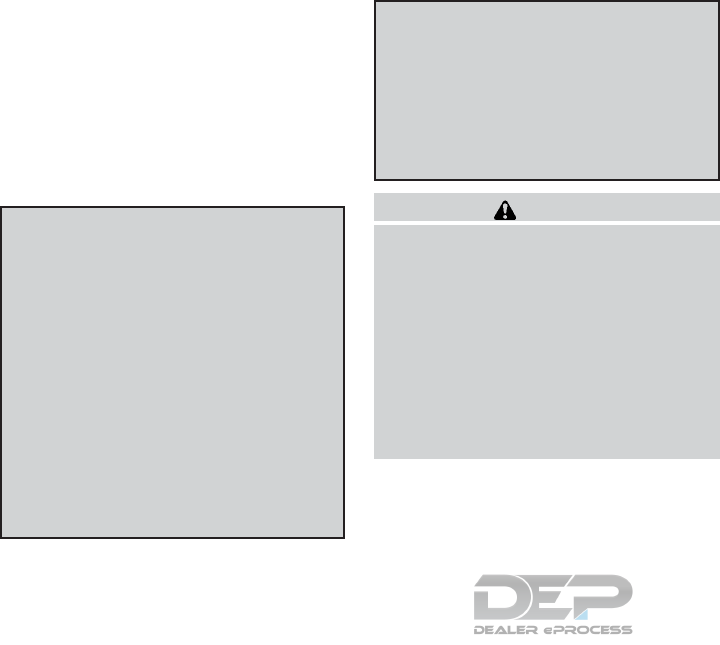
For descriptions specified for 4-wheel drive
models, a 4WD mark is placed at the beginning
of the applicable sections/items.
As with other vehicles with features for
off-road use, failure to operate 4-wheel
drive models correctly may result in loss of
control or an accident. For additional infor-
mation, refer to “Driving safety precau-
tions” in the “Starting and driving” section
of this manual.
ON-PAVEMENT AND OFF-ROAD DRIV-
ING
This vehicle will handle and maneuver
differently from an ordinary passenger
car because it has a higher center of
gravity for off-road use. As with other
vehicles with features of this type, fail-
ure to operate this vehicle correctly may
result in loss of control or an accident.
For additional information, refer to “On-
pavement and off-road driving
precautions”, “Avoiding collision and
rollover” and “Driving safety precau-
tions” in the “Starting and driving” sec-
tion of this manual.
MODIFICATION OF YOUR VEHICLE
This vehicle should not be modified.
Modification could affect its
performance, safety or durability and may
even violate governmental regulations. In
addition, damage or performance prob-
lems resulting from modifications may
not be covered under NISSAN warranties.
WARNING
Installing an aftermarket On-Board Diag-
nostic (OBD) plug-in device that uses the
port during normal driving, for example
remote insurance company monitoring,
remote vehicle diagnostics, telematics or
engine reprogramming, may cause inter-
ference or damage to vehicle systems. We
do not recommend or endorse the use of
any aftermarket OBD plug-in devices, un-
less specifically approved by NISSAN. The
vehicle warranty may not cover damage
caused by any aftermarket plug-in device.
This manual includes information for all features
and equipment available on this model. Features
and equipment in your vehicle may vary depend-
ing on model, trim level, options selected, order,
date of production, region or availability. There-
fore, you may find information about features or
equipment that are not included or installed on
your vehicle.
All information, specifications and illustrations in
this manual are those in effect at the time of
printing. NISSAN reserves the right to change
specifications, performance, design or compo-
nent suppliers without notice and without obliga-
tion. From time to time, NISSAN may update or
revise this manual to provide Owners with the
most accurate information currently available.
Please carefully read and retain with this manual
all revision updates sent to you by NISSAN to
ensure you have access to accurate and up-to-
date information regarding your vehicle. Current
versions of vehicle Owner’s Manuals and any
updates can also be found in the Owner section
of the NISSAN website at
https://owners.nissanusa.com/nowners/
navigation/manualsGuide. If you have ques-
tions concerning any information in your Owner’s
Manual, contact NISSAN Consumer Affairs. Re-
fer to NISSAN CUSTOMER CARE PROGRAM
page in this Owner’s Manual for contact informa-
tion.
WHEN READING THE MANUAL
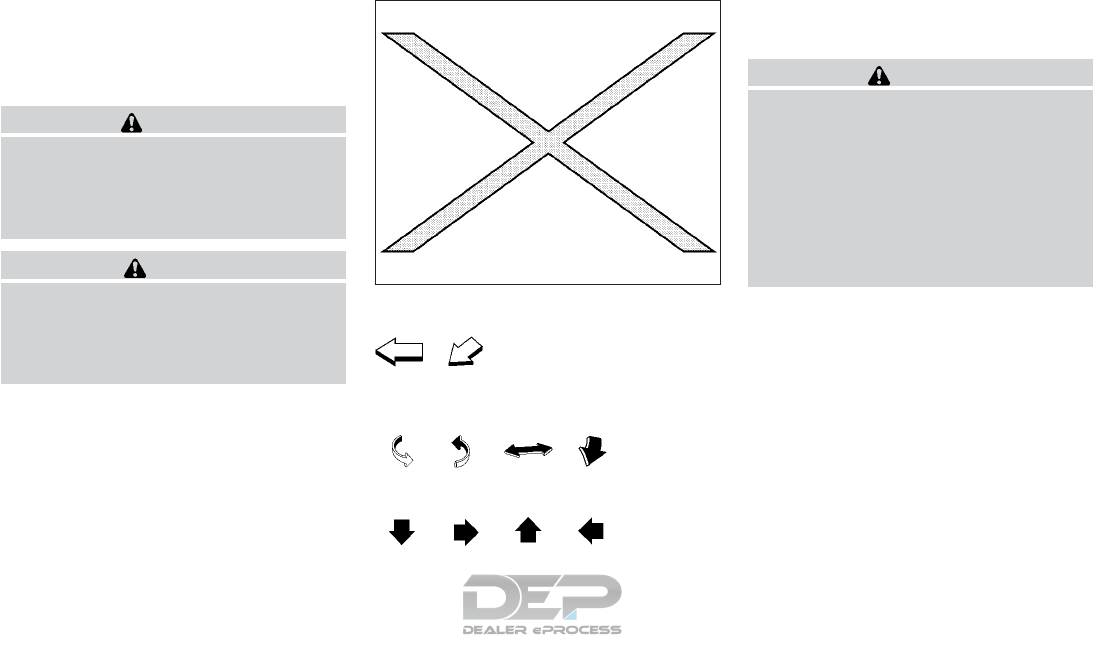
IMPORTANT INFORMATION ABOUT
THIS MANUAL
You will see various symbols in this manual. They
are used in the following ways:
WARNING
This is used to indicate the presence of a
hazard that could cause death or serious
personal injury. To avoid or reduce the
risk, the procedures must be followed
precisely.
CAUTION
This is used to indicate the presence of a
hazard that could cause minor or moder-
ate personal injury or damage to your ve-
hicle. To avoid or reduce the risk, the pro-
cedures must be followed carefully.
If you see this symbol, it means “Do not do this”
or “Do not let this happen.”
If you see a symbol similar to these in an illustra-
tion, it means the arrow points to the front of the
vehicle.
Arrows in an illustration that are similar to these
indicate movement or action.
Arrows in an illustration that are similar to these
call attention to an item in the illustration.
CALIFORNIA PROPOSITION 65
WARNING
WARNING
Engine exhaust, some of its constituents,
and certain vehicle components contain or
emit chemicals known to the State of
California to cause cancer and birth de-
fects or other reproductive harm. In addi-
tion, certain fluids contained in vehicles
and certain products of component wear
contain or emit chemicals known to the
State of California to cause cancer and
birth defects or other reproductive harm.
CALIFORNIA PERCHLORATE
ADVISORY
Some vehicle parts, such as lithium batter-
ies, may contain perchlorate material. The
following advisory is provided: “Perchlorate
Material – special handling may apply, See
www.dtsc.ca.gov/hazardouswaste/perchlorate/”.
APD1005
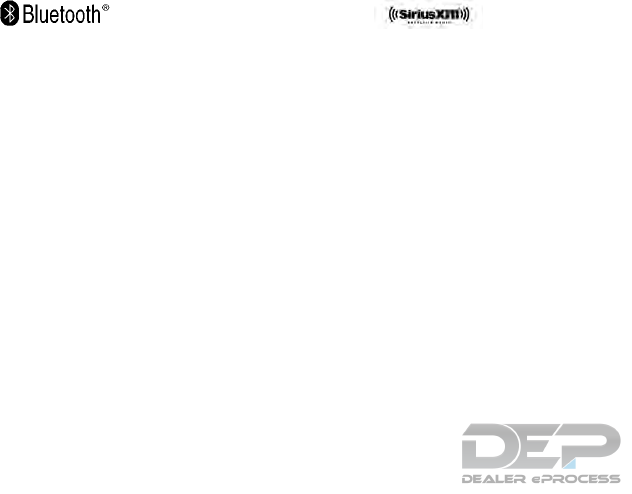
The Bluetooth® word
mark and logos are
registered trademarks
owned by Bluetooth
SIG, Inc. and any use
of such marks by
DENSO
CORPORATION is
under license. Other
trademarks and trade
names are those of
their respective
owners.
SiriusXM® services
require a subscription
after trial period and
are sold separately or
as a package. The
satellite service is
available only in the
48 contiguous USA
and DC. SiriusXM®
satellite service is
also available in
Canada; see
www.siriusxm.ca.
© 2016 NISSAN NORTH AMERICA, INC.
All rights reserved. No part of this Owner’s
Manual may be reproduced or stored in a retrieval
system, or transmitted in any form, or by any
means, electronic, mechanical, photocopying,
recording or otherwise, without the prior written
permission of Nissan North America, Inc.

NISSAN CARES...
Both NISSAN and your NISSAN dealer are dedicated to serving all your automotive needs. Your satisfaction with your vehicle and your NISSAN dealer are
our primary concerns. Your NISSAN dealer is always available to assist you with all your automobile sales and service needs.
However, if there is something that your NISSAN
dealer cannot assist you with or you would like to
provide NISSAN directly with comments or
questions, please contact the NISSAN Con-
sumer Affairs Department using our toll-free
number:
For U.S. customers
1-800-NISSAN-1
(1-800-647-7261)
For Canadian customers
1-800-387-0122
The Consumer Affairs Department will ask for the
following information:
– Your name, address, and telephone number
– Vehicle identification number (attached to the
top of the instrument panel on the driver’s
side)
– Date of purchase
– Current odometer reading
– Your NISSAN dealer’s name
– Your comments or questions
OR
You can write to NISSAN with the information at:
For U.S. customers
Nissan North America, Inc.
Consumer Affairs Department
P.O. Box 685003
Franklin, TN 37068-5003
or via e-mail at:
nnaconsumeraffairs@nissan-usa.com
For Canadian customers
Nissan Canada Inc.
5290 Orbitor Drive
Mississauga, Ontario L4W 4Z5
or via e-mail at:
information.centre@nissancanada.com
If you prefer, visit us at:
www.nissanusa.com (for U.S. customers) or
www.nissan.ca (for Canadian customers)
We appreciate your interest in NISSAN and thank you for buying a quality NISSAN vehicle.
NISSAN CUSTOMER CARE PROGRAM

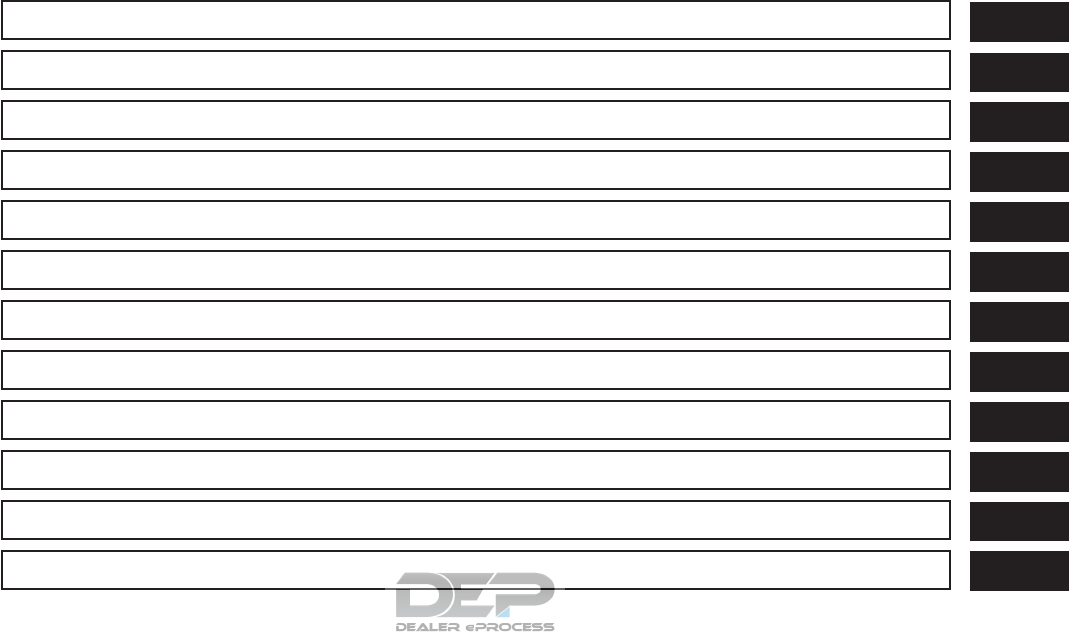
Table of Contents
Illustrated table of contents
Safety—Seats, seat belts and supplemental restraint system
Instruments and controls
Pre-driving checks and adjustments
Monitor, climate, audio, phone and voice recognition systems
Starting and driving
In case of emergency
Appearance and care
Do-it-yourself
Maintenance and schedules
Technical and consumer information
Index
0
1
2
3
4
5
6
7
8
9
10
11

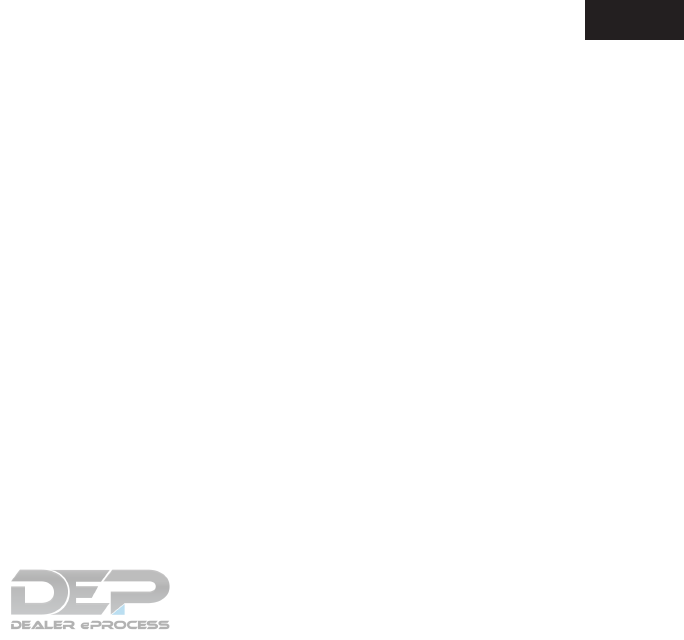
0 Illustrated table of contents
Air bags, seat belts and child restraints ..............0-2
Exterior front ......................................0-3
Exterior rear.......................................0-4
Passenger compartment ...........................0-5
Instrument panel...................................0-6
Engine compartment check locations . . ..............0-8
Warning and indicator lights ........................0-9

1. Folding 3rd row bench (P. 1-2)
2. Folding 2nd row bench (P. 1-2)
3. Roof-mounted curtain side-impact and
rollover supplemental air bag (P. 1-49)
4. Head restraints/headrests (P.1-12)
5. Seat belts with pretensioner(s) and
shoulder height adjuster (P. 1-17, 1-49)
6. Supplemental air bags (P.1-49)
7. Occupant classification sensor
(weight sensor) (P. 1-49)
8. Seats (P. 1-2)
9. Front seat-mounted side-impact
supplemental air bag (P. 1-49)
10. LATCH (Lower Anchors and Tethers for
CHildren) (P. 1-27)
11. Second row seat top tether strap an-
chor (located on bottom of seatback)
(P. 1-27)
Refer to the page number indicated in pa-
rentheses for operating details.
LII2466
AIR BAGS, SEAT BELTS AND CHILD
RESTRAINTS
0-2 Illustrated table of contents
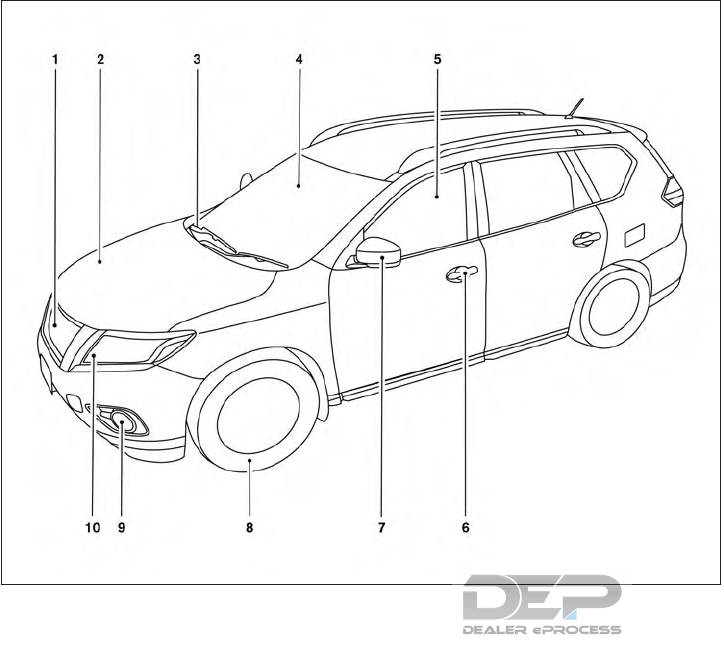
1. Front view camera (if so equipped)
(P. 4-27)
2. Engine hood (P. 3-21)
3. Wiper and washer switch (P. 2-33)
4. Windshield-washer fluid (P. 8-11)
5. Power windows (P. 2-58)
6. Door locks (P. 3-5)
NISSAN Intelligent Key® (P. 3-7)
Keys (P. 3-2)
7. Mirrors (P. 3-34)
Side view camera (if so equipped)
(P. 4-27)
8. Tire pressure (P. 8-25)
Flat tire (P. 6-3)
Tire chains (P. 8-25)
9. Fog light switch (if so equipped)
(P. 2-36)
10. Replacing bulbs (P. 8-22)
Headlight and turn signal switch
(P. 2-36)
Daytime running lights (P. 2-36)
Refer to the page number indicated in pa-
rentheses for operating details.
LII2456
EXTERIOR FRONT
Illustrated table of contents 0-3
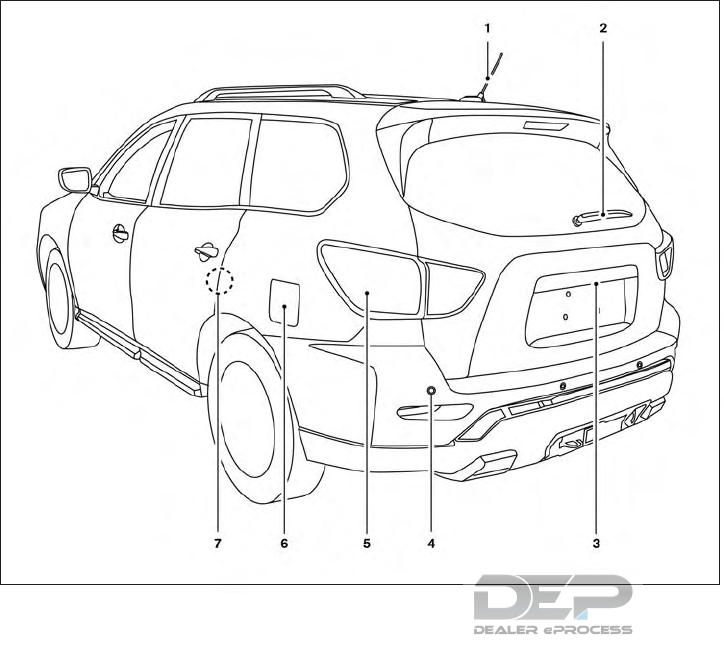
1. Antenna*
2. Rear window wiper and washer switch
(P. 2-33)
3. Liftgate release (P. 3-22)
Rearview camera (P. 4-20, 4-27)
4. Rear sonar sensors (if so equipped)
(P. 5-73)
5. Replacing bulbs (P. 8-22)
6. Fuel-filler cap (P. 3-29)
Fuel recommendation (P. 10-2)
Fuel-filler door (P. 3-29)
7. Child safety rear door lock (P. 3-5)
*: Refer to the separate Navigation System Own-
er’s Manual (if so equipped).
Refer to the page number indicated in pa-
rentheses for operating details.
LII2474
EXTERIOR REAR
0-4 Illustrated table of contents
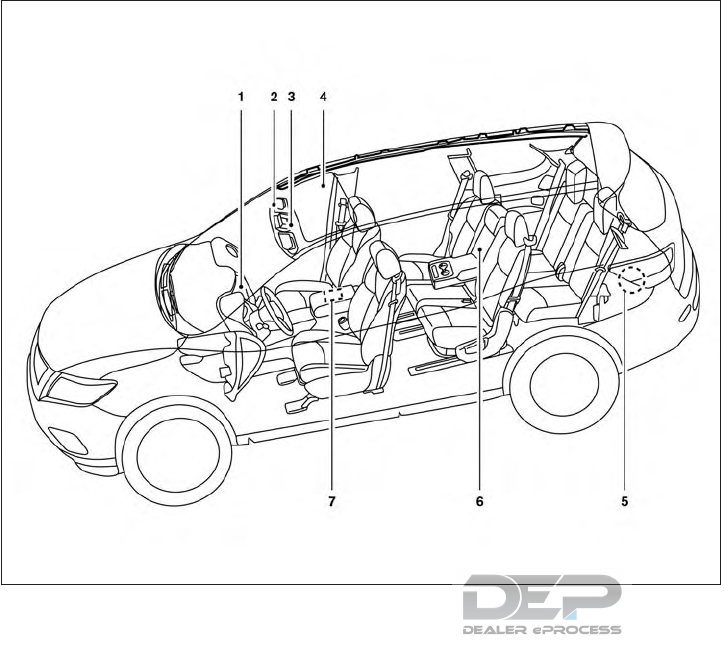
1. Glove box (P. 2-51)
2. Sun visors (P. 3-33)
3. Map lights (P. 2-62)
4. Power moonroof (if so equipped)
(P. 2-60)
5. Luggage hooks (P. 2-51)
6. Cup holders (P. 2-51)
7. Console box (P. 2-51)
Refer to the page number indicated in pa-
rentheses for operating details.
LII2458
PASSENGER COMPARTMENT
Illustrated table of contents 0-5
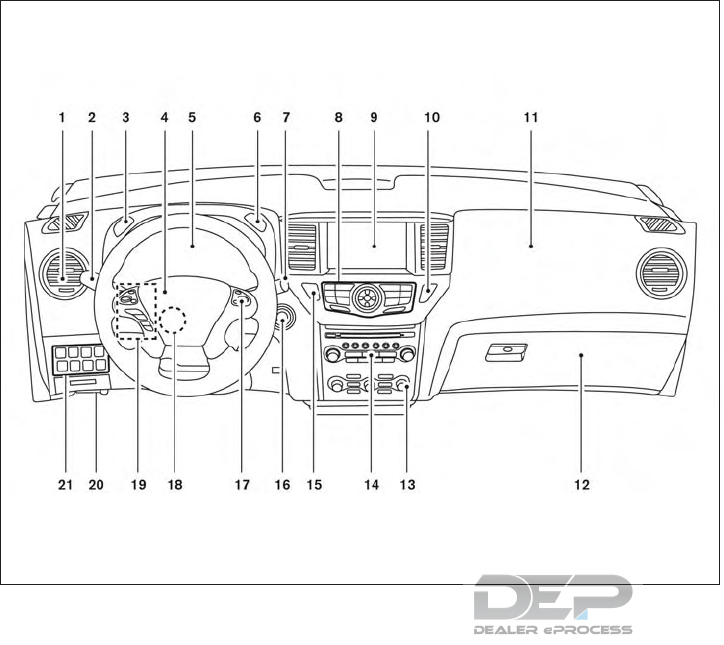
1. Vents (P. 4-46)
2. Headlight/fog light (if so equipped)/turn
signal switch (P. 2-36)
3. Instrument brightness control (P. 2-36)
4. Driver supplemental air bag (P.1-49)
Horn (P. 2-40)
5. Meters and gauges (P. 2-3)
Warning and indicator lights (P. 2-10)
Vehicle information display (P. 2-18)
6. Twin trip odometer reset switch (P. 2-4)
7. Wiper and washer switch (P. 2-33)
Rear window wiper and washer switch
(P. 2-33)
8. Control panel*
9. Center display*
Navigation system* (if so equipped)
10. Front passenger air bag status light
(P. 1-49)
11. Front passenger supplemental air bag
(P. 1-49)
12. Glove box (P. 2-51)
13. Automatic heater and air conditioning
controls (P. 4-47)
14. Audio system controls*
15. Hazard warning flasher switch (P. 6-2)
16. Push-button ignition switch (P. 5-10)
LII2409
INSTRUMENT PANEL
0-6 Illustrated table of contents

17. Cruise control main/set switches
(if so equipped) (P. 5-38)
Intelligent Cruise Control (ICC)
switches (if so equipped) (P. 5-40)
18. Tilt and telescopic steering wheel
control (P. 3-32)
19. Control panel and vehicle information
display switches (P. 2-19)
Bluetooth® Hands-Free Phone
System*
20. Hood release (P. 3-21)
21. Vehicle Dynamic Control (VDC) OFF
switch (P. 2-44)
Tow mode switch (P. 2-46)
Power liftgate main switch
(if so equipped) (P. 3-22)
Warning systems switch
(if so equipped) (P. 2-46)
Heated steering wheel switch
(if so equipped) (P. 2-44)
Power inverter switch (if so equipped)
(P. 2-47)
*: Refer to the separate Navigation System Own-
er’s Manual (if so equipped).
Refer to the page number indicated in pa-
renthesis for operating details.
Illustrated table of contents 0-7
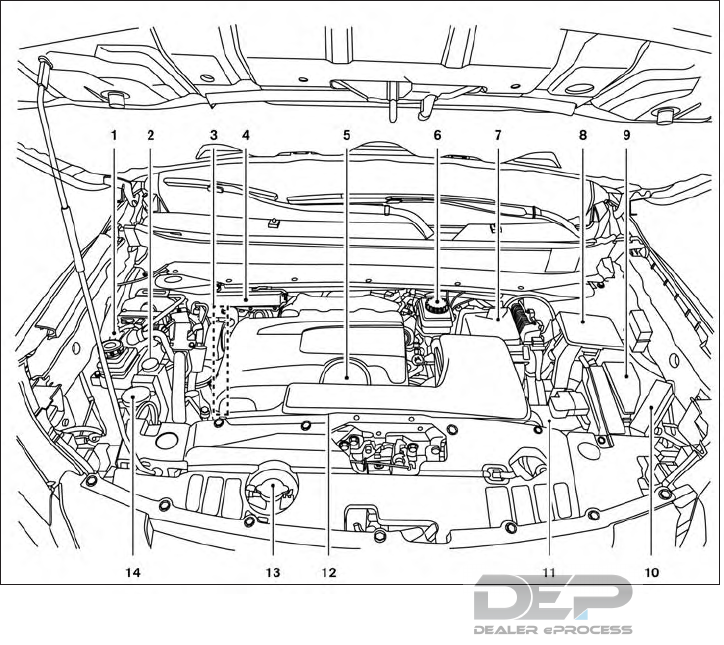
VQ35DD engine
1. Power steering fluid reservoir (P. 8-9)
2. Engine coolant reservoir (P. 8-4)
3. Drive belt location (P.8-13)
4. Fuse box (P. 8-19)
5. Engine oil filler cap (P. 8-6)
6. Brake fluid reservoir (P. 8-10)
7. Air cleaner (P. 8-15)
8. Fuse box (P. 8-19)
9. Fuse/Fusible link box (P. 8-19)
10. Fuse/Fusible link box (P. 8-19)
11. Battery (P. 8-11)
12. Engine oil dipstick (P. 8-6)
13. Radiator cap (P. 8-4)
14. Windshield-washer fluid reservoir
(P. 8-11)
Refer to the page number indicated in pa-
rentheses for operating details.
LDI3012
ENGINE COMPARTMENT CHECK
LOCATIONS
0-8 Illustrated table of contents
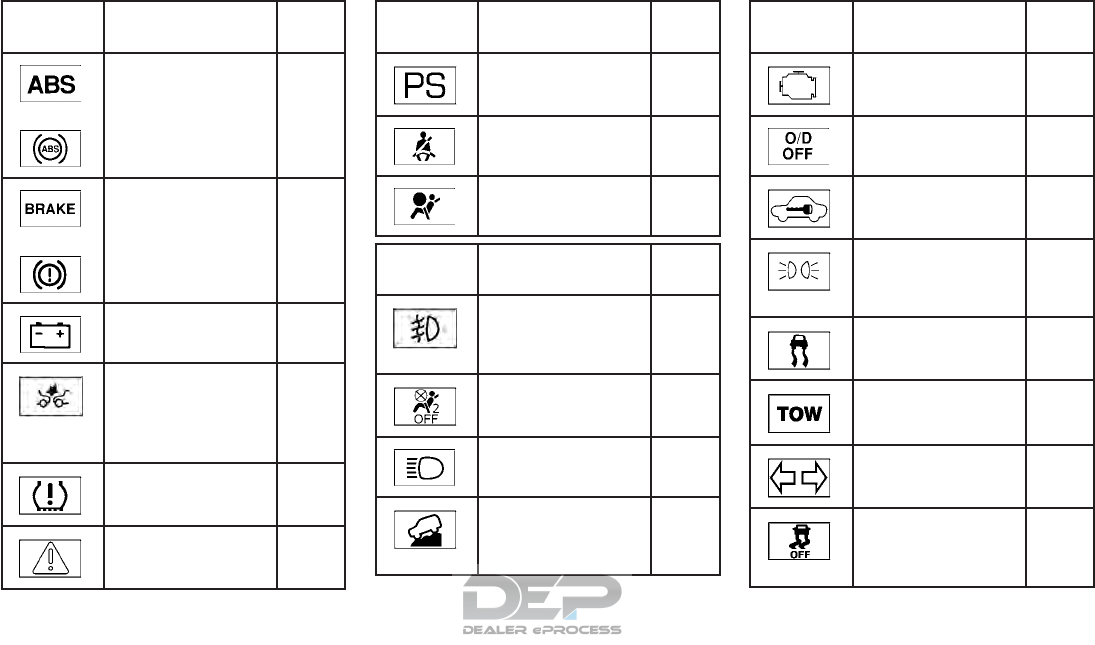
Warning
light
Name Page
or
Anti-lock Braking
System (ABS) warn-
ing light
2-11
or
Brake warning light 2-11
Charge warning
light
2-12
Forward Emergency
Braking (FEB) sys-
tem warning light (if
so equipped)
2-12
Low tire pressure
warning light
2-12
Master warning light 2-14
Warning
light
Name Page
Power steering
warning light
2-14
Seat belt warning
light and chime
2-14
Supplemental air
bag warning light
2-15
Indicator
light
Name Page
Front fog light indi-
cator light (if so
equipped)
2-15
Front passenger air
bag status light
2-15
High beam indicator
light (blue)
2-15
Hill descent control
system ON indicator
light (if so equipped)
2-15
Indicator
light
Name Page
Malfunction Indica-
tor Light (MIL)
2-16
Overdrive OFF indi-
cator light
2-16
Security indicator
light
2-16
Side light and head-
light indicator light
(green)
2-17
Slip indicator light 2-17
TOW mode ON in-
dicator light
2-17
Turn signal/hazard
indicator lights
2-17
Vehicle Dynamic
Control (VDC) OFF
indicator light
2-17
WARNING AND INDICATOR LIGHTS
Illustrated table of contents 0-9

MEMO
0-10 Illustrated table of contents

1 Safety—Seats, seat belts and
supplemental restraint system
Seats ............................................1-2
Front manual seat adjustment
(if so equipped) ................................1-3
Front power seat adjustment
(if so equipped) ................................1-5
2nd row bench seat adjustment ..................1-7
3rd row bench seat adjustment ..................1-9
Armrests .....................................1-10
Flexible seating................................1-10
Head restraints/headrests .........................1-12
Adjustable head restraint/headrest
components ..................................1-13
Non-adjustable head restraint/headrest
components ..................................1-13
Remove ......................................1-14
Removable (without Dual head restraint/
headrest DVD system only) .....................1-14
Install ........................................1-15
Adjust........................................1-15
Folding head restraint/headrest .................1-16
Seat belts .......................................1-17
Precautions on seat belt usage..................1-17
Seat belt warning light .........................1-20
Pregnant women ..............................1-20
Injured persons................................1-20
Three-point type seat belt with retractor..........1-20
Seat belt extenders ............................1-24
Seat belt maintenance .........................1-24
Child safety ......................................1-25
Infants........................................1-26
Small children.................................1-26
Larger children ................................1-26
Child restraints ...................................1-27
Precautions on child restraints ..................1-27
LATCH (Lower Anchors and Tethers for
CHildren) system ..............................1-29
Rear-facing child restraint installation using
LATCH.......................................1-33
Rear-facing child restraint installation using
the seat belts .................................1-34
Forward-facing child restraint installation
using LATCH..................................1-37
Forward-facing child restraint installation
using the seat belts ............................1-40
Booster seats .................................1-46
Supplemental Restraint System (SRS) ..............1-49
Precautions on SRS ...........................1-49
Supplemental air bag warning labels.............1-66
Supplemental air bag warning light ..............1-67
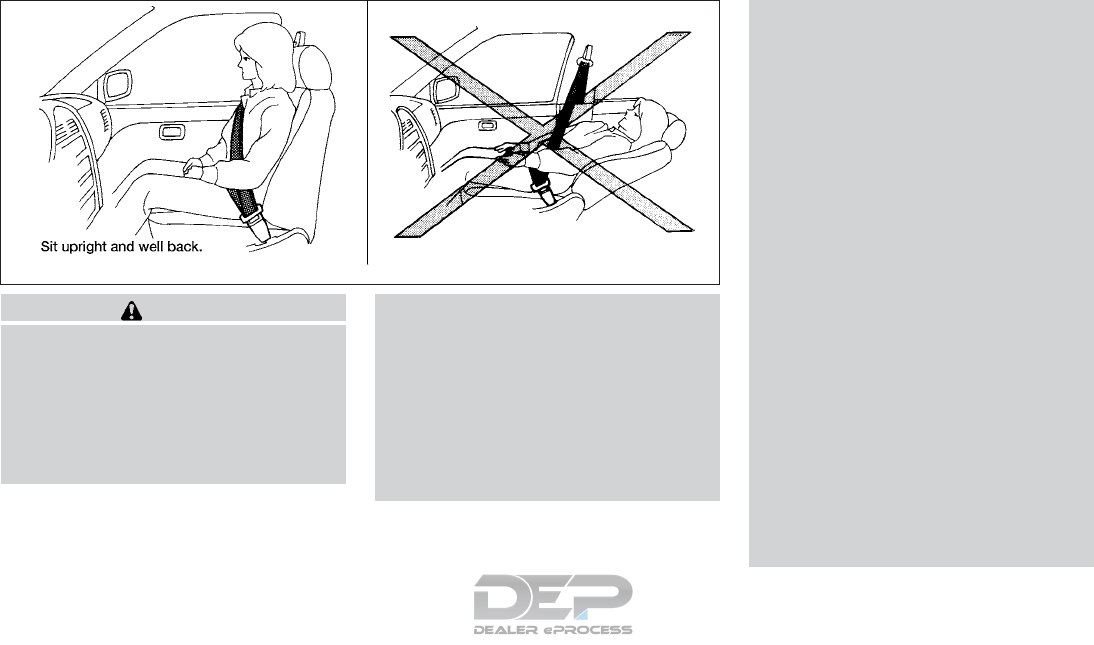
WARNING
●Do not ride in a moving vehicle when
the seatback is reclined. This can be
dangerous. The shoulder belt will not
be against your body. In an accident,
you could be thrown into it and receive
neck or other serious injuries. You
could also slide under the lap belt and
receive serious internal injuries.
●For the most effective protection when
the vehicle is in motion, the seat should
be upright. Always sit well back and
upright in the seat with both feet on the
floor and adjust the seat properly. For
additional information, refer to “Pre-
cautions on seat belt usage” in this
section.
●After adjustment, gently rock in the seat
to make sure it is securely locked.
●Do not leave children unattended inside
the vehicle. They could unknowingly ac-
tivate switches or controls or make the
vehicle move. Unattended children
could become involved in serious
accidents.
●To help avoid risk of injury or death
through unintended operation of the
vehicle and/or its systems, do not leave
children, people who require the assis-
tance of others or pets unattended in
your vehicle. Additionally, the tempera-
ture inside a closed vehicle on a warm
day can quickly become high enough to
cause a significant risk of injury or
death to people and pets.
●Do not adjust the driver’s seat while
driving so full attention may be given to
vehicle operation. The seat may move
suddenly and could cause loss of con-
trol of the vehicle.
●The seatback should not be reclined
any more than needed for comfort. Seat
belts are most effective when the pas-
senger sits well back and straight up in
the seat. If the seatback is reclined, the
risk of sliding under the lap belt and
being injured is increased.
ARS1152
SEATS
1-2 Safety—Seats, seat belts and supplemental restraint system
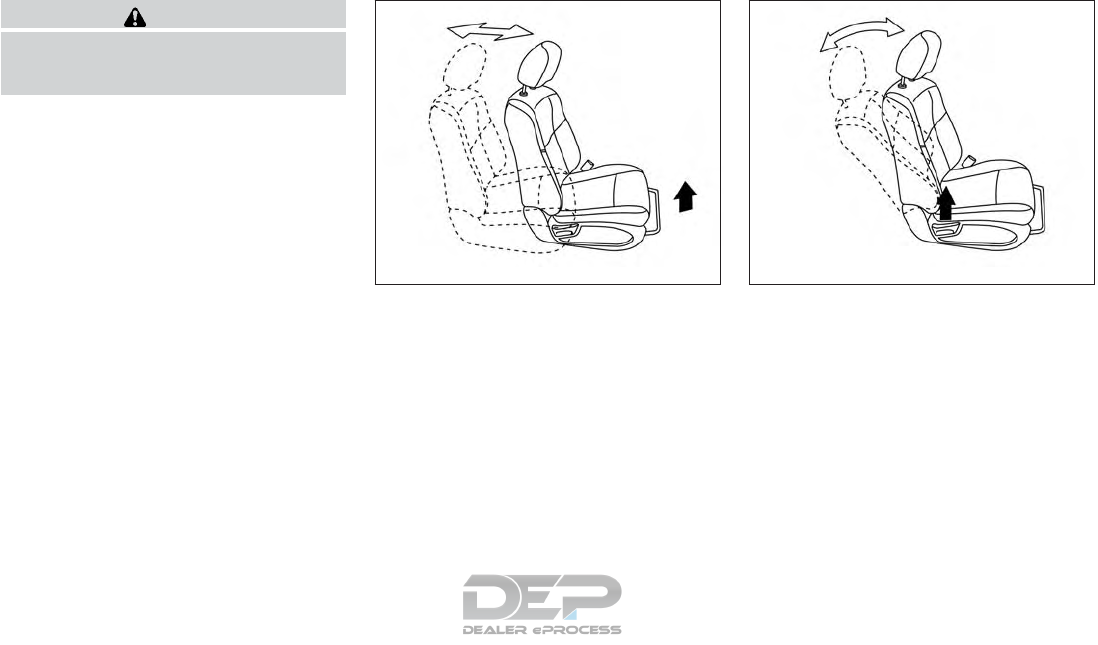
CAUTION
When adjusting the seat positions, be
sure not to contact any moving parts to
avoid possible injuries and/or damage.
FRONT MANUAL SEAT
ADJUSTMENT (if so equipped)
Your vehicle seats can be adjusted manually. For
additional information about adjusting the seats,
refer to the steps outlined in this section.
Forward and backward
Pull the center of the bar up and hold it while you
slide the seat forward or backward to the desired
position. Release the bar to lock the seat in
position.
Reclining
To recline the seatback, pull the lever up and lean
back. To bring the seatback forward, pull the lever
up and lean your body forward. Release the lever
to lock the seatback in position.
The reclining feature allows adjustment of the
seatback for occupants of different sizes for
added comfort and to help obtain proper seat
belt fit. For additional information, refer to “Pre-
cautions on seat belt usage” in this section. Also,
the seatback can be reclined to allow occupants
to rest when the vehicle is stopped and the shift
lever is in the P (Park) position.
LRS2160 LRS2161
Safety—Seats, seat belts and supplemental restraint system 1-3

Seat lifter (driver’s seat)
Pull up or push down the adjusting lever to adjust
the seat height until the desired position is
achieved.
Lumbar support (driver’s seat)
The lumbar support feature provides adjustable
lower back support to the driver. Move the lever
up or down to adjust the seat lumbar area.
LRS2202 LRS2132
1-4 Safety—Seats, seat belts and supplemental restraint system
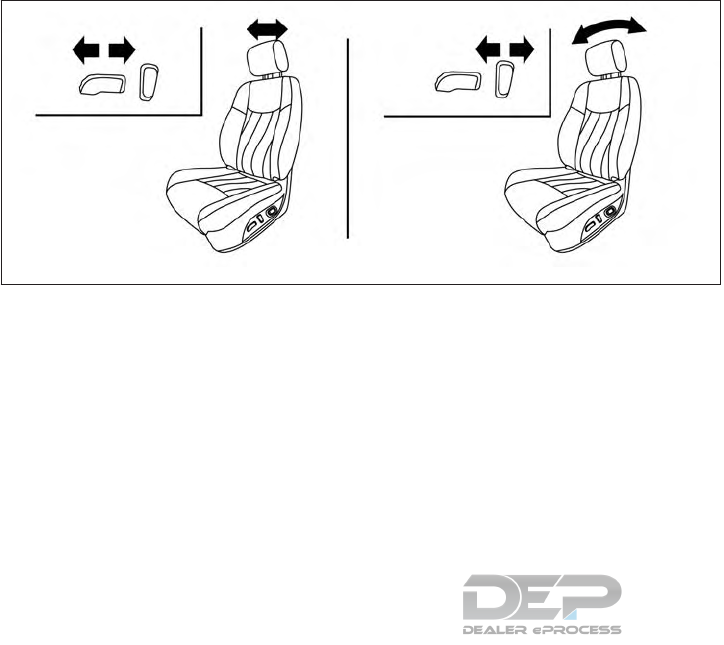
FRONT POWER SEAT ADJUSTMENT
(if so equipped)
Operating tips
●The power seat motor has an auto-reset
overload protection circuit. If the motor
stops during operation, wait 30 seconds
then reactivate the switch.
●Do not operate the power seat switch for a
long period of time when the engine is off.
This will discharge the battery.
For additional information, refer to “Automatic
drive positioner” in the “Pre-driving checks and
adjustments” section of this manual.
Forward and backward
Moving the switch forward or backward will slide
the seat forward or backward to the desired
position.
Reclining
Move the recline switch backward until the de-
sired angle is obtained. To bring the seatback
forward again, move the switch forward and
move your body forward. The seatback will move
forward.
The reclining feature allows adjustment of the
seatback for occupants of different sizes for
added comfort and to help obtain proper seat
belt fit. For additional information, refer to “Pre-
cautions on seat belt usage” in this section. Also,
the seatback can be reclined to allow occupants
to rest when the vehicle is stopped and the shift
lever is in P (Park).
LRS2662
Safety—Seats, seat belts and supplemental restraint system 1-5
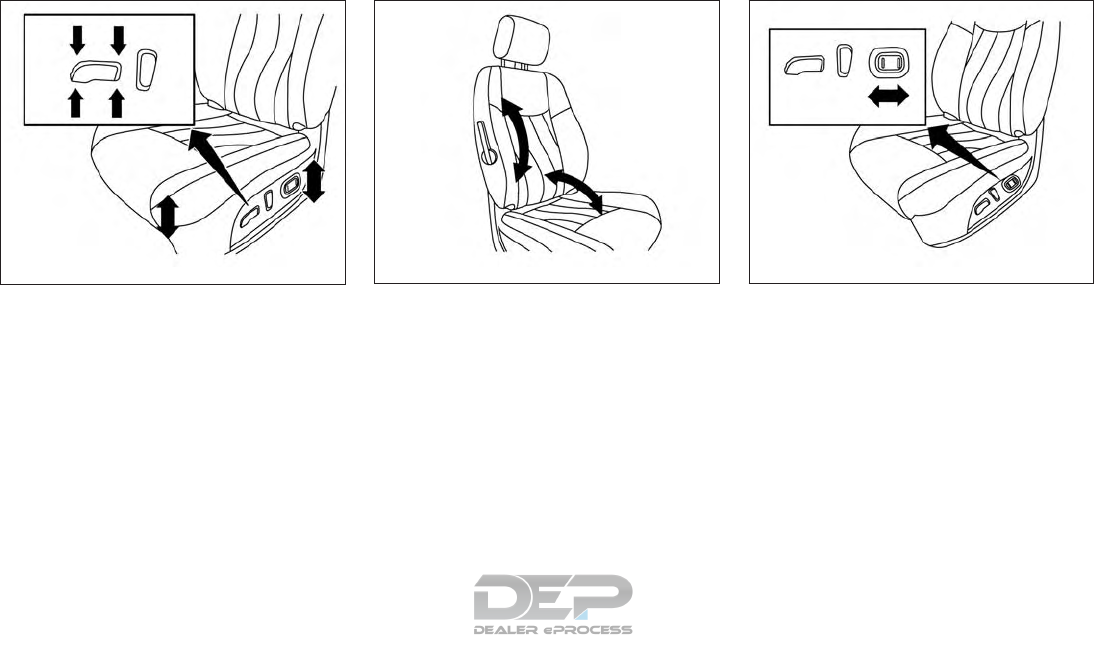
Seat lifter (driver’s seat)
Push the front or rear end of the switch up or
down to adjust the angle and height of the seat
cushion.
Lumbar support (driver’s seat)
The lumbar support feature provides adjustable
lower back support to the driver. Move the lever
up or down (manual) or push the front or back
end of the switch (power) to adjust the seat
lumbar area.
LRS2636
Manual (if so equipped)
LRS2132
Power (if so equipped)
LRS2270
1-6 Safety—Seats, seat belts and supplemental restraint system
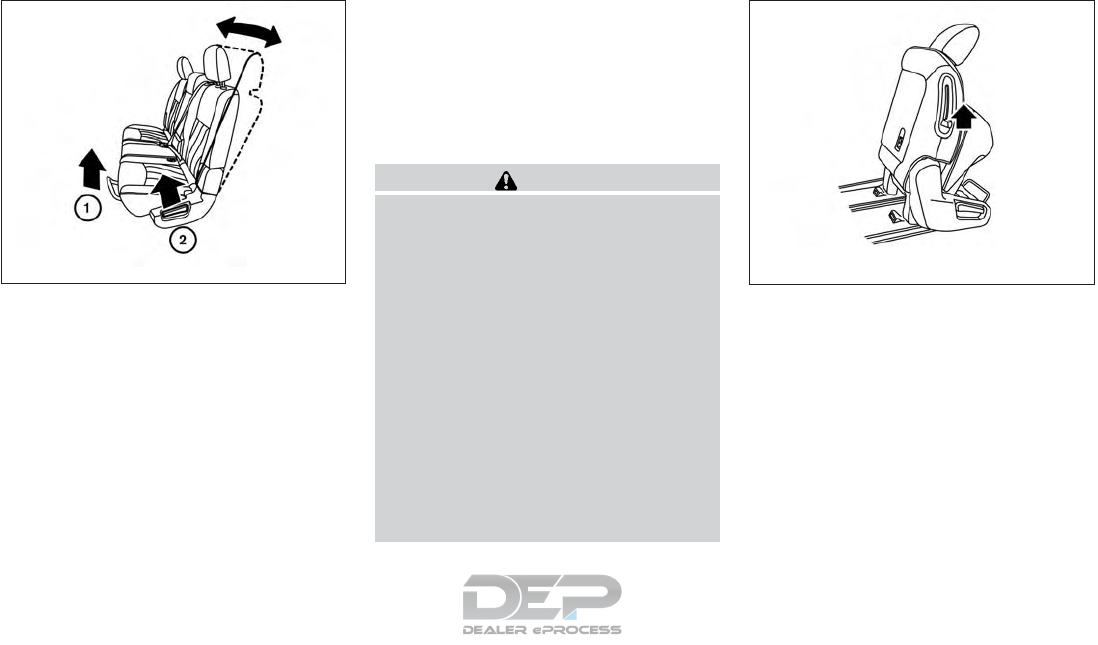
2ND ROW BENCH SEAT
ADJUSTMENT
Forward and backward
Pull the center of the bar 䊊
1up and hold it while
you slide the seat forward or backward to the
desired position. Release the bar to lock the seat
in position.
Reclining
To recline the seatback, pull up on the lever 䊊
2
and lean back. To bring the seatback forward, pull
the lever 䊊
2up and lean your body forward.
Release the lever to lock the seatback in position.
The recline feature allows adjustment of the seat-
back for occupants of different sizes for added
comfort and to help obtain proper seat belt fit. For
additional information, refer to “Precautions on
seat belt usage” in this section. Also, the seat-
back can be reclined to allow occupants to rest
when the vehicle is stopped and the shift lever is
in P (Park).
WARNING
●After adjustment, gently rock in the seat
to make sure it is securely locked.
●Do not ride in a moving vehicle when
the seatback is reclined. This can be
dangerous. The shoulder belt will not
be against your body. In an accident,
you could be thrown into it and receive
neck or other serious injuries. You
could also slide under the lap belt and
receive serious internal injuries.
●For the most effective protection when
the vehicle is in motion, the seat should
be upright. Always sit well back and
upright in the seat and adjust the seat
belt properly. For additional informa-
tion, refer to “Precautions on seat belt
usage” in this section.
One touch walk-in function
The 3rd row can be accessed from outside the
vehicle by using the seatback release lever lo-
cated on the upper outboard side of the seatback
on the 2nd row bench seat. If a child safety seat is
installed on the passenger’s side of the 2nd row
seat, the 3rd row can be accessed without re-
moving the child safety seat.
Outboard seats
LRS2143 LRS2142
Safety—Seats, seat belts and supplemental restraint system 1-7
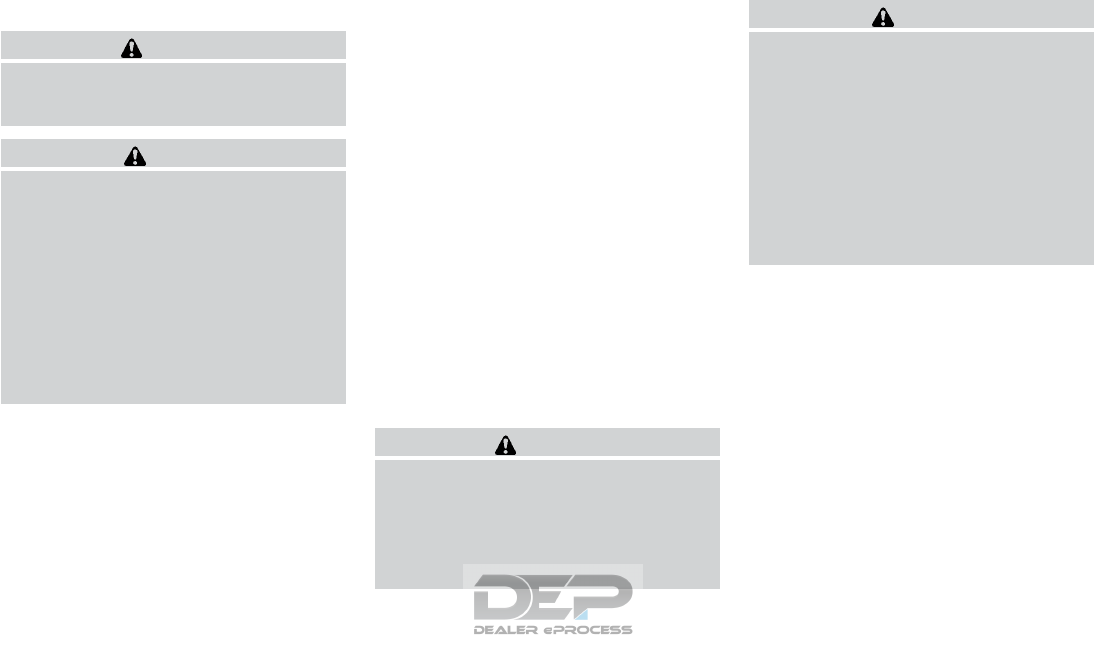
Multi-mode
WARNING
When returning the seat to its original
position, confirm that the seat and seat-
back are locked properly.
CAUTION
●Be careful not to pinch your hand or foot
or bump your head when operating the
walk-in seat.
●Do not drive with the 2nd row seat
tipped up.
●Be careful not to allow the 2nd row seat
to pinch, hit any part of your body or
other people when operating the 2nd
row seat. Make sure the seat path is
clear of all objects before moving the
seat.
To enter the 3rd row from outside the vehicle, lift
up on the seatback lever located on the upper
outboard side of the seatback on the 2nd row
bench seat. This will release the back of the seat
and fold up the seat cushion. This will also re-
lease the seat tracks so you will be able to slide
the seat forward or backward.
Slide the entire seat forward for access to the 3rd
row.
To return the seat to a locked position, push the
upper seatback rearward until the seatback and
tracks are locked. Push the seat cushion down.
Child seat access mode
The passenger’s side of the 2nd row seat can be
slid forward for easy entry or exit from the 3rd row
bench seat without a child safety seat being
removed.
To enter the 3rd row from outside the vehicle, lift
up on the seatback lever located on the upper
outboard side of the seatback on the 2nd row
bench seat. This will release the seatback. Then
tilt the seat and release the tracks so you will be
able to slide the seat forward or backward.
Slide the entire seat forward for access to the
rear seats.
To return the seat to a locked position, push the
upper seatback rearward until the seatback and
track are locked.
WARNING
●Do not leave a child in the child safety
seat when operating the child seat ac-
cess mode.
●When returning the seat to its original
position, confirm that the seat and seat-
back are locked properly.
CAUTION
●Be careful not to pinch your hand or foot
or bump your head when operating the
walk-in seat.
●Do not drive with the 2nd row seat
tipped up.
●Be careful not to allow the 2nd row seat
to pinch, hit any part of your body or
other people when operating the 2nd
row seat. Make sure the seat path is
clear of all objects before moving the
seat.
Exiting the 3rd row
To exit the 3rd row from either seating position, lift
the upper seatback release lever to the upper-
most position. This will release the back of the
seat, then fold the seat cushion up and release
the tracks.
Slide the entire seat forward.
To return the seat to a locked position, push the
upper seatback rearward until the seatback and
track are locked.
1-8 Safety—Seats, seat belts and supplemental restraint system
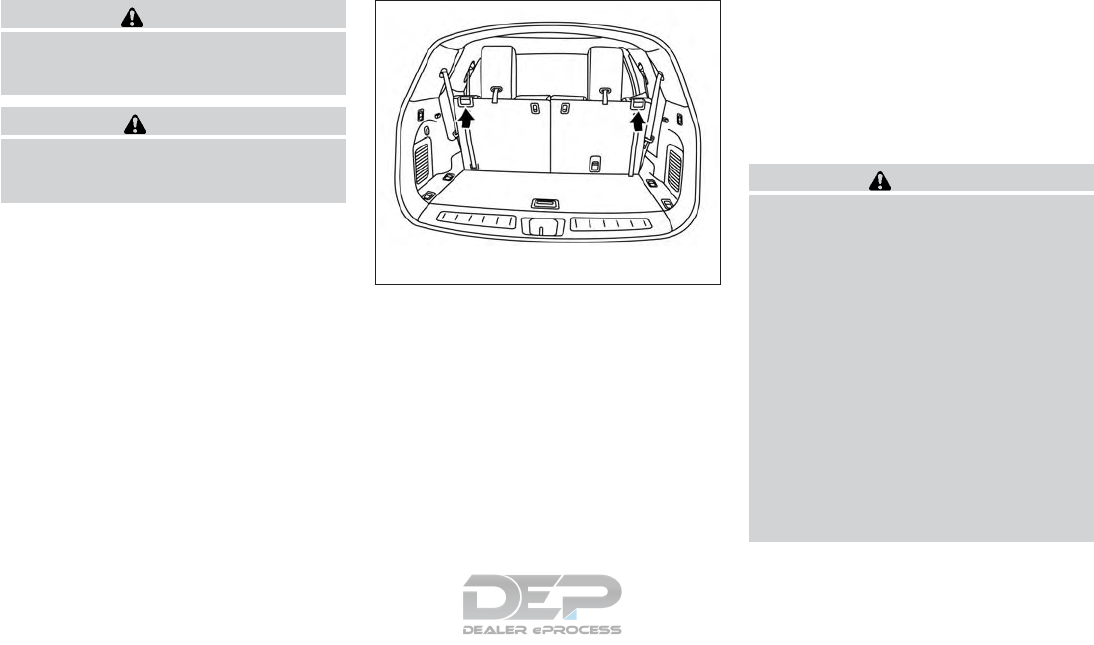
WARNING
When returning the seat to its original
position, confirm that the seat and seat-
back are locked properly.
CAUTION
Be careful not to pinch your hand or foot
or bump your head when operating the
walk-in seat.
3RD ROW BENCH SEAT
ADJUSTMENT
Reclining
To recline the seatback, pull up on the latch
located on the outside corner of each seatback.
Lean back until the desired angle is obtained.
To bring the seatback forward again, pull up on
the latch and pull the seatback upright until the
desired angle is obtained.
The recline feature allows adjustment of the seat-
back for occupants of different sizes for added
comfort and to help obtain proper seat belt fit. For
additional information, refer to “Precautions on
seat belt usage” in this section. Also, the seat-
back can be reclined to allow occupants to rest
when the vehicle is stopped and the shift lever is
in P (Park).
WARNING
●After adjustment, gently rock in the seat
to make sure it is securely locked.
●Do not ride in a moving vehicle when
the seatback is reclined. This can be
dangerous. The shoulder belt will not
be against your body. In an accident,
you could be thrown into it and receive
neck or other serious injuries. You
could also slide under the lap belt and
receive serious internal injuries.
●For the most effective protection when
the vehicle is in motion, the seat should
be upright. Always sit well back and
upright in the seat and adjust the seat
belt properly. For additional informa-
tion, refer to “Precautions on seat belt
usage” in this section.
LRS2147
Safety—Seats, seat belts and supplemental restraint system 1-9
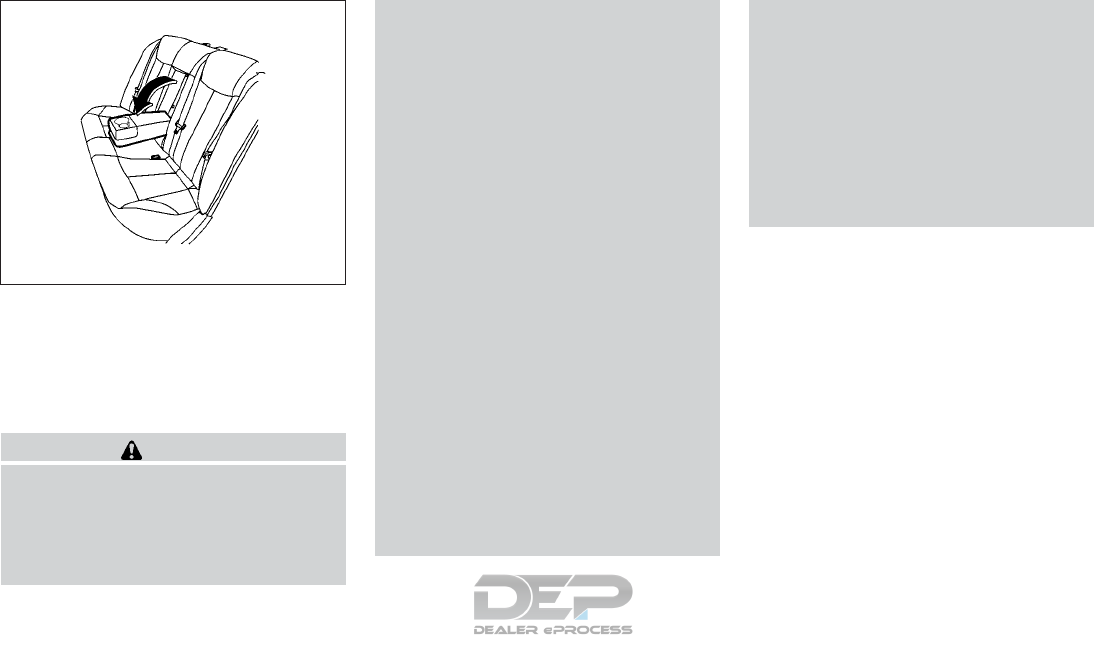
ARMRESTS
The 2nd row bench seat comes equipped with an
armrest. Pull the armrest down until in resting
position.
FLEXIBLE SEATING
WARNING
●Never allow anyone to ride in the cargo
area or on the rear seats when they are
in the fold-down position. In a collision,
people riding in these areas without
proper restraints are more likely to be
seriously injured or killed.
●Do not allow people to ride in any area
of your vehicle that is not equipped with
seats and seat belts. Be sure everyone
in your vehicle is in a seat and using a
seat belt properly.
●Do not allow more than one person to
use the same seat belt.
●Do not fold down the rear seats when
occupants are in the rear seat area or
any luggage is on the rear seats.
– Make sure that the seat path is clear
before moving the seat.
– Be careful not to allow hands or feet
to get caught or pinched in the seat.
●Head restraints/headrests should be
adjusted properly as they may provide
significant protection against injury in
an accident. Always replace and adjust
them properly if they have been re-
moved for any reason.
●If the head restraints/headrests are re-
moved for any reason, they should be
securely stored to prevent them from
causing injury to passengers or damage
to the vehicle in case of sudden braking
or an accident.
●When returning the seatbacks to the
upright position, be certain they are
completely secured in the latched posi-
tion. If they are not completely secured,
passengers may be injured in an acci-
dent or sudden stop.
●Properly secure all cargo to help pre-
vent it from sliding or shifting. Do not
place cargo higher than the seatbacks.
In a sudden stop or collision, unsecured
cargo could cause personal injury.
WRS0167
1-10 Safety—Seats, seat belts and supplemental restraint system
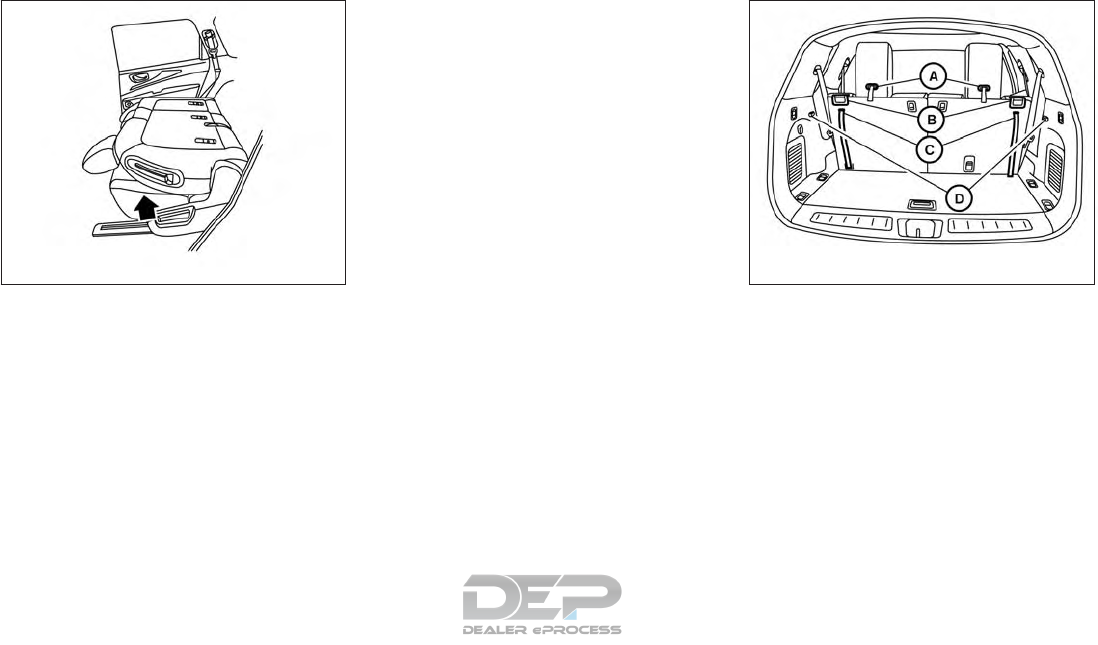
Folding the 2nd row bench seat
To fold the 2nd row bench seat flat for maximum
cargo hauling:
1. Make sure that the head restraints are low-
ered or removed. To remove the head
restraint/headrest, push and hold the lock
knob while moving the head
restraint/headrest in an upward direction.
Store the head restraint/headrest properly
so it is not loose in the vehicle.
2. Stow the 2nd row seat belts in the seat belt
hooks found on the sides of the vehicle.
3. Lift up on the recline lever on the side of the
outboard seats to fold the seatbacks flat.
4. To return the 2nd row bench seats to a
seating position, push up on the seatback
until it latches in place.
Folding the 3rd row seats
To fold the 3rd row seats flat for maximum cargo
capacity:
1. Pull the strap 䊊
Ato release the head
restraint/headrest forward.
2. Stow the 3rd row seat belts in the seat belt
hooks 䊊
Dfound on the sides of the cargo
area.
3. Pull up on the latch 䊊
Blocated in the upper
corner of each seatback and lower the seat-
back forward over the seat base.
LRS2144 LRS2737
Safety—Seats, seat belts and supplemental restraint system 1-11
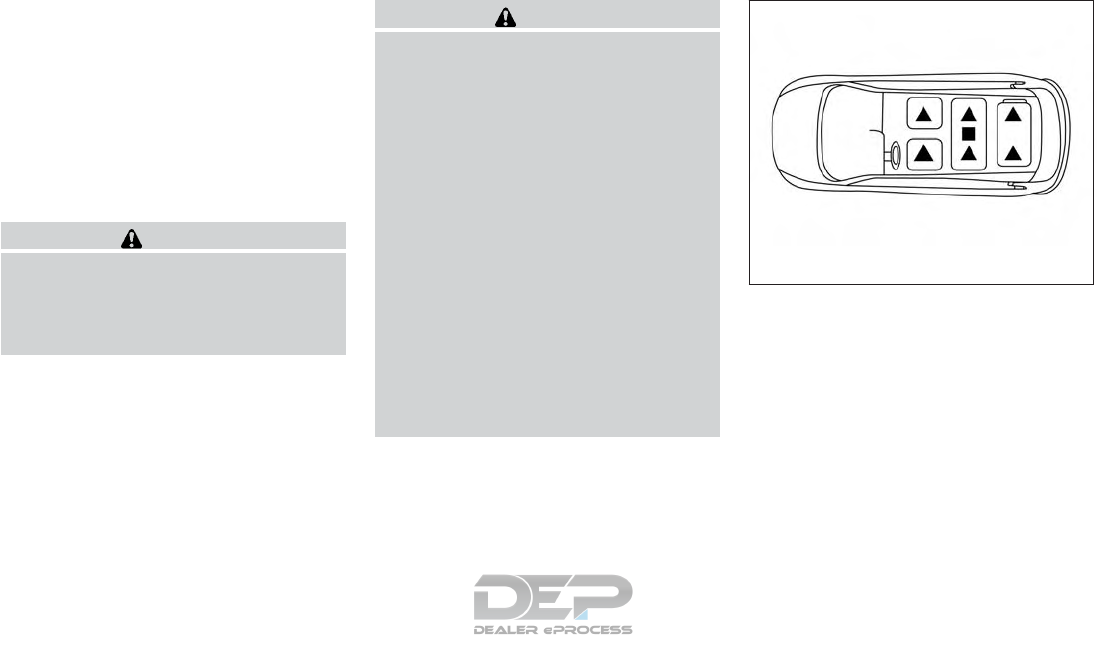
To return the 3rd row seats to a seating position:
1. Use the pull straps 䊊
Cto raise each seat-
back. Pull back until the seatback latches
into position. Make sure to properly raise
each seatback to an upright and se-
cured position.
2. Do not use the pull strap to return the head
restraint/headrest to the upright position.
Pull back on the head restraint/headrest until
it latches in the upright position.
WARNING
When the seat is returned to the normal
seating position, the head
restraints/headrests must be returned to
the upright position to properly protect
vehicle occupants.
WARNING
Head restraints/headrests supplement
the other vehicle safety systems. They may
provide additional protection against in-
jury in certain rear end collisions. Adjust-
able head restraints/headrests must be
adjusted properly, as specified in this sec-
tion. Check the adjustment after someone
else uses the seat. Do not attach anything
to the head restraint/headrest stalks or
remove the head restraint/headrest. Do
not use the seat if the head
restraint/headrest has been removed. If
the head restraint/headrest was removed,
reinstall and properly adjust the head
restraint/headrest before an occupant
uses the seating position. Failure to fol-
low these instructions can reduce the ef-
fectiveness of the head
restraints/headrests. This may increase
the risk of serious injury or death in a
collision.
The illustration shows the seating positions
equipped with head restraints/headrests.
䉱Indicates the seating position is equipped with
a head restraint.
䡲Indicates the seating position is equipped with
a headrest.
+ Indicates the seating position is not equipped
with a head restraint or headrest (if applicable).
●Your vehicle is equipped with a head
restraint/headrest that may be integrated,
adjustable or non-adjustable.
LRS2308
HEAD RESTRAINTS/HEADRESTS
1-12 Safety—Seats, seat belts and supplemental restraint system
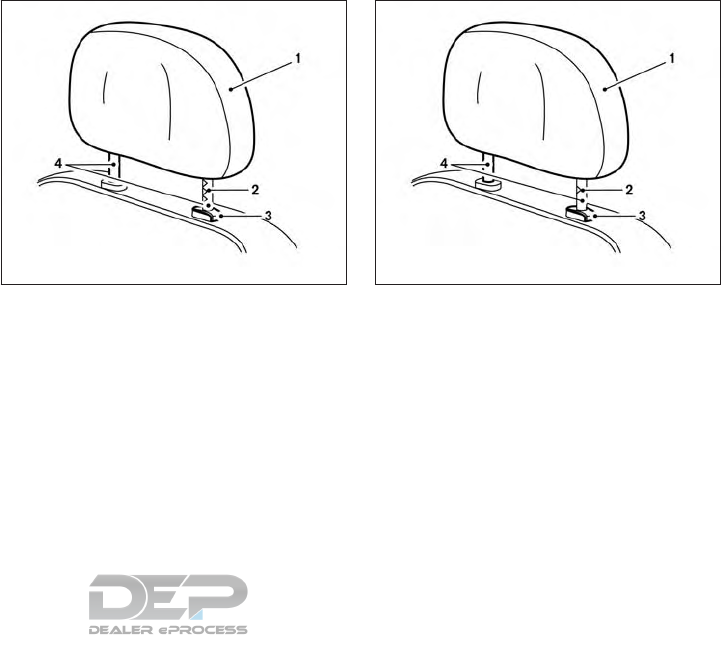
●Adjustable head restraints/headrests have
multiple notches along the stalk(s) to lock
them in a desired adjustment position.
●The non-adjustable head restraints/
headrests have a single locking notch to
secure them to the seat frame.
●Proper Adjustment:
– For the adjustable type, align the head
restraint/headrest so the center of your
ear is approximately level with the center
of the head restraint/headrest.
– If your ear position is still higher than the
recommended alignment, place the head
restraint/headrest at the highest position.
●If the head restraint/headrest has been re-
moved, ensure that it is reinstalled and
locked in place before riding in that desig-
nated seating position.
ADJUSTABLE HEAD RESTRAINT/
HEADREST COMPONENTS
1. Removable head restraint/headrest
2. Multiple notches
3. Lock knob
4. Stalks
NON-ADJUSTABLE HEAD
RESTRAINT/HEADREST
COMPONENTS
1. Removable head restraint/headrest
2. Single notch
3. Lock knob
4. Stalks
LRS2300 LRS2299
Safety—Seats, seat belts and supplemental restraint system 1-13
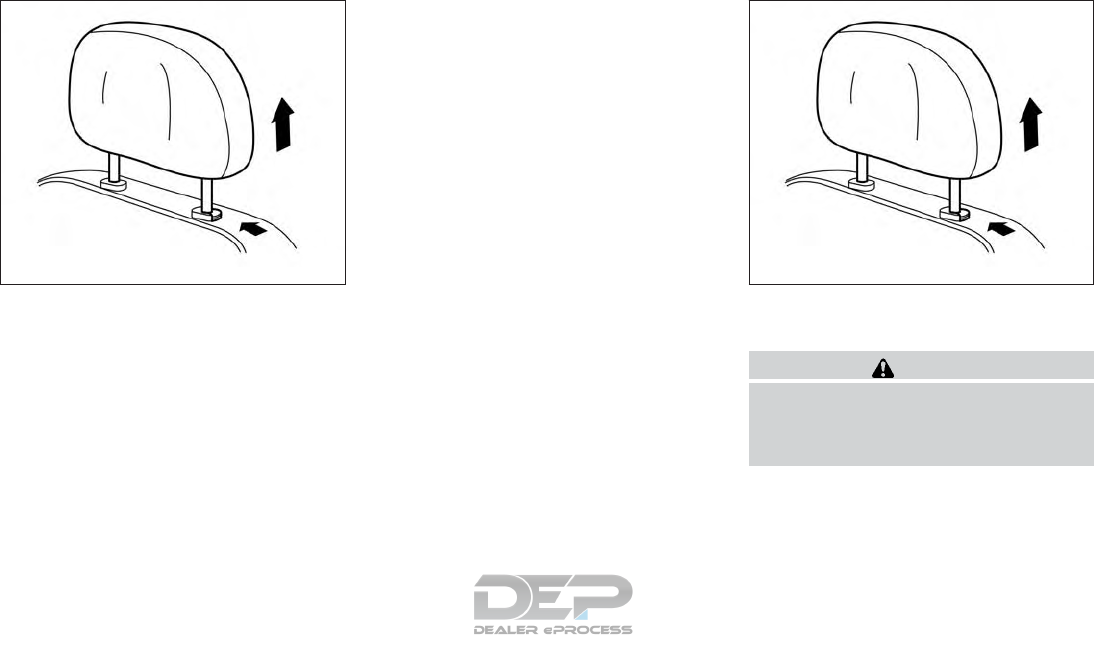
REMOVE
Use the following procedure to remove the head
restraint/headrest:
1. Pull the head restraint/headrest up to the
highest position.
2. Push and hold the lock knob.
3. Remove the head restraint/headrest from
the seat.
4. Store the head restraint/headrest properly in
a secure place so it is not loose in the
vehicle.
5. Reinstall and properly adjust the head
restraint/headrest before an occupant uses
the seating position.
REMOVABLE (without Dual head
restraint/headrest DVD system only)
CAUTION
Do not remove head restraint/headrest
from vehicles equipped with Dual head
restraint/headrest DVD system. Removal
may damage the system wiring.
LRS2302 LRS2302
1-14 Safety—Seats, seat belts and supplemental restraint system
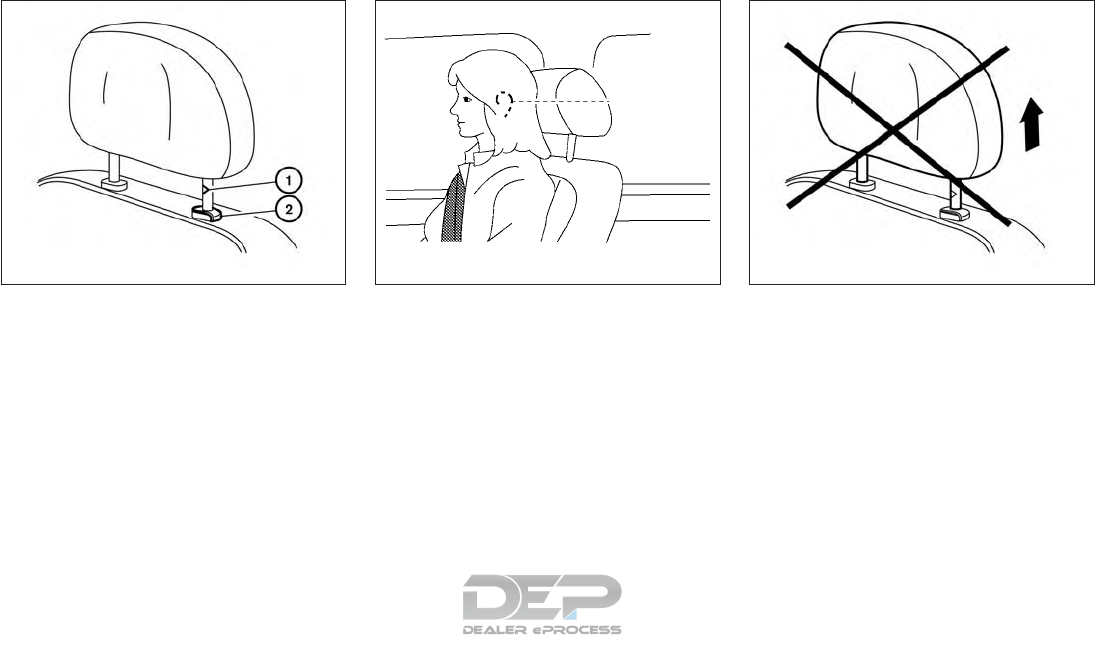
INSTALL
1. Align the head restraint/headrest stalks with
the holes in the seat. Make sure that the
head restraint/headrest is facing the correct
direction. The stalk with the notch (notches)
䊊
1must be installed in the hole with the lock
knob 䊊
2.
2. Push and hold the lock knob and push the
head restraint/headrest down.
3. Properly adjust the head restraint/headrest
before an occupant uses the seating posi-
tion.
ADJUST
For adjustable head restraint/headrest
Adjust the head restraint/headrest so the center
is level with the center of your ears. If your ear
position is still higher than the recommended
alignment, place the head restraint/headrest at
the highest position.
For non-adjustable head restraint/headrest
Make sure the head restraint/headrest is posi-
tioned so the lock knob is engaged in the notch
before riding in that designated seating position.
LRS2303 WRS0134 LRS2351
Safety—Seats, seat belts and supplemental restraint system 1-15
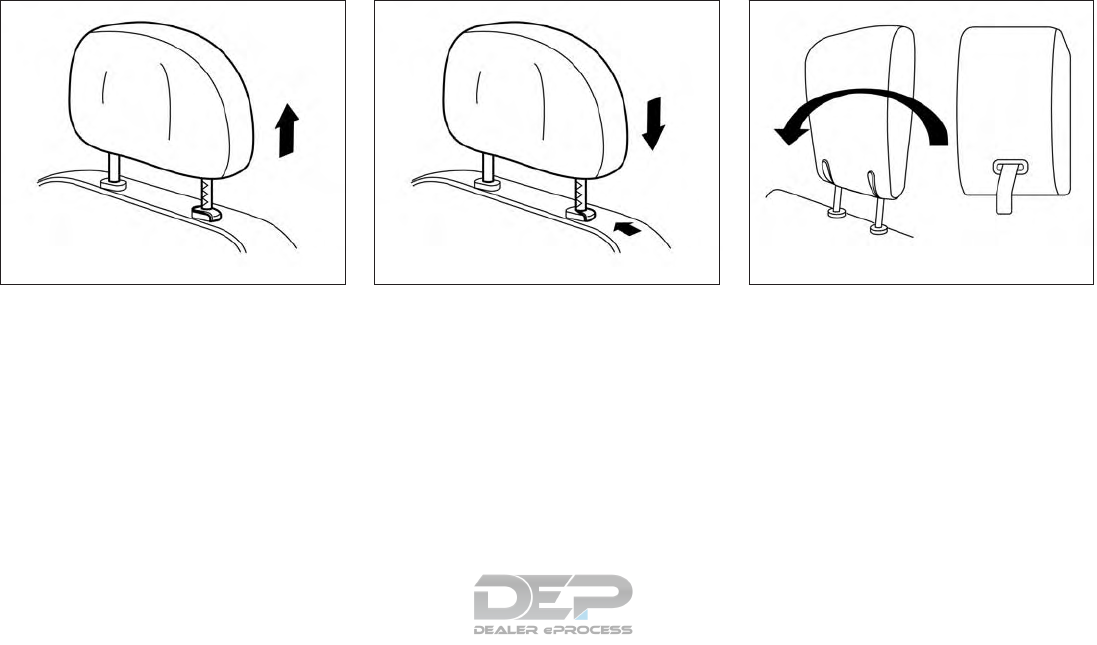
Raise
To raise the head restraint/headrest, pull it up.
Make sure the head restraint/headrest is posi-
tioned so the lock knob is engaged in the notch
before riding in that designated seating position.
Lower
To lower, push and hold the lock knob and push
the head restraint/headrest down.
Make sure the head restraint/headrest is posi-
tioned so the lock knob is engaged in the notch
before riding in that designated seating position.
FOLDING HEAD RESTRAINT/
HEADREST
To fold the head restraint/headrest, pull the strap
located on the rear of the head
restraint/headrest.
If the head restraint/headrest has been folded,
make sure that it is returned to the upright position.
Make sure the head restraint/headrest is posi-
tioned so the lock knob is engaged in the notch
before riding in that designated seating position.
LRS2305 LRS2306 LRS2307
1-16 Safety—Seats, seat belts and supplemental restraint system
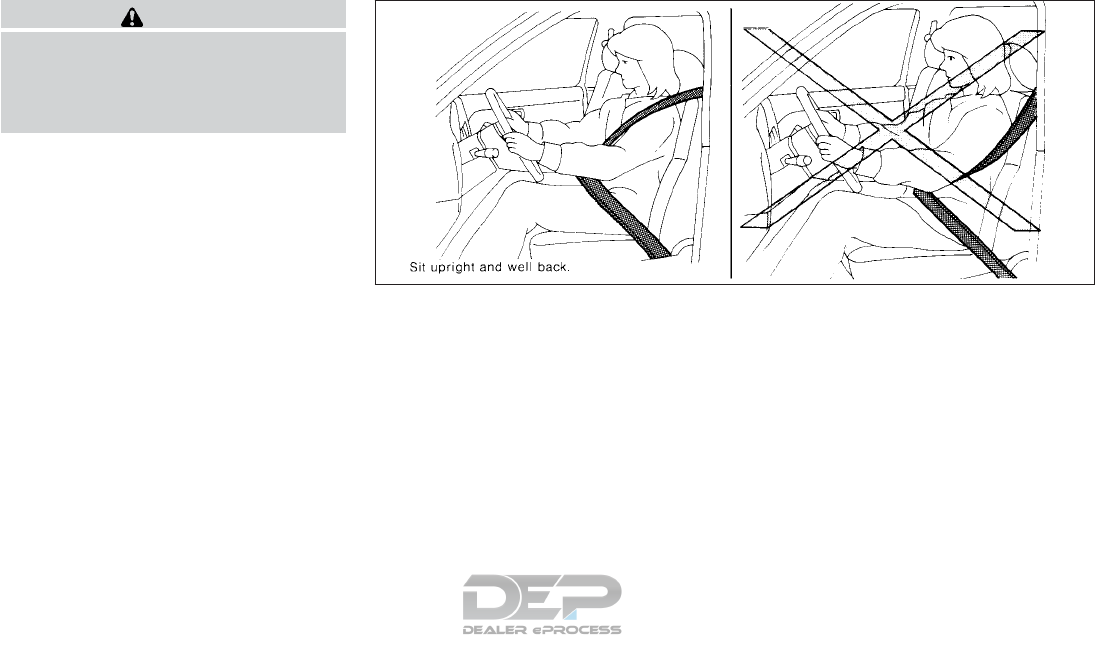
WARNING
When the seat is returned to the normal
seating position, the head
restraint/headrest must be returned to the
upright position to properly protect ve-
hicle occupants.
PRECAUTIONS ON SEAT BELT
USAGE
If you are wearing your seat belt properly ad-
justed and you are sitting upright and well back in
your seat with both feet on the floor, your chances
of being injured or killed in a collision and/or the
severity of injury may be greatly reduced.
NISSAN strongly encourages you and all of your
passengers to buckle up every time you drive,
even if your seating position includes a supple-
mental air bag.
Most U.S. states and Canadian provinces or
territories specify that seat belts be worn at
all times when a vehicle is being driven.
SSS0136
SEAT BELTS
Safety—Seats, seat belts and supplemental restraint system 1-17
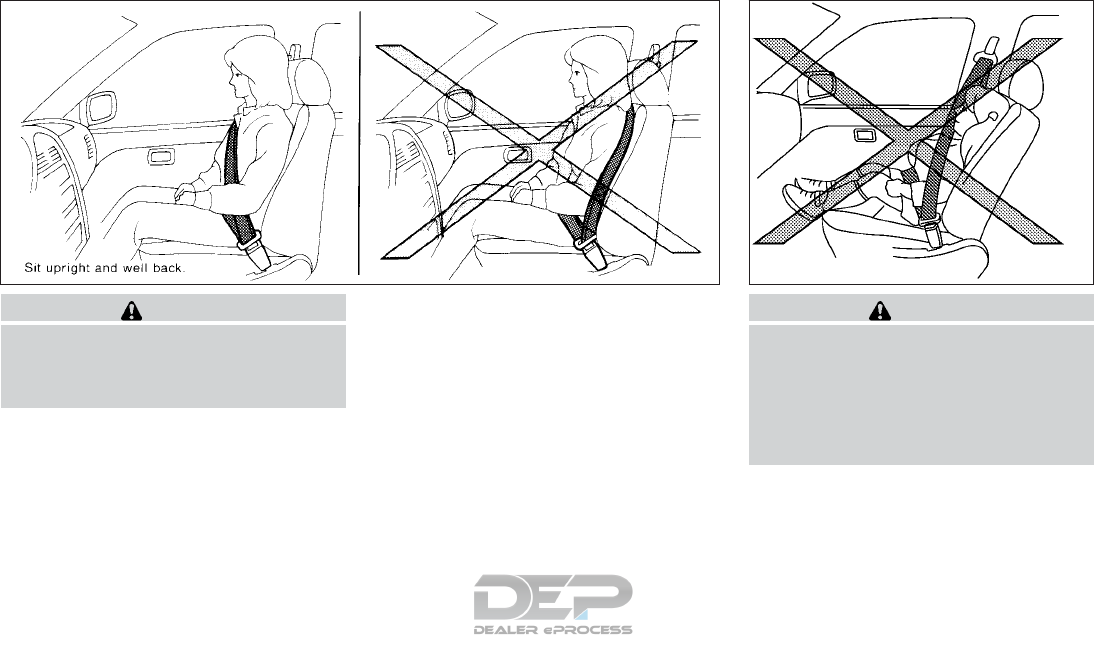
WARNING
●Every person who drives or rides in this
vehicle should use a seat belt at all
times. Children should be in the rear
seats and in an appropriate restraint.
WARNING
●The seat belt should be properly ad-
justed to a snug fit. Failure to do so may
reduce the effectiveness of the entire
restraint system and increase the
chance or severity of injury in an acci-
dent. Serious injury or death can occur if
the seat belt is not worn properly.
SSS0134 SSS0016
1-18 Safety—Seats, seat belts and supplemental restraint system
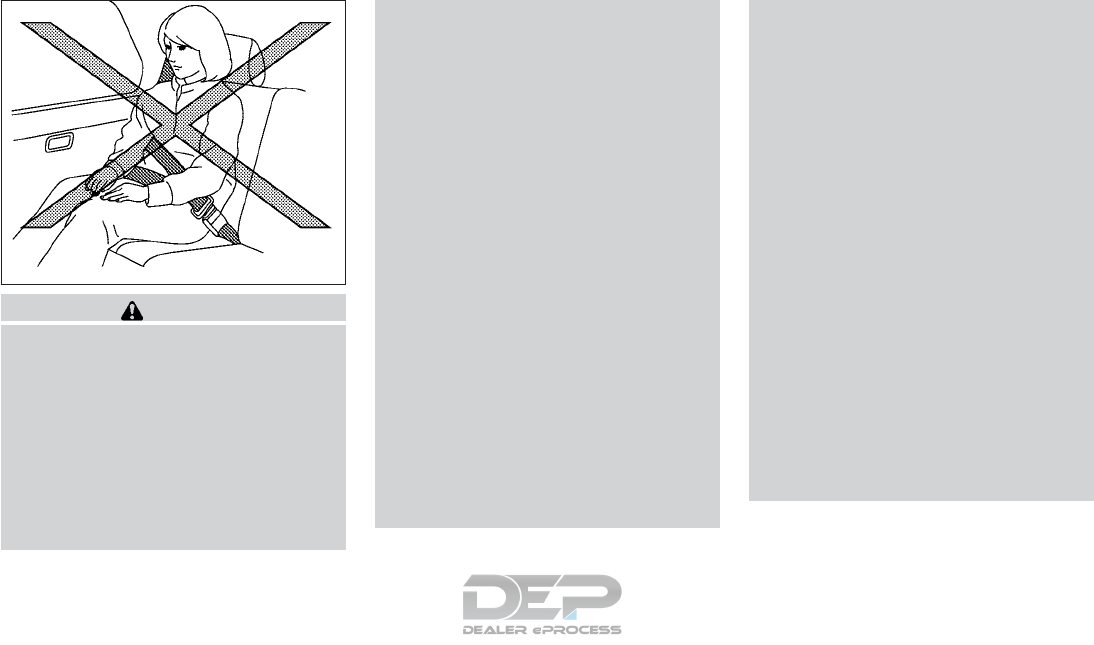
WARNING
●Always route the shoulder belt over
your shoulder and across your chest.
Never put the belt behind your back,
under your arm or across your neck. The
belt should be away from your face and
neck, but not falling off your shoulder.
●Position the lap belt as low and snug as
possible AROUND THE HIPS, NOT THE
WAIST. A lap belt worn too high could
increase the risk of internal injuries in
an accident.
●Be sure the seat belt tongue is securely
fastened to the proper buckle.
●Do not wear the seat belt inside out or
twisted. Doing so may reduce its
effectiveness.
●Do not allow more than one person to
use the same seat belt.
●Never carry more people in the vehicle
than there are seat belts.
●If the seat belt warning light glows con-
tinuously while the ignition is turned
ON with all doors closed and all seat
belts fastened, it may indicate a mal-
function in the system. Have the system
checked. It is recommended that you
visit a NISSAN dealer for this service.
●No changes should be made to the seat
belt system. For example, do not modify
the seat belt, add material, or install
devices that may change the seat belt
routing or tension. Doing so may affect
the operation of the seat belt system.
Modifying or tampering with the seat
belt system may result in serious per-
sonal injury.
●Once seat belt pretensioner(s) have ac-
tivated, they cannot be reused and must
be replaced together with the retractor.
It is recommended that you visit a
NISSAN dealer for this service.
●All seat belt assemblies, including re-
tractors and attaching hardware, should
be inspected after any collision. It is
recommended that you visit a NISSAN
dealer for this service. NISSAN recom-
mends that all seat belt assemblies in
use during a collision be replaced un-
less the collision was minor and the
belts show no damage and continue to
operate properly. Seat belt assemblies
not in use during a collision should also
be inspected and replaced if either
damage or improper operation is noted.
●All child restraints and attaching hard-
ware should be inspected after any col-
lision. Always follow the restraint
manufacturer’s inspection instructions
and replacement recommendations.
The child restraints should be replaced
if they are damaged.
SSS0014
Safety—Seats, seat belts and supplemental restraint system 1-19
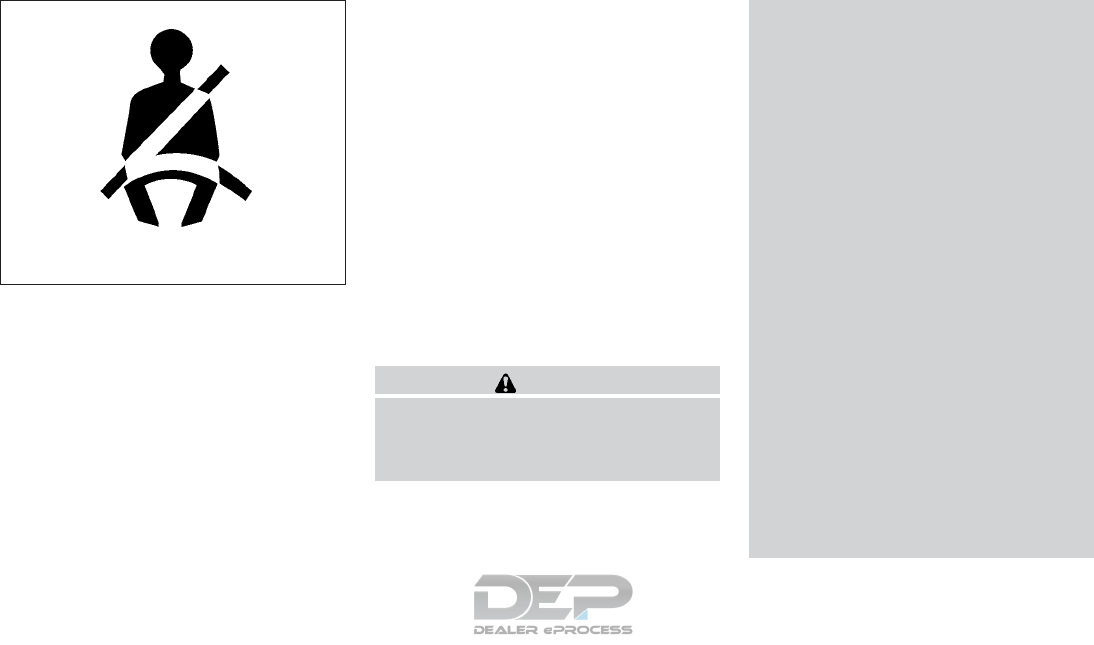
SEAT BELT WARNING LIGHT
Both the driver’s and passenger’s front seats are
equipped with a seat belt warning light. The
warning light, located on the instrument panel,
will show the status of the driver and passenger
seat belt.
NOTE:
The front passenger seat belt warning light
will not light up if the seat is not occupied.
For additional information, refer to “Warning
lights, indicator lights and audible reminders” in
the “Instruments and controls” section of this
manual.
PREGNANT WOMEN
NISSAN recommends that pregnant women use
seat belts. The seat belt should be worn snug and
always position the lap belt as low as possible
around the hips, not the waist. Place the shoulder
belt over your shoulder and across your chest.
Never run the lap/shoulder belt over your ab-
dominal area. Contact your doctor for specific
recommendations.
INJURED PERSONS
NISSAN recommends that injured persons use
seat belts. Check with your doctor for specific
recommendations.
THREE-POINT TYPE SEAT BELT
WITH RETRACTOR
WARNING
●Every person who drives or rides in this
vehicle should use a seat belt at all
times. Children should be in the rear
seats and in an appropriate restraint.
●Do not ride in a moving vehicle when
the seatback is reclined. This can be
dangerous. The shoulder belt will not
be against your body. In an accident,
you could be thrown into it and receive
neck or other serious injuries. You
could also slide under the lap belt and
receive serious internal injuries.
●For the most effective protection when
the vehicle is in motion, the seat should
be upright. Always sit well back and
upright in the seat with both feet on the
floor and adjust the seat belt properly.
●Do not allow children to play with the
seat belts. Most seating positions are
equipped with Automatic Locking Re-
tractor (ALR) mode seat belts. If the seat
belt becomes wrapped around a child’s
neck with the ALR mode activated, the
child can be seriously injured or killed if
the seat belt retracts and becomes
tight. This can occur even if the vehicle
is parked. Unbuckle the seat belt to
release the child. If the seat belt cannot
be unbuckled or is already unbuckled,
release the child by cutting the seat belt
with a suitable tool (such as a knife or
scissors) to release the seat belt.
LRS0786
1-20 Safety—Seats, seat belts and supplemental restraint system
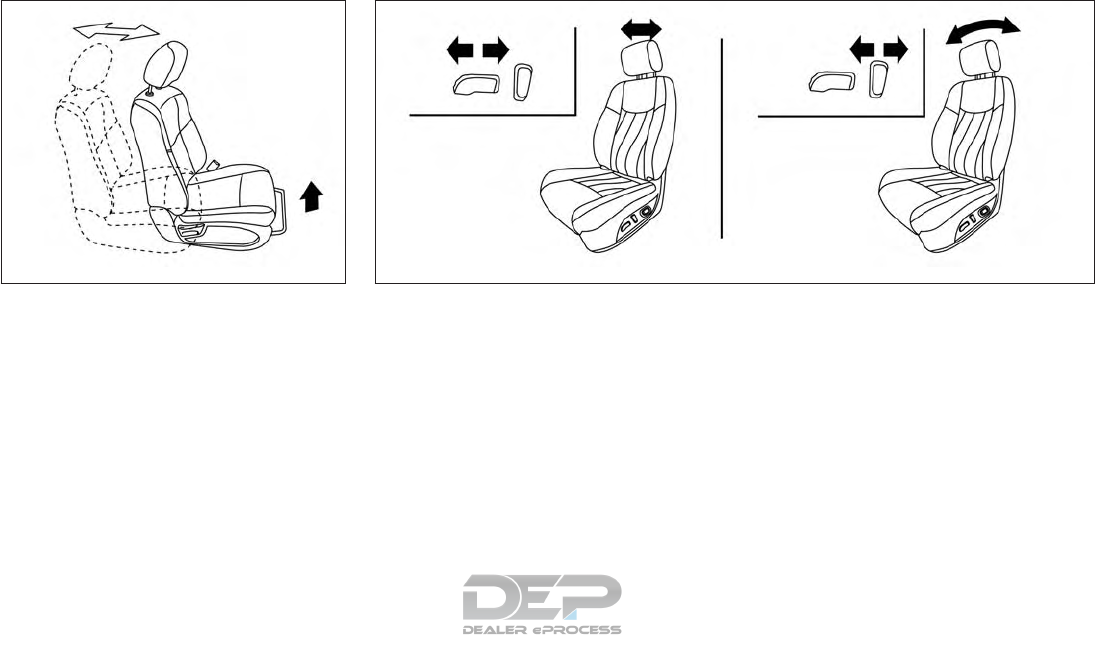
Fastening the seat belts
1. Adjust the seat. For additional information,
refer to “Seats” in this section.
Manual front seat shown (if so equipped)
LRS2160
Power front seat shown (if so equipped)
LRS2662
Safety—Seats, seat belts and supplemental restraint system 1-21
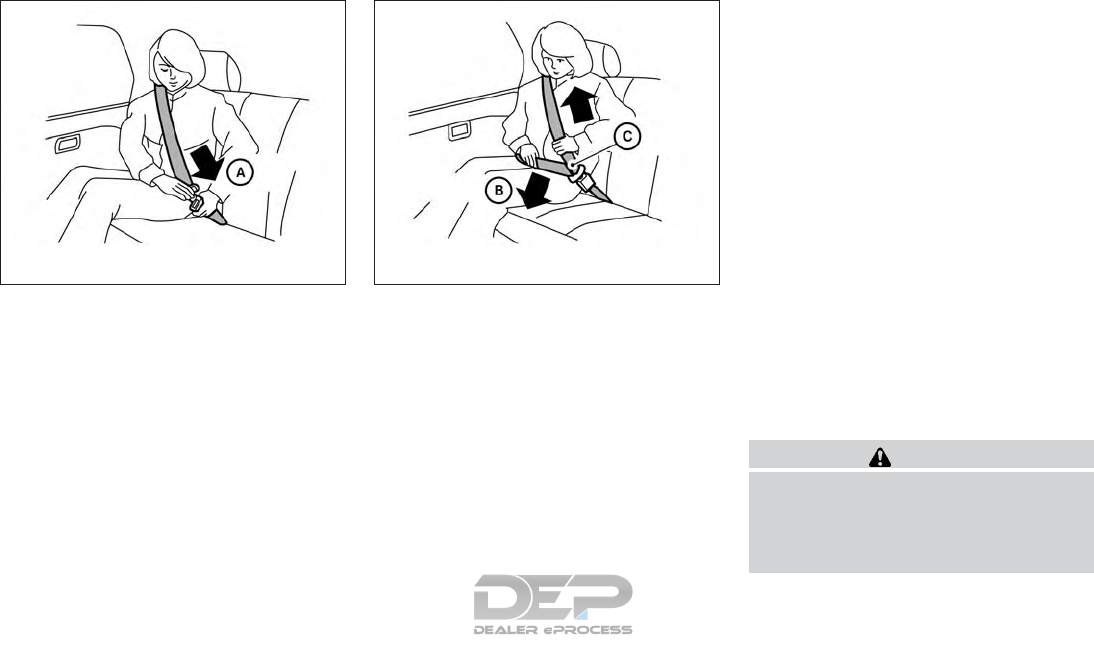
2. Slowly pull the seat belt out of the retractor
and insert the tongue into the buckle 䊊
Auntil
you hear and feel the latch engage.
●The retractor is designed to lock dur-
ing a sudden stop or on impact. A
slow pulling motion permits the seat
belt to move and allows you some
freedom of movement in the seat.
●If the seat belt cannot be pulled from
its fully retracted position, firmly pull
the belt and release it. Then
smoothly pull the belt out of the re-
tractor.
3. Position the lap belt portion low and snug
on the hips 䊊
Bas shown.
4. Pull the shoulder belt portion toward the
retractor to take up extra slack 䊊
C. Be sure
the shoulder belt is routed over your shoul-
der and across your chest.
The front passenger seat and the rear seating
positions’ three-point seat belts have two modes
of operation:
●Emergency Locking Retractor (ELR)
●Automatic Locking Retractor (ALR)
The ELR mode allows the seat belt to extend and
retract to allow the driver and passengers some
freedom of movement in the seat. The ELR locks
the seat belt when the vehicle slows down rapidly
or during certain impacts.
The ALR mode (child restraint mode) locks the
seat belt for child restraint installation.
When the ALR mode is activated, the seat belt
cannot be extended again until the seat belt
tongue is detached from the buckle and fully
retracted. The seat belt returns to the ELR mode
after the seat belt fully retracts. For additional
information, refer to “Child restraints” in this sec-
tion.
The ALR mode should be used only for
child restraint installation. During normal
seat belt use by an occupant, the ALR mode
should not be activated. If it is activated, it
may cause uncomfortable seat belt ten-
sion. It can also change the operation of
the front passenger air bag. For additional
information, refer to “Front passenger air
bag and status light” in this section.
WARNING
When fastening the seat belts, be certain
that the seatbacks are completely secured
in the latched position. If they are not
completely secured, passengers may be
injured in an accident or sudden stop.
LRS2674 LRS2675
1-22 Safety—Seats, seat belts and supplemental restraint system
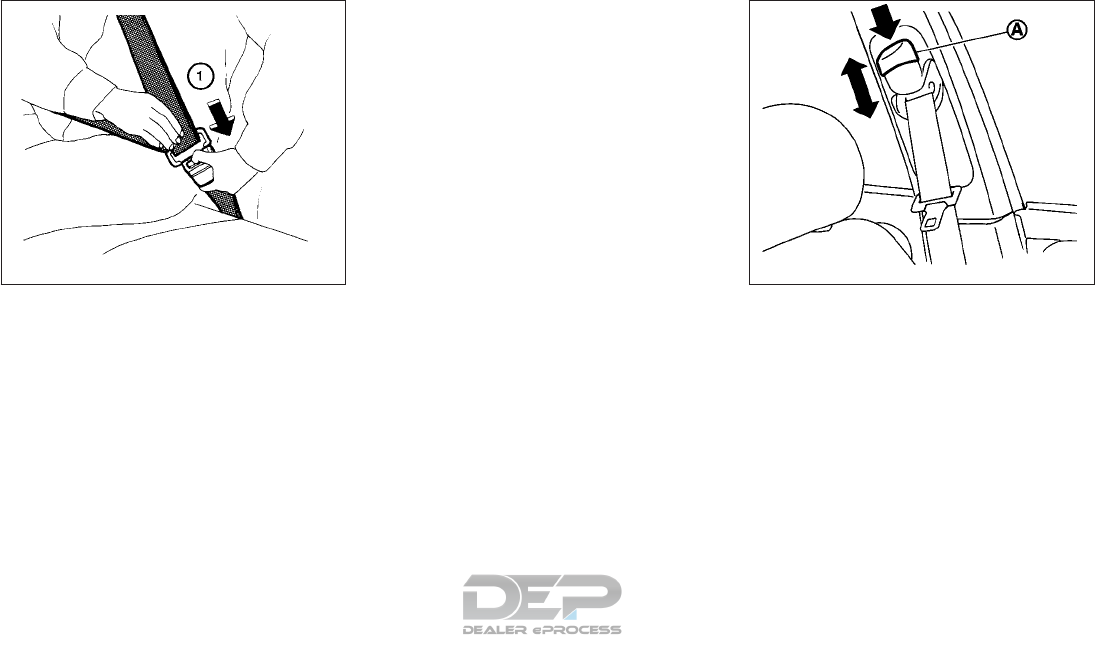
Unfastening the seat belts
To unfasten the seat belt, press the button on the
buckle 䊊
1. The seat belt automatically retracts.
Checking seat belt operation
Seat belt retractors are designed to lock seat belt
movement by two separate methods:
●When the seat belt is pulled quickly from the
retractor
●When the vehicle slows down rapidly
To increase your confidence in the seat belts,
check the operation as follows:
●Grasp the shoulder belt and pull forward
quickly. The retractor should lock and re-
strict further belt movement.
If the retractor does not lock during this check,
get the system checked. It is recommended that
you visit a NISSAN dealer for this service, or to
learn more about seat belt operation.
䊊
AShoulder belt height adjust button
Shoulder belt height adjustment (front
and 2nd row outboard seats)
The shoulder belt anchor height should be ad-
justed to the position best for you. For additional
information, refer to “Precautions on seat belt
usage” in this section.
To adjust, push the button and then move the
shoulder belt anchor to the desired position so
that the belt passes over the center of the shoul-
der. The belt should be away from your face and
WRS0139 SSS0896
Safety—Seats, seat belts and supplemental restraint system 1-23
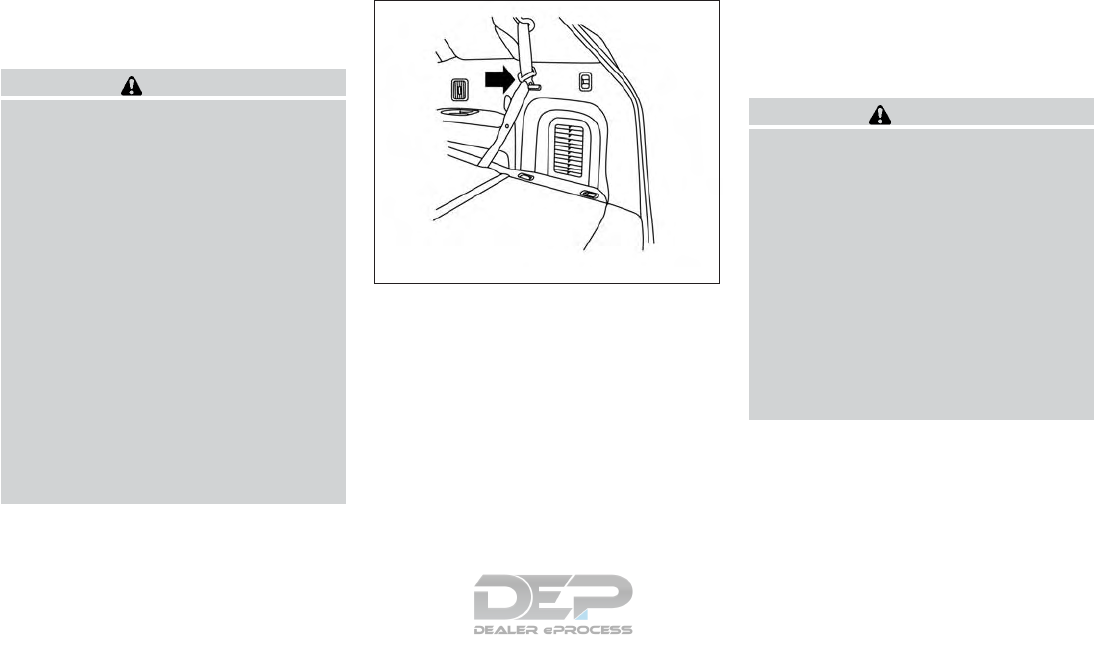
neck, but not falling off of your shoulder. Release
the adjustment button to lock the shoulder belt
anchor into position.
WARNING
●After adjustment, release the adjust-
ment button and try to move the shoul-
der belt anchor up and down to make
sure it is securely fixed in position.
●The shoulder belt anchor height should
be adjusted to the position best for you.
Failure to do so may reduce the effec-
tiveness of the entire restraint system
and increase the chance or severity of
injury in an accident.
●The shoulder belt should rest on the
middle of the shoulder. It must not rest
against the neck.
●Be sure that the seat belt is not twisted
in any way.
●Be sure that the shoulder belt anchor is
secured by trying to move the shoulder
belt anchor up and down after
adjustment.
Seat belt hook
When the seat belt is not in use and when folding
down the rear seats, hook the rear seat belts on
the seat belt hooks.
SEAT BELT EXTENDERS
If, because of body size or driving position, it is
not possible to properly fit the lap/shoulder belt
and fasten it, an extender that is compatible with
the installed seat belts is available for purchase.
The extender adds approximately 8 in (200 mm)
of length and are available for the:
●Driver and front passenger seating position
●2nd and 3rd row seating position
It is recommended that you visit a NISSAN dealer
for assistance with purchasing an extender if an
extender is required.
WARNING
●Only NISSAN seat belt extenders, made
by the same company which made the
original equipment seat belts, should
be used with NISSAN seat belts.
●Adults and children who can use the
standard seat belt should not use an
extender. Such unnecessary use could
result in serious personal injury in the
event of an accident.
●Never use seat belt extenders to install
child restraints. If the child restraint is
not secured properly, the child could be
seriously injured or killed in a collision
or a sudden stop.
SEAT BELT MAINTENANCE
●To clean the seat belt webbing, apply a
mild soap solution or any solution recom-
mended for cleaning upholstery or carpet.
Then wipe with a cloth and allow the seat
belts to dry in the shade. Do not allow the
seat belts to retract until they are completely
dry.
3rd row shown; 2nd row similar
LRS2157
1-24 Safety—Seats, seat belts and supplemental restraint system
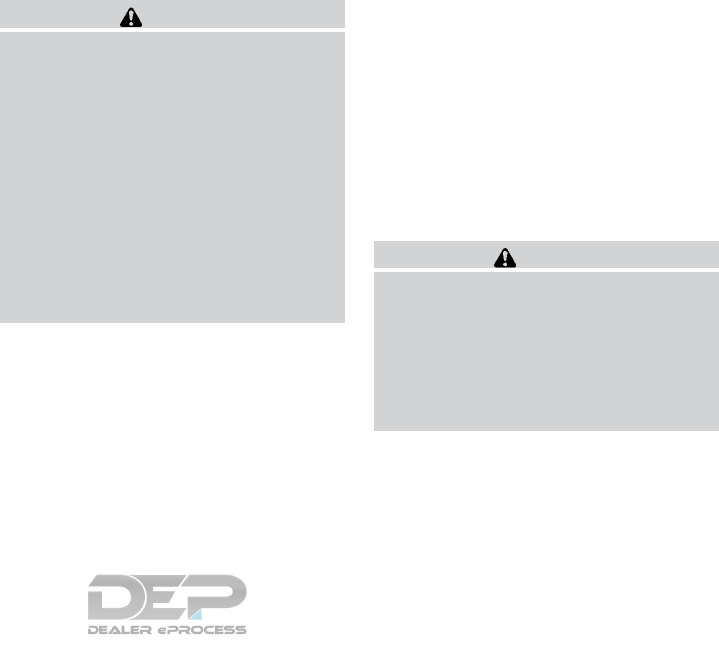
●If dirt builds up in the shoulder belt
guide of the seat belt anchors, the seat
belts may retract slowly. Wipe the shoulder
belt guide with a clean, dry cloth.
●Periodically check to see that the seat
belt and the metal components, such as
buckles, tongues, retractors, flexible wires
and anchors, work properly. If loose parts,
deterioration, cuts or other damage on the
webbing is found, the entire seat belt as-
sembly should be replaced.
WARNING
Do not allow children to play with the seat
belts. Most seating positions are
equipped with Automatic Locking Retrac-
tor (ALR) mode seat belts. If the seat belt
becomes wrapped around a child’s neck
with the ALR mode activated, the child can
be seriously injured or killed if the seat
belt retracts and becomes tight. This can
occur even if the vehicle is parked. Un-
buckle the seat belt to release the child. If
the seat belt cannot be unbuckled or is
already unbuckled, release the child by
cutting the seat belt with a suitable tool
(such as a knife or scissors) to release the
seat belt.
Children need adults to help protect them.
They need to be properly restrained.
In addition to the general information in this
manual, child safety information is available from
many other sources, including doctors, teachers,
government traffic safety offices, and community
organizations. Every child is different, so be sure
to learn the best way to transport your child.
There are three basic types of child restraint
systems:
●Rear-facing child restraints
●Forward-facing child restraints
●Booster seats
The proper restraint depends on the child’s size.
Generally, infants up to about 1 year and less
than 20 lbs (9 kg) should be placed in rear-facing
child restraints. Forward-facing child restraints
are available for children who outgrow rear-
facing child restraints and are at least 1 year old.
Booster seats are used to help position a vehicle
lap/shoulder belt on a child who can no longer
use a forward-facing child restraint.
WARNING
Infants and children need special protec-
tion. The vehicle’s seat belts may not fit
them properly. The shoulder belt may
come too close to the face or neck. The lap
belt may not fit over their small hip bones.
In an accident, an improperly fitting seat
belt could cause serious or fatal injury.
Always use appropriate child restraints.
All U.S. states and Canadian provinces or territo-
ries require the use of approved child restraints
for infants and small children. For additional infor-
mation, refer to “Child restraints” in this section.
CHILD SAFETY
Safety—Seats, seat belts and supplemental restraint system 1-25

A child restraint may be secured in the vehicle by
using either the LATCH (Lower Anchors and
Tethers for CHildren) system or with the vehicle
seat belt. For additional information, refer to
“Child restraints” in this section.
NISSAN recommends that all pre-teens
and children be restrained in the rear seat.
Studies show that children are safer when
properly restrained in the rear seat than in
the front seat.
This is especially important because your
vehicle has a supplemental restraint sys-
tem (air bag system) for the front passen-
ger. For additional information, refer to
“Supplemental Restraint System (SRS)” in
this section.
INFANTS
Infants up to at least 1 year old should be placed
in a rear-facing child restraint. NISSAN recom-
mends that infants be placed in child restraints
that comply with Federal Motor Vehicle Safety
Standards or Canadian Motor Vehicle Safety
Standards. You should choose a child restraint
that fits your vehicle and always follow the manu-
facturer’s instructions for installation and use.
SMALL CHILDREN
Children that are over 1 year old and weigh at least
20 lbs (9 kg) should remain in a rear-facing child
restraint as long as possible up to the height or
weight limit of the child restraint. Children who
outgrow the height or weight limit of the rear-facing
child restraint and are at least 1 year old should be
secured in a forward-facing child restraint with a
harness. Refer to the manufacturer’s instructions
for minimum and maximum weight and height rec-
ommendations. NISSAN recommends that small
children be placed in child restraints that comply
with Federal Motor Vehicle Safety Standards or
Canadian Motor Vehicle Safety Standards. You
should choose a child restraint that fits your vehicle
and always follow the manufacturer’s instructions
for installation and use.
LARGER CHILDREN
Children should remain in a forward-facing child
restraint with a harness until they reach the maxi-
mum height or weight limit allowed by the child
restraint manufacturer.
Once a child outgrows the height or weight limit
of the harness-equipped forward-facing child re-
straint, NISSAN recommends that the child be
placed in a commercially available booster seat to
obtain proper seat belt fit. For a seat belt to fit
properly, the booster seat should raise the child
so that the shoulder belt is properly positioned
across the chest and the top, middle portion of
the shoulder. The shoulder belt should not cross
the neck or face and should not fall off the shoul-
der. The lap belt should lie snugly across the
lower hips or upper thighs, not the abdomen. A
booster seat can only be used in seating posi-
tions that have a three-point type seat belt. The
booster seat should fit the vehicle seat and have
a label certifying that it complies with Federal
Motor Vehicle Safety Standards or Canadian Mo-
tor Vehicle Safety Standards.
A booster seat should be used until the child can
pass the seat belt fit test below:
●Are the child’s back and hips against the
vehicle seatback?
●Is the child able to sit without slouching?
●Do the child’s knees bend easily over the
front edge of the seat with feet flat on the
floor?
●Can the child safely wear the seat belt (lap
belt low and snug across the hips and shoul-
der belt across mid-chest and shoulder)?
●Is the child able to use the properly adjusted
head restraint/headrest?
●Will the child be able to stay in position for
the entire ride?
1-26 Safety—Seats, seat belts and supplemental restraint system
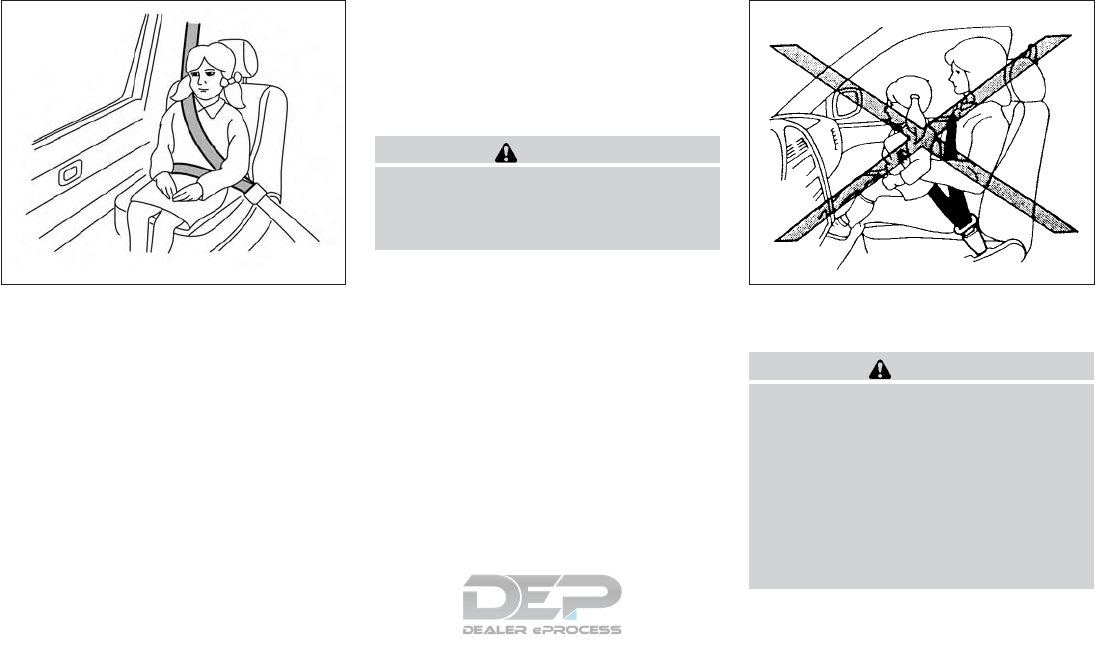
If you answered no to any of these questions, the
child should remain in a booster seat using a
three-point type seat belt.
NOTE:
Laws in some communities may follow dif-
ferent guidelines. Check local and state
regulations to confirm your child is using
the correct restraint system before travel-
ing.
WARNING
Never let a child stand or kneel on any seat
and do not allow a child in the cargo area.
The child could be seriously injured or
killed in a sudden stop or collision.
PRECAUTIONS ON CHILD
RESTRAINTS
WARNING
●Failure to follow the warnings and in-
structions for proper use and installa-
tion of child restraints could result in
serious injury or death of a child or
other passengers in a sudden stop or
collision:
– The child restraint must be used and
installed properly. Always follow all
of the child restraint manufacturer’s
instructions for installation and use.
LRS2690 ARS1098
CHILD RESTRAINTS
Safety—Seats, seat belts and supplemental restraint system 1-27
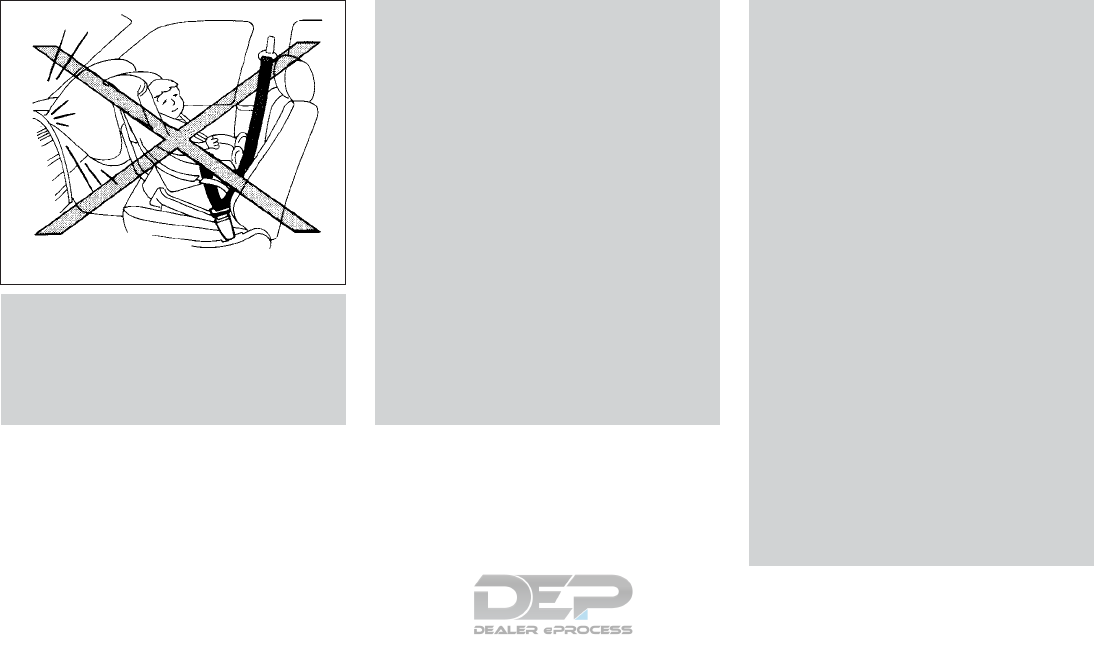
– Infants and children should never be
held on anyone’s lap. Even the stron-
gest adult cannot resist the forces of
a collision.
– Do not put a seat belt around both a
child and another passenger.
– NISSAN recommends that all child
restraints be installed in the rear
seat. Studies show that children are
safer when properly restrained in the
rear seat than in the front seat. If you
must install a forward-facing child
restraint in the front seat, refer to
“Forward-facing child restraint in-
stallation using the seat belts” in this
section.
– Even with the NISSAN Advanced Air
Bag System, never install a rear-
facing child restraint in the front seat.
An inflating air bag could seriously
injure or kill a child. A rear-facing
child restraint must only be used in
the rear seat.
– Be sure to purchase a child restraint
that will fit the child and vehicle.
Some child restraints may not fit
properly in your vehicle.
– Child restraint anchorages are de-
signed to withstand only those loads
imposed by correctly fitted child re-
straints. Under no circumstances are
they to be used to attach adult seat
belts, or other items or equipment to
the vehicle. Doing so could damage
the child restraint anchorages. The
child restraint will not be properly
installed using the damaged anchor-
age, and a child could be seriously
injured or killed in a collision.
– Never use the anchor points for adult
seat belts or harnesses.
– A child restraint with a top tether
strap should not be used in the front
passenger seat.
– Keep seatbacks as upright as pos-
sible after fitting the child restraint.
– Infants and children should always
be placed in an appropriate child re-
straint while in the vehicle.
●When the child restraint is not in use,
keep it secured with the LATCH system
or a seat belt. In a sudden stop or colli-
sion, loose objects can injure occupants
or damage the vehicle.
WRS0256
1-28 Safety—Seats, seat belts and supplemental restraint system
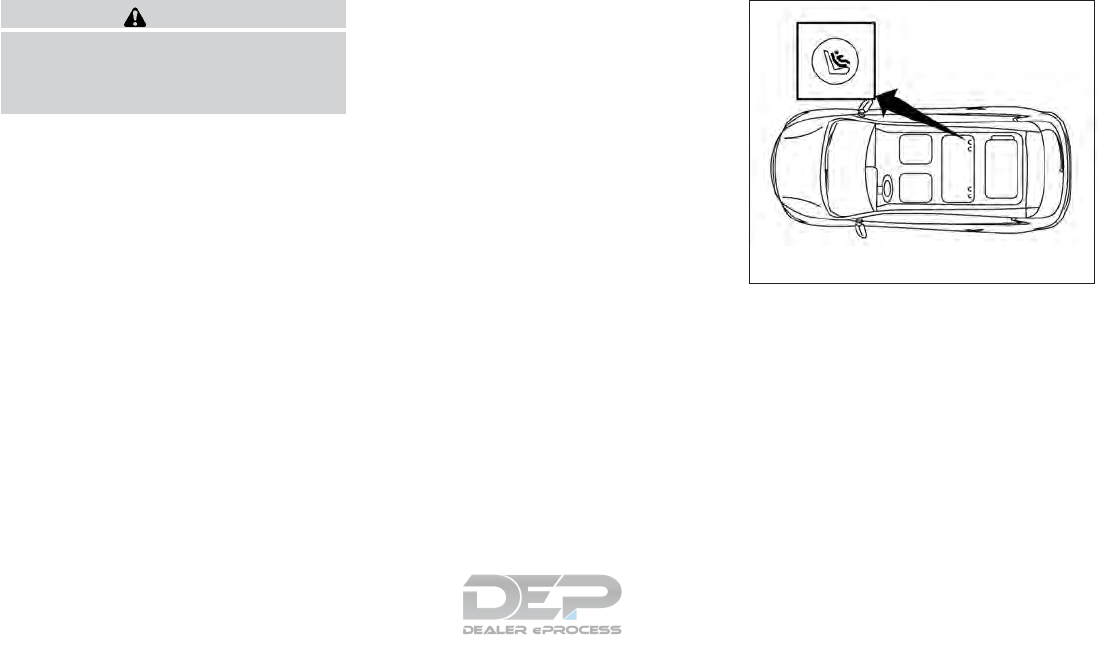
CAUTION
A child restraint in a closed vehicle can
become very hot. Check the seating sur-
face and buckles before placing a child in
the child restraint.
This vehicle is equipped with a universal child
restraint anchor system, referred to as the LATCH
(Lower Anchors and Tethers for CHildren) sys-
tem. Some child restraints include rigid or
webbing-mounted attachments that can be con-
nected to these anchors. For additional informa-
tion, refer to “LATCH (Lower Anchors and Teth-
ers for CHildren) system” in this section.
If you do not have a LATCH compatible child
restraint, the vehicle seat belts can be used.
Several manufacturers offer child restraints for
infants and children of various sizes. When se-
lecting any child restraint, keep the following
points in mind:
●Choose only a restraint with a label certifying
that it complies with Federal Motor Vehicle
Safety Standard 213 or Canadian Motor
Vehicle Safety Standard 213.
●Check the child restraint in your vehicle to be
sure it is compatible with the vehicle’s seat
and seat belt system.
●If the child restraint is compatible with your
vehicle, place your child in the child restraint
and check the various adjustments to be
sure the child restraint is compatible with
your child. Choose a child restraint that is
designed for your child’s height and weight.
Always follow all recommended procedures.
●If the combined weight of the child and child
restraint is less than 65 lbs (29.5 kg), you
may use either the LATCH anchors or the
seat belt to install the child restraint (not both
at the same time).
●If the combined weight of the child and child
restraint is greater than 65 lbs (29.5 kg), use
the vehicle’s seat belt (not the lower an-
chors) to install the child restraint.
●Be sure to follow the child restraint manufac-
turer’s instructions for installation.
All U.S. states and Canadian provinces or
territories require that infants and small
children be restrained in an approved child
restraint at all times while the vehicle is
being operated. Canadian law requires the
top tether strap on forward-facing child re-
straints be secured to the designated an-
chor point on the vehicle.
LATCH (Lower Anchors and Tethers
for CHildren) SYSTEM
Your vehicle is equipped with special anchor
points that are used with LATCH system compat-
ible child restraints. This system may also be
referred to as the ISOFIX or ISOFIX compatible
system. With this system, you do not have to use
a vehicle seat belt to secure the child restraint
unless the combined weight of the child and child
restraint exceeds 65 lbs (29.5 kg). If the com-
bined weight of the child and child restraint is
greater than 65 lbs (29.5 kg), use the vehicle’s
seat belt (not the lower anchors) to install the
LATCH system lower anchor locations -
bench seat
LRS2137
Safety—Seats, seat belts and supplemental restraint system 1-29
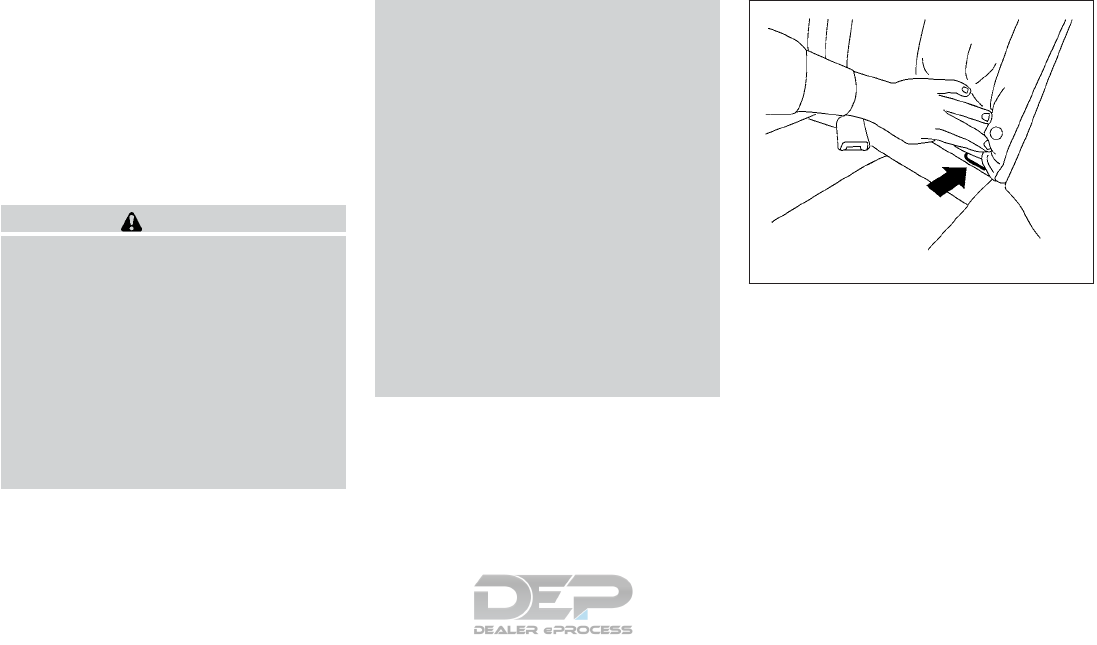
child restraint. Be sure to follow the child restraint
manufacturer’s instructions for installation.
The LATCH lower anchor points are provided to
install child restraints in the following positions
only:
●2nd row bench seat – outboard seating
positions
LATCH lower anchor
WARNING
Failure to follow the warnings and instruc-
tions for proper use and installation of
child restraints could result in serious in-
jury or death of a child or other passen-
gers in a sudden stop or collision:
– Attach LATCH system compatible
child restraints only at the locations
shown in the illustration.
– Do not secure a child restraint in the
2nd row center position using the
LATCH system anchors. The child re-
straint will not be secured properly.
– Inspect the lower anchors by insert-
ing your fingers into the lower anchor
area. Feel to make sure there are no
obstructions over the anchors such
as seat belt webbing or seat cushion
material. The child restraint will not
be secured properly if the lower an-
chors are obstructed.
– Child restraint anchorages are de-
signed to withstand only those loads
imposed by correctly fitted child re-
straints. Under no circumstances are
they to be used to attach adult seat
belts, or other items or equipment to
the vehicle. Doing so could damage
the child restraint anchorages. The
child restraint will not be properly
installed using the damaged anchor-
ages, and a child could be seriously
injured or killed in a collision.
LATCH lower anchor location
The LATCH lower anchors are located at the rear
of the seat cushion near the seatback. A label is
attached to the seatback to help you locate the
LATCH lower anchors.
LATCH lower anchor location
WRS0700
1-30 Safety—Seats, seat belts and supplemental restraint system
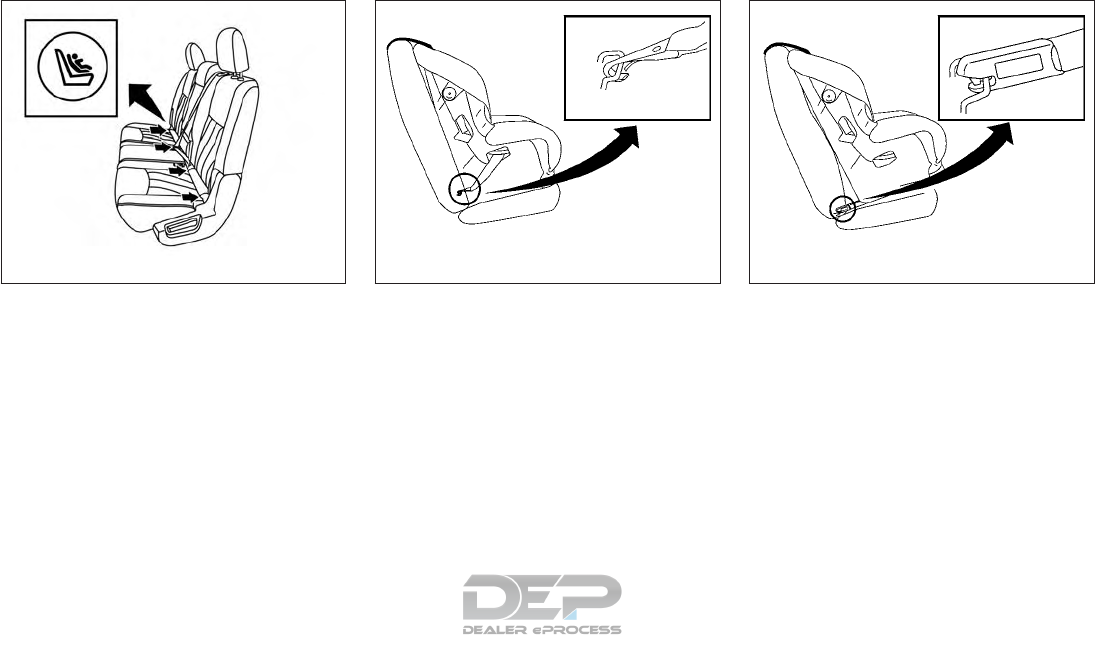
Installing child restraint LATCH lower
anchor attachments
LATCH compatible child restraints include two
rigid or webbing-mounted attachments that can
be connected to two anchors located at certain
seating positions in your vehicle. With this sys-
tem, you do not have to use a vehicle seat belt to
secure the child restraint. Check your child re-
straint for a label stating that it is compatible with
LATCH. This information may also be in the in-
structions provided by the child restraint manu-
facturer.
When installing a child restraint, carefully read
and follow the instructions in this manual and
those supplied with the child restraint.
LATCH label locations 2nd row bench
LRS2146
LATCH webbing-mounted attachment
LRS0661
LATCH rigid-mounted attachment
LRS0662
Safety—Seats, seat belts and supplemental restraint system 1-31
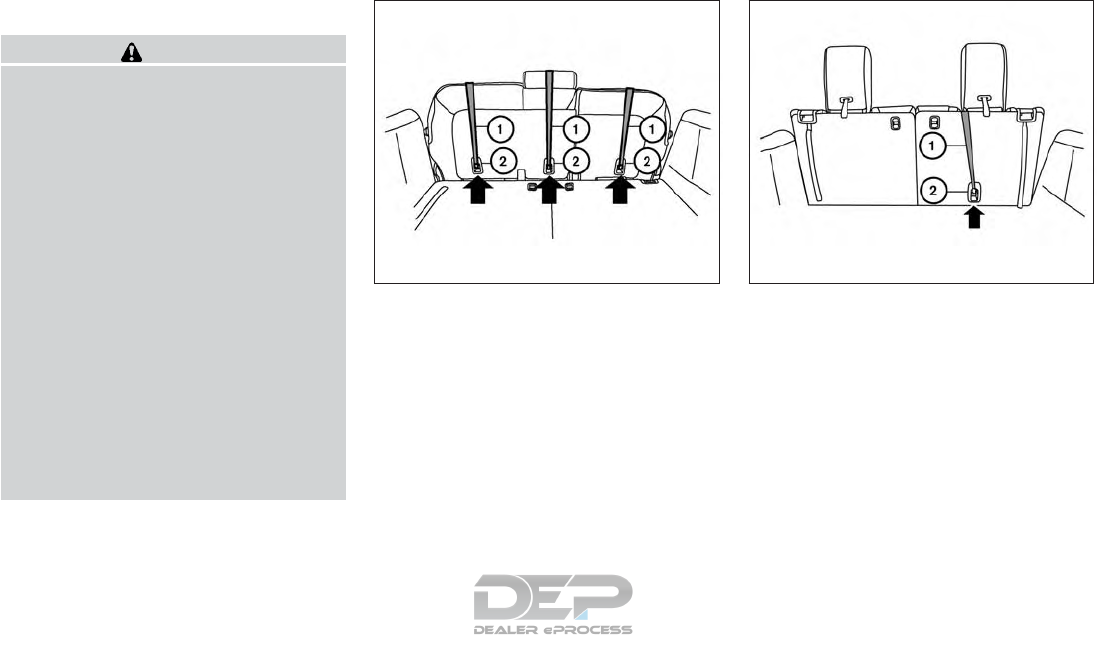
Top tether anchor
WARNING
●Do not allow cargo to contact the top
tether strap when it is attached to the
top tether anchor. Properly secure the
cargo so it does not contact the top
tether strap. Cargo that is not properly
secured or cargo that contacts the top
tether strap may damage it during a
collision. A child could be seriously in-
jured or killed in a collision if the top
tether strap is damaged.
●Child restraint anchorages are de-
signed to withstand only those loads
imposed by correctly fitted child re-
straints. Under no circumstances are
they to be used to attach adult seat
belts, or other items or equipment to
the vehicle. Doing so could damage the
child restraint anchorages. The child re-
straint will not be properly installed us-
ing the damaged anchorages, and a
child could be seriously injured or killed
in a collision.
䊊
1Top tether strap
䊊
2Anchor point
Top tether anchor point locations
Anchor points are located in the following loca-
tions:
●2nd row bench on the bottom of the seat-
back in the seating positions shown.
●3rd row bench on the bottom of the seat-
back on the passenger side seating position
as shown.
If you have any questions when installing a top
tether strap, it is recommended that you visit a
NISSAN dealer for this service.
2nd row bench seat
LRS2553
3rd row bench seat
LRS2508
1-32 Safety—Seats, seat belts and supplemental restraint system
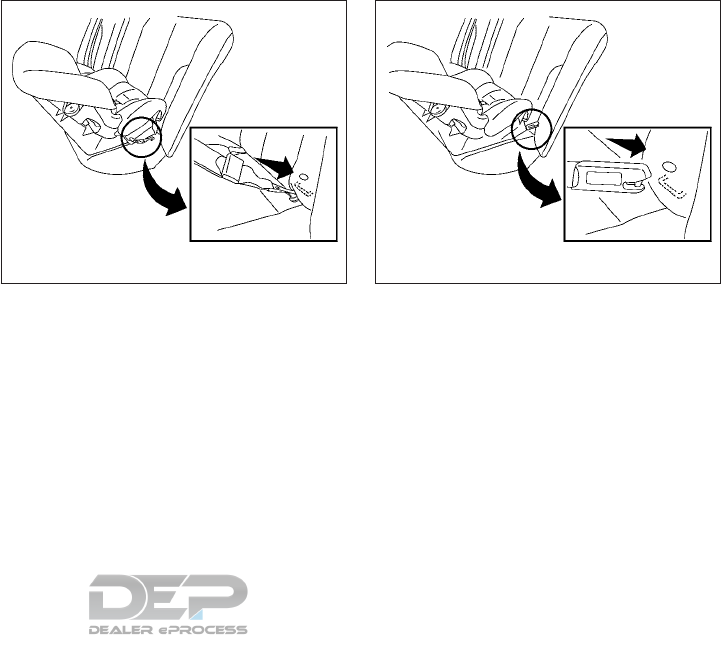
REAR-FACING CHILD RESTRAINT
INSTALLATION USING LATCH
For additional information, refer to all Warnings
and Cautions in the “Child safety” and “Child
restraints” sections of this manual before install-
ing a child restraint.
Do not use the lower anchors if the combined
weight of the child and the child restraint exceeds
65 lbs (29.5 kg). If the combined weight of the
child and the child restraint is greater than 65 lbs
(29.5 kg), use the vehicle’s seat belt (not the
lower anchors) to install the child restraint. Be
sure to follow the child restraint manufacturer’s
instructions for installation.
Follow these steps to install a rear-facing child
restraint in the 2nd row seats using the LATCH
system:
1. Position the child restraint on the seat. Al-
ways follow the child restraint manufactur-
er’s instructions.
2. Secure the child restraint anchor attach-
ments to the LATCH lower anchors. Check
to make sure the LATCH attachment is prop-
erly attached to the lower anchors.
Rear-facing webbing-mounted – step 2
WRS0801
Rear-facing rigid-mounted – step 2
WRS0802
Safety—Seats, seat belts and supplemental restraint system 1-33
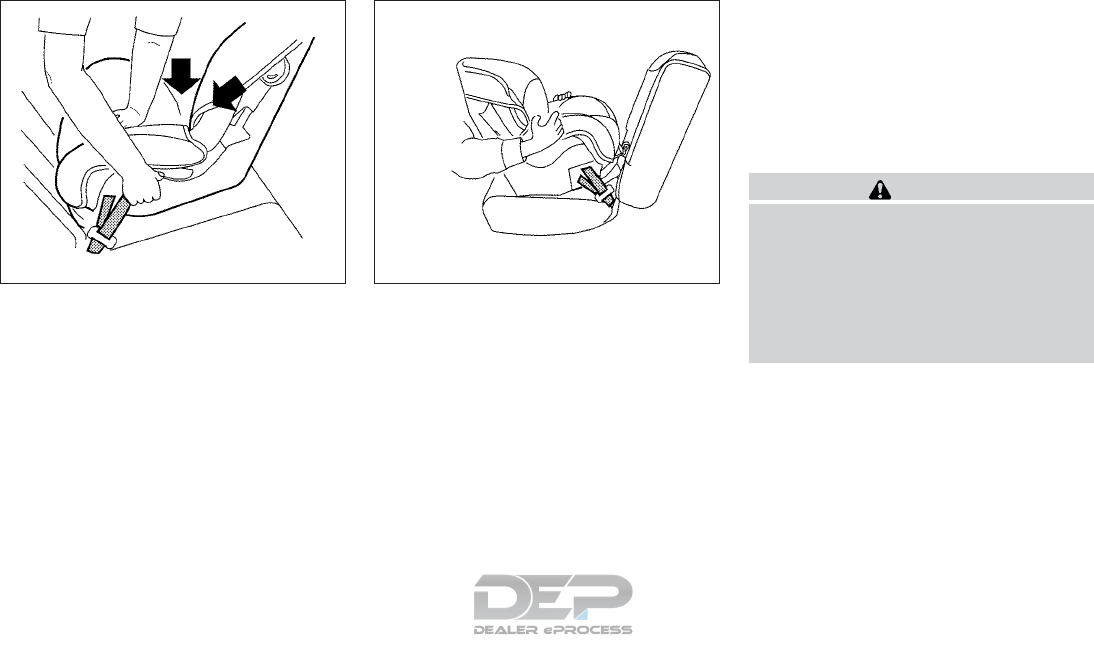
3. For child restraints that are equipped with
webbing-mounted attachments, remove any
additional slack from the anchor attach-
ments. Press downward and rearward firmly
in the center of the child restraint with your
hand to compress the vehicle seat cushion
and seatback while tightening the webbing
of the anchor attachments.
4. After attaching the child restraint, test it be-
fore you place the child in it. Push it from side
to side while holding the child restraint near
the LATCH attachment path. The child re-
straint should not move more than 1 inch
(25 mm), from side to side. Try to tug it
forward and check to see if the LATCH at-
tachment holds the restraint in place. If the
restraint is not secure, tighten the LATCH
attachment as necessary, or put the restraint
in another seat and test it again. You may
need to try a different child restraint or try
installing by using the vehicle seat belt (if
applicable). Not all child restraints fit in all
types of vehicles.
5. Check to make sure the child restraint is
properly secured prior to each use. If the
child restraint is loose, repeat steps 1
through 4.
REAR-FACING CHILD RESTRAINT
INSTALLATION USING THE SEAT
BELTS
WARNING
The three-point seat belt with Automatic
Locking Retractor (ALR) must be used
when installing a child restraint. Failure to
use the ALR mode will result in the child
restraint not being properly secured. The
restraint could tip over or be loose and
cause injury to a child in a sudden stop or
collision.
For additional information, refer to all Warnings
and Cautions in the “Child safety” and “Child
restraints” sections of this manual before install-
ing a child restraint.
Do not use the lower anchors if the combined
weight of the child and the child restraint exceeds
65 lbs (29.5 kg). If the combined weight of the
child and the child restraint is greater than 65 lbs
(29.5 kg), use the vehicle’s seat belt (not the
lower anchors) to install the child restraint. Be
Rear-facing – step 3
LRS0673
Rear-facing – step 4
LRS0674
1-34 Safety—Seats, seat belts and supplemental restraint system
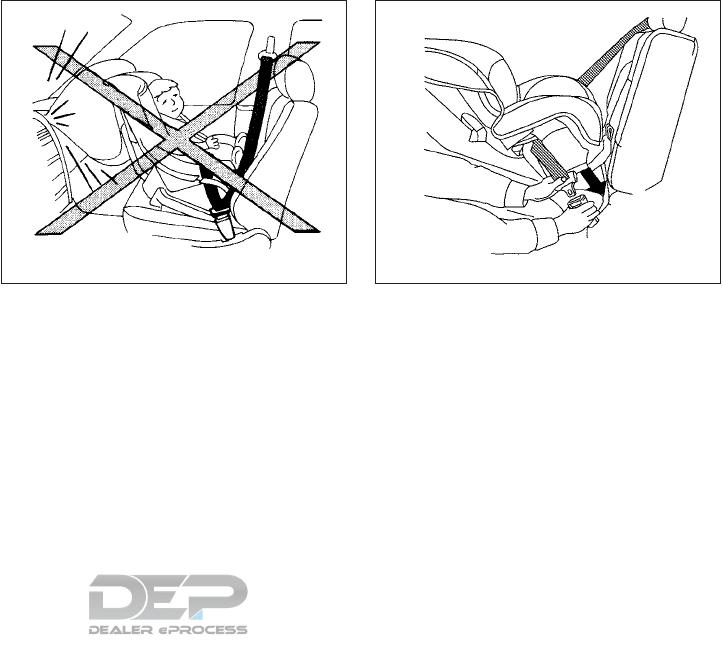
sure to follow the child restraint manufacturer’s
instructions for installation.
Follow these steps to install a rear-facing child
restraint using the vehicle seat belts in the rear
seats:
1. Child restraints for infants must be
used in the rear-facing direction and
therefore must not be used in the front
seat. Position the child restraint on the seat.
Always follow the child restraint manufactur-
er’s instructions.
2. Route the seat belt tongue through the child
restraint and insert it into the buckle until you
hear and feel the latch engage. Be sure to
follow the child restraint manufacturer’s in-
structions for belt routing.
Rear-facing – step 1
WRS0256
Rear-facing – step 2
WRS0761
Safety—Seats, seat belts and supplemental restraint system 1-35
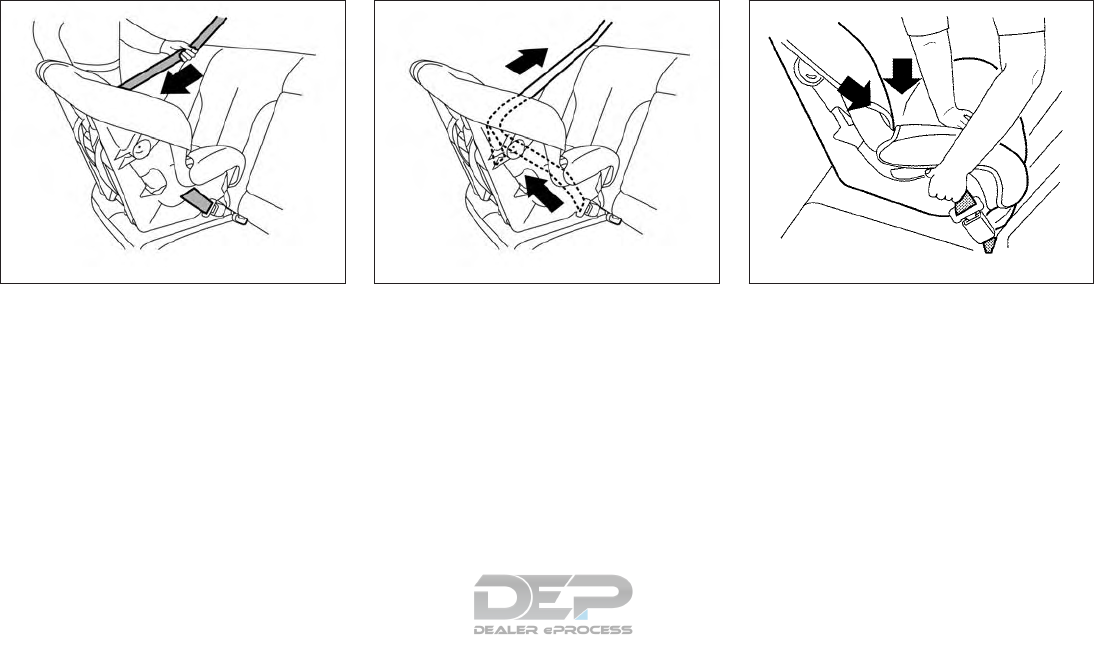
3. Pull the shoulder belt until the belt is fully
extended. At this time, the seat belt retractor
is in the ALR mode (child restraint mode). It
reverts to the ELR mode when the seat belt
is fully retracted.
4. Allow the seat belt to retract. Pull up on the
shoulder belt to remove any slack in the belt.
5. Remove any additional slack from the seat
belt; press downward and rearward firmly in
the center of the child restraint to compress
the vehicle seat cushion and seatback while
pulling up on the seat belt.
Rear-facing – step 3
LRS2395
Rear-facing – step 4
LRS2396
Rear-facing – step 5
WRS0762
1-36 Safety—Seats, seat belts and supplemental restraint system
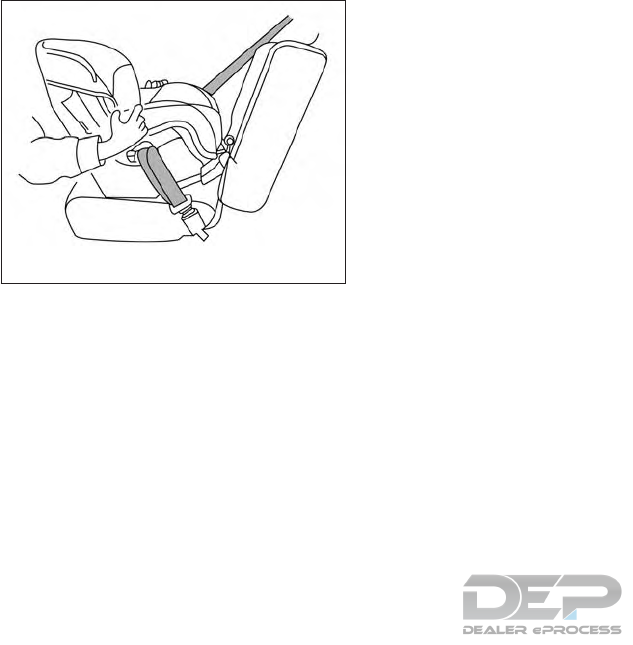
6. After attaching the child restraint, test it be-
fore you place the child in it. Push it from side
to side while holding the child restraint near
the seat belt path. The child restraint should
not move more than 1 inch (25 mm), from
side to side. Try to tug it forward and check
to see if the belt holds the restraint in place.
If the restraint is not secure, tighten the seat
belt as necessary, or put the restraint in
another seat and test it again. You may need
to try a different child restraint. Not all child
restraints fit in all types of vehicles.
7. Check to make sure that the child restraint is
properly secured prior to each use. If the
seat belt is not locked, repeat steps 1
through 6.
After the child restraint is removed and the seat
belt fully retracted, the ALR mode (child restraint
mode) is canceled.
FORWARD-FACING CHILD
RESTRAINT INSTALLATION USING
LATCH
For additional information, refer to all Warnings
and Cautions in the “Child safety” and “Child
restraints” sections of this manual before install-
ing a child restraint.
Do not use the lower anchors if the combined
weight of the child and the child restraint exceeds
65 lbs (29.5 kg). If the combined weight of the
child and the child restraint is greater than 65 lbs
(29.5 kg), use the vehicle’s seat belt (not the
lower anchors) to install the child restraint. Be
sure to follow the child restraint manufacturer’s
instructions for installation.
Follow these steps to install a forward-facing
child restraint in the 2nd row seats using the
LATCH system:
1. Position the child restraint on the seat. Al-
ways follow the child restraint manufactur-
er’s instructions.
Rear-facing – step 6
LRS2397
Safety—Seats, seat belts and supplemental restraint system 1-37
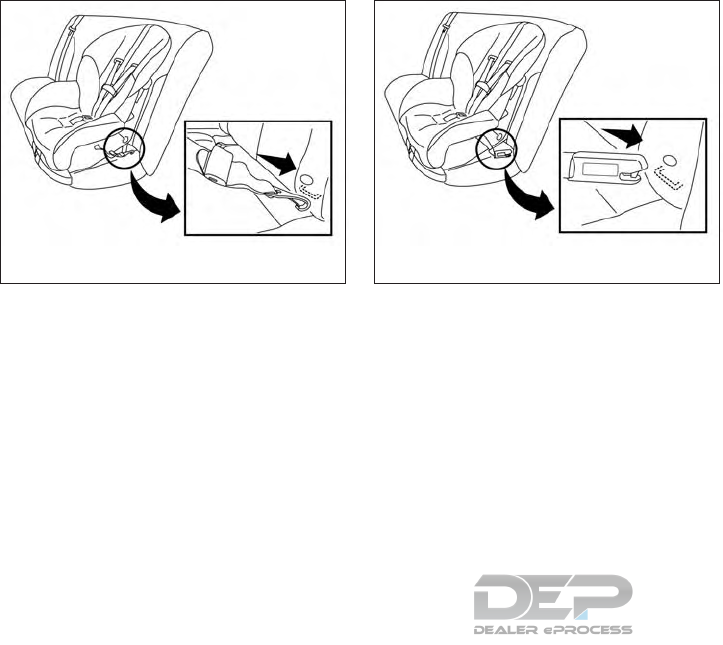
2. Secure the child restraint anchor attach-
ments to the LATCH lower anchors. Check
to make sure the LATCH attachment is prop-
erly attached to the lower anchors.
If the child restraint is equipped with a top
tether strap, route the top tether strap and
secure the tether strap to the tether anchor
point. For additional information, refer to “In-
stalling top tether strap” in this section.
Do not install child restraints that require the
use of a top tether strap in seating positions
that do not have a top tether anchor.
3. The back of the child restraint should be
secured against the vehicle seatback.
If necessary, adjust or remove the head
restraint/headrest to obtain the correct child
restraint fit. If the head restraint/headrest is
removed, store it in a secure place. Be sure
to reinstall the head restraint/headrest
when the child restraint is removed. For
additional information about head
restraint/headrest adjustment, refer to
“Head restraints/headrests” in this section.
If the seating position does not have an
adjustable head restraint/headrest and it is
interfering with the proper child restraint fit,
try another seating position or a different
child restraint.
Forward-facing webbing-mounted – step 2
LRS2398
Forward-facing rigid-mounted – step 2
LRS2399
1-38 Safety—Seats, seat belts and supplemental restraint system
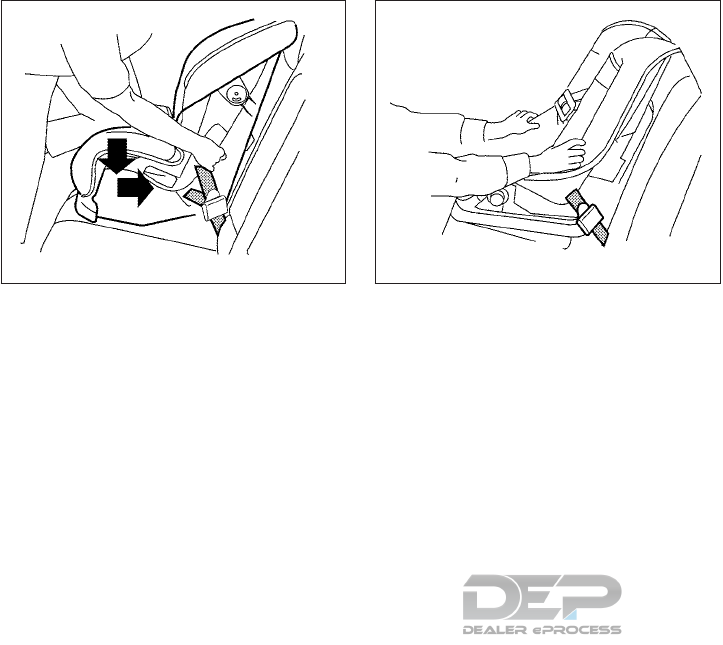
4. For child restraints that are equipped with
webbing-mounted attachments, remove any
additional slack from the anchor attach-
ments. Press downward and rearward firmly
in the center of the child restraint with your
knee to compress the vehicle seat cushion
and seatback while tightening the webbing
of the anchor attachments.
5. Tighten the tether strap according to the
manufacturer’s instructions to remove any
slack.
6. After attaching the child restraint, test it be-
fore you place the child in it. Push it from side
to side while holding the child restraint near
the LATCH attachment path. The child re-
straint should not move more than 1 inch
(25 mm), from side to side. Try to tug it
forward and check to see if the LATCH at-
tachment holds the restraint in place. If the
restraint is not secure, tighten the LATCH
attachment as necessary, or put the restraint
in another seat and test it again. You may
need to try a different child restraint. Not all
child restraints fit in all types of vehicles.
7. Check to make sure the child restraint is
properly secured prior to each use. If the
child restraint is loose, repeat steps 1
through 6.
Forward-facing – step 4
LRS0671
Forward-facing – step 6
WRS0697
Safety—Seats, seat belts and supplemental restraint system 1-39
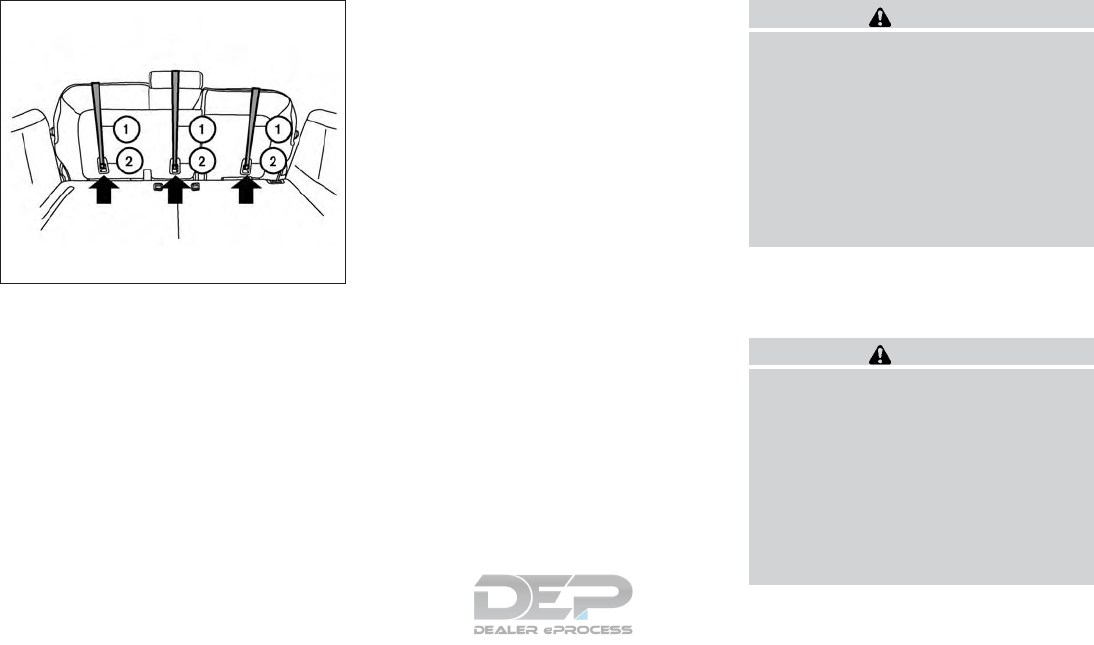
䊊
1Top tether strap
䊊
2Anchor point
Installing top tether strap
The child restraint top tether strap must be used
when installing the child restraint with the LATCH
lower anchor attachments.
First, secure the child restraint with the LATCH
lower anchors (2nd row bench outboard seating
positions only).
2nd row bench seat
OUTBOARD SEATING POSITIONS
1. Remove the head restraint/headrest and
store it in a secure place. Be sure to reinstall
the head restraint/headrest when the child
restraint is removed. For additional informa-
tion about head restraint/headrest adjust-
ment, removal and installation, refer to
“Head restraints/headrests” in this section.
2. Position the top tether strap 䊊
1over the
seatback.
3. Secure the tether strap to the tether anchor
point 䊊
2on the bottom of the seatback
behind the child restraint.
4. Tighten the tether strap according to the
manufacturer’s instructions to remove any
slack.
If you have any questions when installing a
top tether strap, it is recommended that
you visit a NISSAN dealer for this service.
WARNING
Child restraint anchorages are designed
to withstand only those loads imposed by
correctly fitted child restraints. Under no
circumstances are they to be used to at-
tach adult seat belts, or other items or
equipment to the vehicle. Doing so could
damage the child restraint anchorages.
The child restraint will not be properly
installed using the damaged anchorage,
and a child could be seriously injured or
killed in a collision.
FORWARD-FACING CHILD
RESTRAINT INSTALLATION USING
THE SEAT BELTS
WARNING
The three-point seat belt with Automatic
Locking Retractor (ALR) must be used
when installing a child restraint. Failure to
use the ALR mode will result in the child
restraint not being properly secured. The
restraint could tip over or be loose and
cause injury to a child in a sudden stop or
collision. Also, it can change the operation
of the front passenger air bag. For addi-
tional information, refer to “Front passen-
ger air bag and status light” in this section.
2nd row bench seat
LRS2553
1-40 Safety—Seats, seat belts and supplemental restraint system
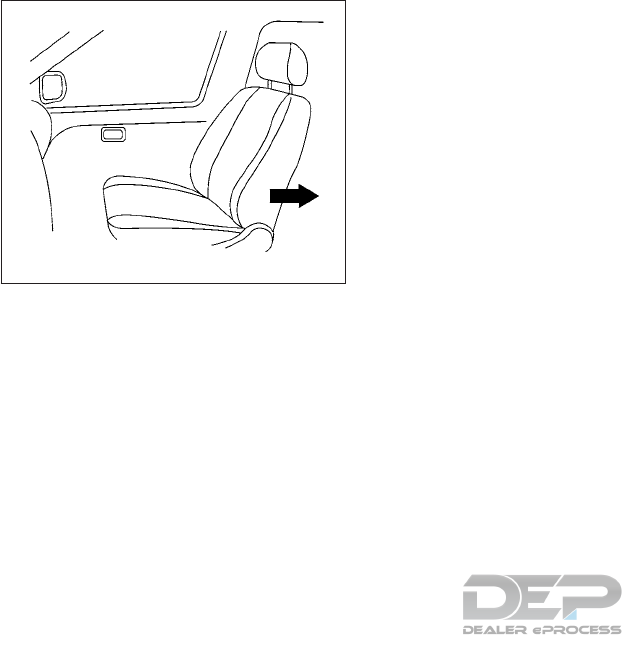
For additional information, refer to all Warnings
and Cautions in the “Child safety” and “Child
restraints” sections of this manual before install-
ing a child restraint.
Do not use the lower anchors if the combined
weight of the child and the child restraint exceeds
65 lbs (29.5 kg). If the combined weight of the
child and the child restraint is greater than 65 lbs
(29.5 kg), use the vehicle’s seat belt (not the
lower anchors) to install the child restraint. Be
sure to follow the child restraint manufacturer’s
instructions for installation.
Follow these steps to install a forward-facing
child restraint using the vehicle seat belt in the
rear seats or in the front passenger seat:
1. If you must install a child restraint in
the front seat, it should be placed in a
forward-facing direction only. Move
the seat to the rearmost position. Child
restraints for infants must be used in
the rear-facing direction and, there-
fore, must not be used in the front seat.
2. Position the child restraint on the seat. Al-
ways follow the child restraint manufactur-
er’s instructions.
The back of the child restraint should be
secured against the vehicle seatback.
If necessary, adjust or remove the head
restraint/headrest to obtain the correct child
restraint fit. If the head restraint/headrest is
removed, store it in a secure place. Be sure
to reinstall the head restraint/headrest
when the child restraint is removed. For
additional information about head
restraint/headrest adjustment, removal and
installation, refer to “Head
restraints/headrests” in this section.
If the seating position does not have an
adjustable head restraint/headrest and it is
interfering with the proper child restraint fit,
try another seating position or a different
child restraint.
Forward-facing (front passenger seat) –
step 1
WRS0699
Safety—Seats, seat belts and supplemental restraint system 1-41
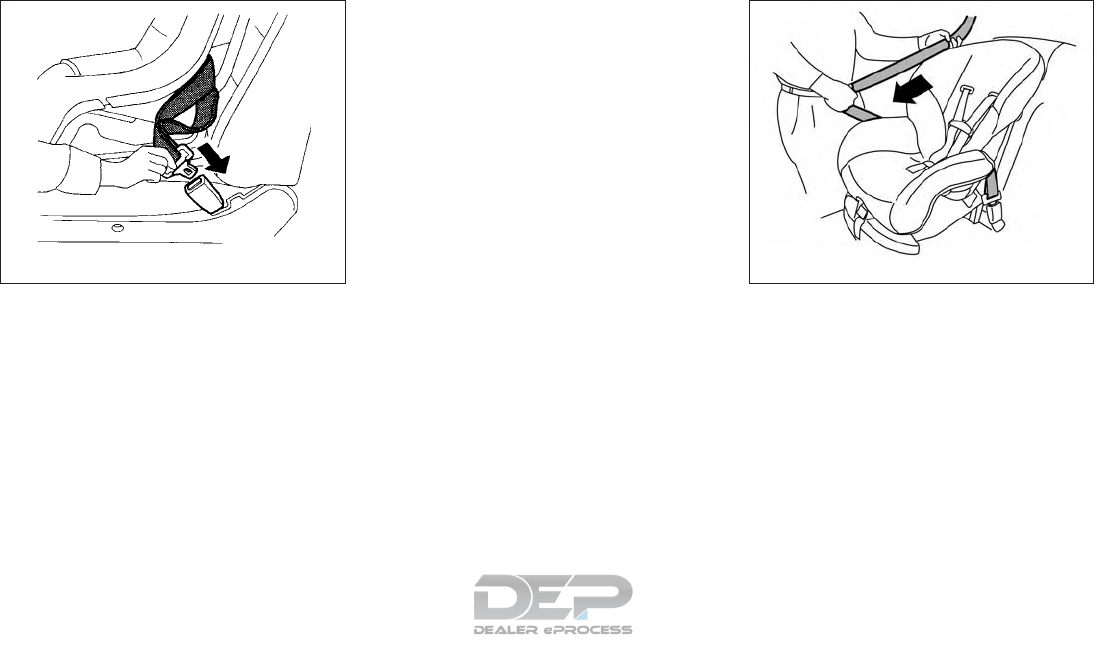
3. Route the seat belt tongue through the child
restraint and insert it into the buckle until you
hear and feel the latch engage. Be sure to
follow the child restraint manufacturer’s in-
structions for belt routing.
If the child restraint is equipped with a top
tether strap, route the top tether strap and
secure the tether strap to the tether anchor
point (2nd row installation only). For addi-
tional information, refer to “Installing top
tether strap” in this section.
Do not install child restraints that require the
use of a top tether strap in seating positions
that do not have a top tether anchor.
4. Pull the shoulder belt until the belt is fully
extended. At this time, the seat belt retractor
is in the ALR mode (child restraint mode). It
reverts to ELR mode when the seat belt is
fully retracted.
Forward-facing – step 3
WRS0680
Forward-facing – step 4
LRS2394
1-42 Safety—Seats, seat belts and supplemental restraint system
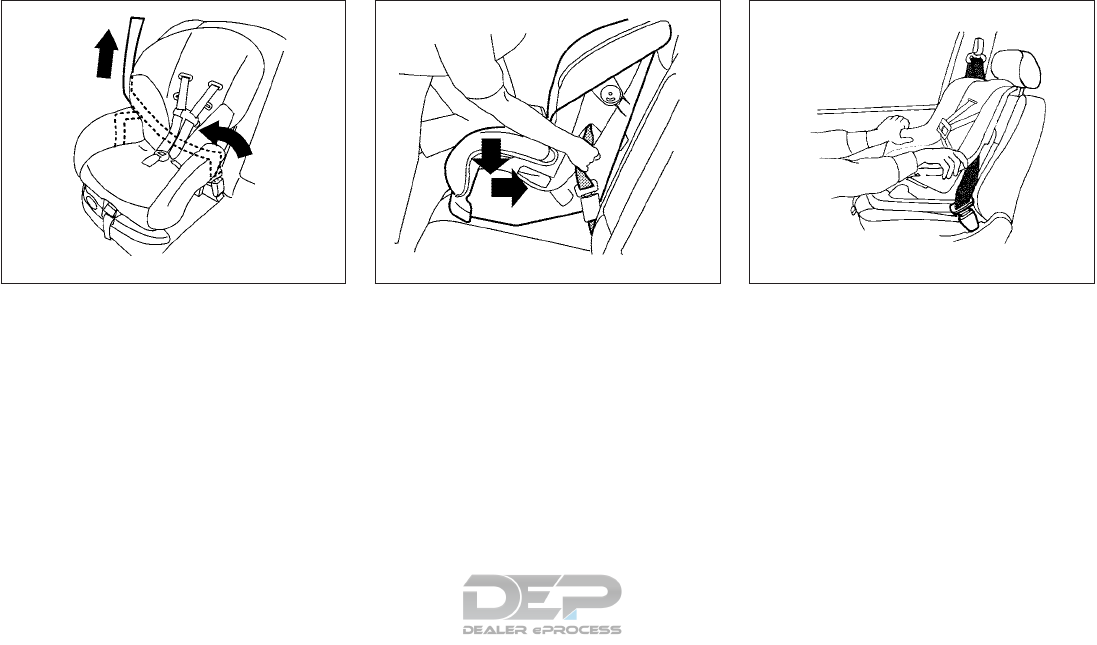
5. Allow the seat belt to retract. Pull up on the
shoulder belt to remove any slack in the belt.
6. Remove any additional slack from the seat
belt; press downward and rearward firmly in
the center of the child restraint with your
knee to compress the vehicle seat cushion
and seatback while pulling up on the seat
belt.
7. Tighten the tether strap according to the
manufacturer’s instructions to remove any
slack.
8. After attaching the child restraint, test it be-
fore you place the child in it. Push it from side
to side while holding the child restraint near
the seat belt path. The child restraint should
not move more than 1 inch (25 mm), from
side to side. Try to tug it forward and check
to see if the belt holds the restraint in place.
If the restraint is not secure, tighten the seat
belt as necessary, or put the restraint in
another seat and test it again. You may need
to try a different child restraint. Not all child
restraints fit in all types of vehicles.
Forward-facing – step 5
LRS0668
Forward-facing – step 6
WRS0681
Forward-facing – step 8
WRS0698
Safety—Seats, seat belts and supplemental restraint system 1-43
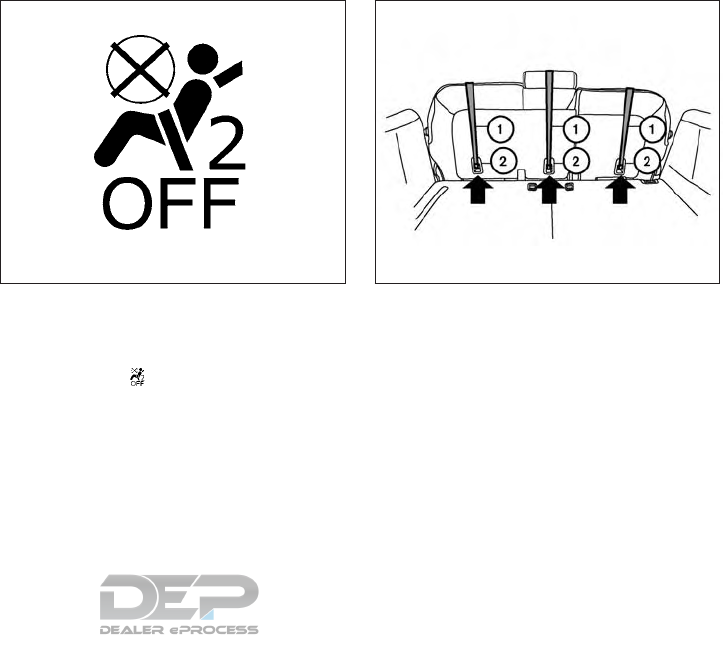
9. Check to make sure the child restraint is
properly secured prior to each use. If the
seat belt is not locked, repeat steps 2
through 8.
10. If the child restraint is installed in the front
passenger seat, place the ignition switch in
the ON position. The front passenger air bag
status light should illuminate. If this
light is not illuminated, refer to “Front pas-
senger air bag and status light” in this sec-
tion. Move the child restraint to another
seating position. Have the system
checked. It is recommended that you visit a
NISSAN dealer for this service.
After the child restraint is removed and the seat
belt is fully retracted, the ALR mode (child re-
straint mode) is canceled.
䊊
1Top tether strap
䊊
2Anchor point
Installing top tether strap
The child restraint top tether strap must be used
when installing the child restraint with seat belts.
First, secure the child restraint with the seat belt.
2nd row bench seat
OUTBOARD SEATING POSITIONS
1. Remove the head restraint/headrest and
store it in a secure place. Be sure to reinstall
the head restraint/headrest when the child
Forward-facing – step 10
LRS0865
2nd row bench seat
LRS2553
1-44 Safety—Seats, seat belts and supplemental restraint system
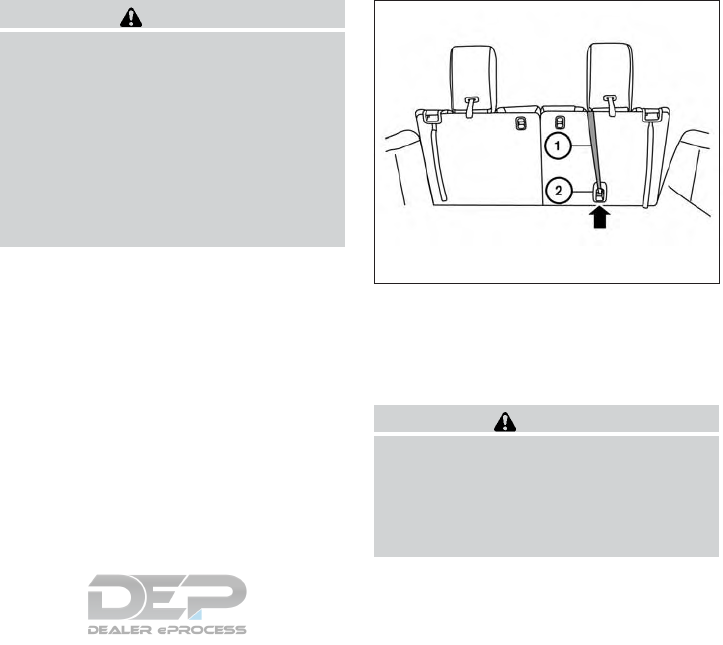
restraint is removed. For additional informa-
tion about head restraint/headrest adjust-
ment, removal and installation, refer to
“Head restraints/headrests” in this section.
2. Position the top tether strap 䊊
1over the
seatback.
3. Secure the tether strap to the tether anchor
point 䊊
2on the bottom of the seatback
behind the child restraint.
4. Tighten the tether strap according to the
manufacturer’s instructions to remove any
slack.
CENTER SEATING POSITION
1. Position the top tether strap 䊊
1over the
seatback.
2. Secure the tether strap to the tether anchor
point 䊊
2on the bottom of the seatback
behind the child restraint.
3. Tighten the tether strap according to the
manufacturer’s instructions to remove any
slack. Make sure the head restraint/headrest
does not contact the top tether strap.
If you have any questions when installing a
top tether strap, it is recommended that
you visit a NISSAN dealer for this service.
WARNING
Child restraint anchorages are designed
to withstand only those loads imposed by
correctly fitted child restraints. Under no
circumstances are they to be used to at-
tach adult seat belts, or other items or
equipment to the vehicle. Doing so could
damage the child restraint anchorages.
The child restraint will not be properly
installed using the damaged anchorage,
and a child could be seriously injured or
killed in a collision.
䊊
1Top tether strap
䊊
2Anchor point
3rd row bench seat
WARNING
In the 3rd row bench seat, a child restraint
with a top tether strap can only be used on
the passenger side seating position. Do
not place in the driver’s side seating posi-
tion and attempt to angle the tether strap
to the passenger side seating position.
3rd row bench seat
LRS2508
Safety—Seats, seat belts and supplemental restraint system 1-45
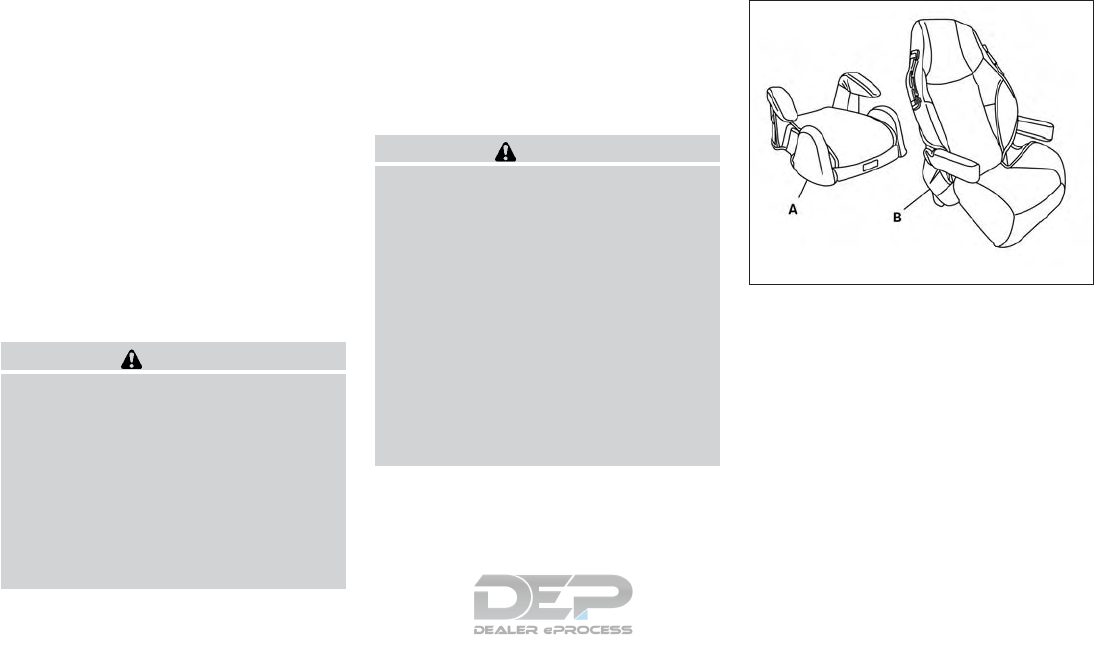
The passenger side of the 3rd row bench seat is
the seating position that can use a top tether
strap. First, secure the child restraint with the
seat belt, as applicable.
1. Position the top tether strap 䊊
1as shown.
2. Secure the tether strap to the tether anchor
point 䊊
2on the bottom of the seatback
behind the child restraint.
3. Tighten the tether strap according to the
manufacturer’s instructions to remove any
slack. Make sure the head restraint/headrest
does not contact the top tether strap.
If you have any questions when installing a
top tether strap, it is recommended that
you visit a NISSAN dealer for this service.
WARNING
Child restraint anchorages are designed
to withstand only those loads imposed by
correctly fitted child restraints. Under no
circumstances are they to be used to at-
tach adult seat belts, or other items or
equipment to the vehicle. Doing so could
damage the child restraint anchorages.
The child restraint will not be properly
installed using the damaged anchorage,
and a child could be seriously injured or
killed in a collision.
BOOSTER SEATS
For additional information on installing a booster
seat in your vehicle, follow the instructions out-
lined in this section.
Precautions on booster seats
WARNING
If a booster seat and seat belt are not used
properly, the risk of a child being injured
or killed in a sudden stop or collision
greatly increases:
– Make sure the shoulder portion of
the belt is away from the child’s face
and neck and the lap portion of the
belt does not cross the stomach.
– Make sure the shoulder belt is not
behind the child or under the child’s
arm.
– A booster seat must only be installed
in a seating position that has a
lap/shoulder belt.
A. Low back booster seat
B. High back booster seat
LRS2479
1-46 Safety—Seats, seat belts and supplemental restraint system
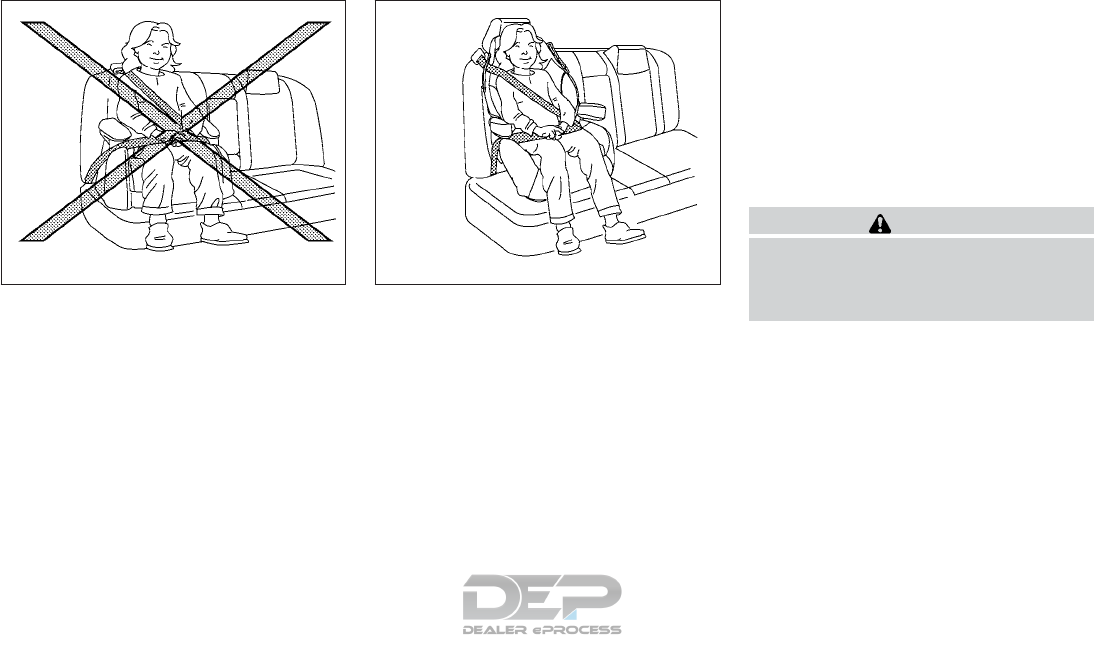
Booster seats of various sizes are offered by
several manufacturers. When selecting any
booster seat, keep the following points in mind:
●Choose only a booster seat with a label
certifying that it complies with Federal Motor
Vehicle Safety Standard 213 or Canadian
Motor Vehicle Safety Standard 213.
●Check the booster seat in your vehicle to be
sure it is compatible with the vehicle’s seat
and seat belt system.
●Make sure the child’s head will be properly
supported by the booster seat or vehicle
seat. The seatback must be at or above the
center of the child’s ears. For example, if a
low back booster seat is chosen, the vehicle
seatback must be at or above the center of
the child’s ears. If the seatback is lower than
the center of the child’s ears, a high back
booster seat should be used.
●If the booster seat is compatible with your
vehicle, place the child in the booster seat
and check the various adjustments to be
sure the booster seat is compatible with the
child. Always follow all recommended pro-
cedures.
All U.S. states and Canadian provinces or
territories require that infants and small
children be restrained in an approved child
restraint at all times while the vehicle is
being operated.
The instructions in this section apply to booster
seat installation in the rear seats or the front
passenger seat.
Booster seat installation
WARNING
To avoid injury to child, do not use the
lap/shoulder belt in the Automatic Lock-
ing Retractor (ALR) mode when using a
booster seat with the seat belts.
For additional information, refer to all Warnings
and Cautions in the “Child safety,” “Child re-
straints” and “Booster seats” sections of this
manual before installing a child restraint.
Follow these steps to install a booster seat in the
2nd or 3rd rows or in the front passenger seat:
LRS0453 LRS0464
Safety—Seats, seat belts and supplemental restraint system 1-47
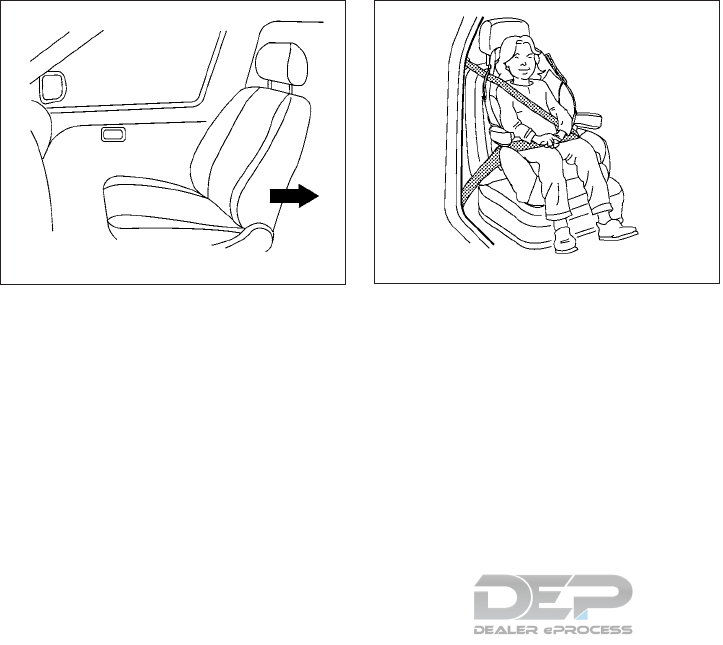
1. If you must install a booster seat in the
front seat, move the seat to the rear-
most position.
2. Position the booster seat on the seat. Only
place it in a front-facing direction. Always
follow the booster seat manufacturer’s in-
structions.
3. The booster seat should be positioned on
the vehicle seat so that it is stable.
If necessary, adjust or remove the head
restraint/headrest to obtain the correct
booster seat fit. If the head
restraint/headrest is removed, store it in a
secure place. Be sure to reinstall the
head restraint/headrest when the
booster seat is removed. For additional
information about head restraint/headrest
adjustment, removal and installation, refer to
“Head restraints/headrests” in this section.
If the seating position does not have an
adjustable head restraint/headrest and it is
interfering with the proper booster seat fit,
try another seating position or a different
booster seat.
4. Position the lap portion of the seat belt low
and snug on the child’s hips. Be sure to
follow the booster seat manufacturer’s in-
structions for adjusting the seat belt routing.
5. Pull the shoulder belt portion of the seat belt
toward the retractor to take up extra slack.
Be sure the shoulder belt is positioned
across the top, middle portion of the child’s
shoulder. Be sure to follow the booster seat
manufacturer’s instructions for adjusting the
seat belt routing.
6. Follow the warnings, cautions and instruc-
tions for properly fastening a seat belt
shown in “Three-point type seat belt with
retractor” in this section.
WRS0699
Front passenger position
LRS0454
1-48 Safety—Seats, seat belts and supplemental restraint system
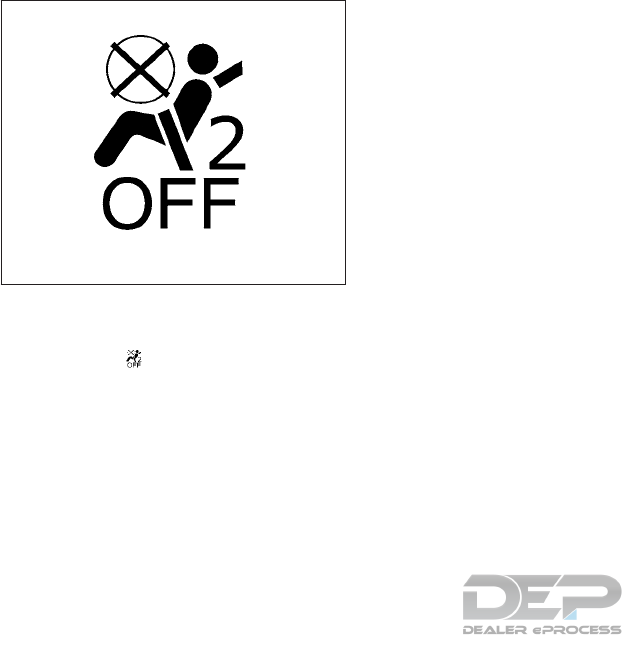
7. If the booster seat is installed in the front
passenger seat, place the ignition switch in
the ON position. The front passenger air bag
status light may or may not illuminate,
depending on the size of the child and the
type of booster seat being used. For addi-
tional information, refer to “Front passenger
air bag and status light” in this section.
PRECAUTIONS ON SRS
This SRS section contains important information
concerning the following systems:
●Driver and front passenger supplemental
front-impact air bag (NISSAN Advanced Air
Bag System)
●Front seat-mounted side-impact supple-
mental air bag
●Roof-mounted curtain side-impact and roll-
over supplemental air bag
●Seat belt with pretensioner(s) (front seats)
Supplemental front-impact air bag system
The NISSAN Advanced Air Bag System can help
cushion the impact force to the head and chest of
the driver and front passenger in certain frontal
collisions.
Front seat-mounted side-impact supple-
mental air bag system
This system can help cushion the impact force to
the chest area of the driver and front passenger in
certain side-impact collisions. The side air bags
are designed to inflate on the side where the
vehicle is impacted.
Roof-mounted curtain side-impact and
rollover supplemental air bag system
This system can help cushion the impact force to
the head of occupants in front and rear outboard
seating positions in certain side-impact colli-
sions. The curtain air bags are designed to inflate
on the side where the vehicle is impacted. In a
rollover, the curtain air bags are designed to
inflate and remain inflated for a short time.
The SRS is designed to supplement the crash
protection provided by the driver and front pas-
senger seat belts and is not a substitute for
them. Seat belts should always be correctly worn
and the occupant seated a suitable distance
away from the steering wheel, instrument panel
and door finishers. For additional information
about instructions and precautions on seat belt
usage, refer to “Seat belts” in this section.
The supplemental air bags operate only
when the ignition switch is placed in the ON
position.
After placing the ignition switch in the ON
position, the supplemental air bag warning
light illuminates. The supplemental air bag
warning light will turn off after about 7 sec-
onds if the system is operational.
LRS0865
SUPPLEMENTAL RESTRAINT
SYSTEM (SRS)
Safety—Seats, seat belts and supplemental restraint system 1-49
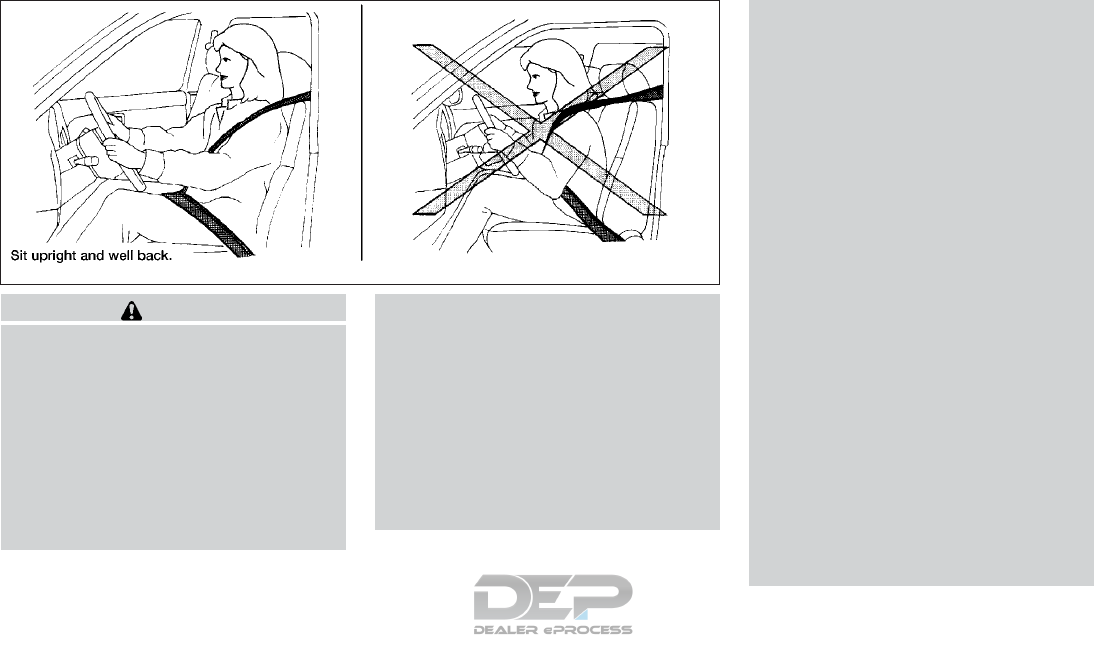
WARNING
●The front air bags ordinarily will not
inflate in the event of a side impact, rear
impact, rollover, or lower severity fron-
tal collision. Always wear your seat
belts to help reduce the risk or severity
of injury in various kinds of accidents.
●The front passenger air bag will not
inflate if the passenger air bag status
light is lit. For additional information,
refer to “Front passenger air bag and
status light” in this section.
●The seat belts and the front air bags are
most effective when you are sitting well
back and upright in the seat. The front
air bags inflate with great force. Even
with the NISSAN Advanced Air Bag Sys-
tem, if you are unrestrained, leaning
forward, sitting sideways or out of posi-
tion in any way, you are at greater risk of
injury or death in a crash. You may also
receive serious or fatal injuries from the
front air bag if you are up against it
when it inflates. Always sit back against
the seatback and as far away as practi-
cal from the steering wheel or instru-
ment panel. Always properly use the
seat belts.
●The driver and front passenger seat belt
buckles are equipped with sensors that
detect if the seat belts are fastened. The
NISSAN Advanced Air Bag System
monitors the severity of a collision and
seat belt usage, then inflates the air
bags as needed. Failure to properly
wear seat belts can increase the risk or
severity of injury in an accident.
●The front passenger seat is equipped
with an occupant classification sensor
(weight sensor) that turns the front pas-
senger air bag OFF under some condi-
tions. This sensor is only used in this
seat. Failure to be properly seated and
wearing the seat belt can increase the
risk or severity of injury in an accident.
For additional information, refer to
“Front passenger air bag and status
light” in this section.
●Keep hands on the outside of the steer-
ing wheel. Placing them inside the
steering wheel rim could increase the
risk that they are injured when the front
air bag inflates.
WRS0031
1-50 Safety—Seats, seat belts and supplemental restraint system
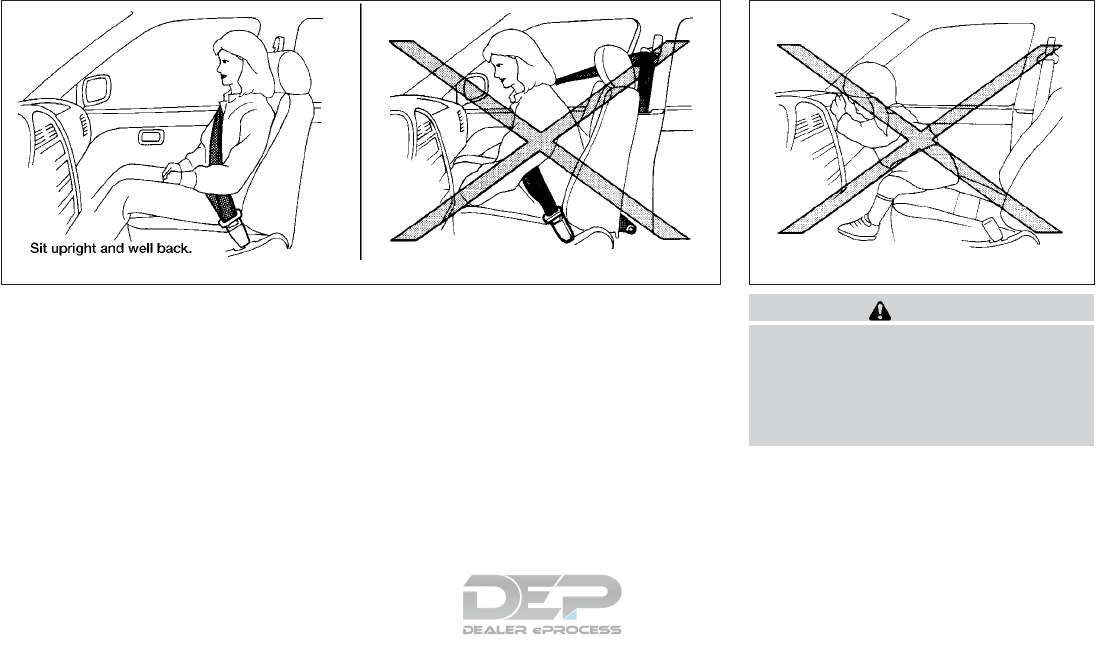
WARNING
●Never let children ride unrestrained or
extend their hands or face out of the
window. Do not attempt to hold them in
your lap or arms. Some examples of
dangerous riding positions are shown
in the illustrations.
ARS1133 ARS1041
Safety—Seats, seat belts and supplemental restraint system 1-51
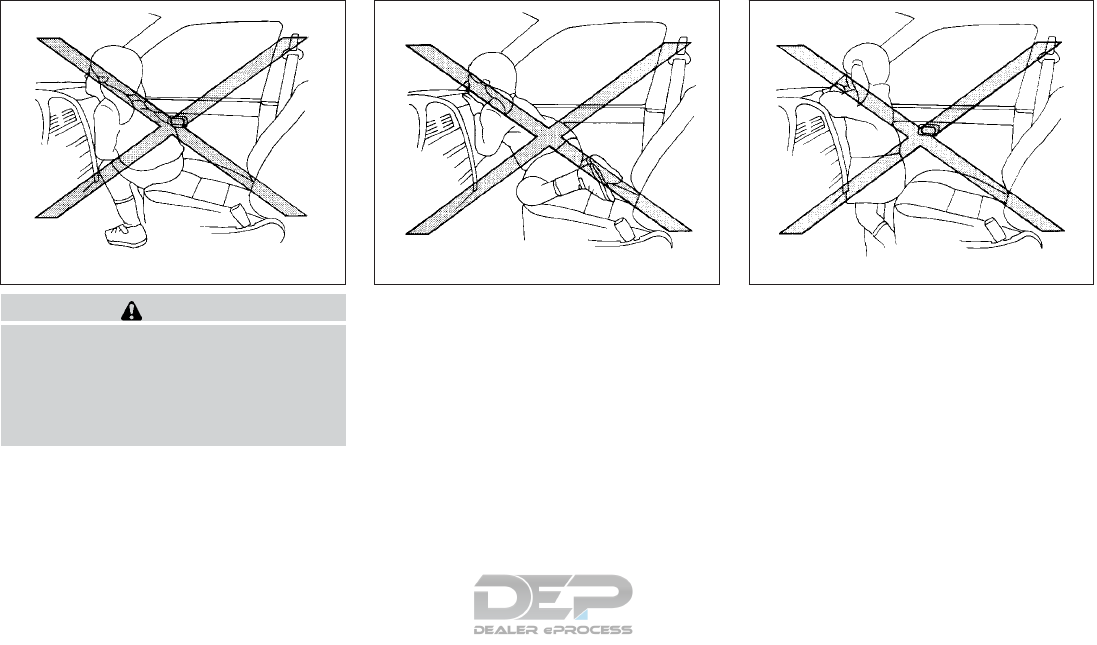
WARNING
●Children may be severely injured or
killed when the front air bags, side air
bags or curtain air bags inflate if they
are not properly restrained. Pre-teens
and children should be properly re-
strained in the rear seat, if possible.
ARS1042 ARS1043 ARS1044
1-52 Safety—Seats, seat belts and supplemental restraint system
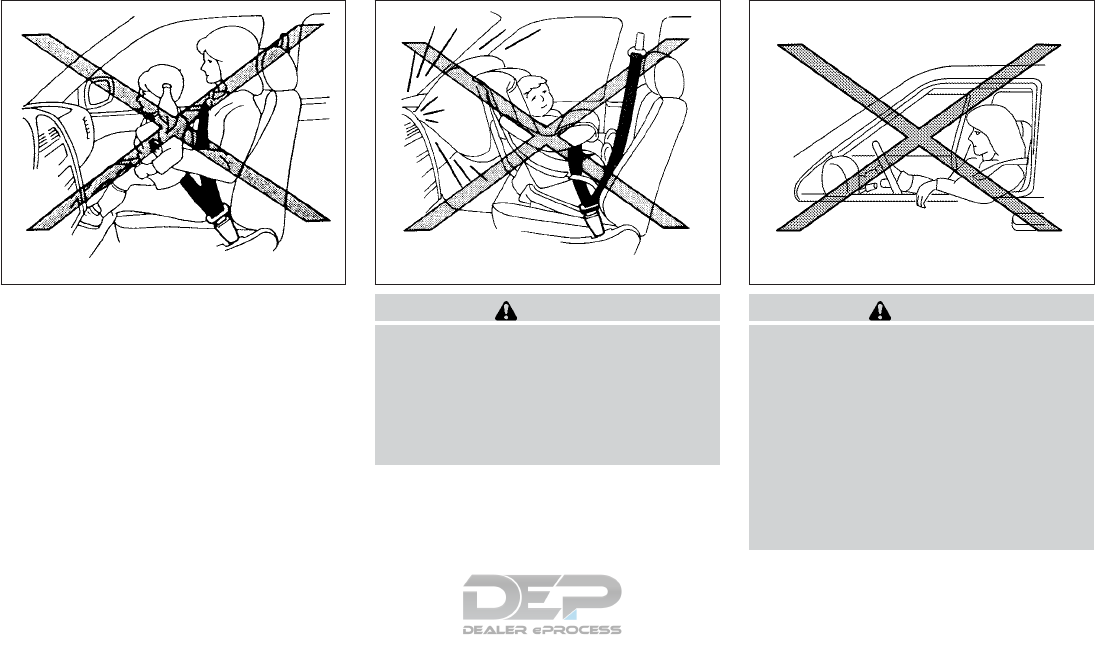
WARNING
●Even with the NISSAN Advanced Air
Bag System, never install a rear-facing
child restraint in the front seat. An in-
flating front air bag could seriously in-
jure or kill your child. For additional
information, refer to “Child restraints”
in this section.
WARNING
Front seat-mounted side-impact supple-
mental air bags and roof-mounted curtain
side-impact and rollover supplemental air
bags:
●The side air bags and curtain air bags
ordinarily will not inflate in the event of
a frontal impact, rear impact, rollover, or
lower severity side collision. Always
wear your seat belts to help reduce the
risk or severity of injury in various kinds
of accidents.
ARS1045 ARS1046 WRS0431
Safety—Seats, seat belts and supplemental restraint system 1-53
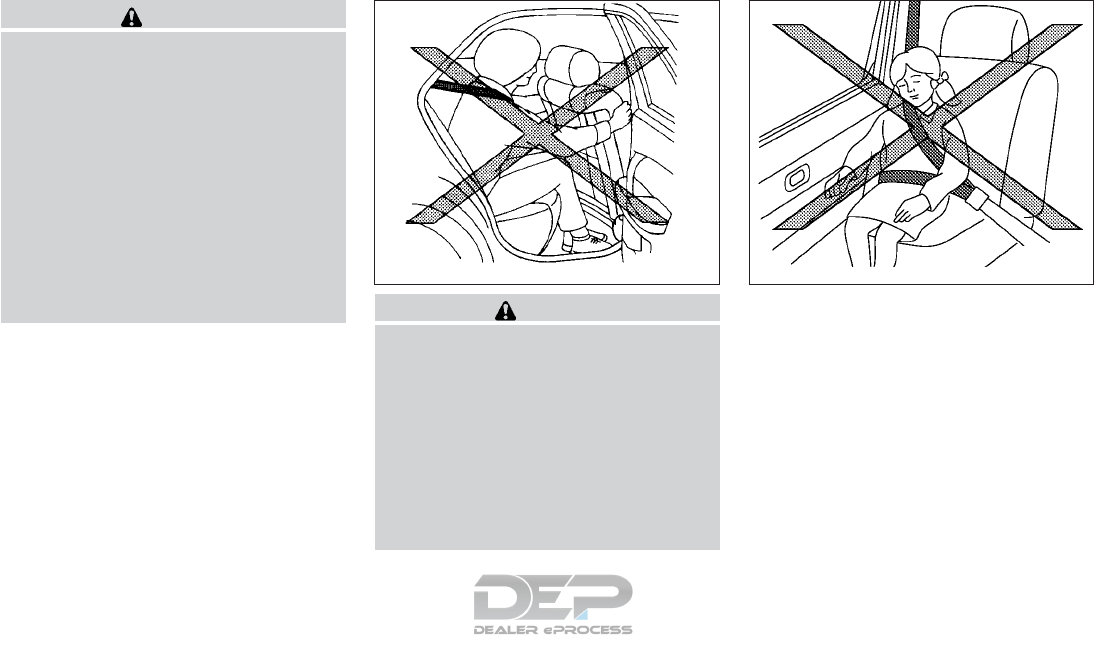
WARNING
●The seat belts, the side air bags and
curtain air bags are most effective when
you are sitting well back and upright in
the seat with both feet on the floor. The
side air bag and curtain air bag inflate
with great force. Do not allow anyone to
place their hand, leg or face near the
side air bag on the side of the seatback
of the front seat or near the side roof
rails. Do not allow anyone sitting in the
front seats or rear outboard seats to
extend their hand out of the window or
lean against the door. Some examples
of dangerous riding positions are
shown in the previous illustrations. WARNING
●When sitting in the rear seat, do not
hold onto the seatback of the front seat.
If the side air bag inflates, you may be
seriously injured. Be especially careful
with children, who should always be
properly restrained. Some examples of
dangerous riding positions are shown
in the illustrations.
●Do not use seat covers on the front
seatbacks. They may interfere with side
air bag inflation.
WRS0032 SSS0162
1-54 Safety—Seats, seat belts and supplemental restraint system

SSS0159
LRS2187
Safety—Seats, seat belts and supplemental restraint system 1-55
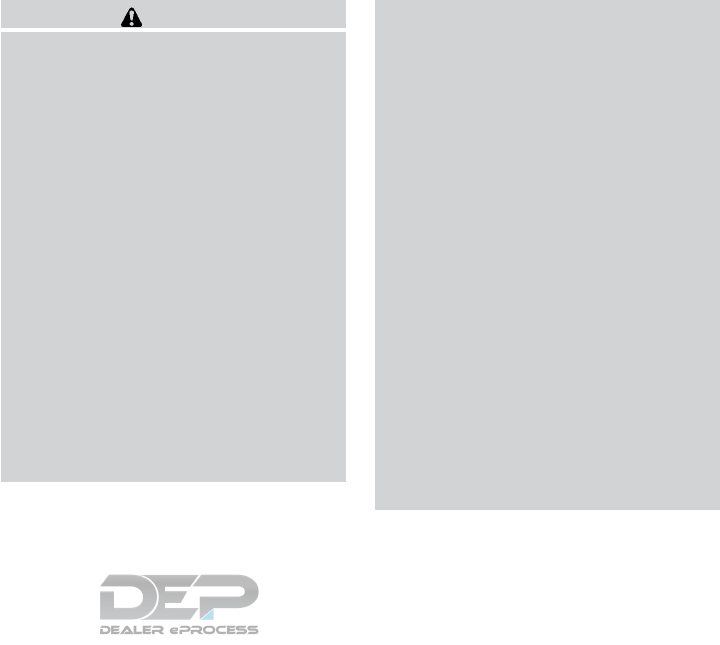
NISSAN Advanced Air Bag System
(front seats)
1. Supplemental front-impact air bag modules
2. Air bag Control Unit (ACU)
3. Occupant classification sensor (weight sen-
sor)
4. Front seat-mounted side-impact supple-
mental air bag modules
5. Roof-mounted curtain side-impact and roll-
over supplemental air bags
6. Roof-mounted curtain side-impact and roll-
over supplemental air bag inflators
7. Satellite sensors
8. Seat belt with pretensioner(s) (front seats)
9. Pressure sensors in door (driver’s side
shown; front passenger side similar)
10. Crash zone sensor
WARNING
To ensure proper operation of the passen-
ger’s NISSAN Advanced Air Bag System,
please observe the following items.
●Do not allow a passenger in the rear
bench seats to push or pull on the seat-
back pocket.
●Do not place heavy loads heavier than
2.2 lb (1 kg) on the seatback, head
restraint/headrest or in the seatback
pocket.
●Make sure that there is nothing press-
ing against the rear of the seatback,
such as a child restraint installed in the
rear seat or an object stored on the
floor.
●Make sure that there is no object placed
under the front passenger seat.
●Make sure that there is no object placed
between the seat cushion and center
console or between the seat cushion
and the door.
●If a forward-facing child restraint is in-
stalled in the front passenger seat, do
not position the front passenger seat so
the child restraint contacts the instru-
ment panel. If the child restraint does
contact the instrument panel, the sys-
tem may determine the seat is occupied
and the passenger air bag may deploy
in a collision. Also the front passenger
air bag status light may not illuminate.
For additional information about in-
stalling and using child restraints, refer
to “Child restraints” in this section.
●Confirm the operating condition with
the front passenger air bag status light.
●If you notice that the front passenger air
bag status light is not operating as de-
scribed in this section, it is recom-
mended that you visit a NISSAN dealer
for this service.
●Until you have confirmed with a dealer
that your passenger seat occupant clas-
sification system is working properly,
position the occupants in the rear seat-
ing positions.
1-56 Safety—Seats, seat belts and supplemental restraint system

●Do not position the front passenger
seat so it contacts the rear seat. If the
front seat does contact the rear seat,
the air bag system may determine a
sensor malfunction has occurred and
the front passenger air bag status light
may illuminate and the supplemental
air bag warning light may flash.
This vehicle is equipped with the NISSAN Ad-
vanced Air Bag System for the driver and front
passenger seats. This system is designed to
meet certification requirements under U.S. regu-
lations. It is also permitted in Canada. However,
all of the information, cautions and warn-
ings in this manual still apply and must be
followed.
The driver supplemental front-impact air bag is
located in the center of the steering wheel. The
front passenger supplemental front-impact air
bag is mounted in the dashboard above the glove
box. The front air bags are designed to inflate in
higher severity frontal collisions, although they
may inflate if the forces in another type of collision
are similar to those of a higher severity frontal
impact. They may not inflate in certain frontal
collisions. Vehicle damage (or lack of it) is not
always an indication of proper front air bag sys-
tem operation.
The NISSAN Advanced Air Bag System monitors
information from the crash zone sensor, the Air
bag Control Unit (ACU), seat belt buckle sensors
and occupation classification sensor (weight
sensor). Inflator operation is based on the sever-
ity of a collision and seat belt usage for the driver.
For the front passenger, the occupant classifica-
tion sensor is also monitored. Based on informa-
tion from the sensor, only one front air bag may
inflate in a crash, depending on the crash severity
and whether the front occupants are belted or
unbelted. Additionally, the front passenger air
bag may be automatically turned off under some
conditions, depending on the weight detected on
the front passenger seat and how the seat belt is
used. If the front passenger air bag is OFF, the
front passenger air bag status light will be illumi-
nated. For additional information, refer to “Front
passenger air bag and status light”in this section.
One front air bag inflating does not indicate im-
proper performance of the system.
If you have any questions about your air bag
system, it is recommended that you visit a
NISSAN dealer to obtain information about the
system. If you are considering modification of
your vehicle due to a disability, you may also
contact NISSAN. Contact information is con-
tained in the front of this Owner’s Manual.
When a front air bag inflates, a fairly loud noise
may be heard, followed by the release of smoke.
This smoke is not harmful and does not indicate a
fire. Care should be taken to not inhale it, as it may
cause irritation and choking. Those with a history
of a breathing condition should get fresh air
promptly.
Front air bags, along with the use of seat belts,
help to cushion the impact force on the face and
chest of the front occupants. They can help save
lives and reduce serious injuries. However, an
inflating front air bag may cause facial abrasions
or other injuries. Front air bags do not provide
restraint to the lower body.
Even with NISSAN Advanced Air Bags, seat
belts should be correctly worn and the driver and
front passenger seated upright as far as practical
away from the steering wheel or instrument
panel. The front air bags inflate quickly in order to
help protect the front occupants. Because of this,
the force of the front air bag inflating can increase
the risk of injury if the occupant is too close to, or
is against, the front air bag module during infla-
tion.
The front air bags deflate quickly after a collision.
The front air bags operate only when the
ignition switch is in the ON position.
Safety—Seats, seat belts and supplemental restraint system 1-57
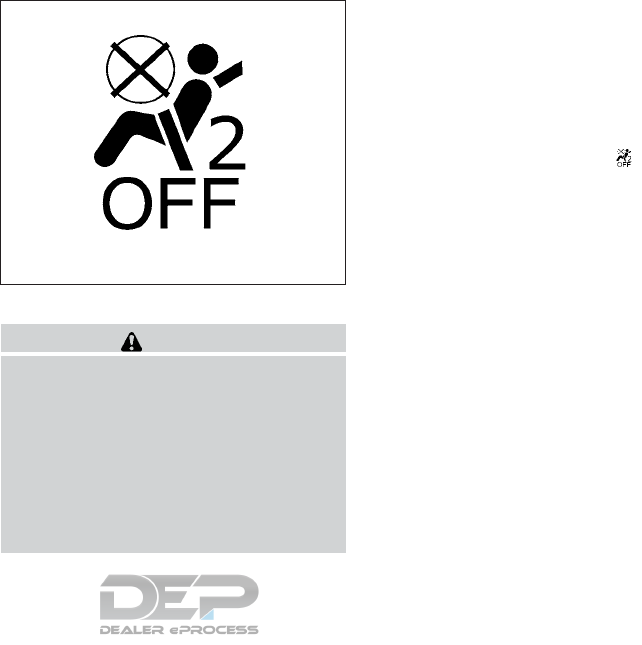
After placing the ignition switch in the ON
position, the supplemental air bag warning
light illuminates. The supplemental air bag
warning light will turn off after about 7 sec-
onds if the system is operational.
Front passenger air bag and status light
WARNING
The front passenger air bag is designed to
automatically turn OFF under some condi-
tions. Read this section carefully to learn
how it operates. Proper use of the seat,
seat belt and child restraints is necessary
for most effective protection. Failure to
follow all instructions in this manual con-
cerning the use of seats, seat belts and
child restraints can increase the risk or
severity of injury in an accident.
Status light
The front passenger seat is equipped with an
occupant classification sensor (weight sensor)
that turns the front passenger air bag on or off
depending on the weight applied to the front
passenger seat. The status of the front passen-
ger air bag (ON or OFF) is indicated by the front
passenger air bag status light which is
located on the instrument panel.
After the ignition switch is placed in the ⬙ON⬙
position, the front passenger air bag status light
on the instrument panel illuminates for about
7 seconds and then turns off or remains illumi-
nated depending on the front passenger seat
occupied status. The light operates as follows:
LRS0865
1-58 Safety—Seats, seat belts and supplemental restraint system
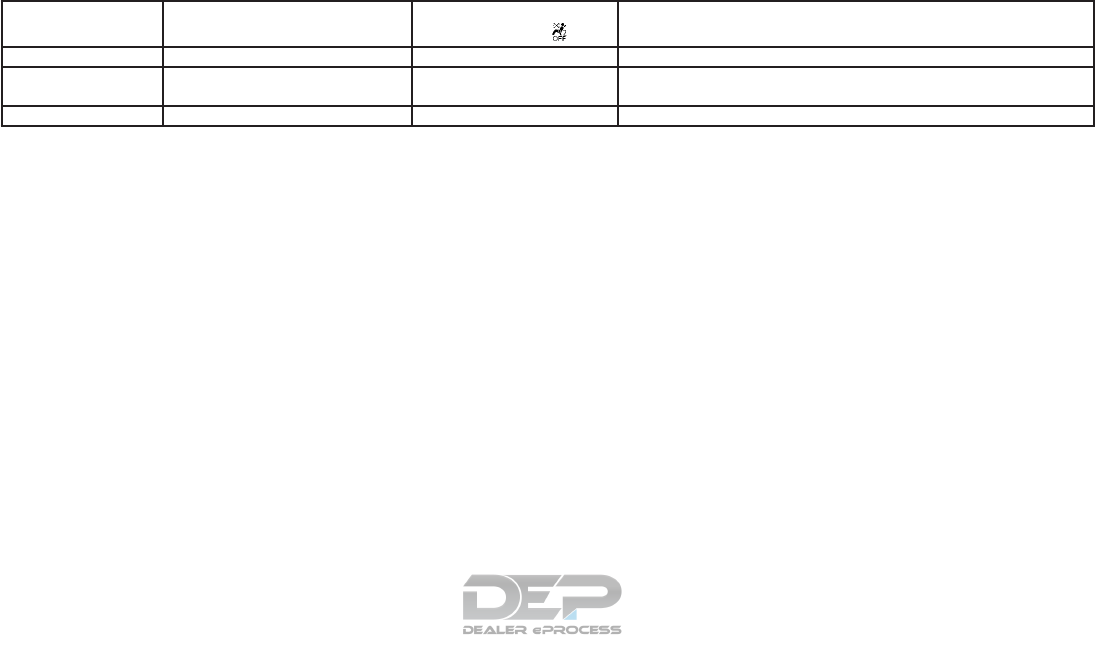
CONDITION DESCRIPTION PASSENGER AIR BAG INDI-
CATOR LIGHT ( )FRONT PASSENGER AIR BAG STATUS
Empty Empty front passenger seat ON (illuminated) INHIBITED
Nobody/Somebody Bag or Child or Child Restraint or Small
Adult in front passenger seat ON (illuminated) INHIBITED
Adult Adult in the front passenger seat OFF (dark) ACTIVATED
In addition to the above, certain objects placed
on the front passenger seat may also cause the
light to operate as described above depending
on their weight.
For additional information related to the normal
operation and troubleshooting of this occupant
classification sensor system, please refer to
“Normal operation” and “Troubleshooting” in this
section.
Front passenger air bag
The front passenger air bag is designed to auto-
matically turn OFF when the vehicle is operated
under some conditions as described below in
accordance with U.S. regulations. If the front
passenger air bag is OFF, it will not inflate in a
crash. The driver air bag and other air bags in your
vehicle are not part of this system.
The purpose of the regulation is to help reduce
the risk of injury or death from an inflating air bag
to certain front passenger seat occupants, such
as children, by requiring the air bag to be auto-
matically turned OFF. Certain sensors are used to
meet the requirements.
The occupant classification sensor in this vehicle
is a weight sensor. It is designed to detect an
occupant and objects on the seat by weight. For
example, if a child is in the front passenger seat,
the NISSAN Advanced Air Bag System is de-
signed to turn the front passenger air bag OFF in
accordance with the regulations. Also, if a child
restraint of the type specified in the regulations is
on the seat, its weight and the child’s weight can
be detected and cause the air bag to turn OFF.
Front passenger seat adult occupants who are
properly seated and using the seat belt as out-
lined in this manual should not cause the front
passenger air bag to be automatically turned
OFF. For small adults it may be turned OFF,
however if the occupant takes his/her weight off
the seat cushion (for example, by not sitting up-
right, by sitting on an edge of the seat, or by
otherwise being out of position), this could cause
the sensor to turn the air bag OFF. Always be
sure to be seated and wearing the seat belt
properly for the most effective protection by the
seat belt and supplemental air bag.
NISSAN recommends that pre-teens and chil-
dren be properly restrained in a rear seat.
NISSAN also recommends that appropriate child
restraints and booster seats be properly installed
in a rear seat. If this is not possible, the occupant
classification sensor is designed to operate as
described above to turn the front passenger air
bag OFF for specified child restraints as required
by the regulations. Failing to properly secure
child restraints and to use the ALR mode may
allow the restraint to tip or move in a collision or
sudden stop. This can also result in the passen-
ger air bag inflating in a crash instead of being
OFF. For additional information about proper use
and installation, refer to “Child restraints” in this
section.
If the front passenger seat is not occupied, the
front passenger air bag is designed not to inflate
Safety—Seats, seat belts and supplemental restraint system 1-59

in a crash. However, heavy objects placed on the
seat could result in air bag inflation, because of
the object’s weight detected by the occupant
classification sensor. Other conditions could also
result in air bag inflation, such as if a child is
standing on the seat, or if two children are on the
seat, contrary to the instructions in this manual.
Always be sure that you and all vehicle occupants
are seated and restrained properly.
Using the front passenger air bag status light, you
can monitor when the front passenger air bag is
automatically turned OFF.
If an adult occupant is in the seat but the front
passenger air bag status light is illuminated (indi-
cating that the air bag is OFF), it could be that the
person is a small adult, or is not sitting on the seat
properly or not using the seat belt properly.
If a child restraint must be used in the front seat,
the front passenger air bag status light may or
may not be illuminated, depending on the size of
the child and the type of child restraint being
used. If the air bag status light is not illuminated
(indicating that the air bag might inflate in a
crash), it could be that the child restraint or seat
belt is not being used properly. Make sure that
the child restraint is installed properly, the seat
belt is used properly and the occupant is posi-
tioned properly. If the air bag status light is still not
illuminated, reposition the occupant or child re-
straint in a rear seat.
If the front passenger air bag status light will not
illuminate even though you believe that the child
restraint, the seat belts and the occupant are
properly positioned, it is recommended that you
take your vehicle to a NISSAN dealer. A NISSAN
dealer can check system status by using a spe-
cial tool. However, until you have confirmed with
a dealer that your air bag is working properly,
reposition the occupant or child restraint in a rear
seat.
The NISSAN Advanced Air Bag System and front
passenger air bag status light will take a few
seconds to register a change in the front passen-
ger seat status. For example, if a large adult who
is sitting in the front passenger seat exits the
vehicle, the front passenger air bag status light
will go from OFF to ON for a few seconds and
then to OFF. This is normal system operation and
does not indicate a malfunction.
If a malfunction occurs in the front passenger air
bag system, the supplemental air bag warning
light , located in the meter and gauges area
of the instrument panel, will be illuminated (blink-
ing or steadily lit). Have the system checked. It is
recommended that you visit a NISSAN dealer for
this service.
Normal operation
In order for the occupant classification sensor
system to classify the front passenger based on
weight, please follow the precautions and steps
outlined below:
Precautions
●Make sure that there are no objects weigh-
ing over 2.2 lbs (1 kg) hanging on the seat or
placed in the seatback pocket.
●Make sure that a child restraint or other
object is not pressing against the rear of the
seatback.
●Make sure that a rear passenger is not push-
ing or pulling on the back of the front pas-
senger seat.
●Make sure that the front passenger seat or
seatback is not forced back against an ob-
ject on the seat or floor behind it.
●Make sure that there is no object placed
under the front passenger seat.
Steps
1. Adjust the seat as outlined in the “Seats”
section of this manual. Sit upright, leaning
against the seatback, and centered on the
seat cushion with your feet comfortably ex-
tended to the floor.
1-60 Safety—Seats, seat belts and supplemental restraint system

2. Make sure there are no objects on your lap.
3. Fasten the seat belt as outlined in the “Seat
belts” section of this manual. Front passen-
ger seat belt buckle status is monitored by
the occupant classification system, and is
used as an input to determine occupancy
status. So, it is highly recommended that the
front passenger fasten their seat belt.
4. Remain in this position for 30 seconds al-
lowing the system to classify the front pas-
senger before the vehicle is put into motion.
5. Ensure proper classification by checking the
front passenger air bag status light.
NOTE:
This vehicle’s occupant classification sen-
sor system generally keeps the classifica-
tion locked during driving, so it is important
that you confirm that the front passenger is
properly classified prior to driving. How-
ever, the occupant classification sensor
may recalculate the weight of the occupant
under some conditions (both while driving
and when stopped), so front passenger
seat occupants should continue to remain
seated as outlined above.
Troubleshooting
If you think the front passenger air bag status light
is incorrect:
1. If the light is ON with an adult occupying the
front passenger seat:
●Occupant is a small adult — the air bag light
is functioning as intended. The front passen-
ger air bag is suppressed.
However, if the occupant is not a small adult, then
this may be due to the following conditions that
may be interfering with the weight sensors:
●Occupant is not sitting upright, leaning
against the seatback, and centered on the
seat cushion with his/her feet comfortably
extended to the floor.
●A child restraint or other object pressing
against the rear of the seatback.
●A rear passenger pushing or pulling on the
back of the front passenger seat.
●Forcing the front seat or seatback against an
object on the seat or floor behind it.
●An object placed under the front passenger
seat.
●An object placed between the seat cushion
and center console or between the seat
cushion and the door.
If the vehicle is moving, please come to a stop
when it is safe to do so. Check and correct any of
the above conditions. Restart the vehicle and
wait 1 minute.
NOTE:
A system check will be performed during
which the front passenger air bag status
light will remain lit for about 7 seconds
initially.
If the light is still ON after this, the person should
be advised not to ride in the front passenger seat
and the vehicle should be checked as soon as
possible. It is recommended that you visit a
NISSAN dealer for this service.
2. If the light is OFF with a small adult, child or
child restraint occupying the front passen-
ger seat.
This may be due to the following conditions
that may be interfering with the weight sen-
sors:
●Small adult or child is not sitting upright,
leaning against the seatback, and centered
on the seat cushion with his/her feet com-
fortably extended to the floor.
●The child restraint is not properly installed,
as outlined in the “Child restraints”section of
this manual.
Safety—Seats, seat belts and supplemental restraint system 1-61
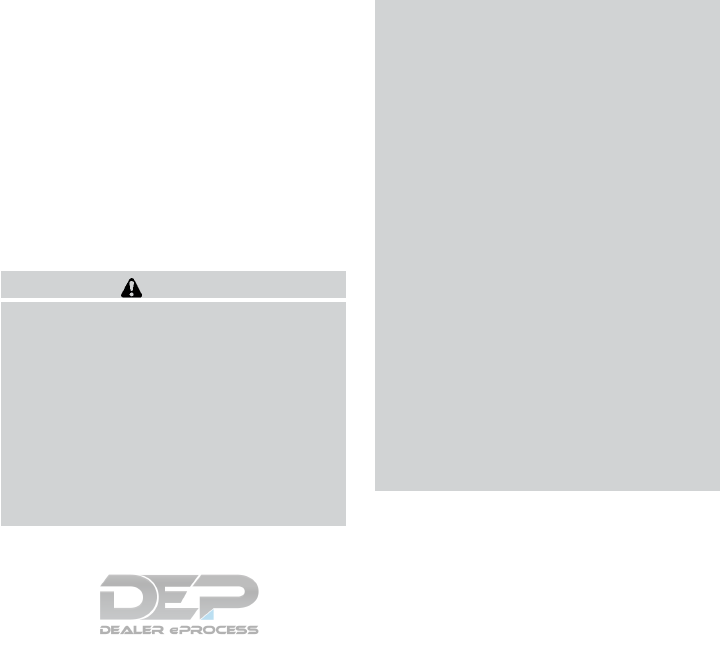
●An object weighing over 2.2 lbs (1 kg) hang-
ing on the seat or placed in the seatback
pocket.
●A child restraint or other object pressing
against the rear of the seatback.
●A rear passenger pushing or pulling on the
back of the front passenger seat.
●Forcing the front seat or seatback against an
object on the seat or floor behind it.
●An object placed under the front passenger
seat.
●An object placed between the seat cushion
and center console.
If the vehicle is moving, please come to a stop
when it is safe to do so. Check and correct any of
the above conditions. Restart the vehicle and
wait 1 minute.
NOTE:
A system check will be performed during
which the front passenger air bag status
light will remain lit for about 7 seconds
initially.
If the light is still OFF after this, the small adult,
child or child restraint should be repositioned in
the rear seat and the vehicle should be checked
as soon as possible. It is recommended that you
visit a NISSAN dealer for this service.
3. If the light is OFF with no front passenger
and no objects on the front passenger seat,
the vehicle should be checked. It is recom-
mended that you visit a NISSAN dealer as
soon as possible.
Other supplemental front-impact air bag
precautions
WARNING
●Do not place any objects on the steering
wheel pad or on the instrument panel.
Also, do not place any objects between
any occupant and the steering wheel or
instrument panel. Such objects may be-
come dangerous projectiles and cause
injury if the front air bags inflate.
●Immediately after inflation, several
front air bag system components will be
hot. Do not touch them; you may se-
verely burn yourself.
●No unauthorized changes should be
made to any components or wiring of
the supplemental air bag system. This is
to prevent accidental inflation of the
supplemental air bag or damage to the
supplemental air bag system.
●Do not make unauthorized changes to
your vehicle’s electrical system, sus-
pension system or front end structure.
This could affect proper operation of
the front air bag system.
●Tampering with the front air bag system
may result in serious personal injury.
Tampering includes changes to the
steering wheel and the instrument
panel assembly by placing material
over the steering wheel pad and above
the instrument panel or by installing
additional trim material around the air
bag system.
●Removing or modifying the front pas-
senger seat may affect the function of
the air bag system and result in serious
personal injury.
1-62 Safety—Seats, seat belts and supplemental restraint system
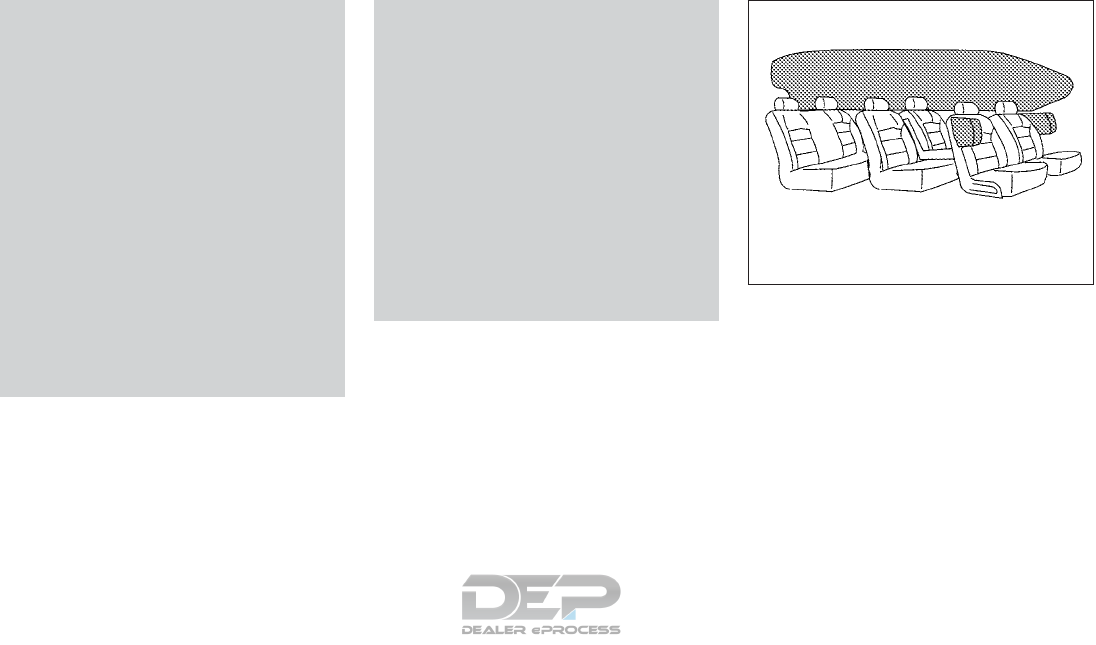
●Modifying or tampering with the front
passenger seat may result in serious
personal injury. For example, do not
change the front seats by placing mate-
rial on the seat cushion or by installing
additional trim material, such as seat
covers, on the seat that are not specifi-
cally designed to assure proper air bag
operation. Additionally, do not stow any
objects under the front passenger seat
or the seat cushion and seatback. Such
objects may interfere with the proper
operation of the occupant classification
sensor (weight sensor).
●No unauthorized changes should be
made to any components or wiring of
the seat belt system. This may affect the
front air bag system. Tampering with
the seat belt system may result in seri-
ous personal injury.
●It is recommended that you visit a
NISSAN dealer for work on and around
the front air bag. It is also recom-
mended that you visit a NISSAN dealer
for installation of electrical equipment.
The Supplemental Restraint System
(SRS) wiring harnesses* should not be
modified or disconnected. Unauthor-
ized electrical test equipment and prob-
ing devices should not be used on the
air bag system.
●A cracked windshield should be re-
placed immediately by a qualified repair
facility. A cracked windshield could af-
fect the function of the supplemental air
bag system.
*The SRS wiring harness connectors are
yellow and orange for easy identification.
When selling your vehicle, we request that you
inform the buyer about the front air bag system
and guide the buyer to the appropriate sections
in this Owner’s Manual.
Front seat-mounted side-impact
supplemental air bag and roof-
mounted curtain side-impact and
rollover supplemental air bag systems
The side air bags are located in the outside of the
seatback of the front seats. The curtain air bags
are located in the side roof rails in all three rows.
All of the information, cautions and warn-
ings in this manual must be followed. The
side air bags and curtain air bags are designed to
inflate in higher severity side collisions, although
they may inflate if the forces in another type of
collision are similar to those of a higher severity
impact. They are designed to inflate on the side
WRS0381
Safety—Seats, seat belts and supplemental restraint system 1-63
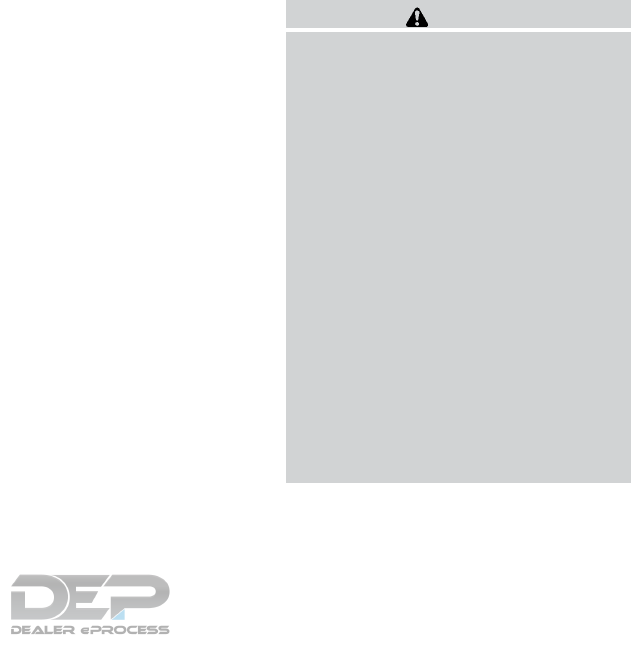
where the vehicle is impacted. They may not
inflate in certain side collisions.
Curtain air bags are also designed to inflate in
certain types of rollover collisions or near roll-
overs. As a result, certain vehicle movements (for
example, during severe off-roading) may cause
the curtain air bags to inflate.
Vehicle damage (or lack of it) is not always an
indication of proper side air bag and curtain air
bag operation.
When the side air bags and curtain air bags
inflate, a fairly loud noise may be heard, followed
by release of smoke. This smoke is not harmful
and does not indicate a fire. Care should be taken
not to inhale it, as it may cause irritation and
choking. Those with a history of a breathing con-
dition should get fresh air promptly.
Side air bags, along with the use of seat belts,
help to cushion the impact force on the chest of
the front occupants. Curtain air bags help to
cushion the impact force to the head of occu-
pants in the front and rear outboard seating po-
sitions in all rows. They can help save lives and
reduce serious injuries. However, an inflating
side air bag or curtain air bag may cause abra-
sions or other injuries. Side air bags and curtain
air bags do not provide restraint to the lower
body.
The seat belts should be correctly worn and the
driver and passenger seated upright as far as
practical away from the side air bag. Rear seat
passengers should be seated as far away as
practical from the door finishers and side roof
rails. The side air bags and curtain air bags inflate
quickly in order to help protect the occupants.
Because of this, the force of the side air bags and
curtain air bags inflating can increase the risk of
injury if the occupant is too close to, or is against,
these air bag modules during inflation. The side
air bag will deflate quickly after the collision is
over.
The curtain air bag will remain inflated for a short
time.
The side air bags and curtain air bags op-
erate only when the ignition switch is
placed in the ON position.
After placing the ignition switch in the ON
position, the supplemental air bag warning
light illuminates. The supplemental air bag
warning light will turn off after about 7 sec-
onds if the system is operational.
WARNING
●Do not place any objects near the seat-
back of the front seats. Also, do not
place any objects (an umbrella, bag,
etc.) between the front door finisher
and the front seat. Such objects may
become dangerous projectiles and
cause injury if a side air bag inflates.
●Right after inflation, several side air bag
and curtain air bag system components
will be hot. Do not touch them; you may
severely burn yourself.
●No unauthorized changes should be
made to any components or wiring of
the side air bag and curtain air bag
systems. This is to prevent damage to or
accidental inflation of the side air bag
and curtain air bag systems.
●Do not make unauthorized changes to
your vehicle’s electrical system, sus-
pension system or side panel. This
could affect proper operation of the cur-
tain air bag systems.
1-64 Safety—Seats, seat belts and supplemental restraint system
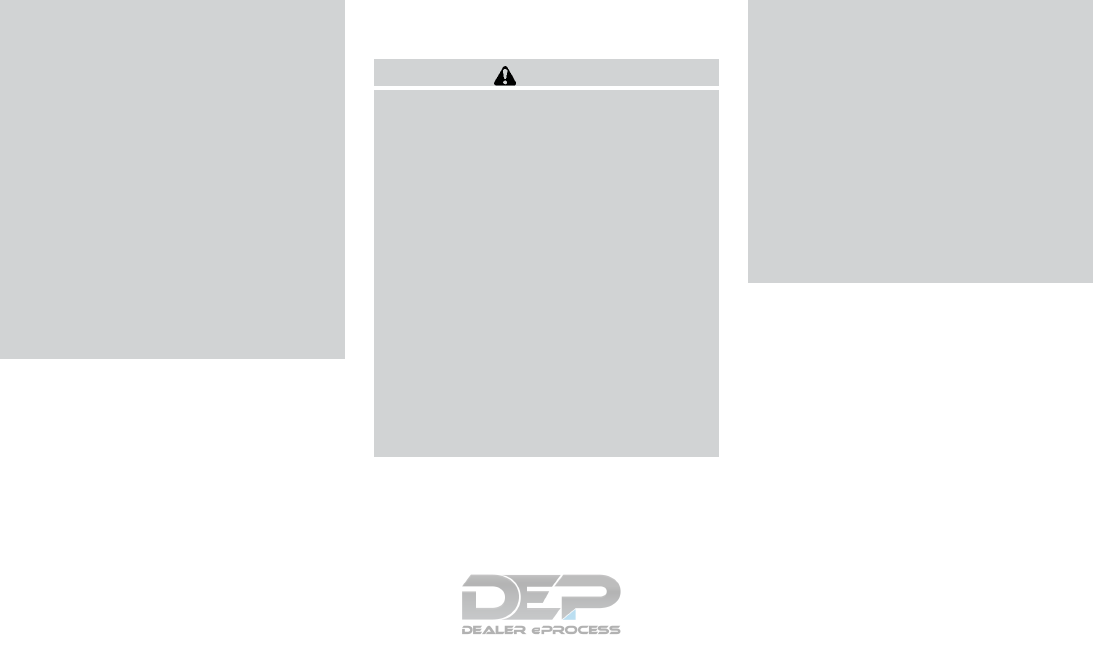
●Tampering with the side air bag system
may result in serious personal injury.
For example, do not change the front
seats by placing material near the seat-
backs or by installing additional trim
material, such as seat covers, around
the side air bag.
●It is recommended that you visit a
NISSAN dealer for work on and around
the side air bag and curtain air bag. It is
also recommended that you visit a
NISSAN dealer for installation of elec-
trical equipment. The SRS wiring har-
nesses* should not be modified or dis-
connected. Unauthorized electrical test
equipment and probing devices should
not be used on the side air bag or cur-
tain air bag systems.
*The SRS wiring harness or connectors are
yellow or orange for easy identification.
When selling your vehicle, we request that you
inform the buyer about the side air bags and
curtain air bag system and guide the buyer to the
appropriate sections in this Owner’s Manual.
Seat belt with pretensioner(s) (front
seats)
WARNING
●The pretensioner(s) cannot be reused
after activation. They must be replaced
together with the retractor and buckle
as a unit.
●If the vehicle becomes involved in a
collision but pretensioner(s) are not ac-
tivated, be sure to have the preten-
sioner system checked and, if neces-
sary, replaced. It is recommended that
you visit a NISSAN dealer for this
service.
●No unauthorized changes should be
made to any components or wiring of
the pretensioner system. This is to pre-
vent damage to or accidental activation
of the pretensioner(s). Tampering with
the pretensioner system may result in
serious personal injury.
●It is recommended that you visit a
NISSAN dealer for work on and around
the pretensioner system. It is also rec-
ommended that you visit a NISSAN
dealer for installation of electrical
equipment. Unauthorized electrical test
equipment and probing devices should
not be used on the pretensioner system.
●If you need to dispose of the preten-
sioner(s) or scrap the vehicle, it is rec-
ommended that you visit a NISSAN
dealer for this service. Incorrect dis-
posal procedures could cause personal
injury.
The pretensioner system may activate with the
supplemental air bag system in certain types of
collisions. Working with the seat belt retractor,
the pretensioner(s) help tighten the seat belt
when the vehicle becomes involved in certain
types of collisions, helping to restrain front seat
occupants.
The pretensioner(s) are encased within the seat
belt retractor and to the seat belt anchor affixed
to the floor of the vehicle. These seat belts are
used the same way as conventional seat belts.
When pretensioner(s) activate, smoke is re-
leased and a loud noise may be heard. This
smoke is not harmful and does not indicate a fire.
Safety—Seats, seat belts and supplemental restraint system 1-65
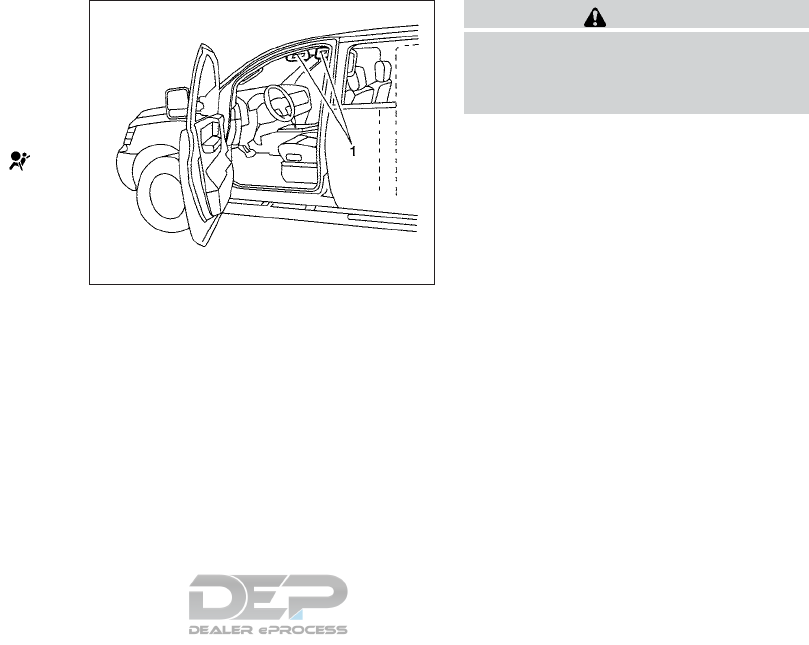
Care should be taken not to inhale it, as it may
cause irritation and choking. Those with a history
of a breathing condition should get fresh air
promptly.
After the pretensioner(s’) activation, load limiters
allow the seat belt to release webbing (if neces-
sary) to reduce forces against the chest.
The supplemental air bag warning light is
used to indicate malfunctions in the pretensioner
system. For additional information, refer to
⬙Supplemental air bag warning light⬙in this sec-
tion. If the operation of the supplemental air bag
warning light indicates there is a malfunction,
have the system checked. It is recommended that
you visit a NISSAN dealer for this service.
When selling your vehicle, we request that you
inform the buyer about the pretensioner system
and guide the buyer to the appropriate sections
in this Owner’s Manual.
1. SRS Air bag warning labels
The warning labels are located on the sur-
face of the sun visor.
SUPPLEMENTAL AIR BAG
WARNING LABELS
Warning labels about the supplemental front-
impact air bag system are placed in the vehicle as
shown in the illustration.
WARNING
Do not use a rear-facing child restraint on
a seat protected by an air bag in front of it.
If the air bag deploys, it may cause serious
injury or death.
WRS0885
1-66 Safety—Seats, seat belts and supplemental restraint system
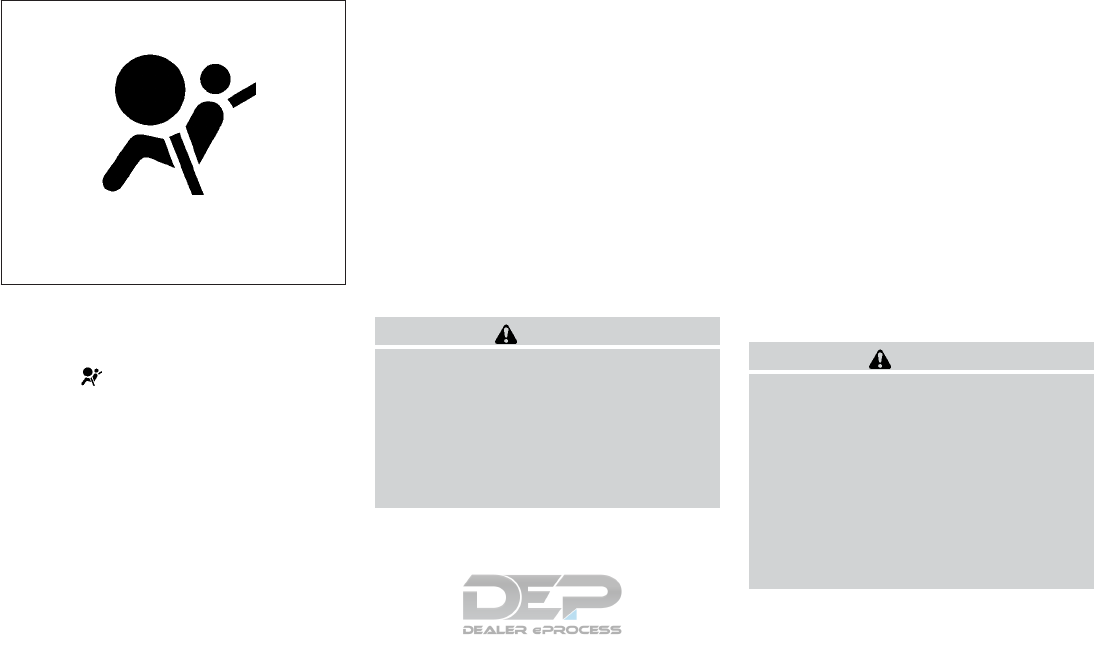
SUPPLEMENTAL AIR BAG
WARNING LIGHT
The supplemental air bag warning light,
displaying in the instrument panel, moni-
tors the circuits for the air bag systems, preten-
sioner(s) and all related wiring.
When the ignition switch is placed in the ON
position, the supplemental air bag warning light
illuminates for about 7 seconds and then turns
off. This means the system is operational.
If any of the following conditions occur, the front
air bag, side air bag, curtain air bag and preten-
sioner systems need servicing:
●The supplemental air bag warning light re-
mains on after approximately 7 seconds.
●The supplemental air bag warning light
flashes intermittently.
●The supplemental air bag warning light does
not come on at all.
Under these conditions, the front air bag, side air
bag, curtain air bag or pretensioner systems may
not operate properly. They must be checked and
repaired. It is recommended that you visit a
NISSAN dealer for this service.
WARNING
If the supplemental air bag warning light
is on, it could mean that the front air bag,
side air bag, curtain air bag and/or preten-
sioner systems will not operate in an acci-
dent. To help avoid injury to yourself or
others, have your vehicle checked as soon
as possible. It is recommended that you
visit a NISSAN dealer for this service.
Repair and replacement procedure
The front air bags, side air bags, curtain air bags
and pretensioner(s) are designed to inflate on a
one-time-only basis. As a reminder, unless it is
damaged, the supplemental air bag warning light
remains illuminated after inflation has occurred.
These systems should be repaired and/or re-
placed as soon as possible. It is recommended
that you visit a NISSAN dealer for this service.
When maintenance work is required on the ve-
hicle, the front air bags, side air bags, curtain air
bags, pretensioner(s) and related parts should be
pointed out to the person performing the mainte-
nance. The ignition switch should always be
placed in the LOCK position when working under
the hood or inside the vehicle.
WARNING
●Once a front air bag, side air bag, or
curtain air bag has inflated, the air bag
module will not function again and
must be replaced. Additionally, the acti-
vated pretensioner(s) must also be re-
placed. The air bag module and preten-
sioner(s) should be replaced. It is
recommended that you visit a NISSAN
dealer for this service. However, the air
bag module and pretensioner(s) cannot
be repaired.
LRS0100
Safety—Seats, seat belts and supplemental restraint system 1-67
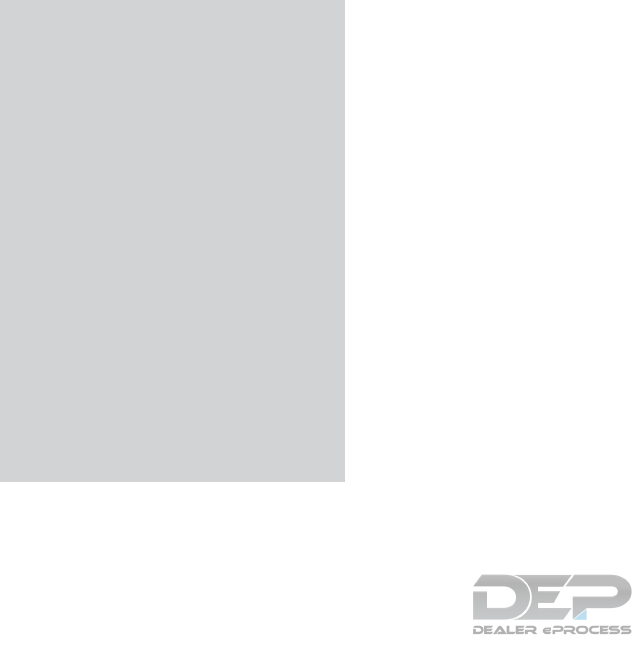
●The front air bag, side air bag, curtain
air bag systems and the pretensioner
system should be inspected if there is
any damage to the front end or side
portion of the vehicle. It is recom-
mended that you visit a NISSAN dealer
for this service.
●If you need to dispose of the supple-
mental air bag or pretensioner systems
or scrap the vehicle, it is recommended
that you visit a NISSAN dealer. Incorrect
disposal procedures could cause per-
sonal injury.
●If there is an impact to your vehicle from
any direction, your Occupant Classifica-
tion Sensor (OCS) should be checked to
verify it is still functioning correctly. It is
recommended that you visit a NISSAN
dealer for this service. The OCS should
be checked even if no air bags deploy as
a result of the impact. Failure to verify
proper OCS function may result in an
improper air bag deployment resulting
in injury or death.
1-68 Safety—Seats, seat belts and supplemental restraint system

MEMO
Safety—Seats, seat belts and supplemental restraint system 1-69

2 Instruments and controls
Instrument panel...................................2-2
Meters and gauges ................................2-3
Speedometer and odometer .....................2-4
Tachometer ....................................2-5
Engine coolant temperature gauge ...............2-5
Fuel gauge ....................................2-6
Compass (if so equipped) ..........................2-7
Compass display ...............................2-7
Warning lights, indicator lights and audible
reminders........................................2-10
Checking lights ...............................2-10
Warning lights ................................2-11
Indicator lights ................................2-15
Audible reminders .............................2-17
Vehicle Information Display ........................2-18
How to use the vehicle information display .......2-19
Startup display ................................2-19
Resetting the trip computer .....................2-19
Settings ......................................2-19
Vehicle information display warnings and
indicators.....................................2-26
Security systems .................................2-30
Vehicle security system.........................2-30
NISSAN vehicle immobilizer system .............2-32
Wiper and washer switch .........................2-33
Switch operation ..............................2-33
Rear switch operation..........................2-34
Rear window and outside mirror (if so equipped)
defroster switch ..................................2-35
Headlight and turn signal switch....................2-36
Headlight control switch........................2-36
Daytime running light system....................2-38
Instrument brightness control ...................2-39
Turn signal switch .............................2-39
Fog light switch (if so equipped) ................2-40
Horn ............................................2-40
Climate controlled seat switches (if so equipped) ....2-40
Heated seat switches (if so equipped) ..............2-41
Heated 2nd row seat switches (if so equipped) ......2-42
Heated steering wheel switch (if so equipped) .......2-44
Vehicle Dynamic Control (VDC) off switch...........2-44
Hill descent control (HDC) switch (if so equipped) . . . 2-45
Warning systems switch (if so equipped)............2-46
Tow mode switch.................................2-46
E-call (SOS) switch (if so equipped)................2-47
Power inverter switch (if so equipped) ..............2-47
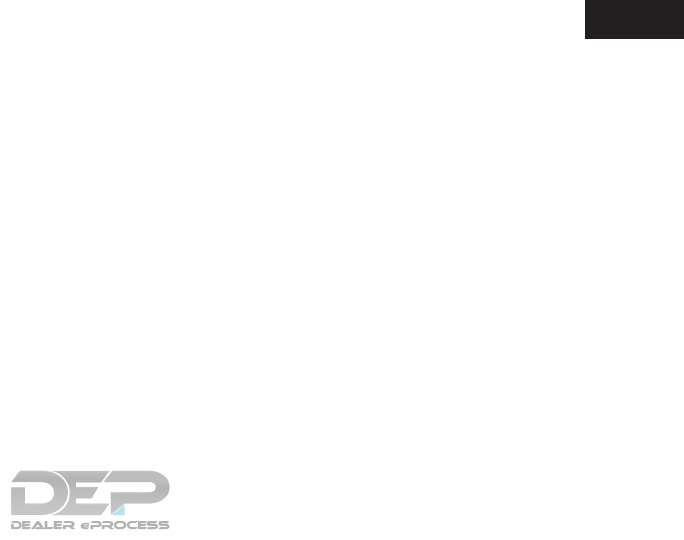
Power outlets ....................................2-48
12v outlets ...................................2-48
120v outlet (if so equipped) ....................2-49
Extended storage switch ..........................2-50
Storage .........................................2-51
Seatback pockets .............................2-51
Storage trays .................................2-51
Glove box ....................................2-52
Console box ..................................2-52
Sunglasses holder.............................2-53
Cup holders ..................................2-54
Cargo area storage bin.........................2-56
Luggage hooks................................2-56
Roof rack (if so equipped) ......................2-57
Windows ........................................2-58
Power windows ...............................2-58
Dual panel moonroof (if so equipped) ...............2-60
Power moonroof...............................2-60
Interior lights .....................................2-62
Console light..................................2-63
Map lights ....................................2-63
Personal lights ................................2-64
Cargo light ...................................2-64
Homelink® Universal Transceiver (if so equipped) ....2-65
Programming HomeLink® ......................2-65
Programming HomeLink® for Canadian
customers and gate openers....................2-67
Operating the HomeLink® Universal
Transceiver ...................................2-67
Programming trouble-diagnosis .................2-67
Clearing the programmed information ............2-68
Reprogramming a single HomeLink® button......2-68
If your vehicle is stolen .........................2-68
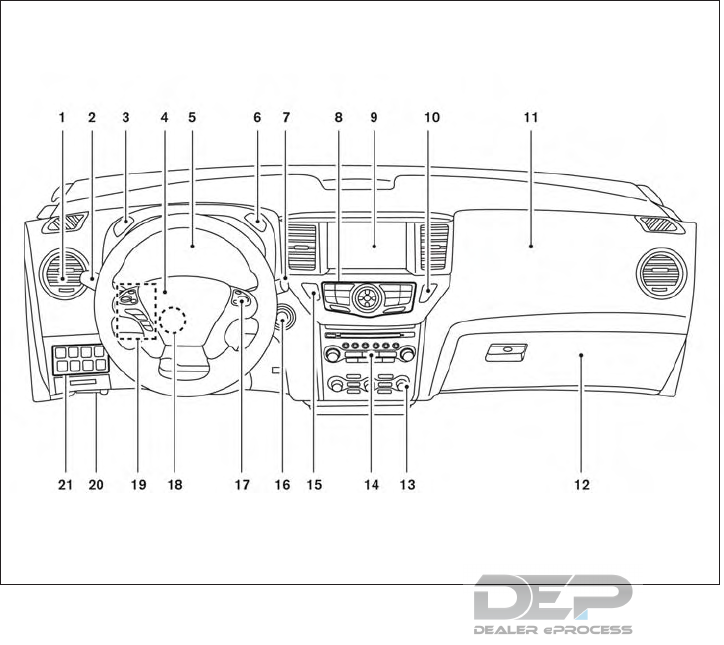
1. Vents (P. 4-46)
2. Headlight/fog light (if so equipped)/turn
signal switch (P. 2-36)
3. Instrument brightness control (P. 2-36)
4. Driver supplemental air bag (P.1-49)
Horn (P. 2-40)
5. Meters and gauges (P. 2-3)
Warning and indicator lights (P. 2-10)
Vehicle information display (P. 2-18)
6. Twin trip odometer reset switch (P. 2-4)
7. Wiper and washer switch (P. 2-33)
Rear window wiper and washer switch
(P. 2-33)
8. Control panel*
9. Center display*
Navigation system* (if so equipped)
10. Front passenger air bag status light
(P. 1-49)
11. Front passenger supplemental air bag
(P. 1-49)
12. Glove box (P. 2-51)
13. Automatic heater and air conditioning
controls (P. 4-47)
14. Audio system controls*
15. Hazard warning flasher switch (P. 6-2)
16. Push-button ignition switch (P. 5-10)
LII2409
INSTRUMENT PANEL
2-2 Instruments and controls
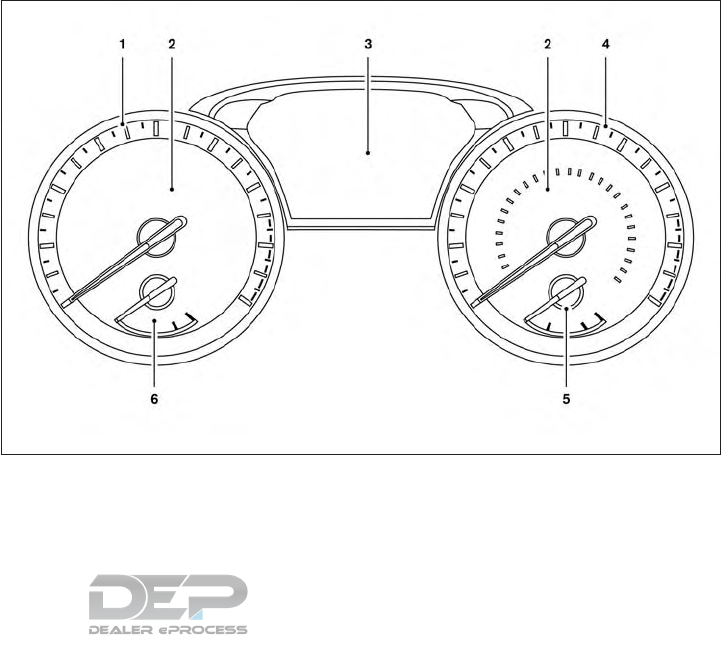
17. Cruise control main/set switches
(if so equipped) (P. 5-38)
Intelligent Cruise Control (ICC)
switches (if so equipped) (P. 5-40)
18. Tilt and telescopic steering wheel
control (P. 3-32)
19. Control panel and vehicle information
display switches (P. 2-19)
Bluetooth® Hands-Free Phone
System*
20. Hood release (P. 3-21)
21. Vehicle Dynamic Control (VDC) OFF
switch (P. 2-44)
Tow mode switch (P. 2-46)
Power liftgate main switch
(if so equipped) (P. 3-22)
Warning systems switch
(if so equipped) (P. 2-46)
Heated steering wheel switch
(if so equipped) (P. 2-44)
Power inverter switch (if so equipped)
(P. 2-47)
*: Refer to the separate Navigation System Own-
er’s Manual (if so equipped).
Refer to the page number indicated in pa-
renthesis for operating details.
1. Tachometer
2. Warning and indicator lights
3. Vehicle information display
Odometer
Twin trip odometer
4. Speedometer
5. Fuel gauge
6. Engine coolant temperature gauge
LIC3597
METERS AND GAUGES
Instruments and controls 2-3
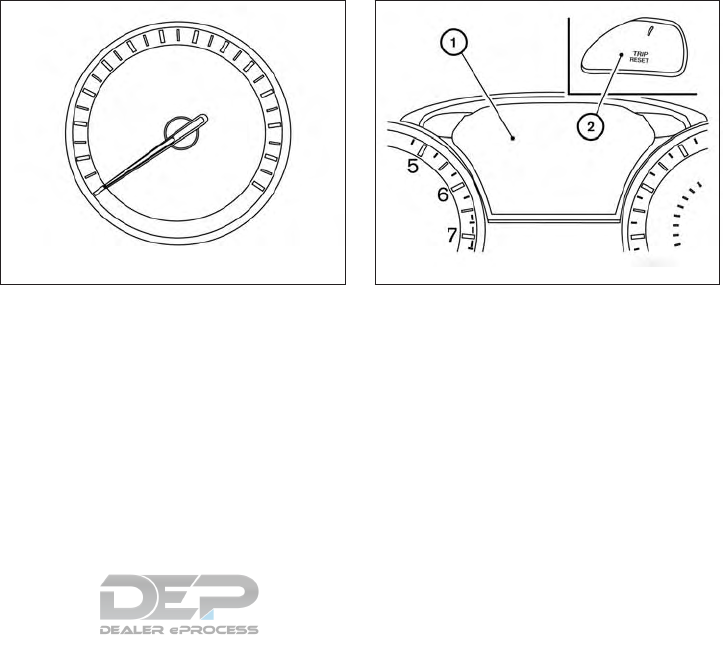
SPEEDOMETER AND ODOMETER
This vehicle is equipped with a speedometer and
odometer. The speedometer is located on the
right side of the meter cluster. The odometer is
located within the vehicle information display.
Speedometer
The speedometer indicates vehicle speed.
Odometer/Twin trip odometer
The odometer and the twin trip odometer 䊊
1are
displayed in the vehicle information display when
the ignition switch is placed in the ON position.
The odometer records the total distance the ve-
hicle has been driven.
The twin trip odometer records the distance of
individual trips.
LIC2255 LIC3460
2-4 Instruments and controls
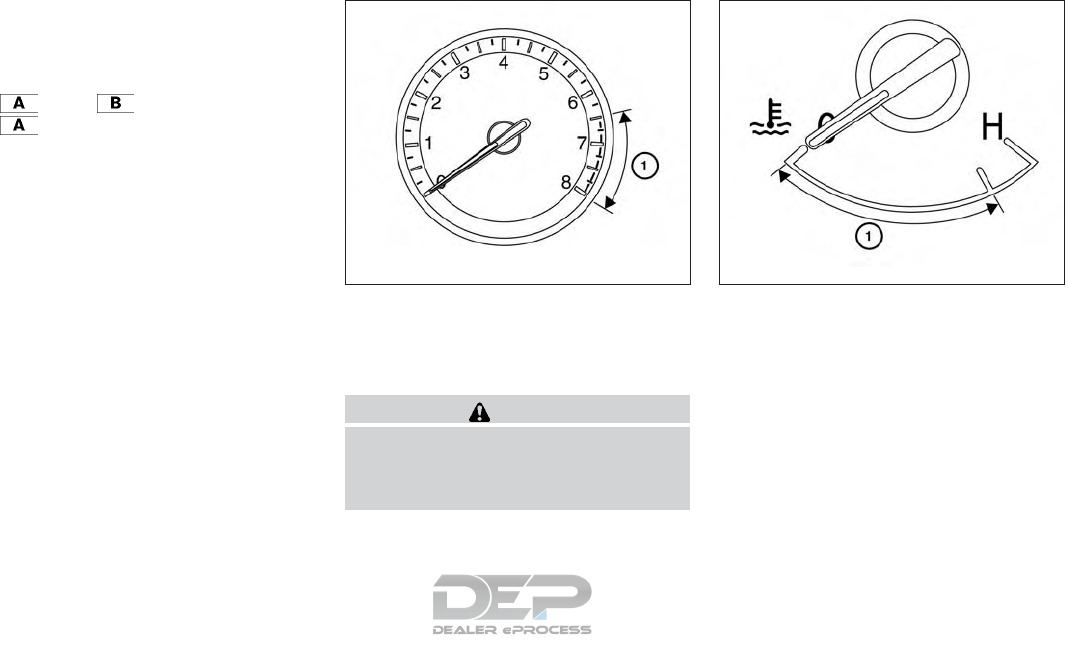
Changing the display
Push the TRIP RESET䊊
2switch on the right side
of the instrument panel to change the display as
follows:
Trip →Trip →Odometer Mileage →
Trip
Resetting the trip odometer
Pushing the TRIP RESET switch 䊊
2for more
than 1 second resets the currently displayed trip
odometer to zero.
Average fuel economy and distance to empty
information is also available. For additional infor-
mation, refer to “Vehicle information display” in
this section. TACHOMETER
The tachometer indicates engine speed in revo-
lutions per minute (rpm). Do not rev engine into
the red zone 䊊
1.
CAUTION
When engine speed approaches the red
zone, reduce engine speed. Operating the
engine in the red zone may cause serious
engine damage.
ENGINE COOLANT TEMPERATURE
GAUGE
The gauge indicates the engine coolant tempera-
ture. The engine coolant temperature is within the
normal range 䊊
1when the gauge needle points
within the zone shown in the illustration.
The engine coolant temperature varies with the
outside air temperature and driving conditions.
LIC2219 LIC2220
Instruments and controls 2-5
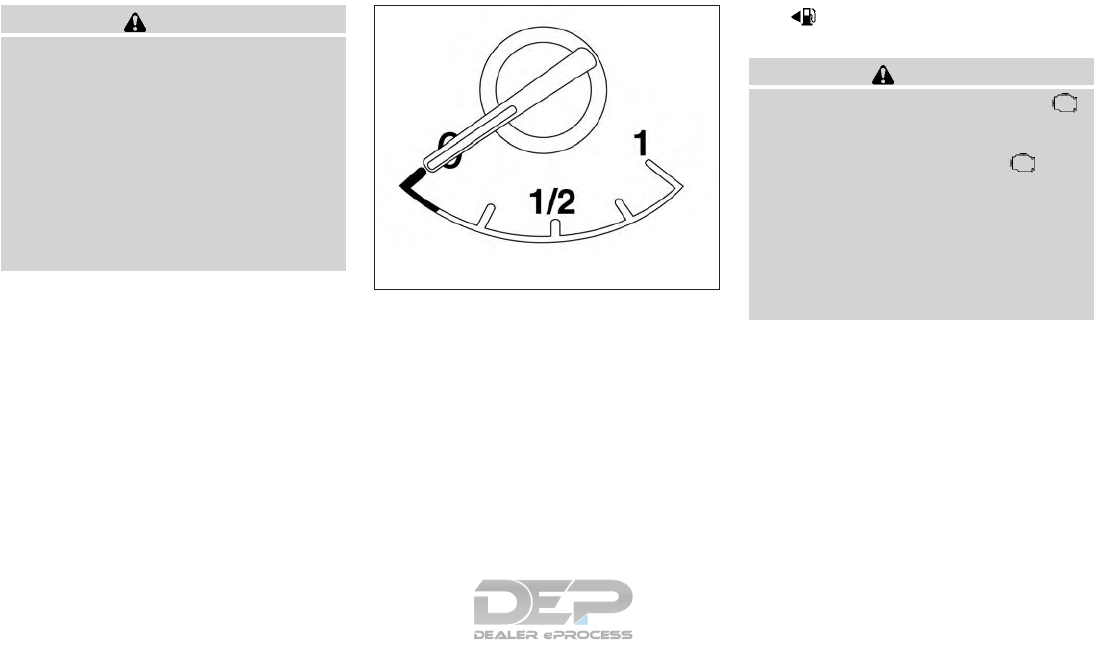
CAUTION
If the gauge indicates coolant tempera-
ture near the hot (H) end of the normal
range, reduce vehicle speed to decrease
temperature. If the gauge is over the nor-
mal range, stop the vehicle as soon as
safely possible. If the engine is over-
heated, continued operation of the vehicle
may seriously damage the engine. For ad-
ditional information, refer to “If your ve-
hicle overheats” in the “In case of emer-
gency” section of this manual for
immediate action required.
FUEL GAUGE
The gauge indicates the approximate fuel level
in the tank.
The gauge may move slightly during braking,
turning, acceleration, or going up or down hills.
The gauge needle returns to 0 (Empty) after the
ignition switch is placed in the OFF position.
The low fuel warning message shows in the ve-
hicle information display when the amount of fuel
in the tank is getting low.
Refill the fuel tank before the gauge regis-
ters 0 (Empty).
The indicates that the fuel-filler door is
located on the driver’s side of the vehicle.
CAUTION
●If the vehicle runs out of fuel, the
Malfunction Indicator Light (MIL) may
come on. Refuel as soon as possible.
After a few driving trips, the light
should turn off. If the light remains on
after a few driving trips, have the vehicle
inspected. It is recommended that you
visit a NISSAN dealer for this service.
●For additional information, refer to
“Malfunction Indicator Light (MIL)” in
this section.
LIC2222
2-6 Instruments and controls
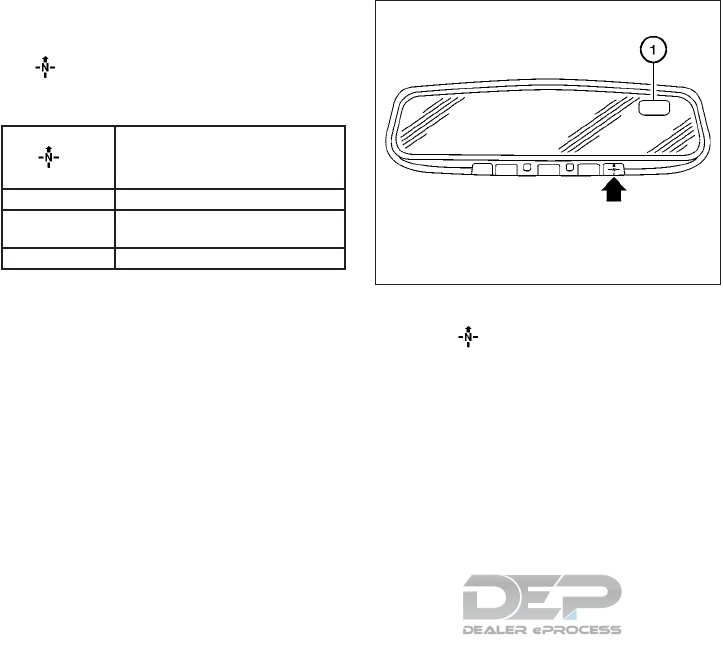
This unit measures terrestrial magnetism and in-
dicates the heading direction of the vehicle.
With the ignition placed in the ON position, press
the button as described in the charts be-
low to activate various features of the automatic
anti-glare rearview mirror.
Push and hold
the
button for about:
Feature:
(Push button again for about 1 sec-
ond to change settings)
1 second Compass display toggles on/off
8 seconds Compass zone can be changed to
correct false compass readings
10 seconds Compass enters calibration mode
For additional information, refer to “Automatic
anti-glare rearview mirror” in the “Pre-driving
checks and adjustments” section of this manual.
COMPASS DISPLAY
Press the button for about one second
when the ignition switch is placed in the ON
position to toggle the compass direction display
䊊
1on or off. The display will indicate the direction
that the vehicle is heading.
N: North
E: East
S: South
W: West
If the display reads “C”, calibrate the compass by
driving the vehicle in three complete circles at
less than 5 mph (8 km/h).
You can also calibrate the compass by driving
your vehicle on your everyday route. The com-
pass will be calibrated once it has tracked three
complete circles.
LIC1487
COMPASS (if so equipped)
Instruments and controls 2-7
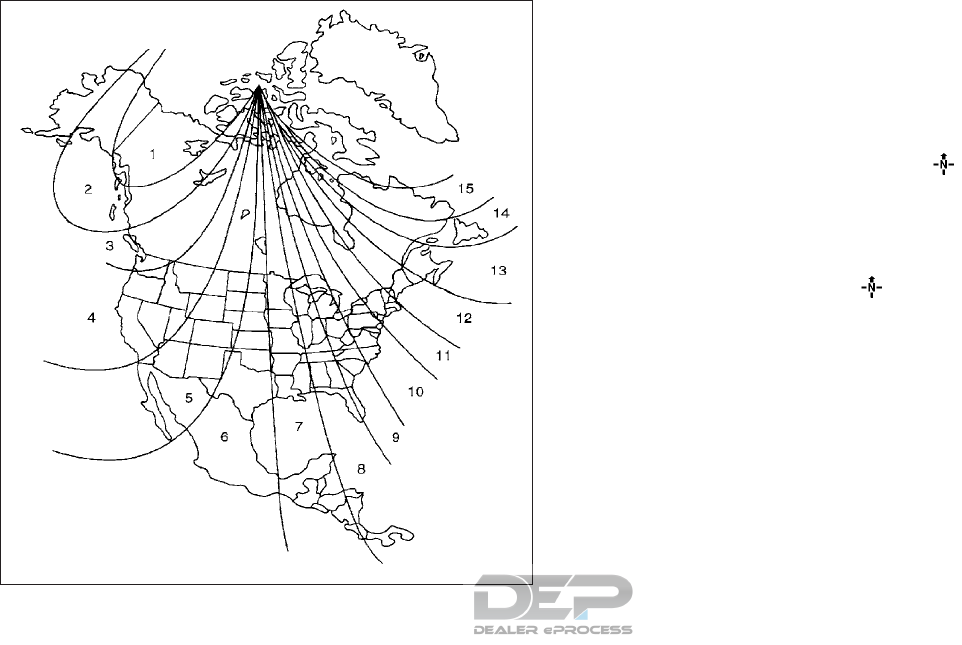
Zone variation change procedure
The difference between magnetic north and geo-
graphical north is known as variance. In some
areas, this difference can sometimes be great
enough to cause false compass readings. Follow
these instructions to set the variance for your
particular location if this happens:
1. Press and hold the button for about
8 seconds. The current zone number will
appear in the display. Release the button.
2. Find your current location on the zone map.
Refer to the illustration.
3. Press the button repeatedly to toggle
through the zone numbers until the desired
number appears in the display. Once you
have selected a zone number, the display
will show a compass direction within a few
seconds.
NOTE:
Use zone number 5 for Hawaii.
Inaccurate compass direction
The compass display is equipped with automatic
correction function. If the correct direction is not
shown, follow this procedure.
WIC0355
2-8 Instruments and controls
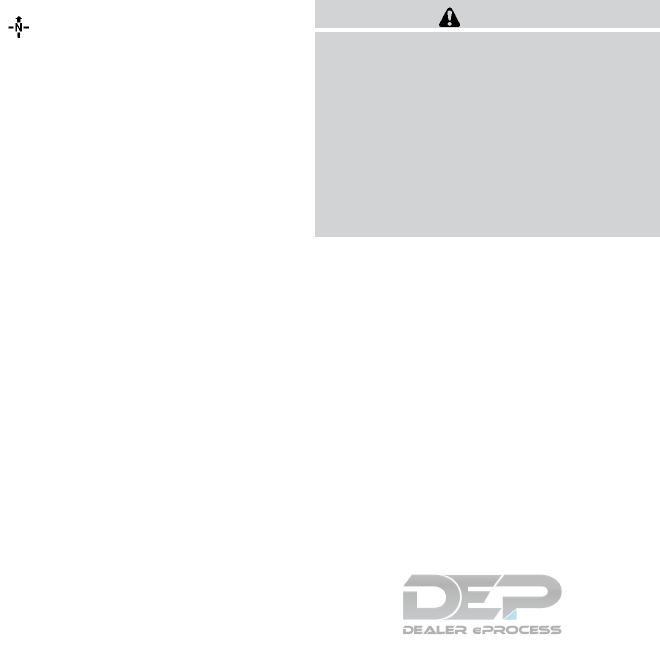
1. With the display turned on, press and hold
the switch for about 9 seconds. The
display will read “C.”
2. Calibrate the compass by driving the vehicle
in three complete circles at a maximum
speed of 5 mph (8 km/h).
3. After completing the circles the display
should return to normal.
●If the compass deviates from the correct
indication soon after repeated adjustment,
have the system checked. It is recom-
mended that you visit a NISSAN dealer for
this service.
●The compass may not indicate the correct
compass point in tunnels or while driving up
or down a steep hill. (The compass returns
to the correct compass point when the ve-
hicle moves to an area where the geomag-
netism is stabilized.)
CAUTION
●Do not install a ski rack, antenna, etc.,
which are attached to the vehicle by
means of a magnet. They affect the op-
eration of the compass.
●When cleaning the mirror, use a paper
towel or similar material dampened
with glass cleaner. Do not spray glass
cleaner directly on the mirror as it may
cause the liquid cleaner to enter the
mirror housing.
Instruments and controls 2-9
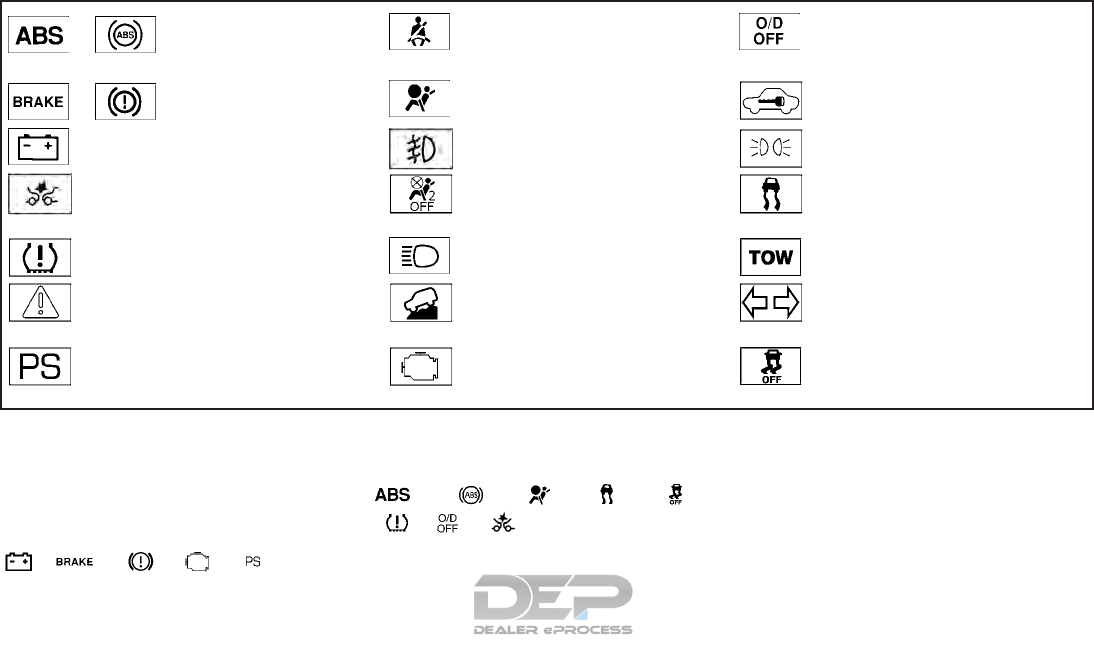
or Anti-lock Braking System (ABS)
warning light
Seat belt warning light and chime Overdrive OFF indicator light
or Brake warning light Supplemental air bag warning light Security indicator light
Charge warning light Front fog light indicator light (if so equipped) Side light and headlight indicator light (green)
Forward Emergency Braking (FEB) system warn-
ing light (if so equipped)
Front passenger air bag status light Slip indicator light
Low tire pressure warning light High beam indicator light (blue) TOW mode ON indicator light
Master warning light Hill descent control system ON indicator
light (if so equipped)
Turn signal/hazard indicator lights
Power steering warning light Malfunction Indicator Light (MIL) Vehicle Dynamic Control (VDC) OFF indicator
light
CHECKING LIGHTS
With all doors closed, apply the parking brake,
fasten the seat belts and place the ignition switch
in the ON position without starting the engine.
The following lights (if so equipped) will come on:
, or , ,
The following lights (if so equipped) will come on
briefly and then go off:
or , , , ,
, ,
If any light does not come on or operate in a way
other than described, it may indicate a burned-
out bulb and/or a system malfunction. Have the
system checked. It is recommended that you visit
a NISSAN dealer for this service.
Some indicators and warnings are also displayed
on the vehicle information display between the
speedometer and tachometer. For additional in-
formation, refer to “Vehicle information display” in
this section.
WARNING LIGHTS, INDICATOR
LIGHTS AND AUDIBLE REMINDERS
2-10 Instruments and controls
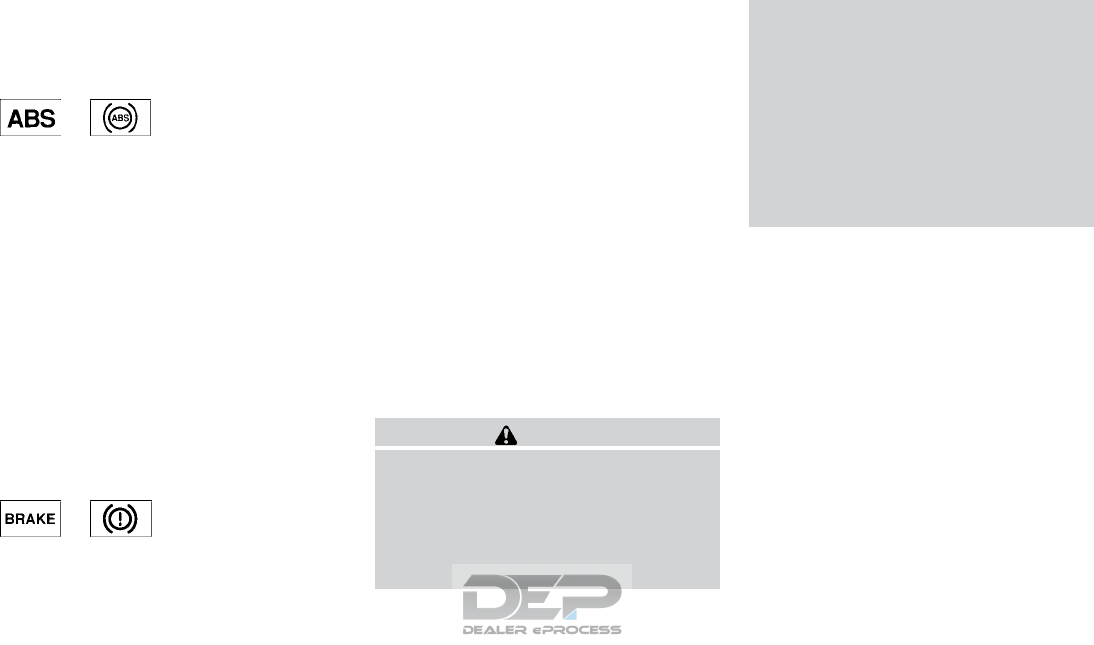
WARNING LIGHTS
For additional information on warnings and indi-
cators, refer to “Vehicle information display” in
this section.
or Anti-lock Braking
System (ABS)
warning light
When the ignition switch is placed in the ON
position, the ABS warning light illuminates and
then turns off. This indicates the ABS is opera-
tional.
If the ABS warning light illuminates while the
engine is running or while driving, it may indicate
the ABS is not functioning properly. Have the
system checked. It is recommended that you visit
a NISSAN dealer for this service.
If an ABS malfunction occurs, the anti-lock func-
tion is turned off. The brake system then operates
normally but without anti-lock assistance. For
additional information, refer to “Brake system” in
the “Starting and driving” section of this manual.
or Brake warning light
This light functions for both the parking brake and
the foot brake systems.
Parking brake indicator
When the ignition switch is placed in the ON
position, this light comes on when the parking
brake is applied.
Low brake fluid warning light
When the ignition switch is placed in the ON
position, the light warns of a low brake fluid level.
If the light comes on while the engine is running,
with the parking brake not applied, stop the ve-
hicle and perform the following:
1. Check the brake fluid level. Add brake fluid
as necessary. For additional information, re-
fer to “Brake fluid” in the “Do-it-yourself”
section of this manual.
2. If the brake fluid level is correct, have the
warning system checked. It is recommended
that you visit a NISSAN dealer for this ser-
vice.
WARNING
●Your brake system may not be working
properly if the warning light is on. Driv-
ing could be dangerous. If you judge it
to be safe, drive carefully to the nearest
service station for repairs. Otherwise,
have your vehicle towed because driv-
ing it could be dangerous.
●Pressing the brake pedal with the en-
gine stopped and/or a low brake fluid
level may increase your stopping dis-
tance and braking will require greater
pedal effort as well as pedal travel.
●If the brake fluid level is below the
MINIMUM or MIN mark on the brake
fluid reservoir, do not drive until the
brake system has been checked. It is
recommended that you visit a NISSAN
dealer for this service.
Anti-lock Braking System (ABS) warning
indicator
When the parking brake is released and the
brake fluid level is sufficient, if both the brake
warning light and the ABS warning light illumi-
nate, it may indicate the ABS is not functioning
properly. Have the brake system checked and, if
necessary, repaired. It is recommended that you
visit a NISSAN dealer for this service. Avoid
high-speed driving and abrupt braking. For addi-
tional information, refer to “Anti-lock Braking Sys-
tem (ABS) warning light” in this section.
Instruments and controls 2-11
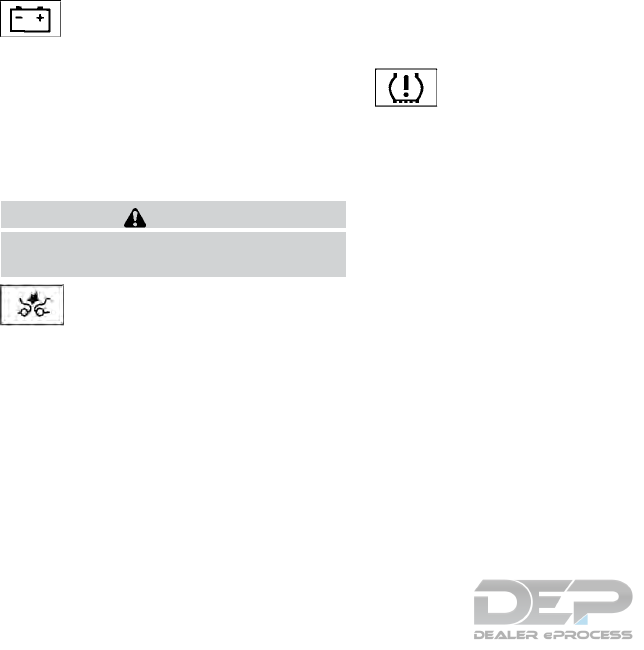
Charge warning light
If this light comes on while the engine is running,
it may indicate the charging system is not func-
tioning properly. Turn the engine off and check
the generator belt. If the belt is loose, broken,
missing, or if the light remains on, have the sys-
tem checked. It is recommended that you visit a
NISSAN dealer for this service.
CAUTION
Do not continue driving if the generator
belt is loose, broken or missing.
Forward Emergency Braking
(FEB) system warning light (if
so equipped)
This light comes on when the ignition switch is
placed in the ON position. It turns off after the
engine is started.
This light illuminates when the Forward Emer-
gency Braking system is set to OFF on the meter
display.
If the light illuminates when the Forward Emer-
gency Braking system is on, it may indicate that
the system is unavailable. For additional informa-
tion, refer to “Forward Emergency Braking (FEB)”
in the “Starting and driving” section of this
manual.
Low tire pressure warning light
Your vehicle is equipped with a Tire Pressure
Monitoring System (TPMS) that monitors the tire
pressure of all tires except the spare.
The low tire pressure warning light warns of low
tire pressure or indicates that the TPMS is not
functioning properly.
After the ignition switch is placed in the ON
position, this light illuminates for about 1 second
and turns off.
Low tire pressure warning
If the vehicle is being driven with low tire
pressure, the warning light will illuminate.
A “Tire Pressure Low - Add Air” warning
also appears in the vehicle information dis-
play.
When the low tire pressure warning light
illuminates, you should stop and adjust the
tire pressure of all four tires to the recom-
mended COLD tire pressure shown on the
Tire and Loading Information label located
in the driver’s door opening. The low tire
pressure warning light does not automati-
cally turn off when the tire pressure is ad-
justed. After the tire is inflated to the rec-
ommended pressure, the vehicle must be
driven at speeds above 16 mph (25 km/h) to
activate the TPMS and turn off the low tire
pressure warning light. Use a tire pressure
gauge to check the tire pressure.
The “Tire Pressure Low - Add Air” warning ap-
pears each time the ignition switch is placed in
the ON position as long as the low tire pressure
warning light remains illuminated.
For additional information, refer to “Vehicle infor-
mation display” in this section, “Tire Pressure
Monitoring System (TPMS)” in the “Starting and
driving” and “In case of emergency” sections of
this manual.
TPMS malfunction
If the TPMS is not functioning properly, the low
tire pressure warning light will flash for approxi-
mately 1 minute when the ignition switch is
placed in the ON position. The light will remain on
after 1 minute. Have the system checked. It is
recommended that you visit a NISSAN dealer for
this service. The ⬙Tire Pressure Low — Add Air⬙
warning does not appear if the low tire pressure
warning light illuminates to indicate a TPMS mal-
function.
For additional information, refer to “Tire Pressure
Monitoring System (TPMS)” in the “Starting and
2-12 Instruments and controls
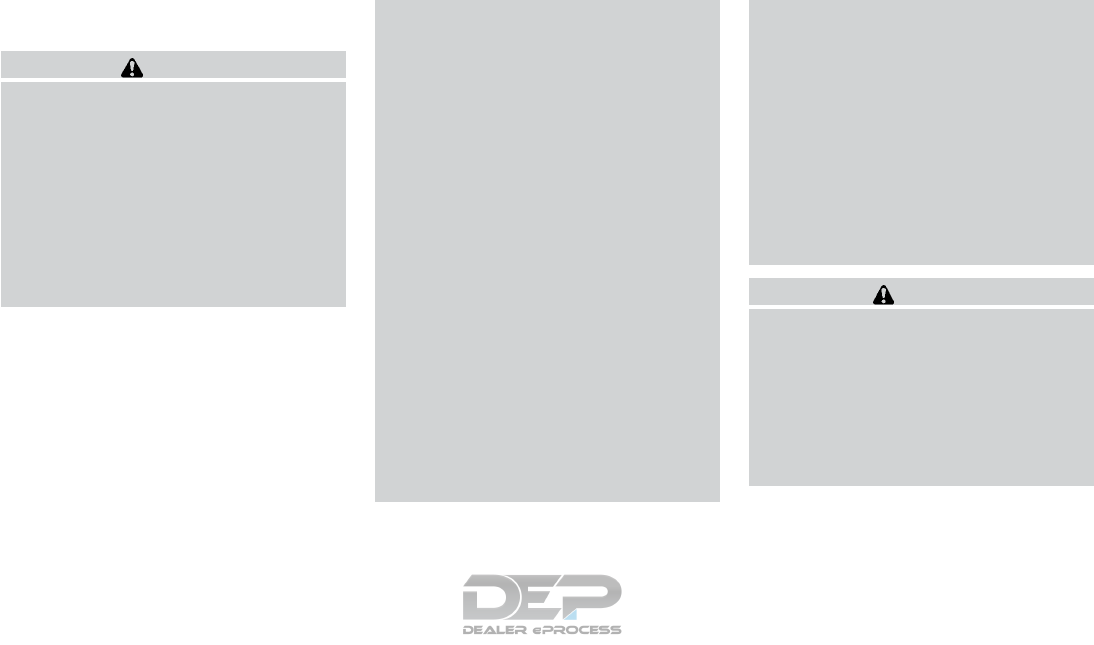
driving” section and “Tire pressure” in the “Do-it-
yourself” section of this manual.
WARNING
●Radio waves could adversely affect
electric medical equipment. Those who
use a pacemaker should contact the
electric medical equipment manufac-
turer for the possible influences before
use.
●If the light does not illuminate with the
ignition switch placed in the ON posi-
tion, have the vehicle checked as soon
as possible. It is recommended that you
visit a NISSAN dealer for this service.
●If the light illuminates while driving,
avoid sudden steering maneuvers or
abrupt braking, reduce vehicle speed,
pull off the road to a safe location and
stop the vehicle as soon as possible.
Driving with under-inflated tires may
permanently damage the tires and in-
crease the likelihood of tire failure. Se-
rious vehicle damage could occur and
may lead to an accident and could result
in serious personal injury or death.
Check the tire pressure for all four tires.
Adjust the tire pressure to the recom-
mended COLD tire pressure shown on
the Tire and Loading Information label
located in the driver’s door opening to
turn the low tire pressure warning light
off. If the light still illuminates while
driving after adjusting the tire pressure,
a tire may be flat or the TPMS may be
malfunctioning. If you have a flat tire,
replace it with a spare tire as soon as
possible. If no tire is flat and all tires are
properly inflated, have the vehicle
checked. It is recommended that you
visit a NISSAN dealer for this service.
●Since the spare tire is not equipped with
TPMS, when a spare tire is mounted or a
wheel is replaced the TPMS will not
function and the low tire pressure warn-
ing light will flash for approximately
1 minute. The light will remain on after
1 minute. Have your tires replaced
and/or TPMS system reset as soon as
possible. It is recommended that you
visit a NISSAN dealer for these services.
●Replacing tires with those not originally
specified by NISSAN could affect the
proper operation of the TPMS.
CAUTION
●The TPMS is not a substitute for the
regular tire pressure check. Be sure to
check the tire pressure regularly.
●If the vehicle is being driven at speeds
of less than 16 mph (25 km/h), the
TPMS may not operate correctly.
●Be sure to install the specified size of
tires to the four wheels correctly.
Instruments and controls 2-13
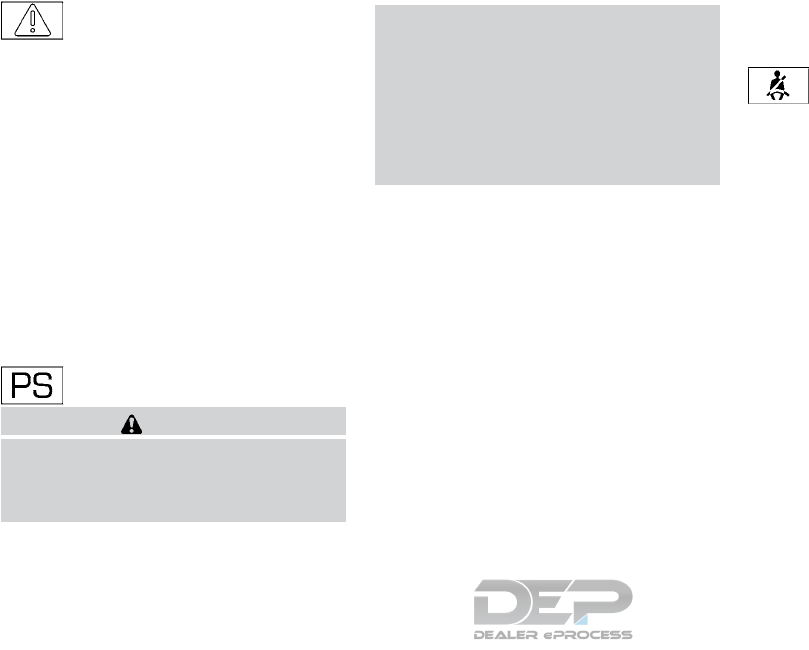
Master warning light
When the ignition is in the ON position, the
master warning light illuminates if any of the fol-
lowing are displayed on the vehicle information
display.
●No key warning
●Low fuel warning
●Low windshield-washer fluid warning
●Parking brake release
●Door open warning
●Check tire pressure warning
For additional information, refer to “Vehicle infor-
mation display” in this section.
Power steering warning light
WARNING
●If the engine is not running or is turned
off while driving, the power assist for
the steering will not work. Steering will
be harder to operate.
●When the power steering warning light
illuminates with the engine running,
there will be no power assist for the
steering. You will still have control of
the vehicle, but the steering will be
harder to operate. Have the power
steering system checked. It is recom-
mended that you visit a NISSAN dealer
for this service.
When the ignition switch is placed in the ON
position, the power steering warning light illumi-
nates. After starting the engine, the power steer-
ing warning light turns off. This indicates the
power steering is operational.
If the power steering warning light illuminates
while the engine is running, it may indicate the
power steering is not functioning properly and
may need servicing. Have the power steering
checked. It is recommended that you visit a
NISSAN dealer for this service.
When the power steering warning light illumi-
nates with the engine running, there will be no
power assist for the steering, but you will still
have control of the vehicle. At this time, greater
steering effort is required to operate the steering
wheel, especially in sharp turns and at low
speeds.
For additional information, refer to “Power steer-
ing” in the “Starting and driving” section of this
manual.
Seat belt warning light and
chime
The light and chime remind you to fasten your
seat belts. The light illuminates whenever the
ignition switch is placed in the ON or START
position and remains illuminated until the driver’s
seat belt is fastened. At the same time, the chime
sounds for about 6 seconds unless the driver’s
seat belt is securely fastened.
The seat belt warning light may also illuminate if
the front passenger’s seat belt is not fastened
when the front passenger’s seat is occupied . For
7 seconds after the ignition switch is placed in
the ON position, the system does not activate the
warning light for the front passenger.
For additional information, refer to “Seat belts” in
the “Safety—Seats, seat belts and supplemental
restraint system” section of this manual.
2-14 Instruments and controls
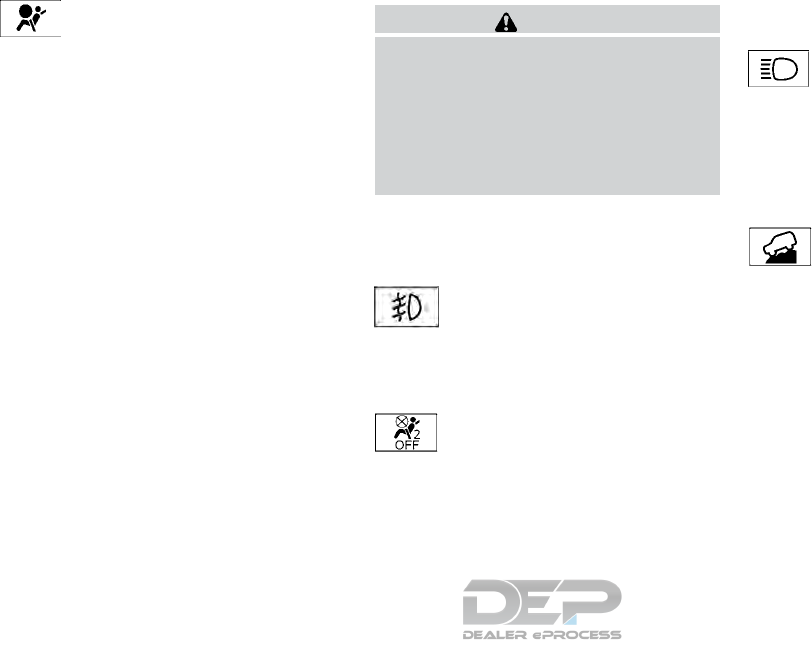
Supplemental air bag warning
light
When the ignition switch is placed in the ON or
START position, the supplemental air bag warn-
ing light illuminates for about 7 seconds and then
turns off. This means the system is operational.
If any of the following conditions occur, the front
air bag, side air bag, curtain air bag, and preten-
sioner seat belt systems need servicing:
●The supplemental air bag warning light re-
mains on after approximately 7 seconds.
●The supplemental air bag warning light
flashes intermittently.
●The supplemental air bag warning light does
not come on at all.
It is recommended that you visit a NISSAN dealer
for these services.
Unless checked and repaired, the supplemental
restraint system (air bag system) and/or the pre-
tensioner(s) may not function properly. For addi-
tional information, refer to “Supplemental Re-
straint System (SRS)” in the “Safety—Seats, seat
belts and supplemental restraint system” section
of this manual.
WARNING
If the supplemental air bag warning light
is on, it could mean that the front air bag,
side air bag, curtain air bag and/or preten-
sioner systems will not operate in an acci-
dent. To help avoid injury to yourself or
others, have your vehicle checked as soon
as possible. It is recommended that you
visit a NISSAN dealer for this service.
INDICATOR LIGHTS
For additional information, refer to “Vehicle infor-
mation display” in this section.
Front fog light indicator light (if
so equipped)
The front fog light indicator light illuminates when
the front fog lights are on. For additional informa-
tion, refer to “Fog light switch” in this section.
Front passenger air bag status
light
The front passenger air bag status light will be lit
and the passenger front air bag will be off de-
pending on how the front passenger seat is being
used.
For additional information, refer to “Front passen-
ger air bag and status light” in the “Safety —
Seats, seat belts and supplemental restraint sys-
tem” section of this manual.
High beam indicator light
(blue)
This blue light comes on when the headlight high
beams are on and goes out when the low beams
are selected.
The high beam indicator light also comes on
when the passing signal is activated.
Hill descent control system
ON indicator light (if so
equipped)
When the ignition switch is placed in the ON
position, this light comes on briefly and then turns
off.
The light comes on when the hill descent control
system is activated.
If the hill descent control switch is on and the
indicator light blinks, the system is not engaged.
If the indicator light does not come on when the
hill descent switch is on, the system may not be
functioning properly. Have the system checked. It
is recommended that you visit a NISSAN dealer
for this service.
Instruments and controls 2-15
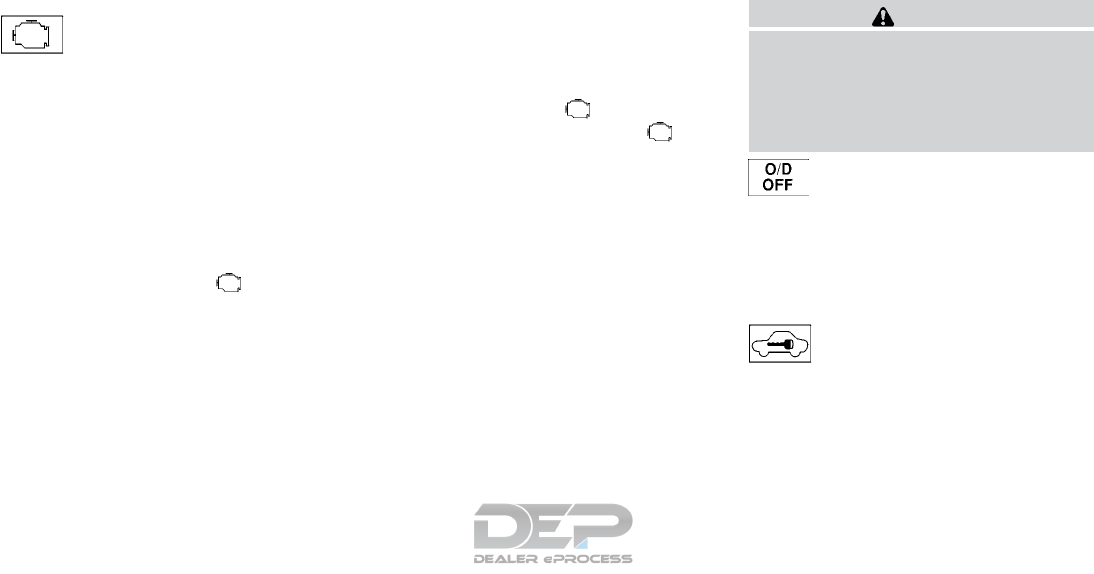
For additional information, refer to “Hill descent
control switch” in this section and “Hill descent
control system” in the “Starting and driving” sec-
tion of this manual.
Malfunction Indicator Light
(MIL)
If this indicator light comes on steady or blinks
while the engine is running, it may indicate a
potential emission control malfunction.
The MIL may also come on steady if the fuel-filler
cap is loose or missing, or if the vehicle runs out
of fuel. Check to make sure the fuel-filler cap is
installed and closed tightly, and that the vehicle
has at least 3 gallons (11.4 liters) of fuel in the
fuel tank.
After a few driving trips, the light should
turn off if no other potential emission control
system malfunction exists.
If this indicator light comes on steady for 20 sec-
onds and then blinks for 10 seconds when the
engine is not running, it indicates that the vehicle
is not ready for an emission control system
inspection/maintenance test. For additional infor-
mation, refer to “Readiness for
inspection/maintenance (I/M) test” in the “Tech-
nical and consumer information” section of this
manual.
Operation
The MIL will come on in one of two ways:
●MIL on steady — An emission control system
malfunction has been detected. Check the
fuel-filler cap if the LOOSE FUEL CAP
warning appears in the vehicle information
display. If the fuel-filler cap is loose or miss-
ing, tighten or install the cap and continue to
drive the vehicle. The light should turn
off after a few driving trips. If the light
does not turn off after a few driving trips,
have the vehicle inspected. It is recom-
mended that you visit a NISSAN dealer for
this service. You do not need to have your
vehicle towed to the dealer.
●MIL blinking — An engine misfire has been
detected which may damage the emission
control system. To reduce or avoid emission
control system damage:
– do not drive at speeds above 45 mph
(72 km/h).
– avoid hard acceleration or deceleration.
– avoid steep uphill grades.
– if possible, reduce the amount of cargo
being hauled or towed.
The MIL may stop blinking and come on steady.
Have the vehicle inspected. It is recommended
that you visit a NISSAN dealer for this service.
You do not need to have your vehicle towed to the
dealer.
CAUTION
Continued vehicle operation without hav-
ing the emission control system checked
and repaired as necessary could lead to
poor driveability, reduced fuel economy,
and possible damage to the emission con-
trol system.
Overdrive OFF indicator light
The overdrive OFF indicator light illuminates
when the overdrive OFF mode is selected.
For additional information, refer to “Driving the
vehicle” in the “Starting and driving” section of
this manual.
Security indicator light
This light blinks when the ignition switch is
placed in the OFF, LOCK or ACC position.
The blinking security indicator light indicates that
the security systems equipped on the vehicle are
operational.
For additional information, refer to “Security sys-
tems” in this section.
2-16 Instruments and controls
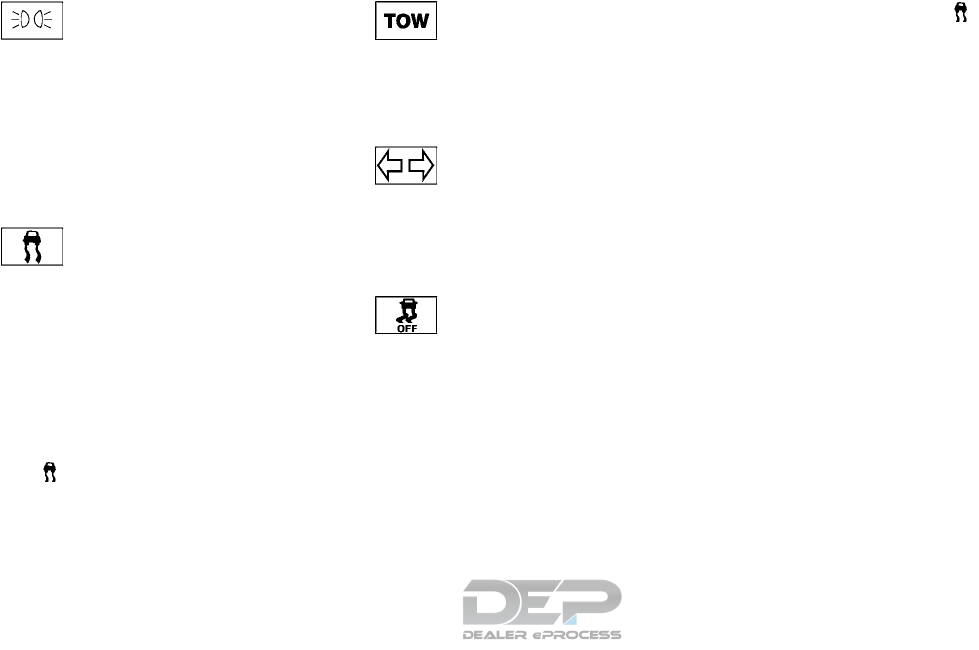
Side light and headlight
indicator light (green)
The side light and headlight indicator light illumi-
nates when the side light or headlights are on
(not including daytime running or signature
lights). If the headlight switch is in the AUTO
position, the side light and headlight indicator
light will illuminate when the headlights turn on.
For additional information, refer to “Headlight and
turn signal switch” in this section.
Slip indicator light
This indicator will blink when the VDC system is
operating, thus alerting the driver to the fact that
the road surface is slippery and the vehicle is
nearing its traction limits.
You may feel or hear the system working; this is
normal.
The light will blink for a few seconds after the
VDC system stops limiting wheel spin.
The indicator light also comes on when
you place the ignition switch in the ON position.
The light will turn off after approximately 2 sec-
onds if the system is operational. If the light does
not come on have the system checked. It is
recommended that you visit a NISSAN dealer for
this service.
TOW mode ON indicator light
This light comes on when the tow mode function
is on.
For additional information, refer to “Tow mode
switch” in this section.
Turn signal/hazard indicator
lights
The appropriate light flashes when the turn signal
switch is activated.
Both lights flash when the hazard switch is turned
on.
Vehicle Dynamic Control
(VDC) OFF indicator light
This indicator light comes on when the VDC OFF
switch is pushed to off. This indicates the VDC
system has been turned off.
Push the VDC OFF switch again or restart the
engine and the system will operate normally. For
additional information, refer to “Vehicle Dynamic
Control (VDC) system” in the “Starting and driv-
ing” section of this manual.
The VDC indicator light also comes on when you
place the ignition switch in the ON position. The
light will turn off after about 2 seconds if the
system is operational. If the light stays on or
comes on along with the indicator light
while you are driving, have the VDC system
checked. It is recommended that you visit a
NISSAN dealer for this service.
While the VDC system is operating, you might
feel a slight vibration or hear the system working
when starting the vehicle or accelerating, but this
is normal.
AUDIBLE REMINDERS
Brake pad wear warning
The disc brake pads have audible wear warnings.
When a disc brake pad requires replacement, it
makes a high pitched scraping sound when the
vehicle is in motion, whether or not the brake
pedal is depressed. Have the brakes checked as
soon as possible if the warning sound is heard. It
is recommended that you visit a NISSAN dealer
for this service.
Key reminder chime
A chime sounds if the driver’s door is opened
while the ignition switch is placed in the ACC or
OFF position or placed in the OFF or LOCK
position with the Intelligent Key left in the vehicle.
Make sure the ignition switch is placed in the
LOCK position, and take the Intelligent Key with
you when leaving the vehicle.
Instruments and controls 2-17
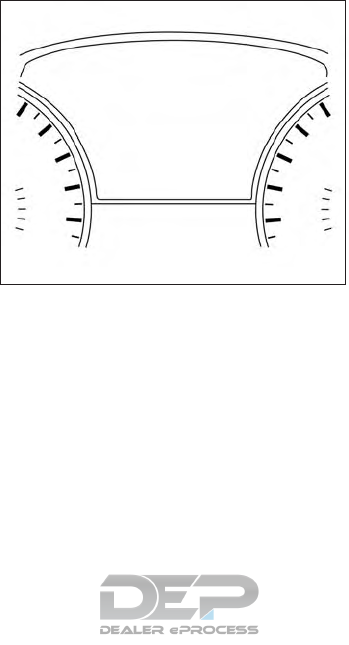
Light reminder chime
With the ignition switch placed in the OFF posi-
tion, a chime sounds when the driver’s door is
opened if the headlights or parking lights are on.
Turn the headlight control switch off or to AUTO
before leaving the vehicle.
NISSAN Intelligent Key® door buzzer
(if so equipped)
The Intelligent Key door buzzer sounds if any one
of the following improper operations is found.
●The Intelligent Key is left inside the vehicle
when locking the doors.
●Any doors are not closed securely when
locking the doors.
When the buzzer sounds, be sure to check both
the vehicle and the Intelligent Key. For additional
information, refer to “NISSAN Intelligent Key®” in
the “Pre-driving checks and adjustments”section
of this manual.
The vehicle information display is located to the
left of the speedometer. It displays such items as:
●Vehicle settings
●Trip computer information
●Drive system warnings and settings (if so
equipped)
●Blind Spot Warning (BSW) information (if
so equipped)
●Rear Cross Traffic Alert (RCTA) (if so
equipped)
●Forward Collision Warning (FCW) (if so
equipped)
●Cruise control system information (if so
equipped)
●Intelligent Cruise Control (ICC) system in-
formation (if so equipped)
●NISSAN Intelligent Key® operation informa-
tion
●Indicators and warnings
●Tire Pressure information
LIC2205
VEHICLE INFORMATION DISPLAY
2-18 Instruments and controls
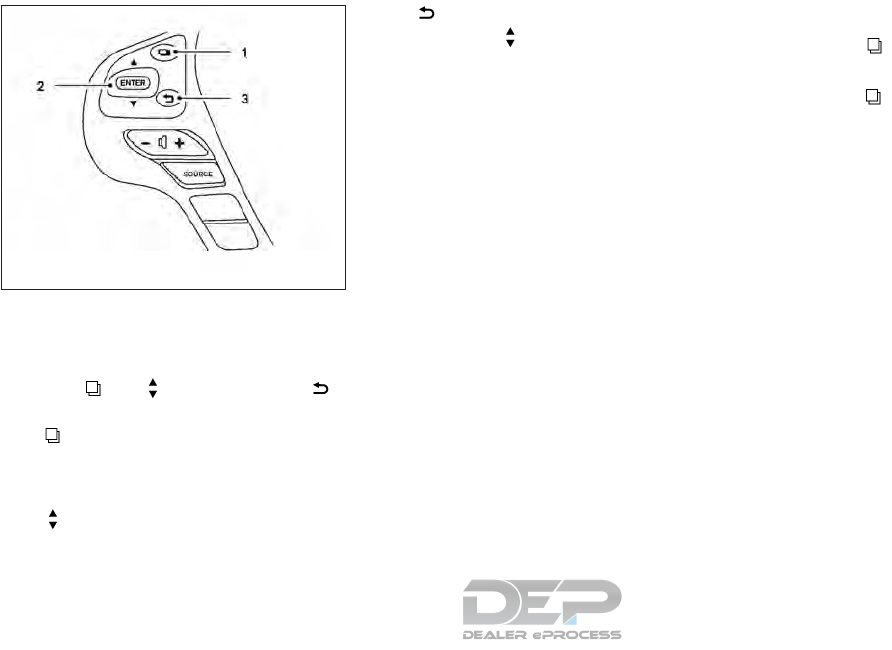
HOW TO USE THE VEHICLE
INFORMATION DISPLAY
The vehicle information display can be navigated
using the , , ENTER , and
buttons located on the steering wheel.
1. — select/enter the vehicle information
display menu items or to change from one
display screen to the next (i.e. trip, settings,
fuel economy)
2. — navigate through the items in the
vehicle information display
ENTER — change or select an item in the
vehicle information display
3. — go back to the previous menu
The ENTER and buttons also control audio
and control panel functions. For additional infor-
mation, refer to “Steering wheel switch for audio
control” in the “Monitor, climate, audio, phone
and voice recognition systems” section of this
manual.
STARTUP DISPLAY
When the vehicle in placed in the ON or ACC
position the screens that display in the vehicle
information include:
●Active system status (if so equipped)
●Trip computer
●Tire pressure information
●4WD (if so equipped)
●Fuel economy
●Distance to empty
●Warnings
Warnings will only display if there are any pres-
ent. For additional information on warnings and
indicators refer to “Vehicle information display
warnings and indicators” in this section.
To control what items display in the vehicle infor-
mation display, refer to “Main menu selection” in
this section.
RESETTING THE TRIP COMPUTER
1. Press the button until you reach the
trip computer mode.
2. Press the button again for more than
1.5 seconds to reset average fuel consump-
tion, average speed, distance to empty, and
journey time.
SETTINGS
The setting mode allows you to change the infor-
mation displayed in the vehicle information dis-
play:
●Driver Assistance (if so equipped)
●Vehicle Settings
●Main Menu Selection
●Body Color
●Maintenance
●Alarms
●Language
●Units
●Welcome Effect
●Factory Reset
LIC2245
Instruments and controls 2-19
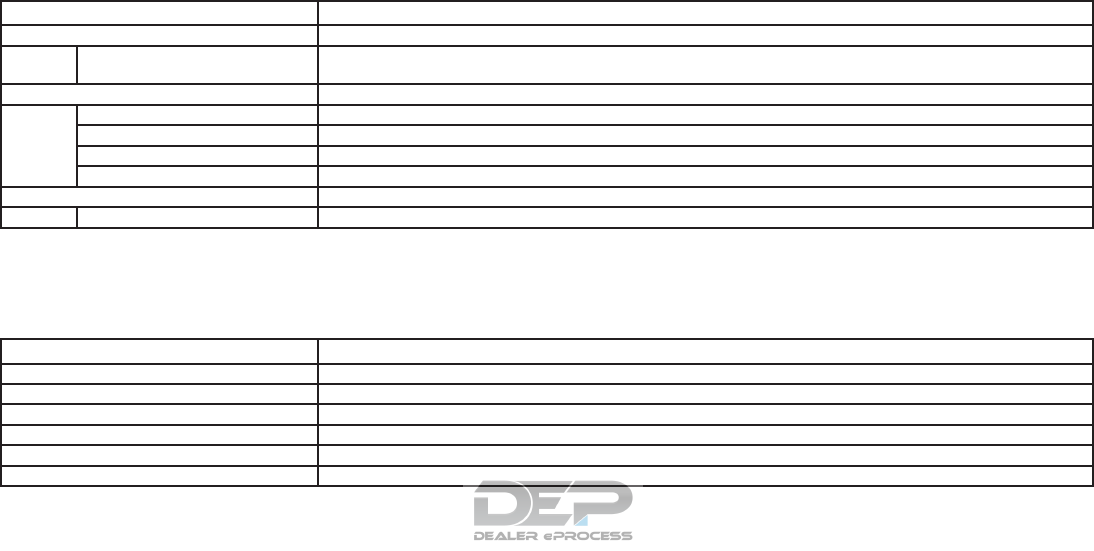
Driver Assistance (if so equipped)
The driver assistance menu allows the user to
change the various driving aids, parking aids and
braking features.
Menu item Result
Driving Aids (if so equipped) Displays available Driving Aids
Blind Spot Allows user to turn Blind Spot Warning system on or off. For additional information, refer to “Blind Spot Warning (BSW)” in the
“Starting and driving” section of this manual
Parking Aids (if so equipped) Displays available parking aids
Sensor Allows user to turn the parking sensor on or off
Display Allows user to turn the parking sensor display on or off
Volume Allows user to change the volume of the parking aid chimes
Range Allows user to select the range in which the parking sensors will activate
Emergency Braking (if so equipped) Displays the available emergency braking options
System Allows user to turn the emergency braking system on or off
Vehicle Settings
The vehicle settings menu allows the user to
change the settings for lights, wipers, locking,
keys, and other vehicle settings.
Menu item Result
Welcome Light Allows user to turn the welcome light on or off
Auto Room Lamp Allows user to turn the auto room lamp on or off
Light Sensitivity Allows user to change when the lights illuminate based on the brightness outside the vehicle
Light Off Delay Allows user to change the duration of time that the automatic headlights stay on after the vehicle is shut off
Wiper with Speed (if so equipped) Allows user to turn the wiper with speed feature on or off
I-Key Door Lock Allows user to turn I-key door lock on or off. When turned on, the request switch on the door is activated.
2-20 Instruments and controls
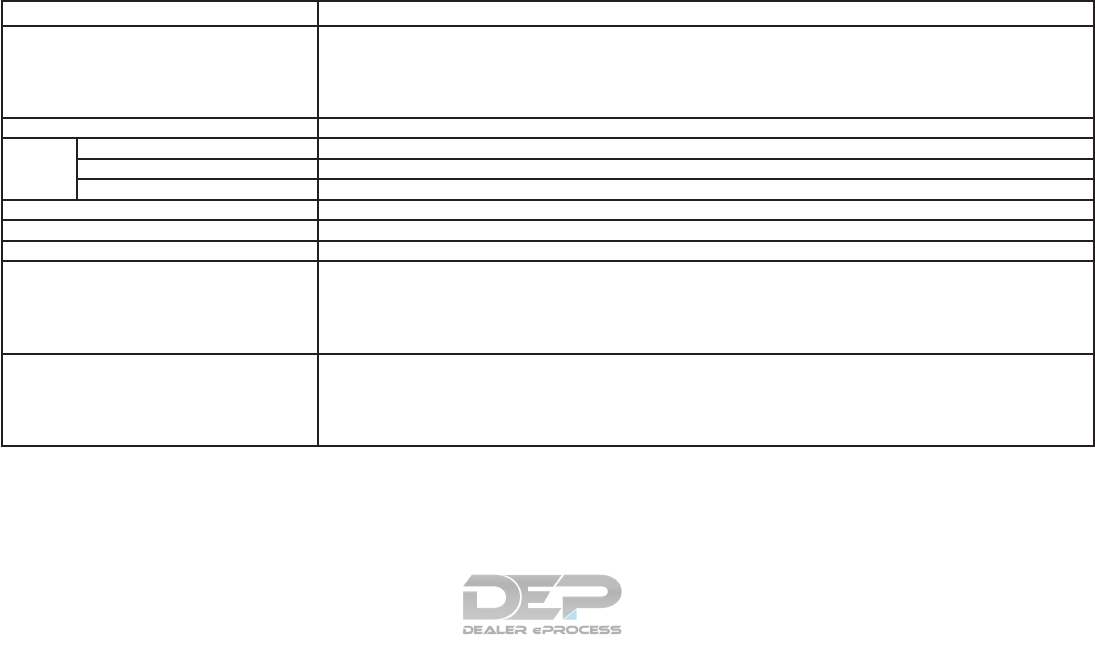
Menu item Result
Selective Unlock Allows user to turn selective unlock feature on or off. When this item is turned on, only the driver’s door is unlocked first after the
door unlock operation. When the door handle request switch on the driver’s or front passenger’s side door is pushed to be
unlocked, only the corresponding door is unlocked first. All the doors can be unlocked if the door unlock operation is performed
again within 1 minute. When this item is turned off, all the doors will be unlocked after the door unlock operation is performed
once.
Auto Door Unlock Displays the available auto door unlock options
OFF Doors will have to be manually unlocked
IGN Off Doors will unlock when the ignition is turned off
Shift into P Doors will unlock when the vehicle is shifted into P (Park)
Answer Back Horn Allows user to turn the answer back horn feature on or off
Remote Start (if so equipped) Allows user to turn the remote start feature on or off. When turned off, the vehicle cannot be started remotely.
Battery Saver Allows user to turn the battery saver feature on or off
Exit Seat Slide (if so equipped) When the exit seat slide is on the driver’s seat will move backward for easy exit when the ignition switch is placed in the OFF
position and the driver’s door is opened. After getting into the vehicle and placing the ignition switch in the ACC position, the
driver’s seat will move to the previous set position.
For additional information, refer to “Automatic drive positioner” in the “Pre-driving checks and adjustments” section of this
manual.
Exit Steering Up (if so equipped) When the exit steering up feature is turned on, the steering wheel moves upward for easy exit when the ignition switch isinthe
OFF position and the driver’s door is opened. After getting into the vehicle and placing the ignition switch in the ACC position,
the steering wheel moves to the previous position.
For additional information, refer to “Automatic drive positioner” in the “Pre-driving checks and adjustments” section of this
manual.
Instruments and controls 2-21
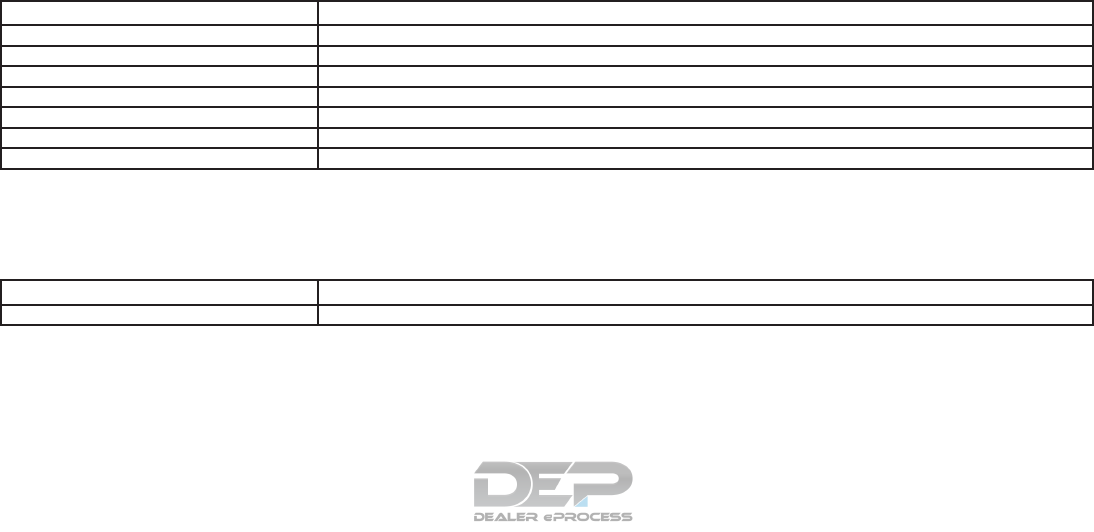
Main Menu Selection
The main menu selection menu allows the user to
customize the information that appears in the
vehicle information display when the ignition is
placed in the ON position.
Menu item Result
Driver Assistance (if so equipped) Allows user to turn the driver assistance display on or off
Trip Computer Allows user to turn the trip computer display on or off
Tire Pressures Allows user to turn the tire pressures display on or off
4WD (if so equipped) Allows user to turn the 4WD display on or off
Audio Allows user to turn the audio display on or off
Navigation (if so equipped) Allows user to turn the navigation display on or off
Fuel Economy Allows user to turn the fuel economy display on or off
Body Color
The body color menu allows the user to select the
color of vehicle that appears in the vehicle infor-
mation display
Menu item Result
Body Color Displays the available colors for the vehicle in the vehicle information display
2-22 Instruments and controls
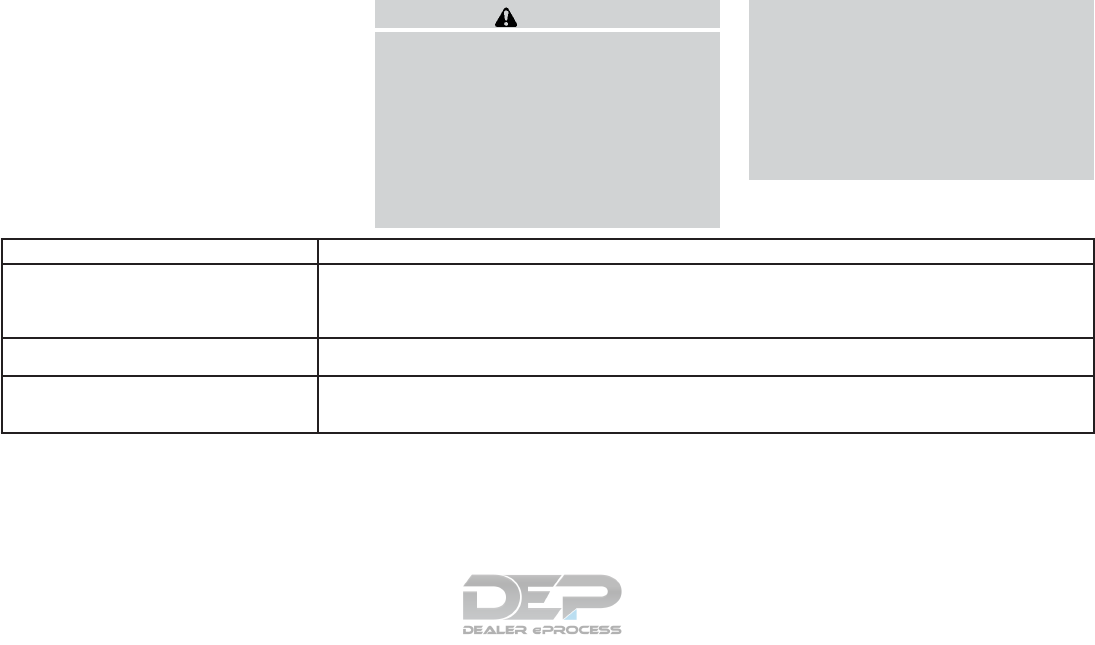
Maintenance
The maintenance menu allows the user to set
reminders for various vehicle maintenance items.
WARNING
The tire replacement indicator is not a
substitute for regular tire checks, includ-
ing tire pressure checks. For additional
information, refer to “Changing wheels
and tires”in the “Do-it-yourself”section of
this manual. Many factors including tire
inflation, alignment, driving habits and
road conditions affect tire wear and when
tires should be replaced. Setting the tire
replacement indicator for a certain driving
distance does not mean your tires will last
that long. Use the tire replacement indica-
tor as a guide only and always perform
regular tire checks. Failure to perform
regular tire checks, including tire pressure
checks could result in tire failure. Serious
vehicle damage could occur and may lead
to a collision, which could result in serious
personal injury or death.
Menu item Result
Service This indicator appears when the customer set distance is reached for checking or replacing maintenance items other than the
engine oil, oil filter and tires. Other maintenance items can include such things as air filter or tire rotation. You can set or reset the
distance for checking or replacing the items. You can set or reset the distance for service type items.
For scheduled maintenance items and intervals, refer to the “Maintenance and schedules” section of this manual.
Tire This indicator appears when the customer set distance is reached for replacing tires. You can set or reset the distance for re-
placing tires.
Other This indicator appears when the customer set distance is reached for checking or replacing maintenance items other than the
engine oil, oil filter and tires. Other maintenance items can include such things as air filter or tire rotation. The distance for check-
ing or replacing the items can be set or reset.
Instruments and controls 2-23
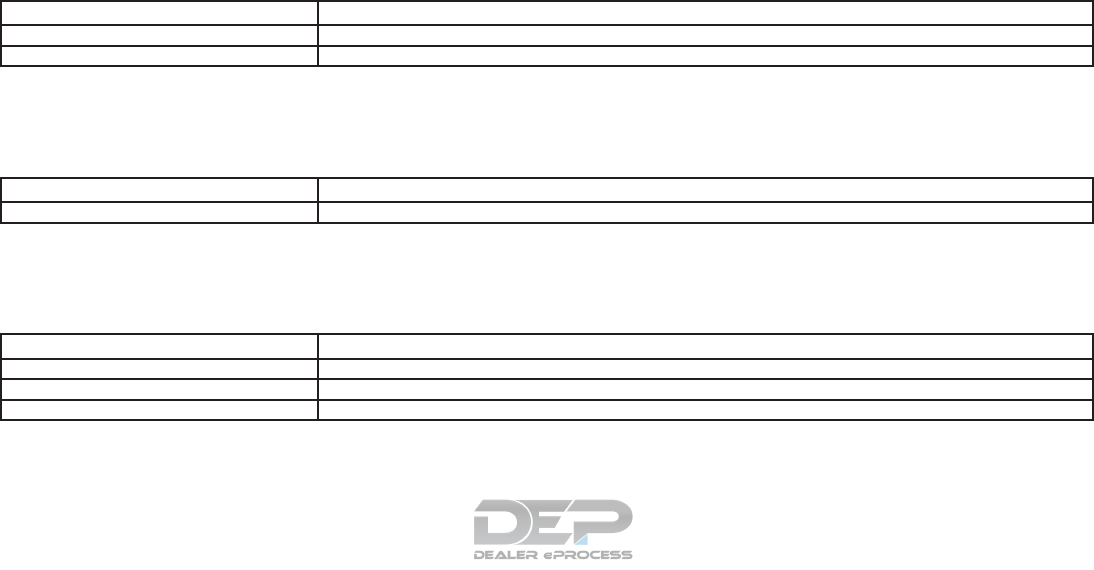
Alarms
The alarms menu allows the user to set various
alerts.
Menu item Result
Outside Temp. Allows user to turn the outside temp. alarm on or off
Timer Alert Allows user to set the timer alert for a specific interval
Language
The language menu allows the user to change the
languages displayed in the vehicle information
display.
Menu item Result
Language Displays available language options for the vehicle information display
Unit
The unit menu allows the user to customize the
information that appears in the vehicle informa-
tion display.
Menu item Result
Mileage Displays available mileage options shown in the vehicle information display
Tire Pressures Displays available tire pressures options shown in the vehicle information display
Temperature Displays available temperature options shown in the vehicle information display
2-24 Instruments and controls
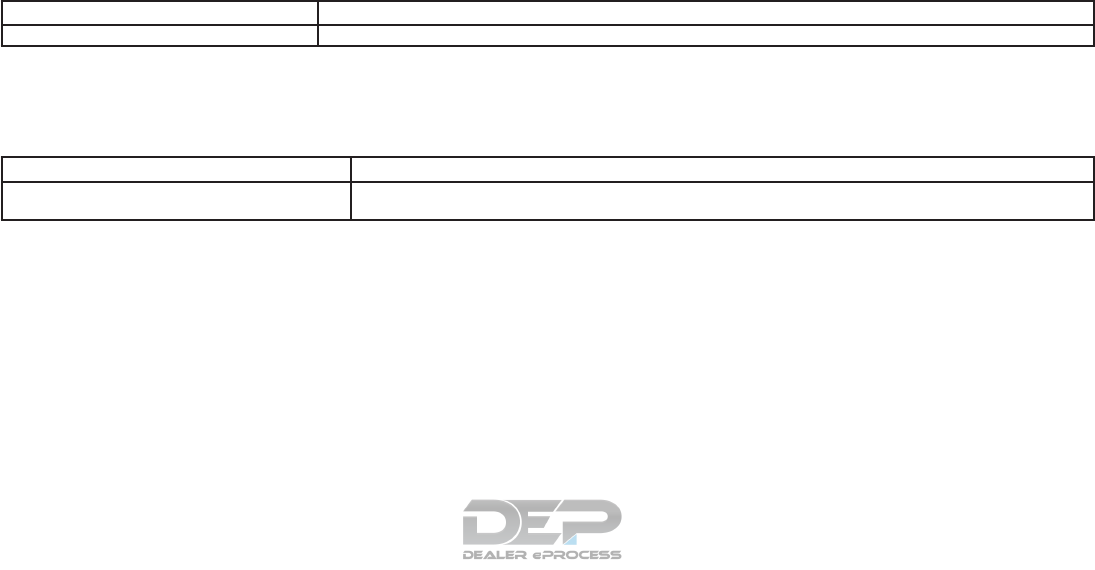
Welcome Effect
The welcome effect menu allows the user to
control the welcome effect feature.
Menu item Result
Welcome Effect Allows user to turn the welcome effect feature on or off
Factory Reset
The factory reset menu allows the user to restore
the vehicle information display settings to factory
status.
Menu item Result
Factory Reset Allows user to reset the vehicle information display settings to the original factory settings. Once selected, the user can
confirm or deny the reset.
Instruments and controls 2-25
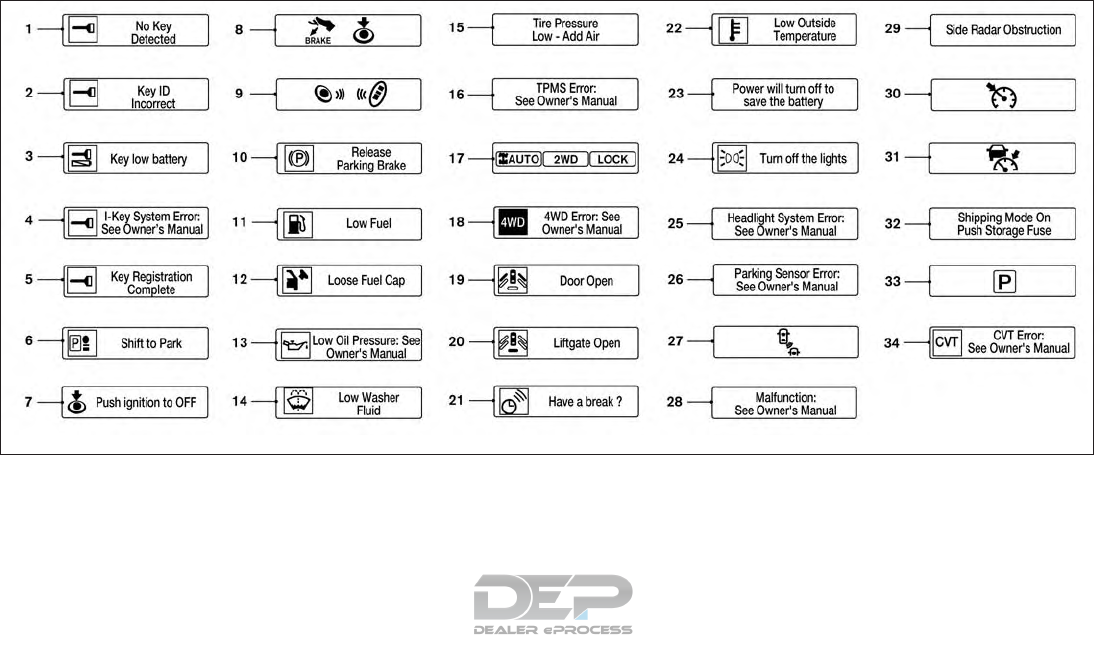
VEHICLE INFORMATION DISPLAY
WARNINGS AND INDICATORS
1. No Key Detected
2. Key ID Incorrect
3. Key low battery
4. I-Key System Error: See Owner’s Manual
5. Key Registration Complete
6. Shift to Park
7. Push Ignition to OFF
8. Push brake and start switch to drive
9. Engine start operation for Intelligent Key sys-
tem (if I-Key battery is low)
10. Release Parking Brake
11. Low Fuel
LIC3628
2-26 Instruments and controls

12. Loose Fuel Cap
13. Low Oil Pressure: See Owner’s Manual
14. Low Washer Fluid
15. Tire Pressure Low - Add Air
16. TPMS Error: See Owner’s Manual
17. 4x4–i indicators (if so equipped)
18. 4WD Error: See Owner’s Manual (if so
equipped)
19. Door Open
20. Liftgate Open
21. Timer Alert – Have a break?
22. Low Outside Temperature
23. Power will turn off to save the battery
24. Turn off the lights
25. Headlight System Error: See Owner’s
Manual (if so equipped)
26. Parking Sensor Error: See Owner’s Manual
(if so equipped)
27. Blind Spot Warning (BSW) and Rear Cross
Traffic Alert (RCTA) indicator (if so
equipped)
28. Malfunction: See Owner’s Manual (if so
equipped)
29. Side Radar Obstruction (if so equipped)
30. Cruise control indicator (if so equipped)
31. Intelligent Cruise Control (ICC) indicator (if
so equipped)
32. Shipping Mode On Push Storage Fuse
33. Transmission Shift Position indicator
34. CVT Error: See Owner’s Manual
No Key Detected
This warning appears when the Intelligent Key is
left outside the vehicle with the ignition switch in
the ON position. Make sure the Intelligent Key is
inside the vehicle.
For additional information, refer to “NISSAN In-
telligent Key®” in the “Pre-driving checks and
adjustments” section of this manual.
Key ID Incorrect
This warning appears when the ignition switch is
placed from the OFF position and the Intelligent
Key is not recognized by the system. You cannot
start the engine with an unregistered key.
For additional information, refer to “NISSAN In-
telligent Key®” in the “Pre-driving checks and
adjustments” section of this manual.
Key low battery
This indicator illuminates when the Intelligent Key
battery is running out of power.
If this indicator illuminates, replace the battery
with a new one. For additional information, refer
to “Battery replacement” in the “Do-it-yourself”
section of this manual.
I-Key System Error: See Owner’s Manual
After the ignition switch is pushed to the ON
position, this light comes on for a period of time
and then turns off.
The I-Key System Error message warns of a
malfunction with the Intelligent Key system. If the
light comes on while the engine is stopped, it may
be impossible to start the engine.
If the light comes on while the engine is running,
you can drive the vehicle. However in these
cases, have the system checked. It is recom-
mended that you visit a NISSAN dealer for this
service.
Key Registration Complete
This appears when a new Intelligent Key is regis-
tered to the vehicle.
Instruments and controls 2-27

Shift to Park
This warning illuminates when the ignition switch
is in the ACC or OFF position and the shift lever
is not in the P (Park) position. Also, a chime
sounds when the ignition switch is in the ACC or
OFF position.
If this warning illuminates, move the shift lever to
the P (Park) position and start the engine.
Push Ignition to OFF
After the Push ignition to OFF warning illumi-
nates, the warning will illuminate if the ignition
switch is placed in the ACC position when the
shift lever is moved to the P (Park) position.
To turn off the Push warning, place the ignition
switch in the ON position and then in the LOCK
position.
Push brake and start switch to drive
This indicator appears when the shift lever is in
the P (Park) position.
This indicator also appears when the vehicle has
been started using the remote start (if so
equipped) function.
This indicator means that the engine will start by
pushing the ignition switch with the brake pedal
depressed. You can start the engine from any
position of the ignition switch.
Engine start operation for Intelligent Key
system (if I-Key battery level is low)
This indicator appears when the battery of the
Intelligent Key is low and when the Intelligent Key
system and the vehicle are not communicating
normally.
If this appears, touch the ignition switch with the
Intelligent Key while depressing the brake pedal.
For additional information, refer to “NISSAN In-
telligent Key® battery discharge” in the “Starting
and driving” section of this manual.
Release Parking Brake
This warning illuminates in the message area of
the vehicle information display when the parking
brake is set and the vehicle is driven.
Low Fuel
This warning illuminates when the fuel level in the
fuel tank is getting low. Refuel as soon as it is
convenient, preferably before the fuel gauge
reaches 0 (Empty). There will be a small re-
serve of fuel in the tank when the fuel
gauge needle reaches 0 (Empty).
Loose Fuel Cap
This warning appears when the fuel-filler cap is
not tightened correctly after the vehicle has been
refueled. For additional information, refer to
“Fuel-filler cap” in the “Pre-driving checks and
adjustments” section of this manual.
Low Oil Pressure: See Owner’s Manual
This warning appears in the message area of the
vehicle information display if low oil pressure is
detected. This gauge is not designed to indicate
low oil level. The low oil pressure warning is
not designed to indicate a low oil level. Use
the dipstick to check the oil level. For additional
information, refer to “Engine oil” in the “Do-it-
yourself” section of this manual.
Low Washer Fluid
This warning illuminates when the windshield-
washer fluid is at a low level. Add windshield-
washer fluid as necessary. For additional informa-
tion, refer to “Windshield-washer fluid” in the
“Do-it-yourself” section of this manual.
Tire Pressure Low - Add Air
This warning appears when the low tire pressure
warning light in the meter illuminates and low tire
pressure is detected. The warning appears each
time the ignition switch is placed in the ON
position as long as the low tire pressure warning
light remains illuminated. If this warning appears,
stop the vehicle and adjust the tire pressures of
all four tires to the recommended COLD tire
pressure shown on the Tire and Loading Informa-
tion label. For additional information, refer to
2-28 Instruments and controls

“Low tire pressure warning light” in this section
and “Tire Pressure Monitoring System (TPMS)”
in the “Starting and driving” section of this
manual.
TPMS Error: See Owner’s Manual
This warning appears when there is an error with
your TPMS. If this warning comes on, have the
system checked. It is recommended that you visit
a NISSAN dealer for this service.
4x4–i indicators (if so equipped)
These indicators show the Intelligent 4WD sys-
tem status while the engine is running.
For additional information, refer to “Intelligent
4WD” in the “Starting and driving” section of this
manual.
4WD Error: See Owner’s Manual (if so
equipped)
This warning appears when the 4-wheel drive
system is not functioning properly. For additional
information, refer to “Intelligent 4WD” in the
“Starting and driving” section of this manual.
Door Open
This warning illuminates when a door has been
opened.
Liftgate Open
This warning illuminates when the liftgate has
been opened.
Timer Alert — Have a break?
This indicator appears when the set time is
reached. The time can be set up to 6 hours. For
additional information, refer to “Settings” in this
section of the manual.
Low Outside Temperature
This warning appears if the outside temperature
is below 37°F (3°C). The temperature can be
changed to display in Celsius or Fahrenheit. For
additional information, refer to “Settings” in this
section.
Power will turn off to save the battery
This message appears in the vehicle information
display after a period of time if the ignition switch
is in the ACC or the ON position and if the vehicle
is in P (Park). For additional information, refer to
“Push-button ignition switch positions” in the
“Starting and driving” section of this manual.
Turn off the lights
This warning appears when the headlights are
left in the ON position when exiting the vehicle.
Place the headlight switch to OFF or AUTO po-
sition. For additional information, refer to “Head-
light and turn signal switch” in this section.
Headlight System Error: See Owner’s
Manual (if so equipped)
This warning illuminates when there is an error
with the system. For additional information, refer
to “Headlight and turn signal switch” in this sec-
tion.
Parking Sensor Error: See Owner’s
Manual (if so equipped)
This warning illuminates when there is an error
with the system. For additional information, refer
to “Rear Sonar System (RSS)” in the “Starting
and driving” section of this manual.
Blind Spot Warning (BSW) and Rear Cross
Traffic Alert (RCTA) indicator (if so
equipped)
This indicator shows when the BSW and RCTA
systems are engaged.
For additional information, refer to “Blind Spot
Warning (BSW)” and “Rear Cross Traffic Alert
(RCTA)” in the “Starting and driving” section of
this manual.
Instruments and controls 2-29
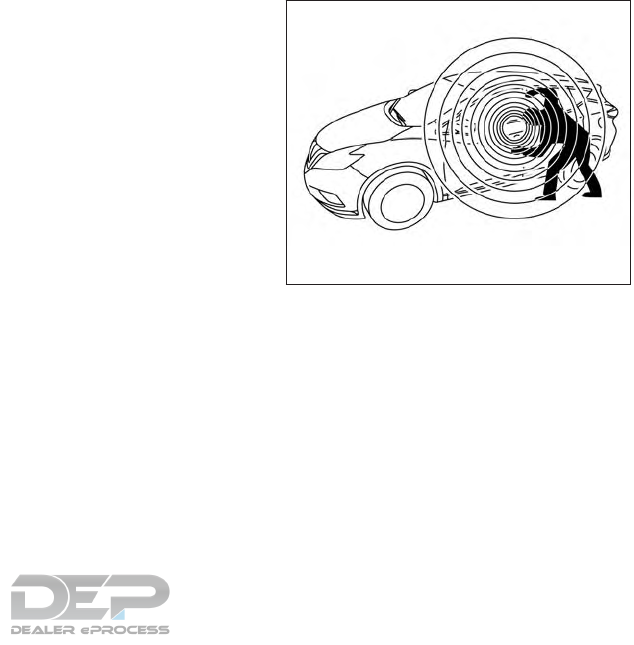
Malfunction: See Owner’s Manual (if so
equipped)
This warning appears when one or more of the
following systems (if so equipped) is not func-
tioning properly:
●Blind Spot Warning (BSW)
●Rear Cross Traffic Alert (RCTA)
If one or more of these warning appears, have the
system checked. It is recommended that you visit
a NISSAN dealer for this service.
Side Radar Obstruction (if so equipped)
This warning appears when there is radar block-
age detected. For additional information, refer to
“Blind Spot Warning (BSW)” in the “Starting and
driving” section of this manual.
Cruise control indicator (if so equipped)
This indicator shows the cruise control system
status.
When cruise control is activated, a green circle
will illuminate to indicate it is set. The vehicle
information display will also display the speed the
cruise control was set at. If you accelerate past
the set speed, the speed will blink until you either
cancel cruise control or go back to the set speed.
If cruise control is on and cancelled, the speed
will be displayed to show the speed the vehicle
will return to if the resume button his activated.
Intelligent Cruise Control (ICC) indicator
(if so equipped)
This indicator shows the Intelligent Cruise Con-
trol (ICC) system status. The status is shown by
the color. For additional information, refer to “In-
telligent Cruise Control (ICC)” in the “Starting
and driving” section of this manual.
Shipping Mode On Push Storage Fuse
This warning may appear if the extended storage
switch is not pushed in. When this warning ap-
pears, push in the extended storage switch to
turn off the warning. For additional information,
refer to “Extended storage switch” in this section.
Transmission Shift Position indicator
This indicator shows the transmission shift posi-
tion.
CVT Error: See Owner’s Manual
This warning illuminates when there is a problem
with the CVT system. If this warning comes on,
have the system checked. It is recommended that
you visit a NISSAN dealer for this service.
Your vehicle has two types of security systems:
●Vehicle security system
●NISSAN Vehicle Immobilizer System
VEHICLE SECURITY SYSTEM
The vehicle security system provides visual and
audible alarm signals if someone opens the
doors, liftgate, or hood when the system is armed.
It is not, however, a motion detection type system
that activates when a vehicle is moved or when a
vibration occurs.
LIC2930
SECURITY SYSTEMS
2-30 Instruments and controls
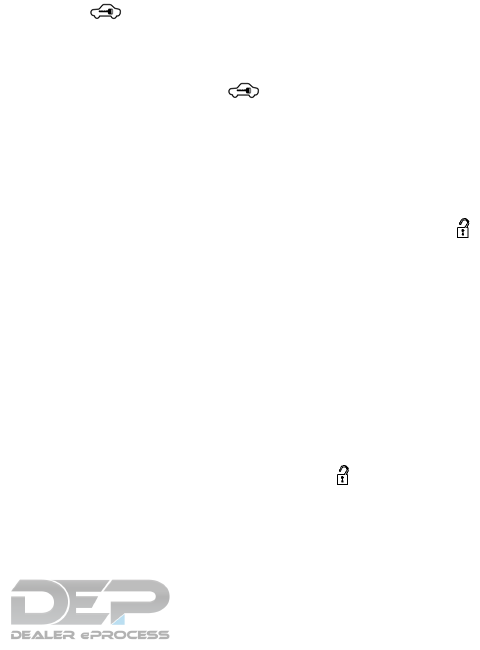
The system helps deter vehicle theft but cannot
prevent it, nor can it prevent the theft of interior or
exterior vehicle components in all situations. Al-
ways secure your vehicle even if parking for a
brief period. Never leave your Intelligent Key in
the vehicle, and always lock the vehicle when
unattended. Be aware of your surroundings, and
park in secure, well-lit areas whenever possible.
Many devices offering additional protection, such
as component locks, identification markers, and
tracking systems, are available at auto supply
stores and specialty shops. A NISSAN dealer
may also offer such equipment. Check with your
insurance company to see if you may be eligible
for discounts for various theft protection features.
How to arm the vehicle security
system
1. Close all windows. (The system can be
armed even if the windows are open.)
2. Remove the Intelligent Key from the vehicle.
3. Close all doors, hood and liftgate. Lock all
doors. The doors can be locked with the
Intelligent Key, door handle request switch,
or mechanical key.
4. Confirm that the security indicator
light stays on for about 30 seconds. The
vehicle security system is now pre-armed.
The vehicle security system will automati-
cally shift into the armed phase. The
security light begins to flash once every
three seconds. If during the pre-armed
phase one of the following occurs, the sys-
tem will not arm:
●Any door is unlocked with the mechanical
key, the Intelligent Key or door request
switch.
●Ignition switch is placed in ACC or ON
position.
●Even when the driver and/or passen-
gers are in the vehicle, the system will
activate with all the doors, hood and
liftgate locked with the ignition switch
placed in the LOCK position. When
placing the ignition switch in the ACC
or ON position, the system will be re-
leased.
Vehicle security system activation
The vehicle security system will give the following
alarm:
●The hazard lights blink (for non I-key vehicle)
or the headlights (for I-key vehicle) blink and
the horn sounds intermittently.
●The alarm automatically turns off after a pe-
riod of time. However, the alarm reactivates if
the vehicle is tampered with again. The alarm
can be shut off by unlocking the driver’s door
by pressing the button on the key fob
or placing the ignition switch in the ON or
ACC position.
The alarm is activated by:
●opening a door without using the key fob
(even if the door is unlocked by using the
inside lock knob or the power door lock
switch).
How to stop an activated alarm
The alarm stops only by unlocking a door or the
liftgate with the mechanical key, pressing
the button on the Intelligent Key, or push-
ing the request switch on the driver’s or passen-
ger’s door with the Intelligent Key in range of the
door handle.
Instruments and controls 2-31
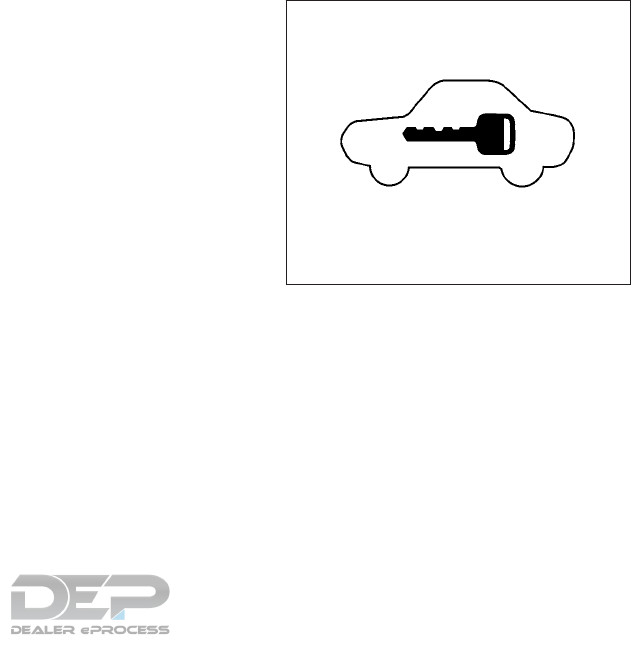
NISSAN VEHICLE IMMOBILIZER
SYSTEM
The NISSAN Vehicle Immobilizer System will not
allow the engine to start without the use of a
registered key.
If the engine fails to start using a registered key
(for example, when interference is caused by
another registered key, an automated toll road
device or automatic payment device on the key
ring), restart the engine using the following pro-
cedures:
1. Leave the ignition switch in the ON position
for approximately 5 seconds.
2. Place the ignition switch in the OFF or
LOCK position and wait approximately
10 seconds.
3. Repeat steps 1 and 2.
4. Restart the engine while holding the device
(which may have caused the interference)
separate from the registered key.
If the no start condition re-occurs, NISSAN rec-
ommends placing the registered key on a sepa-
rate key ring to avoid interference from other
devices.
Never leave these keys in the vehicle.
FCC Notice:
For USA:
This device complies with Part 15 of the
FCC Rules. Operation is subject to the fol-
lowing two conditions: (1) This device may
not cause harmful interference, and (2) this
device must accept any interference re-
ceived, including interference that may
cause undesired operation.
NOTE:
Changes or modifications not expressly ap-
proved by the party responsible for compli-
ance could void the user’s authority to op-
erate the equipment.
For Canada:
This device complies with Industry Canada
license-exempt RSS standard(s). Opera-
tion is subject to the following two condi-
tions: (1) this device may not cause inter-
ference, and (2) this device must accept any
interference received, including interfer-
ence that may cause undesired operation
of the device.
Security indicator light
The security indicator light blinks whenever the
ignition switch is placed in the OFF, LOCK or
ACC position.
This function indicates the NISSAN Vehicle Im-
mobilizer System is operational.
If the NISSAN Vehicle Immobilizer System is mal-
functioning, the light will remain on while the
ignition switch is placed in the ON position.
LIC0474
2-32 Instruments and controls
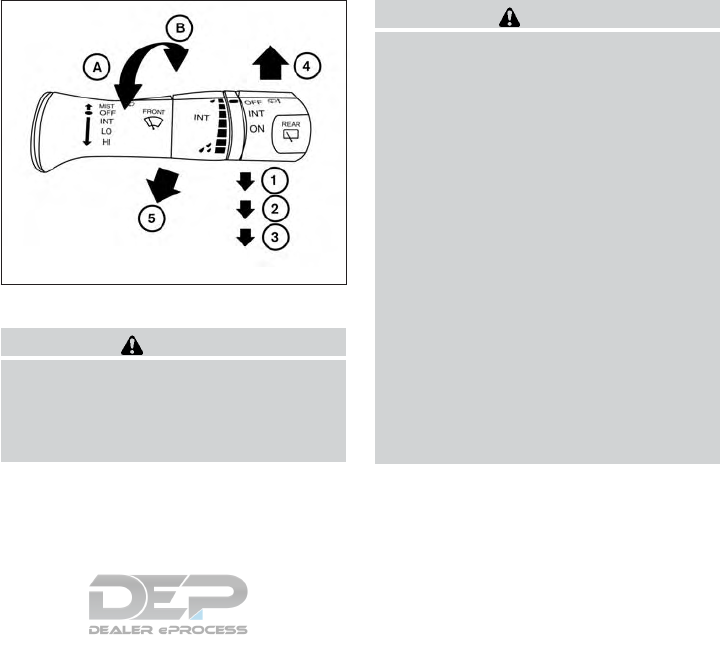
If the light still remains on and/or the en-
gine will not start, seek service for the
NISSAN Vehicle Immobilizer System ser-
vice as soon as possible. Please bring all
registered keys that you have. It is recom-
mended that you visit a NISSAN dealer for
this service.
SWITCH OPERATION
WARNING
In freezing temperatures the washer solu-
tion may freeze on the windshield and
obscure your vision which may lead to an
accident. Warm the windshield with the
defroster before you wash the windshield.
CAUTION
●Do not operate the washer continuously
for more than 30 seconds.
●Do not operate the washer if the
windshield-washer fluid reservoir is
empty.
●Do not fill the windshield-washer fluid
reservoir with windshield-washer fluid
concentrates at full strength. Some
methyl alcohol based windshield-
washer fluid concentrates may perma-
nently stain the grille if spilled while
filling the windshield-washer fluid
reservoir.
●Pre-mix windshield-washer fluid con-
centrates with water to the manufactur-
er’s recommended levels before pour-
ing the fluid into the windshield-washer
fluid reservoir. Do not use the
windshield-washer fluid reservoir to
mix the windshield-washer fluid con-
centrate and water.
LIC3028
WIPER AND WASHER SWITCH
Instruments and controls 2-33
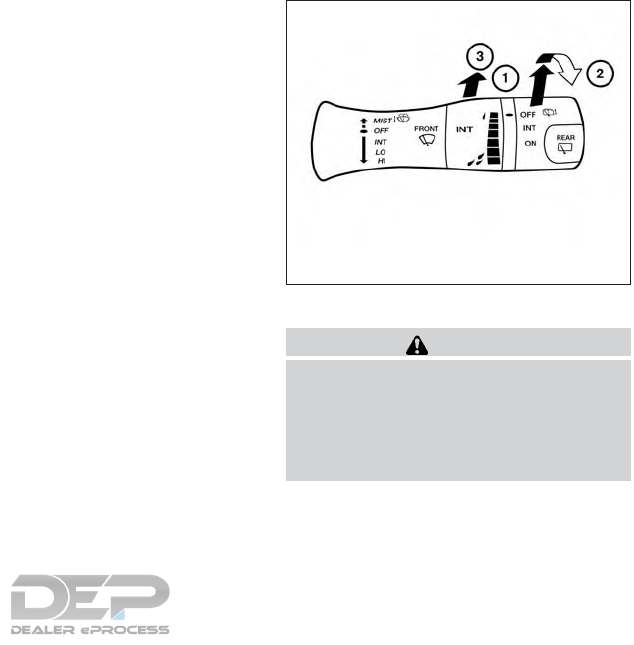
NOTE:
If the windshield wiper operation is inter-
rupted by snow or ice, the wiper may stop
moving to protect its motor. If this occurs,
turn the wiper switch to the OFF position
and remove the snow or ice that is on and
around the wiper arms. In approximately
1 minute, turn the switch on again to oper-
ate the wiper.
The windshield wiper and washer operates when
the ignition switch is in the ON position.
Push the lever down to operate the wiper at the
following speed:
䊊
1Intermittent (INT) — intermittent operation
can be adjusted by turning the knob toward
䊊
A(Slower) or 䊊
B(Faster). Also, the inter-
mittent operation speed varies in accor-
dance with the vehicle speed (if so
equipped). (For example, when the vehicle
speed is high, the intermittent operation
speed will be faster.)
䊊
2Low (LO) — continuous low speed operation
䊊
3High (HI) — continuous high speed opera-
tion
Push the lever up 䊊
4to have one sweep opera-
tion (MIST) of the wiper.
Pull the lever toward you 䊊
5to operate the
washer. The wiper will also operate several times.
NOTE:
The Wiper with Speed feature may be dis-
abled. For additional information, refer to
“Vehicle information display” in this sec-
tion.
REAR SWITCH OPERATION
WARNING
In freezing temperatures the washer solu-
tion may freeze on the rear window and
obscure your vision which may lead to an
accident. Warm the rear window with the
defroster before you wash the rear
window.
LIC3101
2-34 Instruments and controls
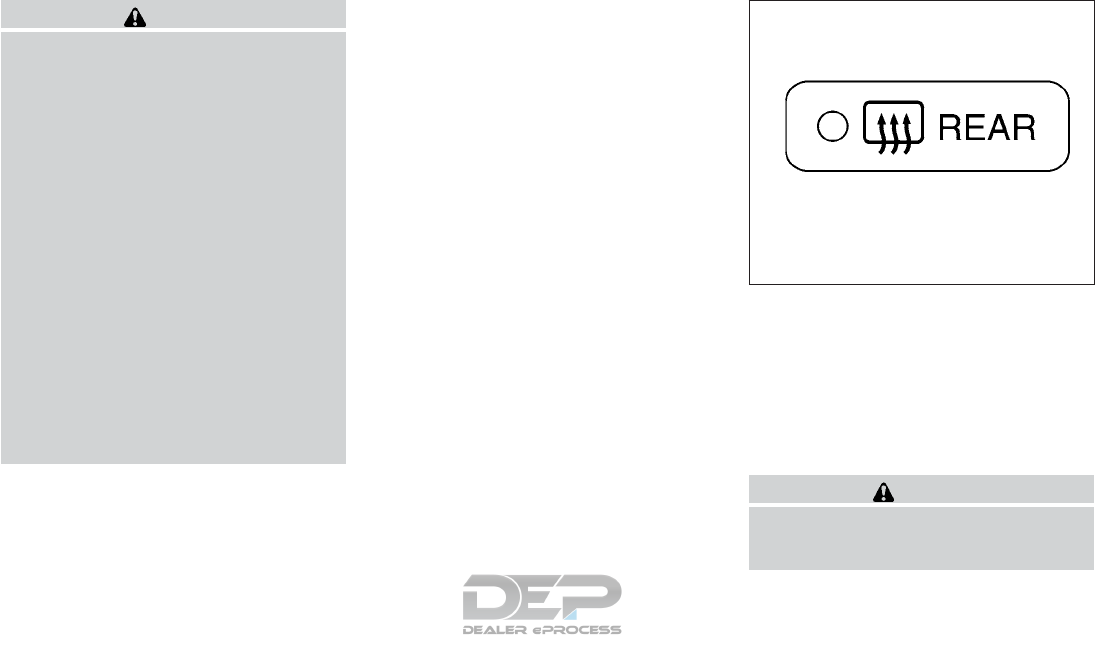
CAUTION
●Do not operate the washer continuously
for more than 30 seconds.
●Do not operate the washer if the
windshield-washer fluid reservoir is
empty.
●Do not fill the windshield-washer fluid
reservoir with windshield-washer fluid
concentrates at full strength. Some
methyl alcohol based windshield-
washer fluid concentrates may perma-
nently stain the grille if spilled while
filling the windshield-washer fluid
reservoir.
●Pre-mix windshield-washer fluid con-
centrates with water to the manufactur-
er’s recommended levels before pour-
ing the fluid into the windshield-washer
fluid reservoir. Do not use the
windshield-washer fluid reservoir to
mix the windshield-washer fluid con-
centrate and water.
If the rear window wiper operation is interrupted
by snow, etc., the wiper may stop moving to
protect its motor. If this occurs, turn the wiper
switch to OFF and remove the snow, etc. on and
around the wiper arms. After about 1 minute, turn
the switch on again to operate the wiper.
The rear window wiper and washer operate when
the ignition switch is in the ON position. Turn the
switch clockwise from the OFF position to oper-
ate the wiper.
䊊
1Intermittent (INT) — intermittent operation
(not adjustable)
䊊
2Low (ON) — continuous low speed opera-
tion
Push the switch forward 䊊
3to operate the
washer. The wiper will also operate several times.
To defrost the rear window glass and outside
mirrors (if so equipped), start the engine and
push the rear window defroster switch on. The
rear window defroster indicator light on the
switch comes on. Push the switch again to turn
the defroster off.
The rear window defroster automatically turns off
after approximately 15 minutes.
CAUTION
When cleaning the inner side of the rear
window, be careful not to scratch or dam-
age the rear window defroster.
LIC1388
REAR WINDOW AND OUTSIDE
MIRROR (if so equipped)
DEFROSTER SWITCH
Instruments and controls 2-35
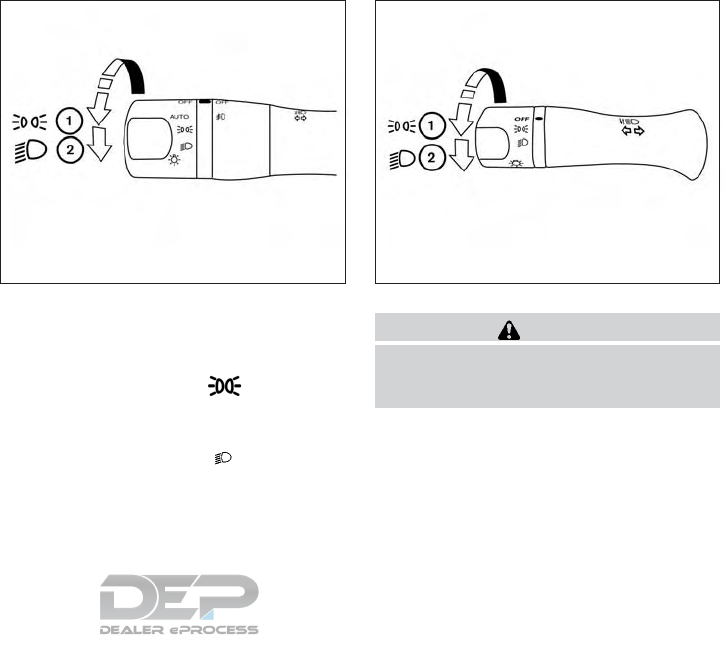
NOTE:
The top and bottom few rows of wires on
the rear window are not part of the rear
window defroster system. These wires
make up the antenna for the audio system.
HEADLIGHT CONTROL SWITCH
Lighting
䊊
1Rotate the switch to the position, and
the front parking, tail, license plate, and in-
strument panel lights will come on.
䊊
2Rotate the switch to the position, and
the headlights will come on and all the other
lights remain on.
CAUTION
Use the headlights with the engine run-
ning to avoid discharging the vehicle
battery.
Type A (if so equipped)
LIC3240
Type B (if so equipped)
LIC3237
HEADLIGHT AND TURN SIGNAL
SWITCH
2-36 Instruments and controls
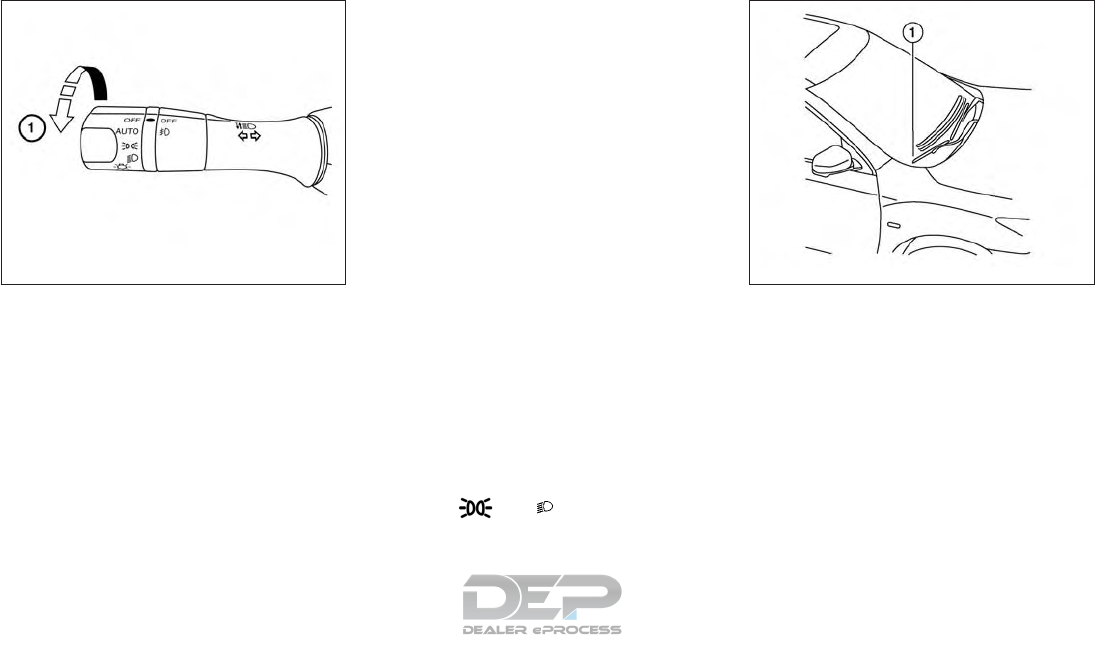
Autolight system (if so equipped)
The autolight system allows the headlights to turn
on and off automatically. The autolight system
can:
●Turn on the headlights, front parking, tail,
license plate and instrument panel lights au-
tomatically when it is dark.
●Turn off all the lights when it is light.
●Keep all the lights on for a period of time after
you place the ignition switch in the OFF
position and all doors are closed.
●Turn on the headlights if the windshield wip-
ers make four continuous passes within one
minute of the first pass (if so equipped). The
headlights remain on until the wipers are
turned off for longer that 3 seconds.
NOTE:
Autolight activation sensitivity and the time
delay for autolight shutoff can be adjusted.
For additional information, refer to “Ve-
hicle information display” in this section.
To turn on the autolight system:
●Place the headlight switch in the AUTO po-
sition 䊊
1.
●Place the ignition switch in the ON position.
●The autolight system automatically turns the
headlights on and off.
Initially, if the ignition switch is turned OFF and a
door is opened and left open, the headlights
remain ON for a period of time. If another door is
opened while the headlights are on, then the
timer is reset.
To turn the autolight system off, place the switch
in the OFF, ,or position.
Be sure you do not put anything on top of
the autolight sensor located in the top side
of the instrument panel 䊊
1. The autolight
sensor controls the autolight; if it is cov-
ered, the autolight sensor reacts as if it is
dark out and the headlights will illuminate.
If this occurs while parked with the engine
off and the ignition switch placed in the ON
position, your vehicle’s battery could be-
come discharged.
LIC3188 LIC2237
Instruments and controls 2-37
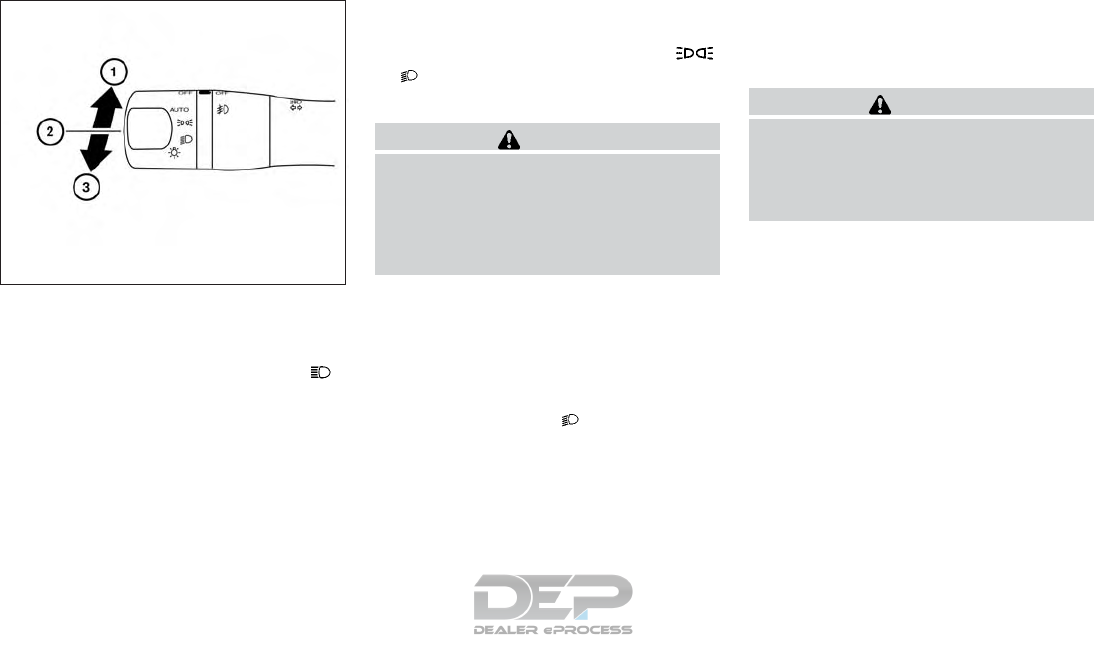
Headlight beam select
䊊
1To select the high beam function, push the
lever forward while the low beams are on.
The high beam lights come on and the
indicator light illuminates.
䊊
2Pull the lever back to return to the low beam.
䊊
3Pulling and releasing the lever flashes the
headlight high beams on and off. The low
beams do not need to be on for this to
function.
Battery saver system
If the ignition switch is placed in the OFF position
while the headlight switch is in the
or position, the headlights will turn off after
a period of time.
CAUTION
Even though the battery saver feature au-
tomatically turns off the headlights after a
period of time, you should turn the head-
light switch to the OFF position when the
engine is not running to avoid discharging
the vehicle battery.
DAYTIME RUNNING LIGHT SYSTEM
The LED portion of the headlights automatically
illuminate at 100% intensity when the engine is
started and the parking brake released. The day-
time running lights operate with the headlight
switch in the OFF position. When you turn the
headlight switch to the position for full
illumination the LED lights switch from daytime
running lights to the park function.
If the parking brake is applied before the engine is
started, the daytime running lights do not illumi-
nate. The daytime running lights illuminate when
the parking brake is released. The daytime run-
ning lights remain on until the ignition is placed in
the OFF position.
It is necessary at dusk to turn the headlight switch
on for interior controls and switches to illuminate,
as those remain off while the switch is in the OFF
position.
WARNING
When the daytime running light system is
active, tail lights on your vehicle are not
on. It is necessary at dusk to turn on your
headlights. Failure to do so could cause
an accident injuring yourself and others.
LIC3250
2-38 Instruments and controls
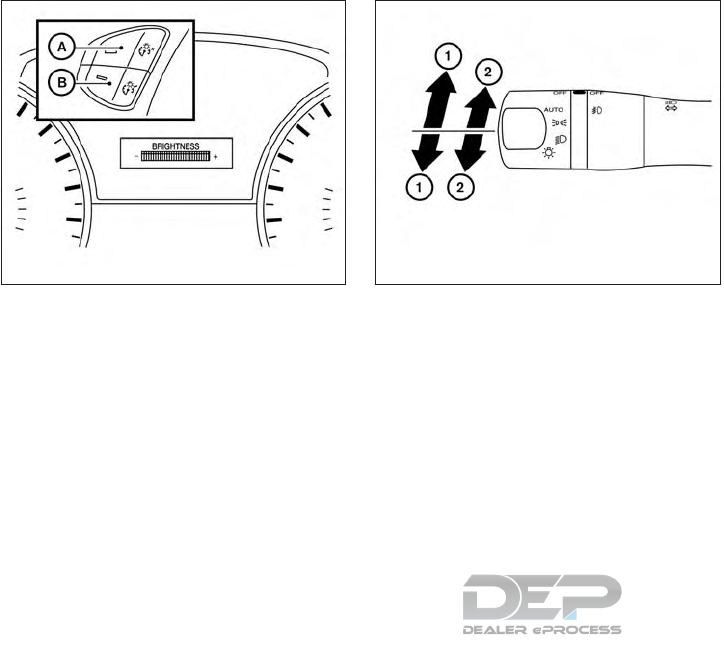
INSTRUMENT BRIGHTNESS
CONTROL
Press the “+” button 䊊
Ato increase the bright-
ness of instrument panel lights.
Press the “-” button 䊊
Bto decrease the bright-
ness of instrument panel lights.
TURN SIGNAL SWITCH
Turn signal
䊊
1Move the lever up or down to signal the
turning direction. When the turn is com-
pleted, the turn signal cancels automatically.
Lane change signal
䊊
2Move the lever up or down until the turn
signal begins to flash, but the lever does not
latch, to signal a lane change. Hold the lever
until the lane change is completed.
Move the lever up or down until the turn
signal begins to flash, but the lever does not
latch, and release the lever. The turn signal
will automatically flash three times.
Choose the appropriate method to signal a lane
change based on road and traffic conditions.
LIC2389 LIC3252
Instruments and controls 2-39
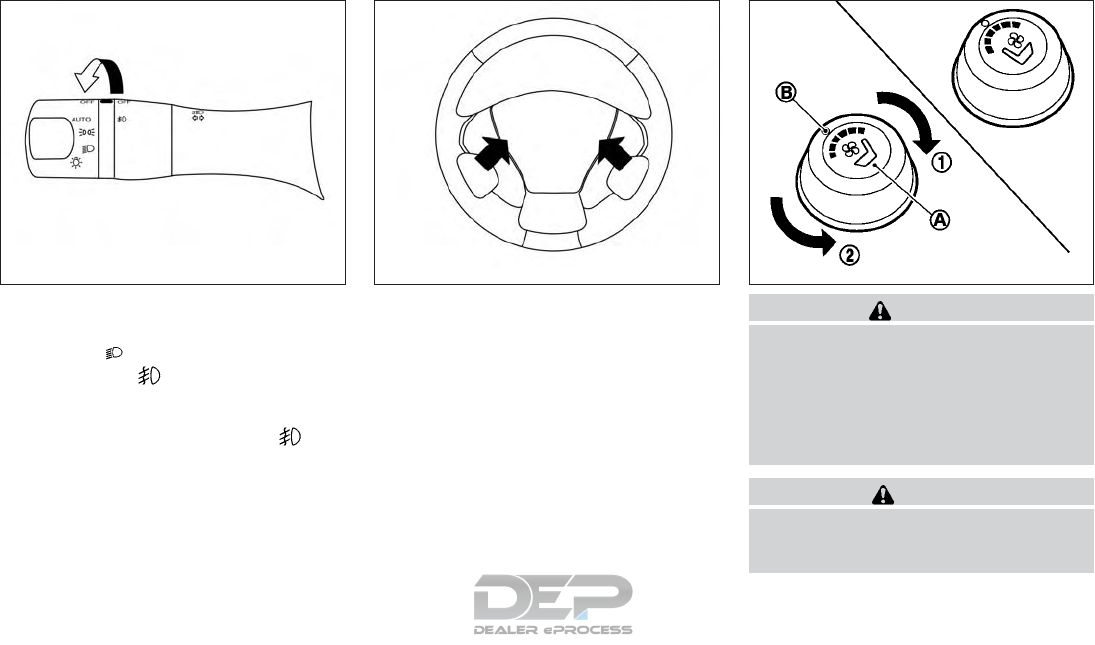
FOG LIGHT SWITCH (if so equipped)
To turn the fog lights on, rotate the headlight
switch to the position, then rotate the fog
light switch to the position.
To turn the fog lights on with the headlight switch
in the AUTO position, the headlights must be on,
then rotate the fog light switch to the po-
sition.
To turn the fog lights off, rotate the fog light
switch to the OFF position.
The headlights must be on and the low beams
selected for the fog lights to operate. The fog
lights automatically turn off when the high beam
headlights are selected.
To sound the horn, push the center pad area of
the steering wheel. WARNING
Do not use or allow occupants to use the
climate controlled seats if you or the oc-
cupants can not monitor seat tempera-
tures or have an inability to feel pain in
those body parts in contact with the seat.
Use of the climate controlled seats by
such people could result in serious injury.
CAUTION
●The battery could run down if the cli-
mate control seat is operated while the
engine is not running.
LIC3256 LIC2227 SIC4334
HORN CLIMATE CONTROLLED SEAT
SWITCHES (if so equipped)
2-40 Instruments and controls
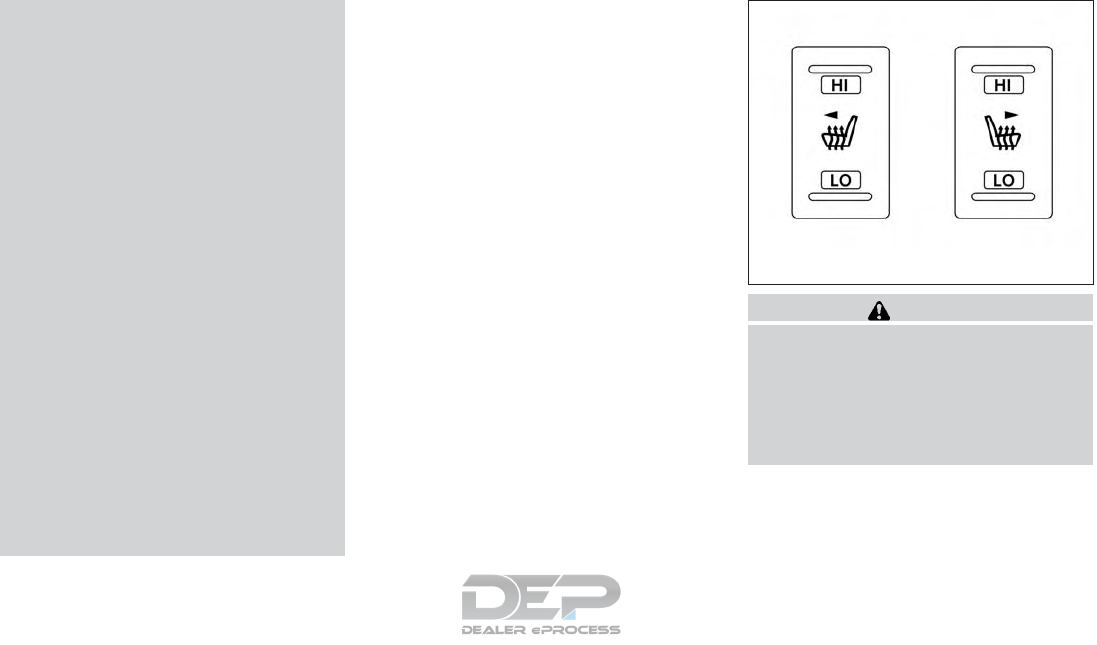
●Do not use the climate control seat for
extended periods or when no one is
using the seat.
●Do not put anything on the seat which
insulates heat, such as a blanket, cush-
ion, seat cover, etc. Otherwise, the seat
may become overheated.
●Do not place anything hard or heavy on
the seat or pierce it with a pin or similar
objects. This may result in damage to
the climate controlled seat.
●Any liquid spilled on the seat should be
removed immediately with a dry cloth
●The climate controlled seat has an air
filter. Do not operate the climate con-
trolled seat without an air filter. This
may result in damage to the system.
●When cleaning the seat, never use
gasoline, benzine, thinner, or any simi-
lar materials.
●If any malfunctions are found or the
climate controlled seat does not oper-
ate, turn the switch off and have the
system checked. It is recommended
that you visit a NISSAN dealer for this
service.
The climate controlled seat warms up or cools
down the front seat by blowing warm or cool air
from under the surface of the seat. The climate
control switch is located on the center console.
The climate controlled seat can be operated as
follows:
1. Start the engine.
2. Turn the control knob 䊊
Ato the heat side 䊊
1
or the cool side 䊊
2. The indicator light 䊊
Bon
the control knob will illuminate.
3. Adjust the desired amount of air using the
control knob. The climate controlled seat
blower remains on low speed for approxi-
mately 60 seconds after turning the switch
on or selecting the desired temperature.
4. When the vehicle’s interior is warmed or
cooled, or before you leave the vehicle, be
sure to turn the control knob to the OFF
(center) position. The indicator light 䊊
Bon
the control knob goes off with the switch in
the OFF (center) position.
To check the air filter for the climate controlled
seat, it is recommended that you contact a
NISSAN dealer.
WARNING
Do not use or allow occupants to use the
seat heater if you or the occupants cannot
monitor elevated seat temperatures or
have an inability to feel pain in body parts
that contact the seat. Use of the seat
heater by such people could result in seri-
ous injury.
LIC3037
HEATED SEAT SWITCHES (if so
equipped)
Instruments and controls 2-41
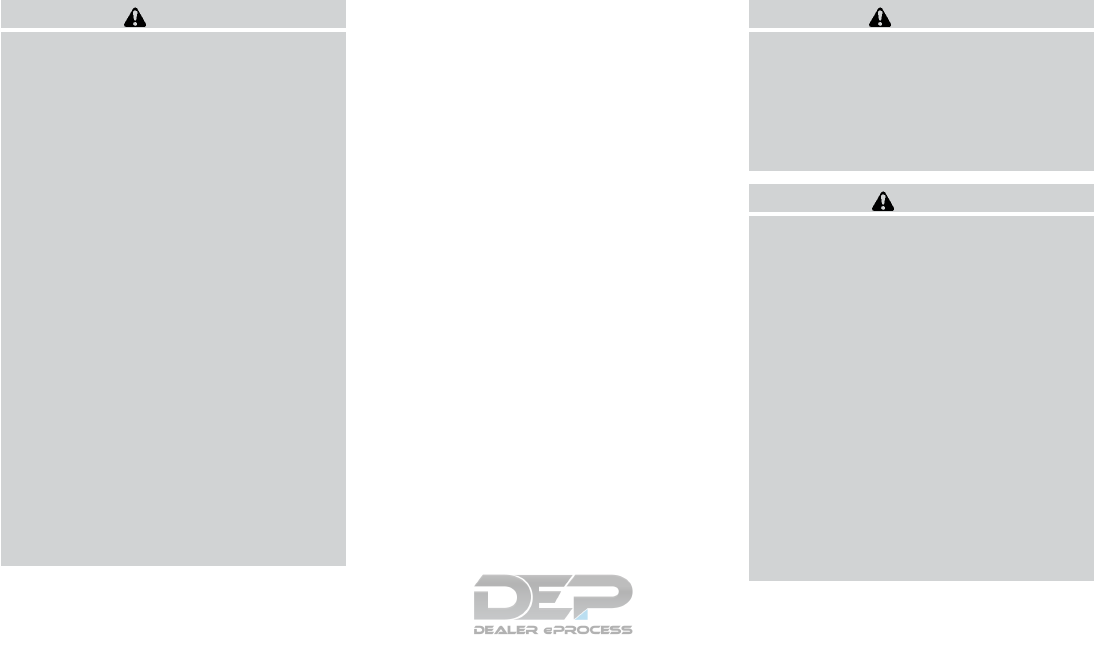
CAUTION
●The battery could run down if the seat
heater is operated while the engine is
not running.
●Do not use the seat heater for extended
periods or when no one is using the
seat.
●Do not put anything on the seat which
insulates heat, such as a blanket, cush-
ion, seat cover, etc. Otherwise, the seat
may become overheated.
●Do not place anything hard or heavy on
the seat or pierce it with a pin or similar
object. This may result in damage to the
heater.
●Any liquid spilled on the heated seat
should be removed immediately with a
dry cloth.
●When cleaning the seat, never use
gasoline, benzine, thinner, or any simi-
lar materials.
●If any malfunctions are found or the
heated seat does not operate, turn the
switch off and have the system checked.
It is recommended that you visit a
NISSAN dealer for this service.
The front seats are warmed by built-in heaters.
1. Start the engine.
2. Push the LO or HI position of the switch, as
desired. The indicator light in the switch will
illuminate.
The heater is controlled by a thermostat,
automatically turning the heater on and off.
The indicator light will remain on as long as
the switch is on.
3. When the seat is warmed or before you
leave the vehicle, be sure to push the switch
to turn it off.
WARNING
Do not use or allow occupants to use the
seat heater if you or the occupants cannot
monitor elevated seat temperatures or
have an inability to feel pain in body parts
that contact the seat. Use of the seat
heater by such people could result in seri-
ous injury.
CAUTION
●The battery could run down if the seat
heater is operated while the engine is
not running.
●Do not use the seat heater for extended
periods or when no one is using the
seat.
●Do not put anything on the seat which
insulates heat, such as a blanket, cush-
ion, seat cover, etc. Otherwise, the seat
may become overheated.
●Do not place anything hard or heavy on
the seat or pierce it with a pin or similar
object. This may result in damage to the
heater.
●Any liquid spilled on the heated seat
should be removed immediately with a
dry cloth.
HEATED 2ND ROW SEAT SWITCHES
(if so equipped)
2-42 Instruments and controls
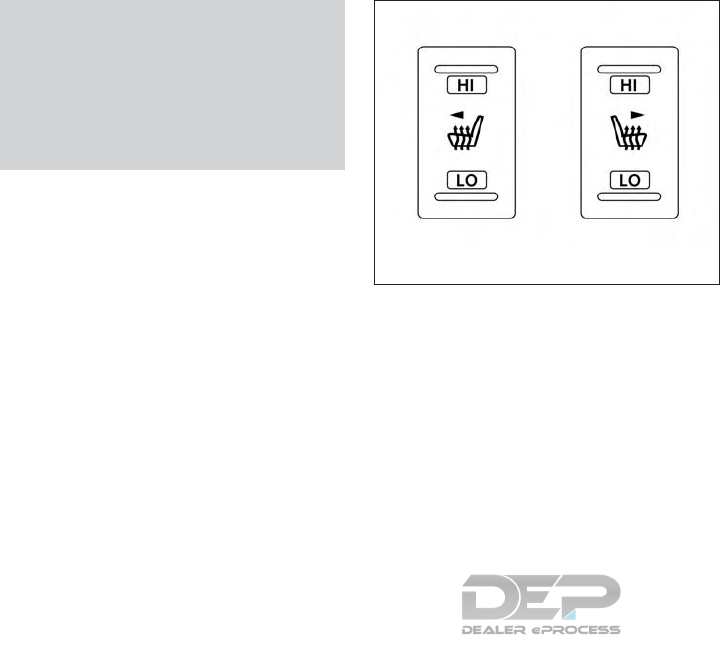
●When cleaning the seat, never use
gasoline, benzine, thinner, or any simi-
lar materials.
●If any malfunctions are found or the
heated seat does not operate, turn the
switch off and have the system checked.
It is recommended that you visit a
NISSAN dealer for this service.
The 2nd row seats are warmed by built-in heat-
ers. The switches are located on the rear of the
front center console and can be operated inde-
pendently of each other.
1. Start the engine.
2. Push the LO or HI position of the switch, as
desired. The indicator light in the switch will
illuminate.
The heater is controlled by a thermostat,
automatically turning the heater on and off.
The indicator light will remain on as long as
the switch is on.
3. When the seat is warmed or before you
leave the vehicle, be sure to turn the switch
off.
LIC3037
Instruments and controls 2-43
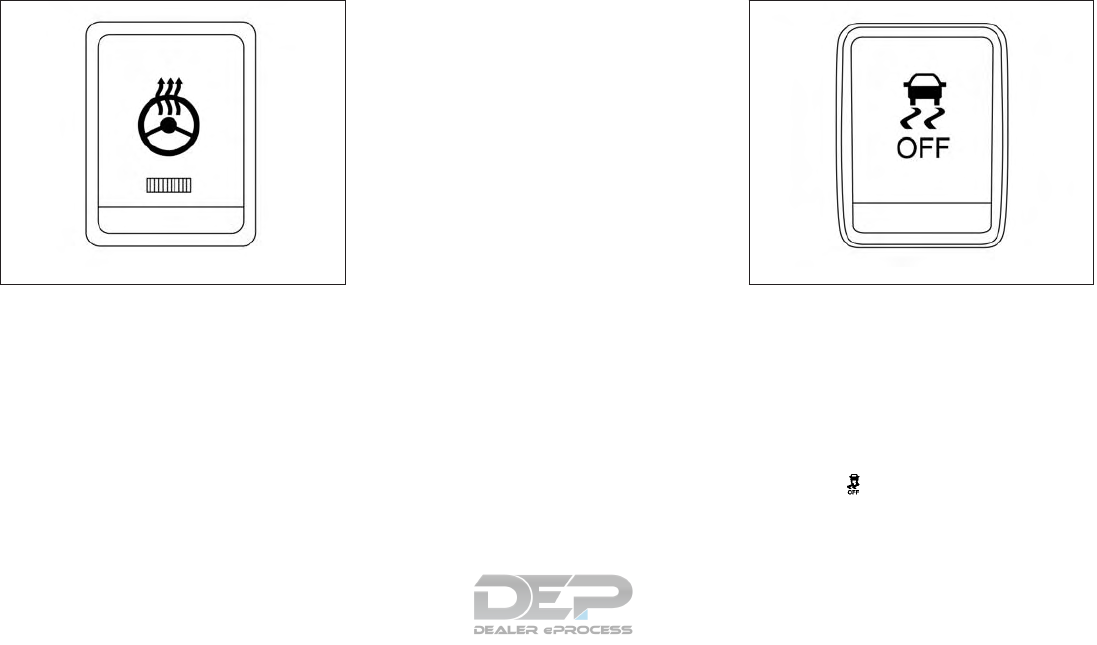
The heated steering wheel system is designed to
operate only when the surface temperature of the
steering wheel is below 68°F (20°C).
Push the heated steering wheel switch to warm
the steering wheel after the engine starts. The
indicator light will come on.
If the surface temperature of the steering wheel is
below 68°F (20°C), the system will heat the
steering wheel and cycle off and on to maintain a
temperature above 68°F (20°C). The indicator
light will remain on as long as the system is on.
Push the switch again to turn the heated steering
wheel system off manually. The indicator light will
go off.
NOTE:
If the surface temperature of the steering
wheel is above 68°F (20°C) when the switch
is turned on, the system will not heat the
steering wheel. This is not a malfunction.
The vehicle should be driven with the VDC sys-
tem on for most driving conditions.
If the vehicle is stuck in mud or snow, the VDC
system reduces the engine output to reduce
wheel spin. The engine speed will be reduced
even if the accelerator is depressed to the floor. If
maximum engine power is needed to free a stuck
vehicle, turn the VDC system off.
To turn off the VDC system, push the VDC OFF
switch. The indicator will come on.
Push the VDC OFF switch again or restart the
engine to turn on the system. For additional infor-
mation, refer to “Vehicle Dynamic Control (VDC)
system” in the “Starting and driving” section of
this manual.
LIC2221 LIC3344
HEATED STEERING WHEEL SWITCH
(if so equipped)
VEHICLE DYNAMIC CONTROL (VDC)
OFF SWITCH
2-44 Instruments and controls
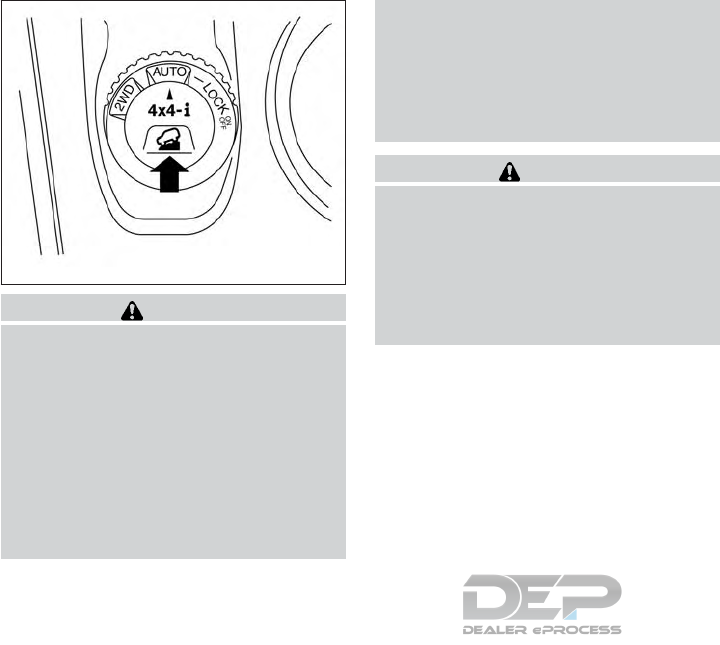
WARNING
●Never rely solely on the hill descent
control system to control vehicle speed
when driving on steep downhill grades.
Always drive carefully when using the
hill descent control system and deceler-
ate the vehicle speed by depressing the
brake pedal if necessary. Be especially
careful when driving on frozen, muddy
or extremely steep downhill roads. Fail-
ure to control vehicle speed may result
in a loss of control of the vehicle and
possible serious injury or death.
●The hill descent control may not control
the vehicle speed on a hill under all load
or road conditions. Always be prepared
to depress the brake pedal to control
vehicle speed. Failure to do so may re-
sult in a collision or serious personal
injury.
CAUTION
When the hill descent control system op-
erates continuously for a long time, the
temperature of the brake pads may in-
crease and the hill descent control system
may be temporarily disabled (the indicator
light will blink). If the indicator light does
not come on continuously after blinking,
stop using the system.
The HDC system is designed to reduce driver
workload when going down steep hills. The HDC
system helps to control vehicle speed so the
driver can concentrate on steering the vehicle.
To activate the HDC system:
●the 4WD switch must be in the LOCK posi-
tion and the vehicle speed must be under
15 mph (25 km/h)
●the hill descent control system switch must
be ON.
The HDC system ON indicator light will come on
when the system is activated. Also, the stop/tail
lights illuminate while the hill descent control
system applies the brakes to control vehicle
speed.
If the accelerator or brake pedal is depressed
while the HDC system is on, the system will stop
operating temporarily. As soon as the accelerator
or brake pedal is released, the HDC system
begins to function again if the HDC operating
conditions are fulfilled.
The HDC system ON indicator light blinks if the
switch is on and all conditions for system activa-
tion are not met or if the system becomes disen-
gaged for any reason.
To turn off the HDC system, push the switch to
the OFF position.
For additional information, refer to “Hill descent
control system ON indicator light” in this section
and “Hill descent control system” in the “Starting
and driving” section of this manual.
LIC3435
HILL DESCENT CONTROL (HDC)
SWITCH (if so equipped)
Instruments and controls 2-45
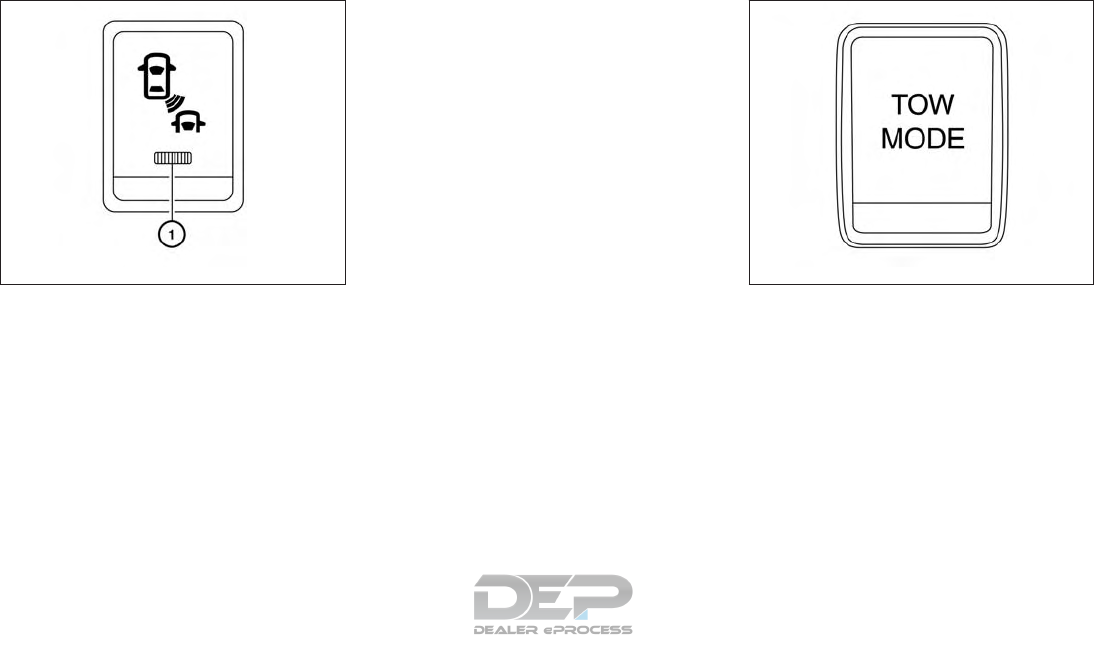
The warning systems switch is used to turn on
and off the Blind Spot Warning (BSW) system
that is activated using the settings menu on the
vehicle information display.
When the warning systems switch is turned off,
the indicator 䊊
1on the switch is off. The indicator
will also be off if the warning system is deacti-
vated using the settings menu.
The BSW system will turn on the side indicator
light, located next to the outside mirrors, if the
radar detects a vehicle in the detection zone. If
the turn signal is activated in the direction of the
detected vehicle, a chime sounds twice and the
side indicator light will flash. For additional infor-
mation, refer to “Blind Spot Warning (BSW)” in
the “Starting and driving” section of this manual.
Tow mode should be used when pulling a heavy
trailer or hauling a heavy load. Driving the vehicle
in the tow mode with no trailer/load or light
trailer/light load will not cause any damage. How-
ever, fuel economy may be reduced, and the
transmission/engine driving characteristics may
feel unusual.
Push the tow mode switch to activate tow mode.
The indicator light on the instrument panel illumi-
nates when tow mode is selected. Push the tow
mode switch again to turn tow mode OFF.
Tow mode is automatically canceled when the
ignition switch is placed in the OFF position.
LSD2208 LIC3343
WARNING SYSTEMS SWITCH (if so
equipped)
TOW MODE SWITCH
2-46 Instruments and controls
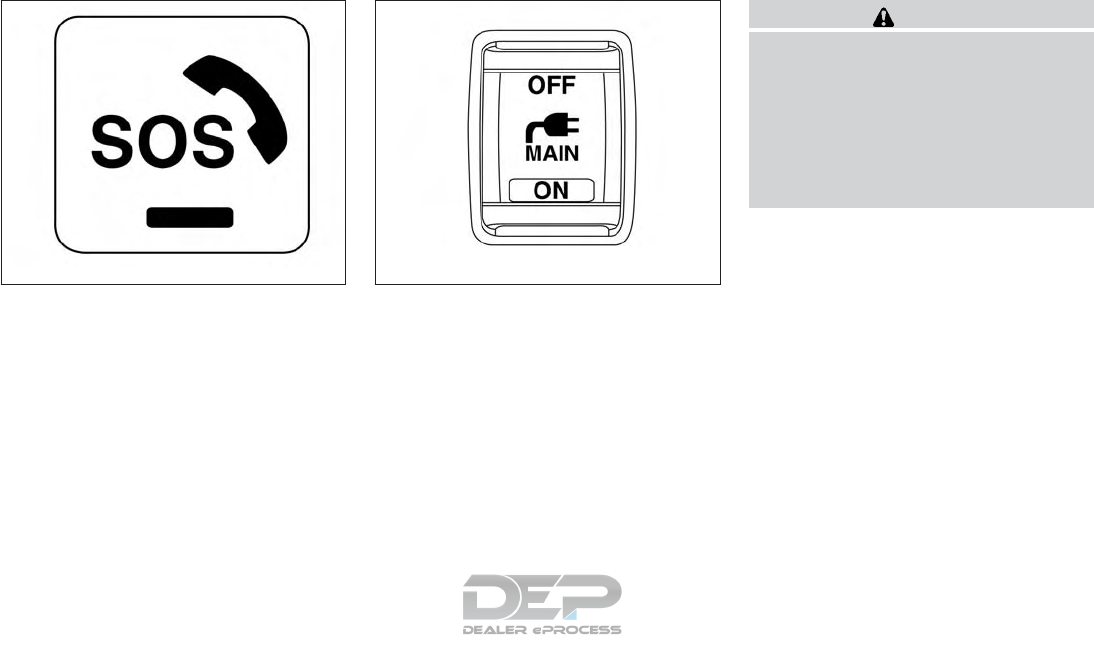
The E-call (SOS) system switch is used in com-
bination with a NissanConnect
SM
Services sub-
scription to call for assistance in case of an
emergency.
Pushing the switch will (with a paid subscription)
reach a Response Specialist that will provide
assistance based on the situation described by
the vehicle’s occupant. For additional informa-
tion, or to enroll your vehicle, refer to
www.NissanUSA.com/connect or call
855–426–6628.
To use the outlets for devices that require 120v
power, place the ignition in the ON position and
push the power inverter switch.
The switch will illuminate when enabled.
CAUTION
●Use power outlets with the engine run-
ning to avoid discharging the vehicle
battery.
●Do not attempt to use this while driving.
●Do not use double adapters or more
than one electrical accessory, doing so
could significantly drain the battery of
your vehicle.
LIC3357 LIC2231
E-CALL (SOS) SWITCH (if so
equipped)
POWER INVERTER SWITCH (if so
equipped)
Instruments and controls 2-47
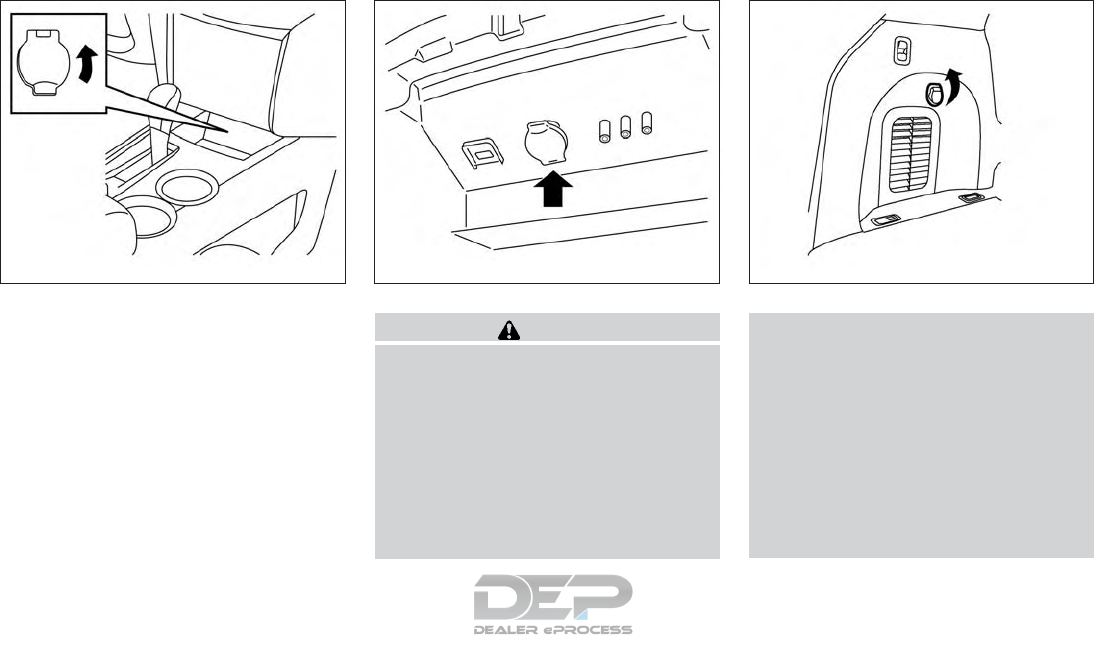
12V OUTLETS
The power outlets are for powering electrical
accessories such as cellular telephones. They
are rated at 12 volt, 120W (10A) maximum.
The instrument panel and center console (if so
equipped) power outlets are powered only when
the ignition switch is in the ACC or ON position.
CAUTION
●The outlet and plug may be hot during
or immediately after use.
●Only certain power outlets are designed
for use with a cigarette lighter unit. Do
not use any other power outlet for an
accessory lighter. It is recommended
that you visit a NISSAN dealer for addi-
tional information.
●Do not use with accessories that exceed
a 12 volt, 120W (10A) power draw.
●Do not use double adapters or more
than one electrical accessory.
●Use power outlets with the engine run-
ning to avoid discharging the vehicle
battery.
●Avoid using power outlets when the air
conditioner, headlights, or rear window
defroster is on.
●Before inserting or disconnecting a
plug, be sure the electrical accessory
being used is turned off.
Instrument Panel
LIC3345
Center Console (if so equipped)
LIC3461
Cargo Area
LIC2236
POWER OUTLETS
2-48 Instruments and controls
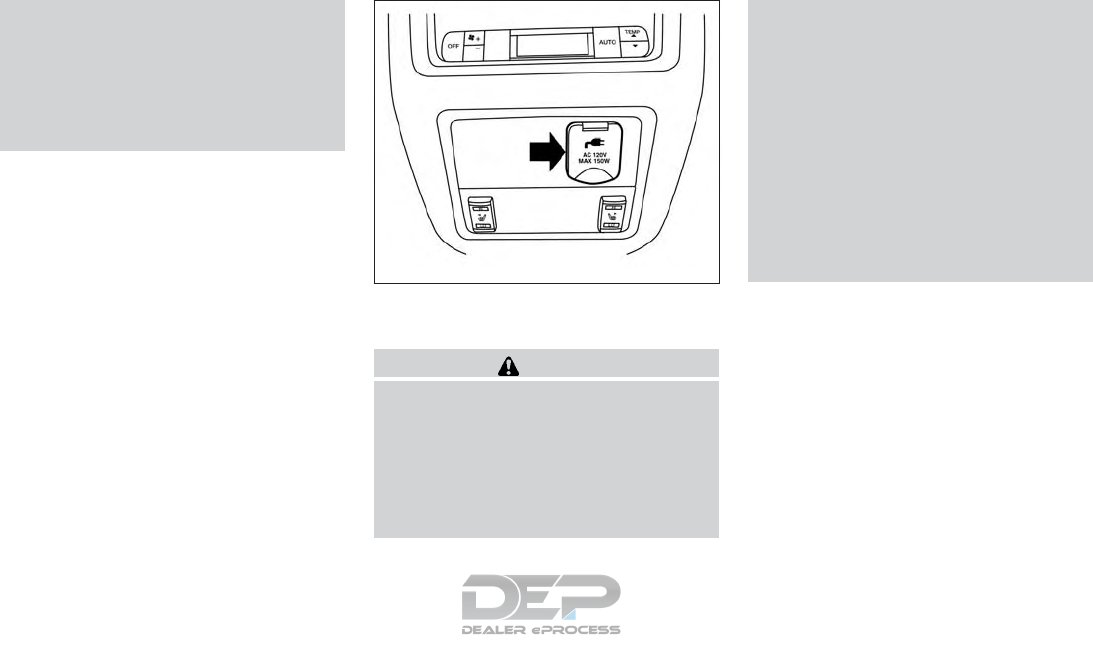
●Push the plug in as far as it will go. If
good contact is not made, the plug may
overheat or the internal temperature
fuse may open.
●When not in use, be sure to close the
cap. Do not allow water or any other
liquid to contact the outlet.
120V OUTLET (if so equipped)
CAUTION
●The outlet and plug may be hot during
or immediately after use.
●Use power outlets with the engine run-
ning to avoid discharging the vehicle
battery.
●Do not use double adaptors or more
than one electrical accessory.
●Avoid using power outlets when the air
conditioner, headlights or rear window
defroster is on.
●Before inserting or disconnecting a
plug, be sure the electrical accessory
being used is turned off.
●Push the plug in as far as it will go. If
good contact is not made, the plug may
overheat or the internal temperature
fuse may open.
●When not in use, be sure to close the
cap. Do not allow water or any other
liquid to contact the outlet.
2nd Row
LIC2407
Instruments and controls 2-49
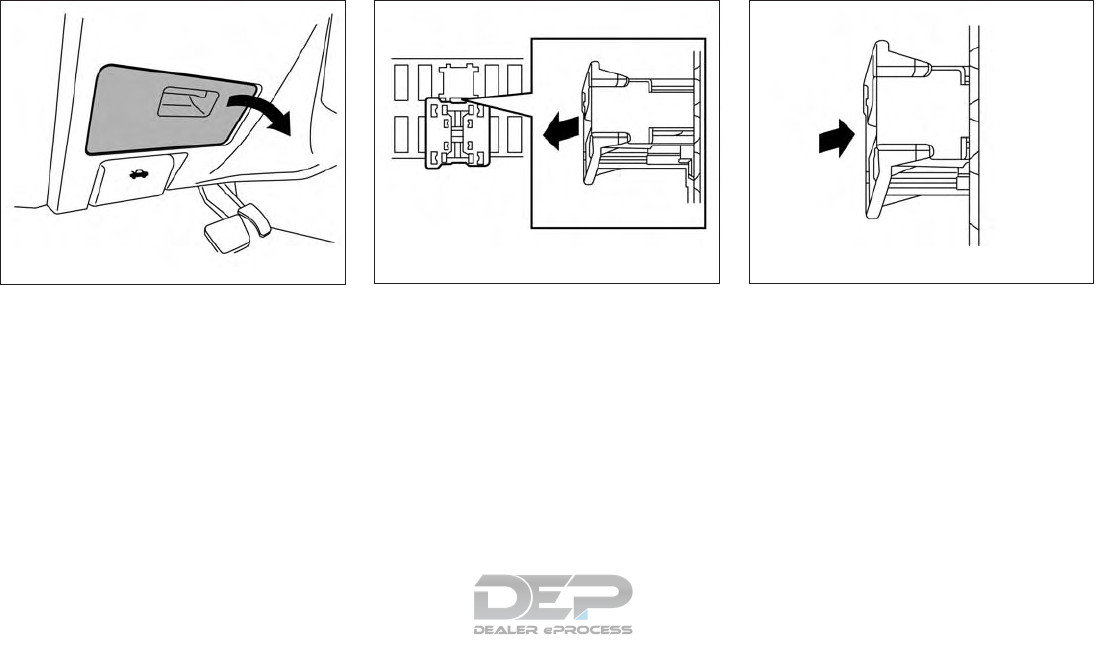
The extended storage switch is used when the
vehicle is in transit from the factory. It is located in
the fuse panel to the left of the steering wheel on
the instrument panel. If any electrical equipment
does not operate, ensure the extended storage
switch is pushed fully in place, as shown.
LDI2758
Pulled position
LIC3266
Pushed position
LIC3268
EXTENDED STORAGE SWITCH
2-50 Instruments and controls
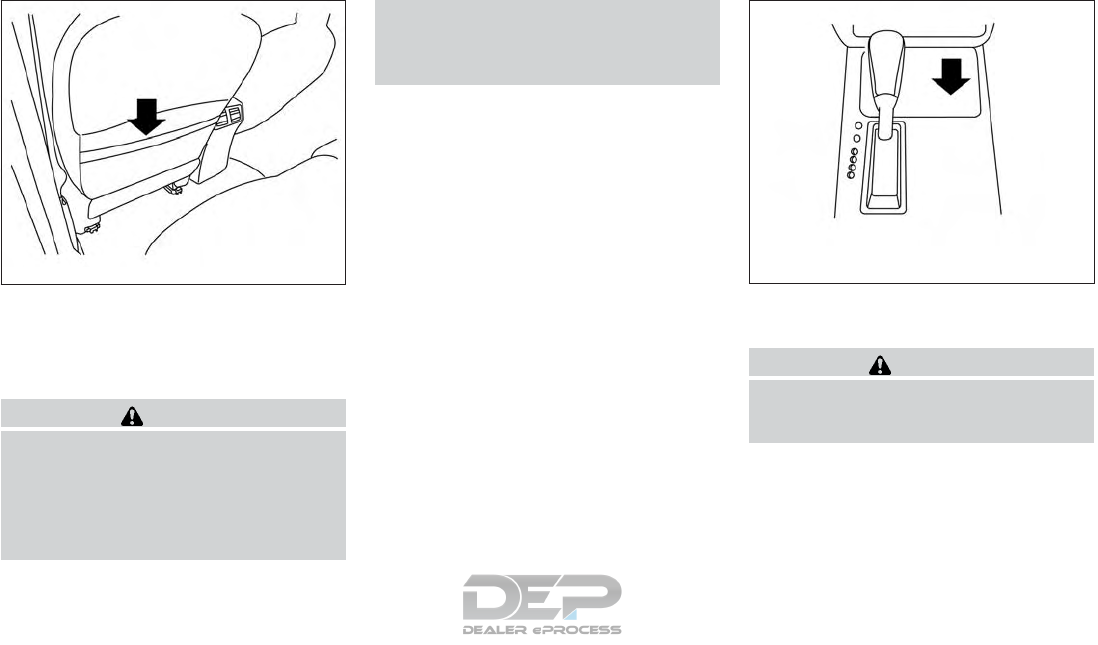
SEATBACK POCKETS
There is one seatback pocket located on the
back of the driver and passenger seats. The
pockets can be used to store maps.
WARNING
To ensure proper operation of the passen-
ger’s NISSAN Advanced Air Bag System,
please observe the following items:
●Do not allow a passenger in the rear
seat to push or pull on the seatback
pocket or head restraint/headrest.
●Do not place heavy loads heavier than
2.2 lbs. (1 kg) on the seatback, head
restraint/headrest or in the seatback
pocket.
STORAGE TRAYS
WARNING
Do not place sharp objects in the trays to
help prevent injury in an accident or sud-
den stop.
LIC2618
Front console
LIC3282
STORAGE
Instruments and controls 2-51
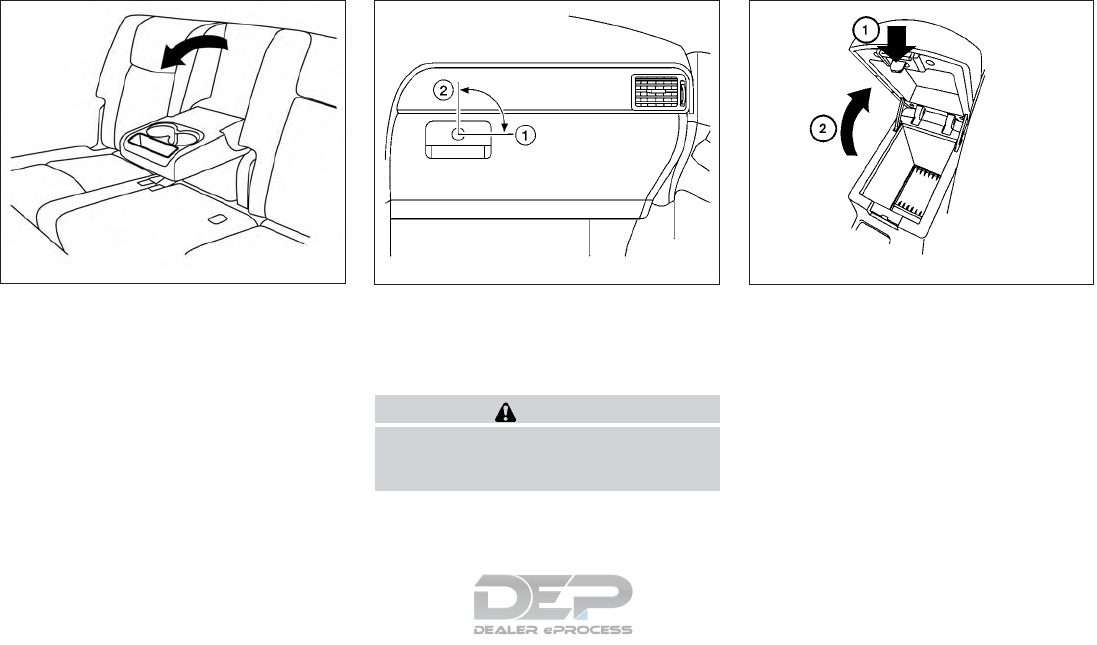
GLOVE BOX
Open the glove box by pulling the handle. Use the
master key when locking 䊊
1or unlocking 䊊
2the
glove box.
WARNING
Keep glove box lid closed while driving to
help prevent injury in an accident or a
sudden stop.
CONSOLE BOX
To open the console box, press in on the lever 䊊
1
and raise the lid 䊊
2.
To close, push the lid down until the lock latches.
Upper half
Pull up on the driver’s side latch to open the
upper half of the console box.
The upper half of the console box may be used for
storage of cellular phones. An access hole is
provided at the front of the upper half of the
console box for a phone or iPod® cord routing to
the power outlet.
Rear armrest
LIC2214 LIC1176 LIC1026
2-52 Instruments and controls
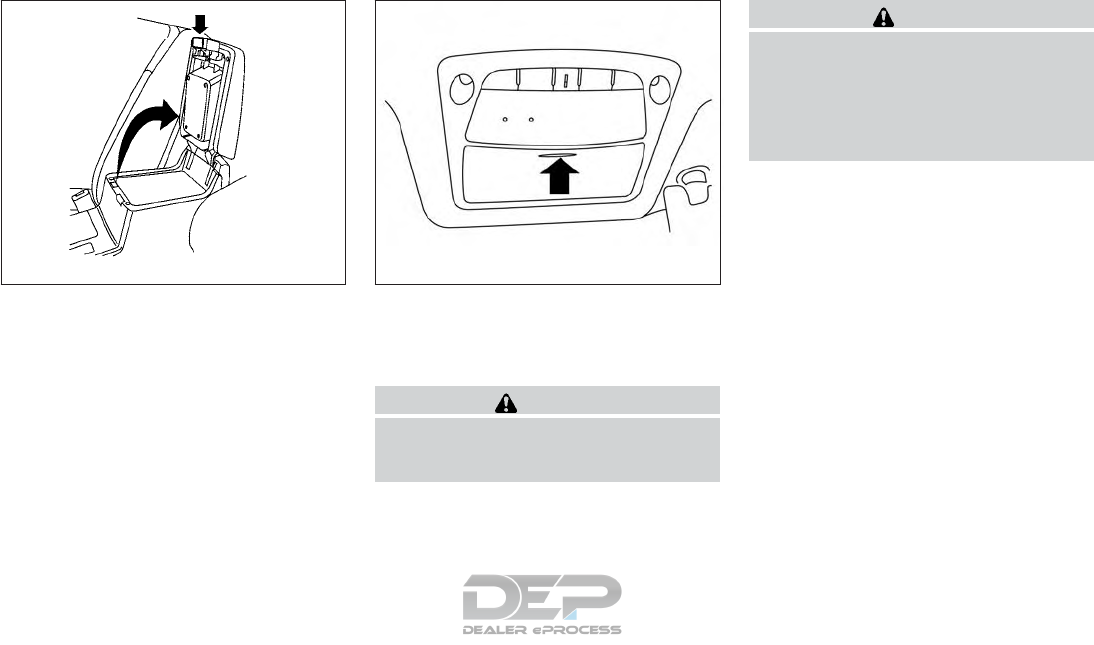
Lower half
Pull up on the passenger’s side latch to open the
lower half of the console box. A power outlet is
located inside the console box and there is stor-
age for compact discs.
SUNGLASSES HOLDER
To open the sunglasses holder, push and release.
Only store one pair of sunglasses in the holder.
WARNING
Keep the sunglasses holder closed while
driving to avoid obstructing the driver’s
view and to help prevent an accident.
CAUTION
●Do not use for anything other than
sunglasses.
●Do not leave sunglasses in the sun-
glasses holder while parking in direct
sunlight. The heat may damage the
sunglasses.
LIC0702 LIC2312
Instruments and controls 2-53
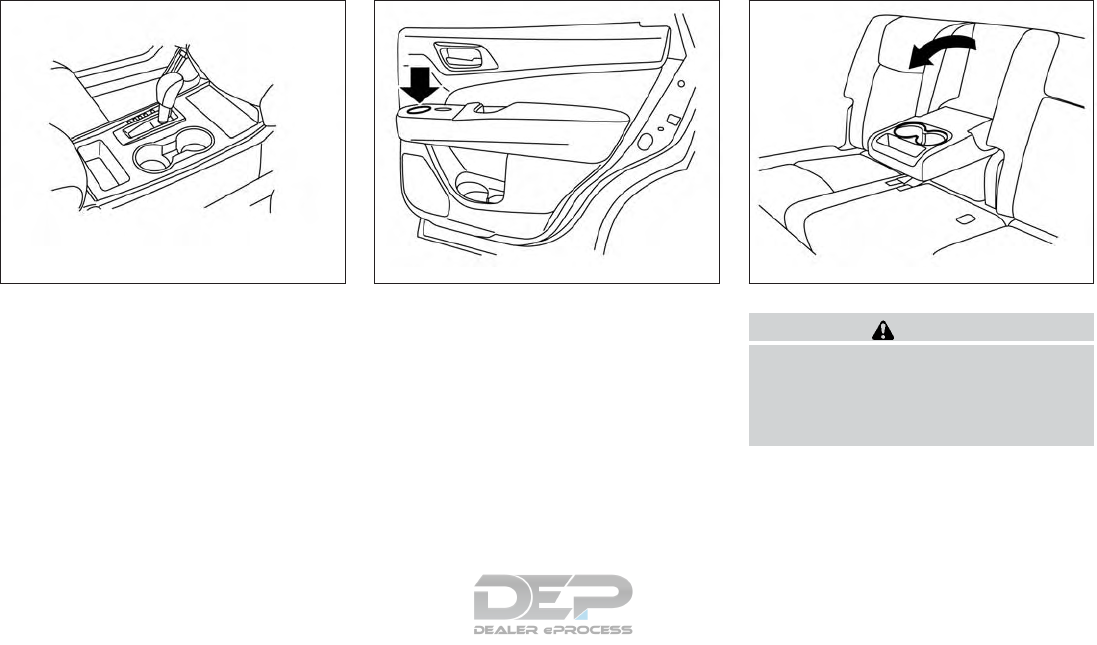
CUP HOLDERS CAUTION
Do not recline the rear seatback when you
use the cup holders on the rear armrest.
Doing so may cause the beverages to spill
over, and if they are hot, they may scald
the passengers.
Front console
LIC3486
Rear door
LIC2395
2nd row
LIC2212
2-54 Instruments and controls
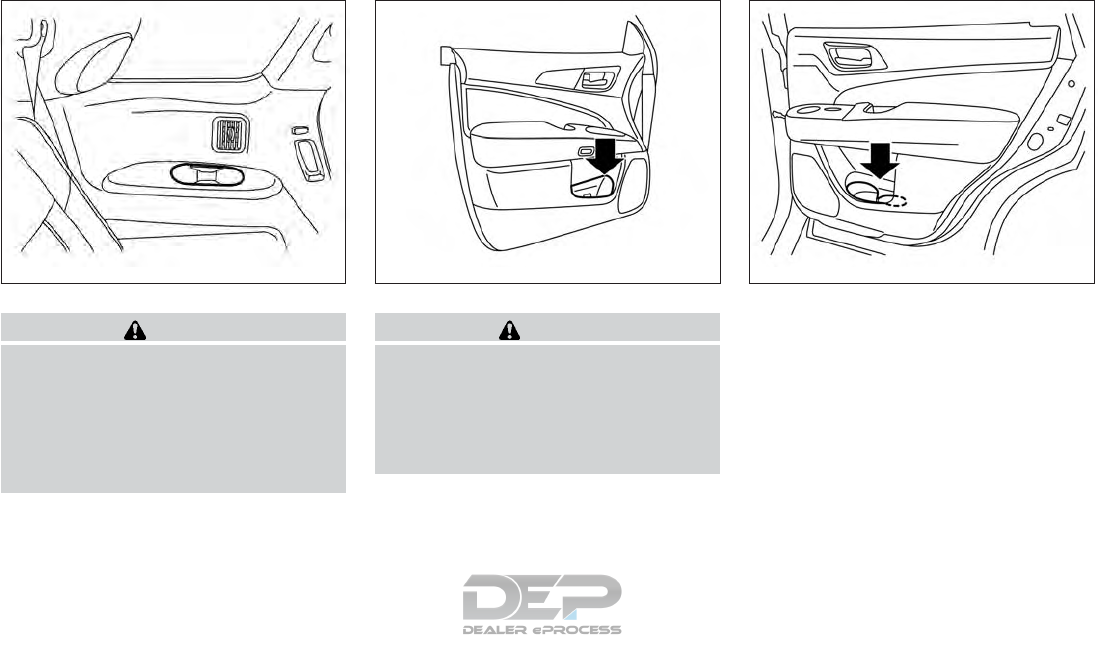
CAUTION
●Avoid abrupt starting and braking when
the cup holder is being used to prevent
spilling the drink. If the liquid is hot, it
can scald you or your passenger.
●Use only soft cups in the cup holder.
Hard objects can injure you in an
accident.
CAUTION
●Do not use bottle holder for any other
objects that could be thrown about in
the vehicle and possibly injure people
during sudden braking or an accident.
●Do not use bottle holder for open liquid
containers.
3rd row
LIC2242
Bottle holder — front
LIC2393
Bottle holder — rear
LIC2394
Instruments and controls 2-55
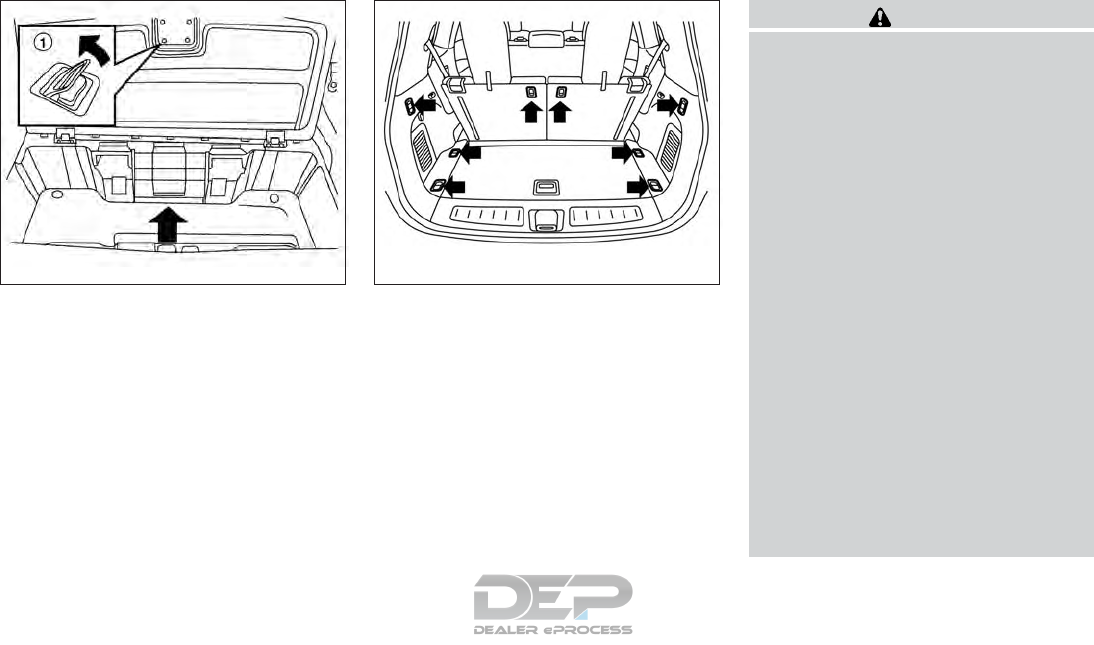
CARGO AREA STORAGE BIN
To access the floor storage area, push down 䊊
1
to raise the handle, then pull up on the handle to
lift the luggage board.
LUGGAGE HOOKS
When securing items using luggage hooks, lo-
cated on the back of the seat or side finisher, do
not apply a load over more than 6.5 lbs (29 N) to
a single hook.
The luggage hooks that are located on the floor
should have loads less than 110 lbs (490 N) to a
single hook.
The luggage hooks can be used to secure cargo
with ropes or other types of straps.
WARNING
●Properly secure all cargo with ropes or
straps to help prevent it from sliding or
shifting. Do not place cargo higher than
the seatbacks. In a sudden stop or col-
lision, unsecured cargo could cause
personal injury.
●Use suitable ropes and hooks to secure
cargo.
●Never allow anyone to ride in the lug-
gage area. It is extremely dangerous to
ride in a cargo area inside of a vehicle.
In a collision, people riding in these
areas are more likely to be seriously
injured or killed.
●Do not allow people to ride in any area
of your vehicle that is not equipped with
seats and seat belts.
●The child restraint top tether strap may
be damaged by contact with items in
the cargo area. Secure any items in the
cargo area. Your child could be seri-
ously injured or killed in a collision if
the top tether strap is damaged.
●Be sure everyone in your vehicle is in a
seat and using a seat belt properly.
LIC2244 LIC2208
2-56 Instruments and controls
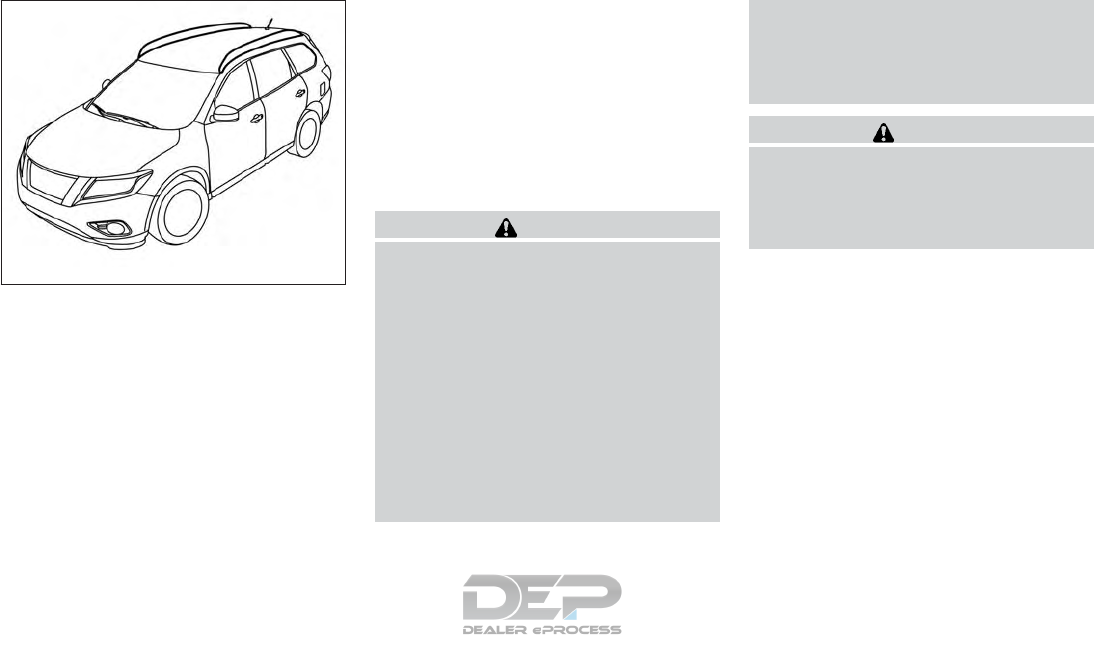
ROOF RACK (if so equipped)
Genuine NISSAN accessory cross bars are avail-
able through a NISSAN dealer.
Always distribute the luggage evenly on the cross
bars. Do not load more than 150 lb (68 kg) on the
cross bars. Observe the maximum load limit
shown on the cross bars or roof carriers when
you attach them on the roof cross bars. It is
recommended that you visit a NISSAN dealer for
crossbar or other equipment information.
Do not apply any load directly to the roof side
rails. Cross bars must be installed before apply-
ing load/cargo/luggage to the roof of the vehicle.
Be careful that your vehicle does not exceed the
Gross Vehicle Weight Rating (GVWR) or its
Gross Axle Weight Rating (GAWR front and
rear). The GVWR and GAWR are located on the
F.M.V.S.S. or C.V.M.S.S. certification label (lo-
cated on the driver’s door pillar). For additional
information regarding GVWR and GAWR, refer
to “Vehicle loading information” in the “Technical
and consumer information” section of this
manual.
WARNING
●Drive extra carefully when the vehicle is
loaded at or near the cargo carrying
capacity, especially if the significant
portion of that load is carried on the
cross bars.
●Heavy loading of the cross bars has the
potential to affect the vehicle stability
and handling during sudden or unusual
handling maneuvers.
●Roof rack cross bars should be evenly
distributed.
●Do not exceed maximum roof rack cross
bars load.
●Properly secure all cargo with ropes or
straps to help prevent it from sliding or
shifting. In a sudden stop or collision,
unsecured cargo could cause personal
injury.
CAUTION
Always install the cross bars onto the roof
side rails before loading cargo of any kind.
Loading cargo directly onto the roof side
rails or the vehicle’s roof may cause ve-
hicle damage.
LIC2386
Instruments and controls 2-57
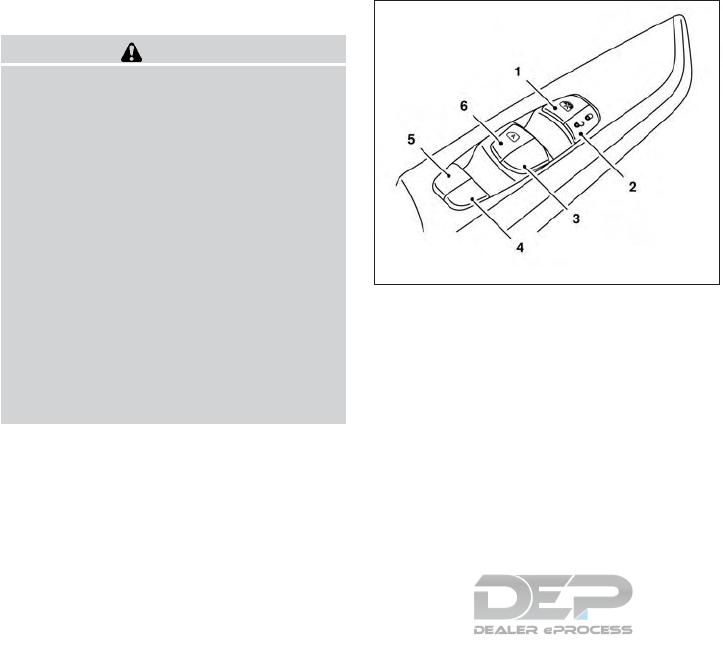
POWER WINDOWS
WARNING
●Make sure that all passengers have
their hands, etc. inside the vehicle while
it is in motion and before closing the
windows. Use the window lock switch to
prevent unexpected use of the power
windows.
●To help avoid risk of injury or death
through unintended operation of the
vehicle and/or its systems, including
entrapment in windows or inadvertent
door lock activation, do not leave chil-
dren, people who require the assistance
of others or pets unattended in your
vehicle. Additionally, the temperature
inside a closed vehicle on a warm day
can quickly become high enough to
cause a significant risk of injury or
death to people and pets.
The power windows operate when the ignition
switch is placed in the ON position, or for a
period of time after the ignition switch is placed in
the OFF position. If the driver’s or passenger’s
door is opened during this period of time, the
power to the windows is canceled.
1. Window lock button
2. Power door lock switch
3. Front passenger side switch
4. Right rear passenger side switch
5. Left rear passenger side switch
6. Driver’s side automatic switch
Driver’s side power window switch
The driver’s side control panel is equipped with
switches to open or close all of the windows.
To open a window, push the switch to the detent
and continue to hold down until the desired win-
dow position is reached. To close a window, pull
the switch to the detent and continue to hold up
until the desired window position is reached.
Locking passengers’ windows
When the window lock switch is depressed, only
the driver’s side window can be opened or
closed. Push it again to cancel the window lock
function.
LIC3208
WINDOWS
2-58 Instruments and controls
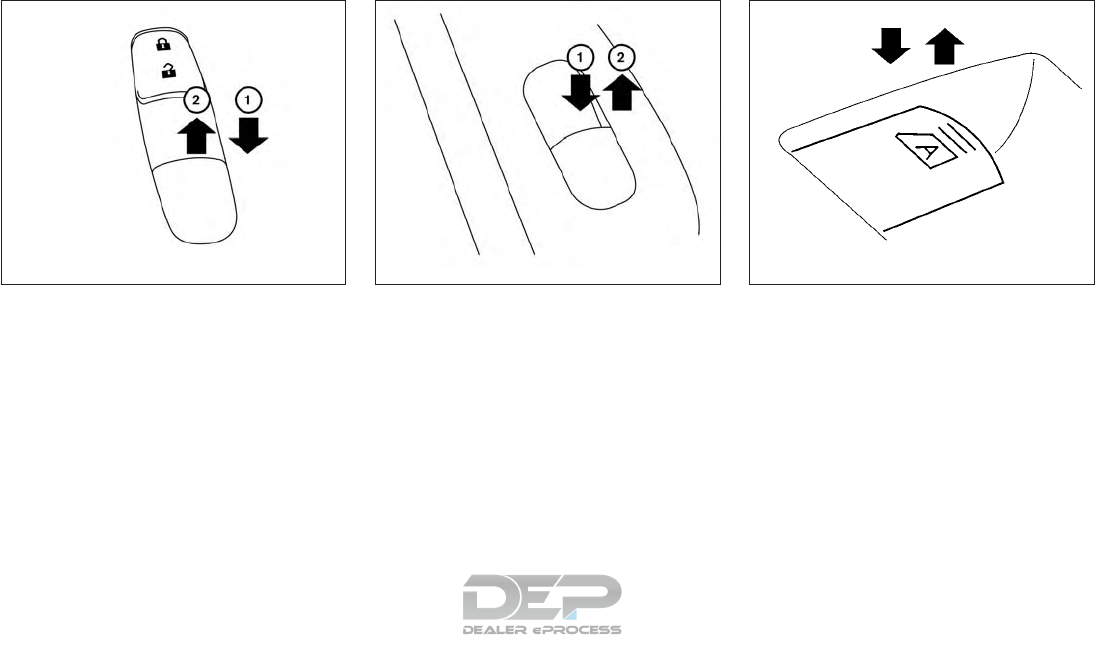
Front passenger’s power window
switch
The passenger’s window switch operates only
the corresponding passenger’s window. To open
the window partially, push the switch down 䊊
1
lightly until the desired window position is
reached. To close the window partially, pull the
switch up 䊊
2until the desired window position is
reached.
Rear power window switch
The rear power window switches open or close
only the corresponding windows. To open the
window, push the switch and hold it down 䊊
1.To
close the window, pull the switch up 䊊
2.
Automatic operation (if so equipped)
To fully open a window equipped with automatic
operation, press the window switch down to the
second detent and release it; it need not be held.
The window automatically opens all the way. To
stop the window, lift the switch up while the
window is opening.
Auto-reverse function
The auto-reverse function can be activated when
a window is closed by automatic operation.
LIC2309 LIC2663 LIC0410
Instruments and controls 2-59
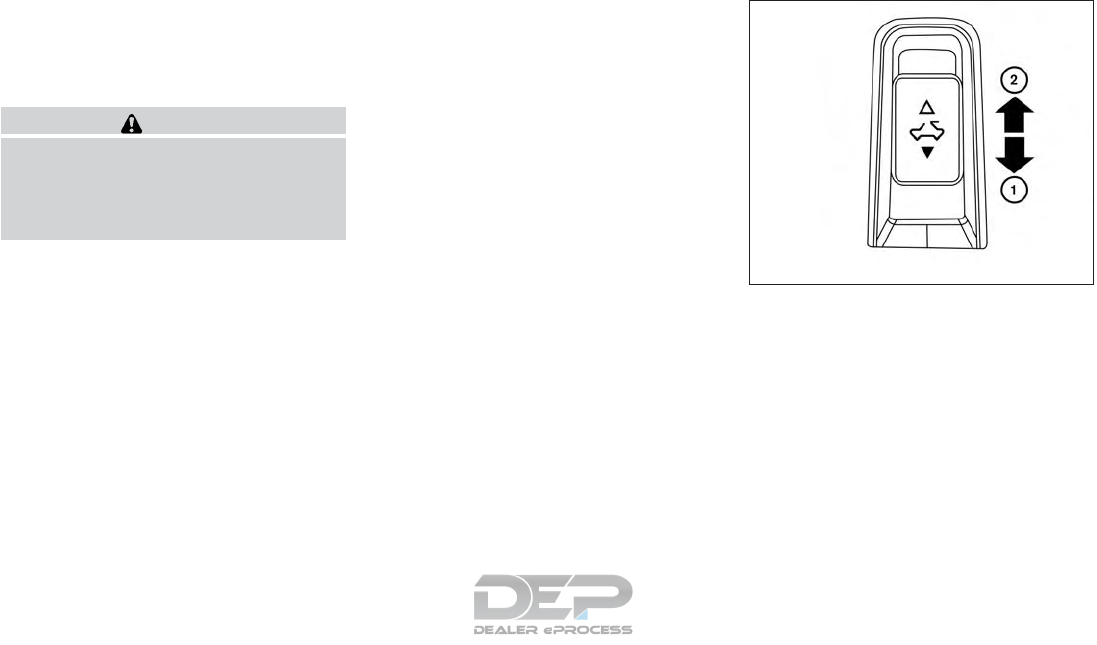
Depending on the environment or driving
conditions, the auto-reverse function may
be activated if an impact or load similar to
something being caught in the window oc-
curs.
WARNING
There are some small distances immedi-
ately before the closed position which
cannot be detected. Make sure that all
passengers have their hands, etc., inside
the vehicle before closing the window.
If the vehicle’s battery is disconnected, replaced,
or jump started, the power window auto-reverse
function may not operate properly. If this occurs,
please contact the dealer to re-initialize the
power window auto-reverse system.
If the control unit detects something caught in a
window equipped with automatic operation, as it
is closing, the window will be immediately low-
ered.
When power window switch does not
operate
If the power window automatic function (closing
only) does not operate properly, perform the fol-
lowing procedure to initialize the power window
system:
1. Place the ignition switch in the ON position.
2. Open the window more than halfway by
operating the power window switch.
3. Pull the power window switch and hold it to
close the window, and then hold the switch
more than 3 seconds after the window is
closed.
4. Release the power window switch. Operate
the window by the automatic function to
confirm the initialization is complete. The
power window automatically opens or
closes depending on if the automatic down
or up function is selected.
5. Perform steps 2 through 4 above for other
windows.
If the power window function does not operate
properly after performing the above procedure
have the system checked and repaired. It is rec-
ommended that you visit a NISSAN dealer for this
service.
POWER MOONROOF
The moonroof will only operate when the ignition
switch is in the ON position. The power moonroof
is operational for a period of time, even if the
ignition switch is placed in the ACC or OFF
position. If the driver’s door or the front passen-
ger’s door is opened during this period of time,
the power to the moonroof is canceled.
LIC2313
DUAL PANEL MOONROOF (if so
equipped)
2-60 Instruments and controls
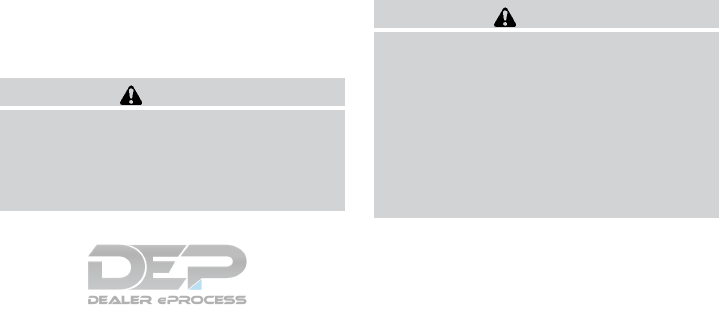
Sliding the moonroof
To fully open or close the moonroof, push the
switch to the open 䊊
1or close 䊊
2position and
release it; it need not be held. The roof will
automatically open or close all the way. To stop
the roof, push the switch once more while it is
opening or closing.
Tilting the moonroof
To tilt up, first close the moonroof, then push the
switch to the tilt up position 䊊
1and release it; it
need not be held. To tilt down the moonroof, push
the switch to the tilt down position 䊊
2.
Resetting the moonroof switch
If the moonroof does not operate properly, per-
form the following procedure to initialize the
moonroof operation system.
1. Place the ignition switch in the ON position.
2. Press and hold the moonroof tilt switch for-
ward until the moonroof stops.
3. Release the moonroof switch.
4. Press and hold the tilt up switch within
6 seconds.
5. The roof glass will tilt-down, slide-close,
slide-open, slide-close, tilt-up, tilt-down.
6. Release the switch; initialization is complete
if the moonroof operates normally.
If the moonroof does not operate properly after
performing the procedure above, have your ve-
hicle checked. It is recommended that you visit a
NISSAN dealer for this service.
Auto-reverse function (when closing or
tilting down the moonroof)
The auto-reverse function can be activated when
the moonroof is closed or tilted down by auto-
matic operation when the ignition switch is
placed in the ON position or for a period of time
after the ignition switch is placed in the OFF
position. Depending on the environment or
driving conditions, the auto-reverse func-
tion may be activated if an impact or load
similar to something being caught in the
moonroof occurs.
WARNING
There are some small distances immedi-
ately before the closed position which
cannot be detected. Make sure that all
passengers have their hands, etc., inside
the vehicle before closing the moonroof.
When closing
If the control unit detects something caught in the
moonroof as it moves to the front, the moonroof
will immediately open backward.
When tilting down
If the control unit detects something caught in the
moonroof as it tilts down, the moonroof will im-
mediately tilt up.
If the auto-reverse function malfunctions and re-
peats opening or tilting up the moonroof, keep
pushing the tilt down switch within 5 seconds
after it happens; the moonroof will fully close
gradually. Make sure nothing is caught in the
moonroof.
WARNING
●In an accident you could be thrown from
the vehicle through an open moonroof.
Always use seat belts and child
restraints.
●Do not allow anyone to stand up or
extend any portion of their body out of
the moonroof opening while the vehicle
is in motion or while the moonroof is
closing.
Instruments and controls 2-61
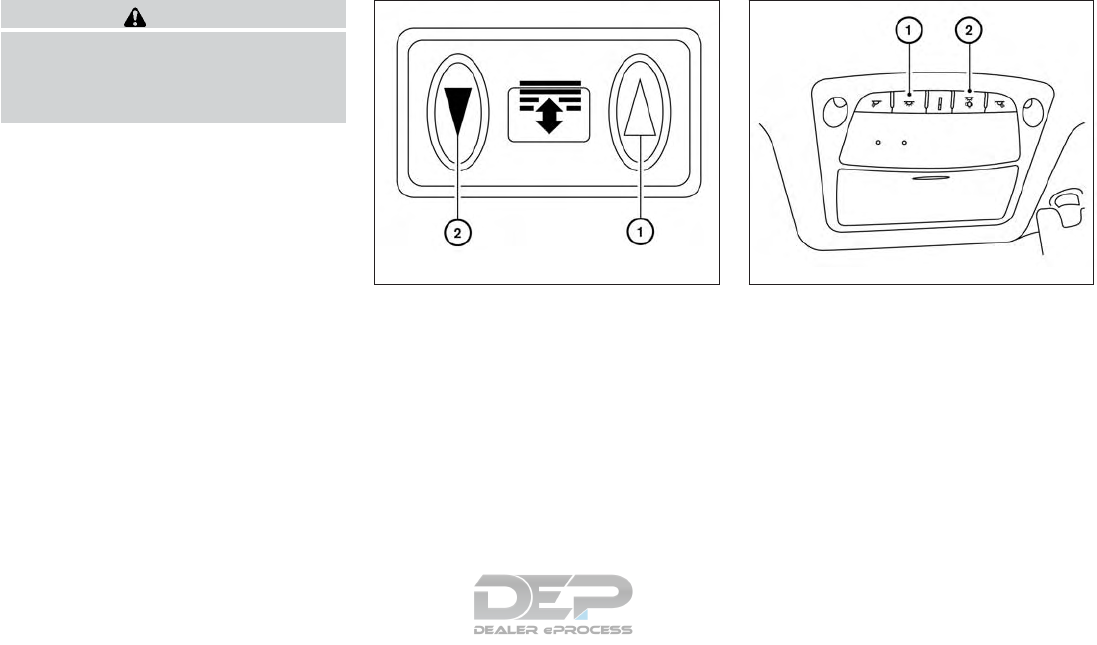
CAUTION
●Remove water drops, snow, ice or sand
from the moonroof before opening.
●Do not place heavy objects on the
moonroof or surrounding area.
Sunshade
Open and close the sunshade by sliding it for-
ward or backward.
Power sunshade
To open the sunshade, push the switch 䊊
1to-
ward the open position.
To close the sunshade, push the switch 䊊
2to-
ward the close position.
If the moonroof does not close
Have your moonroof checked and repaired. It is
recommended that you visit a NISSAN dealer for
this service.
When the ON switch 䊊
1is pressed, the footwell
lights (if so equipped), step lights (if so
equipped), map lights and rear personal lights
will automatically turn on and stay on for a period
of time when:
●The doors are unlocked by the Intelligent
Key, a key or the request switch (if so
equipped) while all doors are closed and the
ignition switch is in the OFF position.
●When individually pushed.
When the OFF switch 䊊
2is pushed, the interior
lights do not illuminate.
LIC2228 LIC2302
INTERIOR LIGHTS
2-62 Instruments and controls
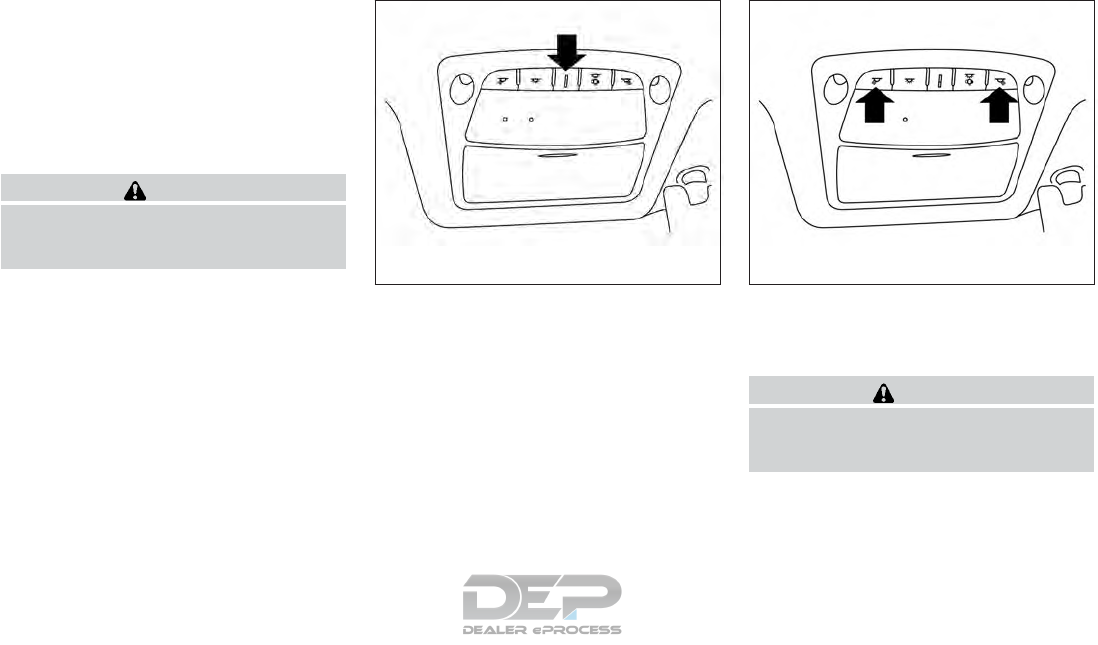
NOTE:
The footwell lights and step lights illumi-
nate when the driver and passenger doors
are open regardless of the interior light
switch position. These lights will turn off
automatically after a period of time while
doors are open to prevent the battery from
becoming discharged.
CAUTION
Do not use for extended periods of time
with the engine stopped. This could result
in a discharged battery.
CONSOLE LIGHT
The console light will turn on whenever the park-
ing lights or headlights are illuminated.
The console light brightness can be adjusted
with the illumination brightness control.
MAP LIGHTS
Press the button to turn the map lights on. To turn
them off, press the button again.
CAUTION
Do not use for extended periods of time
with the engine stopped. This could result
in a discharged battery.
LIC2303 LIC2304
Instruments and controls 2-63
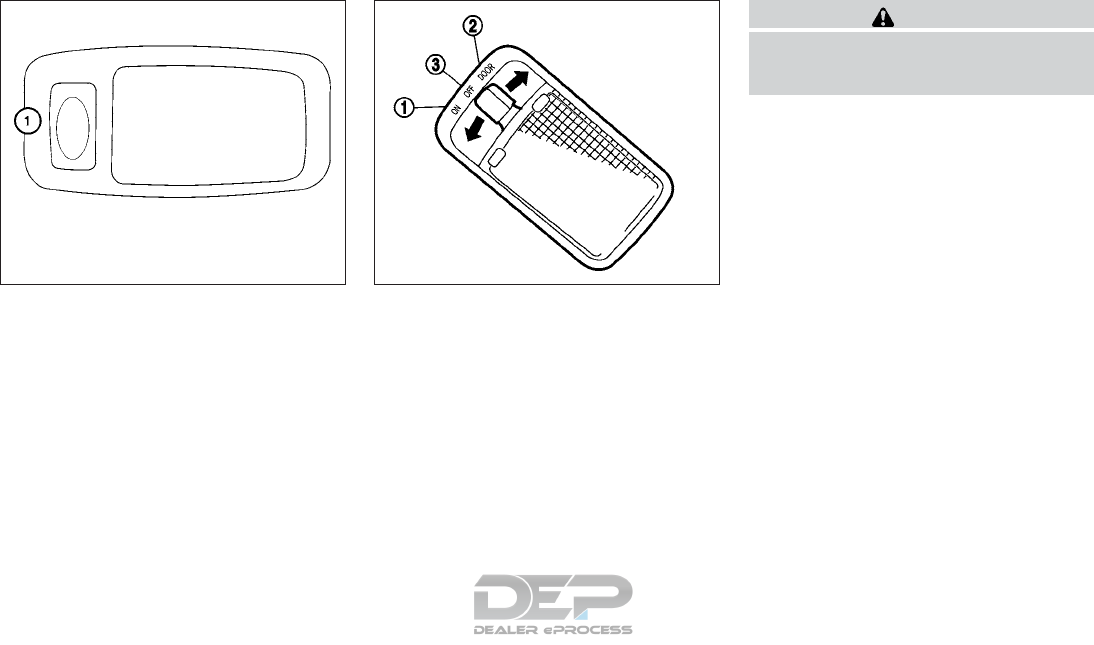
PERSONAL LIGHTS
To turn on the personal lights, push and release
the switch 䊊
1.
To turn off the personal lights, push and release
the switch 䊊
1.
CARGO LIGHT
The cargo light on the overhead trim has a three-
position switch. To operate, push the switch to
the desired position.
䊊
1ON: The light is illuminated.
䊊
2DOOR: The light illuminates when the lift-
gate is opened. The light turns off when the
liftgate is closed.
䊊
3OFF: The light does not illuminate regardless
of liftgate position or lock status.
CAUTION
Do not use for extended periods of time
with the engine stopped. This could result
in a discharged battery.
LIC1413 SIC2063A
2-64 Instruments and controls
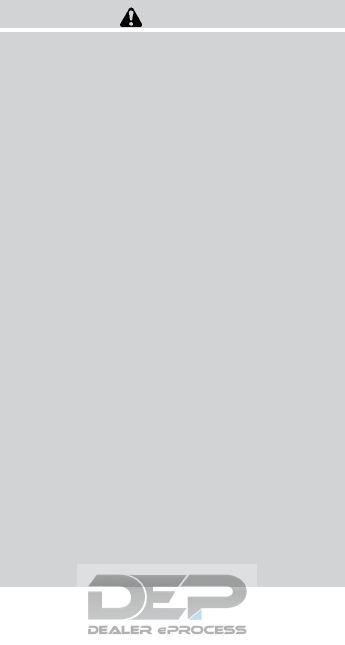
The HomeLink® Universal Transceiver provides
a convenient way to consolidate the functions of
up to three individual hand-held transmitters into
one built-in device.
HomeLink® Universal Transceiver:
●Will operate most radio frequency devices
such as garage doors, gates, home and of-
fice lighting, entry door locks and security
systems.
●Is powered by your vehicle’s battery. No
separate batteries are required. If the vehi-
cle’s battery is discharged or is discon-
nected, HomeLink® will retain all program-
ming.
When the HomeLink® Universal Trans-
ceiver is programmed, retain the original
transmitter for future programming proce-
dures (Example: new vehicle purchases).
Upon sale of the vehicle, the programmed
HomeLink® Universal Transceiver buttons
should be erased for security purposes. For
additional information, refer to “Program-
ming HomeLink®” in this section.
WARNING
●Do not use the HomeLink® Universal
Transceiver with any garage door
opener that lacks safety stop and re-
verse features as required by federal
safety standards. (These standards be-
came effective for opener models
manufactured after April 1, 1982). A ga-
rage door opener which cannot detect
an object in the path of a closing garage
door and then automatically stop and
reverse, does not meet current federal
safety standards. Using a garage door
opener without these features in-
creases the risk of serious injury or
death.
●During the programming procedure
your garage door or security gate will
open and close (if the transmitter is
within range). Make sure that people or
objects are clear of the garage door,
gate, etc. that you are programming.
●Your vehicle’s engine should be turned
off while programming the HomeLink®
Universal Transceiver. Do not breathe
exhaust gases; they contain colorless
and odorless carbon monoxide. Carbon
monoxide is dangerous. It can cause
unconsciousness or death.
PROGRAMMING HOMELINK®
If you have any questions or are having difficulty
programming your HomeLink® buttons, refer to
the HomeLink® web site at: www.homelink.com
or call 1-800-355-3515.
NOTE:
Place the ignition switch in the ACC posi-
tion when programming HomeLink®. It is
also recommended that a new battery be
placed in the hand-held transmitter of the
device being programmed to HomeLink®
for quicker programming and accurate
transmission of the radio frequency.
HOMELINK® UNIVERSAL
TRANSCEIVER (if so equipped)
Instruments and controls 2-65
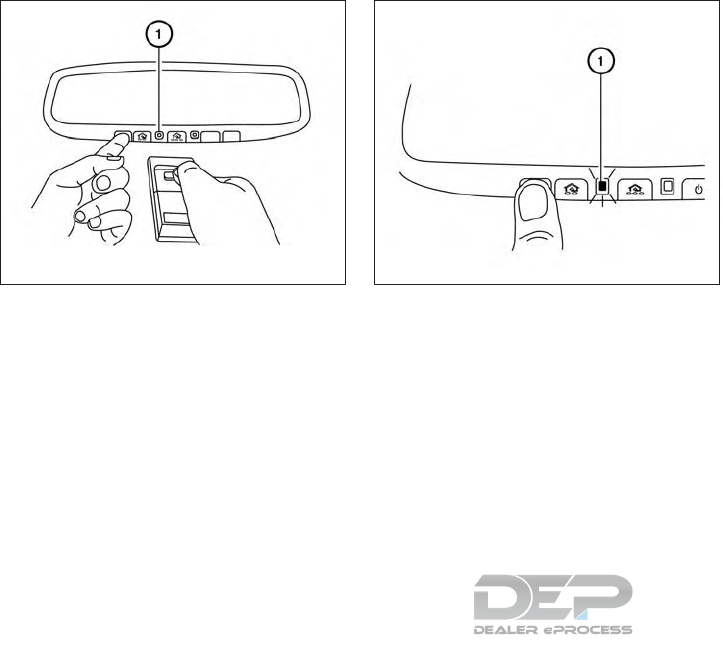
1. Position the end of your hand-held transmit-
ter 1–3 in (2–8 cm) away from the
HomeLink® surface, keeping the
HomeLink® indicator light 䊊
1in view.
2. Using both hands, simultaneously press and
hold the desired HomeLink® button and
hand-held transmitter button. DO NOT re-
lease until the HomeLink® indicator light 䊊
1
flashes slowly and then rapidly. When the
indicator light flashes rapidly, both buttons
may be released. (The rapid flashing indi-
cates successful programming.)
NOTE:
Some devices may require you to replace
Step 2 with the cycling procedure noted in
“Programming HomeLink® for Canadian
customers and gate openers” in this sec-
tion.
3. Press and hold the programmed
HomeLink® button and observe the indica-
tor light.
●If the indicator light 䊊
1is
solid/continuous, programming is
complete and your device should acti-
vate when the HomeLink® button is
pressed and released.
●If the indicator light 䊊
1blinks rapidly for
2 seconds and then turns to a
solid/continuous light, continue
with Steps 4-6 for a rolling code device.
A second person may make the following
steps easier. Use a ladder or other device.
Do not stand on your vehicle to perform
the next steps.
4. At the receiver located on the garage door
opener motor in the garage, locate the
“learn” or “smart” button (the name and color
of the button may vary by manufacturer but it
is usually located near where the hanging
antenna wire is attached to the unit). If there
is difficulty locating the button, reference the
garage door opener’s manual.
5. Press and release the “learn” or “smart” but-
ton.
LIC2365 LIC2366
2-66 Instruments and controls

6. Return to the vehicle and firmly press and
hold the trained HomeLink® button for
2 seconds and release. Repeat the
“press/hold/release” sequence up to three
times to complete the training process.
HomeLink® should now activate your rolling
code equipped device.
7. If you have any questions or are having diffi-
culty programming your HomeLink® but-
tons, refer to the HomeLink® web site at:
www.homelink.com or call 1-800-355-
3515.
PROGRAMMING HOMELINK® FOR
CANADIAN CUSTOMERS AND
GATE OPENERS
Canadian radio-frequency laws require transmit-
ter signals to “time-out” (or quit) after several
seconds of transmission – which may not be long
enough for HomeLink® to pick up the signal
during training. Similar to this Canadian law,
some U.S. gate operators are designed to “tim-
eout” in the same manner.
If you live in Canada or you are having difficulties
training a gate operator or garage door opener
by using the “Training” procedures, replace
“Programming HomeLink®” Step 2 with the fol-
lowing:
NOTE:
When programming a garage door opener,
etc., unplug the device during the “cycling”
process to prevent possible damage to the
garage door opener components.
1. For additional information, refer to “Pro-
gramming HomeLink®” step 1 in this sec-
tion.
2. Using both hands, simultaneously press and
hold the desired HomeLink® button and the
hand-held transmitter button. During train-
ing, your hand-held transmitter may auto-
matically stop transmitting. Continue to
press and hold the desired HomeLink® but-
ton while you press and re-press (“cycle”)
your hand-held transmitter every 2 seconds
until the frequency signal has been learned.
The HomeLink® indicator light will flash
slowly and then rapidly after several seconds
upon successful training. DO NOT release
until the HomeLink® indicator light flashes
slowly and then rapidly. When the indicator
light flashes rapidly, both buttons may be
released. The rapid flashing indicates suc-
cessful training.
Proceed with “Programming HomeLink®”
step 3 to complete.
If the device was unplugged during the pro-
gramming procedure, remember to plug it
back in when programming is completed.
OPERATING THE HOMELINK®
UNIVERSAL TRANSCEIVER
The HomeLink® Universal Transceiver, after it is
programmed, can be used to activate the pro-
grammed device. To operate, simply press and
release the appropriate programmed
HomeLink® Universal Transceiver button. The
amber indicator light will illuminate while the sig-
nal is being transmitted.
For convenience, the hand-held transmitter of the
device may also be used at any time.
PROGRAMMING TROUBLE-
DIAGNOSIS
If the HomeLink® does not quickly learn the
hand-held transmitter information:
●replace the hand-held transmitter batteries
with new batteries.
Instruments and controls 2-67

●position the hand-held transmitter with its
battery area facing away from the
HomeLink® surface.
●press and hold both the HomeLink® and
hand-held transmitter buttons without inter-
ruption.
●position the hand-held transmitter1-3in
(26 - 76 mm) away from the HomeLink®
surface. Hold the transmitter in that position
for up to 15 seconds. If HomeLink® is not
programmed within that time, try holding the
transmitter in another position – keeping the
indicator light in view at all times.
If you have any questions or are having difficulty
programming your HomeLink® buttons, refer to
the HomeLink® web site at: www.homelink.com
or call 1-800-355-3515.
CLEARING THE PROGRAMMED
INFORMATION
The following procedure clears the programmed
information from both buttons. Individual buttons
cannot be cleared. However, individual buttons
can be reprogrammed. For additional informa-
tion, refer to “Reprogramming a single
HomeLink® button” in this section.
To clear all programming:
1. Press and hold the two outer HomeLink®
buttons until the indicator light begins to
flash in approximately 10 seconds. Do not
hold for longer than 20 seconds.
2. Release both buttons.
HomeLink® is now in the programming mode
and can be programmed at any time beginning
with “Programming HomeLink®” - Step 1.
REPROGRAMMING A SINGLE
HOMELINK® BUTTON
To reprogram a HomeLink® Universal Trans-
ceiver button, complete the following:
1. Press and hold the desired HomeLink® but-
ton. DO NOT release the button.
2. The indicator light will begin to flash after
20 seconds. Without releasing the
HomeLink® button, proceed with “Pro-
gramming HomeLink®” - Step 1.
For questions or comments, contact HomeLink®
at: www.homelink.com or 1–800–355–3515
(except Mexico).
The HomeLink® Universal Transceiver button
has now been reprogrammed. The new device
can be activated by pushing the HomeLink®
button that was just programmed. This procedure
will not affect any other programmed HomeLink®
buttons.
IF YOUR VEHICLE IS STOLEN
If your vehicle is stolen, you should change the
codes of any non-rolling code device that has
been programmed into HomeLink®. Consult the
Owner’s Manual of each device or call the manu-
facturer or dealer of those devices for additional
information.
When your vehicle is recovered, you will
need to reprogram the HomeLink® Univer-
sal Transceiver with your new transmitter
information.
FCC Notice:
For USA:
This device complies with Part 15 of the
FCC Rules. Operation is subject to the fol-
lowing two conditions: (1) This device may
not cause harmful interference, and (2) this
device must accept any interference re-
ceived, including interference that may
cause undesired operation.
2-68 Instruments and controls

NOTE:
Changes or modifications not expressly ap-
proved by the party responsible for compli-
ance could void the user’s authority to op-
erate the equipment.
For Canada:
This device complies with Industry Canada
license-exempt RSS standard(s). Opera-
tion is subject to the following two condi-
tions: (1) this device may not cause inter-
ference, and (2) this device must accept any
received, including interference that may
cause undesired operation of the device.
Instruments and controls 2-69

3 Pre-driving checks and adjustments
Keys.............................................3-2
NISSAN Intelligent Key® . .......................3-2
NISSAN Vehicle Immobilizer System keys .........3-4
Doors ............................................3-5
Locking with key................................3-5
Locking with inside lock knob ....................3-6
Locking with power door lock switch . . . ..........3-6
Automatic door locks ...........................3-6
Child safety rear door lock.......................3-7
NISSAN Intelligent Key® ...........................3-7
Operating range................................3-9
Door locks/unlocks precaution ...................3-9
NISSAN Intelligent Key® Operation .............3-10
How to use the remote keyless entry
function ......................................3-13
Warning signals ...............................3-17
Troubleshooting guide .........................3-17
Remote Engine Start (if so equipped) ...............3-19
Remote engine start operating range . . . .........3-19
Remote starting the vehicle .....................3-19
Extending engine run time ......................3-20
Canceling a remote start .......................3-20
Conditions the remote start will not work .........3-20
Hood ...........................................3-21
Liftgate..........................................3-22
Operating the manual liftgate
(if so equipped) ...............................3-22
Operating the power liftgate (if so equipped) .....3-22
Hands-Free Liftgate (if so equipped).............3-25
Power liftgate main switch ......................3-27
Liftgate release................................3-28
Liftgate position setting ........................3-29
Fuel-filler door ...................................3-29
Opening the fuel-filler door .....................3-29
Fuel-filler cap .................................3-30
Steering wheel ...................................3-32
Manual operation (if so equipped) ...............3-32
Automatic operation (if so equipped).............3-32
Sun visors .......................................3-33
Vanity mirrors .................................3-34
Mirrors ..........................................3-34
Manual anti-glare rearview mirror
(if so equipped) ...............................3-34
Automatic anti-glare rearview mirror
(if so equipped) ...............................3-35
Outside mirrors ...............................3-36
Automatic drive positioner (if so equipped) ..........3-37
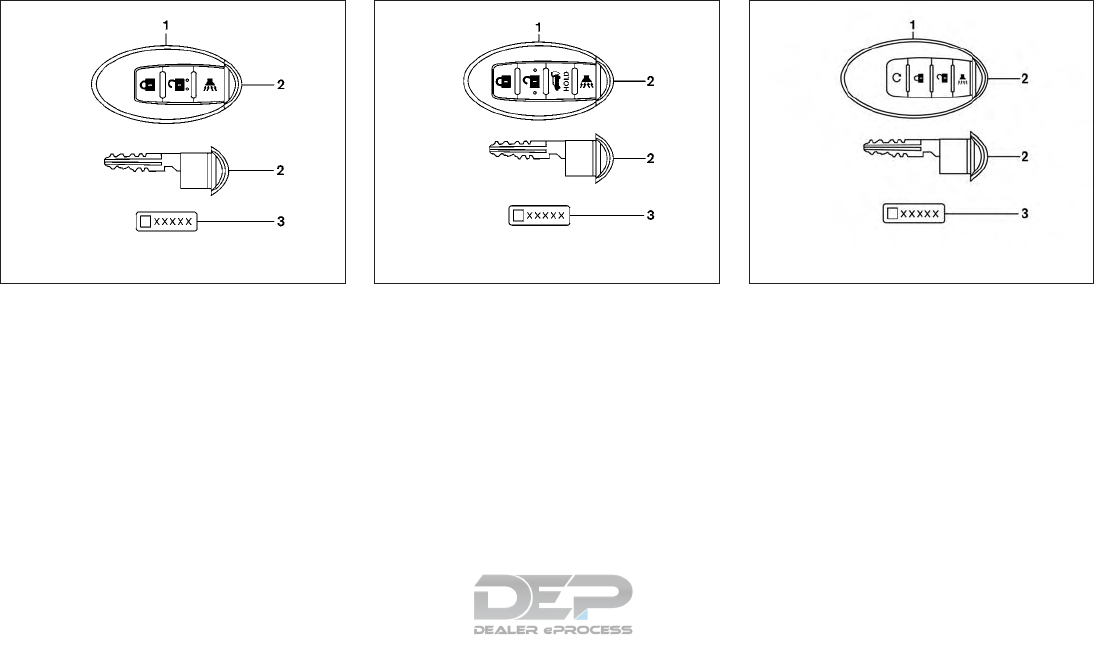
1. Two Intelligent Keys
2. Mechanical key
3. Key number plate
NISSAN INTELLIGENT KEY®
Your vehicle can only be driven with the Intelligent
Keys which are registered to your vehicle’s Intel-
ligent Key system components and NISSAN Ve-
hicle Immobilizer System components.
Never leave these keys in the vehicle.
As many as four Intelligent Keys can be regis-
tered and used with one vehicle. The new keys
must be registered by a NISSAN dealer prior to
use with the Intelligent Key system and NISSAN
Vehicle Immobilizer System of your vehicle. Since
the registration process requires erasing all
memory in the Intelligent Key components when
registering new keys, be sure to take all Intelligent
Keys that you have to the NISSAN dealer.
A key number plate is supplied with your keys.
Record the key number and keep it in a safe place
(such as your wallet), not in the vehicle. If you lose
your keys, it is recommended that you visit a
NISSAN dealer for duplicates by using the key
number. NISSAN does not record key numbers
so it is very important to keep track of your key
number plate.
A key number is only necessary when you have
lost all keys and do not have one to duplicate
from. If you still have a key, it can be duplicated
without knowing the key number.
Type A (if so equipped)
LPD0350
Type B (if so equipped)
WPD0427
Type C (if so equipped)
LPD2279
KEYS
3-2 Pre-driving checks and adjustments
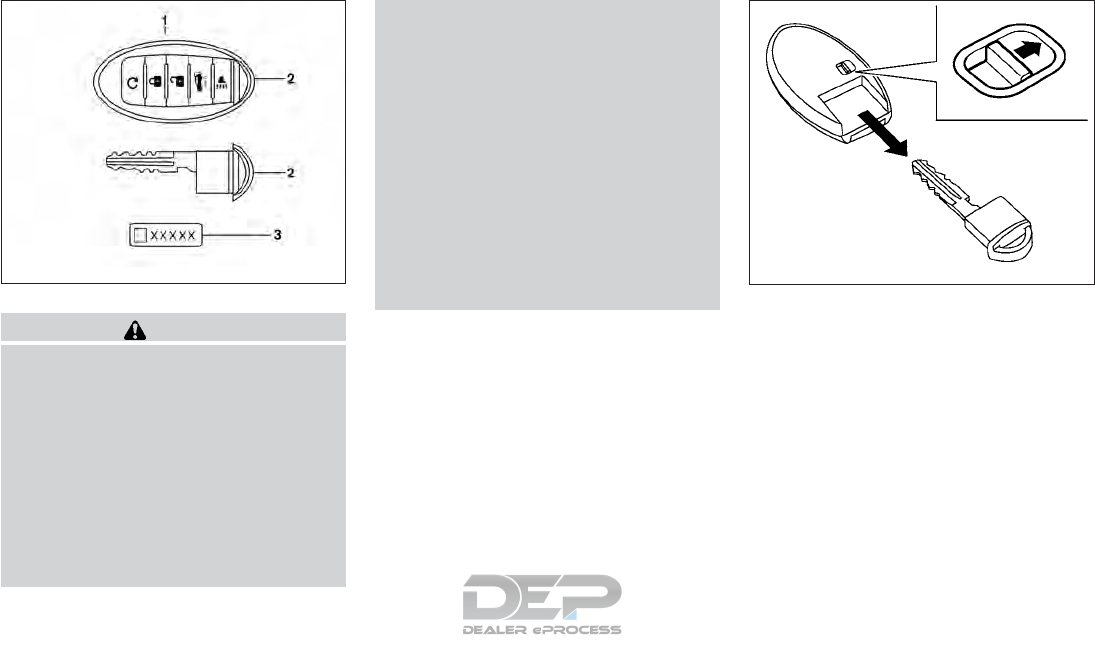
CAUTION
Listed below are conditions or occur-
rences which will damage the Intelligent
Key:
●Do not allow the Intelligent Key, which
contains electrical components, to
come into contact with water or salt
water. This could affect the system
function.
●Do not drop the Intelligent Key.
●Do not strike the Intelligent Key sharply
against another object.
●Do not change or modify the Intelligent
Key.
●Wetting may damage the Intelligent
Key. If the Intelligent Key gets wet, im-
mediately wipe until it is completely dry.
●Do not place the Intelligent Key for an
extended period in an area where tem-
peratures exceed 60°C (140°F).
●Do not attach the Intelligent Key with a
key holder that contains a magnet.
●Do not place the Intelligent Key near
equipment that produces a magnetic
field, such as a TV, audio equipment and
personal computers.
If an Intelligent Key is lost or stolen, NISSAN
recommends erasing the ID code of that Intelli-
gent Key from the vehicle. This may prevent the
unauthorized use of the Intelligent Key to operate
the vehicle. For information regarding the erasing
procedure, it is recommended that you visit a
NISSAN dealer.
Mechanical key
The Intelligent Key contains the mechanical key.
To remove the mechanical key, release the lock
knob on the back of the Intelligent Key.
To install the mechanical key, firmly insert it into
the Intelligent Key until the lock knob returns to
the lock position.
Use the mechanical key to lock or unlock the
driver’s door and glove box.
Type D (if so equipped)
LPD2052 SPA1951
Pre-driving checks and adjustments 3-3
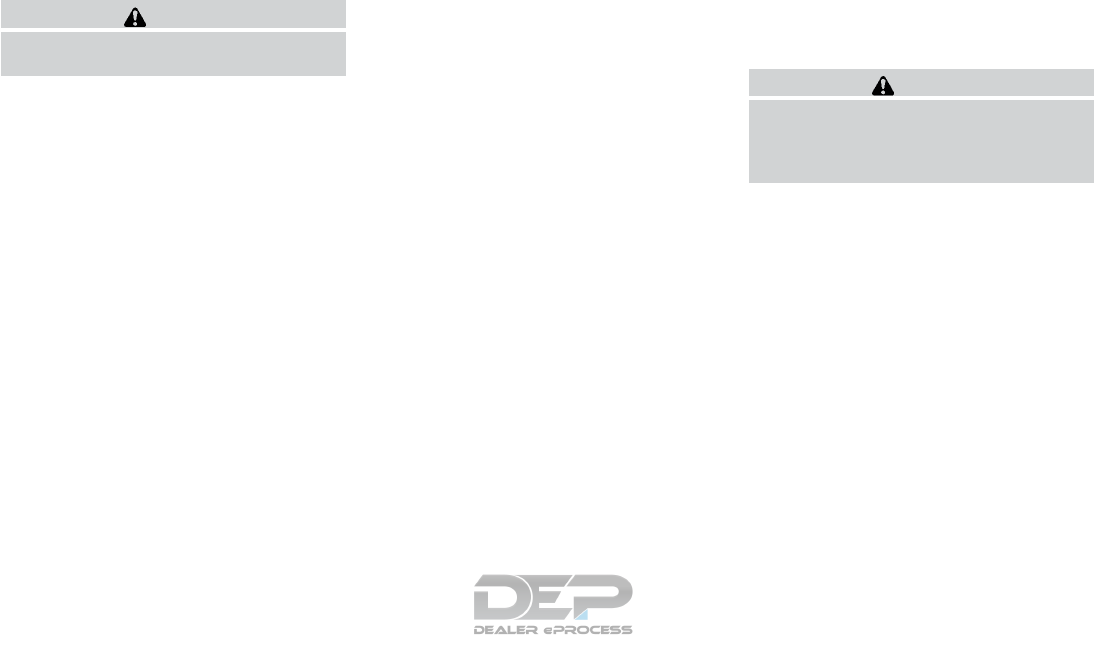
CAUTION
Always carry the mechanical key installed
in the Intelligent Key slot.
For additional information, refer to “Doors” in this
section and “Storage” in the “Instruments and
controls” section of this manual.
Valet hand-off
When you have to leave a key with a valet, give
them the Intelligent Key itself and keep the me-
chanical key with you to protect your belongings.
To prevent the glove box from being opened
during valet hand-off, follow the procedure be-
low.
1. Remove the mechanical key from the Intelli-
gent Key.
2. Lock the glove box with the mechanical key.
3. Hand the Intelligent Key to the valet and
keep the mechanical key with you.
For additional information, refer to “Storage” in
the “Instruments and controls” section of this
manual.
NISSAN VEHICLE IMMOBILIZER
SYSTEM KEYS
You can only drive your vehicle using the master
or valet keys which are registered to the NISSAN
Vehicle Immobilizer System components in your
vehicle. These keys have a transponder chip in
the key head.
The master key can be used for all the locks.
To protect your belongings when you leave a key
with someone, give them the Intelligent Key only,
not the mechanical key.
Never leave these keys in the vehicle.
Additional or replacement keys:
If you still have a key, the key number is not
necessary when you need extra NISSAN Vehicle
Immobilizer System keys. Your existing key can
be duplicated without knowing the key number.
As many as four NISSAN Vehicle Immobilizer
System keys can be used with one vehicle. You
should bring all NISSAN Vehicle Immobilizer Sys-
tem keys that you have to the NISSAN dealer for
registration. This is because the registration pro-
cess will erase the memory of all key codes
previously registered into the NISSAN Vehicle
Immobilizer System. After the registration pro-
cess, these components will only recognize keys
coded into the NISSAN Vehicle Immobilizer Sys-
tem during registration. Any key that is not given
to the dealer at the time of registration will no
longer be able to start your vehicle.
CAUTION
Do not allow the immobilizer system key,
which contains an electrical transponder,
to come into contact with water or salt
water. This could affect system function.
3-4 Pre-driving checks and adjustments
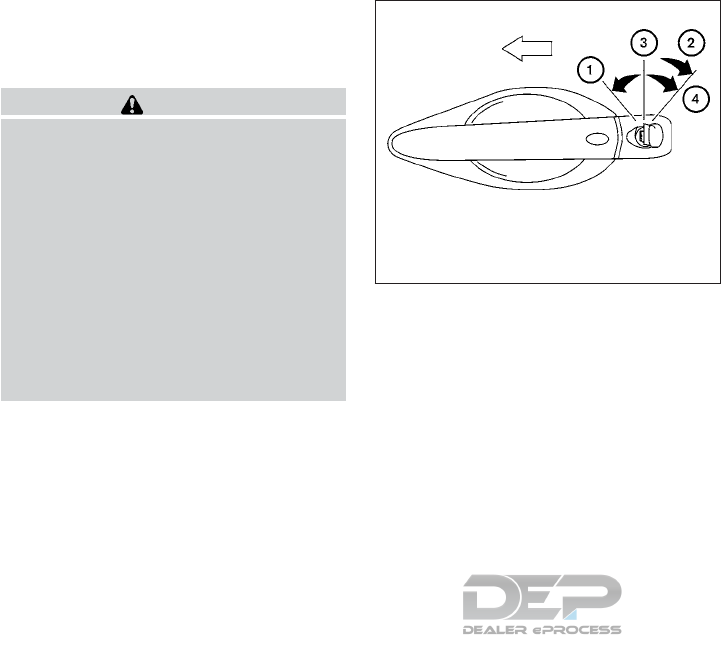
When the doors are locked using one of the
following methods, the doors cannot be opened
using the inside or outside door handles. The
doors must be unlocked to open the doors.
WARNING
●Before opening any door, always look
for and avoid oncoming traffic.
●To help avoid risk of injury or death
through unintended operation of the
vehicle and or its systems, including
entrapment in windows or inadvertent
door lock activation, do not leave chil-
dren, people who require the assistance
of others or pets unattended in your
vehicle. Additionally, the temperature
inside a closed vehicle on a warm day
can quickly become high enough to
cause a significant risk of injury or
death to people and pets.
LOCKING WITH KEY
The power door lock system allows you to lock or
unlock all doors at the same time.
Turning the key toward the front 䊊
1of the vehicle
locks all doors.
Turning the key one time toward the rear 䊊
2of the
vehicle unlocks that door. From that position,
returning the key to neutral 䊊
3(where the key can
only be removed and inserted) and turning it
toward the rear again 䊊
4within 5 seconds un-
locks all doors.
Opening and closing windows
The driver’s door key operation allows you to
open and close windows equipped with auto-
matic operation at the same time.
●To open the windows, turn the driver’s door
key toward the rear of the vehicle for longer
than 1 second after the door is unlocked.
●To close the windows, turn the driver’s door
key toward the front of the vehicle for longer
than 1 second after the door is locked.
Windows stop when the key cylinder is released.
NOTE:
When the window lock button is pressed
the key will not operate the window open or
close function.
Driver’s side
LPD0461
DOORS
Pre-driving checks and adjustments 3-5
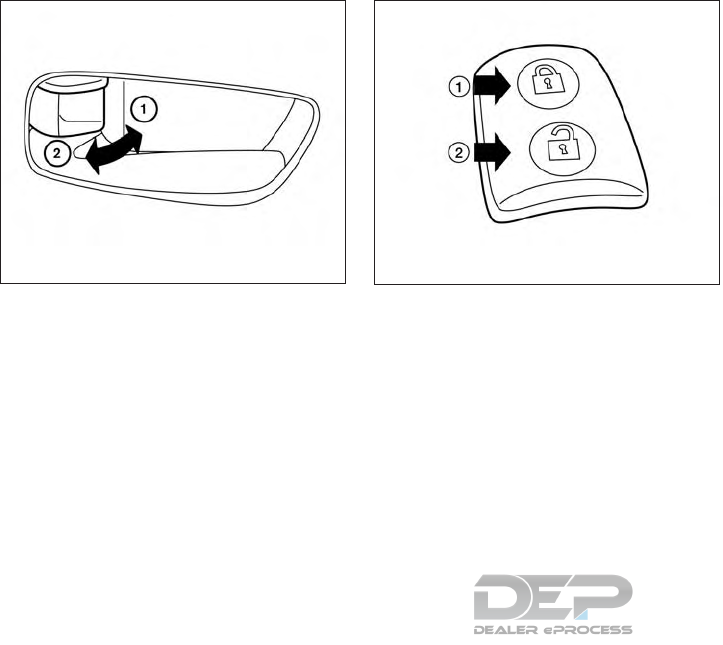
LOCKING WITH INSIDE LOCK
KNOB
To lock the door without the key, move the inside
lock knob to the lock position 䊊
1, then close the
door.
To unlock the door without the key, move the
inside lock knob to the unlock position 䊊
2.
LOCKING WITH POWER DOOR
LOCK SWITCH
To lock all the doors without a key, push the door
lock switch (driver’s or front passenger’s side) to
the lock position 䊊
1. When locking the door this
way, be certain not to leave the key inside the
vehicle.
To unlock all the doors without a key, push the
door lock switch (driver’s or front passenger’s
side) to the unlock position 䊊
2.
Lockout protection
When the power door lock switch is moved to the
lock position and any door is open, all doors will
lock and unlock automatically. With the Intelligent
Key left in the vehicle and any door open, all doors
will unlock automatically and a chime will sound
after the door is closed.
These functions help to prevent the Intelligent
Key from being accidentally locked inside the
vehicle.
AUTOMATIC DOOR LOCKS
●All doors lock automatically when the vehicle
speed reaches 15 mph (24 km/h).
●All doors unlock automatically when the ig-
nition is placed in the OFF position.
Inside lock
LPD2092 LPD2093
3-6 Pre-driving checks and adjustments
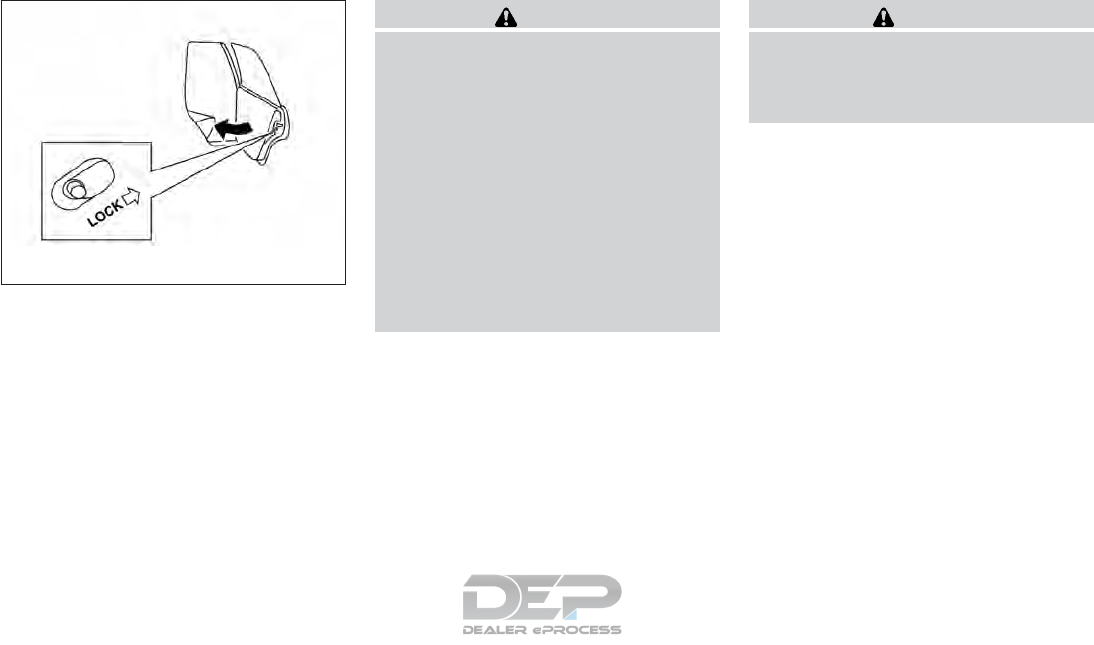
CHILD SAFETY REAR DOOR LOCK
Child safety locks help prevent the rear doors
from being opened accidentally, especially when
small children are in the vehicle.
The child safety lock levers are located on the
edge of the rear doors.
When the lever is in the LOCK position, the
door can be opened only from the outside.
WARNING
●Radio waves could adversely affect
electric medical equipment. Those who
use a pacemaker should contact the
electric medical equipment manufac-
turer for the possible influences before
use.
●The Intelligent Key transmits radio
waves when the buttons are pressed.
The FAA advises the radio waves may
affect aircraft navigation and communi-
cation systems. Do not operate the In-
telligent Key while on an airplane. Make
sure the buttons are not operated unin-
tentionally when the unit is stored for a
flight.
The Intelligent Key system can operate all the
door locks using the remote control function or
pushing the request switch on the vehicle without
taking the key out from a pocket or purse. The
operating environment and/or conditions may af-
fect the Intelligent Key system operation.
Be sure to read the following before using the
Intelligent Key system.
CAUTION
●Be sure to carry the Intelligent Key with
you when operating the vehicle.
●Never leave the Intelligent Key in the
vehicle when you leave the vehicle.
The Intelligent Key is always communicating with
the vehicle as it receives radio waves. The Intel-
ligent Key system transmits weak radio waves.
Environmental conditions may interfere with the
operation of the Intelligent Key system under the
following operating conditions:
●When operating near a location where
strong radio waves are transmitted, such as
a TV tower, power station and broadcasting
station.
●When in possession of wireless equipment,
such as a cellular telephone, transceiver, or a
CB radio.
●When the Intelligent Key is in contact with or
covered by metallic materials.
●When any type of radio wave remote control
is used nearby.
LPD2049
NISSAN INTELLIGENT KEY®
Pre-driving checks and adjustments 3-7
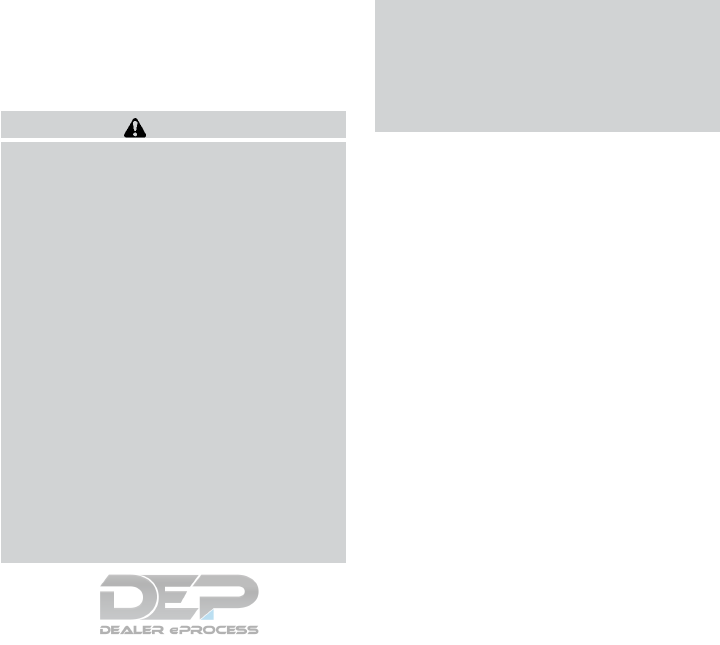
●When the Intelligent Key is placed near an
electric appliance such as a personal com-
puter.
●When the vehicle is parked near a parking
meter.
In such cases, correct the operating conditions
before using the Intelligent Key function or use
the mechanical key.
Although the life of the battery varies depending
on the operating conditions, the battery’s life is
approximately two years. If the battery is dis-
charged, replace it with a new one.
When the Intelligent Key battery is low, an indi-
cator illuminates in the vehicle information dis-
play. For additional information, refer to “Vehicle
information display” in the “Instruments and con-
trols” section of this manual.
Since the Intelligent Key is continuously receiving
radio waves, if the key is left near equipment
which transmits strong radio waves, such as sig-
nals from a TV and personal computer, the bat-
tery life may become shorter.
For additional information, refer to “Battery re-
placement” in the “Do-it-yourself” section of this
manual.
As many as four Intelligent Keys can be regis-
tered and used with one vehicle. For information
about the purchase and use of additional Intelli-
gent Keys, it is recommended that you visit a
NISSAN dealer.
CAUTION
Listed below are conditions or occur-
rences which will damage the Intelligent
Key:
●Do not allow the Intelligent Key, which
contains electrical components, to
come into contact with water or salt
water. This could affect the system
function.
●Do not drop the Intelligent Key.
●Do not strike the Intelligent Key sharply
against another object.
●Do not change or modify the Intelligent
Key.
●Wetting may damage the Intelligent
Key. If the Intelligent Key gets wet, im-
mediately wipe until it is completely dry.
●Do not place the Intelligent Key for an
extended period in an area where tem-
peratures exceed 140°F (60°C).
●Do not attach the Intelligent Key with a
key holder that contains a magnet.
●Do not place the Intelligent Key near
equipment that produces a magnetic
field, such as a TV, audio equipment and
personal computers.
If an Intelligent Key is lost or stolen, NISSAN
recommends erasing the ID code of that Intelli-
gent Key from the vehicle. This may prevent the
unauthorized use of the Intelligent Key to operate
the vehicle. For information regarding the erasing
procedure, it is recommended that you visit a
NISSAN dealer.
3-8 Pre-driving checks and adjustments
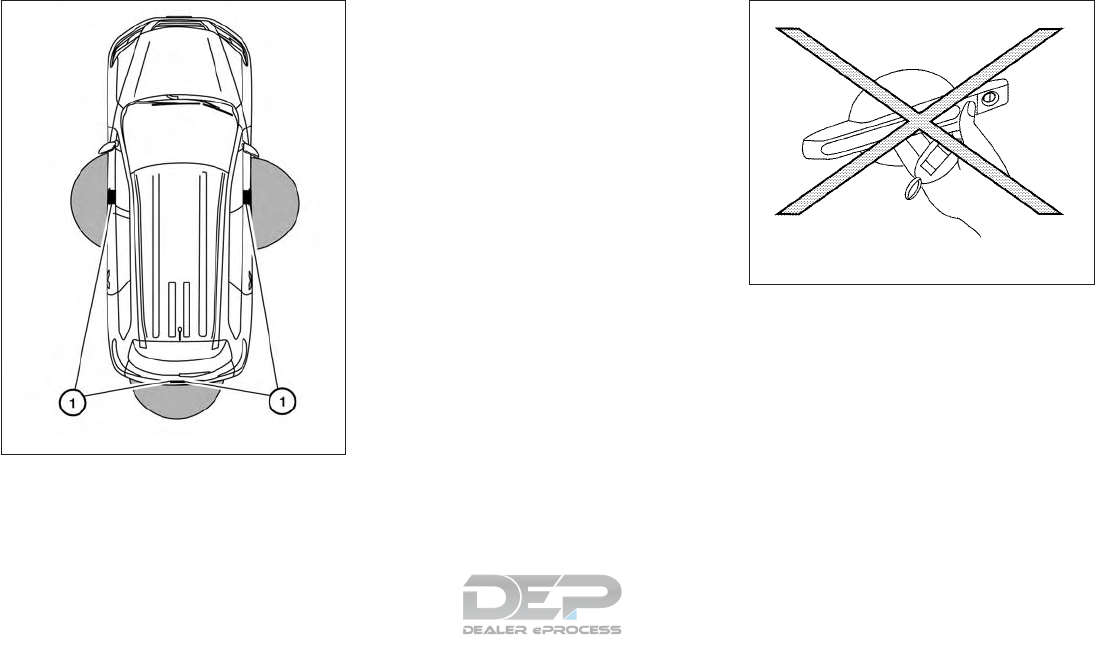
OPERATING RANGE
The Intelligent Key functions can only be used
when the Intelligent Key is within the specified
operating range from the request switch 䊊
1.
When the Intelligent Key battery is discharged or
strong radio waves are present near the operat-
ing location, the Intelligent Key operating range
becomes narrower, and the Intelligent Key may
not function properly.
The operating range is within 31.5 in (80 cm)
from each request switch 䊊
1.
If the Intelligent Key is too close to the door glass,
handle or rear bumper, the request switches may
not function.
When the Intelligent Key is within the operating
range, it is possible for anyone, even someone
who does not carry the Intelligent Key, to push the
request switch to lock/unlock the doors.
DOOR LOCKS/UNLOCKS
PRECAUTION
●Do not push the door handle request switch
with the Intelligent Key held in your hand as
illustrated. The close distance to the door
handle will cause the Intelligent Key system
to have difficulty recognizing that the Intelli-
gent Key is outside the vehicle.
●After locking with the door handle request
switch, verify the doors are securely locked
by testing them.
LPD2103
WPD0375
Pre-driving checks and adjustments 3-9
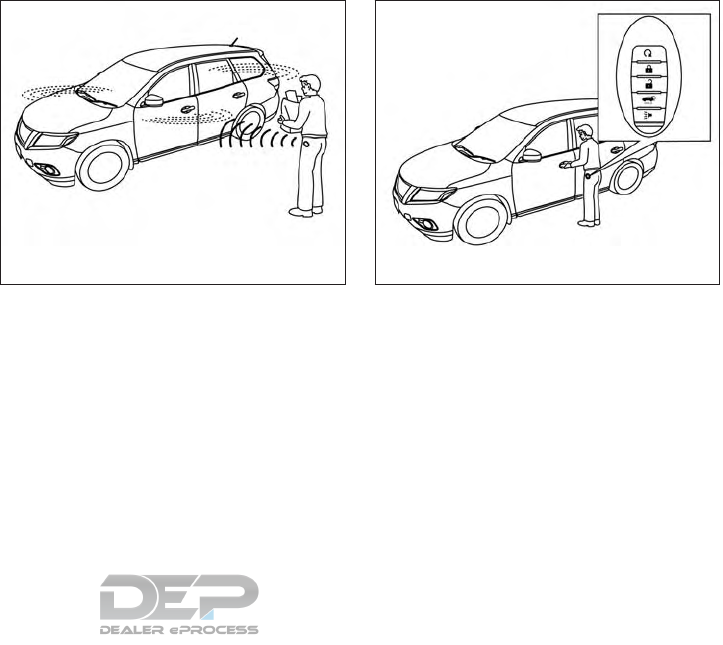
●To prevent the Intelligent Key from being left
inside the vehicle, make sure you carry the
Intelligent Key with you and then lock the
doors.
●Do not pull the door handle before pushing
the door handle request switch. The door
will be unlocked but will not open. Release
the door handle once and pull it again to
open the door.
NISSAN INTELLIGENT KEY®
OPERATION
You can lock or unlock the doors without taking
the Intelligent Key out of your pocket or bag.
When you carry the Intelligent Key with you, you
can lock or unlock all doors by pushing the door
handle request switch within the range of opera-
tion.
Locking doors
1. Move the shift lever to the P (Park) position,
place the ignition switch in the LOCK posi-
tion and make sure you carry the Intelligent
Key with you.
2. Close all doors.
3. Push any door handle request switch while
carrying the Intelligent Key with you.
4. All doors and the rear liftgate will lock.
5. The hazard warning lights flash twice and
the outside buzzer sounds once.
LPD2104 LPD2465
3-10 Pre-driving checks and adjustments
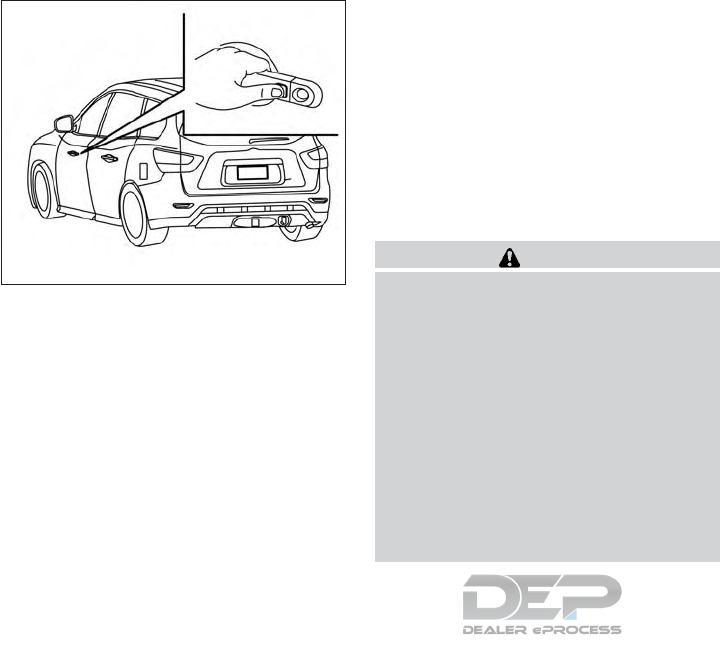
NOTE:
●Request switches for all doors and lift-
gate can be deactivated when the I-Key
Door Lock setting is switched to OFF in
the vehicle settings of the vehicle infor-
mation display. For additional informa-
tion, refer to “Vehicle information dis-
play” in the “Instruments and controls”
section of this manual.
●Doors lock with the door handle re-
quest switch while the ignition switch
is not in the LOCK position.
●Doors do not lock by pushing the door
handle request switch while any door is
open. However, doors lock with the
mechanical key even if any door is
open.
●Doors do not lock with the door handle
request switch with the Intelligent Key
inside the vehicle and a beep sounds to
warn you. However, when an Intelligent
Key is inside the vehicle, doors can be
locked with another Intelligent Key.
CAUTION
●After locking the doors using the re-
quest switch, make sure that the doors
have been securely locked by operating
the door handles or the rear liftgate
opener switch.
●When locking the doors using the re-
quest switch, make sure to have the
Intelligent Key in your possession be-
fore operating the request switch to
prevent the Intelligent Key from being
left in the vehicle.
●The request switch is operational only
when the Intelligent Key has been de-
tected by the Intelligent Key system.
Lockout protection
To prevent the Intelligent Key from being acci-
dentally locked in the vehicle, lockout protection
is equipped with the Intelligent Key system.
When the driver’s side door is open, the doors
are locked, and then the Intelligent Key is put
inside the vehicle and all the doors are closed;
the lock will automatically unlock and the door
buzzer sounds.
NOTE:
The doors may not lock when the Intelli-
gent Key is in the same hand that is oper-
ating the request switch to lock the door.
Put the Intelligent Key in a purse, pocket or
your other hand.
LPD2106
Pre-driving checks and adjustments 3-11
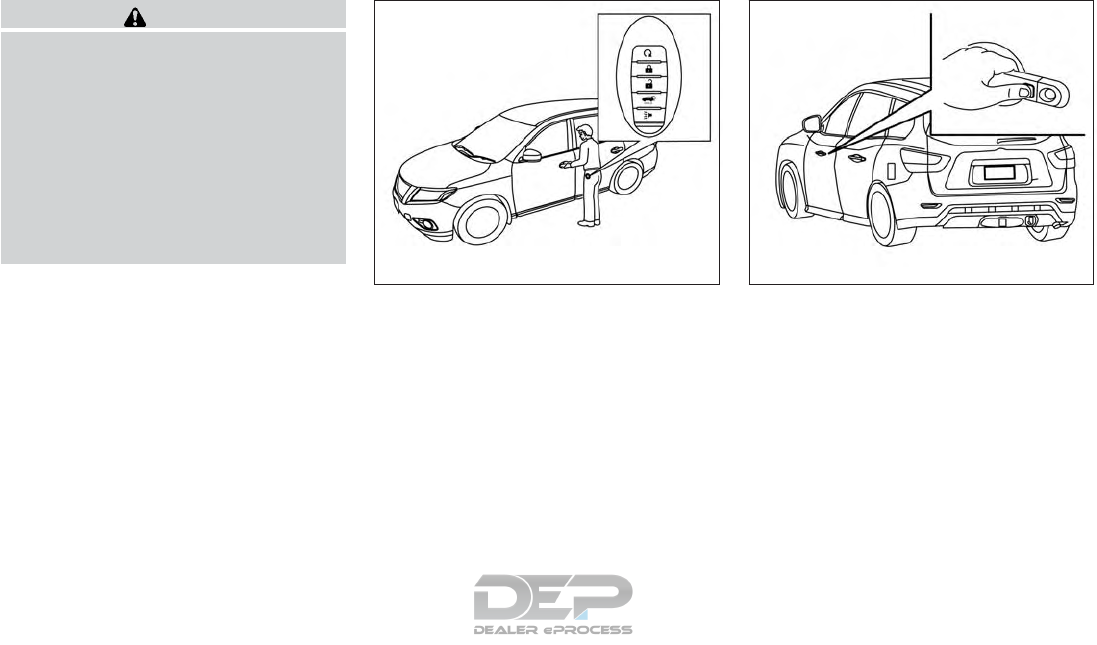
CAUTION
The lockout protection may not function
under the following conditions:
●When the Intelligent Key is placed on
top of the instrument panel.
●When the Intelligent Key is placed in-
side the glove box or a storage bin.
●When the Intelligent Key is placed in-
side the door pockets.
●When the Intelligent Key is placed in-
side or near metallic materials.
Unlocking doors
1. Carry the Intelligent Key.
2. Push the door handle request switch.
3. The hazard indicator lights flash once and
the outside buzzer sounds once.
4. Push the door handle request switch again
within 1 minute to unlock all doors.
For power liftgate opening:
1. Carry the Intelligent Key.
2. Press the power liftgate request switch.
NOTE:
Request switches for all doors and liftgate
can be deactivated when the I-Key Door Lock
setting is switched to OFF in the vehicle
settings of the vehicle information display.
For additional information, refer to “Vehicle
information display” in the “Instruments and
controls” section of this manual.
If a door handle is pulled while unlocking the
doors, that door may not be unlocked. Returning
the door handle to its original position will unlock
the door. If the door does not unlock after return-
ing the door handle, push the door handle re-
quest switch to unlock the door.
LPD2465 LPD2106
3-12 Pre-driving checks and adjustments
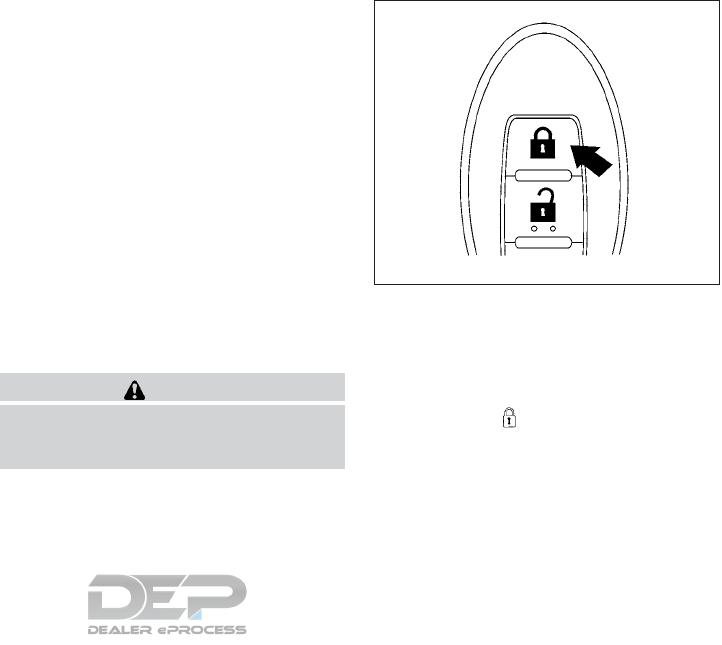
All doors will be locked automatically unless one
of the following operations is performed within
1 minute after pushing the request switch.
●Opening any door.
●Pushing the ignition switch.
The interior light timer illuminates for a period of
time when a door is unlocked and the room light
switch is in the DOOR position.
The interior light can be turned off without waiting
by performing one of the following operations:
●Placing the ignition switch in the ON posi-
tion.
●Locking the doors with the remote control.
●Switching the room light switch to the OFF
position.
●Switching the Auto Room Lamp to the OFF
position in vehicle settings of the vehicle
information display. For additional informa-
tion, refer to “Vehicle information display” in
the “Instruments and controls”section of this
manual.
HOW TO USE THE REMOTE
KEYLESS ENTRY FUNCTION
The remote keyless entry function can operate all
door locks using the remote keyless function of
the Intelligent Key. The remote keyless function
can operate at a distance of 33 ft (10 m) away
from the vehicle. The operating distance de-
pends upon the conditions around the vehicle.
The remote keyless entry function will not func-
tion under the following conditions:
●When the Intelligent Key is not within the
operational range.
●When the doors or the rear liftgate are open
or not closed securely.
●When the Intelligent Key battery is dis-
charged.
CAUTION
When locking the doors using the Intelli-
gent Key, be sure not to leave the key in
the vehicle.
Locking doors
1. Place the ignition switch in the LOCK posi-
tion.
2. Close all doors.
3. Press the button on the Intelligent
Key.
4. The hazard indicator lights flash twice and
the horn beeps once.
5. All doors will be locked.
WPD0359
Pre-driving checks and adjustments 3-13
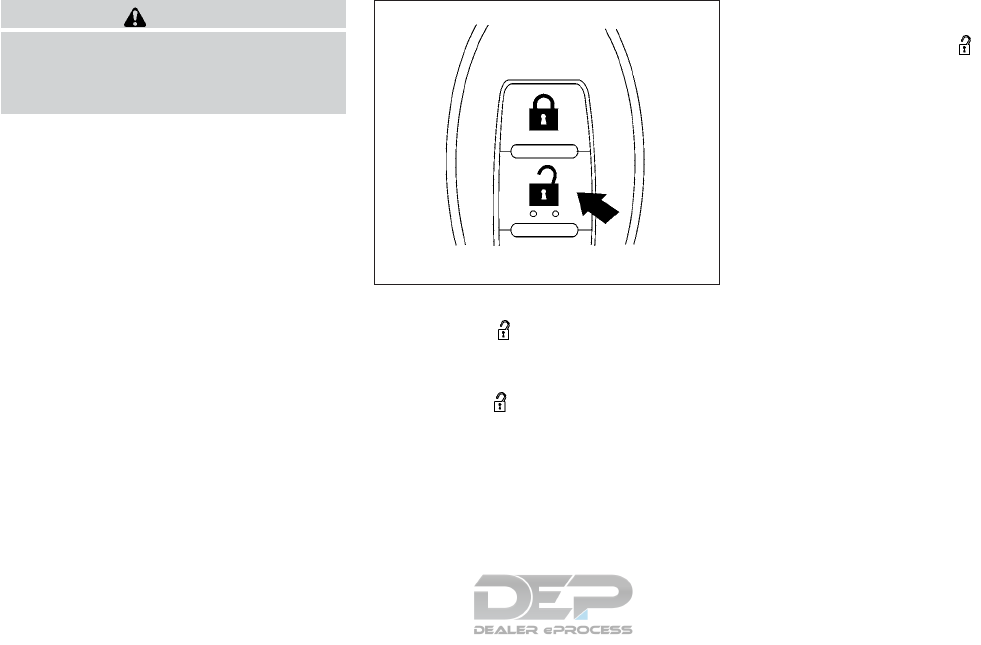
CAUTION
After locking the doors using the Intelli-
gent Key, be sure that the doors have been
securely locked by operating the door
handles.
Unlocking doors
1. Press the button on the Intelligent
Key.
2. The hazard indicator lights flash once.
3. Press the button again within 5 sec-
onds to unlock all doors.
NOTE:
The unlocking operation can be changed in
Selective door unlock in the vehicle set-
tings of the vehicle information display. For
additional information, refer to “Vehicle in-
formation display” in the “Instruments and
controls” section of this manual.
All doors will be locked automatically unless one
of the following operations is performed within
1 minute after pressing the button:
●Opening any doors.
●Pushing the ignition switch.
The interior light illuminates for a period of time
when a door is unlocked and the room light
switch is in the DOOR position.
The light can be turned off without waiting by
performing one of the following operations:
●Placing the ignition switch in the ON posi-
tion.
●Locking the doors with the Intelligent Key.
●Switching the room light switch to the OFF
position.
●Switching the Auto Room Lamp to the OFF
position in vehicle settings of the vehicle
information display. For additional informa-
tion, refer to “Vehicle information display” in
the “Instruments and controls”section of this
manual.
WPD0360
3-14 Pre-driving checks and adjustments
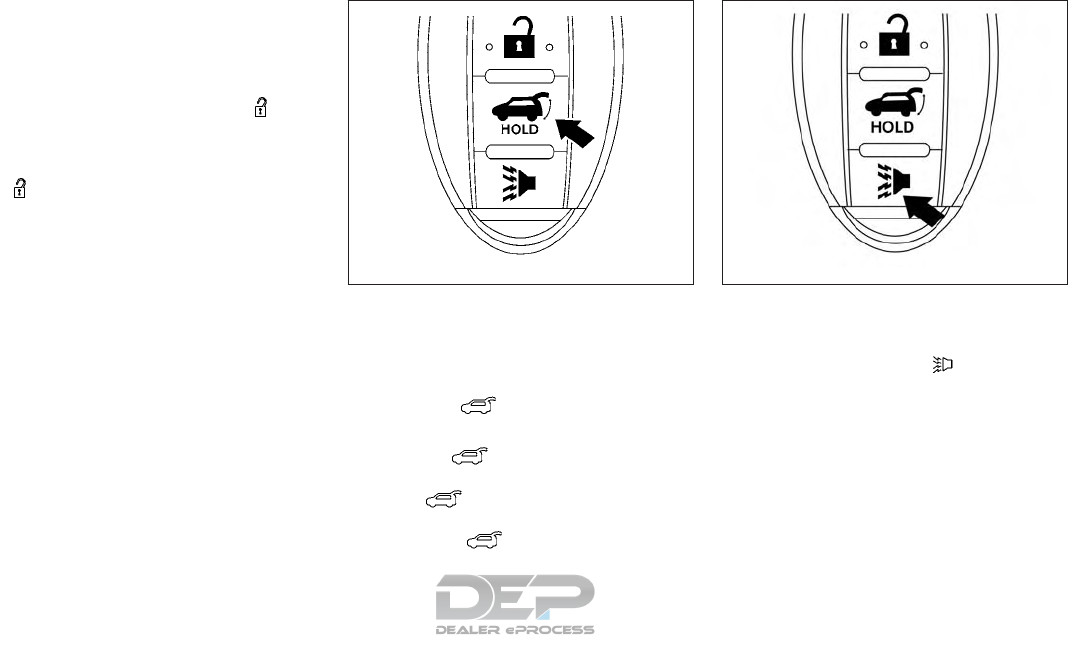
Opening windows
The Intelligent Key allows you to simultaneously
open windows equipped with automatic opera-
tion.
●To open the windows, press the but-
ton on the Intelligent Key for longer than
3 seconds after all doors are unlocked.
The door windows will open while pressing
the button on the Intelligent Key.
The door windows cannot be closed by
using the Intelligent Key.
Releasing the rear liftgate (if so
equipped)
The rear liftgate can be opened and closed by
performing the following:
●Press the button for longer than
0.5 seconds to open the rear liftgate.
●Press the button again for longer than
0.5 seconds to close the rear liftgate.
When the button is pressed during the
open or close process, the liftgate motors will
stop. When the button is pressed again,
the liftgate will reverse direction.
Using the panic alarm
If you are near your vehicle and feel threatened,
you may activate the panic alarm to call attention
by pressing and holding the button on the
Intelligent Key for longer than 0.5 seconds.
The panic alarm and headlights will stay on for a
period of time.
The panic alarm stops when:
●It has run for a period of time, or
●Any button is pressed on the Intelligent Key.
●The request switch on the driver or passen-
ger door is pushed and the Intelligent Key is
in range of the door handle.
WPD0414 LPD2271
Pre-driving checks and adjustments 3-15
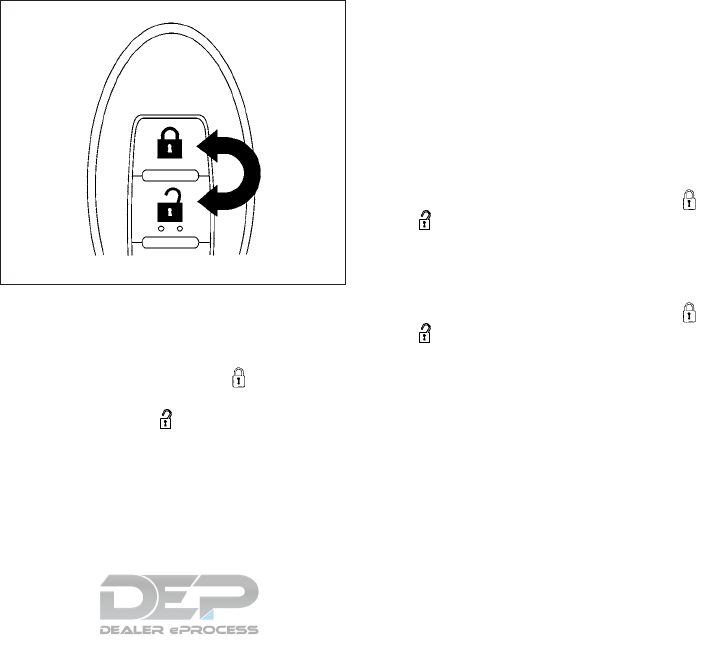
Linking the key fob to automatic drive
positioner memory (if so equipped)
If the vehicle is equipped with automatic drive
positioner, the key fob can be linked to a memory
setting.
For additional information, refer to “Automatic
drive positioner” in this section.
Answer back horn feature
If desired, the answer back horn feature can be
deactivated using the Intelligent Key. When it is
deactivated and the LOCK button is
pushed, the hazard indicator lights flash twice.
When the UNLOCK button is pushed, nei-
ther the hazard indicator lights nor the horn op-
erates.
NOTE:
If you change the answer back horn and
light flash feature with the Intelligent Key,
the vehicle information display screen will
show the current mode after the ignition
switch has been cycled from the OFF to the
ON position. The vehicle information dis-
play screen can also be used to change the
answer back horn mode.
To deactivate: Press and hold the
and buttons for at least 2 seconds.
The hazard indicator lights will flash three times to
confirm that the answer back horn feature has
been deactivated.
To activate: Press and hold the
and buttons for at least 2 seconds once
more.
The hazard indicator lights will flash once and the
horn will sound once to confirm that the horn
beep feature has been reactivated.
Deactivating the horn beep feature does not si-
lence the horn if the alarm is triggered.
WPD0362
3-16 Pre-driving checks and adjustments
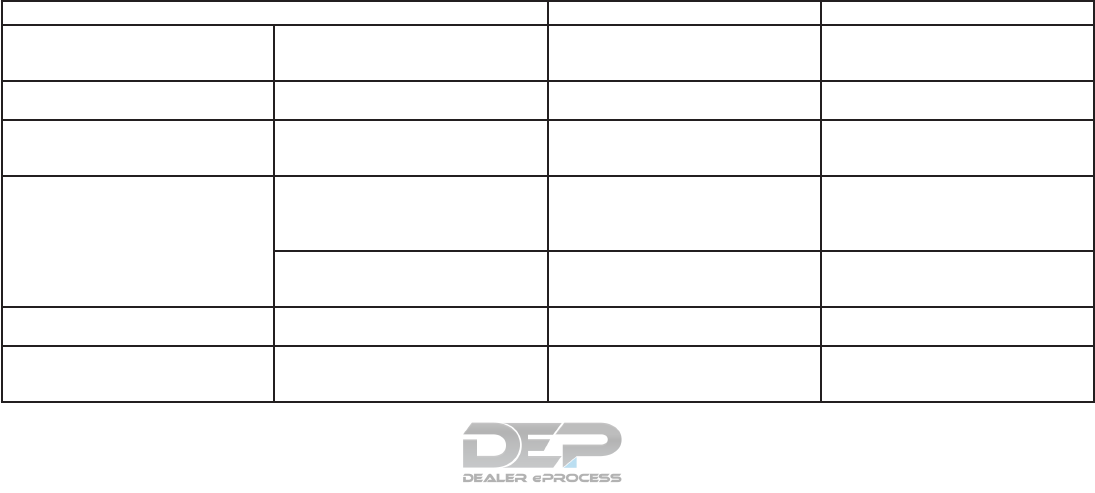
WARNING SIGNALS
To help prevent the vehicle from moving unex-
pectedly by erroneous operation of the Intelligent
Key or to help prevent the vehicle from being
stolen, a chime or buzzer sounds from inside and
outside the vehicle and a warning is displayed in
the instrument panel.
When a chime or beep sounds or a warning is
displayed, be sure to check the vehicle and the
Intelligent Key.
For additional information, refer to the “Trouble-
shooting guide” in this section and “Vehicle infor-
mation display” in the “Instruments and controls”
section of this manual.
TROUBLESHOOTING GUIDE
Verify the location of all Intelligent Keys that are
programmed for the vehicle. If another Intelligent
Key is in range or inside the vehicle, the vehicle
system may respond differently than expected.
Symptom Possible Cause Remedy
When stopping the engine
The Shift to Park warning appears on the
display and the inside warning chime
sounds continuously.
The shift lever is not in the P (Park) position.
Move the shift lever to the P (Park) position.
When shifting the shift lever to the P (Park)
position
The Push ignition to OFF warning appears
in the display.
The ignition switch is in the ACC or ON
position.
Place the ignition switch in the OFF
position.
When opening the driver’s door to get out
of the vehicle
The Door Open warning appears on the
display and the inside warning chime
sounds continuously.
The ignition switch is in the ACC or ON
position.
Place the ignition switch in the OFF
position.
When closing the door after getting out of
the vehicle
The No Key Detected warning appears on
the display, the outside chime sounds three
times and the inside warning chime sounds
for approximately 3 seconds.
The ignition switch is in the ACC or ON
position.
Place the ignition switch in the OFF
position.
The Shift to Park warning appears on the
display and the outside chime sounds
continuously.
The ignition switch is in the ACC position
and the shift lever is not in the P (Park)
position.
Move the shift lever to the P (Park) position
and place the ignition switch in the OFF
position.
When closing the door with the inside lock
knob turned to LOCK
The outside chime sounds for approximately
3 seconds and all the doors unlock. The Intelligent Key is inside the vehicle. Carry the Intelligent Key with you.
When pushing the door handle request
switch or the LOCK button on the Intelli-
gent Key to lock the door
The outside chime sounds for approximately
2 seconds. The Intelligent Key is inside the vehicle. Carry the Intelligent Key with you.
Pre-driving checks and adjustments 3-17
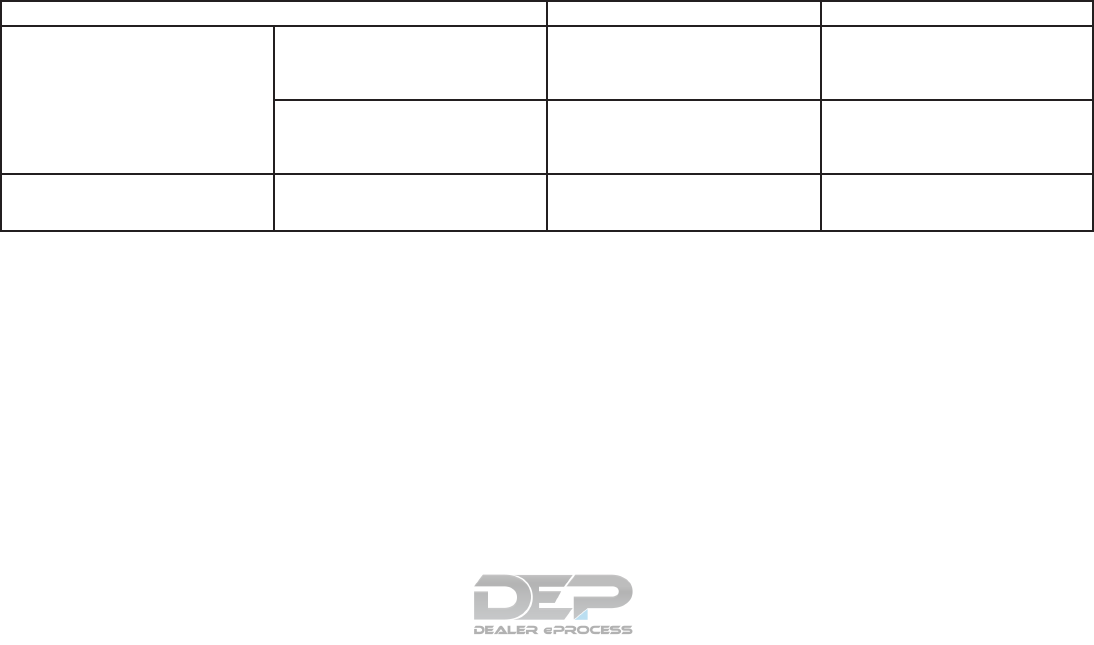
Symptom Possible Cause Remedy
When pushing the ignition switch to start
the engine
The Intelligent Key battery indicator appears
on the display. The battery charge is low.
Replace the battery with a new one. For
additional information, refer to “Battery re-
placement” in the “Do-it-yourself” section of
this manual.
The No Key Detected warning appears on
the display, the outside chime sounds three
times and the inside warning chime sounds
for approximately 3 seconds.
The Intelligent Key is not in the vehicle. Carry the Intelligent Key with you.
When pushing the ignition switch
The Intelligent Key system warning mes-
sage in the vehicle information display
appears.
It warns of a malfunction with the Intelligent
Key system.
It is recommended that you visit a NISSAN
dealer.
3-18 Pre-driving checks and adjustments

The button will be on the NISSAN Intelli-
gent Key® if the vehicle has remote engine start.
This feature allows the engine to start from out-
side the vehicle.
The following features may be affected when the
remote start feature is used:
●Vehicles with manual or automatic climate
control systems will default to the last used
heating or cooling mode. For additional in-
formation, refer to “Remote start logic” in the
“Monitor, climate, audio, phone and voice
recognition systems” section of this manual.
●Vehicles equipped with heated seats may
have this feature come on during a remote
start. For additional information, refer to
“Heated seats” in the “Instruments and con-
trols” section of this manual.
Laws in some local communities may restrict the
use of remote starters. For example, some laws
require a person using remote start to have the
vehicle in view. Check local regulations for any
requirements.
Other conditions may affect the function of the
Remote Engine Start feature. For additional infor-
mation, refer to “Conditions the remote start will
not work” in this section.
Other conditions can affect the performance of
the Intelligent Key transmitter. For additional in-
formation, refer to “NISSAN Intelligent Key®” in
this section.
REMOTE ENGINE START
OPERATING RANGE
The remote engine start function can only be
used when the Intelligent Key is within the speci-
fied operating range from the vehicle.
When the Intelligent Key battery is discharged or
other strong radio waves sources are present
near the operating location, the Intelligent Key
operating range becomes narrower, and the In-
telligent Key may not function properly.
The remote engine start operating range is ap-
proximately 197 ft (60 m) from the vehicle.
REMOTE STARTING THE VEHICLE
To use the remote start feature to start the engine
perform the following:
1. Aim the Intelligent Key at the vehicle.
2. Press the LOCK button to lock all
doors.
3. Within 5 seconds press and hold the
remote start button until the turn signal lights
flash and the tail lamps turn on. If the vehicle
is not within view press and hold the
remote start button for at least 2 seconds.
The following events will occur when the engine
starts:
●The parking lights will turn on and remain on
as long as the engine is running.
●The doors will be locked and the climate
control system may come on.
●The engine will continue to run for 10 min-
utes. Repeat the steps to extend the time for
an additional 10 minutes. For additional in-
formation, refer to “Extending engine run
time” in this section.
LPD2060
REMOTE ENGINE START (if so
equipped)
Pre-driving checks and adjustments 3-19
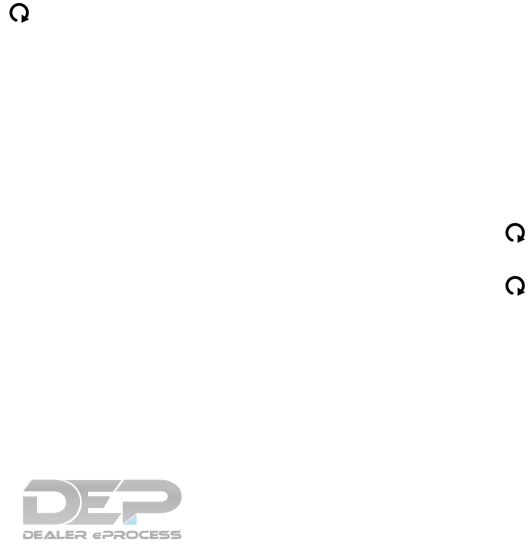
Depress and hold the brake then press the push-
button ignition switch to the ON position before
driving. For additional information, refer to “Driv-
ing the vehicle” in the “Starting and driving” sec-
tion of this manual.
EXTENDING ENGINE RUN TIME
The remote start feature can be extended one
time by performing the steps listed in “Remote
starting the vehicle” in this section. Run time will
be calculated as follows:
●The first 10 minute run time will start when
the remote start function is performed.
●The second 10 minutes will start immedi-
ately when the remote start function is per-
formed again. For example, if the engine has
been running for 5 minutes, and 10 minutes
are added, the engine will run for a total of
15 minutes.
●Extending engine run time will count towards
the two remote start limit.
A maximum of two remote starts, or a single start
with an extension, are allowed between ignition
cycles.
The ignition switch must be cycled to the ON
position and then back to the OFF position be-
fore the remote start procedure can be used
again.
CANCELING A REMOTE START
To cancel a remote start, perform one of the
following:
●Aim the Intelligent Key at the vehicle and
press until the parking lights turn off.
●Turn on the hazard warning flashers.
●Cycle the ignition switch ON and then OFF.
●The extended engine run time has expired.
●The first 10 minute timer has expired.
●The engine hood has been opened.
●The shift lever is moved out of park.
●The alarm sounds due to illegal entry into the
vehicle.
●The ignition switch is pushed without an
Intelligent Key in the vehicle.
●The ignition switch is pushed with an Intelli-
gent Key in the vehicle but the brake pedal is
not depressed.
CONDITIONS THE REMOTE START
WILL NOT WORK
The remote start will not operate if any of the
following conditions are present:
●The ignition switch is placed in the ON po-
sition.
●The hood is not securely closed.
●The hazard indicator lights are on.
●The engine is still running. The engine must
be completely stopped. Wait at least 6 sec-
onds if the engine goes from running to off.
This is not applicable when extending en-
gine run time.
●The remote start button is not pressed
and held for at least 2 seconds.
●The remote start button is not pressed
and held within 5 seconds of pressing the
lock button.
●The brake is pressed.
●The doors are not closed and locked.
●The liftgate is open.
●The I–Key indicator message is displayed in
the vehicle information display.
3-20 Pre-driving checks and adjustments
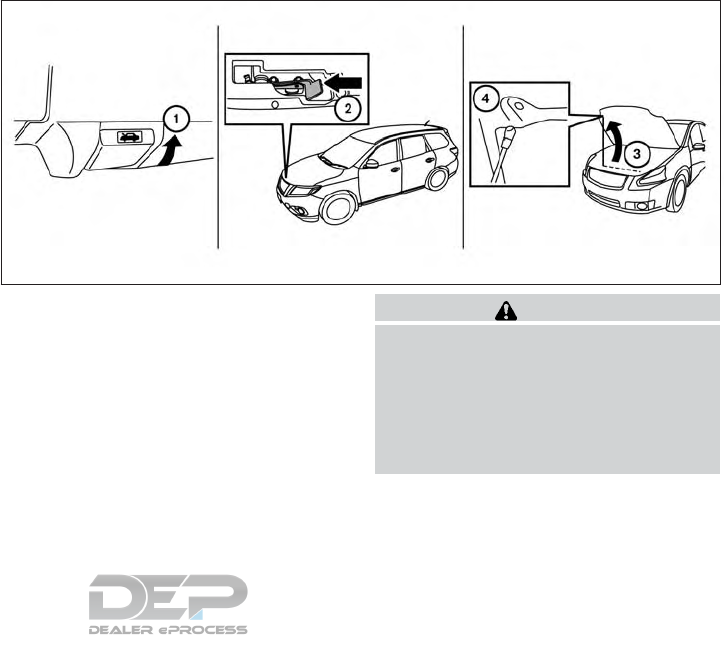
●The alarm sounds due to illegal entry into the
vehicle.
●Two remote vehicle starts, or a single remote
start with an extension, have already been
used.
●The vehicle is not in P (Park).
●There is a detected registered key already
inside of the vehicle.
●The remote start function has been switched
to the OFF position in vehicle settings of the
vehicle information display. For additional
information, refer to “Vehicle information dis-
play” in the “Instruments and controls” sec-
tion of this manual.
The remote engine start may display a warning or
indicator in the vehicle information display. For
additional information, refer to “Vehicle informa-
tion display” in the “Instruments and controls”
section of this manual.
1. Pull the hood lock release handle 䊊
1located
below the driver side instrument panel. The
hood will spring up slightly.
2. Push the lever 䊊
2at the front of the hood to
the side as illustrated with your fingertips
3. Raise the hood 䊊
3.
4. Remove the support rod and insert into the
slot 䊊
4.
When closing the hood, lower it slowly and make
sure it locks into place.
WARNING
●Make sure the hood is completely
closed and latched before driving. Fail-
ure to do so could cause the hood to fly
open and result in an accident.
●If you see steam or smoke coming from
the engine compartment, to avoid injury
do not open the hood.
LPD2268
HOOD
Pre-driving checks and adjustments 3-21
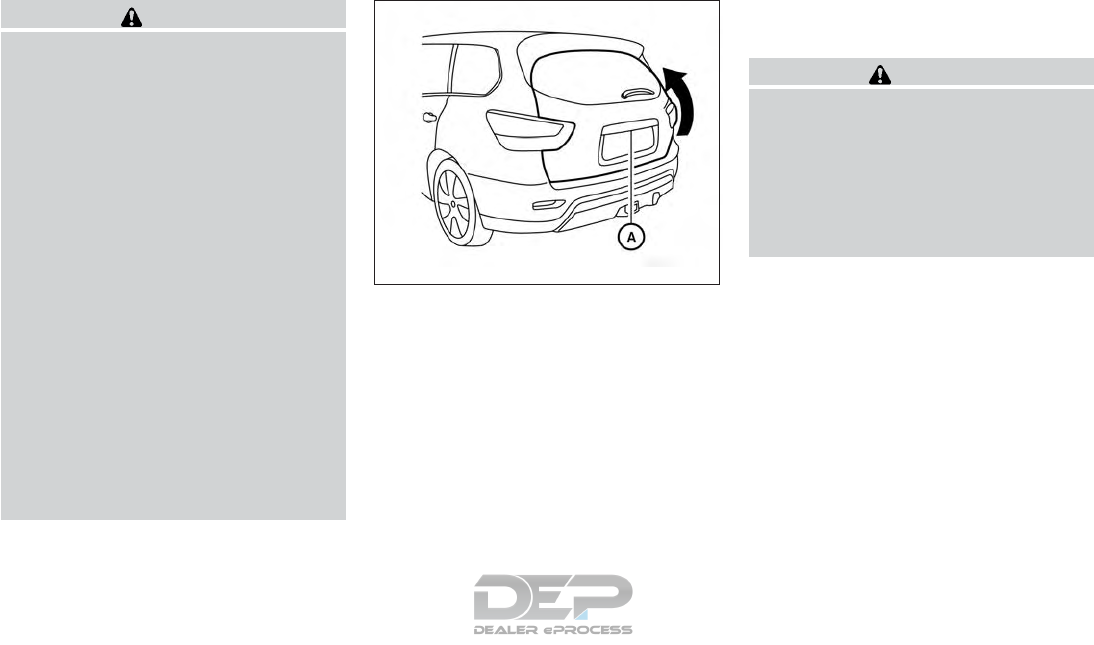
WARNING
●Always be sure the liftgate has been
closed securely to prevent it from open-
ing while driving.
●Do not drive with the liftgate open. This
could allow dangerous exhaust gases
to be drawn into the vehicle. For addi-
tional information, refer to “Exhaust
gas (carbon monoxide)” in the “Starting
and driving” section of this manual.
●To help avoid risk of injury or death
through unintended operation of the
vehicle and or its systems, including
entrapment in windows or inadvertent
door lock activation, do not leave chil-
dren, people who require the assistance
of others or pets unattended in your
vehicle. Additionally, the temperature
inside a closed vehicle on a warm day
can quickly become high enough to
cause a significant risk of injury or
death to people and pets.
●Always be sure that hands and feet are
clear of the door frame to avoid injury
while closing the liftgate.
OPERATING THE MANUAL
LIFTGATE (if so equipped)
The power door lock system allows you to lock or
unlock all doors including the liftgate simultane-
ously.
To open the liftgate, press the request switch 䊊
A
and pull up on the handle.
To close, lower and push the liftgate down se-
curely.
OPERATING THE POWER LIFTGATE
(if so equipped)
WARNING
●Make sure that all passengers have
their hands, etc., inside the vehicle be-
fore closing the liftgate.
●Do not leave children unattended inside
the vehicle. They could unknowingly ac-
tivate switches or controls. Unattended
children could become involved in seri-
ous accidents.
LPD2274
LIFTGATE
3-22 Pre-driving checks and adjustments
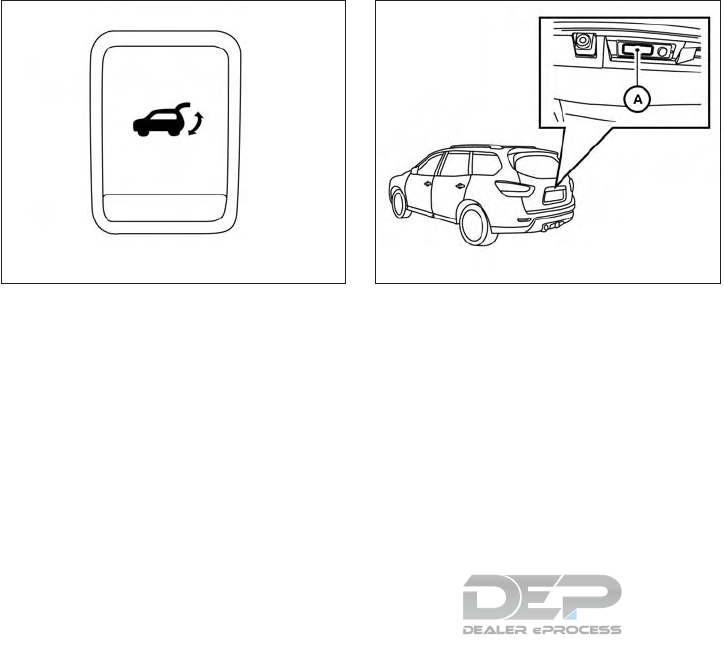
NOTE:
To open, close or reverse the power liftgate,
the shift lever must be in P (Park). Also, the
power liftgate will not operate if battery
voltage is low.
Power Open:
The power liftgate automatically moves from the
fully closed position to the fully open position in
approximately5–8seconds. The power open
feature can be activated by the switch on the key
fob, the instrument panel switch or the liftgate
open switch. A chime sounds to indicate the
power open sequence has been started.
●When the vehicle is locked, the liftgate can
be opened by the instrument panel switch,
key fob or liftgate opener switch 䊊
A(with key
fob in liftgate range). The liftgate will indi-
vidually unlock and open. Once the liftgate is
closed, the vehicle will remain in the unlock
status.
●The key fob button must be held for 0.5 sec-
onds before the liftgate opens.
●The liftgate must be unlocked to open it with
the liftgate opener switch 䊊
Aand without
key fob in liftgate range.
●The switch on the liftgate 䊊
Acan only be
used to open the liftgate if the MAIN switch
(located in the Instrument panel) is in the ON
position.
A warning chime will sound if the shift lever is
moved out of P (Park) during a power open
operation.
Instrument panel switch
LPD2212
Liftgate opener switch
LPD2109
Pre-driving checks and adjustments 3-23
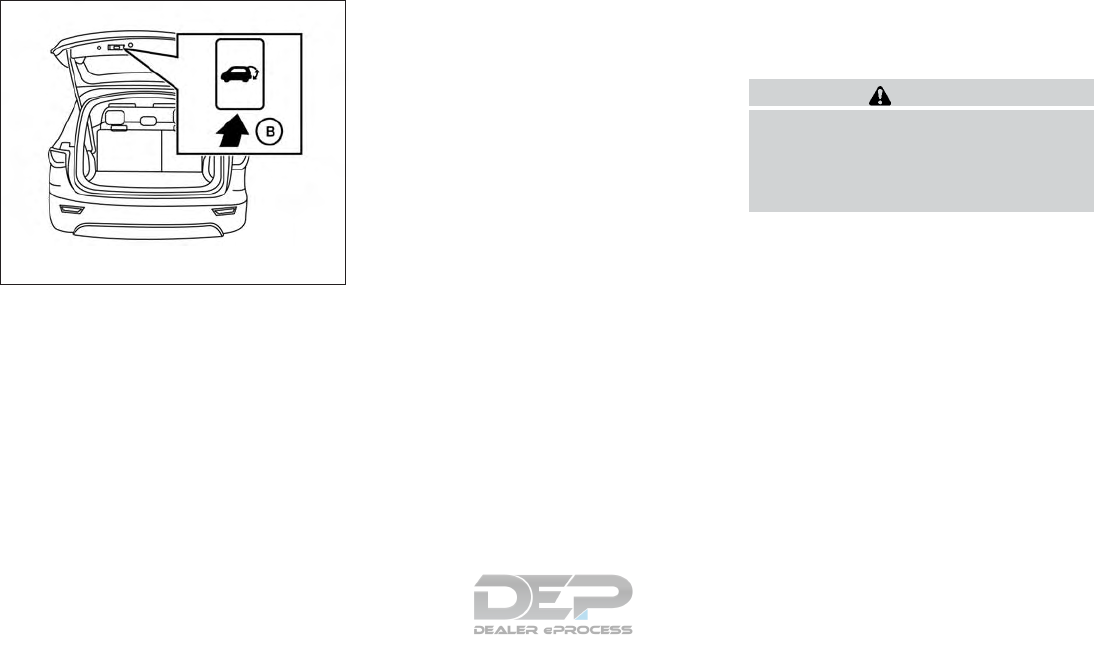
Power Close:
The power liftgate automatically moves from the
fully open position to the secondary position.
When the liftgate reaches the secondary posi-
tion, the cinching motor engages and pulls the
liftgate to its primary latch position. Power close
takes approximately7–10seconds. The power
close feature can be activated by the switch on
the key fob, the instrument panel or the liftgate
switch 䊊
B. A chime sounds to indicate the power
close sequence has been started.
●If the liftgate opener switch 䊊
Ais activated
while the cinching motor is engaged, the
cinching motor will disengage and release
the latch.
●The key fob button must be held for 0.5 sec-
onds before the liftgate closes.
●The switch on the liftgate 䊊
Bcan only be
used to close the liftgate if the power liftgate
main switch is in the ON position.
Stop - Reverse:
During an open/close movement, the liftgate can
be stopped, if the Intelligent Key, instrument
panel or liftgate switch (䊊
Aor 䊊
B) is pressed. The
liftgate can be reversed if the Intelligent Key,
instrument panel or liftgate switch (䊊
Aor 䊊
B)is
pressed again.
Auto Reverse:
If an obstacle is detected during power open or
power close, a warning chime will sound and the
liftgate will reverse direction and return to the full
open or full close position. If a second obstacle is
detected, the liftgate motion will stop and the
liftgate will enter manual mode.
A pinch strip is mounted on each side of the
liftgate. If an obstacle is detected by a pinch strip
during power close, the liftgate will reverse direc-
tion and return to the full open position.
NOTE:
If the pinch strip is damaged or removed,
the power close function will not operate.
WARNING
There are some small distances immedi-
ately before the closed position which
cannot be detected. Make sure that all
passengers have their hands, etc., inside
the vehicle before closing the liftgate.
LPD2275
3-24 Pre-driving checks and adjustments
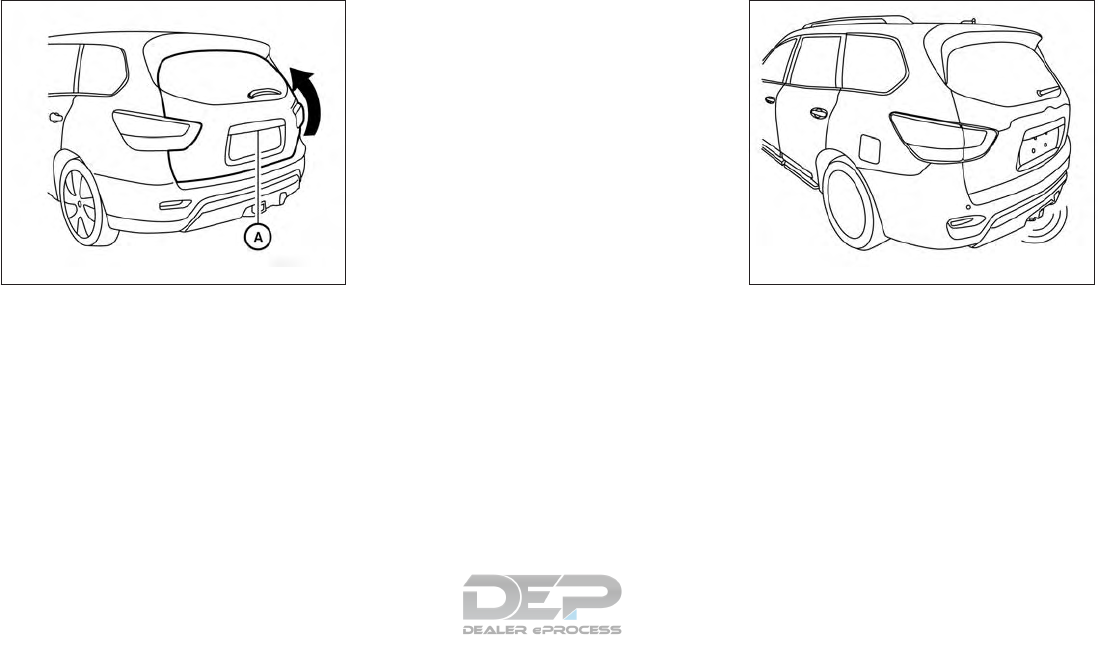
Manual Mode:
If power operation is not available, the liftgate
may be operated manually. Power operation may
not be available if the power liftgate main switch
is in the ON position, if multiple obstacles have
been detected in a single power cycle, or if
battery voltage is low.
If the power liftgate opener switch 䊊
Ais pushed
during power open or close, the power operation
will be canceled and the liftgate can be operated
manually.
To open the liftgate manually, press the liftgate
opener switch 䊊
Aand lift the liftgate.
To close, lower and push the liftgate down se-
curely.
HANDS-FREE LIFTGATE (if so
equipped)
The liftgate can be opened/closed using a foot
kicking motion when it is locked or unlocked. Two
sensors along the rear bumper (center area) can
detect a forward kicking motion 䊊
B. The Intelli-
gent Key must be present within 3 ft (1 m) of the
liftgate to allow using the hands free feature to
open/close the liftgate.
LPD2274 LPD2455
Pre-driving checks and adjustments 3-25
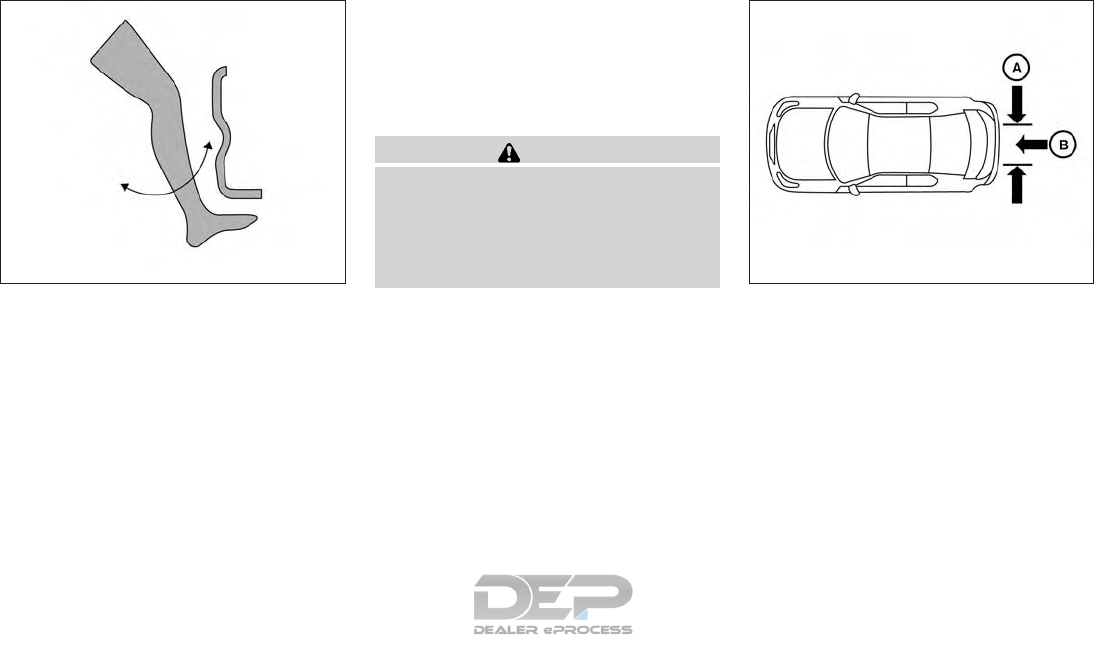
NOTE:
To achieve proper motion activation, kick
within the kicking zone 䊊
A2 ft (60 cm).
Improper kicking either from side to side
䊊
Cor at angles 䊊
Dwill not open/close the
liftgate.
CAUTION
Before performing the kicking motion,
steady your stance to prevent any loss off
balance. Also, while making the kicking
motion, take caution around hot exhaust
system parts. Otherwise, there may be
danger of injury.
While positioned at the rear of the vehicle (cen-
ter) at arms’ length distance away, begin making
the forward kicking motion. Kick the foot under
the rear bumper then immediately return the foot
back to standing position. The kicking motion
should be straight, smooth and consistent. Your
leg does not need to touch the bumper surface
but be within 3/4 inch (2 cm) to 4 inches (10 cm)
of the bumper surface. After your kick motion is
completed step back to allow the liftgate to
open/close. The liftgate should begin moving
within 1–2 seconds after the kick. This time is
needed to verify the Intelligent Key and to validate
Example of a proper kick
LPD2484
Proper kicking zone and method
LPD2485
3-26 Pre-driving checks and adjustments
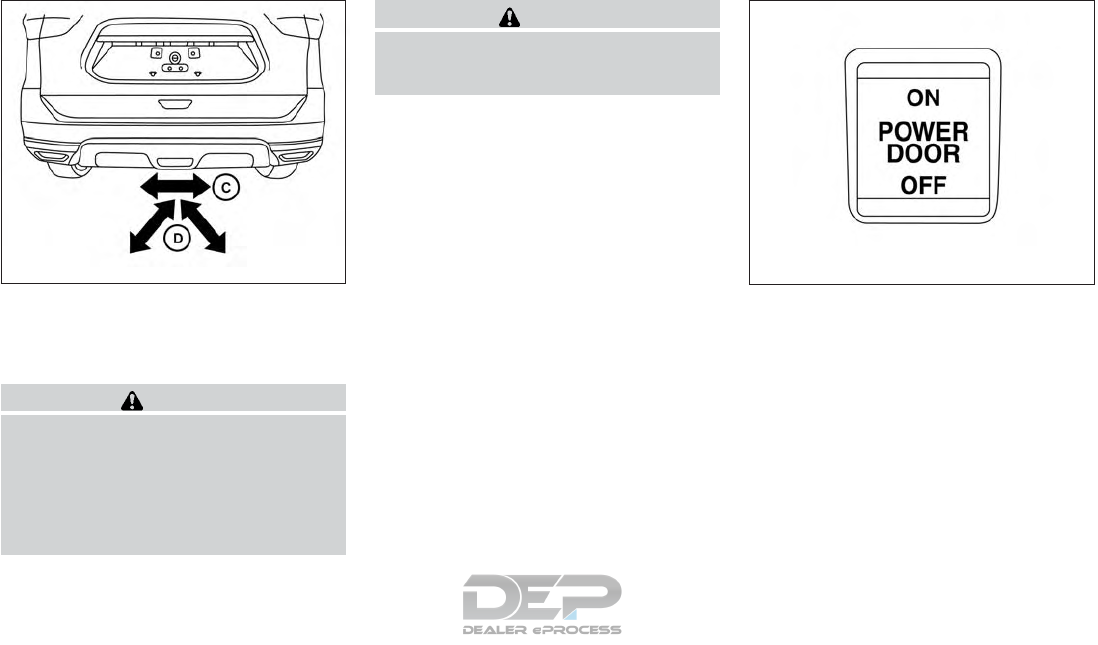
the kick motion. Kicking again within this time
frame (1–2 seconds) could cause the liftgate to
reverse or stop.
WARNING
Prevent unintentional liftgate
opening/closing. There may be conditions
when opening/closing the liftgate is not
desired. Keep the Intelligent Key out of
the range of the liftgate (3 ft or 1 m), when
washing or working around the back of
the vehicle.
CAUTION
Interference or malfunction can be caused
by parking in close proximity to radio or
satellite towers.
POWER LIFTGATE MAIN SWITCH
The power liftgate operation can be turned on or
off by the power liftgate main switch on the
instrument panel.
When the power liftgate main switch is pushed to
the OFF position, the power operation is not
available by the power liftgate switch on the
liftgate and liftgate opener switch.
Power operation is available when in the OFF
position by the instrument panel switch and the
key fob button.
Improper kicking methods
LPD2486 LPD2277
Pre-driving checks and adjustments 3-27
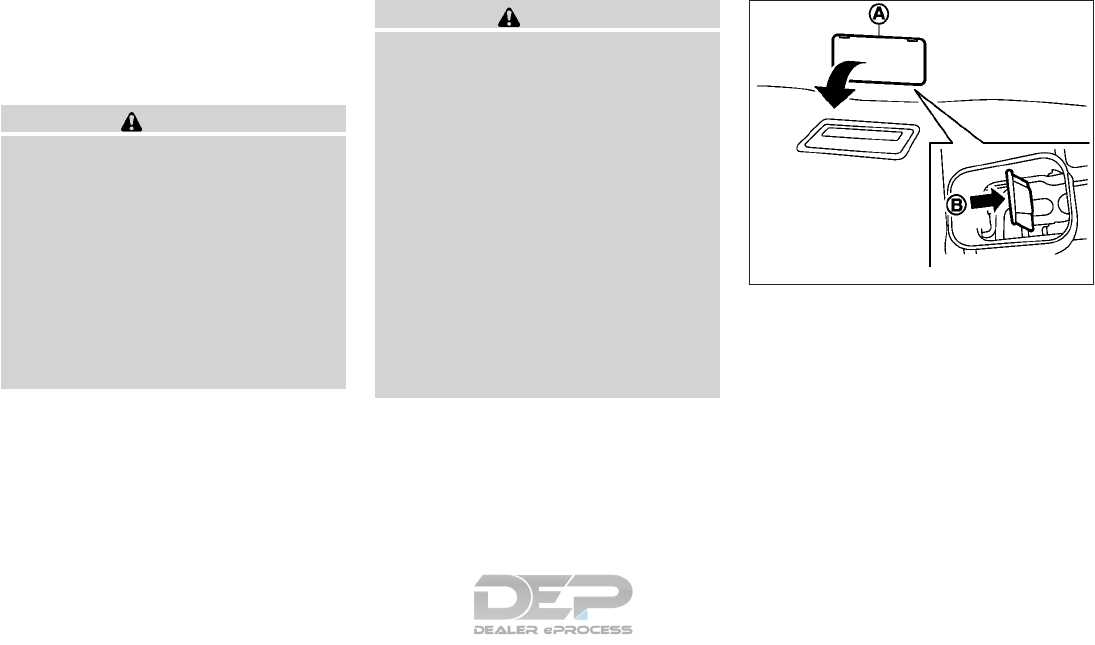
Hands-Free Liftgate (if so equipped) will not
function when the power liftgate main switch is
pushed in the OFF position.
LIFTGATE RELEASE
WARNING
●Always be sure the liftgate has been
closed securely to prevent it from open-
ing while driving.
●Do not drive with the liftgate open. This
could allow dangerous exhaust gases
to be drawn into the vehicle. For addi-
tional information, refer to “Exhaust
gas (carbon monoxide)” in the “Starting
and driving” section of this manual.
●To avoid personal injury, do not attempt
to activate the power liftgate if one or
both of the liftgate struts are removed.
CAUTION
●If the power liftgate does not stay open
or if the liftgate unexpectedly closes at
any time while a continuous warning
chime sounds, do not operate the lift-
gate. There may be a pressure loss in
one or both of the liftgate struts. It is
recommended that you have the liftgate
inspected. It is recommended that you
visit a NISSAN dealer for this service.
●Do not activate the power liftgate if one
or both of the liftgate struts are re-
moved. Damage to the liftgate or power
liftgate mechanisms may occur.
●Keep the power liftgate main switch in
the OFF position when washing or
working around the back of the vehicle
(with Intelligent Key) to prevent inad-
vertent opening/closing.
Manual liftgate release (if so equipped)
If the liftgate cannot be locked or unlocked with
the door lock switch or the key fob due to a
discharged battery, follow these steps:
1. Remove the cover 䊊
Aon the inside of the
liftgate.
2. Move the lever 䊊
Bas illustrated to open the
liftgate.
It is recommended that you visit a NISSAN dealer
as soon as possible for repair.
SPA2778
3-28 Pre-driving checks and adjustments
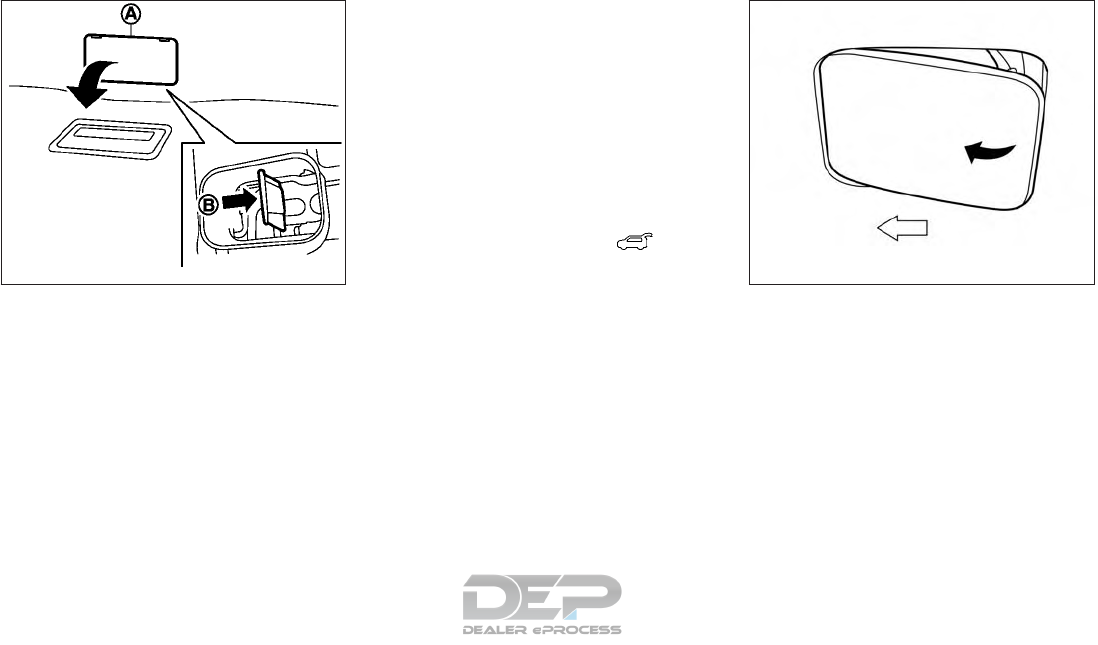
Power liftgate release (if so equipped)
If the liftgate cannot be opened with the instru-
ment panel switch, liftgate opener switch or key
fob due to a discharged battery, follow these
steps:
1. Remove the cover 䊊
Aon the inside of the
liftgate.
2. Move the lever 䊊
Bas illustrated to open the
liftgate.
It is recommended that you visit a NISSAN dealer
as soon as possible for repair.
LIFTGATE POSITION SETTING
The liftgate can be set to open to a specific height
by performing the following:
1. Open the liftgate using the request switch or
the Intelligent Key.
2. Pull the liftgate down to the desired position
and hold the liftgate (the liftgate will have
some resistance when being manually ad-
justed).
3. While holding the liftgate in position, press
and hold the liftgate switch located
on the liftgate for approximately 5 seconds
or until three beeps are heard.
The liftgate will open to the selected position
setting. To change the position of the liftgate,
repeat Steps 1-3 for setting the position of the
liftgate.
OPENING THE FUEL-FILLER DOOR
The fuel-filler door automatically unlocks when
the driver’s door is unlocked.
1. Unlock the fuel-filler door using one of the
following operations:
●Unlock the driver’s door with the key fob.
●Unlock the driver’s door with the key.
●Push the power door lock switch to the
unlock position.
●Push the door handle request switch
(with the key fob in range).
SPA2778 LPD2110
FUEL-FILLER DOOR
Pre-driving checks and adjustments 3-29
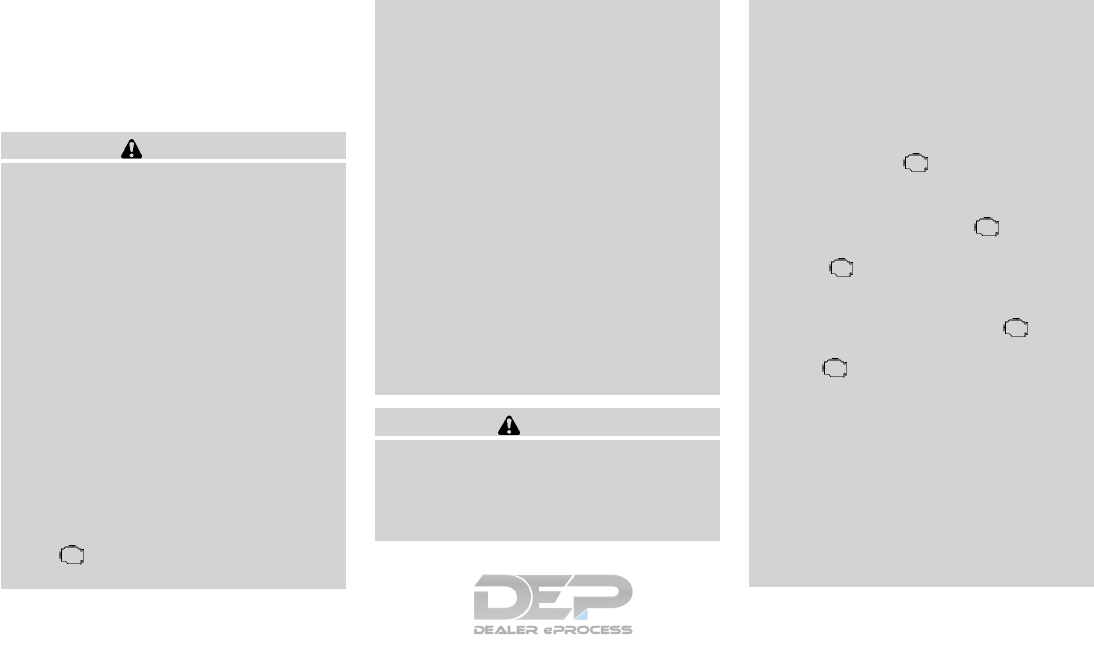
2. To open the fuel-filler door, push the right
side of the fuel-filler door to release.
To lock, close the fuel-filler door securely and
lock the doors.
FUEL-FILLER CAP
WARNING
●Gasoline is extremely flammable and
highly explosive under certain condi-
tions. You could be burned or seriously
injured if it is misused or mishandled.
Always stop the engine and do not
smoke or allow open flames or sparks
near the vehicle when refueling.
●Do not attempt to top off the fuel tank
after the fuel pump nozzle shuts off
automatically. Continued refueling may
cause fuel overflow, resulting in fuel
spray and possibly a fire.
●Use only an original equipment type
fuel-filler cap as a replacement. It has a
built-in safety valve needed for proper
operation of the fuel system and emis-
sion control system. An incorrect cap
can result in a serious malfunction and
possible injury. It could also cause
the Malfunction Indicator Light
(MIL) to come on.
●Never pour fuel into the throttle body to
attempt to start your vehicle.
●Do not fill a portable fuel container in
the vehicle or trailer. Static electricity
can cause an explosion of flammable
liquid, vapor or gas in any vehicle or
trailer. To reduce the risk of serious
injury or death when filling portable fuel
containers:
– Always place the container on the
ground when filling.
– Do not use electronic devices when
filling.
– Keep the pump nozzle in contact
with the container while you are fill-
ing it.
– Use only approved portable fuel con-
tainers for flammable liquid.
CAUTION
●Do not use E-15 or E-85 fuel in your
vehicle. For additional information, re-
fer to “Fuel recommendation” in the
“Technical and consumer information”
section of this manual.
●The LOOSE FUEL CAP warning mes-
sage will be displayed/warning will ap-
pear if the fuel-filler cap is not properly
tightened. It may take a few driving trips
for the message to be displayed. Failure
to tighten the fuel-filler cap properly
after the LOOSE FUEL CAP warning
message is displayed/warning appears
may cause the Malfunction Indi-
cator Light (MIL) to illuminate.
●Failure to tighten the fuel-filler cap
properly may cause the Malfunc-
tion Indicator Light (MIL) to illuminate.
If the light illuminates because
the fuel-filler cap is loose or missing,
tighten or install the cap and continue
to drive the vehicle. The light
should turn off after a few driving trips.
If the light does not turn off after a
few driving trips, have the vehicle in-
spected. It is recommended that you
visit a NISSAN dealer for this service.
●For additional information, refer to
“Malfunction Indicator Light (MIL)” in
the “Instruments and controls” section
of this manual.
●If fuel is spilled on the vehicle body,
flush it away with water to avoid paint
damage.
3-30 Pre-driving checks and adjustments

To remove the fuel-filler cap:
1. Turn the fuel-filler cap counterclockwise to
remove.
2. Put the fuel-filler cap on the cap holder 䊊
1
while refueling.
To install the fuel-filler cap:
1. Insert the fuel-filler cap straight into the fuel-
filler tube.
2. Turn the fuel-filler cap clockwise until a
single click is heard.
LOOSE FUEL CAP warning
The LOOSE FUEL CAP warning appears in the
vehicle information display when the fuel-filler
cap is not tightened correctly after the vehicle has
been refueled. It may take a few driving trips for
the message to be displayed. To turn off the
warning, perform the following:
1. Remove and install the fuel-filler cap as soon
as possible. For additional information, refer
to “Fuel-filler cap” in this section.
2. Tighten the fuel-filler cap until it clicks.
3. Press the button 䊊
Aon the steering
wheel for about 1 second to turn off the
LOOSE FUEL CAP warning 䊊
Bafter tight-
ening the fuel-filler cap.
LPD2082 LPD2066
Pre-driving checks and adjustments 3-31
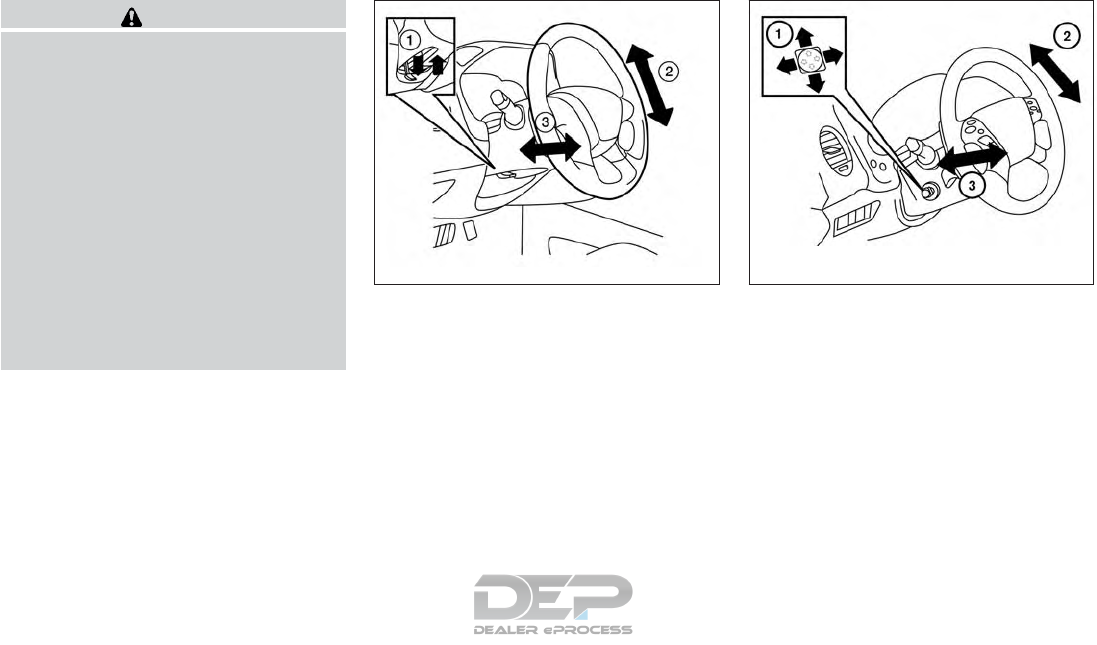
WARNING
●Do not adjust the steering wheel while
driving. You could lose control of your
vehicle and cause an accident.
●Do not adjust the steering wheel any
closer to you than is necessary for
proper steering operation and comfort.
The driver’s air bag inflates with great
force. If you are unrestrained, leaning
forward, sitting sideways or out of posi-
tion in any way, you are at greater risk of
injury or death in a crash. You may also
receive serious or fatal injuries from the
air bag if you are up against it when it
inflates. Always sit back against the
seatback and as far away as practical
from the steering wheel. Always use the
seat belts.
MANUAL OPERATION (if so
equipped)
Tilt and telescopic operation
Pull the lock lever 䊊
1down:
●Adjust the steering wheel up or down in
direction 䊊
2to the desired position.
●Adjust the steering wheel forward or back-
ward in direction 䊊
3to the desired position.
Push the lock lever 䊊
1up firmly to lock the
steering wheel in place.
AUTOMATIC OPERATION (if so
equipped)
Tilt and telescopic operation
To adjust the steering wheel move the switch 䊊
1
in the following directions:
●Adjust the steering wheel up or down in
direction 䊊
2to the desired tilt position.
●Adjust the steering wheel forward or back-
ward in direction 䊊
3to the desired tele-
scopic position.
LPD2111 LPD2410
STEERING WHEEL
3-32 Pre-driving checks and adjustments
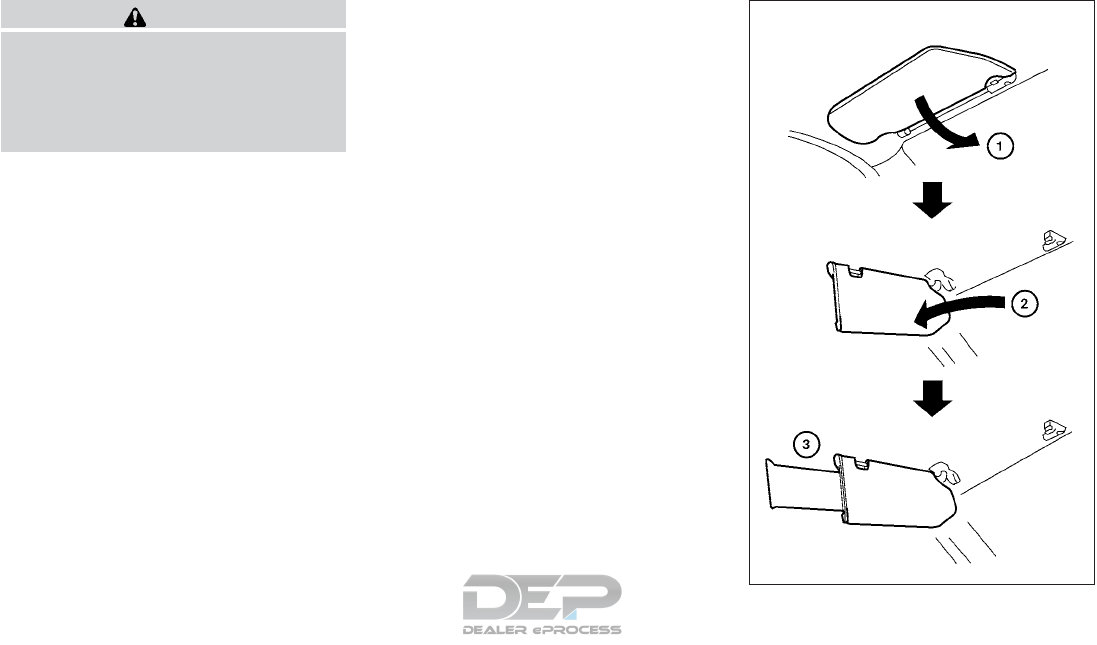
CAUTION
For vehicles with automatic drive posi-
tioner: Failure to reset the tilt and tele-
scoping functions of the steering wheel,
after the vehicle’s battery has been dis-
charged, may prevent the steering wheel
position from being adjusted.
For vehicles with automatic drive positioner: Both
the tilt and telescopic steering operation must be
reset after the vehicle’s battery has been dis-
charged in order to prevent the tilt and telescopic
operation from locking in one position. When the
battery has been recharged or replaced, perform
the following:
●For tilt operation: Adjust the switch 䊊
1so
the steering wheel moves to the highest
position 䊊
2that can be reached.
●For telescopic operation: Adjust the switch
䊊
1so the steering wheel moves to the most
forward and backward position 䊊
3that can
be reached.
Performing these operations resets the range of
the steering wheel’s tilt and telescopic function.
Entry/Exit function (if so equipped)
The automatic drive positioner system will make
the steering wheel move up automatically when
the driver’s door is opened and the ignition
switch is in the LOCK position. This lets the driver
get into and out of the seat more easily. The
steering wheel moves back into position when
the driver’s door is closed and the ignition switch
is pushed.
For additional information, refer to “Automatic
drive positioner” in this section.
WPD0297
SUN VISORS
Pre-driving checks and adjustments 3-33
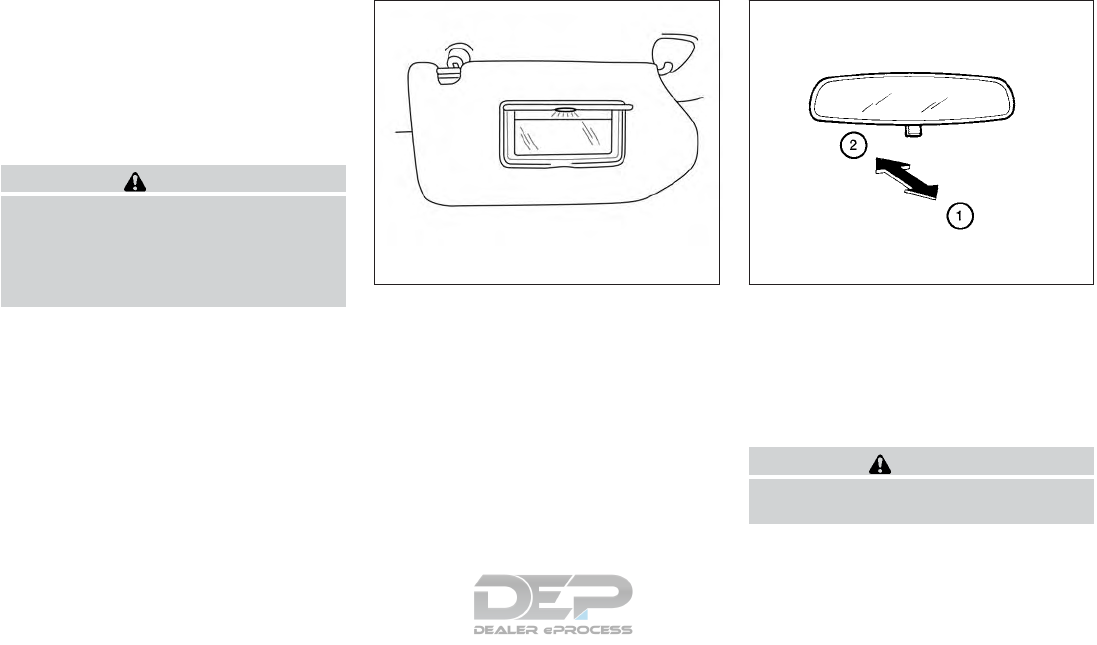
1. To block glare from the front, swing down
the sun visor 䊊
1.
2. To block glare from the side, remove the sun
visor from the center mount and swing the
visor to the side 䊊
2.
3. Slide the extension 䊊
3sun visor in or out as
needed.
CAUTION
●Do not store the sun visor before return-
ing the extension to its original
position.
●Do not pull the extension sun visor forc-
ibly downward. VANITY MIRRORS
To access the vanity mirror, pull the sun visor
down and flip open the mirror cover. Some vanity
mirrors are illuminated (if so equipped) and turn
on when the mirror cover is open.
MANUAL ANTI-GLARE REARVIEW
MIRROR (if so equipped)
Use the night position 䊊
1to reduce glare from
the headlights of vehicles behind you at night.
Use the day position 䊊
2when driving in daylight
hours.
WARNING
Use the night position only when neces-
sary, because it reduces rear view clarity.
LPD2067 WPD0126
MIRRORS
3-34 Pre-driving checks and adjustments
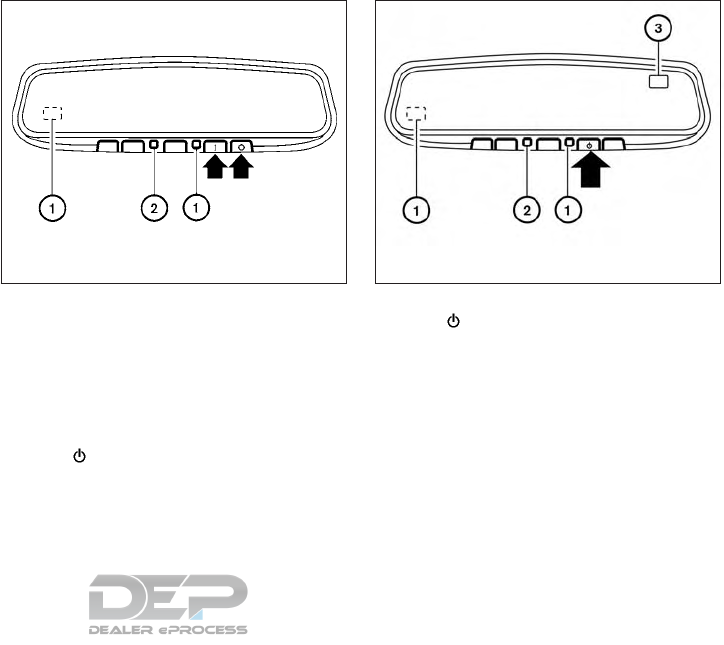
AUTOMATIC ANTI-GLARE
REARVIEW MIRROR (if so equipped)
The inside mirror is designed so that it automati-
cally dims during night time conditions and ac-
cording to the intensity of the headlights of the
vehicle following you. The automatic anti-glare
feature is activated when the ignition switch is in
the ON position.
The indicator light 䊊
2will illuminate when the
automatic anti-glare feature is operating.
NOTE:
Do not hang any objects over the sensors
䊊
1or apply glass cleaner to the sensors.
Doing so will reduce the sensitivity of the
sensors, resulting in improper operation. Type A and Type B (if so equipped)
The indicator light 䊊
2will illuminate when the
automatic anti-glare feature is operating.
To turn off the automatic anti-glare feature, press:
●the O button for inside mirrors without
compass.
●the button for inside mirrors with
compass.
The indicator light will turn off.
To turn on the automatic anti-glare feature again,
press:
●the | button for inside mirrors without
compass.
●the button for inside mirrors with
compass.
The indicator light will turn on.
For additional information on HomeLink® Univer-
sal Transceiver (if so equipped) operation, refer
to “HomeLink® Universal Transceiver” in the “In-
struments and controls” section of this manual.
For additional information on the compass dis-
play 䊊
3(if so equipped), refer to “Compass dis-
play” in the “Instruments and controls” section of
this manual.
Type A - Without compass (if so equipped)
LPD0469
Type B - With compass (if so equipped)
LPD2419
Pre-driving checks and adjustments 3-35
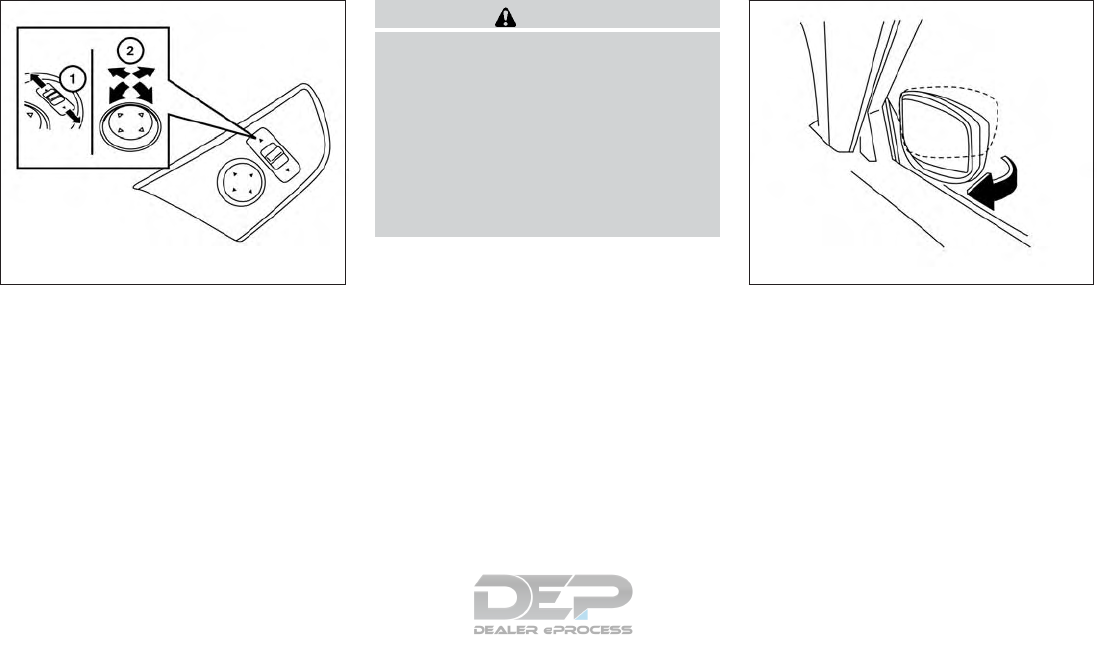
OUTSIDE MIRRORS
The outside mirror remote control will operate
only when the ignition switch is in the ACC or ON
position.
Move the small switch 䊊
1to select the left or right
mirror. Adjust each mirror to the desired position
using the large switch 䊊
2.
WARNING
●Objects viewed in the outside mirror on
the passenger side are closer than they
appear. Be careful when moving to the
right. Using only this mirror could cause
an accident. Use the inside mirror or
glance over your shoulder to properly
judge distances to other objects.
●Do not adjust the mirrors while driving.
You could lose control of your vehicle
and cause an accident.
Manual folding outside mirrors
Pull the outside mirror toward the door to fold it.
Reverse tilt-down feature (if so
equipped)
The reverse tilt-down feature will turn both out-
side mirror surfaces downward to provide better
rear visibility close to the vehicle when the mirror
control switch is in either the L or R position.
The mirrors automatically return to their original
position when you shift out of R (Reverse).
LPD2452 LPD2112
3-36 Pre-driving checks and adjustments
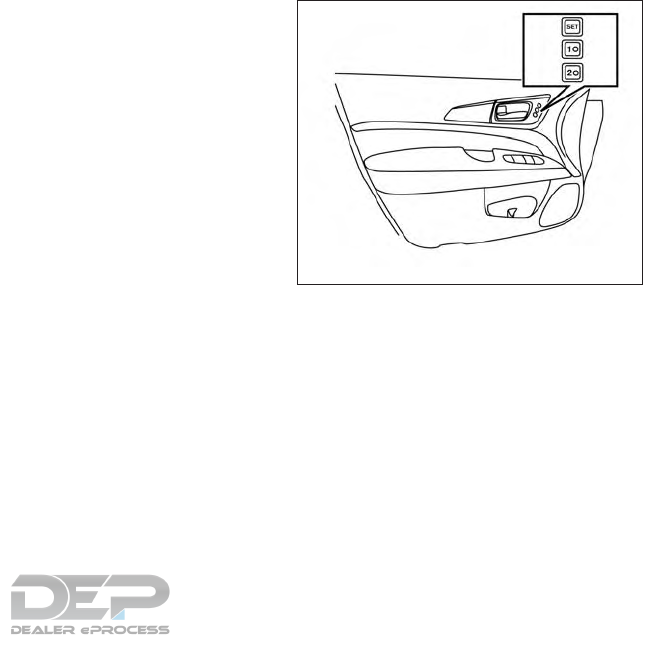
The outside mirror surfaces will return to their
original position when one of the following con-
ditions has occurred:
●The shift lever is moved to any position other
than R (Reverse).
●The outside mirror control switch is set to the
neutral or center position.
●The ignition switch is placed in the OFF
position.
NOTE:
If the outside mirror control switch is in the
“center” position, the mirror surface will
NOT turn downward when the shift lever is
moved to R (Reverse).
For additional information, refer to “Automatic
drive positioner” in this section.
Heated mirrors (if so equipped)
Some outside mirrors can be heated to defrost,
defog, or de-ice for improved visibility. For addi-
tional information, refer to “Rear window and
outside mirror (if so equipped) defroster switch”
in the “Instruments and controls” section of this
manual.
The automatic drive positioner system has two
features:
●Memory storage function
●Entry/exit function
MEMORY STORAGE FUNCTION
Two positions for the driver’s seat, steering col-
umn (if so equipped), and outside mirrors can be
stored in the automatic drive positioner memory.
Follow these procedures to use the memory sys-
tem.
1. Place the ignition in the ON or ACC position
(the vehicle should be stopped while setting
the memory).
2. Adjust the driver’s seat, steering column (if
so equipped), and outside mirrors to the
desired positions by manually operating
each adjusting switch. For additional infor-
mation, refer to “Seats” in the “Safety—
LPD2508
AUTOMATIC DRIVE POSITIONER (if
so equipped)
Pre-driving checks and adjustments 3-37
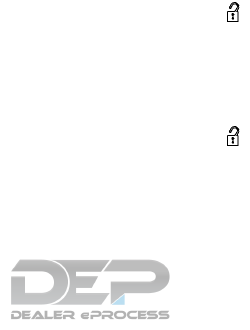
Seats, seat belts and supplemental restraint
system” section of this manual, and
“Tilt/Telescopic Steering” and “Outside mir-
rors” in this section.
3. Push the SET switch and, within 5 seconds,
push the memory switch (1 or 2).
4. The indicator light for the pushed memory
switch will come ON and stay ON for ap-
proximately 5 seconds.
5. The chime will sound if the memory has been
stored.
NOTE:
If a NEW memory position is stored in the
same memory switch, the previous memory
position will be overwritten by the new
stored position.
Confirming memory storage
Push the SET switch.
●If a memory position has not been stored in
the switch (1 or 2) the indicator light for the
respective switch will come ON for approxi-
mately 0.5 seconds.
●If a memory position has been stored in the
switch (1 or 2) then the indicator light for the
respective switch will stay ON for approxi-
mately 5 seconds.
Linking a key fob to a stored memory
position
Each key fob can be linked to a stored memory
position (memory switch 1 or 2) with the follow-
ing procedure.
1. Follow steps 1-3 in the “Memory Storage
Function” section for storing the memory
position.
2. The indicator light for the pushed memory
switch will come ON. While the indicator
light is ON for 5 seconds, press the
button on the key fob. The indicator light of
the linked memory switch will blink. After the
indicator light goes off, the key fob is linked
to that memory setting.
Once it is linked, when the ignition switch is
placed in the OFF position, pressing the
button on the key fob will move the driver’s seat,
steering wheel and outside mirrors to the linked
memory switch position.
NOTE:
If a NEW memory position is stored in the
linked memory switch, then the key fob will
link the NEW position and overwrites the
previous position.
ENTRY/EXIT FUNCTION
This system is designed so that the driver’s seat
and automatic operation steering column will au-
tomatically move when the shift lever is in the P
(Park) position. This allows the driver to get into
and out of the driver’s seat more easily.
The driver’s seat will slide backward and the
steering column will move up:
●When the driver’s door is opened with the
ignition switch placed in the OFF position.
●When the ignition switch is changed from
ACC to OFF with the driver’s door open.
The driver’s seat and steering wheel will return to
the previous position:
●When the ignition switch is changed from
ACC or ON while the shift lever is in the P
(Park) position.
The entry/exit function can be adjusted or can-
celed through the vehicle settings in the vehicle
information display by performing the following:
●Switch the Exit Seat Slide from ON to OFF.
3-38 Pre-driving checks and adjustments
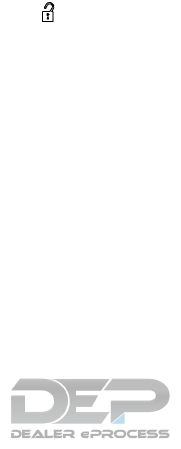
●Switch the Exit Steering UP from ON to
OFF.
Restarting the entry/exit function
If the battery cable is disconnected, or if the fuse
opens, the stored memory positions will be lost
and some of the functions will be restricted:
1. Drive the vehicle over 25 mph (40 km/h).
OR
2. Open and close the driver’s door more than
two times with the ignition switch in the OFF
position.
The entry/exit function should now work properly.
SETTING MEMORY FUNCTION
The position of the following settings can be
linked to the Intelligent Key and the memorized
settings can be available for each Intelligent Key.
●Climate control system
●Navigation system (if so equipped)
●Audio system
To use the memory function, set the climate,
navigation and audio systems to the driver’s pre-
ferred settings. Lock the doors with the Intelligent
Key. Each Intelligent Key may be set with the
driver’s individual preferences. When a new In-
telligent Key is used, “Connection with the key
has been done” will be displayed on the screen
and the memorized settings are available.
To engage the memorized settings, perform the
following:
1. Carry the Intelligent Key that is linked to the
memorized settings.
2. Unlock the doors by pushing the driver’s
door handle request switch or the
UNLOCK button on the Intelligent
Key.
3. Place the ignition switch in the “ON” posi-
tion. The settings linked to the Intelligent Key
will start.
For additional information, refer to “Heater and air
conditioner (automatic)” in the “Monitor, climate,
audio, phone and voice recognition systems”
section of this manual.
For additional information on using the Naviga-
tion System, refer to the separate Navigation
System Owner’s Manual.
For additional information on using the Audio
system, refer to “Audio system” in the “Monitor,
climate, audio, phone and voice recognition sys-
tems” section of this manual.
SYSTEM OPERATION
The automatic drive positioner system will not
work or will stop operating under the following
conditions:
●When the vehicle speed is above 0 mph
(0 km/h) or 4 mph (7km/h) for some limited
functions such as linking a key fob to the
meter when the power source is turned on
from off or during the Exit function.
●When any of the memory switches are
pushed while the automatic drive positioner
is operating.
●When the adjusting switch for the driver’s
seat and steering column is turned on while
the automatic drive positioner is operating.
●When the seat has already been moved to
the memorized position.
●When no seat position is stored in the
memory switch.
●When the shift lever is moved from P (Park)
to any other position.
Pre-driving checks and adjustments 3-39

MEMO
3-40 Pre-driving checks and adjustments
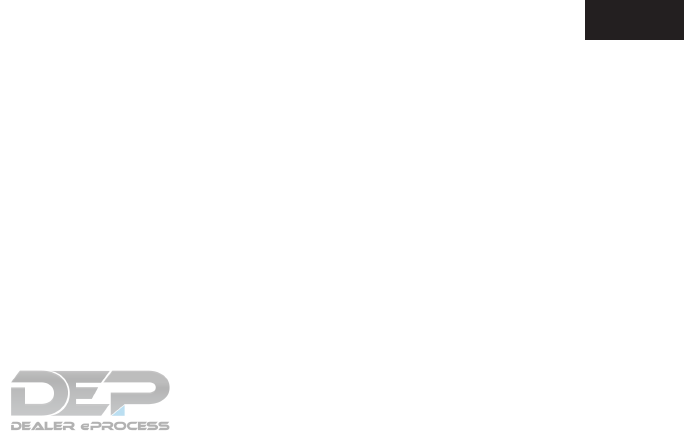
4 Monitor, climate, audio, phone and voice
recognition systems
Safety Precautions.................................4-4
Center Multi-Function Control Panel .................4-5
Control panel ..................................4-6
Multi-function controller .........................4-7
Steering wheel switch...........................4-8
Touch Panel Operation..........................4-9
Operating menu screens .......................4-11
Scrolling list or message .......................4-11
Selecting item.................................4-11
Adjusting settings .............................4-12
Character (letters and numbers) input
screen .......................................4-12
System status screen ..........................4-13
Information and Settings ..........................4-14
Information screen .............................4-14
Settings screen ...............................4-15
RearView Monitor (if so equipped)..................4-20
RearView Monitor system operation .............4-21
How to read the displayed lines .................4-21
Difference between predicted and actual
distances .....................................4-22
How to park with predicted course lines..........4-23
Adjusting the screen ...........................4-25
How to turn on and off predicted course
lines .........................................4-25
RearView Monitor system limitations .............4-25
System maintenance...........................4-26
Around View® Monitor (if so equipped) .............4-27
Around View® Monitor system operation.........4-28
Difference between predicted and actual
distances .....................................4-31
How to park with predicted course lines..........4-33
How to switch the display ......................4-34
Adjusting the screen ...........................4-35
Around View® Monitor system limitations ........4-35
System maintenance...........................4-37
Camera Aiding Sonar (parking sensor)
(if so equipped) ..................................4-38
Sonar System Operation .......................4-39
Turning ON and OFF the sonar function..........4-39
Sonar System Limitations.......................4-40
System Maintenance...........................4-41
Moving Object Detection (MOD) (if so equipped) ....4-42
MOD system operation.........................4-43
Turning MOD on and off........................4-44
MOD system limitations ........................4-44
System maintenance...........................4-45

Vents ...........................................4-46
Heater and air conditioner (automatic)
(if so equipped) ..................................4-47
Automatic operation ...........................4-48
Manual operation ..............................4-49
Operating tips.................................4-49
Rear automatic air conditioning system. . .........4-50
Servicing air conditioner...........................4-53
Audio system ....................................4-53
Audio operation precautions ....................4-53
Names and functions of audio control
buttons.......................................4-67
Antenna ......................................4-69
Audio main operation ..........................4-69
Radio ........................................4-71
Compact Disc (CD) player .....................4-75
USB (Universal Serial Bus) connection port ......4-77
iPod® player..................................4-79
Bluetooth® streaming audio ....................4-82
Digital Versatile Disc (DVD) player...............4-85
Auxiliary (AUX) devices.........................4-87
Mobile entertainment system (MES)
(if so equipped) ..................................4-88
Precautions ...................................4-88
Technical information ..........................4-89
Connecting rear media interface.................4-97
Remote controller and headphones..............4-98
Activating rear displays........................4-102
Operations on rear displays....................4-103
Settings and information.......................4-104
Controlling the rear system on the front
display ......................................4-106
Operating tips................................4-107
Care and maintenance ........................4-108
Audio settings................................4-108
Disc/USB memory device care and cleaning.....4-112
Gracenote® end user license agreement........4-112
Car phone or CB radio ...........................4-113
Bluetooth® Hands-Free Phone System ............4-114
Regulatory information ........................4-116
Phone.......................................4-117
Hands-free text messaging assistant............4-120
Phone and text message settings...............4-125
Bluetooth® information .......................4-129
NissanConnect
SM
Mobile Apps ...................4-130
NissanConnect
SM
Mobile Apps overview........4-130
Using applications ............................4-130

Vehicle Apps.................................4-131
Mobile Apps (if so equipped) ..................4-137
Voice Recognition System........................4-139
Using Voice Recognition system ...............4-139
Before starting ...............................4-139
Giving voice commands .......................4-139
Voice recognition settings .....................4-148
Troubleshooting guide ...........................4-148
Customer assistance .........................4-148
System unit ..................................4-149
Audio system ................................4-150
Bluetooth® hands-free phone system...........4-155
Voice Recognition ............................4-157
Additional system information .....................4-159
Additional help ...............................4-160
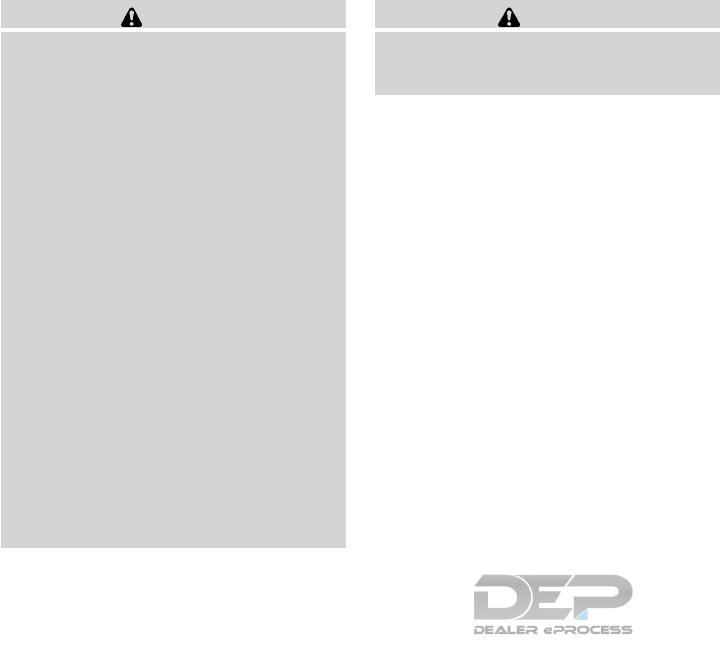
WARNING
●Do not adjust the heater and the air
conditioner controls or audio controls
while driving so that full attention may
be given to vehicle operation.
●Do not use this system if you notice any
abnormality, such as a frozen screen or
lack of sound. Continued use of the
system may result in accident, fire or
electric shock.
●If you notice any foreign objects enter-
ing the system hardware, spilled liquid
on the system, or notice smoke or
fumes coming out from the system, or
any other unusual operation is ob-
served, stop using the system immedi-
ately. It is recommended that you visit a
NISSAN dealer for service. Ignoring
such conditions may lead to an acci-
dent, fire or electric shock.
●Do not disassemble or modify this sys-
tem. If you do, it may lead to an acci-
dent, fire, or electric shock.
●Park the vehicle in a safe location and
apply the parking brake to view the im-
ages on the front center display screen.
CAUTION
Do not use the system when the engine is
not running for extended periods of time
to prevent battery discharge.
SAFETY PRECAUTIONS
4-4 Monitor, climate, audio, phone and voice recognition systems
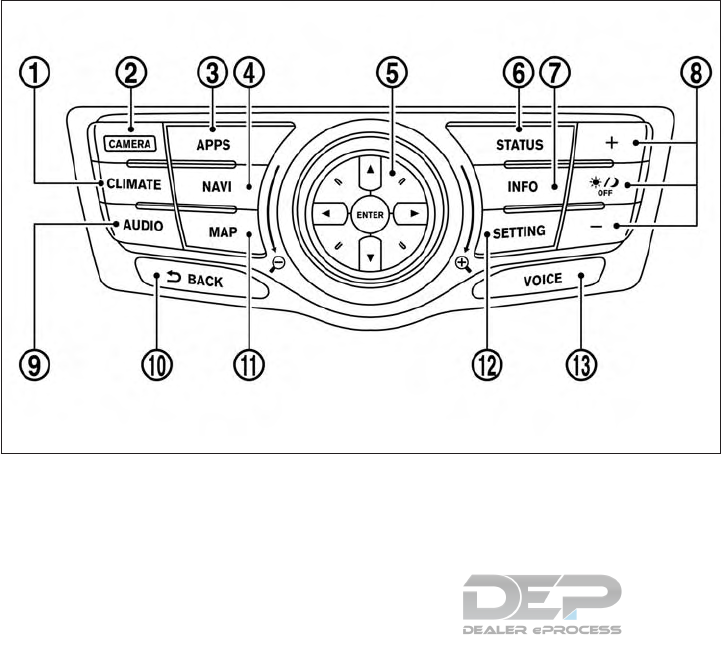
Models with navigations system
JNB0461X
CENTER MULTI-FUNCTION CONTROL
PANEL
Monitor, climate, audio, phone and voice recognition systems 4-5
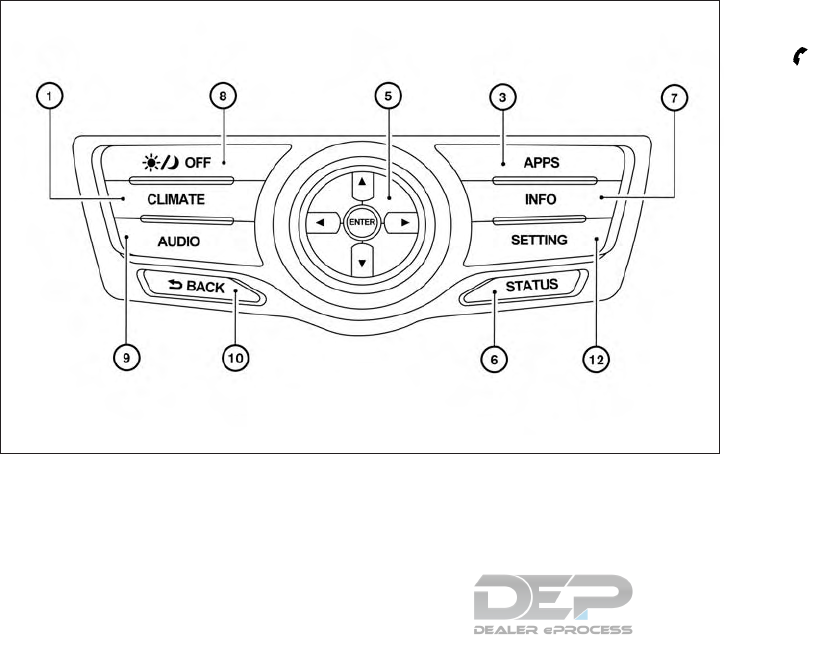
CONTROL PANEL
䊊
1CLIMATE button
For additional information, refer to “Heater
and air conditioner” in this section.
䊊
2CAMERA button (models with Around
View® Monitor)
Push to display Around View® Monitor.
For additional information, refer to “Around
View® Monitor” in this section.
Push and hold the CAMERA button to turn
the display on and off.
button (models without Around
View® Monitor):
For additional information, refer to
“Bluetooth® hands-free phone system” in
this section.
䊊
3APPS button
For additional information, refer to “Nissan-
Connect
SM
Apps” in this section.
䊊
4NAVI button
For additional information, refer to the Navi-
gation System Owner’s Manual.
䊊
5Multi-function controller
Push to select an item on the screen, select
the highlighted item, or scroll the map on the
screen.
For additional information, refer to “Multi-
function controller” in this section.
䊊
6STATUS button
Push to display the current setting of the
vehicle information, air conditioner, audio
and navigation route information.
Models without navigation system
LHA4297
4-6 Monitor, climate, audio, phone and voice recognition systems
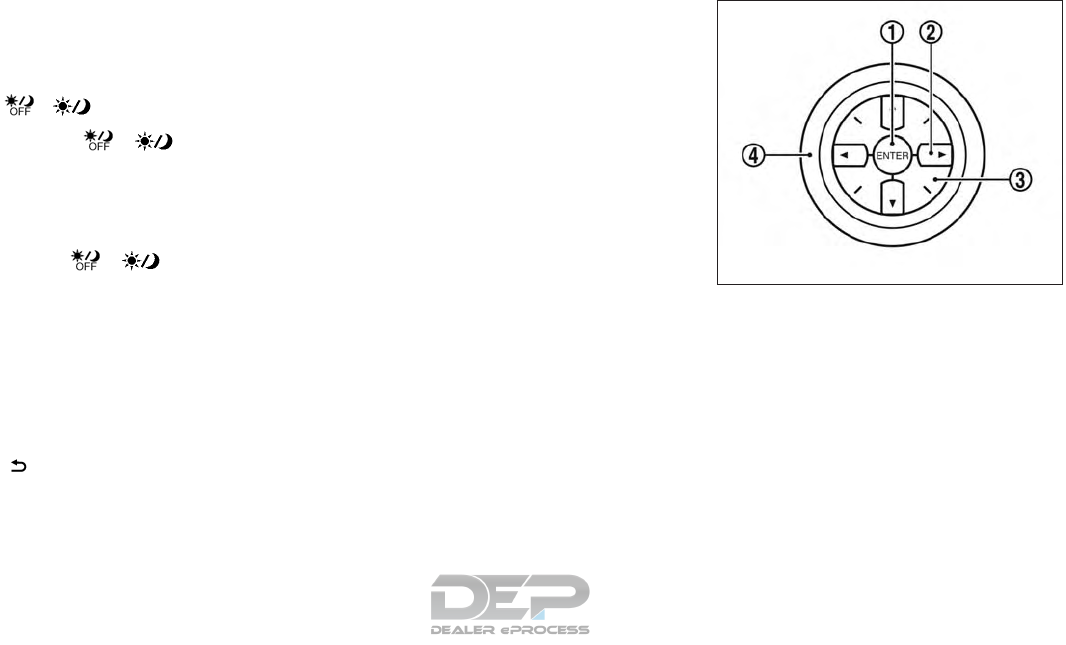
䊊
7INFO button
Push to display the information menu. For
additional information, refer to “Information
screen” in this section.
䊊
8/OFF button, +/–buttons
Push the / OFF button to
switch the display brightness to the daytime
mode or the nighttime mode, and to adjust
the display brightness level using the multi-
function controller while the indicator is dis-
played at the bottom of the screen. Push and
hold the / OFF button to turn
the display on and off.
The display brightness can also be adjusted
using the +button or -button.
䊊
9AUDIO button
Push to operate the audio system.
For additional information, refer to “Audio
main operation” in this section.
䊊
10 BACK button
Push to return to the previous screen. In a
settings screen, this button is also used to
apply the setting.
䊊
11 MAP button
For additional information, refer to the Navi-
gation System Owner’s Manual.
䊊
12 SETTING button
Push to access the system settings.
䊊
13 VOICE button
For additional information, refer to the Navi-
gation System Owner’s Manual.
MULTI-FUNCTION CONTROLLER
䊊
1ENTER button
Push to select the highlighted item on the
screen.
䊊
2Main directional buttons
Use to select an item on the screen or adjust
a setting (volume, brightness, etc.).
䊊
3Additional directional buttons (models with
navigation system)
Use to select an item on the character input
screen.
JNB0085X
Monitor, climate, audio, phone and voice recognition systems 4-7
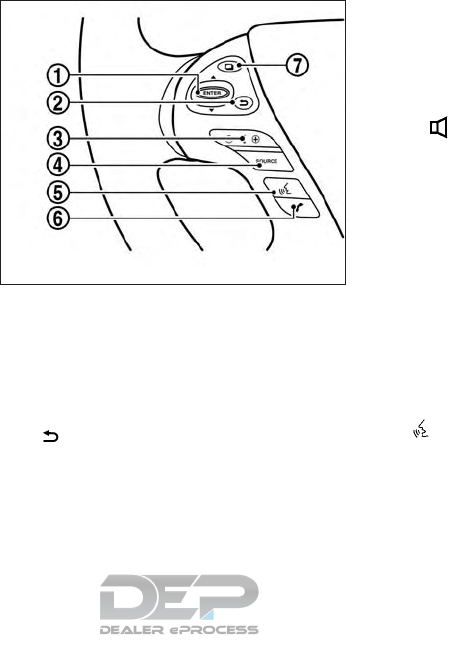
䊊
4Center dial
Turn to highlight an item on the screen or
adjust a setting.
STEERING WHEEL SWITCH
䊊
1ENTER button
Tilt to highlight an item on the screen or
adjust a setting. Push to select the high-
lighted item.
䊊
2button
Push this switch to go back to the previous
screen or cancel the selection if it is not
completed.
NOTE:
You are unable to operate the display of
NissanConnect
SM
using the buttons on the
steering wheel switch whenever the meter
shows the setting display.
䊊
3+ - button
Use to adjust the volume. These buttons
have the same function as that of the VOL
button on the audio system.
For additional information, refer to “Steering
wheel switch for audio control” in this sec-
tion.
䊊
4SOURCE button
Use to switch the audio mode (source).
For additional information, refer to “Steering
wheel switch for audio control” in this sec-
tion.
䊊
5(TALK) button
Push to start a voice recognition session.
During a voice recognition session, pushing
this button cancels the voice guidance and
you can speak a voice command immedi-
ately.
Push and hold this button to end a voice
recognition session.
JNB0462X
4-8 Monitor, climate, audio, phone and voice recognition systems
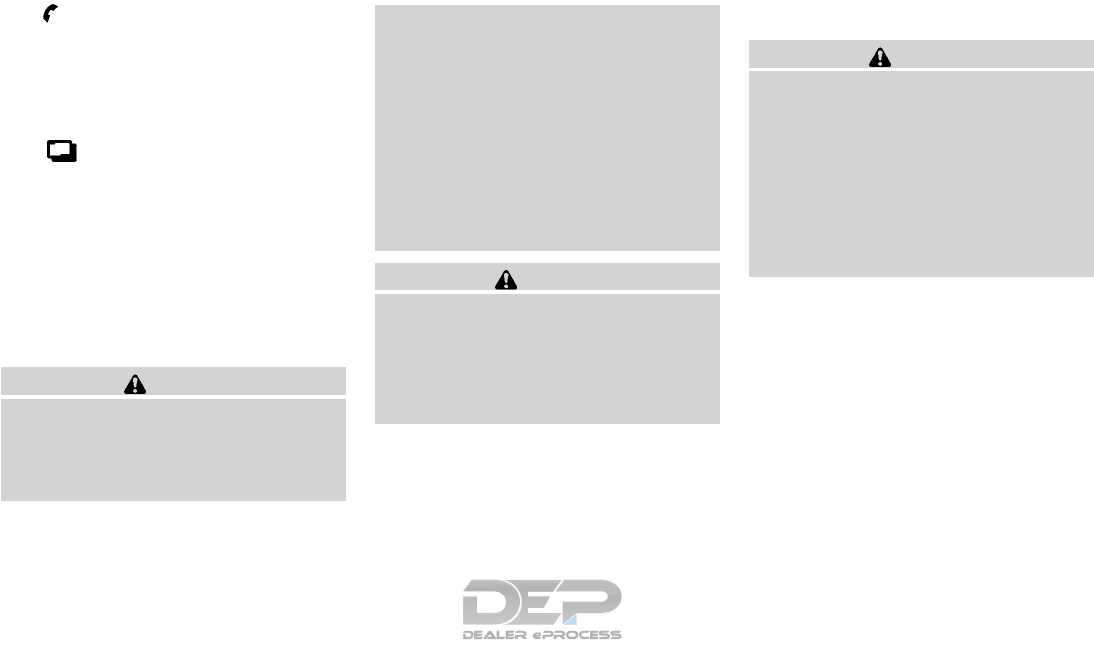
䊊
6button
Push to display the phone mode screen.
For additional information, refer to
“Bluetooth® hands-free phone system” in
this section.
䊊
7button
This button is used for the vehicle informa-
tion display operation.
For additional information, refer to “Vehicle
information display⬙in the ⬙Instruments and
controls⬙section of this manual.
TOUCH PANEL OPERATION
This system is mainly operated with the touch
panel screen.
CAUTION
●The glass screen on the display screen
may break if it is hit with a hard or sharp
object. If the glass screen breaks, do
not touch it. Doing so could result in an
injury.
●To clean the display, use a soft, dry
cloth. If additional cleaning is neces-
sary, use a small amount of neutral de-
tergent with a soft cloth. Never use a
rough cloth, alcohol, benzine, thinner or
any kind of solvent or paper towel with
a chemical cleaning agent. They will
scratch or deteriorate the panel.
●Do not splash any liquid such as water
or car fragrance on the display. Contact
with liquid will cause the system to
malfunction.
WARNING
●ALWAYS give your full attention to
driving.
●Avoid using vehicle features that could
distract you. If distracted, you could
lose control of your vehicle and cause
an accident.
Screen illustrations
WARNING
●The illustrations in this manual are rep-
resentatives of various models and may
not be identical with the design and
specifications of your vehicle.
●Icons and menu items displayed on the
screen may be abbreviated or omitted
from the screen illustrations when ap-
propriate. The omitted icons and menu
items are described as dotted lines as
illustrated.
Monitor, climate, audio, phone and voice recognition systems 4-9
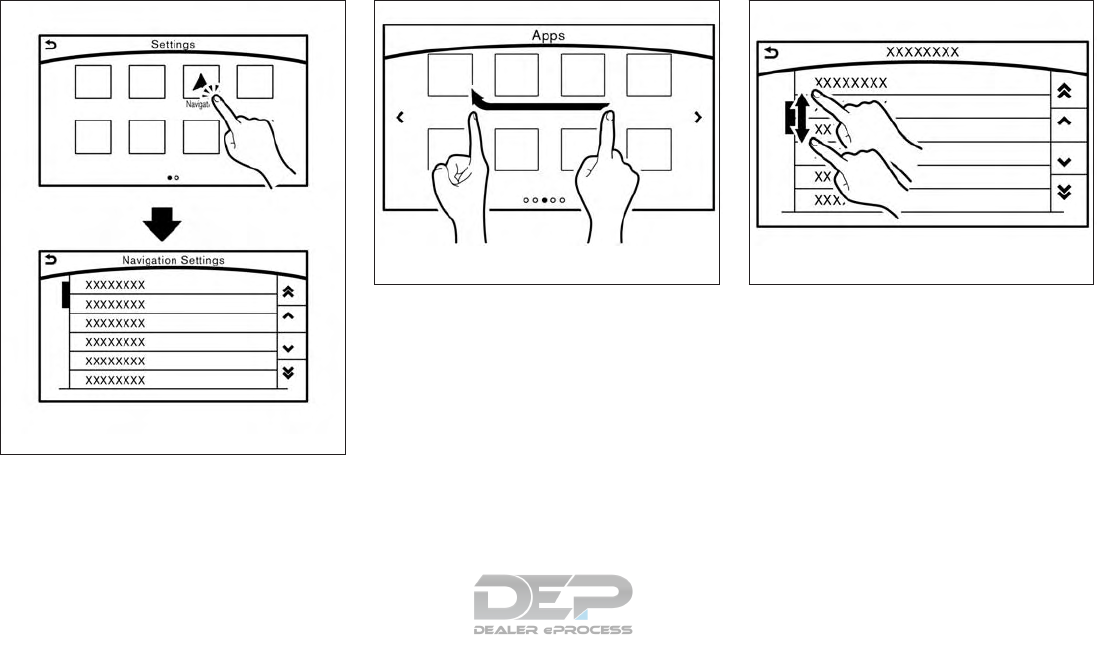
●Touch
Select and execute the selected key on the
screen.
●Swipe
Menu screen pages will skip to the next page.
●Drag
Drag scroll bar up or down to scroll the menu
screen.
JNB0463X
JNB0464X JNB0465X
4-10 Monitor, climate, audio, phone and voice recognition systems
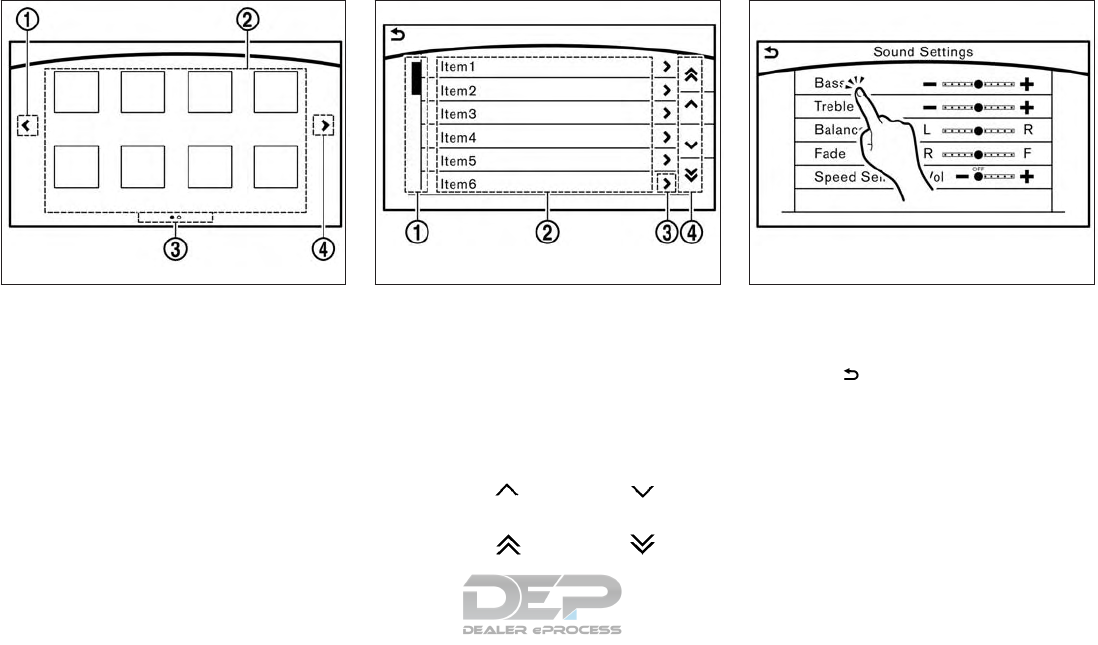
OPERATING MENU SCREENS
䊊
1Touch the “<” key to scroll to the previous
page.
䊊
2Touch the preferred icon to execute a func-
tion and display the next screen.
䊊
3Indicates the position of the currently dis-
played page out of the total number of avail-
able pages.
䊊
4Touch the “>” key to scroll to the next page.
A swipe gesture can also be used to move
quickly between pages.
SCROLLING LIST OR MESSAGE
䊊
1Drag the scroll bar up or down to scroll the
message or list up or down.
䊊
2Touch the preferred item.
䊊
3If a listed item name is not completely dis-
played (due to length), touch the “>” key to
display the hidden part of the name.
䊊
4Touch the “ ” key or the “ ” key to
scroll the message or list one item at a time.
Touch the “ ” key or the “ ” key to
skip to the next page.
SELECTING ITEM
When an item is touched, it is executed and the
next screen is displayed.
Touch the “ ” key to return to the previous
screen.
JNB0439X JNB0451X JNB0466X
Monitor, climate, audio, phone and voice recognition systems 4-11
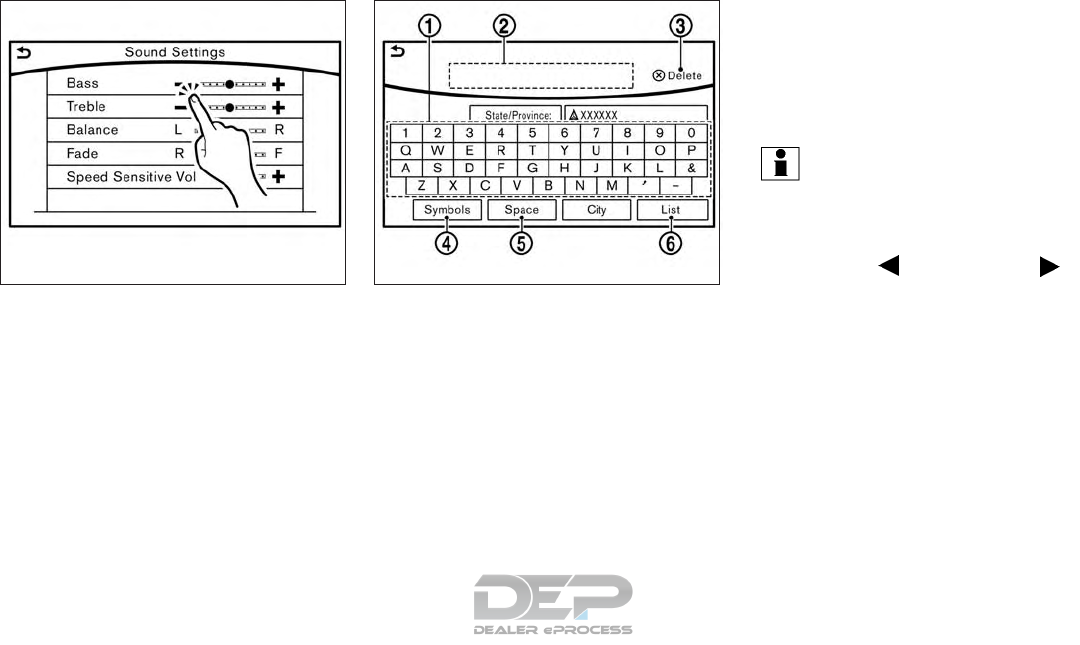
ADJUSTING SETTINGS
Level of volume, brightness, etc. can be adjusted.
Touch the adjustment keys, such as the “+/-”
keys or the “L/R” keys, etc., to adjust each item.
Each time a key is touched, the indicator moves
along the bar.
CHARACTER (letters and numbers)
INPUT SCREEN
Alphanumeric characters are entered using the
keyboard screen.
䊊
1Touch a character on the displayed key-
board. The selected character is entered.
䊊
2Entered characters are displayed here.
䊊
3Touch the “Delete” key to delete the last
character entered.
Touch and hold the “Delete” key to delete all
the characters entered.
䊊
4The symbol keys are displayed by touching
the “Symbols” key. The alphabet keys are
displayed by touching the “A-Z” keys.
䊊
5Touch the “Space” key to enter a space.
䊊
6Touch the “OK” key or “List” key to finalize
your input.
INFO:
●Touch the “CAPS” key to toggle uppercase
and lowercase characters on the keyboard
screen.
●Touch the “ ”key or the “ ”
key to move the character input position.
JNB0467X 5GH0587X
4-12 Monitor, climate, audio, phone and voice recognition systems
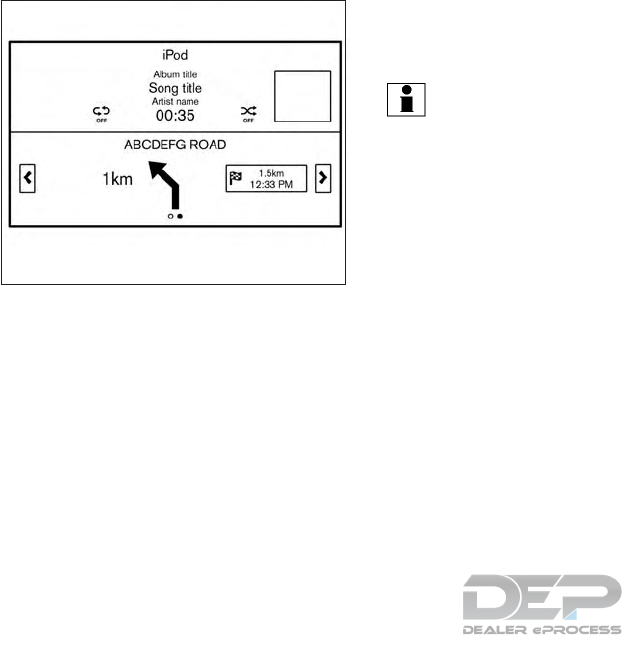
SYSTEM STATUS SCREEN
By pushing the STATUS button, the current sta-
tus of the system can be displayed.
INFO:
There are different status screens displayed de-
pending on various factors, such as the currently
active mode, whether a destination has been set
or not, etc.
When a route to the destination is set and the
audio system is on, a screen similar to the one
above appears.
Touching the “</>” keys can switch the display
among fuel economy information, navigation
route information (if so equipped) and air condi-
tioner status.
When no route is set, a compass and the direc-
tion of travel is displayed instead of the route
information.
JNB0443X
Monitor, climate, audio, phone and voice recognition systems 4-13
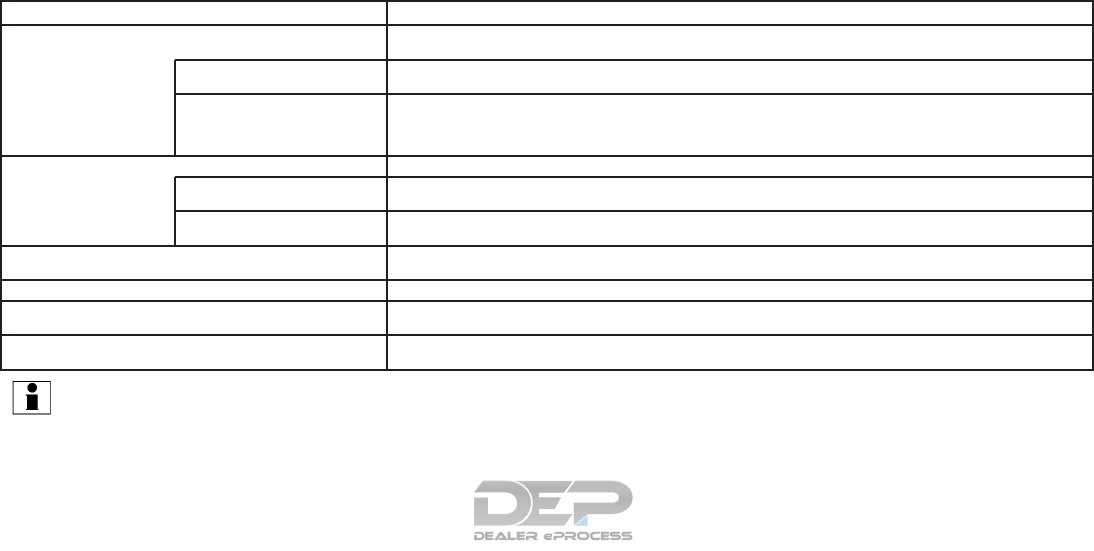
INFORMATION SCREEN
The information screen sets or displays various
information that is helpful for using the vehicle.
Available items include the vehicle information,
traffic information, current location information
and navigation software version.
Push the INFO button to display the information
menu.
The displayed items vary depending on the ve-
hicle model.
Menu item Result
“Fuel Economy” key Displays the Fuel Economy screen.
The current and average fuel economy and the distance to empty (“Range” key) can be confirmed.
“History” key The Fuel Economy history screen can be scrolled.
Displays the Fuel Economy history screen. Touch the “</>” keys to display an older history or the newest history.
“Reset” key Resets the average Fuel Economy.
The average for the Reset-to-Reset period is stored as a fuel economy history.
When reset average Fuel Economy is on the screen, the average fuel consumption on the trip computer is also reset
at the same time.
“Eco Drive Report” key Displays the Eco Drive Report for “Start”/“Cruise”/“Deceleration”.
“History” key The Eco Drive Report History screen can be scrolled.
Displays the Eco Drive Report History screen. Touch the “</>” keys to display an older history or the newest history.
“Reset” key Resets the Eco Drive Report screen.
The average for the Reset-to-Reset period is stored as an Eco Drive Report history.
“Traffic Information” key Allows traffic information setup.
For additional information, refer to the Navigation System Owner’s Manual.
“Map Information” key Displays the map version, software version and Navi ID.
“NissanConnect Services” key Displays the NissanConnect
SM
Services menu.
For additional information, refer to the Navigation System Owner’s Manual.
“SXM Info” key Displays the SiriusXM Travel Link Information menu.
For additional information, refer to the Navigation System Owner’s Manual.
INFO:
●A SiriusXM Travel Link or SiriusXM Traffic subscription is necessary to receive SiriusXM information services.
●Use of NissanConnectSM Services features is dependent upon a valid subscription and the telematics device being in operative condition, as well as
cellular connectivity, navigation map data and GPS satellite signal reception being available.
INFORMATION AND SETTINGS
4-14 Monitor, climate, audio, phone and voice recognition systems
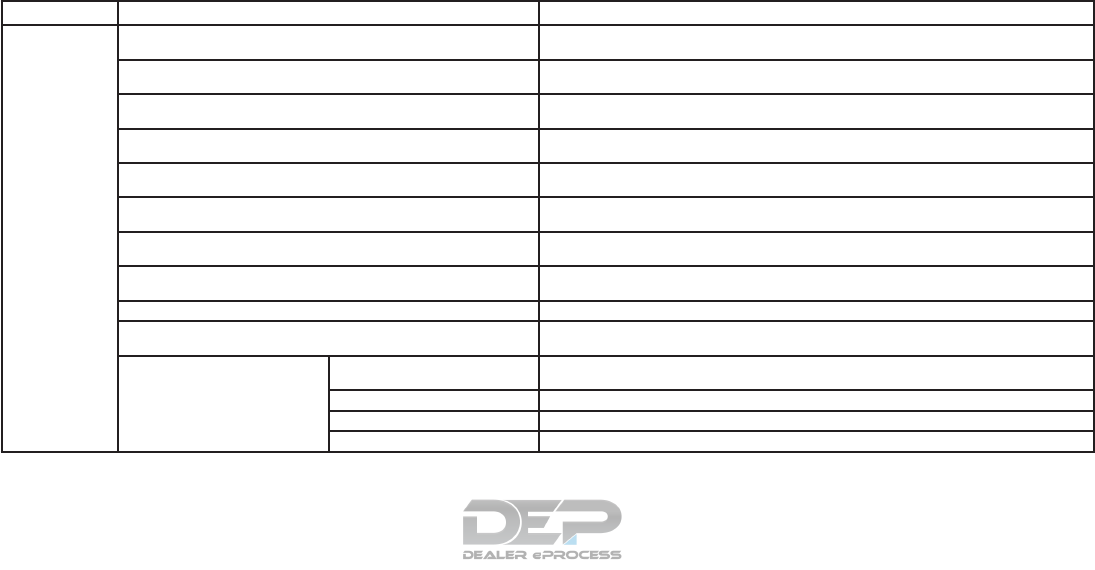
SETTINGS SCREEN
The system can be customized to make it easier
for you to use.
The displayed items vary depending on the
equipped options.
The order of the displayed items can be sorted.
Step Menu Item Result
Push the SET-
TING button. “Bluetooth” key Sets the Bluetooth® Audio and Phone.
For additional information, refer to “Bluetooth® settings” in this section.
“Phone/Mail” key Displays the Phone/Mail setting screen.
For additional information, refer to “Phone and text message settings” in this section.
“Navigation” key Displays the Navigation setting screen.
For additional information, refer to the Navigation System Owner’s Manual.
“Audio” key Displays the Audio setting screen.
For additional information, refer to “Audio settings” in this section.
“Screen” key Sets the Screen display to the preferred settings.
For additional information, refer to “Screen settings” in this section.
“Volume Adjustment” key Sets the Volume Adjustment.
For additional information, refer to “Volume settings” in this section.
“Clock” key Sets the Clock to your preferred settings.
For additional information, refer to “Clock settings” in this section.
“NissanConnect Services” key Sets NissanConnect
SM
Services to your preferred settings.
For additional information, refer to the Navigation System Owner’s Manual.
“Voice Recognition” key Sets Minimize Voice Feedback to on/off and the audio setting for voice recognition use.
“Camera/Sonar” key Sets the Camera/Sonar to your preferred settings.
For additional information, refer to “Camera/Sonar settings” in this section.
“Other” key “Language” key Sets the language to your preferred settings.
For additional information, refer to “Language setting” in this section.
“Keyboard Type” key Sets the Keyboard Type to “ABC” key or “QWERTY” key.
“Low on Fuel Alert” key Sets the fuel low notification to on/off.
“Software Information” key Displays the Software Information.
Monitor, climate, audio, phone and voice recognition systems 4-15
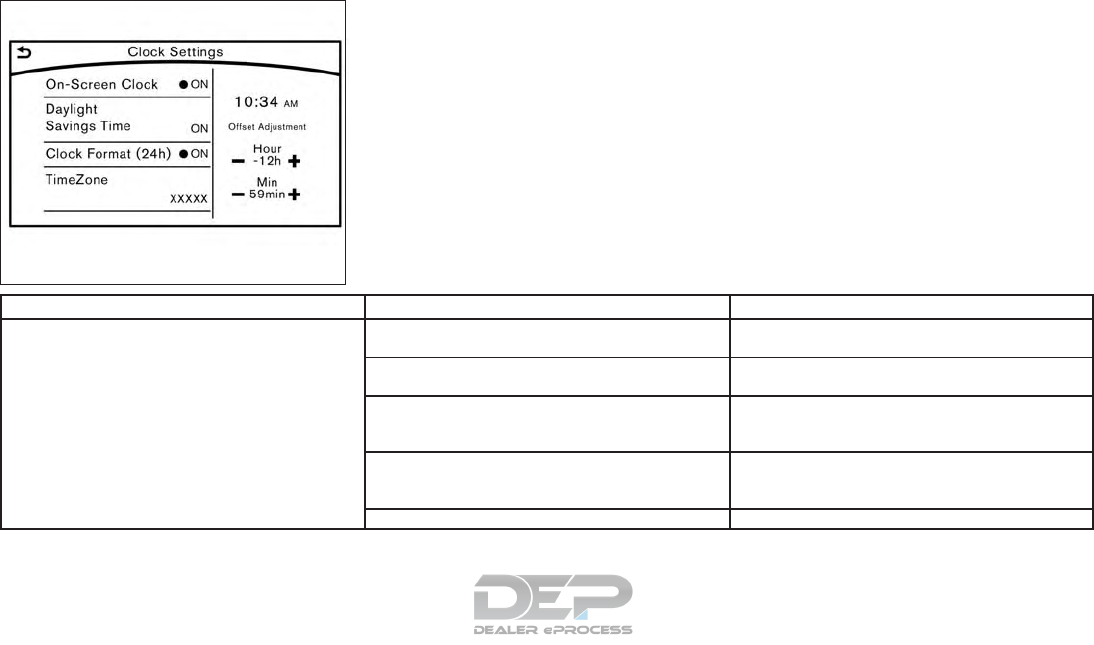
Clock Settings
This changes the clock settings.
Step Menu item Action
1. Push the SETTING button.
2. Touch the “Clock” key.
“On-Screen Clock” key Sets the clock display on/off. When this item is on, the
clock display appears.
“Daylight Savings Time” key Toggles the setting for daylight saving time between ON or
OFF.
“Clock Format (24h)” key Toggles the clock format between 12–hour and 24–hour
times. When the indicator light illuminates, the clock is set
to the 24–hour format.
“Time Zone” key Selects an appropriate time zone from the list. When se-
lecting the “AUTO” key, the system selects the time zone
automatically.
“Offset Adjustment” key Adjusts the offset value (hour and minutes).
5GH0283X
4-16 Monitor, climate, audio, phone and voice recognition systems
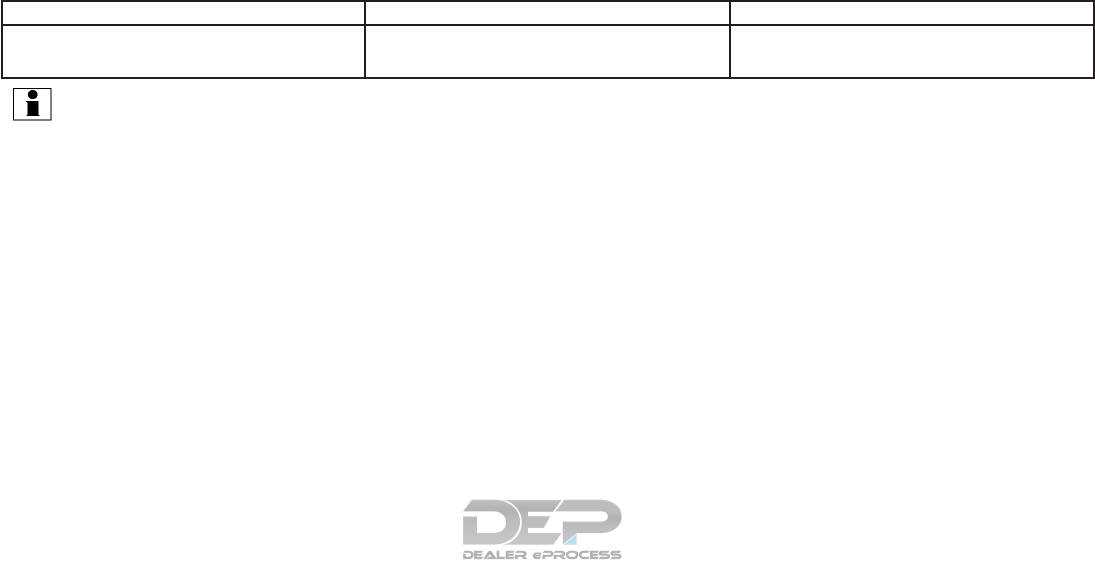
Language Setting
This changes the display language used in the
system.
Step Setting item Action
1. Push the SETTING button.
2. Touch the “Other” key.
3. Touch the “Language” key.
“System Language” key Selects the language of the display.
INFO:
●Do not push the ignition switch while changing the language.
●If the selected language is also supported in the vehicle information display, a confirmation message asking if you would like to also change how the
meter language is displayed. Select the “Yes” key to change the language in the meter.
Monitor, climate, audio, phone and voice recognition systems 4-17
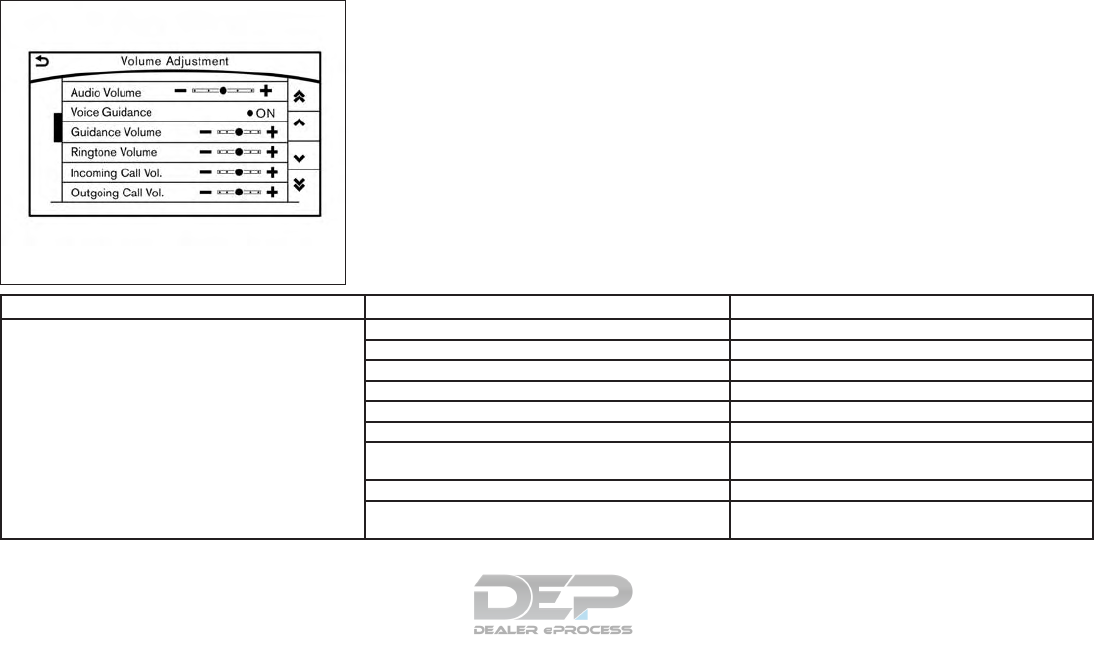
Volume Settings
This turns on and off, as well as adjusts, the
volume for various functions including audio,
phone (ringer, incoming, and outgoing volumes),
navigation voice guidance, and system beeps.
Step Setting item Action
1. Push the SETTING button
2. Touch the “Volume Adjustment” key
“Audio Volume” key Adjusts the volume of the audio system.
“Voice Guidance” key Toggles the voice guidance on and off.
“Guidance Volume” key Adjusts the volume level of guidance volume .
“Ringtone Volume” key Adjusts the volume level of the ringtone.
“Incoming Call Vol.” key Adjusts the incoming call volume.
“Outgoing Call Vol.” key Adjusts the outgoing call volume.
“NissanConnect Svcs. Vol.” key Adjusts the volume level of the NissanConnect
SM
Services
information channel.
“Sonar Volume” key Adjusts the volume level of the sonar warning volume.
“Button Beep sound” key Toggles the button beep sound and alarm for a prohibited
operation to on and off.
5GG0052X
4-18 Monitor, climate, audio, phone and voice recognition systems
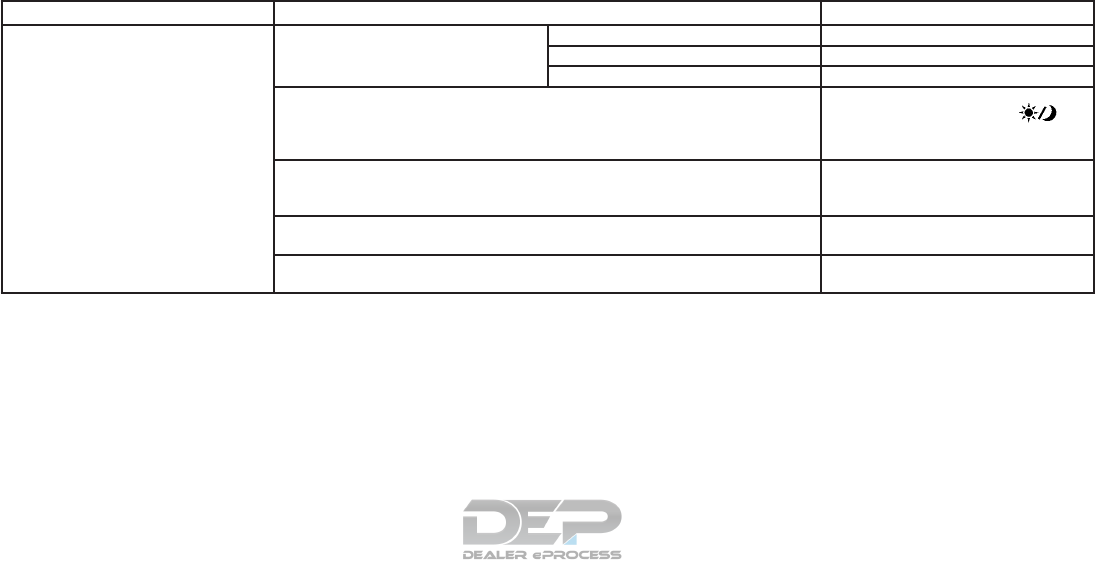
Screen Settings
This menu turns the display on and off and ad-
justs the image quality of the display.
Step Setting item Action
1. Push the SETTING button.
2. Touch the “Screen” key.
“Display Settings” key “Brightness” key Adjusts the brightness.
“Contrast” key Adjusts the contrast.
“Black Level” key Adjusts the black level.
“Display OFF” key Turns the screen on or off.
Push and hold the CAMERA or
button for more than 2 seconds to turn the
display on.
“Day/Night” key Adjusts the display brightness. Toggle the
map color between the day screen and the
night screen.
“Change Map Color” key Toggle the map color between the day
screen and the night screen.
“Reset Settings” key This restores the display settings to the
default settings.
Monitor, climate, audio, phone and voice recognition systems 4-19
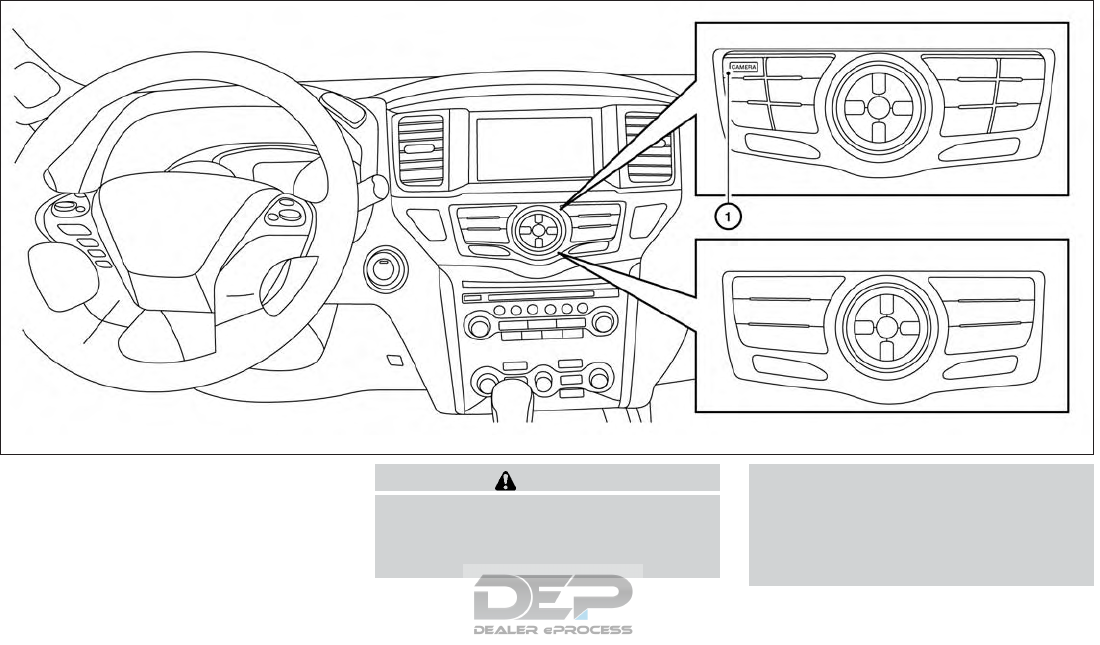
1. CAMERA button (if so equipped) WARNING
●Failure to follow the warnings and in-
structions for proper use of the Rear-
View Monitor system could result in se-
rious injury or death.
●RearView Monitor is a convenience fea-
ture and is not a substitute for proper
backing. Always turn and look out the
windows and check mirrors to be sure
that it is safe to move before operating
the vehicle. Always back up slowly.
LHA3756
REARVIEW MONITOR (if so
equipped)
4-20 Monitor, climate, audio, phone and voice recognition systems
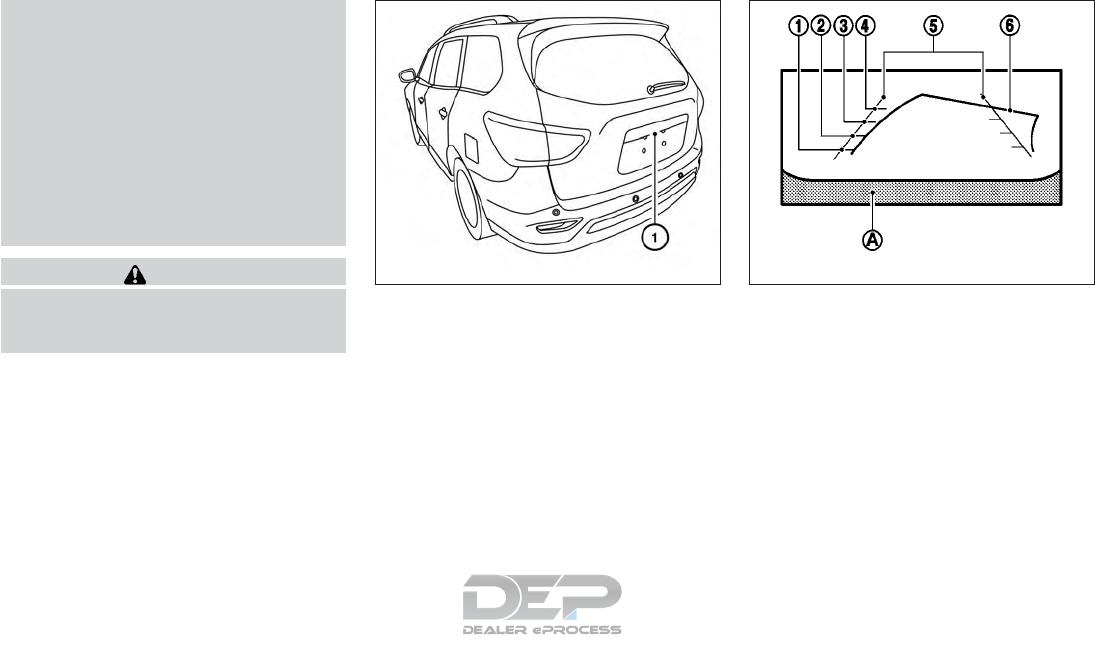
●The system is designed as an aid to the
driver in showing large stationary ob-
jects directly behind the vehicle, to help
avoid damaging the vehicle.
●The distance guide line and the vehicle
width line should be used as a reference
only when the vehicle is on a level
paved surface. The distance viewed on
the monitor is for reference only and
may be different than the actual dis-
tance between the vehicle and dis-
played objects.
CAUTION
Do not scratch the camera lens when
cleaning dirt or snow from the front of the
camera.
The RearView Monitor system automatically
shows a rear view of the vehicle when the shift
lever is shifted into the R (Reverse) position or
when the CAMERA button (if so equipped) is
pressed. The radio can still be heard while the
RearView Monitor is active.
To display the rear view, the RearView Monitor
system uses a camera located just above the
vehicle’s license plate 䊊
1.
REARVIEW MONITOR SYSTEM
OPERATION
With the ignition switch in the ON position, move
the shift lever to the R (Reverse) position or press
the CAMERA button to operate the RearView
Monitor.
HOW TO READ THE DISPLAYED
LINES
Guiding lines which indicate the vehicle width
and distances to objects with reference to the
vehicle body line 䊊
Aare displayed on the monitor.
Distance guide lines
Indicate distances from the vehicle body.
●Red line 䊊
1: approx. 1.5 ft (0.5 m)
●Yellow line 䊊
2: approx. 3 ft (1 m)
●Green line 䊊
3: approx. 7 ft (2 m)
●Green line 䊊
4: approx. 10 ft (3 m)
LHA3757 LHA1196
Monitor, climate, audio, phone and voice recognition systems 4-21
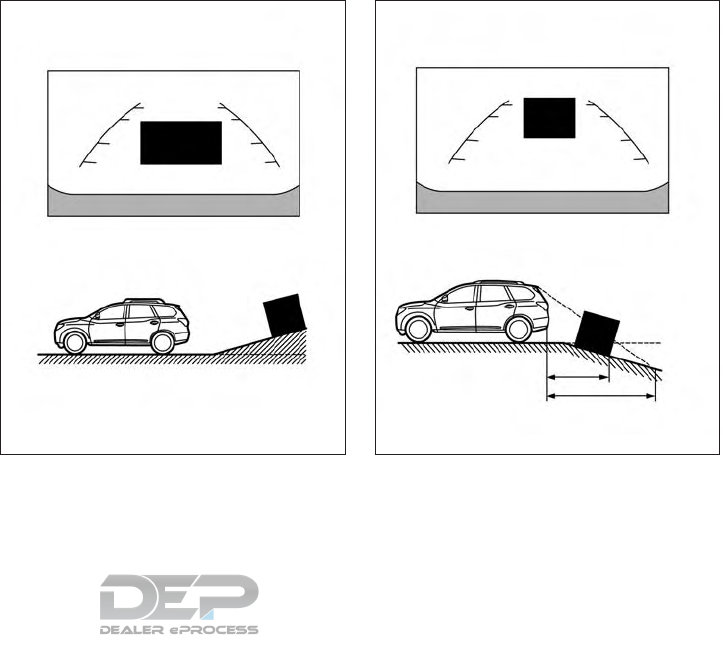
Vehicle width guide lines 䊊
5
Indicate the vehicle width when backing up.
Predicted course lines 䊊
6
Indicate the predicted course when backing up.
The predicted course lines will be displayed on
the monitor when the shift lever is in the R (Re-
verse) position and the steering wheel is turned.
The predicted course lines will move depending
on how much the steering wheel is turned and
will not be displayed while the steering wheel is in
the straight-ahead position.
The vehicle width guide lines and the width of the
predicted course lines are wider than the actual
width and course.
DIFFERENCE BETWEEN
PREDICTED AND ACTUAL
DISTANCES
The displayed guidelines and their locations on
the ground are for approximate reference only.
Objects on uphill or downhill surfaces or project-
ing objects will be actually located at distances
different from those displayed in the monitor rela-
tive to the guidelines (refer to illustrations). When
in doubt, turn around and view the objects as you
are backing up, or park and exit the vehicle to
view the positioning of objects behind the ve-
hicle.
Backing up on a steep uphill
When backing up the vehicle up a hill, the dis-
tance guide lines and the vehicle width guide
lines are shown closer than the actual distance.
Note that any object on the hill is further than it
appears on the monitor.
Backing up on a steep downhill
When backing up the vehicle down a hill, the
distance guide lines and the vehicle width guide
lines are shown farther than the actual distance.
Note that any object on the hill is closer than it
appears on the monitor.
LHA3763 LHA3764
4-22 Monitor, climate, audio, phone and voice recognition systems
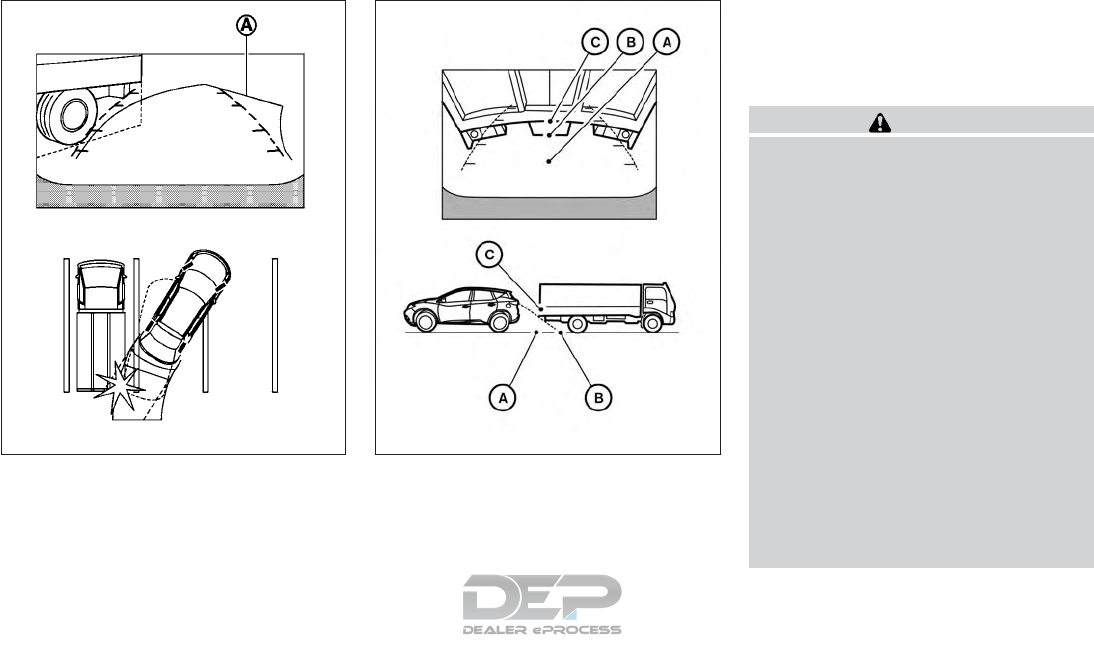
Backing up near a projecting object
The predicted course lines 䊊
Ado not touch the
object in the display. However, the vehicle may hit
the object if it projects over the actual backing up
course.
Backing up behind a projecting object
The position 䊊
Cis shown farther than the position
䊊
Bin the display. However, the position 䊊
Cis
actually at the same distance as the position 䊊
A.
The vehicle may hit the object when backing up to
the position 䊊
Aif the object projects over the
actual backing up course.
HOW TO PARK WITH PREDICTED
COURSE LINES
WARNING
●If the tires are replaced with different
sized tires, the predicted course lines
may be displayed incorrectly.
●On a snow-covered or slippery road,
there may be a difference between the
predicted course line and the actual
course line.
●If the battery is disconnected or be-
comes discharged, the predicted course
lines may be displayed incorrectly. If
this occurs, please perform the follow-
ing procedures:
– Turn the steering wheel from lock to
lock while the engine is running.
– Drive the vehicle on a straight road
for more than 5 minutes.
●When the steering wheel is turned with
the ignition switch in the ACC position,
the predicted course lines may be dis-
played incorrectly.
LHA1201 LHA3525
Monitor, climate, audio, phone and voice recognition systems 4-23
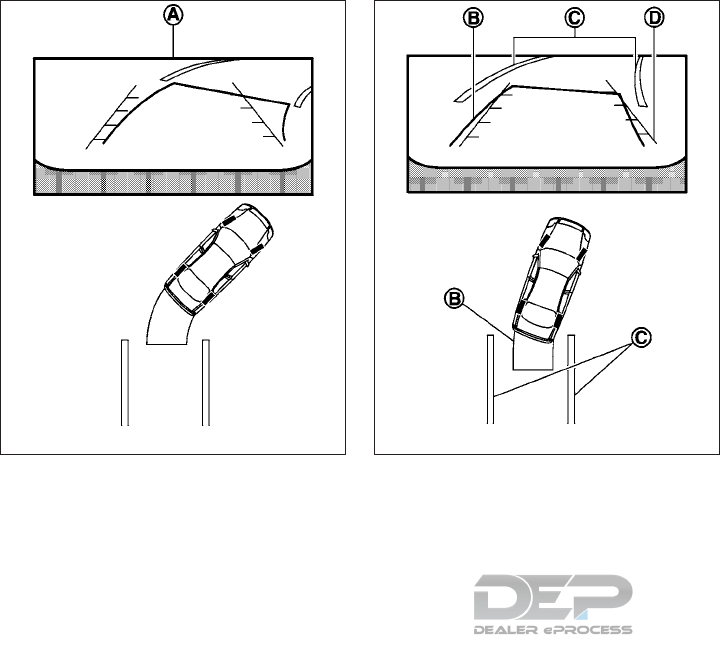
1. Visually check that the parking space is safe
before parking your vehicle.
2. The rear view of the vehicle is displayed on
the screen 䊊
Awhen the shift lever is moved
to the R (Reverse) position.
3. Slowly back up the vehicle adjusting the
steering wheel so that the predicted course
lines 䊊
Benter the parking space 䊊
C.
4. Maneuver the steering wheel to make the
vehicle width guide lines 䊊
Dparallel to the
parking space 䊊
Cwhile referring to the pre-
dicted course lines.
5. When the vehicle is parked in the space
completely, move the shift lever to the P
(Park) position and apply the parking brake.
LHA1197 LHA1198
4-24 Monitor, climate, audio, phone and voice recognition systems
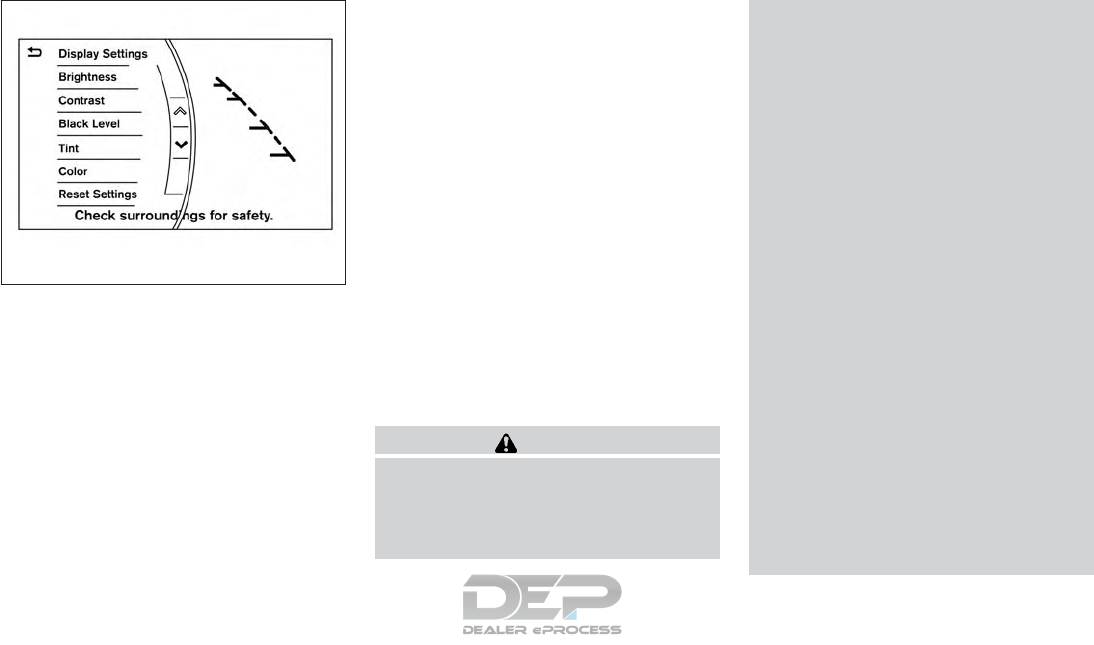
ADJUSTING THE SCREEN
To adjust the Display ON/OFF, Brightness, Tint,
Color, Contrast and Black Level of the RearView
Monitor, press the SETTING button with the
RearView Monitor on, touch the Camera or
Camera/Sonar key and then select the “Display”
key. Select one of the items and change the value
by touching the “+” or “-” key or by turning the
NISSAN controller.
NOTE:
Do not adjust the Brightness, Tint, Color,
Contrast and Black Level of the RearView
Monitor while the vehicle is moving. Make
sure the parking brake is firmly applied.
HOW TO TURN ON AND OFF
PREDICTED COURSE LINES
To toggle on and off the predicted course lines
while in the P (Park) position:
1. Press the SETTING button.
2. Touch the Camera or Camera/Sonar key.
3. Touch the Camera key.
4. Touch the Predicted Course Lines key to
turn the feature on or off.
REARVIEW MONITOR SYSTEM
LIMITATIONS
WARNING
Listed below are the system limitations for
RearView Monitor. Failure to operate the
vehicle in accordance with these system
limitations could result in serious injury or
death.
●The system cannot completely elimi-
nate blind spots and may not show ev-
ery object.
●Underneath the bumper and the corner
areas of the bumper cannot be viewed
on the RearView Monitor because of its
monitoring range limitation. The system
will not show small objects below the
bumper, and may not show objects
close to the bumper or on the ground.
●Objects viewed in the RearView Moni-
tor differ from actual distance because
a wide-angle lens is used.
●Objects in the RearView Monitor will
appear visually opposite compared to
when viewed in the rearview and out-
side mirrors.
●Use the displayed lines as a reference.
The lines are highly affected by the
number of occupants, fuel level, vehicle
position, road conditions and road
grade.
●Make sure that the trunk is securely
closed when backing up.
●Do not put anything on the rearview
camera. The rearview camera is in-
stalled above the license plate.
LHA4243
Monitor, climate, audio, phone and voice recognition systems 4-25
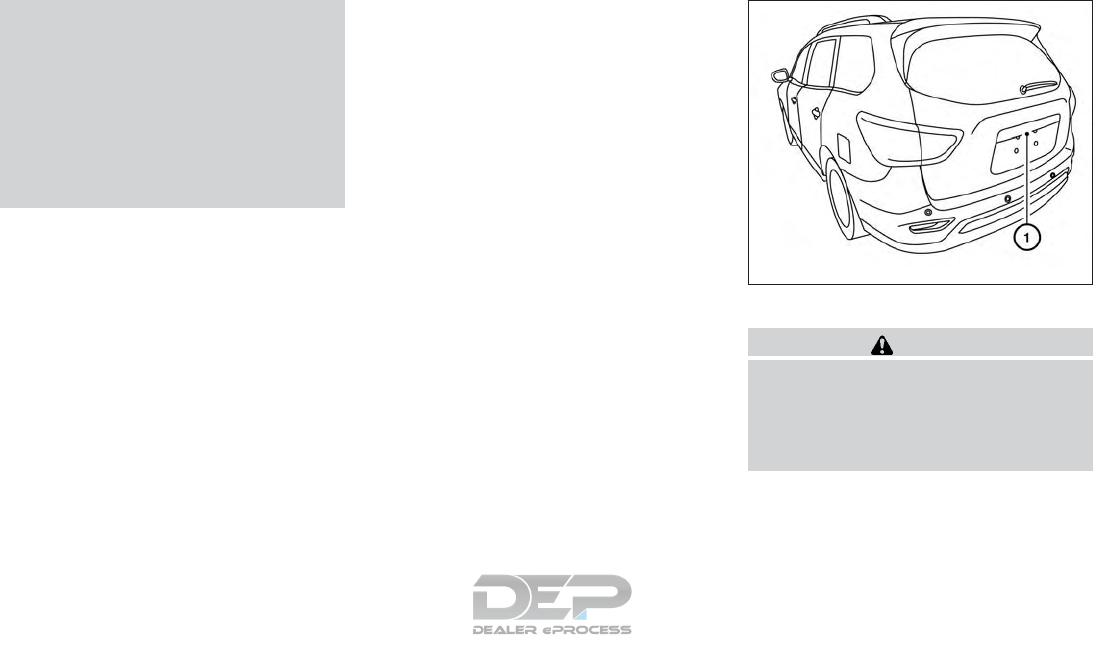
●When washing the vehicle with high
pressure water, be sure not to spray it
around the camera. Otherwise, water
may enter the camera unit causing wa-
ter condensation on the lens, a mal-
function, fire or an electric shock.
●Do not strike the camera. It is a preci-
sion instrument. Otherwise, it may mal-
function or cause damage resulting in a
fire or an electric shock.
The following are operating limitations and do not
represent a system malfunction:
●When the temperature is extremely high or
low, the screen may not clearly display ob-
jects.
●When strong light directly shines on the
camera, objects may not be displayed
clearly.
●Vertical lines may be seen in objects on the
screen. This is due to strong reflected light
from the bumper.
●The screen may flicker under fluorescent
light.
●The colors of objects on the RearView Moni-
tor may differ somewhat from the actual
color of objects.
●Objects on the monitor may not be clear in a
dark environment.
●There may be a delay when switching be-
tween views.
●If dirt, rain or snow accumulate on the cam-
era, the RearView Monitor may not display
objects clearly. Clean the camera.
●Do not use wax on the camera lens. Wipe off
any wax with a clean cloth dampened with a
diluted mild cleaning agent, then wipe with a
dry cloth.
SYSTEM MAINTENANCE
CAUTION
●Do not use alcohol, benzine or thinner
to clean the camera. This will cause
discoloration.
●Do not damage the camera as the moni-
tor screen may be adversely affected.
If dirt, rain or snow accumulates on the camera
䊊
1, the RearView Monitor may not display ob-
jects clearly. Clean the camera by wiping it with a
cloth dampened with a diluted mild cleaning
agent and then wiping it with a dry cloth.
LHA3757
4-26 Monitor, climate, audio, phone and voice recognition systems

1. CAMERA button
LHA3758
AROUND VIEW® MONITOR (if so
equipped)
Monitor, climate, audio, phone and voice recognition systems 4-27
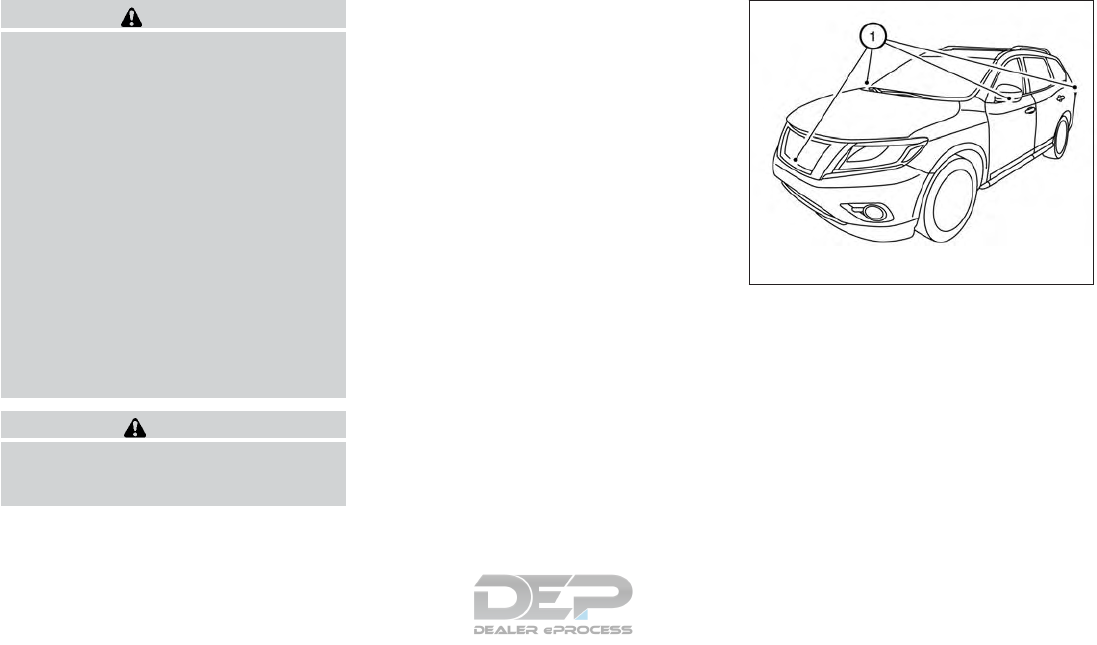
WARNING
●Failure to follow the warnings and in-
structions for the proper use of the
Around View® Monitor system could
result in serious injury or death.
●The Around View® Monitor is a conve-
nience feature and is not a substitute
for proper vehicle operation because it
has areas where objects cannot be
viewed. The four corners of the vehicle
in particular, are areas where objects do
not always appear in the bird’s-eye,
front, or rear views. Always check your
surroundings to be sure that it is safe to
move before operating the vehicle. Al-
ways operate the vehicle slowly.
●The driver is always responsible for
safety during parking and other
maneuvers.
CAUTION
Do not scratch the camera lens when
cleaning dirt or snow from the front of the
camera.
The Around View® Monitor system is designed
as an aid to the driver in situations such as slot
parking or parallel parking.
The monitor displays various views of the position
of the vehicle in a split screen format. Not all
views are available at all times.
Available views:
●Front View
An approximately 150–degree view of the
front of the vehicle.
●Rear View
An approximately 150–degree view of the
rear of the vehicle.
●Bird’s-Eye View
The surrounding views of the vehicle from
above.
●Front-Side View
The view around and ahead of the front
passenger’s side wheel.
To display the multiple views, the Around View®
Monitor system uses cameras located in the front
grille, on the vehicle’s outside mirrors and one
just above the vehicle’s license plate 䊊
1.
AROUND VIEW® MONITOR
SYSTEM OPERATION
With the ignition switch in the ON position, move
the shift lever to the R (Reverse) position or press
the CAMERA button to operate the Around
View® Monitor.
When the camera is first activated with the bird’s-
eye view in the display, a red icon (if so equipped)
will flash on the screen. This indicates that the
sonar system is activated. For additional informa-
LHA3759
4-28 Monitor, climate, audio, phone and voice recognition systems
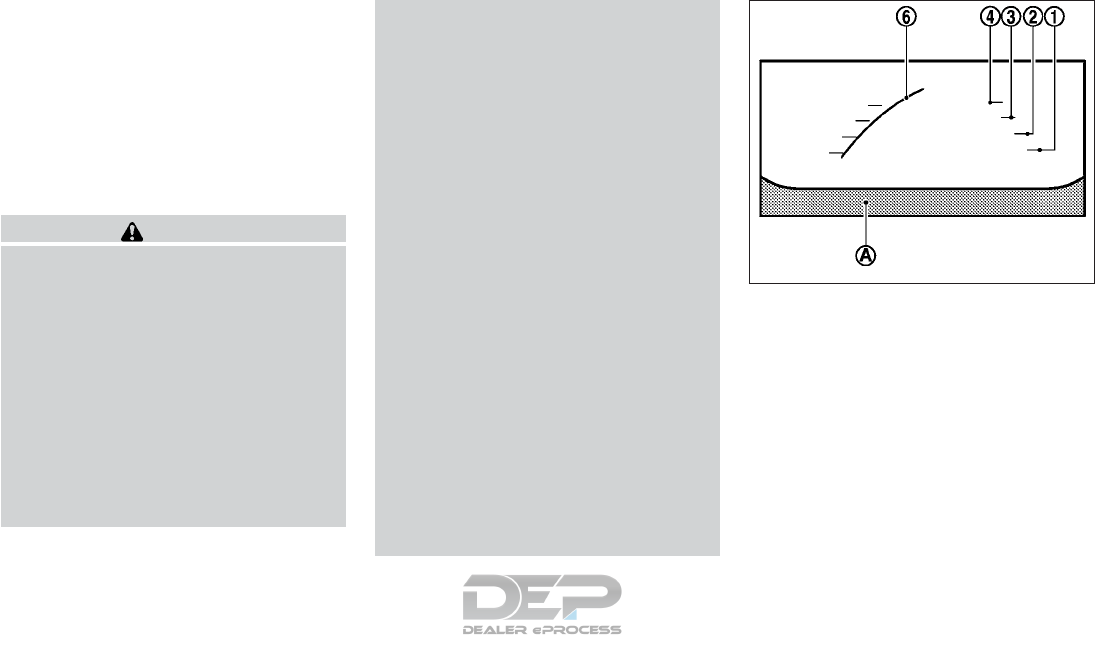
tion on the rear sonar system, refer to “Rear
Sonar System (RSS)” in the “Starting and driv-
ing” section of this manual.
The screen displayed on the Around View®
Monitor will automatically return to the previous
screen 3 minutes after the CAMERA button has
been pressed with the shift lever in a position
other than the R (Reverse) position.
Available views
WARNING
●The distance guide lines and the vehicle
width lines should be used as a refer-
ence only when the vehicle is on a
paved, level surface. The apparent dis-
tance viewed on the monitor may be
different than the actual distance be-
tween the vehicle and displayed
objects.
●Use the displayed lines and the bird’s-
eye view as a reference. The lines and
the bird’s-eye view are greatly affected
by the number of occupants, cargo, fuel
level, vehicle position, road condition
and road grade.
●If the tires are replaced with different
sized tires, the predicted course lines
and the bird’s-eye view may be dis-
played incorrectly.
●When driving the vehicle up a hill, ob-
jects viewed in the monitor are further
than they appear. When driving the ve-
hicle down a hill, objects viewed in the
monitor are closer than they appear.
●Objects in the rear view will appear vi-
sually opposite compared to when
viewed in the monitor and outside
mirrors.
●Use the mirrors or actually look to prop-
erly judge distances to other objects.
●On a snow-covered or slippery road,
there may be a difference between the
predicted course lines and the actual
course line.
●The vehicle width and predicted course
lines are wider than the actual width
and course.
●The displayed lines will appear slightly
off to the right, because the rearview
camera is not installed in the rear center
of the vehicle.
Front and rear view
Guiding lines that indicate the approximate ve-
hicle width and distance to objects with refer-
ence to the vehicle body line 䊊
Aare displayed on
the monitor.
Distance guide lines
Indicate distances from the vehicle body:
●Red line 䊊
1: approximately 1.5 ft (0.5 m)
●Yellow line 䊊
2: approximately 3 ft (1 m)
●Green line 䊊
3: approximately 7 ft (2 m)
●Green line 䊊
4: approximately 10 ft (3 m)
Front view
SAA1840
Monitor, climate, audio, phone and voice recognition systems 4-29
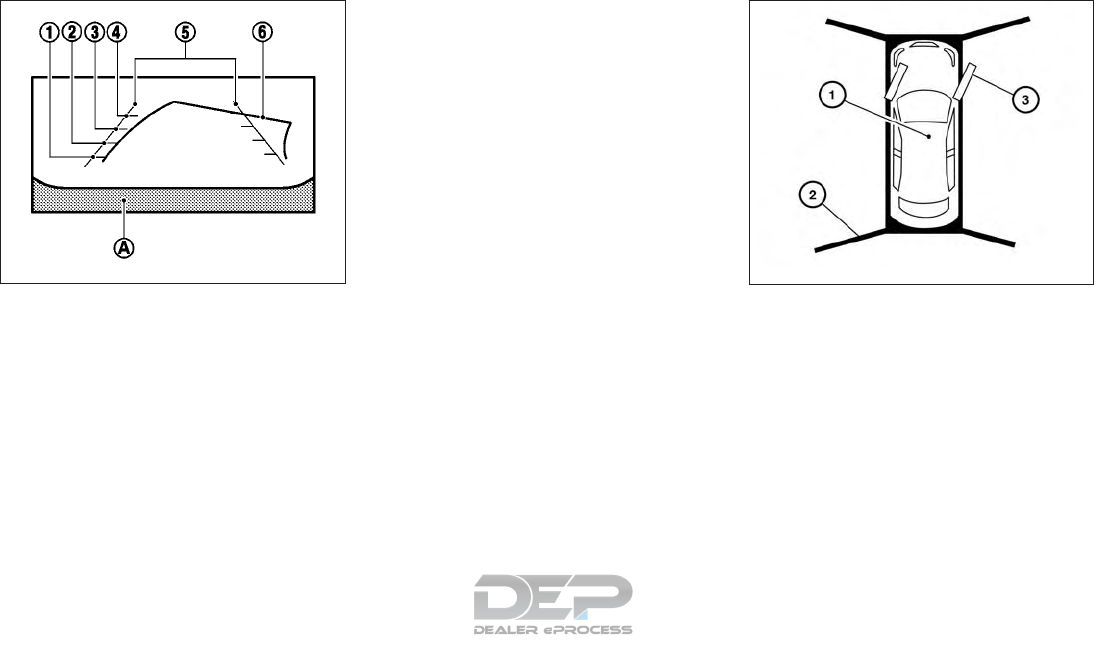
Vehicle width guide lines 䊊
5:
Indicate the approximate vehicle width when
backing up.
Predicted course lines 䊊
6:
Indicate the predicted course when operating the
vehicle. The predicted course lines will be dis-
played on the monitor when the steering wheel is
turned. The predicted course lines will move de-
pending on how much the steering wheel is
turned and will not be displayed while the steer-
ing wheel is in the straight-ahead position.
The front view will not be displayed when the
vehicle speed is above 6 mph (10 km/h).
NOTE:
When the monitor displays the front view
and the steering wheel turns about 90 de-
grees or less from the straight-ahead posi-
tion, both the right and left predicted
course lines 䊊
6are displayed. When the
steering wheel turns about 90 degrees or
more, a line is displayed only on the oppo-
site side of the turn.
Bird’s-eye view
The bird’s-eye view shows the overhead view of
the vehicle, which helps confirm the vehicle po-
sition and the predicted course to a parking
space.
The vehicle icon 䊊
1shows the position of the
vehicle. Note that the apparent distance between
objects viewed in the bird’s-eye view may differ
somewhat from the actual distance to the vehicle.
The areas that the cameras cannot cover 䊊
2are
indicated in black.
Rear view
SAA1896 LHA3730
4-30 Monitor, climate, audio, phone and voice recognition systems
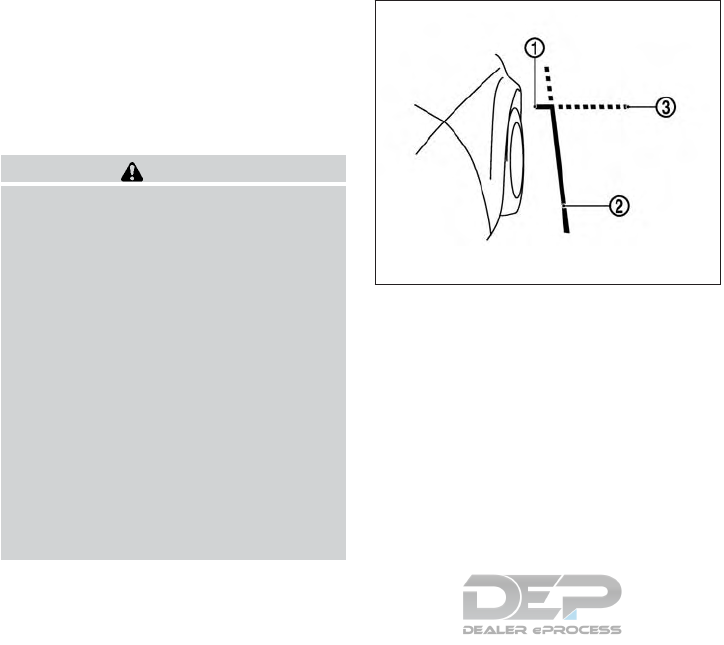
The non-viewable area 䊊
2is highlighted in yellow
for several seconds after the bird’s-eye view is
displayed. It will be shown only the first time after
the ignition switch is placed in the ON position.
The driver can check the approximate direction
and angle of the tire on the display by the tire icon
䊊
3when driving the vehicle forward or backward.
WARNING
●Objects in the bird’s-eye view will ap-
pear further than the actual distance.
●Tall objects, such as a curb or vehicle,
may be misaligned or not displayed at
the seam of the views.
●Objects that are above the camera can-
not be displayed.
●The view of the bird’s-eye view may be
misaligned when the camera position
alters.
●A line on the ground may be misaligned
and is not seen as being straight at the
seam of the views. The misalignment
will increase as the line proceeds away
from the vehicle.
●Tire angle display does not indicate the
actual tire angle.
Front-side view
Guiding lines
Guiding lines that indicate the approximate width
and the front end of the vehicle are displayed on
the monitor.
The front-of-vehicle line 䊊
1shows the front part
of the vehicle.
The side-of-vehicle line 䊊
2shows the approxi-
mate vehicle width including the outside mirrors.
The extensions 䊊
3of both the front 䊊
1and side
䊊
2lines are shown with a green dotted line.
DIFFERENCE BETWEEN
PREDICTED AND ACTUAL
DISTANCES
The displayed guidelines and their locations on
the ground are for approximate reference only.
Objects on uphill or downhill surfaces or project-
ing objects will be actually located at distances
different from those displayed in the monitor rela-
tive to the guidelines (refer to illustrations). When
in doubt, turn around and view the objects as you
are backing up, or park and exit the vehicle to
view the positioning of objects behind the ve-
hicle.
LHA2652
Monitor, climate, audio, phone and voice recognition systems 4-31
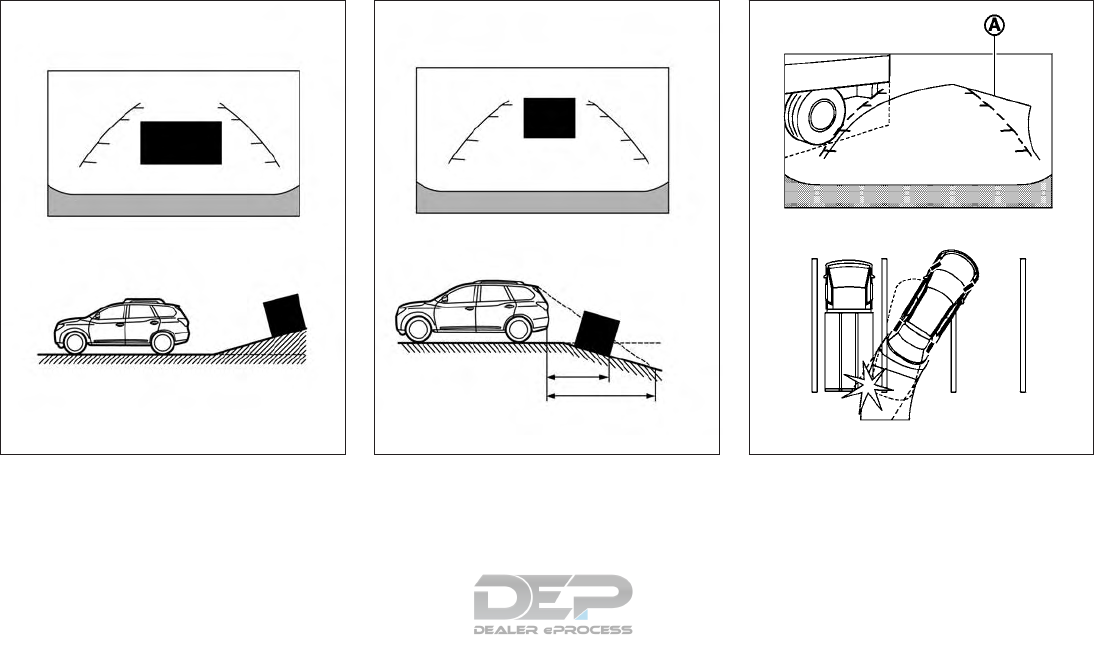
Backing up on a steep uphill
When backing up the vehicle up a hill, the dis-
tance guide lines and the vehicle width guide
lines are shown closer than the actual distance.
Note that any object on the hill is further than it
appears on the monitor.
Backing up on a steep downhill
When backing up the vehicle down a hill, the
distance guide lines and the vehicle width guide
lines are shown farther than the actual distance.
Note that any object on the hill is closer than it
appears on the monitor.
Backing up near a projecting object
The predicted course lines 䊊
Ado not touch the
object in the display. However, the vehicle may hit
the object if it projects over the actual backing up
course.
LHA3763 LHA3764 LHA1201
4-32 Monitor, climate, audio, phone and voice recognition systems
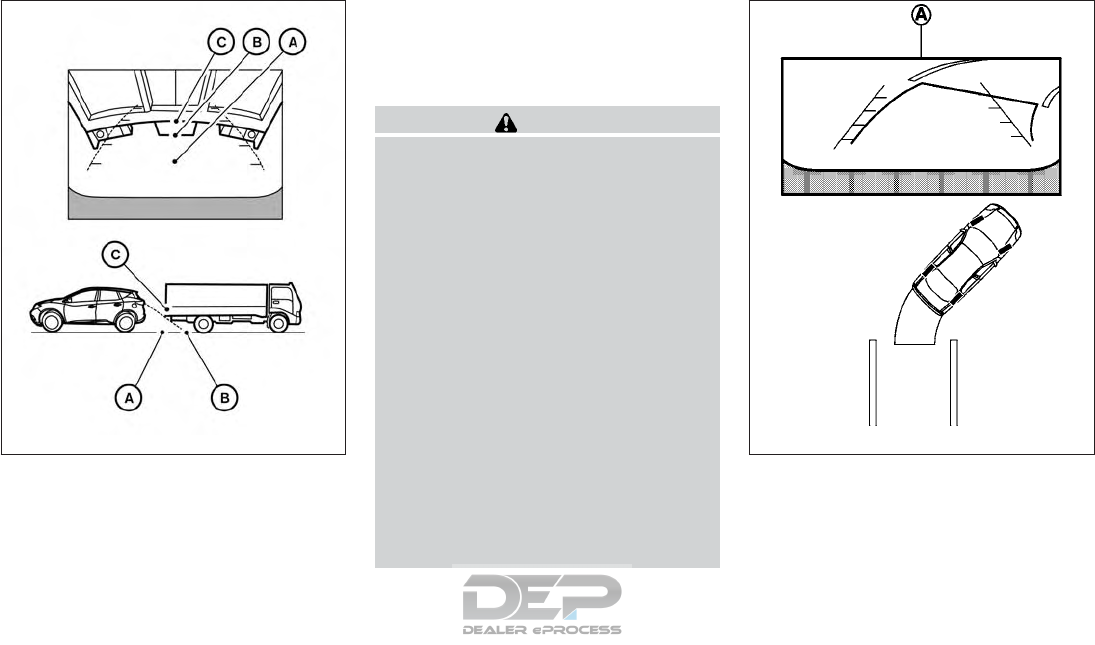
Backing up behind a projecting object
The position 䊊
Cis shown farther than the position
䊊
Bin the display. However, the position 䊊
Cis
actually at the same distance as the position 䊊
A.
The vehicle may hit the object when backing up to
the position 䊊
Aif the object projects over the
actual backing up course.
HOW TO PARK WITH PREDICTED
COURSE LINES
WARNING
●If the tires are replaced with different
sized tires, the predicted course lines
may be displayed incorrectly.
●On a snow-covered or slippery road,
there may be a difference between the
predicted course line and the actual
course line.
●If the battery is disconnected or be-
comes discharged, the predicted course
lines may be displayed incorrectly. If
this occurs, please perform the follow-
ing procedures:
– Turn the steering wheel from lock to
lock while the engine is running.
– Drive the vehicle on a straight road
for more than 5 minutes.
●When the steering wheel is turned with
the ignition switch in the ACC position,
the predicted course lines may be dis-
played incorrectly.
1. Visually check that the parking space is safe
before parking your vehicle.
2. The rear view of the vehicle is displayed on
the screen 䊊
Awhen the shift lever is moved
to the R (Reverse) position.
LHA3525 LHA1197
Monitor, climate, audio, phone and voice recognition systems 4-33
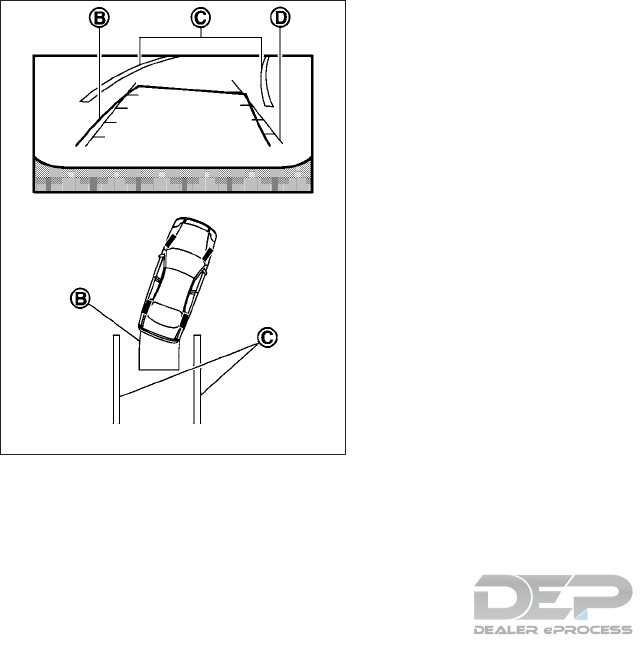
3. Slowly back up the vehicle adjusting the
steering wheel so that the predicted course
lines 䊊
Benter the parking space 䊊
C.
4. Maneuver the steering wheel to make the
vehicle width guide lines 䊊
Dparallel to the
parking space 䊊
Cwhile referring to the pre-
dicted course lines.
5. When the vehicle is parked in the space
completely, move the shift lever to the P
(Park) position and apply the parking brake.
HOW TO SWITCH THE DISPLAY
With the ignition switch in the ON position, press
the CAMERA button or move the shift lever to the
R (Reverse) position to operate the Around
View® Monitor.
The Around View® Monitor displays different
split screen views depending on the position of
the shift lever. Press the CAMERA button to
switch between the available views.
If the shift lever is in the R (Reverse) position, the
available views are:
●Rear view/bird’s-eye view split screen
●Rear view/front-side view split screen
If the shift lever is in the P (Park) position, the
available views are:
●Front view/bird’s-eye view split screen
●Front view/front-side view split screen
If the shift lever is in the D (Drive) position, the
only available view is front view/front-side view
split screen.
The display will switch from the Around View®
Monitor screen when:
●The shift lever is in the D (Drive) position and
the vehicle speed increases above approxi-
mately 6 mph (10 km/h)
●A different screen is selected.
LHA1198
4-34 Monitor, climate, audio, phone and voice recognition systems
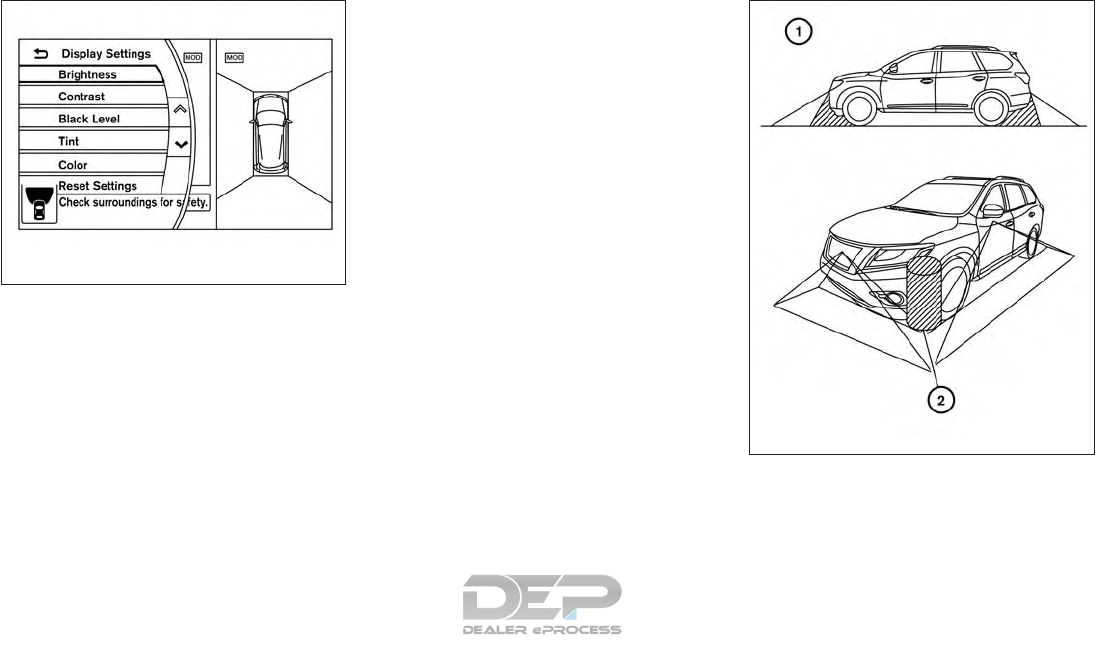
ADJUSTING THE SCREEN
To adjust the Display ON/OFF, Brightness, Tint,
Color, Contrast and Black Level of the Around
View® Monitor, press the SETTING button with
the monitor on and select the “Display” key. Se-
lect one of the items and change the value by
touching the “+” or “-” key or by turning the
NISSAN controller.
NOTE:
Do not adjust the Brightness, Tint, Color,
Contrast and Black Level of the Around
View® Monitor while the vehicle is moving.
Make sure the parking brake is firmly ap-
plied.
AROUND VIEW® MONITOR
SYSTEM LIMITATIONS
LHA4212
LHA3760
Monitor, climate, audio, phone and voice recognition systems 4-35
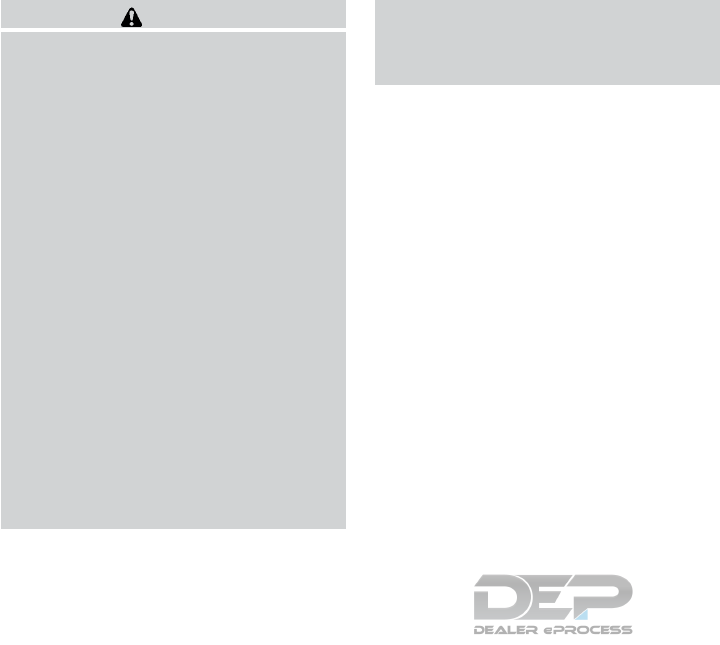
WARNING
Listed below are the system limitations for
Around View® Monitor. Failure to operate
the vehicle in accordance with these sys-
tem limitations could result in serious in-
jury or death.
●Do not use the Around View® Monitor
with the outside mirrors in the stored
position, and make sure that the liftgate
is securely closed when operating the
vehicle using the Around View®
Monitor.
●The apparent distance between objects
viewed on the Around View® Monitor
differs from the actual distance.
●The cameras are installed on the front
grille, the outside mirrors and above the
rear license plate. Do not put anything
on the vehicle that covers the cameras.
●When washing the vehicle with high
pressure water, be sure not to spray it
around the cameras. Otherwise, water
may enter the camera unit causing wa-
ter condensation on the lens, a mal-
function, fire or an electric shock.
●Do not strike the cameras. They are
precision instruments. Doing so could
cause a malfunction or cause damage
resulting in a fire or an electric shock.
There are some areas where the system will not
show objects and the system does not warn of
moving objects. When in the front or rear view
display, an object below the bumper or on the
ground may not be viewed 䊊
1. When in the
bird’s-eye view, a tall object near the seam 䊊
2of
the camera viewing areas will not appear in the
monitor.
The following are operating limitations and do not
represent a system malfunction:
●There may be a delay when switching be-
tween views.
●When the temperature is extremely high or
low, the screen may not display objects
clearly.
●When strong light directly shines on the
camera, objects may not be displayed
clearly.
●The screen may flicker under fluorescent
light.
●The colors of objects on the Around View®
Monitor may differ somewhat from the actual
color of objects.
●Objects on the Around View® Monitor may
not be clear and the color of the object may
differ in a dark environment.
●There may be differences in sharpness be-
tween each camera view of the bird’s-eye
view.
●Do not use wax on the camera lens. Wipe off
any wax with a clean cloth that has been
dampened with a diluted mild cleaning
agent, then wipe with a dry cloth.
4-36 Monitor, climate, audio, phone and voice recognition systems
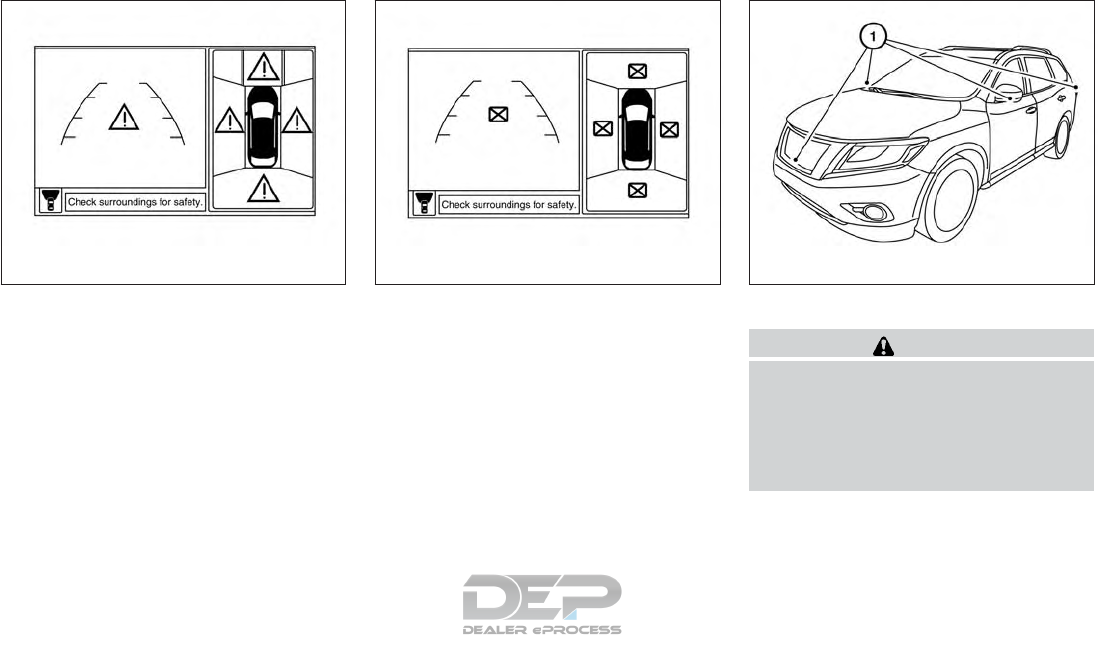
System temporarily unavailable
When the “!” icon is displayed on the screen,
there are abnormal conditions in the Around
View® Monitor. This will not hinder normal driving
operation but the system should be inspected. It
is recommended that you visit a NISSAN dealer
for this service.
When the “[X]” icon is displayed on the screen,
the camera image may be receiving temporary
electronic disturbances from surrounding de-
vices. This will not hinder normal driving opera-
tion but the system should be inspected if it
occurs frequently. It is recommended that you
visit a NISSAN dealer for this service.
SYSTEM MAINTENANCE
CAUTION
●Do not use alcohol, benzine or thinner
to clean the camera. This will cause
discoloration.
●Do not damage the cameras as the
monitor screen may be adversely
affected.
If dirt, rain or snow accumulates on any of the
cameras 䊊
1, the Around View® Monitor may not
display objects clearly. Clean the camera by wip-
ing with a cloth dampened with a diluted mild
cleaning agent and then wiping with a dry cloth.
LHA3591 LHA3592 LHA3759
Monitor, climate, audio, phone and voice recognition systems 4-37
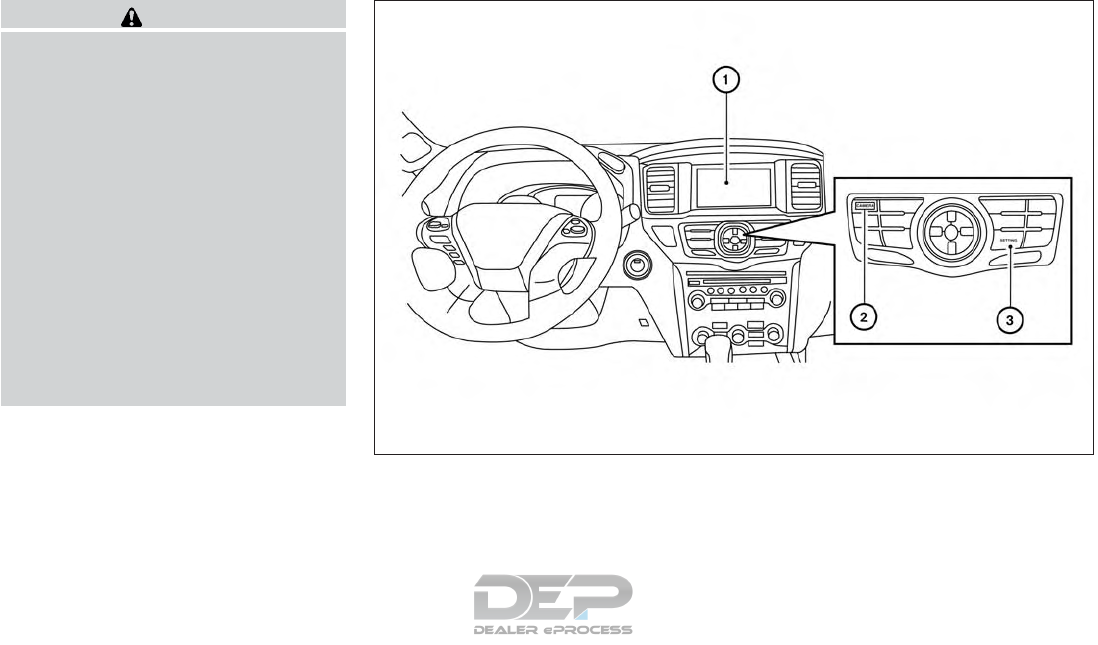
WARNING
Failure to follow the warnings and instruc-
tions for proper use of the sonar function
as outlined in this section could result in
serious injury or death.
●The sonar is a convenience feature. It is
not a substitute for proper parking.
●This function is designed as an aid to
the driver in detecting large stationary
objects to help avoid damaging the
vehicle.
●The driver is always responsible for
safety during parking and other
maneuvers.
●Always look around and check that it is
safe to move before parking.
●Read and understand the limitations of
the sonar as contained in this section.
The sonar function helps to inform the driver of
large stationary objects around the vehicle when
parking by issuing an audible and visual alert. 1. Center display
2. CAMERA button
3. SETTING button
LHA4261
CAMERA AIDING SONAR (parking
sensor) (if so equipped)
4-38 Monitor, climate, audio, phone and voice recognition systems
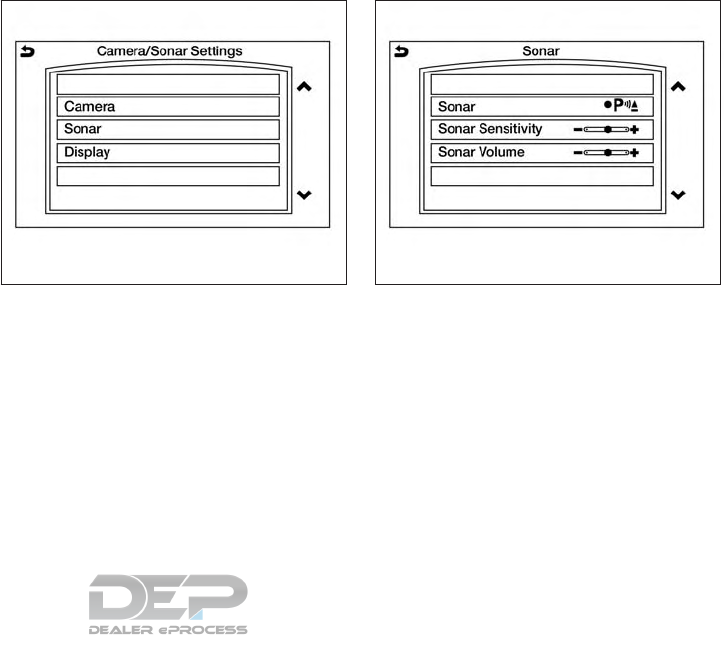
SONAR SYSTEM OPERATION
The system gives the tone for rear objects when
the shift lever is in the “R” (Reverse) position.
When the camera image is shown on the center
display, the system shows the sonar indicator
regardless of the shift lever position.
The system is deactivated at speeds above
6 mph (10 km/h). It is reactivated at lower
speeds.
The colors of the sonar indicators and the dis-
tance guide lines in the front and rear views
indicate different distances to the object.
When the objects are detected, the indicator
(green) appears and blinks and the tone sounds
intermittently. When the vehicle moves closer to
the object, the color of the indicator turns yellow
and the rate of the blinking and the rate of the
tone increase. When the vehicle is very close to
the object, the indicator stops blinking and turns
red, and the tone sounds continuously.
The intermittent tone will stop after 3 seconds
when an object is detected by only the corner
sonar and the distance does not change.
The tone will stop when the object is no longer
near the vehicle.
TURNING ON AND OFF THE
SONAR FUNCTION
When the Sonar key is selected, the indicator 䊊
B
will turn off and the sonar will be turned off
temporarily. The Moving Object Detection
(MOD) system will also be turned off at the same
time. For additional information, refer to “Moving
Object Detection (MOD) in this section. When
the Sonar key is selected again, the indicator will
turn on and the sonar will turn back on.
In the below cases, the sonar will be turned back
on automatically:
●When the shift lever is placed in the “R”
(Reverse) position.
●When the CAMERA button is pressed and a
screen other than the camera view is shown
on the display.
●When vehicle speed decreases below ap-
proximately 6 mph (10 km/h).
●When the ignition switch is placed in the
“OFF” position and turned back to the “ON”
position again. To prevent the sonar system
from activating altogether, use the “Camera”
menu. For additional information, refer to
“Sonar function settings” in this section.
LHA4246 LHA4247
Monitor, climate, audio, phone and voice recognition systems 4-39
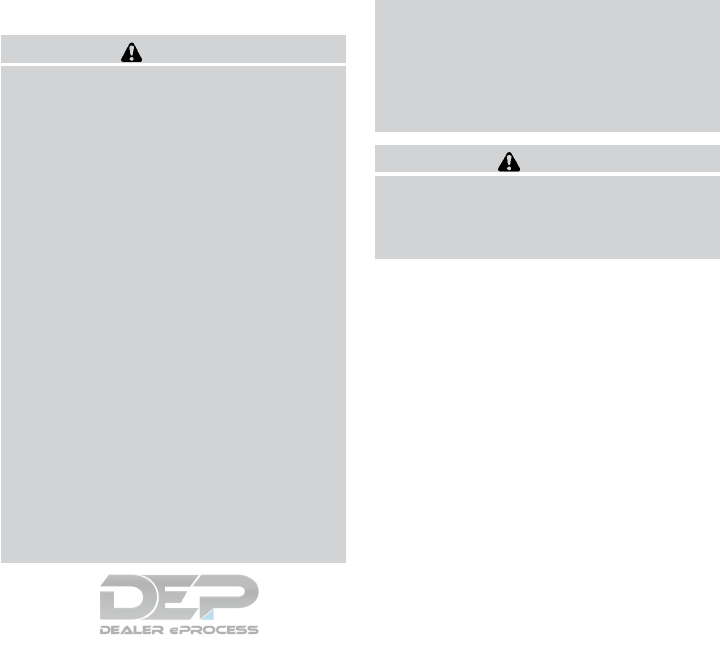
Sonar function settings
To set up the sonar function to your preferred
settings, press the SETTING button, select the
“Others”key and then select the “Camera”key on
the center display.
Designs and items displayed on the screen
may vary depending on the models.
Sonar Volume: Adjust the volume of the buzzer.
Sonar: When this item is turned ON, the rear
sonar is activated. When this item is turned OFF
(indicator turns off), the rear sonar is deactivated.
The amber markers are displayed at the corners
of the vehicle icon. The next time the ignition
switch is placed in the “ON” position, “sonar is
OFF” is displayed briefly.
Towing mode: When this item is turned ON,
only the rear sonar is OFF. The amber markers are
displayed at the rear corners of the vehicle icon.
Show Camera when Sonar Activate: When
this item is turned ON, the camera view is auto-
matically shown on the display in the case that
the distance to the objects measured by the
sonar is becoming short.
Sonar Sensitivity: Adjust the sensitivity level of
the sonar higher (right) or lower (left).
SONAR SYSTEM LIMITATIONS
WARNING
Listed below are the system limitations for
the sonar function. Failure to operate the
vehicle in accordance with these system
limitations could result in serious injury or
death.
●Inclement weather or ultrasonic
sources such as an automatic car wash,
a trucks’s compressed-air brakes or a
pneumatic drill may affect the function
of the system, including reduced perfor-
mance or a false activation.
●The system is not designed to prevent
contact with small or moving objects.
●The system will not detect small objects
below the bumper, and may not detect
objects close to the bumper or on the
ground.
●The system may not detect the follow-
ing objects:
– Fluffy objects such as snow, cloth,
cotton, grass or wool.
– Thin objects such as rope, wire or
chain.
– Wedge-shaped objects.
●If your vehicle sustains damage to the
bumper fascia, leaving it misaligned or
bent, the sensing zone may be altered
causing inaccurate measurement of ob-
jects or false alarms.
CAUTION
Excessive noise (such as audio system
volume or an open vehicle window) will
interfere with the tone and it may not be
heard.
System temporarily unavailable
When the amber markers are displayed at the
corners of the vehicle icon and the function can-
not be activated from the Camera setting menu
(the setting items are grayed out), the sonar
system may be malfunctioning.
4-40 Monitor, climate, audio, phone and voice recognition systems
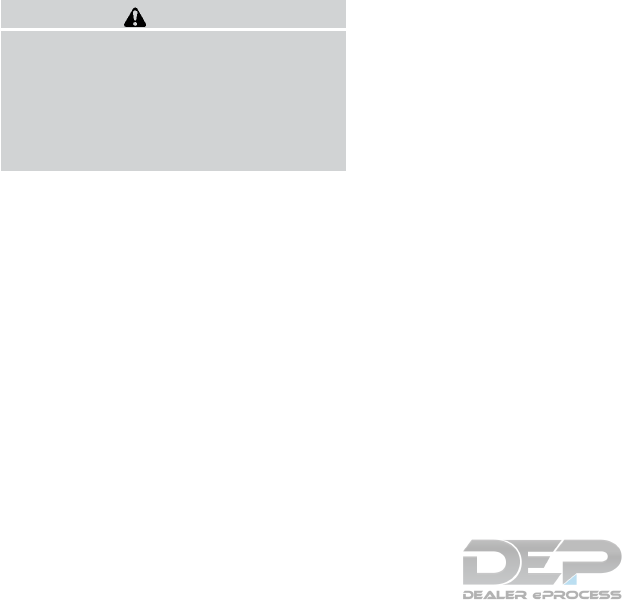
SYSTEM MAINTENANCE
CAUTION
Keep the surface of the sonar sensors
(located on the front and rear bumper fas-
cia) free from accumulations of snow, ice
and dirt. Do not scratch the surface of the
sonar sensors when cleaning. If the sen-
sors are covered, the accuracy of the sonar
function will be diminished.
Monitor, climate, audio, phone and voice recognition systems 4-41

1. CAMERA button
LHA3758
MOVING OBJECT DETECTION (MOD)
(if so equipped)
4-42 Monitor, climate, audio, phone and voice recognition systems
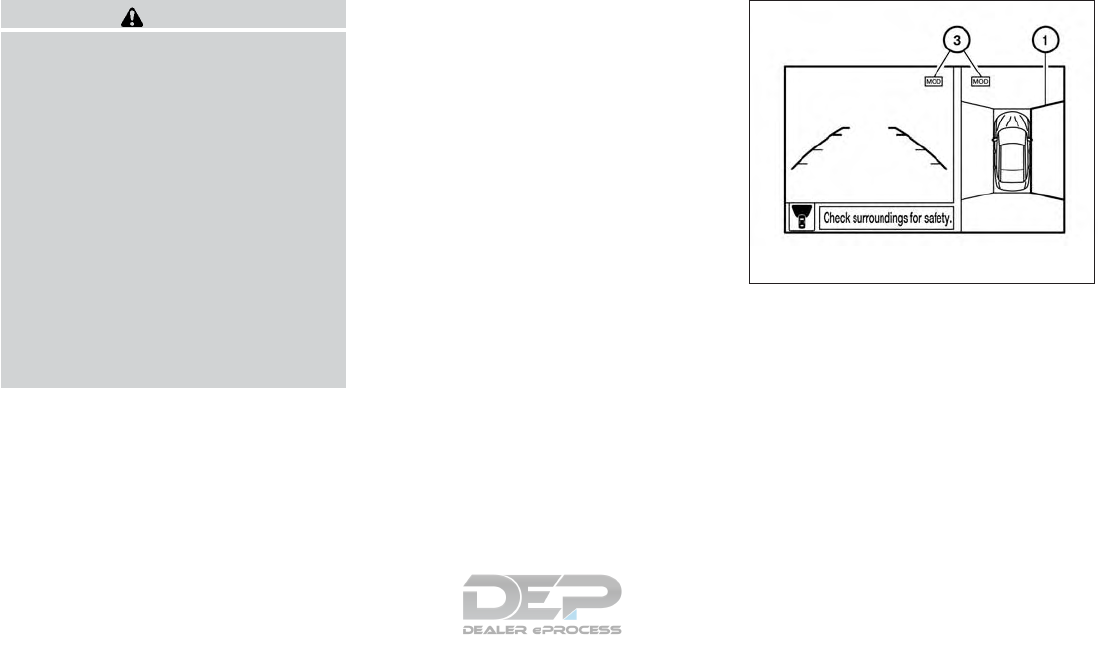
WARNING
●Failure to follow the warnings and in-
structions for proper use of the Moving
Object Detection system could result in
serious injury or death.
●The MOD system is not a substitute for
proper vehicle operation and is not de-
signed to prevent contact with objects
surrounding the vehicle. When maneu-
vering, always use the outside mirrors
and rearview mirror and turn and check
the surroundings to ensure it is safe to
maneuver.
●The system is deactivated at speeds
above 6 mph (10 km/h). It is reactivated
at lower speeds.
●The MOD system is not designed to
detect surrounding stationary objects.
The MOD system can inform the driver of moving
objects near the vehicle when backing out of
garages, maneuvering in parking lots and in other
such instances.
The MOD system detects moving objects by
using image processing technology on the image
shown in the display.
MOD SYSTEM OPERATION
The MOD system will turn on automatically under
the following conditions:
●When the shift lever is in the R (Reverse)
position.
●When the CAMERA button is pressed to
activate the camera view on the display.
●When vehicle speed decreases below ap-
proximately 6 mph (10 km/h) and the camera
screen is displayed.
The MOD system operates in the following con-
ditions when the camera view is displayed:
●When the shift lever is in the P (Park) or N
(Neutral) position and the vehicle is stopped,
the MOD system detects moving objects in
the bird’s-eye view. The MOD system will
not operate if the outside mirrors are moving
in or out, in the stowed position, or if either
front door is opened.
●When the shift lever is in the D (Drive) posi-
tion and the vehicle speed is below approxi-
mately 6 mph (10 km/h), the MOD system
detects moving objects in the front view.
Front and bird’s-eye views
LHA4190
Monitor, climate, audio, phone and voice recognition systems 4-43
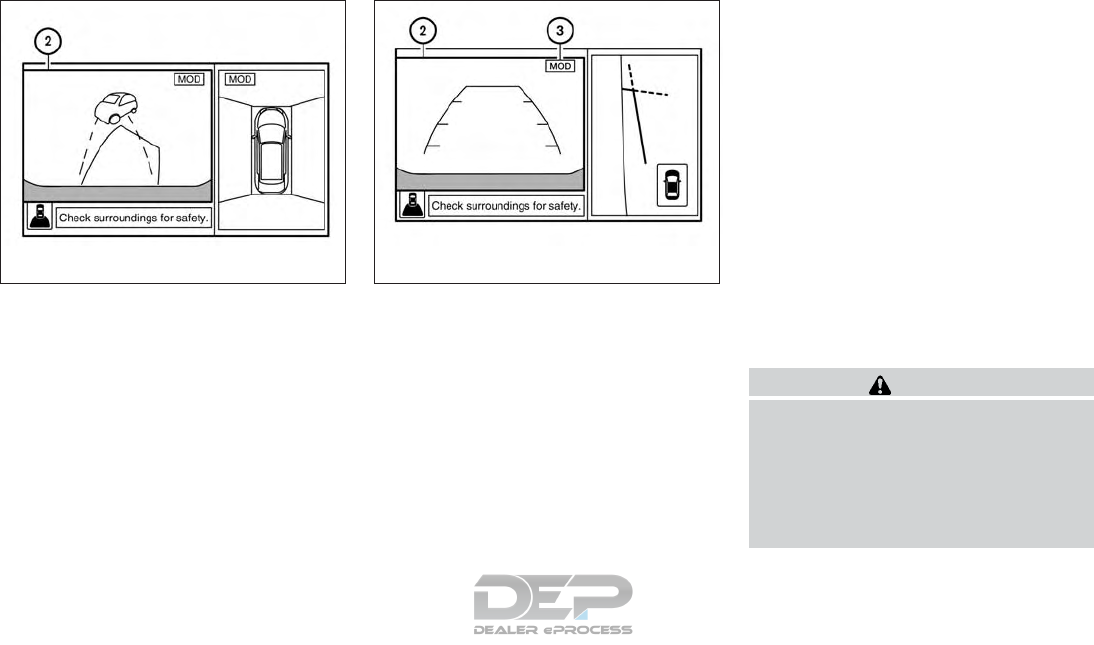
●When the shift lever is in the R (Reverse)
position and the vehicle speed is below ap-
proximately 6 mph (10 km/h), the MOD sys-
tem detects moving objects in the rear view.
The MOD system will not operate if the
liftgate is open.
The MOD system does not detect moving ob-
jects in the front-side view. The MOD icon is not
displayed on the screen when in this view.
When the MOD system detects moving objects
near the vehicle, a yellow frame will be displayed
on the view where the objects are detected.
While the MOD system continues to detect mov-
ing objects, the yellow frame continues to be
displayed.
NOTE:
While the RCTA chime (if so equipped) is
beeping, the MOD system does not chime.
In the bird’s-eye view, the yellow frame 䊊
1is
displayed on each camera image (front, rear,
right, left) depending on where moving objects
are detected.
The yellow frame 䊊
2is displayed on each view in
the front view and rear view modes.
A blue MOD icon 䊊
3is displayed in the view
where the MOD system is operative. A gray MOD
icon is displayed in the view where the MOD
system is not operative.
If the MOD system is turned off, the MOD icon 䊊
3
is not displayed.
TURNING MOD ON AND OFF
1. Press the SETTING button on the control
panel
2. Touch the Camera/Sonar key
3. Select Camera
4. Touch “Moving Object Detection” to switch
between ON and OFF.
MOD SYSTEM LIMITATIONS
WARNING
Listed below are the system limitations for
MOD. Failure to operate the vehicle in
accordance with these system limitations
could result in serious injury or death.
●Do not use the MOD system when tow-
ing a trailer. The system may not func-
tion properly.
Rear and bird’s-eye views
LHA4191
Rear and front-side views
LHA4193
4-44 Monitor, climate, audio, phone and voice recognition systems
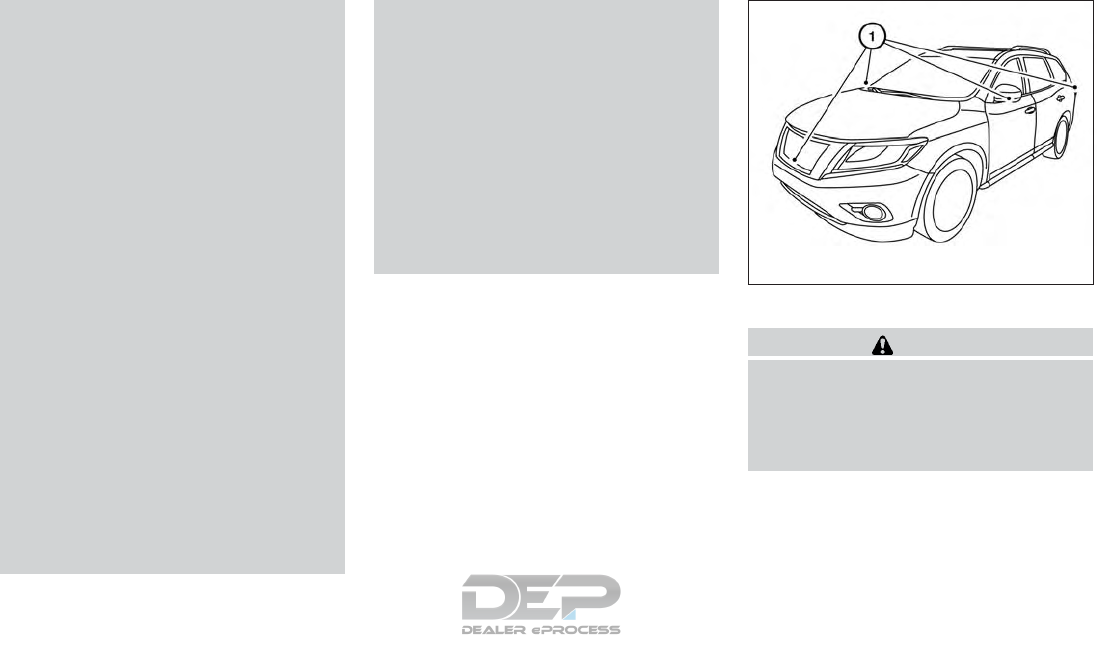
●Excessive noise (for example, audio
system volume or open vehicle window)
will interfere with the chime sound, and
it may not be heard.
●The MOD system performance will be
limited according to environmental con-
ditions and surrounding objects such
as:
– When there is low contrast between
background and the moving objects.
– When there is a blinking source of
light.
– When strong light such as another
vehicle’s headlight or sunlight is
present.
– When camera orientation is not in its
usual position, such as when a mirror
is folded.
– When there is dirt, water drops or
snow on the camera lens.
– When the position of the moving ob-
jects in the display is not changed.
●The MOD system might detect flowing
water droplets on the camera lens,
white smoke from the muffler, moving
shadows, etc.
●The MOD system may not function
properly depending on the speed, direc-
tion, distance or shape of the moving
objects.
●If your vehicle sustains damage to the
parts where the camera is installed,
leaving it misaligned or bent, the sens-
ing zone may be altered and the MOD
system may not detect objects properly.
●When the temperature is extremely
high or low, the screen may not display
objects clearly. This is not a
malfunction.
NOTE:
The blue MOD icon will change to orange if
one of the following has occurred
●When the system is malfunctioning.
●When the component temperature reaches
a high level (icon will blink).
●When the Rear View camera has detected a
blockage (icon will blink). :
SYSTEM MAINTENANCE
CAUTION
●Do not use alcohol, benzine or thinner
to clean the camera. This will cause
discoloration.
●Do not damage the camera as the moni-
tor screen may be adversely affected.
If dirt, rain or snow accumulates on any of the
cameras 䊊
1, the MOD system may not operate
properly. Clean the camera by wiping with a cloth
dampened with a diluted mild cleaning agent and
then wiping with a dry cloth.
LHA3759
Monitor, climate, audio, phone and voice recognition systems 4-45
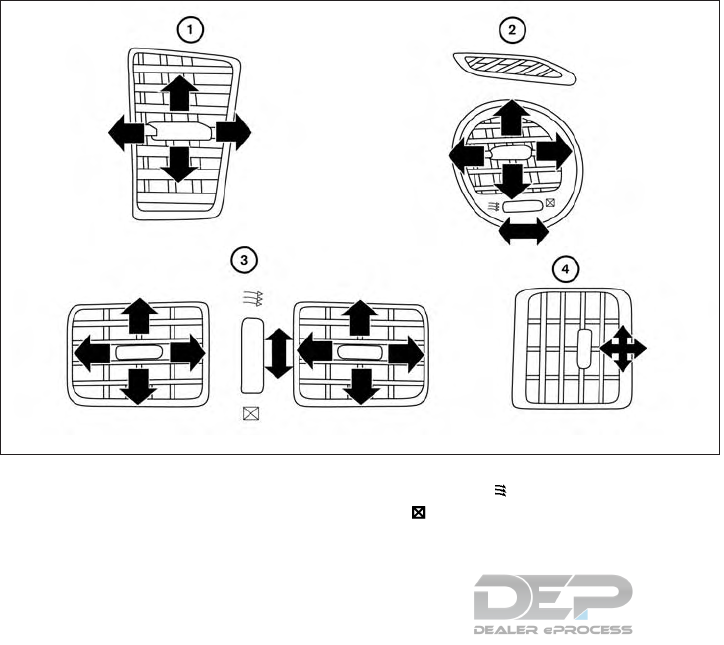
Adjust air flow direction for the center vents 䊊
1,
driver’s and passenger’s side vents 䊊
2, rear cen-
ter console vents 䊊
3, and rear passenger com-
partment vents 䊊
4by moving the vent slide
and/or vent assemblies.
Open or close the vents using the dial. Move the
dial toward the to open the vents or toward
the to close them.
LHA4178
VENTS
4-46 Monitor, climate, audio, phone and voice recognition systems
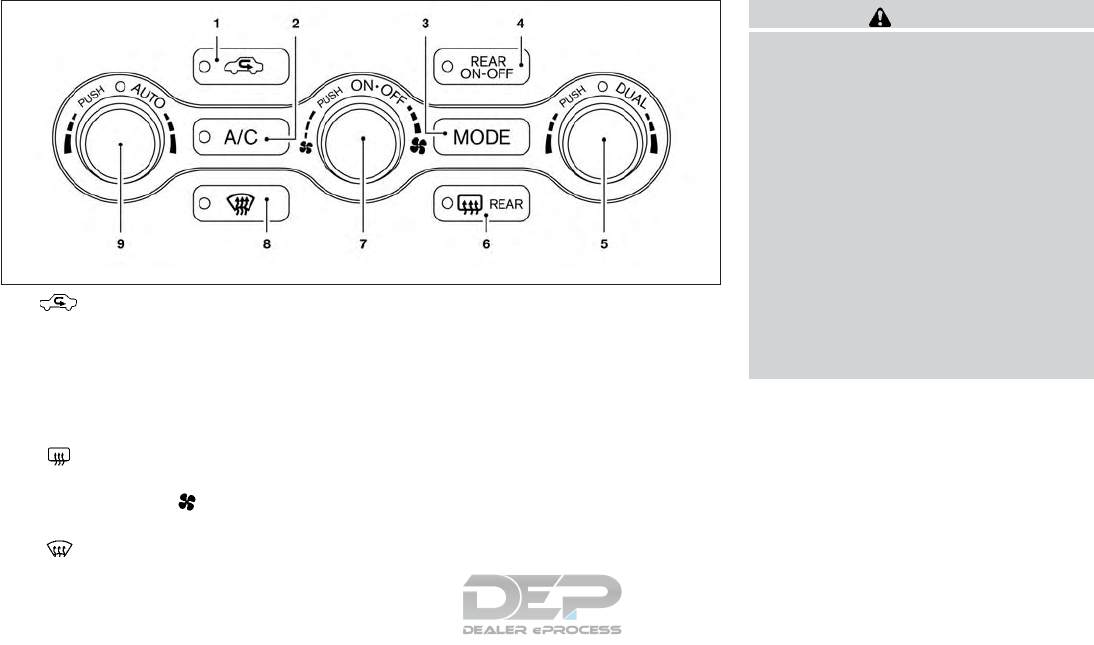
1. Air recirculation button
2. A/C (air conditioner) ON-OFF button
3. MODE (manual air flow control) button
4. REAR (ON-OFF) button
5. DUAL (passenger’s side temperature
control) ON-OFF button/Temperature
control dial (passenger’s side)
6. Rear window and outside mirror
(if so equipped) defroster switch
7. ON-OFF button/ (fan speed con-
trol) dial
8. Front defroster button
9. AUTO (automatic) climate control ON-
OFF button/Temperature control dial
(driver’s side)
WARNING
●The air conditioner cooling function op-
erates only when the engine is running.
●Do not leave children or adults who
would normally require the assistance
of others alone in your vehicle. Pets
should also not be left alone. They
could accidentally injure themselves or
others through inadvertent operation of
the vehicle. Also, on hot, sunny days,
temperatures in a closed vehicle could
quickly become high enough to cause
severe or possibly fatal injuries to
people or animals.
●Do not use the recirculation mode for
long periods as it may cause the interior
air to become stale and the windows to
fog up.
Start the engine and operate the controls to
activate the air conditioner.
NOTE:
●Odors from inside and outside the vehicle
can build up in the air conditioner unit. Odor
can enter the passenger compartment
through the vents.
LHA4179
HEATER AND AIR CONDITIONER
(automatic)(if so equipped)
Monitor, climate, audio, phone and voice recognition systems 4-47
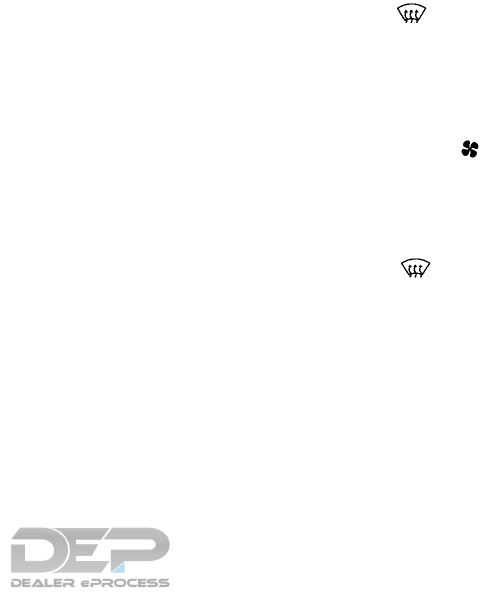
●When parking, set the heater and air condi-
tioner controls to turn off air recirculation to
allow fresh air into the passenger compart-
ment. This should help reduce odors inside
the vehicle.
AUTOMATIC OPERATION
Cooling and/or dehumidified heating
(AUTO)
This mode may be used all year round as the
system automatically works to keep a constant
temperature. Air flow distribution and fan speed
are also controlled automatically.
1. Press the AUTO button on. (The indicator on
the button will illuminate and AUTO will be
displayed.)
2. Turn the temperature control dial to the left
or right to set the desired temperature.
●Adjust the temperature display to about
75°F (24°C) for normal operation.
●The temperature of the passenger compart-
ment will be maintained automatically. Air
flow distribution and fan speed are also con-
trolled automatically.
●A visible mist may be seen coming from the
vents in hot, humid conditions as the air is
cooled rapidly. This does not indicate a mal-
function.
3. You can individually set the driver’s and front
passenger’s side temperature using each
temperature control dial. When the DUAL
button or passenger’s side temperature dial
is turned, the DUAL indicator will come on.
To turn off the passenger’s side temperature
control, press the DUAL button.
Heating (A/C OFF)
The air conditioner does not activate. When you
need to heat only, use this mode.
1. If the air conditioner is on, press the A/C
button. The A/C indicator will turn off.
2. Turn the temperature control dial to set the
desired temperature.
●The temperature of the passenger compart-
ment will be maintained automatically. Air
flow distribution and fan speed are also con-
trolled automatically.
●Do not set the temperature lower than the
outside air temperature. Otherwise, the sys-
tem may not work properly.
●Not recommended if windows fog up.
Dehumidified defrosting or defogging
1. Press the front defroster button on.
(The indicator light on the button will come
on.)
2. Turn the temperature control dial to set the
desired temperature.
●To quickly remove ice from the outside of the
windows, use the fan speed control
dial to set the fan speed to maximum.
●As soon as possible after the windshield is
clean, press the AUTO button to return to
the automatic mode.
●When the front defroster button is
pressed, the air conditioner will automati-
cally be turned on at outside temperatures
above 36°F (2°C). The air recirculate mode
automatically turns off, allowing outside air
to be drawn into the passenger compart-
ment to further improve the defogging per-
formance.
4-48 Monitor, climate, audio, phone and voice recognition systems
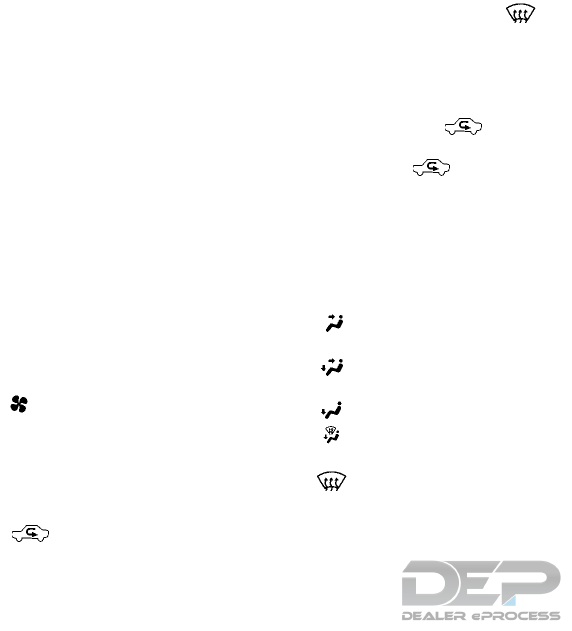
Remote start logic (if so equipped)
Vehicles equipped with automatic climate con-
trols and remote start function may go into auto-
matic heating or cooling mode when remote start
is activated depending on outside and cabin tem-
peratures. During this period, the climate control
display and buttons will be inoperable until the
ignition switch is turned on.
Voice Recognition logic (if so
equipped)
When the climate control system is on, the front
and rear fan speeds may be automatically low-
ered so that commands are more easily recog-
nized. Fan speed can be adjusted using the fan
speed decrease and increase buttons, if desired.
MANUAL OPERATION
Fan speed control
Turn the fan speed control dial to manually
control the fan speed.
Press the AUTO button to return to automatic
control of the fan speed.
Air recirculation
Press the air recirculation button to recir-
culate interior air inside the vehicle.
The air recirculation cannot be activated when
the air conditioner is in the front defogging
mode.
Automatic intake air control
In the AUTO mode, the intake air will be con-
trolled automatically. To manually control the in-
take air, press the air recirculation button.
To return to the automatic control mode, press
and hold the air recirculation button for
about 2 seconds. The indicator light will flash
twice, and then the intake air will be controlled
automatically.
Air flow control
Pressing the MODE button manually controls air
flow and selects the air outlet:
— Air flows from center and side
vents.
— Air flows from center and side
vents and foot outlets.
— Air flows mainly from foot outlets.
— Air flows from defroster and foot
outlets.
— Air flows from defroster outlets.
To turn system off
Press the ON/OFF button to turn the system off.
Press the ON/OFF button when the heater or air
conditioner is off. The system will turn on with the
settings that were used immediately before the
system was turned off.
CLIMATE button
Press the CLIMATE button on the multi-function
control panel to display the screen for front air
conditioner operations.
Rear window and outside mirror (if so
equipped) defroster switch
For additional information, refer to “Rear window
and outside mirror (if so equipped) defroster
switch” in the “Instruments and controls” section
of this manual.
OPERATING TIPS
●When the engine coolant temperature and
outside air temperature are low, the air flow
from the foot outlets may not operate for a
maximum of 150 seconds. However, this is
not a malfunction. After the coolant tempera-
ture warms up, air flow from the foot outlets
will operate normally.
Monitor, climate, audio, phone and voice recognition systems 4-49
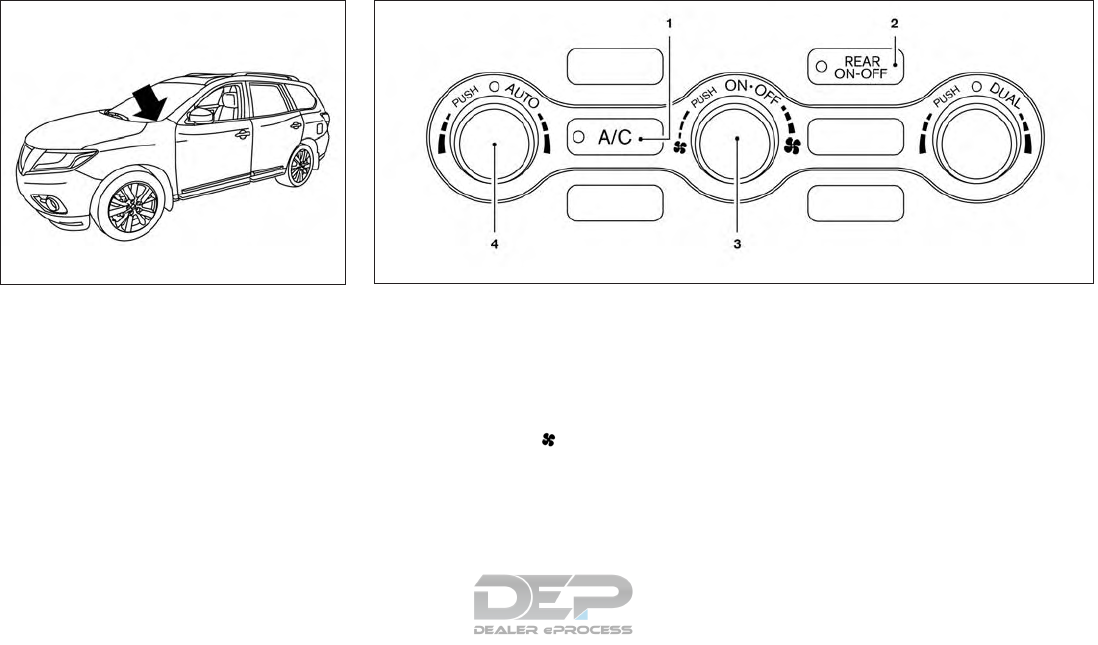
The sunload sensor, located on the top driver’s
side of the instrument panel, helps the system
maintain a constant temperature. Do not put any-
thing on or around this sensor.
REAR AUTOMATIC AIR
CONDITIONING SYSTEM
1. A/C button
2. REAR (ON-OFF) button
3. ON-OFF button/ (fan speed) control
dial
4. AUTO button/temperature control dial (driv-
er’s side)
To turn on the rear automatic air conditioning
system with the front air conditioner control
panel, press the REAR ON-OFF button.
The rear automatic air conditioning system can
be adjusted with the front air conditioner control
panel when the Rear Climate screen is displayed.
Touch the Rear Climate key displayed on the
screen When the rear automatic air conditioning
system is on, the front display will switch to the
Rear Climate screen.
To adjust the front air conditioning system, press
the CLIMATE button on the center multi-function
control panel.
LHA2473
Front Controls
LHA4180
4-50 Monitor, climate, audio, phone and voice recognition systems
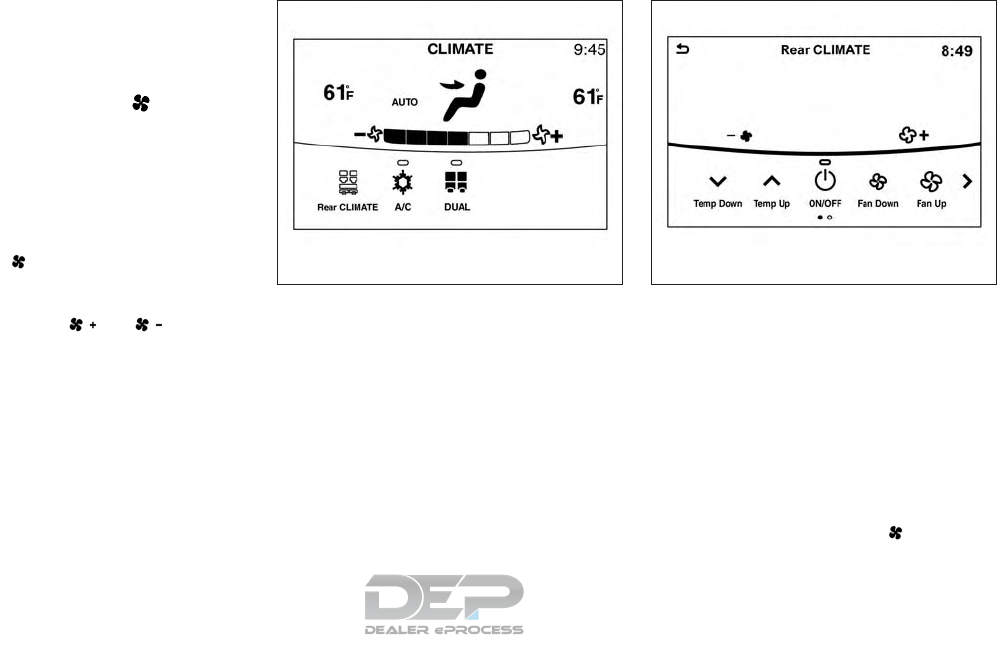
Automatic operation
1. Press the AUTO button. The AUTO indicator
will illuminate in the display.
2. Temperature can be controlled using the
display screen. Touch the keys to set
the desired temperature.
Manual operation
●Temperature control
Turn the temperature control dial to set the
desired temperature.
●Fan speed control
Turn the (fan speed) control dial to
manually control the fan speed. Fan speed
can also be controlled using the display
screen. Touch the or key to set
the desired fan speed.
Rear Heating (A/C off)
1. To control the rear automatic air condition
system, press the CLIMATE button on the
center multi-function control panel. When
the display shows front climate control,
touch the Rear Climate key displayed on the
screen.
2. Press the AUTO button. The AUTO indicator
will illuminate in the display. Or, using the
touch-screen display, touch the right side
arrow key to display additional keys; touch
the AUTO key on the display and the feature
will activate.
3. Turn the temperature control dial to set the
desired temperature.
●Do not set the temperature lower than the
outside air temperature. Doing so may cause
the temperature to not be controlled prop-
erly.
Turning the system off
1. Press the REAR ON-OFF button on the
front control panel and the indicator light will
turn off.
2. Press the ON-OFF button/ fan speed
control dial. The rear climate controls will
turn OFF.
LHA4258 LHA4219
Monitor, climate, audio, phone and voice recognition systems 4-51
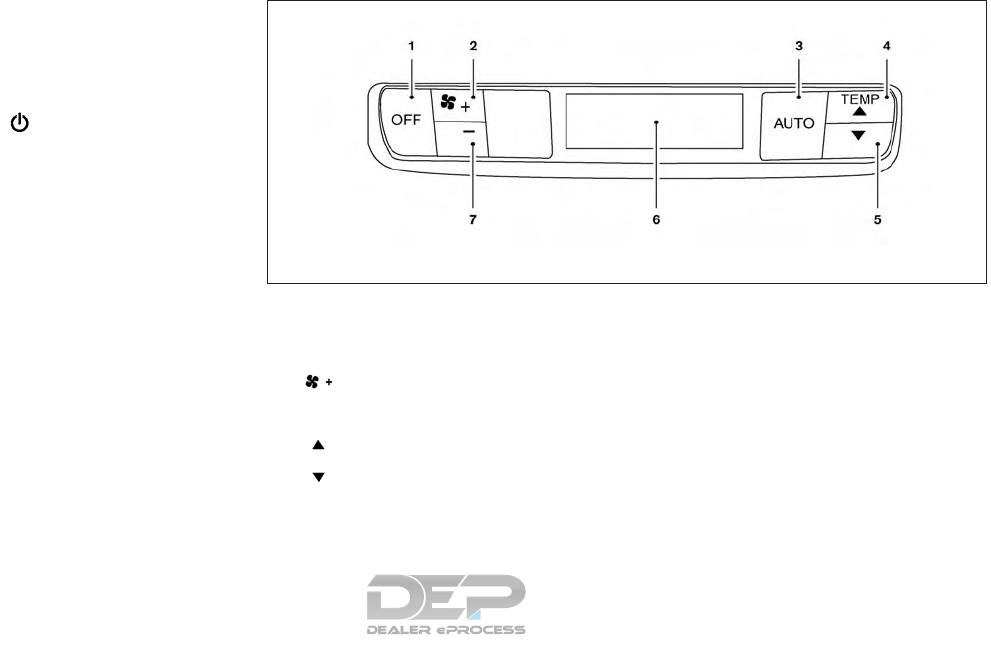
Turning the system off using the display
screen
1. Press the CLIMATE button on the center
multi-function control panel until the Rear
Climate screen is displayed.
2. Touch the ON/OFF key to turn off the
rear controls using the front display screen.
Rear control buttons
1. OFF button
2. (fan speed increase) button
3. AUTO button
4. (temperature increase) button
5. (temperature decrease) button
6. Display
7. — (fan speed decrease) button
The rear seat passengers can adjust the rear
automatic air conditioning system using the con-
trol switches at the rear of the center console.
The rear control buttons do not function when the
Rear Air-conditioning screen is shown on the
front display. To activate the rear control buttons,
press the CLIMATE button and the screen will
return to Front Climate control. This will enable
the second row Rear Climate controls.
●OFF button Turns rear automatic air condi-
tioning system off.
●Fan speed increase and decrease but-
tons Adjusts the rear fan speed up or down.
Rear Controls
LHA2134
4-52 Monitor, climate, audio, phone and voice recognition systems
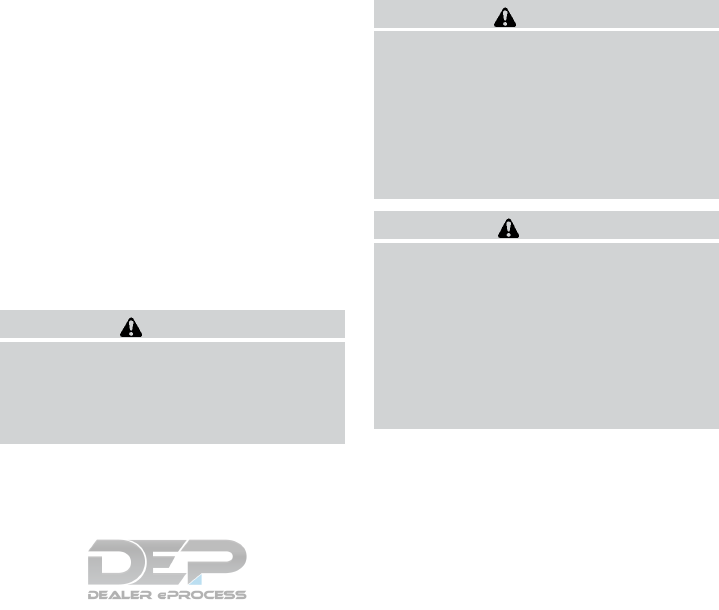
●AUTO button Turns rear automatic air con-
ditioning system on, AUTO mode on.
●Temperature increase and decrease
buttons Adjusts the rear temperature up or
down.
The air conditioner system in your NISSAN ve-
hicle is charged with a refrigerant designed with
the environment in mind.
This refrigerant does not harm the earth’s
ozone layer.
Special charging equipment and lubricant is re-
quired when servicing your NISSAN air condi-
tioner. Using improper refrigerants or lubricants
will cause severe damage to your air conditioner
system. For additional information, refer to “Air
conditioner system refrigerant and oil recommen-
dations” in the “Technical and consumer informa-
tion” section of this manual.
It is recommended that you visit a NISSAN dealer
to service your “environmentally friendly” air con-
ditioning system.
WARNING
The air conditioner system contains refrig-
erant under high pressure. To avoid per-
sonal injury, any air conditioner service
should be done only by an experienced
technician with proper equipment.
AUDIO OPERATION PRECAUTIONS
WARNING
●The driver must not attempt to operate
the audio system while the vehicle is in
motion, so that full attention may be
given to the vehicle operation.
●Park the vehicle in a safe location and
apply the parking brake before operat-
ing the audio system and playing mov-
ies (where fitted).
CAUTION
●Operate the audio system only when
the vehicle engine is running. Operating
the audio system for extended periods
of time with the engine turned off can
discharge the vehicle battery.
●Do not allow these systems to get wet.
Excessive moisture such as spilled liq-
uids may cause the system to
malfunction.
SERVICING AIR CONDITIONER AUDIO SYSTEM
Monitor, climate, audio, phone and voice recognition systems 4-53
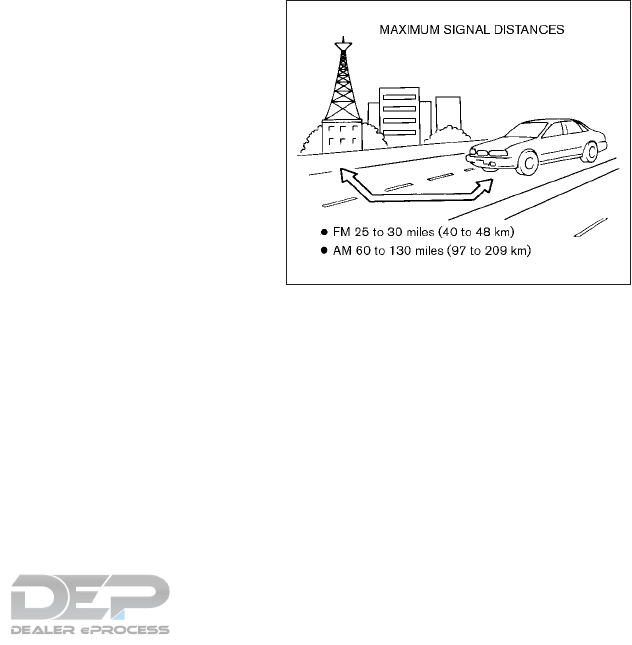
Radio
Place the ignition switch in the ACC or ON
position before turning on the radio. If you listen
to the radio when the engine is not running, the
ignition switch should be pushed to ACC posi-
tion.
Radio reception is affected by station signal
strength, distance from the radio transmitter,
buildings, bridges, mountains, and other external
influences. Intermittent changes in reception
quality are normally caused by these external
influences.
Using a cellular phone in or near the vehicle
may influence radio reception quality.
Radio reception
Your radio system is equipped with state-of-the-
art electronic circuits to enhance radio reception.
These circuits are designed to extend reception
range, and to enhance the quality of that recep-
tion.
However there are some general characteristics
of both FM and AM radio signals that can effect
radio reception quality in a moving vehicle, even
when the best quality equipment is used. These
characteristics are completely normal in a given
reception area, and do not indicate any malfunc-
tion in your radio system.
Reception conditions will constantly change be-
cause of vehicle movement. Buildings, terrain,
signal distance and interference from other ve-
hicles can adversely affect ideal reception. De-
scribed below are some of the factors that can
affect radio reception.
Some cellular phones or other devices may
cause interference or a buzzing noise to come
from the audio system speakers. Storing the de-
vice in a different location may reduce or elimi-
nate the noise.
FM radio reception
Maximum Signal Distances
●FM: 25 to 30 miles (40 to 48 km)
●AM: 60 to 130 miles (97 to 209 km)
Range: FM range in normally limited to 25 to
30 miles (40 to 48 km) with monaural (single
station) FM having slightly more range than ste-
reo FM. External influences may sometimes inter-
fere with FM station reception even if the FM
station is within the 25 miles (40 km). The
strength of the FM signal is directly related to the
distance between the transmitter and receiver.
FM signals follow a line-of-sight path, exhibiting
SAA0306
4-54 Monitor, climate, audio, phone and voice recognition systems
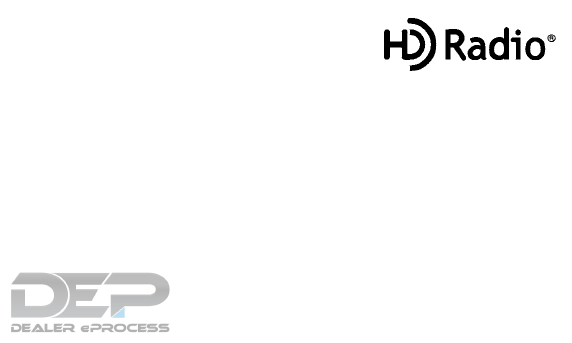
many of the same characteristics as light. For
example they will reflect off objects.
Fade and drift: As your vehicle moves away from
a station transmitter, the signals will tend to fade
and/or drift.
Static and flutter: During signal interference from
buildings, large hills or due to antenna position,
usually in conjunction with an increased distance
from the station transmitter, static or flutter can
be heard. This can be reduced by lowering the
treble setting to reduce the treble response.
Multipath reception: Because of the reflective
characteristics of FM signals, direct and reflected
signals reach the receiver at the same time. The
signals may cancel each other, resulting in mo-
mentary flutter or loss of sound.
AM radio reception
AM signals, because of their low frequency, can
bend around objects and skip along the ground.
In addition, the signals can bounce off the iono-
sphere and be bent back to earth. Because of
these characteristics, AM signals are also sub-
ject to interference as they travel from transmitter
to receiver.
Fading: This occurs while the vehicle is passing
through freeway underpasses or in areas with
many tall buildings. It can also occur for several
seconds during ionospheric turbulence even in
areas where no obstacles exist.
Static: Caused by thunderstorms, electrical
power lines, electric signs and even traffic lights.
HD Radio™ Technology reception (for
U.S.)
HD Radio™ Technology reception needs to be
activated to receive HD Radio broadcasts. For
additional information, refer to “Audio settings” in
this section.
This enables you to receive radio broadcasts
digitally (where available), providing a better
quality sound with clear reception. When this
feature is not activated or HD Radio broadcasts
are not available, you will receive analog radio
(AM/FM) broadcasts.
Satellite radio reception
When the satellite radio is used for the first time
or the battery has been replaced, the satellite
radio may not work properly. This is not a mal-
function. Wait more then 10 minutes with the
satellite radio on and the vehicle outside of any
metal or large building for the satellite radio to
receive all of the necessary date.
The satellite radio requires an active SiriusXM
Satellite Radio subscription. The satellite service
is available only to those at least 18 and older in
the 48 contiguous United States.
The satellite radio performance may be affected if
the cargo carried on the roof blocks the satellite
radio signal.
If possible, do not put cargo near the satellite
antenna.
The build up of ice on the satellite radio antenna
can affect satellite radio performance. Remove
the ice to restore satellite radio reception.
Trademarks
HD Radio Technology manufactured under li-
cense from iBqiuity Digital Corporation. U.S. and
Foreign Patents. HD Radio™ and the HD, HD
Radio, and “ARC” logos are proprietary trade-
marks of iBiquity Digital; Corp.
Monitor, climate, audio, phone and voice recognition systems 4-55
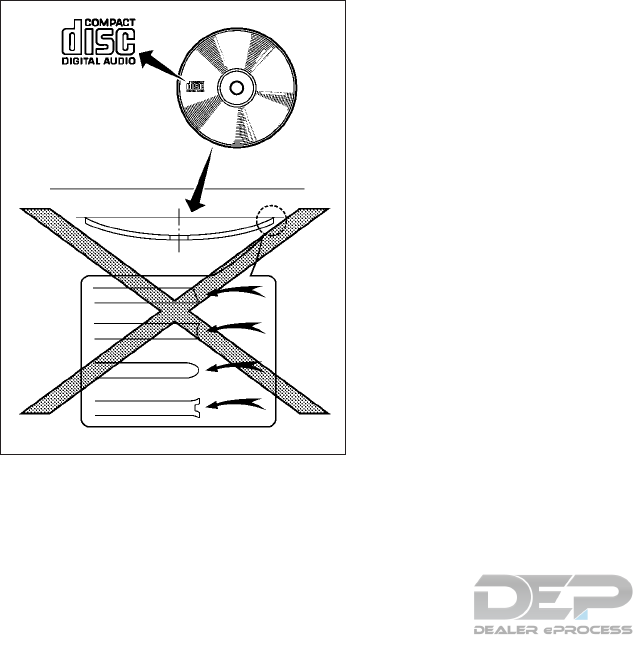
Compact Disc (CD) player
●Do not force a compact disc into the CD
insert slot. This could damage the CD and/or
CD player.
●Trying to load a CD with the CD door closed
could damage the CD and/or CD player.
●During cold or rainy weather, the player may
malfunction due to the humidity. If this oc-
curs, remove the CD and dehumidify or ven-
tilate the player completely.
●The player may skip while driving on rough
roads.
●The CD player sometimes cannot function
when the passenger compartment tempera-
ture is extremely high. Decrease the tem-
perature before use.
●Only use high quality 4.7 in. (12 cm) round
discs that have the “COMPACT disc DIGI-
TAL AUDIO” logo on the disc or packaging.
●Do not expose the CD to direct sunlight.
●CDs that are of poor quality, are dirty,
scratched, or covered with fingerprints, or
that have pin holes may not work properly.
●The following CDs may not work properly:
– Copy control compact discs (CCCD)
– Recordable compact discs (CD-R)
– Rewritable compact discs (CD-RW)
●Do not use the following CDs as they may
cause the CD player to malfunction.
– 3.1 in (8 cm) discs
– CDs that are not round
– CDs with a paper label
– CDs that are warped, scratched, or have
abnormal edges
●This audio system can only play prerecorded
CDs. It has no capabilities to record or burn
CDs.
●If a CD cannot be played, one of the follow-
ing messages will be displayed.
[Disc read error:]
Indicates a CLV/Focus, TOC or Access er-
ror. Check and re-insert the CD. Make sure
that it is inserted correctly.
[Eject disc, please:]
Indicates a mechanism error. If the CD can
be ejected, eject and re-insert the CD. If the
CD cannot be ejected, it is recommended
that you contact a NISSAN dealer.
[Unplayable error:]
Indicates that no readable files are found on
the inserted CD. Check the data on your CD.
SAA0480
4-56 Monitor, climate, audio, phone and voice recognition systems
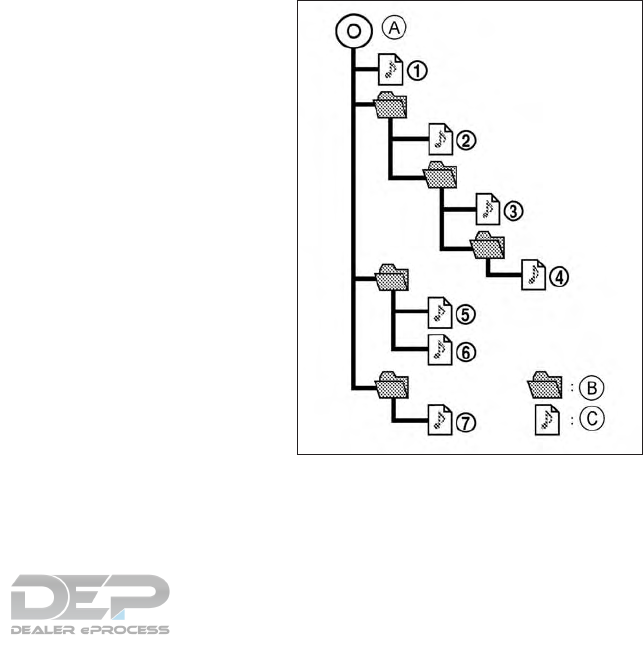
Compressed audio files (MP3/WMA/
AAC)
Explanation of terms:
●MP3 — MP3 is short for Moving Pictures
Experts Group Audio Layer 3. MP3 is the
most well known compressed digital audio
file format. This format allows for near “CD
quality⬙sound, but at a fraction of the size of
normal audio files. MP3 conversion of an
audio track can reduce the file size by ap-
proximately a 10:1 ratio (sampling: 44.1 kHz,
bit rate: 128 kbps) with virtually no percep-
tible loss in quality. The compression re-
duces certain parts of the sound that seem
inaudible to most people.
●WMA — Windows Media Audio (WMA) is a
compressed audio format created by Micro-
soft as an alternative to MP3. The WMA
codec offers greater file compression than
the MP3 codec, enabling storage of more
digital audio tracks in the same amount of
space when compared to MP3s at the same
level of quality.
●Bit rate — Bit rate denotes the number of
bits per second used by a digital music file.
The size and quality of a compressed digital
audio file is determined by the bit rate used
when encoding the file.
●Sampling frequency — Sampling frequency
is the rate at which the samples of a signal
are converted from analog to digital (A/D
conversion) per second.
●Multisession — Multisession is one of the
methods for writing data to media. Writing
data once to the media is called a single
session, and writing more than once is called
a multisession.
●ID3/WMA Tag — The ID3/WMA tag is the
part of the encoded MP3 or WMA file that
contains information about the digital music
file such as song title, artist, album title,
encoding bit rate, and track time duration,
etc. ID3 tag information is displayed on the
Album/Artist/Track title line on the display.
* Windows® and Windows Media® are regis-
tered trademarks or trademarks of Microsoft Cor-
peration in the United States of America and/or
other countries.
Playback order:
䊊
ARoot folder
䊊
BFolder
䊊
CAudio file
NAA984
Monitor, climate, audio, phone and voice recognition systems 4-57
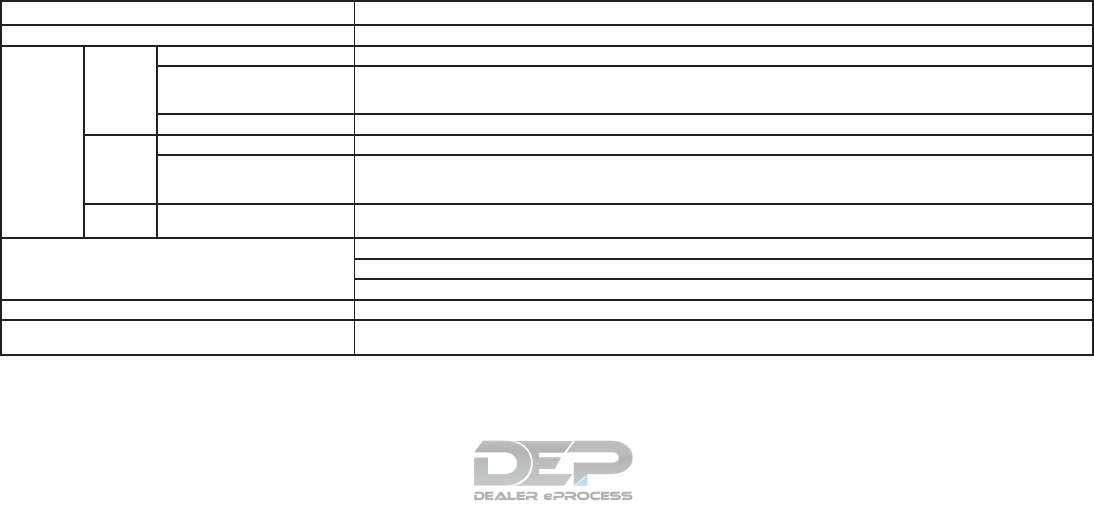
●The folder names of folders not containing
compressed audio files are not shown on the
display.
●If there is a file in the top level of a disc/USB,
the root folder is displayed.
●The playback order is the order in which the
files were written by the writing software, so
the files might not play in the desired order.
●The music playback order of compressed
audio files is as illustrated.
Specification chart for CD:
Supported media CD, CD-R, CD-RW
Supported file systems CD, CD-R, CD-RW
Supported
versions*1
MP3
Version MPEG1 Audio Layer3, MPEG2 Audio Layer3, MPEG2.5 Audio Layer3
Sampling frequency MPEG2.5 Audio Layer3: 8kHz, 11.025kHz, 12kHz
MPEG2 Audio Layer3: 16kHz, 22.05kHz, 24kHz
MPEG1 Audio Layer3: 32kHz, 44.1kHz, 48kHz
Bit rate 8 kbps - 320 kbps, VBR
WMA*2 Version WMA7, WMA8, WMA9.1, WMA9.2
Bit rate / Sampling frequency Bit rate: Ver7, Ver8: 32–192kbps Ver9, Ver9.1, Ver9.2: 32–192kbps, VBR
Sampling frequency: Ver7, Ver8: 8k/11.025k/16k/22k/32k/44.1k Ver9, Ver9.1, Ver9.2: 8k/11.025k/16k/22k/32k/44.1k/
48 kHz
AAC*4 Bit rate / Sampling frequency Bit rate: 8–320 kbps, VBR
Sampling frequency: 11.025–48kHz
ID3 tag VER1.0, VER1.1, VER2.2, VER2.3, VER2.4 (MP3 only)
Tag information (Song title, Artist name and Album name) WMA Tag (WMA only)
AAC Tag (AAC only)
Folder levels CD, CD-R, CD-RW: Folder levels: 8, Folders: 255 (including root folder), Files: 510 (Max. 255 files for one folder)
Displayable character codes*3 01: SHIFT-JIS, ASCII, ISO–8859–1, UTF-8, UTF-16 BOM, UTF-16 Big Endian, UTF-16 Little Endian, 02: UNICODE,
03: UTF-16
*1 Files created with a combination of 48 kHz sampling frequency and 64 kbps bit rate cannot be played.
*2 Protected WMA files (DRM) cannot be played.
*3 Available codes depend on what kind of media, versions, and information are going to be displayed.
*4 Made by iTunes.
4-58 Monitor, climate, audio, phone and voice recognition systems
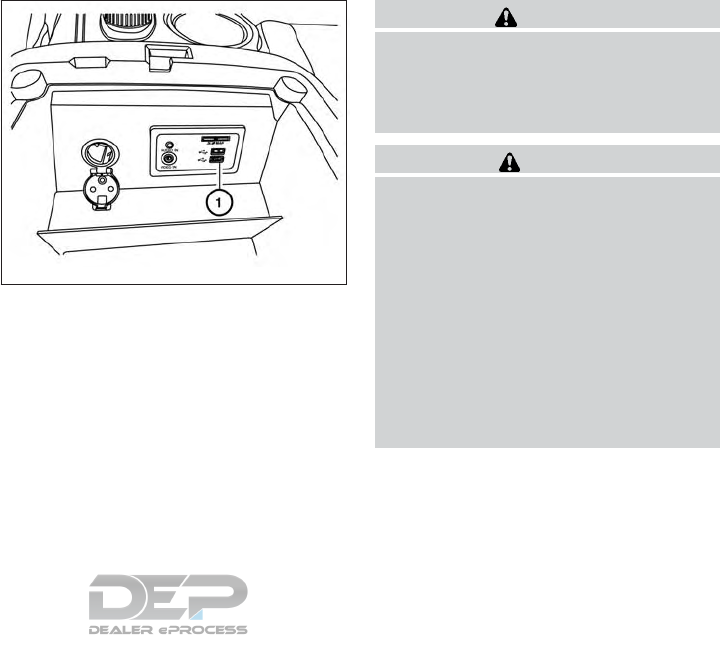
Windows Media Player:
This product is protected by certain intellectual
property rights of Microsoft. Use or distribution of
such technology outside of this product is pro-
hibited without a license from Microsoft.
USB/iPod® connection port
The USB/iPod® connection port is located in the
center console and consists of the USB connec-
tors.
䊊
1USB/iPod® connection port
Connect to play media from an iPod®,
iPhone®, or a USB memory device. When
using NissanConnect
SM
Apps with an
iPhone®, connect via a USB cable. Refer to
the device manufacturer’s owner informa-
tion regarding the proper use and care of the
device.
WARNING
Do not connect, disconnect or operate the
USB device while driving. Doing so can be
a distraction. If distracted you could lose
control of your vehicle and cause an acci-
dent or serious injury.
CAUTION
●Do not force the USB device into the
USB port. Inserting the USB device
tilted or upside down into the port may
damage the port. Make sure that the
USB device is connected correctly into
the USB port.
●Do not grab the USB port cover (if so
equipped) when pulling the USB device
out of the port. This could damage the
port and the cover.
●Do not leave the USB cable in a place
where it can be pulled unintentionally.
Pulling the cable may damage the port.
LHA4259
Monitor, climate, audio, phone and voice recognition systems 4-59
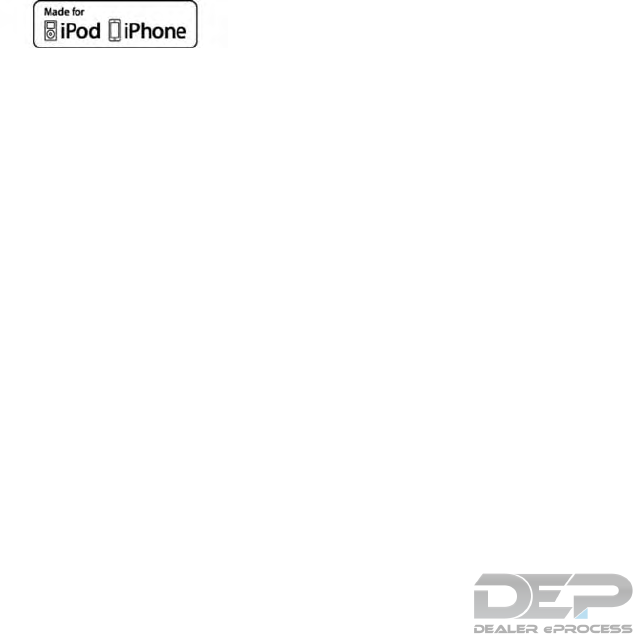
“Made for iPod®” and “Made for iPhone®” mean
that an electronic accessory has been designed
to connect specifically to iPod® or iPhone®,
respectively, and has been certified by the devel-
oper to meet Apple performance standards.
Apple is not responsible for the operation of this
device or its compliance with safety and regula-
tory standards. Please note that the use of this
accessory with iPod® or iPhone® may affect
wireless performance.
Apple, the Apple logo, iPhone®, iPod®, iPod
classic®, iPod nano®, and iPod® touch are
trademarks of Apple Inc., registered in the U.S.
and other countries. Lightning is a trademark of
Apple Inc. App Store is a service mark of Apple
Inc.
This vehicle is not equipped with a USB device.
USB devices should be purchased separately as
necessary.
This system cannot be used to format a USB
devices. To format a USB device, use a personal
computer.
In some jurisdictions, the USB device for the front
seats plays only sound without images for regu-
latory reasons, even when the vehicle is parked.
This system supports various USB memory de-
vices, USB hard drives and iPod® players. Some
USB devices may not be supported by this sys-
tem.
●Partitioned USB devices may not play cor-
rectly.
●Some characters used in other languages
(Chinese, Japanese, etc.) may not appear
properly in the display. Using English lan-
guage characters with a USB device is rec-
ommended.
General notes for USB use:
Refer to your device manufacturer’s owner infor-
mation regarding the proper use and care of the
device.
Notes for iPod® use:
iPod® is a trademark of Apple Inc., registered in
the U.S. and other countries.
●Improperly plugging in the iPod® may cause
a check-mark to be displayed on and off
(flickering). Always make sure that the
iPod® is connected properly.
●An iPod nano® (1st generation) may remain
in fast forward or rewind mode if it is con-
nected during a seek operation. In this case,
please manually reset the iPod®.
●An iPod nano® (2nd generation) will con-
tinue to fast forward or rewind if it is discon-
nected during a seek operation.
●An incorrect song title may appear when the
Play Mode is changed while using an iPod
nano® (2nd generation).
●Audiobooks may not play in the same order
as they appear on an iPod®.
●Large video files cause slow responses in an
iPod®. The vehicle display may momentarily
black out, but will soon recover.
●If an iPod® automatically selects large video
files while in the shuffle mode, the vehicle
display may momentarily black out, but will
soon recover.
4-60 Monitor, climate, audio, phone and voice recognition systems
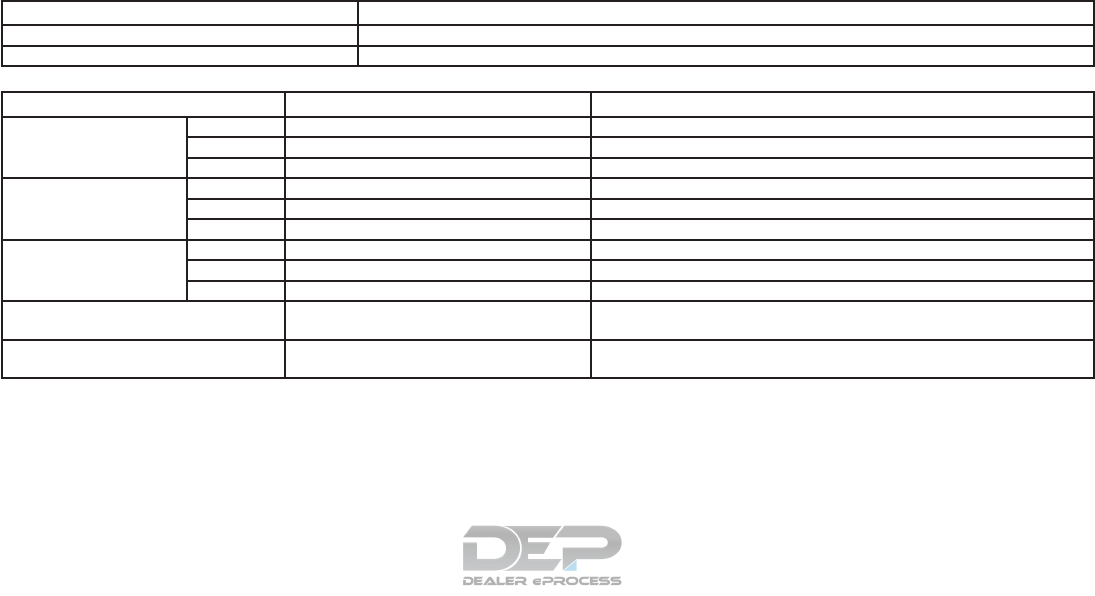
Specification chart for USB
Supported media USB2.0
Supported file systems FAT32
Folder levels Folder levels: 8, Folders: 512 (including the root folder), Files: 5000
Format Sampling rate Supported/Not supported
MPEG1 Layer-1 - Not supported
Layer-2 - Not supported
Layer-3 44.1, 48, 32 kHz Supported (32–320 kbps)
MPEG2 Layer-1 - Not supported
Layer-2 - Not supported
Layer-3 22.05, 24, 16 kHz Supported (16–160 kbps)
MPEG2.5 Layer-1 - Not supported
Layer-2 - Not supported
Layer-3 11.025, 12, 8 kHz Supported (16–160 kbps)
WMA*1 32, 44.1, 48 kHz Supported VER.7/8 (48–192 bps)
VER.9/9.1/9.2 (48–320 bps)
AAC (MPEG4)*2
(Extension “m4a” only)
8, 11.025, 12, 16, 22.05, 24, 32, 44.1, 48 kHz Supported (16–320 kbps)
*1 Professional (voice, lossless, multichannel) is not supported.
*2 AAC (MPEG-2) is not supported.
Monitor, climate, audio, phone and voice recognition systems 4-61

Bluetooth ® Audio player
The Bluetooth® word mark and logos are regis-
tered trademarks owned by Bluetooth SIG, Inc.
and any use of such marks by DENSO
CORPORATION is under license. Other trade-
marks and trade names are those of their respec-
tive owners.
●Some Bluetooth® streaming audio devices
may not be recognized by the in-vehicle
audio system.
●It is necessary to set up the wireless con-
nection between a compatible Bluetooth®
streaming audio device and the in-vehicle
Bluetooth® module before using the
Bluetooth® streaming audio.
●The Bluetooth® streaming audio may be
stopped under the following conditions:
– When receiving a hands-free call
– When checking the connection to the
hand-free phone
– When connecting the hands-free phone
or audio device
– When downloading a phonebook
memory from a connected cellular phone
●Do not place a Bluetooth® streaming
audio device in an area surrounded by
metal or far away from the in-vehicle
Bluetooth® module to prevent tone qual-
ity degradation and wireless connection
disruption.
●While an audio device is connected
through Bluetooth® wireless connection,
the battery of the device may discharge
quicker than usual.
●This system supports the Bluetooth® Ad-
vanced Audio Distribution Profile (A2DP)
and Audio/Video Remote Control Profile
(AVRCP).
●Wireless LAN (Wi-Fi) and the
Bluetooth® functions share the same fre-
quency band (2.4 GHz). Using the
Bluetooth® and the wireless LAN func-
tions at the same time may slow down or
disconnect the communication and
cause undesired noise. It is recom-
mended that you turn off the wireless LAN
(Wi-Fi) when using the Bluetooth® func-
tions.
Regulatory Information
La operación de este equipo está sujeta a las
siguientes dos condiciones: (1) es posible que
este equipo o dispositivo no cause interferencia
perjudicial y (2) este equipo o dispositivo debe
aceptar cualquier interferencia, incluyendo la que
pueda causar su operación no deseada.
FCC Regulatory Information
FCC ID: HYQDNNS086
NOTE:
This device complies with part 15 of the
FCC Rules. Operation is subject to the fol-
lowing two conditions: (1) This device may
not cause harmful interference, and (2) this
device must accept any interference re-
ceived, including interference that may
cause undesired operation.
FCC WARNING: Changes or modifications not
expressly approved by the party responsible for
compliance could void the user’s authority to
operate the equipment.
CAUTION: Radio Frequency Radiation Exposure
This equipment complies with FCC radiation ex-
posure limits set forth for uncontrolled environ-
ment and meets the FCC radio frequency (RF)
Exposure Guidelines. This equipment has very
4-62 Monitor, climate, audio, phone and voice recognition systems

low levels of RF energy that it deemed to comply
without maximum permissive exposure evaluation
(MPE). But it is desirable that it should be in-
stalled and operated with at lease 20cm and
more between the radiator and person’s body.
Co-location: This transmitter must not be co-
located or operated in conjunction with any other
antenna or transmitter.
IC Regulatory Information
The antenna cannot be removed (and changed)
by the user.
NOTE:
This device complies with Industry Canada
license–exempt RSS standard(s). Opera-
tion is subject to the following two condi-
tions: (1) This device may or may not cause
interference, and (2) this device must ac-
cept any interference, including interfer-
ence that may cause undesired operation
of the device.
CAUTION: Radio Frequency Radiation Exposure
This equipment complies with IC radiation expo-
sure limits set forth for uncontrolled environment
and meets RSS-102 of the IC radio frequency
(RF) exposure rules. This equipment has very low
levels of RF energy that it deemed to comply
without maximum permissive exposure evaluation
(MPE). But it is desirable that it should be in-
stalled and operated with at least 20cm and more
between the radiator and person’s body.
Co-location: This transmitter must not be co-
located or operated in conjunction with any other
antenna or transmitter.
This Class B digital apparatus meets all require-
ments of the Canadian Interference Causing
Equipment Regulations.
L’antenne ne peut être enlevé (et modifié par
l’utilisateur).
NOTE:
Le préent appareil est conforme aux CNR
d’Industrie Canada applicables aux appar-
eils radio exempts de licence.
L’exploitation est autorisé aux deux condi-
tions suivantes: (1) l’appareil ne doit pas
produire de brouillage, et (2) l’utilisateur de
l’appareil doit accepter tout brouillage ra-
dioéectrique subi, mêe si le brouillage est
susceptible d’en compromettre le fonction-
nement.
The Bluetooth® word
mark and logos are
registered trademarks
owned by Bluetooth
SIG, Inc. and any use
of such marks by
DENSO
CORPORATION is
under license. Other
trademarks and trade
names are those of
their respective
owners.
Digital Versatile Disc (DVD) Player
Copyright and trademark:
●The technology protected by the U.S. patent
and other intellectual property rights owned
by Macrovision Corporation and other right
holders is adopted for this system.
●This copyright protected technology cannot
be used without a permit from Macrovision
Corporation. It is limited to be for personal
use, etc., as long as the permit from Macro-
vision Corporation is not issued.
Monitor, climate, audio, phone and voice recognition systems 4-63
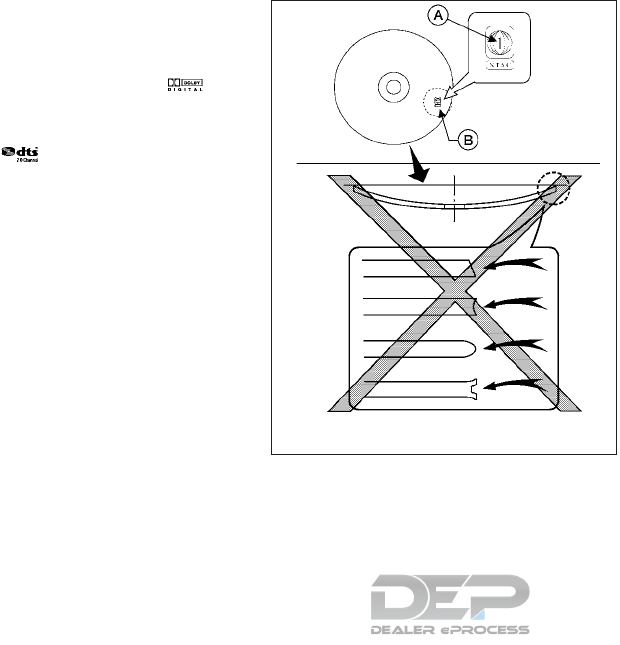
●Modifying or disassembling is prohibited.
●Dolby digital is manufactured under license
from Dolby Laboratories, Inc.
●Dolby and the double D mark are
trademarks of Dolby Laboratories, Inc.
●DTS is a registered trademark DTS, Inc. and
DTS 2.0 “ ” is a trademark of DTS, Inc.
Parental level (parental control):
DVDs with the parental control settings can be
played with this system. Please use your own
judgement to set the parental control with the
system.
Disc selection:
You can play the following disc formats with the
DVD drive:
●DVD-Video
●Video-CD
●DTS-CD
Use DVDs with the region code “ALL” or the code
applicable to your DVD player. (The region code
䊊
Ais displayed as a small symbol printed on the
DVD 䊊
B.) This vehicle-installed DVD player can
only play DVDs with an applicable region code.
Do not use the following DVDs as they may
cause the DVD player to malfunction:
●3.1 in (8 cm) discs
●DVDs with incompatible region code
●DVDs that are not round
●DVDs with a paper label
●DVDs that are warped, scratched, or
have unequal edges
The following DVDs may not work properly:
●Recordable digital video discs (DVD-R)
●Rewritable digital video discs (DVD-RW)
LHA0484
4-64 Monitor, climate, audio, phone and voice recognition systems
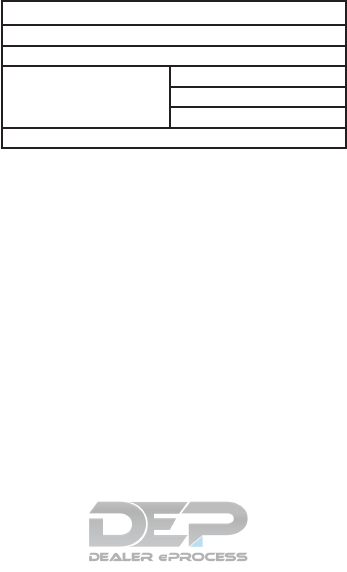
Specification chart for DVD
Playable media:
The following media can be played on the system.
●DVD+RW
●DVD+R
●DVD+R DL
●DVD-RW (corresponds to CPRM)
●DVD-R (corresponds to CPRM)
●DVD-R DL (corresponds to CPRM)
●DVD-ROM
●Duel DISC (not guaranteed)
Video codec:
The following video codecs are supported by the
system.
Video file format
DVD Video
DVD-VR with CPRM
VIDEO CD Ver. 1.0
Ver. 1.1
Ver. 2.0
DTS CD
Monitor, climate, audio, phone and voice recognition systems 4-65
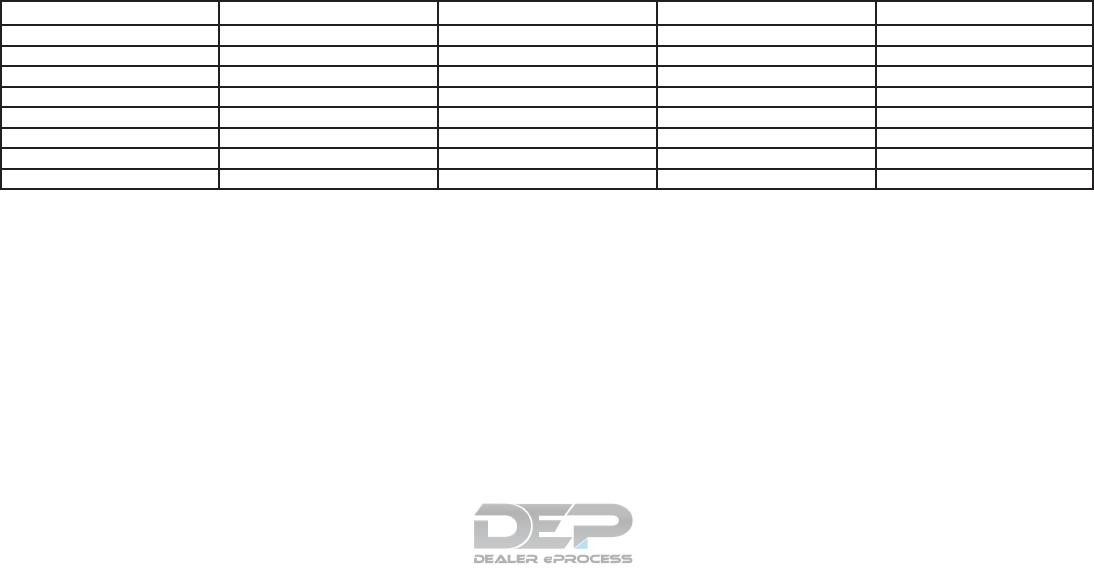
Audio codec:
The following combinations of audio codecs sup-
port video formats.
Sound format DVD-Video DVD-VR VIDEO-CD DTS-CD
LPCM Supported Supported Not supported Not supported
Dolby Digital Supported Supported Not supported Not supported
Dolby Digital EX Supported with limited output *1 Not supported Not supported Not supported
Dts Supported Not supported Not supported Supported
dts-ES Supported with limited output *2 Not supported Not supported Not supported
dts 96/24 Supported with limited output *3 Not supported Not supported Not supported
MPEG1 Layer3 Supported Supported Supported Not supported
MPEG2 Layer3 Supported with limited output *4 Supported with limited output Not supported *5 Not supported
*1: A back surround channel is assigned to the LS and RS channels and output.
*2: A surround center channel is assigned to the LS and RS channels and output.
*3: Output in 48kHz/24bit.
*4: A back surround channel of DVD-Video and DVD-VR/MPEG2 is assigned to the LS and RS channels and output.
*5: MPEG2 Layer3 of VIDEO CD indicates SVCD. SVCD may play but its performance is not guaranteed. The 2ch output is utilized for the audio output of
SVCD.
4-66 Monitor, climate, audio, phone and voice recognition systems
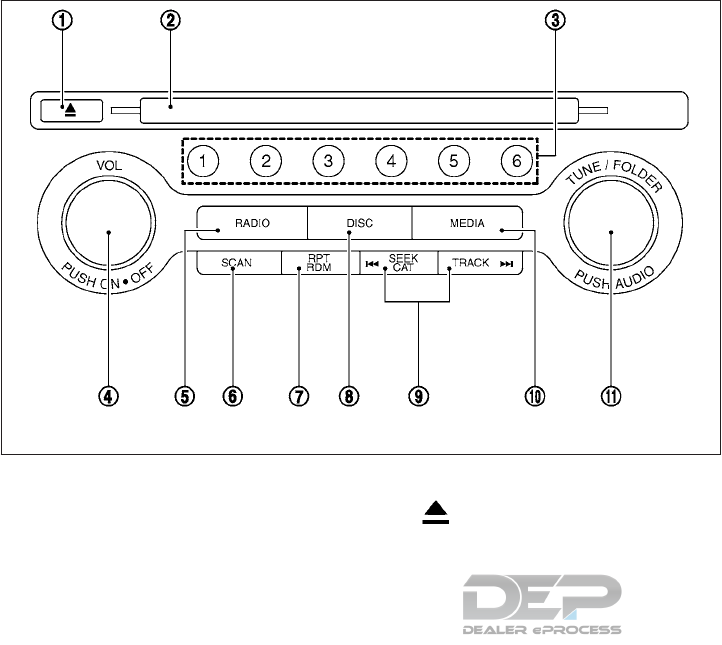
NAMES AND FUNCTIONS OF
AUDIO CONTROL BUTTONS
Main audio buttons
䊊
1button
Push to eject a disc.
䊊
2Disc slot:
Insert a disc with the label side facing up.
䊊
3Radio memory buttons
Up to six preferred stations can be regis-
tered in the preset list for each band.
䊊
4VOL/ON•OFF button
Push to turn the audio system on/off.
Turn to adjust the volume.
䊊
5RADIO button
Push to switch to the radio mode. The radio
band will switch between AM, FM and SXM
(SiriusXM) each time the button is pushed.
䊊
6SCAN button
Scans at each broadcasting station/channel
for 5 seconds. Pushing the button again will
stop SCAN tuning and the radio will remain
tuned to that station/channel.
䊊
7RPT RDM button
Changes the play mode.
䊊
8DISC button
Plays the CD or DVD.
䊊
9SEEK•CAT button
Functions to seek radio stations or to skip
and fast-forward /rewind through tracks.
JVH1387X
Monitor, climate, audio, phone and voice recognition systems 4-67
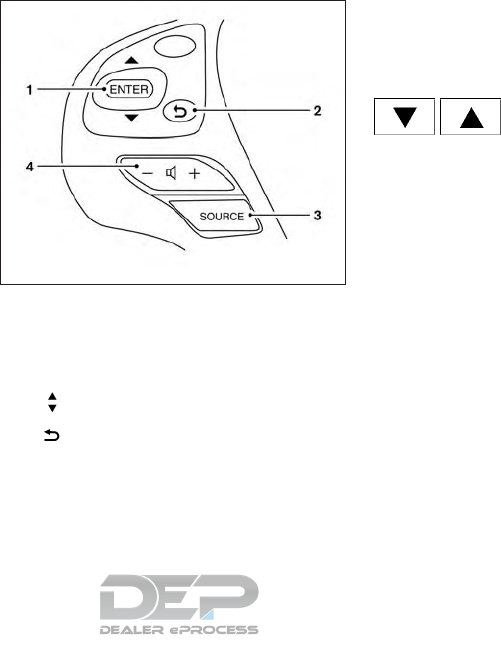
䊊
10 TRACK button
Functions to seek radio stations or to skip
and fast-forward through tracks.
䊊
11 MEDIA button
Each time the button is pushed, a different
audio source (iPod®, USB, Bluetooth®
streaming audio, AUX or Rear Display) will
be selected.
䊊
12 TUNE/FOLDER AUDIO button
Bass, treble, balance and fade can also be
adjusted by pushing this button and turning
the knob to select the item to adjust.
Steering Wheel Switch for Audio
Control
The audio system can be operated using the
controls on the steering wheel.
1. Tuning switch/ENTER button
2. (back) switch
3. SOURCE switch
4. Volume control switch
SOURCE switch
With the ignition switch in the ACC or ON posi-
tion, push the SOURCE switch to turn the audio
system on.
Push the SOURCE switch to change the mode.
Volume control switch
Push the volume control switch to increase or
decrease the volume.
Tuning switch/ENTER
button
While the display is showing a MAP, STATUS or
Audio screen, tilt the Tuning switch upward or
downward to select a station, track, CD or folder.
For most audio sources, tilting the switch
up/down for more than 1.5 seconds provides a
different function than tilting up/down for less
than 1.5 seconds.
AM and FM
●Tilt up/down for less than 1.5 seconds to
increase or decrease the preset station.
●Tilt up/down for more than 1.5 seconds to
seek up or down to the next station.
XM
●Tilt up/down for less than 1.5 seconds to
increase or decrease the preset station.
●Tilt up/down for more than 1.5 seconds to
go to the next or previous category.
LHA3170
4-68 Monitor, climate, audio, phone and voice recognition systems
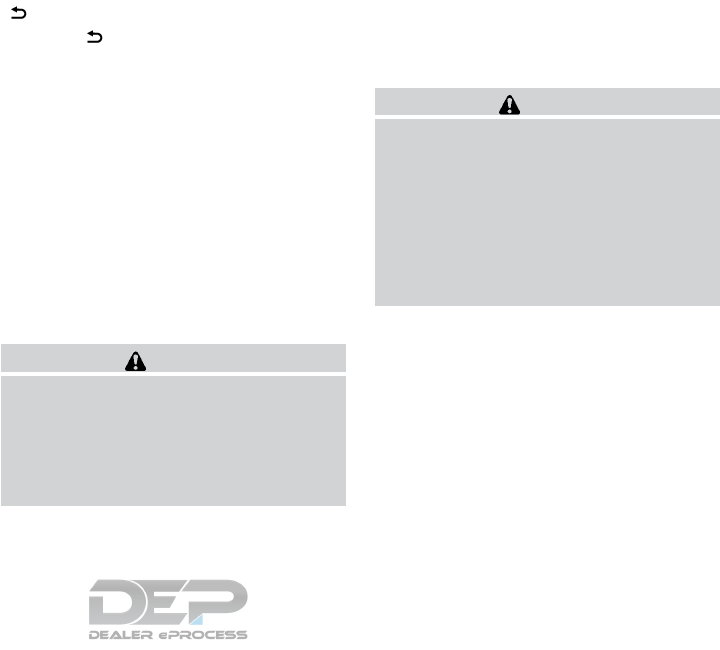
iPod®
●Tilt up/down for less than 1.5 seconds to
increase or decrease the track number.
CD
●Tilt up/down for less than 1.5 seconds to
increase or decrease the track number.
●Tilt up/down for more than 1.5 seconds to
increase or decrease the folder number (if
playing compressed audio files).
DVD
●Tilt up/down for less than 1.5 seconds to
increase or decrease the track number.
●Tilt up/down for more than 1.5 seconds to
increase or decrease the title number.
USB
●Tilt up/down for less than 1.5 seconds to
increase or decrease the track number.
●Tilt up/down for more than 1.5 seconds to
increase or decrease the folder number.
Bluetooth® Audio
●Tilt up/down for less than 1.5 seconds to
increase or decrease the track number.
(back) switch
Press the (back) switch to return to the
previous screen or cancel the current selection.
NOTE:
You are unable to operate the display of the
NissanConnect
SM
using the buttons on the
steering switch whenever the meter shows
the setting display.
ANTENNA
The antenna cannot be shortened, but can be
removed. When you need to remove the antenna,
turn the antenna rod counterclockwise.
To install the antenna rod, turn the antenna rod
clockwise and hand tighten.
CAUTION
●Always properly tighten the antenna
rod during installation or the antenna
rod may break during vehicle operation.
●Be sure that the antenna is removed
before the vehicle enters an automatic
car wash.
Window antenna
The antenna pattern is printed inside the rear
window.
CAUTION
●Do not place metalized film near the
rear window glass or attach any metal
parts to it. This may cause poor recep-
tion or noise.
●When cleaning the inside of the rear
window, be careful not to scratch or
damage the rear window antenna.
Lightly wipe along the antenna with a
dampened soft cloth.
AUDIO MAIN OPERATION
Turning audio system on/off
The ignition switch must be in the ACC or ON
position to turn on the audio system. Push the
ON•OFF button on the steering wheel to turn on
the last audio source which was playing immedi-
ately before the system was turned off. To turn off
the audio system, push the ON•OFF button on
the steering wheel again.
Monitor, climate, audio, phone and voice recognition systems 4-69
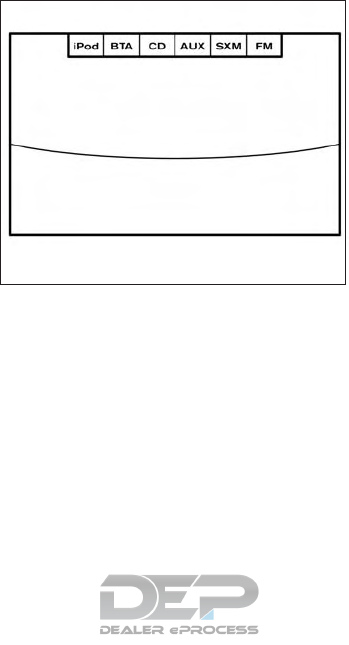
Displaying Audio screen
Push the AUDIO button on the control panel to
display the current audio screen.
Selecting audio source
1. Turn on the audio source menu screen by
touching the “Source” key on the upper left
corner of the audio screen.
2. Select an item from the audio source menu
screen.
●Pushing the RADIO,DISC,MEDIA or
SOURCE button on the steering switch can
also change the audio source. For additional
information, refer to “Main audio buttons” in
this section.
●If the audio system has been turned off while
one of the audio sources was playing, turn-
ing the audio system back on will play the
audio source that was playing when the sys-
tem was turned off.
●The audio source can also be changed with
the source bar on top of the audio screen.
Audio source bar
The audio source can be changed with the
source bar on top of the audio screen. The
source bar display can be turned on/off.
Turning source bar on/off
You can select whether the source bar on top of
the audio screens is displayed or not.
1. Touch the “Source” key on the upper left
corner of the audio screen.
2. Touch the “Show Source Bar” key to turn the
indicator on/off.
Editing source bar
The audio sources to be displayed on the source
bar can be changed.
1. Touch the “Source” key on the upper left
corner of the audio screen.
2. Touch the “Edit Source Bar” key.
3. Touch one of the keys on the source bar and
then touch one of the audio sources from the
source list to register the audio source in the
source bar.
5GA0025X
4-70 Monitor, climate, audio, phone and voice recognition systems
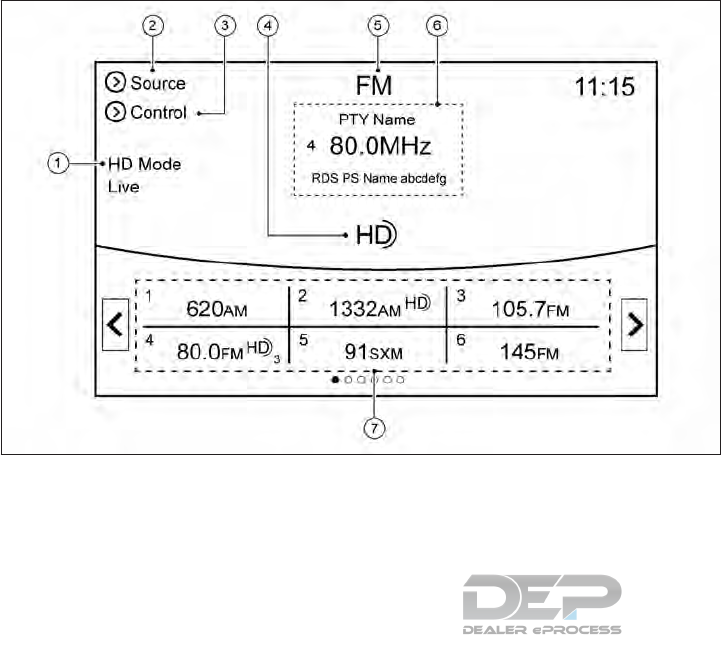
RADIO
How to view radio operation screen
*For models with radio status indicator and
reception information display.
The radio screen can be viewed and operated on
the display.
䊊
1Radio mode indicator: The current radio
mode is displayed.
䊊
2“Source” key: Touch to switch to the source
select screen. For additional information, re-
fer to “Selecting audio source” in this sec-
tion.
䊊
3“Control” key: Touch to display the control
screen. For additional information, refer to
“Radio controls” in this section.
䊊
4HD Radio reception status indicator (for AM
and FM):
The icon is displayed when the HD Radio
digital signal is received. The icon flashes
when the radio is acquiring the digital signal
but the sound output is not yet in the HD
mode.
䊊
5Radio band indicator: The currently selected
radio band (AM, FM or SXM) is displayed.
䊊
6Reception information display: Reception in-
formation available at the time such as fre-
quency, station/channel name, etc. are dis-
played.
On the SXM screen, touch the area to dis-
play the category list.
䊊
736 stations/channels can be registered in
the preset list.
For additional information, refer to “Preset-
ting” in this section.
NAA1716
Monitor, climate, audio, phone and voice recognition systems 4-71
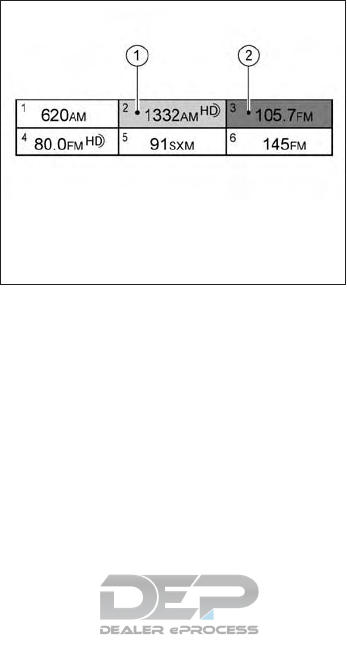
NOTE:
HD Radio reception needs to be activated to
receive HD Radio broadcasts. This enables you
to receive radio broadcasts digitally (where avail-
able), providing a better quality sound with clear
reception. When this feature is not activated or
HD Radio broadcasts are not available, you will
receive analog radio (AM/FM broadcasts).
Radio source control
There are 2 elements used in the preset list area
that are associated with radio source:
䊊
1Highlight for multi-function controller opera-
tion.
䊊
2(With triangle) Indicator of current selected
preset station.
Radio operation
Radio activation and band selection
Push the RADIO button or select the preferred
radio band (AM, FM or SXM) from the audio
source list to turn on the radio. Each time the
RADIO button is pushed, the radio band will
change. For additional information, refer to “Se-
lecting audio source” in this section.
NOTE:
When the stereo broadcast signal is weak,
the radio will automatically change from
stereo to monaural reception.
Seeking stations/channels
AM and FM radio
Push the SEEK•CAT button or TRACK button to
tune from low to high or high to low frequencies
and to stop at the next broadcasting station.
SiriusXM Satellite Radio
Push the SEEK•CAT button or TRACK button to
tune to the first channel of the next or previous
category.
Scan tuning
To tune the stations/channels, touch the “Con-
trol” key on the display and touch the “Scan” key.
The stations will be turned from low to high
frequencies and stop at each broadcasting sta-
tion for 5 seconds. Touching the “Scan”key again
during this 5 second period will stop scan tuning
and the radio will remain tuned to that station.
Pushing the SCAN button can also scan tune.
NAA1717
4-72 Monitor, climate, audio, phone and voice recognition systems

Presetting
Up to 36 stations/channels can be registered for
AM, FM or SXM in the preset list.
1. Select a radio band (AM, FM or SXM)
2. Tune to the station/channel you wish to store
in the preset list.
3. Touch and hold one of the preset numbers in
the preset list.
NOTE:
Only 1 to 6 can store using radio memory
buttons.
Push and hold the desired station/channel
preset button (1 – 6).
4. The information such as frequency
(AM/FM), channel number (SXM), etc. will
be displayed on the preset list.
To change the preset station/channel, touch and
hold one of the preset numbers. You can select
whether to change the station/channel or to de-
lete the preset setting.
Alert notification (SXM only)
Favorite artists and songs can be registered to
receive an alert notice when a song of the regis-
tered conditions is on the radio. To tune to the
respective channel, touch the “Listen to be con-
sistent” key. The alert can be ignored by touching
the “Cancel” key.
Satellite Radio:
●The satellite mode requires an active
SiriusXM Satellite Radio subscription. The
satellite service is available only to those at
least 18 and older in the 48 contiguous
United States.
●It may take some time to receive the activa-
tion signal after the initiation of the SiriusXM
Satellite Radio subscription. After receiving
the activation signal, an available channel list
will automatically be updated in the radio.
Switch the Ignition switch from LOCK to
ACC to update the SiriusXM channel list.
Radio controls
Touch the “Control” key on the AM, FM or SXM
screen to display the control screen.
The following items are available:
FM/AM
●“Station list” key
Touch to display the available station list.
While listening to FM radio, Auto Update is
not preformed.
●“Scan” key
Touch to scan tune the stations. For addi-
tional information, refer to “Radio operation”
in this section.
●“HD radio mode” key
When this item is turned on, the analog and
the digital reception switches automatically.
When this item is turned off, the reception is
fixed in the analog mode.
●“HD radio Info” key
Touch to display the HD Radio Information
such as name of song, artist and album.
This item is available when “RDS-Info” key is
not active.
●“Tag” key (HD Radio Broadcasts only)
Touch to register the tag information for
ITunes® Tagging. If an iPod® is plugged in
after the registration, the tag information can
be stored in an iPod® and be used to pur-
chase the song via ITunes.
●“RDS-Info” key (FM only)
Touch to display the RDS information.
This item is available only when the “HD
Radio Info” key is not active.
Monitor, climate, audio, phone and voice recognition systems 4-73
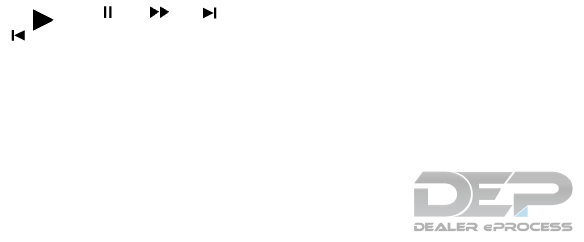
SXM
●“Categories” key
Touch to display the categories list.
●“Direct Tune” key
Touch to display the keypad to enter the
frequency and directly tune to the channel.
●“Scan” key
Touch to scan tune the channels.
For additional information refer to, “Radio
operation” in this section.
●“Instant replay” key
Up to 30 minutes of the broadcast of the
channel that has been tuned in to can be
replayed.
Touch to select
from , , ,
and .
●“Tag” key
Touch to register the tag information for
iTunes® tagging. If an iPod® is plugged in
after the registration, the tag information can
be stored in an iPod® and be used to pur-
chase the song via ITunes®.
●“Other” key — “Favorite Artists” key
Touch to set a favorite artists alert notifica-
tion. Up to 8 artists can be registered. While
a song of your favorite artists is playing,
touch the list and touch the “Add/Update”
key. To receive the alert notification, select
the “Notify Alert ON” key.
●“Other” key — “Favorite Songs” key
Touch to set a favorite songs alert notifica-
tion. Up to 8 songs can be registered. While
a song of your favorite artists is playing,
touch the list and touch the “Add/Update”
key. To receive the alert notification, select
the “Notify Alert ON” key.
●“Other” key — “Customize Channel List” key
Touch to customize the channel list. Only
selected channels will be tuned in when you
seek or scan the channels. You can select
each item or touch the “Select/Deselect All”
key.
●“Other”key — “Favorite Artists Now Playing”
key
Touch to display the artist list for an alert
notice.
●“Other” key — “Favorite Songs Now Play-
ing” key
Touch to display the song list for an alert
notice.
●“Other” key — “Favorite Alert Settings” key
Touch to turn on/off the alert notice for the
registered favorite artists and songs.
●“Other” key — “Channel Locking Settings”
key
Touch to select or unselect the channel that
you wish to lock out. A passcode is required
to change the settings. The default pass-
code is 1234.
4-74 Monitor, climate, audio, phone and voice recognition systems
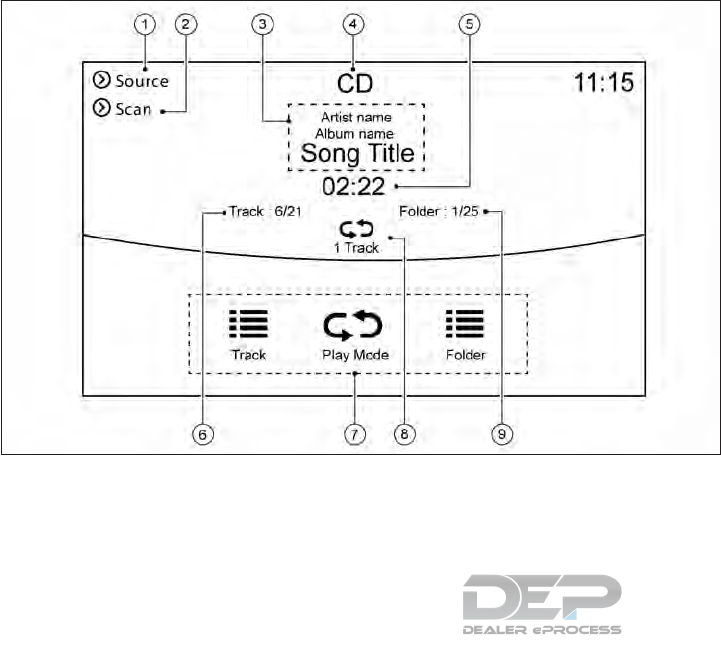
COMPACT DISC (CD) PLAYER How to view CD operation screen
䊊
1“Source” key
Touch to switch to the source list screen. For
additional information, refer to “Selecting au-
dio source” in this section.
䊊
2“Scan” key
Touch to play the first 10 seconds of the
tracks. Touch again to stop scanning.
䊊
3Track information
Track information such as the song title, art-
ist name, and album name is displayed.
䊊
4Audio source indicator
Indicates that CD is currently selected.
䊊
5Play time
The play time of the track is displayed.
䊊
6Track number
This indicates the current track number and
the total number of tracks.
䊊
7CD menu
CD menu items are displayed. Touch an icon
to display the list or to change the setting.
●“Track” key
●“Folder” key (for MP3, WMA, AAC)
●“Play Mode” key
䊊
8Play Mode indicator
This indicates the current play mode. Touch
to change the play mode.
䊊
9Folder number (for MP3, WMA, AAC)
This indicates the folder number when a CD
with compressed audio files is loaded.
NAA1718
Monitor, climate, audio, phone and voice recognition systems 4-75
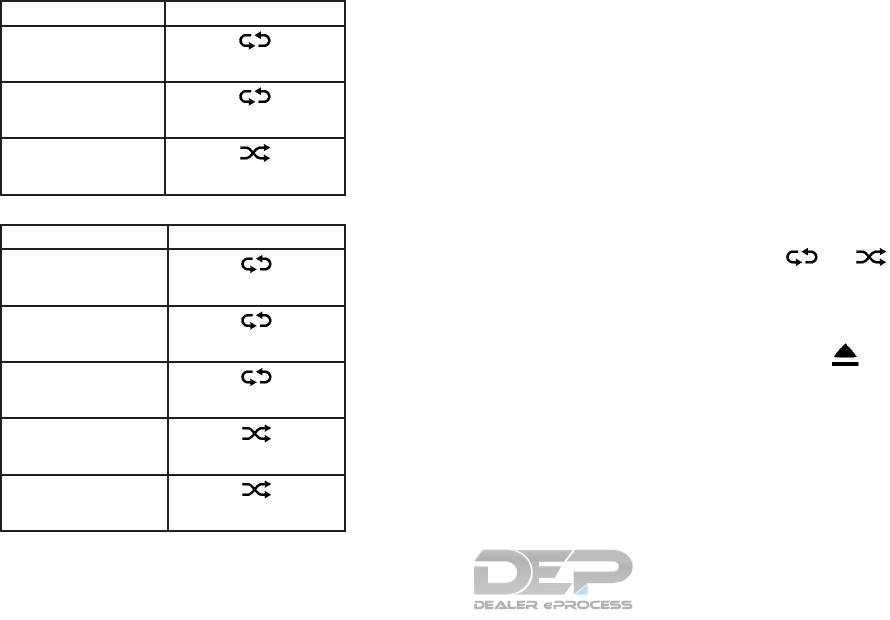
For CDs without compressed audio files
Mode Screen display
Disc Repeat
Disc
1 Track Repeat
1 Track
Disc Random
Disc
For CDs with compressed audio files
Mode Screen display
Disc Repeat
Disc
1 Folder Repeat
1 Folder
1 Track Repeat
1 Track
Disc Random
Disc
1 Folder Random
1 Folder
CD player operation
Loading
Insert the CD into the slot with the label side
facing up. The CD will be guided automatically
into the slot and starts playing.
After loading the CD, the CD screen will appear
on the display.
Activation and playing
The CD mode can be selected from the source
list or by pushing the DISC button with a CD
loaded to play the CD. For additional information,
refer to “Selecting audio source” and “Main audio
buttons” in this section.
If the system has been turned off while the CD
was playing, pushing the VOL/ON•OFF button
will start the Audio system set to the CD screen.
Selecting track/folder
Touch the “Track” key or “Folder” key in the CD
menu and select a preferred track or folder from
the list.
Push the SEEK•CAT button or TRACK button to
move to the next or previous track.
For CDs with compressed audio files, turn the
TUNE/FOLDER AUDIO button to move to the
next or previous folder. For additional information,
refer to “Main audio buttons” in this section.
Fast-forwarding
Push and hold the TRACK button to fast-forward
the track. Release the TRACK button to play the
track at normal speed.
Scanning
Touch the “Scan” key on the display or push the
SCAN button to scan the tracks in the CD. While
scanning, the CD will play the first 10 seconds of
each track and move on to the next track. Pushing
the “Scan” key again within the 10 seconds will
stop scanning.
Changing play mode
Touch the “Play Mode” key or the play mode
icon or to select the play mode.
Pushing the RPT RDM button can also change
the play mode.
Ejecting CD
Push the button to eject the CD. If the
CD is ejected and left unremoved, it will be re-
loaded into the slot to protect the CD.
4-76 Monitor, climate, audio, phone and voice recognition systems
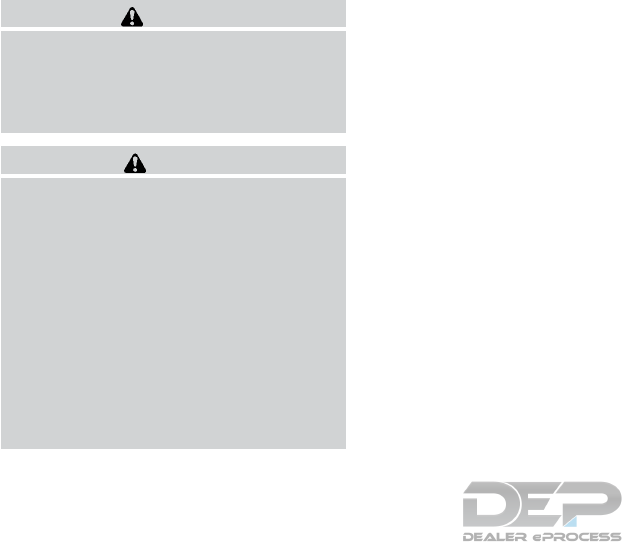
USB (Universal Serial Bus)
CONNECTION PORT
Connecting USB memory device
WARNING
Do not connect, disconnect or operate the
USB device while driving. Doing so can be
a distraction. If distracted, you could lose
control of your vehicle and cause an acci-
dent or serious injury.
CAUTION
●Do not force the USB device into the
USB port. Inserting the USB device
tilted or upside down into the port may
damage the port. Make sure that the
USB device is connected correctly to the
USB port.
●Do not grab the USB port cover (if so
equipped) when pulling the USB device
out of the port. This could damage the
port and the cover.
●Do not leave the USB cable in a place
where it can be pulled unintentionally.
Pulling the cable may damage the port.
Refer to your device manufacturer’s owner infor-
mation regarding the proper use and care of the
device.
Two USB connection ports are located on the
center console box. For additional information,
refer to “USB/iPod® connection port” in this
section.
When compatible storage devices are plugged
into the jack, compatible audio files on the stor-
age devices can be played through the vehicle’s
audio system.
Monitor, climate, audio, phone and voice recognition systems 4-77
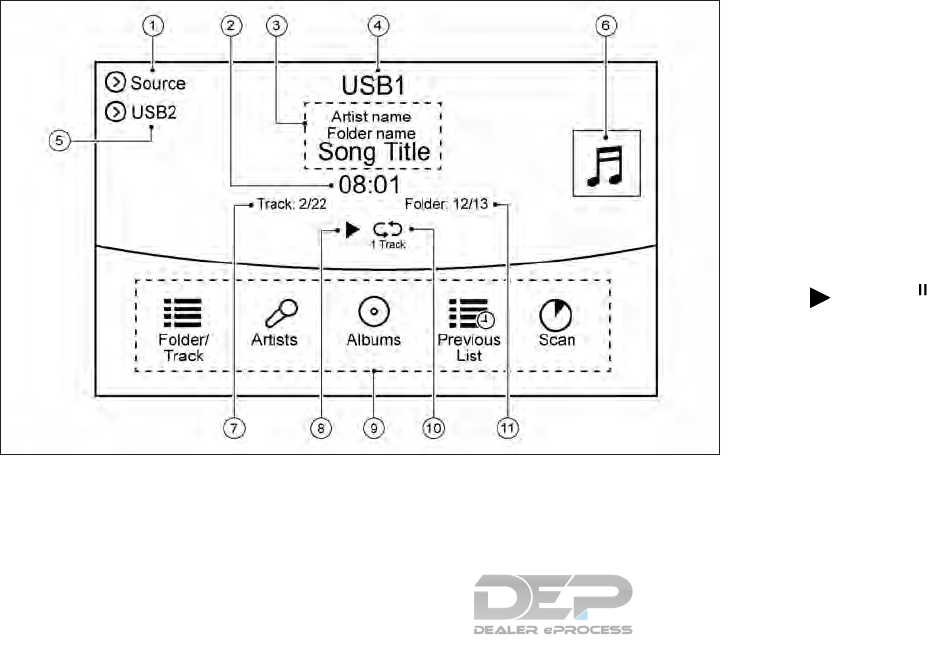
How to view USB operation screen
䊊
1“Source” key
Touch to switch to the source list screen. For
additional information, refer to “Selecting au-
dio source” in this section.
䊊
2Play time
The play time of the track is displayed.
䊊
3Track information
Track information such as the song title, art-
ist name and folder name is displayed.
䊊
4Audio source indicator
Indicates which of the two USB memory
devices is selected.
䊊
5“USB1” key/“USB2” key
Touch to switch to the other connected USB
memory device.
䊊
6Album artwork (if so equipped)
An image of the CD cover is displayed when
available.
䊊
7Track number
This indicates the track number and the total
number of tracks.
䊊
8“” key/“ ” key
Touch to play or pause the track.
䊊
9USB menu
USB menu items are displayed. Touch an
icon to display the list or to change the
setting.
●“Folder/Track” key
●“Artists” key
●“Albums” key
●“Previous List” key
●“Scan” key
●“Play Mode” key
NAA1719
4-78 Monitor, climate, audio, phone and voice recognition systems
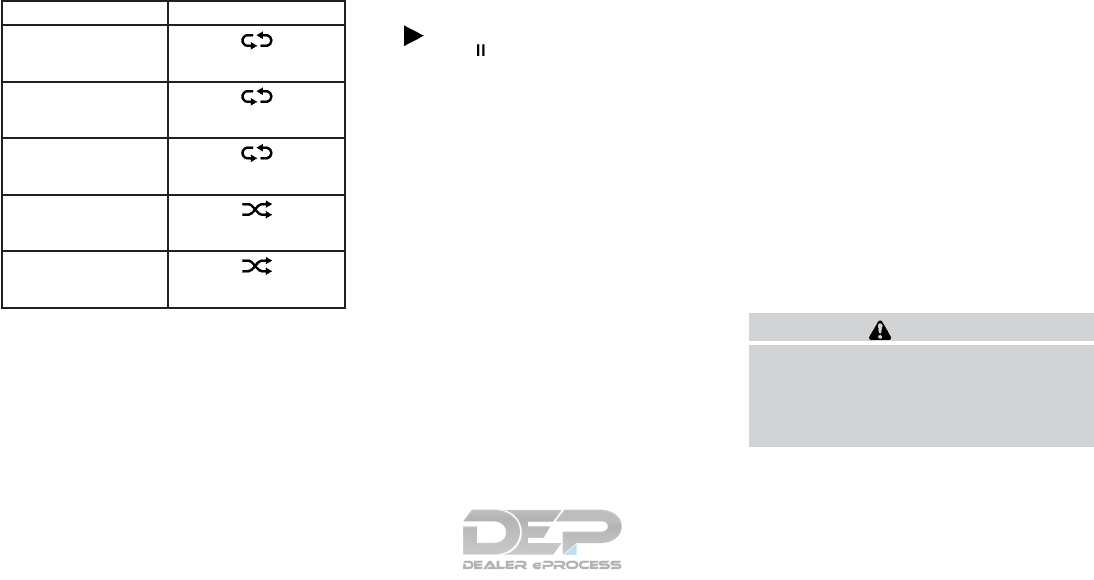
䊊
10 Play mode indicator
This indicates the current play mode. Touch
to change the play mode.
Mode Screen display
All Track Repeat
All
1 Folder Repeat
1 Folder
1 Track Repeat
1 Track
All Random
All
1 Folder Random
1 Folder
䊊
11 Folder number
This indicates the folder, artist or album num-
ber and the total number of folders/lists.
USB memory device player operation
Activation and playing
USB memory device mode can also be activated
from the audio source list and the audio source
bar by the touch panel operation or by pushing
the MEDIA button. For additional information,
refer to “Selecting audio source” and “Main audio
buttons” in this section.
To play the USB memory device, touch the
“” key and, to pause the USB memory,
touch the “ ” key on the USB operation
screen.
Selecting play list
Select a play list by touching an icon on the USB
menu.
●Folder/Track (List)
●Artist (List)
●Album (List)
●Previous (List)
Skipping tracks/folders
Push the SEEK•CAT button or TRACK button to
skip to the next or previous track.
To skip to the next or previous folder, turn the
TUNE/FOLDER AUDIO button.
Fast-forwarding
Push and hold the TRACK button to fast-forward
the track. Release the TRACK button to play the
track at normal speed.
Scanning
Touch the “Scan” key on the display or push the
SCAN button to scan the tracks in the USB
memory device. While scanning, the USB
memory device will play the first 10 seconds of
each track and move on to the next track. Touch-
ing the “Scan” key again within the 10 seconds
will stop scanning.
Changing play mode
Touch the “Play Mode” key on the display to
select the play mode.
Only one of the two connected USB memory
devices can be operated by the voice recognition
system.
iPod® PLAYER
Connecting iPod®
WARNING
Do not connect, disconnect or operate the
iPod® while driving. Doing so can be a
distraction. If distracted, you could lose
control of your vehicle and cause an acci-
dent or serious injury.
Monitor, climate, audio, phone and voice recognition systems 4-79
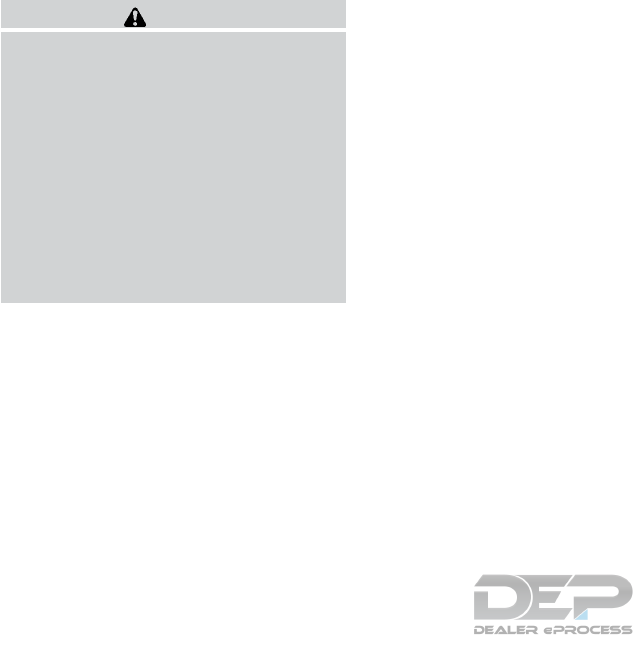
CAUTION
●Do not force the iPod® device into the
USB port. Inserting the iPod® cable
tilted or upside down into the port may
damage the port. Make sure that the
iPod® cable is connected correctly to
the USB port.
●Do not grab the USB port cover (if so
equipped) when pulling the iPod®
cable out of the port. This could damage
the port and the cover.
●Do not leave the iPod® cable in a place
where it can be pulled unintentionally.
Pulling the cable may damage the port.
Refer to your device manufacturer’s owner infor-
mation regarding the proper use and care of the
device.
Two USB (iPod®) connection ports are located
on the center console box. For additional infor-
mation, refer to “USB/iPod® connection port” in
this section.
The battery of the iPod® will be charged while
the device is connected to the vehicle if the
iPod® supports USB connection charging.
Depending on the model and firmware version of
the iPod®, the display on the iPod® shows a
NISSAN or Accessory Attached screen when the
connection is completed. When the iPod® is
connected to the vehicle, the iPod® music library
can only be operated using the vehicle audio
controls.
Compatibility:
Made for
●iPod touch® (5th generation)
●iPod touch® (4th generation)
●iPod touch® (3rd generation)
●iPod touch® (2nd generation)
●iPod touch® (1st generation)
●iPod touch®
●iPod® with video
●iPod classic®
●iPod nano® (7th generation)
●iPod nano® (6th generation)
●iPod nano® (5th generation)
●iPod nano® (4th generation)
●iPod nano® (3rd generation)
●iPod nano® (2nd generation)
●iPod nano® (1st generation)
●iPhone® 5S
●iPhone® 5
●iPhone® 4S
●iPhone® 4
●iPhone® 3GS
●iPhone® 3G
●iPhone®
The iPod touch® may not respond quickly with
the system in some cases.
Make sure that the iPod® firmware is updated.
The Lightning
TM
connector works with iPhone®
5, iPhone® 5S, iPod touch® (5th generation)
and iPod nano® (7th generation).
The 30–pin connector works with iPhone® 4S,
iPhone® 4, iPhone® 3GS, iPhone® 3G,
iPhone®, iPod touch® (1st through 4th genera-
tion), iPod classic® and iPod nano® (1st
through 6th generation).
USB works with iPhone® 5, iPhone® 4S,
iPhone® 4, iPhone® 3GS, iPhone® 3G,
iPhone®, iPod touch® (1st through 5th genera-
tion), iPod classic® and iPod nano® (1st
through 7th generation).
4-80 Monitor, climate, audio, phone and voice recognition systems
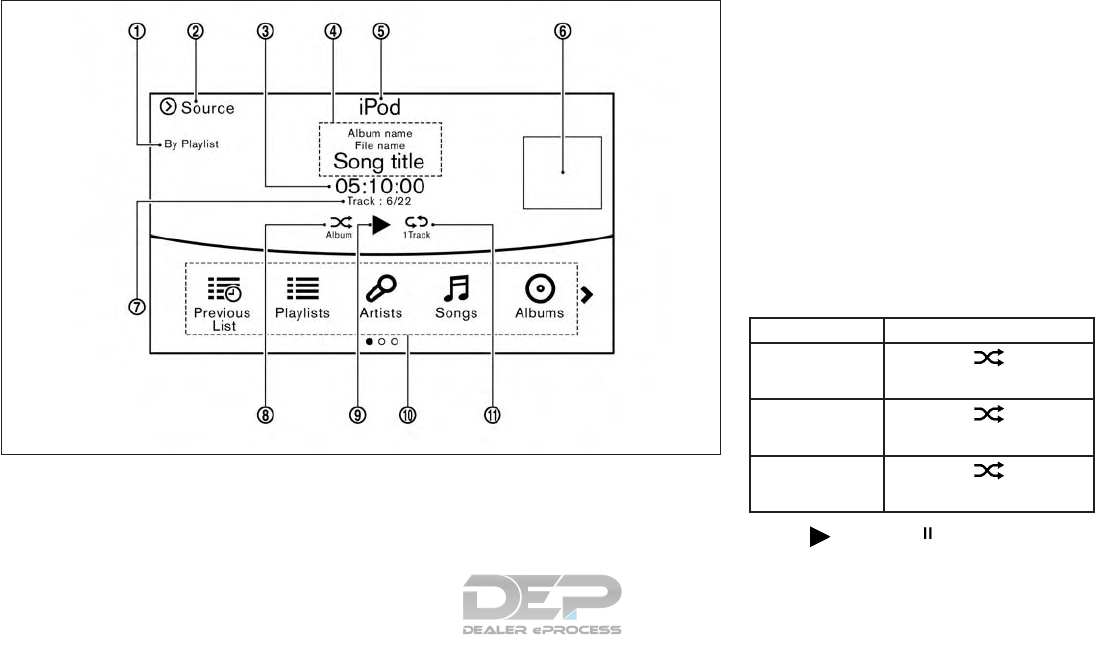
How to view iPod® operation screen
䊊
1Search condition indicator
This indicates the current search condition.
䊊
2“Source” key
Touch to switch to the source list screen. For
additional information, refer to “Selecting au-
dio source” in this section.
䊊
3Play time
The play time of the track is displayed.
䊊
4Track information
Track information such as the song title, art-
ist name and album name is displayed.
䊊
5Audio source indicator
This indicates that the iPod® is currently
selected.
䊊
6Album artwork (if so equipped)
An image of the album artwork is displayed
when available.
䊊
7Track number
This indicates the current track number and
the total number of tracks.
䊊
8Shuffle mode indicator
Touch to change the shuffle mode.
Mode Screen display
Shuffle albums
Albums
All songs
Songs
Shuffle Off
Off
䊊
9“ ” key/ “ ” key
Touch to play or pause the track.
䊊
10 iPod® menu
NAA1633
Monitor, climate, audio, phone and voice recognition systems 4-81
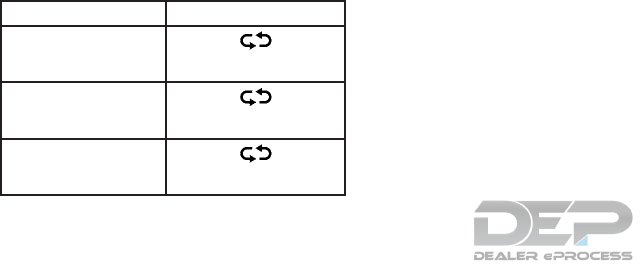
●“Previous List” key
●“Playlists” key
●“Artists” key
●“Songs” key
●“Albums” key
●“Genres” key
●“Composers” key
●“Podcasts” key
●“Audiobooks” key
●“Shuffle” key
●“Repeat” key
䊊
11 Repeat mode indicator
Touch to change the repeat mode.
Mode Screen display
All Track Repeat
All
1 Track Repeat
1 Track
Repeat Off
Off
iPod® player operation
Activation and playing
Inserting the iPod® cable into the connection
port will activate the iPod® mode.
iPod® can also be selected from the audio
sources list and the source bar by touch panel
operation or by pushing the MEDIA button. For
additional information, refer to “Selecting audio
source” and “Main audio buttons” in this section.
To play and pause the iPod®touch the
“Key/Pause” key in the, iPod® menu.
Selecting search method
A list of search methods is displayed in the
iPod®menu. Touch and select an item to play the
iPod® in your preferred settings.
Fast-forwarding
Push and hold the TRACK button to fast-forward
the song. Release the TRACK button to play the
song at normal speed.
Changing play mode
Touch “Shuffle” key or “Repeat” key from the
iPod® menu to select the play mode.
Skipping songs:
Push the SEEK•CAT button or TRACK button to
skip to the next or previous song.
Even when iPod®s or iPhone®s are inserted into
both of the two USB connection ports, the sys-
tem recognizes only one of the connected
iPod®s or iPhone®s at a time.
BLUETOOTH® STREAMING AUDIO
Your vehicle is equipped with Bluetooth®
streaming audio.
If you have a compatible Bluetooth® device with
streaming audio (A2DP profile), you can set up a
wireless connection between your Bluetooth®
device and the in-vehicle audio system. This con-
nection allows you to listen to the audio from the
Bluetooth® device using your vehicle speakers.
It may also allow basic control of the device for
playing and skipping audio files using the AVRCP
Bluetooth® profile. Not all Bluetooth® devices
have the same level of controls for AVRCP.
Please consult the manual for your Bluetooth®
device for more details.
Wireless LAN (Wi-Fi) and the Bluetooth® func-
tions share the same frequency band (2.4 GHz).
Using the Bluetooth® and the wireless LAN
functions at the same time may slow down or
disconnect the communication and cause unde-
sired noise. It is recommended that you turn off
the wireless LAN (Wi-Fi) when using the
Bluetooth® functions.
4-82 Monitor, climate, audio, phone and voice recognition systems
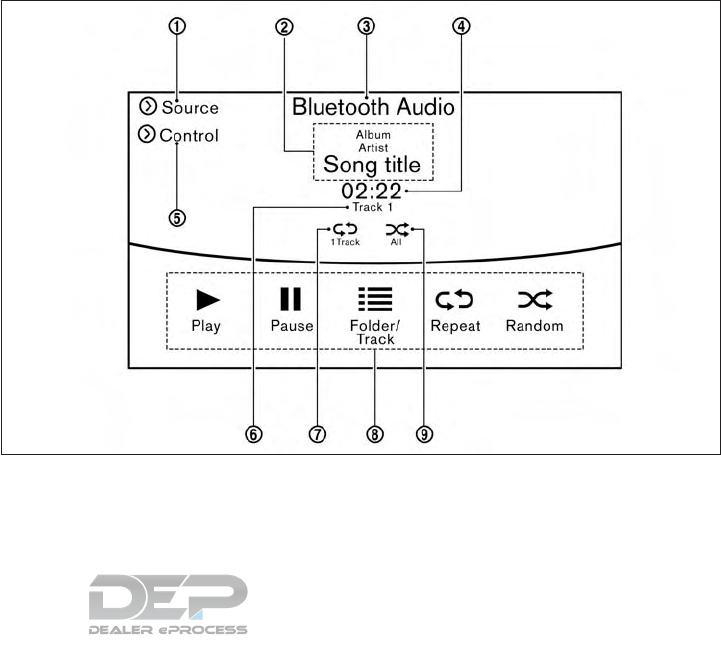
Connecting Bluetooth® streaming
audio device
Bluetooth® streaming audio device must be
connected to the vehicle before operation. For
additional information, refer to “Connecting
Bluetooth® device” in this section.
How to view Bluetooth® streaming
audio operation screen
䊊
1“Source” key
Touch to switch to the source list screen. For
additional information, refer to “Selecting au-
dio source” in this section.
䊊
2Track information
Track information such as the song title, art-
ist name and folder name is displayed.
NAA1634
Monitor, climate, audio, phone and voice recognition systems 4-83
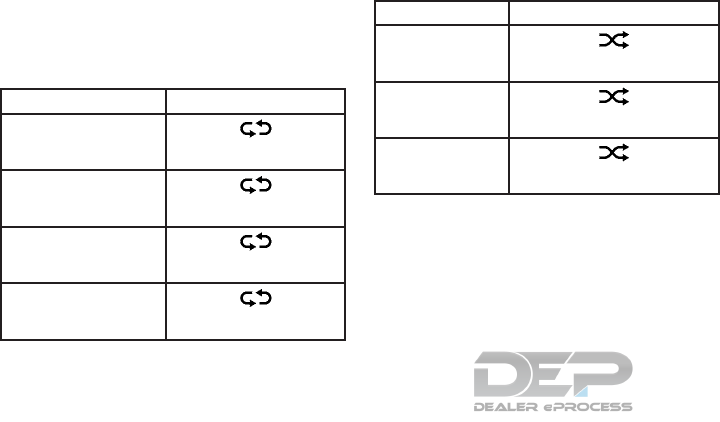
䊊
3Audio source indicator
This indicates that Bluetooth® streaming
audio is currently selected among other
sources.
䊊
4Play time
The play time of the track is displayed.
䊊
5“Control” key
Touch to display the control screen. For ad-
ditional information, refer to “Bluetooth®
streaming audio operation” in this section.
䊊
6Track number
This indicates the track number.
䊊
7Repeat mode indicator
Touch to change the repeat mode.
Mode Screen display
All Repeat
All
1 Folder Repeat
1 Folder
1 Track Repeat
1 Track
Repeat Off
Off
䊊
8Bluetooth® streaming audio menu
●“Play” key
●“Pause” key
●“Folder/Track” key
●“Repeat” key
●“Random” key
䊊
9Random mode indicator
Touch to change the random mode.
Mode Screen display
All Random
All
1 Folder Random
1 Folder
Random Off
OFF
Depending on the audio device that is connected
to the vehicle, track information may not be dis-
played.
Bluetooth® streaming audio operation
The ability to pause, change tracks, fast-forward,
rewind, randomize and repeat music may be dif-
ferent between devices. Some or all of these
functions may not be supported on each device.
●Depending on the Bluetooth® streaming
audio device that is connected, it may not be
possible to perform audio operations.
●Depending on the Bluetooth® streaming
audio device that is connected, a time lag
may occur before music is played back.
●Depending on the application except for the
native audio application that is played on the
Bluetooth® streaming audio device, incor-
rect behavior (information lacking, timer
skipping, etc.) may occur.
Activation and playing
Bluetooth® streaming audio device can be se-
lected from the audio sources list by touching the
“Source” key or by pushing the MEDIA button.
For additional information, refer to “Selecting au-
dio source” and “Main audio buttons” in this
section.
To play the Bluetooth® streaming audio device,
touch the “Play”key and to pause the Bluetooth®
streaming audio device, touch the “Pause” key in
the Bluetooth® streaming audio menu.
Selecting folder/track
Touch the “Folder/Track” key to select a
folder/track.
4-84 Monitor, climate, audio, phone and voice recognition systems
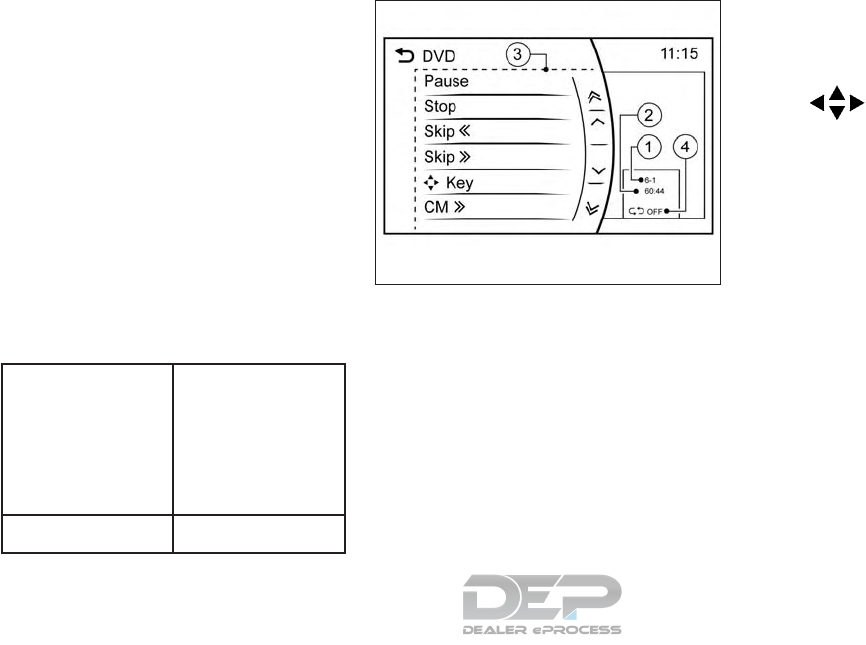
Changing play mode
Touch the “Repeat” key or “Random” key in the
Bluetooth® streaming audio menu to change the
play mode.
Fast-forwarding
Push and hold the TRACK button to fast-forward
the song. Release the TRACK button to play the
song at normal speed.
Skipping songs/folders
Push the SEEK•CAT button or TRACK button to
skip to the next or previous song.
To skip to the next or previous folder, turn the
TUNE/FOLDER AUDIO button.
Bluetooth® streaming audio controls
Touch the “Control” key on the Bluetooth® Audio
operation screen to display the control screen.
“Select Audio Device” key Touch to select a different
Bluetooth® streaming
audio device from a list of
registered Bluetooth®
devices. For additional
information, refer to
“Bluetooth® settings” in
this section.
“Connect Device” key Touch to connect a new
Bluetooth® device.
DIGITAL VERSATILE DISC (DVD)
PLAYER
Touch screen display
䊊
1Title/chapter number:
This indicates the DVD title/chapter number
currently selected.
䊊
2Play time:
The play time of the track is displayed.
䊊
3DVD operation menu:
DVD menu items are displayed. Touch a key
to operate the DVD.
●“Play/Pause” key
●“Stop” key
●“Skip <<” key
●“Skip >>” key
●“” key
●“CM <<” key
●“CM >>” key
●“Top Menu” key
●“Title List” key
●“Title Menu” key
●“10 Key Search” key
●“Select No.” key
●“Previous Title” key
●“Next Title” key
●“Default Position” key
●“Display Settings” key
●“Play Mode” key
䊊
4Play mode indicator
This indicates the current play mode.
NAA1618
Monitor, climate, audio, phone and voice recognition systems 4-85
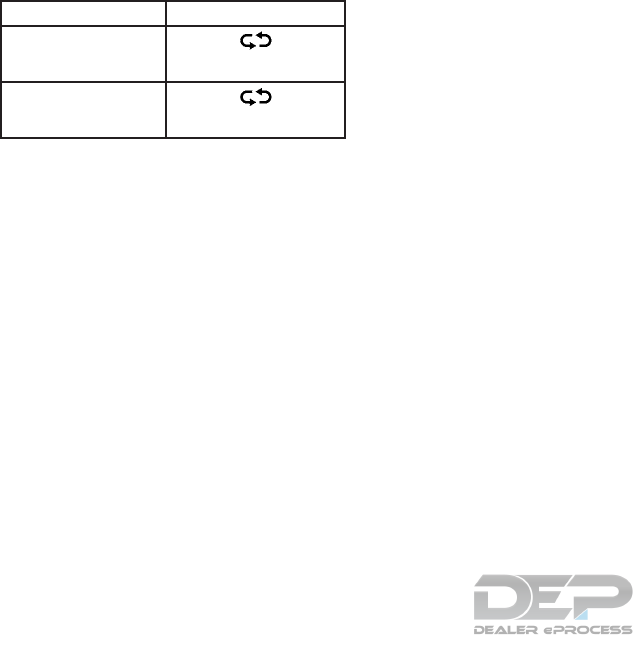
Mode Screen display
1 Disc Repeat
Disc
1 Chapter Repeat
1 Chapter
●The DVD menu list will appear when the
screen is touched while a movie is play-
ing.
●The availability of the DVD menu items
depend on the type of DVD.
DVD player operation
Precautions
●Use DVDs with the region code “ALL” or the
code applicable to the DVD player. (The
region code is displayed as a small symbol
printed on the top of the DVD). This vehicle-
installed DVD player can only play DVDs
with the applicable region code.
●Images cannot be displayed when the igni-
tion switch is in the ON position.
●Some VIDEO-CD functions may not be sup-
ported with this system.
●Displaying items may vary depending on the
type of disc.
Loading
Insert the DVD into the slot with the label side
facing up. The DVD will be guided automatically
into the slot and start playback.
When a DVD is loaded, the DVD operation
screen is displayed on the display.
Activation and playing
Inserting the DVD into the slot will activate the
DVD mode. The DVD mode can also be selected
from the source list by pushing the DISC button
with a DVD loaded. For additional information,
refer to “Selecting audio source” and “Main audio
buttons” in this section.
Touch the “Play” key in the DVD menu to start
playing. Touch the “Pause” key to pause and
touch the “Stop” key to stop playing the DVD.
Skipping
Touch the “Skip <<” key or “Skip >>” key in the
DVD menu to skip to the next or previous
track/chapter.
Displaying keys
Touch the “Key” key in the DVD menu to display
operation keys such as the “Enter” key or “Re-
turn” key, etc.on the display.
Skipping commercial messages
Touch the “CM <<” key or “CM >>” key in the
DVD menu to skip commercials.
Displaying top menu
Touch the “Top Menu” key in the DVD menu to
display the top menu specific to each disc. For
additional information, refer to the disc instruc-
tions.
Displaying title list
Touch the “Title List” key in the DVD menu to
display the title list.
Displaying title menu
Touch the “Title Menu” key in the DVD menu to
display the title menu specific to each disc. For
additional information, refer to the disc instruc-
tions.
Selecting track/chapter
Touch the “10 Key Search” key in the DVD menu
to display the keyboard screen. Enter the
track/chapter you wish to play.
Selecting track/chapter/menu number
Touch the “10 Key Search” key or “Select No.”
key in the DVD menu to display the keyboard
screen. Enter the track/chapter or menu number
you wish to play.
Viewing from default list
Touch the “Default Position”key in the DVD menu
to view from the default list.
Adjusting the display
Touch the “Display Settings” key in the DVD
menu to adjust the display settings of the display.
4-86 Monitor, climate, audio, phone and voice recognition systems
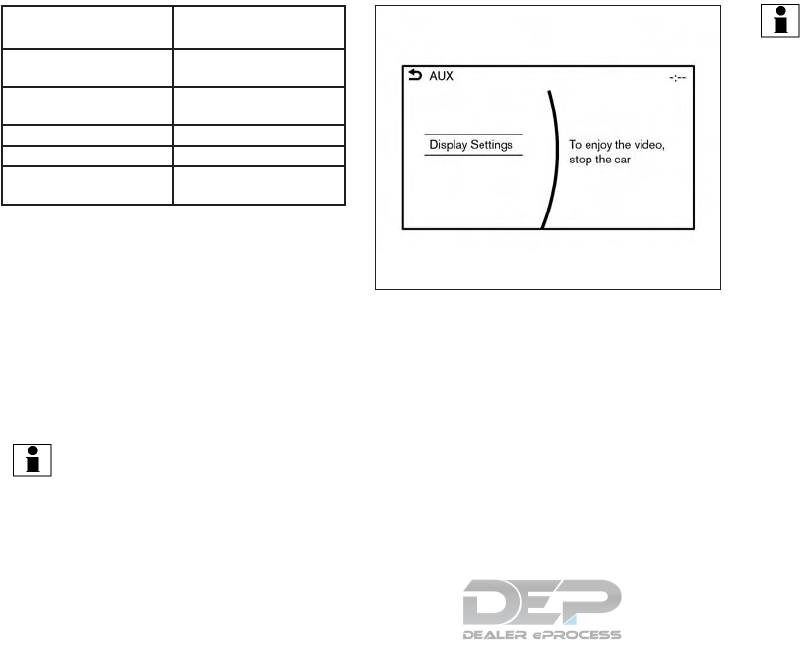
“Brightness” key Adjusts the display bright-
ness
“Contrast” key Adjusts the display con-
trast
“Black Level” key Adjusts the display black
level
“Tint” key Adjusts the tint level
“Color” key Adjusts the color
“Reset Settings” key Resets all the display set-
tings to default
AUXILIARY (AUX) DEVICES
Connecting auxiliary devices
The auxiliary input jacks are located in the center
console box.
The auxiliary audio input jack accepts any stan-
dard analog audio input such as from a portable
cassette player, CD player or MP3 player.
A video player can be connected to the auxiliary
video input jack to play movies.
INFO:
Insert a 1/8 in (3.5 mm) stereo mini plug in the
audio input jack. If a cable with a mono plug is
used, the audio output may not function normally.
How to view AUX screen
Touch the “Display Settings” key to adjust the
display settings on the upper display.
AUX operation
Activation and playing:
Turn on an AUX device.
Connecting an AUX device into the jack will
activate the AUX mode.
AUX can be selected from the other audio
sources by touching the “Source”key or by push-
ing the “MEDIA” button.
INFO:
Movies are displayed on the upper display while
the audio information is displayed on the lower
display.
JVH1415X
Monitor, climate, audio, phone and voice recognition systems 4-87
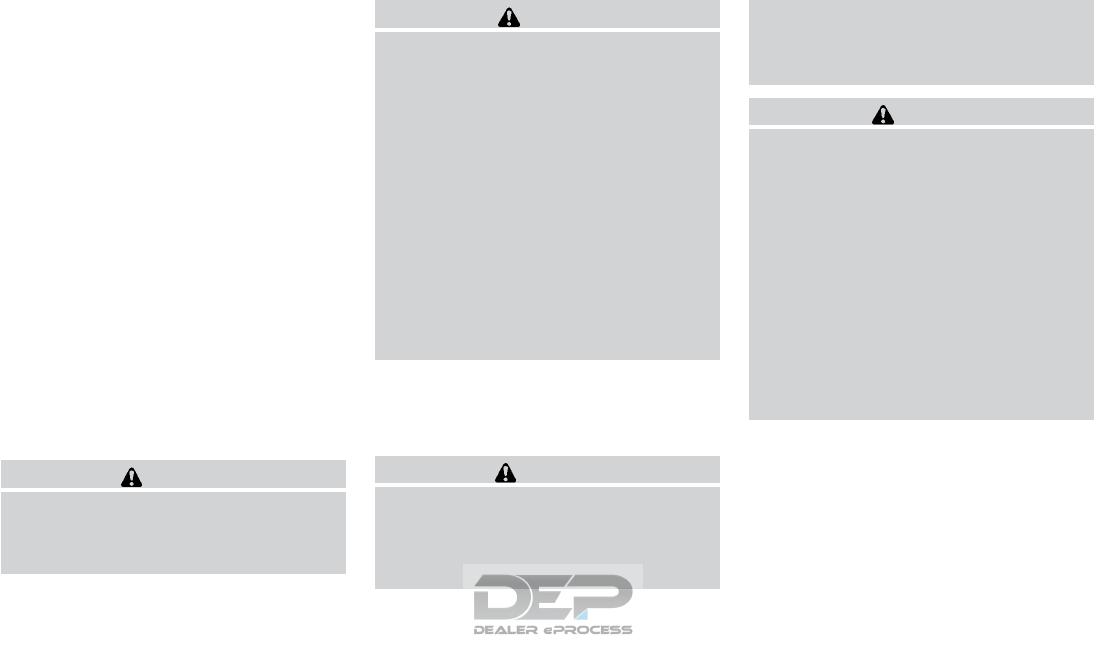
If your vehicle is equipped with the Mobile Enter-
tainment System, you can enjoy playing audio
and movie files on the rear displays with images
and sound.
A DVD and an AUX device inserted/connected to
the audio system for the front seat audio unit as
well as the devices connected to the rear media
interface (USB and HDMI ports for the rear dis-
plays) can be played on the rear displays.
The front and left/right rear displays can show
different sources individually.
CD/DVD slot is on the instrument panel. For
additional information, refer to “Names and func-
tions of audio control buttons” in this section.
AUX jacks are located inside the center console
box.
The rear media interface (USB and HDMI con-
nection ports) is located behind the center con-
sole box. For additional information, refer to
“Connecting rear media interface” in this section.
WARNING
The driver must not attempt to operate the
Mobile Entertainment System while driv-
ing so full attention may be given to ve-
hicle operation.
CAUTION
●Do not attempt to use the system in
extremely high or low temperature con-
ditions [below -4°F (-20°C) or above
158°F (70°C)].
●To avoid draining the vehicle battery
(12V battery), do not operate the system
for more that 15 minutes without start-
ing the engine.
The front display is designed not to show
images during driving, as the driver’s at-
tention must be given to vehicle operation
for safety. Sounds are still audible. To
show images on the front display, stop the
vehicle in a safe location, move the shift
lever to the “P” (Park) position and apply
the parking brake.
PRECAUTIONS
Start the engine when using the Mobile Enter-
tainment System.
WARNING
The driver must not attempt to operate the
Mobile Entertainment System or wear the
headphones while the vehicle is in motion
so that full attention may be given to ve-
hicle operation.
Park the vehicle in a safe location and
apply the parking break to view the im-
ages on the front center display screen
using the DVD player.
CAUTION
●Only operate the Mobile Entertainment
System while the engine is running. Op-
erating the Mobile Entertainment Sys-
tem for extended periods of time with
the engine turned off can discharge the
vehicle battery (12V battery).
●Do not allow the system to get wet.
Excessive moisture such as spilled liq-
uids may cause the system to
malfunction.
●While playing VIDEO-CD media, this
DVD player does not guarantee com-
plete functionality of all VIDEO-CD
formats.
MOBILE ENTERTAINMENT SYSTEM
(MES) (if so equipped)
4-88 Monitor, climate, audio, phone and voice recognition systems
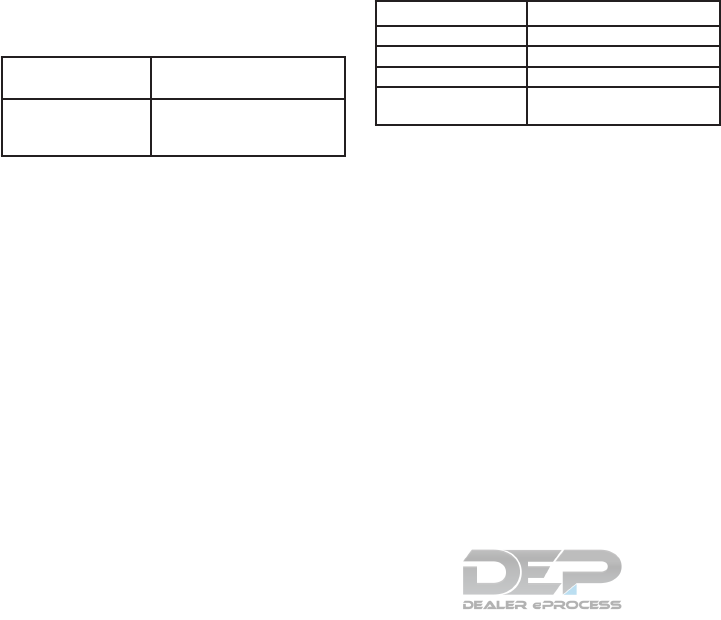
TECHNICAL INFORMATION
USB media support
Supported USB media
USB 1.1 Low Speed (1.5 Mbps), Full
Speed (12 Mbps)
USB 2.0 Low Speed (1.5 Mbs), Full
Speed (12 Mbps), High
Speed (480 Mps)
Mass Storage Support
The Mobile Entertainment System recognizes the
connected USB media as a mass storage device.
Supported file systems and partition
The first partition of the following file systems are
supported.
●NTFS
●FAT32
●FAT16
●HFS+
Supported folder structure
Folders 1,000 folders maximum
Files 10, 000 files maximum
Pass length 3072 characters
Full name length 232 characters
Folder levels 11 levels maximum (when
route is regarded as level 0)
Monitor, climate, audio, phone and voice recognition systems 4-89
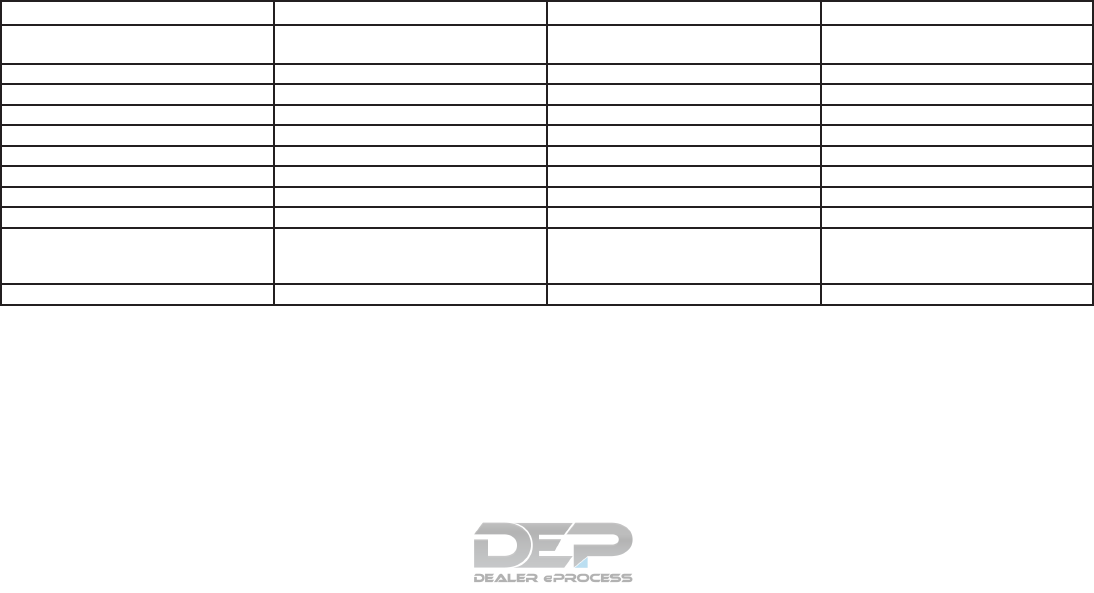
Supported format and decode
Video codec
Codec Profile Maximum Resolution/Frame Rate Notes
DivX DivX 3.11/4/5/6 SD (720 x 576)/30 Only single-instance playback is supported
for DivX 3.11.
Flash - 1080 p/30 -
H.263 - 1080 p/30 -
H.264 BP/MP/HP 1080 p/30 Extended file not supported.
MPEG-1 - 1080 p/30 -
MPEG-2 MP@ML 1080 p/30 -
MPEG-4 SP/ASP 1080 p/30 -
Real Video RV8/9/10 1080 p/30 -
XviD - SD (720 x 576)/30 -
WMV7/8 - D1/30 HD version not provided.
Only single instance playback is supported
for WMV7/8
WMV9/VC-1 SP/MP/AP 1080 p/30 Complex Profile not supported.
4-90 Monitor, climate, audio, phone and voice recognition systems
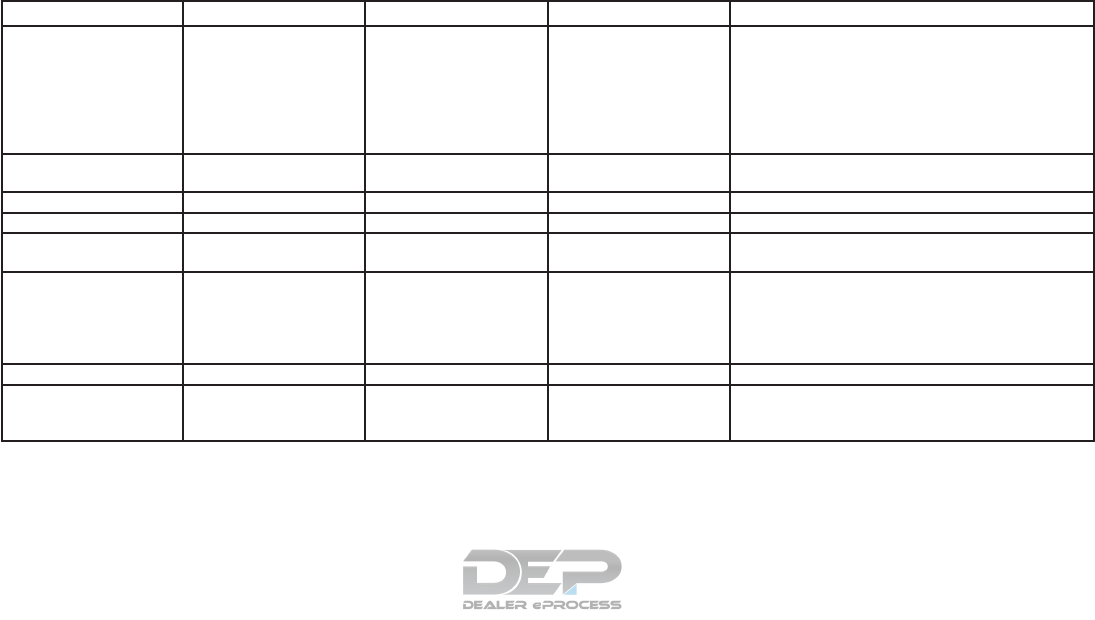
Audio codec
Codec Supported Bitrates Sampling Frequency Channels Codec Features Supported
AAC (MPEG4 AAC-LC) 8 kbps - 320 kbps 8, 11.025, 16, 22.05, 24,
32, 44.1, 48 KHz
Mono/Stereo/ 5.1 -> Stereo
Downmixing
- Complies with ISO/IEC 13818-7
- ADTS/ADIF Output
- Modes: Mono, Stereo, Dual Mono, Joint Stereo (Intensity
Stereo (IS) and Mid-side Stereo (MS))
- All tools of 13818-7 LC + PNS supported
- CRC check supported
- Header formats: AAC, ADIF, ADTS
AAC+ (ENHANCED
AAC+)
Up to 264 kbps Up to 48 KHz Mono/Stereo - Modes: Mono, Stereo, Dual Mono
- Header formats: ADIF, ADTS
Linear PCM - Up to 48 KHz Stereo Max 16bit only
RealAudio (3, 6, 9, 10) 6 to 96 kbps 8, 11.025, 22.05, 44.1 KHz Mono/Stereo Downmixing is not supported.
Dolby Digital 64 to 640 kbps 48 KHz Mono/Stereo/ 5.1 -> Stereo
Downmixing
Modes: Mono, Stereo, 5.1 -> Stereo Downmixing
MP3 32 to 320 kbps
(MPEG-1 Layer 1,2,3)
8 to 160 kbps
(MPEG-2 Layer 1,2,3)
8/11.025/12 KHz
(MPEG-2.5)
16/22.05 /24 KHz
(MPEG-2)
32/44.1/48 KHz (MPEG-1)
Mono/Stereo - Complies with ISO 11172-3 and ISO 13818-3
- Modes: Mono, Stereo, Dual Mono, Joint Stereo (Intensity
Stereo (IS) and Mid-side Stereo (MS))
- CRC check supported
OGG Vorbis Up to 128 kbps 8 to 48 KHz Mono/Stereo -
WMA v9 (std)
WMA v10 (std)
Up to 384 kbps Up to 48 KHz Mono/Stereo - Decodes WMA streams generated using encoder v2, v7,
v8, v9, v10 content.
- Supports all L1, L2, and L3 profiles.
Depending on the combination of video codec, audio codec, and format, some files cannot be played with the Mobile Entertainment System.
Monitor, climate, audio, phone and voice recognition systems 4-91
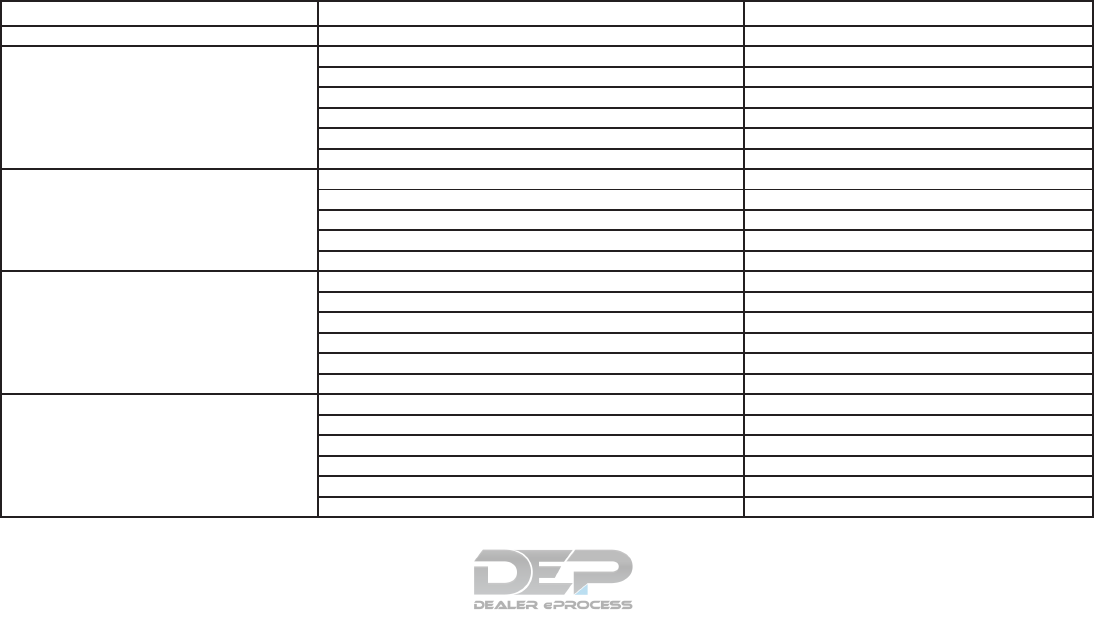
Combinations of video/audio codecs and playable file extensions
Video Audio Codec Extenstion
H.263 AAC “.3gp”, “.3g2”
H.264 AAC “.avi”, “.3gp”, “.3g2”, “.mp4”, “.m4v”, “.divx”, “.mov”
AAC+ “.avi”, “.3gp”, “.3g2”, “.mp4”, “.m4v”, “.divx”, “.mov”
Linear PCM “.avi”, “.divx”
Dolby Digital “.avi”, “.mp4”, “.m4v”, “.divx”, “.mov”, “.m2ts”, “.mts”
MP3 “.avi”, “.flv”, “.mp4”, “.m4v”, “.divx”, “.mov”
WMA “.avi”, “.divx”
Divx AAC “.avi”, “.divx”
Linear PCM “.avi”, “.divx”
Dolby Digital “.avi”, “.divx”
MP3 “.avi”, “.divx”
WMA “.avi”, “.divx”
XviD AAC “.avi”, “.mp4”, “.m4v”, “.divx”, “.mov”
AAC+ “.avi”, “.mp4”, “.m4v”, “.divx”, “.mov”
Linear PCM “.avi”, “.divx”
Dolby Digital “.avi”, “.mp4”, “.m4v”, “.divx”, “.mov”
MP3 “.avi”, “.mp4”, “.m4v”, “.divx”, “.mov”
WMA “.avi”, “.divx”
MPEG-1 AAC “.avi”, “.mp4”, “.m4v”, “.divx”, “.mov”
AAC+ “.avi”, “.mp4”, “.m4v”, “.divx”, “.mov”
Linear PCM “.avi”, “.divx”
Dolby Digital “.avi”, “.mp4”, “.m4v”, “.mpg”, “.divx”, “.mov”
MP3 “.avi”, “.mp4”, “.m4v”, “.mpg”, “.mpeg”, “.divx”, “.mov”
WMA “.avi”, “.divx”
4-92 Monitor, climate, audio, phone and voice recognition systems
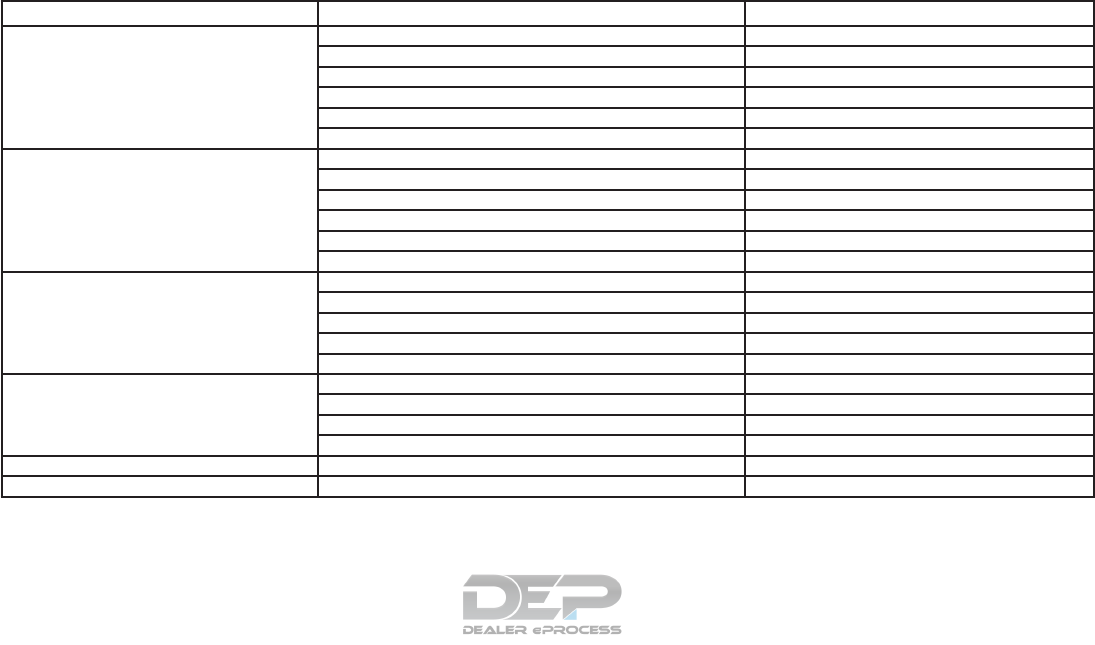
Video Audio Codec Extenstion
MPEG-2 AAC “.avi”, “.mp4”, “.m4v”, “.divx”
AAC+ “.avi”, “.mp4”, “.m4v”, “.divx”
Linear PCM “.avi”, “.divx”
Dolby Digital “.avi”, “.mp4”, “.m4v”, “.mpg”, “.divx”
MP3 “.avi”, “.mp4”, “.m4v”, “.mpg”, “.divx”
WMA “.avi”, “.divx”
MPEG-4 AAC “.avi”, “.3gp”, “.mp4”, “.m4v”, “.divx”, “.mov”
AAC+ “.avi”, “.3gp”, “.mp4”, “.m4v”, “.divx”, “.mov”
Linear PCM “.avi”, “.divx”
Dolby Digital “.avi”, “.mp4”, “.m4v”, “.divx”, “.mov”
MP3 “.avi”, “.mp4”, “.m4v”, “.divx”, “.mov”
WMA “.avi”, “.divx”
WMV7/8 AAC “.avi”, “.divx”
Linear PCM “.avi”, “.divx”
Dolby Digital “.avi”, “.divx”
MP3 “.avi”, “.divx”
WMA “.avi”, “.wmv”, “.divx”
WMV9/VC-1 Linear PCM “.avi”, “.divx”
Dolby Digital “.avi”, “.divx”
MP3 “.avi”, “.divx”
WMA “.avi”, “.wmv”, “.divx”
Flash MP3 “.flv”
Real Video Real Audio “.rmvb”, “.rm”
Monitor, climate, audio, phone and voice recognition systems 4-93
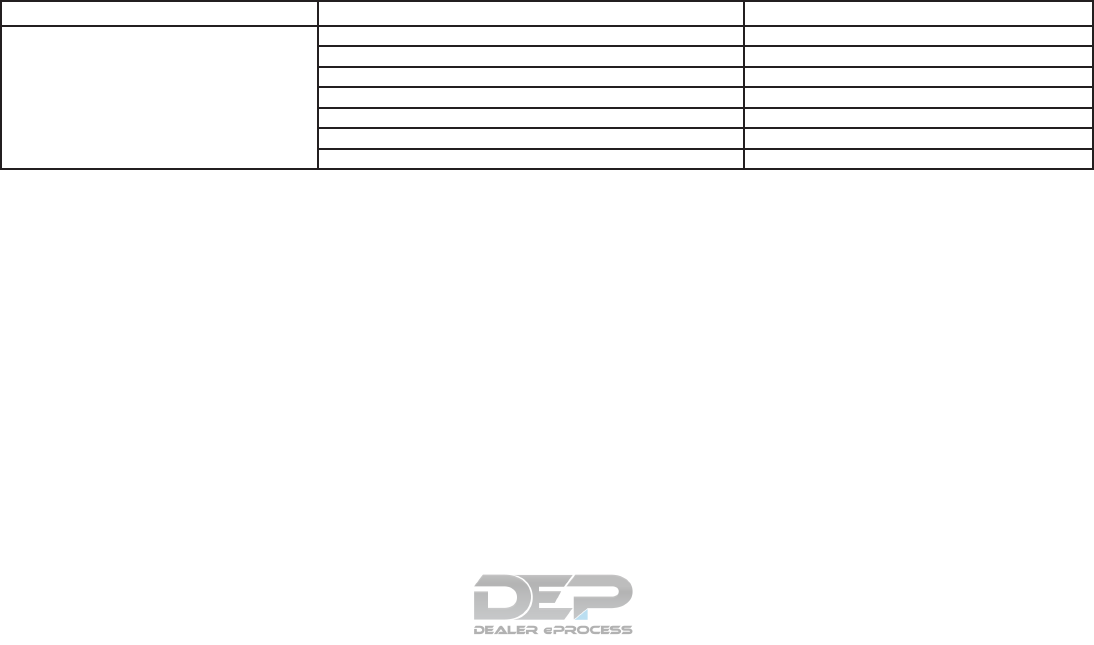
Video Audio Codec Extenstion
Without Picture (Audio only) AAC “.m4a”, “.aac”
AAC+ “.m4a”, “.aac”
Linear PCM “.wav”, “.aiff”
Dolby Digital “.m4a”, “.ac3”
MP3 “.mp3”, “.m4a”
Ogg Vorbis “.ogg”
WMA “.wma”
4-94 Monitor, climate, audio, phone and voice recognition systems
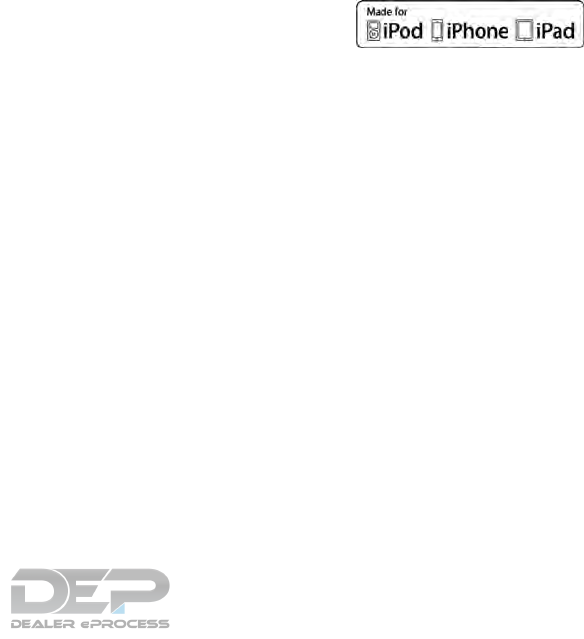
Apple support
When an iPhone®, iPad®, or iPod® is con-
nected, the MES will play music with the iPod
technology and initiate quick charging (up to 2.1
A). The following Apple products are supported:
●iPhone® 5s (iOS 7.0.4)
●iPhone® 5c (iOS 7.1)
●iPhone® 5 (iOS 6.1.4)
●iPhone® 4S (iOS 5.1.1)
●iPhone® 4 (iOS 7.1)
●iPhone® 3GS (iOS 6.1.6)
●iPhone® 3G (iOS 4.2.1)
●iPad® (4th generation) (iOS 7.0.4)
●iPad® (3rd generation) (iOS 6.0)
●iPad® (2nd generation) (iOS6.0)
●iPad® (1st generation) (iOS 5.1.1)
●iPad Air® (iOS 7.0.4)
●iPad mini
TM
(2nd generation) (iOS 7.0.4)
●iPad mini
TM
(1st generation) (iOS 7.0.4)
●iPod touch® (5th generation) (iOS 6.1.3)
●iPod touch® (4th generation) (iOS 6.1.3)
●iPod touch® (3rd generation) (iOS 5.1.1)
●iPod touch® (2nd generation) (iOS 4.2.1)
●iPod touch® (1st generation) (iOS 3.1.3)
●iPod nano® (7th generation) (Firmware ver-
sion 1.0.2)
●iPod nano® (6th generation) (Firmware ver-
sion 1.2)
●iPod nano® (5th generation) (Firmware ver-
sion 1.0.2)
●iPod nano® (4th generation) (Firmware ver-
sion 1.0.3)
●iPod nano® (3rd generation) (Firmware ver-
sion 1.1.2)
●iPod nano® (2nd generation) (Firmware ver-
sion 1.1.3)
●iPod nano® (1st generation) (Firmware ver-
sion 1.3.1)
●iPod classic® (160 GB) (End 2009) (Firm-
ware version 2.0.4)
●iPod classic® (120 GB) (Firmware version
2.0.1)
●iPod classic® (Firmware version 1.1.2)
“Made for iPod”, “Made for iPhone”, and “Made
for iPad” mean that an electronic accessory has
been designed to connect specifically to iPod,
iPhone, or iPad, respectively, and has been cer-
tified by the developer to meet Apple perfor-
mance standards. Apple is not responsible for
the operation of this device or its compliance with
safety and regulatory standards. Please note that
the use of this accessory with iPod, iPhone, or
iPad may affect wireless performance.
iPad, iPhone, iPod, iPod classic, iPod nano, iPod
touch, and Retina are trademarks of Apple Inc.,
registered in the U.S. and other countries. iPad
Air and iPad mini are trademarks of Apple Inc.
Licenses
Dolby:
Manufactured under license from Dolby Labora-
tories. Dolby and the double-D symbol are trade-
marks of Dolby Laboratories.
DivX:
This DivX Certified® device has passed rigorous
testing to ensure it plays DivX® video.
Monitor, climate, audio, phone and voice recognition systems 4-95

To play purchased DivX movies, first register your
device at vod.divx.com. Find your registration
code in the DivX VOD section of your device
setup menu.
DivX®, DivX Certified® and associated logos
are trademarks of DivX, LLC and are used under
license.
Covered by one or more of the following U.S.
patents: 7,295,673; 7,460,668; 7,515,710;
8,656,183; 8,731,369; RE45,052.
DivX Certified® to play DivX® video, including
premium content.
DivX®, DivX Certified®
and associated logos are
trademarks of DivX, LLC
and are used under
license.
RMVB:
Portions of this software are included under li-
cense from RealNetworks, Inc. Copyright
1995–2011, RealNetworks, Inc. All rights re-
served.
HDMI:
The terms HDMI and HDMI High-Definition Mul-
timedia Interface, and the HDMI Logo are trade-
marks or registered trademarks of HDMI Licens-
ing LLC in the United States and other countries.
MPEG4–AVC (H.264):
THIS PRODUCT IS LICENSED UNDER THE
AVC PATENT PORTFOLIO LICENSE FOR THE
PERSONAL AND NON-COMMERICIAL USE
OF A CONSUMER TO (i) ENCODE VIDEO IN
COMPLIANCE WITH THE AVC STANDARD
(“AVC VIDEO”) AND/OR (ii) DECODE AVC
VIDEO THAT WAS ENCODED BY A CON-
SUMER ENGAGED IN A PERSONAL AND
NON-COMMERCIAL ACTIVITY AND/OR WAS
OBTAINED FROM A VIDEO PROVIDER LI-
CENSED TO PROVIDE AVC VIDEO. NO LI-
CENSE IS GRANTED OR SHALL BE IMPLIED
FOR ANY OTHER USE. ADDITIONAL INFOR-
MATION MAY BE OBTAINED FROM MPEG LA,
L.L.C. SEE HTTP://WWW.MPEGLA.COM
VC-1:
THIS PRODUCT IS LICENSED UNDER THE
VC-1 PATENT PORTFOLIO LICENSE FOR THE
PERSONAL AND NON-COMMERCIAL USE
OF A CONSUMER TO (i) ENCODE VIDEO IN
COMPLIANCE WITH THE VC-1 STANDARD
(“VC-1 VIDEO”) AND/OR (ii) DECODE VC-1
VIDEO THAT WAS ENCODED BY A CON-
SUMER ENGAGED IN A PERSONAL AND
NON-COMMERCIAL ACTIVITY AND/OR WAS
OBTAINED FROM A VIDEO PROVIDER LI-
CENSED TO PROVIDE VC-1 VIDEO. NO LI-
CENSE IS GRANTED OR SHALL BE IMPLIED
FOR ANY OTHER USE. ADDITIONAL INFOR-
MATION MAY BE OBTAINED FROM MPEG LA,
L.L.C. SEE HTTP://WWW.MPEGLA.COM
MPEG-4 VISUAL:
USE OF THIS PRODUCT IN ANY MANNER
THAT COMPLIES WITH THE MPEG-4 VISUAL
STANDARD IS PROHIBITED, EXCEPT FOR
USE BY A CONSUMER ENGAGING IN PER-
SONAL AND NON-COMMERCIAL ACTIVI-
TIES.
MP3:
MPEG Layer-3 audio coding technology li-
censed from Fraunhofer IIS and Thomson.
WMA/WMV:
This product includes technology owned by Mi-
crosoft Corporation and under a license from
Microsoft Licensing, GP. Use or distribution of
such technology outside of this product is pro-
hibited without a license from Microsoft
Corporation and/or Microsoft Licensing, GP as
applicable.
4-96 Monitor, climate, audio, phone and voice recognition systems
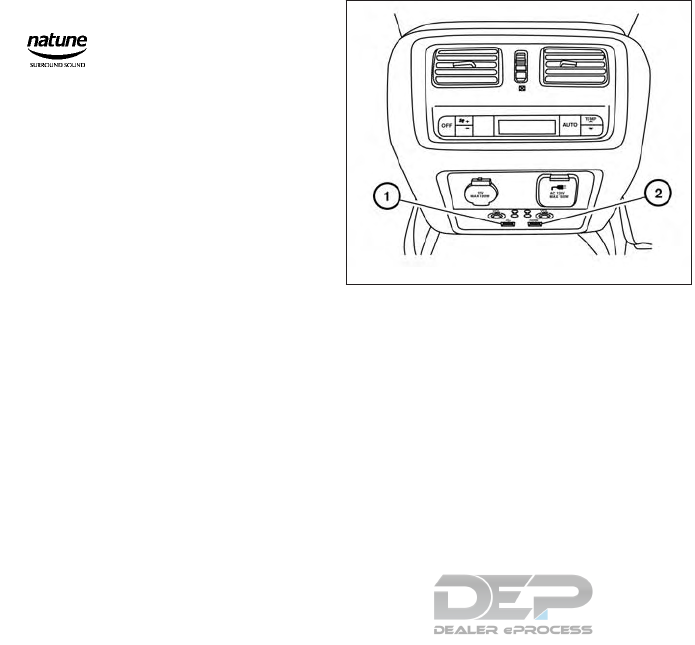
Natune surround sound:
Le son surround Natune
est un terme général pour
la famille de la dernière
technologie de traitement
de signal acoustique
produite par DiMAGIC
Co., Ltd.
CONNECTING REAR MEDIA
INTERFACE
Ports for the USB 䊊
1and HDMI 䊊
2interface are
located at the rear of the center console box.
Compatible devices connected to the ports can
be played on the rear displays. Turn off the power
of the portable device before connecting to the
port.
LHA4288
Monitor, climate, audio, phone and voice recognition systems 4-97
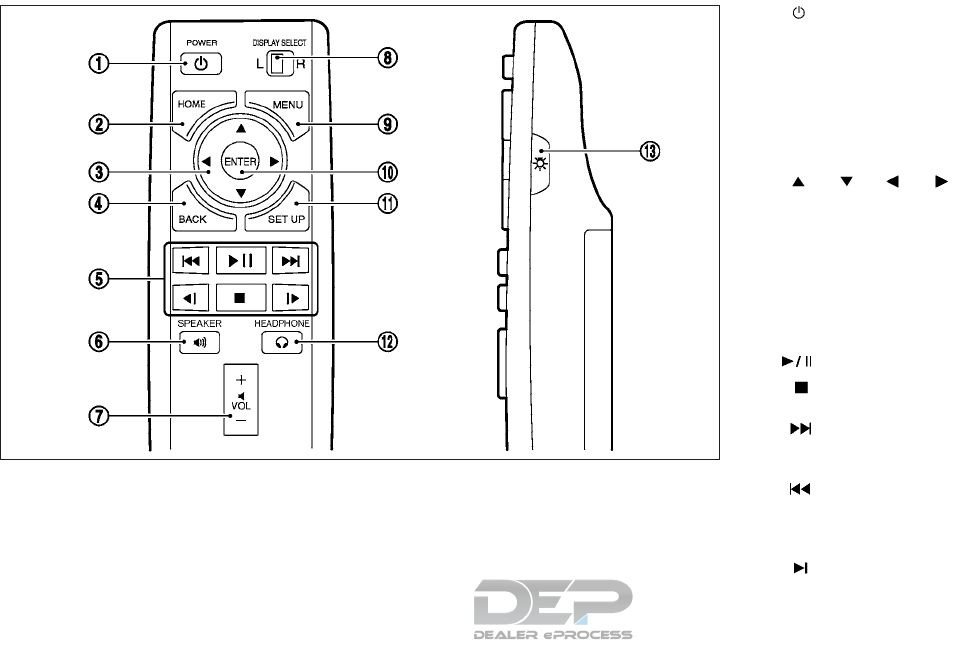
REMOTE CONTROLLER AND
HEADPHONES
Remote controller
A remote controller is provided with the Mobile
Entertainment System.
The remote controller is for the rear display op-
eration and cannot be used to control portable
devices.
The following buttons/switches are on the re-
mote controller.
䊊
1button
The rear displays can be activated or deac-
tivated individually.
䊊
2HOME button
Push to display the HOME screen. Select
the media from the DVD, AUX, USB and
HDMI interface device.
䊊
3buttons (select
buttons)
Push the select buttons to select the items
displayed on the rear screens.
䊊
4BACK button
Push to go back to the previous screen
䊊
5Keypad
Push the keys below for operations.
button Push play or pause the movie
button Push to stop playing the
movie
button Push to select the next chap-
ter. Push and hold to fast-forward the chap-
ter.
button Push once to return to the
beginning of the current chapter. Push again
to select the previous chapter. Push and
hold to rewind the current chapter.
button Push to fast forward skipping
a number of seconds (for DVD-VIDEO).
JVH1388X
4-98 Monitor, climate, audio, phone and voice recognition systems
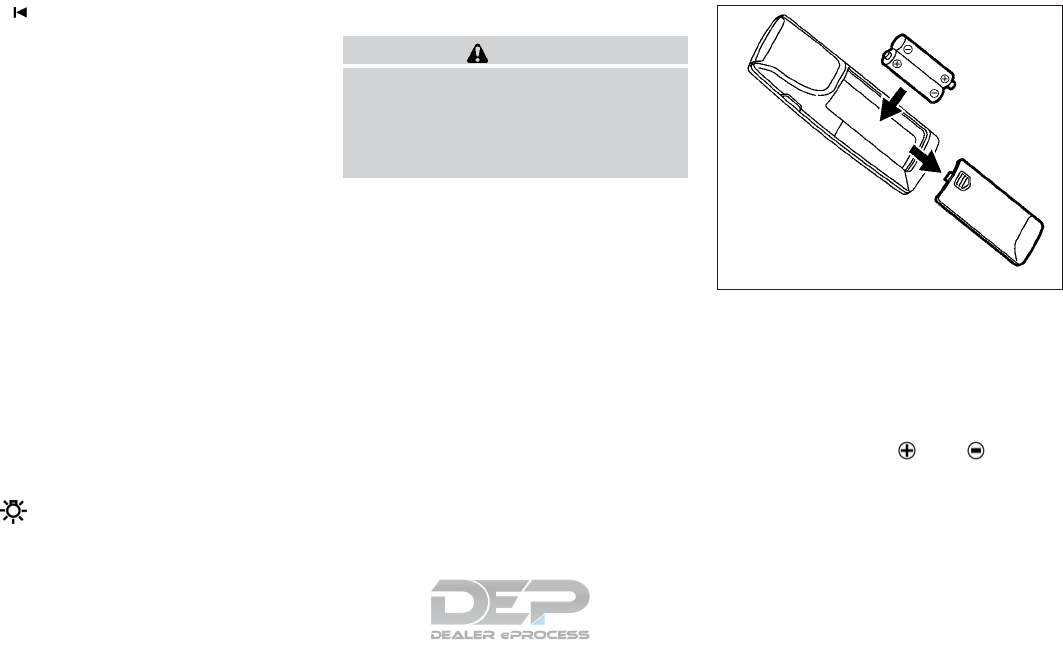
button Push to rewind skipping a
number of seconds (for DVD-VIDEO).
䊊
6SPEAKER button
Push to turn on all of the in-vehicle speakers.
䊊
7Volume control button +-
Push to adjust the speaker volume.
䊊
8DISPLAY SELECT button
Slide the switch to the side corresponding to
the screen you wish to operate (L or R).
䊊
9MENU button
Push to display the operation screen for the
source that is being played. For additional
information, refer to “Menus” in this section.
䊊
10 ENTER button
Push to execute the selected item.
䊊
11 SET UP button
Push to display the rear seat display set-
tings. For additional information, refer to
“Settings and information” in this section.
䊊
12 HEADPHONE button
Push to turn on the sound from the head-
phones and turn off the speakers
䊊
13 button
Push to turn on the backlighting of the re-
mote controller buttons.
Battery replacement:
CAUTION
●An improperly disposed battery can
harm the environment. Always confirm
local regulations for battery disposal.
●When changing the batteries, do not let
dust or oil get on the components.
NOTE:
Change the batteries of the remote control-
ler when it does not function properly.
To replace the battery:
1. Open the lid as illustrated above.
2. Replace both batteries with new ones.
●Recommended battery: Size AA x 2
●Be careful not to touch the battery terminal.
●Make sure that the and ends on
the batteries match the markings inside the
compartment.
JVH0246X
Monitor, climate, audio, phone and voice recognition systems 4-99
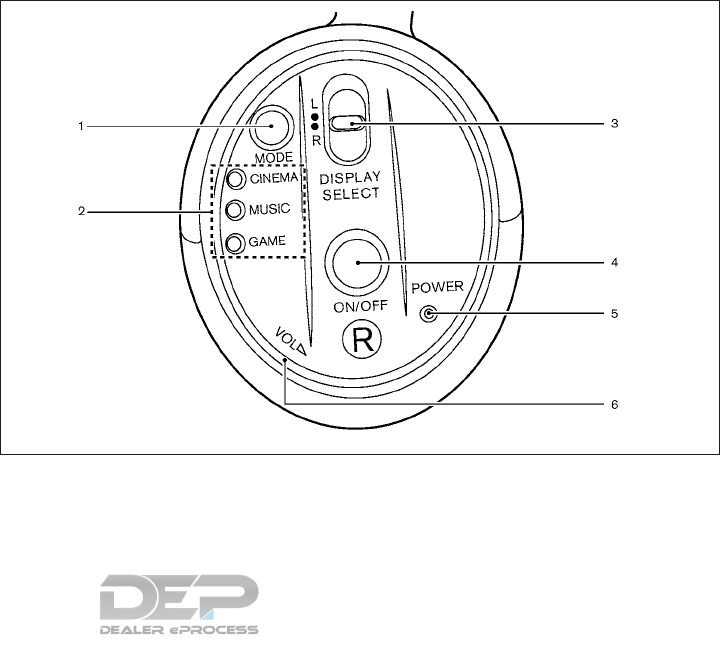
3. Close the lid securely.
●If you will not be using the remote controller
for long periods of time, remove the batteries
●Replacement of the batteries is needed
when the remote controller only functions at
extremely close distances to the Mobile En-
tertainment System or when is does not
function at all.
Headphones
Two wireless headphones are provided with the
Mobile Entertainment System. The headphones
can only be used in the rear seats.
1. MODE button
Push to select a surround audio mode opti-
mal for the media. Three types of virtual
surround modes supported by natune sur-
round sound technology are available.
When the surround audio modes are turned
off, a regular 2.0 ch stereo mode is applied.
JVH0598X
4-100 Monitor, climate, audio, phone and voice recognition systems
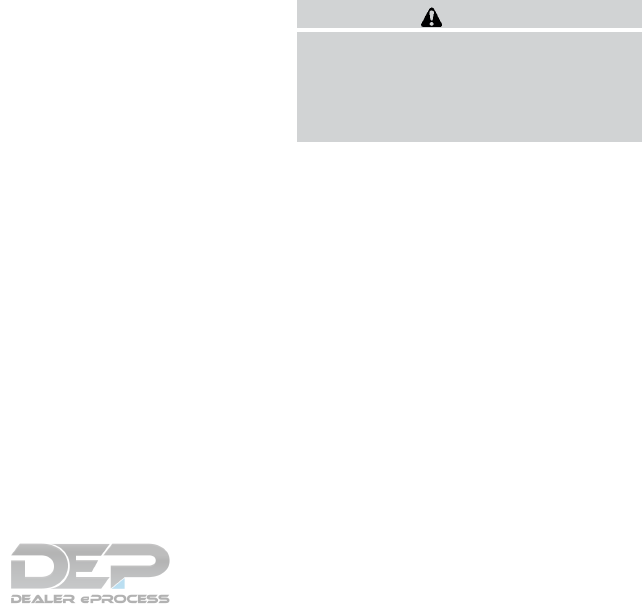
CINEMA
Optimum mode for movies. Provides power-
ful surround audio as if you are in a theater.
MUSIC
Provides natural and clear sounds with sta-
bility optimal for listening to music.
GAME
Provides realistic sounds for playing games
with bass enhanced sounds.
2. Mode indicators
The selected surround audio mode will illu-
minate.
3. DISPLAY SELECT button
Slide this switch to select which of the audio
sources to listen to when the rear displays
are playing different sources.
L: the headphone will play audio from the
source playing on the left display
R: the headphone will play audio from the
source playing on the right display
4. ON/OFF button
Push to turn the headphones on or off.
5. Power ON/OFF indicator
Illuminates when the headphones are turned
on.
6. VOL button
Turn to adjust the volume.
Operating tips:
●The headphones will automatically turn off
after several minutes if there is no audio
output during that period. The headphones
will also turn off after approximately 4 hours
of continuous use. To prevent the battery
from being discharged, keep the power
turned off when not in use.
●If the sound from the headphones is not
clear, it may be due to interference from an
infrared communication device or a cellular
phone. If this happens, turn down the head-
phone volume or stop using the head-
phones. It is also possible that the head-
phones may be too far or offset from the
transmitter which is in the rear display
screen. Use the headphones in front of the
rear display.
●The sound may also be interrupted tempo-
rarily when there is something between the
headphones and the transmitter causing in-
terference. Move the source of interference,
such as opaque materials, hands, hair, etc.
Battery replacement:
CAUTION
●An improperly disposed battery can
harm the environment. Always confirm
local regulations for battery disposal.
●When changing the batteries, do not let
dust or oil get on the components.
NOTE:
Change the batteries of the headphones
when they stop functioning while playing or
when noise is produced.
Monitor, climate, audio, phone and voice recognition systems 4-101
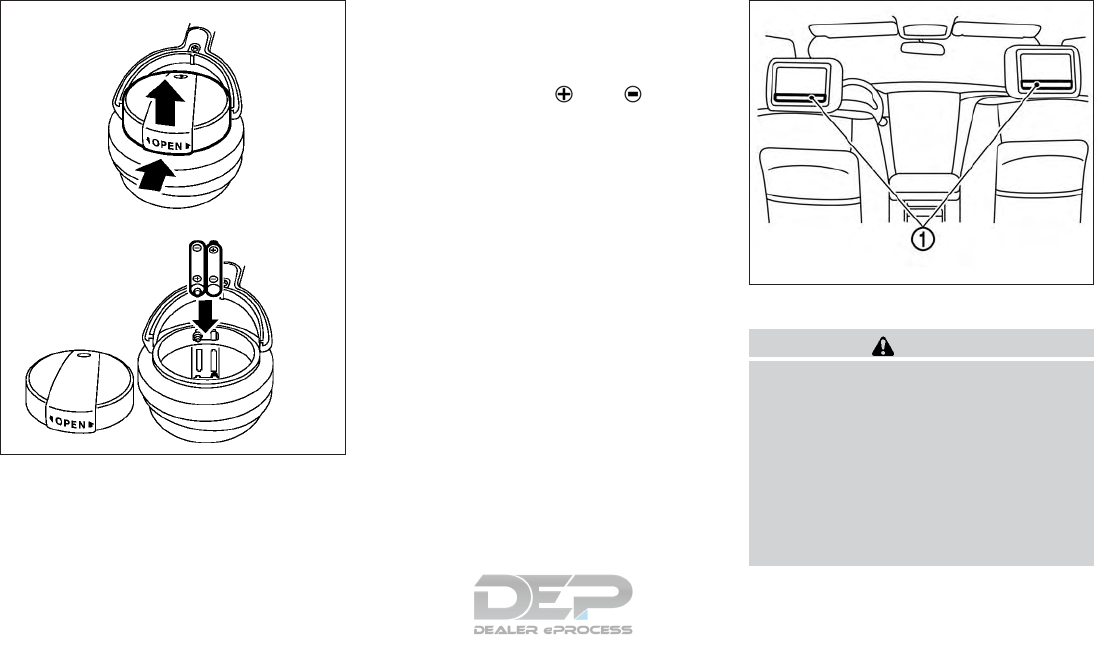
To replace the battery:
1. Open the lid as illustrated above.
For headphones, use a flat object, such as a
coin, if necessary, to open the lid located on
the back of the left headphone speaker.
2. Replace both batteries with new ones.
●Recommended battery: Size AAA x 2
●Be careful not to touch the battery terminal
●Make sure that the and ends on
the batteries match the markings inside the
compartment.
3. Close the lid securely.
ACTIVATING REAR DISPLAYS
CAUTION
●The glass screen on the display screen
may break if hit with a hard or sharp
object. If the glass breaks, do not touch
the liquid crystalline material. In case of
contact with skin, wash immediately
with soap and water.
●Applying pressure to a display screen
may damage it. For additional informa-
tion, refer to “Care and maintenance” in
this section.
JVH0592X
5GA0119X
4-102 Monitor, climate, audio, phone and voice recognition systems
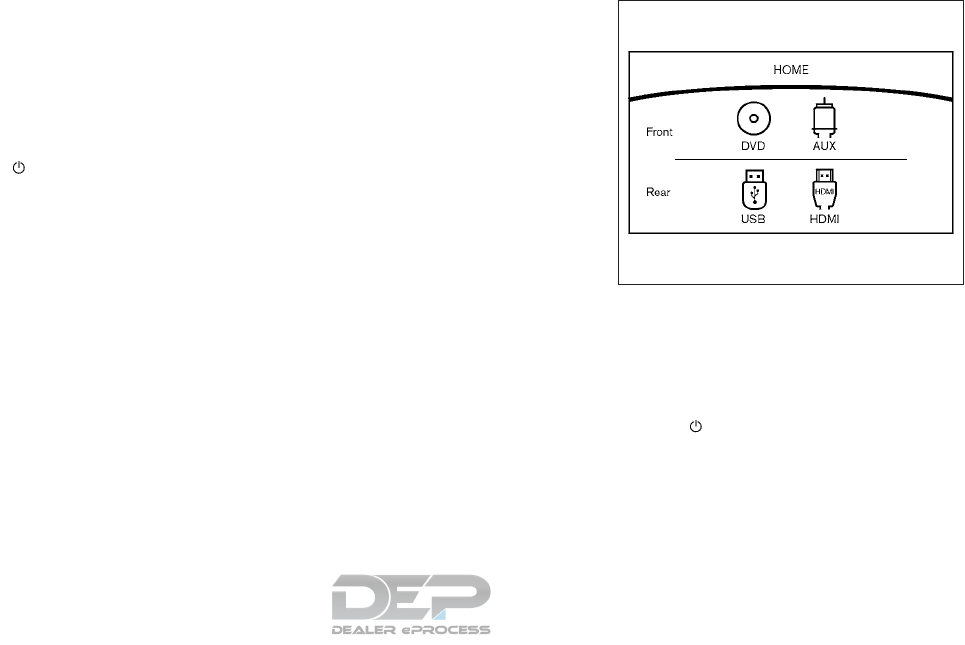
The rear displays are located on the back of the
front head restraints.
Use the remote controller to operate the rear
display screens. For additional information, refer
to “Remote controller” in this section.
Select the left or right rear display using the
DISPLAY SELECT button on the remote control-
ler and push the button to activate the
corresponding rear display. When the display is
turned on, a green indicator on the lower left
corner of the display will illuminate.
The lower part of the rear displays 䊊
1functions
as a signal receiver/transmitter for the remote
controller and wireless headphones, and should
not be blocked or covered.
Turning the rear displays on and off can also be
controlled on the front display. For additional
information, refer to “Controlling the rear system
on the front display” in this section.
NOTE:
●The rear displays may turn off automatically
when the temperature is high to protect the
display screens from being damaged.
●The movement of the images displayed on
the rear displays could slow down when the
temperature is below 32°F (0°C) but this is
not a malfunction. The movement will return
to normal when the temperature rises be-
tween 32°F (0°C) and 122°F (50°C).
●The following conditions may occur but
these are characteristics of the crystal dis-
play and are not malfunctions:
– Black spots, bright spots and after-
images appear on this display.
– The screen appears faint or dimmed de-
pending on the angle viewed.
OPERATIONS ON REAR DISPLAYS
Use the remote controller and take the following
steps to operate the rear displays in the rear
seats:
1. Turn on the rear displays using
the button on the remote controller.
2. Push the HOME button and select a source
from the DVD, AUX, USB or HDMI interface
devices.
When USB is selected for the first time after
the USB device is connected, select a file
you with to play from the File Browser
screen.
JVH1389X
Monitor, climate, audio, phone and voice recognition systems 4-103

Menus
Push the MENU button on the remote controller
to display the operation screen for the source that
is playing. Select and adjust the preferred items
using the Select buttons and the ENTER button
on the remote controller. The available menu
items differ depending on the selected source.
Available menu items:
●“Speaker Output” key
When this item is turned on, the audio of the
source playing on the corresponding rear
display will be output to the vehicle speak-
ers.
●“Top Menu” key (DVD only)
Select to display the top menu screen.
●“Title Menu” key (DVD only)
Menus specific to each disc will be shown.
For details, see the instructions attached to
the disc.
●“Title Search” key (DVD only)
A scene that belongs to a specified title will
be displayed each time the “+” key side or
the “—” key side is selected.
●“Use Keypad” key (DVD only)
Select the “Keypad” key and push the EN-
TER button to open the number entry
screen. Enter the number you want to search
for and select the “OK” key with the remote
controller. The selected Title/Chapter will be
played.
●“Audio” key (DVD, USB (DivX) only)
Select a preferred language for the audio
output.
●“Subtitle” key (DVD, USB (DivX) only)
Choose the preferred subtitle language set-
ting.
●“Angle” key (DVD only)
If the DVD contains data of different angles,
the angle of the image can be changed.
●“File Browser” key (USB only)
The data contained in the USB can be
browsed. The tracks are automatically cat-
egorized by playlists, songs, artists, com-
posers, genres, etc.
●“Play Mode” key (USB only)
Select a preferred play mode from the “Nor-
mal” key/”Repeat” key/”Shuffle” key.
●“Aspect Ratio” key
Aspect can be selected from Normal, Wide,
Cinema and Full.
●“Select No.” key (DVD (Video-CD) only)
Select a section number you wish to play.
SETTINGS AND INFORMATION
Various settings for the MES such as aspect
ratio, language, etc. can be changed on the rear
displays.
Push the SET UP button on the remote controller
and select the preferred item using the Select
button and ENTER button to change the rear
display settings and to view the system informa-
tion.
Available items:
●“System Settings” key
●“Display Settings” key
●“Information” key
System settings
To change the settings of the Mobile Entertain-
ment System, push the SET UP button on the
remote controller and select the “System Set-
tings” key.
Select the preferred item and adjust the setting
using the remote controller.
4-104 Monitor, climate, audio, phone and voice recognition systems

Available items:
●“Aspect Ratio” key
Select the image size from Normal, Wide,
Cinema and Full.
●“Language” key
The language displayed on the screen can
be changed. Select the “Manual” key and
then select a preferred language from the
list. To apply the same language that is ap-
plied to the front display, select the “Auto”
key.
The language of the rear menu screens can
be set independently from the front display.
The rear display language settings will be
applied to both the rear left and rear right
displays.
●“Operation Guide” key
When this item is turned on, an explanation
for the menu highlighted on the screen will
appear at the bottom of the screen.
●“DivX® VOD” key
DivX® VOD license information can be
viewed.
Display settings
To change the rear display settings, push the SET
UP button on the remote controller and select the
“Display Settings” key.
Select the preferred item and adjust the setting
using the remote controller.
Available items
●“Display Adjustment” key
– “Picture Mode” key
Select image quality from Normal, Dy-
namic, Cinema and Game.
– “Auto Bright” key
Select from Normal, Bright, OFF and
Dark. The brightness of the screen is ad-
justed automatically according to the
brightness inside the vehicle compart-
ment. The sensor is located on the right
side corner of the rear displays.
– “Brightness”, “Tint”, “Contrast”, “Color”
and “Black Level” keys
Adjust the levels using the
or buttons on the remote control-
ler.
– “Default” key
Select this item to reset the screen set-
tings to the default value.
●“Automatic Detail Enhancement” key
The enhancement of the contrast for details
can be adjusted automatically with this func-
tion. Select the level of the function from
High, Medium and Low.
●“Super Resolution” key
Blurred images with a low resolution can be
converted and adjusted into more crisp,
clearer images. Select the level of the func-
tion from High, Medium or Low.
●“Automatic Contrast Adjustment” key
Objects in dark images that are difficult to
view can be adjusted and enhanced auto-
matically for clearer viewing. Select the level
of the function from High, Medium or Low.
●“Noise Reduction” key
With the noise reduction function, block
noise that accompanies images can be re-
duced. Select the level of the function from
High, Medium or Low.
Software information
To display the software information of the Mobile
Entertainment System, push the SET UP button
on the remote controller and select the “Informa-
tion” key.
Monitor, climate, audio, phone and voice recognition systems 4-105
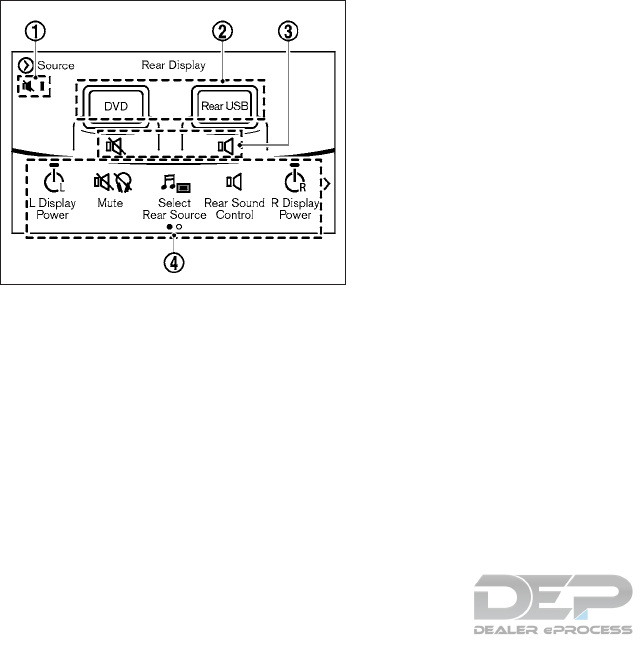
CONTROLLING THE REAR SYSTEM
ON THE FRONT DISPLAY
To control the rear displays and the rear speakers
on the front display, push the AUDIO button on
the control panel and touch the “Rear Display”
key. For additional information, refer to “Selecting
audio source” in this section.
The Mobile Entertainment System screen will
appear on the front display, allowing the system
to be controlled from the front seats.
䊊
1Status display icons
Status of the speakers and the remote con-
troller is shown in icons. Touch the icons to
change the setting.
䊊
2Source selection indicator
Touch the left/right rear display icon to dis-
play the operation screen. The currently se-
lected source on the corresponding rear dis-
play can be operated from the screen.
䊊
3Speaker status indicator
Indicates which of the audio sources is se-
lected to be heard from the speaker. Touch
to show the Rear Sound Control screen and
change the speaker setting.
䊊
4Setting menu
Various settings can be changed. Touch a
preferred menu to change the setting.
Available setting items
–“L Display Power key/R Display
Power” key
Touch to turn on or off the rear display on
the left/right side.
–“Mute” key
Touch to mute or unmute all the speakers
and the headphones.
–“Select Rear Source” key
Touch to display the Select Rear Source
screen. Select the “Left Screen” key or
the “Right Screen” key and then select a
source to be played on the screen.
–“Rear Sound Control” key
Touch to display the Rear Sound Control
screen. Select a sound setting from the
following items:
●“No rear sound — front only” key
●“Play sound for left display” key
●“Play sound for right display” key
–”Source Control” key
Touch to display the operation screen for
the currently selected source. Touch the
“Left Screen” key or the “Right Screen”
key to select which of the rear displays
you wish to operate.
–”Remote Controller Lock” key
Touch to lock or unlock the remote con-
troller operation.
When the ignition switch is placed in the
OFF or LOCK position, the remote con-
troller will be unlocked.
–“Rr Speaker Mute” key
Touch to mute or unmute the rear speakers
–“Auto Display Power ON” key
Touch to turn on or off the setting for
automatic power on setting. When this
item is turned on, both the left and right
rear displays will turn on automatically
when the DVD is inserted into the front
unit and the movie will start to play.
JVH1390X
4-106 Monitor, climate, audio, phone and voice recognition systems
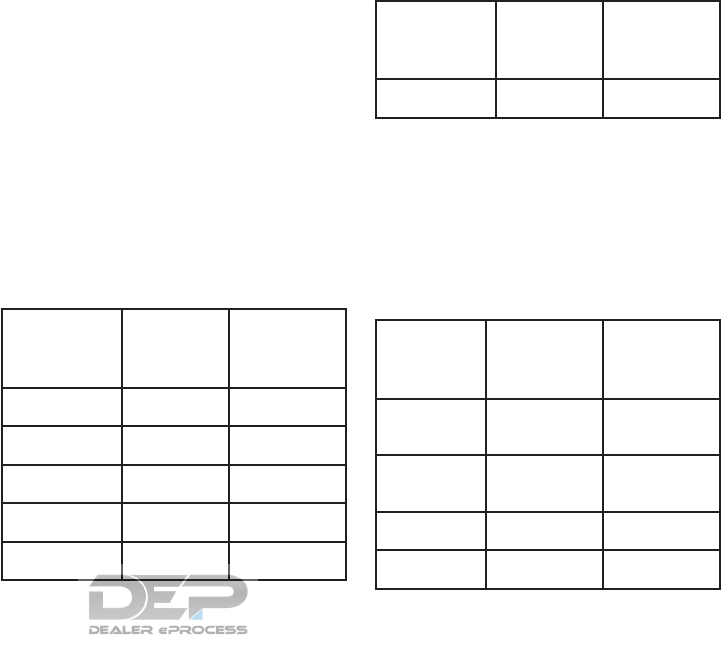
OPERATING TIPS
●The rear USB (rear media interface) and the
rear HDMI cannot be played on the front
screen.
●Devices connected to the USB connection
port for the front display cannot be played on
the rear displays.
●When connecting a device to the USB port
for the first time, the system structures the
file list and this could slow down the opera-
tion speed. This is not a malfunction.
●The operation speed of the system could
slow down when the left and right displays
play different files from the same device con-
nected to the USB port. This is not a mal-
function.
●Images from DVDs or devices connected to
the USB port may not be displayed in ad-
equate ratio depending on the resolution. To
correct the ratio, adjust the aspect using the
remote controller. For additional information,
refer to “System settings” in this section.
●If a computer with an HDMI output terminal
is connected to the HDMI input terminal, the
computer may not automatically shift to the
output mode. To view images on the rear
displays, operate the computer and change
the mode to the output mode according to
the computer Owner’s Manual.
Multiple source display
It is possible to play different sources on each
display
Refer to the following table of example combina-
tions.
Playback combinations by media:
Rear Display (L) Rear Display
(R)
Availability of
playback on the
left and right dis-
play
DVD DVD Simultaneous
playback
DVD USB Individual play-
back
DVD HDMI Individual play-
back
HDMI HDMI Simultaneous
playback
HDMI USB Individual play-
back
Rear Display (L) Rear Display
(R)
Availability of
playback on the
left and right dis-
play
USB USB Individual play-
back*1
*1: When playing a USB device simultaneously
on the left and right displays, playback may be
limited by the image quality (resolution) of the
data. Refer to the following examples of combi-
nations. However, when the system is under a
heavy load, there are some combinations that
cannot be played.
Combinations according to USB device image
quality
Rear Display (L) Rear Display (R) Availability of
individual play-
back on the left
and right display
FULL HD (Maxi-
mum 1920 x
1080p)
FULL HD (Maxi-
mum 1920 x
1080p)
X (Simultaneous
playback)
FULL HD (Maxi-
mum 1920 x
1080p)
SD (Maximum
720 x 480p)
O
HD (Maximum
1280 x 720p)
HD (Maximum
1280 x 720p)
X (Simultaneous
playback)
HD (Maximum
1280 x 720p)
QHD (Maximum
960 x 540p)
O
Monitor, climate, audio, phone and voice recognition systems 4-107
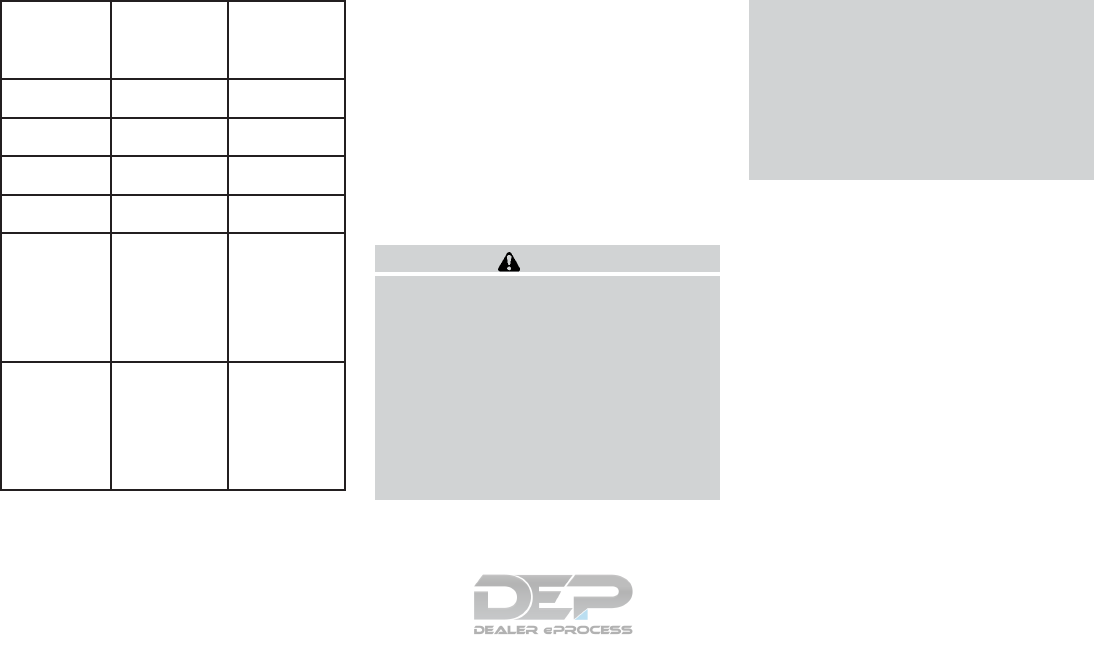
Rear Display (L) Rear Display (R) Availability of
individual play-
back on the left
and right display
HD (Maximum
1280 x 720p)
SD (Maximum
720 x 480p)
O
QHD (Maximum
960 x 540p)
QHD (Maximum
960 x 540p)
O
QHD (Maximum
960 x 540p)
SD (Maximum
720 x 480p)
O
SD (Maximum
720 x 480p)
SD (Maximum
720 x 480p)
O
FULL HD (Maxi-
mum 1920 x
1080p)
HD (Maximum
1280 x 720p)
X (Files selected
from the rear
cannot be
played. Enjoy the
combinations
that can be
played)
FULL HD (Maxi-
mum 1920 x
1080p)
QHD (Maximum
960 x 540p)
X (Files selected
from the rear
cannot be
played. Enjoy the
combinations
that can be
played)
NOTE:
●Different movie files cannot be played on the
left and right displays at the same time if
either or both of the movie files contain im-
ages with high resolution.
●When DVD or AUX device is selected to be
played on the rear displays, different movie
files cannot be played on the left and right
displays at the same time.
CARE AND MAINTENANCE
CAUTION
●Do not apply excessive force to the
monitor screen.
●Avoid touching or scratching the moni-
tor as it may become dirty or damaged.
●Do not attempt to operate the system in
extreme temperature conditions [below
-4°F (-20°C) and above 158°F (70°C)]
●Do not attempt to operate the system in
extreme humidity (less than 10% or
more than 75%)
●For cleaning, turn the rear displays off
and use a soft dry cloth. Never use a
rough cloth, alcohol, benzine, thinner or
any kind of solvent or paper towel with
a chemical cleaning agent. They will
scratch or cause discoloration to the
displays. If dirt does not come off with a
dry cloth, slightly dampen the cloth with
neutral detergent.
AUDIO SETTINGS
Audio settings can be adjusted or audio related
functions can be turned on/off using the following
procedure.
Some of the setting items may not be displayed
when the audio system is turned off.
1. Push the SETTING button.
2. Touch the “Audio” key.
The following setting items are available:
*: Availability of the item depends on the
model and specifications.
●“Sound Settings” key
4-108 Monitor, climate, audio, phone and voice recognition systems
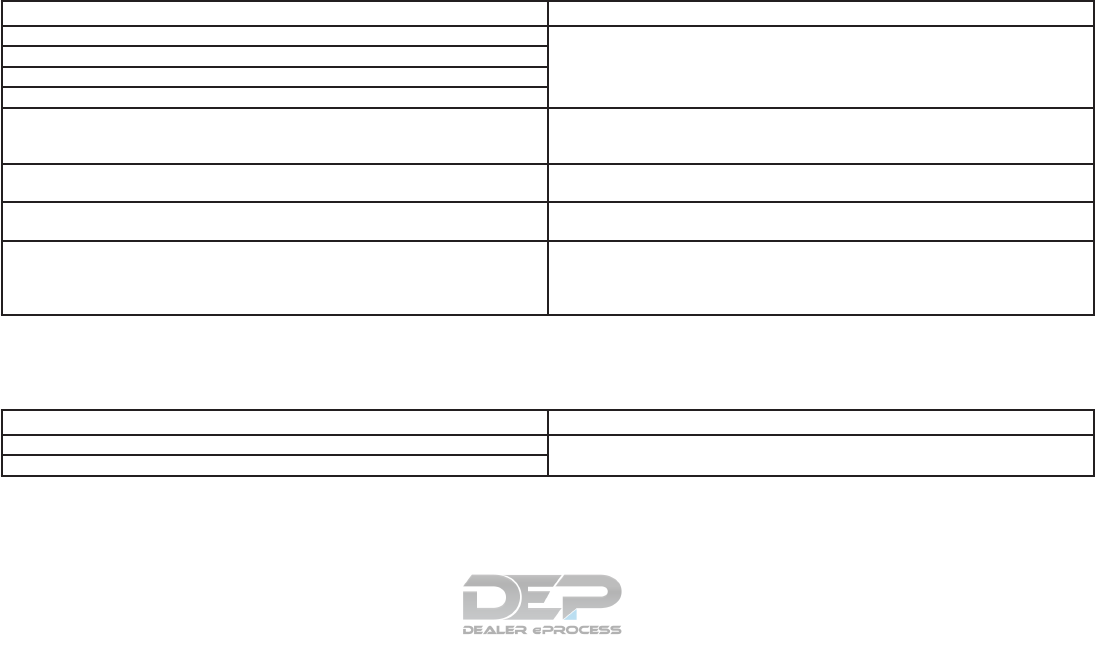
Setting Items Action
“Bass” key Adjust the speaker tone quality and sound balance by touching the “+”/”-” keys, “L”/“R”
keys or “R”/“F” keys.
“Treble” key
“Balance” key
“Fader” key
“Bose® Centerpoint” key* When this item is turned on, surround sound playback is generated from a traditional ste-
reo recording. Turn on this item to activate Bose® Centerpoint and to change its effect
level with the “Surround Vol” key.
“Surround Vol” key* Touch the “+”/”-” keys to adjust the “Surround Vol” key level if Bose® Centerpoint is
turned on.
“Speed Sensitive Vol” key* This automatically adjusts the volume depending on the vehicle speed. Touch the “+”/”-”
keys to change the sensitivity level.
“Driver’s Audio Stage” key* When this item is turned on, a better sound quality will be provided to the driver’s
position. The driver can enjoy a more crisp and clear sound that is specialized for the driv-
er’s seat position. The prominence of the effect of this feature depends on the type of mu-
sic that is played. For some music, it may be difficult to recognize the effect of this feature.
●“Display Album Cover Art” key
Turn this item on to display image files from the media device. If the media device does not contain images, no image will be displayed.
●“Radio Settings” key
Setting Items Action
“HD Mode AM” key When this item is turned on, the analog and digital reception switches automatically.
When this item is turned off, the reception is fixed in the analog mode.
“HD Mode FM” key
Monitor, climate, audio, phone and voice recognition systems 4-109
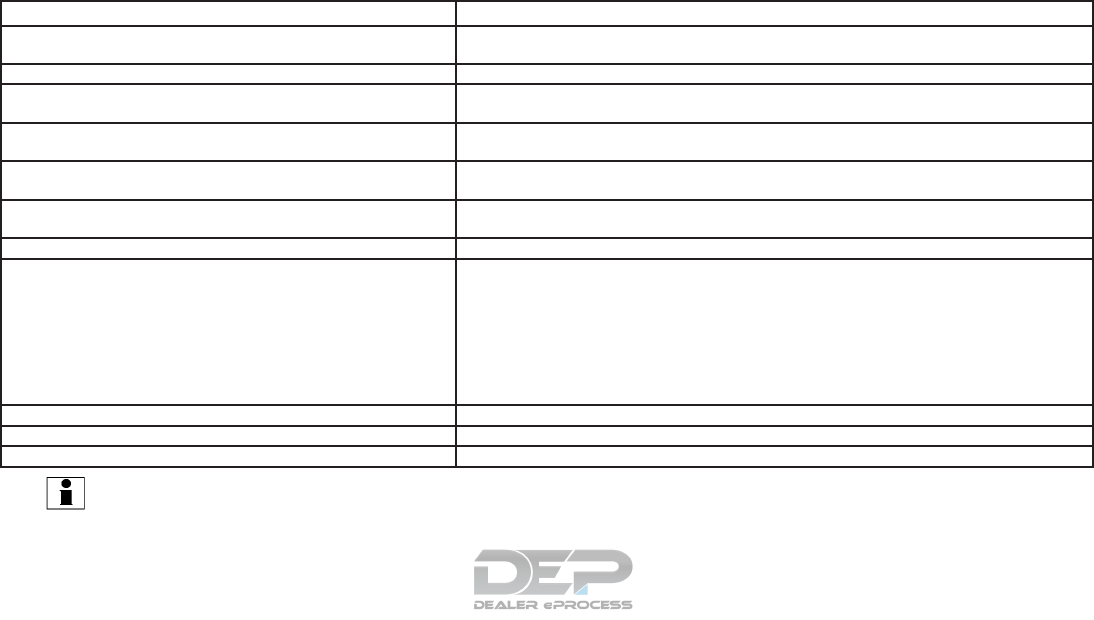
●“DVD Settings” key*
Setting Items Action
“Angle” key Images and movies can be viewed in different angles if the DVD contains this data. Switch the angle
number by touching the “+”/“-” keys.
“CM Skip” key Select commercial skip length from 15, 30, and 60 seconds.
“DRC” key Select the DRC (Dynamic Range Compression) setting from OFF, 1 and 2. DRC allows tuning of the dy-
namic range of sound recorded in the Dolby Digital format.
“Angle Mark” key Turn the angle mark display on/off. When this item is turned on, “Multi Angle” will be displayed on the
DVD screen.
“Menu Skip” key DVD menus are automatically configured and the contents will be played directly when this item is turned
on. Note that some discs may not be played directly even if this item is turned on.
“DOWN MIX” key When this item is turned on, a multi-channel recording will be converted to a traditional two channel (ste-
reo) recording.
“DVD Language” key Enter the language code of the preferred language.
“Language” key Changeable items will vary depending on the type of DVD.
For DVD-V:
Audible language can be changed by touching the “+”/“-” keys.
For Video CD:
Select the sound setting from Main audio, Sub audio and Main/Sub audio.
For DVD VR:
Select the sound setting from Main audio 1, Sub audio 1, Main/Sub audio 1, Main audio 2, Sub audio 2,
and Main/Sub audio 2.
“Subtitle” key The subtitle language can be changed by touching the “+” or “-” keys.
“DVD Screen Settings” key Touch to adjust the DVD aspect ratio.
“PG/PL Mode” key Touch to switch the PG/PL mode setting.
INFO:
The available setting items differ depending on the DVD.
4-110 Monitor, climate, audio, phone and voice recognition systems
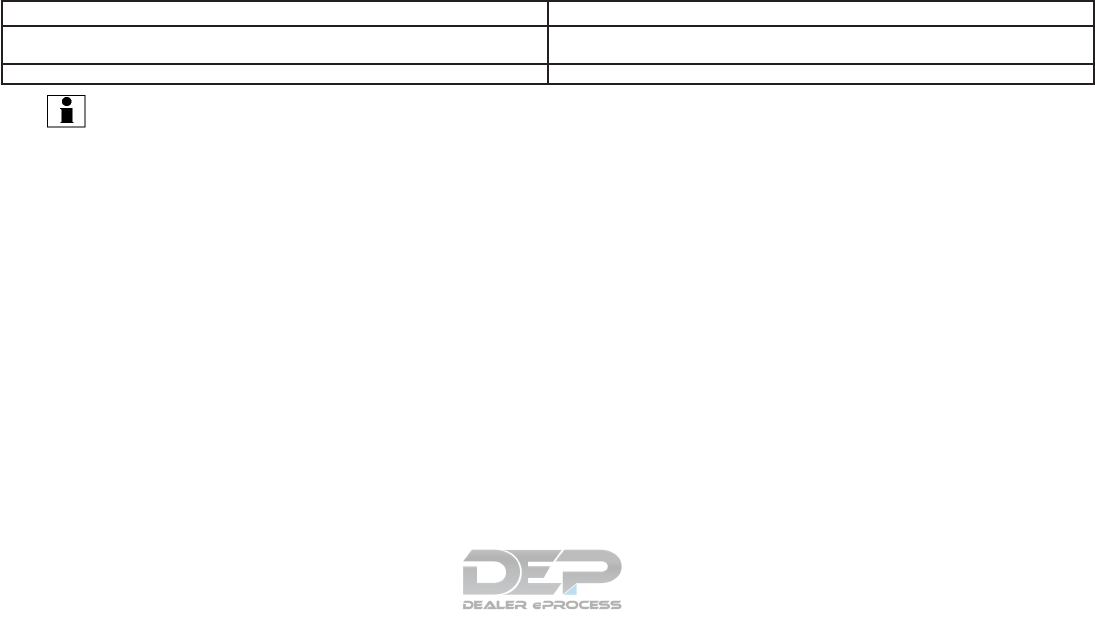
●“AUX settings” key
Setting Items Action
“AUX Image Display” key The image display size setting can be selected from the “Normal”, “Wide” and “Cinema”
keys.
“Volume Setting” key The volume setting can be selected from the “Low”, “Medium” and “High” keys.
INFO:
Image display can be turned on/off by touching the “Image ON”/“Image OFF” keys on the upper right corner on the screen.
Monitor, climate, audio, phone and voice recognition systems 4-111
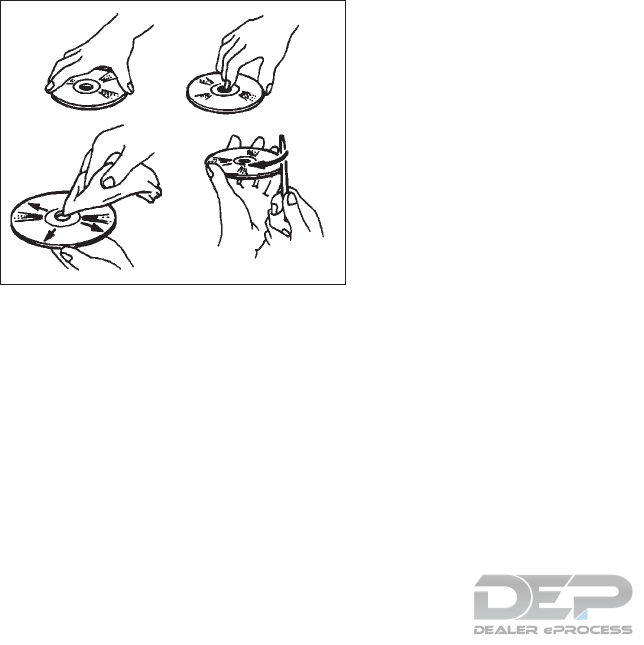
DISC/USB MEMORY DEVICE CARE
AND CLEANING
Discs
●Handle a disc by its edges. Never touch the
surface of the disc. Do not bend the disc.
●Always place discs in their storage cases
when they are not being used.
●To clean a disc, wipe the surface from the
center to the outer edge using a clean, soft
cloth. Do not wipe the disc using a circular
motion.
Do not use a conventional record cleaner or
alcohol intended for industrial use.
●The inner and outer edges of a new disc may
be rough. Remove the rough edges by rub-
bing the inner and outer edges with the side
of a pen or pencil as illustrated.
USB memory device
●Never touch the terminal portion of the USB
memory device.
●Do not place heavy objects on the USB
memory device.
●Do not store the USB memory device in very
humid locations.
●Do not expose the USB memory device to
direct sunlight.
●Do not spill any liquids on the USB memory
device.
Refer to the owner’s manual for the USB memory
device for details.
GRACENOTE® END USER LICENSE
AGREEMENT
This application or device contains software from
Gracenote, Inc. of Emeryville, California
(“Gracenote”).The software from Gracenote (the
“Gracenote Software”) enables this application
to perform disc and/or file identification and ob-
tain music-related information, including name,
artist, track, and title information (“Gracenote
Data”) from online servers or embedded data-
bases (collectively, “Gracenote Servers”) and to
perform other functions. You may use Gracenote
Data only by means of the intended End-User
functions of this application or device.
You agree that you will use Gracenote Data, the
Gracenote Software, and Gracenote Servers for
your own personal non-commercial use only. You
agree not to assign, copy, transfer, or transmit the
Gracenote Software or any Gracenote Data to
any third part. YOU AGREE NOT TO USE OR
EXPLOIT GRACENOTE DATA, THE GRACE
SOFTWARE, OR GRACENOTE SERVERS, EX-
CEPT WHEN EXPRESSLY PERMITTED
HEREIN.
You agree that your non-exclusive license to use
the Gracenote Data, the Gracenote Software,
and Gracenote Servers will terminate if you vio-
late these restrictions. If your license terminates,
you agree to cease any and all use of the
Gracenote Data, the Gracenote Software, and
Gracenote Servers. Gracenote reserves all rights
in Gracenote Data, the Gracenote Software, and
the Gracenote Servers, including all ownership
rights. Under no circumstances will Gracenote
become liable for any payment to you for any
information that you provide. You agree that
SAA0451
4-112 Monitor, climate, audio, phone and voice recognition systems
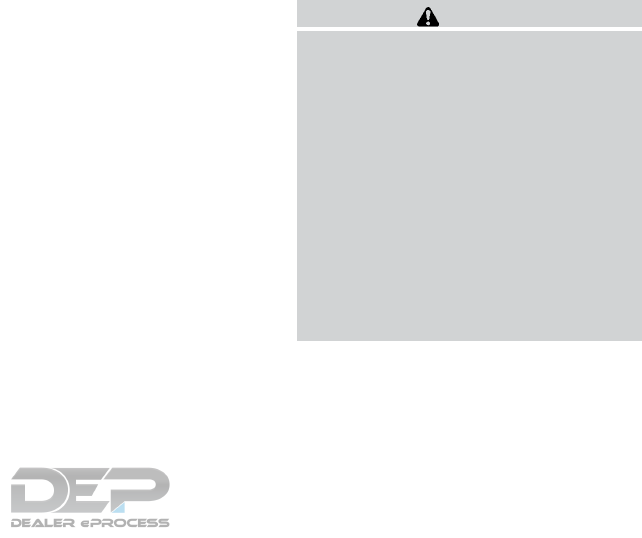
Gracenote, Inc. may enforce its rights under this
Agreement against you directly in its own name.
The Gracenote service uses a unique identifier to
track queries for statistical purposes. The pur-
pose of a randomly assigned numeric identifier is
to allow the Gracenote service to count queries
without knowing anything about who you are. For
more information, see the web page for the
Gracenote Privacy Policy for the Gracenote ser-
vice.
The Gracenote Software and each item of
Gracenote Data is licensed to you “AS IS”.
Gracenote makes no representations or warran-
ties, express or implied, regarding the accuracy
of any Gracenote Data from the Gracenote Serv-
ers. Gracenote reserves the right to delete data
from the Gracenote Servers or to change data
categories for any cause that Gracenote seems
sufficient. No warranty is made that the
Gracenote Software or Gracenote Servers are
error-free or that functioning of Gracenote Soft-
ware or Gracenote Servers will be uninterrupted.
Gracenote is not obligated to provide you with
new enhanced or additional data types or cat-
egories that Gracenote may provide in the future
and is free to discontinue its services at any time.
GRACENOTE DISCLAIMS ALL WARRANTIES
EXPRESS OR IMPLIED, INCLUDING, BUT NOT
LIMITED TO, IMPLIED WARRANTIES OF MER-
CHANTABILITY, FITNESS FOR A PARTICULAR
PURPOSE, TITLE, AND NON-INFRINGEMENT.
GRACENOTE DOES NOT WARRANT THE RE-
SULTS THAT WILL BE OBTAINED BY YOUR
USE OF THE GRACENOTE SOFTWARE OR
ANY GRACENOTE SERVER. IN NO CASE
WILL GRACENOTE BE LIABLE FOR ANY
CONSEQUENTIAL OR INCIDENTAL DAM-
AGES OR FOR ANY LOST PROFITS OR LOST
REVENUES.
© Gracenote, Inc. 2009
When installing a CB, ham radio or car phone in
your vehicle, be sure to observe the following
precautions; otherwise, the new equipment may
adversely affect the engine control system and
other electronic parts.
WARNING
●A cellular phone should not be used for
any purpose while driving so full atten-
tion may be given to vehicle operation.
Some jurisdictions prohibit the use of
cellular phones while driving.
●If you must make a call while your ve-
hicle is in motion, the hands free cellu-
lar phone operational mode is highly
recommended. Exercise extreme cau-
tion at all times so full attention may be
given to vehicle operation.
●If you are unable to devote full attention
to vehicle operation while talking on
the phone, pull off the road to a safe
location and stop your vehicle.
CAR PHONE OR CB RADIO
Monitor, climate, audio, phone and voice recognition systems 4-113
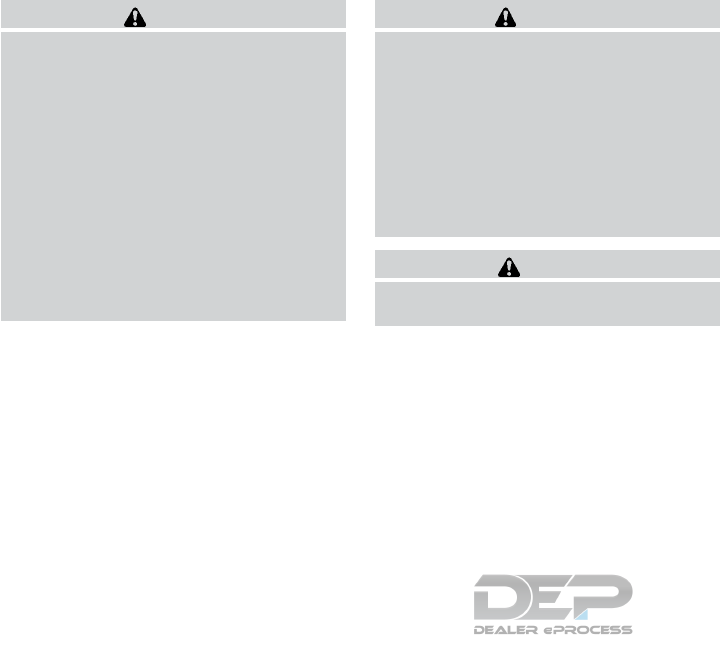
CAUTION
●Keep the antenna as far away as pos-
sible from the electronic control
modules.
●Keep the antenna wire more than 8 in
(20 cm) away from the electronic control
system harnesses. Do not route the an-
tenna wire next to any harness.
●Adjust the antenna standing-wave ratio
as recommended by the manufacturer.
●Connect the ground wire from the CB
radio chassis to the body.
●For details, it is recommended that you
visit a NISSAN dealer for servicing.
WARNING
●Only use a phone after stopping your
vehicle in a safe location. If you have to
use a phone while driving, exercise ex-
treme caution at all times so full atten-
tion may be given to vehicle operation.
●If you find yourself unable to devote full
attention to vehicle operation while
talking on the phone, pull off the road in
a safe location and stop your vehicle
before doing so.
CAUTION
To avoid draining the vehicle battery, only
use a phone after starting the engine.
Your vehicle is equipped with a Bluetooth®
Hands-Free Phone System. If you are an owner
of a compatible Bluetooth® enabled cellular
phone, you can set up the wireless connection
between your cellular phone and the in-vehicle
phone module. With Bluetooth® wireless tech-
nology, you can make or receive a telephone call
with your cellular phone in your pocket.
Once a cellular phone is connected to the in-
vehicle phone module, the procedure for con-
necting the phone does not need to be per-
formed again. Your phone is automatically
selected by the in-vehicle phone module when
the ignition switch is switched to the ON position
with the selected cellular phone turned on and
carried in the vehicle.
You can register up to five different Bluetooth®
cellular phones to the in-vehicle phone module.
However, you can talk on only one cellular phone
at a time.
The Voice Recognition system supports phone
commands, so dialing a phone number using
your voice is possible. For additional information,
refer to “Voice Recognition system” in this
manual.
Before using the Bluetooth® Hands-Free Phone
System, refer to the following notes.
●Wireless LAN (Wi-Fi) and the Bluetooth®
functions share the same frequency band
(2.4GHz). Using the Bluetooth® and wire-
less LAN functions at the same time may
slow down or disrupt communications and
could cause undesired noise. It is recom-
mended that you turn wireless LAN (Wi-Fi)
off when using the Bluetooth® functions.
●Set up the wireless connection between a
compatible cellular phone and the in-vehicle
phone module before using the Bluetooth®
Hands-Free Pone System.
BLUETOOTH® HANDS-FREE PHONE
SYSTEM
4-114 Monitor, climate, audio, phone and voice recognition systems

●Some Bluetooth® enabled cellular phones
may not be recognized by the in-vehicle
phone module. Please visit
www.nissanusa.com/bluetooth/ and search
for a recommended phone list.
●You will not be able to use a hands-free
phone under the following conditions:
– Your vehicle is outside the service area for
your cellular phone network.
– Your vehicle is in an area where it is
difficult to receive radio waves, such as in
a tunnel, in an underground parking ga-
rage, behind a tall building or in a moun-
tainous area.
– Your cellular phone is locked in order to
prevent dialing.
●When the radio wave condition is not ideal
or ambient sound is too loud, it may be
difficult to hear the other person’s voice dur-
ing a call.
●This Bluetooth® system supports Wide-
band speech, which enhances the sound
quality of phone calls placed over
Bluetooth®. To take advantage of this fea-
ture, the cellular device should be used on a
carrier supporting Adaptive MultiRate Wide-
band (AMR-WB) or HD voice technology.
The performance of AMR-WB may vary by
carrier and calling area. Consult your cellular
carrier if you experience issues with call
quality or connection.
●Immediately after the ignition switch is
turned ON, it may be impossible to receive a
call for a short period of time.
●Do not place the cellular phone in an area
surrounded by metal or far away from the
in-vehicle phone module to prevent tone
quality degradation and wireless connection
disruption.
●While a cellular phone is connected through
the Bluetooth® wireless connection, the
battery of the cellular phone may discharge
quicker than usual.
●If the Bluetooth® Hands-Free Phone Sys-
tem seems to be malfunctioning, please visit
www.nissanusa.com/bluetooth/ for trouble-
shooting help.
●Some cellular phones or other devices may
cause interference or a buzzing noise to be
emitted from the audio system speakers.
Storing the device in a different location may
reduce or eliminate the noise.
●Refer to the owner’s manual for the cellular
phone for information regarding the tele-
phone pairing procedure specific to your
phone, battery charging , and cellular phone
antenna, etc.
●The antenna display on the monitor may not
match the antenna display of some cellular
phones.
●The battery display on the monitor may not
match the battery display of some cellular
phones.
●Keep the interior of the vehicle as quiet as
possible to her the caller’s voice clearly as
well as to minimize echoes.
●If reception between callers is unclear, ad-
justing the incoming or outgoing call volume
may improve the clarity.
Monitor, climate, audio, phone and voice recognition systems 4-115

REGULATORY INFORMATION
FCC Regulatory Information
FCC ID: HYQDNNS086
NOTE:
This device complies with part 15 of the
FCC Rules. Operation is subject to the fol-
lowing two conditions: (1) This device may
not cause harmful interference, and (2) this
device must accept any interference re-
ceived, including interference that may
cause undesired operation.
FCC WARNING: Changes or modifications not
expressly approved by the party responsible for
compliance could void the user’s authority to
operate the equipment.
CAUTION: Radio Frequency Radiation Exposure
This equipment complies with FCC radiation ex-
posure limits set forth for uncontrolled environ-
ment and meets the FCC radio frequency (RF)
Exposure Guidelines. This equipment has very
low levels of RF energy that it deemed to comply
without maximum permissive exposure evaluation
(MPE). But it is desirable that it should be in-
stalled and operated with at lease 20cm and
more between the radiator and person’s body.
Co-location: This transmitter must not be co-
located or operated in conjunction with any other
antenna or transmitter.
IC Regulatory Information
The antenna cannot be removed (and changed)
by the user.
NOTE:
This device complies with Industry Canada
license–exempt RSS standard(s). Opera-
tion is subject to the following two condi-
tions: (1) This device may or may not cause
interference, and (2) this device must ac-
cept any interference, including interfer-
ence that may cause undesired operation
of the device.
CAUTION: Radio Frequency Radiation Exposure
This equipment complies with IC radiation expo-
sure limits set forth for uncontrolled environment
and meets RSS-102 of the IC radio frequency
(RF) exposure rules. This equipment has very low
levels of RF energy that it deemed to comply
without maximum permissive exposure evaluation
(MPE). But it is desirable that it should be in-
stalled and operated with at least 20cm and more
between the radiator and person’s body.
Co-location: This transmitter must not be co-
located or operated in conjunction with any other
antenna or transmitter.
This Class B digital apparatus meets all require-
ments of the Canadian Interference Causing
Equipment Regulations.
L’antenne ne peut être enlevé (et modifié par
l’utilisateur).
4-116 Monitor, climate, audio, phone and voice recognition systems
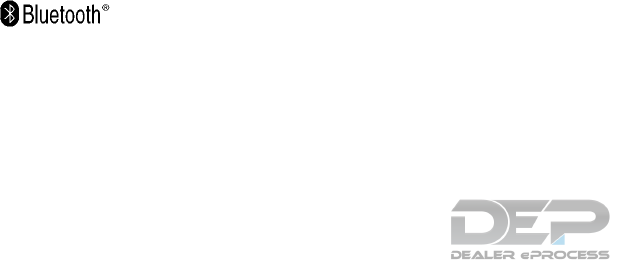
NOTE:
Le préent appareil est conforme aux CNR
d’Industrie Canada applicables aux appar-
eils radio exempts de licence.
L’exploitation est autorisé aux deux condi-
tions suivantes: (1) l’appareil ne doit pas
produire de brouillage, et (2) l’utilisateur de
l’appareil doit accepter tout brouillage ra-
dioéectrique subi, mêe si le brouillage est
susceptible d’en compromettre le fonction-
nement.
The Bluetooth® word
mark and logos are
registered trademarks
owned by Bluetooth
SIG, Inc. and any use
of such marks by
DENSO
CORPORATION is
under license. Other
trademarks and trade
names are those of
their respective
owners.
PHONE
Connecting Bluetooth® Device
Your vehicle is equipped with a Bluetooth®
Hands-Free Phone System and Bluetooth®
streaming audio device. If you are an owner of a
compatible Bluetooth® enabled cellular phone
or Bluetooth® audio device, you can set up the
wireless connection between your cellular phone
and the in-vehicle phone module, or Bluetooth®
audio and in-vehicle audio module. With
Bluetooth® wireless technology, you can make
or receive a telephone call with your cellular
phone in your pocket and listen to music on your
Bluetooth® streaming audio device via the in-
vehicle system.
Connecting cellular phone/audio device
1. Press the SETTING button.
2. Touch the “Bluetooth” key and touch the
“Connect Device” key.
3. Touch the “Add New (X/5 Free)” key to reg-
ister a device.
4. When a PIN code appears on the screen,
operate the compatible Bluetooth® cellular
phone to enter the PIN code.
The pairing procedure for cellular phones
varies depending on the model of cellular
phone. Refer to the owner’s manual for the
cellular phone for details.
If the registered device has both audio and
phone functions, the system displays a mes-
sage asking if you would like to register the
device for another function.
The procedure for connecting a cellular
phone/audio device varies depending on the
Bluetooth® device. Refer to the owner’s
manual for the Bluetooth® device for de-
tails.
NOTE:
Some cellular phones or other devices may
cause interference or a buzzing noise to be
emitted from the audio system speakers.
Storing the device in a different location
may reduce or eliminate the noise.
You can also visit
www.nissanusa.com/bluetooth/ or call NISSAN
Consumer Affairs Department for instructions on
pairing NISSAN recommended cellular phones
or audio devices.
Phone selection
Select one of the connected devices for opera-
tion.
Monitor, climate, audio, phone and voice recognition systems 4-117
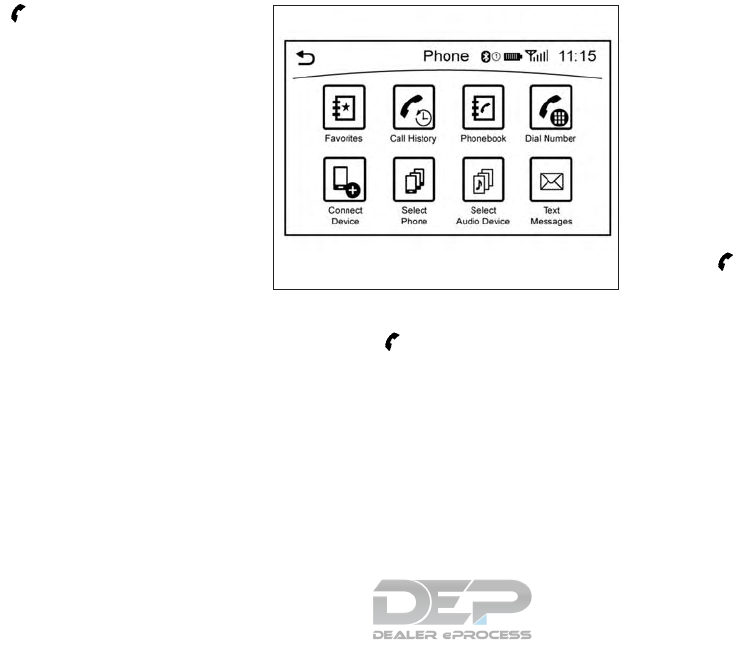
1. Push the switch, then touch the “Se-
lect Phone” key. A list of the connected
cellular phones is displayed.
2. Select one of the connected cellular phones
from the list.
3. When selection of the device is successful,
a message on the display indicates that the
cellular phone was selected.
Making a call
1. Push the switch.
2. Select one of the following methods to make
a call.
Available methods
●“Favorites” key
Select a telephone number from a list of
personally selected numbers.
●“Call History” key
Select a telephone number from recent in-
coming or outgoing calls.
●“Phonebook” key
Select a telephone number from the phone-
book.
The telephone number must be transferred
to the phonebook from the cellular phone
prior to using this method. For additional
information, refer to “Phone and text mes-
sage settings” in this section.
●“Dial Number” key
Input the phone number manually using the
keypad displayed on the screen. Touch
the key to call the number. For addi-
tional information, refer to “How to input
letters and numbers” in this section.
3. The number will be dialed and the screen will
change to the call in progress screen.
NAA1720
4-118 Monitor, climate, audio, phone and voice recognition systems
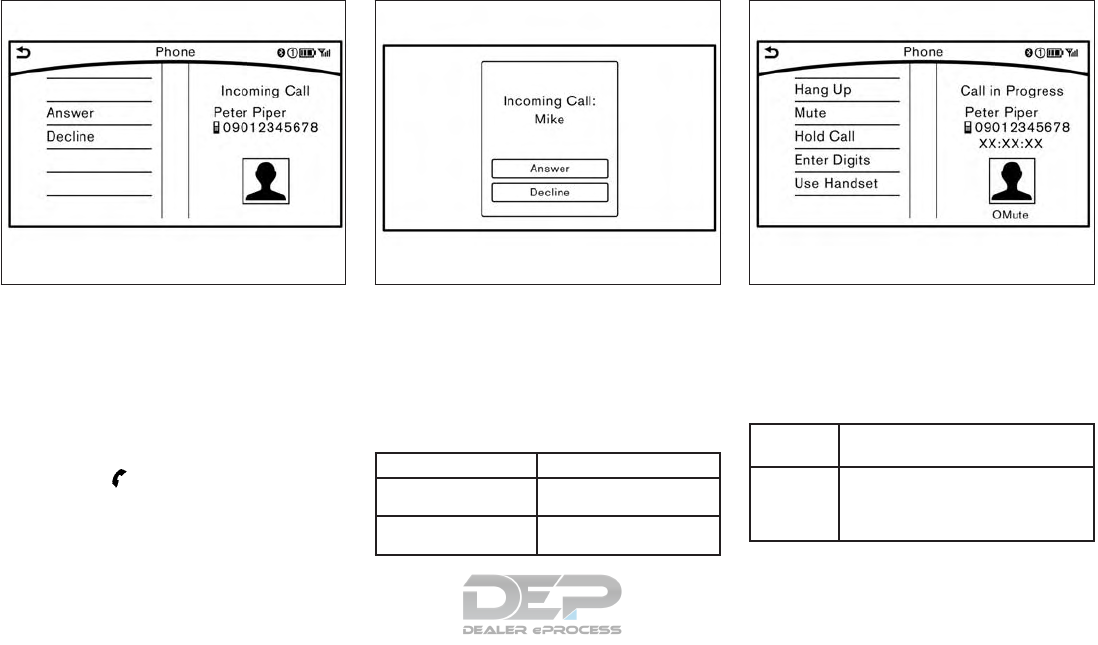
Receiving a call
When you receive a phone call, a notification
message is displayed on the touch screen dis-
play with a ring tone.
Taking a call
To answer a call, take one of the following ac-
tions.
●Push the switch.
●Touch the “Answer” key.
Reject a call
To reject a call, touch the “Decline” key.
Receiving a call while on the line with an-
other person
When another phone call is received while on the
line with another person, a message box inform-
ing you of the incoming call will appear on the
display.
Available items
Available Items Action
“Answer” key Take the second call and
put the fist call on hold.
“Decline” key Reject the second call and
keep the fist call on line.
During a call
There are various options available during a call.
Select one of the following options displayed on
the screen if necessary.
Available items
Available
Items
Action
“Switch
Call” key*
Answers another incoming call. The per-
son you are talking to will be placed on
hold. Push once more to speak to the
person on hold again.
5GF0026X 5GF0018X 5GF0055X
Monitor, climate, audio, phone and voice recognition systems 4-119
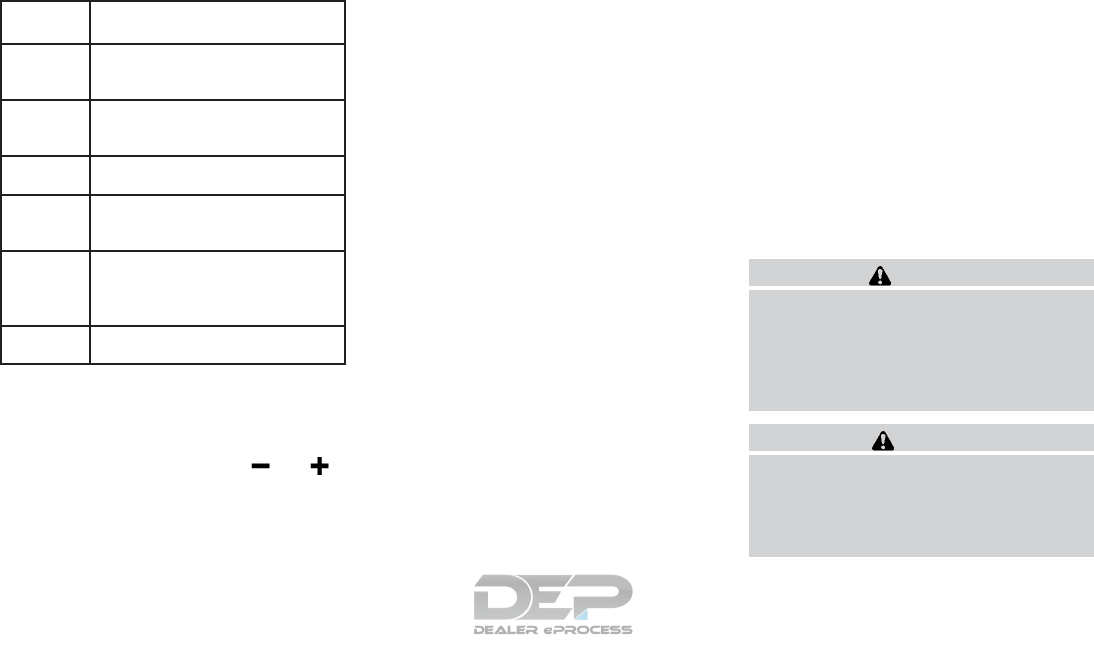
Available
Items
Action
“Hang Up”
key
This disconnects the person you are
currently connected to and will connect
you to the person who is on hold.
“Mute” key/
”Cancel
Mute” key
When muted, your voice will not be
heard by the person on the other end of
the line.
“Hold Call”
key**
Places the call on hold.
“Enter Dig-
its” key
Using the touch tone, send digits to the
connected party for using services such
as voicemail.
“Use Hand-
set” key /
“Use Hands
free” key
Transfers the call to the cellular phone.
“End All
Calls” key*
Hangs up all calls including the ones
that were on hold.
*: Available when multiple lines are connected.
**: Available when a single line is connected.
●To adjust the volume of the person’s voice to
be louder or quieter, push the /
button on the steering wheel or turn the
VOL/ON • OFF button on the audio main
button, while talking on the phone.
●Touch the “Mute” key if you do not want your
voice to be heard by the person on the other
end of the line.
Bluetooth® settings
The Bluetooth® settings can be set in detail
according to the user’s preference.
1. Press the SETTING button.
2. Touch the “Bluetooth” key.
3. Touch the preferred item.
●“Bluetooth” key
Turns the Bluetooth® connection to the ve-
hicle on/off.
●“Connect Device” key
Touch this item to connect to the
Bluetooth® device. You can also delete a
registered device and display information for
the registered device.
●“Select Phone” key
Registered Bluetooth® Hands-Free
Phones are shown on the list. Select a de-
vice from the list to disconnect or connect a
Bluetooth® device.
●“Select Audio Device” key
Registered Bluetooth® audio players are
shown on the list. Select a device from the
list to disconnect or connect a Bluetooth®
device.
●“Vehicle Bluetooth Device Info” key
The registered device name and the PIN
code can be changed.
HANDS-FREE TEXT MESSAGING
ASSISTANT
WARNING
Use the text messaging feature after park-
ing your vehicle in a safe location. If you
have to use the feature while driving, ex-
ercise extreme caution at all times so full
attention may be given to vehicle
operation.
CAUTION
This feature is disabled if the connected
device does not support the Message Ac-
cess Profile (MAP). For additional infor-
mation, refer to the owner’s manual for
your phone.
4-120 Monitor, climate, audio, phone and voice recognition systems
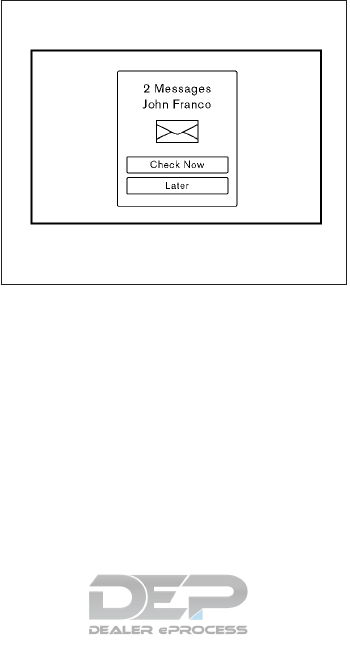
Laws in some jurisdictions may restrict the use of
“Text-to-Speech”. Check local regulations before
using this feature.
The text messaging assistant system allows the
sending and receiving of the text messages
through the vehicle interface.
Depending on the device that is connected to the
vehicle, some of the items may not be displayed.
Receiving a message
When the cellular phone connected to the ve-
hicle receives a text message, a notification is
displayed on the display accompanied by a tone.
To check the message, touch the “Check Now”
key. Touch the “Later” key to save the message to
be checked later.
Using the text message function with iPhone®.
If you would like to use the text message function
with your iPhone®, please follow the steps be-
low.
1. Connect iPhone® to the Bluetooth®
Hands-Free Phone System.
2. Disconnect iPhone® from vehicle setting
menu.
3. Turn “Show Notification” ON from
Bluetooth® setting menu on your iPhone®.
4. Connect iPhone® from vehicle setting
menu.
JVH1470M
Monitor, climate, audio, phone and voice recognition systems 4-121
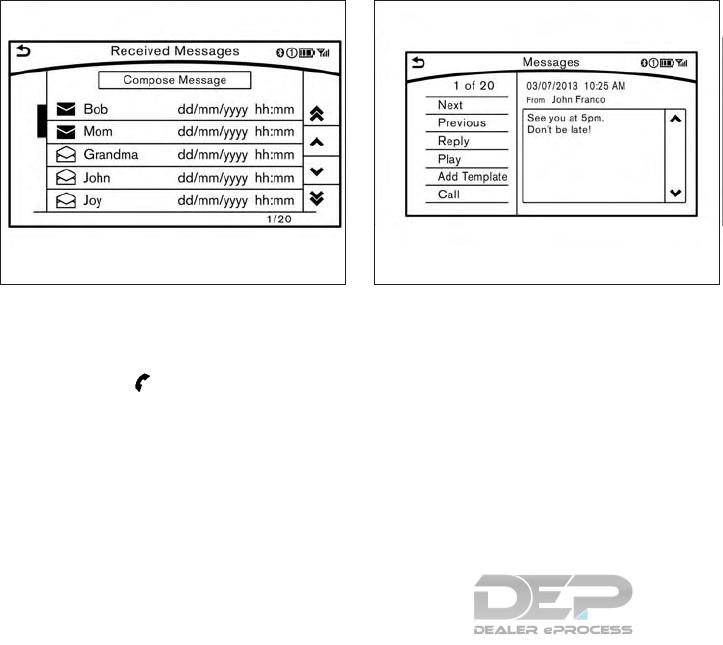
Displaying received message list
1. To display the phone menu screen, take the
following actions:
●Push the switch on the steering
wheel or control panel (if so equipped).
2. Touch the “Text Messages” key.
3. Touch an item on the list to read or to reply to
the message.
Up to 20 messages can be stored on the mes-
sage list.
Received message screen
Touching the “Check Now” key on the new mes-
sage notification screen or selecting a message
from the message list will show details of the
received message on the display.
Available actions:
●“Next” key:
Touch to read the next message.
5GF0037X NAA1656
4-122 Monitor, climate, audio, phone and voice recognition systems
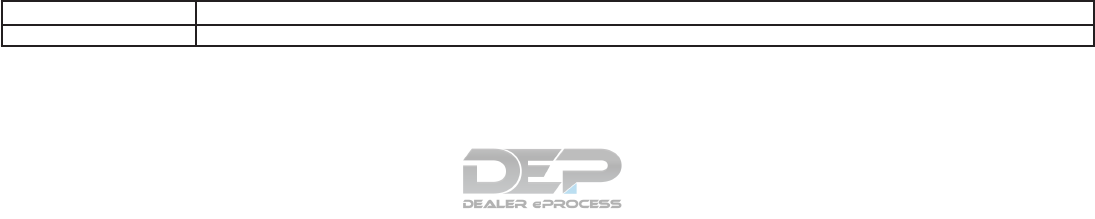
●“Previous” key:
Touch to read the previous message.
●“Reply” key:
A reply template can be selected.
For additional information, refer to “Sending
a text message” in this section.
●“Play”/ “Stop” key:
Touch the “Play” key to have the hands-free
phone system read out the received mes-
sage. Touch “Stop” to stop reading.
●“Add Template” key:
The received text message can be added to
the template (text list).
●“Call” key:
If the sender of the message is registered in
the Phonebook, touch this menu to make a
call to the sender.
●After the message is read out, a message
box will appear and an action can be
selected.
“Reply” key Create a reply message. For additional information, refer to “Sending a text message” in this section.
“Next” key Have the system read out the next message.
●If the sender’s name and address is registered in the Phonebook, the name of the sender is displayed as sender information on the screen.
Monitor, climate, audio, phone and voice recognition systems 4-123
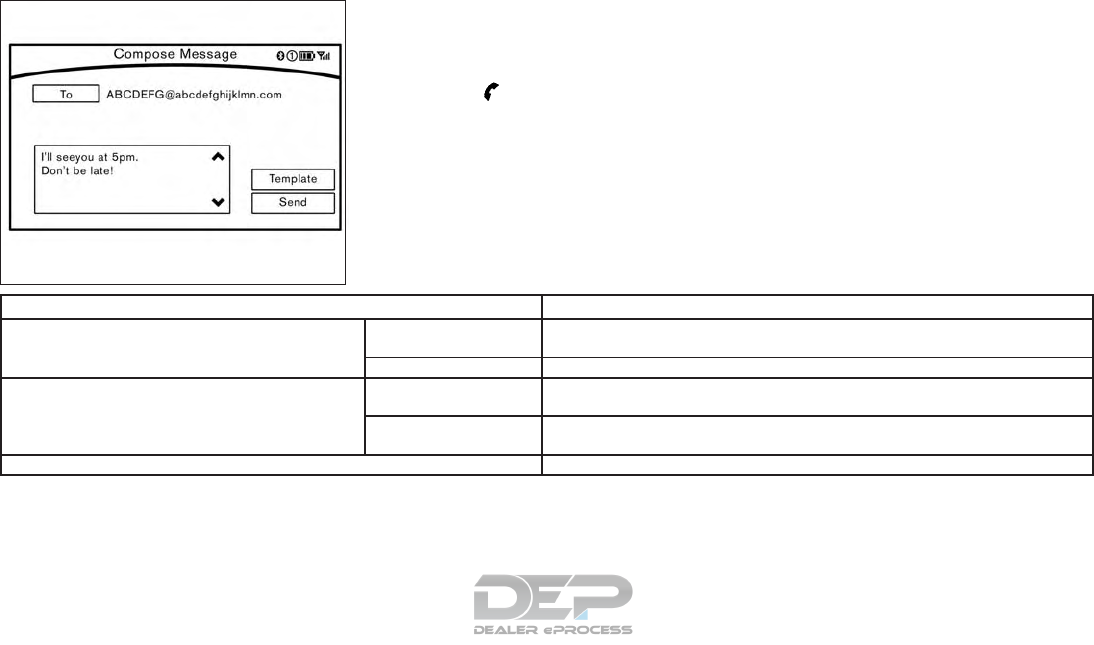
Sending a text message
To display the phone menu screen, take the fol-
lowing actions:
1. Push the switch on the steering wheel
or on the control panel (if so equipped).
2. Touch the “Text Message” key.
3. Touch the “Compose Message” key.
The following items are available.
Available item Action
“To” key
“Keypad” key Type in the address of the recipient using the keypad. Touch the “OK” key to confirm the
address.
“Phonebook” key Select a recipient from the phonebook and touch the “OK” key to confirm.
“Template” key
Select from list Select an item from the message list. The selected text will be added to the message to be
sent.
“Edit Text Message Re-
plies” key
Select an item in the message list to be edited. Use the keypad to edit the text and touch
the “OK” key to complete editing.
“Send” key Touch to send the message.
5GF0003X
4-124 Monitor, climate, audio, phone and voice recognition systems
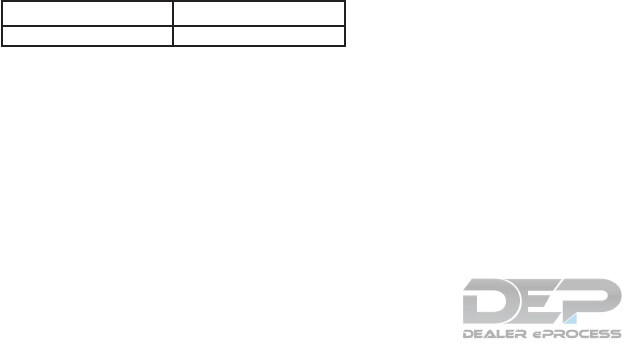
PHONE AND TEXT MESSAGE
SETTINGS
Phone settings
The Bluetooth® Hands-Free Phone System can
be set in detail according to the user’s prefer-
ence.
1. Press the Setting button.
2. Touch the “Phone/Mail” key.
3. Touch the “Phone Settings” key.
The following phone setting items are available.
Incoming Call Settings:
Setting item Action
“Ringtone” key Select a type of ringtone.
Monitor, climate, audio, phone and voice recognition systems 4-125
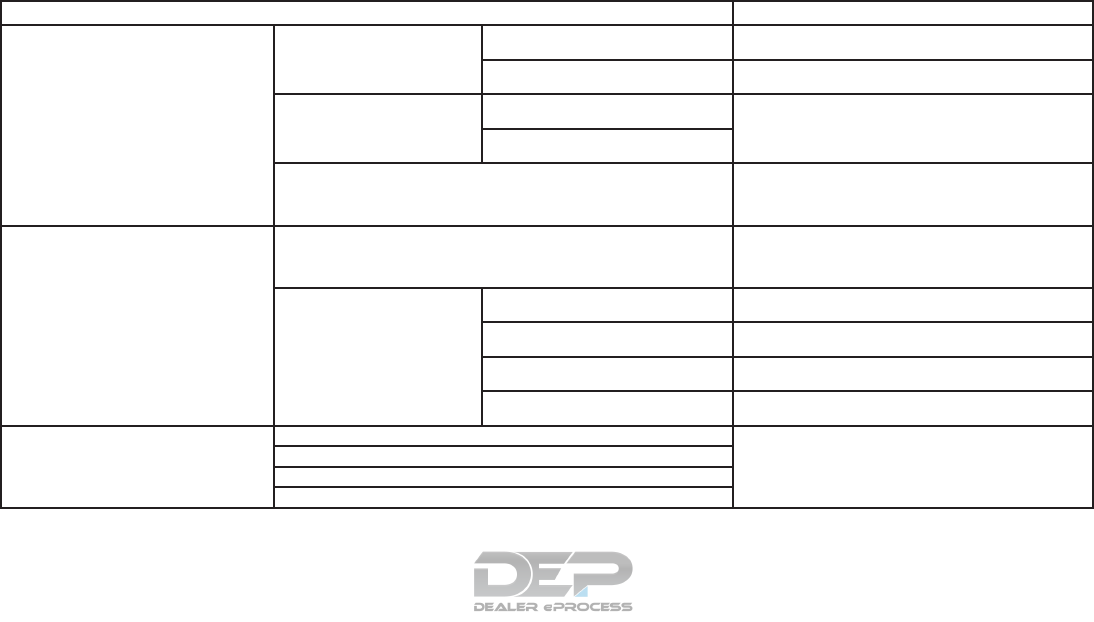
Phonebook/Favorites Settings:
Setting item Action
“Configure Phonebook Settings” key “Automatic Transfer Settings”
key “Phonebook Auto download” key Turns automatic download of the phonebook from the cel-
lular phone on/off.
“Call History Download” key Turns automatic download of the cellular phone call history
on/off.
“Manual Phonebook Transfer”
key “Transfer and Overwrite” key (Depend-
ing on cellular phone) Manually transfers information from the phonebook on the
cellular phone.
“Transfer and Add” key (Depending on
cellular phone)
“Delete Phonebook” key To delete a single item, select the item you wish to delete
from the list. Touch the “Delete All” key to delete all items.
To delete multiple items, touch the “Multiple Selection”
key.
“Favorites Settings” key “Delete Favorites” key To delete a single item, select the item you wish to delete
from the list. Touch the “Delete All” key to delete all items.
To delete multiple items, touch the “Multiple Selection”
key.
“Add to Favorites” key “From Phonebook” key Select items from the phonebook of the in-vehicle system
to add to the favorites.
“From Outgoing Calls” key Select items from the outgoing calls list to the in-vehicle
system to add to the favorites.
“From Incoming Calls” key Select items from the incoming calls list of the in-vehicle
system to add to the favorites.
“From Missed Calls” key Select items from the missed calls list of the in-vehicle
system to add to the favorites.
“Delete Call History” key “Delete Outgoing Call History” key To delete a single item, select the item you wish to delete
from the list. Touch the “Delete All” key to delete all items.
To delete multiple items, touch the “Multiple Selection”
key.
“Delete Incoming Call History” key
“Delete Missed Call History” key
“Delete ALL Call History” key
The volume of the ringtone, incoming call and outgoing call can also be adjusted.
4-126 Monitor, climate, audio, phone and voice recognition systems
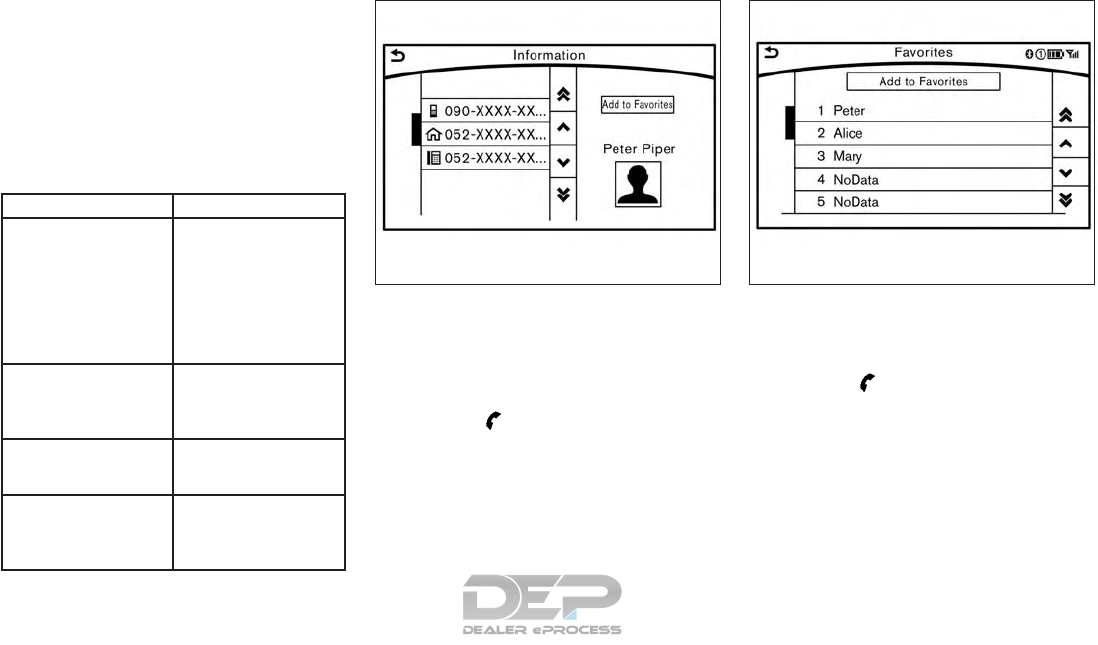
Mail settings
Various settings can be changed from the Mail
Settings screen.
1. Press the SETTING button.
2. Touch the “Phone/Mail” key.
3. Touch the “Mail Settings” key.
The following mail setting items are available.
Settings item Action
“Message Download Set-
tings” key
The transfer function can
be turned on/off. When
the transfer function is on,
the phonebook on the cel-
lular phone will be auto-
matically downloaded to
the hands-free messaging
system when connected.
“Attempts for Sending”
key
The number of reattempts
after failing to send a text
message can be selected
between 0 and 3.
“New Message Alert” key The type of tone used for
the notification sound can
be selected.
“Edit Text Message Re-
plies” key
The template (text to se-
lect from when composing
an outgoing message) can
be edited.
Phonebook
Information in the phonebook on cellular phones
can be downloaded. For additional information,
refer to “Phone and text message settings” in this
section.
1. Push the switch.
2. Touch the “Phonebook” key and select from
the list.
This can be viewed on the display and used to
make calls or send text messages.
Favorites
Up to 40 phone numbers can be transferred to
the favorites list from a cellular phone.
1. Push the switch.
2. Touch the “Favorites” key and select from
the list.
It can be viewed on the display and used to make
calls or send text messages.
5GF0021X 5GF0022X
Monitor, climate, audio, phone and voice recognition systems 4-127
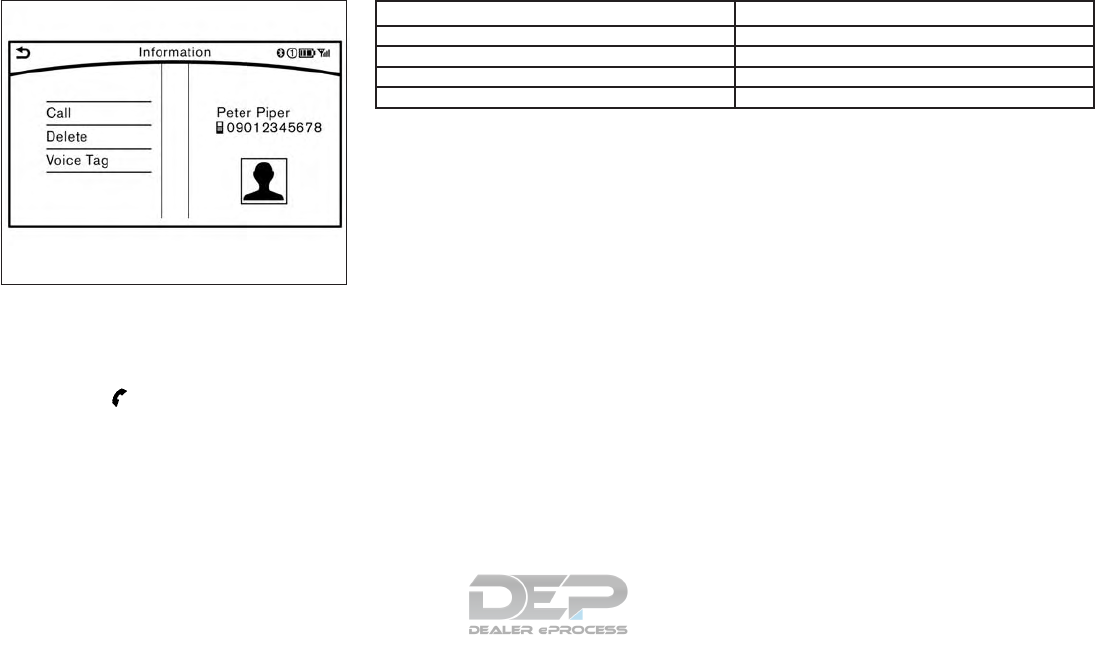
Voice Tag:
A custom voice tag can be recorded for phone
numbers on the favorites list and used to dial the
number by speaking it.
1. Push the switch.
2. Touch the “Favorites” key.
3. Select an item from the list.
4. Touch the “Voice Tag” key.
Available items Action
“Register” key Touch to record a voice tag for the phone number.
“Re-registration” key Touch to record the voice tag.
“Play” key Play the recorded voice tag.
“Delete” key Touch to delete the voice tag.
5GF0023X
4-128 Monitor, climate, audio, phone and voice recognition systems
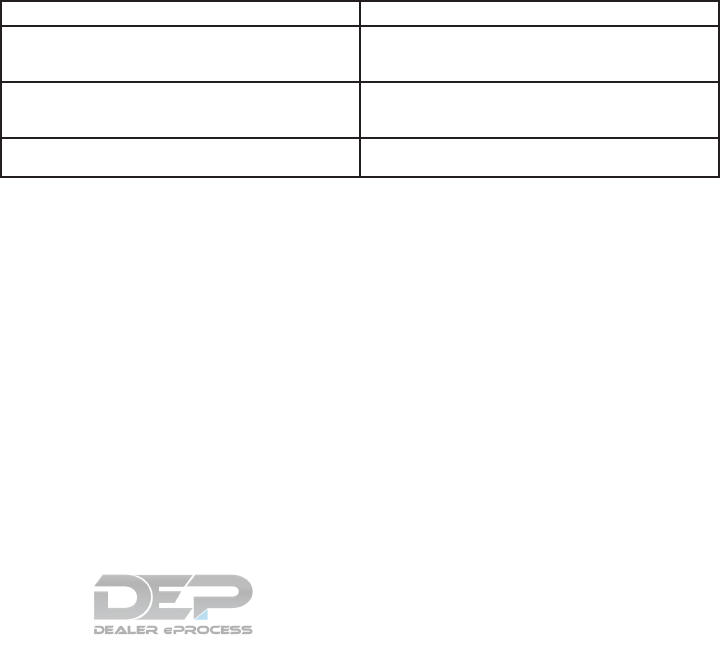
BLUETOOTH® INFORMATION
Information about the connected Bluetooth® de-
vice can be viewed.
1. Press the SETTING button.
2. Touch the “Bluetooth” key.
3. Touch the “Vehicle Bluetooth Device Info.”
key.
The following items are available.
Available item Action
“Device Name” key The name of the connected Bluetooth® device is
displayed. Touch the “Device Name” key to display the
keyboard input screen for editing.
“Enter PIN Code” key The passkey of the connected Bluetooth® device is
displayed. Touch the “Enter PIN Code” key to display the
keyboard input screen.
Device Address The device address of the connected Bluetooth® device
is displayed.
Monitor, climate, audio, phone and voice recognition systems 4-129
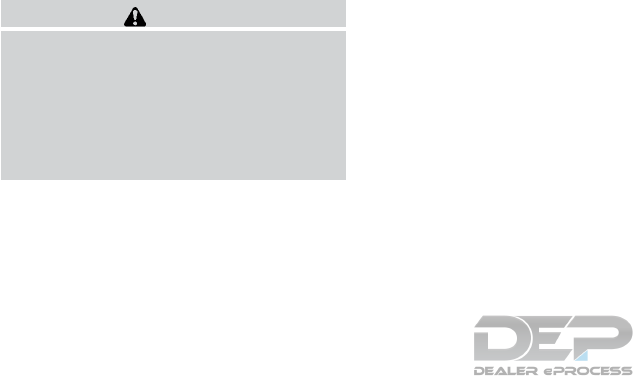
NISSANCONNECT
SM
MOBILE APPS
OVERVIEW
Laws in some jurisdictions may restrict the use of
some of the applications and features, such as
social networking and texting. Check local regu-
lations for any requirements.
NissanConnect
SM
Mobile Apps provide in-
vehicle access to two types of applications: Ve-
hicle Apps and Mobile Apps (if so equipped).
Some pre-installed Vehicle Apps can be used
without taking any extra steps.
CAUTION
●While driving, some operations are lim-
ited in order to prevent distracting the
driver. While driving, avoid keeping a
close watch on the display.
●Some application services may be sub-
ject to change or termination without
prior notice.
The system allows you to download new applica-
tions, update downloaded applications and de-
lete downloaded applications in a similar manner
as popular smartphone operating systems.
You will need to connect a compatible smart-
phone to the vehicle in order to update Vehicle
Apps or use Mobile Apps.
The usage of applications is only guaranteed for
smartphones that have been tested and ap-
proved for use with NissanConnect
SM
Mobile
Apps. Only iPhone® and Android devices are
currently supported. Android smartphones must
support Bluetooth® and SPP (Serial Port Pro-
file).
USING APPLICATIONS
NOTE:
To use APP functions on the models with-
out a navigation system, the calendar set-
ting is necessary for checking the SSL ex-
piration date. For additional information,
refer to “Clock settings” in this section.
MAIN OPERATION
Push the APPS button to display the menu
screen.
Touch the icon for the desired application. The
selected application will be launched.
The applications shown on the menu screen and
the display order can be customized. For addi-
tional information, refer to “App Garage Settings
screen” in this section.
Some applications can be set to launch automati-
cally upon vehicle ignition.
NISSANCONNECT
SM
MOBILE APPS
4-130 Monitor, climate, audio, phone and voice recognition systems
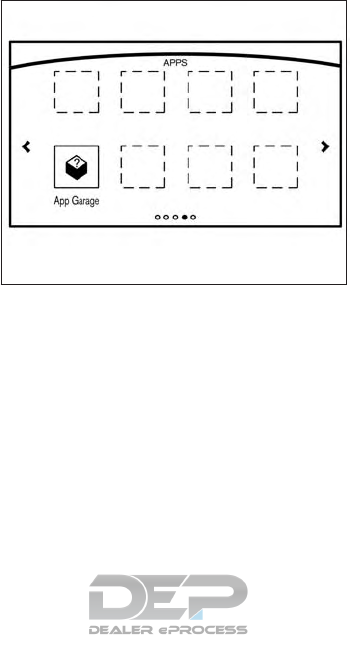
VEHICLE APPS
Vehicle Apps are unique applications developed
by NISSAN.
App Garage screen
Push the APPS button and touch the “App Ga-
rage” key.
Available settings
●“Vehicle Apps Manager”key (if so equipped)
Installs, uninstalls and updates Vehicle
Apps.
●“App Garage Settings” key
View Apps information, manage Apps, cus-
tomize shortcuts on the menu screen and
set notifications.
●Available application list
Displays the downloaded Vehicle Apps and
selected Mobile Apps (if so equipped).
When a listed application is selected, the
application will start.
5GD0012X
Monitor, climate, audio, phone and voice recognition systems 4-131
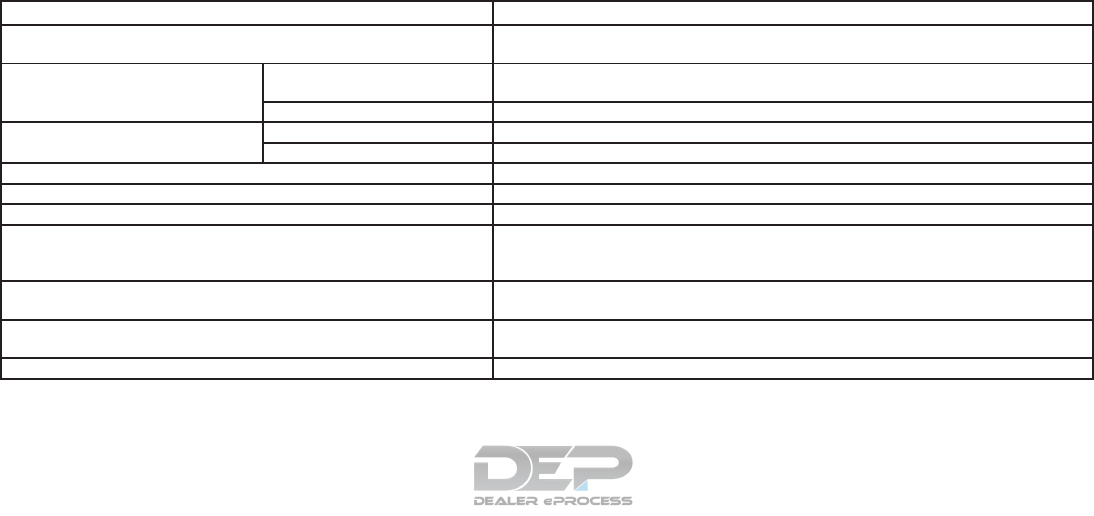
App Garage Settings screen
You can use various application settings.
1. Press the APPS button and touch the “App
Garage” key.
2. Touch the “App Garage Settings” key.
Menu Item Action
“All Apps” key Shows all applications. Select an application from the list to modify additional application-specific
settings.
“Running Apps” key Applications list Displays all running applications. To display application information or stop an application, select
the desired application from the list.
“Stop All” key Stops all running applications.
“Menu Icon Location Setting” key Applications list Shows or hides the application icon on the menu screen.
“Delete All” key Deletes all application icons on the menu screen.
“Auto Start Setting” key Enables this setting to automatically launch the application upon vehicle ignition.
“System Information” key Displays system information.
“Install Apps via USB” key Installs an application via USB from the NISSAN portal site.
“Automatic Connection” key (if so equipped) Sets the connecting interval. Vehicle Apps Manager (if so equipped) connects to the server at
regular intervals in order to obtain up-to-date information (such as checking for application
updates).
“Network Notification” key (if so equipped) If the “Network Notification” key is on, a pop-up message is displayed when a network connection
is established.
“Installation Notification” key (if so equipped) If the “Install Notification” key is on, a pop-up message is displayed when a new application is
installed.
“Factory Data Reset” key Discards the downloaded or stored application data.
4-132 Monitor, climate, audio, phone and voice recognition systems
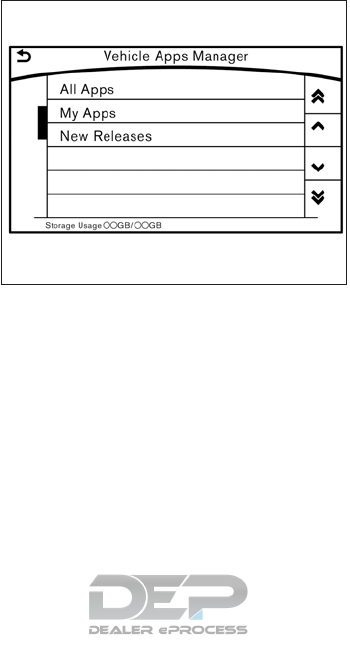
NOTE:
●If the Auto Start Setting is enabled, some
applications may be accessible to other driv-
ers of your vehicle.
●When the “Network Notification” key (if so
equipped) is turned off, some apps will be
started automatically and use network com-
munication. Communication fees will be
charged.
●Depending on the type of application, some
applications may not be displayed in the
“Running Apps” key field even if they are
running.
●The Auto Start function may not be available
for some applications. Vehicle Apps Manager (if so
equipped)
On this screen, you can update, uninstall and
install Vehicle Apps.
1. Press the APPS button and touch the “App
Garage” key.
2. Touch the “Vehicle Apps Manager” key.
Available setting items
●“All Apps” key
Displays all available Vehicle Apps. You can
select to display application information, up-
date, install and uninstall applications.
●“My Apps” key
Displays installed Vehicle Apps. You can
select to display application information, up-
date and uninstall applications.
●“New Releases” key
Displays newly released Vehicle Apps. You
can select to install applications.
NOTE:
●In order to display the application list screen
or the installation and update screens using
the Vehicle Apps Manager, connection via a
smartphone is required to establish commu-
nication.
●NissanConnect
SM
Mobile Apps must be in-
stalled and running on a compatible smart-
phone in order to download updates or use
Vehicle Apps that require a network connec-
tion. For additional information, refer to “Get-
ting user ID and password” in this section.
5GD0004X
Monitor, climate, audio, phone and voice recognition systems 4-133
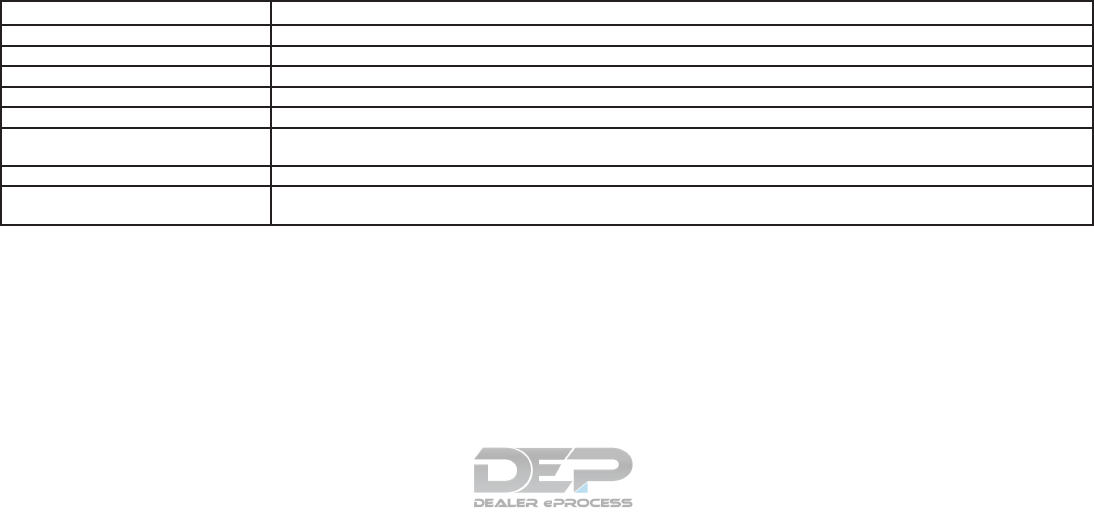
The major Apps available for use in
this system
The major Apps available for use in Nissan-
Connect
SM
Mobile Apps are as follows.
The Apps are to be updated in the near future.
APPS Descriptions
Quick Guide You can see how to connect a Bluetooth® device, make a call and set the clock.
Driving Performance Vehicle performance such as Fuel Flow, Accel, etc., can be understood intuitively.
Maintenance Note You can check maintenance items inside the vehicle at your convenience.
Calendar*/** (if so equipped) Today’s schedule can be checked before you leave. Your schedule is linked to web-based services.
Email*/** (if so equipped) The email account you use can also be accessed through the vehicle system. You will be informed when a new email is received.
Compass (models with navigation system) In addition to the current traveling direction of the vehicle, the direction of the destination is also shown.
Accurate information cannot be provided if GPS position information cannot be obtained.
Clock Clock shows the current time in various kinds of skins.
Mobile Apps** (if so equipped) Many popular applications you usually use in your smartphone can also be used in your vehicle.
After registering a subscription in NissanConnect
SM
Mobile Apps, you can use these applications by operating the in-vehicle display.
*: Requires an account to be set up.
**: Requires NissanConnect
SM
Mobile Apps to be downloaded to your smartphone.
4-134 Monitor, climate, audio, phone and voice recognition systems
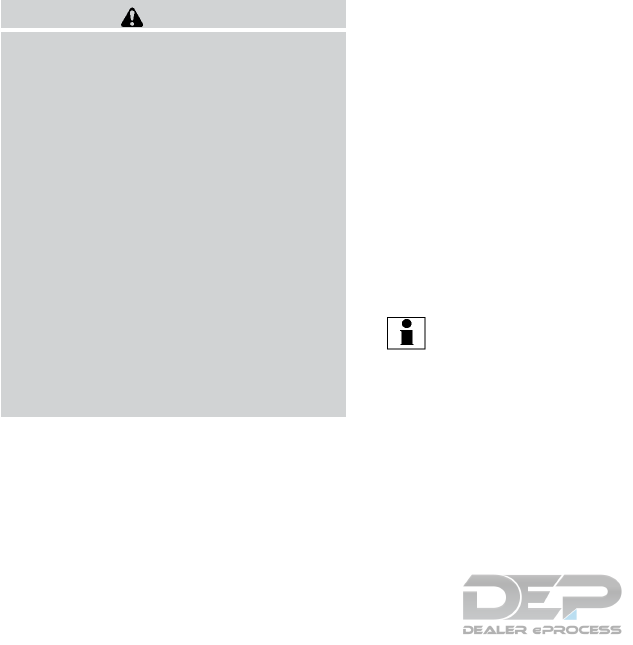
WARNING
●Use the information from the Driving
Performance strictly as a reference to
make your driving more comfortable.
The readings are not meant to prevent
accidents caused by reckless driving or
poor driving conditions (due to weather,
road conditions, etc.). Always obey all
traffic regulations and posted speed
limits.
●Operating the Driving Performance
while driving can lead to a crash result-
ing in serious injuries or death. Always
park the vehicle in a safe place before
operating the display screen.
●Look at the display screen only briefly
while driving. Keep your eyes on the
road. Inattentive driving may lead to a
crash resulting in serious injuries or
death.
For Canada
NOTE:
A PIN code can be used so that other
people cannot see your email and calendar
apps. When the engine is turned off and
then on again, the PIN code has to be input.
After the PIN code is input, regardless of
whether your smartphone is connected to
the vehicle or not, your email and calendar
apps will be viewable until the engine is
turned off. When the system is set to valet
parking, if the relevant account is erased,
your email and schedule will be erased
from the system.
INFO:
●NissanConnect
SM
Mobile Apps must be in-
stalled and running on a compatible smart-
phone in order to download updates or use
Vehicle Apps that require a network connec-
tion. For additional information, refer to “Get-
ting user ID and password” in this section.
●When email service and calendar schedule
information are displayed in the in-vehicle
display, the system controls the display
based on the ID and password. Therefore,
users are required to manage an ID and
password.
Monitor, climate, audio, phone and voice recognition systems 4-135
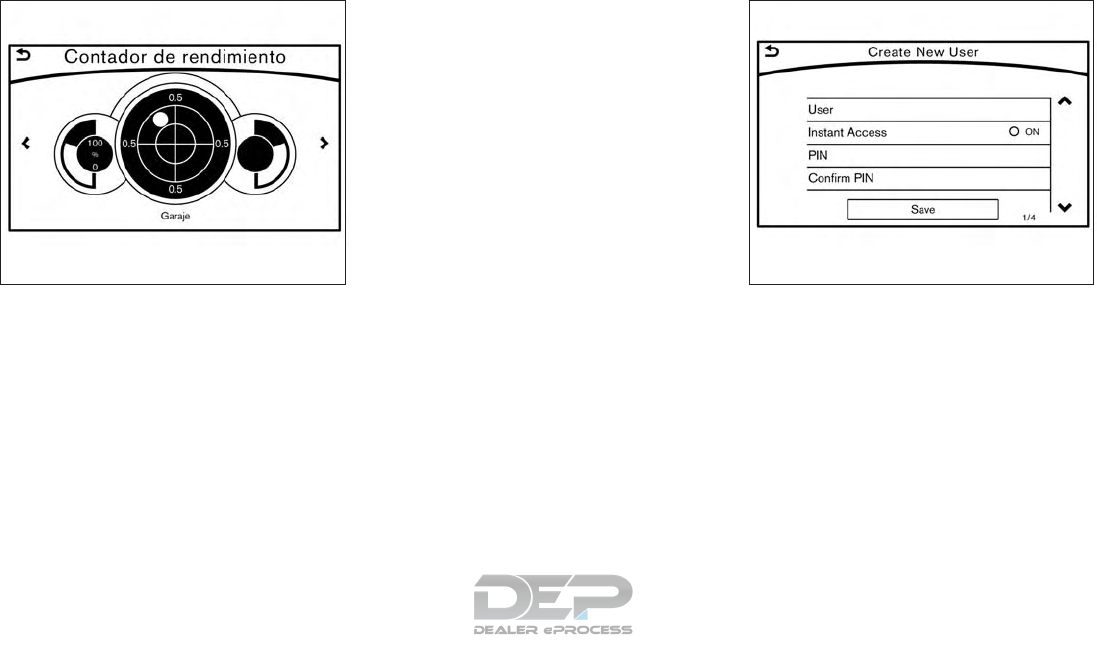
Examples of how Vehicle Apps is used
Example 1: Driving Performance applica-
tion
This allows you to see the vehicle status and the
results of driving operation.
1. Push the APPS button and touch the “Driv-
ing Performance” key.
2. Touch the < or > key to change the layout of
the Driving Performance meter.
Touch the meter illustration on the Performance
Meter screen to select another meter to display.
NOTE:
Use the displayed information as a refer-
ence. It may differ from actual vehicle infor-
mation depending on the road surface con-
ditions or temperature. Also, it may differ
from what is displayed on the vehicle com-
bination meter.
●Lateral G (G force) and vertical G: Due
to the inclination of the road surface, G
may occur even when the vehicle stops.
This is not a malfunction.
●Fuel economy: This is a guideline for
the level of fuel economy driving.
Therefore, it may differ from the actual
fuel economy achieved. Example 2: email application (if so
equipped)
This allows you to access web-based email
through an in-vehicle interface. When you use
this application for the first time, you need to
create a new user.
To use the email application service, connect a
smartphone to the vehicle.
1. Push the APPS button and touch the “Email”
key.
2. Touch the “Create New User” key. The new
user input screen will be displayed.
5GD0020X 5GD0028X
4-136 Monitor, climate, audio, phone and voice recognition systems
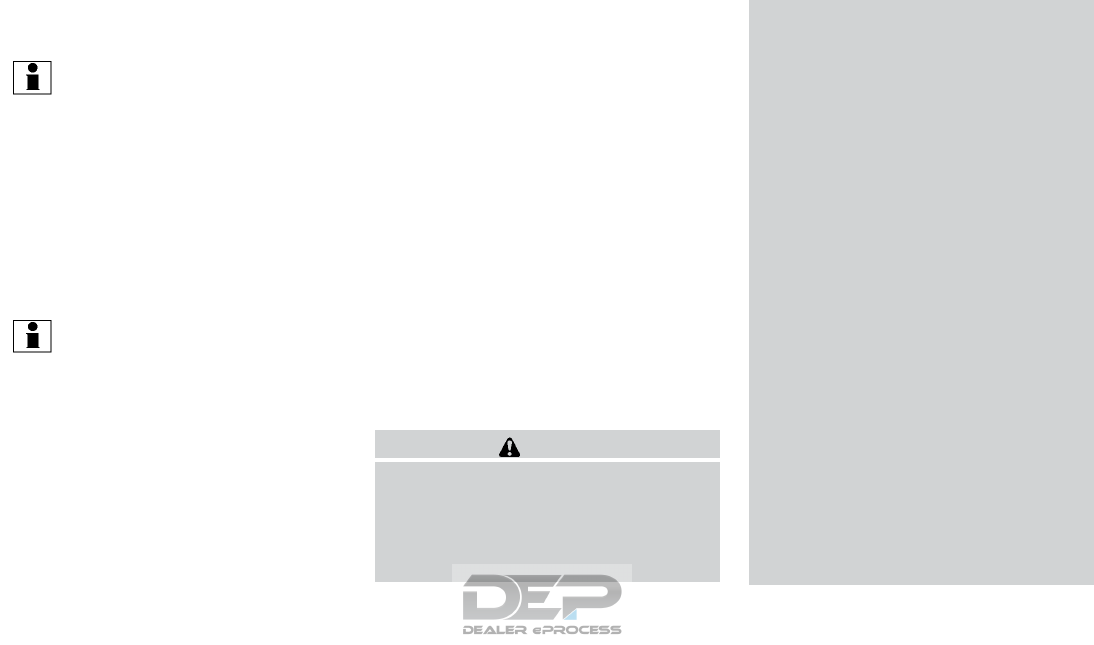
3. Input your name and PIN code and select
the “Instant Access” key ON or OFF and
then touch the “Save” key.
INFO:
If the Instant Access mode is set to ON, it is not
necessary to enter a PIN code each time.
4. The stored user name is displayed in the list.
Touch the user name.
5. Input PIN code and touch the “OK” key. This
will display your mail box screen.
If an account is not yet set up, set up an account
(Google account, etc.) in the Manager Account
screen displayed.
INFO:
●On the receive message screen, touch the
sender name or address to display the
sender detail screen.
●System folders (Inbox, Draft, Send, etc.)
cannot be modified.
MOBILE APPS (if so equipped)
Mobile Apps are a limited selection of popular
smartphone-based Apps that have been custom-
ized for in-vehicle use. Mobile Apps can be ac-
cessed by connecting your compatible smart-
phone to the vehicle.
Using with iPhone®:
To use NissanConnect
SM
Mobile Apps with your
iPhone®, the iPhone®, must be connected with
a USB cable. If an additional iPhone®, is con-
nected by wired connection while an iPod®, is
being used via a wired connection, the service
will not be available. To use the service, it is first
necessary to unplug the iPod® cable from the
USB port where the iPod®, is connected. For
additional information, refer to “USB/iPod® con-
nection port” in this section.
Using with an Android smartphone:
To use NissanConnect
SM
Mobile Apps with your
Android smartphone, the device must be con-
nected via Bluetooth® and registered as a
hands-free device. For additional information, re-
fer to “Connecting Bluetooth® device” in this
section.
A compatible smartphone is required to
use Mobile Apps.
CAUTION
●To use Mobile Apps, the NissanCon-
nect
SM
Mobile App must be installed
and running on the compatible smart-
phone. This app can be downloaded
from the iTunes App Store or Google
Play store.
●Mobile Apps also requires an active
subscription and valid NISSAN Owner
Portal account. Please see
www.Nissan.ca/NissanConnect (Eng-
lish), www.Nissan.ca/NissanConnect/fr
(French) or call the NissanConnect
SM
support line at 1–877–664–2738.
●Communication fees may be charged
depending on the contents of the con-
tract between the user and the mobile
phone carrier.
●Before using this service, some applica-
tions may require individual subscrip-
tions (e.g., Facebook, etc.).
●For some applications, the system may
not support all of the functions of appli-
cations that are installed on your smart-
phone. Additionally, due to service pro-
vider policies, the contents of
application services may be changed or
terminated.
●If the smartphone is out of the range of
communication, some functions cannot
be used.
●Before exchanging ownership of the ve-
hicle, delete application data (email
data, etc.) stored in the in-vehicle
device.
Monitor, climate, audio, phone and voice recognition systems 4-137
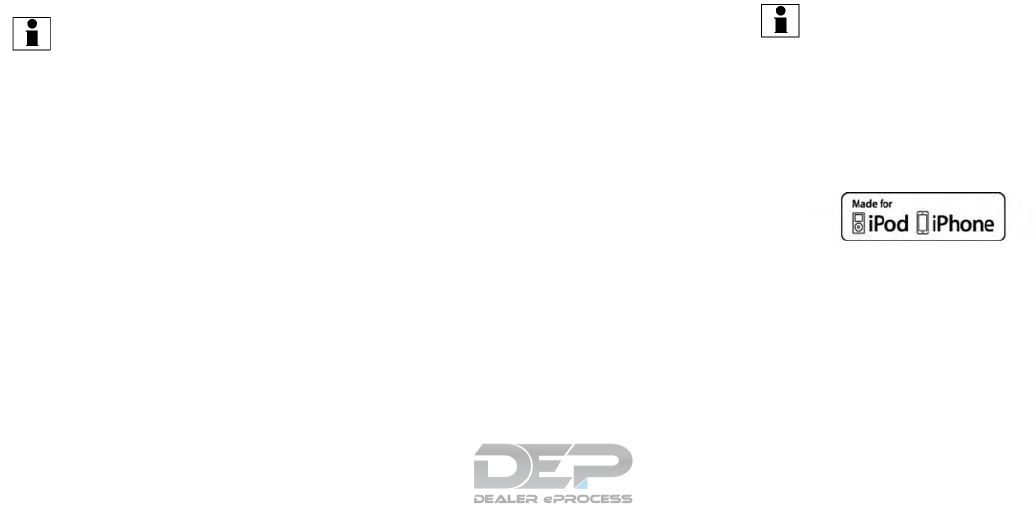
Getting user ID and password
When you activate the NissanConnect
SM
Mobile
Apps service for the first time, you should acquire
the user ID and password in advance. The acqui-
sition of a user ID and the setup of a password
which logs in to exclusive applications is re-
quired.
INFO:
●It is also possible to acquire an ID and a
password directly from a NISSAN portal
site.
●The vehicle information is required for enter-
ing the user information.
NOTE:
Other applications may not operate as a
result of installing NissanConnect
SM
Mo-
bile Apps. (It is impossible to perform veri-
fication tests that combine the system with
all possible applications available for a
smartphone.)
For details of Mobile Apps, please refer to
www.Nissan.ca/NissanConnect (English),
www.Nissan.ca/NissanConnect/fr (French)
or call the NissanConnect
SM
Support Line
at 1–877–664–2738.
Notes on linking smartphone app to
vehicle
NOTE:
●The configuration setting for each ap-
plication within the NissanConnect
SM
Mobile Apps must be set to ON in order
for the application to be accessible
through the in-vehicle interface.
●Some applications may not run unless
they are installed on a smartphone.
●The set of applications shown on the
in-vehicle display is determined by the
user ID information registered in the
NissanConnect
SM
Mobile Apps of the
connected smartphone.
●When using each application, it is as-
sumed that the user has already
agreed to the user policy of each appli-
cation in advance. Accuracy of informa-
tion that is obtained using an applica-
tion is not guaranteed.
●Even when Mobile Apps are updated,
regular Apps used in a smartphone
may not always be synchronized.
Using smartphone applications
1. Connect a smartphone to the vehicle.
2. Push the APPS button and touch the “App
Garage” key.
3. Touch an application to display information.
INFO:
●The screen shown on the display may not be
identical with the screen displayed on the
smartphone.
●Mobile Apps are not usable if a smartphone
is not connected to the vehicle.
Trademarks
“Made for iPod” and “Made for iPhone” mean that
an electronic accessory has been designed to
connect specifically to iPod® or iPhone®, re-
spectively, and has been certified by the devel-
oper to meet Apple performance standards.
Apple is not responsible for the operation of this
device or its compliance with safety and regula-
tory standards. Please note that the use of this
accessory with iPod® or iPhone® may affect
wireless performance.
4-138 Monitor, climate, audio, phone and voice recognition systems
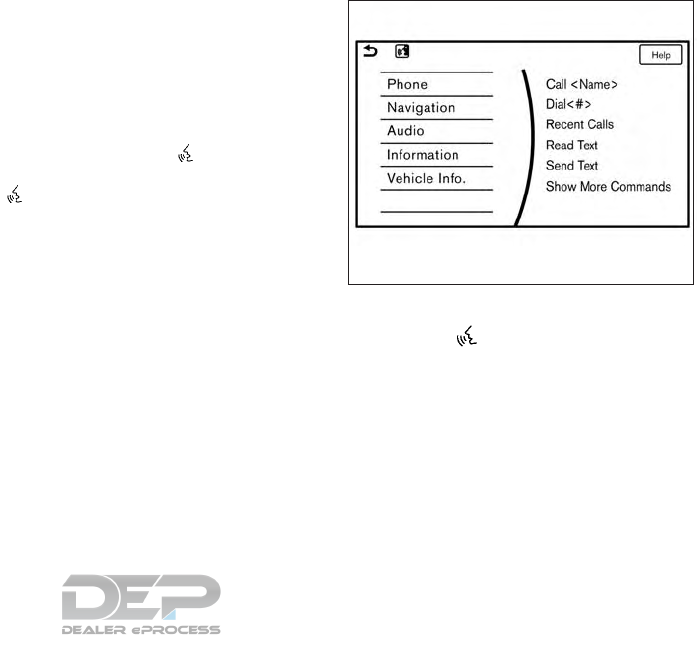
Apple, the Apple logo, iPhone®, iPod®, iPod
classic®, iPod nano®, and iPod touch® are
trademarks of Apple Inc., registered in the U.S.
and other countries. Lightning is a trademark of
Apple Inc. App Store is a service mark of Apple
Inc.
App Store
SM
Apple and the Apple logo are trademarks of
Apple Inc., registered in the U.S. and other coun-
tries. App Store is a service mark of Apple Inc.
Google Play™
Google Play is a trademark of Google Inc.
Google
© 2012 Google Inc. All rights reserved. Google
Calendar™ calendaring application is a trade-
mark of Google Inc.
USING VOICE RECOGNITION
SYSTEM
Initialization
The Voice Recognition system will activate a few
seconds after the ignition switch is turned on.
Once activation is complete, you can start using
the system by pushing the switch on the
steering wheel and speaking voice commands. If
the switch on the steering wheel is pushed
before the activation completes, the display will
show a message to wait until the system is ready.
BEFORE STARTING
To get the best recognition performance from the
Voice Recognition system, observe the following
items.
●The interior of the vehicle should be as quiet
as possible. Close the windows to eliminate
surrounding noises (traffic noise and vibra-
tion sounds, etc.) which may prevent the
system from correctly recognizing the voice
commands.
●Wait until the tone sounds before speaking a
command.
●Speak in a natural conversational voice with-
out pausing between words.
GIVING VOICE COMMANDS
1. Push the switch located on the steer-
ing wheel.
2. A list of commands appear on the screen,
and the system provides a voice menu
prompt.
When this screen is displayed, almost all of
the commands can be recognized. Available
commands for each category can be shown
on the right side of the screen. Highlight a
category listed on the left side of the screen
with the multi-function controller to find your
preferred command.
5GE0002X
VOICE RECOGNITION SYSTEM
Monitor, climate, audio, phone and voice recognition systems 4-139

Selecting a category by touching the screen or
pressing the ENTER button will execute the com-
mand. After executing the category command,
only the commands related to the selected cat-
egory can be recognized.
3. After the tone sounds and the icon on the
screen changes from to ,
speak a command. You can also select a
command by directly touching the screen.
The Voice Recognition system will pause opera-
tion when the multi-function controller is moved.
To resume operation, push the switch on
the steering wheel.
4. Continue to follow the voice menu prompts
and speak after the tone sounds until the
preferred operation is completed.
To cancel the voice command, push and hold
the switch.
You can interrupt the voice prompt at any time by
pushing the switch.
Operating tips
●Speak a command after the tone.
●If the command is not accepted, the system
announces, “Please say again”. Repeat the
command in a clear voice.
●Push the switch on the steering-
wheel once to return to the previous screen.
●Voice commands spoken from the passen-
ger seat cannot be recognized.
●When the switch on the steering
wheel is pushed while the air conditioner is
set to the Auto mode, the system controls
the air conditioner fan speed in order to
improve Voice Recognition performance.
When the fan speed is set higher than the
4th speed position, the fan speed is de-
creased to 4th speed. When the air condi-
tioner is set to the manual mode, the fan
speed does not change. The accuracy of
Voice Recognition may be affected depend-
ing on the fan speed and the air direction.
●To skip the voice guidance function and give
the command immediately, push the
switch on the steering wheel to interrupt the
system. Remember to speak after the tone.
●To cancel the command, push and hold
the switch or the switch on the
steering-wheel.
●To adjust the volume of the system feedback,
push the volume switch on the steering
wheel or use the audio system
VOL/ON•OFF button while the system is
making the announcement.
Voice prompt interrupt
Push the switch on the steering-wheel to
stop the voice prompt and give the command at
once. Remember to wait for the tone before
speaking.
How to see the voice command
screen
1. Push the switch to display the first
screen of the voice command list.
2. Speak a command or select an item from the
voice command list. The second screen is
displayed.
3. Speak a command. The list screen is dis-
played.
4. Speak the preferred number from the list to
perform operation.
The voice commands can be spoken one at a
time following prompts step by step or the com-
mand can be spoken successively in one step.
4-140 Monitor, climate, audio, phone and voice recognition systems
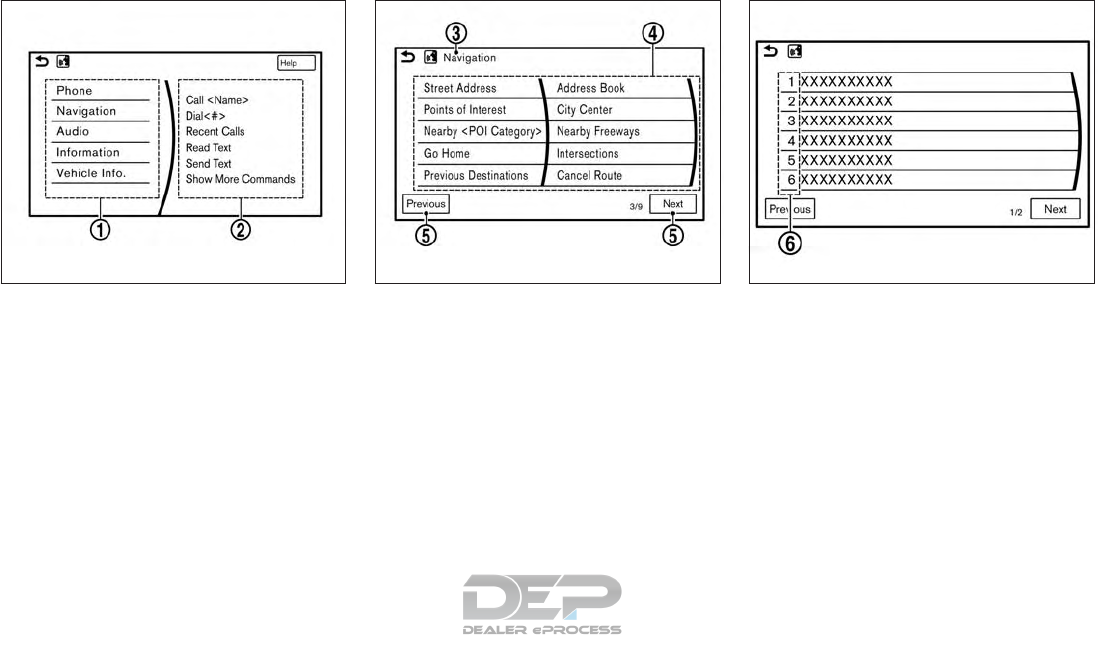
䊊
1Shows available command list. It is also
available to select a command from this list
by touching or using the multi-function con-
troller.
䊊
2Shows available command list. Displayed
commands are only available to execute
through Voice Recognition. You can say
commands from the left screen and the right
screen continuously.
䊊
3Previously selected command.
䊊
4Command list
You can say a command from the list, touch
the screen directly or select, using the steer-
ing switch or the multi-function controller.
You can say a preferred word for the < >
enclosed part of the command.
䊊
5“Previous”/ “Next” key
Say as a command or touch to go to the
previous/next screen. It cannot be selected
using the steering switch or multi-function
controller.
䊊
6Command numbers
Speak 1 to 6 numbers to select. Also, you can
touch the screen directly, using the steering
switch or the multi-function controller.
How to speak numbers
Voice Recognition requires the user speak num-
bers in a certain way when giving voice com-
mands.
General rule
Only single digits 0 (zero) to 9 can be used. (For
example, if speaking 500, “five zero zero” can be
used, but “five hundred” cannot.)
First screen
5GD0015X
Second screen
5GD0016X
List screen
5GE0015X
Monitor, climate, audio, phone and voice recognition systems 4-141

Examples
1–800–662–6200
“One eight zero zero six six two six two zero zero”
For the best recognition, speak “zero” for the
number “0” and “oh” for the letter “o”.
Voice command examples
As examples, some additional basic operations
that can be performed by voice commands are
described here.
Example 1– Placing a call from handsfree
phonebook:
1. Push the switch located on the steer-
ing wheel.
2. Wait for the indicator to change to
and speak “ Phone”.
You can also speak “Phone” and then “Call
<Name> successively.
3. Speak “Call <Name>”.
When options (Home, Work, etc.) are registered
to a name in the contact list of a cellular phone,
the option can be commanded directly.
Example, “Call Steve Brown Work” or “Call Steve
Brown Other”
4. The system prompts you to speak or select
an item number from the displayed list. To
select a displayed matching item, speak a
number from between 1 and 6.
If the selected number has more than one phone
number registered to it, the phone number list is
displayed.
Example 2– Playing radio:
1. Push the switch located on the steer-
ing wheel.
2. Wait for the indicator to change to
and speak “Audio”.
3. Speak “Play FM” to turn on the FM radio.
Command list
To use the Voice Recognition function, you can
speak commands in the order of 1st command,
2nd command and 3rd command. You can also
operate the system with directly speaking the
2nd or 3rd command.
Variable numbers or words such as names can
be applied in < > when speaking a command.
For additional information, refer to the separate
Navigation System Owner’s Manual (if so
equipped) for the navigation command.
5GE0021X
4-142 Monitor, climate, audio, phone and voice recognition systems
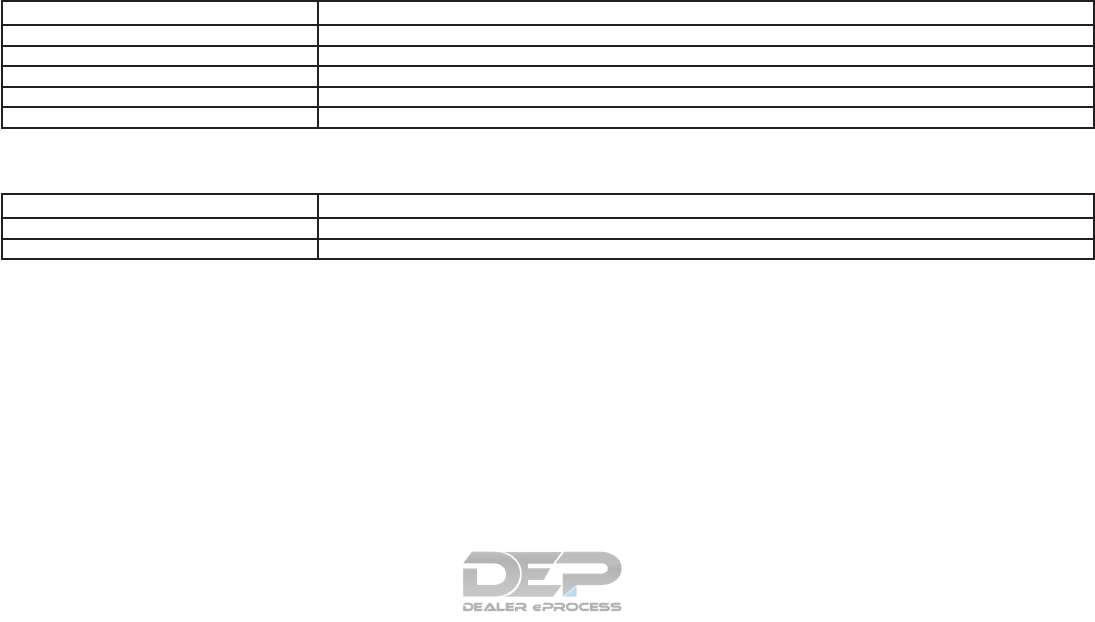
General command
Command Action
Show More Commands Displays other commands of the same category.
Go Back Corrects the last recognition result to return to the previous screen.
Exit Cancels Voice Recognition.
Next Skips to the next page.
Previous Skips to the previous page.
General phone command
The following commands can be used during the Voice Recognition session.
Command Action
Dial The system makes a call to a spoken phone number.
Change Number Corrects the phone number when it is not recognized (available during phone number entry).
Monitor, climate, audio, phone and voice recognition systems 4-143
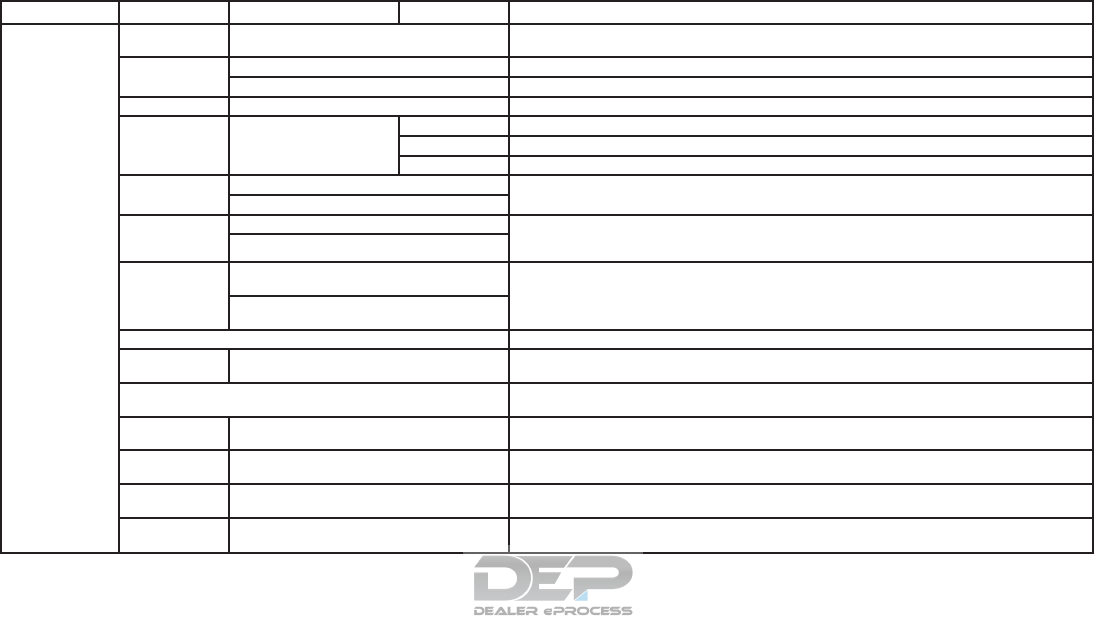
Phone command
1st command 2nd command 3rd command 4th command Action
Phone Call <Name> < 1–6 > Makes a call to a contact that is stored on the cellular phone. Select from the list of displayed
contacts on the right side screen.
Dial <#> Dial Makes a call to a spoken phone number.
Change Number Changes the number to call.
Recent Calls < 1–6 > Makes a call to the recent incoming, outgoing, or missed call number.
Read Text < 1–6 > Play Listens to recent text message received.
Reply Replies to received message.
Call Calls the sender of the message.
Send Text < phonebook name> Selects a text message from the list and sends it to a contact name. You can select type from
<Work>, <Mobile>, <Home>, or <Other>.
< phonebook name>< type>
Phonebook < phonebook name> Makes a call to a contact that is stored on the cellular phone. You can select type from “Work”,
“Mobile”, “Home”, or “Other”. Select “Reply” to reply to a message. Select “Call” to call the
sender.
< phonebook name>< type>
Favorites < favorite name >
< 1–6 > Accesses frequently called contacts by storing them in the favorites list.
< favorite name >
< Type>
Redial Makes a call to the last outgoing phone number.
International
Call < phone number > Makes an international call by allowing more than 11 digits to be spoken. You may need to in-
clude the international call prefixes and country codes.
Add Phone Use this command to connect a compatible Bluetooth ® device to the system. Follow the on-
screen instructions to complete the pairing process from your handset.
Call < Name >
Work < 1–6 > To call someone’s work place, say the person’s name stored in the phonebook on your cellular
phone between “Call” and “Work”.
Call < Name >
Cellular < 1–6 > To call someone’s cellular phone, say the person’s name stored in the phonebook on your cellu-
lar phone between “Call” and “Mobile”.
Call < Name >
Home < 1–6 > To call someone’s home, say the person’s name stored in the phonebook on your cellular phone
between “Call” and “Home”.
Call < Name >
Other < 1–6 > To call someone at a place categorized as “Other”, say the person’s name stored in the phone-
book on your cellular phone between “Call” and “Other”.
4-144 Monitor, climate, audio, phone and voice recognition systems
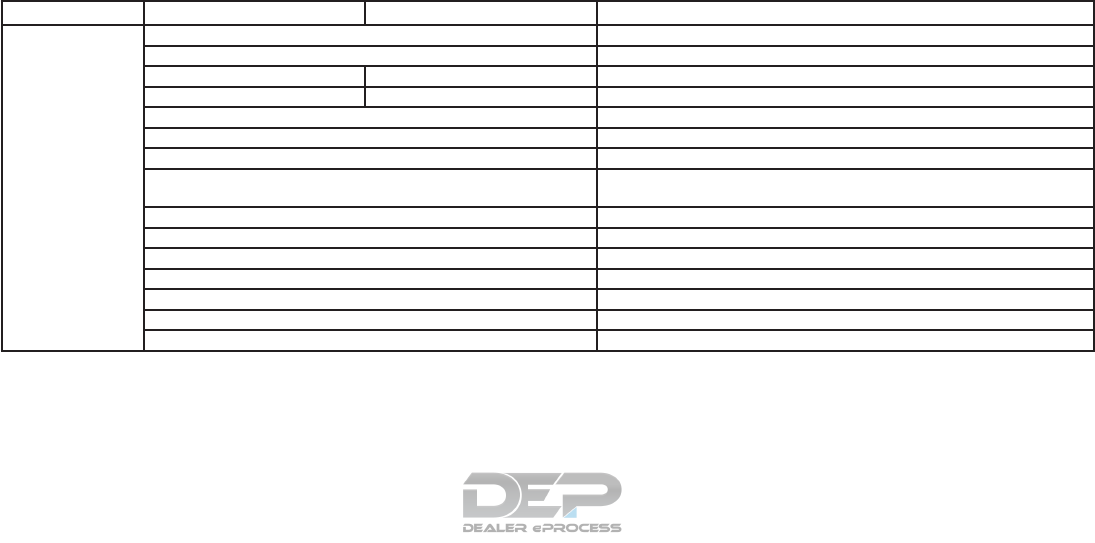
NOTE:
The system can read out SMS text messages in voice.
However, it cannot always read the text correctly.
Audio command
1st command 2nd command 3rd command Action
Audio FM <87.7–107.9> Switches to the FM band, selecting the station of the preferred frequency.
SXM <Channel#> Switches to the SiriusXM Satellite Radio band, selecting the preferred channel.
USB Play Album <album name> Turns on the USB mode, selecting the album.
iPod Play Album <album name> Turns on the iPod® mode, selecting the album.
AM <530–1710> Switches to the AM band, selecting the preferred station.
FM <87.7–107.9> HD <#> Switches to the FM HD band, selecting the preferred station.
DISC Track <#> Turns on the CD, selecting the track number.
USB Play Song < Name> Switches to the USB, selecting the track. You can speak the commands
successively.
Play < Source Name> Plays the spoken audio source.
USB All Artists Displays the USB all artists list.
USB All Albums Displays the USB all albums list.
USB All Folders Displays the USB all folders list.
iPod All Artists Displays the iPod® all artists list.
iPod All Albums Displays the iPod® all albums list.
iPod All Songs Displays the iPod® all songs list.
Monitor, climate, audio, phone and voice recognition systems 4-145

Notes on operating audio by Voice Recog-
nition
●An audio device connected via Blutooth ®
cannot be operated with the Voice Recogni-
tion system. Source change is only available
for Bluetooth®streaming audio.
●Song title and Artist name information will be
overwritten when another iPod®/iPhone®
is connected after song titles and artists
names in the previously connected
iPod®/iPhone® have been installed.
●If two USB devices are connected at the
same time, voice operation will only be avail-
able for use with one registered and se-
lected device. When selecting “YES” in the
pop-up screen that displays after a new
USB audio device is connected, the USB
audio device is registered in the Voice Rec-
ognition system and is selected automati-
cally. One iPod® and one USB device can
be registered in the system. If a USB audio
device is newly registered, old data is over-
written. It may take a few moments to regis-
ter an audio device. If you want to enable
voice operation for music stored on a previ-
ously registered audio device, select the de-
vice you want to use in advance. For addi-
tional information, refer to the ⬙Voice
Recognition settings⬙in this section.
Even when a device has been previously
registered, simply connecting the device will
not result in it being selected automatically.
●The Voice Recognition system may not
function when the song information is too
long (artist names, album titles, song
titles, and playlists, etc.)
●The SXM function will not operate without
a subscription to SiriusXM Satellite Ra-
dio.
4-146 Monitor, climate, audio, phone and voice recognition systems
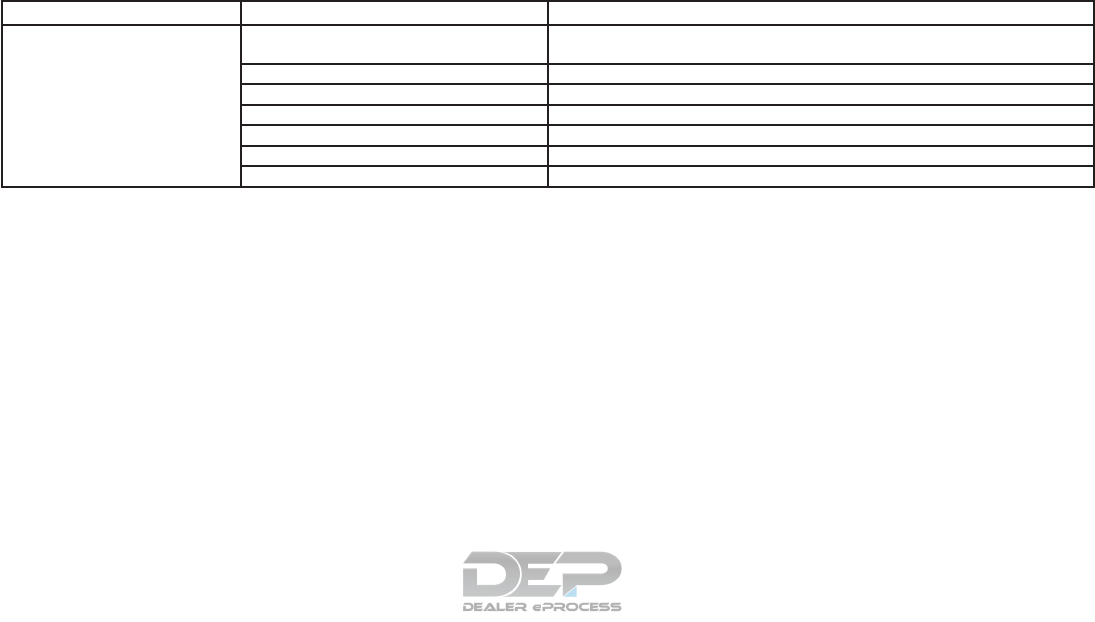
Information command
1st command 2nd command Action
Information Voice Menu Connects to the Nissan Connect
SM
Mobile Apps Services Response Specialists. For
additional information, refer to the Navigation System Owner’s Manual for details.
Fuel Prices Displays the fuel prices.
Weather Forecast Displays the weather forecast.
Current Weather Displays the nearby weather (current weather).
Sports Scores Displays the sports scores.
Traffic Information* Turns the traffic information system on or off.
Route Information* Displays the route information.
*: Models with navigation system only.
NOTE:
The Fuel Prices, Weather Forecast, Current Weather, Sports Scores and Traffic Information will not operate without a subscription to
SiriusXM Radio
Monitor, climate, audio, phone and voice recognition systems 4-147

VOICE RECOGNITION SETTINGS
Voice recognition functions can be set.
1. Press the SETTING button.
2. Touch the “Voice Recognition” key.
3. Touch the item you want to set.
Available settings
●“Minimize Voice Feedback” key:
Set the Minimize Voice Feedback function “ON”
key (short feedback).
●“Audio Device Setting” key
Select an audio device to be operated via voice
recognition system from the list of devices regis-
tered to the in-vehicle audio system. The device
with an indicator light illuminated can be oper-
ated with voice recognition system.
CUSTOMER ASSISTANCE
For assistance or inquiries about NissanCon-
nect
SM
, or to order updated map data for the
navigation system (where fitted), it is recom-
mended that you contact a NISSAN dealer.
TROUBLESHOOTING GUIDE
4-148 Monitor, climate, audio, phone and voice recognition systems
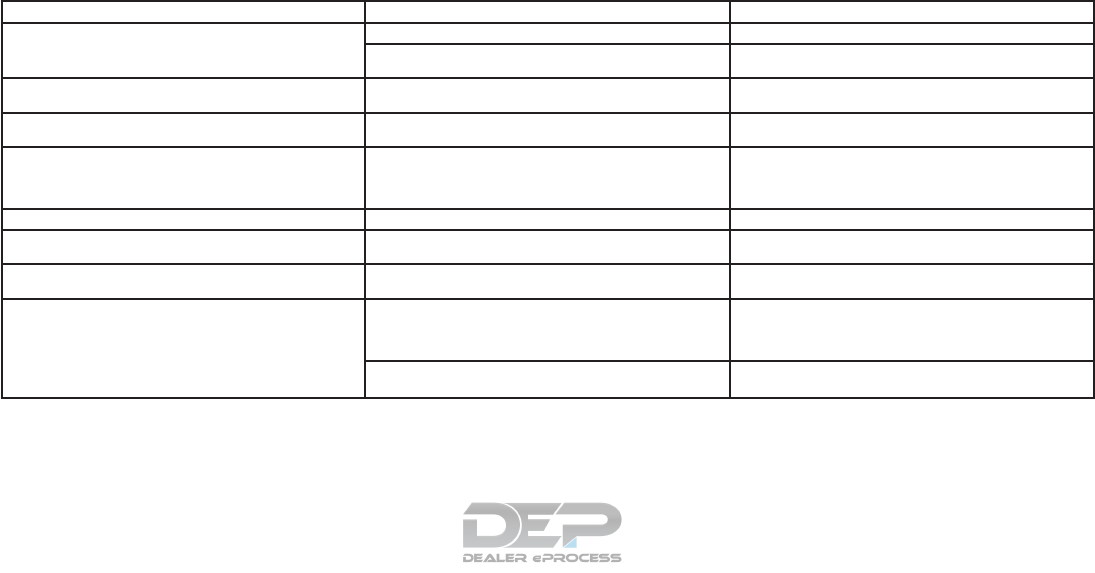
SYSTEM UNIT
Display screen
Symptom Possible cause Possible solution
The screen is too dark. The cabin temperature is too low. Wait until the cabin temperature becomes moderate.
Screen brightness is set to the maximum darkness. Adjust the brightness setting of the screen. For additional
information, refer to “Screen settings” in this section.
The screen is too bright. Screen brightness is set to the maximum brightness. Adjust the brightness setting of the screen. For additional
information, refer to “Screen settings” in this section.
A small black spot or a small bright spot appears on the
screen. This is a phenomenon typical to display screens. This is not a malfunction.
A dot or stripe pattern appears on the screen. Electromagnetic waves that are generated from neon
billboards, high voltage electric power cables, ham radios
or other radio devices equipped on other vehicles may ad-
versely affect this screen.
This is not a malfunction.
Image lag appears on the screen. This is a phenomenon typical to display screens. This is not a malfunction.
Image motion displayed on the screen is slow. The cabin temperature is below 32°F (0°C). Wait until the in-cabin temperature rises to above 32°F
(0°C).
When looking at the screen from an angle, the screen
lightens or darkens. This is a phenomenon typical to display screens. Adjust the brightness setting of the screen. For additional
information, refer to “Screen settings” in this section.
The screen turns blue or an error message is displayed on
the display. The SD card is not inserted into the slot correctly. If the SD card containing map data is accidentally removed,
after re-inserting the SD card containing map data into the
slot, place the ignition switch in the OFF position and then
back in the ON position again.
A system malfunction has occurred. It is recommended that you contact a NISSAN dealer for
inspection.
Monitor, climate, audio, phone and voice recognition systems 4-149
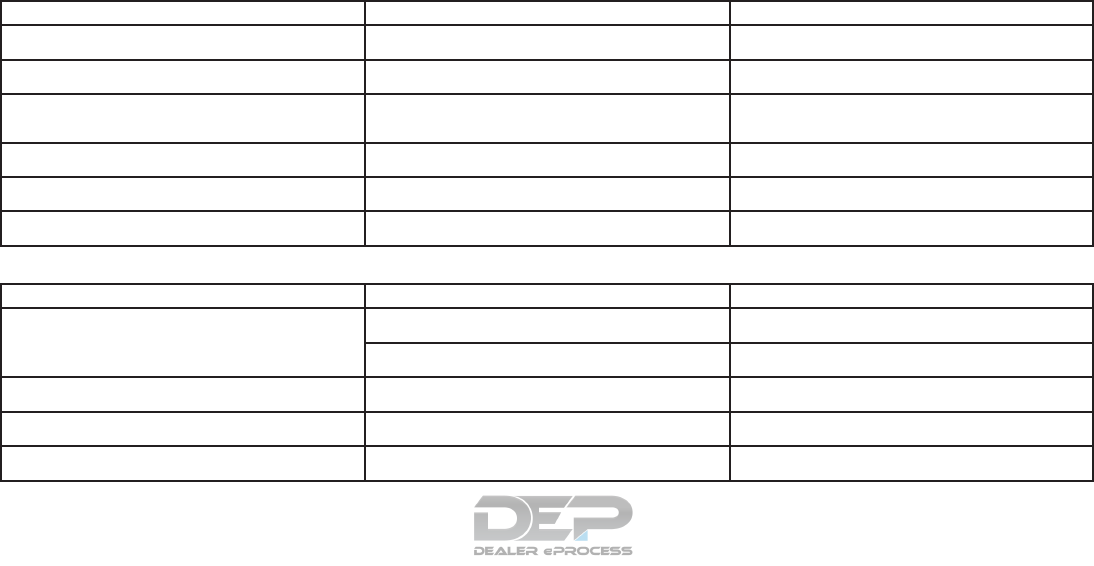
AUDIO SYSTEM
HD Radio Technology
Sound:
Symptom Possible cause Possible solution
Delay in digital audio on HD Radio broadcasts. The radio acquires an analog station first and blends to a
digital signal. This is not a malfunction.
Audio skip, stutter or echo. The radio station has not properly aligned the digital and
analog audio. Verify correct operation on another station. Report any sta-
tion with poor performance.
Volume changing up/down. The radio station has not properly aligned digital and ana-
log audio level. Verify correct operation on another station and check
www.hdradio.com for stations in the area. Report any sta-
tion with poor performance.
Sound fading in and out. The transition between analog and digital is taking place
(blending). Verify transition performance on several stations in the
area. Report any station with poor performance.
Excessive blending (Transition between analog and digital). The receiver is located near the edge of the digital cover-
age area. Refer to www.hdradio.com to verify stations in your cover-
age area.
Digital audio not better than analog audio. Audio processing on the digital audio at a station can po-
tentially decrease the digital audio sound quality. Verify correct operation on another station. Report any sta-
tion with poor performance.
Functional:
Symptom Possible cause Possible solution
Keep losing my local stations. The digital coverage is slightly less than the analog signal
coverage. Verify correct operation on another station. This is ex-
pected behavior.
Shadowing (urban/terrain) can cause reduced digital
coverage. Verify correct operation on another station.
Some data fields are blank. Text information is sent at the broadcaster’s discretion. Verify correct operation on another station. Report any sta-
tion issues.
Text information is truncated / appears to be more
available. The display is limited to a fixed number of characters and
more data is being sent than can be shown. This is intended behavior.
AM reception changes at night. AM stations are required by the government (FCC) to lower
their power at night. This is not a malfunction.
4-150 Monitor, climate, audio, phone and voice recognition systems
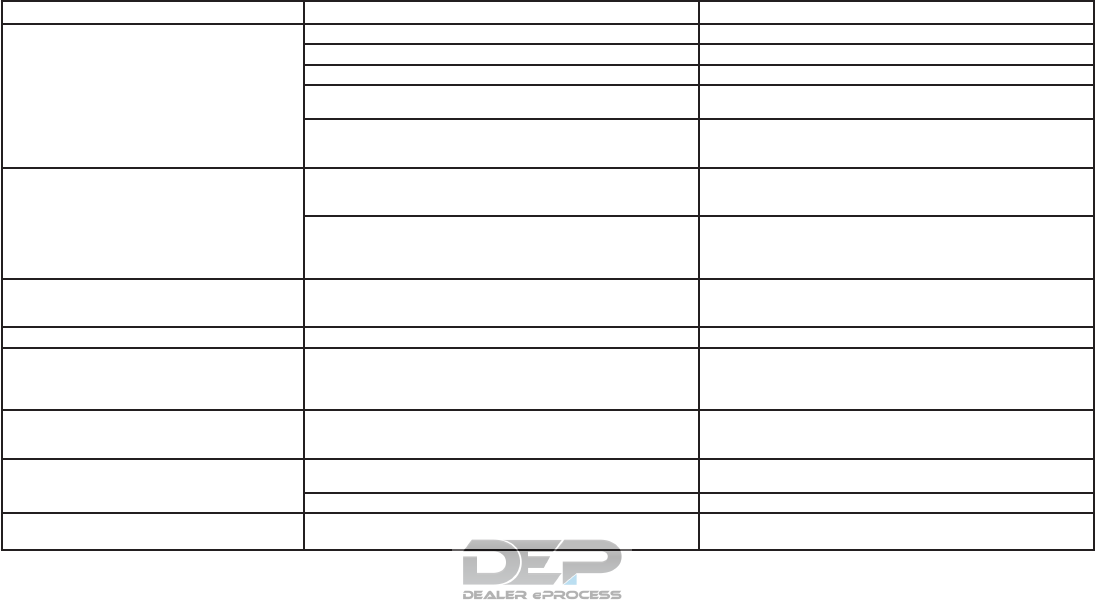
Compact Disc (CD) player
Symptom Possible cause Possible solution
Music cannot be played back. The disc is inserted upside down. Insert a CD with the label side facing up.
Moisture has accumulated inside the unit. Wait until the moisture evaporates (approximately 1 hour).
The cabin temperature is too high. Wait until the cabin temperature becomes moderate.
The disc is scratched or dirty. Wipe off any dirt from the disc.
Scratched discs cannot be recovered. Replace the disc.
Depending on the condition in which they are stored, discs may
become unreadable due to deterioration (for example, keeping
the discs in the passenger compartment, etc.).
Replace the disc with a deterioration-free disc. Do not use a de-
teriorated disc. The label surface of a disc may crack or chip, and
the layer of the label surface may eventually peel off.
Compressed audio files cannot be played back. If both music CD files (CD-DA data) and compressed audio files
(MP3 data, etc.) are mixed on one disc, the compressed audio
files cannot be played back.
Prepare a disc that contains compressed audio files only.
The files are not named using characters that are compliant with
the specifications. Use the character codes and the number of characters that are
compliant with the specifications for the folder names and file
names. In addition, always use “.MP3”, “.WMA”, “.mp3” or “.wma”
file extensions.
It takes a long time before the music starts
playing. The disc contains a large amount of data. Some time may be required to check the files. It is recommended
that unnecessary folders or any files other than compressed au-
dio files should not be recorded on a disc.
The sound quality is poor. The disc is dirty. Wipe off any dirt from the disc.
No sounds are played although the CD play time
is displayed. The system is playing the first track of a mix mode disc. (Mix
mode is a format in which data except music is recorded on the
first track and music data is recorded on one other than the first
track in a session.)
Play music data in other tracks.
Music cuts off or skips. The combination of writing software and hardware might not
match; or the writing speed, writing depth, writing width, etc.
might not match the specifications.
Create a disc using different writing speed settings, etc.
The system skips the selected track and moves
to the next track. A non-MP3/WMA file has been given an extension of “.MP3”,
“.WMA”, “.mp3” or “.wma”. Prepare MP3/WMA files.
Some of the file cannot be played due to copyright protection. Prepare playable files.
The tracks do not play back in the desired order. The folder locations on the disc are changed by the writing soft-
ware while the files are written on the disc. Check the settings of the writing software and create a new disc.
Monitor, climate, audio, phone and voice recognition systems 4-151
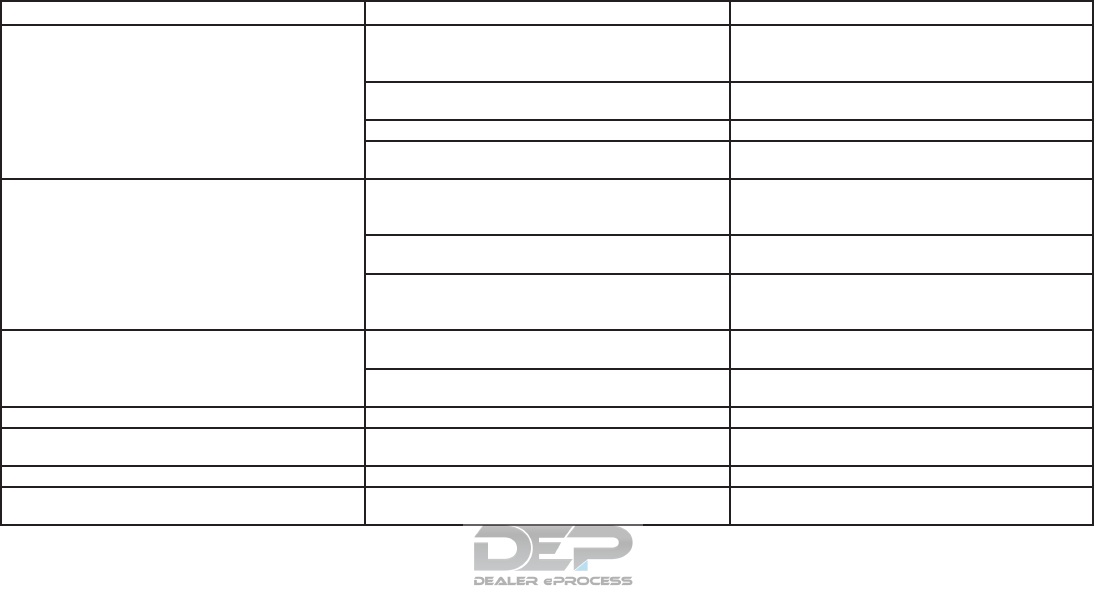
iPod® player
Symptom Possible cause Possible solution
The system does not recognize an iPod®. The connector cable is not correctly connected or the
iPod® does not correctly operate.
Connect the connector cable again. If the system does not
recognize the iPod® after performing the procedure above,
reset the iPod®.
The iPod® that is connected is not compatible with the
system.
Check the iPod® model and firmware versions available for
the system.
The USB extension cable is not correctly connected. Do not use a USB extension cable.
The cable is rapidly connected to or disconnected from the
USB connector.
Slowly connect or disconnect the USB cable.
An iPod® cannot be operated. The iPod® is connected to the in-vehicle audio system
while headsets, etc. are connected to the iPod®.
Remove all equipment from the iPod® after disconnecting
the iPod® from the system, and then connect it to the sys-
tem again.
The iPod® is not operating normally. Disconnect and re-connect the iPod® to the in-vehicle
audio system.
The system plays back an album/track that includes par-
ticular album art.
Disconnect the iPod® from the in-vehicle audio system
and then reset the iPod®. Disable the album art and then
re-connect the iPod® to the system.
An iPod® does not respond. There are too many tracks in a category. Decrease the number of tracks in a category (less than
3,000 tracks).
The shuffle function is turned on. Turn off the shuffle function if many tracks are stored on
the iPod.
Music cannot be played back. The connector is not connected to the iPod®. Firmly connect the connector until it clicks.
Music stops playing. The sound cuts off due to vibration resulting from the
iPod® being in an unstable location.
Place the iPod® in a stable location where it does not roll
over.
The sound is distorted. The EQ (equalizer) function of the iPod® is turned on. Turn off the EQ (equalizer) function.
The iPod® battery requires more time than usual to
charge.
Charging the iPod® battery may take longer while the
iPod® is playing.
If the iPod® requires charging, it is recommended to stop
playback.
4-152 Monitor, climate, audio, phone and voice recognition systems
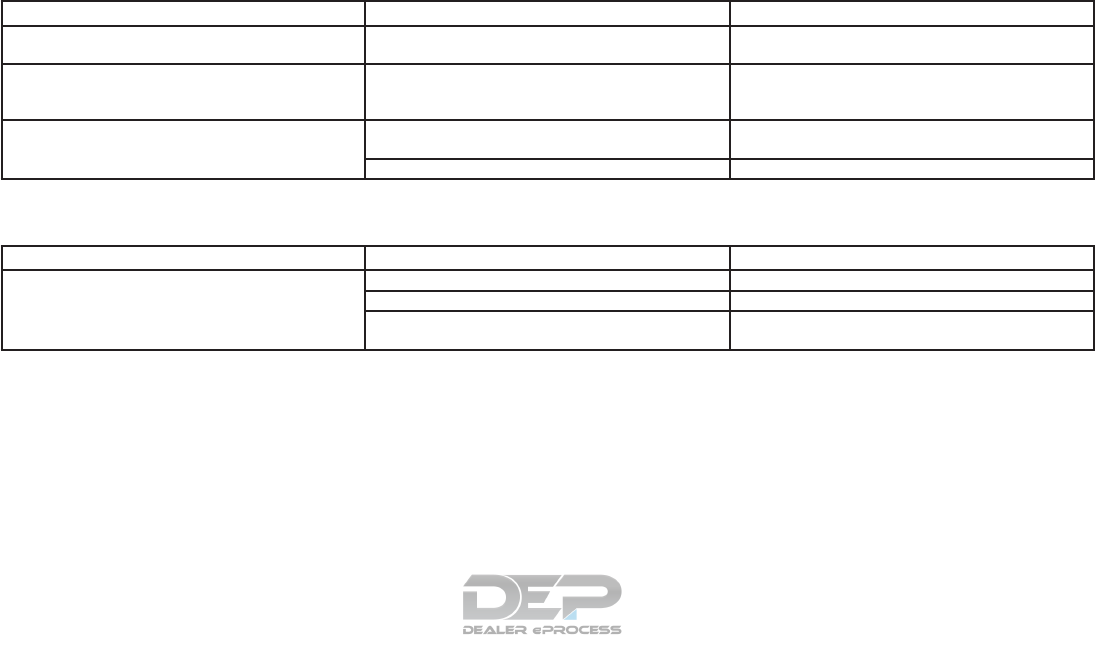
Symptom Possible cause Possible solution
An iPod® cannot be charged while connected to the
system.
The cable connected to the iPod® may be deteriorated
(cable disconnection, etc.).
Check the cable.
The connected iPod® cannot be operated with the in-
vehicle system.
— The operation of an iPod® must be performed using the
in-vehicle audio system after the iPod® is connected to
the system.
The sound skips. Surrounding circumstances (noise, etc.) may cause the
audio to skip.
This does not indicate a malfunction.
The USB extension cable is not correctly connected. Do not use a USB extension cable.
USB memory
Symptom Possible cause Possible solution
The system does not recognize a USB device. A USB extension cable is used. Do not use a USB extension cable.
A USB hub is used. Do not use a USB hub.
Connection or disconnection operation of the USB device
was too abrupt.
Connect or disconnect the USB device slowly.
Monitor, climate, audio, phone and voice recognition systems 4-153
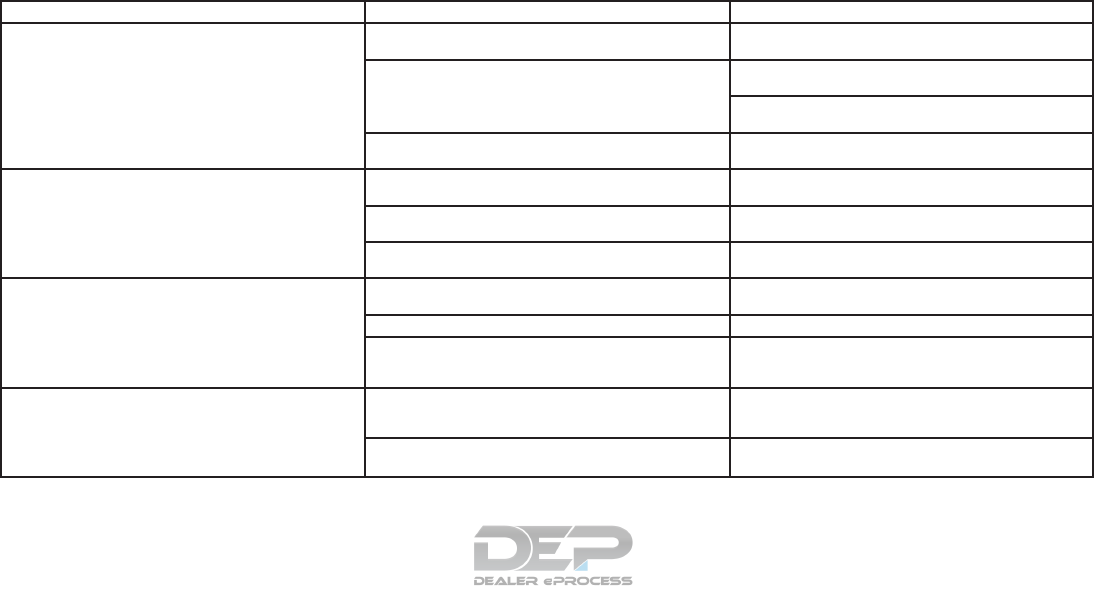
Bluetooth® streaming audio
Symptom Possible cause Possible solution
Registration cannot be performed. The Bluetooth® audio device is not compatible with the
in-vehicle audio system. Check the owner’s manual for the Bluetooth® audio device.
The PIN code is incorrect. Check the PIN code for the Bluetooth® audio device that is
to be registered.
Check that the PIN code for the Bluetooth® audio device is
consistent with that for the in-vehicle audio system.
Another Bluetooth® device is used in the vehicle. Turn off the other Bluetooth® device and wait until registra-
tion is completed.
Music cannot be played. The Bluetooth® audio device is not compatible with the
in-vehicle audio system. Check the owner’s manual for the Bluetooth® audio device.
The system is not in the Bluetooth® audio mode. Press the “AUDIO” button to select the Bluetooth® audio
mode.
The Bluetooth® adapter is turned off. Turn on the Bluetooth® adapter when it is used for a
Bluetooth® audio device.
Music stops playing. The Bluetooth® audio device is not compatible with the
in-vehicle audio system. Visit www.nissanusa.com/bluetooth/ to search for a recom-
mended Bluetooth® audio device.
A cellular phone is connected. This is not a malfunction.
The sound may cut off when a Bluetooth® audio device is
operated. Press the “AUDIO” button to select the Bluetooth® audio
mode, and then operate the device on the vehicle’s display
screen.
Audio operation cannot be performed. A Bluetooth® audio device that does not support audio
operations is in use. This is not a malfunction.
Refer to the owner’s manual for the Bluetooth® audio
device.
An error occurs when connecting to a Bluetooth® audio
profile. Turn the power source of the Bluetooth® audio player off
and on, and then resume connection with the system.
4-154 Monitor, climate, audio, phone and voice recognition systems
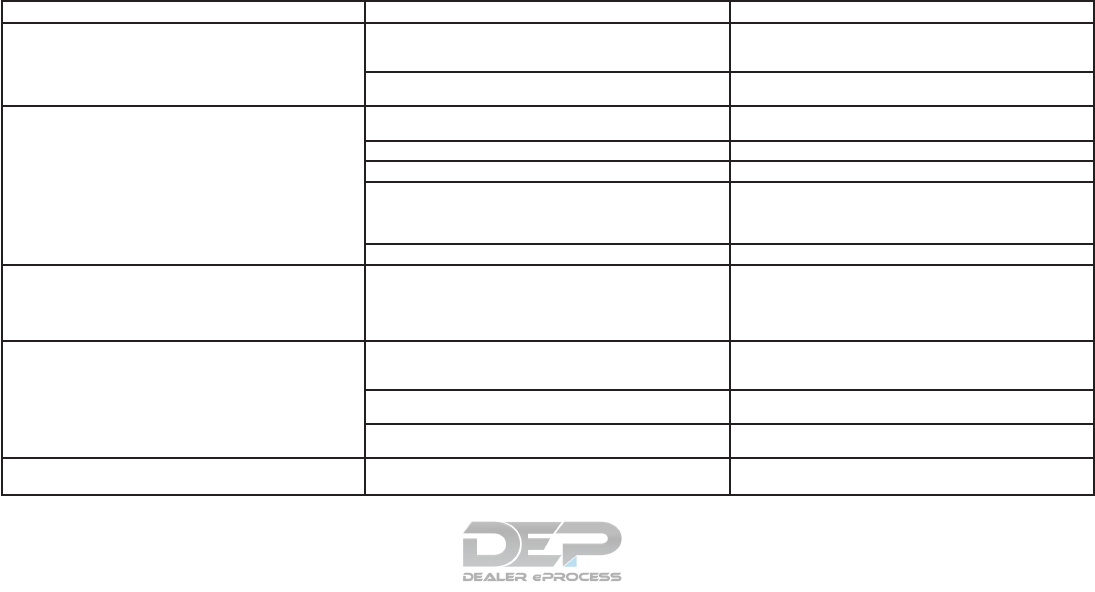
BLUETOOTH® HANDS-FREE PHONE SYSTEM
Symptom Possible cause Possible solution
A cellular phone cannot be registered. The cellular phone is not compatible with the in-vehicle
hands-free phone system. Use a cellular phone compatible with the system. It is rec-
ommended that you visit the website www.nissanusa.com/
bluetooth/ for model compatibility.
Registration of the cellular phone has been performed
incorrectly. Check the registration procedure, and then register the cel-
lular phone again.
A cellular phone cannot be connected or becomes discon-
nected after registration is complete. The Bluetooth® setting of the in-vehicle hands-free phone
system is turned off. Turn on the Bluetooth® setting of the system.
The Bluetooth® setting of the cellular phone is turned off. Turn on the Bluetooth® setting of the cellular phone.
The remaining battery level of the cellular phone is low. Charge the battery of the cellular phone.
The wireless Bluetooth® connection may be disrupted de-
pending on the location of the cellular phone. Do not place the cellular phone in an area surrounded by
metal or far away from the in-vehicle hands-free phone
system. Do not place the cellular phone close to the seats
or your body.
Registration of the cellular phone is not complete. Perform registration of the cellular phone.
A call to a particular number fails. If the system tries to make a call several times to the same
phone number (for example: the party does not respond to
the call, the party is out of the network service area, or the
call is abandoned before the party responds), the system
may reject a request to make a call to the phone number.
Turn the cellular phone off and then on again to reset the
connection.
The system does not recognize the connection of a cellular
phone and cannot receive or make a call. The cellular phone is not compatible with the in-vehicle
hands-free phone system. Use a cellular phone compatible with the system. It is rec-
ommended that you visit the website www.nissanusa.com/
bluetooth/ for model compatibility.
The cellular phone is not connected. Check the registration procedure, and then register the cel-
lular phone again.
The phone operation is limited by the functions (such as
dial lock, etc.) of the registered cellular phone. Remove any settings that are limiting use of the cellular
phone, and then perform registration again.
Registered voice tag is cut short. Speaking of the voice tag did not fit within the 5 second
recording period after the beep. Speak the voice tag within 5 seconds after the beep.
Monitor, climate, audio, phone and voice recognition systems 4-155
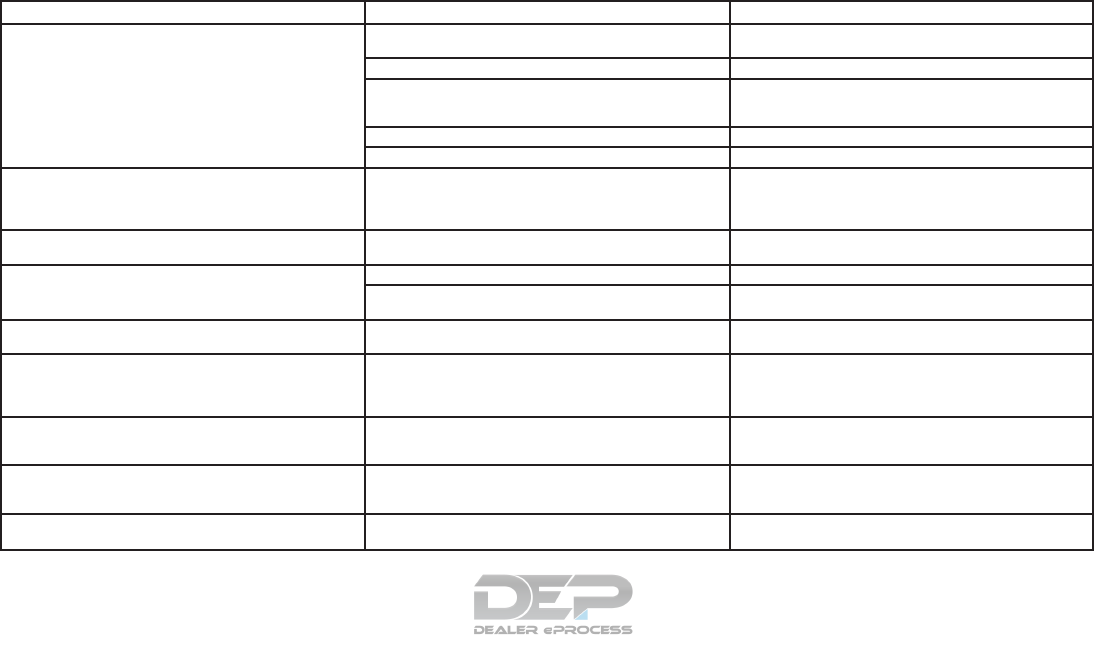
Symptom Possible cause Possible solution
The other party cannot hear your voice. The other party can
hear your voice, but it cracks or cuts out. The cellular phone is not connected. Check the registration procedure, and then register the cel-
lular phone again.
The fan speed of the air conditioner is too fast. Decrease the fan speed of the air conditioner.
The ambient noise level is excessive. (For example: heavy
rain, construction sites, inside a tunnel, oncoming vehicles,
etc.)
Close the windows to shut out ambient noise.
The noise generated by driving the vehicle is too loud. Reduce the vehicle speed, and then speak a command.
The incoming or outgoing voice level is too loud. Adjust the incoming or outgoing voice level properly.
The voice is cut out or noise is heard during a call. The wireless Bluetooth® connection may be disrupted de-
pending on the location of the cellular phone. Do not place the cellular phone in an area surrounded by
metal or far away from the in-vehicle hands-free phone
system. Do not place a cellular phone close to the seats or
your body.
When a cellular phone is operated to make a call, the
hands-free function is no longer available. Some models of a cellular phone do not switch to the
hands-free mode when they are operated to make a call. This is not a malfunction. Make a call again using the hands-
free function.
The other party’s voice cannot be heard. There is no
ringtone. The volume level is set to the minimum. Adjust the volume level.
A cellular phone is not connected. Check the registration procedure, and then register the cel-
lular phone again.
Each volume level (ringtone, incoming voice or outgoing
voice) is different. Each volume level is not adjusted properly. Adjust each volume level properly.
The antenna display is different between the vehicle screen
and the screen on a cellular phone. Making or receiving a
call is unavailable even though the antenna display indi-
cates that it is possible to do so.
The antenna display varies depending on the model of cel-
lular phone. This does not indicate a malfunction. The antenna display
and remaining battery level shown on the navigation screen
may be different from those shown on the cellular phone
screen. Use them as a reference.
A voice cannot be heard clearly when using a cellular
phone behind tall buildings. Some structures such as tall buildings, etc. may cause ir-
regular reflection of radio waves or completely shut out ra-
dio waves that are used for cellular phones.
This is not a malfunction.
Noise is heard when using a cellular phone under/near ar-
eas of elevated railroads, high voltage electric power
cables, traffic signals, or neon billboards, etc.
Electromagnetic waves that are generated from radio de-
vices may adversely affect the cellular phone. This is not a malfunction.
Noise is heard in the sound from the audio system while
using a cellular phone. Radio waves that are generated from a cellular phone may
adversely affect the sound from the audio system. This is not a malfunction.
4-156 Monitor, climate, audio, phone and voice recognition systems
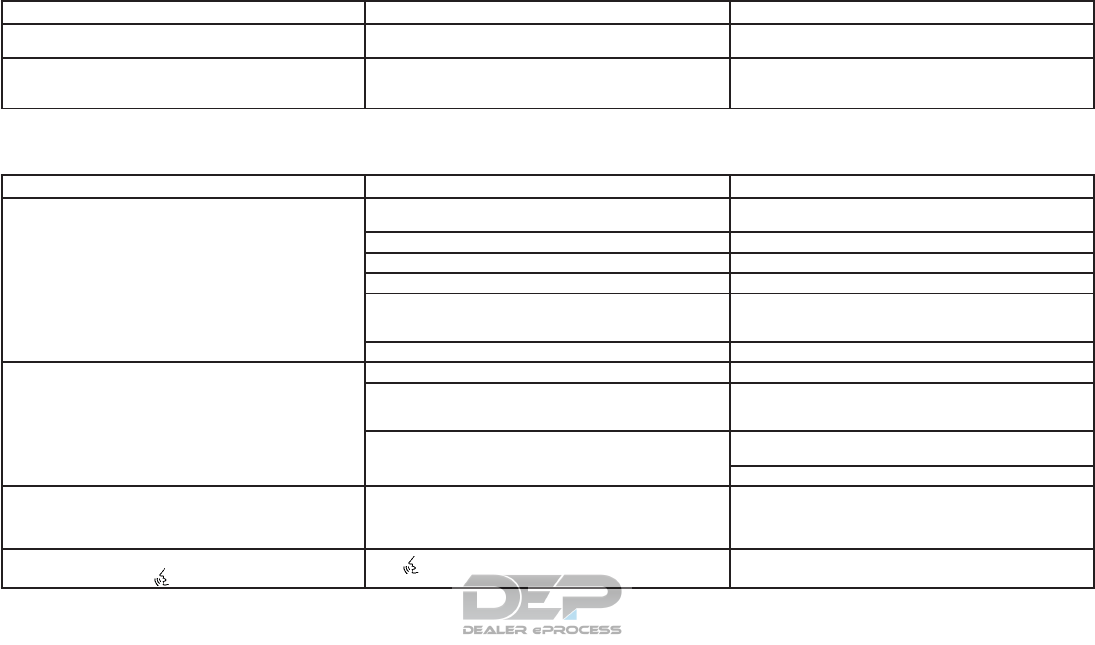
Symptom Possible cause Possible solution
The sound skips. The cellular phone may have turned on the wireless LAN
(Wi-Fi). Turn off the wireless LAN (Wi-Fi).
Phonebook cannot be downloaded. An error occurred during the phone pairing process. Re-register the Bluetooth® pairing information after deleting
the pairing information from both the cellular phone and the
vehicle system.
VOICE RECOGNITION
Symptom Possible cause Possible solution
The system does not operate or fails to interpret the com-
mand correctly. The interior of the vehicle is too noisy. Close the windows or make sure that the other occupants
are quiet.
The fan speed of the air conditioner is too fast. Decrease the fan speed of the air conditioner.
The noise generated by driving the vehicle is too loud. Reduce the vehicle speed, and then speak the command.
The voice command is spoken in a low voice. Speak the command in a louder voice.
The command is spoken too fast. Speak the command after confirming the following: voice
guidance is announced, a tone sounds, and an icon on the
screen changes from white to orange.
The command is spoken too slowly. Speak in a natural voice without pausing between words.
The system prompts to repeat a command. Pronunciation is unclear. Speak clearly.
The command is spoken too late after the tone. Speak the command within 5 seconds after confirming the
following: a voice guidance is announced, a tone sounds,
and an icon on the screen changes from white to orange.
An improper command is spoken. Speak the command or a number that is displayed in white
on the screen.
Speak a command that is shown in the command list.
The system does not correctly recognize a number spoken. Many numbers are spoken at once. Place a pause between the appropriate digits for correct
recognition by the system. When speaking a telephone
number, place a pause between area codes and dial codes,
etc.
Voice Recognition does not operate, and a tone sounds
twice after pushing the switch. The switch is pushed before the system is ready to
accept voice commands.
After turning on NissanConnect
SM
, wait for the Voice Rec-
ognition system to be ready before giving voice commands.
Monitor, climate, audio, phone and voice recognition systems 4-157
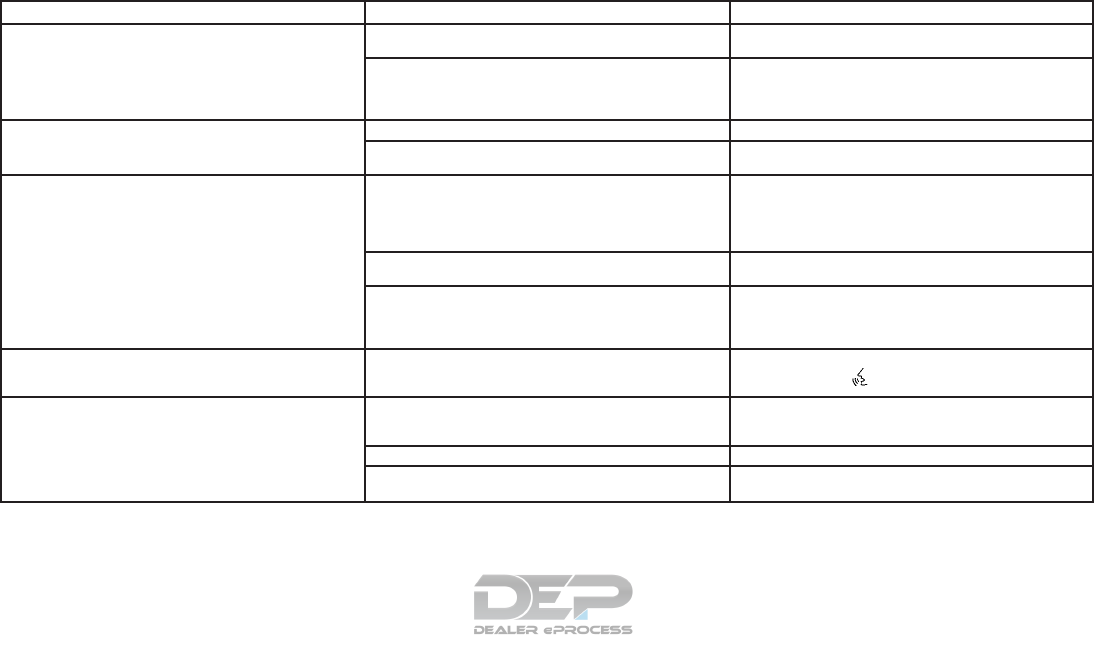
Symptom Possible cause Possible solution
The USB memory device cannot operate with Voice
Recognition. Depending on the device, an iPhone® or iPod® may be
recognized as a USB memory device. This is not a malfunction.
More than one audio device is connected to the USB port. Only one audio device can be operated with the Voice Rec-
ognition system even when multiple numbers of devices are
connected. Select an audio source to operate with the
Voice Recognition system.
The USB/iPod® operation screen is grayed out. The audio device is not connected. Connect an audio device to the system.
An audio source to be operated with the Voice Recognition
system has not been selected. Select an audio source to be operated with the Voice Rec-
ognition system.
An error message is displayed when trying to select a track
and operate the USB/iPod®. The track information is being processed for registration by
the system. Song information will be loaded into the system when a new
audio device is registered for the first time or when the song
information in the pre-registered device has been changed.
Wait for the loading to complete (this may take from a few
minutes up to an hour).
The number of songs stored on the connected audio de-
vice exceeds its capacity. Decrease the number of songs stored on the audio device.
No song is stored on the audio device. Store songs on the connected audio device. Storing songs
with information such as artist name, album name, song
name, and playlist, etc. will make Voice Recognition song
search available.
The Navigation item is not displayed in the voice operation
menu screen. Voice Recognition command preparation for the navigation
system is not completed immediately after the system is
started.
Display any screen other than the Voice Recognition screen,
and then push the switch.
The system does not correctly recognize a Point of Interest
(POI) name spoken. There are some rare cases where a POI is unavailable by
Voice Recognition but the location can be found on the
map.
This is not a malfunction. Consider using an alternative
search method, like street address.
Partial or alias name is spoken. For best results, speak the full name.
Some POI category names can only be searched when
nearby. This is not a malfunction.
4-158 Monitor, climate, audio, phone and voice recognition systems
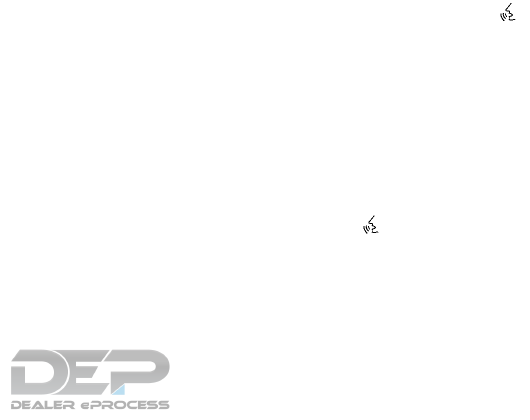
NissanConnect
SM
uses an operating system like
those found on many computers, tablets and cell
phones. Like these devices, processing speed
may vary, and system response delays or resets
may occur intermittently. This does not indicate a
malfunction, and further information on system
operation can be found below.
System Start-Up
Due to the large number of features and capabili-
ties that the NissanConnect
SM
needs to load on
start-up, it may take up to a minute for all func-
tions (such as Apps) to be available. The system
will display “Now Loading All Apps...” during this
time.
System Response Delay
NissanConnect
SM
uses an operating system like
those found on many computers, tablets and cell
phones. Like these devices, sometimes pro-
grams do not respond immediately and this may
temporarily delay system use.
In most situations, simply waiting a few moments
longer should be sufficient for the pending opera-
tions to complete.
If the system temporarily does not respond to
commands, the system can be easily reset. Sim-
ply push down the VOL/ON-OFF knob for at
least 5 seconds. The system will turn off and
restart.
After restart, all functions should be available.
If a navigation route was set, the route should
resume automatically.
System Reset
As noted above, intermittent system resets may
occur during normal operation. You may also
wish to reset the system if you find that a particu-
lar feature is not loading or responding. Often, a
quick system reset will resolve any issue you may
be experiencing. After restart, all functions will be
available as described above.
System Updates
Like many digital devices, the NissanConnect
SM
is designed to allow for software updates as
enhancements are developed and additional fea-
tures added. If you have questions about system
performance, it is recommended that you contact
a NISSAN dealer to ensure that your vehicle has
had the latest available software installed.
Operating Tips
NissanConnect
SM
provides several methods of
operation to suit your preferences. The following
are suggested operating tips.
●Operating the multi-function controller
steering wheel controls, or other controls
too quickly can cause a lag between the
control and the display. Operate the controls
carefully and allow the system to respond to
your request.
●NISSAN recommends using Voice Recog-
nition whenever possible to select options
while driving. Some touch screen function-
ality is intentionally unavailable during driv-
ing. Please view the available voice com-
mands by pushing the (TALK) switch
and then selecting a category on the display.
●When looking for a street address or Points
of Interest (POI), remember that you can use
Connected Search and Assisted Search
features within NissanConnect
SM
Services
to expand your search methods and results.
The Voice Recognition system recognizes a
defined set of commands. These commands
can be viewed in the display by pushing
the (TALK) switch and then selecting
a category from the displayed list. The com-
mands can also be found in the Voice Rec-
ognition section under command list. For
additional information, refer to “Command
list” in this section.
ADDITIONAL SYSTEM INFORMATION
Monitor, climate, audio, phone and voice recognition systems 4-159

●In some situations, the system may not be
able to recognize your command even if you
say the exact command. This can be due to
noise conditions or an accent.
●In some unique cases, the system may ex-
pect a word to be spoken as it is spelled as
opposed to the way it is normally pro-
nounced.
ADDITIONAL HELP
For additional technical information, it is recom-
mended that you contact us online at OWNERS.
www.nissanusa.com or call us at
1–855–426–6628.
4-160 Monitor, climate, audio, phone and voice recognition systems

MEMO
Monitor, climate, audio, phone and voice recognition systems 4-161

5 Starting and driving
Precautions when starting and driving................5-2
Exhaust gas (carbon monoxide) ..................5-2
Three-way catalyst..............................5-2
Tire Pressure Monitoring System (TPMS)..........5-3
On-pavement and off-road driving
precautions ....................................5-6
Avoiding collision and rollover. . ..................5-7
Off-road recovery...............................5-7
Rapid air pressure loss ..........................5-7
Drinking alcohol/drugs and driving................5-8
Driving safety precautions .......................5-8
Push-Button Ignition Switch .......................5-10
Operating range...............................5-11
Push-button ignition switch positions . . . .........5-12
Emergency engine shut off .....................5-12
NISSAN Intelligent Key® battery discharge.......5-13
NISSAN Vehicle Immobilizer System.............5-13
Before starting the engine .........................5-14
Starting the engine ...............................5-14
Remote start (if so equipped) ...................5-15
Driving the vehicle ................................5-15
Continuously Variable Transmission (CVT) ........5-15
Parking brake ....................................5-19
Blind Spot Warning (BSW) (if so equipped) .........5-20
BSW system operation ........................5-22
How to enable/disable the BSW system .........5-23
BSW system limitations ........................5-23
BSW driving situations.........................5-24
System temporarily unavailable..................5-28
System maintenance...........................5-28
Rear Cross Traffic Alert (RCTA) (if so equipped) .....5-30
RCTA system operation ........................5-31
How to enable/disable the RCTA system .........5-32
RCTA system limitations........................5-33
System temporarily unavailable..................5-36
System maintenance...........................5-37
Cruise control (if so equipped) . . ...................5-38
Precautions on cruise control ...................5-38
Cruise control operations.......................5-39
Intelligent Cruise Control (ICC) (if so equipped)......5-40
ICC system operation ..........................5-41
The ICC switch ...............................5-43
ICC system limitations .........................5-48
System temporarily unavailable..................5-51
System maintenance...........................5-53
Forward Emergency Braking (FEB) (if so equipped) . .5-54
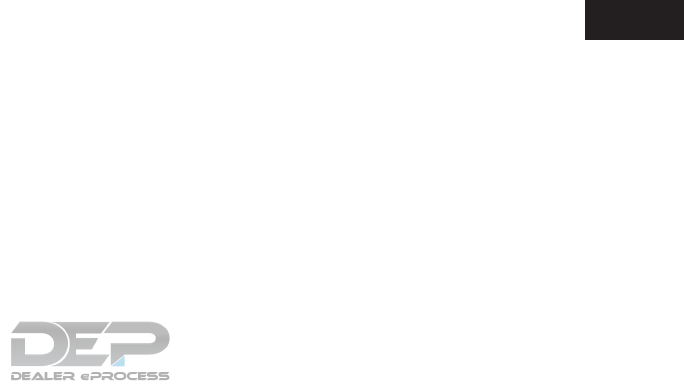
FEB system operation..........................5-55
Turning the FEB system on/off . . ................5-57
FEB system limitations .........................5-57
System temporarily unavailable..................5-58
System malfunction ............................5-59
System maintenance...........................5-59
Break-in schedule ................................5-60
Fuel efficient driving tips...........................5-61
Increasing fuel economy...........................5-62
Intelligent 4WD (if so equipped)....................5-62
4x4–i system operation ........................5-62
Parking/parking on hills............................5-66
Power steering . . .................................5-67
Brake system ....................................5-67
Brake precautions .............................5-67
Anti-lock Braking System (ABS).................5-68
Brake assist ..................................5-69
Vehicle Dynamic Control (VDC) system .............5-69
Rise-up and build-up ..........................5-71
Brake force distribution ........................5-71
Hill Descent Control System (if so equipped) ........5-72
Hill start assist system ............................5-73
Rear sonar system (RSS) (if so equipped) ...........5-73
Cold weather driving..............................5-74
Freeing a frozen door lock ......................5-74
Antifreeze.....................................5-74
Battery .......................................5-74
Draining of coolant water .......................5-74
Tire equipment . . ..............................5-75
Special winter equipment.......................5-75
Driving on snow or ice .........................5-75
Engine block heater (if so equipped).............5-75
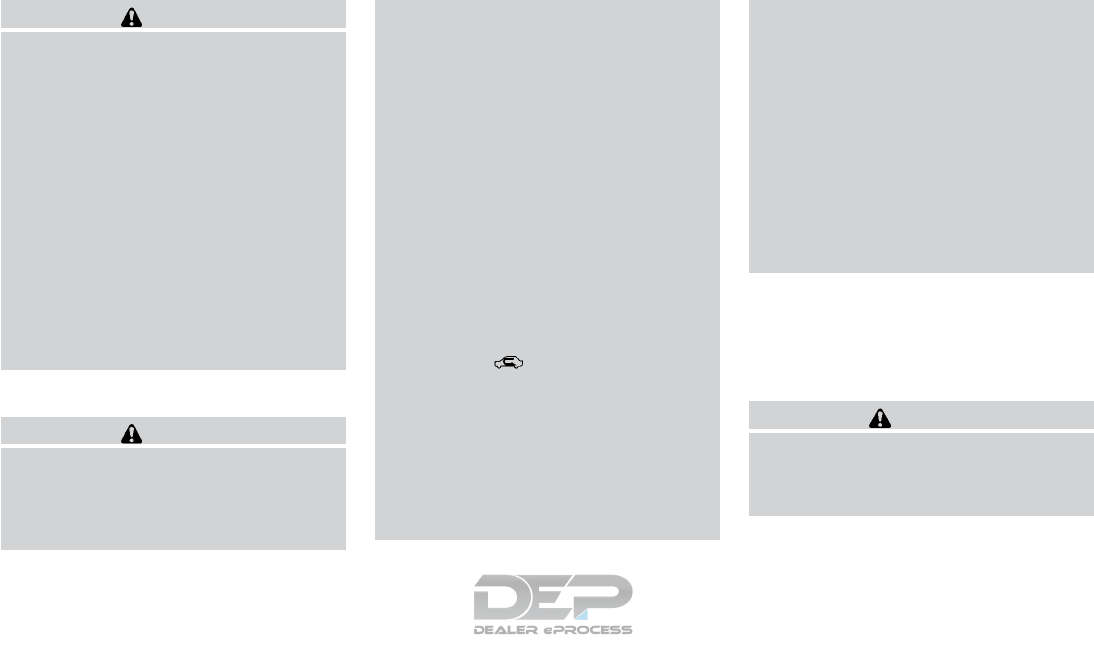
WARNING
●Do not leave children or adults who
would normally require the assistance
of others alone in your vehicle. Pets
should also not be left alone. They
could accidentally injure themselves or
others through inadvertent operation of
the vehicle. Also, on hot, sunny days,
temperatures in a closed vehicle could
quickly become high enough to cause
severe or possibly fatal injuries to
people or animals.
●Properly secure all cargo with ropes or
straps to help prevent it from sliding or
shifting. Do not place cargo higher than
the seatbacks. In a sudden stop or col-
lision, unsecured cargo could cause
personal injury.
EXHAUST GAS (carbon monoxide)
WARNING
●Do not breathe exhaust gases; they
contain colorless and odorless carbon
monoxide. Carbon monoxide is danger-
ous. It can cause unconsciousness or
death.
●If you suspect that exhaust fumes are
entering the vehicle, drive with all win-
dows fully open, and have the vehicle
inspected immediately.
●Do not run the engine in closed spaces
such as a garage.
●Do not park the vehicle with the engine
running for any extended length of time.
●Keep the rear vent windows, liftgates,
doors and trunk lids (if so equipped)
closed while driving, otherwise exhaust
gases could be drawn into the passen-
ger compartment. If you must drive with
one of these open, follow these
precautions:
1. Open all the windows.
2. Set the air recirculation but-
ton to off and the fan control dial to
high to circulate the air.
●If electrical wiring or other cable con-
nections must pass to a trailer through
the seal on the liftgate or the body,
follow the manufacturer’s recommen-
dation to prevent carbon monoxide en-
try into the vehicle.
●The exhaust system and body should be
inspected by a qualified mechanic
whenever:
a. The vehicle is raised for service.
b. You suspect that exhaust fumes are
entering into the passenger
compartment.
c. You notice a change in the sound of
the exhaust system.
d. You have had an accident involving
damage to the exhaust system, un-
derbody, or rear of the vehicle.
THREE-WAY CATALYST
The three-way catalyst is an emission control
device installed in the exhaust system. Exhaust
gases in the three-way catalyst are burned at
high temperatures to help reduce pollutants.
WARNING
●The exhaust gas and the exhaust sys-
tem are very hot. Keep people, animals
or flammable materials away from the
exhaust system components.
PRECAUTIONS WHEN STARTING
AND DRIVING
5-2 Starting and driving
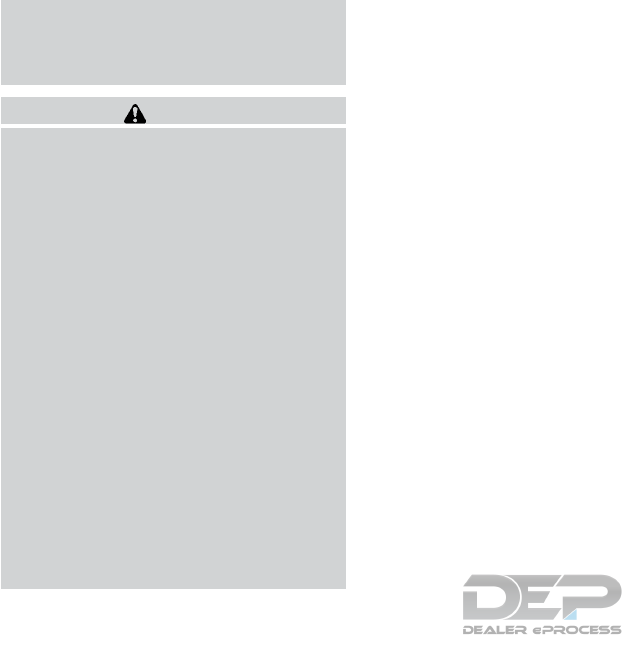
●Do not stop or park the vehicle over
flammable materials such as dry grass,
waste paper or rags. They may ignite
and cause a fire.
CAUTION
●Do not use leaded gasoline. Deposits
from leaded gasoline will seriously re-
duce the three-way catalyst’s ability to
help reduce exhaust pollutants.
●Keep your engine tuned up. Malfunc-
tions in the ignition, fuel injection, or
electrical systems can cause overrich
fuel flow into the three-way catalyst,
causing it to overheat. Do not keep driv-
ing if the engine misfires, or if notice-
able loss of performance or other un-
usual operating conditions are
detected. Have the vehicle inspected
promptly. It is recommended that you
visit a NISSAN dealer for this service.
●Avoid driving with an extremely low fuel
level. Running out of fuel could cause
the engine to misfire, damaging the
three-way catalyst.
●Do not race the engine while warming it
up.
●Do not push or tow your vehicle to start
the engine.
TIRE PRESSURE MONITORING
SYSTEM (TPMS)
Each tire, including the spare (if provided),
should be checked monthly when cold and in-
flated to the inflation pressure recommended by
the vehicle manufacturer on the vehicle placard
or tire inflation pressure label. (If your vehicle has
tires of a different size than the size indicated on
the vehicle placard or tire inflation pressure label,
you should determine the proper tire inflation
pressure for those tires.)
As an added safety feature, your vehicle has been
equipped with a TPMS that illuminates a low tire
pressure telltale when one or more of your tires is
significantly under-inflated. Accordingly, when
the low tire pressure telltale illuminates, you
should stop and check all four tires as soon as
possible, and inflate them to the proper pressure.
Driving on a significantly under-inflated tire
causes the tire to overheat and can lead to tire
failure. Under-inflation also reduces fuel effi-
ciency and tire tread life, and may affect the
vehicle’s handling and stopping ability.
Please note that the TPMS is not a substitute for
proper tire maintenance, and it is the driver’s
responsibility to maintain correct tire pressure,
even if under-inflation has not reached the level to
trigger illumination of the TPMS low tire pressure
telltale.
Your vehicle has also been equipped with a
TPMS malfunction indicator to indicate when the
system is not operating properly. The TPMS mal-
function indicator is combined with the low tire
pressure telltale. When the system detects a
malfunction, the telltale will flash for approxi-
mately one minute and then remain continuously
illuminated. This sequence will continue upon
subsequent vehicle start-ups as long as the mal-
function exists. When the malfunction indicator is
illuminated, the system may not be able to detect
or signal low tire pressure as intended. TPMS
malfunctions may occur for a variety of reasons,
including the installation of replacement or alter-
nate tires or wheels on the vehicle that prevent
the TPMS from functioning properly. Always
check the TPMS malfunction telltale after replac-
ing one or more tires or wheels on your vehicle to
ensure that the replacement or alternate tires and
wheels allow the TPMS to continue to function
properly.
Additional information:
●Since the spare tire is not equipped with the
TPMS, the TPMS does not monitor the tire
pressure of the spare tire.
Starting and driving 5-3
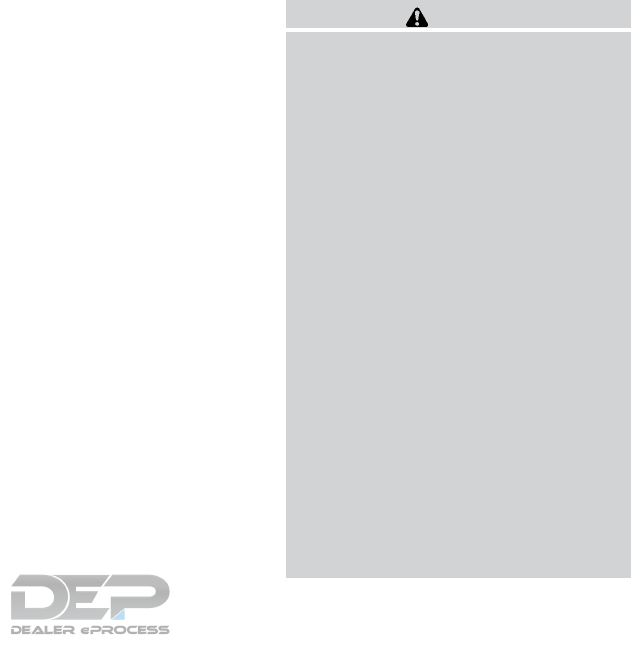
●The TPMS will activate only when the vehicle
is driven at speeds above 16 mph (25 km/h).
Also, this system may not detect a sudden
drop in tire pressure (for example a flat tire
while driving).
●The low tire pressure warning light does not
automatically turn off when the tire pressure
is adjusted. After the tire is inflated to the
recommended pressure, the vehicle must be
driven at speeds above 16 mph (25 km/h) to
activate the TPMS and turn off the low tire
pressure warning light. Use a tire pressure
gauge to check the tire pressure.
●The “Tire Pressure Low - Add Air” warning
appears in the vehicle information display
when the low tire pressure warning light is
illuminated and low tire pressure is detected.
The “Tire Pressure Low - Add Air” warning
turns off when the low tire pressure warning
light turns off.
●The “Tire Pressure Low - Add Air” warning
appears each time the ignition switch is
placed in the on position as long as the low
tire pressure warning light remains illumi-
nated.
●The “Tire Pressure Low - Add Air” warning
does not appear if the low tire pressure
warning light illuminates to indicate a TPMS
malfunction.
●Tire pressure rises and falls depending on
the heat caused by the vehicle’s operation
and the outside temperature. Do not reduce
the tire pressure after driving because the
tire pressure rises after driving. Low outside
temperature can lower the temperature of
the air inside the tire which can cause a
lower tire inflation pressure. This may cause
the low tire pressure warning light to illumi-
nate. If the warning light illuminates, check
the tire pressure for all four tires.
●The Tire and Loading Information label (also
referred to as the vehicle placard or tire
inflation pressure label) is located in the
driver’s door opening.
●You can also check the pressure of all tires
(except the spare tire) on the vehicle infor-
mation display screen. The order of the tire
pressure figures displayed on the screen
corresponds with the actual order of the tire
position.
For additional information, refer to “Low tire pres-
sure warning light” in the “Instruments and con-
trols” section and “Tire Pressure Monitoring Sys-
tem (TPMS)” in the “In case of emergency”
section of this manual.
WARNING
●Radio waves could adversely affect
electric medical equipment. Those who
use a pacemaker should contact the
electric medical equipment manufac-
turer for the possible influences before
use.
●If the low tire pressure warning light
illuminates while driving, avoid sudden
steering maneuvers or abrupt braking,
reduce vehicle speed, pull off the road
to a safe location and stop the vehicle
as soon as possible. Driving with under-
inflated tires may permanently damage
the tires and increase the likelihood of
tire failure. Serious vehicle damage
could occur and may lead to an accident
and could result in serious personal in-
jury. Check the tire pressure for all four
tires. Adjust the tire pressure to the
recommended COLD tire pressure
shown on the Tire and Loading Informa-
tion label to turn the low tire pressure
warning light off. If you have a flat tire,
replace it with a spare tire as soon as
possible. (For additional information,
refer to “Flat tire” in the “In case of
emergency” section for changing a flat
tire.)
5-4 Starting and driving

●Since the spare tire is not equipped with
the TPMS, when a spare tire is mounted
or a wheel is replaced, tire pressure will
not be indicated, the TPMS will not
function and the low tire pressure warn-
ing light will flash for approximately
1 minute. The light will remain on after
1 minute. Have your tires replaced
and/or TPMS system reset as soon as
possible. It is recommended that you
visit a NISSAN dealer for this service.
●Replacing tires with those not originally
specified by NISSAN could affect the
proper operation of the TPMS.
●Do not inject any tire liquid or aerosol
tire sealant into the tires, as this may
cause a malfunction of the tire pressure
sensors.
CAUTION
●The TPMS may not function properly
when the wheels are equipped with tire
chains or the wheels are buried in snow.
●
Do not place metalized film or any metal
parts (antenna, etc.) on the windows. This
may cause poor reception of the signals
from the tire pressure sensors, and the
TPMS will not function properly.
Some devices and transmitters may temporarily
interfere with the operation of the TPMS and
cause the low tire pressure warning light to illu-
minate.
Some examples are:
– Facilities or electric devices using similar radio
frequencies are near the vehicle.
– If a transmitter set to similar frequencies is
being used in or near the vehicle.
– If a computer (or similar equipment) or a
DC/AC converter is being used in or near the
vehicle.
Low tire pressure warning light may illuminate in
the following cases.
●If the vehicle equipped with a wheel and tire
without TPMS.
●If the TPMS has been replaced and the ID
has not been registered.
●If the wheel is not originally specified by
NISSAN.
FCC Notice:
For USA:
This device complies with Part 15 of the
FCC Rules. Operation is subject to the fol-
lowing two conditions: (1) This device may
not cause harmful interference, and (2) this
device must accept any interference re-
ceived, including interference that may
cause undesired operation.
NOTE:
Changes or modification not expressly ap-
proved by the party responsible for compli-
ance could void the user’s authority to op-
erate the equipment.
For Canada:
This device complies with Industry Canada
license-exempt RSS standard(s). Opera-
tion is subject to the following two condi-
tions: (1) this device may not cause inter-
ference, and (2) this device must accept any
interference, including interference that
may cause undesired operation of the de-
vice.
Starting and driving 5-5

TPMS with Easy Fill Tire Alert
When adding air to an under-inflated tire, the
TPMS with Easy Fill Tire Alert provides visual and
audible signals outside the vehicle to help you
inflate the tires to the recommended COLD tire
pressure.
Vehicle set-up
1. Park the vehicle in a safe and level place.
2. Apply the parking brake and place the shift
lever to the P (Park) position.
3. Place the ignition switch to the ON position.
Do not start the engine.
Operation
1. Add air to the tire.
2. After a few seconds, the hazard indicators
will start flashing.
3. When the designated pressure is reached,
the horn beeps once and the hazard indica-
tors stop flashing.
4. Perform the above steps for each tire.
●If the tire is over-inflated more than ap-
proximately 4 psi (30 kPa), the horn
beeps and the hazard indicators flash
three times. To correct the pressure, push
the core of the valve stem on the tire
briefly to release pressure. When the
pressure reaches the designated pres-
sure, the horn beeps once.
●If the hazard indicator does not flash
within approximately 15 seconds after
starting to inflate the tire, it indicates that
the Easy Fill Tire Alert is not operating.
●The TPMS will not activate the Easy Fill
Tire Alert under the following conditions:
– If there is interference from an external
device or transmitter.
– The air pressure from the inflation device
is not sufficient to inflate the tire.
–
There is a malfunction in the TPMS system.
– There is a malfunction in the horn or haz-
ard indicators.
–
The identification code of the tires pres-
sure sensor is not registered to the system.
– The battery of the tire pressure sensor is
low.
●If the Easy Fill Tire Alert does not operate
due to TPMS interference, move the ve-
hicle about 3 ft (1 m) backward or forward
and try again.
If the Easy Fill Tire Alert is not working, use a tire
pressure gauge.
ON-PAVEMENT AND OFF-ROAD
DRIVING PRECAUTIONS
Utility vehicles have a significantly higher
rollover rate than other types of vehicles.
They have higher ground clearance than passen-
ger cars to make them capable of performing in a
variety of on-pavement and off-road applications.
This gives them a higher center of gravity than
ordinary vehicles. An advantage of higher ground
clearance is a better view of the road, allowing
you to anticipate problems. However, they are not
designed for cornering at the same speeds as
conventional 2-wheel drive vehicles any more
than low-slung sports cars are designed to per-
form satisfactorily under off-road conditions. If at
all possible, avoid sharp turns at high speeds. As
with other vehicles of this type, failure to operate
this vehicle correctly may result in loss of control
or vehicle rollover. In a rollover crash, an unbelted
person is significantly more likely to die than a
person wearing a seat belt.
For additional information, refer to “Driving safety
precautions” in this section.
5-6 Starting and driving
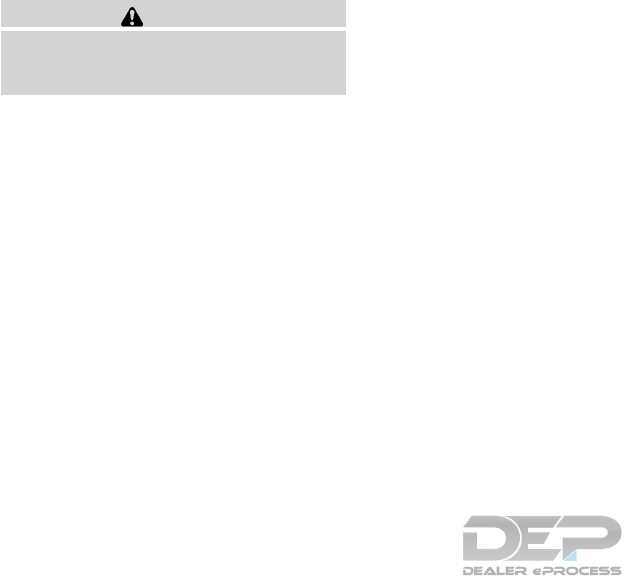
AVOIDING COLLISION AND
ROLLOVER
WARNING
Failure to operate this vehicle in a safe
and prudent manner may result in loss of
control or an accident.
Be alert and drive defensively at all times. Obey
all traffic regulations. Avoid excessive speed,
high speed cornering, or sudden steering ma-
neuvers, because these driving practices could
cause you to lose control of your vehicle.
As with any vehicle, loss of control could
result in a collision with other vehicles or
objects or cause the vehicle to roll over,
particularly if the loss of control causes the
vehicle to slide sideways.
Be attentive at all times, and avoid driving when
tired. Never drive when under the influence of
alcohol or drugs (including prescription or over-
the-counter drugs which may cause drowsi-
ness). Always wear your seat belt as outlined in
the “Safety – Seats, seat belts and supplemental
restraint system” section of this manual, and also
instruct your passengers to do so.
Seat belts help reduce the risk of injury in colli-
sions and rollovers. In a rollover crash, an
unbelted or improperly belted person is
significantly more likely to be injured or
killed than a person properly wearing a
seat belt.
OFF-ROAD RECOVERY
While driving, the right side or left side wheels
may unintentionally leave the road surface. If this
occurs, maintain control of the vehicle by follow-
ing the procedure below. Please note that this
procedure is only a general guide. The vehicle
must be driven as appropriate based on the con-
ditions of the vehicle, road and traffic.
1. Remain calm and do not overreact.
2. Do not apply the brakes.
3. Maintain a firm grip on the steering wheel
with both hands and try to hold a straight
course.
4. When appropriate, slowly release the accel-
erator pedal to gradually slow the vehicle.
5. If there is nothing in the way, steer the ve-
hicle to follow the road while vehicle speed
is reduced. Do not attempt to drive the ve-
hicle back onto the road surface until vehicle
speed is reduced.
6. When it is safe to do so, gradually turn the
steering wheel until both tires return to the
road surface. When all tires are on the road
surface, steer the vehicle to stay in the ap-
propriate driving lane.
●If you decide that it is not safe to return the
vehicle to the road surface based on vehicle,
road or traffic conditions, gradually slow the
vehicle to a stop in a safe place off the road.
RAPID AIR PRESSURE LOSS
Rapid air pressure loss or a “blow-out” can occur
if the tire is punctured or is damaged due to
hitting a curb or pothole. Rapid air pressure loss
can also be caused by driving on under-inflated
tires.
Rapid air pressure loss can affect the handling
and stability of the vehicle, especially at highway
speeds.
Help prevent rapid air pressure loss by maintain-
ing the correct air pressure and visually inspect
the tires for wear and damage. For additional
information, refer to “Wheels and tires” in the
“Do-it-yourself” section of this manual. If a tire
rapidly loses air pressure or “blows-out” while
driving, maintain control of the vehicle by follow-
ing the procedure below. Please note that this
procedure is only a general guide. The vehicle
must be driven as appropriate based on the con-
ditions of the vehicle, road and traffic.
Starting and driving 5-7
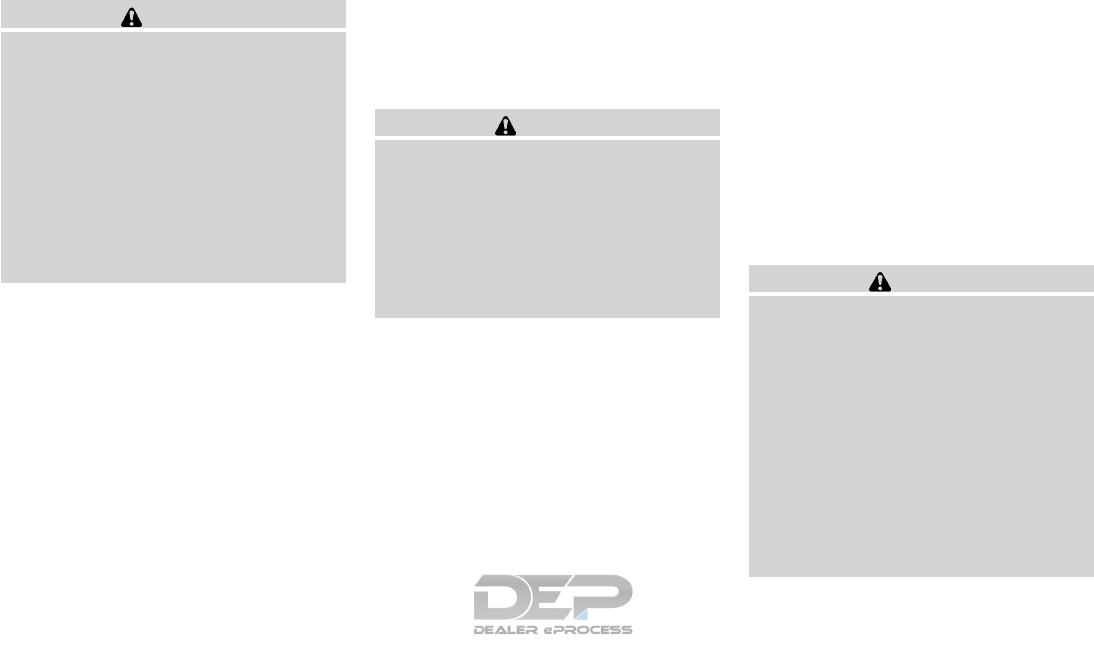
WARNING
The following actions can increase the
chance of losing control of the vehicle if
there is a sudden loss of tire air pressure.
Losing control of the vehicle may cause a
collision and result in personal injury.
●The vehicle generally moves or pulls in
the direction of the flat tire.
●Do not rapidly apply the brakes.
●Do not rapidly release the accelerator
pedal.
●Do not rapidly turn the steering wheel.
1. Remain calm and do not overreact.
2. Maintain a firm grip on the steering wheel
with both hands and try to hold a straight
course.
3. When appropriate, slowly release the accel-
erator pedal to gradually slow the vehicle.
4. Gradually steer the vehicle to a safe location
off the road and away from traffic if possible.
5. Lightly apply the brake pedal to gradually
stop the vehicle.
6. Turn on the hazard warning flashers and
contact a roadside emergency service to
change the tire. For additional information,
refer to “Changing a flat tire” in the “In case
of emergency” section of this manual.
DRINKING ALCOHOL/DRUGS AND
DRIVING
WARNING
Never drive under the influence of alcohol
or drugs. Alcohol in the bloodstream re-
duces coordination, delays reaction time
and impairs judgement. Driving after
drinking alcohol increases the likelihood
of being involved in an accident injuring
yourself and others. Additionally, if you
are injured in an accident, alcohol can
increase the severity of the injury.
NISSAN is committed to safe driving. However,
you must choose not to drive under the influence
of alcohol. Every year thousands of people are
injured or killed in alcohol-related collisions. Al-
though the local laws vary on what is considered
to be legally intoxicated, the fact is that alcohol
affects all people differently and most people
underestimate the effects of alcohol.
Remember, drinking and driving don’t mix! That is
true for drugs (over-the-counter, prescription)
and illegal drugs too. Don’t drive if your ability to
operate your vehicle is impaired by alcohol,
drugs, or some other physical condition.
DRIVING SAFETY PRECAUTIONS
Your NISSAN is designed for both normal and
off-road use. However, avoid driving in deep wa-
ter or mud as your NISSAN is mainly designed for
leisure use, unlike a conventional off-road ve-
hicle.
Remember that 2-wheel drive models are less
capable than 4-wheel drive models for rough
road driving and extrication when stuck in deep
snow or mud, or the like.
Please observe the following precautions:
WARNING
●Spinning the front wheels on slippery
surface may cause the 4WD warning
message to display and the 4WD sys-
tem to automatically switch from the
4WD to the 2WD mode. This could re-
duce the traction. Be especially careful
when towing a trailer. (4WD models)
●Drive carefully when off the road and
avoid dangerous areas. Every person
who drives or rides in this vehicle
should be seated with their seat belt
fastened. This will keep you and your
passengers in position when driving
over rough terrain.
5-8 Starting and driving
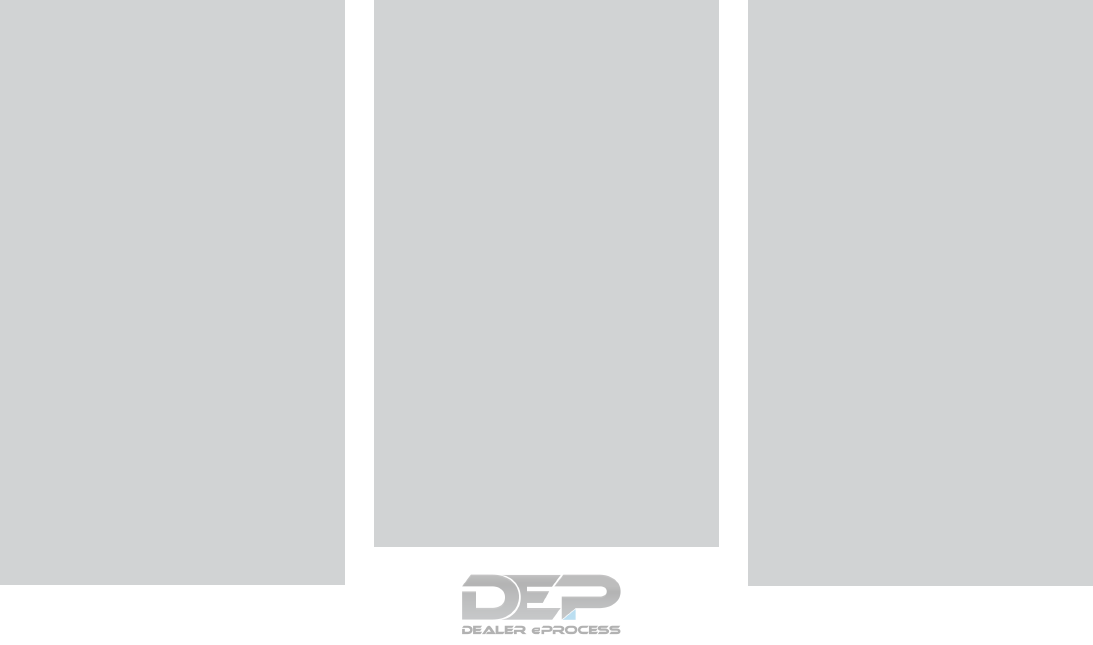
●Do not drive across steep slopes. In-
stead drive either straight up or straight
down the slopes. Off-road vehicles can
tip over sideways much more easily
than they can forward or backward.
●Many hills are too steep for any vehicle.
If you drive up them, you may stall. If
you drive down them, you may not be
able to control your speed. If you drive
across them, you may roll over.
●Do not shift gears while driving on
downhill grades as this could cause
loss of control of the vehicle.
●Stay alert when driving to the top of a
hill. At the top there could be a drop-off
or other hazard that could cause an
accident.
●If your engine stalls or you cannot make
it to the top of a steep hill, never at-
tempt to turn around. Your vehicle could
tip or roll over. Always back straight
down in R (Reverse) gear and apply
brakes to control your speed.
●Heavy braking going down a hill could
cause your brakes to overheat and fade,
resulting in loss of control and an acci-
dent. Apply brakes lightly and use a low
gear to control your speed.
●Unsecured cargo can be thrown around
when driving over rough terrain. Prop-
erly secure all cargo so it will not be
thrown forward and cause injury to you
or your passengers.
●Secure heavy loads in the cargo area as
far forward and as low as possible. Do
not equip the vehicle with tires larger
than specified in this manual. This could
cause your vehicle to roll over.
●Do not grip the inside or spokes of the
steering wheel when driving off-road.
The steering wheel could move sud-
denly and injure your hands. Instead
drive with your fingers and thumbs on
the outside of the rim.
●Before operating the vehicle, ensure
that the driver and all passengers have
their seat belts fastened.
●Always drive with the floor mats in place
as the floor may become hot.
●Lower your speed when encountering
strong crosswinds. With a higher center
of gravity, your NISSAN is more affected
by strong side winds. Slower speeds
ensure better vehicle control.
●Do not drive beyond the performance
capability of the tires, even with 4WD
engaged.
●For 4WD equipped vehicles, do not at-
tempt to raise two wheels off the
ground and shift the transmission to
any drive or reverse position with the
engine running. Doing so may result in
drivetrain damage or unexpected ve-
hicle movement which could result in
serious vehicle damage or personal
injury.
●Do not attempt to test a 4WD equipped
vehicle on a 2-wheel dynamometer
(such as the dynamometers used by
some states for emissions testing), or
similar equipment even if the other two
wheels are raised off the ground. Make
sure you inform test facility personnel
that your vehicle is equipped with 4WD
before it is placed on a dynamometer.
Using the wrong test equipment may
result in drivetrain damage or unex-
pected vehicle movement which could
result in serious vehicle damage or per-
sonal injury.
●When a wheel is off the ground due to
an unlevel surface, do not spin the
wheel excessively.
Starting and driving 5-9
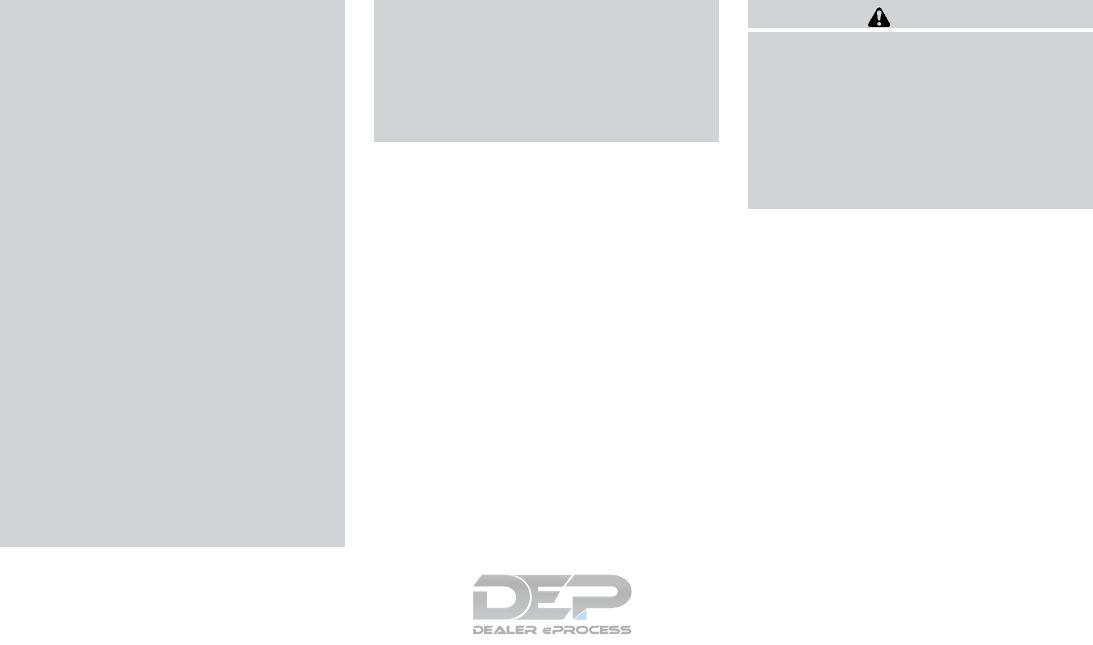
●Accelerating quickly, sharp steering
maneuvers or sudden braking may
cause loss of control.
●If at all possible, avoid sharp turning
maneuvers, particularly at high speeds.
Your NISSAN vehicle has a higher cen-
ter of gravity than a passenger car. The
vehicle is not designed for cornering at
the same speeds as passenger cars.
●Failure to operate this vehicle correctly
could result in loss of control and/or a
rollover accident.
●Always use tires of the same type, size,
brand, construction (bias, bias-belted,
or radial), and tread pattern on all four
wheels. Install tire chains on the front
wheels when driving on slippery roads
and drive carefully.
●Be sure to check the brakes immedi-
ately after driving in mud or water. For
additional information, refer to “Brake
system” in this section.
●Avoid parking your vehicle on steep
hills. If you get out of the vehicle and it
rolls forward, backward or sideways,
you could be injured.
●Whenever you drive off-road through
sand, mud or water as deep as the
wheel hub, more frequent maintenance
may be required. For additional infor-
mation, refer to “Periodic maintenance”
in the “Maintenance and schedules”
section of this manual.
WARNING
Do not operate the push-button ignition
switch while driving the vehicle except in
an emergency. (The engine will stop when
the ignition switch is pushed three con-
secutive times in quick succession or the
ignition switch is pushed and held for
more than 2 seconds.) If the engine stops
while the vehicle is being driven, this
could lead to a crash and serious injury.
PUSH-BUTTON IGNITION SWITCH
5-10 Starting and driving
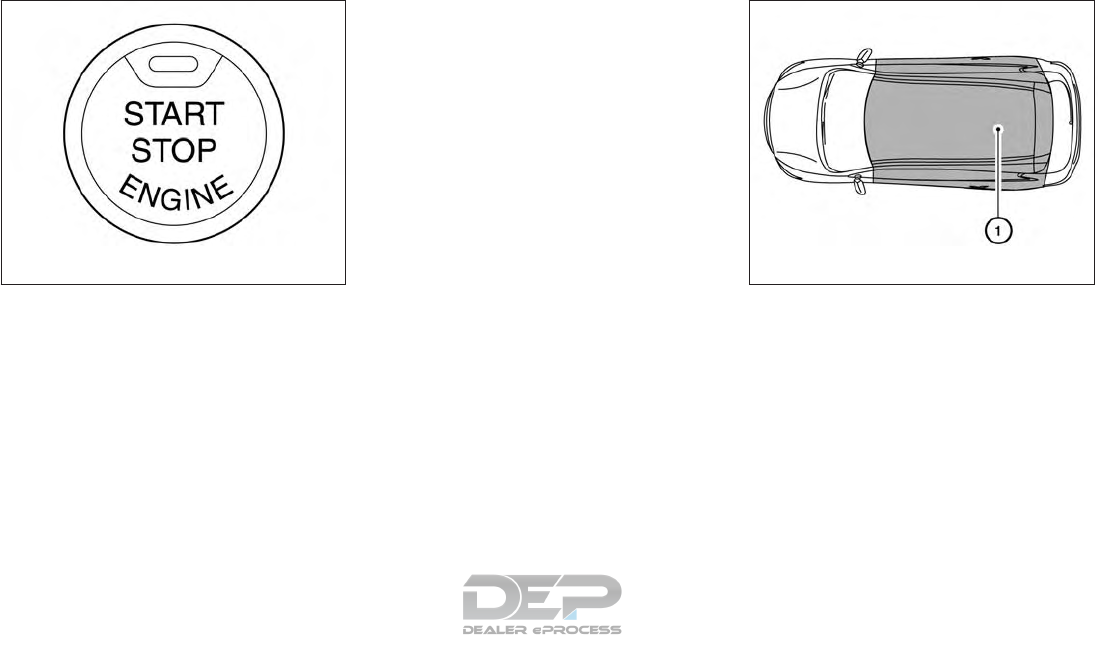
When the ignition switch is pushed without de-
pressing the brake pedal, the ignition switch will
illuminate.
Push the ignition switch center:
●Once to change to ACC.
●Two times to change to ON.
●Three times to return to OFF.
The ignition switch will automatically return to the
LOCK position when any door is either opened or
closed with the switch in the OFF position.
The ignition lock is designed so that the ignition
switch position cannot be switched to OFF until
the shift lever is moved to the P (Park) position.
When the ignition switch cannot be pushed to-
ward the OFF position, proceed as follows:
1. Move the shift lever into the P (Park) posi-
tion.
2. Push the ignition switch. The ignition switch
position will change to the ON position.
3. Push the ignition switch again to the OFF
position.
The shift lever can be moved from the P
(Park) position if the ignition switch is in
the ON position and the brake pedal is
depressed.
If the battery of the vehicle is discharged,
the push-button ignition switch cannot be
moved from the LOCK position.
Some indicators and warnings for operation are
displayed on the vehicle information display. For
additional information, refer to “Vehicle informa-
tion display” in the “Instruments and controls”
section of this manual.
OPERATING RANGE
The Intelligent Key functions can only be used
when the Intelligent Key is within the specified
operating range.
When the Intelligent Key battery is almost dis-
charged or strong radio waves are present near
the operating location, the Intelligent Key sys-
tem’s operating range becomes narrower and
may not function properly.
If the Intelligent Key is within the operating range,
it is possible for anyone, even someone who does
not carry the Intelligent Key, to push the ignition
switch to start the engine.
LSD2014 LSD2020
Starting and driving 5-11
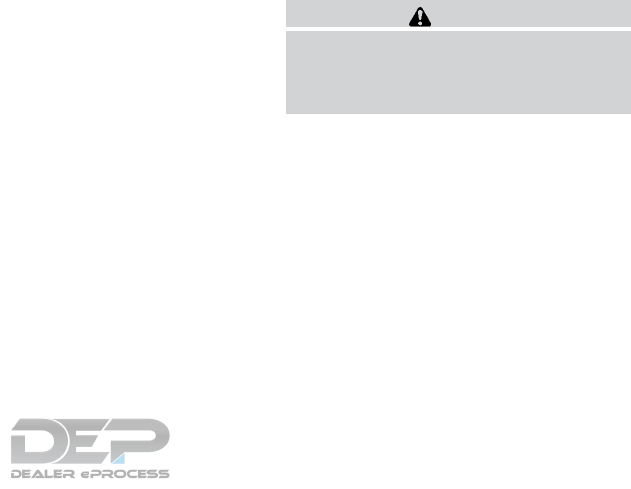
The operating range of the engine start function
is inside of the vehicle 䊊
1.
●The luggage area is not included in the op-
erating range, but the Intelligent Key may
function.
●If the Intelligent Key is placed on the instru-
ment panel, inside the glove box, storage bin
or door pocket, the Intelligent Key may not
function.
●If the Intelligent Key is placed near the door
or window outside the vehicle, the Intelligent
Key may function.
PUSH-BUTTON IGNITION SWITCH
POSITIONS
LOCK (Normal parking position)
The ignition switch can only be locked in this
position.
The ignition switch will be unlocked when it is
pushed to the ACC position while carrying the
Intelligent Key.
The ignition switch will lock when any door is
opened or closed with the ignition switched off.
ACC (Accessories)
This position activates electrical accessories,
such as the radio, when the engine is not running.
ACC has a battery saver feature that will turn the
ignition switch to the OFF position after a period
of time under the following conditions:
●All doors are closed.
●Shift lever is in P (Park).
The battery saver feature will be canceled if any of
the following occur:
●Any door is opened.
●Shift lever is moved out of P (Park).
●Ignition switch changes position.
ON (Normal operating position)
This position turns on the ignition system and
electrical accessories.
ON has a battery saver feature that will turn the
ignition switch to the OFF position, if the vehicle
is not running, after some time under the follow-
ing conditions:
●All doors are closed.
●Shift lever is in P (Park).
The battery saver feature will be canceled if any of
the following occur:
●Any door is opened.
●Shift lever is moved out of the P (Park)
position.
●Ignition switch changes position.
CAUTION
Do not leave the vehicle with the ignition
switch in ACC or ON positions when the
engine is not running for an extended pe-
riod. This can discharge the battery.
OFF
The ignition switch is in the OFF position when
the engine is turned off using the ignition switch.
No lights will illuminate on the ignition switch.
EMERGENCY ENGINE SHUT OFF
To shut off the engine in an emergency situation
while driving, perform the following procedure:
– Rapidly push the push-button ignition switch
three consecutive times in less than 1.5 sec-
onds, or
– Push and hold the push-button ignition switch
for more than 2 seconds.
5-12 Starting and driving
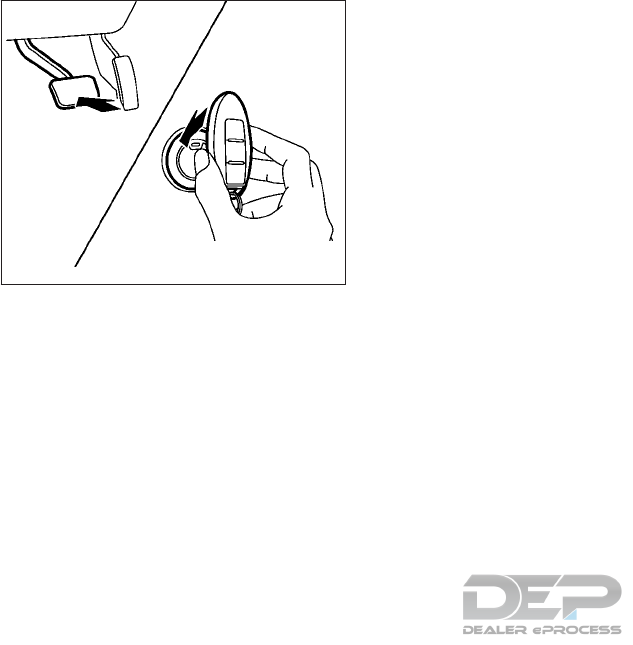
NISSAN INTELLIGENT KEY®
BATTERY DISCHARGE
If the battery of the NISSAN Intelligent Key® is
discharged, or environmental conditions interfere
with the Intelligent Key operation, start the engine
according to the following procedure:
1. Place the shift lever in the P (Park) position.
2. Firmly apply the foot brake.
3. Touch the ignition switch with the Intelligent
Key as illustrated. (A chime will sound.)
After Step 3 is performed, when the ignition
switch is pushed without depressing the
brake pedal, the ignition switch position will
change to ACC.
4. Push the ignition switch while depressing
the brake pedal within ten seconds after the
chime sounds. The engine will start.
NOTE:
●When the ignition switch is pushed to the
ACC or ON position or the engine is started
by the above procedure, the Intelligent Key
battery discharge indicator appears in the
vehicle information display even when the
Intelligent Key is inside the vehicle. This is
not a malfunction. To turn off the Intelligent
Key battery discharge indicator, touch the
ignition switch with the Intelligent Key again.
●If the Intelligent Key battery discharge indi-
cator appears, replace the battery as soon
as possible. For additional information, refer
to “Battery replacement” in the “Do-it-
yourself” section of this manual.
NISSAN VEHICLE IMMOBILIZER
SYSTEM
The NISSAN Vehicle Immobilizer System will not
allow the engine to start without the use of the
registered key.
If the engine fails to start using a registered key
(for example, when interference is caused by
another registered key, an automated toll road
device or automatic payment device on the key
ring), restart the engine using the following pro-
cedure:
1. Leave the ignition switch in the ON position
for approximately 5 seconds.
2. Place the ignition switch in the OFF or
LOCK position, and wait approximately
10 seconds.
3. Repeat steps 1 and 2.
4. Restart the engine while holding the device
(which may have caused the interference)
separate from the registered key.
If the no start condition re-occurs, NISSAN rec-
ommends placing the registered key on a sepa-
rate key ring to avoid interference from other
devices.
SSD0860
Starting and driving 5-13
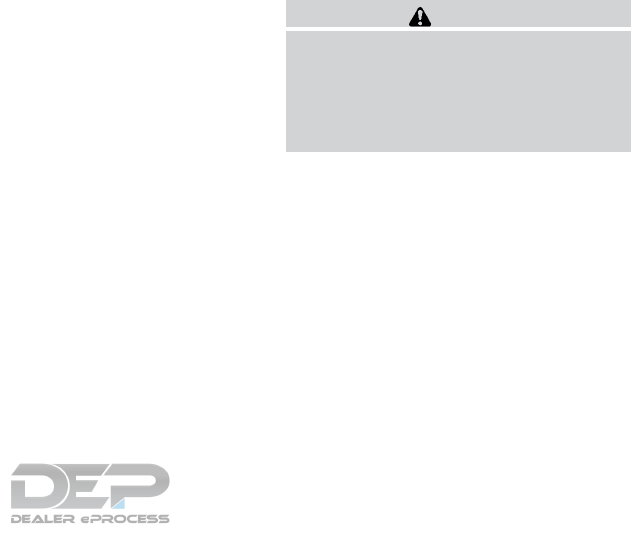
●Make sure the area around the vehicle is
clear.
●Check fluid levels such as engine oil, cool-
ant, brake fluid, and windshield-washer fluid
as frequently as possible, or at least when-
ever you refuel.
●Check that all windows and lights are clean.
●Visually inspect tires for their appearance
and condition. Also check tires for proper
inflation.
●Check that all doors are closed.
●Position seat and adjust head
restraints/headrests.
●Adjust inside and outside mirrors.
●Fasten seat belts and ask all passengers to
do likewise.
●Check the operation of warning lights when
the ignition switch is placed in the ON posi-
tion. For additional information, refer to
“Warning lights, indicator lights and audible
reminders” in the “Instruments and controls”
section of this manual.
1. Apply the parking brake.
2. Move the shift lever to P (Park) or N (Neu-
tral). P (Park) is recommended.
The starter is designed not to operate if
the shift lever is in any of the driving
positions.
3. Push the ignition switch to the ON position.
Depress the brake pedal and push the igni-
tion switch to start the engine.
To start the engine immediately, push and
release the ignition switch while depressing
the brake pedal with the ignition switch in
any position.
●If the engine is very hard to start in ex-
tremely cold weather or when restarting,
depress the accelerator pedal a little (ap-
proximately 1/3 to the floor) and while
holding, crank the engine. Release the
accelerator pedal when the engine starts.
●If the engine is very hard to start because
it is flooded, depress the accelerator
pedal all the way to the floor and hold it.
Push the ignition switch to the ON posi-
tion to start cranking the engine. After five
or six seconds, stop cranking by pushing
the ignition switch to LOCK. After crank-
ing the engine, release the accelerator
pedal. Crank the engine with your foot off
the accelerator pedal by depressing the
brake pedal and pushing the push-button
ignition switch to start the engine. If the
engine starts, but fails to run, repeat the
above procedure.
CAUTION
Do not operate the starter for more than
15 seconds at a time. If the engine does
not start, push the ignition switch to the
OFF position and wait 10 seconds before
cranking again, otherwise the starter
could be damaged.
4. Warm-up
Allow the engine to idle for at least 30 sec-
onds after starting. Do not race the engine
while warming it up. Drive at moderate
speed for a short distance first, especially in
cold weather. In cold weather, keep the en-
gine running for a minimum of two to three
minutes before shutting it off. Starting and
stopping the engine over a short period of
time may make the vehicle more difficult to
start.
5. To stop the engine, shift the shift lever to the
P (Park) position and push the ignition
switch to the OFF position.
BEFORE STARTING THE ENGINE STARTING THE ENGINE
5-14 Starting and driving
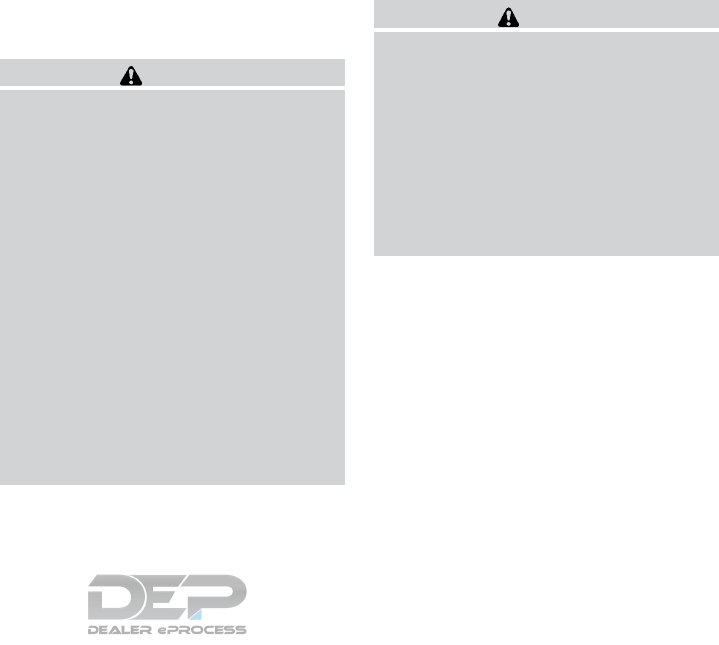
NOTE:
Care should be taken to avoid situations
that can lead to potential battery discharge
and potential no-start conditions such as:
1. Installation or extended use of electronic
accessories that consume battery power
when the engine is not running (Phone char-
gers, GPS, DVD players, etc.)
2. Vehicle is not driven regularly and/or only
driven short distances.
In these cases, the battery may need to be
charged to maintain battery health.
REMOTE START (if so equipped)
Vehicles started with the remote start require the
ignition switch to be placed in the ON position
before the shift lever can be moved from the P
(Park) position. To place the ignition switch to the
ON position, follow these steps:
1. Make sure that the Intelligent Key is on you.
2. Apply the brake.
3. Push the ignition switch once to the ON
position.
For additional information, refer to “NISSAN In-
telligent Key®” in the “Pre-driving checks and
adjustments” section of this manual.
CONTINUOUSLY VARIABLE
TRANSMISSION (CVT)
WARNING
●Do not depress the accelerator pedal
while shifting from P (Park) or N (Neu-
tral) to R (Reverse), D (Drive), or (M)
Manual shift mode. Always depress the
brake pedal until shifting is completed.
Failure to do so could cause you to lose
control and have an accident.
●Cold engine idle speed is high, so use
caution when shifting into a forward or
reverse gear before the engine has
warmed up.
●Do not downshift abruptly on slippery
roads. this may cause a loss of control.
●Never shift to either the P (Park) or R
(Reverse) position while the vehicle is
moving forward and P (Park) or D
(Drive) position while the vehicle is re-
versing. This could cause an accident or
damage the transmission.
CAUTION
●To avoid possible damage to your ve-
hicle, when stopping the vehicle on an
uphill grade, do not hold the vehicle by
depressing the accelerator pedal. The
foot brake should be used for this
purpose.
●Except in an emergency, do not shift to
the N (Neutral) position while driving.
Coasting with the transmission in the N
(Neutral) position may cause serious
damage to the transmission.
The CVT in your vehicle is electronically con-
trolled to produce maximum power and smooth
operation.
The recommended operating procedures for this
transmission are shown on the following pages.
Follow these procedures for maximum vehicle
performance and driving enjoyment.
Engine power may be automatically re-
duced to protect the CVT if the engine
speed increases quickly when driving on
slippery roads or while being tested on
some dynamometers.
DRIVING THE VEHICLE
Starting and driving 5-15
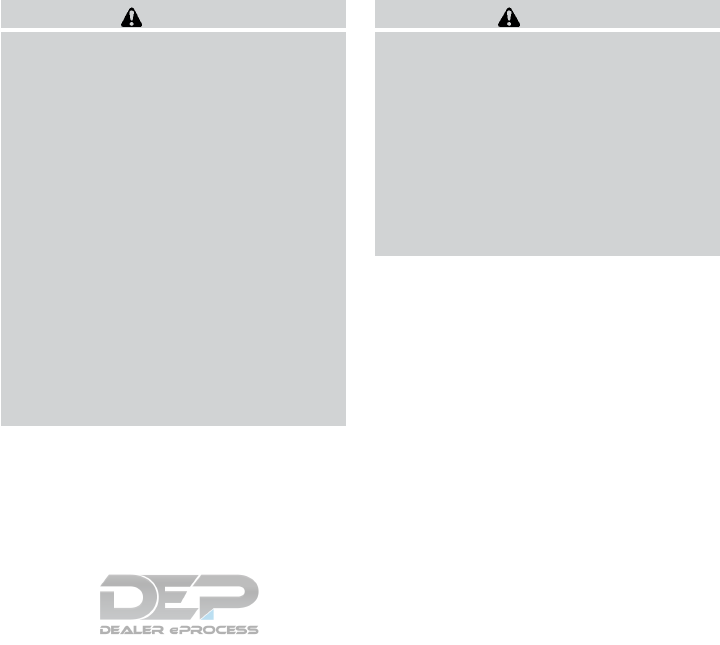
Starting the vehicle
1. After starting the engine, fully depress the
foot brake pedal before moving the shift
lever out of the P (Park) position.
This CVT is designed so that the foot
brake pedal must be depressed before
shifting from P (Park) to any driving
position while the ignition switch is in
the ON position.
The shift lever cannot be moved out of
the P (Park) position and into any of
the other positions if the ignition
switch is placed in the LOCK, OFF or
ACC position while the ready light illu-
minates.
2. Keep the foot brake pedal depressed and
move the shift lever to a driving position.
3. Release the parking brake and foot brake
pedal and then gradually start the vehicle in
motion.
WARNING
●Do not depress the accelerator pedal
while shifting from P (Park) or N (Neu-
tral) to R (Reverse) or D (Drive) position.
Always depress the brake pedal until
shifting is completed. Failure to do so
could cause you to lose control and
have an accident.
●Cold engine idle speed is high, so use
caution when shifting into a forward or
reverse gear before the engine has
warmed up.
●Do not downshift abruptly on slippery
roads. This may cause a loss of control.
●Never shift to either the P (Park) or R
(Reverse) position while the vehicle is
moving forward and P (Park) or D
(Drive) position while the vehicle is re-
versing. This could cause an accident or
damage the transmission.
CAUTION
●To avoid possible damage to your ve-
hicle, when stopping the vehicle on an
uphill grade, do not hold the vehicle by
depressing the accelerator pedal. The
foot brake should be used for this
purpose.
●Except in an emergency, do not shift to
the N (Neutral) position while driving.
Coasting with the transmission in the N
(Neutral) position may cause serious
damage to the transmission.
5-16 Starting and driving
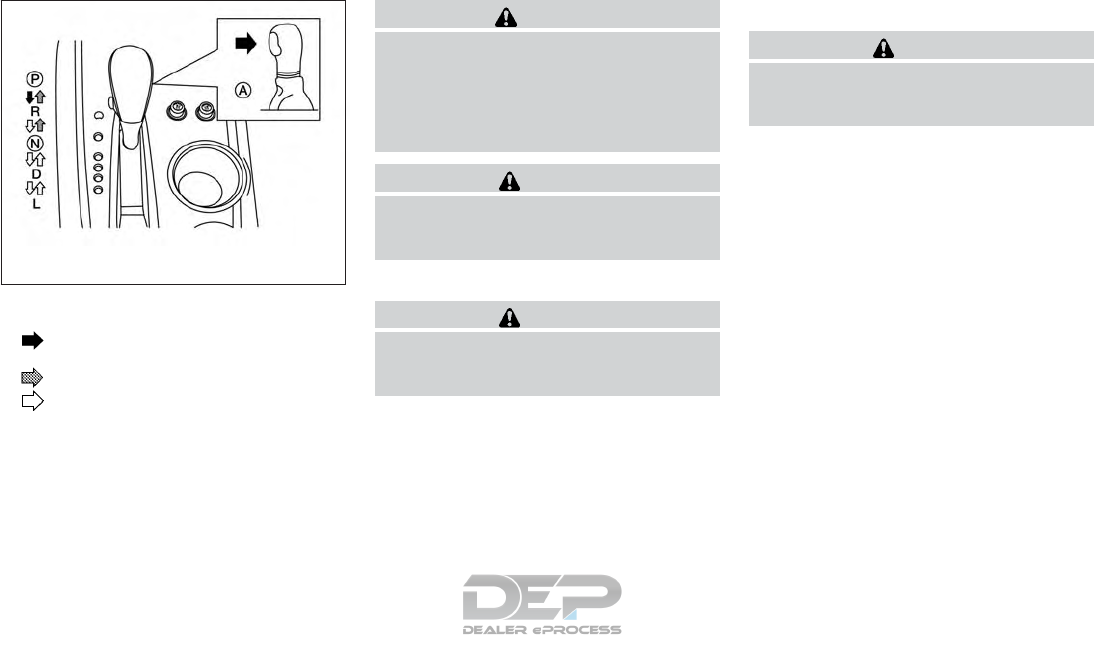
Shifting
Press the button 䊊
Awhile depressing the
brake pedal
Press the button 䊊
Ato shift
Shift without pressing 䊊
Abutton
After starting the engine, fully depress the brake
pedal, push and press the shift lever button and
move the shift lever from the P (Park) position to
any of the desired shift positions.
WARNING
Apply the parking brake if the shift lever is
in any position while the engine is not
running. Failure to do so could cause the
vehicle to move unexpectedly or roll away
and result in serious personal injury or
property damage.
CAUTION
Use the P (Park) or R (Reverse) position
only when the vehicle is completely
stopped.
P (Park)
CAUTION
To prevent transmission damage, use the
P (Park) position only when the vehicle is
completely stopped
Use the P (Park) shift lever position when the
vehicle is parked or when starting the engine.
Make sure the vehicle is completely stopped.
The brake pedal must be depressed and
the shift lever button pushed in to move the
shift lever from N (Neutral) or any drive
position to P (Park). Apply the parking brake.
When parking on a hill, apply the parking brake
first, then move the shift lever into the P (Park)
position.
R (Reverse)
CAUTION
To prevent transmission damage, use the
R (Reverse) position only when the vehicle
is completely stopped.
Use the R (Reverse) position to back up. Make
sure the vehicle is completely stopped before
selecting the R (Reverse) position. The brake
pedal must be depressed and the shift lever
button pushed in to move the shift lever
from P (Park), N (Neutral) or any drive po-
sition to R (Reverse).
N (Neutral)
Neither forward nor reverse gear is engaged. The
engine can be started in this position. You may
shift to N (Neutral) and restart a stalled engine
while the vehicle is moving.
D (Drive)
Use this position for all normal forward driving.
L (Low)
Use this position for engine braking on steep
downhill gradients/climbing steep slopes and
whenever approaching sharp bends. Do not use
the L (Low) position in any other circumstances.
LSD2127
Starting and driving 5-17
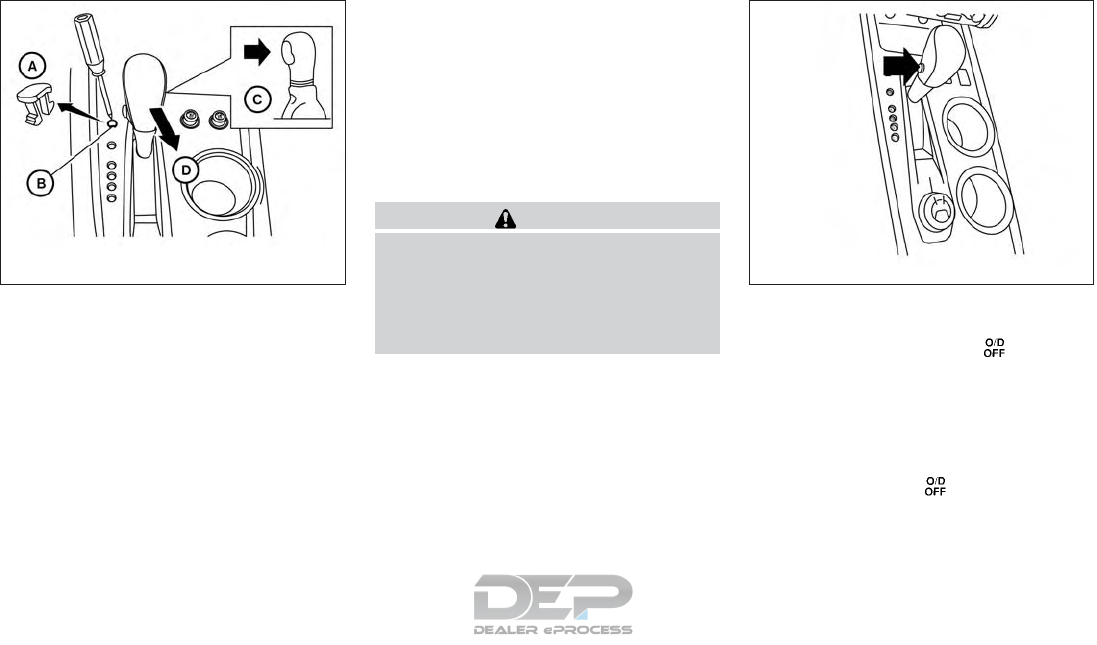
Shift lock release
If the battery charge is low or discharged, the
shift lever may not be moved from the P (Park)
position even with the brake pedal depressed
and the shift lever button pushed. To move the
shift lever, perform the following procedure:
1. Place the ignition switch in the OFF or
LOCK position.
2. Apply the parking brake.
3. Remove the shift lock release cover 䊊
Aus-
ing a suitable tool.
4. Push down the shift lock release 䊊
Busing a
suitable tool.
5. Press the shift lever button 䊊
Cand move the
shift lever to the N (Neutral) position 䊊
D
while holding down the shift lock release.
The vehicle may be moved to the desired
location. Replace the removed shift lock re-
lease cover after the operation. If the shift
lever cannot be moved out of the P (Park)
position, have the CVT system checked as
soon as possible. It is recommended that
you visit a NISSAN dealer for this service.
WARNING
If the shift lever cannot be moved from the
P (Park) position while the engine is run-
ning and the brake pedal is depressed, the
stop lights may not work. Malfunctioning
stop lights could cause an accident injur-
ing yourself and others.
Overdrive (O/D) OFF switch
When the O/D OFF switch is pushed with the shift
lever in the D (Drive) position, the light in the
instrument panel illuminates. For additional informa-
tion, refer to “Overdrive OFF indicator light” in the
“Instruments and controls” section of this manual.
Use the overdrive OFF mode when you need
improved engine braking.
To turn off the overdrive OFF mode, push the O/D
OFF switch again. The indicator light will
turn off.
Each time the engine is started, or when the shift
lever is shifted to any position other than D
(Drive), the overdrive OFF mode will be automati-
cally turned off.
LSD2128 LSD2246
5-18 Starting and driving
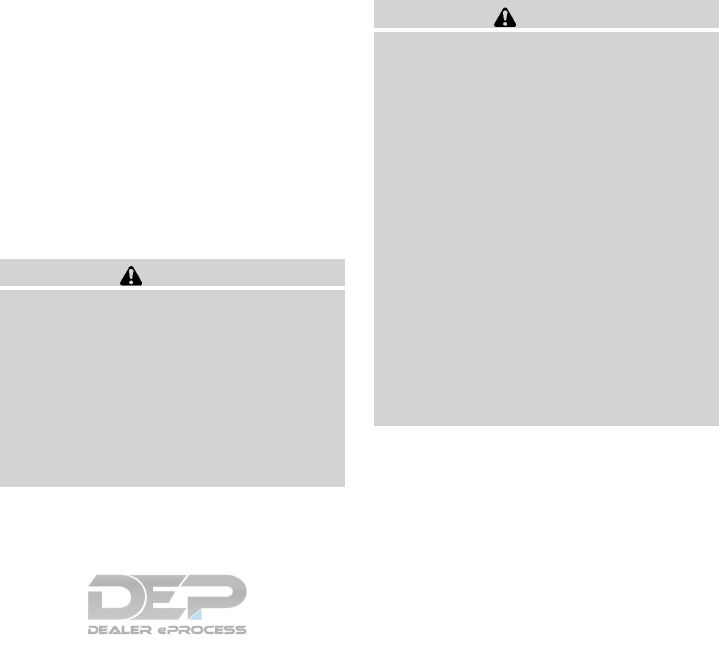
Accelerator downshift
— in D (Drive) position —
For passing or hill climbing, depress the accel-
erator pedal to the floor. This shifts the transmis-
sion down into a lower gear, depending on the
vehicle speed.
High fluid temperature protection
mode
This transmission has a high fluid temperature
protection mode. If the fluid temperature be-
comes too high (for example, when climbing
steep grades in high temperatures with heavy
loads, such as when towing a trailer), engine
power and, under some conditions, vehicle
speed will be decreased automatically to reduce
the chance of transmission damage. Vehicle
speed can be controlled with the accelerator
pedal, but the engine and vehicle speed may be
limited.
Fail-safe
If the vehicle is driven under extreme con-
ditions, such as excessive wheel spinning
and subsequent hard braking, the fail-safe
system may be activated. The Malfunction
Indicator Light (MIL) may come on to indi-
cate the fail-safe mode is activated. For
additional information, refer to “Malfunc-
tion Indicator Light (MIL)” in the “Instru-
ment and controls” section of this manual.
This will occur even if all electrical circuits
are functioning properly. In this case, place
the ignition switch in the OFF position and
wait for 10 seconds. Then push the switch
back to the ON position. The vehicle should
return to its normal operating condition. If
it does not return to its normal operating
condition, have the transmission checked
and repaired, if necessary. It is recom-
mended that you visit a NISSAN dealer for
this service.
WARNING
When the high fluid temperature protec-
tion mode or fail-safe operation occurs,
vehicle speed may be gradually reduced.
The reduced speed may be lower than
other traffic, which could increase the
chance of a collision. Be especially careful
when driving. If necessary, pull to the side
of the road at a safe place and allow the
transmission to return to normal opera-
tion, or have it repaired if necessary.
WARNING
●Be sure the parking brake is fully re-
leased before driving. Failure to do so
can cause brake failure and lead to an
accident.
●Do not release the parking brake from
outside the vehicle.
●Do not use the shift lever in place of the
parking brake. When parking, be sure
the parking brake is fully engaged.
●To help avoid risk of injury or death
through unintended operation of the
vehicle and /or its systems, do not leave
children, people who require the assis-
tance of others or pets unattended in
your vehicle. Additionally, the tempera-
ture inside a closed vehicle on a warm
day can quickly become high enough to
cause a significant risk of injury or
death to people and pets.
PARKING BRAKE
Starting and driving 5-19
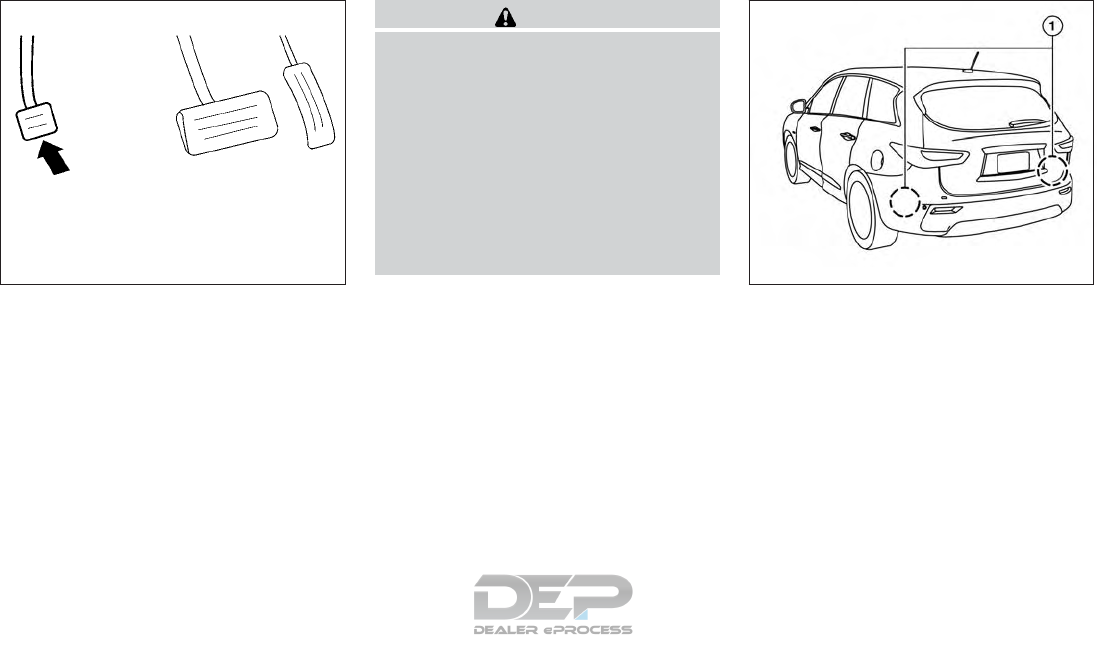
To engage: Firmly depress the parking brake.
To release:
1. Firmly apply the foot brake.
2. Move the shift lever to the P (Park) position.
3. Firmly depress the parking brake pedal and it
will release.
4. Before driving, be sure the brake warning
light goes out.
WARNING
Failure to follow the warnings and instruc-
tions for proper use of the BSW system
could result in serious injury or death.
●The BSW system is not a replacement
for proper driving procedures and is not
designed to prevent contact with ve-
hicles or objects. When changing lanes,
always use the side and rear mirrors
and turn and look in the direction your
vehicle will move to ensure it is safe to
change lanes. Never rely solely on the
BSW system.
The BSW system helps alert the driver of other
vehicles in adjacent lanes when changing lanes. The BSW system uses radar sensors 䊊
1in-
stalled near the rear bumper to detect other ve-
hicles in an adjacent lane.
LSD0158 LSD2221
BLIND SPOT WARNING (BSW) (if so
equipped)
5-20 Starting and driving
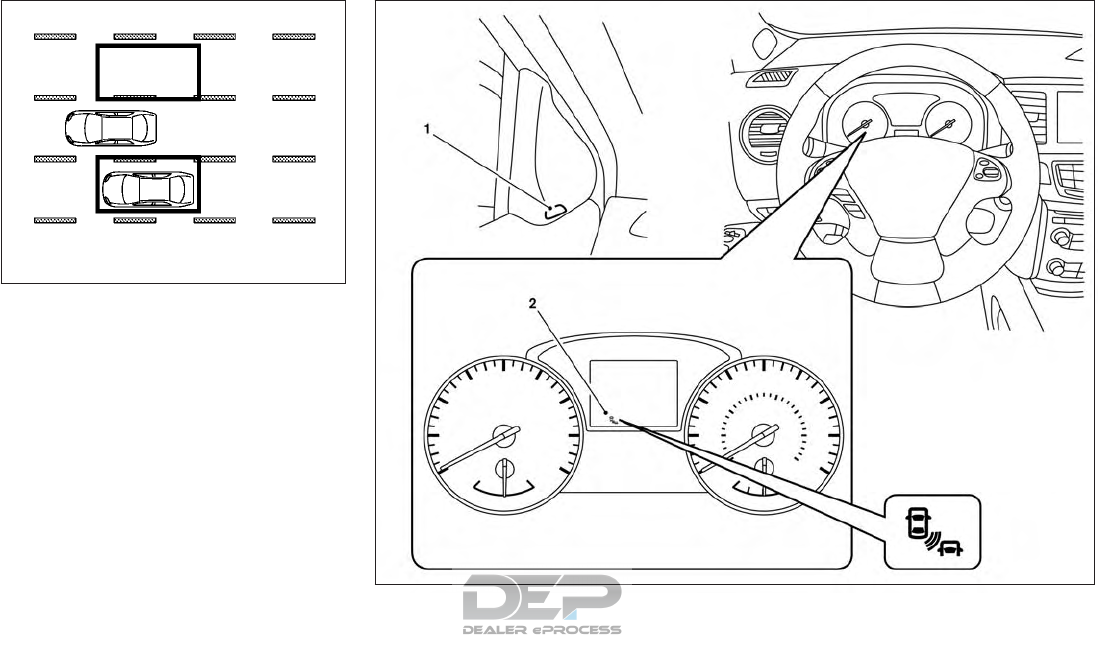
The radar sensors can detect vehicles on either
side of your vehicle within the detection zone
shown as illustrated. This detection zone starts
from the outside mirror of your vehicle and ex-
tends approximately 10 ft (3.0 m) behind the rear
bumper, and approximately 10 ft (3.0 m) side-
ways.
Detection zone
SSD1030
LSD2494
Starting and driving 5-21

1. Side BSW/RCTA Indicator Light
2. BSW/RCTA Indicator
BSW SYSTEM OPERATION
The BSW system operates above approximately
20 mph (32km/h).
If the radar sensors detect a vehicle in the detec-
tion zone, the side BSW/RCTA indicator light (1)
illuminates. If the turn signal is then activated, the
system chimes (twice) and the side BSW/RCTA
indicator light flashes. The BSW indicator light
continues to flash until the detected vehicles
leaves the detection zone.
The side BSW/RCTA indicator light illuminates
for a few seconds when the ignition switch is
placed in the ON position.
The brightness of the side BSW/RCTA indicator
light is adjusted automatically depending on the
brightness of the ambient light.
If a vehicle comes into the detection zone after
the driver activates the turn signal, then only the
side BSW/RCTA indicator light flashes and no
chime sounds. For additional information, refer to
“BSW driving situations” in this section.
The BSW system automatically turns on every
time the engine is started, as long as it is acti-
vated using the settings menu on the vehicle
information display. LSD2491
5-22 Starting and driving
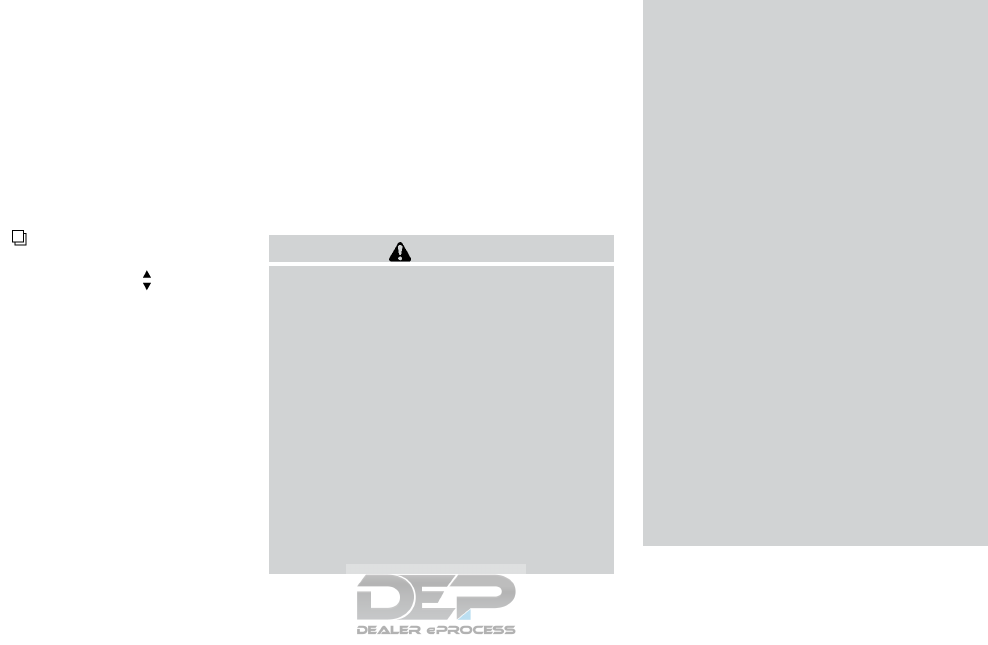
HOW TO ENABLE/DISABLE THE
BSW SYSTEM
When the BSW system is enabled in the vehicle
information display, the system can be turned off
by pushing the warning systems switch. For ad-
ditional information, refer to “Warning systems
switch” in the “Instruments and controls” section
of this manual.
Perform the following steps to enable or disable
the BSW system.
1. Press the button until “Settings” dis-
plays in the vehicle information display and
then press ENTER. Use the button to
select “Driver Assistance”. Then press the
ENTER button.
2. Select “Driving Aids” and press the ENTER
button.
3. Select “Blind Spot” and press the ENTER
button.
4. Use the ENTER button to turn the system on
or off.
NOTE:
●When enabling/disabling the system, the
system will retain current settings even if the
engine is restarted.
●The RCTA system (if so equipped) is inte-
grated into the BSW system. There is not a
separate selection in the vehicle information
display for the RCTA system. When the
BSW is disabled, the RCTA system is also
disabled.
●When the BSW system is turned on, the
BSW/RCTA indicator (white) in the vehicle
information display illuminates.
BSW SYSTEM LIMITATIONS
WARNING
Listed below are the system limitations for
the BSW system. Failure to operate the
vehicle in accordance with these system
limitations could result in serious injury or
death.
●The BSW system cannot detect all ve-
hicles under all conditions.
●The radar sensors may not be able to
detect and activate BSW when certain
objects are present such as:
– Pedestrian, bicycles, animals.
– Vehicles such as motorcycles, low
height vehicles, or high ground clear-
ance vehicles.
– Oncoming vehicles.
– Vehicles remaining in the detection
zone when you accelerate from a
stop.
– A vehicle merging into an adjacent
lane at a speed approximately the
same as your vehicle.
– A vehicle approaching rapidly from
behind.
– A vehicle which your vehicle over-
takes rapidly.
– A vehicle that passes through the de-
tection zone quickly.
– When overtaking several vehicles in
a row, the vehicles after the first ve-
hicle may not be detected if they are
traveling close together.
●The radar sensors’ detection zone is
designed based on a standard lane
width. When driving in a wider lane,
the radar sensors may not detect ve-
hicles in an adjacent lane. When driv-
ing in a narrow lane, the radar sen-
sors may detect vehicles driving two
lanes away.
Starting and driving 5-23
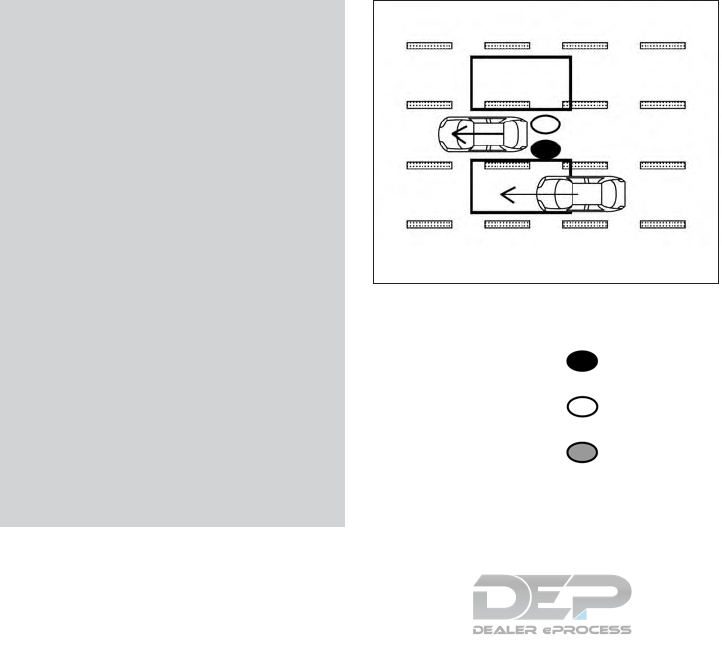
●The radar sensors are designed to
ignore most stationary objects, how-
ever objects such as guardrails,
walls, foliage and parked vehicles
may occasionally be detected. This is
a normal operation condition.
●The following conditions may reduce
the ability of the radar to detect other
vehicles:
– Severe weather
– Road spray
– Ice/frost/snow build-up on the
vehicle
– Dirt build-up on the vehicle
●Do not attach stickers (including trans-
parent material), install accessories or
apply additional paint near the radar
sensors. These conditions may reduce
the ability of the radar to detect other
vehicles.
●Excessive noise (for example, audio
system volume, open vehicle window)
will interfere with the chime sound, and
it may not be heard.
BSW DRIVING SITUATIONS
Indicator
on
Indicator
off
Indicator
flashing
Another vehicle approaching from
behind
Illustration 1: The side BSW/RCTA indicator
light illuminates if a vehicle enters the detection
zone from behind in an adjacent lane.
Illustration 1 – Approaching from behind
LSD2299
5-24 Starting and driving
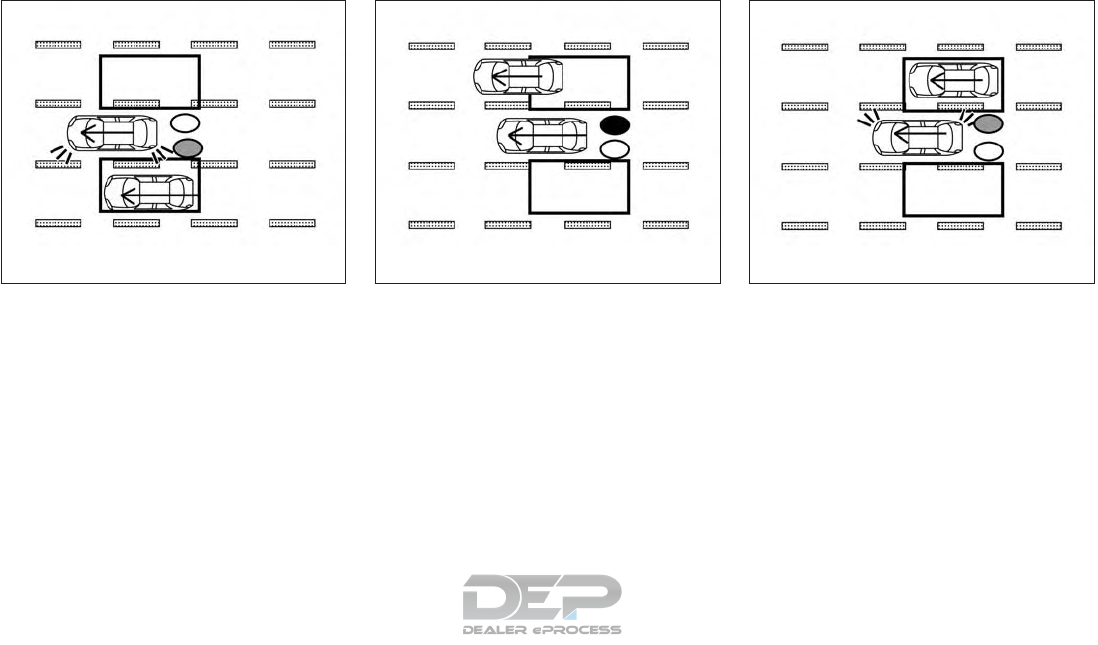
Illustration 2: If the driver activates the turn
signal when another vehicle is in the detection
zone, then the system chimes (twice) and the
side indicator light flashes.
NOTE:
●The radar sensors may not detect vehicles
which are approaching rapidly from behind.
●If the driver activates the turn signal before a
vehicle enters the detection zone, the side
indicator light will flash but no chime will
sound when the other vehicle is detected.
Overtaking another vehicle
Illustration 3: The side indicator light illumi-
nates if you overtake a vehicle and that vehicle
stays in the detection zone for approximately
2 seconds.
Illustration 4: If the driver activates the turn
signal while another vehicle is in the detection
zone, then the system chimes (twice) and the
side indicator light flashes.
NOTE:
●When overtaking several vehicles in a row,
the vehicles after the first vehicle may not be
detected if they are traveling close together.
●The radar sensors may not detect slower
moving vehicles if they are passed quickly.
Illustration 2 – Approaching from behind
LSD2300
Illustration 3 – Overtaking another vehicle
LSD2302
Illustration 4 – Overtaking another vehicle
LSD2303
Starting and driving 5-25
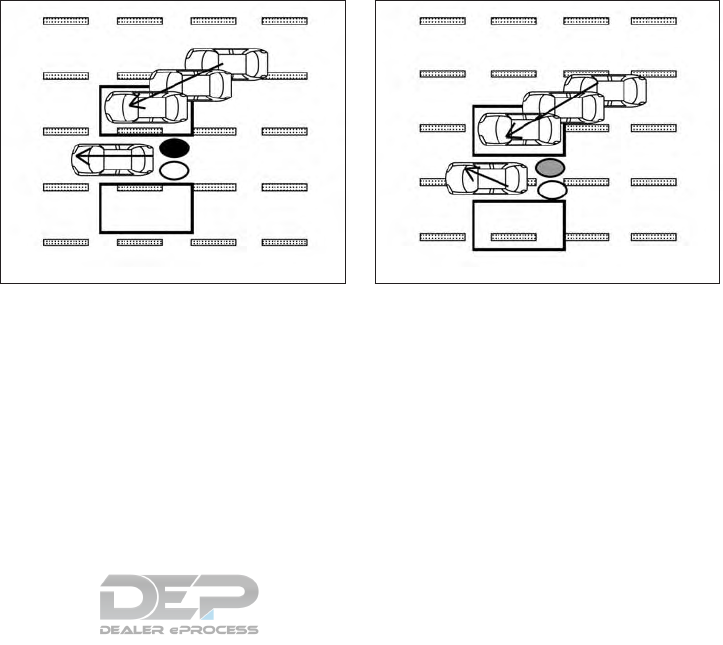
●If the driver activates the turn signal before a
vehicle enters the detection zone, the side
indicator light will flash but no chime will
sound when the other vehicle is detected.
Entering from the side
Illustration 5: The side indicator light illumi-
nates if a vehicle enters the detection zone from
either side.
Illustration 6: If the driver activates the turn
signal while another vehicle is in the detection
zone, then the system chimes (twice) and the
side indicator light flashes.
Illustration 5 – Entering from the side
LSD2305
Illustration 6 – Entering from the side
LSD2308
5-26 Starting and driving
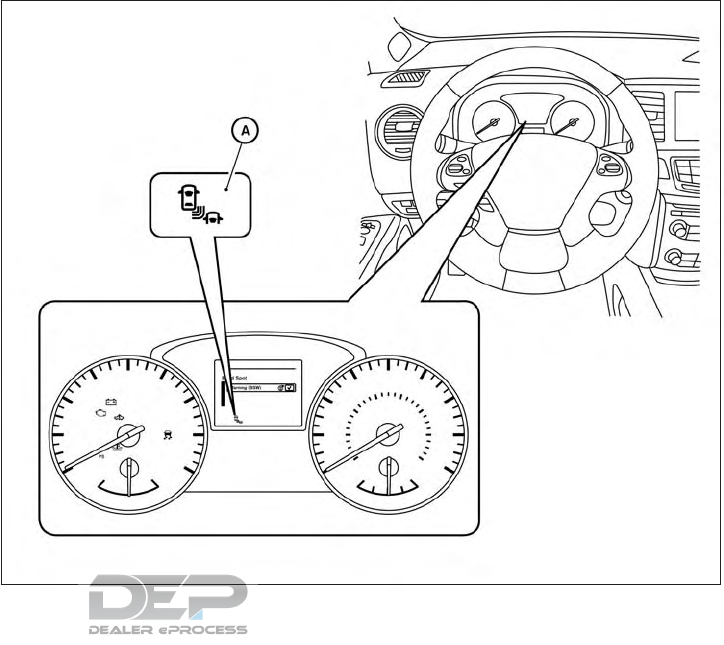
NOTE:
●If the driver activates the turn signal before a
vehicle enters the detection zone, the side
indicator light will flash but no chime will
sound when the other vehicle is detected.
●The radar sensors may not detect a vehicle
which is traveling at about the same speed
as your vehicle when it enters the detection
zone.
LSD2493
Starting and driving 5-27
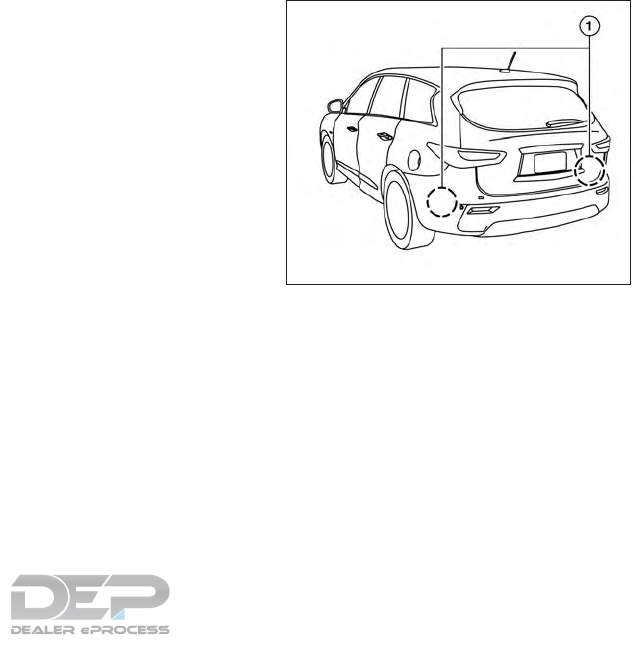
SYSTEM TEMPORARILY
UNAVAILABLE
When radar blockage is detected, the system will
be deactivated automatically. The “Side Radar
Obstruction” warning message will appear and
the BSW/RCTA indicator (white) will blink 䊊
Ain
the vehicle information display.
The system is not available until the conditions no
longer exist.
The radar sensors may be blocked by temporary
ambient conditions such as splashing water, mist
or fog. The blocked condition may also be caused
by objects such as ice, frost or dirt obstructing
the radar sensors.
NOTE:
If the BSW system stops working, the RCTA
system (if so equipped) will also stop work-
ing.
Action to take:
When the above conditions no longer exist, the
system will resume automatically.
Malfunction
If the BSW system malfunctions, it will turn off
automatically. The system malfunction warning
message with the BSW/RCTA indicator (orange)
will appear in the vehicle information display.
NOTE:
If the BSW system stops working, the RCTA
system (if so equipped) will also stop work-
ing.
Action to take:
Stop the vehicle in a safe location, place the
vehicle in the P (Park) position, turn the engine off
and restart the engine. If the message continues
to appear, have the system checked. It is recom-
mended that you visit a NISSAN dealer for this
service.
SYSTEM MAINTENANCE
The two radar sensors 䊊
1for the BSW and
RCTA systems are located near the rear bumper.
Always keep the area near the radar sensors
clean.
The radar sensors may be blocked by temporary
ambient conditions such as splashing water, mist
or fog.
The blocked condition may also be caused by
objects such as ice, frost or dirt obstructing the
radar sensors.
Check for and remove objects obstructing the
area around the radar sensors.
LSD2221
5-28 Starting and driving

Do not attach stickers (including transparent ma-
terial), install accessories or apply additional
paint near the radar sensors.
Do not strike or damage the area around the
radar sensors. It is recommended that you con-
sult a NISSAN dealer if the area around the radar
sensors is damaged due to a collision.
Radio frequency statement
FCC Notice
For USA
This device complies with part 15 of the FCC
Rules.
Operation is subject to the following two condi-
tions:
1. This device may not cause harmful interfer-
ence, and
2. This device must accept any interference
received, including interference that may
cause undesired operation.
FCC Warning
Changes or modifications not expressly ap-
proved by the party responsible for compliance
could void the user’s authority to operate the
equipment.
This equipment has been tested and found to
comply with the limits for a Class A digital device,
pursuant to Part 15 of the FCC Rules. These
limits are designed to provide reasonable protec-
tion against harmful interference when the equip-
ment is operated in a commercial environment.
This equipment generates, uses, and can radiate
radio frequency energy and, if not installed and
used in accordance with the instruction manual,
may cause harmful interference to radio commu-
nications. Operation of this equipment in a resi-
dential area is likely to cause harmful interference
in which case the user will be required to correct
the interference at his own expense.
Radio Frequency Radiation Exposure Informa-
tion:
This equipment complies with FCC radiation ex-
posure limits set forth for an uncontrolled envi-
ronment. This equipment should be installed and
operated with minimum distance of 20 cm be-
tween the radiator and your body.
The transmitter must not be co-located or oper-
ating in conjunction with any other antenna or
transmitter.
For Canada
This device complies with Industry Canada
license-exempt RSS standard(s). Operation is
subject to the following two conditions:
1. This device may not cause inteference,
2. This device must accept any interference,
including interference that may cause unde-
sired operation of the device.
Starting and driving 5-29
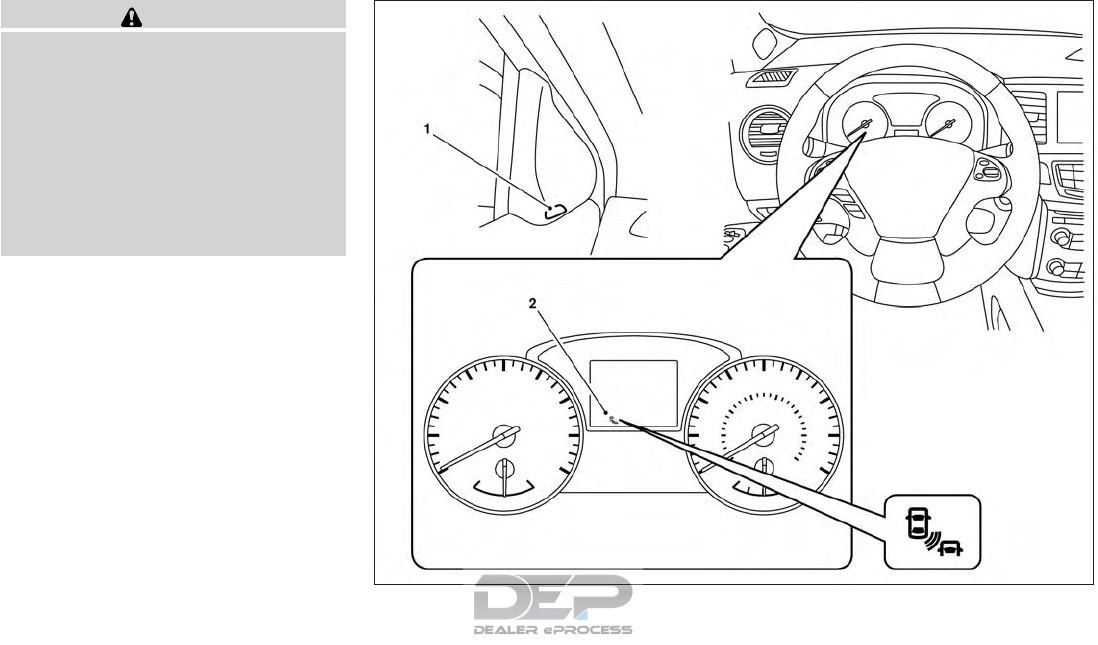
WARNING
Failure to follow the warnings and instruc-
tions for proper use of the RCTA system
could result in serious injury or death.
●The RCTA system is not a replacement
for proper driving procedures and is not
designed to prevent contact with ve-
hicles or objects. When backing out of a
parking space, always use the side and
rear mirrors and turn and look in the
direction your vehicle will move. Never
rely solely on the RCTA system.
The RCTA system will assist you when backing
out from a parking space. When the vehicle is in
reverse, the system is designed to detect other
vehicles approaching from the right or left of the
vehicle. If the system detects cross traffic, it will
alert you.
LSD2494
REAR CROSS TRAFFIC ALERT (RCTA)
(if so equipped)
5-30 Starting and driving
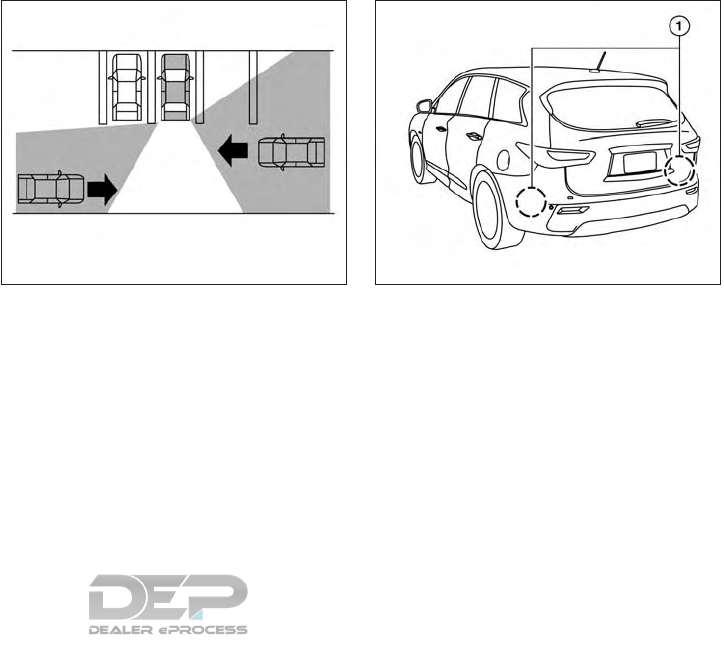
1. Side BSW/RCTA Indicator Light
2. BSW/RCTA Indicator
RCTA SYSTEM OPERATION
The RCTA system can help alert the driver of an
approaching vehicle when the driver is backing
out of a parking space.
When the shift position is in R (Reverse) and the
vehicle speed is less than approximately 5 mph
(8 km/h), the RCTA system is operational.
If the radar detects an approaching vehicle from
either side, the system chimes (once) and the
side BSW/RCTA indicator light flashes on the
side the vehicle is approaching from. The RCTA system uses radar sensors 䊊
1in-
stalled on both sides near the rear bumper to
detect an approaching vehicle.
The radar sensors 䊊
1can detect an approaching
vehicle from up to approximately 66 ft. (20 m)
away.
LSD2216 LSD2221
Starting and driving 5-31
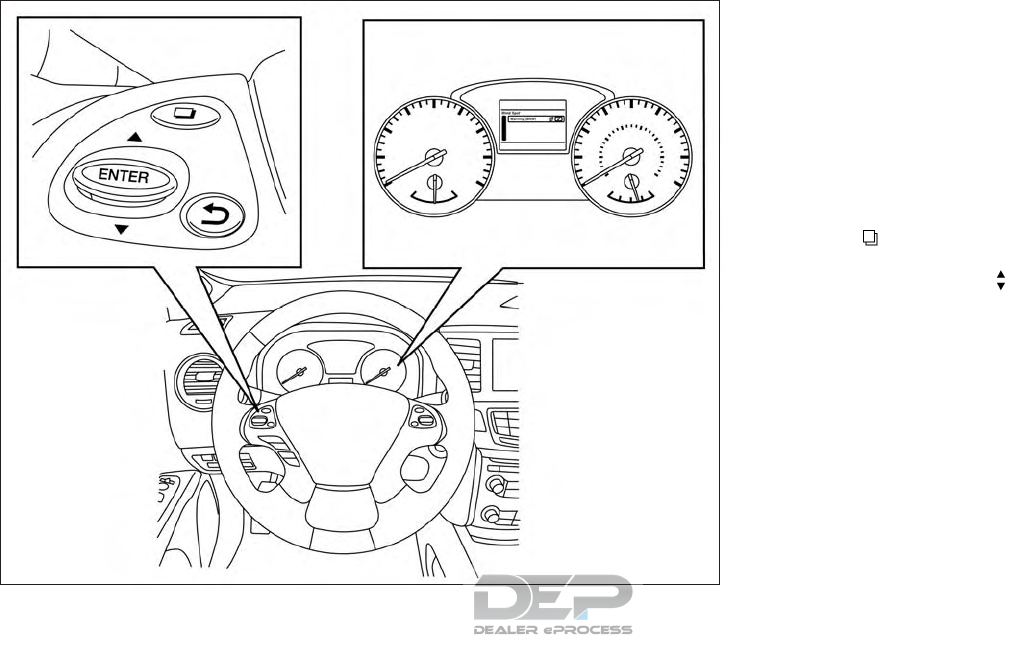
HOW TO ENABLE/DISABLE THE
RCTA SYSTEM
When the RCTA system is enabled in the vehicle
information display, the system can be turned off
by pushing the warning systems switch. For ad-
ditional information, refer to “Warning systems
switch” in the “Instruments and controls” section
of this manual.
Perform the following steps to enable or disable
the RCTA system.
1. Press the button until “Settings” dis-
plays in the vehicle information display and
then press ENTER. Use the button to
select “Driver Assistance”. Then press the
ENTER button.
2. Select “Driving Aids” and press the ENTER
button.
3. Select “Blind Spot” and press the ENTER
button.
4. Use the ENTER button to turn the system on
or off.
When the RCTA system is turned on, the
BSW/RCTA indicator (white) in the vehicle infor-
mation display illuminates.
LSD2492
5-32 Starting and driving
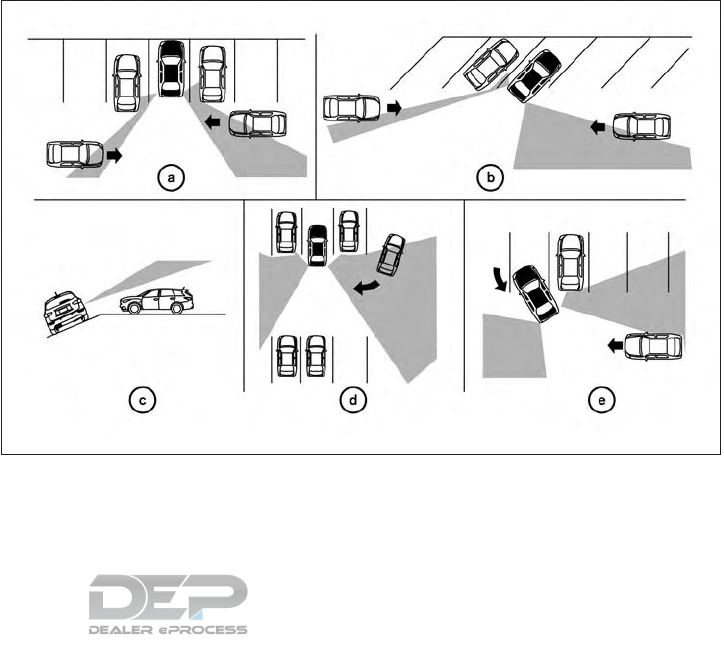
NOTE:
●The RCTA system is integrated into the
BSW system. There is not a separate selec-
tion in the vehicle information display for the
RCTA system. When the BSW is disabled,
the RCTA system is also disabled.
●When enabling/disabling the system, the
system setting will be retained even if the
engine is restarted.
RCTA SYSTEM LIMITATIONS
LSD2173
Starting and driving 5-33
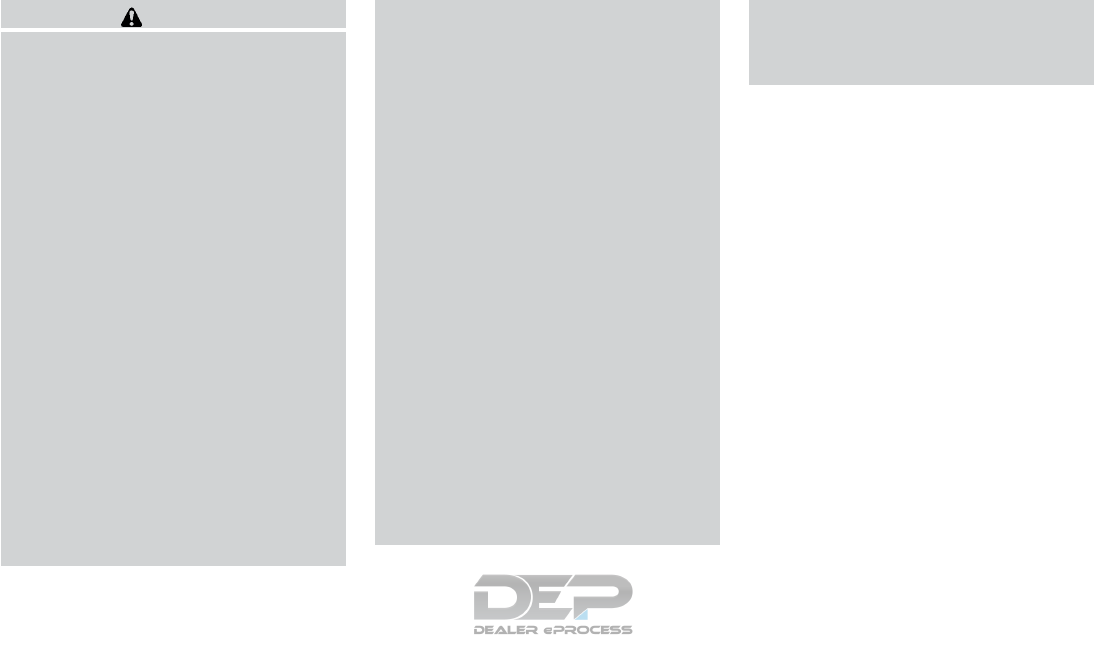
WARNING
Listed below are the system limitations for
the RCTA system. Failure to operate the
vehicle in accordance with these system
limitations could result in serious injury or
death.
●Always check surroundings and turn to
check what is behind you before back-
ing up. The radar sensors detect ap-
proaching (moving) vehicles. The radar
sensors cannot detect every object such
as:
– Pedestrians, bicycles, motorcycles,
animals or child-operated toy
vehicles
– A vehicle that is passing at speeds
greater than approximately 19 mph
(30 km/h)
– A vehicle that is passing at speeds
lower than approximately 5 mph
(8 km/h)
●The radar sensors may not detect ap-
proaching vehicles in certain situations:
– Illustration a: When a vehicle parked
next to you obstructs the beam of the
radar sensor.
– Illustration b: When the vehicle is
parked in an angled parking space.
– Illustration c: When the vehicle is
parked on inclined ground.
– Illustration d: When an approaching
vehicle turns into your vehicle’s park-
ing lot aisle.
– Illustration e: When the angle formed
by your vehicle and approaching ve-
hicle is small
●The following conditions may reduce
the ability of the radar to detect other
vehicles:
– Severe weather
– Road spray
– Ice/frost/snow build-up on the
vehicle
– Dirt build- up on the vehicle
●Do not attach stickers (including trans-
parent material), install accessories or
apply additional paint near the radar
sensors. These conditions may reduce
the ability of the radar to detect other
vehicles
●Excessive noise (e.g. audio system vol-
ume, open vehicle window) will inter-
fere with the chime sound, and it may
not be heard.
5-34 Starting and driving
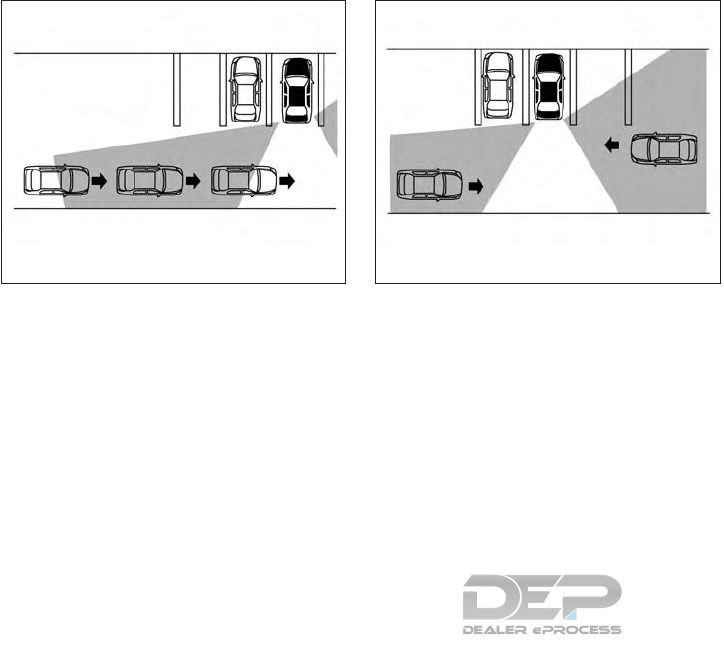
NOTE:
In the case of several vehicles approaching
in a row (Illustration 1) or in the opposite
direction (Illustration 2), a chime may not
be sounded by the RCTA system after the
first vehicle passes the sensors.
Illustration 1
LSD2043
Illustration 2
LSD2044
Starting and driving 5-35
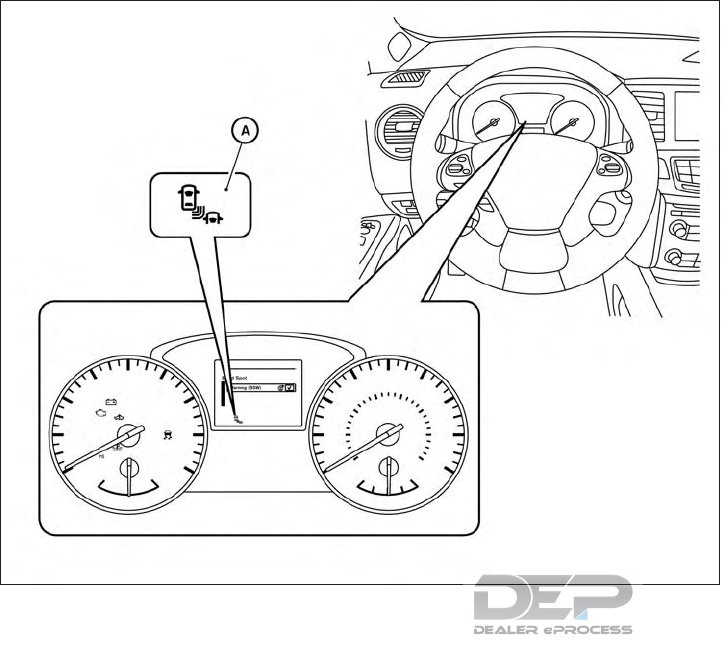
SYSTEM TEMPORARILY
UNAVAILABLE
When radar blockage is detected, the system will
be deactivated automatically. The “Side Radar
Obstruction” warning message will appear and
the BSW/RCTA indicator (white) will blink 䊊
Ain
the vehicle information display.
The systems are not available until the conditions
no longer exist.
The radar sensors may be blocked by temporary
ambient conditions such as splashing water, mist
or fog.
The blocked condition may also be caused by
objects such as ice, frost or dirt obstructing the
radar sensors.
NOTE:
If the BSW system stops working, the RCTA
system will also stop working.
Action to take
When the above conditions no longer exist, the
system will resume automatically.
LSD2493
5-36 Starting and driving
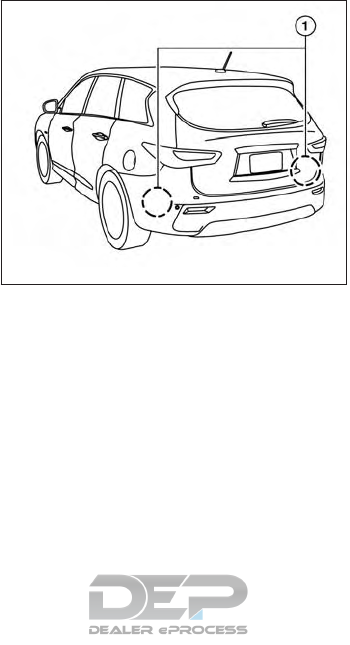
Malfunction
When the RCTA system malfunctions, it will turn
off automatically. The system malfunction warn-
ing message with the BSW/RCTA indicator (or-
ange) will appear in the vehicle information dis-
play.
NOTE:
If the BSW system stops working, the RCTA
system will also stop working.
Action to take
Stop the vehicle in a safe location, place the
vehicle in the P (Park) position, turn the engine off
and restart the engine. If the message continues
to appear, have the system checked. It is recom-
mended that you visit a NISSAN dealer for this
service.
SYSTEM MAINTENANCE
The two radar sensors 䊊
1for the BSW and
RCTA systems are located near the rear bumper.
Always keep the area near the radar sensors
clean.
The radar sensors may be blocked by temporary
ambient conditions such as splashing water, mist
or fog.
The blocked condition may also be caused by
objects such as ice, frost or dirt obstructing the
radar sensors.
Check for and remove objects obstructing the
area around the radar sensors.
Do not attach stickers (including transparent ma-
terial), install accessories or apply additional
paint near the radar sensors.
Do not strike or damage the area around the
radar sensors. It is recommended that you con-
sult a NISSAN dealer if the area around the radar
sensors is damaged due to a collision.
Radio frequency statement
FCC Notice
For USA
This device complies with part 15 of the FCC
Rules.
Operation is subject to the following two condi-
tions:
1. This device may not cause harmful interfer-
ence, and
2. This device must accept any interference
received, including interference that may
cause undesired operation.
FCC Warning
Changes or modifications not expressly ap-
proved by the party responsible for compliance
could void the user’s authority to operate the
equipment.
LSD2221
Starting and driving 5-37
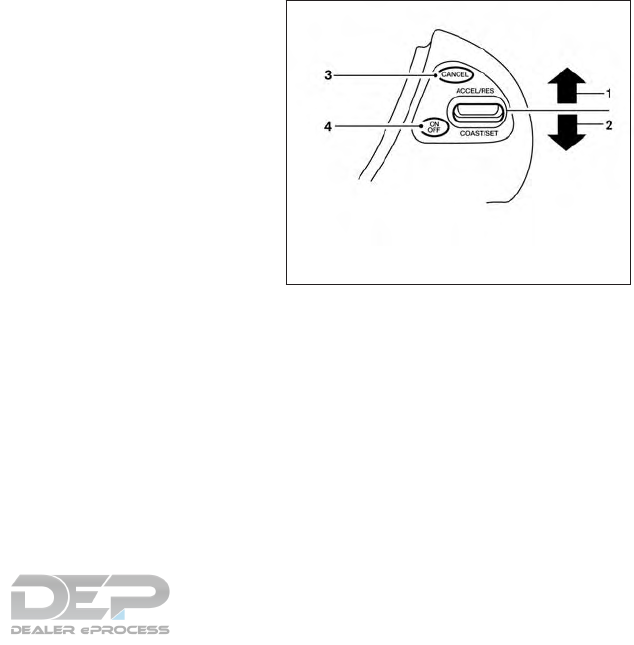
This equipment has been tested and found to
comply with the limits for a Class A digital device,
pursuant to Part 15 of the FCC Rules. These
limits are designed to provide reasonable protec-
tion against harmful interference when the equip-
ment is operated in a commercial environment.
This equipment generates, uses, and can radiate
radio frequency energy and, if not installed and
used in accordance with the instruction manual,
may cause harmful interference to radio commu-
nications. Operation of this equipment in a resi-
dential area is likely to cause harmful interference
in which case the user will be required to correct
the interference at his own expense.
Radio Frequency Radiation Exposure Informa-
tion:
This equipment complies with FCC radiation ex-
posure limits set forth for an uncontrolled envi-
ronment. This equipment should be installed and
operated with minimum distance of 20 cm be-
tween the radiator and your body.
The transmitter must not be co-located or oper-
ating in conjunction with any other antenna or
transmitter.
For Canada
This device complies with Industry Canada
license-exempt RSS standard(s). Operation is
subject to the following two conditions:
1. This device may not cause inteference,
2. This device must accept any interference,
including interference that may cause unde-
sired operation of the device.
PRECAUTIONS ON CRUISE
CONTROL
1. ACCEL/RES switch
2. COAST/SET switch
3. CANCEL switch
4. ON/OFF switch
LSD2218
CRUISE CONTROL (if so equipped)
5-38 Starting and driving
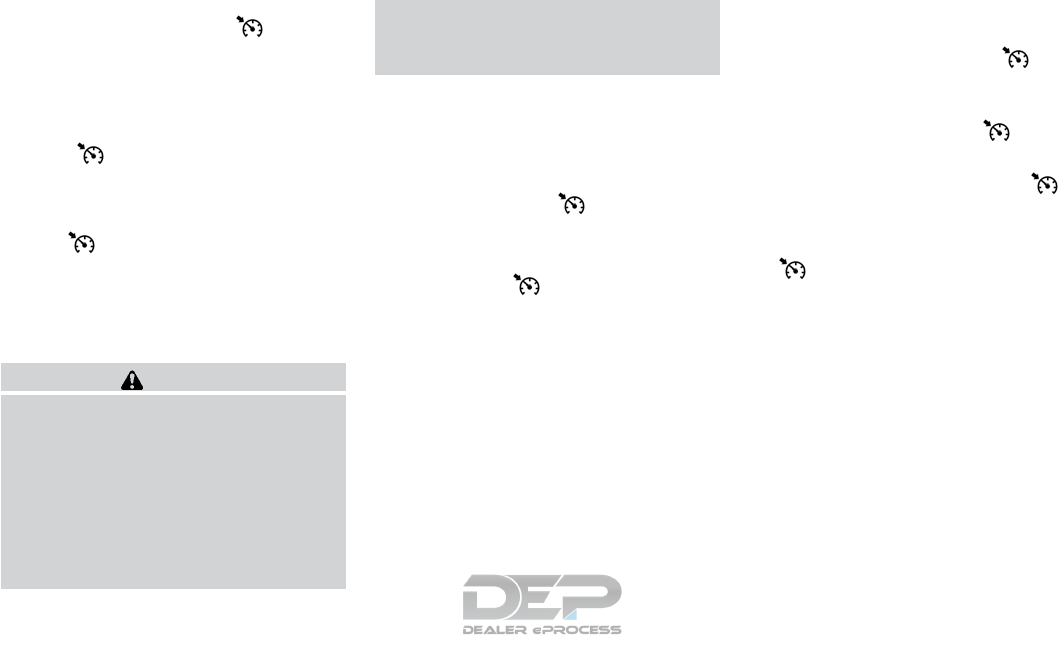
●If the cruise control system malfunctions, it
cancels automatically. The indicator
illuminates in the vehicle information display
then blinks to warn the driver. For additional
information, refer to “Vehicle information dis-
play” in the “Instruments and controls” sec-
tion of this manual.
●If the indicator blinks, push the cruise
control ON/OFF switch off and have the
system checked. It is recommended that you
visit a NISSAN dealer for this service.
●The indicator may blink when the
cruise control ON/OFF switch is pushed
ON while pushing the ACCEL/RES,
COAST/SET, or CANCEL switch. To prop-
erly set the cruise control system, use the
following procedures.
WARNING
Do not use the cruise control when driving
under the following conditions:
●When it is not possible to keep the
vehicle at a set speed.
●In heavy traffic or in traffic that varies in
speed.
●On winding or hilly roads.
●On slippery roads (rain, snow, ice, etc.).
●In very windy areas.
Doing so could cause a loss of vehicle
control and result in an accident.
CRUISE CONTROL OPERATIONS
The cruise control allows driving at a speed be-
tween 25 - 89 mph (40 - 144 km/h) without
keeping your foot on the accelerator pedal.
To turn on the cruise control, push the
ON/OFF switch on. The indicator (white)
in the vehicle information display will illuminate.
To set cruising speed, accelerate the vehicle to
the desired speed, push the COAST/SET switch
and release it. The indicator (green) in the
vehicle information display will illuminate. Take
your foot off the accelerator pedal. Your vehicle
maintains the set speed.
●To pass another vehicle, depress the ac-
celerator pedal. When you release the
pedal, the vehicle returns to the previously
set speed.
●The vehicle may not maintain the set speed
when going up or down steep hills. If this
happens, drive without the cruise control.
To cancel the preset speed, use one of the
following three methods:
●Push the CANCEL switch; the indica-
tor (green) in the vehicle information display
goes out.
●Tap the brake pedal; the indicator
(green) goes out.
●Push the ON/OFF switch off. The in-
dicator in the vehicle information display go
out.
The cruise control is automatically canceled and
the indicator (green) in the vehicle infor-
mation display goes out if:
●You depress the brake pedal while pushing
the ACCEL/RES or SET/COAST switch.
The preset speed is deleted from memory.
●The vehicle slows down more than 8 mph
(13 km/h) below the set speed.
●You move the shift lever to N (Neutral).
To reset at a faster cruising speed, use one of
the following three methods:
●Depress the accelerator pedal. When the
vehicle attains the desired speed, push and
release the COAST/SET switch.
Starting and driving 5-39
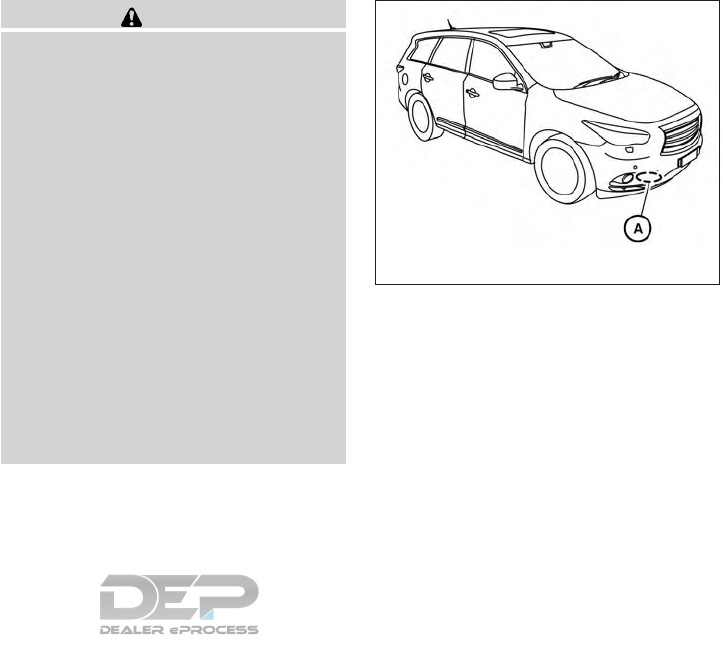
●Push and hold the ACCEL/RES switch.
When the vehicle attains the speed you de-
sire, release the switch.
●Push and release the ACCEL/RES switch.
Each time you do this, the set speed in-
creases by about 1 mph (1.6 km/h).
To reset at a slower cruising speed, use one
of the following three methods:
●Lightly tap the brake pedal. When the ve-
hicle attains the desired speed, push the
COAST/SET switch and release it.
●Push and hold the COAST/SET switch. Re-
lease the switch when the vehicle slows to
the desired speed.
●Push and release the COAST/SET switch.
Each time you do this, the set speed de-
creases by about 1 mph (1.6 km/h).
To resume the preset speed, push and re-
lease the ACCEL/RES switch. The vehicle re-
turns to the last set cruising speed when the
vehicle speed is over 25 mph (40 km/h).
WARNING
Failure to follow the warnings and instruc-
tions for proper use of the ICC system
could result in serious injury or death.
●The ICC system is only an aid to assist
the driver and is not a collision warning
or avoidance device. It is the driver’s
responsibility to stay alert, drive safely,
and be in control of the vehicle at all
times.
●Always observe posted speed limits
and do not set the speed over them.
●Always drive carefully and attentively
when using the ICC system. Read and
understand the Owner’s Manual thor-
oughly before using the ICC system. To
avoid serious injury or death, do not rely
on the system to prevent accidents or to
control the vehicle’s speed in emer-
gency situations. Do not use the ICC
system except in appropriate road and
traffic conditions.
The ICC system is intended to enhance the op-
eration of the vehicle when following a vehicle
traveling in the same lane and direction.
The ICC system uses a radar sensor 䊊
Alocated
on the front of the vehicle to detect vehicles
traveling ahead.
If the radar sensor detects a slower moving ve-
hicle ahead, the system will reduce the vehicle
speed so that your vehicle follows the vehicle in
front at the selected distance.
The detection range of the sensor is approxi-
mately 390 ft (120 m) ahead.
LSD2098
INTELLIGENT CRUISE CONTROL (ICC)
(if so equipped)
5-40 Starting and driving
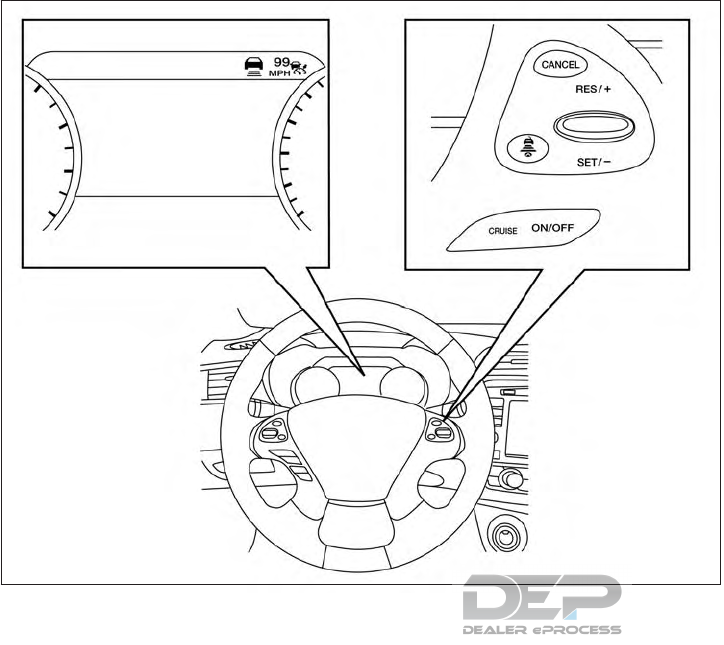
ICC SYSTEM OPERATION
The ICC system maintains a selected distance
from the vehicle in front of you within the speed
range 0 to 90 mph (0 to 144 km/h) up to the set
speed. The set speed can be selected by the
driver between 20 to 90 mph (32 to 144 km/h),
based on road conditions.
The vehicle travels at the set speed when the
road ahead is clear.
The ICC system is designed to maintain a se-
lected distance from the vehicle in front of you
and can reduce the speed to match a slower
vehicle ahead. The system will decelerate the
vehicle as necessary and if the vehicle ahead
comes to a stop, the vehicle decelerates to a
standstill. However, the ICC system can only
apply up to 40% of the vehicle’s total braking
power.
This system should only be used when traffic
conditions allow vehicle speeds to remain fairly
constant or when vehicle speeds change gradu-
ally. If a vehicle moves into the traveling lane
ahead or if a vehicle traveling ahead rapidly de-
celerates, the distance between vehicles may
become closer because the ICC system cannot
decelerate the vehicle quickly enough. If this oc-
curs, the ICC system will sound a warning chime
and blink the system display to notify the driver to
take necessary action.
LSD2517
Starting and driving 5-41

For additional information, refer to “Approach
warning” in this section.
The following items are controlled in the ICC
system:
●When there are no vehicles traveling ahead,
the ICC system maintains the speed set by
the driver. The set speed range is between
approximately 20 and 90 mph (32 and
144 km/h).
●When there is a vehicle traveling ahead, the
ICC system adjusts the speed to maintain
the distance, selected by the driver, from the
vehicle ahead. If the vehicle ahead comes to
a stop, the vehicle decelerates to a standstill
within the limitations of the system. The sys-
tem will cancel once it judges a standstill
with a warning chime.
●When the vehicle traveling ahead has moved
out from its lane of travel, the ICC system
accelerates and maintains vehicle speed up
to the set speed.
The ICC system does not control vehicle speed
or warn you when you approach stationary and
slow moving vehicles. You must pay attention to
vehicle operation to maintain proper distance
from vehicles ahead when approaching toll gates
or traffic congestion.
When driving on the freeway at a set speed and
approaching a slower traveling vehicle ahead, the
ICC system will adjust the speed to maintain the
distance, selected by the driver, from the vehicle
ahead. If the vehicle ahead changes lanes or exits
the freeway, the ICC system will accelerate and
maintain the speed up to the set speed. Pay
attention to the driving operation to maintain con-
trol of the vehicle as it accelerates to the set
speed.
Normally when controlling the distance to a ve-
hicle ahead, this system automatically acceler-
ates or decelerates your vehicle according to the
speed of the vehicle ahead. Depress the accel-
erator to properly accelerate your vehicle when
acceleration is required for a lane change. De-
press the brake pedal when deceleration is re-
quired to maintain a safe distance to the vehicle
ahead due to its sudden braking or if a vehicle
cuts in. Always stay alert when using the ICC
system.
SSD0254
5-42 Starting and driving
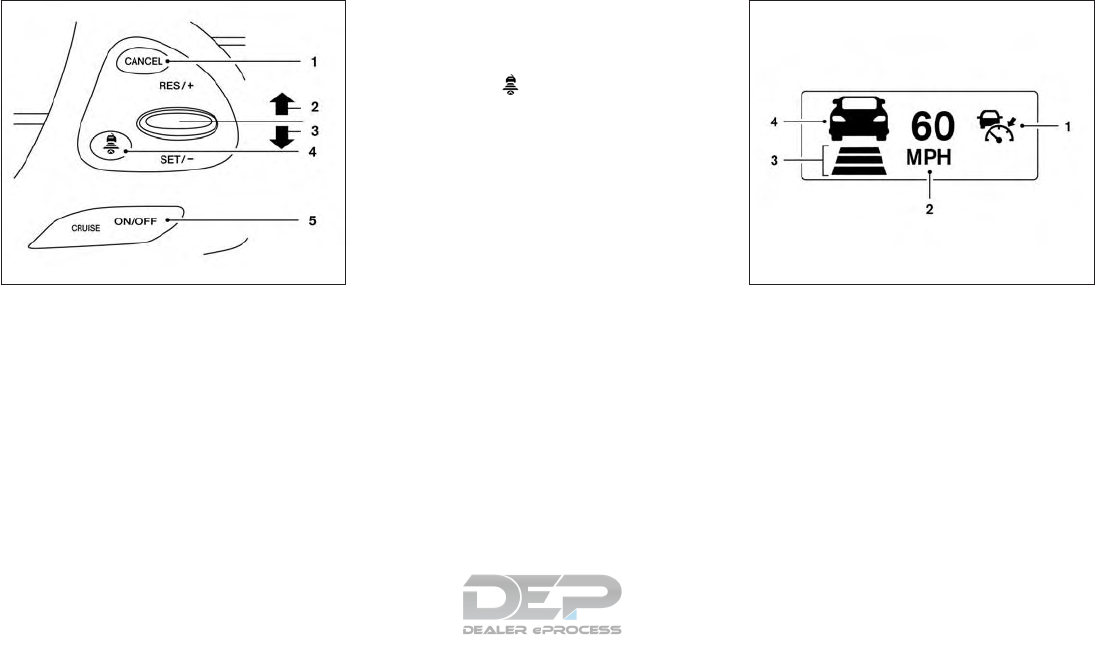
THE ICC SWITCH
The system is operated by the CRUISE ON/OFF
switch and four control switches, all mounted on
the steering wheel.
1. CANCEL switch:
Deactivates the system without erasing the
set speed.
2. RES/+ switch:
Resumes set speed or increases speed in-
crementally.
3. SET/- switch:
Sets desired cruise speed or reduces speed
incrementally.
4. DISTANCE switch:
Changes the vehicle’s following distance:
●Long
●Middle
●Short
5. CRUISE ON/OFF switch:
Master switch to activate the system.
The ICC system display and indicators
The display is located between the speedometer
and tachometer.
1. CRUISE ON/OFF switch indicator:
●ICC system ON indicator (white): In-
dicates that the CRUISE ON/OFF switch
is ON.
●ICC system SET indicator (green):
Indicates that the cruising speed is set.
●ICC system warning (orange): Indi-
cates that if there is a malfunction in the
ICC system.
LSD2518 LSD2285
Starting and driving 5-43
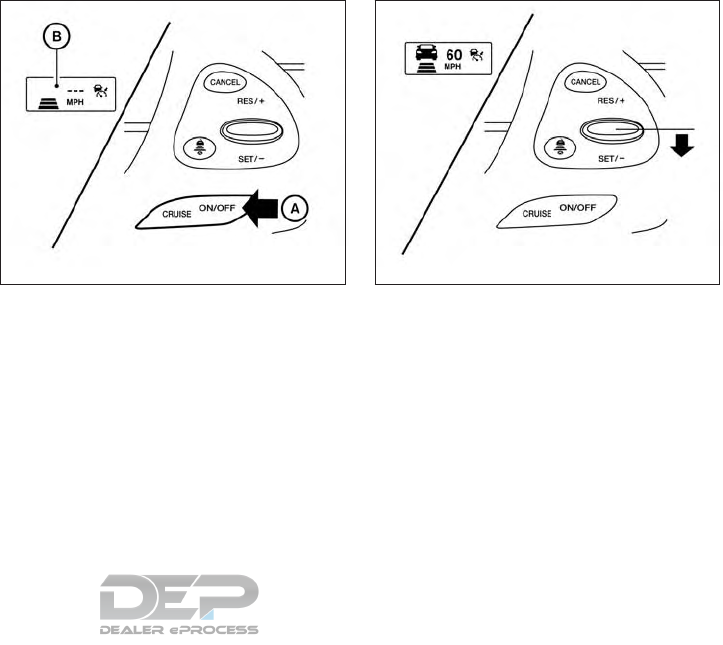
2. Set vehicle speed indicator:
Indicates the set vehicle speed.
For Canadian models, the speed is dis-
played in km/h.
3. Set distance indicator:
Displays the selected distance between ve-
hicles set with the distance switch.
4. Vehicle ahead detection indicator:
Indicates whether it detects a vehicle in front
of you.
Operating ICC
To turn on the cruise control: quickly push
and release the CRUISE ON/OFF switch 䊊
A. The
ICC system ON indicator (white), set distance
indicator and set vehicle speed indicator come
on in a standby state for setting.
To set cruising speed: accelerate your vehicle
to the desired speed, push the SET/– switch and
release it. The ICC system set indicator (green),
vehicle ahead detection indicator, set distance
indicator and set vehicle speed indicator 䊊
Bwill
come on. Take your foot off the accelerator pedal.
Your vehicle will maintain the set speed.
When the SET/– switch is pushed under the
following conditions, the system cannot be set
and the ICC indicators will blink for approximately
2 seconds:
●When traveling below 20 mph (32 km/h)
and a vehicle ahead is not detected
LSD2519 LSD2520
5-44 Starting and driving
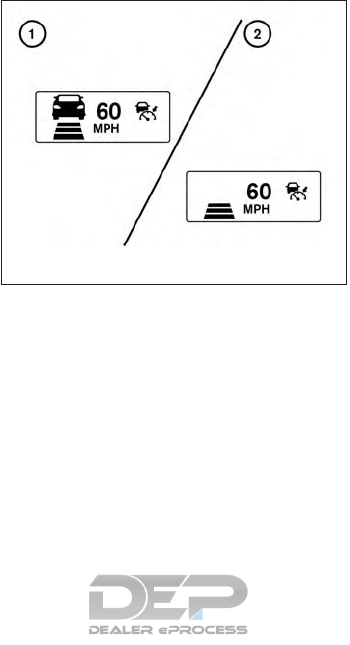
●When the shift lever is not in the D (Drive) or
Manual mode
●When the parking brake is applied
●When the brakes are operated by the driver
When the SET/– switch is pushed under the
following conditions, the system cannot be set.
A warning chime will sound and a message will
pop up:
●When the VDC system is off (To use the ICC
system, turn on the VDC system. Push the
CRUISE ON/OFF switch to turn off the ICC
system and reset the ICC switch by pushing
the CRUISE ON/OFF switch again.)
For additional information about the VDC
sytem, refer to “Vehicle Dynamic Control
(VDC) system” in this section.
●When ABS or VDC is operating
●When a wheel is slipping (To use the ICC
system, make sure the wheels are no longer
slipping. Push the CRUISE ON/OFF switch
to turn off the ICC system, and reset the ICC
system by pushing the CRUISE ON/OFF
switch again.)
䊊
1System set display with vehicle ahead
䊊
2System set display without vehicle ahead
Vehicle detected ahead
When a vehicle is detected in the lane ahead, the
ICC system decelerates the vehicle by control-
ling the throttle and applying the brakes to match
the speed of a slower vehicle ahead. The system
then controls the vehicle speed based on the
speed of the vehicle ahead to maintain the driver
selected distance.
NOTE:
●The stoplights of the vehicle come on
when braking is performed by the ICC
system.
●When the brake operates, a noise may
be heard. This is not a malfunction.
When a vehicle ahead is detected, the vehicle
ahead detection indicator comes on. The ICC
system will also display the set speed and se-
lected distance.
Vehicle ahead not detected
When a vehicle is no longer detected ahead, the
ICC system gradually accelerates your vehicle to
resume the previously set vehicle speed. The ICC
system then maintains the set speed.
When a vehicle is no longer detected, the vehicle
ahead detection indicator turns off.
If a vehicle ahead appears during acceleration to
the set vehicle speed or any time the ICC system
is in operation, the system controls the distance
to that vehicle.
When a vehicle is no longer detected under
approximately 15 mph (24 km/h), the system will
be canceled.
LSD2288
Starting and driving 5-45
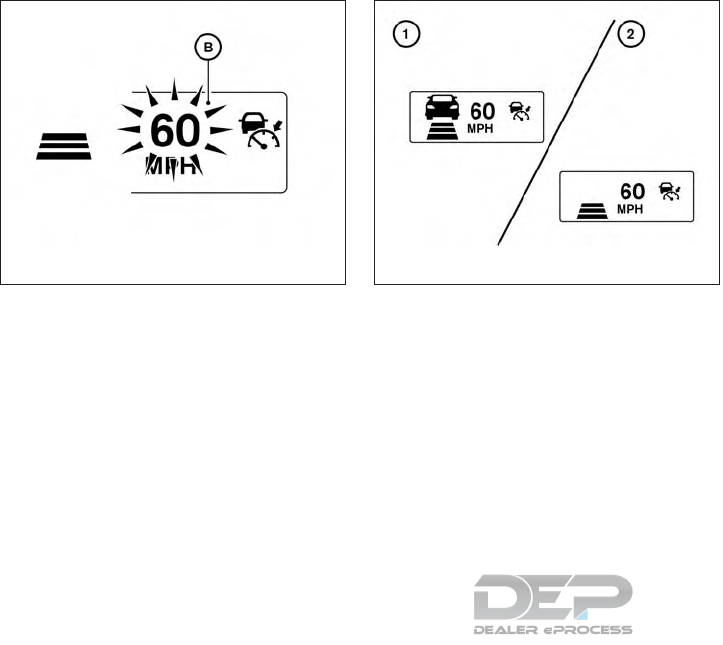
When passing another vehicle, the set speed
indicator 䊊
Bwill flash when the vehicle speed
exceeds the set speed. The vehicle detect indi-
cator will turn off when the area ahead of the
vehicle is open. When the pedal is released, the
vehicle will return to the previously set speed.
Even though your vehicle speed is set in the ICC
system, you can depress the accelerator pedal
when it is necessary to accelerate your vehicle
rapidly.
䊊
1System set display with vehicle ahead
䊊
2System set display without vehicle ahead
How to change the set vehicle speed
To cancel the preset speed: use one of the
following methods:
●Push the CANCEL switch. The set vehicle
speed indicator will go out.
●Tap the brake pedal. The set vehicle speed
indicator will go out.
●Turn the CRUISE ON/OFF switch off. The
ICC indicators will go out.
To reset at a faster cruising speed: use one
of the following methods:
●Depress the accelerator pedal. When the
vehicle attains the desired speed, push and
release the SET/– switch.
●Push and hold the RES/+ switch. The set
vehicle speed will increase by approximately
5 mph (5 km/h).
●Push, then quickly release the RES/+
switch. Each time you do this, the set speed
will increase by approximately 1 mph
(1 km/h).
To reset at a slower cruising speed: use one
of the following methods:
●Lightly tap the brake pedal. When the ve-
hicle attains the desired speed, push the
SET/– switch and release it.
●Push and hold the SET/– switch. The set
vehicle speed will decrease by approxi-
mately 5 mph (5 km/h).
●Push, then quickly release the SET/– switch.
Each time you do this, the set speed will
decrease by approximately 1 mph (1 km/h).
To resume the preset speed: push and re-
lease the RES/+ switch. The vehicle will resume
the last set cruising speed when the vehicle
speed is over 20 mph (32 km/h).
LSD2289 LSD2288
5-46 Starting and driving
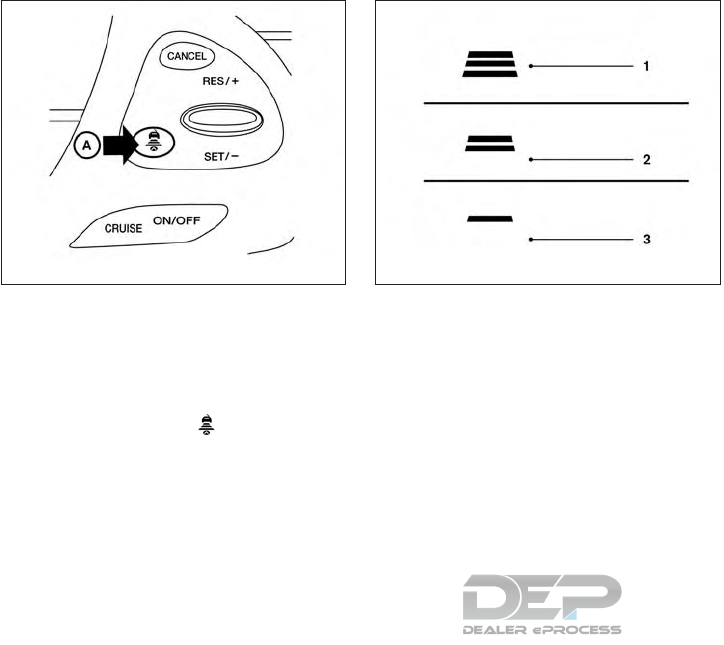
How to change the set distance to the
vehicle ahead
The distance to the vehicle ahead can be se-
lected at any time depending on the traffic con-
ditions.
Each time the distance switch 䊊
Ais
pushed, the set distance will change to long,
middle, short and back to long again, in that
sequence.
Distance Approximate distance at
60 mph (100 km/h) [ft (m)]
1. Long 200 (60)
2. Middle 150 (45)
3. Short 90 (30)
●The distance to the vehicle ahead will
change according to the vehicle speed. The
higher the vehicle speed, the longer the dis-
tance.
●If the engine is stopped, the set distance
becomes “long”. (Each time the engine is
started, the initial setting becomes “long”.)
Approach warning
If your vehicle comes closer to the vehicle ahead
due to rapid deceleration of that vehicle or if
another vehicle cuts in, the system warns the
driver with the chime and ICC system display.
Decelerate by depressing the brake pedal to
maintain a safe vehicle distance if:
●The chime sounds.
●The vehicle ahead detection indicator blinks.
The warning chime may not sound in some cases
when there is a short distance between vehicles.
Some examples are:
●When the vehicles are traveling at the same
speed and the distance between vehicles is
not changing.
●When the vehicle ahead is traveling faster
and the distance between vehicles is in-
creasing.
●When a vehicle cuts in near your vehicle.
The warning chime will not sound when:
●The vehicle approaches other vehicles that
are parked or moving slowly.
●The accelerator pedal is depressed, overrid-
ing the system.
LSD2521 LSD2429
Starting and driving 5-47
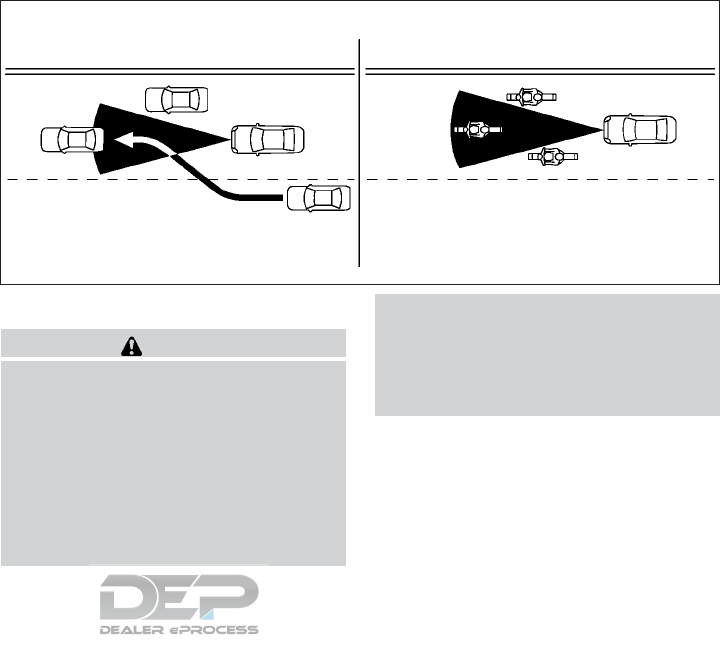
NOTE:
The approach warning chime may sound
and the system display may blink when the
ICC sensor detects objects on the side of
the vehicle or on the side of the road. This
may cause the ICC system to decelerate or
accelerate the vehicle. The ICC sensor may
detect these objects when the vehicle is
driven on winding roads, narrow roads, hilly
roads, or when entering or exiting a curve.
In these cases you will have to manually
control the proper distance ahead of your
vehicle.
Also, the sensor sensitivity can be affected by
vehicle operation (steering maneuver or driving
position in the lane) or traffic or vehicle condition
(for example, if a vehicle is being driven with some
damage).
ICC SYSTEM LIMITATIONS
WARNING
Listed below are the system limitations for
the ICC system. Failure to operate the
vehicle in accordance with these system
limitations could result in serious injury or
death.
●The ICC system is primarily intended for
use on straight, dry, open roads with
light traffic. It is not advisable to use the
ICC system in city traffic or congested
areas.
●The ICC system will not adapt automati-
cally to road conditions. This system
should be used in evenly flowing traffic.
Do not use the system on roads with
sharp curves, or on icy roads, in heavy
rain or in fog.
SSD0252
5-48 Starting and driving
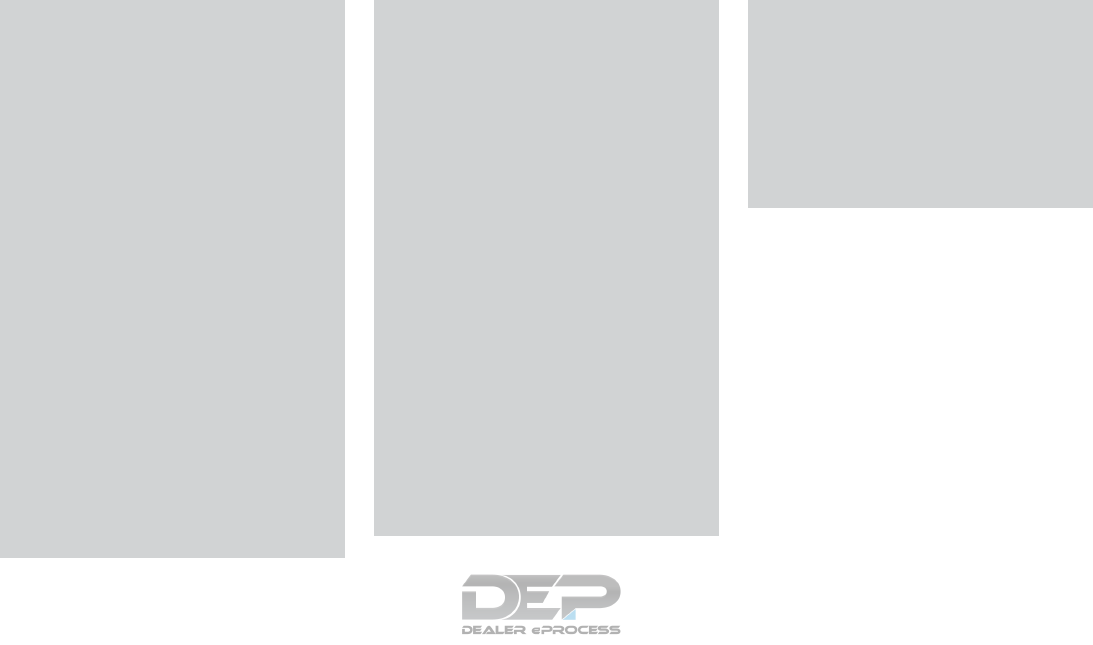
●As there is a performance limit to the
distance control function, never rely
solely on the ICC system. This system
does not correct careless, inattentive or
absentminded driving, or overcome
poor visibility in rain, fog, or other bad
weather. Decelerate the vehicle speed
by depressing the brake pedal, depend-
ing on the distance to the vehicle ahead
and the surrounding circumstances in
order to maintain a safe distance be-
tween vehicles.
●If the vehicle ahead comes to a stop, the
vehicle decelerates to a standstill
within the limitations of the system. The
system will cancel once it judges that
the vehicle has come to a standstill and
sound a warning chime. To prevent the
vehicle from moving, the driver must
depress the brake pedal.
●Always pay attention to the operation of
the vehicle and be ready to manually
control the proper following distance.
The ICC system may not be able to
maintain the selected distance between
vehicles (following distance) or se-
lected vehicle speed under some
circumstances.
●The system may not detect the vehicle
in front of you in certain road or weather
conditions. To avoid accidents, never
use the ICC system under the following
conditions:
– On roads where the traffic is heavy or
there are sharp curves
– On slippery road surfaces such as on
ice or snow, etc.
– During bad weather (rain, fog, snow,
etc.)
– When rain, snow or dirt adhere to the
bumper around the distance sensor
– On steep downhill roads (the vehicle
may go beyond the set vehicle speed
and frequent braking may result in
overheating the brakes)
– On repeated uphill and downhill
roads
– When traffic conditions make it diffi-
cult to keep a proper distance be-
tween vehicles because of frequent
acceleration or deceleration
– Interference by other radar sources.
●Do not use the ICC system if you are
towing a trailer. The system may not
detect a vehicle ahead.
●In some road or traffic conditions, a
vehicle or object can unexpectedly
come into the sensor detection zone
and cause automatic braking. Always
stay alert and avoid using the ICC sys-
tem where not recommended in this
warning section.
The radar sensor will not detect the following
objects:
●Stationary and slow moving vehicles
●Pedestrians or objects in the roadway
●Oncoming vehicles in the same lane
●Motorcycles traveling offset in the travel lane
The following are some conditions in which the
sensor cannot properly detect a vehicle ahead
and the system may not operate properly:
●When snow or road spray from traveling
vehicles reduces the sensor’s detection.
●When excessively heavy baggage is loaded
in the rear seat or cargo area of your vehicle.
Starting and driving 5-49
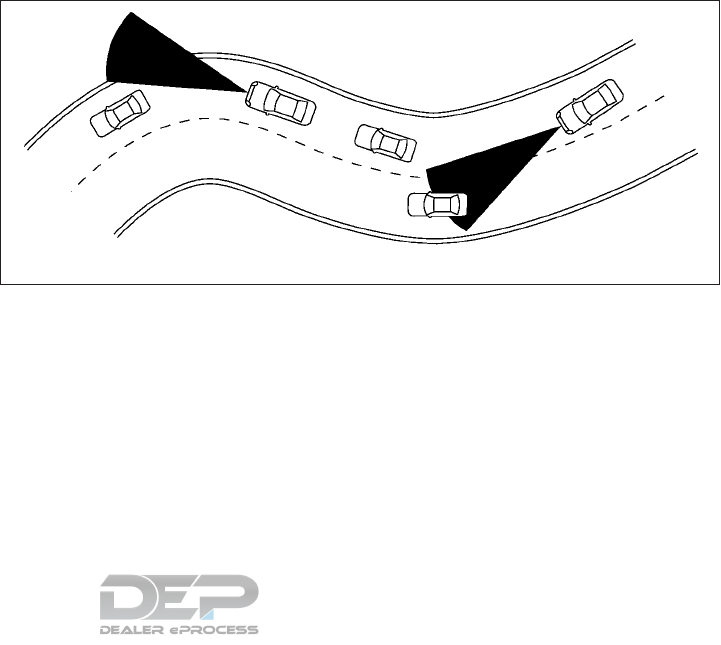
The ICC system is designed to automatically
check the sensor’s operation within the limita-
tions of the system.
The detection zone of the ICC sensor is limited. A
vehicle ahead must be in the detection zone for
the vehicle-to-vehicle distance detection mode
to maintain the selected distance from the vehicle
ahead.
A vehicle ahead may move outside of the detec-
tion zone due to its position within the same lane
of travel. Motorcycles may not be detected in the
same lane ahead if they are traveling offset from
the centerline of the lane. A vehicle that is enter-
ing the lane ahead may not be detected until the
vehicle has completely moved into the lane.
If this occurs, the ICC system may warn you
by blinking the system indicator and
sounding the chime. The driver may have to
manually control the proper distance away
from vehicle traveling ahead.
When driving on some roads, such as winding,
hilly, curved, narrow roads, or roads which are
under construction, the ICC sensor may detect
vehicles in a different lane, or may temporarily not
detect a vehicle traveling ahead. This may cause
the ICC system to decelerate or accelerate the
vehicle.
The detection of vehicles may also be affected by
vehicle operation (steering maneuver or traveling
position in the lane, etc.) or vehicle condition.
If this occurs, the ICC system may warn you
by blinking the system indicator and
sounding the chime unexpectedly. You will
have to manually control the proper dis-
tance away from the vehicle traveling
ahead.
SSD0253
5-50 Starting and driving
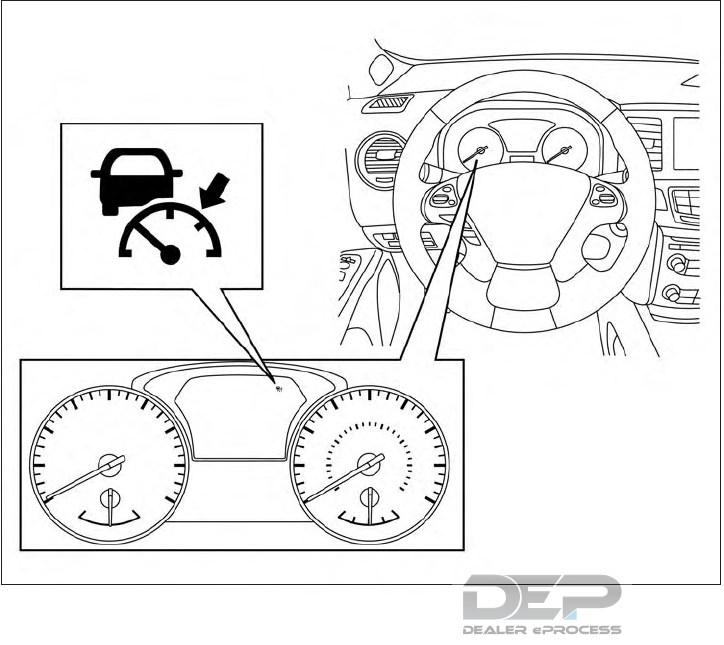
SYSTEM TEMPORARILY
UNAVAILABLE
The following are conditions in which the ICC
system may be temporarily unavailable. In these
instances, the ICC system may not cancel and
may not be able to maintain the selected follow-
ing distance from the vehicle ahead.
Condition A
Under the following conditions, the ICC system is
automatically canceled. A chime will sound and
the system will not be able to be set:
●When the VDC system is turned off
●When the VDC or ABS operates
●When a vehicle ahead is not detected and
your vehicle is traveling below the speed of
15 mph (24 km/h)
●When the system judges the vehicle is at a
standstill
●When the shift lever is not in the D (Drive) or
Manual mode
●When the parking brake is applied
●When a wheel slips
LSD2615
Starting and driving 5-51
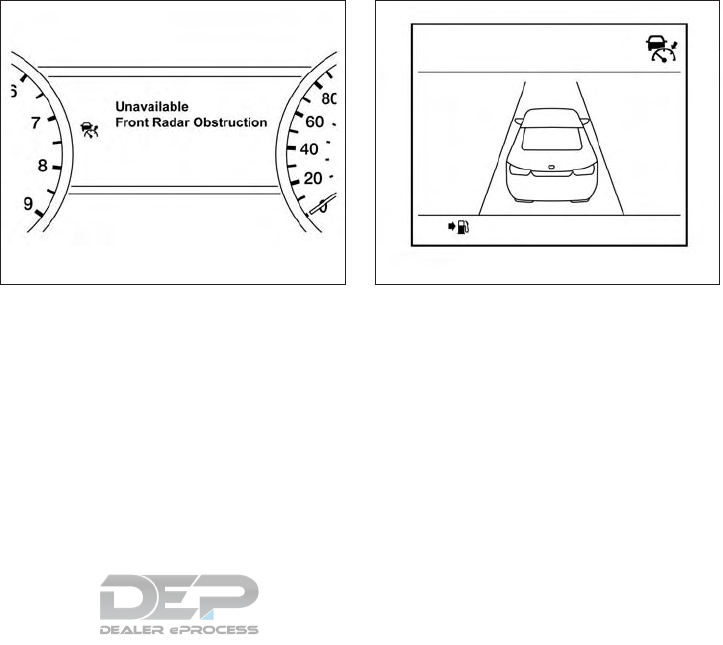
Action to take
When the conditions listed above are no longer
present, turn the system off using the ICC
CRUISE ON/OFF switch. Turn the ICC system
back on to use the system.
Condition B
When the radar sensor area of the front bumper
is covered with dirt or is obstructed, the ICC
system will automatically be canceled. If the sen-
sor area is covered with ice, a transparent or
translucent vinyl bag, etc., the ICC system may
not detect vehicles ahead. In these instances, the
ICC system may not cancel and may not be able
to maintain the selected following distance from
the vehicle ahead. Be sure to check and clean the
sensor area.
The system warning light (orange) will illuminate
and the “front radar obstruction” warning mes-
sage will appear in the vehicle information dis-
play.
Action to take
If the warning light (orange) comes on, park the
vehicle in a safe location and turn the engine off.
Check to see if the radar sensor window is
blocked. If the radar sensor window is blocked,
remove the blocking material. Restart the engine.
If the warning light continues to illuminate, have
the ICC system checked. It is recommended that
you visit a NISSAN dealer for this service.
Condition C
When the ICC system is not operating properly, a
chime sounds and the system warning light (or-
ange) will come on.
Action to take
If the warning light comes on, park the vehicle in a
safe place. Turn the engine off, restart the engine,
resume driving and set the ICC system again.
If it is not possible to set the system or the
indicator stays on, it may indicate that the
system is malfunctioning. Although the ve-
hicle is still drivable under normal condi-
tions, have the vehicle checked. It is recom-
mended that you visit a NISSAN dealer for
this service.
LSD2411 LSD2395
5-52 Starting and driving
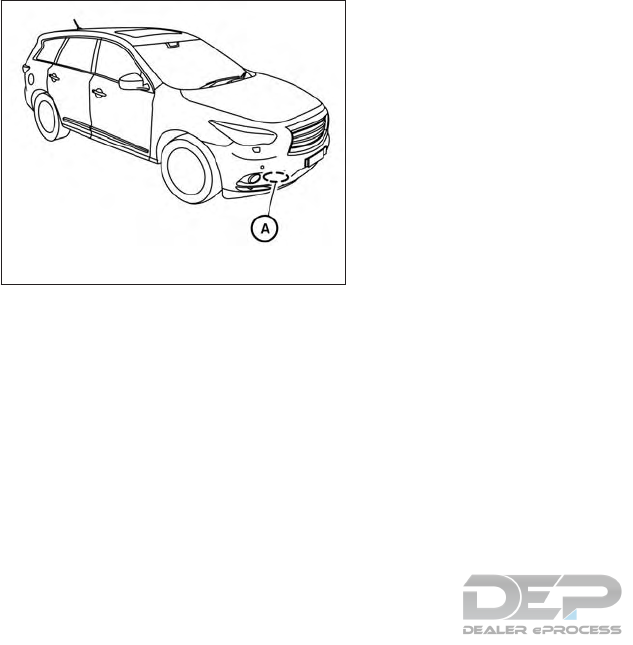
SYSTEM MAINTENANCE
The sensor for the ICC system 䊊
Ais located on
the front of the vehicle.
To keep the ICC system operating properly, be
sure to observe the following:
●Always keep the sensor area clean.
●Do not strike or damage the areas around
the sensor. Do not touch or remove the
screw located on the sensor. Doing so could
cause failure or malfunction. If the sensor is
damaged due to an accident, it is recom-
mended that you visit a NISSAN dealer.
●Do not attach a sticker (including transpar-
ent material) or install an accessory near the
sensor. This could cause failure or malfunc-
tion.
●Do not attach metallic objects near the sen-
sor area (brush guard, etc.) This could cause
failure or malfunction.
●Do not alter, remove, or paint the front bum-
per. Before customizing or restoring the
front bumper, it is recommended that you
visit a NISSAN dealer.
Radio frequency statement
FCC Notice
For USA
This device complies with part 15 of the FCC
Rules.
Operation is subject to the following two condi-
tions:
1. This device may not cause harmful interfer-
ence, and
2. This device must accept any interference
received, including interference that may
cause undesired operation.
FCC Warning
Changes or modifications not expressly ap-
proved by the party responsible for compliance
could void the user’s authority to operate the
equipment.
This equipment has been tested and found to
comply with the limits for a Class A digital device,
pursuant to Part 15 of the FCC Rules. These
limits are designed to provide reasonable protec-
tion against harmful interference when the equip-
ment is operated in a commercial environment.
This equipment generates, uses, and can radiate
radio frequency energy and, if not installed and
used in accordance with the instruction manual,
may cause harmful interference to radio commu-
nications. Operation of this equipment in a resi-
dential area is likely to cause harmful interference
in which case the user will be required to correct
the interference at his own expense.
Radio Frequency Radiation Exposure Informa-
tion:
This equipment complies with FCC radiation ex-
posure limits set forth for an uncontrolled envi-
ronment. This equipment should be installed and
operated with minimum distance of 20 cm be-
tween the radiator and your body.
LSD2098
Starting and driving 5-53
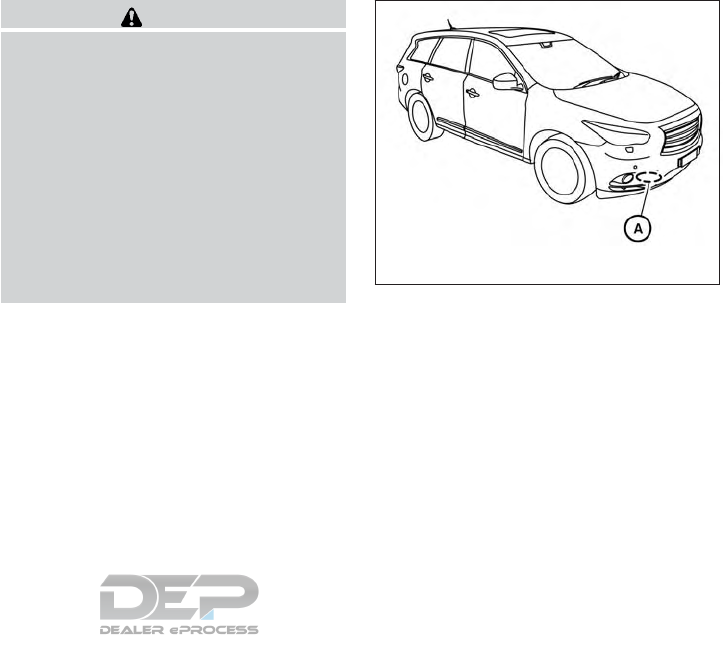
The transmitter must not be co-located or oper-
ating in conjunction with any other antenna or
transmitter.
For Canada
This device complies with Industry Canada
license-exempt RSS standard(s). Operation is
subject to the following two conditions:
1. This device may not cause inteference,
2. This device must accept any interference,
including interference that may cause unde-
sired operation of the device.
WARNING
Failure to follow the warnings and instruc-
tions for proper use of the FEB system
could result in serious injury or death.
●The FEB system is a supplemental aid
to the driver. It is not a replacement for
the driver’s attention to traffic condi-
tions or responsibility to drive safely. It
cannot prevent accidents due to care-
lessness or dangerous driving
techniques.
●The FEB system does not function in all
driving, traffic, weather and road
conditions.
The FEB system can assist the driver when there
is a risk of a forward collision with the vehicle
ahead in the traveling lane.
The FEB system uses a radar sensor 䊊
Alocated
behind the lower grille of the front bumper to
measure the distance to the vehicle ahead in the
same lane.
LSD2098
FORWARD EMERGENCY BRAKING
(FEB) (if so equipped)
5-54 Starting and driving
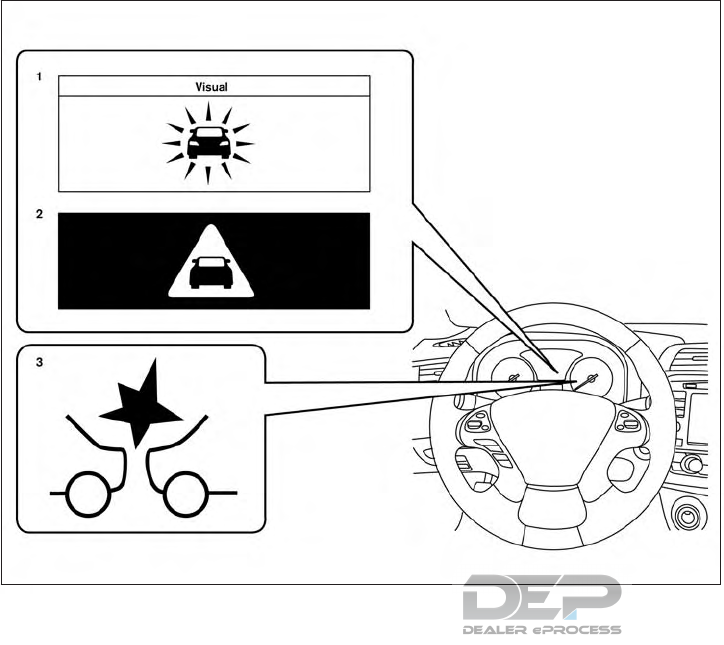
1. Vehicle ahead detection indicator
2. FEB emergency warning indicator
3. FEB system warning light
FEB SYSTEM OPERATION
The FEB system will function when your vehicle is
driven at speeds above approximately 3 mph
(5 km/h).
If a risk of a forward collision is detected, the FEB
system will provide an initial warning to the driver
by both a visual and audible alert.
If the driver applies the brakes quickly and force-
fully after the warning, and the FEB system de-
tects that there is still the possibility of a forward
collision, the system will automatically increase
the braking force. If the driver does not take
action, the FEB system issues the second visual
warning (red) and audible warning and also ap-
plies partial braking.
If the risk of a collision becomes imminent, the
FEB system applies harder braking automatically.
NOTE:
The vehicle’s brake lights come on when
braking is performed by the FEB system.
LSD2639
Starting and driving 5-55

Depending on vehicle speed and distance to the
vehicle ahead, as well as driving and roadway
conditions, the system may help the driver avoid a
forward collision or may help mitigate the conse-
quences of a collision, should one be unavoid-
able. If the driver is handling the steering wheel,
accelerating or braking, the FEB system will func-
tion later or will not function.
The automatic braking will cease under the fol-
lowing conditions:
●When the steering wheel is turned as far as
necessary to avoid a collision.
●When the accelerator pedal is depressed.
●When there is no longer a vehicle detected
ahead.
If the FEB system has stopped the vehicle, the
vehicle will remain at a standstill for approximately
2 seconds before the brakes are released.
LSD2492
5-56 Starting and driving
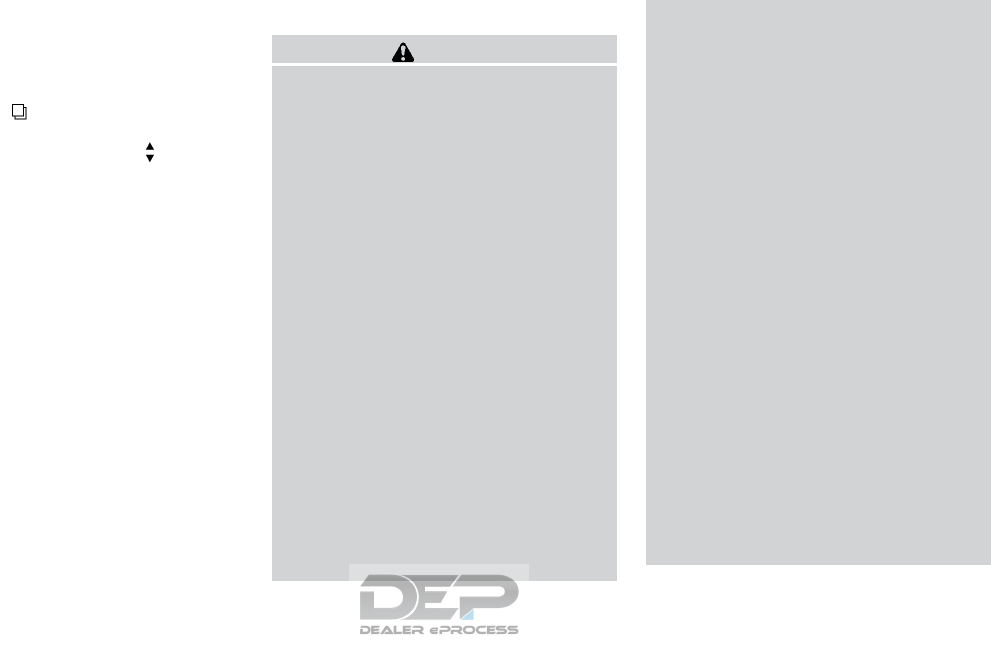
TURNING THE FEB SYSTEM
ON/OFF
Perform the following steps to turn the FEB sys-
tems ON or OFF.
1. Press the button until “Settings” dis-
plays in the vehicle information display and
then press ENTER. Use the button to
select “Driver Assistance”. Then press the
ENTER button.
2. Select “Emergency Braking” and press the
ENTER button.
3. Use the ENTER button to turn the system on
or off.
When the FEB system is turned off, the FEB
system warning light illuminates.
NOTE:
●The FEB system will be automatically turned
on when the engine is restarted.
FEB SYSTEM LIMITATIONS
WARNING
Listed below are the system limitations for
the FEB system. Failure to operate the
vehicle in accordance with these system
limitations could result in serious injury or
death.
●The FEB system cannot detect all ve-
hicles under all conditions.
●The radar sensor does not detect the
following objects:
– Pedestrians, animals or obstacles in
the roadway.
– Oncoming vehicles.
– Crossing vehicles.
●The radar sensor has some perfor-
mance limitations. If a stationary ve-
hicle is in the vehicle’s path, the FEB
system will not function when the ve-
hicle is driven at speeds over approxi-
mately 50 mph (80 km/h).
●The radar sensor may not detect a ve-
hicle ahead in the following conditions:
– Dirt, ice, snow or other material cov-
ering the radar sensor.
– Interference by other radar sources.
– Snow or road spray from traveling
vehicles.
– If the vehicle ahead is narrow (e.g.
motorcycle).
– When driving on a steep downhill
slope or roads with sharp curves.
●In some road or traffic conditions, the
FEB system may unexpectedly apply
partial braking. When acceleration is
necessary, continue to depress the ac-
celerator pedal to override the system.
●Braking distances increase on slippery
surfaces.
●The system is designed to automatically
check the sensor’s functionality, within
certain limitations. The system may not
detect some forms of obstructions of
the sensor area such as ice, snow, stick-
ers, etc. In these cases, the system may
not be able to worn the driver properly.
Be sure that you check, clean and clear
the sensor area regularly.
●Excessive noise will interfere with the
warning chime sound, and the chime
may not be heard.
Starting and driving 5-57
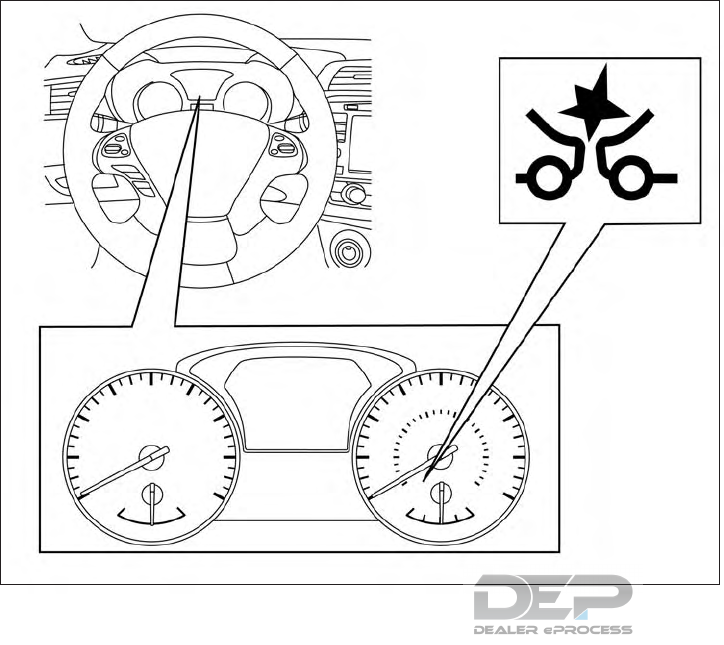
SYSTEM TEMPORARILY
UNAVAILABLE
Condition A
When the radar sensor picks up interference
from another radar source, making it impossible
to detect a vehicle ahead, the FEB system is
automatically turned off.
The FEB system warning light (orange) will illu-
minate.
Action to take
When the above conditions no longer exist, the
FEB system will resume automatically.
Condition B
When the sensor area of the front bumper is
covered with dirt or is obstructed, making it im-
possible to detect a vehicle ahead, the FEB sys-
tem is automatically turned off.
The FEB system warning light (orange) will illu-
minate and the “front radar obstruction” warning
message will appear in the vehicle information
display.
LSD2616
5-58 Starting and driving
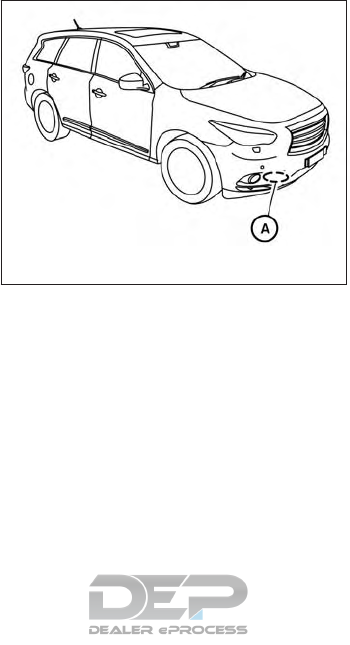
Action to take
If the warning light (orange) comes on, stop the
vehicle in a safe place, place the shift lever in the
P (Park) position and turn the engine off. Clean
the radar cover on the lower grille with a soft
cloth, and restart the engine. If the warning light
continues to illuminate, have the FEB system
checked. It is recommended that you visit a
NISSAN dealer for this service.
SYSTEM MALFUNCTION
If the FEB system malfunctions, it will be turned
off automatically, a chime will sound, the FEB
warning light (orange) will illuminate and the
warning message [Malfunction] will appear in the
vehicle information display.
Action to take
If the warning light (orange) comes on, stop the
vehicle in a safe location, turn the engine off and
restart the engine. If the warning light continues
to illuminate, have the FEB system checked. It is
recommended that you visit a NISSAN dealer for
this service.
SYSTEM MAINTENANCE
The sensor 䊊
Ais located behind the lower grille
of the front bumper.
To keep the system operating properly, be sure to
observe the following:
●Always keep the sensor area of the front
bumper clean.
●Do not strike or damage the areas around
the sensor.
●Do not cover or attach stickers or similar
objects on the front bumper near the sensor
area. This could cause failure or malfunction.
●Do not attach metallic objects near the sen-
sor area (brush guard, etc.). This could
cause failure or malfunction.
●Do not alter, remove or paint the front bum-
per. Before customizing or restoring the
front bumper, it is recommended that you
visit a NISSAN dealer.
FCC Notice
For USA
This device complies with part 15 of the FCC
Rules.
Operation is subject to the following two condi-
tions:
1. This device may not cause harmful interfer-
ence, and
2. This device must accept any interference
received, including interference that may
cause undesired operation.
FCC Warning
Changes or modifications not expressly ap-
proved by the party responsible for compliance
could void the user’s authority to operate the
equipment.
LSD2098
Starting and driving 5-59
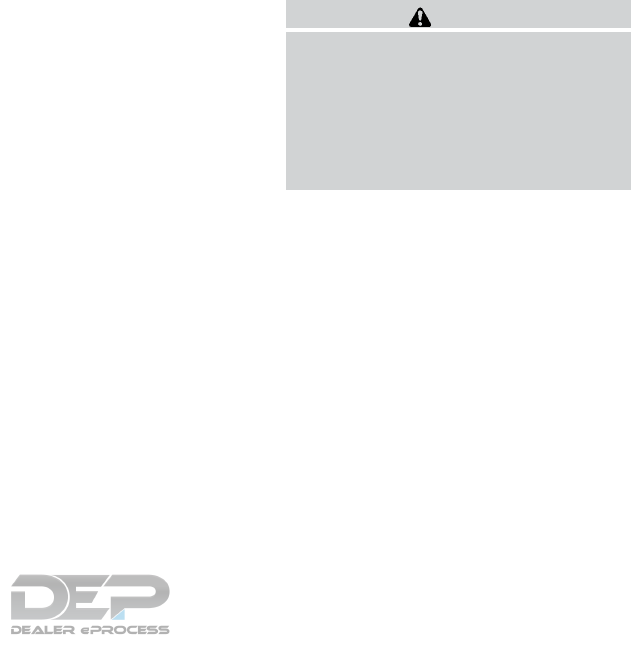
This equipment has been tested and found to
comply with the limits for a Class A digital device,
pursuant to Part 15 of the FCC Rules. These
limits are designed to provide reasonable protec-
tion against harmful interference when the equip-
ment is operated in a commercial environment.
This equipment generates, uses, and can radiate
radio frequency energy and, if not installed and
used in accordance with the instruction manual,
may cause harmful interference to radio commu-
nications. Operation of this equipment in a resi-
dential area is likely to cause harmful interference
in which case the user will be required to correct
the interference at his own expense.
Radio Frequency Radiation Exposure Informa-
tion:
This equipment complies with FCC radiation ex-
posure limits set forth for an uncontrolled envi-
ronment. This equipment should be installed and
operated with minimum distance of 20 cm be-
tween the radiator and your body.
The transmitter must not be co-located or oper-
ating in conjunction with any other antenna or
transmitter.
For Canada
This device complies with Industry Canada
license-exempt RSS standard(s). Operation is
subject to the following two conditions:
1. This device may not cause inteference,
2. This device must accept any interference,
including interference that may cause unde-
sired operation of the device.
CAUTION
During the first 1,200 miles (2,000 km),
follow these recommendations to obtain
maximum engine performance and ensure
the future reliability and economy of your
new vehicle. Failure to follow these rec-
ommendations may result in shortened
engine life and reduced engine
performance.
●Avoid driving for long periods at constant
speed, either fast or slow, and do not run the
engine over 4,000 RPM.
●Do not accelerate at full throttle in any gear.
●Avoid quick starts.
●Avoid hard braking as much as possible.
●Do not tow a trailer for the first 500 mi
(805 km). Your engine, axle or other parts
could be damaged.
BREAK-IN SCHEDULE
5-60 Starting and driving

Follow these easy-to-use Fuel Efficient Driving
Tips to help you achieve the most fuel economy
from your vehicle.
1. Use Smooth Accelerator and Brake
Pedal Application
●Avoid rapid starts and stops.
●Use smooth, gentle accelerator and
brake application whenever possible.
●Maintain constant speed while commut-
ing and coast whenever possible.
2. Maintain Constant Speed
●Look ahead to try and anticipate and mini-
mize stops.
●Synchronizing your speed with traffic
lights allows you to reduce your number
of stops.
●Maintaining a steady speed can minimize
red light stops and improve fuel effi-
ciency.
3. Use Air Conditioning (A/C) at Higher
Vehicle Speeds
●Below 40 mph (64 km/h), it is more effi-
cient to open windows to cool the vehicle
due to reduced engine load.
●Above 40 mph (64 km/h), it is more effi-
cient to use A/C to cool the vehicle due to
increased aerodynamic drag.
●Recirculating the cool air in the cabin
when the A/C is on reduces cooling load.
4. Drive at Economical Speeds and Dis-
tances
●Observing the speed limit and not ex-
ceeding 60 mph (97 km/h) (where legally
allowed) can improve fuel efficiency due
to reduced aerodynamic drag.
●Maintaining a safe following distance be-
hind other vehicles reduces unnecessary
braking.
●Safely monitoring traffic to anticipate
changes in speed permits reduced brak-
ing and smooth acceleration changes.
●Select a gear range suitable to road con-
ditions.
5. Use Cruise Control
●Using cruise control during highway driv-
ing helps maintain a steady speed.
●Cruise control is particularly effective in
providing fuel savings when driving on flat
terrains.
6. Plan for the Shortest Route
●Utilize a map or navigation system to de-
termine the best route to save time.
7. Avoid Idling
●Shutting off your engine when safe for
stops exceeding 30–60 seconds saves
fuel and reduces emissions.
8. Buy an Automated Pass for Toll Roads
●Automated passes permit drivers to use
special lanes to maintain cruising speed
through the toll and avoid stopping and
starting.
9. Winter Warm Up
●Limit idling time to minimize impact to fuel
economy.
●Vehicles typically need no more than
30 seconds of idling at start-up to effec-
tively circulate the engine oil before driv-
ing.
●Your vehicle will reach its ideal operating
temperature more quickly while driving
versus idling.
FUEL EFFICIENT DRIVING TIPS
Starting and driving 5-61
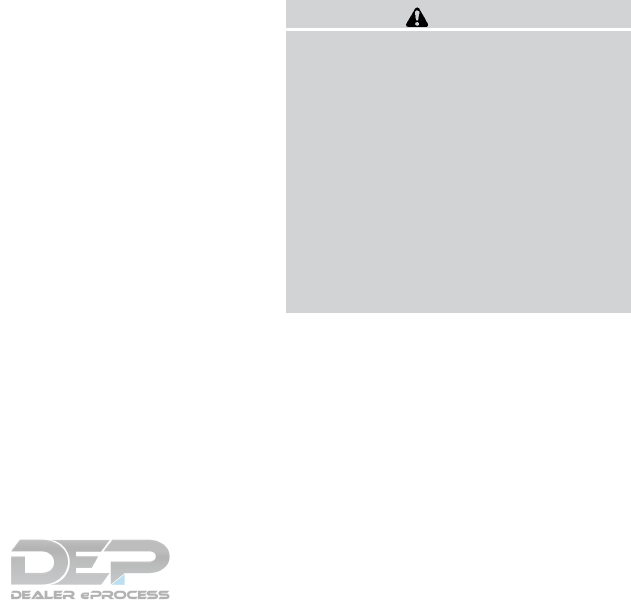
10. Keeping your Vehicle Cool
●Park your vehicle in a covered parking
area or in the shade whenever possible.
●When entering a hot vehicle, opening the
windows will help to reduce the inside
temperature faster, resulting in reduced
demand on your A/C system.
●Keep your engine tuned up.
●Follow the recommended scheduled main-
tenance.
●Keep the tires inflated to the correct pres-
sure. Low tire pressure increases tire wear
and lowers fuel economy.
●Keep the wheels in correct alignment. Im-
proper alignment increases tire wear and
lowers fuel economy.
●Use the recommended viscosity engine oil.
For additional information, refer to “Engine
oil and oil filter recommendations” in the
“Technical and consumer information” sec-
tion of this manual.
4X4–I SYSTEM OPERATION
WARNING
●Do not drive beyond the performance
capability of the tires. Accelerating
quickly, sharp steering maneuvers or
sudden braking may cause loss of con-
trol, even with Intelligent 4WD engaged.
●For 4WD equipped vehicles, do not at-
tempt to raise two wheels off the
ground and shift the transmission to
any drive or reverse position with the
engine running. Doing so may result in
drivetrain damage or unexpected ve-
hicle movement which could result in
serious personal injury or vehicle
damage.
INCREASING FUEL ECONOMY INTELLIGENT 4WD (if so equipped)
5-62 Starting and driving
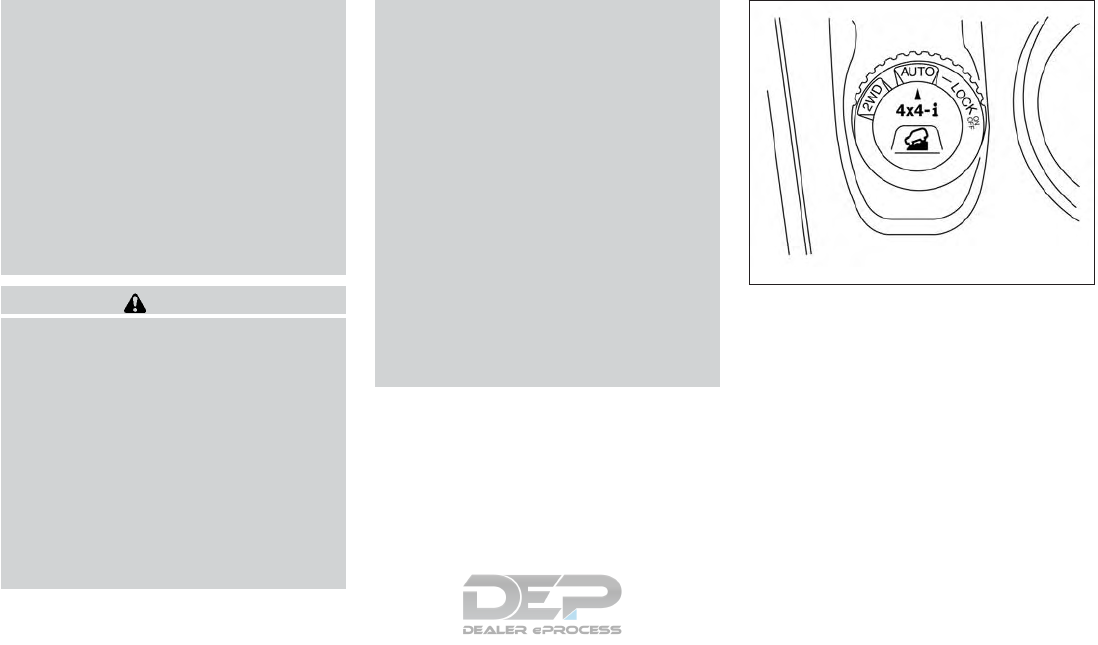
●Do not attempt to test a 4WD equipped
vehicle on a 2-wheel dynamometer
(such as the dynamometers used by
some states for emissions testing) or
similar equipment even if the other 2
wheels are raised off the ground. Make
sure that you inform the test facility
personnel that your vehicle is equipped
with 4WD before it is placed on a dyna-
mometer. Using the wrong test equip-
ment may result in drivetrain damage or
unexpected vehicle movement which
could result in serious personal injury
or vehicle damage.
CAUTION
●Do not operate the engine on a free
roller when any of the wheels are
raised.
●If you use the free roller, rotate 4 wheels
with the same speed without raising
any wheels.
●If a 4WD warning message is displayed
while driving there may be a malfunc-
tion in the 4WD system. Reduce the
vehicle speed immediately and have
your vehicle checked. It is recom-
mended that you visit a NISSAN dealer
as soon as possible.
●If the 4WD high temperature message is
displayed while you are driving, pull off
the road in a safe area, and idle the
engine. The driving mode will change to
2WD to prevent the 4WD system from
malfunctioning. If the warning message
turns off, you can drive again.
●If the incorrect tire size message is dis-
played while you are driving, pull off the
road in a safe area with the engine
idling. Check that all tire sizes are the
same, that the tire pressure is correct
and that the tires are not excessively
worn.
●If a warning message continues to be
displayed after the above operations,
have your vehicle checked as soon as
possible. It is recommended that you
visit a NISSAN dealer for this service.
4WD shift switch
The 4WD system is used to select the 2WD,
AUTO or LOCK mode depending on the driving
conditions.
Turn the 4WD mode switch, located on the cen-
ter console, to select 2WD, AUTO, or LOCK.
●2WD – Turn the 4WD mode switch to the
2WD position. The 2WD indicator light in
the vehicle information display illuminates.
●AUTO – Turn the 4WD mode switch to the
neutral (AUTO) position. The 4WD AUTO
indicator light in the vehicle information dis-
play illuminates.
LSD2496
Starting and driving 5-63
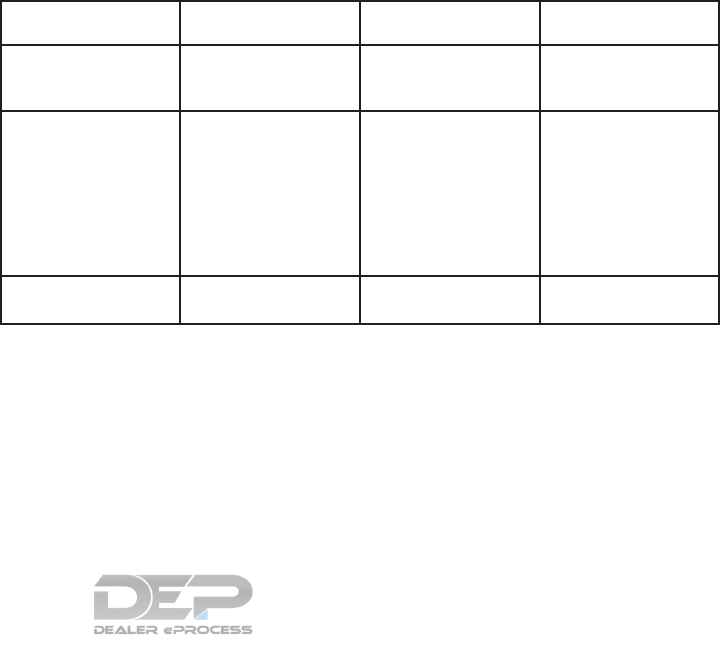
●LOCK – To engage the LOCK mode, turn
the 4WD mode switch to the LOCK posi-
tion. The switch will return to the AUTO
position automatically and the 4WD LOCK
indicator light in the vehicle information dis-
play illuminates. To disengage the LOCK
mode, turn the switch to the LOCK position
again. The switch will return to the AUTO
position automatically, and the 4WD LOCK
indicator light turns into the AUTO indicator
light. The LOCK mode will automatically be
canceled when the ignition switch is turned
to the OFF position.
4WD mode Wheels driven 4WD mode indicator
light Use conditions
2WD
Front only – This mode
is used when driving on
a normal road *1
2WD For driving on dry paved
roads.
AUTO
Distribution of torque to
the front and rear
wheels changes auto-
matically depending on
road conditions
encountered. This re-
sults in improved driving
stability.
AUTO For driving on paved or
slippery roads.
LOCK 4-Wheel Drive *2 *3 LOCK For driving on rough
roads.
*1 The 2WD mode may change to the 4WD mode automatically depending on the driving conditions.
*2 The LOCK mode will change to the AUTO mode automatically when the vehicle has been driven at
a high speed. The 4WD LOCK indicator light turns into the AUTO indicator light.
*3 The LOCK mode will automatically be canceled when the ignition switch is turned to the OFF
position.
5-64 Starting and driving
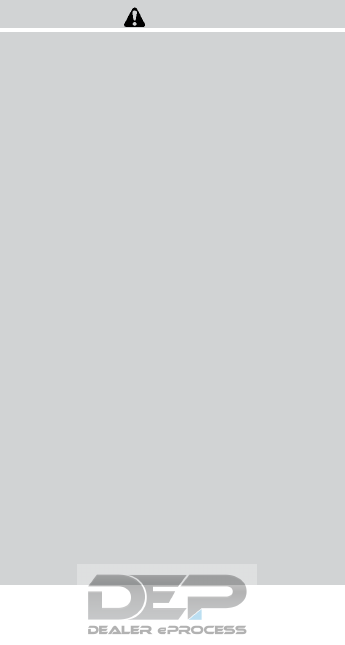
4WD shift tips
●If the 4WD mode switch is operated while
making a turn, accelerating or decelerating,
or if the ignition switch is turned off while in
the AUTO or LOCK mode, you may feel a jolt.
This is normal.
●The oil temperature of power train parts will
increase if the vehicle is continuously oper-
ated under conditions where the difference
between the front and rear wheels is large
(wheel slip), such as when driving the ve-
hicle on rough roads through sand or mud or
when freeing a stuck vehicle. In these cases,
the 4WD mode changes to the 2WD mode
to protect the powertrain parts.
●Brake distance in the 4WD mode is the
same as 2WD.
CAUTION
●Depending on the driving condition, the
4WD mode may automatically change
from 2WD to 4WD even when the 2WD
mode is selected. If this occurs while
driving, the 4WD mode indicator light
will not illuminate.
●Do not start the engine with the 4WD
mode switch in any mode in the follow-
ing cases:
– when the vehicle is placed on a fre-
eroller or jacking up the vehicle with
the front tires raised and the rear
tires on the ground.
– when towing the vehicle with the rear
tires raised from the ground.
●Operate the 4WD mode switch only
when driving straight. Do not operate
the 4WD mode switch when making a
turn or backing up.
●Do not operate the 4WD mode switch
with the front wheel spinning.
●Engine idling speed is high while warm-
ing up the engine. Be especially careful
when starting or driving on slippery sur-
faces with the 4WD mode switch set in
the AUTO mode.
4WD mode indicator lights
The 2WD, 4WD AUTO and LOCK mode indica-
tor lights are located in the vehicle information
display.
The 4WD mode indicator lights will display the
mode selected by the 4WD mode switch while
the engine is running.
The 4WD AUTO indicator light illuminates when
selecting the AUTO mode.
The 4WD LOCK indicator light illuminates when
selecting the LOCK mode and the 2WD indicator
light illuminates when selecting the 2WD mode.
Starting and driving 5-65
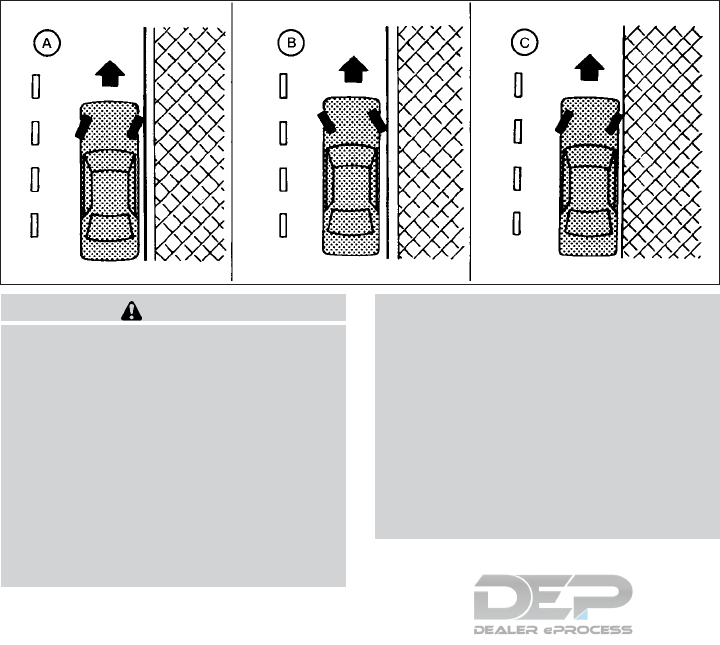
WARNING
●Do not stop or park the vehicle over
flammable materials such as dry grass,
waste paper or rags. They may ignite
and cause a fire.
●Safe parking procedures require that
both the parking brake be set and the
transmission placed into P (Park). Fail-
ure to do so could cause the vehicle to
move unexpectedly or roll away and re-
sult in an accident. Make sure the shift
lever has been pushed as far forward as
it can go and cannot be moved without
depressing the foot brake pedal.
●Never leave the engine running while
the vehicle is unattended.
●To help avoid risk of injury or death
through unintended operation of the
vehicle and/or its systems, do not leave
children, people who require the assis-
tance of others or pets unattended in
your vehicle. Additionally, the tempera-
ture inside a closed vehicle on a warm
day can quickly become high enough to
cause a significant risk of injury or
death to people and pets.
1. Firmly apply the parking brake.
2. Move the shift lever to the P (Park) position.
3. To help prevent the vehicle from rolling into
traffic when parked on an incline, it is a good
practice to turn the wheels as illustrated.
●HEADED DOWNHILL WITH CURB 䊊
A:
Turn the wheels into the curb and move the
vehicle forward until the curb side wheel
gently touches the curb.
●HEADED UPHILL WITH CURB 䊊
B:
Turn the wheels away from the curb and
move the vehicle back until the curb side
wheel gently touches the curb.
●HEADED UPHILL OR DOWNHILL, NO
CURB 䊊
C:
Turn the wheels toward the side of the road
so the vehicle will move away from the cen-
ter of the road if it moves.
4. Place the ignition switch in the LOCK posi-
tion.
WSD0050
PARKING/PARKING ON HILLS
5-66 Starting and driving
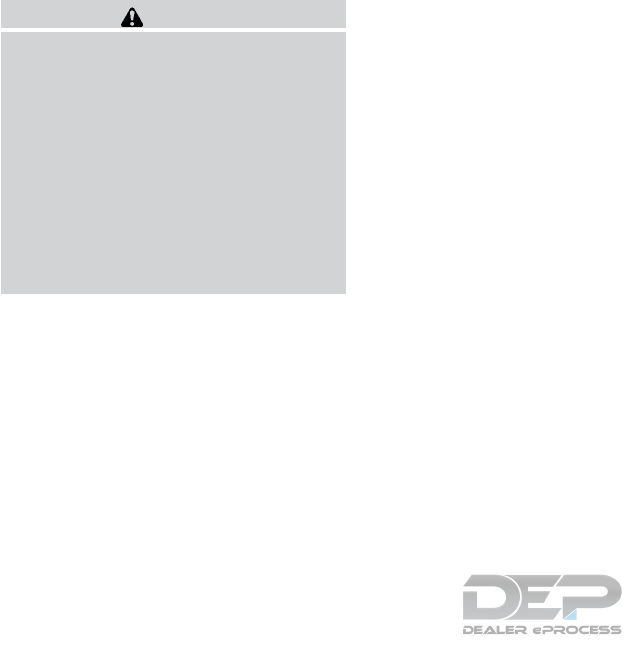
WARNING
●If the engine is not running or is turned
off while driving, the power assist for
the steering will not work. Steering will
be harder to operate.
●When the power steering warning light
illuminates with the engine running,
there will be no power assist for the
steering. You will still have control of
the vehicle, but the steering will be
harder to operate. Have the power
steering system checked. It is recom-
mended that you visit a NISSAN dealer
for this service.
The power steering system is designed to pro-
vide power assist while driving to operate the
steering wheel with light force.
When the steering wheel is operated repeatedly
or continuously while parking or driving at a very
low speed, the power assist for the steering
wheel will be reduced. This is to prevent over-
heating of the power steering system and protect
it from getting damaged. While the power assist
is reduced, steering wheel operation will become
heavy. When the temperature of the power steer-
ing system goes down, the power assist level will
return to normal. Avoid repeating such steering
wheel operations that could cause the power
steering system to overheat.
You may hear a sound when the steering wheel is
operated quickly. However, this is not a malfunc-
tion.
If the electric power steering warning light illumi-
nates while the engine is running, it may indicate
the power steering system is not functioning
properly and may need servicing. Have the power
steering system checked. It is recommended that
you visit a NISSAN dealer for this service.
When the electric power steering warning light
illuminates with the engine running, there will be
no power assist for the steering, but you will still
have control of the vehicle. At this time, greater
steering effort is required to operate the steering
wheel, especially in sharp turns and at low
speeds.
For additional information, refer to “Power steer-
ing warning light” in the “Instruments and con-
trols” section of this manual.
The brake system has two separate hydraulic
circuits. If one circuit malfunctions, you will still
have braking at two wheels.
BRAKE PRECAUTIONS
Vacuum assisted brakes
The brake booster aids braking by using engine
vacuum. If the engine stops, you can stop the
vehicle by depressing the brake pedal. However,
greater foot pressure on the brake pedal will be
required to stop the vehicle and stopping dis-
tance will be longer.
Using the brakes
Avoid resting your foot on the brake pedal while
driving. This will overheat the brakes, wear out the
brake pads faster, and reduce gas mileage.
To help reduce brake wear and to prevent the
brakes from overheating, reduce speed and
downshift to a lower gear before going down a
slope or long grade. Overheated brakes may
reduce braking performance and could result in
loss of vehicle control.
POWER STEERING BRAKE SYSTEM
Starting and driving 5-67
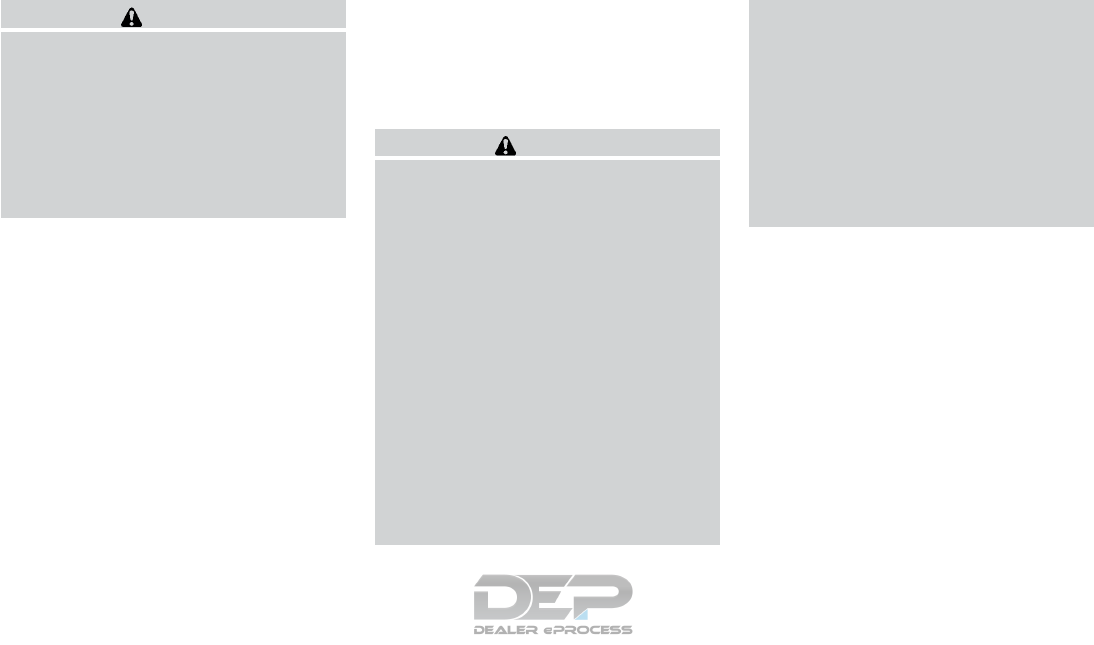
WARNING
●While driving on a slippery surface, be
careful when braking, accelerating or
downshifting. Abrupt braking or accel-
erating could cause the wheels to skid
and result in an accident.
●If the engine is not running or is turned
off while driving, the power assist for
the brakes will not work. Braking will be
harder.
Wet brakes
When the vehicle is washed or driven through
water, the brakes may get wet. As a result, your
braking distance will be longer and the vehicle
may pull to one side during braking.
To dry the brakes, drive the vehicle at a safe
speed while lightly pressing the brake pedal to
heat up the brakes. Do this until the brakes return
to normal. Avoid driving the vehicle at high
speeds until the brakes function correctly.
Parking brake break-in
Break in the parking brake shoes whenever the
stopping effect of the parking brake is weakened
or whenever the parking brake shoes and/or
drums/rotors are replaced, in order to assure the
best braking performance.
This procedure is described in the vehicle service
manual. It is recommended that you visit a
NISSAN dealer for this service.
ANTI-LOCK BRAKING SYSTEM
(ABS)
WARNING
●The ABS is a sophisticated device, but it
cannot prevent accidents resulting from
careless or dangerous driving tech-
niques. It can help maintain vehicle con-
trol during braking on slippery surfaces.
Remember that stopping distances on
slippery surfaces will be longer than on
normal surfaces even with ABS. Stop-
ping distances may also be longer on
rough, gravel or snow covered roads, or
if you are using tire chains. Always
maintain a safe distance from the ve-
hicle in front of you. Ultimately, the
driver is responsible for safety.
●Tire type and condition may also affect
braking effectiveness.
– When replacing tires, install the
specified size of tires on all four
wheels.
– When installing a spare tire, make
sure that it is the proper size and type
as specified on the Tire and Loading
Information label. For additional in-
formation, refer to “Tire and loading
information label” in the “Technical
and consumer information” section
of this manual.
– For additional information, refer to
“Wheels and tires” in the “Do-it-
yourself” section of this manual.
The ABS controls the brakes so the wheels do
not lock during hard braking or when braking on
slippery surfaces. The system detects the rota-
tion speed at each wheel and varies the brake
fluid pressure to prevent each wheel from locking
and sliding. By preventing each wheel from lock-
ing, the system helps the driver maintain steering
control and helps to minimize swerving and spin-
ning on slippery surfaces.
Using the system
Depress the brake pedal and hold it down. De-
press the brake pedal with firm steady pressure,
but do not pump the brakes. The ABS will oper-
ate to prevent the wheels from locking up. Steer
the vehicle to avoid obstacles.
5-68 Starting and driving
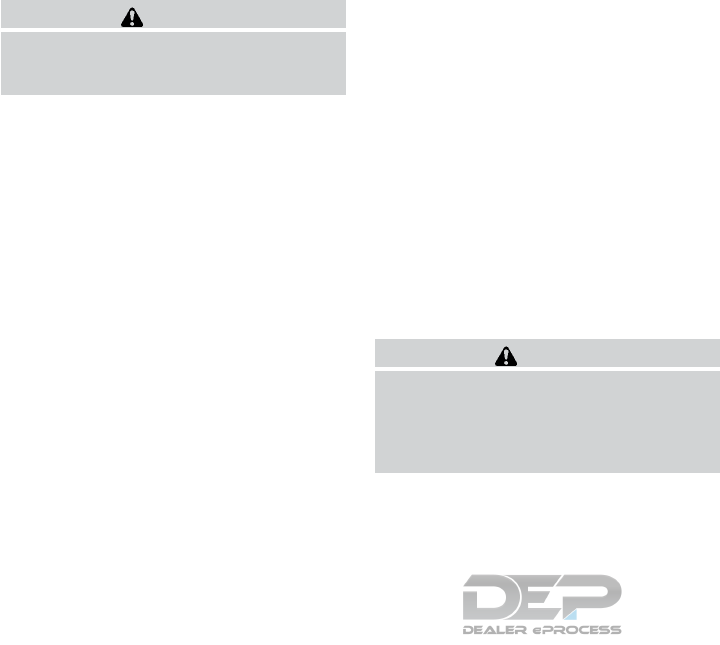
WARNING
Do not pump the brake pedal. Doing so
may result in increased stopping
distances.
Self-test feature
The ABS includes electronic sensors, electric
pumps, hydraulic solenoids and a computer. The
computer has a built-in diagnostic feature that
tests the system each time you start the engine
and move the vehicle at a low speed in forward or
reverse. When the self-test occurs, you may hear
a “clunk”noise and/or feel a pulsation in the brake
pedal. This is normal and does not indicate a
malfunction. If the computer senses a malfunc-
tion, it switches the ABS off and illuminates the
ABS warning light on the instrument panel. The
brake system then operates normally, but without
anti-lock assistance.
If the ABS warning light illuminates during the
self-test or while driving, have the vehicle
checked. It is recommended that you visit a
NISSAN dealer for this service.
Normal operation
The ABS operates at speeds above3-6mph(5
- 10 km/h). The speed varies according to road
conditions.
When the ABS senses that one or more wheels
are close to locking up, the actuator rapidly ap-
plies and releases hydraulic pressure. This action
is similar to pumping the brakes very quickly. You
may feel a pulsation in the brake pedal and hear a
noise from under the hood or feel a vibration from
the actuator when it is operating. This is normal
and indicates that the ABS is operating properly.
However, the pulsation may indicate that road
conditions are hazardous and extra care is re-
quired while driving.
BRAKE ASSIST
When the force applied to the brake pedal ex-
ceeds a certain level, the brake assist is activated
generating greater braking force than a conven-
tional brake booster even with light pedal force.
WARNING
The brake assist is only an aid to assist
braking operation and is not a collision
warning or avoidance device. it is the driv-
ers responsibility to stay alert, drive safely
and be in control of the vehicle at all times.
The VDC system uses various sensors to monitor
driver inputs and vehicle motion. Under certain
driving conditions, the VDC system helps to per-
form the following functions:
●Controls brake pressure to reduce wheel
slip on one slipping drive wheel so power is
transferred to a non slipping drive wheel on
the same axle.
●Controls brake pressure and engine output
to reduce drive wheel slip based on vehicle
speed (traction control function).
●Controls brake pressure at individual wheels
and engine output to help the driver maintain
control of the vehicle in the following condi-
tions:
– understeer (vehicle tends to not follow
the steered path despite increased steer-
ing input)
– oversteer (vehicle tends to spin due to
certain road or driving conditions)
The VDC system can help the driver to maintain
control of the vehicle, but it cannot prevent loss of
vehicle control in all driving situations.
VEHICLE DYNAMIC CONTROL (VDC)
SYSTEM
Starting and driving 5-69
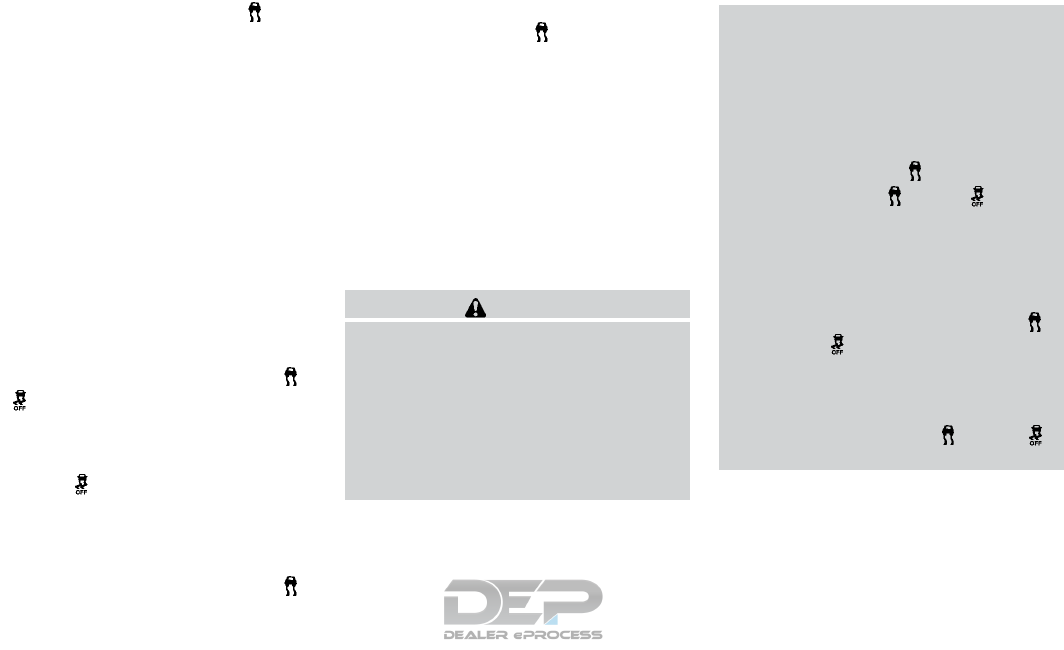
When the VDC system operates, the indi-
cator in the instrument panel flashes so note the
following:
●The road may be slippery or the system may
determine some action is required to help
keep the vehicle on the steered path.
●You may feel a pulsation in the brake pedal
and hear a noise or vibration from under the
hood. This is normal and indicates that the
VDC system is working properly.
●Adjust your speed and driving to the road
conditions.
For additional information, refer to “Slip indicator
light” and “Vehicle Dynamic Control (VDC) OFF
indicator light” in the “Instruments and controls”
section of this manual.
If a malfunction occurs in the system, the
and indicator lights come on in the instru-
ment panel. The VDC system automatically turns
off when these indicator lights are on.
The VDC OFF switch is used to turn off the VDC
system. The indicator illuminates to indi-
cate the VDC system is off.
When the VDC switch is used to turn off the
system, the VDC system still operates to prevent
one drive wheel from slipping by transferring
power to a non slipping drive wheel. The
indicator flashes if this occurs. All other VDC
functions are off and the indicator will not
flash.
The VDC system is automatically reset to on
when the ignition switch is placed in the OFF
position then back to the ON position.
The computer has a built in diagnostic feature
that tests the system each time you start the
engine and move the vehicle forward or in reverse
at a slow speed. When the self-test occurs, you
may hear a clunk noise and/or feel a pulsation in
the brake pedal. This is normal and is not an
indication of a malfunction.
WARNING
●The VDC system is designed to help the
driver maintain stability but does not
prevent accidents due to abrupt steer-
ing operation at high speeds or by care-
less or dangerous driving techniques.
Reduce vehicle speed and be especially
careful when driving and cornering on
slippery surfaces and always drive
carefully.
●Do not modify the vehicle’s suspension.
If suspension parts such as shock ab-
sorbers, struts, springs, stabilizer bars,
bushings and wheels are not NISSAN
recommended for your vehicle or are
extremely deteriorated, the VDC system
may not operate properly. This could
adversely affect vehicle handling per-
formance, and the indicator may
flash or both the and indica-
tor lights may illuminate.
●If brake related parts such as brake
pads, rotors and calipers are not
NISSAN recommended or are extremely
deteriorated, the VDC system may not
operate properly and both the
and the indicator lights may
illuminate.
●If engine control related parts are not
NISSAN recommended or are extremely
deteriorated, both the and
indicator lights may illuminate.
5-70 Starting and driving
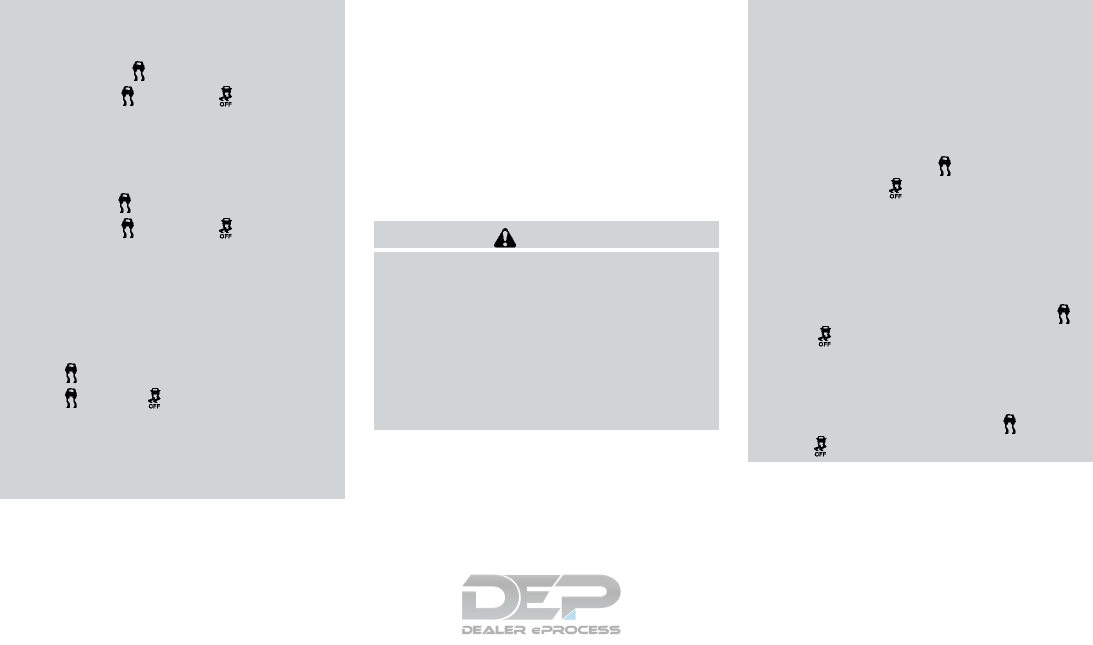
●When driving on extremely inclined sur-
faces such as higher banked corners,
the VDC system may not operate prop-
erly and the indicator may flash or
both the and indicator
lights may illuminate. Do not drive on
these types of roads.
●When driving on an unstable surface
such as a turntable, ferry, elevator or
ramp, the indicator may flash or
both the and indicator
lights may illuminate. This is not a mal-
function. Restart the engine after driv-
ing onto a stable surface.
●If wheels or tires other than the NISSAN
recommended ones are used, the VDC
system may not operate properly and
the indicator may flash or both
the and indicator lights may
illuminate.
●The VDC system is not a substitute for
winter tires or tire chains on a snow
covered road.
RISE-UP AND BUILD-UP
The system gradually adjusts braking power dur-
ing normal braking to help provide an enhanced
brake feel.
BRAKE FORCE DISTRIBUTION
During braking while driving through turns, the
system optimizes the distribution of force to each
of the four wheels depending on the radius of the
turn.
WARNING
●The VDC system is designed to help the
driver maintain stability but does not
prevent accidents due to abrupt steer-
ing operation at high speeds or by care-
less or dangerous driving techniques.
Reduce vehicle speed and be especially
careful when driving and cornering on
slippery surfaces and always drive
carefully.
●Do not modify the vehicle’s suspension.
If suspension parts such as shock ab-
sorbers, struts, springs, stabilizer bars,
bushings and wheels are not NISSAN
recommended for your vehicle or are
extremely deteriorated, the VDC system
may not operate properly. This could
adversely affect vehicle handling per-
formance, and the indicator may
flash or the indicator light may
illuminate.
●If brake related parts such as brake
pads, rotors and calipers are not
NISSAN recommended or are extremely
deteriorated, the VDC system may not
operate properly and both the
and indicator light may
illuminate.
●If engine control related parts are not
NISSAN recommended or are extremely
deteriorated, both the and
the indicator light may illuminate.
Starting and driving 5-71
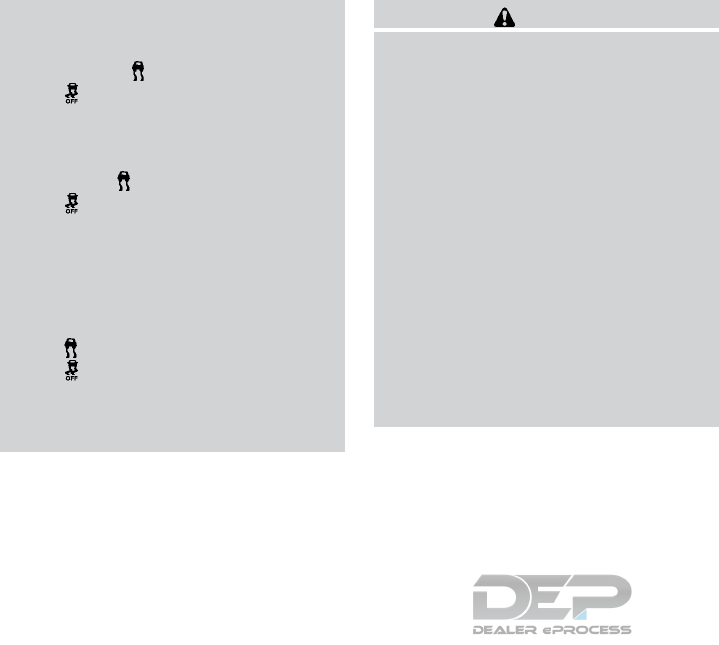
●When driving on extremely inclined sur-
faces such as higher banked corners,
the VDC system may not operate prop-
erly and the indicator may flash or
the indicator light may illuminate.
Do not drive on these types of roads.
●When driving on an unstable surface
such as a turntable, ferry, elevator or
ramp, the indicator may flash or
the indicator light may illuminate.
This is not a malfunction. Restart the
engine after driving onto a stable
surface.
●If wheels or tires other than the NISSAN
recommended ones are used, the VDC
system may not operate properly and
the indicator may flash or
the indicator light may illuminate.
●The VDC system is not a substitute for
winter tires or tire chains on a snow
covered road.
WARNING
●Never rely solely on the hill descent
control system to control vehicle speed
when driving on steep downhill grades.
Always drive carefully and attentively
when using the hill descent control sys-
tem and decelerate the vehicle speed by
depressing the brake pedal if neces-
sary. Be especially careful when driving
on frozen, muddy or extremely steep
downhill roads. Failure to control ve-
hicle speed may result in a loss of con-
trol of the vehicle and possible serious
injury or death.
●The hill descent control may not control
the vehicle speed on a hill under all load
or road conditions. Always be prepared
to depress the brake pedal to control
vehicle speed. Failure to do so may re-
sult in a collision or serious personal
injury.
The hill descent control system can only be acti-
vated when the 4WD LOCK switch is engaged.
The hill descent control system helps maintain
vehicle speed when driving under 15 mph
(25 km/h) on steeper downhill grades. Hill de-
scent control is useful when engine braking alone
cannot control vehicle speed. Hill descent con-
trol applies the vehicle brakes to control vehicle
speed allowing the driver to concentrate on
steering while reducing the burden of brake and
accelerator operation.
If the hill descent control light is blinking, the hill
descent control is engaged; however, the hill
descent control will not control the vehicle
speed.
●Once the system is activated, the indicator
light will remain on in the instrument panel.
For additional information, refer to “Hill de-
scent control system on indicator light”in the
“Instruments and controls” section of this
manual.
If the accelerator or brake pedal is depressed
while the hill descent control system is on, the
system will stop operating temporarily. As soon
as the accelerator or brake pedal is released, the
hill descent control system begins to function
again if the hill descent control operating condi-
tions are fulfilled.
For the best results, when descending steep
downhill grades, the hill descent control switch
should be ON and the shift lever in L (Low gear)
for engine braking.
HILL DESCENT CONTROL SYSTEM (if
so equipped)
5-72 Starting and driving
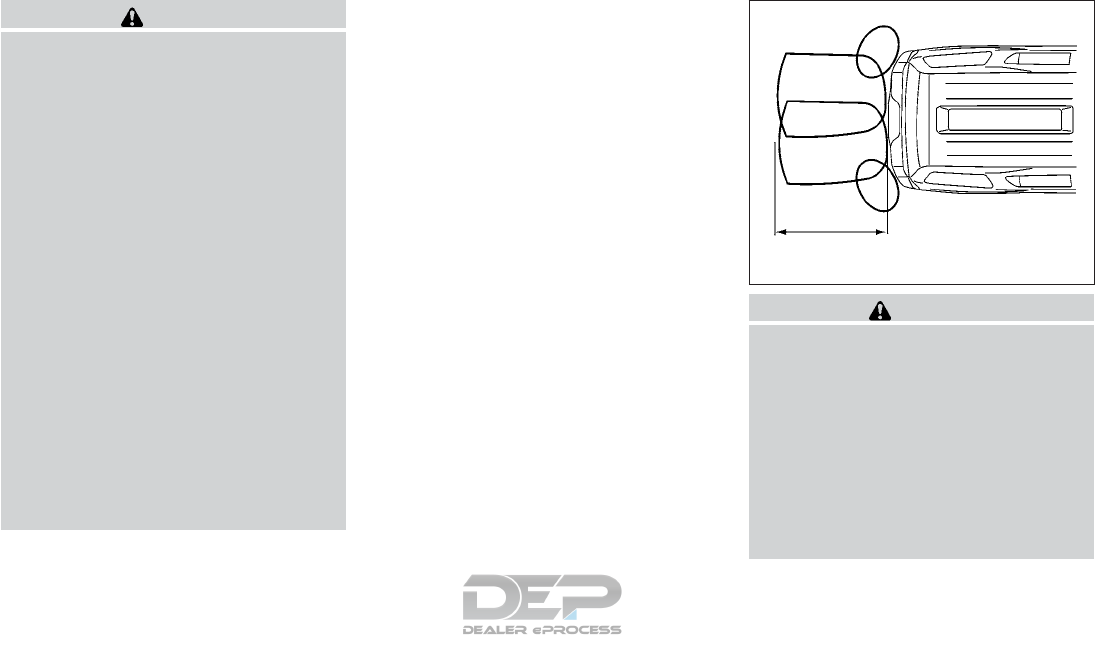
WARNING
●Never rely solely on the hill start assist
system to prevent the vehicle from mov-
ing backward on a hill. Always drive
carefully and attentively. Depress the
brake pedal when the vehicle is stopped
on a steep hill. Be especially careful
when stopped on a hill on frozen or
muddy roads. Failure to prevent the ve-
hicle from rolling backwards may result
in a loss of control of the vehicle and
possible serious injury or death.
●The hill start assist system is not de-
signed to hold the vehicle at a standstill
on a hill. Depress the brake pedal when
the vehicle is stopped on a steep hill.
Failure to do so may cause the vehicle
to roll backwards and may result in a
collision or serious personal injury.
●The hill start assist may not prevent the
vehicle from rolling backwards on a hill
under all load or road conditions. Al-
ways be prepared to depress the brake
pedal to prevent the vehicle from rolling
backwards. Failure to do so may result
in a collision or serious personal injury.
The hill start assist system automatically keeps
the brakes applied to help prevent the vehicle
from rolling backward in the time it takes the
driver to release the brake pedal and apply the
accelerator when the vehicle is stopped on a hill.
Hill start assist will operate automatically under
the following conditions:
●The shift lever is shifted to a forward or
reverse gear.
●The vehicle is stopped completely on a hill
by applying the brake.
The maximum holding time is 2 seconds. After
2 seconds the vehicle will begin to roll back and
hill start assist will stop operating completely.
Hill start assist will not operate when the shift
lever is shifted into N (Neutral) or P (Park) or on a
flat and level road.
WARNING
●Always turn and look back before back-
ing up. The RSS is not a substitute for
proper backing procedures.
●Read and understand the limitations of
the rear sonar system as contained in
this section. Inclement weather may af-
fect the function of the RSS; this may
include reduced performance or a false
activation.
●This system is not designed to prevent
contact with small or moving objects.
LSD0095
HILL START ASSIST SYSTEM REAR SONAR SYSTEM (RSS) (if so
equipped)
Starting and driving 5-73
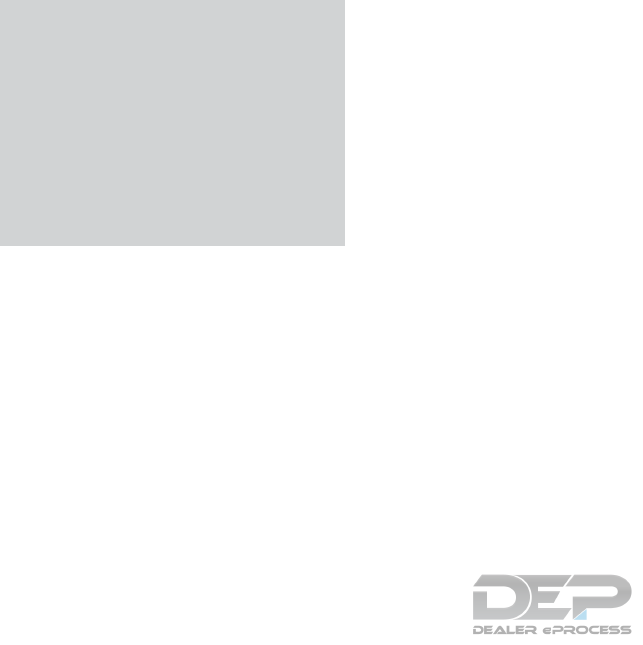
●The system is designed as an aid to the
driver in detecting large stationary ob-
jects to help avoid damaging the ve-
hicle. The system will not detect small
objects below the bumper, and may not
detect objects close to the bumper or
on the ground.
●If your vehicle sustains damage to the
rear bumper fascia, leaving it mis-
aligned or bent, the sensing zone may
be altered causing inaccurate measure-
ment of obstacles or false alarms.
The RSS sounds a tone to warn the driver of
obstacles near the rear bumper when the shift
lever is in R (Reverse). The system may not
detect objects at speeds above 3 mph (5 km/h)
and may not detect certain angular or moving
objects.
The RSS detects obstacles up to 5.9 ft (1.8 m)
from the rear bumper with a decreased coverage
area at the outer corners of the bumper, (refer to
the illustration for approximate zone coverage
areas). As you move closer to the obstacle, the
rate of the tone increases. When the obstacle is
less than 10 in (25.0 cm) away, the tone will
sound continuously. If the RSS detects a station-
ary or receding object further than 10 in.
(25.0 cm) from the side of the vehicle, the tone
will sound for only 3 seconds. Once the system
detects an object approaching, the tone will
sound again.
The RSS automatically turns on when the shift
lever is placed in R (Reverse) and the ignition
switch is placed in the ON position. The RSS can
be turned off in the vehicle information display.
For additional information, refer to “Vehicle infor-
mation display” in the “Instruments and controls”
section of this manual. To turn the RSS off, the
ignition switch must be placed in the ON posi-
tion.
Keep the RSS sensors (located on the rear bum-
per fascia) free from snow, ice and large accumu-
lations of dirt (do not clean the sensors with sharp
objects). If the sensors are covered, it will affect
the accuracy of the RSS.
FREEING A FROZEN DOOR LOCK
To prevent a door lock from freezing, apply de-
icer through the key hole. If the lock becomes
frozen, heat the key before inserting it into the key
hole, or use the NISSAN Intelligent Key®.
ANTIFREEZE
In the winter when it is anticipated that the tem-
perature will drop below 32°F (0°C), check the
antifreeze to assure proper winter protection. For
additional information, refer to “Engine cooling
system” in the “Do-it-yourself” section of this
manual.
BATTERY
If the battery is not fully charged during extremely
cold weather conditions, the battery fluid may
freeze and damage the battery. To maintain maxi-
mum efficiency, the battery should be checked
regularly. For additional information, refer to “Bat-
tery” in the “Do-it-yourself” section of this manual.
DRAINING OF COOLANT WATER
If the vehicle is to be left outside without anti-
freeze, drain the cooling system, including the
engine block. Refill before operating the vehicle.
For additional information, refer to “Changing
engine coolant” in the “Do-it-yourself” section of
this manual.
COLD WEATHER DRIVING
5-74 Starting and driving
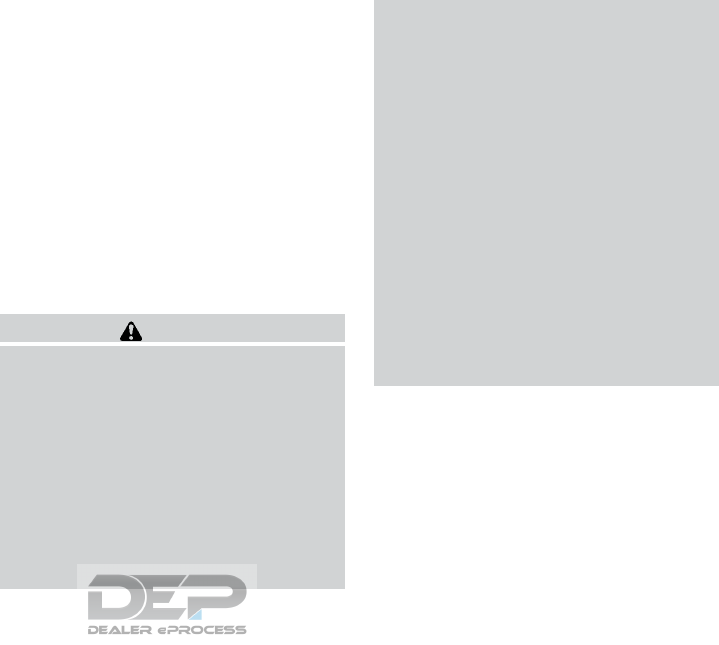
TIRE EQUIPMENT
1. SUMMER tires have a tread designed to
provide superior performance on dry pave-
ment. However, the performance of these
tires will be substantially reduced in snowy
and icy conditions. If you operate your ve-
hicle on snowy or icy roads, NISSAN recom-
mends the use of MUD & SNOW or ALL
SEASON TIRES on all four wheels. It is
recommended that you visit a NISSAN
dealer for the tire type, size, speed rating and
availability information.
2. For additional traction on icy roads, studded
tires may be used. However, some U.S.
states and Canadian provinces prohibit their
use. Check local, state and provincial laws
before installing studded tires.
Skid and traction capabilities of studded
snow tires on wet or dry surfaces may be
poorer than that of non-studded snow tires.
3. Tire chains may be used. For additional in-
formation, refer to “Tire chains” in the “Do-it-
yourself” section of this manual.
SPECIAL WINTER EQUIPMENT
It is recommended that the following items be
carried in the vehicle during winter:
●A scraper and stiff-bristled brush to remove
ice and snow from the windows and wiper
blades.
●A sturdy, flat board to be placed under the
jack to give it firm support.
●A shovel to dig the vehicle out of snowdrifts.
●Extra washer fluid to refill the windshield-
washer fluid reservoir.
DRIVING ON SNOW OR ICE
WARNING
●Wet ice (32°F, 0°C and freezing rain),
very cold snow or ice can be slick and
very hard to drive on. The vehicle will
have much less traction or “grip” under
these conditions. Try to avoid driving on
wet ice until the road is salted or
sanded.
●Whatever the condition, drive with cau-
tion. Accelerate and slow down with
care. If accelerating or downshifting too
fast, the drive wheels will lose even
more traction.
●Allow more stopping distance under
these conditions. Braking should be
started sooner than on dry pavement.
●Allow greater following distances on
slippery roads.
●Watch for slippery spots (glare ice).
These may appear on an otherwise
clear road in shaded areas. If a patch of
ice is seen ahead, brake before reach-
ing it. Try not to brake while on the ice,
and avoid any sudden steering
maneuvers.
●Do not use the cruise control on slip-
pery roads.
●Snow can trap dangerous exhaust
gases under your vehicle. Keep snow
clear of the exhaust pipe and from
around your vehicle.
ENGINE BLOCK HEATER (if so
equipped)
Engine block heaters are used to assist with cold
temperature starting.
The engine block heater should be used when
the outside temperature is 20°F (-7°C) or lower.
Starting and driving 5-75
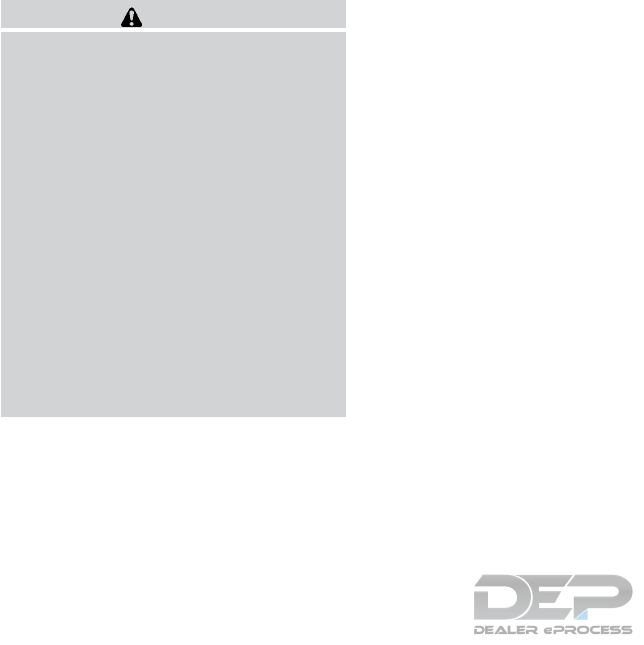
WARNING
●Do not use your engine block heater
with an ungrounded electrical system or
a 2-pronged adapter. You can be seri-
ously injured by an electrical shock if
you use an ungrounded connection.
●Disconnect and properly store the en-
gine block heater cord before starting
the engine. Damage to the cord could
result in an electrical shock and can
cause serious injury.
●Use a heavy-duty 3-wire, 3-pronged ex-
tension cord rated for at least 10 A. Plug
the extension cord into a Ground Fault
Interrupt (GFI) protected, grounded
110-VAC outlet. Failure to use the
proper extension cord or a grounded
outlet can result in a fire or electrical
shock and cause serious personal
injury.
To use the engine block heater:
1. Turn the engine off.
2. Open the hood and unwrap the engine block
heater cord.
3. Plug the engine block heater cord into a
grounded 3-wire, 3-pronged extension
cord.
4. Plug the extension cord into a Ground Fault
Interrupt (GFI) protected, grounded 110-
volt AC (VAC) outlet.
5. The engine block heater must be plugged in
for at least2-4hours, depending on outside
temperatures, to properly warm the engine
coolant. Use an appropriate timer to turn the
engine block heater on.
6. Before starting the engine, unplug and prop-
erly store the cord to keep it away from
moving parts.
5-76 Starting and driving
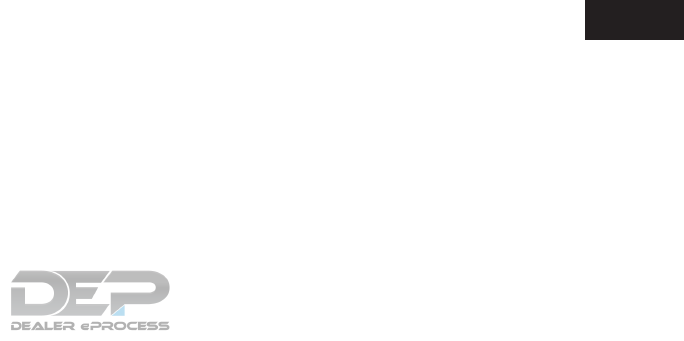
6 In case of emergency
Hazard warning flasher switch ......................6-2
Emergency engine shut off .........................6-2
Flat tire ...........................................6-3
Tire Pressure Monitoring System (TPMS)..........6-3
Changing a flat tire .............................6-3
Jump starting .....................................6-9
Push starting.....................................6-11
If your vehicle overheats ...........................6-11
Towing your vehicle ...............................6-12
Towing recommended by NISSAN ..............6-13
Vehicle recovery (freeing a stuck vehicle).........6-14
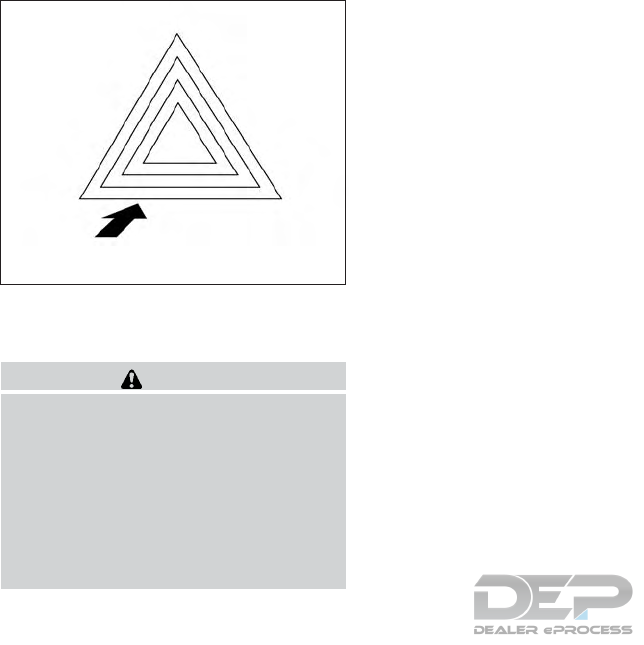
Push the switch on to warn other drivers when
you must stop or park under emergency condi-
tions. All turn signal lights flash.
WARNING
●If stopping for an emergency, be sure to
move the vehicle well off the road.
●Do not use the hazard warning flashers
while moving on the highway unless
unusual circumstances force you to
drive so slowly that your vehicle might
become a hazard to other traffic.
●Turn signals do not work when the haz-
ard warning flasher lights are on.
The flashers will operate with the ignition switch
placed in any position.
Some jurisdictions may prohibit the use of
the hazard warning flasher switch while
driving.
To shut off the engine in an emergency situation
while driving, perform the following procedure:
– Rapidly push the push-button ignition switch
three consecutive times in less than 1.5 sec-
onds, or
– Push and hold the push-button ignition switch
for more than 2 seconds.
LCE2166
HAZARD WARNING FLASHER
SWITCH
EMERGENCY ENGINE SHUT OFF
6-2 In case of emergency
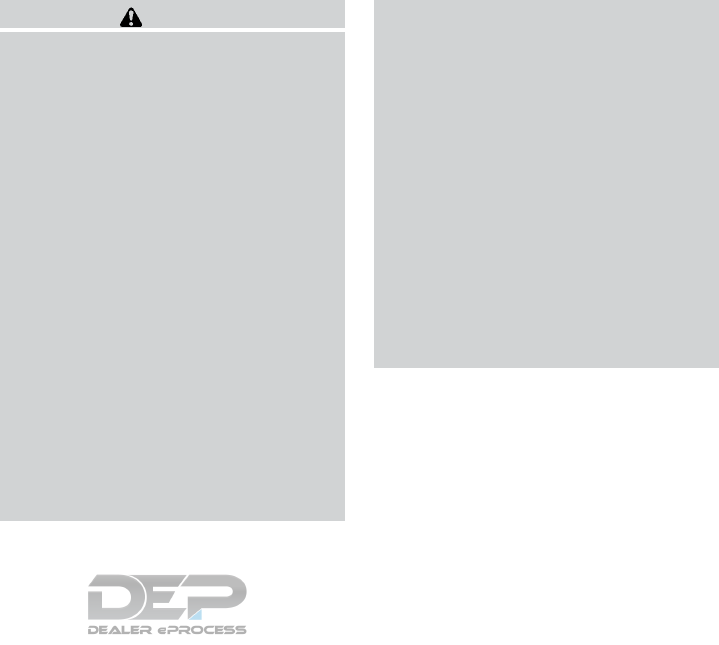
TIRE PRESSURE MONITORING
SYSTEM (TPMS)
This vehicle is equipped with TPMS. It monitors
tire pressure of all tires except the spare. When
the low tire pressure warning light is lit, and the
“Tire Pressure Low - Add Air” warning appears in
the vehicle information display, one or more of
your tires is significantly under-inflated. If
equipped, the system also displays pressure of
all tires (except the spare tire) on the display
screen by sending a signal from a sensor that is
installed in each wheel. If the vehicle is being
driven with low tire pressure, the TPMS will acti-
vate and warn you of it by the low tire pressure
warning light. This system will activate only when
the vehicle is driven at speeds above 16 mph
(25 km/h). For additional information, refer to
“Warning lights, indicator lights and audible re-
minders” in “Instruments and controls” section
and the “Tire Pressure Monitoring System
(TPMS)” in the “Starting and driving” sections of
this manual.
WARNING
●Radio waves could adversely affect
electric medical equipment. Those who
use a pacemaker should contact the
electric medical equipment manufac-
turer for the possible influences before
use.
●If the low tire pressure warning light
illuminates while driving, avoid sudden
steering maneuvers or abrupt braking,
reduce vehicle speed, pull off the road
to a safe location and stop the vehicle
as soon as possible. Driving with under-
inflated tires may permanently damage
the tires and increase the likelihood of
tire failure. Serious vehicle damage
could occur and may lead to an accident
and could result in serious personal in-
jury. Check the tire pressure for all four
tires. Adjust the tire pressure to the
recommended COLD tire pressure
shown on the Tire and Loading Informa-
tion label to turn the low tire pressure
warning light OFF. If you have a flat tire,
replace it with a spare tire as soon as
possible.
●Since the spare tire is not equipped with
the TPMS, when a spare tire is mounted
or a wheel is replaced, tire pressure will
not be indicated, the TPMS will not
function and the low tire pressure warn-
ing light will flash for approximately
1 minute. The light will remain on after
1 minute. Have your tires replaced
and/or TPMS system reset as soon as
possible. It is recommended that you
visit a NISSAN dealer for these services.
●Replacing tires with those not originally
specified by NISSAN could affect the
proper operation of the TPMS.
●Do not inject any tire liquid or aerosol
tire sealant into the tires, as this may
cause a malfunction of the tire pressure
sensors.
CHANGING A FLAT TIRE
If you have a flat tire, follow the instructions be-
low:
Stopping the vehicle
1. Safely move the vehicle off the road and
away from traffic.
2. Turn on the hazard warning flashers.
FLAT TIRE
In case of emergency 6-3
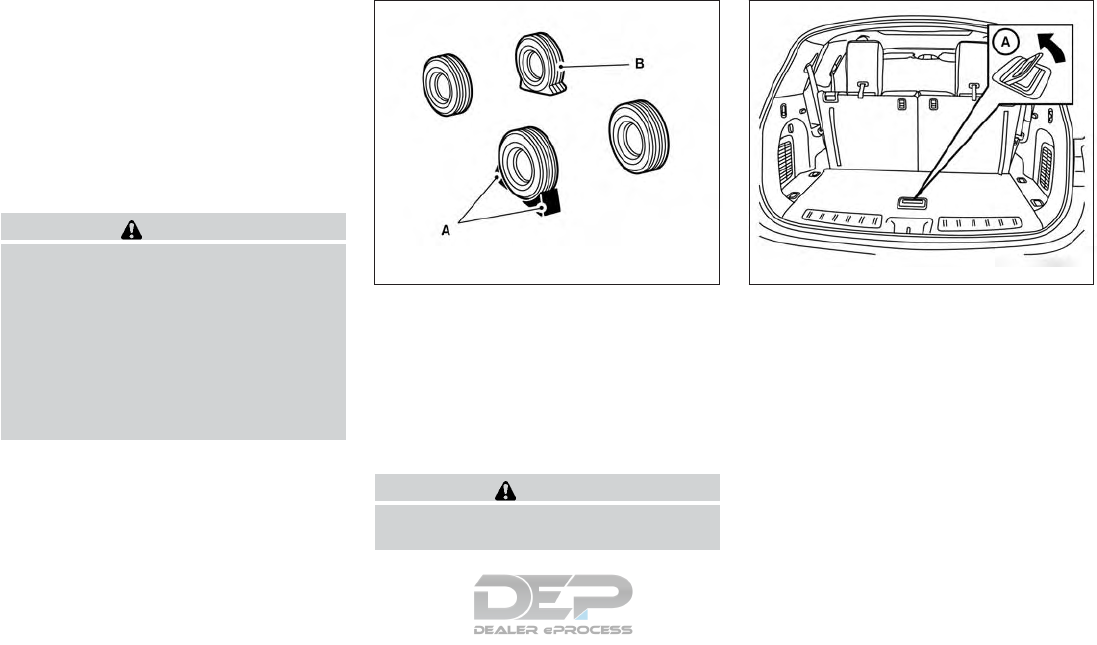
3. Park on a level surface and apply the parking
brake. Move the shift lever to P (Park).
4. Turn off the engine.
5. Raise the hood to warn other traffic and to
signal professional road assistance person-
nel that you need assistance.
6. Have all passengers get out of the vehicle
and stand in a safe place, away from traffic
and clear of the vehicle.
WARNING
●Make sure the parking brake is securely
applied and the CVT is shifted into P
(Park).
●Never change tires when the vehicle is
on a slope, ice or slippery areas. This is
hazardous.
●Never change tires if oncoming traffic is
close to your vehicle. Wait for profes-
sional road assistance.
A. Blocks
B. Flat tire
Blocking wheels
Place suitable blocks at both the front and back
of the wheel diagonally opposite the flat tire to
prevent the vehicle from moving when it is jacked
up.
WARNING
Be sure to block the wheel as the vehicle
may move and result in personal injury.
Getting the spare tire and tools
1. Open the liftgate and lift the luggage board
in the cargo area using the handle 䊊
A.
LCE2142 LCE2035
6-4 In case of emergency
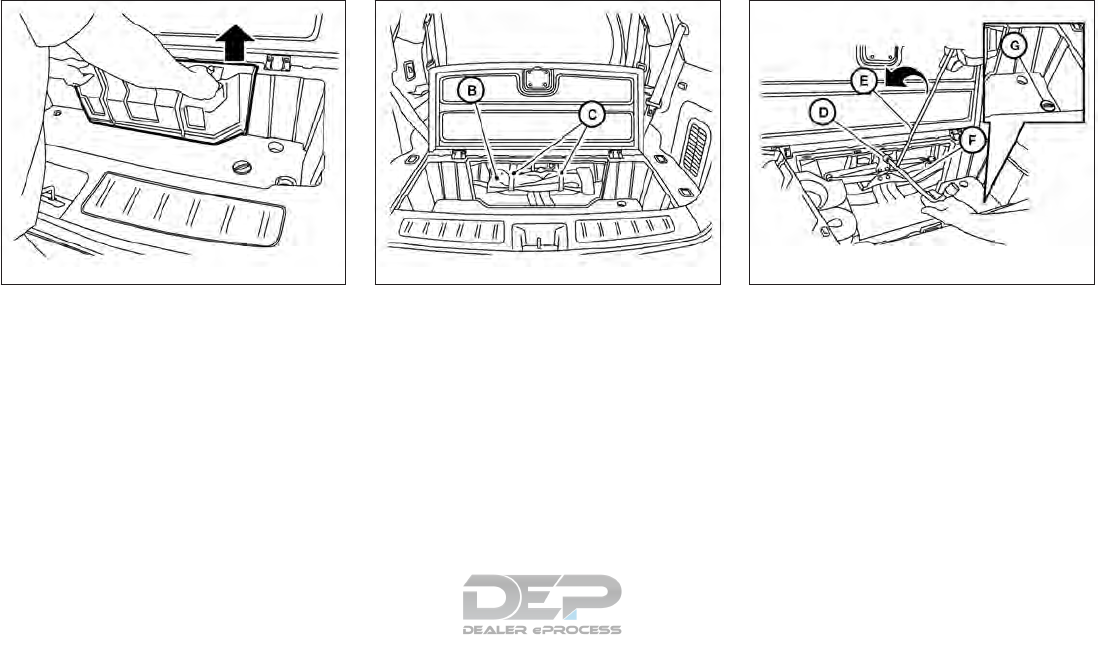
2. Remove the jack and tool kit cover by lifting
up using the handles.
3. Remove the tool kit 䊊
B.
●To release the tool kit, release the hook
and eye straps 䊊
C.
4. Remove the jack.
●The jack is secured by a fastener 䊊
D.To
release the fastener, assemble the exten-
sion 䊊
Einto the wheel nut wrench 䊊
Fas
illustrated and rotate counterclockwise to
release.
●Insert the flat end of the wheel nut wrench
䊊
Finto the slot of the fastener 䊊
D, and
rotate counterclockwise to release the
jack.
5. The lowering mechanism for the spare tire is
located on the passenger side of the cargo
area. Remove the cover 䊊
Gto access the
spare tire winch.
LCE2036 LCE2037 LCE2038
In case of emergency 6-5
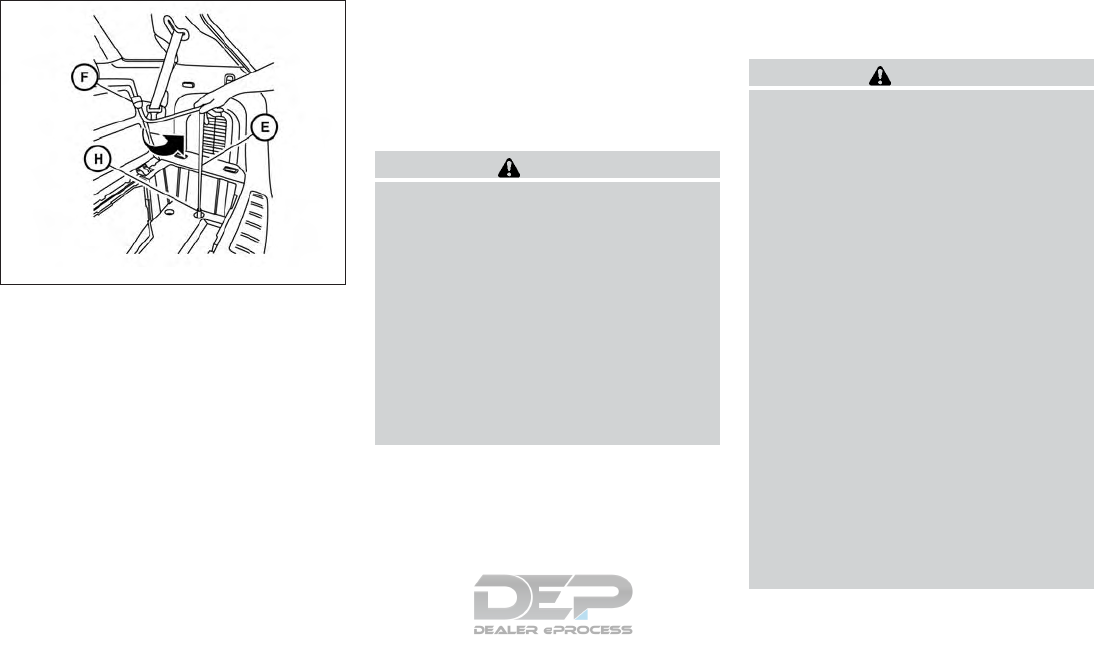
6. Insert the spare tire winch socket 䊊
Hto the
lowering mechanism nut.
7. To lower the spare tire, insert the wheel nut
wrench 䊊
Fto the extension 䊊
Eand insert
the T-shaped end to the winch socket 䊊
H
and rotate counterclockwise.
8. After removing the spare tire from under the
vehicle, be sure to crank the cable up to
stow it.
NOTE:
Fully lower the spare tire below the vehicle
before attempting to remove the winch
from the spare tire.
9. Securely store the flat tire, tools and jacking
equipment in the vehicle.
CAUTION
●Make sure safety cable is coiled above
spare tire when reinstalling spare
tire/wheel.
●When re-installing the spare tire under
the vehicle after use, be sure to secure it
with the tire stem facing down toward
the ground. If the spare tire is improp-
erly secured with the tire stem facing up
towards the bottom of the vehicle, there
is an increased risk of separating from
the vehicle in the event of a crash which
may pose a hazard in traffic or risk of
injury to others.
Jacking up vehicle and removing the
damaged tire
WARNING
●Never get under the vehicle while it is
supported only by the jack. If it is nec-
essary to work under the vehicle, sup-
port it with safety stands.
●Use only the jack provided with your
vehicle to lift the vehicle. Do not use the
jack provided with your vehicle on other
vehicles. The jack is designed for lifting
only your vehicle during a tire change.
●Use the correct jack-up points. Never
use any other part of the vehicle for jack
support.
●Never jack up the vehicle more than
necessary.
●Never use blocks on or under the jack.
●
Do not start or run the engine while ve-
hicle is on the jack. It may cause the
vehicle to move. This is especially true for
vehicles with limited slip differentials.
●Do not allow passengers to stay in the
vehicle while it is on the jack.
●Never run the engine with a wheel(s) off
the ground. It may cause the vehicle to
move.
LCE2169
6-6 In case of emergency
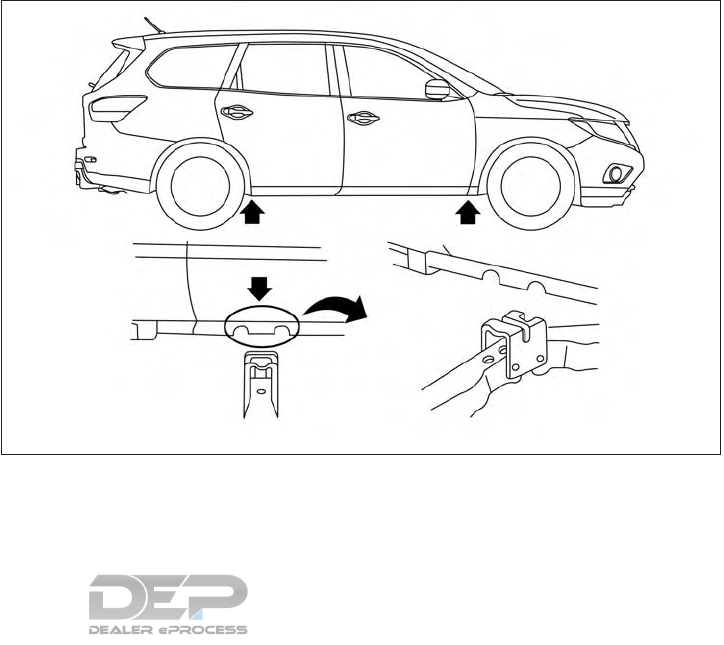
Always refer to the illustration for the correct
placement and jack-up points for your specific
vehicle model and jack type.
Carefully read the caution label attached to
the jack body and the following instruc-
tions.
1. Loosen each wheel nut one or two turns by
turning counterclockwise with the wheel nut
wrench. Do not remove the wheel nuts
until the tire is off the ground.
2. Place the jack directly under the jack-up
point as illustrated so the top of the jack
contacts the vehicle at the jack-up point. The
jack-up points are indicated by stamped ar-
rows on the side of the frame.
The jack should be used on firm and
level ground.
LCE2048
In case of emergency 6-7
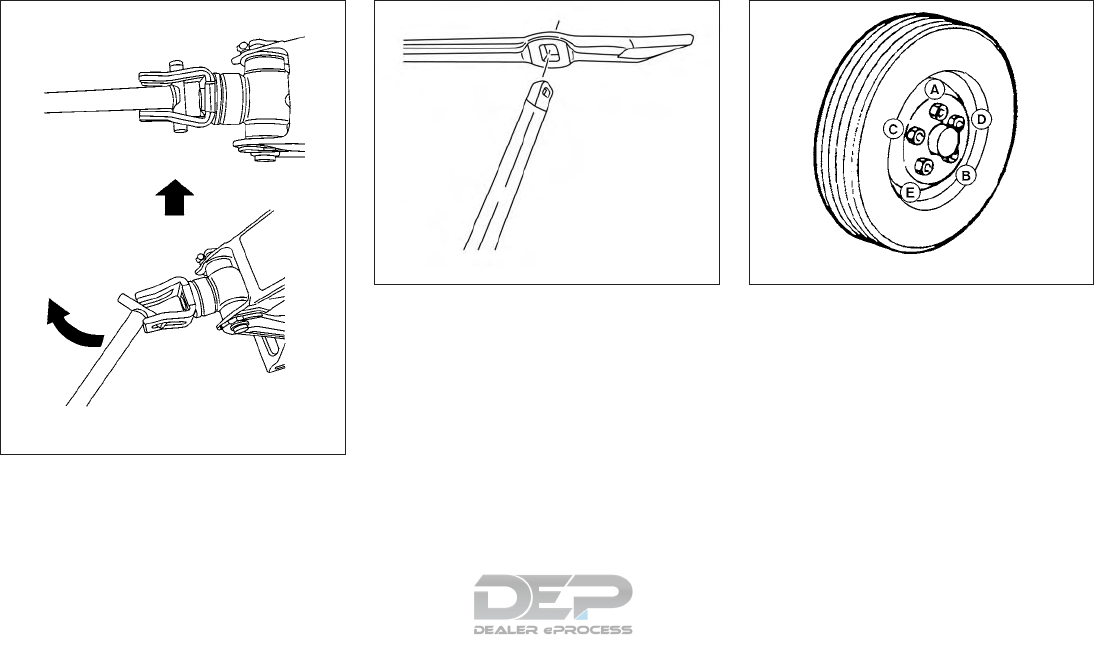
3. Install the assembled jack rod into the jack
as shown.
4. To lift the vehicle, securely hold the jack lever
and rod. Carefully raise the vehicle until the
tire clears the ground.
NOTE:
If the lug nut wrench/jack handle contacts
the ground while raising the vehicle, disas-
semble the lug nut wrench from the jack
extension rod, rotate it 90 degrees and re-
assemble.
5. Remove the wheel nuts and then remove the
tire.
Installing the spare tire
The spare tire is designed for emergency
use. For additional information, refer to
“Wheels and tires” in the “Do-it-yourself”
section of this manual.
1. Clean any mud or dirt from the surface be-
tween the wheel and hub.
2. Carefully put the spare tire on and tighten
the wheel nuts finger tight.
3. With the wheel nut wrench, tighten wheel
nuts alternately and evenly in the sequence
illustrated (䊊
A,䊊
B,䊊
C,䊊
D,䊊
E) until they are
tight.
LCE0087
LCE2043 WCE0056
6-8 In case of emergency
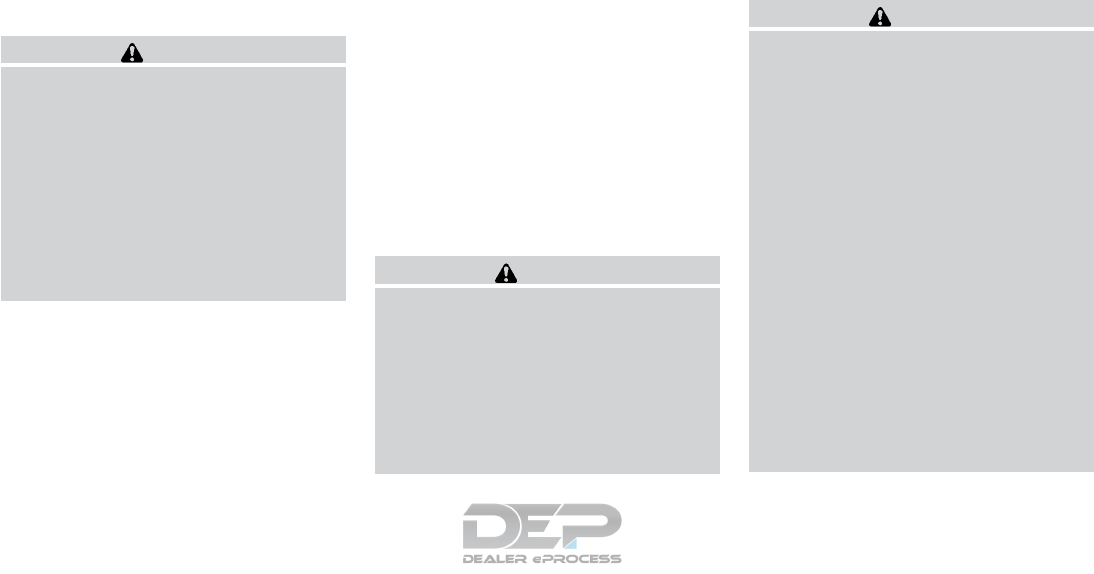
4. Lower the vehicle slowly until the tire
touches the ground. Then, with the wheel
nut wrench, tighten the wheel nuts securely
in the sequence illustrated (䊊
A,䊊
B,䊊
C,䊊
D,
䊊
E). Lower the vehicle completely.
WARNING
●Incorrect wheel nuts or improperly
tightened wheel nuts can cause the
wheel to become loose or come off.
This could cause an accident.
●Do not use oil or grease on the wheel
studs or nuts. This could cause the nuts
to become loose.
●Retighten the wheel nuts when the ve-
hicle has been driven for 621 miles
(1,000 km) (also in cases of a flat tire,
etc.).
As soon as possible, tighten the wheel nuts
to the specified torque with a torque
wrench.
Wheel nut tightening torque:
83 ft-lb (113 N·m)
The wheel nuts must be kept tightened to
specification at all times. It is recom-
mended that wheel nuts be tightened to
specifications at each lubrication interval.
Adjust tire pressure to the COLD pressure.
COLD pressure: After vehicle has been
parked for 3 hours or more or driven less
than 1 mile (1.6 km).
COLD tire pressures are shown on the tire
and loading information label affixed to the
driver side center pillar.
5. Securely store the flat tire, tools and jacking
equipment in the vehicle.
6. Close the liftgate.
WARNING
●Always make sure that the spare tire
and jacking equipment are properly se-
cured after use. Such items can become
dangerous projectiles in an accident or
sudden stop.
●The spare tire is designed for emer-
gency use. For additional information,
refer to “Wheels and tires” in the “Do-
it-yourself” section of this manual.
To start your engine with a booster battery, the
instructions and precautions below must be fol-
lowed.
WARNING
●If done incorrectly, jump starting can
lead to a battery explosion, resulting in
severe injury or death. It could also
damage your vehicle.
●Explosive hydrogen gas is always pres-
ent in the vicinity of the battery. Keep all
sparks and flames away from the
battery.
●Do not allow battery fluid to come into
contact with eyes, skin, clothing or
painted surfaces. Battery fluid is a cor-
rosive sulfuric acid solution which can
cause severe burns. If the fluid should
come into contact with anything, imme-
diately flush the contacted area with
water.
●Keep battery out of the reach of
children.
●The booster battery must be rated at
12 volts. Use of an improperly rated
battery can damage your vehicle.
JUMP STARTING
In case of emergency 6-9
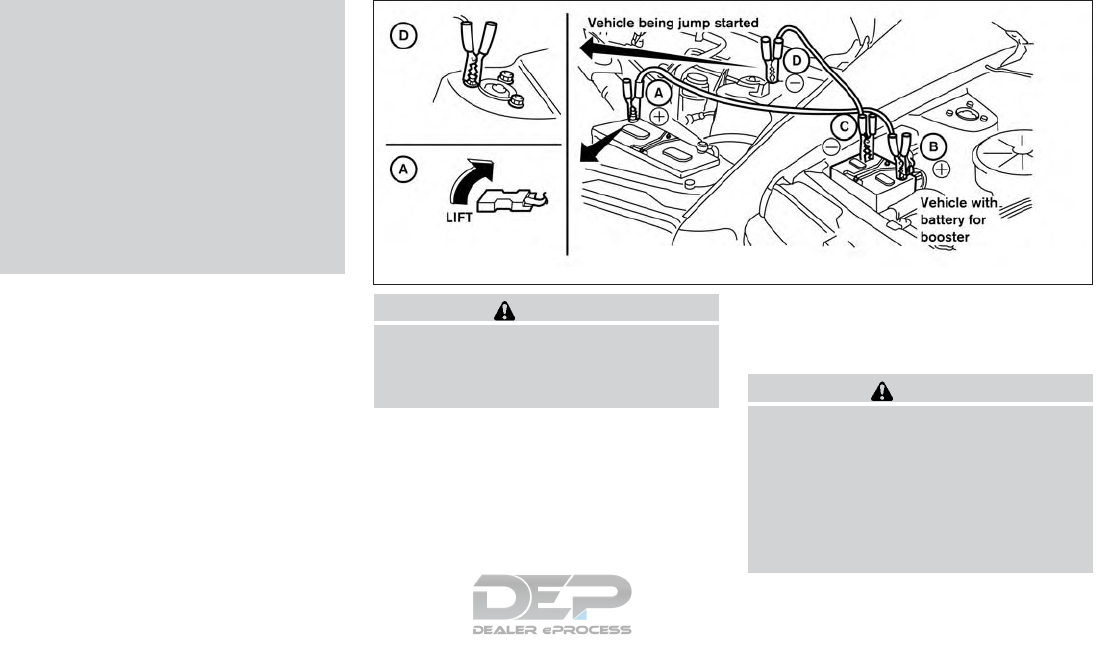
●Whenever working on or near a battery,
always wear suitable eye protectors (for
example, goggles or industrial safety
spectacles) and remove rings, metal
bands, or any other jewelry. Do not lean
over the battery when jump starting.
●Do not attempt to jump start a frozen
battery. It could explode and cause se-
rious injury.
●Your vehicle has an automatic engine
cooling fan. It could come on at any
time. Keep hands and other objects
away from it.
WARNING
Always follow the instructions below. Fail-
ure to do so could result in damage to the
charging system and cause personal
injury.
1. If the booster battery is in another vehicle,
position the two vehicles to bring their bat-
teries near each other.
Do not allow the two vehicles to touch.
2. Apply the parking brake. Move the shift lever
to P (Park). Switch off all unnecessary elec-
trical systems (lights, heater, air conditioner,
etc.).
3. Ensure the vent caps are level and tight.
4. Connect the jumper cables in the sequence
illustrated (䊊
A,䊊
B,䊊
C,䊊
D).
CAUTION
●Always connect positive (⫹) to positive
(⫹) and negative (⫺) to body ground (for
example, strut mounting bolt, engine
lift bracket, etc.) — not to the battery.
●Make sure the jumper cables do not
touch moving parts in the engine com-
partment and that the cable clamps do
not contact any other metal.
LCE2223
6-10 In case of emergency
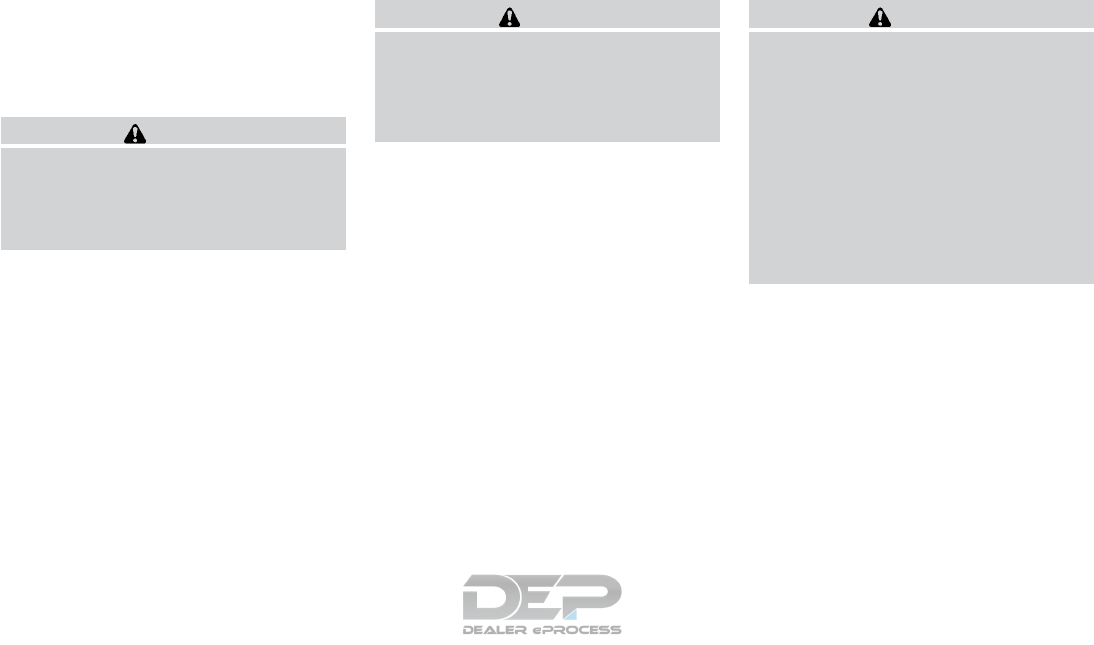
5. Start the engine of the booster vehicle and
let it run for a few minutes.
6. Keep the engine speed of the booster ve-
hicle at about 2,000 rpm and start the en-
gine of the vehicle being jump started.
CAUTION
Do not keep the starter motor engaged for
more than 10 seconds. If the engine does
not start right away, place the ignition
switch in the OFF position and wait 3 to
4 seconds before trying again.
7. After starting the engine, carefully discon-
nect the negative cable and then the positive
cable.
CAUTION
●CVT models cannot be push-started or
tow-started. Attempting to do so may
cause transmission damage.
●Do not push start this vehicle. The
three-way catalyst may be damaged.
WARNING
●Do not continue to drive if your vehicle
overheats. Doing so could cause engine
damage or a vehicle fire.
●To avoid the danger of being scalded,
never remove the radiator or coolant
reservoir cap while the engine is still
hot. When the radiator or coolant reser-
voir cap is removed, pressurized hot
water will spurt out, possibly causing
serious injury.
●Do not open the hood if steam is com-
ing out.
If your vehicle is overheating (indicated by an
extremely high temperature gauge reading and
the illumination of the engine oil pressure/engine
coolant temperature high indicator light), or if you
feel a lack of engine power, detect abnormal
noise, etc. take the following steps:
1. Move the vehicle safely off the road, apply
the parking brake and move the shift lever to
P (Park).
Do not stop the engine.
2. Turn off the air conditioner. Open all the
windows, move the heater or air conditioner
temperature control to maximum hot and fan
control to high speed.
PUSH STARTING IF YOUR VEHICLE OVERHEATS
In case of emergency 6-11
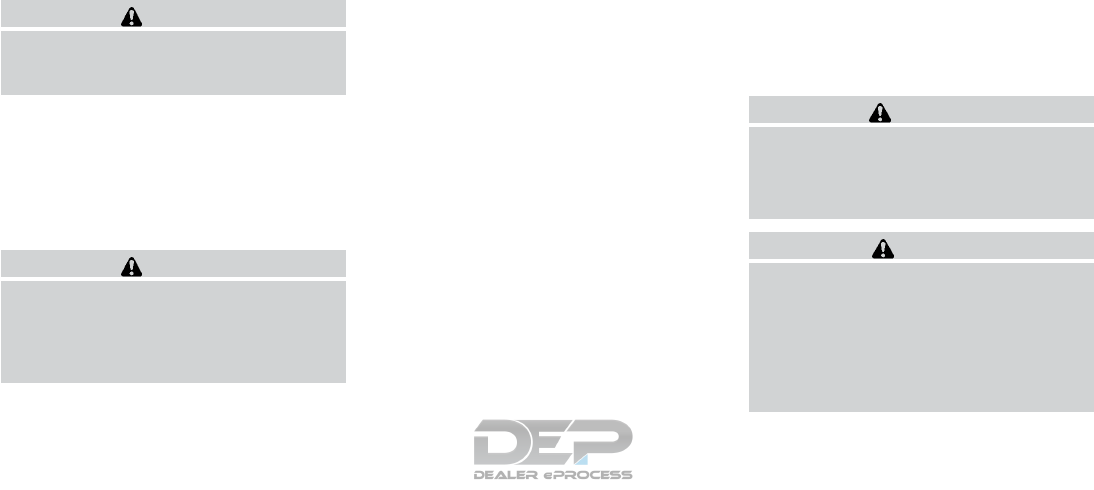
3. Get out of the vehicle. Look and listen for
steam or coolant escaping from the radiator
before opening the hood. If steam or coolant
is escaping, turn off the engine. Do not open
the hood further until no steam or coolant
can be seen.
4. Open the engine hood.
WARNING
If steam or water is coming from the en-
gine, stand clear to prevent getting
burned.
5. Visually check drive belts for damage or
looseness. Also check if the cooling fan is
running. The radiator hoses and radiator
should not leak water. If coolant is leaking,
the water pump belt is missing or loose, or
the cooling fan does not run, stop the en-
gine.
WARNING
Be careful not to allow your hands, hair,
jewelry or clothing to come into contact
with, or get caught in, engine belts or the
engine cooling fan. The engine cooling fan
can start at any time.
6. After the engine cools down, check the cool-
ant level in the engine coolant reservoir tank
with the engine running. Add coolant to the
engine coolant reservoir tank if necessary.
Have your vehicle repaired. It is recom-
mended that you visit a NISSAN dealer for
this service.
When towing your vehicle, all jurisdictional and
local regulations for towing must be followed.
Incorrect towing equipment could damage your
vehicle. Towing instructions are available from a
NISSAN dealer. Local service operators are gen-
erally familiar with the applicable laws and proce-
dures for towing. To assure proper towing and to
prevent accidental damage to your vehicle,
NISSAN recommends having a service operator
tow your vehicle. It is advisable to have the ser-
vice operator carefully read the following precau-
tions:
WARNING
●Never ride in a vehicle that is being
towed.
●Never get under your vehicle after it has
been lifted by a tow truck.
CAUTION
●When towing, make sure that the trans-
mission, axles, steering system and
powertrain are in working condition. If
any of these conditions apply, dollies or
a flatbed tow truck must be used.
●Always attach safety chains before
towing.
TOWING YOUR VEHICLE
6-12 In case of emergency
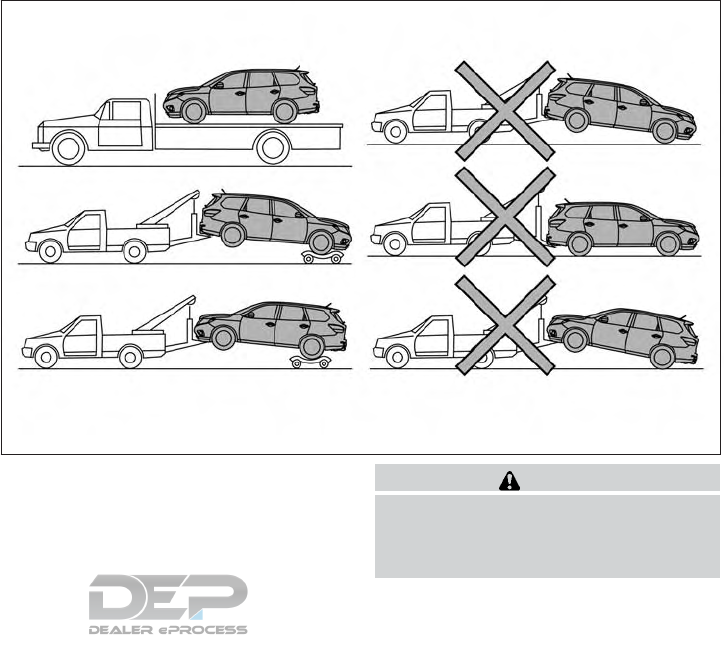
For additional information about towing your ve-
hicle behind a Recreational Vehicle (RV), refer to
“Flat towing for 4–Wheel drive vehicle” or “Flat
towing for front wheel drive vehicle” in the “Tech-
nical and consumer information” section of this
manual.
TOWING RECOMMENDED BY
NISSAN
NISSAN recommends towing your vehicle based
upon the type of drivetrain. Please refer to the
diagrams in this section to ensure that your ve-
hicle is properly towed.
Four-wheel drive models
NISSAN recommends that towing dollies be
used when towing your vehicle or place the ve-
hicle on a flat bed truck as illustrated.
CAUTION
Never tow 4WD models with any of the
wheels on the ground as this may cause
serious and expensive damage to the
powertrain.
LCE2237
In case of emergency 6-13
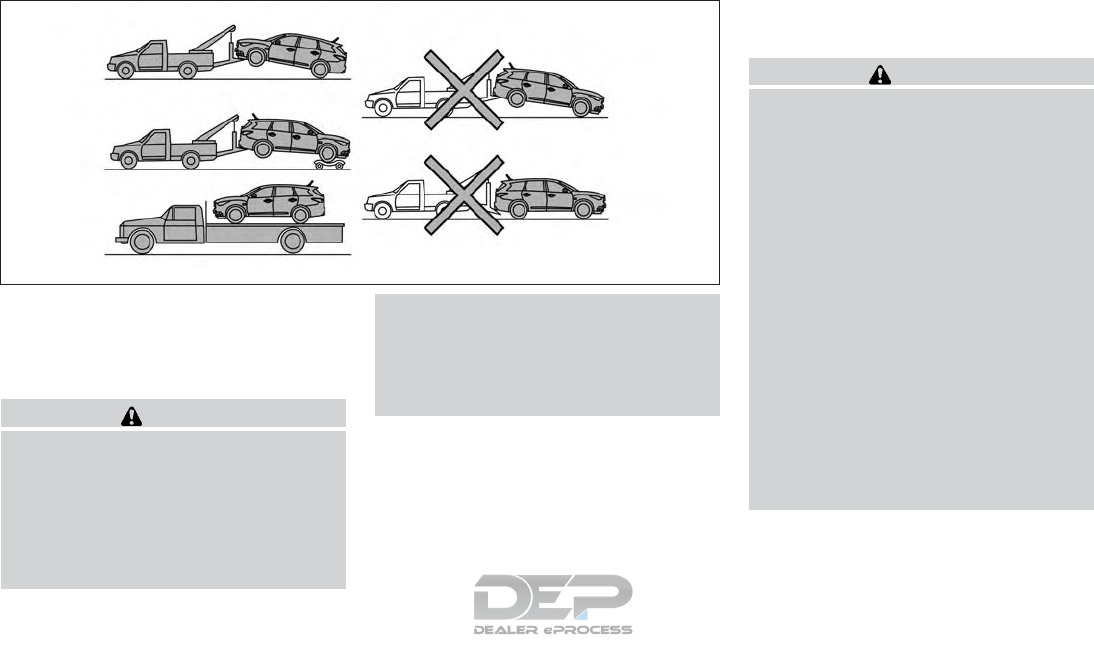
Front-Wheel Drive (FWD) models
NISSAN recommends that your vehicle be towed
with the driving wheels (front) off the ground or
place the vehicle on a flat bed truck as illustrated.
WARNING
●Never tow your vehicle with the front
wheels on the ground or four wheels on
the ground (forward or backward), as
this may cause serious and expensive
damage to the transmission. If it is nec-
essary to tow the vehicle with the rear
wheels raised always use towing dollies
under the front wheels.
●When towing with the rear wheels on
the ground or on towing dollies, place
the ignition switch in the ACC or ON
position, and secure the steering wheel
in the straight-ahead position with a
rope or similar device.
VEHICLE RECOVERY (freeing a stuck
vehicle)
WARNING
To avoid vehicle damage, serious personal
injury or death when recovering a stuck
vehicle:
●
Contact a professional towing service to
recover the vehicle if you have any ques-
tions regarding the recovery procedure.
●Tow chains or cables must be attached
only to main structural members of the
vehicle.
●Do not use the vehicle tie-downs to tow
or free a stuck vehicle.
●Only use devices specifically designed
for vehicle recovery and follow the
manufacturer’s instructions.
●Always pull the recovery device straight
out from the front of the vehicle. Never
pull at an angle.
●Route recovery devices so they do not
touch any part of the vehicle except the
attachment point.
If your vehicle is stuck in sand, snow, mud, etc., use
a tow strap or other device designed specifically
for vehicle recovery. Always follow the manufactur-
er’s instructions for the recovery device.
LCE2041
6-14 In case of emergency
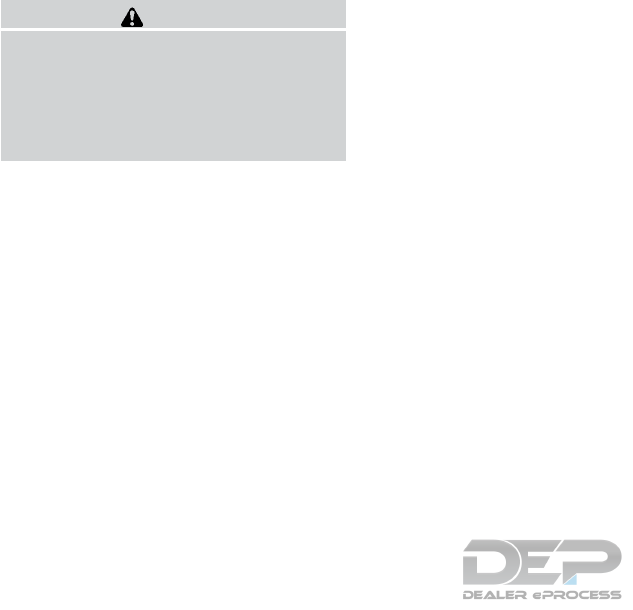
Rocking a stuck vehicle
WARNING
●Stand clear of a stuck vehicle.
●Do not spin your tires at high speed.
This could cause them to explode and
result in serious injury. Parts of your
vehicle could also overheat and be
damaged.
If your vehicle is stuck in sand, snow, mud, etc.,
use the following procedure:
1. Turn off the Vehicle Dynamic Control (VDC)
system.
2. Make sure the area in front and behind the
vehicle is clear of obstructions.
3. Turn the steering wheel right and left to clear
an area around the front tires.
4. Slowly rock the vehicle forward and back-
ward.
●Shift back and forth between R (Reverse)
and D (Drive).
●Apply the accelerator as little as possible
to maintain the rocking motion.
●Release the accelerator pedal before
shifting between R (Reverse) and D
(Drive).
●Do not spin the tires above 35 mph
(55 km/h).
5. If the vehicle cannot be freed after a few
tries, contact a professional towing service
to remove the vehicle.
In case of emergency 6-15

MEMO
6-16 In case of emergency
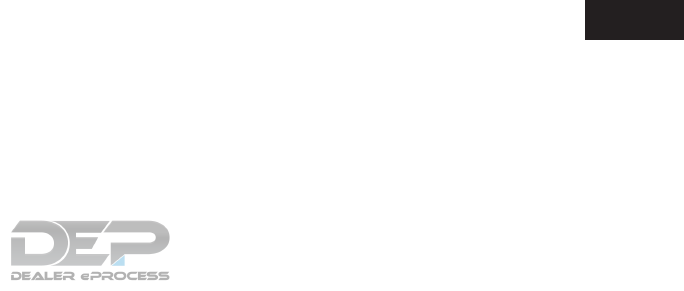
7 Appearance and care
Cleaning exterior ..................................7-2
Washing ......................................7-2
Waxing........................................7-2
Removing spots ................................7-3
Underbody ....................................7-3
Glass .........................................7-3
Aluminum alloy wheels ..........................7-3
Chrome parts ..................................7-3
Tire dressings ..................................7-3
Cleaning interior...................................7-4
Air fresheners ..................................7-4
Power Moonroof (if so equipped).................7-4
Floor mats . . ...................................7-5
Seat belts .....................................7-6
Cleaning the seat tracks.........................7-6
Corrosion protection ...............................7-7
Most common factors contributing to vehicle
corrosion ......................................7-7
Environmental factors influence the rate of
corrosion ......................................7-7
Protect your vehicle from corrosion...............7-7
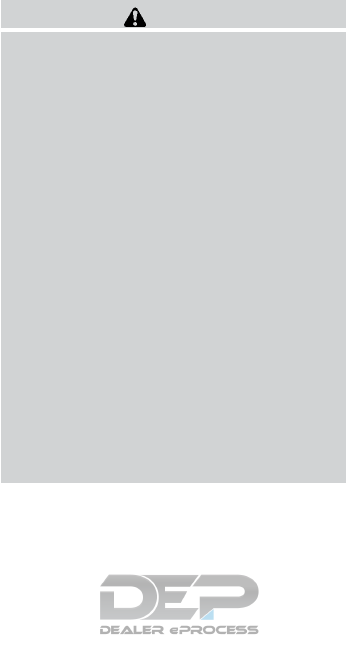
In order to maintain the appearance of your ve-
hicle, it is important to take proper care of it.
To protect the paint surfaces, please wash your
vehicle as soon as you can:
●after a rainfall to prevent possible damage
from acid rain
●after driving on coastal roads
●when contaminants such as soot, bird drop-
pings, tree sap, metal particles or bugs get
on the paint surface
●when dust or mud builds up on the surface
Whenever possible, store or park your vehicle
inside a garage or in a covered area.
When it is necessary to park outside, park in a
shady area or protect the vehicle with a body
cover.
Be careful not to scratch the paint surface
when putting on or removing the body
cover.
WASHING
Wash dirt off with a wet sponge and plenty of
water. Clean the vehicle thoroughly using a mild
soap, a special vehicle soap or general purpose
dishwashing liquid mixed with clean, lukewarm
(never hot) water.
CAUTION
●Do not use car washes that use acid in
the detergent. Some car washes, espe-
cially brushless ones, use some acid for
cleaning. The acid may react with some
plastic vehicle components, causing
them to crack. This could affect their
appearance, and also could cause them
not to function properly. Always check
with your car wash to confirm that acid
is not used.
●Do not wash the vehicle with strong
household soap, strong chemical deter-
gents, gasoline or solvents.
●Do not wash the vehicle in direct sun-
light or while the vehicle body is hot, as
the surface may become water-spotted.
●Avoid using tight-napped or rough
cloths, such as washing mitts. Care
must be taken when removing
caked-on dirt or other foreign sub-
stances so the paint surface is not
scratched or damaged.
Rinse the vehicle thoroughly with plenty of clean
water.
Inside edges, seams and folds on the doors,
hatches and hood are particularly vulnerable to
the effects of road salt. Therefore, these areas
must be cleaned regularly. Take care that the
drain holes in the lower edge of the door are
open. Spray water under the body and in the
wheel wells to loosen the dirt and wash away
road salt.
A damp chamois can be used to dry the vehicle to
avoid water spots.
WAXING
Regular waxing protects the paint surface and
helps retain new vehicle appearance. Polishing is
recommended to remove built-up wax residue
and to avoid a weathered appearance before
re-applying wax.
A NISSAN dealer can assist you in choosing the
proper product.
●Wax your vehicle only after a thorough wash-
ing. Follow the instructions supplied with the
wax.
●Do not use a wax containing any abrasives,
cutting compounds or cleaners that may
damage the vehicle finish.
Machine compounding or aggressive polishing
on a base coat/clear coat paint finish may dull the
finish or leave swirl marks.
CLEANING EXTERIOR
7-2 Appearance and care
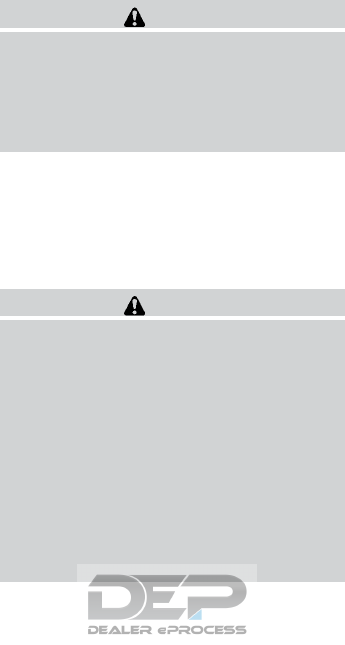
REMOVING SPOTS
Remove tar and oil spots, industrial dust, insects,
and tree sap as quickly as possible from the
surface of the paint to avoid lasting damage or
staining. Special cleaning products are available
at a NISSAN dealer or any automotive accessory
store. It is recommended that you visit a NISSAN
dealer for these products.
UNDERBODY
In areas where road salt is used in winter, it is
necessary to clean the underbody regularly in
order to prevent dirt and salt from building up and
causing the acceleration of corrosion on the un-
derbody and suspension. Before the winter pe-
riod and again in the spring, the underseal must
be checked and, if necessary, re-treated.
GLASS
Use glass cleaner to remove smoke and dust film
from the glass surfaces. It is normal for glass to
become coated with a film after the vehicle is
parked in the hot sun. Glass cleaner and a soft
cloth will easily remove this film.
CAUTION
When cleaning the inside of the windows,
do not use sharp-edged tools, abrasive
cleaners or chlorine-based disinfectant
cleaners. They could damage the electrical
conductors, radio antenna elements or
rear window defroster elements.
ALUMINUM ALLOY WHEELS
Wash the wheels regularly with a sponge damp-
ened in a mild soap solution, especially during
winter months in areas where road salt is used. If
not removed, road salt can discolor the wheels.
CAUTION
Follow the directions below to avoid
staining or discoloring the wheels:
●Do not use a cleaner that uses strong
acid or alkali contents to clean the
wheels.
●Do not apply wheel cleaners to the
wheels when they are hot. The wheel
temperature should be the same as am-
bient temperature.
●Rinse the wheel to completely remove
the cleaner within 15 minutes after the
cleaner is applied.
CHROME PARTS
Clean all chrome parts regularly with a non-
abrasive chrome polish to maintain the finish.
TIRE DRESSINGS
NISSAN does not recommend the use of tire
dressings. Tire manufacturers apply a coating to
the tires to help reduce discoloration of the rub-
ber. If a tire dressing is applied to the tires, it may
react with the coating and form a compound. This
compound may come off the tire while driving and
stain the vehicle paint.
If you choose to use a tire dressing, take the
following precautions:
●Use a water-based tire dressing. The coat-
ing on the tire dissolves more easily than
with an oil-based tire dressing.
●Apply a light coat of tire dressing to help
prevent it from entering the tire
tread/grooves (where it would be difficult to
remove).
●Wipe off excess tire dressing using a dry
towel. Make sure the tire dressing is com-
pletely removed from the tire tread/grooves.
●Allow the tire dressing to dry as recom-
mended by the tire dressing manufacturer.
Appearance and care 7-3
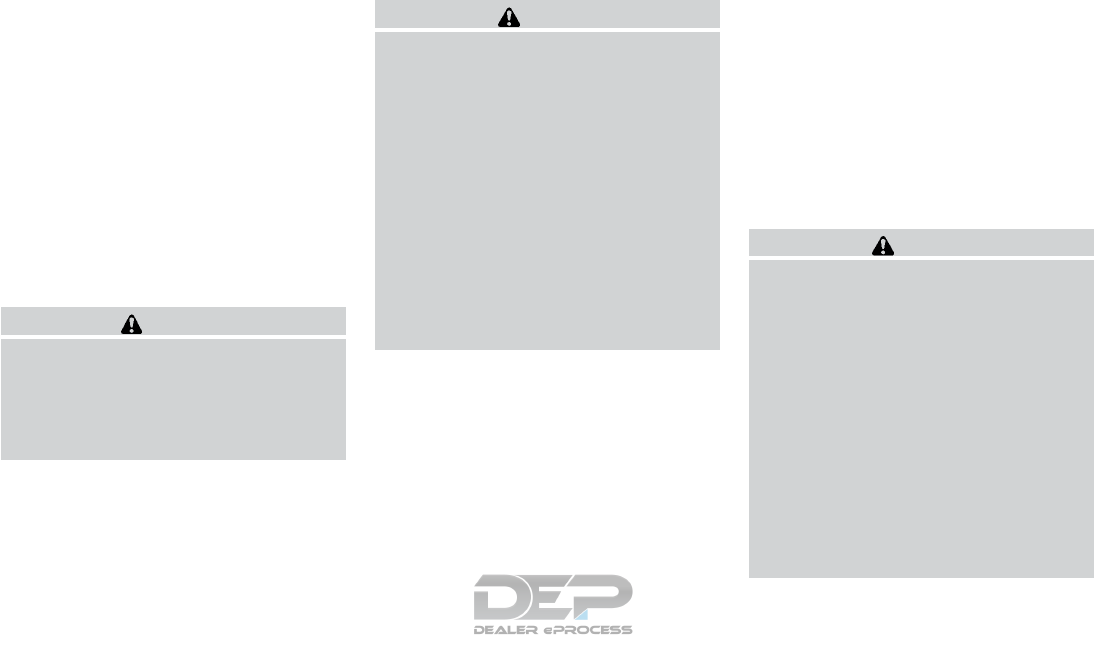
Occasionally remove loose dust from the interior
trim, plastic parts and seats using a vacuum
cleaner or soft bristled brush. Wipe the vinyl and
leather surfaces with a clean, soft cloth damp-
ened in mild soap solution, then wipe clean with a
dry, soft cloth.
Regular care and cleaning is required in order to
maintain the appearance of the leather.
Before using any fabric protector, read the manu-
facturer’s recommendations. Some fabric pro-
tectors contain chemicals that may stain or
bleach the seat material.
Use a cloth dampened only with water to clean
the meter and gauge lens.
WARNING
Do not use water or acidic cleaners (hot
steam cleaners) on the seat. This can dam-
age the seat or occupant classification
sensor. This can also affect the operation
of the air bag system and result in serious
personal injury.
CAUTION
●Never use benzine, thinner or any simi-
lar material.
●Small dirt particles can be abrasive and
damaging to leather surfaces and
should be removed promptly. Do not
use saddle soap, car waxes, polishes,
oils, cleaning fluids, solvents, deter-
gents or ammonia-based cleaners as
they may damage the leather’s natural
finish.
●Never use fabric protectors unless rec-
ommended by the manufacturer.
●Do not use glass or plastic cleaner on
meter or gauge lens covers. It may dam-
age the lens cover.
AIR FRESHENERS
Most air fresheners use a solvent that could affect
the vehicle interior. If you use an air freshener,
take the following precautions:
●Hanging-type air fresheners can cause per-
manent discoloration when they contact ve-
hicle interior surfaces. Place the air fresh-
ener in a location that allows it to hang free
and not contact an interior surface.
●Liquid-type air fresheners typically clip on
the vents. These products can cause imme-
diate damage and discoloration when
spilled on interior surfaces.
Carefully read and follow the manufacturer’s in-
structions before using the air fresheners.
POWER MOONROOF (if so
equipped)
The sunshade is made from a suede material.
CAUTION
To help prevent damaging the moonroof
while cleaning:
●Do not rub the material with a cloth.
Doing so can damage the surface of the
material or cause a stain to spread.
●Never use benzine, thinner or any simi-
lar chemical to clean the suede. This
may discolor the moonroof and damage
the surface.
●Clean water based stains by patting the
surface with a clean soft cloth damp-
ened in warm water. Press a clean dry
cloth onto the surface to remove as
much dampness as possible and then
let air dry.
CLEANING INTERIOR
7-4 Appearance and care
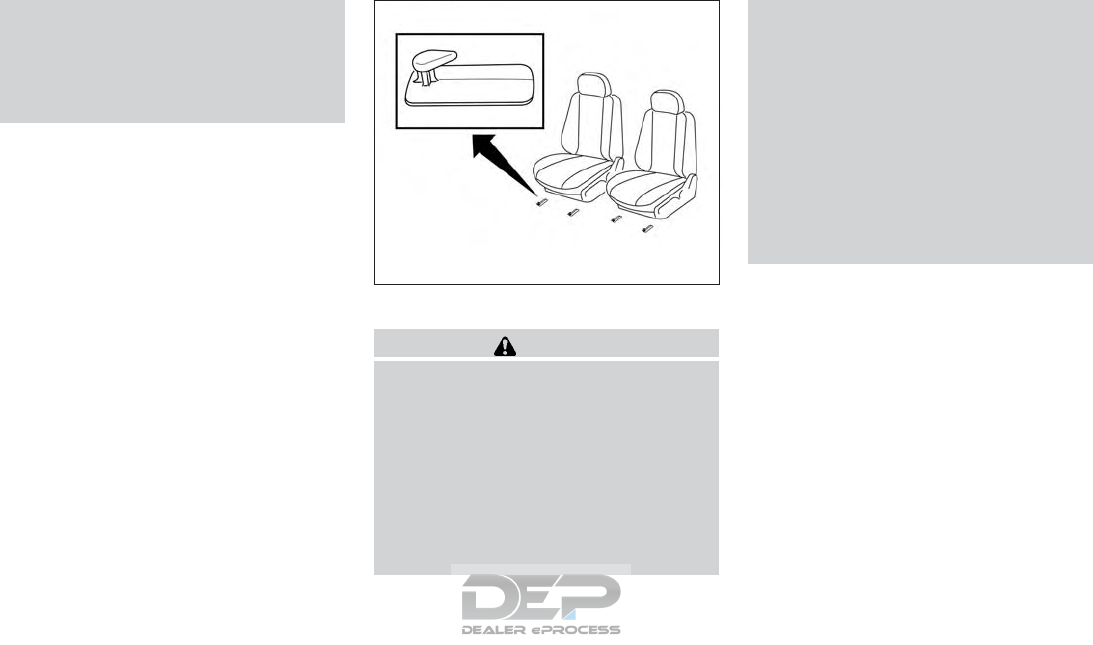
●Clean oil based stains by patting the
surface with a clean soft cloth damp-
ened in warm water. Press a clean dry
cloth onto the surface to remove as
much dampness as possible and then
let air dry.
FLOOR MATS
WARNING
To avoid potential pedal interference that
may result in a collision, injury or death:
●NEVER place a floor mat on top of an-
other floor mat in the driver front posi-
tion or install them upside down or
backwards.
●Use only Genuine NISSAN floor mats, or
equivalent floor mats, that are specifi-
cally designed for use in your vehicle
model and model year.
●Properly position the mats in the floor-
well using the floor mat positioning
hook. For additional information, refer
to ⴖFloor mat installationⴖin this
section.
●Make sure the floor mat does not inter-
fere with pedal operation.
●Periodically check the floor mats to
make sure they are properly installed.
●After cleaning the vehicle interior,
check the floor mats to make sure they
are properly installed.
The use of Genuine NISSAN floor mats can
extend the life of your vehicle carpet and make it
easier to clean the interior. Mats should be main-
tained with regular cleaning and replaced if they
become excessively worn.
Floor mat installation
Your vehicle is equipped with floor mat position-
ing hook(s). The number and shape of the floor
mat positioning hooks for each seating position
varies depending on the vehicle.
When installing Genuine NISSAN floor mats fol-
low the installation instructions provided with the
mat and the following:
LAI2002
Appearance and care 7-5
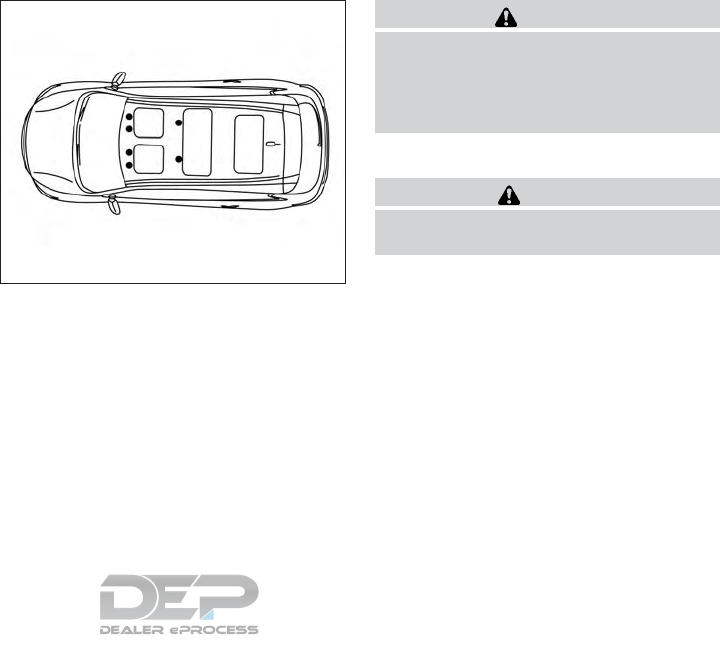
1. Position the floor mat in the floorwell so that
the floor mat grommet holes are aligned with
the hook(s).
2. Secure the grommet holes into the hook(s)
and ensure that the floor mat is properly
positioned.
3. Make sure the floor mat does not interfere
with pedal operation. With the ignition in the
OFF position, the selector lever in the P
(Park) position (Automatic Transmission
models) or the shift lever in the N (Neutral)
position (Manual Transmission models) fully
apply and release all pedals. The floor mat
must not interfere with pedal operation or
prevent the pedal from returning to its nor-
mal position.
It is recommended that you visit a NISSAN dealer
for details about installing the floor mats in your
vehicle.
The illustration shows the location of the floor mat
positioning hooks.
SEAT BELTS
The seat belts can be cleaned by wiping them
with a sponge dampened in a mild soap solution.
Allow the belts to dry completely in the shade
before using them. For additional information,
refer to “Seat belt maintenance” in the “Safety-
–Seats, seat belts and supplemental restraint
system” section of this manual.
WARNING
Do not allow wet seat belts to roll up in the
retractor. NEVER use bleach, dye or
chemical solvents to clean the seat belts,
since these materials may severely
weaken the seat belt webbing.
CLEANING THE SEAT TRACKS
CAUTION
Periodically clean the seat tracks to pre-
vent reduction of ability to move the seats.
Clean periodically with a high-powered vacuum
cleaner. Dirt and debris may reduce the ability to
adjust the seat. A wet cleansing agent may be
used if necessary.
Positioning hooks
LAI2003
7-6 Appearance and care
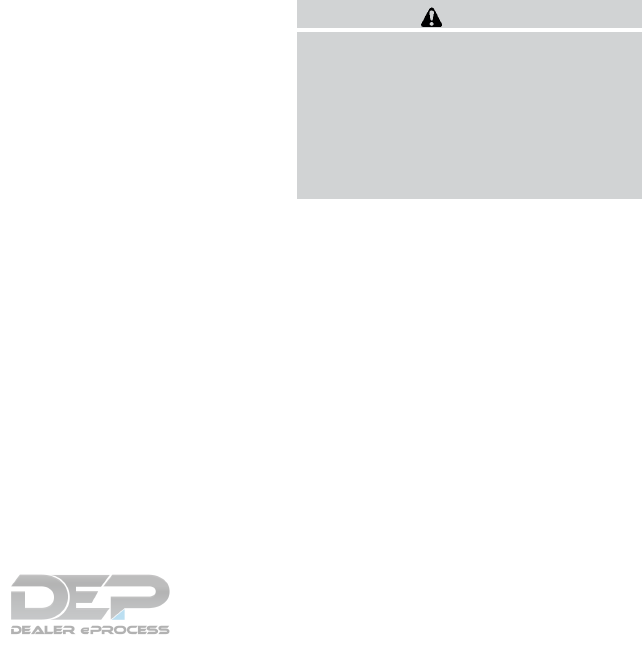
MOST COMMON FACTORS
CONTRIBUTING TO VEHICLE
CORROSION
Most vehicle corrosion is caused by:
●the accumulation of moisture-retaining dirt
and debris in body panel sections, cavities,
and other areas
●damage to paint and other protective coat-
ings caused by gravel and stone chips or
minor traffic collisions
ENVIRONMENTAL FACTORS
INFLUENCE THE RATE OF
CORROSION
Moisture
Accumulation of sand, dirt and water on the ve-
hicle body underside can accelerate corrosion.
Wet floor coverings will not dry completely inside
the vehicle and should be removed for drying to
avoid floor panel corrosion.
Relative humidity
Corrosion will be accelerated in areas of high
relative humidity, especially those areas where
the temperatures stay above freezing and where
atmospheric pollution exists and road salt is
used.
Temperature
High temperatures accelerate the rate of corro-
sion to those parts which are not well ventilated.
Air pollution
Industrial pollution, the presence of salt in the air
in coastal areas, or heavy road salt use acceler-
ates the corrosion process. Road salt also accel-
erates the disintegration of paint surfaces.
PROTECT YOUR VEHICLE FROM
CORROSION
●Wash and wax your vehicle often to keep the
vehicle clean.
●Always check for minor damage to the paint
and repair it as soon as possible.
●Keep drain holes at the bottom of the doors
open to avoid water accumulation.
●Check the underbody for accumulation of
sand, dirt or salt. If present, wash with water
as soon as possible.
CAUTION
●NEVER remove dirt, sand or other de-
bris from the passenger compartment
by washing it out with a hose. Remove
dirt with a vacuum cleaner or broom.
●Never allow water or other liquids to
come in contact with electronic compo-
nents inside the vehicle as this may
damage them.
Chemicals used for road surface de-icing are
extremely corrosive. They accelerate corrosion
and deterioration of underbody components
such as the exhaust system, fuel and brake lines,
brake cables, floor pan and fenders.
In winter, the underbody must be cleaned
periodically.
For additional protection against rust and corro-
sion, which may be required in some areas, it is
recommended that you visit a NISSAN dealer.
CORROSION PROTECTION
Appearance and care 7-7

MEMO
7-8 Appearance and care
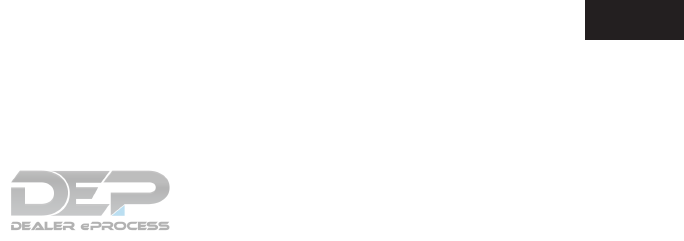
8 Do-it-yourself
Maintenance precautions ...........................8-2
Engine compartment check locations ................8-3
Engine cooling system .............................8-4
Checking engine coolant level ...................8-5
Changing engine coolant ........................8-5
Engine oil.........................................8-6
Checking engine oil level ........................8-6
Changing engine oil ............................8-7
Changing engine oil filter ........................8-8
Continuously Variable Transmission (CVT) fluid .......8-9
Power steering fluid................................8-9
Brake fluid .......................................8-10
Windshield-washer fluid...........................8-11
Windshield-washer fluid reservoir ...............8-11
Battery ..........................................8-11
Jump starting .................................8-13
Drive belt ........................................8-13
Spark plugs......................................8-14
Replacing spark plugs .........................8-14
Air cleaner .......................................8-15
In-cabin microfilter.............................8-15
Windshield wiper blades ..........................8-16
Cleaning .....................................8-16
Replacing ....................................8-16
Brakes ..........................................8-17
Fuses ...........................................8-18
Engine compartment...........................8-18
Passenger compartment .......................8-19
Battery replacement ..............................8-20
NISSAN Intelligent Key® .......................8-21
Lights ...........................................8-22
Headlights....................................8-22
Fog lights (if so equipped) ......................8-22
Exterior and interior lights.......................8-23
Wheels and tires .................................8-25
Tire pressure..................................8-25
Tire labeling...................................8-28
Types of tires..................................8-31
Tire chains....................................8-32
Changing wheels and tires .....................8-32
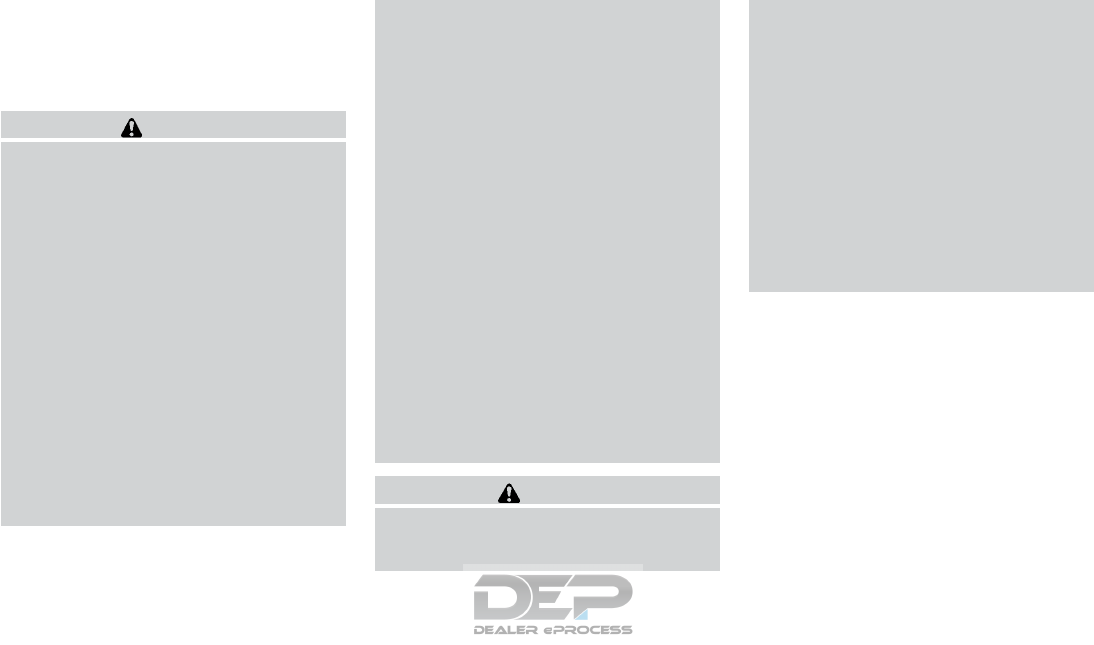
When performing any inspection or maintenance
work on your vehicle, always take care to prevent
serious accidental injury to yourself or damage to
the vehicle. The following are general precau-
tions which should be closely observed.
WARNING
●Park the vehicle on a level surface, ap-
ply the parking brake securely and
block the wheels to prevent the vehicle
from moving. Move the shift lever to P
(Park).
●Be sure the ignition switch is in the OFF
or LOCK position when performing any
parts replacement or repairs.
●If you must work with the engine run-
ning, keep your hands, clothing, hair
and tools away from moving fans, belts
and any other moving parts.
●It is advisable to secure or remove any
loose clothing and remove any jewelry,
such as rings, watches, etc. before
working on your vehicle.
●Always wear eye protection whenever
you work on your vehicle.
●
Your vehicle is equipped with an auto-
matic engine cooling fan. It may come on
at any time without warning, even if the
ignition switch is in the OFF position and
the engine is not running. To avoid injury,
always disconnect the negative battery
cable before working near the fan.
●If you must run the engine in an en-
closed space such as a garage, be sure
there is proper ventilation for exhaust
gases to escape.
●Never get under the vehicle while it is
supported only by a jack. If it is neces-
sary to work under the vehicle, support
it with safety stands.
●Keep smoking materials, flame and
sparks away from the fuel tank and
battery.
●Because the fuel lines on gasoline en-
gine models are under high pressure
even when the engine is off, it is recom-
mended that you visit a NISSAN dealer
for service of the fuel filter or fuel lines.
CAUTION
●Do not work under the hood while the
engine is hot. Turn the engine off and
wait until it cools down.
●Avoid contact with used engine oil and
coolant. Improperly disposed engine
oil, engine coolant and/or other vehicle
fluids can damage the environment. Al-
ways conform to local regulations for
disposal of vehicle fluid.
●Never leave the engine or Continuously
Variable Transmission (CVT) related
component harnesses disconnected
while the ignition switch is in the ON
position.
●Never connect or disconnect the battery
or any transistorized component while
the ignition switch is in the ON position.
This “Do-it-yourself” section gives instructions
regarding only those items which are relatively
easy for an owner to perform.
A Genuine NISSAN service manual is also avail-
able. For additional information, refer to “Owner’s
Manual/Service Manual order information” in the
“Technical and consumer information” section of
this manual.
You should be aware that incomplete or improper
servicing may result in operating difficulties or
excessive emissions, and could affect warranty
coverage. If in doubt about any servicing, it
is recommended that you have it done by a
NISSAN dealer.
MAINTENANCE PRECAUTIONS
8-2 Do-it-yourself
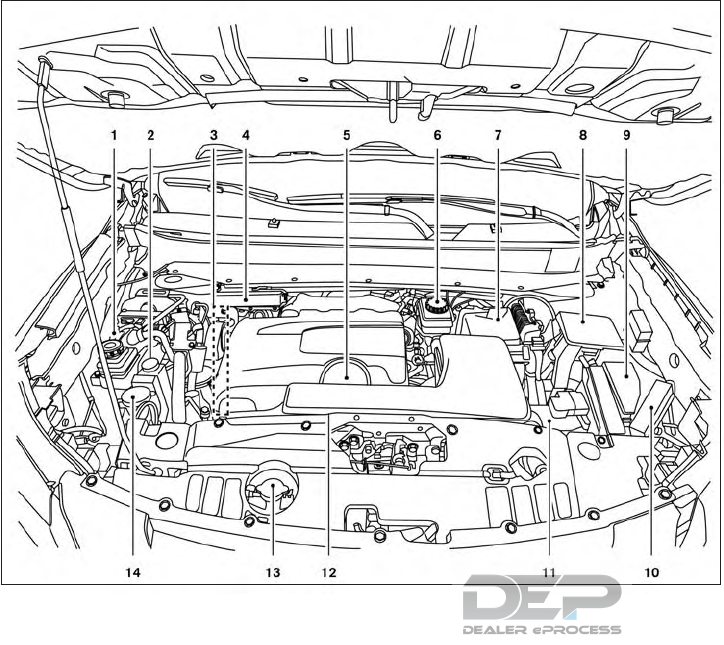
VQ35DD engine
1. Power steering fluid reservoir
2. Engine coolant reservoir
3. Drive belt location
4. Fuse box
5. Engine oil filler cap
6. Brake fluid reservoir
7. Air cleaner
8. Fuse box
9. Fuse/Fusible link box
10. Fuse/Fusible link box
11. Battery
12. Engine oil dipstick
13. Radiator cap
14. Windshield-washer fluid reservoir
NOTE:
Engine cover removed for clarity.
LDI3012
ENGINE COMPARTMENT CHECK
LOCATIONS
Do-it-yourself 8-3
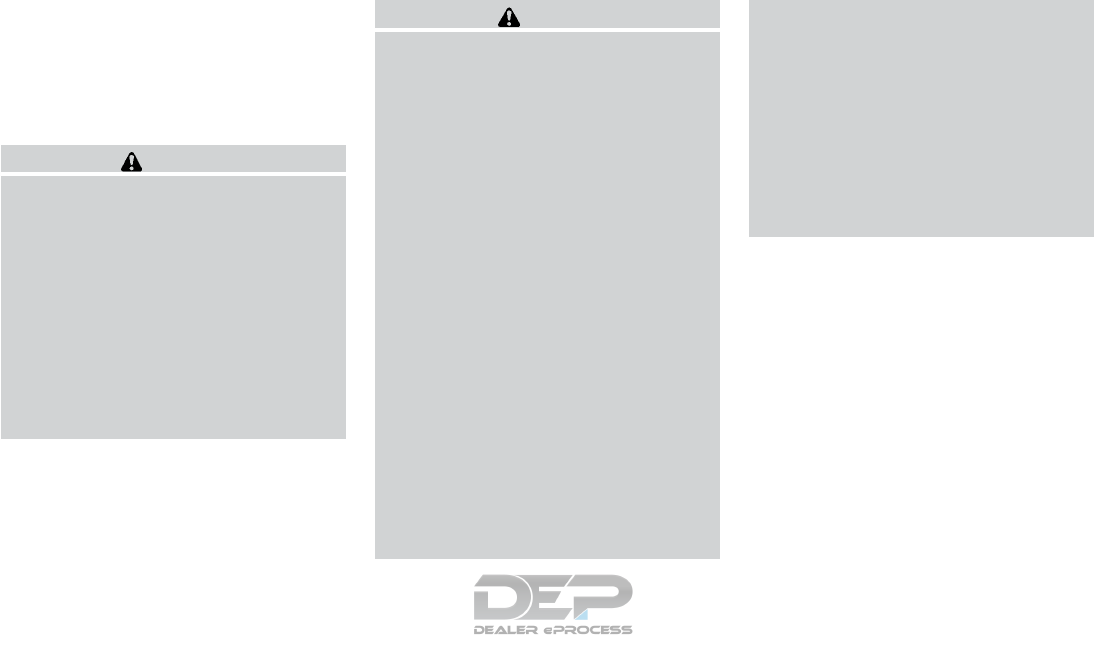
The engine cooling system is filled at the factory
with a pre-diluted mixture of 50% Genuine
NISSAN Long Life Antifreeze/Coolant (blue) and
50% water to provide year-round antifreeze and
coolant protection. The antifreeze solution con-
tains rust and corrosion inhibitors. Additional en-
gine cooling system additives are not necessary.
WARNING
●Never remove the radiator or coolant
reservoir cap when the engine is hot.
Wait until the engine and radiator cool
down. Serious burns could be caused
by high pressure fluid escaping from
the radiator. For additional information
on precautions, refer to “If your vehicle
overheats” in the “In case of emer-
gency” section of this manual.
●The radiator is equipped with a pres-
sure type radiator cap. To prevent en-
gine damage, use only a Genuine
NISSAN radiator cap.
CAUTION
●Never use any cooling system additives
such as radiator sealer. Additives may
clog the cooling system and cause dam-
age to the engine, transmission and/or
cooling system.
●When adding or replacing coolant, be
sure to use only Genuine NISSAN Long
Life Antifreeze/Coolant (blue) or
equivalent. Genuine NISSAN Long Life
Antifreeze/Coolant (blue) is pre-diluted
to provide antifreeze protection to -34°
F (-37° C). If additional freeze protection
is needed due to weather where you
operate your vehicle, add Genuine
NISSAN Long Life Antifreeze/Coolant
(blue) concentrate following the direc-
tions on the container. If an equivalent
coolant other than Genuine NISSAN
Long Life Antifreeze/Coolant (blue) is
used, follow the coolant manufacturer’s
instructions to maintain minimum anti-
freeze protection to -34° F (-37° C). The
use of other types of coolant solutions
other than Genuine NISSAN Long Life
Antifreeze/Coolant (blue) or equivalent
may damage the engine cooling
system.
●The life expectancy of the factory-fill
coolant is 105,000 miles (168,000 km) or
7 years. Mixing any other type of cool-
ant other than Genuine NISSAN Long
Life Antifreeze/Coolant (blue), includ-
ing Genuine NISSAN Long Life
Antifreeze/Coolant (green), or the use
of non-distilled water will reduce the
life expectancy of the factory-fill cool-
ant. For additional information, refer to
the ⴖMaintenance and schedulesⴖsec-
tion of this manual.
ENGINE COOLING SYSTEM
8-4 Do-it-yourself
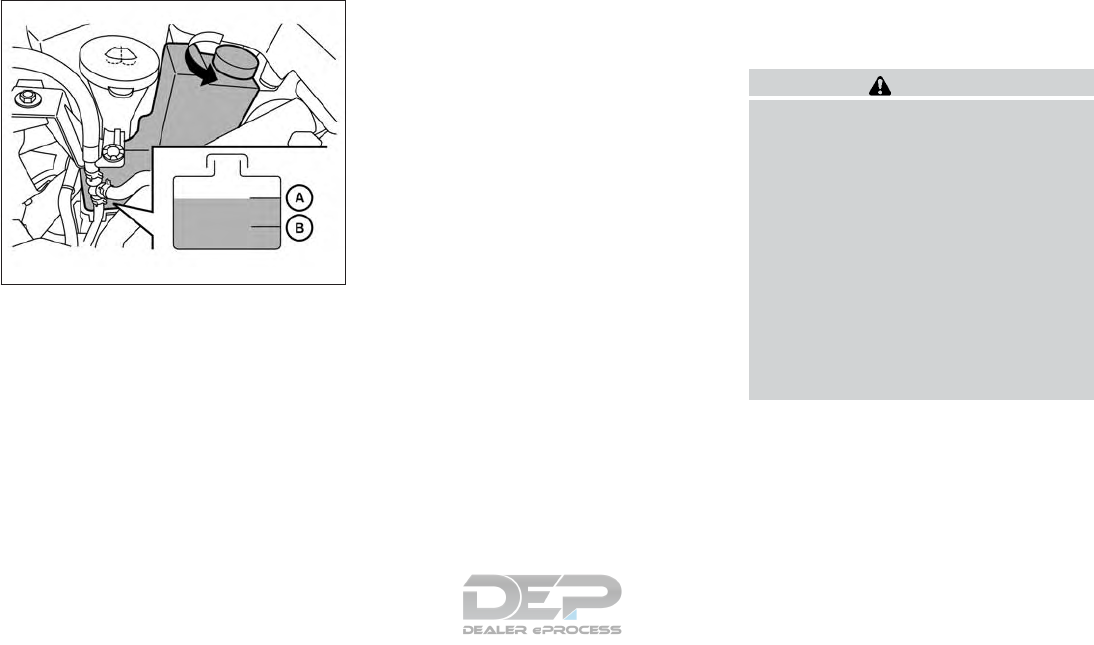
CHECKING ENGINE COOLANT
LEVEL
Check the coolant level in the reservoir when
the engine is cold. If the coolant level is below
the MIN level 䊊
B, add coolant to the MAX level
䊊
A. If the reservoir is empty, check the coolant
level in the radiator when the engine is cold. If
there is insufficient coolant in the radiator, fill the
radiator with coolant up to the filler opening and
also add it to the reservoir up to the MAX level 䊊
A.
This vehicle contains Genuine NISSAN Long Life
Antifreeze/Coolant (blue). The life expectancy of
the factory-fill coolant is 105,000 miles
(168,000 km) or 7 years. Mixing any other type of
coolant or the use of non-distilled water will re-
duce the life expectancy of the factory-fill coolant.
For additional information, refer to the ⬙Mainte-
nance and schedules⬙section of this manual..
If the cooling system frequently requires
coolant, have it checked. It is recom-
mended that you visit a NISSAN dealer for
this service.
For additional information on the location of the
engine coolant reservoir, refer to “Engine com-
partment check locations” in this section.
CHANGING ENGINE COOLANT
A NISSAN dealer can change the engine coolant.
The service procedure can be found in the
NISSAN Service Manual.
Improper servicing can result in reduced
heater performance and engine overheat-
ing.
WARNING
●To avoid the danger of being scalded,
never change the coolant when the en-
gine is hot.
●Never remove the radiator or engine
coolant reservoir cap when the engine
is hot. Serious burns could be caused by
high pressure fluid escaping from the
radiator.
●Avoid direct skin contact with used
coolant. If skin contact is made, wash
thoroughly with soap or hand cleaner as
soon as possible.
●Keep coolant out of the reach of chil-
dren and pets.
Engine coolant must be disposed of properly.
Check your local regulations.
LDI2860
Do-it-yourself 8-5
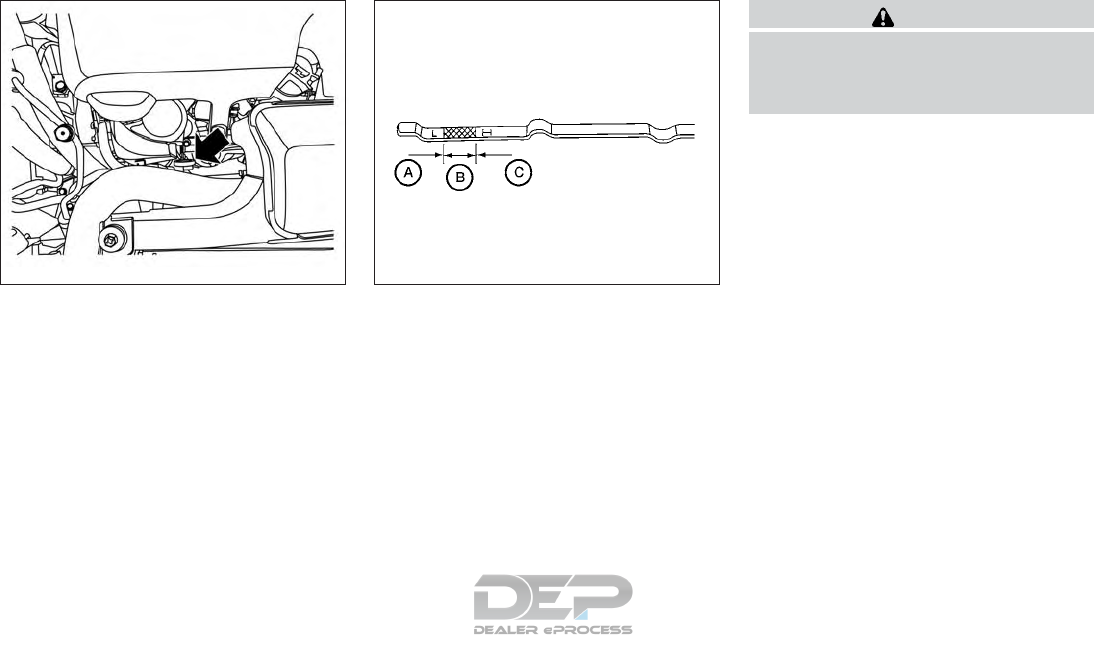
CHECKING ENGINE OIL LEVEL
1. Park the vehicle on a level surface and apply
the parking brake.
2. Start the engine and let it idle until it reaches
operating temperature.
3. Turn off the engine. Wait more than
10 minutes for the oil to drain back into
the oil pan.
4. Remove the dipstick and wipe it clean. Re-
insert it all the way.
5. Remove the dipstick again and check the oil
level. It should be between the H (High) and
L (Low) marks 䊊
B. This is the normal oper-
ating oil level range. If the oil level is below
the L (Low) mark 䊊
A, remove the oil filler cap
and pour recommended oil through the
opening. Do not fill oil level above H
(High) mark 䊊
C.
6. Recheck the oil level with the dipstick.
It is normal to add some oil between oil
maintenance intervals or during the
break-in period, depending on the severity
of operating conditions.
CAUTION
Oil level should be checked regularly. Op-
erating the engine with an insufficient
amount of oil can damage the engine, and
such damage is not covered by warranty.
LDI3014 WDI0214
ENGINE OIL
8-6 Do-it-yourself
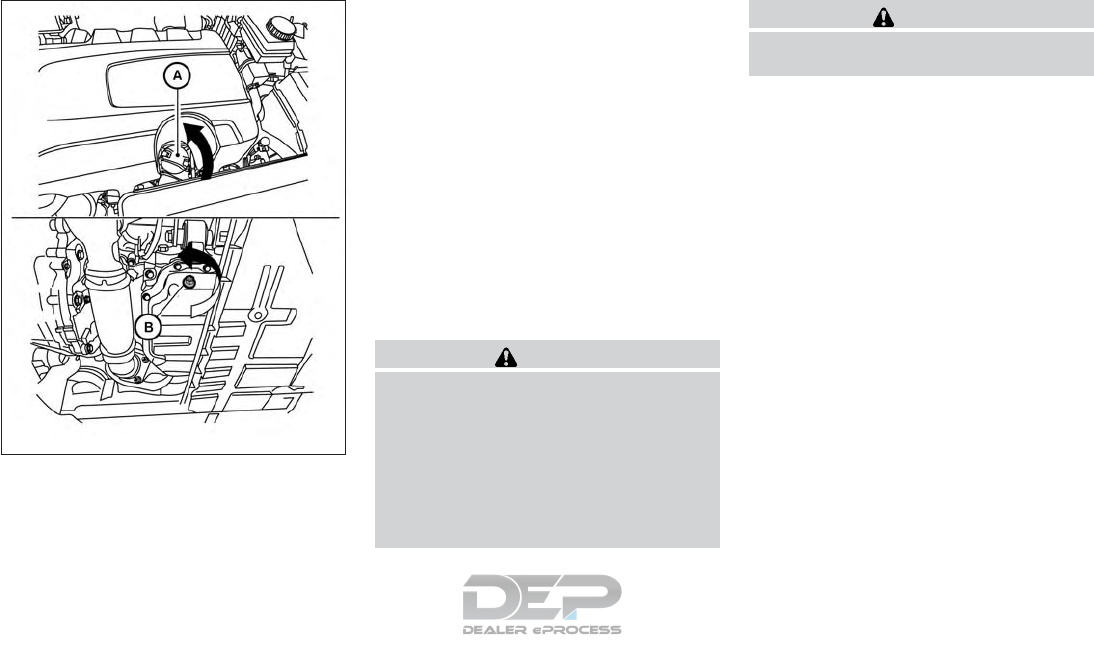
CHANGING ENGINE OIL
1. Park the vehicle on a level surface and apply
the parking brake.
2. Start the engine and let it idle until it reaches
operating temperature, then turn it off.
3. Remove the oil filler cap 䊊
Aby turning it
counterclockwise.
4. Place a large drain pan under the drain plug
䊊
B.
5. Remove the drain plug 䊊
Bwith a wrench by
turning it counterclockwise and completely
drain the oil.
If the oil filter is to be changed, remove and
replace it at this time. For additional informa-
tion, refer to “Changing engine oil filter” in
this section.
●Waste oil must be disposed of prop-
erly.
●Check your local regulations.
WARNING
●Prolonged and repeated contact with
used engine oil may cause skin cancer.
●Try to avoid direct skin contact with
used oil. If skin contact is made, wash
thoroughly with soap or hand cleaner as
soon as possible.
●Keep used engine oil out of reach of
children.
CAUTION
Be careful not to burn yourself. The engine
oil may be hot.
6. Clean and reinstall the drain plug and a new
washer. Securely tighten the drain plug with
a wrench. Do not use excessive force.
Drain plug tightening torque:
34 N·m (25 ft-lb)
7. Refill engine with recommended oil through
the oil filler opening, then install the oil filler
cap securely.
For additional information on drain and refill
capacity, refer to “Recommended
fluids/lubricants and capacities” in the
“Technical and consumer information” sec-
tion of this manual.
The drain and refill capacity depends on the
oil temperature and drain time. Use these
specifications for reference only. Always use
the dipstick to determine when the proper
amount of oil is in the engine.
LDI3013
Do-it-yourself 8-7
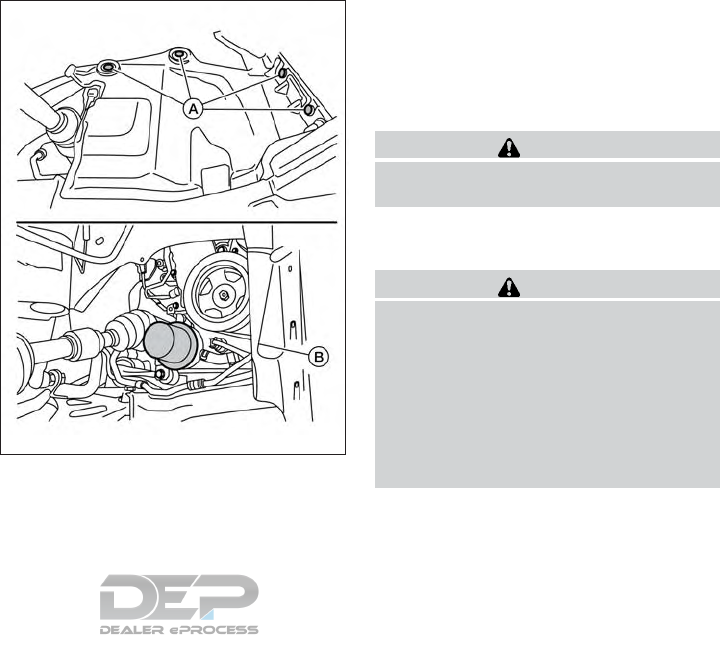
8. Start the engine. Check for leakage around
the drain plug and oil filter. Correct as re-
quired.
9. Turn the engine off and wait more than
10 minutes. Check the oil level with the
dipstick. Add engine oil if necessary.
CHANGING ENGINE OIL FILTER
1. Park the vehicle on a level surface and apply
the parking brake.
2. Turn the engine off.
3. Place a large drain pan under the oil filter 䊊
B.
4. Remove pins 䊊
Afrom the right engine pro-
tector located inside right wheel well, re-
move protector. Remove oil filter 䊊
Bwith an
oil filter wrench by turning it counterclock-
wise. Then remove the oil filter by turning it
by hand.
CAUTION
Be careful not to burn yourself. The engine
oil may be hot.
5. Wipe the engine oil filter sealing surface with
a clean rag.
CAUTION
●Be sure to remove any old gasket
material remaining on the sealing
surface of the engine. Failure to do
so could lead to an oil leak and en-
gine damage.
●The dipstick must be inserted in
place to prevent oil spillage from the
dipstick hole when filling the engine
with oil.
6. Coat the gasket on the new filter with clean
engine oil.
7. Screw on the oil filter until a slight resistance
is felt, then tighten an additional 2/3 turn.
LDI2938
8-8 Do-it-yourself
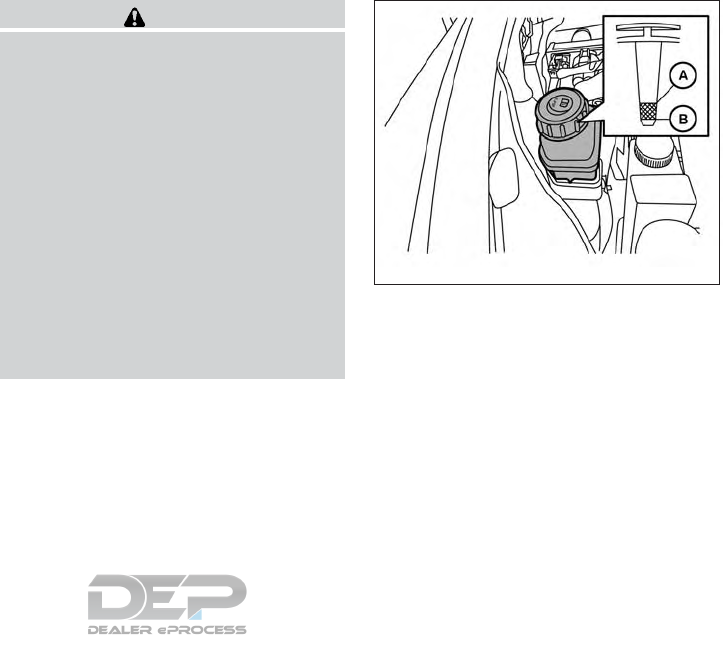
8. Start the engine and check for leakage
around the oil filter. Correct as required.
9. Turn the engine off and wait more than
10 minutes. Check the oil level. Add engine
oil if necessary.
CAUTION
●NISSAN recommends using Genuine
NISSAN CVT Fluid NS-3 (or equivalent)
ONLY in NISSAN CVTs. Do not mix with
other fluids.
●Do not use Automatic Transmission
Fluid (ATF) or Manual transmission
fluid in a NISSAN CVT, as it may damage
the CVT. Damage caused by the use of
fluids other than as recommended is
not covered under NISSAN’s New Ve-
hicle Limited Warranty.
●Using fluids that are not equivalent to
Genuine NISSAN CVT Fluid NS-3 may
also damage the CVT. Damage caused
by the use of fluids other than as recom-
mended is not covered under NISSAN’s
New Vehicle Limited Warranty.
When checking or replacement of CVT fluid is
required, it is recommended that you visit a
NISSAN dealer for this service.
Check the fluid level in the reservoir.
The fluid level should be checked when the fluid
is cold at fluid temperatures of 32 to 86ºF (0 to
30ºC). The fluid level can be checked with the
level gauge which is attached to the cap. To
check the fluid level, remove the cap. The fluid
level should be between the MAX 䊊
Aand MIN 䊊
B
lines.
If the fluid is below the MIN 䊊
Bline, add Genuine
NISSAN E-PSF or equivalent. Remove the cap
and fill through the opening.
LDI2861
CONTINUOUSLY VARIABLE
TRANSMISSION (CVT) FLUID
POWER STEERING FLUID
Do-it-yourself 8-9
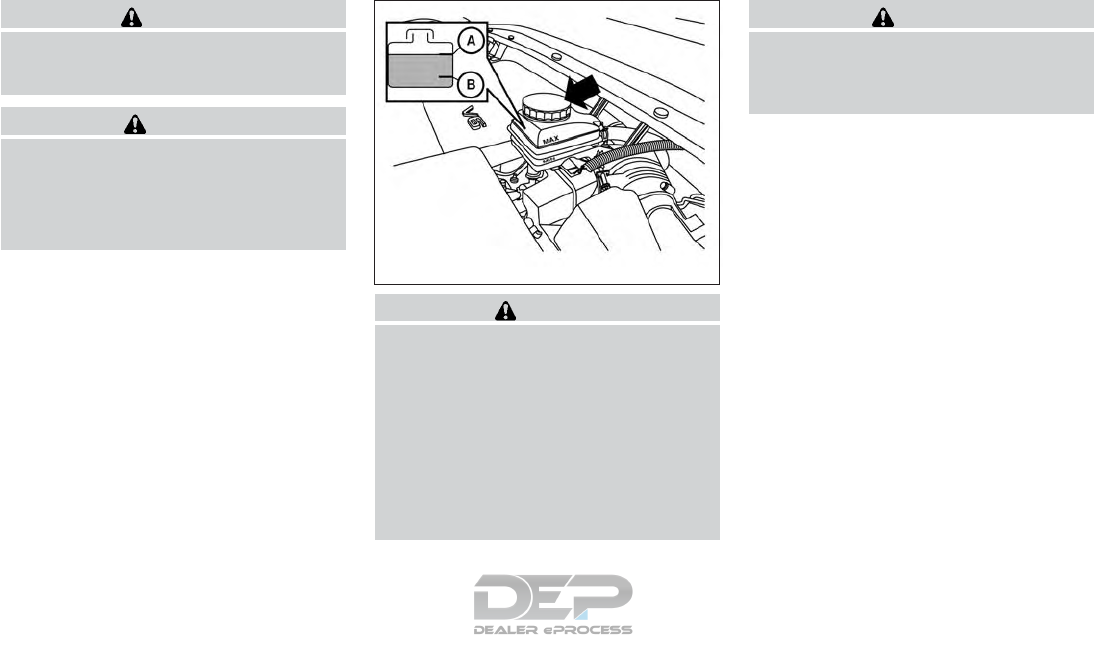
WARNING
Power steering fluid is poisonous and
should be stored carefully in marked con-
tainers out of the reach of children.
CAUTION
●DO NOT OVERFILL.
●Use of a power steering fluid other than
Genuine NISSAN E-PSF or equivalent
will prevent the power steering system
from operating properly.
WARNING
●Use only new fluid from a sealed con-
tainer. Old, inferior or contaminated
fluid may damage the brake system.
The use of improper fluids can damage
the brake system and affect the vehi-
cle’s stopping ability.
●Clean the filler cap before removing.
●Brake fluid is poisonous and should be
stored carefully in marked containers
out of reach of children.
CAUTION
Do not spill the fluid on any painted sur-
faces. This will damage the paint. If fluid is
spilled, immediately wash the surface with
water.
Check the fluid level in the reservoir. If the brake
fluid is below the MIN line 䊊
B, the brake warning
light will illuminate. Add brake fluid up to the MAX
line 䊊
A. For additional information on brake fluid
type, refer to “Recommended fluids/lubricants
and capacities” in the “Technical and consumer
information” section of this manual.
If the brake fluid must be added frequently, the
brake system should be thoroughly checked. It is
recommended that you visit a NISSAN dealer for
this service.
LDI2147
BRAKE FLUID
8-10 Do-it-yourself
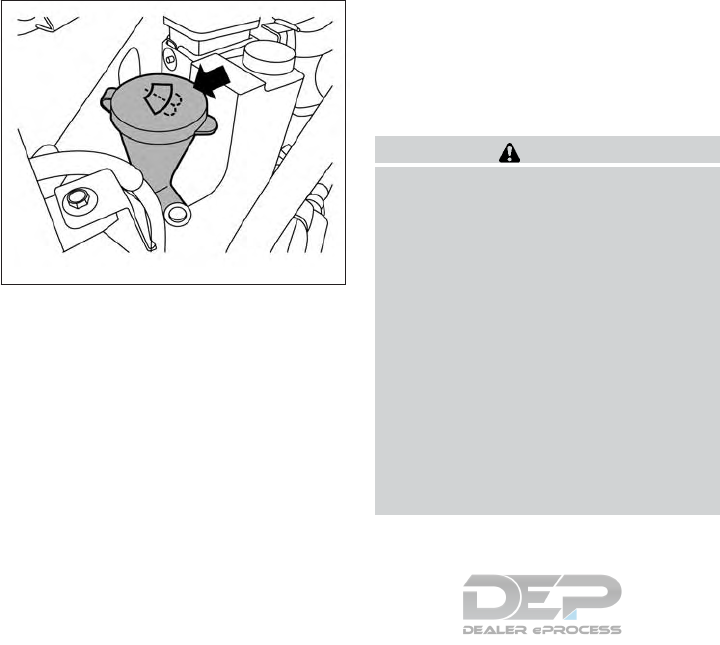
WINDSHIELD-WASHER FLUID
RESERVOIR
Fill the windshield-washer fluid reservoir periodi-
cally. Add windshield-washer fluid when the
“Low Washer Fluid” warning appears in the ve-
hicle information display.
To fill the windshield-washer fluid reservoir, lift
the cap off the reservoir and pour the windshield-
washer fluid into the reservoir opening.
Add a washer solvent to the washer for better
cleaning. In the winter season, add a windshield-
washer antifreeze. Follow the manufacturer’s in-
structions for the mixture ratio.
Refill the reservoir more frequently when driving
conditions require an increased amount of
windshield-washer fluid.
Recommended fluid is Genuine NISSAN Wind-
shield Washer Concentrate Cleaner & Antifreeze
or equivalent.
CAUTION
●Do not substitute engine antifreeze
coolant for windshield-washer fluid.
This may result in damage to the paint.
●Do not fill the windshield-washer fluid
reservoir with washer fluid concen-
trates at full strength. Some methyl al-
cohol based washer fluid concentrates
may permanently stain the grille if
spilled while filling the windshield-
washer fluid reservoir.
●Pre-mix washer fluid concentrates with
water to the manufacturer’s recom-
mended levels before pouring the fluid
into the windshield-washer fluid reser-
voir. Do not use the windshield-washer
fluid reservoir to mix the washer fluid
concentrate and water.
●Keep the battery surface clean and dry.
Clean the battery with a solution of baking
soda and water.
●Make certain the terminal connections are
clean and securely tightened.
●If the vehicle is not to be used for 30 days or
longer, disconnect the negative (-) battery
terminal cable to prevent discharge.
NOTE:
Care should be taken to avoid situations
that can lead to potential battery discharge
and potential no-start conditions such as:
1. Installation or extended use of electronic
accessories that consume battery power
when the engine is not running (Phone char-
gers, GPS, DVD players, etc).
2. Vehicle is not driven regularly and/or only
driven short distances. In these cases, the
battery may need to be charged to maintain
battery health.
LDI2583
WINDSHIELD-WASHER FLUID BATTERY
Do-it-yourself 8-11
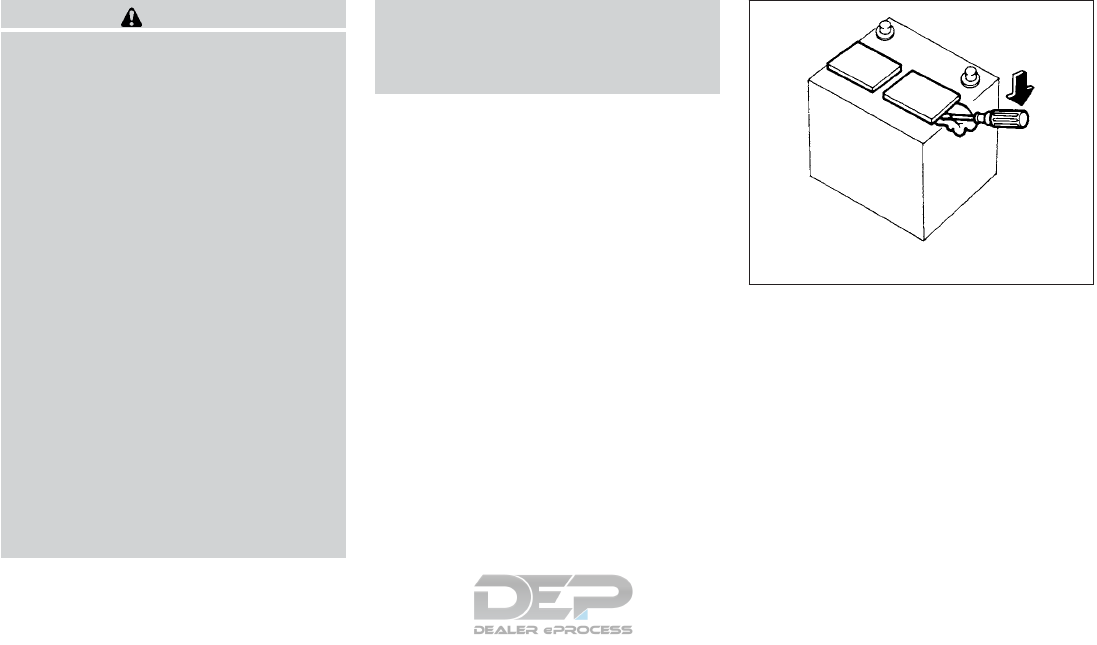
WARNING
●Do not expose the battery to flames, an
electrical spark or a cigarette. Hydrogen
gas generated by the battery is explo-
sive. Explosive gases can cause blind-
ness or injury. Do not allow battery fluid
to contact your skin, eyes, fabrics or
painted surfaces. Sulfuric acid can
cause blindness or injury. After touch-
ing a battery or battery cap, do not
touch or rub your eyes. Thoroughly
wash your hands. If the acid contacts
your eyes, skin or clothing, immediately
flush with water for at least 15 minutes
and seek medical attention.
●Do not operate the vehicle if the fluid in
the battery is low. Low battery fluid can
cause a higher load on the battery
which can generate heat, reduce battery
life, and in some cases lead to an
explosion.
●When working on or near a battery, al-
ways wear suitable eye protection and
remove all jewelry.
●Battery posts, terminals and related ac-
cessories contain lead and lead com-
pounds. Wash hands after handling.
●Keep battery out of the reach of
children.
●Do not tip the battery. Keep the vent
caps tight and the battery level.
1. Remove the vent caps with a screwdriver as
shown. Use a cloth to protect the battery
case.
WDI0224
8-12 Do-it-yourself
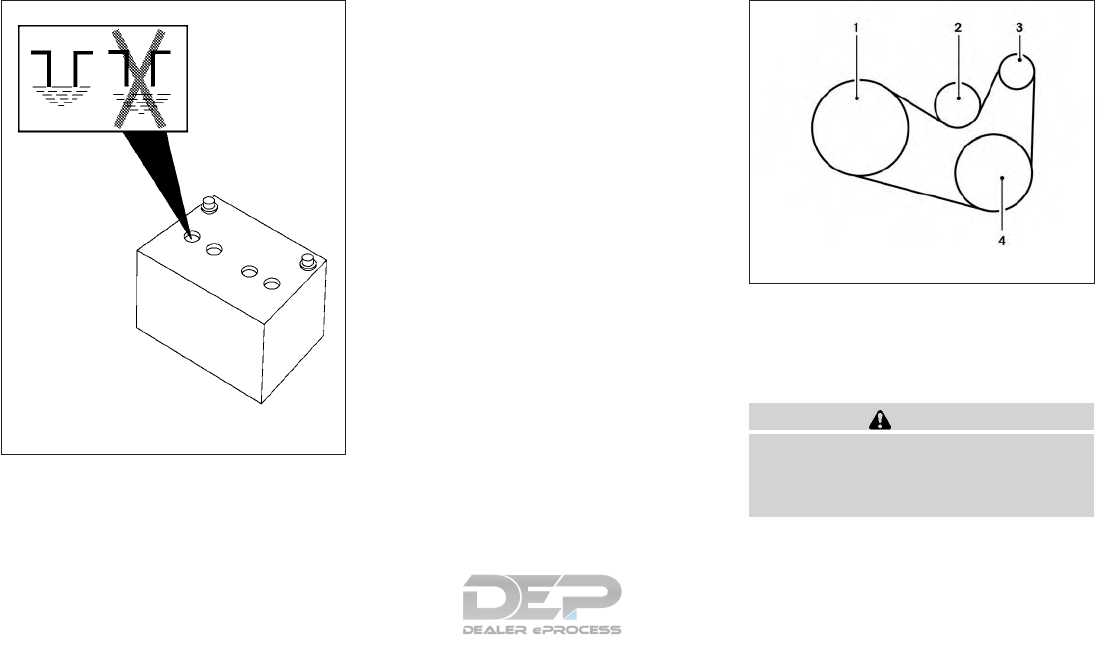
2. Check the fluid level in each cell. If it is
necessary to add fluid, add only distilled
water to bring the level up to the bottom of
the filler opening. Do not overfill. Reinstall
the vent caps.
Vehicles operated in high temperatures or under
severe conditions require frequent checks of the
battery fluid level.
JUMP STARTING
If jump starting is necessary, refer to “Jump start-
ing” in the “In case of emergency” section of this
manual. If the engine does not start by jump
starting, the battery may have to be replaced. It is
recommended that you visit a NISSAN dealer for
this service.
1. Crankshaft pulley
2. Drive belt automatic tensioner pulley
3. Generator pulley
4. Air conditioner compressor pulley
WARNING
Be sure the ignition switch is placed in the
OFF or LOCK position before servicing
drive belt. The engine could rotate
unexpectedly.
LDI0302
VQ35DD engine
LDI2131
DRIVE BELT
Do-it-yourself 8-13
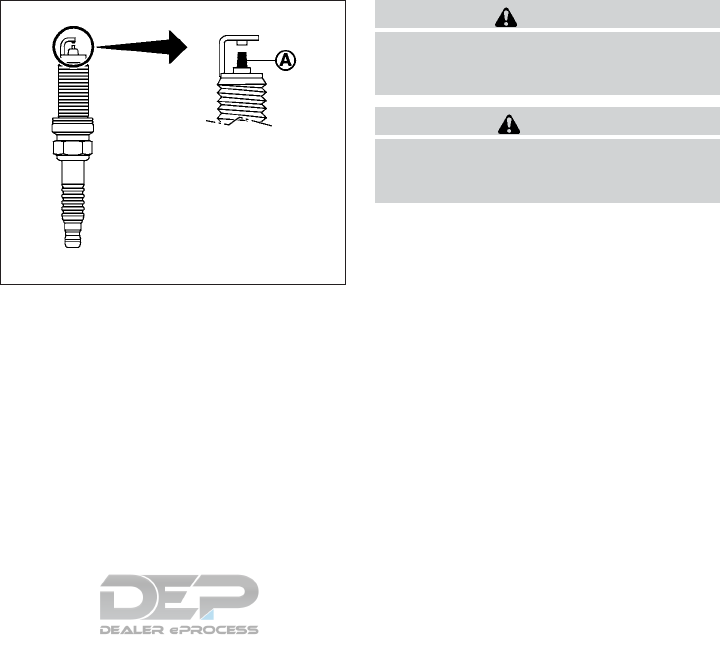
1. Visually inspect the belt for signs of unusual
wear, cuts, fraying or looseness. If the belt is
in poor condition or is loose, have it replaced
or adjusted. It is recommended that you visit
a NISSAN dealer for this service.
2. Have the belt checked regularly for condi-
tion and tension in accordance with the
maintenance schedule found in the ⬙Mainte-
nance and schedules⬙section of this
manual.
REPLACING SPARK PLUGS
Iridium-tipped spark plugs
It is not necessary to replace iridium-tipped 䊊
A
spark plugs as frequently as conventional type
spark plugs because they last much longer. Fol-
low the maintenance log shown in the ⬙Mainte-
nance and schedules⬙section of this manual. Do
not service iridium-tipped spark plugs by clean-
ing or regapping.
●Always replace spark plugs with rec-
ommended or equivalent ones.
WARNING
Be sure the engine and ignition switch are
off and that the parking brake is engaged
securely.
CAUTION
Be sure to use the correct socket to re-
move the spark plugs. An incorrect socket
can damage the spark plugs.
If replacement is required, it is recommended that
you visit a NISSAN dealer for this service.
SDI1895
SPARK PLUGS
8-14 Do-it-yourself
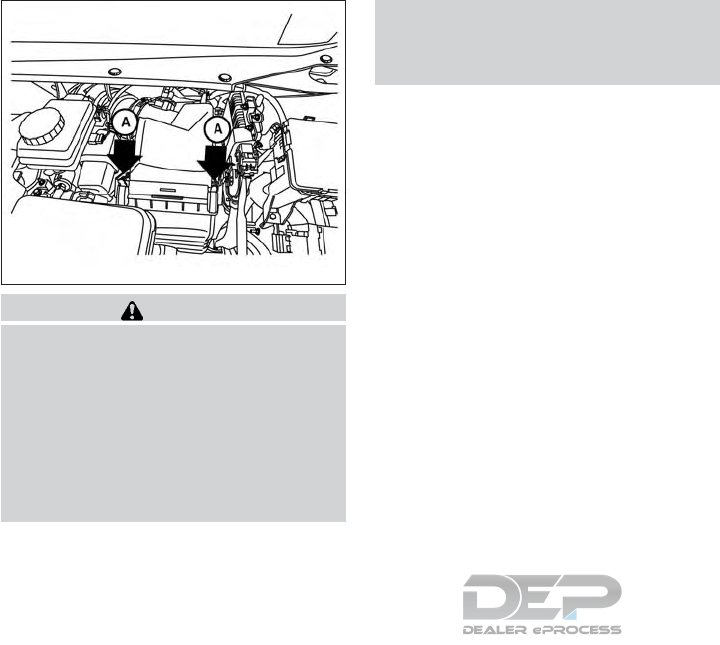
WARNING
●Operating the engine with the air
cleaner filter off can cause you or others
to be burned. The air cleaner filter not
only cleans the intake air, it also stops
the flame if the engine backfires. If the
air cleaner is not installed and the en-
gine backfires, you could be burned.
Never drive with the air cleaner filter off.
Be cautious working on the engine
when the air cleaner is off.
●Never pour fuel into the throttle body or
attempt to start the engine with the air
cleaner removed. Doing so could result
in serious injury.
To remove the filter from the air cleaner, push the
tabs 䊊
Aand pull the cover upward.
The viscous paper type filter element should not
be cleaned and reused. Replace the air filter
according to the maintenance log shown in the
⬙Maintenance and schedules⬙section of this
manual.
When replacing the air filter, wipe the inside of
the air cleaner housing and the cover with a damp
cloth.
NOTE:
After installing a new air cleaner, make
sure the air cleaner cover is seated in the
housing and latch the clips 䊊
A.
IN-CABIN MICROFILTER
The in-cabin microfilter restricts the entry of air-
borne dust and pollen particles and reduces
some objectionable outside odors. The filter is
located behind the glove box. For additional in-
formation, refer to the ⬙Maintenance and sched-
ules⬙section of this manual for change intervals.
If replacement is required, it is recommended that
you visit a NISSAN dealer for this service.
LDI3015
AIR CLEANER
Do-it-yourself 8-15
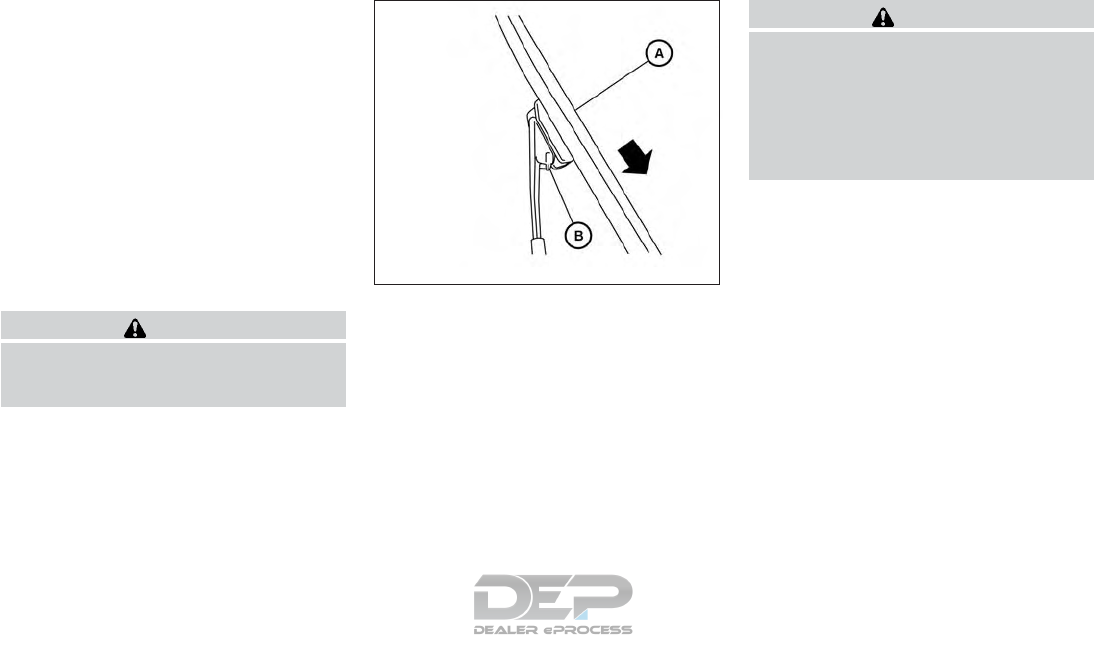
CLEANING
If your windshield is not clear after using the
windshield-washer or if a wiper blade chatters
when running, wax or other material may be on
the blade or windshield.
Clean the outside of the windshield with a washer
solution or a mild detergent. Your windshield is
clean if beads do not form when rinsing with clear
water.
Clean each blade by wiping it with a cloth soaked
in a washer solution or a mild detergent. Then
rinse the blades with clear water. If your wind-
shield is still not clear after cleaning the blades
and using the wiper, replace the blades.
CAUTION
Worn windshield wiper blades can dam-
age the windshield and impair driver
vision.
REPLACING
Replace the wiper blades if they are worn.
To replace the windshield wiper blades, follow
the procedure below:
1. Lift the wiper arm away from the windshield.
2. Push the release tab 䊊
B.
3. Move the wiper blade 䊊
Adown and remove.
4. Insert the new wiper blade onto the wiper
arm until it clicks into place.
5. Push wiper on to windshield.
CAUTION
●After wiper blade replacement, return
the wiper arm to its original position;
otherwise it may be damaged when the
hood is opened.
●Make sure the wiper blades contact the
glass; otherwise the arms may be dam-
aged from wind pressure.
LDI2757
WINDSHIELD WIPER BLADES
8-16 Do-it-yourself
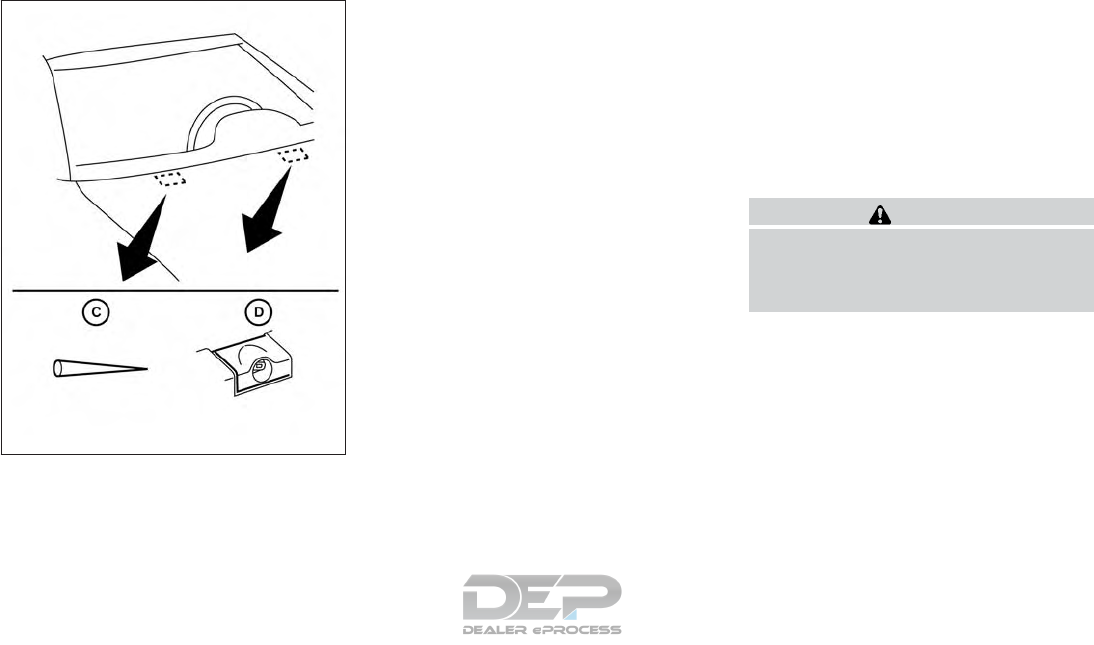
If you wax the surface of the hood, be careful not
to let wax get into the washer nozzle 䊊
D. This may
cause clogging or improper windshield-washer
operation. If wax gets into the nozzle, remove it
with a needle or small pin 䊊
C.
Rear window wiper blade
If checking or replacement is required, it is rec-
ommended that you visit a NISSAN dealer for this
service.
If the brakes do not operate properly, it is recom-
mended that you have the brakes checked by a
NISSAN dealer.
Self-adjusting brakes
Your vehicle is equipped with self-adjusting
brakes.
The front and rear disc-type brakes self-adjust
every time the brake pedal is applied.
WARNING
Have your brake system checked if the
brake pedal height does not return to nor-
mal. It is recommended that you visit a
NISSAN dealer for this service.
Brake pad wear indicators
The disc brake pads on your vehicle have audible
wear indicators. When a brake pad requires re-
placement, a high pitched scraping or screech-
ing sound will be heard when the vehicle is in
motion. The noise will be heard whether or not the
brake pedal is depressed. Have the brakes
checked as soon as possible if the wear indicator
sound is heard.
LDI2710
BRAKES
Do-it-yourself 8-17
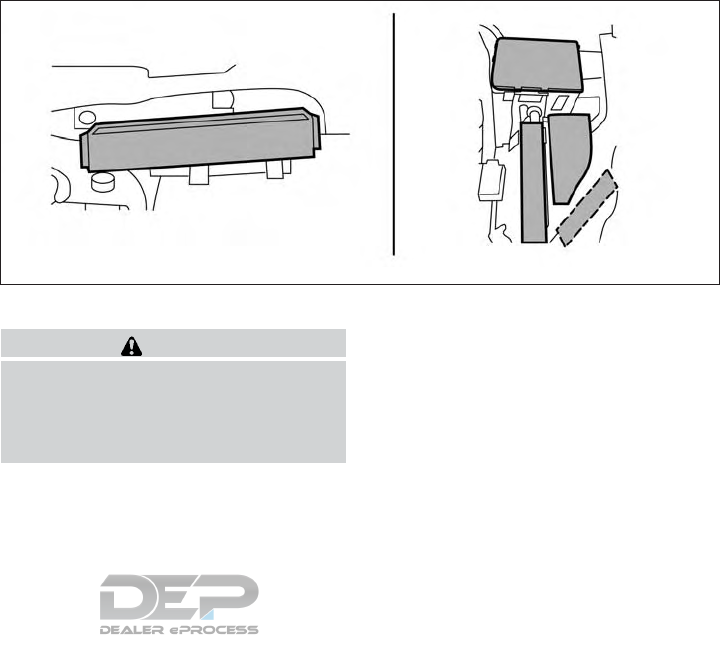
Under some driving or climate conditions, occa-
sional brake squeak, squeal or other noise may
be heard. Occasional brake noise during light to
moderate stops is normal and does not affect the
function or performance of the brake system.
Proper brake inspection intervals should
be followed. For additional information regard-
ing brake inspections, refer to the appropriate
maintenance schedule information in the ⬙Main-
tenance and schedules⬙section of this manual.
ENGINE COMPARTMENT
WARNING
Never use a fuse of higher or lower amper-
age rating than that specified on the fuse
box cover. This could damage the electri-
cal system or electronic control units or
cause a fire.
If any electrical equipment does not come on,
check for an open fuse.
1. Be sure the ignition switch and the headlight
switch are OFF.
2. Open the engine hood.
3. Remove the fuse box cover by pushing the
tab and lifting the cover up.
4. Remove the fuse with the fuse puller. The
fuse puller is located in the fuse block in the
passenger compartment.
LDI2464
FUSES
8-18 Do-it-yourself
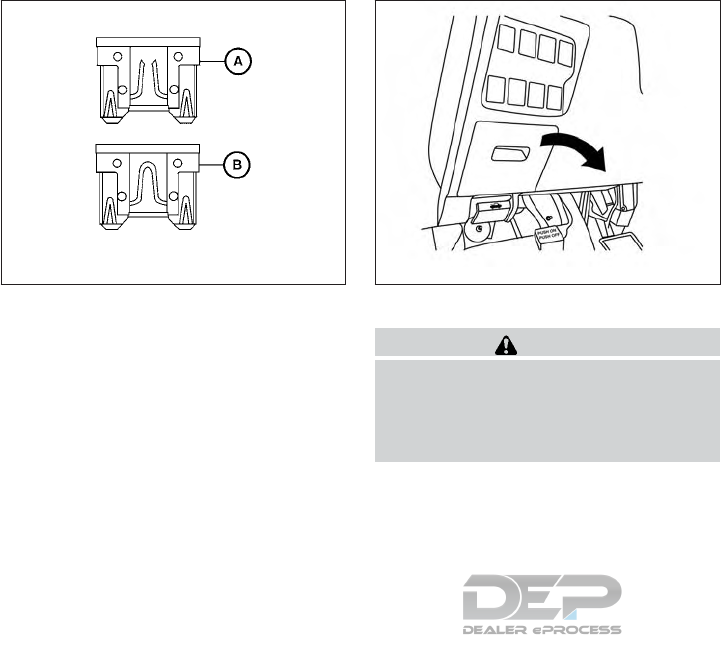
5. If the fuse is open 䊊
A, replace it with a new
fuse 䊊
B.
6. If a new fuse also opens, have the electrical
system checked and repaired. It is recom-
mended that you visit a NISSAN dealer for
this service.
Fusible links
If the electrical equipment does not operate and
fuses are in good condition, check the fusible
links. If any of these fusible links are melted,
replace with only Genuine NISSAN parts.
PASSENGER COMPARTMENT
WARNING
Never use a fuse of higher or lower amper-
age rating than that specified on the fuse
box cover. This could damage the electri-
cal system or electronic control units or
cause a fire.
If any electrical equipment does not operate,
check for an open fuse.
1. Be sure the ignition switch and the headlight
switch are OFF.
2. Pull the fuse box cover to remove.
3. Remove the fuse with the fuse puller.
LDI0456 LDI2092
Do-it-yourself 8-19
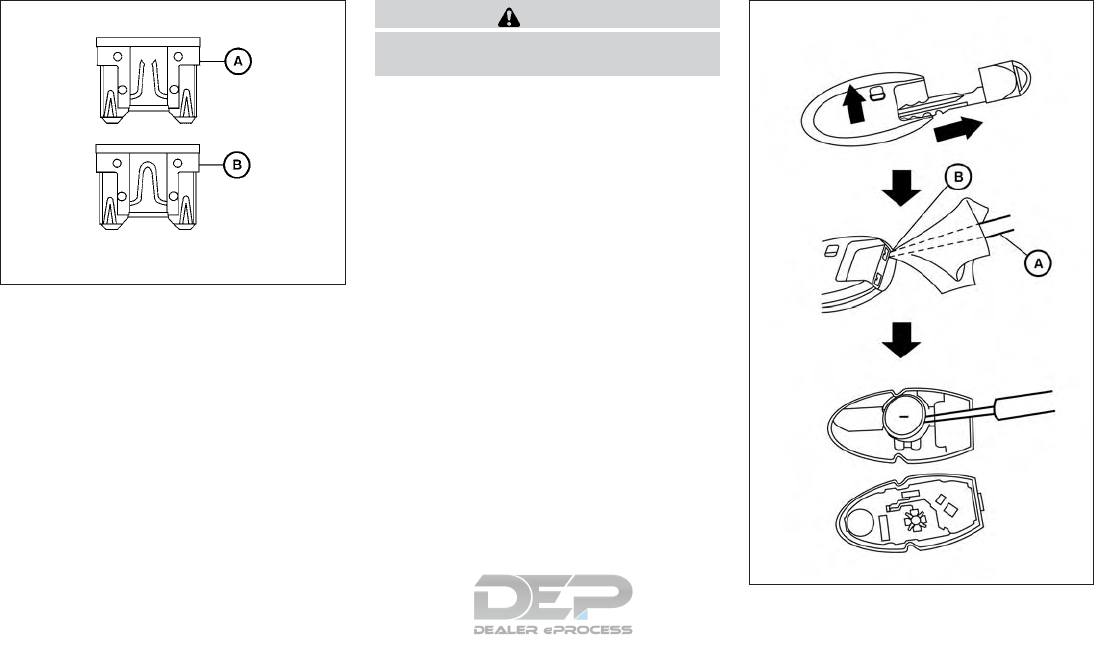
4. If the fuse is open 䊊
A, replace it with an
equivalent good fuse 䊊
B.
5. Reverse step 2 to reinstall the box cover.
6. If a new fuse also opens, have the electrical
system checked and repaired. It is recom-
mended that you visit a NISSAN dealer for
this service.
CAUTION
Be careful not to allow children to swallow
the battery or removed parts.
LDI0456
LDI2001
BATTERY REPLACEMENT
8-20 Do-it-yourself
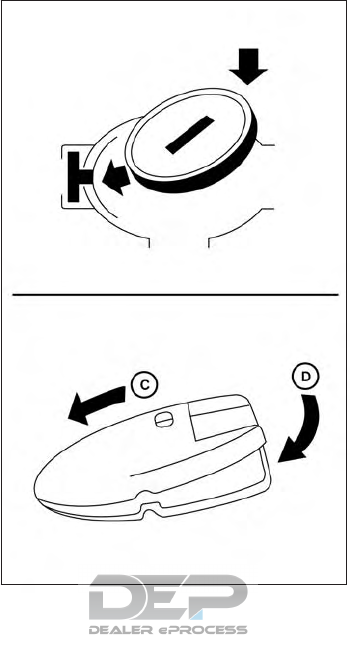
NISSAN INTELLIGENT KEY®
Replace the battery in the Intelligent Key as fol-
lows:
1. Remove the mechanical key from the Intelli-
gent Key.
2. Insert a small flathead screwdriver 䊊
Ainto
the slit 䊊
Bof the corner and twist it to sepa-
rate the upper part from the lower part. Place
a cloth over the screwdriver to protect the
casing.
3. Replace the battery with a new one.
Recommended battery: CR2032 or equiva-
lent.
●Do not touch the internal circuit and elec-
tric terminals as doing so could cause a
malfunction.
●Hold the battery by the edges. Holding
the battery across the contact points will
seriously deplete the storage capacity.
●Make sure that the + side faces the bot-
tom of the lower part.
4. Close the lid securely as illustrated with 䊊
C
and 䊊
D.
5. Operate the buttons to check the operation.
If you need assistance with replacement, it is
recommended that you visit a NISSAN dealer for
this service.
FCC Notice:
For USA:
This device complies with Part 15 of the
FCC Rules. Operation is subject to the fol-
lowing two conditions: (1) This device may
not cause harmful interference, and (2) this
device must accept any interference re-
ceived, including interference that may
cause undesired operation.
LDI2637
Do-it-yourself 8-21
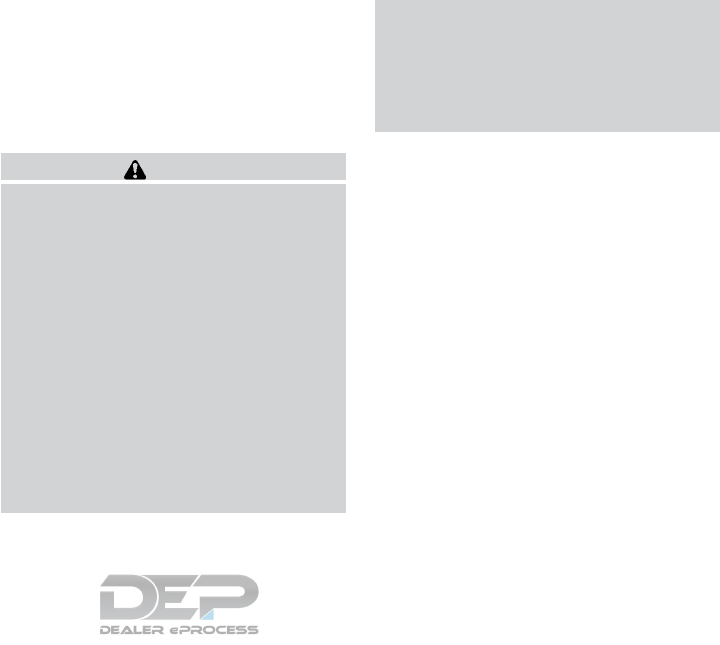
Note:
Changes or modifications not expressly ap-
proved by the party responsible for compli-
ance could void the user’s authority to op-
erate the equipment.
For Canada:
This device complies with Industry Canada
licence-exempt RSS standard(s). Opera-
tion is subject to the following two condi-
tions: (1) this device may not cause inter-
ference, and (2) this device must accept any
interference, including interference that
may cause undesired operation of the de-
vice.
HEADLIGHTS
Replacing the halogen headlight bulb
(if so equipped)
If bulb replacement is required, it is recom-
mended that you visit a NISSAN dealer for this
service.
CAUTION
●Aiming is not necessary after replacing
the bulb. When aiming adjustment is
necessary, it is recommended that you
visit a NISSAN dealer for this service.
●Do not leave the headlight assembly
open without a bulb installed for a long
period of time. Dust, moisture, smoke,
etc. entering the headlight body may
affect bulb performance. Remove the
bulb from the headlight assembly just
before a replacement bulb is installed.
●Only touch the base when handling the
bulb. Never touch the glass envelope.
Touching the glass could significantly
affect bulb life and/or headlight
performance.
●High pressure halogen gas is sealed
inside the halogen bulb. The bulb may
break if the glass envelope is scratched
or the bulb is dropped.
●Use the same number and wattage as
shown in the chart.
Fog may temporarily form inside the lenses of the
exterior lights in the rain or in a car wash. A
temperature difference between the inside and
the outside of the lens causes the fog. This is not
a malfunction. If large drops of water collect
inside the lens, it is recommended that you visit a
NISSAN dealer for servicing.
FOG LIGHTS (if so equipped)
Replacing the fog light bulb
If bulb replacement is required, it is recom-
mended that you visit a NISSAN dealer for this
service.
LIGHTS
8-22 Do-it-yourself
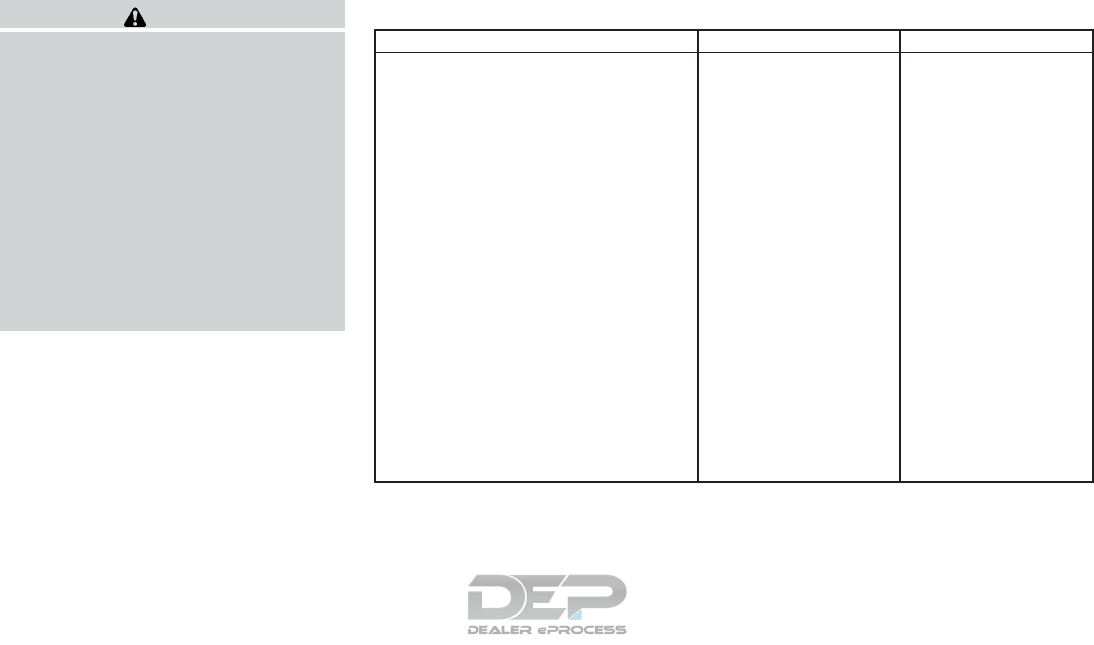
CAUTION
●High pressure halogen gas is sealed
inside the halogen bulb. The bulb may
break if the glass envelope is scratched
or the bulb is dropped.
●When handling the bulb, do not touch
the glass envelope.
●Use the same number and wattage as
originally installed as shown in the
chart.
●Do not leave the bulb out of the fog light
for a long period of time as dust, mois-
ture and smoke may enter the fog light
body and affect the performance of the
fog light.
EXTERIOR AND INTERIOR LIGHTS
Item Wattage (W) Bulb No.
Headlight assembly (Type A) (if so equipped)*
High 65 H9
Low 55 H11
Park/ Daytime running — —
Turn 28/8 7444NA
Side marker 5 W5W
Headlight assembly (Type B) (if so equipped)*
High 65 H9
Low — —
Park/ Daytime running — —
Turn 28/8 7444NA
Side marker 5 W5W
Front fog lights (if so equipped) 55 H11
Map light* — —
Footwell light (if so equipped)* 3.4 158
Personal lights* 8 —
Glove box light* — —
Step light (if so equipped)* 3.8 194
Courtesy light* — —
Vanity mirror light (if so equipped)* — —
Cargo light* 8 —
High-mounted stop light* — —
Rear combination light*
Stop/Tail 21/5 W21/5W
Turn 21 WY21W
Side marker 5 W5W
Backup (reversing)* 16 W16W
License plate light* 5 W5W
* It is recommended that you visit a NISSAN dealer for replacement.
Always check with the Parts Department at a NISSAN dealer for the latest parts information.
Do-it-yourself 8-23
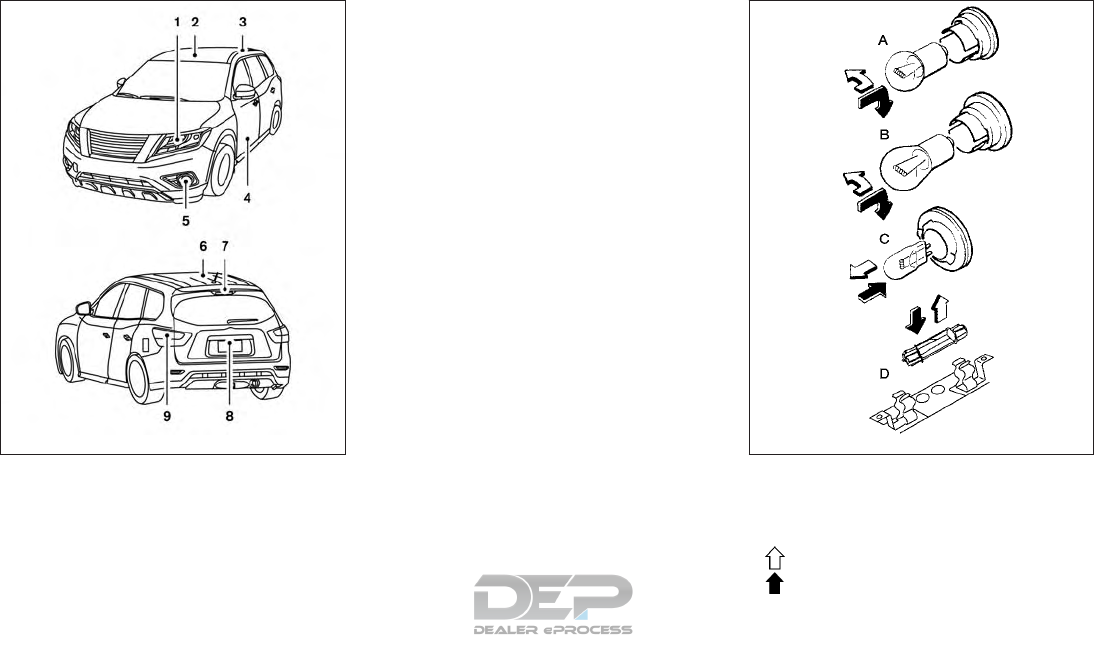
1. Headlight assembly
2 Map light
3 Personal light
4. Step light (if so equipped)
5. Fog light (if so equipped)
6. Cargo light
7. High-mounted stop light
8. License plate light
9. Rear combination light
Replacement procedures
All other lights are either type A, B, C or D. When
replacing a bulb, first remove the lens, lamp
and/or cover.
Indicates bulb removal
Indicates bulb installation
LDI2886 WDI0263
8-24 Do-it-yourself
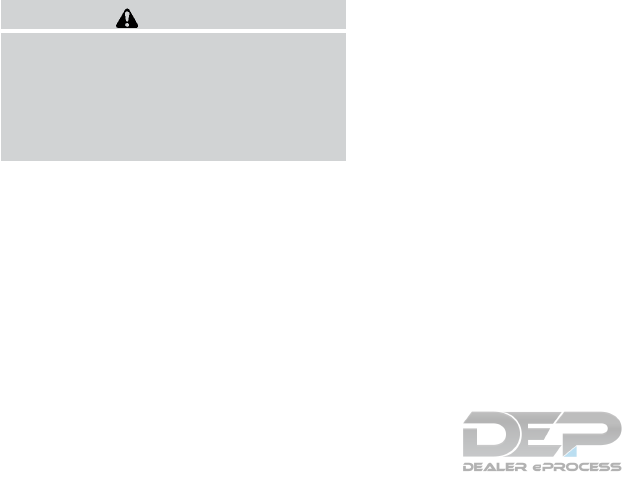
If you have a flat tire, refer to “Flat tire” in
the “In case of emergency” section of this
manual.
TIRE PRESSURE
Tire Pressure Monitoring System
(TPMS)
WARNING
Radio waves could aversely effect
electric medical equipment. Those
who use a pacemaker should con-
tact the electric medical equipment
manufacturer for the possible influ-
ences before use.
This vehicle is equipped with the Tire
Pressure Monitoring System (TPMS). It
monitors tire pressure of all tires except
the spare. When the low tire pressure
warning light is lit and the Tire Pressure
Low - Add Air warning appears in the
vehicle information display, one or more of
your tires is significantly under-inflated. If
equipped, the system also displays pres-
sure of all tires (except the spare tire) on
the display screen by sending a signal
from a sensor that is installed in each
wheel.
The TPMS will activate only when the
vehicle is driven at speeds above 16 mph
(25 km/h). Also, this system may not de-
tect a sudden drop in tire pressure (for
example a flat tire while driving).
For additional information, refer to “Low
tire pressure warning light” in the “Instru-
ments and controls” section, “Tire Pres-
sure Monitoring System (TPMS)” in the
“Starting and driving” section and “Flat
tire” in the “In case of emergency” section
of this manual.
Tire inflation pressure
Check the tire pressures (including the
spare) often and always prior to long dis-
tance trips. The recommended tire pres-
sure specifications are shown on the
F.M.V.S.S./C.M.V.S.S. certification label
or the Tire and Loading Information label
under the “Cold Tire Pressure” heading.
The Tire and Loading Information label is
affixed to the driver side center pillar. Tire
pressures should be checked regularly
because:
●Most tires naturally lose air over time.
●Tires can lose air suddenly when
driven over potholes or other objects
or if the vehicle strikes a curb while
parking.
The tire pressures should be checked
when the tires are cold. The tires are
considered COLD after the vehicle has
been parked for 3 or more hours, or driven
less than 1 mile (1.6 km) at moderate
speeds.
The TPMS with Easy Fill Tire Alert pro-
vides visual and audible signals outside
the vehicle for inflating the tires to the
recommended COLD tire pressure. For
additional information, refer to “TPMS
with Easy Fill Tire Alert” in the “Starting
and driving” section of this manual.
Incorrect tire pressure, including un-
der inflation, may adversely affect
tire life and vehicle handling.
WHEELS AND TIRES
Do-it-yourself 8-25
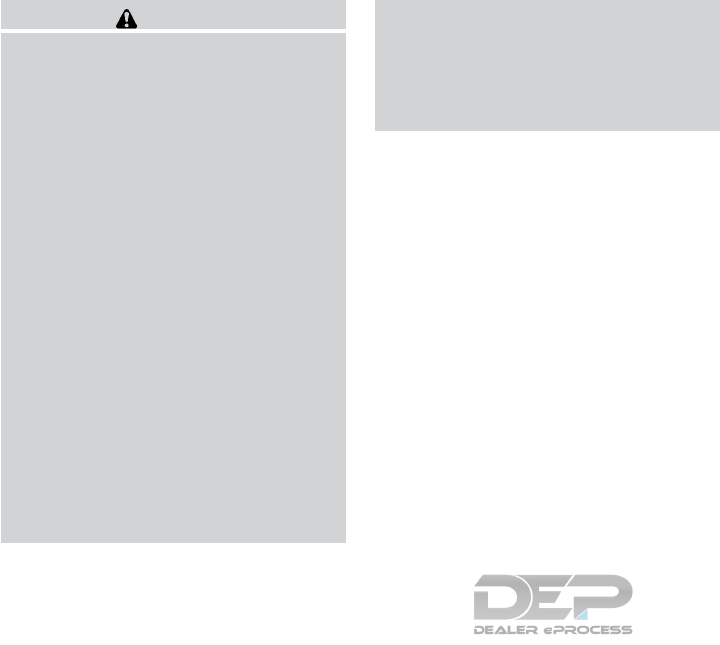
WARNING
●Improperly inflated tires can fail
suddenly and cause an accident.
●The Gross Vehicle Weight Rating
(GVWR) is located on the
F.M.V.S.S./C.M.V.S.S. certifica-
tion label. The vehicle weight ca-
pacity is indicated on the Tire and
Loading Information label. Do
not load your vehicle beyond this
capacity. Overloading your ve-
hicle may result in reduced tire
life, unsafe operating conditions
due to premature tire failure, or
unfavorable handling character-
istics and could also lead to a
serious accident. Loading beyond
the specified capacity may also
result in failure of other vehicle
components.
●Before taking a long trip, or
whenever you heavily load your
vehicle, use a tire pressure gauge
to ensure that the tire pressures
are at the specified level.
●For additional information re-
garding tires, refer to “Important
Tire Safety Information” (US) or
“Tire Safety Information”
(Canada) in the Warranty Infor-
mation Booklet.
8-26 Do-it-yourself
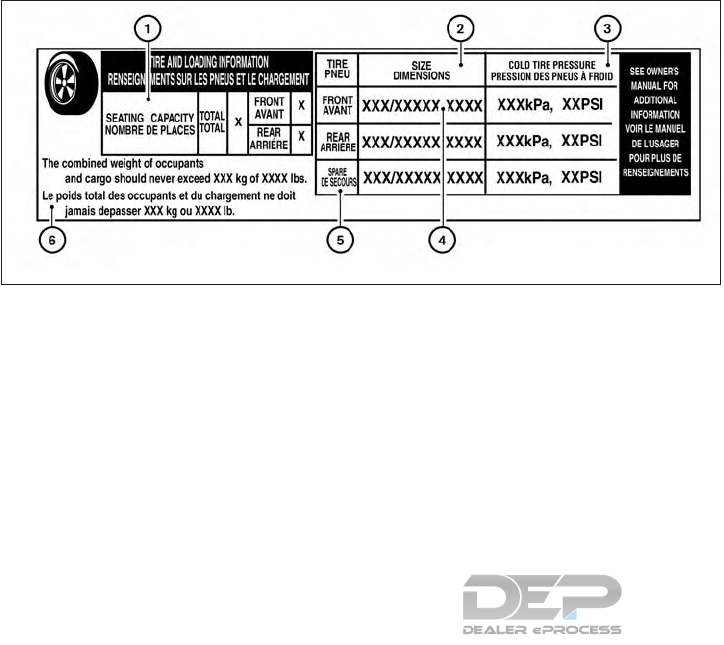
Tire and loading information label
䊊
1Seating capacity: The maximum num-
ber of occupants that can be seated
in the vehicle.
䊊
2Original tire size: The size of the tires
originally installed on the vehicle at
the factory.
䊊
3Cold tire pressure: Inflate the tires to
this pressure when the tires are cold.
Tires are considered COLD after the
vehicle has been parked for 3 or more
hours, or driven less than 1 mile
(1.6 km) at moderate speeds. The
recommended cold tire inflation is set
by the manufacturer to provide the
best balance of tire wear, vehicle
handling, driveability, tire noise, etc.,
up to the vehicle’s GVWR.
䊊
4Tire size - refer to “Tire labeling” in
this section.
䊊
5Spare tire size.
䊊
6Vehicle load limit: Refer to “Vehicle
loading information” in the “Technical
and consumer information” section of
this manual.
LDI2737
Do-it-yourself 8-27
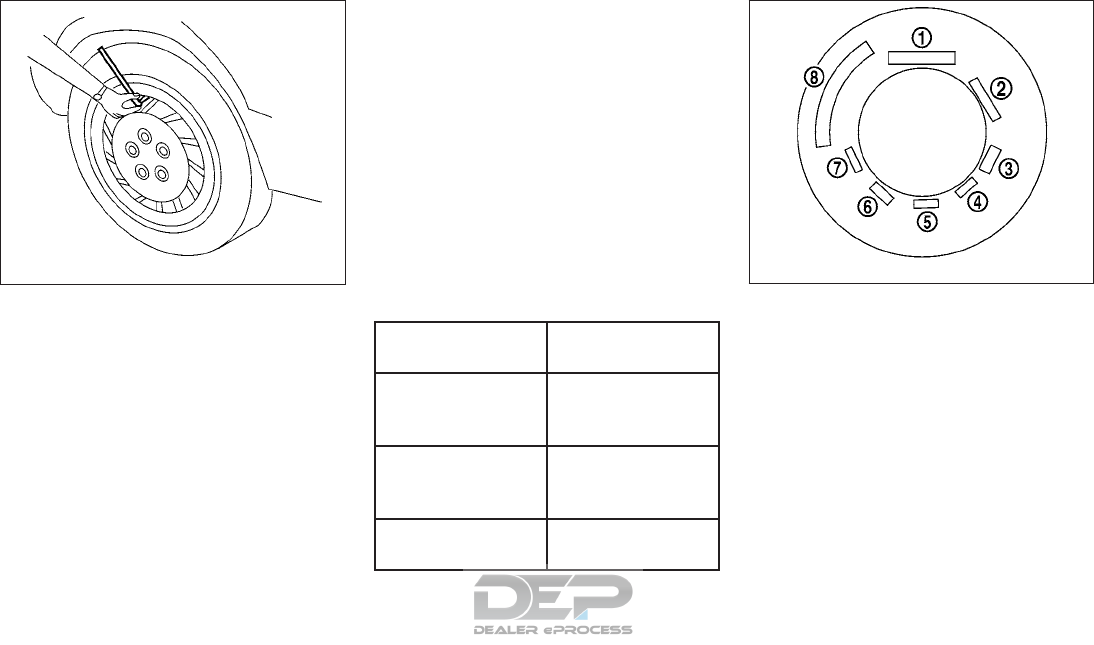
Checking tire pressure
1. Remove the valve stem cap from the
tire.
2. Press the pressure gauge squarely
onto the valve stem. Do not press too
hard or force the valve stem side-
ways, or air will escape. If the hissing
sound of air escaping from the tire is
heard while checking the pressure,
reposition the gauge to eliminate this
leakage.
3. Remove the gauge.
4. Read the tire pressure on the gauge
stem and compare to the specifica-
tion shown on the Tire and Loading
Information label.
5. Add air to the tire as needed. If too
much air is added, press the core of
the valve stem briefly with the tip of
the gauge stem to release pressure.
Recheck the pressure and add or
release air as needed.
6. Install the valve stem cap.
7. Check the pressure of all other tires,
including the spare.
Size Cold Tire Inflation
Pressure
Front and Rear
Original Tire:
235/65R18
33 psi, 230 kPa
Front and Rear
Original Tire:
235/55R20
35 psi, 240 kPa
Spare Tire:
T165/90D18 60 psi, 420 kPa
TIRE LABELING
Federal law requires tire manufacturers to
place standardized information on the
sidewall of all tires. This information iden-
tifies and describes the fundamental
characteristics of the tire and also pro-
vides the tire identification number (TIN)
for safety standard certification. The TIN
can be used to identify the tire in case of a
recall.
LDI0393
Example
WDI0394
8-28 Do-it-yourself
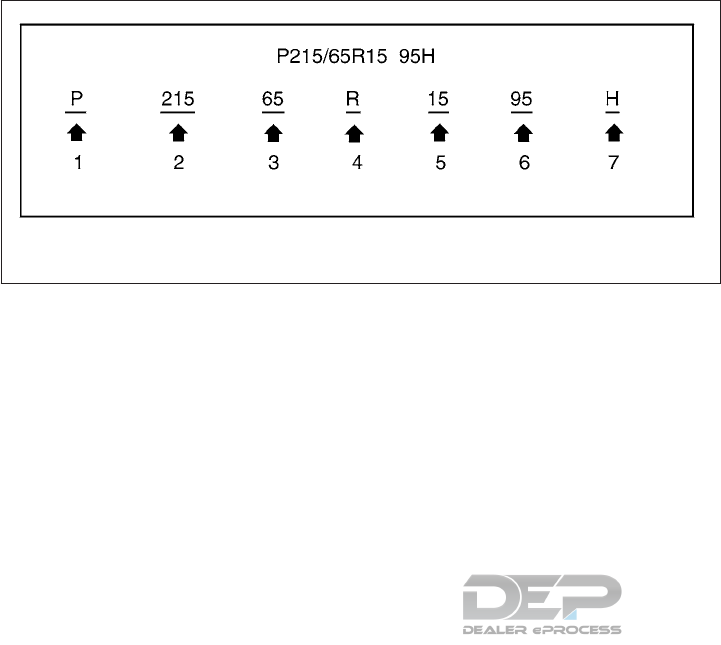
䊊
1Tire size (example: P215/65R15 95H)
1. P: The “P” indicates the tire is de-
signed for passenger vehicles (not all
tires have this information).
2. Three-digit number (215): This num-
ber gives the width in millimeters of
the tire from sidewall edge to side-
wall edge.
3. Two-digit number (65): This number,
known as the aspect ratio, gives the
tire’s ratio of height to width.
4. R: The “R” stands for radial.
5. Two-digit number (15): This number
is the wheel or rim diameter in inches.
6. Two- or three-digit number (95): This
number is the tire’s load index. It is a
measurement of how much weight
each tire can support. You may not
find this information on all tires be-
cause it is not required by law.
7. H: Tire speed rating. You should not
drive the vehicle faster than the tire
speed rating.
Example
WDI0395
Do-it-yourself 8-29
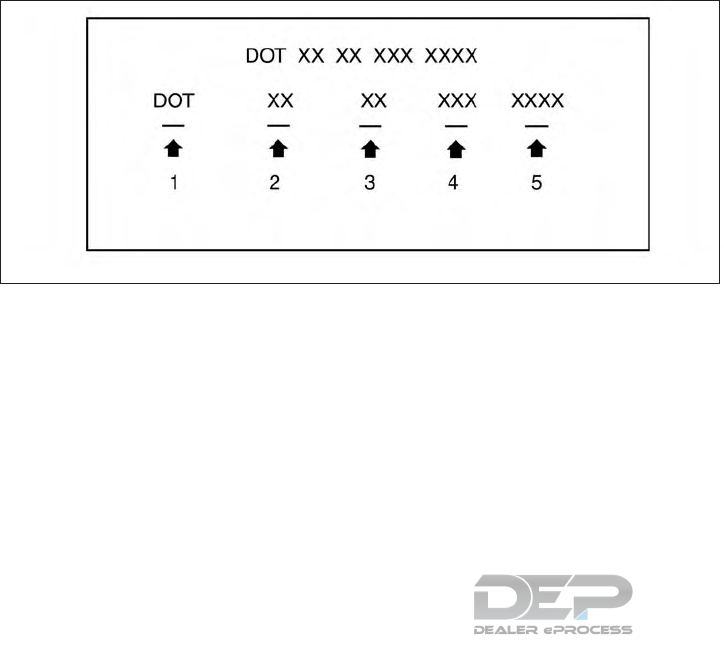
䊊
2TIN (Tire Identification Number) for a
new tire (example: DOT XX XX XXX
XXXX)
1. DOT: Abbreviation for the “Depart-
ment Of Transportation”. The symbol
can be placed above, below or to the
left or right of the Tire Identification
Number.
2. Two-digit code: Manufacturer’s
identification mark.
3. Two-digit code: Tire size.
4. Three-digit code: Tire type code
(Optional).
5. Four numbers represent the week
and year the tire was built. For ex-
ample, the numbers 3103 means the
31st week of 2003. If these numbers
are missing then look on the other
sidewall of the tire.
䊊
3Tire ply composition and material
The number of layers or plies of rubber-
coated fabric in the tire. Tire manufactur-
ers also must indicate the materials in the
tire, which include steel, nylon, polyester
and others.
䊊
4
Maximum permissible inflation pressure
This number is the greatest amount of air
pressure that should be put in the tire. Do
not exceed the maximum permissible in-
flation pressure.
䊊
5Maximum load rating
This number indicates the maximum load
in kilograms and pounds that can be car-
ried by the tire. When replacing the tires
on the vehicle, always use a tire that has
the same load rating as the factory in-
stalled tire.
䊊
6Term of “tubeless” or “tube type”
Indicates whether the tire requires an in-
ner tube (“tube type”) or not (“tubeless”).
䊊
7The word “radial”
The word “radial” is shown if the tire has
radial structure.
䊊
8Manufacturer or brand name
Manufacturer or brand name is shown.
Example
LDI2786
8-30 Do-it-yourself
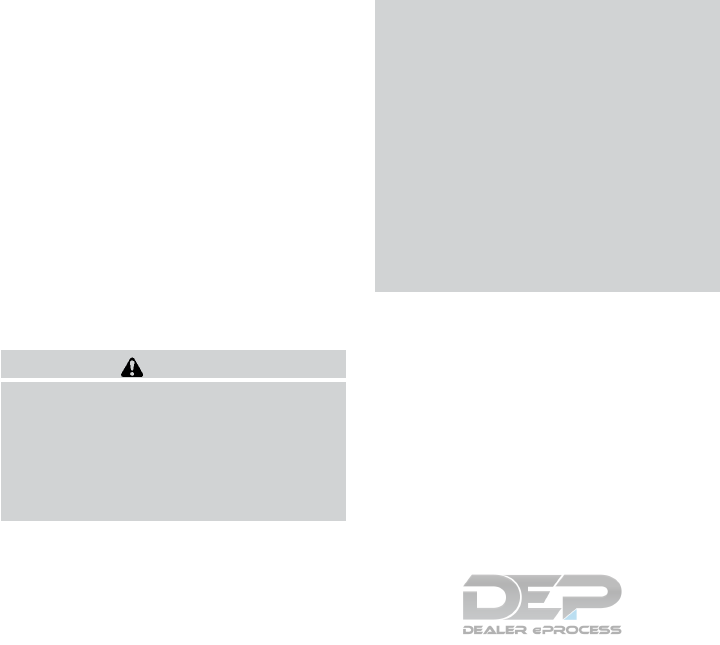
Other Tire-related Terminology
In addition to the many terms that are
defined throughout this section, Intended
Outboard Sidewall is (1) the sidewall that
contains a whitewall, bears white lettering
or bears manufacturer, brand, and/or
model name molding that is higher or
deeper than the same molding on the
other sidewall of the tire, or (2) the out-
ward facing sidewall of an asymmetrical
tire that has a particular side that must
always face outward when mounted on a
vehicle.
TYPES OF TIRES
WARNING
●When changing or replacing tires, be
sure all four tires are of the same type
(i.e., Summer, All Season or Snow) and
construction. A NISSAN dealer may be
able to help you with information about
tire type, size, speed rating and
availability.
●Replacement tires may have a lower
speed rating than the factory equipped
tires, and may not match the potential
maximum vehicle speed. Never exceed
the maximum speed rating of the tire.
●Replacing tires with those not originally
specified by NISSAN could affect the
proper operation of the low tire pres-
sure warning system.
●For additional information regarding
tires, refer to “Important Tire Safety In-
formation” (US) or “Tire Safety Informa-
tion” (Canada) in the Warranty Informa-
tion Booklet.
All season tires
NISSAN specifies All Season tires on some mod-
els to provide good performance all year, includ-
ing snowy and icy road conditions. All Season
tires are identified by ALL SEASON and/or M&S
on the tire sidewall. Snow tires have better snow
traction than All Season tires and may be more
appropriate in some areas.
Summer tires
NISSAN specifies summer tires on some models
to provide superior performance on dry roads.
Summer tire performance is substantially re-
duced in snow and ice. Summer tires do not have
the tire traction rating “M&S” on the tire sidewall.
If you plan to operate your vehicle in snowy or icy
conditions, NISSAN recommends the use of
SNOW tires or ALL SEASON tires on all four
wheels.
Snow tires
If snow tires are needed, it is necessary to select
tires equivalent in size and load rating to the
original equipment tires. If you do not, it can
adversely affect the safety and handling of your
vehicle.
Generally, snow tires have lower speed ratings
than factory equipped tires and may not match
the potential maximum vehicle speed. Never ex-
ceed the maximum speed rating of the tire.
If you install snow tires, they must be the same
size, brand, construction and tread pattern on all
four wheels.
For additional traction on icy roads, studded tires
may be used. However, some U.S. states and
Canadian provinces prohibit their use. Check
local, state and provincial laws before installing
studded tires. Skid and traction capabilities of
studded snow tires on wet or dry surfaces may be
poorer than that of non-studded snow tires.
Do-it-yourself 8-31
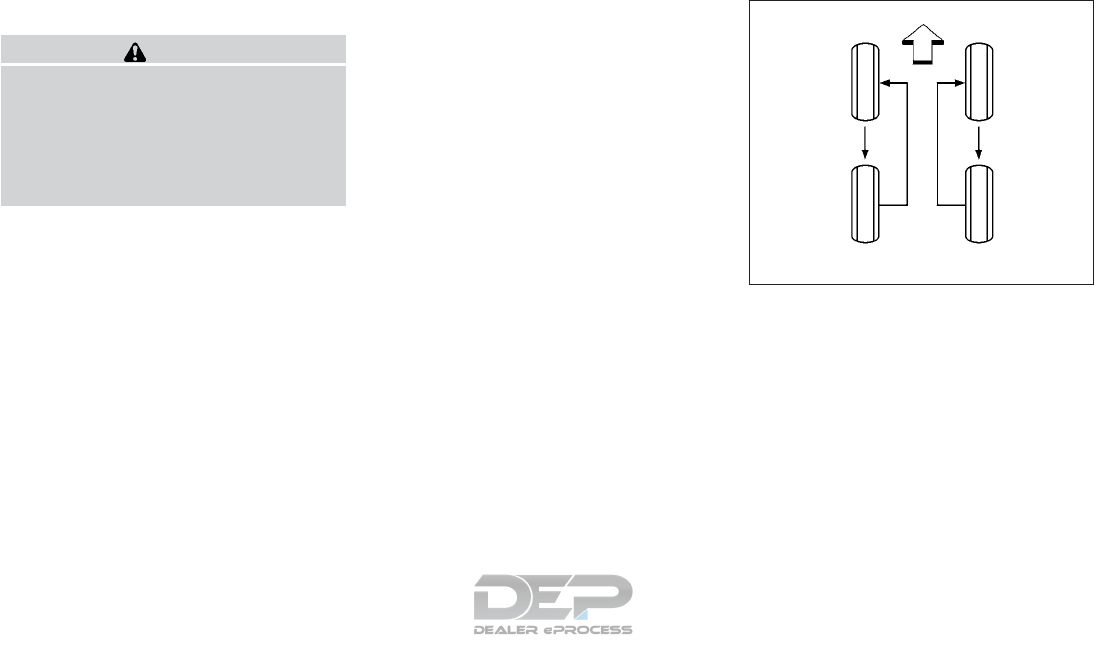
TIRE CHAINS
CAUTION
Tire chains/cables should not be installed
on 235/55R20 size tires. Installation of the
tire chains/cables on 235/55R20 size tires
will cause damage to the vehicle. If you
plan to use tire chains/cables, you should
install 235/65R18 size tires on your
vehicle.
Use of tire chains may be prohibited according to
location. Check the local laws before installing
tire chains. When installing tire chains, make sure
they are the proper size for the tires on your
vehicle and are installed according to the chain
manufacturer’s suggestions. Use only SAE
class “S” chains. Class “S” chains are used on
vehicles with restricted tire to vehicle clearance.
Vehicles that can use Class “S” chains are de-
signed to meet the minimum clearances between
the tire and the closest vehicle suspension or
body component required to accommodate the
use of a winter traction device (tire chains or
cables). The minimum clearances are determined
using the factory equipped tire size. Other types
may damage your vehicle. Use chain tensioners
when recommended by the tire chain manufac-
turer to ensure a tight fit. Loose end links of the
tire chain must be secured or removed to prevent
the possibility of whipping action damage to the
fenders or underbody. If possible, avoid fully load-
ing your vehicle when using tire chains. In addi-
tion, drive at a reduced speed. Otherwise, your
vehicle may be damaged and/or vehicle handling
and performance may be adversely affected.
Do not use tire chains on dry roads. Driving with
chains in such conditions can cause damage to
the various mechanisms of the vehicle due to
some overstress.
CHANGING WHEELS AND TIRES
Tire rotation
NISSAN recommends rotating the tires
every 5,000 miles (8,000 km).
For additional information on tire replac-
ing procedures, refer to “Flat tire”in the “In
case of emergency” section of this
manual.
As soon as possible, tighten the
wheel nuts to the specified torque
with a torque wrench.
WDI0258
8-32 Do-it-yourself
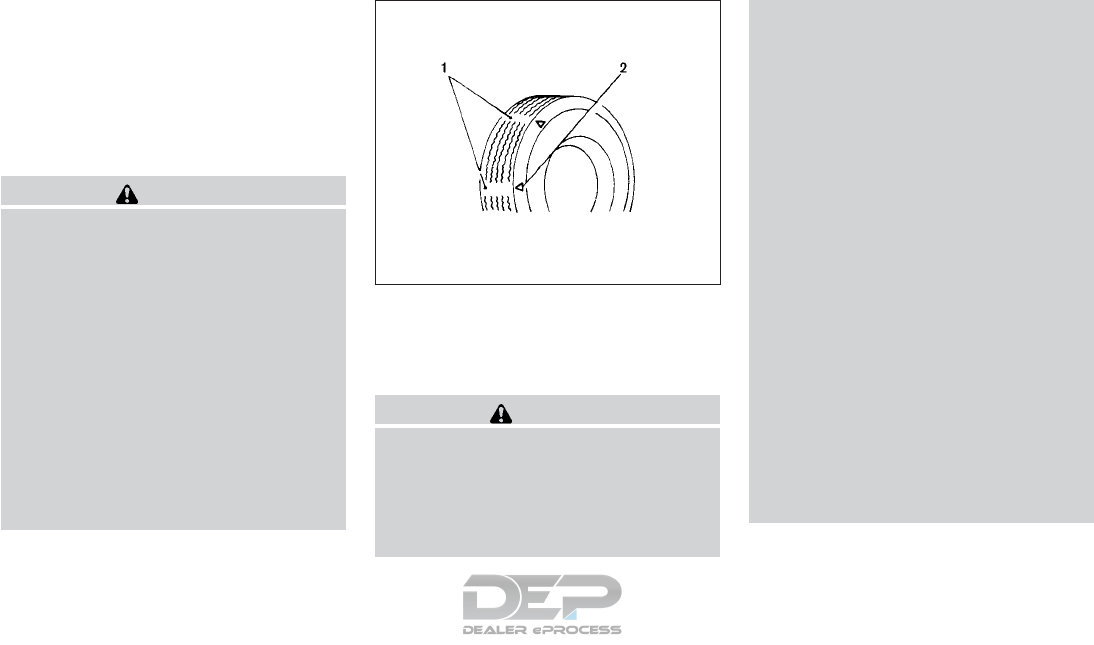
Wheel nut tightening torque:
83 ft-lb (113 N·m)
The wheel nuts must be kept tight-
ened to specifications at all times. It
is recommended that wheel nuts be
tightened to specification at each
tire rotation interval.
WARNING
●After rotating the tires, check and
adjust the tire pressure.
●Retighten the wheel nuts when
the vehicle has been driven for
600 miles (1,000 km) (also in
cases of a flat tire, etc.).
●Do not include the spare tire in
the tire rotation.
●For additional information re-
garding tires, refer to “Important
Tire Safety Information” (US) or
“Tire Safety Information”
(Canada) in the Warranty Infor-
mation Booklet.
Tire wear and damage
1. Wear indicator
2. Location mark
WARNING
●Tires should be periodically in-
spected for wear, cracking, bulg-
ing or objects caught in the tread.
If excessive wear, cracks, bulging
or deep cuts are found, the tire(s)
should be replaced.
●The original tires have built-in
tread wear indicators. When the
wear indicators are visible, the
tire(s) should be replaced.
●Tires degrade with age and use.
Have tires, including the spare,
over 6 years old checked by a
qualified technician because
some tire damage may not be ob-
vious. Replace the tires as neces-
sary to prevent tire failure and
possible personal injury.
●Improper service of the spare tire
may result in serious personal in-
jury. If it is necessary to repair the
spare tire, it is recommended that
you visit a NISSAN dealer for this
service.
●For additional information re-
garding tires, refer to “Important
Tire Safety Information” (US) or
“Tire Safety Information”
(Canada) in the Warranty Infor-
mation Booklet.
WDI0259
Do-it-yourself 8-33
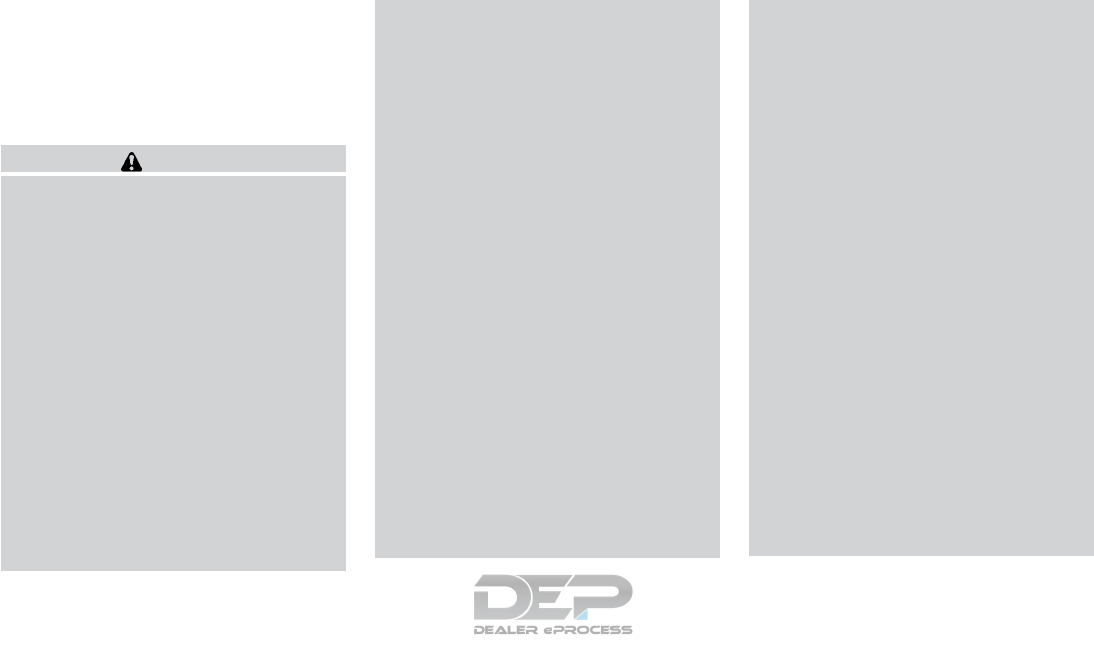
Replacing wheels and tires
When replacing a tire, use the same size, tread
design, speed rating and load carrying capacity
as originally equipped. For additional information,
refer to “Wheels and tires” in the “Technical and
consumer information” section of this manual.
WARNING
●The use of tires other than those recom-
mended or the mixed use of tires of
different brands, construction (bias,
bias-belted or radial), or tread patterns
can adversely affect the ride, braking,
handling, Vehicle Dynamic Control
(VDC) system, ground clearance, body-
to-tire clearance, tire chain clearance,
speedometer calibration, headlight aim
and bumper height. Some of these ef-
fects may lead to accidents and could
result in serious personal injury.
●If your vehicle was originally equipped
with 4 tires that were the same size and
you are only replacing 2 of the 4 tires,
install the new tires on the rear axle.
Placing new tires on the front axle may
cause loss of vehicle control in some
driving conditions and cause an acci-
dent and personal injury.
●If the wheels are changed for any rea-
son, always replace with wheels which
have the same off-set dimension.
Wheels of a different off-set could
cause premature tire wear, degrade ve-
hicle handling characteristics, affect the
VDC system and/or interference with
the brake discs. Such interference can
lead to decreased braking efficiency
and/or early brake pad wear. For addi-
tional information on wheel off-set di-
mensions, refer to “Wheels and tires” in
the “Technical and consumer informa-
tion” section of this manual.
●Since the spare tire is not equipped with
the TPMS, when a spare tire is mounted
or a wheel is replaced, tire pressure will
not be indicated, the TPMS will not
function and the low tire pressure warn-
ing light will flash for approximately
1 minute. The light will remain on after
1 minute. Have your tires replaced
and/or TPMS system reset as soon as
possible. It is recommended that you
visit a NISSAN dealer for this service.
●Replacing tires with those not originally
specified by NISSAN could affect the
proper operation of the TPMS.
●The TPMS sensor may be damaged if it
is not handled correctly. Be careful
when handling the TPMS sensor.
●When replacing the TPMS sensor, the
ID registration may be required. It is
recommended that you visit a NISSAN
dealer for ID registration.
●Do not use a valve stem cap that is not
specified by NISSAN. The valve stem
cap may become stuck.
●Be sure that the valve stem caps are
correctly fitted. Otherwise the valve may
be clogged up with dirt and cause a
malfunction or loss of pressure.
●Do not install a damaged or deformed
wheel or tire even if it has been re-
paired. Such wheels or tires could have
structural damage and could fail with-
out warning.
●The use of retread tires is not
recommended.
●For additional information regarding
tires, refer to “Important Tire Safety In-
formation” (US) or “Tire Safety Informa-
tion” (Canada) in the Warranty Informa-
tion Booklet.
8-34 Do-it-yourself
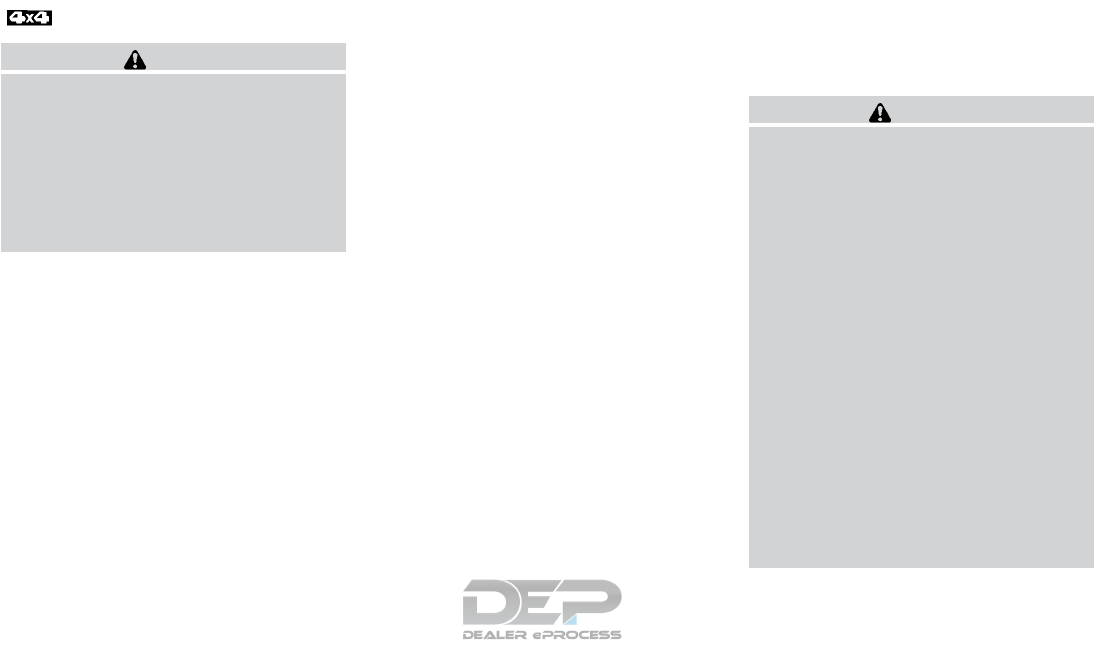
Four-wheel drive models
CAUTION
Always use tires of the same type, size,
brand, construction (bias, bias-belted or
radial), and tread pattern on all four
wheels. Failure to do so may result in a
circumference difference between tires on
the front and rear axles which will cause
excessive tire wear and may damage the
transmission, transfer case and differen-
tial gears.
If excessive tire wear is found, it is recommended
that all four tires be replaced with tires of the
same size, brand, construction and tread pattern.
The tire pressure and wheel alignment should
also be checked and corrected as necessary. It is
recommended that you visit a NISSAN dealer for
this service.
Wheel balance
Unbalanced wheels may affect vehicle handling
and tire life. Even with regular use, wheels can get
out of balance. Therefore, they should be bal-
anced as required.
Wheel balance service should be per-
formed with the wheels off the vehicle.
Spin balancing the wheels on the vehicle
could lead to mechanical damage.
●For additional information regarding
tires, refer to “Important Tire Safety
Information” (US) or “Tire Safety Infor-
mation” (Canada) in the Warranty In-
formation Booklet.
Care of wheels
●Wash the wheels when washing the vehicle
to maintain their appearance.
●Clean the inner side of the wheels when the
wheel is changed or the underside of the
vehicle is washed.
●Do not use abrasive cleaners when washing
the wheels.
●Inspect wheel rims regularly for dents or
corrosion. Such damage may cause loss of
pressure or poor seal at the tire bead.
●NISSAN recommends waxing the road
wheels to protect against road salt in areas
where it is used during winter.
Spare tire (TEMPORARY USE ONLY
spare tire)
Since the spare tire is not equipped with the
TPMS, when a spare tire is mounted (TEMPO-
RARY USE ONLY or conventional), the TPMS
will not function.
Observe the following precautions if the TEM-
PORARY USE ONLY spare tire must be used.
Otherwise, your vehicle could be damaged or
involved in an accident:
WARNING
●The spare tire should be used for emer-
gency use only. It should be replaced
with the standard tire at the first oppor-
tunity to avoid possible tire or differen-
tial damage.
●Drive carefully while the TEMPORARY
USE ONLY spare tire is installed. Avoid
sharp turns and abrupt braking while
driving.
●Periodically check spare tire inflation
pressure. Always keep the pressure of
the TEMPORARY USE ONLY spare tire
at 420 kPa, 4.2 bar (60 psi).
●With the TEMPORARY USE ONLY spare
tire installed do not drive the vehicle at
speeds faster than 50 mph (80 km/h).
●When driving on roads covered with
snow or ice, the TEMPORARY USE
ONLY spare tire should be used on the
rear wheels and the original tire used
on the front wheels (drive wheels).
Do-it-yourself 8-35
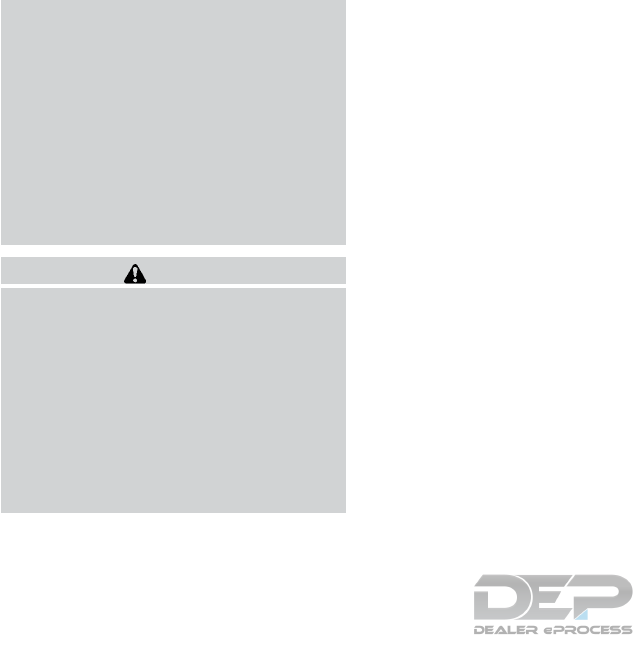
●Tire tread of the TEMPORARY USE
ONLY spare tire will wear at a faster rate
than the standard tire. Replace the
spare tire as soon as the tread wear
indicators appear.
●Do not use the spare tire on other
vehicles.
●Do not use more than one spare tire at
the same time.
●Do not tow a trailer when the TEMPO-
RARY USE ONLY spare tire is installed.
CAUTION
●Do not use tire chains on a TEMPO-
RARY USE ONLY spare tire. Tire chains
will not fit properly and may cause dam-
age to the vehicle.
●Because the TEMPORARY USE ONLY
spare tire is smaller than the original
tire, ground clearance is reduced. To
avoid damage to the vehicle, do not
drive over obstacles. Also, do not drive
the vehicle through an automatic car
wash since it may get caught.
8-36 Do-it-yourself
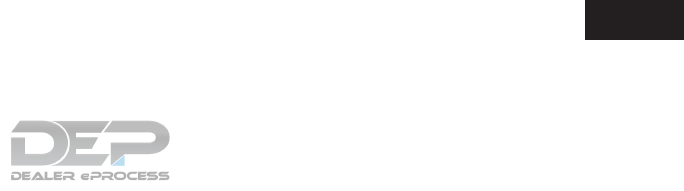
9 Maintenance and schedules
Maintenance requirements..........................9-2
General maintenance ...........................9-2
Scheduled maintenance.........................9-2
Where to go for service .........................9-2
General maintenance ..............................9-2
Explanation of general maintenance items .........9-2
Explanation of scheduled maintenance items .........9-5
Emission Control System Maintenance: ...........9-5
Chassis and Body Maintenance: .................9-6
Maintenance schedules ............................9-7
Additional Maintenance Items for severe
operating conditions ............................9-7
Standard maintenance .............................9-8
Emission control system maintenance.............9-8
Chassis & body maintenance ...................9-10
Maintenance under severe operating conditions......9-12
Severe driving conditions.......................9-12
Maintenance log..................................9-13

Some day-to-day and regular maintenance is es-
sential to maintain your vehicle good mechanical
condition, as well as its emissions and engine
performance.
It is the owner’s responsibility to make sure that
the scheduled maintenance, as well as general
maintenance, is performed.
As the vehicle owner, you are the only one who
can ensure that your vehicle receives proper
maintenance. You are a vital link in the mainte-
nance chain.
GENERAL MAINTENANCE
General maintenance includes those items which
should be checked during normal day-to-day op-
eration. They are essential for proper vehicle op-
eration. It is your responsibility to perform these
procedures regularly as prescribed.
Performing general maintenance checks requires
minimal mechanical skill and only a few general
automotive tools.
These checks or inspections can be done by
yourself, a qualified technician or, if you prefer, a
NISSAN dealer.
SCHEDULED MAINTENANCE
The maintenance items listed in this section are
required to be serviced at regular intervals. How-
ever under severe driving conditions, additional
or more frequent maintenance will be required.
WHERE TO GO FOR SERVICE
If maintenance service is required or your vehicle
appears to malfunction, have the systems
checked and serviced. It is recommended that
you visit a NISSAN dealer for this service.
NISSAN technicians are well-trained specialists
and are kept up-to-date with the latest service
information through technical bulletins, service
tips and training programs. They are completely
qualified to work on NISSAN vehicles before
work begins.
You can be confident that a NISSAN dealer’s
service department can perform the service
needed to meet the maintenance requirements
on your vehicle.
During the normal day-to-day operation of the
vehicle, general maintenance should be per-
formed regularly as prescribed in this section. If
you detect any unusual sounds, vibrations or
smells, be sure to check for the cause or have a
NISSAN dealer do it promptly. In addition, it is
recommended that you visit a NISSAN dealer if
you think that repairs are required.
When performing any checks or maintenance
work, closely observe the “Maintenance precau-
tions” in the “Do-it-yourself” section of this
manual.
EXPLANATION OF GENERAL
MAINTENANCE ITEMS
Additional information on the following
items with“*”isfound in the “Do-it-
yourself” section of this manual.
Outside the vehicle
The maintenance items listed here should be
performed from time to time, unless otherwise
specified.
Doors and engine hood: Check that the doors
and engine hood operate properly. Also ensure
that all latches lock securely. Lubricate hinges,
latches, latch pins, rollers and links if necessary.
MAINTENANCE REQUIREMENTS GENERAL MAINTENANCE
9-2 Maintenance and schedules

Make sure that the secondary latch keeps the
hood from opening when the primary latch is
released.
When driving in areas using road salt or other
corrosive materials, check lubrication frequently.
Lights*: Clean the headlights on a regular basis.
Make sure that the headlights, stop lights, tail
lights, turn signal lights, and other lights are all
operating properly and installed securely. Also
check headlight aim.
Road wheel nuts (lug nuts)*: When checking
the tires, make sure no wheel nuts are missing,
and check for any loose wheel nuts. Tighten if
necessary.
Tire rotation*: Tires should be rotated every
5,000 miles (8,000 km).
Tires*: Check the pressure with a gauge often
and always prior to long distance trips. If neces-
sary, adjust the pressure in all tires, including the
spare, to the pressure specified. Check carefully
for damage, cuts or excessive wear.
Tire Pressure Monitoring System (TPMS)
transmitter components: Replace the TPMS
transmitter grommet seal, valve core and cap
when the tires are replaced due to wear or age.
Wheel alignment and balance: If the vehicle
should pull to either side while driving on a
straight and level road, or if you detect uneven or
abnormal tire wear, there may be a need for wheel
alignment. If the steering wheel or seat vibrates at
normal highway speeds, wheel balancing may be
needed.
For additional information regarding tires, refer to
“Important Tire Safety Information” (US) or “Tire
Safety Information” (Canada) in the Warranty In-
formation Booklet.
Windshield: Clean the windshield on a regular
basis. Check the windshield at least every six
months for cracks or other damage. Have a dam-
aged windshield repaired by a qualified repair
facility.
Windshield wiper blades*: Check for cracks
or wear if they do not wipe properly.
Inside the vehicle
The maintenance items listed here should be
checked on a regular basis, such as when per-
forming scheduled maintenance, cleaning the ve-
hicle, etc.
Accelerator pedal: Check the pedal for smooth
operation and make sure the pedal does not
catch or require uneven effort. Keep the floor mat
away from the pedal.
Brake pedal: Check the pedal for smooth op-
eration. If the brake pedal suddenly goes down
further than normal, the pedal feels spongy or the
vehicle seems to take longer to stop, have your
vehicle checked immediately. It is recommended
that you visit a NISSAN dealer for this service.
Keep the floor mat away from the pedal.
Brakes: Check that the brakes do not pull the
vehicle to one side when applied.
Continuously Variable Transmission (CVT)
P (Park) position mechanism: On a fairly
steep hill check that the vehicle is held securely
with the shift lever in the P (Park) position without
applying any brakes.
Parking brake: Check the parking brake opera-
tion regularly. The vehicle should be securely held
on a fairly steep hill with only the parking brake
applied. If the parking brake needs adjustment, it
is recommended that you visit a NISSAN dealer
for this service.
Seats: Check seat position controls such as
seat adjusters, seatback recliner, etc., to ensure
they operate smoothly and all latches lock se-
curely in every position. Check that the head
restraints/headrests move up and down
smoothly and the locks (if so equipped) hold
securely in all latched positions.
Maintenance and schedules 9-3

Seat belts: Check that all parts of the seat belt
system (for example, buckles, anchors, adjusters
and retractors) operate properly and smoothly,
and are installed securely. Check the belt web-
bing for cuts, fraying, wear or damage.
Steering wheel: Check for changes in the
steering system, such as excessive free play,
hard steering or strange noises.
Warning lights and chimes: Make sure all
warning lights and chimes are operating properly.
Windshield defroster: Check that the air
comes out of the defroster outlets properly and in
sufficient quantity when operating the heater or
air conditioner.
Windshield wiper and washer*: Check that
the wipers and washer operate properly and that
the wipers do not streak.
Under the hood and vehicle
The maintenance items listed here should be
checked periodically (for example, each time you
check the engine oil or refuel).
Battery*: Check the fluid level in each cell. The
fluid should be at the bottom of the filler opening.
Vehicles operated in high temperatures or under
severe conditions require frequent checks of the
battery fluid level.
NOTE:
Care should be taken to avoid situations
that can lead to potential battery discharge
and potential no-start conditions such as:
1. Installation or extended use of elec-
tronic accessories that consume bat-
tery power when the engine is not run-
ning (Phone chargers, GPS, DVD
players, etc.).
2. Vehicle is not driven regularly and/or
only driven short distances.
In these cases, the battery may need to be
charged to maintain battery health.
Brake fluid level*: Make sure that the brake
fluid level is between the MAX and MIN lines on
the reservoir.
Engine coolant level*: Check the coolant level
when the engine is cold.
Engine drive belts*: Make sure the drive belts
are not frayed, worn, cracked or oily.
Engine oil level*: Check the level after parking
the vehicle on a level spot and turning off the
engine. Wait more than 15 minutes for the oil to
drain back into the oil pan.
Exhaust system: Make sure there are no loose
supports, cracks or holes. If the sound of the
exhaust seems unusual or there is a smell of
exhaust fumes, immediately have the exhaust
system inspected. It is recommended that you
visit a NISSAN dealer for this service. For addi-
tional information, refer to “Exhaust gas (carbon
monoxide)”in the “Starting and driving”section of
this manual.
Fluid leaks: Check under the vehicle for fuel, oil,
water or other fluid leaks after the vehicle has
been parked for a while. Water dripping from the
air conditioner after use is normal. If you should
notice any leaks or if fuel fumes are evident,
check for the cause and have it corrected imme-
diately.
Power steering fluid level* and lines: Check
the level when the fluid is cold, with the engine
off. Check the lines for proper attachment, leaks,
cracks, etc.
Radiator and hoses: Check the front of the
radiator and clean off any dirt, insects, leaves,
etc., that may have accumulated. Make sure the
hoses have no cracks, deformation, rot or loose
connections.
9-4 Maintenance and schedules

Underbody: The underbody is frequently ex-
posed to corrosive substances such as those
used on icy roads or to control dust. It is very
important to remove these substances, other-
wise rust may form on the floor pan, frame, fuel
lines and around the exhaust system. At the end
of winter, the underbody should be thoroughly
flushed with plain water, being careful to clean
those areas where mud and dirt may accumulate.
For additional information, refer to the “Appear-
ance and care” section of this manual.
Windshield-washer fluid*: Check that there is
adequate fluid in the reservoir.
The following descriptions are provided to give
you a better understanding of the scheduled
maintenance items that should be regularly
checked or replaced. The maintenance schedule
indicates at which mileage/time intervals each
item requires service.
In addition to scheduled maintenance, your ve-
hicle requires that some items be checked during
normal day-to-day operation. For additional infor-
mation, refer to “General maintenance” in this
section.
Items marked with “*” are recommended by
NISSAN for reliable vehicle operation. You are
not required to perform maintenance on these
items in order to maintain the warranties which
come with your NISSAN. Other maintenance
items and intervals are required.
When applicable, additional information can be
found in the “Do-it-yourself” section of this
manual.
NOTE:
NISSAN does not advocate the use of non-
OEM approved aftermarket flushing sys-
tems and strongly advises against perform-
ing these services on a NISSAN product.
Many of the aftermarket flushing systems
use non-OEM approved chemicals or sol-
vents, the use of which has not been vali-
dated by NISSAN.
For recommended fuel, lubricants, fluids,
grease, and refrigerant, refer to “Recom-
mended fluids/lubricants and capacities”
in the “Technical and consumer informa-
tion” section of this manual.
EMISSION CONTROL SYSTEM
MAINTENANCE:
Drive belts*:
Check engine drive belts for wear, fraying or
cracking and for proper tension. Replace any
damaged drive belts.
Engine air filter:
Replace at specified intervals. When driving for
prolonged periods in dusty conditions,
check/replace the filter more frequently.
EXPLANATION OF SCHEDULED
MAINTENANCE ITEMS
Maintenance and schedules 9-5

Engine coolant*:
Replace coolant at the specified interval. When
adding or replacing coolant, be sure to use only
Genuine NISSAN Long Life Antifreeze/Coolant
(blue) or equivalent with the proper mixture. (For
additional information on the proper mixture for
your area, refer to “Engine cooling system” in the
“Do-it-yourself” section of this manual.)
NOTE: Mixing any other type of coolant or
the use of non-distilled water may reduce
the recommended service interval of the
coolant.
Engine oil and oil filter:
Replace engine oil and oil filter at the specified
intervals. For recommended oil grade and viscos-
ity refer to “Recommended fluids/lubricants and
capacities” in the “Technical and consumer infor-
mation” section of this manual.
Engine valve clearance*:
Inspect only if valve noise increase. Adjust valve
clearance if necessary.
Evaporative emissions control vapor lines*:
Check vapor lines for leaks or looseness. Tighten
connections or replace parts as necessary.
Fuel lines*:
Check the fuel hoses, piping and connections for
leaks, looseness, or deterioration. Tighten con-
nections or replace parts as necessary.
Spark plugs:
Replace at specified intervals. Install new plugs
of the same type as originally equipped.
CHASSIS AND BODY
MAINTENANCE:
Brake lines and cables:
Visually inspect for proper installation. Check for
chafing, cracks, deterioration, and signs of leak-
ing. Replace any deteriorated or damaged parts
immediately.
Brake pads, rotors, drums and linings:
Check for wear, deterioration and fluid leaks.
Replace any deteriorated or damaged parts im-
mediately.
Exhaust system:
Visually inspect the exhaust pipes, muffler and
hangers for leaks, cracks, deterioration, and dam-
age. Tighten connections or replace parts as
necessary.
In-cabin microfilter:
Replace at specified intervals. When driving for
prolonged periods in dusty conditions, replace
the filter more frequently.
Propeller shaft(s):
Check for damage, looseness, and grease leak-
age.
Steering gear and linkage, axle and sus-
pension parts, drive shaft boots:
Check for damage, looseness, and leakage of oil
or grease. Under severe driving conditions, in-
spect more frequently.
Tire rotation:
Tires should be rotated every 5,000 miles
(8,000 km) according to the instructions under
“Explanation of general maintenance items” in
this section. When rotating tires, check for dam-
age and uneven wear. Replace if necessary.
9-6 Maintenance and schedules

Transmission fluid/oil, differential oil:
Visually inspect for signs of leakage at specified
intervals.
If towing a trailer, using a camper or car-top
carrier, or driving on rough or muddy roads, re-
place the CVT fluid every 60,000 miles
(96,000 km) or request the dealer to inspect the
fluid deterioration data using a CONSULT. If the
deterioration data is more than 210000, replace
the CVT fluid.
To help ensure smooth, safe and economical
driving, NISSAN provides two maintenance
schedules that may be used, depending upon the
conditions in which you usually drive. These
schedules contain both distance and time inter-
vals, up to 120,000 miles
(192,000 km)/144 months. For most people, the
odometer reading will indicate when service is
needed. However, if you drive very little, your
vehicle should be serviced at the regular time
intervals shown in the schedule.
After 120,000 miles
(192,000 km)/144 months, continue mainte-
nance at the same mileage/time intervals.
ADDITIONAL MAINTENANCE ITEMS
FOR SEVERE OPERATING
CONDITIONS
Additional maintenance items for severe
operating conditions should be performed on
vehicles that are driven under especially de-
manding conditions. Additional maintenance
items should be performed if you primarily oper-
ate your vehicle under the following conditions:
●Repeated short trips of less than 5 miles
(8 km).
●Repeated short trips of less than 10 miles
(16 km) with outside temperatures remain-
ing below freezing.
●Operating in hot weather in stop-an-go
“rush hour” traffic.
●Extensive idling and/or low speed driving for
long distances, such as police, taxi or door-
to-door delivery use.
●Driving in dusty conditions.
●Driving on rough, muddy or salt spread
roads.
●Towing a trailer, using a camper or using a
car-top carrier.
NOTE:
For vehicles operated in Canada, both
standard and severe maintenance items
should be performed at every interval.
MAINTENANCE SCHEDULES
Maintenance and schedules 9-7
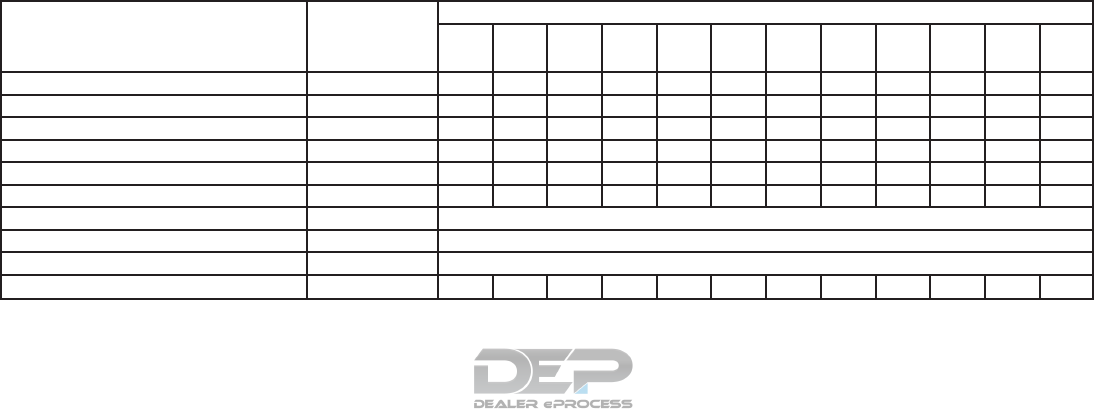
The following tables show the standard mainte-
nance schedule. Depending upon weather and
atmospheric conditions, varying road surfaces,
individual driving habits and vehicle usage, addi-
tional or more frequent maintenance may be re-
quired. After 120,000 miles
(192,000 km)/144 months, continue main-
tenance at the same mileage/time interval.
EMISSION CONTROL SYSTEM MAINTENANCE
Abbreviations: I = Inspect and correct or replace as necessary, R = Replace
MAINTENANCE OPERATION
Perform at number of miles, kilometers or months,
whichever comes first. miles x 1,000
(km x 1,000)
Months
MAINTENANCE INTERVAL
5
(8)
6
10
(16)
12
15
(24)
18
20
(32)
24
25
(40)
30
30
(48)
36
35
(56)
42
40
(64)
48
45
(72)
54
50
(80)
60
55
(88)
66
60
(96)
72
Drive belts See NOTE (1) I* I* I*
Air cleaner filter See NOTE (2) R R
EVAP vapor lines I* I* I*
Fuel lines I* I* I*
Fuel filter See NOTE (3)
Engine coolant* See NOTE (4)(5)
Engine oil Replace every 7,500 miles (12,000 km) or 6 months
Engine oil filter Replace every 7,500 miles (12,000 km) or 6 months
Spark plugs See NOTE (6) Replace every 105,000 miles (168,000 km)
Intake and exhaust valve clearances* See NOTE (7)
STANDARD MAINTENANCE
9-8 Maintenance and schedules
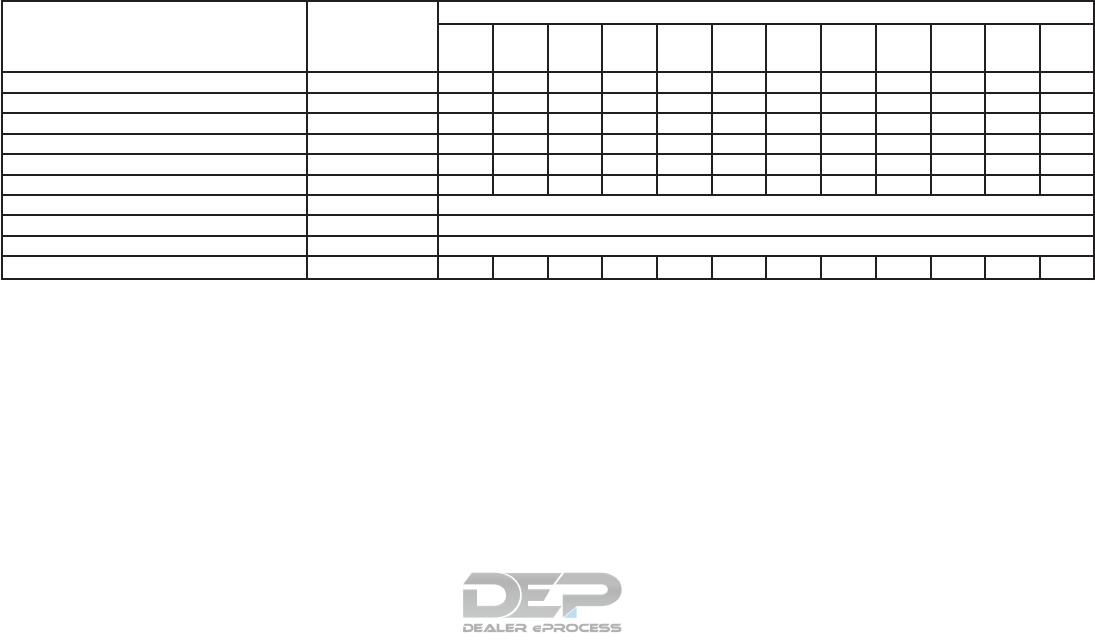
MAINTENANCE OPERATION
Perform at number of miles, kilometers or months,
whichever comes first. miles x 1,000
(km x 1,000)
Months
MAINTENANCE INTERVAL
65
(104)
78
70
(112)
84
75
(120)
90
80
(128)
96
85
(136)
102
90
(144)
108
95
(152)
114
100
(160)
120
105
(168)
126
110
(176)
132
115
(184)
138
120
(192)
144
Drive belts See NOTE (1) I* I* I* I* I* I*
Air cleaner filter See NOTE (2) R R
EVAP vapor lines I* I* I*
Fuel lines I* I* I*
Fuel filter See NOTE (3)
Engine coolant* See NOTE (4)(5)
Engine oil Replace every 7,500 miles (12,000 km) or 6 months
Engine oil filter Replace every 7,500 miles (12,000 km) or 6 months
Spark plugs See NOTE (6) Replace every 105,000 miles (168,000 km)
Intake and exhaust valve clearances* See NOTE (7)
NOTE:
(1) After 40,000 miles (64,000 km) or 48 months, inspect every 10,000 miles (16,000 km) or 12 months. Replace the drive belts if found
damaged.
(2) If operating mainly in dusty conditions, more frequent maintenance may be required.
(3) Periodic maintenance is not required.
(4) First replacement interval is 105,000 miles (168,000 km) or 84 months. After first replacement, replace every 75,000 miles (120,000 km)
or 60 months.
(5) Use only Genuine NISSAN Long Life Antifreeze/Coolant (blue) or equivalent with proper mixture ration of 50% antifreeze and 50%
demineralized or distilled water. Mixing any other type of coolant or the use of non-distilled water may reduce the life expectancy of the
factory fill coolant.
(6) Replace spark plug when the plug gap exceeds 0.053 in (1.35 mm) even if within specified periodic replacement mileage.
(7) Periodic maintenance is not required. However, if valve noise increased, inspect valve clearance.
* Maintenance items and intervals with “*” are recommended by NISSAN for reliable vehicle operation. The owner need not perform such
maintenance in order to maintain the emission warranty or manufacturer recall liability. Other maintenance items and intervals are required.
Maintenance and schedules 9-9
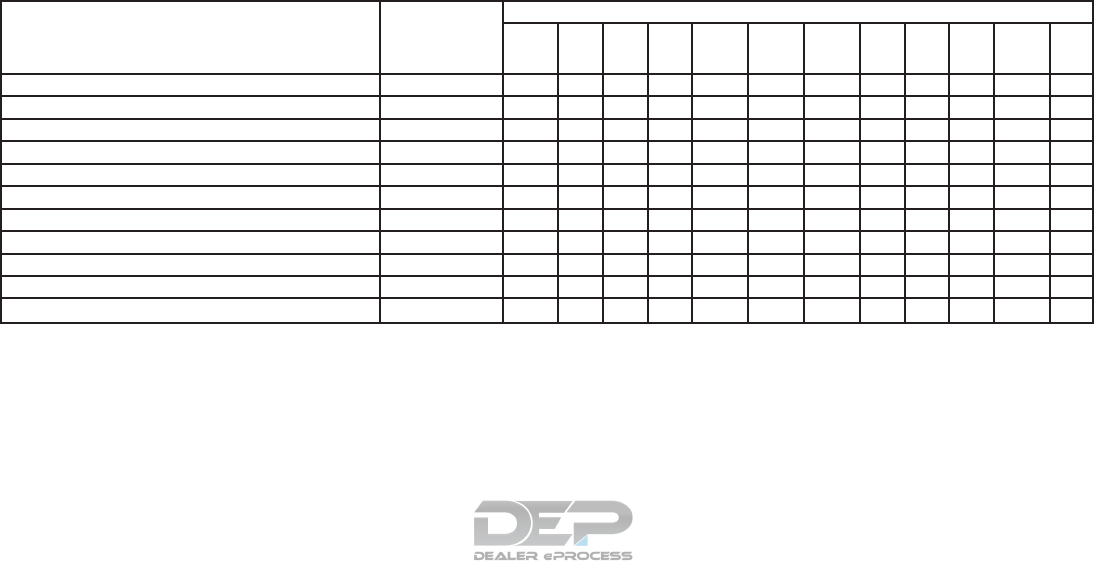
CHASSIS & BODY MAINTENANCE
Abbreviations: I = Inspect and correct or replace as necessary, R = Replace,
MAINTENANCE OPERATION
Perform at number of miles, kilometers or months, whichever
comes first. miles x 1,000
(km x 1,000)
Months
MAINTENANCE INTERVAL
5
(8)
6
10
(16)
12
15
(24)
18
20
(32)
24
25
(40)
30
30
(48)
36
35
(56)
42
40
(64)
48
45
(72)
54
50
(80)
60
55
(88)
66
60
(96)
72
Brake lines & cables II I II I
Brake pads & rotors夝II I II I
Brake fluid夝RRR
CVT fluid See NOTE (1) I I I I I I
Transfer fluid & differential gear oil See NOTE (2) I I I I I I
Steering gear and linkage, axle and suspension parts夝III
Tire rotation See NOTE (3)
Propeller shaft & drive shaft boots (4WD models)夝II I II I
Exhaust system夝III
In-cabin microfilter RRRR
Intelligent key battery RRRR
9-10 Maintenance and schedules
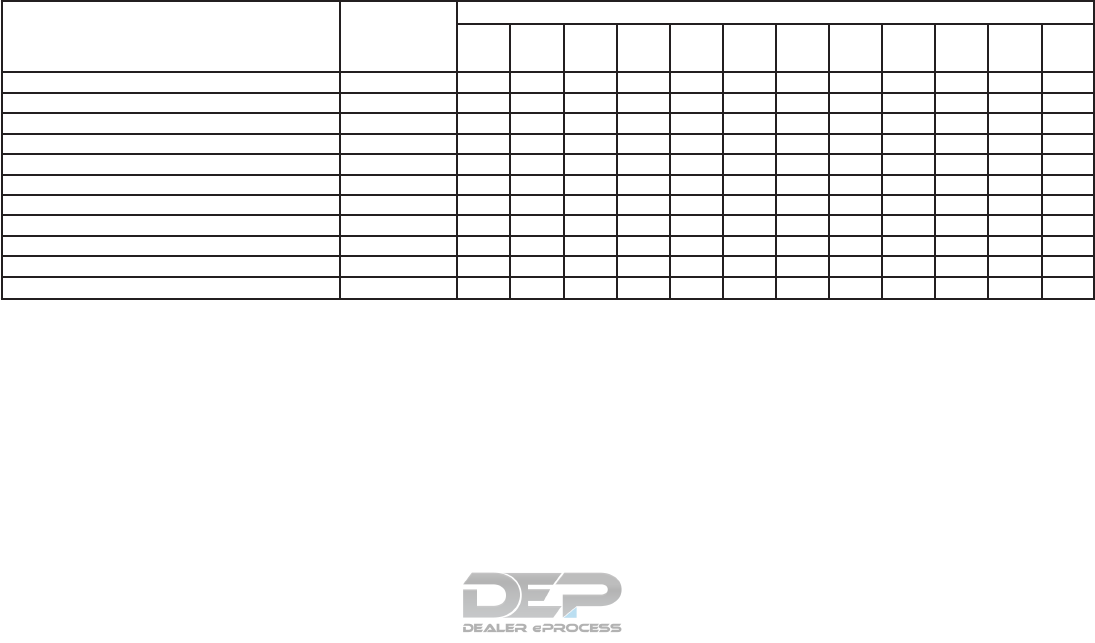
MAINTENANCE OPERATION
Perform at number of miles, kilometers or months,
whichever comes first. miles x 1,000
(km x 1,000)
Months
MAINTENANCE INTERVAL
65
(104)
78
70
(112)
84
75
(120)
90
80
(128)
96
85
(136)
102
90
(144)
108
95
(152)
114
100
(160)
120
105
(168)
126
110
(176)
132
115
(184)
138
120
(192)
144
Brake lines and cables I I I I I I
Brake pads and rotors夝IIIII I
Brake fluid夝RR R
CVT fluid See NOTE (1) I I I I I I
Transfer fluid & differential gear oil See NOTE (2) I I I I I I
Steering gear and linkage, axle and suspension parts夝II I
Tire rotation See NOTE (3)
Propeller shaft & drive shaft boots (4WD models)夝IIIII I
Exhaust system夝II I
In-cabin microfilter RRR R
Intelligent key battery RRR R
NOTE:
Maintenance items with “夝” should be performed more frequently according to “Maintenance under severe driving conditions”.
(1) If towing a trailer, using a camper or a car-top carrier or driving on rough or muddy roads, inspect CVT fluid deterioration at NISSAN
dealers every 60,000 miles (96,000 km), then change CVT fluid if necessary. And if the inspection is not performed, change (not just inspect)
CVT fluid every 60,000 miles (96,000 km).
(2) If towing a trailer, using a camper or a car-top, or driving on rough or muddy roads, change (not just inspect) oil at every 20,000 miles
(32,000 km) or 24 months.
(3) For additional information on tire rotation, refer to “General maintenance” in this section.
Maintenance and schedules 9-11
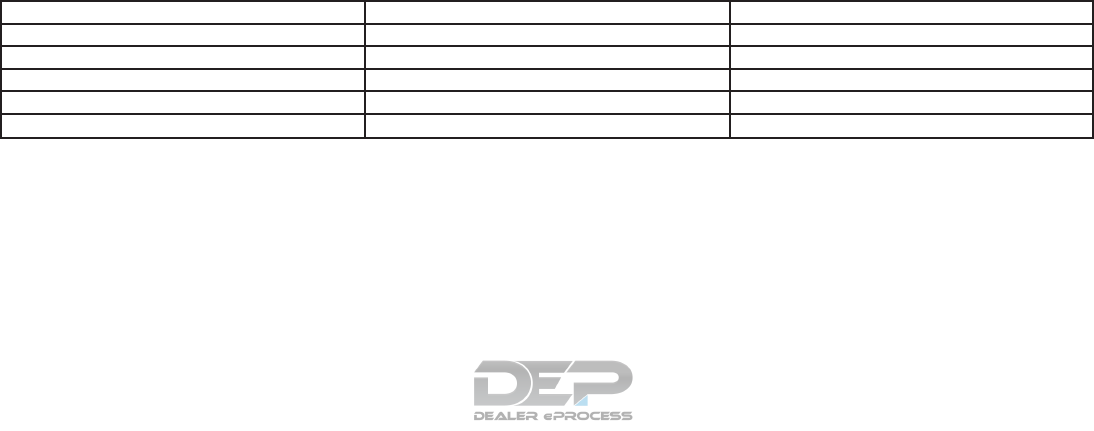
The maintenance intervals shown on the preceding pages are for normal operating conditions. If the vehicle is mainly operated under severe driving
conditions as shown below, more frequent maintenance must be performed on the following items as shown in the table.
SEVERE DRIVING CONDITIONS
●Repeated short trips of less than 5 miles
(8 km).
●Repeated short trips of less than 10 miles
(16 km) with outside temperatures remain-
ing below freezing.
●Operating in hot weather in stop-and-go
“rush hour” traffic.
●Extensive idling and/or low speed driving for
long distance, such as police, taxi or door-
to-door delivery use.
●Driving in dusty conditions.
●Driving on rough, muddy or salt spread
roads.
●Towing a trailer, using a camper or using a
car-top carrier.
Maintenance operation: Inspect = Inspect and correct or replace as necessary.
Maintenance item Maintenance operation Maintenance interval
Brake fluid Replace Every 10,000 miles (16,000 km) or 12 months
Brake pads & rotors Inspect Every 5,000 miles (8,000 km) or 6 months
Steering gear & linkage, axle & suspension parts Inspect Every 5,000 miles (8,000 km) or 6 months
Propeller shaft & drive shaft boots (4WD models) Inspect Every 5,000 miles (8,000 km) or 6 months
Exhaust system Inspect Every 5,000 miles (8,000 km) or 6 months
MAINTENANCE UNDER SEVERE
OPERATING CONDITIONS
9-12 Maintenance and schedules
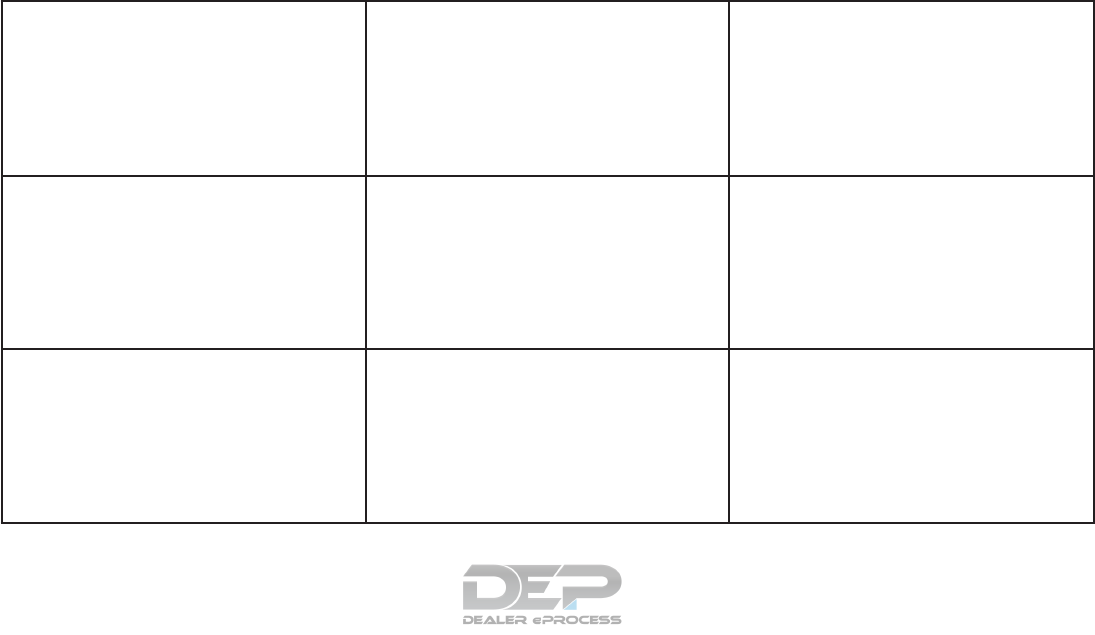
5,000 Miles (8,000 km) or 6 Months
Dealer Name:
Date:
Mileage:
Dealer
Stamp:
10,000 Miles (16,000 km) or
12 Months
Dealer Name:
Date:
Mileage:
Dealer
Stamp:
15,000 Miles (24,000 km) or
18 Months
Dealer Name:
Date:
Mileage:
Dealer
Stamp:
20,000 Miles (32,000 km) or
24 Months
Dealer Name:
Date:
Mileage:
Dealer
Stamp:
25,000 Miles (40,000 km) or
30 Months
Dealer Name:
Date:
Mileage:
Dealer
Stamp:
30,000 Miles (48,000 km) or
36 Months
Dealer Name:
Date:
Mileage:
Dealer
Stamp:
35,000 Miles (56,000 km) or
42 Months
Dealer Name:
Date:
Mileage:
Dealer
Stamp:
40,000 Miles (64,000 km) or
48 Months
Dealer Name:
Date:
Mileage:
Dealer
Stamp:
45,000 Miles (72,000 km) or
54 Months
Dealer Name:
Date:
Mileage:
Dealer
Stamp:
MAINTENANCE LOG
Maintenance and schedules 9-13
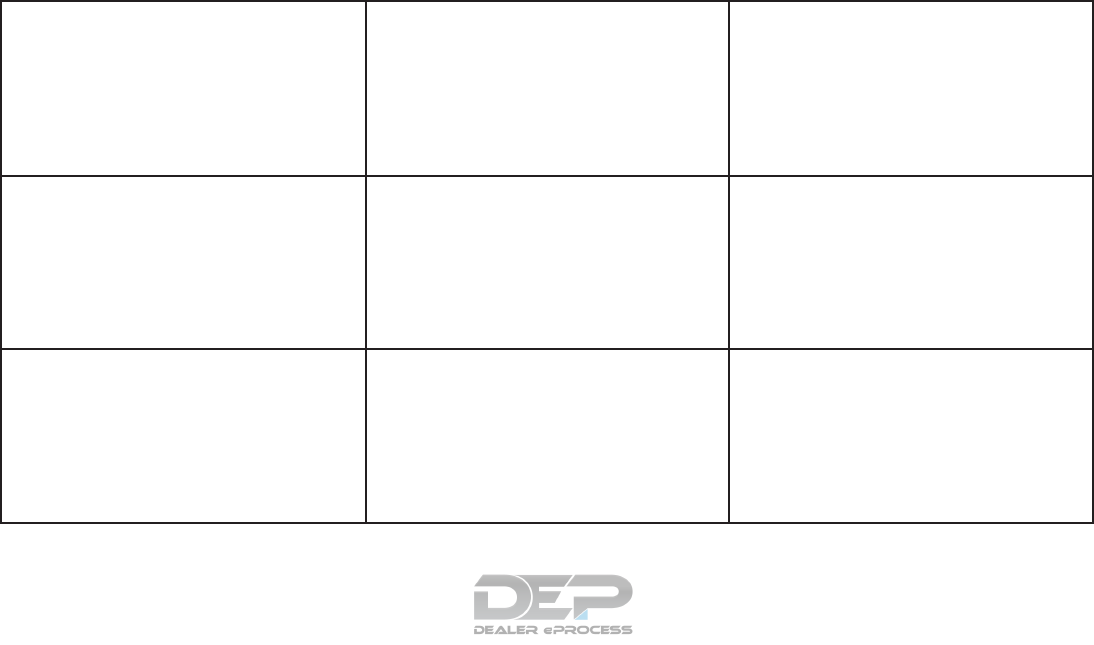
50,000 Miles (80,000 km) or
60 Months
Dealer Name:
Date:
Mileage:
Dealer
Stamp:
55,000 Miles (88,000 km) or
66 Months
Dealer Name:
Date:
Mileage:
Dealer
Stamp:
60,000 Miles (96,000 km) or
72 Months
Dealer Name:
Date:
Mileage:
Dealer
Stamp:
65,000 Miles (104,000 km) or
78 Months
Dealer Name:
Date:
Mileage:
Dealer
Stamp:
70,000 Miles (112,000 km) or
84 Months
Dealer Name:
Date:
Mileage:
Dealer
Stamp:
75,000 Miles (120,000 km) or
90 Months
Dealer Name:
Date:
Mileage:
Dealer
Stamp:
80,000 Miles (128,000 km) or
96 Months
Dealer Name:
Date:
Mileage:
Dealer
Stamp:
85,000 Miles (136,000 km) or
102 Months
Dealer Name:
Date:
Mileage:
Dealer
Stamp:
90,000 Miles (144,000 km) or
108 Months
Dealer Name:
Date:
Mileage:
Dealer
Stamp:
9-14 Maintenance and schedules
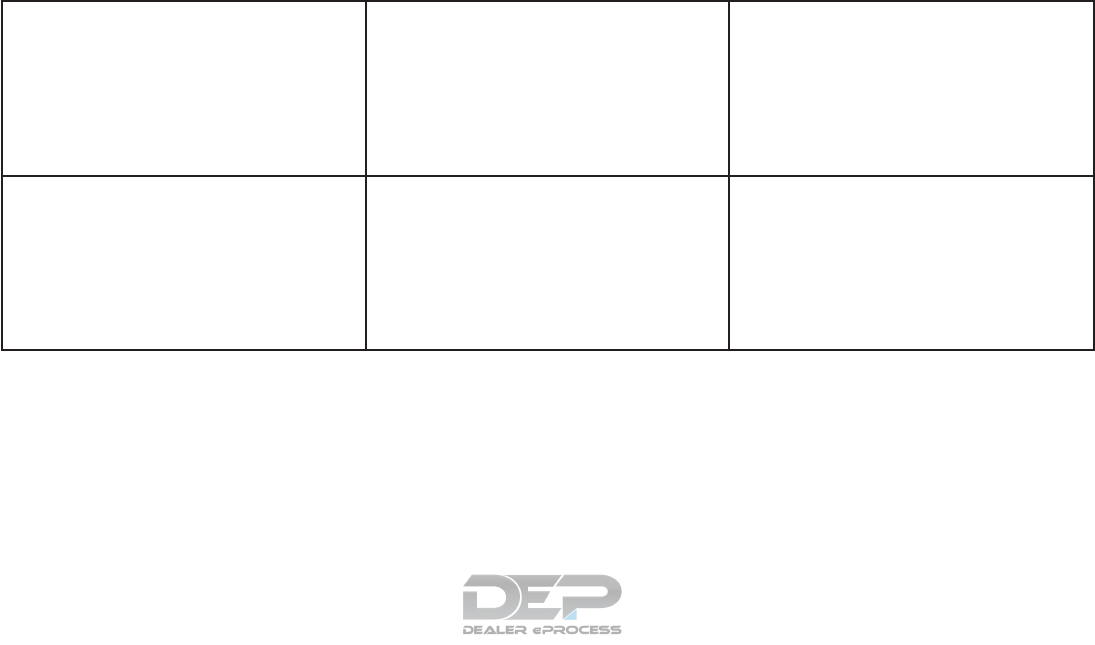
95,000 Miles (152,000 km) or
114 Months
Dealer Name:
Date:
Mileage:
Dealer
Stamp:
100,000 Miles (160,000 km) or
120 Months
Dealer Name:
Date:
Mileage:
Dealer
Stamp:
105,000 Miles (168,000 km) or
126 Months
Dealer Name:
Date:
Mileage:
Dealer
Stamp:
110,000 Miles (176,000 km) or
132 Months
Dealer Name:
Date:
Mileage:
Dealer
Stamp:
115,000 Miles (184,000 km) or
138 Months
Dealer Name:
Date:
Mileage:
Dealer
Stamp:
120,000 Miles (192,000 km) or
144 Months
Dealer Name:
Date:
Mileage:
Dealer
Stamp:
Maintenance and schedules 9-15

MEMO
9-16 Maintenance and schedules
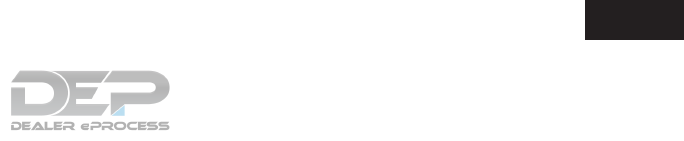
10 Technical and consumer information
Recommended fluids/lubricants and capacities ......10-2
Fuel recommendation ..........................10-4
Engine oil and oil filter recommendations .........10-6
Air conditioner system refrigerant and oil
recommendations .............................10-7
Specifications....................................10-8
Engine .......................................10-8
Wheels and tires ..............................10-9
Dimensions and weights .......................10-9
When traveling or registering in another country.....10-10
Vehicle identification .............................10-10
Vehicle identification number (VIN) plate ........10-10
Vehicle identification number (chassis
number) .....................................10-10
Engine serial number..........................10-11
F.M.V.S.S./C.M.V.S.S. certification label .........10-11
Emission control information label ..............10-11
Tire and loading information label...............10-12
Air conditioner specification label...............10-12
Installing front license plate .......................10-12
Vehicle loading information .......................10-13
Terms .......................................10-13
Vehicle load capacity .........................10-14
Securing the load.............................10-15
Loading tips .................................10-16
Measurement of weights ......................10-16
Towing a trailer ..................................10-17
Maximum load limits ..........................10-17
Towing load/specification......................10-20
Towing safety ................................10-21
Flat towing for 4–Wheel drive vehicle
(if so equipped) ..............................10-28
Flat towing for front wheel drive vehicle
(if so equipped) ..............................10-28
Uniform tire quality grading .......................10-29
Emission control system warranty .................10-30
Reporting safety defects .........................10-30
Readiness for inspection/maintenance (I/M) test ....10-31
Event Data Recorders (EDR)......................10-32
Owner’s Manual/Service Manual order information . .10-32
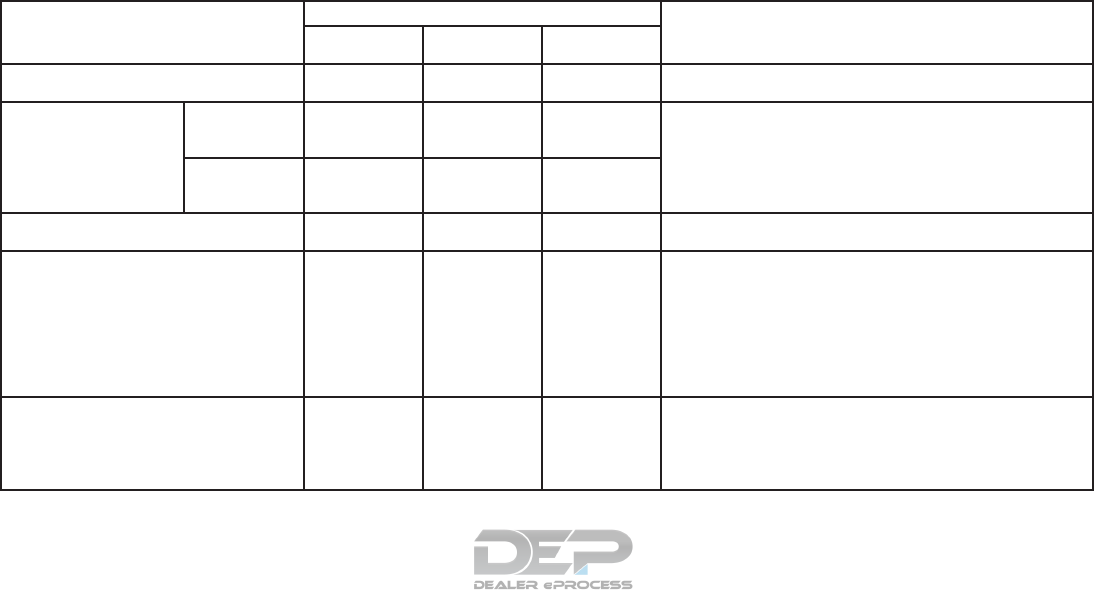
The following are approximate capacities. The actual refill capacities may be slightly different. When refilling, follow the procedure
described in the “Do-it-yourself” section to determine the proper refill capacity.
Fluid type Capacity (approximate) Recommended Fluids/Lubricants
Metric Measure US Measure Imperial
Measure
Fuel 74 L 19-1/2 gal 16-1/4 gal • For additional information, refer to “Fuel Recommendation” in this
section.
Engine oil*
Drain and refill
* For additional information,
refer to “Engine oil” in the
“Do-it-yourself” section of
this manual.
With oil filter
change 4.8 L 5-1/8 qt 4-1/4 qt • Genuine “NISSAN Motor Oil 0W-20 SN” is recommended.
• If the above motor oil is not available, use an equivalent motor oil that
matches the above grade and viscosity. For additional information, re-
fer to “Engine oil and oil filter recommendations” in this section.
Without oil filter
change 4.5 L 4-3/4 qt 4 qt
Engine coolant
with reservoir 9.8 L 2-5/8 gal 2-1/8 gal • Pre-diluted Genuine NISSAN Long Life Antifreeze/Coolant (blue) or
equivalent
Continuously Variable Transmission (CVT) fluid — — —
• Genuine NISSAN CVT Fluid NS-3
• NISSAN recommends using Genuine NISSAN CVT Fluid NS-3 (or
equivalent) ONLY in NISSAN CVTs. Do not mix with other fluids. Using
fluids that are not equivalent to Genuine NISSAN CVT Fluid NS-3 may
damage the CVT. Damage caused by the use of fluids other than as
recommended is not covered under NISSAN’s New Vehicle Limited
Warranty.
• It is recommended that you visit a NISSAN dealer for service.
Differential gear oil — — —
• Genuine NISSAN Differential Oil Hypoid Super Semi-synthetic API
GL-5, Viscosity SAE 75W-90
• The use of differential gear oil other than the specified may cause
vehicle malfunctions and result in non-warranty vehicle repairs.
• It is recommended that you visit a NISSAN dealer for service.
RECOMMENDED FLUIDS/
LUBRICANTS AND CAPACITIES
10-2 Technical and consumer information
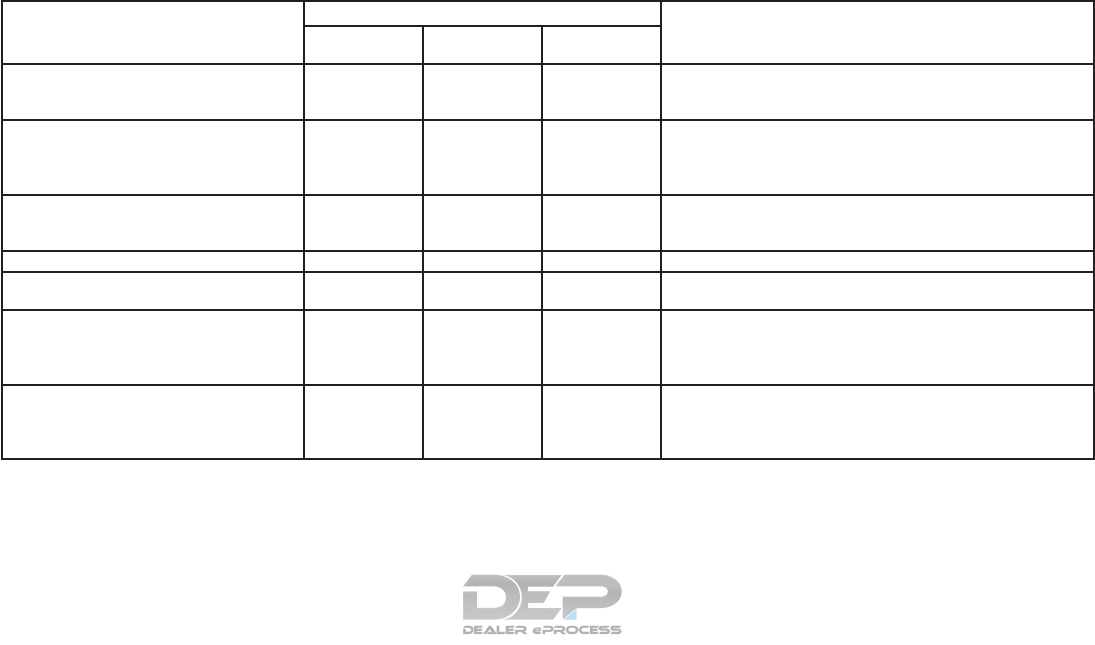
Fluid type Capacity (approximate) Recommended Fluids/Lubricants
Metric Measure US Measure Imperial
Measure
Transfer fluid — — —
• Genuine NISSAN Differential Oil Hypoid super GL-5 80W-90 or
equivalent conventional (non-synthetic) oil
• It is recommended that you visit a NISSAN dealer for service.
Power steering fluid (PSF) — — —
• Genuine NISSAN E-PSF or equivalent.
• Use of power steering fluid other than Genuine NISSAN E-PSF will
prevent the power steering system from operating properly.
• It is recommended that you visit a NISSAN dealer for service.
Brake fluid — — —
• Genuine NISSAN Super Heavy Duty Brake Fluid or equivalent DOT 3
• Available in mainland U.S.A. through a NISSAN dealer
• It is recommended that you visit a NISSAN dealer for service.
Multi-purpose grease — — — • NLGI No. 2 (Lithium Soap base)
Windshield-washer fluid 5 L 1-3/8 gal 1-1/8 gal • Genuine NISSAN Windshield Washer Concentrate Cleaner & Anti-
freeze fluid or equivalent
Air conditioning system refrigerant — — —
• HFC-134a (R-134a)
• For additional information, refer to “Air conditioner system refrigerant
and oil recommendations” in this section.
• It is recommended that you visit a NISSAN dealer for service.
Air conditioning system oil — — —
• Genuine NISSAN A/C System Oil Type S (DH-PS) or equivalent
• For additional information, refer to “Air conditioner system refrigerant
and oil recommendations” in this section.
• It is recommended that you visit a NISSAN dealer for service.
Technical and consumer information 10-3
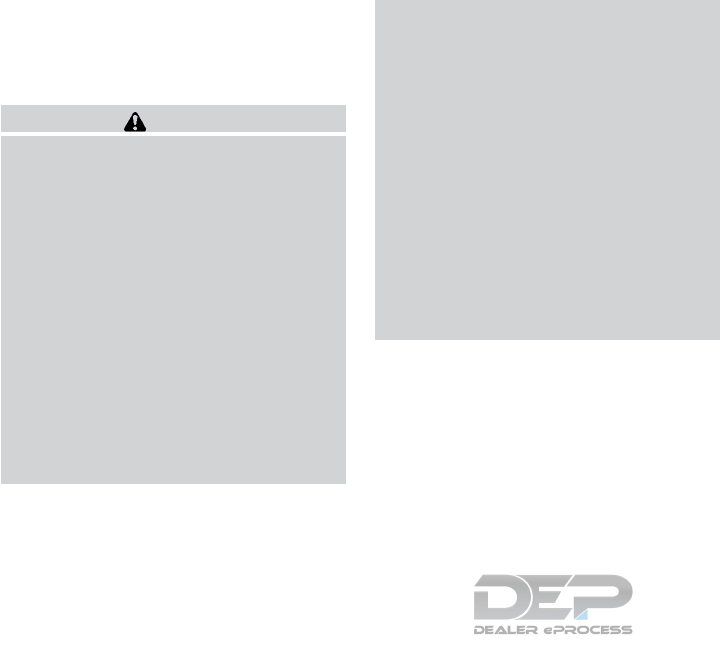
FUEL RECOMMENDATION
Use unleaded regular gasoline with an octane
rating of at least 87 AKI (Anti-Knock Index) num-
ber (Research octane number 91).
CAUTION
●Using a fuel other than that specified
could adversely affect the emission
control system, and may also affect the
warranty coverage.
●Under no circumstances should a
leaded gasoline be used, because this
will damage the three-way catalyst.
●Do not use E-15 or E-85 fuel in your
vehicle. Your vehicle is not designed to
run on E-15 or E-85 fuel. Using E-15 or
E-85 fuel in a vehicle not specifically
designed for E-15 or E-85 fuel can ad-
versely affect the emission control de-
vices and systems of the vehicle. Dam-
age caused by such fuel is not covered
by the NISSAN New Vehicle Limited
Warranty.
●Do not use fuel that contains the octane
booster methylcyclopentadienyl man-
ganese tricarbonyl (MMT). Using fuel
containing MMT may adversely affect
vehicle performance and vehicle emis-
sions. Not all fuel dispensers are la-
beled to indicate MMT content, so you
may have to consult your gasoline re-
tailer for more details. Note that Fed-
eral and California laws prohibit the use
of MMT in reformulated gasoline.
●U.S. government regulations require
ethanol dispensing pumps to be identi-
fied by a small, square, orange and
black label with the common abbrevia-
tion or the appropriate percentage for
that region.
Gasoline specifications
NISSAN recommends using gasoline that meets
the World-Wide Fuel Charter (WWFC) specifi-
cations where it is available. Many of the automo-
bile manufacturers developed this specification
to improve emission control system and vehicle
performance. Ask your service station manager if
the gasoline meets the WWFC specifications.
Reformulated gasoline
Some fuel suppliers are now producing reformu-
lated gasolines. These gasolines are specially
designed to reduce vehicle emissions. NISSAN
supports efforts towards cleaner air and sug-
gests that you use reformulated gasoline when
available.
Gasoline containing oxygenates
Some fuel suppliers sell gasoline containing oxy-
genates such as ethanol, Methyl Tert-butyl Ether
(MTBE) and methanol with or without advertising
their presence. NISSAN does not recommend
the use of fuels of which the oxygenate content
and the fuel compatibility for your NISSAN can-
not be readily determined. If in doubt, ask your
service station manager.
If you use oxygenate-blend gasoline, please take
the following precautions as the usage of such
fuels may cause vehicle performance problems
and/or fuel system damage.
●The fuel should be unleaded and have
an octane rating no lower than that
recommended for unleaded gasoline.
●If an oxygenate-blend other than
methanol blend is used, it should con-
tain no more than 10% oxygenate.
(MTBE may, however, be added up to
15%.)
10-4 Technical and consumer information

●E-15 fuel contains more than 10% oxy-
genate. E-15 fuel will adversely affect
the emission control devices and sys-
tems of the vehicle and should not be
used. Damage caused by such fuel is
not covered by the NISSAN New Ve-
hicle Limited Warranty.
●If a methanol blend is used, it should
contain no more than 5% methanol
(methyl alcohol, wood alcohol). It
should also contain a suitable amount
of appropriate cosolvents and corro-
sion inhibitors. If not properly formu-
lated with appropriate cosolvents and
corrosion inhibitors, such methanol
blends may cause fuel system damage
and/or vehicle performance problems.
At this time, sufficient data is not avail-
able to ensure that all methanol blends
are suitable for use in NISSAN ve-
hicles.
If any driveability problems such as engine stall-
ing and difficult hot-starting are experienced after
using oxygenate-blend fuels, immediately
change to a non-oxygenate fuel or a fuel with a
low blend of MTBE.
Take care not to spill gasoline during refu-
eling. Gasoline containing oxygenates can
cause paint damage.
E–15 fuel
E-15 fuel is a mixture of approximately 15% fuel
ethanol and 85% unleaded gasoline. E-15 can
only be used in vehicles designed to run on E-15
fuel. Do not use E-15 in your vehicle. U.S. gov-
ernment regulations require fuel ethanol dispens-
ing pumps to be identified with small, square,
orange and black label with the common abbre-
viation or the appropriate percentage for that
region.
E–85 fuel
E-85 fuel is a mixture of approximately 85% fuel
ethanol and 15% unleaded gasoline. E-85 can
only be used in a Flexible Fuel Vehicle (FFV). Do
not use E-85 in your vehicle. U.S. government
regulations require fuel ethanol dispensing
pumps to be identified by a small, square, orange
and black label with the common abbreviation or
the appropriate percentage for that region.
Fuel containing MMT
MMT, or methylcyclopentadienyl manganese tri-
carbonyl, is an octane boosting additive. NISSAN
does not recommend the use of fuel containing
MMT. Such fuel may adversely affect vehicle per-
formance, including the emissions control sys-
tem. Note that while some fuel pumps label MMT
content, not all do, so you may have to consult
your gasoline retailer for more details.
Aftermarket fuel additives
NISSAN does not recommend the use of any
aftermarket fuel additives (for example, fuel injec-
tor cleaner, octane booster, intake valve deposit
removers, etc.) which are sold commercially.
Many of these additives intended for gum, varnish
or deposit removal may contain active solvents or
similar ingredients that can be harmful to the fuel
system and engine.
Octane rating tips
Using unleaded gasoline with an octane
rating lower than recommended can cause
persistent, heavy “spark knock.” (“Spark
knock” is a metallic rapping noise.) If se-
vere, this can lead to engine damage. If you
detect a persistent heavy spark knock even
when using gasoline of the stated octane
rating, or if you hear steady spark knock
while holding a steady speed on level
roads, it is recommended that you have a
NISSAN dealer correct the condition. Fail-
ure to correct the condition is misuse of the
vehicle, for which NISSAN is not respon-
sible.
Technical and consumer information 10-5
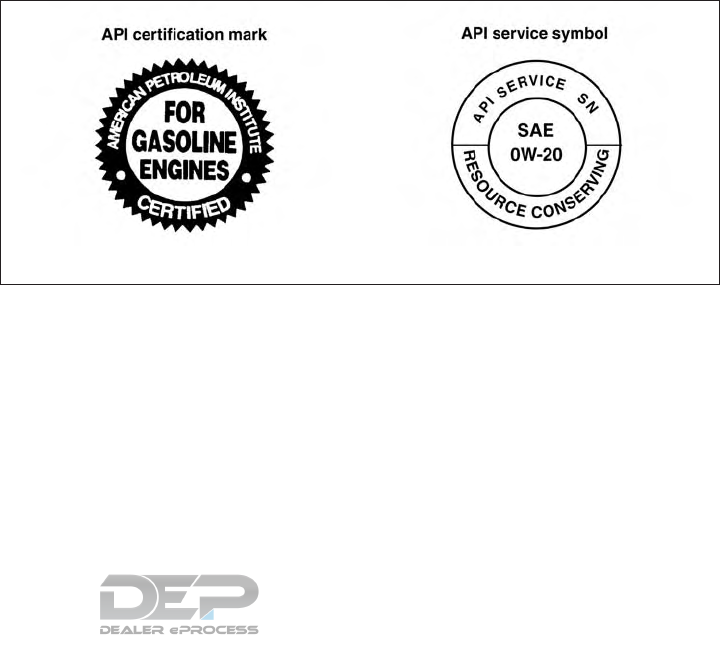
Incorrect ignition timing may result in spark
knock, after-run and/or overheating, which may
cause excessive fuel consumption or engine
damage. If any of the above symptoms are en-
countered, have your vehicle checked. It is rec-
ommended that you visit a NISSAN dealer for
servicing.
However, now and then you may notice
light spark knock for a short time while
accelerating or driving up hills. This is not a
cause for concern, because you get the
greatest fuel benefit when there is light
spark knock for a short time under heavy
engine load.
ENGINE OIL AND OIL FILTER
RECOMMENDATIONS
Selecting the correct oil
It is essential to choose the correct grade, quality
and viscosity engine oil to ensure satisfactory
engine life and performance. For additional infor-
mation, refer to “Recommended fluids/lubricants
and capacities” in this section. NISSAN recom-
mends the use of an energy conserving oil in
order to improve fuel economy.
Select only engine oils that meet the American
Petroleum Institute (API) certification or Interna-
tional Lubricant Standardization and Approval
Committee (ILSAC) certification and SAE vis-
cosity standard. These oils have the API certifica-
tion mark on the front of the container. Oils which
do not have the specified quality label should not
be used as they could cause engine damage.
Oil additives
NISSAN does not recommend the use of oil
additives. The use of an oil additive is not neces-
sary when the proper oil type is used and main-
tenance intervals are followed.
Oil which may contain foreign matter or has been
previously used should not be used.
LTI2051
10-6 Technical and consumer information
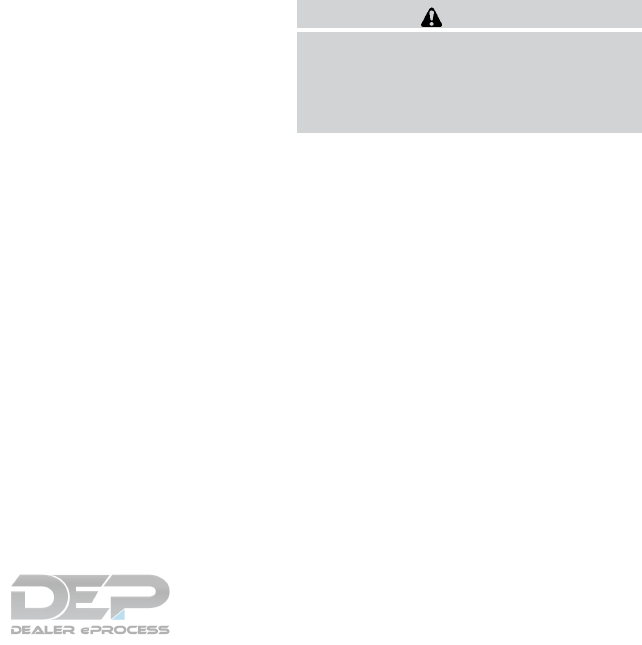
Oil viscosity
The engine oil viscosity or thickness changes
with temperature. Because of this, it is important
to select the engine oil viscosity based on the
temperatures at which the vehicle will be oper-
ated before the next oil change. Choosing an oil
viscosity other than that recommended could
cause serious engine damage.
Selecting the correct oil filter
Your new NISSAN vehicle is equipped with a
high-quality Genuine NISSAN oil filter. When
replacing, use a Genuine NISSAN oil filter or its
equivalent for the reason described in “Change
intervals.”
Change intervals
The oil and oil filter change intervals for your
engine are based on the use of the specified
quality oils and filters. Using engine oil and filters
that are not of the specified quality, or exceeding
recommended oil and filter change intervals
could reduce engine life. Damage to the engine
caused by improper maintenance or use of incor-
rect oil and filter quality and/or viscosity is not
covered by the NISSAN New Vehicle Limited
Warranty.
Your engine was filled with a high-quality engine
oil when it was built. You do not have to change
the oil before the first recommended change
interval. Oil and filter change intervals depend
upon how you use your vehicle.
Operation under the following conditions may
require more frequent oil and filter changes:
●repeated short distance driving at cold out-
side temperatures
●driving in dusty conditions
●extensive idling
●towing a trailer
●stop and go commuting
For additional information, refer to the “Mainte-
nance and schedules” section of this manual.
AIR CONDITIONER SYSTEM
REFRIGERANT AND OIL
RECOMMENDATIONS
The air conditioner system in your NISSAN
vehicle must be charged with the refriger-
ant HFC-134a (R-134a) and NISSAN A/C
system oil Type S (DH-PS) or the exact
equivalents.
CAUTION
The use of any other refrigerant or oil may
cause severe damage to the air condition-
ing system and will require the replace-
ment of all air conditioner system
components.
The refrigerant HFC-134a (R-134a) in your
NISSAN vehicle does not harm the earth’s ozone
layer. Although this refrigerant does not affect the
earth’s atmosphere, certain government regula-
tions require the recovery and recycling of any
refrigerant during automotive air conditioner sys-
tem service. A NISSAN dealer has the trained
technicians and equipment needed to recover
and recycle your air conditioner system refriger-
ant.
It is recommended that you visit a NISSAN dealer
when servicing your air conditioner system.
Technical and consumer information 10-7
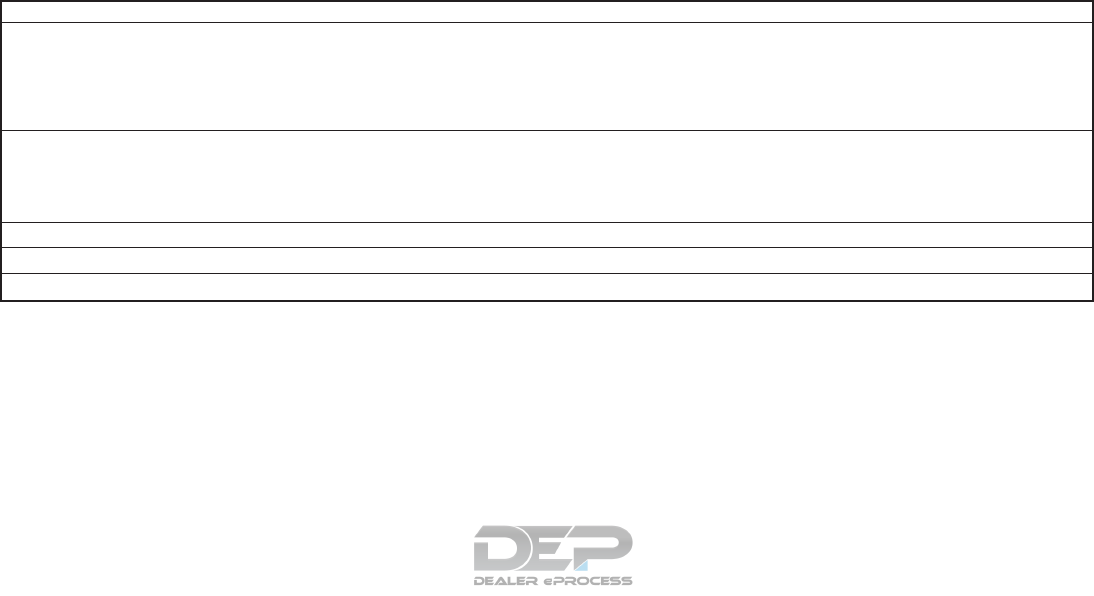
ENGINE
Model VQ35DD
Type Gasoline, 4-cycle, DOHC
Cylinder arrangement 6-cylinder, V-block, Slanted at 60°
Bore x Stroke in (mm) 3.780 x 3.189 (96 x 81)
Displacement cu in (cm
3
) 213.45 (3,498)
Firing order 1–2–3–4–5–6
Idle speed
No adjustment is necessary.
CVT in N (Neutral) position
Ignition timing (degree B.T.D.C. at idle speed)
CO%atidle
Spark plug FXE22HR-11
Spark plug gap (Nominal) in (mm) 0.043 (1.1)
Camshaft operation Timing chain
This spark ignition system complies with the Canadian standard ICES-002.
SPECIFICATIONS
10-8 Technical and consumer information
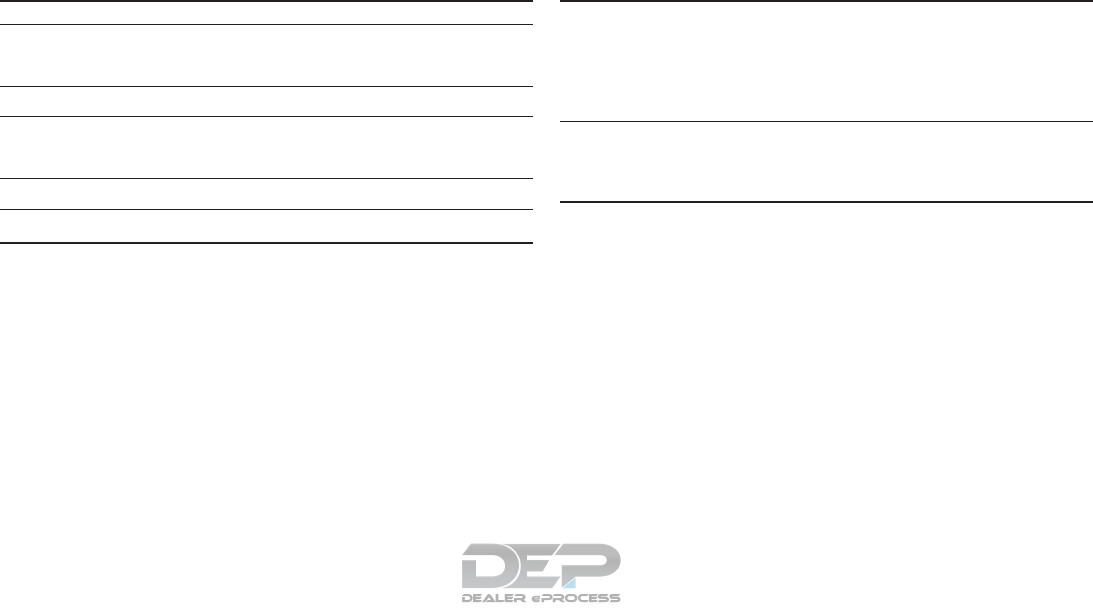
WHEELS AND TIRES
Wheels Offset in (mm) Size
Alloy 1.97 (50) 18 x 7.5J
1.97 (50) 20 x 7.5J
Tires Size
All Season 235/65R18
235/55R20
Spare tire Wheel size Tire size
Temporary spare - steel 18 x 4T T165/90D18
DIMENSIONS AND WEIGHTS
Overall length in (mm) 198.5 (5,042)
Overall width in (mm) 77.2 (1,960)
Overall height
without roof rack in (mm) 69.6 (1,767.5)
with roof rack in (mm) 70.2 (1,783.4)
Front and Rear Track in (mm) 65.7 (1,670)
Wheelbase in (mm) 114.2 (2,900)
Gross vehicle weight rating lb (kg) Refer to the “F.M.V.S.S./C.M.
V.S.S. certification label” on
the center pillar between the
driver’s side front and rear
doors.
Gross axle weight rating
Front lb (kg)
Rear lb (kg)
Technical and consumer information 10-9
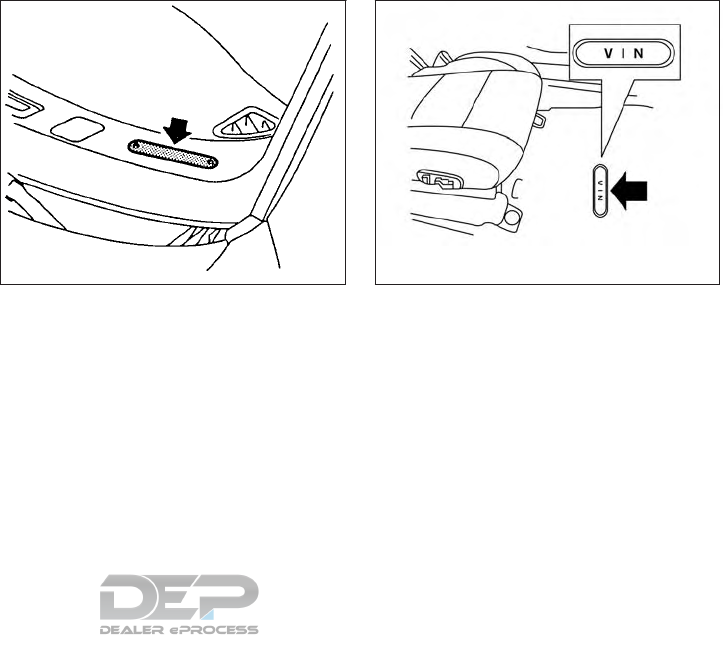
When planning to drive your NISSAN ve-
hicle in another country, you should first find
out if the fuel available is suitable for your vehi-
cle’s engine.
Using fuel with an octane rating that is too low
may cause engine damage. All gasoline vehicles
must be operated with unleaded gasoline. There-
fore, avoid taking your vehicle to areas where
appropriate fuel is not available.
When transferring the registration of your
vehicle to another country, state, province
or district, it may be necessary to modify the
vehicle to meet local laws and regulations.
The laws and regulations for motor vehicle emis-
sion control and safety standards vary according
to the country, state, province or district; there-
fore, vehicle specifications may differ.
When any vehicle is to be taken into an-
other country, state, province or district and
registered, its modifications, transporta-
tion and registration are the responsibility
of the user. NISSAN is not responsible for
any inconvenience that may result.
VEHICLE IDENTIFICATION NUMBER
(VIN) PLATE
The VIN plate is located as shown. This number is
the identification for your vehicle and is used in
the vehicle registration.
The VIN number is also available through the
center display screen. For additional information,
refer to your “Navigation System Owner’s
Manual”.
VEHICLE IDENTIFICATION NUMBER
(chassis number)
The vehicle identification number is located as
shown.
TI1050M LTI2028
WHEN TRAVELING OR REGISTERING
IN ANOTHER COUNTRY
VEHICLE IDENTIFICATION
10-10 Technical and consumer information
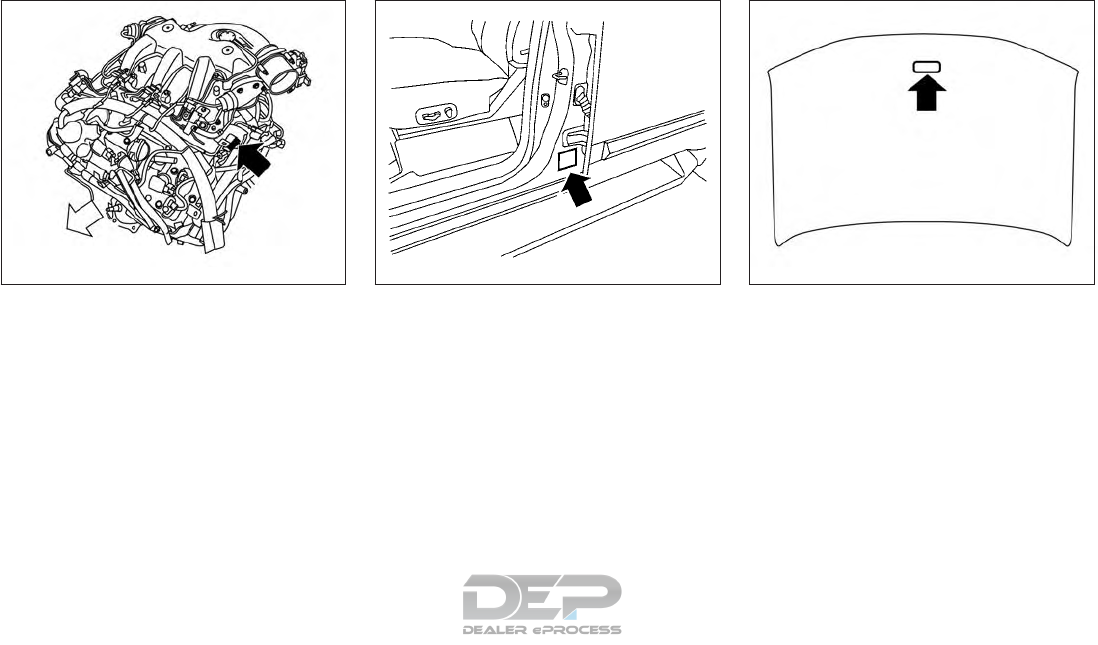
ENGINE SERIAL NUMBER
The number is stamped on the engine as shown.
F.M.V.S.S./C.M.V.S.S.
CERTIFICATION LABEL
The Federal/Canadian Motor Vehicle Safety
Standard (F.M.V.S.S./C.M.V.S.S.) certification la-
bel is affixed as shown. This label contains valu-
able vehicle information, such as: (GVWR),
(GAWR), month and year of manufacture, (VIN),
etc. Review it carefully.
EMISSION CONTROL
INFORMATION LABEL
The emission control information label is at-
tached to the underside of the hood as shown.
LTI2255 WTI0099 LTI2256
Technical and consumer information 10-11
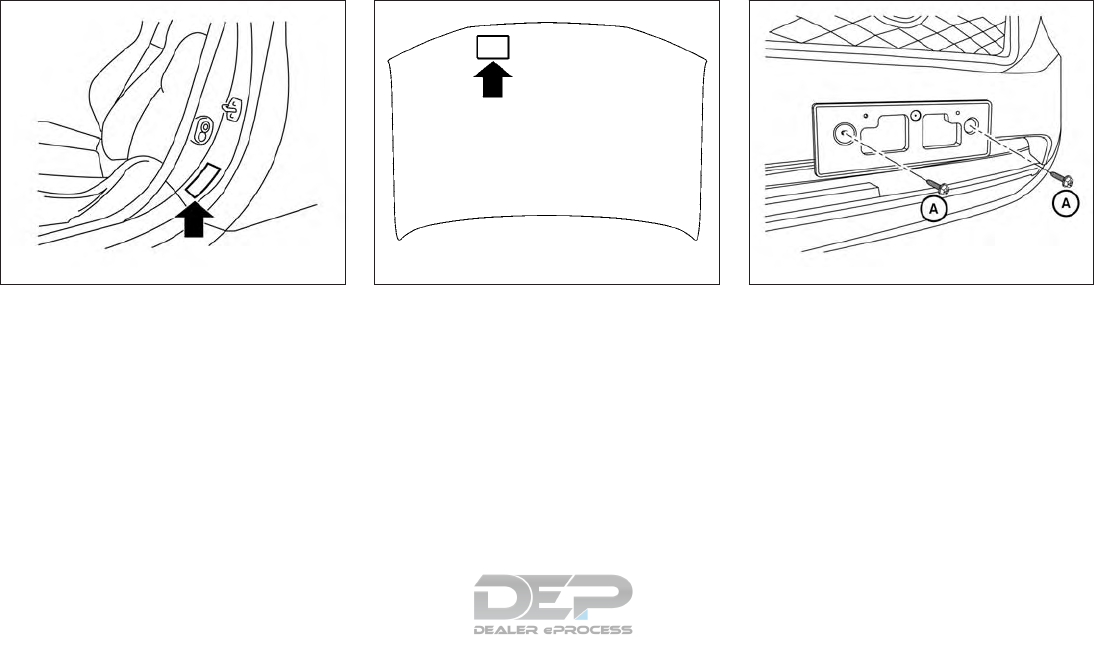
TIRE AND LOADING INFORMATION
LABEL
The cold tire pressure is shown on the Tire and
Loading Information label. The label is located as
shown.
AIR CONDITIONER SPECIFICATION
LABEL
The air conditioner specification label is affixed to
the underside of the hood as shown.
To mount the front license plate, attach the li-
cense plate bracket to the bumper fascia at the
location marks (small dimples) using the two
provided screws 䊊
A.
LTI2251 WTI0173 LTI2241
INSTALLING FRONT LICENSE PLATE
10-12 Technical and consumer information
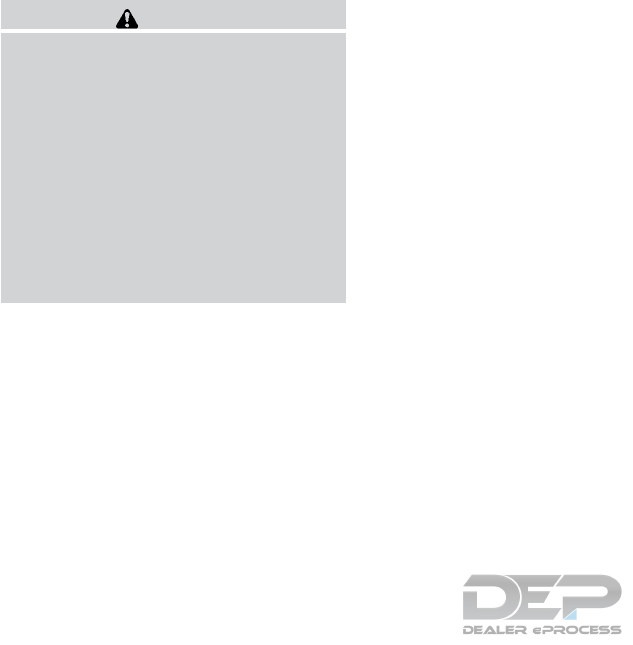
WARNING
●It is extremely dangerous to ride
in a cargo area inside a vehicle. In
a collision, people riding in these
areas are more likely to be seri-
ously injured or killed.
●Do not allow people to ride in any
area of your vehicle that is not
equipped with seats and seat
belts.
●Be sure everyone in your vehicle
is in a seat and using a seat belt
properly.
TERMS
It is important to familiarize yourself with
the following terms before loading your
vehicle:
●Curb Weight (actual weight of your
vehicle) - vehicle weight including:
standard and optional equipment, flu-
ids, emergency tools, and spare tire
assembly. This weight does not in-
clude passengers and cargo.
●GVW (Gross Vehicle Weight) - curb
weight plus the combined weight of
passengers and cargo.
●GVWR (Gross Vehicle Weight Rat-
ing) - maximum total combined
weight of the unloaded vehicle, pas-
sengers, luggage, hitch, trailer
tongue load and any other optional
equipment. This information is lo-
cated on the F.M.V.S.S./C.M.V.S.S.
certification label.
●GAWR (Gross Axle Weight Rating) -
maximum weight (load) limit specified
for the front or rear axle. This informa-
tion is located on the
F.M.V.S.S./C.M.V.S.S. certification
label.
●GCWR (Gross Combined Weight
rating) - The maximum total weight
rating of the vehicle, passengers,
cargo, and trailer.
●Vehicle Capacity Weight, Load limit,
Total load capacity - maximum total
weight limit specified of the load
(passengers and cargo) for the ve-
hicle. This is the maximum combined
weight of occupants and cargo that
can be loaded into the vehicle. If the
vehicle is used to tow a trailer, the
trailer tongue weight must be in-
cluded as part of the cargo load. This
information is located on the Tire and
Loading Information label.
●Cargo capacity - permissible weight
of cargo, the subtracted weight of
occupants from the load limit.
VEHICLE LOADING INFORMATION
Technical and consumer information 10-13
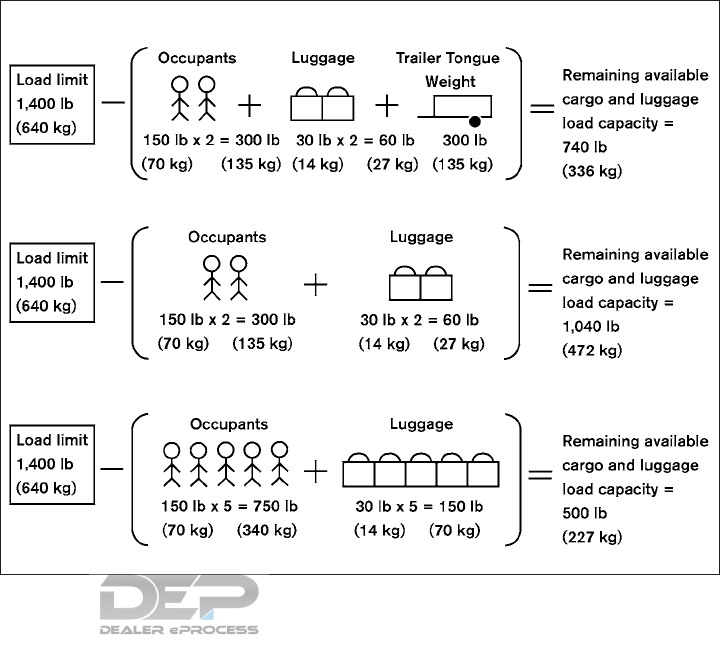
VEHICLE LOAD CAPACITY
Do not exceed the load limit of your ve-
hicle shown as “The combined weight of
occupants and cargo” on the Tire and
Loading Information label. Do not exceed
the number of occupants shown as
“Seating Capacity” on the Tire and Load-
ing Information label.
To get “the combined weight of occu-
pants and cargo”, add the weight of all
occupants, then add the total luggage
weight. Examples are shown in the follow-
ing illustration.
Example
LTI0152
10-14 Technical and consumer information

Steps for determining correct load
limit
1. Locate the statement “The combined
weight of occupants and cargo
should never exceed XXX lbs or XXX
kg” on your vehicle’s placard.
2. Determine the combined weight of
the driver and passengers that will be
riding in your vehicle.
3. Subtract the combined weight of the
driver and passengers from XXX lbs
or XXX kg.
4. The resulting figure equals the avail-
able amount of cargo and luggage
load capacity. For example, if the
XXX amount equals 1,400 lbs. and
there will be five 150 lb. passengers
in your vehicle, the amount of avail-
able cargo and luggage load capac-
ity is 650 lbs. (1,400-750 (5 X 150)
= 650 lbs) or (640-340 (5 X 70) =
300 kg.)
5. Determine the combined weight of
luggage and cargo being loaded on
the vehicle. That weight may not
safely exceed the available cargo and
luggage load capacity calculated in
step 4.
6. If your vehicle will be towing a trailer,
load from your trailer will be trans-
ferred to your vehicle. Consult this
manual to determine how this re-
duces the available cargo and lug-
gage load capacity of your vehicle.
Before driving a loaded vehicle, confirm
that you do not exceed the Gross Vehicle
Weight Rating (GVWR) or the Gross Axle
Weight Rating (GAWR) for your vehicle.
For additional information, refer to “Mea-
surement of weights” in this section.
Also check tires for proper inflation pres-
sures. For additional information, refer to
the “Tire and loading information label” in
this section.
SECURING THE LOAD
There are luggage hooks located in the cargo
area as shown. The hooks can be used to secure
cargo with ropes or other types of straps.
Do not apply a total load of more than
6.5 lbs. (29 N) to a single metal floor hook
when securing cargo.
Cargo area luggage hooks
LIC2208
Technical and consumer information 10-15
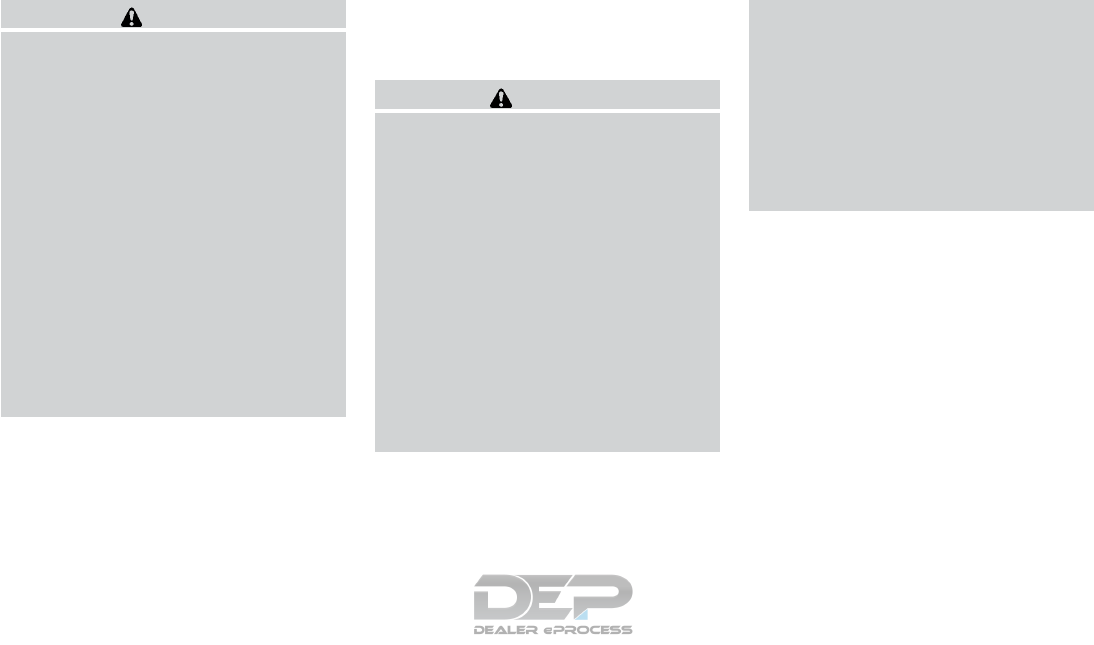
WARNING
●Properly secure all cargo with ropes or
straps to help prevent it from sliding or
shifting. Do not place cargo higher than
the seatbacks. In a sudden stop or col-
lision, unsecured cargo could cause
personal injury.
●The child restraint top tether strap may
be damaged by contact with items in
the cargo area. Secure any items in the
cargo area. Your child could be seri-
ously injured or killed in a collision if
the top tether strap is damaged.
●Do not load your vehicle any heavier
than the GVWR or the maximum front
and rear GAWRs. If you do, parts of your
vehicle can break, tire damage could
occur, or it can change the way your
vehicle handles. This could result in loss
of control and cause personal injury.
LOADING TIPS
●The GVW must not exceed GVWR
or GAWR as specified on the
F.M.V.S.S./C.M.V.S.S. certification
label.
●Do not load the front and rear axle to
the GAWR. Doing so will exceed the
GVWR.
WARNING
●Properly secure all cargo with
ropes or straps to help prevent it
from sliding or shifting. Do not
place cargo higher than the seat-
backs. In a sudden stop or colli-
sion, unsecured cargo could
cause personal injury.
●Do not load your vehicle any
heavier than the GVWR or the
maximum front and rear GAWRs.
If you do, parts of your vehicle can
break, tire damage could occur,
or it can change the way your
vehicle handles. This could result
in loss of control and cause per-
sonal injury.
●Overloading not only can shorten
the life of your vehicle and the
tire, but can also cause unsafe
vehicle handling and longer brak-
ing distances. This may cause a
premature tire failure which
could result in a serious accident
and personal injury. Failures
caused by overloading are not
covered by the vehicle’s warranty.
MEASUREMENT OF WEIGHTS
Secure loose items to prevent weight
shifts that could affect the balance of your
vehicle. When the vehicle is loaded, drive
to a scale and weigh the front and the rear
wheels separately to determine axle
loads. Individual axle loads should not ex-
ceed either of the gross axle weight rat-
ings (GAWR). The total of the axle loads
should not exceed the gross vehicle
weight rating (GVWR). These ratings are
given on the vehicle certification label. If
weight ratings are exceeded, move or re-
move items to bring all weights below the
ratings.
10-16 Technical and consumer information
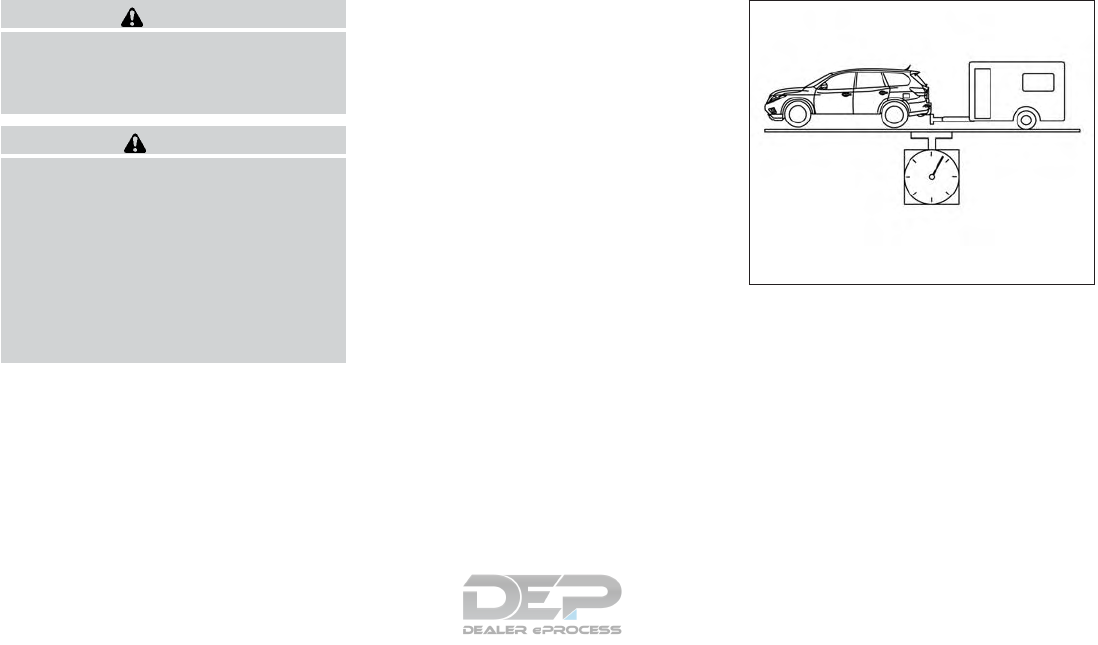
WARNING
Overloading or improper loading of a
trailer and its cargo can adversely affect
vehicle handling, braking and perfor-
mance and may lead to accidents.
CAUTION
●Do not tow a trailer or haul a heavy load
for the first 500 miles (805 km). Your
engine, axle or other parts could be
damaged.
●For the first 500 miles (805 km) that you
tow a trailer, do not drive over 50 mph
(80 km/h) and do not make starts at full
throttle. This helps the engine and other
parts of your vehicle wear in at the
heavier loads.
Your new vehicle was designed to be used pri-
marily to carry passengers and cargo. Remember
that towing a trailer places additional loads on
your vehicle’s engine, drive train, steering, brak-
ing and other systems.
A NISSAN Towing Guide (U.S. only) is available
on the website at www.nissanusa.com. This
guide includes information on trailer towing ca-
pability and the special equipment required for
proper towing.
MAXIMUM LOAD LIMITS
Maximum trailer loads
Never allow the total trailer load to exceed the
value specified in the following Towing
Load/Specification Chart found in this section.
The total trailer load equals trailer weight plus its
cargo weight.
●When towing a trailer load of 3,500 lbs.
(1,587 kg) or more, trailers with a brake
system MUST be used.
The maximum Gross Combined Weight Rating
(GCWR) should not exceed the value specified
in the following Towing Load/Specification Chart.
The GCWR equals the combined weight of the
towing vehicle (including passengers and cargo)
plus the total trailer load. Towing loads greater
than these or using improper towing equipment
could adversely affect vehicle handling, braking
and performance.
The ability of your vehicle to tow a trailer is not
only related to the maximum trailer loads, but also
the places you plan to tow. Tow weights appro-
priate for level highway driving may have to be
reduced for low traction situations (for example,
on slippery boat ramps).
Temperature conditions can also affect towing.
For example, towing a heavy trailer in high outside
LTI2041
TOWING A TRAILER
Technical and consumer information 10-17
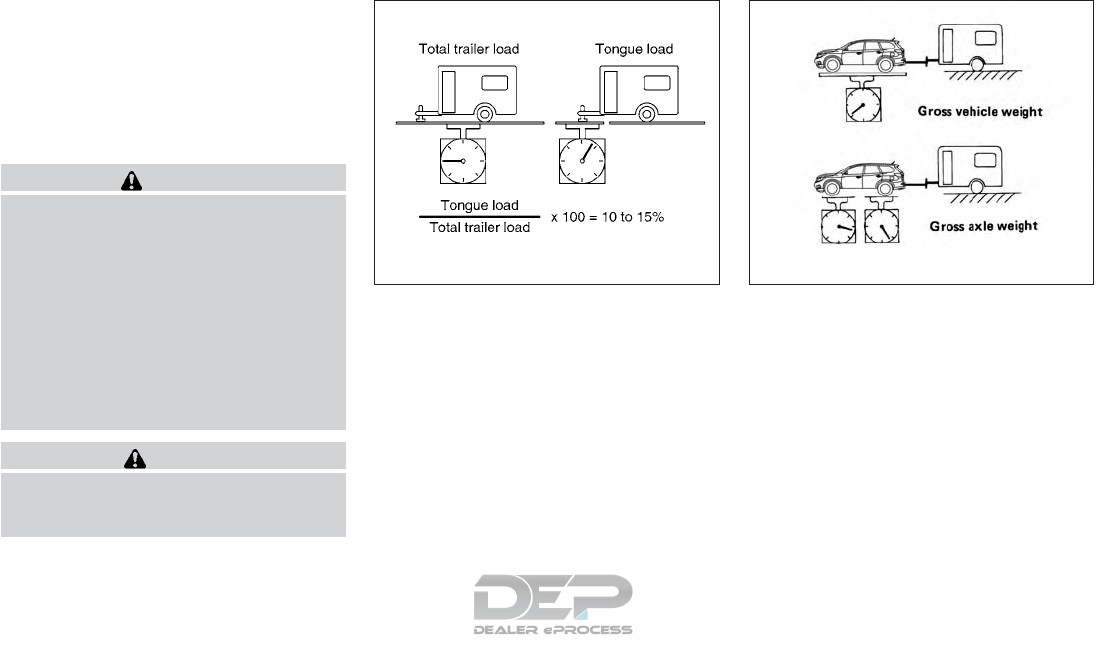
temperatures on graded roads can affect engine
performance and cause overheating. The engine
protection mode, which helps reduce the chance
of engine damage, could activate and automati-
cally decrease engine power. Vehicle speed may
decrease under high load. Plan your trip carefully
to account for trailer and vehicle load, weather
and road conditions.
WARNING
Overheating can result in reduced engine
power and vehicle speed. The reduced
speed may be lower than other traffic,
which could increase the chance of a col-
lision. Be especially careful when driving.
If the vehicle cannot maintain a safe driv-
ing speed, pull to the side of the road in a
safe area. Allow the engine to cool and
return to normal operation. For additional
information, refer to “If your vehicle over-
heats” in the “In case of emergency” sec-
tion of this manual.
CAUTION
Vehicle damage resulting from improper
towing procedures is not covered by
NISSAN warranties.
Tongue load
When using a weight carrying or a weight distrib-
uting hitch, keep the tongue load between 10 -
15% of the total trailer load or use the trailer
tongue load specified by the trailer manufacturer.
The tongue load must be within the maximum
tongue load limits shown in the following “Towing
Load/Specification” chart. If the tongue load be-
comes excessive, rearrange cargo to allow for
proper tongue load.
Maximum Gross Vehicle Weight
(GVW)/Maximum Gross Axle Weight
(GAW)
The GVW of the towing vehicle must not exceed
the Gross Vehicle Weight Rating (GVWR)
shown on the F.M.V.S.S./C.M.V.S.S. certification
label. The GVW equals the combined weight of
the unloaded vehicle, passengers, luggage,
hitch, trailer tongue load and any other optional
equipment. In addition, front or rear GAW must
not exceed the Gross Axle Weight Rating
(GAWR) shown on the F.M.V.S.S./C.M.V.S.S.
certification label.
WTI0160 LTI2042
10-18 Technical and consumer information
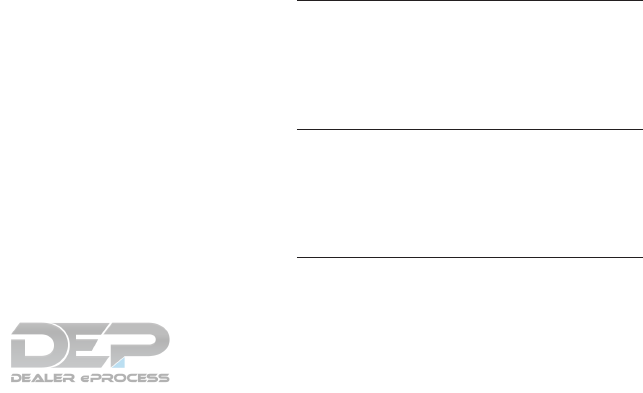
Towing capacities are calculated assuming a
base vehicle with driver and any options required
to achieve the rating. Additional passengers,
cargo and/or optional equipment, such as the
trailer hitch, will add weight to the vehicle and
reduce your vehicle’s maximum towing capacity
and trailer tongue load.
The vehicle and trailer need to be weighed to
confirm the vehicle is within the GVWR, Front
GAWR, Rear GAWR, Gross Combined Weight
Rating (GCWR) and Towing capacity.
All vehicle and trailer weights can be measured
using platform type scales commonly found at
truck stops, highway weigh stations, building
supply centers or salvage yards.
To determine the available payload capacity for
tongue/king pin load, use the following proce-
dure.
1. Locate the GVWR on the
F.M.V.S.S./C.M.V.S.S. certification label.
2. Weigh your vehicle on the scale with all of
the passengers and cargo that are normally
in the vehicle when towing a trailer.
3. Subtract the actual vehicle weight from the
GVWR. The remaining amount is the avail-
able maximum tongue/king pin load.
To determine the available towing capacity, use
the following procedure.
1. Find the GCWR for your vehicle on the
⬙Towing Load/Specification⬙chart found in
this section.
2. Subtract the actual vehicle weight from the
GCWR. The remaining amount is the avail-
able maximum towing capacity.
To determine the Gross Trailer Weight, weigh
your trailer on a scale with all equipment and
cargo, that are normally in the trailer when it is
towed. Make sure the Gross trailer weight is not
more than the Gross Trailer Weight Rating shown
on the trailer and is not more than the calculated
available maximum towing capacity.
Also weigh the front and rear axles on the scale to
make sure the Front Gross Axle Weight and Rear
Gross Axle Weight are not more than Front
Gross Axle Weight and Rear Gross Axle Weight
on the F.M.V.S.S./C.M.V.S.S. certification label.
The cargo in the trailer and vehicle may need to
be moved or removed to meet the specified rat-
ings.
Example:
●Gross Vehicle Weight (GVW) as weighed
on a scale - including passengers, cargo and
hitch - 6,350 lb. (2,880 kg).
●Gross Vehicle Weight Rating (GVWR) from
F.M.V.S.S./C.M.V.S.S. certification label -
7,250 lb. (3,289 kg).
●Gross Combined Weight Rating (GCWR)
from “Towing Load/Specification⬙chart -
15,100 lb. (6,849 kg).
●Maximum Trailer towing capacity from “Tow-
ing Load/Specification⬙chart - 9,100 lb.
(4,128 kg).
7,250 lb. (3,289 kg) GVWR
– 6,350 lb. (2,880 kg) GVW
= 900 lb. (409 kg) Available for tongue
weight
15,100 lb. (6,849 kg) GCWR
– 6,350 lb. (2,880 kg) GVW
= 9,123 lb. (4,138 kg) Capacity available for
towing
900 lb. (409 kg) Available tongue weight
/ 8,750 lb. (3,969 kg) Available capacity
= 10% tongue weight
Technical and consumer information 10-19
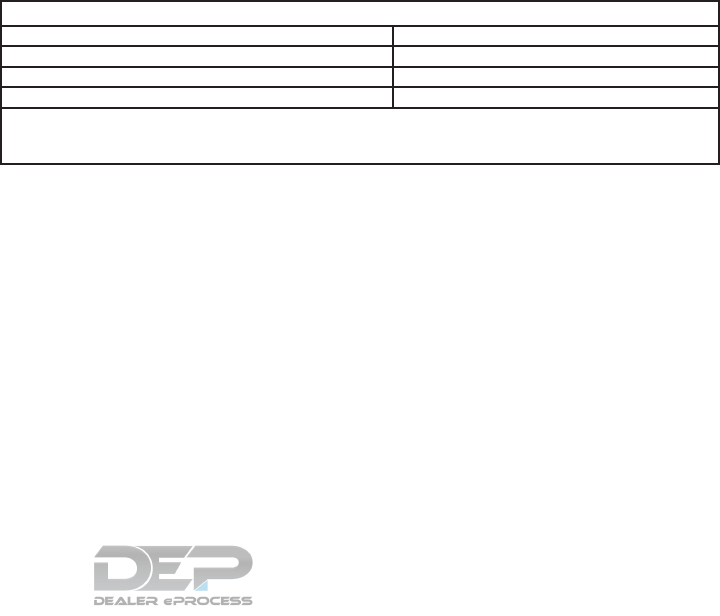
The available towing capacity may be less than
the maximum towing capacity due to the passen-
ger and cargo load in the vehicle.
Remember to keep trailer tongue weight be-
tween 10 - 15% of the trailer weight or within the
trailer tongue load specification recommended
by the trailer manufacturer. If the tongue load
becomes excessive, rearrange the cargo to ob-
tain the proper tongue load. Do not exceed the
maximum tongue weight specification shown in
the “Towing load/specification” chart even if the
calculated available tongue weight is greater
than 15%. If the calculated tongue weight is less
than 10%, reduce the total trailer weight to match
the available tongue weight.
Always verify that available capacities are within
the required ratings.
TOWING LOAD/SPECIFICATION
TOWING LOAD/SPECIFICATION CHART
U.S. and Canada
Maximum Towing Capacity*1 6,000 lb. (2,721 kg)
Maximum Tongue Load 600 lb. (272 kg)
Maximum Gross Combined Weight Rating 10,000 lb. (4,536 kg)
*1: The towing capacity values are calculated assuming a base vehicle with driver and any options required to achieve
the rating. Additional passengers, cargo and/or optional equipment will add weight to the vehicle and reduce your vehi-
cle’s maximum towing capacity.
10-20 Technical and consumer information
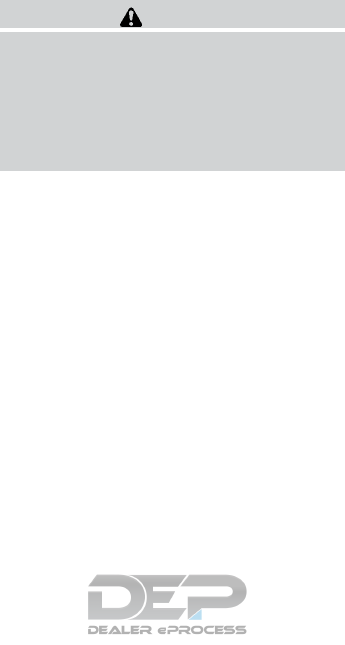
TOWING SAFETY
Trailer hitch
Your vehicle may be equipped with an optional
trailer tow package. The trailer tow package in-
cludes a receiver-type frame mounted hitch. This
hitch is rated for the maximum towing capacity of
this vehicle when the proper towing equipment is
used. Choose a proper ball mount and hitch ball
that is rated for the trailer to be towed. Genuine
NISSAN ball mounts and hitch balls are available
from a NISSAN dealer.
If your vehicle is not equipped with the optional
trailer tow package, check the towing capacity of
your bumper hitch or receiver-type frame
mounted hitch. Choose a proper hitch for your
vehicle and trailer. A Genuine NISSAN trailer
hitch is available from a NISSAN dealer. Make
sure the trailer hitch is securely attached to the
vehicle to help avoid personal injury or property
damage due to sway caused by crosswinds,
rough road surfaces or passing trucks.
WARNING
Trailer hitch components have specific
weight ratings. Your vehicle may be capable
of towing a trailer heavier than the weight
rating of the hitch components. Never ex-
ceed the weight rating of the hitch compo-
nents. Doing so can cause serious personal
injury or property damage.
Hitch ball
Choose a hitch ball of the proper size and weight
rating for your trailer:
●The required hitch ball size is stamped on
most trailer couplers. Most hitch balls also
have the size printed on the top of the ball.
●Choose the proper class hitch ball based on
the trailer weight.
●The diameter of the threaded shank of the
hitch ball must be matched to the ball mount
hole diameter. The hitch ball shank should
be no more than 1/16” smaller than the hole
in the ball mount.
●The threaded shank of the hitch ball must be
long enough to be properly secured to the
ball mount. There should be at least 2
threads showing beyond the lock washer
and nut.
Ball mount
The hitch ball is attached to the ball mount and
the ball mount is inserted into the hitch receiver.
Choose a proper class ball mount based on the
trailer weight. Additionally, the ball mount should
be chosen to keep the trailer tongue level with the
ground.
Weight carrying hitches
A weight carrying or “dead weight” ball mount is
one that is designed to carry the whole amount of
tongue weight and gross weight directly on the
ball mount and on the receiver.
Weight distribution hitch
This type of hitch is also called a “load-leveling”or
“equalizing” hitch. A set of bars attach to the ball
mount and to the trailer to distribute the tongue
weight (hitch weight) of your trailer. Many ve-
hicles can’t carry the full tongue weight of a given
trailer, and need some of the tongue weight
transferred through the frame and pushing down
on the front wheels. This gives stability to the tow
vehicle.
Technical and consumer information 10-21
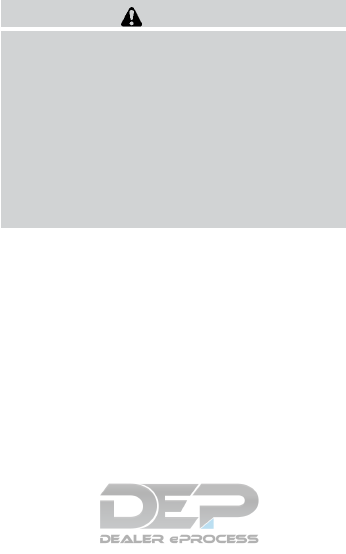
A weight-distributing hitch system (Class IV) is
recommended if you plan to tow trailers with a
maximum weight over 5,000 lbs (2,268 kg).
Check with the trailer and towing equipment
manufacturers to determine if they recommend
the use of a weight-distributing hitch system.
NOTE:
A weight-distributing hitch system may af-
fect the operation of trailer surge brakes. If
you are considering use of a weight-
distributing hitch system with a surge
brake-equipped trailer, check with the
surge brake, hitch or trailer manufacturer
to determine if and how this can be done.
Follow the instructions provided by the manufac-
turer for installing and using the weight-
distributing hitch system.
General set-up instructions are as follows:
1. Park unloaded vehicle on a level surface.
With the ignition on and the doors closed,
allow the vehicle to stand for several minutes
so that it can level.
2. Measure the height of a reference point on
the front and rear bumpers at the center of
the vehicle.
3. Attach the trailer to the vehicle and adjust
the hitch equalizers so that the front bumper
height is within0-.5inches (0 – 13 mm) of
the reference height measured in step 2. The
rear bumper should be no higher than the
reference height measured in step 2.
WARNING
Properly adjust the weight distributing
hitch so the rear of the bumper is no
higher than the measured reference
height when the trailer is attached. If the
rear bumper is higher than the measured
reference height when loaded, the vehicle
may handle unpredictably which could
cause a loss of vehicle control and cause
serious personal injury or property
damage.
Sway control device
Sudden maneuvers, wind gusts, and buffeting
caused by other vehicles can affect trailer han-
dling. Sway control devices may be used to help
control these affects. If you choose to use one,
contact a reputable trailer hitch supplier to make
sure the sway control device will work with the
vehicle, hitch, trailer and the trailer’s brake sys-
tem. Follow the instructions provided by the
manufacturer for installing and using the sway
control device.
Class I hitch
Class I trailer hitch equipment (receiver, ball
mount and hitch ball) can be used to tow trailers
of a maximum weight of 2,000 lb (907 kg).
Class II hitch
Class II trailer hitch equipment (receiver, ball
mount and hitch ball) can be used to tow trailers
of a maximum weight of 3,500 lb (1,587 kg).
Class III hitch
Class III trailer hitch equipment (receiver, ball
mount and hitch ball) can be used to tow trailers
of a maximum weight of 5,000 lb (2,268 kg).
Tire pressures
●When towing a trailer, inflate the ve-
hicle tires to the recommended cold
tire pressure indicated on the Tire
and Loading Information label.
●Trailer tire condition, size, load rating
and proper inflation pressure should
be in accordance with the trailer and
tire manufacturer’s specifications.
10-22 Technical and consumer information
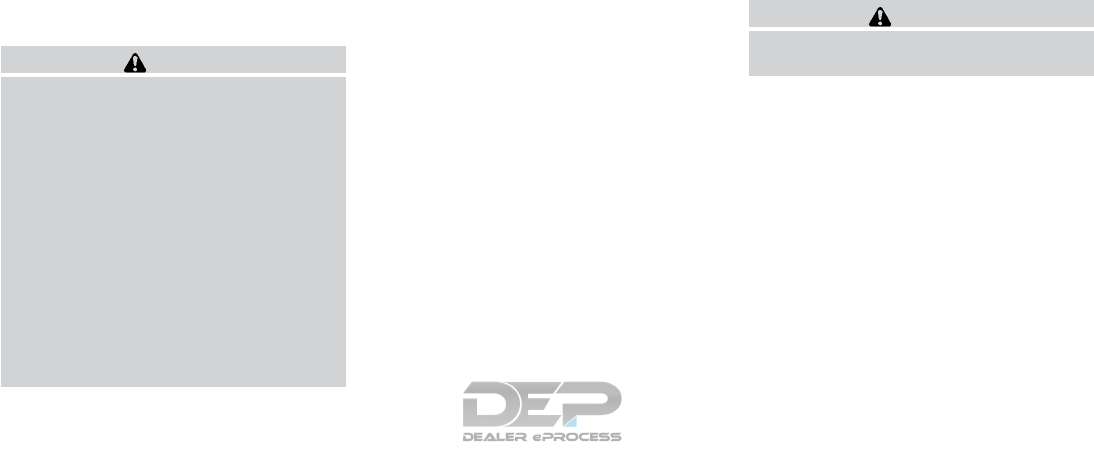
Safety chains
Always use suitable safety chains between your
vehicle and the trailer. The safety chains should
be crossed and should be attached to the hitch,
not to the vehicle bumper or axle. The safety
chains can be attached to the bumper if the hitch
ball is mounted to the bumper. Be sure to leave
enough slack in the chains to permit turning
corners.
Trailer lights
CAUTION
When splicing into the vehicle electrical
system, a commercially available power-
type module/converter must be used to
provide power for all trailer lighting. This
unit uses the vehicle battery as a direct
power source for all trailer lights while
using the vehicle tail light, stoplight and
turn signal circuits as a signal source. The
module/converter must draw no more that
15 milliamps from the stop and tail lamp
circuits. Using a module/converter that
exceeds these power requirements may
damage the vehicle’s electrical system.
See a reputable trailer retailer to obtain
the proper equipment and to have it
installed.
Trailer lights should comply with federal and/or
local regulations. For assistance in hooking up
trailer lights, it is recommended that you contact a
NISSAN dealer or reputable trailer retailer. Ve-
hicles equipped with the optional trailer tow
package are equipped with a 7-pin trailer har-
ness connector. If your trailer is equipped with a
flat 4-pin connector, an adapter will be needed to
connect the trailer lights to the vehicle. Adapters
are available at auto parts stores and hitch retail-
ers.
Trailer brakes
When towing a trailer load of 3,500 lbs.
(1,587 kg) or more, trailers with a brake
system MUST be used. However, most states
require a separate braking system on trailers with
a loaded weight above a specific amount. Make
sure the trailer meets the local regulations and
the regulations where you plan to tow.
Several types of braking systems are available.
Surge Brakes - The surge brake actuator is
mounted on the trailer tongue with a hydraulic line
running to each trailer wheel. Surge brakes are
activated by the trailer pushing against the hitch
ball when the tow vehicle is braking. Hydraulic
surge brakes are common on rental trailers and
some boat trailers. In this type of system, there is
no hydraulic or electric connection for brake op-
eration between the tow vehicle and the trailer.
Electric Trailer Brakes - Electric braking sys-
tems are activated by an electronic signal sent
from a trailer brake controller (special brake-
sensing module). For additional information, refer
to “Electric trailer brake controller” in this section.
Have a professional supplier of towing equip-
ment make sure the trailer brakes are properly
installed and demonstrate proper brake function
testing.
WARNING
Never connect a trailer brake system di-
rectly to the vehicle brake system.
Technical and consumer information 10-23
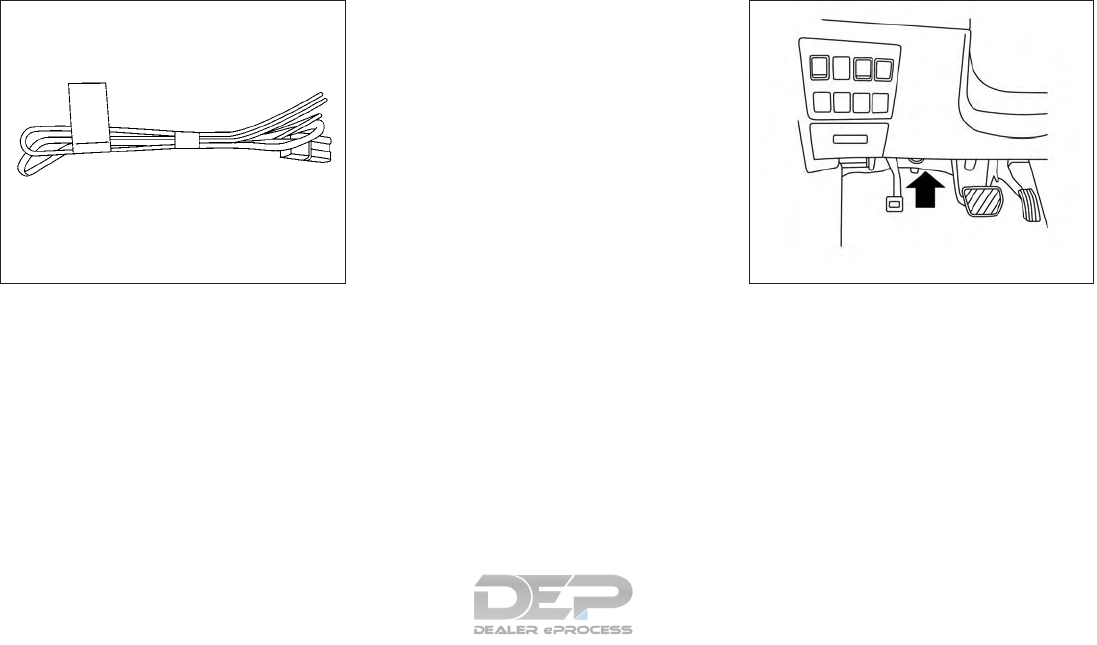
Electric trailer brake controller
Trailers equipped with electric brakes may re-
quire the installation of an aftermarket trailer
brake controller.
Your vehicle is equipped with a connector and
jumper harness that is specifically designed to be
used when installing an aftermarket brake con-
troller.
To install the electric trailer brake controller
jumper harness, perform the following proce-
dure:
1. Open the driver door. Move the seat to the
rearmost position.
Jumper Harness
LTI0117
Connector Location
LTI2045
10-24 Technical and consumer information
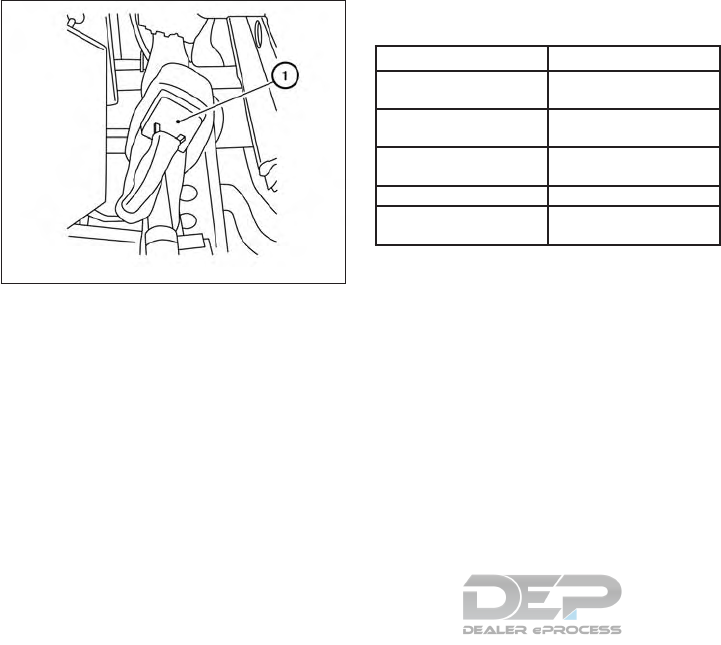
2. Locate the jumper harness connector under
the lower portion of the instrument panel.
The connector is taped to the wiring harness
䊊
1as indicated.
●The connector is marked with a white tag
with “elec brake conn”.
Wire color designation for electric trailer brake
controller jumper harness.
WIRE COLOR NOTE
RED/GREEN Vehicle stop lamp switch
to trailer brake controller.
BLACK Brake controller ground
(-).
BROWN/WHITE Trailer brake controller
switched output.
RED/BLUE Not used
RED Fused trailer brake con-
troller battery feed (B+).
3. Peel off the tape and connect the jumper
harness to the connector.
4. Release the parking brake.
5. Install the aftermarket electric trailer brake
controller according to the manufacturer’s
instructions.
Pre-towing tips
●Be certain your vehicle maintains a level
position when a loaded and/or unloaded
trailer is hitched. Do not drive the vehicle if it
has an abnormal nose-up or nose-down
condition; check for improper tongue load,
overload, worn suspension or other possible
causes of either condition.
●Always secure items in the trailer to prevent
load shift while driving.
●Keep the cargo load as low as possible in
the trailer to keep the trailer center of gravity
low.
●Load the trailer so approximately 60% of the
trailer load is in the front half and 40% is in
the back half. Also make sure the load is
balanced side to side.
●Check your hitch, trailer tire pressure, ve-
hicle tire pressure, trailer light operation, and
trailer wheel lug nuts every time you attach a
trailer to the vehicle.
●Be certain your rearview mirrors conform to
all federal, state or local regulations. If not,
install any mirrors required for towing before
driving the vehicle.
●Determine the overall height of the vehicle
and trailer so the required clearance is
known.
Trailer towing tips
In order to gain skill and an understanding of the
vehicle’s behavior, you should practice turning,
stopping and backing up in an area which is free
from traffic. Steering stability and braking perfor-
mance will be somewhat different than under
normal driving conditions.
Connector
LTI2046
Technical and consumer information 10-25
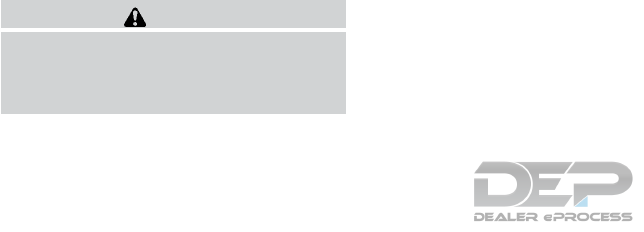
●Always secure items in the trailer to prevent
load shift while driving.
●Lock the trailer hitch coupler with a pin or
lock to prevent the coupler from inadver-
tently becoming unlatched.
●Avoid abrupt starts, acceleration or stops.
●Avoid sharp turns or lane changes.
●Always drive your vehicle at a moderate
speed.
●When backing up, hold the bottom of the
steering wheel with one hand. Move your
hand in the direction in which you want the
trailer to go. Make small corrections and
back up slowly. If possible, have someone
guide you when you are backing up.
Always block the wheels on both vehicle and
trailer when parking. Parking on a slope is not
recommended; however, if you must do so:
CAUTION
If you move the shift lever to the P (Park)
position before blocking the wheels and
applying the parking brake, transmission
damage could occur.
1. Apply and hold the brake pedal.
2. Have someone place blocks on the downhill
side of the vehicle and trailer wheels.
3. After the wheel blocks are in place, slowly
release the brake pedal until the blocks ab-
sorb the vehicle load.
4. Apply the parking brake.
5. Shift the transmission into P (Park).
6. Turn off the engine.
To drive away:
1. Start the vehicle.
2. Apply and hold the brake pedal.
3. Shift the transmission into gear.
4. Release the parking brake.
5. Drive slowly until the vehicle and trailer are
clear from the blocks.
6. Apply and hold the brake pedal.
7. Have someone retrieve and store the blocks.
●While going downhill, the weight of the
trailer pushing on the tow vehicle may de-
crease overall stability. Therefore, to main-
tain adequate control, reduce your speed
and shift to a lower gear. Avoid long or
repeated use of the brakes when descend-
ing a hill, as this reduces their effectiveness
and could cause overheating. Shifting to a
lower gear instead provides “engine brak-
ing” and reduces the need to brake as fre-
quently.
●If the engine coolant temperature rises to a
high temperature, refer to “If your vehicle
overheats” in the “In case of emergency”
section of this owner’s manual.
●Trailer towing requires more fuel than normal
circumstances.
●Avoid towing a trailer for your vehicle’s first
500 miles (805 km).
●For the first 500 miles (805 km) that you do
tow, do not drive over 50 mph (80 km/h).
●Have your vehicle serviced more often than
at intervals specified in the recommended
Maintenance Schedule in the “Maintenance
and schedules” section of this manual.
10-26 Technical and consumer information

●When making a turn, your trailer wheels will
be closer to the inside of the turn than your
vehicle wheels. To compensate for this,
make a larger than normal turning radius
during the turn.
●Crosswinds and rough roads will adversely
affect vehicle/trailer handling, possibly caus-
ing vehicle sway. When being passed by
larger vehicles, be prepared for possible
changes in crosswinds that could affect ve-
hicle handling.
Do the following if the trailer begins to sway:
1. Take your foot off the accelerator pedal to
allow the vehicle to coast and steer as
straight ahead as the road conditions allow.
This combination will help stabilize the ve-
hicle.
– Do not correct trailer sway by steering or
applying the brakes.
2. When the trailer sway stops, gently apply the
brakes and pull to the side of the road in a
safe area.
3. Try to rearrange the trailer load so it is bal-
anced as described earlier in this section.
●Be careful when passing other vehicles.
Passing while towing a trailer requires con-
siderably more distance than normal pass-
ing. Remember, the length of the trailer must
also pass the other vehicle before you can
safely change lanes.
●Use the Tow Mode or downshift the trans-
mission to a lower gear for engine braking
when driving down steep or long hills. This
will help slow the vehicle without applying
the brakes.
●Avoid holding the brake pedal down too long
or too frequently. This could cause the
brakes to overheat, resulting in reduced
braking efficiency.
●Increase your following distance to allow for
greater stopping distances while towing a
trailer. Anticipate stops and brake gradually.
●NISSAN recommends that the cruise con-
trol not be used while towing a trailer.
●Some states or provinces have specific
regulations and speed limits for vehicles that
are towing trailers. Obey the local speed
limits.
●Check your hitch, trailer wiring harness con-
nections, and trailer wheel lug nuts after
50 miles (80 km) of travel and at every break.
●When launching a boat, don’t allow the wa-
ter level to go over the exhaust tail pipe or
rear bumper.
●Make sure you disconnect the trailer lights
before backing the trailer into the water or
the trailer lights may burn out.
When towing a trailer, final drive gear oil
should be replaced and transmission
oil/fluid should be changed more fre-
quently. For additional information, refer to
the “Do-it-yourself” section in this manual.
Tow mode
Using tow mode is recommended when pulling a
heavy trailer or hauling a heavy load. Press the
TOW MODE switch to activate tow mode. The
indicator light on the TOW MODE switch illumi-
nates when tow mode is selected. Press the
TOW MODE switch again to turn tow mode off.
Tow mode is automatically canceled when the
ignition switch is turned off.
Tow mode includes the following features:
●Grade logic — Adjusts transmission shifts
when pulling a trailer or hauling a load up a
grade.
Technical and consumer information 10-27
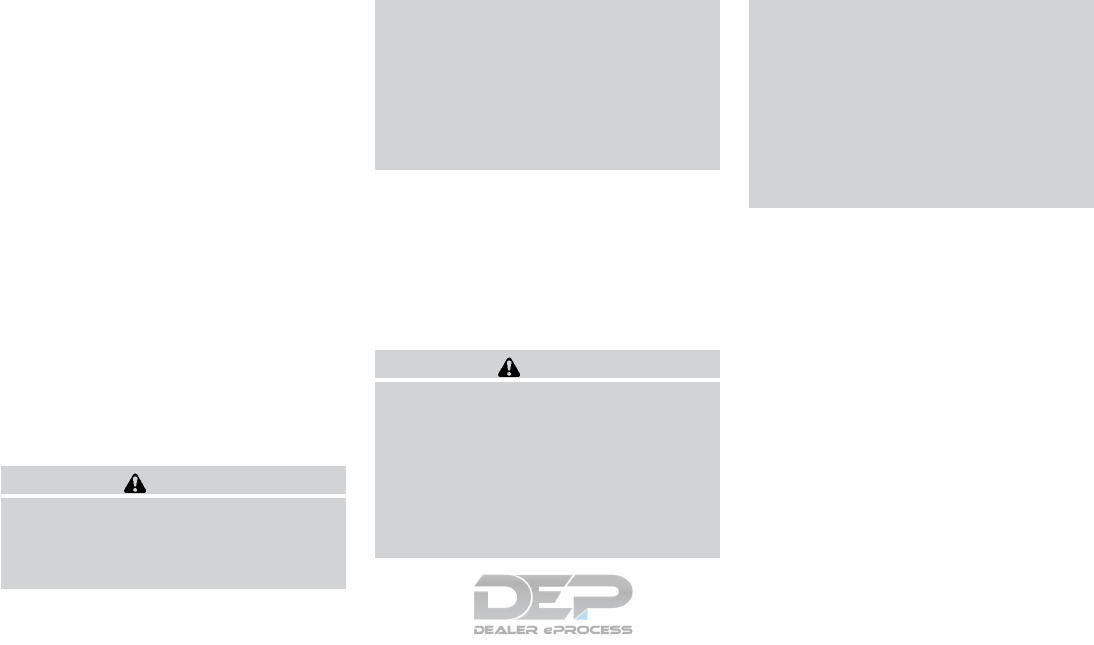
●Downhill Speed Control (DSC) — automati-
cally downshifts when driving down a grade
with a trailer or heavy load to help control
vehicle speed.
Driving the vehicle in the tow mode with no
trailer/load or light trailer/light load will not cause
any damage. However, fuel economy may be
reduced and the transmission/engine driving
characteristics may feel unusual.
When towing a trailer, final drive gear oil
should be replaced and transmission
oil/fluid should be changed more fre-
quently. For additional information, refer to
the “Do-it-yourself” section of this manual.
FLAT TOWING FOR 4–WHEEL
DRIVE VEHICLE (if so equipped)
Towing your vehicle with all four wheels on the
ground is sometimes called flat towing. This
method is sometimes used when towing a vehicle
behind a recreational vehicle, such as a motor
home.
CAUTION
●Failure to follow these guidelines can
result in severe transmission damage.
●Never flat tow your 4-wheel drive (4WD)
vehicle.
●DO NOT tow your 4-wheel drive (4WD)
vehicle with any wheels on the ground.
Doing so may cause serious and expen-
sive damage to the powertrain.
●For emergency towing procedures refer
to “Towing recommended by NISSAN”
in the “In case of emergency” section of
this manual.
FLAT TOWING FOR FRONT WHEEL
DRIVE VEHICLE (if so equipped)
Towing your vehicle with all four wheels on the
ground is sometimes called flat towing. This
method is sometimes used when towing a vehicle
behind a recreational vehicle, such as a motor
home.
CAUTION
●Failure to follow these guidelines can
result in severe transmission damage.
●Whenever flat towing your vehicle, al-
ways tow forward, never backward.
●Never tow your front wheel drive vehicle
with the front tires on the ground. Doing
so may cause serious and expensive
damage to the powertrain.
●DO NOT tow your front wheel drive con-
tinuously variable transmission vehicle
with all four wheels on the ground (flat
towing). Doing so WILL DAMAGE inter-
nal transmission parts due to lack of
transmission lubrication.
●For emergency towing procedures refer
to “Towing recommended by NISSAN”
in the “In case of emergency” section of
this manual.
Continuously Variable Transmission
To tow a vehicle equipped with a continuously
variable transmission, an appropriate vehicle
dolly MUST be placed under the towed vehicle’s
drive wheels. Always follow the dolly manufac-
turer’s recommendations when using their prod-
uct.
10-28 Technical and consumer information
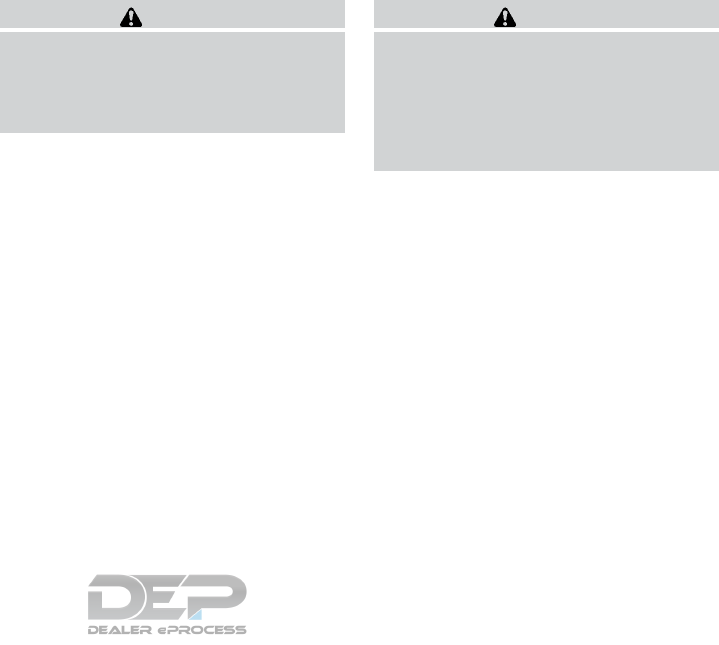
DOT (Department of Transportation) Quality
Grades: All passenger car tires must conform to
federal safety requirements in addition to these
grades.
Quality grades can be found where applicable on
the tire sidewall between tread shoulder and
maximum section width. For example:
Treadwear 200 Traction AA Temperature A
Treadwear
The treadwear grade is a comparative rating
based on the wear rate of the tire when tested
under controlled conditions on a specified gov-
ernment test course. For example, a tire graded
150 would wear one and one-half (1 1/2) times
as well on the government course as a tire graded
100. The relative performance of tires depends
upon the actual conditions of their use, however,
and may depart significantly from the norm due to
variations in driving habits, service practices and
differences in road characteristics and climate.
Traction AA, A, B and C
The traction grades, from highest to lowest, are
AA, A, B, and C. Those grades represent the
tire’s ability to stop on wet pavement as mea-
sured under controlled conditions on specified
government test surfaces of asphalt and con-
crete. A tire marked C may have poor traction
performance.
WARNING
The traction grade assigned to this tire is
based on straight-ahead braking traction
tests, and does not include acceleration,
cornering, hydroplaning, or peak traction
characteristics.
Temperature A, B and C
The temperature grades are A (the highest), B,
and C, representing the tire’s resistance to the
generation of heat, and its ability to dissipate heat
when tested under controlled conditions on a
specified indoor laboratory test wheel. Sustained
high temperature can cause the material of the
tire to degenerate and reduce tire life, and exces-
sive temperature can lead to sudden tire failure.
The grade C corresponds to a level of perfor-
mance which all passenger car tires must meet
under the Federal Motor Safety Standard No.
109. Grades B and A represent higher levels of
performance on the laboratory test wheel than
the minimum required by law.
WARNING
The temperature grade for this tire is es-
tablished for a tire that is properly inflated
and not overloaded. Excessive speed,
under-inflation, or excessive loading, ei-
ther separately or in combination, can
cause heat build-up and possible tire
failure.
UNIFORM TIRE QUALITY GRADING
Technical and consumer information 10-29

Your NISSAN vehicle is covered by the following
emission warranties:
For USA
1. Emission Defects Warranty
2. Emissions Performance Warranty
Details of this warranty may be found with other
vehicle warranties in your Warranty Information
Booklet which comes with your NISSAN vehicle.
If you did not receive a Warranty Information
Booklet, or it is lost, you may obtain a replace-
ment by writing to:
●Nissan North America, Inc.
Consumer Affairs Department
P.O. Box 685003
Franklin, TN 37068-5003
For Canada
Emission Control System Warranty
Details of this warranty may be found with other
vehicle warranties in your Warranty Information
Booklet which comes with your NISSAN vehicle.
If you did not receive a Warranty Information
Booklet, or it is lost, you may obtain a replace-
ment by writing to:
●Nissan Canada Inc.
5290 Orbitor Drive
Mississauga, Ontario, L4W 4Z5
For USA
If you believe that your vehicle has a de-
fect which could cause a crash or could
cause injury or death, you should immedi-
ately inform the National Highway Traffic
Safety Administration (NHTSA) in addi-
tion to notifying NISSAN.
If NHTSA receives similar complaints, it
may open an investigation, and if it finds
that a safety defect exists in a group of
vehicles, it may order a recall and remedy
campaign. However, NHTSA cannot be-
come involved in individual problems be-
tween you, your dealer, or NISSAN.
To contact NHTSA, you may call the Ve-
hicle Safety Hotline toll-free at 1-888-
327-4236 (TTY: 1-800-424-9153); go
to http://www.safercar.gov; or write to:
Administrator, NHTSA, 400 Seventh
Street, SW., Washington, D.C. 20590.
You can also obtain other information
about motor vehicle safety from
http://www.safercar.gov.
You may notify NISSAN by contacting our
Consumer Affairs Department, toll-free, at
1-800-NISSAN-1.
For Canada
If you believe that your vehicle has a de-
fect which could cause a crash or could
cause injury or death, you should immedi-
ately inform Transport Canada in addition
to notifying NISSAN.
If Transport Canada receives complaints,
it may open an investigation, and if it finds
that a safety defect exists in a group of
vehicles, it may request that NISSAN con-
duct a recall campaign. However, Trans-
port Canada cannot become involved in
individual problems between you, your
dealer, or NISSAN.
You may contact Transport Canada’s De-
fect Investigations and Recalls Division toll
free at 1-800-333-0510. You may also
report safety defects online at:
https://wwwapps.tc.gc.ca/Saf-Sec-Sur/7
/PCDB-BDPP/fc-cp.aspx?lang=eng
(English speakers) or
EMISSION CONTROL SYSTEM
WARRANTY
REPORTING SAFETY DEFECTS
10-30 Technical and consumer information
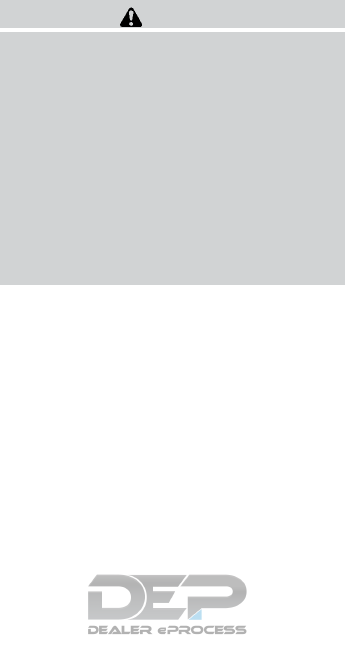
https://wwwapps.tc.gc.ca/Saf-Sec-Sur/7
/PCDB-BDPP/fc-cp.aspx?lang=fra
(French speakers)
Additional information concerning motor
vehicle safety may be obtained from Trans-
port Canada’s Road Safety Information
Centre at 1-800-333-0371 or online at
www.tc.gc.ca/roadsafety (English speak-
ers) or www.tc.gc.ca/securiteroutiere
(French speakers).
To notify NISSAN of any safety concerns
please contact our Consumer Information
Centre toll free at 1-800-387-0122.
WARNING
A vehicle equipped with Four-Wheel Drive
(4WD) should never be tested using a two
wheel dynamometer (such as the dyna-
mometers used by some states for emis-
sions testing), or similar equipment. Make
sure you inform the test facility personnel
that your vehicle is equipped with 4WD
before it is placed on a dynamometer.
Using the wrong test equipment may re-
sult in transmission damage or unex-
pected vehicle movement which could re-
sult in serious vehicle damage or personal
injury.
Due to legal requirements in some states and
Canadian Provinces, your vehicle may be re-
quired to be in what is called the “ready condi-
tion” for an Inspection/Maintenance (I/M) test of
the emission control system.
The vehicle is set to the “ready condition” when it
is driven through certain driving patterns. Usually,
the ready condition can be obtained by ordinary
usage of the vehicle.
If a powertrain system component is repaired or
the battery is disconnected, the vehicle may be
reset to a “not ready” condition. Before taking the
I/M test, check the vehicle’s
inspection/maintenance test readiness condi-
tion. Place the ignition switch in the ON position
without starting the engine. If the Malfunction
Indicator Light (MIL) comes on steady for 20 sec-
onds and then blinks for 10 seconds, the I/M test
condition is “not ready”. If the MIL does not blink
after 20 seconds, the I/M test condition is
“ready”. It is recommended that you visit a
NISSAN dealer to set the “ready condition” or to
prepare the vehicle for testing.
READINESS FOR INSPECTION/
MAINTENANCE (I/M) TEST
Technical and consumer information 10-31

This vehicle is equipped with an Event Data Re-
corder (EDR). The main purpose of an EDR is to
record, in certain crash or near crash-like situa-
tions, such as an air bag deployment or hitting a
road obstacle, data that will assist in understand-
ing how a vehicle’s systems performed. The EDR
is designed to record data related to vehicle
dynamics and safety systems for a short period of
time, typically 30 seconds or less. The EDR in this
vehicle is designed to record such data as:
●How various systems in your vehicle were
operating;
●Whether or not the driver and passenger
safety belts were buckled/fastened;
●How far (if at all) the driver was depressing
the accelerator and/or brake pedal; and,
●How fast the vehicle was traveling.
●Sounds are not recorded.
These data can help provide a better understand-
ing of the circumstances in which crashes and
injuries occur. NOTE: EDR data are recorded by
your vehicle only if a nontrivial crash situation
occurs; no data are recorded by the EDR under
normal driving conditions and no personal data
(e.g. name, gender, age and crash location) are
recorded. However, other parties, such as law
enforcement, could combine the EDR data with
the type of personally identifying data routinely
acquired during a crash investigation.
To read data recorded by an EDR, special equip-
ment is required and access to the vehicle or the
EDR is needed. In addition to the vehicle manu-
facturer and NISSAN dealer, other parties, such
as law enforcement, that have the special equip-
ment, can read the information if they have ac-
cess to the vehicle or the EDR. EDR data will only
be accessed with the consent of the vehicle
owner or lessee or as otherwise required or per-
mitted by law.
Genuine NISSAN Service Manuals for this model
year and prior can be purchased. A Genuine
NISSAN Service Manual is the best source of
service and repair information for your vehicle.
This manual is the same one used by the factory-
trained technicians working at NISSAN dealer-
ships. Genuine NISSAN Owner’s Manuals can
also be purchased.
For USA
For current pricing and availability of Genuine
NISSAN Service Manuals, contact:
www.nissan-techinfo.com
For current pricing and availability of Genuine
NISSAN Owner’s Manuals, contact:
1-800-247-5321
For Canada
To purchase a copy of a Genuine NISSAN Ser-
vice Manual or Owner’s Manual, for this model
year and prior, please contact your nearest
NISSAN dealer. For the phone number and loca-
tion of a NISSAN dealer in your area, call the
NISSAN Information Center at 1-800-387-0122
and a bilingual NISSAN representative will assist
you.
EVENT DATA RECORDERS (EDR) OWNER’S MANUAL/SERVICE
MANUAL ORDER INFORMATION
10-32 Technical and consumer information
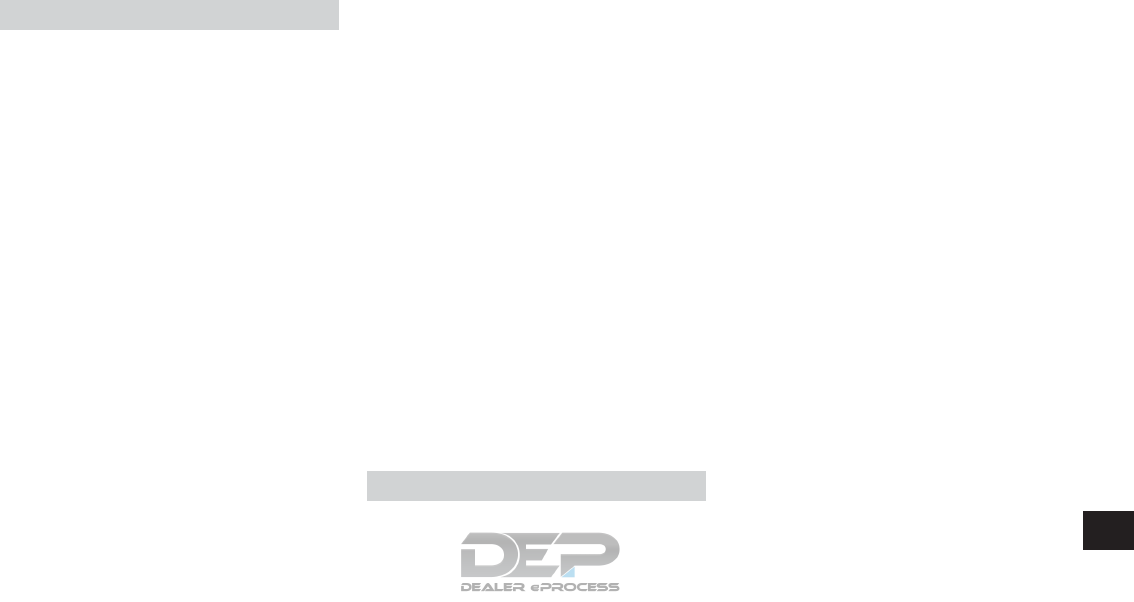
11 Index
2nd row bench seat adjustment ......1-7,1-9
A
Air bag (See supplemental restraint
system).....................1-49
Air bag system
Front (See supplemental front impact air bag
system)...................1-56
Air bag warning labels . . . . . . . . . . . . .1-66
Air bag warning light. . . . . . . . . . .1-67, 2-15
Air bag warning light, supplemental . .1-67, 2-15
Aircleaner....................8-15
Air cleaner housing filter ............8-15
Air conditioner
Air conditioner specification label . . . .10-12
Air conditioner system refrigerant and
oil recommendations ............10-7
Air conditioner system refrigerant
recommendations..............10-7
Heater and air conditioner controls ....4-48
Servicing air conditioner ..........4-53
Alarm system
(See vehicle security system) .........2-30
Anchor point locations .............1-32
Antenna .....................4-69
Antifreeze ....................5-74
Anti-lock brake warning light..........2-11
Anti-lock Braking System (ABS)........5-68
Apps ......................4-130
APPS button ...................4-6
Armrests.....................1-10
Around View® Monitor . . . . . . . . . . . . .4-27
Audible reminders ...............2-17
Audio system ..................4-53
AM radio reception . . . . . . . . . . . . .4-55
Bluetooth® streaming audio ........4-62
Compact disc (CD) player .........4-75
Digital Versatile Disc (DVD) Player
Operation ..................4-85
FM/AM radio with compact disc (CD)
player....................4-67
FM radio reception . . . . . . . . . . . . .4-54
iPod® Player .............4-59,4-79
iPod® player operation .......4-59,4-79
Radio ....................4-53
Steering wheel audio control
switch.................4-8,4-68
USB (Universal Serial Bus) Connection
Port..................4-59,4-77
Autolight switch.................2-37
Automatic
Automatic drive positioner . . . . .3-37, 3-39
Automatic power window switch .....2-59
Automatic anti-glare inside mirror .......3-35
Automatic door locks ..............3-6
Automatic drive positioner .......3-37,3-39
AUXjack ....................4-87
B
Backbutton....................4-6
Battery ..................5-74,8-11
Charge warning light ............2-12
Battery replacement ..............8-20
Keyfob ...................8-20
NISSAN Intelligent Key®..........8-21
Before starting the engine ...........5-14
Belt (See drive belt) ..............8-13
Blind Spot Warning (BSW) ..........5-20
Block heater
Engine ....................5-75
Boosterseats..................1-46
Brake
Anti-lock Braking System (ABS)......5-68
Brake fluid ..................8-10
Brake light (See stop light). . . . . . . . .8-23
Brake system ................5-67
Brake warning light . . . . . . . . . . . . .2-11
Brake wear indicators . . . . . . . .2-17, 8-17
Parking brake operation ..........5-19
Self-adjusting brakes ............8-17
Brake assist ...................5-69
Brake fluid ....................8-10
Brakes ......................8-17
Brake system ..................
5-67
Break-inschedule ...............5-60
Brightness/contrast button ...........4-6
Brightness control
Instrument panel ..............2-39
Bulb check/instrument panel..........2-10
Bulbreplacement................8-23

C
Capacities and recommended
fuel/lubricants ..................10-2
Cargo area storage bin . . . . . . . . . . . . .2-56
Cargolight....................2-64
Cargo (See vehicle loading information) . . .10-13
Car phone or CB radio.............4-113
CD care and cleaning .............4-112
CD player (See audio system) .........4-75
Check tire pressure ...............2-28
Child restraints . . . . . . .1-25, 1-26, 1-27, 1-29
LATCH (Lower Anchors and Tethers for
CHildren) System ..............1-29
Precautions on child
restraints. . . . . . . . .1-27, 1-34, 1-40, 1-46
Top tether strap anchor point locations . .1-32
Child restraint with top tether strap.......1-32
Child safety rear door lock ............3-7
Chimes, audible reminders ...........2-17
Cleaning exterior and interior . . . . . . . .7-2, 7-4
Clock set/adjustment ..............4-16
C.M.V.S.S. certification label .........10-11
Cold weather driving...............5-74
Compact disc (CD) player ...........4-75
Compass......................2-7
Consolebox...................2-52
Continuously Variable Transmission (CVT). . .5-15
Continuously Variable Transmission (CVT)
fluid.......................8-9
Driving with Continuously Variable
Transmission (CVT) .............5-15
Control panel buttons ...............4-5
Backbutton..................4-6
Brightness/contrast button ..........4-6
Clockset...................4-16
Enterbutton..................4-7
Setting button .................4-6
Controls
Audio controls ................4-67
Audio controls (steering wheel) . . . .4-8, 4-68
Heater and air conditioner controls.....4-48
Coolant
Capacities and recommended
fuel/lubricants ................10-2
Changing engine coolant . . . . . . . . . . .8-5
Checking engine coolant level ........8-5
Engine coolant temperature gauge .....2-5
Corrosion protection ...............7-7
Cruise control . . . . . . . . . . .5-38, 5-38, 5-39
Cupholders...................2-54
D
Daytime Running Light System .........2-38
Defroster switch
Rear window and outside mirror defroster
switch.....................2-35
Digital Versatile Disc (DVD) player .......4-85
Dimensions and weights . . . . . . . . . . . .10-9
Dimmer switch for instrument panel ......2-39
Display controls
(see control panel buttons) . . . . . . . . .4-6, 4-9
Doors........................3-5
Drive belt .....................8-13
Drive positioner, Automatic........3-37,3-39
Driving
Cold weather driving.............5-74
Driving with Continuously Variable
Transmission (CVT) .............5-15
Precautions when starting and driving ....5-2
Driving the vehicle ................5-15
Dual panel moonroof ..............2-60
Dual power moonroof ..............2-60
E
Economy-fuel..................5-62
Emergency engine shutoff .........5-12,6-2
Emission control information label ......10-11
Emission control system warranty.......10-30
Engine
Before starting the engine..........
5
-14
Blockheater.................5-75
Capacities and recommended
fuel/lubricants . . . . . . . . . . . . . . . .10-2
Changing engine coolant ...........8-5
Changingengineoil..............8-7
Changing engine oil filter ...........8-8
Checking engine coolant level ........8-5
Checking engine oil level ...........8-6
Engine compartment check locations ....8-3
Engine coolant temperature gauge .....2-5
Engine cooling system ............8-4
Engineoil ...................8-6
Engine oil and oil filter recommendation . .10-6
Engine oil viscosity..............10-7
Engine serial number............10-11
Engine specifications ............10-8
Starting the engine .............5-14
Engine coolant temperature gauge .......2-5
Enter button ....................4-7
Event Data recorders .............10-32
Exhaust gas (Carbon monoxide) .........5-2
Explanation of maintenance items ........9-2
11-2
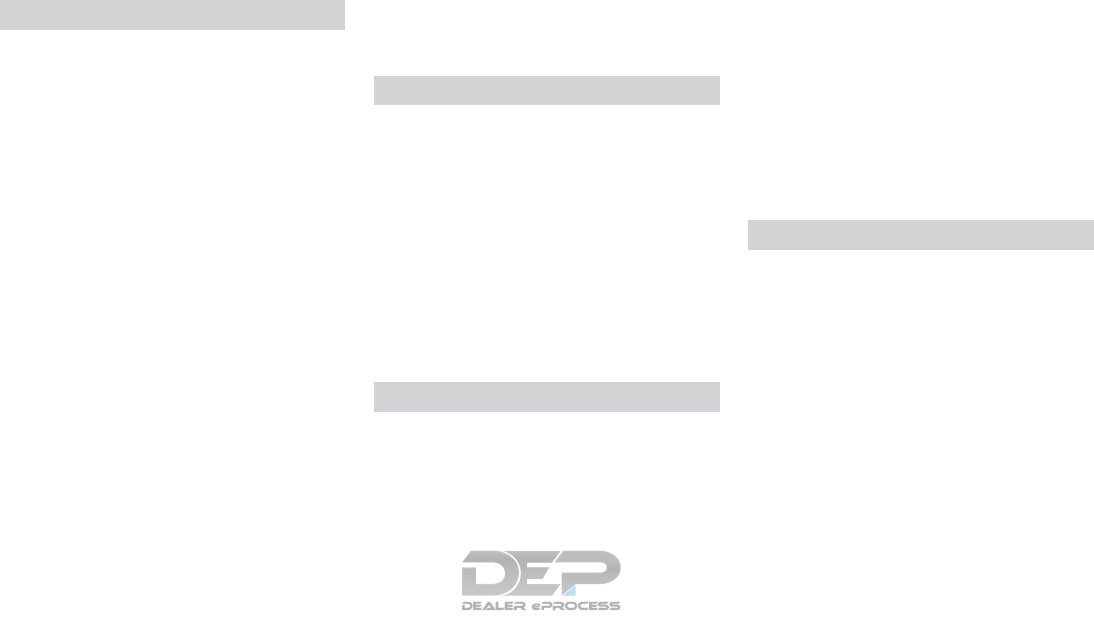
Explanation of scheduled maintenance items . .9-5
Extended storage switch . . . . . . . . . . . .2-50
Eyeglass case ..................2-53
F
Flashers (See hazard warning flasher switch) . .6-2
Flat tire .......................6-3
Floor mat positioning aid .............7-5
Fluid
Brake fluid ..................8-10
Capacities and recommended
fuel/lubricants ................10-2
Continuously Variable Transmission (CVT)
fluid.......................8-9
Engine coolant.................8-4
Engine oil ...................8-6
Power steering fluid ..............8-9
Windshield-washer fluid. . . . . . . . . . .8-11
F.M.V.S.S. certification label ..........10-11
Foglightswitch.................2-40
Forward Emergency Braking (FEB) . . .2-12, 5-54
Front air bag system
(See supplemental restraint system) ......1-56
Front power seat adjustment ...........1-5
Frontseats.....................1-2
Fuel
Capacities and recommended
fuel/lubricants ................10-2
Fuel economy ................5-62
Fuel-filler door and cap ...........3-30
Fuel gauge ...................2-6
Fuel octane rating ..............10-5
Fuel recommendation ............10-4
Loose fuel cap warning ...........2-28
Fuel Cell Vehicle (FCV) System
Tirepressure.................8-25
Fuel efficient driving tips.............5-61
Fuel-filler door ..................3-29
Fuelgauge.....................2-6
Fuses.......................8-18
Fusiblelinks...................8-19
G
Garage door opener, HomeLink® Universal
Transceiver .............2-65,2-67,2-68
Gascap .....................3-30
Gauge
Engine coolant temperature gauge .....2-5
Fuel gauge ...................2-6
Odometer ...................2-4
Speedometer .................2-4
Tachometer ..................2-5
Trip odometer .................2-4
General maintenance ...............9-2
Glovebox.....................2-52
Gloveboxlock..................2-52
H
Hazard warning flasher switch ..........6-2
Headlight and turn signal switch ........2-36
Headlight control switch ............2-36
Headlights ....................8-22
Headphones (See NISSAN mobile entertainment
system) .....................4-100
Head restraints..................1-12
Heated rear seats ................2-42
Heated seats ...................2-40
Heated seat switches ..............2-41
Heated steering wheel switch .........2-44
Heater
Heater and air conditioner controls.....4-48
Heater operation ...............4-49
Hill descent control switch ...........2-45
Hill descent control system ...........5-72
Hill start assist system..............5-73
HomeLink® Universal
T
r
ansceiver . . . . . . . . . . . . .2-65, 2-67, 2-68
Hood.......................3-21
Hook
Luggage hook ................2-56
Horn .......................2-40
I
Ignition Switch
Push-Button Ignition Switch ........5-10
Immobilizer system ............2-32,5-13
Important vehicle information label ......10-11
In-cabin microfilter ................8-15
Increasing fuel economy.............5-62
Indicator lights and audible reminders
(See warning/indicator lights and audible
reminders).................2-10,2-15
Inside automatic anti-glare mirror ........3-35
Instrument brightness control ..........2-39
Instrument panel . . . . . . . . . . . . . . .0-6, 2-2
Instrument panel dimmer switch ........2-39
Intelligent 4WD .................5-62
Intelligent Cruise Control (ICC).........5-40
Intelligent Key system
Key operating range..............3-9
11-3
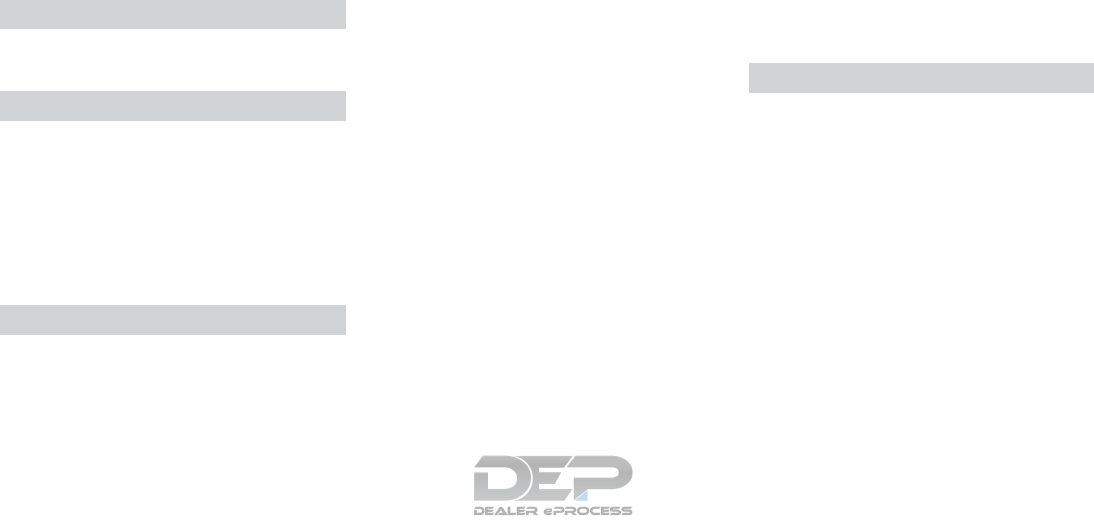
Key operation ................3-10
Mechanicalkey................3-3
Remote keyless entry operation.......3-13
Troubleshooting guide............3-17
Warning signals ...............3-17
Interiorlight....................2-62
iPod®Player...............4-59,4-79
ISOFIX child restraints .............1-29
J
Jump starting ................6-9,8-13
K
Key.........................3-2
Key fob battery replacement ..........8-20
Keyless entry
With Intelligent Key system
(See Intelligent Key system).........3-13
Keys
NISSAN Intelligent Key® ........3-2,3-7
NISSAN Vehicle Immobilizer System keys. .3-4
L
Labels
Air conditioner specification label .....10-12
C.M.V.S.S. certification label .......10-11
Emission control information label . . . .10-11
Engine serial number............10-11
F.M.V.S.S. certification label ........10-11
Tire and Loading Information label . . . .10-12
Vehicle identification number (VIN) . . . .10-10
Vehicle identification number (VIN)
plate.....................10-10
Warning labels (for SRS) ..........1-66
Language setting ................4-17
LATCH (Lower Anchors and Tethers for CHildren)
System ......................1-29
License plate
Installing the license plate .........10-12
Liftgate ......................3-22
Liftgate release..................3-28
Light
Air bag warning light .........1-67,2-15
Brake light (See stop light) .........8-23
Bulb check/instrument panel ........2-10
Bulb replacement . . . . . . . . . . . . . .8-23
Charge warning light ............2-12
Exterior and Interior lights ..........8-23
Foglights...................8-22
Foglightswitch...............2-40
Headlight and turn signal switch ......2-36
Headlight control switch ..........2-36
Headlights..................8-22
Interiorlight..................2-62
Lightbulbs..................8-22
Low tire pressure warning light .......2-12
Low windshield-washer fluid warning
light......................2-28
Passenger air bag and status light .....1-58
Security indicator light............2-16
Spotlights (See map light) . . . . . . . . .2-63
Warning/indicator lights and audible
reminders ...............2-10,2-15
Lights.......................8-22
Maplights ..................2-63
Lock
Child safety rear door lock ..........3-7
Gloveboxlock................2-52
Liftgate release................3-28
Power door locks ...............3-6
Loose fuel cap warning .............2-28
Low fuel warning light ..........2-14,2-28
Low tire pressure warning light .........2-12
Low windshield-washer fluid warning light. . .2-28
Luggage hook ..................2-56
Luggage rack (see roof rack) ..........2-57
Luggage (See vehicle loading information). .10-13
M
Maintenance
General maintenance .............9-2
Insidethevehicle...............9-3
Maintenance precautions ...........8-2
Outside the vehicle ..............
9
-2
Seat belt maintenance............1-24
Under the hood and vehicle .........9-4
Maintenancelog.................9-13
Maintenance requirements ............9-2
Maintenance schedules..............9-7
Maintenance under severe operation
conditions ....................9-12
Malfunction indicator light ............2-16
Manual front seat adjustment...........1-3
Maplights ....................2-63
Memory Seat ...............3-37,3-39
Meters and gauges ................2-3
Instrument brightness control ........2-39
11-4

Mirror
Automatic anti-glare inside mirror......3-35
Outside mirrors ...............3-36
Rearview ...................3-34
Vanity mirror .................3-34
Mirrors ......................3-34
Mobileapps...................4-130
Mobile Entertainment System (MES) ......4-88
Moonroof......................7-4
Moving Object Detection (MOD) ........4-42
N
NissanConnect
SM
...............4-130
NISSAN Intelligent Key® ..........3-2,3-7
NISSAN Vehicle Immobilizer System . .2-32, 5-13
O
Octane rating (See fuel octane rating) . . . . .10-5
Odometer .....................2-4
Oil
Capacities and recommended
fuel/lubricants ................10-2
Changing engine oil ..............8-7
Changing engine oil filter ...........8-8
Checking engine oil level ...........8-6
Engine oil ...................8-6
Engine oil and oil filter recommendation . .10-6
Engine oil viscosity..............10-7
Outside mirrors .................3-36
Overheat
If your vehicle overheats . . . . . . . . . . .6-11
Owner’s manual order form ..........10-32
Owner’s manual/service manual order
information ...................10-32
P
Parking
Parking brake operation ...........5-19
Parking/parking on hills ...........5-67
Parking brake...................5-19
Power
Front seat adjustment .............1-5
Power door locks ...............3-6
Power outlet..............2-48,2-49
Power rear windows .............2-59
Power steering fluid ..............8-9
Power steering system ...........5-67
Power windows ...............2-58
Rear power windows ............2-59
Power inverter switch ..............2-47
Power outlet................2-48,2-49
Power steering ..................5-67
Power steering fluid ................8-9
Precautions
Maintenance precautions ...........8-2
On-pavement and off-road driving
precautions ..................5-6
Precautions on booster
seats . . . . . . . . . . .1-27, 1-34, 1-40, 1-46
Precautions on child
restraints. . . . . . . . .1-27, 1-34, 1-40, 1-46
Precautions on seat belt usage .......1-17
Precautions on supplemental restraint
system ....................1-49
Precautions when starting and driving ....5-2
Push starting ...................6-11
R
Radio
Car phone or CB radio. . . . . . . . . . .4-113
FM/AM radio with compact disc (CD)
player .....................4-67
Steering wheel audio control switch .4-8, 4-68
Readiness for inspection maintenance (I/M)
test .......................10-31
Rear Cross Traffic Alert (RCTA) ........5-30
Rear power windows ..............2-59
Rear sonar system ................5-73
Rearview mirror .................3-34
RearView Monitor ................4-20
Rear window and outside mirror defroster
switch.......................2-35
Rear window wiper and washer switches . . .2-34
Recommended Fluids ..............10-2
Recorders
EventData.................10-32
Refrigerant recommendation ..........
10-7
Registering a vehicle in another country . . .10-10
Remote controller (See NISSAN mobile
entertainment system) ..............4-98
Remote Start ...............3-19,5-15
Reporting safety defects (US only) ......10-30
Roof rack .....................2-57
S
Safety
Child safety rear door lock ..........3-7
Child seat belts . . . . .1-27, 1-34, 1-40, 1-46
Reporting safety defects (US only) . . . .10-30
11-5
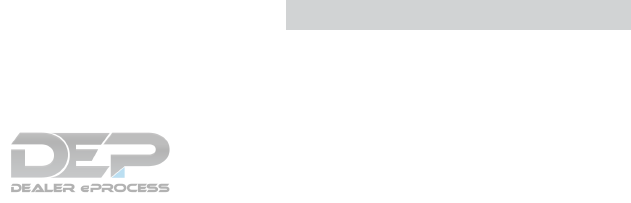
Seat adjustment
Front manual seat adjustment ........1-3
Front power seat adjustment .........1-5
Second row bench seats ........1-7,1-9
Seatback pockets ................2-51
Seat belt
Childsafety..................1-25
Infants and small children . . . . . . . . . .1-26
Injured Person ................1-20
Largerchildren................1-26
Precautions on seat belt usage . . . . . . .1-17
Pregnant women...............1-20
Seat belt extenders .............1-24
Seat belt maintenance............1-24
Seat belts ................1-17,7-6
Three-point type with retractor .......1-20
Seat belt extenders ...............1-24
Seat belt warning light . . . . . . . . . .1-20, 2-14
Seats
2nd row bench seat adjustment . . . .1-7, 1-9
Adjustment...................1-2
Armrests...................1-10
Automatic drive positioner . . . . . .3-37, 3-39
Frontseats...................1-2
Heatedseats.................2-40
Manual front seat adjustment.........1-3
Security indicator light..............2-16
Security system (NISSAN Vehicle Immobilizer
System), engine start ...........2-32,5-13
Security systems
Vehicle security system ...........2-30
Self-adjusting brakes ..............8-17
Service manual order form...........10-32
Servicing air conditioner.............4-53
Setting button ...................4-6
Smartphone connectivity ...........4-130
Sonar
Rear system .................5-73
Spark plug replacement . . . . . . . . . . . . .8-14
Sparkplugs ...................8-14
Specifications ..................10-8
Speedometer ...................2-4
Speedometer and odometer ...........2-4
Spotlights (See map light) . . . . . . . . . . .2-63
SRSwarninglabel................1-66
Standard maintenance ..............9-8
Starting
Before starting the engine..........5-14
Jump starting ..............6-9,8-13
Precautions when starting and driving ....5-2
Push starting .................6-11
Starting the engine .............5-14
Starting the engine ...............5-14
Steering
Power steering fluid ..............8-9
Power steering system ...........5-67
Steeringwheel..................3-32
Steering wheel audio control switch . . .4-8, 4-68
Stoplight.....................8-23
Storage......................2-51
Storagebin....................2-56
Storage tray ...................2-51
Sunglassescase.................2-53
Sunglassesholder................2-53
Sunroof.......................7-4
Sun visors ....................3-33
Supplemental air bag warning labels ......1-66
Supplemental air bag warning light . . .1-67, 2-15
Supplemental front impact air bag system . . .1-56
Supplemental restraint system
Information and warning labels .......1-66
Precautions on supplemental restraint
system ....................1-49
Supplemental restraint system
(Supplemental air bag system) .........1-49
Switch
Autolightswitch...............2-37
Automatic power window switch ......2-59
Fog light switch ...............2-40
Hazard warning flasher switch ........6-2
Headlight and turn signal switch . . . . . .2-36
Headlight control switch ..........2-36
Hill descent control switch . . . . . . . . .2-45
Instrument brightness control ........2-39
Power door lock switch ............3-6
Power inverter switch ............2-47
Rear window and outside mirror defroster
switch.....................2-35
Rear window wiper and washer
switches ...................2-34
Steering wheel switch for audio
control/Bluetooth® Hands-Free Phone
System ....................4-68
Tow mode switch ..............2-46
Turnsignalswitch..............2-39
Vehicle dynamic control (VDC) off
switch.....................2-44
T
Tachometer ....................2-5
Temperature gauge
Engine coolant temperature gauge .....2-5
Theft (NISSAN Vehicle Immobilizer System),
engine start ................2-32,5-13
Three-way catalyst ................5-2
11-6
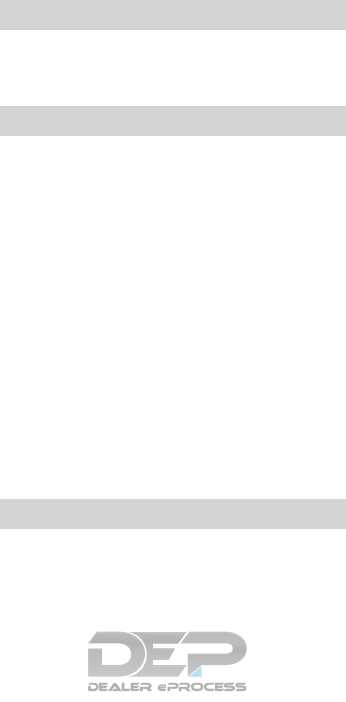
Tire
Flat tire .....................6-3
Spare tire ................6-4,8-35
Tire and Loading Information label . . . .10-12
Tire chains ..................8-32
Tirepressure.................8-25
Tire rotation..................8-32
Tires of 4-wheel drive ............8-35
Types of tires .................8-31
Uniform tire quality grading ........10-29
Wheels and tires ...........8-25,10-9
Wheel/tire size ................10-9
Tirepressure...................8-25
Low tire pressure warning light .......2-12
Tire Pressure Monitoring System (TPMS) ....5-3
Top tether strap child restraint .........1-32
Towing
4-wheel drive models ............6-13
Flattowing.................10-28
Towing load/specification .........10-20
Towtrucktowing...............6-12
Trailer towing ................10-17
Towing a trailer .................10-17
Tow mode switch ................2-46
Transceiver
HomeLink® Universal
Transceiver . . . . . . . . . . .2-65, 2-67, 2-68
Transmission
Continuously Variable Transmission (CVT)
fluid.......................8-9
Driving with Continuously Variable
Transmission (CVT) .............5-15
Travel (See registering a vehicle in another
country) .....................10-10
Trip odometer ...................2-4
Turn signal switch ................2-39
U
Uniform tire quality grading ..........10-29
USB interface ...............4-59,4-77
V
Vanity mirror ...................3-34
Vehicle dimensions and weights ........10-9
Vehicle dynamic control (VDC) off switch . . .2-44
Vehicle Dynamic Control (VDC) system ....5-69
Vehicle identification ..............10-10
Vehicle identification number (VIN) ......10-10
Vehicle identification number (VIN)
(Chassis number) ...............10-10
Vehicle identification number (VIN) plate . . .10-10
Vehicle immobilizer system........2-32,5-13
Vehicle loading information ..........10-13
Vehicle recovery..............6-14,6-15
Vehicle security system .............2-30
Vehicle security system (NISSAN Vehicle Immobi-
lizer System), engine start ........2-32,5-13
Vents.......................4-46
Visors.......................3-33
Voice Recognition System...........4-139
W
Warning
Air bag warning light . . . . . . . . .1-67, 2-15
Anti-lock brake warning light ........2-11
Battery charge warning light ........2-12
Brake warning light .............2-11
Hazard warning flasher switch ........6-2
Loose fuel cap warning ...........2-28
Low fuel warning light ........2-14,2-28
Low tire pressure warning light .......2-12
Low windshield-washer fluid warning
light......................2-28
Passenger air bag and status light .....1-58
Seat belt warning light ........1-20,2-14
Supplemental air bag warning light .1-67, 2-15
TPMS......................2-4
Vehicle security system ...........2-30
Warning/indicator lights and audible
reminders ...............2-10,2-15
Warning labels (for SRS) ..........1-66
Warning/indicator lights and audible
reminders.................2-10,2-15
Audible reminders . . . . . . . . . .2-10, 2-15
Indicator lights . . . . . . . . . . . .2-10, 2-15
Warning lights.............2-10,2-15
Warning lights...............2-10,2-15
Warning lights, indicator lights and audible
reminders.....................2-10
Washer switch
Rear window wiper and washer
switches...................2-34
Weights (See dimensions and weights) ....10-9
Wheels and tires .............8-25,10-9
Wheel/tire size ..................10-9
When traveling or registering in another
country .....................10-10
Windows .....................2-58
Locking passengers’ windows .......2-58
Power rear windows .............2-59
Power windows ...............2-58
Rear power windows ............2-59
Windshield-washer fluid. . . . . . . . . . . . .8-11
Windshield wiper blades . . . . . . . . . . . .8-16
11-7

Wiper
Rear window wiper and washer
switches ...................2-34
Wiperblades.................8-16
Wiper and washer switch . . . . . . . . . . . .2-33
11-8
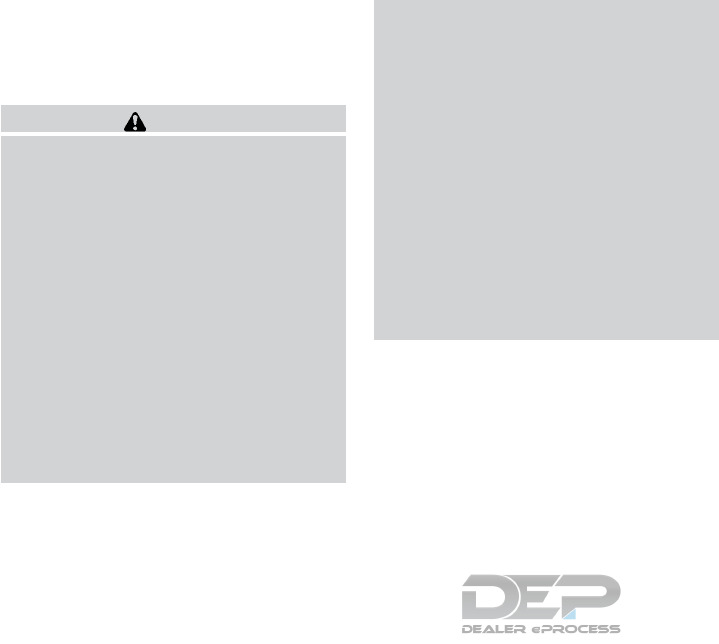
FUEL RECOMMENDATION:
Use unleaded regular gasoline with an octane
rating of at least 87 AKI (Anti-Knock Index) num-
ber (Research octane number 91).
CAUTION
●Using a fuel other than that specified
could adversely affect the emission
control system, and may also affect the
warranty coverage.
●Under no circumstances should a
leaded gasoline be used, because this
will damage the three-way catalyst.
●Do not use E-15 or E-85 fuel in your
vehicle. Your vehicle is not designed to
run on E-15 or E-85 fuel. Using E-15 or
E-85 fuel in a vehicle not specifically
designed for E-15 or E-85 fuel can ad-
versely affect the emission control de-
vices and systems of the vehicle. Dam-
age caused by such fuel is not covered
by the NISSAN New Vehicle Limited
Warranty.
●Do not use fuel that contains the octane
booster methylcyclopentadienyl man-
ganese tricarbonyl (MMT). Using fuel
containing MMT may adversely affect
vehicle performance and vehicle emis-
sions. Not all fuel dispensers are la-
beled to indicate MMT content, so you
may have to consult your gasoline re-
tailer for more details. Note that Fed-
eral and California laws prohibit the use
of MMT in reformulated gasoline.
●U.S. government regulations require
ethanol dispensing pumps to be identi-
fied by a small, square, orange and
black label with the common abbrevia-
tion or the appropriate percentage for
that region.
For additional information, refer to “Recom-
mended fluids/lubricants and capacities” in the
“Technical and consumer information” section of
this manual.
ENGINE OIL RECOMMENDATION:
• Genuine “NISSAN Motor Oil 0W-20 SN”
For additional information, refer to “Engine oil and
oil filter recommendations” in the “Technical and
consumer information” section of this manual.
COLD TIRE PRESSURE:
Refer to the Tire and loading information label.
The label is typically located on the driver side
center pillar or on the driver’s door. For additional
information, refer to “Wheels and tires” in the
“Do-it-yourself” section of this manual.
RECOMMENDED NEW VEHICLE
BREAK-IN PROCEDURE:
During the first 1,200 miles (2,000 km) of vehicle
use, follow the break-in procedure recommenda-
tions for the future reliability and economy of your
new vehicle. For additional information, refer to
“Break-in schedule” in the “Starting and driving”
section of this manual. Failure to follow these
recommendations may result in vehicle damage
or shortened engine life.
GAS STATION INFORMATION

2017 PATHFINDER
OWNER’S MANUAL
and MAINTENANCE INFORMATION
For your safety, read carefully and keep in this vehicle.
2017 NISSAN PATHFINDER R52-D
R52-D
Printing : June 2016 (10)
Publication No.: OM1E 0R51U0
Printed in U.S.A.
OM17EA 0R52U0
2571558-EN-Pathfinder-OM-Cover.indd 1 5/28/16 6:31 PM
46231 2c Cover Tweddle Group • PDF Supplied 6/8/2016 Black + PMS 200
GRACOL PROOF on PRODUCTION PAPER
Back Cover
Front Cover