Security Management System 206371703 T24 User Guide
User Manual:
Open the PDF directly: View PDF ![]() .
.
Page Count: 59
- Introduction
- Application Overview
- ARC-IB SMS and External users
- USER
- Re-Enabling User Profiles
- Activating programs at SIGN In / SIGN Out
- Setting a user with a new password
- Setting a user with a new random password
- Linking USER.SMS.GROUP to USER
- Security Violations
- OVERRIDE
- OVERRIDE CLASS
- Override Management – Auto Override Processing
- Multi-valued DATE.TIME audit information
- User Attributes
- Intelligent Override Processing - The Dispo System
- Pending Status
- Tracking updates made to Dispo Items
- Approving Dispo Overrides
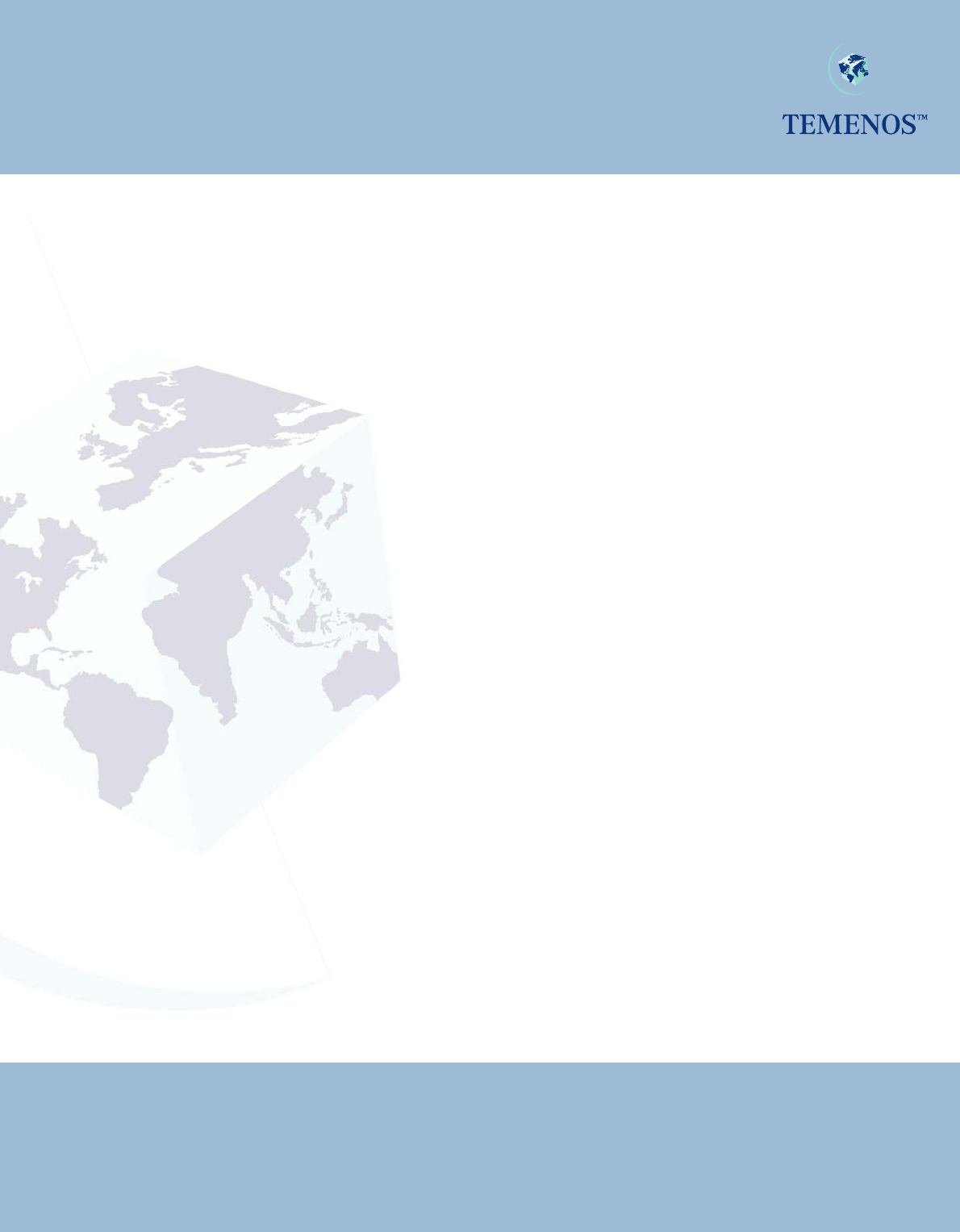
TEMENOS T24
Security Management System
User Guide
No part of this document may be reproduced or transmitted in any form or by any means,
.
.
electronic or mechanical, for any purpose, without the express written permission of TEMENOS Holdings NV
Copyright 2005 TEMENOS Holdings NV. All rights reserved
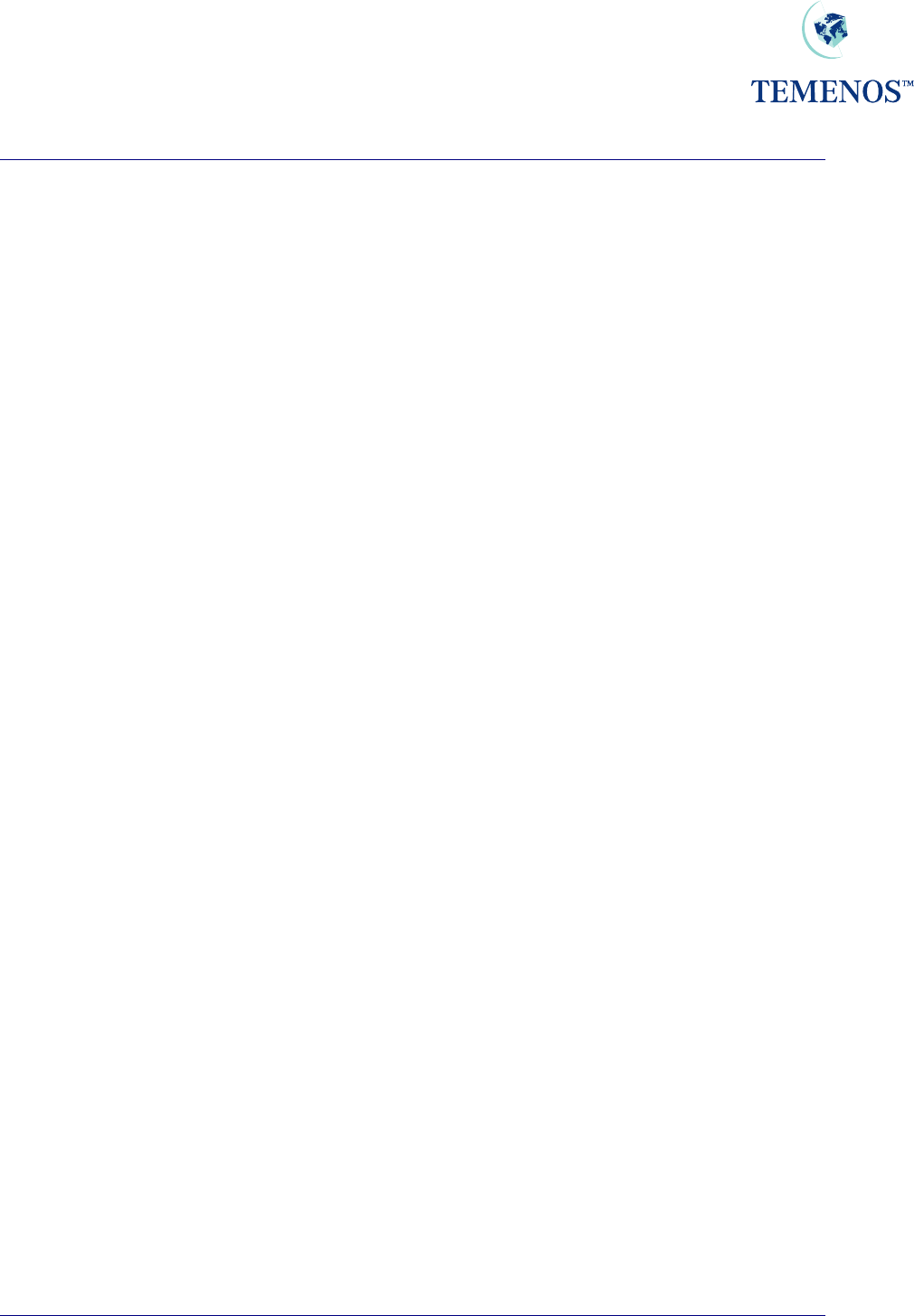
Security Management System
TEMENOS T24 User Guide
Page 2 of 59
Table of Contents
Introduction.............................................................................................................................................. 4
Application Overview ........................................................................................................................... 4
ARC-IB SMS and External users......................................................................................................... 4
USER ................................................................................................................................................... 5
Identification ..................................................................................................................................... 5
Permitted Times Of Use................................................................................................................... 6
Permitted Customers and Accounts for external users.................................................................... 8
USER.EXTERNAL.FIELDS .......................................................................................................... 9
Permitted Activity............................................................................................................................ 10
All Programs – All Functions.......................................................................................................... 14
ENQUIRY.SELECT........................................................................................................................ 15
ENQUIRY....................................................................................................................................... 15
Activity Logging .............................................................................................................................. 16
PASSWORD VALIDATION............................................................................................................ 18
Re-Enabling User Profiles ................................................................................................................. 19
Activating programs at SIGN In / SIGN Out....................................................................................... 20
Setting a user with a new password .................................................................................................. 21
Setting a user with a new random password..................................................................................... 21
Logging in based on days of a week.............................................................................................. 25
Defining USER.SMS.GROUP........................................................................................................ 26
Linking USER.SMS.GROUP to USER .............................................................................................. 28
Security Violations ............................................................................................................................. 29
Access to T24................................................................................................................................. 29
Restrictions..................................................................................................................................... 30
Maintenance................................................................................................................................... 30
Times.............................................................................................................................................. 31
OVERRIDE ........................................................................................................................................ 32
OVERRIDE CLASS ........................................................................................................................... 35
Override Management – Auto Override Processing.......................................................................... 38
Introduction..................................................................................................................................... 38
Installation ...................................................................................................................................... 38
Using Auto Override Processing.................................................................................................... 41
Multi-valued DATE.TIME audit information........................................................................................ 43
User Attributes ................................................................................................................................... 45
Intelligent Override Processing - The Dispo System......................................................................... 47
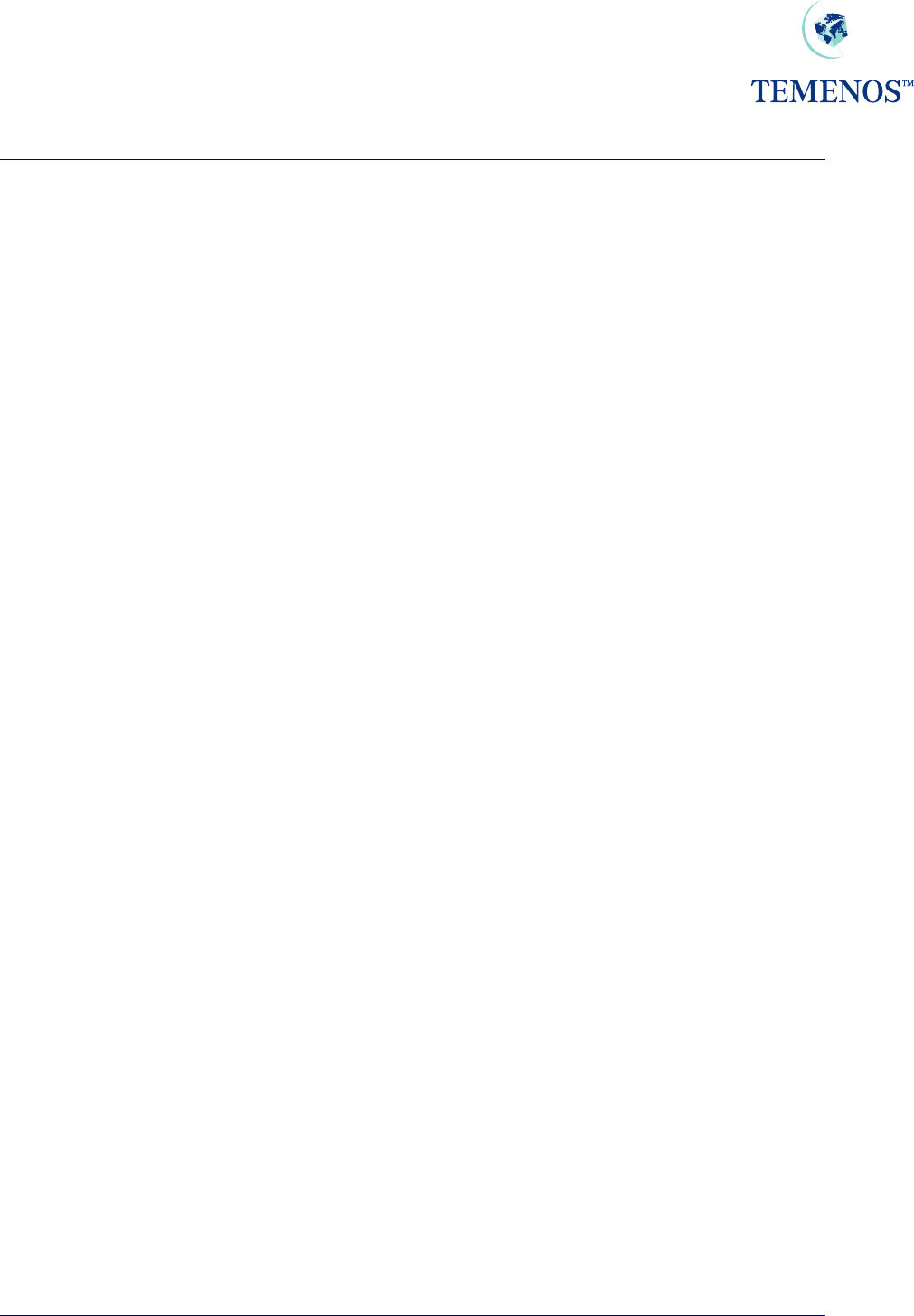
Security Management System
TEMENOS T24 User Guide
Page 3 of 59
Introduction..................................................................................................................................... 47
OVERRIDE................................................................................................................................. 47
DISPO.PARAMETER ................................................................................................................. 49
DISPO.OFFICER........................................................................................................................ 50
ACCOUNT & CUSTOMER......................................................................................................... 51
USER.......................................................................................................................................... 52
Using Intelligent Overrides............................................................................................................. 53
Adding Comments to Dispo Items.............................................................................................. 54
Manual Routing........................................................................................................................... 56
Automatic DISPO Routing.......................................................................................................... 57
Pending Status................................................................................................................................... 58
Tracking updates made to Dispo Items ............................................................................................. 58
Approving Dispo Overrides................................................................................................................ 58
DISPO.ITEMS,COMMENTS – AUTH.ROUTINE field ................................................................... 59
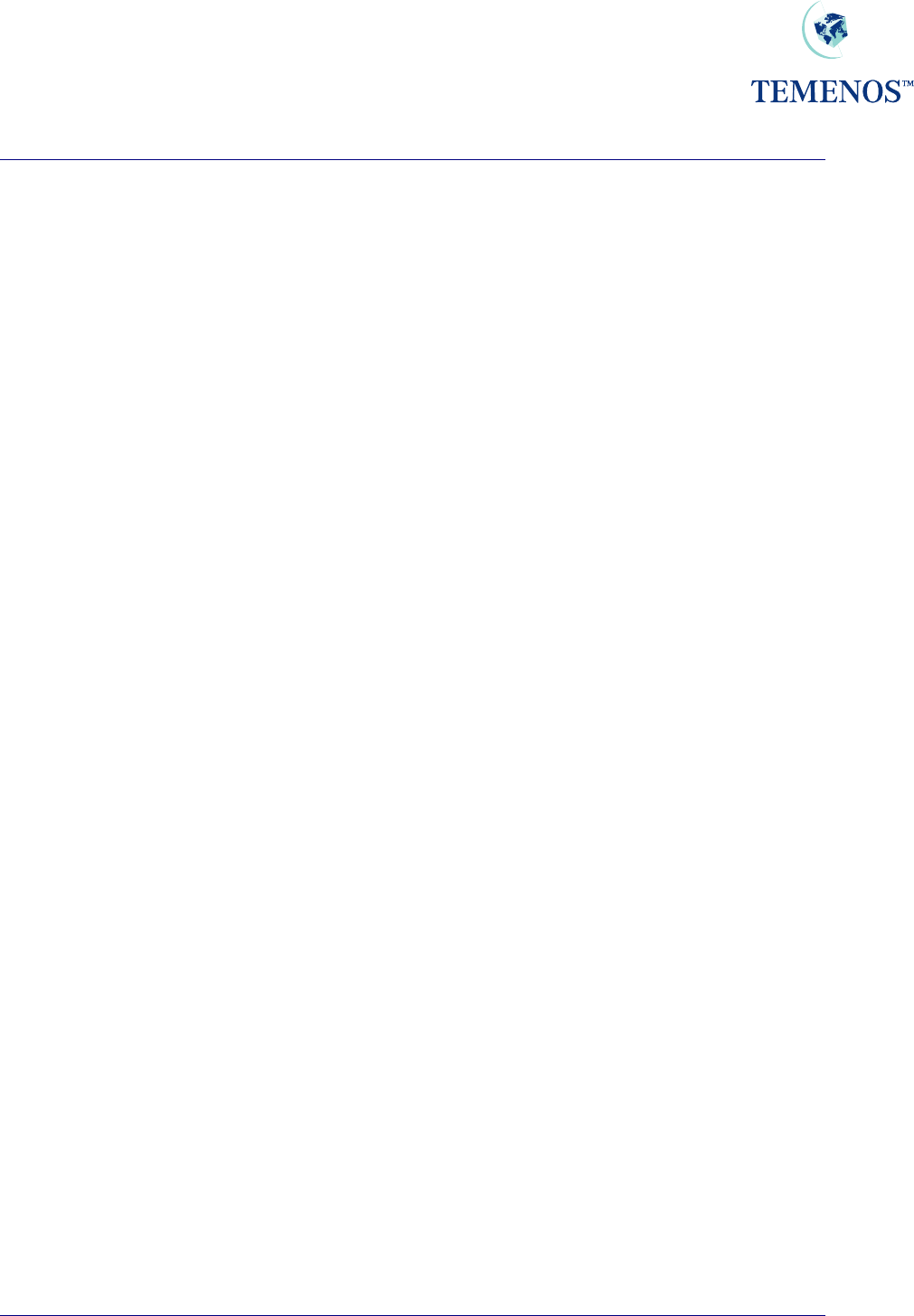
Security Management System
TEMENOS T24 User Guide
Page 4 of 59
Introduction
Application Overview
The Security Management System (SMS.) controls who is allowed to use T24 when they are allowed
to use it and to what parts of the System they can have access. It will detect, stop and record any
attempt at unauthorised use of the System. S.M.S. can also, if required, record all activities performed
by selected Users.
Details of each authorised User are held in the USER file. These details include Sign On name,
Password, permitted times of use and what parts of T24 may be accessed. Before being allowed to
use T24 each User must be identified to SMS by their Sign On name and Password, all subsequent
activity is then checked against their User details before being permitted. For Internet Banking users,
the IB.USER file uses the same functionality to provide an equal level of security.
Access to applications within T24 can be controlled by the name of the application, the function they
are allowed to perform, Input, Authorisation etc., and can even be controlled by the data itself. E.g.,
you can allow someone full functional access to the ACCOUNT application except, for staff accounts
- where staff accounts are identified by the CATEGORY field in the ACCOUNT record.
SMS operates only within T24 It is the responsibility of the installation security manager to ensure
security of access to the network, the operating system and jBase. For example, ftp access to T24
files should not be allowed.
Due to the manner in which with Windows NT is administered, a security issue has had to be
overcome. Since on traditional UNIX systems the ‘Sign-on’ to T24 is a two-stage process, first to the
server followed by the T24 system. Although SMS can only work within T24, a utility has been
developed to allow the initial server login details to be shielded from the user, effectively automatically
performing the server login and taking the user directly to the second T24 sign on screen. This utility
can be used by system administrators in conjunction with the T24 SMS to provide a higher level of
system security.
Important
For ease of implementation, T24 is delivered with a LOGIN file that allows an exit to a jBase prompt.
This should be altered before going live so that the exit is disabled. If the associated question and
response is removed (“START T24 Y/N=”) then the wait and response will have to be removed
from the Desktop or T24 Browser login scripts.
ARC-IB SMS and External users
The information on configuring SMS and External users for the ARC-IB (internet banking) applications
is provided in in the ARC-IB User Guide as it is part of the inherent usage of ARC-IB.
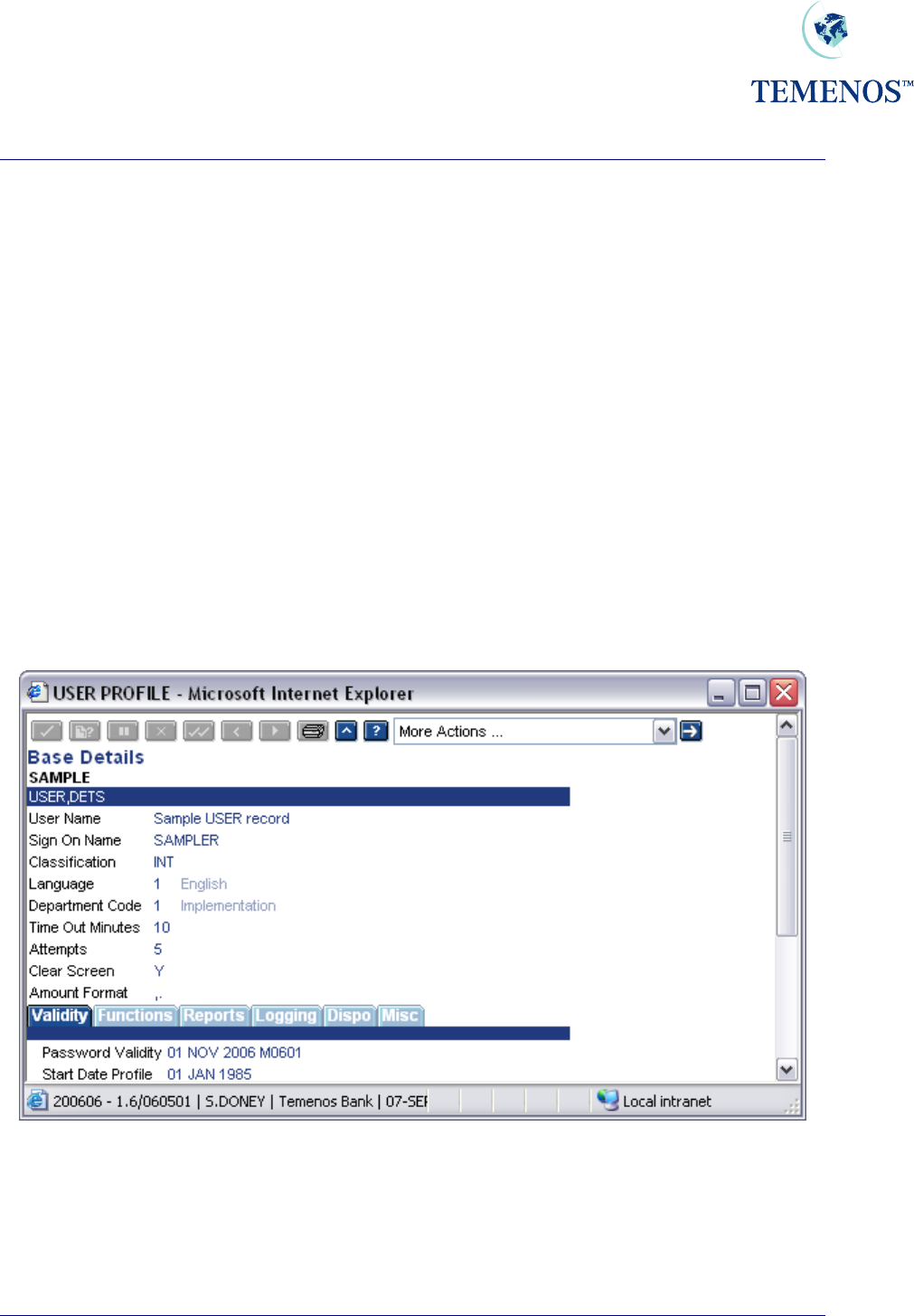
Security Management System
USER
For every person who is allowed direct access to T24 (i.e. by directly keying information into the
system, rather than through the Internet Banking Interface), a record must be created on the USER
file. This contains identification details and specifies precisely which information and facilities are
available, the dates and times at which the system may be accessed and other information required
for Security Management.
Although explained in more detail later it is important to note that it would be very unusual for every
user to have a completely individual profile listing every application and function allowed/disallowed.
The more normal practice would be to establish group records for business or departmental privileges
and add or remove functionality on the individual user profiles.
But first the basic information and details are shown by usage type.
Identification
These fields specify for each user a unique Sign On Name, Name, Classification ('External' customer
or 'Internal' employee of the bank) and Department. In addition, user preferences such as the
language in which messages etc. should be displayed can be specified.
Figure 1 Identity details
TEMENOS T24 User Guide
Page 5 of 59
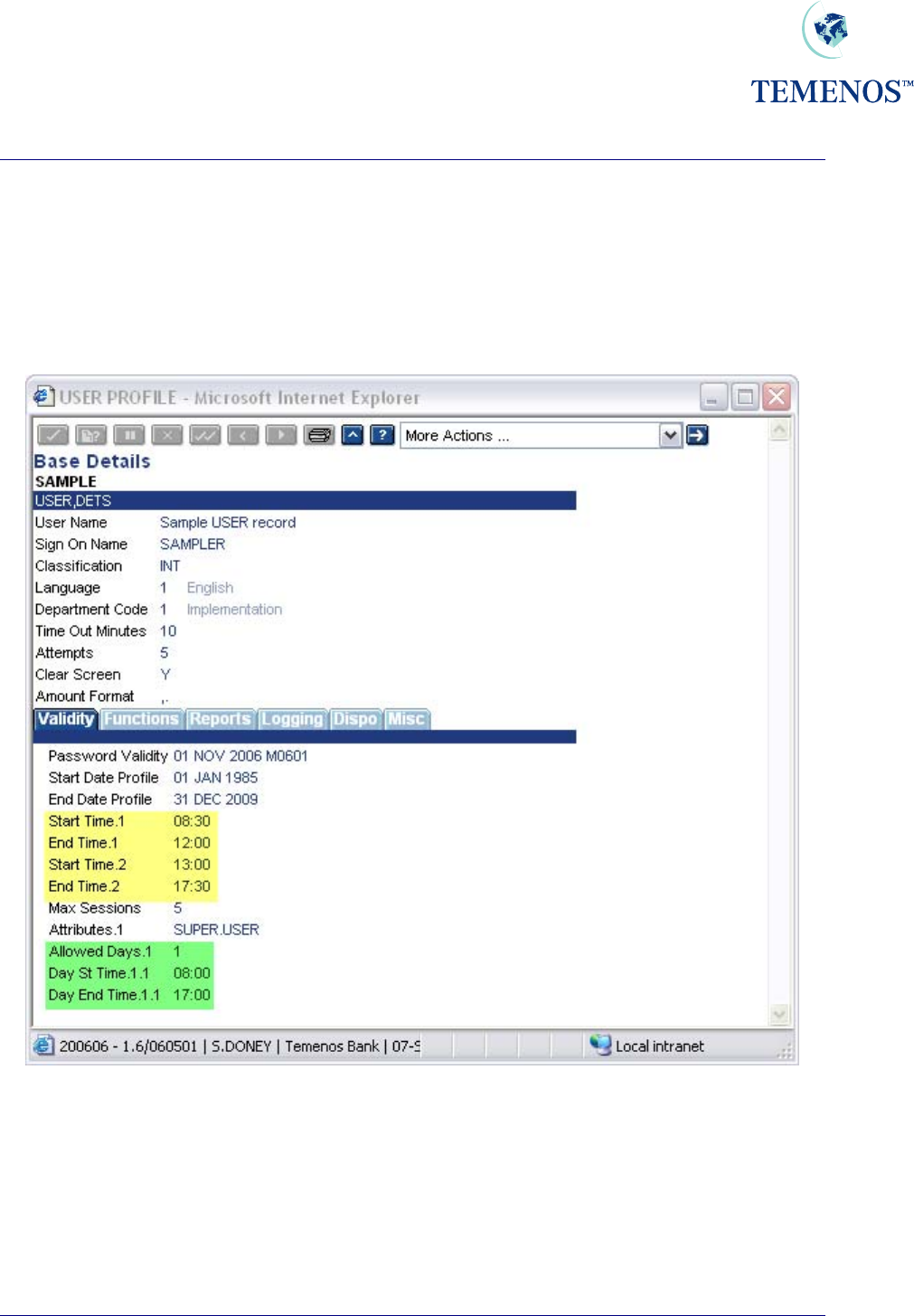
Security Management System
Permitted Times Of Use
Details specifying when each User can access the System include Start Date, End Date, Start Time,
End Time, the maximum time during which the User may be inactive without being Signed Off
automatically. The number of unsuccessful attempts to Sign On allowed before the Password is
disabled, the frequency with which the Password must be changed and dates between which the
Password should be deactivated.
Figure 2 User profile: Permitted times of use
The time specified in the fields START.TIME & END.TIME applies for all days of the week. Different
access times for each day of the week can also be set using the fields ALLOWED.DAYS, ST.DAY.TIME
& ST.END.TIME
TEMENOS T24 User Guide
Page 6 of 59
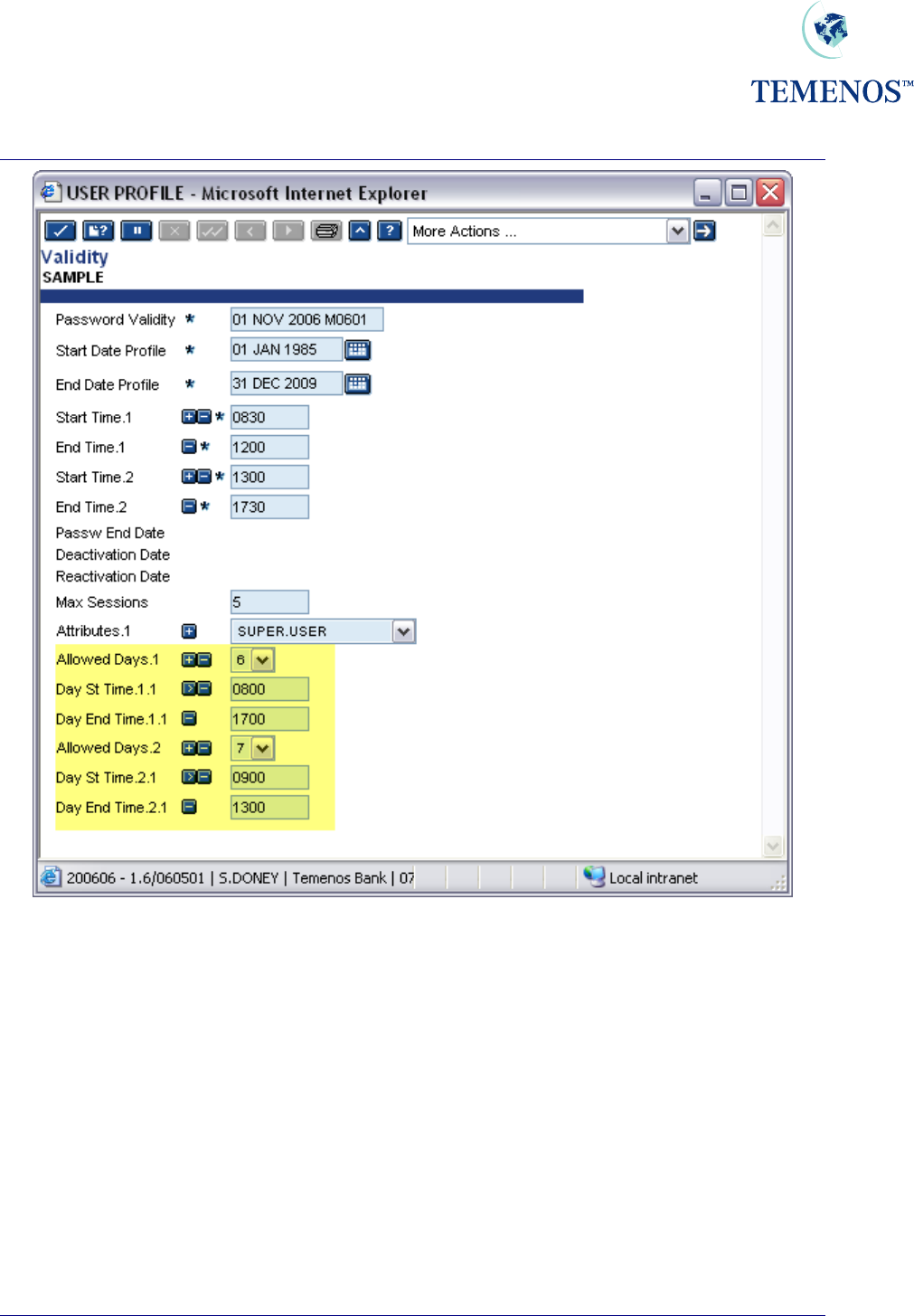
Security Management System
Figure 3 Allowed Days
It should be noted that the days of the week are numbered from 1-7 representing Monday (1) through
to Sunday (7).
TEMENOS T24 User Guide
Page 7 of 59
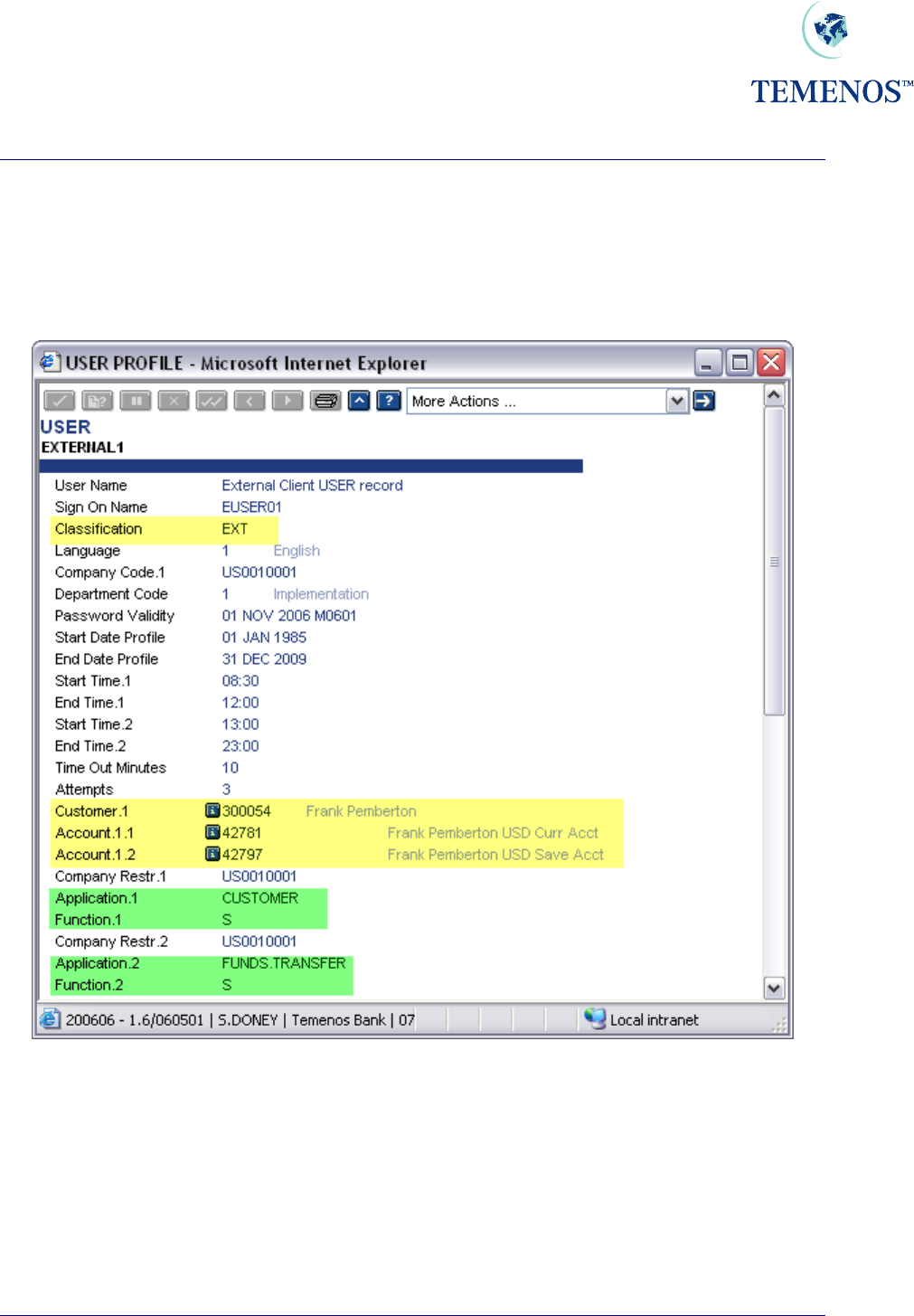
Security Management System
Permitted Customers and Accounts for external users
Where a user is classified as 'EXTERNAL' (through the CLASSIFICATION field), it is possible to
restrict the CUSTOMER and ACCOUNT details to which they may be allowed access for specific
applications. This may be done through the CUSTOMER and ACCOUNT fields.
Figure 4 User profile for external user
In the above screenshot, the user is able to use the FUNDS.TRANSFER application to see
transactions involving his CUSTOMER and/or ACCOUNT details.
In order to enable this functionality, it is important to note that the application
USER.EXTERNAL.FIELDS also needs to be set up.
TEMENOS T24 User Guide
Page 8 of 59
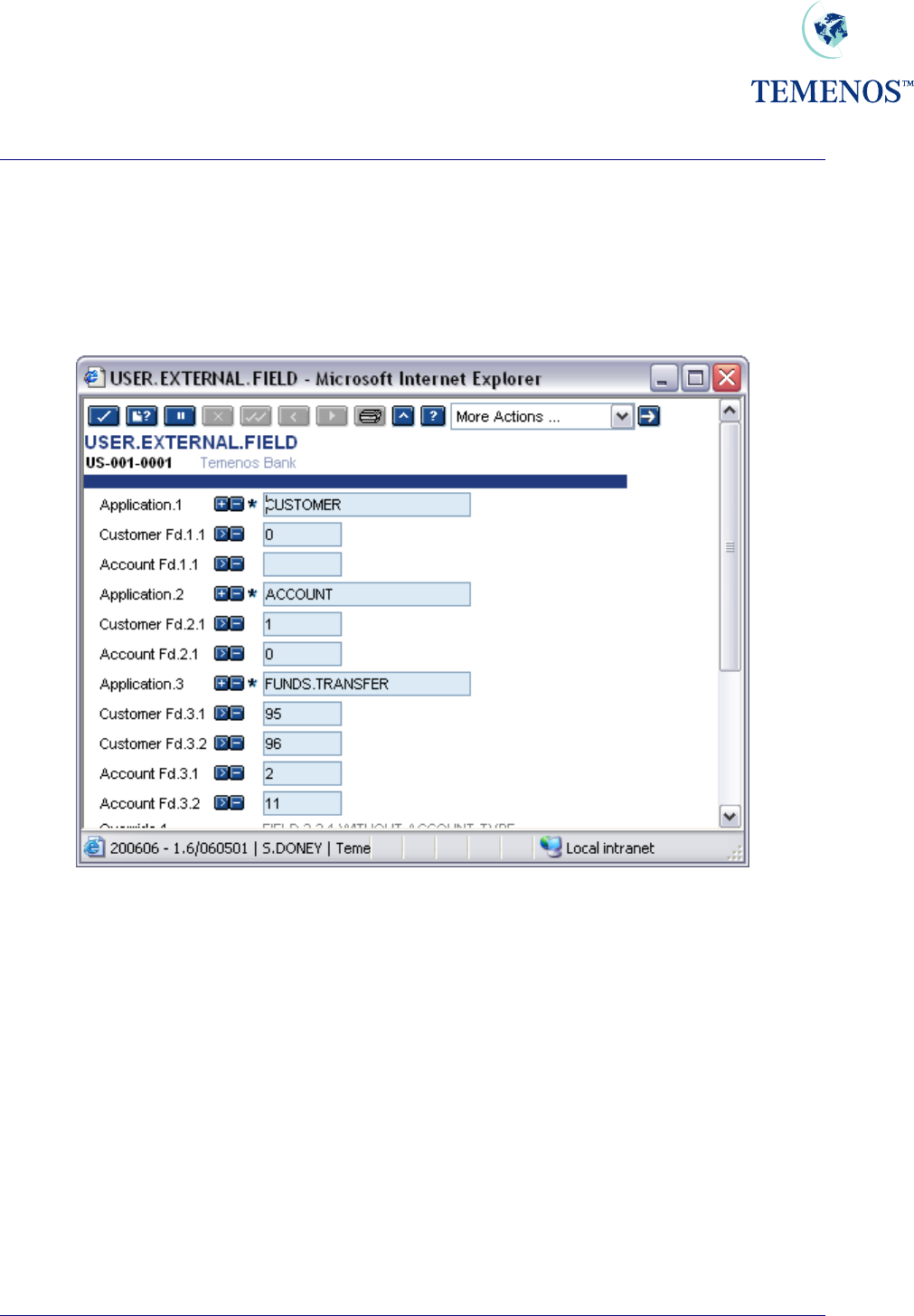
Security Management System
USER.EXTERNAL.FIELDS
This table will allow the user to specify for each T24 application, which field number(s) identify a
'Customer' or 'Account' field. This must be set up in order to enable SMS settings established for
EXTERNAL type users, to limit the user to only seeing the records where their
ACCOUNT/CUSTOMER ids appear in the field number(s) defined here.
Figure 5 Setting up User external fields
So in the above screenshot an external user, when using the FUNDS.TRANSFER application, would
only be able to view those contracts where their account number appeared in the DEBIT.ACCT.NO
field or CREDIT.ACCT.NO field.
TEMENOS T24 User Guide
Page 9 of 59
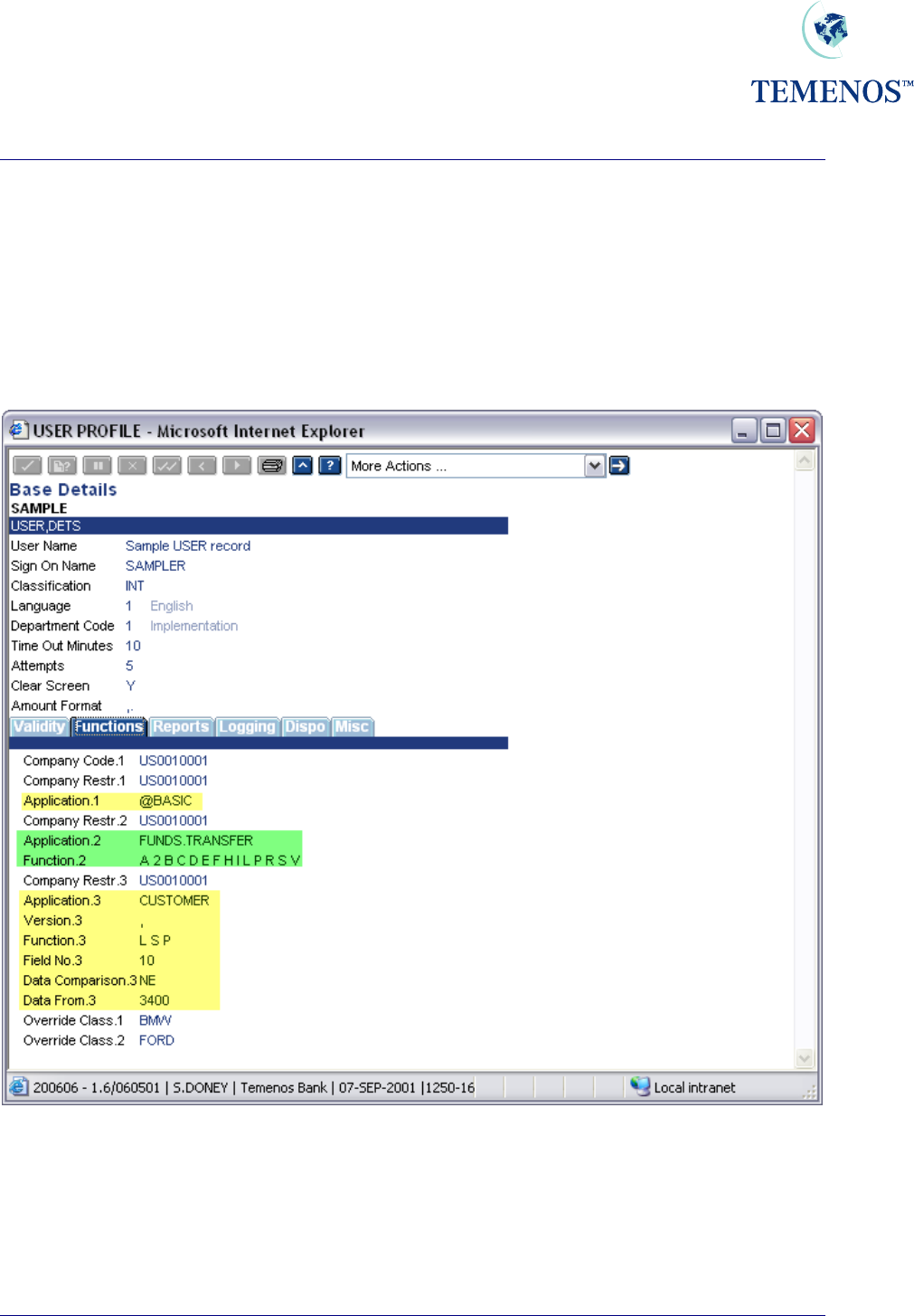
Security Management System
Permitted Activity
For all Users the information and facilities which may be accessed are specified at 4 levels: COMPANY;
APPLICATION (and VERSION), FUNCTION and FIELD so that it is possible to specify precisely which
records, belonging to which company, may be accessed and what may be done with them. Up to 999
combinations of Company, Application, Function and Field are allowed.
Access to applications must be granted positively except for ENQUIRY.SELECT, which is used to
run enquiries.
Figure 6 User permitted activity
In the above USER record the user is restricted to a few functions on CUSTOMER using a
VERSION; the FUNDS.TRANSFER application and those specified in the USER.SMS.GROUP
record ‘BASIC’.
TEMENOS T24 User Guide
Page 10 of 59
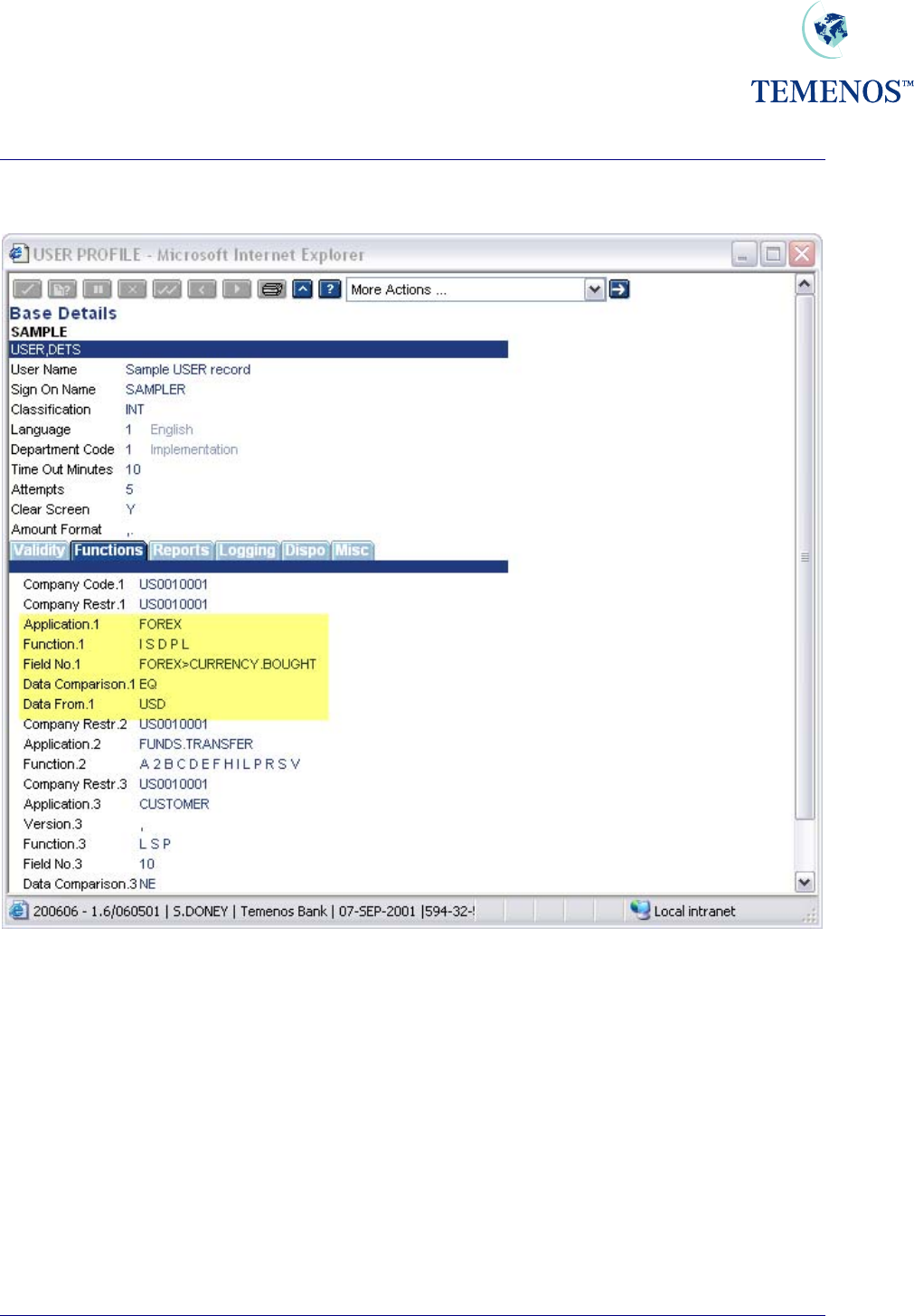
Security Management System
To restrict the users access to particular data the following can be entered:
Figure 7 Restrict User’s Access to data that can be entered
Note. Field numbers can be used but this would entail keeping them updated whenever a new
release adds new fields to the application.
Here the user is further restricted to processing only USD contracts, where USD is the currency bought.
TEMENOS T24 User Guide
Page 11 of 59
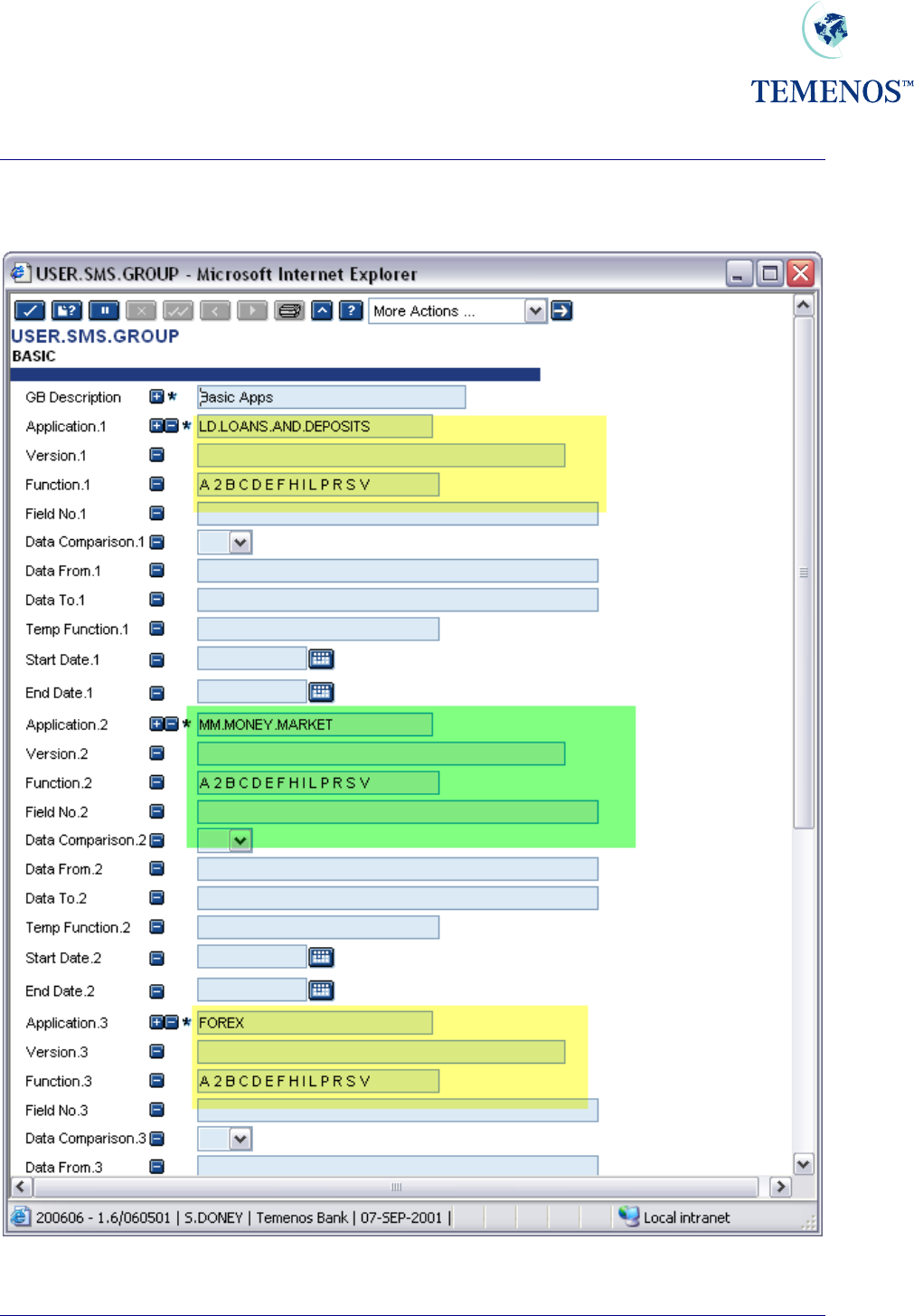
Security Management System
As previously mentioned it is more advantageous to set access rights & restrictions by using
USER.SMS.GROUP and then linking these to the relevant USER records. For example a basic
access group could be defined and set on each USER record.
Figure 8 USER.SMS.GROUP profile
TEMENOS T24 User Guide
Page 12 of 59

Security Management System
Here a group BASIC has been defined to enable access to a few basic applications. This can be linked
to a USER profile by entering “@BASIC” in the APPLICATION field e.g.
Figure 9 Adding USER.SMS.GROUP to USER record
In a site with a large number of users the use of USER.SMS.GROUP is strongly recommended.
TEMENOS T24 User Guide
Page 13 of 59
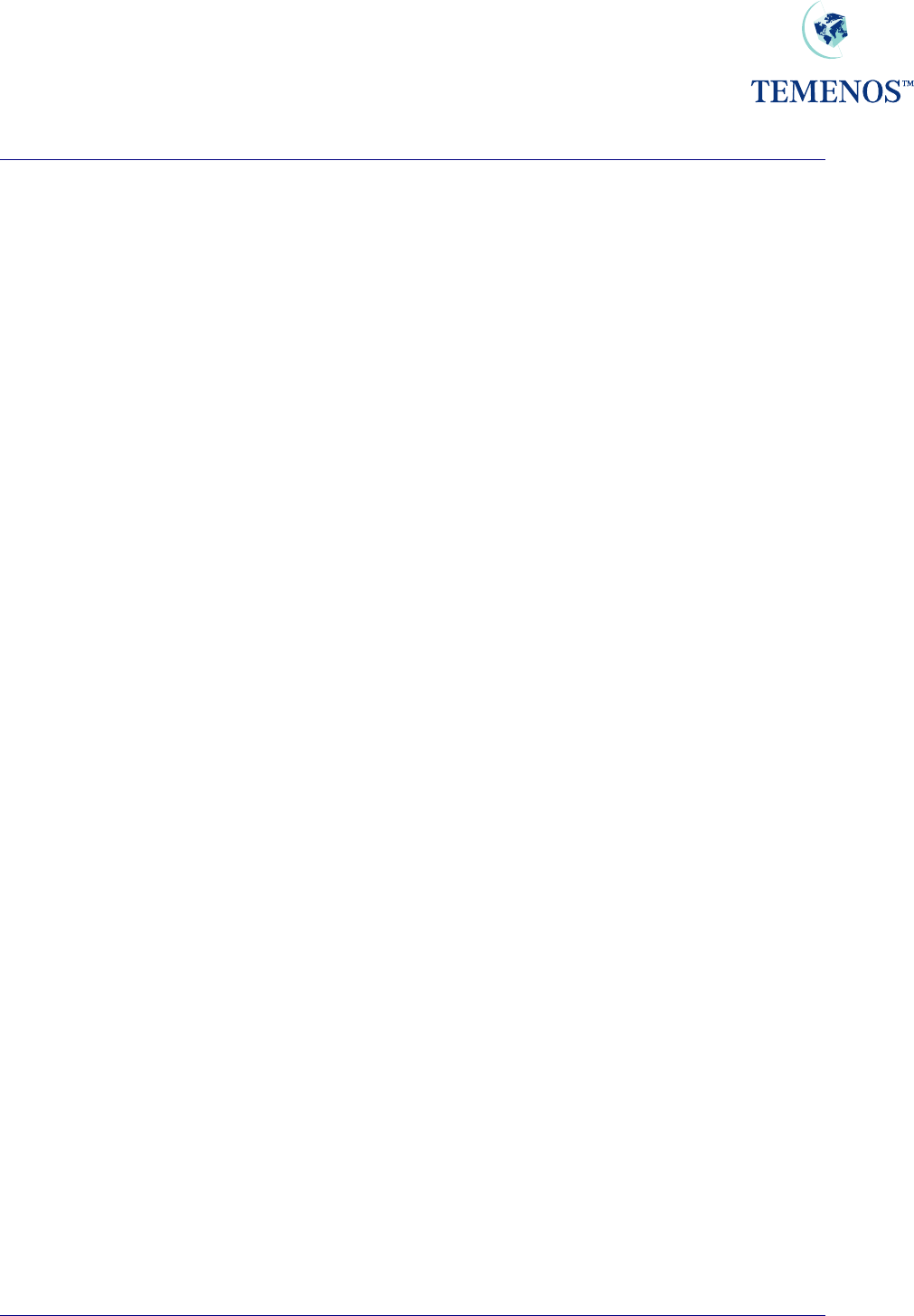
Security Management System
TEMENOS T24 User Guide
Page 14 of 59
All Programs – All Functions
There is an option to set a User record to have access to all the applications in the system (entering
ALL.PG in the APPLICATION field) and to have all the allowed functions (by entering ALL in the
FUNCTION field which will then expand into the standard functions).
Unusual functions are not included in the ALL category, for example the ‘Q’ function is reserved for
auditors and would not normally be used by anyone else.
In standard mode (exclusive) T24 will check the USER applications and functions and build a list of
the permitted applications & functions in a logical manner. What this means is that if a USER is given
the first option to use ALL.PG in the applications field and ALL in the functions field and then has
another multi-value set listing CUSTOMER with just the ‘L S P’ functions then the restriction on
CUSTOMER will be respected and only the functions listed will be allowed. This method can be used
to give power users a more manageable profile by just restricting any sensitive applications.
There is another option that can be set (the ALL.PG.INC field on SPF) which is by default blank and
allows the standard mode mentioned above to continue. However, if is set then it has a very specific
change in the way the ALL.PG setting works in combination with other listed applications. This non-
standard mode (inclusive) will add any functions listed under ALL.PG to any applications listed
individually as well as any they have listed already. For example if ALL.PG was given passive
functions such as ‘L S P’ and CUSTOMER was set as ‘I D A’ then the user would be allowed to use
functions ‘L S P I D A’ on CUSTOMER
So the use of the ALL.PG, ALL & ALL.PG.INC settings should be used with due consideration to the
effect they can have.
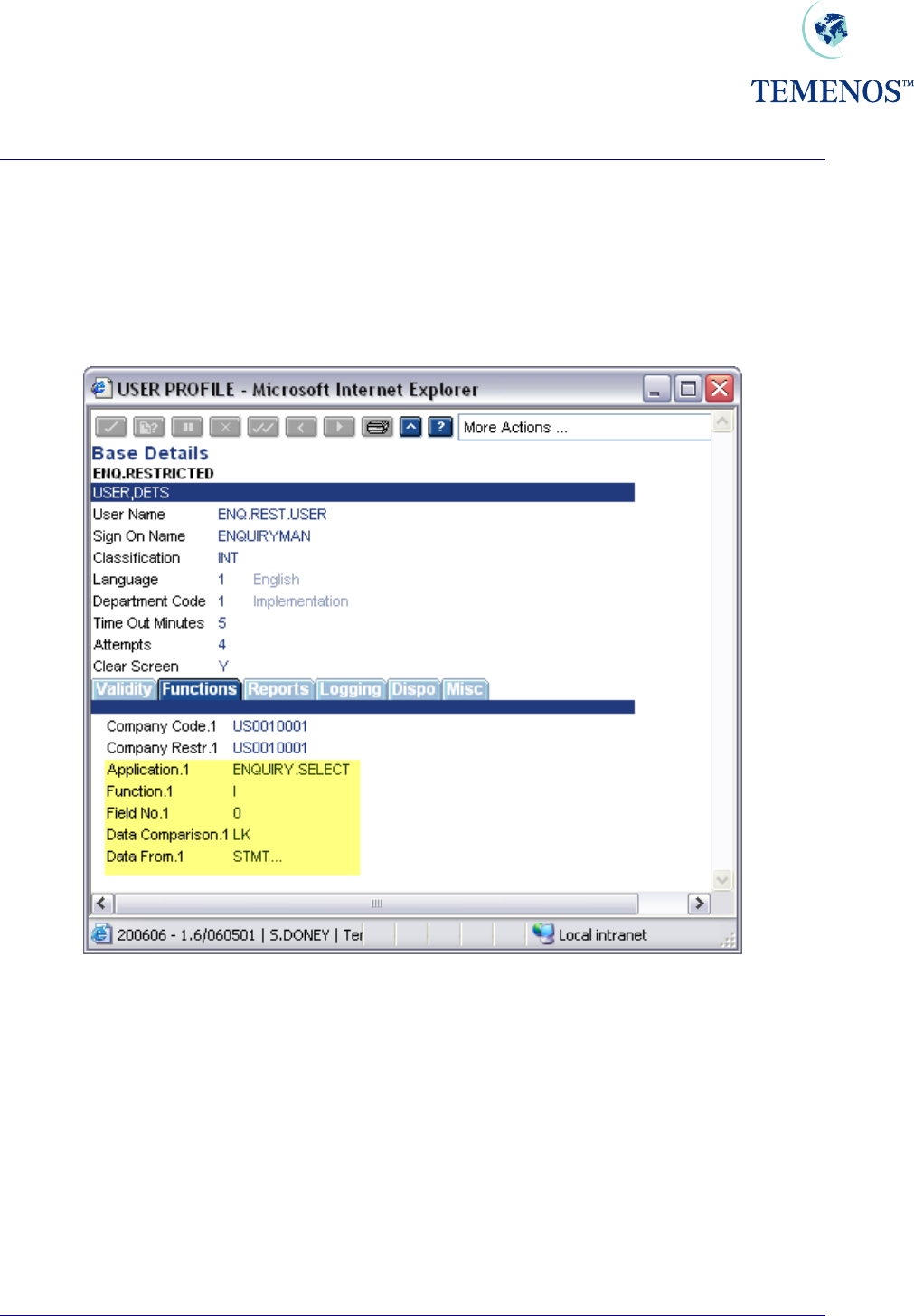
Security Management System
ENQUIRY.SELECT
Access to ENQUIRY.SELECT is granted without restriction if the application does not occur in the
USER record or in an associated USER.SMS.GROUP. If you want to restrict a user to running
particular enquiries, then you must grant access to the application ENQUIRY.SELECT and restrict it
appropriately, perhaps by the enquiry name or part of the description field.
Figure 10 Restrict a User to certain Enquiries
In the above screenshot the user will only be able to use enquiries whose name starts with STMT.
ENQUIRY
The SMS restrictions on a USER that refer to a file or application can be applied when an ENQUIRY
is run. By default the enquiry returns data without reference to SMS but the fields
SMS.APPLICATION, SMS.ID and SMS.ABORT can be set to use the restrictions on the data. This is
covered in the ENQUIRY section of the User Guides.
TEMENOS T24 User Guide
Page 15 of 59
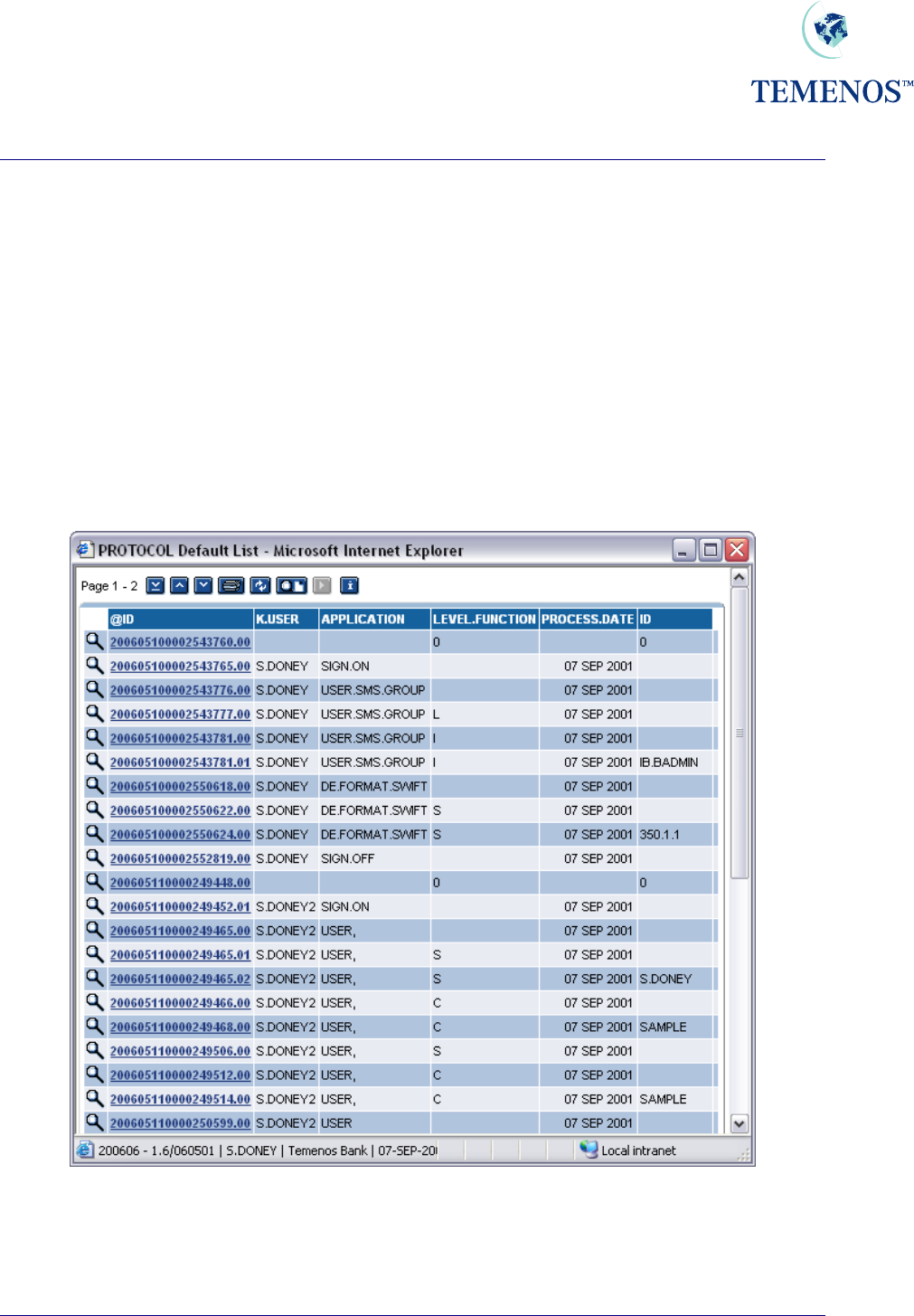
Security Management System
Activity Logging
You can specify on the USER profile the level of user activity you wish to record. This can be at:
SIGN.ON.OFF signing on and off
SECURITY.MGMT.L running an SMS application
APPLICATION.LOG running any application
FUNCTION.ID.LOG entering a function and record id
Any combination of these can be chosen. Note: all security violations are recorded regardless of the
logging specified here. The data is recorded in the PROTOCOL file, e.g.
Figure 11 Details of all activity record on the PROTOCOL file
The PROTOCOL record holds details of the activity, the user, the application, the time, the terminal
etc.
TEMENOS T24 User Guide
Page 16 of 59
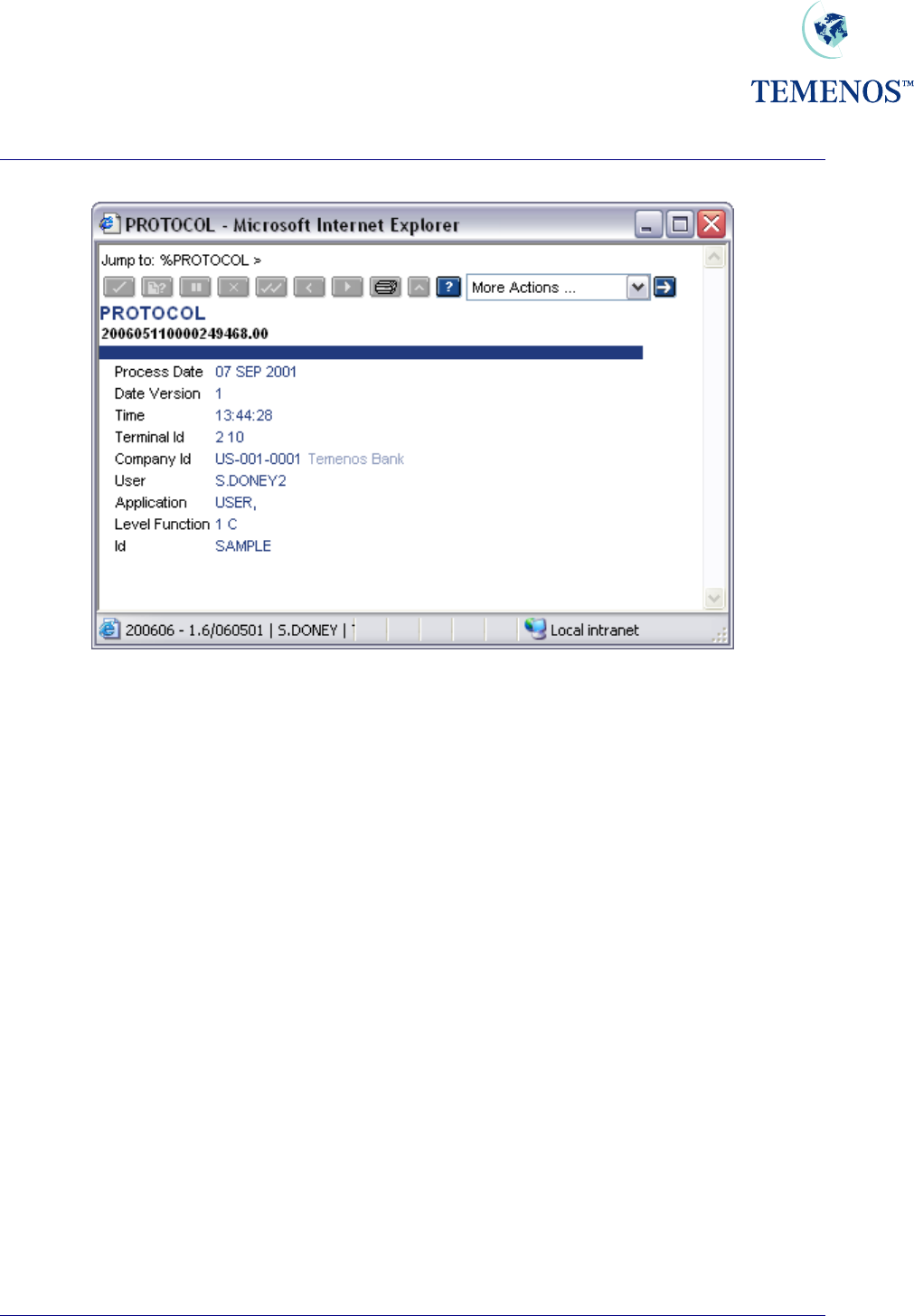
Security Management System
Figure 12 A PROTOCOL record.
In addition to on-line enquiries a protocol report is produced during the Close of Business using a
REPGEN PROTOCOL.
TEMENOS T24 User Guide
Page 17 of 59
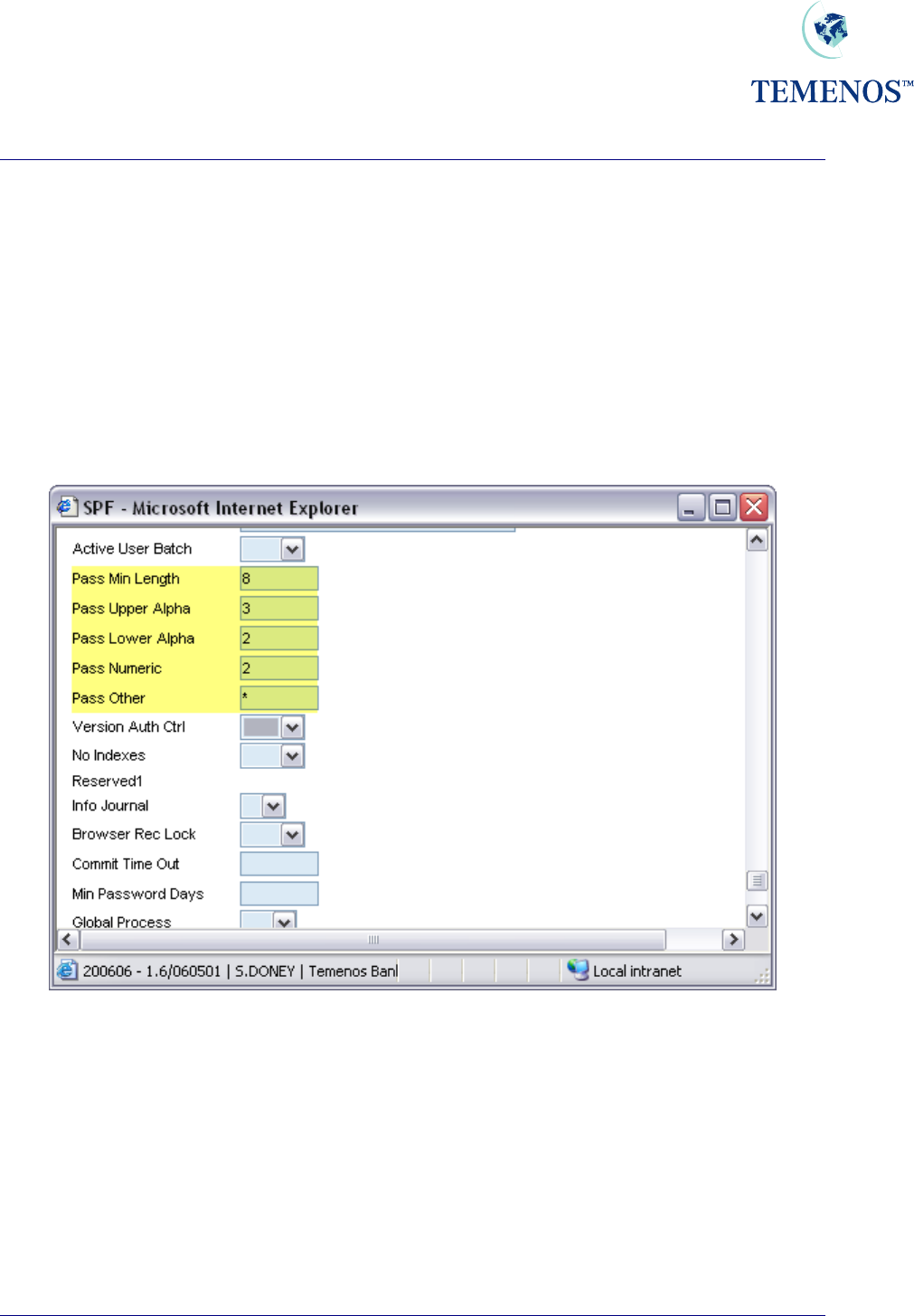
Security Management System
PASSWORD VALIDATION
It is now possible to define the minimum length of all T24 user passwords. T24 can also check the
integrity of the syntax of the T24 user password. The password parameters are now defined in the
SPF, SYSTEM record of the T24 system. Passwords can now consist of a certain amount of characters
from each group in the SPF, SYSTEM record i.e. uppercase alphabetic, lowercase alphabetic,
numeric and other characters. The T24 administrator will maintain these password parameters.
After the minimum length of the password has been increased in the SPF, SYSTEM record, then when
existing T24 users sign onto the system using passwords based on the previous minimum length, they
will have to be informed that their passwords have been terminated and that they must capture new
passwords that conform to the parameters defined in the SPF, SYSTEM record.
Figure 13 Password validation parameters
In this example, the administrator has defined the password parameters for all T24 users on this
system. So when users log in, the system lets the user know that their passwords must change to
consist of 3 uppercase alphabetic, 2 lowercase alphabetic, 2 numeric characters and must consist of a
“*”. The password cannot be less than 8 characters long.
TEMENOS T24 User Guide
Page 18 of 59
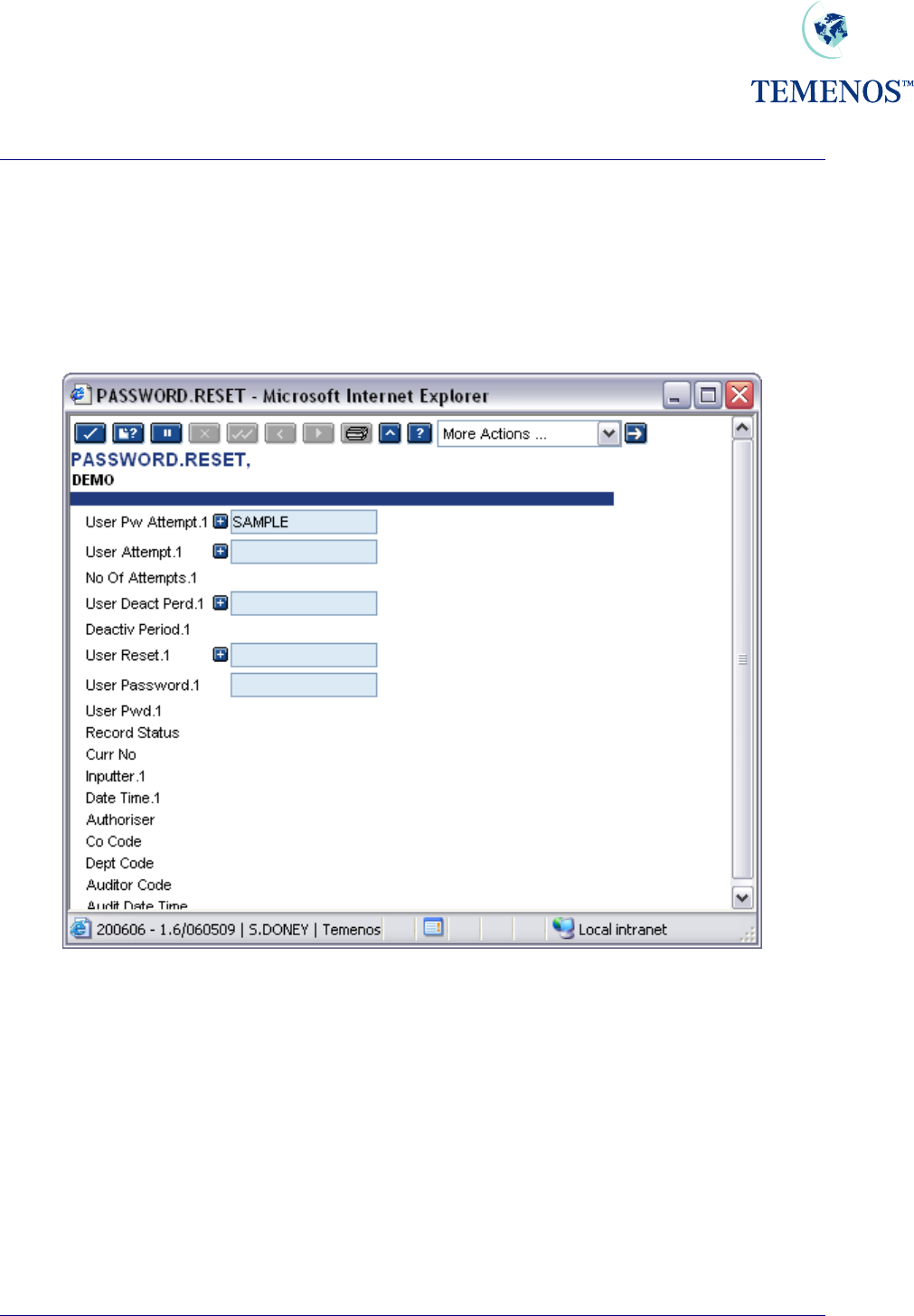
Security Management System
Re-Enabling User Profiles
The system administrator will be required to re-enable a users profile when the user has forgotten their
password, wishes to sign-on during a deactivated period or when the operating system has logged
him out.
To re-enable the user profile the application PASSWORD.RESET should be run.
Figure 14 PASSWORD.RESET to re-enable a User profile
If the operating system logs out a user i.e. through a machine failure or UNIX kill, T24 will still record
them as signed on. Hence, if the user attempts to sign on again they will get the message:
To allow them to sign on again, the Administrator should run the application SIGN.ON.RESET.
TEMENOS T24 User Guide
Page 19 of 59
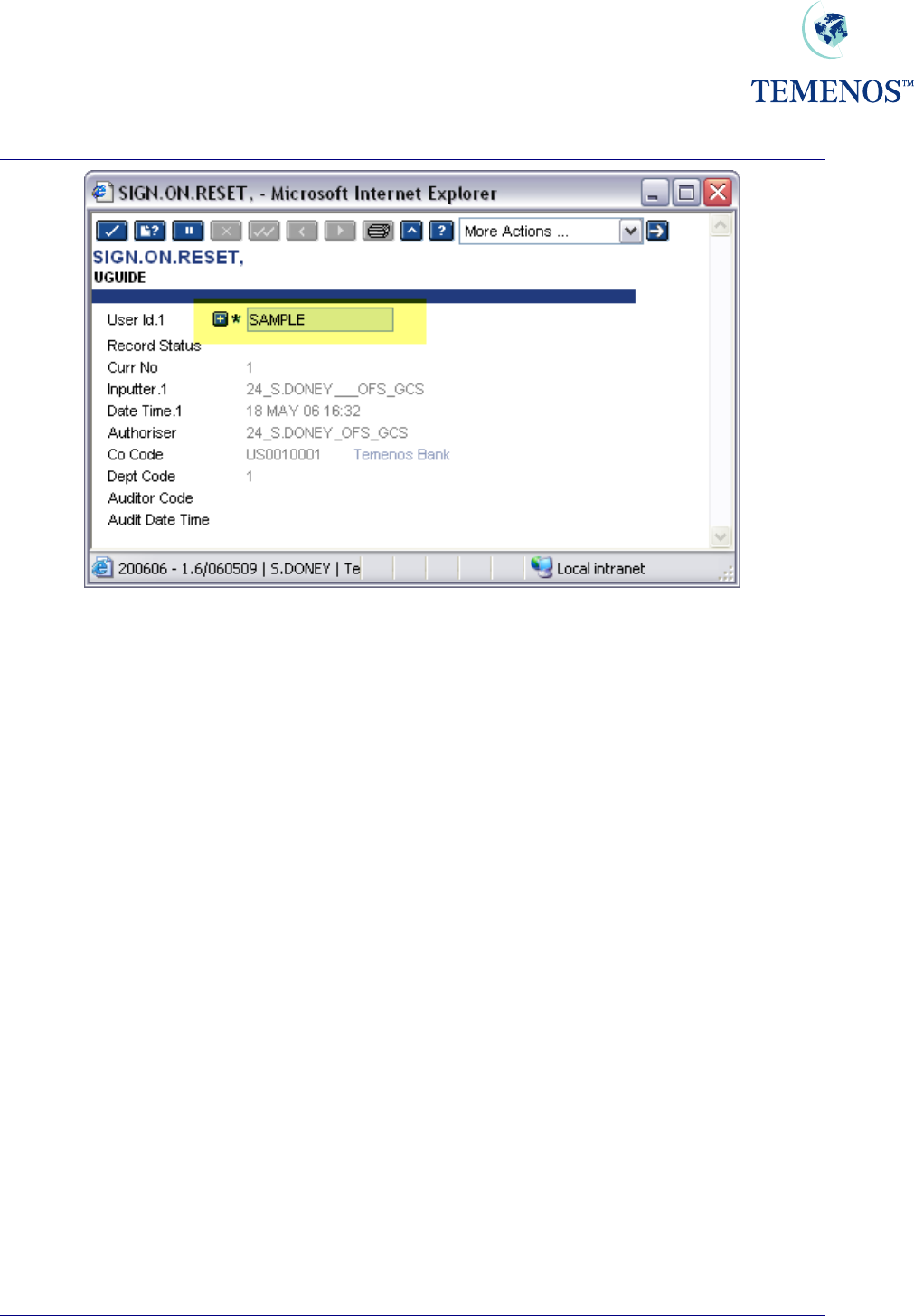
Security Management System
Figure 15 Sign On Reset to reset a User ID for use again
For both PASSWORD.RESET and SIGN.ON.RESET, multiple user profiles can be reset. Note: the
Authorisation process resets the profiles; typically these would be used with a self-authorising
VERSION; SMS regulations permitting.
Activating programs at SIGN In / SIGN Out
SIGN.ON.ITEM field.
The name of any Application, Enquiry, Script, etc. can be entered into the multi-valued field.
Each multi-valued field will be processed in the order in which it appears during the Sign On process,
with the commands at the beginning of the field processed first.
SIGN.OFF.ITEM field.
This field allows a user defined DataBasic subroutine that accepts one parameter to be invoked during
the Sign Off process. Enter the name of the subroutine that needs to be invoked during Sign Off into
this field.
During the Sign Off process, the subroutine will be passed one parameter. If the parameter returns
with the values ‘N’, or ‘NO’ the Sign Off process will be halted. Any other value returned will cause
T24 to continue the Sign Off process.
TEMENOS T24 User Guide
Page 20 of 59
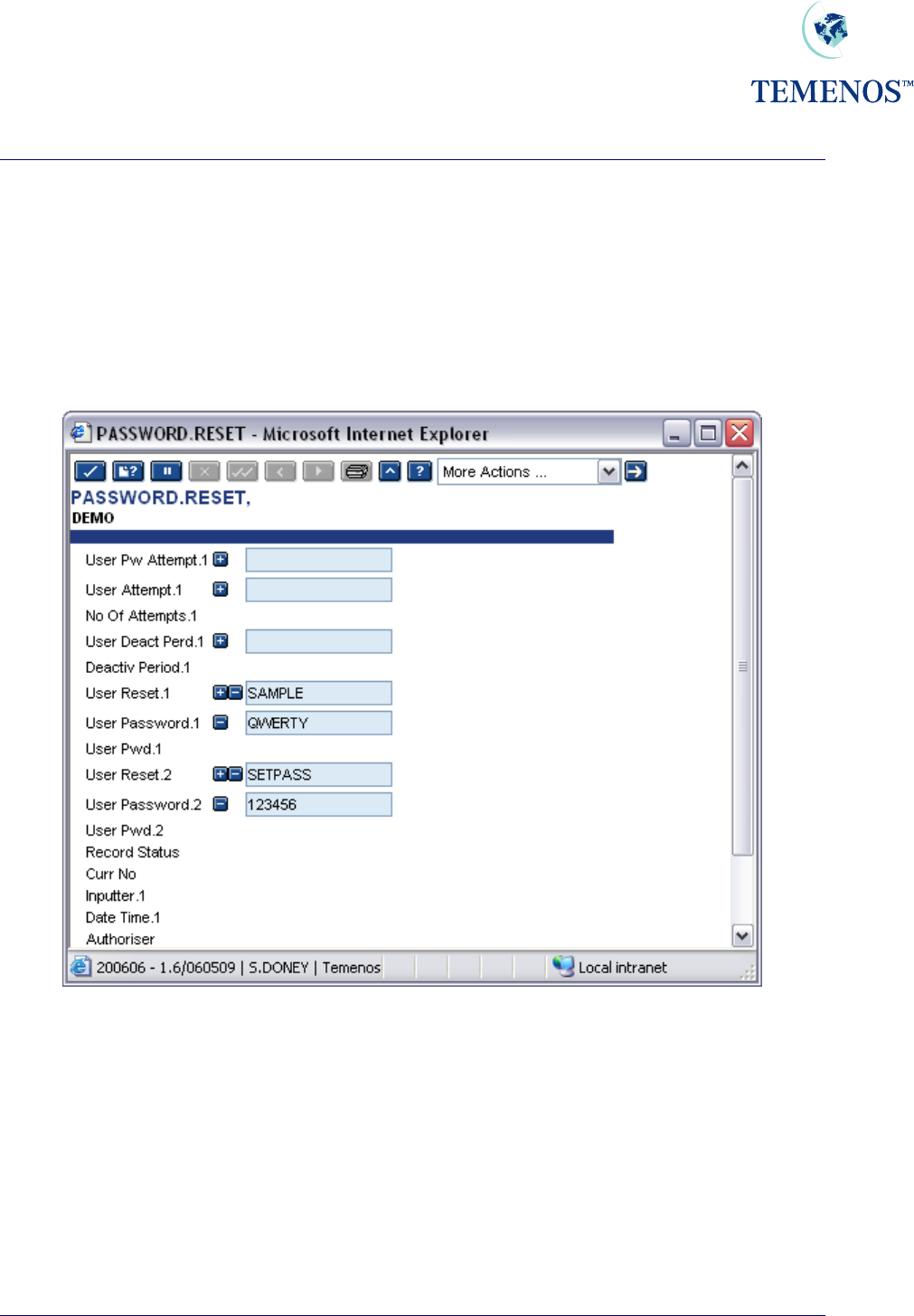
Security Management System
A PGM.FILE definition for the subroutine is required for the subroutine to be run during the Sign Off
process.
Setting a user with a new password
You can set a user password to a specific value for their first sign-on using the USER.RESET and
USER.PASSWORD fields in the PASSWORD.RESET record.
Figure 16 Resetting USER with one-shot passwords
The passwords are cleared from the record when it is committed, so you have to remember or note
them to tell the users. The users will have to set a new password in the process of logging on. This
process retains old passwords thus preventing re-use.
Setting a user with a new random password
A routine to generate random passwords (GEN.RANDOM.PSWD) is provided. To use it, set up a
VERSION record with @GEN.RANDOM.PSWD in VALIDATION.RTN for USER.PASSWORD. For
example:
TEMENOS T24 User Guide
Page 21 of 59
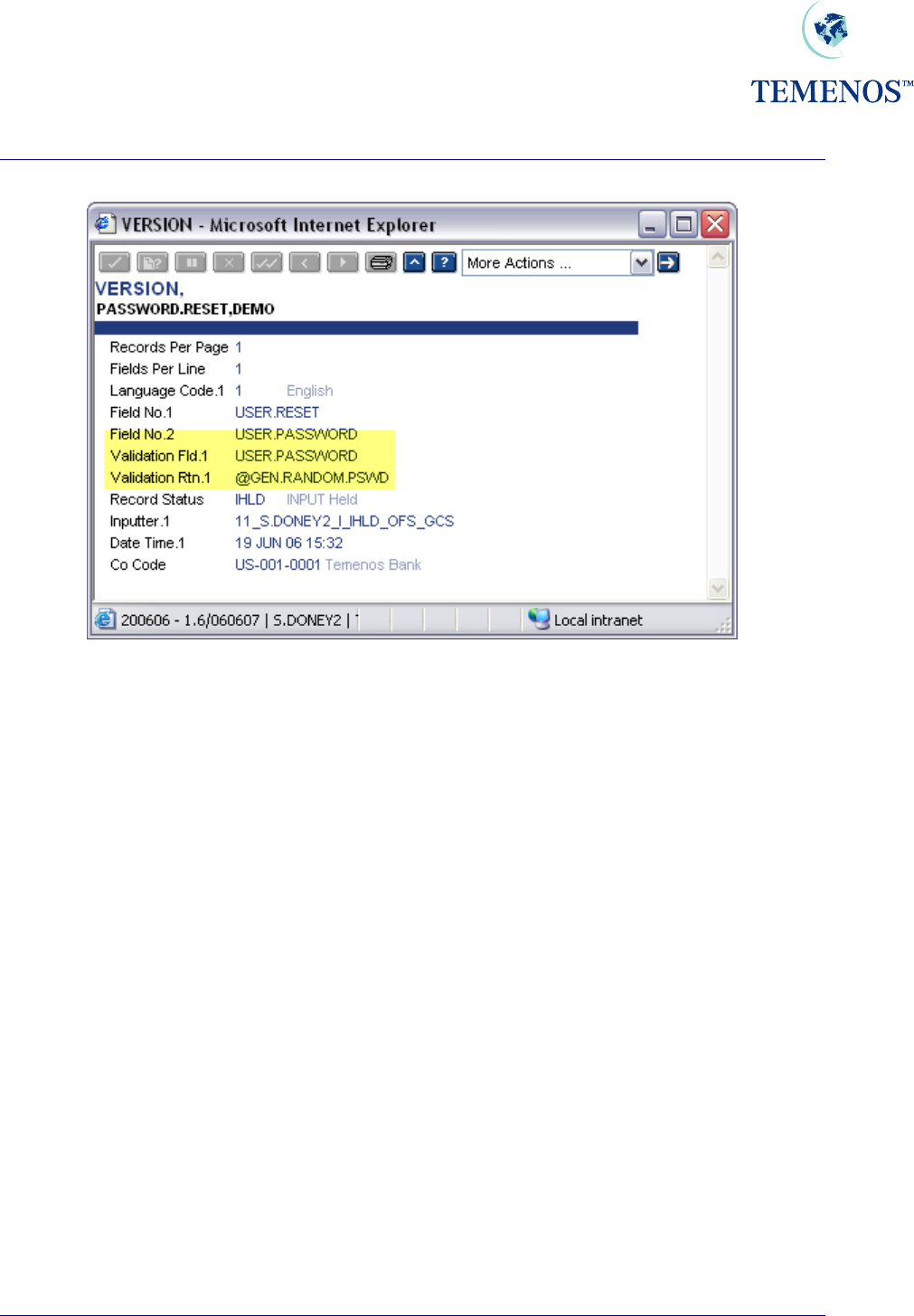
Security Management System
Figure 17 A VERSION, which resets a USER with a random password
This routine allows only one USER per record to be reset. The USER.PASSWORD field is cleared
when the record is committed so it must be remembered or noted on input or it will have to be reset
again. The routine also blocks further input in the password field and you must quit the application
before you input another record.
TEMENOS T24 User Guide
Page 22 of 59
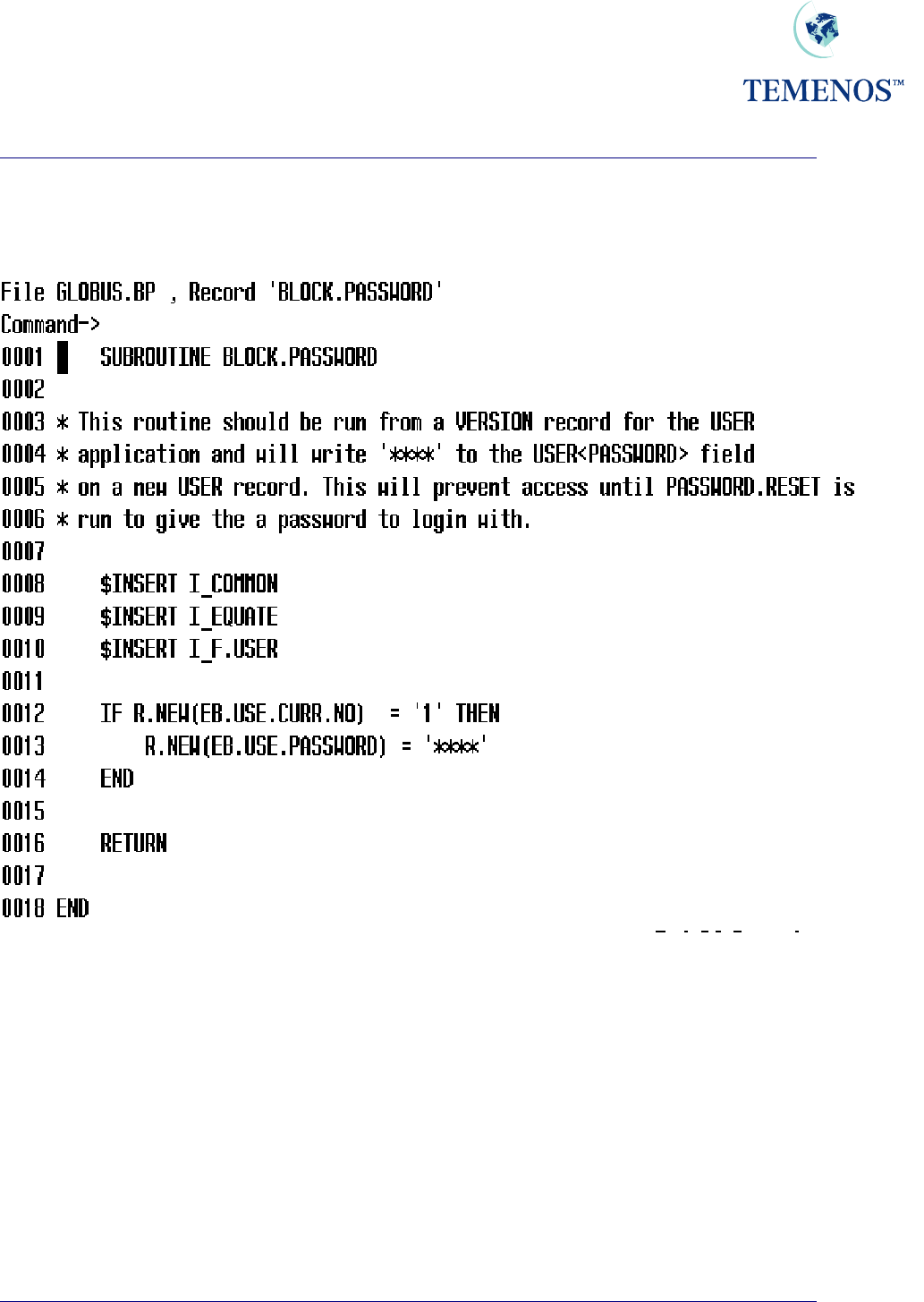
Security Management System
If you want to ensure that sign-on without an initial password is not allowed then set up the following
subroutine for use and apply it as a BEFORE.AUTH.RTN in the VERSION you apply to authorise a
USER record.
Figure 18 Routine to prevent use of new USER until PASSWORD.RESET
TEMENOS T24 User Guide
Page 23 of 59
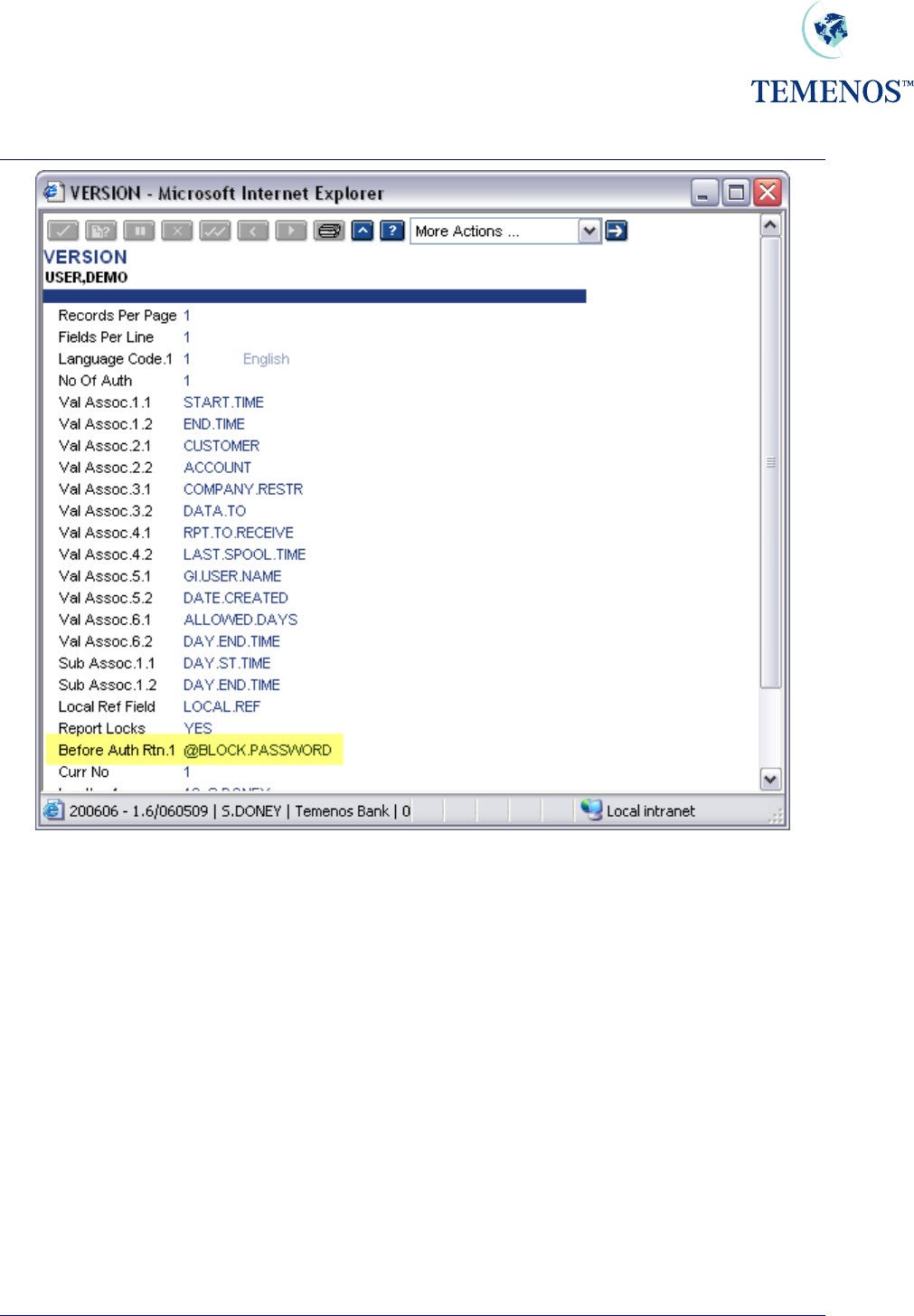
Security Management System
Figure 19 VERSION to prevent use of new USER until PASSWORD.RESET
TEMENOS T24 User Guide
Page 24 of 59
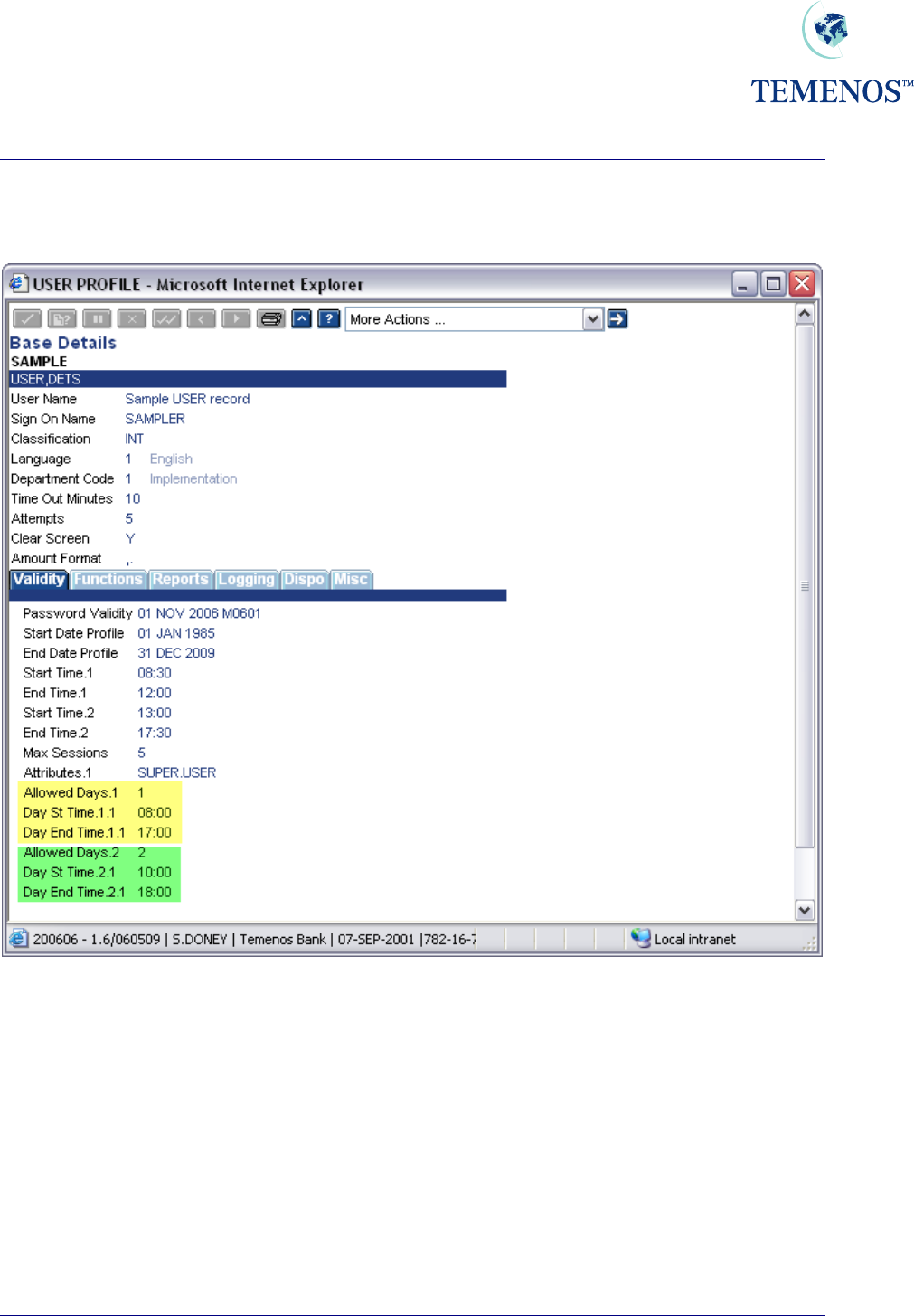
Security Management System
Logging in based on days of a week
Figure 20 Day & Time checking
A special note: If in USER profile a different logging in time has been defined. It will override what has
been defined in USER.SMS.GROUP
TEMENOS T24 User Guide
Page 25 of 59
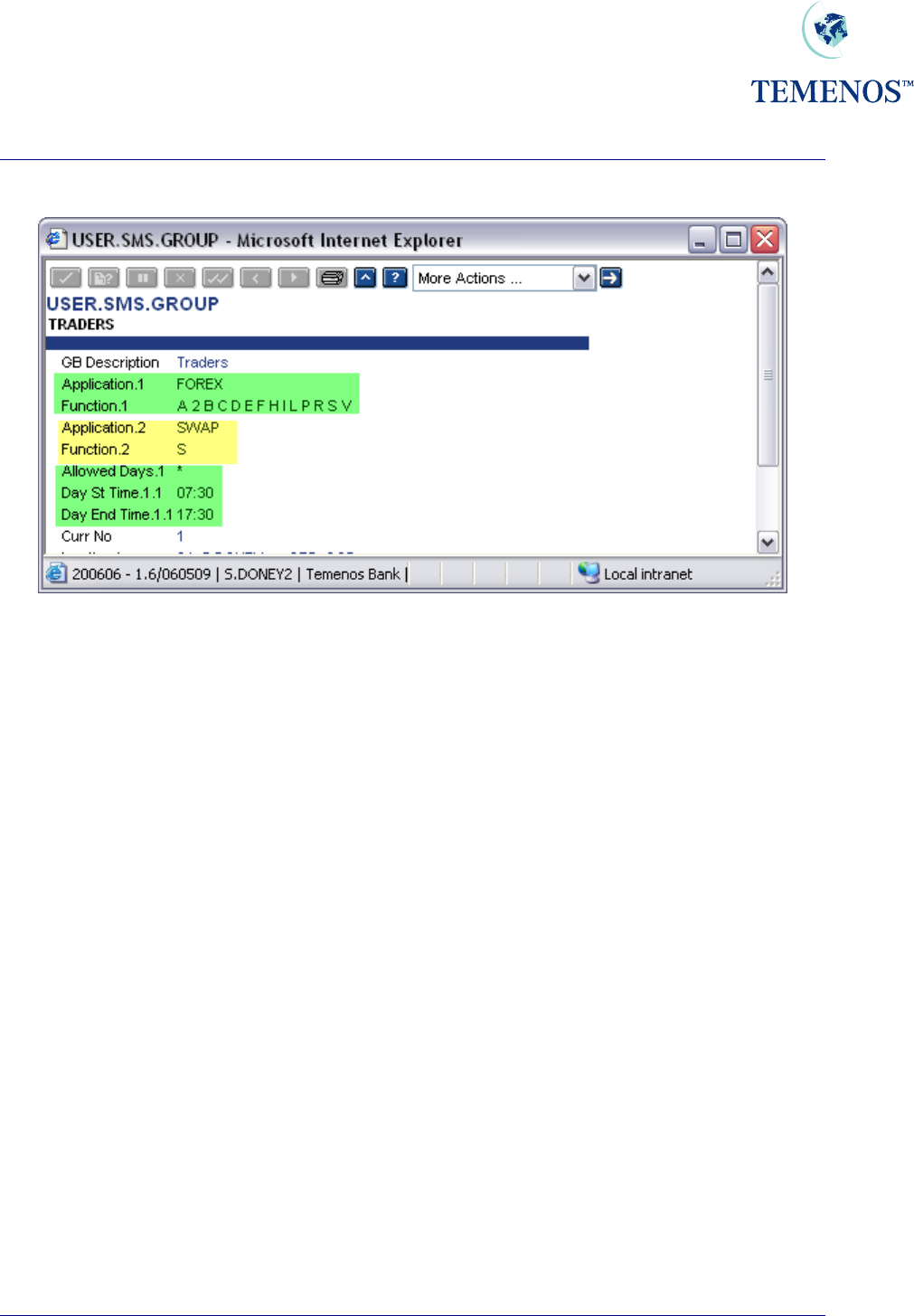
Security Management System
Defining USER.SMS.GROUP
Figure 21 SMS Grouping
The above set-up has been done in such a way that the group of users who are defined as TRADERS
will be able to have all functionality for FOREX application, while only “See” functionality for SWAP
and no access to any other application.
They have access to the system between 07:30 A.M. and 17:30 P.M.
TEMENOS T24 User Guide
Page 26 of 59

Security Management System
Figure 22 Group restrictions
Multiple timings within the same day can also be given. In the above example the user has rights to
login on Tuesday between 09:00 AM and 10:00 AM. Also the user can login between 14:00 and 15:00
on the same day. The user is denied entry at any time other than the one set-up.
TEMENOS T24 User Guide
Page 27 of 59
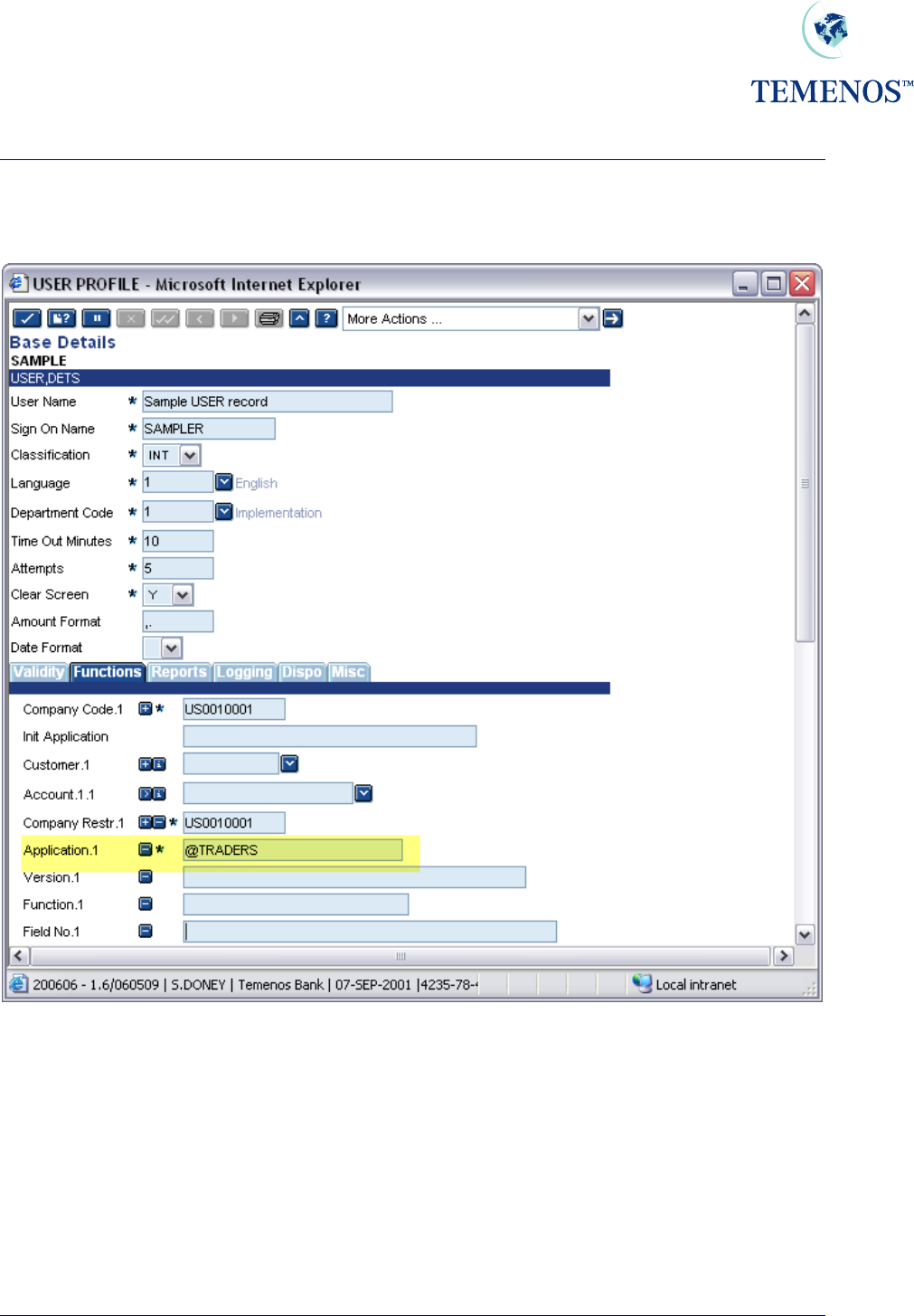
Security Management System
Linking USER.SMS.GROUP to USER
Figure 23 USER.SMS.GROUP
The USER.SMS.GROUP can be the sole set of rules/restrictions on the USER record or more
usefully it can be combined with settings that are unique to that person.
These extra settings can add functionality; remove functionality or a combination of both on top of
those in the specified USER.SMS.GROUP record.
TEMENOS T24 User Guide
Page 28 of 59
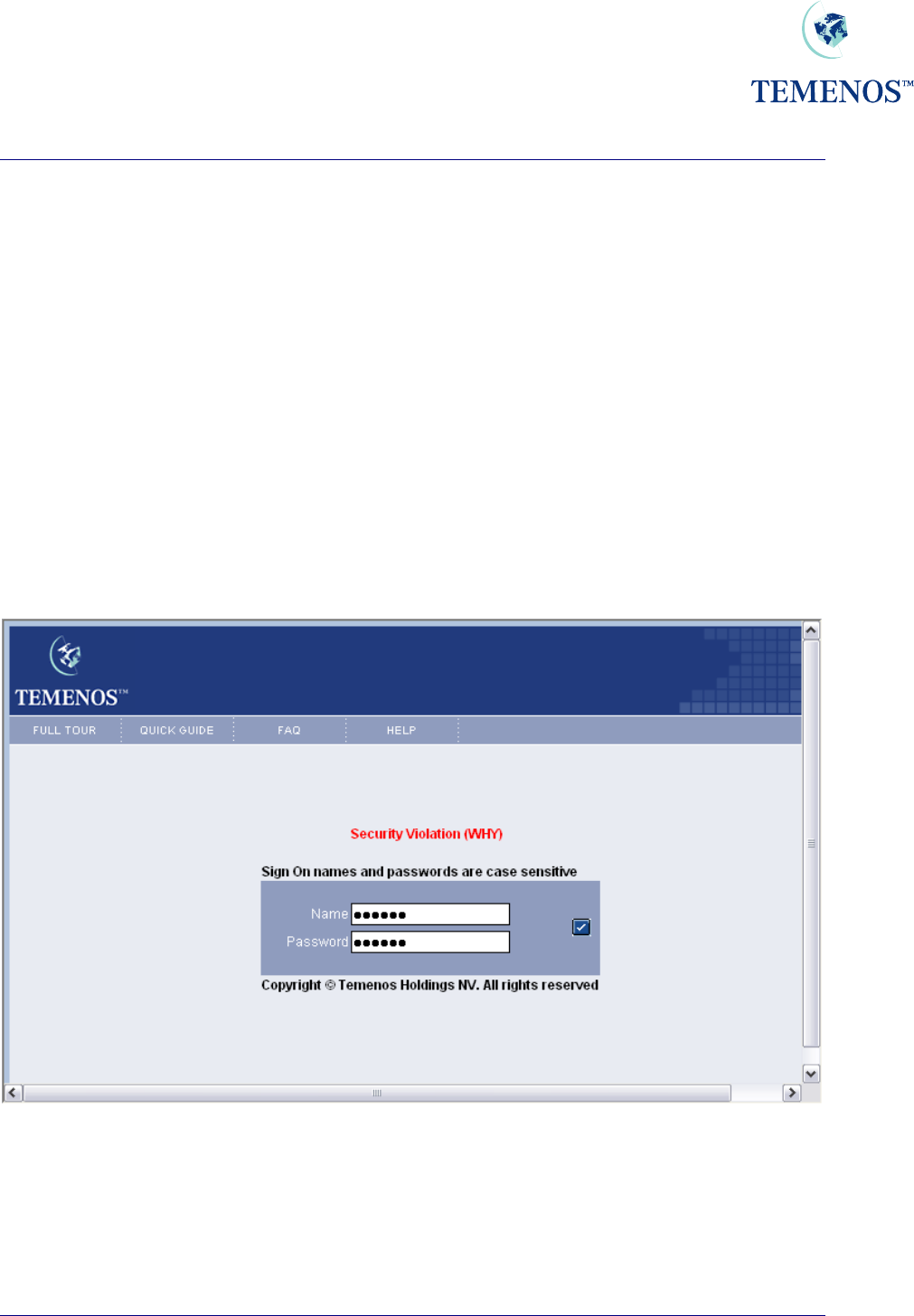
Security Management System
Security Violations
Protecting T24 from access by unauthorised users and preventing users from using parts of the
system they are expressly forbidden to use requires an approach that is helpful enough to legitimate
users when they make a mistake or have a problem but does not provide useful information for the
unauthorised.
In the examples below some of the texts have been changed from the non-descript ‘Security
Violation’ to something more explanatory for the purpose of illustrating that the messages are
individual – the SMS logs should be checked for the actual nature of the violations.
Access to T24
The USER profile is set to restrict the actions of the staff member and depending on the way that
each bank stipulates its security protocols the member of staff may encounter security warnings at
various stages. The primary place of access is the sign-on screen where the user must enter both the
user name and their individual password.
Figure 24 Sign on Invalid – in this case it’s an invalid name
• An invalid name will be given a security violation warning
• An incorrect password will be given a security violation warning
• Too many attempts will give the same warning
TEMENOS T24 User Guide
Page 29 of 59
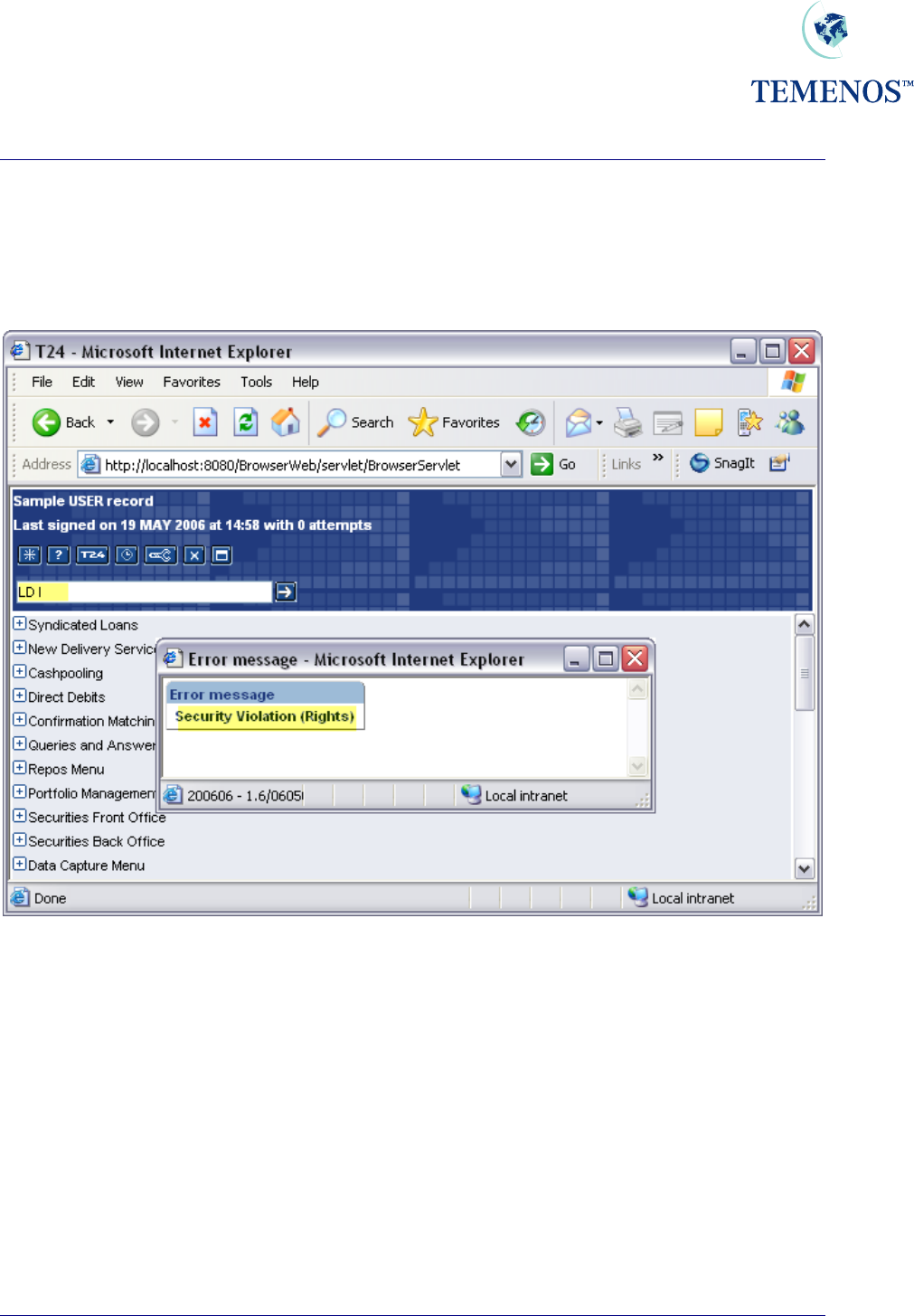
Security Management System
Restrictions
The USER record will restrict the staff member (or external client) to certain parts of the database (by
COMPANY code) and various applications and functions. Trying to use an application or function that
is not allowed will trigger a security violation warning, which may be logged (if logging is activated).
Figure 25 Trying to use an application not on the USER record
Maintenance
In instances where the USER profile is being modified and awaits authorisation T24 will prevent
access by that user on the basis of the change could be one removing access or privileges. Once the
user record is authorised the person will be permitted to log in subject to the time & date restrictions
imposed on them
TEMENOS T24 User Guide
Page 30 of 59
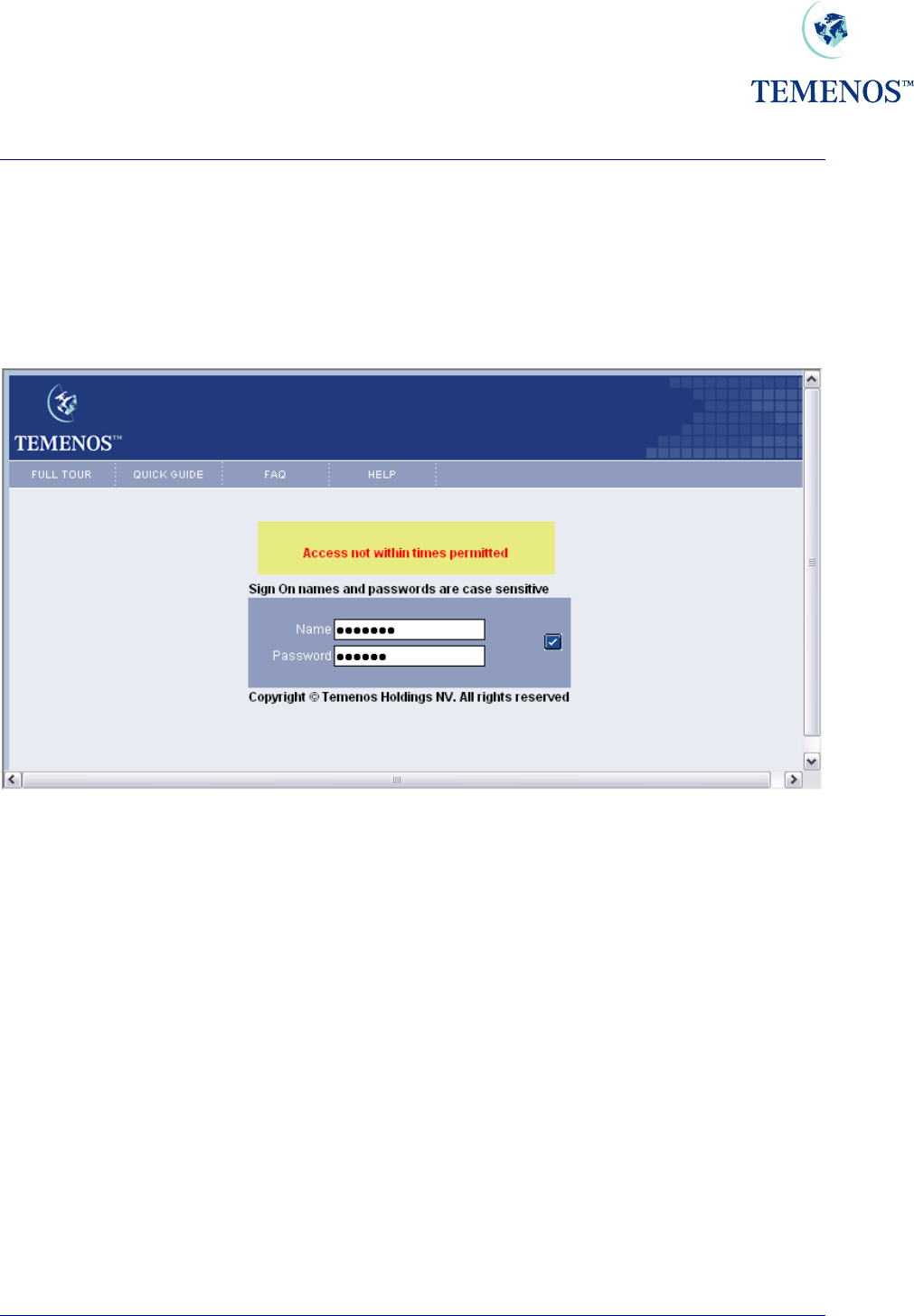
Security Management System
Times
Should access be attempted outside of the times permitted, or outside of the days permitted a security
violation will be given (and optionally logged).
USER records can be deactivated for periods where the person is absent for a period of time such as
annual leave.
Figure 26 User trying to access the system outside of the permitted hours
TEMENOS T24 User Guide
Page 31 of 59
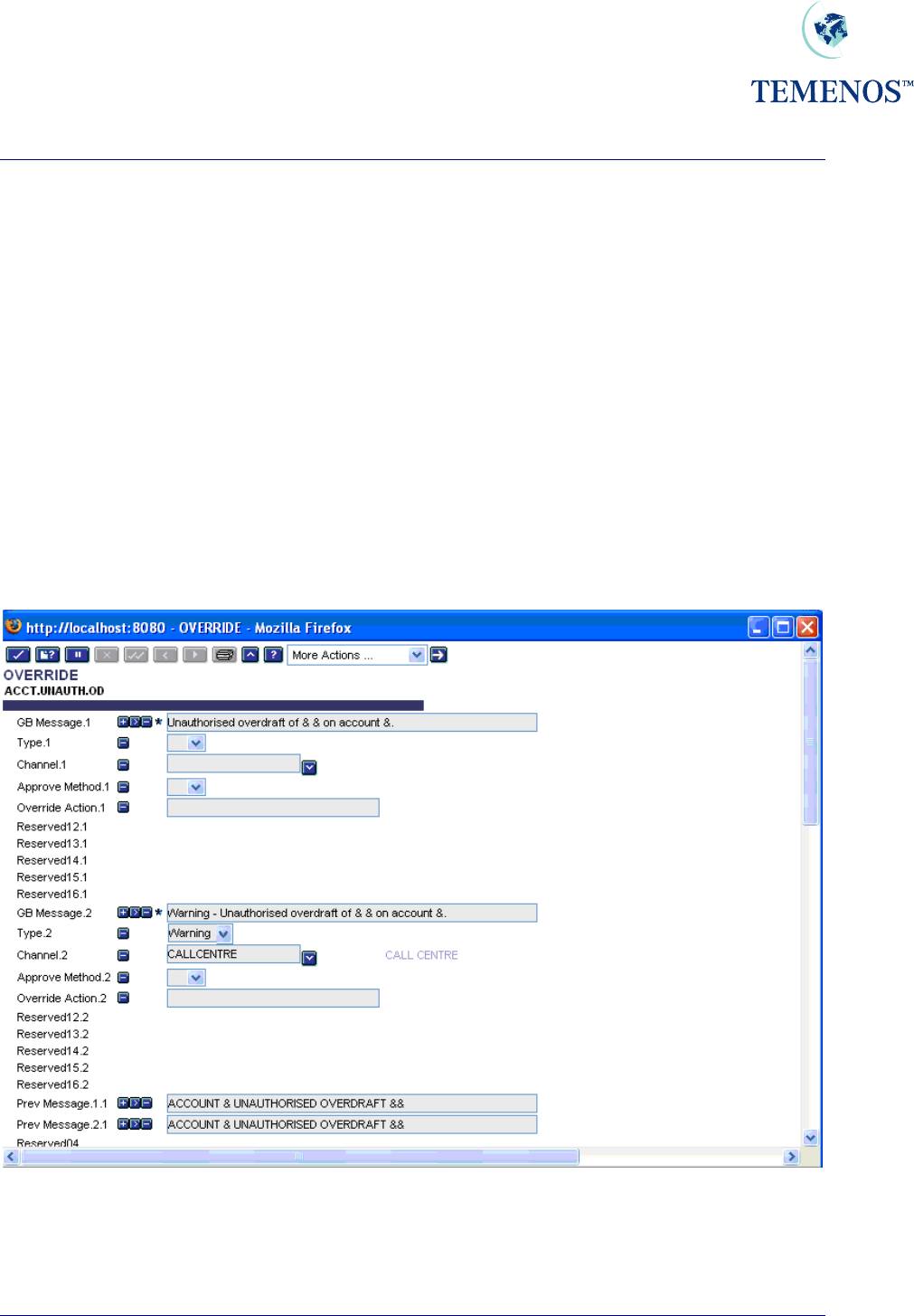
Security Management System
OVERRIDE
In T24 where circumstances occur that require the user to confirm an action which needs to be
approved an override will be required. The concept of the override process spans from any user
approving the override at input, up to a full system of tiered approval levels (using DISPO.ITEMS
mentioned later in this document).
Overrides can be displayed as an Error, Message, Warning or Auto override. These are defined in the
TYPE field on the OVERRIDE application.
In the following example, the first multi-value set (fields GB MESSAGE.1 to OVERRIDE ACTION.1)
defines the default override settings. The CHANNEL.1 field must contain a Null value to ensure that a
default setting is configured.
The CALLCENTRE channel in the following example is configured to display a Warning instead of the
default override message.
Multiple channels can be defined in an OVERRIDE record. However, the same channel cannot be
defined more than once in a single OVERRIDE record.
Figure 27 OVERRIDE
TEMENOS T24 User Guide
Page 32 of 59
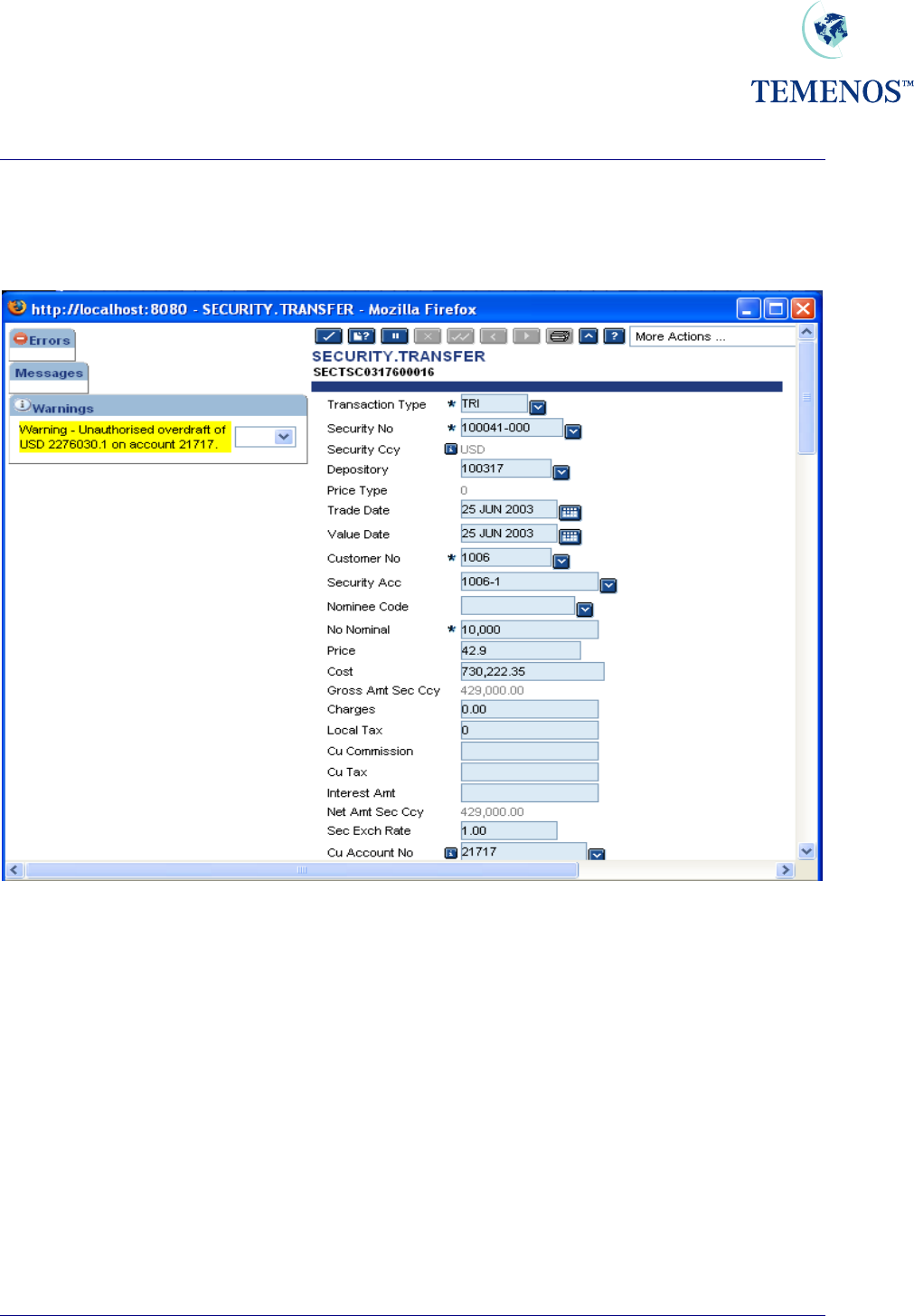
Security Management System
The following example illustrates the input of a transaction via the CALLCENTRE Channel. In this
instance the override is displayed as a Warning – as per the above OVERRIDE record: -
Figure 28 CALLCENTRE override
TEMENOS T24 User Guide
Page 33 of 59
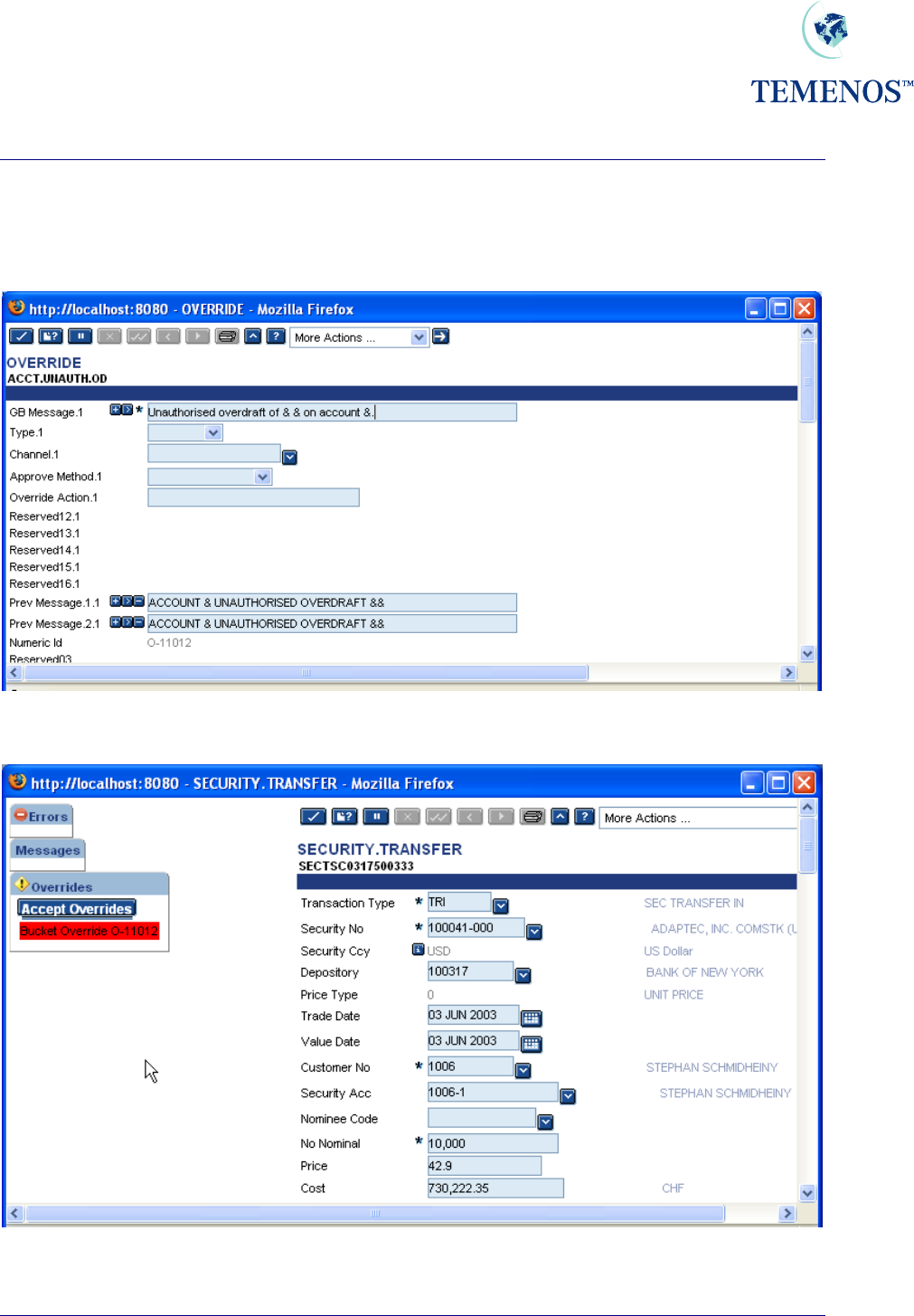
Security Management System
In the following example a Channel has not been defined on the OVERRIDE record. In this instance
the NUMERIC.ID field value is displayed in the override message: -
Figure 29 OVERRIDE
Figure 30 Numeric Id override
TEMENOS T24 User Guide
Page 34 of 59
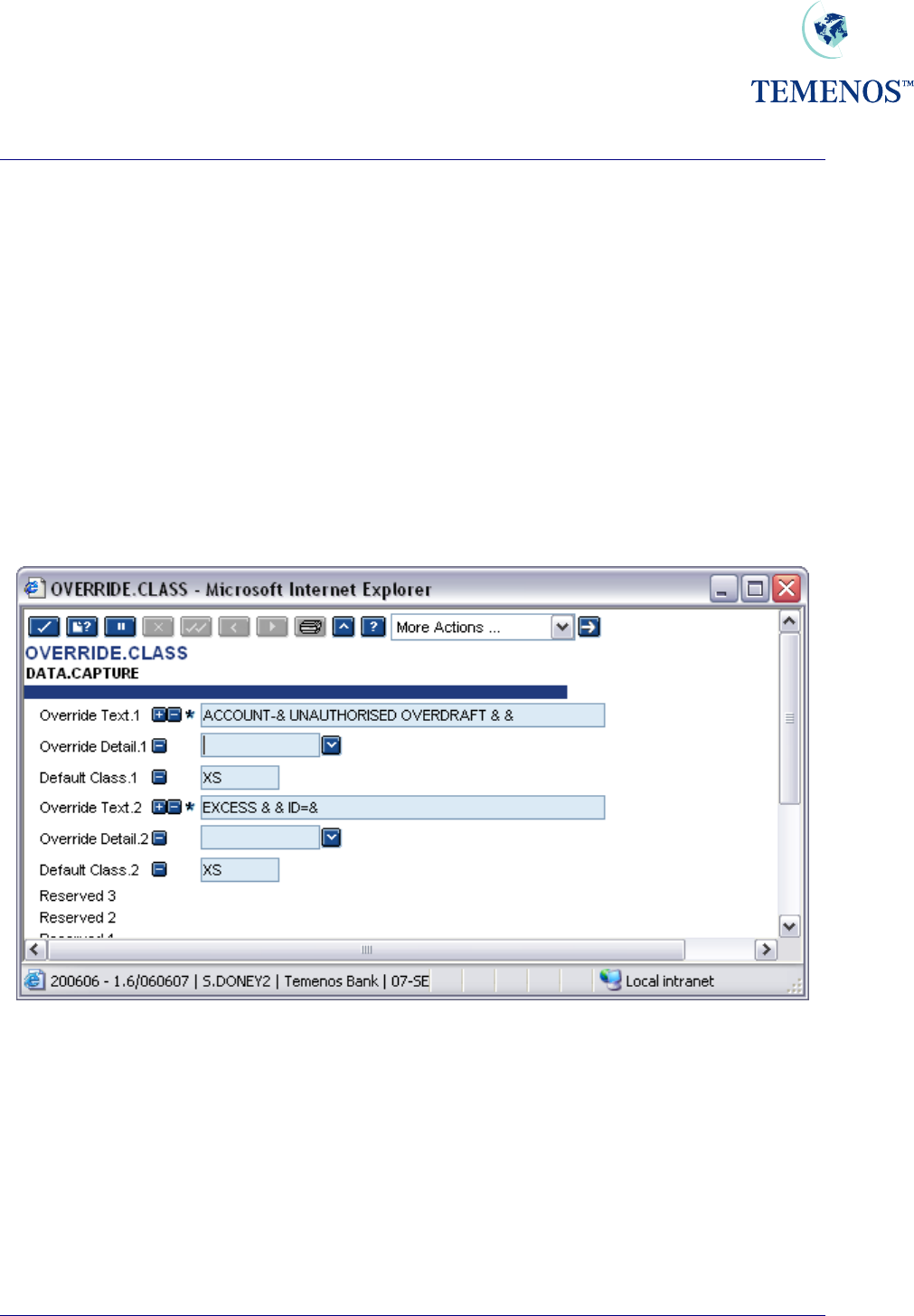
Security Management System
OVERRIDE CLASS
During the input of a transaction, T24 can request the user to override a certain condition, e.g. an
account is overdrawn or has a posting restriction. The overrides are recorded on the transaction so
that the authoriser can view all overrides encountered during input.
The system administrator, normally in conjunction with the appropriate supervisor, can define certain
conditions, which can only be overridden by a specific user. For example, you may wish to restrict the
overrides of account overdrafts to supervisors only.
ACCOUNT-123456 UNAUTHORISED OVERDRAFT GBP 5000.00
To do this you define a class for the override, or overrides, and then allow that class for certain users.
To define the class, use the application OVERRIDE.CLASS.
Figure 31 Overriding Conditions – defining class of ‘XS’
Here a class of “XS” has been defined in DATA.CAPTURE for the overdraft and limit excess
overrides. Note: The “&” embedded in the text defines where variable information, such as amounts,
will be displayed.
To allow a user to override these messages “XS” must be entered on his USER profile.
TEMENOS T24 User Guide
Page 35 of 59
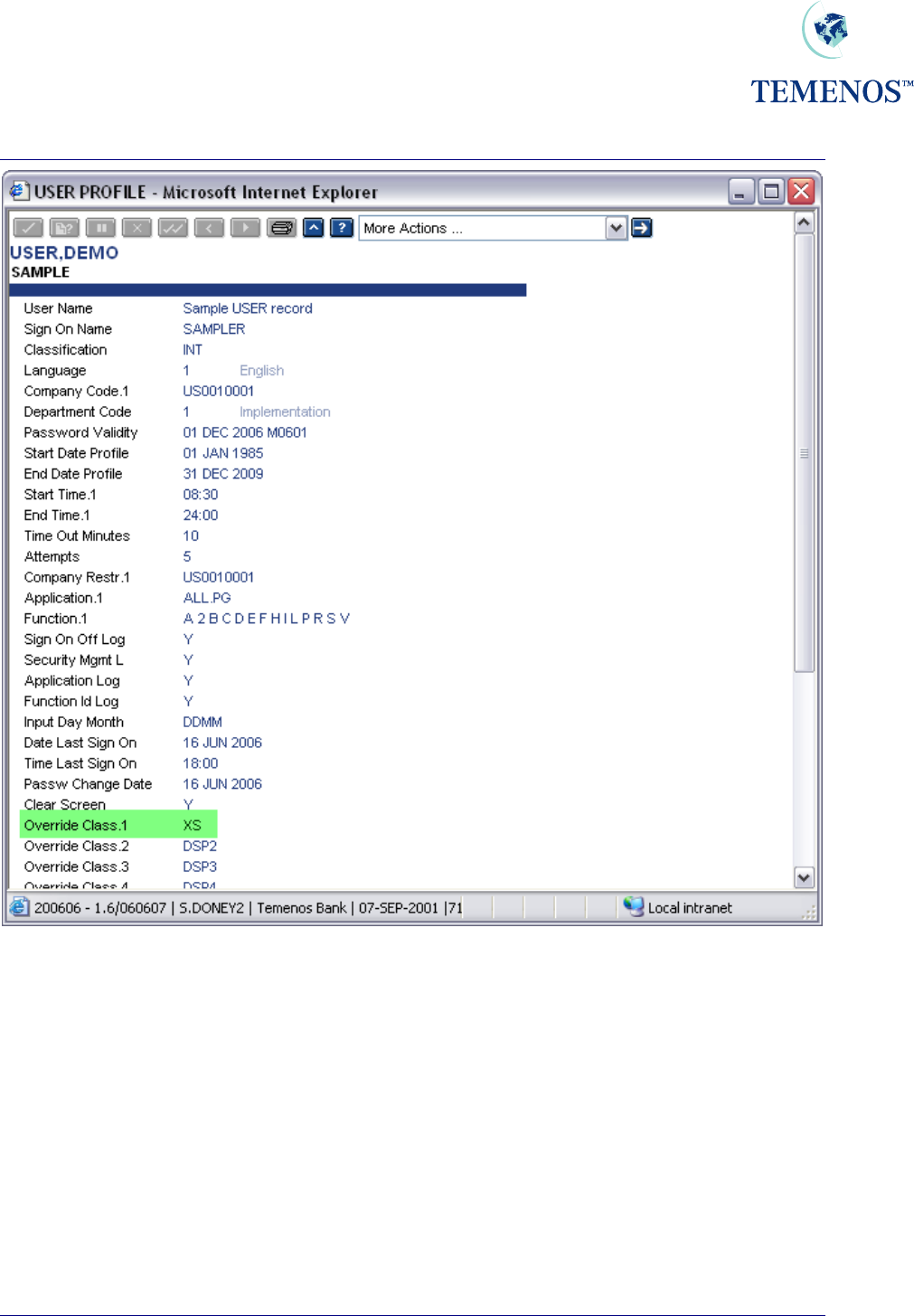
Security Management System
Figure 32 Define class ‘XS’ in User Profile
It should be noted that the authority to approve the override is based on the User, not the (A)uthorise
function. If the Department Manager has a specific class of override that they alone can approve, and
they input a deal, then the override is deemed to be approved. However, it is normally the Authoriser
that does have the necessary privileges and usually where the overrides are approved. If an
Authoriser cannot ‘approve’ all the overrides, the message “YOU CAN’T APPROVE ALL
OVERRIDES” is displayed and the record remains unauthorised.
TEMENOS T24 User Guide
Page 36 of 59
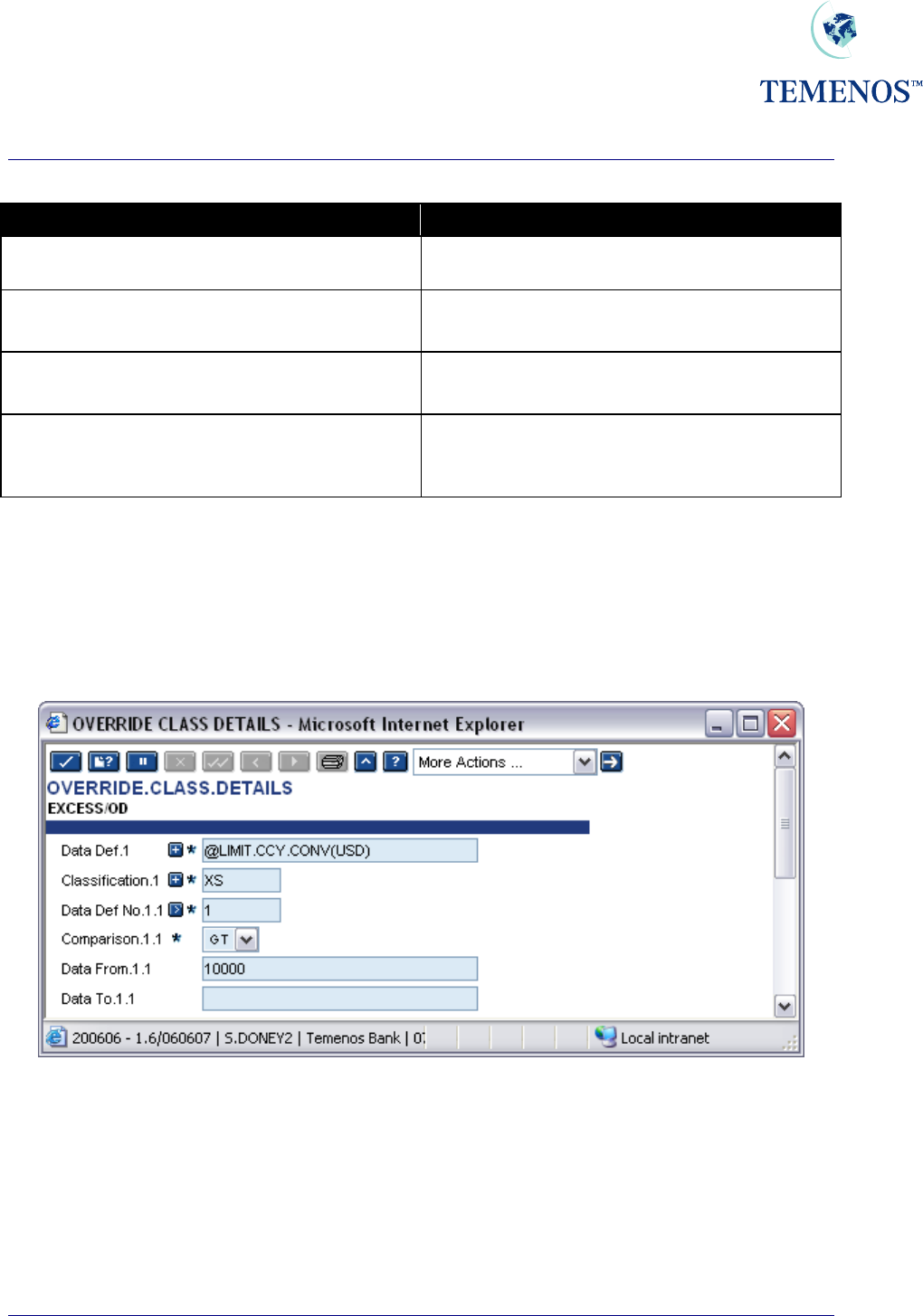
Security Management System
The status of the override can be seen in the audit fields.
Override Status
No Line Allocated Standard – No privileges required. Any authoriser
can approve deal.
No Line Allocated*MGR Has an OVERRIDE.CLASS. Authoriser needed
with class MGR on their USER profile
No Line Allocated*MGR*I Has an OVERRIDE.CLASS, but the inputter has
the class MGR on their USER profile.
No Line Allocated*MGR*UserName The OVERRIDE.CLASS MGR has been
approved by the USER who appears in the
position shown here as UserName
Figure 33 Override audit fields
Overrides can also be classified by the variable information shown in the message. Hence, you could
restrict approval of overdrafts greater than USD 10,000.00 to specific users. To do this you enter the
details in the application OVERRIDE.CLASS.DETAILS and link them to the OVERRIDE.CLASS
record.
Figure 34 Specify overrides in the Override Class Details Record
In this example only users with the override class of “XS” can approve limit excess messages where
the amount is greater than 10,000.00 US dollars. All other users can only approve amounts less than
this.
See the helptext for the application OVERRIDE.CLASS.DETAILS for more information on the use
of conversion routines and testing variable data.
TEMENOS T24 User Guide
Page 37 of 59
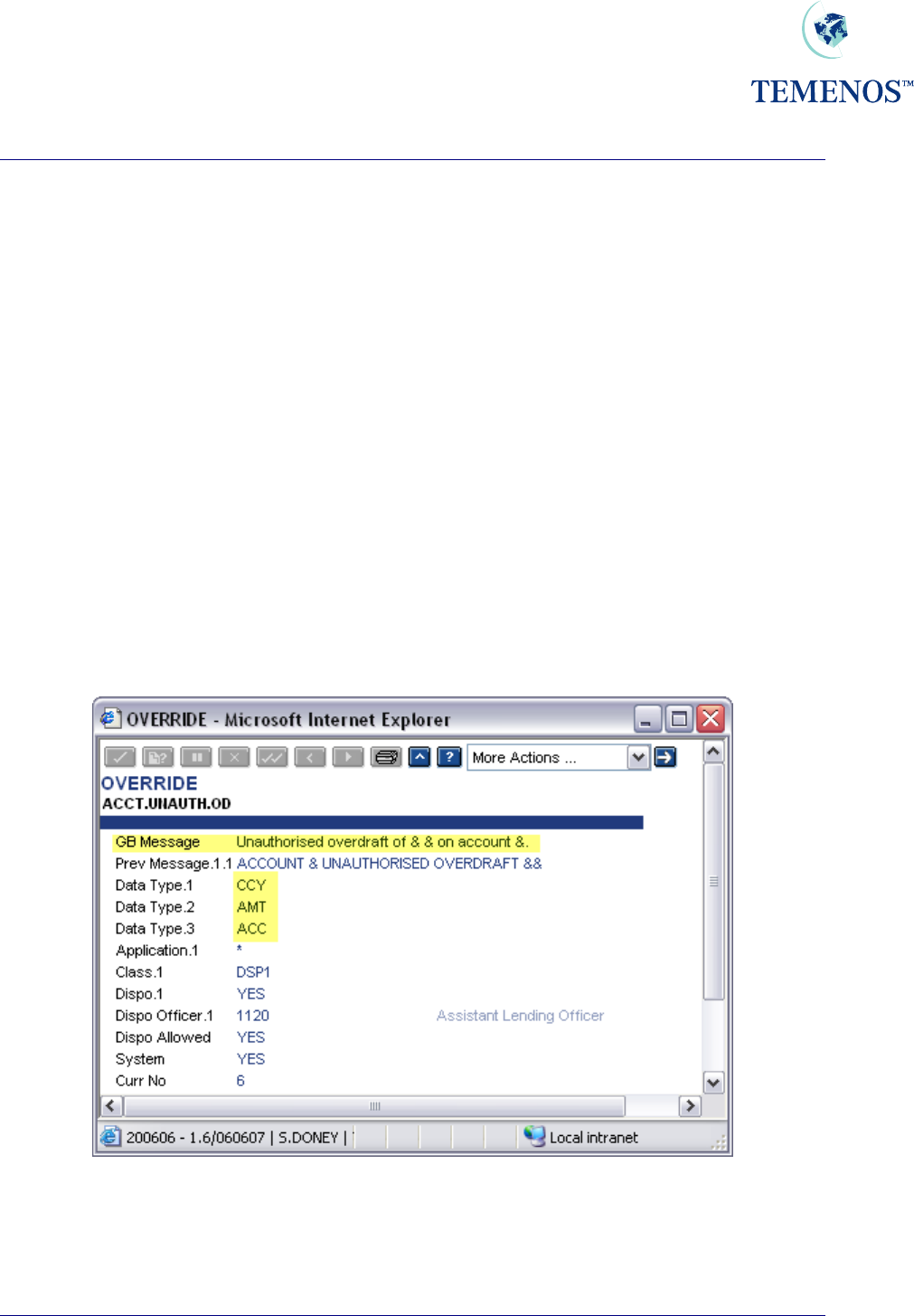
Security Management System
Override Management – Auto Override Processing
Introduction
T24 has the functionality to automatically decline or accept generated overrides when using OFS
(Open Financial Service). The STP (Straight Through Processing) functionality uses OFS to process
orders and requires Auto Override Processing to automatically validate overrides - avoiding user
intervention.
Installation
In order for Auto Override Processing to be enabled, certain steps must be taken to set up the
validation process. This functionality enables the user to set up validations on overrides to apply to all
applications or only to certain applications. It can also be set up to only perform certain validation
depending on which OFS process is being performed.
For each override on the system, an OVERRIDE record exists which will contain the override text in
the MESSAGE field of the OVERRIDE record. The MESSAGE text may contain one or more
ampersands (&). These are known as variable placeholders. An example of a MESSAGE field within
an OVERRIDE record can be seen in the screenshot below:
Figure 35 OVERRIDE Record example 1
The variable placeholders will be assigned data by the application that generated the override
message, prior to the message being displayed. In the screenshot examples, the first variable
placeholder will contain a Currency; the second variable placeholder will contain an Amount and the
last the Account number.
TEMENOS T24 User Guide
Page 38 of 59
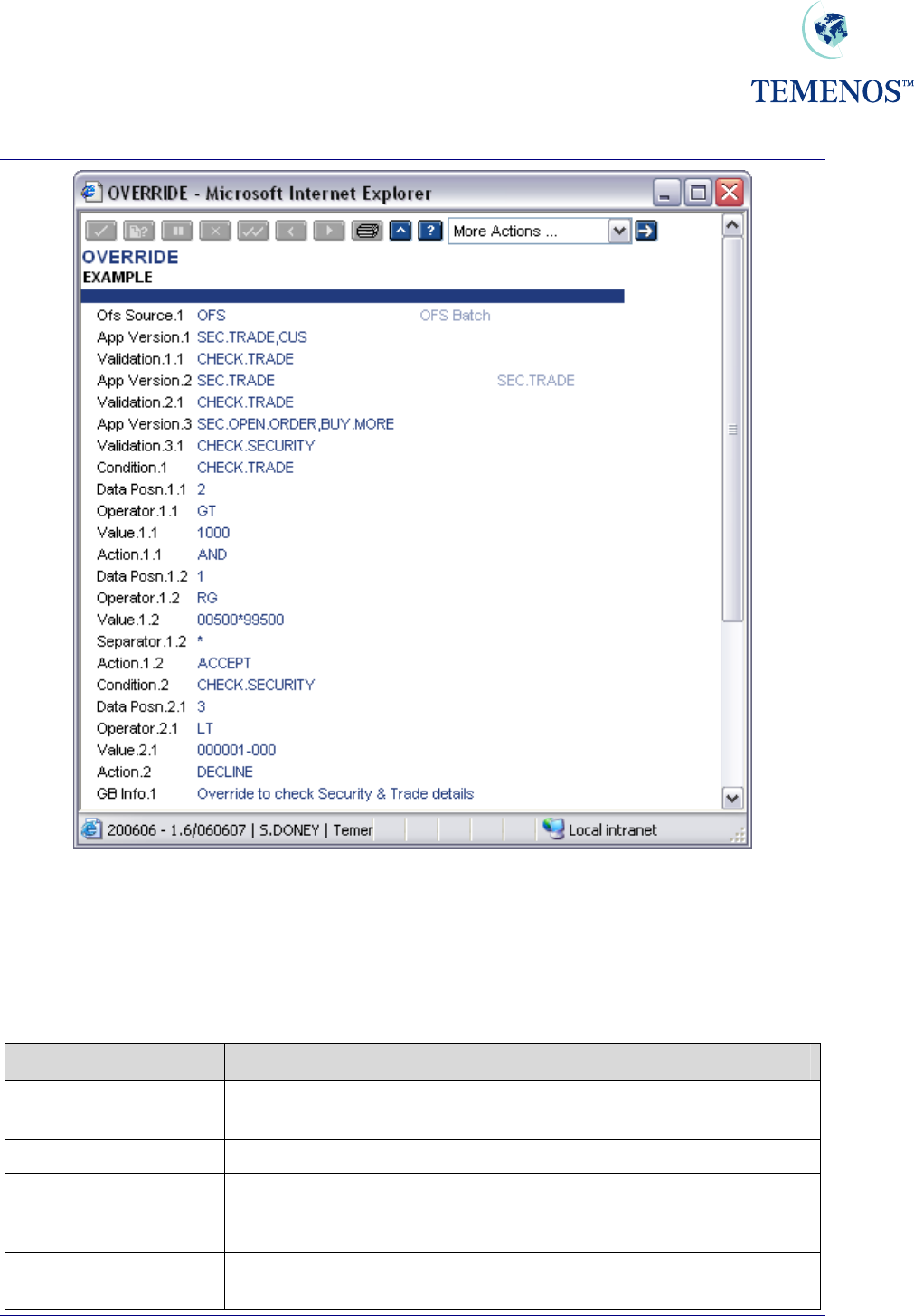
Security Management System
Figure 36 OVERRIDE record example 2
The following is a description of fields, which may have to be populated to enable the Auto Override
functionality:
OVERRIDE
Field Name Description
DATA.TYPE This field is used to determine the data type of the data elements
in the MESSAGE field which are represented by a (&).
DATA.DESCRIPTION A text description of the above data being passed in.
OFS.SOURCE Will contain the key to an OFS.SOURCE record, which contains the
details of the OFS process to be used. This field will need to be input to
perform Auto override processing.
APP.VERSION This determines which Applications or VERSIONS of applications
will perform automatic Override validation during an OFS process
TEMENOS T24 User Guide
Page 39 of 59
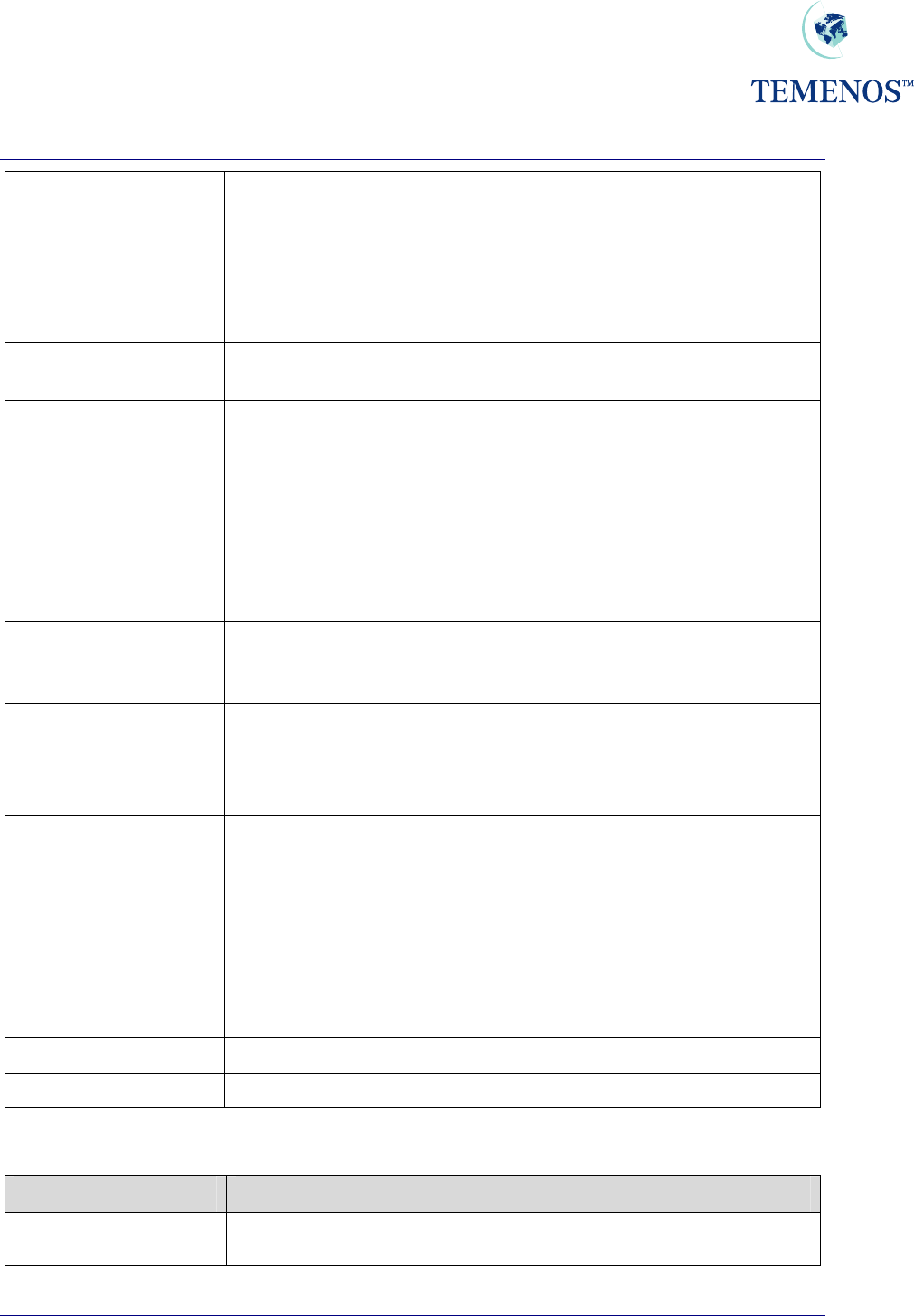
Security Management System
TEMENOS T24 User Guide
Page 40 of 59
SUBROUTINE Enables the user to input a user defined subroutine to carry out
the validation process. If this is the case, no further validation will
be performed.
The subroutine should return either a "Y" or "NO" to indicate
whether the Override is automatically approved or not.
VALIDATION This determines which validation routines to run from the
CONDITION field for the associated Application or Version.
CONDITION If no input has been made into the associated SUBROUTINE field,
the system will use the validation parameters stored on the
OVERRIDE record. This field is multi-valued & determines the
Validations to be used.
As soon as a TRUE condition is met with a Valid ACTION then no
further validation will be performed.
DATA.POSN This field refers to the position of the data passed in from the
calling routine that is represented by the ‘&’ in the MESSAGE.
OPERATOR The operator (e.g. EQ, NE, GT etc) that will be used in
conjunction with DATA.POSN & VALUE to form a selection
sentence.
VALUE The value is to be compared with the value in the field specified
by the DATA.POSN.
SEPARATOR This field is used to separator multiple entries of data in the VALUE
field.
ACTION This is the action that will be performed assuming that the data
validation performed is TRUE.
AND – This will connect one validation with the next one assuming that
the result of this validation was TRUE.
ACCEPT - Assuming that the data validation is TRUE the Override will
be automatically accepted.
DECLINE - Assuming that the data validation is TRUE the Override will
be automatically declined.
INFO User can input text regarding the override.
SYSTEM If ‘Yes’ then the record is a TEMENOS generated record.
VERSION
Field Name Description
AUTO.OVERRIDE If this field is set to ‘Yes’, individual validation of overrides generated by
this version will be performed.
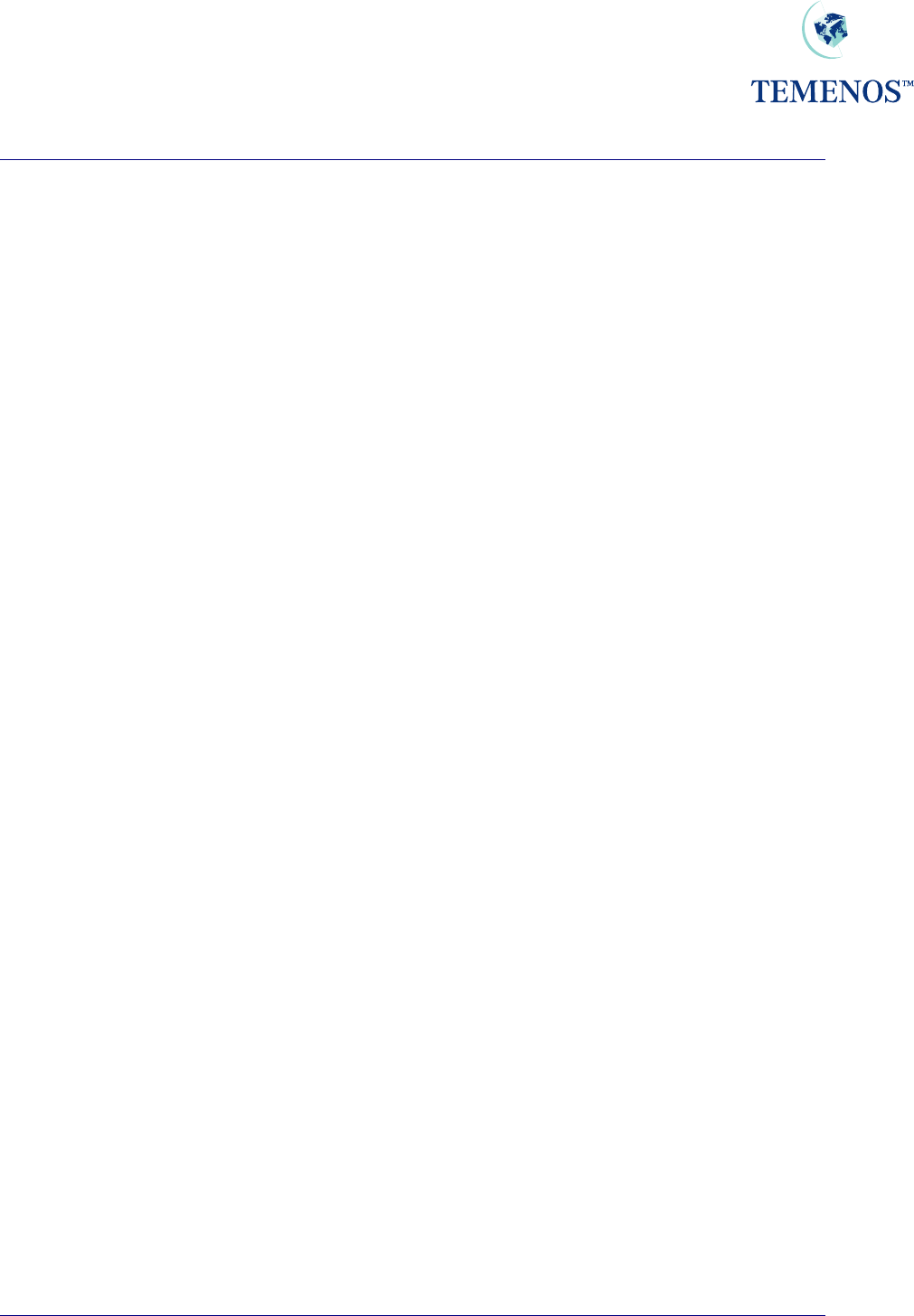
Security Management System
TEMENOS T24 User Guide
Page 41 of 59
Using Auto Override Processing
In order for the automatic validation of overrides to be performed, a VERSION must be used to
process the transaction. The field AUTO.OVERRIDES in the VERSION should be set to ‘Yes’.
The field OFS.SOURCE on the OVERRIDE record of each of the overrides generated by the
transaction will then be read to obtain the key to the OFS.SOURCE record. This record will contain
details of the OFS process, which is to be used for this transaction (more than one OFS process may
be specified in an OVERRIDE record to allow different processing states for individual versions or
applications). A check will then be made to ensure that the VERSION or application being used to
process the transaction is present in the APP.VERSION field of the OVERRIDE record. For
example, if the current transaction is being processed through the version SEC.TRADE,BUY , in
order for auto validation to be performed, the APP.VERSION field must contain one of the following:-
1. SEC.TRADE,BUY
The full version name.
2. SEC.TRADE
The process will be performed for any VERSION of SEC.TRADE.
3. * (Asterisk)
The process will be performed for any Application or VERSION.
If either the AUTO.OVERRIDES field in VERSION is not set to ‘Yes’, a valid OFS.SOURCE record
key has not been entered into the OFS.SOURCE field of the OVERRIDE record or valid input can not
be found in the APP.VERSION field of OVERRIDE, then the existing functionality will be performed
whereby the override will be displayed and a user response will be requested.
If a SUBROUTINE has been specified in the OVERRIDE record relating to the APP.VERSION being
processed, then this will then be called to perform the override validation. Otherwise, any processes
specified in the VALIDATION field relating to this APP.VERSION will be performed.
For each VALIDATION field associated with the APP.VERSION, there will be a CONDITION field with
the same name. Within this CONDITION, one or more condition sentences can be specified – to be
performed on the data contained within the override variable placeholders (&) in the MESSAGE field.
If the condition statement performed on the data is found to be ‘True’ then the action outlined in the
ACTION field will be performed. Valid input into the ACTION field is either ‘ACCEPT’, DECLINE’ or
AND’. The ACTION ‘AND’ can be used to link one or more condition statements to construct a string
of linked conditions before a final ‘ACCEPT’ or ‘DECLINE’ is specified.
If a condition is found to be true, then the ACTION field for the CONDITION will determine the next
process.
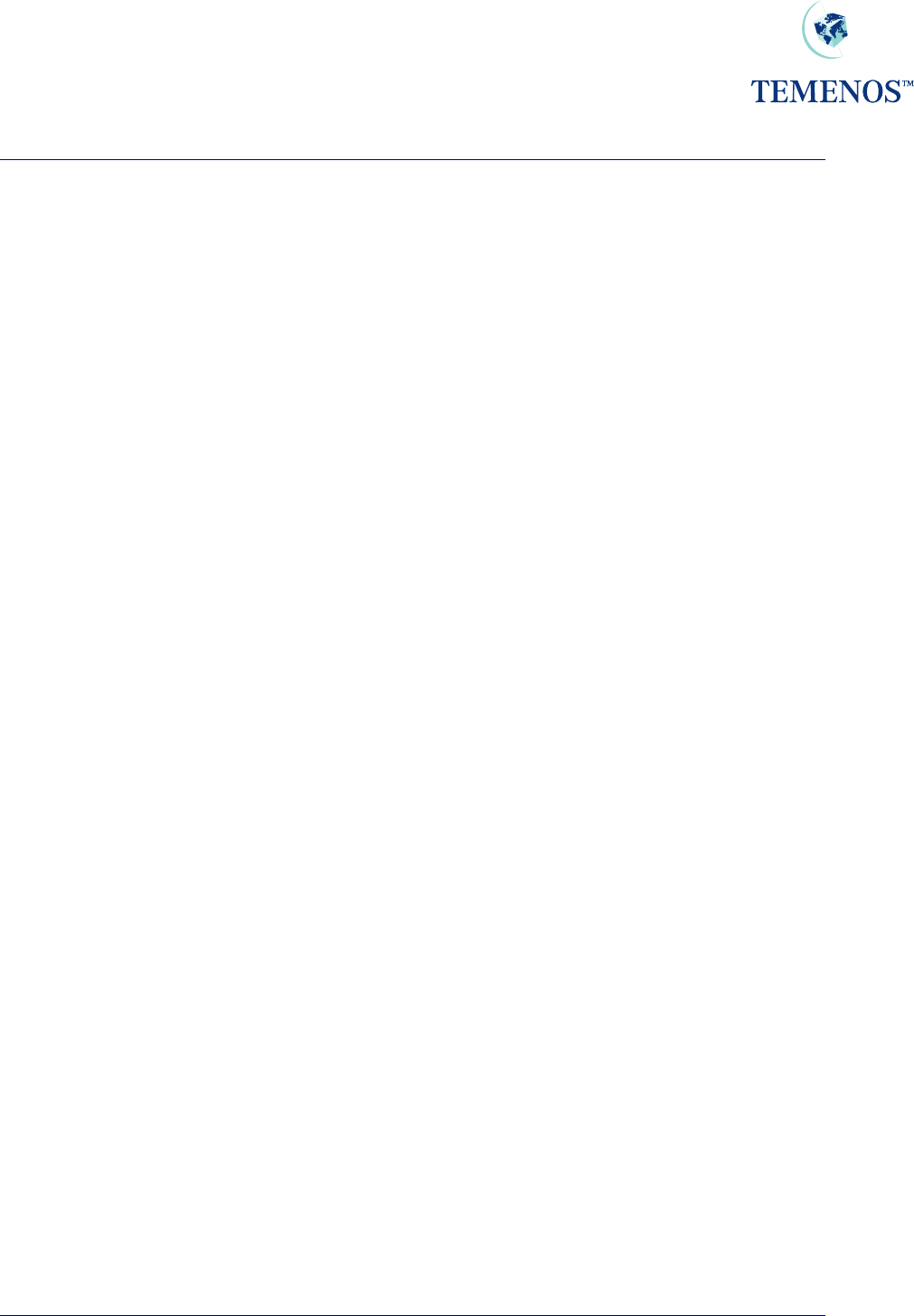
Security Management System
TEMENOS T24 User Guide
Page 42 of 59
If the ACTION field is ‘AND’, the condition statement is part of a string of condition statements. The
ACTION field on the final condition statement will either be ‘ACCEPT’ or ‘DECLINE’
If the ACTION field for the condition is ‘ACCEPT’, then either the next VALIDATION will be performed
for this APP.VERSION (if any) or the override will be automatically accepted (the equivalent of
manually answering ‘YES’ to the override.
If the ACTION in a condition is ‘DECLINE’, then a message will appear on screen to notify the user
that the override has been declined and an update will be made to the EXCEPTION.LOG.FILE with
details of the declined override.
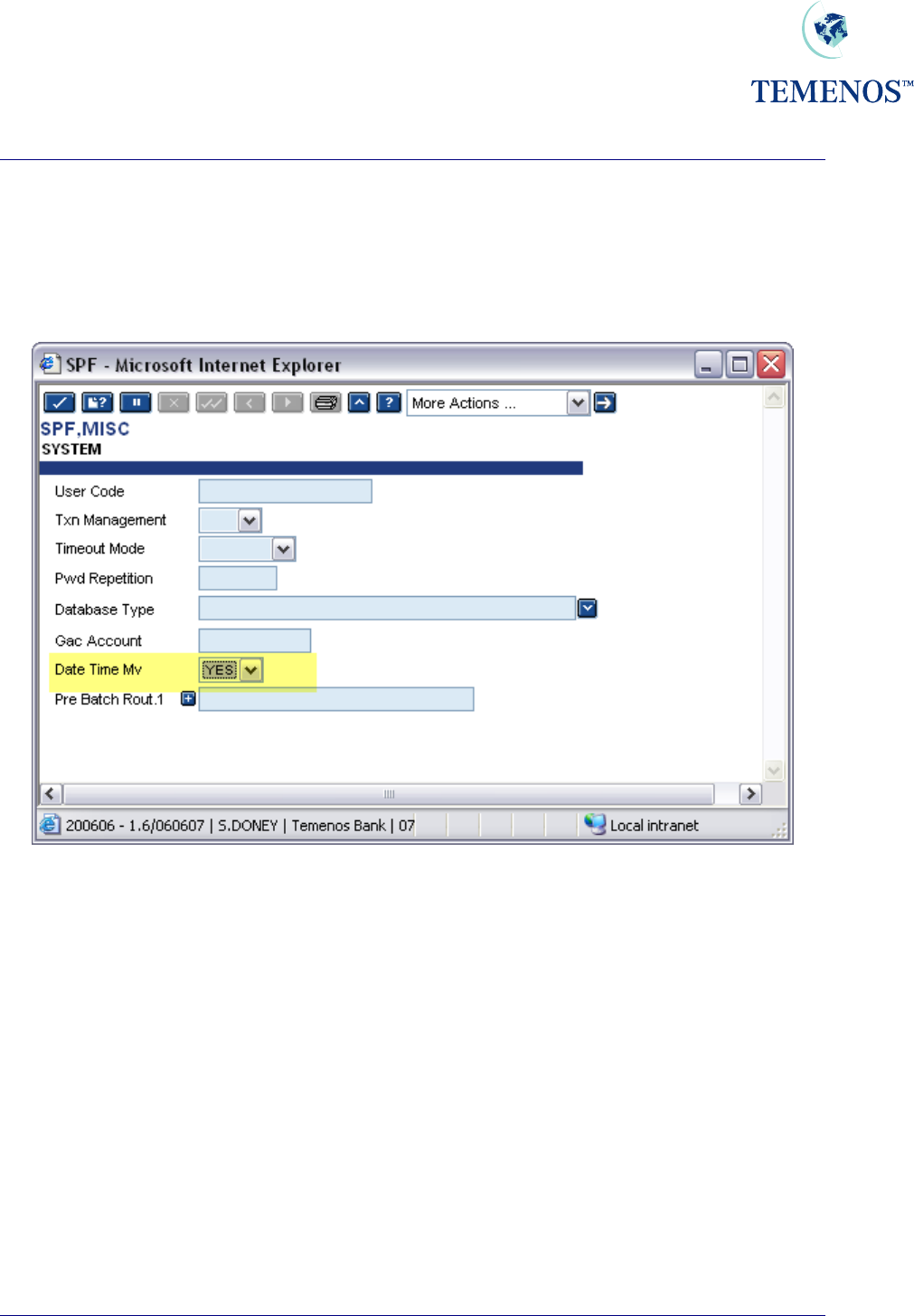
Security Management System
Multi-valued DATE.TIME audit information
If required, it is possible to record the date and time of every action on a record since its creation or
last authorisation, along with the function used and the status of the record at that time. This can be
activated by setting the DATE.TIME.MV field on the SPF SYSTEM record to YES.
Figure 37 Flag to record the data & time of all record actions
TEMENOS T24 User Guide
Page 43 of 59
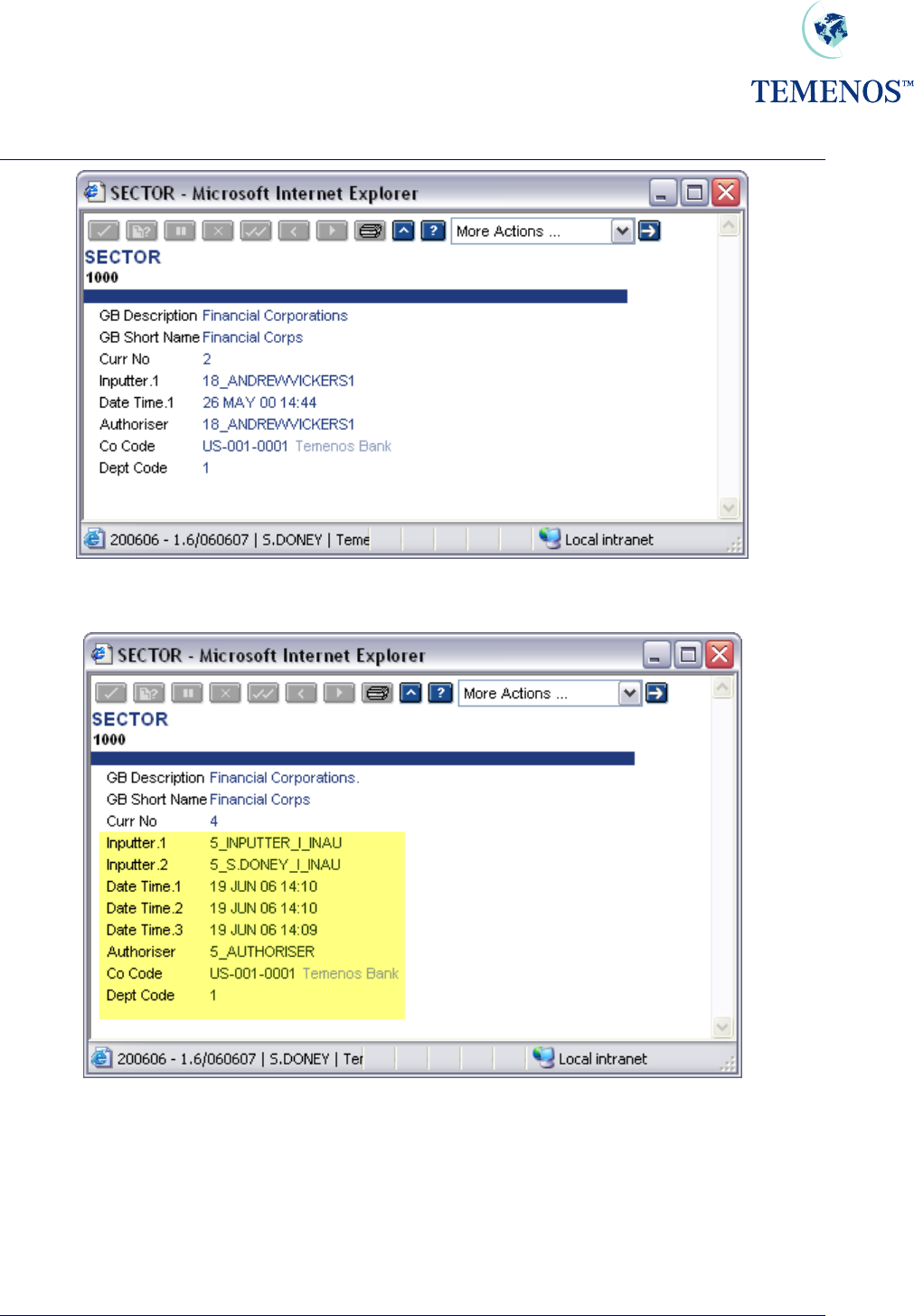
Security Management System
Figure 38 Record of Sector-Default action
Figure 39 Multiple time and date record updates
TEMENOS T24 User Guide
Page 44 of 59
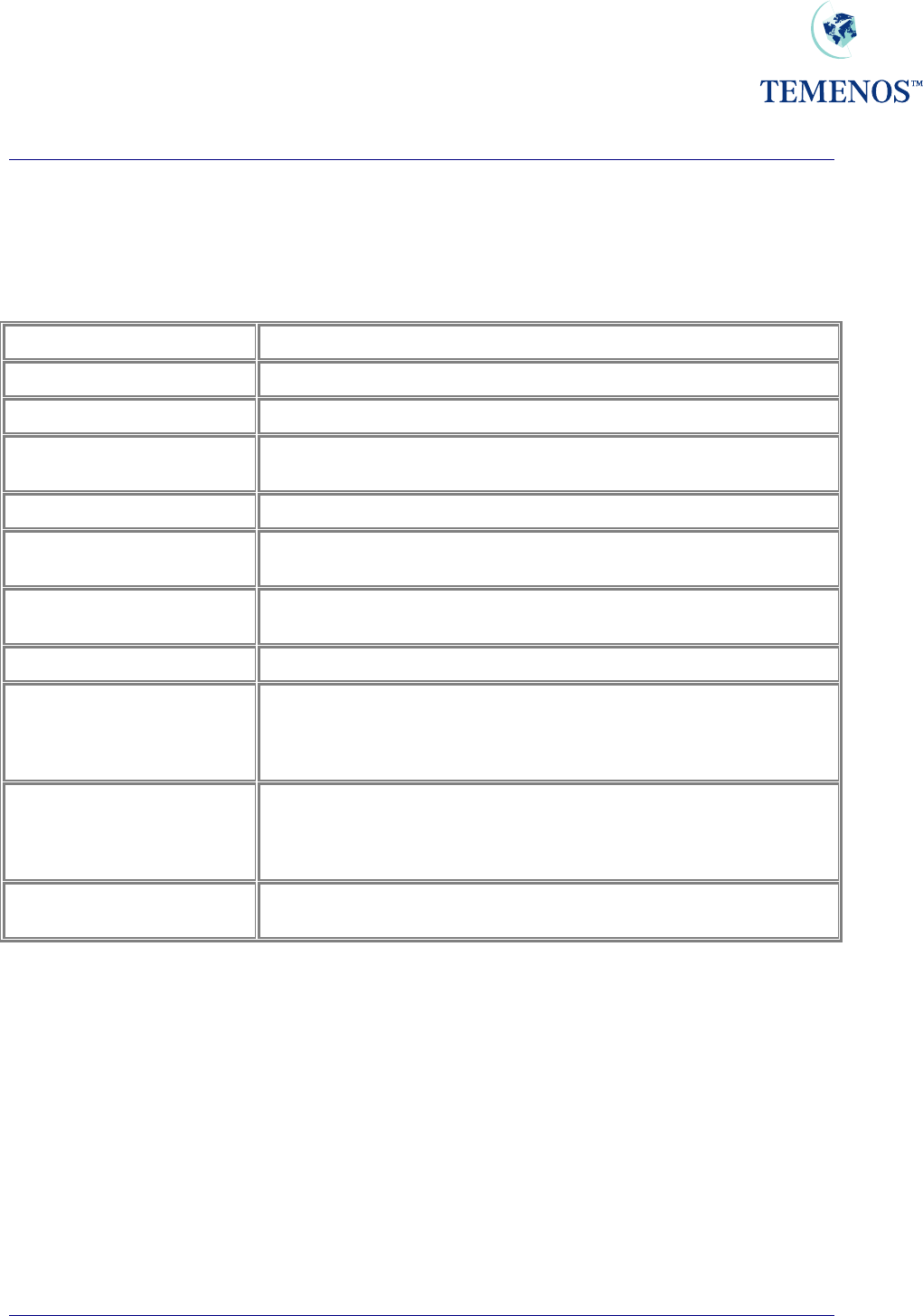
Security Management System
TEMENOS T24 User Guide
Page 45 of 59
User Attributes
The field ATTRIBUTES on the USER profile can be used to control specific T24 functionality. The
following options are available and have the following affect:
COMMAND.LINE The user is allowed the use of the command line in T24 Browser.
DEV.STUDIO Reserved for future use.
EXPLORER Allows the user to use the Application explorers
LOCK.DEACTIVATION Prevents USER access to the User Deactivation listed in Tools
dropdown list.
LOCK.DESIGNERS Prevents USER access to the listed Designer Tools dropdown list.
LOCK.MISC.ITEMS Will bring up a Security Violation when the User Abbreviations Toolbar,
Enquiry and Report lists are used.
NO.ENQUIRY.EXPORT Prevents USER Exporting Enquiry data from an Enquiry screen, the
icon will be dimmed and non reactive.
ENQUIRY.INDEX Allows access to the enquiry index
REALTIMEENQUIRY
A
llows the use of real time enquiries for this user. When signing onto
T24, Browser will create another session for use by the real time
enquiries. This does use an additional database license, but not an
additional T24 license.
LOCK.PREFERENCES
If the user is given this option then the ‘User Preferences’ option unde
r
the ‘Tools’ menu on the Desktop toolbar will be disabled. This will
prevent the user from gaining access to various Desktop settings
including file locations and some system administrative functions.
SUPER.USER The user has access to all of the features detailed above, and for all
future functionality with the exception of REALTIMEENQUIRY.
Some of these fields are only used by the Desktop interface and are not used by BROWSER and as
such may become obsolete when Desktop support ceases.
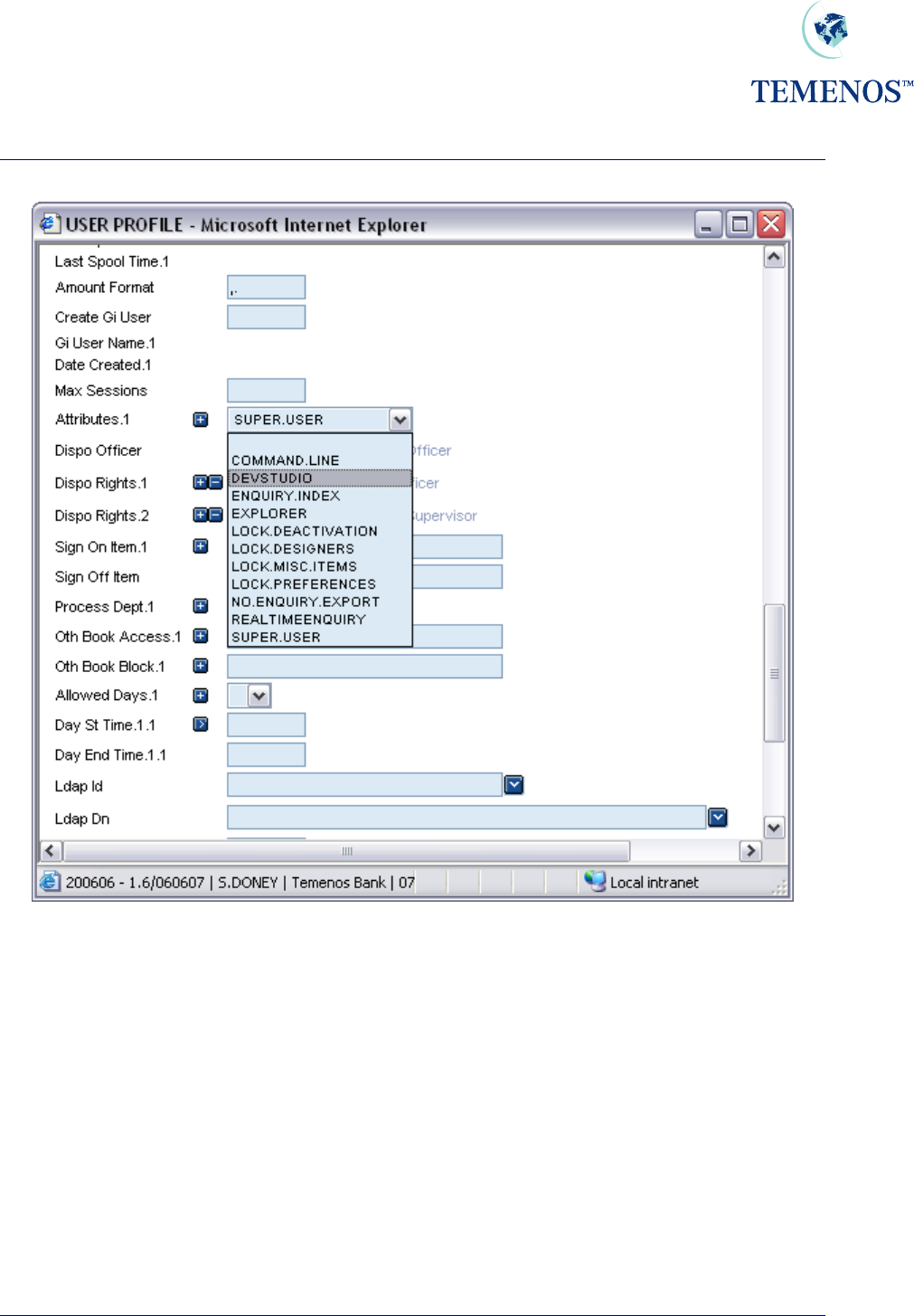
Security Management System
Figure 40 Field ATTRIBUTES can be multi-valued to allocate specific User Attributes
TEMENOS T24 User Guide
Page 46 of 59
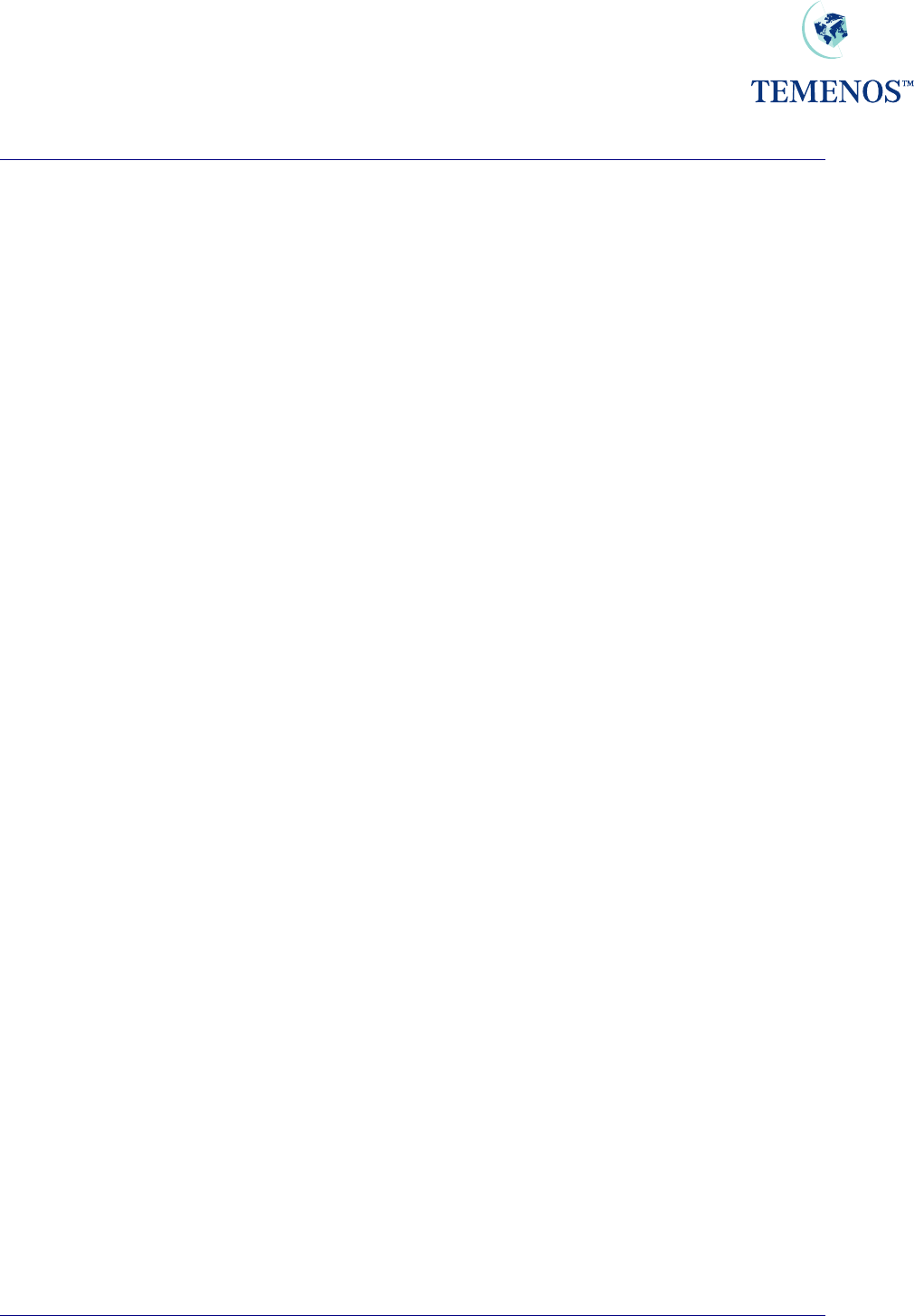
Security Management System
TEMENOS T24 User Guide
Page 47 of 59
Intelligent Override Processing - The Dispo System
Introduction
Dispo processing is the ability to direct overrides to the people whose attention the override requires,
and is in addition to the functionality offered by OVERRIDE.CLASS and
OVERRIDE.CLASS.DETAILS.
OVERRIDE
The OVERRIDE table contains a list of the overrides that T24 uses. The table contains overrides that
are used by all modules of T24.
The OVERRIDE application will eventually supersede the OVERRIDE.CLASS application. A utility
is provided to convert existing OVERRIDE.CLASS records into the appropriate OVERRIDE records.
The utility is called CONV.OVERRIDE.CLASS.G10.2, and is run by verifying the
CONVERSION.DETAILS record. The utility can be re-run multiple times.
For each OVERRIDE, the associated OVERRIDE.CLASS and OVERRIDE.CLASS.DETAILS
information is entered for each application. The wildcard character (*) is used to define all other
applications that are not specifically defined.
The DISPO.ALLOWED field on the OVERRIDE records specifies if a given OVERRIDE is available
for use with the DISPO system. Where set, the DISPO field accepts input and when an OVERRIDE
is raised from the application a DISPO.ITEM record will be created.
Conditional Processing – CONDITIONAL.OVR
Some Dispo Overrides are dependent on other Dispo Overrides. For example, if a Funds Transfer
transaction causes an account to go into overdraft and there is also a limit override, then both
overrides are for Dispo processing. But if the account is not overdrawn, then the limit override is not
for Dispo processing. The limit override is dependent/conditional on the overdraft override being
present.
Transaction Indicator –TRANSACTION.IND
This field specifies if the TRANSACTION file needs to be checked to see if the transaction is exempt
from Dispo processing. If YES is found in this field then the DISPO.EXEMPT field on the
TRANSACTION file is checked. If the DISPO.EXEMPT field contains YES then the transaction is
exempt from Dispo processing, and no further Dispo processing takes place. If DISPO.EXEMPT field
contains NO then normal Dispo Override processing takes place.
Precedence Processing – PRECEDENCE
This signifies the order in which applications need to be checked and the field used to determine
which DISPO.OFFICER the override must be routed to.
The syntax for each of the values in this field is as follows: APPLICATION>FIELDNAME
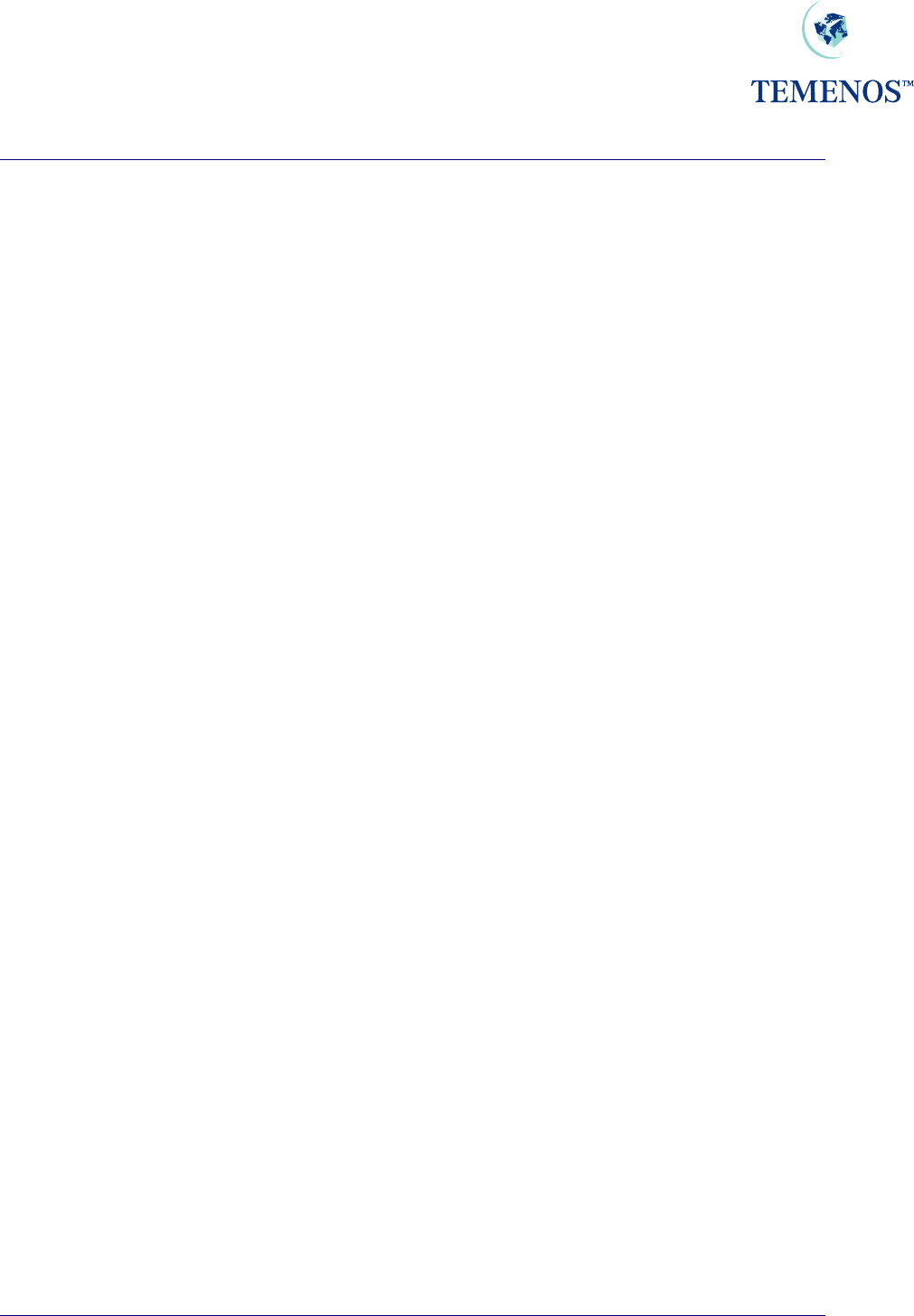
Security Management System
TEMENOS T24 User Guide
Page 48 of 59
Where:
APPLICATION The name of the APPLICATION to check
> Separator
FIELDNAME The name of the field containing DISPO Officer within
the APPLICATION
APPLICATION is limited to the application specified in the APPLICATION field on the override table,
ACCOUNT, CUSTOMER, LIMIT and POSTING.RESTRICT applications.
When the search fails to locate a DISPO.OFFICER in the PRECEDENCE list the DISPO.OFFICER
on the Override record is used as the default DISPO.OFFICER.
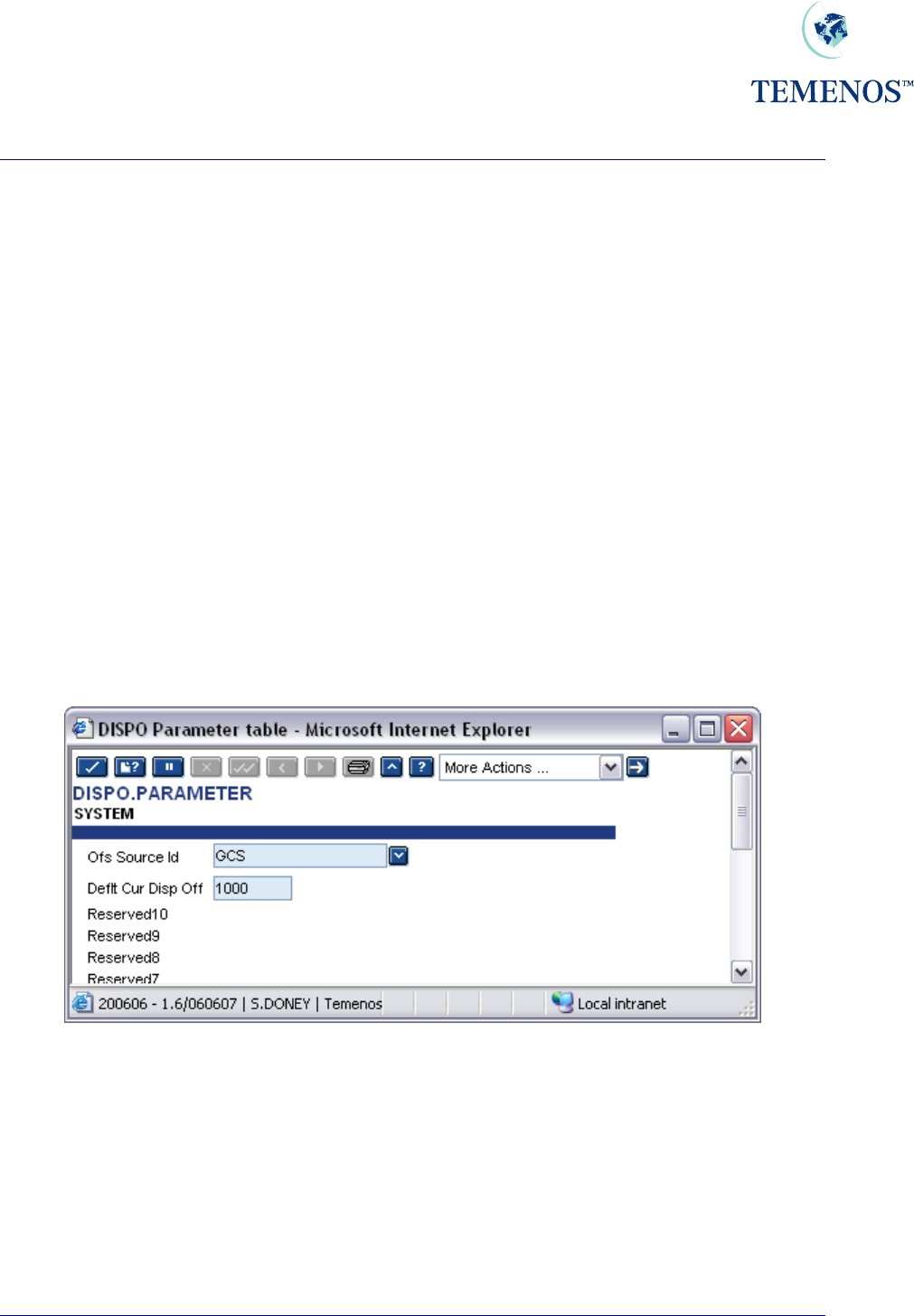
Security Management System
DISPO.PARAMETER
This application stores settings for Dispo processing.
Only two fields are required in the SYSTEM record. The fields are:
OFS.SOURCE.ID – OFS Source Id.
When a contract is created in a multi-company environment in one company, and then Dispo items
APPROVED in another company, an OFS message is created which authorises the original contract.
This field specifies the ID of a record in the OFS.SOURCE table that has been set up for BATCH
processing. The Dispo System uses this data to locate the directory where the OFS message needs
to be created.
Should this field not be defined at an instance of an OFS message needing to be created, a warning
message is displayed requesting that the user changes company in order for the contract to be
authorised.
DEFLT.CUR.DISP.OFF - Default Current Dispo Officer
Default current Dispo officer that T24 uses to replace the Dispo officer, if all items on a Dispo Items
record have been APPROVED.
Figure 41 DISPO.PARAMETER record
TEMENOS T24 User Guide
Page 49 of 59
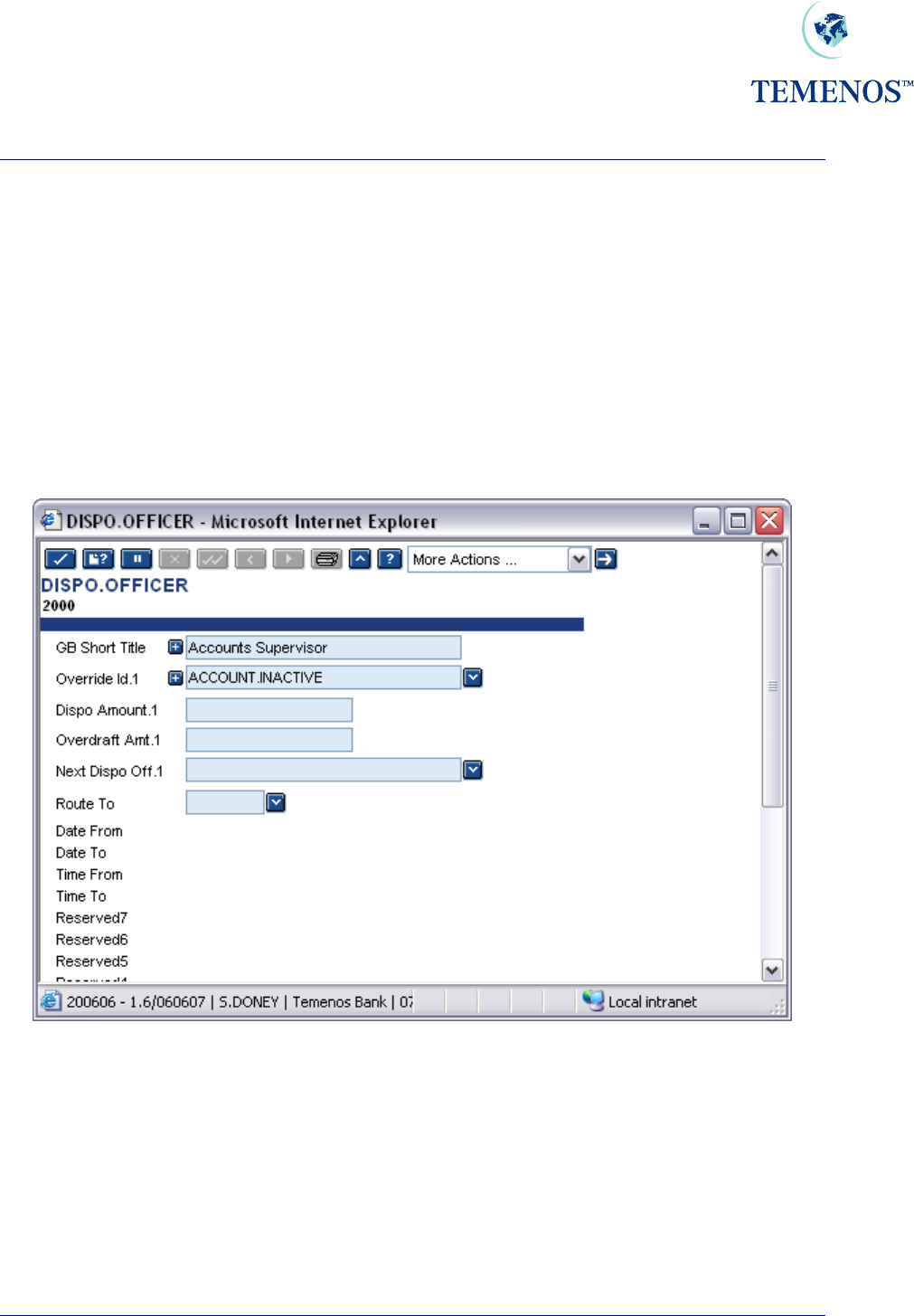
Security Management System
DISPO.OFFICER
The DISPO.OFFICER file allows a hierarchy of officers to be defined that can approve overrides
and the amounts that the officer can approve (the OVERDRAFT.AMT). The DISPO.AMOUNT field
specifies the amount up to which the DISPO.OFFICER is able to make a comment, before routing
the item for the attention of another officer.
In the event that a DISPO.OFFICER is unavailable for a period of time, messages can be routed to
alternative officers for the duration of the period. The field ROUTE.TO is used to specify which officer
messages are to be routed to. The DATE.FROM, DATE.TO, TIME.FROM, TIME.TO fields specify the
period that the DISPO.OFFICER is unavailable for.
Automatic and manual routing is covered later in the guide.
Figure 42 DISPO.OFFICER record
TEMENOS T24 User Guide
Page 50 of 59
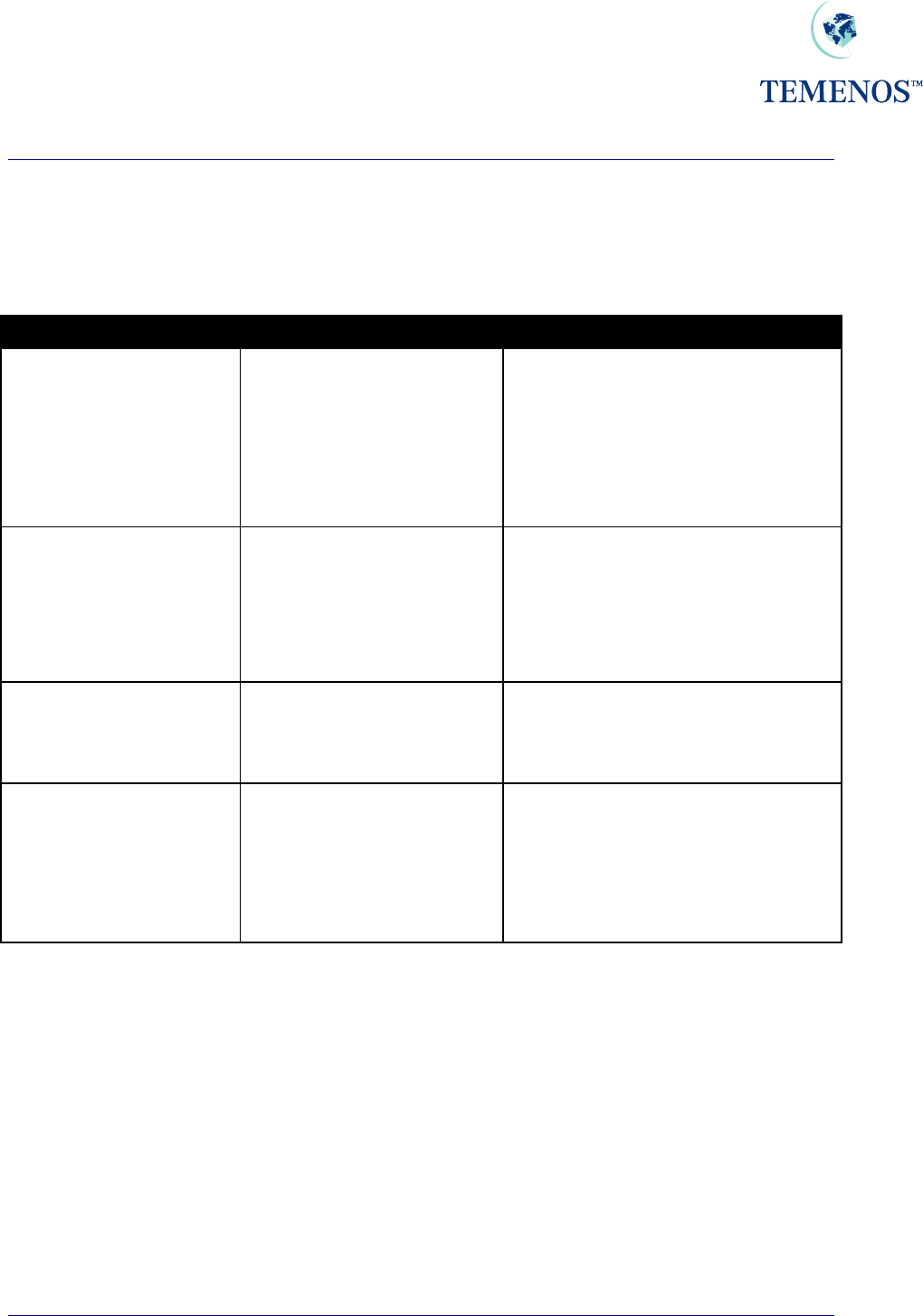
Security Management System
TEMENOS T24 User Guide
Page 51 of 59
ACCOUNT & CUSTOMER
Both ACCOUNT and CUSTOMER may be linked to the DISPO.OFFICER table. The fields that
are used and their meanings are detailed in this table:
Field Table Usage
DISPO.OFFICER CUSTOMER and
ACCOUNT
The officer who has the overall
responsibility for the ACCOUNT or
CUSTOMER. Where there is no
DISPO.OFFICER specified at the
ACCOUNT level, then the officer at
the CUSTOMER level will be used
instead.
STOP.OFFICER ACCOUNT The DISPO.OFFICER who is the
responsible party for handling stopped
cheques.
When a STOP.OFFICER has not been
defined then the one used on
ACCOUNT takes precedence.
XX<POST.RESTRICT ACCOUNT The POSTING.RESTRICTION that
the officer in the field
RESTRICT.OFFICER is responsible
for.
XX>RESTRICT.OFFICER ACCOUNT The DISPO.OFFICER who is the
responsible party for the restrictions
defined in the field POST.RESTRICT.
When a RESTRICT.OFFICER has not
been defined then the one used on
ACCOUNT takes precedence.
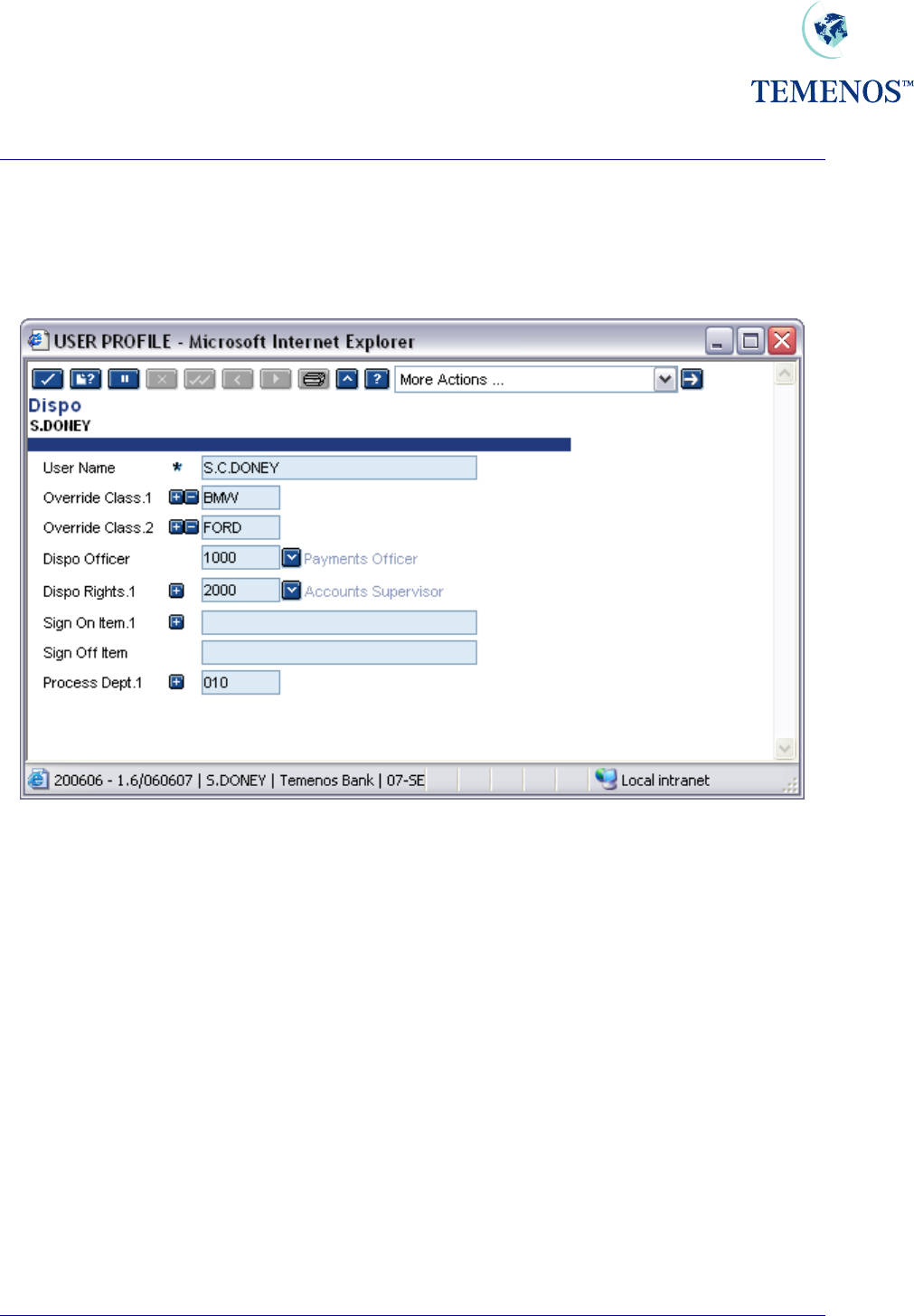
Security Management System
USER
The final stage of the installation is to link USER records to DISPO.OFFICER records, which is
done in the USER application:
Figure 43 Linking USER records to DISPO.OFFICER records
TEMENOS T24 User Guide
Page 52 of 59
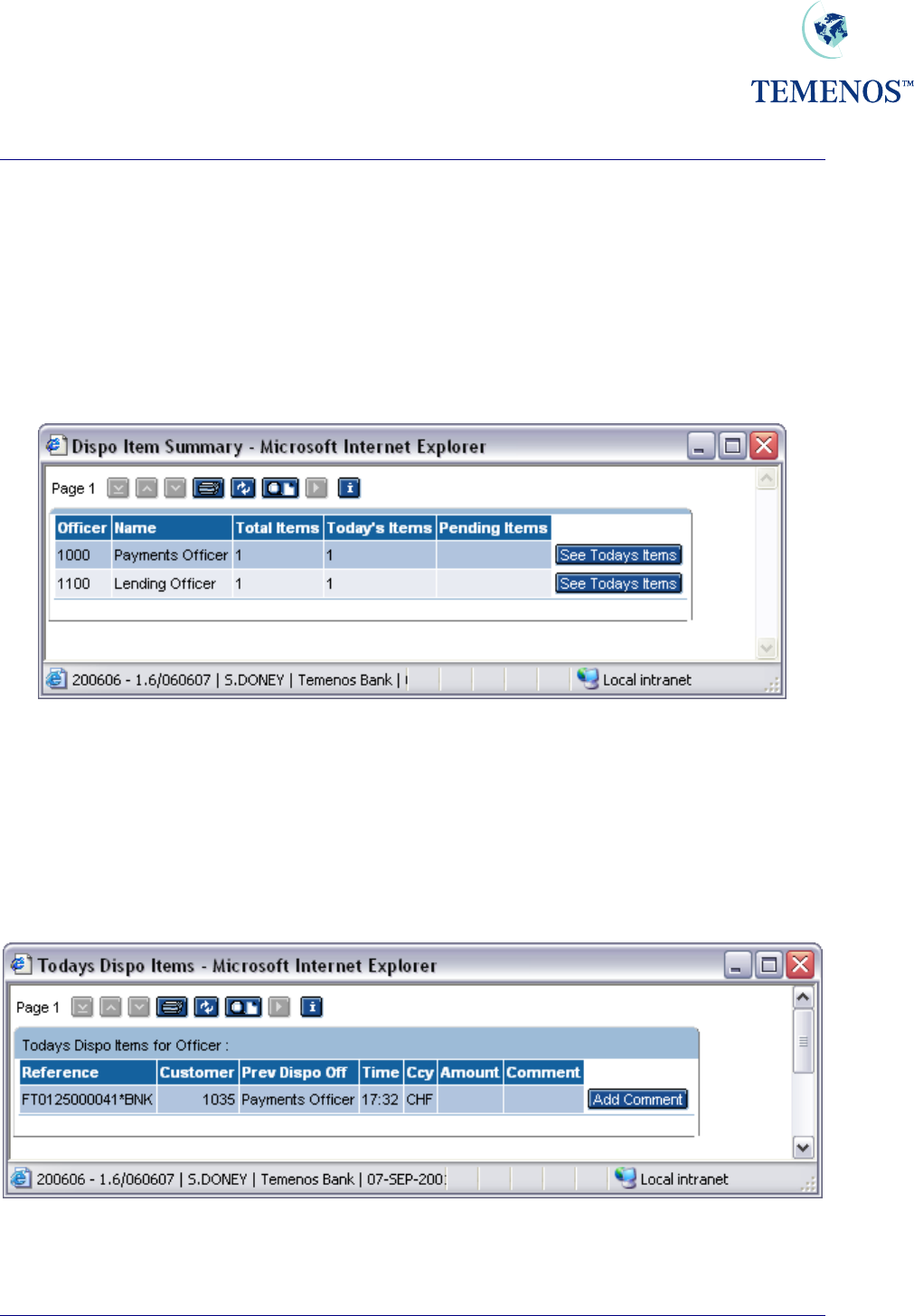
Security Management System
Using Intelligent Overrides
When an OVERRIDE is encountered which is flagged for Dispo processing for the application that
raised the OVERRIDE (as defined in the OVERRIDE table), a DISPO.ITEM record will be
produced for the contract. Whilst this item is in effect with a status of NEW, the contract may only be
authorised by a USER whose DISPO.OFFICER (set on the USER profile) matches that of the item.
The DISPO.SUMMARY ENQUIRY displays, for each DISPO.OFFICER, the number of items
pending both for today, and for previous days.
Figure 44 Dispo Summary Enquiry
From this ENQUIRY, the USER may choose to show the details of today’s items for a particular
officer, or for the previous days. This invokes the DISPO.DETAILS ENQUIRY with the appropriate
selection criteria.
The ENQUIRY DISPO.DETAILS provides a USER with information regarding overrides that require
their attention.
Figure 45 Dispo details enquiry
TEMENOS T24 User Guide
Page 53 of 59
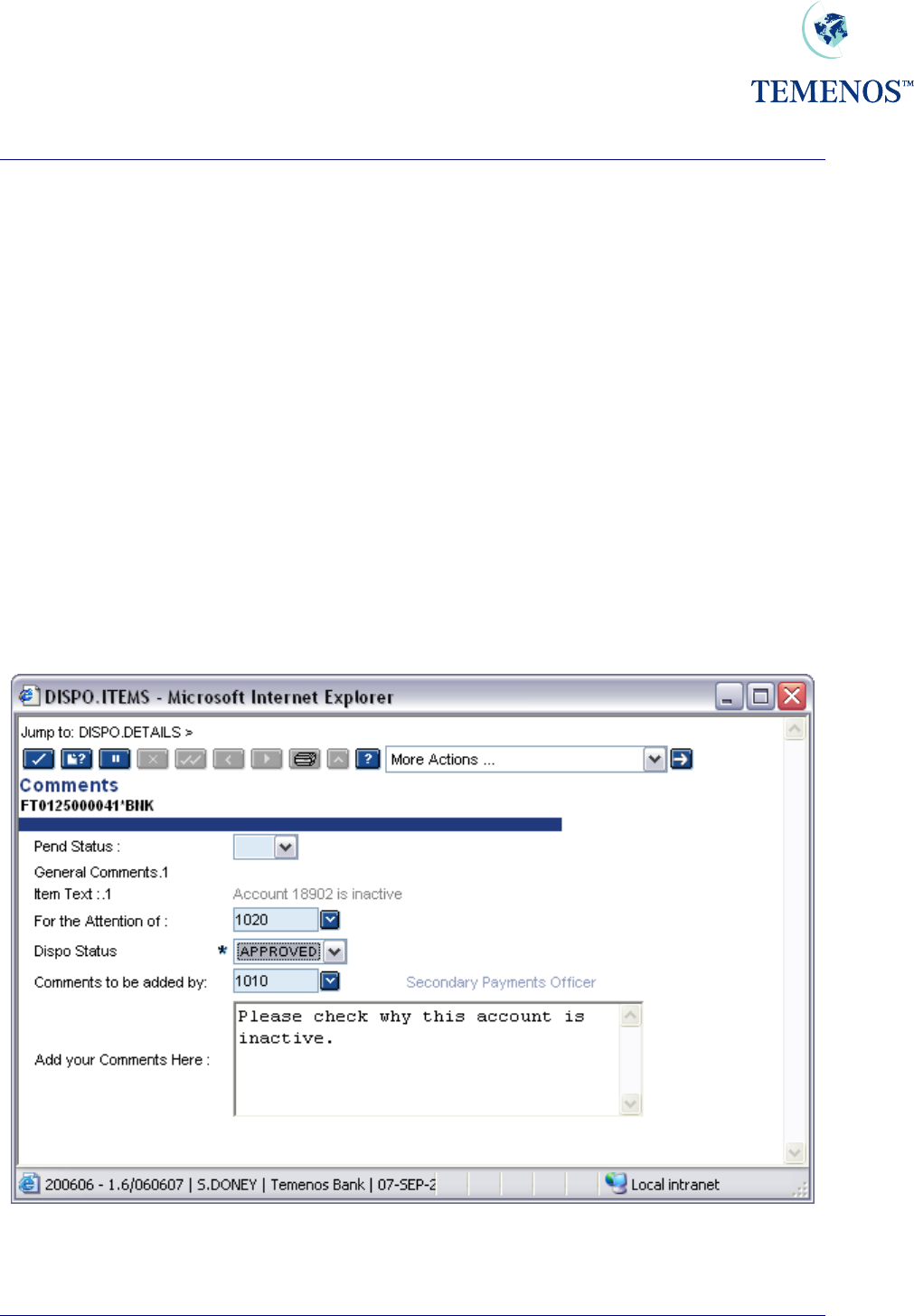
Security Management System
This is a real time enquiry. Refer to the ENQUIRY chapter of the System Administration User Guide
for full details on installing and using real time enquiries.
To the user, this means that when an item becomes marked for their attention, the enquiry updates
automatically.
From this ENQUIRY, the user may:
• Add a comment to the item and forward the item for the attention of another officer.
• Approve the item.
• View the item in full.
Adding Comments to Dispo Items
Comments on a DISPO.ITEMS record can be used in two ways. The obvious one of making special
notes on the record to record something but the more important usage in DISPO.ITEMS is for giving
information to the next approver.
Figure 46 Add a comment to a Dispo Item use DISPO.ITEMS,COMMENTS .
The COMMENT.OFFICER field is cleared, and the item is routed to the Supervisor.
TEMENOS T24 User Guide
Page 54 of 59
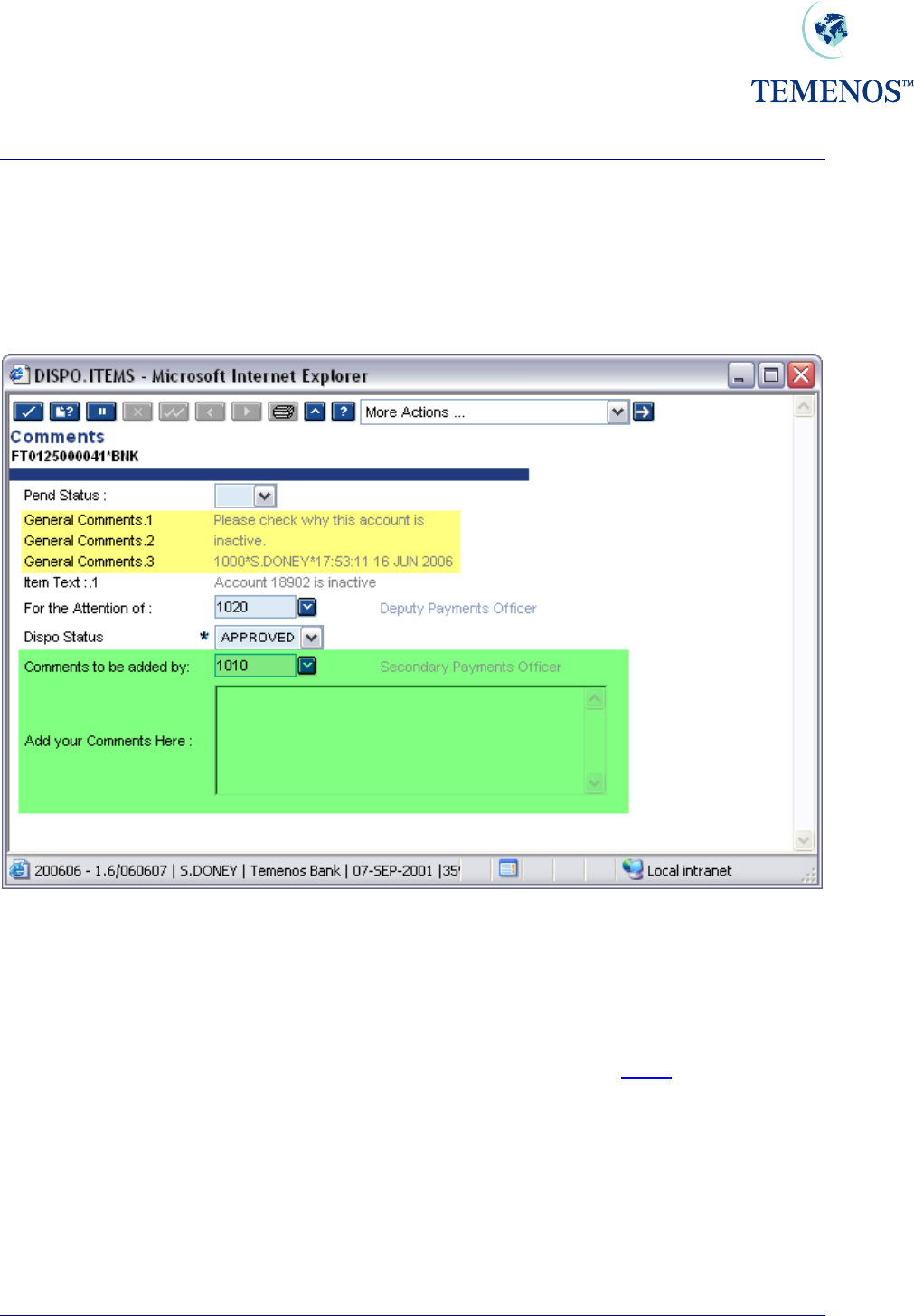
Security Management System
It is quite normal in banking to seek an approval from a higher-ranking officer, for something like an
overdraft, where a supervisor gathers any necessary information and confirms to the senior officer that
the overdraft should be approved in this specific case as any necessary checks or controls have been
made.
When a comment is processed in DISPO.ITEMS the comments are stored in the
GENERAL.COMMENTS field and are appended with information on who created the comments.
Figure 47 Adding more comments to DISPO.ITEMS record
Below the actual comments an audit type line is added which is comprised as follows:
DispoOfficer*Operator*DateTimeStamp
Dispo Officer The Officer defined in the DISPO.OFFICER field on USER profile record.
Operator The user that performed the update.
DateTimeStamp The date and time the update was made.
TEMENOS T24 User Guide
Page 55 of 59

Security Management System
TEMENOS T24 User Guide
Page 56 of 59
Manual Routing
There are two types of manual routing:
• Comment Routing
• Approval Routing
Comment routing allows multiple DISPO.OFFICER to comment on an item before it is routed to the
DISPO.OFFICER to carry out the approval. It is the DISPO.OFFICER of the DISPO.ITEMS and
not the COMMENT.OFFICER that controls which USER may approve an item.
Comment routing is achieved by entering a new DISPO.OFFICER into the COMMENT.OFFICER field
on the DISPO.ITEMS
Approval routing modifies the USER who may authorise the contract.
This is accomplished by modifying the DISPO.OFFICER field on the DISPO.ITEMS.
NB. The DISPO.ITEMS records may be updated only via a zero authoriser VERSION.
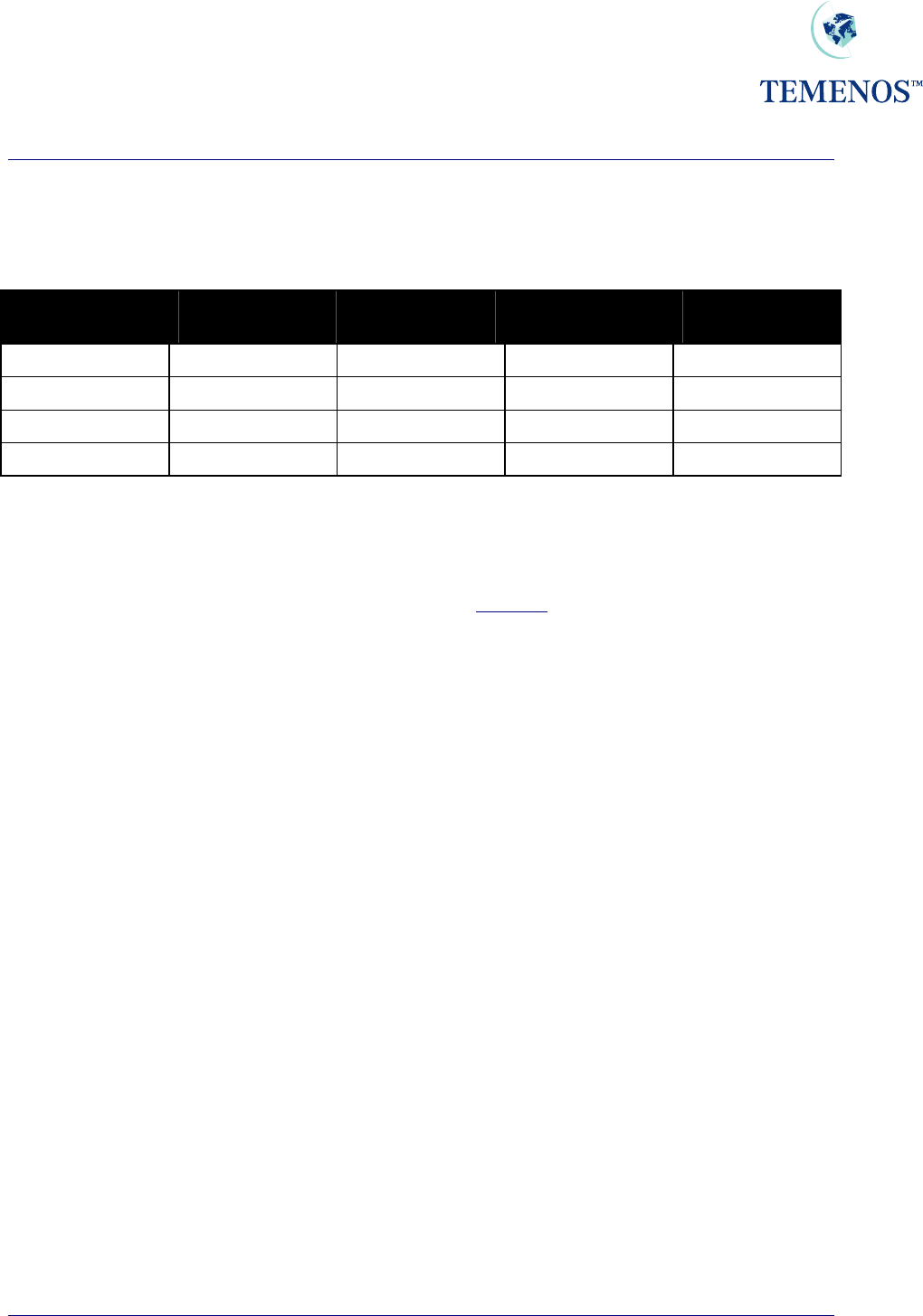
Security Management System
TEMENOS T24 User Guide
Page 57 of 59
Automatic DISPO Routing
The examples are based on USD as the local currency, and the following information:
Officer Code Officer
Description Disposition
Amount Overdraft
Competence Next Level of
Disposition
1100 Account Office A 15,000 10,000 1101
1101 Account Officer B 20,000 20,000 1105
1105 Account Officer C 999,999,999,999 24,000
2400 Top Management 0 999,999,999,999
Figure 48 Examples of Automatic Dispo Routing
An overdraft excess of USD 12,000 on a limit assigned to Loan Officer 1100 will be automatically
routed to that Officer. The excess is lower than the Dispo amount of that Officer but higher than the
Officer's competence amount. This officer can only route manually the transaction after having added
their comments to the higher level of competence.
An overdraft excess of USD 17,000 on a limit assigned to Loan Officer 1100 due to the fact that the
excess is higher than the Dispo amount of this Officer will be automatically re-routed to the next
disposition level => Officer 1101. This Officer has the competence to authorise the transaction.
An overdraft excess of USD 27,000 on a limit assigned to Loan Officer 1100 due to the fact that the
excess is higher than the Dispo amount of this Officer will be automatically re-routed to the next
disposition level till the system finds the correct disposition officer => Officer 1105. This officer cannot
approve the transaction because his competence level is lower than the overdraft excess. However,
because of his Dispo limit, he receives this transaction to allow him to indicate his comments and
forward the transaction to the Top Management for authorisation.
The overdraft is USD 120,000, but the limit of USD 100,000 is not exceeded because the credit
balance of USD 50,000 from another account is being used to offset the debit balance. Should the
credit balance be reduced below USD 20,000 or removed from offsetting the facility, then overrides
will be produced to alert the user that the limit will be exceeded.
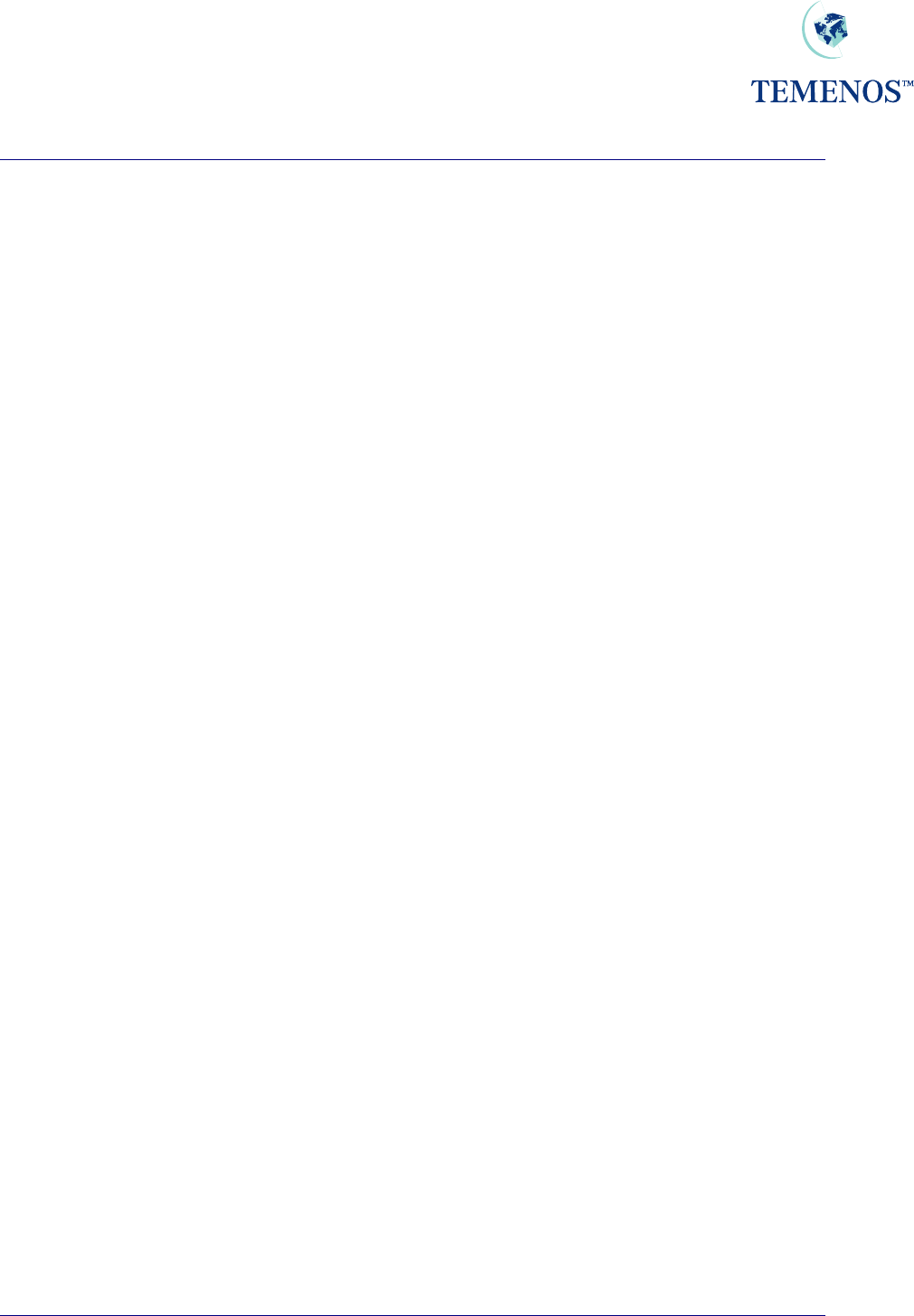
Security Management System
TEMENOS T24 User Guide
Page 58 of 59
Pending Status
Each DISPO.ITEMS record has a Pending Status flag, which is stored in the field PEND.STATUS.
This is used by T24 to determine which items are to be re-routed back to the officer that last had the
item following overnight processing. If an item is held overnight, with this flag being set to NO or left
empty, then the DISPO.ITEMS record will be reset to the first DISPO.OFFICER as per the
parameters for Precedence processing, routing for unavailable DISPO.OFFICER, etc. If this flag is
set to YES, then the DISPO.ITEMS record will not be altered.
Tracking updates made to Dispo Items
Each time a DISPO.ITEMS record is updated the GEN.COMMENT field is updated with the contents of
the COMMENTS field and the following details are appended:
The Dispo Officer that made the update, the User ID of the User that made the update, followed by the
time and date that the update was made.
Approving Dispo Overrides
When the input of a record causes an OVERRIDE and that OVERRIDE is marked for DISPO then a
DISPO.ITEMS record is created. The status of each DISPO item on the record must be marked
“APPROVED” before the originating record can be fully authorised. Only a USER who has a
DISPO.OFFICER record with the application and appropriate competence will be able to approve a
disco item.
Only after all the items within a DISPO.ITEMS record are approved, can the contract record be finally
Authorised. The normal rules for a USER’s applications and OVERRIDE.CLASS apply.
The DISPO.ITEMS record may be updated only after all related non-dispo authorisations have taken
place on the originating record.
In a multi-company environment it is possible for one of two paths to be followed during authorisation
of a Dispo
Dispo can be configured to utilise OFS to perform final authorisation for all transactions that are
created in remote Company accounts. The SYSTEM record in the DISPO.PARAMETER application
contains a reference to an OFS.SOURCE record that has been set-up to run in BATCH mode. On
approval of all Dispo Items within a DISPO.ITEMS record, an OFS message with an instruction to
authorise the original contract is created.
The second path taken is when DISPO.PARAMETER application has not been configured and the
original contract requiring authorisation is in a remote company. T24 displays a message requesting
that the user changes company to approve the Dispo.
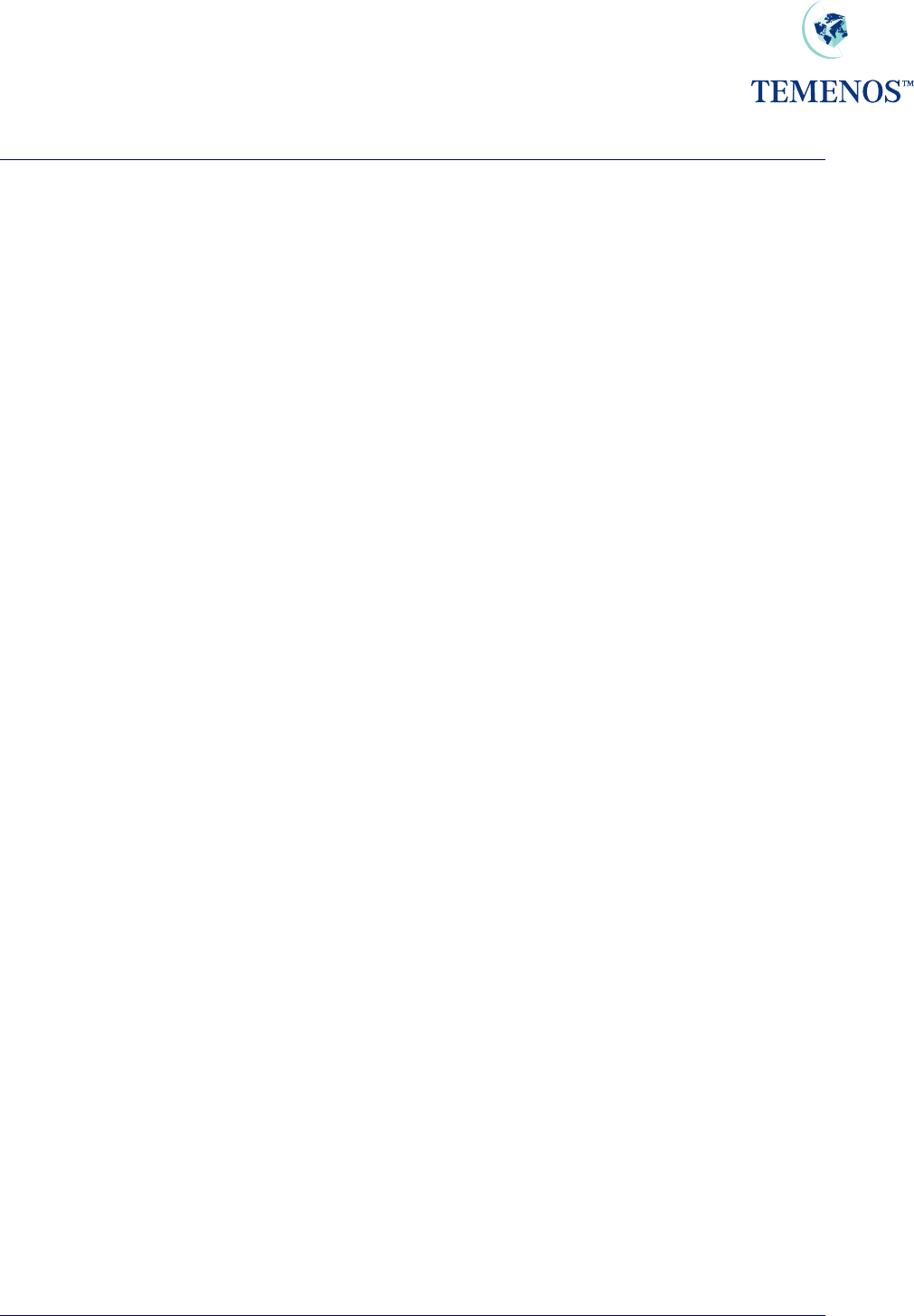
Security Management System
TEMENOS T24 User Guide
Page 59 of 59
DISPO.ITEMS,COMMENTS – AUTH.ROUTINE field
The AUTH.ROUTINE field within the DISPO.ITEMS,COMMENTS version has been updated to action a
BASIC subroutine called DISPO.NEXT.VERSION when a record has been committed using the
DISPO.ITEMS,COMMENTS version.
The BASIC subroutine called DISPO.NEXT.VERSION has been supplied to:
For Multi company environments:
▪ Check if original contract needs to be authorised in a different company.
▪ If so, is it possible to generate an OFS message to complete the Authorisation?
▪ If it is not possible to generate an OFS message – advise the user to change company to the
company where the contract was originally created.
For Single company environments:
▪ Calculate the command required to complete authorisation of the original contract.
▪ Store the command in R.VERSION(EB.VER.NEXT.VERSION).
▪ T24 performs the command stored in: R.VERSION(EB.VER.NEXT.VERSION).
If it is not possible to create the OFS message, or the T24 environment is set up for Single Company
only, calculate the command required to complete authorisation of the original contract.
The subroutine DISPO.NEXT.VERSION performs the following calculation when calculating the name
of the version that is required to complete the authorisation of the original contract.
Can “Application,DISPO” version be found in VERSION table?
No? Can “Application,” version be found in VERSION table?
No? Can “Application” version be found in VERSION table?
Once the version name is known, a command is constructed. This command is comprised of:
VersionName A OriginalContractId
VersionName The version that performs final authorisation of original contract.
A The Authorise function
OriginalContractId The Contract ID of the Original Contract.
A COMMON variable R.VERSION(EB.VER.NEXT.VERSION) is updated with the command to be
performed. At this point no updates are made to the VERSION table.
Finally, T24 performs any command found in the COMMON variable R.VERSION
(EB.VER.NEXT.VERSION).
Final authorisation can then be performed by viewing the original contract displayed, and committing
the contract.
If the Application,DISPO VERSION record has the NEXT.VERSION field set to
DISPO.ITEMS,COMMENTS, then once the contract has been authorised, the
DISPO.ITEMS,COMMENTS window will be displayed ready for the next item.