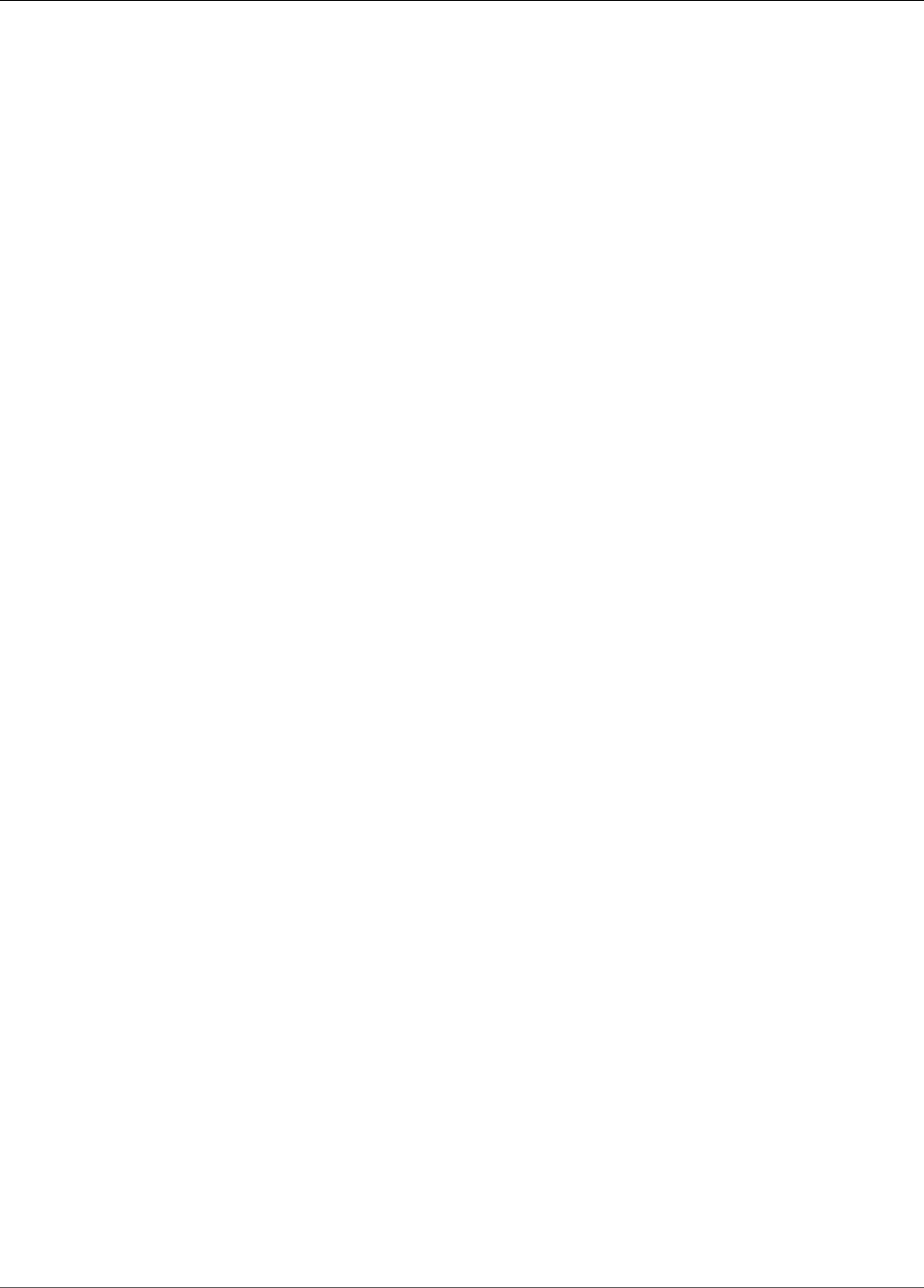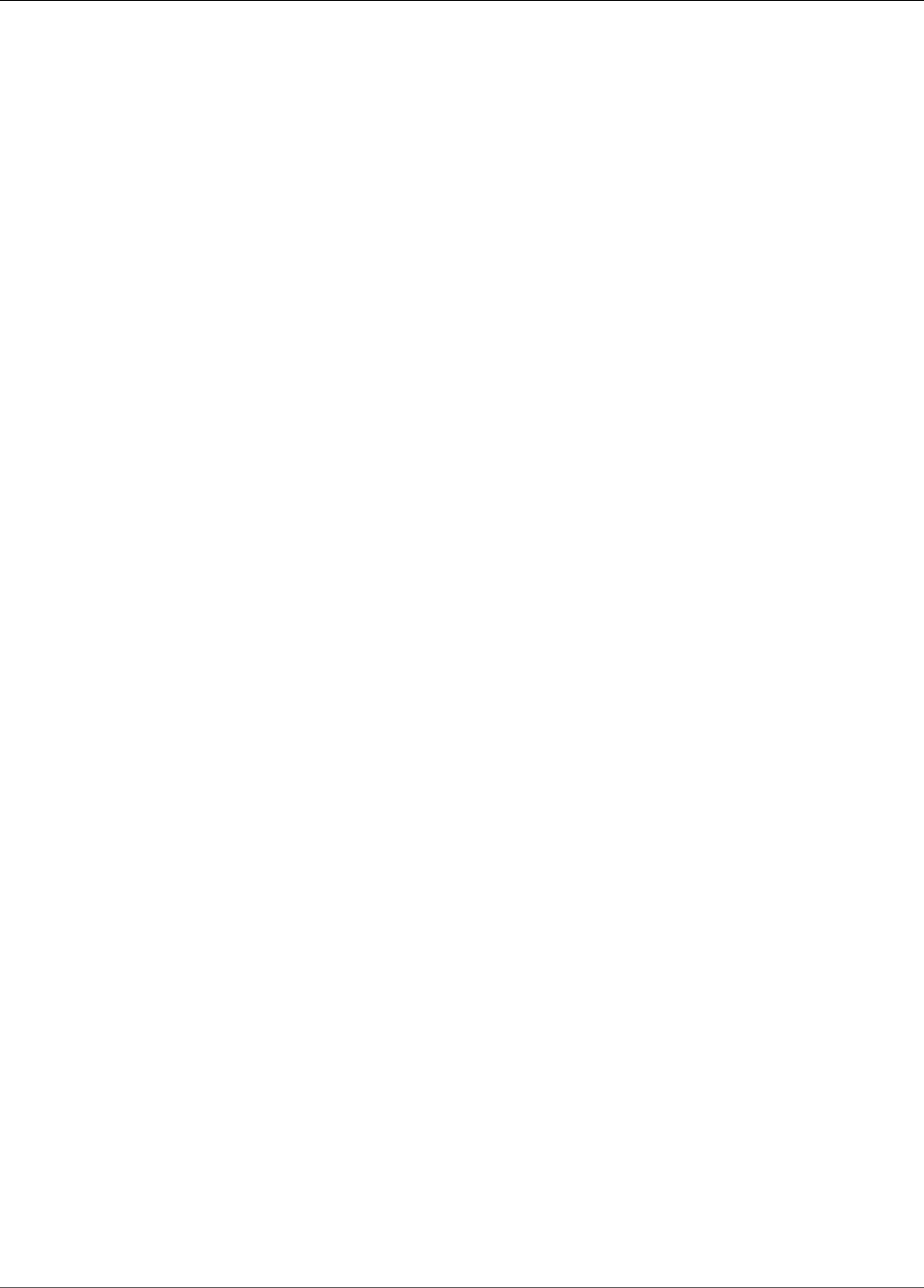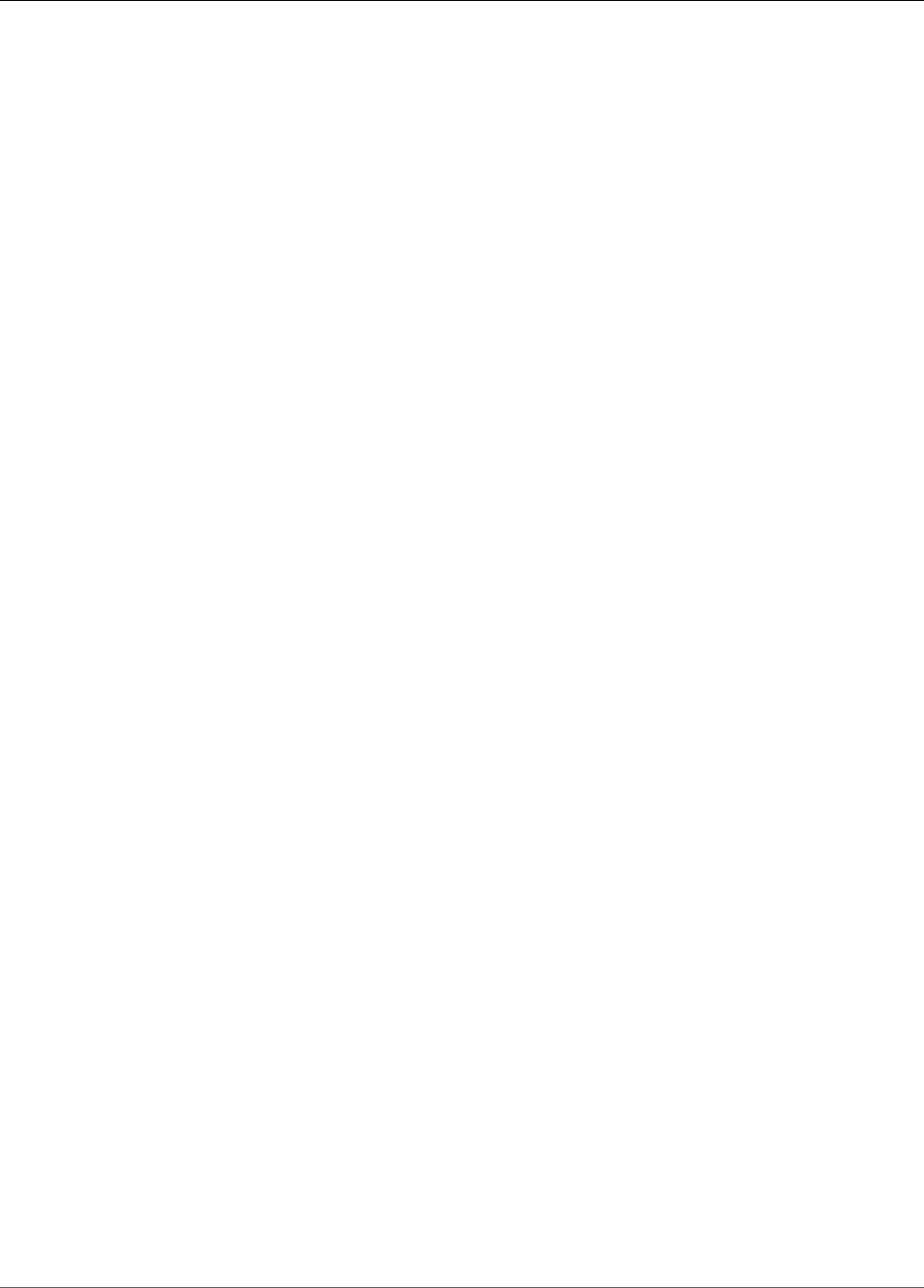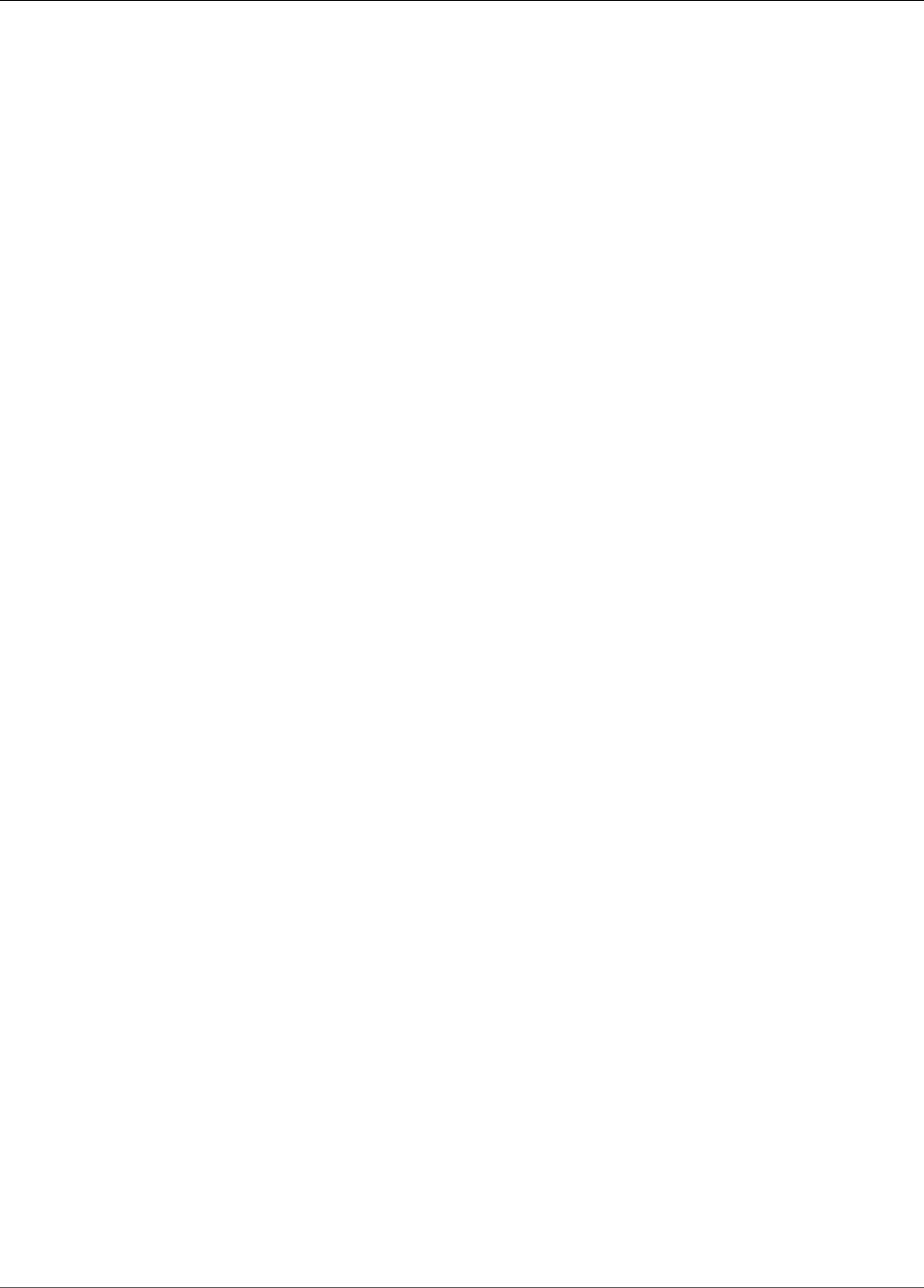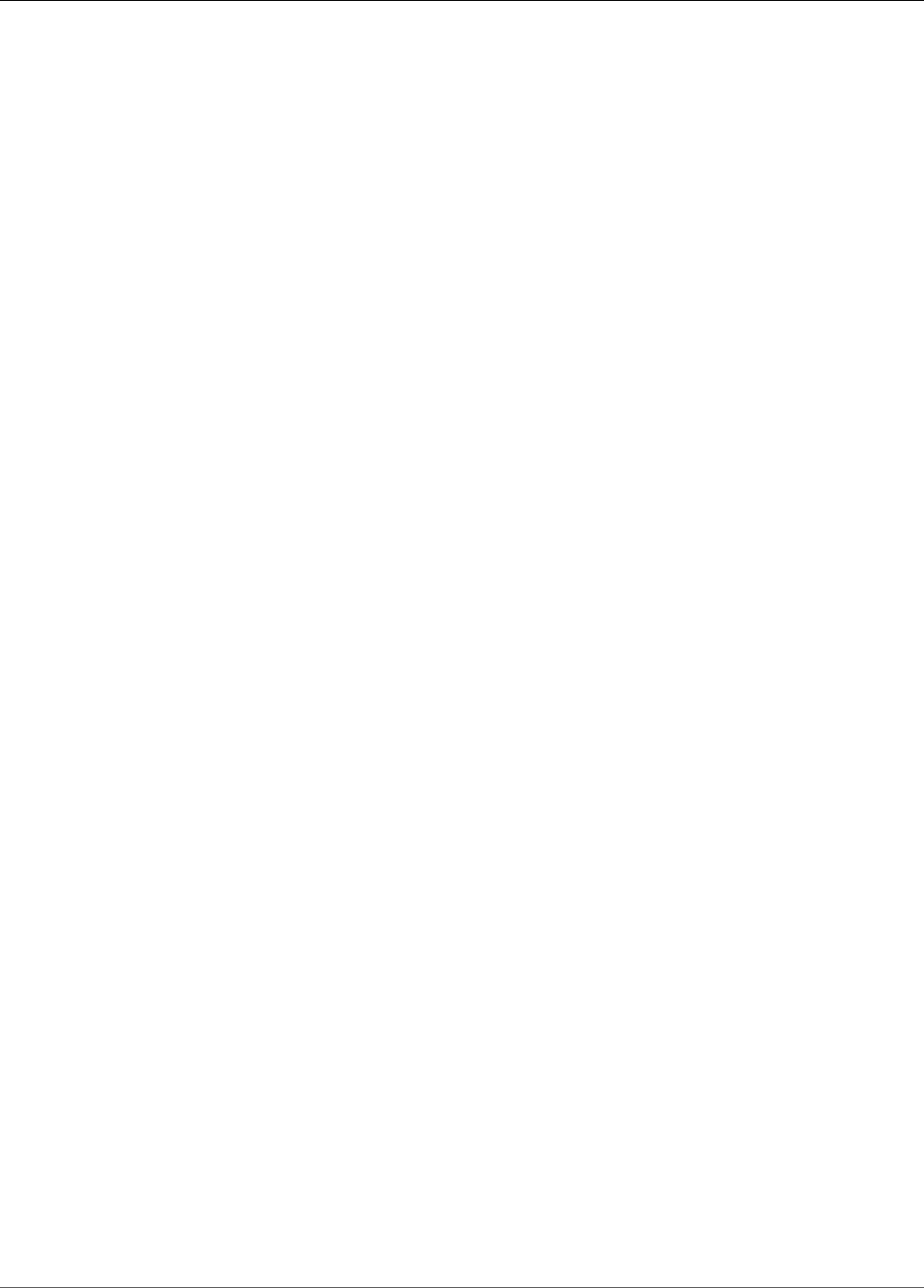Amazon Kinesis Video Streams Developer Guide 2.Dev Stream
User Manual:
Open the PDF directly: View PDF ![]() .
.
Page Count: 226 [warning: Documents this large are best viewed by clicking the View PDF Link!]
- Amazon Kinesis Video Streams
- Table of Contents
- What Is Amazon Kinesis Video Streams?
- Kinesis Video Streams System Requirements
- Amazon Kinesis Video Streams: How It Works
- Kinesis Video Streams API and Producer Libraries Support
- Kinesis Video Streams Playback with HLS
- Using Streaming Metadata with Kinesis Video Streams
- Controlling Access to Kinesis Video Streams Resources Using IAM
- Using Server-Side Encryption with Kinesis Video Streams
- Kinesis Video Streams Data Model
- Getting Started with Kinesis Video Streams
- Kinesis Video Streams Producer Libraries
- Kinesis Video Streams Producer Client
- Kinesis Video Streams Producer Library
- Related Topics
- Using the Java Producer Library
- Using the Android Producer Library
- Using the C++ Producer Library
- Object Model
- Putting Media into the Stream
- Callback Interfaces
- Procedure: Using the C++ Producer SDK
- Step 1: Download and Configure the C++ Producer Library Code
- Step 2: Write and Examine the Code
- Step 3: Run and Verify the Code
- Using the C++ Producer SDK as a GStreamer Plugin
- Using the C++ Producer SDK as a GStreamer Plugin in a Docker Container
- Using the C++ Producer SDK on Windows
- Using the C++ Producer SDK on Raspberry Pi
- Prerequisites
- Create an IAM User with Permission to Write to Kinesis Video Streams
- Join Your Raspberry Pi to Your Wi-Fi Network
- Connect Remotely to Your Raspberry Pi
- Configure the Raspberry Pi Camera
- Install Software Prerequisites
- Download and Build the Kinesis Video Streams C++ Producer SDK
- Stream Video to Your Kinesis Video Stream and View the Live Stream
- Using Logging with the C++ Producer SDK
- Producer SDK Reference
- Producer SDK Limits
- Error Code Reference
- Errors and Status Codes Returned by PutFrame Callbacks
- Error and Status Codes Returned by the Client Library
- Error and Status Codes Returned by the Duration Library
- Error and Status Codes Returned by the Common Library
- Error and Status Codes Returned by the Heap Library
- Error and Status Codes Returned by the MKVGen Library
- Error and Status Codes Returned by the Trace Library
- Error and Status Codes Returned by the Utils Library
- Error and Status Codes Returned by the View Library
- Errors and Status Codes Returned by PutFrame Callbacks
- Network Abstraction Layer (NAL) Adaptation Flag Reference
- Producer SDK Structures
- Kinesis Video Stream Structures
- Producer SDK Callbacks
- Kinesis Video Stream Parser Library
- Amazon Kinesis Video Streams Examples
- Examples: Sending Data to Kinesis Video Streams
- Examples: Retrieving Data from Kinesis Video Streams
- Examples: Playing Back Video Data
- Prerequisites
- Example: Kinesis Video Streams Producer SDK GStreamer Plugin
- Download, Build, and Configure the GStreamer Element
- Run the GStreamer Element
- Example GStreamer Launch Commands
- Example 1: Stream Video from an RTSP Camera on Ubuntu
- Example 2: Encode and Stream Video from a USB Camera on Ubuntu
- Example 3: Stream Pre-Encoded Video from a USB Camera on Ubuntu
- Example 4: Stream Video from a Network Camera on macOS
- Example 5: Stream Video from a Network Camera on Windows
- Example 6: Stream Video from a Camera on Raspberry Pi
- Example 7: Stream Video from a Camera on Raspberry Pi and Specify Region
- Run the GStreamer Element in a Docker Container
- GStreamer Element Parameter Reference
- Example: Sending Data to Kinesis Video Streams Using the PutMedia API
- Example: Streaming from an RTSP Source
- Example: Parsing and Rendering Kinesis Video Streams Fragments
- Example: Identifying Objects in Video Streams Using Amazon SageMaker
- Monitoring Kinesis Video Streams
- Monitoring Kinesis Video Streams Metrics with CloudWatch
- CloudWatch Metrics Guidance
- Is data reaching the Kinesis Video Streams service?
- Why is data not being successfully ingested by the Kinesis Video Streams service?
- Why can't the data be read from the Kinesis Video Streams service at the same rate as it's being sent from the producer?
- Why is there no video in the console, or why is the video being played with a delay?
- What is the delay in reading real-time data, and why is the client lagging behind the head of the stream?
- Is the client reading data out of the Kinesis video stream, and at what rate?
- Why can't the client read data out of the Kinesis video stream?
- CloudWatch Metrics Guidance
- Logging Kinesis Video Streams API Calls with AWS CloudTrail
- Monitoring Kinesis Video Streams Metrics with CloudWatch
- Kinesis Video Streams Limits
- Troubleshooting Kinesis Video Streams
- Troubleshooting General Issues
- Troubleshooting API Issues
- Troubleshooting HLS Issues
- Troubleshooting Java Issues
- Troubleshooting Producer Library Issues
- Cannot compile the Producer SDK
- Video stream does not appear in the console
- Error: "Security token included in the request is invalid" when streaming data using the GStreamer demo application
- Error: "Failed to submit frame to Kinesis Video client"
- GStreamer application stops with "streaming stopped, reason not-negotiated" message on OS X
- Error: "Failed to allocate heap" when creating Kinesis Video Client in GStreamer demo on Raspberry Pi
- Error: "Illegal Instruction" when running GStreamer demo on Raspberry Pi
- Camera fails to load on Raspberry Pi
- Camera can't be found on macOS High Sierra
- jni.h file not found when compiling on macOS High Sierra
- Curl errors when running the GStreamer demo application
- Timestamp/range assertion at runtime on Raspberry Pi
- Assertion on gst_value_set_fraction_range_full on Raspberry Pi
- STATUS_MKV_INVALID_ANNEXB_NALU_IN_FRAME_DATA (0x3200000d) error on Android
- Troubleshooting Stream Parser Library Issues
- Document History for Amazon Kinesis Video Streams
- API Reference
- Actions
- Data Types
- Common Errors
- Common Parameters
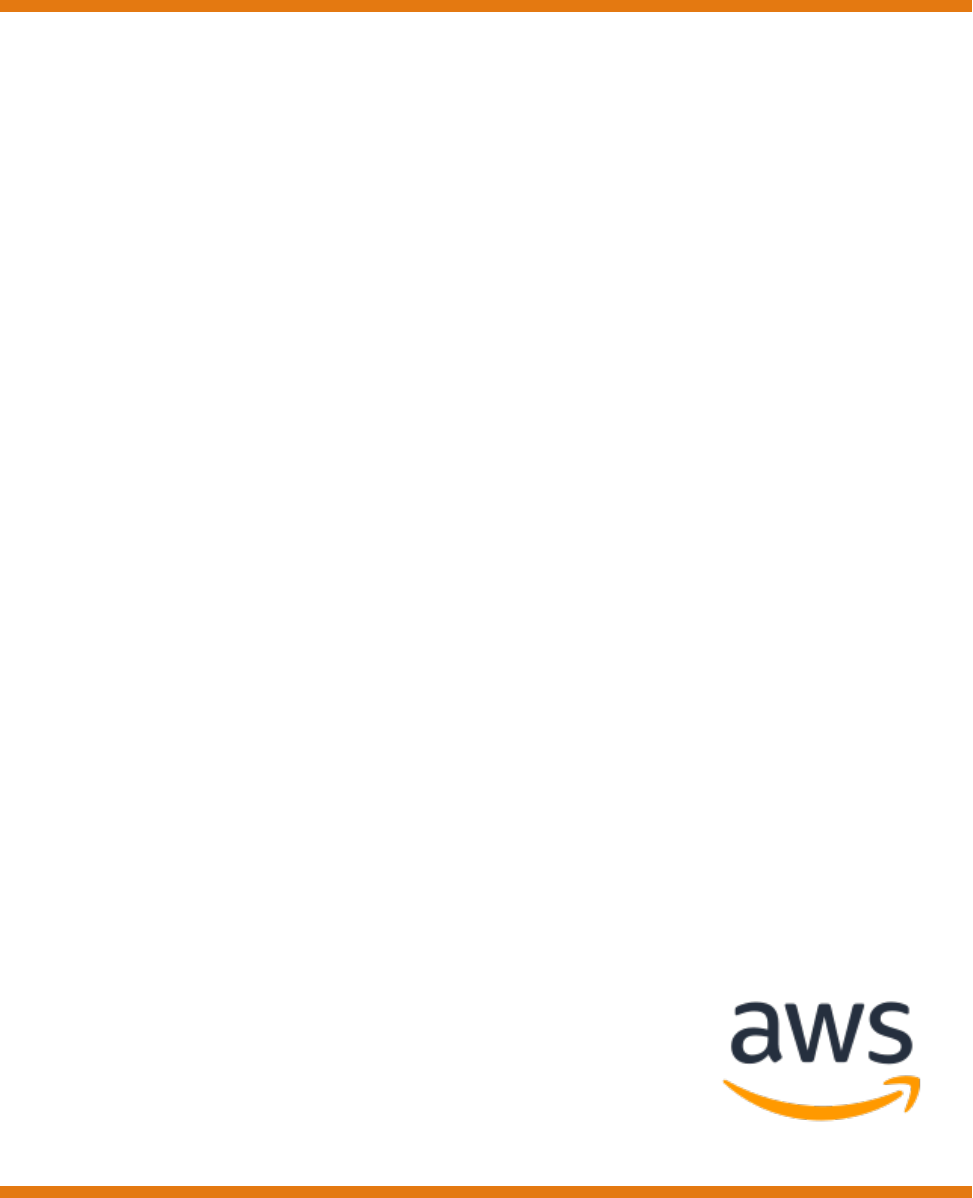
Amazon Kinesis Video Streams
Developer Guide
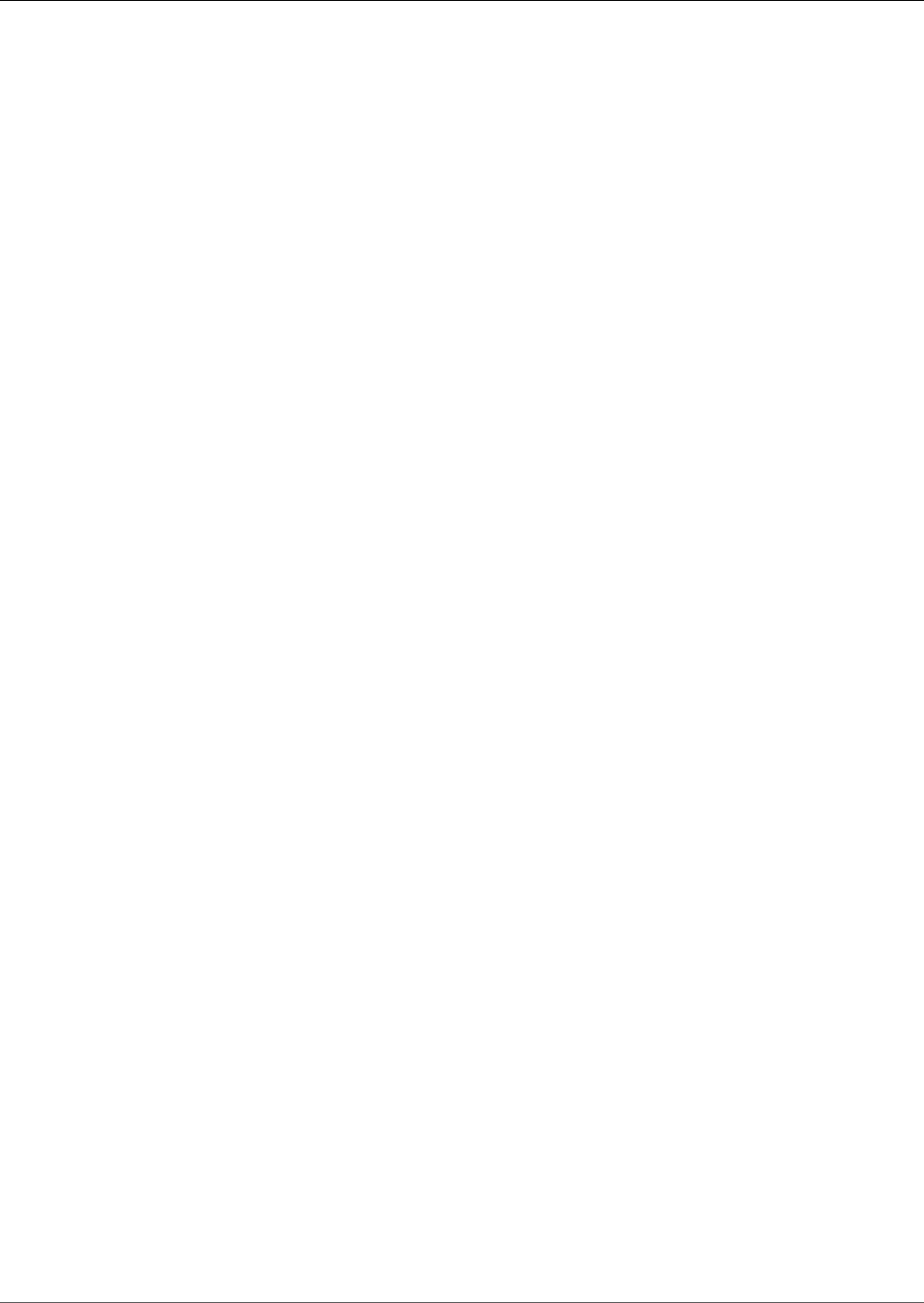
Amazon Kinesis Video Streams Developer Guide
Amazon Kinesis Video Streams: Developer Guide
Copyright © 2019 Amazon Web Services, Inc. and/or its affiliates. All rights reserved.
Amazon's trademarks and trade dress may not be used in connection with any product or service that is not Amazon's, in any manner
that is likely to cause confusion among customers, or in any manner that disparages or discredits Amazon. All other trademarks not
owned by Amazon are the property of their respective owners, who may or may not be affiliated with, connected to, or sponsored by
Amazon.
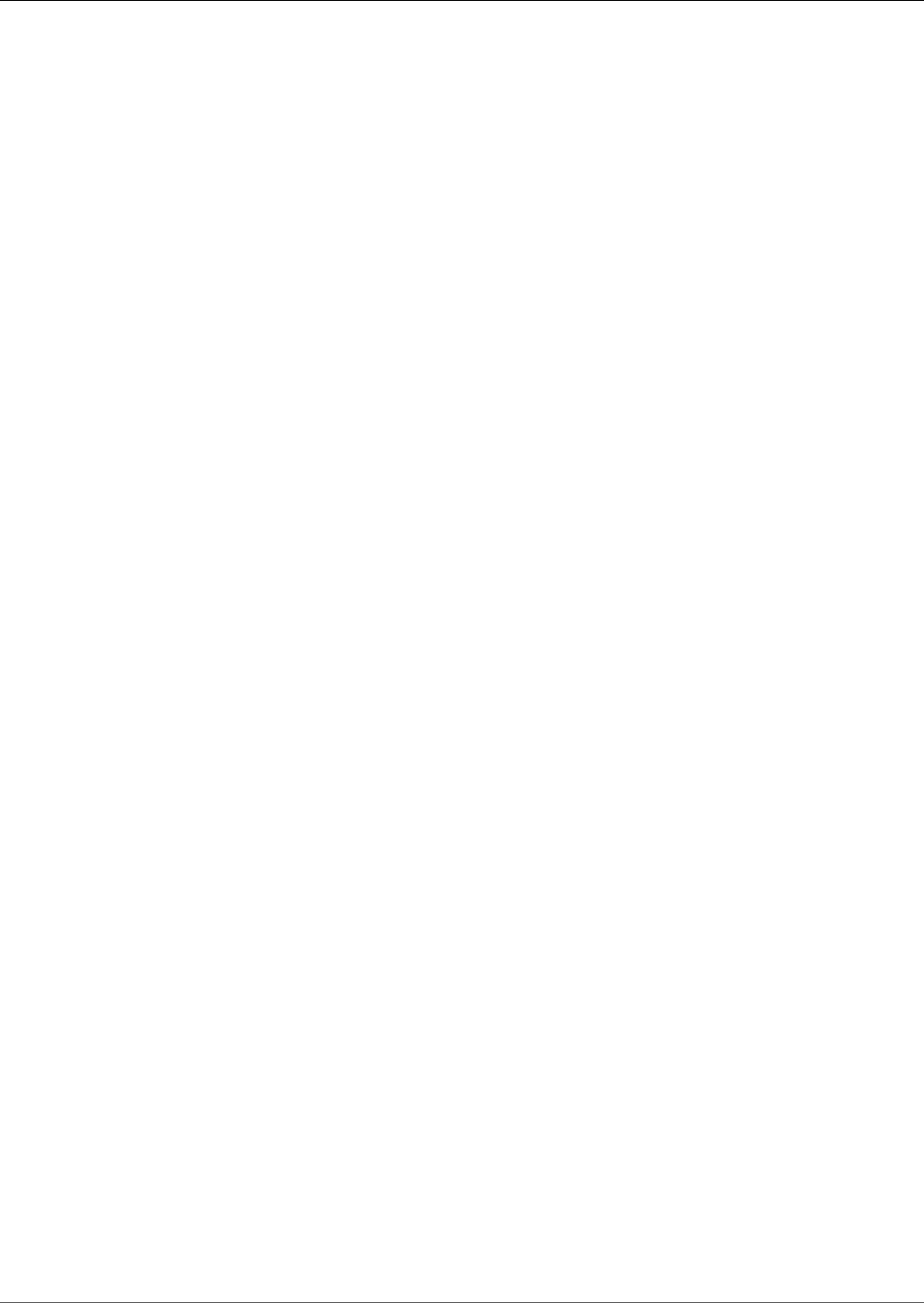
Amazon Kinesis Video Streams Developer Guide
Table of Contents
What Is Amazon Kinesis Video Streams? ............................................................................................... 1
Are You a First-Time User of Kinesis Video Streams? ....................................................................... 2
System Requirements ......................................................................................................................... 3
Camera Requirements ................................................................................................................. 3
Tested Cameras ................................................................................................................. 3
Tested Operating Systems ................................................................................................... 4
SDK Storage Requirements .......................................................................................................... 4
How It Works .................................................................................................................................... 5
API and Producer Libraries .......................................................................................................... 6
Kinesis Video Streams API ................................................................................................... 6
Producer Libraries .............................................................................................................. 8
Video Playback Using HLS ........................................................................................................... 9
Example: Using HLS in HTML and JavaScript ......................................................................... 9
Using Streaming Metadata ........................................................................................................ 12
Adding Metadata to a Kinesis Video Stream ......................................................................... 12
Consuming Metadata Embedded in a Kinesis Video Stream .................................................... 13
Streaming Metadata Limitations ......................................................................................... 14
Controlling Access .................................................................................................................... 15
Policy Syntax ................................................................................................................... 15
Actions for Kinesis Video Streams ...................................................................................... 16
Amazon Resource Names (ARNs) for Kinesis Video Streams .................................................... 16
Granting Other IAM Accounts Access to a Kinesis Video Stream .............................................. 16
Example Policies ............................................................................................................... 17
Using Server-Side Encryption ..................................................................................................... 18
What Is Server-Side Encryption for Kinesis Video Streams? .................................................... 18
Costs, Regions, and Performance Considerations .................................................................. 19
How Do I Get Started with Server-Side Encryption? .............................................................. 19
Creating and Using User-Generated AWS KMS Master Keys .................................................... 20
Permissions to Use User-Generated AWS KMS Master Keys .................................................... 20
Data Model .............................................................................................................................. 21
Stream Header Elements ................................................................................................... 22
Frame Header Elements .................................................................................................... 25
MKV Frame Data .............................................................................................................. 25
Getting Started ................................................................................................................................ 26
Step 1: Set Up an Account ........................................................................................................ 26
Sign Up for AWS .............................................................................................................. 26
Create an Administrator IAM User ...................................................................................... 27
Next Step ........................................................................................................................ 27
Step 2: Create a Kinesis Video Stream ......................................................................................... 27
Create a Video Stream Using the Console ............................................................................ 28
Create a Video Stream Using the AWS CLI ........................................................................... 30
Next Step ........................................................................................................................ 30
What's Next? ............................................................................................................................ 30
Producer Libraries ............................................................................................................................ 31
Kinesis Video Streams Producer Client ........................................................................................ 31
Kinesis Video Streams Producer Library ....................................................................................... 32
Related Topics ......................................................................................................................... 32
Java Producer Library ............................................................................................................... 32
Procedure: Using the Java Producer SDK ............................................................................. 33
Step 1: Download and Configure the Code .......................................................................... 33
Step 2: Write and Examine the Code .................................................................................. 34
Step 3: Run and Verify the Code ........................................................................................ 35
Android Producer Library .......................................................................................................... 36
Procedure: Using the Android Producer SDK ........................................................................ 36
iii
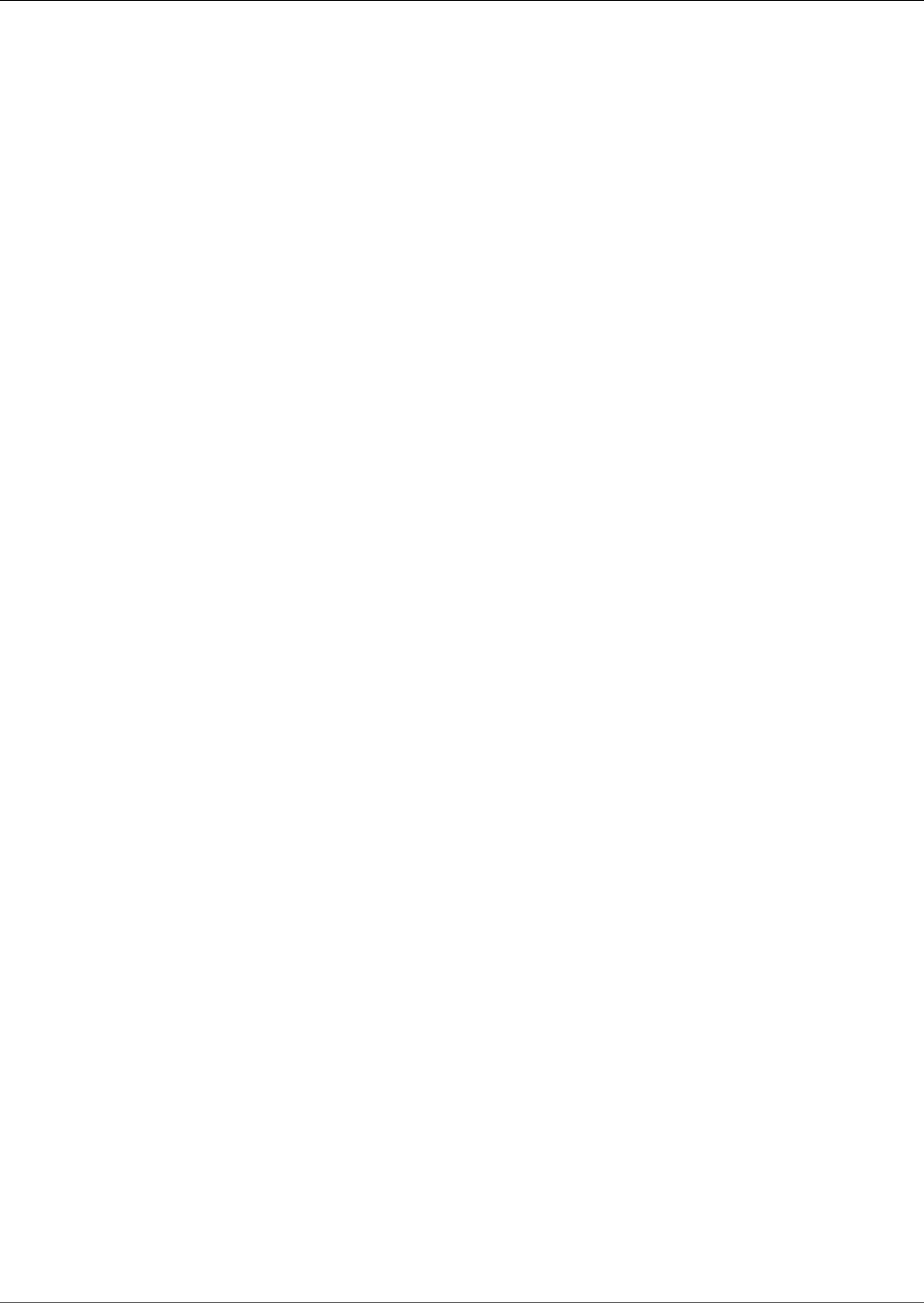
Amazon Kinesis Video Streams Developer Guide
Step 1: Download and Configure the Code .......................................................................... 37
Step 2: Examine the Code ................................................................................................. 38
Step 3: Run and Verify the Code ........................................................................................ 40
C++ Producer Library ................................................................................................................ 41
Object Model ................................................................................................................... 41
Putting Media into the Stream ........................................................................................... 41
Callback Interfaces ........................................................................................................... 41
Procedure: Using the C++ Producer SDK .............................................................................. 41
Step 1: Download and Configure the Code .......................................................................... 43
Step 2: Write and Examine the Code .................................................................................. 44
Step 3: Run and Verify the Code ........................................................................................ 48
Using the C++ Producer SDK as a GStreamer Plugin .............................................................. 48
Using the C++ Producer SDK as a GStreamer Plugin in a Docker Container ............................... 48
Using the C++ Producer SDK on Windows ........................................................................... 49
Using the C++ Producer SDK on Raspberry Pi ...................................................................... 53
Using Logging .................................................................................................................. 58
Reference ................................................................................................................................ 59
Producer SDK Limits ......................................................................................................... 59
Error Code Reference ........................................................................................................ 61
NAL Adaptation Flags ....................................................................................................... 81
Producer Structures .......................................................................................................... 82
Stream Structures ............................................................................................................ 83
Callbacks ......................................................................................................................... 95
Stream Parser Library ..................................................................................................................... 100
Procedure: Using the Kinesis Video Stream Parser Library ............................................................ 100
Prerequisites .......................................................................................................................... 100
Step 1: Download and Configure the Code ................................................................................ 101
Next Step ...................................................................................................................... 101
Step 2: Write and Examine the Code ......................................................................................... 101
StreamingMkvReader ...................................................................................................... 101
FragmentMetadataVisitor ................................................................................................. 102
OutputSegmentMerger .................................................................................................... 103
KinesisVideoExample ....................................................................................................... 104
Next Step ...................................................................................................................... 106
Step 3: Run and Verify the Code .............................................................................................. 106
Examples ....................................................................................................................................... 107
Examples: Sending Data to Kinesis Video Streams ...................................................................... 107
Examples: Retrieving Data from Kinesis Video Streams ................................................................ 107
Examples: Playing Back Video Data ........................................................................................... 107
Prerequisites .......................................................................................................................... 107
GStreamer ............................................................................................................................. 108
Download, Build, and Configure the GStreamer Element ...................................................... 109
Run the GStreamer Element ............................................................................................ 109
Launch Commands ......................................................................................................... 110
Run the GStreamer Element in a Docker Container ............................................................. 111
Parameter Reference ....................................................................................................... 113
PutMedia API ......................................................................................................................... 116
Step 1: Download and Configure the Code ........................................................................ 116
Step 2: Write and Examine the Code ................................................................................. 117
Step 3: Run and Verify the Code ...................................................................................... 118
RTSP and Docker .................................................................................................................... 119
Prerequisites .................................................................................................................. 119
Build the Docker Image ................................................................................................... 119
Run the RTSP Example Application ................................................................................... 120
Renderer ................................................................................................................................ 120
Prerequisites .................................................................................................................. 120
Running the Renderer Example ........................................................................................ 121
iv
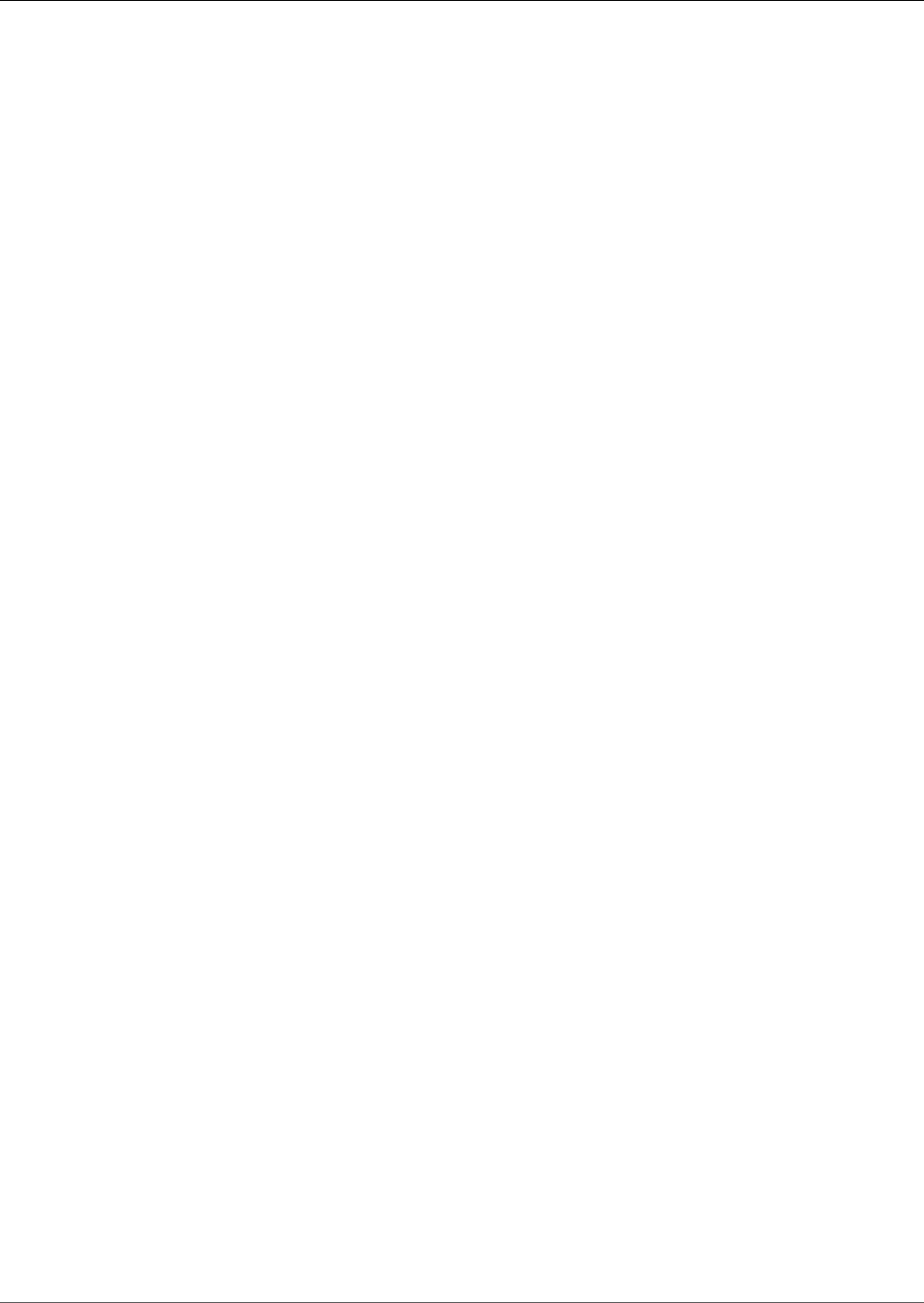
Amazon Kinesis Video Streams Developer Guide
How It Works ................................................................................................................. 121
Amazon SageMaker ................................................................................................................ 122
Prerequisites .................................................................................................................. 123
Creating the Application .................................................................................................. 124
Monitoring the Application .............................................................................................. 124
Extending the Application ............................................................................................... 126
Cleaning up the Application ............................................................................................. 126
Monitoring ..................................................................................................................................... 128
Monitoring Metrics with CloudWatch ......................................................................................... 128
CloudWatch Metrics Guidance .......................................................................................... 132
Logging API Calls with CloudTrail ............................................................................................. 135
Kinesis Video Streams and CloudTrail ................................................................................ 135
Example: Amazon Kinesis Video Streams Log File Entries ..................................................... 136
Limits ............................................................................................................................................ 139
Control Plane API limits .......................................................................................................... 139
Media and Archived Media API limits ........................................................................................ 139
Troubleshooting ............................................................................................................................. 142
Troubleshooting General Issues ................................................................................................ 142
Latency too high ............................................................................................................ 142
Troubleshooting API Issues ...................................................................................................... 142
Error: "Unknown options" ................................................................................................ 143
Error: "Unable to determine service/operation name to be authorized" .................................. 143
Error: "Failed to put a frame in the stream" ....................................................................... 143
Error: "Service closed connection before final AckEvent was received" .................................... 143
Error: "STATUS_STORE_OUT_OF_MEMORY" ....................................................................... 144
Troubleshooting HLS Issues ..................................................................................................... 144
Retrieving HLS streaming session URL succeeds, but playback fails in video player ................... 144
Latency too high between producer and player .................................................................. 144
Troubleshooting Java Issues ..................................................................................................... 145
Enabling Java logs .......................................................................................................... 145
Troubleshooting Producer Library Issues .................................................................................... 146
Cannot compile the Producer SDK .................................................................................... 146
Video stream does not appear in the console ..................................................................... 147
Error: "Security token included in the request is invalid" when streaming data using the
GStreamer demo application ............................................................................................ 147
Error: "Failed to submit frame to Kinesis Video client" ......................................................... 147
GStreamer application stops with "streaming stopped, reason not-negotiated" message on OS
X .................................................................................................................................. 147
Error: "Failed to allocate heap" when creating Kinesis Video Client in GStreamer demo on
Raspberry Pi .................................................................................................................. 148
Error: "Illegal Instruction" when running GStreamer demo on Raspberry Pi ............................. 148
Camera fails to load on Raspberry Pi ................................................................................ 148
Camera can't be found on macOS High Sierra .................................................................... 149
jni.h file not found when compiling on macOS High Sierra ................................................... 149
Curl errors when running the GStreamer demo application .................................................. 149
Timestamp/range assertion at runtime on Raspberry Pi ....................................................... 149
Assertion on gst_value_set_fraction_range_full on Raspberry Pi ............................................ 149
STATUS_MKV_INVALID_ANNEXB_NALU_IN_FRAME_DATA (0x3200000d) error on Android ........ 150
Troubleshooting Stream Parser Library Issues ............................................................................. 150
Cannot access a single frame from the stream ................................................................... 150
Fragment decoding error ................................................................................................. 150
Document History .......................................................................................................................... 151
API Reference ................................................................................................................................. 154
Actions .................................................................................................................................. 154
Amazon Kinesis Video Streams ......................................................................................... 154
Amazon Kinesis Video Streams Media ............................................................................... 184
Amazon Kinesis Video Streams Archived Media .................................................................. 194
v
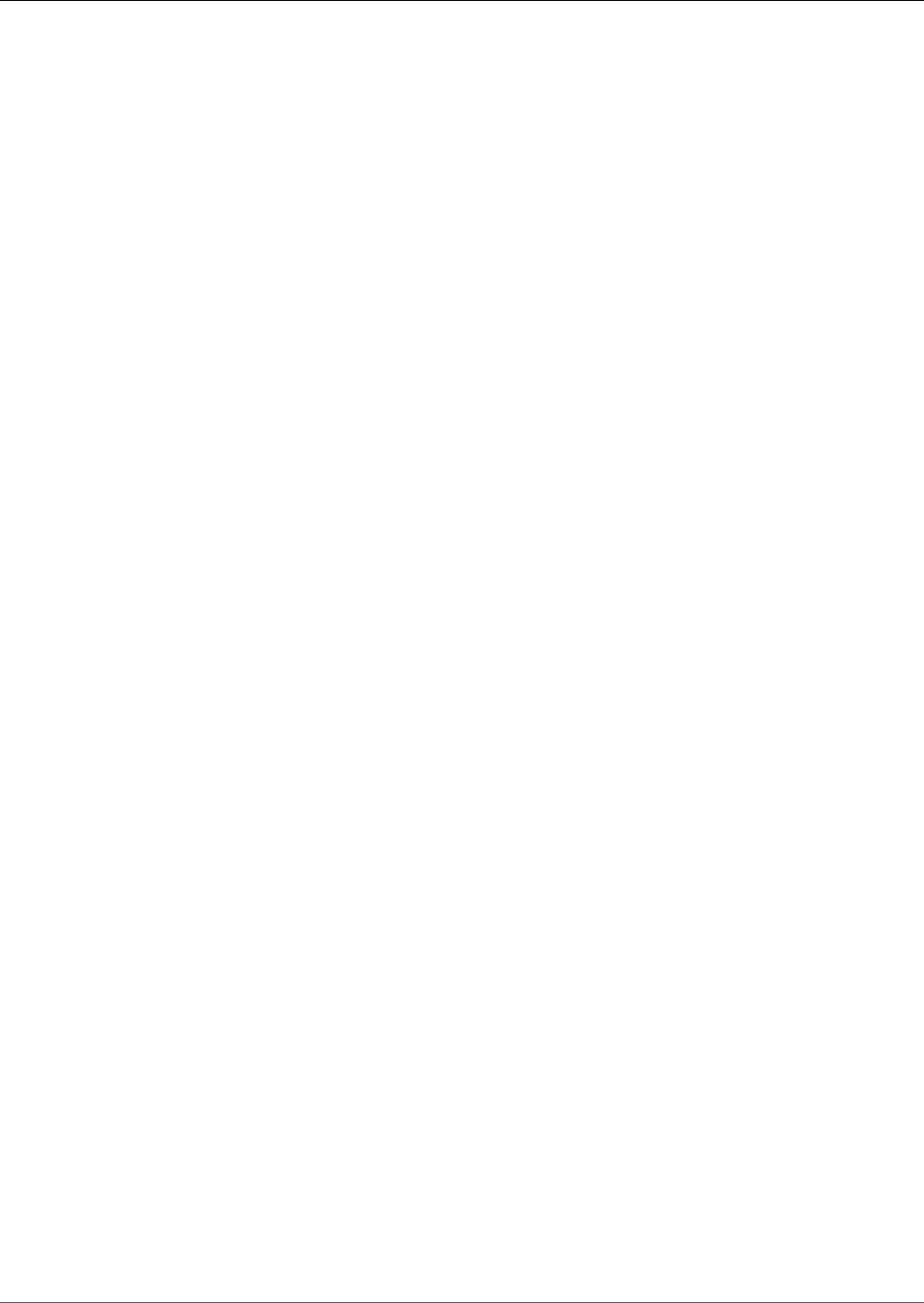
Amazon Kinesis Video Streams Developer Guide
Data Types ............................................................................................................................ 206
Amazon Kinesis Video Streams ......................................................................................... 207
Amazon Kinesis Video Streams Media ............................................................................... 210
Amazon Kinesis Video Streams Archived Media .................................................................. 212
Common Errors ...................................................................................................................... 217
Common Parameters .............................................................................................................. 219
vi
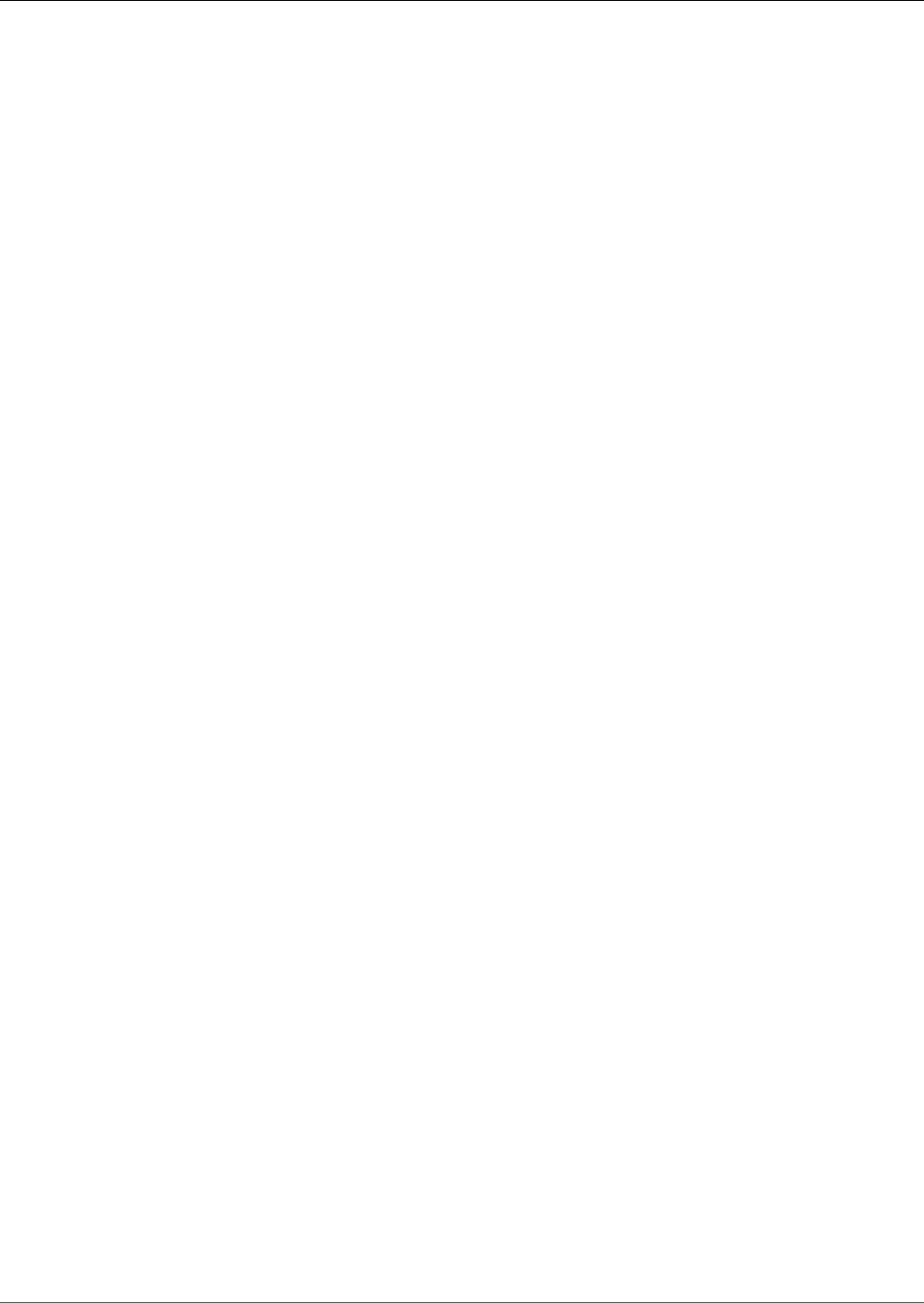
Amazon Kinesis Video Streams Developer Guide
What Is Amazon Kinesis Video
Streams?
Amazon Kinesis Video Streams is a fully managed AWS service that you can use to stream live video from
devices to the AWS Cloud, or build applications for real-time video processing or batch-oriented video
analytics.
Kinesis Video Streams isn't just storage for video data. You can use it to watch your video streams in real
time as they are received in the cloud. You can either monitor your live streams in the AWS Management
Console, or develop your own monitoring application that uses the Kinesis Video Streams API library to
display live video.
You can use Kinesis Video Streams to capture massive amounts of live video data from millions of
sources, including smartphones, security cameras, webcams, cameras embedded in cars, drones, and
other sources. You can also send non-video time-serialized data such as audio data, thermal imagery,
depth data, RADAR data, and more. As live video streams from these sources into a Kinesis video
stream, you can build applications that can access the data, frame-by-frame, in real time for low-latency
processing. Kinesis Video Streams is source-agnostic; you can stream video from a computer's webcam
using the GStreamer (p. 108) library, or from a camera on your network using RTSP.
You can also configure your Kinesis video stream to durably store media data for the specified retention
period. Kinesis Video Streams automatically stores this data and encrypts it at rest. Additionally, Kinesis
Video Streams time-indexes stored data based on both the producer time stamps and ingestion time
stamps. You can build applications that periodically batch-process the video data, or you can create
applications that require ad hoc access to historical data for different use cases.
Your custom applications, real-time or batch-oriented, can run on Amazon EC2 instances. These
applications might process data using open source deep-learning algorithms, or use third-party
applications that integrate with Kinesis Video Streams.
Benefits of using Kinesis Video Streams include the following:
•Connect and stream from millions of devices – Kinesis Video Streams enables you to connect and
stream video, audio, and other data from millions of devices ranging from consumer smartphones,
drones, dash cams, and more. You can use the Kinesis Video Streams producer libraries to configure
your devices and reliably stream in real time, or as after-the-fact media uploads.
•Durably store, encrypt, and index data – You can configure your Kinesis video stream to durably
store media data for custom retention periods. Kinesis Video Streams also generates an index over
the stored data based on producer-generated or service-side time stamps. Your applications can easily
retrieve specified data in a stream using the time-index.
•Focus on managing applications instead of infrastructure – Kinesis Video Streams is serverless,
so there is no infrastructure to set up or manage. You don't need to worry about the deployment,
configuration, or elastic scaling of the underlying infrastructure as your data streams and number
of consuming applications grow and shrink. Kinesis Video Streams automatically does all the
administration and maintenance required to manage streams, so you can focus on the applications,
not the infrastructure.
•Build real-time and batch applications on data streams – You can use Kinesis Video Streams to
build custom real-time applications that operate on live data streams, and create batch or ad hoc
applications that operate on durably persisted data without strict latency requirements. You can build,
deploy, and manage custom applications: open source (Apache MXNet, OpenCV), homegrown, or third-
party solutions via the AWS Marketplace to process and analyze your streams. Kinesis Video Streams
1

Amazon Kinesis Video Streams Developer Guide
Are You a First-Time User of Kinesis Video Streams?
Get APIs enable you to build multiple concurrent applications processing data in a real-time or batch-
oriented basis.
•Stream data more securely – Kinesis Video Streams encrypts all data as it flows through the service
and when it persists the data. Kinesis Video Streams enforces Transport Layer Security (TLS)-based
encryption on data streaming from devices, and encrypts all data at rest using AWS Key Management
Service (AWS KMS). Additionally, you can manage access to your data using AWS Identity and Access
Management (IAM).
•Pay as you go – For more information, see AWS Pricing.
Kinesis Video Streams is suitable for a variety of industry scenarios. For example:
• Smart city initiatives – Push video streams from traffic cameras to Kinesis video streams, and write
consumer applications that can track real-time traffic patterns. You can also batch process the
historical data to understand changes that result from new construction or traffic routing changes.
• Home scenarios – Connect home security cameras, baby monitors, and other cameras embedded in
appliances to build experiences that keep consumers safe and make their lives more productive and
fun.
• Intelligent retail features – Capture video from multiple in-store cameras to automate people-
counting, generate store heat maps to understand in-store customer activity, optimize layout and
merchandise display, and other actions to help drive customer satisfaction.
• Industrial automation – Use license plate readers that automatically detect when trucks enter and
leave the warehouse. Count pallets and track movement of material and goods on the shop floor. Use
thermal cameras to notify when industrial machinery is overheating to drive preventative maintenance
and keep workers safe.
Are You a First-Time User of Kinesis Video
Streams?
If you're a first-time user of Kinesis Video Streams, we recommend that you read the following sections
in order:
1. Amazon Kinesis Video Streams: How It Works (p. 5) – To learn about Kinesis Video Streams
concepts.
2. Getting Started with Kinesis Video Streams (p. 26) – To set up your account and test Kinesis
Video Streams.
3. Kinesis Video Streams Producer Libraries (p. 31) – To learn about creating a Kinesis Video
Streams producer application.
4. Kinesis Video Stream Parser Library (p. 100) – To learn about processing incoming data frames in a
Kinesis Video Streams consumer application.
5. Amazon Kinesis Video Streams Examples (p. 107) – To see more examples of what you can do with
Kinesis Video Streams.
2
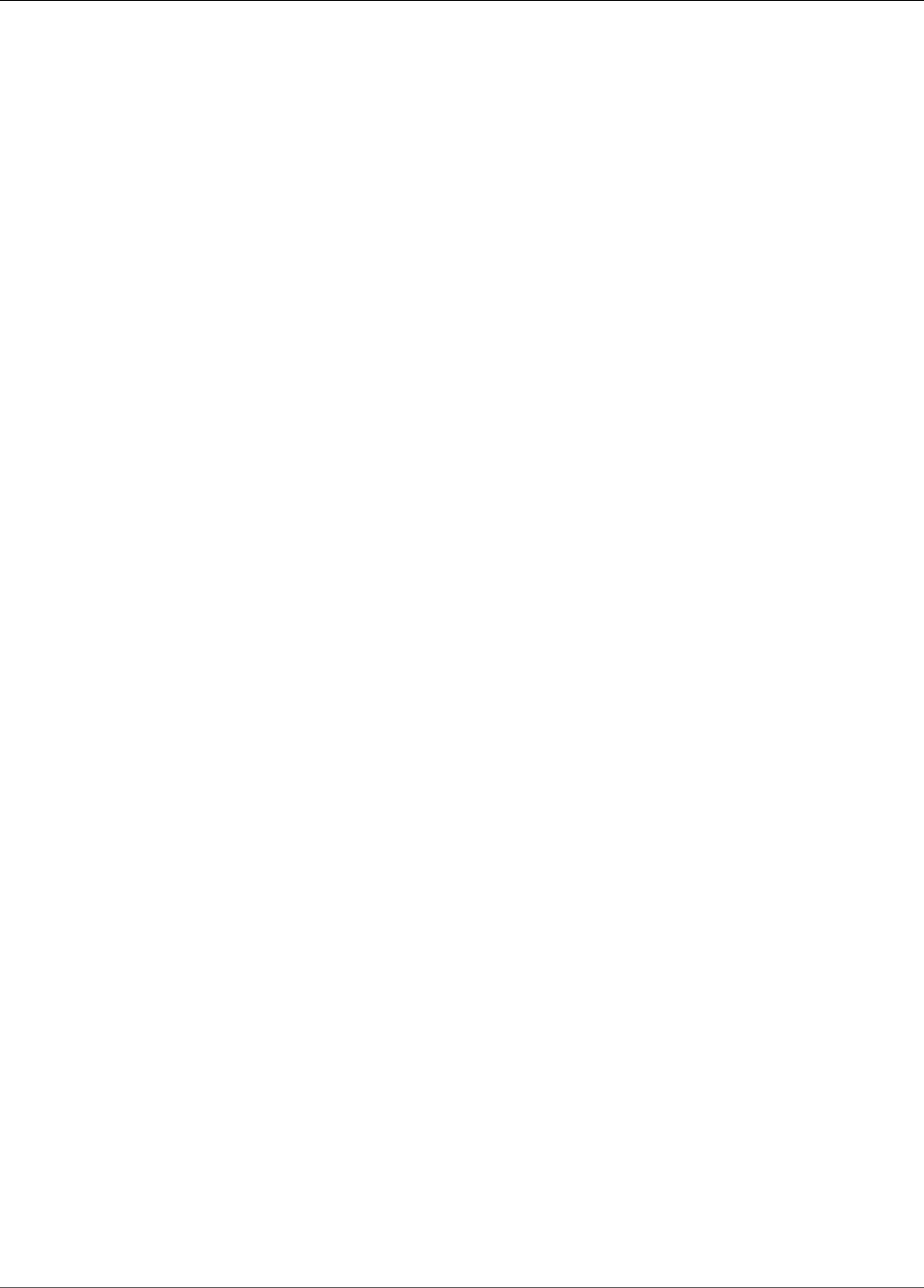
Amazon Kinesis Video Streams Developer Guide
Camera Requirements
Kinesis Video Streams System
Requirements
The following sections contain hardware, software, and storage requirements for Amazon Kinesis Video
Streams.
Topics
•Camera Requirements (p. 3)
•SDK Storage Requirements (p. 4)
Camera Requirements
Cameras that are used for running the Kinesis Video Streams Producer SDK and samples have the
following memory requirements:
• The SDK content view requires 16 MB of memory.
• The sample application default configuration is 512 MB. This value is appropriate for producers
that have good network connectivity and no requirements for additional buffering. If the network
connectivity is poor and more buffering is required, you can calculate the memory requirement per
second of buffering by multiplying the frame rate per second by the frame memory size. For more
information about allocating memory, see StorageInfo (p. 82).
We recommend using USB or RTSP (Real Time Streaming Protocol) cameras that encode data using
H.264 because this removes the encoding workload from the CPU.
Currently, the demo application does not support the User Datagram Protocol (UDP) for RTSP streaming.
This capability will be added in the future.
The Producer SDK supports the following types of cameras:
• Web cameras.
• USB cameras.
• Cameras with H.264 encoding (preferred).
• Cameras without H.264 encoding.
• Raspberry Pi camera module. This is preferred for Raspberry Pi devices because it connects to the GPU
for video data transfer, so there is no overhead for CPU processing.
• RTSP (network) cameras. These cameras are preferred because the video streams are already encoded
with H.264.
Tested Cameras
We have tested the following USB cameras with Kinesis Video Streams:
• Logitech 1080p
• Logitech C930
• Logitech C920 (H.264)
3
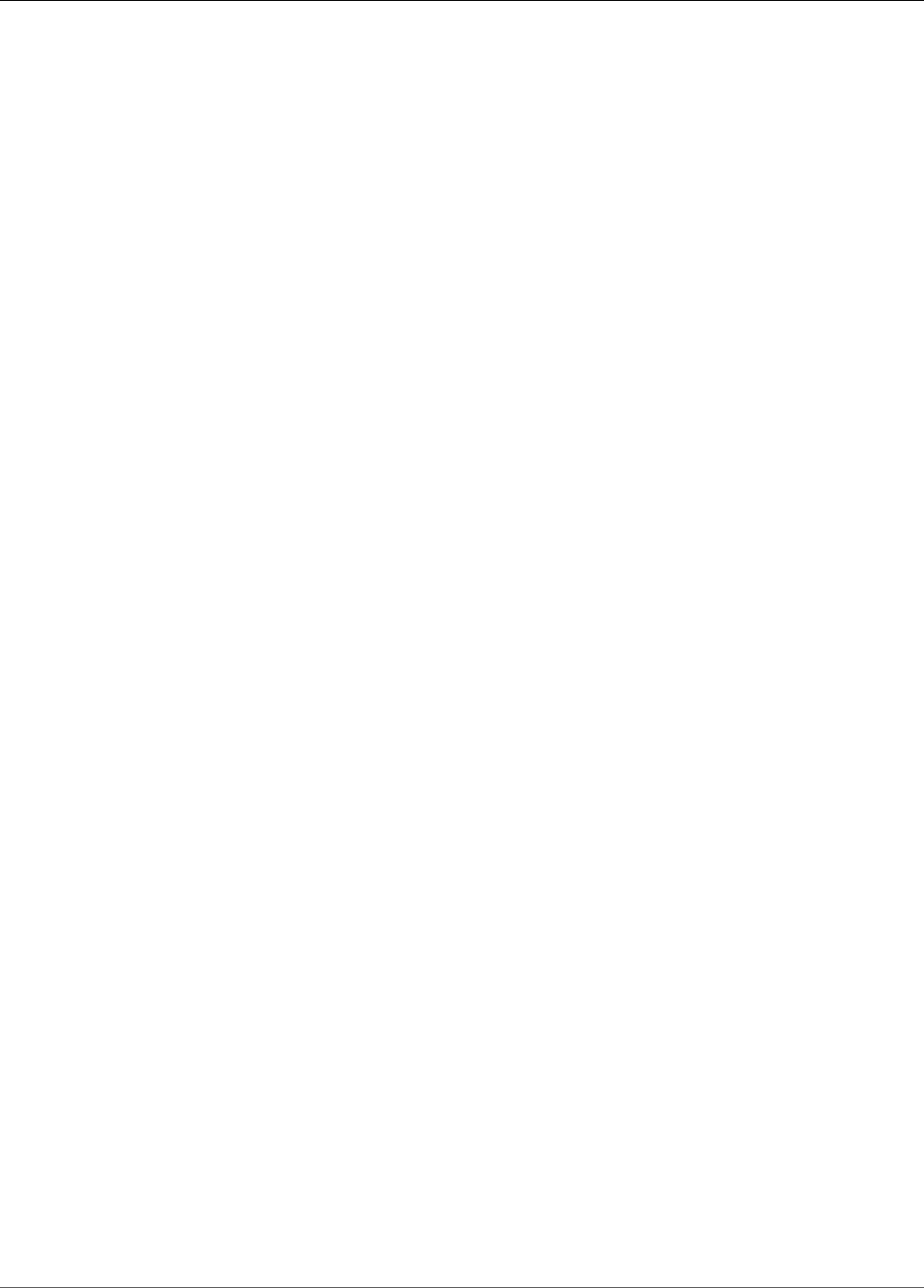
Amazon Kinesis Video Streams Developer Guide
Tested Operating Systems
• Logitech Brio (4K)
• SVPRO USB Camera 170degree Fisheye Lens Wide Angle 1080P 2mp Sony IMX322 HD H.264 30fps
Mini Aluminum USB Webcam Camera
We have tested the following IP cameras with Kinesis Video Streams:
• Vivotek FD9371 – HTV/EHTV
• Vivotek IB9371 – HT
• Hikvision 3MP IP Camera DS-2CD2035FWD-I
• Sricam SP012 IP
• VStarcam 720P WiFi IP Camera (TCP)
• Ipccam Security Surveillance IP Camera 1080P
• AXIS P3354 Fixed Dome Network Camera
Of the cameras that were tested with Kinesis Video Streams, the Vivotek cameras have the most
consistent RTSP stream. The Sricam camera has the least consistent RTSP stream.
Tested Operating Systems
We have tested web cameras and RTSP cameras with the following devices and operating systems:
• Mac mini
• High Sierra
• MacBook Pro laptops
• Sierra (10.12)
• El Capitan (10.11)
• HP laptops running Ubuntu 16.04
• Ubuntu 17.10 (Docker container)
• Raspberry Pi 3
SDK Storage Requirements
Installing the Kinesis Video Streams Producer Libraries (p. 31) has a minimum storage requirement of
170 MB and a recommended storage requirement of 512 MB.
4
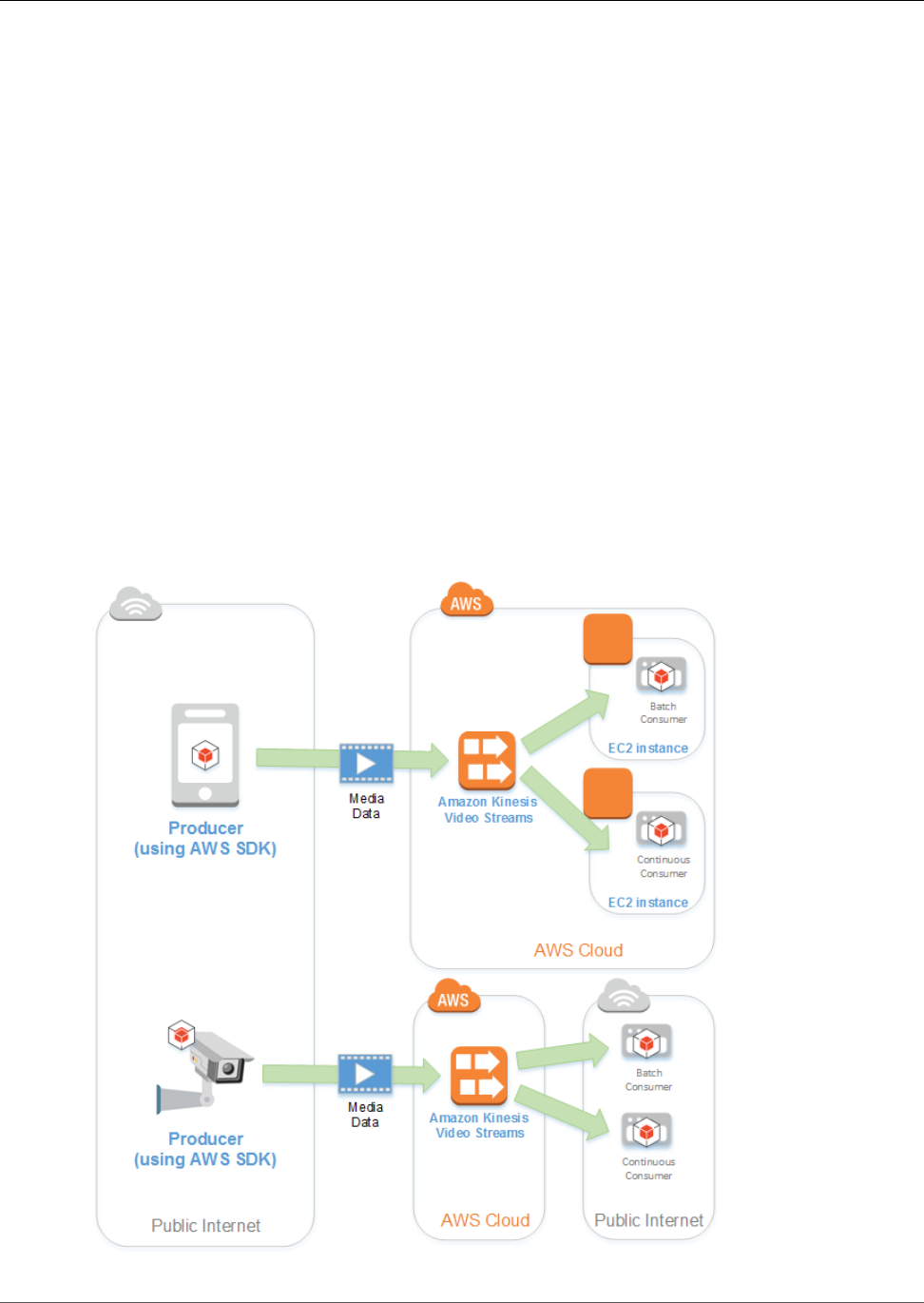
Amazon Kinesis Video Streams Developer Guide
Amazon Kinesis Video Streams: How
It Works
Topics
•Kinesis Video Streams API and Producer Libraries Support (p. 6)
•Kinesis Video Streams Playback with HLS (p. 9)
•Using Streaming Metadata with Kinesis Video Streams (p. 12)
•Controlling Access to Kinesis Video Streams Resources Using IAM (p. 15)
•Using Server-Side Encryption with Kinesis Video Streams (p. 18)
•Kinesis Video Streams Data Model (p. 21)
Amazon Kinesis Video Streams is a fully managed AWS service that enables you to stream live video from
devices to the AWS Cloud and durably store it. You can then build your own applications for real-time
video processing or perform batch-oriented video analytics.
The following diagram provides an overview of how Kinesis Video Streams works.
5
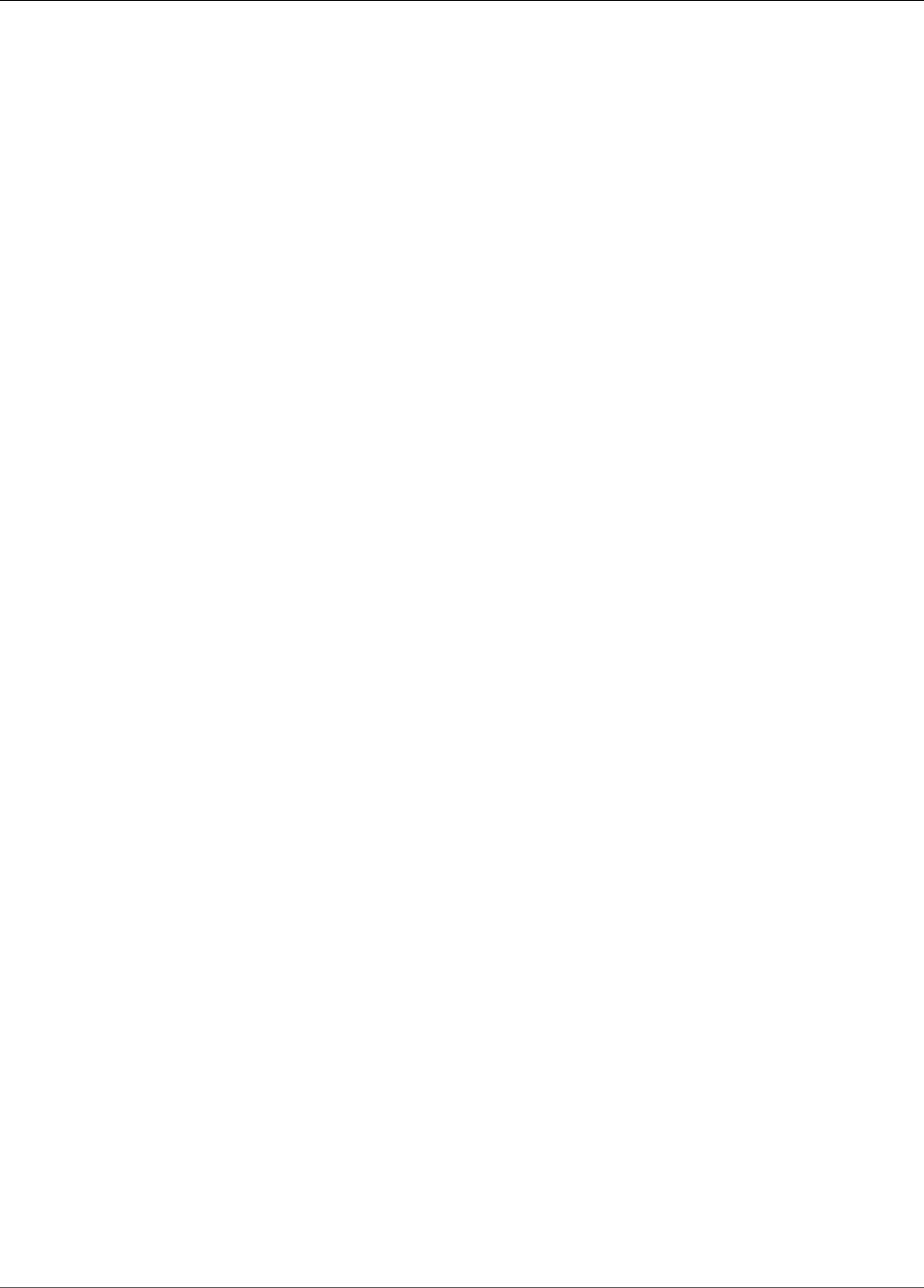
Amazon Kinesis Video Streams Developer Guide
API and Producer Libraries
The diagram demonstrates the interaction among the following components:
•Producer – Any source that puts data into a Kinesis video stream. A producer can be any video-
generating device, such as a security camera, a body-worn camera, a smartphone camera, or a
dashboard camera. A producer can also send non-video data, such as audio feeds, images, or RADAR
data.
A single producer can generate one or more video streams. For example, a video camera can push
video data to one Kinesis video stream and audio data to another.
•Kinesis Video Streams Producer libraries – A set of easy-to-use software and libraries that you can
install and configure on your devices. These libraries make it easy to securely connect and reliably
stream video in different ways, including in real time, after buffering it for a few seconds, or as after-
the-fact media uploads.
•Kinesis video stream – A resource that enables you to transport live video data, optionally store it, and
make the data available for consumption both in real time and on a batch or ad hoc basis. In a typical
configuration, a Kinesis video stream has only one producer publishing data into it.
The stream can carry audio, video, and similar time-encoded data streams, such as depth sensing
feeds, RADAR feeds, and more. You create a Kinesis video stream using the AWS Management Console
or programmatically using the AWS SDKs.
Multiple independent applications can consume a Kinesis video stream in parallel.
•Consumer – Gets data, such as fragments and frames, from a Kinesis video stream to view, process,
or analyze it. Generally these consumers are called Kinesis Video Streams applications. You can write
applications that consume and process data in Kinesis video streams in real time, or after the data is
durably stored and time-indexed when low latency processing is not required. You can create these
consumer applications to run on Amazon EC2 instances.
•Kinesis Video Stream Parser Library (p. 100) – Enables Kinesis Video Streams applications to
reliably get media from Kinesis video streams in a low-latency manner. Additionally, it parses the
frame boundaries in the media so that applications can focus on processing and analyzing the
frames themselves.
Kinesis Video Streams API and Producer Libraries
Support
Kinesis Video Streams provides APIs for you to create and manage streams and read or write media data
to and from a stream. The Kinesis Video Streams console, in addition to administration functionality,
also supports live and video-on-demand playback. Kinesis Video Streams also provides a set of producer
libraries that you can use in your application code to extract data from your media sources and upload to
your Kinesis video stream.
Topics
•Kinesis Video Streams API (p. 6)
•Producer Libraries (p. 8)
Kinesis Video Streams API
Kinesis Video Streams provides APIs for creating and managing Kinesis video streams. It also provides
APIs for reading and writing media data to a stream, as follows:
•Producer API – Kinesis Video Streams provides a PutMedia API to write media data to a Kinesis video
stream. In a PutMedia request, the producer sends a stream of media fragments. A fragment is a self-
6
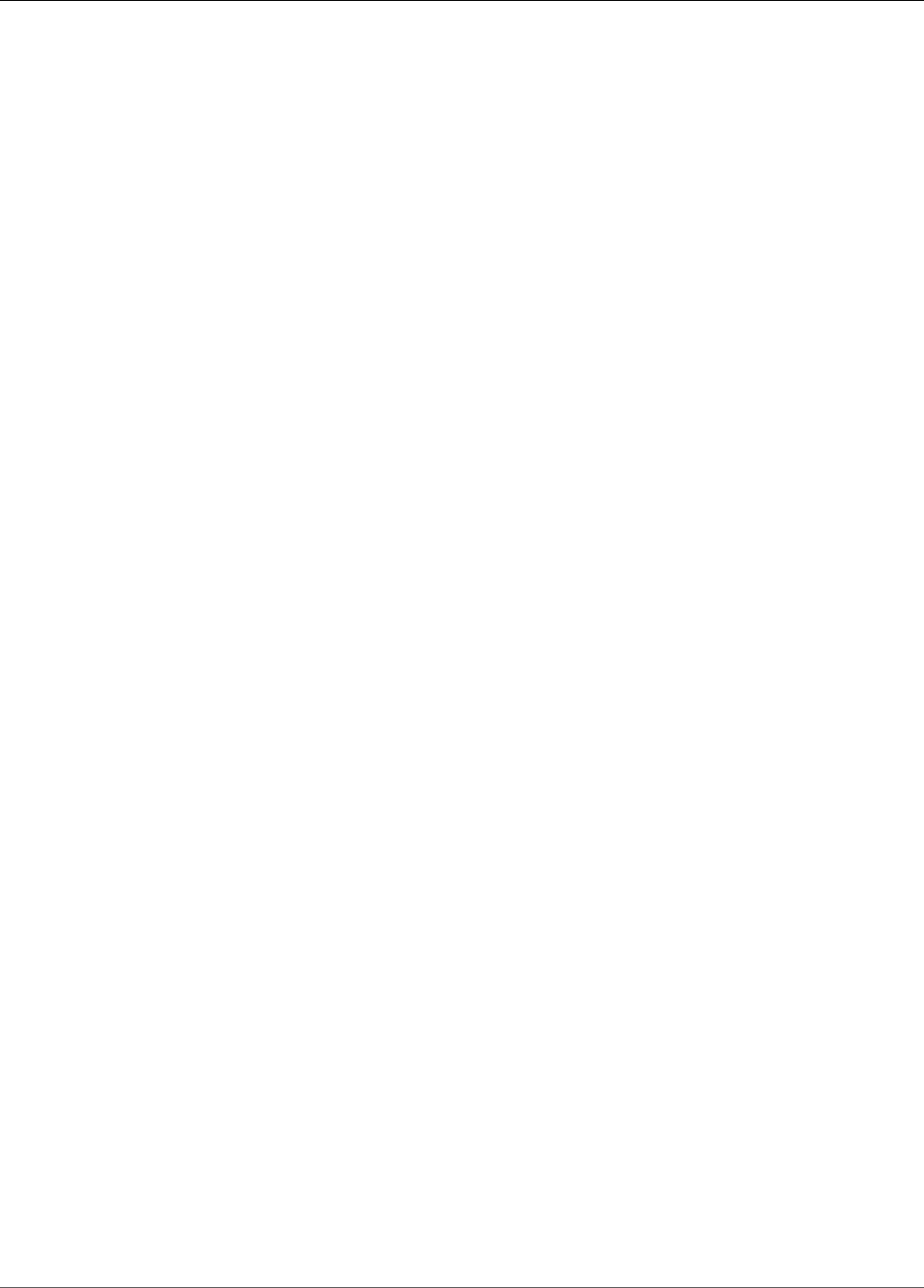
Amazon Kinesis Video Streams Developer Guide
Kinesis Video Streams API
contained sequence of frames. The frames belonging to a fragment should have no dependency on
any frames from other fragments. For more information, see PutMedia (p. 189).
As fragments arrive, Kinesis Video Streams assigns a unique fragment number, in increasing order. It
also stores producer-side and server-side time stamps for each fragment, as Kinesis Video Streams-
specific metadata.
•Consumer APIs –The following APIs enable consumers to get data from a stream:
•GetMedia - When using this API, consumers must identify the starting fragment. The API then
returns fragments in the order in which they were added to the stream (in increasing order by
fragment number). The media data in the fragments is packed into a structured format such as
Matroska (MKV). For more information, see GetMedia (p. 185).
Note
GetMedia knows where the fragments are (archived in the data store or available in real
time). For example, if GetMedia determines that the starting fragment is archived, it starts
returning fragments from the data store. When it needs to return newer fragments that
are not archived yet, GetMedia switches to reading fragments from an in-memory stream
buffer.
This is an example of a continuous consumer, which processes fragments in the order that they are
ingested by the stream.
GetMedia enables video-processing applications to fail or fall behind, and then catch up with no
additional effort. Using GetMedia, applications can process data that's archived in the data store,
and as the application catches up, GetMedia continues to feed media data in real time as it arrives.
•GetMediaFromFragmentList (and ListFragments) - Batch processing applications
are considered offline consumers. Offline consumers might choose to explicitly fetch
particular media fragments or ranges of video by combining the ListFragments and
GetMediaFromFragmentList APIs. ListFragments and GetMediaFromFragmentList enable
an application to identify segments of video for a particular time range or fragment range, and then
fetch those fragments either sequentially or in parallel for processing. This approach is suitable for
MapReduce application suites, which must quickly process large amounts of data in parallel.
For example, suppose that a consumer wants to process one day's worth of video fragments. The
consumer would do the following:
1. Get a list of fragments by calling the ListFragments API and specifying a time range to select
the desired collection of fragments.
The API returns metadata from all the fragments in the specified time range. The metadata
provides information such as fragment number, producer-side/server-side time stamps, and so
on.
2. Take the fragment metadata list and retrieve fragments, in any order. For example, to process
all the fragments for the day, the consumer might choose to split the list into sub-lists and have
workers (for example, multiple Amazon EC2 instances) fetch the fragments in parallel using the
GetMediaFromFragmentList, and process them in parallel.
The following diagram shows the data flow for fragments and chunks during these API calls.
7
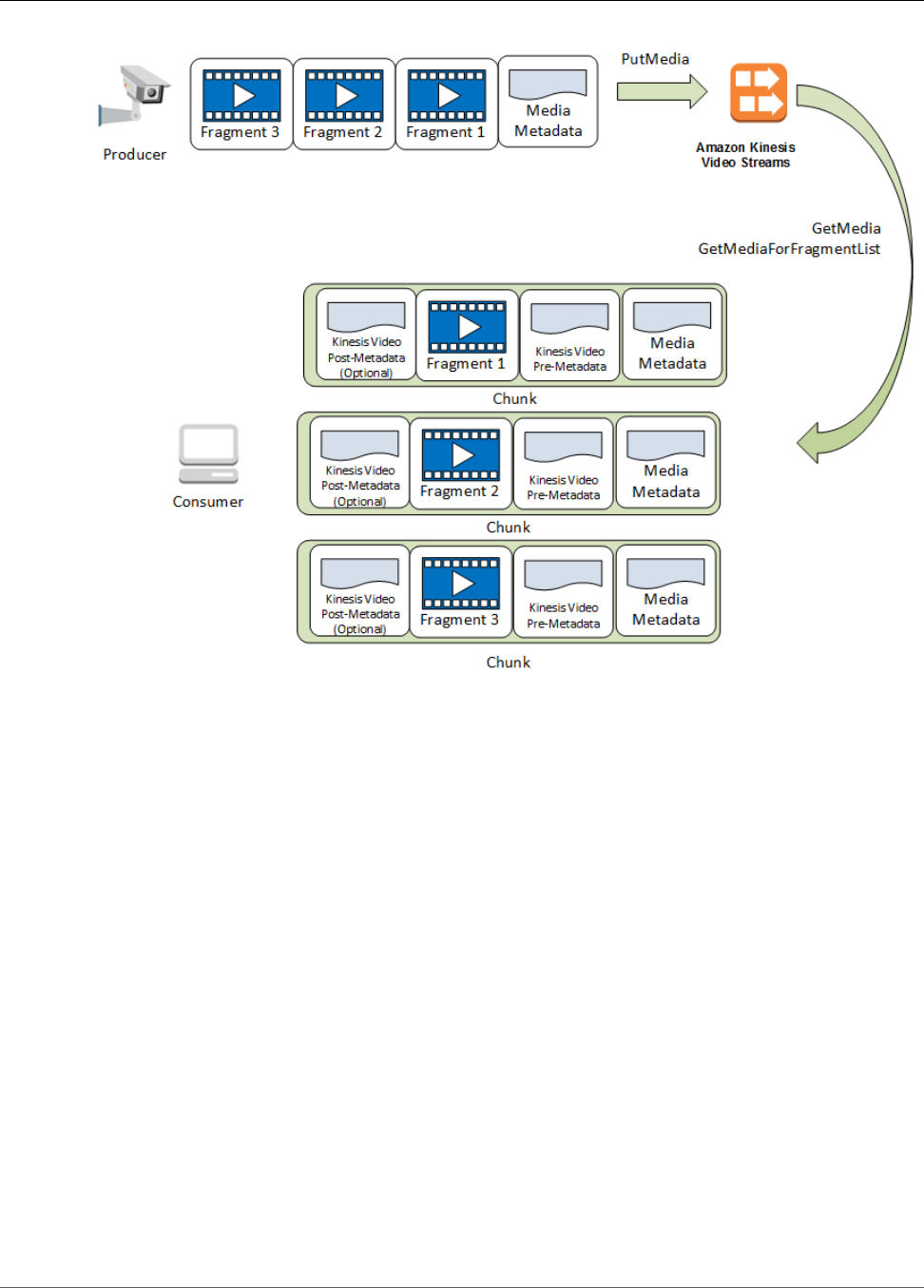
Amazon Kinesis Video Streams Developer Guide
Producer Libraries
When a producer sends a PutMedia request, it sends media metadata in the payload, and then sends
a sequence of media data fragments. Upon receiving the data, Kinesis Video Streams stores incoming
media data as Kinesis Video Streams chunks. Each chunk consists of the following:
• A copy of the media metadata
• A fragment
• Kinesis Video Streams-specific metadata; for example, the fragment number and server-side and
producer-side time stamps
When a consumer requests media metadata, Kinesis Video Streams returns a stream of chunks, starting
with the fragment number that you specify in the request.
If you enable data persistence for the stream, after receiving a fragment on the stream, Kinesis Video
Streams also saves a copy of the fragment to the data store.
Producer Libraries
After you create a Kinesis video stream, you can start sending data to the stream. In your application
code, you can use these libraries to extract data from your media sources and upload to your Kinesis
video stream. For more information about the available producer libraries, see Kinesis Video Streams
Producer Libraries (p. 31).
8
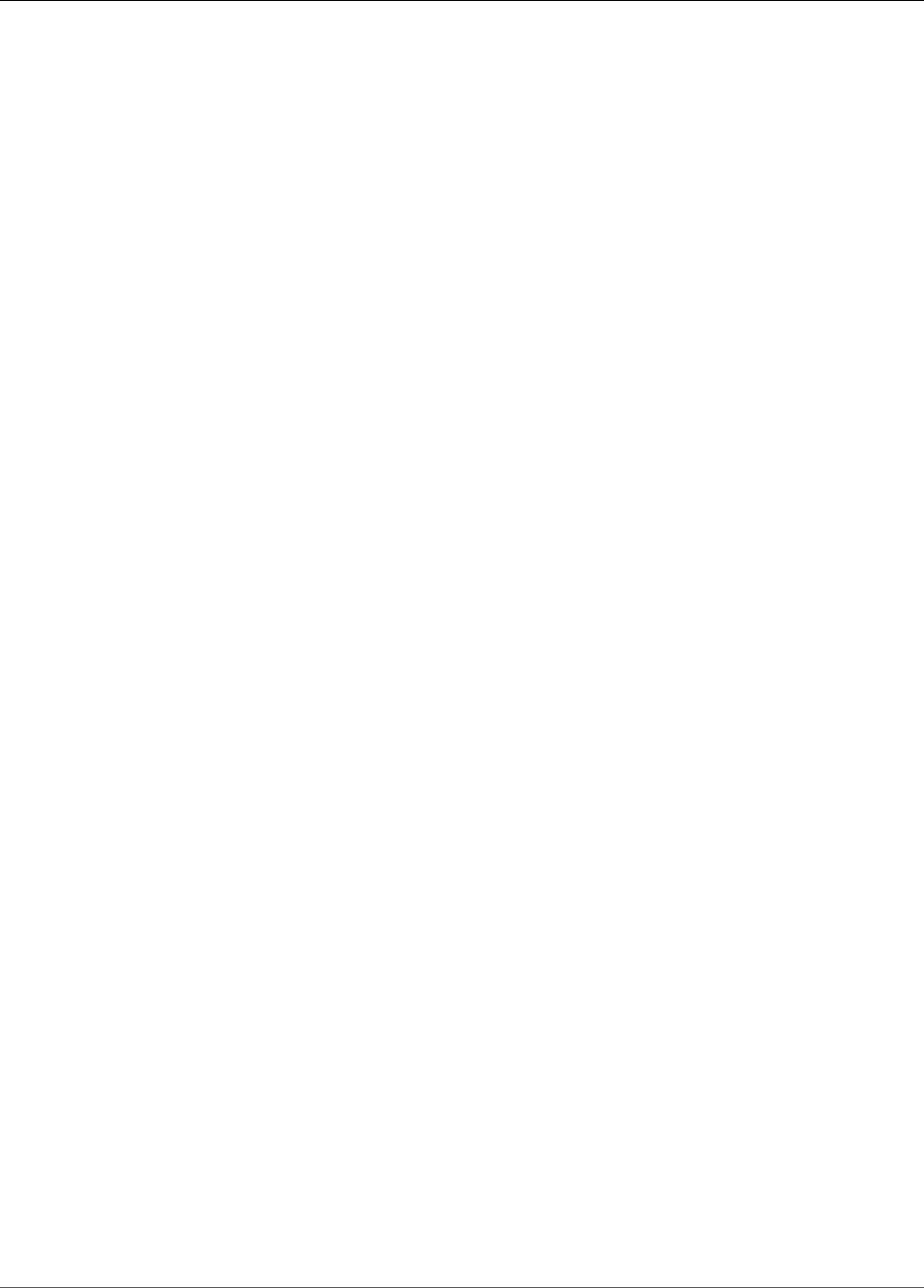
Amazon Kinesis Video Streams Developer Guide
Video Playback Using HLS
Kinesis Video Streams Playback with HLS
HTTP Live Streaming (HLS) is an industry-standard HTTP-based media streaming communications
protocol. You can use HLS to view an Amazon Kinesis video stream, either for live playback or to view
archived video.
You can view a Kinesis video stream using either HLS or the GetMedia API. The differences between these
methods are as follows:
•GetMedia: You use the GetMedia API to build your own applications to process Kinesis video streams.
GetMedia is a real-time API with low latency. If you want to create a player that uses GetMedia, you
have to build it yourself. For information about how to develop an application that displays a Kinesis
video stream using GetMedia, see Stream Parser Library (p. 100).
•HLS: You can use HLS for live playback. Latency is typically between 3 and 5 seconds, but it can be
between 1 and 10 seconds, depending on the use case, player, and network conditions. You can use a
third-party player (such as Video.js or Google Shaka Player) to display the video stream by providing
the HLS streaming session URL, either programmatically or manually. You can also play back video
by typing the HLS streaming session URL in the Location bar of the Apple Safari or Microsoft Edge
browsers.
To view a Kinesis video stream using HLS, you first create a streaming session using
GetHLSStreamingSessionURL. This action returns a URL (containing a session token) for accessing the
HLS session. You can then use the URL in a media player or a standalone application to display the
stream.
An Amazon Kinesis video stream has the following requirements for providing video through HLS:
• The media type must be video/h264.
• Data retention must be greater than 0.
• The fragments must contain codec private data in the AVC (Advanced Video Coding) for H.264 format
(MPEG-4 specification ISO/IEC 14496-15). For information about adapting stream data to a given
format, see NAL Adaptation Flags (p. 81).
Example: Using HLS in HTML and JavaScript
The following example shows how to retrieve an HLS streaming session for a Kinesis video stream and
play it back in a webpage. The example shows how to play back video in the following players:
•Video.js
•Google Shaka Player
Topics
•Set Up the Kinesis Video Streams Client (p. 10)
•Retrieve the Kinesis Video Streams Archived Content Endpoint (p. 10)
•Retrieve the HLS Streaming Session URL (p. 10)
•Display the Streaming Video (p. 11)
•Troubleshooting (p. 11)
•Completed Example (p. 11)
9
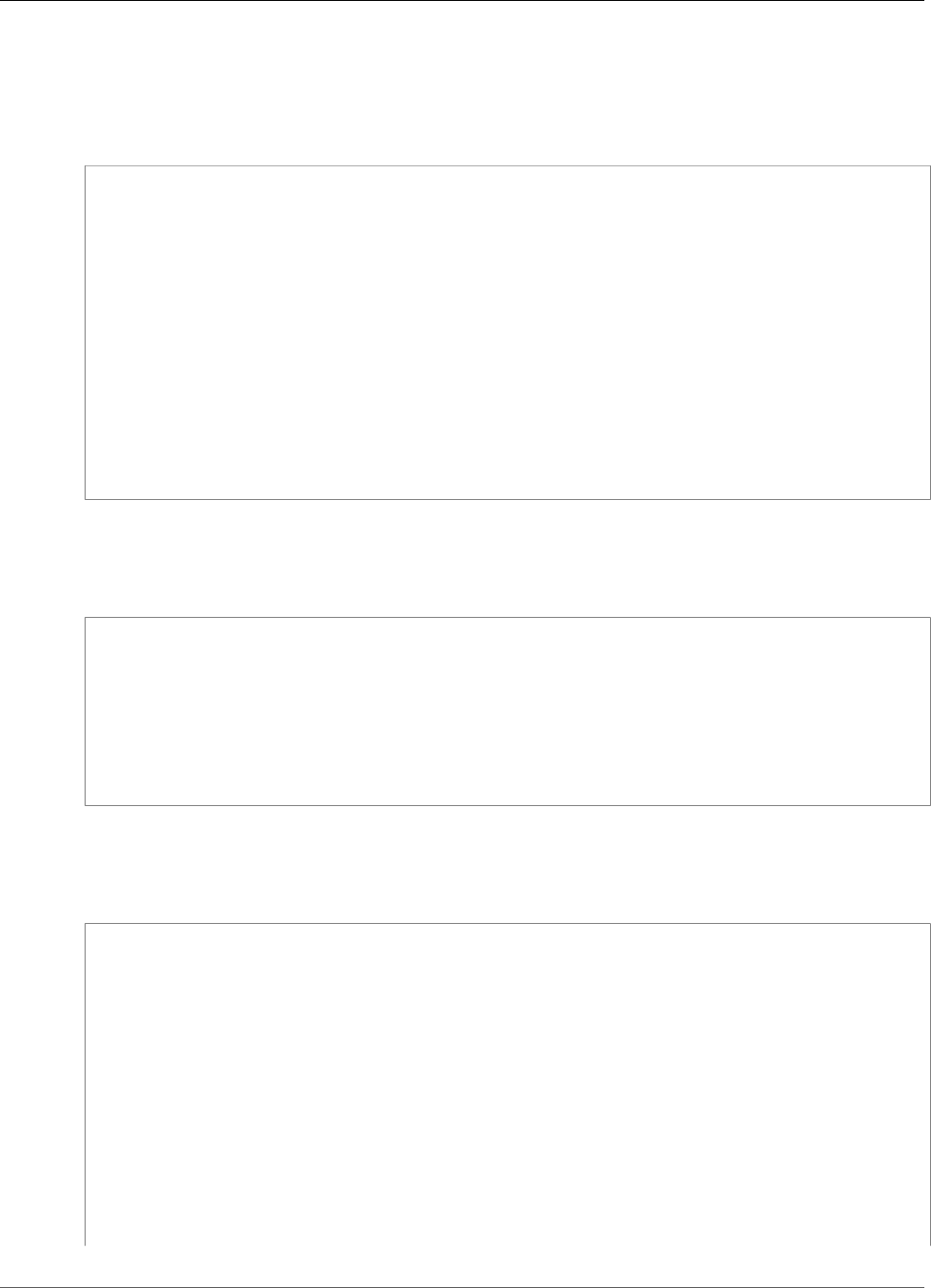
Amazon Kinesis Video Streams Developer Guide
Example: Using HLS in HTML and JavaScript
Set Up the Kinesis Video Streams Client
To access streaming video with HLS, first create and configure the Kinesis Video Streams client (to
retrieve the service endpoint) and archived media client (to retrieve the HLS streaming session). The
application retrieves the necessary values from input boxes on the HTML page.
<script src="https://cdnjs.cloudflare.com/ajax/libs/aws-sdk/2.278.1/aws-sdk.min.js"></
script>
...
var streamName = $('#streamName').val();
// Step 1: Configure SDK Clients
var options = {
accessKeyId: 'ACCESS_KEY_ID',
secretAccessKey: 'SECRET_KEY',
sessionToken: $('#sessionToken').val() || undefined,
region: 'REGION',
endpoint: $('#endpoint').val() || undefined
}
var kinesisVideo = new AWS.KinesisVideo(options);
var kinesisVideoArchivedContent = new AWS.KinesisVideoArchivedMedia(options);
Retrieve the Kinesis Video Streams Archived Content Endpoint
After the clients are initiated, retrieve the Kinesis Video Streams archived content endpoint to retrieve
the HLS streaming session URL:
// Step 2: Get a data endpoint for the stream
kinesisVideo.getDataEndpoint({
StreamName: streamName,
APIName: "GET_HLS_STREAMING_SESSION_URL"
}, function(err, response) {
if (err) { return console.error(err); }
console.log('Data endpoint: ' + response.DataEndpoint);
kinesisVideoArchivedContent.endpoint = new AWS.Endpoint(response.DataEndpoint);
});
Retrieve the HLS Streaming Session URL
When you have the archived content endpoint, call the GetHLSStreamingSessionURL API to retrieve the
HLS streaming session URL:
// Step 3: Get an HLS Streaming Session URL
console.log('Fetching HLS Streaming Session URL');
kinesisVideoArchivedContent.getHLSStreamingSessionURL({
StreamName: streamName,
PlaybackMode: $('#playbackMode').val(),
HLSFragmentSelector: {
FragmentSelectorType: $('#fragmentSelectorType').val(),
TimestampRange: $('#playbackMode').val() === "LIVE" ? undefined : {
StartTimestamp: new Date($('#startTimestamp').val()),
EndTimestamp: new Date($('#endTimestamp').val())
}
},
DiscontinuityMode: $('#discontinuityMode').val(),
MaxMediaPlaylistFragmentResults: parseInt($('#maxMediaPlaylistFragmentResults').val()),
Expires: parseInt($('#expires').val())
}, function(err, response) {
if (err) { return console.error(err); }
10
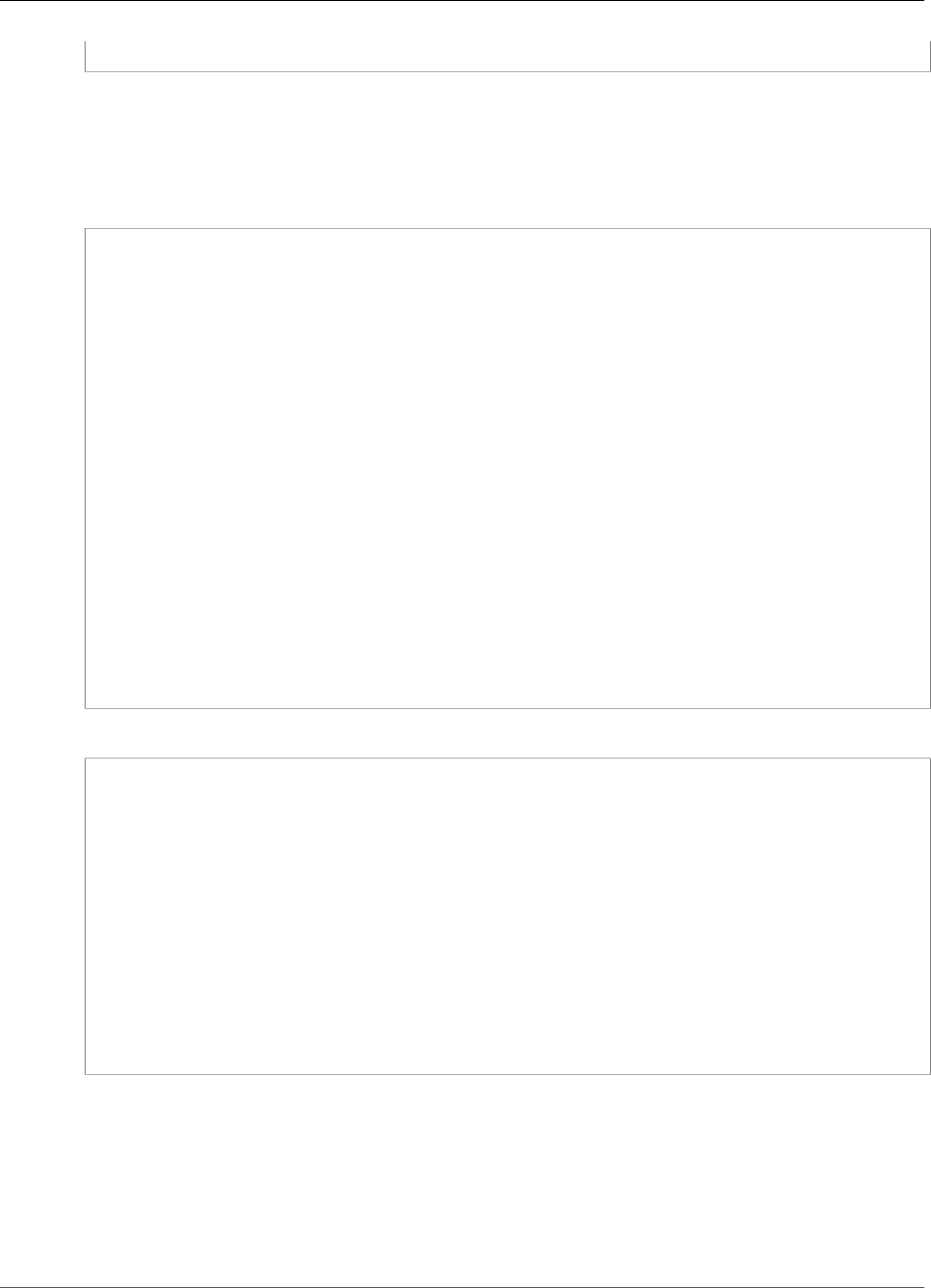
Amazon Kinesis Video Streams Developer Guide
Example: Using HLS in HTML and JavaScript
console.log('HLS Streaming Session URL: ' + response.HLSStreamingSessionURL);
Display the Streaming Video
When you have the HLS streaming session URL, provide it to the video player. The method for providing
the URL to the video player is specific to the player used.
The following code example shows how to provide the streaming session URL to a Video.js player:
<!-- VideoJS elements -->
<video id="videojs" class="video-js vjs-default-skin" controls autoplay></video>
<script src="https://vjs.zencdn.net/6.6.3/video.js"></script>
<script src="https://cdnjs.cloudflare.com/ajax/libs/videojs-contrib-hls/5.14.1/videojs-
contrib-hls.js"></script>
...
// Step 4: Give the URL to the video player.
var playerName = $('#player').val();
if (playerName === 'VideoJS') {
var playerElement = $('#videojs');
playerElement.show();
var player = videojs('videojs');
console.log('Created VideoJS Player');
player.src({
src: response.HLSStreamingSessionURL,
type: 'application/x-mpegURL'
});
console.log('Set player source');
player.play();
console.log('Starting playback');
}
The following code example shows how to provide the streaming session URL to a Google Shaka player:
<!-- Shaka Player elements -->
<video id="shaka" controls autoplay></video>
<script src="https://cdnjs.cloudflare.com/ajax/libs/shaka-player/2.4.1/shaka-
player.compiled.js"></script>
...
if (playerName === 'Shaka Player') {
var playerElement = $('#shaka');
playerElement.show();
var player = new shaka.Player(playerElement[0]);
console.log('Created Shaka Player');
player.load(response.HLSStreamingSessionURL).then(function() {
console.log('Starting playback');
});
console.log('Set player source');
Troubleshooting
If the video stream does not play back correctly, see Troubleshooting HLS Issues (p. 144).
Completed Example
You can download or view the completed example code here.
11
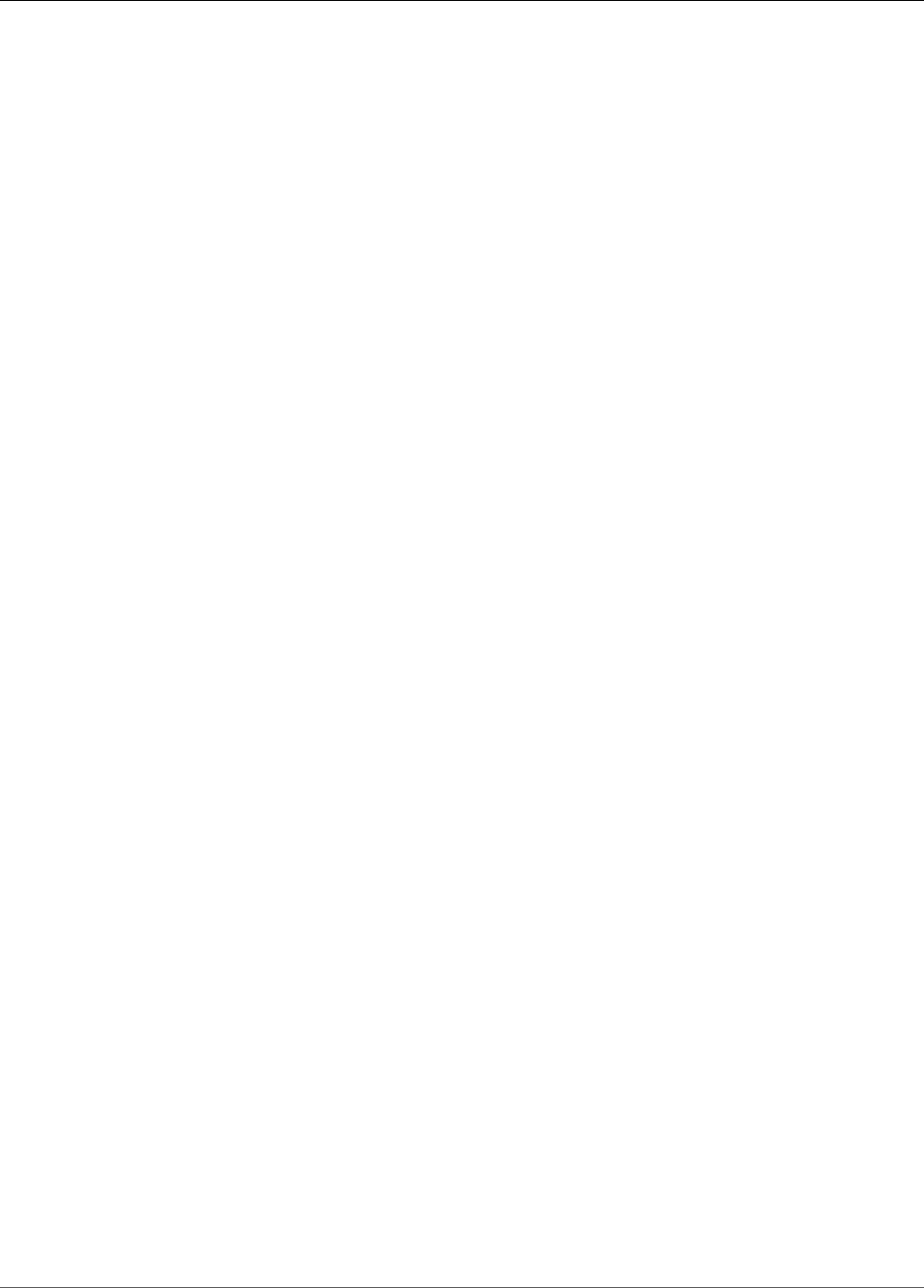
Amazon Kinesis Video Streams Developer Guide
Using Streaming Metadata
Using Streaming Metadata with Kinesis Video
Streams
You can use the Amazon Kinesis Video Streams Producer SDK to embed metadata at the individual
fragment level in a Kinesis video stream. Metadata in Kinesis Video Streams is a mutable key-value
pair. You can use it to describe the content of the fragment, embed associated sensor readings
that need to be transferred along with the actual fragment, or meet other custom needs. The
metadata is made available as part of the the section called “GetMedia” (p. 185) or the section called
“GetMediaForFragmentList” (p. 201) API operations. It is stored along with the fragments for the entire
duration of the stream's retention period. Your consuming applications can read, process, and take action
based on the metadata using the Kinesis Video Stream Parser Library (p. 100).
There are two modes in which the metadata can be embedded with fragments in a stream:
•Nonpersistent: You can affix metadata on an ad hoc basis to fragments in a stream, based on
business-specific criteria that have occurred. An example is a smart camera that detects motion and
adds metadata to the corresponding fragments that contain the motion before sending the fragments
to its Kinesis video stream. You might apply metadata to the fragment in the following format:
Motion = true.
•Persistent: You can affix metadata to successive, consecutive fragments in a stream based on
a continuing need. An example is a smart camera that sends the current latitude and longitude
coordinates associated with all fragments that it sends to its Kinesis video stream. You might
apply metadata to all the fragments in the following format: Lat = 47.608013N , Long =
-122.335167W
You can affix metadata in both of these modes to the same fragment simultaneously, based on your
application's needs. The embedded metadata might include objects detected, activity tracked, GPS
coordinates, or any other custom data that you want to associate with the fragments in the stream.
Metadata is encoded as key-value string pairs.
Topics
•Adding Metadata to a Kinesis Video Stream (p. 12)
•Consuming Metadata Embedded in a Kinesis Video Stream (p. 13)
•Streaming Metadata Limitations (p. 14)
Adding Metadata to a Kinesis Video Stream
Metadata that you add to a Kinesis video stream is modeled as MKV tags, which are implemented as key-
value pairs.
Metadata can either be transient, such as to mark an event within the stream, or persistent, such as
to identify fragments where a given event is taking place. A persistent metadata item remains, and is
applied to each consecutive fragment, until it is canceled.
Note
The metadata items added using the Producer Libraries (p. 31) are distinct from the stream-
level tagging APIs implemented with the section called “TagStream” (p. 174), the section
called “UntagStream” (p. 177), and the section called “ListTagsForStream” (p. 171).
Streaming Metadata API
You can use the following operations in the Producer SDK to implement streaming metadata.
12
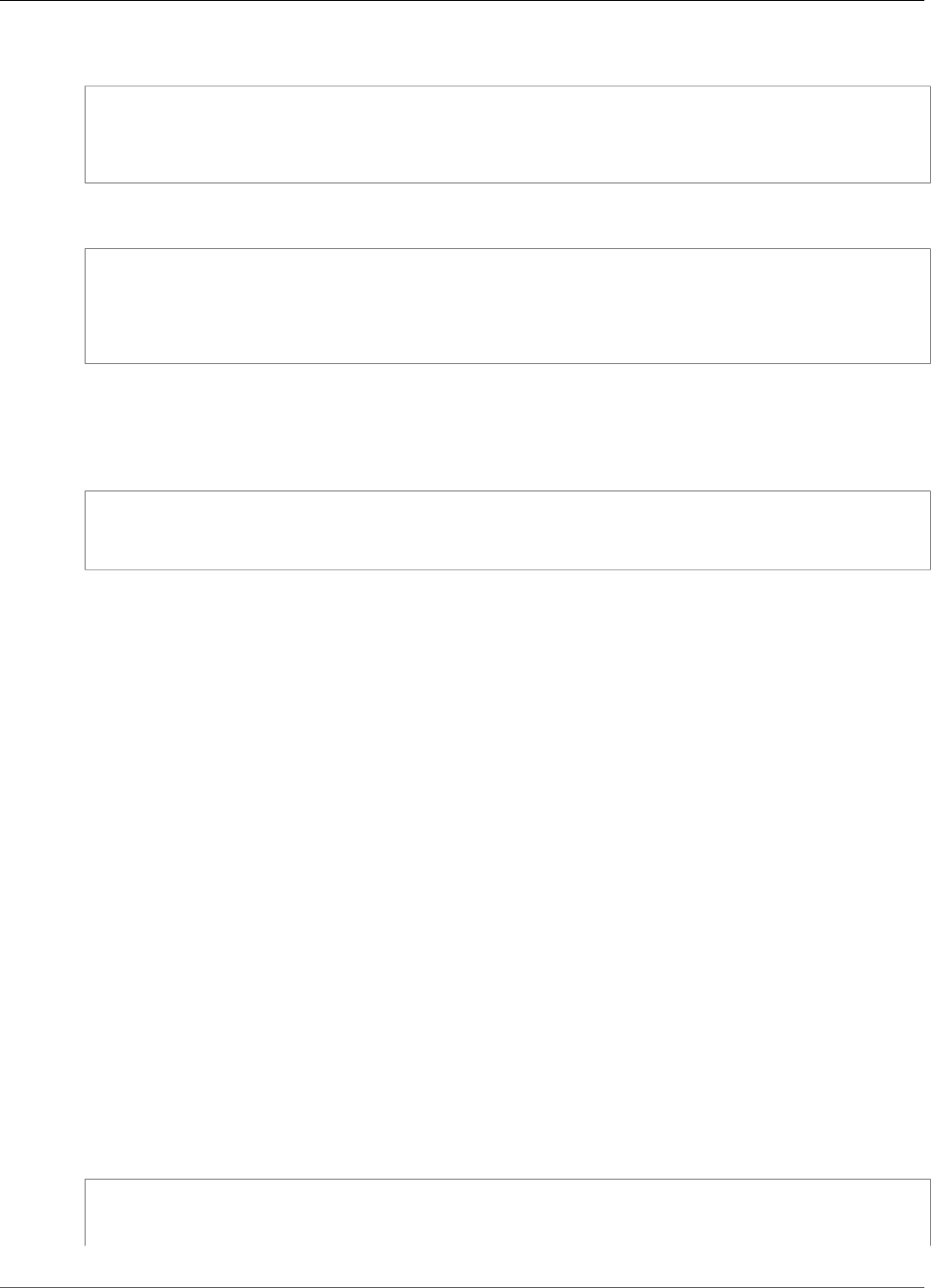
Amazon Kinesis Video Streams Developer Guide
Consuming Metadata Embedded in a Kinesis Video Stream
PIC
PUBLIC_API STATUS putKinesisVideoFragmentMetadata(STREAM_HANDLE streamHandle,
PCHAR name,
PCHAR value,
BOOL persistent);
C++ Producer SDK
/**
* Appends a "tag" or metadata - a key/value string pair into the stream.
*/
bool putFragmentMetadata(const std::string& name, const std::string& value, bool persistent
= true);
Java Producer SDK
Using the Java Producer SDK, you add metadata to a MediaSource using
MediaSourceSink.onCodecPrivateData:
void onFragmentMetadata(final @Nonnull String metadataName, final @Nonnull String
metadataValue, final boolean persistent)
throws KinesisVideoException;
Persistent and Nonpersistent Metadata
For nonpersistent metadata, you can add multiple metadata items with the same name. The Producer
SDK collects the metadata items in the metadata queue until they are prepended to the next fragment.
The metadata queue is cleared as the metadata items are applied to the stream. To repeat the metadata,
call putKinesisVideoFragmentMetadata or putFragmentMetadata again.
For persistent metadata, the Producer SDK collects the metadata items in the metadata queue in the
same way as for nonpersistent metadata. However, the metadata items are not removed from the queue
when they are prepended to the next fragment.
Calling putKinesisVideoFragmentMetadata or putFragmentMetadata with persistent set to
true has the following behavior:
• Calling the API puts the metadata item in the queue. The metadata is added as an MKV tag to every
fragment while the item is in the queue.
• Calling the API with the same name and a different value as a previously added metadata item
overwrites the item.
• Calling the API with an empty value removes (cancels) the metadata item from the metadata queue.
Consuming Metadata Embedded in a Kinesis Video
Stream
To consume the metadata in a Kinesis video stream, use an implementation of MkvTagProcessor:
public interface MkvTagProcessor {
default void process(MkvTag mkvTag, Optional<FragmentMetadata>
currentFragmentMetadata) {
13

Amazon Kinesis Video Streams Developer Guide
Streaming Metadata Limitations
throw new NotImplementedException("Default
FragmentMetadataVisitor.MkvTagProcessor");
}
default void clear() {
throw new NotImplementedException("Default
FragmentMetadataVisitor.MkvTagProcessor");
}
}
}
This interface is found in the FragmentMetadataVisitor (p. 102) class in the Kinesis Video Stream Parser
Library (p. 100).
The FragmentMetadataVisitor class contains an implementation of MkvTagProcessor:
public static final class BasicMkvTagProcessor implements
FragmentMetadataVisitor.MkvTagProcessor {
@Getter
private List<MkvTag> tags = new ArrayList<>();
@Override
public void process(MkvTag mkvTag, Optional<FragmentMetadata> currentFragmentMetadata)
{
tags.add(mkvTag);
}
@Override
public void clear() {
tags.clear();
}
}
The KinesisVideoRendererExample class contains an example of how to use a
BasicMkvTagProcessor. In the following example, a BasicMkvTagProcessor is added to the
MediaProcessingArguments of an application:
if (renderFragmentMetadata) {
getMediaProcessingArguments =
KinesisVideoRendererExample.GetMediaProcessingArguments.create(
Optional.of(new FragmentMetadataVisitor.BasicMkvTagProcessor()));
The BasicMkvTagProcessor.process method is called when fragment metadata arrives. You can
retrieve the accumulated metadata with GetTags. If you want to retrieve a single metadata item, first
call clear to clear the collected metadata, and then retrieve the metadata items again.
Streaming Metadata Limitations
The following limitations apply to adding streaming metadata to a Kinesis video stream:
• You can prepend up to 10 metadata items to a fragment.
• A fragment metadata name can be up to 128 bytes in length.
• A fragment metadata value can be up to 256 bytes in length.
• A fragment metadata name cannot begin with the string "AWS". If such a metadata item is added,
the putFragmentMetadata method in the PIC returns a STATUS_INVALID_METADATA_NAME error
(error code 0x52000077). Your application can then either ignore the error (the PIC doesn't add the
metadata item), or respond to the error.
14

Amazon Kinesis Video Streams Developer Guide
Controlling Access
Controlling Access to Kinesis Video Streams
Resources Using IAM
By using AWS Identity and Access Management (IAM) with Amazon Kinesis Video Streams, you can
control whether users in your organization can perform a task using specific Kinesis Video Streams API
operations and whether they can use specific AWS resources.
For more information about IAM, see the following:
•AWS Identity and Access Management (IAM)
•Getting Started
•IAM User Guide
Contents
•Policy Syntax (p. 15)
•Actions for Kinesis Video Streams (p. 16)
•Amazon Resource Names (ARNs) for Kinesis Video Streams (p. 16)
•Granting Other IAM Accounts Access to a Kinesis Video Stream (p. 16)
•Example Policies for Kinesis Video Streams (p. 17)
Policy Syntax
An IAM policy is a JSON document that consists of one or more statements. Each statement is structured
as follows:
{
"Statement":[{
"Effect":"effect",
"Action":"action",
"Resource":"arn",
"Condition":{
"condition":{
"key":"value"
}
}
}
]
}
There are various elements that make up a statement:
•Effect: The effect can be Allow or Deny. By default, IAM users don't have permission to use resources
and API actions, so all requests are denied. An explicit allow overrides the default. An explicit deny
overrides any allows.
•Action: The action is the specific API action for which you are granting or denying permission.
•Resource: The resource that's affected by the action. To specify a resource in the statement, you need
to use its Amazon Resource Name (ARN).
•Condition: Conditions are optional. They can be used to control when your policy is in effect.
As you create and manage IAM policies, you might want to use the IAM Policy Generator and the IAM
Policy Simulator.
15
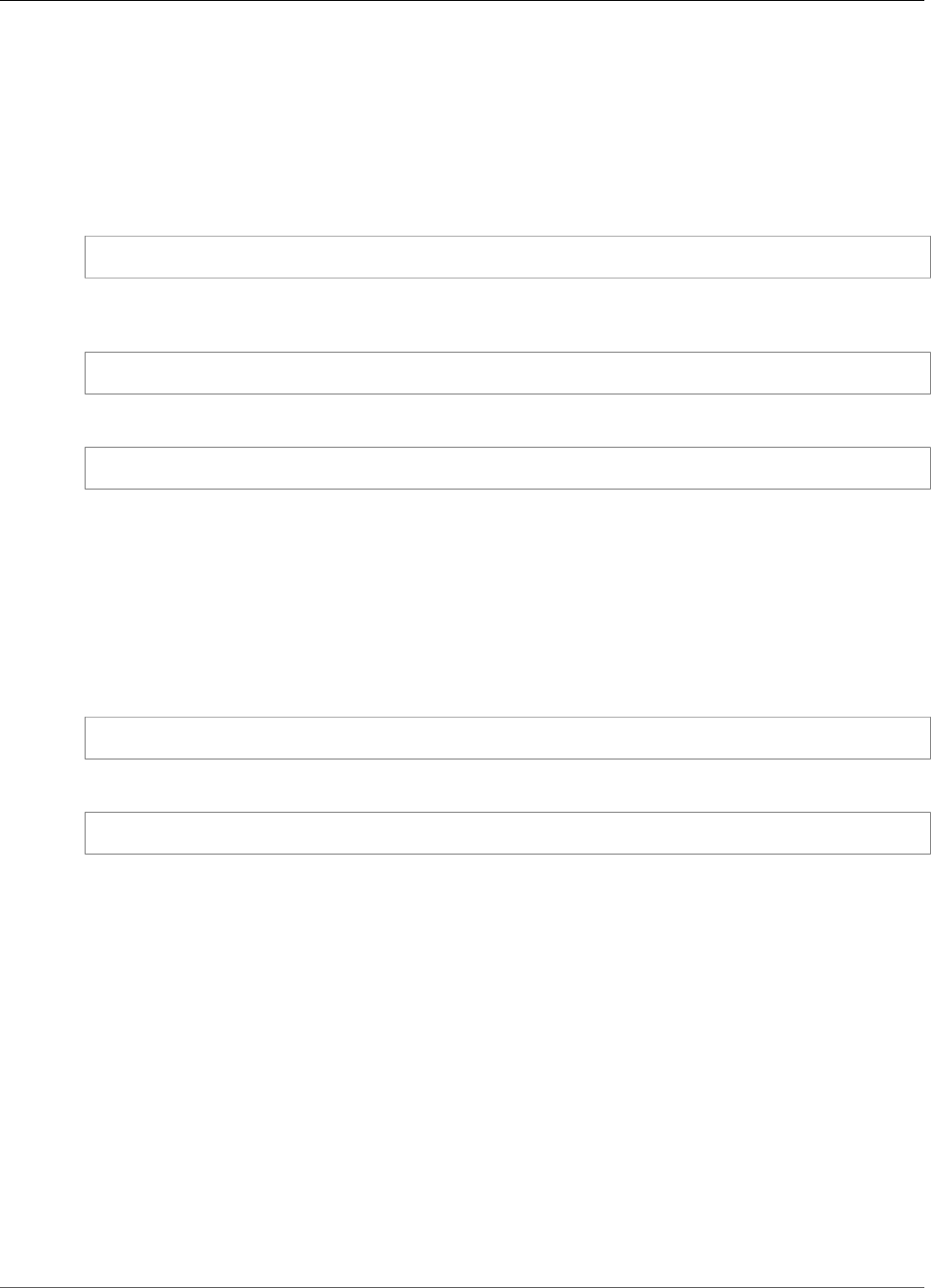
Amazon Kinesis Video Streams Developer Guide
Actions for Kinesis Video Streams
Actions for Kinesis Video Streams
In an IAM policy statement, you can specify any API action from any service that supports
IAM. For Kinesis Video Streams, use the following prefix with the name of the API action:
kinesisvideo:. For example: kinesisvideo:CreateStream, kinesisvideo:ListStreams, and
kinesisvideo:DescribeStream.
To specify multiple actions in a single statement, separate them with commas as follows:
"Action": ["kinesisvideo:action1", "kinesisvideo:action2"]
You can also specify multiple actions using wildcards. For example, you can specify all actions whose
name begins with the word "Get" as follows:
"Action": "kinesisvideo:Get*"
To specify all Kinesis Video Streams operations, use the asterisk (*) wildcard as follows:
"Action": "kinesisvideo:*"
For the complete list of Kinesis Video Streams API actions, see the Kinesis Video Streams API reference.
Amazon Resource Names (ARNs) for Kinesis Video
Streams
Each IAM policy statement applies to the resources that you specify using their ARNs.
Use the following ARN resource format for Kinesis Video Streams:
arn:aws:kinesisvideo:region:account-id:stream/stream-name/code
For example:
"Resource": arn:aws:kinesisvideo::*:111122223333:stream/my-stream/0123456789012
You can get the ARN of a stream using DescribeStream.
Granting Other IAM Accounts Access to a Kinesis
Video Stream
You might need to grant permission to other IAM accounts to perform operations on Kinesis video
streams. The following overview describes the general steps to grant access to video streams across
accounts:
1. Get the 12-digit account ID of the account that you want to grant permissions to perform operations
on your stream (for example, 111111111111).
2. Create a managed policy on the account that owns the stream that allows the level of access
that you want to grant. For example policies for Kinesis Video Streams resources, see Example
Policies (p. 17) in the next section.
3. Create a role, specifying the account to which you are granting permissions, and attach the policy
that you created in the previous step.
16
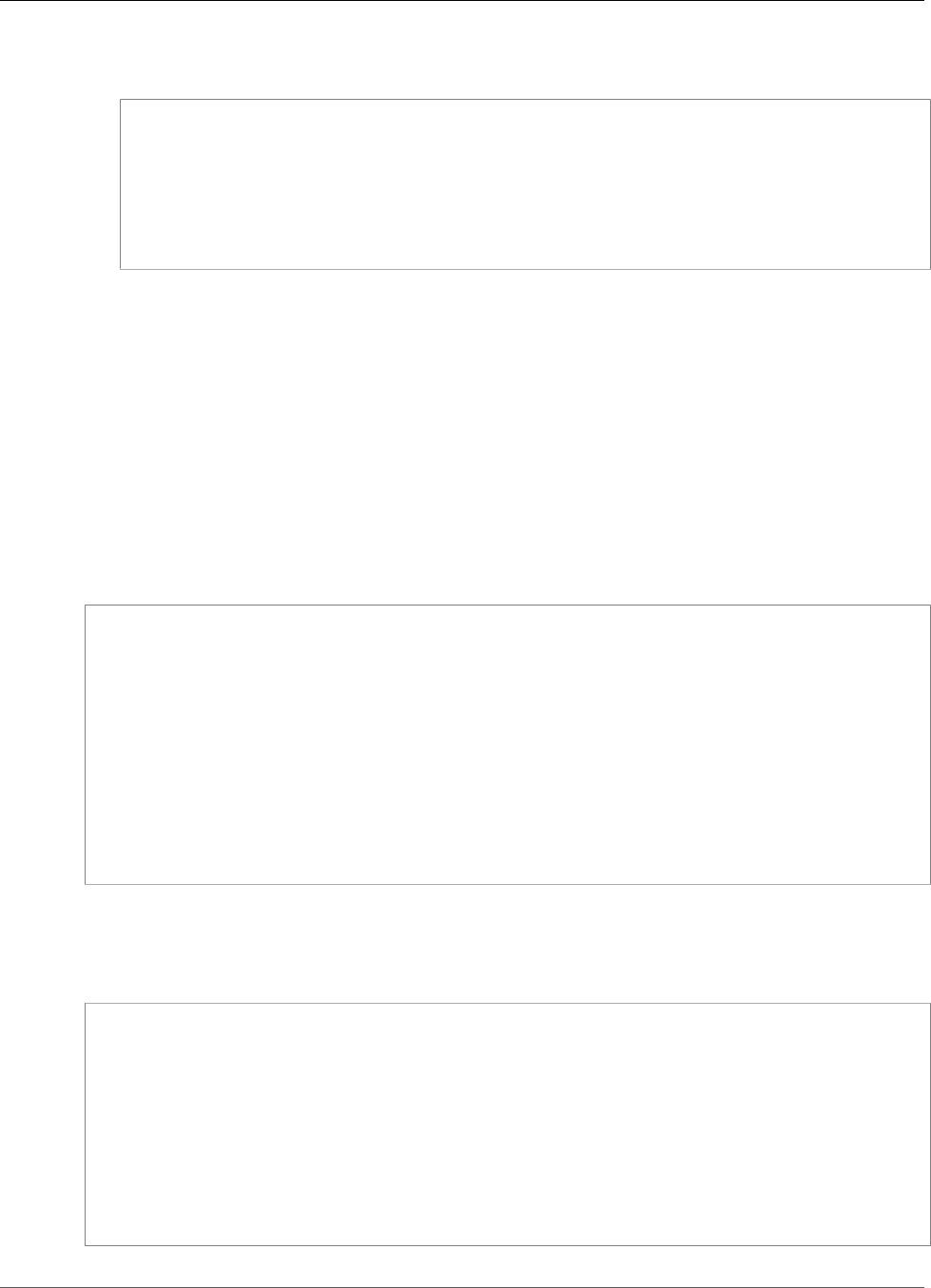
Amazon Kinesis Video Streams Developer Guide
Example Policies
4. Create a managed policy that allows the AssumeRole action on the role you created in the previous
step. For example, the role might look like the following:
{
"Version": "2012-10-17",
"Statement": {
"Effect": "Allow",
"Action": "sts:AssumeRole",
"Resource": "arn:aws:iam::123456789012:role/CustomRole"
}
}
For step-by-step instructions on granting cross-account access, see Delegate Access Across AWS Accounts
Using IAM Roles.
Example Policies for Kinesis Video Streams
The following example policies demonstrate how you can control user access to your Kinesis video
streams.
Example 1: Allow users to get data from any Kinesis video stream
This policy allows a user or group to perform the DescribeStream, GetDataEndpoint, GetMedia,
ListStreams, and ListTagsForStream operations on any Kinesis video stream. This policy is
appropriate for users who can get data from any video stream.
{
"Version": "2012-10-17",
"Statement": [
{
"Effect": "Allow",
"Action": [
"kinesisvideo:Describe*",
"kinesisvideo:Get*",
"kinesisvideo:List*"
],
"Resource": "*"
}
]
}
Example 2: Allow a user to create a Kinesis video stream and write data to it
This policy allows a user or group to perform the CreateStream and PutMedia operations. This policy
is appropriate for a security camera that can create a video stream and send data to it.
{
"Statement": [
{
"Effect": "Allow",
"Action": [
"kinesisvideo:CreateStream",
"kinesisvideo:PutMedia"
],
"Resource": "*"
}
]
}
17

Amazon Kinesis Video Streams Developer Guide
Using Server-Side Encryption
Example 3: Allow a user full access to all Kinesis Video Streams resources
This policy allows a user or group to perform any Kinesis Video Streams operation on any resource. This
policy is appropriate for administrators.
{
"Version": "2012-10-17",
"Statement": [
{
"Effect": "Allow",
"Action": "kinesisvideo:*",
"Resource": "*"
}
]
}
Example 4: Allow a user to write data to a specific Kinesis video stream
This policy allows a user or group to write data to a specific video stream. This policy is appropriate for a
device that can send data to a single stream.
{
"Version": "2012-10-17",
"Statement": [
{
"Effect": "Allow",
"Action": "kinesisvideo:PutMedia",
"Resource": "arn:aws:kinesisvideo:us-west-2:123456789012:stream/
your_stream/0123456789012"
}
]
}
Using Server-Side Encryption with Kinesis Video
Streams
Server-side encryption using AWS Key Management Service (AWS KMS) keys makes it easier for you to
meet strict data management requirements by encrypting your data at rest in Amazon Kinesis Video
Streams.
Topics
•What Is Server-Side Encryption for Kinesis Video Streams? (p. 18)
•Costs, Regions, and Performance Considerations (p. 19)
•How Do I Get Started with Server-Side Encryption? (p. 19)
•Creating and Using User-Generated AWS KMS Master Keys (p. 20)
•Permissions to Use User-Generated AWS KMS Master Keys (p. 20)
What Is Server-Side Encryption for Kinesis Video
Streams?
Server-side encryption is a feature in Kinesis Video Streams that automatically encrypts data before it's
at rest by using an AWS KMS customer master key (CMK) that you specify. Data is encrypted before it is
18
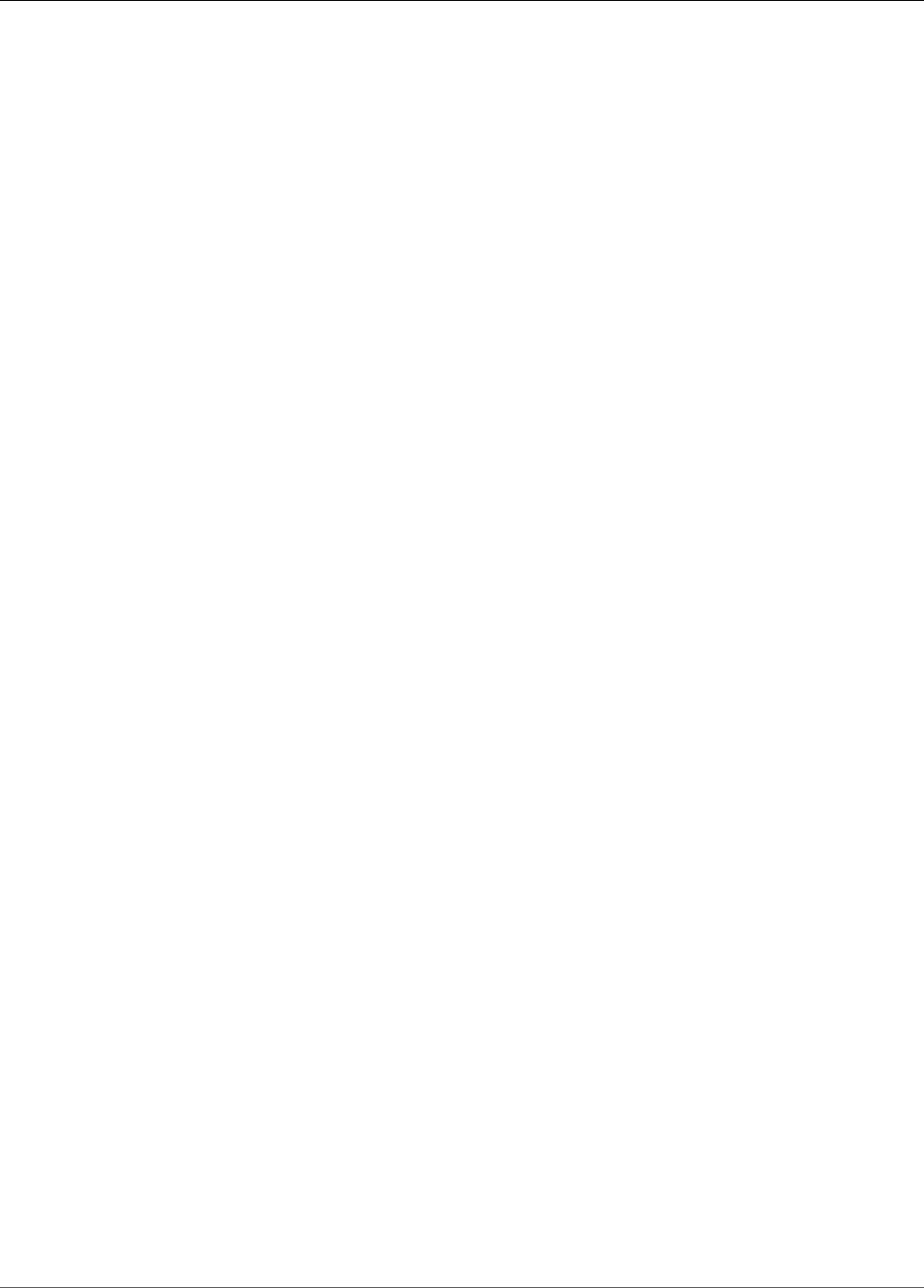
Amazon Kinesis Video Streams Developer Guide
Costs, Regions, and Performance Considerations
written to the Kinesis Video Streams stream storage layer, and it is decrypted after it is retrieved from
storage. As a result, your data is always encrypted at rest within the Kinesis Video Streams service.
With server-side encryption, your Kinesis video stream producers and consumers don't need to manage
master keys or cryptographic operations. If data retention is enabled, your data is automatically
encrypted as it enters and leaves Kinesis Video Streams, so your data at rest is encrypted. AWS KMS
provides all the master keys that are used by the server-side encryption feature. AWS KMS makes it
easier to use a CMK for Kinesis Video Streams that is managed by AWS, a user-specified AWS KMS CMK,
or a master key imported into the AWS KMS service.
Costs, Regions, and Performance Considerations
When you apply server-side encryption, you are subject to AWS KMS API usage and key costs. Unlike
custom AWS KMS master keys, the (Default) aws/kinesis-video customer master key (CMK) is
offered free of charge. However, you still must pay for the API usage costs that Kinesis Video Streams
incurs on your behalf.
API usage costs apply for every CMK, including custom ones. The KMS costs scale with the number
of user credentials that you use on your data producers and consumers because each user credential
requires a unique API call to AWS KMS.
The following describes the costs by resource:
Keys
• The CMK for Kinesis Video Streams that's managed by AWS (alias = aws/kinesis-video) is free.
• User-generated AWS KMS keys are subject to AWS KMS key costs. For more information, see AWS Key
Management Service Pricing.
AWS KMS API Usage
API requests to generate new data encryption keys or to retrieve existing encryption keys increase
as traffic increases, and are subject to AWS KMS usage costs. For more information, see AWS Key
Management Service Pricing: Usage.
Kinesis Video Streams generates key requests even when retention is set to 0 (no retention).
Availability of Server-Side Encryption by Region
Server-side encryption of Kinesis video streams is available in all the AWS Regions where Kinesis Video
Streams is available.
How Do I Get Started with Server-Side Encryption?
Server-side encryption is always enabled on Kinesis video streams. If a user-provided key is not specified
when the stream is created, the default key (provided by Kinesis Video Streams) is used.
A user-provided AWS KMS master key must be assigned to a Kinesis video stream when it is created. You
can't later assign a different key to a stream using the UpdateStream API.
You can assign a user-provided AWS KMS master key to a Kinesis video stream in two ways:
• When creating a Kinesis video stream in the AWS Management Console, specify the AWS KMS master
key in the Encryption section on the Create new Kinesis Video stream page.
• When creating a Kinesis video stream using the CreateStream API, specify the key ID in the KmsKeyId
parameter.
19
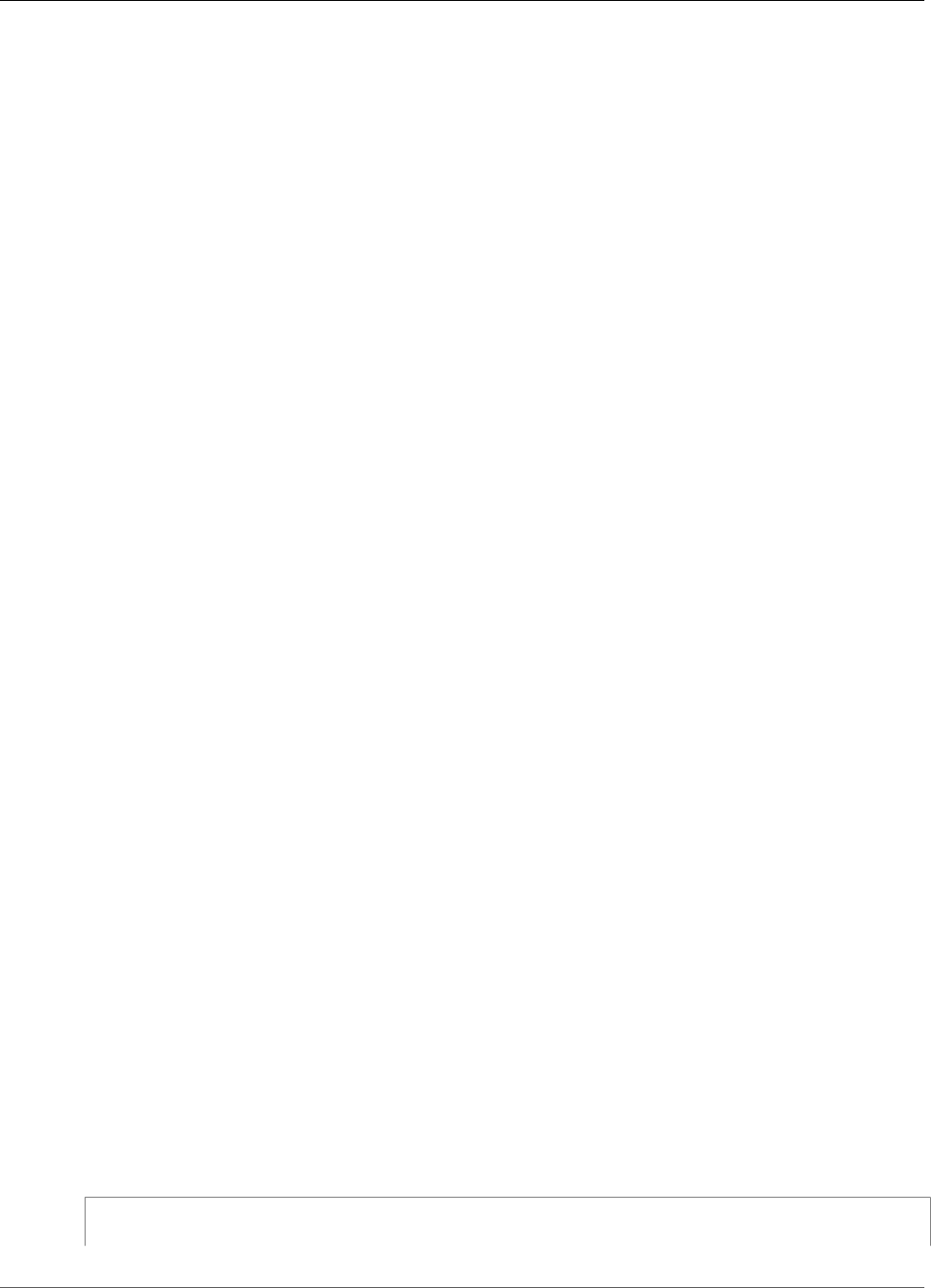
Amazon Kinesis Video Streams Developer Guide
Creating and Using User-Generated AWS KMS Master Keys
Creating and Using User-Generated AWS KMS Master
Keys
This section describes how to create and use your own AWS KMS master keys instead of using the master
key administered by Amazon Kinesis Video Streams.
Creating User-Generated AWS KMS Master Keys
For information about how to create your own master keys, see Creating Keys in the AWS Key
Management Service Developer Guide. After you create keys for your account, the Kinesis Video Streams
service returns these keys in the KMS master key list.
Using User-Generated AWS KMS Master Keys
After the correct permissions are applied to your consumers, producers, and administrators, you can use
custom AWS KMS master keys in your own AWS account or another AWS account. All AWS KMS master
keys in your account appear in the KMS Master Key list on the console.
To use custom AWS KMS master keys that are located in another account, you must have permissions to
use those keys. You must also create the stream using the CreateStream API. You can't use AWS KMS
master keys from different accounts in streams created in the console.
Note
The AWS KMS key is not accessed until the PutMedia or GetMedia operation is executed. This
has the following results:
• If the key you specify doesn't exist, the CreateStream operation succeeds, but PutMedia
and GetMedia operations on the stream fail.
• If you use the provided master key (aws/kinesis-video), the key is not present in your
account until the first PutMedia or GetMedia operation is performed.
Permissions to Use User-Generated AWS KMS Master
Keys
Before you can use server-side encryption with a user-generated AWS KMS master key, you must
configure AWS KMS key policies to allow encryption of streams and encryption and decryption of stream
records. For examples and more information about AWS KMS permissions, see AWS KMS API Permissions:
Actions and Resources Reference.
Note
The use of the default service key for encryption does not require application of custom IAM
permissions.
Before you use user-generated AWS KMS master keys, ensure that your Kinesis video stream producers
and consumers (IAM principals) are users in the AWS KMS master key policy. Otherwise, writes and
reads from a stream will fail, which could ultimately result in data loss, delayed processing, or hung
applications. You can manage permissions for AWS KMS keys using IAM policies. For more information,
see Using IAM Policies with AWS KMS.
Example Producer Permissions
Your Kinesis video stream producers must have the kms:GenerateDataKey permission:
{
"Version": "2012-10-17",
20
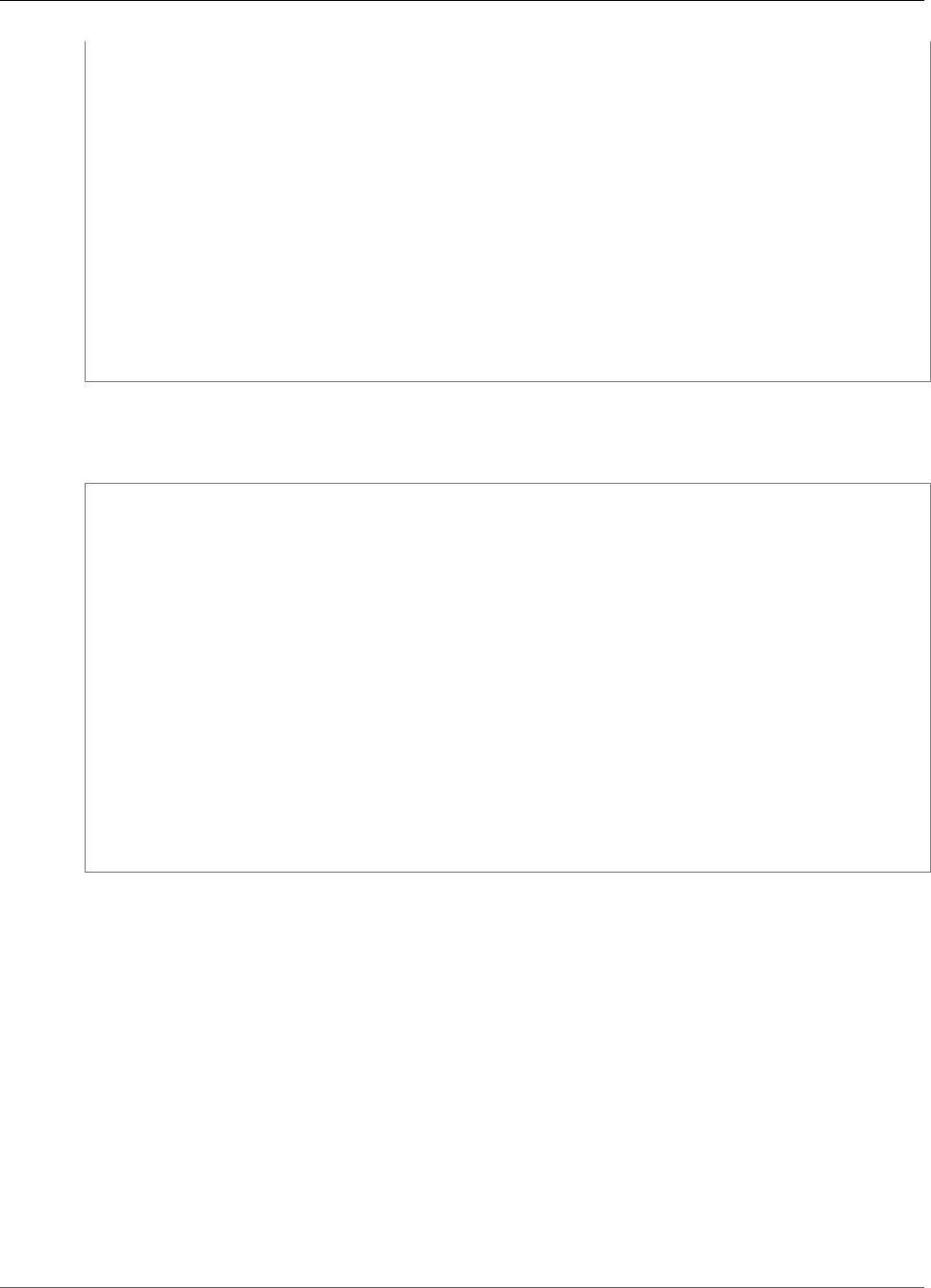
Amazon Kinesis Video Streams Developer Guide
Data Model
"Statement": [
{
"Effect": "Allow",
"Action": [
"kms:GenerateDataKey"
],
"Resource": "arn:aws:kms:us-
west-2:123456789012:key/1234abcd-12ab-34cd-56ef-1234567890ab"
},
{
"Effect": "Allow",
"Action": [
"kinesis-video:PutMedia",
],
"Resource": "arn:aws:kinesis-video:*:123456789012:MyStream"
}
]
}
Example Consumer Permissions
Your Kinesis video stream consumers must have the kms:Decrypt permission:
{
"Version": "2012-10-17",
"Statement": [
{
"Effect": "Allow",
"Action": [
"kms:Decrypt"
],
"Resource": "arn:aws:kms:us-
west-2:123456789012:key/1234abcd-12ab-34cd-56ef-1234567890ab"
},
{
"Effect": "Allow",
"Action": [
"kinesis-video:GetMedia",
],
"Resource": "arn:aws:kinesis-video:*:123456789012:MyStream"
}
]
}
Kinesis Video Streams Data Model
The Producer Libraries (p. 31) and Stream Parser Library (p. 100) send and receive video data in a
format that supports embedding information alongside video data. This format is based on the Matroska
(MKV) specification.
The MKV format is an open specification for media data. All the libraries and code examples in the
Amazon Kinesis Video Streams Developer Guide send or receive data in the MKV format.
The Kinesis Video Streams Producer Libraries (p. 31) use the StreamDefinition and Frame types to
produce MKV stream headers, frame headers, and frame data.
For information about the full MKV specification, see Matroska Specifications.
The following sections describe the components of MKV-formatted data produced by the C++ Producer
Library (p. 41).
21
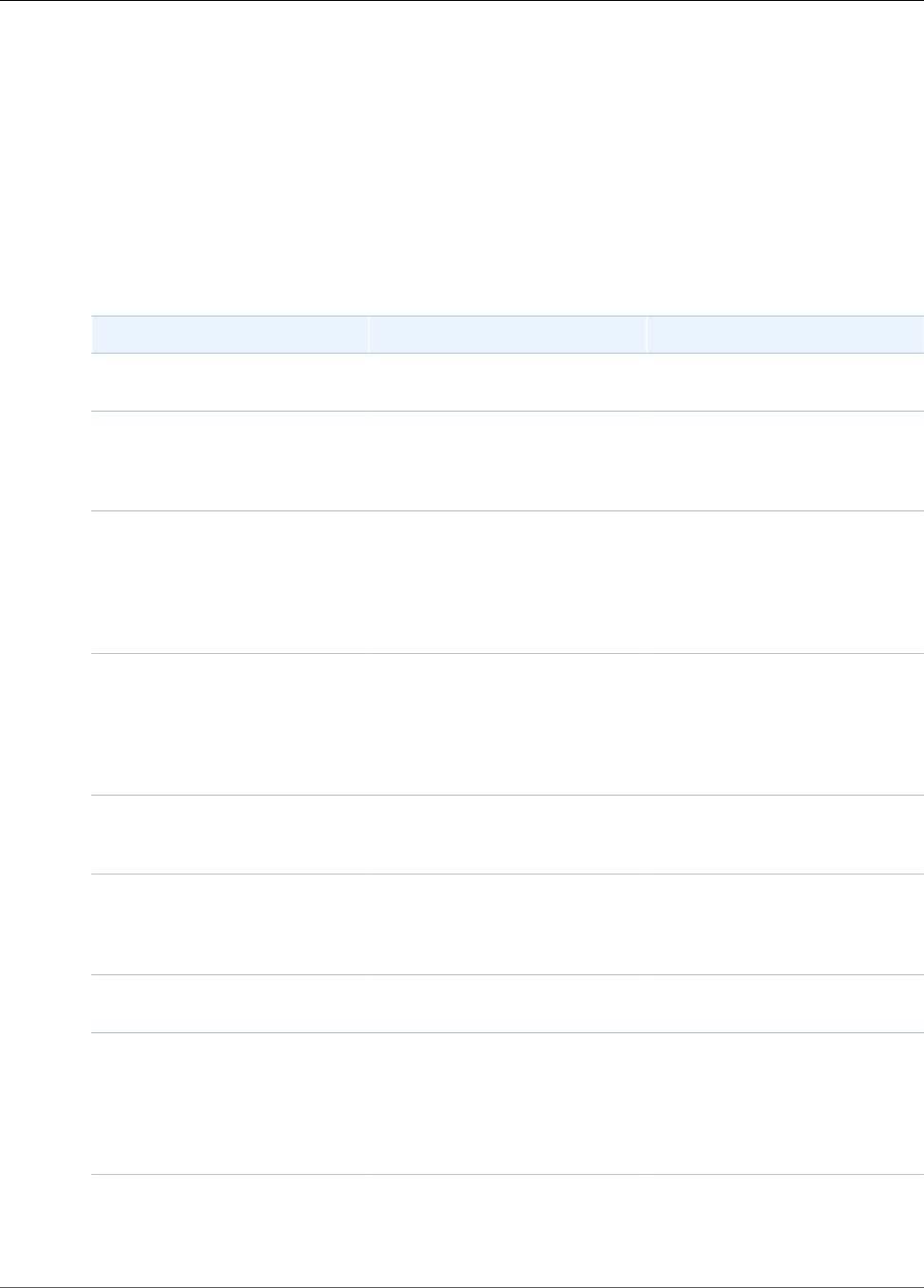
Amazon Kinesis Video Streams Developer Guide
Stream Header Elements
Topics
•Stream Header Elements (p. 22)
•Frame Header Elements (p. 25)
•MKV Frame Data (p. 25)
Stream Header Elements
The following MKV header elements are used by StreamDefinition (defined in
StreamDefinition.h).
Element Description Typical Values
stream_name Corresponds to the name of the
Kinesis video stream.
my-stream
retention_period The duration that stream data
is persisted by Kinesis Video
Streams. Specify 0 for a stream
that does not retain data.
24
tags A key-value collection of user
data. This data is displayed in
the AWS Management Console
and can be read by client
applications to filter or get
information about a stream.
kms_key_id If present, the user-defined AWS
KMS master key that is used to
encrypt data on the stream. If it
is absent, the data is encrypted
by the Kinesis-supplied master
key (aws/kinesis-video).
01234567-89ab-
cdef-0123-456789ab
streaming_type Currently, the only
valid streaming type is
STREAMING_TYPE_REALTIME.
STREAMING_TYPE_REALTIME
content_type The user-defined content type.
For streaming video data to play
in the console, the content type
must be video/h264.
video/h264
max_latency This value is not currently used
and should be set to 0.
0
fragment_duration The estimate of how long your
fragments should be, which
is used for optimization. The
actual fragment duration is
determined by the streaming
data.
2
timecode_scale Indicates the scale used by
frame time stamps. The default
is 1 millisecond. Specifying 0
22
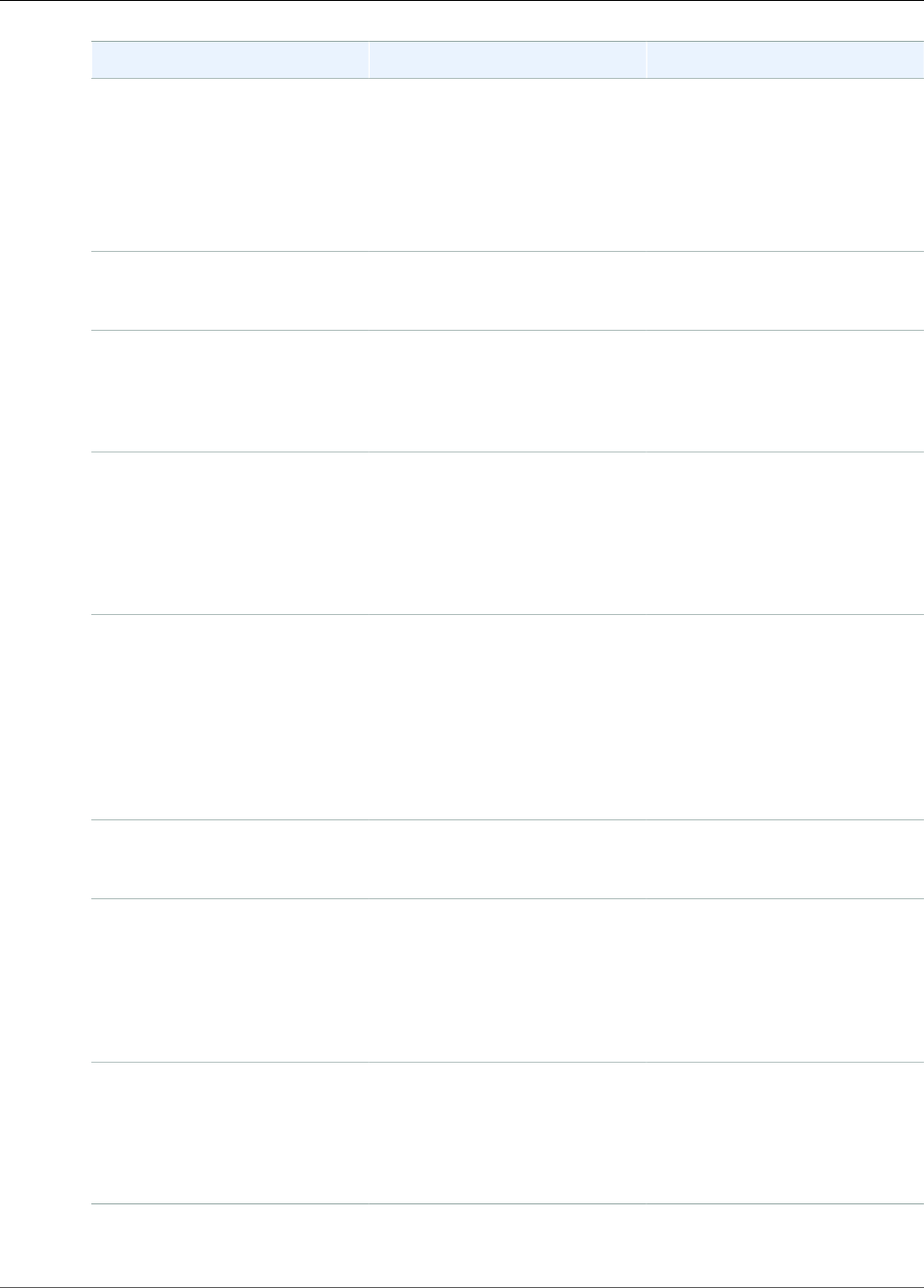
Amazon Kinesis Video Streams Developer Guide
Stream Header Elements
Element Description Typical Values
also assigns the default value of
1 millisecond. This value can be
between 100 nanoseconds and 1
second.
For more information, see
TimecodeScale in the Matroska
documentation.
key_frame_fragmentation If true, the stream starts a
new cluster when a keyframe is
received.
true
frame_timecodes If true, Kinesis Video Streams
stamps the frames when they
are received. If false, Kinesis
Video Streams uses the decode
time of the received frames.
true
absolute_fragment_time If true, the cluster timecodes
are interpreted as using absolute
time (for example, from the
producer's system clock). If
false, the cluster timecodes are
interpreted as being relative to
the start time of the stream.
true
fragment_acks If true, acknowledgements
(ACKs) are sent when Kinesis
Video Streams receives
the data. The ACKs can
be received using the
KinesisVideoStreamFragmentAck
or
KinesisVideoStreamParseFragmentAck
callbacks.
true
restart_on_error Indicates whether the stream
should resume transmission
after a stream error is raised.
true
nal_adaptation_flags Indicates whether NAL (Network
Abstraction Layer) adaptation or
codec private data is present in
the content. Valid flags include
NAL_ADAPTATION_ANNEXB_NALS
and
NAL_ADAPTATION_ANNEXB_CPD_NALS.
NAL_ADAPTATION_ANNEXB_NALS
frame_rate An estimate of the content
frame rate. This value is used for
optimization; the actual frame
rate is determined by the rate
of incoming data. Specifying 0
assigns the default of 24.
24
23
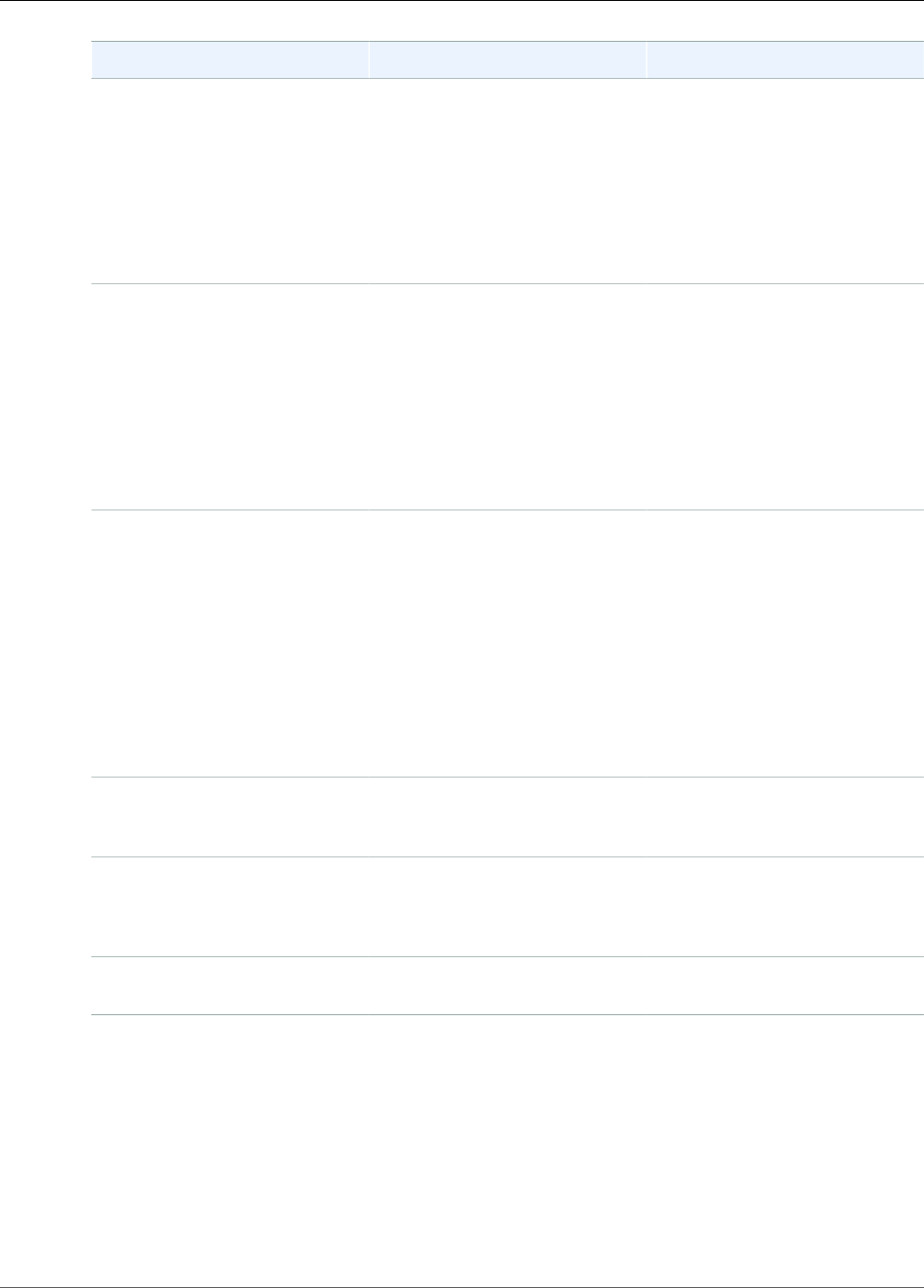
Amazon Kinesis Video Streams Developer Guide
Stream Header Elements
Element Description Typical Values
avg_bandwith_bps An estimate of the content
bandwidth. This value is used for
optimization; the actual rate is
determined by the bandwidth of
incoming data. For example, for
a 720 p resolution video stream
running at 25 FPS, you can
expect the average bandwidth to
be 5 Mbps.
5
buffer_duration The duration that content is to
be buffered on the producer. If
there is low network latency, this
value can be reduced; if network
latency is high, increasing this
value prevents frames from
being dropped before they can
be sent, due to allocation failing
to put frames into the smaller
buffer.
replay_duration The amount of time the video
data stream is "rewound" in
the case of connection loss.
This value can be zero if lost
frames due to connection loss
are not a concern; the value can
be increased if the consuming
application can eliminate
redundant frames. This value
should be less than the buffer
duration; otherwise the buffer
duration is used.
connection_staleness The duration that a connection
is maintained when no data is
received.
codec_id The codec used by the content.
For more information, see
CodecID in the Matroska
specification.
V_MPEG2
track_name The user-defined name of the
track.
my_track
24
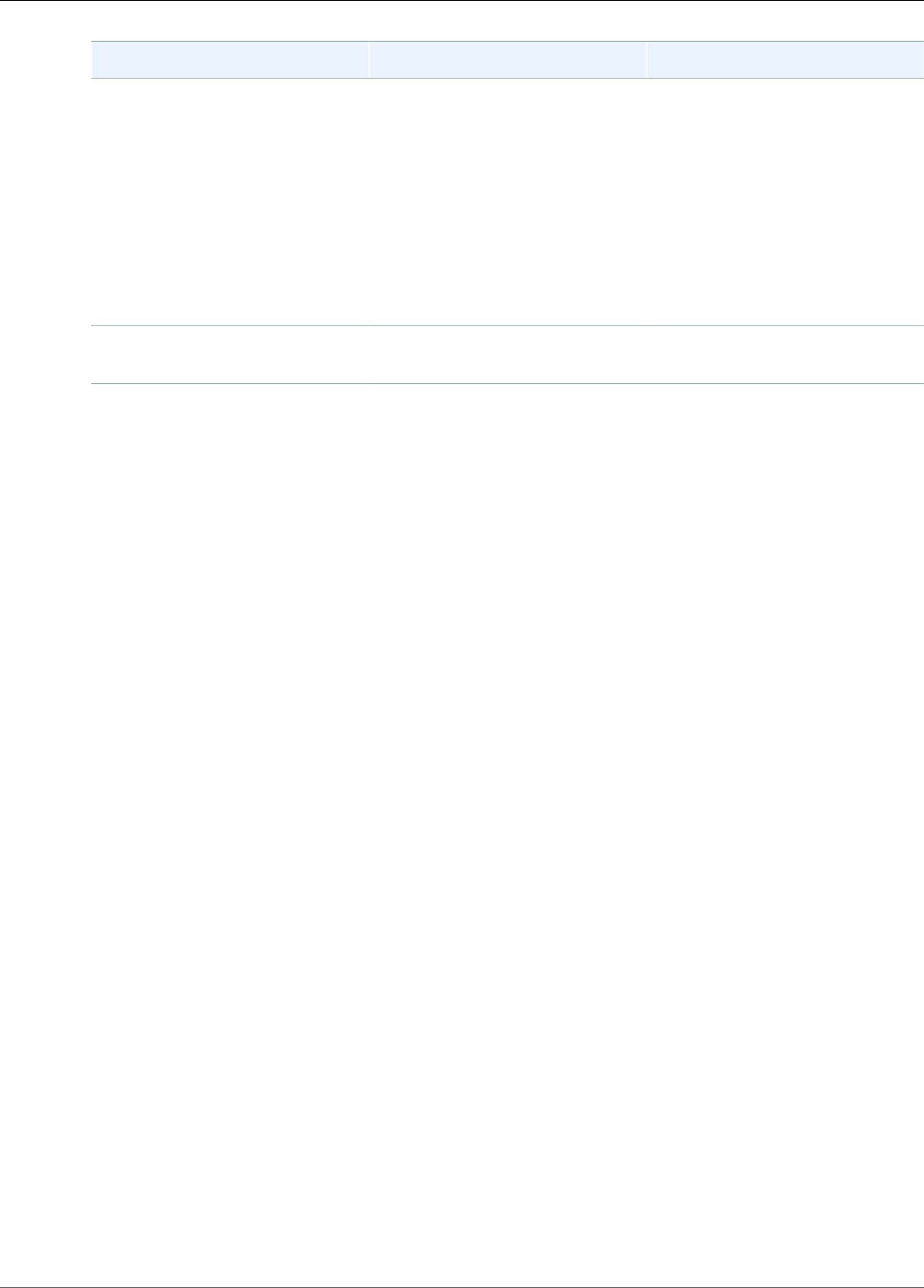
Amazon Kinesis Video Streams Developer Guide
Frame Header Elements
Element Description Typical Values
codecPrivateData Data provided by the encoder
used to decode the frame
data, such as the frame
width and height in pixels,
which is needed by many
downstream consumers. In the
C++ Producer Library (p. 41),
the gMkvTrackVideoBits
array in MkvStatics.cpp
includes pixel width and height
for the frame.
codecPrivateDataSize The size of the data in the
codecPrivateData parameter.
Frame Header Elements
The following MKV header elements are used by Frame (defined in the KinesisVideoPic package, in
mkvgen/Include.h):
•Frame Index: A monotonically increasing value.
•Flags: The type of frame. Valid values include the following:
•FRAME_FLAGS_NONE
•FRAME_FLAG_KEY_FRAME: If key_frame_fragmentation is set on the stream, key frames start a
new fragment.
•FRAME_FLAG_DISCARDABLE_FRAME: Tells the decoder that it can discard this frame if decoding is
slow.
•FRAME_FLAG_INVISIBLE_FRAME: Duration of this block is 0.
•Decoding Timestamp: The time stamp of when this frame was decoded. If previous frames depend
on this frame for decoding, this time stamp might be earlier than that of earlier frames. This value is
relative to the start of the fragment.
•Presentation Timestamp: The time stamp of when this frame is displayed. This value is relative to the
start of the fragment.
•Duration: The playback duration of the frame.
•Size: The size of the frame data in bytes
MKV Frame Data
The data in frame.frameData might contain only media data for the frame, or it might contain further
nested header information, depending on the encoding schema used. To be displayed in the AWS
Management Console, the data must be encoded in the H.264 codec, but Kinesis Video Streams can
receive time-serialized data streams in any format.
25
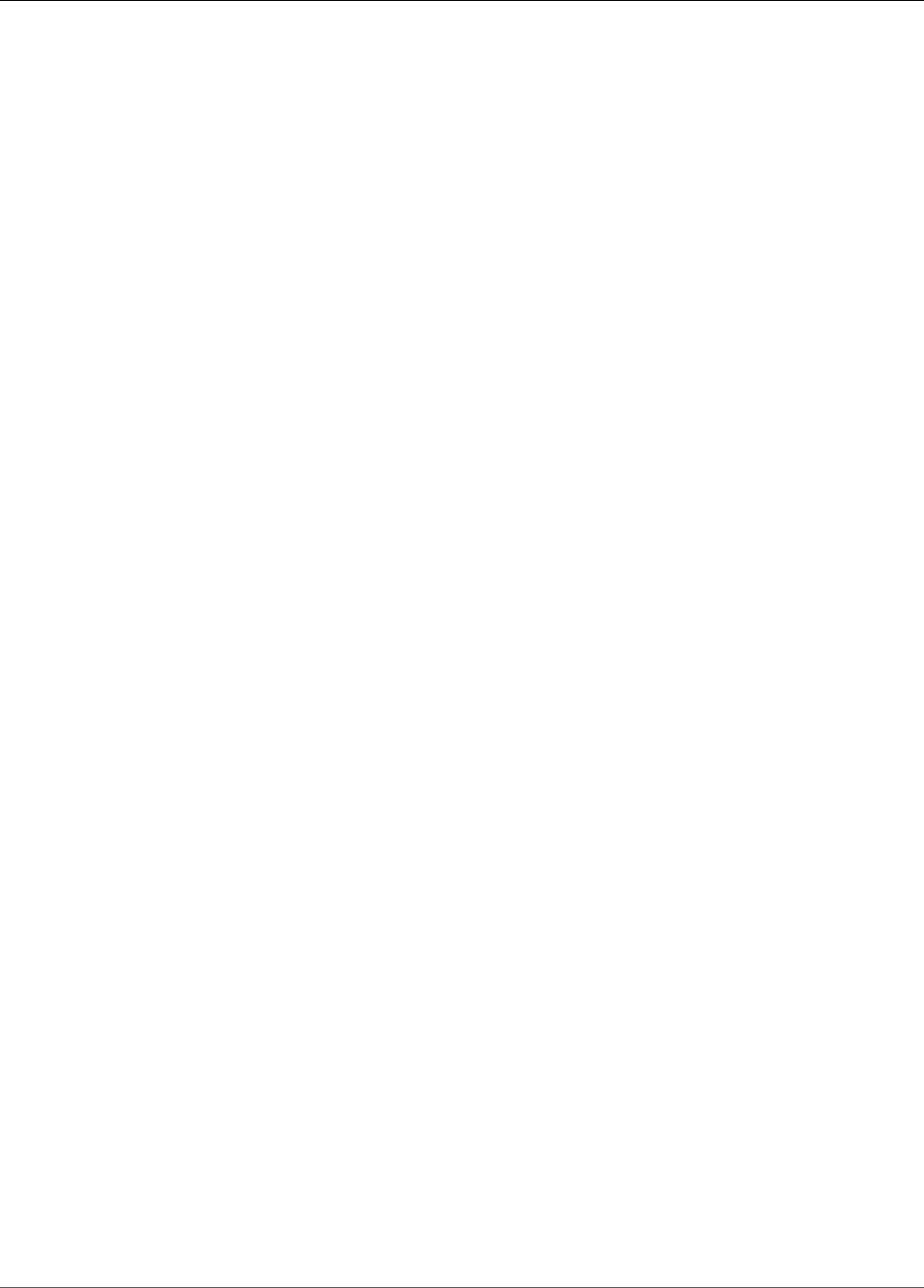
Amazon Kinesis Video Streams Developer Guide
Step 1: Set Up an Account
Getting Started with Kinesis Video
Streams
This section describes how to perform the following tasks in Amazon Kinesis Video Streams:
• Set up your AWS account and create an administrator, if you haven't already done so.
• Create a Kinesis video stream.
Other sections in this guide describe how to send data to the stream and view data on the stream.
If you are new to Amazon Kinesis Video Streams, we recommend that you read Amazon Kinesis Video
Streams: How It Works (p. 5) first.
Note
Following the Getting Started sample will not incur any charges to your AWS account. See
Amazon Kinesis Video Streams Pricing for data costs in your region.
Topics
•Step 1: Set Up an AWS Account and Create an Administrator (p. 26)
•Step 2: Create a Kinesis Video Stream (p. 27)
•What's Next? (p. 30)
Step 1: Set Up an AWS Account and Create an
Administrator
Before you use Kinesis Video Streams for the first time, complete the following tasks:
1. Sign Up for AWS (p. 26) (unless you already have an account)
2. Create an Administrator IAM User (p. 27)
Sign Up for AWS
If you already have an AWS account, you can skip this step.
When you sign up for Amazon Web Services (AWS), your AWS account is automatically signed up for all
services in AWS, including Kinesis Video Streams. When you use Kinesis Video Streams, you are charged
based on the amount of data ingested into, stored by, and consumed from the service. If you are a new
AWS customer, you can get started with Kinesis Video Streams for free. For more information, see AWS
Free Usage Tier.
To create an AWS account
1. Open https://aws.amazon.com/, and then choose Create an AWS Account.
Note
If you previously signed in to the AWS Management Console using AWS account root user
credentials, choose Sign in to a different account. If you previously signed in to the console
26

Amazon Kinesis Video Streams Developer Guide
Create an Administrator IAM User
using IAM credentials, choose Sign-in using root account credentials. Then choose Create
a new AWS account.
2. Follow the online instructions.
Part of the sign-up procedure involves receiving a phone call and entering a verification code using
the phone keypad.
Write down your AWS account ID because you need it for the next task.
Create an Administrator IAM User
When you sign up for AWS, you provide an email address and password that is associated with your AWS
account. This is your AWS account root user. Its credentials provide complete access to all of your AWS
resources.
Note
For security reasons, we recommend that you use the root user only to create an administrator,
which is an IAM user with full permissions to your AWS account. You can then use this
administrator to create other IAM users and roles with limited permissions. For more
information, see IAM Best Practices and Creating an Admin User and Group in the IAM User
Guide.
To create an administrator and sign into the console
1. Create an administrator in your AWS account. For instructions, see Creating Your First IAM User and
Administrators Group in the IAM User Guide.
2. As an administrator, you can sign in to the console using a special URL. For more information, see
How Users Sign in to Your Account in the IAM User Guide.
The administrator can create more users in the account. IAM users by default don't have any permissions.
The administrator can create users and manage their permissions. For more information, see Creating
Your First IAM User and Administrators Group.
For more information about IAM, see the following:
•AWS Identity and Access Management (IAM)
•Getting Started
•IAM User Guide
Next Step
Step 2: Create a Kinesis Video Stream (p. 27)
Step 2: Create a Kinesis Video Stream
This section describes how to create a Kinesis video stream.
This section contains the following procedures:
•the section called “Create a Video Stream Using the Console” (p. 28)
•the section called “Create a Video Stream Using the AWS CLI” (p. 30)
27
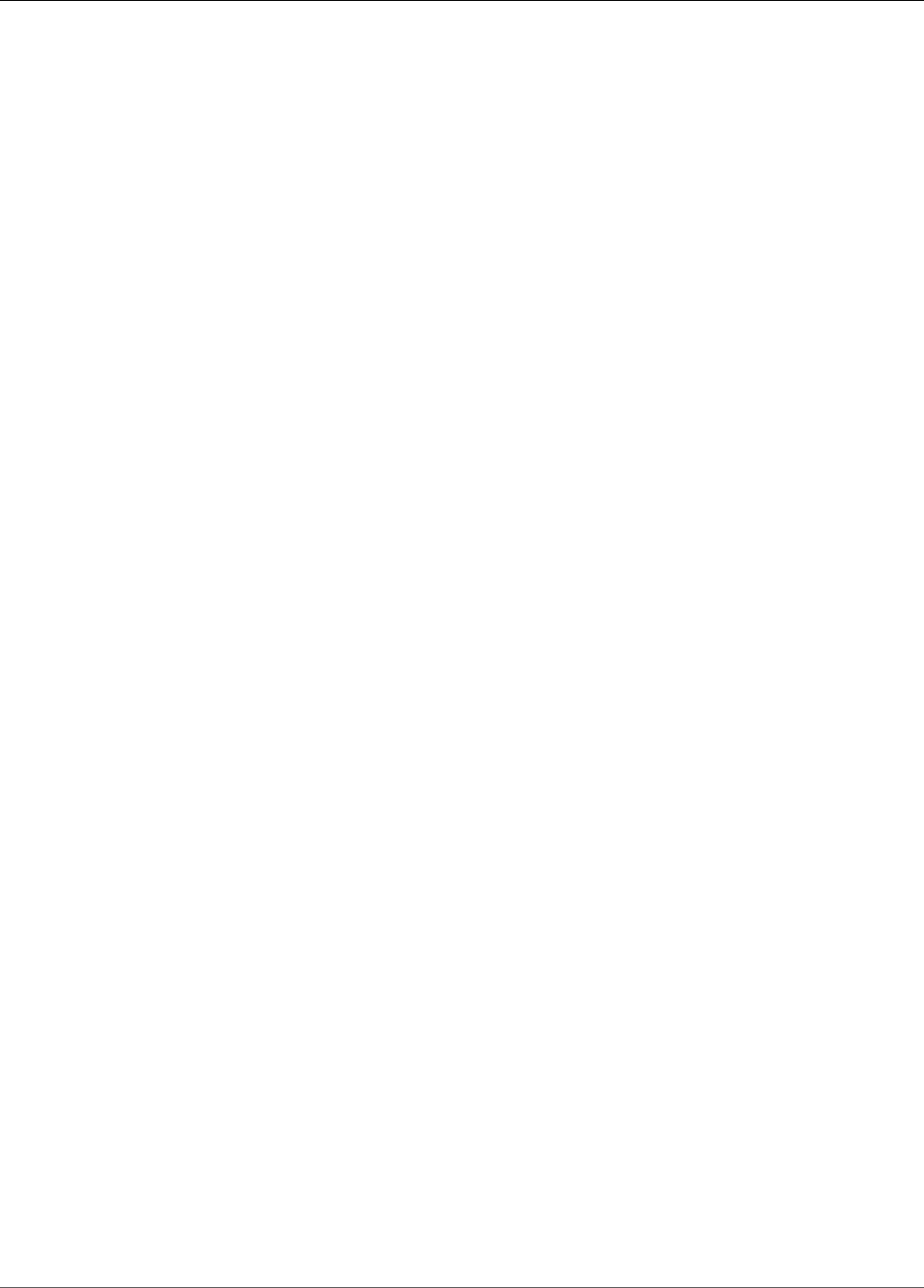
Amazon Kinesis Video Streams Developer Guide
Create a Video Stream Using the Console
Create a Video Stream Using the Console
1. Sign in to the AWS Management Console and open the Kinesis console at https://
console.aws.amazon.com/kinesis.
2. On the Manage streams page, choose Create.
3. On the Create new KinesisVideo Stream page, type ExampleStream for the stream name. Leave
the Use default settings check box selected.
28
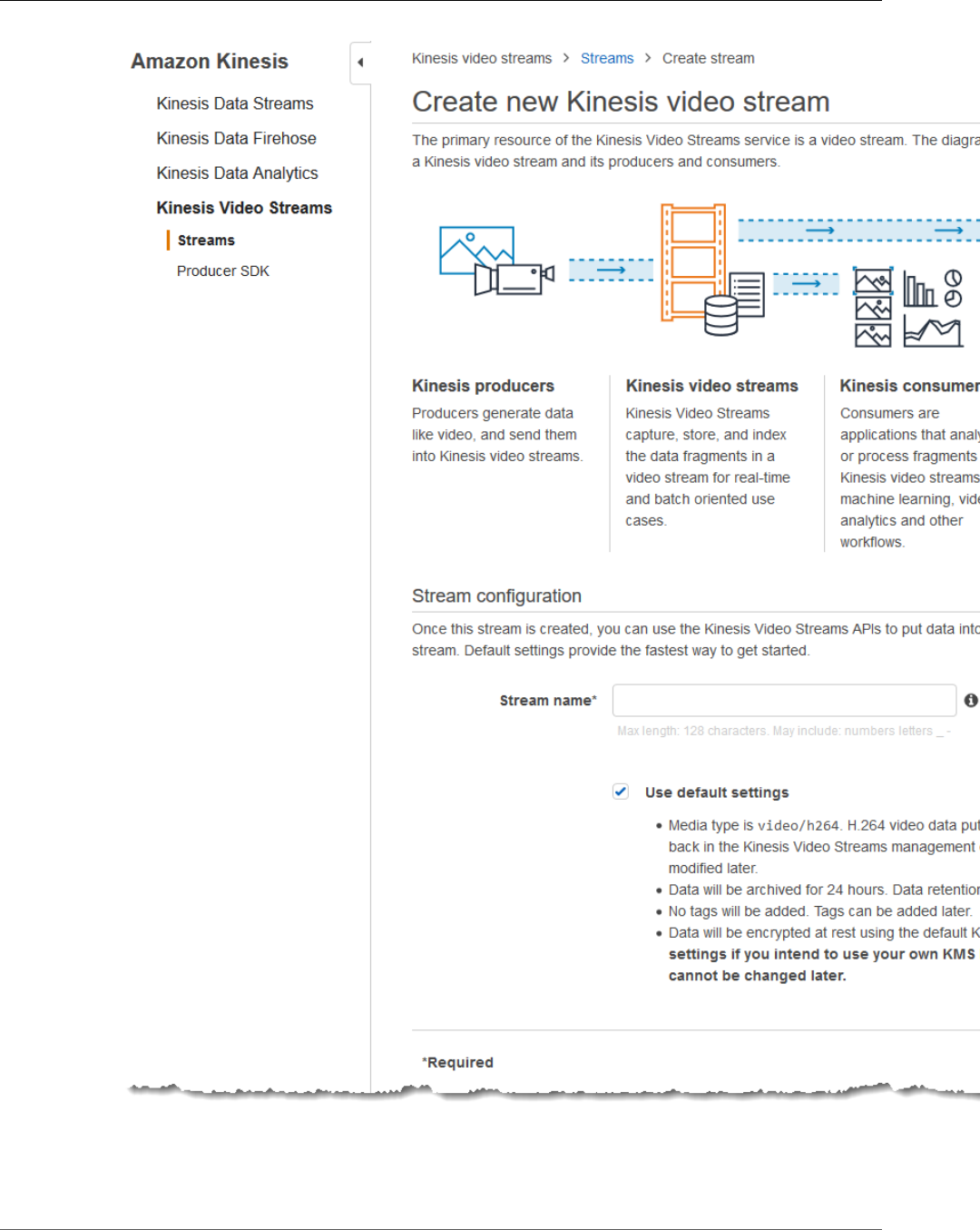
Amazon Kinesis Video Streams Developer Guide
Create a Video Stream Using the Console
4. Choose Create stream.
5. After Kinesis Video Streams creates the stream, review the details on the ExampleStream page.
29
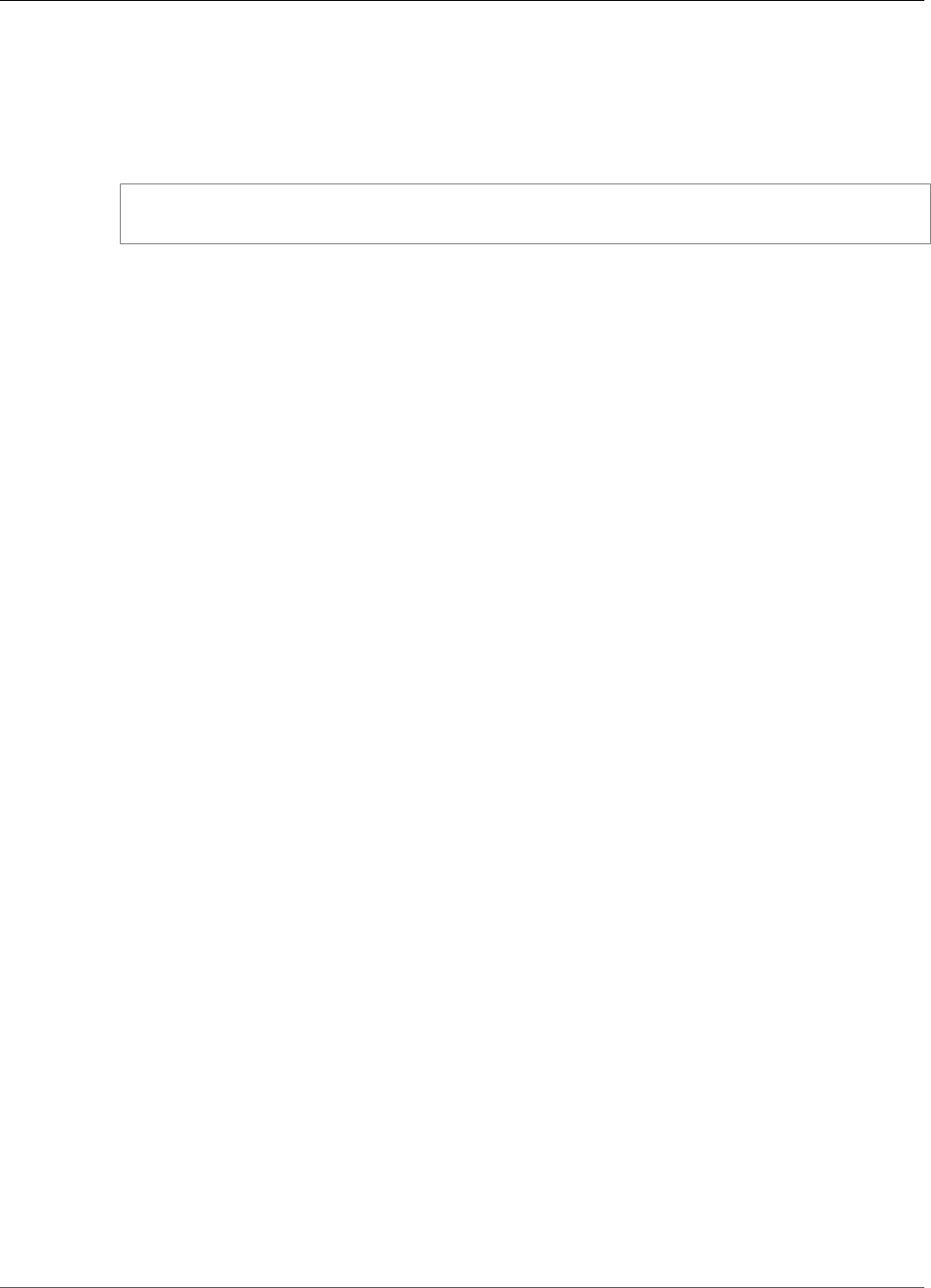
Amazon Kinesis Video Streams Developer Guide
Create a Video Stream Using the AWS CLI
Create a Video Stream Using the AWS CLI
1. Ensure that you have the AWS CLI installed and configured. For more information, see the AWS
Command Line Interface documentation.
2. Run the following Create-Stream command in the AWS CLI:
$ aws kinesisvideo create-stream --stream-name "MyKinesisVideoStream" --data-retention-
in-hours "24"
Next Step
What's Next? (p. 30)
What's Next?
After you have a video stream, you can start sending data to it from a Java application. In your code, use
Kinesis Video Streams options to configure your application to extract data from your media sources and
upload to your stream. For more information, see Using the Java Producer Library (p. 32).
30
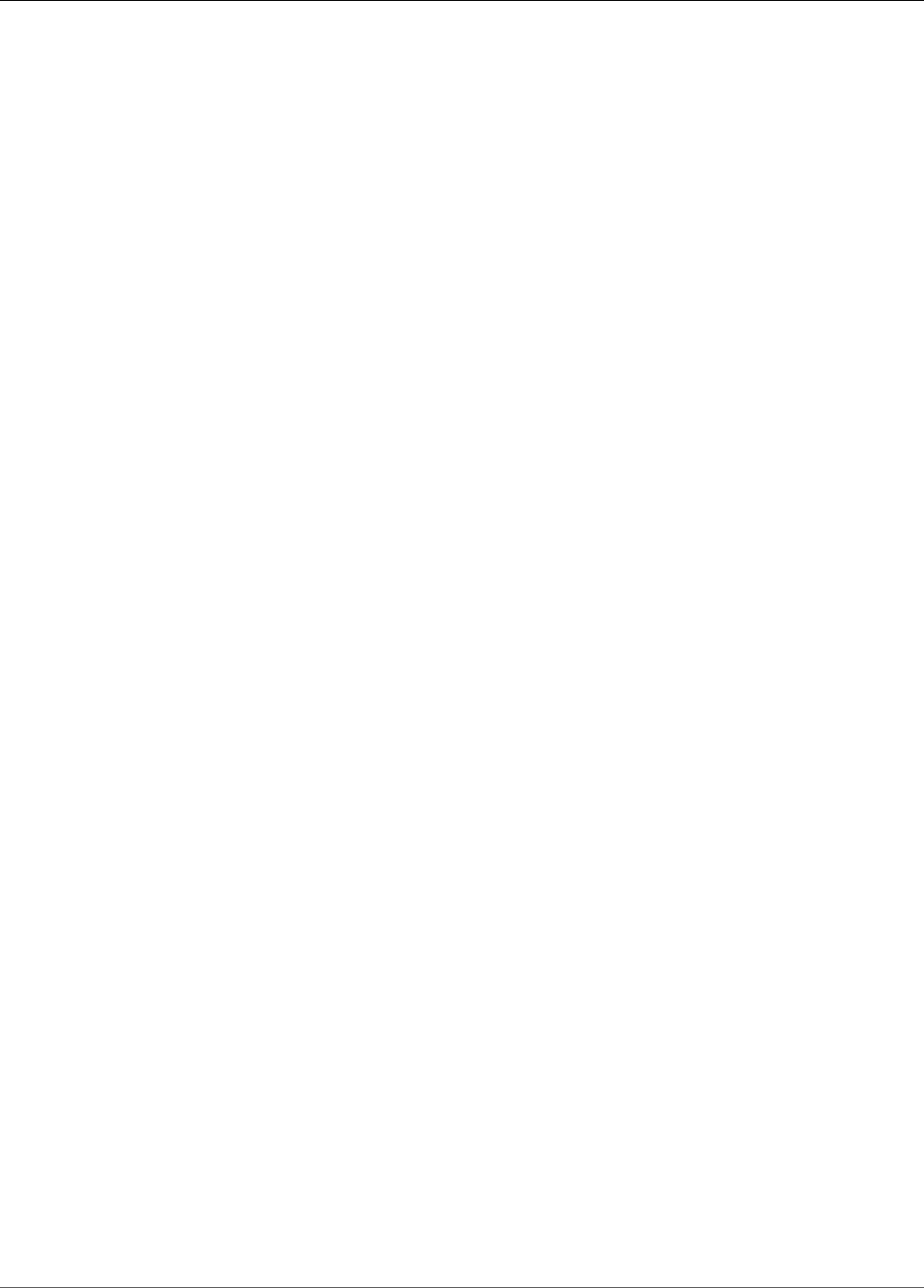
Amazon Kinesis Video Streams Developer Guide
Kinesis Video Streams Producer Client
Kinesis Video Streams Producer
Libraries
The Amazon Kinesis Video Streams Producer libraries are a set of easy-to-use libraries that are part of
the Kinesis Video Streams Producer SDK. The client uses the libraries and SDK to build the on-device
application for securely connecting to Kinesis Video Streams and streaming video and other media data
that can be viewed in the console or client applications in real time.
Data can be streamed media in the following ways:
• Streaming media data in real time
• Streaming media data after buffering it for a few seconds
• Streaming after-the-fact media uploads
After you create a Kinesis Video Streams stream, you can start sending data to the stream. You can use
the SDK to create application code that extracts the video data (frames) from the media source and
uploads it to Kinesis Video Streams. These applications are also referred to as producer applications.
The Producer libraries contain the following components:
•Kinesis Video Streams Producer Client (p. 31)
•Kinesis Video Streams Producer Library (p. 32)
Kinesis Video Streams Producer Client
The Kinesis Video Streams Producer Client includes a single KinesisVideoClient class. This class
manages media sources, receives data from the sources, and manages the stream lifecycle as data flows
from a media source to Kinesis Video Streams. Furthermore, it provides a MediaSource interface for
defining the interaction between Kinesis Video Streams and your proprietary hardware and software.
A media source can be almost anything. For example, you can use a camera media source or a
microphone media source. Media sources are not limited to audio and video sources only. For example,
data logs might be text files, but they can still be sent as a stream of data. You could also have multiple
cameras on your phone that stream data simultaneously.
To get data from any of these sources, you can implement the MediaSource interface. This interface
enables additional scenarios for which we don’t provide built-in support. For example, you might choose
to send the following to Kinesis Video Streams:
• A diagnostic data stream (for example, application logs and events)
• Data from infrared cameras, RADARs, or depth cameras
Kinesis Video Streams does not provide built-in implementations for media-producing devices such
as cameras. To extract data from these devices, you must implement code, thus creating your own
31

Amazon Kinesis Video Streams Developer Guide
Kinesis Video Streams Producer Library
custom media source implementation. You can then explicitly register your custom media sources with
KinesisVideoClient, which uploads the data to Kinesis Video Streams.
The Kinesis Video Streams Producer Client is available for Java and Android applications. For
more information, see Using the Java Producer Library (p. 32) and Using the Android Producer
Library (p. 36).
Kinesis Video Streams Producer Library
The Kinesis Video Streams Producer Library is contained within the Kinesis Video Streams Producer
Client. The library is also available to use directly for those who want a deeper integration with Kinesis
Video Streams. It enables integration from devices with proprietary operating systems, network stacks,
or limited on-device resources.
The Kinesis Video Streams Producer Library implements the state machine for streaming to Kinesis Video
Streams. It provides callback hooks, which require that you provide your own transport implementation
and explicitly handle each message going to and from the service.
You might choose to use the Kinesis Video Streams Producer Library directly for the following reasons:
• The device on which you want to run the application doesn't have a Java virtual machine.
• You want to write application code in languages other than Java.
• You might have Java on the device, but you want to reduce the amount of overhead in your code and
limit it to the bare minimum level of abstraction, due to limitations such as memory and processing
power.
Currently, the Kinesis Video Streams Producer Library is available for C++ applications. For more
information, see Using the C++ Producer Library (p. 41).
Related Topics
Using the Java Producer Library (p. 32)
Using the Android Producer Library (p. 36)
Using the C++ Producer Library (p. 41)
Using the Java Producer Library
Amazon Kinesis Video Streams provides the Java Producer Library, which you can use to write application
code, with minimal configuration, to send media data from a device to a Kinesis video stream.
You must perform the following steps to integrate your code with Kinesis Video Streams, so that your
application can start streaming data to your Kinesis video stream:
1. Create an instance of the KinesisVideoClient object.
2. Create a MediaSource object by providing media source information. For example, when creating
a camera media source, you provide information such as identifying the camera and specifying the
encoding the camera uses.
When you want to start streaming, you must create a custom media source.
32
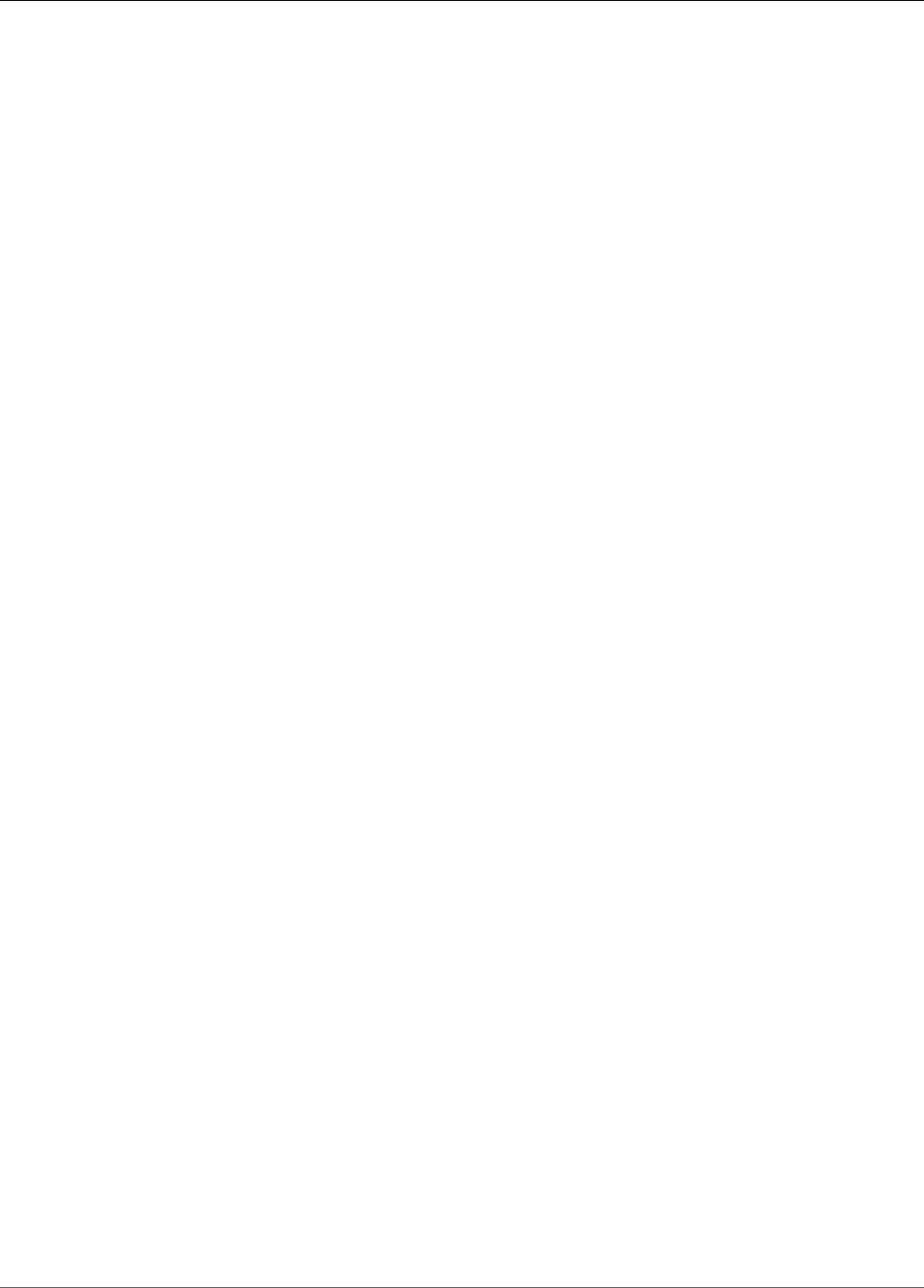
Amazon Kinesis Video Streams Developer Guide
Procedure: Using the Java Producer SDK
3. Register the media source with KinesisVideoClient.
After you register the media source with KinesisVideoClient, whenever the data becomes
available with the media source, it calls KinesisVideoClient with the data.
Procedure: Using the Java Producer SDK
This procedure demonstrates how to use the Kinesis Video Streams Java Producer Client in your Java
application to send data to your Kinesis video stream.
These steps don't require you to have a media source, such as a camera or microphone. Instead, for
testing purposes, the code generates sample frames that consist of a series of bytes. You can use the
same coding pattern when you send media data from real sources such as cameras and microphones.
The procedure includes the following steps:
•Download and Configure the Code
•Write and Examine the Code
•Run and Verify the Code
Prerequisites
• In the sample code, you provide credentials by specifying a profile that you set up in your AWS
credentials profile file. If you haven't already done so, first set up your credentials profile. For more
information, see Set up AWS Credentials and Region for Development in the AWS SDK for Java.
Note
The Java example uses a SystemPropertiesCredentialsProvider object to obtain
your AWS credentials. The provider retrieves these credentials from the aws.accessKeyId
and aws.secretKey Java system properties. You set these system properties in your Java
development environment. For information about how to set Java system properties, see the
documentation for your particular integrated development environment (IDE).
• Your NativeLibraryPath must contain your KinesisVideoProducerJNI file, available at https://
github.com/awslabs/amazon-kinesis-video-streams-producer-sdk-cpp. The file name extension for
this file depends on your operating system:
•KinesisVideoProducerJNI.so for Linux
•KinesisVideoProducerJNI.dylib for macOS
•KinesisVideoProducerJNI.dll for Windows
Note
Pre-built libraries for macOS, Ubuntu, Windows, and Raspbian are available in src/main/
resources/lib. For other environments, compile the C++ Producer Library (p. 41).
Step 1: Download and Configure the Java Producer
Library Code
In this section of the Java Producer Library procedure, you download the Java example code, import the
project into your Java IDE, and configure the library locations.
For prerequisites and other details about this example, see Using the Java Producer Library.
1. Create a directory, and then clone the example source code from the GitHub repository.
33

Amazon Kinesis Video Streams Developer Guide
Step 2: Write and Examine the Code
$ git clone https://github.com/awslabs/amazon-kinesis-video-streams-producer-sdk-java
2. Open the Java integrated development environment (IDE) that you use (for example, Eclipse or
JetBrains IntelliJ IDEA), and import the Apache Maven project that you downloaded:
•In IntelliJ IDEA: Choose Import. Navigate to the pom.xml file in the root of the downloaded
package.
•In Eclipse: Choose File, Import, Maven, Existing Maven Projects. Then navigate to the kinesis-
video-java-demo directory.
For more information, see the documentation for your IDE.
3. The Java example code uses the current AWS credentials. To use a different credentials profile,
locate the following code in DemoAppMain.java:
final KinesisVideoClient kinesisVideoClient = KinesisVideoJavaClientFactory
.createKinesisVideoClient(
Regions.US_WEST_2,
AuthHelper.getSystemPropertiesCredentialsProvider());
Change the code to the following:
final KinesisVideoClient kinesisVideoClient = KinesisVideoJavaClientFactory
.createKinesisVideoClient(
Regions.US_WEST_2,
new ProfileCredentialsProvider("credentials-profile-name"););
For more information, see ProfileCredentialsProvider in the AWS SDK for Java reference.
Next Step
the section called “Step 2: Write and Examine the Code” (p. 34)
Step 2: Write and Examine the Code
In this section of the Java Producer Library procedure, you write and examine the Java example code you
downloaded in the previous section.
The Java test application (DemoAppMain) shows the following coding pattern:
• Create an instance of KinesisVideoClient.
• Create an instance of MediaSource.
• Register the MediaSource with the client.
• Start streaming. That is, start the MediaSource, and it starts sending data to the client.
The following sections provide details.
Creating an Instance of KinesisVideoClient
You create the KinesisVideoClient object by calling the createKinesisVideoClient operation.
final KinesisVideoClient kinesisVideoClient = KinesisVideoJavaClientFactory
.createKinesisVideoClient(
34
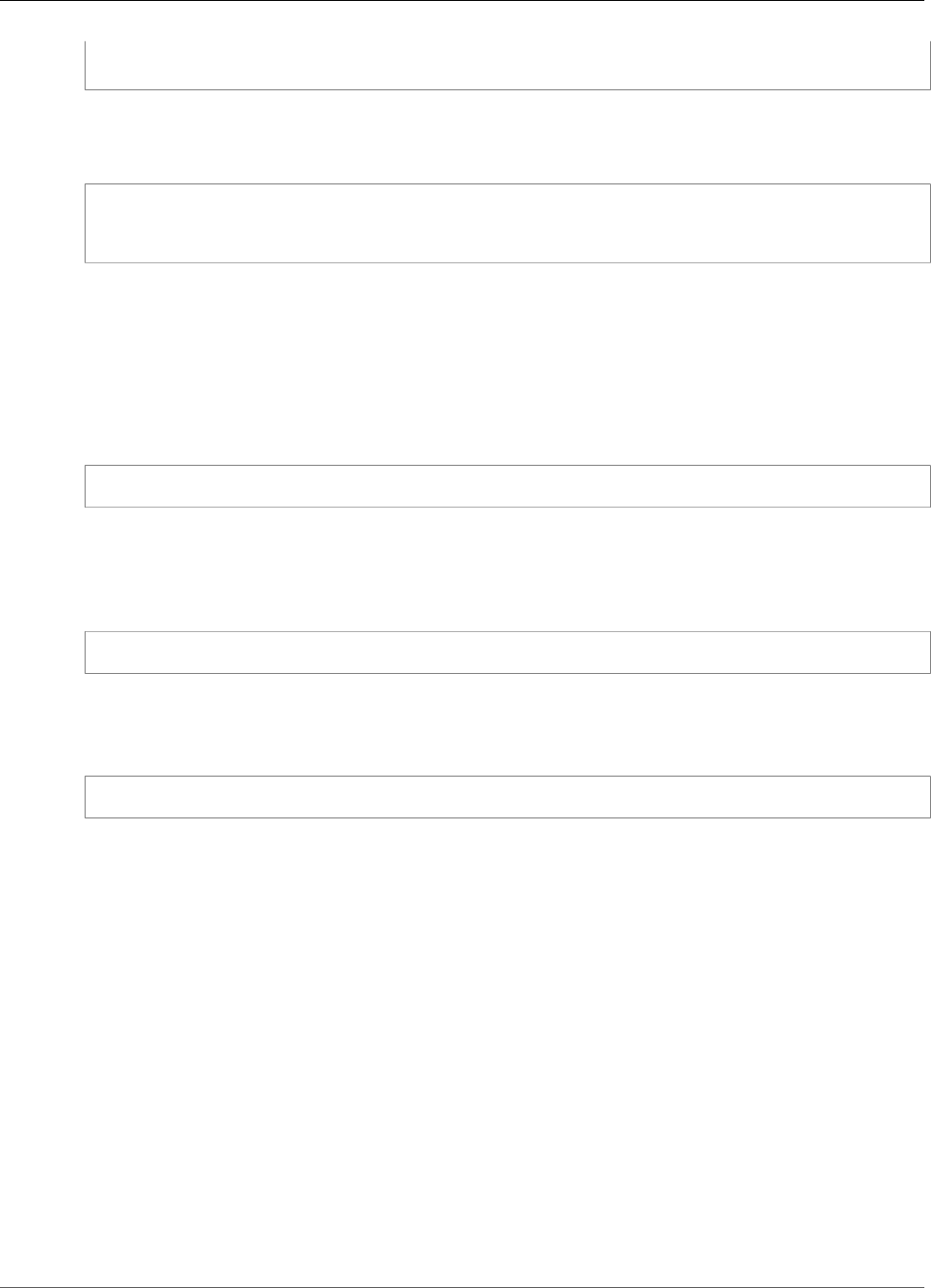
Amazon Kinesis Video Streams Developer Guide
Step 3: Run and Verify the Code
Regions.US_WEST_2,
AuthHelper.getSystemPropertiesCredentialsProvider());
For KinesisVideoClient to make network calls, it needs credentials to authenticate. You pass in an
instance of SystemPropertiesCredentialsProvider, which reads AWSCredentials for the default
profile in the credentials file:
[default]
aws_access_key_id = ABCDEFGHIJKLMOPQRSTU
aws_secret_access_key = AbCd1234EfGh5678IjKl9012MnOp3456QrSt7890
Creating an Instance of MediaSource
To send bytes to your Kinesis video stream, you need to produce the data. Amazon Kinesis Video Streams
provides the MediaSource interface, which represents the data source.
For example, the Kinesis Video Streams Java library provides the ImageFileMediaSource
implementation of the MediaSource interface. This class only reads data from a series of media files
rather than a Kinesis video stream, but you can use it for testing the code.
final MediaSource bytesMediaSource = createImageFileMediaSource();
Registering the MediaSource with the Client
Register the media source that you created with the KinesisVideoClient so that it knows about the
client (and can then send data to the client).
kinesisVideoClient.registerMediaSource(STREAM_NAME, bytesMediaSource);
Starting the Media Source
Start the media source so that it can begin generating data and sending it to the client.
bytesMediaSource.start();
Next Step
the section called “Step 3: Run and Verify the Code” (p. 35)
Step 3: Run and Verify the Code
To run the Java test harness for the Java Producer library, do the following.
1. Choose DemoAppMain.
2. Choose Run, Run 'DemoAppMain'.
3. Add your credentials to the JVM arguments for the application:
•For non-temporary AWS credentials: "-Daws.accessKeyId={YourAwsAccessKey} -
Daws.secretKey={YourAwsSecretKey} -Djava.library.path={NativeLibraryPath}"
•For temporary AWS credentials: "-Daws.accessKeyId={YourAwsAccessKey} -
Daws.secretKey={YourAwsSecretKey} -Daws.sessionToken={YourAwsSessionToken}
-Djava.library.path={NativeLibraryPath}"
4. Sign in to the AWS Management Console and open the Kinesis Video Streams console.
35

Amazon Kinesis Video Streams Developer Guide
Android Producer Library
On the Manage Streams page, choose your stream.
5. The sample video will play in the embedded player. You might need to wait a short time (up to ten
seconds under typical bandwidth and processor conditions) while the frames accumulate before the
video appears.
The code example creates a stream. As the MediaSource in the code starts, it begins sending sample
frames to the KinesisVideoClient. The client then sends the data to your Kinesis video stream.
Using the Android Producer Library
Amazon Kinesis Video Streams provides the Android Producer Library, which you can use to write
application code, with minimal configuration, to send media data from an Android device to a Kinesis
video stream.
You must perform the following steps to integrate your code with Kinesis Video Streams so that your
application can start streaming data to your Kinesis video stream:
1. Create an instance of the KinesisVideoClient object.
2. Create a MediaSource object by providing media source information. For example, when creating
a camera media source, you provide information such as identifying the camera and specifying the
encoding the camera uses.
When you want to start streaming, you must create a custom media source.
Procedure: Using the Android Producer SDK
This procedure demonstrates how to use the Kinesis Video Streams Android Producer Client in your
Android application to send data to your Kinesis video stream.
The procedure includes the following steps:
•Download and Configure the Code
•Examine the Code
•Run and Verify the Code
Prerequisites
• We recommend Android Studio for examining, editing, and running the application code. We
recommend at least version 3.0.0, released October 2017.
• In the sample code, you provide Amazon Cognito credentials. Follow these procedures to set up an
Amazon Cognito user pool and identity pool:
To set up a user pool
1. Sign in to the Amazon Cognito console.
2. Choose Manage your User Pools.
3. Choose Create a user pool.
4. Type a value for Pool name; for example, <username>_android_user_pool.
5. Choose Review defaults.
6. Choose Create pool.
36
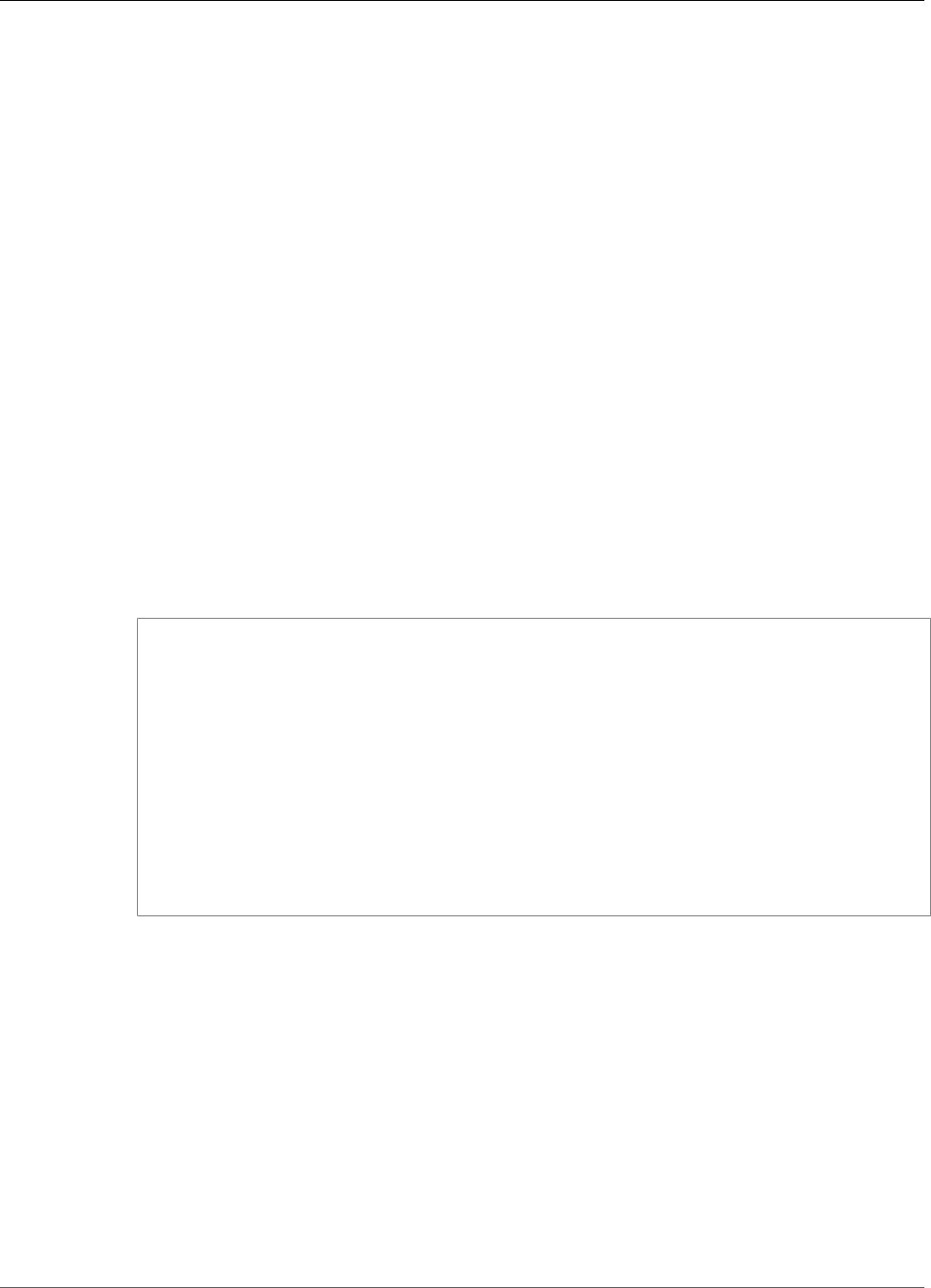
Amazon Kinesis Video Streams Developer Guide
Step 1: Download and Configure the Code
7. Copy and save the Pool Id value. You will need this value when you configure the example
application.
8. On the page for your pool, choose App clients.
9. Choose Add an app client.
10. Type a value for App client name; for example, <username>_android_app_client.
11. Choose Create app client.
12. Choose Show Details, and copy and save the App client ID and App client secret. You will need
these values when you configure the example application.
To set up an identity pool
1. Open the Amazon Cognito console.
2. Choose Manage Identity Pools.
3. Choose Create new identity pool.
4. Type a value for Identity pool name; for example, <username>_android_identity_pool.
5. Expand the Authentication providers section. On the Cognito tab, add the values for the User
Pool ID and App client ID from the previous procedure.
6. Choose Create pool.
7. On the next page, expand the Show Details section.
8. In the section that has a value for Role name that ends in Auth_Role, choose View Policy
Document.
9. Choose Edit, and confirm the Edit Policy dialog box that appears. Then copy the following JSON
and paste it into the editor:
{
"Version": "2012-10-17",
"Statement": [
{
"Effect": "Allow",
"Action": [
"cognito-identity:*",
"kinesisvideo:*"
],
"Resource": [
"*"
]
}
]
}
10. Choose Allow.
11. On the next page, copy and save the Identity pool ID value from the Get AWS Credentials code
snippet. You will need this value when you configure the example application.
Step 1: Download and Configure the Android
Producer Library Code
In this section of the Android Producer Library procedure, you download the Android example code and
open the project in Android Studio.
For prerequisites and other details about this example, see Using the Android Producer Library.
1. Create a directory, and then clone the AWS Android SDK from the GitHub repository.
37
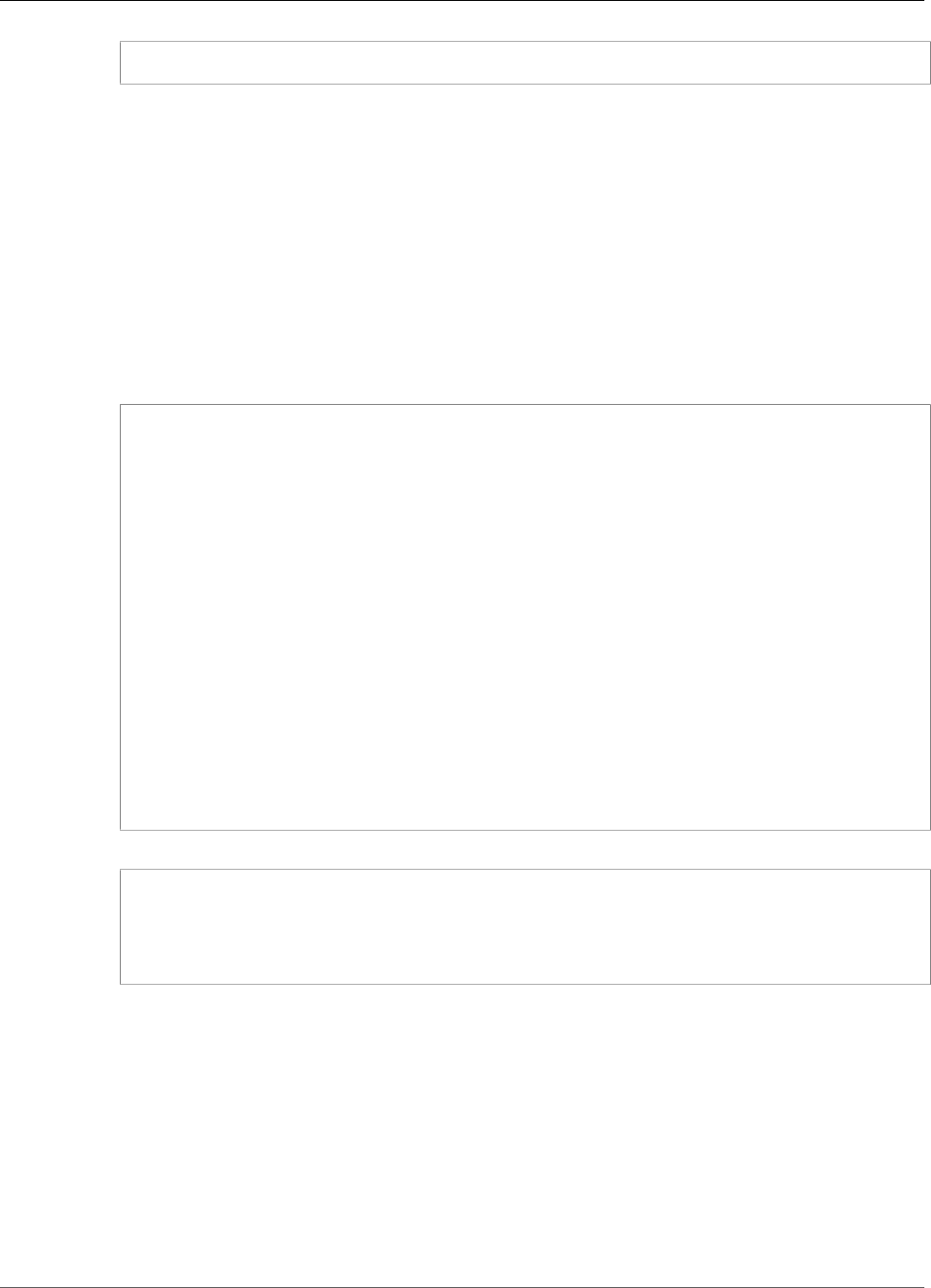
Amazon Kinesis Video Streams Developer Guide
Step 2: Examine the Code
$ git clone https://github.com/awslabs/aws-sdk-android-samples
2. Open Android Studio.
3. In the opening screen, choose Open an existing Android Studio project.
4. Navigate to the aws-sdk-android-samples/AmazonKinesisVideoDemoApp directory, and
choose OK.
5. Open the AmazonKinesisVideoDemoApp/src/main/res/raw/awsconfiguration.json file.
In the CredentialsProvider node, provide the identity pool ID from the To set up an identity
pool procedure in the Prerequisites section, and provide your AWS Region (for example, us-
west-2).
In the CognitoUserPool node, provide the App client secret, App client ID, and Pool ID from the
To set up a user pool procedure in the Prerequisites section, and provide your AWS Region (for
example, us-west-2).
6. Your awsconfiguration.json file will look similar to the following:
{
"Version": "1.0",
"CredentialsProvider": {
"CognitoIdentity": {
"Default": {
"PoolId": "us-west-2:01234567-89ab-cdef-0123-456789abcdef",
"Region": "us-west-2"
}
}
},
"IdentityManager": {
"Default": {}
},
"CognitoUserPool": {
"Default": {
"AppClientSecret": "abcdefghijklmnopqrstuvwxyz0123456789abcdefghijklmno",
"AppClientId": "0123456789abcdefghijklmnop",
"PoolId": "us-west-2_qRsTuVwXy",
"Region": "us-west-2"
}
}
}
7. Update the StreamingFragment.java file with your region:
try {
mKinesisVideoClient = KinesisVideoAndroidClientFactory.createKinesisVideoClient(
getActivity(),
KinesisVideoDemoApp.KINESIS_VIDEO_REGION,
KinesisVideoDemoApp.getCredentialsProvider());
For AWS region constants, see Regions.
Next Step
the section called “Step 2: Examine the Code” (p. 38)
Step 2: Examine the Code
In this section of the Android Producer Library procedure, you examine the example code.
38
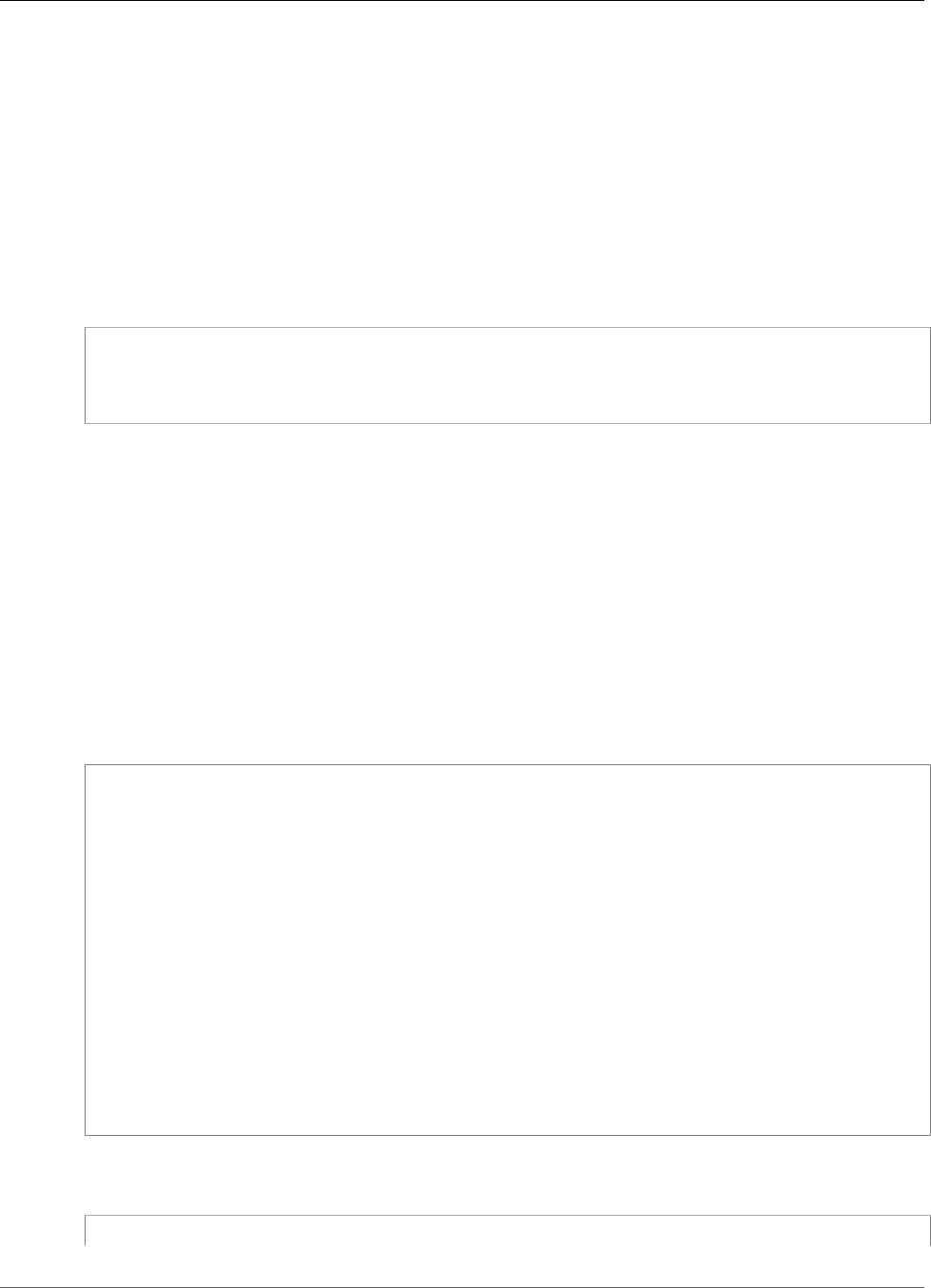
Amazon Kinesis Video Streams Developer Guide
Step 2: Examine the Code
The Android test application (AmazonKinesisVideoDemoApp) shows the following coding pattern:
• Create an instance of KinesisVideoClient.
• Create an instance of MediaSource.
• Start streaming—that is, start the MediaSource, and it starts sending data to the client.
The following sections provide details.
Creating an Instance of KinesisVideoClient
You create the KinesisVideoClient object by calling the createKinesisVideoClient operation.
mKinesisVideoClient = KinesisVideoAndroidClientFactory.createKinesisVideoClient(
getActivity(),
KinesisVideoDemoApp.KINESIS_VIDEO_REGION,
KinesisVideoDemoApp.getCredentialsProvider());
For KinesisVideoClient to make network calls, it needs credentials to authenticate. You pass in
an instance of AWSCredentialsProvider, which reads your Amazon Cognito credentials from the
awsconfiguration.json file that you modified in the previous section.
Creating an Instance of MediaSource
To send bytes to your Kinesis video stream, you must produce the data. Amazon Kinesis Video Streams
provides the MediaSource interface, which represents the data source.
For example, the Kinesis Video Streams Android library provides the AndroidCameraMediaSource
implementation of the MediaSource interface. This class reads data from one of the device's cameras.
In the following code example (from the fragment/StreamConfigurationFragment.java file), the
configuration for the media source is created:
private AndroidCameraMediaSourceConfiguration getCurrentConfiguration() {
return new AndroidCameraMediaSourceConfiguration(
AndroidCameraMediaSourceConfiguration.builder()
.withCameraId(mCamerasDropdown.getSelectedItem().getCameraId())
.withEncodingMimeType(mMimeTypeDropdown.getSelectedItem().getMimeType())
.withHorizontalResolution(mResolutionDropdown.getSelectedItem().getWidth())
.withVerticalResolution(mResolutionDropdown.getSelectedItem().getHeight())
.withCameraFacing(mCamerasDropdown.getSelectedItem().getCameraFacing())
.withIsEncoderHardwareAccelerated(
mCamerasDropdown.getSelectedItem().isEndcoderHardwareAccelerated())
.withFrameRate(FRAMERATE_20)
.withRetentionPeriodInHours(RETENTION_PERIOD_48_HOURS)
.withEncodingBitRate(BITRATE_384_KBPS)
.withCameraOrientation(-
mCamerasDropdown.getSelectedItem().getCameraOrientation())
.withNalAdaptationFlags(StreamInfo.NalAdaptationFlags.NAL_ADAPTATION_ANNEXB_CPD_AND_FRAME_NALS)
.withIsAbsoluteTimecode(false));
}
In the following code example (from the fragment/StreamingFragment.java file), the media source
is created:
mCameraMediaSource = (AndroidCameraMediaSource) mKinesisVideoClient
39
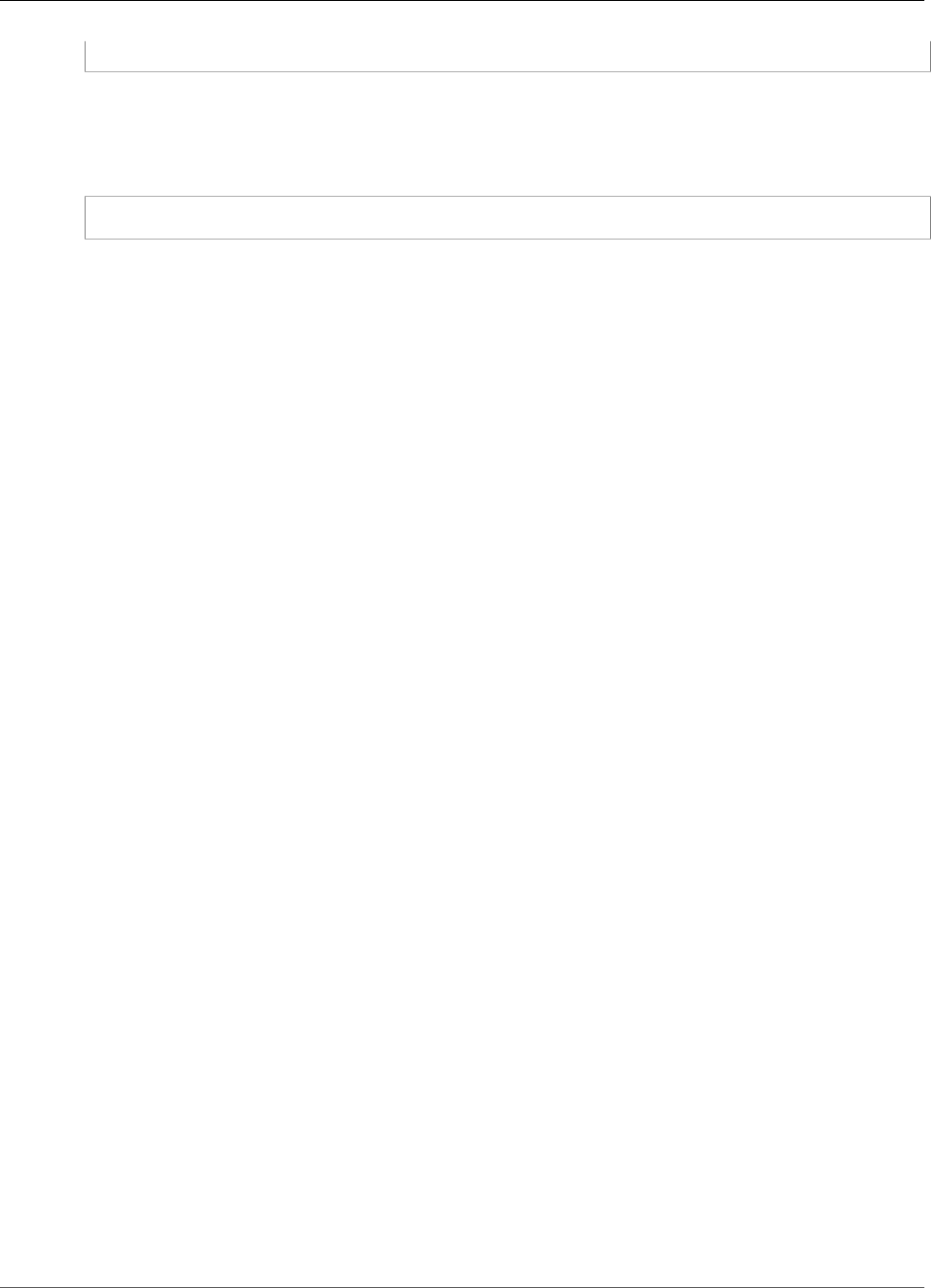
Amazon Kinesis Video Streams Developer Guide
Step 3: Run and Verify the Code
.createMediaSource(mStreamName, mConfiguration);
Starting the Media Source
Start the media source so that it can begin generating data and sending it to the client. The following
code example is from the fragment/StreamingFragment.java file:
mCameraMediaSource.start();
Next Step
the section called “Step 3: Run and Verify the Code” (p. 40)
Step 3: Run and Verify the Code
To run the Android example application for the Android Producer Library, do the following.
1. Connect to an Android device.
2. Choose Run, Run..., and choose Edit configurations....
3. Choose +, Android App. In the Name field, enter AmazonKinesisVideoDemoApp. In the Module
pulldown, choose AmazonKinesisVideoDemoApp. Choose OK.
4. Choose Run, Run.
5. In the Select Deployment Target screen, choose your connected device, and choose OK.
6. In the AWSKinesisVideoDemoApp application on the device, choose Create new account.
7. Enter values for USERNAME, Password, Given name, Email address, and Phone number, and then
choose Sign up.
Note
These values have the following constraints:
•Password: Must contain uppercase and lowercase letters, numbers, and special
characters. You can change these constraints in your User pool page on the Amazon
Cognito console.
•Email address: Must be a valid address so that you can receive a confirmation code.
•Phone number: Must be in the following format: +<Country code><Number>, for
example, +12065551212 .
8. Enter the code you receive by email, and choose Confirm. Choose Ok.
9. On the next page, leave the default values, and choose Stream.
10. Sign in to the AWS Management Console and open the Kinesis Video Streams console at https://
console.aws.amazon.com/kinesisvideo/ in the US West (Oregon) Region.
On the Manage Streams page, choose demo-stream.
11. The streaming video plays in the embedded player. You might need to wait a short time (up to ten
seconds under typical bandwidth and processor conditions) while the frames accumulate before the
video appears.
Note
If the device's screen rotates (for example, from portrait to landscape), the application stops
streaming video.
The code example creates a stream. As the MediaSource in the code starts, it begins sending frames
from the camera to the KinesisVideoClient. The client then sends the data to a Kinesis video stream
named demo-stream.
40
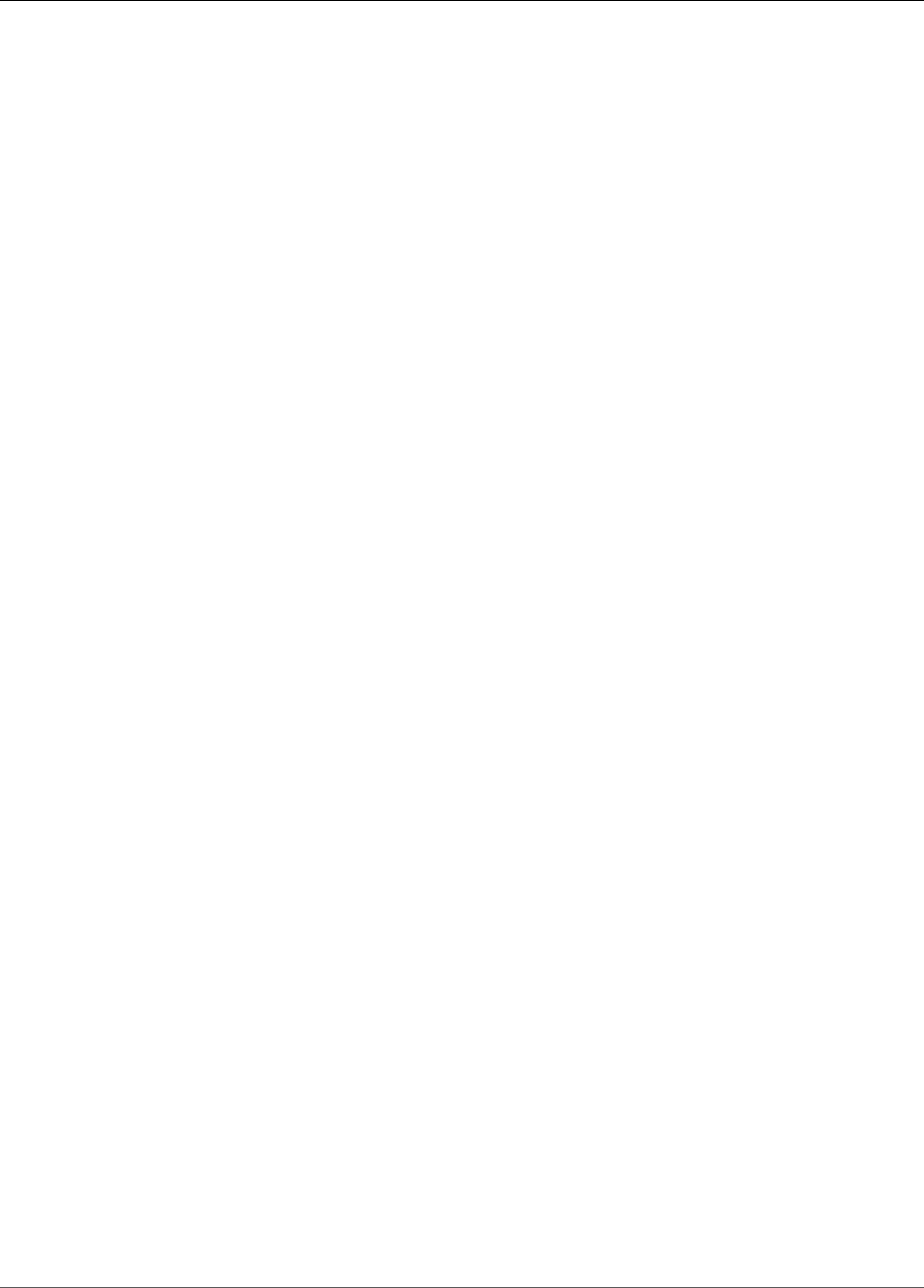
Amazon Kinesis Video Streams Developer Guide
C++ Producer Library
Using the C++ Producer Library
Amazon Kinesis Video Streams provides the C++ Producer Library, which you can use to write application
code to send media data from a device to a Kinesis video stream.
Object Model
The C++ library provides the following objects to manage sending data to a Kinesis video stream:
•KinesisVideoProducer: Contains information about your media source and AWS credentials, and
maintains callbacks to report on Kinesis Video Streams events.
•KinesisVideoStream: Represents the Kinesis video stream. Contains information about the video
stream's parameters, such as name, data retention period, media content type, and so on.
Putting Media into the Stream
The C++ library provides methods (for example, PutFrame) that you can use to put data into the
KinesisVideoStream object. The library then manages the internal state of the data, which can
include the following tasks:
• Performing authentication.
• Watching for network latency. If the latency is too high, the library might choose to drop frames.
• Tracking status of streaming in progress.
Callback Interfaces
This layer exposes a set of callback interfaces, which enable it to talk to the application layer. These
callback interfaces include the following:
• Service callbacks interface (CallbackProvider): The library invokes events obtained through this
interface when it creates a stream, obtains a stream description, deletes a stream, and so on.
• Client-ready state or low storage events interface (ClientCallbackProvider): The library invokes
events on this interface when the client is ready, or when it detects that it might run out of available
storage or memory.
• Stream events callback interface (StreamCallbackProvider): The library invokes events on this
interface when stream events occur, such as the stream entering the ready state, dropped frames, or
stream errors.
Kinesis Video Streams provides default implementations for these interfaces. You can also provide your
own custom implementation—for example, if you need custom networking logic or you want to expose a
low storage condition to the user interface.
For more information about callbacks in the Producer Libraries, see Producer SDK Callbacks (p. 95).
Procedure: Using the C++ Producer SDK
This procedure demonstrates how to use the Kinesis Video Streams client and media sources in a C++
application to send data to your Kinesis video stream.
Note
The C++ library includes a sample build script for macOS. To use the C++ Producer Library on
Microsoft Windows, see Using the C++ Producer SDK on Windows (p. 49).
41
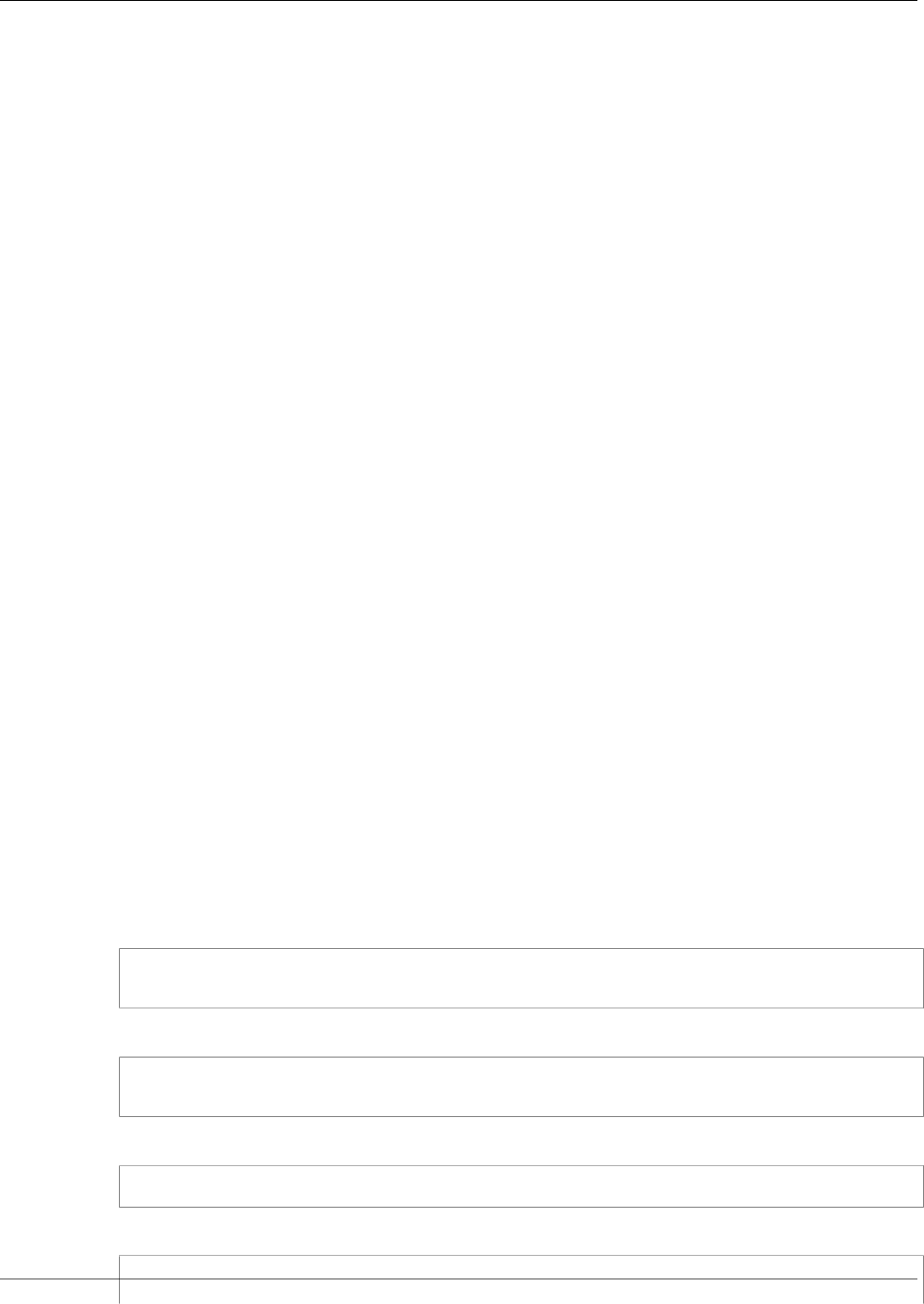
Amazon Kinesis Video Streams Developer Guide
Procedure: Using the C++ Producer SDK
To use the C++ Producer Library on a Raspberry Pi device, see Using the C++ Producer SDK on
Raspberry Pi (p. 53).
The procedure includes the following steps:
•Step 1: Download and Configure the Code
•Step 2: Write and Examine the Code
•Step 3: Run and Verify the Code
Prerequisites
•Credentials: In the sample code, you provide credentials by specifying a profile that you set up in your
AWS credentials profile file. If you haven't already done so, first set up your credentials profile.
For more information, see Set up AWS Credentials and Region for Development.
•Certificate store integration: The Kinesis Video Streams Producer Library must establish trust with
the service it calls. This is done through validating the certification authorities (CAs) in the public
certificate store. On Linux-based models, this store is located in the /etc/ssl/ directory.
Download the certificate from the following location to your certificate store:
https://www.amazontrust.com/repository/SFSRootCAG2.pem
• Install the following build dependencies for macOS:
•Autoconf 2.69 (License GPLv3+/Autoconf: GNU GPL version 3 or later)
•CMake 3.7 or 3.8
•Pkg-Config
•Flex 2.5.35 Apple (flex-31) or later
•Bison 2.4 (GNU License)
•Automake 1.15.1 (GNU License)
• GNU Libtool (Apple Inc. version cctools-898)
• xCode (macOS) / clang / gcc (xcode-select version 2347)
• Java Development Kit (JDK) (for Java JNI compilation)
•Lib-Pkg
• Install the following build dependencies for Ubuntu (responses to version commands are truncated):
• Install Git: sudo apt-get install git
$ git --version
git version 2.14.1
• Install CMake: sudo apt-get install cmake
$ cmake --version
cmake version 3.9.1
• Install Libtool: sudo apt-get install libtool
2.4.6-2
• Install libtool-bin: sudo apt-get install libtool-bin
$ libtool --version
libtool (GNU libtool) 2.4.6 42
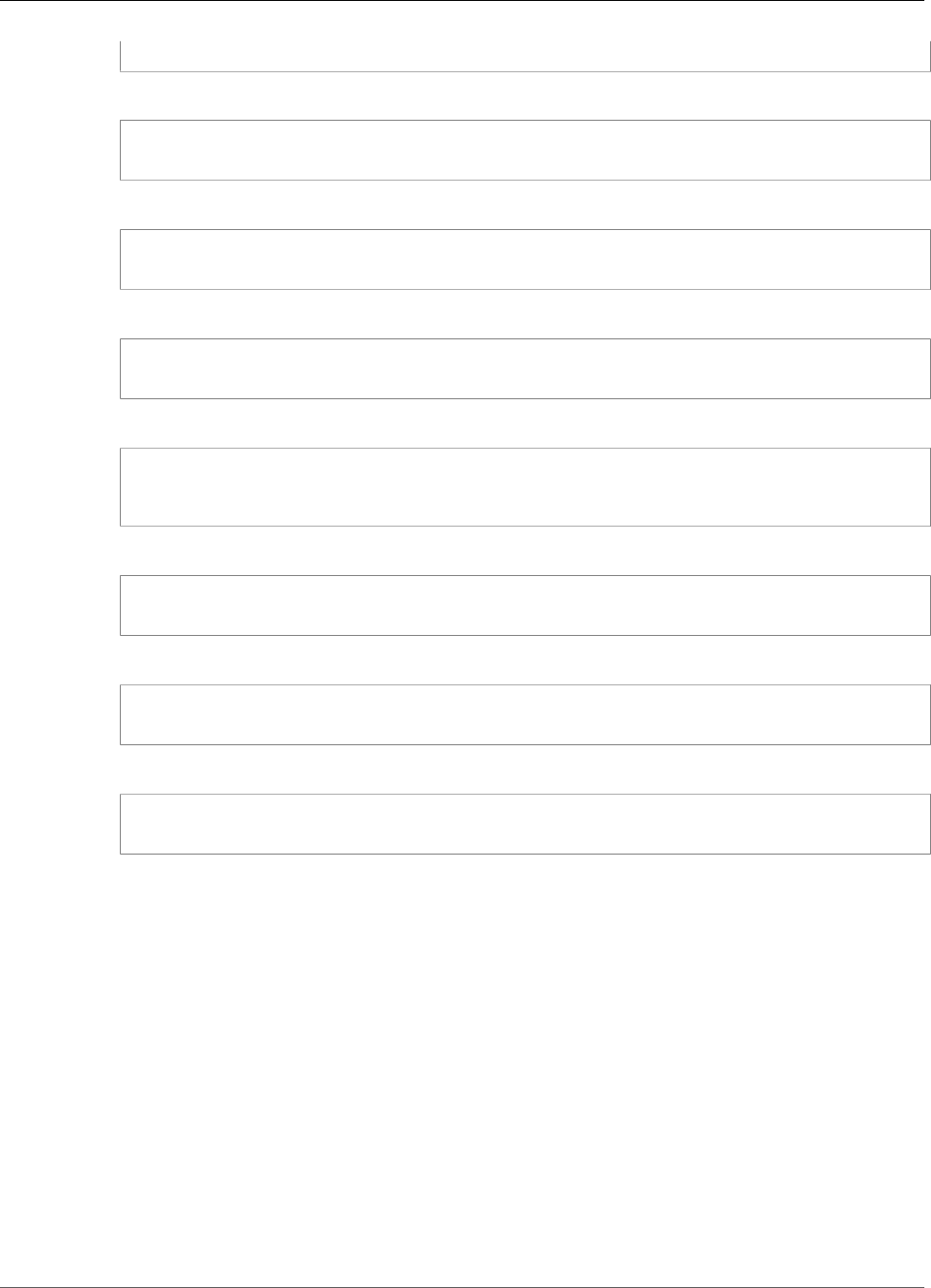
Amazon Kinesis Video Streams Developer Guide
Step 1: Download and Configure the Code
Written by Gordon Matzigkeit, 1996
• Install GNU Automake: sudo apt-get install automake
$ automake --version
automake (GNU automake) 1.15
• Install GNU Bison: sudo apt-get install bison
$ bison -V
bison (GNU Bison) 3.0.4
• Install G++: sudo apt-get install g++
g++ --version
g++ (Ubuntu 7.2.0-8ubuntu3) 7.2.0
• Install curl: sudo apt-get install curl
$ curl --version
curl 7.55.1 (x86_64-pc-linux-gnu) libcurl/7.55.1 OpenSSL/1.0.2g zlib/1.2.11
libidn2/2.0.2 libpsl/0.18.0 (+libidn2/2.0.2) librtmp/2.3
• Install pkg-config: sudo apt-get install pkg-config
$ pkg-config --version
0.29.1
• Install Flex: sudo apt-get install flex
$ flex --version
flex 2.6.1
• Install OpenJDK: sudo apt-get install openjdk-8-jdk
$ java -version
openjdk version "1.8.0_171"
• Set the JAVA_HOME environment variable: export JAVA_HOME=/usr/lib/jvm/java-8-
openjdk-amd64/
• Run the build script: ./install-script
Next Step
Step 1: Download and Configure the C++ Producer Library Code
Step 1: Download and Configure the C++ Producer
Library Code
In this section, you download the low-level libraries and configure the application to use your AWS
credentials.
For prerequisites and other details about this example, see Using the C++ Producer Library.
1. Create a directory, and then clone the example source code from the GitHub repository.
43

Amazon Kinesis Video Streams Developer Guide
Step 2: Write and Examine the Code
$ git clone https://github.com/awslabs/amazon-kinesis-video-streams-producer-sdk-cpp
2. Open the code in the integrated development environment (IDE) of your choice (for example,
Eclipse).
3. At the command line, set the ACCESS_KEY_ENV_VAR and SECRET_KEY_ENV_VAR environment
variables to your AWS credentials. Alternatively, you can hardcode your AWS credentials in the
following lines of ProducerTestFixture.h:
if (nullptr == (accessKey = getenv(ACCESS_KEY_ENV_VAR))) {
accessKey = "AccessKey";
}
if (nullptr == (secretKey = getenv(SECRET_KEY_ENV_VAR))) {
secretKey = "SecretKey";
}
4. In tst/ProducerTestFixture.h, find the call to CreateStream. Change the name of the stream
definition from ScaryTestStream2 to a unique name:
shared_ptr<KinesisVideoStream> CreateTestStream(int index) {
char stream_name[MAX_STREAM_NAME_LEN];
sprintf(stream_name, "ScaryTestStream_%d", index);
Next Step
Step 2: Write and Examine the Code (p. 44)
Step 2: Write and Examine the Code
In this section of the C++ Producer Library procedure, you examine the code in the C++ test harness
(tst/ProducerTestFixture.h and other files). You downloaded this code in the previous section.
The Platform Independent C++ example shows the following coding pattern:
• Create an instance of KinesisVideoProducer to access Kinesis Video Streams.
• Create an instance of KinesisVideoStream. This creates a Kinesis video stream in your AWS account
if a stream of the same name doesn't already exist.
• Call putFrame on the KinesisVideoStream for every frame of data, as it becomes available, to send
it to the stream.
The following sections provide details:
Creating an Instance of KinesisVideoProducer
You create the KinesisVideoProducer object by calling the
KinesisVideoProducer::createSync method. The following example creates the
KinesisVideoProducer in the ProducerTestFixture.h file:
kinesis_video_producer_ = KinesisVideoProducer::createSync(move(device_provider_),
move(client_callback_provider_),
move(stream_callback_provider_),
move(credential_provider_),
defaultRegion_);
44
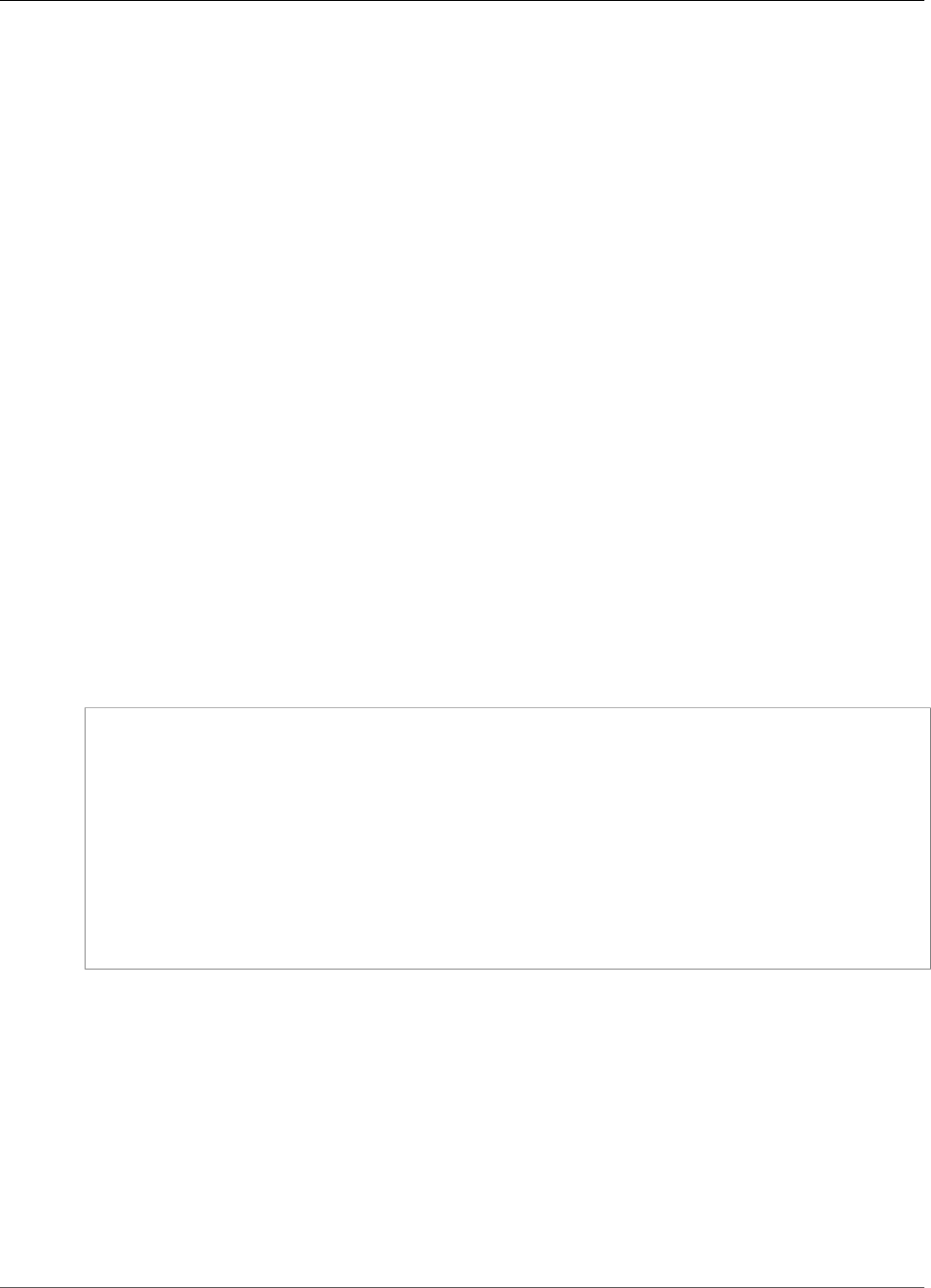
Amazon Kinesis Video Streams Developer Guide
Step 2: Write and Examine the Code
The createSync method takes the following parameters:
• A DeviceInfoProvider object, which returns a DeviceInfo object containing information about
the device or storage configuration.
Note
You configure your content store size using the deviceInfo.storageInfo.storageSize
parameter. Your content streams share the content store. To determine your storage size
requirement, multiply the average frame size by the number of frames stored for the max
duration for all the streams. Then multiply by 1.2 to account for defragmentation. For
example, suppose that your application has the following configuration:
• Three streams
• 3 minutes of maximum duration
• Each stream is 30 frames per second (FPS)
• Each frame is 10,000 KB in size
The content store requirement for this application is 3 (streams) * 3 (minutes) * 60 (seconds
in a minute) * 10000 (kb) * 1.2 (defragmentation allowance) = 194.4 Mb ~ 200Mb.
• A ClientCallbackProvider object, which returns function pointers that report client-specific
events.
• A StreamCallbackProvider object, which returns function pointers that are called back when
stream-specific events occur.
• A CredentialProvider object, which provides access to AWS credential environment variables.
• The AWS Region ("us-west-2"). The service endpoint is determined from the Region.
Creating an Instance of KinesisVideoStream
You create the KinesisVideoStream object by calling the
KinesisVideoProducer::CreateStream method with a StreamDefinition parameter. The
example creates the KinesisVideoStream in the ProducerTestFixture.h file:
auto stream_definition = make_unique<StreamDefinition>(stream_name,
hours(2),
tags,
"",
STREAMING_TYPE_REALTIME,
"video/h264",
milliseconds::zero(),
seconds(2),
milliseconds(1),
true,
true,
true);
return kinesis_video_producer_->createStream(move(stream_definition));
The StreamDefinition object has the following fields:
• Stream name.
• Data retention period.
• Tags for the stream. These tags can be used by consumer applications to find the correct stream, or to
get more information about the stream. The tags can also be viewed in the AWS Management Console.
• AWS KMS encryption key for the stream. For more information, see Using Server-Side Encryption with
Kinesis Video Streams.
• Streaming type. Currently, the only valid value is STREAMING_TYPE_REALTIME.
• Media content type. To view the stream in the console viewer, set this value to "video/h264".
• Media latency. This value is not currently used, and should be set to 0.
45
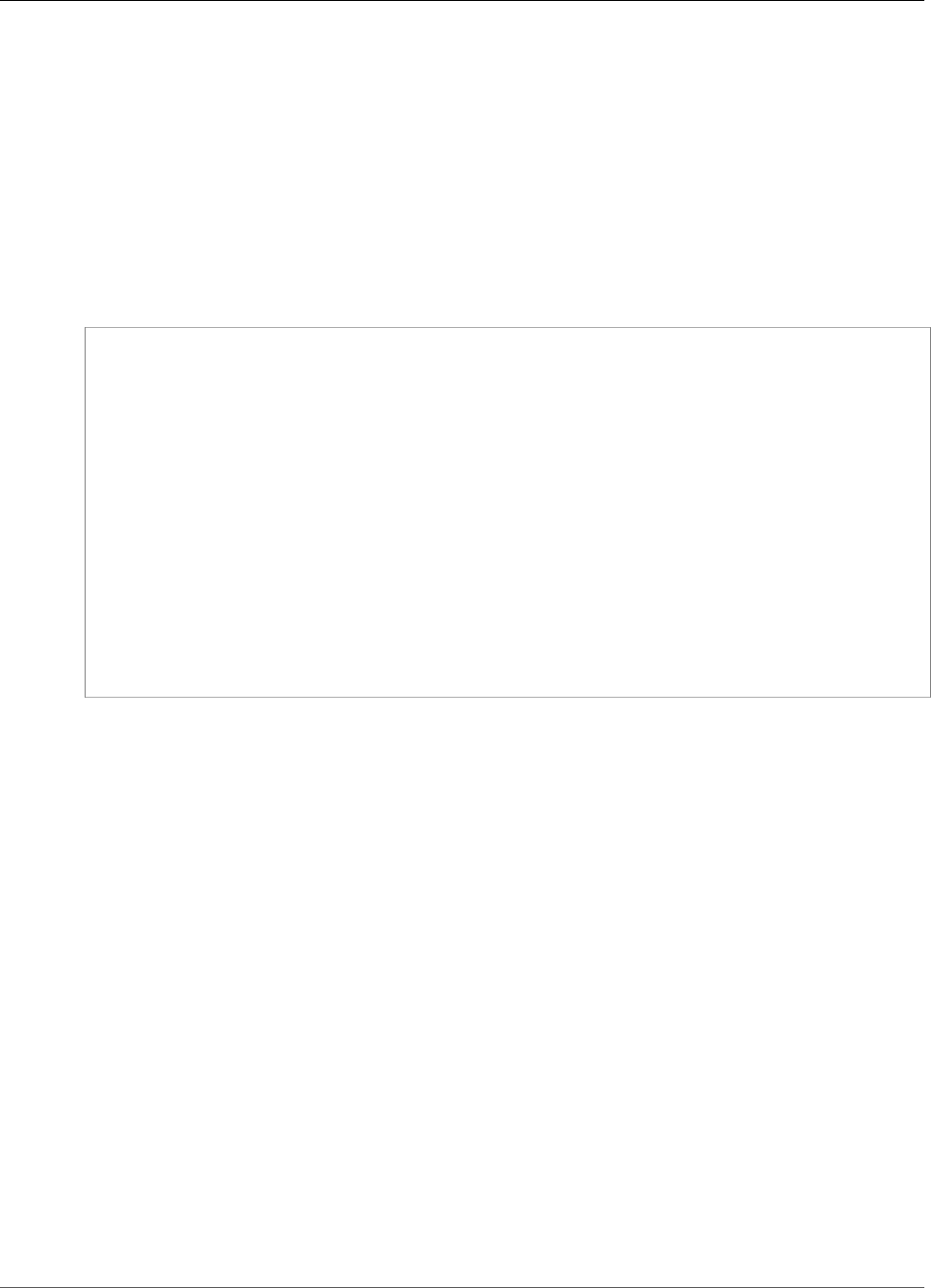
Amazon Kinesis Video Streams Developer Guide
Step 2: Write and Examine the Code
• Playback duration of each fragment.
• Media timecode scale.
• Whether the media uses key frame fragmentation.
• Whether the media uses timecodes.
• Whether the media uses absolute fragment times.
Putting a Frame into the Kinesis Video Stream
You put media into the Kinesis video stream using KinesisVideoStream::putFrame, passing
in a Frame object that contains the header and media data. The example calls putFrame in the
ProducerApiTest.cpp file:
frame.duration = FRAME_DURATION_IN_MICROS * HUNDREDS_OF_NANOS_IN_A_MICROSECOND;
frame.size = SIZEOF(frameBuffer_);
frame.frameData = frameBuffer_;
MEMSET(frame.frameData, 0x55, frame.size);
while (!stop_producer_) {
// Produce frames
timestamp = std::chrono::duration_cast<std::chrono::nanoseconds>(
std::chrono::system_clock::now().time_since_epoch()).count() /
DEFAULT_TIME_UNIT_IN_NANOS;
frame.index = index++;
frame.decodingTs = timestamp;
frame.presentationTs = timestamp;
// Key frame every 50th
frame.flags = (frame.index % 50 == 0) ? FRAME_FLAG_KEY_FRAME : FRAME_FLAG_NONE;
...
EXPECT_TRUE(kinesis_video_stream->putFrame(frame));
Note
The preceding C++ Producer example sends a buffer of test data. In a real-world application,
you should obtain the frame buffer and size from the frame data from a media source (such as a
camera).
The Frame object has the following fields:
• Frame index. This should be a monotonically incrementing value.
• Flags associated with the frame. For example, if the encoder were configured to produce a key frame,
this frame would be assigned the FRAME_FLAG_KEY_FRAME flag.
• Decoding time stamp.
• Presentation time stamp.
• Duration of the frame (to 100 ns units).
• Size of the frame in bytes.
• Frame data.
For more information about the format of the frame, see Kinesis Video Streams Data Model.
Metrics and Metric Logging
The C++ Producer SDK includes functionality for metrics and metric logging.
You can use the getKinesisVideoMetrics and getKinesisVideoStreamMetrics API operations
to retrieve information about Kinesis Video Streams and your active streams.
46
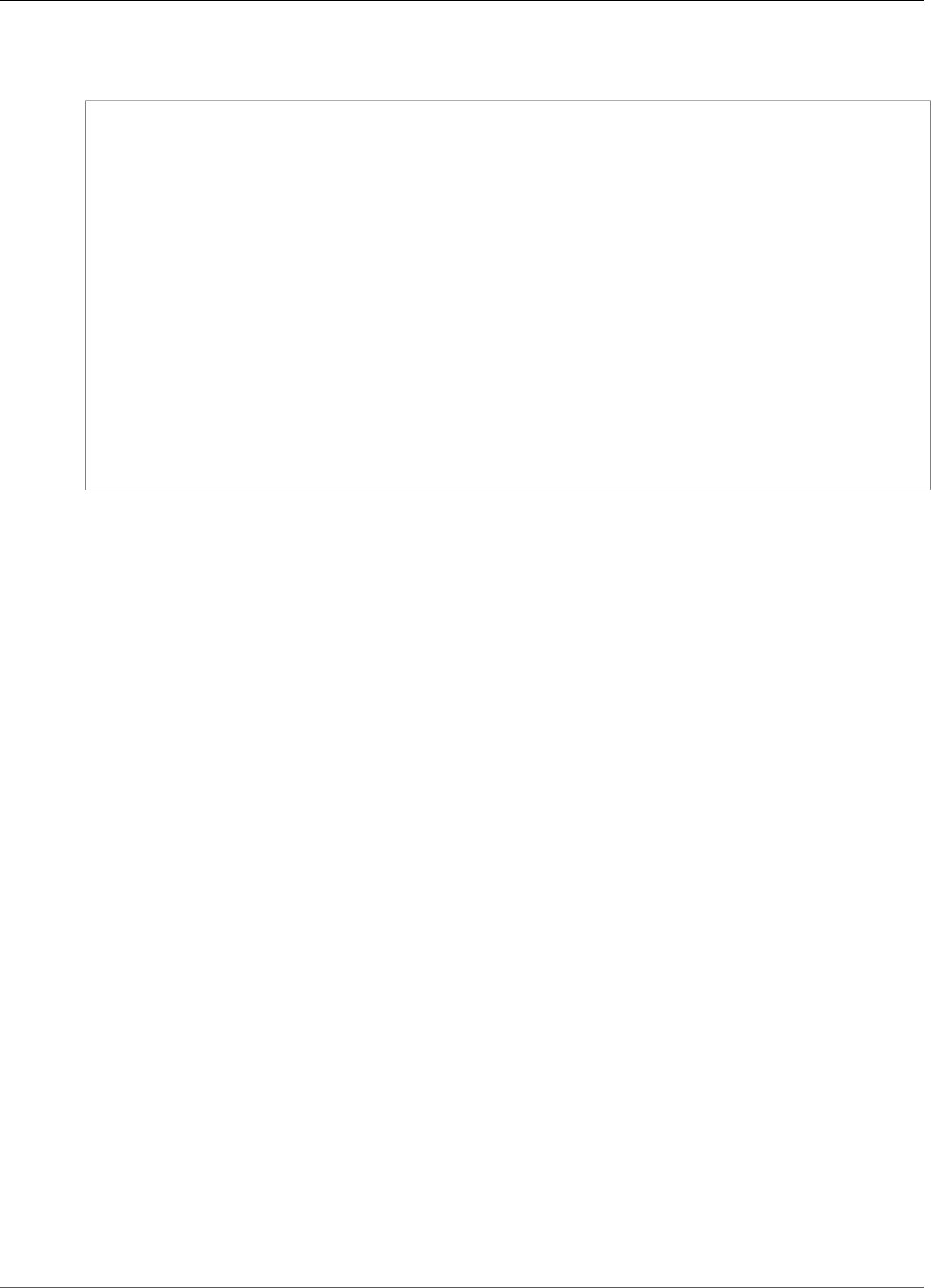
Amazon Kinesis Video Streams Developer Guide
Step 2: Write and Examine the Code
The following code is from the kinesis-video-pic/src/client/include/com/amazonaws/
kinesis/video/client/Include.h file.
/**
* Gets information about the storage availability.
*
* @param 1 CLIENT_HANDLE - the client object handle.
* @param 2 PKinesisVideoMetrics - OUT - Kinesis Video metrics to be filled.
*
* @return Status of the function call.
*/
PUBLIC_API STATUS getKinesisVideoMetrics(CLIENT_HANDLE, PKinesisVideoMetrics);
/**
* Gets information about the stream content view.
*
* @param 1 STREAM_HANDLE - the stream object handle.
* @param 2 PStreamMetrics - Stream metrics to fill.
*
* @return Status of the function call.
*/
PUBLIC_API STATUS getKinesisVideoStreamMetrics(STREAM_HANDLE, PStreamMetrics);
The PClientMetrics object filled by getKinesisVideoMetrics contains the following information:
•contentStoreSize: The overall size in bytes of the content store (the memory used to store streaming
data).
•contentStoreAvailableSize: The free memory in the content store, in bytes.
•contentStoreAllocatedSize: The allocated memory in the content store.
•totalContentViewsSize: The total memory used for the content view. (The content view is a series of
indices of information in the content store.)
•totalFrameRate: The aggregate number of frames per second across all active streams.
•totalTransferRate: The total bits per second (bps) being sent in all streams.
The PStreamMetrics object filled by getKinesisVideoStreamMetrics contains the following
information:
•currentViewDuration: The difference in 100 ns units between the head of the content view (when
frames are encoded) and the current position (when frame data is being sent to Kinesis Video
Streams).
•overallViewDuration: The difference in 100 ns units between the head of the content view (when
frames are encoded) to the tail (when frames are flushed from memory, either because the total
allocated space for the content view is exceeded, or because a PersistedAck message is received
from Kinesis Video Streams, and frames known to be persisted are flushed).
•currentViewSize: The size in bytes of the content view from the head (when frames are encoded) to
the current position (when frames are sent to Kinesis Video Streams).
•overallViewSize: The total size in bytes of the content view.
•currentFrameRate: The last measured rate of the stream, in frames per second.
•currentTransferRate: The last measured rate of the stream, in bytes per second.
Next Step
the section called “Step 3: Run and Verify the Code” (p. 48)
47
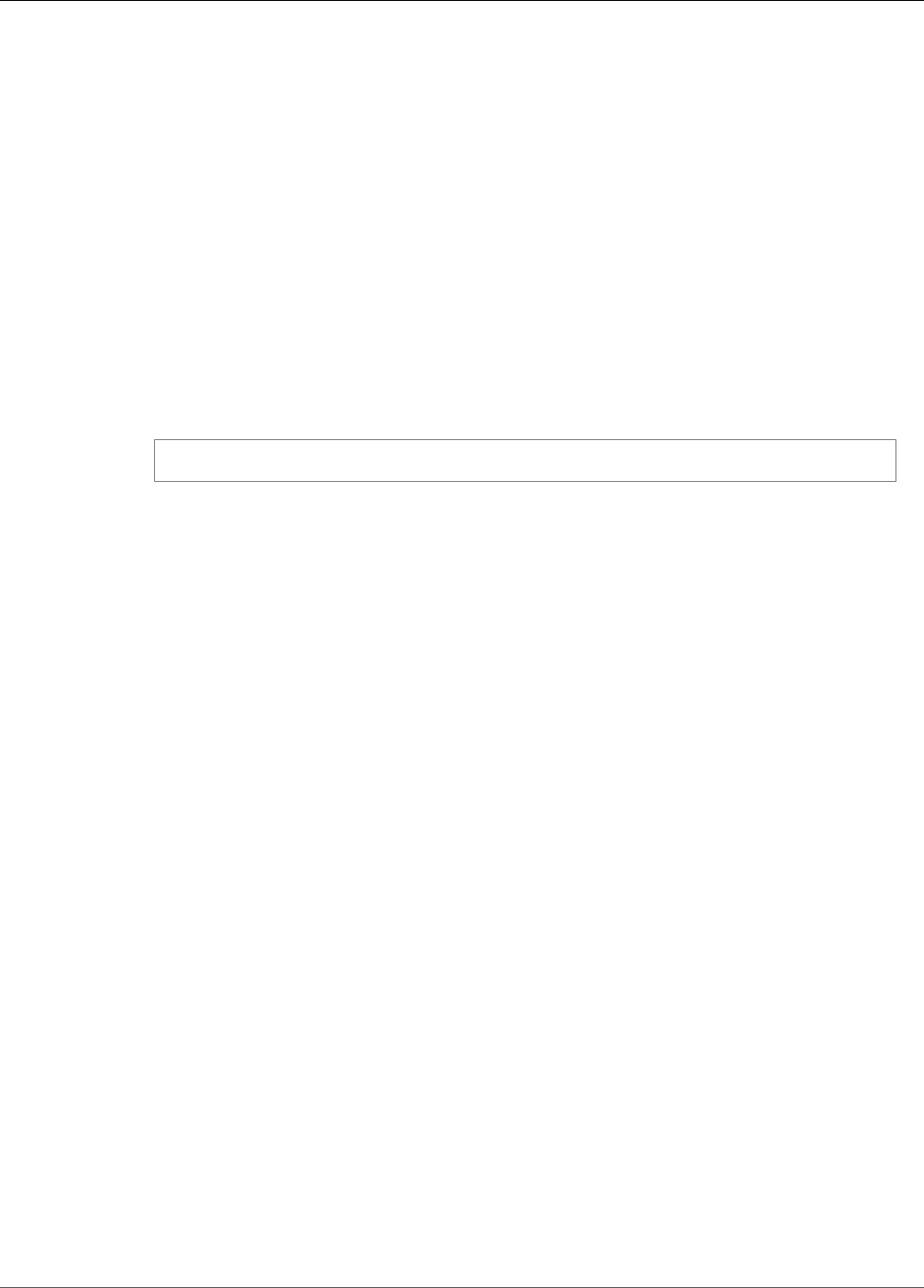
Amazon Kinesis Video Streams Developer Guide
Step 3: Run and Verify the Code
Step 3: Run and Verify the Code
To run and verify the code for the C++ Producer Library procedure, do the following:
1. See Prerequisites for credential, certificate, and build requirements.
2. Build the project by using the /kinesis-video-native-build/install-script script.
Running the install script installs the following open source dependencies:
•curl lib
•openssl (crypto and ssl)
•log4cplus
•jsoncpp
Note
To configure log4cplus, set the following value in PlatformUtils.h to point to your
logging function:
#define __LOG(p1, p2, p3, ...) printf(p3, ##__VA_ARGS__)
3. The executable is built in kinesis-video-native-build/start. Launch it to run the unit test
and kick off dummy frame streaming.
4. To enable verbose logs, define the HEAP_DEBUG and LOG_STREAMING C-defines by uncommenting
the appropriate lines in CMakeList.txt.
You can monitor the progress of the test suite in the debug output in your IDE. You can also monitor
the traffic on your stream by watching the metrics that are associated with your stream in the Amazon
CloudWatch console, such as PutMedia.IncomingBytes.
Note
Because the test harness only sends frames of empty bytes, the console doesn't display the data
as a video stream.
Using the C++ Producer SDK as a GStreamer Plugin
GStreamer is a popular media framework used by a multitude of cameras and video sources to create
custom media pipelines by combining modular plugins. The Kinesis Video Streams GStreamer plugin
greatly simplifies the integration of your existing GStreamer media pipeline with Kinesis Video Streams.
For information about using the C++ Producer SDK as a GStreamer plugin, see Example: Kinesis Video
Streams Producer SDK GStreamer Plugin (p. 108).
Using the C++ Producer SDK as a GStreamer Plugin in
a Docker Container
GStreamer is a popular media framework used by a multitude of cameras and video sources to create
custom media pipelines by combining modular plugins. The Kinesis Video Streams GStreamer plugin
greatly simplifies the integration of your existing GStreamer media pipeline with Kinesis Video Streams.
In addition, using Docker to create the GStreamer pipeline standardizes the operating environment for
Kinesis Video Streams, which greatly simplifies building and executing the application.
For information about using the C++ Producer SDK as a GStreamer plugin in a Docker container, see Run
the GStreamer Element in a Docker Container (p. 111).
48
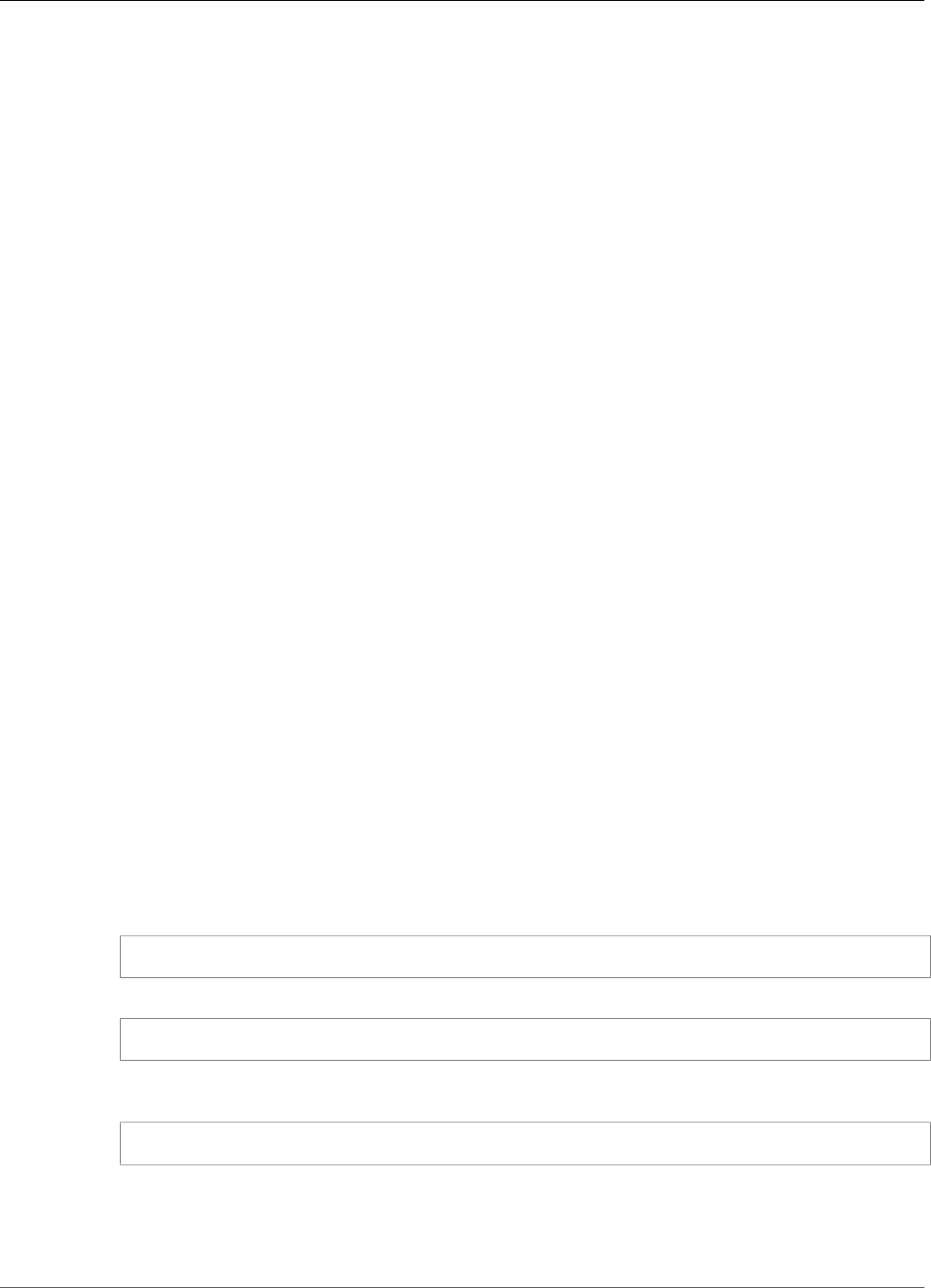
Amazon Kinesis Video Streams Developer Guide
Using the C++ Producer SDK on Windows
Using the C++ Producer SDK on Windows
This tutorial demonstrates how to build and run the Producer Libraries (p. 31) on Microsoft Windows.
You can then stream video to Kinesis Video Streams from sources such as webcams, USB cameras, or
RTSP (Real Time Streaming Protocol) cameras. When you start streaming from your media source to a
Kinesis video stream, you can view the video in the Kinesis Video Streams console. You can also build
applications that operate on the streaming video that is available in your Kinesis video stream.
Topics
•Building and Running the Producer SDK: Minimalist GNU for Windows (MinGW) (p. 49)
•Building and Running the Producer SDK: Microsoft Visual C++ Compiler (MSVC) (p. 51)
Building and Running the Producer SDK: Minimalist GNU for
Windows (MinGW)
Minimalist GNU for Windows (MinGW) is an open-source programming toolchain for developing native
Windows applications. You can use MinGW to build the Kinesis Video Streams Producer SDK for Windows
and then run one of the sample applications to start streaming video.
This section describes prerequisites and steps needed to build the Amazon Kinesis Video Streams
Producer SDK using the MinGW compiler.
Prerequisites
Before you start, ensure that you have the following:
• Download and install the MSYS2 version for your specific Windows platform. MSYS2 provides all the
tools to build native Windows applications using MinGW toolchains.
Building the Producer SDK Using MinGW
Follow these steps to use the MinGW runtime environment to compile the Kinesis Video
StreamsProducer SDK on Windows.
1. Launch the MinGW shell (mingw64.exe) from the C:\msys32 or C:\msys64 directory. Make
sure that you are opening the mingw64.exe or mingw32.exe based on your platform, and not the
MSYS2 application. The MSYS2 application is the default application that is opened after you finish
installing MSYS2.
2. Install Git by running the following command in the MinGW shell:
pacman -S git
3. Download the Kinesis Video Streams Producer SDK from GitHub:
git clone https://github.com/awslabs/amazon-kinesis-video-streams-producer-sdk-cpp.git
4. Navigate to the amazon-kinesis-video-streams-producer-sdk-cpp/kinesis-video-
native-build directory, and run the following install script to build the Producer SDK:
./msys2-install-script -a
Note
• Accept all of the prompts when the script runs.
49
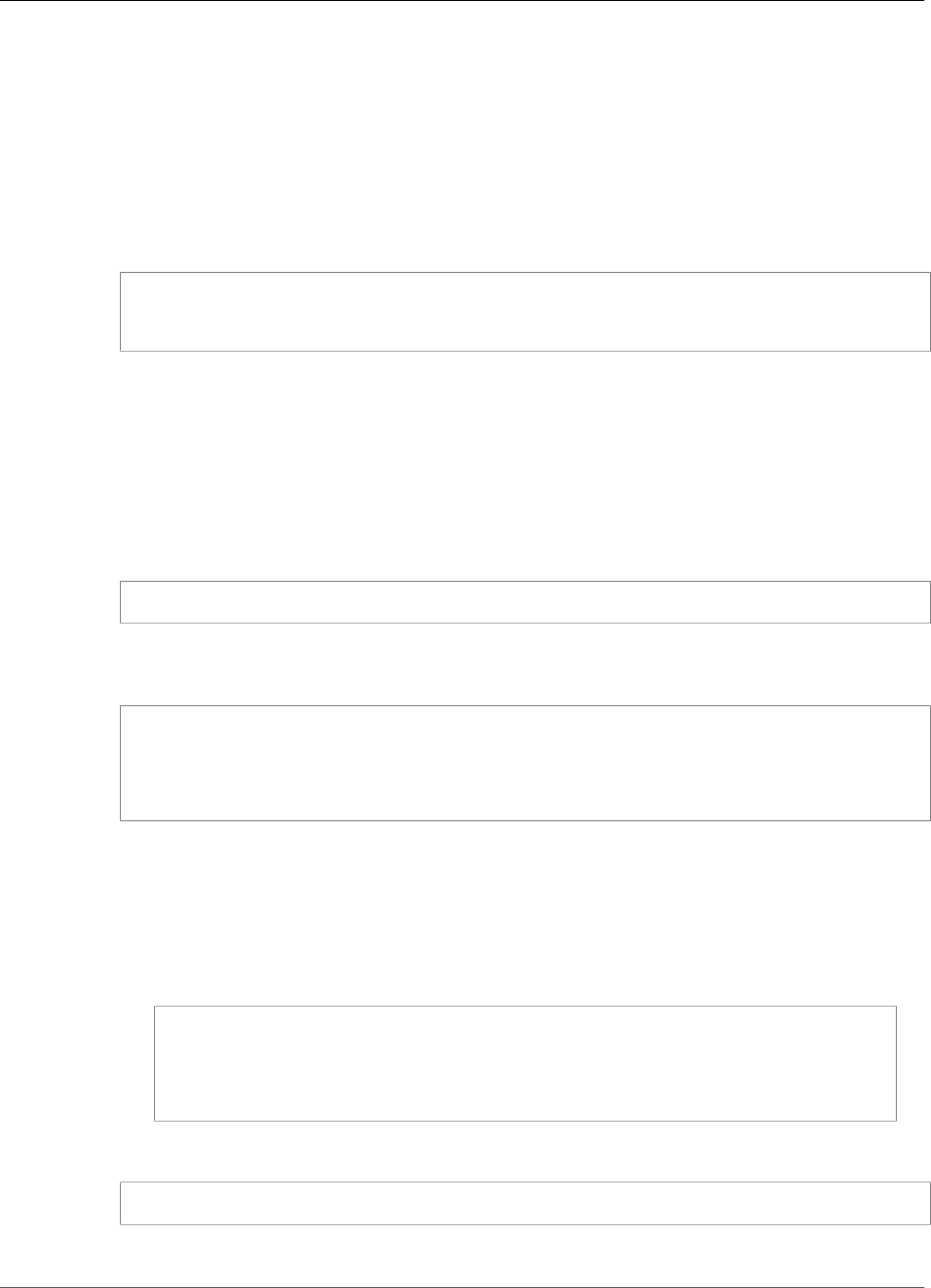
Amazon Kinesis Video Streams Developer Guide
Using the C++ Producer SDK on Windows
• Log4cplus is compiled from source, but all other components are downloaded as pre-built
binaries.
Running the Producer SDK to Send Video to Kinesis Video Streams
After compiling the Kinesis Video Streams Producer SDK using MinGW, follow these steps to run it:
Step 1: Set Environment Variables
• In the MinGW shell, set the following environment variables:
export AWS_ACCESS_KEY_ID=YOUR_ACCESS_KEY
export AWS_SECRET_ACCESS_KEY=YOUR_SECRET_ACCESS_KEY
export GST_PLUGIN_PATH=$PWD
Note
YOUR_ACCESS_KEY and YOUR_SECRET_ACCESS_KEY are the access keys for your
AWS account used for signing programmatic requests that you make to AWS. For more
information, see Managing Access Keys for IAM Users.
Step 2: Run the Sample Application for Your Media Source
1. To stream video from your PC webcam, run the sample application from the kinesis-video-
native-build directory using the following command:
kinesis_video_gstreamer_sample_app.exe my-stream-name
2. To stream video from your PC webcam using a custom configuration, such as a specific bitrate
or resolution, run the Kinesis Video Streams Producer SDK GStreamer plugin using the gst-
launch-1.0 command:
gst-launch-1.0 ksvideosrc do-timestamp=TRUE ! video/x-
raw,width=640,height=480,framerate=30/1 ! videoconvert ! x264enc bframes=0
key-int-max=45 bitrate=512 ! video/x-h264,profile=baseline,stream-
format=avc,alignment=au,width=640,height=480,framerate=30/1 ! kvssink stream-
name="your-stream-name" access-key=your_accesskey_id secret-key=your_secret_access_key
For information about how to determine the parameters for the gst-launch-1.0 command, see
GStreamer Element Parameter Reference (p. 113).
Note
If you are using IoT credentials instead of your access key and secret key to authenticate,
you can supply IoT credentials as parameters to the gst-launch-1.0 command.
The following example demonstrates using IoT parameters to stream video from an RTSP
camera:
gst-launch-1.0 rtspsrc location=rtsp://YourCameraRtspUrl short-header=TRUE !
rtph264depay ! video/x-h264, format=avc,alignment=au ! kvssink stream-
name="your-iot-stream" iot-certificate="iot-certificate,endpoint=endpoint,cert-
path=/path/to/certificate,key-path=/path/to/private/key,ca-path=/path/to/ca-
cert,role-aliases=role-aliases"
3. To stream video from an RTSP (network) camera, run the sample application from the kinesis-
video-native-build directory using the following command:
kinesis_video_gstreamer_sample_rtsp_app.exe RTSP-camera-URL my-test-rtsp-stream
50

Amazon Kinesis Video Streams Developer Guide
Using the C++ Producer SDK on Windows
Building and Running the Producer SDK: Microsoft Visual C++
Compiler (MSVC)
The Microsoft Visual C++ Compiler (MSVC) is the compiler for Microsoft Visual Studio. The following
sections include the prerequisites and steps that are required to build the Kinesis Video Streams Producer
SDK using MSVC.
Prerequisites
Before you start, ensure that you have the following:
• Microsoft Windows version 7 or later.
•Microsoft .NET Framework version 4.6.1 or later.
• Windows PowerShell version 5.1 (included in Windows 10). On Windows 7, update Windows
PowerShell.
•Git. In the Adjusting your PATH environment installation step, choose Use Git from the Windows
Command Prompt.
Building the Producer SDK Using MSVC
Follow these steps to use MSVC to compile the Producer SDK on Windows.
Note
If you previously installed the Producer SDK for Windows using MinGW, do the following
cleanup steps before building the SDK using MSVC:
• Delete the files in the kinesis-video-native-build/downloads directory.
• Remove the CMakeFiles directory and the CMakeCachedList.txt file in the kinesis-
video-native-build directory.
1. Open a Windows command prompt as an administrator.
2. Download the Producer SDK:
git clone https://github.com/awslabs/amazon-kinesis-video-streams-producer-sdk-cpp.git
3. After the download is complete, change to the kinesis-video-native-build directory within
the downloaded project.
4. Run the Visual Studio build tools install script:
vs-buildtools-install.bat
5. After the install script completes, if you are using Windows 10 or Windows 7, reboot your computer.
Then re-open a Windows command prompt as an administrator.
6. In the kinesis-video-native-build directory, run windows-install.bat, specifying your
system's bit width (32 or 64):
windows-install.bat 32
or
windows-install.bat 64
Note
This script builds the following components:
• The C++ Producer Library (p. 41) libraries.
51
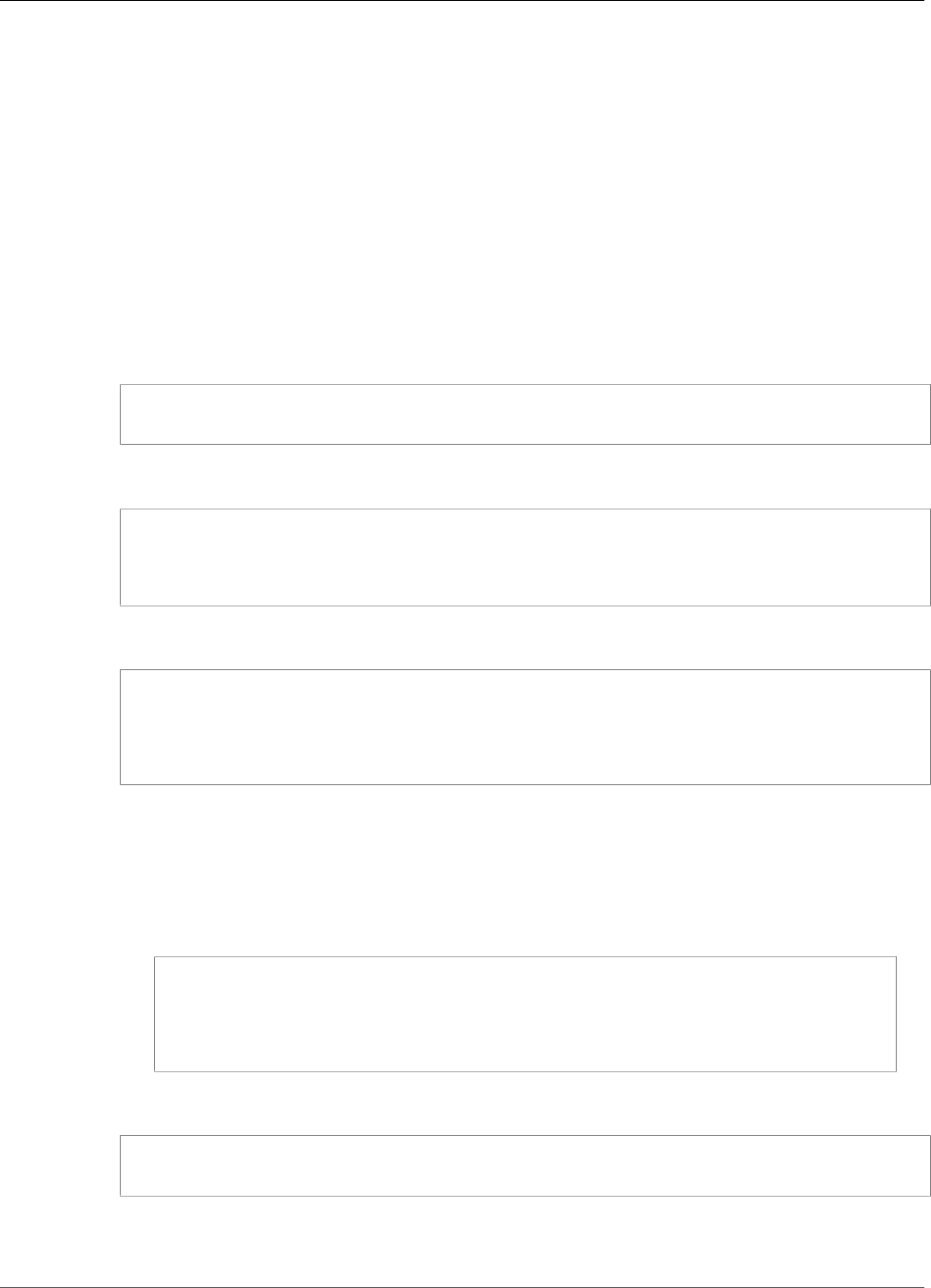
Amazon Kinesis Video Streams Developer Guide
Using the C++ Producer SDK on Windows
• The C++ Producer SDK GStreamer (p. 108) (kvssink).
• The ??? (p. 119) demo, which shows how to stream data from an RTSP (network)
camera.
Running the Producer SDK to Send Video to Kinesis Video Streams
After compiling the Kinesis Video Streams Producer SDK using MSVC, follow these steps to run it as a
GStreamer plugin.
You have several options for starting the SDK. We recommend that you use the GStreamer (p. 108),
which you can run using the example executables available in the kinesis-video-native-build/
start directory.
1. Add the following directories to your path (specify the location for the Producer SDK, including the
drive):
set PATH=%PATH%;install directory\amazon-kinesis-video-streams-producer-sdk-cpp
\kinesis-video-native-build\downloads\gstreamer\1.0\x86_64\bin;
2. Set the following environment variables (replace install directory with the location for the
Producer SDK, including the drive):
set GST_PLUGIN_PATH=install directory\amazon-kinesis-video-streams-producer-sdk-cpp
\kinesis-video-native-build\Release
set GST_PLUGIN_SYSTEM_PATH=install directory\amazon-kinesis-video-streams-producer-sdk-
cpp\kinesis-video-native-build\downloads\gstreamer\1.0\x86_64\lib\gstreamer-1.0
3. Stream video from the webcam on the PC to the Kinesis Video Streams service using the gst-
launch-1.0 command:
gst-launch-1.0 ksvideosrc do-timestamp=TRUE ! video/x-
raw,width=640,height=480,framerate=30/1 ! videoconvert ! x264enc bframes=0
key-int-max=45 bitrate=512 ! video/x-h264,profile=baseline,stream-
format=avc,alignment=au,width=640,height=480,framerate=30/1 ! kvssink stream-
name="your-stream-name" access-key=your_accesskey_id secret-key=your_secret_access_key
For information about how to determine the parameters for the gst-launch-1.0 command, see
GStreamer Element Parameter Reference (p. 113).
Note
If you are using IoT credentials instead of your access key and secret key, you can
supply them as parameters to the gst-launch-1.0 command. The following example
demonstrates using IoT parameters to stream video from an RTSP camera:
gst-launch-1.0 rtspsrc location=rtsp://YourCameraRtspUrl short-header=TRUE !
rtph264depay ! video/x-h264, format=avc,alignment=au ! kvssink stream-
name="your-iot-stream" iot-certificate="iot-certificate,endpoint=endpoint,cert-
path=/path/to/certificate,key-path=/path/to/private/key,ca-path=/path/to/ca-
cert,role-aliases=role-aliases"
4. Alternatively, you can set the following environment variables and use one of our pre-build sample
applications.
export AWS_ACCESS_KEY_ID=YOUR_ACCESS_KEY
export AWS_SECRET_ACCESS_KEY=YOUR_SECRET_ACCESS_KEY
5. To stream video from a PC webcam, run the sample application from the kinesis-video-
native-build\Release directory using the following command:
52

Amazon Kinesis Video Streams Developer Guide
Using the C++ Producer SDK on Raspberry Pi
kinesis_video_gstreamer_sample_app.exe my-stream-name
6. To stream video from an RTSP (network) camera, run the sample application from the kinesis-
video-native-build\Release directory using the following command:
kinesis_video_gstreamer_sample_rtsp_app.exe RTSP-camera-URL my-test-rtsp-stream
Using the C++ Producer SDK on Raspberry Pi
The Raspberry Pi is a small, inexpensive computer that can be used to teach and learn basic computer
programming skills. This tutorial describes how you can set up and use the Amazon Kinesis Video
Streams C++ Producer SDK on a Raspberry Pi device. The steps also include how to verify the installation
using the GStreamer demo application.
Topics
•Prerequisites (p. 53)
•Create an IAM User with Permission to Write to Kinesis Video Streams (p. 54)
•Join Your Raspberry Pi to Your Wi-Fi Network (p. 55)
•Connect Remotely to Your Raspberry Pi (p. 55)
•Configure the Raspberry Pi Camera (p. 56)
•Install Software Prerequisites (p. 56)
•Download and Build the Kinesis Video Streams C++ Producer SDK (p. 57)
•Stream Video to Your Kinesis Video Stream and View the Live Stream (p. 57)
Prerequisites
Before you set up the C++ Producer SDK on your Raspberry Pi, ensure that you have the following
prerequisites:
• A Raspberry Pi device with the following configuration:
• Board version: 3 Model B or later.
• A connected camera module.
• An SD card with a capacity of at least 8 GB.
• The Raspbian operating system (kernel version 4.9 or later) installed. You can download the latest
Raspbian image from the Raspberry Pi Foundation website. Follow the Raspberry Pi instructions to
install the downloaded image on an SD card.
• An AWS account with a Kinesis video stream. For more information, see Getting Started with Kinesis
Video Streams.
Note
The C++ Producer SDK uses the US West (Oregon) (us-west-2) Region by default. To use the
default AWS Region, create your Kinesis video stream in the US West (Oregon) Region.
To use a different Region for your Kinesis video stream, do one of the following:
• Set the following environment variable to your Region (for example, us-east-1):
export AWS_DEFAULT_REGION=us-east-1
• After downloading the source code (see the section called “Download and Build the
Kinesis Video Streams C++ Producer SDK” (p. 57)), change the following values in the
53

Amazon Kinesis Video Streams Developer Guide
Using the C++ Producer SDK on Raspberry Pi
amazon-kinesis-video-streams-producer-sdk-cpp/kinesis-video-producer/
DefaultCallbackProvider.h file to your Region:
const std::string DEFAULT_AWS_REGION = "us-east-1";
const std::string KINESIS_VIDEO_SERVICE_NAME = "kinesisvideo";
const std::string DEFAULT_CONTROL_PLANE_URI = "https://kinesisvideo.us-
east-1.amazonaws.com";
Create an IAM User with Permission to Write to Kinesis Video
Streams
If you haven't already done so, set up an AWS Identity and Access Management (IAM) user with
permissions to write to a Kinesis video stream.
1. Sign in to the AWS Management Console and open the IAM console at https://
console.aws.amazon.com/iam/.
2. In the navigation menu on the left, choose Users.
3. To create a new user, choose Add user.
4. Provide a descriptive User name for the user, such as kinesis-video-raspberry-pi-producer.
5. Under Access type, choose Programmatic access.
6. Choose Next: Permissions.
7. Under Set permissions for kinesis-video-raspberry-pi-producer, choose Attach existing policies
directly.
8. Choose Create policy. The Create policy page opens in a new web browser tab.
9. Choose the JSON tab.
10. Copy the following JSON policy and paste it into the text area. This policy gives your user permission
to create and write data to Kinesis video streams.
{
"Version": "2012-10-17",
"Statement": [{
"Effect": "Allow",
"Action": [
"kinesisvideo:DescribeStream",
"kinesisvideo:CreateStream",
"kinesisvideo:GetDataEndpoint",
"kinesisvideo:PutMedia"
],
"Resource": [
"*"
]
}]
}
11. Choose Review policy.
12. Provide a Name for your policy, such as kinesis-video-stream-write-policy.
13. Choose Create policy.
14. Return to the Add user tab in your browser, and choose Refresh.
15. In the search box, type the name of the policy you created.
16. Select the check box next to your new policy in the list.
17. Choose Next: Review.
18. Choose Create user.
54
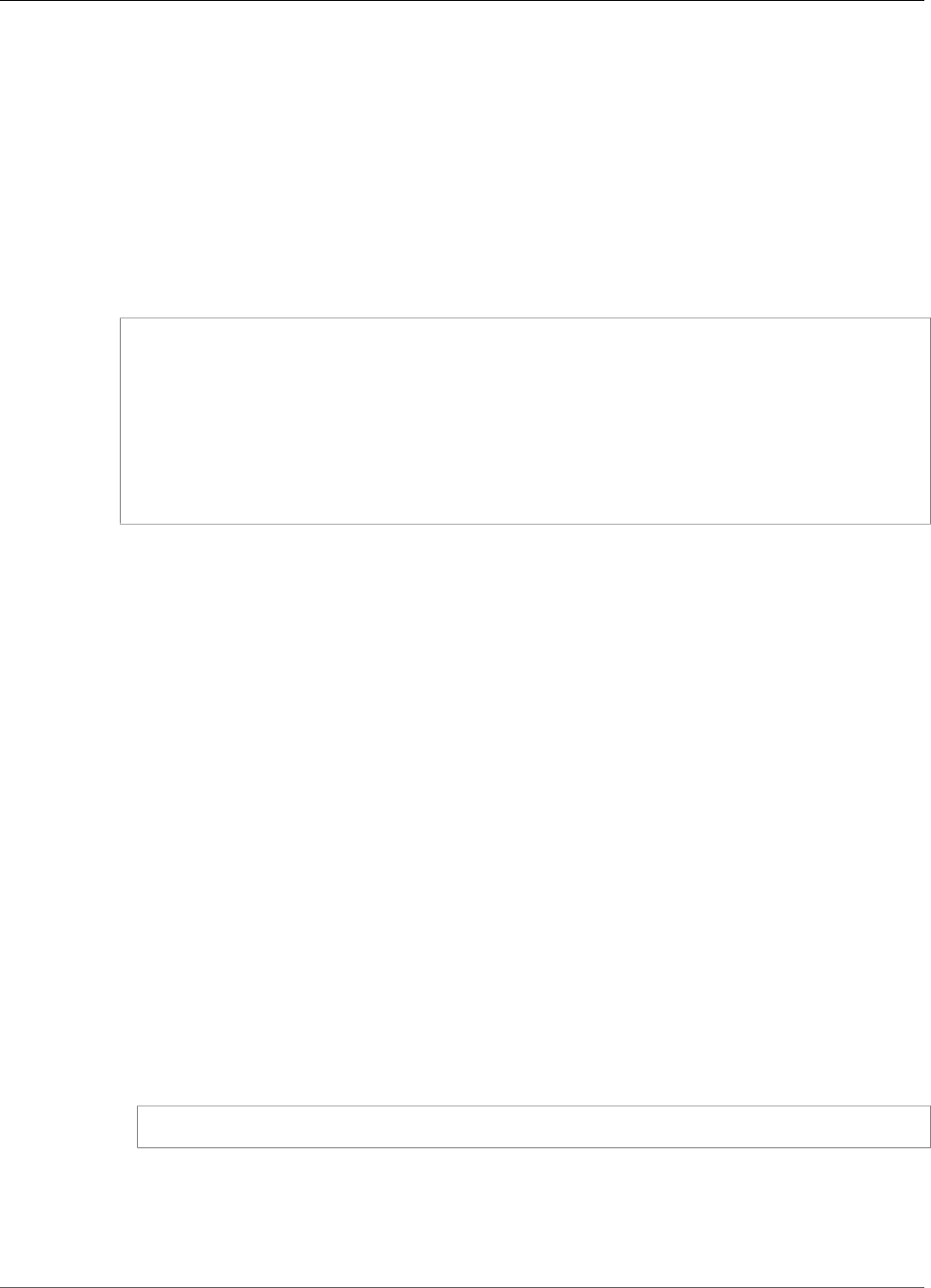
Amazon Kinesis Video Streams Developer Guide
Using the C++ Producer SDK on Raspberry Pi
19. The console displays the Access key ID for your new user. Choose Show to display the Secret access
key. Record these values; they are required when you configure the application.
Join Your Raspberry Pi to Your Wi-Fi Network
You can use the Raspberry Pi in headless mode, that is, without an attached keyboard, monitor, or
network cable. If you are using an attached monitor and keyboard, proceed to Configure the Raspberry
Pi Camera (p. 56).
1. On your computer, create a file named wpa_supplicant.conf.
2. Copy the following text and paste it into the wpa_supplicant.conf file:
country=US
ctrl_interface=DIR=/var/run/wpa_supplicant GROUP=netdev
update_config=1
network={
ssid="<YOUR_WIFI_SSID>"
scan_ssid=1
key_mgmt=WPA-PSK
psk="<YOUR_WIFI_PASSWORD>"
}
Replace the ssid and psk values with the information for your Wi-Fi network.
3. Copy the wpa_supplicant.conf file to the SD card. It must be copied to the root of the boot
volume.
4. Insert the SD card into the Raspberry Pi, and power the device. It joins your Wi-Fi network, and SSH
is enabled.
Connect Remotely to Your Raspberry Pi
You can connect remotely to your Raspberry Pi in headless mode. If you are using your Raspberry Pi with
a connected monitor and keyboard, proceed to Configure the Raspberry Pi Camera (p. 56).
1. Before connecting to your Raspberry Pi device remotely, do one of the following to determine its IP
address:
• If you have access to your network's Wi-Fi router, look at the connected Wi-Fi devices. Find the
device named Raspberry Pi to find your device's IP address.
• If you don't have access to your network's Wi-Fi router, you can use other software to find devices
on your network. Fing is a popular application that is available for both Android and iOS devices.
You can use the free version of this application to find the IP addresses of devices on your
network.
2. When you know the IP address of the Raspberry Pi device, you can use any terminal application to
connect.
• On macOS or Linux, use ssh:
$ ssh pi@<IP address>
• On Windows, use PuTTY, a free SSH client for Windows.
For a new installation of Raspbian, the user name is pi, and the password is raspberry. We
recommend that you change the default password.
55
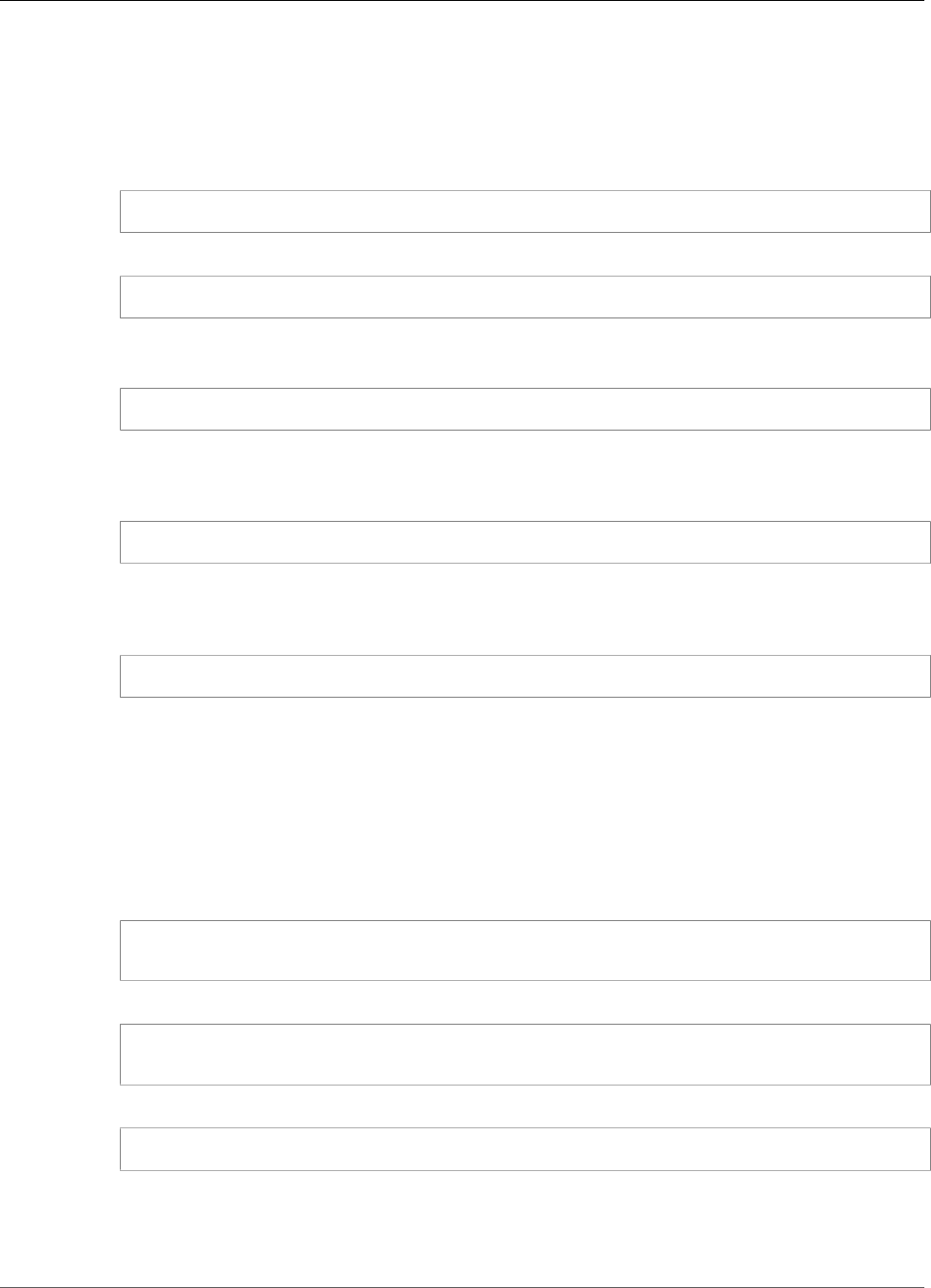
Amazon Kinesis Video Streams Developer Guide
Using the C++ Producer SDK on Raspberry Pi
Configure the Raspberry Pi Camera
Follow these steps to configure the Raspberry Pi camera to send video from the device to a Kinesis video
stream.
1. Open an editor to update the modules file with the following command:
$ sudo nano /etc/modules
2. Add the following line to the end of the file, if it's not already there:
bcm2835-v4l2
3. Save the file and exit the editor (Ctrl-X).
4. Reboot the Raspberry Pi:
$ sudo reboot
5. When the device reboots, connect to it again through your terminal application if you are connecting
remotely.
6. Open raspi-config:
$ sudo raspi-config
7. Choose Interfacing Options, Camera. Enable the camera if it's not already enabled, and reboot if
prompted.
8. Verify that the camera is working by typing the following command:
$ raspistill -v -o test.jpg
The display shows a five-second preview from the camera, takes a picture (saved to test.jpg), and
displays informational messages.
Install Software Prerequisites
The C++ Producer SDK requires that you install the following software prerequisites on Raspberry Pi.
1. Install Git:
$ sudo apt-get update
$ sudo apt-get install git
2. Install Yacc, Lex, and OpenJDK (Open Java Development Kit):
$ sudo apt-get install byacc flex
$ sudo apt-get install openjdk-8-jdk
3. Set the JAVA_HOME environment variable:
$ export JAVA_HOME=/usr/lib/jvm/java-1.8.0-openjdk-armhf/
Note
If you reboot the device before building the SDK, you must repeat this step. You can also set
this environment variable in your ~/.profile file.
56

Amazon Kinesis Video Streams Developer Guide
Using the C++ Producer SDK on Raspberry Pi
4. CMake is used to build the SDK. Install CMake with the following command:
$ sudo apt-get install cmake
5. Copy the following PEM file to /etc/ssl/cert.pem:
https://www.amazontrust.com/repository/SFSRootCAG2.pem
Download and Build the Kinesis Video Streams C++ Producer
SDK
1. Install the C++ Producer SDK:
$ git clone https://github.com/awslabs/amazon-kinesis-video-streams-producer-sdk-cpp
2. Change your current working directory to the install directory:
$ cd amazon-kinesis-video-stream-producer-sdk-cpp/kinesis-video-native-build
3. Make the install script executable:
$ chmod +x install-script
4. Run the install script. The script downloads the source and builds several open-source projects. It
might take several hours to run the first time it is executed:
$ ./install-script
5. Type Y to verify. Then the build script runs.
Stream Video to Your Kinesis Video Stream and View the Live
Stream
1. To run the sample application, you need the following information:
• The name of the stream you created in the Prerequisites (p. 53) section.
• The account credentials (access key ID and secret access key) that you created in Create an IAM
User with Permission to Write to Kinesis Video Streams (p. 54).
2. Run the sample application using the following command:
$ export AWS_ACCESS_KEY_ID=<Access Key ID>
export AWS_SECRET_ACCESS_KEY=<Secret Access Key>
./kinesis_video_gstreamer_sample_app Stream Name
3. You can specify the image size, framerate, and bitrate as follows:
$ export AWS_ACCESS_KEY_ID=<Access Key ID>
export AWS_SECRET_ACCESS_KEY=<Secret Access Key>
./kinesis_video_gstreamer_sample_app -w <width> -h <height> -f <framerate>
-b <bitrateInKBPS> Stream Name
4. If the sample application exits with a library not found error, type the following commands to
verify that the project is correctly linked to its open-source dependencies:
57
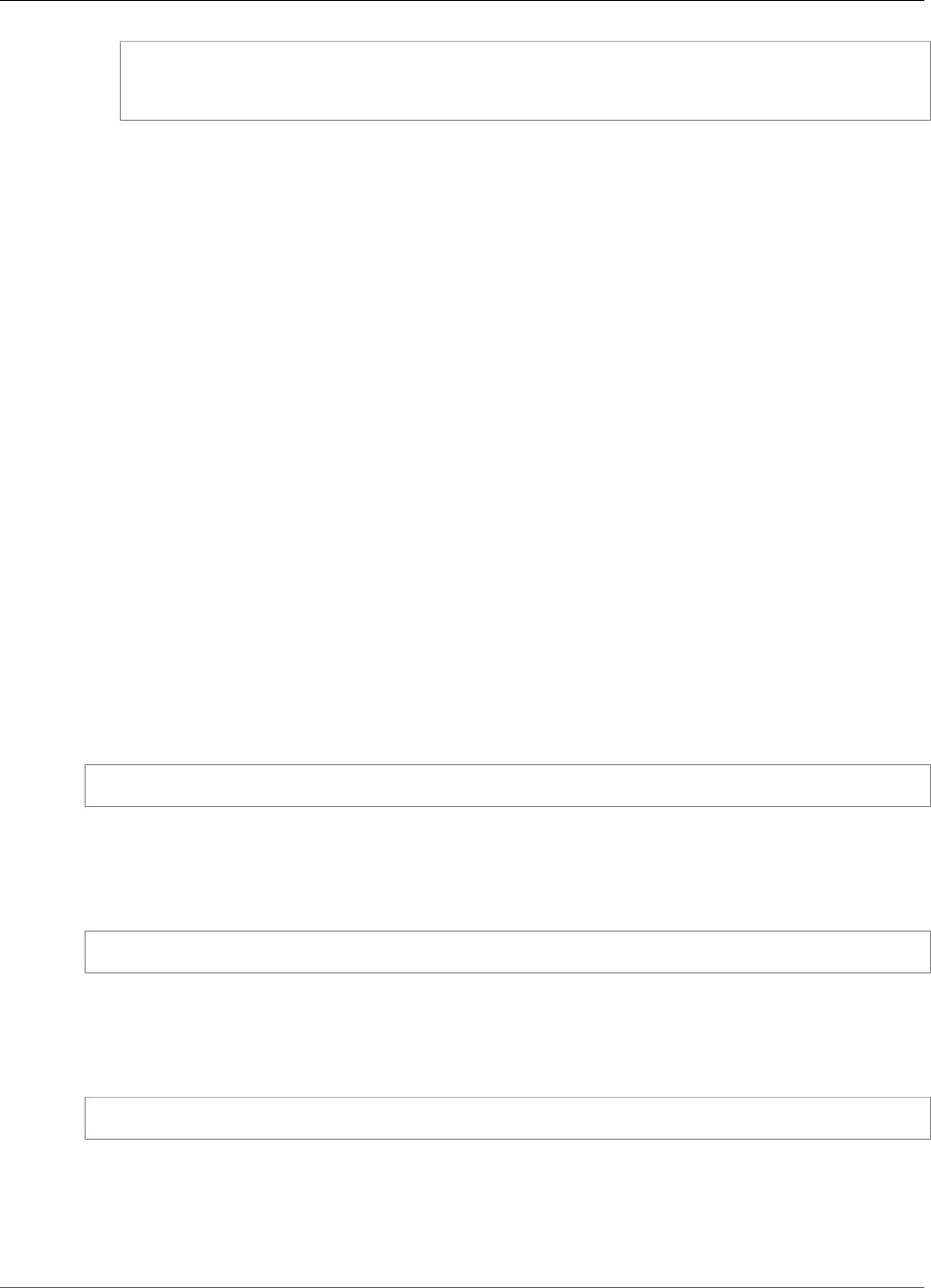
Amazon Kinesis Video Streams Developer Guide
Using Logging
$ rm -rf ./kinesis-video-native-build/CMakeCache.txt ./kinesis-video-native-build/
CMakeFiles
$ ./kinesis-video-native-build/install-script
5. Open the Kinesis Video Streams console at https://console.aws.amazon.com/kinesisvideo/.
6. Choose the Stream name of the stream you created.
The video stream that is sent from the Raspberry Pi appears in the console.
When the stream is playing, you can experiment with the following features of the Kinesis Video Streams
console:
• In the Video preview section, use the navigation controls to rewind or fast-forward the stream.
• In the Stream info section, notice the codec, resolution, and bitrate of the stream. The resolution
and bitrate values are set purposefully low on the Raspberry Pi to minimize bandwidth usage for this
tutorial. To view the Amazon CloudWatch metrics that are being created for your stream, choose View
stream metrics in CloudWatch.
• Under Data retention period, notice that the video stream is retained for one day. You can edit this
value and set it to No data retention, or set a value from one day to several years.
Under server-side encryption, notice that your data is being encrypted at rest using a key maintained
by the AWS Key Management Service (AWS KMS).
Using Logging with the C++ Producer SDK
You configure logging for C++ Producer SDK applications in the kvs_log_configuration file in the
kinesis-video-native-build folder.
The following example shows the first line of the default configuration file, which configures the
application to write DEBUG-level log entries to the AWS Management Console:
log4cplus.rootLogger=DEBUG, KvsConsoleAppender
You can set the logging level to INFO for less verbose logging.
To configure the application to also write log entries to a log file, update the first line in the file to the
following:
log4cplus.rootLogger=DEBUG, KvsConsoleAppender, KvsFileAppender
This configures the application to write log entries to kvs.log in the kinesis-video-native-
build/log folder.
To change the log file location, update the following line with the new path:
log4cplus.appender.KvsFileAppender.File=./log/kvs.log
Note
If DEBUG-level logging is written to a file, the log file can use up the available storage space on
the device quickly.
58

Amazon Kinesis Video Streams Developer Guide
Reference
Producer SDK Reference
This section contains limits, error codes, and other reference information for the Kinesis Video Streams
Producer Libraries (p. 31).
Topics
•Producer SDK Limits (p. 59)
•Error Code Reference (p. 61)
•Network Abstraction Layer (NAL) Adaptation Flag Reference (p. 81)
•Producer SDK Structures (p. 82)
•Kinesis Video Stream Structures (p. 83)
•Producer SDK Callbacks (p. 95)
Producer SDK Limits
The following table contains the current limits for values in the Producer Libraries (p. 31).
Note
Before setting these values, you must validate your inputs. The SDK doesn't validate these
limits, and a runtime error occurs if the limits are exceeded.
Value Limit Notes
Max stream count 128 The maximum number of
streams that a producer object
can create. This is a soft limit
(you can request an increase).
It ensures that the producer
doesn't accidentally create
streams recursively.
Max device name length 128 characters
Max tag count 50 per stream
Max stream name length 256 characters
Min storage size 10 MiB = 10 * 1024 * 1024 bytes
Max storage size 10 GiB = 10 * 1024 * 1024 *
1024 bytes
Max root directory path length 4,096 characters
Max auth info length 10,000 bytes
Max URI string length 10,000 characters
Max tag name length 128 characters
Max tag value length 1,024 characters
Min security token period 30 seconds
Security token grace period 40 minutes If the specified duration is
longer, it is limited to this value.
59
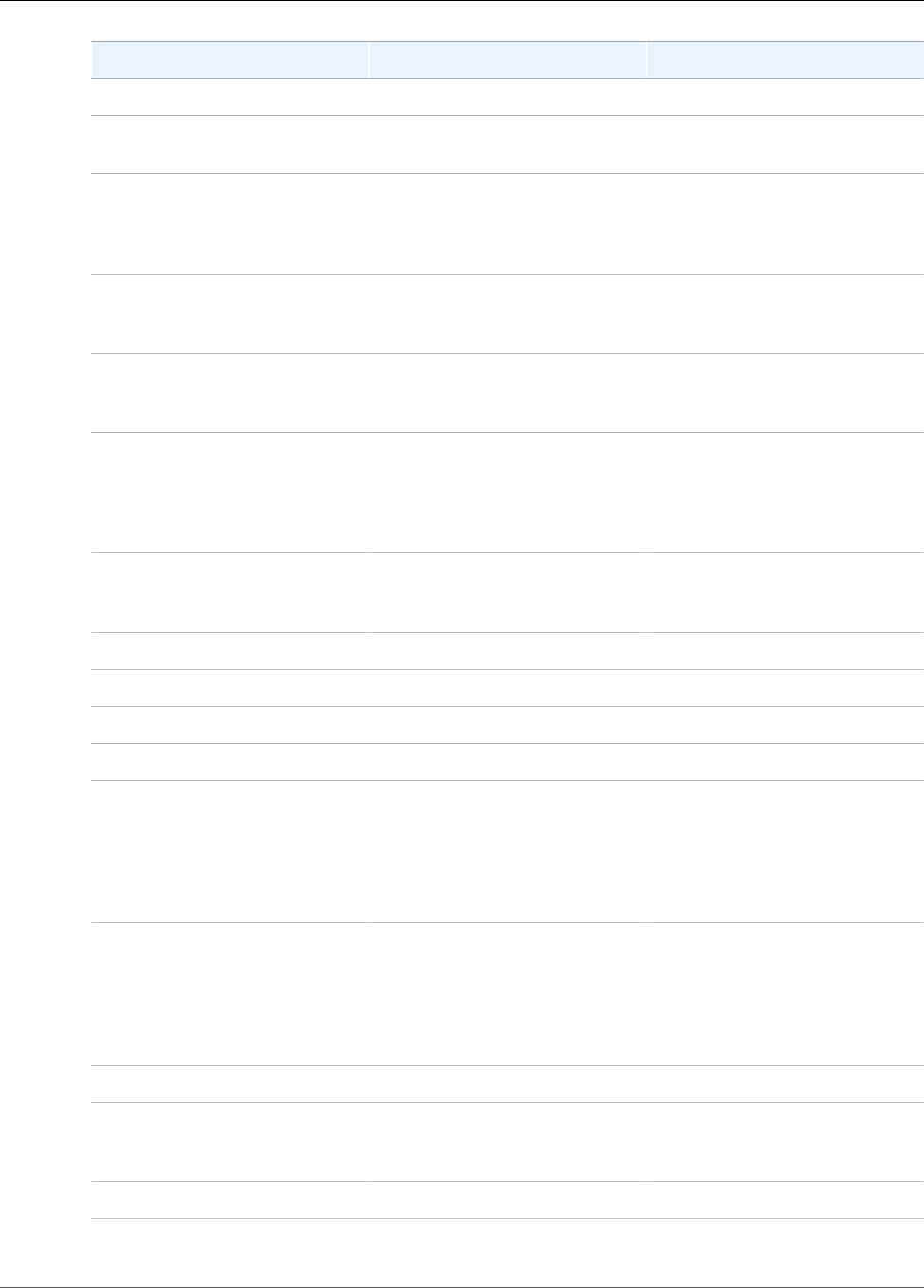
Amazon Kinesis Video Streams Developer Guide
Producer SDK Limits
Value Limit Notes
Retention period 0 or greater than one hour 0 indicates no retention.
Min cluster duration 1 second The value is specified in 100 ns
units, which is the SDK standard.
Max cluster duration 30 seconds The value is specified in 100 ns
units, which is the SDK standard.
The backend API may enforce a
shorter cluster duration.
Max fragment size 50 MB For more information,
see Kinesis Video Streams
Limits (p. 139).
Max fragment duration 10 seconds For more information,
see Kinesis Video Streams
Limits (p. 139).
Max connection duration 45 minutes The backend closes the
connection after this time.
The SDK rotates the token and
establishes a new connection
within this time.
Max ACK segment length 1,024 characters Maximum segment length of the
acknowledgement sent to the
ACK parser function.
Max content type string length 128 characters
Max codec ID string length 32 characters
Max track name string length 32 characters
Max codec private data length 1 MiB = 1 * 1024 * 1024 bytes
Min timecode scale value length 100 ns The minimum timecode scale
value to represent the frame
timestamps in the resulting MKV
cluster. The value is specified in
increments of 100 ns, which is
the SDK standard.
Max timecode scale value length 1 second The maximum timecode scale
value to represent the frame
timestamps in the resulting MKV
cluster. The value is specified in
increments of 100 ns, which is
the SDK standard.
Min content view item count 10
Min buffer duration 20 seconds The value is specified in
increments of 100 ns, which is
the SDK standard.
Max update version length 128 characters
60
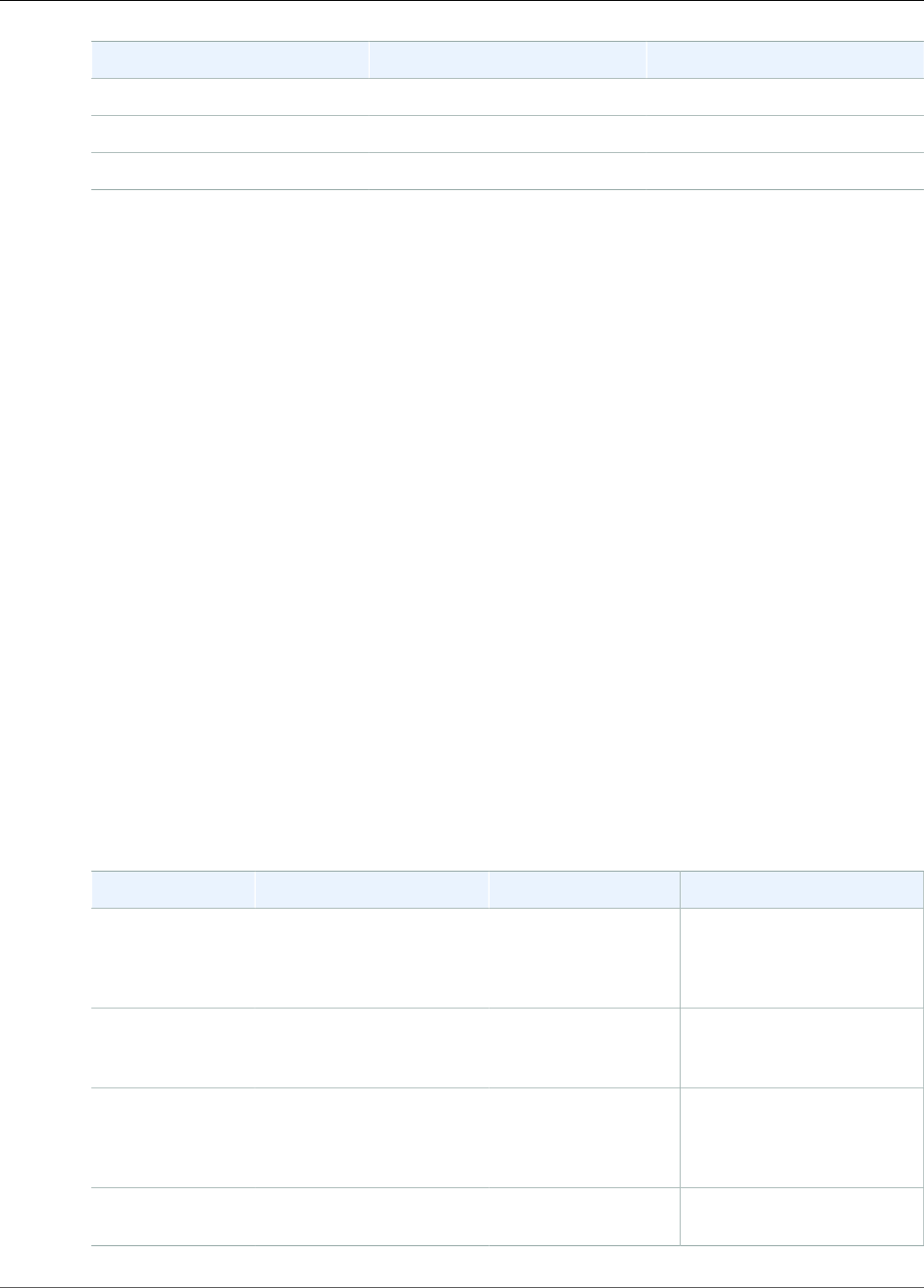
Amazon Kinesis Video Streams Developer Guide
Error Code Reference
Value Limit Notes
Max ARN length 1024 characters
Max fragment sequence length 128 characters
Max retention period 10 years
Error Code Reference
This section contains error and status code information for the Producer Libraries (p. 31).
For information about solutions to common issues, see Troubleshooting Kinesis Video Streams (p. 142).
Errors and Status Codes Returned by PutFrame Callbacks
The following sections contain error and status information that is returned by callbacks for the
PutFrame operation.
Topics
•Error and Status Codes Returned by the Client Library (p. 61)
•Error and Status Codes Returned by the Duration Library (p. 74)
•Error and Status Codes Returned by the Common Library (p. 74)
•Error and Status Codes Returned by the Heap Library (p. 75)
•Error and Status Codes Returned by the MKVGen Library (p. 76)
•Error and Status Codes Returned by the Trace Library (p. 79)
•Error and Status Codes Returned by the Utils Library (p. 79)
•Error and Status Codes Returned by the View Library (p. 80)
Error and Status Codes Returned by the Client Library
The following table contains error and status information that is returned by methods in the Kinesis
Video Streams Client library.
Code Message Description Recommended Action
0x52000001 STATUS_MAX_STREAM_COUNTThe maximum stream
count was reached.
Specify a larger max stream
count in DeviceInfo as
specified in Producer SDK
Limits (p. 59).
0x52000002 STATUS_MIN_STREAM_COUNTMinimum stream
count error.
Specify the max number of
streams greater than 0 in
DeviceInfo.
0x52000003 STATUS_INVALID_DEVICE_NAME_LENGTHInvalid device name
length.
Refer to the max device
name length in characters
that is specified in Producer
SDK Limits (p. 59).
0x52000004 STATUS_INVALID_DEVICE_INFO_VERSIONInvalid DeviceInfo
structure version.
Specify the correct current
version of the structure.
61
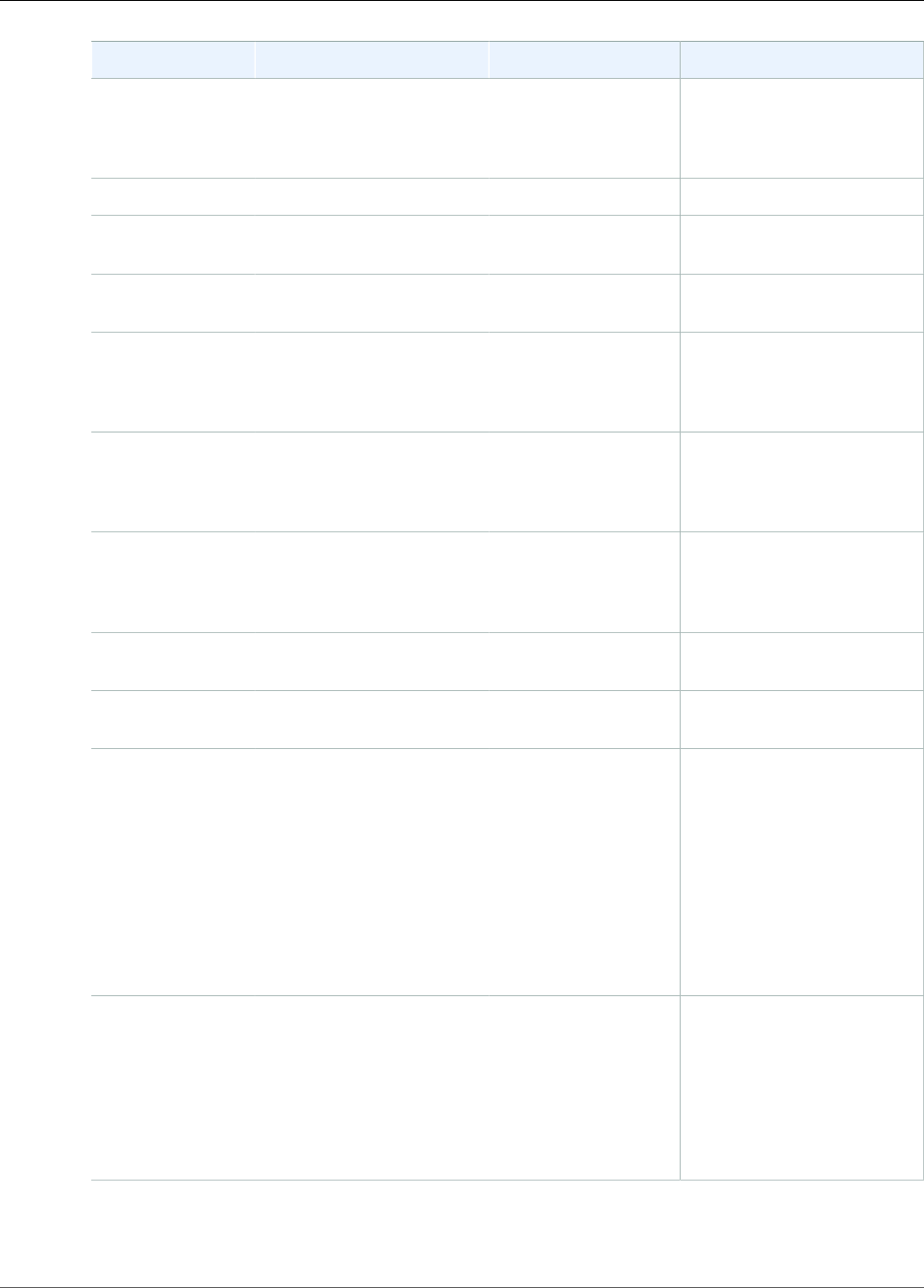
Amazon Kinesis Video Streams Developer Guide
Error Code Reference
Code Message Description Recommended Action
0x52000005 STATUS_MAX_TAG_COUNT The maximum tag
count was reached.
Refer to the current
max tag count that is
specified in Producer SDK
Limits (p. 59).
0x52000006 STATUS_DEVICE_FINGERPRINT_LENGTH
0x52000007 STATUS_INVALID_CALLBACKS_VERSIONInvalid Callbacks
structure version.
Specify the correct current
version of the structure.
0x52000008 STATUS_INVALID_STREAM_INFO_VERSIONInvalid StreamInfo
structure version.
Specify the correct current
version of the structure.
0x52000009 STATUS_INVALID_STREAM_NAME_LENGTHInvalid stream name
length.
Refer to the max stream
name length in characters
that is specified in Producer
SDK Limits (p. 59).
0x5200000a STATUS_INVALID_STORAGE_SIZEAn invalid storage
size was specified.
The storage size in bytes
must be within the limits
specified in Producer SDK
Limits (p. 59).
0x5200000b STATUS_INVALID_ROOT_DIRECTORY_LENGTHInvalid root directory
string length.
Refer to the max root
directory path length that
is specified in Producer SDK
Limits (p. 59).
0x5200000c STATUS_INVALID_SPILL_RATIOInvalid spill ratio. Express the spill ratio as a
percentage from 0 to 100.
0x5200000d STATUS_INVALID_STORAGE_INFO_VERSIONInvalid StorageInfo
structure version.
Specify the correct current
version of the structure.
0x5200000e STATUS_INVALID_STREAM_STATEThe stream is in a
state that doesn't
permit the current
operation.
Most commonly, this error
occurs when the SDK fails
to reach the state that
it needs to perform the
requested operation. For
example, it occurs if the
GetStreamingEndpoint
API call fails, and the client
application ignores it and
continues putting frames
into the stream.
0x5200000f STATUS_SERVICE_CALL_CALLBACKS_MISSINGThe Callbacks
structure has missing
function entry points
for some mandatory
functions.
Ensure that the mandatory
callbacks are implemented
in the client application.
This error is exposed only to
PIC (Platform Independent
Code) clients. C++ and
other higher-level wrappers
satisfy these calls.
62

Amazon Kinesis Video Streams Developer Guide
Error Code Reference
Code Message Description Recommended Action
0x52000010 STATUS_SERVICE_CALL_NOT_AUTHORIZED_ERRORNot authorized. Verify the security token/
certificate/security token
integration/expiration.
Ensure that the token has
the correct associated rights
with it. For the Kinesis
Video Streams sample
applications, ensure that the
environment variable is set
correctly.
0x52000011 STATUS_DESCRIBE_STREAM_CALL_FAILEDDescribeStream
API failure.
This error is returned after
the DescribeStream API
retry failure. The PIC client
returns this error after it
gives up retrying.
0x52000012 STATUS_INVALID_DESCRIBE_STREAM_RESPONSEInvalid
DescribeStreamResponse
structure.
The structure that
was passed to the
DescribeStreamResultEvent
is either null or contains
invalid items like a null
Amazon Resource Name
(ARN).
0x52000013 STATUS_STREAM_IS_BEING_DELETED_ERRORThe stream is being
deleted.
An API failure was caused by
the stream being deleted.
Ensure that no other
processes are trying to
delete the stream while the
stream is in use.
0x52000014 STATUS_SERVICE_CALL_INVALID_ARG_ERRORInvalid arguments
were specified for the
service call.
The backend returns this
error when a service call
argument is not valid or
when the SDK encounters
an error that it can't
interpret.
0x52000015 STATUS_SERVICE_CALL_DEVICE_NOT_FOUND_ERRORThe device was not
found.
Ensure that the device is not
deleted while in use.
0x52000016 STATUS_SERVICE_CALL_DEVICE_NOT_PROVISIONED_ERRORThe device was not
provisioned.
Ensure that the device has
been provisioned.
0x52000017 STATUS_SERVICE_CALL_RESOURCE_NOT_FOUND_ERRORGeneric resource not
found returned from
the service.
This error occurs when the
service can't locate the
resource (for example, a
stream). It might mean
different things in different
contexts, but the likely
cause is the usage of APIs
before the stream is created.
Using the SDK ensures that
the stream is created first.
63
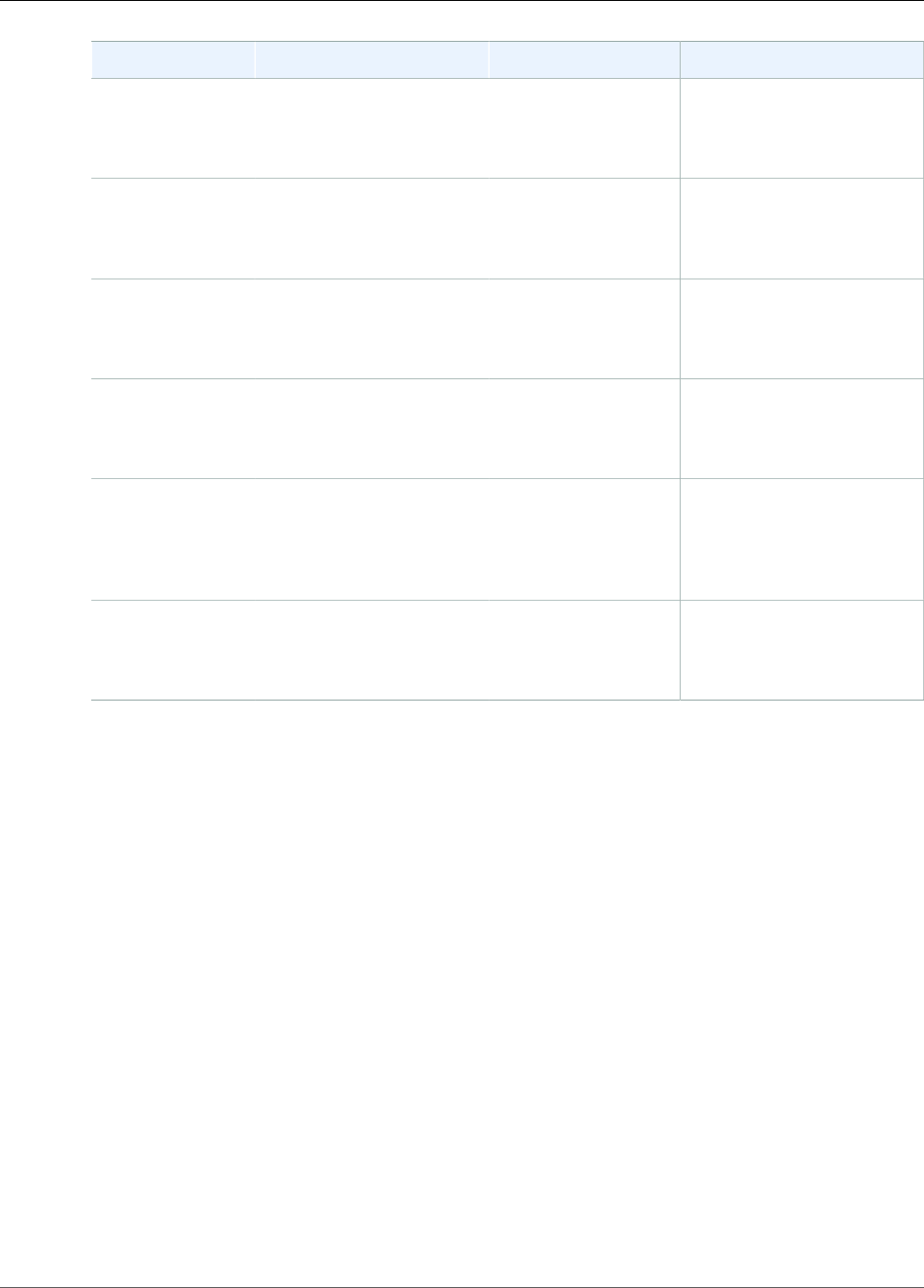
Amazon Kinesis Video Streams Developer Guide
Error Code Reference
Code Message Description Recommended Action
0x52000018 STATUS_INVALID_AUTH_LENInvalid auth info
length.
Refer to the current
values that are specified
in Producer SDK
Limits (p. 59).
0x52000019 STATUS_CREATE_STREAM_CALL_FAILEDThe CreateStream
API call failed.
Refer to the error string for
more detailed information
about why the operation
failed.
0x5200002a STATUS_GET_STREAMING_TOKEN_CALL_FAILEDThe
GetStreamingToken
call failed.
Refer to the error string for
more detailed information
about why the operation
failed.
0x5200002b STATUS_GET_STREAMING_ENDPOINT_CALL_FAILEDThe
GetStreamingEndpoint
API call failed.
Refer to the error string for
more detailed information
about why the operation
failed.
0x5200002c STATUS_INVALID_URI_LEN An invalid URI
string length was
returned from the
GetStreamingEndpoint
API.
Refer to the current
maximum values that are
specified in Producer SDK
Limits (p. 59).
0x5200002d STATUS_PUT_STREAM_CALL_FAILEDThe PutMedia API
call failed.
Refer to the error string for
more detailed information
about why the operation
failed.
64

Amazon Kinesis Video Streams Developer Guide
Error Code Reference
Code Message Description Recommended Action
0x5200002e STATUS_STORE_OUT_OF_MEMORYThe content store is
out of memory.
The content store is shared
between the streams
and should have enough
capacity to store the
maximum durations
for all the streams +
~20% (accounting for
the defragmentation). It's
important to not overflow
the storage. Choose values
for the maximum duration
per stream that correspond
to the cumulative storage
size and the latency
tolerances. It's better to
drop the frames as they
fall out of the content view
window versus just being
put (content store memory
pressure). This is because
dropping the frames
triggers the stream pressure
notification callbacks.
Then the application
can adjust the upstream
media components (like
the encoder) to thin the
bitrate, drop frames, or act
accordingly.
0x5200002f STATUS_NO_MORE_DATA_AVAILABLENo more data is
available currently for
a stream.
This is a potential valid
result when the media
pipeline produces more
slowly than the networking
thread consumes the
frames to be sent to the
service. Higher-level clients
(for example, C++, Java,
or Android) do not see
this warning because it's
handled internally.
0x52000030 STATUS_INVALID_TAG_VERSIONInvalid Tag structure
version.
Specify the correct current
version of the structure.
0x52000031 STATUS_SERVICE_CALL_UNKOWN_ERRORAn unknown or
generic error was
returned from the
networking stack.
See the logs for more
detailed information.
0x52000032 STATUS_SERVICE_CALL_RESOURCE_IN_USE_ERRORResource in use. Returned from the service.
For more information, see
the Kinesis Video Streams
API Reference.
65
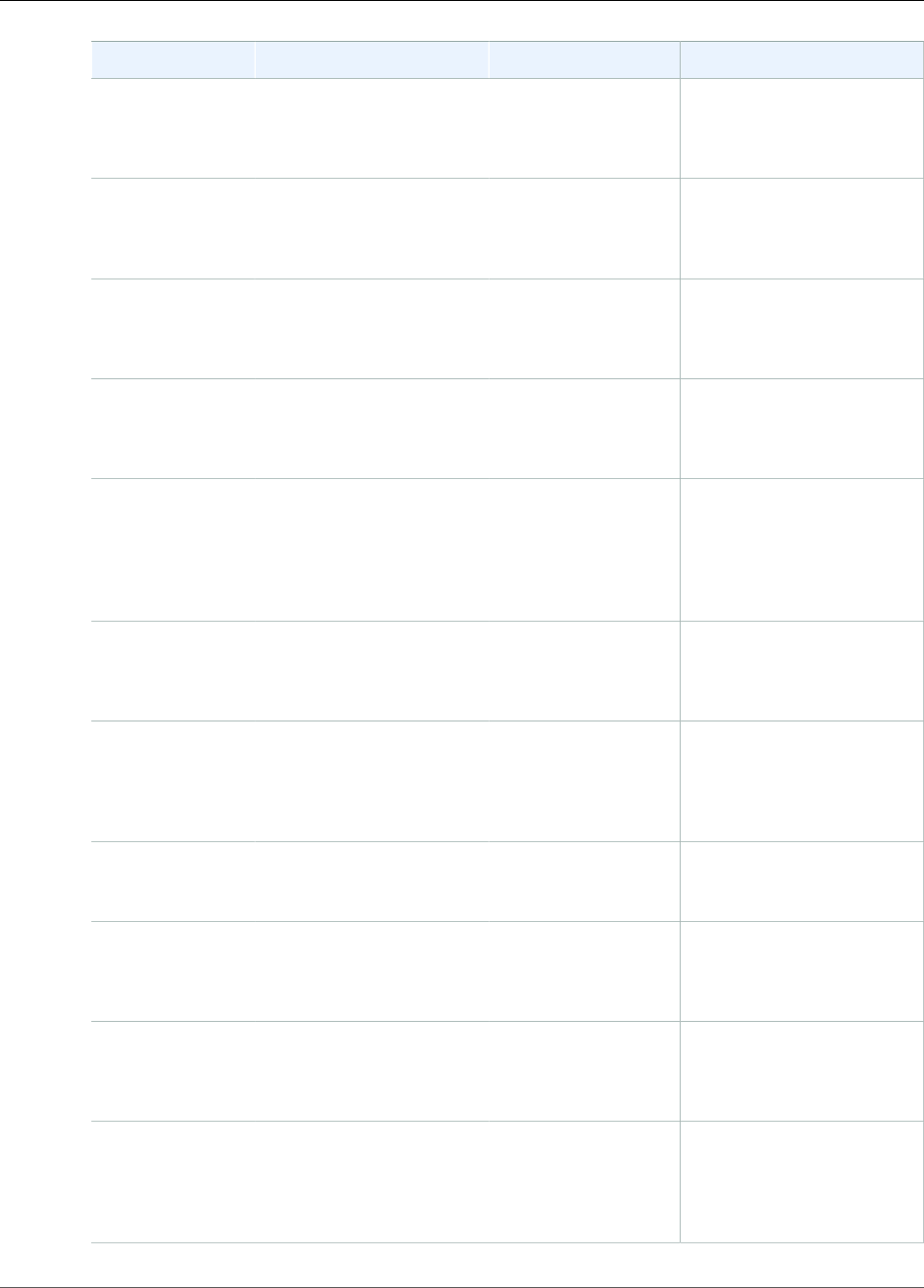
Amazon Kinesis Video Streams Developer Guide
Error Code Reference
Code Message Description Recommended Action
0x52000033 STATUS_SERVICE_CALL_CLIENT_LIMIT_ERRORClient limit. Returned from the service.
For more information, see
the Kinesis Video Streams
API Reference.
0x52000034 STATUS_SERVICE_CALL_DEVICE_LIMIT_ERRORDevice limit. Returned from the service.
For more information, see
the Kinesis Video Streams
API Reference.
0x52000035 STATUS_SERVICE_CALL_STREAM_LIMIT_ERRORStream limit. Returned from the service.
For more information, see
the Kinesis Video Streams
API Reference.
0x52000036 STATUS_SERVICE_CALL_RESOURCE_DELETED_ERRORThe resource was
deleted or is being
deleted.
Returned from the service.
For more information, see
the Kinesis Video Streams
API Reference.
0x52000037 STATUS_SERVICE_CALL_TIMEOUT_ERRORThe service call timed
out.
Calling a particular service
API resulted in a timeout.
Ensure that you have a valid
network connection. The
PIC will retry the operation
automatically.
0x52000038 STATUS_STREAM_READY_CALLBACK_FAILEDStream ready
notification.
This notification is sent
from the PIC to the client
indicating that the async
stream has been created.
0x52000039 STATUS_DEVICE_TAGS_COUNT_NON_ZERO_TAGS_NULLInvalid tags were
specified.
The tag count is not zero,
but the tags are empty.
Ensure that the tags are
specified or the count is
zero.
0x5200003a STATUS_INVALID_STREAM_DESCRIPTION_VERSIONInvalid
StreamDescription
structure version.
Specify the correct current
version of the structure.
0x5200003b STATUS_INVALID_TAG_NAME_LENInvalid tag name
length.
Refer to the limits for
the tag name that are
specified in Producer SDK
Limits (p. 59).
0x5200003c STATUS_INVALID_TAG_VALUE_LENInvalid tag value
length.
Refer to the limits for
the tag value that are
specified in Producer SDK
Limits (p. 59).
0x5200003d STATUS_TAG_STREAM_CALL_FAILEDThe TagResource
API failed.
The TagResource API call
failed. Check for a valid
network connection. See the
logs for more information
about the failure.
66

Amazon Kinesis Video Streams Developer Guide
Error Code Reference
Code Message Description Recommended Action
0x5200003e STATUS_INVALID_CUSTOM_DATAInvalid custom data
calling PIC APIs.
Invalid custom data has
been specified in a call to
the PIC APIs. This can occur
only in the clients that
directly use PIC.
0x5200003f STATUS_INVALID_CREATE_STREAM_RESPONSEInvalid
CreateStreamResponse
structure.
The structure or its member
fields are invalid (that is, the
ARN is null or larger than
what's specified in Producer
SDK Limits (p. 59)).
0x52000040 STATUS_CLIENT_AUTH_CALL_FAILEDClient auth failed. The PIC failed to get
proper auth information
(that is, AccessKeyId or
SecretAccessKey) after a
number of retries. Check the
authentication integration.
The sample applications
use environment variables
to pass in credential
information to the C++
Producer Library.
0x52000041 STATUS_GET_CLIENT_TOKEN_CALL_FAILEDGetting the security
token call failed.
This situation can occur for
clients that use PIC directly.
After a number of retries,
the call fails with this error.
0x52000042 STATUS_CLIENT_PROVISION_CALL_FAILEDProvisioning error. Provisioning is not
implemented.
0x52000043 STATUS_CREATE_CLIENT_CALL_FAILEDFailed to create the
producer client.
A generic error returned
by the PIC after a number
of retries when the client
creation fails.
0x52000044 STATUS_CLIENT_READY_CALLBACK_FAILEDFailed to get the
producer client to a
READY state.
Returned by the PIC state
machine if the PIC fails
to move to the READY
state. See the logs for more
information about the root
cause.
0x52000045 STATUS_TAG_CLIENT_CALL_FAILEDThe TagResource
for the producer
client failed.
The TagResource API
call failed for the producer
client. See the logs for more
information about the root
cause.
67
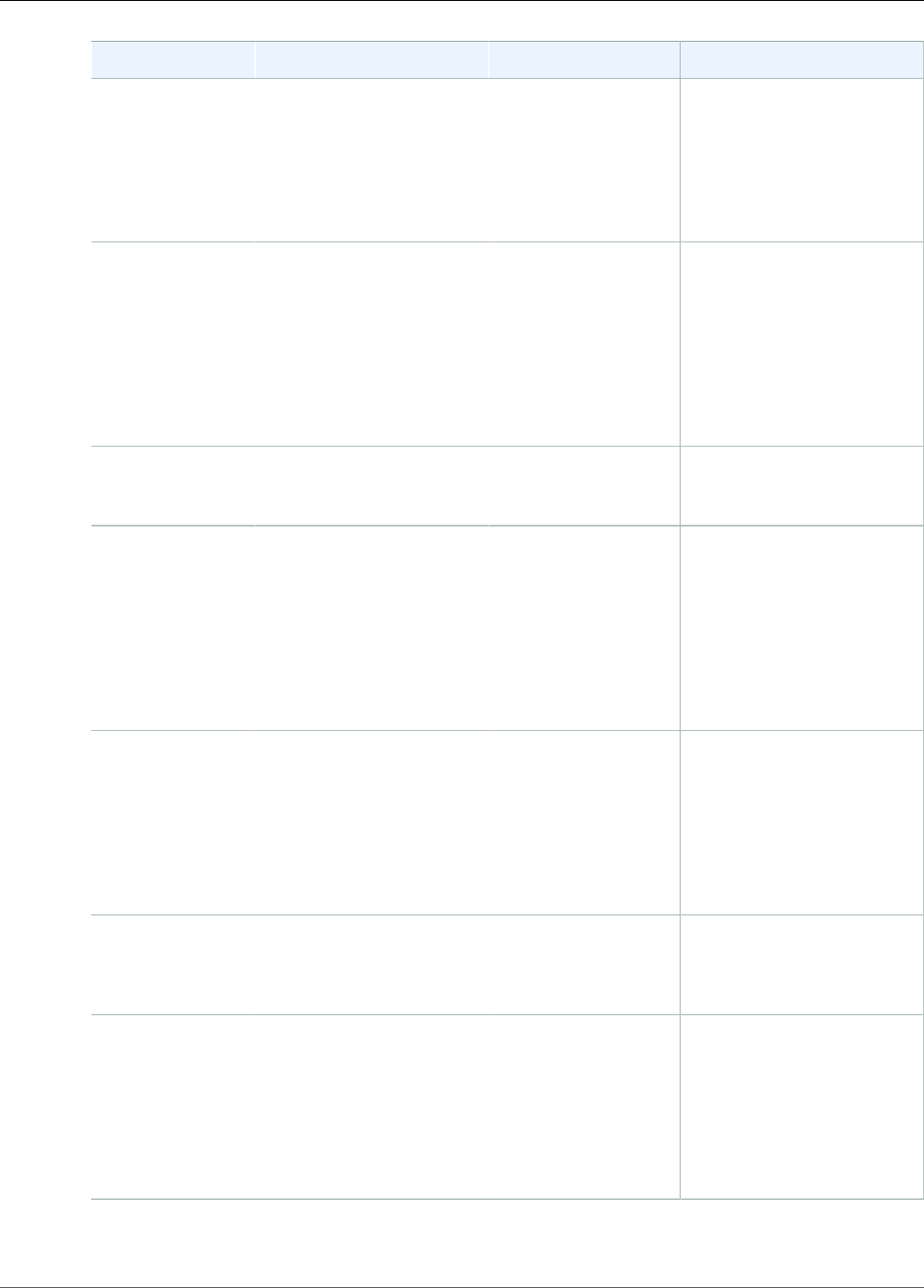
Amazon Kinesis Video Streams Developer Guide
Error Code Reference
Code Message Description Recommended Action
0x52000046 STATUS_INVALID_CREATE_DEVICE_RESPONSEDevice/Producer
creation failed.
The higher-level SDKs (for
example, C++ or Java) don't
implement the device/
producer creation API yet.
Clients that use PIC directly
can indicate a failure using
the result notification.
0x52000047 STATUS_ACK_TIMESTAMP_NOT_IN_VIEW_WINDOWThe timestamp of the
received ACK is not in
the view.
This error occurs if the
frame corresponding to the
received ACK falls out of
the content view window.
Generally, this occurs if the
ACK delivery is slow. It can
be interpreted as a warning
and an indication that the
downlink is slow.
0x52000048 STATUS_INVALID_FRAGMENT_ACK_VERSIONInvalid FragmentAck
structure version.
Specify the correct
current version of the
FragmentAck structure.
0x52000049 STATUS_INVALID_TOKEN_EXPIRATIONInvalid security token
expiration.
The security token
expiration should have an
absolute timestamp in the
future that is greater than
the current timestamp,
with a grace period. For
the limits for the grace
period, see the Producer
SDK Limits (p. 59).
0x5200004a STATUS_END_OF_STREAM End of stream (EOS)
indicator.
In the GetStreamData
API call, indicates that the
current upload handle
session has ended. This
occurs if the session ends
or errors, or if the session
token has expired and the
session is being rotated.
0x5200004b STATUS_DUPLICATE_STREAM_NAMEDuplicate stream
name.
Multiple streams can't have
the same stream name.
Choose a unique name for
the stream.
0x5200004c STATUS_INVALID_RETENTION_PERIODInvalid retention
period.
An invalid retention
period is specified in the
StreamInfo structure.
For information about
the valid range of
values for the retention
period, see Producer SDK
Limits (p. 59).
68
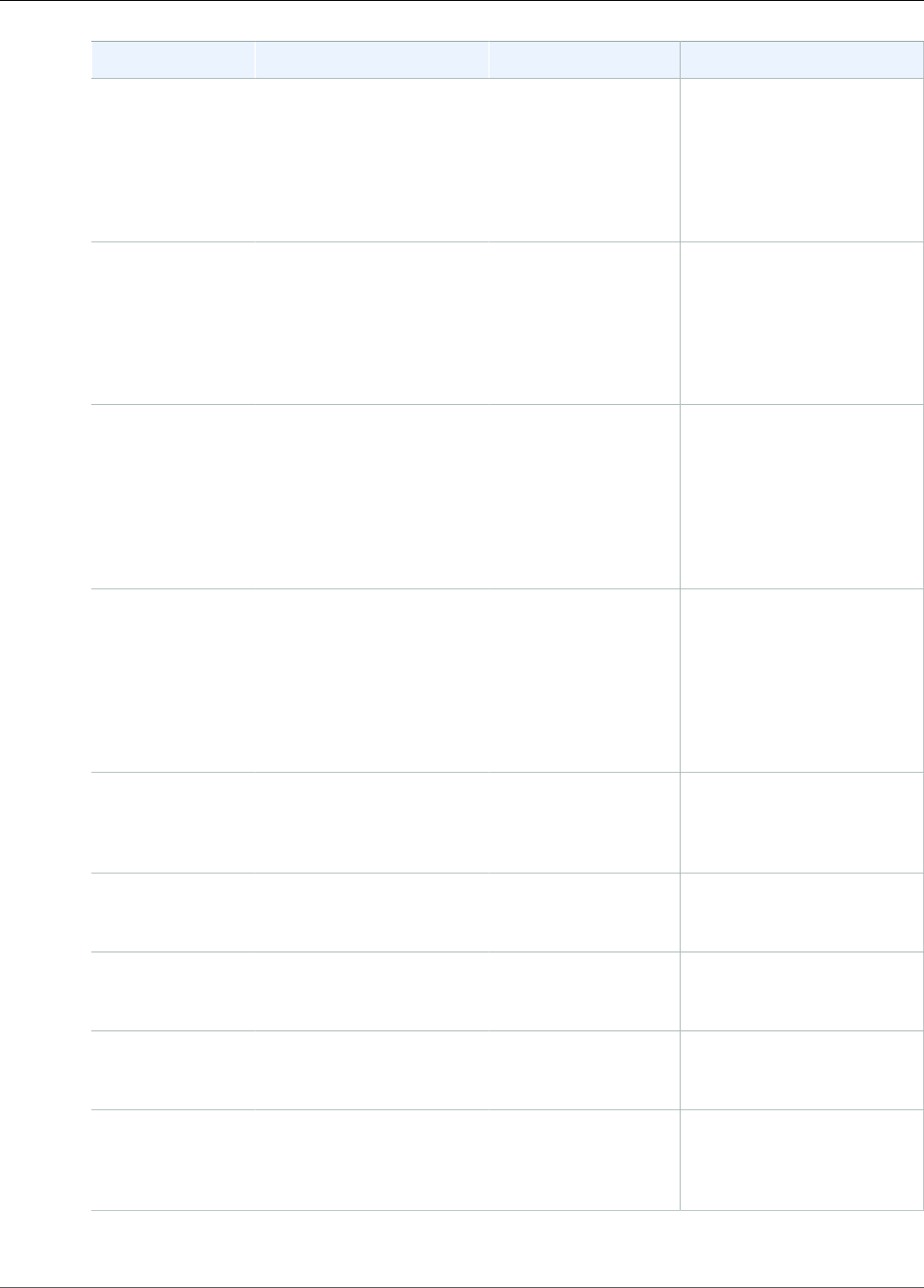
Amazon Kinesis Video Streams Developer Guide
Error Code Reference
Code Message Description Recommended Action
0x5200004d STATUS_INVALID_ACK_KEY_STARTInvalid
FragmentAck.
Failed to parse the fragment
ACK string. Invalid key start
indicator. The fragment ACK
string might be damaged.
It can self-correct and this
error can be treated as a
warning.
0x5200004e STATUS_INVALID_ACK_DUPLICATE_KEY_NAMEInvalid
FragmentAck.
Failed to parse the fragment
ACK string. Multiple keys
have the same name. The
fragment ACK string might
be damaged. It can self-
correct and this error can be
treated as a warning.
0x5200004f STATUS_INVALID_ACK_INVALID_VALUE_STARTInvalid
FragmentAck.
Failed to parse the fragment
ACK string because of an
invalid key value start
indicator. The fragment ACK
string might be damaged.
It can self-correct, and this
error can be treated as a
warning.
0x52000050 STATUS_INVALID_ACK_INVALID_VALUE_ENDInvalid
FragmentAck.
Failed to parse the fragment
ACK string because of
an invalid key value end
indicator. The fragment ACK
string might be damaged.
It can self-correct and this
error can be treated as a
warning.
0x52000051 STATUS_INVALID_PARSED_ACK_TYPEInvalid
FragmentAck.
Failed to parse the fragment
ACK string because an
invalid ACK type was
specified.
0x52000052 STATUS_STREAM_HAS_BEEN_STOPPEDStream was stopped. The stream has been
stopped, but a frame is still
being put into the stream.
0x52000053 STATUS_INVALID_STREAM_METRICS_VERSIONInvalid
StreamMetrics
structure version.
Specify the correct
current version of the
StreamMetrics structure.
0x52000054 STATUS_INVALID_CLIENT_METRICS_VERSIONInvalid
ClientMetrics
structure version.
Specify the correct
current version of the
ClientMetrics structure.
0x52000055 STATUS_INVALID_CLIENT_READY_STATEProducer initialization
failed to reach a
READY state.
Failed to reach the READY
state during the producer
client initialization. See the
logs for more information.
69

Amazon Kinesis Video Streams Developer Guide
Error Code Reference
Code Message Description Recommended Action
0x52000056 STATUS_STATE_MACHINE_STATE_NOT_FOUNDInternal state
machine error.
Not a publicly visible error.
0x52000057 STATUS_INVALID_FRAGMENT_ACK_TYPEInvalid ACK type
is specified in the
FragmentAck
structure.
The FragmentAck structure
should contain ACK types
defined in the public header.
0x52000058 STATUS_INVALID_STREAM_READY_STATEInternal state
machine transition
error.
Not a publicly visible error.
0x52000059 STATUS_CLIENT_FREED_BEFORE_STREAMThe stream object
was freed after the
producer was freed.
There was an attempt to
free a stream object after
the producer object was
freed. This can only occur in
clients that directly use PIC.
0x5200005a STATUS_ALLOCATION_SIZE_SMALLER_THAN_REQUESTEDInternal storage error. An internal error indicating
that the actual allocation
size from the content store
is smaller than the size
of the packaged frame/
fragment.
0x5200005b STATUS_VIEW_ITEM_SIZE_GREATER_THAN_ALLOCATIONInternal storage error. The stored size of the
allocation in the content
view is greater than the
allocation size in the
content store.
0x5200005c STATUS_ACK_ERR_STREAM_READ_ERRORStream read error
ACK.
An error that the ACK
returned from the backend
indicating a stream read/
parsing error. This generally
occurs when the backend
fails to retrieve the stream.
Auto-restreaming can
usually correct this error.
70
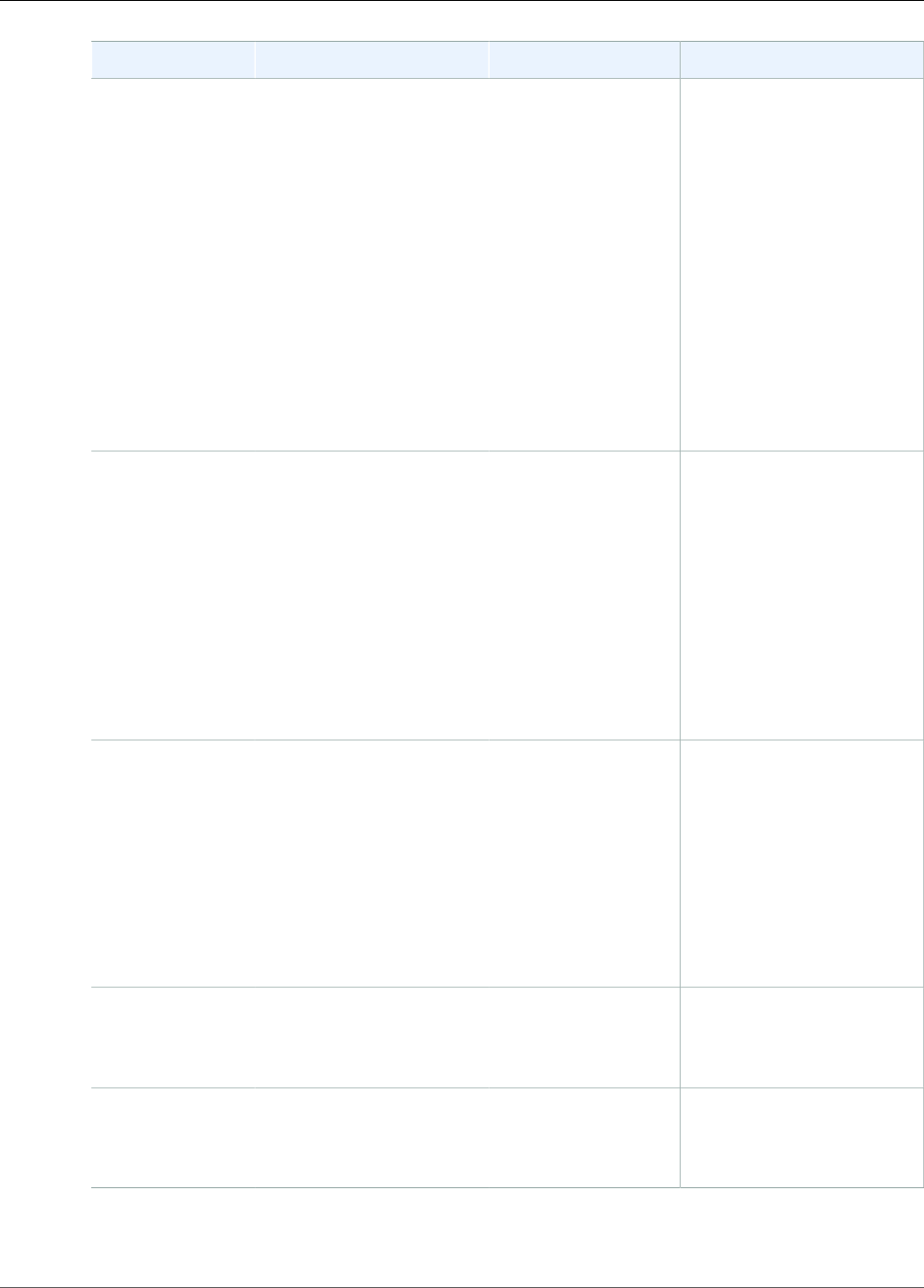
Amazon Kinesis Video Streams Developer Guide
Error Code Reference
Code Message Description Recommended Action
0x5200005d STATUS_ACK_ERR_FRAGMENT_SIZE_REACHEDThe maximum
fragment size was
reached.
The max fragment size in
bytes is defined in Producer
SDK Limits (p. 59). This
error indicates that there
are either very large frames,
or there are no key frames
to create manageable
size fragments. Check the
encoder settings and ensure
that key frames are being
produced properly. For
streams that have very
high density, configure
the encoder to produce
fragments at smaller
durations to manage the
maximum size.
0x5200005e STATUS_ACK_ERR_FRAGMENT_DURATION_REACHEDThe maximum
fragment duration
was reached.
The max fragment duration
is defined in Producer SDK
Limits (p. 59). This error
indicates that there are
either very low frames
per second or there are
no key frames to create
manageable duration
fragments. Check the
encoder settings and ensure
that key frames are being
produced properly at the
regular intervals.
0x5200005f STATUS_ACK_ERR_CONNECTION_DURATION_REACHEDThe maximum
connection duration
was reached.
Kinesis Video Streams
enforces the max
connection duration as
specified in the Producer
SDK Limits (p. 59). The
Producer SDK automatically
rotates the stream/token
before the maximum is
reached, and so clients using
the SDK should not receive
this error.
0x52000060 STATUS_ACK_ERR_FRAGMENT_TIMECODE_NOT_MONOTONICTimecodes are not
monotonically
increasing.
The Producer SDK enforces
timestamps, so clients using
the SDK should not receive
this error.
0x52000061 STATUS_ACK_ERR_MULTI_TRACK_MKVMultiple tracks in the
MKV.
The Producer SDK enforces
single track streams, so
clients using the SDK should
not receive this error.
71
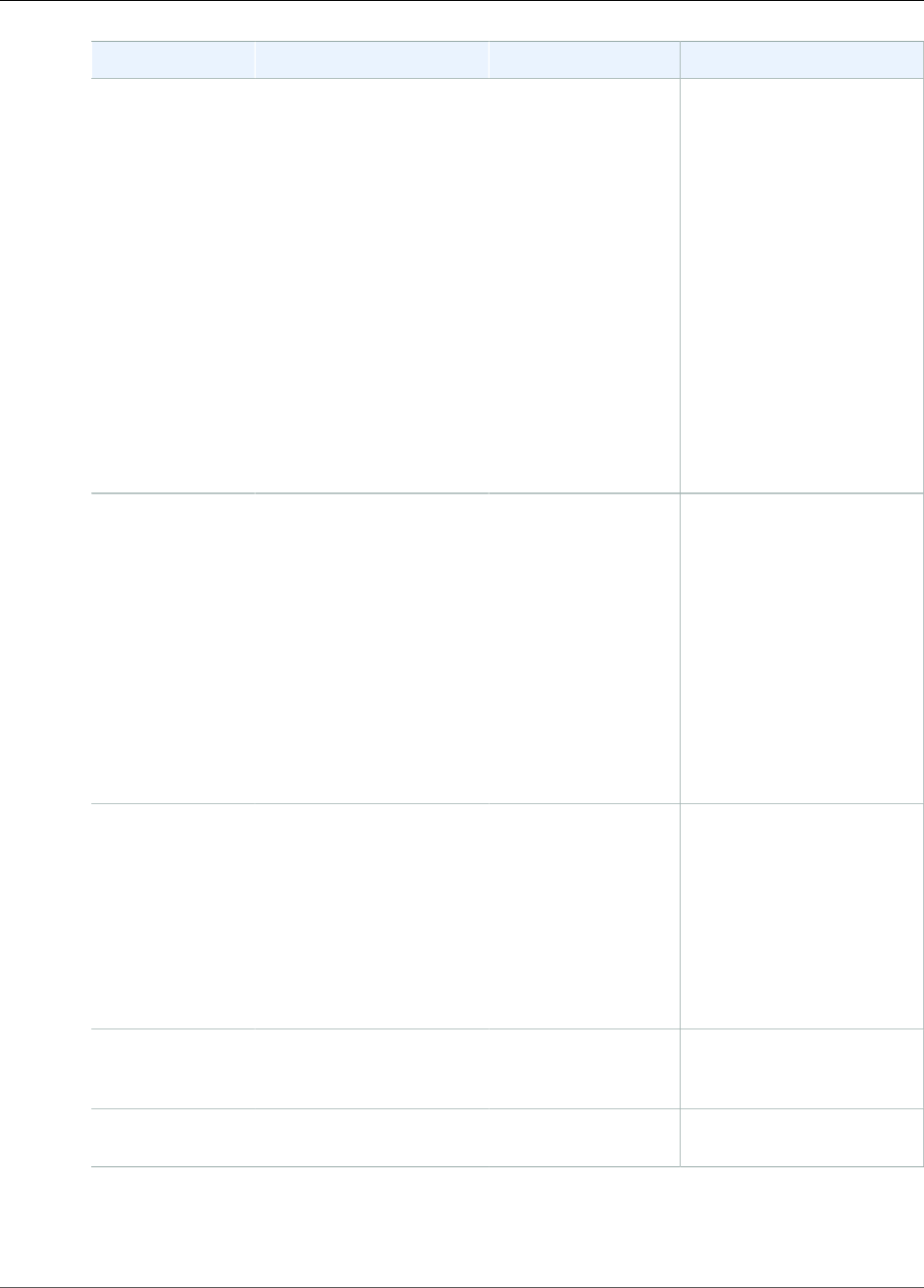
Amazon Kinesis Video Streams Developer Guide
Error Code Reference
Code Message Description Recommended Action
0x52000062 STATUS_ACK_ERR_INVALID_MKV_DATAInvalid MKV data. The backend MKV parser
encountered an error
parsing the stream. Clients
using the SDK might
encounter this error if the
stream is corrupted in the
transition or if the buffer
pressures force the SDK to
drop tail frames that are
partially transmitted. In the
latter case, we recommend
that you either reduce the
FPS/resolution, increase the
compression ratio, or (in the
case of a "bursty" network)
allow for larger content
store and buffer duration
to accommodate for the
temporary pressures.
0x52000063 STATUS_ACK_ERR_INVALID_PRODUCER_TIMESTAMPInvalid producer
timestamp.
The service returns this error
ACK if the producer clock
has a large drift into the
future. Higher-level SDKs
(for example, Java or C+
+) use some version of the
system clock to satisfy the
current time callback from
PIC. Ensure that the system
clock is set properly. Clients
using the PIC directly should
ensure that their callback
functions return the correct
timestamp.
0x52000064 STATUS_ACK_ERR_STREAM_NOT_ACTIVEInactive stream. A call to a backend API was
made while the stream was
not in an "Active" state.
This occurs when the client
creates the stream and
immediately continues to
push frames into it. The
SDK handles this scenario
through the state machine
and recovery mechanism.
0x52000065 STATUS_ACK_ERR_KMS_KEY_ACCESS_DENIEDAWS KMS access
denied error.
Returned when the account
has no access to the
specified key.
0x52000066 STATUS_ACK_ERR_KMS_KEY_DISABLEDAWS KMS key is
disabled
The specified key has been
disabled.
72

Amazon Kinesis Video Streams Developer Guide
Error Code Reference
Code Message Description Recommended Action
0x52000067 STATUS_ACK_ERR_KMS_KEY_VALIDATION_ERRORAWS KMS key
validation error.
Generic validation error.
For more information, see
the AWS Key Management
Service API Reference.
0x52000068 STATUS_ACK_ERR_KMS_KEY_UNAVAILABLEAWS KMS key
unavailable.
The key is unavailable.
For more information, see
the AWS Key Management
Service API Reference.
0x52000069 STATUS_ACK_ERR_KMS_KEY_INVALID_USAGEInvalid use of AWS
KMS key.
The AWS KMS key is not
configured to be used in
this context. For more
information, see the AWS
Key Management Service API
Reference.
0x5200006a STATUS_ACK_ERR_KMS_KEY_INVALID_STATEAWS KMS invalid
state.
For more information, see
the AWS Key Management
Service API Reference.
0x5200006b STATUS_ACK_ERR_KMS_KEY_NOT_FOUNDAWS KMS key not
found.
The key was not found.
For more information, see
the AWS Key Management
Service API Reference.
0x5200006c STATUS_ACK_ERR_STREAM_DELETEDThe stream has been
or is being deleted.
The stream is being deleted
by another application
or through the AWS
Management Console.
0x5200006d STATUS_ACK_ERR_ACK_INTERNAL_ERRORInternal error. Generic service internal
error.
0x5200006e STATUS_ACK_ERR_FRAGMENT_ARCHIVAL_ERRORFragment archival
error.
Returned when the service
fails to durably persist
and index the fragment.
Although it's rare, it can
occur for various reasons.
By default, the SDK retries
sending the fragment.
0x5200006f STATUS_ACK_ERR_UNKNOWN_ACK_ERRORUnknown error. The service returned an
unknown error.
0x52000070 STATUS_MISSING_ERR_ACK_IDMissing ACK
information.
The ACK parser completed
parsing, but the
FragmentAck information
is missing.
0x52000071 STATUS_INVALID_ACK_SEGMENT_LENInvalid ACK segment
length.
An ACK segment string
with an invalid length
was specified to the
ACK parser. For more
information, see Producer
SDK Limits (p. 59).
73
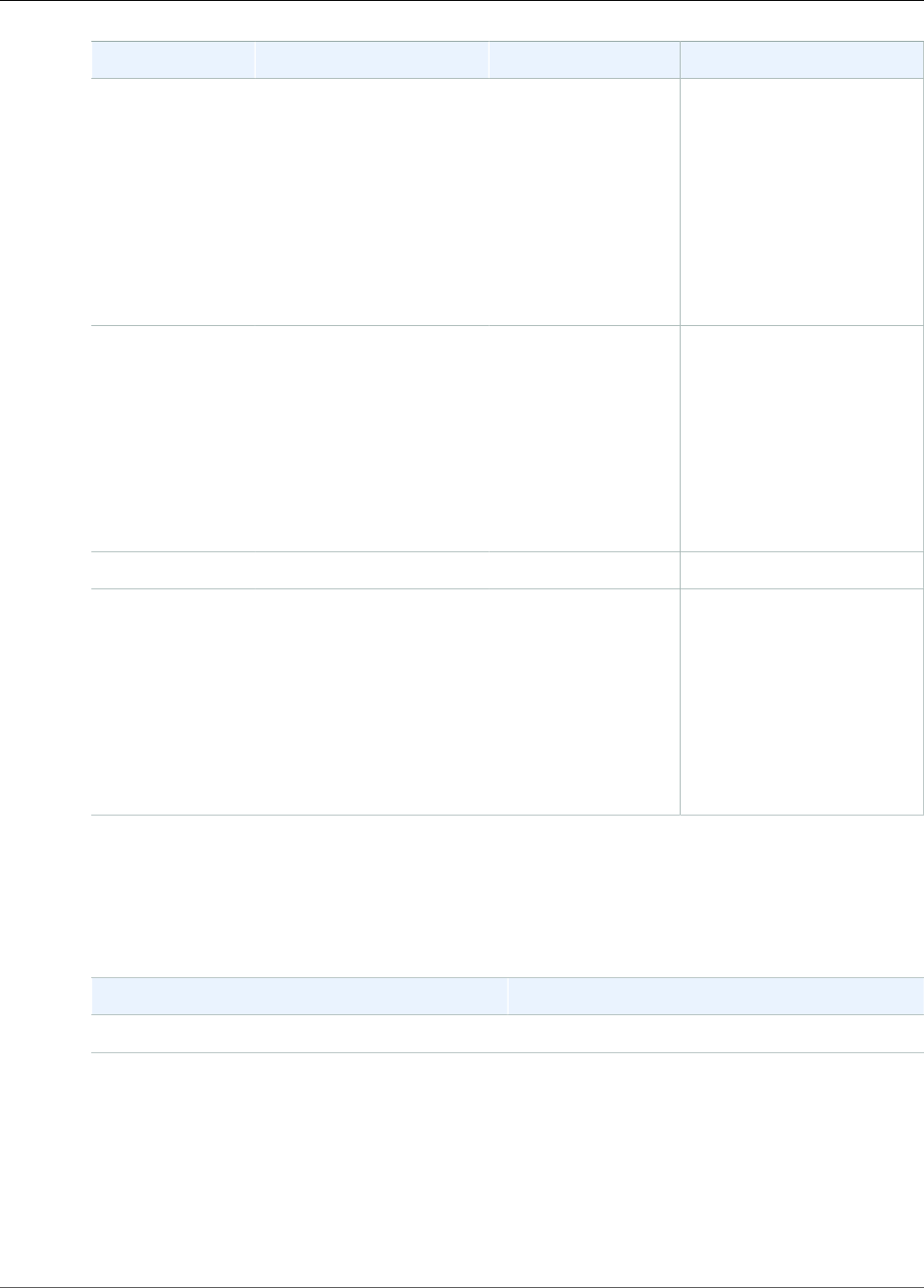
Amazon Kinesis Video Streams Developer Guide
Error Code Reference
Code Message Description Recommended Action
0x52000074 STATUS_MAX_FRAGMENT_METADATA_COUNTThe maximum
number of metadata
items has been added
to a fragment.
A Kinesis video stream can
add up to 10 metadata
items to a fragment, either
by adding a nonpersistent
item to a fragment, or by
adding a persistent item
to the metadata queue.
For more information,
see Using Streaming
Metadata with Kinesis Video
Streams (p. 12).
0x52000075 STATUS_ACK_ERR_FRAGMENT_METADATA_LIMIT_REACHEDA limit (maximum
metadata count,
metadata name
length, or metadata
value length) has
been reached.
The Producer SDK limits
the number and size of
metadata items. This error
does not occur unless
the limits in the Producer
SDK code are changed.
For more information,
see Using Streaming
Metadata with Kinesis Video
Streams (p. 12).
0x52000076 STATUS_BLOCKING_PUT_INTERRUPTED_STREAM_TERMINATEDNot implemented.
0x52000077 STATUS_INVALID_METADATA_NAMEThe metadata name
is not valid.
The metadata name cannot
start with the string "AWS".
If this error occurs, the
metadata item is not
added to the fragment
or metadata queue.
For more information,
see Using Streaming
Metadata with Kinesis Video
Streams (p. 12).
Error and Status Codes Returned by the Duration Library
The following table contains error and status information that is returned by methods in the Duration
library.
Code Message
0xFFFFFFFFFFFFFFFF INVALID_DURATION_VALUE
Error and Status Codes Returned by the Common Library
The following table contains error and status information that is returned by methods in the Common
library.
Note
These error and status information codes are common to many APIs.
74
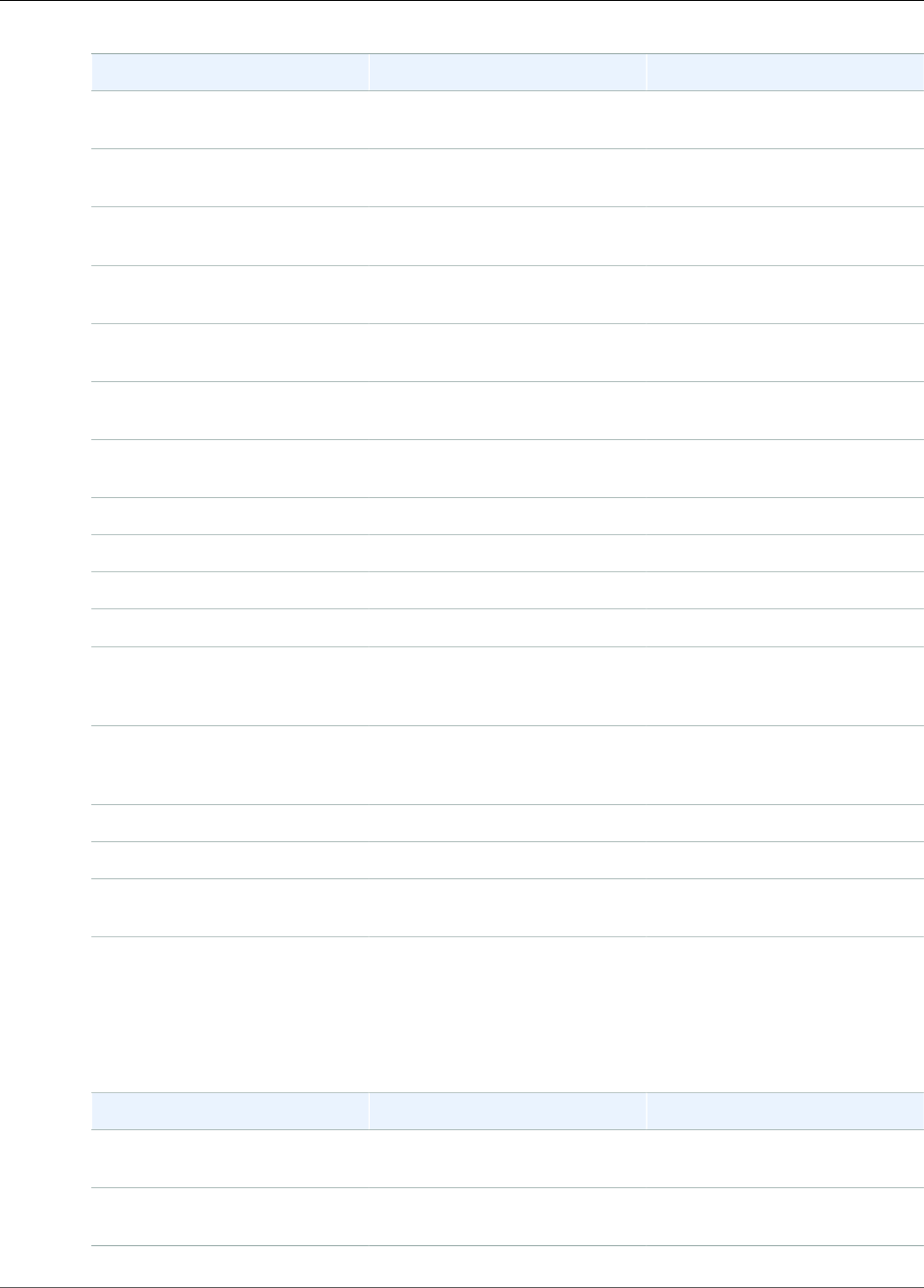
Amazon Kinesis Video Streams Developer Guide
Error Code Reference
Code Message Description
0x00000001 STATUS_NULL_ARG NULL was passed for a
mandatory argument.
0x00000002 STATUS_INVALID_ARG An invalid value was specified
for an argument.
0x00000003 STATUS_INVALID_ARG_LEN An invalid argument length was
specified.
0x00000004 STATUS_NOT_ENOUGH_MEMORY Could not allocate enough
memory.
0x00000005 STATUS_BUFFER_TOO_SMALL The specified buffer size is too
small.
0x00000006 STATUS_UNEXPECTED_EOF An unexpected end of file was
reached.
0x00000007 STATUS_FORMAT_ERROR An invalid format was
encountered.
0x00000008 STATUS_INVALID_HANDLE_ERRORInvalid handle value.
0x00000009 STATUS_OPEN_FILE_FAILED Failed to open a file.
0x0000000a STATUS_READ_FILE_FAILED Failed to read from a file.
0x0000000b STATUS_WRITE_TO_FILE_FAILEDFailed to write to a file.
0x0000000c STATUS_INTERNAL_ERROR An internal error that normally
doesn't occur and might indicate
an SDK or service API bug.
0x0000000d STATUS_INVALID_OPERATION There was an invalid operation,
or the operation is not
permitted.
0x0000000e STATUS_NOT_IMPLEMENTED The feature is not implemented.
0x0000000f STATUS_OPERATION_TIMED_OUT The operation timed out.
0x00000010 STATUS_NOT_FOUND A required resource was not
found.
Error and Status Codes Returned by the Heap Library
The following table contains error and status information that is returned by methods in the Heap
library.
Code Message Description
0x01000001 STATUS_HEAP_FLAGS_ERROR An invalid combination of flags
was specified.
0x01000002 STATUS_HEAP_NOT_INITIALIZEDAn operation was attempted
before the heap was initialized.
75

Amazon Kinesis Video Streams Developer Guide
Error Code Reference
Code Message Description
0x01000003 STATUS_HEAP_CORRUPTED The heap was corrupted or the
guard band (in debug mode) was
overwritten. A buffer overflow in
the client code might lead to a
heap corruption.
0x01000004 STATUS_HEAP_VRAM_LIB_MISSINGThe VRAM (video RAM) user or
kernel mode library cannot be
loaded or is missing. Check if the
underlying platform supports
VRAM allocations.
0x01000005 STATUS_HEAP_VRAM_LIB_REOPENFailed to open the VRAM library.
0x01000006 STATUS_HEAP_VRAM_INIT_FUNC_SYMBOLFailed to load the INIT function
export.
0x01000007 STATUS_HEAP_VRAM_ALLOC_FUNC_SYMBOLFailed to load the ALLOC
function export.
0x01000008 STATUS_HEAP_VRAM_FREE_FUNC_SYMBOLFailed to load the FREE function
export.
0x01000009 STATUS_HEAP_VRAM_LOCK_FUNC_SYMBOLFailed to load the LOCK function
export.
0x0100000a STATUS_HEAP_VRAM_UNLOCK_FUNC_SYMBOLFailed to load the UNLOCK
function export.
0x0100000b STATUS_HEAP_VRAM_UNINIT_FUNC_SYMBOLFailed to load the UNINIT
function export.
0x0100000c STATUS_HEAP_VRAM_GETMAX_FUNC_SYMBOLFailed to load the GETMAX
function export.
0x0100000d STATUS_HEAP_DIRECT_MEM_INITFailed to initialize the main heap
pool in the hybrid heap.
0x0100000e STATUS_HEAP_VRAM_INIT_FAILEDThe VRAM dynamic initialization
failed.
0x0100000f STATUS_HEAP_LIBRARY_FREE_FAILEDFailed to de-allocate and free
the VRAM library.
0x01000010 STATUS_HEAP_VRAM_ALLOC_FAILEDThe VRAM allocation failed.
0x01000011 STATUS_HEAP_VRAM_FREE_FAILEDThe VRAM free failed.
0x01000012 STATUS_HEAP_VRAM_MAP_FAILEDThe VRAM map failed.
0x01000013 STATUS_HEAP_VRAM_UNMAP_FAILEDThe VRAM unmap failed.
0x01000014 STATUS_HEAP_VRAM_UNINIT_FAILEDThe VRAM deinitialization failed.
Error and Status Codes Returned by the MKVGen Library
The following table contains error and status information that is returned by methods in the MKVGen
library.
76
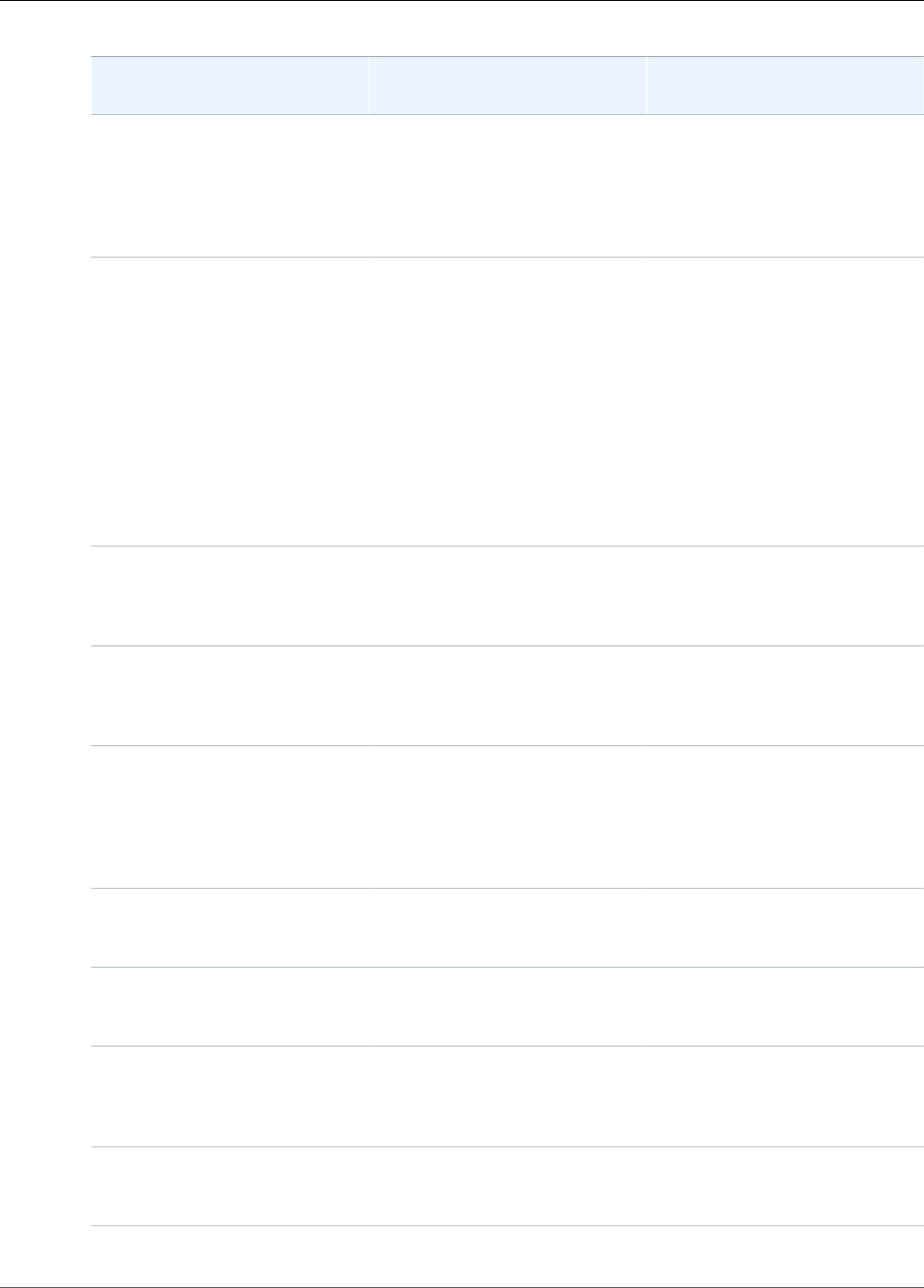
Amazon Kinesis Video Streams Developer Guide
Error Code Reference
Code Message Description / Recommended
Action
0x32000001 STATUS_MKV_INVALID_FRAME_DATAInvalid members of the Frame
data structure. Ensure that the
duration, size, and frame data
are valid and are within the
limits specified in Producer SDK
Limits (p. 59).
0x32000002 STATUS_MKV_INVALID_FRAME_TIMESTAMPInvalid frame timestamp. The
calculated PTS (presentation
timestamp) and DTS (decoding
timestamp) are greater or
equal to the timestamp of the
start frame of the fragment.
This is an indication of a
potential media pipeline
restart or an encoder stability
issue. For troubleshooting
information, see Error: "Failed to
submit frame to Kinesis Video
client" (p. 147)
0x32000003 STATUS_MKV_INVALID_CLUSTER_DURATIONAn invalid fragment duration
was specified. For more
information, see Producer SDK
Limits (p. 59).
0x32000004 STATUS_MKV_INVALID_CONTENT_TYPE_LENGTHInvalid content type
string length. For more
information, see Producer SDK
Limits (p. 59).
0x32000005 STATUS_MKV_NUMBER_TOO_BIG There was an attempt to encode
a number that's too large to be
represented in EBML (Extensible
Binary Meta Language) format.
This should not be exposed to
the SDK clients.
0x32000006 STATUS_MKV_INVALID_CODEC_ID_LENGTHInvalid codec ID string length.
For more information, see
Producer SDK Limits (p. 59).
0x32000007 STATUS_MKV_INVALID_TRACK_NAME_LENGTHInvalid track name string length.
For more information, see
Producer SDK Limits (p. 59).
0x32000008 STATUS_MKV_INVALID_CODEC_PRIVATE_LENGTHInvalid codec private
data length. For more
information, see Producer SDK
Limits (p. 59).
0x32000009 STATUS_MKV_CODEC_PRIVATE_NULLThe codec private data (CPD) is
NULL, whereas the CPD size is
greater than 0.
77

Amazon Kinesis Video Streams Developer Guide
Error Code Reference
Code Message Description / Recommended
Action
0x3200000a STATUS_MKV_INVALID_TIMECODE_SCALEInvalid timecode scale value. For
more information, see Producer
SDK Limits (p. 59).
0x3200000b STATUS_MKV_MAX_FRAME_TIMECODEThe frame timecode is greater
than the maximum. For more
information, see Producer SDK
Limits (p. 59).
0x3200000c STATUS_MKV_LARGE_FRAME_TIMECODEThe max frame timecode was
reached. The MKV format uses
signed 16 bits to represent
the relative timecode of the
frame to the beginning of the
cluster. The error is generated if
the frame timecode cannot be
represented. This error indicates
either a bad timecode scale
selection or the cluster duration
is too long, so representing the
frame timecode overflows the
signed 16-bit space.
0x3200000d STATUS_MKV_INVALID_ANNEXB_NALU_IN_FRAME_DATAAn invalid Annex-B start code
was encountered. For example,
the Annex-B adaptation flag
was specified and the code
encounters an invalid start
sequence of more than three
zeroes. A valid Annex-B format
should have an "emulation
prevention" sequence to escape
a sequence of three or more
zeroes in the bytestream. For
more information, see the MPEG
specification. For information
about this error on Android, see
STATUS_MKV_INVALID_ANNEXB_NALU_IN_FRAME_DATA
(0x3200000d) error on
Android (p. 150).
0x3200000e STATUS_MKV_INVALID_AVCC_NALU_IN_FRAME_DATAInvalid AVCC NALu packaging
when the adapting AVCC flag
is specified. Ensure that the
bytestream is in a valid AVCC
format. For more information,
see the MPEG specification.
0x3200000f STATUS_MKV_BOTH_ANNEXB_AND_AVCC_SPECIFIEDBoth adapting AVCC and Annex-
B NALs were specified. Specify
either one, or specify none.
78
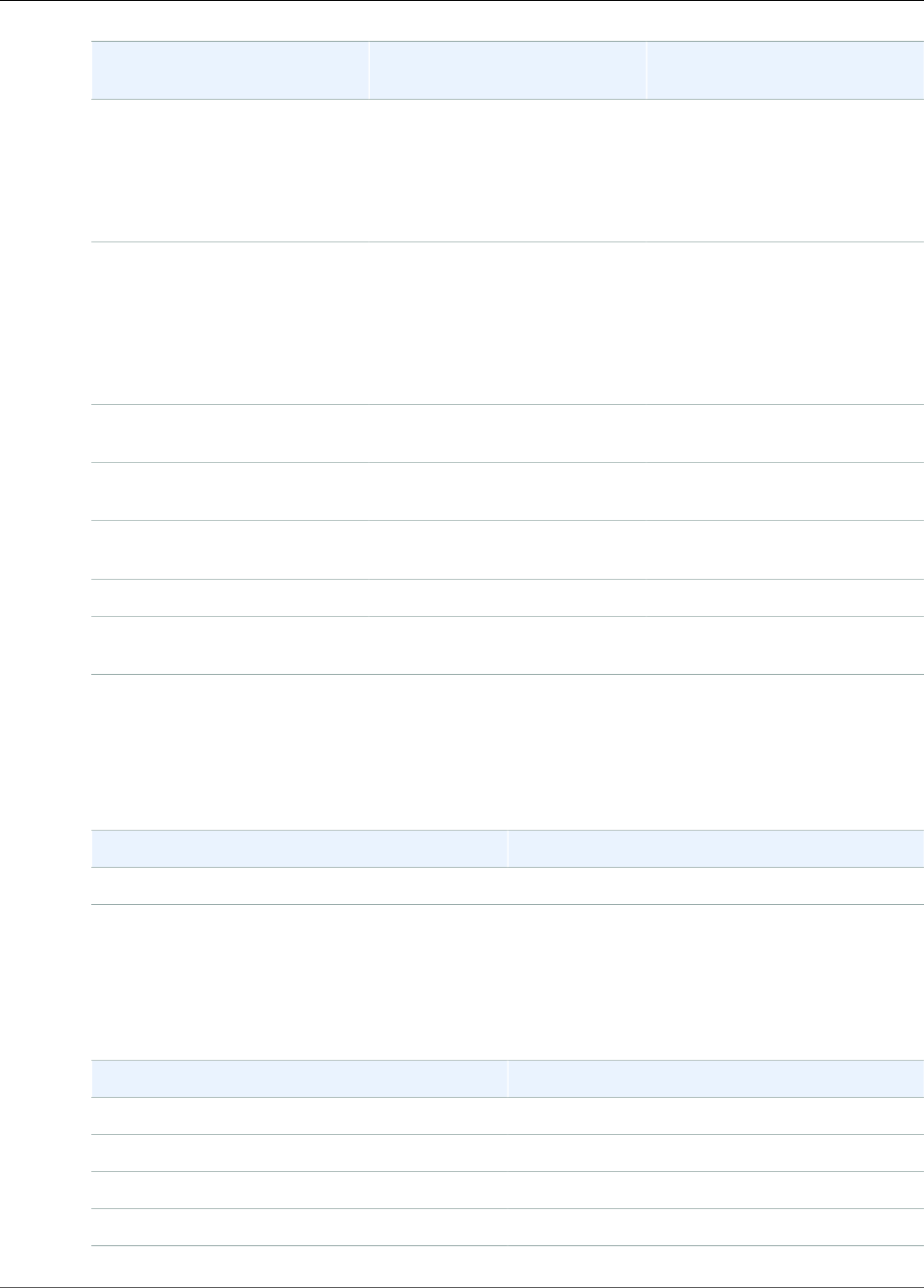
Amazon Kinesis Video Streams Developer Guide
Error Code Reference
Code Message Description / Recommended
Action
0x32000010 STATUS_MKV_INVALID_ANNEXB_NALU_IN_CPDInvalid Annex-B format of CPD
when the adapting Annex-B flag
is specified. Ensure that the CPD
is in valid Annex-B format. If
it is not, then remove the CPD
Annex-B adaptation flag.
0x32000011 STATUS_MKV_PTS_DTS_ARE_NOT_SAMEKinesis Video Streams
enforces the PTS (presentation
timestamp) and DTS (decoding
timestamp) to be the same
for the fragment start frames.
These are the key frames that
start the fragment.
0x32000012 STATUS_MKV_INVALID_H264_H265_CPDFailed to parse H264/H265
codec private data.
0x32000013 STATUS_MKV_INVALID_H264_H265_SPS_WIDTHFailed to extract the width from
the codec private data.
0x32000014 STATUS_MKV_INVALID_H264_H265_SPS_HEIGHTFailed to extract the height from
codec private data.
0x32000015 STATUS_MKV_INVALID_H264_H265_SPS_NALUInvalid H264/H265 SPS NALu.
0x32000016 STATUS_MKV_INVALID_BIH_CPD Invalid bitmap info header
format in the codec private data.
Error and Status Codes Returned by the Trace Library
The following table contains error and status information that is returned by methods in the Trace
library.
Code Message
0x10100001 STATUS_MIN_PROFILER_BUFFER
Error and Status Codes Returned by the Utils Library
The following table contains error and status information that is returned by methods in the Utils
library.
Code Message
0x40000001 STATUS_INVALID_BASE64_ENCODE
0x40000002 STATUS_INVALID_BASE
0x40000003 STATUS_INVALID_DIGIT
0x40000004 STATUS_INT_OVERFLOW
79
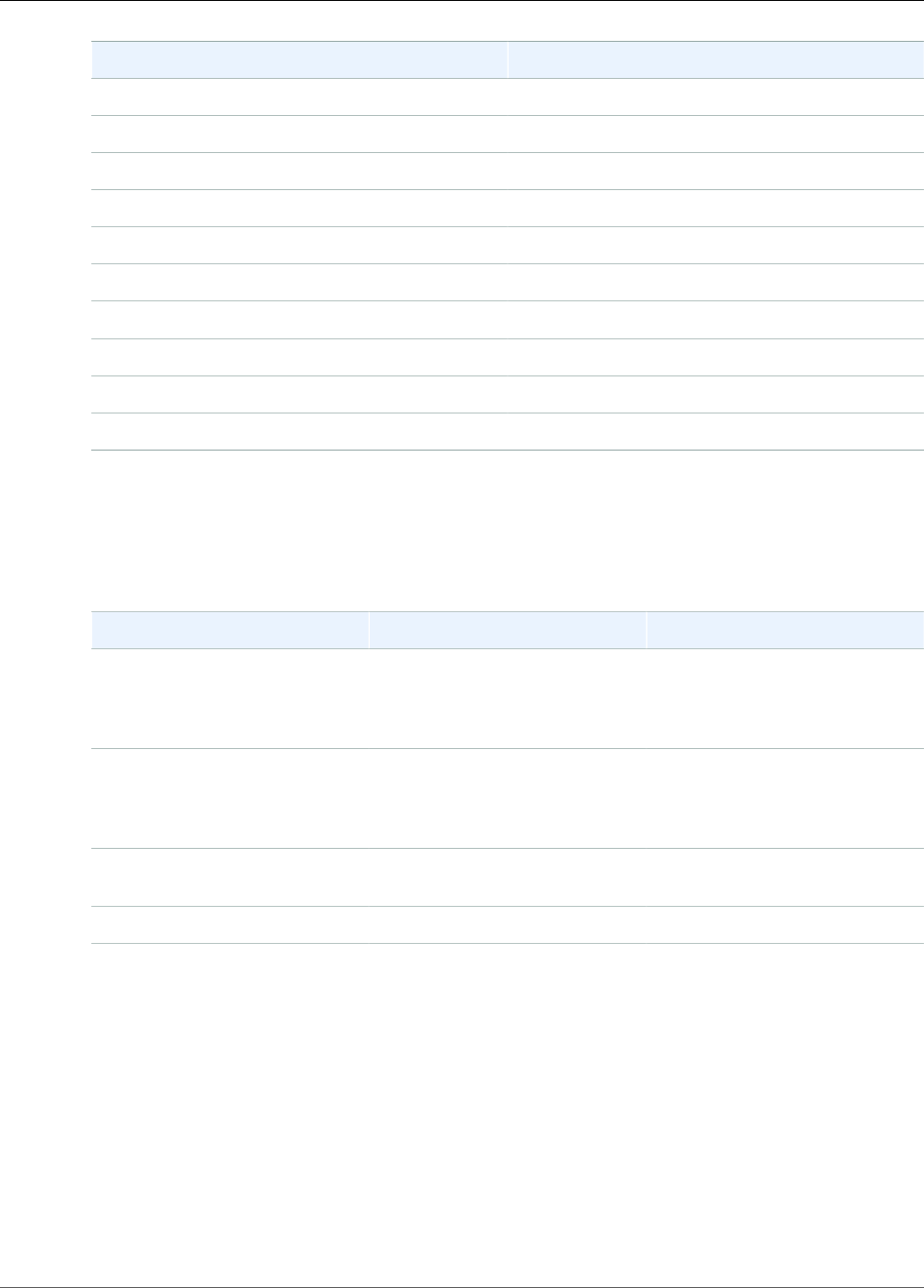
Amazon Kinesis Video Streams Developer Guide
Error Code Reference
Code Message
0x40000005 STATUS_EMPTY_STRING
0x40000006 STATUS_DIRECTORY_OPEN_FAILED
0x40000007 STATUS_PATH_TOO_LONG
0x40000008 STATUS_UNKNOWN_DIR_ENTRY_TYPE
0x40000009 STATUS_REMOVE_DIRECTORY_FAILED
0x4000000a STATUS_REMOVE_FILE_FAILED
0x4000000b STATUS_REMOVE_LINK_FAILED
0x4000000c STATUS_DIRECTORY_ACCESS_DENIED
0x4000000d STATUS_DIRECTORY_MISSING_PATH
0x4000000e STATUS_DIRECTORY_ENTRY_STAT_ERROR
Error and Status Codes Returned by the View Library
The following table contains error and status information that is returned by methods in the View
library.
Code Message Description
0x30000001 STATUS_MIN_CONTENT_VIEW_ITEMSAn invalid content view item
count was specified. For more
information, see Producer SDK
Limits (p. 59).
0x30000002 STATUS_INVALID_CONTENT_VIEW_DURATIONAn invalid content view duration
was specified. For more
information, see Producer SDK
Limits (p. 59).
0x30000003 STATUS_CONTENT_VIEW_NO_MORE_ITEMSAn attempt was made to get
past the head position.
0x30000004 STATUS_CONTENT_VIEW_INVALID_INDEXAn invalid index is specified.
0x30000005 STATUS_CONTENT_VIEW_INVALID_TIMESTAMPThere was an invalid
timestamp or a timestamp
overlap. The frame decoding
timestamp should be greater
or equal to the previous
frame timestamp, plus the
previous frame duration:
`DTS(n) >= DTS(n-1) +
Duration(n-1)`. This error
often indicates an "unstable"
encoder. The encoder produces
a burst of encoded frames, and
their timestamps are smaller
than the intra-frame durations.
80
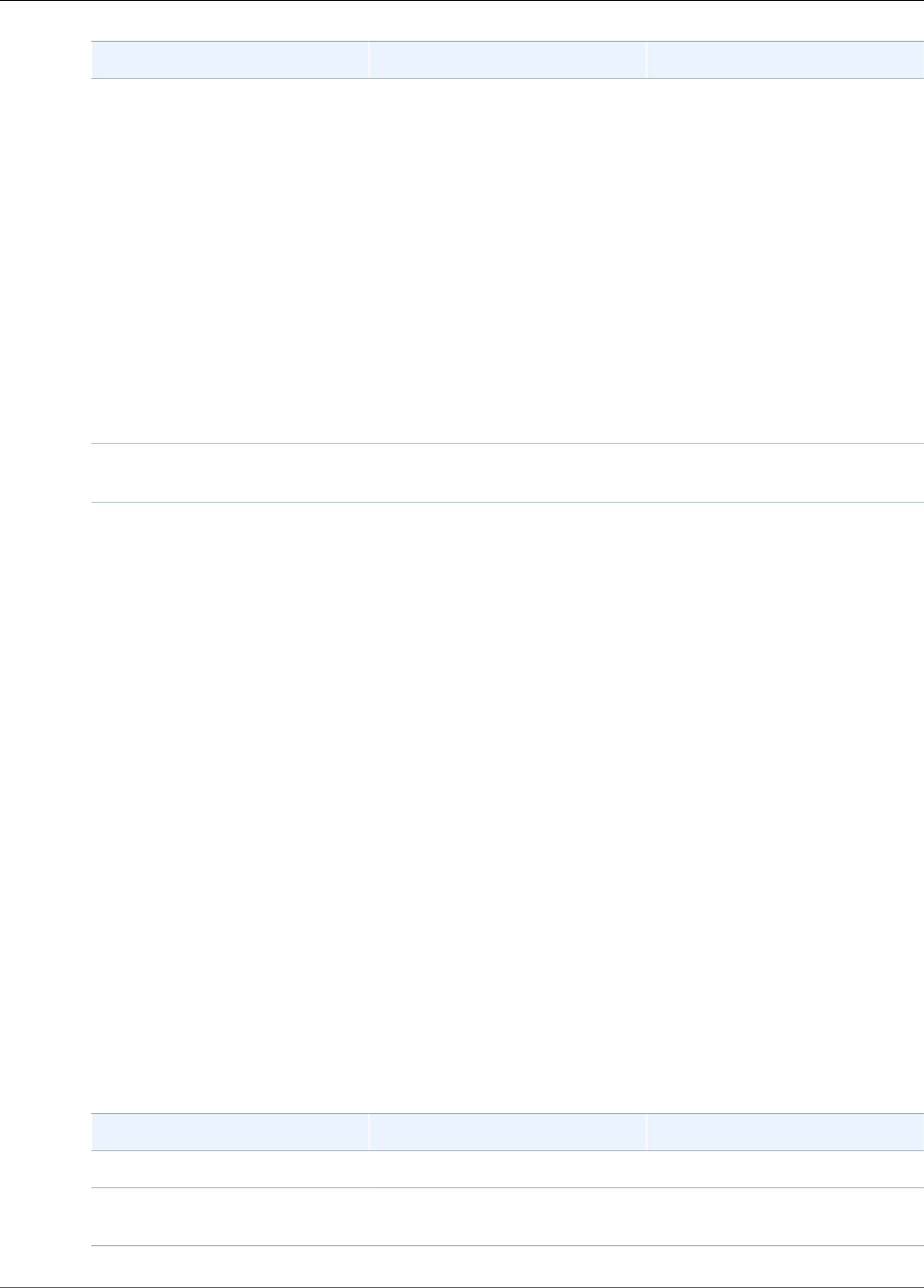
Amazon Kinesis Video Streams Developer Guide
NAL Adaptation Flags
Code Message Description
Or the stream is configured
to use SDK timestamps, and
the frames are sent faster
than the frame durations.
To help with some "jitter"
in the encoder, specify a
smaller frame duration in the
StreamInfo.StreamCaps
structure. For example, if the
stream is 25FPS, each frame's
duration is 40 ms. However, to
handle the encoder jitter, we
recommend that you use half
of that frame duration (20 ms).
Some streams require more
precise control over the timing
for error detection.
0x30000006 STATUS_INVALID_CONTENT_VIEW_LENGTHAn invalid content view item
data length was specified.
Network Abstraction Layer (NAL) Adaptation Flag
Reference
This section contains information about available flags for the StreamInfo.NalAdaptationFlags
enumeration.
The elementary stream in an application can be in either Annex-B or AVCC format:
• The Annex-B format delimits NALUs (Network Abstraction Layer units) with two bytes of zeroes,
followed by one or three bytes of zeroes, followed by the number 1 (called a start code, for example,
00000001).
• The AVCC format also wraps NALUs, but each NALU is preceded by a value that indicates the size of
the NALU (usually four bytes).
Many encoders produce the Annex-B bitstream format. Some higher-level bitstream processors (such as
a playback engine or the Media Source Extensions (MSE) player in the AWS Management Console) use
the AVCC format for their frames.
The codec private data (CPD), which is SPS/PPS (Sequence Parameter Set/Picture Parameter Set) for the
H.264 codec, can also be in Annex-B or AVCC format. However, for the CPD, the formats are different
from those described previously.
The flags tell the SDK to adapt the NALUs to AVCC or Annex-B for frame data and CPD as follows:
Flag Adaptation
NAL_ADAPTATION_FLAG_NONE No adaptation
NAL_ADAPTATION_ANNEXB_NALS Adapt Annex-B NALUs to AVCC
NALUs
81
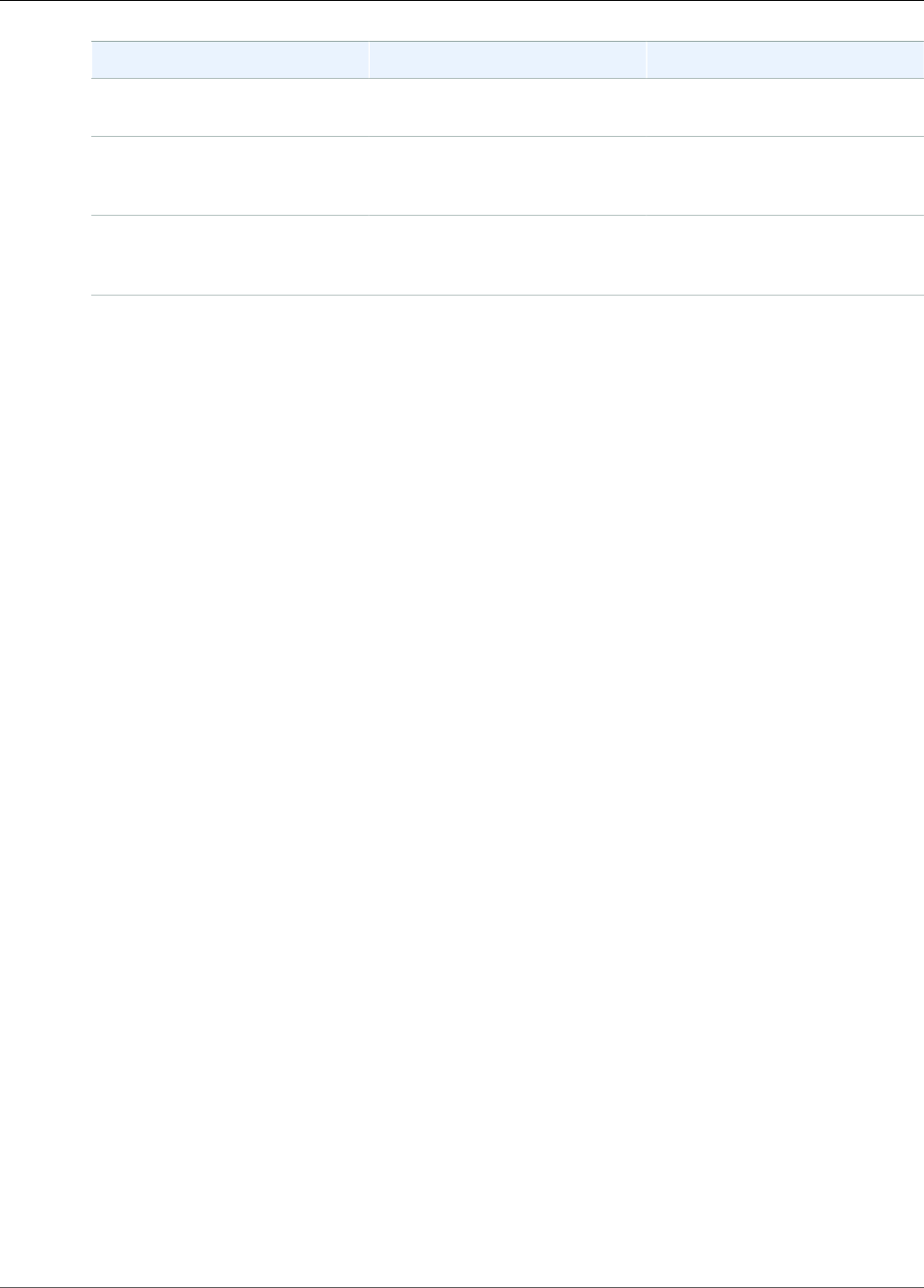
Amazon Kinesis Video Streams Developer Guide
Producer Structures
Flag Adaptation
NAL_ADAPTATION_AVCC_NALS Adapt AVCC NALUs to Annex-B
NALUs
NAL_ADAPTATION_ANNEXB_CPD_NALSAdapt Annex-B NALUs for the
codec private data to AVCC
format NALUs
NAL_ADAPTATION_ANNEXB_CPD_AND_FRAME_NALSAdapt Annex-B NALUs for the
codec and frame private data to
AVCC format NALUs
For more information about NALU types, see Section 1.3: Network Abstraction Layer Unit Types in RFC
3984.
Producer SDK Structures
This section includes information about structures that you can use to provide data to the Kinesis Video
Streams Producer object.
Topics
•DeviceInfo/DefaultDeviceInfoProvider (p. 82)
•StorageInfo (p. 82)
DeviceInfo/DefaultDeviceInfoProvider
The DeviceInfo and DefaultDeviceInfoProvider objects control the behavior of the Kinesis Video
Streams Producer object.
Member Fields
•version: An integer value used to ensure that the correct version of the structure is used
with the current version of the code base. The current version is specified using the
DEVICE_INFO_CURRENT_VERSION macro.
•name: The human-readable name for the device.
•tagCount/tags: Not currently used.
•streamCount: The maximum number of streams that the device can handle. This pre-allocates the
storage for pointers to the stream objects initially, but the actual stream objects are created later. The
default is 16 streams, but you can change this number in the DefaultDeviceInfoProvider.cpp
file.
•storageInfo: An object that describes the main storage configuration. For more information, see
StorageInfo (p. 82).
StorageInfo
Specifies the configuration of the main storage for Kinesis Video Streams.
The default implementation is based on a low-fragmentation fast heap implementation, which is
optimized for streaming. It uses the MEMALLOC allocator, which can be overwritten on a given platform.
Some platforms have virtual memory allocation without backing the allocation with physical pages.
As the memory is used, the virtual pages are backed by the physical pages. This results in low-memory
pressure on the overall system when storage is underused.
82
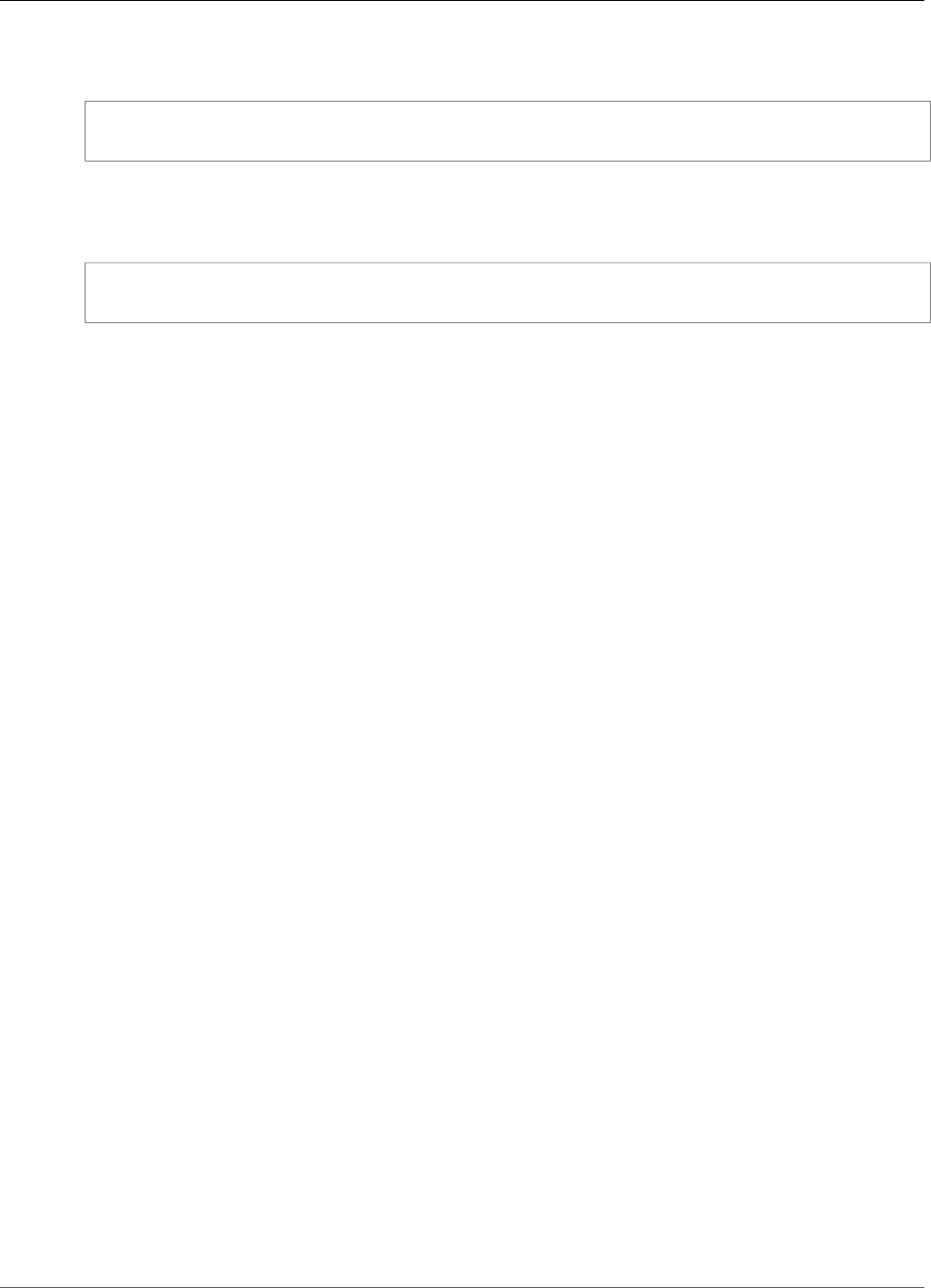
Amazon Kinesis Video Streams Developer Guide
Stream Structures
Calculate the default storage size based on the following formula. The DefragmentationFactor
should be set to 1.2 (20 percent).
Size = NumberOfStreams * AverageFrameSize * FramesPerSecond * BufferDurationInSeconds *
DefragmentationFactor
In the following example, a device has audio and video streams. The audio stream has 512 samples
per second, with an average sample of 100 bytes. The video stream has 25 frames per second, with an
average of 10,000 bytes. Each stream has 3 minutes of buffer duration.
Size = (512 * 100 * (3 * 60) + 25 * 10000 * (3 * 60)) * 1.2 = (9216000 + 45000000) * 1.2 =
65059200 = ~ 66MB.
If the device has more available memory, it is recommended that you add more memory to storage to
avoid severe fragmentation.
Ensure that the storage size is adequate to accommodate the full buffers for all streams at
high encoding complexity (when the frame size is larger due to high motion) or when the
bandwidth is low. If the producer hits memory pressure, it emits storage overflow pressure
callbacks (StorageOverflowPressureFunc). However, when no memory is available in the
content store, it drops the frame that’s being pushed into Kinesis Video Streams with an error
(STATUS_STORE_OUT_OF_MEMORY = 0x5200002e). For more information, see Error and Status Codes
Returned by the Client Library (p. 61). This can also happen if the application acknowledgements
(ACKs) are not available, or the persisted ACKs are delayed. In this case, the buffers fill to the "buffer
duration" capacity before the older frames start dropping out.
Member Fields
•version: An integer value used to ensure that the correct version of the structure is used with the
current version of the code base.
•storageType: A DEVICE_STORAGE_TYPE enumeration that specifies the underlying
backing/implementation of the storage. Currently the only supported value
is DEVICE_STORAGE_TYPE_IN_MEM. A future implementation will support
DEVICE_STORAGE_TYPE_HYBRID_FILE, indicating that storage falls back to the file-backed content
store.
•storageSize: The storage size in bytes to preallocate. The minimum allocation is 10 MB, and the
maximum allocation is 10 GB. (This will change with the future implementation of the file-backed
content store.)
•spillRatio: An integer value that represents the percentage of the storage to be allocated from the
direct memory storage type (RAM), as opposed to the secondary overflow storage (file storage). Not
currently used.
•rootDirectory: The path to the directory where the file-backed content store is located. Not currently
used.
Kinesis Video Stream Structures
You can use the following structures to provide data to an instance of a Kinesis video stream.
Topics
•StreamDefinition/ StreamInfo (p. 84)
•ClientMetrics (p. 93)
•StreamMetrics (p. 94)
83
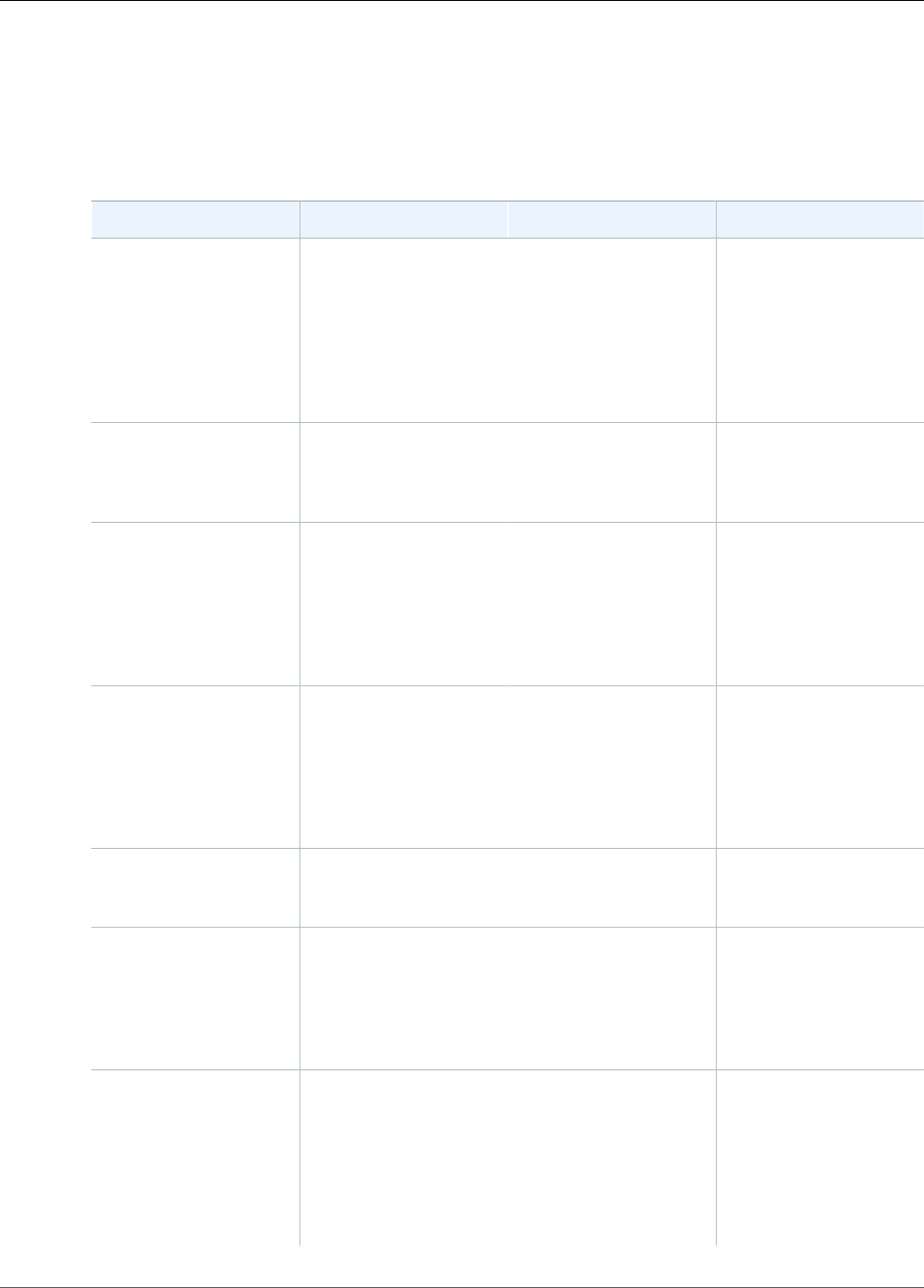
Amazon Kinesis Video Streams Developer Guide
Stream Structures
StreamDefinition/ StreamInfo
The StreamDefinition object in the C++ layer wraps the StreamInfo object in the platform-
independent code, and provides some default values in the constructor.
Member Fields
Field Data Type Description Default Value
stream_name string An optional stream
name. For more
information about the
length of the stream
name, see Producer
SDK Limits (p. 59)
. Each stream should
have a unique name.
If no name is specified,
a name is generated
randomly.
retention_period duration<uint64_t,
ratio<3600>>
The retention period for
the stream, in seconds.
Specifying 0 indicates
no retention.
3600 (One hour)
tags const map<string,
string>*
A map of key-value
pairs that contain user
information. If the
stream already has a set
of tags, the new tags
are appended to the
existing set of tags.
No tags
kms_key_id string The AWS KMS key ID to
be used for encrypting
the stream. For more
information, see Using
Server-Side Encryption
with Kinesis Video
Streams (p. 18).
The default KMS
key (aws/kinesis-
video.)
streaming_type STREAMING_TYPE
enumeration
The only
supported value is
STREAMING_TYPE_REALTIME.
content_type string The content format of
the stream. The Kinesis
Video Streams console
can play back content
in the video/h264
format.
video/h264
max_latency duration<uint64_t,
milli>
The maximum latency
in milliseconds for the
stream. The stream
latency pressure
callback (if specified)
is called when the
buffer duration exceeds
this amount of time.
milliseconds::zero()
84

Amazon Kinesis Video Streams Developer Guide
Stream Structures
Field Data Type Description Default Value
Specifying 0 indicates
that no stream latency
pressure callback will
be called.
fragment_duration duration<uint64_t> The fragment
duration that you
want, in seconds.
This value is used in
combination with the
key_frame_fragmentation
value. If this value is
false, Kinesis Video
Streams generates
fragments on a key
frame after this
duration elapses. For
example, an Advanced
Audio Coding (AAC)
audio stream has
each frame as a key
frame. Specifying
key_frame_fragmentation
= false causes
fragmentation to
happen on a key frame
after this duration
expires, resulting in 2-
second fragments.
2
85
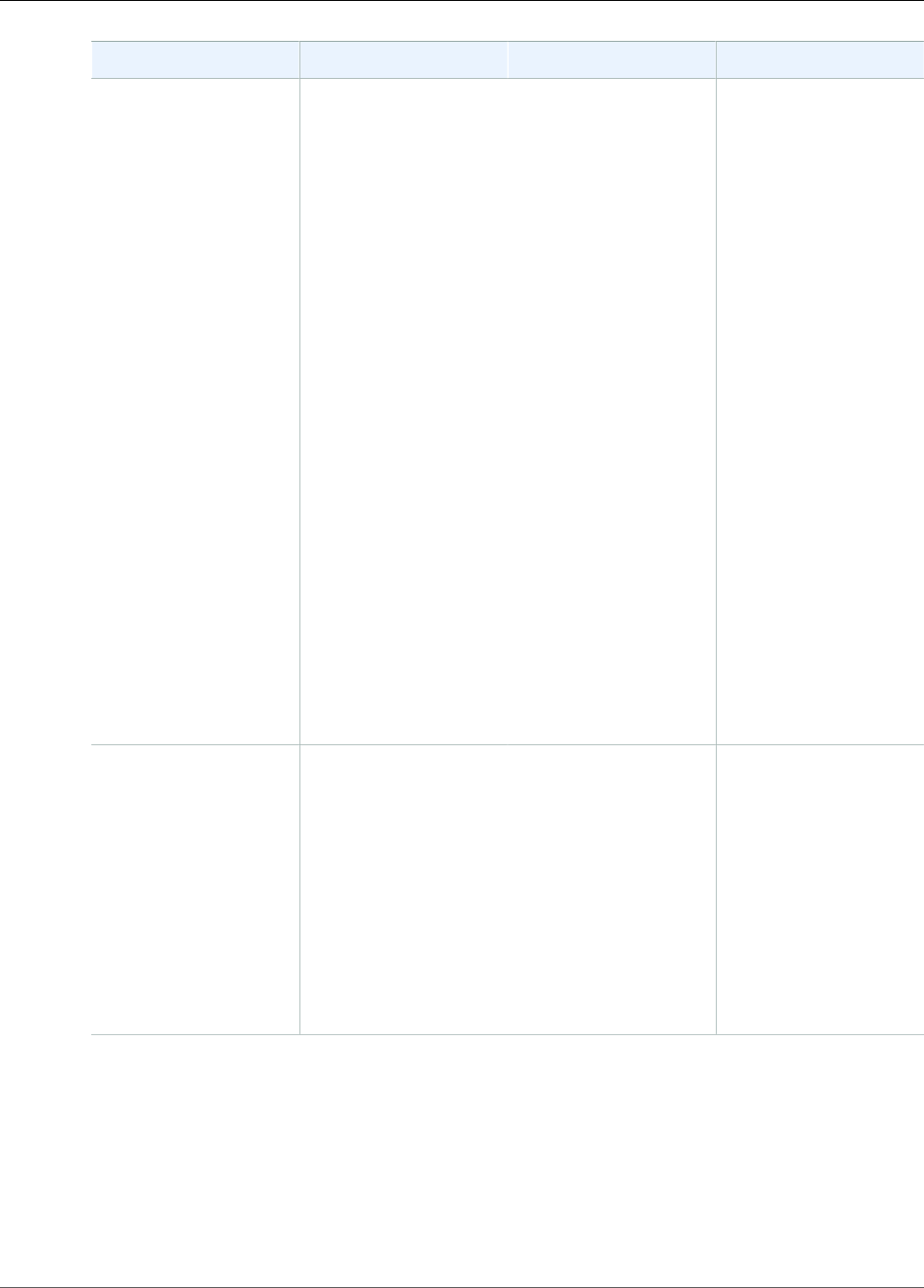
Amazon Kinesis Video Streams Developer Guide
Stream Structures
Field Data Type Description Default Value
timecode_scale duration<uint64_t,
milli>
The MKV timecode
scale in milliseconds,
which specifies the
granularity of the
timecodes for the
frames within the MKV
cluster. The MKV frame
timecode is always
relative to the start
of the cluster. MKV
uses a signed 16-bit
value (0-32767) to
represent the timecode
within the cluster
(fragment). Therefore,
you should ensure that
the frame timecode can
be represented with the
given timecode scale.
The default timecode
scale value of 1 ms
ensures that the largest
frame that can be
represented is 32767
ms ~= 32 seconds. This
is over the maximum
fragment duration
that is specified in
Kinesis Video Streams
Limits (p. 139), which
is 10 seconds.
1
key_frame_fragmentationbool Whether to produce
fragments on a key
frame. If true, the
SDK produces a start
of the fragment every
time there is a key
frame. If false,
Kinesis Video Streams
waits for at least
fragment_duration
and produces a new
fragment on the key
frame following it.
true
86
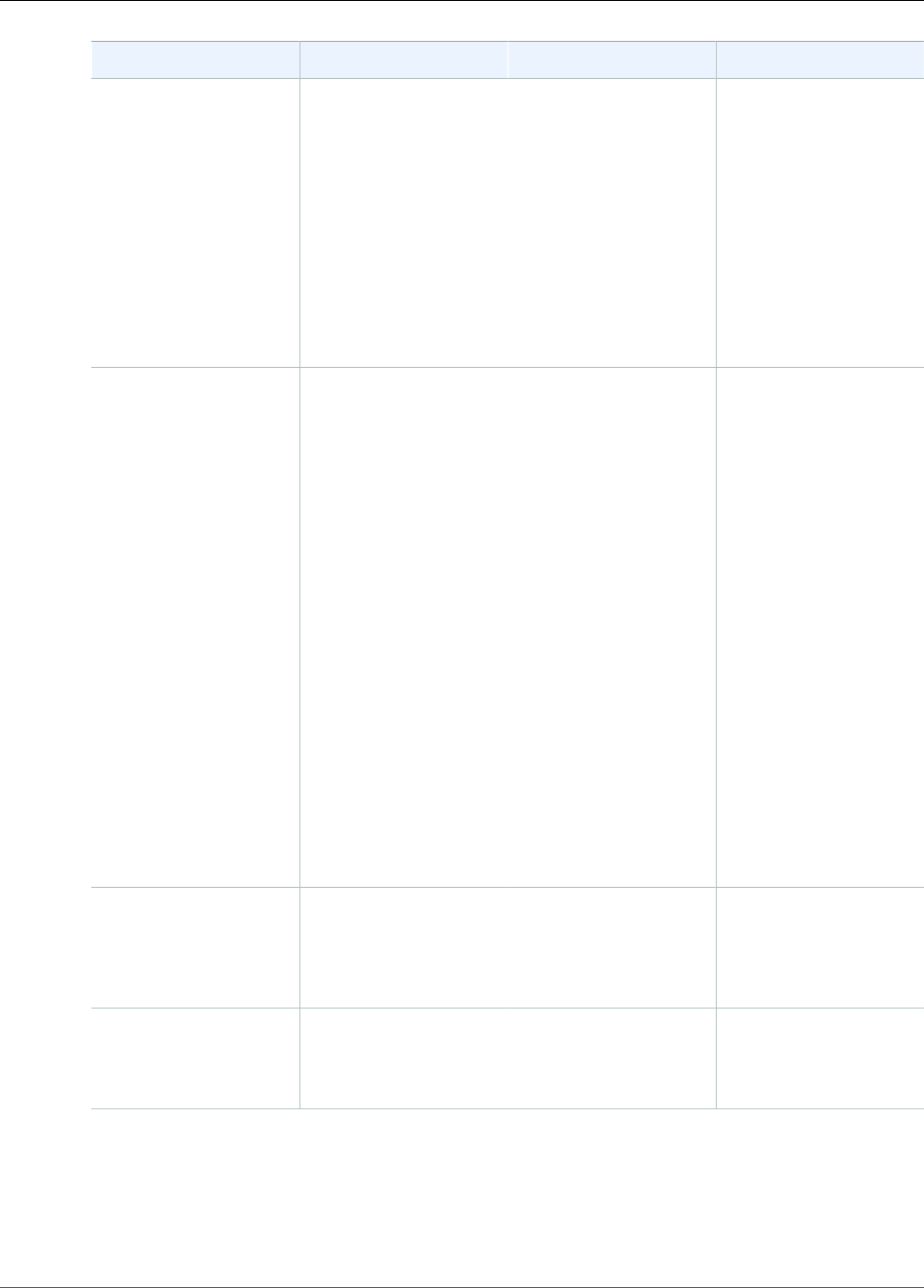
Amazon Kinesis Video Streams Developer Guide
Stream Structures
Field Data Type Description Default Value
frame_timecodes bool Whether to use frame
timecodes or generate
timestamps using the
current time callback.
Many encoders don't
produce timestamps
with the frames. So
specifying false for
this parameter ensures
that the frames are
timestamped as they
are put into Kinesis
Video Streams.
true
absolute_fragment_timesbool Kinesis Video Streams
uses MKV as its
underlying packaging
mechanism. The MKV
specification is strict
about frame timecodes
being relative to the
beginning of the
cluster (fragment).
However, the cluster
timecodes can be
either absolute or
relative to the starting
time for the stream.
If the timestamps are
relative, the PutMedia
service API call uses the
optional stream start
timestamp and adjust
the cluster timestamps.
The service always
stores the fragments
with their absolute
timestamps.
true
fragment_acks bool Whether to receive
application level
fragment ACKs
(acknowledgements) or
not.
true, meaning that
the SDK will receive
the ACKs and act
accordingly.
restart_on_error bool Whether to restart on
specific errors.
true, meaning that the
SDK tries to restart the
streaming if any errors
occur.
87
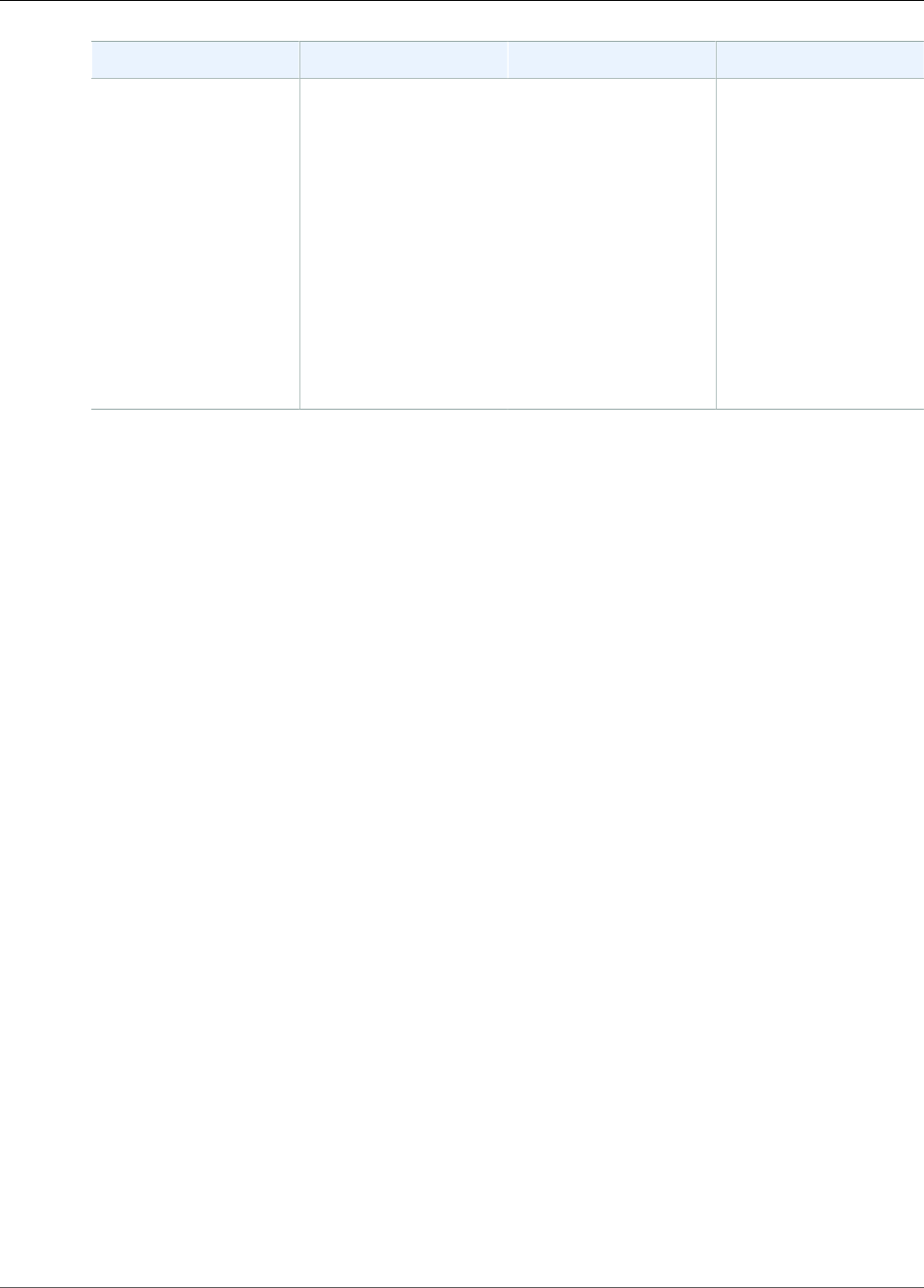
Amazon Kinesis Video Streams Developer Guide
Stream Structures
Field Data Type Description Default Value
recalculate_metrics bool Whether to recalculate
the metrics. Each call
to retrieve the metrics
can recalculate those to
get the latest "running"
value, which might
create a small CPU
impact. You might need
to set this to false on
extremely low-power/
footprint devices to
spare the CPU cycles.
Otherwise, it’s not
advised to use false
for this value.
true
88
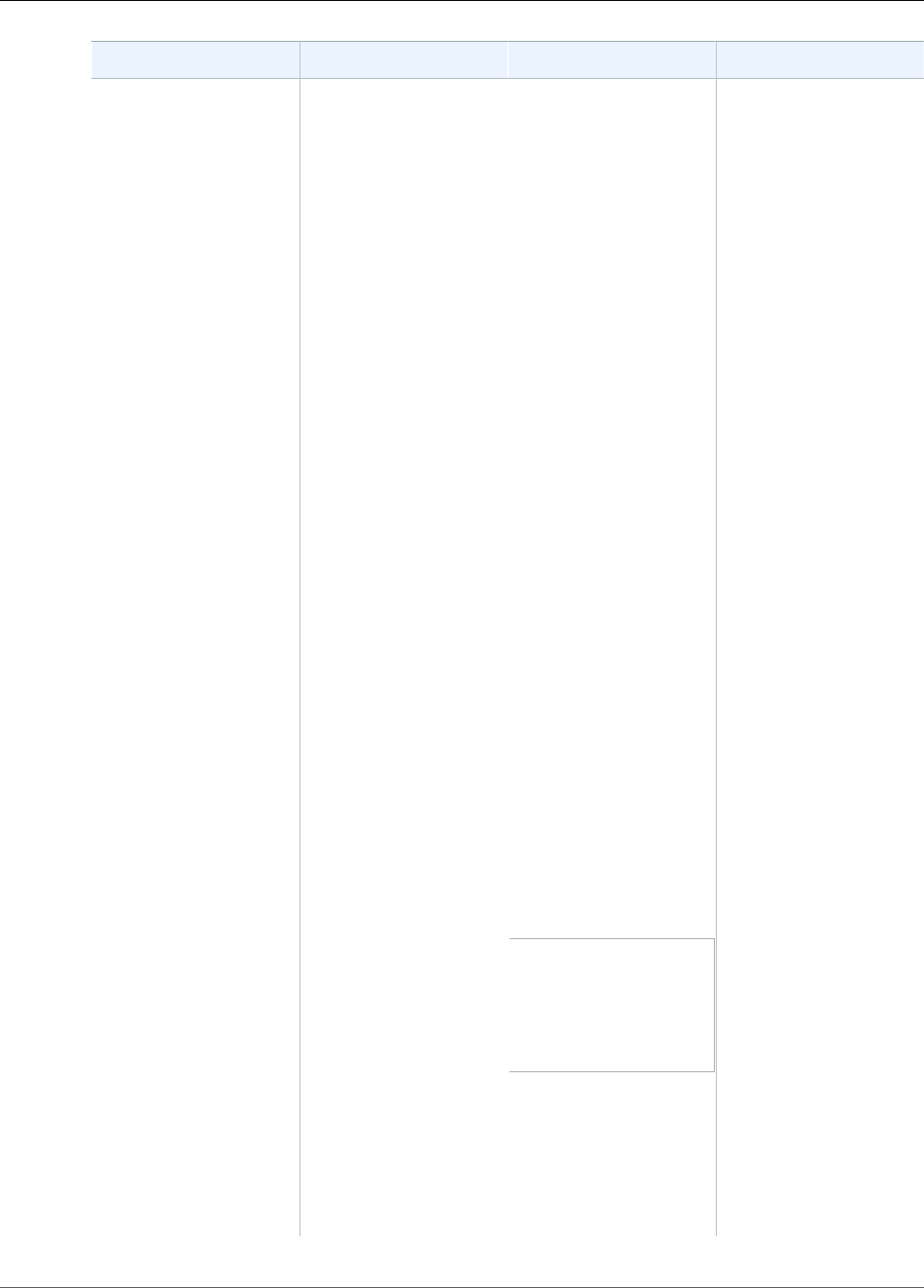
Amazon Kinesis Video Streams Developer Guide
Stream Structures
Field Data Type Description Default Value
nal_adaptation_flags uint32_t Specifies the Network
Abstraction Layer unit
(NALU) adaptation
flags. If the bitstream
is H.264 encoded, it
can then be processed
as raw or packaged
in NALUs. Those are
either in the Annex-B
or AVCC format. Most
of the elementary
stream producers/
consumers (read
encoders/decoders) use
the Annex-B format
because it has some
advantages, such as
error recovery. Higher-
level systems use the
AVCC format, which
is the default format
for MPEG, HLS, DASH,
and so on. The console
playback uses the
browser's MSE (media
source extensions) to
decode and play back
the stream that uses
the AVCC format. For
H.264 (and for M-JPEG
and H.265), the SDK
provides adaptation
capabilities.
Many elementary
streams are in the
following format. In
this example, Ab is the
Annex-B start code (001
or 0001).
Ab(Sps)Ab(Pps)Ab(I-
frame)Ab(P/B-frame)
Ab(P/B-frame)….
Ab(Sps)Ab(Pps)Ab(I-
frame)Ab(P/B-frame)
Ab(P/B-frame)
In the case of H.264,
the codec private
data (CPD) is in
the SPS (sequence
parameter set) and PPS
(picture parameter set)
parameters, and it can
The default is to adapt
Annex-B format to
AVCC format for both
the frame data and for
the codec private data.
89
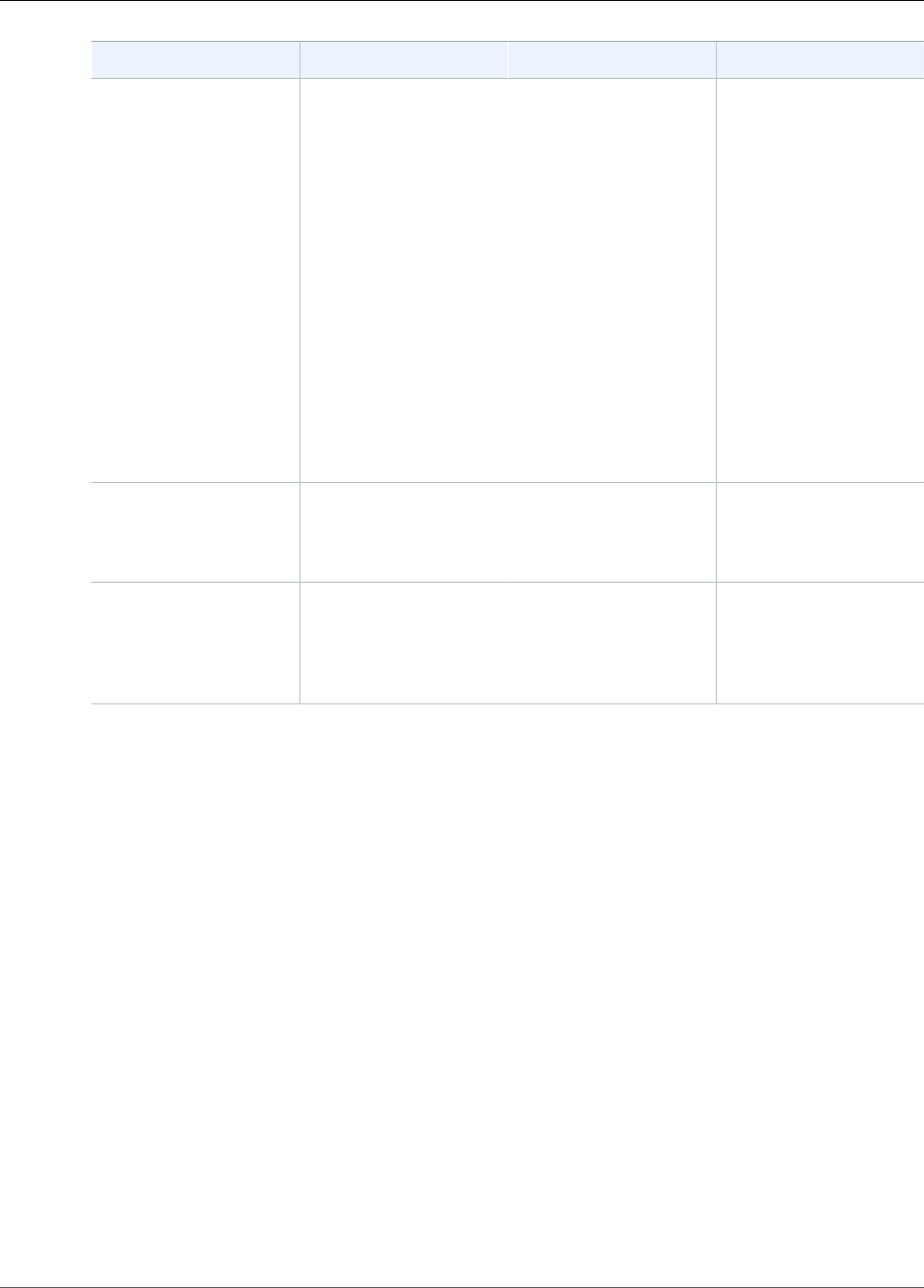
Amazon Kinesis Video Streams Developer Guide
Stream Structures
Field Data Type Description Default Value
be adapted to the AVCC
format. Unless the
media pipeline gives
the CPD separately,
the application can
extract the CPD from
the frame. It can do
this by looking for the
first IDR frame (which
should contain the
SPS/PPS), extract the
two NALUs (which are
Ab(Sps)Ab(Pps)),
and set it in the CPD in
StreamDefinition.
For more information,
see NAL Adaptation
Flags (p. 81).
frame_rate uint32_t The expected frame
rate. This value is used
to better calculate
buffering needs.
25
avg_bandwidth_bps uint32_t The expected average
bandwidth for the
stream. This value is
used to better calculate
buffering needs.
4 * 1024 * 1024
90
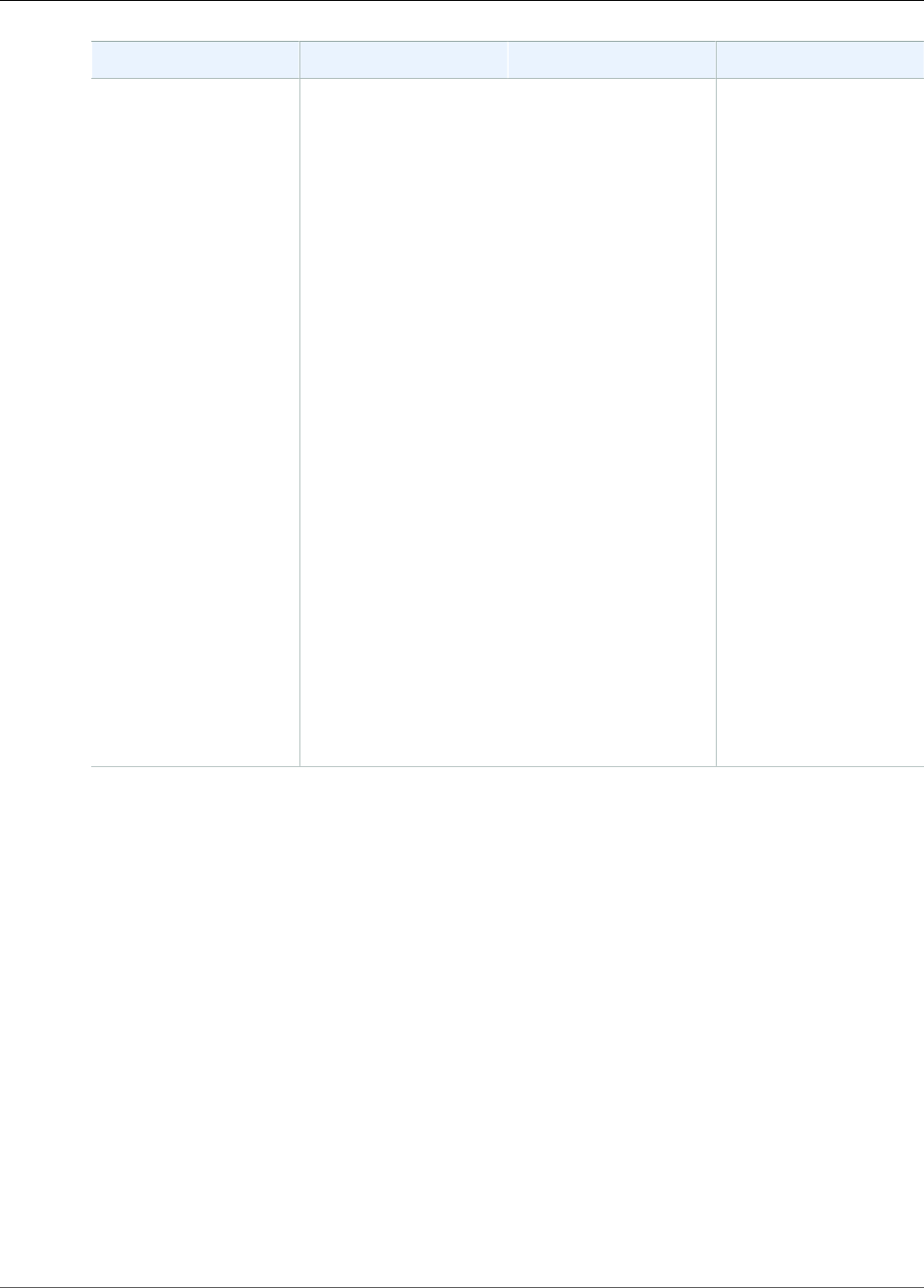
Amazon Kinesis Video Streams Developer Guide
Stream Structures
Field Data Type Description Default Value
buffer_duration duration<uint64_t> The stream buffer
duration, in seconds.
The SDK keeps the
frames in the content
store for up to the
buffer_duration,
after which the older
frames are dropped
as the window moves
forward. If the frame
that is being dropped
has not been sent
to the backend,
the dropped frame
callback is called. If
the current buffer
duration is greater than
max_latency, then
the stream latency
pressure callback is
called. The buffer is
trimmed to the next
fragment start when
the fragment persisted
ACK is received. This
indicates that the
content has been
durably persisted in the
cloud, so storing the
content on the local
device is no longer
needed.
120
91
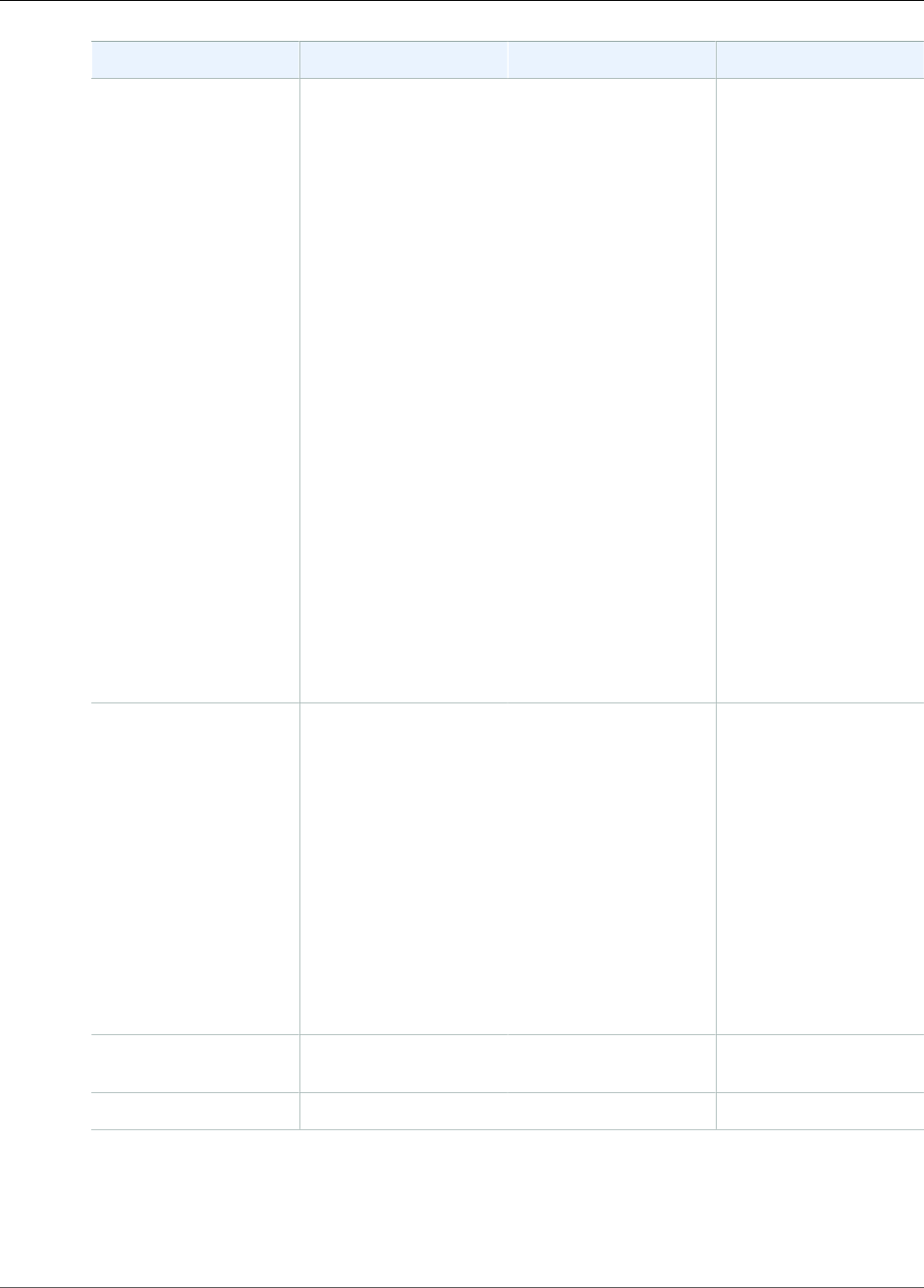
Amazon Kinesis Video Streams Developer Guide
Stream Structures
Field Data Type Description Default Value
replay_duration duration<uint64_t> The duration to roll
the current reader
backward to replay
during an error if
restarting is enabled, in
seconds. The rollback
stops at the buffer
start (in case it has
just started streaming
or the persisted ACK
has come along). The
rollback tries to land
on a key frame that
indicates a fragment
start. If the error that
is causing the restart
is not indicative of a
dead host (that is, the
host is still alive and
contains the frame data
in its internal buffers),
the rollback stops at
the last received ACK
frame. It then rolls
forward to the next
key frame, because
the entire fragment is
already stored in the
host memory.
40
connection_staleness duration<uint64_t> The time, in seconds,
after which the stream
staleness callback
is called if the SDK
does not receive
the buffering ACK.
It indicates that the
frames are being sent
from the device, but
the backend is not
acknowledging them.
This condition indicates
a severed connection at
the intermediate hop or
at the load balancer.
30
codec_id string The codec ID for the
MKV track.
V_MPEG4/ISO/AVC
track_name string The MKV track name. kinesis_video
92
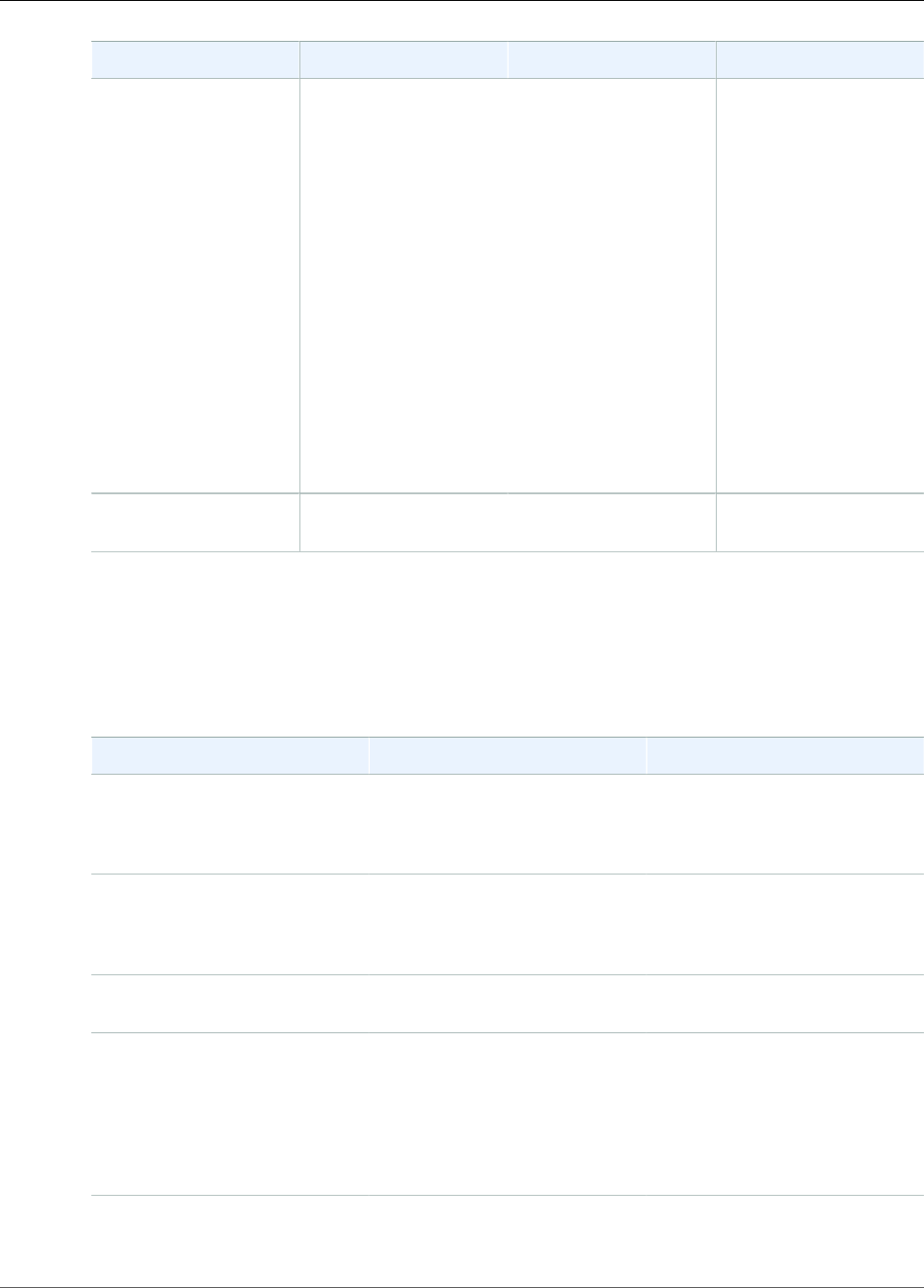
Amazon Kinesis Video Streams Developer Guide
Stream Structures
Field Data Type Description Default Value
codecPrivateData unsigned char* The codec private data
(CPD) buffer. If the
media pipeline has the
information about the
CPD before the stream
starts, it can be set in
StreamDefinition.codecPrivateData.
The bits are copied,
and the buffer can
be reused or freed
after the call to create
the stream. However,
if the data is not
available when the
stream is created, it
can be set in one of
the overloads of the
KinesisVideoStream.start(cpd)
function.
null
codecPrivateDataSize uint32_t The codec private data
buffer size.
0
ClientMetrics
The ClientMetrics object is filled by calling getKinesisVideoMetrics.
Member Fields
Field Data Type Description
version UINT32 The version of the
structure, defined in the
CLIENT_METRICS_CURRENT_VERSION
macro.
contentStoreSize UINT64 The overall content
store size in bytes. This
is the value specified in
DeviceInfo.StorageInfo.storageSize.
contentStoreAvailableSize UINT64 Currently available storage size
in bytes.
contentStoreAllocatedSize UINT64 Currently allocated size. The
allocated plus the available sizes
should be slightly smaller than
the overall storage size, due
to the internal bookkeeping
and the implementation of the
content store.
totalContentViewsSize UINT64 The size of the memory
allocated for all content views
93
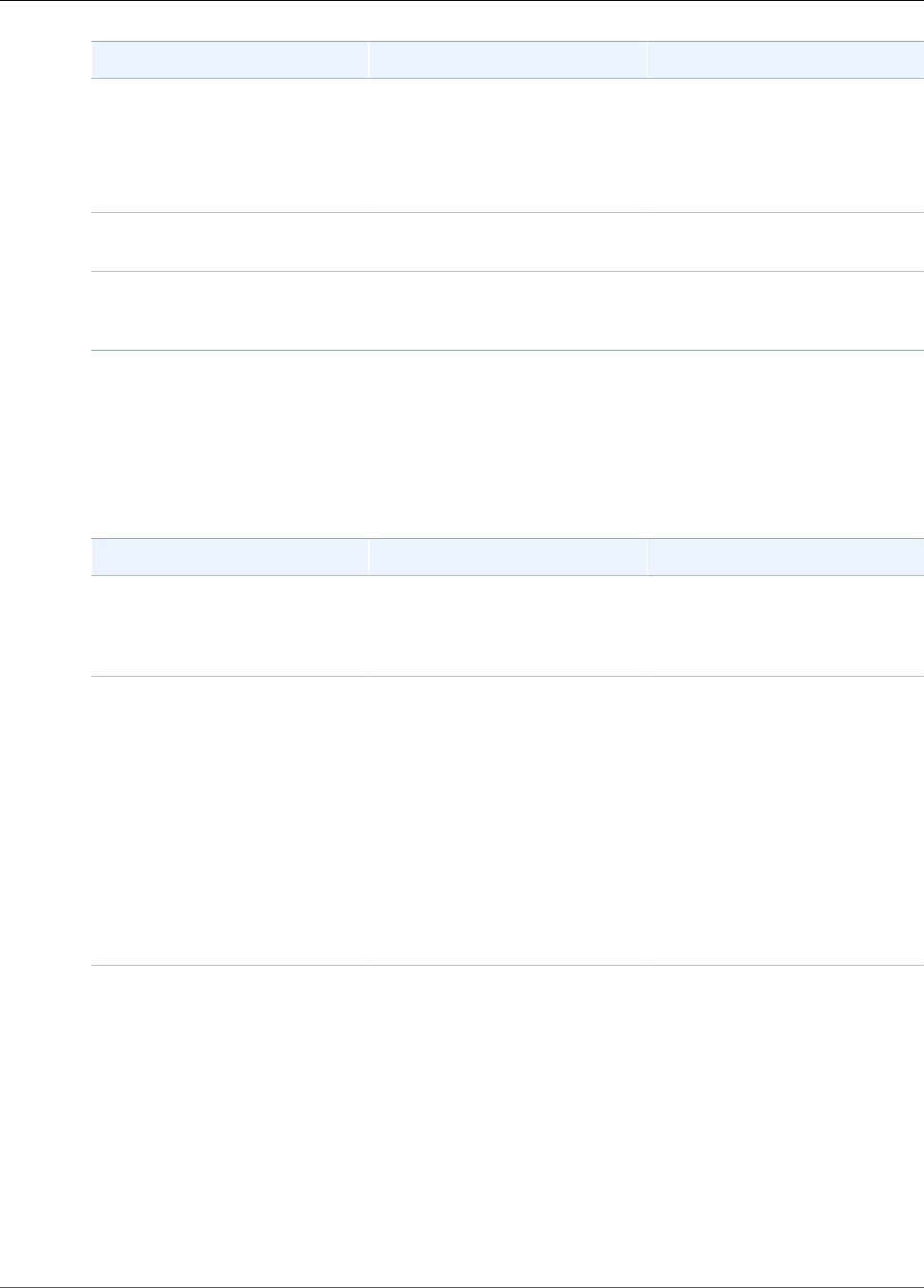
Amazon Kinesis Video Streams Developer Guide
Stream Structures
Field Data Type Description
for all streams. This is not
counted against the storage size.
This memory is allocated using
the MEMALLOC macro, which
can be overwritten to provide a
custom allocator.
totalFrameRate UINT64 The total observed frame rate
across all the streams.
totalTransferRate UINT64 The total observed stream rate
in bytes per second across all the
streams.
StreamMetrics
The StreamMetrics object is filled by calling getKinesisVideoMetrics.
Member Fields
Field Data Type Description
version UINT32 The version of the
structure, defined in the
STREAM_METRICS_CURRENT_VERSION
macro.
currentViewDuration UINT64 The duration of the accumulated
frames. In the fast networking
case, this duration is either 0 or
the frame duration (as the frame
is being transmitted). If the
duration becomes longer than
the max_latency specified in
the StreamDefinition, the
stream latency callback is called
if it is specified. The duration is
specified in 100 ns units, which
is the default time unit for the
PIC layer.
overallViewDuration UINT64 The overall view duration. If
the stream is configured with
no ACKs or persistence, this
value grows as the frames
are put into the Kinesis video
stream and becomes equal
to the buffer_duration
in the StreamDefinition.
When ACKs are enabled and
the persisted ACK is received,
the buffer is trimmed to the
next key frame, because the
ACK timestamp indicates
94
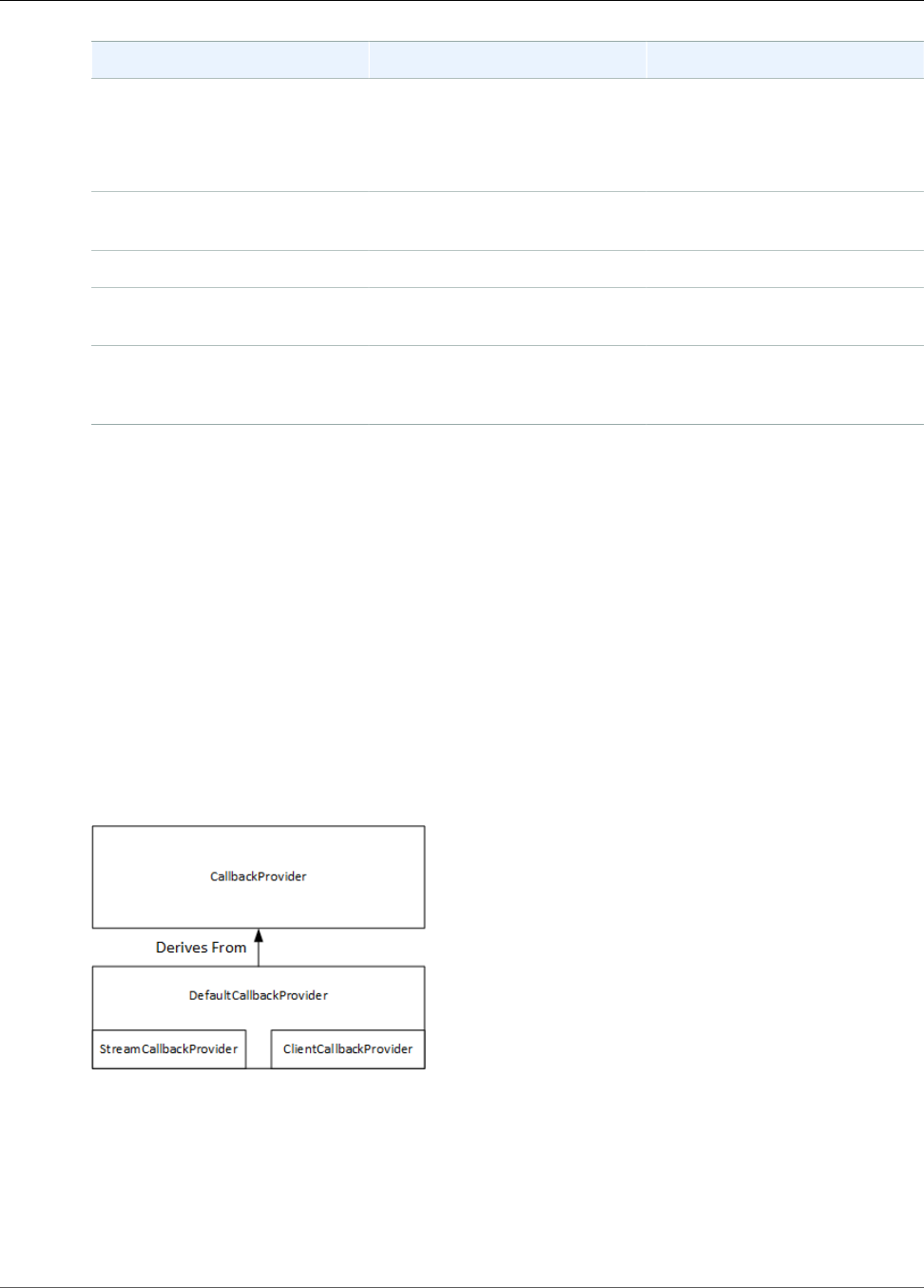
Amazon Kinesis Video Streams Developer Guide
Callbacks
Field Data Type Description
the beginning of the entire
fragment. The duration is
specified in 100-ns units, which
is the default time unit for the
PIC layer.
currentViewSize UINT64 The size in bytes of the current
buffer.
overallViewSize UINT64 The overall view size in bytes.
currentFrameRate UINT64 The observed frame rate for the
current stream.
currentTransferRate UINT64 The observed transfer rate in
bytes per second for the current
stream.
Producer SDK Callbacks
The classes and methods in the Amazon Kinesis Video Streams Producer SDK do not maintain their
own processes. Instead, they use the incoming function calls and events to schedule callbacks to
communicate with the application.
There are two callback patterns that the application can use to interact with the SDK:
•CallbackProvider: This object exposes every callback from the platform-independent code
(PIC) component to the application. This pattern allows full functionality, but it also means that the
implementation must handle all of the public API methods and signatures in the C++ layer.
•StreamCallbackProvider (p. 96) and ClientCallbackProvider (p. 96): These objects expose the
stream-specific and client-specific callbacks, and the C++ layer of the SDK exposes the rest of the
callbacks. This is the preferred callback pattern for interacting with the Producer SDK.
The following diagram illustrates the object model of the callback objects:
In the preceding diagram, DefaultCallbackProvider derives from CallbackProvider
(which exposes all of the callbacks in the PIC) and contains StreamCallbackProvider and
ClientCallbackProvider.
This topic contains the following sections:
•ClientCallbackProvider (p. 96)
•StreamCallbackProvider (p. 96)
95

Amazon Kinesis Video Streams Developer Guide
Callbacks
•ClientCallbacks Structure (p. 96)
ClientCallbackProvider
The ClientCallbackProvider object exposes client-level callback functions. The details of the
functions are described in the ClientCallbacks (p. 96) section.
Callback methods:
•getClientReadyCallback: Reports a ready state for the client.
•getStorageOverflowPressureCallback: Reports storage overflow or
pressure. This callback is called when the storage utilization drops below the
STORAGE_PRESSURE_NOTIFICATION_THRESHOLD value, which is 5 percent of the overall storage
size. For more information, see StorageInfo (p. 82).
For the source code for ClientCallbackProvider, see Include.h.
StreamCallbackProvider
The StreamCallbackProvider object exposes stream-level callback functions.
Callback methods:
•getDroppedFragmentReportCallback: Reports a dropped fragment.
•getDroppedFrameReportCallback: Reports a dropped frame.
•getFragmentAckReceivedCallback: Reports that a fragment ACK is received for the stream.
•getStreamClosedCallback: Reports a stream closed condition.
•getStreamConnectionStaleCallback: Reports a stale connection condition. In this condition, the
producer is sending data to the service but is not receiving acknowledgements.
•getStreamDataAvailableCallback: Reports that data is available in the stream.
•getStreamErrorReportCallback: Reports a stream error condition.
•getStreamLatencyPressureCallback: Reports a stream latency condition, which is when
the accumulated buffer size is larger than the max_latency value. For more information, see
StreamDefinition/ StreamInfo (p. 84).
•getStreamReadyCallback: Reports a stream ready condition.
•getStreamUnderflowReportCallback: Reports a stream underflow condition. This function is not
currently used and is reserved for future use.
For the source code for StreamCallbackProvider, see StreamCallbackProvider.h.
ClientCallbacks Structure
The ClientCallbacks structure contains the callback function entry points that the PIC
calls when specific events occur. The structure also contains version information in the
CALLBACKS_CURRENT_VERSION field, and a customData field for user-defined data that is returned
with the individual callback functions.
The client application can use a this pointer for the custom_data field to map member functions to
the static ClientCallback functions at runtime, as shown in the following code example:
STATUS TestStreamCallbackProvider::streamClosedHandler(UINT64 custom_data, STREAM_HANDLE
stream_handle, UINT64 stream_upload_handle) {
LOG_INFO("Reporting stream stopped.");
96
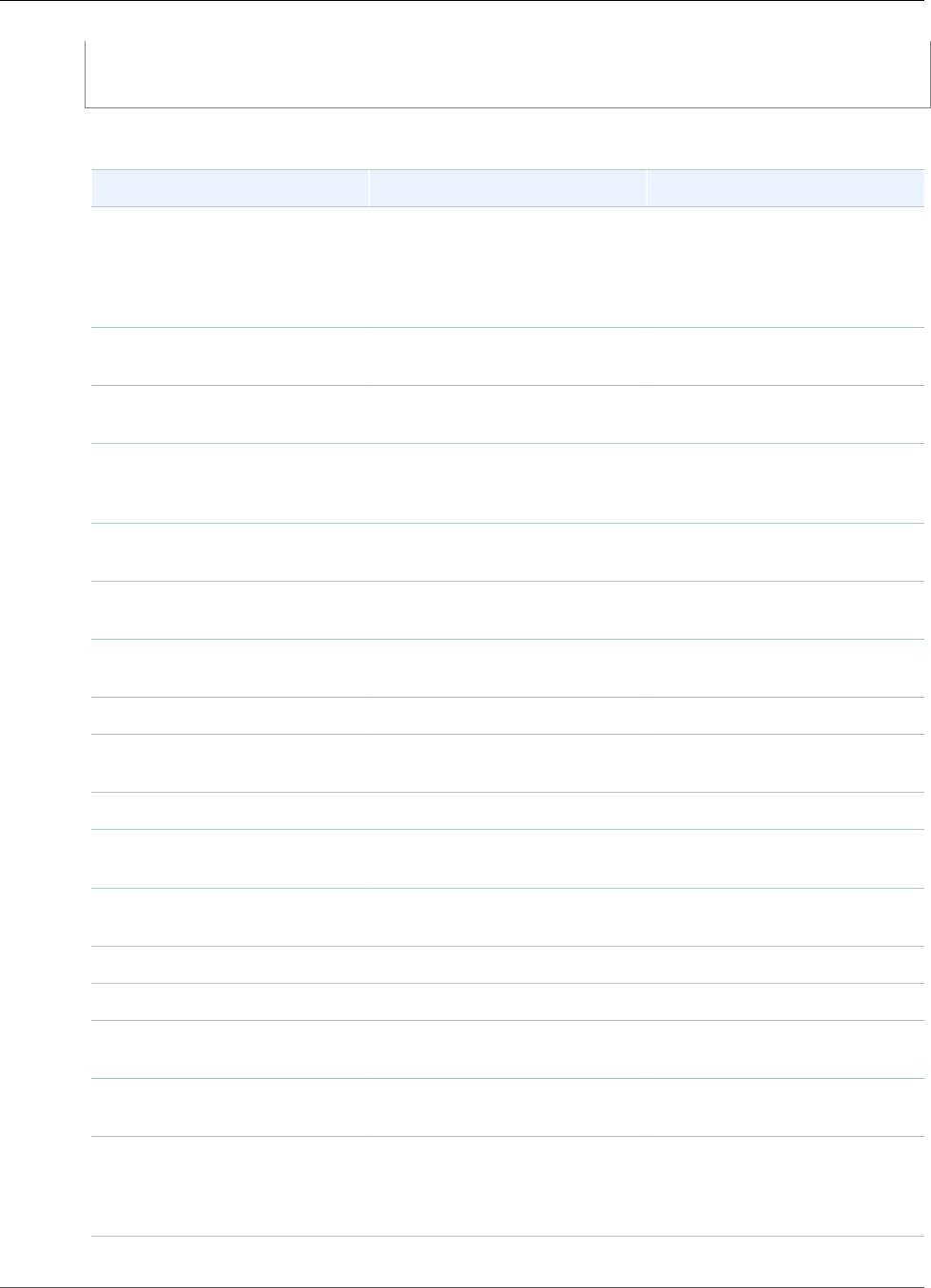
Amazon Kinesis Video Streams Developer Guide
Callbacks
TestStreamCallbackProvider* streamCallbackProvider =
reinterpret_cast<TestStreamCallbackProvider*> (custom_data);
streamCallbackProvider->streamClosedHandler(...);
Events
Function Description Type
CreateDeviceFunc Not currently implemented
on the backend. This call fails
when called from Java or C++.
Other clients perform platform-
specific initialization.
Backend API
CreateStreamFunc Called when the stream is
created.
Backend API
DescribeStreamFunc Called when DescribeStream
is called.
Backend API
GetStreamingEndpointFunc Called when
GetStreamingEndpoint is
called.
Backend API
GetStreamingTokenFunc Called when
GetStreamingToken is called.
Backend API
PutStreamFunc Called when PutStream is
called.
Backend API
TagResourceFunc Called when TagResource is
called.
Backend API
CreateMutexFunc Creates a synchronization
mutex.
Synchronization
FreeMutexFunc Frees the mutex. Synchronization
LockMutexFunc Locks the synchronization
mutex.
Synchronization
TryLockMutexFunc Tries to lock the mutex. Not
currently implemented.
Synchronization
UnlockMutexFunc Unlocks the mutex. Synchronization
ClientReadyFunc Called when the client enters a
ready state.
Notification
DroppedFrameReportFunc Reports when a frame is
dropped.
Notification
DroppedFragmentReportFunc Reports when a fragment is
dropped. This function is not
currently used and is reserved
for future use.
Notification
97
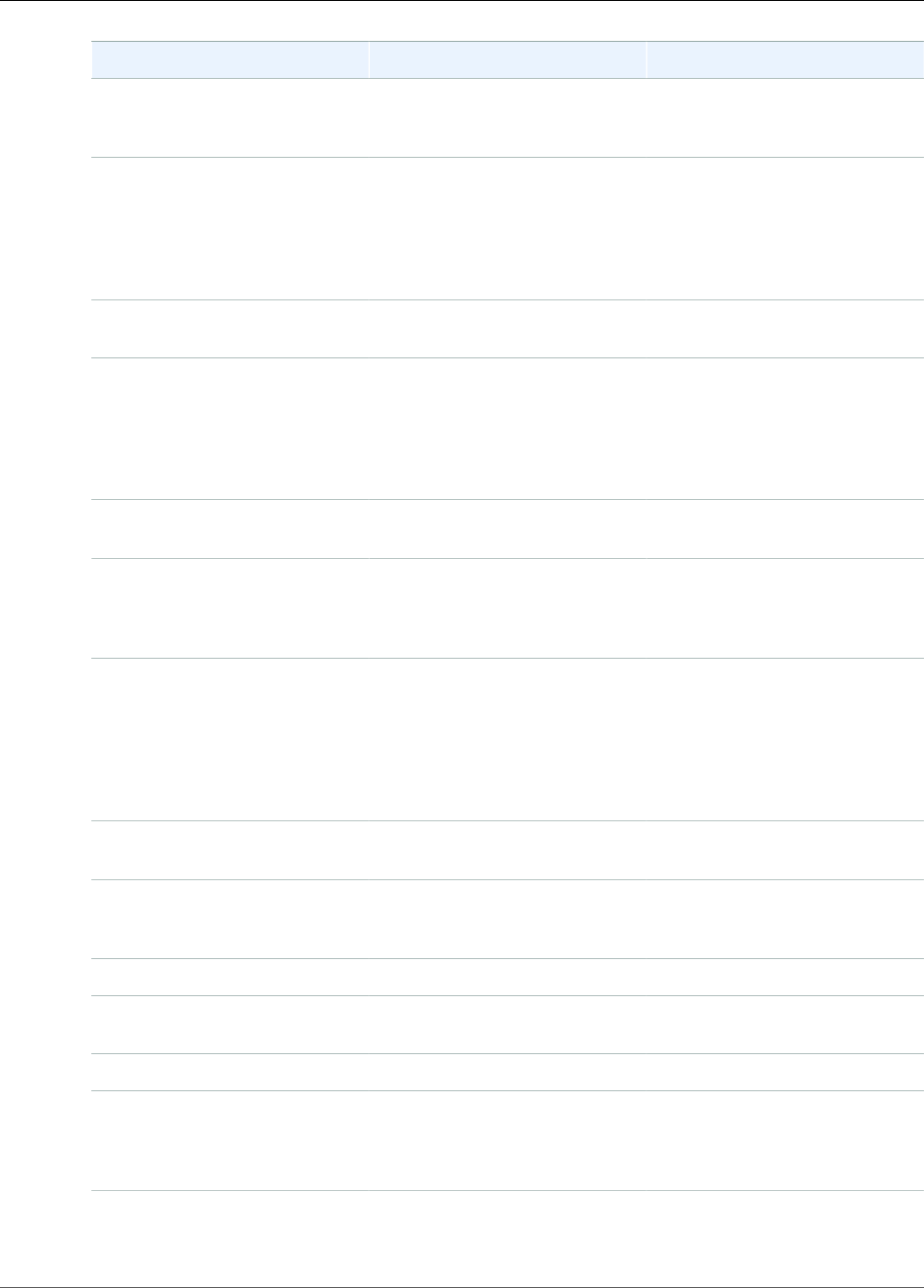
Amazon Kinesis Video Streams Developer Guide
Callbacks
Function Description Type
FragmentAckReceivedFunc Called when a fragment ACK
(buffering, received, persisted,
and error) is received.
Notification
StorageOverflowPressureFuncCalled when the storage
utilization drops below the
STORAGE_PRESSURE_NOTIFICATION_THRESHOLD
value, which is defined as 5
percent of the overall storage
size.
Notification
StreamClosedFunc Called when the last bits of the
remaining frames are streamed.
Notification
StreamConnectionStaleFunc Called when the stream
enters a stale connection
state. In this condition, the
producer is sending data to
the service but is not receiving
acknowledgements.
Notification
StreamDataAvailableFunc Called when stream data is
available.
Notification
StreamErrorReportFunc Called when a stream error
occurs. The PIC automatically
closes the stream under this
condition.
Notification
StreamLatencyPressureFunc Called when the stream enters a
latency condition, which is when
the accumulated buffer size is
larger than the max_latency
value. For more information,
see StreamDefinition/
StreamInfo (p. 84).
Notification
StreamReadyFunc Called when the stream enters
the ready state.
Notification
StreamUnderflowReportFunc This function is not currently
used and is reserved for future
use.
Notification
DeviceCertToTokenFunc Returns the connection
certificate as a token.
Platform integration
GetCurrentTimeFunc Returns the current time. Platform integration
GetDeviceCertificateFunc Returns the device certificate.
This function is not currently
used and is reserved for future
use.
Platform integration
98
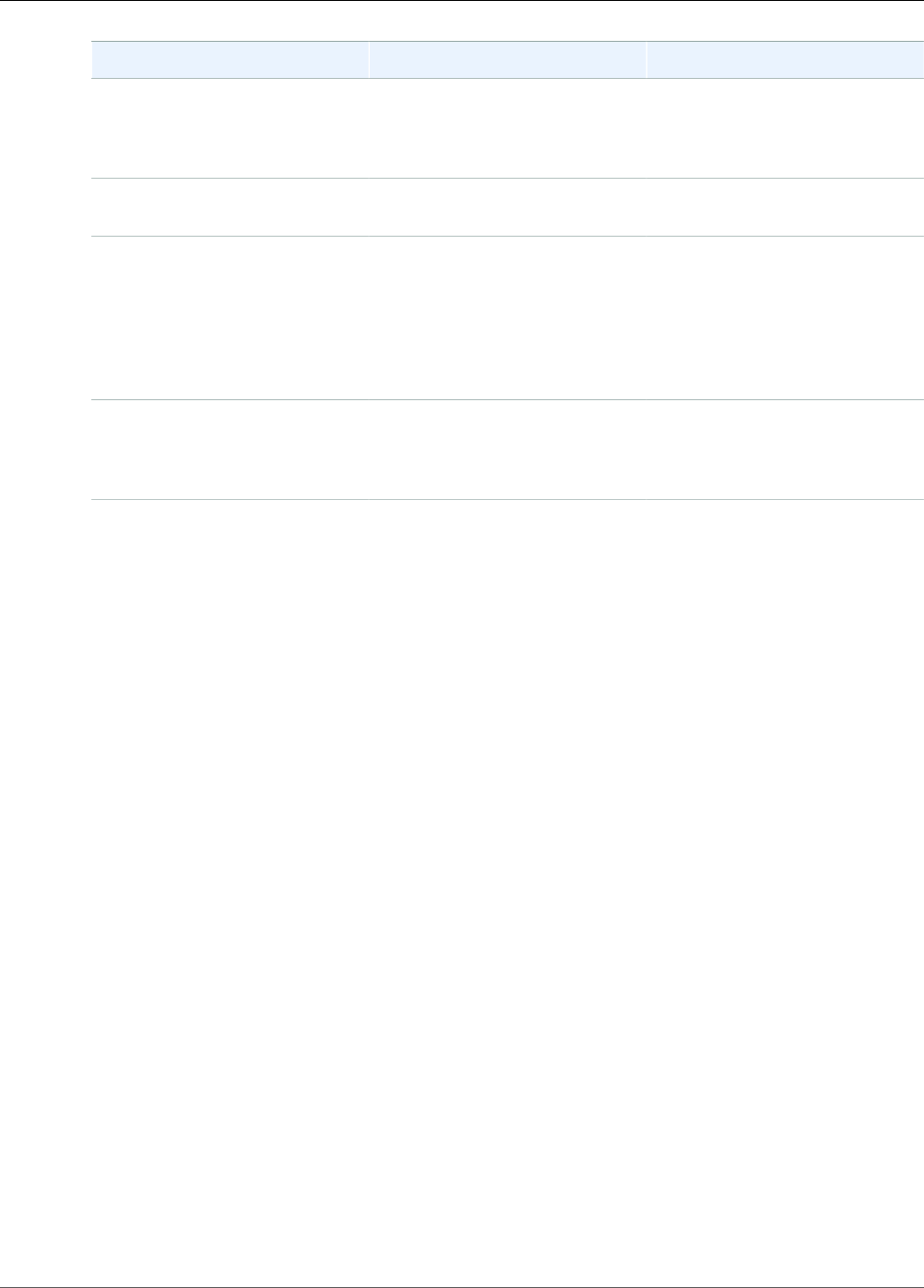
Amazon Kinesis Video Streams Developer Guide
Callbacks
Function Description Type
GetDeviceFingerprintFunc Returns the device fingerprint.
This function is not currently
used and is reserved for future
use.
Platform integration
GetRandomNumberFunc Returns a random number
between 0 and RAND_MAX.
Platform integration
GetSecurityTokenFunc Returns the security token that
is passed to the functions that
communicate with the backend
API. The implementation
can specify the serialized
AccessKeyId, SecretKeyId,
and the session token.
Platform integration
LogPrintFunc Logs a line of text with
the tag and the log level.
For more information, see
PlatformUtils.h.
Platform integration
For the platform integration functions in the preceding table, the last parameter is a
ServiceCallContext structure, which has the following fields:
•version: The version of the struct.
•callAfter: An absolute time after which to call the function.
•timeout: The timeout of the operation in 100 nanosecond units.
•customData: A user-defined value to be passed back to the client.
•pAuthInfo: The credentials for the call. For more information, see the following (__AuthInfo)
structure.
The authorization information is provided using the __AuthInfo structure, which can be either
serialized credentials or a provider-specific authentication token. This structure has the following fields:
•version: The version of the __AuthInfo structure.
•type: An AUTH_INFO_TYPE value defining the type of the credential (certificate or security token).
•data: A byte array containing the authentication information.
•size: The size of the data parameter.
•expiration: The expiration of the credentials in 100 nanosecond units.
99
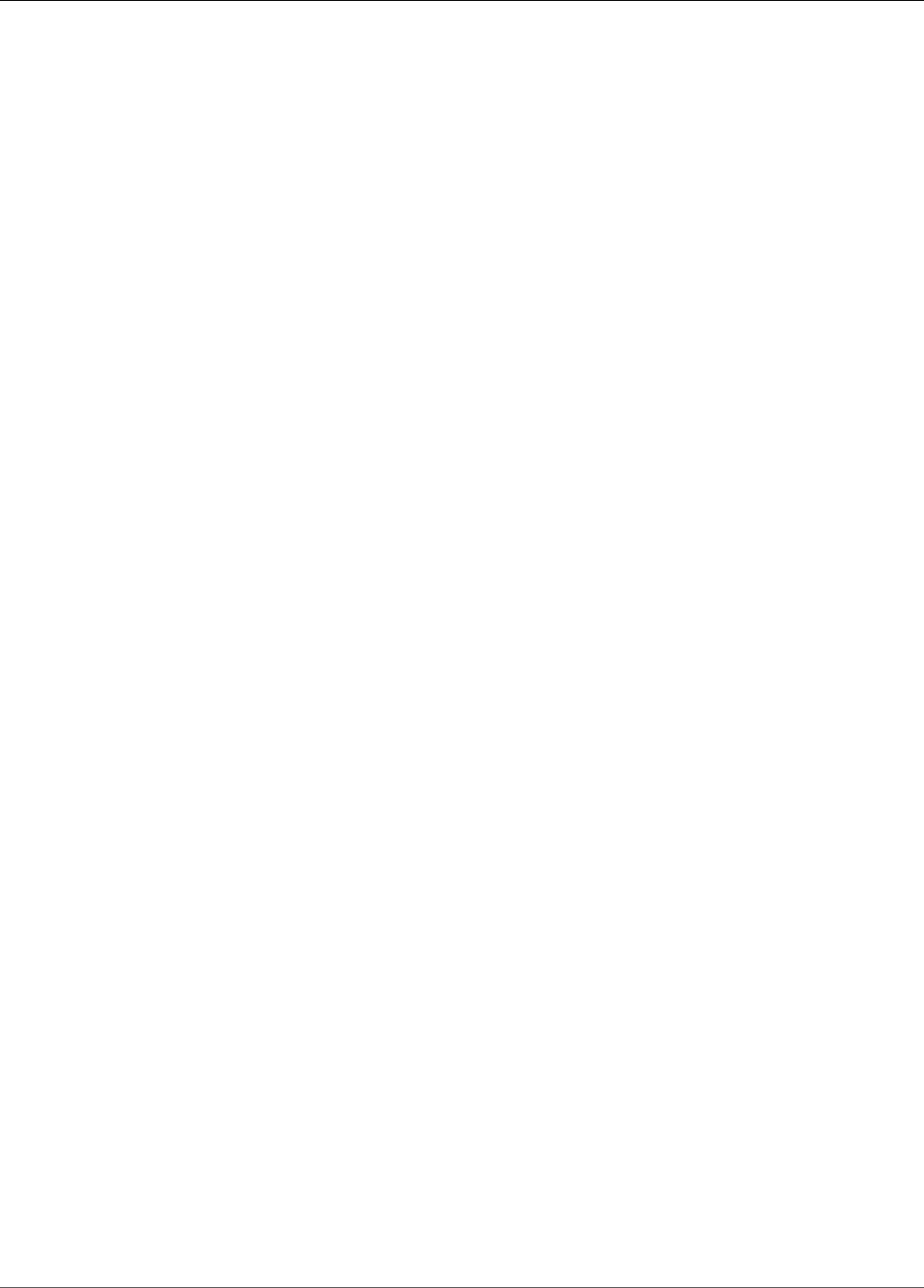
Amazon Kinesis Video Streams Developer Guide
Procedure: Using the Kinesis Video Stream Parser Library
Kinesis Video Stream Parser Library
The Kinesis Video Stream Parser Library is an easy-to-use set of tools you can use in Java applications to
consume the MKV data in a Kinesis video stream.
The library includes the following tools:
•StreamingMkvReader (p. 101): This class reads specified MKV elements from a video stream.
•FragmentMetadataVisitor (p. 102): This class retrieves metadata for fragments (media elements) and
tracks (individual data streams containing media information, such as audio or subtitles).
•OutputSegmentMerger (p. 103): This class merges consecutive fragments or chunks in a video
stream.
•KinesisVideoExample (p. 104): This is a sample application that shows how to use the Kinesis Video
Stream Parser Library.
The library also includes tests that show how the tools are used.
Procedure: Using the Kinesis Video Stream Parser
Library
This procedure includes the following steps:
•the section called “Step 1: Download and Configure the Code” (p. 101)
•the section called “Step 2: Write and Examine the Code” (p. 101)
•the section called “Step 3: Run and Verify the Code” (p. 106)
Prerequisites
You must have the following to examine and use the Kinesis Video Stream Parser Library:
• An Amazon Web Services (AWS) account. If you don't already have an AWS account, do the following:
• Open https://aws.amazon.com/, and then choose Create an AWS Account.
Note
This might be unavailable in your browser if you previously signed in to the AWS
Management Console. In that case, choose Sign In to the Console, and then choose Create
a new AWS account.
• Follow the online instructions.
Part of the sign-up procedure involves receiving a phone call and entering a PIN using the phone
keypad.
Note your AWS account ID because you need it for configuring programmatic access to Kinesis video
streams.
100
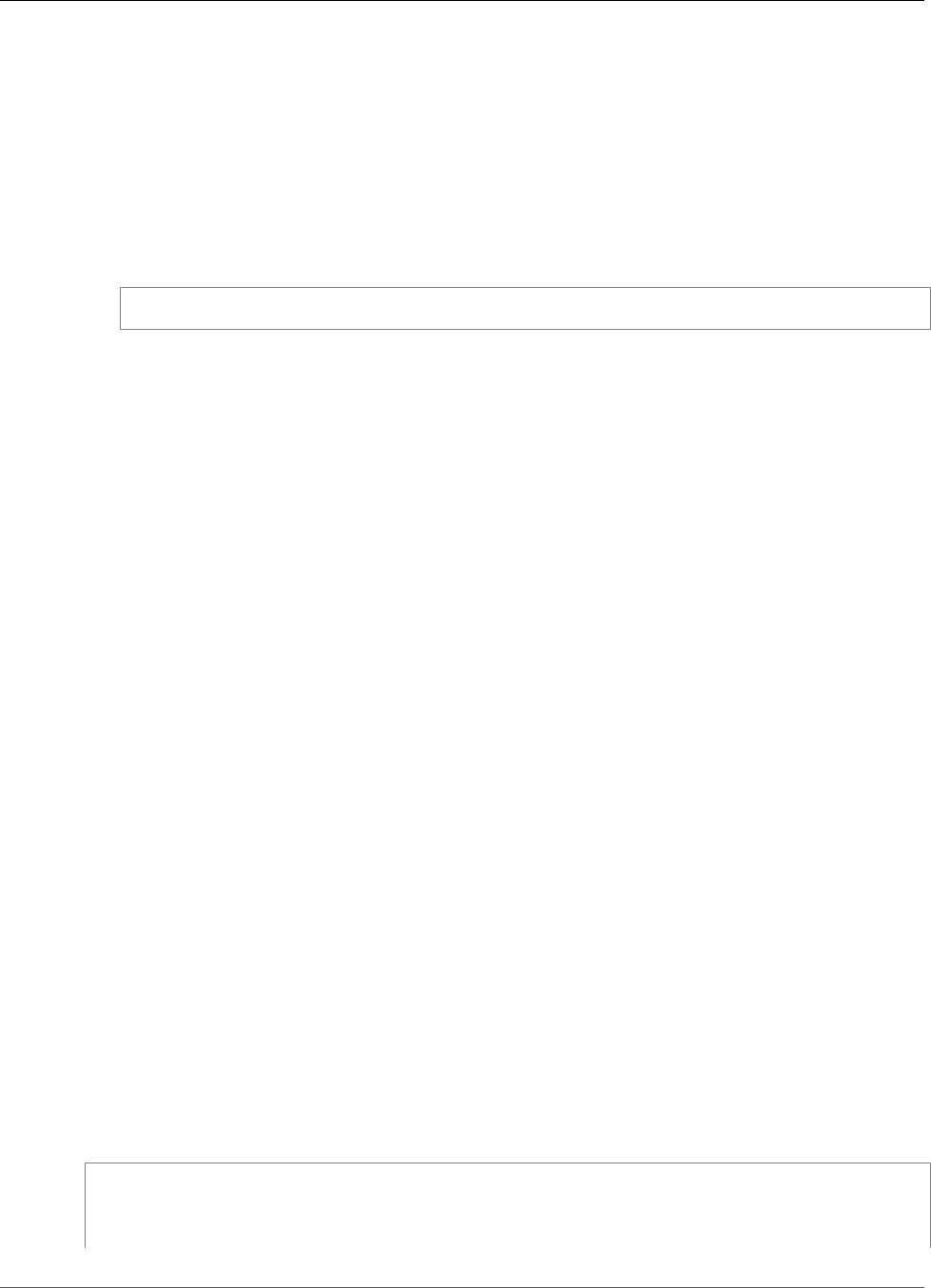
Amazon Kinesis Video Streams Developer Guide
Step 1: Download and Configure the Code
• A Java integrated development environment (IDE), such as Eclipse Java Neon or JetBrains IntelliJ Idea.
Step 1: Download and Configure the Code
In this section, you download the Java library and test code and import the project into your Java IDE.
For prerequisites and other details about this procedure, see Stream Parser Library (p. 100).
1. Create a directory and clone the library source code from the GitHub repository.
$ git clone https://github.com/aws/amazon-kinesis-video-streams-parser-library
2. Open the Java IDE that you are using (for example, Eclipse or IntelliJ IDEA) and import the Apache
Maven project that you downloaded:
•In Eclipse: Choose File, Import, Maven, Existing Maven Projects, and navigate to the kinesis-
video-streams-parser-lib folder.
•In IntelliJ Idea: Choose Import. Navigate to the pom.xml file in the root of the downloaded
package.
For more information, see the related IDE documentation.
Next Step
the section called “Step 2: Write and Examine the Code” (p. 101)
Step 2: Write and Examine the Code
In this section, you examine the Java library and test code, and learn how to use the tools from the
library in your own code.
The Kinesis Video Stream Parser Library contains the following tools:
•StreamingMkvReader (p. 101)
•FragmentMetadataVisitor (p. 102)
•OutputSegmentMerger (p. 103)
•KinesisVideoExample (p. 104)
StreamingMkvReader
This class reads specified MKV elements from a stream in a non-blocking way.
The following code example (from FragmentMetadataVisitorTest) shows how to create and use a
Streaming MkvReader to retrieve MkvElement objects from an input stream called inputStream:
StreamingMkvReader mkvStreamReader =
StreamingMkvReader.createDefault(new
InputStreamParserByteSource(inputStream));
while (mkvStreamReader.mightHaveNext()) {
101
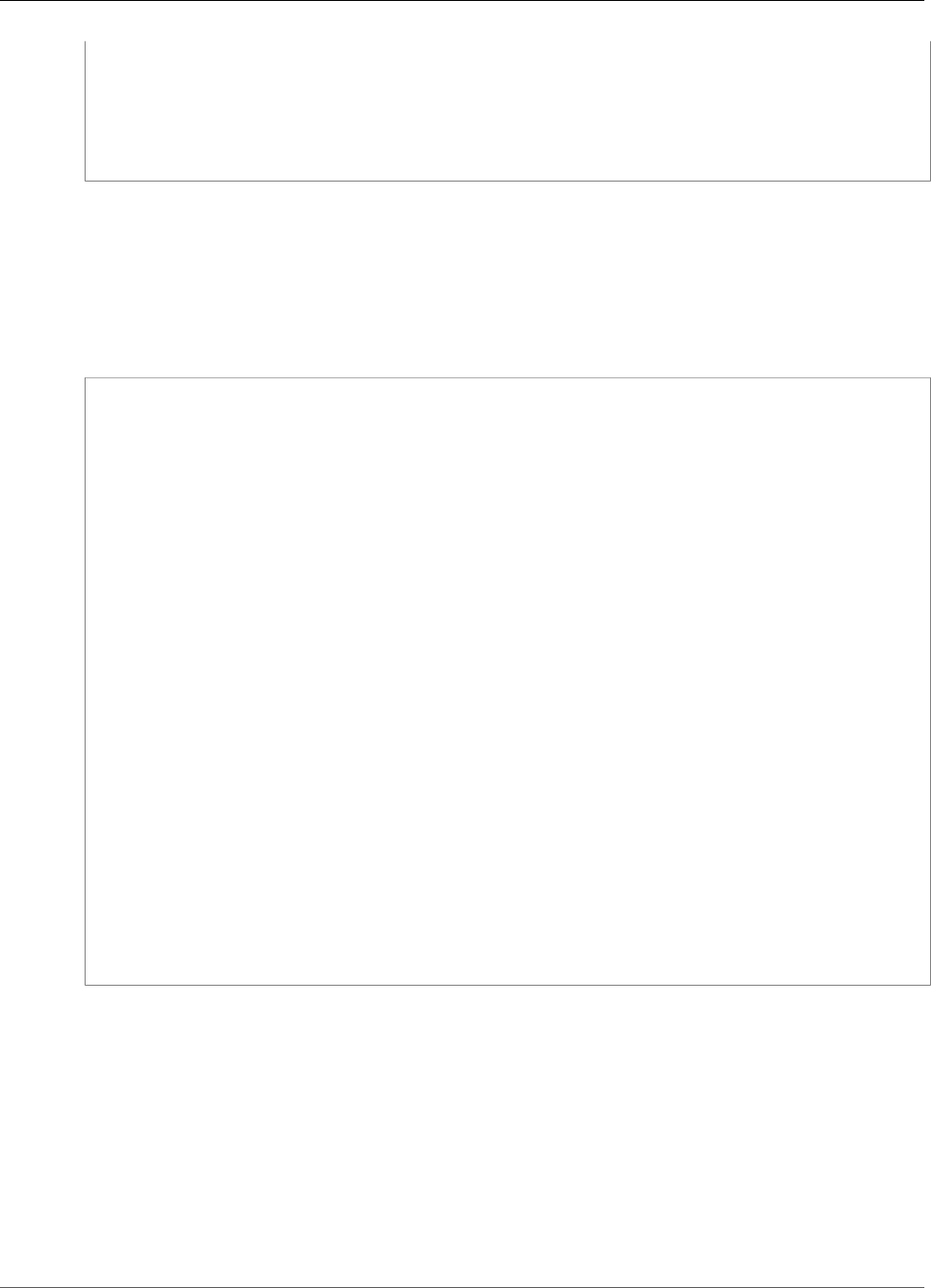
Amazon Kinesis Video Streams Developer Guide
FragmentMetadataVisitor
Optional<MkvElement> mkvElement = mkvStreamReader.nextIfAvailable();
if (mkvElement.isPresent()) {
mkvElement.get().accept(fragmentVisitor);
...
}
}
}
FragmentMetadataVisitor
This class retrieves metadata for fragments (media elements) and tracks (individual data streams
containing media information, such as codec private data, pixel width, or pixel height).
The following code example (from the FragmentMetadataVisitorTest file) shows how to use
FragmentMetadataVisitor to retrieve data from a MkvElement object:
FragmentMetadataVisitor fragmentVisitor = FragmentMetadataVisitor.create();
StreamingMkvReader mkvStreamReader =
StreamingMkvReader.createDefault(new InputStreamParserByteSource(in));
int segmentCount = 0;
while(mkvStreamReader.mightHaveNext()) {
Optional<MkvElement> mkvElement = mkvStreamReader.nextIfAvailable();
if (mkvElement.isPresent()) {
mkvElement.get().accept(fragmentVisitor);
if
(MkvTypeInfos.SIMPLEBLOCK.equals(mkvElement.get().getElementMetaData().getTypeInfo())) {
MkvDataElement dataElement = (MkvDataElement) mkvElement.get();
Frame frame = ((MkvValue<Frame>)dataElement.getValueCopy()).getVal();
MkvTrackMetadata trackMetadata =
fragmentVisitor.getMkvTrackMetadata(frame.getTrackNumber());
assertTrackAndFragmentInfo(fragmentVisitor, frame, trackMetadata);
}
if
(MkvTypeInfos.SEGMENT.equals(mkvElement.get().getElementMetaData().getTypeInfo())) {
if (mkvElement.get() instanceof MkvEndMasterElement) {
if (segmentCount < continuationTokens.size()) {
Optional<String> continuationToken =
fragmentVisitor.getContinuationToken();
Assert.assertTrue(continuationToken.isPresent());
Assert.assertEquals(continuationTokens.get(segmentCount),
continuationToken.get());
}
segmentCount++;
}
}
}
}
The preceding example shows the following coding pattern:
• Create a FragmentMetadataVisitor to parse the data, and a StreamingMkvReader (p. 101) to
provide the data.
• For each MkvElement in the stream, test if its metadata is of type SIMPLEBLOCK.
• If it is, retrieve the MkvDataElement from the MkvElement.
• Retrieve the Frame (media data) from the MkvDataElement.
• Retrieve the MkvTrackMetadata for the Frame from the FragmentMetadataVisitor.
• Retrieve and verify the following data from the Frame and MkvTrackMetadata objects:
• The track number.
102
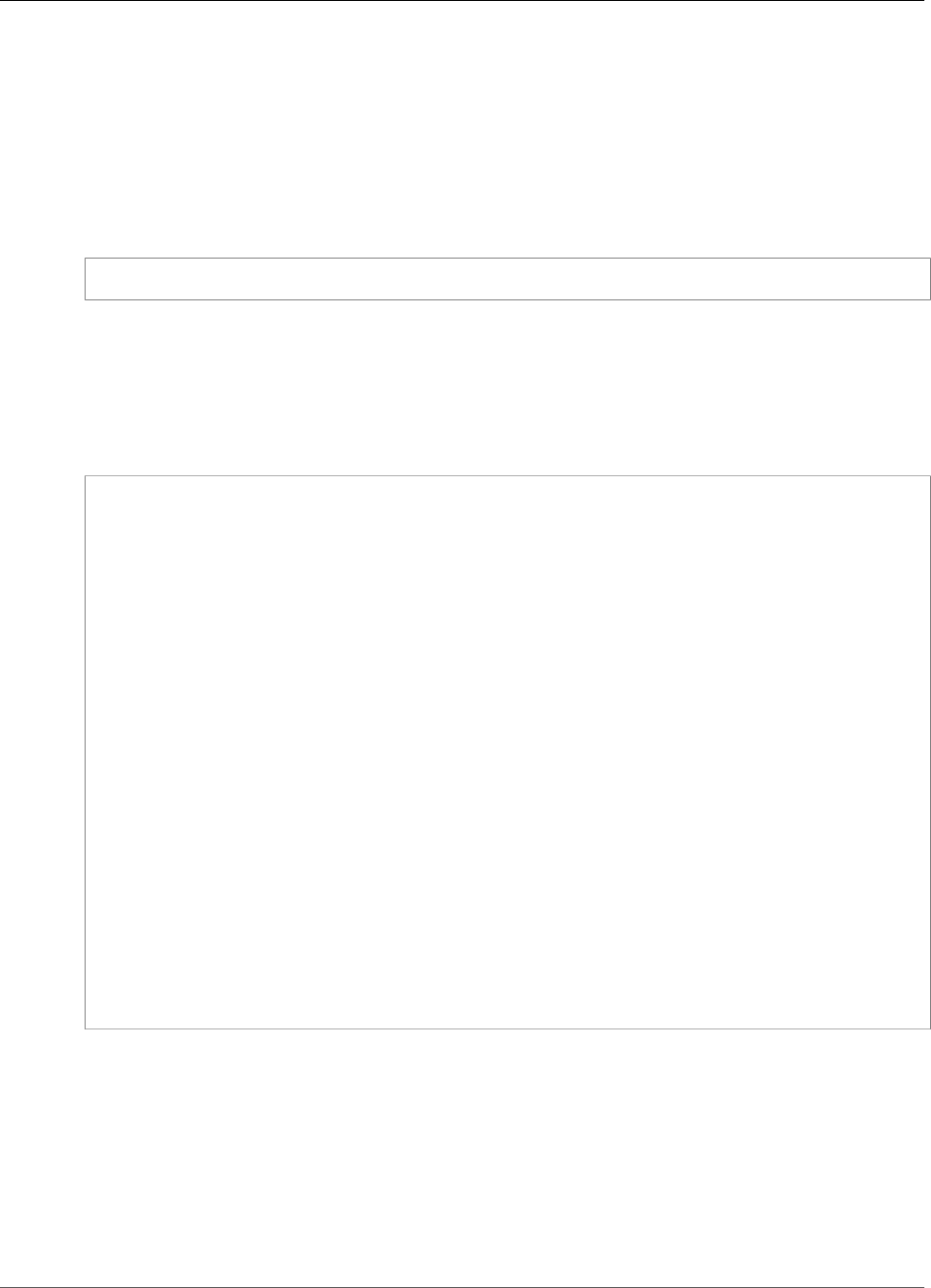
Amazon Kinesis Video Streams Developer Guide
OutputSegmentMerger
• The frame's pixel height.
• The frame's pixel width.
• The codec ID for the codec used to encode the frame.
• That this frame arrived in order. That is, verify that the track number of the previous frame, if
present, is less than that of the current frame.
To use FragmentMetadataVisitor in your project, pass MkvElement objects to the visitor using their
accept method:
mkvElement.get().accept(fragmentVisitor);
OutputSegmentMerger
This class merges metadata from different tracks in the stream into a stream with a single segment.
The following code example (from the FragmentMetadataVisitorTest file) shows how to use
OutputSegmentMerger to merge track metadata from a byte array called inputBytes:
FragmentMetadataVisitor fragmentVisitor = FragmentMetadataVisitor.create();
ByteArrayOutputStream outputStream = new ByteArrayOutputStream();
OutputSegmentMerger outputSegmentMerger =
OutputSegmentMerger.createDefault(outputStream);
CompositeMkvElementVisitor compositeVisitor =
new TestCompositeVisitor(fragmentVisitor, outputSegmentMerger);
final InputStream in = TestResourceUtil.getTestInputStream("output_get_media.mkv");
StreamingMkvReader mkvStreamReader =
StreamingMkvReader.createDefault(new InputStreamParserByteSource(in));
while (mkvStreamReader.mightHaveNext()) {
Optional<MkvElement> mkvElement = mkvStreamReader.nextIfAvailable();
if (mkvElement.isPresent()) {
mkvElement.get().accept(compositeVisitor);
if
(MkvTypeInfos.SIMPLEBLOCK.equals(mkvElement.get().getElementMetaData().getTypeInfo())) {
MkvDataElement dataElement = (MkvDataElement) mkvElement.get();
Frame frame = ((MkvValue<Frame>) dataElement.getValueCopy()).getVal();
Assert.assertTrue(frame.getFrameData().limit() > 0);
MkvTrackMetadata trackMetadata =
fragmentVisitor.getMkvTrackMetadata(frame.getTrackNumber());
assertTrackAndFragmentInfo(fragmentVisitor, frame, trackMetadata);
}
}
The preceding example shows the following coding pattern:
• Create a FragmentMetadataVisitor (p. 102)to retrieve the metadata from the stream.
• Create an output stream to receive the merged metadata.
• Create an OutputSegmentMerger, passing in the ByteArrayOutputStream.
• Create a CompositeMkvElementVisitor that contains the two visitors.
• Create an InputStream that points to the specified file.
• Merge each element in the input data into the output stream.
103
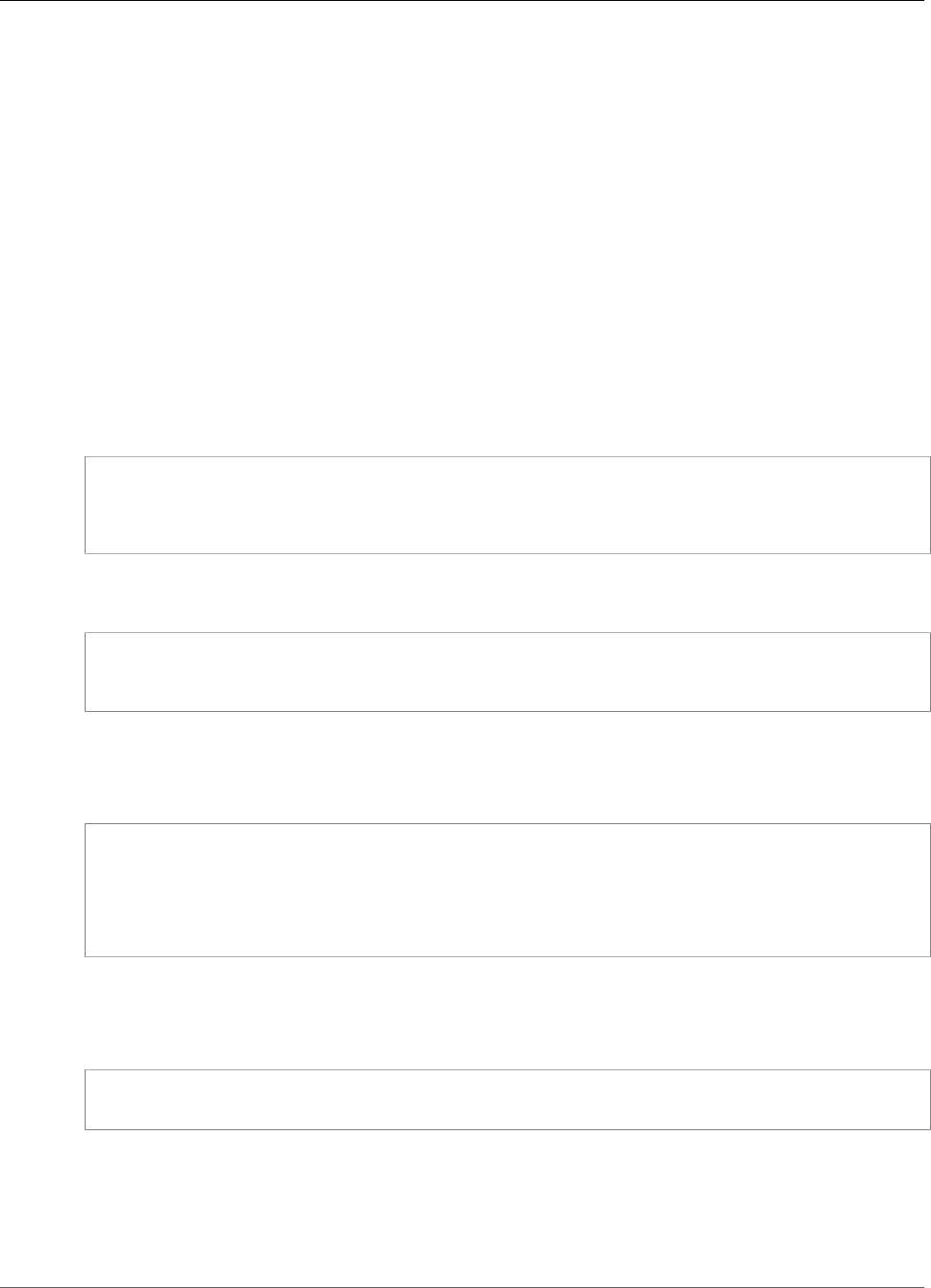
Amazon Kinesis Video Streams Developer Guide
KinesisVideoExample
KinesisVideoExample
This is a sample application that shows how to use the Kinesis Video Stream Parser Library.
This class performs the following operations:
• Creates a Kinesis video stream. If a stream with the given name already exists, the stream is deleted
and recreated.
• Calls PutMedia to stream video fragments to the Kinesis video stream.
• Calls GetMedia to stream video fragments out of the Kinesis video stream.
• Uses a StreamingMkvReader (p. 101) to parse the returned fragments on the stream, and uses a
FragmentMetadataVisitor (p. 102) to log the fragments.
Delete and recreate the stream
The following code example (from the StreamOps.java file) deletes a given Kinesis video stream:
//Delete the stream
amazonKinesisVideo.deleteStream(new
DeleteStreamRequest().withStreamARN(streamInfo.get().getStreamARN()));
The following code example (from the StreamOps.java file) creates a Kinesis video stream with the
specified name:
amazonKinesisVideo.createStream(new CreateStreamRequest().withStreamName(streamName)
.withDataRetentionInHours(DATA_RETENTION_IN_HOURS)
.withMediaType("video/h264"));
Call PutMedia
The following code example (from the PutMediaWorker.java file) calls PutMedia on the stream:
putMedia.putMedia(new PutMediaRequest().withStreamName(streamName)
.withFragmentTimecodeType(FragmentTimecodeType.RELATIVE)
.withProducerStartTimestamp(new Date())
.withPayload(inputStream), new PutMediaAckResponseHandler() {
...
});
Call GetMedia
The following code example (from the GetMediaWorker.java file) calls GetMedia on the stream:
GetMediaResult result = videoMedia.getMedia(new
GetMediaRequest().withStreamName(streamName).withStartSelector(startSelector));
Parse the GetMedia result
This section describes how to use StreamingMkvReader (p. 101), FragmentMetadataVisitor (p. 102)
and CompositeMkvElementVisitor to parse, save to file, and log the data returned from GetMedia.
104

Amazon Kinesis Video Streams Developer Guide
KinesisVideoExample
Read the output of GetMedia with StreamingMkvReader
The following code example (from the GetMediaWorker.java file) creates a
StreamingMkvReader (p. 101) and uses it to parse the result from the GetMedia operation:
StreamingMkvReader mkvStreamReader = StreamingMkvReader.createDefault(new
InputStreamParserByteSource(result.getPayload()));
log.info("StreamingMkvReader created for stream {} ", streamName);
try {
mkvStreamReader.apply(this.elementVisitor);
} catch (MkvElementVisitException e) {
log.error("Exception while accepting visitor {}", e);
}
In the preceding code example, the StreamingMkvReader (p. 101) retrieves MKVElement objects
from the payload of the GetMedia result. In the next section, the elements are passed to a
FragmentMetadataVisitor (p. 102).
Retrieve Fragments with FragmentMetadataVisitor
The following code examples (from the KinesisVideoExample.java and
StreamingMkvReader.java files) create a FragmentMetadataVisitor (p. 102). The MkvElement
objects iterated by the StreamingMkvReader (p. 101) are then passed to the visitor using the accept
method.
from KinesisVideoExample.java:
FragmentMetadataVisitor fragmentMetadataVisitor = FragmentMetadataVisitor.create();
from StreamingMkvReader.java:
if (mkvElementOptional.isPresent()) {
//Apply the MkvElement to the visitor
mkvElementOptional.get().accept(elementVisitor);
}
Log the elements and write them to a file
The following code example (from the KinesisVideoExample.java file) creates the following objects
and returns them as part of the return value of the GetMediaProcessingArguments function:
• A LogVisitor (an extension of MkvElementVisitor) that writes to the system log.
• An OutputStream that writes the incoming data to an MKV file.
• A BufferedOutputStream that buffers data bound for the OutputStream.
• An the section called “OutputSegmentMerger” (p. 103) that merges consecutive elements in the
GetMedia result with the same track and EBML data.
• A CompositeMkvElementVisitor that composes the FragmentMetadataVisitor (p. 102), the
section called “OutputSegmentMerger” (p. 103), and LogVisitor into a single element visitor
//A visitor used to log as the GetMedia stream is processed.
LogVisitor logVisitor = new LogVisitor(fragmentMetadataVisitor);
105
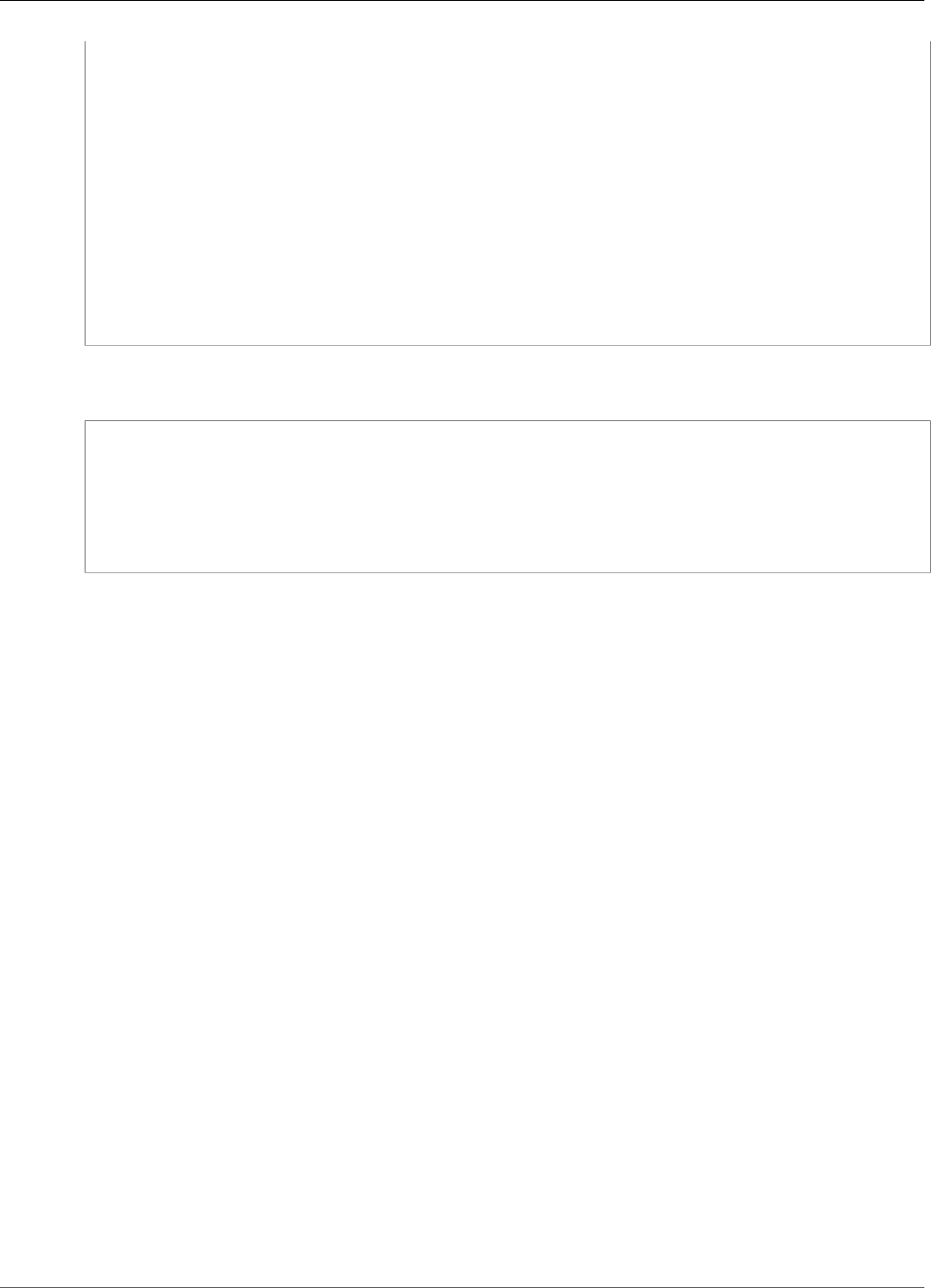
Amazon Kinesis Video Streams Developer Guide
Next Step
//An OutputSegmentMerger to combine multiple segments that share track and ebml
metadata into one
//mkv segment.
OutputStream fileOutputStream =
Files.newOutputStream(Paths.get("kinesis_video_example_merged_output2.mkv"),
StandardOpenOption.WRITE, StandardOpenOption.CREATE);
BufferedOutputStream outputStream = new BufferedOutputStream(fileOutputStream);
OutputSegmentMerger outputSegmentMerger =
OutputSegmentMerger.createDefault(outputStream);
//A composite visitor to encapsulate the three visitors.
CompositeMkvElementVisitor mkvElementVisitor =
new CompositeMkvElementVisitor(fragmentMetadataVisitor, outputSegmentMerger,
logVisitor);
return new GetMediaProcessingArguments(outputStream, logVisitor, mkvElementVisitor);
The media processing arguments are then passed into the GetMediaWorker, which is in turn passed to
the ExecutorService which executes the worker on a separate thread:
GetMediaWorker getMediaWorker = GetMediaWorker.create(getRegion(),
getCredentialsProvider(),
getStreamName(),
new StartSelector().withStartSelectorType(StartSelectorType.EARLIEST),
amazonKinesisVideo,
getMediaProcessingArgumentsLocal.getMkvElementVisitor());
executorService.submit(getMediaWorker);
Next Step
the section called “Step 3: Run and Verify the Code” (p. 106)
Step 3: Run and Verify the Code
The Kinesis Video Stream Parser Library contains tools that are intended for you to use in your own
projects. The project contains unit tests for the tools that you can run to verify your installation.
The following unit tests are included in the library:
•mkv
•ElementSizeAndOffsetVisitorTest
•MkvValueTest
•StreamingMkvReaderTest
•utilities
•FragmentMetadataVisitorTest
•OutputSegmentMergerTest
106
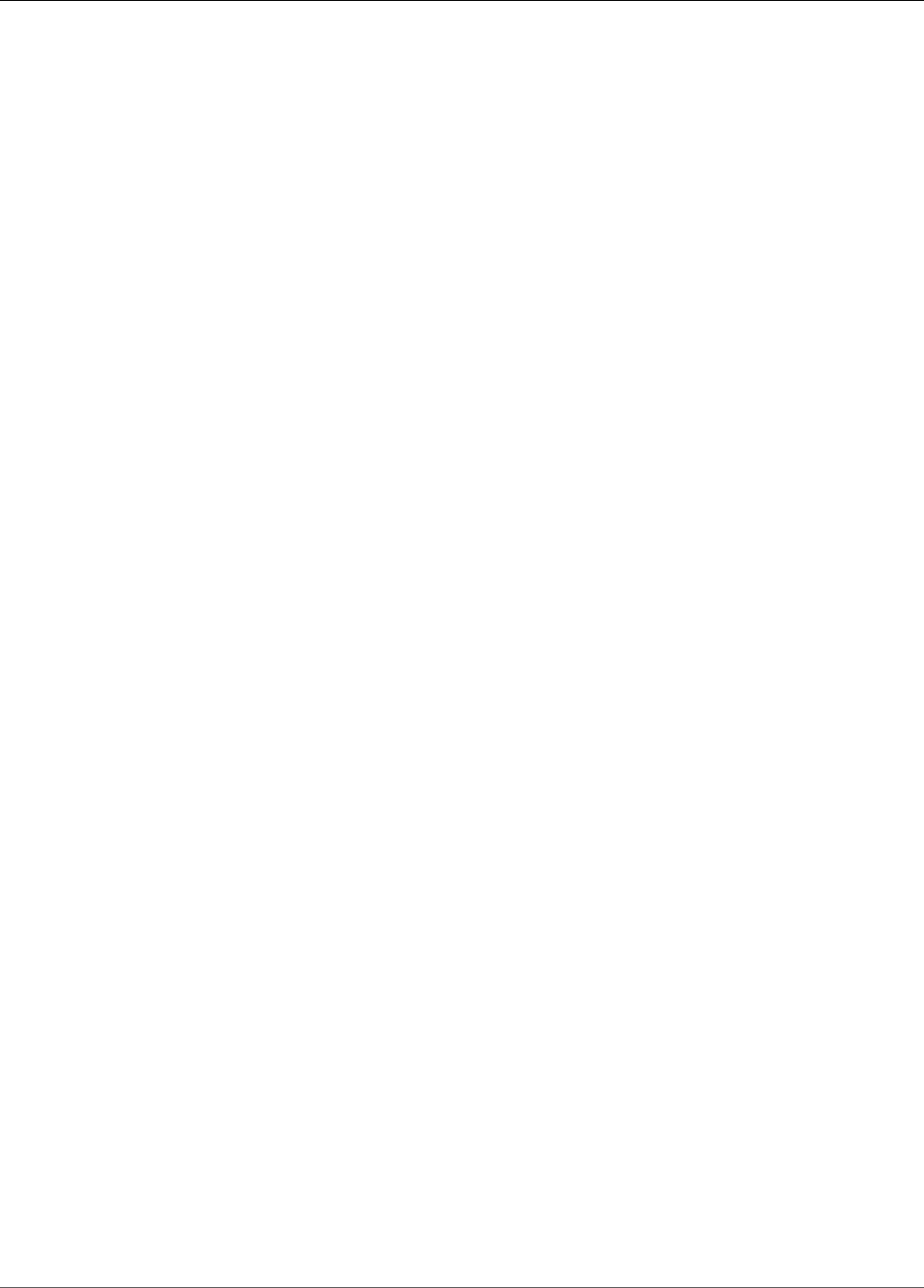
Amazon Kinesis Video Streams Developer Guide
Examples: Sending Data to Kinesis Video Streams
Amazon Kinesis Video Streams
Examples
The following code examples demonstrate how to work with the Kinesis Video Streams API:
Examples: Sending Data to Kinesis Video Streams
•Example: Kinesis Video Streams Producer SDK GStreamer Plugin (p. 108): Shows how to build the
Kinesis Video Streams Producer SDK to use as a GStreamer destination.
•Run the GStreamer Element in a Docker Container (p. 111): Shows how to use a pre-built Docker
image for sending RTSP video from an IP camera to Kinesis Video Streams.
•Example: Streaming from an RTSP Source (p. 119): Shows how to build your own Docker image and
send RTSP video from an IP camera to Kinesis Video Streams.
•Example: Sending Data to Kinesis Video Streams Using the PutMedia API (p. 116): Shows how to use
the Using the Java Producer Library (p. 32) to send data to Kinesis Video Streams that is already in a
container format (MKV) using the PutMedia API.
Examples: Retrieving Data from Kinesis Video
Streams
•KinesisVideoExample (p. 104): Shows how to parse and log video fragments using the Kinesis Video
Streams Parser Library.
•Example: Parsing and Rendering Kinesis Video Streams Fragments (p. 120): Shows how to parse and
render Kinesis video stream fragments using JCodec and JFrame.
•the section called “Amazon SageMaker” (p. 122): Demonstrates a solution that uses Amazon
SageMaker to determine when certain objects appear in a video stream.
Examples: Playing Back Video Data
•Example: Using HLS in HTML and JavaScript (p. 9): Shows how to retrieve an HLS streaming session for
a Kinesis video stream and play it back in a webpage.
Prerequisites
• In the sample code, you provide credentials by specifying a profile that you set in your AWS
credentials profile file, or by providing credentials in the Java system properties of your integrated
development environment (IDE). So if you haven't already done so, first set up your credentials. For
more information, see Set up AWS Credentials and Region for Development.
• We recommend that you use a Java IDE to view and run the code, such as one of the following:
•Eclipse Java Neon
107
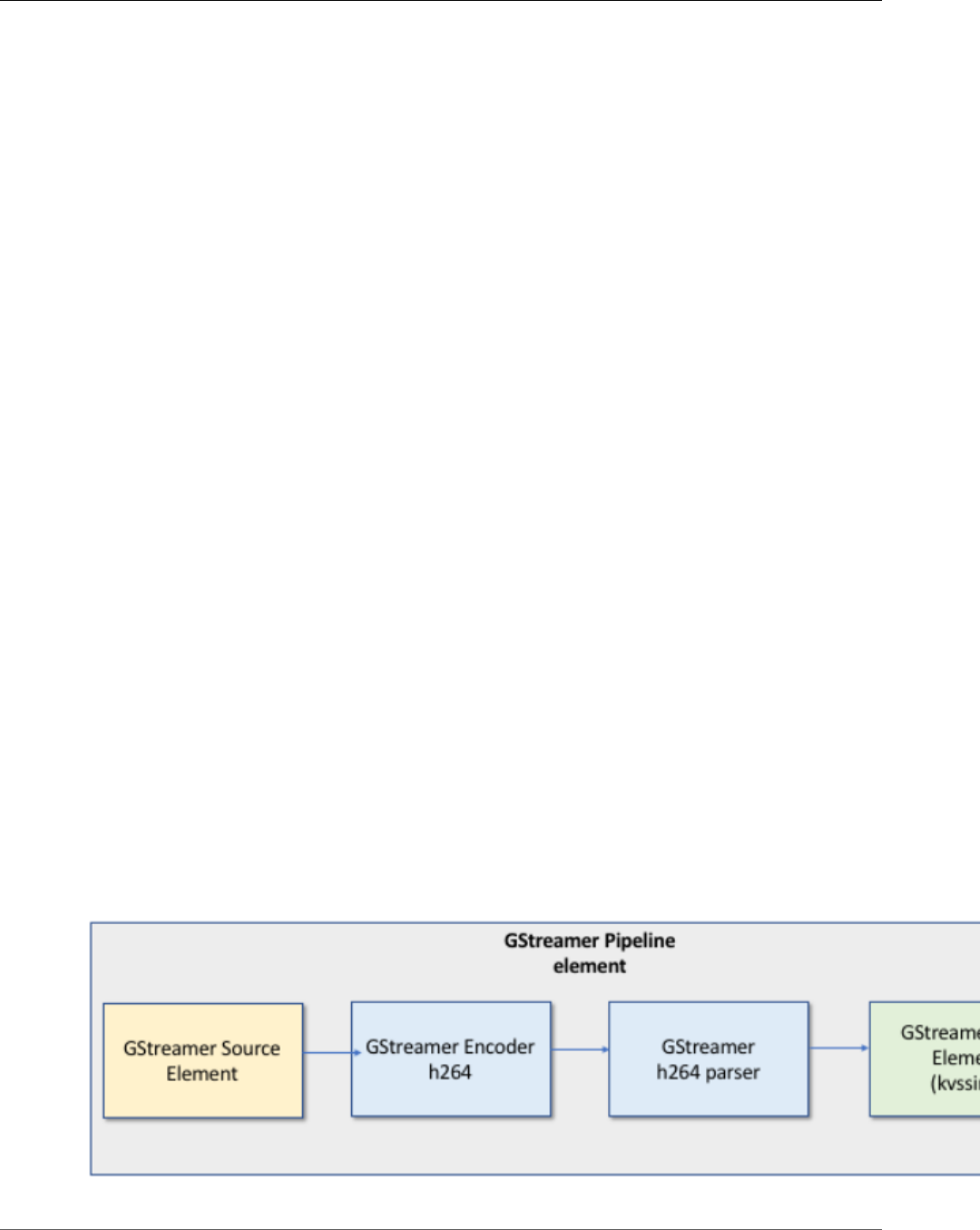
Amazon Kinesis Video Streams Developer Guide
GStreamer
•JetBrains IntelliJ IDEA
Example: Kinesis Video Streams Producer SDK
GStreamer Plugin
This topic shows how to build the Amazon Kinesis Video Streams Producer SDK to use as a GStreamer
plugin.
Topics
•Download, Build, and Configure the GStreamer Element (p. 109)
•Run the GStreamer Element (p. 109)
•Example GStreamer Launch Commands (p. 110)
•Run the GStreamer Element in a Docker Container (p. 111)
•GStreamer Element Parameter Reference (p. 113)
GStreamer is a popular media framework used by a multitude of cameras and video sources to create
custom media pipelines by combining modular plugins. The Kinesis Video Streams GStreamer plugin
greatly simplifies the integration of your existing GStreamer media pipeline with Kinesis Video Streams.
After integrating GStreamer, you can get started with streaming video from a webcam or RTSP (Real
Time Streaming Protocol) camera to Kinesis Video Streams for real-time or later playback, storage, and
further analysis.
The GStreamer plugin automatically manages the transfer of your video stream to Kinesis Video Streams
by encapsulating the functionality provided by the Kinesis Video Streams Producer SDK in a GStreamer
sink element, kvssink. The GStreamer framework provides a standard managed environment for
constructing media flow from a device such as a camera or other video source for further processing,
rendering, or storage.
The GStreamer pipeline typically consists of the link between a source (video camera) and the sink
element (either a player to render the video, or storage for offline retrieval). In this example, you use
the Producer SDK element as a sink, or media destination, for your video source (webcam or IP camera).
The plugin element that encapsulates the SDK then manages sending the video stream to Kinesis Video
Streams.
This topic shows how to construct a GStreamer media pipeline capable of streaming video from a video
source, such as a web camera or RTSP stream, typically connected through intermediate encoding stages
(using H.264 encoding) to Kinesis Video Streams. When your video stream is available as a Kinesis video
stream, you can use the Kinesis Video Stream Parser Library for further processing, playback, storage, or
analysis of your video stream.
108
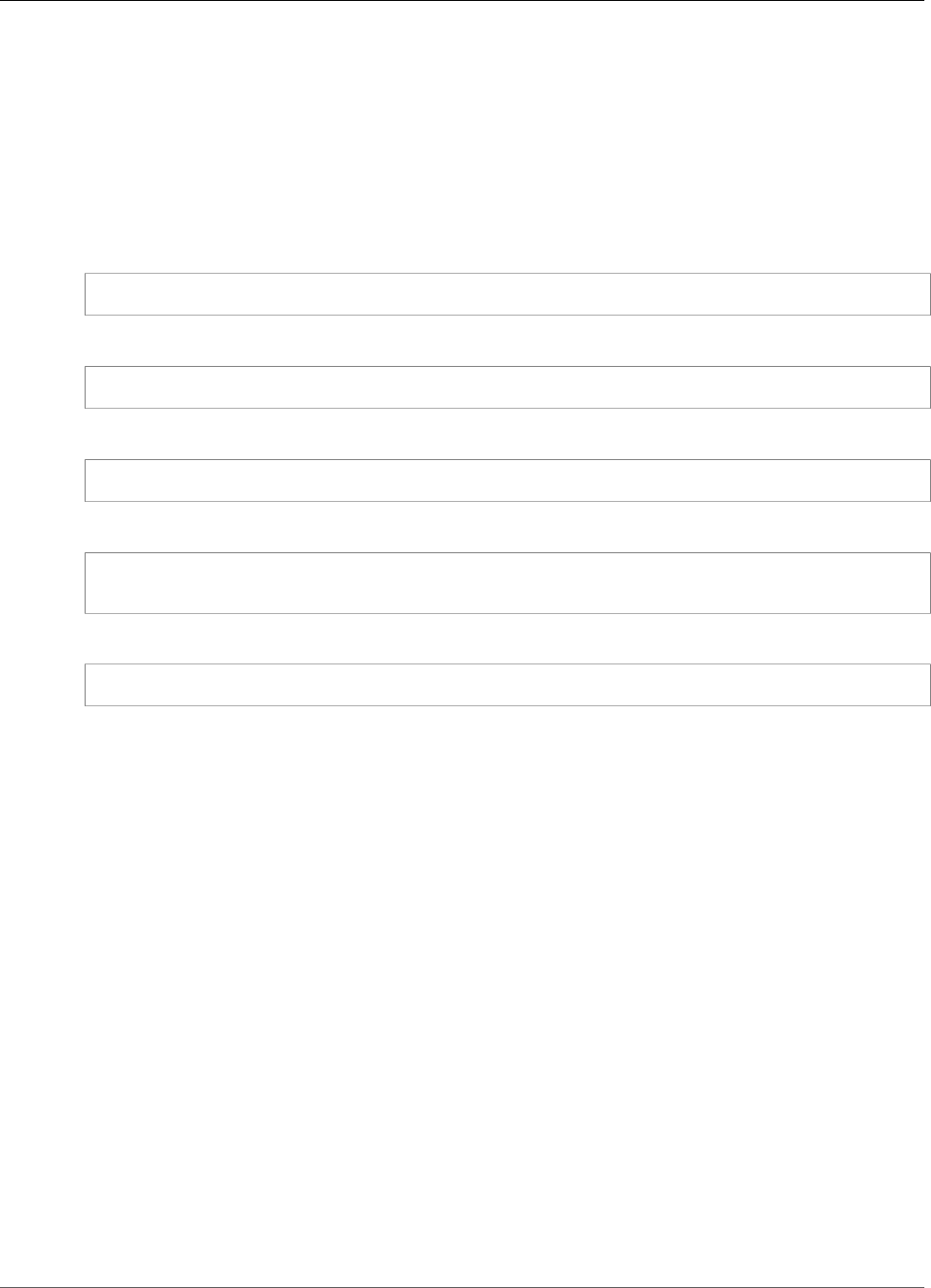
Amazon Kinesis Video Streams Developer Guide
Download, Build, and Configure the GStreamer Element
Download, Build, and Configure the GStreamer
Element
The GStreamer Plugin example is included with the Kinesis Video Streams C++ Producer SDK. For
information about SDK prerequisites and downloading, see Step 1: Download and Configure the C++
Producer Library Code (p. 43).
To build the Producer SDK GStreamer sink as a dynamic library on macOS, Ubuntu, Raspberry Pi, or
Windows, execute the following command in the kinesis-video-native-build directory:
./gstreamer-plugin-install-script
After the sink is built, you can execute gst-launch-1.0 from the following directory:
<YourSdkFolderPath>/kinesis-video-native-build/downloads/local/bin
You can either run gst-launch-1.0 from this directory, or add it to the PATH environment variable:
$ export PATH=<YourSdkFolderPath>/kinesis-video-native-build/downloads/local/bin:$PATH
Add the library directory to your path so that the GStreamer plugin can be found:
export GST_PLUGIN_PATH=<YourSdkFolderPath>/kinesis-video-native-build/downloads/local/lib:
$GST_PLUGIN_PATH
Set the library path for the SDK:
export LD_LIBRARY_PATH=<YourSdkFolderPath>/kinesis-video-native-build/downloads/local/lib
Run the GStreamer Element
To run GStreamer with the Kinesis Video Streams Producer SDK element as a sink, execute the gst-
launch-1.0 command. Use settings that are appropriate for the GStreamer plugin to use—for example,
v412src for v412 devices on Linux systems, or rtspsrc for RTSP devices. Specify kvssink as the sink
(final destination of the pipeline) to send video to the Producer SDK.
The kvssink element has the following required parameters:
•stream-name: The name of the destination Kinesis video stream.
•storage-size: The storage size of the device in kilobytes. For information about configuring device
storage, see StorageInfo (p. 82).
•access-key: The AWS access key that is used to access Kinesis Video Streams. You must provide
either this parameter or credential-path.
•secret-key: The AWS secret key that is used to access Kinesis Video Streams. You must provide
either this parameter or credential-path.
•credential-path: A path to a file containing your credentials for accessing Kinesis Video Streams.
For example credential files, see Sample Static Credential and Sample Rotating Credential. For more
information on rotating credentials, see Managing Access Keys for IAM Users. You must provide either
this parameter or access-key and secret-key.
For information about kvssink optional parameters, see GStreamer Element Parameter
Reference (p. 113).
109

Amazon Kinesis Video Streams Developer Guide
Launch Commands
For the latest information about GStreamer plugins and parameters, see GStreamer Plugins, or execute
the following command to list options:
gst-inspect-1.0 kvssink
Example GStreamer Launch Commands
These examples demonstrate how to use a GStreamer plugin to stream video from different types of
devices.
Example 1: Stream Video from an RTSP Camera on Ubuntu
The following command creates a GStreamer pipeline on Ubuntu that streams from a network RTSP
camera, using the rtspsrc GStreamer plugin:
$ gst-launch-1.0 rtspsrc location="rtsp://YourCameraRtspUrl" short-header=TRUE !
rtph264depay ! video/x-h264, format=avc,alignment=au ! kvssink stream-
name="YourStreamName" storage-size=512 access-key="YourAccessKey" secret-
key="YourSecretKey" aws-region="YourAWSRegion"
Example 2: Encode and Stream Video from a USB Camera on
Ubuntu
The following command creates a GStreamer pipeline on Ubuntu that encodes the stream from a
USB camera in H.264 format, and streams it to Kinesis Video Streams. This example uses the v412src
GStreamer plugin.
$ gst-launch-1.0 v4l2src do-timestamp=TRUE device=/dev/video0 ! videoconvert ! video/
x-raw,format=I420,width=640,height=480,framerate=30/1 ! x264enc bframes=0 key-int-
max=45 bitrate=500 ! video/x-h264,stream-format=avc,alignment=au,profile=baseline !
kvssink stream-name="YourStreamName" storage-size=512 access-key="YourAccessKey" secret-
key="YourSecretKey" aws-region="YourAWSRegion"
Example 3: Stream Pre-Encoded Video from a USB Camera on
Ubuntu
The following command creates a GStreamer pipeline on Ubuntu that streams video that the camera has
already encoded in H.264 format to Kinesis Video Streams. This example uses the v412src GStreamer
plugin.
$ gst-launch-1.0 v4l2src do-timestamp=TRUE device=/dev/video0 ! h264parse ! video/x-
h264,stream-format=avc,alignment=au ! kvssink stream-name="plugin" storage-size=512 access-
key="YourAccessKey" secret-key="YourSecretKey" aws-region="YourAWSRegion"
Example 4: Stream Video from a Network Camera on macOS
The following command creates a GStreamer pipeline on macOS that streams video to Kinesis Video
Streams from a network camera. This example uses the rtspsrc GStreamer plugin.
$ gst-launch-1.0 rtspsrc location="rtsp://YourCameraRtspUrl" short-header=TRUE !
rtph264depay ! video/x-h264, format=avc,alignment=au ! kvssink stream-
name="YourStreamName" storage-size=512 access-key="YourAccessKey" secret-
key="YourSecretKey" aws-region="YourAWSRegion"
110

Amazon Kinesis Video Streams Developer Guide
Run the GStreamer Element in a Docker Container
Example 5: Stream Video from a Network Camera on Windows
The following command creates a GStreamer pipeline on Windows that streams video to Kinesis Video
Streams from a network camera. This example uses the rtspsrc GStreamer plugin.
$ gst-launch-1.0 rtspsrc location="rtsp://YourCameraRtspUrl" short-header=TRUE !
rtph264depay ! video/x-h264, format=avc,alignment=au ! kvssink stream-
name="YourStreamName" storage-size=512 access-key="YourAccessKey" secret-
key="YourSecretKey" aws-region="YourAWSRegion"
Example 6: Stream Video from a Camera on Raspberry Pi
The following command creates a GStreamer pipeline on Raspberry Pi that streams video to Kinesis
Video Streams. This example uses the v412src GStreamer plugin.
$ gst-launch-1.0 v4l2src do-timestamp=TRUE device=/dev/video0 ! videoconvert ! video/x-
raw,format=I420,width=640,height=480,framerate=30/1 ! omxh264enc control-rate=1 target-
bitrate=5120000 periodicity-idr=45 inline-header=FALSE ! h264parse ! video/x-h264,stream-
format=avc,alignment=au,width=640,height=480,framerate=30/1,profile=baseline ! kvssink
stream-name="YourStreamName" frame-timestamp=dts-only access-key="YourAccessKey" secret-
key="YourSecretKey" aws-region="YourAWSRegion"
Example 7: Stream Video from a Camera on Raspberry Pi and
Specify Region
The following command creates a GStreamer pipeline on Raspberry Pi that streams video to Kinesis
Video Streams in the US East (N. Virginia) region. This example uses the v412src GStreamer plugin.
$ gst-launch-1.0 v4l2src do-timestamp=TRUE device=/dev/video0 ! videoconvert ! video/x-
raw,format=I420,width=640,height=480,framerate=30/1 ! omxh264enc control-rate=1 target-
bitrate=5120000 periodicity-idr=45 inline-header=FALSE ! h264parse ! video/x-h264,stream-
format=avc,alignment=au,width=640,height=480,framerate=30/1,profile=baseline ! kvssink
stream-name="YourStreamName" frame-timestamp=dts-only access-key="YourAccessKey" secret-
key="YourSecretKey" aws-region="YourAWSRegion"
Run the GStreamer Element in a Docker Container
Docker is a platform for developing, deploying, and running applications using containers. Using Docker
to create the GStreamer pipeline standardizes the operating environment for Kinesis Video Streams,
which greatly simplifies building and executing the application.
To install and configure Docker, see the following:
•Docker download instructions
•Getting started with Docker
After installing Docker, you can download the Kinesis Video Streams C++ Producer SDK (and GStreamer
plugin) from Amazon Elastic Container Registry using the docker pull command.
To run GStreamer with the Kinesis Video Streams Producer SDK element as a sink in a Docker container,
do the following:
Topics
•Authenticate your Docker Client (p. 112)
•Download the Docker Image for Ubuntu, macOS, Windows, or Raspberry Pi (p. 112)
111
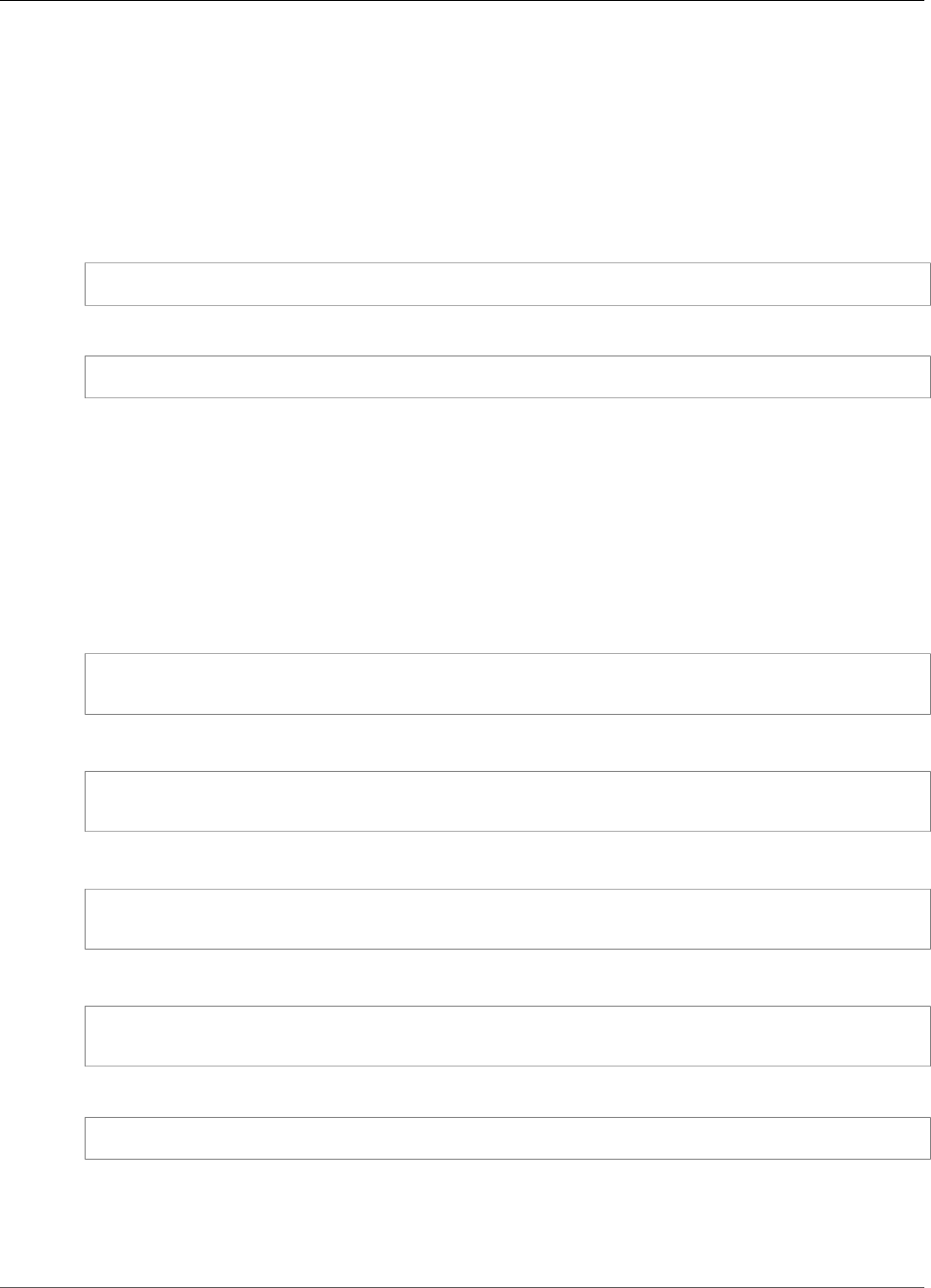
Amazon Kinesis Video Streams Developer Guide
Run the GStreamer Element in a Docker Container
•Run the Docker Image (p. 112)
Authenticate your Docker Client
Authenticate your Docker client to the Amazon ECR registry that you intend to pull your image from. You
must get authentication tokens for each registry used, and the tokens are valid for 12 hours. For more
information, see Registry Authentication in the Amazon Elastic Container Registry User Guide.
Example : Authenticate with Amazon ECR
aws ecr get-login --no-include-email --region us-west-2 --registry-ids 546150905175
The preceding command produces output similar to the following:
docker login -u AWS -p <Password> https://YourAccountId.dkr.ecr.us-west-2.amazonaws.com
The resulting output is a Docker login command that you use to authenticate your Docker client to your
Amazon ECR registry.
Download the Docker Image for Ubuntu, macOS, Windows, or
Raspberry Pi
Download the Docker image to your Docker environment using one the following commands, depending
on your operating system:
Download the Docker Image for Ubuntu
sudo docker pull 546150905175.dkr.ecr.us-west-2.amazonaws.com/kinesis-video-producer-sdk-
cpp-amazon-linux:latest
Download the Docker Image for macOS
sudo docker pull 546150905175.dkr.ecr.us-west-2.amazonaws.com/kinesis-video-producer-sdk-
cpp-amazon-linux:latest
Download the Docker Image for Windows
docker pull 546150905175.dkr.ecr.us-west-2.amazonaws.com/kinesis-video-producer-sdk-cpp-
amazon-windows:latest
Download the Docker Image for Raspberry Pi
sudo docker pull 546150905175.dkr.ecr.us-west-2.amazonaws.com/kinesis-video-producer-sdk-
cpp-raspberry-pi:latest
To verify that the image was successfully added, use the following command:
docker images
Run the Docker Image
Use one of the following commands to run the Docker image, depending on your operating system:
112
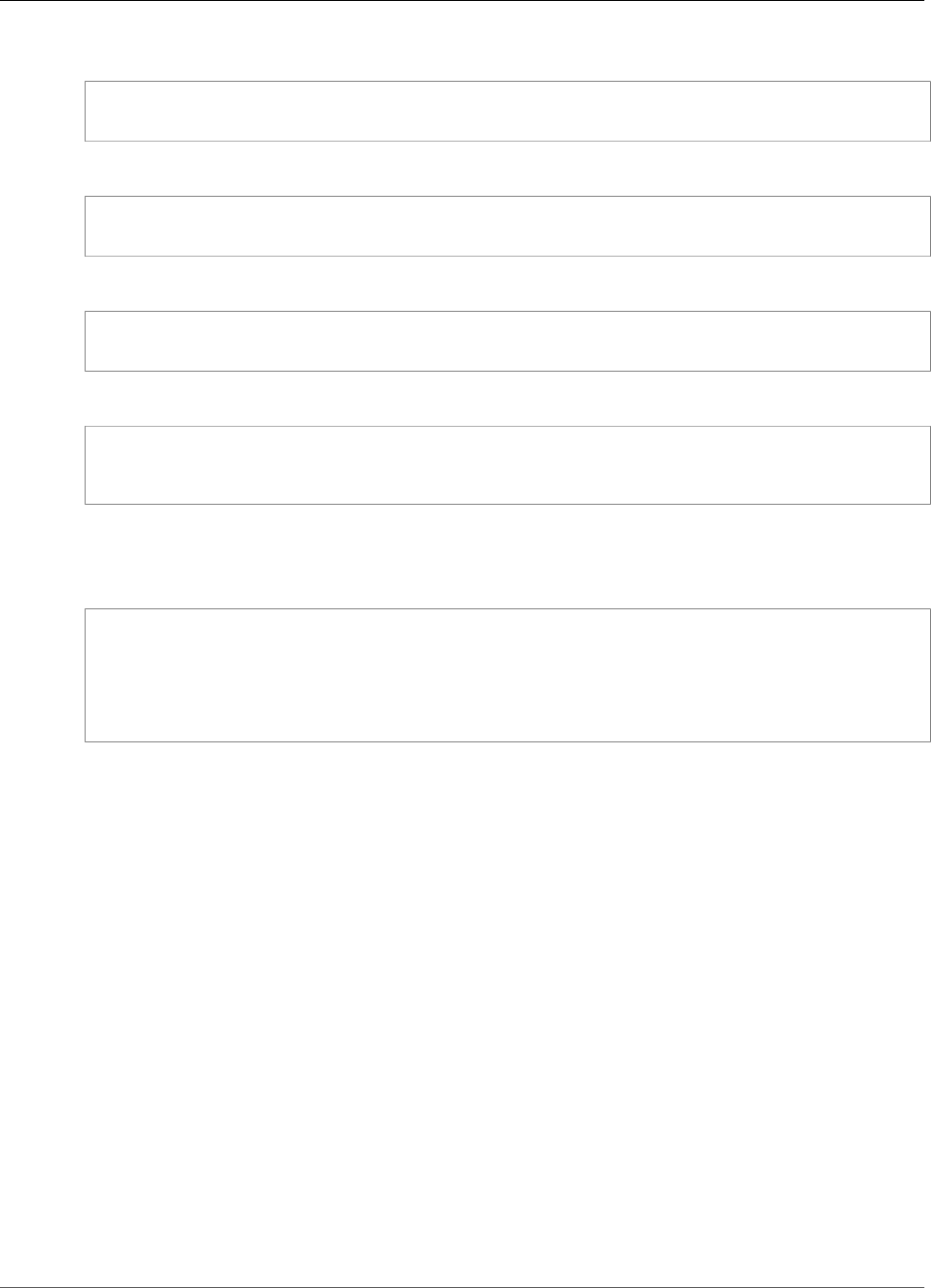
Amazon Kinesis Video Streams Developer Guide
Parameter Reference
Run the Docker Image on Ubuntu
sudo docker run -it --network="host" --device=/dev/video0 546150905175
.dkr.ecr.us-west-2.amazonaws.com/kinesis-video-producer-sdk-cpp-amazon-linux /bin/bash
Run the Docker Image on macOS
sudo docker run -it --network="host" 546150905175.dkr.ecr.us-west-2.amazonaws.com/kinesis-
video-producer-sdk-cpp-amazon-linux /bin/bash
Run the Docker Image on Windows
docker run -it 546150905175.dkr.ecr.us-west-2.amazonaws.com/kinesis-video-producer-sdk-cpp-
windows <AWS_ACCESS_KEY_ID> <AWS_SECRET_ACCESS_KEY> <RTSP_URL> <STREAM_NAME>
Run the Docker Image on Raspberry Pi
sudo docker run -it --device=/dev/video0 --device=/dev/vchiq -v /opt/vc:/opt/vc
546150905175
.dkr.ecr.us-west-2.amazonaws.com/kinesis-video-producer-sdk-cpp-raspberry-pi /bin/bash
Docker launches the container, and presents you with a command prompt for executing commands
within the container.
In the container, set the environment variables using the following command:
export LD_LIBRARY_PATH=/opt/awssdk/amazon-kinesis-video-streams-producer-sdk-cpp/kinesis-
video-native-build/downloads/local/lib:$LD_LIBRARY_PATH
export PATH=/opt/awssdk/amazon-kinesis-video-streams-producer-sdk-cpp/kinesis-video-native-
build/downloads/local/bin:$PATH
export GST_PLUGIN_PATH=/opt/awssdk/amazon-kinesis-video-streams-producer-sdk-cpp/kinesis-
video-native-build/downloads/local/lib:$GST_PLUGIN_PATH
Start streaming from the camera using the gst-launch-1.0 command that is appropriate for your
device.
Note
On macOS, you can only stream video from a network camera when running GStreamer in a
Docker container. Streaming video from a USB camera on macOS in a Docker container is not
supported.
For examples of using the gst-launch-1.0 command to connect to a local web camera or a network
RTSP camera, see Launch Commands (p. 110).
GStreamer Element Parameter Reference
To send video to the Amazon Kinesis Video Streams Producer SDK, you specify kvssink as the sink,
or final destination of the pipeline. This reference provides information about kvssink required and
optional parameters. For more information, see the section called “GStreamer” (p. 108).
The kvssink element has the following required parameters:
•stream-name: The name of the destination Kinesis video stream.
•storage-size: The storage size of the device in kilobytes. For information about configuring device
storage, see StorageInfo (p. 82).
•access-key: The AWS access key that is used to access Kinesis Video Streams. You must provide
either this parameter or credential-path.
113

Amazon Kinesis Video Streams Developer Guide
Parameter Reference
•secret-key: The AWS secret key that is used to access Kinesis Video Streams. You must provide
either this parameter or credential-path.
•credential-path: A path to a file containing your credentials for accessing Kinesis Video Streams.
For example credential files, see Sample Static Credential and Sample Rotating Credential. You must
provide either this parameter or access-key and secret-key.
The kvssink element has the following optional parameters. For more information about these
parameters, see Kinesis Video Stream Structures (p. 83).
Parameter Description Unit/ Type Default
absolute-fragment-
times
Whether to use
absolute fragment
times.
Boolean true
avg-bandwidth-bps The expected average
bandwidth for the
stream.
Bytes per second 4194304
aws-region The AWS region to use. String us-west-2
buffer-duration The stream buffer
duration.
Seconds 180
codec-id The codec ID of the
stream.
String "V_MPEG4/ISO/AVC"
connection-
staleness
The time after which
the stream staleness
callback is called.
Seconds 60
content-type The content type of the
stream.
String "video/h264"
fragment-acks Whether to use
fragment ACKs.
Boolean true
fragment-duration The fragment duration
that you want.
Milliseconds 2000
framerate The expected frame
rate.
Frames per second 25
frame-timecodes Whether to use frame
timecodes or generate
timestamps using the
current time callback.
Boolean true
frame-timestamp • (0): pts-only: Set the
decoding timestamp
(DTS) equal to
the presentation
timestamp (PTS) for
every frame sent
to Kinesis Video
Streams.
• (1): dts-only: Set
PTS equal to DTS
Enum
GstKvsSinkFrameTimestampType
default-timestamp
114

Amazon Kinesis Video Streams Developer Guide
Parameter Reference
Parameter Description Unit/ Type Default
for every frame sent
to Kinesis Video
Streams.
• (2): default-
timestamp: Try to use
both PTS and DTS. If
one is not available,
then use the other.
key-frame-
fragmentation
Whether to produce
fragments on a key
frame.
Boolean true
log-config The log configuration
path.
String "./
kvs_log_configuration"
max-latency The maximum latency
for the stream.
Seconds 60
recalculate-
metrics
Whether to recalculate
the metrics.
Boolean true
replay-duration The duration to roll
the current reader
backward to replay
during an error if
restarting is enabled.
Seconds 40
restart-on-error Whether to restart
when an error occurs.
Boolean true
retention-period The length of time the
stream is preserved.
Hours 2
rotation-period The key rotation period.
For more information,
see Rotating Customer
Master Keys.
Seconds 2400
streaming-type The streaming type.
Valid values include:
• 0: real time
• 1: near real time (not
currently supported)
• 2: offline (not
currently supported)
Enum
GstKvsSinkStreamingType
0: real time
timecode-scale The MKV timecode
scale.
Milliseconds 1
track-name The MKV track name. String "kinesis_video"
115
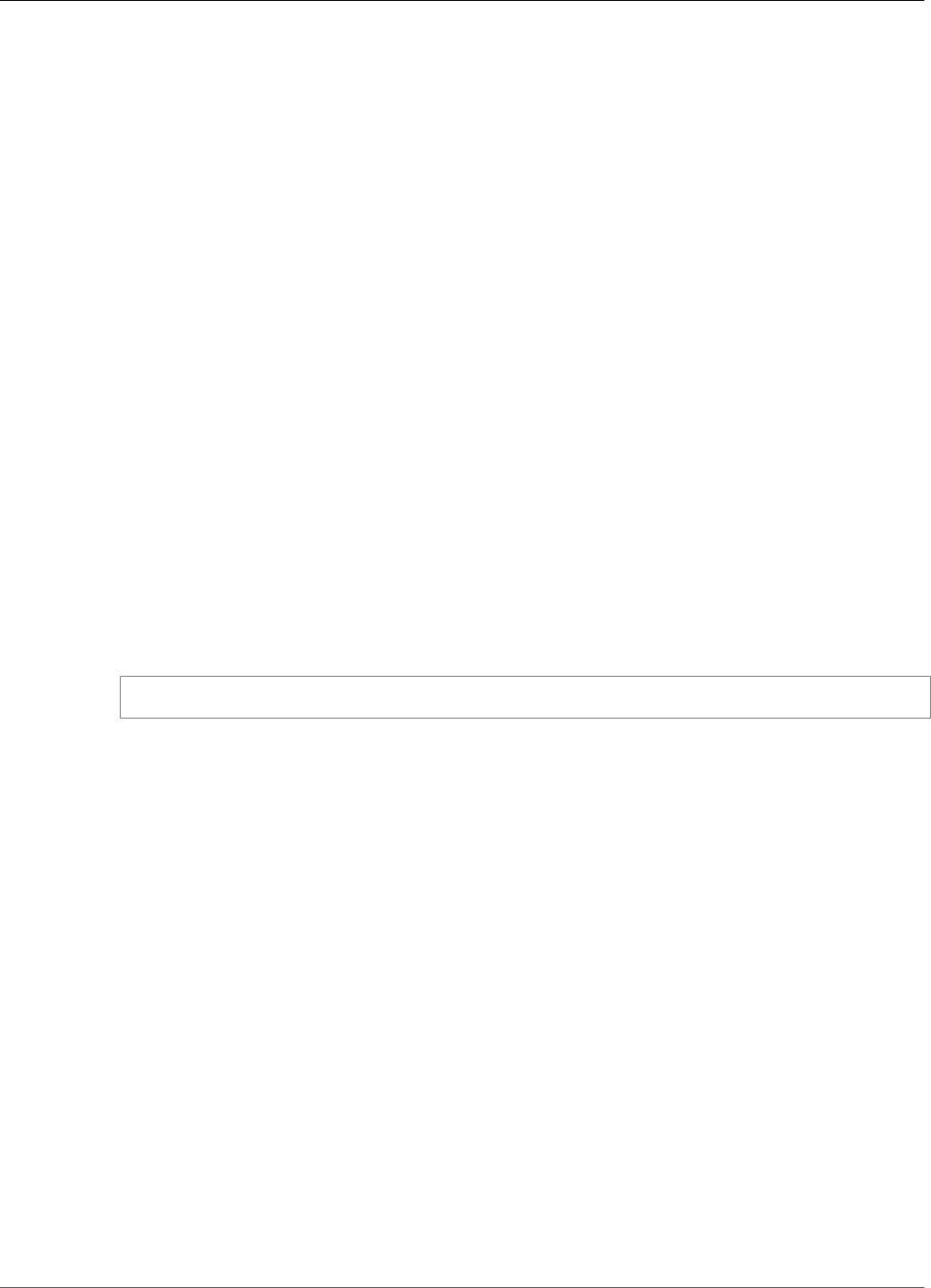
Amazon Kinesis Video Streams Developer Guide
PutMedia API
Example: Sending Data to Kinesis Video Streams
Using the PutMedia API
This example demonstrates how to use the PutMedia API. It shows how to send data that is already in
a container format (MKV). If your data needs to be assembled into a container format before sending
(for example, if you are assembling camera video data into frames), see Kinesis Video Streams Producer
Libraries (p. 31).
Note
The PutMedia operation is available only in the C++ and Java SDKs, due to the full-duplex
management of connections, data flow, and acknowledgements. It is not supported in other
languages.
This example includes the following steps:
•Step 1: Download and Configure the Code (p. 116)
•Step 2: Write and Examine the Code (p. 117)
•Step 3: Run and Verify the Code (p. 118)
Step 1: Download and Configure the Code
In this section, you download the Java example code, import the project into your Java IDE, configure the
library locations, and configure the code to use your AWS credentials.
1. Create a directory and clone the example source code from the GitHub repository. The PutMedia
example is part of the Java Producer Library (p. 32).
$ git clone https://github.com/awslabs/amazon-kinesis-video-streams-producer-sdk-java
2. Open the Java IDE that you are using (for example, Eclipse or IntelliJ IDEA), and import the Apache
Maven project that you downloaded:
•In Eclipse: Choose File, Import, Maven, Existing Maven Projects, and navigate to the root of the
downloaded package. Select the pom.xml file.
•In IntelliJ Idea: Choose Import. Navigate to the pom.xml file in the root of the downloaded
package.
For more information, see the related IDE documentation.
3. Update the project so that the IDE can find the libraries that you imported.
• For IntelliJ IDEA, do the following:
a. Open the context (right-click) menu for the project's lib directory, and choose Add as
library.
b. Choose File, Project Structure.
c. Under Project Settings, choose Modules.
d. In the Sources tab, set Language Level to 7 or higher.
• For Eclipse, do the following:
a. Open the context (right-click) menu for the project, and choose Properties, Java Build
Path, Source. Then do the following:
1. On the Source tab, double-click Native library location.
116
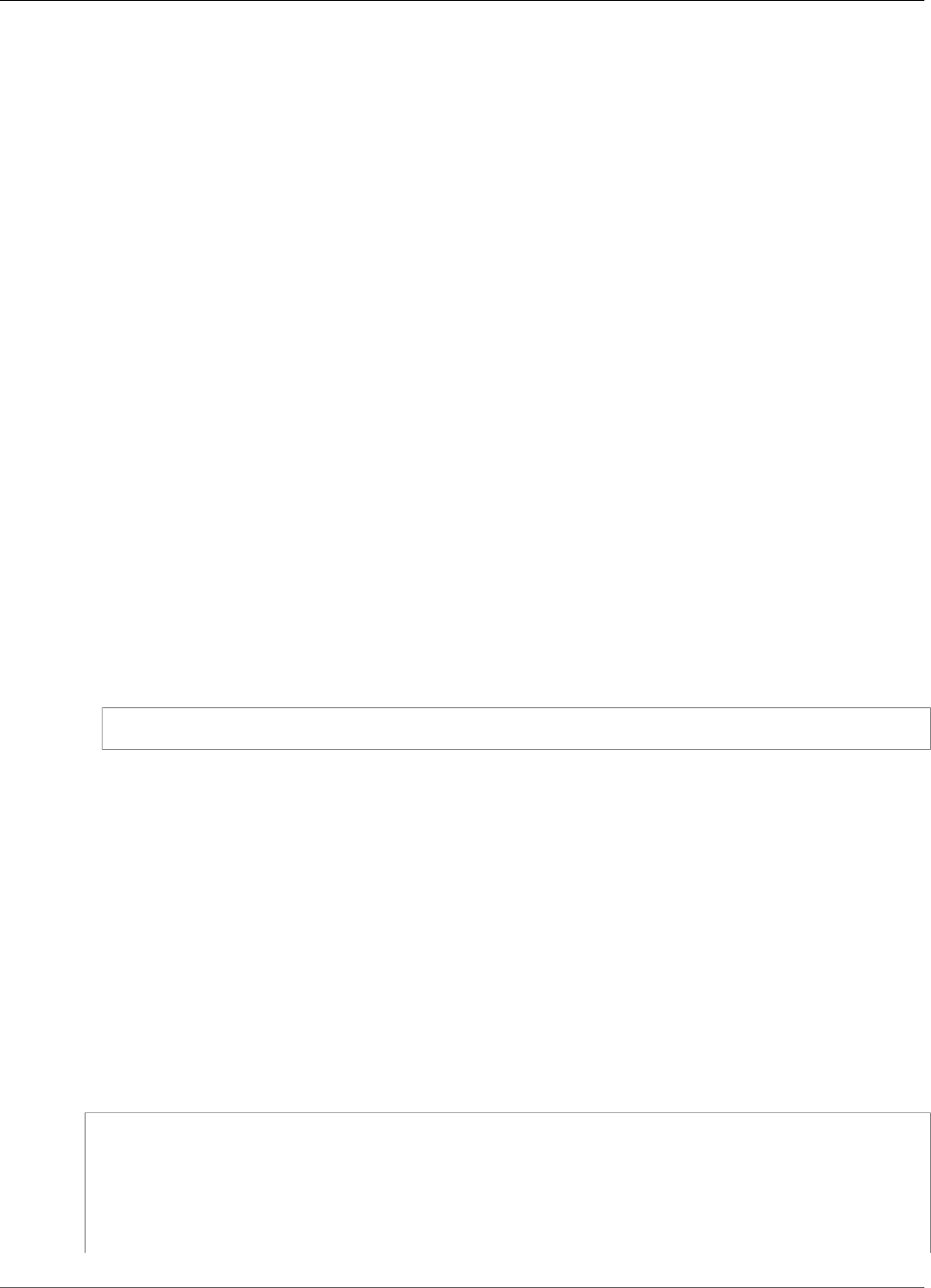
Amazon Kinesis Video Streams Developer Guide
Step 2: Write and Examine the Code
2. In the Native Library Folder Configuration wizard, choose Workspace.
3. In the Native Library Folder selection, choose the lib directory in the project.
b. Open the context (right-click) menu for the project, and choose Properties. Then do the
following:
1. On the Libraries tab, choose Add Jars.
2. In the JAR selection wizard, choose all the .jars in the project's lib directory.
Step 2: Write and Examine the Code
The PutMedia API example (PutMediaDemo) shows the following coding pattern:
Topics
•Create the PutMediaClient (p. 117)
•Stream Media and Pause the Thread (p. 118)
The code examples in this section are from the PutMediaDemo class.
Create the PutMediaClient
Creating the PutMediaClient object takes the following parameters:
• The URI for the PutMedia endpoint.
• An InputStream pointing to the MKV file to stream.
• The stream name. This example uses the stream that was created in the Using the Java Producer
Library (p. 32) (my-stream). To use a different stream, change the following parameter:
private static final String STREAM_NAME="my-stream";
Note
The PutMedia API example does not create a stream. You must create a stream either by
using the test application for the Using the Java Producer Library (p. 32), by using the Kinesis
Video Streams console, or by using the AWS CLI.
• The current timestamp.
• The time code type. The example uses RELATIVE, indicating that the timestamp is relative to the start
of the container.
• An AWSKinesisVideoV4Signer object that verifies that the received packets were sent by the
authorized sender.
• The maximum upstream bandwidth in Kbps.
• An AckConsumer object to receive packet received acknowledgements.
The following code creates the PutMediaClient object:
/* actually URI to send PutMedia request */
final URI uri = URI.create(KINESIS_VIDEO_DATA_ENDPOINT + PUT_MEDIA_API);
/* input stream for sample MKV file */
final InputStream inputStream = new FileInputStream(MKV_FILE_PATH);
/* use a latch for main thread to wait for response to complete */
117
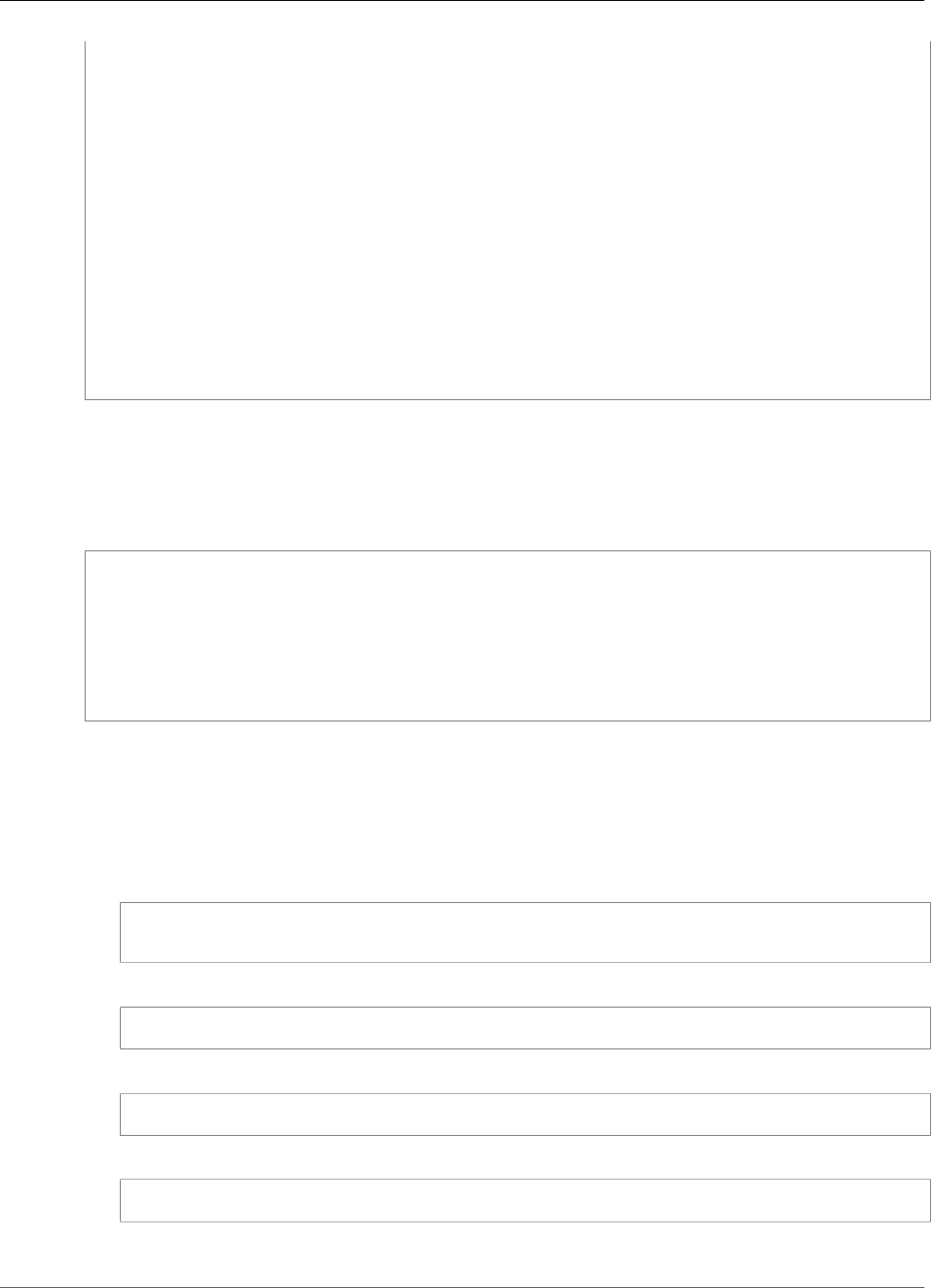
Amazon Kinesis Video Streams Developer Guide
Step 3: Run and Verify the Code
final CountDownLatch latch = new CountDownLatch(1);
/* a consumer for PutMedia ACK events */
final AckConsumer ackConsumer = new AckConsumer(latch);
/* client configuration used for AWS SigV4 signer */
final ClientConfiguration configuration = getClientConfiguration(uri);
/* PutMedia client */
final PutMediaClient client = PutMediaClient.builder()
.putMediaDestinationUri(uri)
.mkvStream(inputStream)
.streamName(STREAM_NAME)
.timestamp(System.currentTimeMillis())
.fragmentTimeCodeType("RELATIVE")
.signWith(getKinesisVideoSigner(configuration))
.upstreamKbps(MAX_BANDWIDTH_KBPS)
.receiveAcks(ackConsumer)
.build();
Stream Media and Pause the Thread
After the client is created, the sample starts asynchronous streaming with putMediaInBackground.
The main thread is then paused with latch.await until the AckConsumer returns, at which point the
client is closed.
/* start streaming video in a background thread */
client.putMediaInBackground();
/* wait for request/response to complete */
latch.await();
/* close the client */
client.close();
Step 3: Run and Verify the Code
To run the PutMedia API example, do the following:
1. Create a stream named my-stream in the Kinesis Video Streams console or by using the AWS CLI.
2. Change your working directory to the Java producer SDK directory:
$ cd /<YOUR_FOLDER_PATH_WHERE_SDK_IS_DOWNLOADED>/amazon-kinesis-video-streams-producer-
sdk-java/
3. Compile the Java SDK and demo application:
mvn package
4. Create a temporary filename in the /tmp directory:
$ jar_files=$(mktemp)
5. Create a classpath string of dependencies from the local repository to a file:
$ mvn -Dmdep.outputFile=$jar_files dependency:build-classpath
6. Set the value of the LD_LIBRARY_PATH environment variable as follows:
118
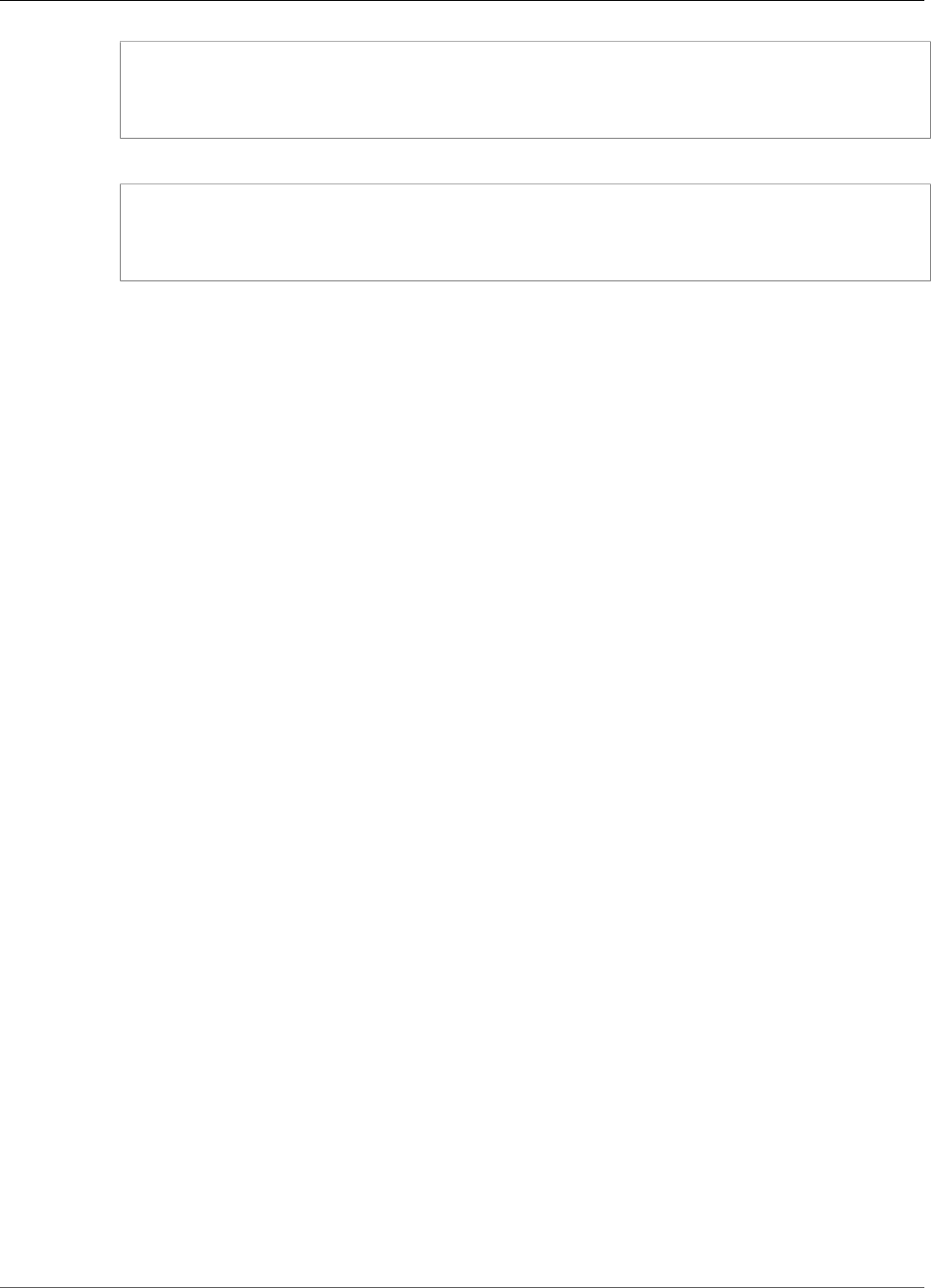
Amazon Kinesis Video Streams Developer Guide
RTSP and Docker
$ export LD_LIBRARY_PATH=/<YOUR_FOLDER_PATH_WHERE_SDK_IS_DOWNLOADED>/amazon-kinesis-
video-streams-producer-sdk-cpp/kinesis-video-native-build/downloads/local/lib:
$LD_LIBRARY_PATH
$ classpath_values=$(cat $jar_files)
7. Run the demo from the command line as follows, providing your AWS credentials:
$ java -classpath target/kinesisvideo-java-demo-1.0-SNAPSHOT.jar:$classpath_values
-Daws.accessKeyId=${ACCESS_KEY} -Daws.secretKey=${SECRET_KEY} -Djava.library.path=/
opt/amazon-kinesis-video-streams-producer-sdk-cpp/kinesis-video-native-build
com.amazonaws.kinesisvideo.demoapp.DemoAppMain
8. Open the Kinesis Video Streams console at https://console.aws.amazon.com/kinesisvideo/, and
choose your stream on the Manage Streams page. The video plays in the Video Preview pane.
Example: Streaming from an RTSP Source
The C++ Producer Library (p. 41) contains a definition for a Docker container that connects to an RTSP
(Real Time Streaming Protocol) network camera. Using Docker standardizes the operating environment
for Kinesis Video Streams, which greatly simplifies building and executing the application.
To use the RTSP demo application, first install and build the C++ Producer Library (p. 41).
The following procedure demonstrates how to set up and use the RTSP demo application.
Topics
•Prerequisites (p. 119)
•Build the Docker Image (p. 119)
•Run the RTSP Example Application (p. 120)
Prerequisites
To run the Kinesis Video Streams RTSP example application, you must have the following:
•Docker: For information about installing and using Docker, see the following links:
•Docker download instructions
•Getting started with Docker
•RTSP network camera source: For information about recommended cameras, see System
Requirements (p. 3).
Build the Docker Image
First, you build the Docker image that the demo application will run inside.
1. Create a new directory and copy the following files from the docker_native_scripts directory
to the new directory:
•Dockerfile
•start_rtsp_in_docker.sh
2. Change to the directory that you created in the previous step.
119

Amazon Kinesis Video Streams Developer Guide
Run the RTSP Example Application
3. Build the Docker image using the following command. This command creates the image and tags it
as rtspdockertest.
docker build -t rtspdockertest .
4. Record the image ID that was returned in the previous step (for example, 54f0d65f69b2).
Run the RTSP Example Application
Start the Kinesis Video Streams Docker container using the following command. Provide the image ID
from the previous step, your AWS credentials, the URL of your RTSP network camera, and the name of
the Kinesis video stream to send the data.
$ docker run -
it <IMAGE_ID> <AWS_ACCESS_KEY_ID> <AWS_SECRET_ACCESS_KEY> <RTSP_URL> <STREAM_NAME>
To customize the application, comment or remove the ENTRYPOINT command in Dockerfile, and
launch the container using the following command:
docker run -it <IMAGE_ID> bash
You are then prompted inside the Docker container to customize the sample application and start
streaming.
Example: Parsing and Rendering Kinesis Video
Streams Fragments
The Stream Parser Library (p. 100) contains a demo application named
KinesisVideoRendererExample that demonstrates parsing and rendering Amazon Kinesis video
stream fragments. The example uses JCodec to decode the H.264 encoded frames that are ingested
using the Example: Kinesis Video Streams Producer SDK GStreamer Plugin (p. 108) application. After
the frame is decoded using JCodec, the visible image is rendered using JFrame.
This example shows how to do the following:
• Retrieve frames from a Kinesis video stream using the GetMedia API and render the stream for
viewing.
• View the video content of streams in a custom application instead of using the Kinesis Video Streams
console.
You can also use the classes in this example to view Kinesis video stream content that isn't encoded as
H.264, such as a stream of JPEG files that don't require decoding before being displayed.
The following procedure demonstrates how to set up and use the Renderer demo application.
Prerequisites
To examine and use the Renderer example library, you must have the following:
• An Amazon Web Services (AWS) account. If you don't already have an AWS account, see Getting
Started with Kinesis Video Streams.
120
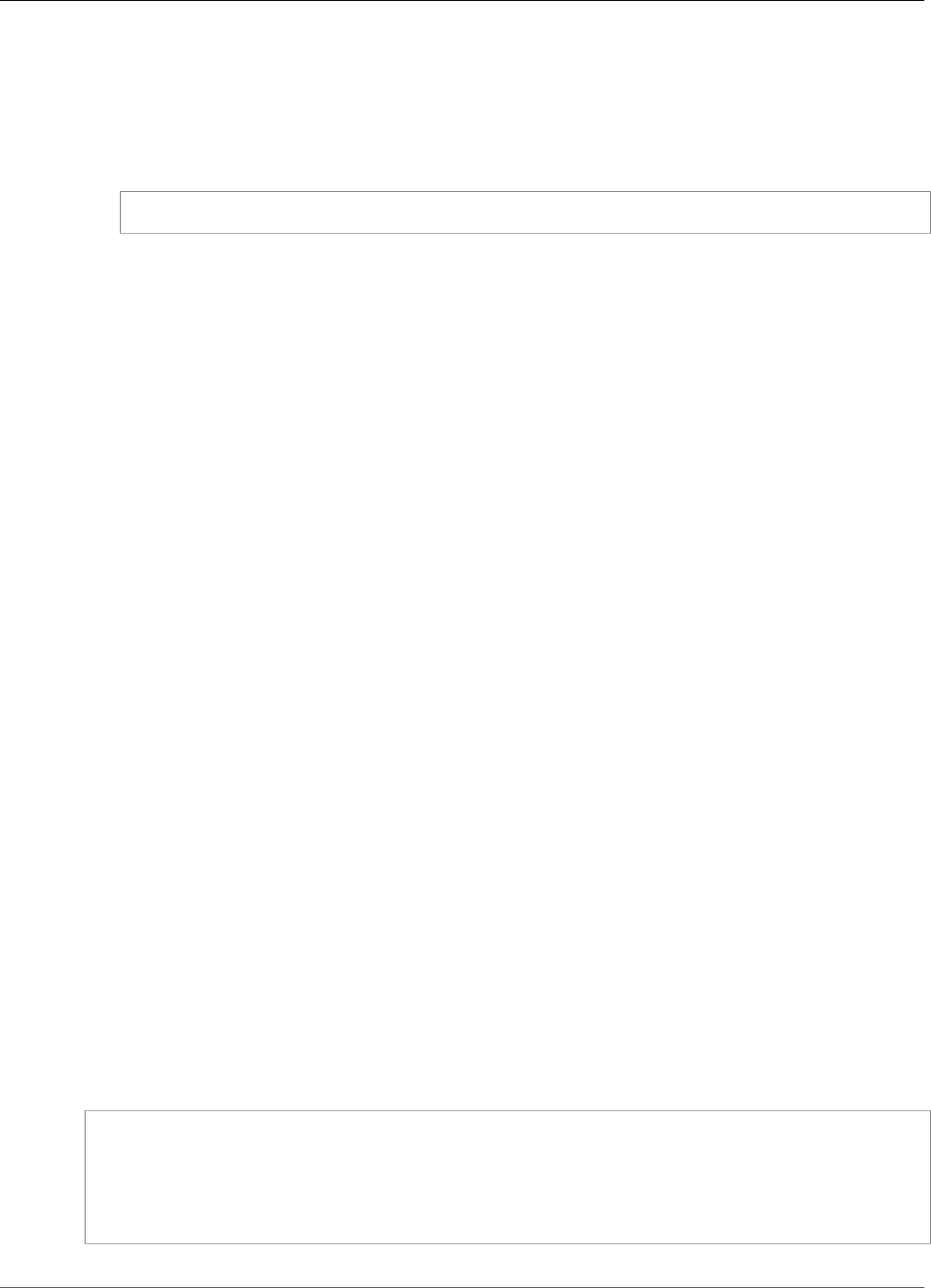
Amazon Kinesis Video Streams Developer Guide
Running the Renderer Example
• A Java integrated development environment (IDE), such as Eclipse Java Neon or JetBrains IntelliJ Idea.
Running the Renderer Example
1. Create a directory, and then clone the example source code from the GitHub repository.
$ git clone https://github.com/aws/amazon-kinesis-video-streams-parser-library
2. Open the Java IDE that you are using (for example, Eclipse or IntelliJ IDEA), and import the Apache
Maven project that you downloaded:
•In Eclipse: Choose File, Import, Maven, Existing Maven Projects. Navigate to the kinesis-
video-streams-parser-lib directory.
•In IntelliJ Idea: Choose Import. Navigate to the pom.xml file in the root of the downloaded
package.
Note
If IntelliJ can't find your dependencies, you might have to do the following:
•Build clean: Choose File, Settings, Build, Execution, Deployment, Compiler. Ensure
that Clear output directory on rebuild is selected, and then choose Build, Build
Project.
•Reimport the project: Open the context (right-click) menu for the project, and choose
Maven, Reimport.
For more information, see the related IDE documentation.
3. From your Java IDE, open src/test/java/com.amazonaws.kinesisvideo.parser/
examples/KinesisVideoRendererExampleTest.
4. Remove the @Ignore directive from the file.
5. Update the .stream parameter with the name of your Kinesis video stream.
6. Run the KinesisVideoRendererExample test.
How It Works
The example application demonstrates the following:
•Sending MKV data (p. 121)
•Parsing MKV Fragments into Frames (p. 122)
•Decoding and Displaying the Frame (p. 122)
Sending MKV data
The example sends sample MKV data from the rendering_example_video.mkv file, using PutMedia
to send video data to a stream named render-example-stream.
The application creates a PutMediaWorker:
PutMediaWorker putMediaWorker = PutMediaWorker.create(getRegion(),
getCredentialsProvider(),
getStreamName(),
inputStream,
streamOps.amazonKinesisVideo);
executorService.submit(putMediaWorker);
121
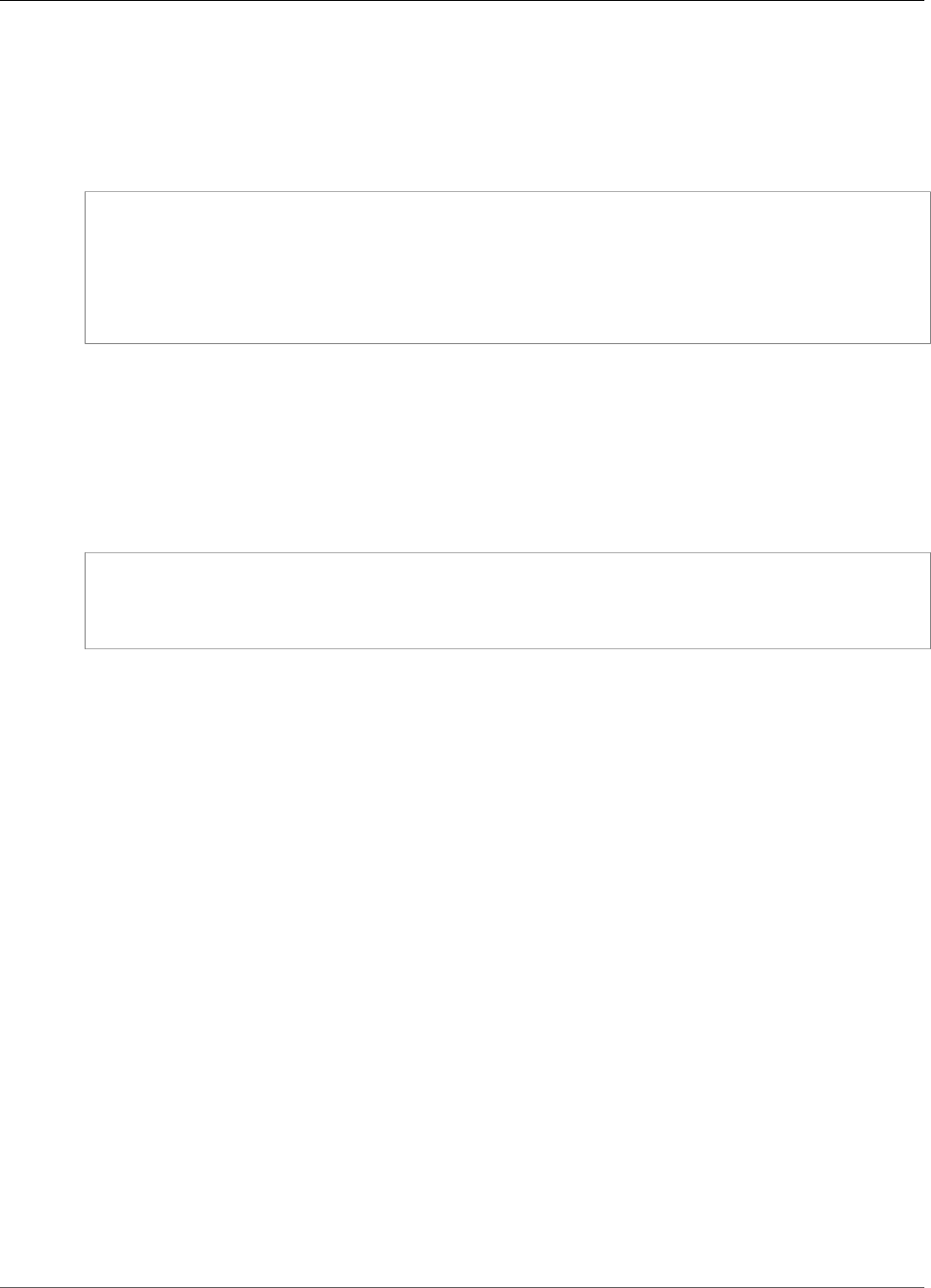
Amazon Kinesis Video Streams Developer Guide
Amazon SageMaker
For information about the PutMediaWorker class, see Call PutMedia (p. 104) in the Stream Parser
Library (p. 100) documentation.
Parsing MKV Fragments into Frames
The example then retrieves and parses the MKV fragments from the stream using a GetMediaWorker:
GetMediaWorker getMediaWorker = GetMediaWorker.create(getRegion(),
getCredentialsProvider(),
getStreamName(),
new StartSelector().withStartSelectorType(StartSelectorType.EARLIEST),
streamOps.amazonKinesisVideo,
getMediaProcessingArgumentsLocal.getFrameVisitor());
executorService.submit(getMediaWorker);
For more information about the GetMediaWorker class, see Call GetMedia (p. 104) in the Stream Parser
Library (p. 100) documentation.
Decoding and Displaying the Frame
The example then decodes and displays the frame using JFrame.
The following code example is from the KinesisVideoFrameViewer class, which extends JFrame:
public void setImage(BufferedImage bufferedImage) {
image = bufferedImage;
repaint();
}
The image is displayed as an instance of java.awt.image.BufferedImage. For examples that show how to
work with BufferedImage, see Reading/Loading an Image.
Example: Identifying Objects in Video Streams
Using Amazon SageMaker
This example demonstrates how to create a solution that uses Amazon SageMaker to identify when
certain objects appear in an Amazon Kinesis video stream. Amazon SageMaker is the managed platform
for developers and data scientists to build, train, and deploy machine learning models quickly and easily.
The example consists of a Docker container that includes the application functionality, and an AWS
CloudFormation template that automates the deployment of the application's AWS resources.
The AWS CloudFormation template creates the following resources:
• An Amazon Elastic Container Service (Amazon ECS) cluster that uses the AWS Fargate compute engine
that runs the library software.
• An Amazon DynamoDB table that maintains checkpoints and related state across workers that run on
Fargate tasks.
• A Kinesis data stream that captures the inference outputs generated from Amazon SageMaker.
• An AWS Lambda function that parses the output from Amazon SageMaker.
•AWS Identity and Access Management (IAM) resources for providing access across services.
•Amazon CloudWatch resources for monitoring the application.
122
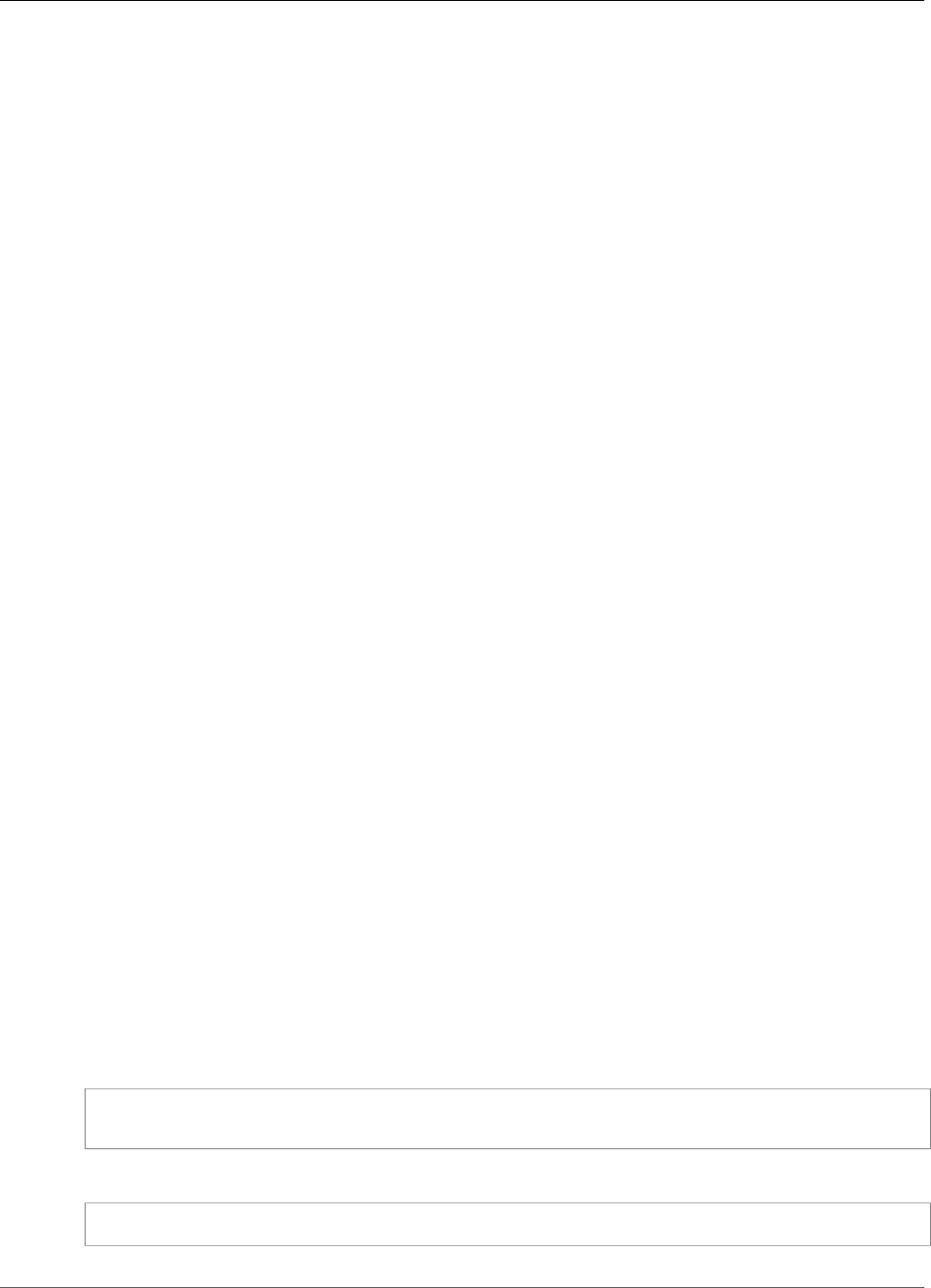
Amazon Kinesis Video Streams Developer Guide
Prerequisites
The application is compatible with any Amazon SageMaker endpoint that processes data. This
example contains instructions for creating an Amazon SageMaker endpoint that uses a sample object
identification algorithm template. You can modify or replace the algorithm based on your application's
use cases and requirements.
Topics
•Prerequisites (p. 123)
•Creating the Application (p. 124)
•Monitoring the Application (p. 124)
•Extending the Application (p. 126)
•Cleaning up the Application (p. 126)
Prerequisites
The example application has the following prerequisites:
•Amazon SageMaker (p. 123)
•Kinesis Video Stream (p. 123)
•Service-Linked Role (p. 123)
Amazon SageMaker
This example requires an Amazon SageMaker notebook. For information about creating a notebook,
see Creating a Notebook Instance in the Amazon SageMaker Developer Guide. Note the following when
creating your notebook:
• Add the object_detection_image_json_format.ipynb example (from the Introduction to
Amazon Algorithms section in the SageMaker Examples tab of the Jupyter console) to the notebook.
• Create an Amazon Simple Storage Service (Amazon S3) bucket, and provide its name in the
Prerequisites step when adding the example.
• After you create the notebook, choose Endpoint configuration on the Amazon SageMaker console,
and make a note of the Endpoint name.
Kinesis Video Stream
This example requires one or more Kinesis video streams that have live video data. For information about
creating a Kinesis video stream and sending data to it from a camera, see GStreamer (p. 108). Make a
note of your Kinesis video stream name.
Service-Linked Role
This example requires that your account have a service-linked role for AWS Fargate operation. New AWS
accounts have this role enabled by default. If you see the following error when creating the application,
you must enable the service-linked role:
Unable to assume the service linked role. Please verify that the ECS service linked role
exists
To enable the service-linked role, run the following command:
aws iam create-service-linked-role --aws-service-name ecs.amazonaws.com
123
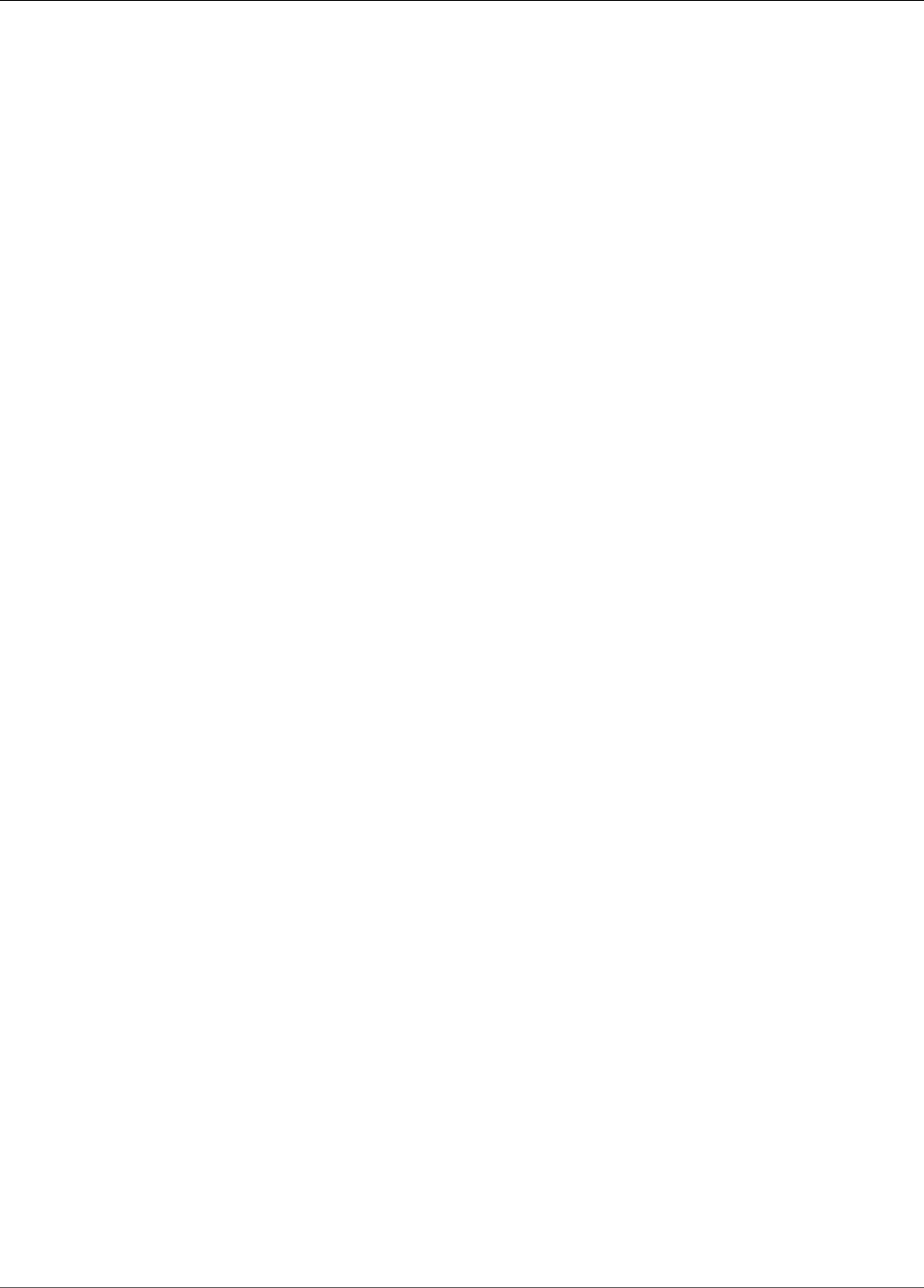
Amazon Kinesis Video Streams Developer Guide
Creating the Application
Creating the Application
To create the sample application, you use AWS CloudFormation and the templates that are provided.
To use AWS CloudFormation to create the application
1. Sign in to the AWS Management Console and open the AWS CloudFormation console using one of
the following links for your AWS Region. The link launches the correct stack for your Region:
•Launch in Asia Pacific (Tokyo) Region (ap-northeast-1)
•Launch in EU (Frankfurt) Region (eu-central-1)
•Launch in EU (Ireland) Region (eu-west-1)
•Launch in US East (N. Virginia) Region (us-east-1)
•Launch in US West (Oregon) Region (us-west-2)
2. On the Create Stack page, provide the following values:
• Give the stack a unique name (for example, username-KVS-SageMaker).
• Provide the Amazon SageMaker endpoint name (not the endpoint ARN) that you created in the
previous section.
• Provide the name of your Kinesis video stream. If you have more than one Kinesis video stream,
provide the stream names in quotation marks and separated by commas.
• Keep the rest of the settings as they are.
Choose Next.
3. On the Options page, keep the settings as they are.
4. Select the I acknowledge that AWS CloudFormation might create IAM resources check box.
Choose Next.
AWS CloudFormation creates the application.
Monitoring the Application
The application created by the AWS CloudFormation template includes an Amazon CloudWatch
dashboard and a CloudWatch log stream that you use to monitor application metrics and events.
Application Dashboard
The application includes a CloudWatch dashboard for monitoring application metrics. To view the
application dashboard, open the CloudWatch console at https://console.aws.amazon.com/cloudwatch/
and choose Dashboards in the left navigation bar.
Choose the KVS-SageMaker-Driver-KvsSageMakerIntegration-aws-region dashboard. The dashboard
shows the following information:
•Frame Metrics: Metrics for processing the video stream, sending frames to the Amazon SageMaker
endpoint, and writing to the Kinesis data stream that connects the Amazon SageMaker notebook with
the AWS Lambda function that processes Amazon SageMaker inference output results.
•IngestToProcessLatency: The time difference between when a video frame is ingested into the Kinesis
Video Streams service and when the application receives the frame.
•Current Lease Total: The application is granted permissions to read from the Kinesis video stream
using a lease. This metric shows the number of active leases. The application uses one lease per Kinesis
video stream, and one lease for synchronization between streams.
124
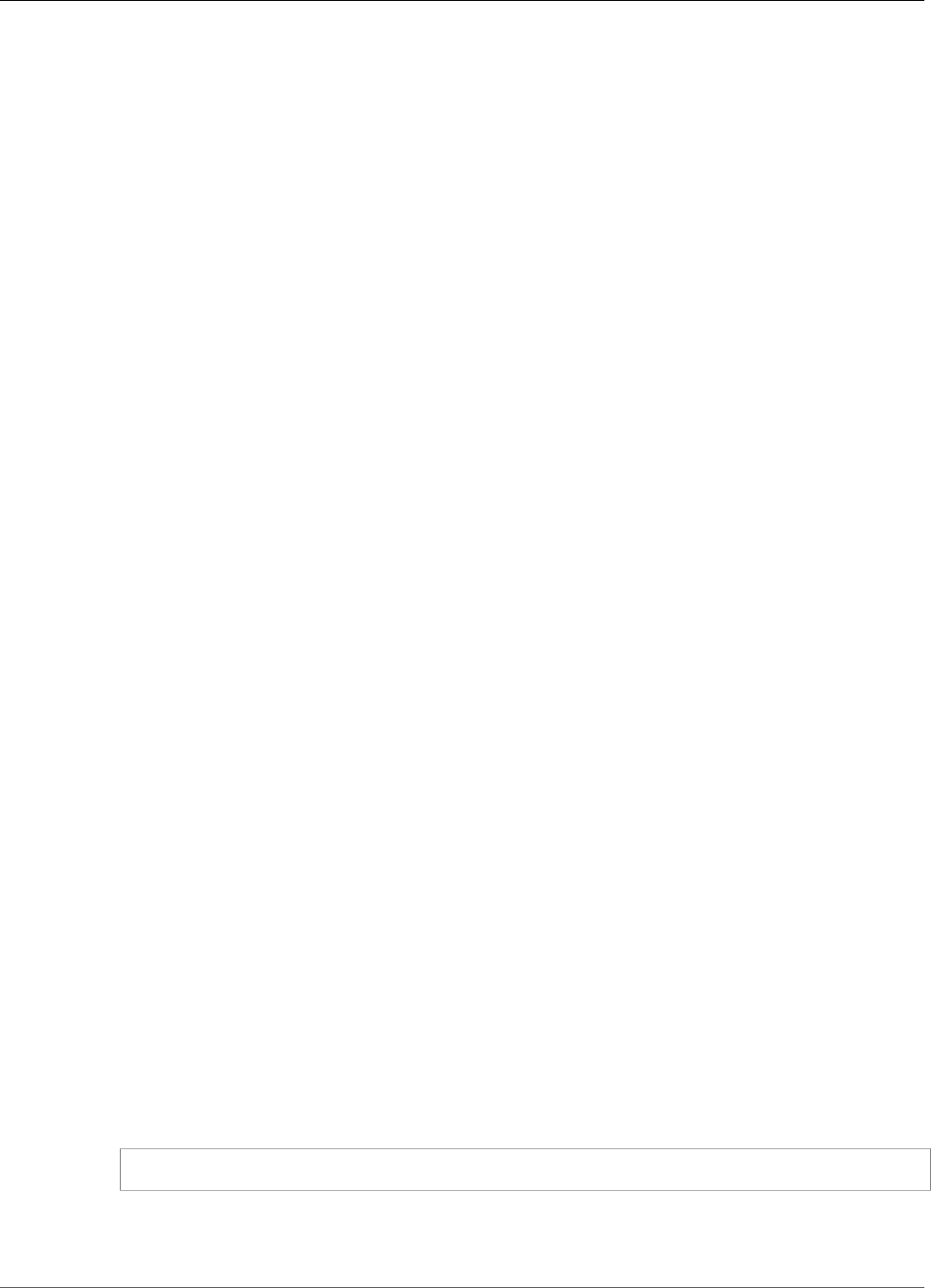
Amazon Kinesis Video Streams Developer Guide
Monitoring the Application
•Lease Sync Metrics: The frequency and duration of permission lease synchronization.
•LeaseCount per Worker: The distribution of leases among the Amazon SageMaker worker threads.
•Number of Workers: The number of Amazon SageMaker workers processing streams. Each task in an
Amazon ECS cluster has one worker running. One worker can process more than one stream.
•ECS Service Utilization: Usage metrics for the Amazon ECS cluster.
•KinesisDataStream: Usage metrics of the Kinesis data stream.
•SageMaker: Operations performed by the Amazon SageMaker notebook.
•Lambda: Number and duration of the Lambda function that processes the output from the Amazon
SageMaker notebook.
If any of the information in these graphs indicates an operational issue (such as a value steadily
increasing rather than being stable), see the following section about how to read the application logs to
determine the issue.
CloudWatch Logs
The application includes two CloudWatch logs:
Topics
•The Application Log (p. 125)
•The Lambda Function Log (p. 125)
The Application Log
You can use the application log to monitor application events and error conditions. This log is helpful if
you need to contact product support with an issue.
To read the Application Log
1. Open the Amazon ECS console at https://console.aws.amazon.com/ecs.
2. Choose the KVS-Sagemaker-Driver cluster.
3. Choose the stack-name-SageMakerDriverService service in the Services tab.
4. Choose the Logs tab.
The application log shows events such as initialization, configuration, and lease activity.
The Lambda Function Log
You can use the Lambda function log to track successful object identifications.
To read the Lambda log
1. Open the AWS Lambda console at https://console.aws.amazon.com/lambda.
2. Choose the Lambda function for your application. The Lambda function name is in the following
format:
stack-name-LambdaFunction-A1B2C3D4E5F6G
3. Choose the Monitoring panel.
4. Choose View logs in CloudWatch.
125
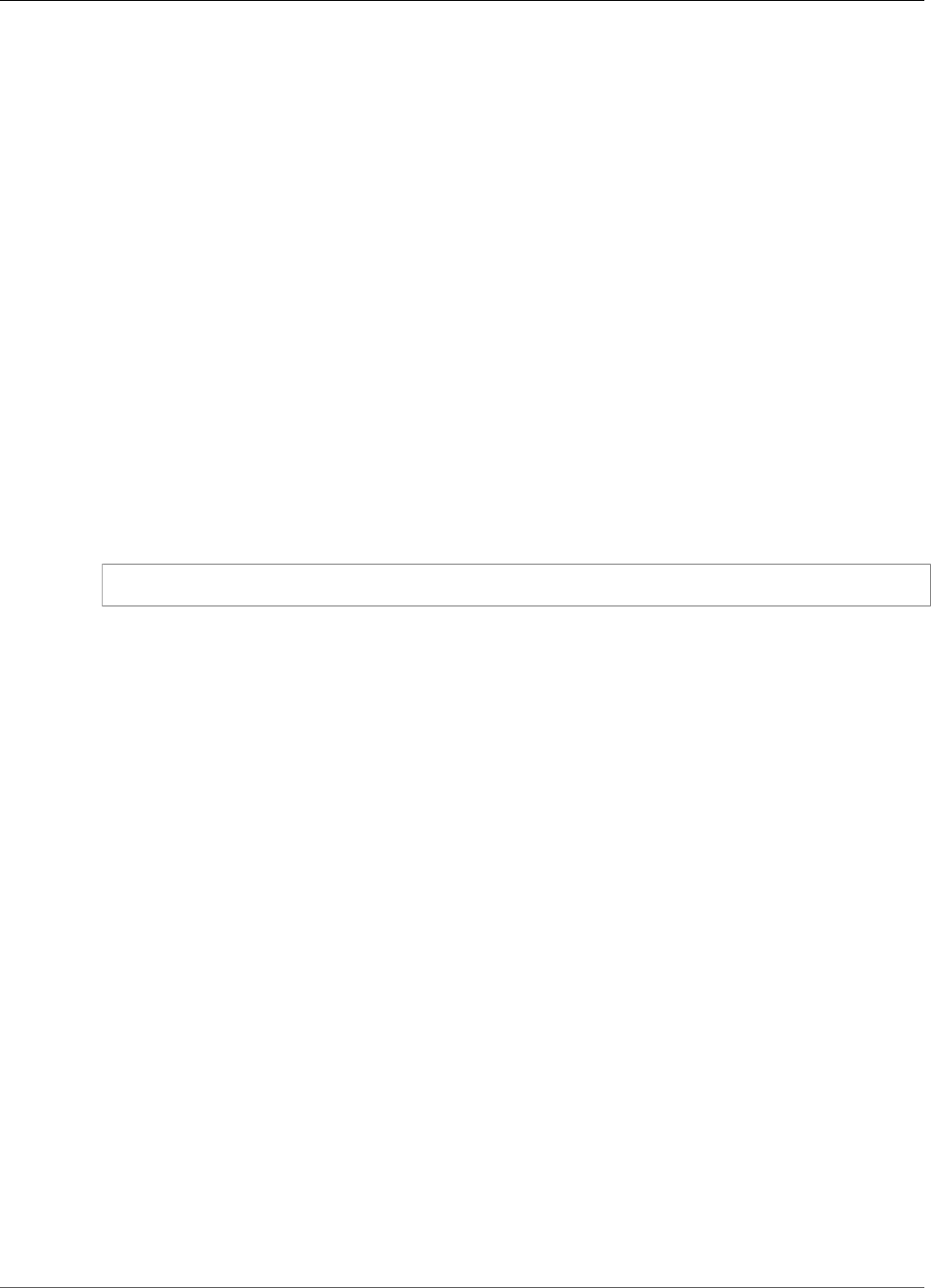
Amazon Kinesis Video Streams Developer Guide
Extending the Application
The CloudWatch log for the application shows successful identifications of objects in the Kinesis video
stream and other application events.
Extending the Application
You can add custom functionality to your application by modifying the values that you provide in the
AWS CloudFormation template window as follows:
•EndPointAcceptContentType: You can change this value if your Amazon SageMaker endpoint does
not accept frames in JPG format. The following formats are supported:
•image/jpeg
•image/png
•image/bmp
•image/gif
•application/x-image
•LambdaFunctionBucket, LambdaFunctionKey: The provided settings use an AWS Lambda function
that processes the Amazon SageMaker output and writes it to CloudWatch Logs. If you want to send
the Amazon SageMaker output elsewhere, you can provide your own Lambda function.
•Tag Filters: If you have streams that are tagged using the the section called “TagStream” (p. 174)
action, you can specify the tags of streams that you want to process. For example, if you have two
streams that have the Location key with the values Front and Parking, you would filter to only use
those streams using the following entry:
{"key":"Location","values":["Front","Parking"]}
Cleaning up the Application
After you've finished with the application that you created for this tutorial, we recommend that you
delete any resources that you don't want to keep, to avoid incurring any ongoing charges.
1. Amazon SageMaker endpoint: If you created the Amazon SageMaker endpoint for this tutorial
rather than using an existing endpoint, delete the endpoint. In the Amazon SageMaker control
panel, choose Endpoint configurations. Choose the endpoint you created, and choose Actions,
Delete. Confirm the deletion.
2. Amazon SageMaker notebook: On the Amazon SageMaker console, choose Notebook instances.
Choose the notebook that you created, and choose Actions, Stop. When the notebook shows that its
Status is Stopped, choose Actions, Delete. Confirm the deletion.
Note
For more information on cleaning up Amazon SageMaker resources, see Clean up in the
Amazon SageMaker developer guide.
3. Amazon SageMaker execution policy: On the IAM console, in the navigation pane, choose Policies.
Choose the policy that you created for this tutorial. The name of the policy is similar to the
following: AmazonSageMaker-ExecutionPolicy-timestamp
Choose Policy actions, Delete. Confirm the deletion.
4. Amazon SageMaker execution role: On the IAM console, in the navigation pane, choose Roles.
Choose the role that you created for this tutorial. The name of the role is similar to the following:
AmazonSageMaker-ExecutionRole-timestamp
Choose Delete role. Confirm the deletion.
5. AWS CloudFormation stack: On the AWS CloudFormation console, choose the stack that you
created for this tutorial. Choose Actions, Delete Stack. Confirm the deletion.
126
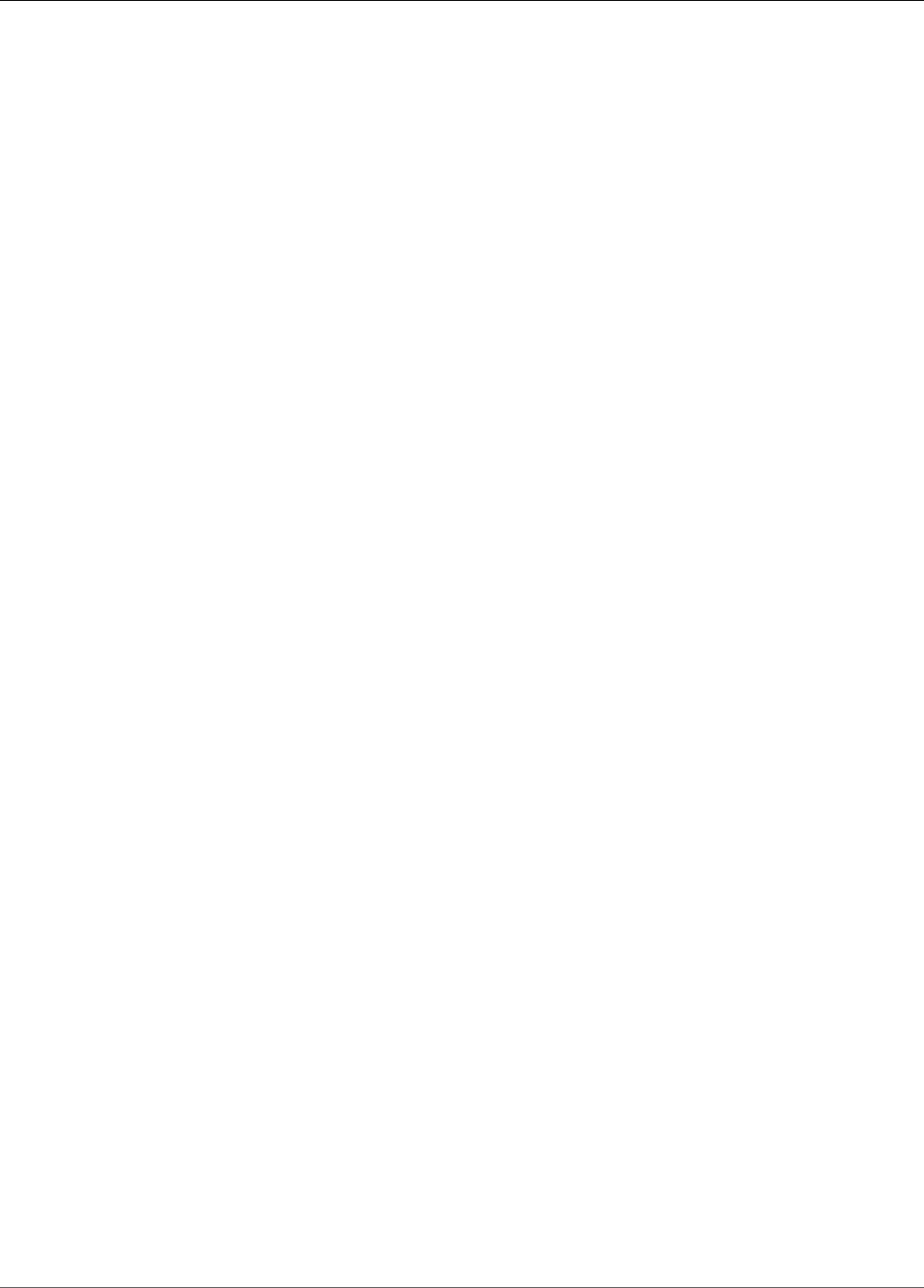
Amazon Kinesis Video Streams Developer Guide
Cleaning up the Application
6. Amazon S3 bucket: On the Amazon S3 console, choose the bucket that you created to store the
Amazon SageMaker assets. Choose Delete. Enter the name of the bucket and choose Confirm to
confirm deletion.
7. Kinesis video stream: On the Kinesis Video Streams console, choose the video stream that you
created for the application. Choose Delete. Confirm the deletion.
127
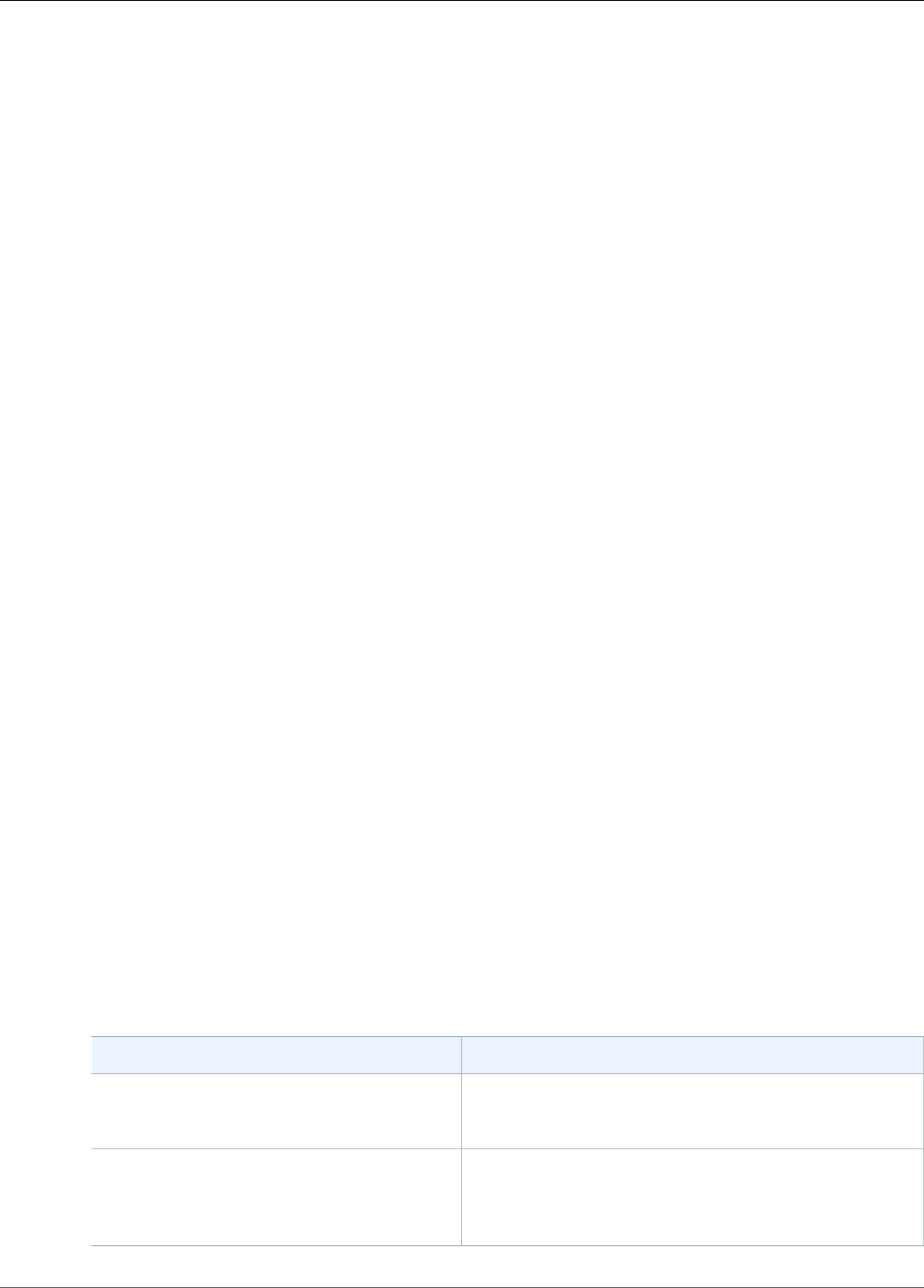
Amazon Kinesis Video Streams Developer Guide
Monitoring Metrics with CloudWatch
Monitoring Kinesis Video Streams
Monitoring is an important part of maintaining the reliability, availability, and performance of Kinesis
Video Streams and your AWS solutions. You should collect monitoring data from all of the parts of your
AWS solution so that you can more easily debug a multi-point failure if one occurs. Before you start
monitoring Kinesis Video Streams, however, you should create a monitoring plan that includes answers
to the following questions:
• What are your monitoring goals?
• What resources will you monitor?
• How often will you monitor these resources?
• What monitoring tools will you use?
• Who will perform the monitoring tasks?
• Who should be notified when something goes wrong?
After you have defined your monitoring goals and have created your monitoring plan, the next step is
to establish a baseline for normal Kinesis Video Streams performance in your environment. You should
measure Kinesis Video Streams performance at various times and under different load conditions. As you
monitor Kinesis Video Streams, you should store a history of monitoring data that you've collected. You
can compare current Kinesis Video Streams performance to this historical data to help you to identify
normal performance patterns and performance anomalies, and devise methods to address issues that
may arise.
Topics
•Monitoring Kinesis Video Streams Metrics with CloudWatch (p. 128)
•Logging Kinesis Video Streams API Calls with AWS CloudTrail (p. 135)
Monitoring Kinesis Video Streams Metrics with
CloudWatch
You can monitor a Kinesis video stream using Amazon CloudWatch, which collects and processes raw
data from Kinesis Video Streams into readable, near real-time metrics. These statistics are recorded for a
period of 15 months, so that you can access historical information and gain a better perspective on how
your web application or service is performing.
To access the CloudWatch dashboard for a Kinesis video stream, choose View stream metrics in
CloudWatch in the Stream info section of the console page for the stream.
Kinesis Video Streams provides the following metrics:
Metric Description
PutMedia.Requests Number of PutMedia API requests for a given stream.
Units: Count
PutMedia.IncomingBytes Number of bytes received as part of PutMedia for the
stream.
Units: Bytes
128
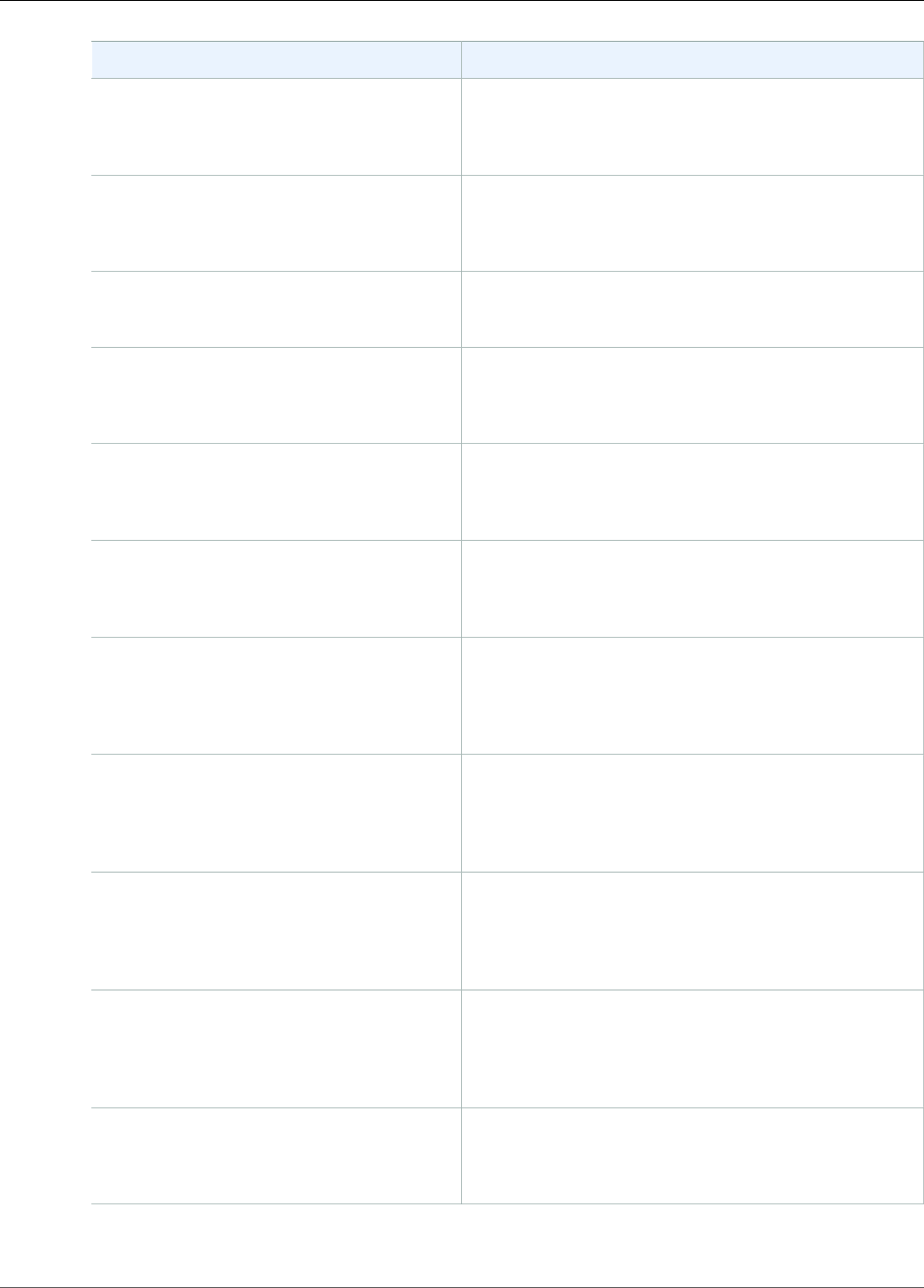
Amazon Kinesis Video Streams Developer Guide
Monitoring Metrics with CloudWatch
Metric Description
PutMedia.IncomingFragments Number of complete fragments received as part of
PutMedia for the stream.
Units: Count
PutMedia.IncomingFrames Number of complete frames received as part of
PutMedia for the stream.
Units: Count
PutMedia.ActiveConnections The total number of connections to the service host.
Units: Count
PutMedia.ConnectionErrors Errors while establishing PutMedia connection for the
stream.
Units: Count
PutMedia.FragmentIngestionLatency Time difference between when the first and last bytes
of a fragment are received by Kinesis Video Streams.
Units: Milliseconds
PutMedia.FragmentPersistLatency Time taken from when the complete fragment data is
received and archived.
Units: Count
PutMedia.Latency Time difference between the request and the HTTP
response from InletService while establishing the
connection.
Units: Count
PutMedia.BufferingAckLatency Time difference between when the first byte of a new
fragment is received by Kinesis Video Streams and when
the Buffering ACK is sent for the fragment.
Units: Milliseconds
PutMedia.ReceivedAckLatency Time difference between when the last byte of a new
fragment is received by Kinesis Video Streams and when
the Received ACK is sent for the fragment.
Units: Milliseconds
PutMedia.PersistedAckLatency Time difference between when the last byte of a new
fragment is received by Kinesis Video Streams and when
the Persisted ACK is sent for the fragment.
Units: Milliseconds
PutMedia.ErrorAckCount Number of Error ACKs sent while doing PutMedia for
the stream.
Units: Count
129
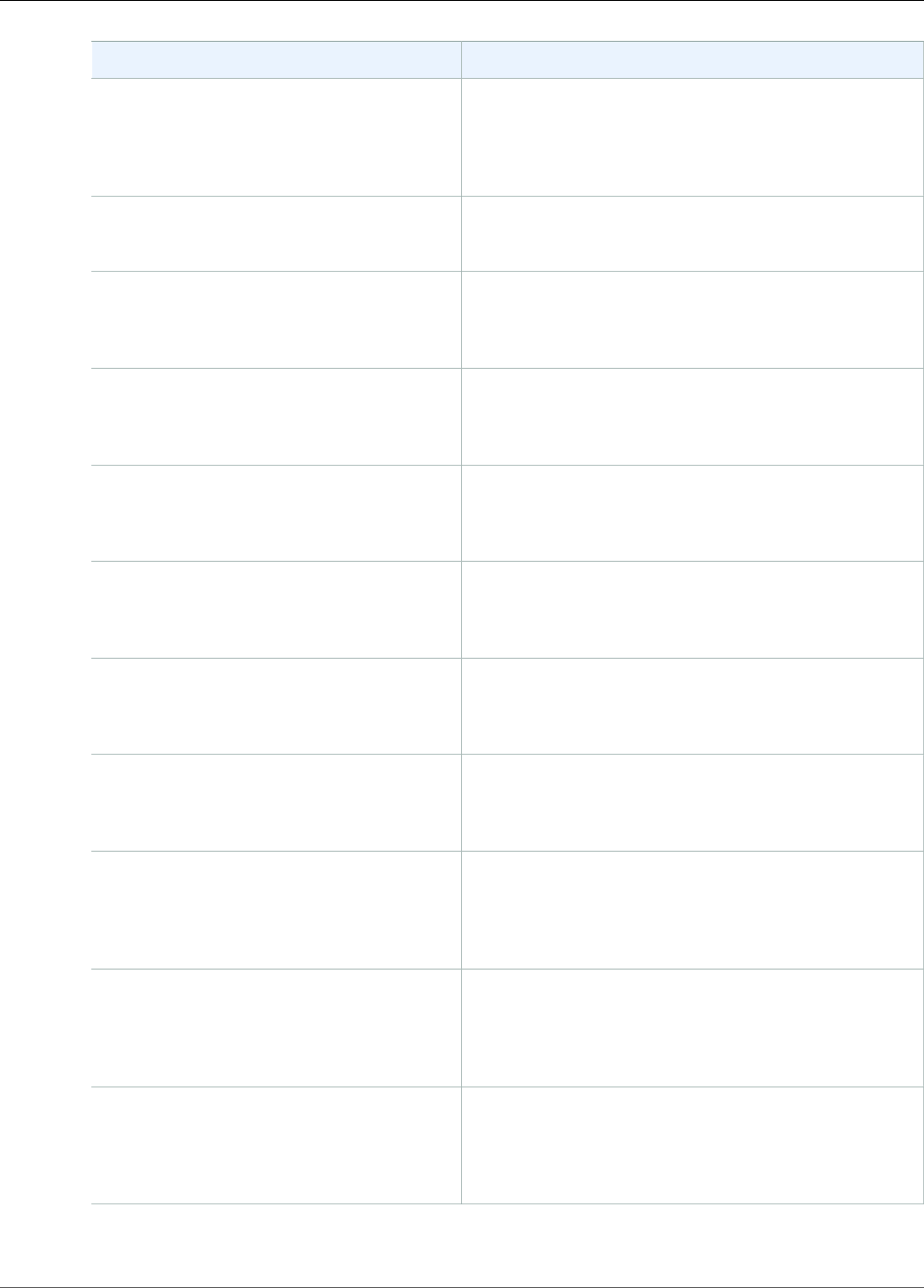
Amazon Kinesis Video Streams Developer Guide
Monitoring Metrics with CloudWatch
Metric Description
PutMedia.Success 1 for each fragment successfully written; 0 for every
failed fragment. The average value of this metric
indicates how many complete, valid fragments are sent.
Units: Count
GetMedia.Requests Number of GetMedia API requests for a given stream.
Units: Count
GetMedia.OutgoingBytes Total number of bytes sent out from the service as part
of the GetMedia API for a given stream.
Units: Bytes
GetMedia.OutgoingFragments Number of fragments sent while doing GetMedia for
the stream.
Units: Count
GetMedia.OutgoingFrames Number of frames sent during GetMedia on the given
stream.
Units: Count
GetMedia.MillisBehindNow Time difference between the current server time stamp
and the server time stamp of the last fragment sent.
Units: Milliseconds
GetMedia.ConnectionErrors The number of connections that were not successfully
established.
Units: Count
GetMedia.Success 1 for every fragment successfully sent; 0 for every
failure. The average value indicates the rate of success.
Units: Count
GetMediaForFragmentList.OutgoingBytesTotal number of bytes sent out from the service as part
of the GetMediaForFragmentList API for a given
stream.
Units: Bytes
GetMediaForFragmentList.OutgoingFragmentsTotal number of fragments sent out from the service
as part of the GetMediaForFragmentList API for a
given stream.
Units: Count
GetMediaForFragmentList.OutgoingFramesTotal number of frames sent out from the service as
part of the GetMediaForFragmentList API for a
given stream.
Units: Count
130
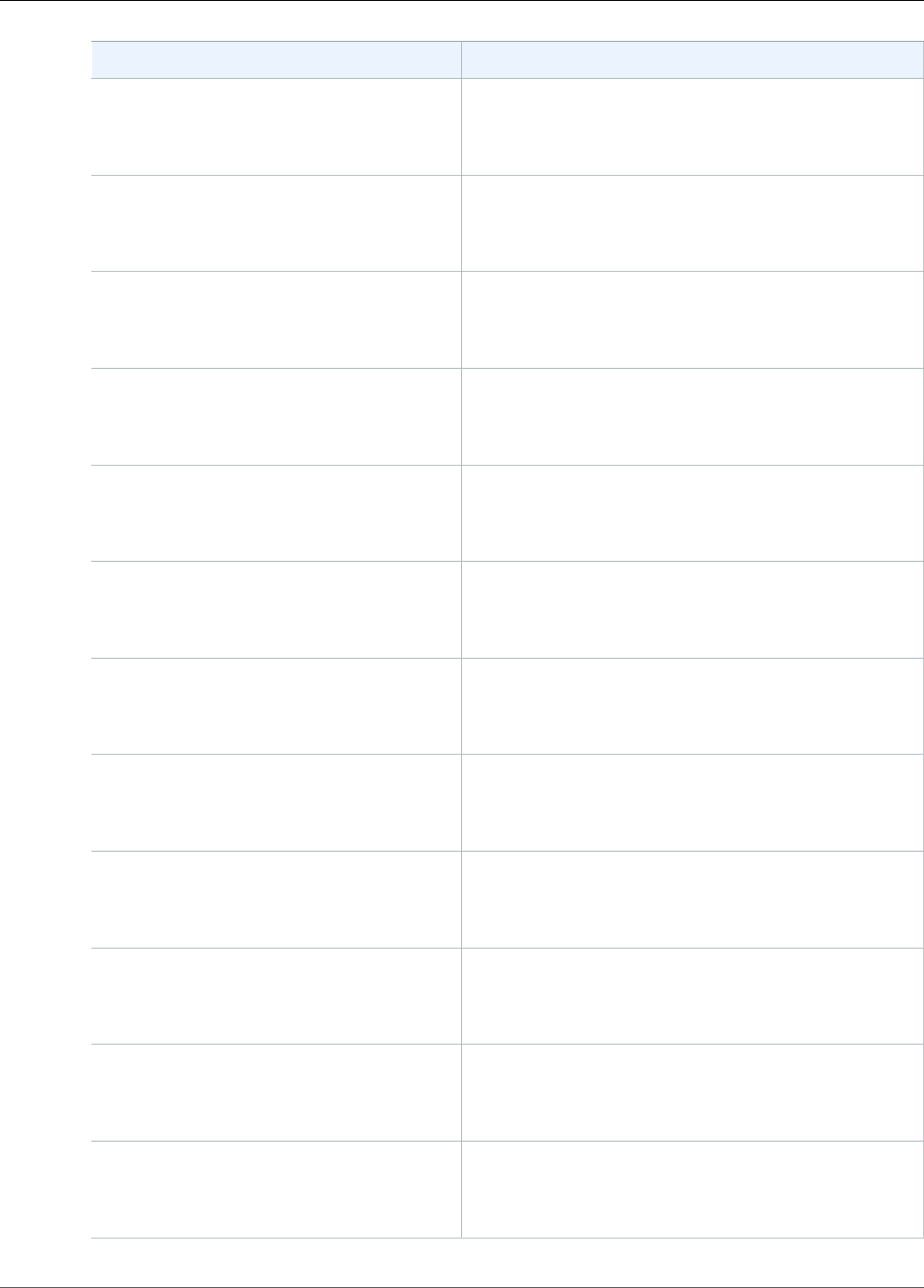
Amazon Kinesis Video Streams Developer Guide
Monitoring Metrics with CloudWatch
Metric Description
GetMediaForFragmentList.Requests Number of GetMediaForFragmentList API requests
for a given stream.
Units: Count
GetMediaForFragmentList.Success 1 for every fragment successfully sent; 0 for every
failure. The average value indicates the rate of success.
Units: Count
ListFragments.Latency Latency of the ListFragments API calls for the given
stream name.
Units: Milliseconds
GetHLSStreamingSessionURL.Latency Latency of the GetHLSStreamingSessionURL API
calls for the given stream name.
Units: Milliseconds
GetHLSStreamingSessionURL.Requests Number of GetHLSStreamingSessionURL API
requests for a given stream.
Units: Count
GetHLSStreamingSessionURL.Success 1 for every successful request; 0 for every failure. The
average value indicates the rate of success.
Units: Count
GetHLSMasterPlaylist.Latency Latency of the GetHLSMasterPlaylist API calls for
the given stream name.
Units: Milliseconds
GetHLSMasterPlaylist.Requests Number of GetHLSMasterPlaylist API requests for a
given stream.
Units: Count
GetHLSMasterPlaylist.Success 1 for every successful request; 0 for every failure. The
average value indicates the rate of success.
Units: Count
GetHLSMediaPlaylist.Latency Latency of the GetHLSMediaPlaylist API calls for
the given stream name.
Units: Milliseconds
GetHLSMediaPlaylist.Requests Number of GetHLSMediaPlaylist API requests for a
given stream.
Units: Count
GetHLSMediaPlaylist.Success 1 for every successful request; 0 for every failure. The
average value indicates the rate of success.
Units: Count
131

Amazon Kinesis Video Streams Developer Guide
CloudWatch Metrics Guidance
Metric Description
GetMP4InitFragment.Latency Latency of the GetMP4InitFragment API calls for the
given stream name.
Units: Milliseconds
GetMP4InitFragment.Requests Number of GetMP4InitFragment API requests for a
given stream.
Units: Count
GetMP4InitFragment.Success 1 for every successful request; 0 for every failure. The
average value indicates the rate of success.
Units: Count
GetMP4MediaFragment.Latency Latency of the GetMP4MediaFragment API calls for
the given stream name.
Units: Milliseconds
GetMP4MediaFragment.Requests Number of GetMP4MediaFragment API requests for a
given stream.
Units: Count
GetMP4MediaFragment.Success 1 for every successful request; 0 for every failure. The
average value indicates the rate of success.
Units: Count
GetMP4MediaFragment.OutgoingBytes Total number of bytes sent out from the service as part
of the GetMP4MediaFragment API for a given stream.
Units: Bytes
CloudWatch Metrics Guidance
CloudWatch metrics can be useful for finding answers to the following questions:
Topics
•Is data reaching the Kinesis Video Streams service? (p. 132)
•Why is data not being successfully ingested by the Kinesis Video Streams service? (p. 133)
•Why can't the data be read from the Kinesis Video Streams service at the same rate as it's being sent
from the producer? (p. 133)
•Why is there no video in the console, or why is the video being played with a delay? (p. 133)
•What is the delay in reading real-time data, and why is the client lagging behind the head of the
stream? (p. 134)
•Is the client reading data out of the Kinesis video stream, and at what rate? (p. 134)
•Why can't the client read data out of the Kinesis video stream? (p. 135)
Is data reaching the Kinesis Video Streams service?
Relevant metrics:
132

Amazon Kinesis Video Streams Developer Guide
CloudWatch Metrics Guidance
•PutMedia.IncomingBytes
•PutMedia.IncomingFragments
•PutMedia.IncomingFrames
Action items:
• If there is a drop in these metrics, check if your application is still sending data to the service.
• Check the network bandwidth. If your network bandwidth is insufficient, it could be slowing down the
rate the service is receiving the data.
Why is data not being successfully ingested by the Kinesis Video
Streams service?
Relevant metrics:
•PutMedia.Requests
•PutMedia.ConnectionErrors
•PutMedia.Success
•PutMedia.ErrorAckCount
Action items:
• If there is an increase in PutMedia.ConnectionErrors, look at the HTTP response/error codes
received by the producer client to see what errors are occurring while establishing the connection.
• If there is a drop in PutMedia.Success or increase in PutMedia.ErrorAckCount, look at the ack
error code in the ack responses sent by the service to see why ingestion of data is failing. For more
information, see AckErrorCode.Values.
Why can't the data be read from the Kinesis Video Streams
service at the same rate as it's being sent from the producer?
Relevant metrics:
•PutMedia.FragmentIngestionLatency
•PutMedia.IncomingBytes
Action items:
• If there is a drop in these metrics, check the network bandwidth of your connections. Low-bandwidth
connections could cause the data to reach the service at a lower rate.
Why is there no video in the console, or why is the video being
played with a delay?
Relevant metrics:
•PutMedia.FragmentIngestionLatency
•PutMedia.FragmentPersistLatency
133
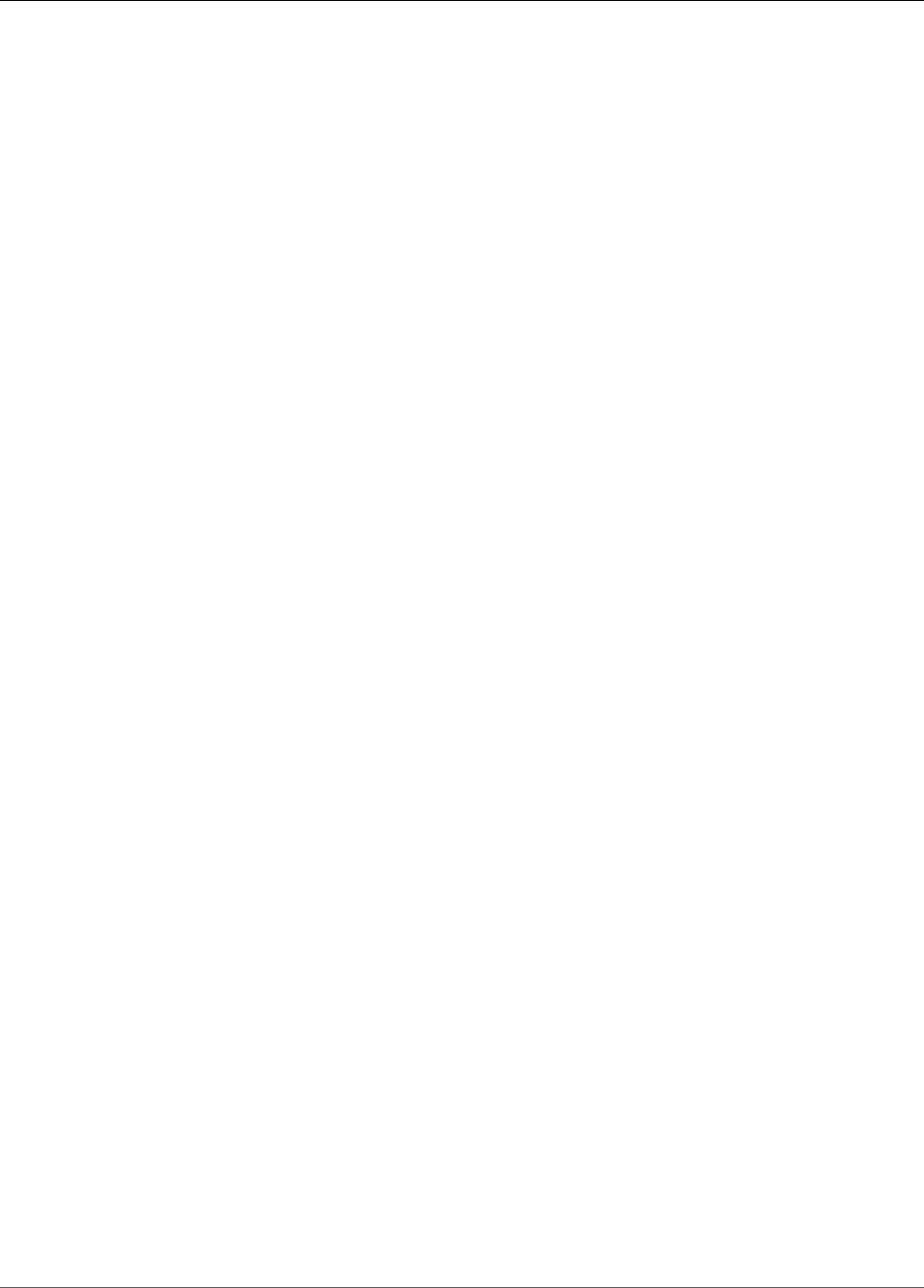
Amazon Kinesis Video Streams Developer Guide
CloudWatch Metrics Guidance
•PutMedia.Success
•ListFragments.Latency
•PutMedia.IncomingFragments
Action items:
• If there is an increase in PutMedia.FragmentIngestionLatency or a drop in
PutMedia.IncomingFragments, check the network bandwidth and whether the data is still being
sent.
• If there is a drop in PutMedia.Success, check the ack error codes. For more information, see
AckErrorCode.Values.
• If there is an increase in PutMedia.FragmentPersistLatency or ListFragments.Latency, you
are most likely experiencing a service issue. If the condition persists for an extended period of time,
check with your customer service contact to see if there is an issue with your service.
What is the delay in reading real-time data, and why is the client
lagging behind the head of the stream?
Relevant metrics:
•GetMedia.MillisBehindNow
•GetMedia.ConnectionErrors
•GetMedia.Success
Action items:
• If there is an increase in GetMedia.ConnectionErrors, then the consumer might be falling behind
in reading the stream, due to frequent attempts to re-connect to the stream. Look at the HTTP
response/error codes returned for the GetMedia request.
• If there is a drop in GetMedia.Success, then it’s likely due to the service being unable to send the
data to the consumer, which would result in dropped connection, and reconnects from consumers,
which would result in the consumer lagging behind the head of the stream.
• If there is an increase in GetMedia.MillisBehindNow, look at your bandwidth limits to see if you
are receiving the data at a slower rate because of lower bandwidth.
Is the client reading data out of the Kinesis video stream, and at
what rate?
Relevant metrics:
•GetMedia.OutgoingBytes
•GetMedia.OutgoingFragments
•GetMedia.OutgoingFrames
•GetMediaForFragmentList.OutgoingBytes
•GetMediaForFragmentList.OutgoingFragments
•GetMediaForFragmentList.OutgoingFrames
Action items:
134
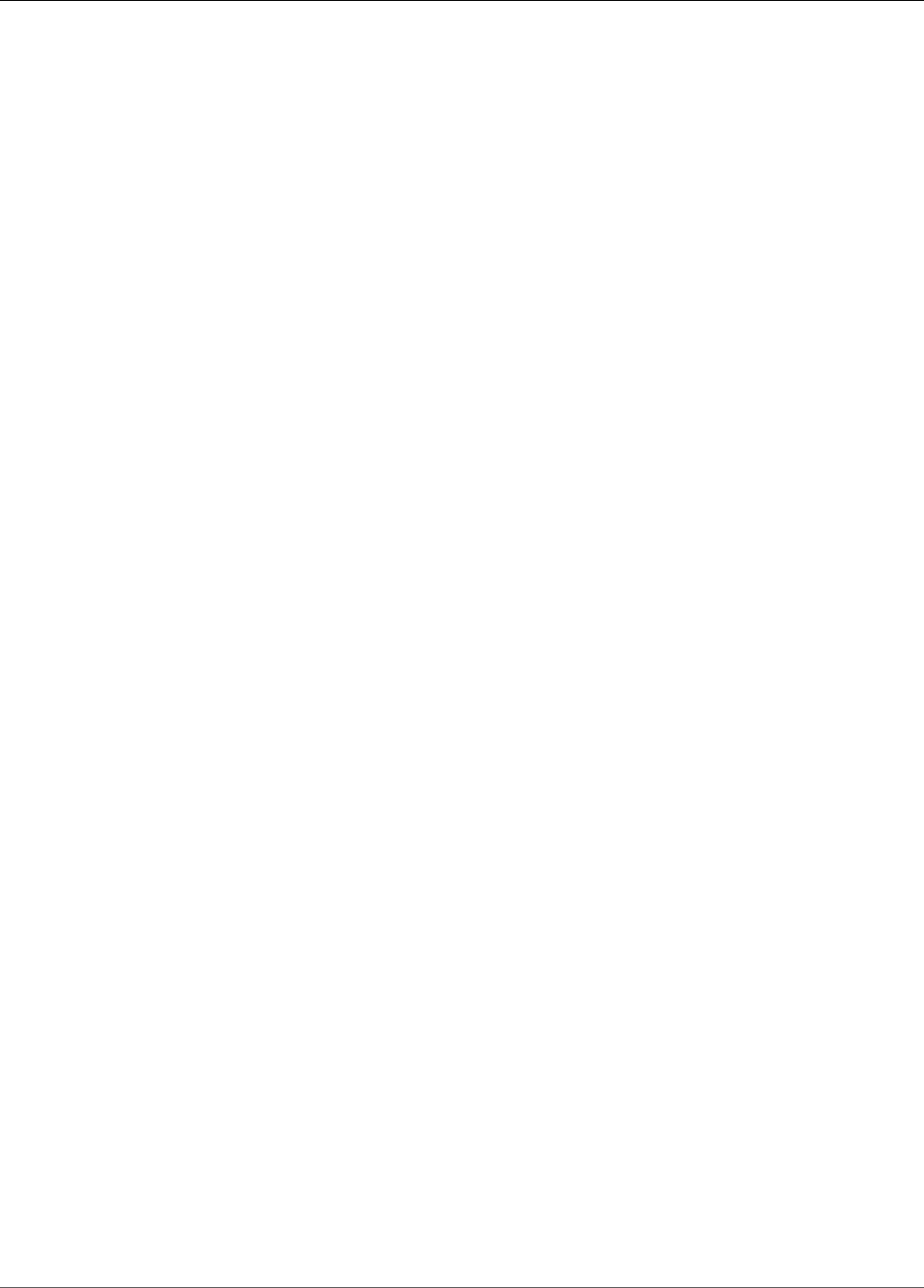
Amazon Kinesis Video Streams Developer Guide
Logging API Calls with CloudTrail
• These metrics indicate what rate real-time and archived data is being read.
Why can't the client read data out of the Kinesis video stream?
Relevant metrics:
•GetMedia.ConnectionErrors
•GetMedia.Success
•GetMediaForFragmentList.Success
•PutMedia.IncomingBytes
Action items:
• If there is an increase in GetMedia.ConnectionErrors, look at the HTTP response/error codes
returned by the GetMedia request. For more information, see AckErrorCode.Values.
• If you are trying to read the latest/live data, check PutMedia.IncomingBytes to see if there is data
coming into the stream for the service to send to the consumers.
• If there is a drop in GetMedia.Success or GetMediaForFragmentList.Success, it’s likely due to
the service being unable to send the data to the consumer. If the condition persists for an extended
period of time, check with your customer service contact to see if there is an issue with your service.
Logging Kinesis Video Streams API Calls with AWS
CloudTrail
Amazon Kinesis Video Streams is integrated with AWS CloudTrail, a service that provides a record of
actions taken by a user, role, or an AWS service in Amazon Kinesis Video Streams. CloudTrail captures all
API calls for Amazon Kinesis Video Streams as events. The calls captured include calls from the Amazon
Kinesis Video Streams console and code calls to the Amazon Kinesis Video Streams API operations. If you
create a trail, you can enable continuous delivery of CloudTrail events to an Amazon S3 bucket, including
events for Amazon Kinesis Video Streams. If you don't configure a trail, you can still view the most recent
events in the CloudTrail console in Event history. Using the information collected by CloudTrail, you can
determine the request that was made to Amazon Kinesis Video Streams, the IP address from which the
request was made, who made the request, when it was made, and additional details.
To learn more about CloudTrail, including how to configure and enable it, see the AWS CloudTrail User
Guide.
Kinesis Video Streams and CloudTrail
CloudTrail is enabled on your AWS account when you create the account. When supported event activity
occurs in Amazon Kinesis Video Streams, that activity is recorded in a CloudTrail event along with other
AWS service events in Event history. You can view, search, and download recent events in your AWS
account. For more information, see Viewing Events with CloudTrail Event History.
For an ongoing record of events in your AWS account, including events for Amazon Kinesis Video
Streams, create a trail. A trail enables CloudTrail to deliver log files to an Amazon S3 bucket. By default,
when you create a trail in the console, the trail applies to all AWS Regions. The trail logs events from
all Regions in the AWS partition and delivers the log files to the Amazon S3 bucket that you specify.
Additionally, you can configure other AWS services to further analyze and act upon the event data
collected in CloudTrail logs. For more information, see the following:
135
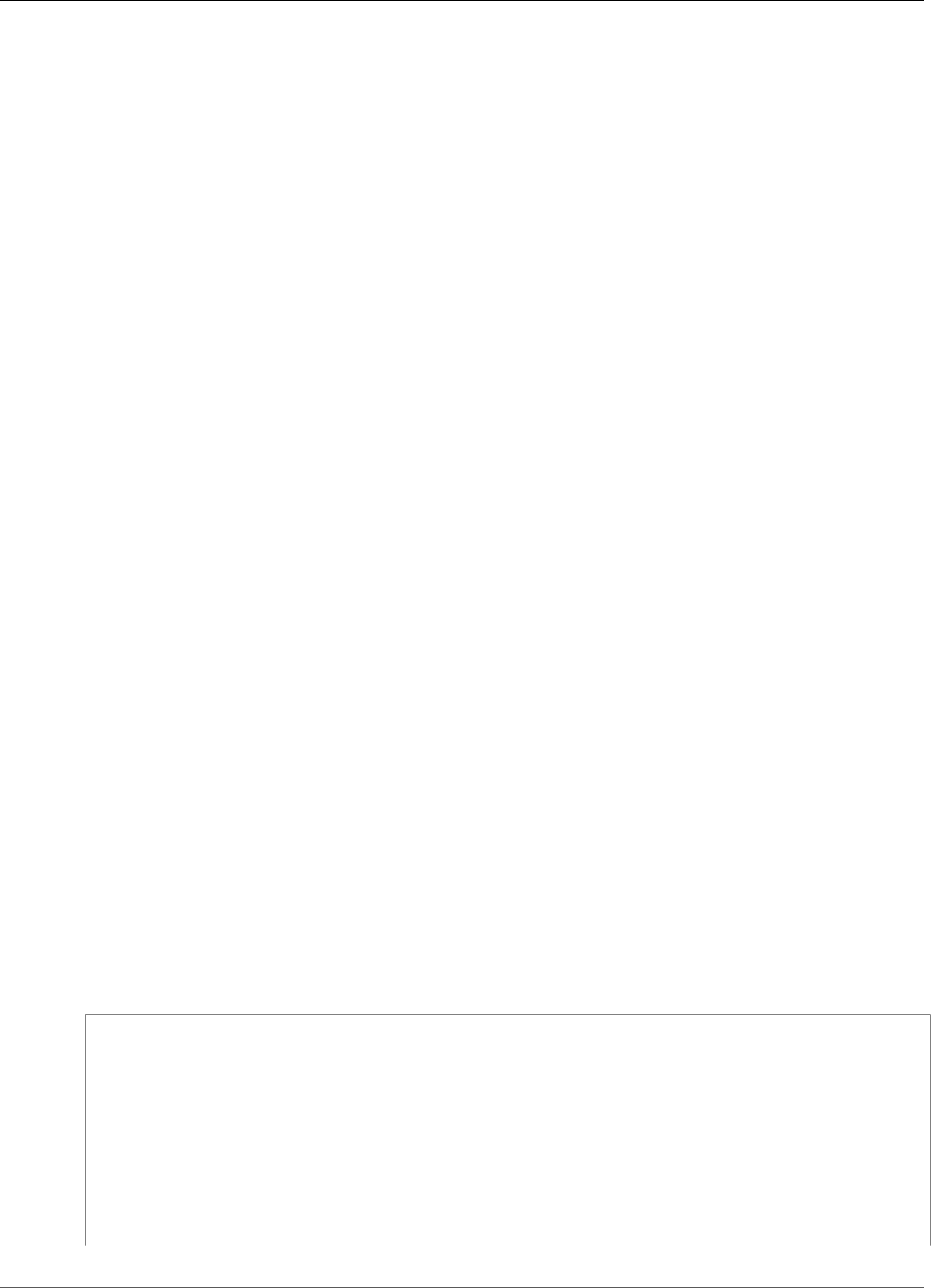
Amazon Kinesis Video Streams Developer Guide
Example: Amazon Kinesis Video Streams Log File Entries
•Overview for Creating a Trail
•CloudTrail Supported Services and Integrations
•Configuring Amazon SNS Notifications for CloudTrail
•Receiving CloudTrail Log Files from Multiple Regions and Receiving CloudTrail Log Files from Multiple
Accounts
Amazon Kinesis Video Streams supports logging the following actions as events in CloudTrail log files:
•CreateStream
•DeleteStream
•DescribeStream
•GetDataEndpoint
•ListStreams
•ListTagsForStream
•TagStream
•UntagStream
•UpdateDataRetention
•UpdateStream
Every event or log entry contains information about who generated the request. The identity
information helps you determine the following:
• Whether the request was made with root or AWS Identity and Access Management (IAM) user
credentials.
• Whether the request was made with temporary security credentials for a role or federated user.
• Whether the request was made by another AWS service.
For more information, see the CloudTrail userIdentity Element.
Example: Amazon Kinesis Video Streams Log File
Entries
A trail is a configuration that enables delivery of events as log files to an Amazon S3 bucket that you
specify. CloudTrail log files contain one or more log entries. An event represents a single request from
any source and includes information about the requested action, the date and time of the action, request
parameters, and so on. CloudTrail log files aren't an ordered stack trace of the public API calls, so they
don't appear in any specific order.
The following example shows a CloudTrail log entry that demonstrates the CreateStream action.
{
"Records": [
{
"eventVersion": "1.05",
"userIdentity": {
"type": "IAMUser",
"principalId": "EX_PRINCIPAL_ID",
"arn": "arn:aws:iam::123456789012:user/Alice",
"accountId": "123456789012",
"accessKeyId": "EXAMPLE_KEY_ID",
"userName": "Alice"
},
136
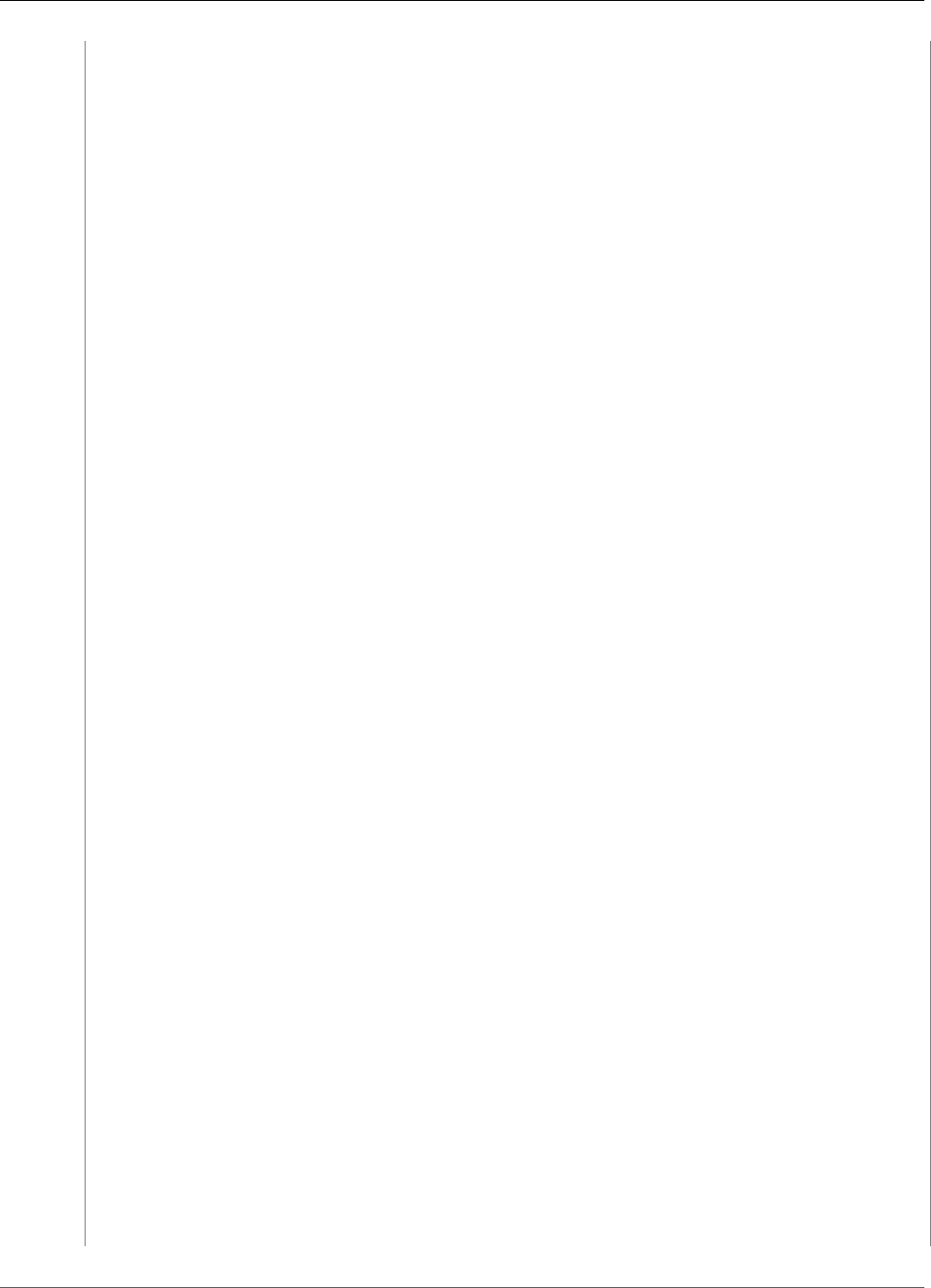
Amazon Kinesis Video Streams Developer Guide
Example: Amazon Kinesis Video Streams Log File Entries
"eventTime": "2018-05-25T00:16:31Z",
"eventSource": " kinesisvideo.amazonaws.com",
"eventName": "CreateStream",
"awsRegion": "us-east-1",
"sourceIPAddress": "127.0.0.1",
"userAgent": "aws-sdk-java/unknown-version Linux/x.xx",
"requestParameters": {
"streamName": "VideoStream",
"dataRetentionInHours": 2,
"mediaType": "mediaType",
"kmsKeyId": "arn:aws:kms::us-east-1:123456789012:alias",
"deviceName": "my-device"
},
"responseElements": {
"streamARN":arn:aws:kinesisvideo:us-east-1:123456789012:stream/VideoStream/12345"
},
"requestID": "db6c59f8-c757-11e3-bc3b-57923b443c1c",
"eventID": "b7acfcd0-6ca9-4ee1-a3d7-c4e8d420d99b"
},
{
"eventVersion": "1.05",
"userIdentity": {
"type": "IAMUser",
"principalId": "EX_PRINCIPAL_ID",
"arn": "arn:aws:iam::123456789012:user/Alice",
"accountId": "123456789012",
"accessKeyId": "EXAMPLE_KEY_ID",
"userName": "Alice"
},
"eventTime": "2018-05-25:17:06Z",
"eventSource": " kinesisvideo.amazonaws.com",
"eventName": "DeleteStream",
"awsRegion": "us-east-1",
"sourceIPAddress": "127.0.0.1",
"userAgent": "aws-sdk-java/unknown-version Linux/x.xx",
"requestParameters": {
"streamARN": "arn:aws:kinesisvideo:us-east-1:012345678910:stream/
VideoStream/12345",
"currentVersion": "keqrjeqkj9"
},
"responseElements": null,
"requestID": "f0944d86-c757-11e3-b4ae-25654b1d3136",
"eventID": "0b2f1396-88af-4561-b16f-398f8eaea596"
},
{
"eventVersion": "1.05",
"userIdentity": {
"type": "IAMUser",
"principalId": "EX_PRINCIPAL_ID",
"arn": "arn:aws:iam::123456789012:user/Alice",
"accountId": "123456789012",
"accessKeyId": "EXAMPLE_KEY_ID",
"userName": "Alice"
},
"eventTime": "2014-04-19T00:15:02Z",
"eventSource": " kinesisvideo.amazonaws.com",
"eventName": "DescribeStream",
"awsRegion": "us-east-1",
"sourceIPAddress": "127.0.0.1",
"userAgent": "aws-sdk-java/unknown-version Linux/x.xx",
"requestParameters": {
"streamName": "VideoStream"
},
"responseElements": null,
"requestID": "a68541ca-c757-11e3-901b-cbcfe5b3677a",
"eventID": "22a5fb8f-4e61-4bee-a8ad-3b72046b4c4d"
137
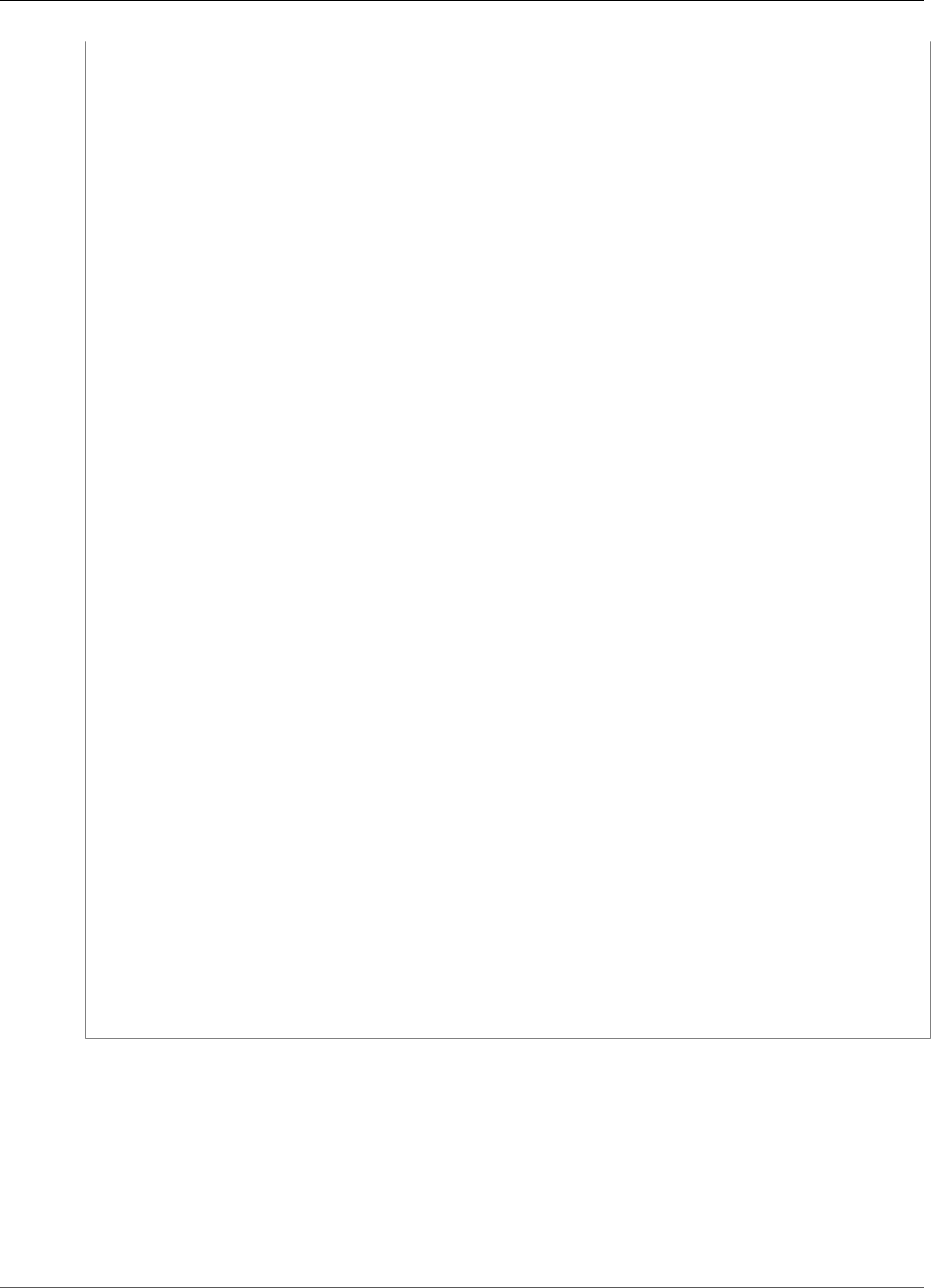
Amazon Kinesis Video Streams Developer Guide
Example: Amazon Kinesis Video Streams Log File Entries
},
{
"eventVersion": "1.05",
"userIdentity": {
"type": "IAMUser",
"principalId": "EX_PRINCIPAL_ID",
"arn": "arn:aws:iam::123456789012:user/Alice",
"accountId": "123456789012",
"accessKeyId": "EXAMPLE_KEY_ID",
"userName": "Alice"
},
"eventTime": "2014-04-19T00:15:03Z",
"eventSource": "kinesisvideo.amazonaws.com",
"eventName": "GetDataEndpoint",
"awsRegion": "us-east-1",
"sourceIPAddress": "127.0.0.1",
"userAgent": "aws-sdk-java/unknown-version Linux/x.xx",
"requestParameters": {
"streamName": "VideoStream",
"aPIName": "LIST_FRAGMENTS"
"
},
"responseElements": null,
"requestID": "a6e6e9cd-c757-11e3-901b-cbcfe5b3677a",
"eventID": "dcd2126f-c8d2-4186-b32a-192dd48d7e33"
},
{
"eventVersion": "1.05",
"userIdentity": {
"type": "IAMUser",
"principalId": "EX_PRINCIPAL_ID",
"arn": "arn:aws:iam::123456789012:user/Alice",
"accountId": "123456789012",
"accessKeyId": "EXAMPLE_KEY_ID",
"userName": "Alice"
},
"eventTime": "2018-05-25T00:16:56Z",
"eventSource": "kinesisvideo.amazonaws.com",
"eventName": "ListStreams",
"awsRegion": "us-east-1",
"sourceIPAddress": "127.0.0.1",
"userAgent": "aws-sdk-java/unknown-version Linux/x.xx",
"requestParameters": {
"maxResults": 100,
"streamNameCondition": {"comparisonValue":"MyVideoStream"
comparisonOperator":"BEGINS_WITH"}}
},
"responseElements": null,
"requestID": "e9f9c8eb-c757-11e3-bf1d-6948db3cd570",
"eventID": "77cf0d06-ce90-42da-9576-71986fec411f"
}
]
}
138

Amazon Kinesis Video Streams Developer Guide
Control Plane API limits
Kinesis Video Streams Limits
Kinesis Video Streams has the following limits:
The limits below are either soft [s], which can be upgraded by submitting a support ticket, or hard [h],
which cannot be increased.
Control Plane API limits
The following section describes limits for Control Plane APIs.
When an account-level Request limit is reached, a ClientLimitExceededException is thrown.
When an account-level Streams limit is reached, or a stream-level limit is reached, a
StreamLimitExceededException is thrown.
Control Plane API limits
API Account Limit:
Request
Account Limit:
Streams
Stream-level
limit
Relevant Exceptions and Notes
CreateStream 50 TPS [s] 100 streams
per account [s]
5 TPS [h] Devices, CLIs, SDK-driven access
and the console can all invoke
this API. Only one API call
succeeds if the stream doesn’t
already exist.
DescribeStream 300 TPS [h] N/A 5 TPS [h]
UpdateStream 50 TPS [h] N/A 5 TPS [h]
ListStreams 300 TPS [h] N/A 5 TPS [h]
DeleteStream 50 TPS [h] N/A 5 TPS [h]
GetDataEndpoint300 TPS [h] N/A 5 TPS [h] Called every 45 minutes to
refresh the streaming token
for most PutMedia/GetMedia
use cases. Called every 1,000
fragments for ListFragments/
GetMediaForFragmentList.
Caching data endpoints is safe if
the application reloads them on
failure.
Media and Archived Media API limits
The following section describes limits for Media and Archived Media APIs.
When a stream-level limit is exceeded, a StreamLimitExceededException is thrown.
When a connection-level limit is reached, a ConnectionLimitExceededException is thrown.
The following errors or acks are thrown when a fragment-level limit is reached:
139
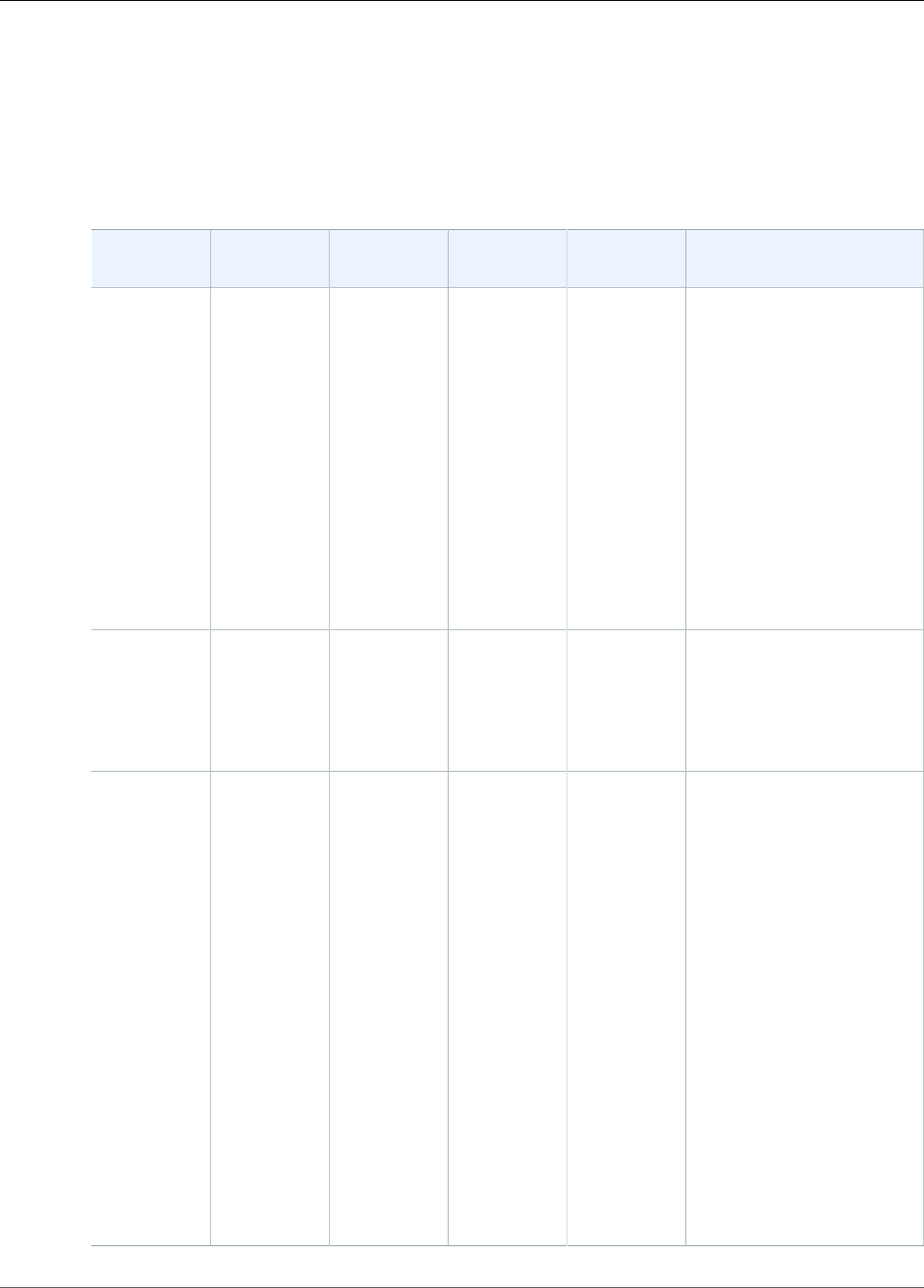
Amazon Kinesis Video Streams Developer Guide
Media and Archived Media API limits
• A MIN_FRAGMENT_DURATION_REACHED ack is returned for a fragment below the minumum duration.
• A MAX_FRAGMENT_DURATION_REACHED ack is returned for a fragment above the maximum duration.
• A MAX_FRAGMENT_SIZE ack is returned for a fragment above the maximum data size.
• A FragmentLimitExceeded exception is thrown if a fragment limit is reached in a
GetMediaForFragmentList operation.
Data Plane API limits
API Stream-
level limit
Connection-
level limit
Bandwidth
limit
Fragment-
level limit
Relevant Exceptions and
Notes
PutMedia 5 TPS [h] 1 [s] 12.5 MB/
second, or
100 Mbps [s]
• Minimum
fragment
duration:
1 second
[h]
• Maximum
fragment
duration:
10
seconds
[h]
• Maximum
fragment
size: 50
MB [h]
A typical PutMedia request
will contain data for several
seconds, resulting in a
lower TPS per stream.
In the case of multiple
concurrent connections
that exceed limits, the last
connection is accepted.
GetHLSStreamingSessionURL5 TPS Burst,
1 TPS
Sustained
[h]
N/A N/A N/A Only 5 sessions per stream
can be active at a time [s].
Once the limit has been
reached, the oldest session
will be revoked when a new
session is created.
GetMedia 5 TPS [h] 3 [s] 25 MB/s or
200 Mbps [s]
N/A Only three clients can
concurrently receive
content from the media
stream at any moment
of time. Further client
connections are rejected.
A unique consuming client
shouldn’t need more
than 2 or 3 TPS, since
once the connection is
established, we anticipate
that the application will
read continuously.
If a typical fragment is
approximately 5 MB, this
limit will mean ~75 MB/ sec
per Kinesis video stream.
Such a stream would have
an outgoing bit rate of 2x
the streams' maximum
incoming bit rate.
140
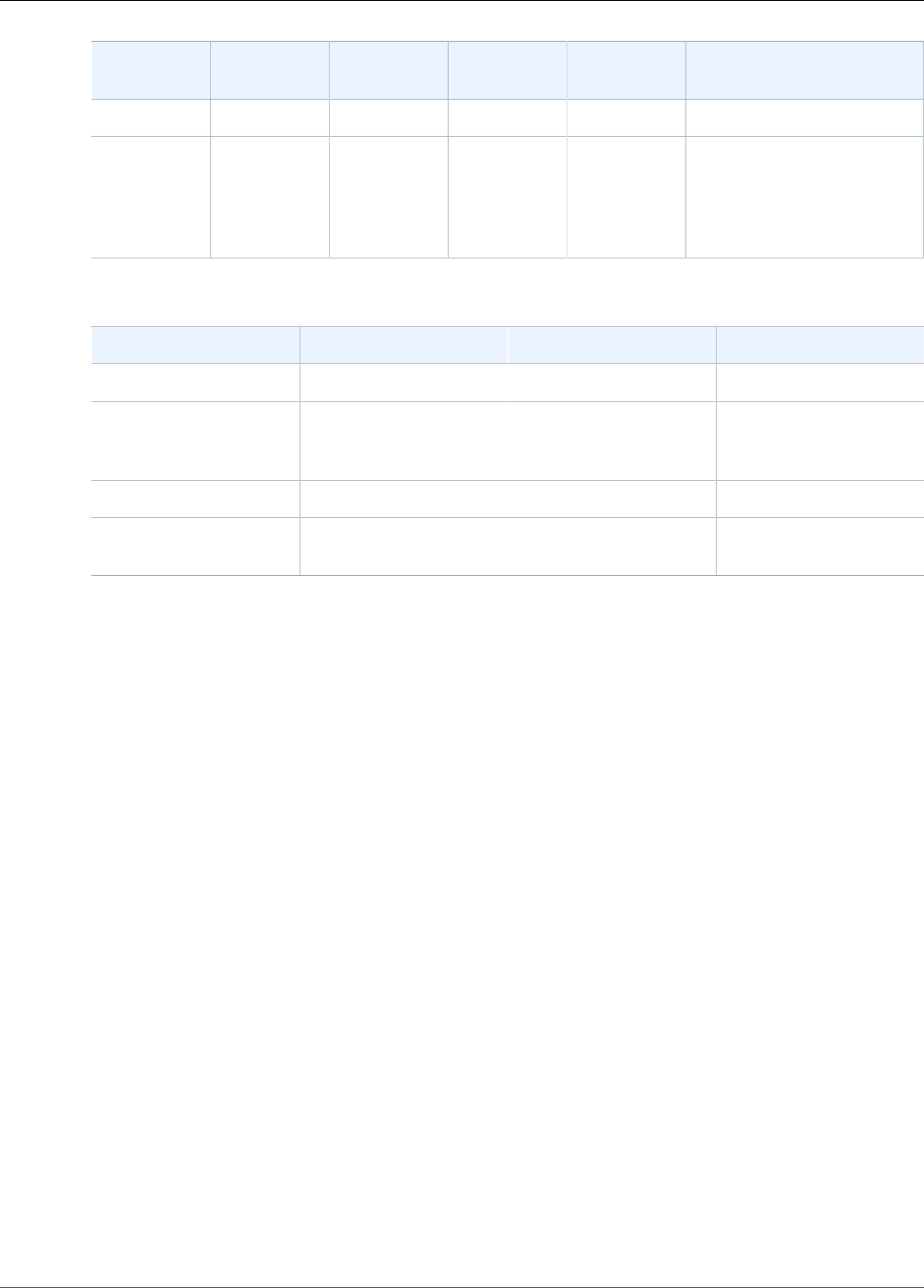
Amazon Kinesis Video Streams Developer Guide
Media and Archived Media API limits
API Stream-
level limit
Connection-
level limit
Bandwidth
limit
Fragment-
level limit
Relevant Exceptions and
Notes
ListFragments 5 TPS [h] N/A N/A N/A
GetMediaForFragmentList5 TPS [h] 5 [s] 25 MB/s or
200 MbpsA
[s]
Maximum
number of
fragments:
1000 [h]
Five fragment-based
consuming applications can
concurrently get media.
Further connections are
rejected.
HLS API limits
API Stream-level limit Bandwidth limit Fragment-level limit
GetHLSMasterPlaylist 5 TPS [h] N/A N/A
GetHLSMediaPlaylist 5 TPS [h] N/A Maximum Number of
Fragments per Playlist:
1000 [h]
GetMP4InitFragment 5 TPS [h] N/A N/A
GetMP4MediaFragment 10 TPS [h] N/A 25 MB/s or 200 Mbps
[s]
141

Amazon Kinesis Video Streams Developer Guide
Troubleshooting General Issues
Troubleshooting Kinesis Video
Streams
Use the following information to troubleshoot common issues encountered with Amazon Kinesis Video
Streams.
Topics
•Troubleshooting General Issues (p. 142)
•Troubleshooting API Issues (p. 142)
•Troubleshooting HLS Issues (p. 144)
•Troubleshooting Java Issues (p. 145)
•Troubleshooting Producer Library Issues (p. 146)
•Troubleshooting Stream Parser Library Issues (p. 150)
Troubleshooting General Issues
This section describes general issues that you might encounter when working with Kinesis Video
Streams.
Issues
•Latency too high (p. 142)
Latency too high
Latency might be caused by the duration of fragments that are sent to the Kinesis Video Streams service.
One way to reduce the latency between the producer and the service is to configure the media pipeline
to produce shorter fragment durations.
To reduce the number of frames sent in each fragment, and thus reduce the amount of time for each
fragment, reduce the following value in kinesis_video_gstreamer_sample_app.cpp:
g_object_set(G_OBJECT (data.encoder), "bframes", 0, "key-int-max", 45, "bitrate", 512,
NULL);
Note
Latencies are higher in the Mozilla Firefox browser due to the internal implementation of video
rendering.
Troubleshooting API Issues
This section describes API issues that you might encounter when working with Kinesis Video Streams.
Issues
•Error: "Unknown options" (p. 143)
•Error: "Unable to determine service/operation name to be authorized" (p. 143)
•Error: "Failed to put a frame in the stream" (p. 143)
142
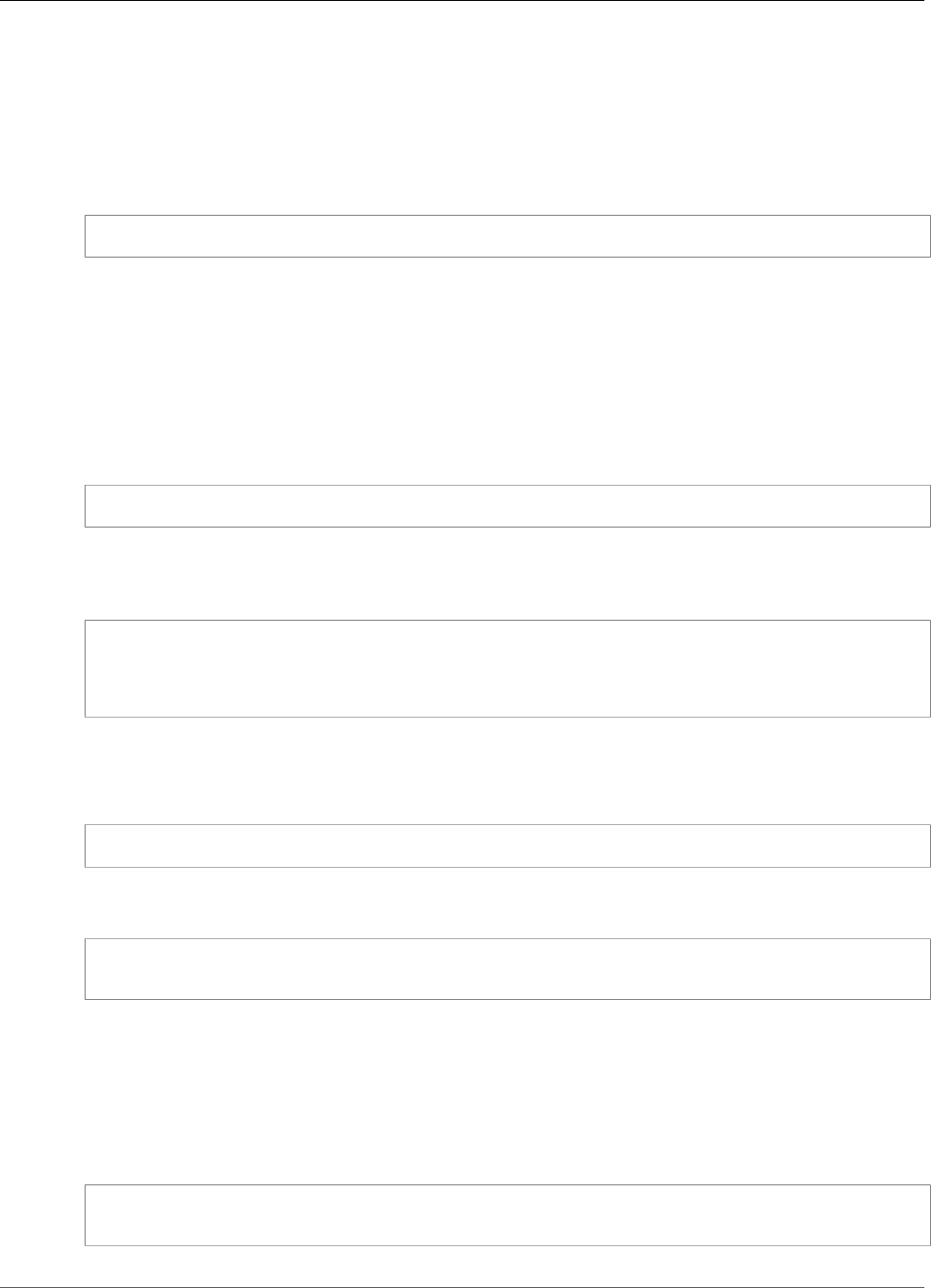
Amazon Kinesis Video Streams Developer Guide
Error: "Unknown options"
•Error: "Service closed connection before final AckEvent was received" (p. 143)
•Error: "STATUS_STORE_OUT_OF_MEMORY" (p. 144)
Error: "Unknown options"
GetMedia and GetMediaForFragmentList can fail with the following error:
Unknown options: <filename>.mkv
This error occurs if you configured the AWS CLI with an output type of json. Reconfigure the AWS CLI
with the default output type (none). For information about configuring the AWS CLI, see configure in the
AWS CLI Command Reference.
Error: "Unable to determine service/operation name
to be authorized"
GetMedia can fail with the following error:
Unable to determine service/operation name to be authorized
This error might occur if the endpoint is not properly specified. When you are getting the endpoint, be
sure to include the following parameter in the GetDataEndpoint call, depending on the API to be
called:
--api-name GET_MEDIA
--api-name PUT_MEDIA
--api-name GET_MEDIA_FOR_FRAGMENT_LIST
--api-name LIST_FRAGMENTS
Error: "Failed to put a frame in the stream"
PutMedia can fail with the following error:
Failed to put a frame in the stream
This error might occur if connectivity or permissions are not available to the service. Run the following in
the AWS CLI, and verify that the stream information can be retrieved:
aws kinesisvideo describe-stream --stream-name StreamName --endpoint https://
ServiceEndpoint.kinesisvideo.region.amazonaws.com
If the call fails, see Troubleshooting AWS CLI Errors for more information.
Error: "Service closed connection before final
AckEvent was received"
PutMedia can fail with the following error:
com.amazonaws.SdkClientException: Service closed connection before final AckEvent was
received
143
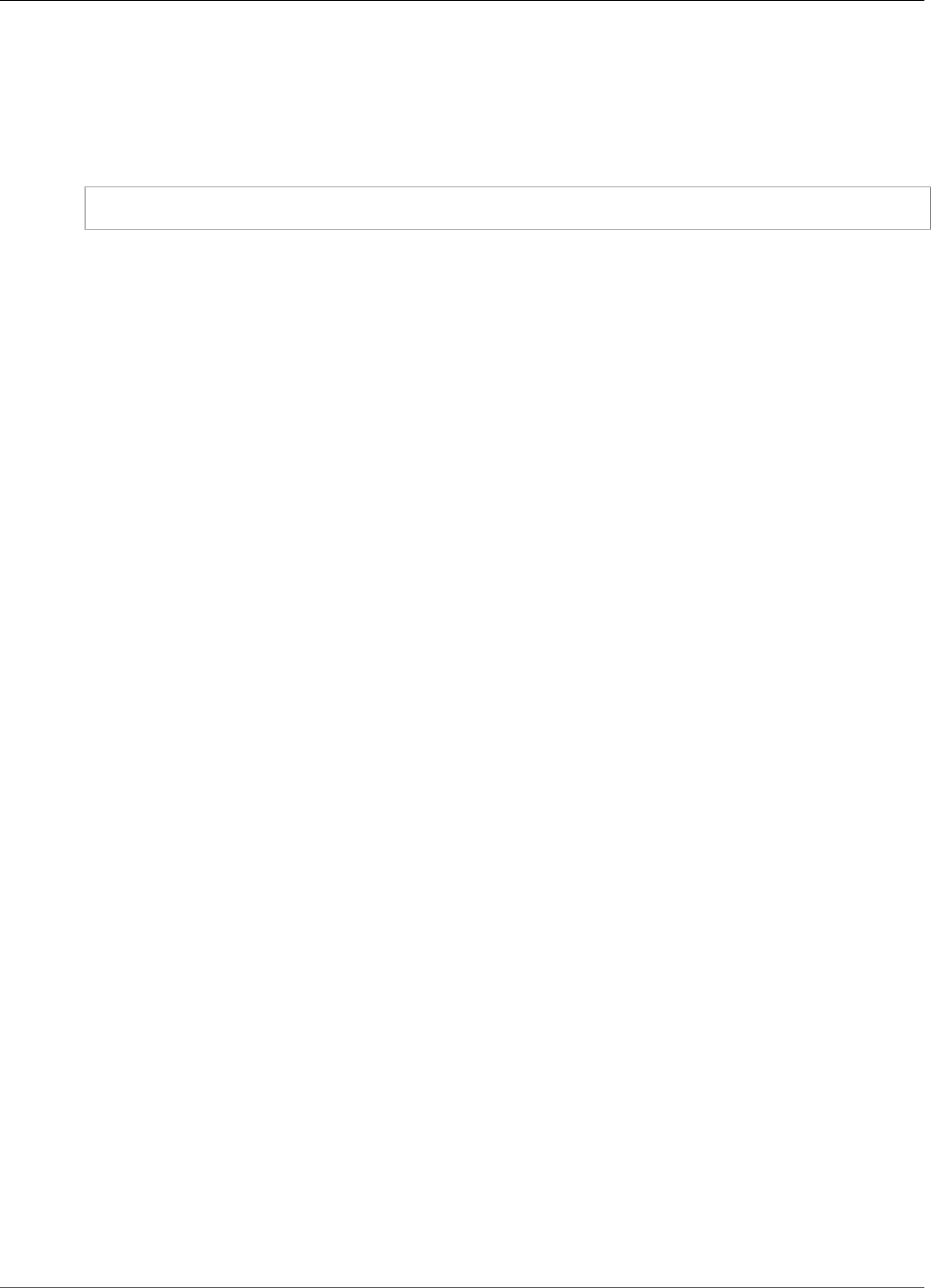
Amazon Kinesis Video Streams Developer Guide
Error: "STATUS_STORE_OUT_OF_MEMORY"
This error might occur if PushbackInputStream is improperly implemented. Ensure that the unread()
methods are correctly implemented.
Error: "STATUS_STORE_OUT_OF_MEMORY"
PutMedia can fail with the following error:
The content store is out of memory.
This error occurs when the content store is not allocated with sufficient size. To increase the size of
the content store, increase the value of StorageInfo.storageSize. For more information, see
StorageInfo (p. 82).
Troubleshooting HLS Issues
This section describes issues that you might encounter when using HTTP Live Streaming (HLS) with
Kinesis Video Streams.
Issues
•Retrieving HLS streaming session URL succeeds, but playback fails in video player (p. 144)
•Latency too high between producer and player (p. 144)
Retrieving HLS streaming session URL succeeds, but
playback fails in video player
This situation occurs when you can successfully retrieve an HLS streaming session URL using
GetHLSStreamingSessionURL, but the video fails to play back when the URL is provided to a video
player.
To troubleshoot this situation, try the following:
• Determine whether the video stream plays back in the Kinesis Video Streams console. Consider any
errors that the console shows.
• If the fragment duration is less than one second, increase it to one second. If the fragment duration is
too short, the service might throttle the player because it is making requests for video fragments too
frequently.
• Verify that each HLS streaming session URL is being used by only one player. If more than one player
is using a single HLS streaming session URL, the service might receive too many requests and throttle
them.
• Verify that your player supports all of the options that you are specifying for the HLS streaming
session. Try different combinations of values for the following parameters:
•PlaybackMode
•FragmentSelectorType
•DiscontinuityMode
•MaxMediaPlaylistFragmentResults
Latency too high between producer and player
This situation occurs when the latency is too high from when the video is captured to when it is played in
the video player.
144
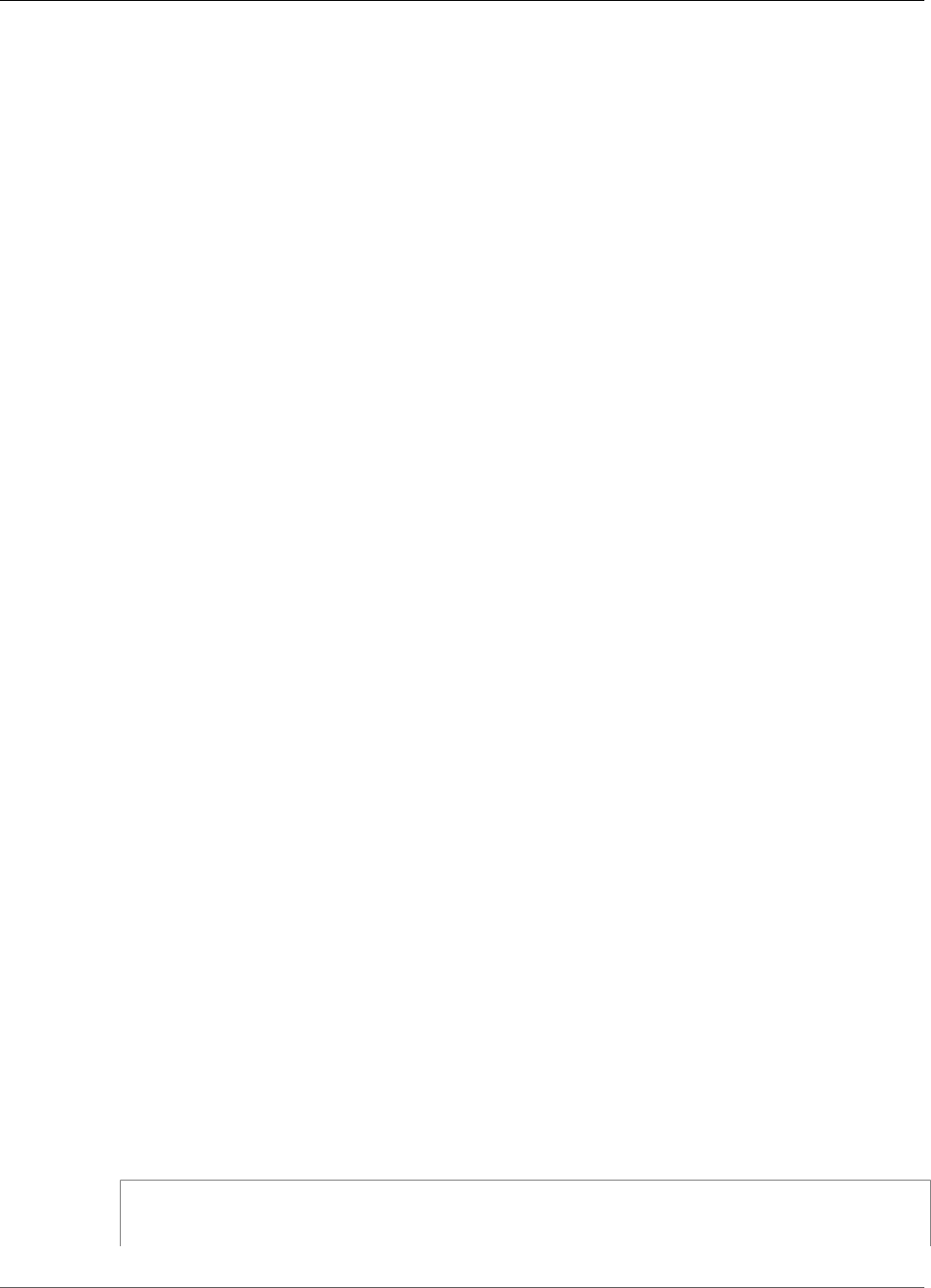
Amazon Kinesis Video Streams Developer Guide
Troubleshooting Java Issues
Video is played back through HLS on a per-fragment basis. Therefore, latency can't be less than
fragment duration. Latency also includes the time needed for buffering and transferring data. If your
solution requires latency of less than one second, consider using the GetMedia API instead.
You can adjust the following parameters to reduce the overall latency, but adjusting these parameters
might also reduce the video quality or increase the rebuffering rate.
•Fragment duration: The fragment duration is the amount of video between divisions in the stream
as controlled by the frequency of keyframes generated by the video encoder. The recommended
value is one second. Having a shorter fragment duration means that less time is spent waiting for
the fragment to complete before transmitting the video data to the service. Shorter fragments are
also faster for the service to process. However, if the fragment duration is too short, the probability
increases that the player will run out of content and have to stop and buffer content. If the fragment
duration is less than 500 milliseconds, the producer might create too many requests, causing the
service to throttle them.
•Bitrate: A video stream with a lower bitrate takes less time to read, write, and transmit. However, a
video stream with a lower bitrate usually has a lower video quality.
•Fragment count in media playlists: A latency-sensitive player should only load the newest fragments
in a media playlist. Most players start at the oldest fragment instead. By reducing the number of
fragments in the playlist, you reduce the time separation between the old and new fragments. With
a smaller playlist size, it is possible for a fragment to be skipped during playback, if there is a delay in
adding new fragments to the playlist, or if there is a delay in the player getting an updated playlist.
We recommend using 3–5 fragments, and to use a player that is configured to load only the newest
fragments from a playlist.
•Player buffer size: Most video players have a configurable minimum buffer duration, usually with a 10-
second default. For the lowest latency, you can set this value to 0 seconds. However, doing so means
that the player rebuffers if there is any delay producing fragments because the player will have no
buffer for absorbing the delay.
•Player "catch up": Video players typically don't automatically catch playback up to the front of the
video buffer if the buffer fills up, such as when a delayed fragment causes a backlog of fragments to
play. A custom player can avoid this by either dropping frames, or increasing the playback speed (for
example, to 1.1x) to catch up to the front of the buffer. This causes playback to be choppy or increase
in speed as the player catches up, and rebuffering might be more frequent as the buffer size is kept
short.
Troubleshooting Java Issues
This section describes how to troubleshoot common Java issues encountered when working with Kinesis
Video Streams.
Issues
•Enabling Java logs (p. 145)
Enabling Java logs
To troubleshoot issues with Java samples and libraries, it is helpful to enable and examine the debug
logs. To enable debug logs, do the following:
1. Add log4j to the pom.xml file, in the dependencies node:
<dependency>
<groupId>log4j</groupId>
<artifactId>log4j</artifactId>
145

Amazon Kinesis Video Streams Developer Guide
Troubleshooting Producer Library Issues
<version>1.2.17</version>
</dependency>
2. In the target/classes directory, create a file named log4j.properties with the following
contents:
# Root logger option
log4j.rootLogger=DEBUG, stdout
# Redirect log messages to console
log4j.appender.stdout=org.apache.log4j.ConsoleAppender
log4j.appender.stdout.Target=System.out
log4j.appender.stdout.layout=org.apache.log4j.PatternLayout
log4j.appender.stdout.layout.ConversionPattern=%d{yyyy-MM-dd HH:mm:ss} %-5p %c{1}:%L -
%m%n
log4j.logger.org.apache.http.wire=DEBUG
The debug logs then print to the IDE console.
Troubleshooting Producer Library Issues
This section describes issues that you might encounter when using the Producer Libraries (p. 31).
Issues
•Cannot compile the Producer SDK (p. 146)
•Video stream does not appear in the console (p. 147)
•Error: "Security token included in the request is invalid" when streaming data using the GStreamer
demo application (p. 147)
•Error: "Failed to submit frame to Kinesis Video client" (p. 147)
•GStreamer application stops with "streaming stopped, reason not-negotiated" message on OS
X (p. 147)
•Error: "Failed to allocate heap" when creating Kinesis Video Client in GStreamer demo on Raspberry
Pi (p. 148)
•Error: "Illegal Instruction" when running GStreamer demo on Raspberry Pi (p. 148)
•Camera fails to load on Raspberry Pi (p. 148)
•Camera can't be found on macOS High Sierra (p. 149)
•jni.h file not found when compiling on macOS High Sierra (p. 149)
•Curl errors when running the GStreamer demo application (p. 149)
•Timestamp/range assertion at runtime on Raspberry Pi (p. 149)
•Assertion on gst_value_set_fraction_range_full on Raspberry Pi (p. 149)
•STATUS_MKV_INVALID_ANNEXB_NALU_IN_FRAME_DATA (0x3200000d) error on Android (p. 150)
Cannot compile the Producer SDK
Verify that the required libraries are in your path. To verify this, use the following command:
$ env | grep LD_LIBRARY_PATH
LD_LIBRARY_PATH=/home/local/awslabs/amazon-kinesis-video-streams-producer-sdk-cpp/kinesis-
video-native-build/downloads/local/lib
146
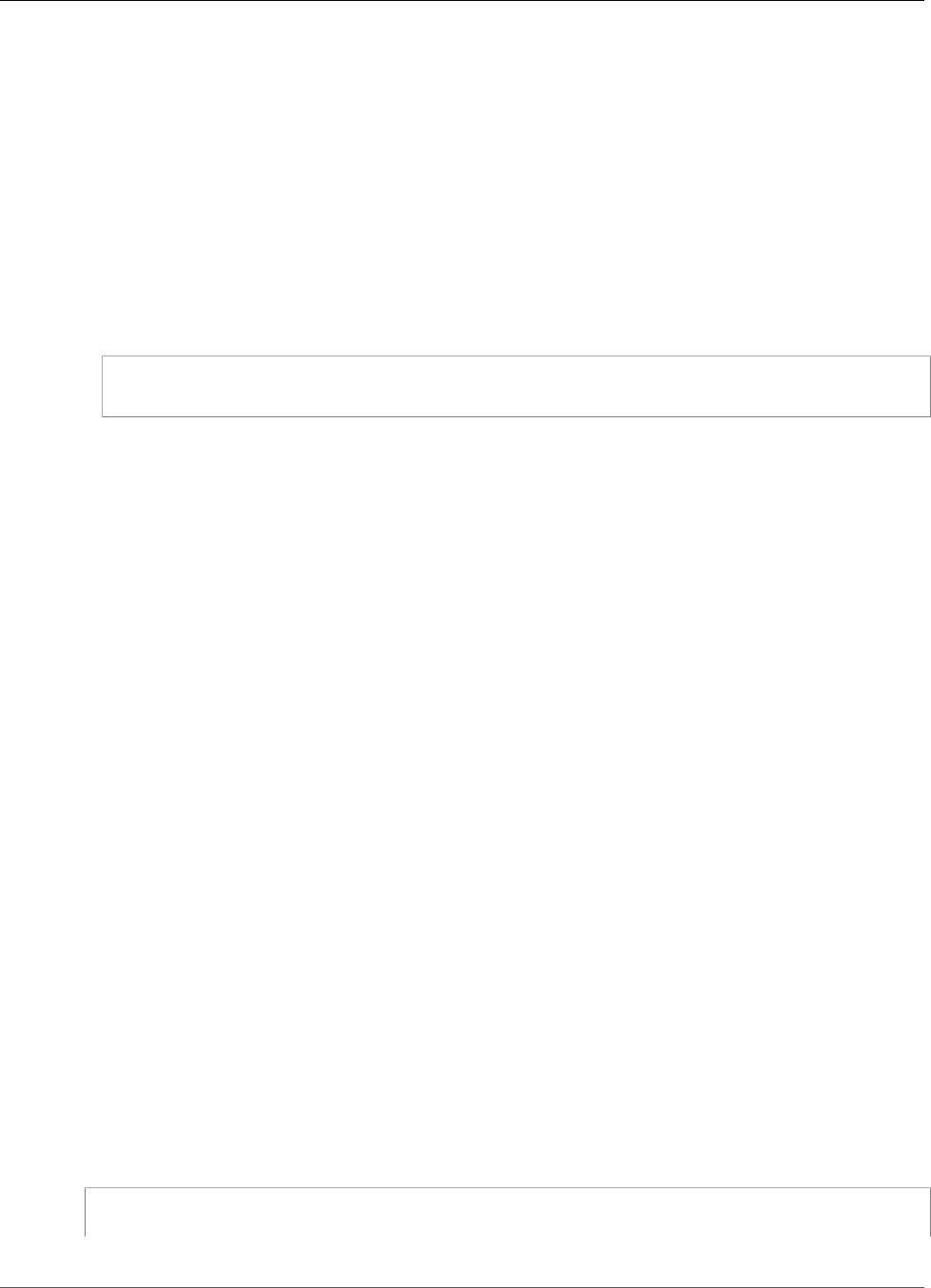
Amazon Kinesis Video Streams Developer Guide
Video stream does not appear in the console
Video stream does not appear in the console
To display your video stream in the console, it must be encoded using H.264 in AvCC format. If your
stream is not displayed, verify the following:
• Your NAL Adaptation Flags (p. 81) are set to NAL_ADAPTATION_ANNEXB_NALS |
NAL_ADAPTATION_ANNEXB_CPD_NALS if the original stream is in Annex-B format. This is the default
value in the StreamDefinition constructor.
• You are providing the codec private data correctly. For H.264, this is the sequence parameter set (SPS)
and picture parameter set (PPS). Depending on your media source, this data may be retrieved from the
media source separately or encoded into the frame.
Many elementary streams are in the following format, where Ab is the Annex-B start code (001 or
0001):
Ab(Sps)Ab(Pps)Ab(I-frame)Ab(P/B-frame) Ab(P/B-frame)…. Ab(Sps)Ab(Pps)Ab(I-frame)Ab(P/B-
frame) Ab(P/B-frame)
The CPD (Codec Private Data) which in the case of H.264 is in the stream as SPS and PPS, can be
adapted to the AvCC format. Unless the media pipeline gives the CPD separately, the application can
extract the CPD from the frame by looking for the first Idr frame (which should contain the SPS/PPS),
extract the two NALUs [which will be Ab(Sps)Ab(Pps)] and set it in the CPD in StreamDefinition.
Error: "Security token included in the request is
invalid" when streaming data using the GStreamer
demo application
If this error occurs, there is an issue with your credentials. Verify the following:
• If you are using temporary credentials, you must specify the session token.
• Verify that your temporary credentials are not expired.
• Verify that you have the proper rights set up.
• On macOS, verify that you do not have credentials cached in Keychain.
Error: "Failed to submit frame to Kinesis Video client"
If this error occurs, the timestamps are not properly set in the source stream. Try the following:
• Use the latest SDK sample, which might have an update that fixes your issue.
• Set the high-quality stream to a higher bit rate, and fix any jitter in the source stream if the camera
supports doing so.
GStreamer application stops with "streaming
stopped, reason not-negotiated" message on OS X
Streaming may stop on OS X with the following message:
Debugging information: gstbasesrc.c(2939): void gst_base_src_loop(GstPad *) (): /
GstPipeline:test-pipeline/GstAutoVideoSrc:source/GstAVFVideoSrc:source-actual-src-avfvide:
147

Amazon Kinesis Video Streams Developer Guide
Error: "Failed to allocate heap" when creating Kinesis
Video Client in GStreamer demo on Raspberry Pi
streaming stopped, reason not-negotiated (-4)
A possible workaround for this is to remove the framerate parameters from the gst_caps_new_simple
call in kinesis_video_gstreamer_sample_app.cpp:
GstCaps *h264_caps = gst_caps_new_simple("video/x-h264",
"profile", G_TYPE_STRING, "baseline",
"stream-format", G_TYPE_STRING, "avc",
"alignment", G_TYPE_STRING, "au",
"width", GST_TYPE_INT_RANGE, 320, 1920,
"height", GST_TYPE_INT_RANGE, 240, 1080,
"framerate", GST_TYPE_FRACTION_RANGE, 0, 1,
30, 1,
NULL);
Error: "Failed to allocate heap" when creating Kinesis
Video Client in GStreamer demo on Raspberry Pi
The GStreamer sample application tries to allocate 512 MB of RAM, which might not be
available on your system. You can reduce this allocation by reducing the following value in
KinesisVideoProducer.cpp:
device_info.storageInfo.storageSize = 512 * 1024 * 1024;
Error: "Illegal Instruction" when running GStreamer
demo on Raspberry Pi
If you encounter the following error when executing the GStreamer demo, ensure that you have
compiled the application for the correct version of your device. (For example, ensure that you are not
compiling for Raspberry Pi 3 when you are running on Raspberry Pi 2.)
INFO - Initializing curl.
Illegal instruction
Camera fails to load on Raspberry Pi
To check whether the camera is loaded, run the following:
$ ls /dev/video*
If nothing is found, run the following:
$ vcgencmd get_camera
The output should look similar to the following:
supported=1 detected=1
If the driver does not detect the camera, do the following:
148

Amazon Kinesis Video Streams Developer Guide
Camera can't be found on macOS High Sierra
1. Check the physical camera setup and verify that it's connected properly.
2. Run the following to upgrade the firmware:
$ sudo rpi-update
3. Restart the device.
4. Run the following to load the driver:
$ sudo modprobe bcm2835-v4l2
5. Verify that the camera was detected:
$ ls /dev/video*
Camera can't be found on macOS High Sierra
On macOS High Sierra, the demo application can't find the camera if more than one camera is available.
jni.h file not found when compiling on macOS High
Sierra
To resolve this error, update your installation of Xcode to the latest version.
Curl errors when running the GStreamer demo
application
To resolve curl errors when you run the GStreamer demo application, copy this certificate file to /etc/
ssl/cert.pem.
Timestamp/range assertion at runtime on Raspberry
Pi
If a timestamp range assertion occurs at runtime, update the firmware and restart the device:
$ sudo rpi-update
$ sudo reboot
Assertion on gst_value_set_fraction_range_full on
Raspberry Pi
The following assertion appears if the uv4l service is running:
gst_util_fraction_compare (numerator_start, denominator_start, numerator_end,
denominator_end) < 0' failed
If this occurs, stop the uv4l service and restart the application.
149
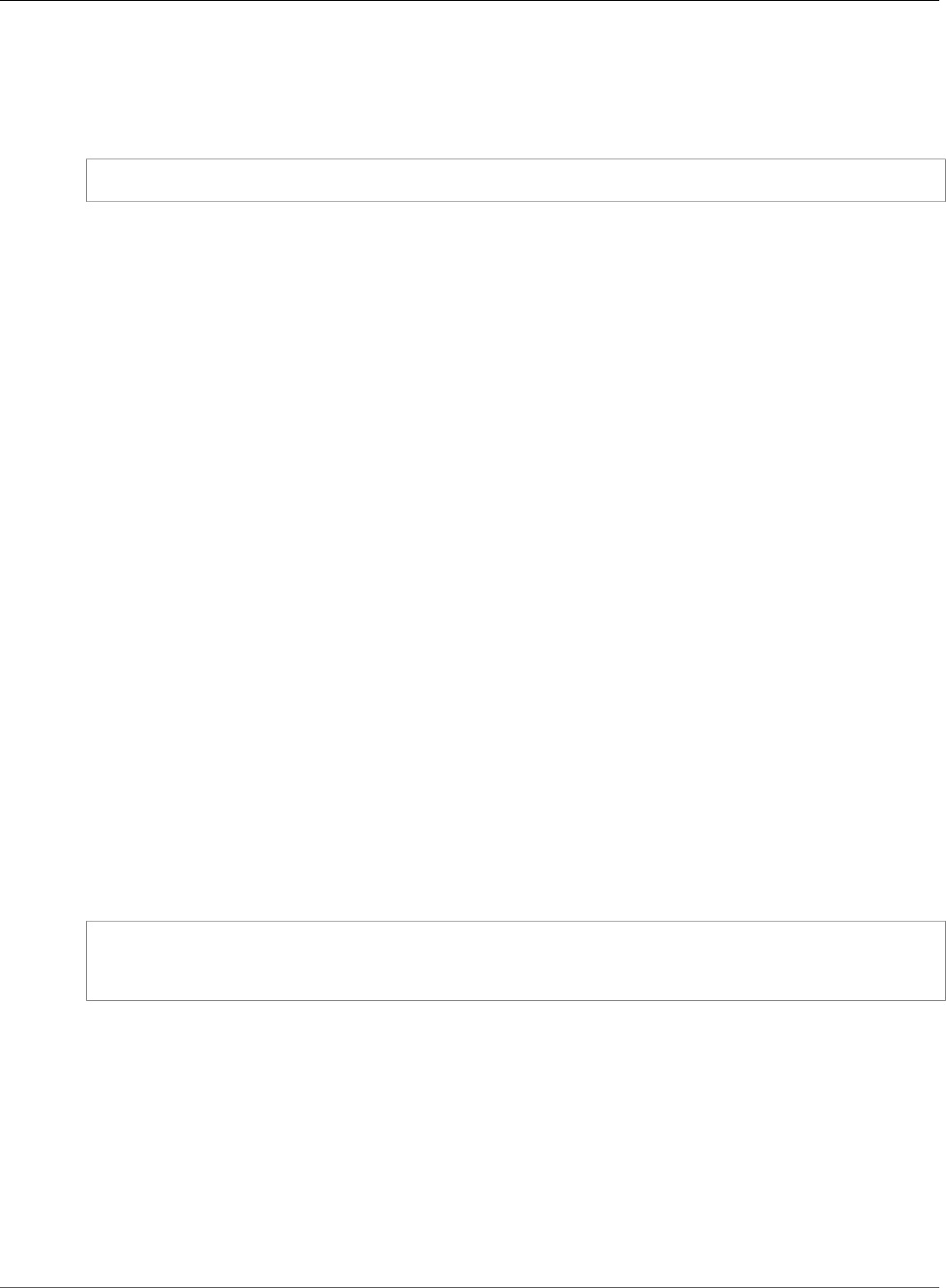
Amazon Kinesis Video Streams Developer Guide
STATUS_MKV_INVALID_ANNEXB_NALU_IN_FRAME_DATA
(0x3200000d) error on Android
STATUS_MKV_INVALID_ANNEXB_NALU_IN_FRAME_DATA
(0x3200000d) error on Android
The following error appears if the NAL Adaptation Flags (p. 81) are incorrect for the media stream:
putKinesisVideoFrame(): Failed to put a frame with status code 0x3200000d
If this error occurs, provide the correct .withNalAdaptationFlags flag for your media (for example,
NAL_ADAPTATION_ANNEXB_CPD_NALS). Provide this flag in the following line of the Android Producer
Library (p. 36):
https://github.com/awslabs/aws-sdk-android-samples/blob/master/AmazonKinesisVideoDemoApp/src/
main/java/com/amazonaws/kinesisvideo/demoapp/fragment/StreamConfigurationFragment.java#L169
Troubleshooting Stream Parser Library Issues
This section describes issues that you might encounter when using the Stream Parser Library (p. 100).
Issues
•Cannot access a single frame from the stream (p. 150)
•Fragment decoding error (p. 150)
Cannot access a single frame from the stream
To access a single frame from a streaming source in your consumer application, ensure that your stream
contains the correct codec private data. For information about the format of the data in a stream, see
Data Model (p. 21).
To learn how to use codec private data to access a frame, see the following test file on the GitHub
website: KinesisVideoRendererExampleTest.java
Fragment decoding error
If your fragments are not properly encoded in an H.264 format and level that the browser supports, you
might see the following error when playing your stream in the console:
Fragment Decoding Error
There was an error decoding the video data. Verify that the stream contains valid H.264
content
If this occurs, verify the following:
• The resolution of the frames matches the resolution specified in the Codec Private Data.
• The H.264 profile and level of the encoded frames matches the profile and level specified in the Codec
Private Data.
• The browser supports the profile/level combination. Most current browsers support all profile and
level combinations.
• The timestamps are accurate and in the correct order, and no duplicate timestamps are being created.
• Your application is encoding the frame data using the H.264 format.
150
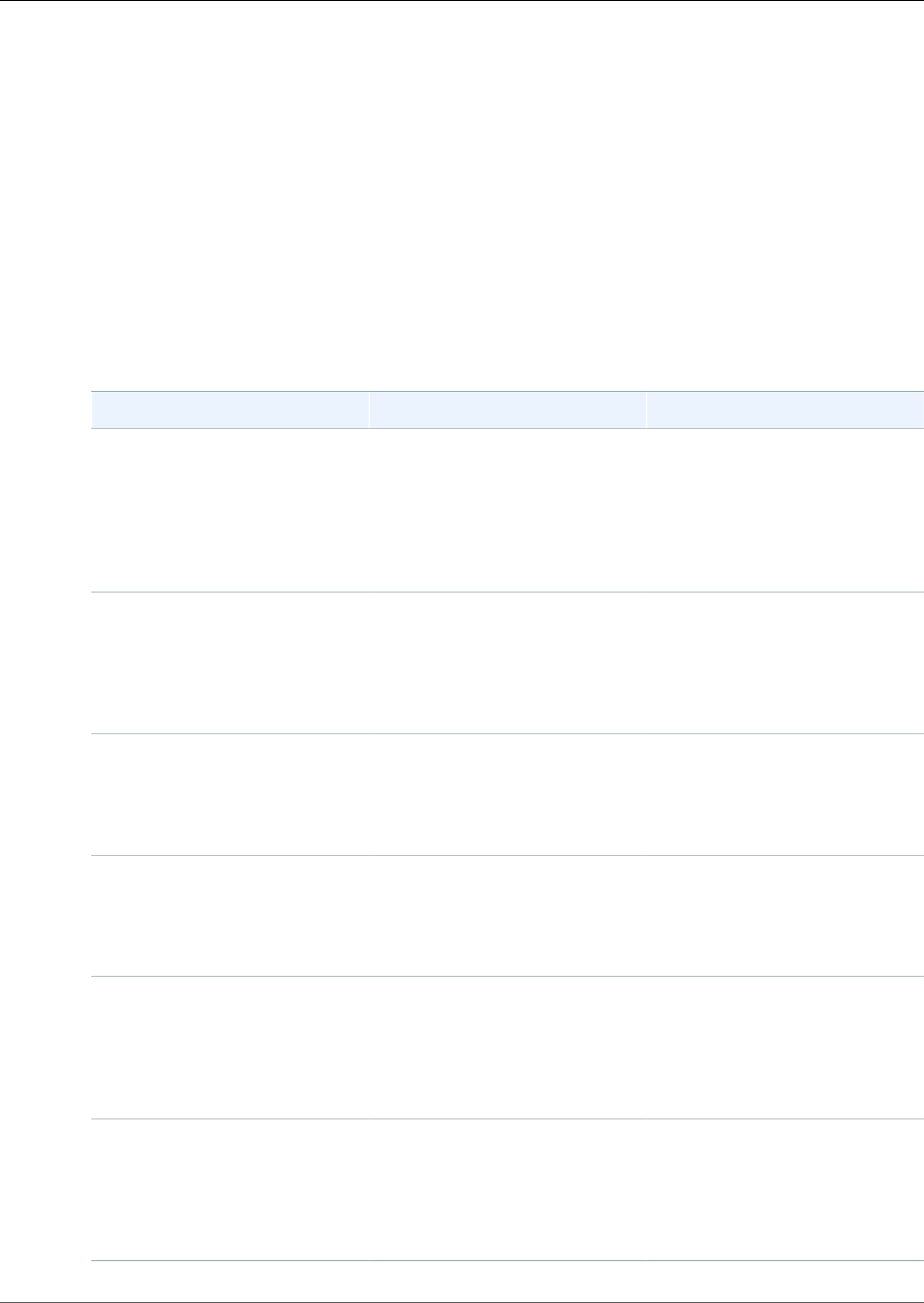
Amazon Kinesis Video Streams Developer Guide
Document History for Amazon
Kinesis Video Streams
The following table describes the important changes to the documentation since the last release of
Amazon Kinesis Video Streams.
•Latest API version: 2017-11-29
•Latest documentation update: November 19, 2018
Change Description Date
Library template for integration
with Amazon SageMaker
Sample application for Kinesis
Video Streams that uses Amazon
SageMaker to identify when
certain objects appear in an
Amazon Kinesis video stream.
For more information, see
Amazon SageMaker (p. 122).
November 19, 2018
Streaming metadata You can use the Producer
SDK to embed metadata in
a Kinesis video stream. For
more information, see Using
Streaming Metadata with Kinesis
Video Streams (p. 12).
September 28, 2018
C++ Producer SDK for Windows The C++ Producer SDK is now
available for Microsoft Windows.
For more information, see
Using the C++ Producer SDK on
Windows (p. 49).
August 30, 2018
C++ Producer SDK logging You can configure logging for C
++ Producer SDK applications.
For more information, see Using
Logging with the C++ Producer
SDK (p. 58).
July 18, 2018
HLS video streaming You can now view a Kinesis
video stream using HTTP
Live Streaming. For more
information, see Kinesis
Video Streams Playback with
HLS (p. 9).
July 13, 2018
Streaming from an RTSP source Sample application for Kinesis
Video Streams that runs in a
Docker container and streams
video from an RTSP source. For
more information, see RTSP and
Docker (p. 119).
June 20, 2018
151
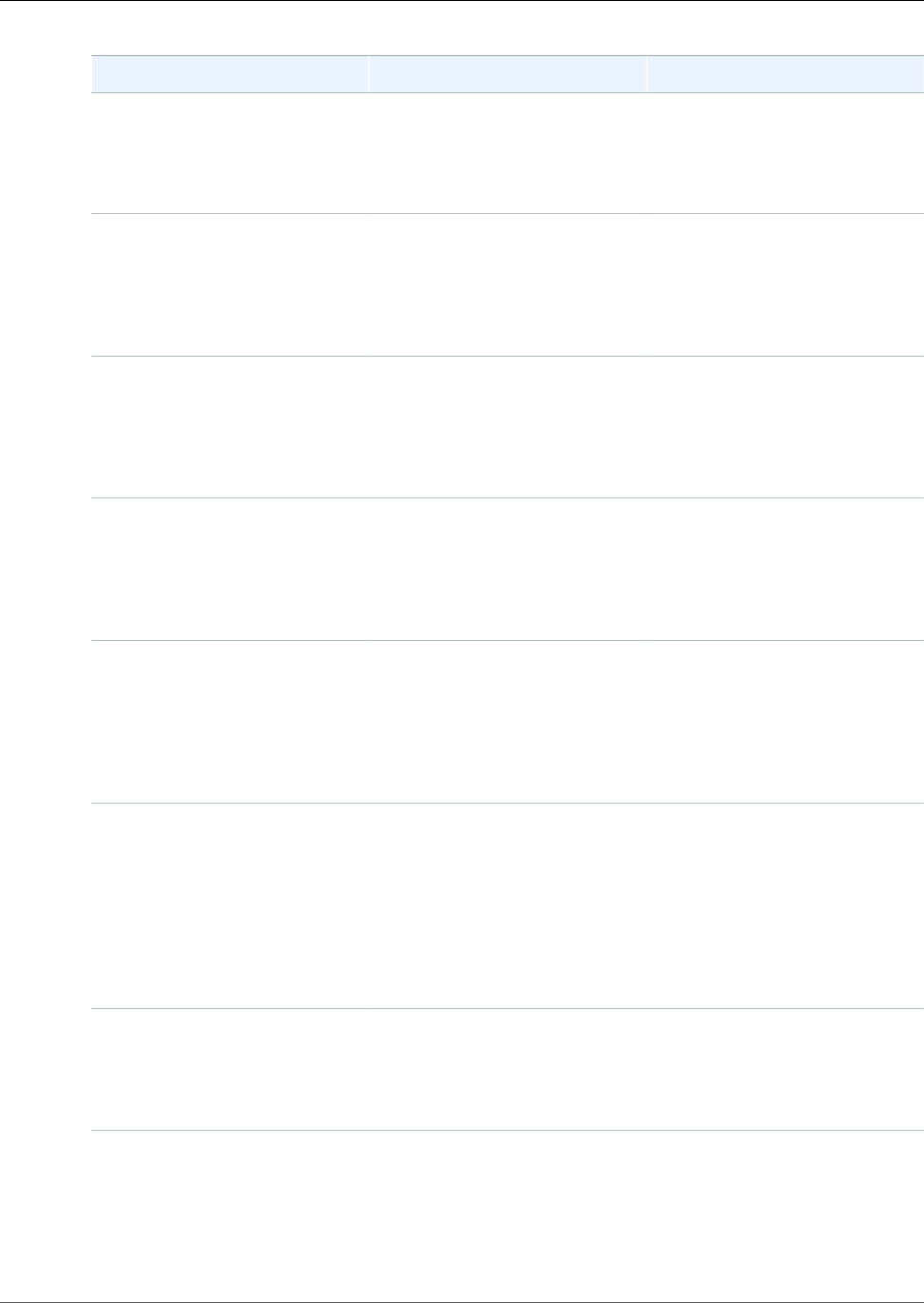
Amazon Kinesis Video Streams Developer Guide
Change Description Date
C++ Producer SDK GStreamer
Plugin
Shows how to build the C++
Producer Library (p. 41) to use
as a GStreamer destination.
For more information, see
GStreamer (p. 108).
June 15, 2018
Producer SDK callbacks
reference documentation
Reference documentation
for the callbacks used by the
Kinesis Video Streams Producer
Libraries (p. 31). For more
information, see Producer SDK
Callbacks (p. 95).
June 12, 2018
System requirements Documentation for memory
and storage requirements for
producer devices and SDK.
For more information, see
Kinesis Video Streams System
Requirements (p. 3).
May 30, 2018
CloudTrail support Documentation for using
CloudTrail to monitor API
usage. For more information,
see Logging Kinesis Video
Streams API Calls with AWS
CloudTrail (p. 135).
May 24, 2018
Producer SDK structures
reference documentation
Reference documentation for
the structures used by the
Kinesis Video Streams Producer
Libraries (p. 31). For more
information, see Producer SDK
Structures (p. 82) and Kinesis
Video Stream Structures (p. 83).
May 7, 2018
Renderer example
documentation
Documentation for the Renderer
example application, which
shows how to decode and
display frames from a Kinesis
video stream. For more
information, see Example:
Parsing and Rendering
Kinesis Video Streams
Fragments (p. 120).
March 15, 2018
Producer SDK Limits reference
documentation
Information about limits for
operations in the C++ Producer
Library (p. 41). For more
information, see Producer SDK
Limits (p. 59).
March 13, 2018
152
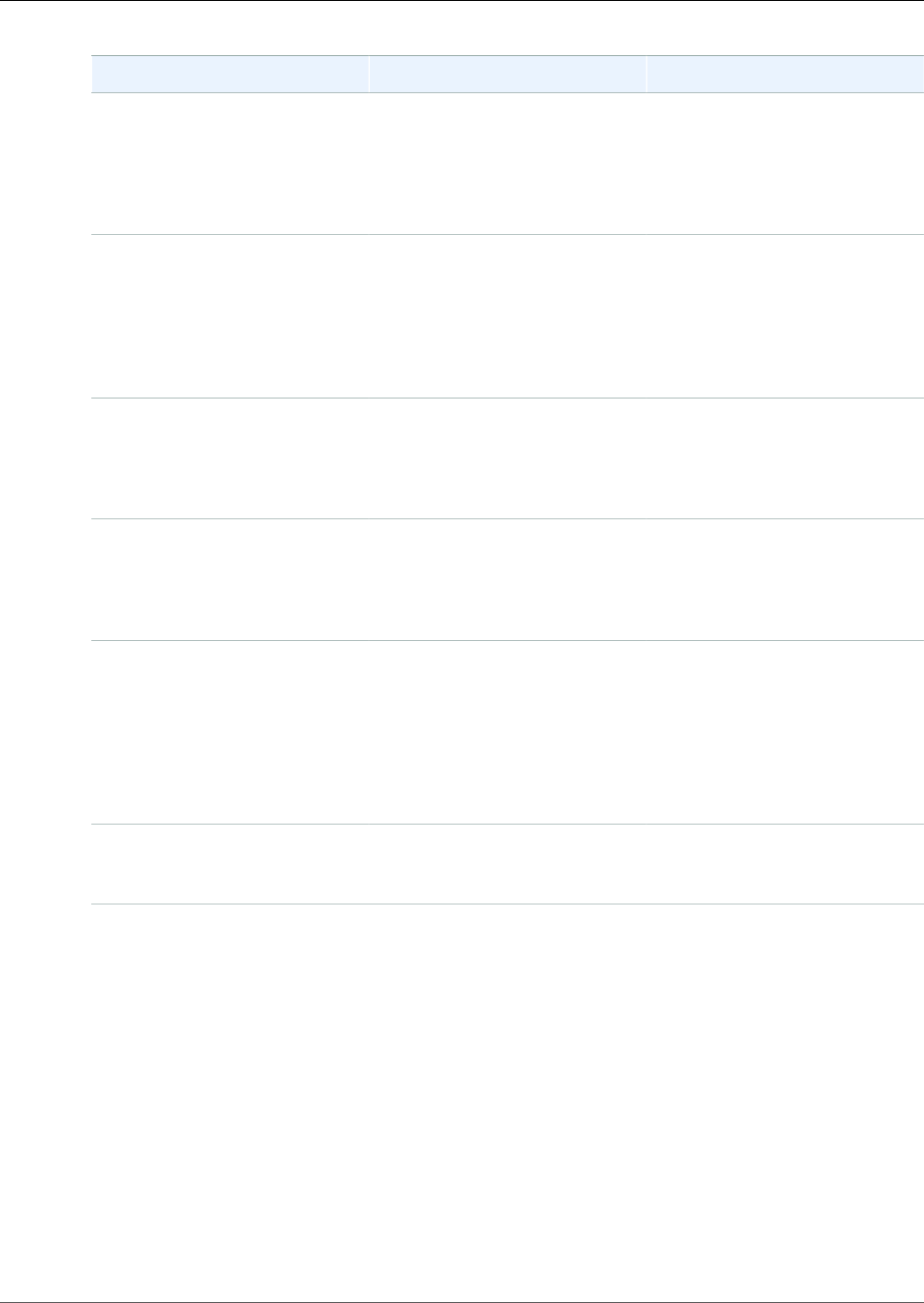
Amazon Kinesis Video Streams Developer Guide
Change Description Date
C++ Producer SDK for Raspberry
Pi
Procedure for setting up and
running the C++ Producer
Library (p. 41) on a Raspberry
Pi device. For more information,
see Using the C++ Producer SDK
on Raspberry Pi (p. 53).
March 13, 2018
Monitoring Information about monitoring
Kinesis Video Streams metrics
and API calls using Amazon
CloudWatch and AWS CloudTrail.
For more information, see
Monitoring Kinesis Video
Streams (p. 128).
February 5, 2018
Network Abstraction Layer (NAL)
adaptation flag reference
Information about setting
NAL adaptation flags when
consuming streaming video.
For more information, see NAL
Adaptation Flags (p. 81).
January 15, 2018
Android support for streaming
video
Kinesis Video Streams now
supports streaming video
from Android devices. For
more information, see Android
Producer Library (p. 36).
January 12, 2018
Kinesis Video example
documentation
Documentation for the Kinesis
Video example application,
which shows how to use
the Kinesis Video Stream
Parser Library (p. 100)
in an application. For
more information, see
KinesisVideoExample (p. 104).
January 9, 2018
Kinesis Video Streams
documentation released
This is the initial release of the
Amazon Kinesis Video Streams
Developer Guide.
November 29, 2017
153
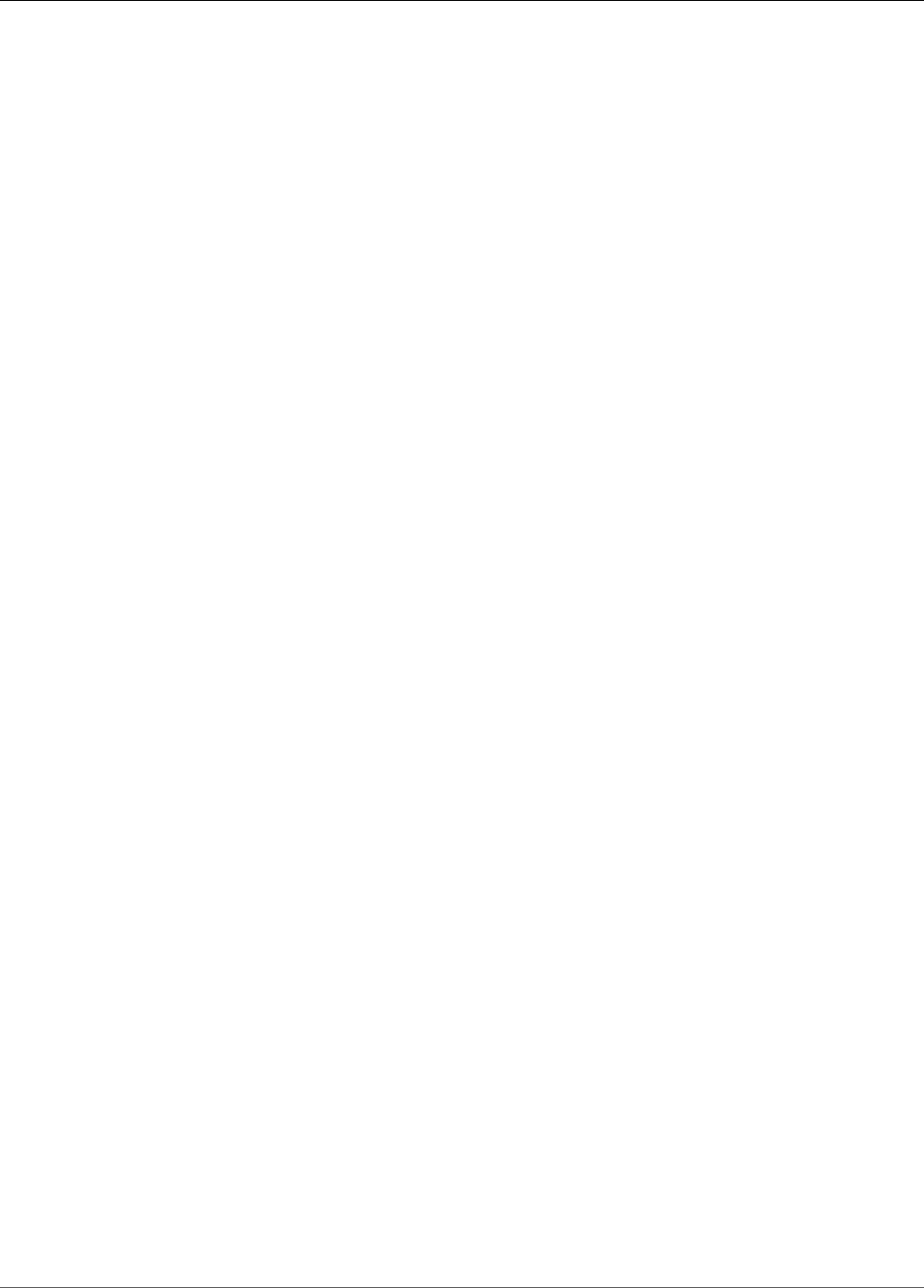
Amazon Kinesis Video Streams Developer Guide
Actions
API Reference
This section contains the API Reference documentation.
Actions
The following actions are supported by Amazon Kinesis Video Streams:
•CreateStream (p. 156)
•DeleteStream (p. 160)
•DescribeStream (p. 162)
•GetDataEndpoint (p. 165)
•ListStreams (p. 168)
•ListTagsForStream (p. 171)
•TagStream (p. 174)
•UntagStream (p. 177)
•UpdateDataRetention (p. 179)
•UpdateStream (p. 182)
The following actions are supported by Amazon Kinesis Video Streams Media:
•GetMedia (p. 185)
•PutMedia (p. 189)
The following actions are supported by Amazon Kinesis Video Streams Archived Media:
•GetHLSStreamingSessionURL (p. 195)
•GetMediaForFragmentList (p. 201)
•ListFragments (p. 204)
Amazon Kinesis Video Streams
The following actions are supported by Amazon Kinesis Video Streams:
•CreateStream (p. 156)
•DeleteStream (p. 160)
•DescribeStream (p. 162)
•GetDataEndpoint (p. 165)
•ListStreams (p. 168)
•ListTagsForStream (p. 171)
•TagStream (p. 174)
•UntagStream (p. 177)
•UpdateDataRetention (p. 179)
•UpdateStream (p. 182)
154
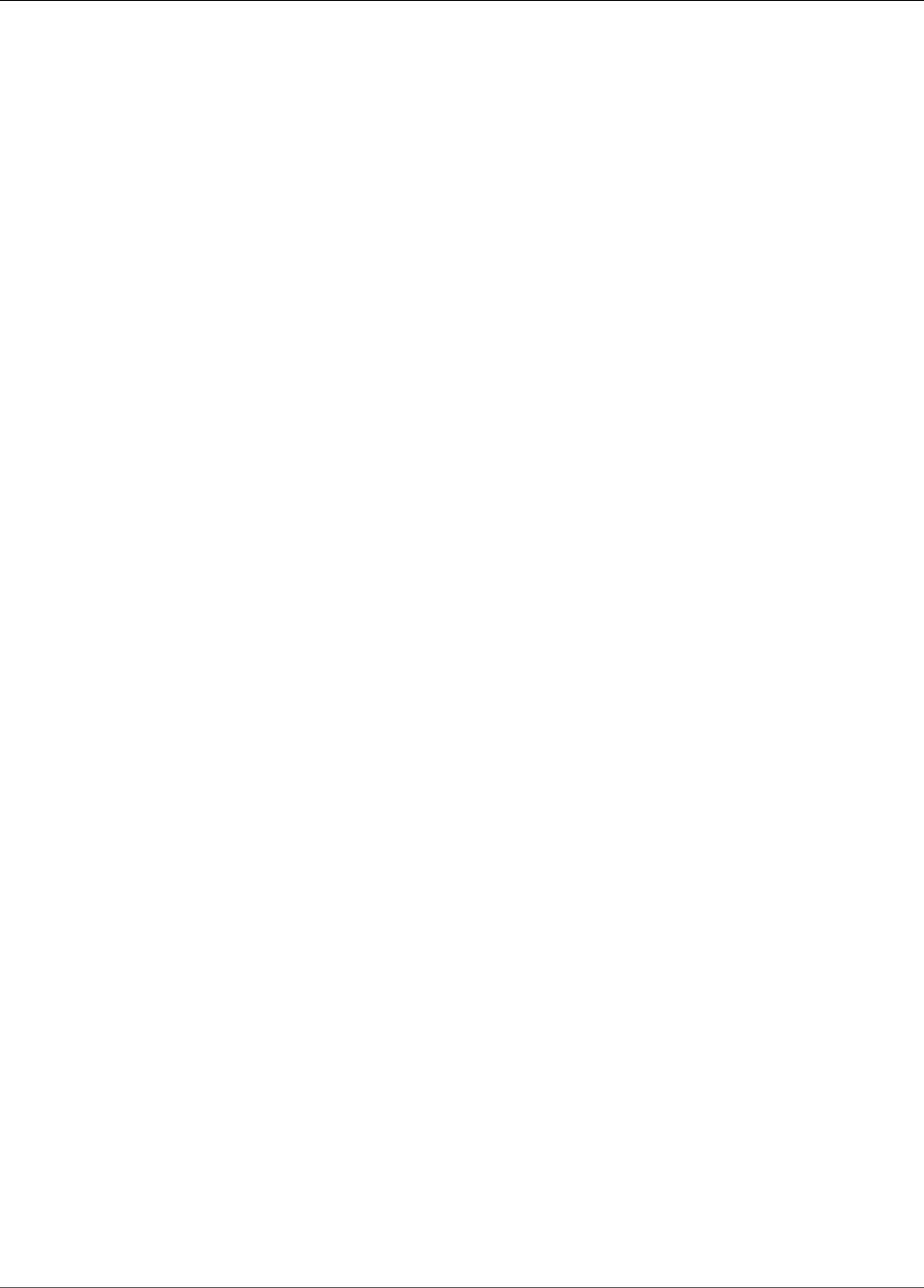
Amazon Kinesis Video Streams Developer Guide
Amazon Kinesis Video Streams
155
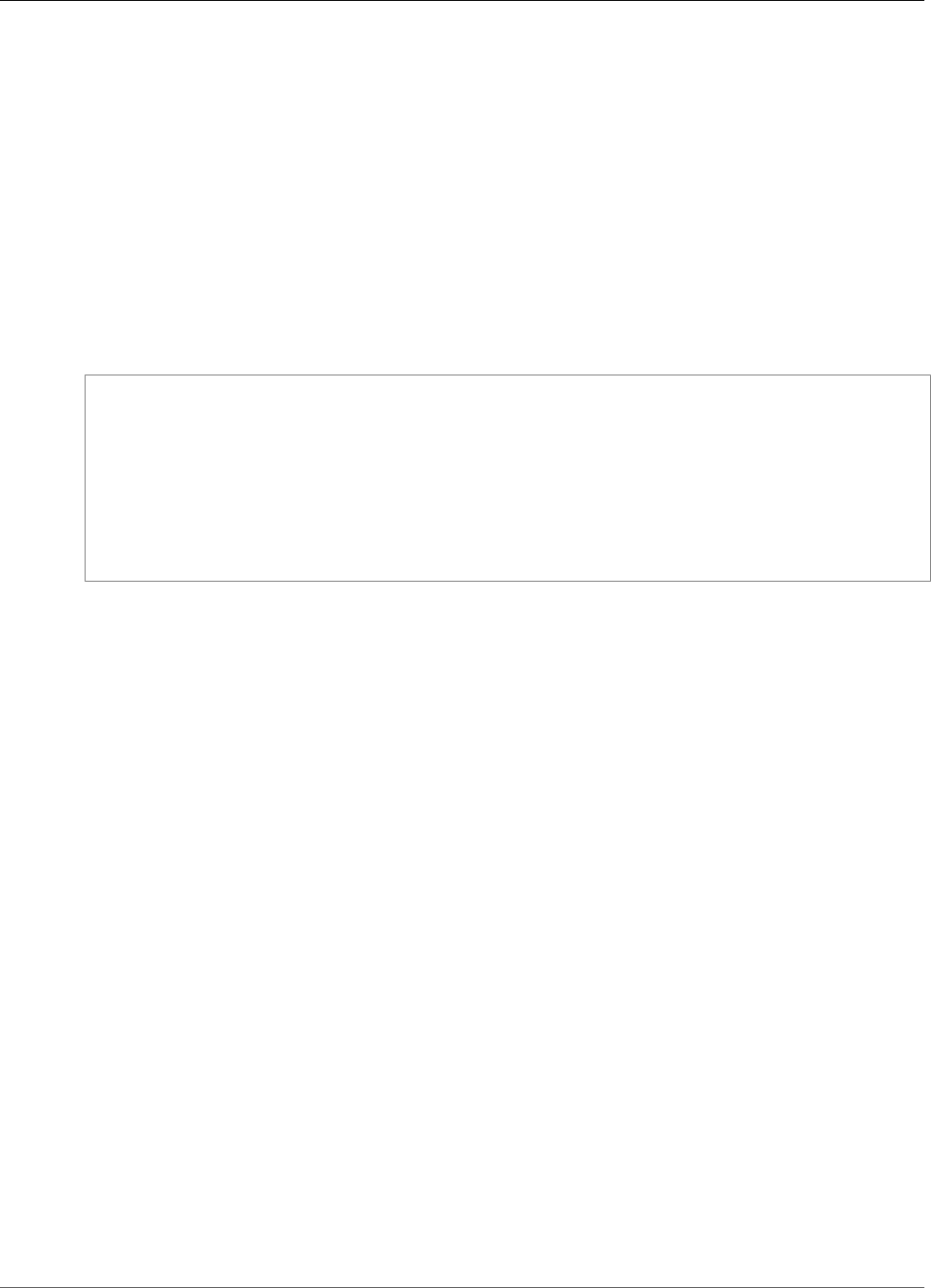
Amazon Kinesis Video Streams Developer Guide
Amazon Kinesis Video Streams
CreateStream
Service: Amazon Kinesis Video Streams
Creates a new Kinesis video stream.
When you create a new stream, Kinesis Video Streams assigns it a version number. When you change the
stream's metadata, Kinesis Video Streams updates the version.
CreateStream is an asynchronous operation.
For information about how the service works, see How it Works.
You must have permissions for the KinesisVideo:CreateStream action.
Request Syntax
POST /createStream HTTP/1.1
Content-type: application/json
{
"DataRetentionInHours": number,
"DeviceName": "string",
"KmsKeyId": "string",
"MediaType": "string",
"StreamName": "string"
}
URI Request Parameters
The request does not use any URI parameters.
Request Body
The request accepts the following data in JSON format.
DataRetentionInHours (p. 156)
The number of hours that you want to retain the data in the stream. Kinesis Video Streams retains
the data in a data store that is associated with the stream.
The default value is 0, indicating that the stream does not persist data.
When the DataRetentionInHours value is 0, consumers can still consume the fragments that
remain in the service host buffer, which has a retention time limit of 5 minutes and a retention
memory limit of 200 MB. Fragments are removed from the buffer when either limit is reached.
Type: Integer
Valid Range: Minimum value of 0.
Required: No
DeviceName (p. 156)
The name of the device that is writing to the stream.
Note
In the current implementation, Kinesis Video Streams does not use this name.
Type: String
156
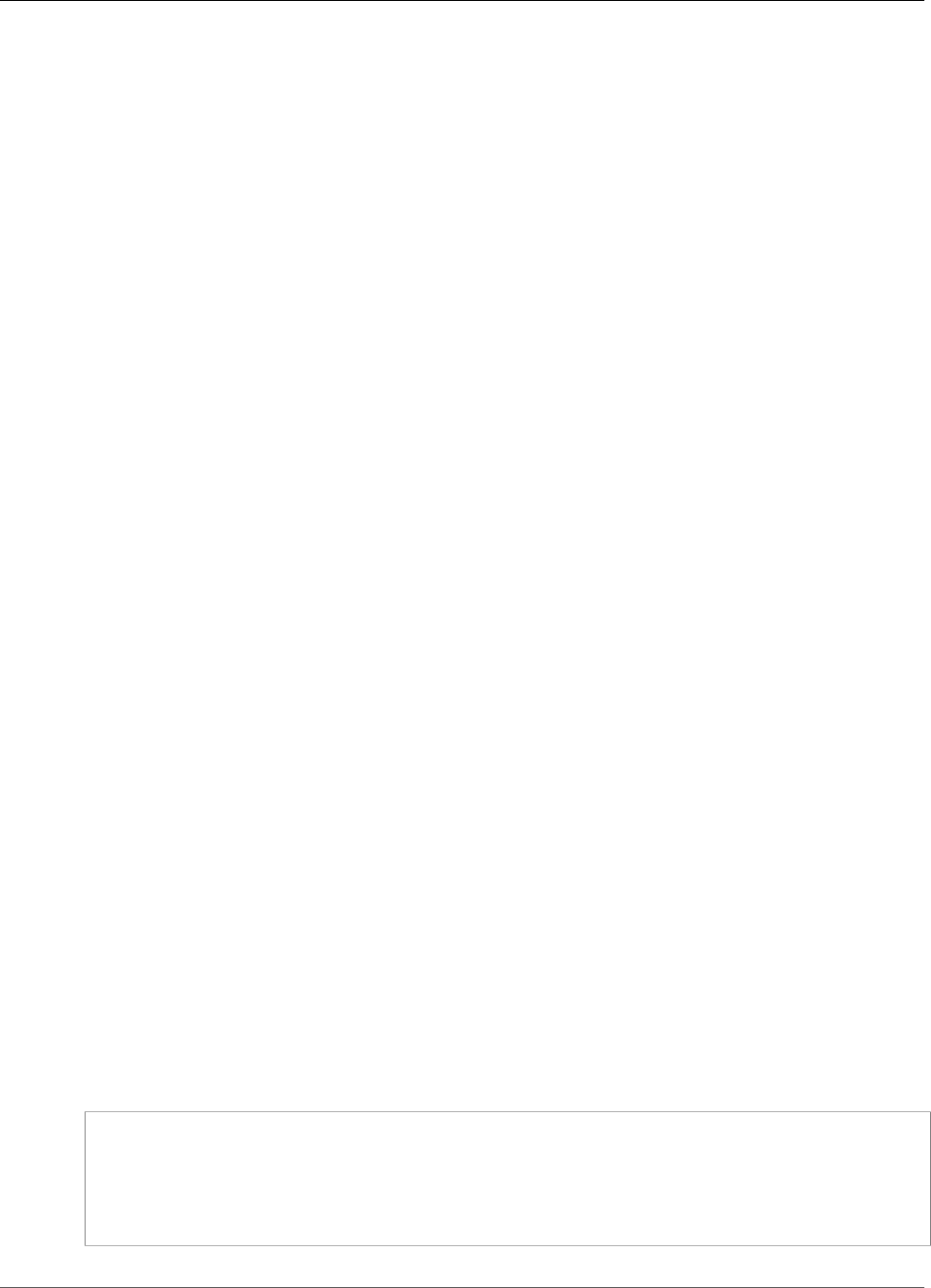
Amazon Kinesis Video Streams Developer Guide
Amazon Kinesis Video Streams
Length Constraints: Minimum length of 1. Maximum length of 128.
Pattern: [a-zA-Z0-9_.-]+
Required: No
KmsKeyId (p. 156)
The ID of the AWS Key Management Service (AWS KMS) key that you want Kinesis Video Streams to
use to encrypt stream data.
If no key ID is specified, the default, Kinesis Video-managed key (aws/kinesisvideo) is used.
For more information, see DescribeKey.
Type: String
Length Constraints: Minimum length of 1. Maximum length of 2048.
Required: No
MediaType (p. 156)
The media type of the stream. Consumers of the stream can use this information when processing
the stream. For more information about media types, see Media Types. If you choose to specify the
MediaType, see Naming Requirements for guidelines.
To play video on the console, the media must be H.264 encoded, and you need to specify this video
type in this parameter as video/h264.
This parameter is optional; the default value is null (or empty in JSON).
Type: String
Length Constraints: Minimum length of 1. Maximum length of 128.
Pattern: [\w\-\.\+]+/[\w\-\.\+]+
Required: No
StreamName (p. 156)
A name for the stream that you are creating.
The stream name is an identifier for the stream, and must be unique for each account and region.
Type: String
Length Constraints: Minimum length of 1. Maximum length of 256.
Pattern: [a-zA-Z0-9_.-]+
Required: Yes
Response Syntax
HTTP/1.1 200
Content-type: application/json
{
"StreamARN": "string"
}
157
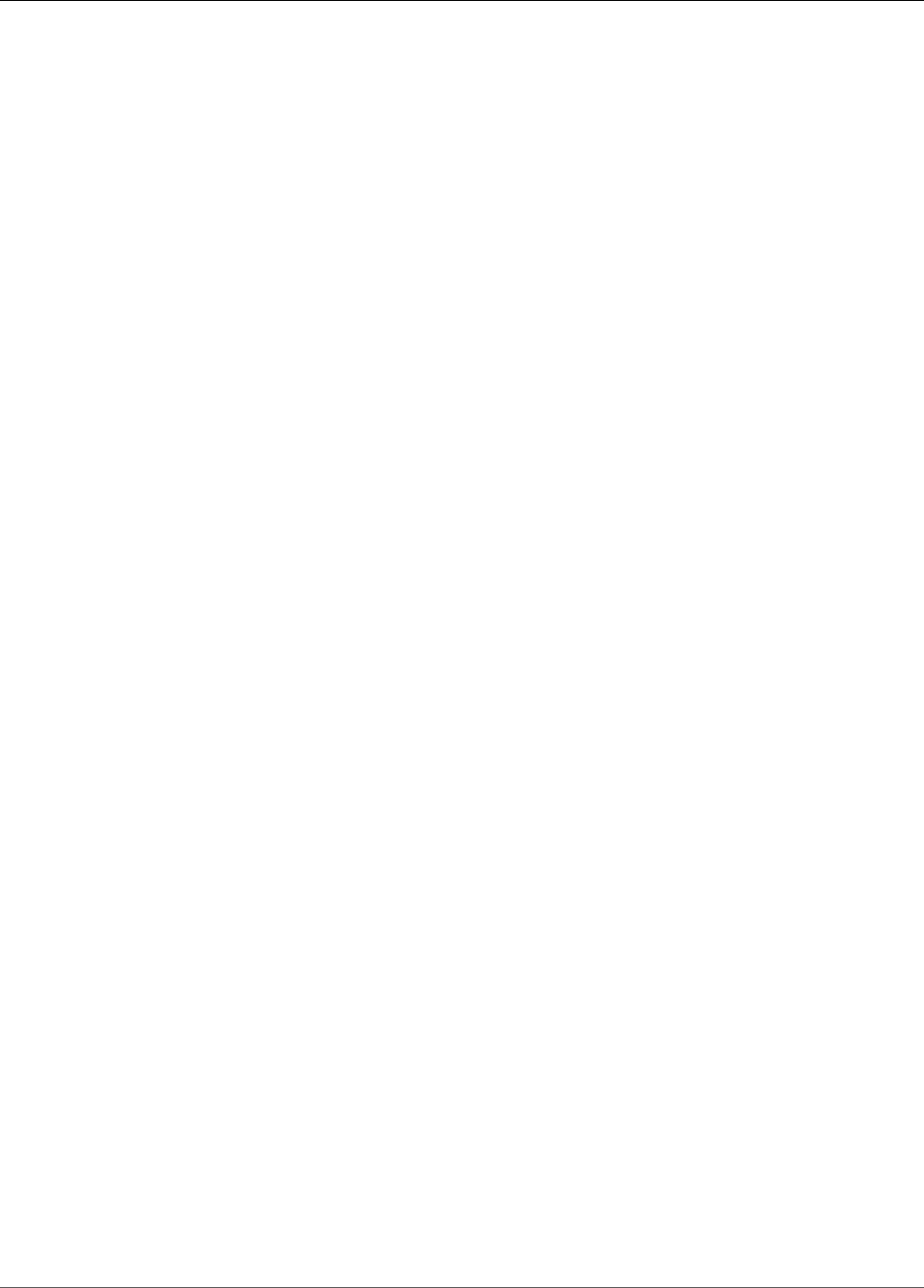
Amazon Kinesis Video Streams Developer Guide
Amazon Kinesis Video Streams
Response Elements
If the action is successful, the service sends back an HTTP 200 response.
The following data is returned in JSON format by the service.
StreamARN (p. 157)
The Amazon Resource Name (ARN) of the stream.
Type: String
Length Constraints: Minimum length of 1. Maximum length of 1024.
Pattern: arn:aws:kinesisvideo:[a-z0-9-]+:[0-9]+:[a-z]+/[a-zA-Z0-9_.-]+/[0-9]+
Errors
For information about the errors that are common to all actions, see Common Errors (p. 217).
AccountStreamLimitExceededException
The number of streams created for the account is too high.
HTTP Status Code: 400
ClientLimitExceededException
Kinesis Video Streams has throttled the request because you have exceeded the limit of allowed
client calls. Try making the call later.
HTTP Status Code: 400
DeviceStreamLimitExceededException
Not implemented.
HTTP Status Code: 400
InvalidArgumentException
The value for this input parameter is invalid.
HTTP Status Code: 400
InvalidDeviceException
Not implemented.
HTTP Status Code: 400
ResourceInUseException
The stream is currently not available for this operation.
HTTP Status Code: 400
See Also
For more information about using this API in one of the language-specific AWS SDKs, see the following:
•AWS Command Line Interface
•AWS SDK for .NET
158
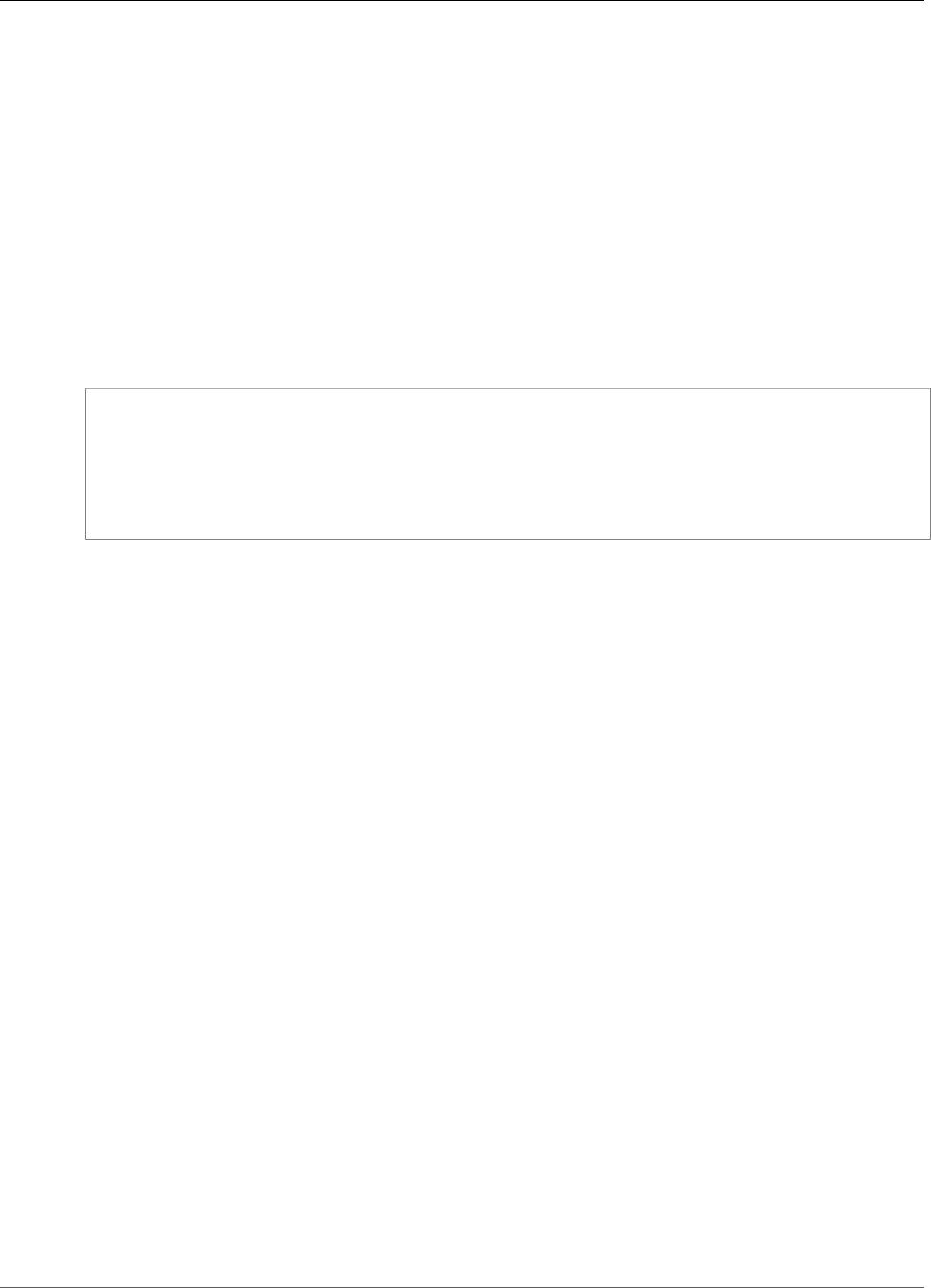
Amazon Kinesis Video Streams Developer Guide
Amazon Kinesis Video Streams
DeleteStream
Service: Amazon Kinesis Video Streams
Deletes a Kinesis video stream and the data contained in the stream.
This method marks the stream for deletion, and makes the data in the stream inaccessible immediately.
To ensure that you have the latest version of the stream before deleting it, you can specify the stream
version. Kinesis Video Streams assigns a version to each stream. When you update a stream, Kinesis
Video Streams assigns a new version number. To get the latest stream version, use the DescribeStream
API.
This operation requires permission for the KinesisVideo:DeleteStream action.
Request Syntax
POST /deleteStream HTTP/1.1
Content-type: application/json
{
"CurrentVersion": "string",
"StreamARN": "string"
}
URI Request Parameters
The request does not use any URI parameters.
Request Body
The request accepts the following data in JSON format.
CurrentVersion (p. 160)
Optional: The version of the stream that you want to delete.
Specify the version as a safeguard to ensure that your are deleting the correct stream. To get the
stream version, use the DescribeStream API.
If not specified, only the CreationTime is checked before deleting the stream.
Type: String
Length Constraints: Minimum length of 1. Maximum length of 64.
Pattern: [a-zA-Z0-9]+
Required: No
StreamARN (p. 160)
The Amazon Resource Name (ARN) of the stream that you want to delete.
Type: String
Length Constraints: Minimum length of 1. Maximum length of 1024.
Pattern: arn:aws:kinesisvideo:[a-z0-9-]+:[0-9]+:[a-z]+/[a-zA-Z0-9_.-]+/[0-9]+
Required: Yes
160
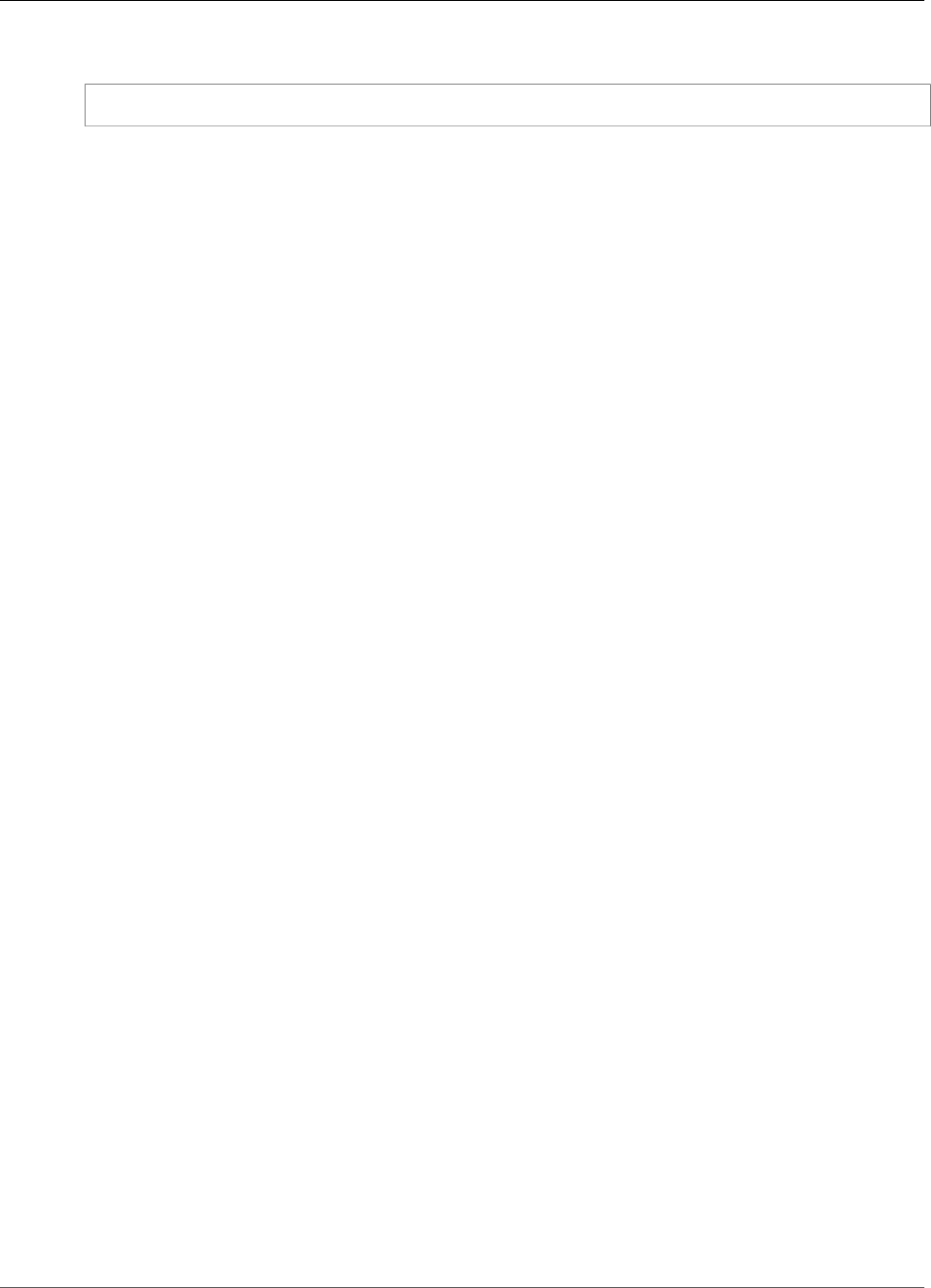
Amazon Kinesis Video Streams Developer Guide
Amazon Kinesis Video Streams
Response Syntax
HTTP/1.1 200
Response Elements
If the action is successful, the service sends back an HTTP 200 response with an empty HTTP body.
Errors
For information about the errors that are common to all actions, see Common Errors (p. 217).
ClientLimitExceededException
Kinesis Video Streams has throttled the request because you have exceeded the limit of allowed
client calls. Try making the call later.
HTTP Status Code: 400
InvalidArgumentException
The value for this input parameter is invalid.
HTTP Status Code: 400
NotAuthorizedException
The caller is not authorized to perform this operation.
HTTP Status Code: 401
ResourceNotFoundException
Amazon Kinesis Video Streams can't find the stream that you specified.
HTTP Status Code: 404
See Also
For more information about using this API in one of the language-specific AWS SDKs, see the following:
•AWS Command Line Interface
•AWS SDK for .NET
•AWS SDK for C++
•AWS SDK for Go
•AWS SDK for Java
•AWS SDK for JavaScript
•AWS SDK for PHP V3
•AWS SDK for Python
•AWS SDK for Ruby V2
161

Amazon Kinesis Video Streams Developer Guide
Amazon Kinesis Video Streams
DescribeStream
Service: Amazon Kinesis Video Streams
Returns the most current information about the specified stream. You must specify either the
StreamName or the StreamARN.
Request Syntax
POST /describeStream HTTP/1.1
Content-type: application/json
{
"StreamARN": "string",
"StreamName": "string"
}
URI Request Parameters
The request does not use any URI parameters.
Request Body
The request accepts the following data in JSON format.
StreamARN (p. 162)
The Amazon Resource Name (ARN) of the stream.
Type: String
Length Constraints: Minimum length of 1. Maximum length of 1024.
Pattern: arn:aws:kinesisvideo:[a-z0-9-]+:[0-9]+:[a-z]+/[a-zA-Z0-9_.-]+/[0-9]+
Required: No
StreamName (p. 162)
The name of the stream.
Type: String
Length Constraints: Minimum length of 1. Maximum length of 256.
Pattern: [a-zA-Z0-9_.-]+
Required: No
Response Syntax
HTTP/1.1 200
Content-type: application/json
{
"StreamInfo": {
"CreationTime": number,
"DataRetentionInHours": number,
"DeviceName": "string",
"KmsKeyId": "string",
162
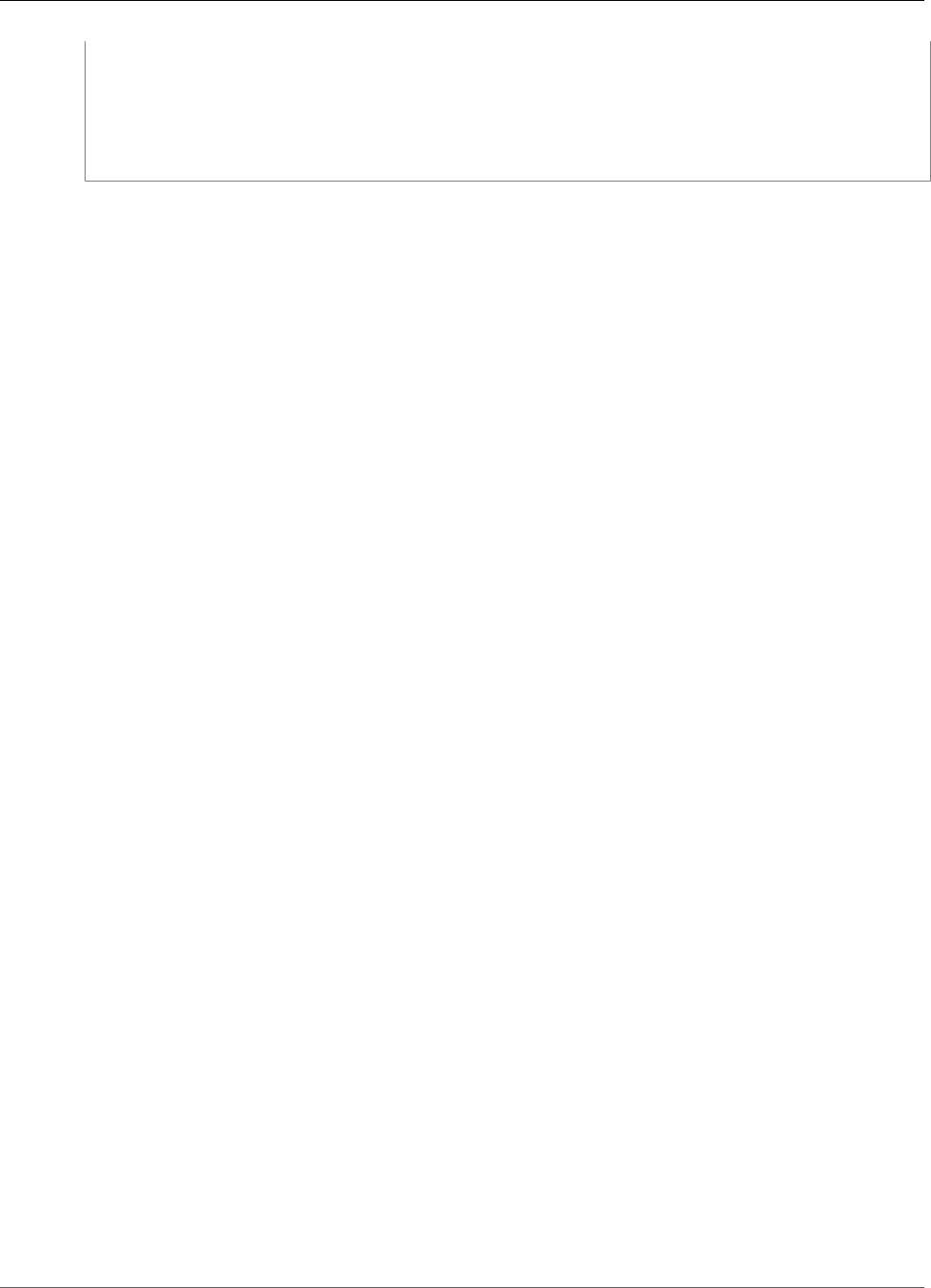
Amazon Kinesis Video Streams Developer Guide
Amazon Kinesis Video Streams
"MediaType": "string",
"Status": "string",
"StreamARN": "string",
"StreamName": "string",
"Version": "string"
}
}
Response Elements
If the action is successful, the service sends back an HTTP 200 response.
The following data is returned in JSON format by the service.
StreamInfo (p. 162)
An object that describes the stream.
Type: StreamInfo (p. 208) object
Errors
For information about the errors that are common to all actions, see Common Errors (p. 217).
ClientLimitExceededException
Kinesis Video Streams has throttled the request because you have exceeded the limit of allowed
client calls. Try making the call later.
HTTP Status Code: 400
InvalidArgumentException
The value for this input parameter is invalid.
HTTP Status Code: 400
NotAuthorizedException
The caller is not authorized to perform this operation.
HTTP Status Code: 401
ResourceNotFoundException
Amazon Kinesis Video Streams can't find the stream that you specified.
HTTP Status Code: 404
See Also
For more information about using this API in one of the language-specific AWS SDKs, see the following:
•AWS Command Line Interface
•AWS SDK for .NET
•AWS SDK for C++
•AWS SDK for Go
•AWS SDK for Java
•AWS SDK for JavaScript
163
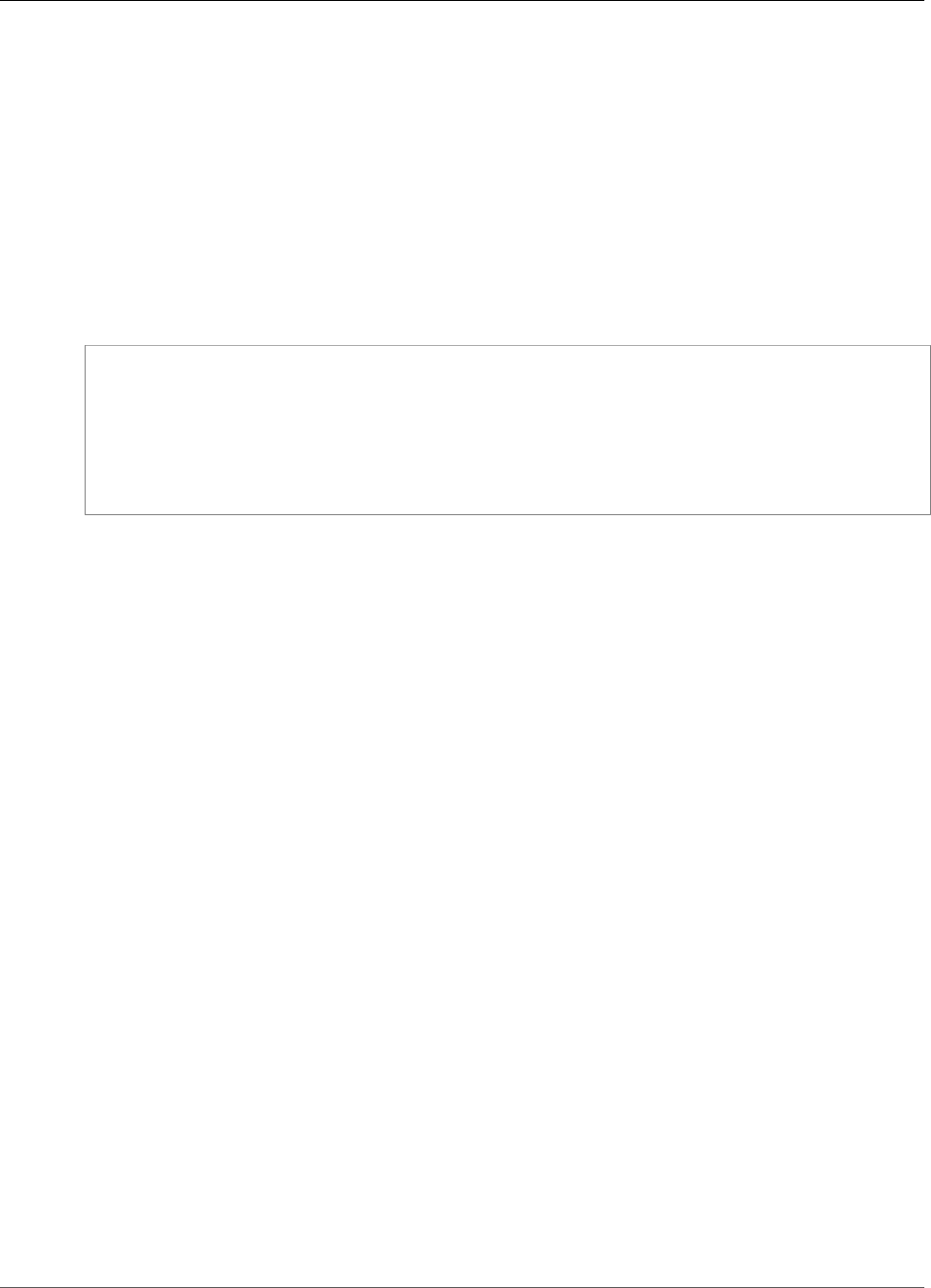
Amazon Kinesis Video Streams Developer Guide
Amazon Kinesis Video Streams
GetDataEndpoint
Service: Amazon Kinesis Video Streams
Gets an endpoint for a specified stream for either reading or writing. Use this endpoint in your
application to read from the specified stream (using the GetMedia or GetMediaForFragmentList
operations) or write to it (using the PutMedia operation).
Note
The returned endpoint does not have the API name appended. The client needs to add the API
name to the returned endpoint.
In the request, specify the stream either by StreamName or StreamARN.
Request Syntax
POST /getDataEndpoint HTTP/1.1
Content-type: application/json
{
"APIName": "string",
"StreamARN": "string",
"StreamName": "string"
}
URI Request Parameters
The request does not use any URI parameters.
Request Body
The request accepts the following data in JSON format.
APIName (p. 165)
The name of the API action for which to get an endpoint.
Type: String
Valid Values: PUT_MEDIA | GET_MEDIA | LIST_FRAGMENTS |
GET_MEDIA_FOR_FRAGMENT_LIST
Required: Yes
StreamARN (p. 165)
The Amazon Resource Name (ARN) of the stream that you want to get the endpoint for. You must
specify either this parameter or a StreamName in the request.
Type: String
Length Constraints: Minimum length of 1. Maximum length of 1024.
Pattern: arn:aws:kinesisvideo:[a-z0-9-]+:[0-9]+:[a-z]+/[a-zA-Z0-9_.-]+/[0-9]+
Required: No
StreamName (p. 165)
The name of the stream that you want to get the endpoint for. You must specify either this
parameter or a StreamARN in the request.
Type: String
165
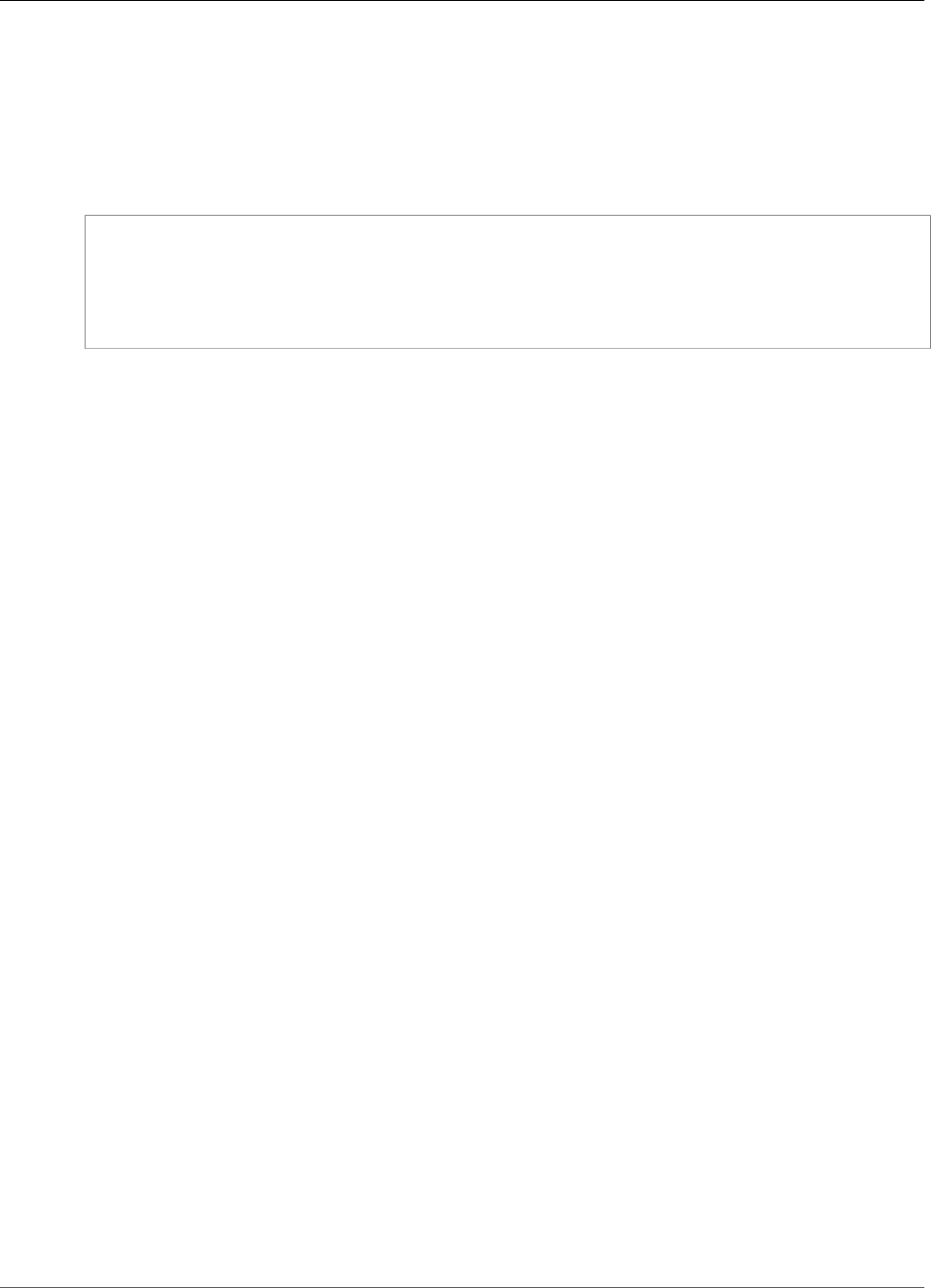
Amazon Kinesis Video Streams Developer Guide
Amazon Kinesis Video Streams
Length Constraints: Minimum length of 1. Maximum length of 256.
Pattern: [a-zA-Z0-9_.-]+
Required: No
Response Syntax
HTTP/1.1 200
Content-type: application/json
{
"DataEndpoint": "string"
}
Response Elements
If the action is successful, the service sends back an HTTP 200 response.
The following data is returned in JSON format by the service.
DataEndpoint (p. 166)
The endpoint value. To read data from the stream or to write data to it, specify this endpoint in your
application.
Type: String
Errors
For information about the errors that are common to all actions, see Common Errors (p. 217).
ClientLimitExceededException
Kinesis Video Streams has throttled the request because you have exceeded the limit of allowed
client calls. Try making the call later.
HTTP Status Code: 400
InvalidArgumentException
The value for this input parameter is invalid.
HTTP Status Code: 400
NotAuthorizedException
The caller is not authorized to perform this operation.
HTTP Status Code: 401
ResourceNotFoundException
Amazon Kinesis Video Streams can't find the stream that you specified.
HTTP Status Code: 404
See Also
For more information about using this API in one of the language-specific AWS SDKs, see the following:
166
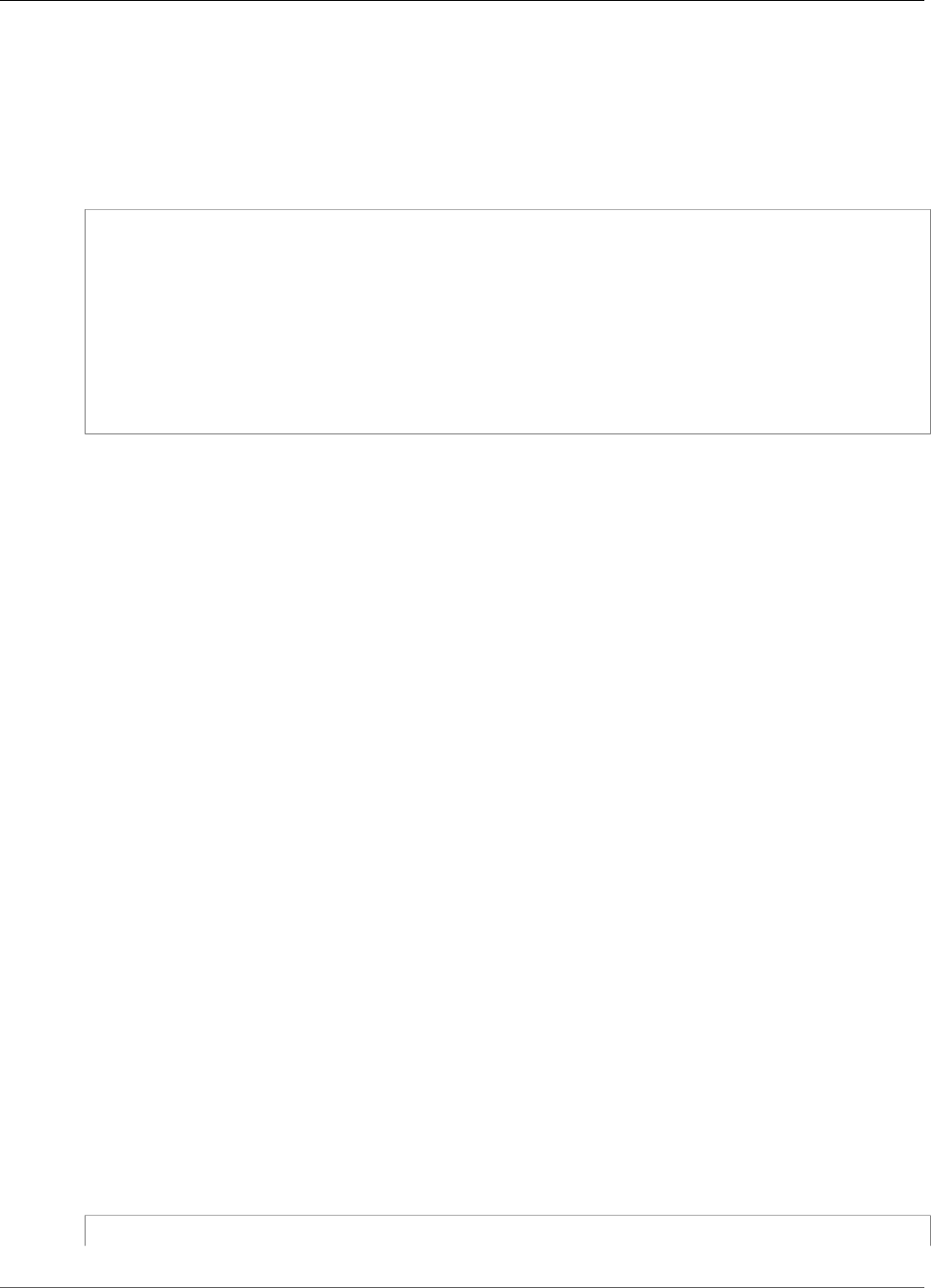
Amazon Kinesis Video Streams Developer Guide
Amazon Kinesis Video Streams
ListStreams
Service: Amazon Kinesis Video Streams
Returns an array of StreamInfo objects. Each object describes a stream. To retrieve only streams that
satisfy a specific condition, you can specify a StreamNameCondition.
Request Syntax
POST /listStreams HTTP/1.1
Content-type: application/json
{
"MaxResults": number,
"NextToken": "string",
"StreamNameCondition": {
"ComparisonOperator": "string",
"ComparisonValue": "string"
}
}
URI Request Parameters
The request does not use any URI parameters.
Request Body
The request accepts the following data in JSON format.
MaxResults (p. 168)
The maximum number of streams to return in the response. The default is 10,000.
Type: Integer
Valid Range: Minimum value of 1. Maximum value of 10000.
Required: No
NextToken (p. 168)
If you specify this parameter, when the result of a ListStreams operation is truncated, the call
returns the NextToken in the response. To get another batch of streams, provide this token in your
next request.
Type: String
Length Constraints: Minimum length of 0. Maximum length of 512.
Required: No
StreamNameCondition (p. 168)
Optional: Returns only streams that satisfy a specific condition. Currently, you can specify only the
prefix of a stream name as a condition.
Type: StreamNameCondition (p. 210) object
Required: No
Response Syntax
HTTP/1.1 200
168
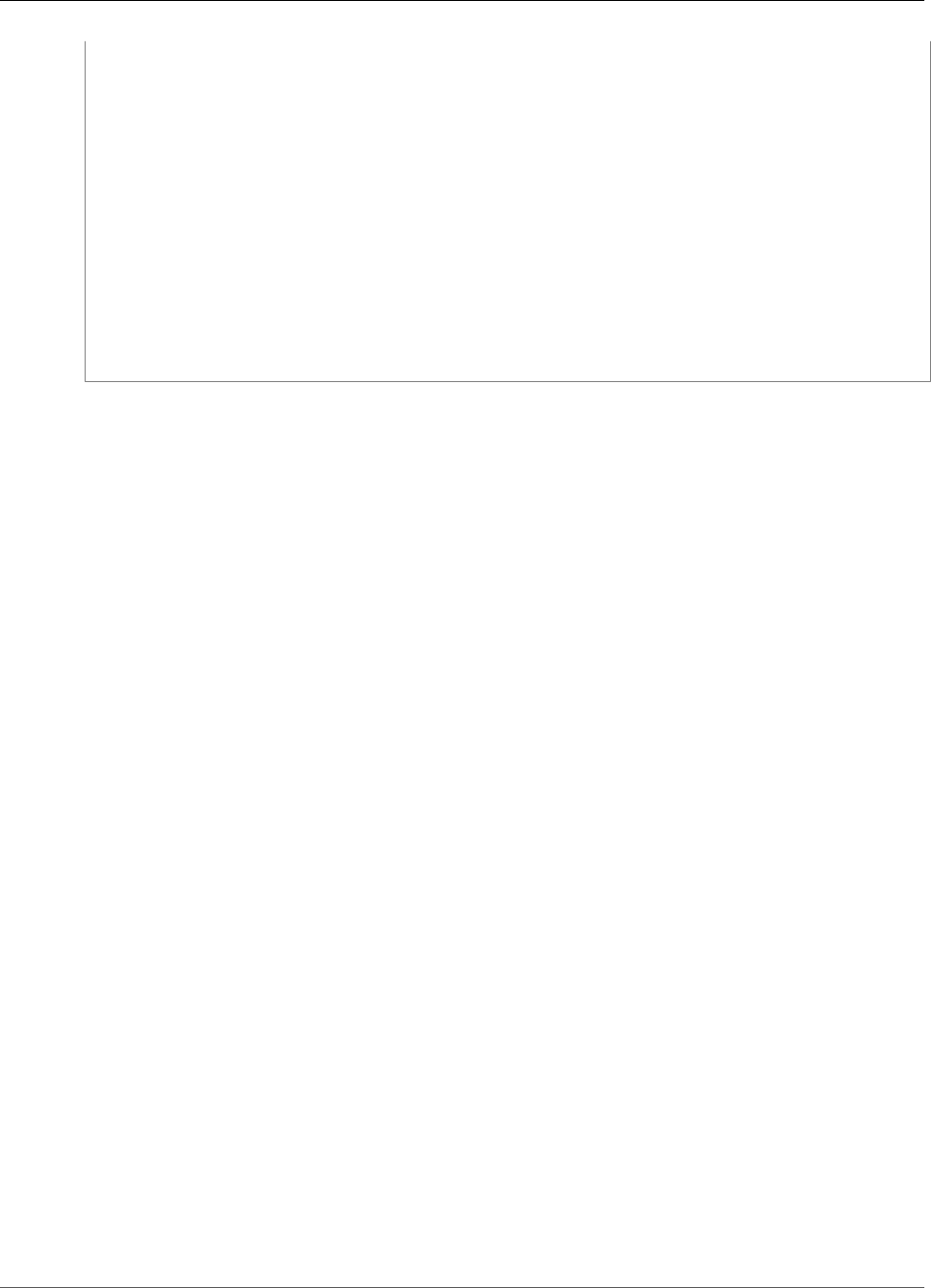
Amazon Kinesis Video Streams Developer Guide
Amazon Kinesis Video Streams
Content-type: application/json
{
"NextToken": "string",
"StreamInfoList": [
{
"CreationTime": number,
"DataRetentionInHours": number,
"DeviceName": "string",
"KmsKeyId": "string",
"MediaType": "string",
"Status": "string",
"StreamARN": "string",
"StreamName": "string",
"Version": "string"
}
]
}
Response Elements
If the action is successful, the service sends back an HTTP 200 response.
The following data is returned in JSON format by the service.
NextToken (p. 168)
If the response is truncated, the call returns this element with a token. To get the next batch of
streams, use this token in your next request.
Type: String
Length Constraints: Minimum length of 0. Maximum length of 512.
StreamInfoList (p. 168)
An array of StreamInfo objects.
Type: Array of StreamInfo (p. 208) objects
Errors
For information about the errors that are common to all actions, see Common Errors (p. 217).
ClientLimitExceededException
Kinesis Video Streams has throttled the request because you have exceeded the limit of allowed
client calls. Try making the call later.
HTTP Status Code: 400
InvalidArgumentException
The value for this input parameter is invalid.
HTTP Status Code: 400
See Also
For more information about using this API in one of the language-specific AWS SDKs, see the following:
•AWS Command Line Interface
169
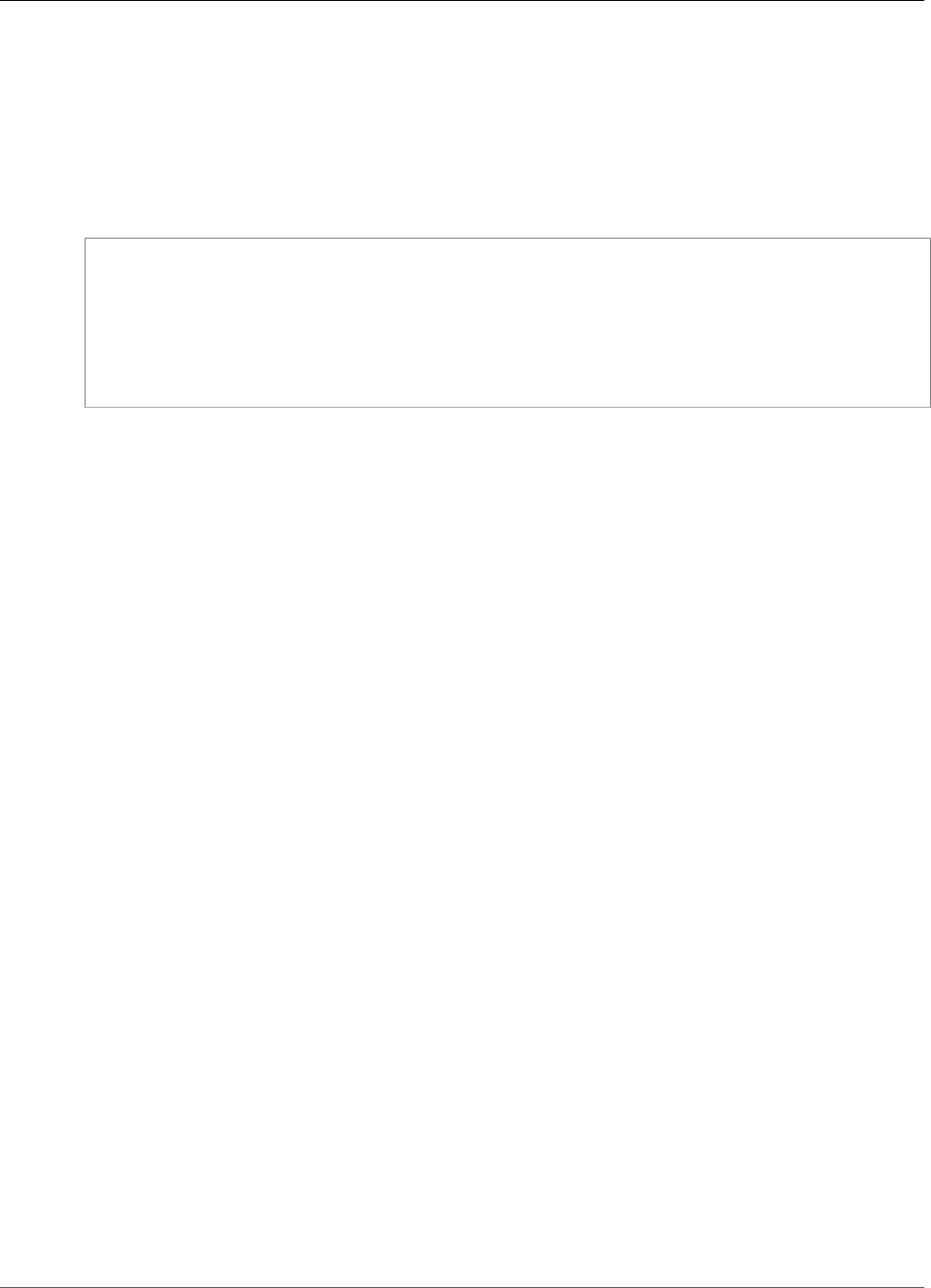
Amazon Kinesis Video Streams Developer Guide
Amazon Kinesis Video Streams
ListTagsForStream
Service: Amazon Kinesis Video Streams
Returns a list of tags associated with the specified stream.
In the request, you must specify either the StreamName or the StreamARN.
Request Syntax
POST /listTagsForStream HTTP/1.1
Content-type: application/json
{
"NextToken": "string",
"StreamARN": "string",
"StreamName": "string"
}
URI Request Parameters
The request does not use any URI parameters.
Request Body
The request accepts the following data in JSON format.
NextToken (p. 171)
If you specify this parameter and the result of a ListTagsForStream call is truncated, the
response includes a token that you can use in the next request to fetch the next batch of tags.
Type: String
Length Constraints: Minimum length of 0. Maximum length of 512.
Required: No
StreamARN (p. 171)
The Amazon Resource Name (ARN) of the stream that you want to list tags for.
Type: String
Length Constraints: Minimum length of 1. Maximum length of 1024.
Pattern: arn:aws:kinesisvideo:[a-z0-9-]+:[0-9]+:[a-z]+/[a-zA-Z0-9_.-]+/[0-9]+
Required: No
StreamName (p. 171)
The name of the stream that you want to list tags for.
Type: String
Length Constraints: Minimum length of 1. Maximum length of 256.
Pattern: [a-zA-Z0-9_.-]+
Required: No
171
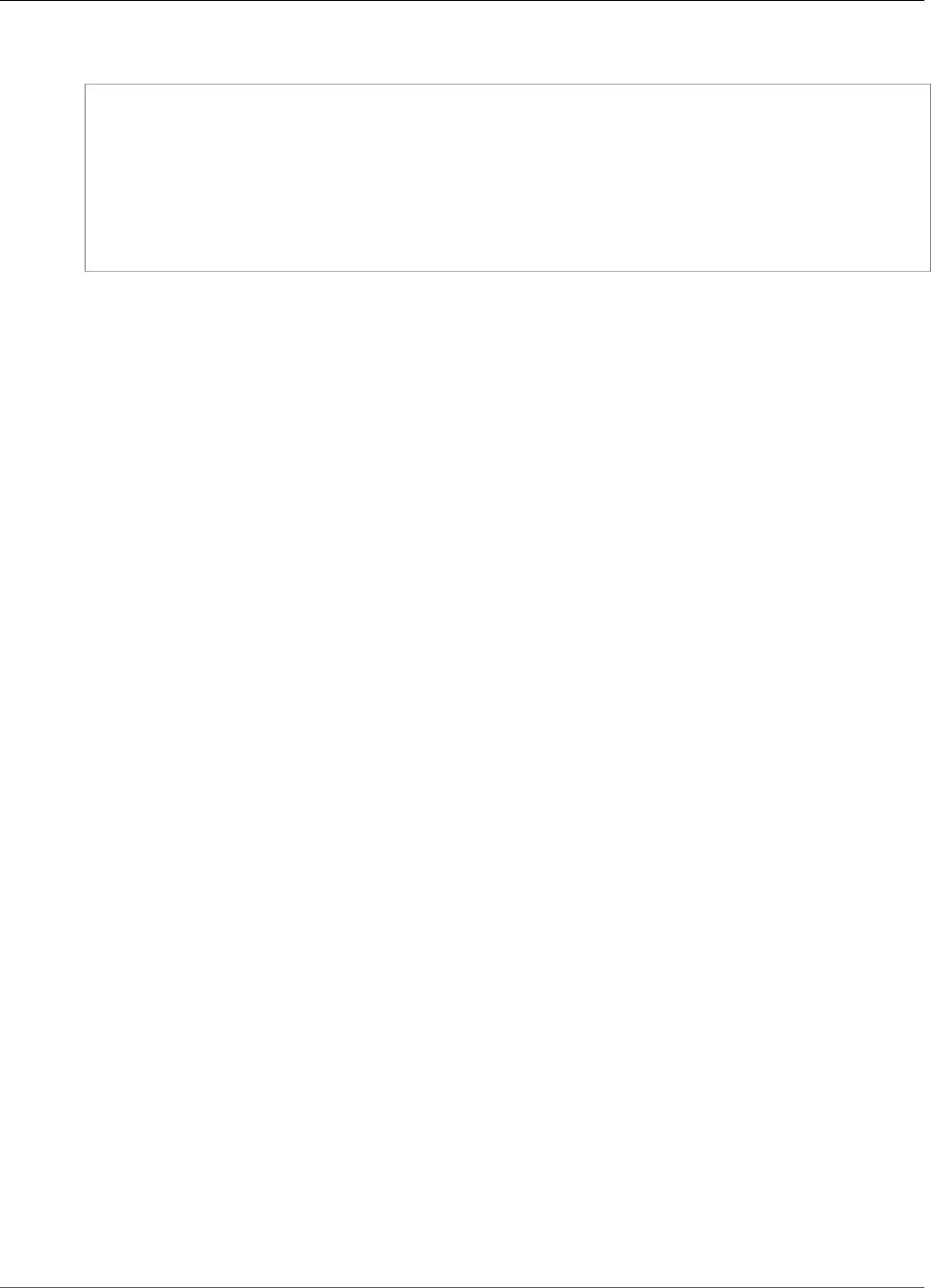
Amazon Kinesis Video Streams Developer Guide
Amazon Kinesis Video Streams
Response Syntax
HTTP/1.1 200
Content-type: application/json
{
"NextToken": "string",
"Tags": {
"string" : "string"
}
}
Response Elements
If the action is successful, the service sends back an HTTP 200 response.
The following data is returned in JSON format by the service.
NextToken (p. 172)
If you specify this parameter and the result of a ListTags call is truncated, the response includes a
token that you can use in the next request to fetch the next set of tags.
Type: String
Length Constraints: Minimum length of 0. Maximum length of 512.
Tags (p. 172)
A map of tag keys and values associated with the specified stream.
Type: String to string map
Key Length Constraints: Minimum length of 1. Maximum length of 128.
Value Length Constraints: Minimum length of 0. Maximum length of 256.
Errors
For information about the errors that are common to all actions, see Common Errors (p. 217).
ClientLimitExceededException
Kinesis Video Streams has throttled the request because you have exceeded the limit of allowed
client calls. Try making the call later.
HTTP Status Code: 400
InvalidArgumentException
The value for this input parameter is invalid.
HTTP Status Code: 400
InvalidResourceFormatException
The format of the StreamARN is invalid.
HTTP Status Code: 400
NotAuthorizedException
The caller is not authorized to perform this operation.
172
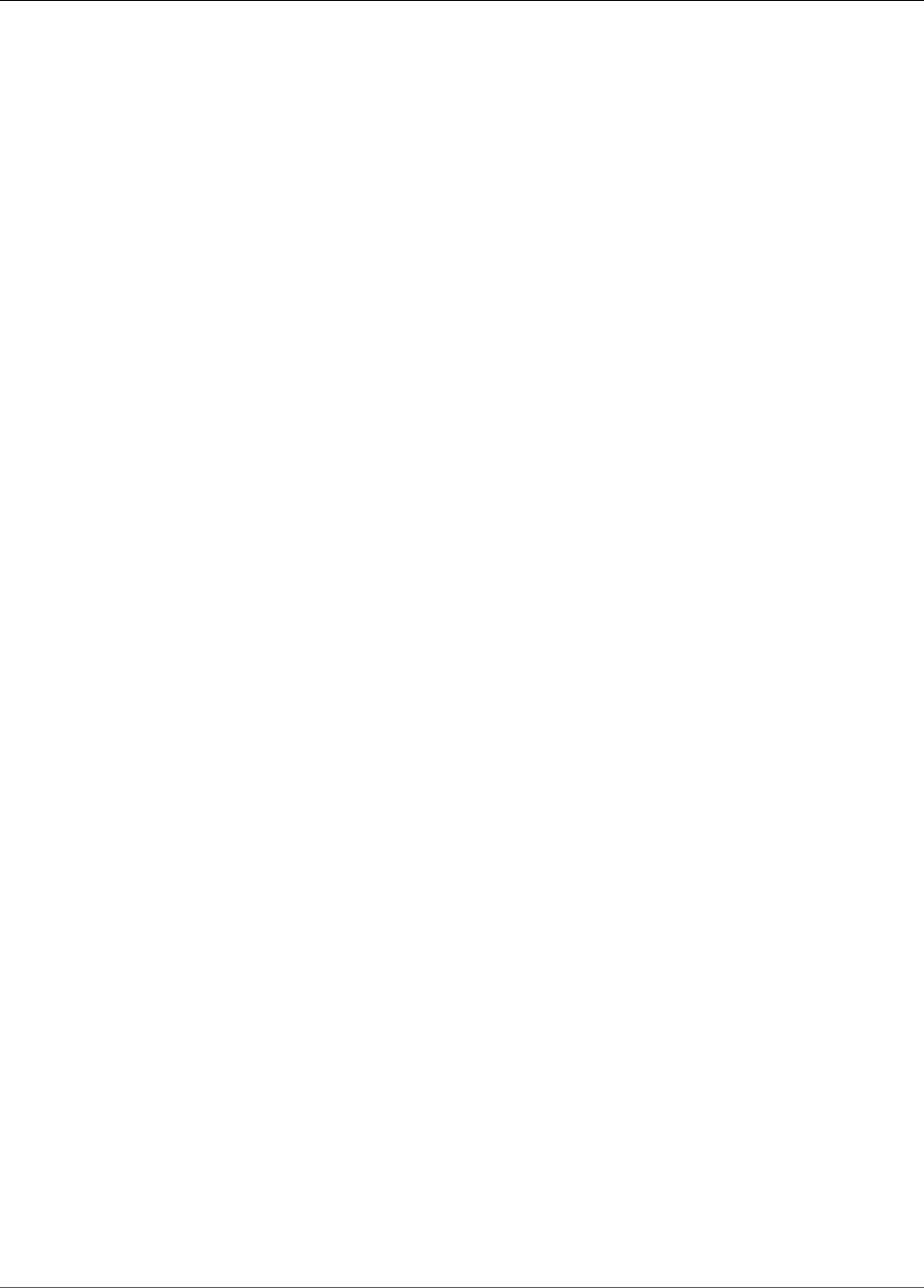
Amazon Kinesis Video Streams Developer Guide
Amazon Kinesis Video Streams
HTTP Status Code: 401
ResourceNotFoundException
Amazon Kinesis Video Streams can't find the stream that you specified.
HTTP Status Code: 404
See Also
For more information about using this API in one of the language-specific AWS SDKs, see the following:
•AWS Command Line Interface
•AWS SDK for .NET
•AWS SDK for C++
•AWS SDK for Go
•AWS SDK for Java
•AWS SDK for JavaScript
•AWS SDK for PHP V3
•AWS SDK for Python
•AWS SDK for Ruby V2
173
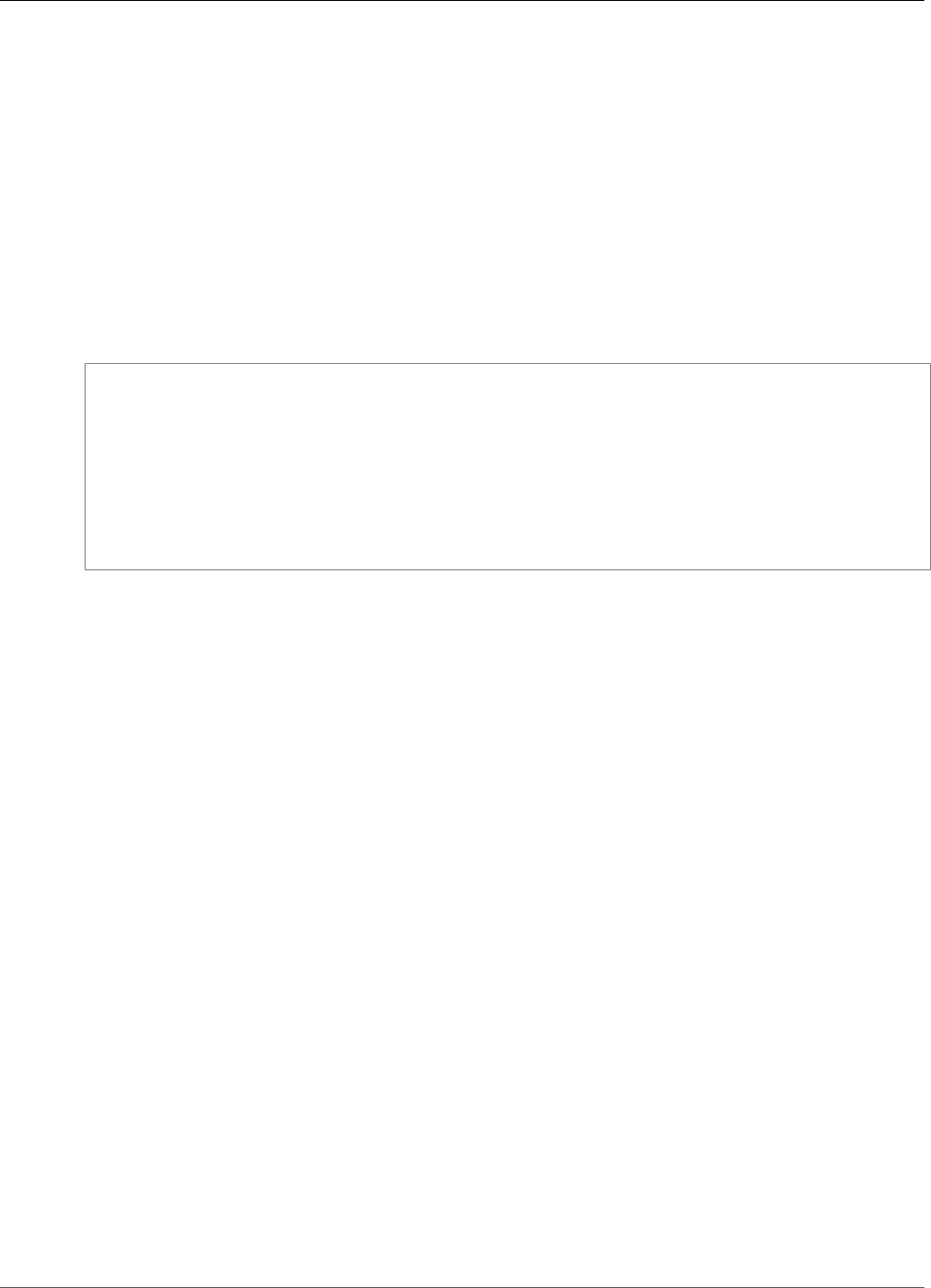
Amazon Kinesis Video Streams Developer Guide
Amazon Kinesis Video Streams
TagStream
Service: Amazon Kinesis Video Streams
Adds one or more tags to a stream. A tag is a key-value pair (the value is optional) that you can define
and assign to AWS resources. If you specify a tag that already exists, the tag value is replaced with the
value that you specify in the request. For more information, see Using Cost Allocation Tags in the AWS
Billing and Cost Management User Guide.
You must provide either the StreamName or the StreamARN.
This operation requires permission for the KinesisVideo:TagStream action.
Kinesis video streams support up to 50 tags.
Request Syntax
POST /tagStream HTTP/1.1
Content-type: application/json
{
"StreamARN": "string",
"StreamName": "string",
"Tags": {
"string" : "string"
}
}
URI Request Parameters
The request does not use any URI parameters.
Request Body
The request accepts the following data in JSON format.
StreamARN (p. 174)
The Amazon Resource Name (ARN) of the resource that you want to add the tag or tags to.
Type: String
Length Constraints: Minimum length of 1. Maximum length of 1024.
Pattern: arn:aws:kinesisvideo:[a-z0-9-]+:[0-9]+:[a-z]+/[a-zA-Z0-9_.-]+/[0-9]+
Required: No
StreamName (p. 174)
The name of the stream that you want to add the tag or tags to.
Type: String
Length Constraints: Minimum length of 1. Maximum length of 256.
Pattern: [a-zA-Z0-9_.-]+
Required: No
Tags (p. 174)
A list of tags to associate with the specified stream. Each tag is a key-value pair (the value is
optional).
174
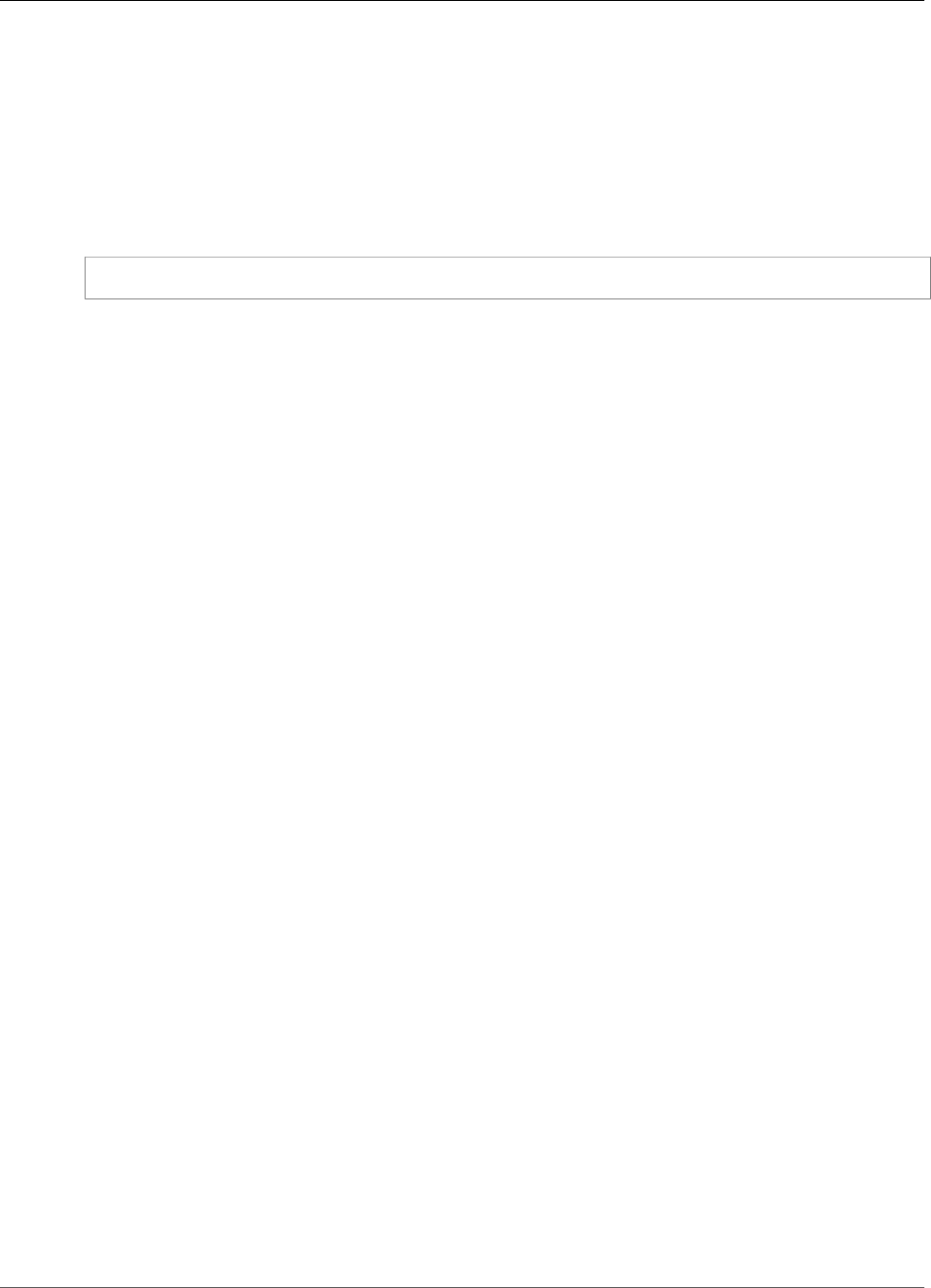
Amazon Kinesis Video Streams Developer Guide
Amazon Kinesis Video Streams
Type: String to string map
Key Length Constraints: Minimum length of 1. Maximum length of 128.
Value Length Constraints: Minimum length of 0. Maximum length of 256.
Required: Yes
Response Syntax
HTTP/1.1 200
Response Elements
If the action is successful, the service sends back an HTTP 200 response with an empty HTTP body.
Errors
For information about the errors that are common to all actions, see Common Errors (p. 217).
ClientLimitExceededException
Kinesis Video Streams has throttled the request because you have exceeded the limit of allowed
client calls. Try making the call later.
HTTP Status Code: 400
InvalidArgumentException
The value for this input parameter is invalid.
HTTP Status Code: 400
InvalidResourceFormatException
The format of the StreamARN is invalid.
HTTP Status Code: 400
NotAuthorizedException
The caller is not authorized to perform this operation.
HTTP Status Code: 401
ResourceNotFoundException
Amazon Kinesis Video Streams can't find the stream that you specified.
HTTP Status Code: 404
TagsPerResourceExceededLimitException
You have exceeded the limit of tags that you can associate with the resource. Kinesis video streams
support up to 50 tags.
HTTP Status Code: 400
See Also
For more information about using this API in one of the language-specific AWS SDKs, see the following:
175
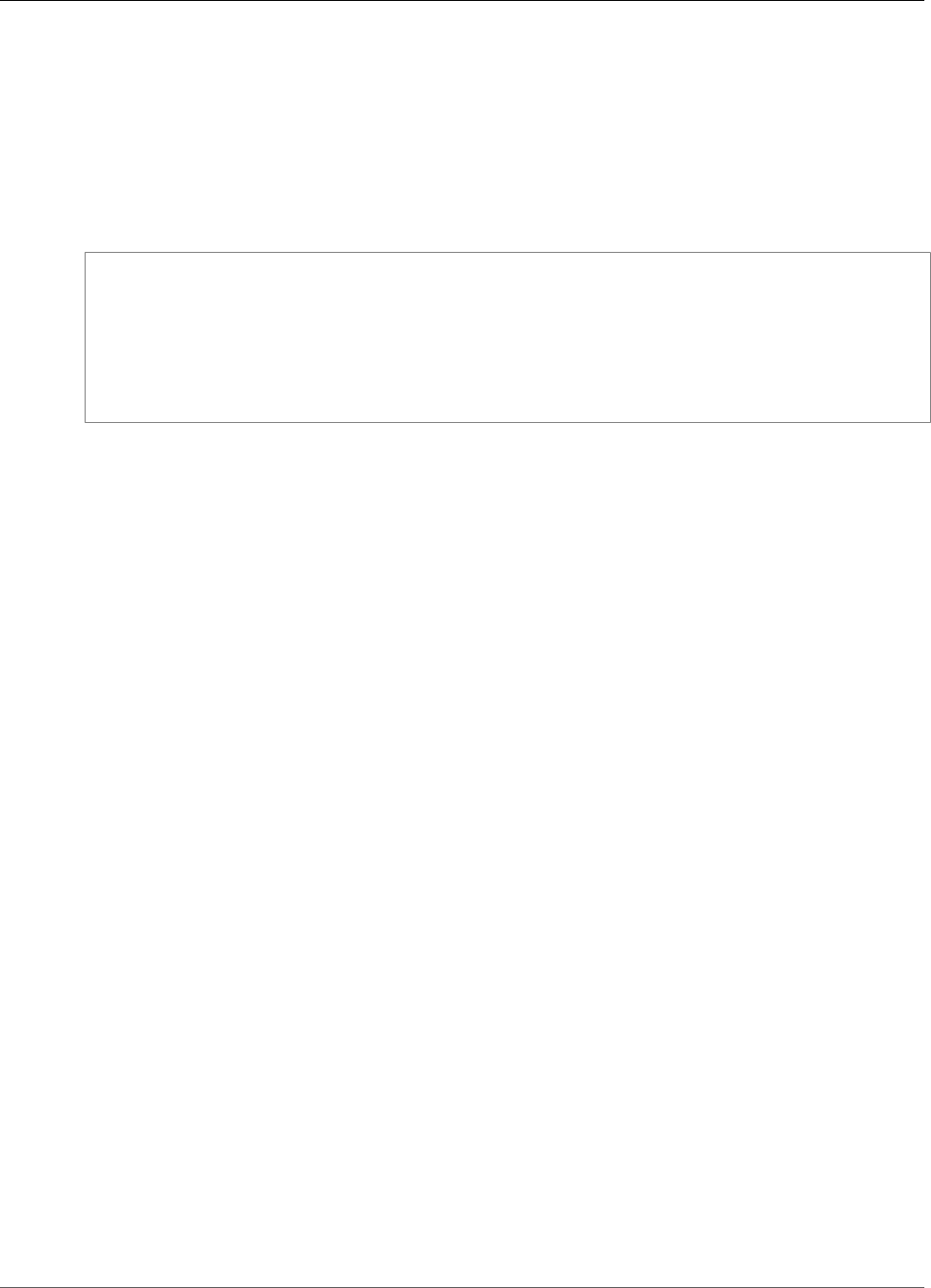
Amazon Kinesis Video Streams Developer Guide
Amazon Kinesis Video Streams
UntagStream
Service: Amazon Kinesis Video Streams
Removes one or more tags from a stream. In the request, specify only a tag key or keys; don't specify the
value. If you specify a tag key that does not exist, it's ignored.
In the request, you must provide the StreamName or StreamARN.
Request Syntax
POST /untagStream HTTP/1.1
Content-type: application/json
{
"StreamARN": "string",
"StreamName": "string",
"TagKeyList": [ "string" ]
}
URI Request Parameters
The request does not use any URI parameters.
Request Body
The request accepts the following data in JSON format.
StreamARN (p. 177)
The Amazon Resource Name (ARN) of the stream that you want to remove tags from.
Type: String
Length Constraints: Minimum length of 1. Maximum length of 1024.
Pattern: arn:aws:kinesisvideo:[a-z0-9-]+:[0-9]+:[a-z]+/[a-zA-Z0-9_.-]+/[0-9]+
Required: No
StreamName (p. 177)
The name of the stream that you want to remove tags from.
Type: String
Length Constraints: Minimum length of 1. Maximum length of 256.
Pattern: [a-zA-Z0-9_.-]+
Required: No
TagKeyList (p. 177)
A list of the keys of the tags that you want to remove.
Type: Array of strings
Array Members: Minimum number of 1 item. Maximum number of 50 items.
Length Constraints: Minimum length of 1. Maximum length of 128.
Required: Yes
177
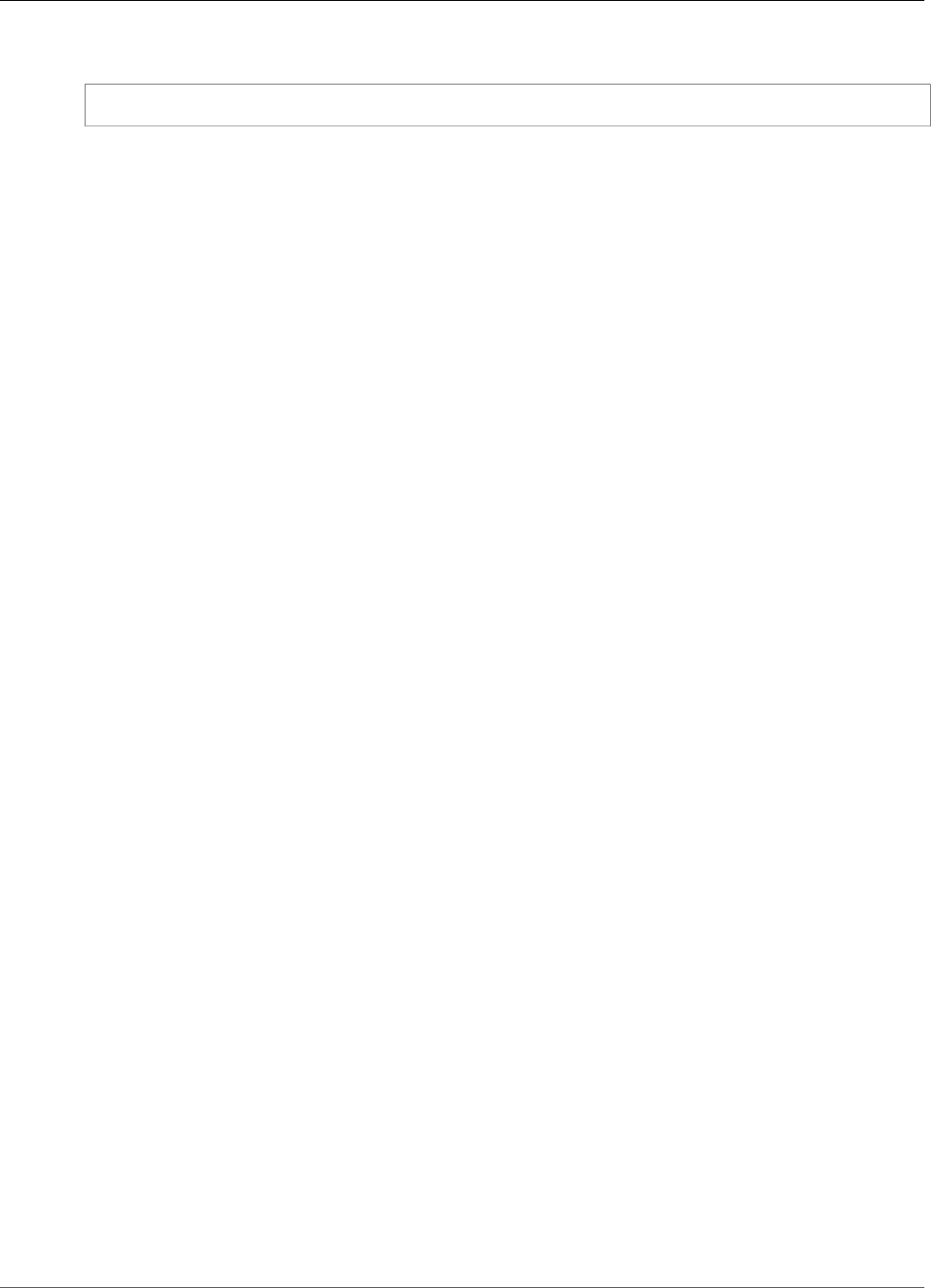
Amazon Kinesis Video Streams Developer Guide
Amazon Kinesis Video Streams
Response Syntax
HTTP/1.1 200
Response Elements
If the action is successful, the service sends back an HTTP 200 response with an empty HTTP body.
Errors
For information about the errors that are common to all actions, see Common Errors (p. 217).
ClientLimitExceededException
Kinesis Video Streams has throttled the request because you have exceeded the limit of allowed
client calls. Try making the call later.
HTTP Status Code: 400
InvalidArgumentException
The value for this input parameter is invalid.
HTTP Status Code: 400
InvalidResourceFormatException
The format of the StreamARN is invalid.
HTTP Status Code: 400
NotAuthorizedException
The caller is not authorized to perform this operation.
HTTP Status Code: 401
ResourceNotFoundException
Amazon Kinesis Video Streams can't find the stream that you specified.
HTTP Status Code: 404
See Also
For more information about using this API in one of the language-specific AWS SDKs, see the following:
•AWS Command Line Interface
•AWS SDK for .NET
•AWS SDK for C++
•AWS SDK for Go
•AWS SDK for Java
•AWS SDK for JavaScript
•AWS SDK for PHP V3
•AWS SDK for Python
•AWS SDK for Ruby V2
178
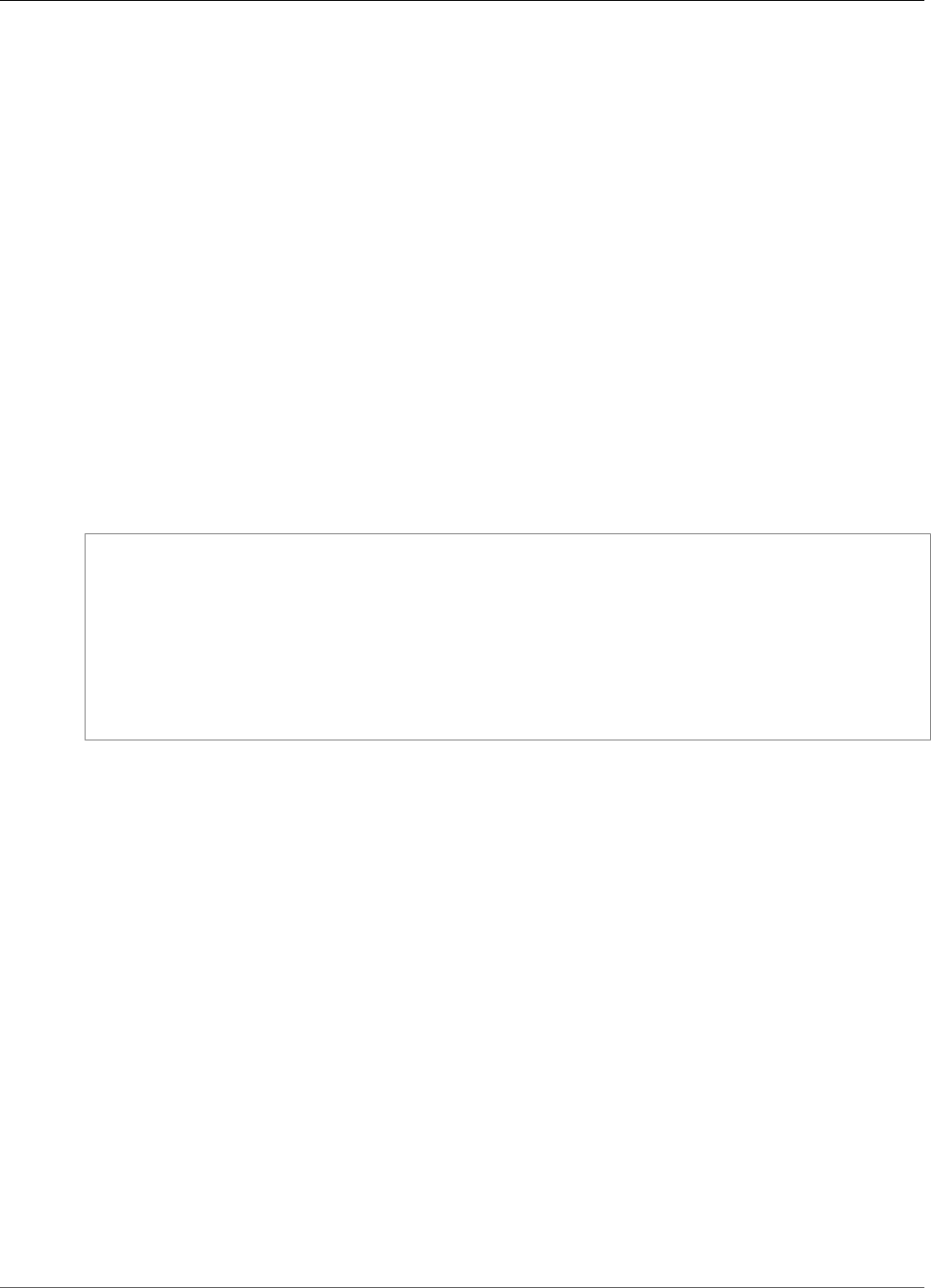
Amazon Kinesis Video Streams Developer Guide
Amazon Kinesis Video Streams
UpdateDataRetention
Service: Amazon Kinesis Video Streams
Increases or decreases the stream's data retention period by the value that you specify. To indicate
whether you want to increase or decrease the data retention period, specify the Operation parameter
in the request body. In the request, you must specify either the StreamName or the StreamARN.
Note
The retention period that you specify replaces the current value.
This operation requires permission for the KinesisVideo:UpdateDataRetention action.
Changing the data retention period affects the data in the stream as follows:
• If the data retention period is increased, existing data is retained for the new retention period. For
example, if the data retention period is increased from one hour to seven hours, all existing data is
retained for seven hours.
• If the data retention period is decreased, existing data is retained for the new retention period. For
example, if the data retention period is decreased from seven hours to one hour, all existing data is
retained for one hour, and any data older than one hour is deleted immediately.
Request Syntax
POST /updateDataRetention HTTP/1.1
Content-type: application/json
{
"CurrentVersion": "string",
"DataRetentionChangeInHours": number,
"Operation": "string",
"StreamARN": "string",
"StreamName": "string"
}
URI Request Parameters
The request does not use any URI parameters.
Request Body
The request accepts the following data in JSON format.
CurrentVersion (p. 179)
The version of the stream whose retention period you want to change. To get the version, call either
the DescribeStream or the ListStreams API.
Type: String
Length Constraints: Minimum length of 1. Maximum length of 64.
Pattern: [a-zA-Z0-9]+
Required: Yes
DataRetentionChangeInHours (p. 179)
The retention period, in hours. The value you specify replaces the current value. The maximum value
for this parameter is 87600 (ten years).
179
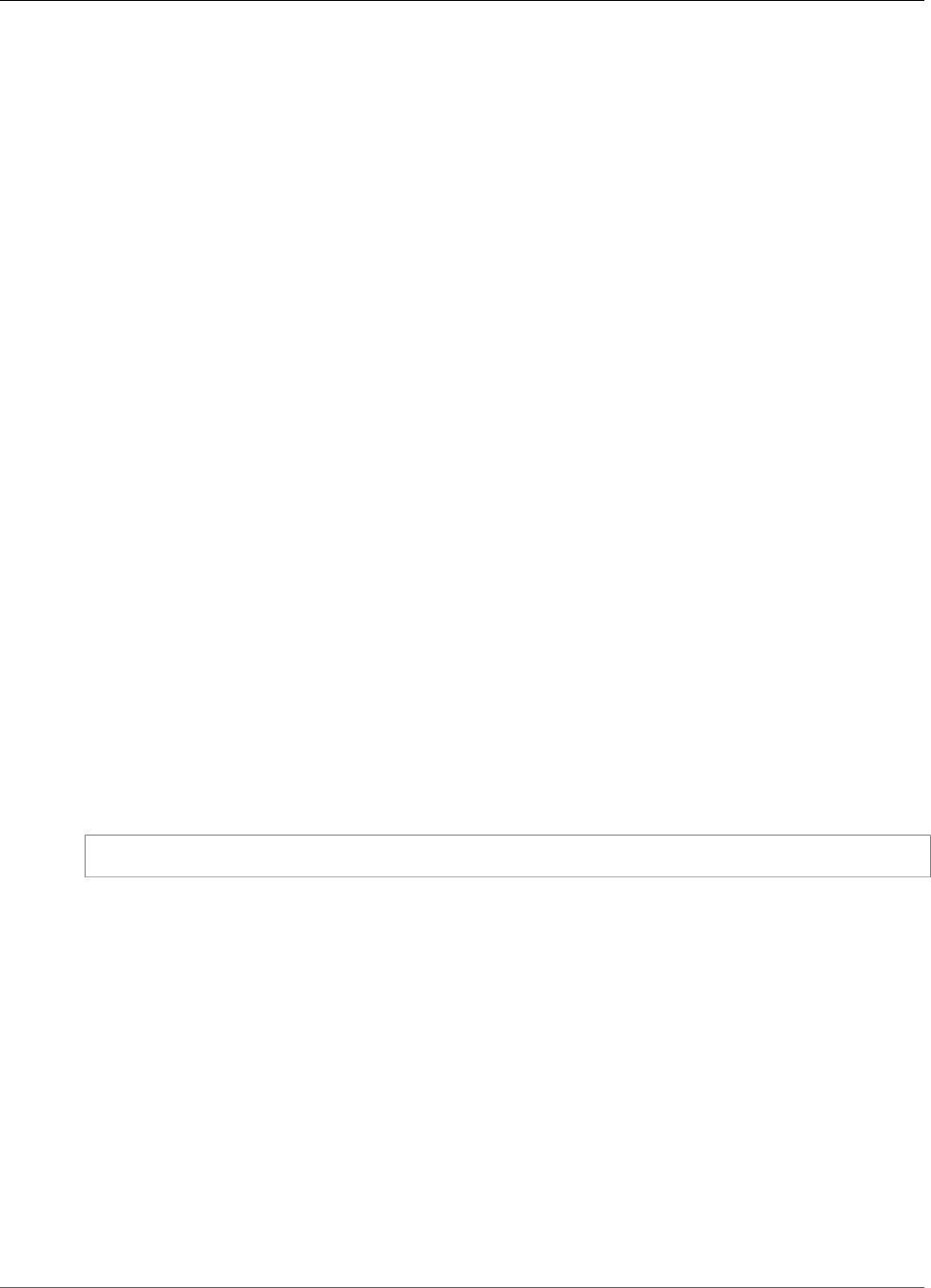
Amazon Kinesis Video Streams Developer Guide
Amazon Kinesis Video Streams
Type: Integer
Valid Range: Minimum value of 1.
Required: Yes
Operation (p. 179)
Indicates whether you want to increase or decrease the retention period.
Type: String
Valid Values: INCREASE_DATA_RETENTION | DECREASE_DATA_RETENTION
Required: Yes
StreamARN (p. 179)
The Amazon Resource Name (ARN) of the stream whose retention period you want to change.
Type: String
Length Constraints: Minimum length of 1. Maximum length of 1024.
Pattern: arn:aws:kinesisvideo:[a-z0-9-]+:[0-9]+:[a-z]+/[a-zA-Z0-9_.-]+/[0-9]+
Required: No
StreamName (p. 179)
The name of the stream whose retention period you want to change.
Type: String
Length Constraints: Minimum length of 1. Maximum length of 256.
Pattern: [a-zA-Z0-9_.-]+
Required: No
Response Syntax
HTTP/1.1 200
Response Elements
If the action is successful, the service sends back an HTTP 200 response with an empty HTTP body.
Errors
For information about the errors that are common to all actions, see Common Errors (p. 217).
ClientLimitExceededException
Kinesis Video Streams has throttled the request because you have exceeded the limit of allowed
client calls. Try making the call later.
HTTP Status Code: 400
InvalidArgumentException
The value for this input parameter is invalid.
180
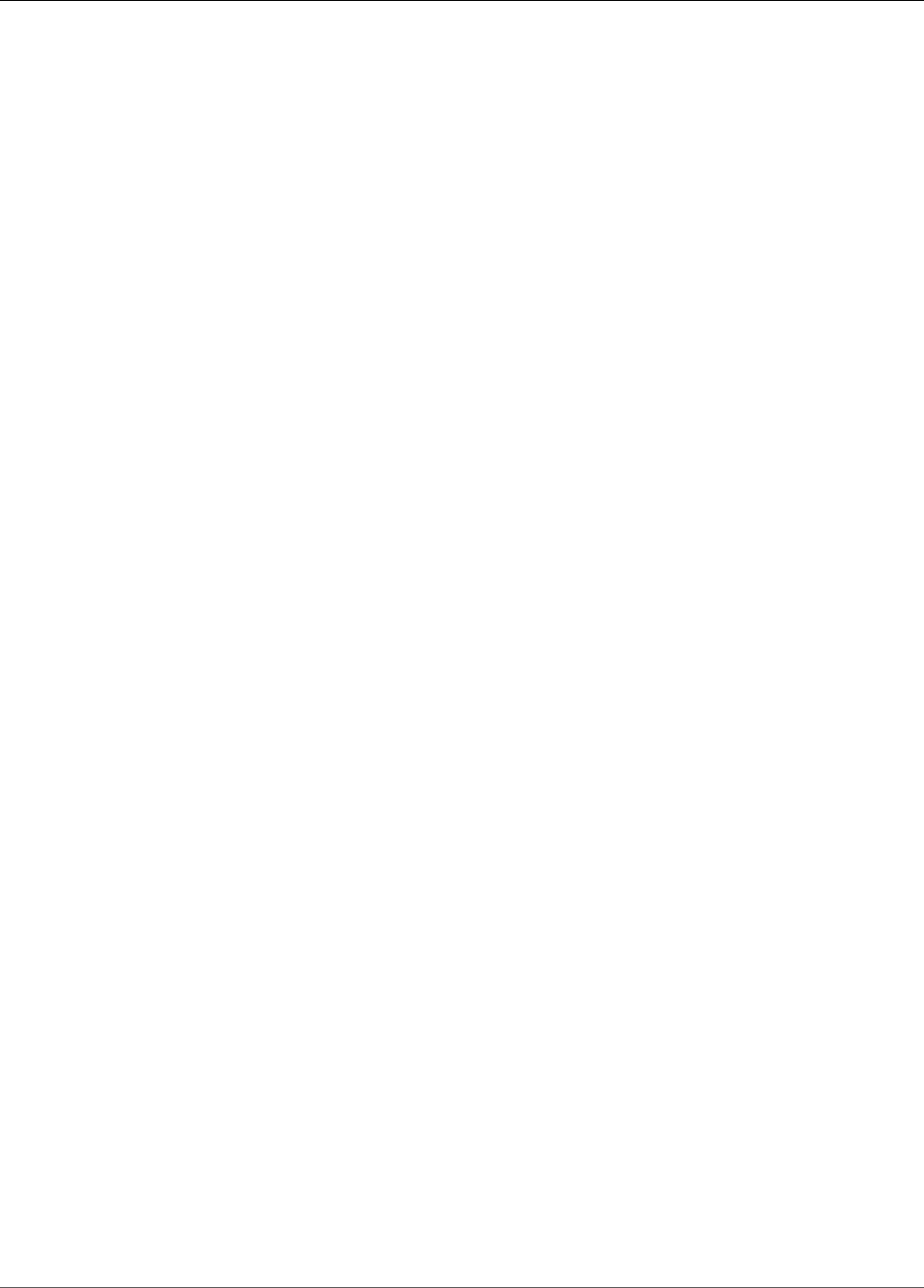
Amazon Kinesis Video Streams Developer Guide
Amazon Kinesis Video Streams
HTTP Status Code: 400
NotAuthorizedException
The caller is not authorized to perform this operation.
HTTP Status Code: 401
ResourceInUseException
The stream is currently not available for this operation.
HTTP Status Code: 400
ResourceNotFoundException
Amazon Kinesis Video Streams can't find the stream that you specified.
HTTP Status Code: 404
VersionMismatchException
The stream version that you specified is not the latest version. To get the latest version, use the
DescribeStream API.
HTTP Status Code: 400
See Also
For more information about using this API in one of the language-specific AWS SDKs, see the following:
•AWS Command Line Interface
•AWS SDK for .NET
•AWS SDK for C++
•AWS SDK for Go
•AWS SDK for Java
•AWS SDK for JavaScript
•AWS SDK for PHP V3
•AWS SDK for Python
•AWS SDK for Ruby V2
181
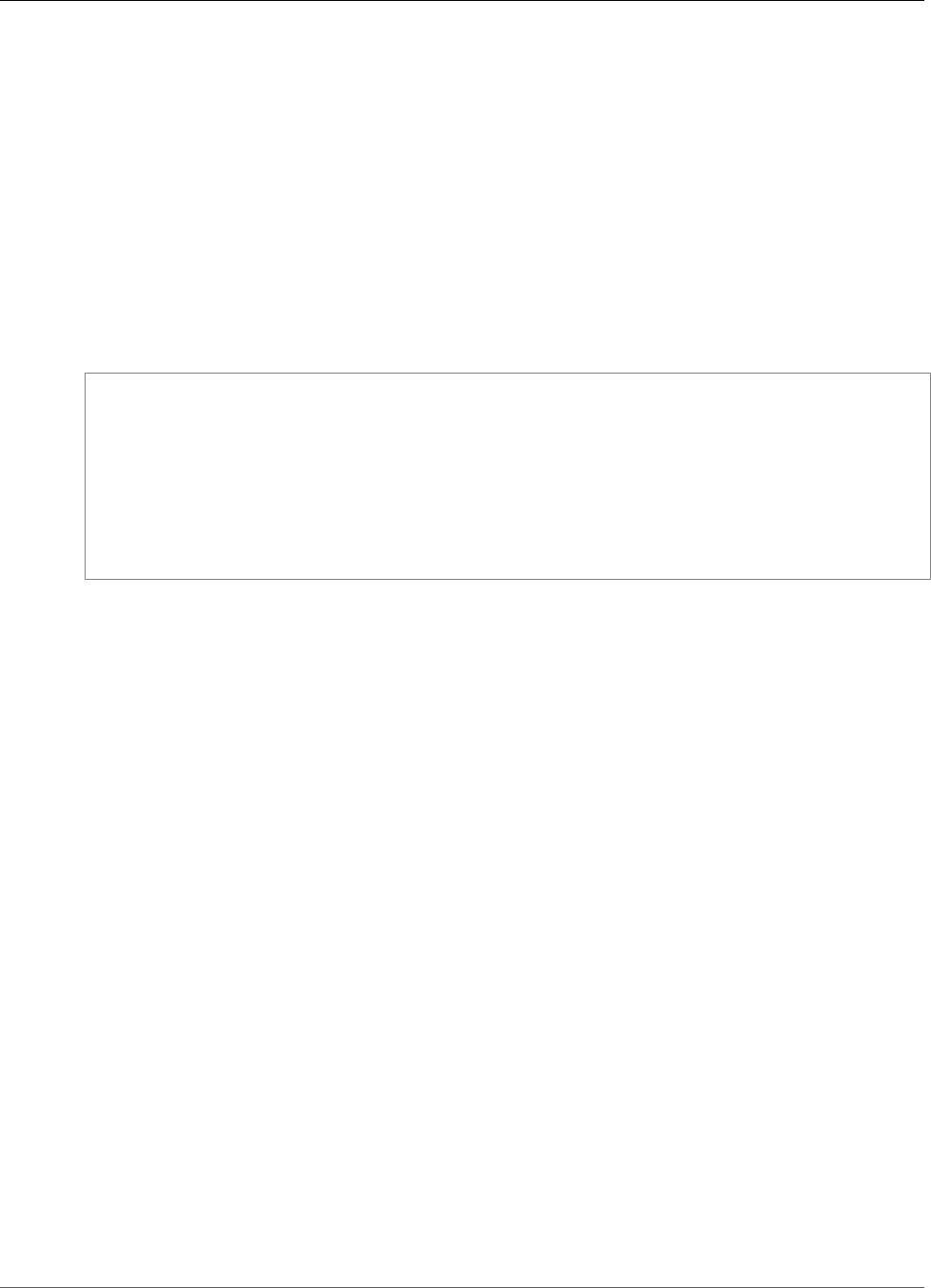
Amazon Kinesis Video Streams Developer Guide
Amazon Kinesis Video Streams
UpdateStream
Service: Amazon Kinesis Video Streams
Updates stream metadata, such as the device name and media type.
You must provide the stream name or the Amazon Resource Name (ARN) of the stream.
To make sure that you have the latest version of the stream before updating it, you can specify
the stream version. Kinesis Video Streams assigns a version to each stream. When you update a
stream, Kinesis Video Streams assigns a new version number. To get the latest stream version, use the
DescribeStream API.
UpdateStream is an asynchronous operation, and takes time to complete.
Request Syntax
POST /updateStream HTTP/1.1
Content-type: application/json
{
"CurrentVersion": "string",
"DeviceName": "string",
"MediaType": "string",
"StreamARN": "string",
"StreamName": "string"
}
URI Request Parameters
The request does not use any URI parameters.
Request Body
The request accepts the following data in JSON format.
CurrentVersion (p. 182)
The version of the stream whose metadata you want to update.
Type: String
Length Constraints: Minimum length of 1. Maximum length of 64.
Pattern: [a-zA-Z0-9]+
Required: Yes
DeviceName (p. 182)
The name of the device that is writing to the stream.
Note
In the current implementation, Kinesis Video Streams does not use this name.
Type: String
Length Constraints: Minimum length of 1. Maximum length of 128.
Pattern: [a-zA-Z0-9_.-]+
Required: No
182
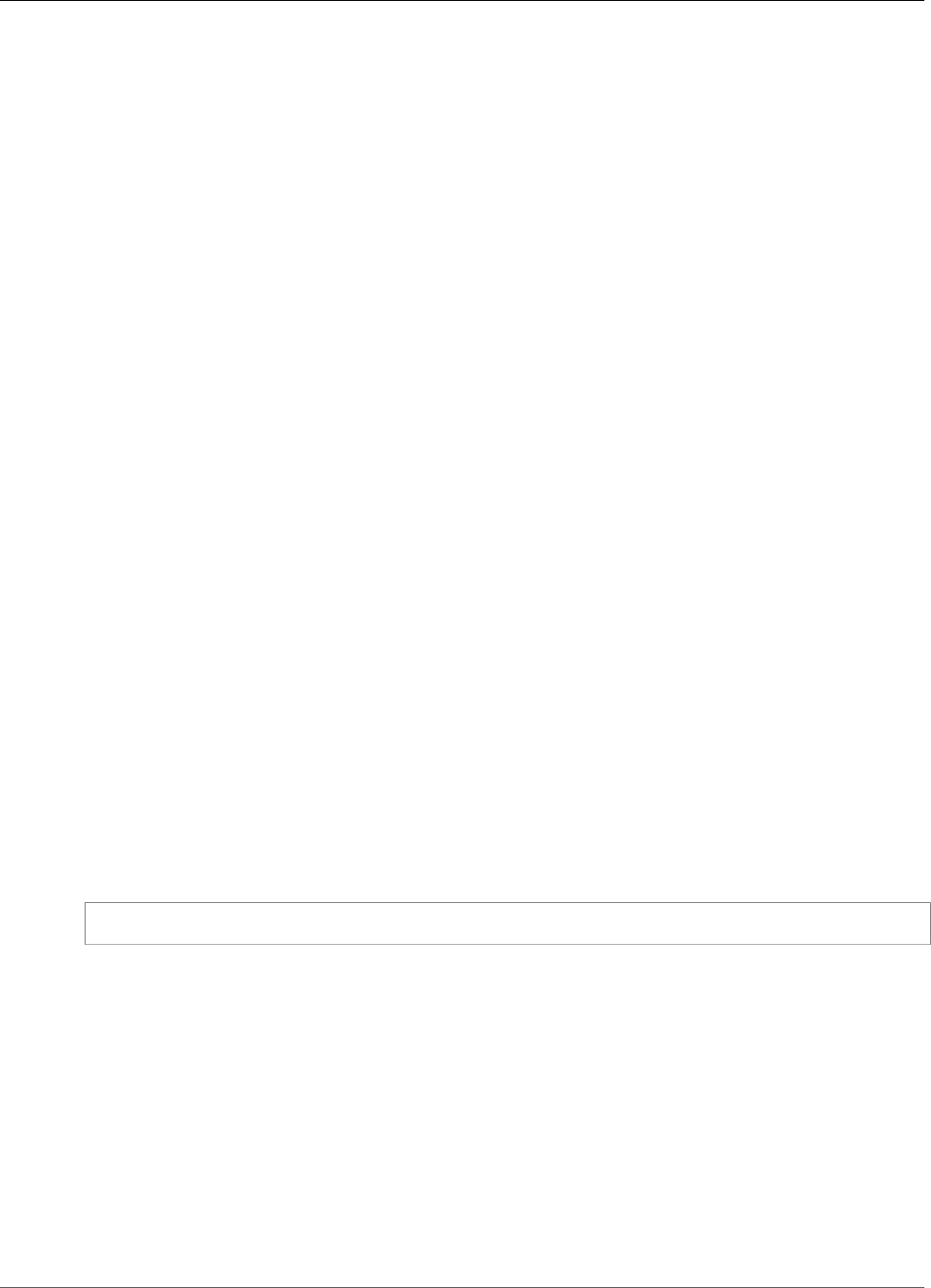
Amazon Kinesis Video Streams Developer Guide
Amazon Kinesis Video Streams
MediaType (p. 182)
The stream's media type. Use MediaType to specify the type of content that the stream contains
to the consumers of the stream. For more information about media types, see Media Types. If you
choose to specify the MediaType, see Naming Requirements.
To play video on the console, you must specify the correct video type. For example, if the video in
the stream is H.264, specify video/h264 as the MediaType.
Type: String
Length Constraints: Minimum length of 1. Maximum length of 128.
Pattern: [\w\-\.\+]+/[\w\-\.\+]+
Required: No
StreamARN (p. 182)
The ARN of the stream whose metadata you want to update.
Type: String
Length Constraints: Minimum length of 1. Maximum length of 1024.
Pattern: arn:aws:kinesisvideo:[a-z0-9-]+:[0-9]+:[a-z]+/[a-zA-Z0-9_.-]+/[0-9]+
Required: No
StreamName (p. 182)
The name of the stream whose metadata you want to update.
The stream name is an identifier for the stream, and must be unique for each account and region.
Type: String
Length Constraints: Minimum length of 1. Maximum length of 256.
Pattern: [a-zA-Z0-9_.-]+
Required: No
Response Syntax
HTTP/1.1 200
Response Elements
If the action is successful, the service sends back an HTTP 200 response with an empty HTTP body.
Errors
For information about the errors that are common to all actions, see Common Errors (p. 217).
ClientLimitExceededException
Kinesis Video Streams has throttled the request because you have exceeded the limit of allowed
client calls. Try making the call later.
HTTP Status Code: 400
183
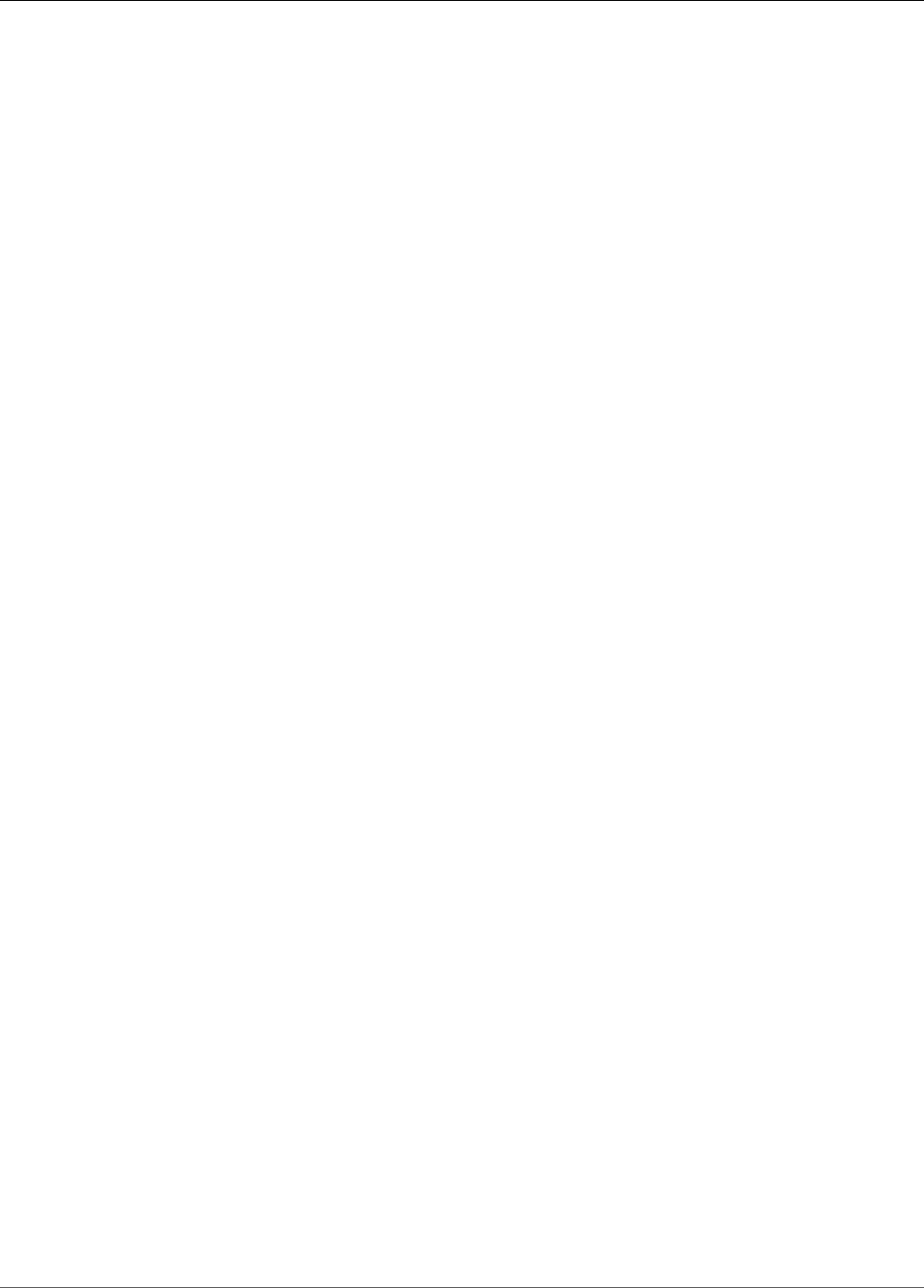
Amazon Kinesis Video Streams Developer Guide
Amazon Kinesis Video Streams Media
InvalidArgumentException
The value for this input parameter is invalid.
HTTP Status Code: 400
NotAuthorizedException
The caller is not authorized to perform this operation.
HTTP Status Code: 401
ResourceInUseException
The stream is currently not available for this operation.
HTTP Status Code: 400
ResourceNotFoundException
Amazon Kinesis Video Streams can't find the stream that you specified.
HTTP Status Code: 404
VersionMismatchException
The stream version that you specified is not the latest version. To get the latest version, use the
DescribeStream API.
HTTP Status Code: 400
See Also
For more information about using this API in one of the language-specific AWS SDKs, see the following:
•AWS Command Line Interface
•AWS SDK for .NET
•AWS SDK for C++
•AWS SDK for Go
•AWS SDK for Java
•AWS SDK for JavaScript
•AWS SDK for PHP V3
•AWS SDK for Python
•AWS SDK for Ruby V2
Amazon Kinesis Video Streams Media
The following actions are supported by Amazon Kinesis Video Streams Media:
•GetMedia (p. 185)
•PutMedia (p. 189)
184
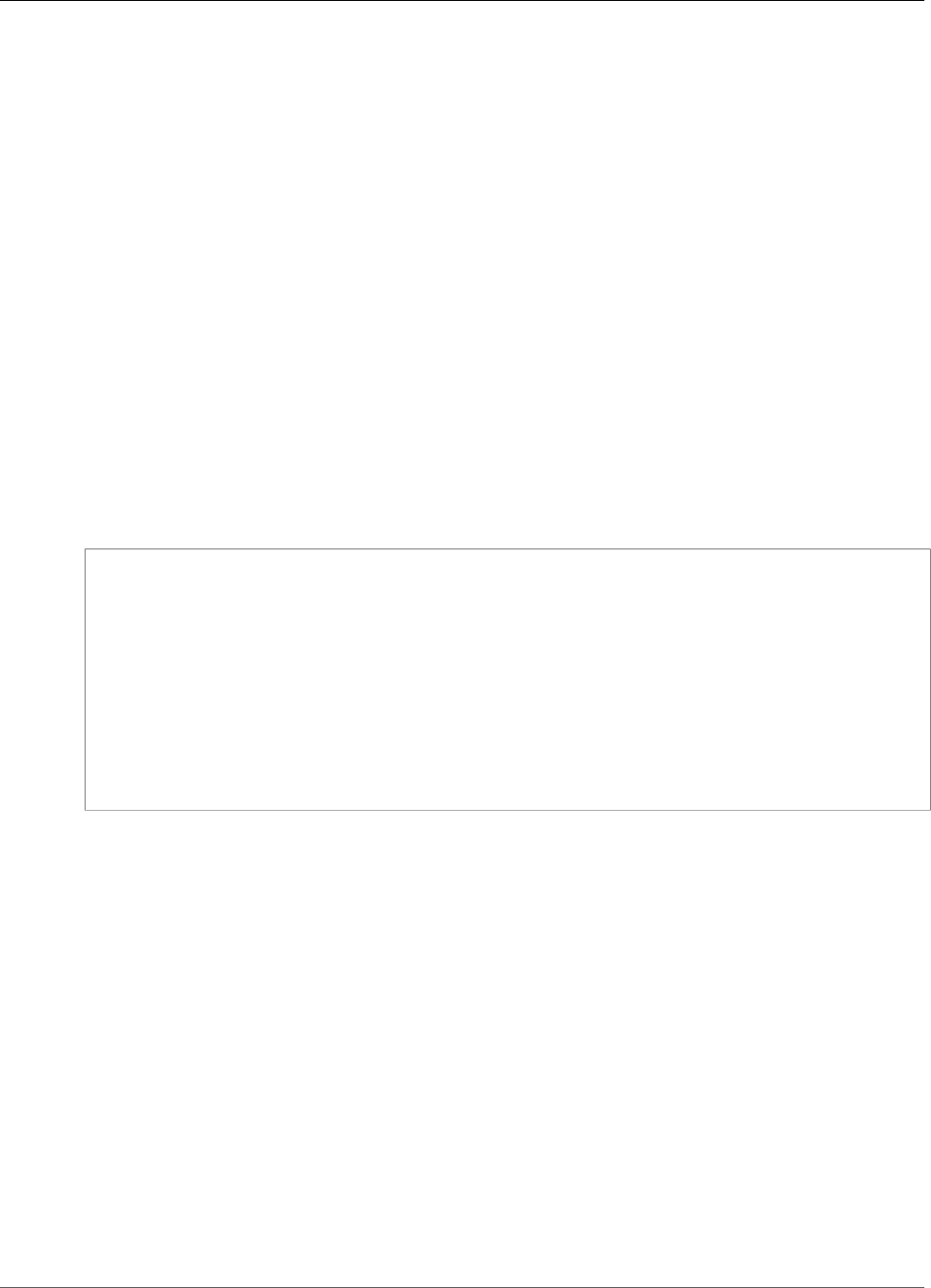
Amazon Kinesis Video Streams Developer Guide
Amazon Kinesis Video Streams Media
GetMedia
Service: Amazon Kinesis Video Streams Media
Use this API to retrieve media content from a Kinesis video stream. In the request, you identify the
stream name or stream Amazon Resource Name (ARN), and the starting chunk. Kinesis Video Streams
then returns a stream of chunks in order by fragment number.
Note
You must first call the GetDataEndpoint API to get an endpoint. Then send the GetMedia
requests to this endpoint using the --endpoint-url parameter.
When you put media data (fragments) on a stream, Kinesis Video Streams stores each
incoming fragment and related metadata in what is called a "chunk." For more information, see
PutMedia (p. 189). The GetMedia API returns a stream of these chunks starting from the chunk that
you specify in the request.
The following limits apply when using the GetMedia API:
• A client can call GetMedia up to five times per second per stream.
• Kinesis Video Streams sends media data at a rate of up to 25 megabytes per second (or 200 megabits
per second) during a GetMedia session.
Request Syntax
POST /getMedia HTTP/1.1
Content-type: application/json
{
"StartSelector": {
"AfterFragmentNumber": "string",
"ContinuationToken": "string",
"StartSelectorType": "string",
"StartTimestamp": number
},
"StreamARN": "string",
"StreamName": "string"
}
URI Request Parameters
The request does not use any URI parameters.
Request Body
The request accepts the following data in JSON format.
StartSelector (p. 185)
Identifies the starting chunk to get from the specified stream.
Type: StartSelector (p. 211) object
Required: Yes
StreamARN (p. 185)
The ARN of the stream from where you want to get the media content. If you don't specify the
streamARN, you must specify the streamName.
Type: String
185
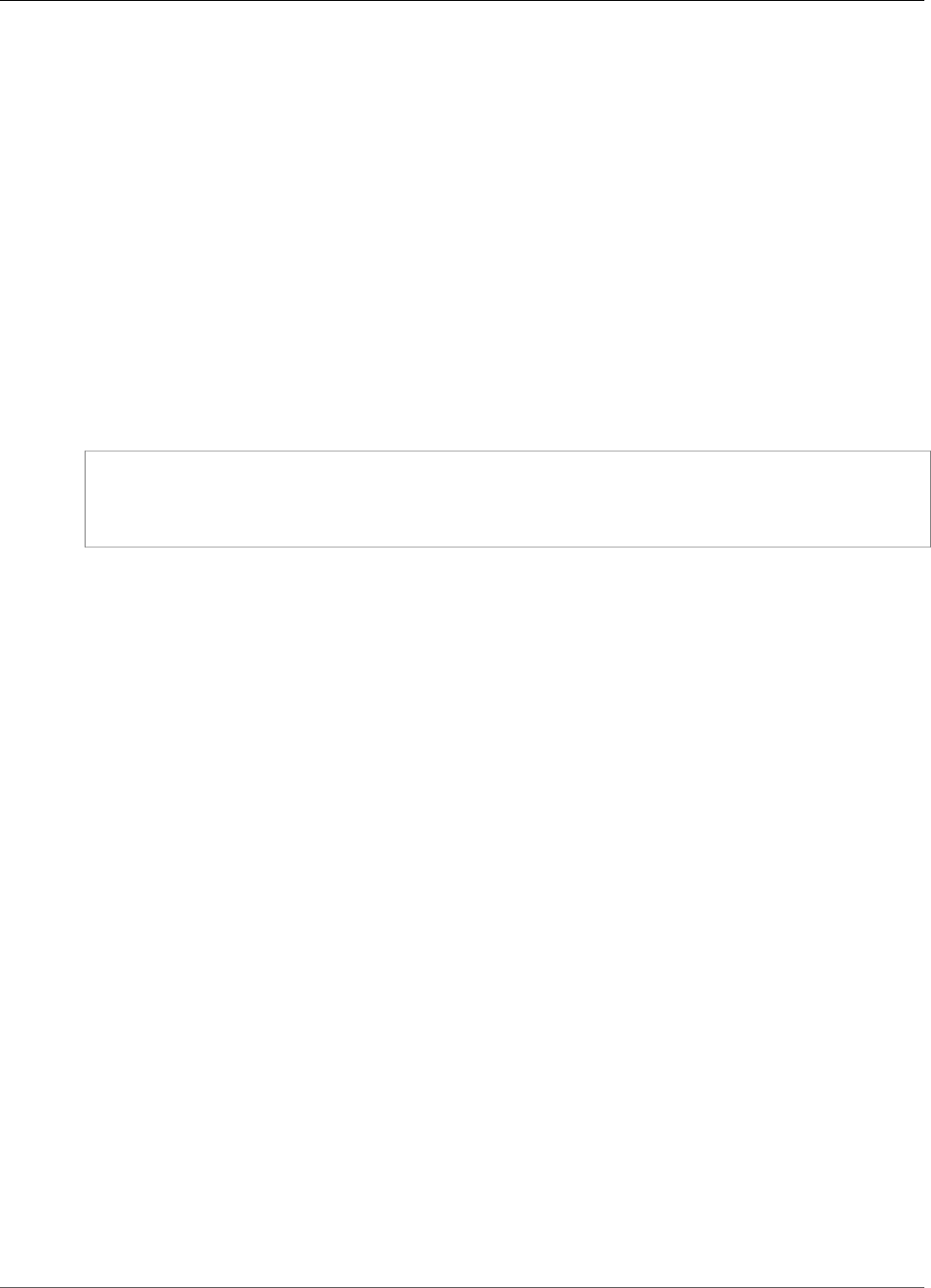
Amazon Kinesis Video Streams Developer Guide
Amazon Kinesis Video Streams Media
Length Constraints: Minimum length of 1. Maximum length of 1024.
Pattern: arn:aws:kinesisvideo:[a-z0-9-]+:[0-9]+:[a-z]+/[a-zA-Z0-9_.-]+/[0-9]+
Required: No
StreamName (p. 185)
The Kinesis video stream name from where you want to get the media content. If you don't specify
the streamName, you must specify the streamARN.
Type: String
Length Constraints: Minimum length of 1. Maximum length of 256.
Pattern: [a-zA-Z0-9_.-]+
Required: No
Response Syntax
HTTP/1.1 200
Content-Type: ContentType
Payload
Response Elements
If the action is successful, the service sends back an HTTP 200 response.
The response returns the following HTTP headers.
ContentType (p. 186)
The content type of the requested media.
Length Constraints: Minimum length of 1. Maximum length of 128.
Pattern: ^[a-zA-Z0-9_\.\-]+$
The response returns the following as the HTTP body.
Payload (p. 186)
The payload Kinesis Video Streams returns is a sequence of chunks from the specified stream. For
information about the chunks, see PutMedia (p. 189). The chunks that Kinesis Video Streams
returns in the GetMedia call also include the following additional Matroska (MKV) tags:
• AWS_KINESISVIDEO_CONTINUATION_TOKEN (UTF-8 string) - In the event your GetMedia call
terminates, you can use this continuation token in your next request to get the next chunk where
the last request terminated.
• AWS_KINESISVIDEO_MILLIS_BEHIND_NOW (UTF-8 string) - Client applications can use this tag
value to determine how far behind the chunk returned in the response is from the latest chunk on
the stream.
• AWS_KINESISVIDEO_FRAGMENT_NUMBER - Fragment number returned in the chunk.
• AWS_KINESISVIDEO_SERVER_TIMESTAMP - Server time stamp of the fragment.
• AWS_KINESISVIDEO_PRODUCER_TIMESTAMP - Producer time stamp of the fragment.
The following tags will be present if an error occurs:
186
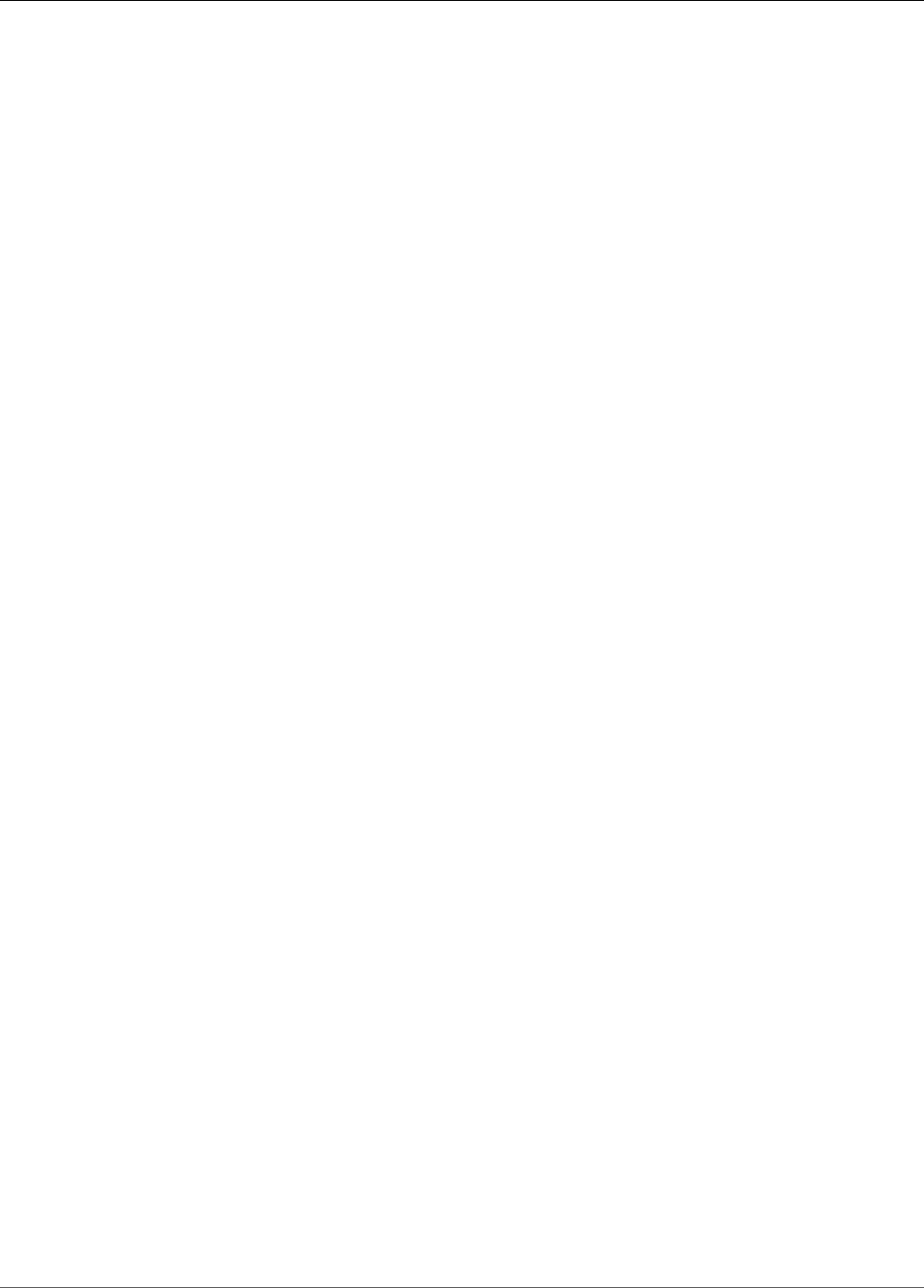
Amazon Kinesis Video Streams Developer Guide
Amazon Kinesis Video Streams Media
• AWS_KINESISVIDEO_ERROR_CODE - String description of an error that caused GetMedia to stop.
• AWS_KINESISVIDEO_ERROR_ID: Integer code of the error.
The error codes are as follows:
• 3002 - Error writing to the stream
• 4000 - Requested fragment is not found
• 4500 - Access denied for the stream's KMS key
• 4501 - Stream's KMS key is disabled
• 4502 - Validation error on the Stream's KMS key
• 4503 - KMS key specified in the stream is unavailable
• 4504 - Invalid usage of the KMS key specified in the stream
• 4505 - Invalid state of the KMS key specified in the stream
• 4506 - Unable to find the KMS key specified in the stream
• 5000 - Internal error
Errors
For information about the errors that are common to all actions, see Common Errors (p. 217).
ClientLimitExceededException
Kinesis Video Streams has throttled the request because you have exceeded the limit of allowed
client calls. Try making the call later.
HTTP Status Code: 400
ConnectionLimitExceededException
Kinesis Video Streams has throttled the request because you have exceeded the limit of allowed
client connections.
HTTP Status Code: 400
InvalidArgumentException
The value for this input parameter is invalid.
HTTP Status Code: 400
InvalidEndpointException
Status Code: 400, Caller used wrong endpoint to write data to a stream. On receiving such an
exception, the user must call GetDataEndpoint with AccessMode set to "READ" and use the
endpoint Kinesis Video returns in the next GetMedia call.
HTTP Status Code: 400
NotAuthorizedException
Status Code: 403, The caller is not authorized to perform an operation on the given stream, or the
token has expired.
HTTP Status Code: 401
ResourceNotFoundException
Status Code: 404, The stream with the given name does not exist.
HTTP Status Code: 404
187
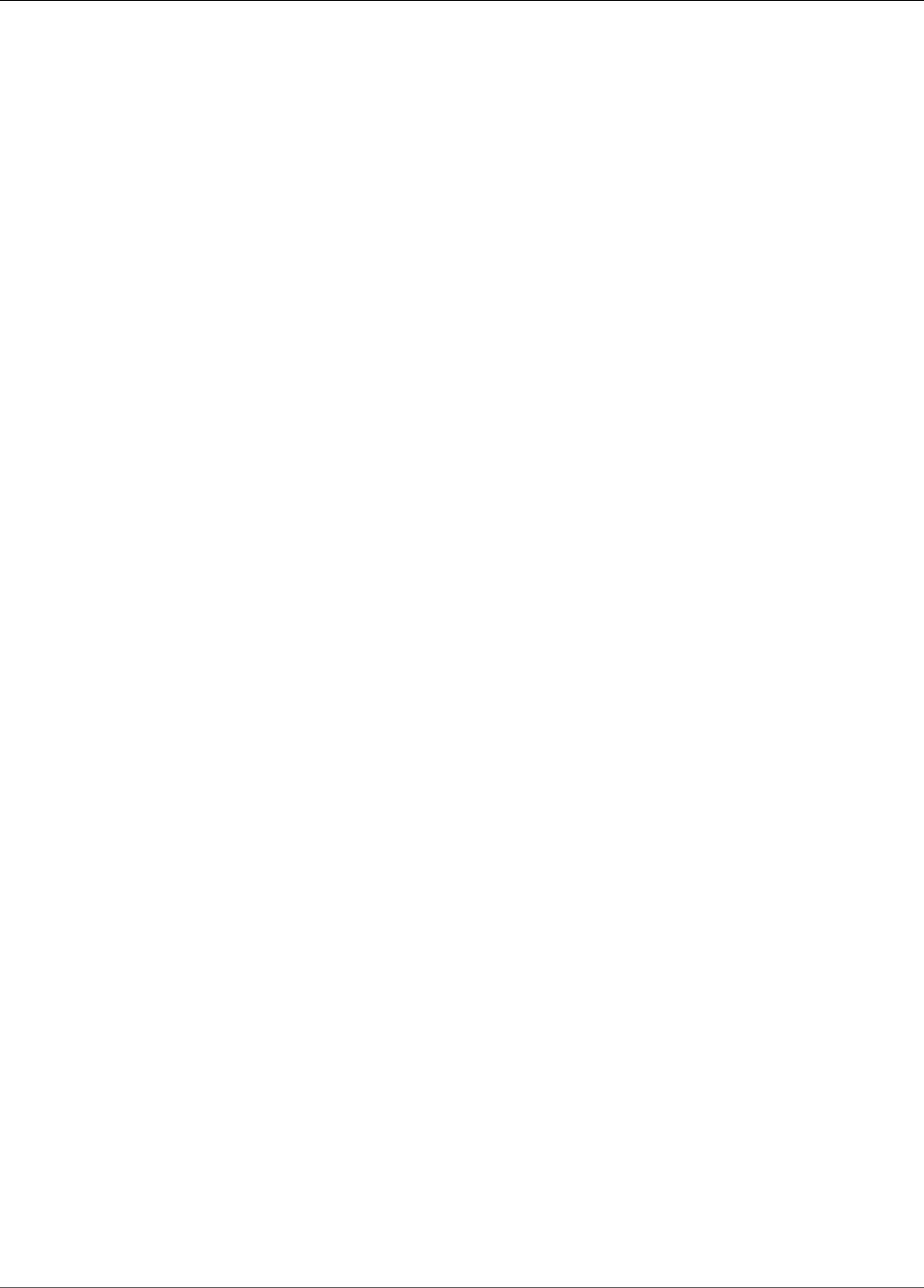
Amazon Kinesis Video Streams Developer Guide
Amazon Kinesis Video Streams Media
See Also
For more information about using this API in one of the language-specific AWS SDKs, see the following:
•AWS Command Line Interface
•AWS SDK for .NET
•AWS SDK for C++
•AWS SDK for Go
•AWS SDK for Java
•AWS SDK for JavaScript
•AWS SDK for PHP V3
•AWS SDK for Python
•AWS SDK for Ruby V2
188
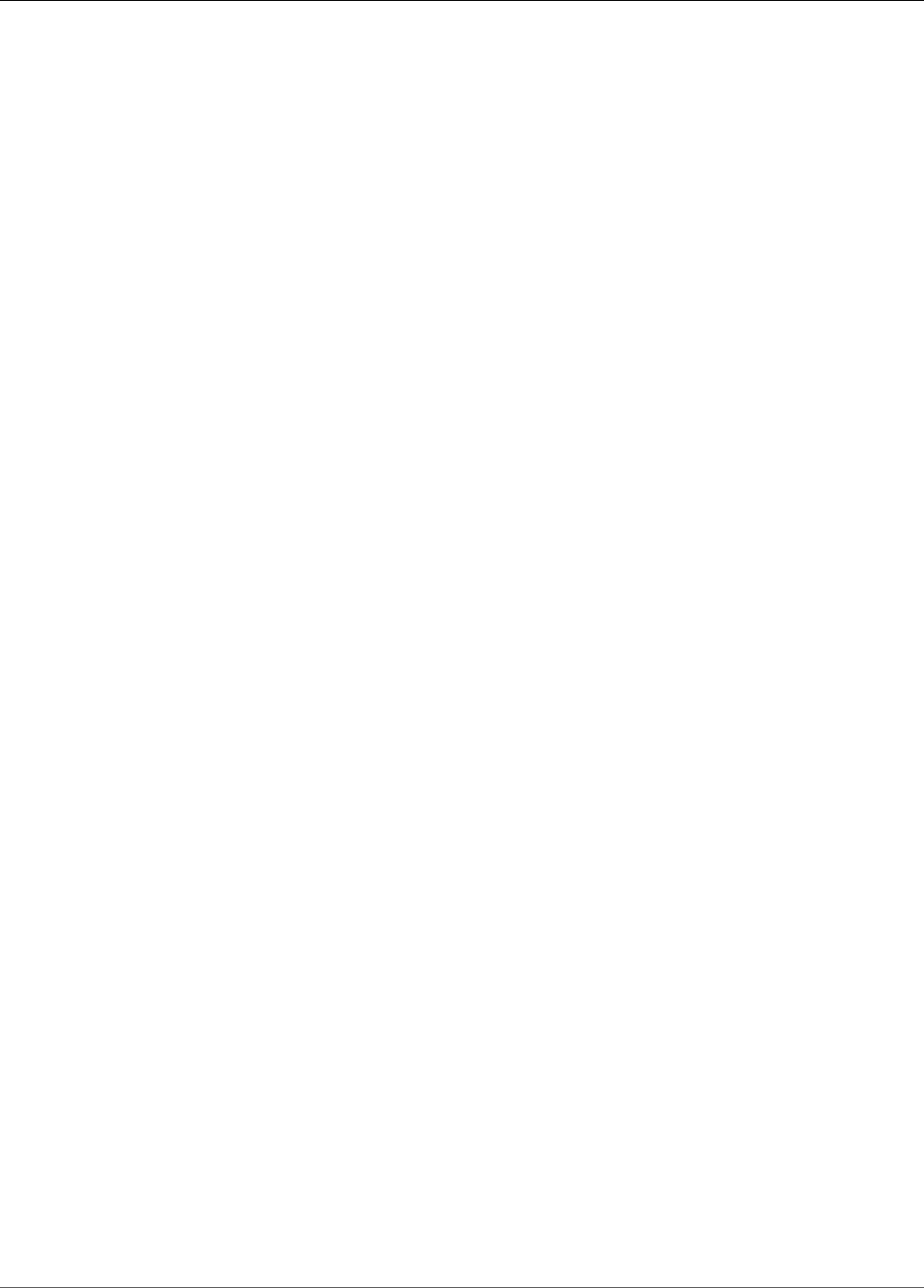
Amazon Kinesis Video Streams Developer Guide
Amazon Kinesis Video Streams Media
PutMedia
Service: Amazon Kinesis Video Streams Media
Use this API to send media data to a Kinesis video stream.
Note
Before using this API, you must call the GetDataEndpoint API to get an endpoint. You then
specify the endpoint in your PutMedia request.
In the request, you use the HTTP headers to provide parameter information, for example, stream name,
time stamp, and whether the time stamp value is absolute or relative to when the producer started
recording. You use the request body to send the media data. Kinesis Video Streams supports only the
Matroska (MKV) container format for sending media data using this API.
You have the following options for sending data using this API:
• Send media data in real time: For example, a security camera can send frames in real time as it
generates them. This approach minimizes the latency between the video recording and data sent on
the wire. This is referred to as a continuous producer. In this case, a consumer application can read the
stream in real time or when needed.
• Send media data offline (in batches): For example, a body camera might record video for hours and
store it on the device. Later, when you connect the camera to the docking port, the camera can start a
PutMedia session to send data to a Kinesis video stream. In this scenario, latency is not an issue.
When using this API, note the following considerations:
• You must specify either streamName or streamARN, but not both.
• You might find it easier to use a single long-running PutMedia session and send a large number of
media data fragments in the payload. Note that for each fragment received, Kinesis Video Streams
sends one or more acknowledgements. Potential network considerations might cause you to not get
all these acknowledgements as they are generated.
• You might choose multiple consecutive PutMedia sessions, each with fewer fragments to ensure that
you get all acknowledgements from the service in real time.
Note
If you send data to the same stream on multiple simultaneous PutMedia sessions, the
media fragments get interleaved on the stream. You should make sure that this is OK in your
application scenario.
The following limits apply when using the PutMedia API:
• A client can call PutMedia up to five times per second per stream.
• A client can send up to five fragments per second per stream.
• Kinesis Video Streams reads media data at a rate of up to 12.5 MB/second, or 100 Mbps during a
PutMedia session.
Note the following constraints. In these cases, Kinesis Video Streams sends the Error acknowledgement
in the response.
• Fragments that have time codes spanning longer than 10 seconds and that contain more than 50
megabytes of data are not allowed.
• An MKV stream containing more than one MKV segment or containing disallowed MKV elements (like
track*) also results in the Error acknowledgement.
189

Amazon Kinesis Video Streams Developer Guide
Amazon Kinesis Video Streams Media
Kinesis Video Streams stores each incoming fragment and related metadata in what is called a "chunk."
The fragment metadata includes the following:
• The MKV headers provided at the start of the PutMedia request
• The following Kinesis Video Streams-specific metadata for the fragment:
•server_timestamp - Time stamp when Kinesis Video Streams started receiving the fragment.
•producer_timestamp - Time stamp, when the producer started recording the fragment. Kinesis
Video Streams uses three pieces of information received in the request to calculate this value.
• The fragment timecode value received in the request body along with the fragment.
• Two request headers: producerStartTimestamp (when the producer started recording) and
fragmentTimeCodeType (whether the fragment timecode in the payload is absolute or relative).
Kinesis Video Streams then computes the producer_timestamp for the fragment as follows:
If fragmentTimeCodeType is relative, then
producer_timestamp = producerStartTimeStamp + fragment timecode
If fragmentTimeCodeType is absolute, then
producer_timestamp = fragment timecode (converted to milliseconds)
• Unique fragment number assigned by Kinesis Video Streams.
Note
When you make the GetMedia request, Kinesis Video Streams returns a stream of these chunks.
The client can process the metadata as needed.
Note
This operation is only available for the AWS SDK for Java. It is not supported in AWS SDKs for
other languages.
Request Syntax
POST /putMedia HTTP/1.1
x-amzn-stream-name: StreamName
x-amzn-stream-arn: StreamARN
x-amzn-fragment-timecode-type: FragmentTimecodeType
x-amzn-producer-start-timestamp: ProducerStartTimestamp
Payload
URI Request Parameters
The request requires the following URI parameters.
FragmentTimecodeType (p. 190)
You pass this value as the x-amzn-fragment-timecode-type HTTP header.
Indicates whether timecodes in the fragments (payload, HTTP request body) are absolute or relative
to producerStartTimestamp. Kinesis Video Streams uses this information to compute the
producer_timestamp for the fragment received in the request, as described in the API overview.
Valid Values: ABSOLUTE | RELATIVE
ProducerStartTimestamp (p. 190)
You pass this value as the x-amzn-producer-start-timestamp HTTP header.
190
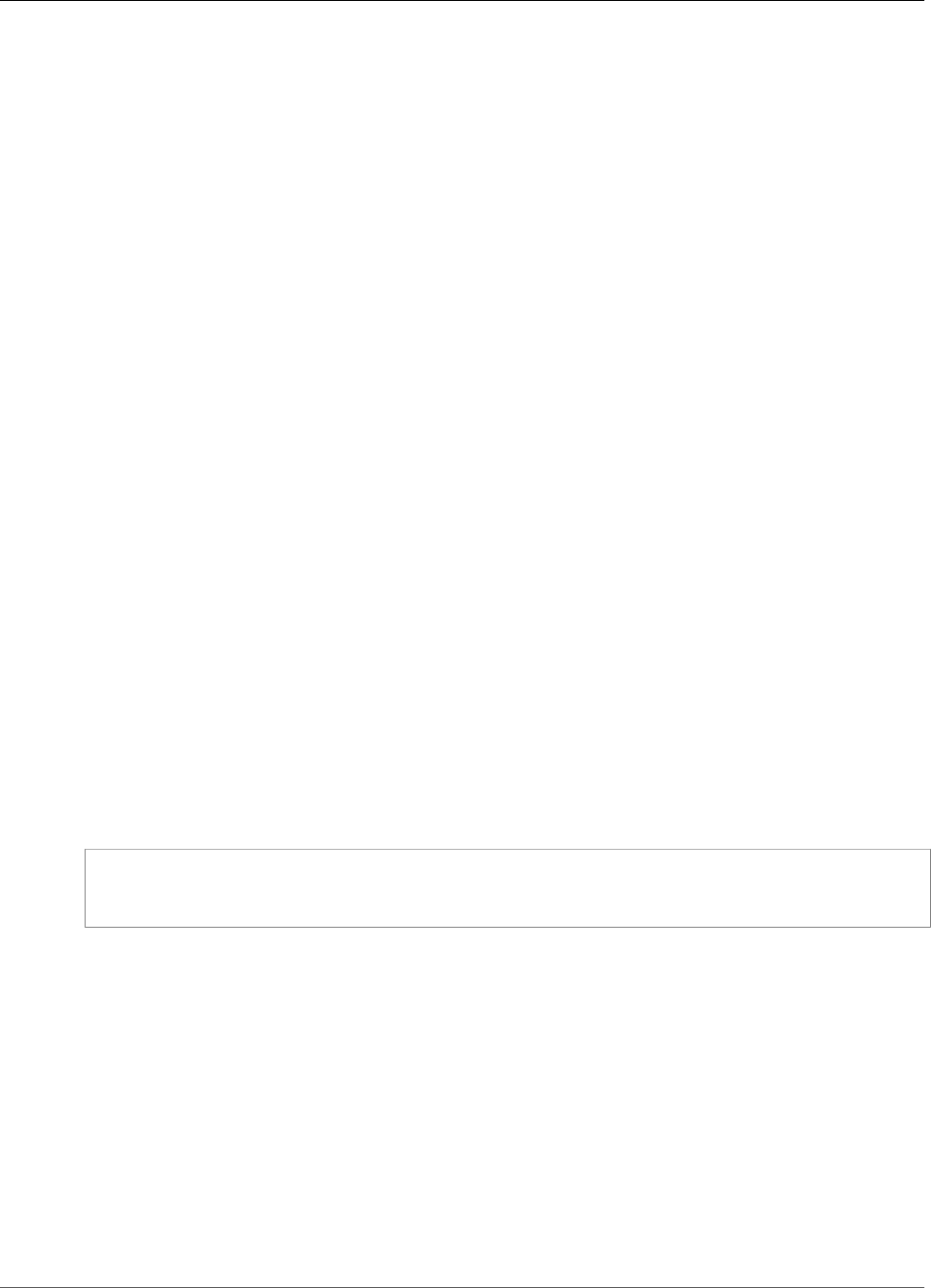
Amazon Kinesis Video Streams Developer Guide
Amazon Kinesis Video Streams Media
This is the producer time stamp at which the producer started recording the media (not the time
stamp of the specific fragments in the request).
StreamARN (p. 190)
You pass this value as the x-amzn-stream-arn HTTP header.
Amazon Resource Name (ARN) of the Kinesis video stream where you want to write the media
content. If you don't specify the streamARN, you must specify the streamName.
Length Constraints: Minimum length of 1. Maximum length of 1024.
Pattern: arn:aws:kinesisvideo:[a-z0-9-]+:[0-9]+:[a-z]+/[a-zA-Z0-9_.-]+/[0-9]+
StreamName (p. 190)
You pass this value as the x-amzn-stream-name HTTP header.
Name of the Kinesis video stream where you want to write the media content. If you don't specify
the streamName, you must specify the streamARN.
Length Constraints: Minimum length of 1. Maximum length of 256.
Pattern: [a-zA-Z0-9_.-]+
Request Body
The request accepts the following binary data.
Payload (p. 190)
The media content to write to the Kinesis video stream. In the current implementation, Kinesis Video
Streams supports only the Matroska (MKV) container format with a single MKV segment. A segment
can contain one or more clusters.
Note
Each MKV cluster maps to a Kinesis video stream fragment. Whatever cluster duration you
choose becomes the fragment duration.
Response Syntax
HTTP/1.1 200
Payload
Response Elements
If the action is successful, the service sends back an HTTP 200 response.
The response returns the following as the HTTP body.
Payload (p. 191)
After Kinesis Video Streams successfully receives a PutMedia request, the service validates the
request headers. The service then starts reading the payload and first sends an HTTP 200 response.
The service then returns a stream containing a series of JSON objects (Acknowledgement objects)
separated by newlines. The acknowledgements are received on the same connection on which
the media data is sent. There can be many acknowledgements for a PutMedia request. Each
Acknowledgement consists of the following key-value pairs:
191
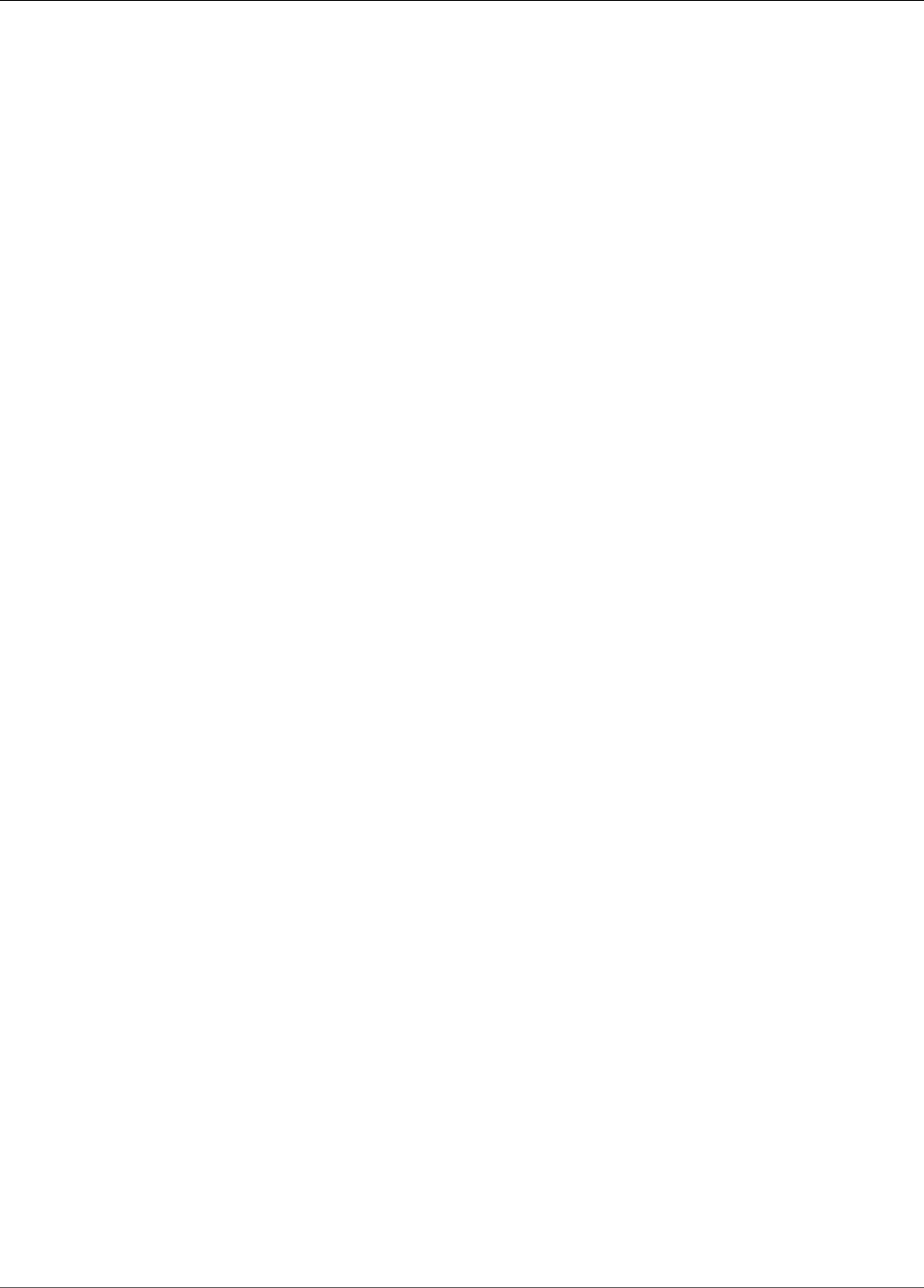
Amazon Kinesis Video Streams Developer Guide
Amazon Kinesis Video Streams Media
•AckEventType - Event type the acknowledgement represents.
•Buffering: Kinesis Video Streams has started receiving the fragment. Kinesis Video Streams
sends the first Buffering acknowledgement when the first byte of fragment data is received.
•Received: Kinesis Video Streams received the entire fragment. If you did not configure the
stream to persist the data, the producer can stop buffering the fragment upon receiving this
acknowledgement.
•Persisted: Kinesis Video Streams has persisted the fragment (for example, to Amazon S3). You
get this acknowledgement if you configured the stream to persist the data. After you receive
this acknowledgement, the producer can stop buffering the fragment.
•Error: Kinesis Video Streams ran into an error while processing the fragment. You can review the
error code and determine the next course of action.
•Idle: The PutMedia session is in-progress. However, Kinesis Video Streams is currently not
receiving data. Kinesis Video Streams sends this acknowledgement periodically for up to 30
seconds after the last received data. If no data is received within the 30 seconds, Kinesis Video
Streams closes the request.
Note
This acknowledgement can help a producer determine if the PutMedia connection is
alive, even if it is not sending any data.
•FragmentTimeCode - Fragment timecode for which acknowledgement is sent.
The element can be missing if the AckEventType is Idle.
•FragmentNumber - Kinesis Video Streams-generated fragment number for which the
acknowledgement is sent.
•ErrorId and ErrorCode - If the AckEventType is ErrorId, this field provides corresponding
error code. The following is the list of error codes:
• 4000 - Error reading the data stream.
• 4001 - Fragment size is greater than maximum limit, 50 MB, allowed.
• 4002 - Fragment duration is greater than maximum limit, 10 seconds, allowed.
• 4003 - Connection duration is greater than maximum allowed threshold.
• 4004 - Fragment timecode is less than the timecode previous time code (within a PutMedia
call, you cannot send fragments out of order).
• 4005 - More than one track is found in MKV.
• 4006 - Failed to parse the input stream as valid MKV format.
• 4007 - Invalid producer timestamp.
• 4008 - Stream no longer exists (deleted).
• 4009 - Fragment metadata limit reached.
• 4500 - Access to the stream's specified KMS key is denied.
• 4501 - The stream's specified KMS key is disabled.
• 4502 - The stream's specified KMS key failed validation.
• 4503 - The stream's specified KMS key is unavailable.
• 4504 - Invalid usage of the stream's specified KMS key.
• 4505 - The stream's specified KMS key is in an invalid state.
• 4506 - The stream's specified KMS key is not found.
• 5000 - Internal service error
• 5001 - Kinesis Video Streams failed to persist fragments to the data store.
Note
The producer, while sending the payload for a long running PutMedia request,
should read the response for acknowledgements. A producer might receive chunks of
acknowledgements at the same time, due to buffering on an intermediate proxy server. A
192

Amazon Kinesis Video Streams Developer Guide
Amazon Kinesis Video Streams Media
producer that wants to receive timely acknowledgements can send fewer fragments in each
PutMedia request.
Errors
For information about the errors that are common to all actions, see Common Errors (p. 217).
ClientLimitExceededException
Kinesis Video Streams has throttled the request because you have exceeded the limit of allowed
client calls. Try making the call later.
HTTP Status Code: 400
ConnectionLimitExceededException
Kinesis Video Streams has throttled the request because you have exceeded the limit of allowed
client connections.
HTTP Status Code: 400
InvalidArgumentException
The value for this input parameter is invalid.
HTTP Status Code: 400
InvalidEndpointException
Status Code: 400, Caller used wrong endpoint to write data to a stream. On receiving such an
exception, the user must call GetDataEndpoint with AccessMode set to "READ" and use the
endpoint Kinesis Video returns in the next GetMedia call.
HTTP Status Code: 400
NotAuthorizedException
Status Code: 403, The caller is not authorized to perform an operation on the given stream, or the
token has expired.
HTTP Status Code: 401
ResourceNotFoundException
Status Code: 404, The stream with the given name does not exist.
HTTP Status Code: 404
Example
Acknowledgement Format
The format of the acknowledgement is as follows:
{
Acknowledgement : {
“EventType”: enum
"FragmentTimecode": Long,
“FragmentNumber”: Long,
“ErrorId” : String
}
}
193
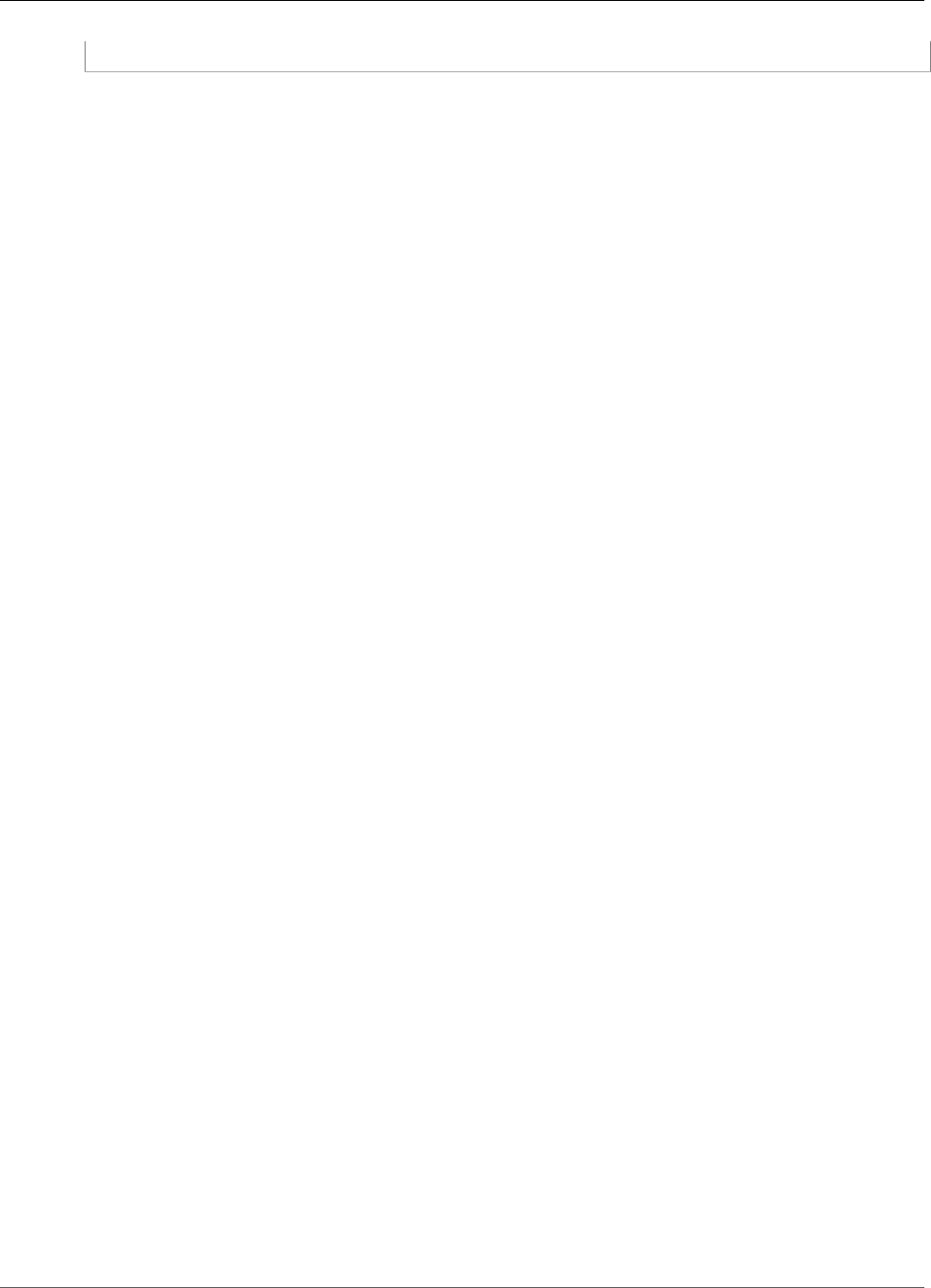
Amazon Kinesis Video Streams Developer Guide
Amazon Kinesis Video Streams Archived Media
See Also
For more information about using this API in one of the language-specific AWS SDKs, see the following:
•AWS Command Line Interface
•AWS SDK for .NET
•AWS SDK for C++
•AWS SDK for Go
•AWS SDK for Java
•AWS SDK for JavaScript
•AWS SDK for PHP V3
•AWS SDK for Python
•AWS SDK for Ruby V2
Amazon Kinesis Video Streams Archived Media
The following actions are supported by Amazon Kinesis Video Streams Archived Media:
•GetHLSStreamingSessionURL (p. 195)
•GetMediaForFragmentList (p. 201)
•ListFragments (p. 204)
194

Amazon Kinesis Video Streams Developer Guide
Amazon Kinesis Video Streams Archived Media
GetHLSStreamingSessionURL
Service: Amazon Kinesis Video Streams Archived Media
Retrieves an HTTP Live Streaming (HLS) URL for the stream. You can then open the URL in a browser or
media player to view the stream contents.
You must specify either the StreamName or the StreamARN.
An Amazon Kinesis video stream has the following requirements for providing data through HLS:
• The media type must be video/h264.
• Data retention must be greater than 0.
• The fragments must contain codec private data in the AVC (Advanced Video Coding) for H.264 format
(MPEG-4 specification ISO/IEC 14496-15). For information about adapting stream data to a given
format, see NAL Adaptation Flags.
Kinesis Video Streams HLS sessions contain fragments in the fragmented MPEG-4 form (also called
fMP4 or CMAF), rather than the MPEG-2 form (also called TS chunks, which the HLS specification also
supports). For more information about HLS fragment types, see the HLS specification.
The following procedure shows how to use HLS with Kinesis Video Streams:
1. Get an endpoint using GetDataEndpoint, specifying GET_HLS_STREAMING_SESSION_URL for the
APIName parameter.
2. Retrieve the HLS URL using GetHLSStreamingSessionURL. Kinesis Video Streams creates
an HLS streaming session to be used for accessing content in a stream using the HLS protocol.
GetHLSStreamingSessionURL returns an authenticated URL (that includes an encrypted session
token) for the session's HLS master playlist (the root resource needed for streaming with HLS).
Note
Don't share or store this token where an unauthorized entity could access it. The token
provides access to the content of the stream. Safeguard the token with the same measures
that you would use with your AWS credentials.
The media that is made available through the playlist consists only of the requested stream, time
range, and format. No other media data (such as frames outside the requested window or alternate bit
rates) is made available.
3. Provide the URL (containing the encrypted session token) for the HLS master playlist to a media player
that supports the HLS protocol. Kinesis Video Streams makes the HLS media playlist, initialization
fragment, and media fragments available through the master playlist URL. The initialization fragment
contains the codec private data for the stream, and other data needed to set up the video decoder and
renderer. The media fragments contain H.264-encoded video frames and time stamps.
4. The media player receives the authenticated URL and requests stream metadata and media data
normally. When the media player requests data, it calls the following actions:
•GetHLSMasterPlaylist: Retrieves an HLS master playlist, which contains a URL for the
GetHLSMediaPlaylist action, and additional metadata for the media player, including estimated
bit rate and resolution.
•GetHLSMediaPlaylist: Retrieves an HLS media playlist, which contains a URL to access the MP4
initialization fragment with the GetMP4InitFragment action, and URLs to access the MP4
media fragments with the GetMP4MediaFragment actions. The HLS media playlist also contains
metadata about the stream that the player needs to play it, such as whether the PlaybackMode is
LIVE or ON_DEMAND. The HLS media playlist is typically static for sessions with a PlaybackType of
ON_DEMAND. The HLS media playlist is continually updated with new fragments for sessions with a
PlaybackType of LIVE.
195
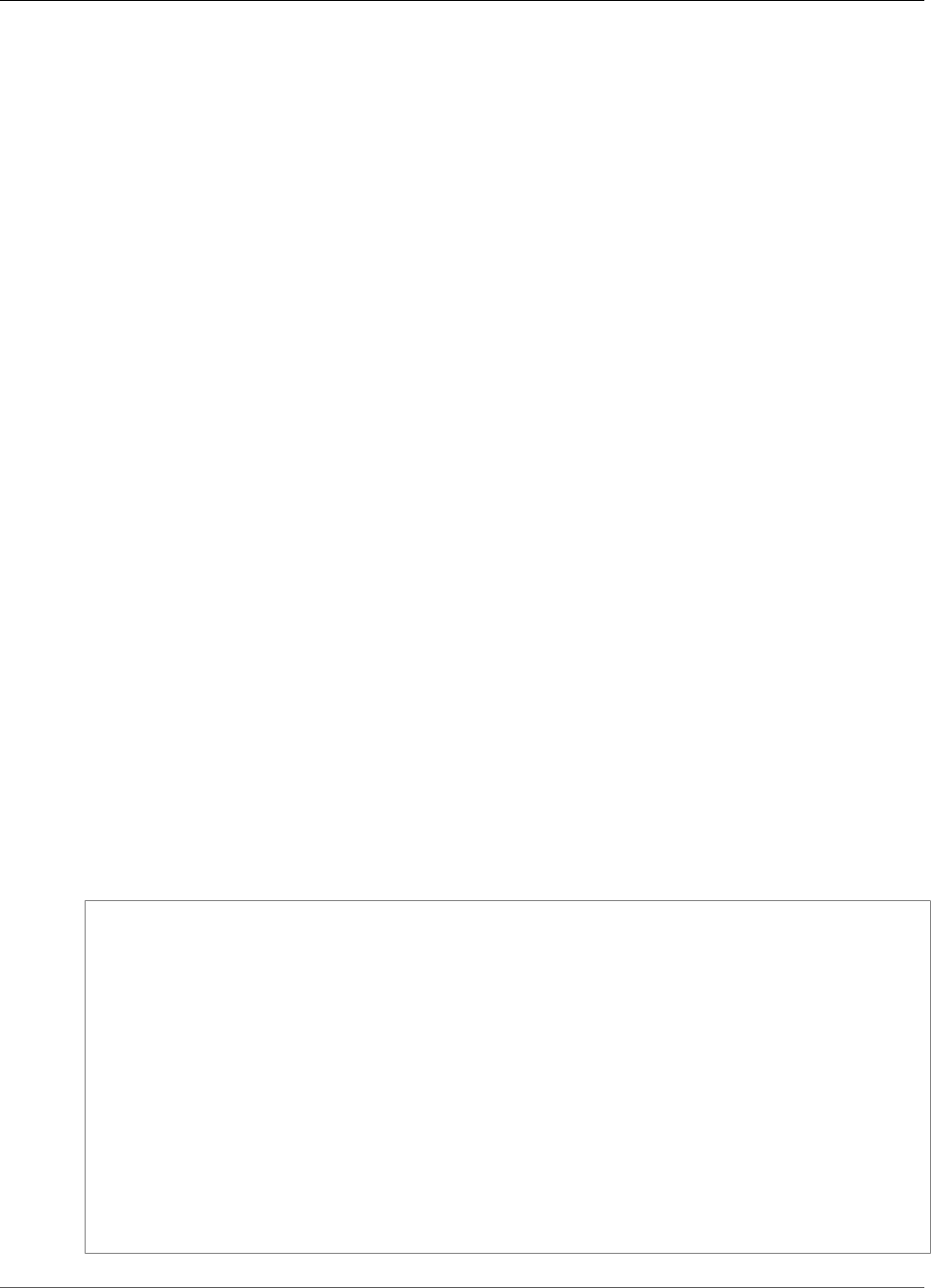
Amazon Kinesis Video Streams Developer Guide
Amazon Kinesis Video Streams Archived Media
•GetMP4InitFragment: Retrieves the MP4 initialization fragment. The media player typically loads
the initialization fragment before loading any media fragments. This fragment contains the "fytp"
and "moov" MP4 atoms, and the child atoms that are needed to initialize the media player decoder.
The initialization fragment does not correspond to a fragment in a Kinesis video stream. It contains
only the codec private data for the stream, which the media player needs to decode video frames.
•GetMP4MediaFragment: Retrieves MP4 media fragments. These fragments contain the "moof" and
"mdat" MP4 atoms and their child atoms, containing the encoded fragment's video frames and their
time stamps.
Note
After the first media fragment is made available in a streaming session, any fragments
that don't contain the same codec private data are excluded in the HLS media playlist.
Therefore, the codec private data does not change between fragments in a session.
Data retrieved with this action is billable. See Pricing for details.
Note
The following restrictions apply to HLS sessions:
• A streaming session URL should not be shared between players. The service might throttle
a session if multiple media players are sharing it. For connection limits, see Kinesis Video
Streams Limits.
• A Kinesis video stream can have a maximum of five active HLS streaming sessions. If a new
session is created when the maximum number of sessions is already active, the oldest (earliest
created) session is closed. The number of active GetMedia connections on a Kinesis video
stream does not count against this limit, and the number of active HLS sessions does not
count against the active GetMedia connection limit.
You can monitor the amount of data that the media player consumes by monitoring the
GetMP4MediaFragment.OutgoingBytes Amazon CloudWatch metric. For information about using
CloudWatch to monitor Kinesis Video Streams, see Monitoring Kinesis Video Streams. For pricing
information, see Amazon Kinesis Video Streams Pricing and AWS Pricing. Charges for both HLS sessions
and outgoing AWS data apply.
For more information about HLS, see HTTP Live Streaming on the Apple Developer site.
Request Syntax
POST /getHLSStreamingSessionURL HTTP/1.1
Content-type: application/json
{
"DiscontinuityMode": "string",
"Expires": number,
"HLSFragmentSelector": {
"FragmentSelectorType": "string",
"TimestampRange": {
"EndTimestamp": number,
"StartTimestamp": number
}
},
"MaxMediaPlaylistFragmentResults": number,
"PlaybackMode": "string",
"StreamARN": "string",
"StreamName": "string"
}
196

Amazon Kinesis Video Streams Developer Guide
Amazon Kinesis Video Streams Archived Media
URI Request Parameters
The request does not use any URI parameters.
Request Body
The request accepts the following data in JSON format.
DiscontinuityMode (p. 196)
Specifies when flags marking discontinuities between fragments will be added to the media
playlists. The default is ALWAYS when HLSFragmentSelector (p. 215) is SERVER_TIMESTAMP, and
NEVER when it is PRODUCER_TIMESTAMP.
Media players typically build a timeline of media content to play, based on the time stamps
of each fragment. This means that if there is any overlap between fragments (as is typical if
HLSFragmentSelector (p. 215) is SERVER_TIMESTAMP), the media player timeline has small
gaps between fragments in some places, and overwrites frames in other places. When there are
discontinuity flags between fragments, the media player is expected to reset the timeline, resulting
in the fragment being played immediately after the previous fragment. We recommend that you
always have discontinuity flags between fragments if the fragment time stamps are not accurate or
if fragments might be missing. You should not place discontinuity flags between fragments for the
player timeline to accurately map to the producer time stamps.
Type: String
Valid Values: ALWAYS | NEVER
Required: No
Expires (p. 196)
The time in seconds until the requested session expires. This value can be between 300 (5 minutes)
and 43200 (12 hours).
When a session expires, no new calls to GetHLSMasterPlaylist, GetHLSMediaPlaylist,
GetMP4InitFragment, or GetMP4MediaFragment can be made for that session.
The default is 300 (5 minutes).
Type: Integer
Valid Range: Minimum value of 300. Maximum value of 43200.
Required: No
HLSFragmentSelector (p. 196)
The time range of the requested fragment, and the source of the time stamps.
This parameter is required if PlaybackMode is ON_DEMAND. This parameter is optional if
PlaybackMode is LIVE. If PlaybackMode is LIVE, the FragmentSelectorType can be
set, but the TimestampRange should not be set. If PlaybackMode is ON_DEMAND, both
FragmentSelectorType and TimestampRange must be set.
Type: HLSFragmentSelector (p. 215) object
Required: No
MaxMediaPlaylistFragmentResults (p. 196)
The maximum number of fragments that are returned in the HLS media playlists.
197
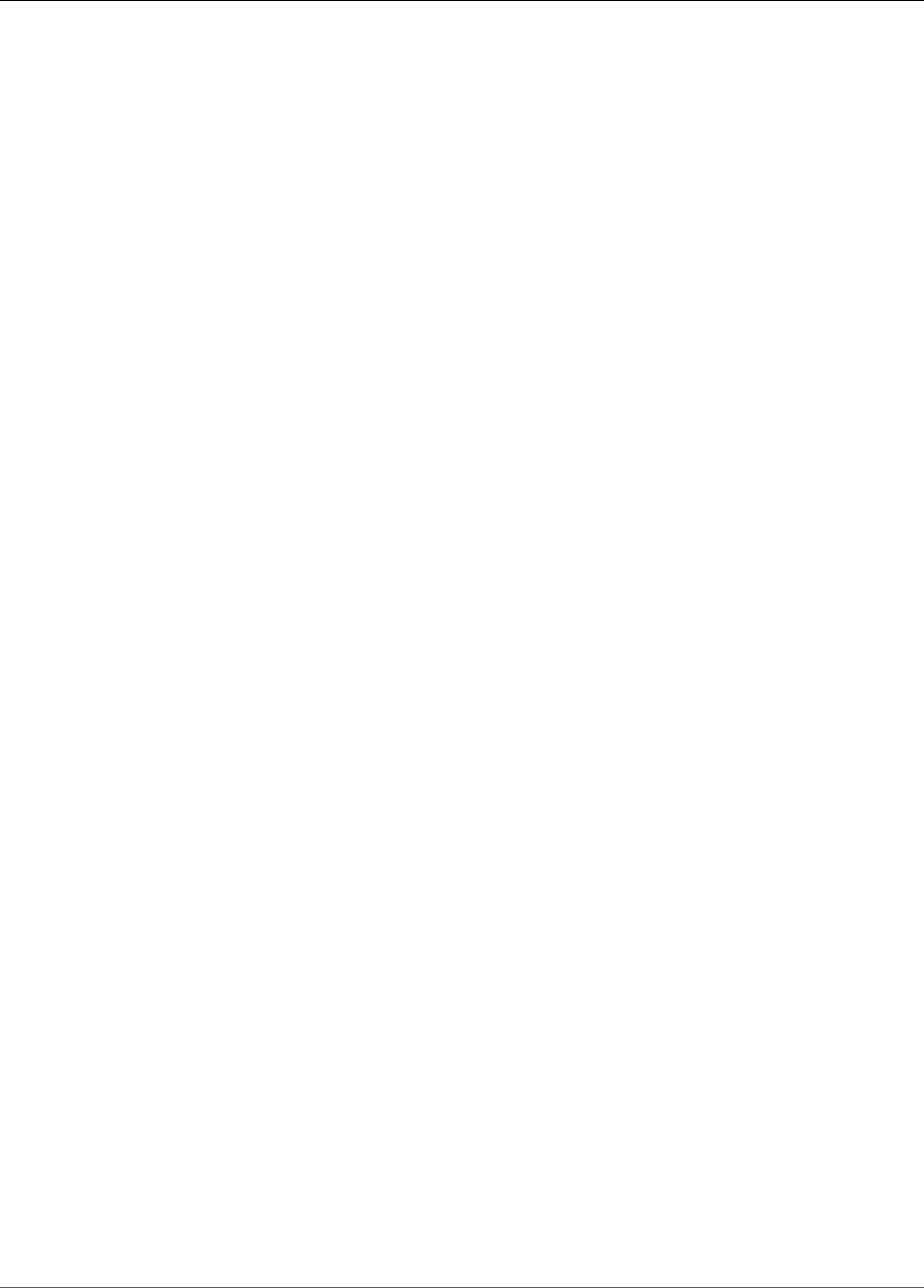
Amazon Kinesis Video Streams Developer Guide
Amazon Kinesis Video Streams Archived Media
When the PlaybackMode is LIVE, the most recent fragments are returned up to this value. When
the PlaybackMode is ON_DEMAND, the oldest fragments are returned, up to this maximum number.
When there are a higher number of fragments available in a live HLS media playlist, video players
often buffer content before starting playback. Increasing the buffer size increases the playback
latency, but it decreases the likelihood that rebuffering will occur during playback. We recommend
that a live HLS media playlist have a minimum of 3 fragments and a maximum of 10 fragments.
The default is 5 fragments if PlaybackMode is LIVE, and 1,000 if PlaybackMode is ON_DEMAND.
The maximum value of 1,000 fragments corresponds to more than 16 minutes of video on
streams with 1-second fragments, and more than 2 1/2 hours of video on streams with 10-second
fragments.
Type: Long
Valid Range: Minimum value of 1. Maximum value of 1000.
Required: No
PlaybackMode (p. 196)
Whether to retrieve live or archived, on-demand data.
Features of the two types of session include the following:
•LIVE : For sessions of this type, the HLS media playlist is continually updated with the latest
fragments as they become available. We recommend that the media player retrieve a new playlist
on a one-second interval. When this type of session is played in a media player, the user interface
typically displays a "live" notification, with no scrubber control for choosing the position in the
playback window to display.
Note
In LIVE mode, the newest available fragments are included in an HLS media playlist, even
if there is a gap between fragments (that is, if a fragment is missing). A gap like this might
cause a media player to halt or cause a jump in playback. In this mode, fragments are not
added to the HLS media playlist if they are older than the newest fragment in the playlist.
If the missing fragment becomes available after a subsequent fragment is added to the
playlist, the older fragment is not added, and the gap is not filled.
•ON_DEMAND : For sessions of this type, the HLS media playlist contains all the fragments for
the session, up to the number that is specified in MaxMediaPlaylistFragmentResults. The
playlist must be retrieved only once for each session. When this type of session is played in a
media player, the user interface typically displays a scrubber control for choosing the position in
the playback window to display.
In both playback modes, if FragmentSelectorType is PRODUCER_TIMESTAMP, and if there are
multiple fragments with the same start time stamp, the fragment that has the larger fragment
number (that is, the newer fragment) is included in the HLS media playlist. The other fragments are
not included. Fragments that have different time stamps but have overlapping durations are still
included in the HLS media playlist. This can lead to unexpected behavior in the media player.
The default is LIVE.
Type: String
Valid Values: LIVE | ON_DEMAND
Required: No
StreamARN (p. 196)
The Amazon Resource Name (ARN) of the stream for which to retrieve the HLS master playlist URL.
198
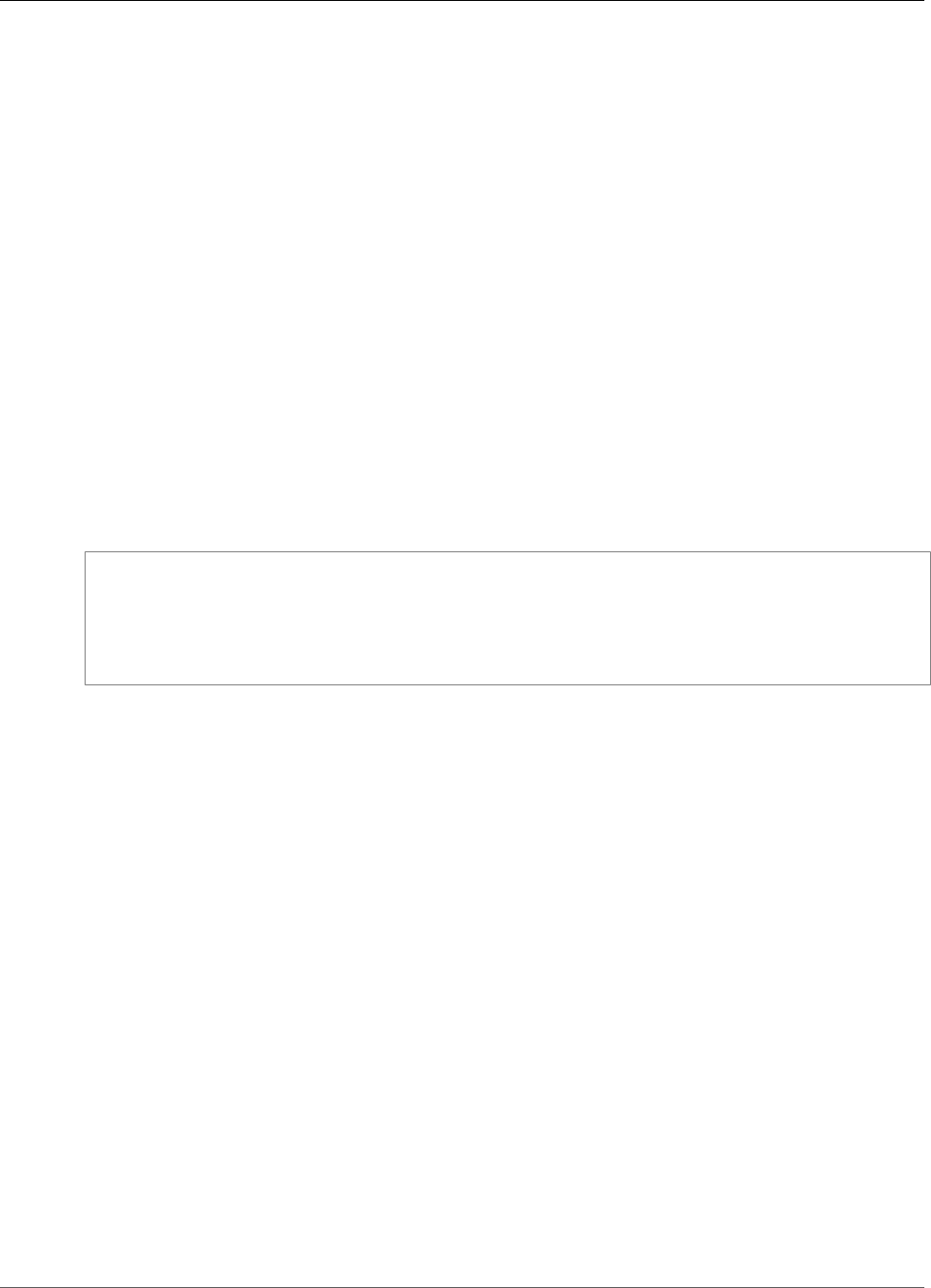
Amazon Kinesis Video Streams Developer Guide
Amazon Kinesis Video Streams Archived Media
You must specify either the StreamName or the StreamARN.
Type: String
Length Constraints: Minimum length of 1. Maximum length of 1024.
Pattern: arn:aws:kinesisvideo:[a-z0-9-]+:[0-9]+:[a-z]+/[a-zA-Z0-9_.-]+/[0-9]+
Required: No
StreamName (p. 196)
The name of the stream for which to retrieve the HLS master playlist URL.
You must specify either the StreamName or the StreamARN.
Type: String
Length Constraints: Minimum length of 1. Maximum length of 256.
Pattern: [a-zA-Z0-9_.-]+
Required: No
Response Syntax
HTTP/1.1 200
Content-type: application/json
{
"HLSStreamingSessionURL": "string"
}
Response Elements
If the action is successful, the service sends back an HTTP 200 response.
The following data is returned in JSON format by the service.
HLSStreamingSessionURL (p. 199)
The URL (containing the session token) that a media player can use to retrieve the HLS master
playlist.
Type: String
Errors
For information about the errors that are common to all actions, see Common Errors (p. 217).
ClientLimitExceededException
Kinesis Video Streams has throttled the request because you have exceeded the limit of allowed
client calls. Try making the call later.
HTTP Status Code: 400
InvalidArgumentException
A specified parameter exceeds its restrictions, is not supported, or can't be used.
199
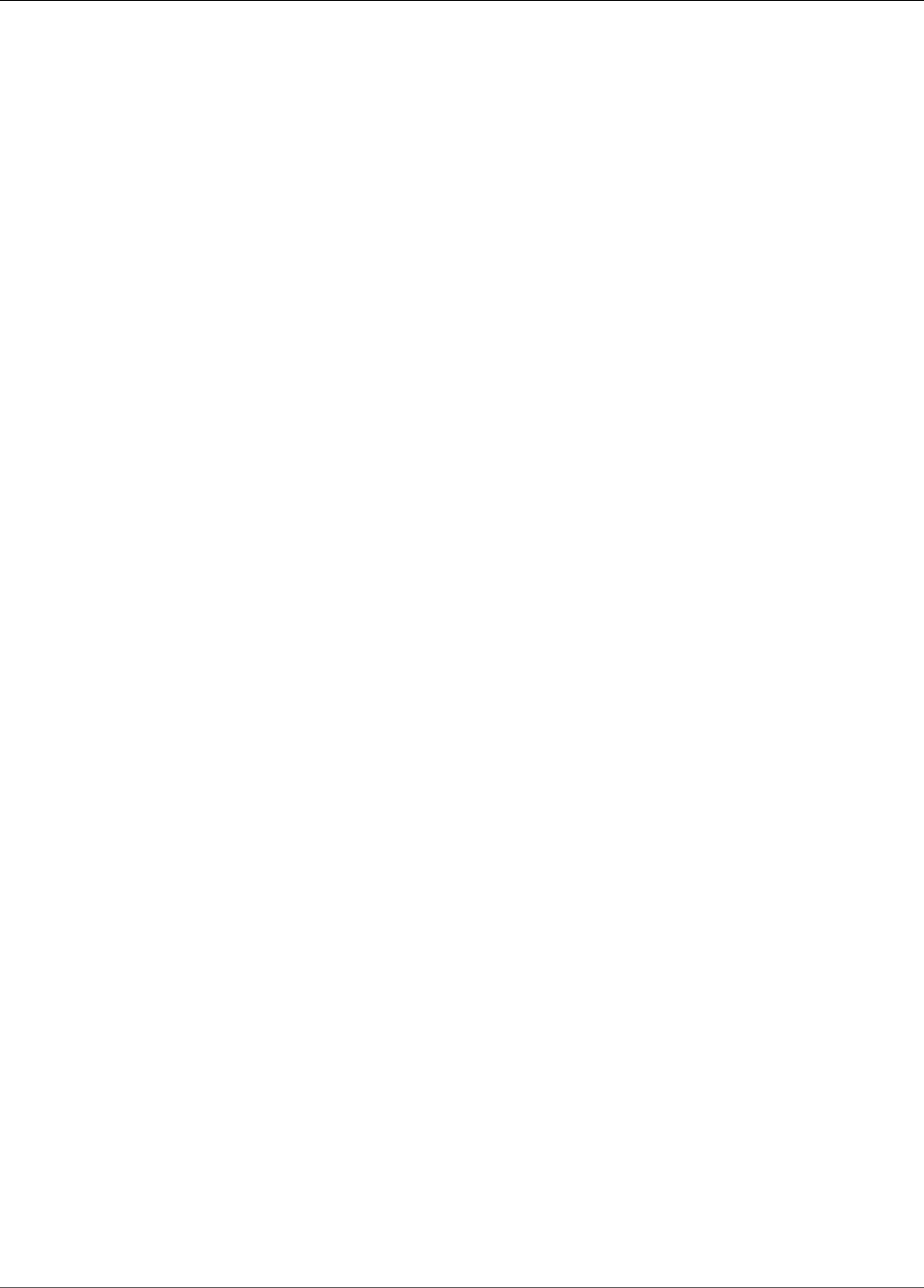
Amazon Kinesis Video Streams Developer Guide
Amazon Kinesis Video Streams Archived Media
HTTP Status Code: 400
InvalidCodecPrivateDataException
The Codec Private Data in the video stream is not valid for this operation.
HTTP Status Code: 400
MissingCodecPrivateDataException
No Codec Private Data was found in the video stream.
HTTP Status Code: 400
NoDataRetentionException
A PlaybackMode of ON_DEMAND was requested for a stream that does not retain data (that is, has a
DataRetentionInHours of 0).
HTTP Status Code: 400
NotAuthorizedException
Status Code: 403, The caller is not authorized to perform an operation on the given stream, or the
token has expired.
HTTP Status Code: 401
ResourceNotFoundException
GetMedia throws this error when Kinesis Video Streams can't find the stream that you specified.
GetHLSStreamingSessionURL throws this error if a session with a PlaybackMode of ON_DEMAND
is requested for a stream that has no fragments within the requested time range, or if a session
with a PlaybackMode of LIVE is requested for a stream that has no fragments within the last 30
seconds.
HTTP Status Code: 404
UnsupportedStreamMediaTypeException
An HLS streaming session was requested for a stream with a media type that is not video/h264.
HTTP Status Code: 400
See Also
For more information about using this API in one of the language-specific AWS SDKs, see the following:
•AWS Command Line Interface
•AWS SDK for .NET
•AWS SDK for C++
•AWS SDK for Go
•AWS SDK for Java
•AWS SDK for JavaScript
•AWS SDK for PHP V3
•AWS SDK for Python
•AWS SDK for Ruby V2
200
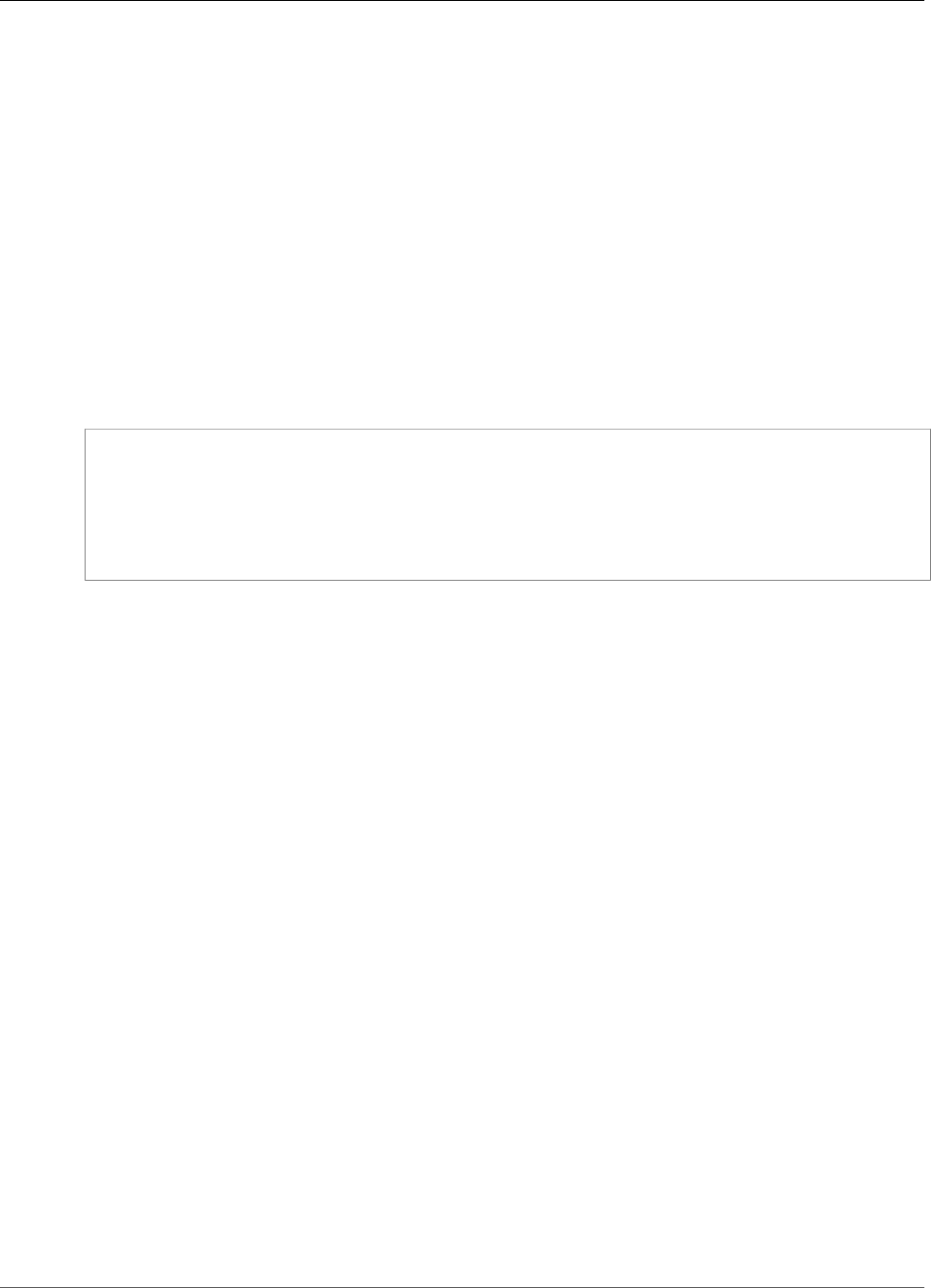
Amazon Kinesis Video Streams Developer Guide
Amazon Kinesis Video Streams Archived Media
GetMediaForFragmentList
Service: Amazon Kinesis Video Streams Archived Media
Gets media for a list of fragments (specified by fragment number) from the archived data in an Amazon
Kinesis video stream.
Note
You must first call the GetDataEndpoint API to get an endpoint. Then send the
GetMediaForFragmentList requests to this endpoint using the --endpoint-url parameter.
The following limits apply when using the GetMediaForFragmentList API:
• A client can call GetMediaForFragmentList up to five times per second per stream.
• Kinesis Video Streams sends media data at a rate of up to 25 megabytes per second (or 200 megabits
per second) during a GetMediaForFragmentList session.
Request Syntax
POST /getMediaForFragmentList HTTP/1.1
Content-type: application/json
{
"Fragments": [ "string" ],
"StreamName": "string"
}
URI Request Parameters
The request does not use any URI parameters.
Request Body
The request accepts the following data in JSON format.
Fragments (p. 201)
A list of the numbers of fragments for which to retrieve media. You retrieve these values with
ListFragments (p. 204).
Type: Array of strings
Array Members: Minimum number of 1 item. Maximum number of 1000 items.
Length Constraints: Minimum length of 1. Maximum length of 128.
Pattern: ^[0-9]+$
Required: Yes
StreamName (p. 201)
The name of the stream from which to retrieve fragment media.
Type: String
Length Constraints: Minimum length of 1. Maximum length of 256.
Pattern: [a-zA-Z0-9_.-]+
Required: Yes
201
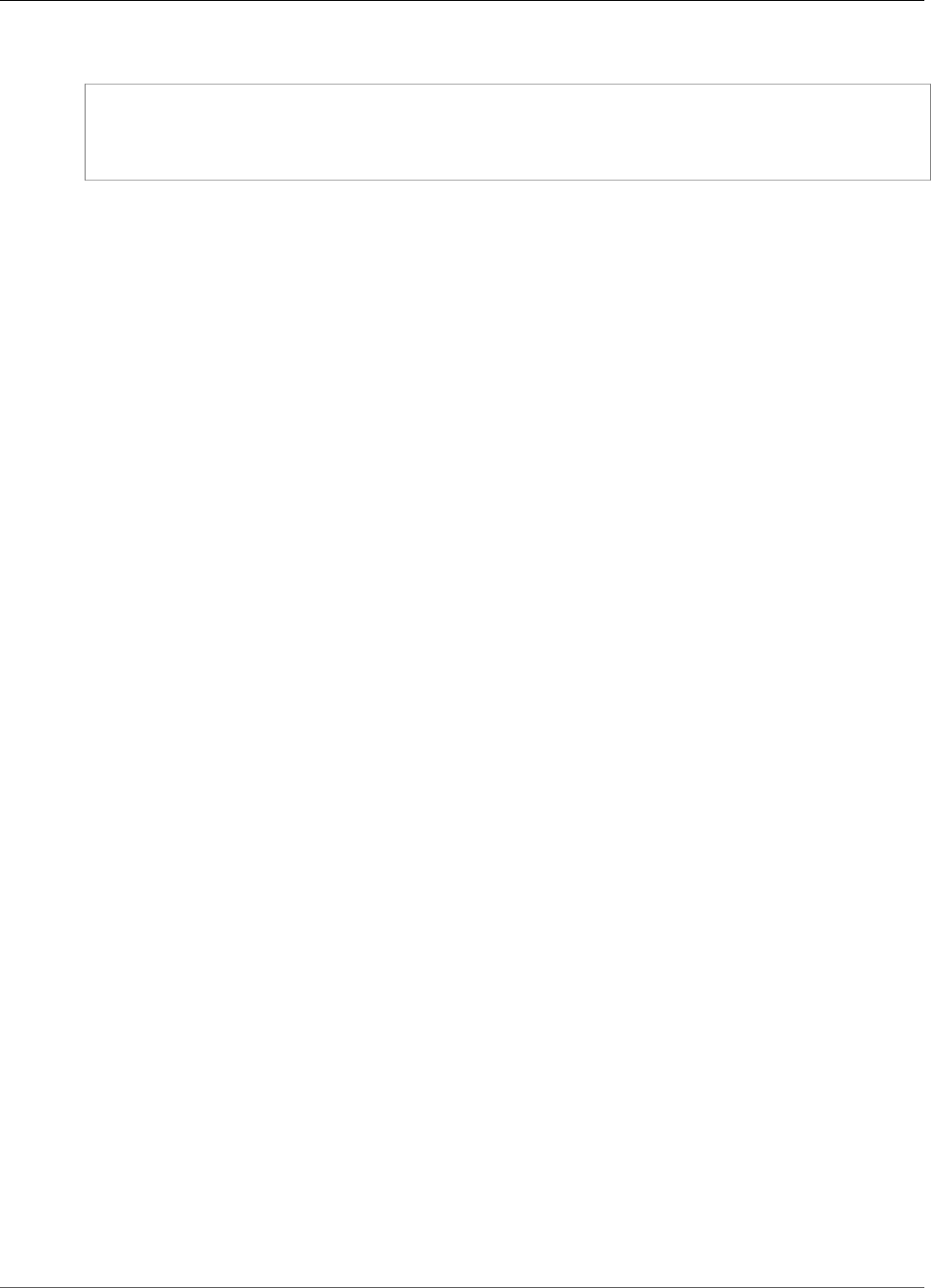
Amazon Kinesis Video Streams Developer Guide
Amazon Kinesis Video Streams Archived Media
Response Syntax
HTTP/1.1 200
Content-Type: ContentType
Payload
Response Elements
If the action is successful, the service sends back an HTTP 200 response.
The response returns the following HTTP headers.
ContentType (p. 202)
The content type of the requested media.
Length Constraints: Minimum length of 1. Maximum length of 128.
Pattern: ^[a-zA-Z0-9_\.\-]+$
The response returns the following as the HTTP body.
Payload (p. 202)
The payload that Kinesis Video Streams returns is a sequence of chunks from the specified stream.
For information about the chunks, see PutMedia. The chunks that Kinesis Video Streams returns in
the GetMediaForFragmentList call also include the following additional Matroska (MKV) tags:
• AWS_KINESISVIDEO_FRAGMENT_NUMBER - Fragment number returned in the chunk.
• AWS_KINESISVIDEO_SERVER_SIDE_TIMESTAMP - Server-side time stamp of the fragment.
• AWS_KINESISVIDEO_PRODUCER_SIDE_TIMESTAMP - Producer-side time stamp of the fragment.
The following tags will be included if an exception occurs:
• AWS_KINESISVIDEO_FRAGMENT_NUMBER - The number of the fragment that threw the exception
• AWS_KINESISVIDEO_EXCEPTION_ERROR_CODE - The integer code of the exception
• AWS_KINESISVIDEO_EXCEPTION_MESSAGE - A text description of the exception
Errors
For information about the errors that are common to all actions, see Common Errors (p. 217).
ClientLimitExceededException
Kinesis Video Streams has throttled the request because you have exceeded the limit of allowed
client calls. Try making the call later.
HTTP Status Code: 400
InvalidArgumentException
A specified parameter exceeds its restrictions, is not supported, or can't be used.
HTTP Status Code: 400
NotAuthorizedException
Status Code: 403, The caller is not authorized to perform an operation on the given stream, or the
token has expired.
202

Amazon Kinesis Video Streams Developer Guide
Amazon Kinesis Video Streams Archived Media
HTTP Status Code: 401
ResourceNotFoundException
GetMedia throws this error when Kinesis Video Streams can't find the stream that you specified.
GetHLSStreamingSessionURL throws this error if a session with a PlaybackMode of ON_DEMAND
is requested for a stream that has no fragments within the requested time range, or if a session
with a PlaybackMode of LIVE is requested for a stream that has no fragments within the last 30
seconds.
HTTP Status Code: 404
See Also
For more information about using this API in one of the language-specific AWS SDKs, see the following:
•AWS Command Line Interface
•AWS SDK for .NET
•AWS SDK for C++
•AWS SDK for Go
•AWS SDK for Java
•AWS SDK for JavaScript
•AWS SDK for PHP V3
•AWS SDK for Python
•AWS SDK for Ruby V2
203
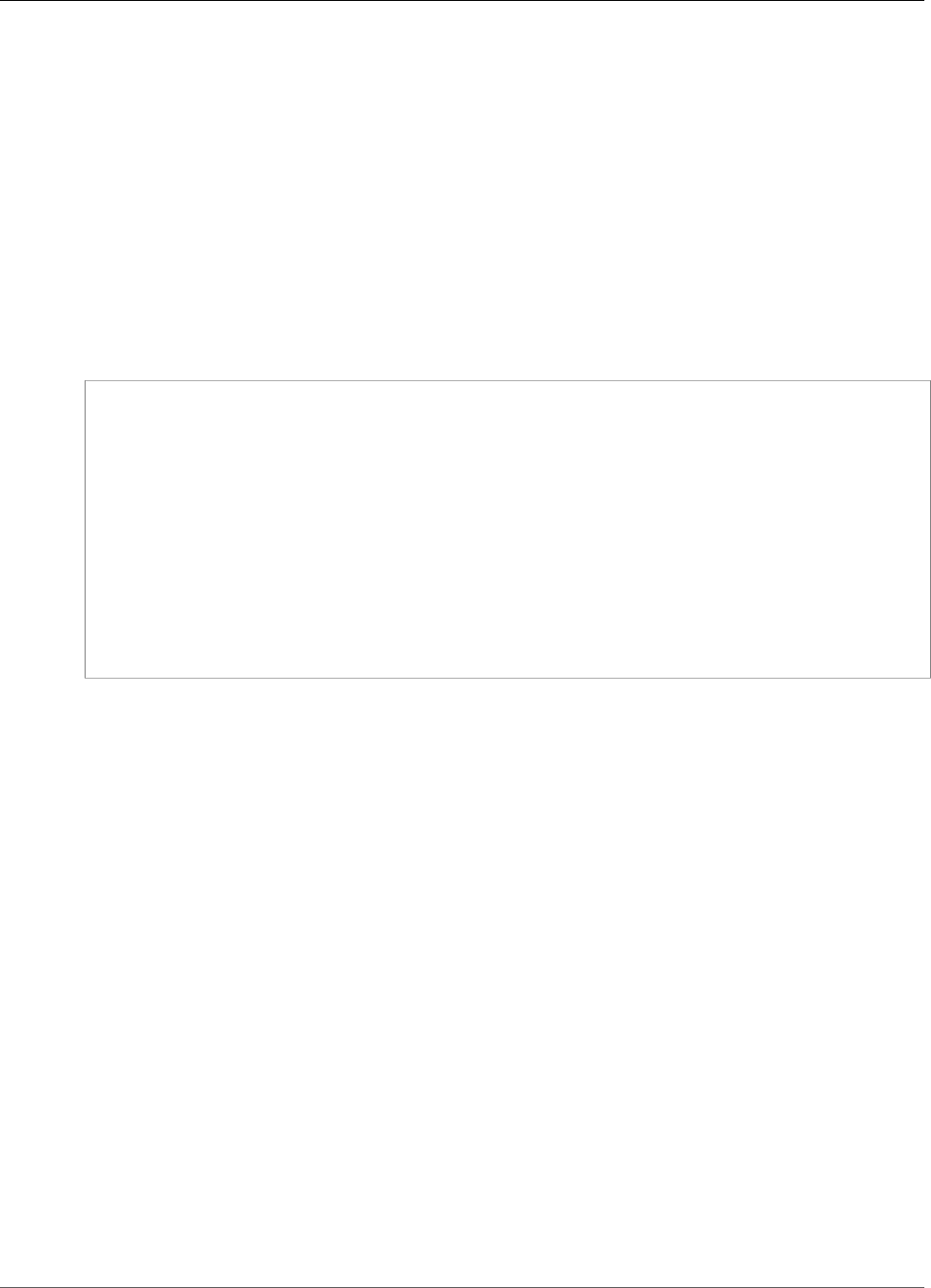
Amazon Kinesis Video Streams Developer Guide
Amazon Kinesis Video Streams Archived Media
ListFragments
Service: Amazon Kinesis Video Streams Archived Media
Returns a list of Fragment (p. 213) objects from the specified stream and time stamp range within the
archived data.
Listing fragments is eventually consistent. This means that even if the producer receives an
acknowledgment that a fragment is persisted, the result might not be returned immediately from a
request to ListFragments. However, results are typically available in less than one second.
Note
You must first call the GetDataEndpoint API to get an endpoint. Then send the
ListFragments requests to this endpoint using the --endpoint-url parameter.
Request Syntax
POST /listFragments HTTP/1.1
Content-type: application/json
{
"FragmentSelector": {
"FragmentSelectorType": "string",
"TimestampRange": {
"EndTimestamp": number,
"StartTimestamp": number
}
},
"MaxResults": number,
"NextToken": "string",
"StreamName": "string"
}
URI Request Parameters
The request does not use any URI parameters.
Request Body
The request accepts the following data in JSON format.
FragmentSelector (p. 204)
Describes the time stamp range and time stamp origin for the range of fragments to return.
Type: FragmentSelector (p. 214) object
Required: No
MaxResults (p. 204)
The total number of fragments to return. If the total number of fragments available is more than
the value specified in max-results, then a ListFragments:NextToken (p. 205) is provided in the
output that you can use to resume pagination.
Type: Long
Valid Range: Minimum value of 1. Maximum value of 1000.
Required: No
204

Amazon Kinesis Video Streams Developer Guide
Amazon Kinesis Video Streams Archived Media
NextToken (p. 204)
A token to specify where to start paginating. This is the ListFragments:NextToken (p. 205) from a
previously truncated response.
Type: String
Length Constraints: Minimum length of 1.
Required: No
StreamName (p. 204)
The name of the stream from which to retrieve a fragment list.
Type: String
Length Constraints: Minimum length of 1. Maximum length of 256.
Pattern: [a-zA-Z0-9_.-]+
Required: Yes
Response Syntax
HTTP/1.1 200
Content-type: application/json
{
"Fragments": [
{
"FragmentLengthInMilliseconds": number,
"FragmentNumber": "string",
"FragmentSizeInBytes": number,
"ProducerTimestamp": number,
"ServerTimestamp": number
}
],
"NextToken": "string"
}
Response Elements
If the action is successful, the service sends back an HTTP 200 response.
The following data is returned in JSON format by the service.
Fragments (p. 205)
A list of archived Fragment (p. 213) objects from the stream that meet the selector criteria. Results
are in no specific order, even across pages.
Type: Array of Fragment (p. 213) objects
NextToken (p. 205)
If the returned list is truncated, the operation returns this token to use to retrieve the next page of
results. This value is null when there are no more results to return.
Type: String
Length Constraints: Minimum length of 1.
205

Amazon Kinesis Video Streams Developer Guide
Data Types
Errors
For information about the errors that are common to all actions, see Common Errors (p. 217).
ClientLimitExceededException
Kinesis Video Streams has throttled the request because you have exceeded the limit of allowed
client calls. Try making the call later.
HTTP Status Code: 400
InvalidArgumentException
A specified parameter exceeds its restrictions, is not supported, or can't be used.
HTTP Status Code: 400
NotAuthorizedException
Status Code: 403, The caller is not authorized to perform an operation on the given stream, or the
token has expired.
HTTP Status Code: 401
ResourceNotFoundException
GetMedia throws this error when Kinesis Video Streams can't find the stream that you specified.
GetHLSStreamingSessionURL throws this error if a session with a PlaybackMode of ON_DEMAND
is requested for a stream that has no fragments within the requested time range, or if a session
with a PlaybackMode of LIVE is requested for a stream that has no fragments within the last 30
seconds.
HTTP Status Code: 404
See Also
For more information about using this API in one of the language-specific AWS SDKs, see the following:
•AWS Command Line Interface
•AWS SDK for .NET
•AWS SDK for C++
•AWS SDK for Go
•AWS SDK for Java
•AWS SDK for JavaScript
•AWS SDK for PHP V3
•AWS SDK for Python
•AWS SDK for Ruby V2
Data Types
The following data types are supported by Amazon Kinesis Video Streams:
•StreamInfo (p. 208)
•StreamNameCondition (p. 210)
206
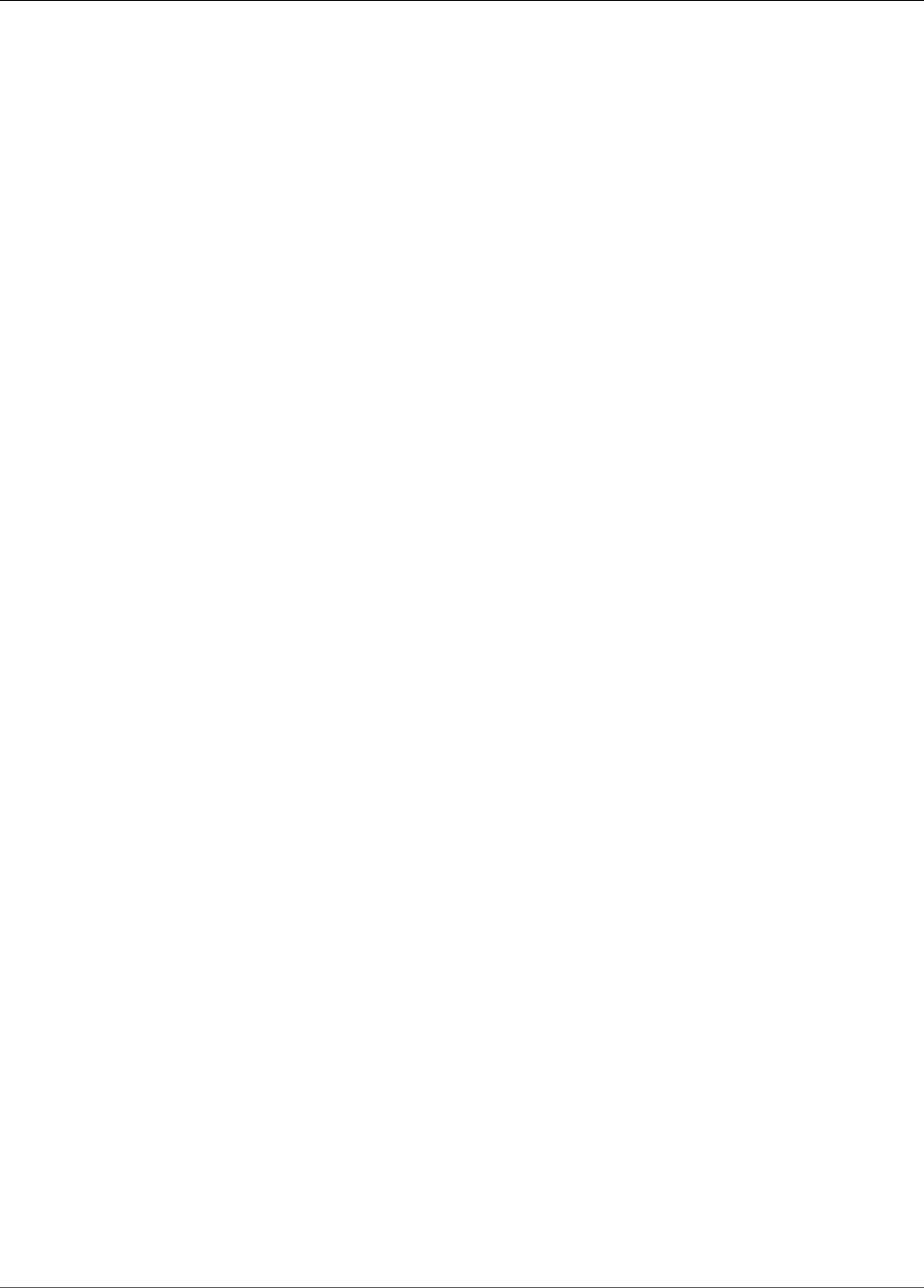
Amazon Kinesis Video Streams Developer Guide
Amazon Kinesis Video Streams
The following data types are supported by Amazon Kinesis Video Streams Media:
•StartSelector (p. 211)
The following data types are supported by Amazon Kinesis Video Streams Archived Media:
•Fragment (p. 213)
•FragmentSelector (p. 214)
•HLSFragmentSelector (p. 215)
•HLSTimestampRange (p. 216)
•TimestampRange (p. 217)
Amazon Kinesis Video Streams
The following data types are supported by Amazon Kinesis Video Streams:
•StreamInfo (p. 208)
•StreamNameCondition (p. 210)
207
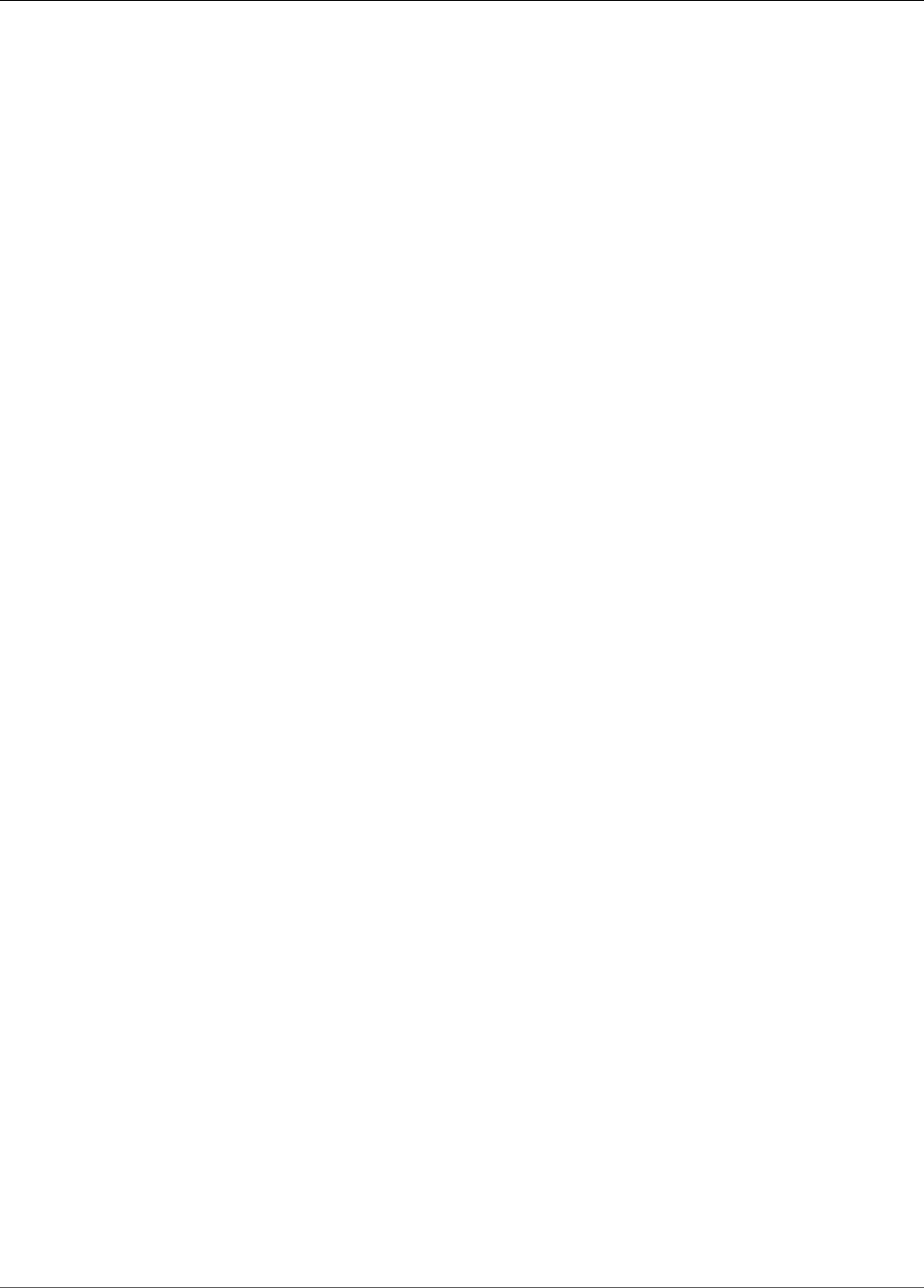
Amazon Kinesis Video Streams Developer Guide
Amazon Kinesis Video Streams
StreamInfo
Service: Amazon Kinesis Video Streams
An object describing a Kinesis video stream.
Contents
CreationTime
A time stamp that indicates when the stream was created.
Type: Timestamp
Required: No
DataRetentionInHours
How long the stream retains data, in hours.
Type: Integer
Valid Range: Minimum value of 0.
Required: No
DeviceName
The name of the device that is associated with the stream.
Type: String
Length Constraints: Minimum length of 1. Maximum length of 128.
Pattern: [a-zA-Z0-9_.-]+
Required: No
KmsKeyId
The ID of the AWS Key Management Service (AWS KMS) key that Kinesis Video Streams uses to
encrypt data on the stream.
Type: String
Length Constraints: Minimum length of 1. Maximum length of 2048.
Required: No
MediaType
The MediaType of the stream.
Type: String
Length Constraints: Minimum length of 1. Maximum length of 128.
Pattern: [\w\-\.\+]+/[\w\-\.\+]+
Required: No
Status
The status of the stream.
Type: String
208

Amazon Kinesis Video Streams Developer Guide
Amazon Kinesis Video Streams
Valid Values: CREATING | ACTIVE | UPDATING | DELETING
Required: No
StreamARN
The Amazon Resource Name (ARN) of the stream.
Type: String
Length Constraints: Minimum length of 1. Maximum length of 1024.
Pattern: arn:aws:kinesisvideo:[a-z0-9-]+:[0-9]+:[a-z]+/[a-zA-Z0-9_.-]+/[0-9]+
Required: No
StreamName
The name of the stream.
Type: String
Length Constraints: Minimum length of 1. Maximum length of 256.
Pattern: [a-zA-Z0-9_.-]+
Required: No
Version
The version of the stream.
Type: String
Length Constraints: Minimum length of 1. Maximum length of 64.
Pattern: [a-zA-Z0-9]+
Required: No
See Also
For more information about using this API in one of the language-specific AWS SDKs, see the following:
•AWS SDK for C++
•AWS SDK for Go
•AWS SDK for Java
•AWS SDK for Ruby V2
209
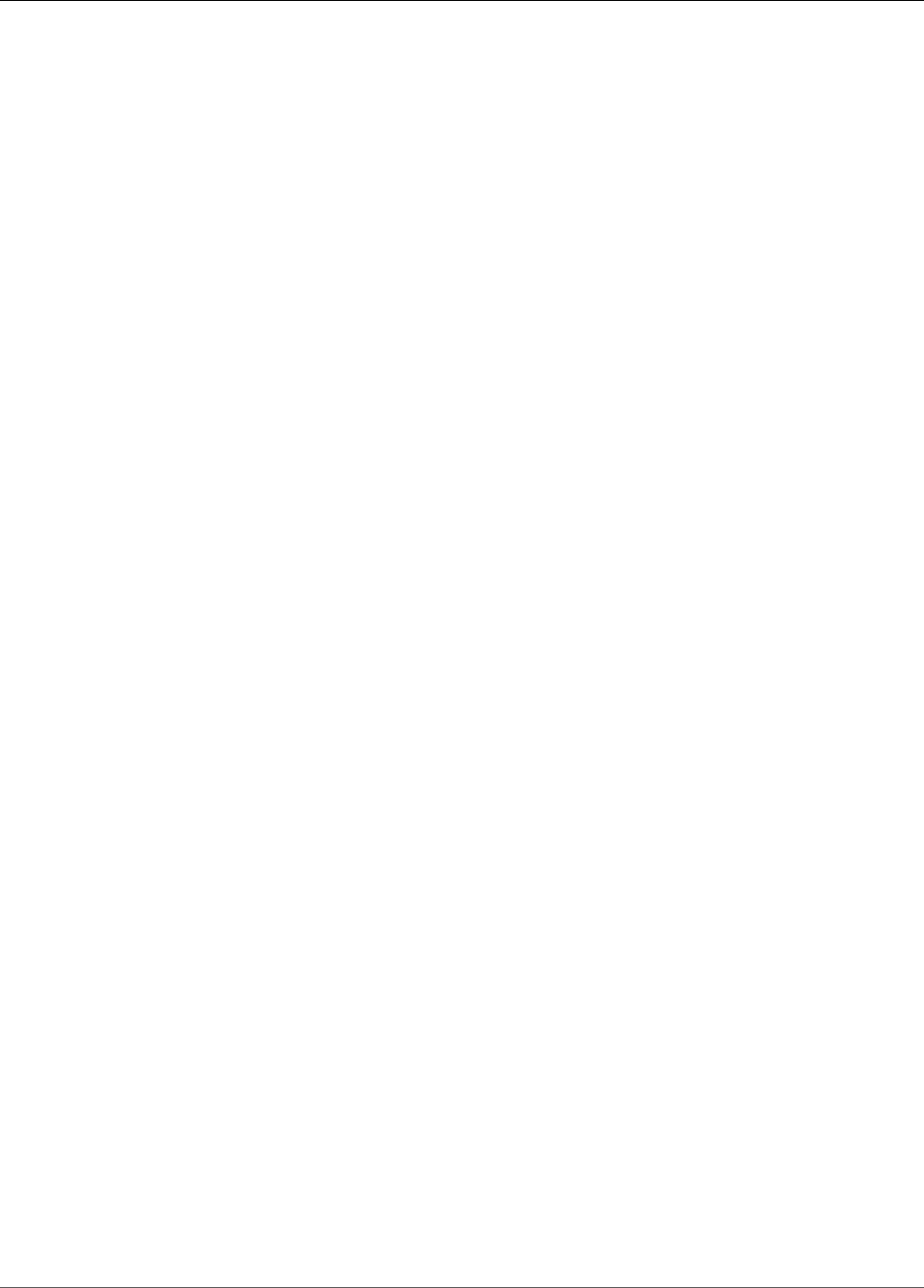
Amazon Kinesis Video Streams Developer Guide
Amazon Kinesis Video Streams Media
StreamNameCondition
Service: Amazon Kinesis Video Streams
Specifies the condition that streams must satisfy to be returned when you list streams (see the
ListStreams API). A condition has a comparison operation and a value. Currently, you can specify only
the BEGINS_WITH operator, which finds streams whose names start with a given prefix.
Contents
ComparisonOperator
A comparison operator. Currently, you can specify only the BEGINS_WITH operator, which finds
streams whose names start with a given prefix.
Type: String
Valid Values: BEGINS_WITH
Required: No
ComparisonValue
A value to compare.
Type: String
Length Constraints: Minimum length of 1. Maximum length of 256.
Pattern: [a-zA-Z0-9_.-]+
Required: No
See Also
For more information about using this API in one of the language-specific AWS SDKs, see the following:
•AWS SDK for C++
•AWS SDK for Go
•AWS SDK for Java
•AWS SDK for Ruby V2
Amazon Kinesis Video Streams Media
The following data types are supported by Amazon Kinesis Video Streams Media:
•StartSelector (p. 211)
210
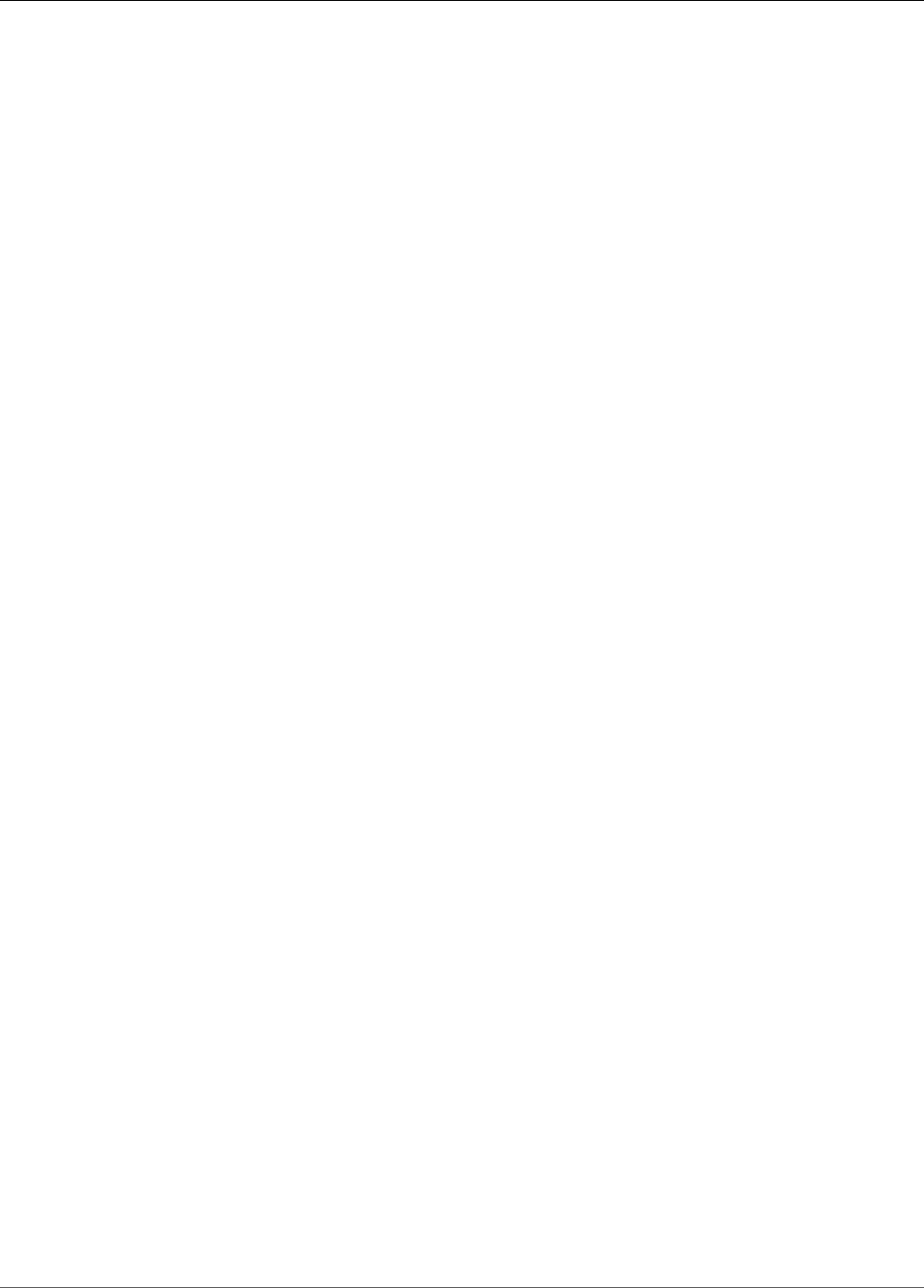
Amazon Kinesis Video Streams Developer Guide
Amazon Kinesis Video Streams Media
StartSelector
Service: Amazon Kinesis Video Streams Media
Identifies the chunk on the Kinesis video stream where you want the GetMedia API to start returning
media data. You have the following options to identify the starting chunk:
• Choose the latest (or oldest) chunk.
• Identify a specific chunk. You can identify a specific chunk either by providing a fragment number or
time stamp (server or producer).
• Each chunk's metadata includes a continuation token as a Matroska (MKV) tag
(AWS_KINESISVIDEO_CONTINUATION_TOKEN). If your previous GetMedia request terminated, you
can use this tag value in your next GetMedia request. The API then starts returning chunks starting
where the last API ended.
Contents
AfterFragmentNumber
Specifies the fragment number from where you want the GetMedia API to start returning the
fragments.
Type: String
Length Constraints: Minimum length of 1. Maximum length of 128.
Pattern: ^[0-9]+$
Required: No
ContinuationToken
Continuation token that Kinesis Video Streams returned in the previous GetMedia response. The
GetMedia API then starts with the chunk identified by the continuation token.
Type: String
Length Constraints: Minimum length of 1. Maximum length of 128.
Pattern: ^[a-zA-Z0-9_\.\-]+$
Required: No
StartSelectorType
Identifies the fragment on the Kinesis video stream where you want to start getting the data from.
• NOW - Start with the latest chunk on the stream.
• EARLIEST - Start with earliest available chunk on the stream.
• FRAGMENT_NUMBER - Start with the chunk containing the specific fragment. You must also
specify the StartFragmentNumber.
• PRODUCER_TIMESTAMP or SERVER_TIMESTAMP - Start with the chunk containing a fragment
with the specified producer or server time stamp. You specify the time stamp by adding
StartTimestamp.
• CONTINUATION_TOKEN - Read using the specified continuation token.
Note
If you choose the NOW, EARLIEST, or CONTINUATION_TOKEN as the startSelectorType,
you don't provide any additional information in the startSelector.
Type: String
211
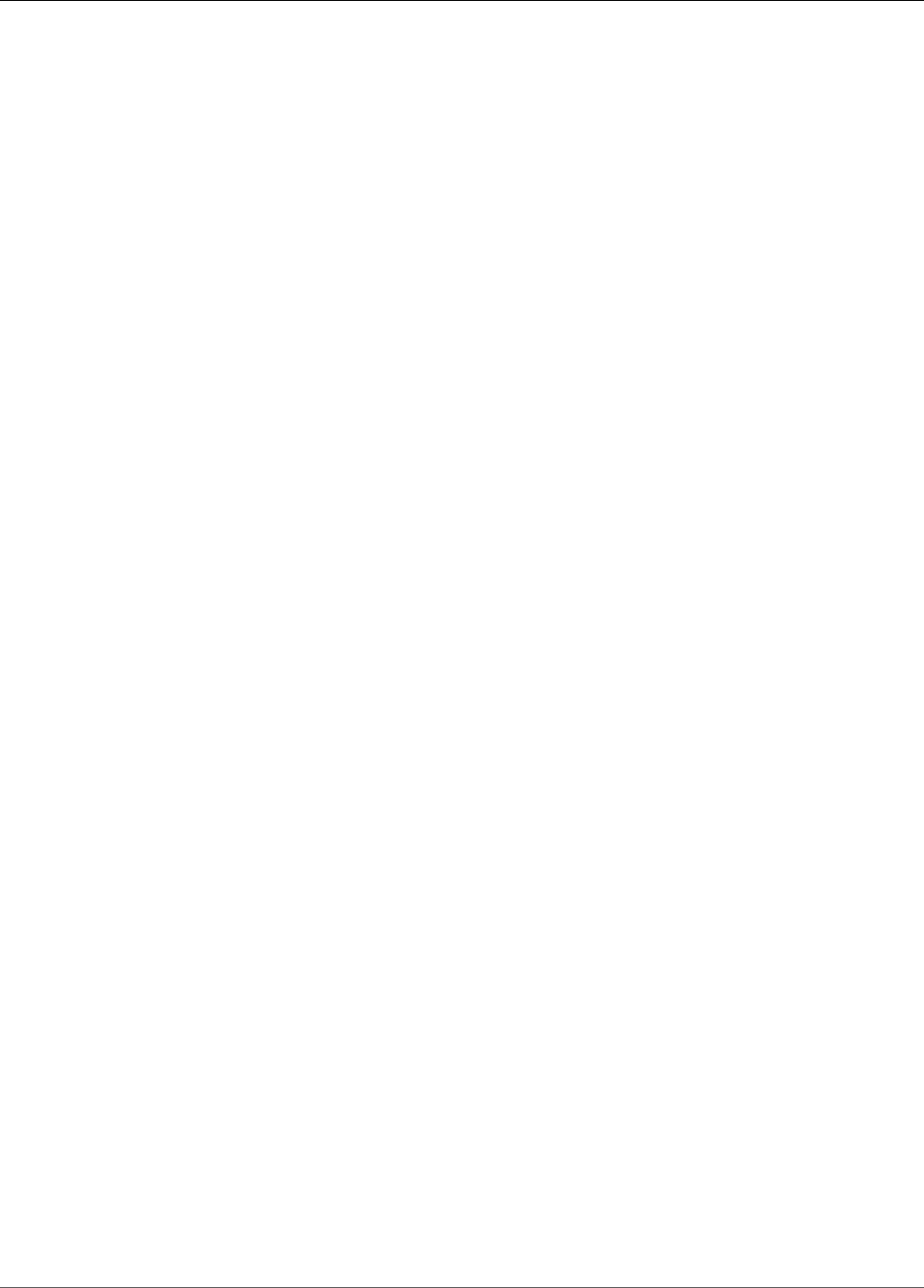
Amazon Kinesis Video Streams Developer Guide
Amazon Kinesis Video Streams Archived Media
Valid Values: FRAGMENT_NUMBER | SERVER_TIMESTAMP | PRODUCER_TIMESTAMP | NOW |
EARLIEST | CONTINUATION_TOKEN
Required: Yes
StartTimestamp
A time stamp value. This value is required if you choose the PRODUCER_TIMESTAMP or the
SERVER_TIMESTAMP as the startSelectorType. The GetMedia API then starts with the chunk
containing the fragment that has the specified time stamp.
Type: Timestamp
Required: No
See Also
For more information about using this API in one of the language-specific AWS SDKs, see the following:
•AWS SDK for C++
•AWS SDK for Go
•AWS SDK for Java
•AWS SDK for Ruby V2
Amazon Kinesis Video Streams Archived Media
The following data types are supported by Amazon Kinesis Video Streams Archived Media:
•Fragment (p. 213)
•FragmentSelector (p. 214)
•HLSFragmentSelector (p. 215)
•HLSTimestampRange (p. 216)
•TimestampRange (p. 217)
212
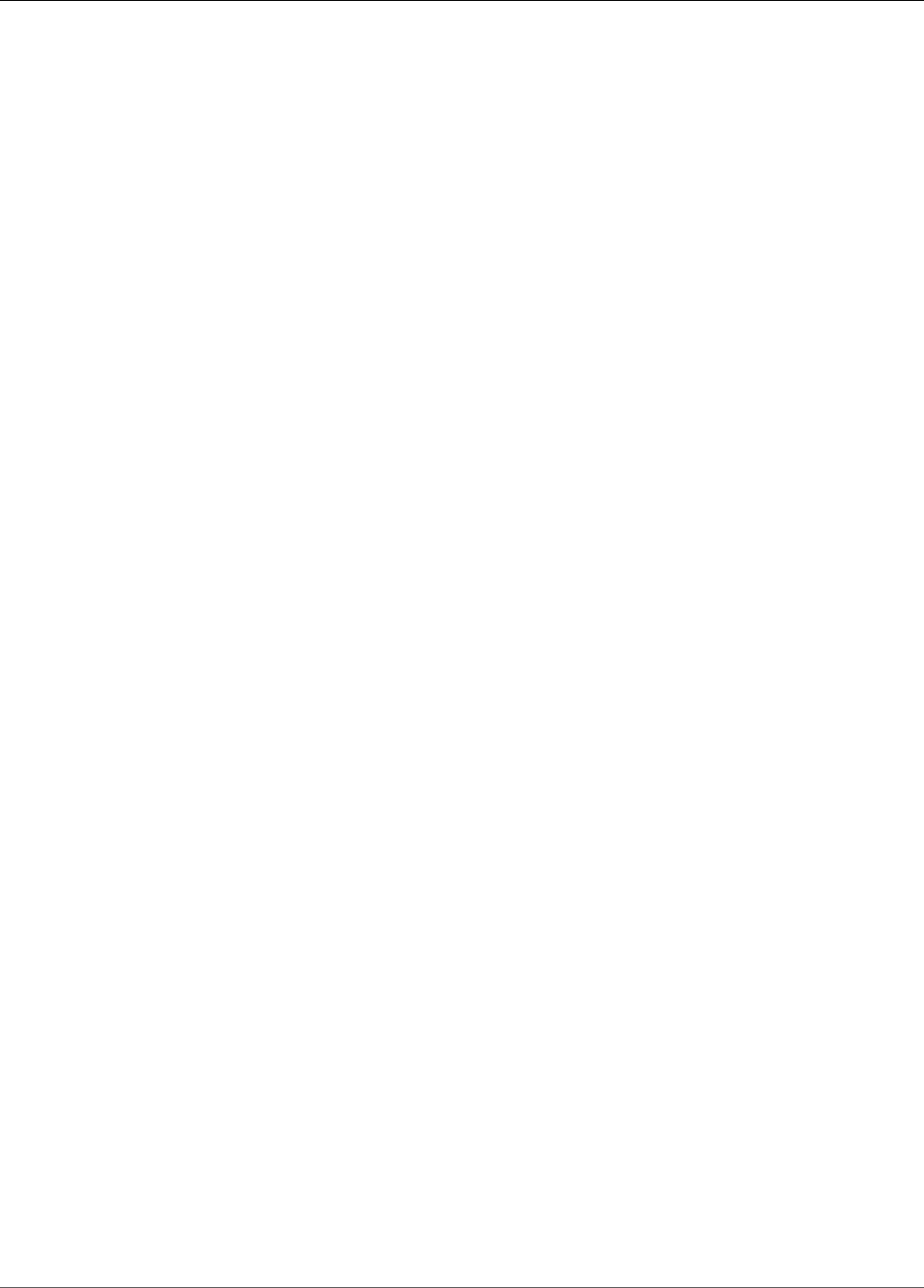
Amazon Kinesis Video Streams Developer Guide
Amazon Kinesis Video Streams Archived Media
Fragment
Service: Amazon Kinesis Video Streams Archived Media
Represents a segment of video or other time-delimited data.
Contents
FragmentLengthInMilliseconds
The playback duration or other time value associated with the fragment.
Type: Long
Required: No
FragmentNumber
The index value of the fragment.
Type: String
Length Constraints: Minimum length of 1.
Required: No
FragmentSizeInBytes
The total fragment size, including information about the fragment and contained media data.
Type: Long
Required: No
ProducerTimestamp
The time stamp from the producer corresponding to the fragment.
Type: Timestamp
Required: No
ServerTimestamp
The time stamp from the AWS server corresponding to the fragment.
Type: Timestamp
Required: No
See Also
For more information about using this API in one of the language-specific AWS SDKs, see the following:
•AWS SDK for C++
•AWS SDK for Go
•AWS SDK for Java
•AWS SDK for Ruby V2
213
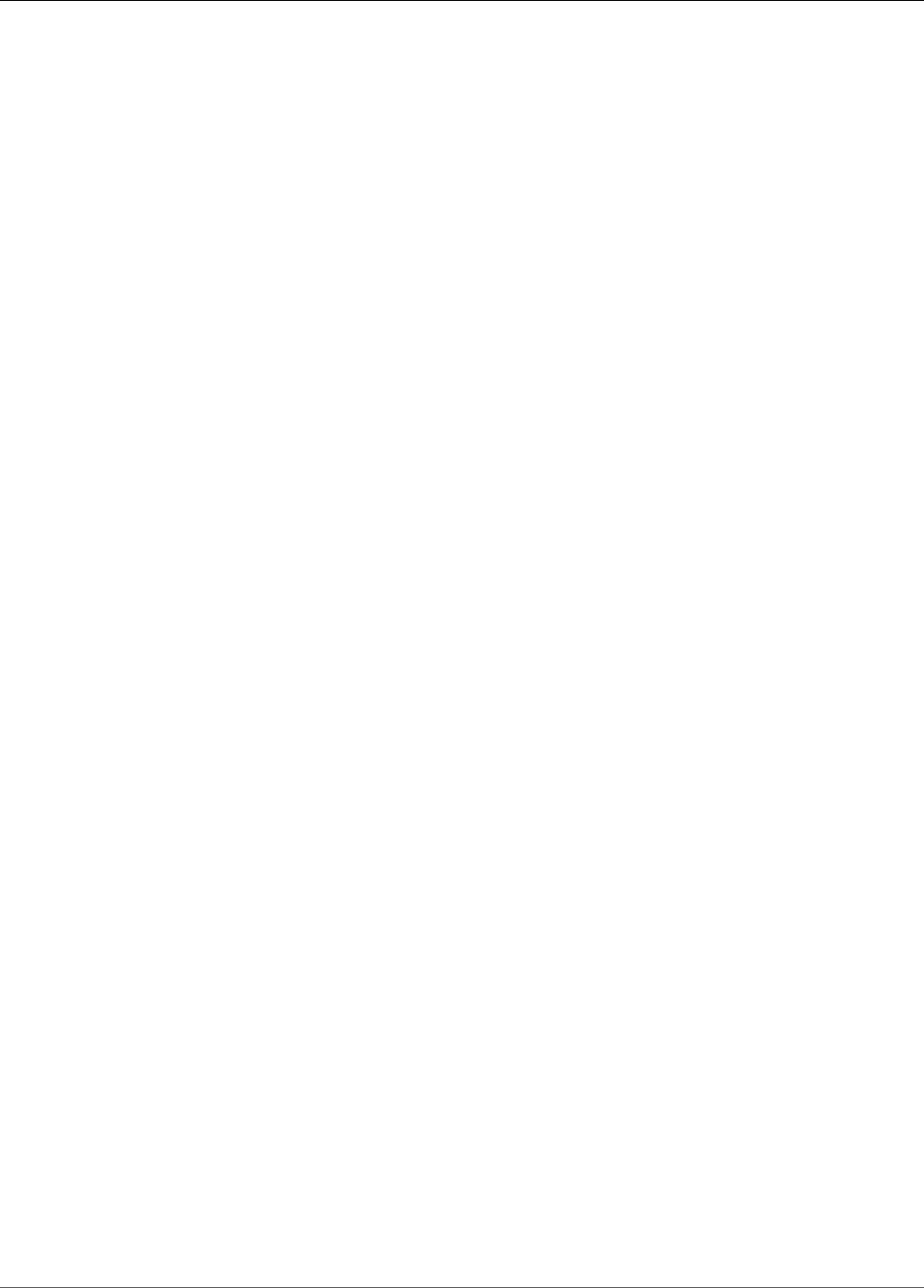
Amazon Kinesis Video Streams Developer Guide
Amazon Kinesis Video Streams Archived Media
FragmentSelector
Service: Amazon Kinesis Video Streams Archived Media
Describes the time stamp range and time stamp origin of a range of fragments.
Only fragments with a start time stamp greater than or equal to the given start time and less than or
equal to the end time are returned. For example, if a stream contains fragments with the following start
time stamps:
• 00:00:00
• 00:00:02
• 00:00:04
• 00:00:06
A fragment selector range with a start time of 00:00:01 and end time of 00:00:04 would return the
fragments with start times of 00:00:02 and 00:00:04.
Contents
FragmentSelectorType
The origin of the time stamps to use (Server or Producer).
Type: String
Valid Values: PRODUCER_TIMESTAMP | SERVER_TIMESTAMP
Required: Yes
TimestampRange
The range of time stamps to return.
Type: TimestampRange (p. 217) object
Required: Yes
See Also
For more information about using this API in one of the language-specific AWS SDKs, see the following:
•AWS SDK for C++
•AWS SDK for Go
•AWS SDK for Java
•AWS SDK for Ruby V2
214
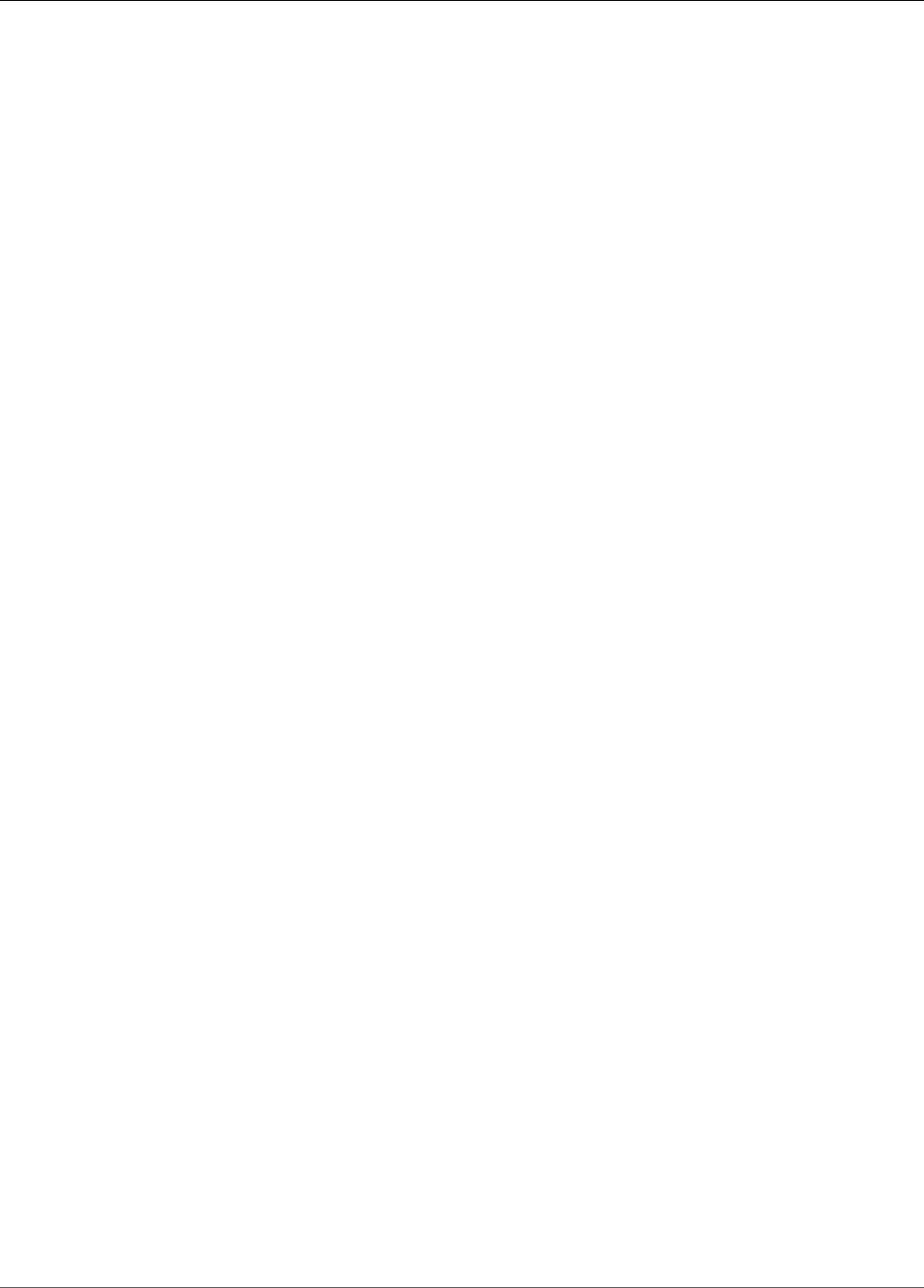
Amazon Kinesis Video Streams Developer Guide
Amazon Kinesis Video Streams Archived Media
HLSFragmentSelector
Service: Amazon Kinesis Video Streams Archived Media
Contains the range of time stamps for the requested media, and the source of the time stamps.
Contents
FragmentSelectorType
The source of the time stamps for the requested media.
When FragmentSelectorType is set to PRODUCER_TIMESTAMP and
GetHLSStreamingSessionURL:PlaybackMode (p. 198) is ON_DEMAND, the first fragment ingested
with a producer time stamp within the specified FragmentSelector:TimestampRange (p. 214)
is included in the media playlist. In addition, the fragments with producer time stamps
within the TimestampRange ingested immediately following the first fragment (up to the
GetHLSStreamingSessionURL:MaxMediaPlaylistFragmentResults (p. 197) value) are included.
Fragments that have duplicate producer time stamps are deduplicated. This means that if producers
are producing a stream of fragments with producer time stamps that are approximately equal to the
true clock time, the HLS media playlists will contain all of the fragments within the requested time
stamp range. If some fragments are ingested within the same time range and very different points in
time, only the oldest ingested collection of fragments are returned.
When FragmentSelectorType is set to PRODUCER_TIMESTAMP and
GetHLSStreamingSessionURL:PlaybackMode (p. 198) is LIVE, the producer time stamps are used in
the MP4 fragments and for deduplication. But the most recently ingested fragments based on server
time stamps are included in the HLS media playlist. This means that even if fragments ingested
in the past have producer time stamps with values now, they are not included in the HLS media
playlist.
The default is SERVER_TIMESTAMP.
Type: String
Valid Values: PRODUCER_TIMESTAMP | SERVER_TIMESTAMP
Required: No
TimestampRange
The start and end of the time stamp range for the requested media.
This value should not be present if PlaybackType is LIVE.
Type: HLSTimestampRange (p. 216) object
Required: No
See Also
For more information about using this API in one of the language-specific AWS SDKs, see the following:
•AWS SDK for C++
•AWS SDK for Go
•AWS SDK for Java
•AWS SDK for Ruby V2
215
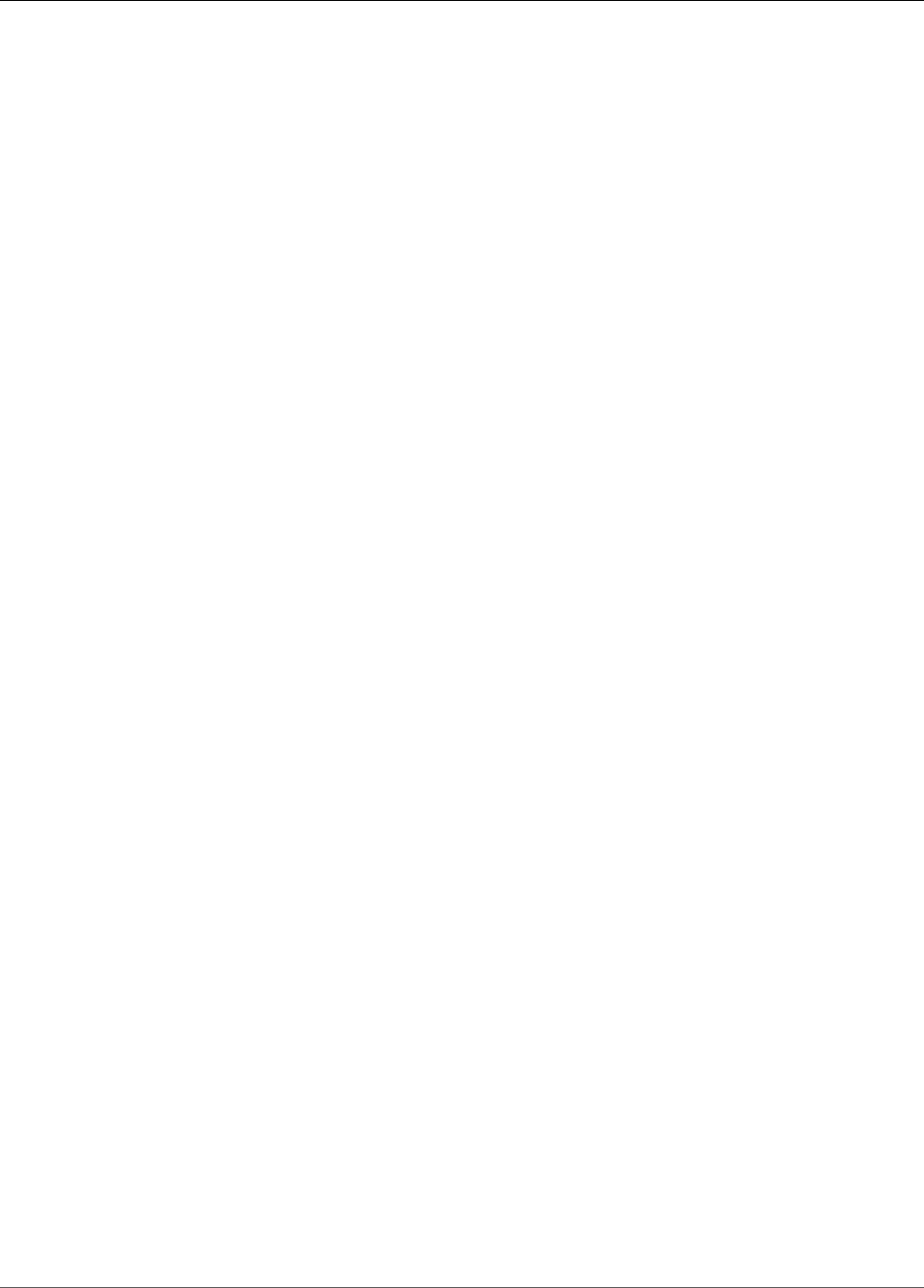
Amazon Kinesis Video Streams Developer Guide
Amazon Kinesis Video Streams Archived Media
HLSTimestampRange
Service: Amazon Kinesis Video Streams Archived Media
The start and end of the time stamp range for the requested media.
This value should not be present if PlaybackType is LIVE.
Note
The values in the HLSTimestampRange are inclusive. Fragments that begin before the start
time but continue past it, or fragments that begin before the end time but continue past it, are
included in the session.
Contents
EndTimestamp
The end of the time stamp range for the requested media. This value must be within 3 hours of the
specified StartTimestamp, and it must be later than the StartTimestamp value.
If FragmentSelectorType for the request is SERVER_TIMESTAMP, this value must be in the past.
If the HLSTimestampRange value is specified, the EndTimestamp value is required.
Note
This value is inclusive. The EndTimestamp is compared to the (starting) time stamp of the
fragment. Fragments that start before the EndTimestamp value and continue past it are
included in the session.
Type: Timestamp
Required: No
StartTimestamp
The start of the time stamp range for the requested media.
If the HLSTimestampRange value is specified, the StartTimestamp value is required.
Note
This value is inclusive. Fragments that start before the StartTimestamp and continue
past it are included in the session. If FragmentSelectorType is SERVER_TIMESTAMP, the
StartTimestamp must be later than the stream head.
Type: Timestamp
Required: No
See Also
For more information about using this API in one of the language-specific AWS SDKs, see the following:
•AWS SDK for C++
•AWS SDK for Go
•AWS SDK for Java
•AWS SDK for Ruby V2
216
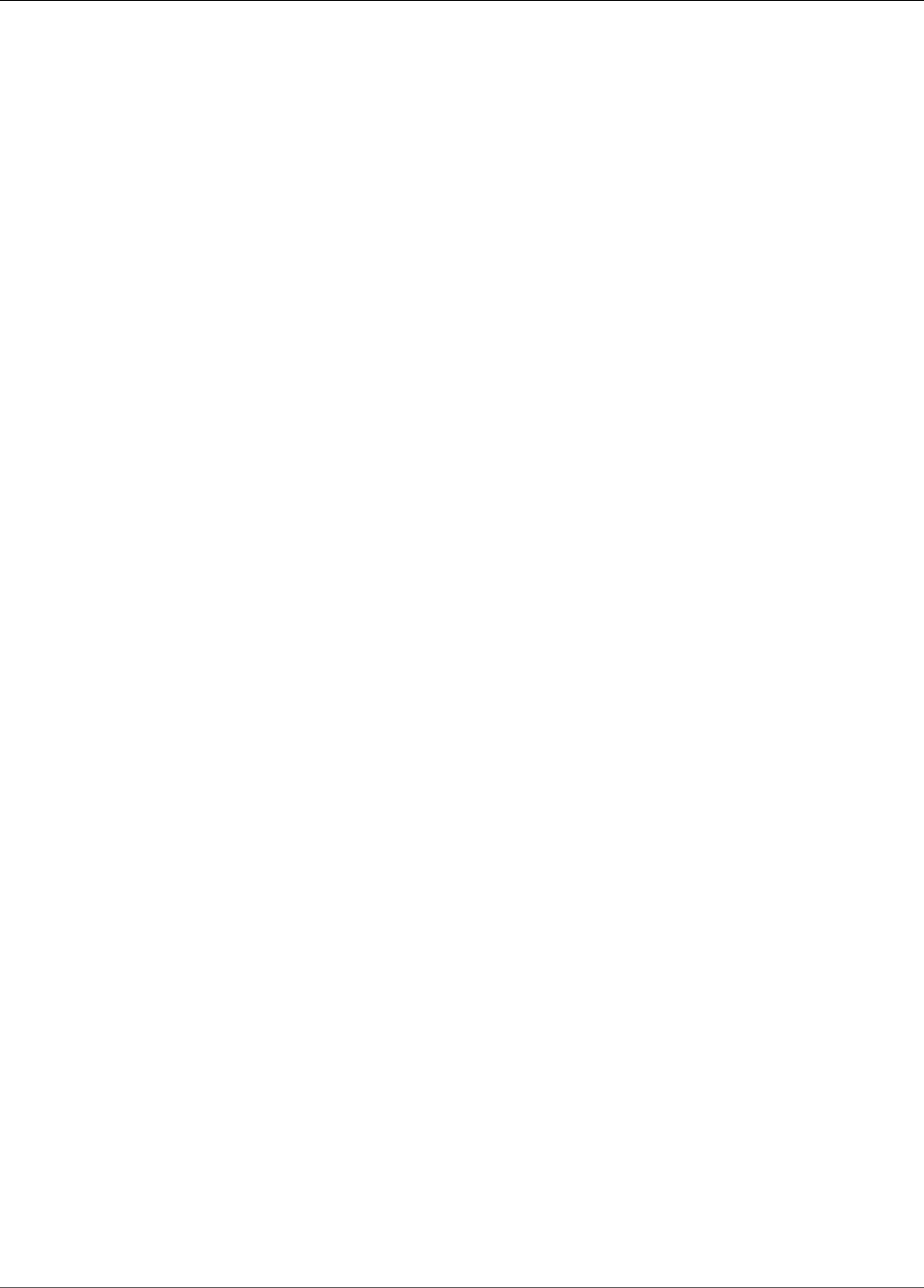
Amazon Kinesis Video Streams Developer Guide
Common Errors
TimestampRange
Service: Amazon Kinesis Video Streams Archived Media
The range of time stamps for which to return fragments.
Contents
EndTimestamp
The ending time stamp in the range of time stamps for which to return fragments.
Type: Timestamp
Required: Yes
StartTimestamp
The starting time stamp in the range of time stamps for which to return fragments.
Type: Timestamp
Required: Yes
See Also
For more information about using this API in one of the language-specific AWS SDKs, see the following:
•AWS SDK for C++
•AWS SDK for Go
•AWS SDK for Java
•AWS SDK for Ruby V2
Common Errors
This section lists the errors common to the API actions of all AWS services. For errors specific to an API
action for this service, see the topic for that API action.
AccessDeniedException
You do not have sufficient access to perform this action.
HTTP Status Code: 400
IncompleteSignature
The request signature does not conform to AWS standards.
HTTP Status Code: 400
InternalFailure
The request processing has failed because of an unknown error, exception or failure.
HTTP Status Code: 500
InvalidAction
The action or operation requested is invalid. Verify that the action is typed correctly.
217
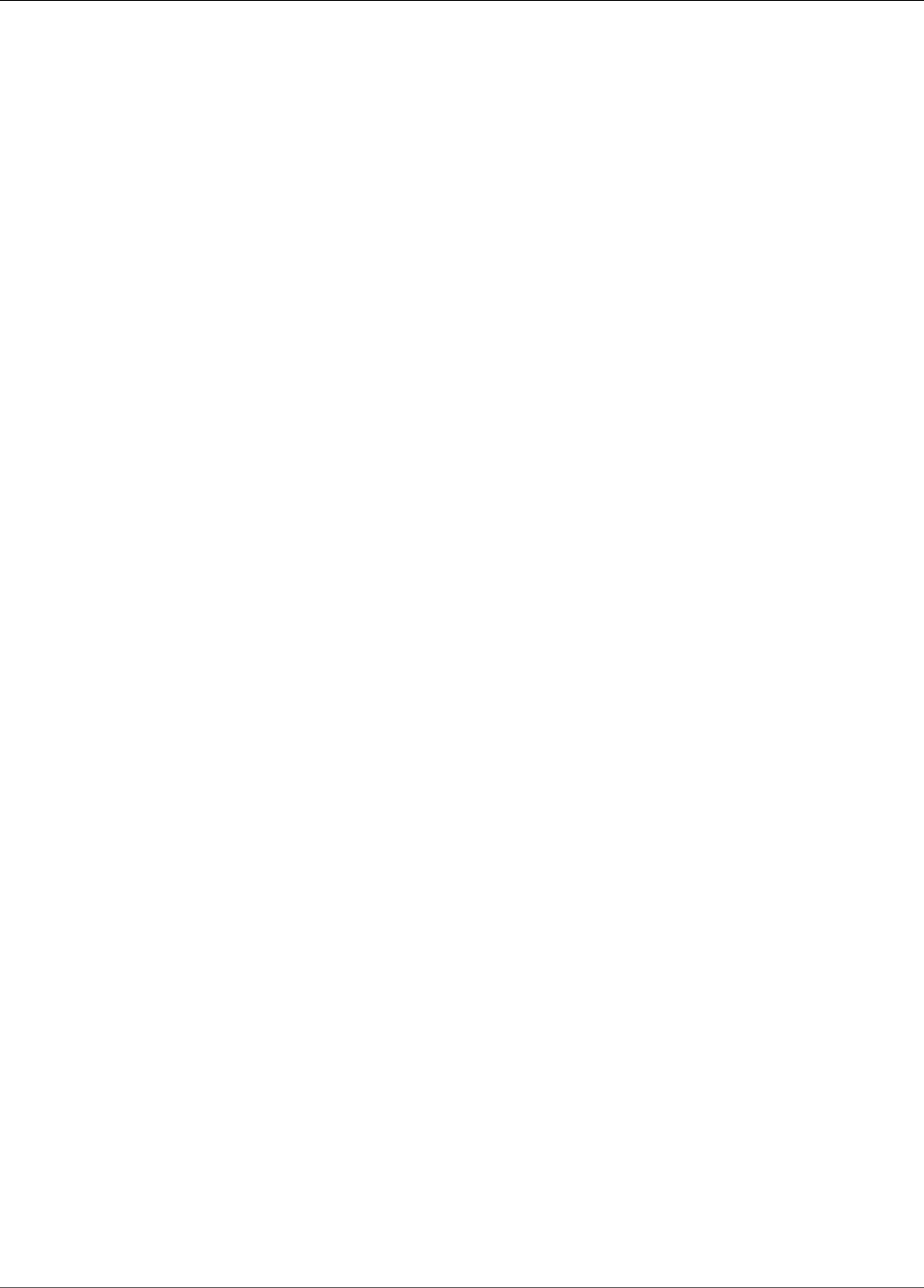
Amazon Kinesis Video Streams Developer Guide
Common Errors
HTTP Status Code: 400
InvalidClientTokenId
The X.509 certificate or AWS access key ID provided does not exist in our records.
HTTP Status Code: 403
InvalidParameterCombination
Parameters that must not be used together were used together.
HTTP Status Code: 400
InvalidParameterValue
An invalid or out-of-range value was supplied for the input parameter.
HTTP Status Code: 400
InvalidQueryParameter
The AWS query string is malformed or does not adhere to AWS standards.
HTTP Status Code: 400
MalformedQueryString
The query string contains a syntax error.
HTTP Status Code: 404
MissingAction
The request is missing an action or a required parameter.
HTTP Status Code: 400
MissingAuthenticationToken
The request must contain either a valid (registered) AWS access key ID or X.509 certificate.
HTTP Status Code: 403
MissingParameter
A required parameter for the specified action is not supplied.
HTTP Status Code: 400
OptInRequired
The AWS access key ID needs a subscription for the service.
HTTP Status Code: 403
RequestExpired
The request reached the service more than 15 minutes after the date stamp on the request or more
than 15 minutes after the request expiration date (such as for pre-signed URLs), or the date stamp
on the request is more than 15 minutes in the future.
HTTP Status Code: 400
ServiceUnavailable
The request has failed due to a temporary failure of the server.
HTTP Status Code: 503
218

Amazon Kinesis Video Streams Developer Guide
Common Parameters
ThrottlingException
The request was denied due to request throttling.
HTTP Status Code: 400
ValidationError
The input fails to satisfy the constraints specified by an AWS service.
HTTP Status Code: 400
Common Parameters
The following list contains the parameters that all actions use for signing Signature Version 4 requests
with a query string. Any action-specific parameters are listed in the topic for that action. For more
information about Signature Version 4, see Signature Version 4 Signing Process in the Amazon Web
Services General Reference.
Action
The action to be performed.
Type: string
Required: Yes
Version
The API version that the request is written for, expressed in the format YYYY-MM-DD.
Type: string
Required: Yes
X-Amz-Algorithm
The hash algorithm that you used to create the request signature.
Condition: Specify this parameter when you include authentication information in a query string
instead of in the HTTP authorization header.
Type: string
Valid Values: AWS4-HMAC-SHA256
Required: Conditional
X-Amz-Credential
The credential scope value, which is a string that includes your access key, the date, the region you
are targeting, the service you are requesting, and a termination string ("aws4_request"). The value is
expressed in the following format: access_key/YYYYMMDD/region/service/aws4_request.
For more information, see Task 2: Create a String to Sign for Signature Version 4 in the Amazon Web
Services General Reference.
Condition: Specify this parameter when you include authentication information in a query string
instead of in the HTTP authorization header.
Type: string
219
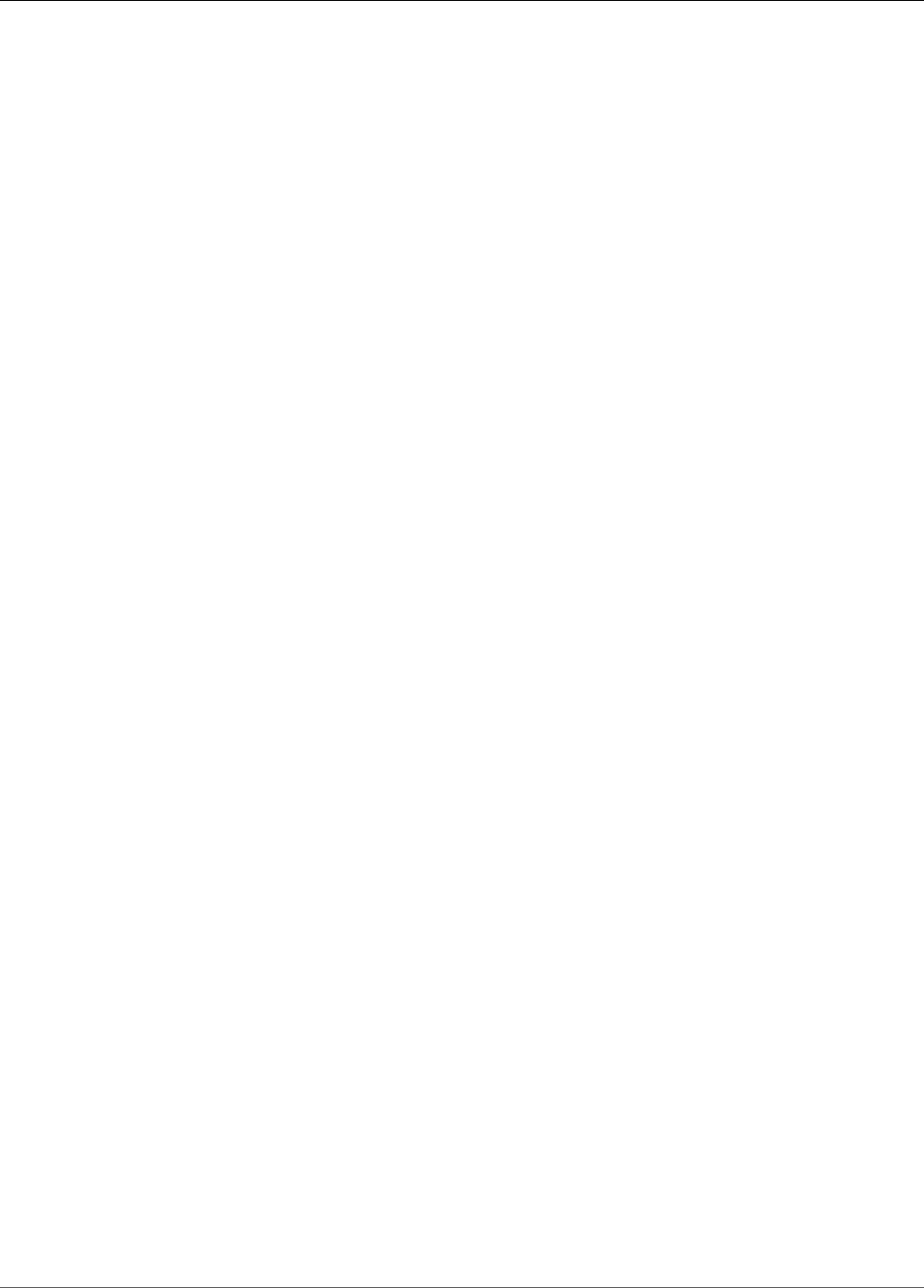
Amazon Kinesis Video Streams Developer Guide
Common Parameters
Required: Conditional
X-Amz-Date
The date that is used to create the signature. The format must be ISO 8601 basic format
(YYYYMMDD'T'HHMMSS'Z'). For example, the following date time is a valid X-Amz-Date value:
20120325T120000Z.
Condition: X-Amz-Date is optional for all requests; it can be used to override the date used for
signing requests. If the Date header is specified in the ISO 8601 basic format, X-Amz-Date is
not required. When X-Amz-Date is used, it always overrides the value of the Date header. For
more information, see Handling Dates in Signature Version 4 in the Amazon Web Services General
Reference.
Type: string
Required: Conditional
X-Amz-Security-Token
The temporary security token that was obtained through a call to AWS Security Token Service (AWS
STS). For a list of services that support temporary security credentials from AWS Security Token
Service, go to AWS Services That Work with IAM in the IAM User Guide.
Condition: If you're using temporary security credentials from the AWS Security Token Service, you
must include the security token.
Type: string
Required: Conditional
X-Amz-Signature
Specifies the hex-encoded signature that was calculated from the string to sign and the derived
signing key.
Condition: Specify this parameter when you include authentication information in a query string
instead of in the HTTP authorization header.
Type: string
Required: Conditional
X-Amz-SignedHeaders
Specifies all the HTTP headers that were included as part of the canonical request. For more
information about specifying signed headers, see Task 1: Create a Canonical Request For Signature
Version 4 in the Amazon Web Services General Reference.
Condition: Specify this parameter when you include authentication information in a query string
instead of in the HTTP authorization header.
Type: string
Required: Conditional
220