Table Of Content WB81 346680 An 01 En AOC L19WB81 LCD TV
User Manual: WB81
Open the PDF directly: View PDF ![]() .
.
Page Count: 32
- 0_L19-L22-L26-L32WB81 user manual cover page.pdf
- Q41T3201-615-38A.pdf
- 1_GmbH_EUdoc_0428_EN_r
- 2_GmbH_EUdoc_0428_DE_B
- 3_GmbH_EUdoc_0428_FR_B
- 4_GmbH_EUdoc_0428_NL_B
- 5_GmbH_EUdoc_0428_IT_B
- 6_GmbH_EUdoc_0428_ES_B
- 7_GmbH_EUdoc_0428_PT_B
- 8_GmbH_EUdoc_0428_DA_B
- 9_GmbH_EUdoc_0428_FI_B
- 10_GmbH_EUdoc_0428_NO_B
- 11_GmbH_EUdoc_0428_SV_B
- 12_GmbH_EUdoc_0428_CS_B
- 13_GmbH_EUdoc_0428_HU_B
- 14_GmbH_EUdoc_0428_PL_B
- 15_GmbH_EUdoc_0428_RU_B
- 16_GmbH_EUdoc_0428_EL_B
- Q41T3201-615-38A.pdf
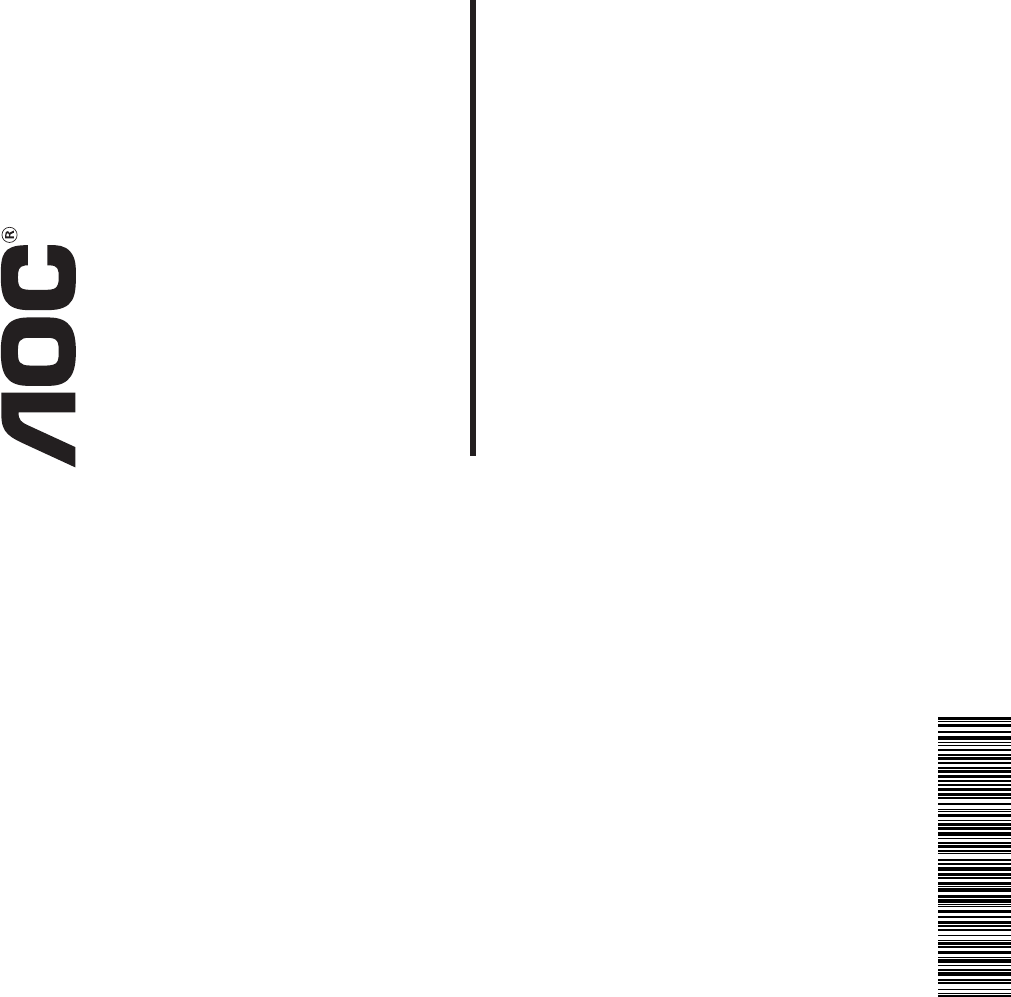
User’s manual
L19WB81
L22WB81
L26WB81
LCD TV
L32WB81
Q41G32MV61514B
Table of Content
IMPORTANT SAFETY INSTRUCTIONS ......................................................................................... 1
Read before operating equipment ............................................................................................ 1
Compliance Information ........................................................................................................... 3
CE Conformity for European Countries..................................................................................... 3
Declaration of RoHS Compliance ............................................................................................. 4
PREPARATION ............................................................................................................................. 6
Before installation .................................................................................................................... 6
Package contents .................................................................................................................... 7
Installation of batteries ............................................................................................................. 7
TV INSTALLATION ........................................................................................................................ 8
Mount the TV stand ................................................................................................................. 8
TV connectors ......................................................................................................................... 8
Wall mounting ......................................................................................................................... 9
Remove the TV stand for wall mounting ................................................................................... 9
Connect the device.................................................................................................................10
Rear connections ...................................................................................................................10
Side connections ....................................................................................................................11
Power connection ...................................................................................................................12
Turning the LCD TV on ...........................................................................................................12
First time installation ...............................................................................................................13
Control panel buttons .............................................................................................................14
Remote control functions ........................................................................................................15
Picture format ........................................................................................................................17
TV menu.......................................................................................................................................18
OSD Settings .........................................................................................................................18
Picture ...................................................................................................................................19
Sound ....................................................................................................................................20
TV .........................................................................................................................................21
TV/Channels ..........................................................................................................................22
Installation .............................................................................................................................24
Parental .................................................................................................................................26
Other information ..........................................................................................................................27
Troubleshooting .....................................................................................................................27
Glossary ................................................................................................................................28
Specifications .........................................................................................................................29
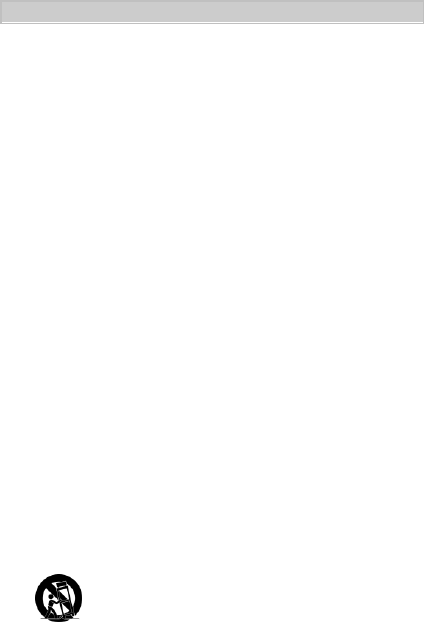
1
IMPORTANT SAFETY INSTRUCTIONS
Read before operating equipment
1. Read these instructions.
2. Keep these instructions.
3. Heed all warnings.
4. Follow all instructions.
5. Do not use this apparatus near water.
6. Clean only with a dry cloth.
7. Do not block any of the ventilation openings. Install in accordance with the manufacturers
instructions.
8. Do not install near any heat sources such as radiators, heat registers, stoves, or other apparatus
(including amplifiers) that produce heat.
9. Do not defeat the safety purpose of the polarized or grounding-type plug. A polarized plug has two
blades with one wider than the other. A grounding type plug has two blades and a third grounding
prong. The wide blade or the third prong are provided for your safety. When the provided plug does
not fit into your outlet, consult an electrician for replacement of the obsolete outlet.
10. Protect the power cord from being walked on or pinched particularly at plugs, convenience
receptacles, and the point where they exit from the apparatus.
11. Only use attachments/accessories specified by the manufacturer.
12. Use only with a cart, stand, tripod, bracket, or table specified by the manufacturer, or sold
with the apparatus. When a cart is used, use caution when moving the cart/apparatus combination
to avoid injury from tip-over.
13. Unplug this apparatus during lightning storms or when unused for long periods of time.
14. Refer all servicing to qualified service personnel. Servicing is required when the apparatus has been
damaged in any way, such as power-supply cord or plug is damaged, liquid has been spilled or
objects have fallen into apparatus, the apparatus has been exposed to rain or moisture, does not
operate normally, or has been dropped.
15. Apparatus shall not be exposed to dripping or splashing and no objects fill with liquids, such as
vases, shall be placed on the apparatus.
16. To reduce the risk of electric shock, do not remove the cover of the apparatus. Refer any servicing
to appointed service personnel.
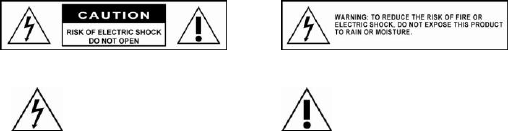
2
17. The readily operable appliance coupler will serve as the disconnecting device of this apparatus.
18. The apparatus must be connected to a mains socket outlet with a protected earthed connection.
19. Used or discharged batteries must be properly disposed of or recycled in compliance with all
applicable laws. For detailed information, contact your local solid waste disposal authority.
20. When purchased or used in different countries, use an appropriate power cable which is compliant
with local laws and regulations.
21. To prevent injury, this apparatus must be securely attached to the floor/wall in accordance with the
installation instructions
22. Do not install this equipment in a confined space such a book case or similar unit.
23. No naked flame sources, such as lighted candles, should be placed on the apparatus.
24. For ventilation, leave at least 4” to 6” free all around the TV. Do not place the TV on a carpet.
25. The equipment shall not be exposed to dripping or splashing.
26. The equipment shall not be exposed to rain or moisture and objects filled with liquids, such as vases,
shall be placed on the apparatus.
27. The apparatus must be connected to a mains socket outlet with a protected earthed connection.
28. The device is not intended for use at visual display work places acc. BildscharbV.
29. The appliance coupler is used as the disconnect device of this apparatus, the disconnect device
shall remain readily operable.
CAUTION
These servicing instructions are for use by qualified service personnel only. To reduce the risks of electric
shock do not perform any servicing other than that contained in the operating instructions unless you are
qualified to do so.
This symbol is used to indicate
uninsulated “dangerous voltage”
within the product’s enclosure
that may cause electric shock.
The exclamation point within an equilateral
triangle is intended to alert the user to the
important operating and maintenance
(servicing) instructions in the literature
accompanying the appliance.
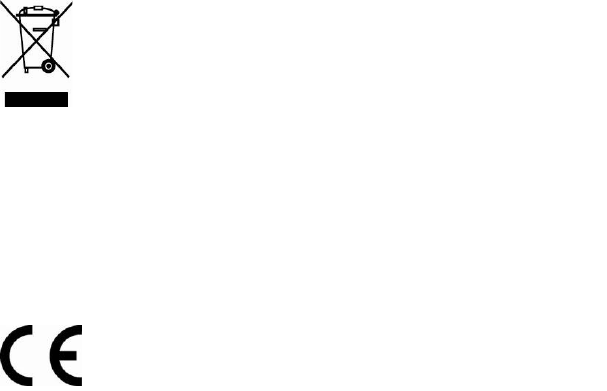
3
Disposal of Waste Equipment by Users in Private Household in the European Union.
This symbol on the product or on its packaging indicates that this product must not be
disposed of with your other household waste. Instead, it is your responsibility to dispose
of your waste equipment by handing it over to a designated collection point for the
recycling of waste electrical and electronic equipment. The separate collection and
recycling of your waste equipment at the time of disposal will help to conserve natural
resources and ensure that it is recycled in a manner that protects human health and the environment. For
more information about where you can drop off your waste equipment for recycling, please contact your
local city office, your household waste disposal service or the shop where you purchased the product.
Compliance Information
CE Conformity for European Countries
The device complies with the requirements of the EEC directive 89/336/EEC as amended
by 92/31/EEC and 93/68/EEC Art.5 with regard to “Electromagnetic compatibility”, and
73/23/EEC as amended by 93/68/EEC Art.13 with regard to “Safety.
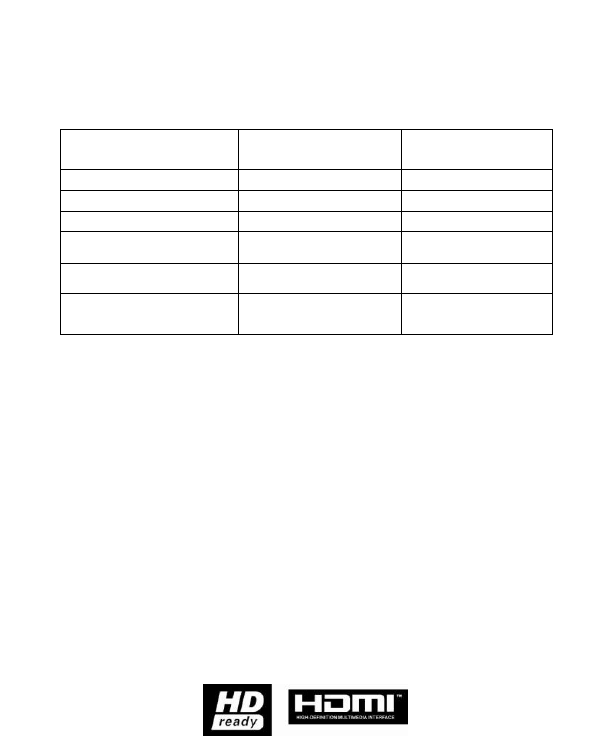
4
Declaration of RoHS Compliance
This product has been designed and manufactured in compliance with Directive 2002/95/EC of the
European Parliament and the Council on restriction of the use of certain hazardous substances in
electrical and electronic equipment (RoHS Directive) and is deemed to comply with the maximum
concentration values issued by the European Technical Adaptation Committee (TAC) as shown below:
Substance
Proposed Maximum
Concentration
Actual Concentration
Lead (Pb)
0.1%
< 0.1%
Mercury (Hg)
0.1%
< 0.1%
Cadmium (Cd)
0.01%
< 0.01%
Hexavalent Chromium
(Cr6+)
0.1%
< 0.1%
Polybrominated biphenyls
(PBB)
0.1%
< 0.1%
Polybrominated biphenyl
ethers (PBDE)
0.1%
< 0.1%
Certain components of products as stated above are exempted under the Annex of the RoHS Directives
as noted below:
Examples of exempted components are:
1. Mercury in compact fluorescent lamps not exceeding 5 mg per lamp and in other lamps not
specifically mentioned in the Annex of RoHS Directive.
2. Lead in glass of cathode ray tubes, electronic components, fluorescent tubes, and electronic
ceramic parts (e.g. piezoelectronic devices).
3. Lead in high temperature type solders (i.e. lead-based alloys containing 85% by weight or more
lead).
4. Lead as an allotting element in steel containing up to 0.35% lead by weight, aluminium containing up
to 0.4% lead by weight and as a cooper alloy containing up to 4% lead by weight.
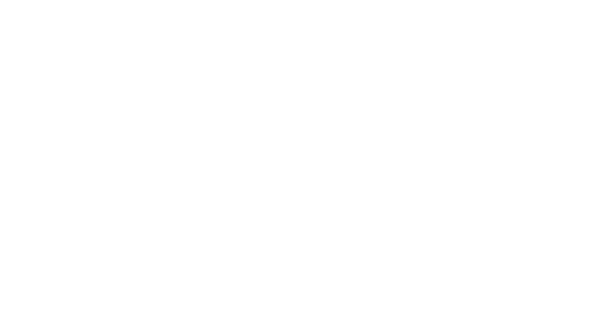
5
LCD panel
The LCD panel used in this product is mode of glass. Therefore, it can break when the product is dropped
or impacted upon by other objects.
The LCD panel is a very high technology product, giving you finely detailed pictures. Occasionally, a few
non-active pixels may appear on the screen as a fixed point of blue, green or red. This does not affect the
performance of your product.
In order to ensure long performance of your set and reduce the risk of screen
burning, please observe the following precautions.
-Do not display still images (still computer and video game images, logos. pictures, text and images
displayed in 4:3) for extended periods of time;
-Use a screen saver when using a computer:
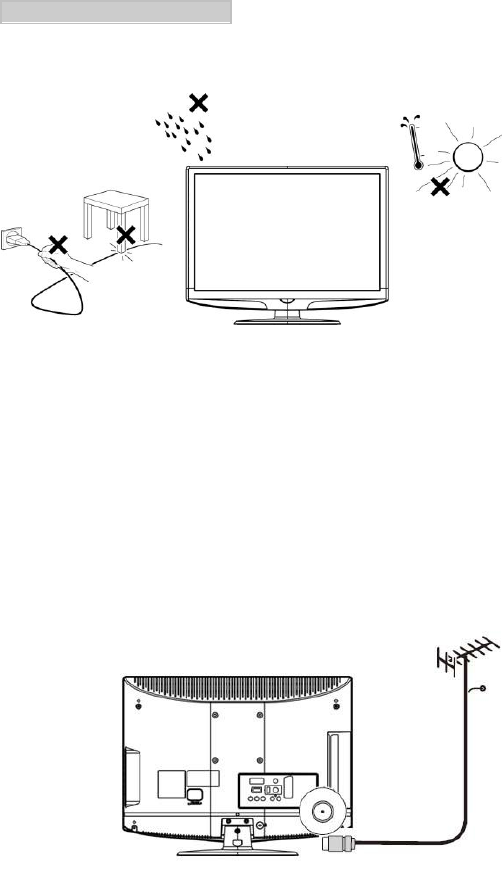
6
PREPARATION
Before installation
1. Place the TV on a solid surface.
Ensure that the TV is placed in a position to allow free flow of air.
Do not cover the ventilation openings on the back cover.
To prevent any unsafe situations, no naked flame sources, such as lighted candles, should be placed on
or in the vicinity.
Avoid heat, direct sunlight and exposure to rain or water.
The equipment shall not be exposed to dripping or splashing.
2. Insert the aerial plug firmly into the aerial socket
ANT IN 75Ω at the back of the TV.
Cable
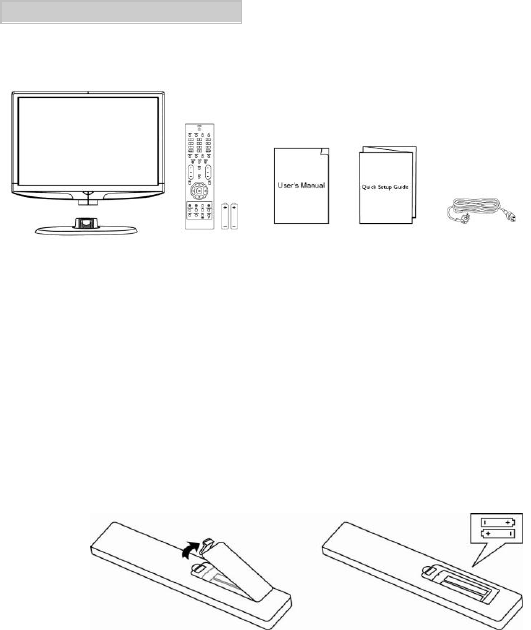
7
PREPARATION
Package contents
Please verify that you received the following items with your package contents:
1. LCD TV
2. Base
3. Remote control with batteries
4. User’s Manual
5. Quick Setup Guide
6. Power cord x 1 (UK or Europe)
Installation of batteries
1. Insert two AAA batteries into Remote control. Make sure + and – are facing the proper direction.
2. Replace the cover.
*
If the remote control will not to be used for a long time, remove the batteries
to avoid remote control damage.
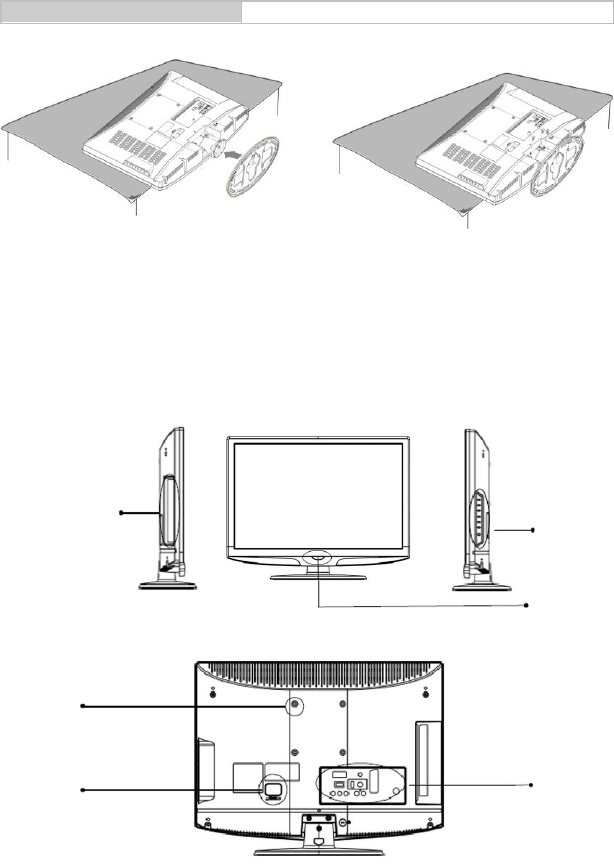
8
TV INSTALLATION
TV Overview
Mount the TV stand-
1. Put the TV face down on a safe surface that is covered by a soft and smooth cloth.
2. Click the TV stand to the base column.
3. Fix the 3 bolts securely using the holes in the back of the TV (26”) .
TV connectors
Side
connectors
Remote control
receiver
Power LED
DVD Player
DVD Player
DVD Player
Rear
connectors
DVD Player
DVD Player
Wall mount
hole
DVD Player
DVD Player
Power
connector
DVD Player
DVD Player
Front views
DVD Player
DVD Player
DVD Player
DVD Player
Rear view
Control panel
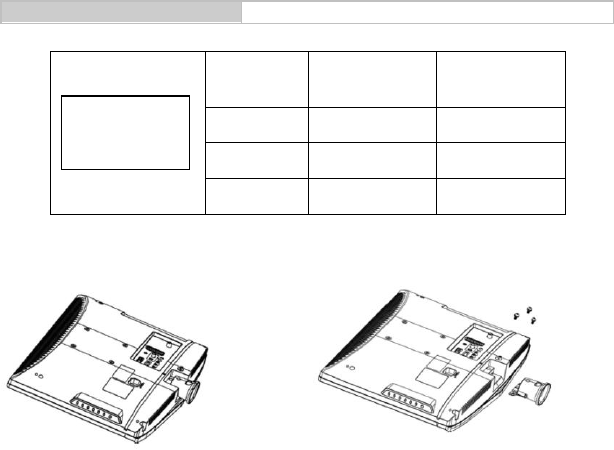
9
TV INSTALLATION
TV Overview
Wall mounting
TV screen
size (inches)
VESA-compatible
wall bracket
(millimeters)
(W X H)
Screw type
19”
100 x 100 mm
Metric 4 x 10 mm
22”
100 x 100 mm
Metric 4 x 10 mm
26”
200 x 100 mm
Metric 4 x 10 mm
Remove the TV stand for wall mounting
1. Put the TV face down on a safe surface that is covered by a soft and smooth cloth.
2. Unscrew the 3 bolts that fasten the base column to the TV by using a cross-hand screwdriver. (not
supplied)
3. Pull the stand from the bottom of the TV.

10
TV INSTALLATION
Connect the device
Rear connections
Port
Functions
1
Tuner Input
Connects to TV RF signals (antenna/CATV).
2
SCART 1
Full SCART, which transmits RGB, S-Video and CVBS in, and CVBS tuner
out (Analog only).
3
PC IN
Connect to VGA analog signals sources. PC audio supports 3.5mm Jack.
4
SPDIF Output
(Digital audio out)
SPDIF is highly recommended for high quality digital sound output.
5
Component Video
and L/R Audio Input
The YPbPr video signal can be used if connecting through the component
video port. For example Progressive Scan DVD payers, Hi-scale HDTV
Decoders, and satellite receivers, obtain video with maximum resolution
using YPbPr and L/R audio signals.
6
HDMI 1
High Definition Multimedia Interface.
Connect to devices with digitals signals and can be used with PC or HDTV
video signals.
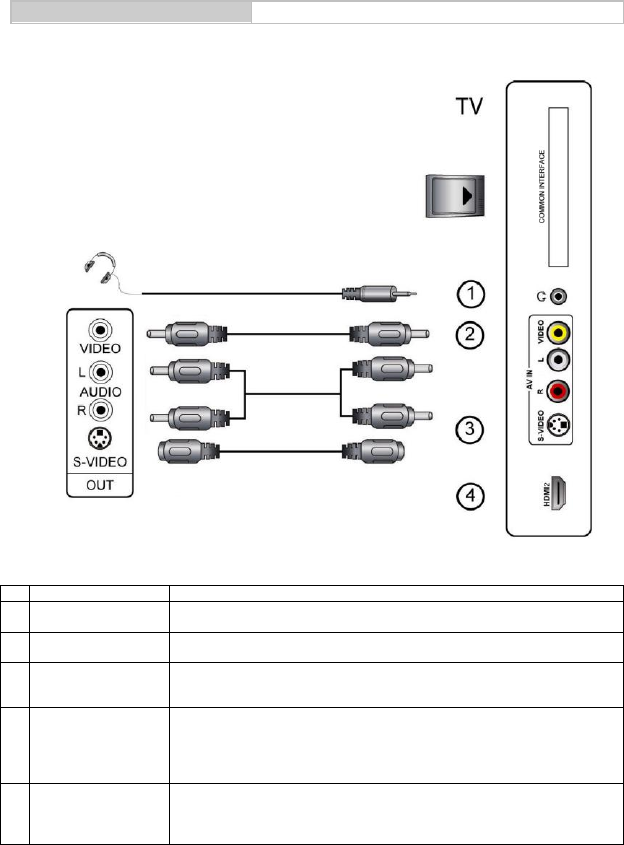
11
TV INSTALLATION
Connect the device
Side connections
Port
Functions
COMMON
INTERFACE
Function when PC Card or ExpressCard is in COMMON INTERFACE slot
of the set. Please refer to your plug-in card manual for detail information.
1
Earphone Output
Connect to headphones (16Ω or 32Ω).
2
AV IN
(Composite
Audio/Video)
The composite audio and video provide a basic connection from the DVD
player or other device.
3
S-Video
The S-Video supplies a better picture quality than RF and composite
connection. Please use S-Video cable with red/white audio cable.
Tip: If AV and S-Video to be connected simultaneously,
S-Video will has the first priority.
4
HDMI 2
High Definition Multimedia Interface.
Connect to devices with digital signals and can be used with PC or HDTV
video signals.
DVD Player
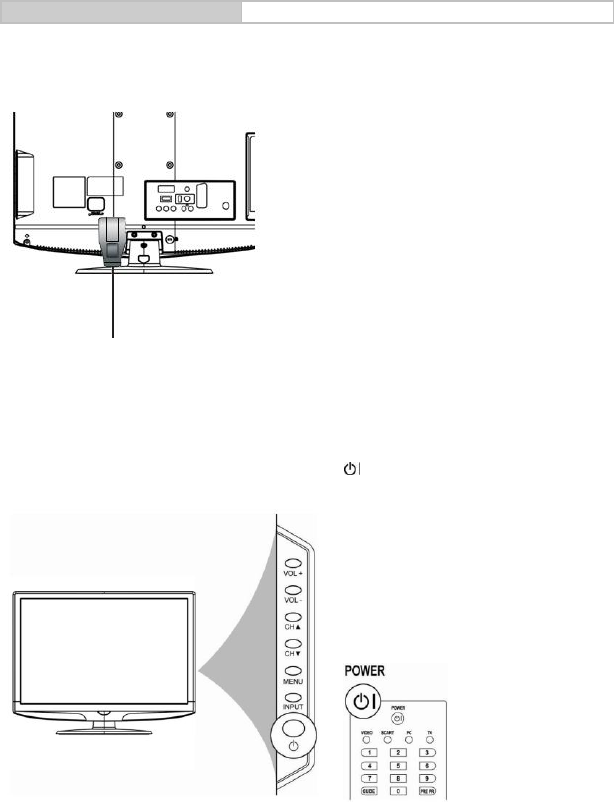
12
TV INSTALLATION
Connect the device
Power connection
Attach the AC power cord to the LCD TV and plug into an appropriate wall outlet.
AC 100-240V 50/60Hz
Power outlets differ from region to region.
*
Do not insert the power plug in a wall socket before all connections are firm.
Turning the LCD TV on
Press the POWER button at the side of the TV or press the button on the remote control to turn on the
power or enter standby mode.
Power indicator status
Blue: Power on
Red: Standby
*
Due to unstable local voltage, there will occasionally be a delay in POWER
ON when the LCD TV is switched on.
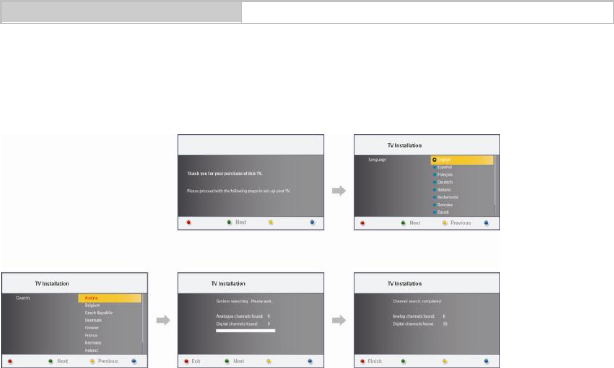
13
TV INSTALLATION
Connect the device
First time installation
After unpacking and plugging in your new LCD TV, please proceed with the following steps to set-up your
TV. If you do not run this set-up function, your LCD TV may not operate properly.
1. Press the Green button to proceed with the installation.
2. Press the ∧ or ∨ buttons to select your language. And press the Green button to continue.
3. Press the ∧ or ∨ buttons to select your country. And press the Green button to continue or press
the Yellow button to the previous.
4. System searching may take few minutes to complete. Please wait until system searching is
completed.
5. Channel search completed message may show out when system searching is finished. Press the
Red button to finish system searching, then, the LCD TV will switch automatically to the first channel
found.
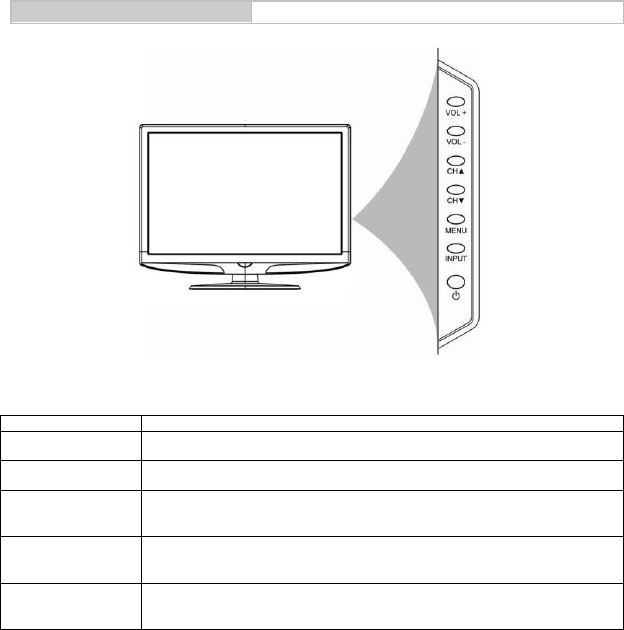
14
TV INSTALLATION
Control panel buttons
Button
Functions
POWER
Use this button to switches your LCD TV on/off.
INPUT
Use this button to toggle between video input source.
MENU
Use this button to display and adjust the features in the On-Screen-Display
(OSD). Use the four arrow keys (channel and volume adjustments) to navigate
the menu options.
CH▲/▼
(FUNCTION∧/∨)
Use these buttons to switch between programmed channels. In OSD mode, use
those two buttons to switch the selection up and down.
VOL +/-
(FUNCTION∧/∨)
Use these two buttons to adjust the volume. In OSD mode, use those two
bottoms to switch the selection left and right.
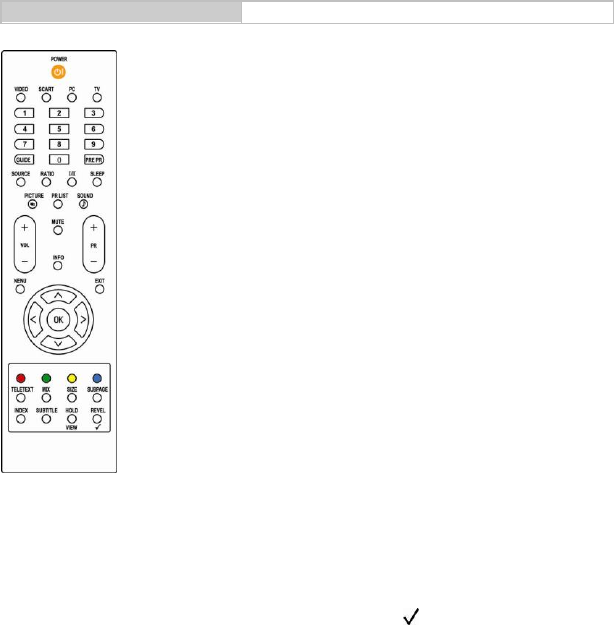
15
TV INSTALLATION
Remote control functions
0-9 DIGIT BUTTONS
To select a TV channel directly.
GUIDE
Press this key to display
electronic program guide in TV
mode.
PRE PR
To display the previous
selected TV channel.
SOURCE
Press to switch signal sources.
RATIO
Change the aspect ratio; please
refer to Picture format section.
I/II
Select MONO, STEREO, DUAL
1 and DUAL 2 for ATV channel.
Select Audio language for DTV
channel.
SLEEP
Press to turn the LCD TV off
within an amount of time.
(5-180 minutes.)
PICTURE
Press to set the LCD TV to a
predefined picture setting.
User / Cinema / Sport / Vivid /
Hi-Bright
PR LIST
Press to display a list of
channels and input sources.
SOUND
Press to set the LCD TV to a
predefined sound setting.
Off / Rock / Pop / Live / Dance /
Techno / Classic / Soft
+ VOL-
Press to adjust the volume.
+ PR –
Press to select the channel.
MUTE
Press to toggle audio on and off.
You can also press +/- VOL to
restore the previous volume level.
INFO
Press to display the current signal
status, including input
source/channel audio mode.
MENU
Press to activate the LCD TV OSD.
Press again to exit the LCD TV
OSD.
EXIT
Press to exit LCD TV OSD.
OK
Press to activate a setting.
∧∨<>
Press ∧∨<>
to navigate and confirm your
selection.
VIEW
Press to display a list of all channels
marked as favorite (incl. sub
channels).
Press to add or remove a channel in
the favorite channels list of the TV.
COLOUR BUTTONS
When functions attached to the
colour buttons are active or
selected, the colour buttons are
shown on screen.
POWER
Press to turn the LCD TV on
or enter standby mode.
VIDEO
Press this key you could
select YPbPr, Side AV, HDMI
1, HDMI 2.
SCART
Press this key you could
select SCART.
PC
Press to direct to the PC
mode.
TV
Press to direct to the TV
mode.
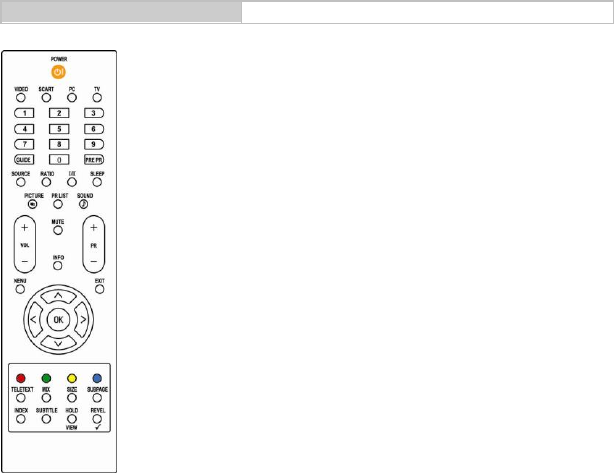
16
TV INSTALLATION
Remote control functions
TELETEXT
( Designed for Europe PAL/SECAM/DVB-T system only )
TELETEXT
Press this button to activate Teletext. Press again to turn off Teletext.
MIX
Press this button to activate Teletext with TV.
SIZE
Press this button to change the font size: Full screen, Top half and
Bottom half.
SUBPAGE
Display the sub page (when available)
INDEX
Press this button to return to page 100 or the index page; and then
press 0 to 9. The teletext page will be numbered and added to the page
you select or the secondary item.
SUBTITLE
Press it to select the next page marked as a subtitle page and request it
as the display page.
HOLD
Press this button to stop the scrolling of pages.
The text decoder stops receiving data.
REVEAL
Reveal hidden information such as answers to a quiz.
R/G/Y/B (Colour button)
Press buttons to select the pictures with various colours of text. Different
channels display different functions.
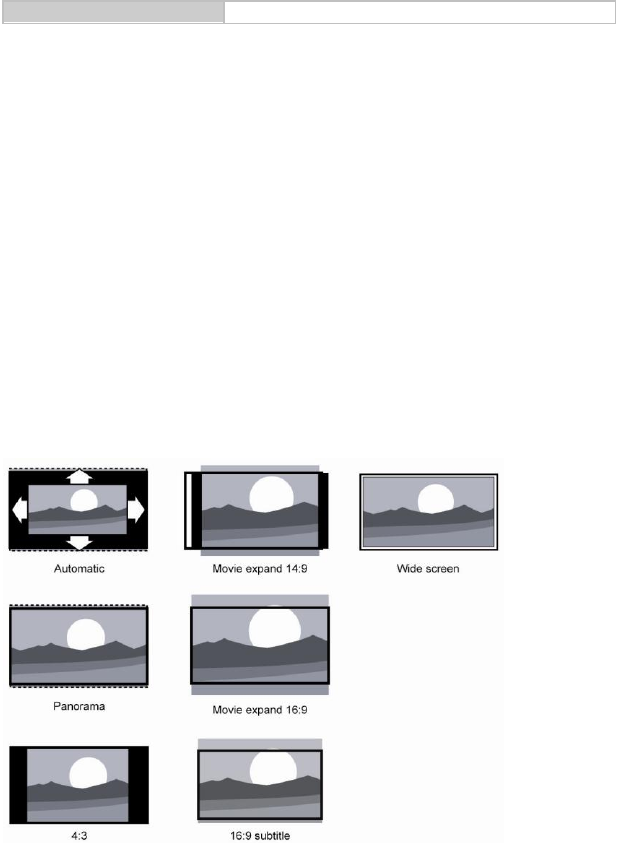
17
TV INSTALLATION
Remote control functions
Picture format
1. Press the RATIO button on the remote control to enter the picture format menu.
2. Press the ∧/∨ buttons to select a picture format and press the OK button to confirm
your choice.
- Automatic: The Automatic format for DTV and HDMI transport streams with AFD information, while
that for ATV and SCART should be with WSS information.
- Panorama: Removes the black bars on the side of 4:3 broadcasts with minimal distortion.
- 4:3: Displays the classic 4:3 format.
- Movie expand 14:9: Scales the classic 4:3 format to 14:9.
- Movie expand 16:9: Scales the classic 4:3 format to 16:9.
- 16:9 subtitle: Display 4:3 pictures using the full surface of the screen leaving the subtitles visible.
- Wide screen: Stretches the classic 4:3 format to 16:9.

18
TV menu
Using the advanced menu
OSD Settings
Press the MENU button on the side of the LCD TV or press the MENU button on the remote control.
Menu
Descriptions
Picture
Show more picture modes and functions based on your favourite channels and
enables you to adjust the colour and brightness setup.
Sound
Provide more audio selections. You can also set the audio environment of the
LCD TV.
TV
Enable you to adjust special functions for country, audio language and channel
of the TV.
Installation
Enable you to adjust settings related to the installation of the TV channels and
language.
Parental
Enable you to control special functions for the TV channels.
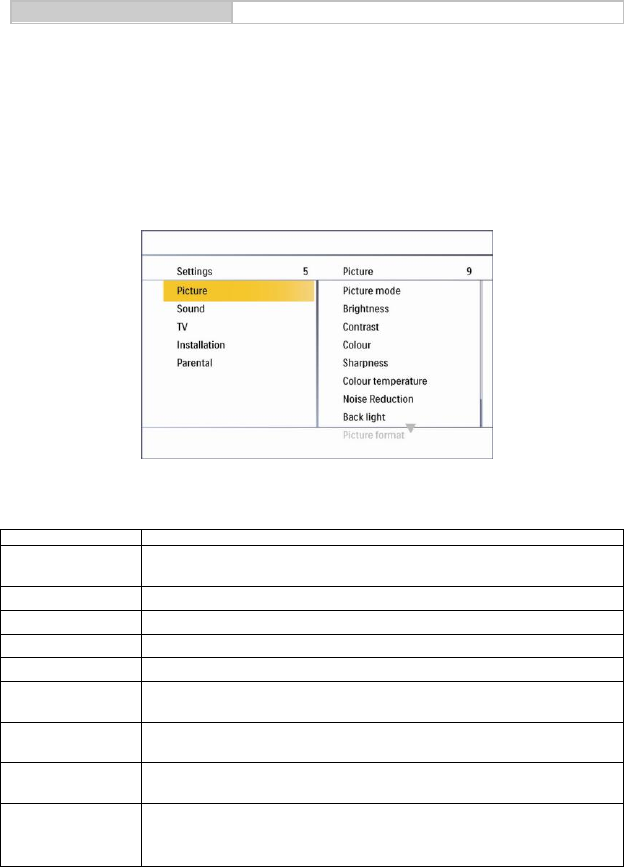
19
TV menu
Using the advanced menu
1. Press the MENU button on the side of the LCD TV or press the MENU button on the remote control.
2. Press the ∧/∨button to highlight the menu entries.
3. Press the < button to enter the submenu.
4. Press the ∧/∨button to highlight the item to be adjusted.
5. Press the > button to enter the setting.
6. Press the MENU button to quit the picture setting.
Picture
Menu
Descriptions
Picture mode
To set the LCD TV to a predefined picture settings. Use the ∧/∨buttons to
toggle between User, Cinema, Sport, Vivid, and Hi-Bright.
Brightness
To brighten the dark parts of the picture.
Contrast
To sharpen the picture quality.
Colour
To add or reduce colour.
Sharpness
To improve detail.
Coulour
temperature
To choose between Normal (neutral), Warm (redder), and Cool (bluer).
Noise Reduction
To filter out and reduce the image noise and improve picture quality. Use the ∧
/∨ buttons to toggle between Off, Low, Medium, and Strong.
Back light
To make the background colour brighter or darker.
Picture format
To display a list of available display formats. Use the ∧/∨ buttons to toggle
between Automatic, Panorama, 4:3, Movie expand 14:9, Movie expand16:9,
16:9 subtitle, and Wide screen.
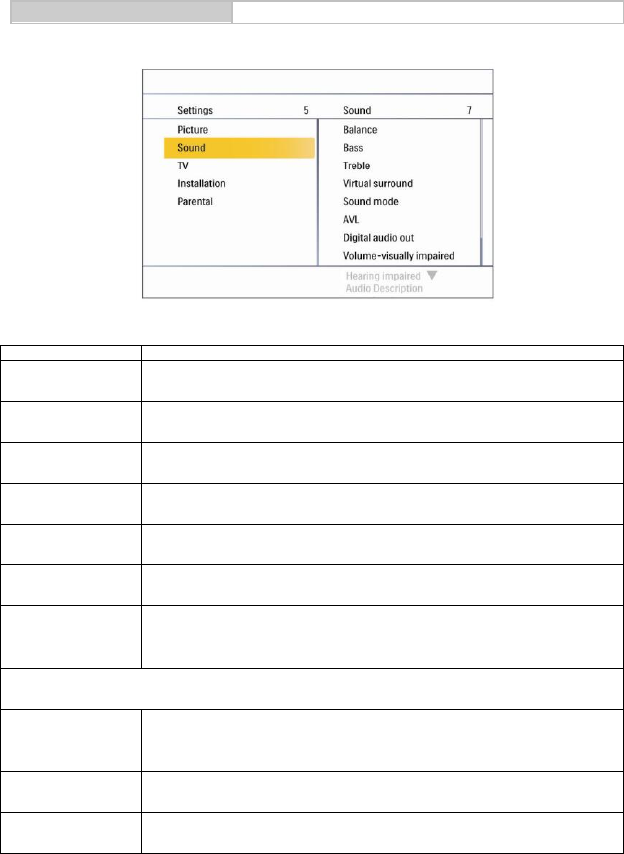
20
TV menu
Using the advanced menu
Sound
Menu
Descriptions
Balance
To adjust the balance between left/right channels.
Bass
To adjust audio setting parameters of bass.
Treble
To adjust audio setting parameters of treble.
Virtual surround
To add greater depth and dimension to the TV sound. Use the ∧/∨ buttons to
toggle between On or Off.
Sound mode
To set the LCD TV to a predefined sound setting. Use the ∧/∨buttons to
toggle between Off, Rock, Pop, Live, Dance, Techno, Classic, and Soft.
AVL
To eliminate the volume differences between channels and programs and also
reduce the dynamics of sound.
Digital audio out
To select the Digital audio out. Use the ∧/∨ buttons to toggle between Off, Bit
stream, and PCM.
Tip: When Bit stream is selected, make sure the amplifier supports digital audio.
The following functions are only available for digital channels with audio signals.
Volume-visually
impaired
To increase or decrease the volume for the visual impaired.
Use the ∧/∨buttons to adjust the volume.
Tip: Before you want to adjust the volume, please make sure Audio description
is On.
Hearing impaired
To transmit audio-frequency for the hearing impaired. Use the ∧/∨buttons to
toggle between On or Off.
Audio description
To enable or disable the volume-visually impaired function. Use the ∧/∨
buttons to toggle between On or Off.

21
TV menu
Using the advanced menu
TV
Menu
Descriptions
Country
To select the relevant country. This is the country you are in, or the country
whose channels you want to receive if you live near its borders.
Audio language
To display a dialogue enabling the preferred language to be set. This is the
language to be used for digital channels if it is available.
Channels
Use the ∧/∨ buttons to toggle between Channel scan, Update scan, Analog
manual store, Channel skip, Channel sort, and Channel name edit. Please refer
to the next page for further instructions.
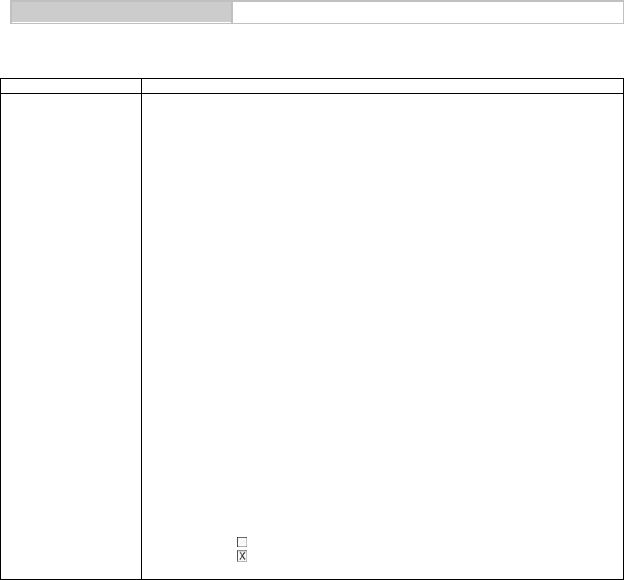
22
TV menu
Using the advanced menu
TV/Channels
Menu
Descriptions
Channels
- Channel scan
1. Use the ∧/∨ buttons to select Channel scan in the Channels menu.
2. Press the π button to enter it and press the OK button to start searching
the local program automatically.
- Update scan
1. Use the ∧/∨ buttons to select Channel scan in the Channels menu.
2. Press the > button to enter it and press the OK button to start searching
the local program automatically.
- Analog manual store
1. Use the ∧/∨ buttons to select Channel scan in the Channels menu.
2. Press the > button to enter it and press the ∧/∨ buttons to toggle
between Search or Fine tune.
Search: to start manual scanning from the specified frequency.
Fine tune: to fine tune the program.
- Channel skip
1. Use the ∧/∨ buttons to select Channel skip in the Channels menu.
2. Press the > button to enter it and press the ∧/∨ buttons to highlight the
program you want to skip and press the OK button to confirm.
Tip: The skipped program may not be found by pressing ∧/∨ buttons but can
be access by pressing number buttons directly.
Programs with this are active
Programs with this are skipped
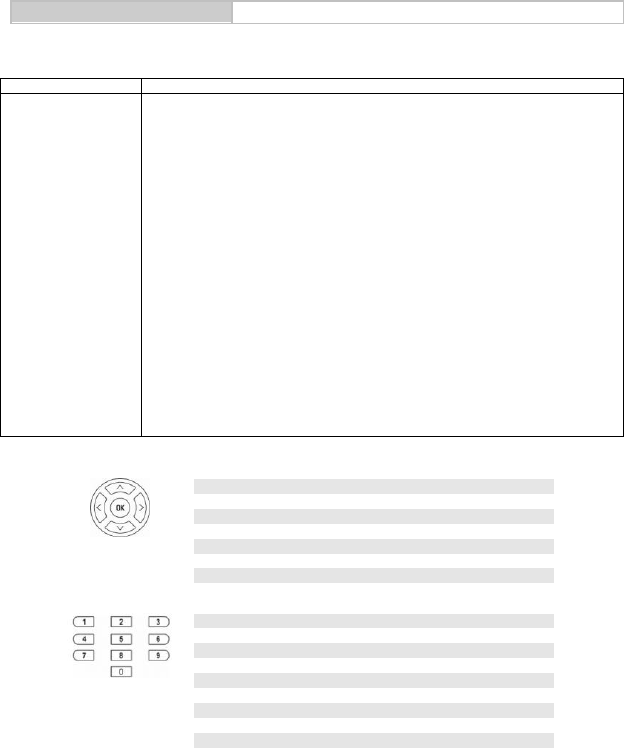
23
TV menu
Using the advanced menu
TV/Channels
Menu
Descriptions
Channels
- Channel sort
1. Use the ∧/∨ buttons to select Channel sort in the Channels menu.
2. Press the > button to enter it and use the ∧/∨ buttons to highlight a
program you want to sort and press the OK button to select.
3. Use the ∧/∨ buttons to highlight the second program you want to
exchange with the first selected on and press the OK button to switch.
- Channel name edit
1. Use the ∧/∨ buttons to select Channel name edit in the Channels
menu.
2. Press the > button to enter it and press the ∧/∨ buttons to highlight the
program you want to edit.
3. Press the Red button to start editing program name.
4. Use the ∧/∨ buttons to edit name and use the >button to move to the
next character. Please refer to below table for available characters.
5. Press the Green button to confirm.
Tip: When functions attached to the colour buttons are active or selected, the
colour buttons are shown on screen.
RC
Available characters
_
-
.
@
0
1
2
3
4
5
6
7
8
9
A
B
C
D
E
F
G
H
I
J
K
L
M
N
O
P
Q
R
S
T
U
V
W
X
Y
Z
a
b
c
d
e
f
g
h
i
j
k
l
m
n
o
p
q
r
s
t
u
v
w
x
y
z
RC
Available characters
0
.
@
0
1
_
-
1
2
A
B
C
a
b
c
2
3
D
E
F
d
e
f
3
4
G
H
I
g
H
i
4
5
J
K
L
j
k
l
5
6
M
N
O
m
n
o
6
7
P
Q
R
S
p
q
r
s
7
8
T
U
V
t
u
v
8
9
W
X
Y
Z
w
x
y
z
9
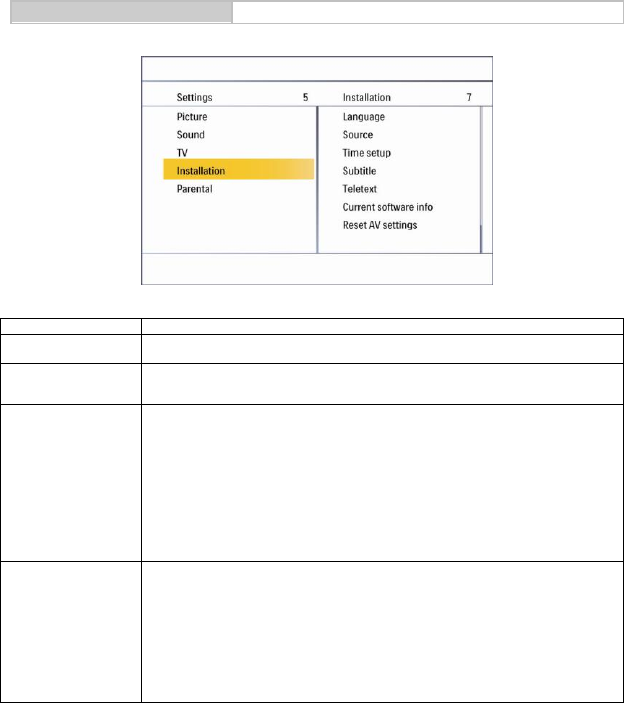
24
TV menu
Using the advanced menu
Installation
Menu
Descriptions
Language
To choose of languages in your interface.
Source
To identify the accessory devices you have connected to the external
inputs/outputs.
Time setup
Use the ∧/∨ buttons to toggle between :
- Time zone: to select the time zone you are in.
- Time: to set the time and date or make it auto synchronization.
Tip: Before you want to set the time and date by your own, please make sure
Auto synchronization is Off.
- Sleep timer: to set the TV to turn itself off within a certain time.
Subtitle
Use the ∧/∨ buttons to toggle between :
- Analog subtitle: to display the transmitted subtitle on the screen. This text
can either be permanently displayed (assuming that the service is
available in the broadcast) or only when mute is active.
- Digital subtitle language: to select the transmitted language on the screen.
- Subtitle type: to choose the normal type or hearing impaired type of
subtitle.
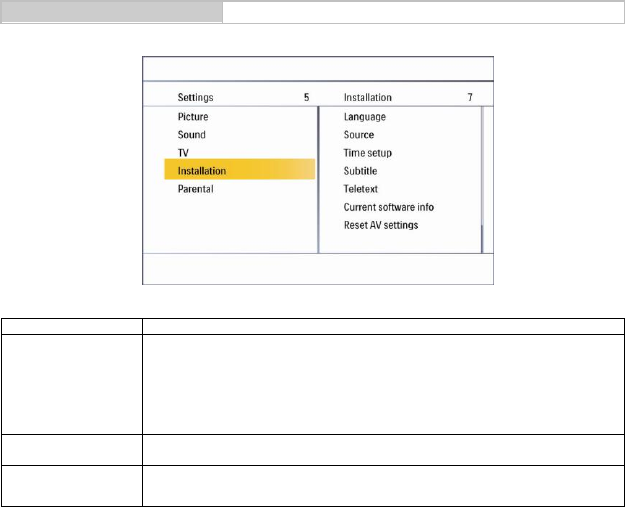
25
TV menu
Using the advanced menu
Installation
Menu
Descriptions
Teletext
Use the ∧/∨ buttons to toggle between :
- Digital teletext language: to select the transmitted language of teletext on
the screen.
- Decoding page language: to decode the teletext language on regional
location.
Current software
info
This menu appears with your TV software information.
Reset AV settings
To reset most of the picture and sound settings to their default factory levels.
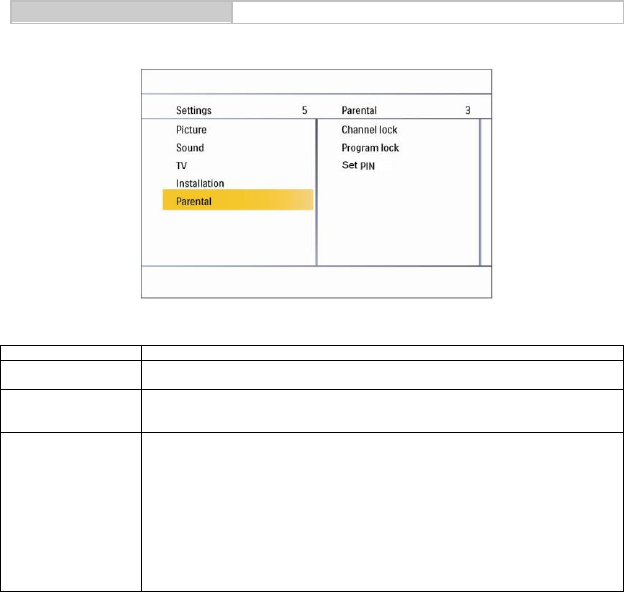
26
TV menu
Using the advanced menu
Parental
Menu
Descriptions
Channel lock
To lock a certain TV channel or external source completely.
Program lock
To control access programs based on their age ratings. All settings apply to
digital channels.
Set PIN
To change your access code or overwriting it. If no
PIN-code exists, the menu item is set to Set PIN.
Please follow the instructions to set it. If a PIN-code has been entered
previously, the menu item is set to Change PIN. Please follow the instructions
to change it.
All member combinations from 0000 to 9999 are valid.
Tip: Remember that 0711 is the default Change PIN code. If your access code
has been changed or you have forgotten the code, you can always get in by
inputting the default code.
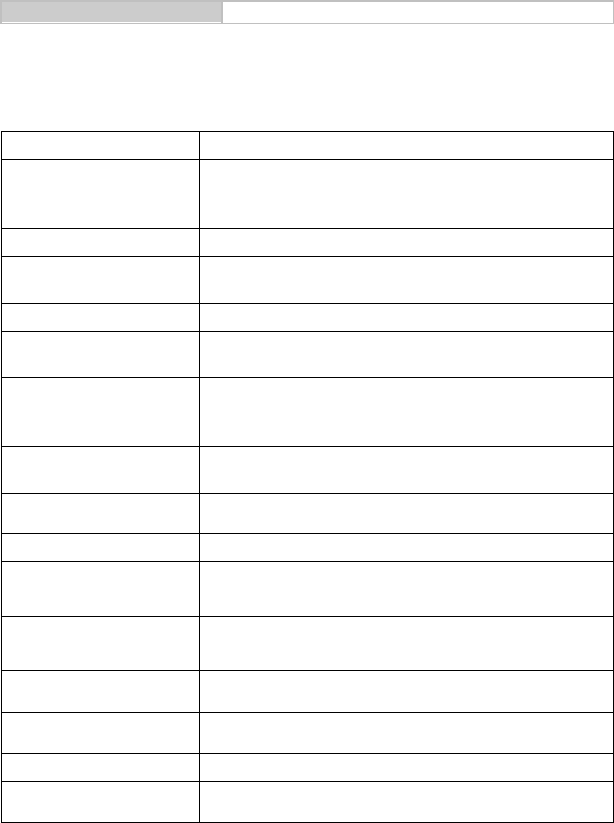
27
Other information
Troubleshooting
The following table contains the common problems and the solutions to these problems. Please check this
list before you contact technicians.
Problems
Solutions
No picture
1. Connect power cord correctly.
2. Turn on power.
3. Connect signal cable correctly.
4. Press any button on the LCD TV.
Abnormal colours
Connect signal cable correctly.
Twisted picture
1. Connect signal cable correctly.
2. Please use compatible signal.
Picture too dark
Adjust brightness and contrast.
Audio only, no images
1. Please check if input signal is connected correctly.
2. TV-RF signal must not be lower than 50dB.
Picture only, no audio
1. Connect signal cable correctly.
2. Adjust volume to proper level.
3. Connect audio signal cable correctly.
4. TV-RF signal must not be lower than 50dB.
Cannot use remote control
1. Please change battery.
2. Turn off power for 10 seconds; and then restart power.
Cannot receive sufficient
channels through antenna
Please use the Channel scan function to increase the number of channels
not included in memory.
No colours
Please adjust the colour setup.
Blinking picture accompanied by
ghost image
1. Check the connection of antenna/signal cable.
2. Check if channel is in play mode.
3. Press signal source and change input mode.
Broken lines or segments
Adjust antenna.
Keep the TV away from noise sources, such as automobiles, neon lights,
and hair dryers.
Certain TV channels are blocked
(Hope to acquire some
channels)
Please use the Update scan method to add the channels not included in
memory.
Overlapping images or ghost
images
Please use multi-directional outdoor antenna.
(If your TV is subject to the influence of nearby mountains or buildings).
Cannot use a function
If the item you choose turns gray, that item cannot be selected.
Cannot receive programs
Please use the Update scan method to add the channels not included in
memory.

28
Other information
Glossary
Audio / Video Inputs
Located on the rear and the front of the receiver these connectors (RCA phono type plug) are used for the
input of audio and video signals. Designed for use with VCRs (or other accessories) in order to receive
higher picture resolution and offer sound connection options.
S-Video Input
Allows direct connection of high-resolution video sources, such as a Super VHS videocassette recorder,
Laser Disc player, etc. Provides improved picture resolution, sharpness, and clarity.
Menu
An on-screen listing of feature controls shown on the TV screen that are made available for user
adjustments.
Programming
The procedure of adding or deleting channel numbers into the TV’s memory.
In this way the TV’ remembers’ only the locally available or desired channel numbers and skips over any
unwanted channel numbers.
Vitual Surround
Virtual surround audio solutions provide greater listening enjoyment for compressed Internet radio
or clear Speech that enhances the users experience and overall satisfaction.
RF
Radio Frequency or modulated signal design used as the carrier for television broadcasts.
Sleep Timer
Function with which you can set a time period after which the TV should turn itself off.
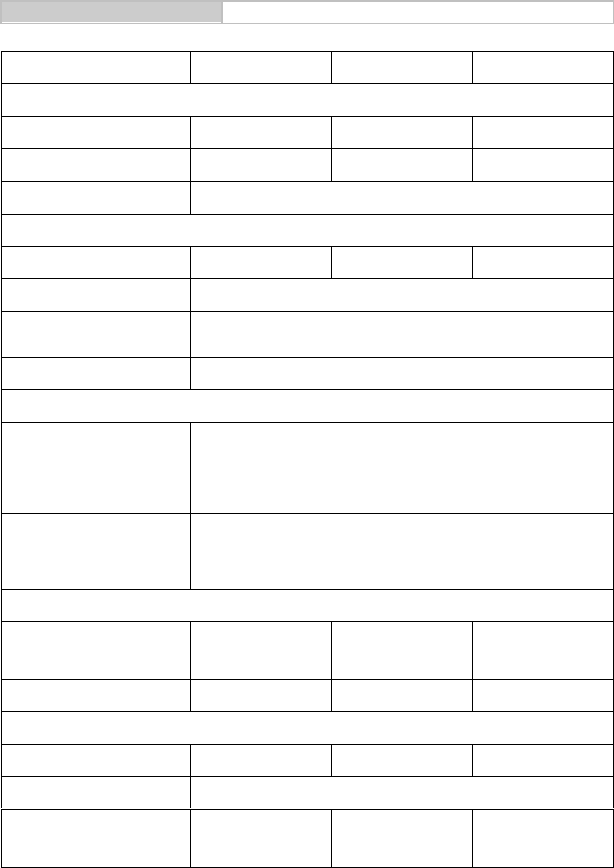
29
Other information
Specifications
Model No.
L19W981
L22W981
L26W981
DISPLAY
Aspect Ratio
16:10
16:10
16:9
Resolution
1440 x 900
1680 x 1050
1366 x 768
OSD Language
English, German, French, Italian, Spanish, Portuguese, Dutch,
Danish, Finnish, Swedish, Norwegian, Polish, Russian, Greek
ENHANCEMENT
Sound Output (RMS Watts)
3W
3W
5W
Sound Mode
Rock, Pop, Live, Dance, Techno, Classic, Soft
Picture Formats
Automatic, Panorama, 4:3, Movie expand 14:9, Movie expand 16:9,
16:9 subtitle, Wide screen
Picture Mode
User, Cinema, Sport, Vivid, Hi-Bright
CONNECTIONS
Rear Connectors
Tuner input (75Ω)
SCART 1
PC IN :VGA and Audio cable
Component Video and L/R Audio input
SPDIF Output (Digital audio out)
HDMI 1
Side Connectors
Earphone Output
AV In (Composite Audio/ Video)
S-Video
HDMI 2
COMMON INTERFACE
WEIGHT & DIMENSIOIN
Product Dimension
(W x D x H)
446 mm
359 mm
145 mm
512 mm
400 mm
145 mm
652 mm
480 mm
220mm
Net Weight
3.9 kg
5.0 kg
8.8 kg
POWER
Operation (Max.)
< 50W
< 55 W
< 110 W
Standby
< 1W
Mains Power
AC100-240V
1.5A
60-50Hz
AC100-240 V
1.5A
60-50Hz
AC100-240V
1.5A
60-50Hz